HP Compaq 4000 Pro, Compaq 6000 Pro, Compaq 6005 Pro, Compaq dx2390, Elite 7300 User Manual
Page 1

Preparing Advanced Format hard drives
for Microsoft Windows installations on HP
Business Notebook PCs, Workstations,
and Desktop PCs
Technical white paper
Table of contents
Executive summary ............................................................................................................................... 2
Identifying an Advanced Format drive .................................................................................................... 2
What does the Advanced Format drive mean to you? .............................................................................. 3
Partition alignment ........................................................................................................................... 3
Performance optimization.................................................................................................................. 4
Important tips ...................................................................................................................................... 6
Encrypting drives ............................................................................................................................. 6
Installing Windows Vista (prior to SP1) or Windows XP images ............................................................. 6
Avoiding a potential error associated with a Windows Vista deployment ............................................... 7
Creating a 1 MB-aligned partition ...................................................................................................... 7
Extending the partition during a Windows XP image deployment .......................................................... 9
Aligning drives in a RAID configuration ............................................................................................ 10
Using third-party deployment tools ................................................................................................... 10
Enhancing performance with many small writes (as with ImageX) ........................................................ 10
Validating partition alignment ............................................................................................................. 10
Using the Unattended Advanced Format Hard Disk Information Tool .................................................... 11
Using DiskExt ................................................................................................................................. 11
Using WMIC ................................................................................................................................. 12
Using DiskPart ............................................................................................................................... 12
Sample validation .......................................................................................................................... 13
Summary of HP Advanced Format tools ................................................................................................ 14
Frequently asked questions ................................................................................................................. 16
Appendix A: Technical background ..................................................................................................... 18
Partition alignment ......................................................................................................................... 18
Why alignment helps ...................................................................................................................... 19
Appendix B: Procedure for installing KB982018 into WinPE 3.0 ............................................................ 20
For more information .......................................................................................................................... 21
Page 2
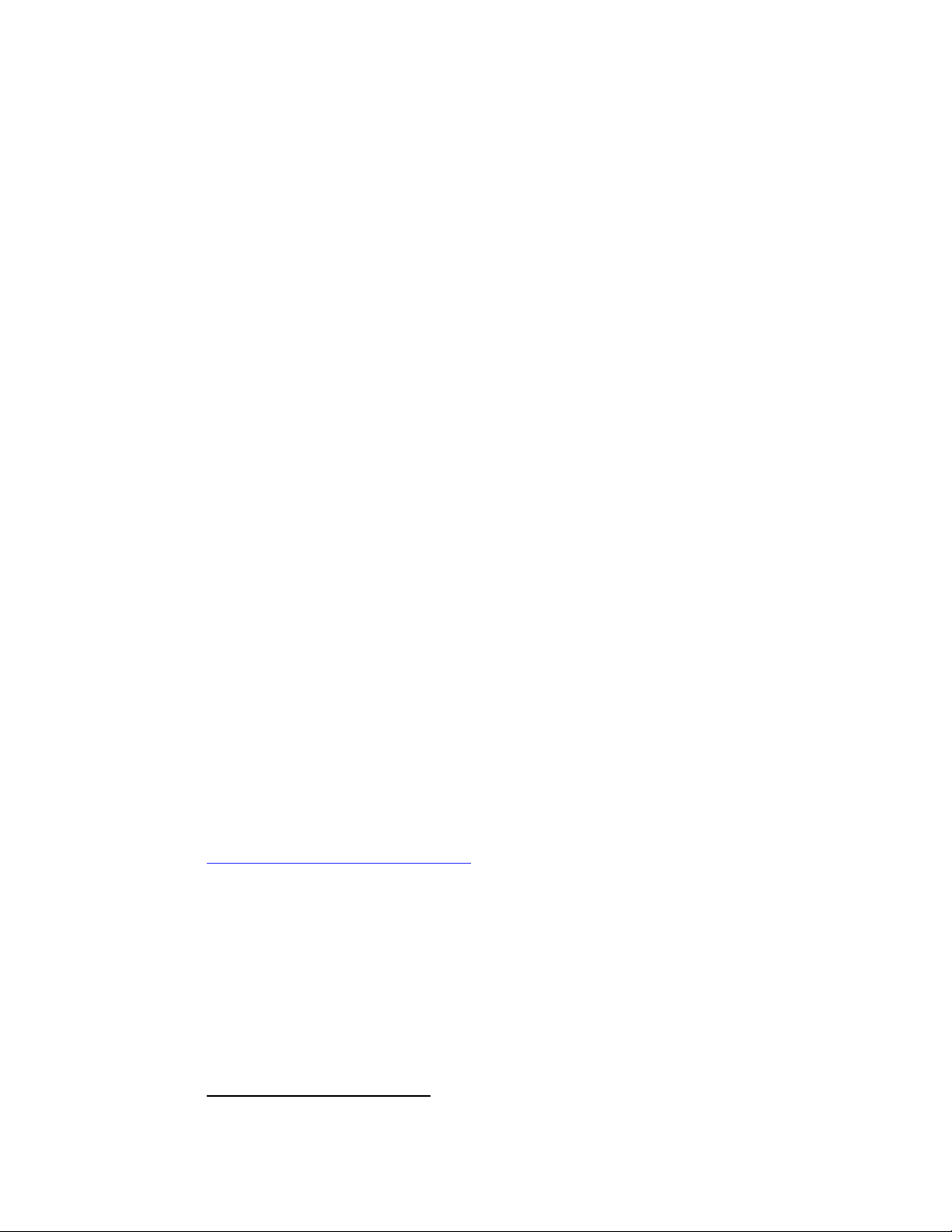
Executive summary
1
Designed for both SMB/enterprise users and consumers, this white paper provides instructions for
preparing an Advanced Format hard drive for a Microsoft® Windows® installation on an HP
Business Notebook PC, Desktop PC, Workstation, or Retail Point-of-Sale (POS) system.
Historically, hard disk drives (HDDs) have used 512-byte sectors; however, this sector size is now
limiting HDD capacity. To address this limitation, the industry is moving to Advanced Format drives
with 4096-byte (4-KB) sectors – eight times larger than current drive technology. With 4-KB sectors,
less space is wasted on the physical media, making the drive easier to manufacture and able to
support higher capacities.
First-generation Advanced Format drives retain backwards-compatibility by using external SATA
communications based on a 512-byte sector; however, these drives – also known as 512e1 drives –
operate internally at 4 KB. Thus, any PC with a SATA interface can use an Advanced Format drive;
however, depending on the operating system (OS) being installed, extra steps may be required to
optimize performance.
If you are using an Advanced Format driver with an OS that is not Advanced Format-aware, you
should take steps to align logical sectors (OS) with physical sectors (disk media) in order to optimize
I/O performance.
This white paper presents a range of scenarios involving the use of Advanced Format drives and
describes the actions you should take to optimize the performance of your HP Business Notebook PC,
Desktop PC, Workstation, or Retail POS system. It also outlines HP tools that provide disk information
and support partition alignment, and provides a “Frequently asked questions” section, as well as an
appendix with technical background.
Identifying an Advanced Format drive
Options for identifying an Advanced Format drive include:
Running the HP Unattended Advanced Format Hard Disk Information Tool (all HP systems) or the
interactive HP Advanced Format Hard Drive Information Tool (HP Business Notebook PCs only)
provides a range of information about a particular HDD, including vendor, model, capacity and
whether or not it is an Advanced Format drive
Reviewing the label on the HDD to determine if the Advanced Format logo (shown in Figure 1) is
present
For more information on disk information and partition alignment tools for HP systems, refer to
Summary of HP Advanced Format tools.
2
Where “e” indicates that these drives emulate conventional drives, maintaining backwards-compatibility with current computers by operating
internally at 4 KB and externally at 512 bytes
Page 3
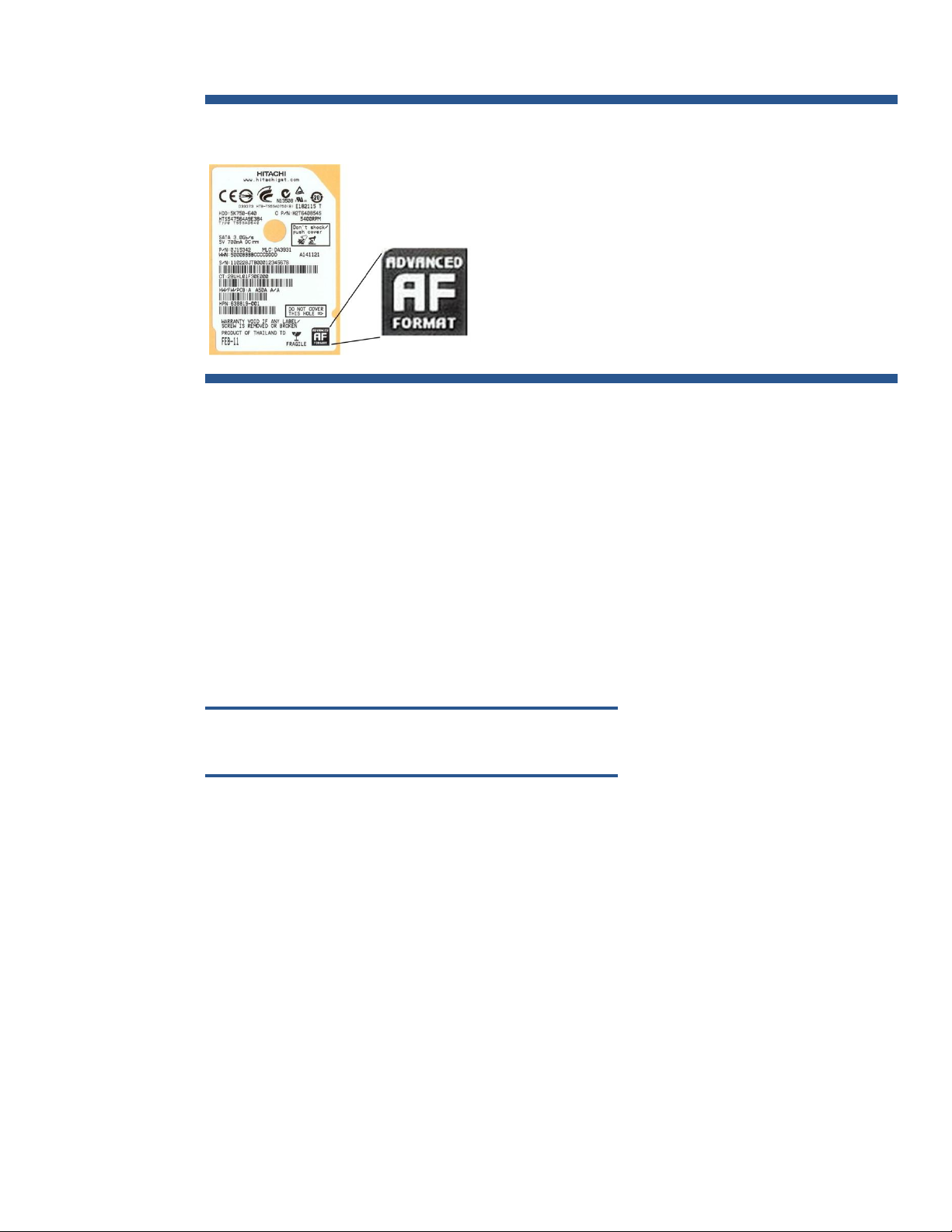
ImageX
1. Create a backup image using ImageX.
2. Use DiskPart to create an aligned partition.
3. Use ImageX to restore the image.
Ghost
1. Create a backup.
2. Restore the backup while using the –align=1MB switch.
Figure 1. HDD label featuring the Advanced Format logo
What does the Advanced Format drive mean to you?
This section outlines a range of scenarios involving the use of Advanced Format drives and describes
actions that should be taken to optimize performance in each case. These actions typically depend on
the OS being used.
Partition alignment
When running an OS that is not Advanced Format-aware in conjunction with an Advanced Format
drive, your system may experience performance issues due to misalignment between logical sectors
(OS) and physical sectors (disk media) – also referred to as a misaligned partition.
Microsoft Windows 7 and Windows Vista SP1 or later are Advanced Format-aware; thus, no
realignment is required.
Note
This white paper does not provide guidelines for Windows 8 systems.
When creating or deploying an image for an OS that is not Advanced Format-aware, you can
typically use tools like Microsoft DiskPart or Symantec Ghost. For an image that has not been aligned
during creation or deployment, use one of the following processes:
Use an interactive remedial tool such as the Paragon Partition Alignment Tool
Use a scriptable solution such as Microsoft ImageX or Ghost:
3
Page 4
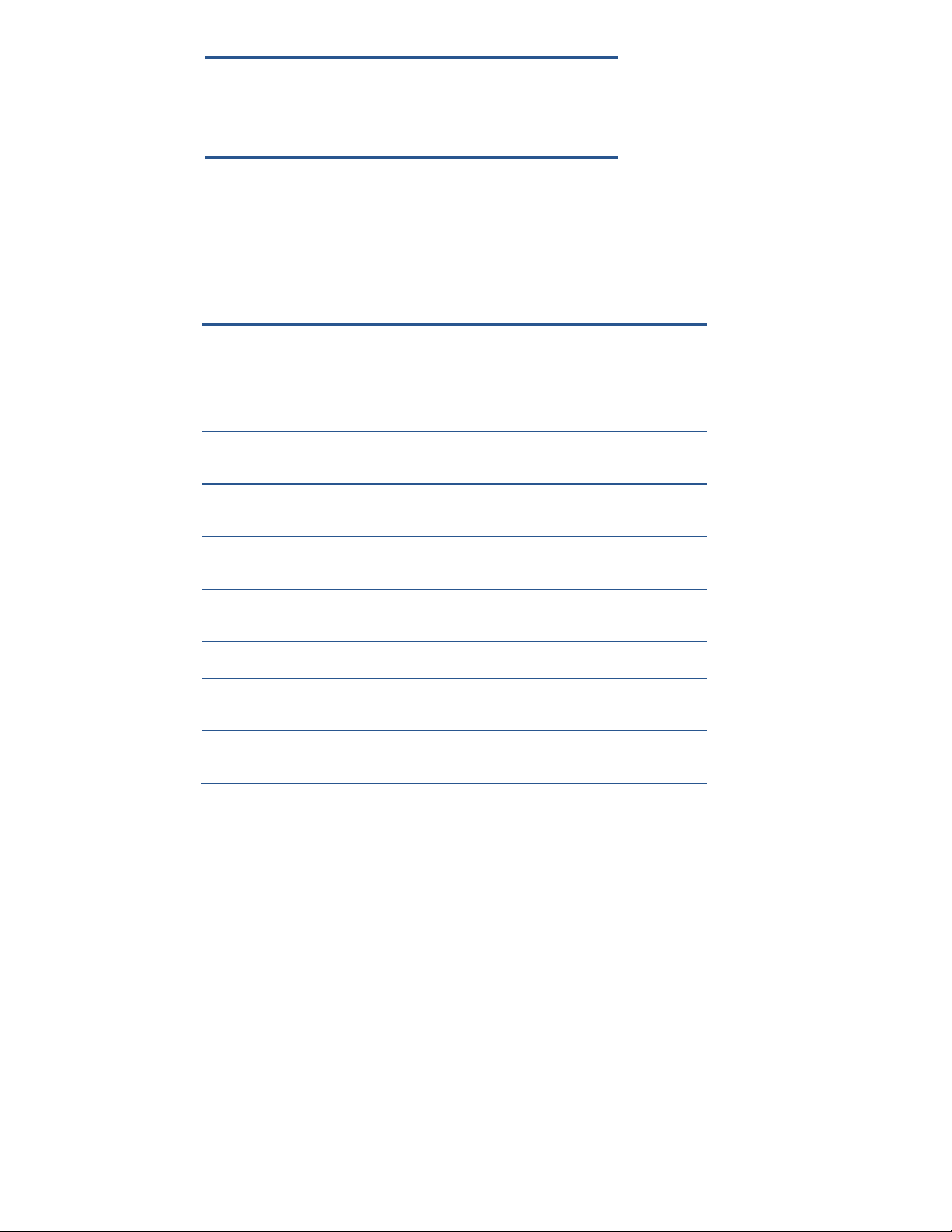
Note
Scenario
Windows 7
Windows Vista
SP1 or later
Windows Vista
prior to SP1
Windows XP
POSReady 2009
or WEPOS
You are installing a preinstalled
image you received directly from HP
A A A A A
You are installing your own image
using WinPE
C C C C B
You are installing your own image;
you are not using WinPE
D D D D D
You are installing off-the-shelf
(that is, non-HP) media
A A B E B
You are installing HP restore media
A A B E B
You are installing an HP F11 restore
image
A A B B B
You are using Symantec Ghost to reimage the drive
F F F F F
Because the Paragon Partition Alignment Tool reports that a correctly
aligned 4 KB partition is misaligned, you should use the Unattended
Advanced Format Hard Disk Information Tool to verify alignment.
Performance optimization
Tables 1 and 2 outline a number of scenarios involving the use of Advanced Format-aware drives and
recommends actions you should take to optimize the performance of your HP system.
Table 1. Links to information on optimizing performance in various scenarios involving the use of an Advanced Format drive
4
Page 5
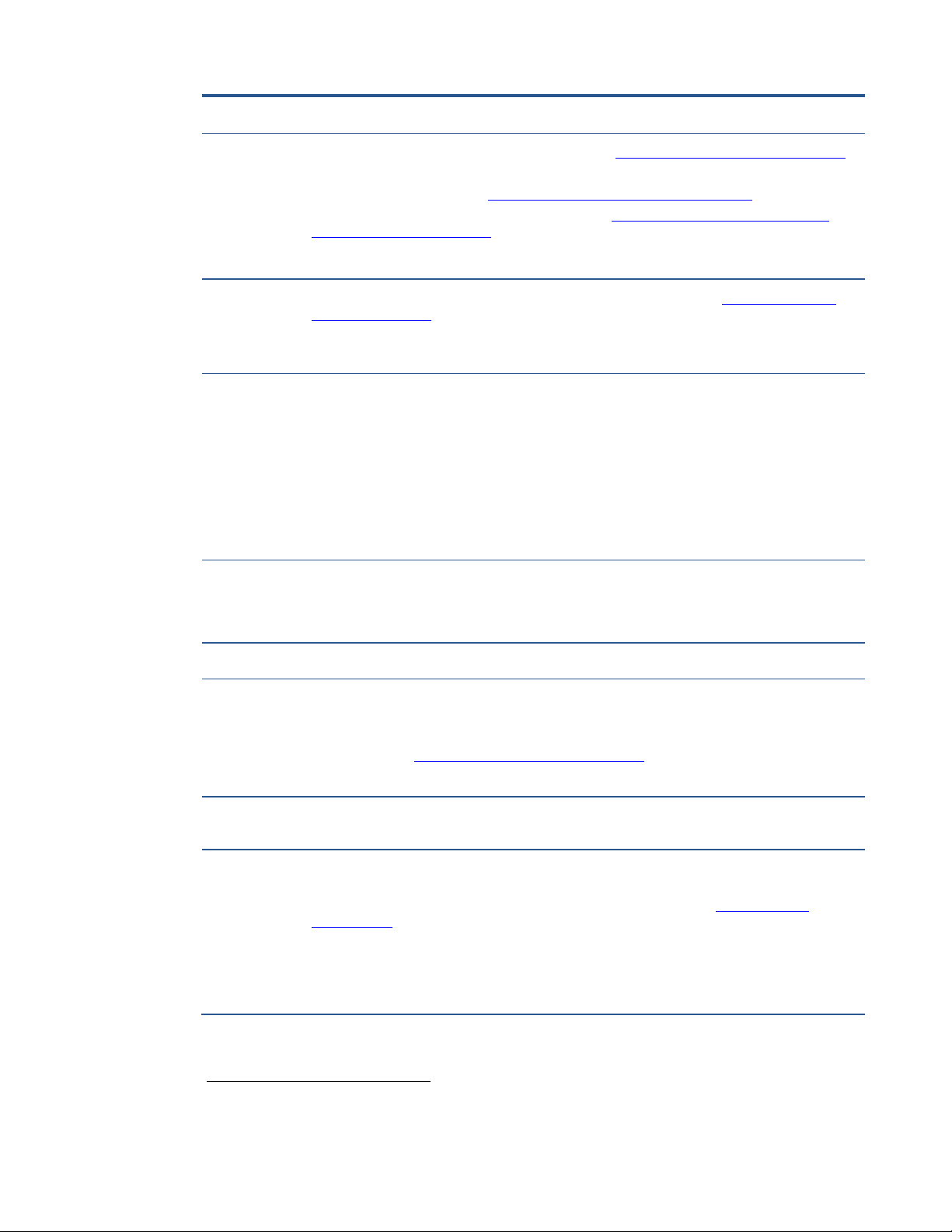
Table 2. Actions to be taken to optimize system performance, with links to the appropriate downloads
Scenario
Actions
All involving
Windows 7
To optimize performance with Windows 7, either apply Microsoft Knowledge Base article 982018
or update to Windows 7 SP1 or later.
For Intel® platforms, upgrade to Intel Rapid Storage Technology (RST) 9.6 or later.
For AMD platforms, upgrade to the latest version of the AMD Serial ATA (SATA) Advanced Host
Controller Interface (AHCI) Driver.
Note: The Intel and AMD drivers are supported on Windows 7, Windows Vista, and Windows XP.
All involving
Windows
Vista
With Windows Vista, you should apply the appropriate fix-on-failure patch (Microsoft Knowledge
Base article 2470478) if, for example, you receive the following error message during Windows
Update:
FATAL: Failed to initialize datastore, error = 0xC8000222
All involving
Windows XP
Even with non-Advanced Format drives, specifying the incorrect combination of partition size (for
example, when using DiskPart or the Ghost –sze switch) and the ExtendOemPartition line2 in
SYSPREP.INF (or other Windows unattended installation files) will cause the blue screen of death
(BSOD).
The recommended solution is as follows:
Remove the ExtendOemPartition line from SYSPREP.INF and UNATTENDED.TXT.
Ensure that partition size is not manipulated by template SIF files.
You must use Filesystem=LeaveAlone and you must NOT use ExtendOemPartition.
Allow disk cloning tools such as DiskPart or Ghost to align and extend the partition.
A
Your Advanced Format drive is aligned.
Note: If you are upgrading your PC to Windows Vista SP1 or later or Windows 7, no realignment is
required since these OSs are Advanced Format-aware.
B
This scenario is not supported by HP.
C
Installations using versions of WinPE as early as version 1.63 (from Windows Server 2003) can be
used to create aligned partitions. Although not required for imaging, the following environments
provide some additional capabilities for Advanced Format drives:
WinPE 3.0 plus Microsoft Knowledge Base article 982018
4
WinPE 3.1
D
Ensure that your imaging tools are Advanced Format-aware so that you can validate your
infrastructure for Advanced Format readiness.
E
HP recommends creating an aligned partition (using a tool like DiskPart) to be used during the OS
installation.
Alternatively, you could first install the image and then interactively run the Paragon Partition
Alignment Tool to ensure the partition is aligned. HP does not recommend this option for large-scale
deployments and does not provide a scriptable version of the Paragon Partition Alignment Tool.
Important: Do not create new partitions with an OS that is not Advanced Format-aware.
Note: If you are downgrading your PC to Windows XP or Windows Vista, note that these OSs are
not Advanced Format-aware.
2
3
4
The ExtendOemPartition line specifies whether or not to extend the partition on which you are installing the Windows operating system.
Versions of WinPE prior to 2.1 do not provide support for Advanced Format drives. However, you can use an earlier version to create a
partition if you supply the align=1024 parameter to DiskPart’s Create command.
The functionality provided by KB982018 is included in Windows 7 SP1 and WinPE3.1
5
Page 6
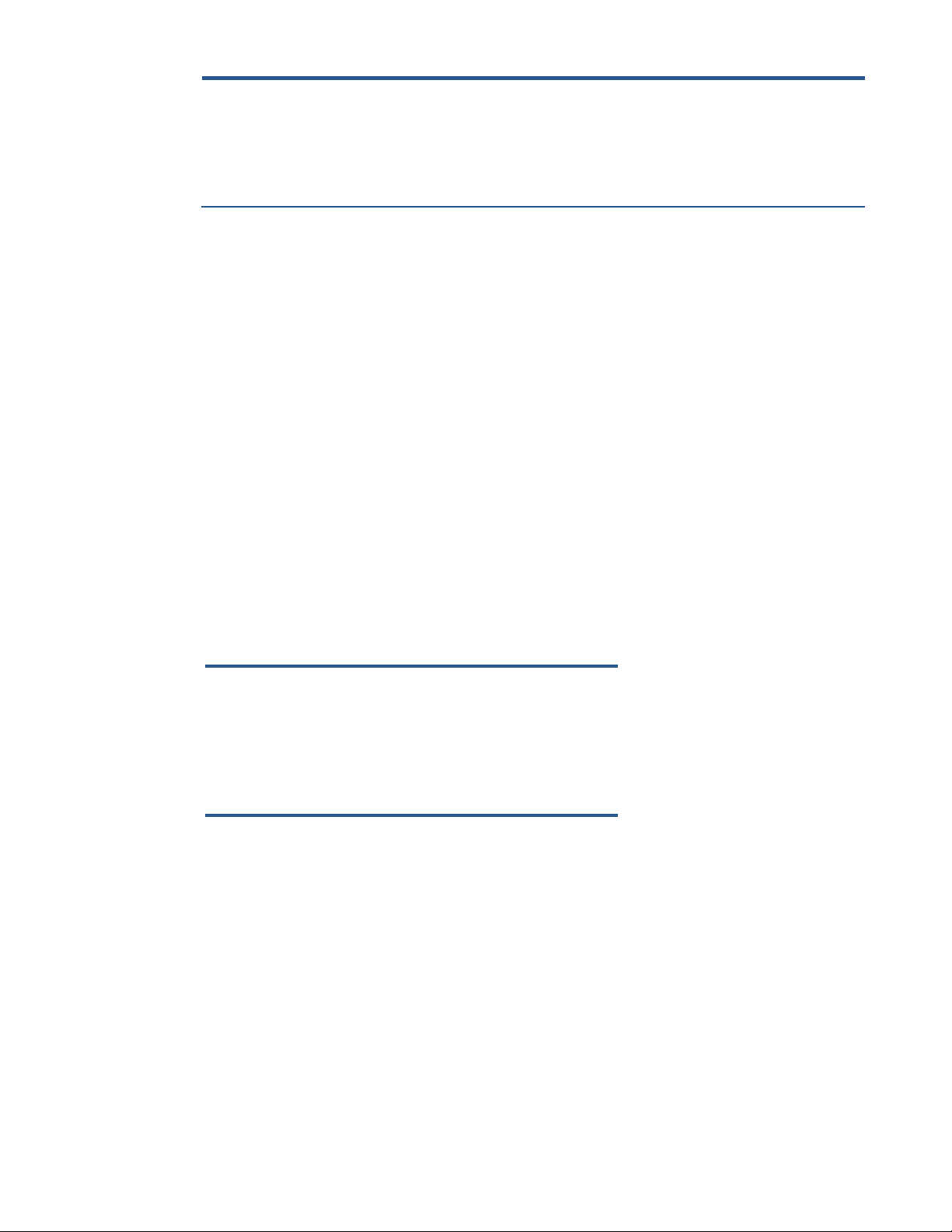
F
Use the Ghost command line switches –align=1MB to ensure the partition is aligned to a 1 MB boundary,
and thus also a 4 KB boundary.
Note: Although Ghost preserves the alignment in the image, the command line switch -align=1MB
overrides the original alignment. Remember that specifying the incorrect combination of partition size and
the ExtendOemPartition line – even with a non-Advanced Format drive – may result in a BSOD (as outlined
earlier in this table).
Important tips
This section provides important tips regarding the set-up and use of Advanced Format drives. More
information is provided on the following topics:
Encrypting drives
Installing Windows Vista (prior to SP1) or Windows XP images
Avoiding a potential error associated with a Windows Vista deployment on an Advanced Format
drive
Creating a 1 MB-aligned partition
Extending the partition during a Windows XP image deployment
Aligning drives in a RAID configuration
Using third-party deployment tool
Enhancing performance with many small writes (as with ImageX)
Encrypting drives
For optimal performance with a software-encrypted Advanced Format drive, install the vendor’s latest
driver that is tuned for Advanced Format drives prior to encrypting the drive.
Important
Always back up all your data before manipulating any drive to avoid data
loss.
Before you encrypt an Advanced Format drive, you should ensure the
partition is 4 KB-aligned.
If your drive is misaligned, you should decrypt, align and re-encrypt the
drive using the instructions provided with your encryption software.
Installing Windows Vista (prior to SP1) or Windows XP images
If you are planning to install Windows Vista (prior to SP1) or Windows XP on an Advanced Format
drive, you should first create a 4 KB-aligned partition and then install the image in such a way that the
partition is not modified.
6
Page 7
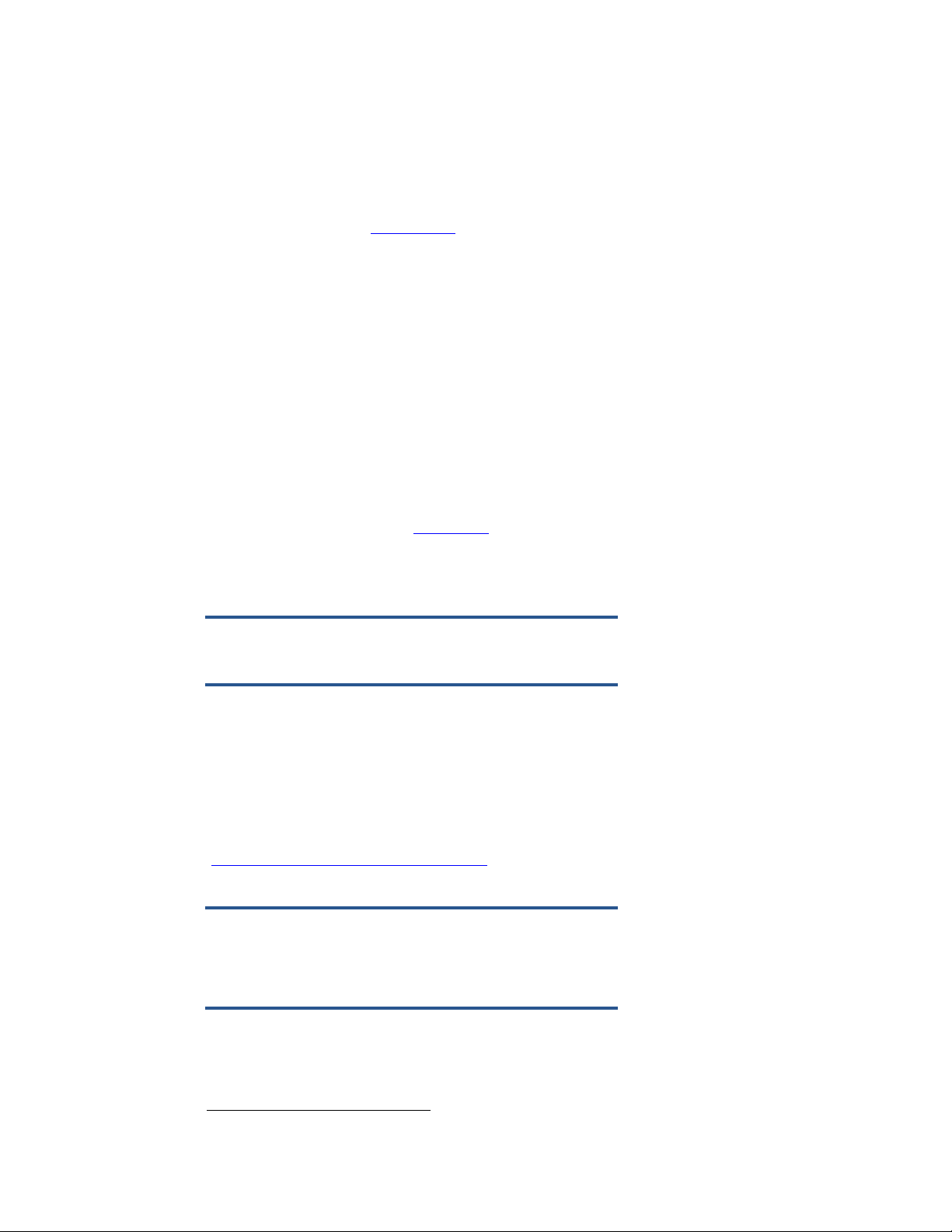
Avoiding a potential error associated with a Windows Vista deployment
5
5
Applications built on the Extensible Storage Engine API (ESENT) that run on a Windows Vista-based
system may report errors. For example, running Windows Update, which is an ESENT application,
may result in the following error:
FATAL: Failed to initialize datastore, error = 0xC8000222
If you receive an error when running an ESENT application on a Windows Vista system, review
Knowledge Base article KB2470478, which provides a fix-on-failure patch. If your application is
listed in this article, apply the patch.
Creating a 1 MB-aligned partition
By default, the following create partitions that are 1 MB-aligned:
Windows Vista SP1 and later
Windows 7
WinPE 1.6 and later
This section provides guidelines for achieving proper partition alignment when deploying XP on HP
systems.
Warning concerning KB931760
Using Knowledge Base article KB931760 causes DiskPart to create misaligned partitions on HP
systems. Thus, because KB931760 is not needed if proper deployment steps have been followed, its
application should be blocked in Microsoft Deployment Toolkit (MDT) and Microsoft System Center
Configuration Manager (SCCM).
Important
Do not use KB931760 on an HP system.
KB931760 is a registry patch for WinPE that was designed to address the following: “You cannot
install Windows XP successfully after you use Windows Vista or Windows PE 2.0 to create partitions
on a hard disk.” This problem, which only occurs with certain BIOS firmware, happens because
Windows XP and Windows PE 2.0 create disk partitions differently than Windows XP.
According to the article, the patch was intended to prevent a BSOD when deploying Windows XP
with ImageX on some vendors’ systems. However, if you follow the recommended deployment steps
(Deploying Windows XP on an HP system), the BSOD will not occur on HP systems, thus the patch
need not be applied.
Note
If you need to create an unaligned partition for test purposes, you can use
KB931760 to modify the WinPE registry and then use DiskPart to create a
partition.
Versions of WinPE prior to 2.1 do not provide support for Advanced Format drives. However, you can use an earlier version to create a
partition if you supply the align=1024 parameter to DiskPart’s Create command.
7
Page 8

Deploying Windows XP on an HP system
//---------------------------------------------------------------------------// If needed, set diskpart workaround as described in KB 931760/931761
// Always set the variables for Windows XP and 2003
//----------------------------------------------------------------------------
If Left(oEnvironment.Item("ImageBuild"), 1) = "5" Then
oEnvironment.Item("OSDDiskpartBiosCompatibilityMode") = "TRUE"
End If
If UCase(oEnvironment.Item("OSDDiskpartBiosCompatibilityMode")) = "TRUE" then
oLogging.CreateEntry "Implementing Diskpart BIOS compatibility fix (see KB 931760 and KB 931761)", LogTypeInfo
On Error Resume Next
oShell.RegWrite "HKEY_LOCAL_MACHINE\SYSTEM\CURRENTCONTROLSET\SERVICES\VDS\ALIGNMENT\LessThan4GB", 0, "REG_DWORD"
oShell.RegWrite "HKEY_LOCAL_MACHINE\SYSTEM\CURRENTCONTROLSET\SERVICES\VDS\ALIGNMENT\Between4_8GB", 0, "REG_DWORD"
oShell.RegWrite "HKEY_LOCAL_MACHINE\SYSTEM\CURRENTCONTROLSET\SERVICES\VDS\ALIGNMENT\Between8_32GB", 0, "REG_DWORD"
oShell.RegWrite "HKEY_LOCAL_MACHINE\SYSTEM\CURRENTCONTROLSET\SERVICES\VDS\ALIGNMENT\GreaterThan32GB", 0, "REG_DWORD"
On Error Goto 0
End If
For proper partition alignment when deploying Windows XP on an HP system, observe the following
guidelines:
Remove the ExtendedOEMPartition command line from Sysprep (or other unattended installation
method).
Allow the disk cloning tool to manage/extend the partition size.
Do not use the KB931760 WinPE registry patch on an HP system.
In MDT and SCCM, ZTIDiskPart.wsf should be edited to prevent these registry settings from being
applied automatically. Consider the sample ZTIDiskPart.wsf code shown in Figure 2.
Figure 2. Excerpt of code used to update WinPE registry settings
While the ZTIDiskPart.wsf code varies somewhat between different versions of MDT and SCCM, the
excerpt shown in Figure 2 is fairly consistent. In the highlighted portion, the script determines if
Windows XP 5.1.2600, for example, is being deployed; if so, the registry settings listed below are
applied to the WinPE registry. Subsequently, these settings would result in misaligned partitions
8
when DiskPart is used.
To prevent the patch being applied, you can comment out the highlighted code.
Page 9

Using DiskPart to force a 1 MB-aligned partition
If desired, DiskPart can be used as follows to force a 1 MB-aligned partition:
Important
The clean command removes all partition information from the selected
disk.
DiskPart
select disk 0
clean
create partition primary align=1024
exit
where command line switch align=1024 specifies a 1 MB partition alignment.
Extending the partition during a Windows XP image deployment
Take care when extending the partition during a Windows XP image deployment – if you modify the
partition incorrectly, you will receive a BSOD.
The best option for extending the partition is as follows:
1. Remove the ExtendOemPartition line from SYSPREP.INF and UNATTENDED.TXT, and ensure the
partition size is not manipulated by template SIF files.
You must use Filesystem=LeaveAlone and you must NOT use ExtendOemPartition.
2. Allow disk cloning tools such as Ghost or DiskPart to align and extend the partition.
If the image already contains an ExtendOemPartition (EOP) line that is not set to 0, then use the
following Ghost command line switches:
–align=1MB –szeE
where –szeE forces Ghost to maintain the size of the original partition, while allowing the EOP line to
adjust the size of the partition.
9
Page 10

Aligning drives in a RAID configuration
6
7
If two or more Advanced Format drives have been configured for RAID, running the Paragon Partition
Alignment Tool on these drives aligns partitions at 2,048 sectors. Since a starting offset of 2,048
supports most stripe-unit sizes, performance would be enhanced6 due to the elimination of redundant
disk operations.
Running the Paragon Partition Alignment Tool ensures support for the stripe-unit sizes associated with
most RAID configurations, including RAID 0, 1, 5, and 10.7
If you wish to perform an unattended deployment for an aligned partition in a RAID configuration,
you can use DiskPart or ImageX as long as the RAID volume had been set up before creating
partitions and applying the image.
Using third-party deployment tools
Deploying an OS that is Advanced Format-aware (such as Windows 7) with a third-party deployment
tool that is not Advance Format-aware may result in misalignment. Moreover, if you were to boot to
an OS such as Linux or DOS, the partitioning tool may not be Advanced Format-aware in that
particular environment.
Contact the vendor for requirements for running their deployment tool.
Enhancing performance with many small writes (as with ImageX)
While Windows 7 SP1 and WinPE 3.1 are already optimized, Microsoft Knowledge Base article
KB982018 addresses performance degradation associated with a Windows 7 or WinPE 3.0 system
performing many small writes to an Advanced Format drive. For example, using the ImageX
command-line tool while booted to WinPE to apply a Windows image (.wim file) to an Advanced
Format drive would take significantly longer than applying the same image to a traditional hard drive.
To optimize Windows 7 performance, you should apply the KB982018 hotfix to your HP system, as
described in the article.
For WinPE 3.0, IT professionals can install KB982018 by following the procedure described in
Appendix B: Procedure for installing KB982018 into WinPE 3.0.
Validating partition alignment
This section outlines the following options for validating partition alignment:
Using the Unattended Advanced Format Hard Disk Information Tool
Using Microsoft DiskExt (for Windows XP or later platforms)
Using the Windows Management Information Command-line (WMIC) utility (for Windows XP or
later platforms)
Using DiskPart (for Windows 7 platforms)
Sample calculations are also provided.
10
Compared to a scenario with misaligned drives
Ultimately, alignment depend on stripe-unit size; however, 1 MB (2,048 sectors) alignment fits most RAID stripe-unit sizes.
Page 11

Using the Unattended Advanced Format Hard Disk Information Tool
______________________________________________________________________________
Partition Alignment Information from Win32_DiskPartition
______________________________________________________________________________
Name: Disk #0, Partition #0
BlockSize: 512
BootPartition: True
Size: 232.883 GiB
StartingOffset: 1048576
----- StartingOffset/4096: 256
----- Drive is 4K Aligned: True
----- StartingOffset/1048576: 1
----- Drive is 1MB Aligned: True
______________________________________________________________________________
The Unattended Advanced Format Hard Disk Information Tool contains a sample VBS script that
calculates and reports the partition alignment.
Note
For a comparison with other Advanced Format Tools from HP and their
current SoftPaq numbers, see Summary of HP Advanced Format tools.
For any updates, check the HP website or SoftPaq Download Manager.
Download and extract the contents of the SoftPaq. Run either AF-Check.cmd or AF-Check.vbs and
review the output for 4 KB and 1 MB alignment. The sample excerpt shown in Figure 3 indicates that
the particular partition is 1 MB-aligned, which also means the partition falls on a 4 KB boundary and
is 4 KB-aligned as well.
Figure 3. Sample output from The Unattended Advanced Format Hard Disk Information Tool
Using DiskExt
1. After the operating system has been installed, download the DISKEXT utility from
http://technet.microsoft.com/en-us/sysinternals/bb896648; install.
2. Run diskext from the Windows command line.
3. Identify the Partition Starting Offset value of each partition and divide by 4096. If the value is
exactly divisible, the partition is aligned.
11
Page 12

Using WMIC
Partition 1
Type : 07
Hidden: No
Active: No
Offset in Bytes:1048576
Volume ### Ltr Label Fs Type Size Status Info
---------- --- ----------- ----- ---------- ------- --------- -----* Volume 1 NTFS Partition 9 GB Healthy
1. After the operating system has been installed, run wmic from the Windows command line.
2. At the resulting prompt, type partition list full to display information about system partitions.
3. Identify the offset value of each partition and divide by 4096. If the value is exactly divisible, the
partition is aligned.
Using DiskPart
1. Boot the system to WinPE 2.1 or later.
2. Execute the DiskPart utility to display information about specific system partitions.
For example, use the following script is to display information about Disk 0, Partition 1 (as shown
in Figure 4):
diskpart
select disk 0
select partition 1
detail partition
Figure 4.Sample script output
3. Divide the offset value of the selected partition by 4096. If exactly divisible, the partition is
aligned.
12
Page 13

Sample validation
Partition
Partition size
Starting offset
0
208,666,624 B
1,048,576 B
208,666,624 ÷ 4,096 = 50,944
1,048,576 ÷ 4,096 = 256
1
732,388,392,960 B
209,715,200 B
732,388,392,960 ÷ 4,096 = 178,805,760
209,715,200 ÷ 4,096 = 51,200
2
17,449,353,216 B
732,388,392,960 B
17,449,353,216 ÷ 4,096 = 4,260,096
732,388,392,960 ÷ 4,096 = 178,805,760
3
107,864,064 B
750,047,461,376 B
107864064 ÷ 4,096 = 26,334
750,047,461,376 ÷ 4,096 = 183,117,056
The example shown in Table 3 shows the sizes and offsets associated with four partitions. All eight
values must be evenly divisible by 4,096.
Table 3. Validating the alignment of four sample partitions
13
Page 14

Summary of HP Advanced Format tools
Unattended AF Disk Information
Tool
AF Disk Information Tool
Paragon Partition Alignment Tool
Paragon Partition Alignment Tool
for Workstations (offline edition
for CD)
Paragon Partition Alignment Tool
for Linux
SoftPaqs (1)
Desktop/POS
sp56815
sp53063
Workstation
sp56815
sp53063
sp55511
Notebook
sp56528
sp57093(3)
sp52890
sp53121(4)
Superseded SoftPaqs
Desktop/POS
sp55117(2)
sp51011
Workstation
sp55117(2)
sp51011
Notebook
sp56211(2)
sp52575(3)
Key features
Unattended X
No installation required
X
Detect AF disk
X X
Detect SSD X
Report 4 KB alignment
X
Report 1 MB alignment
X X X X
Sample scripts
X
Supported on nonwriteable media
X X
Aligns partitions
X X X
HP has released a number of SoftPaqs for disk information and partition alignment tools. While these
tools are unnecessary if partitions have been 4 KB-aligned during partitioning, they may be useful for
diagnosis or remedial action. For example, the Unattended AF Disk Information Tool has a useful
feature that allows it to detect solid-state drives (SSDs) based on the Media Rotation Rate flag.
Table 4 briefly summarizes the features of these tools.
Table 4. Summary the sources for and key features of HP Advanced Format (AF) tools
14
Page 15

Tools work with the following:
SUSE Linux
X
DOS 16-bit
X
WinPE 32-bit
X X
Windows 32-bit
X X X
WinPE 64-bit
X
Windows 64-bit(5)
X X X
8
Notes
(1) Since different product divisions have different SoftPaq release processes, there may be multiple SoftPaqs with the same
functionality.
(2) The version of AF-CHECK.EXE in SoftPaqs sp55117 and sp56211 creates the correct file output; however, the error-level
return code is incorrect if two or more disks are attached. A fix has been developed, along with a 64-bit version named AFCHECK64.EXE and a Visual Basic Scripting (VBS) script that can detect the processor platform and run the appropriate
executable (AF-CHECK.EXE or AF-CHECK64.EXE). The release date for the updates has not been determined8.
(3) The AF Disk Information Tool offers two options. You can use either a graphical user interface (GUI)-driven disk information
tool or an offline DOS tool that switches to a Linux kernel running a program that reports disk information on the screen and
then forces a reboot after you press the Enter key.
(4) SoftPaq sp53121 was released for notebooks where Linux is preinstalled and supported
(5) 32-bit programs may work in 32-bit mode (that is, WoW64) with a 64-bit OS. However, since WinPE 64-bit does not have
a 32-bit mode, you will need a 64-bit program in that environment.
As of March 23, 2012
15
Page 16

Frequently asked questions
I am not sure I have an Advanced Format drive. What should I do?
Even if you are not sure you have an Advanced Format drive, you can still follow the procedures
described in this white paper. Changing your installation methods to accommodate Advanced
Format-compatibility does not negatively impact a drive with 512-byte sectors. Indeed, you are
strongly recommended to make these changes as soon as possible.
I’m an IT professional. How can I ensure an image I create will be supported on Advanced Format
drives?
It depends on your environment and the deployment tool you are using.
If you are using WinPE 1.6 or later, then DiskPart creates 1 MB-aligned partitions by default.
If using different third-party disk cloning, then you should work with the deployment tool vendor.
Special steps must be taken with MDT and SCCM to prevent misaligned partitions. See Creating a 1
MB-aligned partition for more information.
My operating system is Advanced Format-aware; however, I do not have an Advanced Format drive.
Do I need to do anything?
No changes are required to run an operating system that is Advanced Format-aware on a drive with
512-byte sectors.
What happens if I do not align my partitions?
Your Advanced Format drive will work; however, applications may fail because of the unexpected
slow-down.
What impact does the Advanced Format drive have on Linux users?
Use Linux kernel 2.6.33 and above; do not create MS-DOS-compatible partitions.
The Red Flag Linux (kernel version 2.6.31 and above) shipped by HP is Advanced Format-aware.
For information on partition alignment for SUSE Linux, refer to
http://www.novell.com/support/viewContent.do?externalId=7007193&sliceId=1.
What happens if I am running an older operating system with conventional drives or a mixture of
conventional and Advanced Format drives?
You can safely set up partition alignment in a mixed environment if you are running – or plan to run –
Windows XP or a newer operating system. Creating aligned partitions on non-Advanced Format
drives is also safe.
16
Page 17

Are there differences between Advanced Format drive models?
Some drive models have noticeably superior performance, though slightly higher potential for data
loss.
Many vendors are switching to the Advanced Format drives without making any other changes. Some
vendors have made the transition more transparent to users and have optimized the performance of
their software by delaying disk writes. While these sequential writes can improve performance, they
keep data in the cache longer; thus, if you fail to align one of these write-optimized drives, there is a
greater risk of data loss.
Why did HP choose to support emulation rather than drives with 4-KB native sector format?
While this was considered, the existing system infrastructure has been designed around a logical
512-byte sector – notably the hard disk boot device. The resources needed to update the environment
would have been vast; for example, a BIOS update would be required for every system. Moreover,
some operating systems do not support booting to 4-KB native drives. Older applications and games
would not be able to run, while there would be no performance advantage for a customer. Thus, HP
elected to not pursue this approach at this time.
Where can I build an Advanced Format drive-aware image?
As long as it is validated, you can create a custom image on either a conventional drive or an
Advanced Format drive.
Is there any value to aligning partitions on an SSD?
Many modern SSDs feature an internal memory configuration that corresponds to 4-KB sectors.
SSDs memory cells degrade over time, following a large number of write operations; thus, if partitions
are misaligned, not only will performance be degraded but you also increase the risk of premature
drive failure.
Aligning the partitions will eliminate all redundant read/write operations, thus enhancing drive
performance and potentially extending the life of the drive.
I have an image created for a drive with 512-byte sectors that I know is not aligned appropriately for
an Advanced Format drive. Can I use Symantec Ghost to install this image on an Advanced Format
drive?
Yes, the image can be aligned during deployment. Refer to the guidelines provided in Extending the
partition during a Windows XP image deployment.
17
Page 18

Appendix A: Technical background
Since standards were introduced in 1956, industry-standard HDDs have used 512-byte sectors on
their internal media. However, this relatively small sector size constrains storage capacity and has
also caused manufacturing capabilities to reach a limit.
Under the sponsorship and support of the International Disk Drive Equipment and Materials
Association (IDEMA), manufacturers of industry-standard HDDs are transitioning from 512-byte to 4KB sectors on HDDs with SATA interfaces, increasing the utilization of storage space and making the
newer disks easier to manufacture. HDDs with SAS interfaces are expected to transition later, possibly
not before 2013.
HDD manufacturers began shipping these Advanced Format drives (4-KB sectors) in the fourth quarter
of 2010 as newly-announced models. Previously-announced and currently-shipping models are not
expected to transition to media with 4-KB sectors.
By using standard 512-byte sector SATA communications, first-generation Advanced Format drives
maintain backwards-compatibility with current computers. Thus, these drives – sometimes referred to
as 512e drives or translated drives – operate internally at 4 KB and externally at 512 bytes.
However, this disparity in sector sizes can lead to performance issues.
Partition alignment
Modern operating systems use file systems with 4-KB sectors when formatting a partition. However,
when the physical media and file system both use 4-KB sectors, while the SATA interface is 512-byte,
misalignment can occur, impacting write performance.
Note
Misalignment occurs while file system sectors cross physical sector
boundaries.
To address the risk of misalignment, a 512e drive emulates the logical 512-byte interface, taking care
of all physical manipulation in the background, while maintaining backwards compatibility. However,
emulation can affect performance with older operating systems such as Windows XP. This can be
fixed by either reinstalling the operating system with newer install tools that are 4-KB sector-aware or
using a utility that properly aligns the partitions and data on the drive.
18
Page 19

The data on a 512e drive must be aligned to accommodate the following scenarios:
Short write accesses (less than 4 KB)
Most accesses to a drive are 4 KB or greater. However, when the host writes less than 4 KB, all 4
KB on the media must be read, the old data modified with new data, and then written back to the
media as a 4-KB physical sector.
For the typical user, accesses shorter than 4 KB are rare.
Misalignment
In some cases, a logical address may not coincide with the beginning of a physical address.
For example, a data write may extend beyond the end of one physical sector. In this case, the drive
must read both physical sectors to drive memory, modify both data sets, and then rewrite the new
data to the media.
In both scenarios, the drive reads the data from the media, modifies the old data with the new data
and then rewrites the modified data to the media. Depending on the rotational speed of the drive, this
could add 16 – 22 milliseconds to a write. Read performance is not impacted; the drive reads the
whole 4 KB of data into drive memory and only sends out the data sector(s) needed.
Why alignment helps
Alignment issues with older operating systems are based on the starting point of partitions. In
Windows XP, for example, the partition boot sector is located at logical block address 63, which is
not divisible by eight. Thus, the remaining information in the partition information (directories and
files) is not aligned to physical addresses on the disk drive.
However, if logical writes are aligned to physical sectors and write lengths are in multiples of 4 KB,
then new data can completely replace old data; the drive does not have to perform any extra steps
for a write operation.
Newer operating systems like Windows Vista SP1 or later and Windows 7 start the partition on
logical block address 2048, which is divisible by eight. In addition, changes have been made in the
OS to reduce the number of writes less than 4 KB in length.
19
Page 20

Appendix B: Procedure for installing KB982018 into WinPE
3.0
Important
The following procedure is intended for the IT professional.
Perform the following steps:
1. Download the Windows PE hotfix to your c: drive from
http://support.microsoft.com/hotfix/KBHotfix.aspx?kbnum=982018&kbln=en-us.
2. Unzip the download file by double-clicking on it.
3. The Windows6.1-KB982018-x86.MSU file should appear in your c: drive. Expand this file:
a. Launch the command prompt with Administrator rights.
b. At the prompt, enter the following:
expand.exe c:\Windows6.1-KB982018-x86.MSU –f:*.* c:\
4. Select StartAll ProgramsWindows OPK or Windows AIK.
5. Right-click Deployment Tools Command Prompt and then select Run as administrator.
6. At the prompt, expand the Windows PE image by mounting boot.wim to be updated into a
location by entering the following:
imagex.exe /mountrw c:\winpe_x86\ISO\sources\boot.wim 1
c:\winpe_x86\mount
7. Create a scratch directory:
mkdir c:\winpe_x86\sandbox
8. Apply the hotfix to your boot.wim image:
Dism.exe /image=c:\winpe_x86\mount /ScratchDir=c:\winpe_x86\sandbox
/Apply-Unattend=c:\Windows6.1-KB982018-x86.xml
9. Commit the Windows PE image by un-mounting boot.wim to be updated into a location by
entering the following:
imagex.exe /unmount /commit c:\winpe_x86\mount
20
Page 21

For more information
Microsoft KB article 982018
http://support.microsoft.com/kb/982018
Microsoft KB article 2470178
http://support.microsoft.com/kb/2470478
Information on AIK for Windows 7
http://technet.microsoft.com/enus/library/dd349343(WS.10).aspx
AIK for Windows 7 download
http://www.microsoft.com/downloads/en/detai
ls.aspx?FamilyID=696dd665-9f76-4177-a81139c26d3b3b34&displaylang=en
Walkthrough: Create a Bootable Microsoft
Windows PE RAM Disk on CD-ROM
http://technet.microsoft.com/enus/library/dd799303(WS.10).aspx
Walkthrough: Create a Bootable Microsoft
Windows PE RAM Disk on a USB Flash Disk
http://technet.microsoft.com/enus/library/dd744530(WS.10).aspx
Walkthrough: Create a Bootable Microsoft
Windows PE RAM Disk on a Hard Disk
http://technet.microsoft.com/enus/library/dd744359(WS.10).aspx
DiskPart utility
http://technet.microsoft.com/enus/library/bb490893.aspx
DiskExt utility
http://technet.microsoft.com/enus/sysinternals/bb896648.aspx
Getting Started Guide for Windows Deployment
Services
http://technet.microsoft.com/enus/library/cc771670(WS.10).aspx
Partition alignment for SUSE Linux
http://www.novell.com/support/viewContent.do?exte
rnalId=7007193&sliceId=1
Intel RST support for 4-KB sectors
http://www.intel.com/support/chipsets/imsm/s
b/CS-031502.htm
Share with colleagues
© Copyright 2010 -- 2011 Hewlett-Packard Development Company, L.P. The information contained herein is
subject to change without notice. The only warranties for HP products and services are set forth in the express
warranty statements accompanying such products and services. Nothing herein should be construed as
constituting an additional warranty. HP shall not be liable for technical or editorial errors or omissions
contained herein.
Microsoft, Windows, and Windows Vista are U.S. registered trademarks of Microsoft Corporation. AMD is a
trademark of Advanced Micro Devices, Inc. Intel is a trademark of Intel Corporation in the U.S. and other
countries.
707797-001 Created December 2010, Updated August 2012, Rev. 7
