Page 1
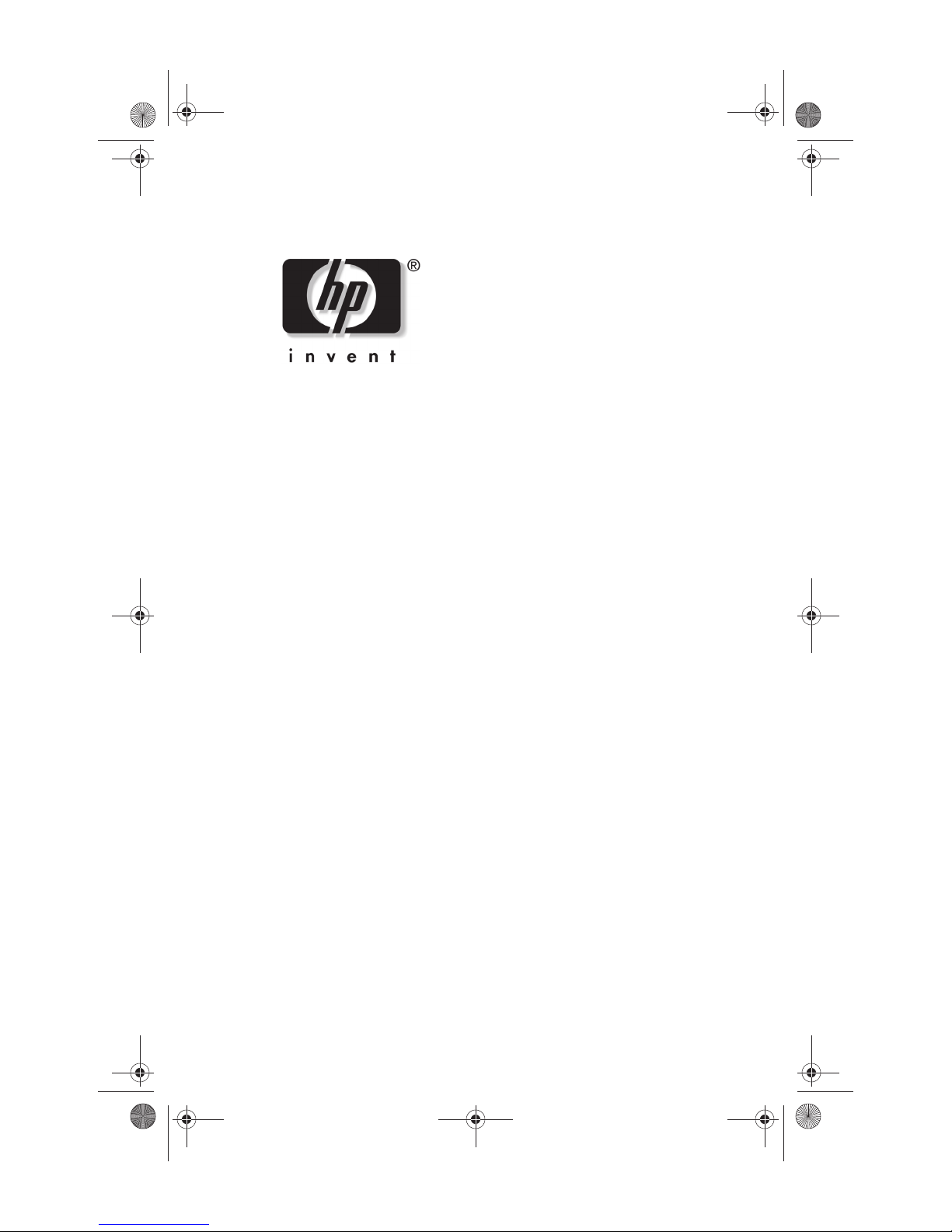
334088-001.book Page i Friday, July 11, 2003 3:39 PM
Startup Guide
HP Compaq Notebook Series
Document Part Number: 334088-001
August 2003
This guide explains how to set up your hardware and software,
locate and install the latest versions of HP software, and locate
additional information and support. This guide also introduces
you to exterior features of the notebook.
Page 2
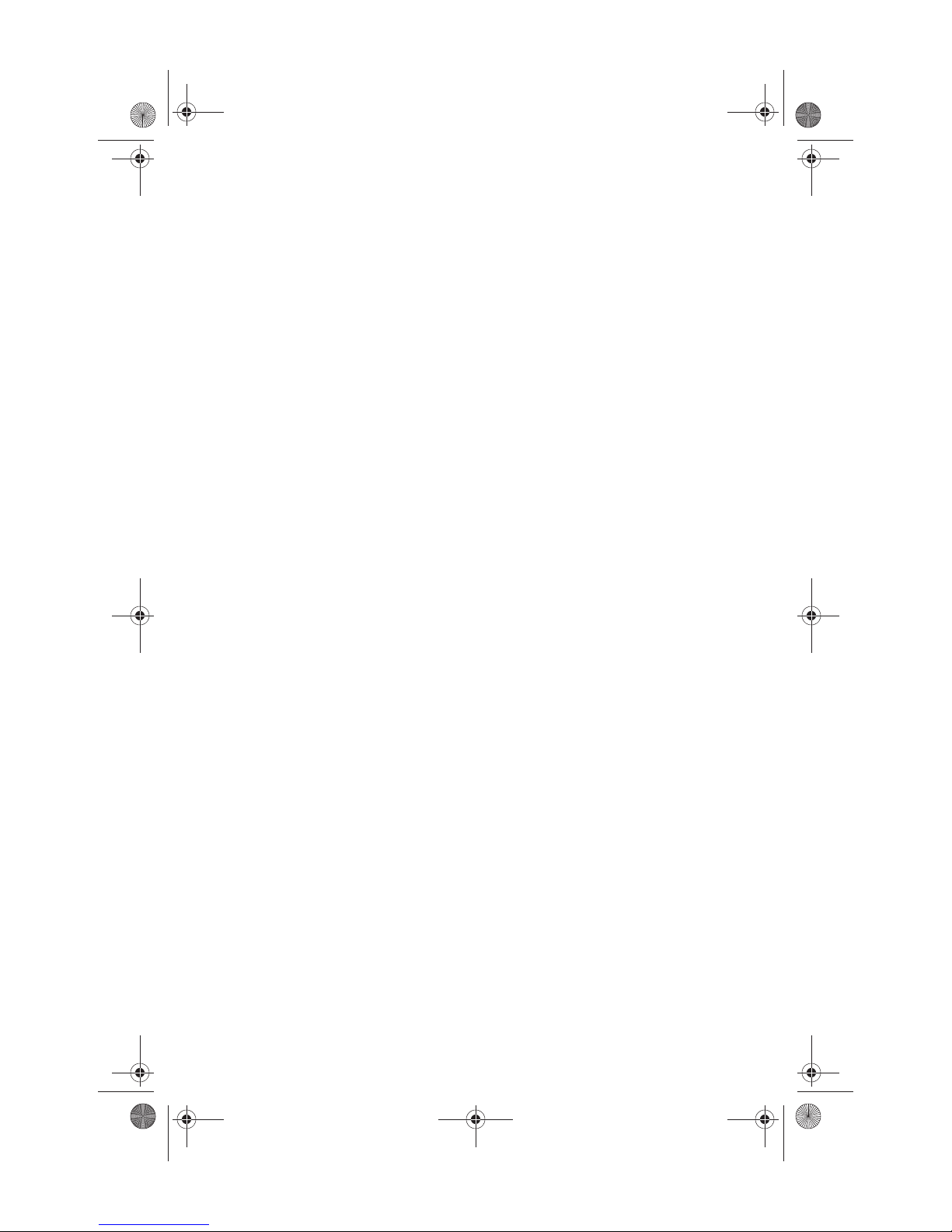
334088-001.book Page ii Friday, July 11, 2003 3:39 PM
© 2003 Hewlett-Packard Development Company, L.P.
Microsoft and Windows are trademarks of Microsoft Corporation in the
U.S. and/or other countries. SD Logo is a trademark.
The information contained herein is subject to change without notice. The
only warranties for HP products and services are set forth in the express
warranty statements accompanying such products and services. Nothing
herein should be construed as constituting an additional warranty. HP shall
not be liable for technical or editorial errors or omissions contained herein.
Startup Guide
HP Compaq Notebook Series
First Edition August 2003
Reference Number: nc6000
Document Part Number: 334088-001
Page 3
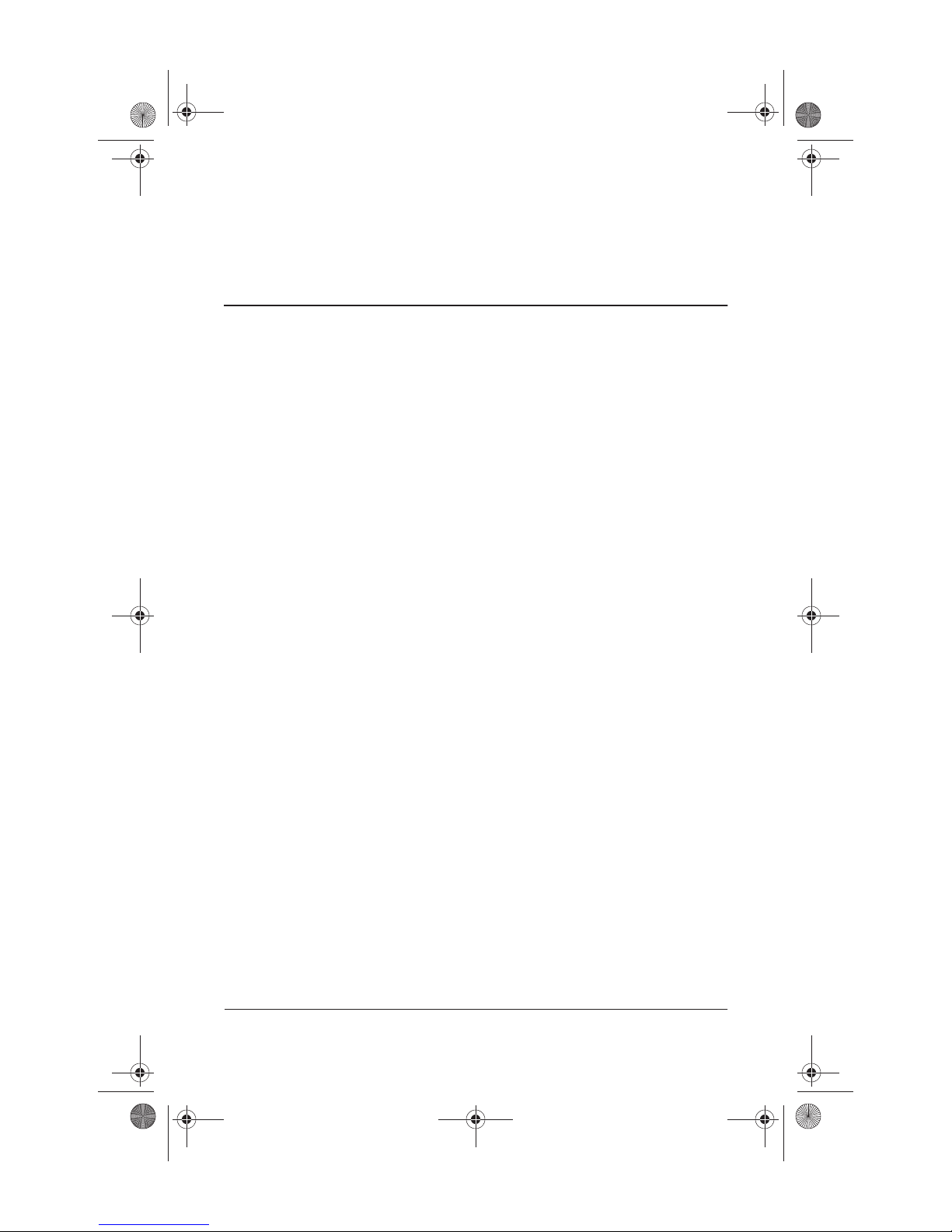
334088-001.book Page iii Friday, July 11, 2003 3:39 PM
1 Hardware and Software Setup
Setting Up the Hardware . . . . . . . . . . . . . . . . . . . . . . . . . 1–1
Setting Up the Software . . . . . . . . . . . . . . . . . . . . . . . . . . 1–5
Installing Optional Software . . . . . . . . . . . . . . . . . . . 1–6
Selecting Regional Settings . . . . . . . . . . . . . . . . . . . . 1–7
Selecting Screen Settings. . . . . . . . . . . . . . . . . . . . . . 1–8
Setting Up Wireless LAN . . . . . . . . . . . . . . . . . . . . . 1–8
Setting Up Bluetooth . . . . . . . . . . . . . . . . . . . . . . . . 1–10
Safeguarding the Notebook . . . . . . . . . . . . . . . . . . . . . . 1–11
Protecting the Notebook Against Viruses . . . . . . . . 1–11
Turning Off the Notebook . . . . . . . . . . . . . . . . . . . . 1–11
Using the Notebook Safely . . . . . . . . . . . . . . . . . . . . . . 1–11
Regulatory and Safety Information . . . . . . . . . . . . . . . . 1–12
Contents
2 Additional Information, Help, and Updates
Using the Documentation Library CD . . . . . . . . . . . . . . . 2–1
Getting Help . . . . . . . . . . . . . . . . . . . . . . . . . . . . . . . . . . . 2–3
Using the Help and Support Center in
Windows XP . . . . . . . . . . . . . . . . . . . . . . . . . . . . . . . 2–3
Contacting Technical Support . . . . . . . . . . . . . . . . . . 2–5
Installing a Retail Version of an Operating System. . . . . 2–6
Startup Guide iii
Page 4
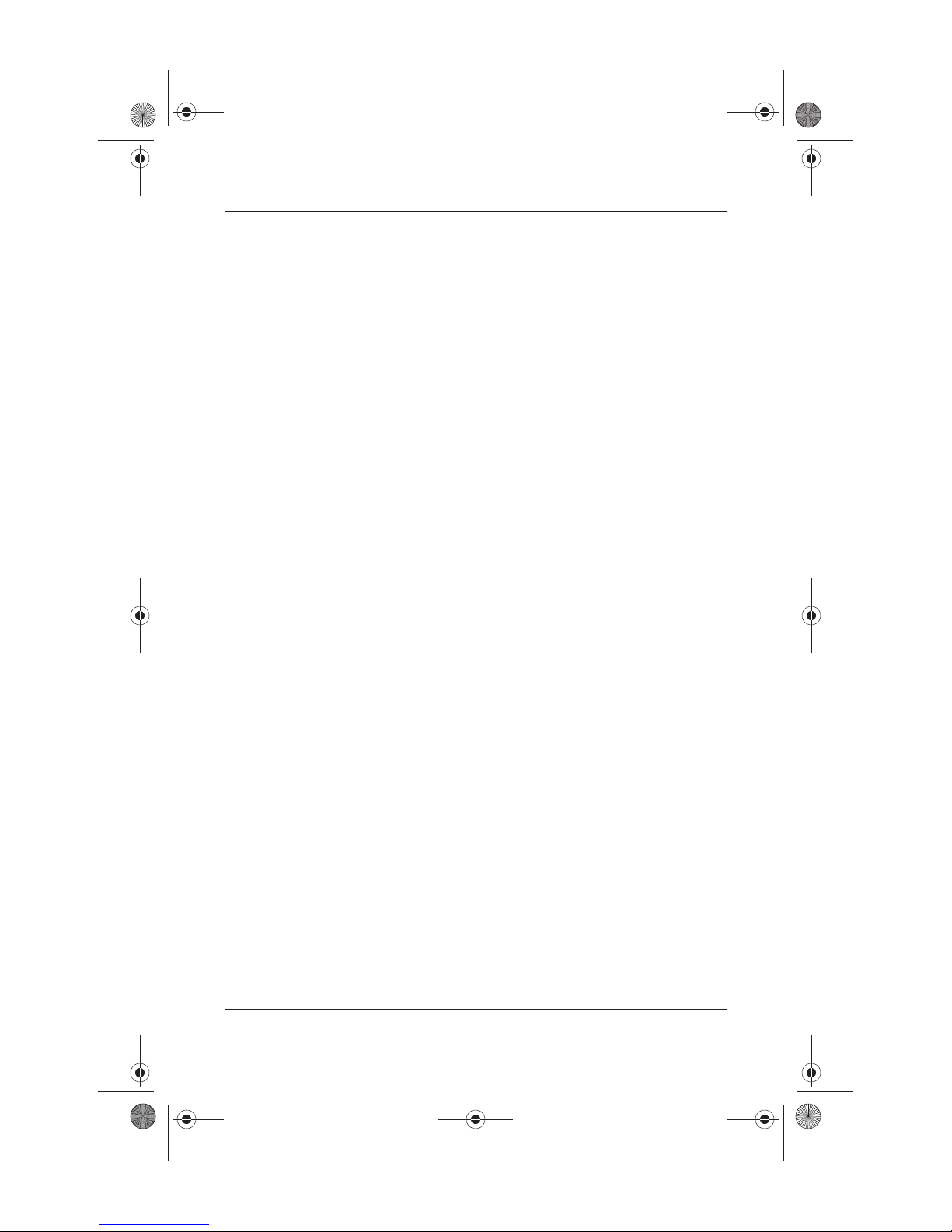
334088-001.book Page iv Friday, July 11, 2003 3:39 PM
Contents
3 Notebook Features
Pointing Device Components. . . . . . . . . . . . . . . . . . . . . . 3–1
TouchPad Model . . . . . . . . . . . . . . . . . . . . . . . . . . . . 3–1
Dual Pointing Device Model . . . . . . . . . . . . . . . . . . . 3–2
Top Components . . . . . . . . . . . . . . . . . . . . . . . . . . . . . . . 3–3
Lights . . . . . . . . . . . . . . . . . . . . . . . . . . . . . . . . . . . . . . . . 3–6
Left Side Components . . . . . . . . . . . . . . . . . . . . . . . . . . . 3–8
Right Side Components . . . . . . . . . . . . . . . . . . . . . . . . . . 3–9
Front View Components . . . . . . . . . . . . . . . . . . . . . . . . 3–11
Rear View Components . . . . . . . . . . . . . . . . . . . . . . . . . 3–13
Bottom Components. . . . . . . . . . . . . . . . . . . . . . . . . . . . 3–15
Labels . . . . . . . . . . . . . . . . . . . . . . . . . . . . . . . . . . . . . . . 3–17
Index
iv Startup Guide
Page 5
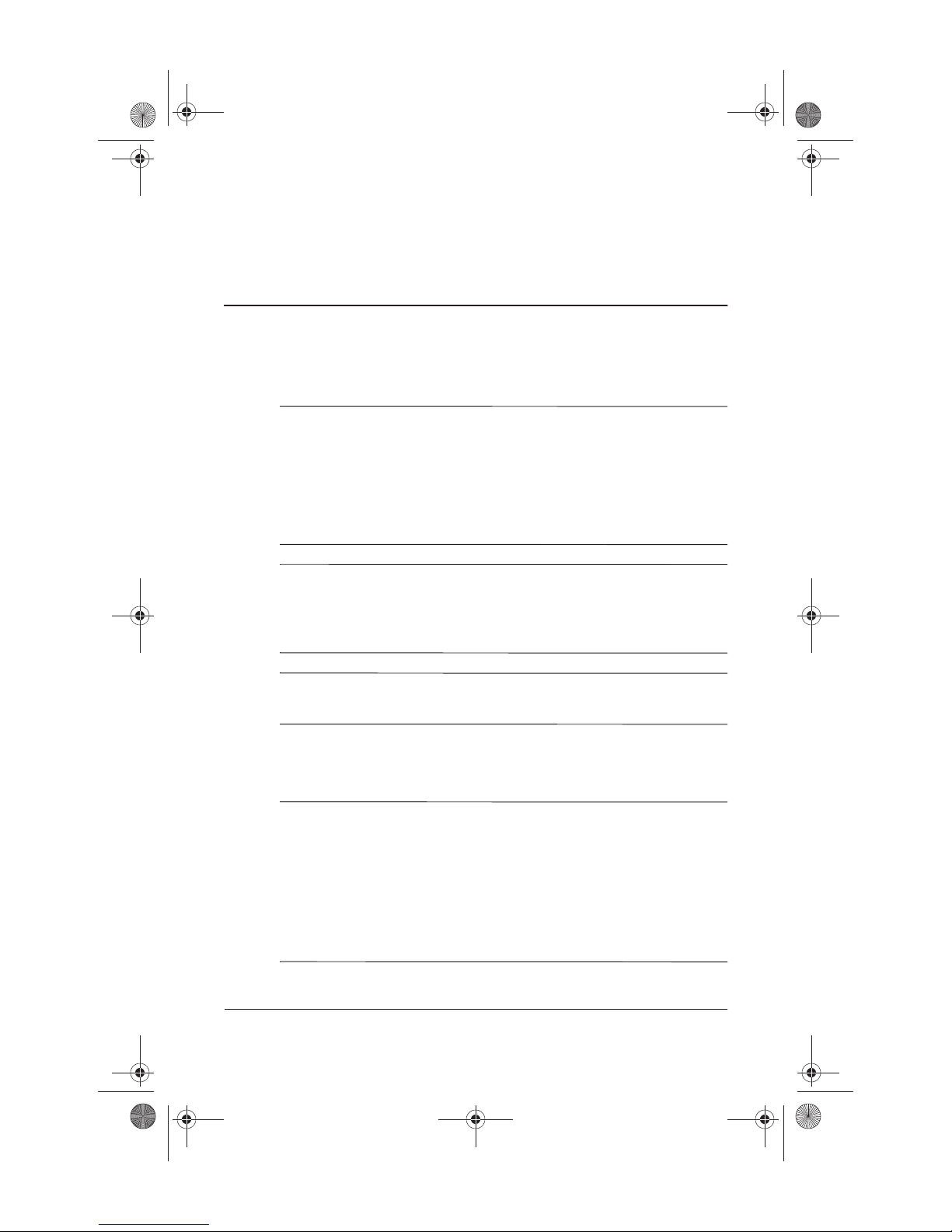
334088-001.book Page 1 Friday, July 11, 2003 3:39 PM
Hardware and Software Setup
WARNING: This notebook is designed to run demanding applications
at full power. As a result of increased power consumption, it is normal
Å
for the notebook to feel warm or hot when used continuously. To avoid
potential discomfort or burns, do not block the air vents or use the
notebook on your lap for extended periods. The notebook complies
with the user-accessible surface temperature limits defined by the
international Standard for Safety of Information Technology Equipment
(IEC 60950).
1
Because of limitations in current TFT manufacturing technology,
✎
TFT displays may show imperfections as bright, dim, or dark
spots. HP does not guarantee that TFT displays are free from such
imperfections.
For governmental agency and safety information, refer on the
✎
Documentation Library CD to the Regulatory and Safety Notices.
Setting Up the Hardware
CAUTION: To ensure that the correct drivers load and to prevent file
Ä
corruption or damage to the components during initial setup:
■ Do not set up the notebook while it is docked in an optional Port
Replicator.
■ Do not remove the battery pack until the notebook has been
connected to external AC power.
■ Run the notebook on external power, not on battery power,
throughout initial setup.
Startup Guide 1–1
Page 6
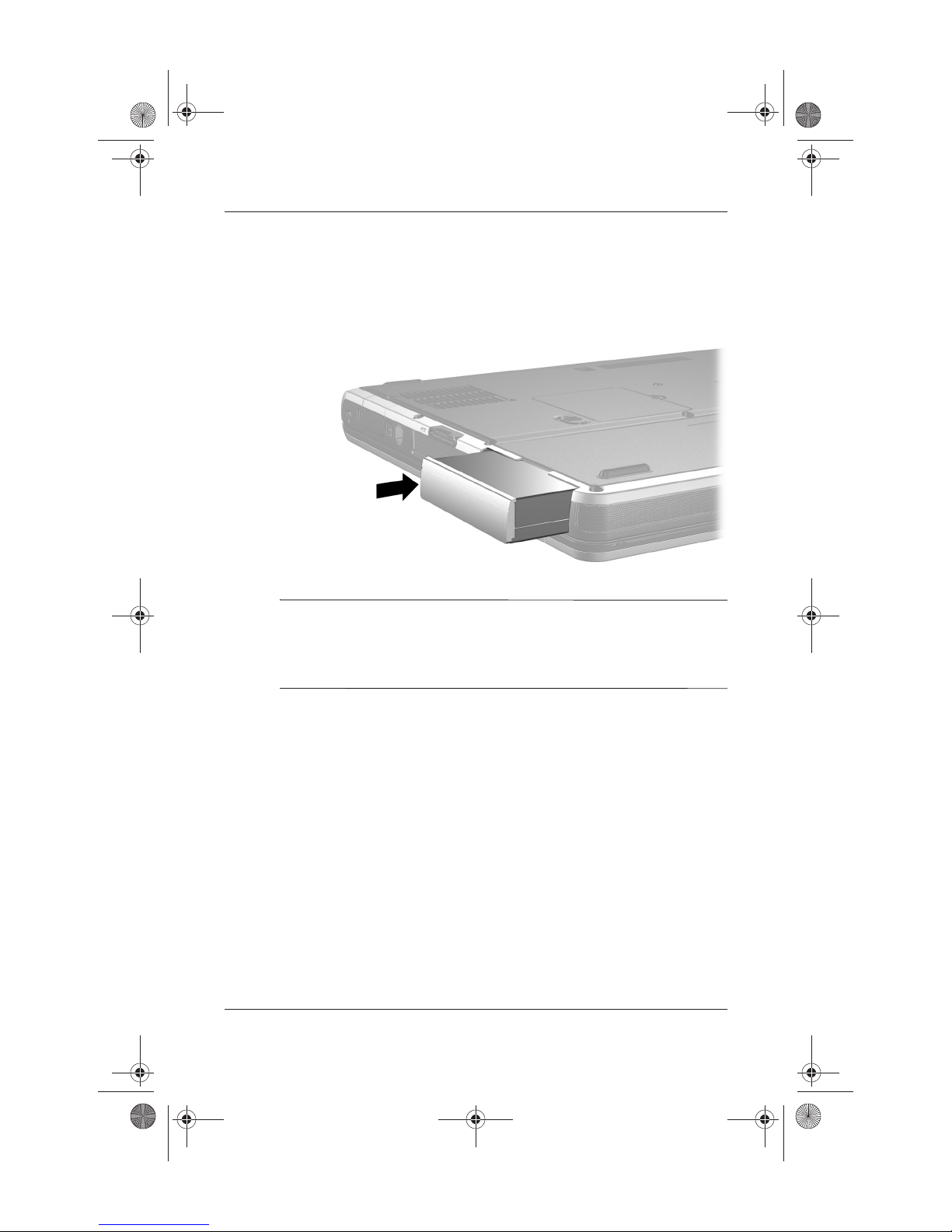
334088-001.book Page 2 Friday, July 11, 2003 3:39 PM
Hardware and Software Setup
To set up the notebook:
1. Insert a battery pack by turning the notebook upside down,
then sliding the battery pack into the battery bay until it is
seated.
If you will not be using the notebook for 2 weeks or more,
✎
removing the battery and storing it will prolong its life. For more
information, refer on the Documentation Library CD to the
Hardware Guide, “Battery Packs” chapter.
1–2 Startup Guide
Page 7
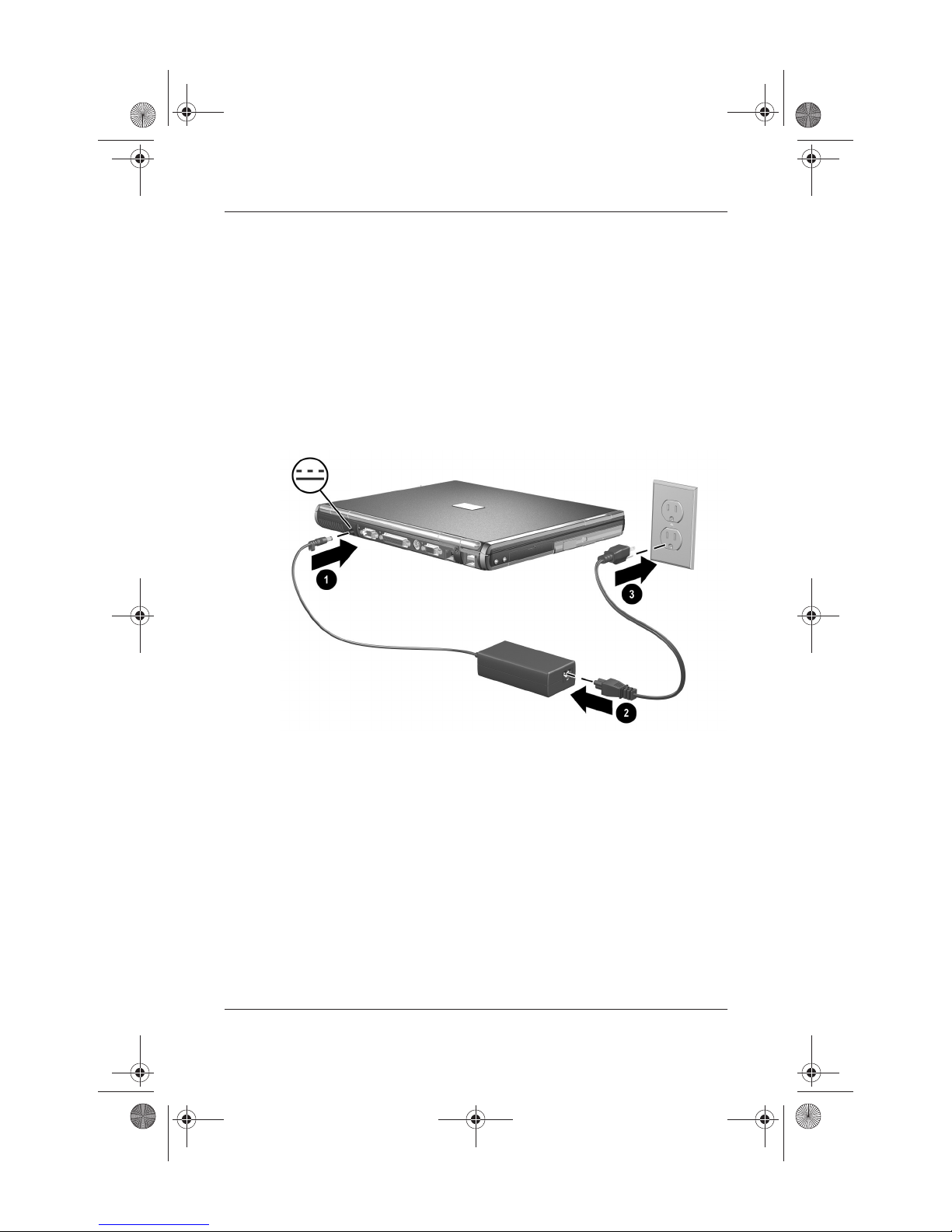
334088-001.book Page 3 Friday, July 11, 2003 3:39 PM
2. Connect the notebook to external AC power:
a. Place the notebook on a flat surface near an electrical
outlet.
b. Connect the AC adapter cable 1 to the power connector
on the notebook.
c. Connect the power cord 2 to the AC adapter.
d. Plug the power cord 3 into an electrical outlet. (Power
cords and outlets vary by country.)
Hardware and Software Setup
Startup Guide 1–3
Page 8

334088-001.book Page 4 Friday, July 11, 2003 3:39 PM
Hardware and Software Setup
3. Open the notebook by pressing the display release latch 1
and lifting the display 2.
4. Turn on the notebook by pressing the power button.
1–4 Startup Guide
Page 9
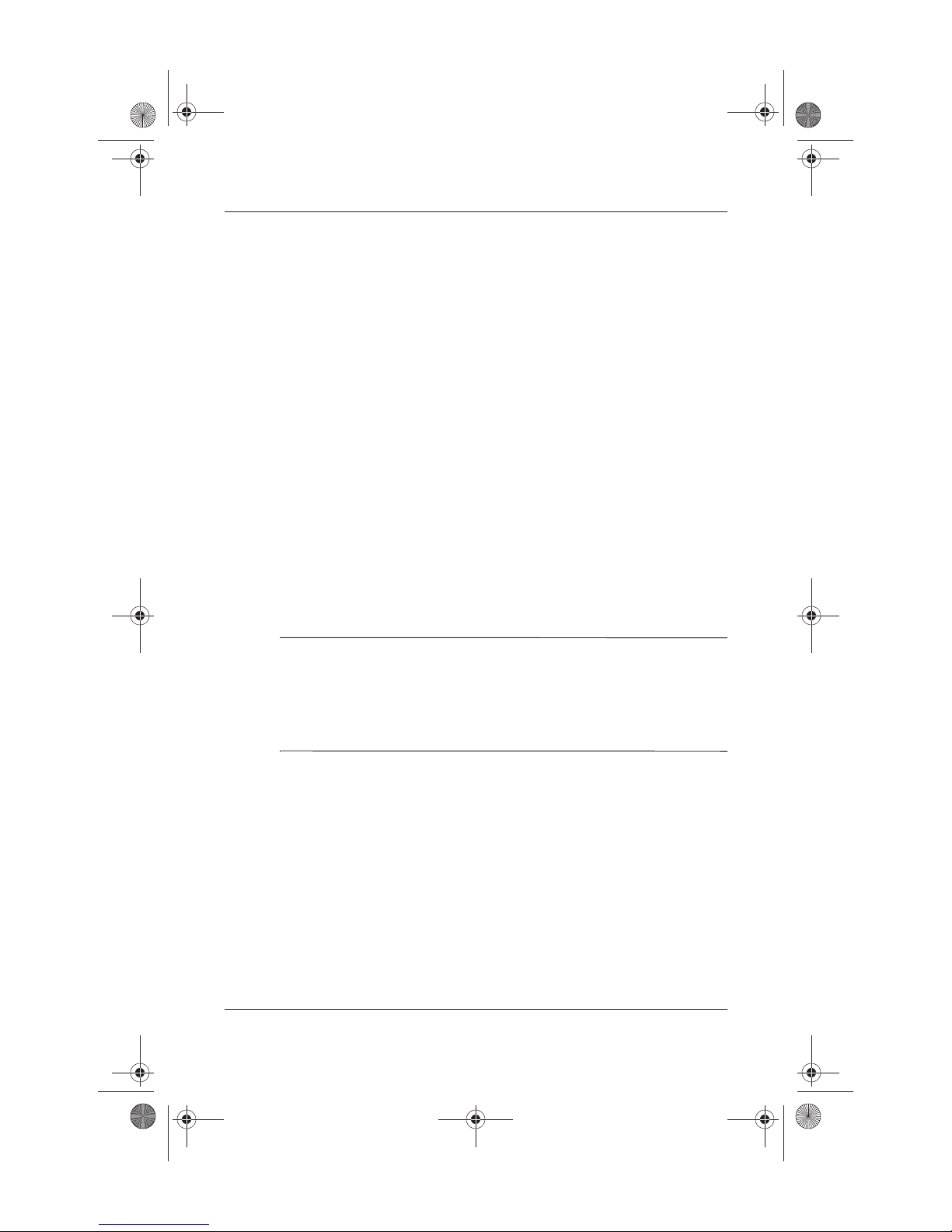
334088-001.book Page 5 Friday, July 11, 2003 3:39 PM
After the notebook powers on:
■ The power/standby light turns on. (See “Lights” later in this
guide for more information.)
■ The battery pack in the battery bay begins to charge, and the
battery light turns on. (See “Lights” later in this guide for
more information.)
The battery light remains on while the battery pack is
✎
charging and turns off after the battery pack is fully
charged.
■ The software setup prompt appears on the screen.
Setting Up the Software
A prompt to set up your software displays on the screen when the
notebook is turned on for the first time. Before responding to the
prompt and proceeding through the onscreen instructions, read
the following caution and other installation information contained
in this chapter.
Hardware and Software Setup
CAUTION: To prevent file corruption and to ensure that the correct device
Ä
drivers install, follow these guidelines during software setup:
■ Do not unplug the notebook from the electrical outlet.
■ Do not shut down the notebook.
■ Do not remove or insert a drive.
■ After you begin the software setup, you must complete the
entire process without interruption. Setup time varies.
■ If you are prompted to select a language, choose carefully.
The languages you do not choose are deleted from the system
and cannot be restored once the setup process has begun.
■ If you are prompted to accept the End User License
Agreement, you must choose Accept to continue the software
setup.
Startup Guide 1–5
Page 10
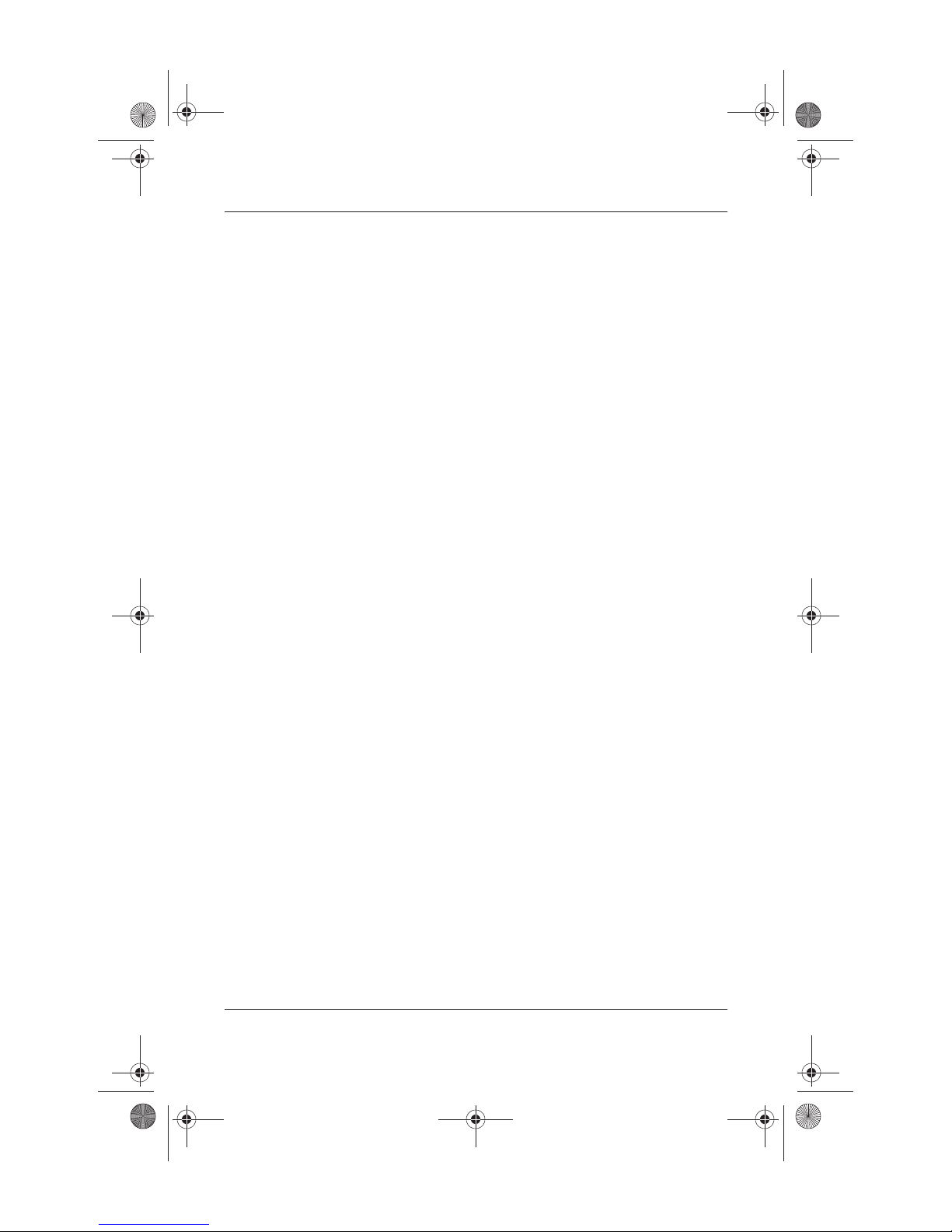
334088-001.book Page 6 Friday, July 11, 2003 3:39 PM
Hardware and Software Setup
■ Preloaded software applications are included with the
notebook but must be installed through the Software Setup
utility. Preinstalled software applications have already been
installed on the notebook and require no further installation
procedures.
■ This guide does not take into account any variation that may
result from the notebook being connected to a network.
■ This guide documents the Windows 2000, Windows XP
Professional, and Windows XP Home operating systems.
Any other operating systems installed on this notebook after
purchase may not match the descriptions and procedures
provided in this guide.
■ This guide documents the category view that is used by
default in Windows XP. If your notebook is set to classic
view, you may notice discrepancies between your notebook
and this documentation. For information on switching views,
see Windows XP Help and Support.
Installing Optional Software
You can install third-party software or preloaded utilities any time
after your initial software setup is complete.
■ To install third-party software, refer to the documentation
included with the software.
■ To install a preloaded utility:
❏ In Windows 2000, select Start > Programs > Software
Setup.
❏ In Windows XP, select Start > All Programs > Software
Setup.
A setup wizard loads, and a list of applications displays.
Select the application you want to install and follow the
instructions on the screen.
1–6 Startup Guide
Page 11
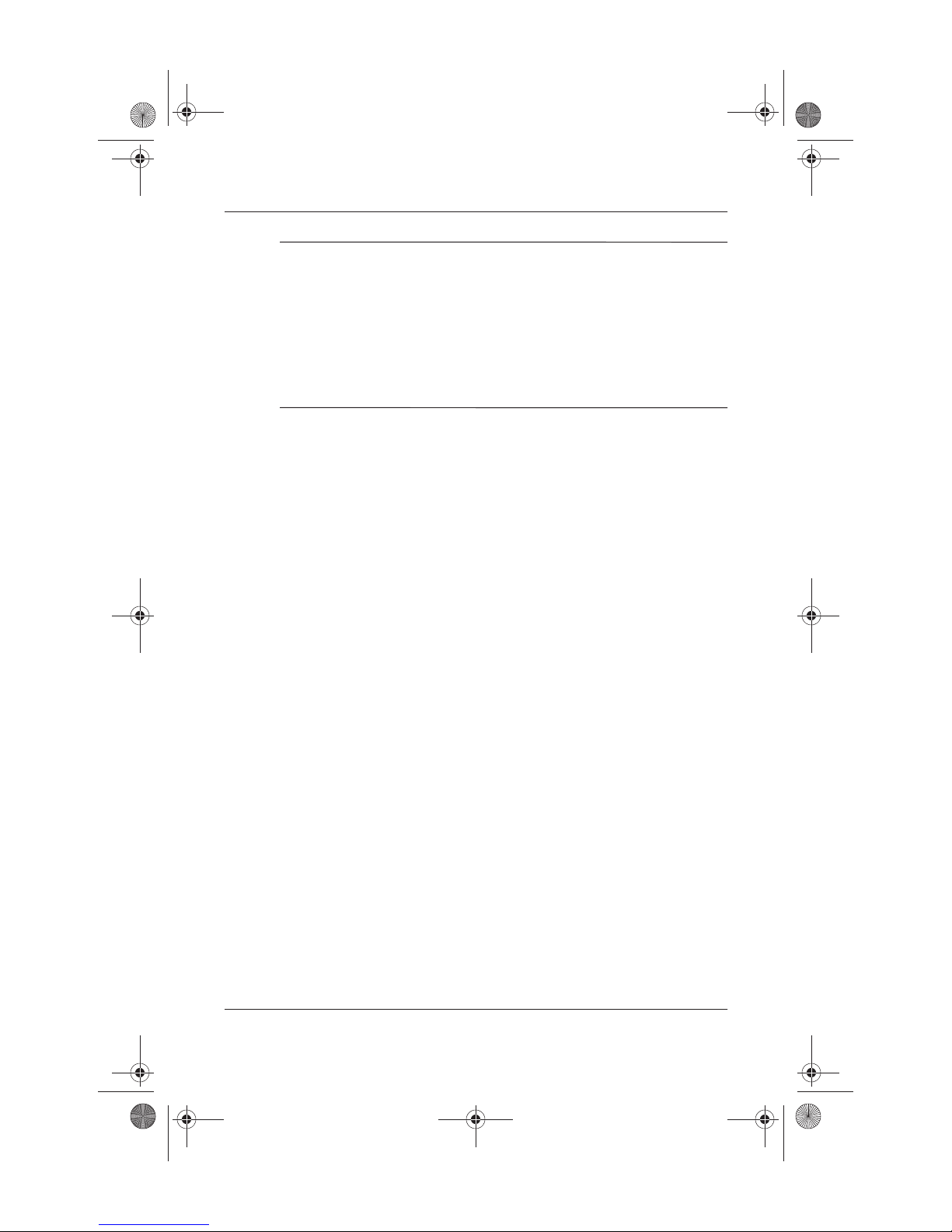
334088-001.book Page 7 Friday, July 11, 2003 3:39 PM
To view the descriptions and space requirements of preloaded
✎
HP utilities without installing them:
■ In Windows 2000, select Start > Programs > Software
Setup.
■ In Windows XP, select Start > All Programs > Software
Setup.
After viewing the utility information, select Cancel.
Selecting Regional Settings
Keyboard language and other regional preferences such as time,
date, and currency format are set in the operating system. To
access these settings:
■ In Windows 2000, select Start > Settings > Control Panel >
Date/Time, or select Start > Settings > Control Panel >
Regional Options.
Hardware and Software Setup
■ In Windows XP, select Start > Control Panel > Date, Time,
Regional, and Language Options > Date and Time, or select
Start > Control Panel > Date, Time, Regional, and Language
Options > Regional and Language Options.
For information about selecting regional settings, open the
Regional Options window, then use context-sensitive Help. To
use context-sensitive Help, select the question mark button in
the upper right corner of the window, then select an item. A
definition, explanation, or procedure is displayed.
Startup Guide 1–7
Page 12
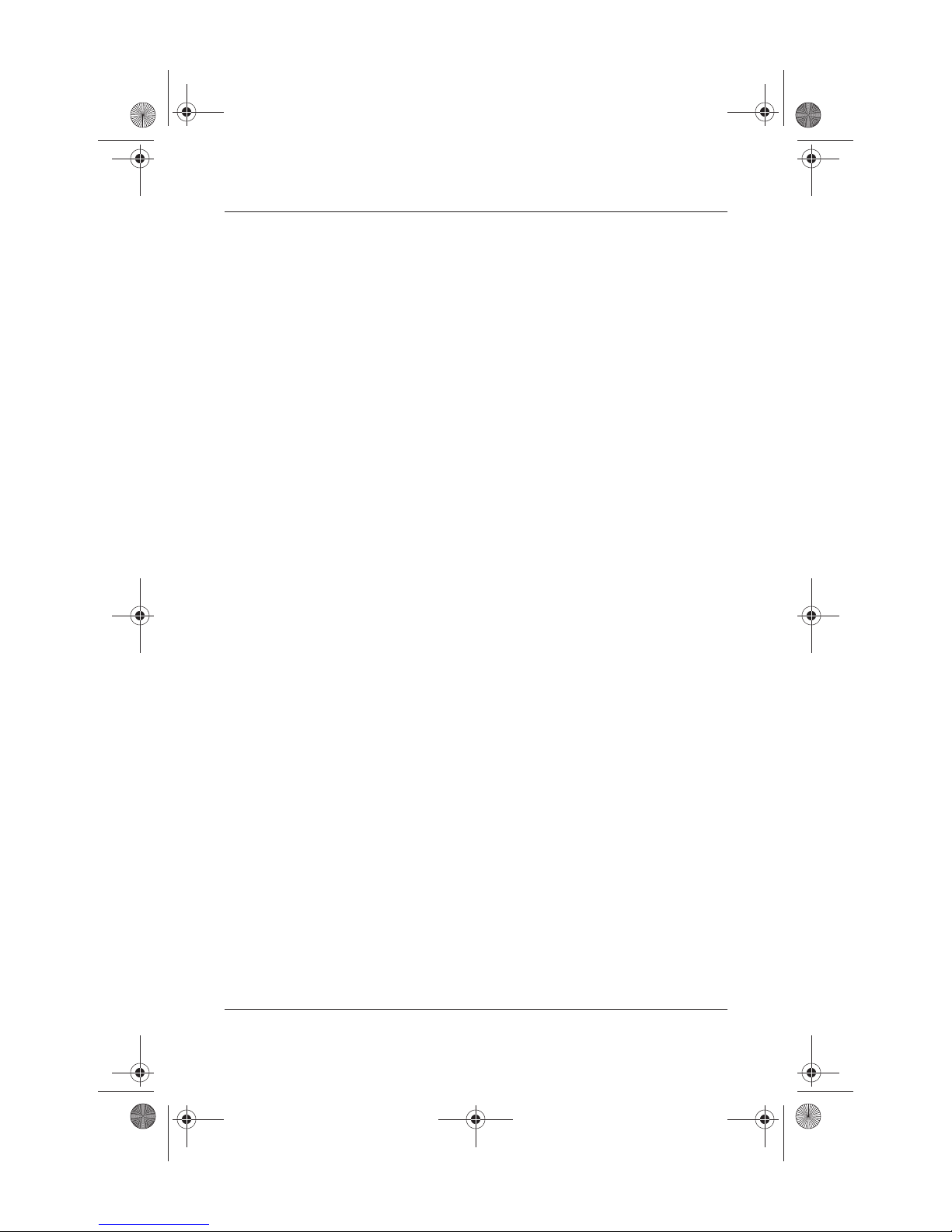
334088-001.book Page 8 Friday, July 11, 2003 3:39 PM
Hardware and Software Setup
Selecting Screen Settings
To see more items on your screen or to see the items on your
screen displayed larger, change the screen resolution setting in
your operating system. To access the screen resolution settings:
■ In Windows 2000, select Start > Settings > Control Panel >
Display > Settings tab.
■ In Windows XP, select Start > Control Panel > Appearance
and Themes > Display > Settings tab.
Setting Up Wireless LAN
Select notebooks contain wireless LAN devices. The drivers
for your wireless LAN devices have been preinstalled on the
notebook. The utility that supports your wireless LAN device has
been preloaded but not preinstalled. Refer to the Wireless LAN
Utility Installation Instructions, provided with your notebook, for
help installing the utility.
Using Wireless LAN Utilities in Windows 2000
Windows 2000 does not have an automatic wireless network
configuration utility. The WLAN utility provided by HP on your
notebook must be used for wireless connections. Refer to the
Wireless LAN Utility Installation Instructions, provided with your
notebook, for help installing the utility.
1–8 Startup Guide
Page 13
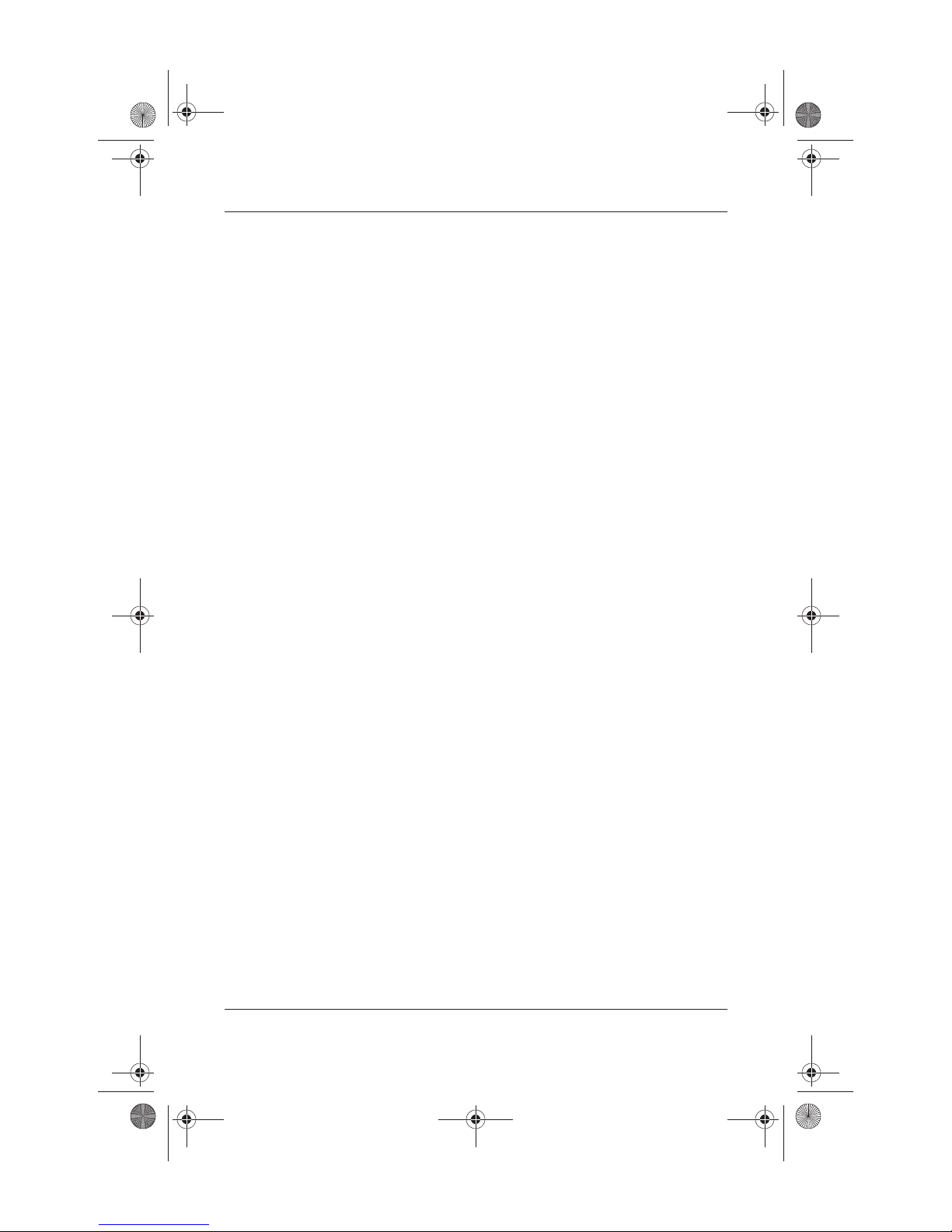
334088-001.book Page 9 Friday, July 11, 2003 3:39 PM
Hardware and Software Setup
Using Wireless LAN Utilities in Windows XP
An automatic wireless network configuration utility is available
on notebooks with Windows XP. This utility is enabled by
default. However, if your notebook is equipped with an
HP-installed WLAN device, you may prefer to use the utility
designed to work with it instead of using the Windows utility.
For more information about using the Windows automatic
wireless network configuration utility, refer to Windows Help
and Support.
For more information about the advantages of using HP-provided
utilities, refer to the following section. For information about
installing an HP-provided utility, refer to the Wireless LAN Utility
Installation Instructions provided with your notebook.
Understanding the Advantages of
HP-Provided WLAN Utilities
The HP-provided utilities have advanced capabilities that
enhance the use of your wireless device. These utilities work in
a more integrated fashion with your wireless device to configure
and manage your wireless network. They are also compatible
with Cisco standards and legacy operating systems.
Disabling the Automatic Wireless Network
Configuration Utility
By default, the Windows automatic wireless network
configuration utility will attempt to configure your wireless
connection. If you do not wish to use the automatic wireless
network configuration utility, you must disable it by following
these steps:
1. Select Start > Control Panel > Network and Internet
Connections > Network Connections.
2. Right click Wireless Network Connection, then select
Properties.
Startup Guide 1–9
Page 14
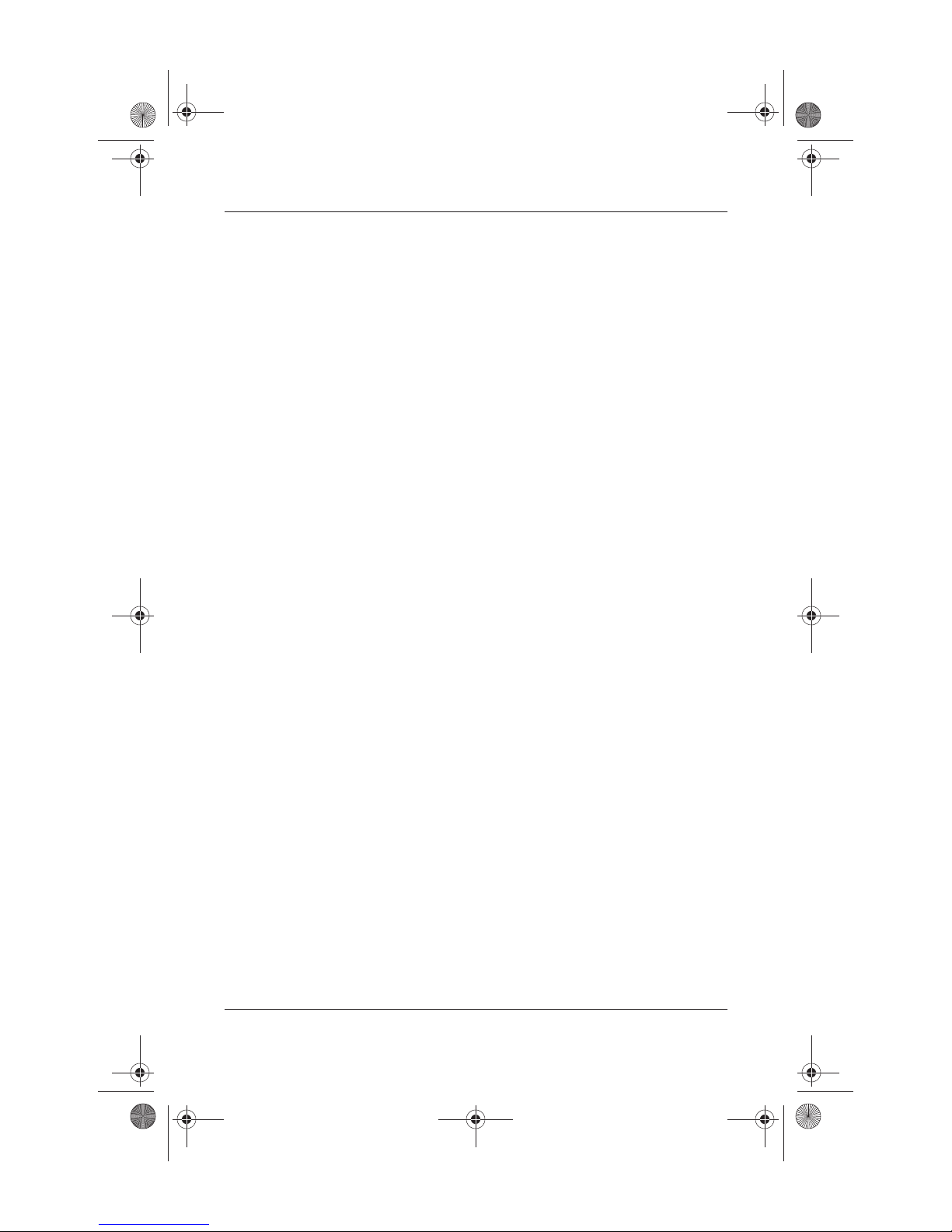
334088-001.book Page 10 Friday, July 11, 2003 3:39 PM
Hardware and Software Setup
3. On the Wireless Networks tab, clear the Use Windows to
configure my wireless network settings check box.
4. Select OK.
The automatic wireless network configuration utility is disabled
until you enable it again.
For more information about the Windows automatic wireless
network configuration utility, refer to Windows Help and
Support.
Once the Windows utility has been disabled, refer to the Wireless
LAN Utility Installation Instructions, provided with your
notebook, for help installing the HP-preloaded utility for your
wireless device.
Setting Up Bluetooth
Select notebooks contain a preinstalled Bluetooth device. The
utility that operates your Bluetooth device has been preloaded but
not preinstalled on the notebook. Before you can use this utility,
you must install it using the following steps:
■ In Windows 2000, select Start > Programs > Software Setup,
select the Bluetooth utility from the list of applications, then
follow the onscreen instructions.
■ In Windows XP, select Start > All Programs > Software
Setup, select the Bluetooth utility from the list of
applications, then follow the onscreen instructions.
For more information on configuring and using the Bluetooth
device, refer on the Documentation Library—Bluetooth CD to the
Bluetooth by HP Getting Started Guide and the Bluetooth User’s
Guide.
1–10 Startup Guide
Page 15

334088-001.book Page 11 Friday, July 11, 2003 3:39 PM
Hardware and Software Setup
Safeguarding the Notebook
Protecting the Notebook Against Viruses
When you use the notebook for email, network, or Internet
access, you expose the notebook to computer viruses. Computer
viruses can disable the operating system, your applications, or
your utilities or cause them to function abnormally. Antivirus
software can detect most viruses, destroy them, and, in most
cases, repair any damage they have caused.
HP strongly recommends that you install optional antivirus
software before using your modem or connecting to a network.
Antivirus software is available from most computer or electronics
retailers. To provide protection against newly discovered viruses,
antivirus software must be installed and updated periodically.
Turning Off the Notebook
Whenever possible, shut down the notebook by following the
appropriate Windows shutdown procedure:
■ In Windows 2000, select Start > Shut Down > Shut Down,
then select the OK button.
■ In Windows XP, select Start > Turn off computer > Turn Off.
Using the Notebook Safely
To protect the notebook from the power surges that may be
caused by an unreliable power supply or an electrical storm:
■ Plug the notebook power cord into an optional, high-quality
surge protector. Surge protectors are available from most
computer or electronics retailers.
■ Provide surge protection for the cable that connects the
modem to the telephone jack.
■ Run the notebook on battery power or shut down the
notebook and disconnect the power cord.
Startup Guide 1–11
Page 16

334088-001.book Page 12 Friday, July 11, 2003 3:39 PM
Hardware and Software Setup
Regulatory and Safety Information
This equipment has been tested and found to comply with the
limits for a Class B digital device, pursuant to part 15 of the FCC
Rules. For more information, refer on the Documentation Library
CD to the Regulatory and Safety Notices.
This product is in compliance with relevant European Union
Directives and associated standards. For more information refer
on the Documentation Library CD to the European Union Notice
contained in the Regulatory and Safety Notices guide.
WARNING: To reduce the risk of electric shock or damage to your
equipment:
Å
■ Plug the power cord into an electrical outlet that is easily accessible
at all times.
■ Disconnect power from the product by unplugging the power cord
from the electrical outlet.
■ If provided with a three-conductor power cord having a three-pin
attachment plug, plug the cord into a grounded (earthed) outlet. Do
not disable the power cord grounding pin. The grounding pin is an
important safety feature.
WARNING: To reduce the risk of personal injury, turn down the
Å
volume control before putting on headphones.
WARNING: To reduce the risk of serious injury, read the Safety &
Comfort Guide. It describes proper workstation setup, posture, and
Å
health and work habits for computer users, and provides important
electrical and mechanical safety information. This guide is located on
the Web at
Documentation Library CD that is included with the product.
1–12 Startup Guide
http://www.hp.com/ergo and on the hard drive or on the
Page 17

334088-001.book Page 1 Friday, July 11, 2003 3:39 PM
Additional Information, Help,
and Updates
Using the Documentation Library CD
Included with the notebook is the Documentation Library CD,
which contains detailed information and instructions for using
your notebook. Documents on the Documentation Library CD
include:
2
■ Hardware Guide—contains information specific to your
notebook. It includes an illustrated reference to all exterior
components and steps for replacing battery packs, using
keyboard features and drives, connecting external equipment,
and upgrading the notebook.
■ Software Guide—describes HP software, including details
about power and security features.
■ Modem and Networking guide—provides details about
modem connections and equipment.
■ Modem Command Guidelines—contains modem commands
and programming information.
■ Maintenance, Shipping and Travel guide—details steps for
notebook maintenance and guidelines for using the notebook
internationally.
■ Troubleshooting guide—includes solutions for common
problems encountered by users.
■ Regulatory and Safety Notices—includes governmental
agency and safety information.
Startup Guide 2–1
Page 18

334088-001.book Page 2 Friday, July 11, 2003 3:39 PM
Additional Information, Help, and Updates
■ Safety & Comfort Guide—describes the best way to set
up a safe and comfortable work environment, including
ergonomic and safety information.
■ Agere Softmodem AT Command Set—provides
manufacturer’s modem commands (for advanced users only).
■ Broadcom NetXtreme Ethernet Networking User Guide
(for advanced users only).
To view a guide:
1. Insert the Documentation Library CD into a CD drive. If
Autorun is enabled, the reference library menu displays on
the screen (this may take a few seconds).
2. Select the language of your choice, and then select the guide
you want to read from the reference library menu.
3. If prompted, accept the Adobe Acrobat Reader license
agreement and install Acrobat Reader by following the
instructions on the screen.
2–2 Startup Guide
Page 19

334088-001.book Page 3 Friday, July 11, 2003 3:39 PM
Additional Information, Help, and Updates
Getting Help
If you cannot solve a notebook problem using this guide or
the supplementary information on the Documentation Library
CD (including the Troubleshooting guide), you may need to
contact HP.
Using the Help and Support Center in
Windows XP
Notebooks with a Windows XP operating system have a
customized Help and Support Center that provides a
comprehensive online resource tool that can be used for the
following:
■ Troubleshooting assistance
■ Downloading the latest driver updates and product
information
■ Learning more about using and maintaining your notebook
With the Help and Support Center, you can get immediate
assistance before contacting an HP support specialist. For
example, in Help and Support you can:
■ Troubleshoot and fix common notebook problems.
■ Learn how to use the software tools for working with your
favorite music, video, games, and photos (on select notebook
models only).
■ Get basic and detailed information about Windows XP for
customizing your notebook.
■ Set up your notebook for networking and for communicating
on the Web.
■ Use administration tools to manage areas such as passwords,
file backups, system restore, and user accounts.
■ Learn how to print, fax, run performance and maintenance
tools, and install and configure new hardware.
Startup Guide 2–3
Page 20

334088-001.book Page 4 Friday, July 11, 2003 3:39 PM
Additional Information, Help, and Updates
■ Protect your notebook files by using security and privacy
features such as antivirus software.
■ Undo changes to your notebook with System Restore.
■ Improve the performance of your hard drive and battery pack.
■ Download the latest drivers, utilities, software updates, and
product documentation for your notebook.
■ View notebook information and diagnose problems.
■ Keep your notebook up-to-date using Windows Update.
■ Find compatible hardware and software.
To access the online Help and Support Center:
1. Press the
fn+f1 hotkey or select Start > Help and Support.
2. Follow the onscreen directions to select the online Help
and Support Center feature that you need.
2–4 Startup Guide
Page 21

334088-001.book Page 5 Friday, July 11, 2003 3:39 PM
Additional Information, Help, and Updates
Contacting Technical Support
If you cannot solve a problem using the online Help or the
documentation provided with your notebook, you can call
technical support.
To obtain a list of worldwide customer support telephone
numbers, use any of the following methods:
■ In Windows 2000, Start > Settings > Control Panel > System
icon > Support Information button.
■ In Windows XP, select Start > Control Panel > Performance
and Maintenance icon > System icon.
■ Refer to the Worldwide Telephone Numbers booklet included
with the notebook to contact an HP Customer Care Center or
visit the HP Web site at
To provide the fastest possible resolution of your problem, have
the notebook and the following information available when
you call:
http://www.hp.com.
■ Notebook serial number and model description, which are
provided on labels affixed to the bottom of the notebook.
■ Purchase date on your invoice.
■ Conditions under which the problem occurred.
■ Error messages that have displayed.
■ Manufacturer and model of any optional printer connected.
■ Operating system version number and registration number.
View these numbers in the System Properties window of your
operating system.
■ The version of the system ROM installed on the notebook.
Startup Guide 2–5
Page 22

334088-001.book Page 6 Friday, July 11, 2003 3:39 PM
Additional Information, Help, and Updates
Installing a Retail Version of an
Operating System
The Windows operating system provided on the notebook is
enhanced by HP. These enhancements add features and provide
supplementary support for devices such as drives and PC Cards.
Read the following caution before installing a retail version of an
operating system on your notebook.
CAUTION: Replacing an HP-enhanced operating system with a retail
version of an operating system will result in the loss of all enhancements.
Ä
In some cases, the loss of these enhancements may result in an
unresponsive system. In other cases, complete USB support may not
be available.
2–6 Startup Guide
Page 23

334088-001.book Page 1 Friday, July 11, 2003 3:39 PM
Notebook Features
Pointing Device Components
TouchPad Model
3
TouchPad component descriptions
Item Component Description
1
2
Startup Guide 3–1
TouchPad Moves the pointer and selects or
Left and right TouchPad
buttons
activates items on the screen. Can be
set to perform other mouse functions,
such as scrolling, selecting, and
double-clicking.
Function like the left and right buttons
on an external mouse.
Page 24

334088-001.book Page 2 Friday, July 11, 2003 3:39 PM
Notebook Features
Dual Pointing Device Model
Dual pointing device component descriptions
Item Component Description
1
2
3
4
3–2 Startup Guide
Pointing stick Moves the pointer and selects or
Left and right pointing stick
buttons
TouchPad Moves the pointer and selects or
Left and right TouchPad
buttons
activates items on the screen.
Function like the left and right mouse
buttons on an external mouse.
activates items on the screen. Can be
set to perform other mouse functions,
such as scrolling, selecting, and
double-clicking.
Function like the left and right buttons
on an external mouse.
Page 25

334088-001.book Page 3 Friday, July 11, 2003 3:39 PM
Top Components
Notebook Features
Top component descriptions
Item Component Description
1
* This table describes default settings. For information about changing the
functions of the power button and about using Standby and Hibernation, refer on
the
Startup Guide 3–3
Power button* When the notebook is:
■ Off, press and release to turn on
the notebook.
■ In Standby, press and release to
exit Standby.
■ In Hibernation, press and release
to exit Hibernation.
If the system has stopped responding
and Windows shutdown procedures
cannot be used, press and hold for
5 seconds to turn off the notebook.
Documentation Library
CD to the
Software Guide
, “Power” chapter.
Page 26

334088-001.book Page 4 Friday, July 11, 2003 3:39 PM
Notebook Features
Top component descriptions
Item Component Description
2
Quick Launch buttons (3) Enable you to access common
(Continued)
functions with a single keystroke.
■ QuickLock button (left)—Disables
the keyboard and pointing device
and clears the display.
■ Wireless ON/OFF button
(center)—Enables and disables
the integrated wireless device(s)
on the notebook.
■ Presentation Mode button
(right)—Alternates between
presentation modes.
To use integrated WLAN or
✎
Bluetooth, press the Wireless
On/Off button and ensure that
the Wireless On/Off light is on
before attempting to make a
connection. If the light does
not come on, verify that the
device utility has been
installed and enabled in the
software. HP-provided utilities
must be installed through
Software Setup. For more
information, refer in this guide
to “Setting Up Wireless LAN”
and “Setting Up Bluetooth” or
to the
Installation Instructions
provided with your notebook.
For more information, refer on the
Documentation Library
Quick Launch Buttons” in Chapter 2 of
the
Hardware Guide.
3
Function keys Execute frequently used system
functions when pressed in combination
with the fn key.
Wireless LAN Utility
CD to “Using
4
3–4 Startup Guide
Applications key Displays shortcut menu for items
beneath the pointer.
Page 27

334088-001.book Page 5 Friday, July 11, 2003 3:39 PM
Notebook Features
Top component descriptions
Item Component Description
5
6
7
Not
shown
Display release latch
recesses (2)
Microsoft logo key Displays the Windows Start menu.
fn key Executes frequently used system
Memory compartment
(not shown; located under
the keyboard)
(Continued)
Secure the display when it is closed.
functions when pressed in combination
with a function key or the esc
Contains one primary memory slot
(populated) and one expansion slot.
key.
Startup Guide 3–5
Page 28

334088-001.book Page 6 Friday, July 11, 2003 3:39 PM
Notebook Features
Lights
Light descriptions
Item Component Description
1 Num lock On: Num lock is on or the embedded
2 Caps lock On: Caps lock is on.
3 Scroll lock On: Scroll lock is on.
4 Wireless On/Off On: An integrated wireless device has
5 Power/standby On: Power is turned on.
3–6 Startup Guide
numeric keypad is enabled.
been enabled.
Blinking: Notebook is in Standby.
The power/standby light also
✎
blinks when a battery pack that
is the only available power
source reaches a critical
low-battery condition. The light
turns off when the system
enters Hibernation or shuts
down.
Page 29

334088-001.book Page 7 Friday, July 11, 2003 3:39 PM
Notebook Features
Light descriptions
(Continued)
Item Component Description
6 Battery On: A battery pack is charging.
Blinking: A battery pack that is the only
available power source has reached a
low-battery condition. When the battery
reaches a critical low-battery condition,
the battery light begins blinking more
quickly.
7 Primary hard drive On: Hard drive in the hard drive bay is
8 MultiBay On: A device in the MultiBay is being
being accessed.
accessed.
Startup Guide 3–7
Page 30

334088-001.book Page 8 Friday, July 11, 2003 3:39 PM
Notebook Features
Left Side Components
Left side component descriptions
Item Component Description
1
2
3
Audio line-out jack Produces system sound when
connected to optional powered stereo
speakers, headphones, headset, or
television audio.
Microphone jack Connects an optional monaural
microphone.
Hard drive bay Holds the primary hard drive.
4
3–8 Startup Guide
MultiBay Holds a MultiBay device.
Page 31

334088-001.book Page 9 Friday, July 11, 2003 3:39 PM
Right Side Components
Right side component descriptions
Item Component Description
1
Battery slot Holds the primary battery.
Notebook Features
2
3
4
Startup Guide 3–9
Secure Digital (SD) slot Accepts SD memory cards.
PC Card slots (2) Support optional Type I, Type II, or
Type III 32-bit (CardBus) or 16-bit
PC Cards.
In select notebooks, one
✎
of the PC Card slots may
be replaced with a
factory-installed Smart Card
Reader.
RJ-11 telephone jack Connects a modem cable.
Page 32

334088-001.book Page 10 Friday, July 11, 2003 3:39 PM
Notebook Features
Right side component descriptions
Item Component Description
5
6
Bluetooth compartment Holds a Bluetooth device.
Security cable slot Attaches an optional security cable to
(Continued)
Bluetooth is not supported in
✎
all countries.
the notebook.
The purpose of security
Ä
solutions is to act as a
deterrent. These solutions do
not prevent the product from
being mishandled or stolen.
3–10 Startup Guide
Page 33

334088-001.book Page 11 Friday, July 11, 2003 3:39 PM
Front View Components
Front view component descriptions
Item Component Description
1
2
Infrared port Provides wireless communication
between the notebook and an optional
IrDA-compliant device.
Mute button On: Mutes the system volume. A light
comes on when the button is pushed in
and the sound is muted.
Notebook Features
3
4
Startup Guide 3–11
Volume control buttons Increase and decrease system volume.
Press the volume up button to increase
sound. Press the volume down button
to decrease sound.
Display release latch Opens the notebook.
Page 34

334088-001.book Page 12 Friday, July 11, 2003 3:39 PM
Notebook Features
Front view component descriptions
Item Component Description
5
6
Å
Speakers (2) Produces system sound.
Wireless antenna (2) Transmits wireless data (not shown,
Exposure to Radio Frequency Radiation. The radiated output power
of this device is below the FCC radio frequency exposure limits.
Nevertheless, the device should be used in such a manner that the
potential for human contact during normal operation is minimzed. To
avoid the possibility of exceeding the FCC radio frequency exposure
limits, human proximity to the antenna should not be less than 20 cm
(8 inches) during normal operation, including when the notebook
display is closed.
(Continued)
located on either side of the display).
3–12 Startup Guide
Page 35

334088-001.book Page 13 Friday, July 11, 2003 3:39 PM
Rear View Components
Rear view component descriptions
Item Component Description
1
2
Power connector Connects an AC adapter or an optional
Automobile Power Adapter/Charger, or
Aircraft Power Adapter.
Serial connector Connects an optional serial device.
Notebook Features
3
4 RJ-45 network jack Connects a network cable.
5
6
7
Startup Guide 3–13
Parallel connector Connects an optional parallel device,
such as an external diskette drive or a
printer.
USB connector Connects USB 1.1- and 2.0-compliant
devices to the notebook using a
standard USB cable.
Self-powered USB
connector
External monitor connector Connects an optional external monitor
Connects USB 1.1- and 2.0-compliant
devices to the notebook using a
standard USB cable, or connects
an optional External MultiBay to
the notebook using the External
MultiBay-powered USB cable.
or overhead projector.
Page 36

334088-001.book Page 14 Friday, July 11, 2003 3:39 PM
Notebook Features
Rear view component descriptions
Item Component Description
8
9
S-Video jack Connects an optional S-Video device,
Exhaust vent Enables airflow to cool internal
(Continued)
such as a television, VCR, camcorder,
overhead projector, or video
capture card.
components.
To prevent overheating, do not
Ä
obstruct vents. Using the
notebook on a soft surface
such as a pillow, blanket, rug,
or thick clothing may block
airflow.
3–14 Startup Guide
Page 37

334088-001.book Page 15 Friday, July 11, 2003 3:39 PM
Bottom Components
Notebook Features
Bottom component descriptions
Item Component Description
1
2
3
4
5
6
Startup Guide 3–15
Docking connector Connects the notebook to an optional
Keyboard access screws (2) Allow you to remove the keyboard in
Intake vent Enables airflow to cool internal
Battery release latch Releases the primary battery pack from
Battery bay Holds the primary battery pack.
Hard drive security screw Secures the hard drive.
Port Replicator or Advanced Port
Replicator.
order to access system memory.
components.
To prevent overheating, do not
Ä
obstruct vents. Using the
notebook on a soft surface,
such as a pillow, blanket, rug,
or thick clothing may block
airflow.
the battery bay.
Page 38

334088-001.book Page 16 Friday, July 11, 2003 3:39 PM
Notebook Features
Bottom component descriptions
Item Component Description
7
8
9
MultiBay release latch Releases the MultiBay device.
Hard drive retaining screw Retains the hard drive.
MiniPCI compartment Holds an optional wireless LAN or ISDN
(Continued)
device.
The FCC does not allow
Ä
unauthorized MiniPCI devices
to be used in this notebook.
Installing an unsupported
MiniPCI device can prevent
your notebook from operating
properly and may result in a
warning message. To resume
proper notebook operation,
remove the unauthorized
device. Contact your HP
Customer Care Center if a
warning message about your
MiniPCI device displays in
error.
3–16 Startup Guide
Page 39

334088-001.book Page 17 Friday, July 11, 2003 3:39 PM
Labels
Label descriptions
Item Component Description
Notebook Features
1
2
3
Startup Guide 3–17
System label Provides regulatory information about
COA (Certificate of
Authenticity) label
WLAN label Provides regulatory information about
the notebook.
The serial number, which is
✎
included on the system label,
identifies the notebook. You
may need this number if you
call customer support.
Contains your Product Key number,
which will be needed to update or
troubleshoot your operating system.
the wireless LAN device(s) that are
available on some notebook models.
You will need this information
✎
to use a WLAN device while
traveling internationally.
Page 40

334088-001.book Page 18 Friday, July 11, 2003 3:39 PM
Notebook Features
Label descriptions
Item Component Description
4
5
Modem label Lists the countries in which the modem
Bluetooth label Provides regulatory information about
(Continued)
has been approved for use.
You will need this information
✎
to use the modem while
traveling internationally.
the Bluetooth device that is available on
some notebook models.
You will need this information
✎
to use the Bluetooth device
while traveling internationally.
Bluetooth is not supported in
✎
all countries.
3–18 Startup Guide
Page 41

334088-001.book Page 1 Friday, July 11, 2003 3:39 PM
Index
A
AC adapter 1–3
AC power
Adobe Acrobat Reader
Agere Softmodem AT
Command Set
applications key
AT commands
audio line-out jack
Autorun
1–3, 1–12
2–2
2–2
3–4
2–2
3–8
2–2
B
battery pack
battery light
3–15
bay
inserting
1–5
light
release latch
slot
3–9
Broadcom NetXtreme Ethernet
Networking User Guide
buttons
power
Quick Launch
3–7
1–2
3–15
2–2
1–4, 3–3
3–4
release latch
1–4
C
caps lock light 3–6
CD, Documentation Library
2–1
commands, modem
connecting video
connector(s)
AC power
DC power
docking
external monitor
External MultiBay
USB
3–15
3–13
2–1
3–14
3–13
1–3
3–13
3–13
D
DC power connector 1–3
display
opening
release latch
docking connector
Documentation Library CD
2–2
1–4
1–4, 3–5,
3–11
3–15
Startup Guide Index–1
Page 42

334088-001.book Page 2 Friday, July 11, 2003 3:39 PM
Index
E
electric shock warning 1–12
exhaust vent
external monitor connector
3–13
External MultiBay connector
3–13
3–14
F
FCC notice 1–12
3–5
fn key
function keys
3–4
H
hard drive bay 3–8
Hardware Guide
Hibernation, exiting
2–1
3–3
I
inserting battery pack 1–2
intake vent
3–15
J
jack(s)
microphone input
3–9
RJ-11
3–13
RJ-45
3–8
K
key(s)
application
fn
3–5
function
Microsoft logo
3–4
3–4
3–5
L
latches
battery release
display release
3–15
3–11
light
battery
caps lock
num lock
power/standby
scroll lock
wireless on/off
1–5, 3–7
3–6
3–6
3–6
M
Maintenance, Shipping and
Travel guide
manuals. See Documentation
Library CD
memory, primary slot
microphone jack
Microsoft logo key
modem
commands
jack
Modem and Networking guide
2–1
Modem Command Guidelines
2–1
monitor, external connector
3–13
MultiBay
2–1
3–8
2–1
3–9
3–8
N
network jack 3–13
num lock light
3–6
O
opening the notebook 1–4
operating system, installing
retail version of
overhead projector external
monitor connector
1–5
3–6
3–5
3–5
2–6
3–13
Index–2 Startup Guide
Page 43

334088-001.book Page 3 Friday, July 11, 2003 3:39 PM
Index
P
PC Card slots 3–9
pointing device (dual pointing
stick/TouchPad models)
pointing device (TouchPad
models)
Port Replicator docking
connecter
power button
power connector
power cord
power, AC
power/standby light
powered USB
problems and solutions
3–1
3–15
1–4, 3–3
3–13
1–3
1–3, 1–4, 1–12
3–13
3–2
1–5, 3–6
2–1
Q
Quick Launch buttons 3–4
R
regulatory information
notices
Regulatory and Safety
release latch
battery
display
RJ-11 telephone jack
RJ-45 network jack
1–12
Notices
3–15
1–4, 3–11
2–1
3–9
3–13
S
Safety & Comfort Guide 2–2
scroll lock light
Secure Digital (SD) slot
security cable slot
3–6
3–9
3–10
Software Guide
software, Adobe Acrobat
Reader
speakers
Standby
exiting
3–6
light
S-Video jack
system drivers
2–1
2–2
3–12
3–3
3–14
1–1
T
telephone (RJ-11) jack 3–9
Troubleshooting guide
turning the notebook on/off
1–4
2–1
U
USB
connectors
with power connector
user guides
3–13
3–13
2–1
V
vents
exhaust
intake
volume control buttons
volume mute button
3–14
3–15
3–11
3–11
W
Windows applications key 3–4
wireless
On/Off button
On/Off light
wireless antenna
3–4
3–6
3–12
Startup Guide Index–3
Page 44

334088-001.book Page 4 Friday, July 11, 2003 3:39 PM
Index
Index–4 Startup Guide
