Page 1
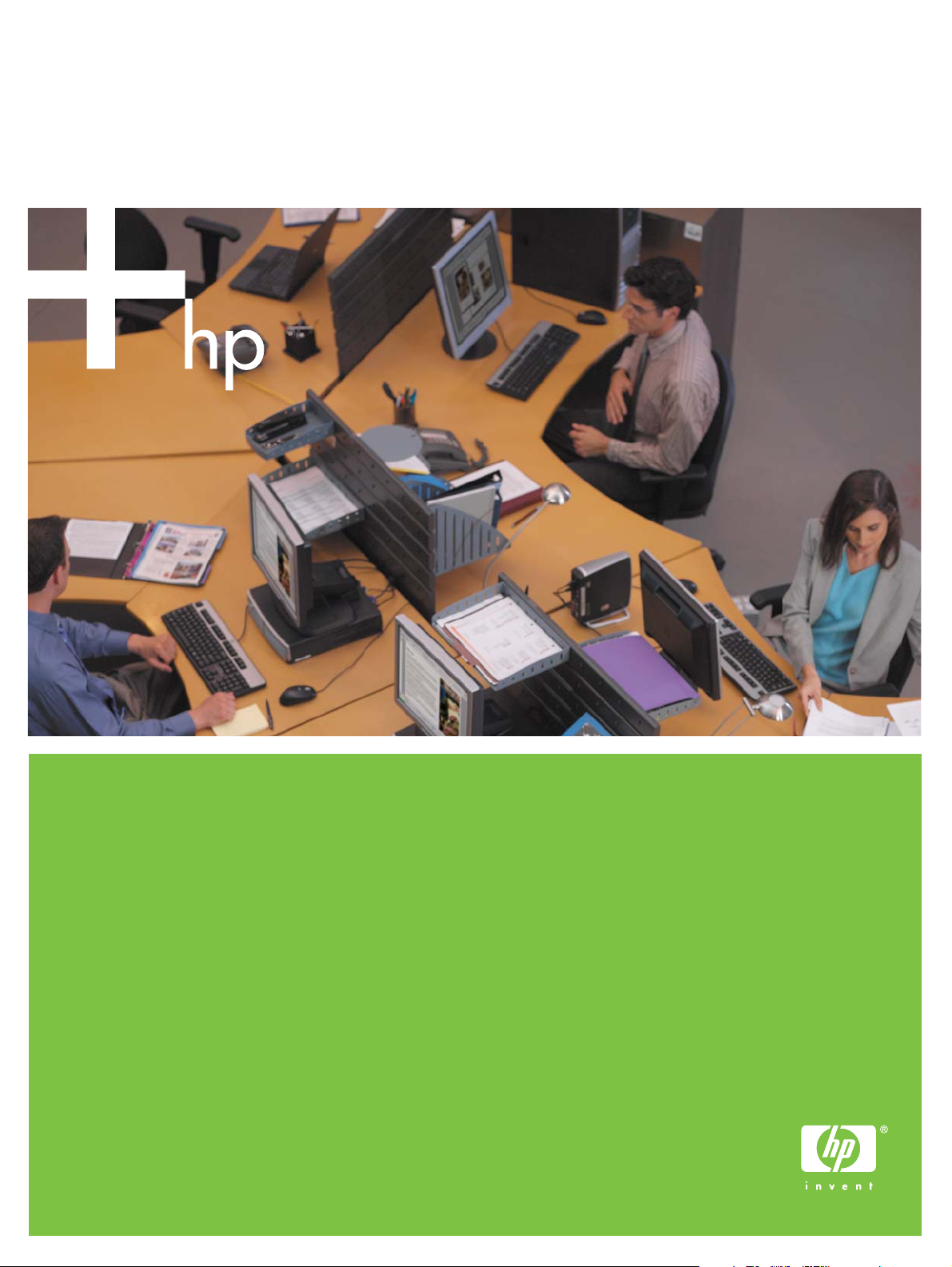
HP Color LaserJet CM1015 MFP/CM1017 MFP
Software Technical Reference
Page 2
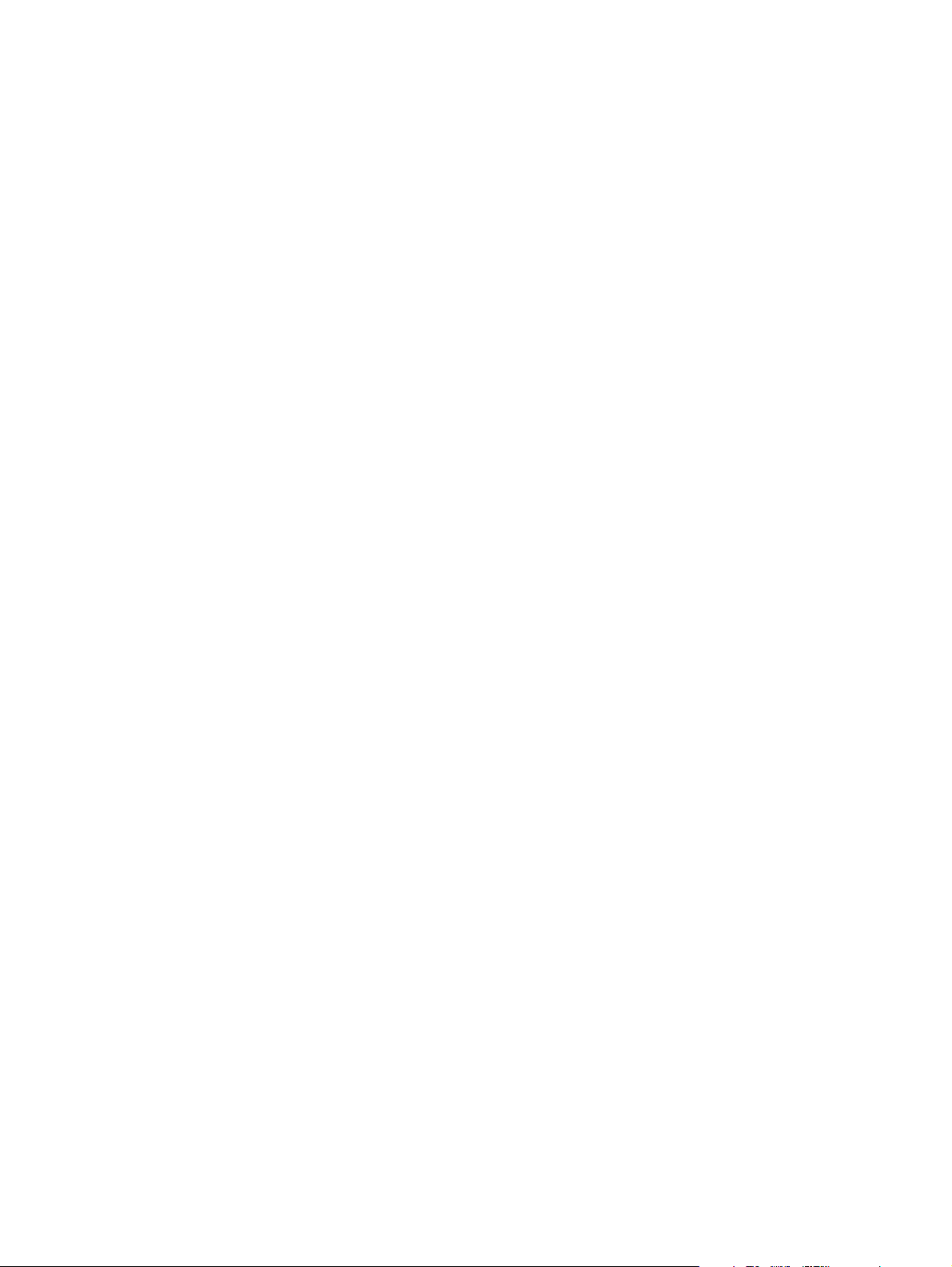
Page 3
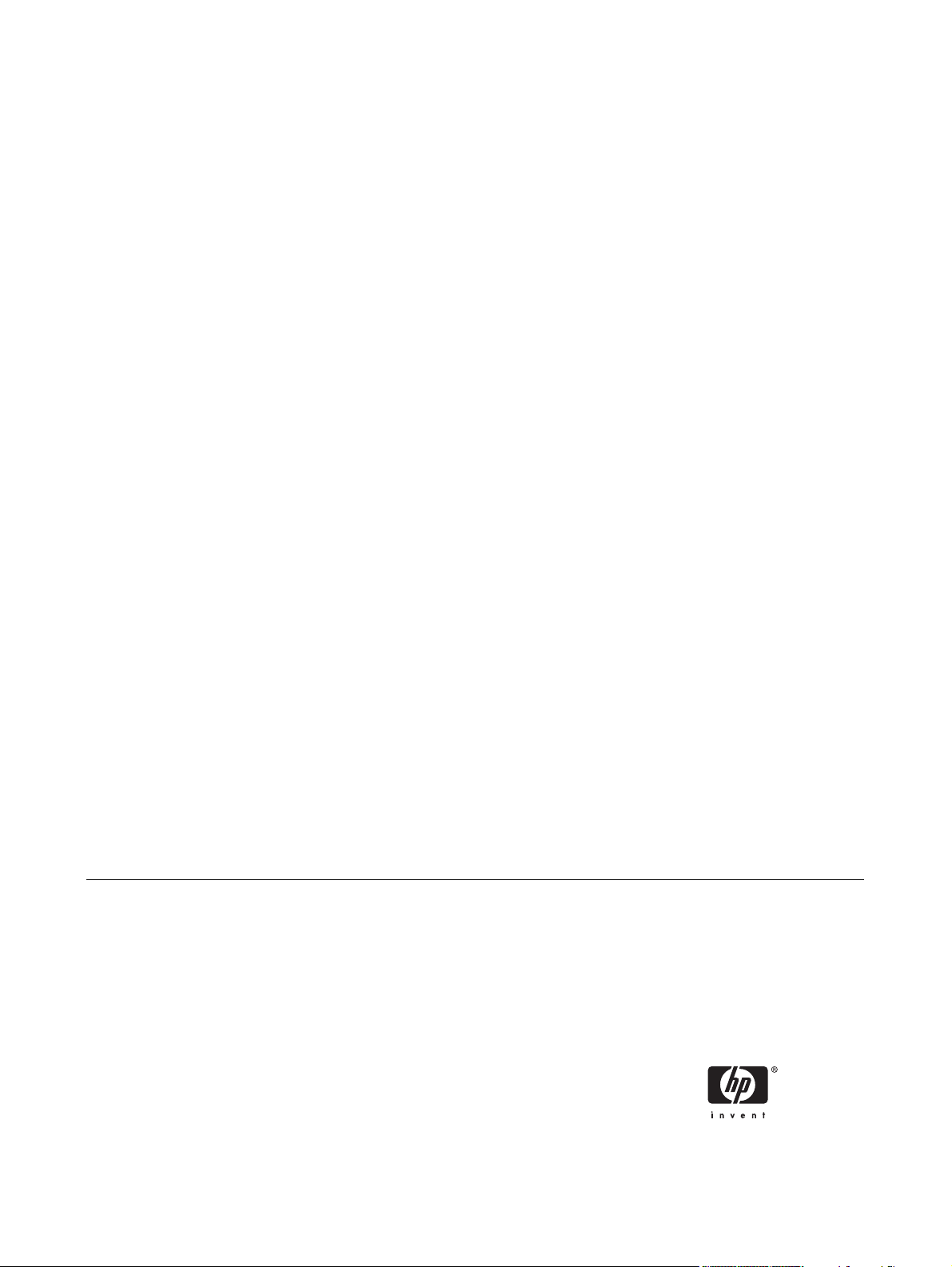
HP Color LaserJet CM1015 MFP/CM1017
MFP
Software Technical Reference
Page 4
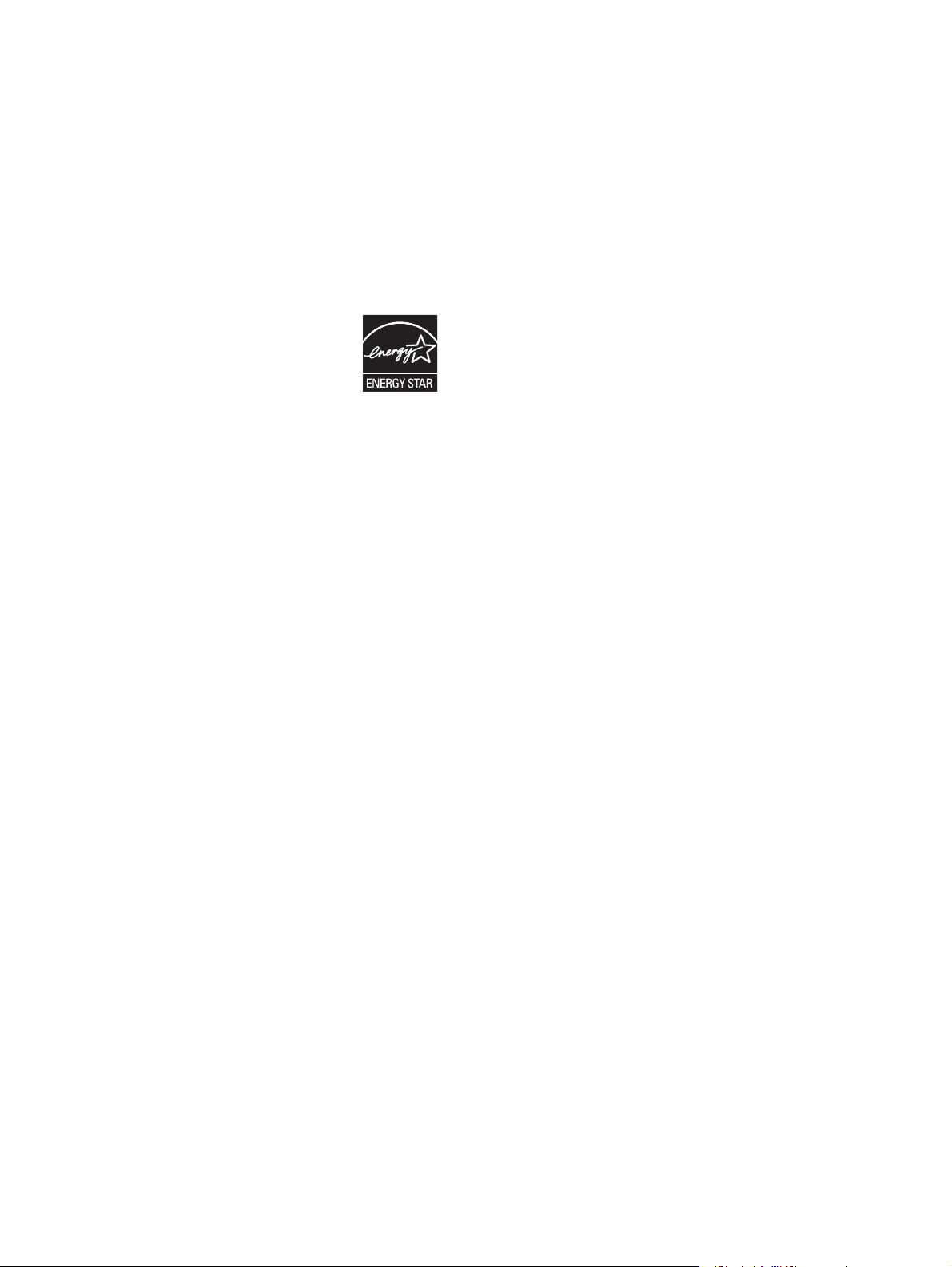
Copyright and license
©2006 Copyright Hewlett-Packard
Development Company, L.P.
Trademark credits
Adobe®, Adobe Photoshop®, Acrobat®,
PostScript®, and the Acrobat logo® are
trademarks of Adobe Systems Incorporated.
Reproduction, adaptation or translation
without prior written permission is prohibited,
except as allowed under the copyright laws.
The information contained herein is subject
to change without notice.
The only warranties for HP products and
services are set forth in the express warranty
statements accompanying such products
and services. Nothing herein should be
construed as constituting an additional
warranty. HP shall not be liable for technical
or editorial errors or omissions contained
herein.
Edition 1, 10/2006
Corel® is a trademark or registered
trademark of Corel Corporation or Corel
Corporation Limited.
EnergyStar® and the Energy Star logo®
are US registered marks of the United States
Environmental Protection Agency.
FireWire® FireWire is a trademark of Apple
Computer, Inc., registered in the U.S. and
other countries.
Java™ is a US trademark of Sun
Microsystems, Inc.
Linux is a U.S. registered trademark of Linus
Torvalds.
Microsoft®, Windows®, Windows NT®, and
Windows® XP are U.S. registered trademarks
of Microsoft Corporation.
Pentium® is a trademark or registered
trademark of Intel Corporation or its
subsidiaries in the United States and other
countries.
UNIX® is a registered trademark of The
Open Group.
Page 5
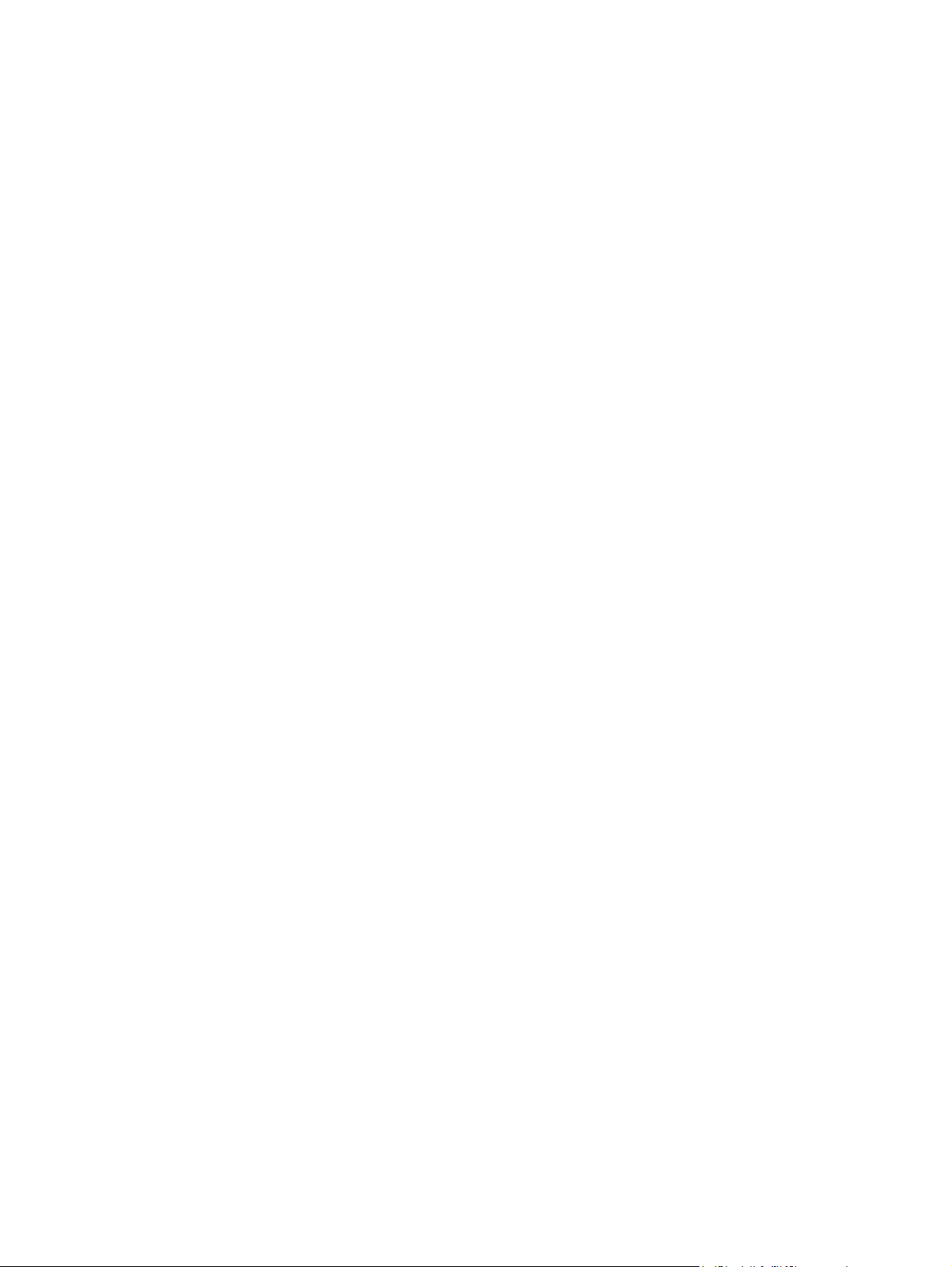
Table of contents
1 Purpose and scope
Introduction ........................................................................................................................................... 1
Device features .................................................................................................................................... 4
Available product configurations .......................................................................................................... 7
Software features by connection type .................................................................................. 7
Multitasking capabilities ....................................................................................................... 7
Differences between the network-connected and direct-connected configurations ............. 8
Printing-system software ...................................................................................................................... 9
System requirements ......................................................................................................... 10
Microsoft Windows ............................................................................................ 11
System requirements for a Recommended – Full installation .......... 11
System requirements for a Recommended – Minimum
installation ......................................................................................... 12
IA-64 .................................................................................................................. 12
Linux .................................................................................................................. 12
UNIX .................................................................................................................. 12
Microsoft Windows Terminal Server and Citrix Metaframe ............................... 13
Operating-system support ................................................................................................ 13
Fully supported operating systems ................................................................... 13
Print driver support in other operating systems ................................................. 14
Availability ......................................................................................................................... 14
Printing-system software on the Web ............................................................... 16
In-box printing-system software CDs ................................................................ 16
Microsoft Windows CD ..................................................................... 17
CD versions ...................................................................................... 17
Readiris Pro V11.0 languages .......................................................... 21
HP LaserJet documentation ............................................................................................................... 23
2 Software description
Introduction ......................................................................................................................................... 27
HP Customer Participation Program .................................................................................................. 28
HP Solution Center ............................................................................................................................. 29
Header area ....................................................................................................................... 30
Product information area ................................................................................................... 30
Control area ....................................................................................................................... 30
Scan picture ...................................................................................................... 30
Scan document ................................................................................................. 31
Transfer images ................................................................................................ 32
Utilities ............................................................................................................... 33
ENWW iii
Page 6
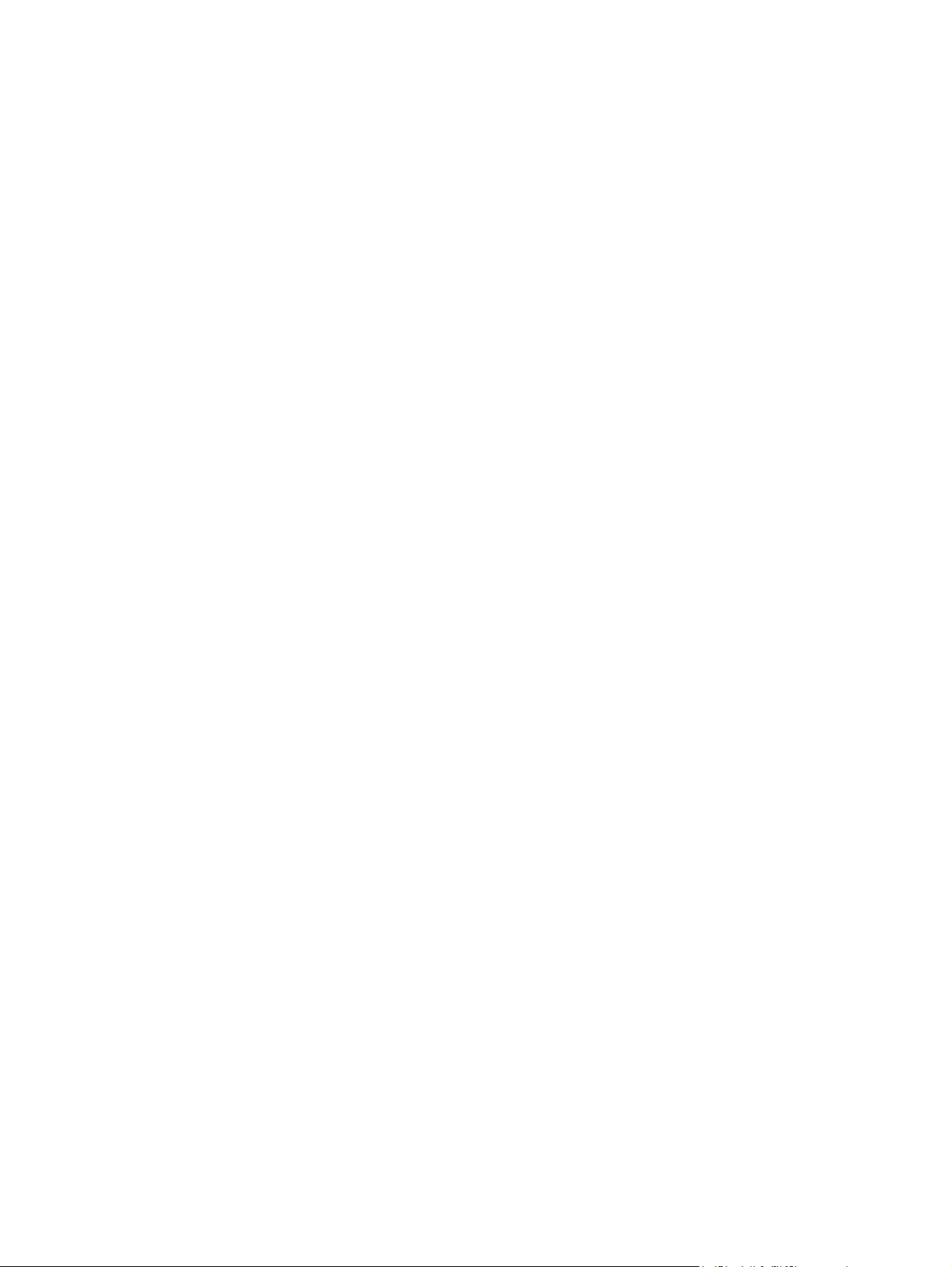
Support .............................................................................................................. 34
Settings ............................................................................................................. 34
Scan settings .................................................................................... 34
Print Settings .................................................................................... 38
Image Transfer Settings ................................................................... 40
Network Settings .............................................................................. 41
Status ............................................................................................... 42
Shopping area ................................................................................................................... 43
Supplies ............................................................................................................ 44
HP Products ...................................................................................................... 45
Order HP Prints Online ..................................................................................... 46
Help and Support area ....................................................................................................... 46
Try these first .................................................................................................... 47
Tools / Utilities ................................................................................................... 48
Documentation .................................................................................................. 50
Online Support .................................................................................................. 52
Create area ........................................................................................................................ 52
Software area .................................................................................................................... 55
Idea window ....................................................................................................................... 56
HP ToolboxFX .................................................................................................................................... 57
Overview of the HP ToolboxFX ......................................................................................... 57
Starting the HP ToolboxFX ............................................................................... 57
Structure ............................................................................................................ 58
Opening screen ................................................................................................. 58
System requirements ......................................................................................................... 59
Key features ....................................................................................................................... 59
Receive Alert messages for device events ....................................................... 60
HP Device pop-up alert messages ................................................... 60
System-tray icon alert ....................................................................... 60
Desktop alert .................................................................................... 61
E-mail alert ....................................................................................... 61
The HP ToolboxFX folders ................................................................................................ 61
Status folder ...................................................................................................... 61
Device Status ................................................................................... 62
Supplies Status ................................................................................. 62
Device Configuration ........................................................................ 63
Network Configuration ...................................................................... 65
Print Info Pages ................................................................................ 66
Event Log ......................................................................................... 67
Alerts folder ....................................................................................................... 68
Set up Status Alerts .......................................................................... 68
Set up E-mail Alerts .......................................................................... 71
Help folder ......................................................................................................... 73
Troubleshooting ................................................................................ 73
How do I...? ...................................................................................... 74
Animated Demonstrations ................................................................ 75
User Guide ....................................................................................... 76
System Settings folder ...................................................................................... 76
Device Information ............................................................................ 77
Paper Handling ................................................................................. 77
iv ENWW
Page 7
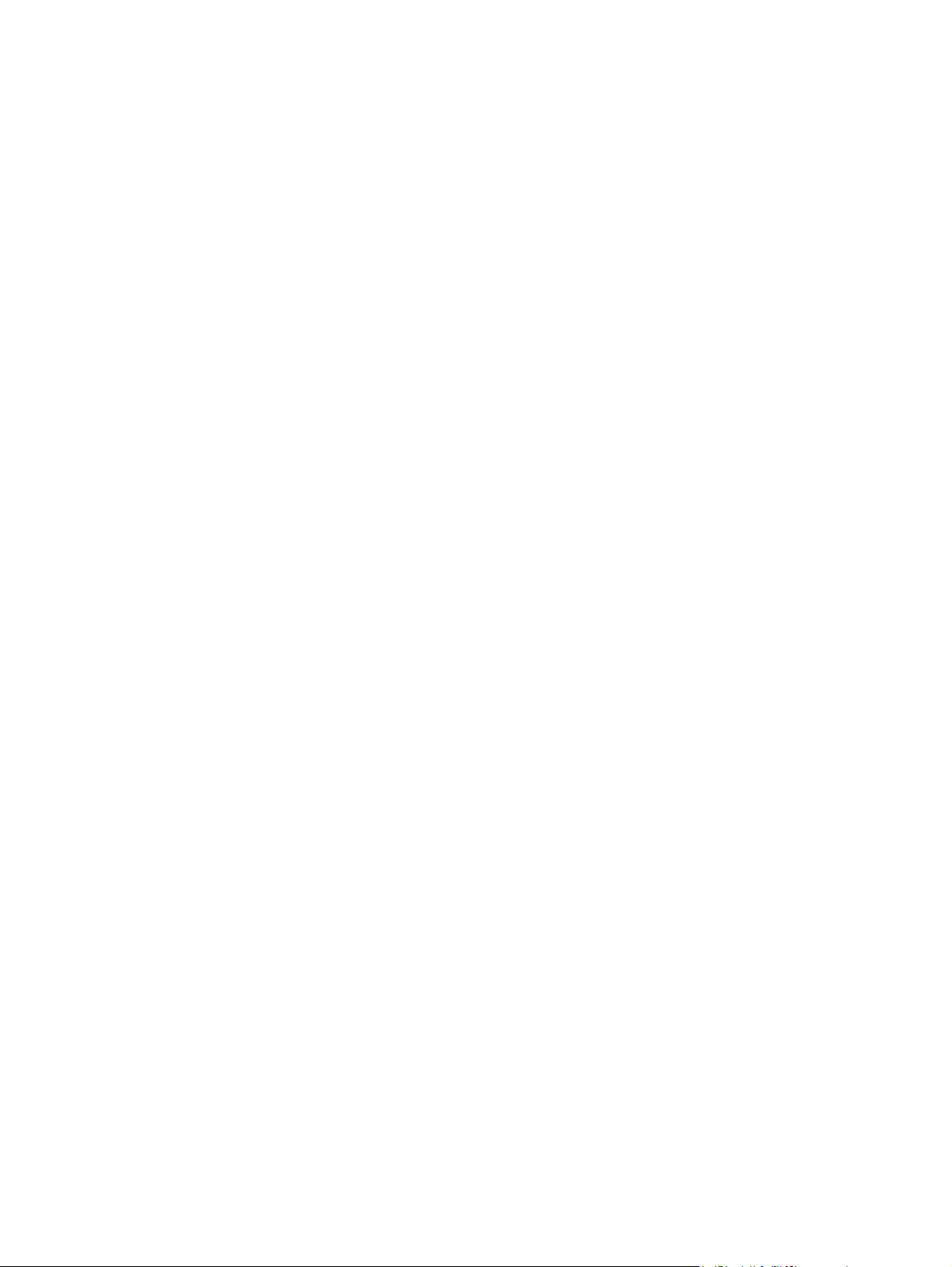
Print Quality ...................................................................................... 78
Print Density ..................................................................................... 79
Paper Types ..................................................................................... 81
System Setup ................................................................................... 82
Service .............................................................................................. 83
Device Polling ................................................................................... 84
Save/Restore Settings ...................................................................... 84
Password .......................................................................................... 85
Print Settings folder ........................................................................................... 87
Printing ............................................................................................. 87
PCL5c ............................................................................................... 87
PostScript ......................................................................................... 88
Memory Card .................................................................................... 89
Network Settings folder ..................................................................................... 90
IP Configuration ................................................................................ 91
Advanced .......................................................................................... 92
SNMP ............................................................................................... 93
Network Summary ............................................................................ 94
Other screens .................................................................................................................... 96
About HP ToolboxFX dialog box ....................................................................... 96
HP Instant Support ............................................................................................ 96
Product Support ................................................................................................ 97
Product Registration .......................................................................................... 97
Shop for Supplies .............................................................................................. 97
HP Embedded Web Server ................................................................................................................ 98
Status tab ........................................................................................................................... 98
Device Status .................................................................................................... 98
Supplies Status page ........................................................................................ 99
Device Configuration page .............................................................................. 100
Network Summary page .................................................................................. 103
Print Info Pages ............................................................................................... 104
Event Log page ............................................................................................... 105
System tab ....................................................................................................................... 105
Device Information page ................................................................................. 106
Paper Handling page ...................................................................................... 106
Print Quality page ............................................................................................ 107
Print Density page ........................................................................................... 107
Paper Types page ........................................................................................... 108
System Setup page ......................................................................................... 109
Password page ............................................................................................... 110
Print tab ........................................................................................................................... 110
Printing page ................................................................................................... 110
PCL5c page .................................................................................................... 111
PostScript page ............................................................................................... 111
Memory Card page ........................................................................................ 112
Networking tab ................................................................................................................. 112
IP Configuration page ..................................................................................... 113
Advanced page ............................................................................................... 113
Bonjour (Rendezvous) page ........................................................................... 114
SNMP page ..................................................................................................... 114
ENWW v
Page 8
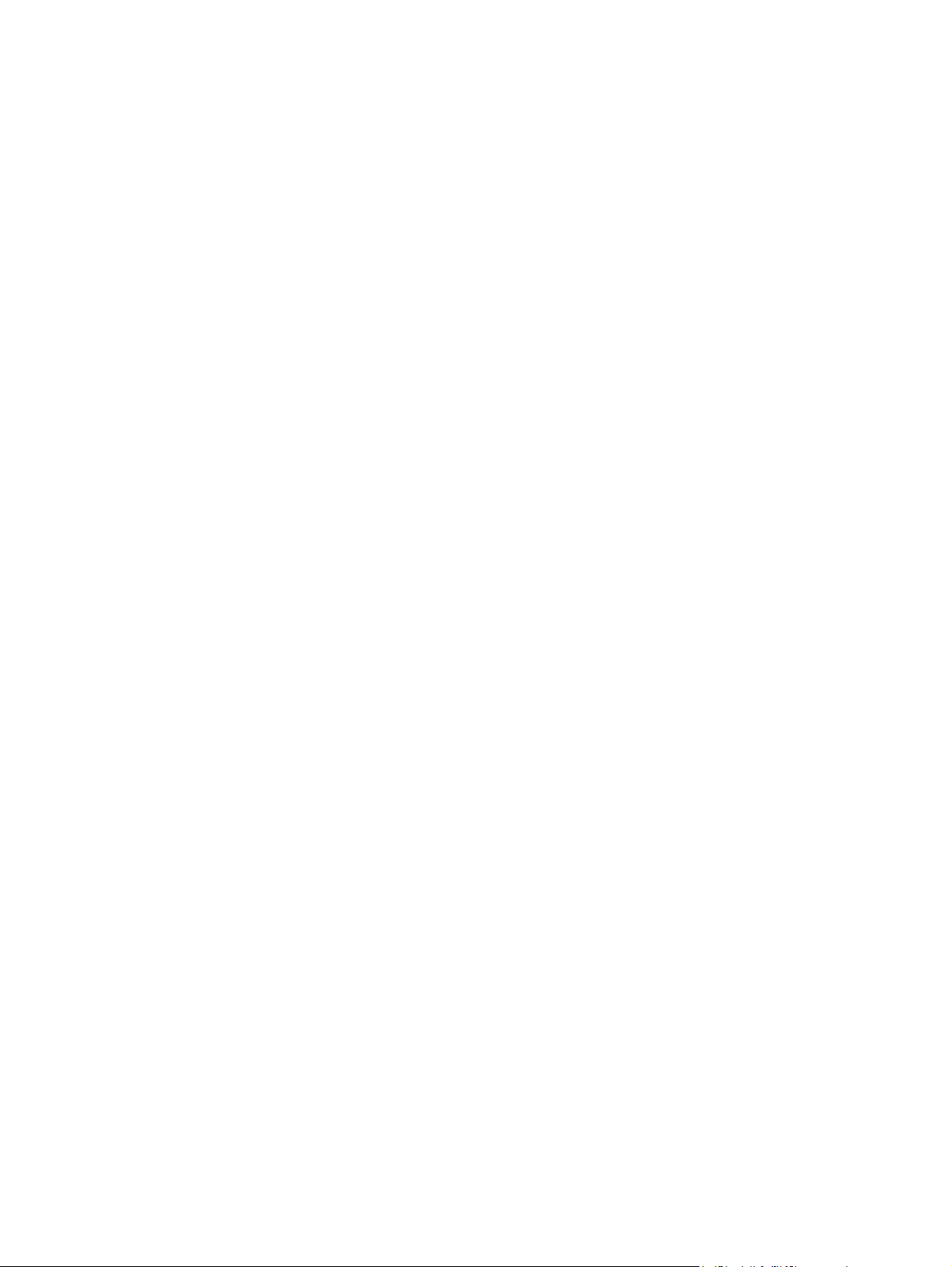
Network Summary page .................................................................................. 115
Optional software ............................................................................................................................. 117
HP PhotoSmart Premier .................................................................................................. 117
HP Marketing Assistant ................................................................................................... 123
Readiris Professional V11.0 text-recognition software by IRIS ....................................... 124
Text-recognition software ................................................................................ 124
About text-recognition reliability ...................................................... 124
3 Install Microsoft Windows printing-system components
Introduction ....................................................................................................................................... 125
Installation overview ........................................................................................................................ 126
Recommended and Custom installations ........................................................................ 126
Installation options ............................................................................................................................ 128
Microsoft Windows installation for direct connections ..................................................... 128
Install additional drivers with the Microsoft Add-Printer Wizard ....................................... 129
Microsoft Windows Installation for computers on a network ............................................ 129
Network setup ................................................................................................. 130
Microsoft Windows installation instructions for networked computers ............ 130
Setting up Microsoft Windows-sharing (peer-to-peer networking) ................................... 131
Setting up the host computer running Microsoft Windows 2000 ..................... 131
Setting up the host computer running Microsoft Windows XP or Microsoft
Windows Server 2003 ..................................................................................... 131
Setting up the client computers ....................................................................... 132
Install the print driver only ................................................................................................ 133
Printing-system software installation ................................................................................................ 134
Animated Getting Started Guide ...................................................................................... 134
Printing-system software installation for Microsoft Windows 2000 and
Microsoft Windows XP ..................................................................................................... 135
USB installation dialog box options for Microsoft Windows 2000 and
Microsoft Windows XP .................................................................................... 135
Network installation dialog box options for Microsoft Windows 2000 and
Microsoft Windows XP (HP Color LaserJet CM1017 MFP only) ..................... 147
Printing-system software installation for Microsoft Windows Server 2003 ...................... 161
Installing optional software ............................................................................................................... 166
HP PhotoSmart Premier .................................................................................................. 168
HP Document Viewer ...................................................................................................... 172
Uninstall ............................................................................................................................................ 176
Uninstall component list ................................................................................................... 176
Uninstall methods ............................................................................................................ 177
Dialog box options for the Uninstaller ............................................................. 177
4 HP scanning system
Scanning methods ............................................................................................................................ 184
HP LaserJet Scan software .............................................................................................................. 185
Introduction ...................................................................................................................... 185
Create a scan .................................................................................................................. 185
User interface .................................................................................................................. 185
Scan Picture or Scan Document ..................................................................... 185
What are you scanning? ................................................................. 187
Where do you want to send the scanned image? .......................... 188
vi ENWW
Page 9
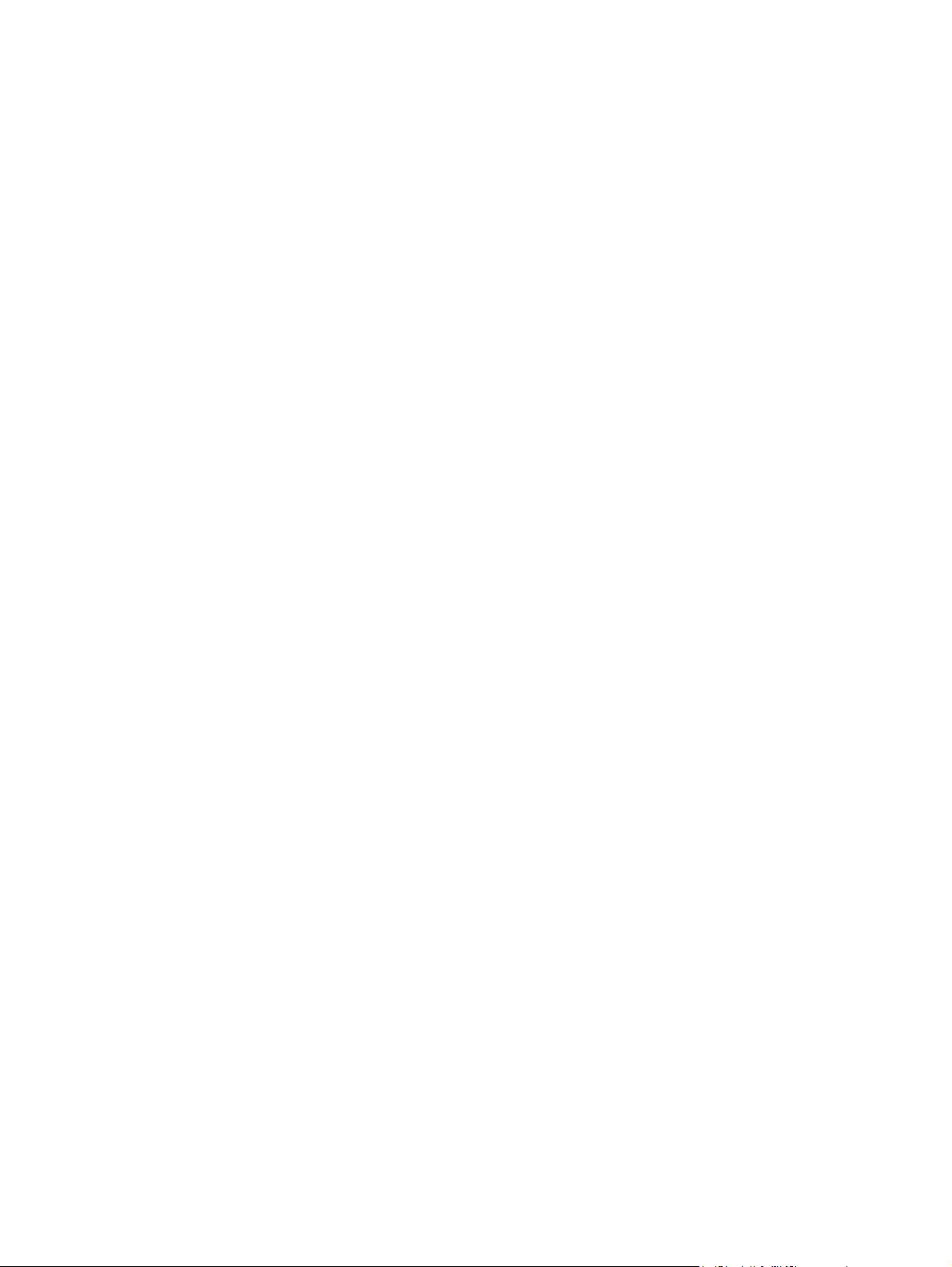
Save Options .................................................................................. 188
Additional options ........................................................................... 189
Document preview image ............................................................... 190
OK, Help, and Cancel ..................................................................... 191
E-mail ............................................................................................................................... 191
Scan settings ................................................................................................................... 192
Scan drivers ..................................................................................................................................... 194
TWAIN driver ................................................................................................................... 194
TWAIN compatibility ........................................................................................ 194
TWAIN scanning does not work with some programs .................... 194
Additional information about TWAIN .............................................. 194
TWAIN driver user interface ............................................................................ 195
WIA driver ........................................................................................................................ 196
5 HP PCL 6 and PS emulation unidrivers for Microsoft Windows
Introduction ....................................................................................................................................... 199
Access to drivers .............................................................................................................................. 200
Printing Preferences driver tabs ...................................................................................... 200
Properties driver tabs ....................................................................................................... 201
Help system ..................................................................................................................................... 202
“What's this?” Help ........................................................................................................... 202
Context-sensitive Help ..................................................................................................... 202
Constraint messages ....................................................................................................... 202
HP Postscript level 3 emulation support .......................................................................................... 204
Advanced tab features .................................................................................................................... 205
Paper/Output settings ...................................................................................................... 207
Copy Count setting ......................................................................................... 207
Graphic settings (HP PCL 6 Unidriver and PS Emulation Unidriver only) ....................... 208
Image Color Management settings ................................................................. 208
TrueType Font settings (PS Emulation Unidriver only) ................................... 209
Document Options ........................................................................................................... 209
Advanced Printing Features ............................................................................ 209
Print Optimizations (HP PCL 6 Unidriver and
HP PCL 6 Black and White Driver only) .......................................................... 209
PostScript Options (PS Emulation Unidriver only) .......................................... 209
PostScript Output option ................................................................. 210
TrueType Font Download option .................................................... 210
PostScript Language Level ............................................................. 210
Send PostScript Error Handler ....................................................... 210
Printer Features .............................................................................................. 210
Print All Text as Black ..................................................................... 211
Send TrueType as Bitmap (HP PCL 6 Unidriver and
HP PCL 6 Black and White Driver only) ........................................ 211
Raster Compression (HP PCL 6 Unidriver only) ............................ 211
Layout Options ................................................................................................ 211
Page Order ..................................................................................... 211
Paper/Quality tab features ................................................................................................................ 212
Print Task Quick Sets ...................................................................................................... 214
Default Print Settings ...................................................................................... 215
User Guide Print Settings ............................................................................... 215
ENWW vii
Page 10
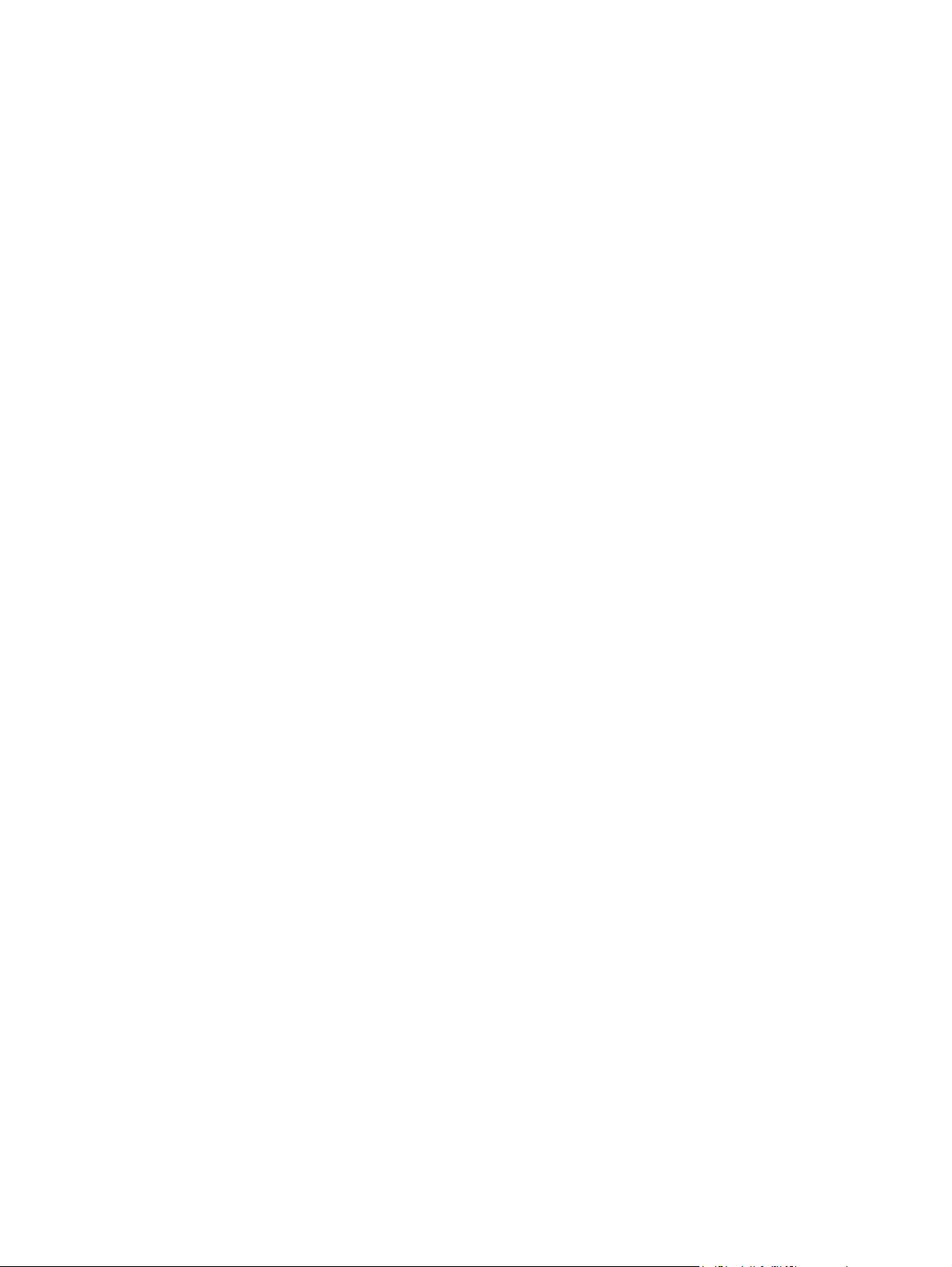
Type new Quick Set name here ...................................................................... 215
Paper Options group box ................................................................................................. 215
Size is: drop-down menu ................................................................................. 216
Use Different Paper/Covers check box ........................................................... 217
Source Is: drop-down menu ............................................................................ 217
Type is: drop-down menu ................................................................................ 217
Use Different Paper/Covers options ................................................................ 218
Front Cover and Back Cover options ............................................. 219
Using the First Page option for the HP Color LaserJet CM1015
MFP/CM1017 MFP ......................................................................... 220
Other Pages and Last Page options ............................................... 221
Document preview image ................................................................................................ 222
Print Quality group box (HP PCL 6 Unidriver and PS Emulation Unidriver only) ............. 222
Print Quality drop-down menu ......................................................................... 222
HP Digital Imaging (PCL 6 unidriver only) ....................................................... 222
Effects tab features .......................................................................................................................... 225
Print Task Quick Sets ...................................................................................................... 226
Resizing Options group box ............................................................................................. 226
Actual Size setting ........................................................................................... 226
Print Document On setting ............................................................................. 226
Scale to Fit option .......................................................................................... 226
% of Normal Size option ................................................................................. 227
Document preview image ................................................................................................ 227
Watermarks group box .................................................................................................... 228
Current watermarks ......................................................................................... 229
Watermark message ....................................................................................... 229
Message angle ................................................................................................ 230
Font attributes ................................................................................................. 230
Name drop-down menu .................................................................. 230
Color drop-down menu ................................................................... 230
Shading drop-down menu .............................................................. 231
Size spin box .................................................................................. 232
Style drop-down menu .................................................................... 232
Default settings ............................................................................... 232
Finishing tab features ....................................................................................................................... 233
Print Task Quick Sets ...................................................................................................... 234
Document Options ........................................................................................................... 234
Print on Both Sides and Print on Both Sides (Manually) check box ............... 235
Manually printing on both sides ...................................................... 235
Flip Pages Up option ....................................................................................... 236
Booklet layout drop-down menu ...................................................................... 237
Book and booklet printing ............................................................... 237
Printing a booklet ............................................................................ 237
Printing a book ................................................................................ 238
Pages per Sheet drop-down menu ................................................................. 238
Print Page Borders check box ......................................................................... 238
Page Order drop-down menu .......................................................................... 238
Document preview image ................................................................................................ 239
Orientation group box ...................................................................................................... 239
Portrait option button ....................................................................................... 239
viii ENWW
Page 11
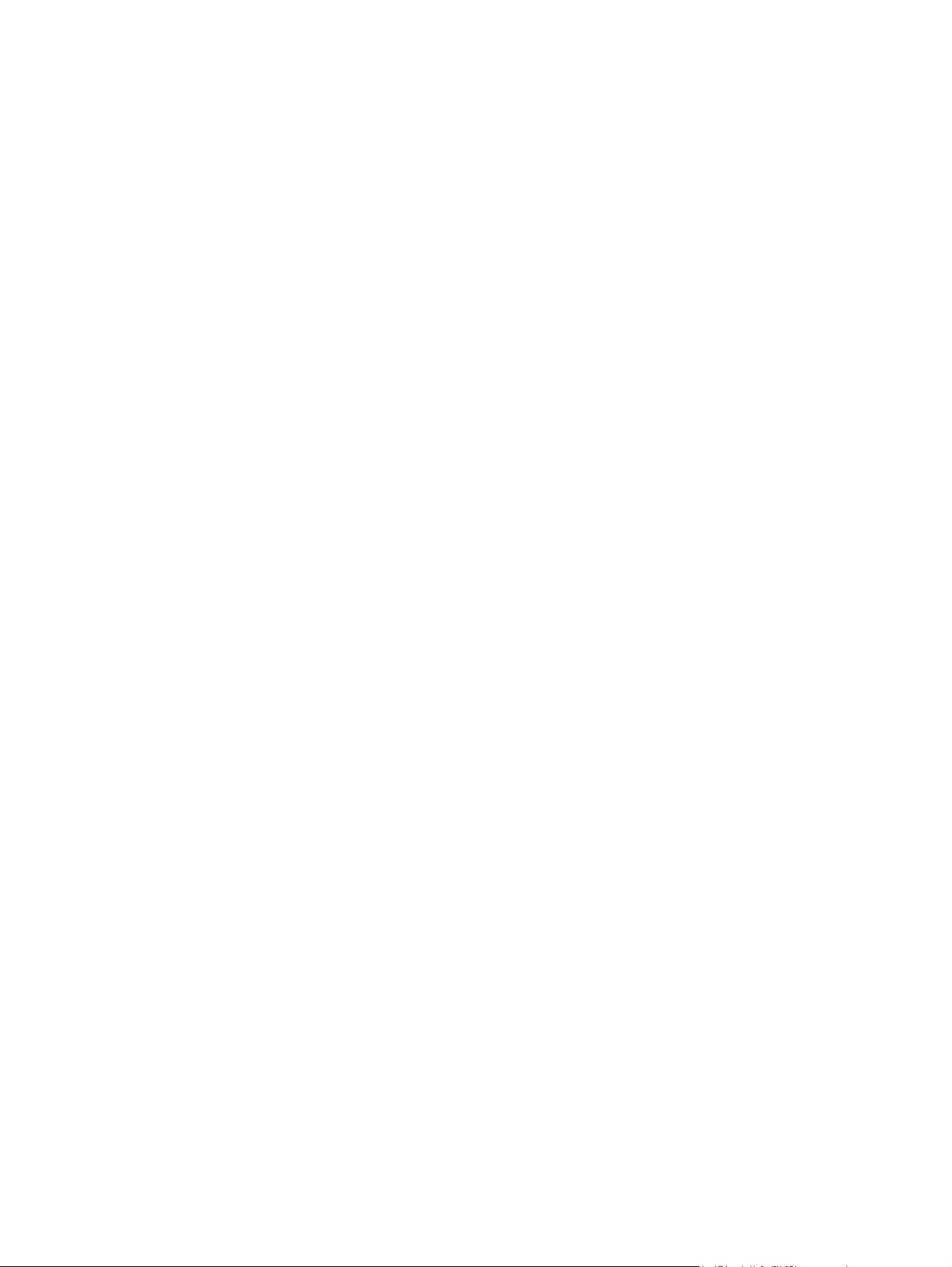
Landscape option button ................................................................................. 239
Rotate by 180 degrees check box ................................................................... 240
Mirror Image check box (PS Emulation Unidriver only) .................................. 240
Color tab features (HP PCL 6 Unidriver and PS Emulation Unidriver only) ..................................... 241
Print Task Quick Sets ...................................................................................................... 242
Color options .................................................................................................................... 242
Automatic color settings .................................................................................. 242
Manual color settings ...................................................................................... 242
Text, Graphics, and Photographs settings ..................................... 243
Neutral Grays setting ..................................................... 243
General .......................................................................... 243
Edge Control .................................................. 244
RGB Color ..................................................... 244
Halftone ......................................................... 245
Print in Grayscale ............................................................................................................ 245
Services tab features ........................................................................................................................ 246
Device Settings tab features ............................................................................................................ 248
Form to Tray Assignment ................................................................................................ 249
Font Substitution Table .................................................................................................... 250
External Fonts (HP PCL 6 Unidriver and HP PCL 6 Black and White Driver only) .......... 250
Installing external fonts ................................................................................... 251
Removing external fonts ................................................................................. 252
Installable Options ........................................................................................................... 252
Tray 3 .............................................................................................................. 252
Allow Manual Duplexing .................................................................................. 252
Printer Memory ................................................................................................ 252
Mopier Mode ................................................................................................... 253
Mopier Mode and Collation ............................................................. 253
Additional Device Settings options (PS Emulation Unidriver only) .................................. 253
Available PostScript Memory .......................................................................... 254
Output Protocol ............................................................................................... 254
Send CTRL-D Before Each Job ...................................................................... 254
Send CTRL-D After Each Job ......................................................................... 254
Convert Gray Text to PostScript Gray ............................................................. 254
Convert Gray Graphics to PostScript Gray ..................................................... 254
Add Euro Currency Symbol to PostScript Fonts ............................................. 255
Job Timeout .................................................................................................... 255
Wait Timeout ................................................................................................... 255
Minimum font size to download as outline ...................................................... 255
Maximum font size to download as bitmap ..................................................... 255
About tab features ............................................................................................................................ 256
6 Macintosh
Introduction ....................................................................................................................................... 257
Macintosh printing-system software ................................................................................................. 258
Software components for Macintosh ............................................................................... 258
HP EWS Device Configuration utility .............................................................. 259
HP LaserJet Director ....................................................................................... 259
HP Photosmart Studio for Macintosh .............................................................. 260
ENWW ix
Page 12
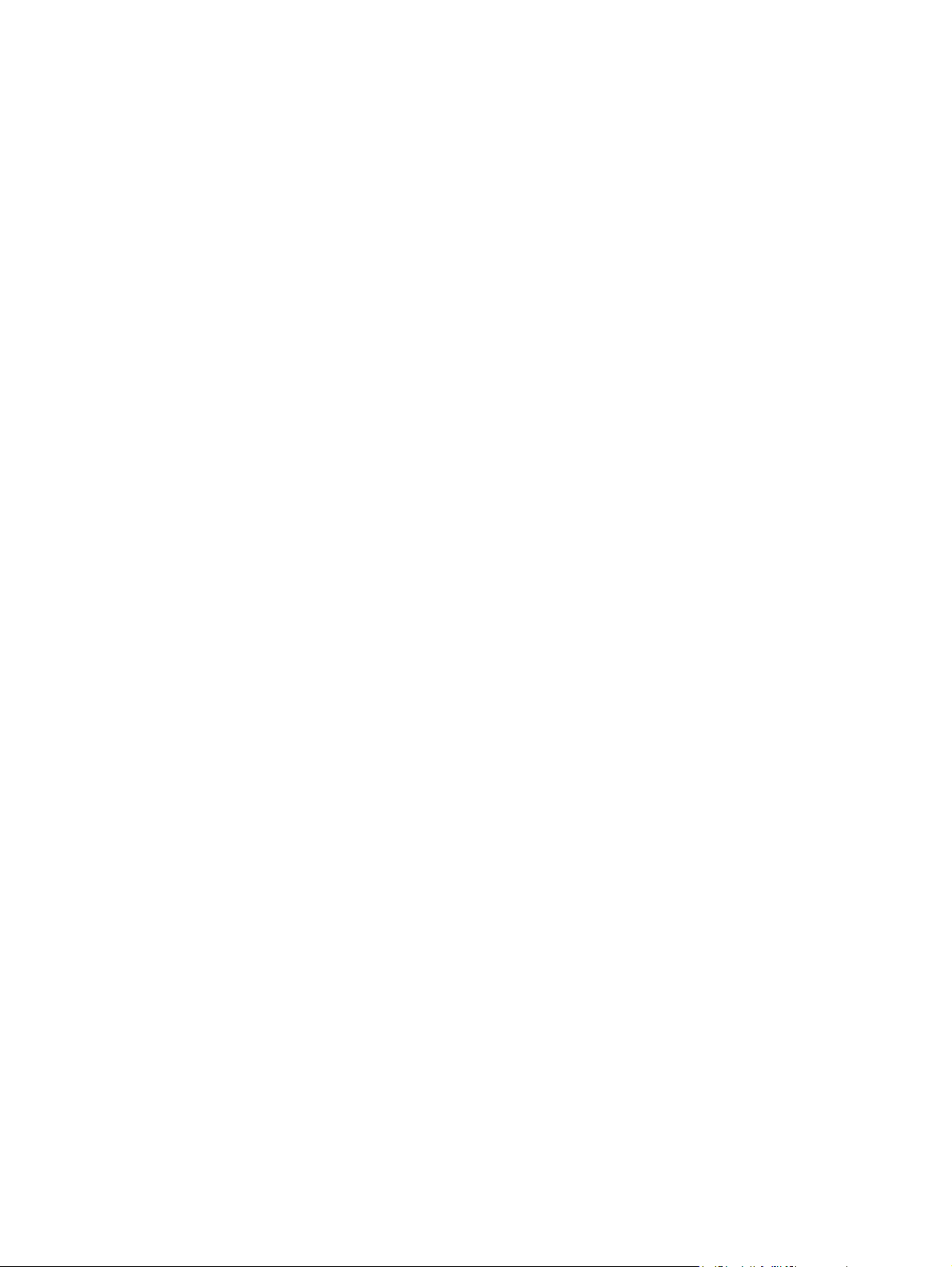
System requirements ....................................................................................................... 262
Operating-system support ............................................................................................... 262
Availability ........................................................................................................................ 262
Macintosh install instructions ............................................................................................................ 264
Installation overview ....................................................................................................... 264
Installation options ........................................................................................................... 264
Installation dialog-box options for Macintosh ................................................................... 267
Macintosh uninstall instructions ........................................................................................................ 273
7 Engineering Details
Introduction ....................................................................................................................................... 275
Troubleshooting ................................................................................................................................ 276
Port communication ......................................................................................................... 276
E-mail ............................................................................................................................... 279
HP LaserJet Scan ............................................................................................................ 279
Troubleshooting tools ...................................................................................................... 279
Known Issues for the HP Color LaserJet CM1015 MFP/CM1017 MFP .......................... 281
IP discovery and rediscovery ........................................................................................................... 286
Print and HP ToolboxFX .................................................................................................. 286
Scan driver ....................................................................................................................... 286
ScanTo application .......................................................................................................... 287
PCL font ID list ................................................................................................................................. 288
Media attributes ................................................................................................................................ 291
Media types and sizes .................................................................................................... 291
Custom paper sizes ........................................................................................................ 293
HP Color LaserJet CM1015 MFP/CM1017 MFP Install Notes ......................................................... 294
I. Introduction ................................................................................................................... 294
Accessing Memory Cards through the Macintosh (HP Color
LaserJet CM1017 MFP only) .......................................................................... 261
Software component localization .................................................................... 263
Ordering software for Macintosh ..................................................................... 263
Installation instructions for all Macintosh OSs — Animated Getting Started
Guide ............................................................................................................... 264
Macintosh installation instructions for direct and network connections ........... 266
Overview ......................................................................................................... 276
USB port connections ..................................................................................... 276
Device conflicts in Windows ............................................................................ 276
Opening the Windows Device Manager ......................................... 277
Check for device conflicts ............................................................... 277
Guidelines for troubleshooting and resolving device conflicts ........ 277
Installed Devices ............................................................................ 278
File to E-mail utility .......................................................................................... 280
AccessDeniedUtility.exe .................................................................................. 280
FixErr1714 utility ............................................................................................. 281
Software .......................................................................................................... 281
Device Communication ................................................................................... 282
Hardware/Firmware ......................................................................................... 284
Miscellaneous ................................................................................................. 285
PURPOSE OF THIS DOCUMENT .................................................................. 294
WHO NEEDS THIS SOFTWARE? ................................................................. 295
x ENWW
Page 13

OVERVIEW OF THE PRINTING-SYSTEM COMPONENTS .......................... 295
End-user software components in a Recommended install ........... 295
End-user software components available for a Custom install ....... 296
HP ToolboxFX ................................................................................ 297
Adobe Acrobat Reader ................................................................... 297
Device documentation .................................................................... 297
Uninstall .......................................................................................... 297
II. LATE-BREAKING INFORMATION .............................................................................. 297
KNOWN ISSUES AND WORKAROUNDS ..................................................... 297
General ........................................................................................... 298
HP ToolboxFX ................................................................................ 298
Scanning ......................................................................................... 299
Upgrading Windows ....................................................................... 299
Other Applications .......................................................................... 299
ISSUES FIXED ............................................................................................... 299
III. INSTALLATION INSTRUCTIONS .............................................................................. 299
INSTALLING SOFTWARE ON WINDOWS 2000, XP, AND SERVER
2003 ................................................................................................................ 300
UNINSTALLER ............................................................................................... 300
IV. TECHNICAL ASSISTANCE ....................................................................................... 300
V. LEGAL STATEMENTS ................................................................................................ 300
TRADEMARK NOTICES ................................................................................. 301
WARRANTY AND COPYRIGHT ..................................................................... 301
Warranty ......................................................................................... 301
Copyright ........................................................................................ 301
Index ................................................................................................................................................................. 303
ENWW xi
Page 14
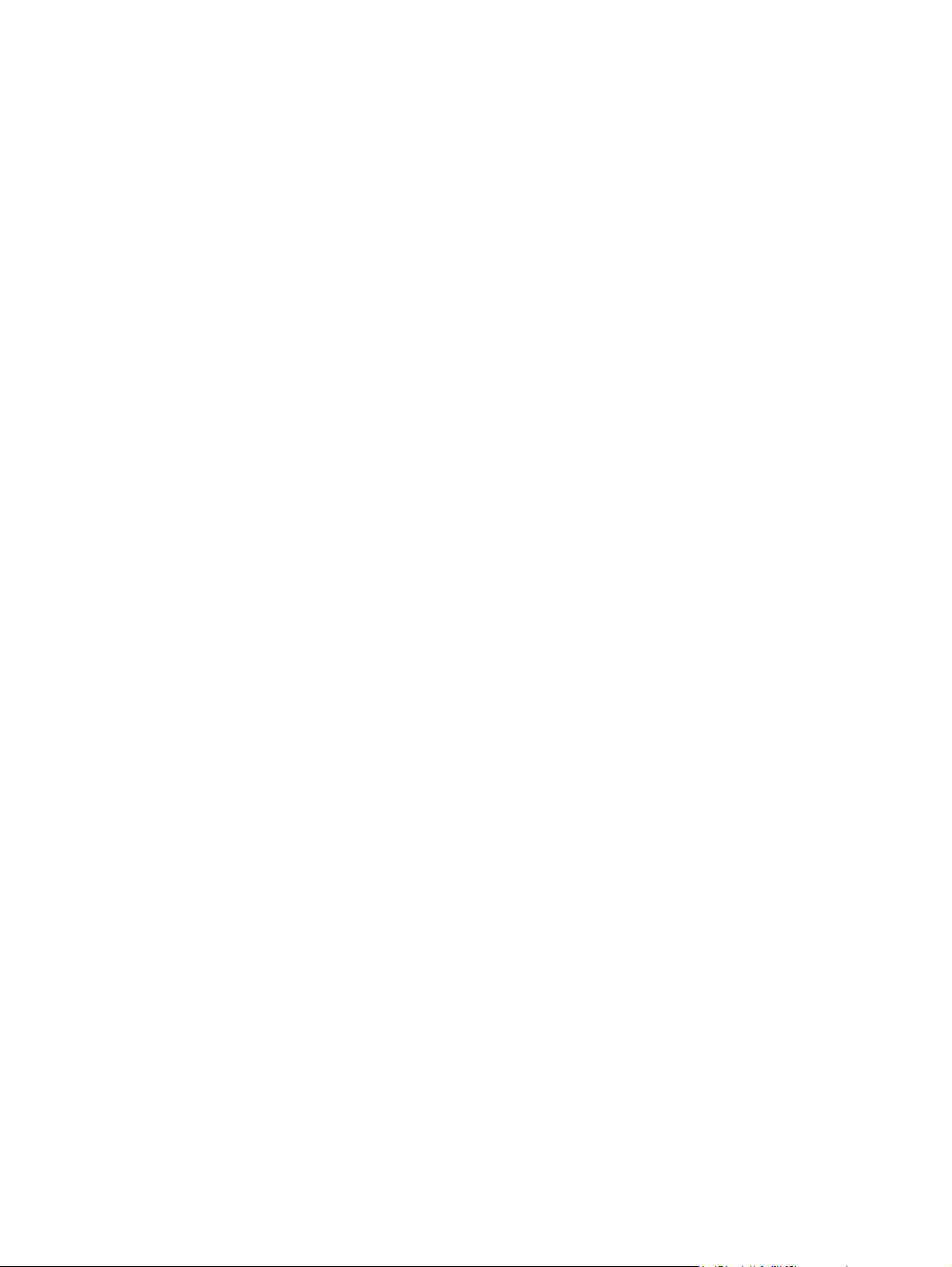
xii ENWW
Page 15
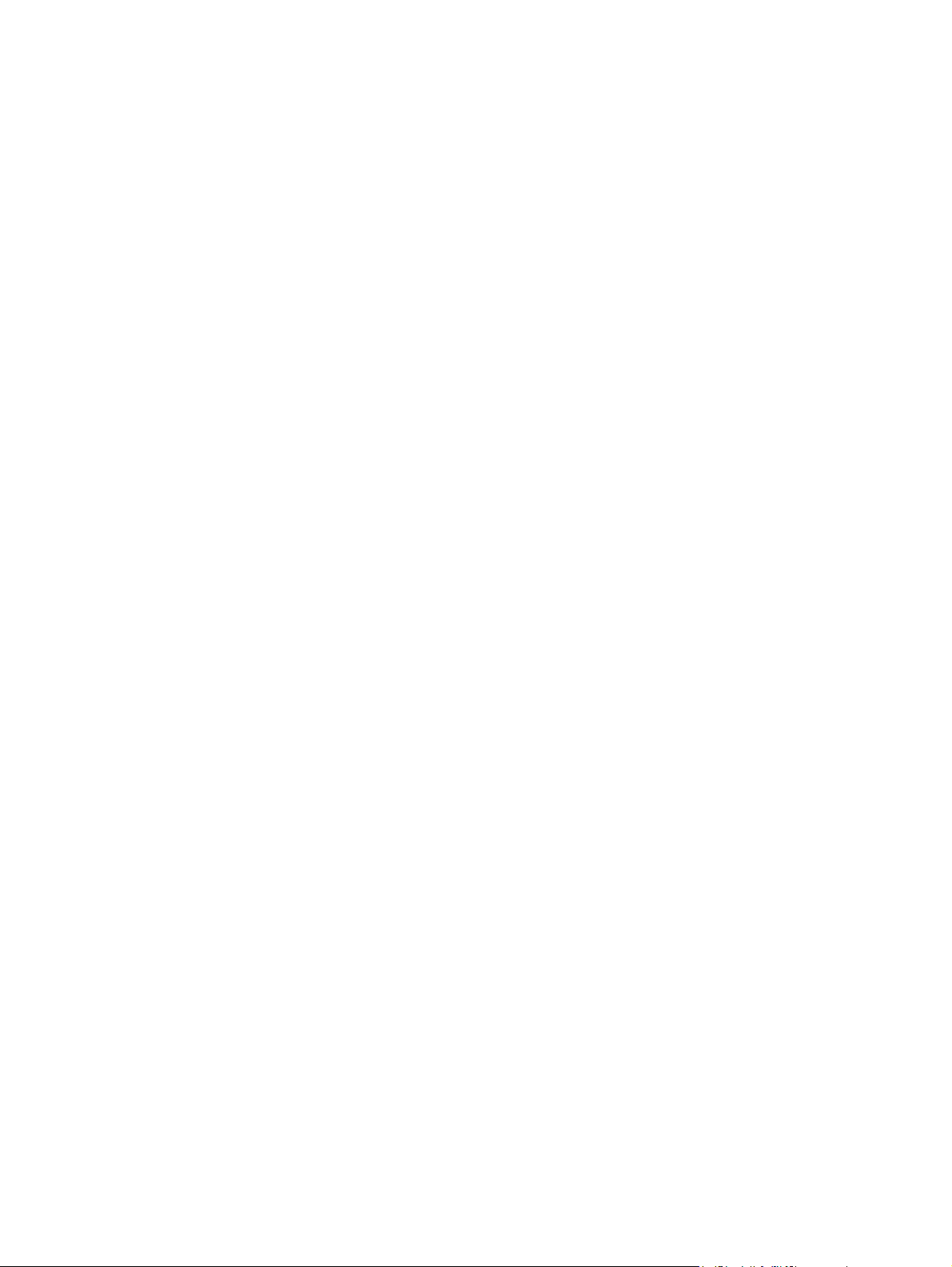
List of tables
Table 1-1 Software technical reference overview .............................................................................................. 1
Table 1-2 Features of the HP Color LaserJet CM1015 MFP/CM1017 MFP ..................................................... 4
Table 1-3 Software features by connection type ................................................................................................ 7
Table 1-4 Multitasking capabilities ..................................................................................................................... 8
Table 1-5 Software components for Microsoft Windows .................................................................................... 9
Table 1-6 Software component availability for the HP Color LaserJet CM1015 MFP/CM1017 MFP ............. 14
Table 1-7 CD part numbers for the HP Color LaserJet CM1015 MFP/CM1017 MFP printing-system software
for Microsoft Windows ......................................................................................................................................... 18
Table 1-8 Microsoft Windows software component localization by language, A-K .......................................... 18
Table 1-9 Microsoft Windows software component localization by language L-Z ............................................ 20
Table 1-10 User documentation availability and localization ........................................................................... 23
Table 2-1 Event alerts for HP ToolboxFX ......................................................................................................... 69
Table 2-2 Standard print modes ...................................................................................................................... 81
Table 2-3 Advanced Network Settings options and settings ............................................................................ 92
Table 3-1 Installed software components by installation type ........................................................................ 126
Table 4-1 Examples of supported e-mail programs ....................................................................................... 192
Table 4-2 Available scan settings ................................................................................................................... 192
Table 5-1 Standard paper types and engine speeds ..................................................................................... 218
Table 5-2 Watermark color values ................................................................................................................. 230
Table 5-3 Page orientation ............................................................................................................................. 236
Table 6-1 Software components for Macintosh .............................................................................................. 258
Table 6-2 CD part numbers for the HP LaserJet software ............................................................................. 263
Table 7-1 Devices installed by the HP Color LaserJet CM1015 MFP/CM1017 MFP software in
Microsoft Windows 2000 and Microsoft Windows XP ....................................................................................... 279
Table 7-2 PCL font ID list ............................................................................................................................... 288
Table 7-3 Supported media attributes ............................................................................................................ 291
Table 7-4 Tray specifications ......................................................................................................................... 293
ENWW xiii
Page 16
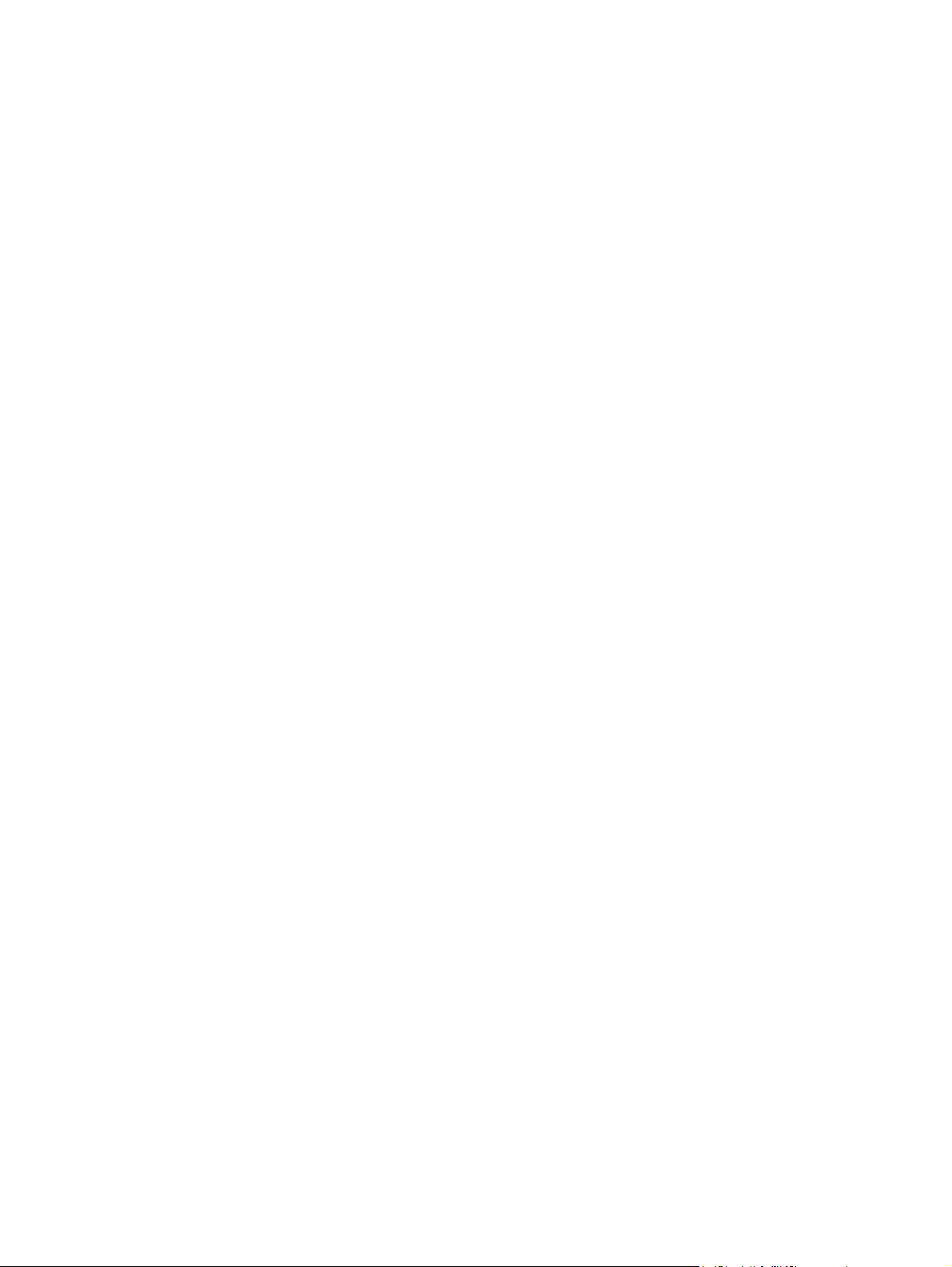
xiv ENWW
Page 17
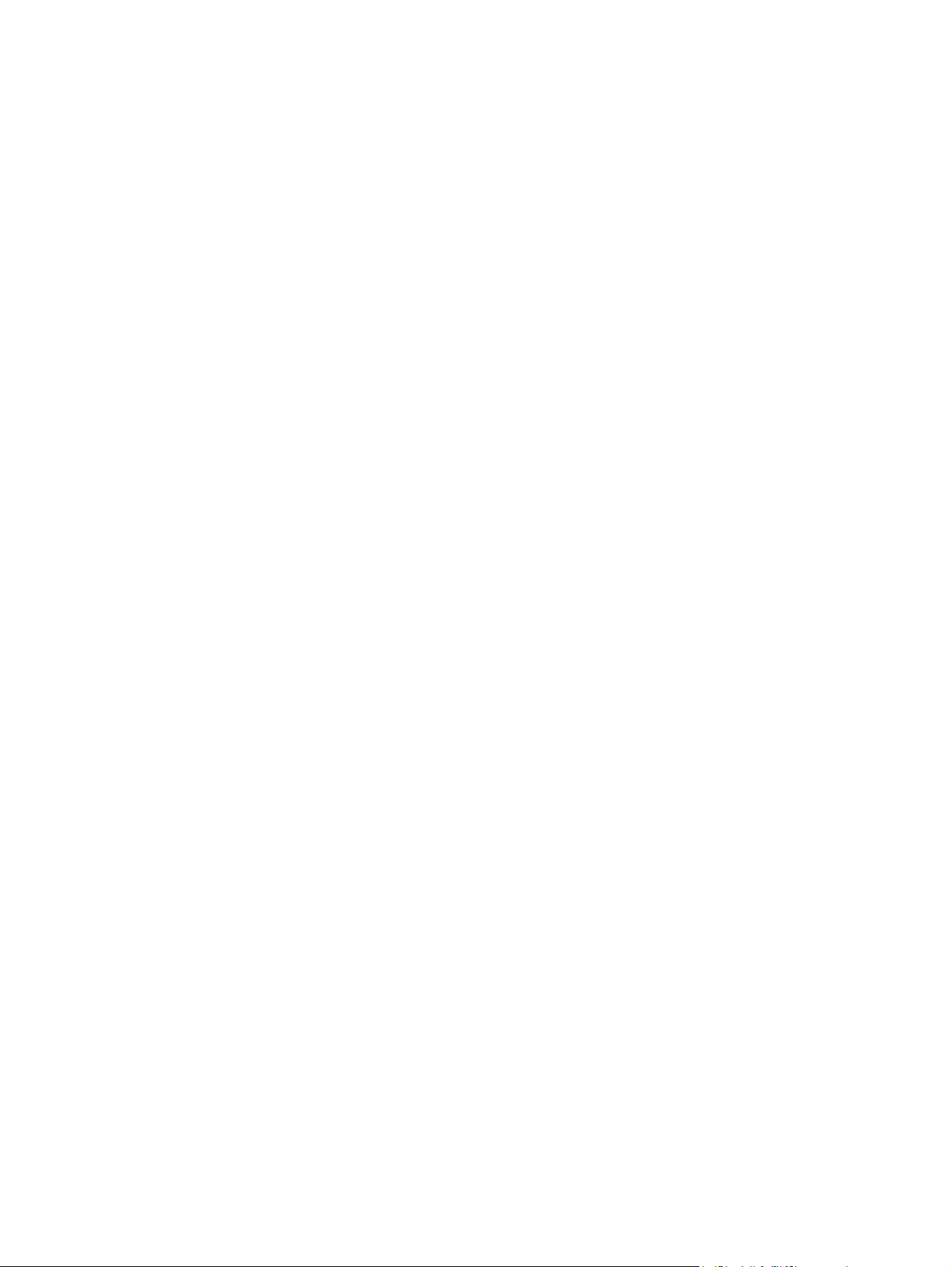
List of figures
Figure 2-1 HP Solution Center screen ............................................................................................................. 29
Figure 2-2 Header area – HP Solution Center ................................................................................................. 30
Figure 2-3 Product Information area – HP Solution Center ............................................................................. 30
Figure 2-4 Control area – HP Solution Center ................................................................................................. 30
Figure 2-5 Scan picture – HP Solution Center ................................................................................................. 31
Figure 2-6 HP Solution Center – Scan document ............................................................................................ 32
Figure 2-7 Transfer and Print Images screen ................................................................................................... 33
Figure 2-8 HP ToolboxFX Status screen .......................................................................................................... 34
Figure 2-9 Scan Preferences dialog box – HP Solution Center ....................................................................... 35
Figure 2-10 Set up the <Scan to> list for the all-in-one – HP Solution Center ................................................. 36
Figure 2-11 Scan Picture button tab – Button Settings dialog box – HP Solution Center ................................ 37
Figure 2-12 Scan Document button tab – Button Settings dialog box – HP Solution Center ........................... 38
Figure 2-13 Paper Handling screen ................................................................................................................. 39
Figure 2-14 Device Status screen .................................................................................................................... 40
Figure 2-15 Transfer Settings screen ............................................................................................................... 41
Figure 2-16 Network Settings screen ............................................................................................................... 42
Figure 2-17 Device Status screen .................................................................................................................... 43
Figure 2-18 Shopping area – HP Solution Center ............................................................................................ 43
Figure 2-19 Shopping Center – HP Solution Center ........................................................................................ 44
Figure 2-20 Choose country/region dialog box – HP Solution Center ............................................................. 44
Figure 2-21 Check ink / toner levels – HP Solution Center .............................................................................. 45
Figure 2-22 HP Online Shopping screen — HP Solution Center ..................................................................... 45
Figure 2-23 Order HP prints online – HP Solution Center ............................................................................... 46
Figure 2-24 Help and support area – HP Solution Center ............................................................................... 46
Figure 2-25 Help and Support screen – HP Solution Center ........................................................................... 47
Figure 2-26 HP Software Update – HP Solution Center .................................................................................. 48
Figure 2-27 Device Status page – HP ToolboxFX ........................................................................................... 48
Figure 2-28 Troubleshooting page – HP ToolboxFX ........................................................................................ 49
Figure 2-29 HP Color LaserJet CM1015 MFP/CM1017 MFP User Guide – HP Solution Center .................... 50
Figure 2-30 How Do I? – HP Solution Center .................................................................................................. 51
Figure 2-31 HP Photosmart Software Help – HP Solution Center ................................................................... 51
Figure 2-32 Create area – HP Solution Center ................................................................................................ 52
Figure 2-33 Creative Projects screen – HP Solution Center ............................................................................ 52
Figure 2-34 HP Photosmart Premier ................................................................................................................ 53
Figure 2-35 HP Photosmart Premier Software Help Contents ......................................................................... 54
Figure 2-36 Snapfish.com – HP Solution Center ............................................................................................. 55
Figure 2-37 Software area – HP Solution Center ............................................................................................. 55
Figure 2-38 Idea window – HP Solution Center ............................................................................................... 56
Figure 2-39 Known Printers – Single device – HP ToolboxFX ......................................................................... 58
Figure 2-40 Known Printers – Multiple devices – HP ToolboxFX .................................................................... 59
ENWW xv
Page 18
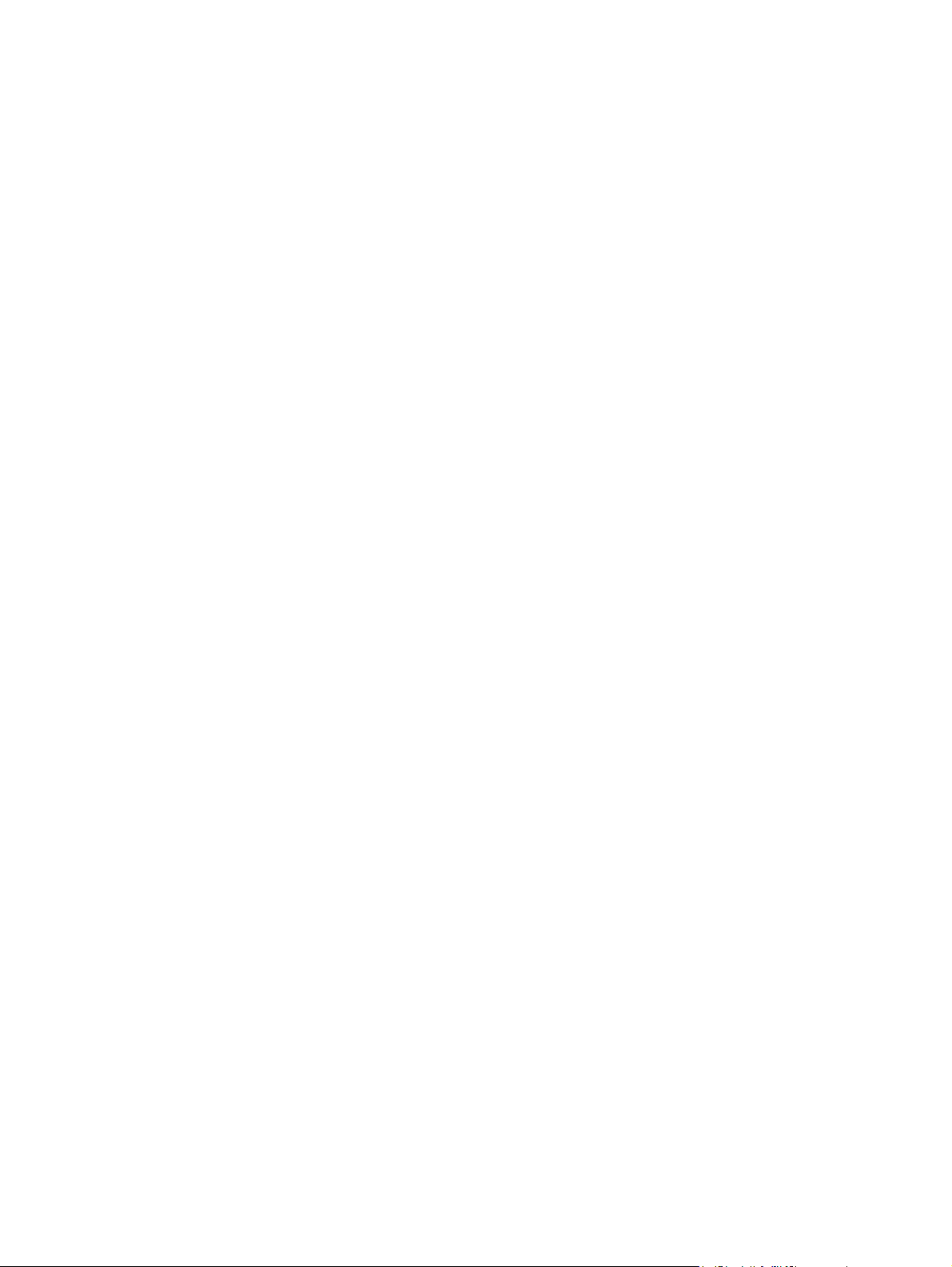
Figure 2-41 HP Device Alert – Load Tray 2 pop-up message ......................................................................... 60
Figure 2-42 HP Device Alert – CLOSE DOOR System Tray and Desktop pop-up message .......................... 61
Figure 2-43 Device Status screen .................................................................................................................... 62
Figure 2-44 Supplies Status screen ................................................................................................................. 63
Figure 2-45 Device Configuration screen – 1 of 2 ............................................................................................ 64
Figure 2-46 Device Configuration screen – 2 of 2 ............................................................................................ 65
Figure 2-47 Network Configuration screen ....................................................................................................... 66
Figure 2-48 Print Information Pages screen ..................................................................................................... 67
Figure 2-49 Event Log screen .......................................................................................................................... 68
Figure 2-50 Set up Status Alerts screen .......................................................................................................... 69
Figure 2-51 Set up E-mail Alerts screen ......................................................................................................... 72
Figure 2-52 Troubleshooting sub-folder ........................................................................................................... 73
Figure 2-53 How do I...? sub-folder .................................................................................................................. 74
Figure 2-54 Animated Demonstrations screen ................................................................................................. 75
Figure 2-55 HP Color LaserJet CM1015 MFP/CM1017 MFP User Guide ....................................................... 76
Figure 2-56 Device Information screen ............................................................................................................ 77
Figure 2-57 Paper Handling screen ................................................................................................................. 78
Figure 2-58 Print Quality screen ....................................................................................................................... 79
Figure 2-59 Print Density page ......................................................................................................................... 80
Figure 2-60 Paper Types screen ...................................................................................................................... 81
Figure 2-61 System Setup screen .................................................................................................................... 82
Figure 2-62 Service screen .............................................................................................................................. 83
Figure 2-63 Device Polling screen ................................................................................................................... 84
Figure 2-64 Save / Restore Settings screen .................................................................................................... 85
Figure 2-65 Password screen .......................................................................................................................... 86
Figure 2-66 Printing screen .............................................................................................................................. 87
Figure 2-67 PCL5c screen ............................................................................................................................... 88
Figure 2-68 PostScript screen .......................................................................................................................... 89
Figure 2-69 Memory Card page ....................................................................................................................... 90
Figure 2-70 IP Configuration screen ................................................................................................................ 91
Figure 2-71 Advanced Network Settings screen .............................................................................................. 92
Figure 2-72 SNMP screen ................................................................................................................................ 93
Figure 2-73 Network Summary screen ............................................................................................................. 95
Figure 2-74 HP ToolboxFX dialog box ............................................................................................................. 96
Figure 2-75 Product Registration screen .......................................................................................................... 97
Figure 2-76 HP EWS – Device Status page ..................................................................................................... 99
Figure 2-77 HP EWS – Supplies Status page ................................................................................................ 100
Figure 2-78 HP EWS – Device Configuration page – 1 of 3 .......................................................................... 101
Figure 2-79 HP EWS – Device Configuration page – 2 of 3 .......................................................................... 102
Figure 2-80 HP EWS – Device Configuration page – 3 of 3 .......................................................................... 103
Figure 2-81 HP EWS – Network Configuration page – 1 of 2 ........................................................................ 103
Figure 2-82 HP EWS – Network Configuration page – 2 of 2 ........................................................................ 104
Figure 2-83 HP EWS – Print Info Pages page ............................................................................................... 105
Figure 2-84 HP EWS – Event Log page ........................................................................................................ 105
Figure 2-85 HP EWS – Device Information page ........................................................................................... 106
Figure 2-86 HP EWS – Paper Handling page ................................................................................................ 106
Figure 2-87 HP EWS – Print Quality page .......................................................................................
Figure 2-88 HP EWS – Print Density page .................................................................................................... 108
Figure 2-89 HP EWS – Paper Types page .................................................................................................... 109
Figure 2-90 HP EWS – System Setup page .................................................................................................. 109
.............. 107
xvi ENWW
Page 19
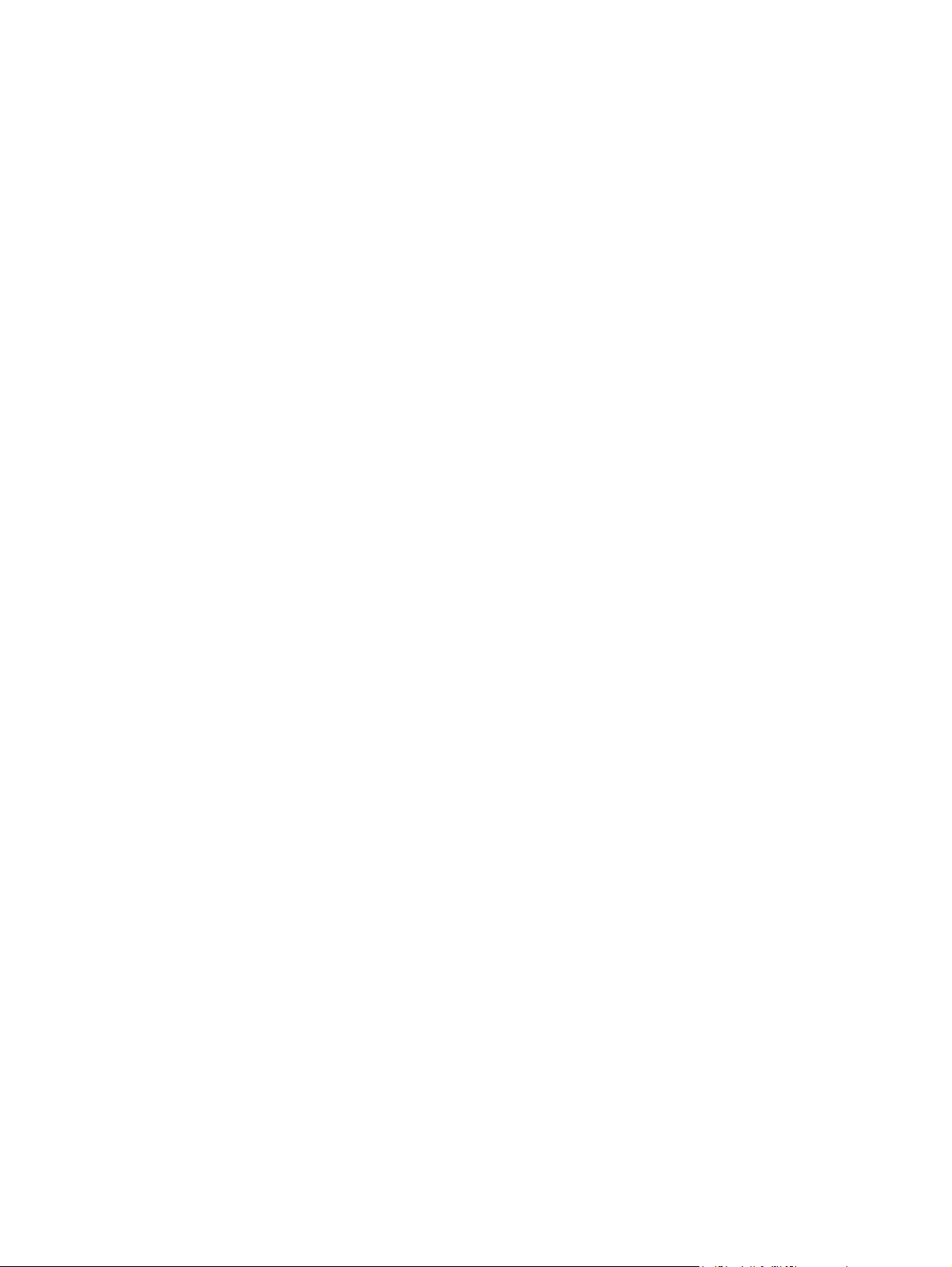
Figure 2-91 HP EWS – Password page ......................................................................................................... 110
Figure 2-92 HP EWS – Printing page ............................................................................................................. 111
Figure 2-93 HP EWS – PCL5c page .............................................................................................................. 111
Figure 2-94 HP EWS – PostScript page ........................................................................................................ 112
Figure 2-95 HP EWS – Memory Card page ................................................................................................... 112
Figure 2-96 HP EWS – IP Configuration page ............................................................................................... 113
Figure 2-97 HP EWS – Advanced page ......................................................................................................... 114
Figure 2-98 HP EWS – Bonjour (Rendezvous) page ..................................................................................... 114
Figure 2-99 HP EWS – SNMP page .............................................................................................................. 115
Figure 2-100 HP EWS – Network Summary page – 1 of 2 ............................................................................ 116
Figure 2-101 HP EWS – Network Summary page – 2 of 2 ............................................................................ 116
Figure 2-102 View tab .................................................................................................................................... 118
Figure 2-103 Edit tab ...................................................................................................................................... 119
Figure 2-104 Print tab ..................................................................................................................................... 120
Figure 2-105 Create tab ................................................................................................................................. 121
Figure 2-106 Share tab .................................................................................................................................. 122
Figure 2-107 Backup tab ................................................................................................................................ 123
Figure 3-1 Animated Getting Started Guide – Begin Setup screen ............................................................... 134
Figure 3-2 Install Software screen .................................................................................................................. 135
Figure 3-3 USB install – Welcome to the Install Wizard dialog box ............................................................... 136
Figure 3-4 USB install – Sample screen showing current progress ............................................................... 136
Figure 3-5 USB install – Do Not Block HP Install Wizard Processes dialog box ........................................... 137
Figure 3-6 USB install – Automatically check for updates dialog box ............................................................ 137
Figure 3-7 USB install – Installation options dialog box ................................................................................. 138
Figure 3-8 USB install – Custom Installation dialog box ................................................................................ 139
Figure 3-9 USB install – License Agreement dialog box ................................................................................ 139
Figure 3-10 USB install – Destination Folder dialog box ................................................................................ 140
Figure 3-11 USB install – Ready to Install dialog box .................................................................................... 140
Figure 3-12 USB install – Connection Type dialog box .................................................................................. 141
Figure 3-13 USB install – Connect Your Device Now dialog box ................................................................... 141
Figure 3-14 USB install – Device has been detected dialog box ................................................................... 142
Figure 3-15 USB install – Device has been detected – Product connected successfully! dialog box ............ 142
Figure 3-16 USB install – Auto Firmware Downloader dialog box ................................................................. 143
Figure 3-17 USB install – Restart dialog box ................................................................................................. 144
Figure 3-18 USB install – Congratulations! Software installation complete dialog box .................................. 144
Figure 3-19 USB install – Test Page dialog box ............................................................................................ 145
Figure 3-20 Sign Up Now screen ................................................................................................................... 145
Figure 3-21 HP Registration screen ............................................................................................................... 146
Figure 3-22 USB install – Other options dialog box ....................................................................................... 147
Figure 3-23 Network install — Welcome dialog box ....................................................................................... 148
Figure 3-24 Network install – Sample screen showing current progress ....................................................... 148
Figure 3-25 Network install – Do Not Block HP Install Wizard Processes dialog box .................................... 149
Figure 3-26 Network install – Automatically check for updates dialog box .................................................... 149
Figure 3-27 Network install – Installation options dialog box ......................................................................... 150
Figure 3-28 Network install – Custom Installation dialog box ........................................................................ 151
Figure 3-29 Network install – License Agreement dialog box ........................................................................ 151
Figure 3-30 Network install – Destination Folder dialog box .......................................................................... 152
Figure 3-31 Network install – Ready to Install dialog box .............................................................................. 152
Figure 3-32 Network install – Connection Type dialog box ............................................................................ 153
Figure 3-33 Network install – Auto Firmware Downloader dialog box ........................................................... 153
ENWW
xvii
Page 20
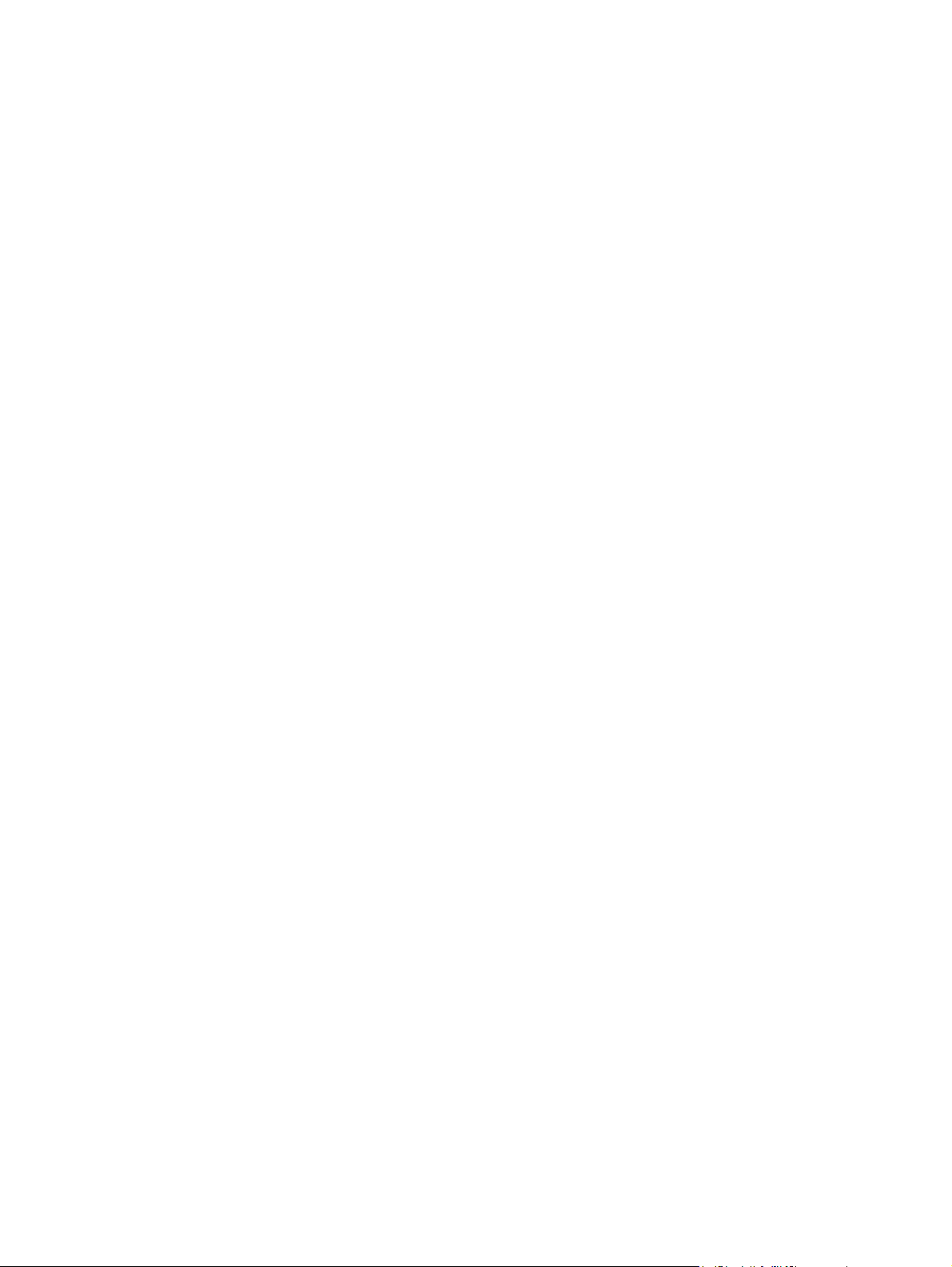
Figure 3-34 Network install – Identify Printer dialog box ................................................................................ 154
Figure 3-35 Network install – Firewall Detected dialog box ........................................................................... 155
Figure 3-36 Network install – Searching dialog box ....................................................................................... 155
Figure 3-37 Network install – Specify Printer dialog box ................................................................................ 156
Figure 3-38 Network install – Printer Found dialog box ................................................................................. 156
Figure 3-39 Network install – Confirm Settings dialog box ............................................................................ 157
Figure 3-40 Network install – Confirm Changing Setting dialog box .............................................................. 157
Figure 3-41 Network Install – Change TCP/IP Settings dialog box ................................................................ 158
Figure 3-42 Network install – Congratulations! Software installation complete dialog box ............................ 158
Figure 3-43 Network install – Test Page dialog box ....................................................................................... 159
Figure 3-44 Sign Up Now screen ................................................................................................................... 159
Figure 3-45 HP Registration screen ............................................................................................................... 160
Figure 3-46 Network install – Other options dialog box ................................................................................. 161
Figure 3-47 Microsoft Windows Server 2003 install –Current Progress dialog box ....................................... 162
Figure 3-48 Microsoft Windows Server 2003 install – Connection Type dialog box ...................................... 162
Figure 3-49 Microsoft Windows Server 2003 install – Connect Your Device Now dialog box ....................... 163
Figure 3-50 Microsoft Windows Server 2003 install – Device has been detected dialog box ........................ 163
Figure 3-51 Microsoft Windows Server 2003 install – Device has been detected – Product connected
successfully! dialog box .................................................................................................................................... 164
Figure 3-52 Microsoft Windows Server 2003 install – Test Page dialog box ................................................. 164
Figure 3-53 Microsoft Windows Server 2003 install – Congratulations! Software installation complete dialog
box .................................................................................................................................................................... 165
Figure 3-54 CD Browser ................................................................................................................................ 166
Figure 3-55 Welcome Back dialog box ........................................................................................................... 167
Figure 3-56 Welcome dialog box for HP PhotoSmart Premier ...................................................................... 168
Figure 3-57 Firewall warning dialog box for HP PhotoSmart Premier ........................................................... 168
Figure 3-58 Check for recommended installation updates (optional) dialog box for HP PhotoSmart
Premier ............................................................................................................................................................ 169
Figure 3-59 License Agreement dialog box for HP PhotoSmart Premier ...................................................... 169
Figure 3-60 Thank you dialog box for HP PhotoSmart Premier .................................................................... 170
Figure 3-61 Ready to Install dialog box for HP PhotoSmart Premier ............................................................ 170
Figure 3-62 Installing dialog box for HP PhotoSmart Premier ...................................................................... 171
Figure 3-63 Finish dialog box for HP PhotoSmart Premier ........................................................................... 171
Figure 3-64 Welcome dialog box for HP Document Viewer ........................................................................... 172
Figure 3-65 Do Not Block HP Install Wizard Processes dialog box for HP Document Viewer ...................... 172
Figure 3-66 Automatically check for updates dialog box for HP Document Viewer ....................................... 173
Figure 3-67 Current progress dialog box for HP Document Viewer ............................................................... 173
Figure 3-68 License Agreement dialog box for HP Document Viewer ........................................................... 174
Figure 3-69 Thank you for buying another HP product dialog box for HP Document Viewer ........................ 174
Figure 3-70 Ready to Install dialog box for HP Document Viewer ................................................................. 175
Figure 3-71 Finish dialog box for HP Document Viewer ................................................................................ 175
Figure 3-72 Uninstall – Remove programs installed with your HP device dialog box .................................... 178
Figure 3-73 Uninstall – Remove programs installed with your HP device dialog box .................................... 179
Figure 3-74 Uninstall – Review uninstall instructions and information dialog box .......................................... 180
Figure 3-75 Cleanup Progress dialog box ...................................................................................................... 181
Figure 3-76 Restart dialog box ....................................................................................................................... 181
Figure 4-1 Scanning from the Scan Picture button (Solution Center) dialog box ........................................... 186
Figure 4-2 Scanning from the Scan Document button (Solution Center) ....................................................... 187
Figure 4-3 Save Options for the Scan Picture button dialog box – HP LaserJet Scan software .................... 189
Figure 4-4 Scan Picture settings – HP LaserJet Scan software .................................................................... 190
xviii ENWW
Page 21
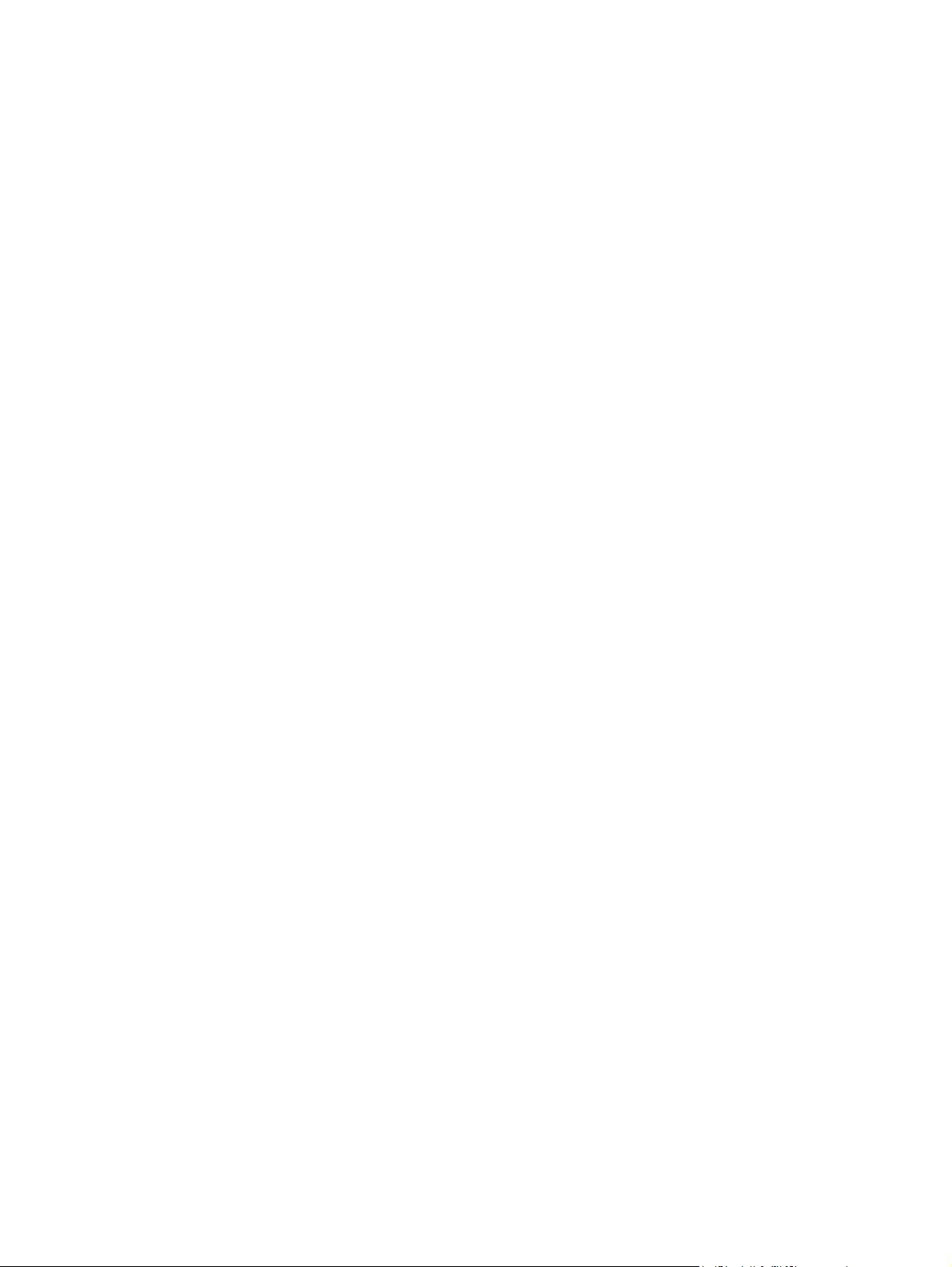
Figure 4-5 Scan Document settings – HP LaserJet Scan software ............................................................... 191
Figure 4-6 TWAIN driver user interface .......................................................................................................... 195
Figure 4-7 Scan Preferences ......................................................................................................................... 196
Figure 5-1 A typical constraint message ........................................................................................................ 202
Figure 5-2 Advanced tab – HP PCL 6 Unidriver ............................................................................................ 205
Figure 5-3 Advanced tab – HP PCL 6 Black and White Driver ...................................................................... 206
Figure 5-4 Advanced tab – PS Emulation Unidriver ....................................................................................... 207
Figure 5-5 Paper/Quality tab – HP PCL 6 Unidriver ....................................................................................... 212
Figure 5-6 Paper/Quality tab – HP PCL 6 Black and White Driver ................................................................ 213
Figure 5-7 Paper/Quality tab – PS Emulation Unidriver ................................................................................. 214
Figure 5-8 Paper Options group box ............................................................................................................ 216
Figure 5-9 Front Cover setting ...................................................................................................................... 220
Figure 5-10 First Page, Other Pages, and Last Page options ...................................................................... 221
Figure 5-11 HP Digital Imaging Options dialog box ....................................................................................... 223
Figure 5-12 Effects tab .................................................................................................................................. 225
Figure 5-13 Preview images - Legal on Letter; Scale to Fit off (left) and on (right) ....................................... 227
Figure 5-14 Watermark Details dialog box ..................................................................................................... 228
Figure 5-15 Finishing tab - HP PCL 6 Unidriver ............................................................................................. 233
Figure 5-16 Finishing tab – PS Emulation Unidriver ...................................................................................... 234
Figure 5-17 Print on Both Sides Instructions .................................................................................................. 236
Figure 5-18 Page-order preview images ....................................................................................................... 239
Figure 5-19 Color tab ..................................................................................................................................... 241
Figure 5-20 Color Settings dialog box ............................................................................................................ 243
Figure 5-21 Services tab - HP PCL 6 Unidriver .............................................................................................. 246
Figure 5-22 Device Settings tab - HP PCL 6 Unidriver .................................................................................. 248
Figure 5-23 Device Settings tab - PS Emulation Unidriver ............................................................................ 249
Figure 5-24 Font Substitution Table – PS Emulation Unidriver ...................................................................... 250
Figure 5-25 Font Installer dialog box ............................................................................................................. 251
Figure 5-26 About tab ..................................................................................................................................... 256
Figure 6-1 HP LaserJet Director – Macintosh ................................................................................................ 259
Figure 6-2 HP Photosmart Studio – Macintosh .............................................................................................. 260
Figure 6-3 System Authentication screen – Mac Memory Card Access ........................................................ 261
Figure 6-4 Authenticate Again – Mac Memory Card Access ......................................................................... 262
Figure 6-5 HP LaserJet MFP Installer icon .................................................................................................... 265
Figure 6-6 Start Here icon .............................................................................................................................. 265
Figure 6-7 Macintosh install – Animated Getting Started Guide .................................................................... 265
Figure 6-8 Install Software screen .................................................................................................................. 266
Figure 6-9 Authenticate dialog box ................................................................................................................ 267
Figure 6-10 License dialog box – HP Software License Agreement .............................................................. 267
Figure 6-11 Installing dialog box – progress indicator .................................................................................... 268
Figure 6-12 If you are using a USB cable... dialog box .................................................................................. 268
Figure 6-13 Restart alert ................................................................................................................................ 269
Figure 6-14 HP Setup Assistant – Introduction .............................................................................................. 269
Figure 6-15 HP Setup Assistant – Select Device ........................................................................................... 270
Figure 6-16 HP Setup Assistant – Firmware Upgrade Utility ......................................................................... 271
Figure 6-17 HP Setup Assistant – Name the MFP ......................................................................................... 271
Figure 6-18 HP Setup Assistant – Finish ....................................................................................................... 272
Figure 6-19 HP Setup Assistant – Congratulations ........................................................................................ 272
Figure 7-1 Sample Device Manager window .................................................................................................. 278
ENWW xix
Page 22
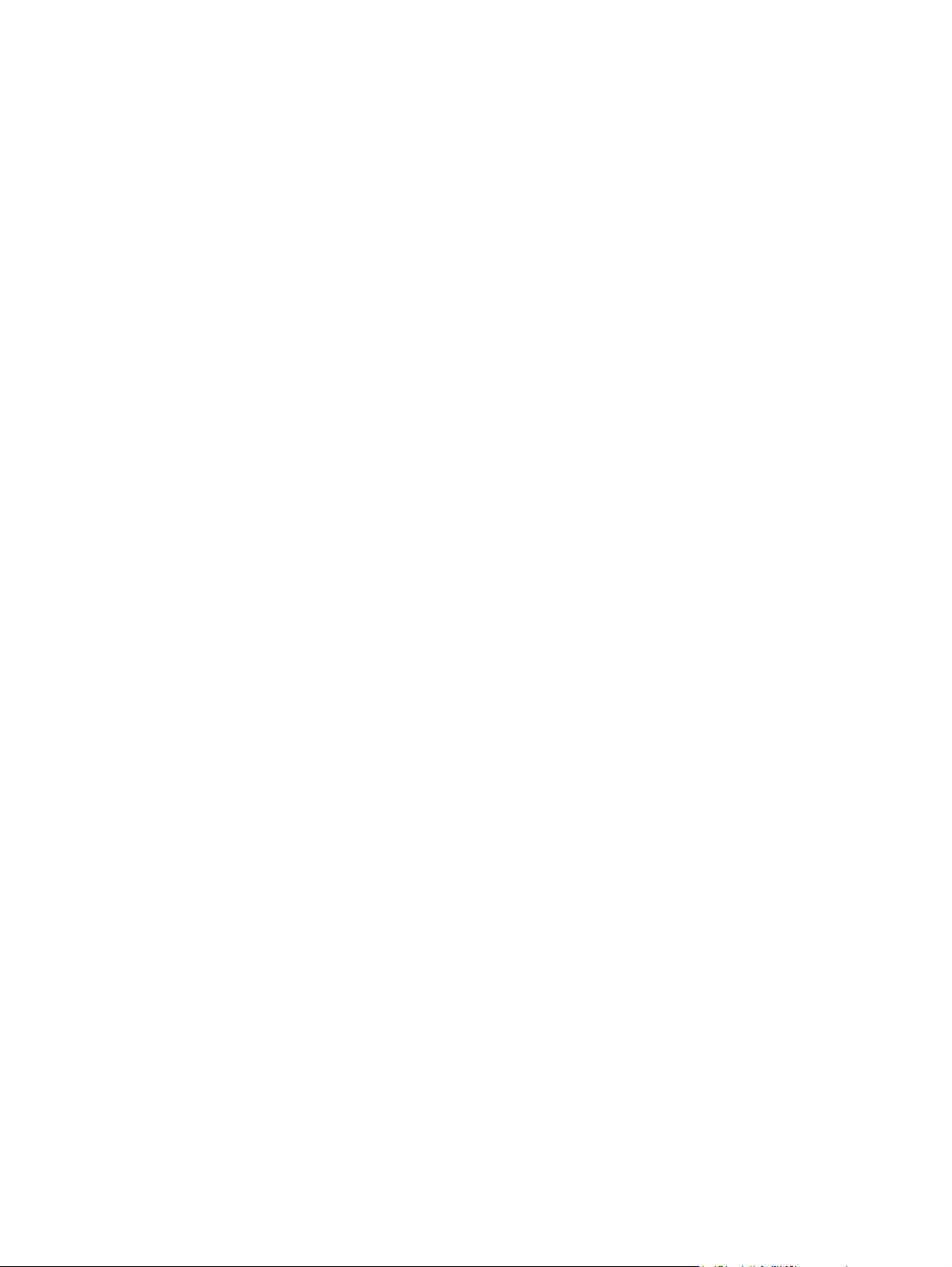
xx ENWW
Page 23
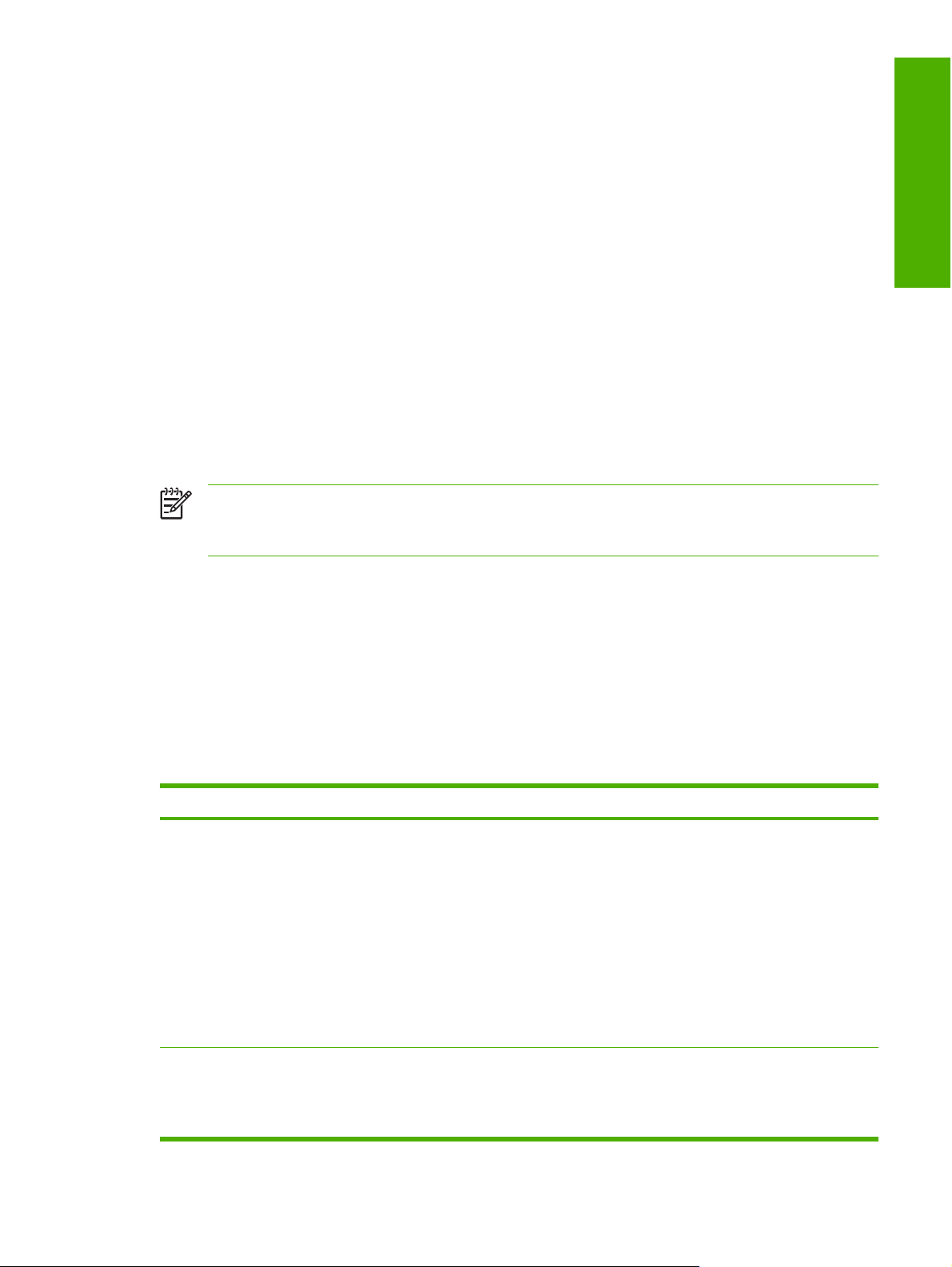
1 Purpose and scope
Introduction
This Software Technical Reference (STR) provides information about and troubleshooting tips for the
printing-system software for the HP Color LaserJet CM1015 MFP/CM1017 MFP.
This document is prepared in an electronic format to serve as a quick-reference tool for Customer Care
Center (CCC) agents, support engineers, system administrators, Management Information Systems
(MIS) personnel, and end users, as appropriate.
NOTE This STR describes software that is shipped on the software CD that comes with the
HP Color LaserJet CM1015 MFP/CM1017 MFP. This STR does not describe drivers that will
become available on the Web.
The following information is included in this technical reference:
Purpose and scope
Overview of software and platforms
●
Procedures for installing and uninstalling software components
●
Descriptions of problems that can arise while using the HP Color LaserJet CM1015 MFP/CM1017
●
MFP, and known solutions to those problems
The following table describes the structure of this STR.
Table 1-1 Software technical reference overview
Chapter Content
Chapter 1, Purpose and scope This chapter contains basic information about the HP Color LaserJet CM1015
MFP/CM1017 MFP and its software:
Overview of the HP Color LaserJet CM1015 MFP/CM1017 MFP
●
Printing-system software overview, including the following topics:
●
System requirements
●
Operating-system support
●
Availability
●
HP LaserJet software documentation
●
Chapter 2, Software description This chapter provides an overview of the printing-system software installer and
print drivers.
This chapter also contains general information about other software features,
including the following topics:
ENWW Introduction 1
Page 24
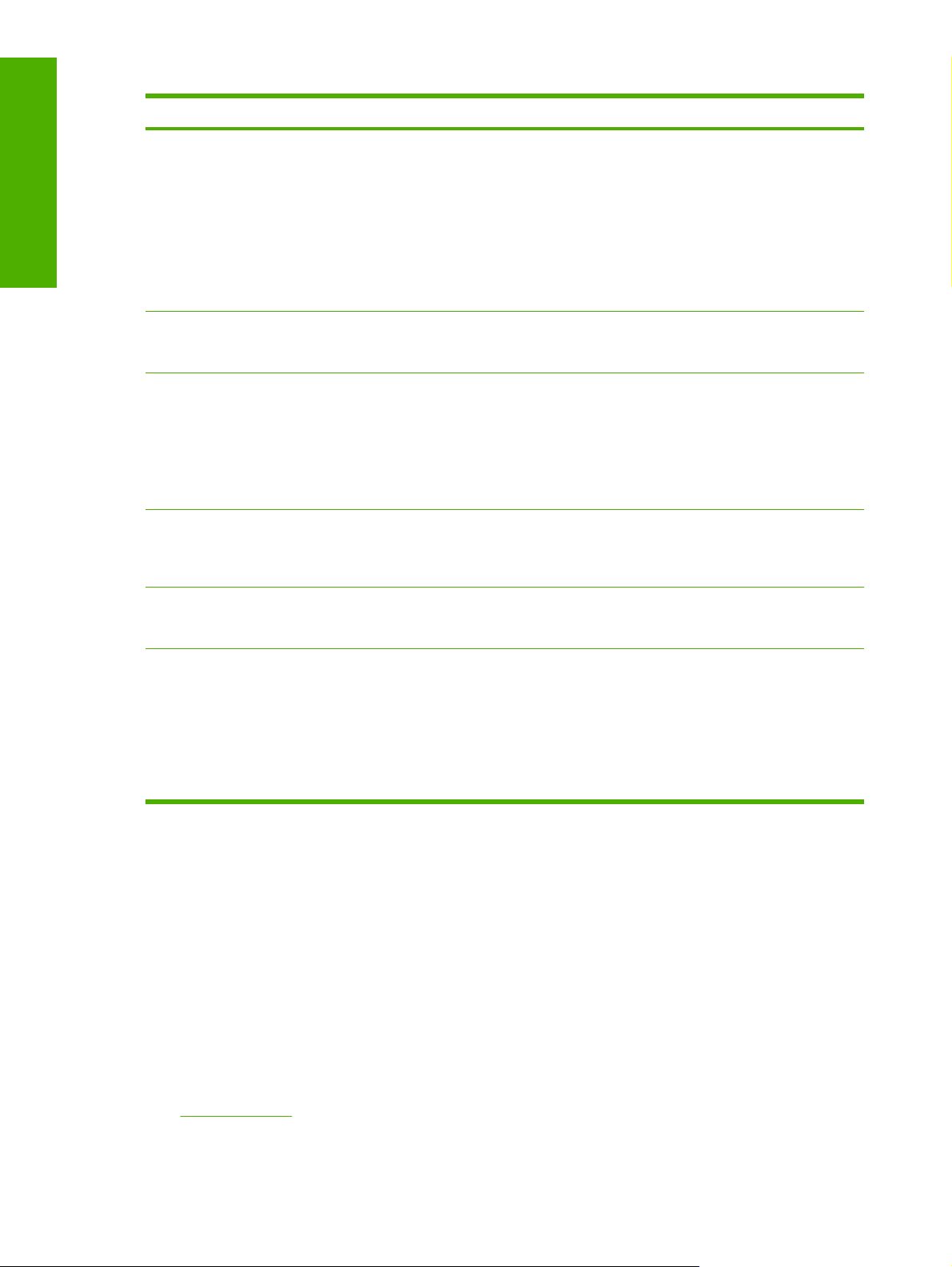
Purpose and scope
Table 1-1 Software technical reference overview (continued)
Chapter Content
Driver configuration for Microsoft Windows®
●
Optional software, including HP Photosmart Premier, HP Document Viewer,
●
HP Marketing Assistant, and Readiris Professional V11.0 text-recognition
software by IRIS.
HP Solution Center
●
HP ToolboxFX
●
HP Embedded Web Server
●
Chapter 3, Install Microsoft Windows
printing-system components
Chapter 4, HP scanning system This chapter provides detailed descriptions of the HP scanning system that is
Chapter 5, HP PCL 6 and PS emulation
unidrivers for Microsoft Windows
Chapter 6, Macintosh This chapter provides instructions for installing and uninstalling the HP Color
Chapter 7, Engineering details This chapter contains information about the following special topics:
This chapter provides instructions for installing the HP Color LaserJet CM1015
MFP/CM1017 MFP in Microsoft Windows operating systems by using various
installation methods.
provided with the HP Color LaserJet CM1015 MFP/CM1017 MFP. Topics include:
Scanning methods
●
HP scanning software
●
HP scan drivers
●
This chapter provides detailed descriptions of the HP PCL 6 Unidriver,
HP PCL 6 Black and White Driver, and postscript emulation print unidrivers for
Microsoft Windows 2000, Microsoft Windows XP, Microsoft Windows XP x64, and
Microsoft Windows Server 2003.
LaserJet CM1015 MFP/CM1017 MFP in Macintosh operating systems and for
using Macintosh features.
Uninstall
●
Media attributes
●
Remote firmware update
●
HP Color LaserJet CM1015 MFP/CM1017 MFP Readme
●
For additional information about the location of information within these chapters, see the table of
contents. An index is provided in the back of this STR.
Additional detailed information about the HP Color LaserJet CM1015 MFP/CM1017 MFP printingsystem software is published in an addendum to this STR. The following information is available only
in the addendum:
Lists of installed files
●
System-modification information, such as changes to the registry and registry keys
●
Descriptions of known software issues and solutions
●
Topics:
Device features
●
2 Chapter 1 Purpose and scope ENWW
Page 25
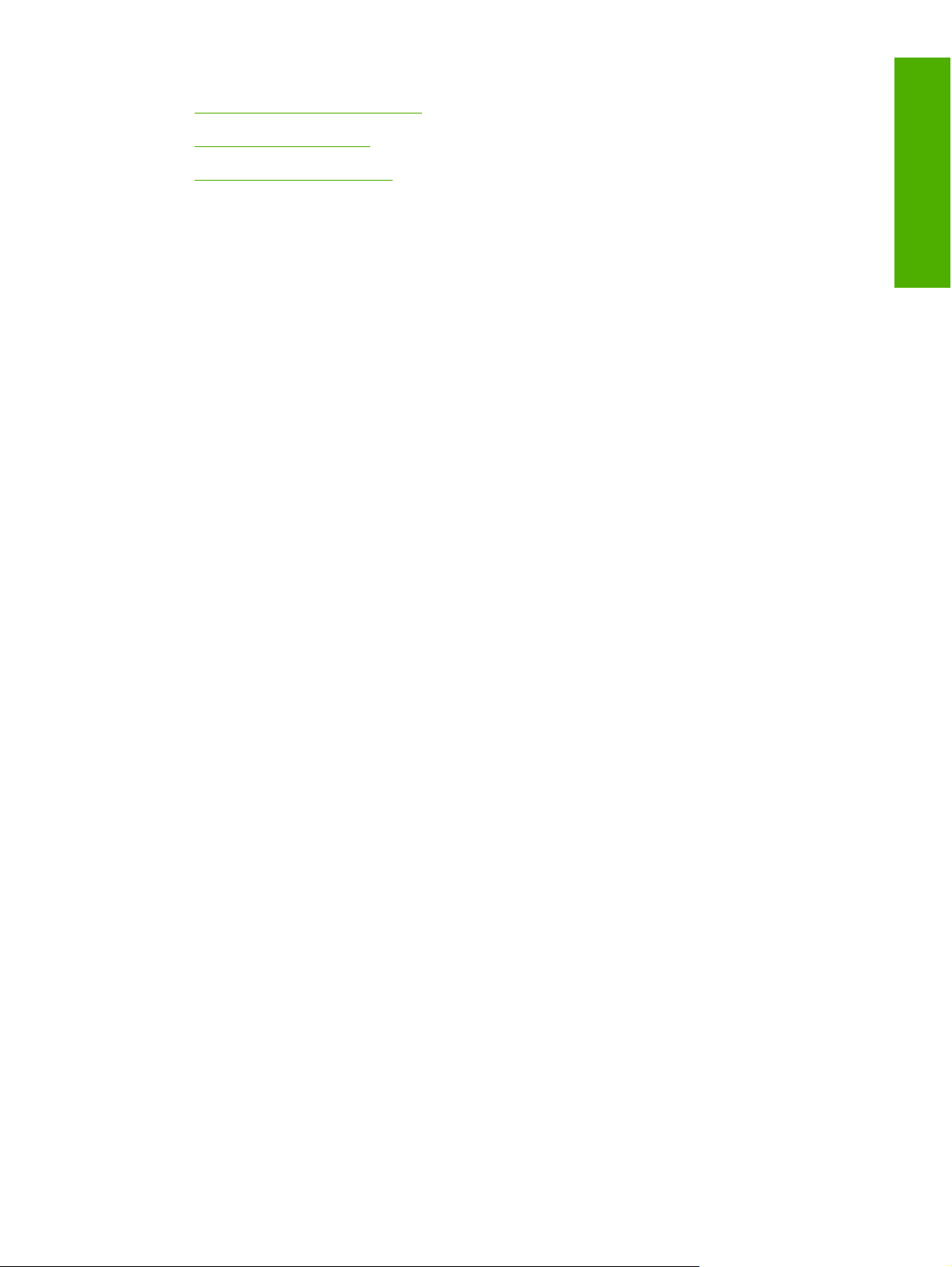
Available product configurations
●
Printing-system software
●
HP LaserJet documentation
●
Purpose and scope
ENWW Introduction 3
Page 26

Purpose and scope
Device features
The following table contains descriptions of the HP Color LaserJet CM1015 MFP/CM1017 MFP that is
described in this STR.
Table 1-2 Features of the HP Color LaserJet CM1015 MFP/CM1017 MFP
Feature HP Color LaserJet CM1015 MFP/CM1017 MFP
HP product number HP Color LaserJet CM1015 MFP (CB394A)
HP Color LaserJet CM1017 MFP (CB395A)
Memory
Speed
Ease of use
96 megabytes (MB) of synchronous random access memory
●
(SDRAM)
To allow for memory expansion, the MFP has one DIMM slot that
●
accepts 256 MB RAM (the MFP can support up to 352 MB of memory)
The HP Color LaserJet CM1017 MFP includes a mass storage
●
●
●
123
driver
for Microsoft Windows 2000, Microsoft Windows XP,
Microsoft Windows XP x64, and Microsoft Windows Server 2003. This
driver provides access to memory card slots on the product. The
HP Color LaserJet CM1017 MFP can read the following memory-card
types:
CompactFlash
●
Memory Stick and Memory Stick PRO
●
MultiMedia
●
Secure Digital (SD)
●
xD
●
Ultra CF
●
SmartMedia
●
Prints 8 pages per minute (ppm) in color or monochrome (black and
white)
The HP Color LaserJet CM1015 MFP features a tilt-screen two-line
display. The HP Color LaserJet CM1017 MFP features a tilt-screen
graphical display.
The few supplies are easy to install.
●
Convenient access to MFP information and settings using the
●
HP Solution Center and the HP ToolboxFX.
Convenient access to all supplies and to the paper path through the
●
front door.
HP Photosmart Premier
●
Adjust paper trays with one hand.
●
Connectivity
A high-speed universal serial bus (USB) port
●
Built-in internal print server for connecting to a 10/100Base-T network
●
(HP Color LaserJet CM1017 MFP only)
4 Chapter 1 Purpose and scope ENWW
Page 27
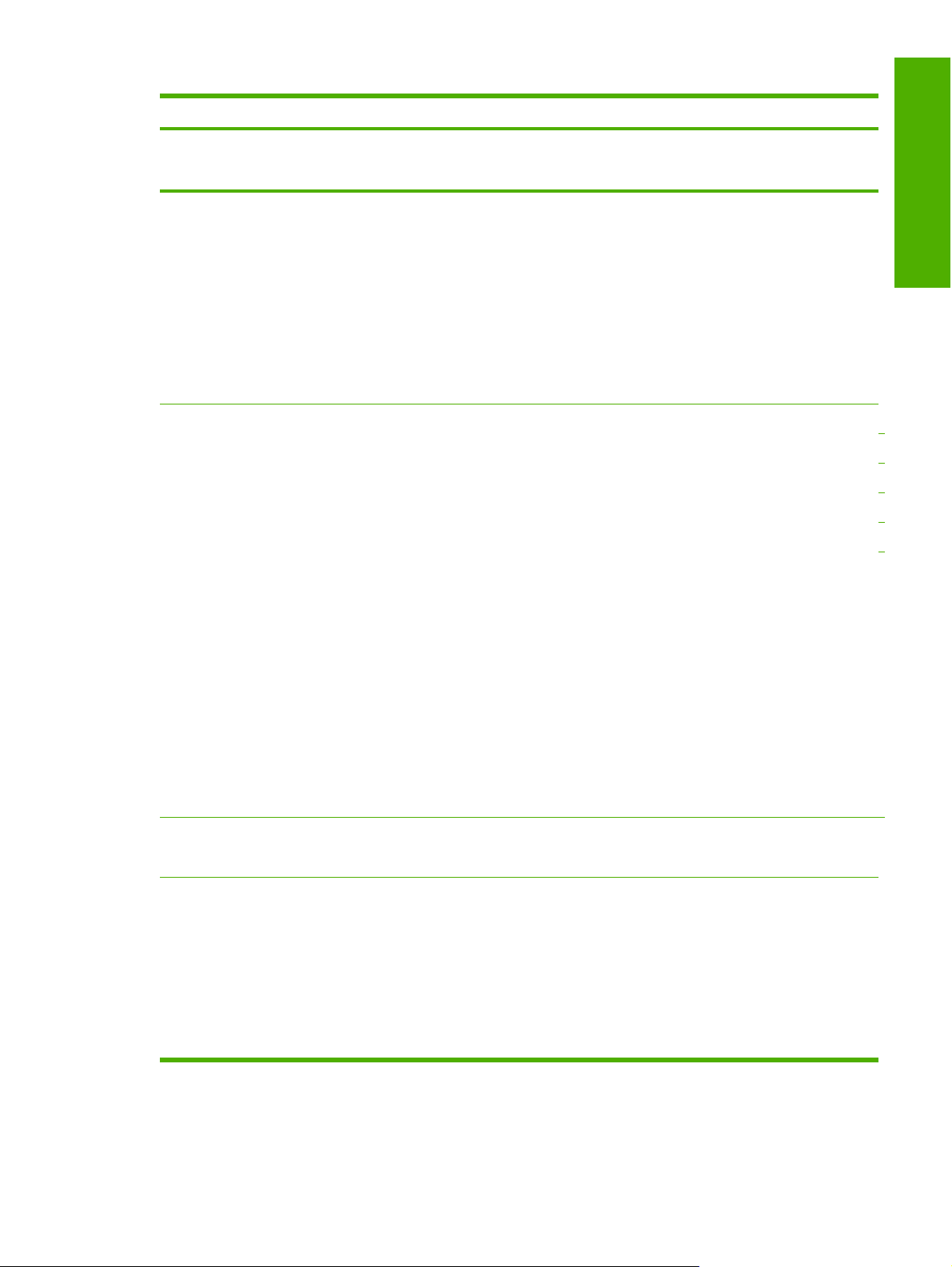
Table 1-2 Features of the HP Color LaserJet CM1015 MFP/CM1017 MFP (continued)
Feature HP Color LaserJet CM1015 MFP/CM1017 MFP
HP product number HP Color LaserJet CM1015 MFP (CB394A)
HP Color LaserJet CM1017 MFP (CB395A)
Paper handling
Print
Single-sheet priority-feed slot (tray 1)
●
250-sheet universal tray (tray 2)
●
Optional 250-sheet universal tray (optional tray 3)
●
Trays 1 and 2 for letterhead, envelopes, labels, transparencies,
●
custom-sized media, postcards, HP LaserJet glossy paper,
HP LaserJet Tough paper, heavy paper, and HP Laser Photo paper.
A 125-sheet top output bin
●
Print on both sides (manually)
●
Full color laser printing that uses the four process colors: cyan,
●
magenta, yellow, and black (CMYK).
ImageRET 2400 provides 2400 dots per inch (dpi) equivalent-color
●
quality through a multilevel printing process
True 600x600 dpi text and graphics
●
Adjustable settings to optimize print quality
●
HP print cartridges with ColorSphere toner achieve high gloss for a
●
range of bright colors.
Printer command language (PCL) Level 6 printer driver
●
PCL 6 Black and White printer driver
●
Purpose and scope
Copy
Scan
HP postscript® level 3 emulation printer driver
●
35 built-in HP postscript level 3 language fonts
●
N-up printing (printing more than one page on a sheet) and Printing on
●
Both Sides features save paper.
When printing pages that are to be stored long-term, the Archive
●
printing option reduces toner smearing and dusting.
Provides full-color copying from letter/A4–sized scanner glass.
●
Control panel buttons available for color and monochromatic copying.
●
Provides 1200 pixels per inch (ppi), 24-bit full-color scanning from
●
letter/A4–sized scanner glass.
Scan-to-E-mail
●
Scan-to-Folder
●
TWAIN driver
●
WIA driver ( Microsoft Windows XP and
●
Microsoft Windows Server 2003 only)
ENWW Device features 5
Page 28
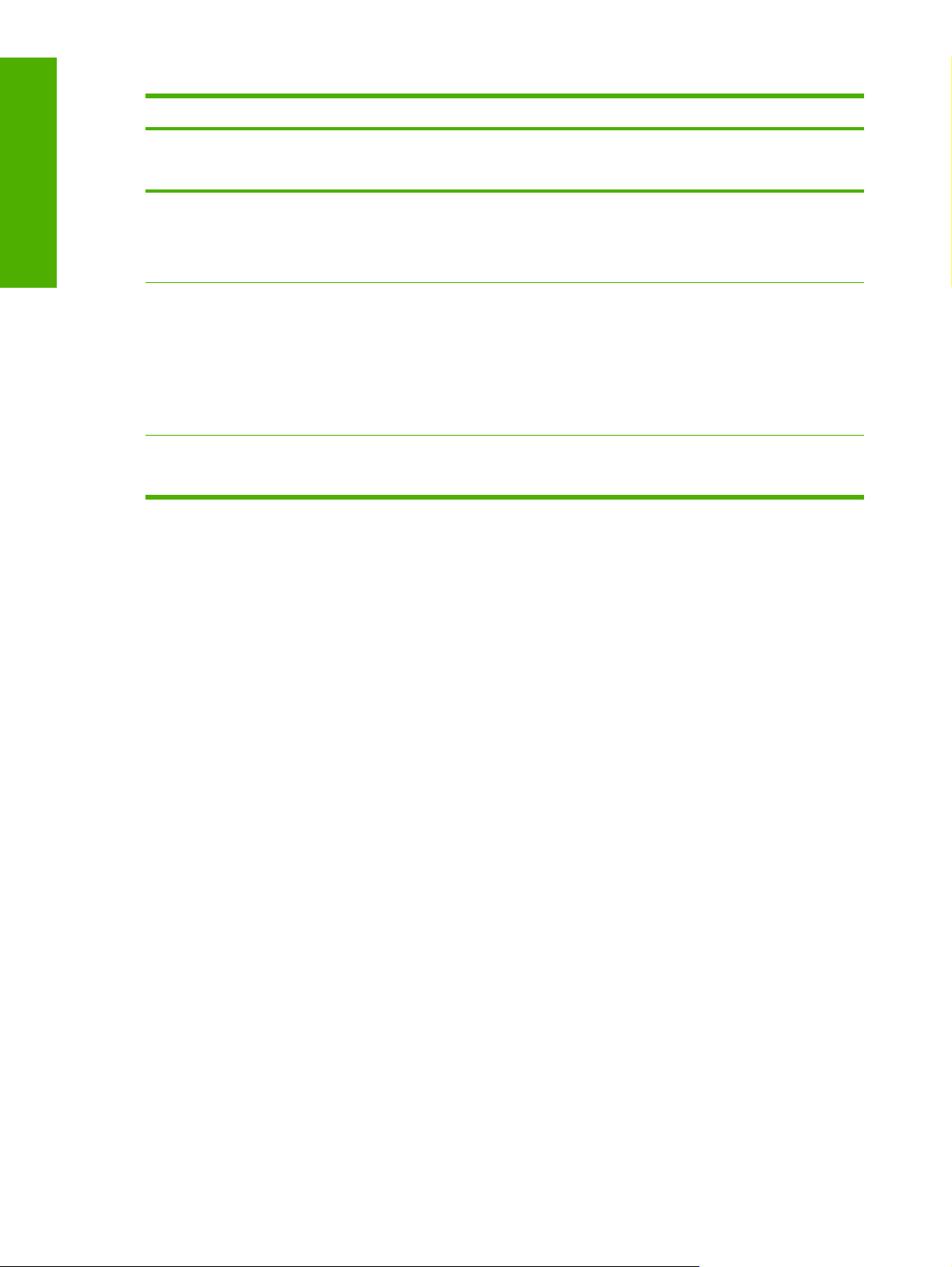
Purpose and scope
Table 1-2 Features of the HP Color LaserJet CM1015 MFP/CM1017 MFP (continued)
Feature HP Color LaserJet CM1015 MFP/CM1017 MFP
HP product number HP Color LaserJet CM1015 MFP (CB394A)
HP Color LaserJet CM1017 MFP (CB395A)
Energy savings
The HP Color LaserJet CM1015 MFP/CM1017 MFP automatically
●
conserves electricity by substantially reducing power consumption
when it is not in use.
Meets ENERGY STAR® guidelines for energy efficiency.
●
Supplies
A Supplies Status page is available from the HP ToolboxFX that shows
●
print cartridge gauges estimating remaining supply levels. Not
available for non-HP supplies.
No-shake cartridge design
●
Authentication for original HP print cartridges
●
Easy ordering for replacement supplies
●
Accessibility
1
The HP Color LaserJet CM1017 MFP memory card reader recognizes only files in the .JPEG file format when printing from
Online user guide compatible with text screen-readers.
●
All doors and covers can be opened by using one hand.
●
the MFP control panel. To print other file types, use the HP Photosmart Premier software provided on the CD-ROMs that came
with the MFP.
2
Insert one memory card in the MFP at a time. If two or more memory cards are inserted, the control panel displays an error
message.
3
The memory card might have unlimited memory, but the MFP only recognizes up to 9,999 photos per card.
6 Chapter 1 Purpose and scope ENWW
Page 29
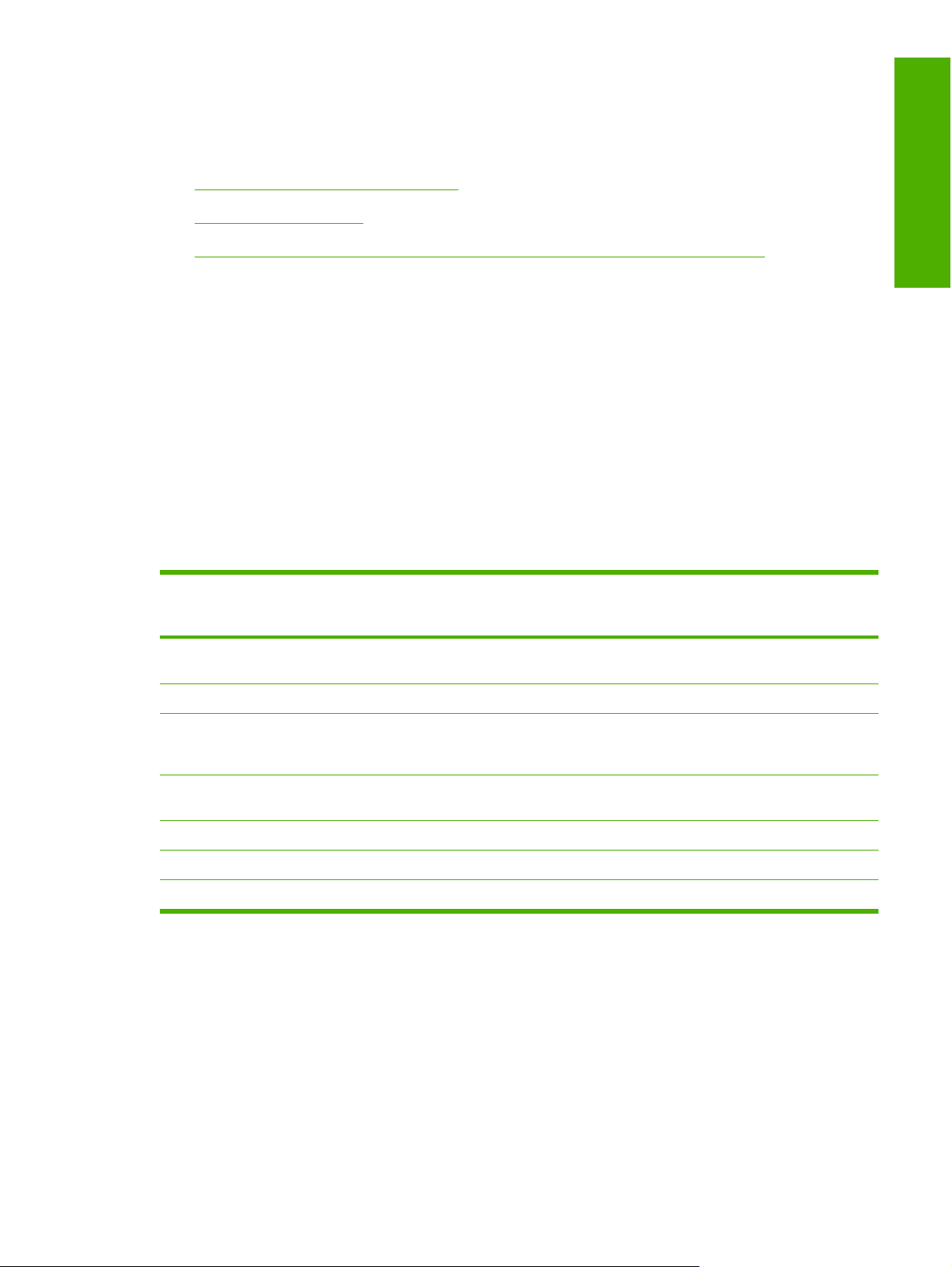
Available product configurations
This section contains information about the following topics:
Software features by connection type
●
Multitasking capabilities
●
Differences between the network-connected and direct-connected configurations
●
Software features by connection type
The HP Color LaserJet CM1015 MFP/CM1017 MFP products can function in one of three installations:
As a standalone copier not connected to a computer.
●
Directly connected to a computer. If the product is connected to a computer running
●
Microsoft Windows 2000, Microsoft Windows XP, Microsoft Windows XP x64, or
Microsoft Windows Server 2003 the product can be shared with other network users for printing.
Connected to a network.
●
The product works in any of these situations, but some features are not available. The following table
shows which features are available depending on how the product is connected.
Table 1-3 Software features by connection type
Purpose and scope
Feature or Function Connected directly to
computer (local user)
Printing from the computer to
the product
Scan to e-mail X X
OCR software for converting
scanned images to text
documents that can be edited
Access through the software
to the product setup options
Access to the TWAIN driver X X
Access to the WIA driver
Access to the memory cards4X X
1
Available to the user of the computer that is directly connected to the product.
2
Available to the other users on the network when Microsoft Windows sharing is enabled from the computer that is directly
connected to the product. When the computer that is directly connected to the product is on a local area network (LAN), the
product can be shared with other computers on the network. Users of the shared computers can only print from their computers
to the product.
3
Available for Microsoft Windows XP and Microsoft Windows Server 2003 only.
4
Available for the HP Color LaserJet CM1017 MFP only.
X X X
X X
X X
3
X X
1
Connected directly to
computer, but shared with
other users
2
Connected to network
Multitasking capabilities
The HP Color LaserJet CM1015 MFP/CM1017 MFP are designed to carry out multiple tasks
simultaneously. Initiate tasks when they are needed, without waiting.
ENWW Available product configurations 7
Page 30
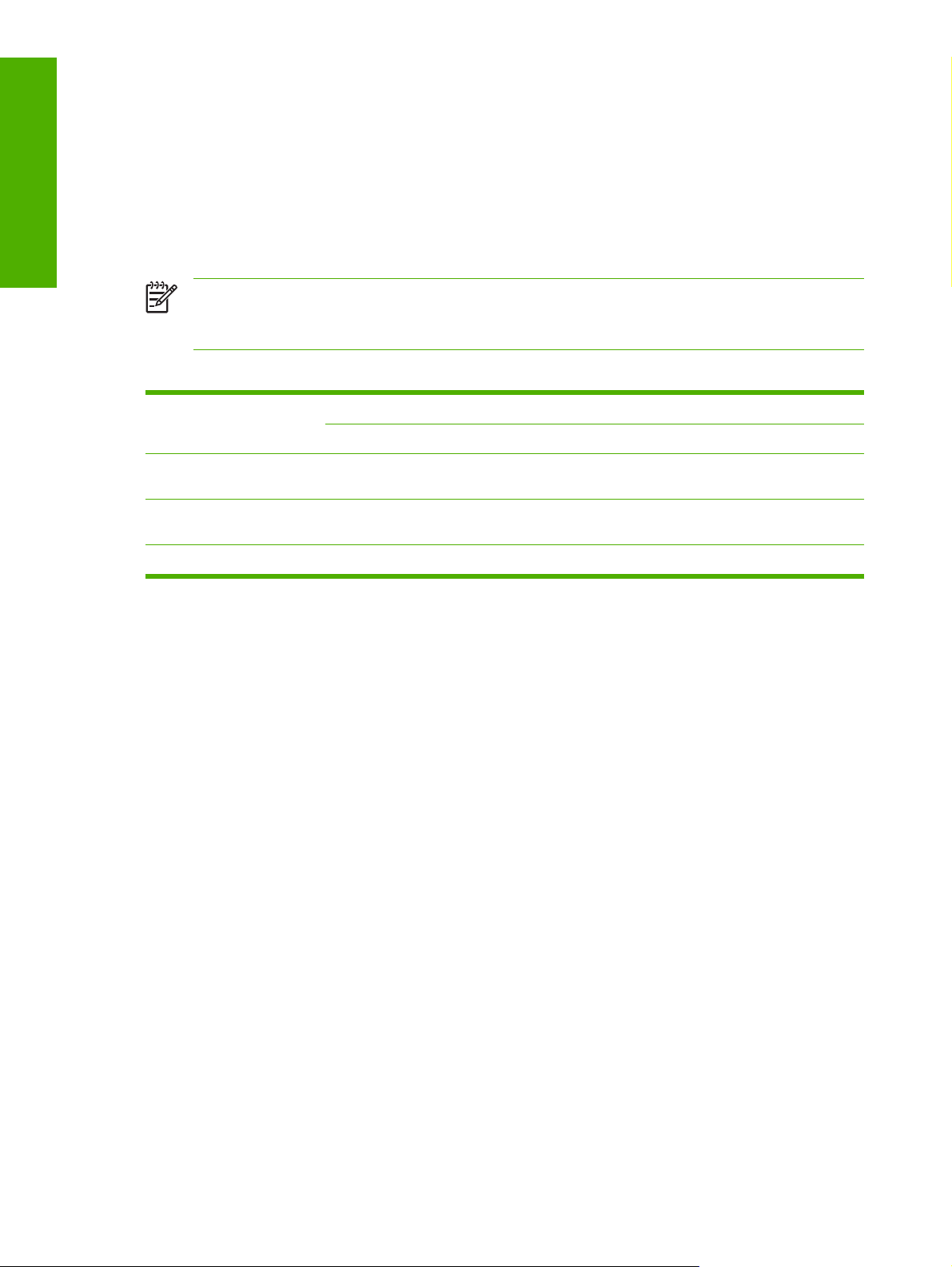
Purpose and scope
The HP Color LaserJet CM1015 MFP/CM1017 MFP perform multiple tasks such as printing, scanning,
and copying. Depending on which functions are in use, the HP Color LaserJet CM1015 MFP/CM1017
MFP can perform many functions at the same time. This high level of multitasking is made possible by
a scan location that is separate from the paper path. These products also feature at least 96 MB of
memory that can efficiently manage multiple tasks, and a scan-ahead feature that quickly clears the
scan paper path for subsequent jobs.
The following table shows which tasks the HP Color LaserJet CM1015 MFP/CM1017 MFP can perform
while another function is already in use.
NOTE The HP Color LaserJet CM1015 MFP/CM1017 MFP can perform multiple tasks when
directly connected to a computer or when connected to a network. The scan functions are not
available through a Windows sharing (peer-to-peer) connection.
Table 1-4 Multitasking capabilities
If the product is: You can:
Send a print job
Printing a file Yes. Prints when the first print
job ends.
Copying Yes. Prints when copying
ends.
Scanning No No. The scanner is in use. No. The scanner is in use.
Scan to the PC Copy
No No
Yes, if the scanner is not in
use.
Yes. Second copy begins
when the first copy job ends.
Differences between the network-connected and direct-connected configurations
On a network, you can perform nearly all of the product functions just as if the HP Color LaserJet CM1015
MFP/CM1017 MFP was directly connected to a computer. The following are a few exceptions:
One-touch scanning with the Start Scan button on the control panel of the HP Color
●
LaserJet CM1015 MFP/CM1017 MFP is not supported on networked MFPs. The Start Scan button
on the control panel of the HP Color LaserJet CM1015 MFP/CM1017 MFP starts the HP LaserJet
Scan software on the computer in direct connections.
The Scan to e-mail or folder functionality is turned off by default for network connections. Turn
●
on this function in the HP Solution Center for networked computers.
The Scan to e-mail or folder entries will be prefixed with a host name abbreviation for networked
●
computers in order to differentiate among computers on the network.
8 Chapter 1 Purpose and scope ENWW
Page 31

Printing-system software
The HP Color LaserJet CM1015 MFP/CM1017 MFP includes the following software components and
programs for Microsoft Windows operating systems.
Table 1-5 Software components for Microsoft Windows
Components Description
HP installer Installs the HP Color LaserJet CM1015 MFP/CM1017 MFP printing-system software based on the
hardware it detects from the host computer.
Uninstaller Removes files and folders that were installed when the HP Color LaserJet CM1015 MFP/CM1017
MFP printing-system software was originally installed on the computer.
Purpose and scope
HP ToolboxFX Provides a software interface to manage the HP Color LaserJet CM1015 MFP/CM1017 MFP. Use
Driver software This software includes the following drivers:
the HP ToolboxFX to perform the following tasks:
Monitor the status of the product.
●
Change the print settings for the product.
●
Find troubleshooting information and instructions for performing basic tasks.
●
Receive Status Alerts when certain events occur or conditions exist on the product.
●
The HP PCL 6 Unidriver. The HP PCL 6 Unidriver (color) is installed by default in
●
Microsoft Windows 2000, Microsoft Windows XP, Microsoft Windows XP x64, and
Microsoft Windows Server 2003. The HP PCL 6 Black and White Driver is available for
installation through Add Printer wizard from the HP Color LaserJet CM1015 MFP/CM1017
MFP printing-system CD.
The PS print driver and Postscript printer description (PPD) file for printing with HP postscript
●
level 3 emulation. This driver is not installed by default. To install the PS Emulation Unidriver,
use the Add Printer wizard.
Scan drivers:
●
TWAIN driver. TWAIN is an industry-standard scanning protocol. Scanning from the
●
HP LaserJet MFP can be initiated from any TWAIN-compliant software program.■
Windows Image Acquisition (WIA) driver. WIA scanning (Microsoft Windows XP and
●
Microsoft Windows Server 2003 only) can be started from a WIA-compliant program or
from the computer. WIA has its own user interface that is relatively simple and does not
contain the wide range of image quality options that are available in the TWAIN driver
user interface.
The Mass storage driver (HP Color LaserJet CM1017 MFP only) provides access to memory
●
card slots for CompactFlash, Memory Stick, Memory Stick PRO, SD, SmartMedia, Ultra CF,
and xD memory cards.
ENWW Printing-system software 9
Page 32

Purpose and scope
Table 1-5 Software components for Microsoft Windows (continued)
Components Description
Online Help Provides help for using the software for the HP Color LaserJet CM1015 MFP/CM1017 MFP
product.
The user documentation for these products is included on the installation CD as both .CHM (online
help) files and Adobe Acrobat® .PDF files. A Web browser must be installed on the computer in
order to view the contents from any .CHM file. Adobe Acrobat Reader must be installed on the
computer to read any .PDF file. Download Adobe Acrobat Reader from the following web site.
www.adobe.com
Additional software
HP Software Update. The HP Software Update utility checks the HP Web site for the latest
●
software updates for the HP Color LaserJet CM1015 MFP/CM1017 MFP.
HP Product Assistant.The HP Product Assistant utility detects problems that occur with the
●
HP product and can offer solutions. Use the HP Product Assistant to view and search events
that have been reported by HP products in order to check for available solutions.
HP Software Tour. The HP Software Tour is an interactive Macromedia Flash presentation
●
about the capabilities of the HP Solution Center software.
HP Solution Center. The HP Solution Center provides access to the software programs,
●
default settings, status, and onscreen Help installed specifically for the HP Color
LaserJet CM1015 MFP/CM1017 MFP. Us the HP Solution Center to transfer images from a
camera or photo memory card, view and print images or video clips, go to the HP Shopping
Web site, and update the HP software. For more information, see the
section of this document.
HP Document Viewer. Use this software to easily view and manage scanned documents.
●
Quickly view documents as thumbnails or full-size pages, and zoom in to magnify key parts
of any page. Add annotations to a document and even select groups of documents for
collectively printing, e-mailing, faxing and more. Converting scanned documents to text is also
easy.
HP Photosmart Premier. Incredibly easy photo software provides everything needed to have
●
more fun with photos--all in one place. Bring photos to life with lots of ways to view them from
thumbnails to full-size and as slideshows with music. Choose very simple one-click editing or
more advanced edit tools. It’s easier to share memories with HP Photosmart Share since there
are no attachments, and hundreds of creative templates. Getting prints couldn’t be simpler,
resulting in amazing prints to frame, share and save. For more information, see
HP PhotoSmart Premier.
HP Solution Center
HP Marketing Assistant. Use the HP Marketing Assistant software to prepare flyers,
●
brochures, and other creative pieces that use the HP Color LaserJet CM1015 MFP/CM1017
MFP. For more information, see
Readiris Professional V11.0 text-recognition software by IRIS. Use Readiris Pro V11.0
●
to convert scanned images into text that can be edited in word-processing programs. For more
information, see
Readiris Professional V11.0 text-recognition software by IRIS.
HP Marketing Assistant.
Topics:
System requirements
●
Operating-system support
●
Availability
●
System requirements
The following operating systems support the HP Color LaserJet CM1015 MFP/CM1017 MFP printingsystem software:
10 Chapter 1 Purpose and scope ENWW
Page 33
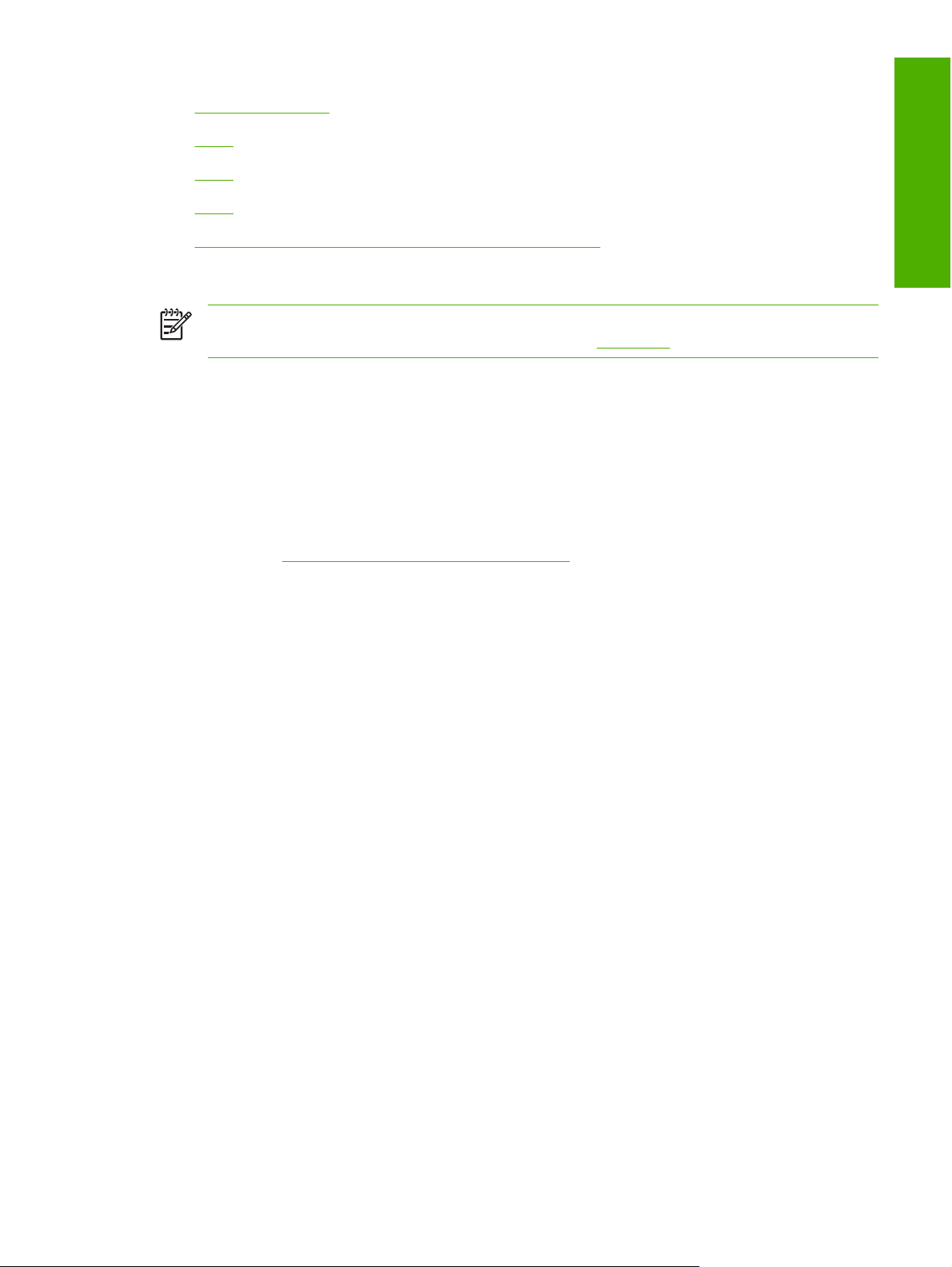
Microsoft Windows
●
IA-64
●
Linux
●
UNIX
●
Microsoft Windows Terminal Server and Citrix Metaframe
●
Microsoft Windows
NOTE For information about the HP Color LaserJet CM1015 MFP/CM1017 MFP printing-
system software for Macintosh operating systems, see
In Microsoft Windows systems, the HP Color LaserJet CM1015 MFP/CM1017 MFP software installer
presents the user with the option of installing a Recommended installation or a Custom installation. If
the user selects Recommended, the installer automatically checks the computer to see if it meets
minimum system requirements. If the computer meets minimum system requirements, the installer
performs a Recommended – Full installation. If the computer does not meet minimum system
requirements, the installer performs a Recommended – Minimum installation. If the user selects
Custom, the installer checks the computer and presents installation options based on whether the
computer meets the minimum system requirements. Checking for system requirements is an automated
process and is transparent to users. To see more information about Recommended and Custom
installations, see
Recommended and Custom installations.
Macintosh.
Purpose and scope
The HP Color LaserJet CM1015 MFP/CM1017 MFP printing-system software has the following
minimum system requirements.
System requirements for a Recommended – Full installation
Microsoft Windows 2000, Microsoft Windows XP, Microsoft Windows XP x64, or
●
Microsoft Windows Server 2003 operating system
480 MB of available hard disk space
●
233 MHz processor speed
●
Pentium II, K6, or Transmeta 5400 processor or greater
●
180 MB of RAM
●
●
800x600 16-color display setting
●
Microsoft Internet Explorer version 5.50.4134.0100 or later
●
A 2x or faster CD-ROM drive (required for installation)
●
For both direct and network connections, the installer requires that a working USB port be installed
●
on the computer to install the printing-system software.
ENWW Printing-system software 11
Page 34

Purpose and scope
System requirements for a Recommended – Minimum installation
Microsoft Windows 2000, Microsoft Windows XP, Microsoft Windows XP x64, or
●
Microsoft Windows Server 2003 operating system
50 MB of available hard disk space
●
233 MHz processor speed
●
Pentium II, K6, or Transmeta 5400 processor or greater, with 54 MB of RAM (180 MB
●
recommended)
180 MB RAM
●
800x600 16-color display setting
●
Microsoft Internet Explorer version 5.50.4134.0100 or later
●
A 2x or faster CD-ROM drive (required for installation)
●
For both direct and network connections, the installer requires that a working USB port be installed
●
on the computer to install the printing-system software.
IA-64
The HP Color LaserJet CM1015 MFP/CM1017 MFP provides print-only support for systems running the
Itanium Architecture – 64-bit (IA-64) operating system.
The HP Color LaserJet CM1015 MFP/CM1017 MFP print diver for IA-64 systems is available only from
the following Web site:
www.hp.com/support/cljCM1015_CM1017
Linux
Print to the HP LaserJet product from any operating system that complies with the PCL command
language, such as OS/2, UNIX, or Linux systems.
Linux users should check for the availability of drivers at the following Web site:
www.hp.com/go/linuxprinting
NOTE The Linux drivers are supported through the Linux community.
UNIX
UNIX systems require a Model Script to set up the UNIX environment for printing. The HP LaserJet III
model script, or any generic HP LaserJet printer Model Script, should work. These files are written and
provided by the individual UNIX vendor. Users of HP-UX can check for availability of the Model Script
and the support model at the following Web site:
www.hp.com/go/UNIX
Click the Support & Drivers link.
12 Chapter 1 Purpose and scope ENWW
Page 35

Microsoft Windows Terminal Server and Citrix Metaframe
The HP Color LaserJet CM1015 MFP/CM1017 MFP print drivers have been tested and have print-only
support with Microsoft Windows Terminal Server or Citrix Metaframe.
Operating-system support
NOTE For information about the HP Color LaserJet CM1015 MFP/CM1017 MFP printing-
system software for Macintosh operating systems, see
NOTE The HP Color LaserJet CM1015 MFP/CM1017 MFP does not support the following
operating systems:
– Windows NT 4.0
– Windows 95
– Windows 98 (first and second editions)
– Windows Me
Throughout this document, Microsoft Windows XP is used to denote Microsoft Windows XP Home
Edition, Microsoft Windows XP Professional, Microsoft Windows XP Media Center, and
Microsoft Windows XP x64 unless noted otherwise.
For more information about the HP Color LaserJet CM1015 MFP/CM1017 MFP, go to the following Web
site:
www.hp.com/support
Topics:
Fully supported operating systems
●
Macintosh.
Purpose and scope
Print driver support in other operating systems
●
Fully supported operating systems
The following Microsoft Windows operating systems fully support the HP Color LaserJet CM1015 MFP/
CM1017 MFP through the software installer, and drivers for these operating systems are available on
the printing-system software CD that comes with the product.
Microsoft Windows 2000
●
Microsoft Windows XP (32-bit)
●
Microsoft Windows XP x64
●
Microsoft Windows Server 2003
●
NOTE Administrator privileges are required in all of these operating systems to install the
product software.
ENWW Printing-system software 13
Page 36

Purpose and scope
Print driver support in other operating systems
The following operating systems support add–printer–wizard installations.
IA-64 (driver available only on the Web)
●
Citrix Metaframe
●
Microsoft Windows Terminal Server
●
Use the Add Printer Wizard to install the print driver for these operating systems. The print driver for
these operating systems is available at the following HP support Web site:
www.hp.com/support/cljCM1015_CM1017
NOTE For information and printer drivers for Linux®, go to the following Web site:
www.hp.com/go/linux
NOTE For information and printer drivers for Unix®, go to the following Web site:
www.hp.com/go/UNIX
Availability
The following table lists the availability of the HP Color LaserJet CM1015 MFP/CM1017 MFP printingsystem software components by operating system.
Table 1-6 Software component availability for the HP Color LaserJet CM1015 MFP/CM1017 MFP
Component Microsoft
Windows
2000 and
Microsoft
Windows
XP – 32bit
Drivers
HP PCL 6 Unidriver (color)
HP PCL 6 Black and White Driver3X X X X X
PS Emulation Unidriver
UNIX Model Script
Linux print drivers and model
5
script
Scan drivers (including TWAIN
and WIA)
Mass storage driver
2
2
3
4
2
X X
X X X X X
X
X
X X X
X X X X
Microsoft Wi
ndows Serv
er 2003
2
Microsoft
Windows
XP x64
X X X
IA-64
1
UNIX Linux Citrix
Generic composite class driver
2
(EWS)
Installers
Common Windows Installer
X X X
X X
14 Chapter 1 Purpose and scope ENWW
Page 37

Table 1-6 Software component availability for the HP Color LaserJet CM1015 MFP/CM1017 MFP (continued)
Component Microsoft
Windows
2000 and
Microsoft Wi
ndows Serv
er 2003
Microsoft
Windows
XP x64
Microsoft
Windows
XP – 32bit
CD Browser X X
.INF File (print)
.INF File (scan)
3
3
X X X X X
X X X
Enterprise install X X X
Screen fonts X X
Network configuration
Web registration
2
2
X X
X X
Remote management and status
Applet for HP WebJet Admin
6
X X X X
PJL Support files X X X X X X
HP ToolboxFX
HP ToolboxFX Tour
7
7
X X
X X
IA-64
1
UNIX Linux Citrix
Purpose and scope
HP Solution Center Configuration7X X
Online Documentation
HP Color LaserJet CM1015 MFP/
CM1017 MFP Animated Getting
Started Guide
2
HP Color LaserJet CM1015 MFP/
CM1017 MFP User Guide (.chm)
HP Color LaserJet CM1015 MFP/
CM1017 MFP User Guide (.pdf )
Hewlett-Packard Color LaserJet
X X
X X
2
X X
7
X X
CM1015 MFP/CM1017 MFP
Install Notes
HP Color LaserJet CM1015 MFP/
CM1017 MFP Software Technical
Reference
Help systems
1
2
X X X X X X X
X X
Other software
HP Solution Center
HP PhotoSmart Premier
7
X X
X X
(optional)
HP Marketing Assistant (optional) X X
HP Document Viewer (optional) X X
ENWW Printing-system software 15
Page 38

Purpose and scope
Table 1-6 Software component availability for the HP Color LaserJet CM1015 MFP/CM1017 MFP (continued)
Component Microsoft
Windows
2000 and
Microsoft
Windows
XP – 32bit
Microsoft Wi
ndows Serv
er 2003
Microsoft
Windows
XP x64
IA-64
1
UNIX Linux Citrix
Readiris Professional V11.0 textrecognition software by IRIS
(optional)
Scan to E-mail
Software update
Firmware download update
1
This component is available only at the following Web site:www.hp.com/support/cljCM1015_CM1017
2
This component is installed in both Recommended and Minimum installations.
3
This driver is installed through the Add Printer Wizard only.
4
This component is available at the following Web site: www.hp.com/go/UNIX
5
This component is available at the following Web site: www.hp.com/go/linuxprinting
6
This component is available at the following Web site: www.hp.com/go/webjetadmin
7
This component is installed in a Recommended installation only.
7
2
1
X X
X X
X X
X X
Printing-system software on the Web
All software that is contained on the installation CD is also available on the Web.
Web deployment is the preferred method for obtaining the latest software. The HP Web site offers an
option for automatic e-mail notification about new software releases.
The HP Color LaserJet CM1015 MFP/CM1017 MFP printing-system software is available for download
at the following Web site:
www.hp.com/support/cljCM1015_CM1017
To order the HP Color LaserJet CM1015 MFP/CM1017 MFP printing–system software if the CD is
damaged or missing, contact HP Support at the following Web site. To request the software CD by
phone, see the following Web site for the correct contact number for the country/region:
www.hp.com/support
NOTE To order a replacement CD or newer version of the software than what was shipped with
the product, go to the following Web site:
www.hp.com/support/cljCM1015_CM1017
Click CD-ROM Order Page to order, or click Download drivers and software to get the software
update.
In-box printing-system software CDs
The software CDs for the HP Color LaserJet CM1015 MFP/CM1017 MFP contain a variety of files for
installing the printing-system software on the computer.
16 Chapter 1 Purpose and scope ENWW
Page 39
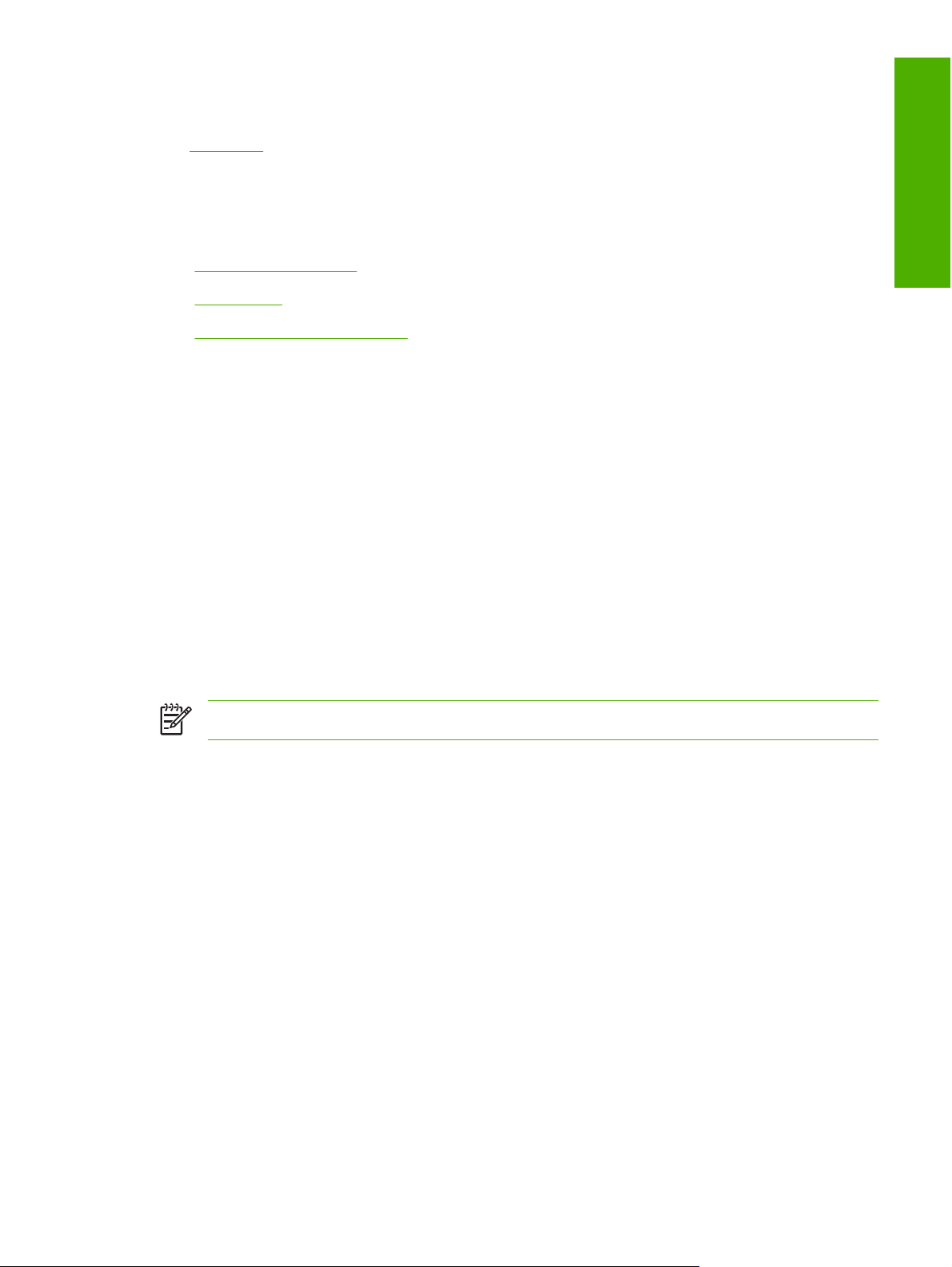
The HP Color LaserJet CM1015 MFP/CM1017 MFP printing-system software comes on two separate
CDs, one for Microsoft Windows and one for Macintosh. For information about the Macintosh CD,
Macintosh.
see
Each CD includes documentation files and files that are required to install and uninstall the printingsystem components.
Topics:
Microsoft Windows CD
●
CD versions
●
Readiris Pro V11.0 languages
●
Microsoft Windows CD
The root directory on the Microsoft Windows software CD contains the AUTORUN.EXE file, the
SETUP.EXE file, and the following directories and support files:
Drivers
●
images
●
LangFls
●
Resting
●
Purpose and scope
setup
●
util
●
The printing-system files for each language also reside on the root directory of the CD and include a
Manuals folder that contains the available documentation for that language.
NOTE File layouts differ by language for each regional version of the software CD.
To view the files, insert the HP Color LaserJet CM1015 MFP/CM1017 MFP printing-system software
CD, right-click Start, click Explore, and then select the CD-ROM drive.
CD versions
The following table presents the part numbers and language groups on the software CDs for the
HP Color LaserJet CM1015 MFP/CM1017 MFP.
ENWW Printing-system software 17
Page 40

Purpose and scope
Table 1-7 CD part numbers for the HP Color LaserJet CM1015 MFP/CM1017 MFP printing-system software for
Microsoft Windows
Part number Languages included on CD
CB394-60113
CB394-60114
●
●
●
●
●
●
●
●
●
●
●
●
●
●
●
●
Danish
Dutch
English
Finnish
French
German
Italian
Norwegian
Portuguese
Spanish
Swedish
Czech
English
Hungarian
Polish
Russian
Turkish
●
CB394-60115
English
●
Korean
●
Simplified Chinese
●
Traditional Chinese
●
Thai
●
The following table provides localization information about the software components for the HP Color
LaserJet CM1015 MFP/CM1017 MFP.
NOTE A language key follows each table.
Table 1-8 Microsoft Windows software component localization by language, A-K
Component
HP PCL 6 Unidriver
and PS Emulation
Unidriver
1
ARBGCACS DADE EL EN ES ET FI FR HE HR HU ID IT KK K
O
X X X X X X X X X X
18 Chapter 1 Purpose and scope ENWW
Page 41

Table 1-8 Microsoft Windows software component localization by language, A-K (continued)
Component
HP ToolboxFX X X X X X X X X X X
1
ARBGCACS DADE EL EN ES ET FI FR HE HR HU ID IT KK K
O
HP Marketing
Assistant
HP Color LaserJet
CM1015 MFP Start
Guide
and HP Color
LaserJet CM1017
MFP Start Guide
HP Color LaserJet
CM1015 MFP/
CM1017 MFP
Animated Getting
Started Guide
HP Color LaserJet
CM1015 MFP/
CM1017 MFP User
Guide (.chm
and .pdf)
HP Color LaserJet
CM1015/CM1017
MFP Install Notes
1
Components that are not available in a specific language are supported in English.
X X X X X X X X X X
X X X X X X X X X X X X X X X X X X X
X X X X X X X X X X X X X X X
X X X X X X X X X X X X
X X X X X X X X X X
Purpose and scope
Language key for Table 1-8 Microsoft Windows software component localization by language, A-K:
AR = Arabic
●
CA = Catalan
●
CS = Czech
●
DA = Danish
●
DE = German
●
EL = Greek
●
EN = English
●
ES = Spanish
●
ET = Estonian
●
FI = Finnish
●
FR = French
●
HE = Hebrew
●
HR = Croatian
●
HU = Hungarian
●
ENWW Printing-system software 19
Page 42

Purpose and scope
ID = Indonesian
●
IT = Italian
●
KK = Kazakh
●
KO = Korean
●
Table 1-9 Microsoft Windows software component localization by language L-Z
Component
HP PCL 6 Unidriver
and PS Emulation
Unidriver
HP ToolboxFX X X X X X X X X X
HP Marketing
Assistant
HP Color LaserJet
CM1015 MFP Start
Guide
and HP Color
LaserJet CM1017
MFP Start Guide
HP Color LaserJet
CM1015 MFP/
CM1017 MFP
Animated Getting
Started Guide
HP Color LaserJet
CM1015 MFP/
CM1017 MFP User
Guide (.chm and .pdf)
1
LT LV NL NO PL PT RO RU SK SL SR SV TH TR VI ZHCNZH
X X X X X X X X X X
X X X X X X X X X X
X X X X X X X X X X X X X X X X X
X X X X X X X X X X
X X X X X X X X X X X
TW
HP Color LaserJet
CM1015/CM1017
MFP Install Notes
1
Components that are not available in a specific language are supported in English.
X X X X X X X X X
Language key for Table 1-9 Microsoft Windows software component localization by language L-Z:
LT = Lithuanian
●
LV = Latvian
●
NL = Dutch
●
NO = Norwegian
●
PL = Polish
●
PT = Portuguese
●
RO = Romanian
●
RU = Russian
●
20 Chapter 1 Purpose and scope ENWW
Page 43

SK = Slovak
●
SL = Slovenian
●
SR = Serbian
●
SV = Swedish
●
TH = Thai
●
TR = Turkish
●
VI = Vietnamese
●
ZHCN = Simplified Chinese
●
ZHTW = Traditional Chinese
●
Readiris Pro V11.0 languages
The user interface for Readiris Professional V11.0 text-recognition software by IRIS is available in the
following languages.
Arabic German
Brazilian Portuguese Greek
Bulgarian Hebrew
Purpose and scope
Catalan Italian
Chinese (Simplified) Japanese
Chinese (Traditional) Korean
Czech Norwegian
Dutch Polish
English Russian
Finnish Spanish
French Turkish
The Readiris Pro V11.0 software recognizes the following languages.
American
English
British
English
Afrikaans Catalan Finnish Ilocano Madurese Polish Somali Xhosa Japanese
Albanian Cebuano French Indonesian Malagasy Portuguese Sotho Zapotec Korean
Aymara Chamorro Frisian Interlingua Malay Quechua Spanish Zulu Moldovan
Bulgarian Faroese Icelandic LuxemburghOccitan Slovak Waray Simplified
ByelorussianFijian Ido MacedonianPidgin
English
Slovenian Wolof Traditional
Chinese
Chinese
2
2
2
2
Balinese Corsican Friulian Irish
(Gaelic)
Maltese Rhaeto-
Roman
Sundanese Bulgarian-
English
Bosnian
(Cyrillic and
Latin
ENWW Printing-system software 21
Page 44

Purpose and scope
Basque Croatian Galician Italian Manx
(Gaelic)
Romanian Swahili Byelorussia
n-English
Bemba Czech Ganda Javanese Maori Rundi Swedish Greek-
English
Bikol Danish German Kapampan
gan
Mayan Russian Tagalog Macedonia
n-English
Bislama Dutch Greek Kicongo MinangkabauSamoan Tahitian Russian-
English
Brazilian Esperanto GreenlandicKinyarwandaNahuatl Sardinian Tok Pisin Serbian-
English
Breton Estonian Haitian
(Creole)
Kurdish Norwegian Scottish
(Gaelic)
Tonga Ukrainian-
English
English English Hani Latin Numeric Serbian Tswana Arabic
Finnish Finnish Hiligaynon Latvian Nyanja Serbian
Turkish Farsi
(Latin)
French French Hungarian Lithuanian Nynorsk Shona Ukrainian Hebrew
1
Readiris Pro V11.0 Middle-East only.
2
Readiris Pro V11.0 Asian only.
Tetum
SwissGerman
Kazak
1
1
1
22 Chapter 1 Purpose and scope ENWW
Page 45

HP LaserJet documentation
The documentation in the following table is available for the HP Color LaserJet CM1015 MFP/CM1017
MFP.
Table 1-10 User documentation availability and localization
Document name Languages Part number Location
HP Color LaserJet CM1015
MFP/CM1017 MFP User
Guide
English CB394–90907 The HP Color LaserJet
Catalan CB394–90908
Chinese (Simplified) CB394–90928
Chinese (Traditional) CB394–90929
Czech CB394–90909
Danish CB394–90910
Dutch CB394–90919
Finnish CB394–90913
French CB394–90914
German CB394–90911
Hungarian CB394–90915
Purpose and scope
CM1015 MFP/CM1017 MFP
User Guide is available in
electronic format on the
HP Color LaserJet CM1015
MFP/CM1017 MFP printingsystem software CD.
HP Color LaserJet CM1015
MFP Start Guide
Indonesian (Bahasa) CB394–90916
Italian CB394–90917
Korean CB394–90918
Norwegian CB394–90920
Portuguese (Brazilian) CB394–90922
Polish CB394–90921
Romanian CB394–90923
Russian CB394–90924
Spanish CB394–90912
Swedish CB394–90925
Thai CB394–90926
Turkish CB394–90927
Catalan
●
●
●
●
Dutch
English
French
CB394–90901
The HP Color LaserJet
CM1015 MFP Start Guide is
available in hard copy and
comes in the box with the
HP Color LaserJet CM1015
MFP.
German
●
Italian
●
ENWW HP LaserJet documentation 23
Page 46

Purpose and scope
Table 1-10 User documentation availability and localization (continued)
Document name Languages Part number Location
Portuguese (Brazilian)
●
Spanish
●
●
●
●
●
●
●
●
●
●
●
●
●
●
●
●
●
Danish
English
Finnish
Hebrew
Greek
Norwegian
Swedish
Arabic
English
Estonian
Kazakh
Latvian
Lithuanian
Russian
Turkish
Bulgarian
CB394–90902
CB394–90903
CB394–90904
Croatian
●
Czech
●
English
●
Hungarian
●
Polish
●
Romanian
●
Slovak
●
Slovenian
●
Bahasa Indonesian
●
English
●
Korean
●
Simplified Chinese
●
Traditional Chinese
●
Thai
●
Vietnamese
●
CB394–90906
24 Chapter 1 Purpose and scope ENWW
Page 47

Table 1-10 User documentation availability and localization (continued)
Document name Languages Part number Location
HP Color LaserJet CM1017
MFP Start Guide
Arabic
●
Catalan
●
Dutch
●
English
●
French
●
German
●
Italian
●
Portugese
●
Spanish
●
English
●
Danish
●
Finnish
●
Greek
●
Hebrew
●
Norwegian
●
Swedish
●
CB395–90903
CB395–90901 The HP Color LaserJet
CM1017 MFP Start Guide is
available in hard copy and
comes in the box with the
HP Color LaserJet CM1017
MFP.
Purpose and scope
CB395–90902
●
●
●
●
●
●
●
English
Estonian
Kazakh
Latvian
Lithuanian
Russian
Turkish
ENWW HP LaserJet documentation 25
Page 48

Purpose and scope
Table 1-10 User documentation availability and localization (continued)
Document name Languages Part number Location
Bulgarian
●
Croatian
●
Czech
●
English
●
Hungarian
●
Polish
●
Romanian
●
Slovak
●
Slovenian
●
Bahasa Indonesian
●
English
●
Korean
●
Simplified Chinese
●
Thai
●
Traditional Chinese
●
Vietnamese
●
CB395–90904
CB395–90906
26 Chapter 1 Purpose and scope ENWW
Page 49

2 Software description
Introduction
The HP Color LaserJet CM1015 MFP/CM1017 MFP comes with additional software tools to enhance
the use of the product.
Topics:
HP Customer Participation Program
●
HP Solution Center
●
HP ToolboxFX
●
HP Embedded Web Server
●
Optional software
●
Software description
ENWW Introduction 27
Page 50

Software description
HP Customer Participation Program
HP Customer Participation Program is HP's voluntary program for communication between the
computer and HP to help HP monitor toner usage. HP Customer Participation Program is installed
automatically with the HP Color LaserJet CM1015 MFP/CM1017 MFP printing-system software.
About two weeks after installation, an option appears on the computer screen allowing users to
discontinue participation in the program. The message contains full disclosure of the information that is
communicated. Participation is entirely voluntary, and the impact on processing and connecting speed
is negligible. Personal information is never sent without permission. TCP/IP addresses are used only to
enable the connection and for security purposes.
28 Chapter 2 Software description ENWW
Page 51

HP Solution Center
The HP Solution Center is installed automatically with a full installation of the HP Color LaserJet CM1015
MFP/CM1017 MFP printing-system software.
Use the HP Solution Center to access the product-specific software, default settings, status, and
onscreen Help. Use the HP Solution Center to view and print images or video clips, go to the HP
Shopping Web site, and update HP software. The HP Color LaserJet CM1015 MFP/CM1017 MFP can
also transfer images from a camera or photo memory card.
To start the HP Solution Center, click Start, Programs, HP, and HP Solution Center. Or, double-click
the HP Solution Center icon on the desktop shortcut. The following screen appears.
Software description
Figure 2-1 HP Solution Center screen
Header area
●
Product information area
●
Control area
●
Shopping area
●
Help and Support area
●
Create area
●
Software area
●
Idea window
●
ENWW HP Solution Center 29
Page 52

Software description
Header area
Figure 2-2 Header area – HP Solution Center
The header area contains the HP logo and a tab for each HP product that has been connected to the
computer at least once.
Product information area
Figure 2-3 Product Information area – HP Solution Center
The product information area contains the product name, model number, and a small photo of the
product.
Control area
Figure 2-4 Control area – HP Solution Center
The control area contains the following options for the HP Color LaserJet CM1015 MFP/CM1017 MFP:
Scan picture
●
Scan document
●
Transfer images
●
Utilities
●
Support
●
Settings
●
Scan picture
Click Scan picture to launch the HP LaserJet Scan software and begin scanning a photo, picture, or
drawing.
30 Chapter 2 Software description ENWW
Page 53

Figure 2-5 Scan picture – HP Solution Center
Software description
For more information about scanning, see
HP LaserJet Scan software.
Scan document
Click Scan document to scan and edit a text document with or without graphics.
ENWW HP Solution Center 31
Page 54

Software description
Figure 2-6 HP Solution Center – Scan document
For more information about scanning, see
HP LaserJet Scan software.
Transfer images
NOTE This is the recommended method for transferring photos.
Digital images can be created and stored on digital imaging devices such as digital cameras and memory
cards, and then transferred to a computer for printing or sharing with the HP Photosmart Premier
software.
Clicking Transfer Images, opens the following screen.
32 Chapter 2 Software description ENWW
Page 55

Figure 2-7 Transfer and Print Images screen
Utilities
Click Utilities to open the HP ToolboxFX for the HP Color LaserJet CM1015 MFP/CM1017 MFP. Use
the HP ToolboxFX to monitor the status of the MFP, order supplies, and change configuration settings
for the HP Color LaserJet CM1015 MFP/CM1017 MFP.
Software description
ENWW HP Solution Center 33
Page 56

Software description
Figure 2-8 HP ToolboxFX Status screen
Support
If Web access is available, click Support to open the HP support Web page for the HP Color
LaserJet CM1015 MFP/CM1017 MFP.
Or open the web page directly by going to the following Web site:
www.hp.com/support/cljCM1015_CM1017
Settings
Clicking Settings, causes the following options to become available:
Scan settings
●
Print Settings
●
Image Transfer Settings
●
Network Settings
●
Status
●
Scan settings
Use the settings in this section to specify default settings for scanning. The following options are
available from this menu:
Scan Preferences. Clicking this option opens the Scan Preferences dialog box.
●
34 Chapter 2 Software description ENWW
Page 57

Figure 2-9 Scan Preferences dialog box – HP Solution Center
The Scan Preferences dialog box includes two tabs: Automatic and Quality vs. Speed. However,
the HP LaserJet Scan software supports only the options on the Automatic tab. The following
options are available.
Automatically straighten scanned images
●
Automatically adjust exposure
●
Automatically adjust color
●
Use enhanced color
●
Prompt for additional scans from glass/TMA.
●
Restore Defaults
●
Software description
ENWW HP Solution Center 35
Page 58

Software description
Front Panel Scan Button Settings. Clicking this option opens the Set up the <Scan to> list for
●
the all-in-one.
Figure 2-10 Set up the <Scan to> list for the all-in-one – HP Solution Center
Use the controls on this dialog box to configure the available locations for the Scan to button on
the MFP control panel.
Solution Center Scan Button Settings. Clicking this option opens the Button Settings dialog
●
box.
36 Chapter 2 Software description ENWW
Page 59

Figure 2-11 Scan Picture button tab – Button Settings dialog box – HP Solution Center
Software description
ENWW HP Solution Center 37
Page 60

Software description
Figure 2-12 Scan Document button tab – Button Settings dialog box – HP Solution Center
Use the options on these tabs to configure the default settings for the Scan Picture button and the
Scan Document button in the HP Solution Center.
Print Settings
Click this setting to specify default settings for print jobs, maintain the HP Color LaserJet CM1015 MFP/
CM1017 MFP, or set up a remote print driver, for example, through the HP ToolboxFX.
38 Chapter 2 Software description ENWW
Page 61

The following options are available from this menu:
Printer settings. Clicking Print Settings opens the following screen in the HP ToolboxFX.
●
Software description
Figure 2-13 Paper Handling screen
ENWW HP Solution Center 39
Page 62

Software description
Printer Toolbox. Clicking Printer Toolbox. opens the following screen in the HP ToolboxFX.
●
Figure 2-14 Device Status screen
Image Transfer Settings
Click this setting to specify default settings that affect all transfer sessions. The following screen appears
in the HP Photosmart Premier software program.
40 Chapter 2 Software description ENWW
Page 63
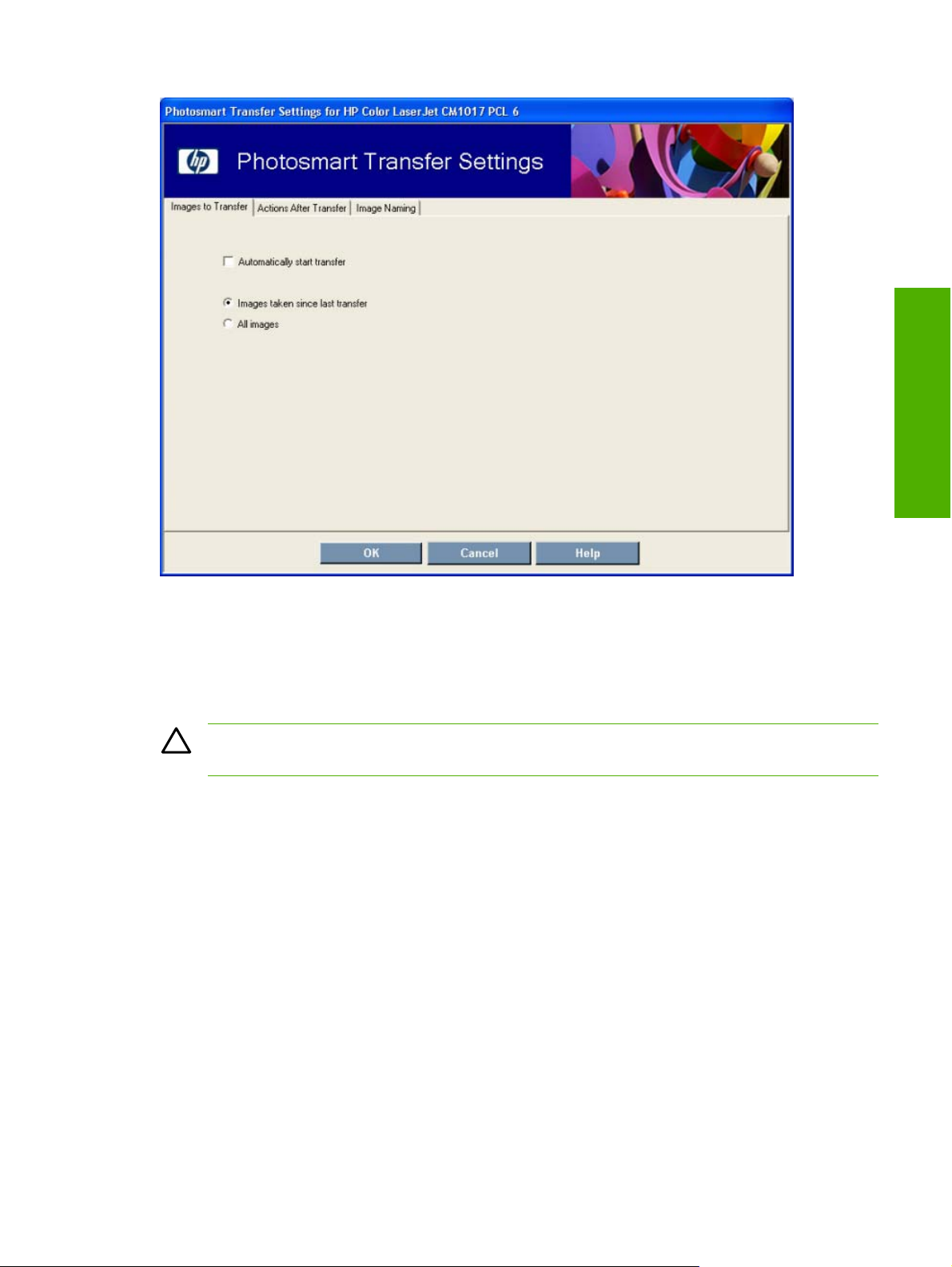
Figure 2-15 Transfer Settings screen
Network Settings
Click this setting to modify current network settings for the HP Color LaserJet CM1015 MFP/CM1017
MFP. If the device is not set up for networking, a message appears explaining that this feature is not
available.
CAUTION If you are not familiar with changing network settings, do not modify the settings in
the window that appears.
Clicking Network Settings opens the following screen.
Software description
ENWW HP Solution Center 41
Page 64

Software description
Figure 2-16 Network Settings screen
Status
Click Status to open the Device Status screen from the HP ToolboxFX.
42 Chapter 2 Software description ENWW
Page 65

Figure 2-17 Device Status screen
Shopping area
Figure 2-18 Shopping area – HP Solution Center
Clicking Shopping opens the Shopping Center.
Software description
ENWW HP Solution Center 43
Page 66

Software description
Figure 2-19 Shopping Center – HP Solution Center
The Shopping Center provides links to buy supplies, other HP products, and even prints of photographs
online. The links change dynamically according to the location, which is selected in the drop-down menu
at the top of the page. Clicking a link without first choosing a country/region, causes the following dialog
box to appear.
Figure 2-20 Choose country/region dialog box – HP Solution Center
The following options are available on the Shopping Center page.
Supplies
●
HP Products
●
Order HP Prints Online
●
Supplies
The Supplies section contains the following options.
Buy online. Click Buy online to go to the HP web site that sells supplies for the country/region.
●
44 Chapter 2 Software description ENWW
Page 67

Check ink / toner levels. Click Check ink / toner levels to open the Device Status page of the
●
HP ToolboxFX.
Software description
Figure 2-21 Check ink / toner levels – HP Solution Center
HP Products
Shop for any HP product is the only option in this section. Clicking this link opens the Web browser
and to the HP Online Store for the country/region.
Figure 2-22 HP Online Shopping screen — HP Solution Center
ENWW HP Solution Center 45
Page 68

Software description
Order HP Prints Online
When you want lots of prints, buy them online! link is the only option in this section. Clicking this link
opens the Web browser to the Snapfish.com Web site, a service of HP, where sharing photos, ordering
prints, or buying personalized photo gifts becomes available.
Figure 2-23 Order HP prints online – HP Solution Center
Help and Support area
Figure 2-24 Help and support area – HP Solution Center
Clicking Help and Support opens the Help and Support screen.
46 Chapter 2 Software description ENWW
Page 69

Figure 2-25 Help and Support screen – HP Solution Center
The Help and Support screen offers the following options:
Try these first
●
Tools / Utilities
●
Documentation
●
Online Support
●
Try these first
Check for software updates is the only option in this section. Clicking this option launches the HP
Software Update utility, which searches the HP web site for software updates for the product.
Software description
ENWW HP Solution Center 47
Page 70

Software description
Figure 2-26 HP Software Update – HP Solution Center
Tools / Utilities
The Tools / Utilities section contains the following options.
Printer Toolbox and Status.Clicking either of these links opens the Device Status page in the
●
HP ToolboxFX.
Figure 2-27 Device Status page – HP ToolboxFX
48 Chapter 2 Software description ENWW
Page 71

Technical Information. Clicking this link opens the Troubleshooting page in the HP ToolboxFX.
●
Software description
Figure 2-28 Troubleshooting page – HP ToolboxFX
ENWW HP Solution Center 49
Page 72

Software description
Documentation
The Documentation section includes the following options.
Product Help. Click this link to open the online version of the HP Color LaserJet CM1015 MFP/
●
CM1017 MFP User Guide.
Figure 2-29 HP Color LaserJet CM1015 MFP/CM1017 MFP User Guide – HP Solution Center
50 Chapter 2 Software description ENWW
Page 73

How Do I? Click this link to open the How Do I? screen in the HP ToolboxFX.
●
Software description
Figure 2-30 How Do I? – HP Solution Center
Onscreen Guide. Click this link to open the online help for HP Photosmart Premier.
●
Figure 2-31 HP Photosmart Software Help – HP Solution Center
ENWW HP Solution Center 51
Page 74

Software description
Online Support
The Online Support section contains the following links.
Product webpage. Click this link to go to the product support Web site:
●
www.hp.com/support/cljCM1015_CM1017
Contact HP. Click this link to go to the HP support Web site:
●
www.hp.com/support
Create area
Figure 2-32 Create area – HP Solution Center
Click Create to open the Creative Projects screen.
Figure 2-33 Creative Projects screen – HP Solution Center
52 Chapter 2 Software description ENWW
Page 75

The Creative Projects screen contains the following options.
HP Photosmart Premier. Click this link to open the HP Photosmart Premier software.
●
Software description
Figure 2-34 HP Photosmart Premier
ENWW HP Solution Center 53
Page 76

Software description
Creative Ideas. Click this link to open the HP Photosmart Premier Software Help Contents
●
page.
Figure 2-35 HP Photosmart Premier Software Help Contents
54 Chapter 2 Software description ENWW
Page 77

Order Photo Gifts! Click this link to go to the Snapfish.com Web site, a service of HP.
●
Software description
Figure 2-36 Snapfish.com – HP Solution Center
Software area
Figure 2-37 Software area – HP Solution Center
ENWW HP Solution Center 55
Page 78

Software description
Clicking the links in this area opens a new software program. The following options are available.
HP Photosmart Premier
●
HP Document Viewer
●
Idea window
Figure 2-38 Idea window – HP Solution Center
This area displays information about how to perform a task or where to get additional training. When an
active Internet connection is available, this area is an active link to specific content on the HP Web site.
When an active Internet connection is not available, static content is provided through the HP Solution
Center software, HP Software Update downloads, or from HP devices connected to the computer.
56 Chapter 2 Software description ENWW
Page 79

HP ToolboxFX
This section provides information about the following topics:
Overview of the HP ToolboxFX
●
System requirements
●
Key features
●
The HP ToolboxFX folders
●
Other screens
●
Overview of the HP ToolboxFX
NOTE The HP ToolboxFX is available for Microsoft Windows 2000 and Microsoft Windows XP,
and Microsoft Windows XP x64 operating systems only.
The HP ToolboxFX is an application that allows end users to easily communicate and manage their
HP Color LaserJet CM1015 MFP/CM1017 MFP. The HP ToolboxFX provides the following capabilities:
Provides a view of the current status of the product
●
Provides a view of the current status of the product consumables
●
Software description
Provides Device Alert functionality, notifying the end user when particular events or conditions
●
occur at the device.
Provides access to troubleshooting information
●
Provides access to some of the product settings, as an alternative to the product control panel
●
Starting the HP ToolboxFX
Start the HP ToolboxFX by using any of the following methods.
Double-click the HP ToolboxFX icon in the Windows system tray.
●
Click Start, Programs, HP, HP Color LaserJet CM1015 MFP/CM1017 MFP, and then click
●
HP ToolboxFX.
Click any of the following links in the HP Solution Center.
●
Utilities
●
Printer Settings
●
Printer Toolbox
●
Network Settings
●
Status
●
Check ink/toner levels
●
ENWW HP ToolboxFX 57
Page 80

Software description
Structure
The HP ToolboxFX consists of a single framework divided into several sections.
Heading banner. Each page that is displayed in the HP ToolboxFX has a heading banner at the
●
top that includes the HP logo.
Devices pane. The Devices Pane is always visible on the left-hand side of the HP ToolboxFX
●
window. The Devices pane displays the HP products that are available to the host computer system
and folders for the types of information available about each product.
Main content area. Clicking any of the devices or folders listed in the Devices pane causes
●
information about that product to appear in the main content are of the HP ToolboxFX window.
Toolbar. A Toolbar appears at the top of the Main content area. The toolbar contains controls for
●
printing, refreshing the page, ordering supplies, and getting help.
Other Links pane. The Other Links pane is always visible in the lower-left corner of the
●
HP ToolboxFX window. The Other Links pane contains links to the HP Instant Support, Product
Support, and Product Registration pages on the HP Web site.
Opening screen
The opening screen that appears in the HP ToolboxFX section depends on the installed configuration
of the HP ToolboxFX. If the HP ToolboxFX was installed for a single HP LaserJet product, the Device
Status page for that HP LaserJet product appears when the program opens.
Figure 2-39 Known Printers – Single device – HP ToolboxFX
58 Chapter 2 Software description ENWW
Page 81

If the HP ToolboxFX was installed for multiple products, a product summary page appears when the
program opens. The product summary page displays a brief summary of each product available to the
HP ToolboxFX. Double-click any of the products listed to go to the Device Status page for that product.
Software description
Figure 2-40 Known Printers – Multiple devices – HP ToolboxFX
System requirements
HP ToolboxFX is currently supported on the following operating systems:
Microsoft Windows 2000
●
Microsoft Windows XP Professional
●
Microsoft Windows XP Home
●
Microsoft Windows XP Media Center
●
Microsoft Windows XP x64
●
HP ToolboxFX also requires the Microsoft .NET Framework 1.1 to be installed on the client machine,
which happens automatically during installation of the HP Color LaserJet CM1015 MFP/CM1017 MFP
printing-system software.
Key features
This section provides information about the following topics:
Receive Alert messages for device events
●
ENWW HP ToolboxFX 59
Page 82

Receive Alert messages for device events
Use HP ToolboxFX to be alerted when certain events occur at the HP Color LaserJet CM1015 MFP/
CM1017 MFP. Receive pop-up dialogs (Status Alerts) or automatically generated e-mail messages (Email Alerts) for certain events. Alerts can also appear as a taskbar icon or as a desktop message. To
see a list of the events that generate alerts in HP ToolboxFX, see the
For status alerts, a group of errors or a group of print-cartridge warnings can be selected, but not specific
items within those groups. To configure alerts, use the Set up Status Alerts screen in the Alerts folder
in the HP ToolboxFX.
Set up Status Alerts section.
Software description
The following alert messages are available:
HP Device pop-up alert messages
●
System-tray icon alert
●
Desktop alert
●
E-mail alert
●
HP Device pop-up alert messages
Pop-up alert messages appear when an error or print-cartridge warning occurs in the device. An error,
such as a paper jam, halts device operation and requires correction before the device continues
operation. The alert condition can be corrected at any time. Alerts are sent only to the specific computer
that is used to print to the device. This feature is provided through HP ToolboxFX and is turned on by
default.
Figure 2-41 HP Device Alert – Load Tray 2 pop-up message
System-tray icon alert
The system-tray icon feature shows information about all of the current alert conditions for the device.
An HP Device Alert icon appears in the Windows system tray when an alert condition occurs. This
feature is turned on by default.
60 Chapter 2 Software description ENWW
Page 83

Figure 2-42 HP Device Alert – CLOSE DOOR System Tray and Desktop pop-up message
Desktop alert
Desktop alert messages appear immediately when an error or print-cartridge warning occurs in the
device. Desktop alerts only appear for a few seconds, and then automatically disappear. This feature
is turned off by default.
E-mail alert
E-mail alert messages notify up to two users when a specific alert condition occurs in the device. The
alert condition can be a specific error alert or print-cartridge warning. This feature can be used to alert
administrators or service providers that the device requires attention. For instance, when the toner low
alert occurs, the person in charge of ordering print cartridges can be notified by e-mail.
This feature is turned off by default. To use this feature, set up the e-mail address, select the events for
notification, configure the SMTP e-mail server, and enable the feature in HP ToolboxFX.
The HP ToolboxFX folders
The HP ToolboxFX folders section describes the following folders:
Status folder
●
Alerts folder
●
Software description
Help folder
●
System Settings folder
●
Print Settings folder
●
Network Settings folder
●
Status folder
The Status folder contains the following sub-folders:
Device Status
●
Supplies Status
●
ENWW HP ToolboxFX 61
Page 84

Software description
Device Configuration
●
Network Configuration
●
Print Info Pages
●
Event Log
●
Device Status
The Device Status screen shows device status messages from the product.
Figure 2-43 Device Status screen
NOTE The HP Color LaserJet CM1015 MFP/CM1017 MFP include a Supplies Status section
and a Supplies Information section on the Device Status screen which provide information about
the estimated toner level, the approximate pages remaining based on the estimated toner level,
and the HP part number for easy reference when ordering new consumables..
Supplies Status
The Supplies Status screen provides detailed information about the cyan, magenta, yellow, and black
print cartridges. This information is not available if a non-HP cartridge is installed in the product.
62 Chapter 2 Software description ENWW
Page 85

Figure 2-44 Supplies Status screen
Software description
Device Configuration
The Device Configuration screen shows the values for all of the settings available for the product and
other configuration items, such as installed DIMMs, personalities, and page counts. The contents of this
screen should be consistent with the configuration page that the product generates.
ENWW HP ToolboxFX 63
Page 86

Software description
Figure 2-45 Device Configuration screen – 1 of 2
64 Chapter 2 Software description ENWW
Page 87

Figure 2-46 Device Configuration screen – 2 of 2
Network Configuration
The Network Configuration screen shows the values for all of the network settings that are available
for the product. The contents of this screen should be consistent with the configuration page that the
product generates.
Software description
ENWW HP ToolboxFX 65
Page 88

Software description
Figure 2-47 Network Configuration screen
Print Info Pages
Use the Print Info Pages screen to print out the internal special pages that the product generates.
Click Print next to the name of the page to print.
66 Chapter 2 Software description ENWW
Page 89
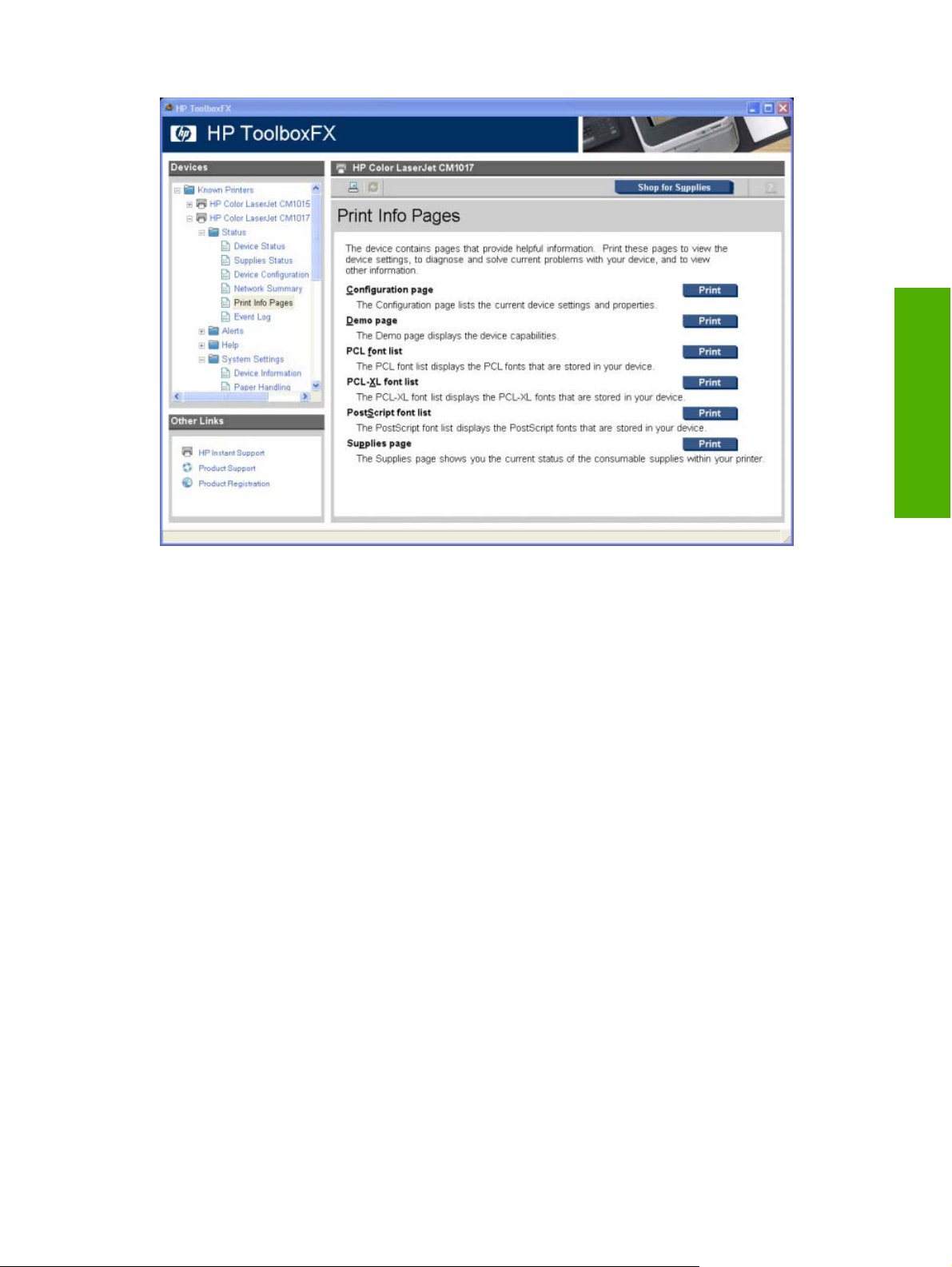
Figure 2-48 Print Information Pages screen
The contents of these reports are generated by the product firmware, and not by the HP ToolboxFX.
Event Log
Use the Event Log screen to monitor events for the HP Color LaserJet CM1015 MFP/CM1017 MFP.
Up to ten events can appear on this screen. If this screen is empty, no events have occurred on the
MFP.
Software description
ENWW HP ToolboxFX 67
Page 90

Software description
Figure 2-49 Event Log screen
Alerts folder
The Alerts folder contains the following sub-folders:
Set up Status Alerts
●
Set up E-mail Alerts
●
Set up Status Alerts
Use the Set up Status Alerts screen to set up status alerts on the for the HP Color LaserJet CM1015
MFP/CM1017 MFP. Select the Turn on alerts option and then click Apply to turn on alerts.
68 Chapter 2 Software description ENWW
Page 91

Figure 2-50 Set up Status Alerts screen
Select from the options under Show an alert to receive the alerts like those listed in the following table.
Table 2-1 Event alerts for HP ToolboxFX
Software description
Pop-up alerts, system-tray icon alerts,
and desktop alerts
Supplies warnings
Supplies errors
Event
Order Cyan, Magenta, Yellow, or Black Cartridge
●
Order Imaging Drum
●
Order Supplies
●
Cyan, Magenta, Yellow, or Black Incorrect
●
Cyan, Magenta, Yellow, or Black Missing
●
Drum Missing
●
Supplies Missing
●
Non-HP Cyan, Magenta, Yellow, or Black Cartridge
●
Non-HP Image Drum
●
Unauthorized Cyan, Magenta, Yellow, or Black Cartridge
●
Replace Cyan, Magenta, Yellow, or Black
●
Replace Imaging Drum
●
Replace Supplies
●
ENWW HP ToolboxFX 69
Page 92
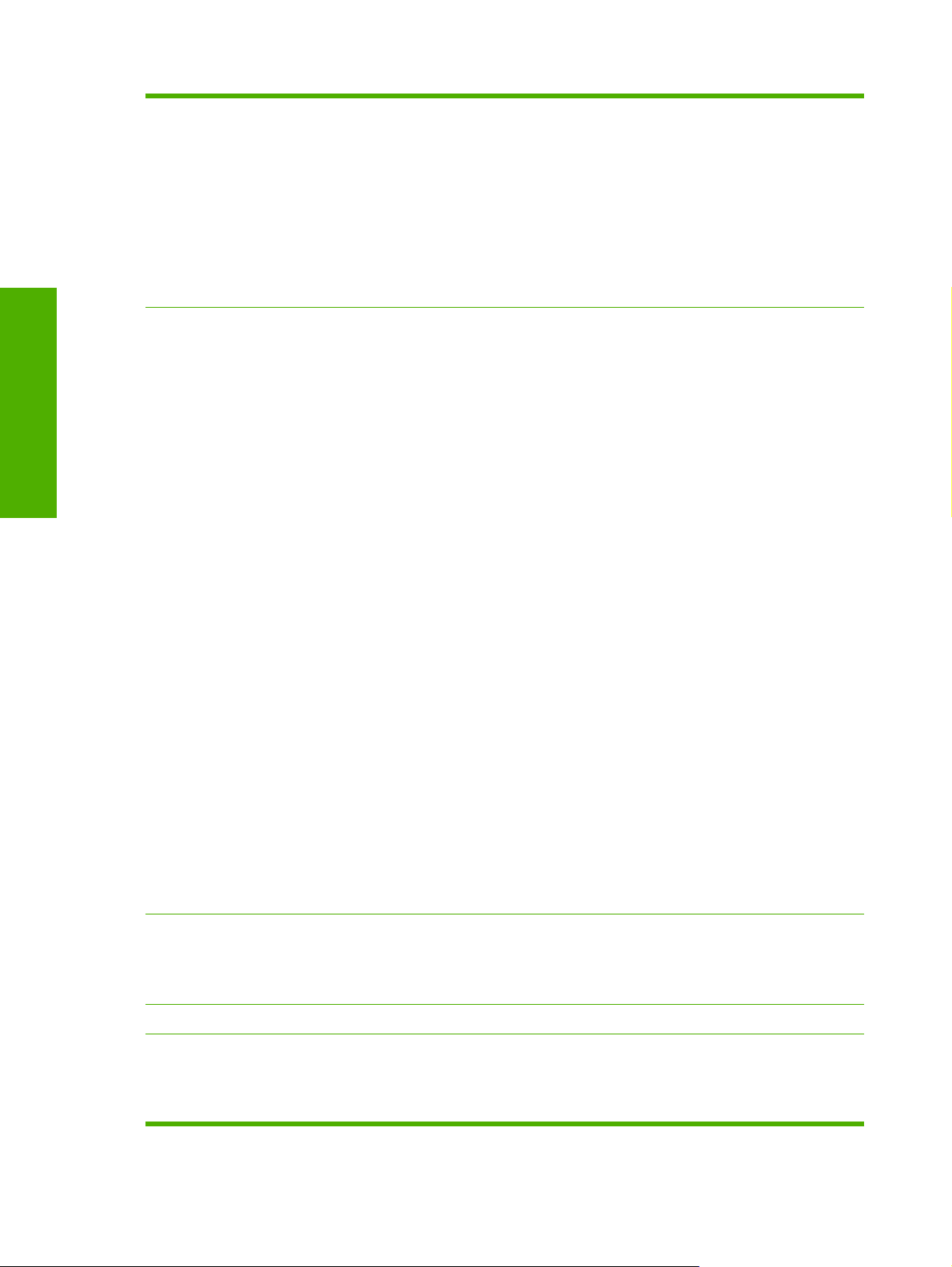
Software description
Table 2-1 Event alerts for HP ToolboxFX (continued)
Replace Supply Printing in Mono
●
Replace Supplies Printing in Mono
●
Cyan, Magenta, Yellow, or Black E-label Error
●
Imaging Drum E-label Error
●
Unauthorized Cyan, Magenta, Yellow, or Black Cartridge
●
Unauthorized Imaging Drum
●
Replace Cyan, Magenta, or Yellow Printing In Mono
●
Printer alerts
Load Paper [TYPE] [SIZE]
●
High Fuser Error
●
Tray 1 Paper Out
●
Tray 2 Paper Out
●
Tray 3 Paper Out
●
Insufficient Memory
●
Door Cover Open
●
Close Cover
●
Manual Feed
●
Tray 1 Jam
●
Tray 2 Jam
●
Tray 3 Jam
●
Jam In Print Paper Path
●
Jam In Cartridge Area
●
Jam In Output Bin
●
Jam Under Drum Or In Rear Door
●
Printer Mispick
●
Invalid Driver
●
Fuser Driver Error
●
Beam Error
●
Reinstall Fuser
●
Scanner Error
●
Fan Error
●
Page Punt
●
Engine Comm Error
●
Tray 1 Unexpected Size [SIZE]
●
Tray 2 Unexpected Size [SIZE]
●
Tray 3 Unexpected Size [SIZE]
●
Misprint
●
Top Detect Error
●
Top Sensor Error
●
Carousel Rotation Error
●
DC Controller Error
●
59.A0 Error
●
●
●
●
Scan notifications
E-mail alerts Event
●
●
●
●
●
●
Fuser Error
Low Fuser Error
Slow Fuser Error
Scan To Not Setup
Start Scan
ADF Loaded
Cartridge Low
Replace Cartridge
Close doors/covers
59.C0 Error
●
T2 Clutch Error
●
59.4 Error
●
70 Chapter 2 Software description ENWW
Page 93

Table 2-1 Event alerts for HP ToolboxFX (continued)
Insufficient memory
●
Manual feed
●
Non-HP print cartridge installed
●
Unauthorized supply installed
●
Paper out
●
Printer mispick
●
Remove paper jam
●
Unexpected paper size
●
Select from the options under Show the alert to receive the alerts in one or all of three forms:
As a pop-up message
●
As a system tray icon
●
As a desktop alert
●
NOTE Click Apply to make the changes take effect.
Software description
Set up E-mail Alerts
Use the Set up E-mail Alerts screen to set up e-mail alerts for the HP Color LaserJet CM1015 MFP/
CM1017 MFP.
ENWW HP ToolboxFX 71
Page 94
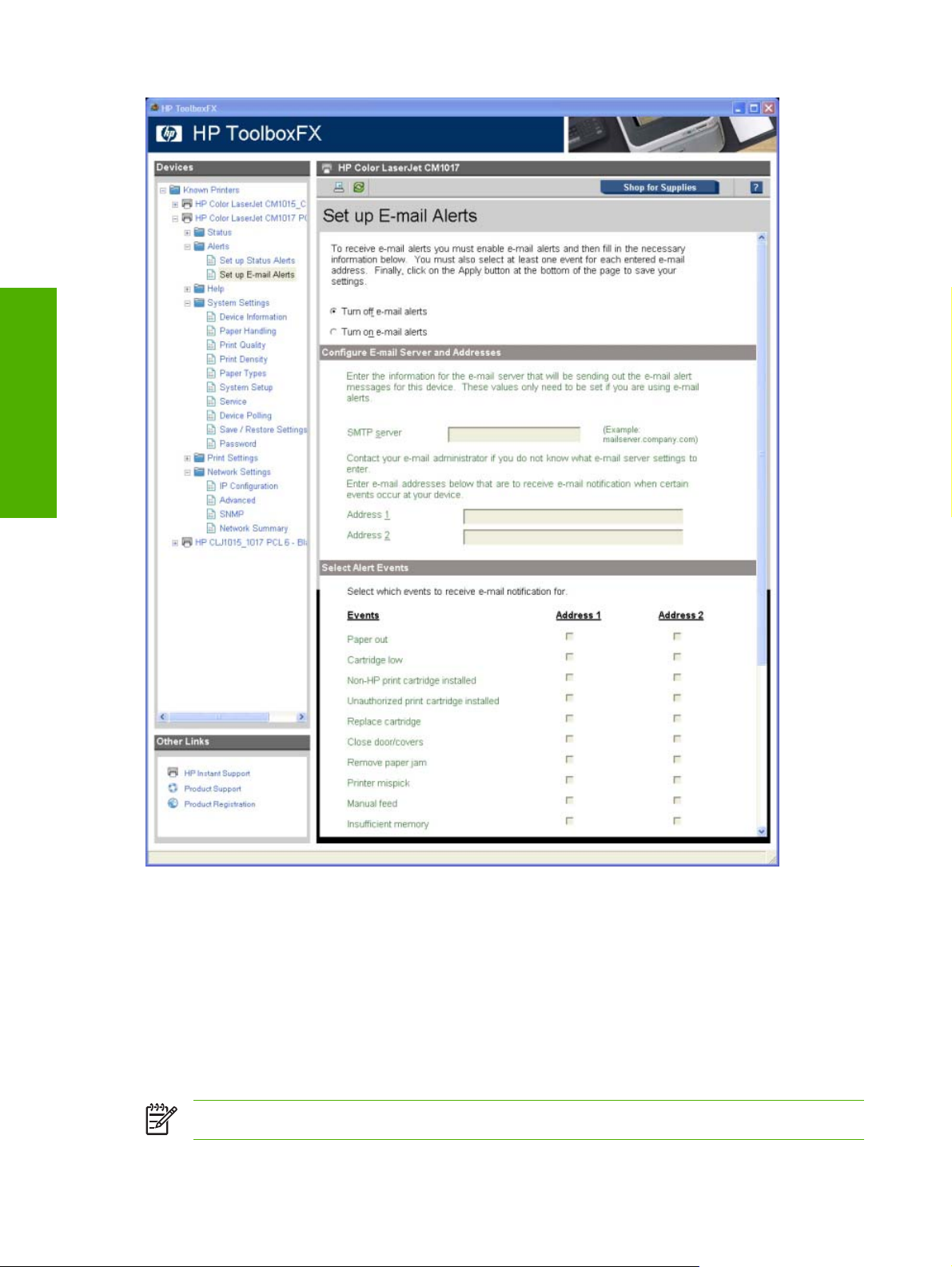
Software description
Figure 2-51 Set up E-mail Alerts screen
E-mail messages can be sent when certain events occur at the product. Select the specific events for
notification.
To use this feature, use a valid e-mail address, select the events for notification, configure the SMTP
e-mail server that will be used to send the e-mail message, and then click Apply to save the settings.
Up to two e-mail addresses can be configured to receive separate e-mail messages for separate events.
To ensure that the proper e-mail addresses have been used and that the SNMP server information is
valid, click the Test E-mail Settings button.
NOTE Click Apply to make the changes take effect.
72 Chapter 2 Software description ENWW
Page 95

Help folder
The Help folder contains the following sub-folders:
Troubleshooting
●
How do I...?
●
Animated Demonstrations
●
User Guide
●
All of the content in the Help folder is static HTML content, except for the animated demonstrations.
This content contains hyperlinks, and Next and Previous buttons, which allows users to navigate
through the various sections of the Help content.
Troubleshooting
Software description
Figure 2-52 Troubleshooting sub-folder
Click Troubleshooting on the Troubleshooting screen to access the Troubleshooting chapter of the
HP Color LaserJet CM1015 MFP/CM1017 MFP User Guide.
ENWW HP ToolboxFX 73
Page 96

Software description
How do I...?
Figure 2-53 How do I...? sub-folder
Click How do I... ? on the How do I... ? screen to access the How do I... ? chapter of the HP Color
LaserJet CM1015 MFP/CM1017 MFP User Guide.
Each of the How do I...? screens (Print, Network, Add Memory, and Other), contains set of links. Each
link corresponds to a particular task. Click these links to open a new window that provides content about
the given task.
74 Chapter 2 Software description ENWW
Page 97

Animated Demonstrations
Software description
Figure 2-54 Animated Demonstrations screen
Click the links on the Animated Demonstrations screen to view animated demonstrations about the
following topics.
Paper jam removal
●
Replace a print cartridge
●
Manual duplex printing (printing on both sides of the paper)
●
ENWW HP ToolboxFX 75
Page 98

Software description
User Guide
Figure 2-55 HP Color LaserJet CM1015 MFP/CM1017 MFP User Guide
Use the User Guide screen to access the HP Color LaserJet CM1015 MFP/CM1017 MFP User Guide.
System Settings folder
The System Settings folder contains the following sub-folders:
Device Information
●
Paper Handling
●
Print Quality
●
Print Density
●
Paper Types
●
System Setup
●
Service
●
Device Polling
●
Save/Restore Settings
●
Password
●
76 Chapter 2 Software description ENWW
Page 99

Device Information
Use the Device Information screen to add or change information about the HP Color LaserJet CM1015
MFP/CM1017 MFP.
Software description
Figure 2-56 Device Information screen
NOTE Click Apply to make the changes take effect.
Paper Handling
Use the Paper Handling screen to change the paper-handling defaults for the HP Color
LaserJet CM1015 MFP/CM1017 MFP.
ENWW HP ToolboxFX 77
Page 100

Software description
Figure 2-57 Paper Handling screen
Print Quality
Use the Print Quality screen to change the print-quality defaults for the HP Color LaserJet CM1015
MFP/CM1017 MFP.
78 Chapter 2 Software description ENWW
