Page 1

HP Color LaserJet CM1015/CM1017 MFP
User Guide
Page 2
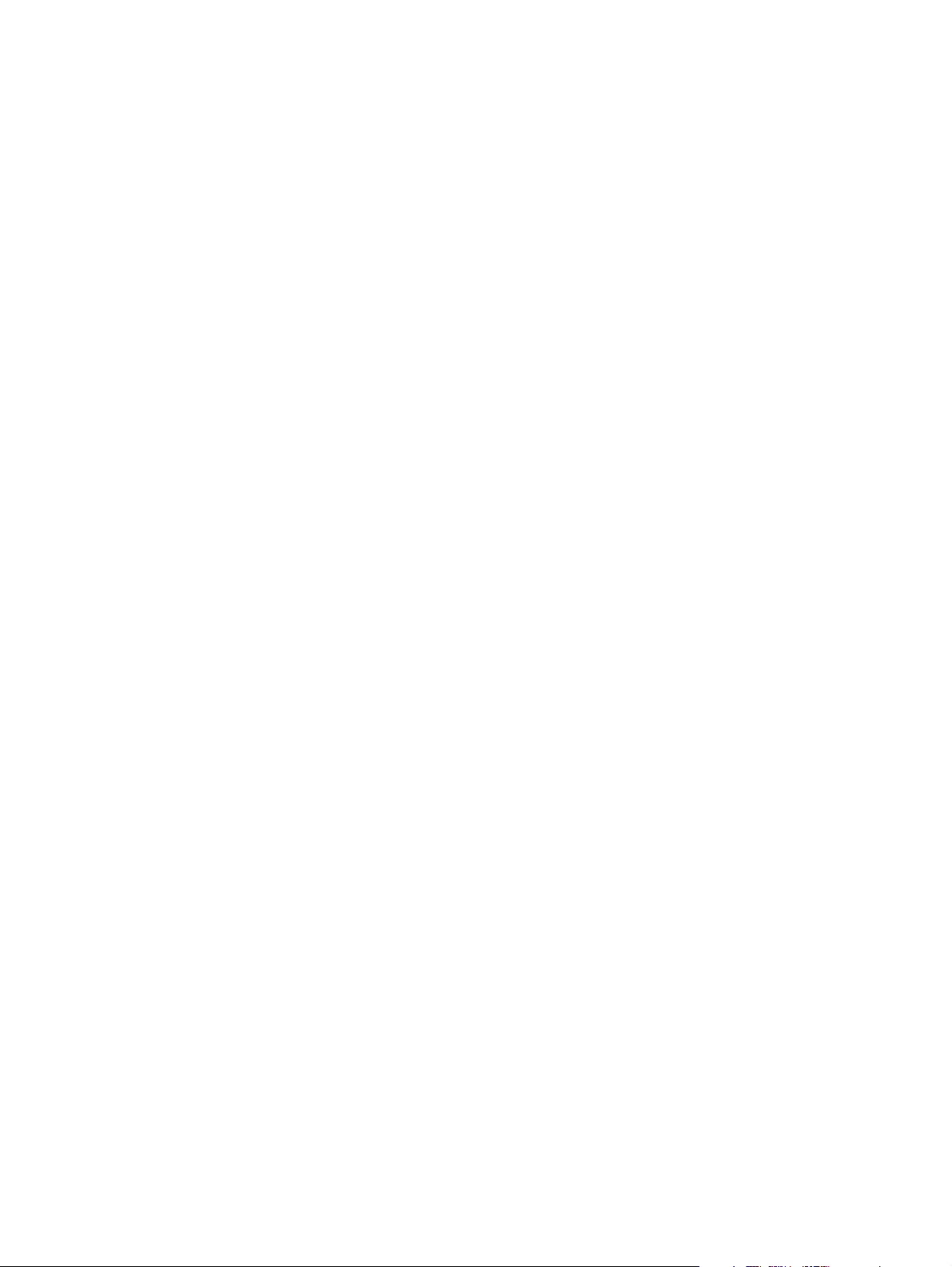
Page 3

HP Color LaserJet CM1015/CM1017 MFP
User Guide
Page 4
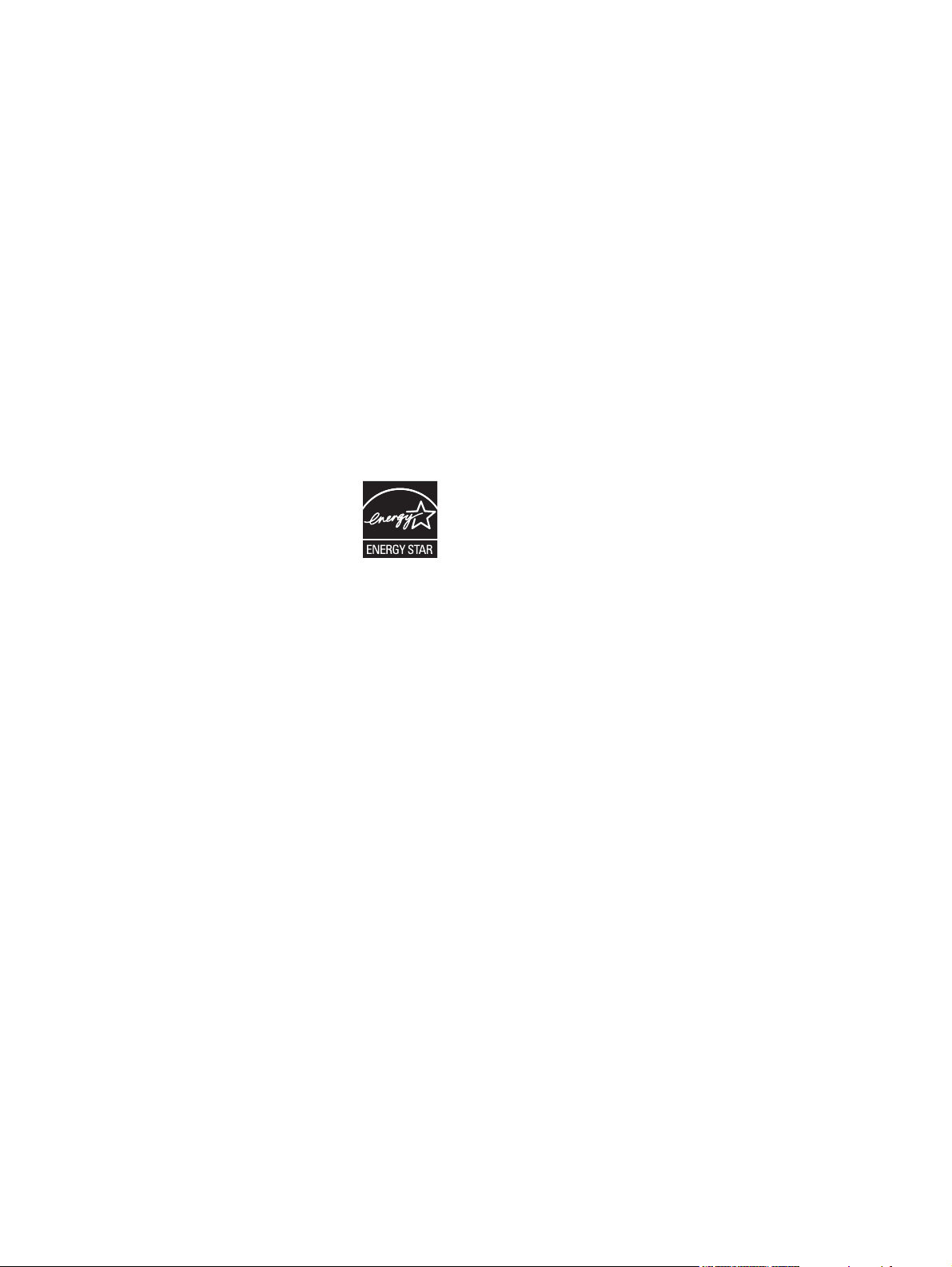
Copyright and License
Trademark Credits
© 2006 Copyright Hewlett-Packard
Development Company, L.P.
Reproduction, adaptation, or translation
without prior written permission is prohibited,
except as allowed under the copyright laws.
The information contained herein is subject
to change without notice.
The only warranties for HP products and
services are set forth in the express warranty
statements accompanying such products
and services. Nothing herein should be
construed as constituting an additional
warranty. HP shall not be liable for technical
or editorial errors or omissions contained
herein.
Part number CB394-90907
Edition 1, 10/2006
Adobe Photoshop® and PostScript® are
trademarks of Adobe Systems Incorporated.
Microsoft® and Windows® are U.S.
registered trademarks of Microsoft
Corporation.
Netscape™ and Netscape Navigator™ are
U.S. trademarks of Netscape
Communications Corporation.
UNIX® is a registered trademark of The
Open Group.
ENERGY STAR® and the ENERGY STAR
logo® are U.S. registered marks of the
United States Environmental Protection
Agency. Details on the proper use of the
marks are explained in the “Guidelines for
Proper use of the ENERGY STAR® Name
and International Logo.”
Page 5
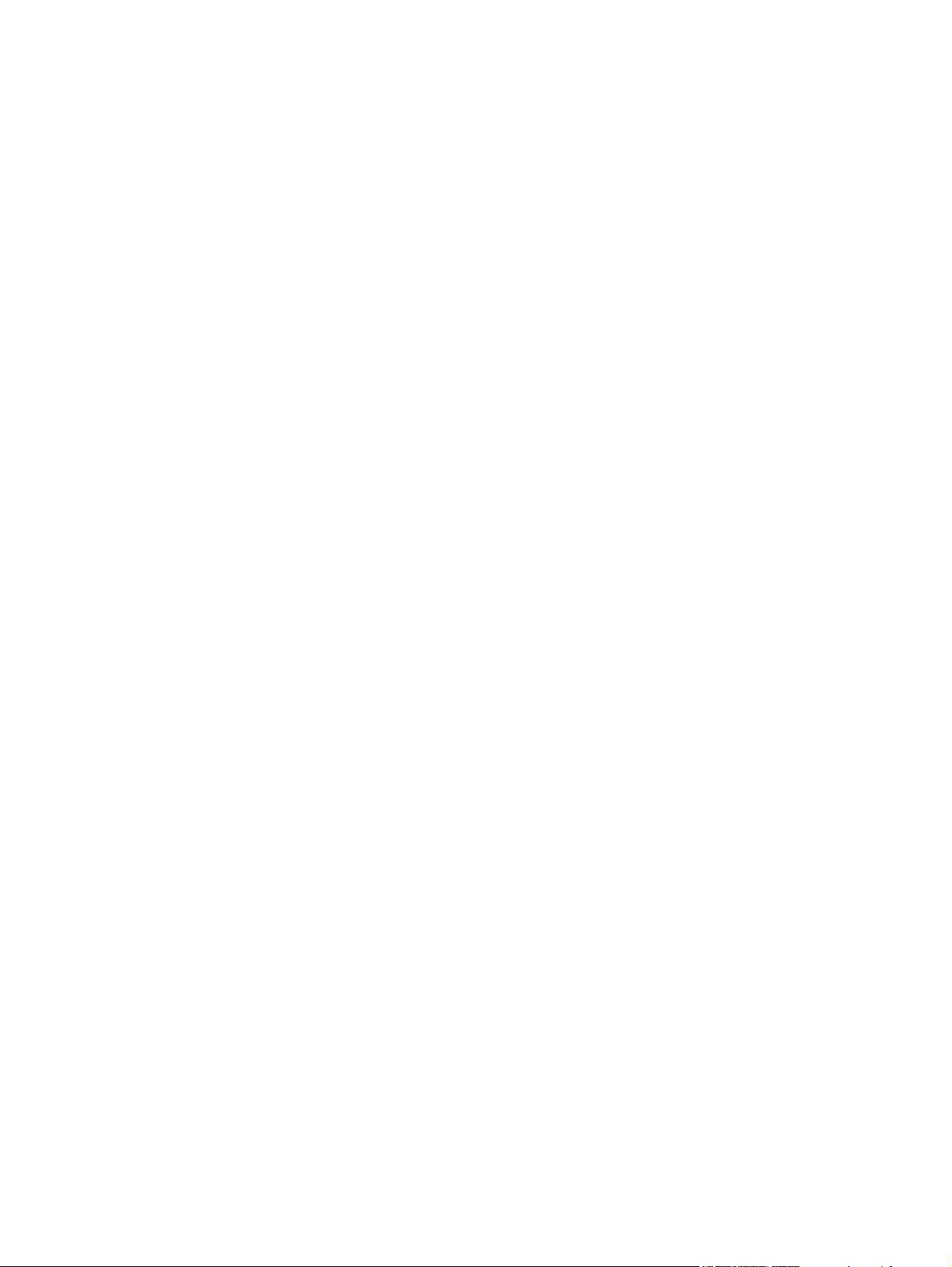
Table of contents
1 Multifunction peripheral (MFP) basics
HP Color LaserJet CM1015/CM1017 MFP Series configurations ........................................................ 2
HP Color LaserJet CM1015/CM1017 MFP Series features ................................................................. 3
Walkaround .......................................................................................................................................... 5
Software ............................................................................................................................................... 8
Software and supported operating systems ........................................................................ 8
Install software ..................................................................................................................... 9
Software tips ...................................................................................................................... 10
Download the latest printing software ............................................................... 10
What other software is available? ..................................................................... 10
2 Print media
Media supported on this MFP ............................................................................................................ 12
Select print media ............................................................................................................................... 14
Media that can damage the printer .................................................................................... 14
Media to avoid ................................................................................................................... 14
Special media for printing ................................................................................................................... 15
Envelopes .......................................................................................................................... 15
Labels ................................................................................................................................ 15
Transparencies .................................................................................................................. 16
Glossy paper and photo paper .......................................................................................... 16
Letterhead or preprinted forms .......................................................................................... 16
Heavy paper ...................................................................................................................... 16
3 Control panel
HP Color LaserJet CM1015 MFP control panel features ................................................................... 18
Use the two-line display (HP Color LaserJet CM1015 MFP) ............................................................. 20
Use the control-panel arrows to navigate on the HP Color LaserJet CM1015 MFP .......... 20
HP Color LaserJet CM1017 MFP control panel features ................................................................... 21
Use the graphical display (HP Color LaserJet CM1017 MFP) ........................................................... 23
Use the control-panel arrows to navigate on the HP Color LaserJet CM1017 MFP .......... 23
Control-panel menus .......................................................................................................................... 24
Use the control-panel menus ............................................................................................. 24
Control-panel menu map ................................................................................................... 24
4 Software for Windows
Printer driver recommendations ......................................................................................................... 30
User assistance ................................................................................................................. 30
Install the PostScript driver using Add Printer .................................................................................... 31
ENWW iii
Page 6
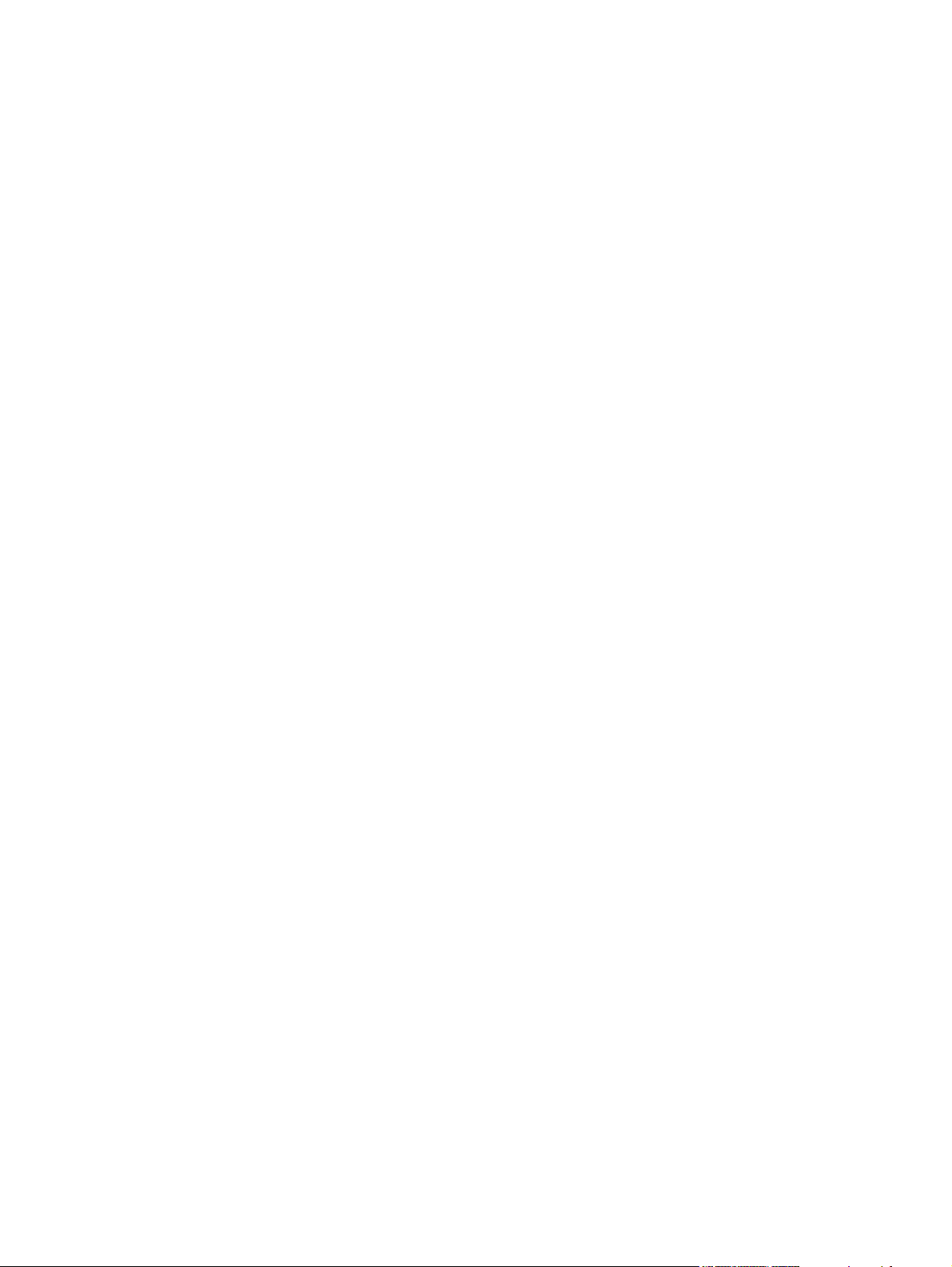
Software ............................................................................................................................................. 32
Other software .................................................................................................................................... 33
Change from a direct-connected shared MFP to a network port-connected MFP configuration ........ 34
Uninstall the printing software ............................................................................................................ 35
Uninstall Windows software via the Program group .......................................................... 35
Uninstall Windows software using Add or Remove Programs ........................................... 35
Uninstall a Recommended or Custom installation ............................................................. 36
5 Software for Macintosh
Macintosh utility and application support ............................................................................................ 38
Install Macintosh printing system software for networks .................................................... 38
Install Macintosh printing system software for direct connections (USB) .......................... 39
Macintosh printer drivers .................................................................................................................... 40
Supported printer drivers ................................................................................................... 40
Open the printer drivers ..................................................................................................... 40
Use features in the Macintosh printer driver ....................................................................................... 41
Create and use presets in Mac OS X ................................................................................ 41
Print a cover page .............................................................................................................. 41
Print multiple pages on one sheet of paper ....................................................................... 41
Print on both sides of the paper ......................................................................................... 42
Set the color options .......................................................................................................... 42
Enable memory .................................................................................................................. 43
Manage MFP color options on Macintosh computers ........................................................................ 44
Print Color as Gray ............................................................................................................ 44
Advanced color options for text, graphics, and photographs ............................................. 44
HP Device Configuration (Mac OS X V10.3 and Mac OS X V10.4) ................................................... 45
Solve common Macintosh problems .................................................................................................. 46
Solve Problems with Mac OS X ......................................................................................... 46
Delete printer drivers from the printers folder .................................................... 36
Windows 2000 or Windows XP ........................................................ 36
6 Print
Load trays ........................................................................................................................................... 50
Load tray 1 (single-sheet feed tray) ................................................................................... 50
Load tray 2 ......................................................................................................................... 51
Print on special media ........................................................................................................................ 56
Control print jobs ................................................................................................................................ 57
Selecting print media settings ............................................................................................ 57
Printer-driver features ....................................................................................... 58
Restore the default printer-driver settings ........................................ 58
Print from Windows ........................................................................................... 59
Printer-driver settings ......................................................................................................... 59
Print on both sides of the paper ......................................................................................................... 60
Cancel a print job ............................................................................................................................... 62
7 Color
Overview ............................................................................................................................................ 64
HP ImageREt 2400 ............................................................................................................ 64
Media selection .................................................................................................................. 64
iv ENWW
Page 7
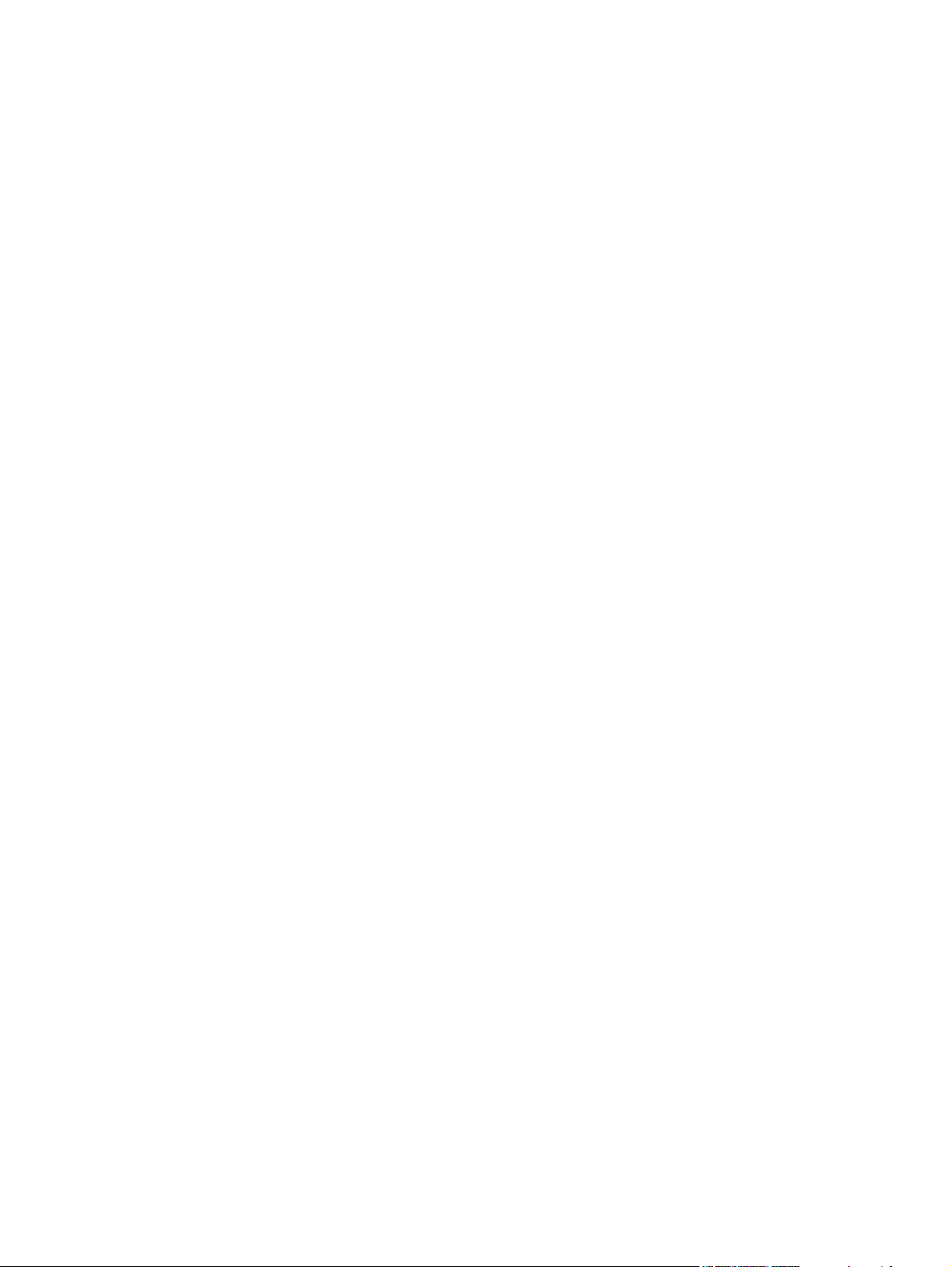
8 Copy
Color options ...................................................................................................................... 64
Manage color options ......................................................................................................................... 65
Print in Grayscale .............................................................................................................. 65
Automatic versus Manual color adjustment ....................................................................... 65
Change color options ......................................................................................................... 65
Halftone options ................................................................................................ 65
Edge Control ..................................................................................................... 66
Standard red-green-blue (sRGB) ...................................................................... 66
RGB Color ......................................................................................................... 66
Neutral Grays .................................................................................................... 67
Match colors ....................................................................................................................................... 68
Basic copy functions ........................................................................................................................... 70
Start a copy job .................................................................................................................. 70
Change the number of copies for the current job .............................................................. 70
Cancel a copy job .............................................................................................................. 70
Copy paper ......................................................................................................................................... 71
Set the MFP to make only black and white copies ............................................................ 71
Adjust copy quality ............................................................................................................. 71
Adjust the color balance in copies ..................................................................................... 72
Set color balance on a per-job basis ................................................................................. 73
Adjust the lighter/darker (contrast) setting ......................................................................... 73
Reduce or enlarge copies .................................................................................................. 74
Copy edge-to-edge originals .............................................................................................. 75
9 Scan
Scan methods .................................................................................................................................... 78
Supported file types ............................................................................................................................ 79
Scan from the device control panel .................................................................................................... 80
Program the device Scan To button from the control panel .............................................. 80
Scan by using HP Solution Center (Windows) ................................................................................... 82
To view HP Solution Center ............................................................................................... 82
Scan from the device and HP Director (Macintosh) ........................................................................... 83
Scanning tasks .................................................................................................................. 83
Scan using TWAIN-compliant and WIA-compliant software .............................................................. 84
Use TWAIN-compliant and WIA-compliant software ......................................................... 84
Scan from a TWAIN-enabled program .............................................................. 84
Scan from a WIA-enabled program (Windows XP only) ................... 84
Scan by using optical character recognition (OCR)
software ............................................................................ 84
Readiris ........................................................... 84
Scan a photo .................................................................... 85
Scan edge-to-edge originals ............................................ 85
Cancel a scan job ............................................................. 85
Scanner resolution and color ........................................... 85
Resolution and color guidelines ....................... 86
Color ................................................................ 86
ENWW v
Page 8
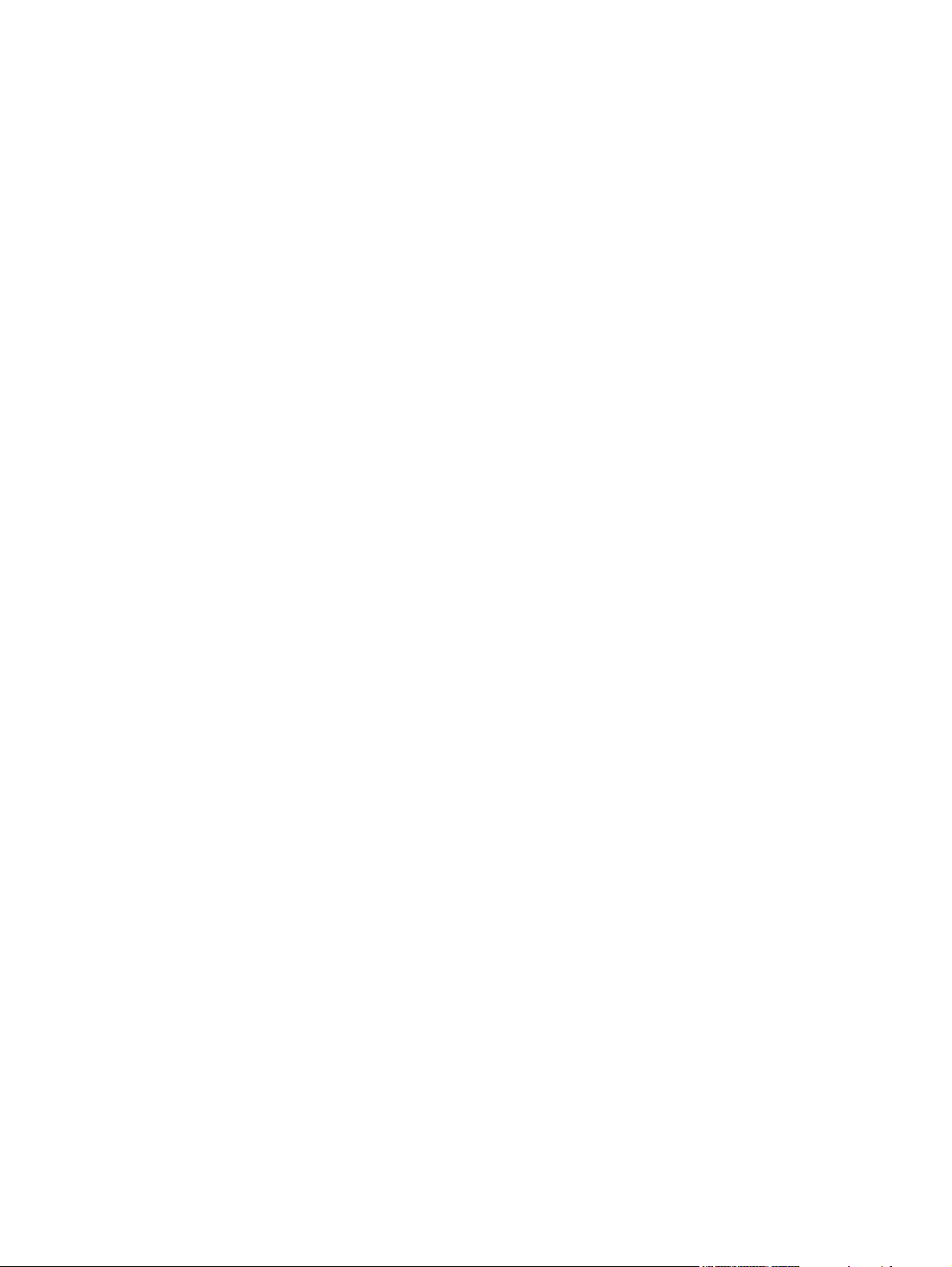
10 Photo
Insert a memory card ......................................................................................................................... 88
View or rotate photos from the memory card ..................................................................................... 90
Create a photo slideshow on the graphical display screen ................................................................ 91
Enable or disable a memory card ....................................................................................................... 92
Print photos directly from the memory card ........................................................................................ 93
Print and scan photos from a proof sheet .......................................................................................... 94
Save photos to the workstation from a memory card ......................................................................... 95
Print photos using the Photo Features button .................................................................................... 96
Print a memory card index ................................................................................................................. 97
11 Network Setup and Administration (HP Color LaserJet CM1017 MFP)
Set up the MFP and use it on the network ....................................................................................... 100
Configure a network port-connected MFP configuration (direct mode or peer-to-peer
printing) ............................................................................................................................ 100
Configure a direct-connected shared MFP (client server printing) .................................. 100
Manage the network ........................................................................................................ 101
View network settings ..................................................................................... 101
Restore the network defaults .......................................................................... 101
Change network settings ................................................................................. 101
Change from a direct-connected shared MFP to a network port-connected
MFP configuration ........................................................................................... 101
Use the control panel ....................................................................................................... 102
Network configuration page ............................................................................ 102
Configuration page .......................................................................................... 102
IP configuration ............................................................................................... 102
Manually configure a static IP address ........................................... 102
Automatic configuration .................................................................. 103
Link speed settings ......................................................................................... 103
Supported network protocols ........................................................................................... 104
TCP/IP ............................................................................................................................. 105
Internet Protocol (IP) ....................................................................................... 105
Transmission Control Protocol (TCP) ............................................................. 105
User Datagram Protocol (UDP) ....................................................................... 105
IP address ....................................................................................................... 105
Configure IP parameters ................................................................................. 106
Dynamic Host Configuration Protocol (DHCP) ............................... 106
BOOTP ........................................................................................... 106
Subnets ........................................................................................................... 106
Subnet mask ................................................................................... 106
Gateways ........................................................................................................ 107
Default gateway .............................................................................. 107
Problem Solving ............................................................................................................... 107
Verify that the MFP is on and online ............................................................... 107
Resolve communication problems with the network ....................................... 108
12 How do I?
Control panel and other settings: How do I? .................................................................................... 112
HP Color LaserJet CM1017 MFP control panel features ................................................. 112
Use the graphical display (HP Color LaserJet CM1017 MFP) ......................................... 113
vi ENWW
Page 9
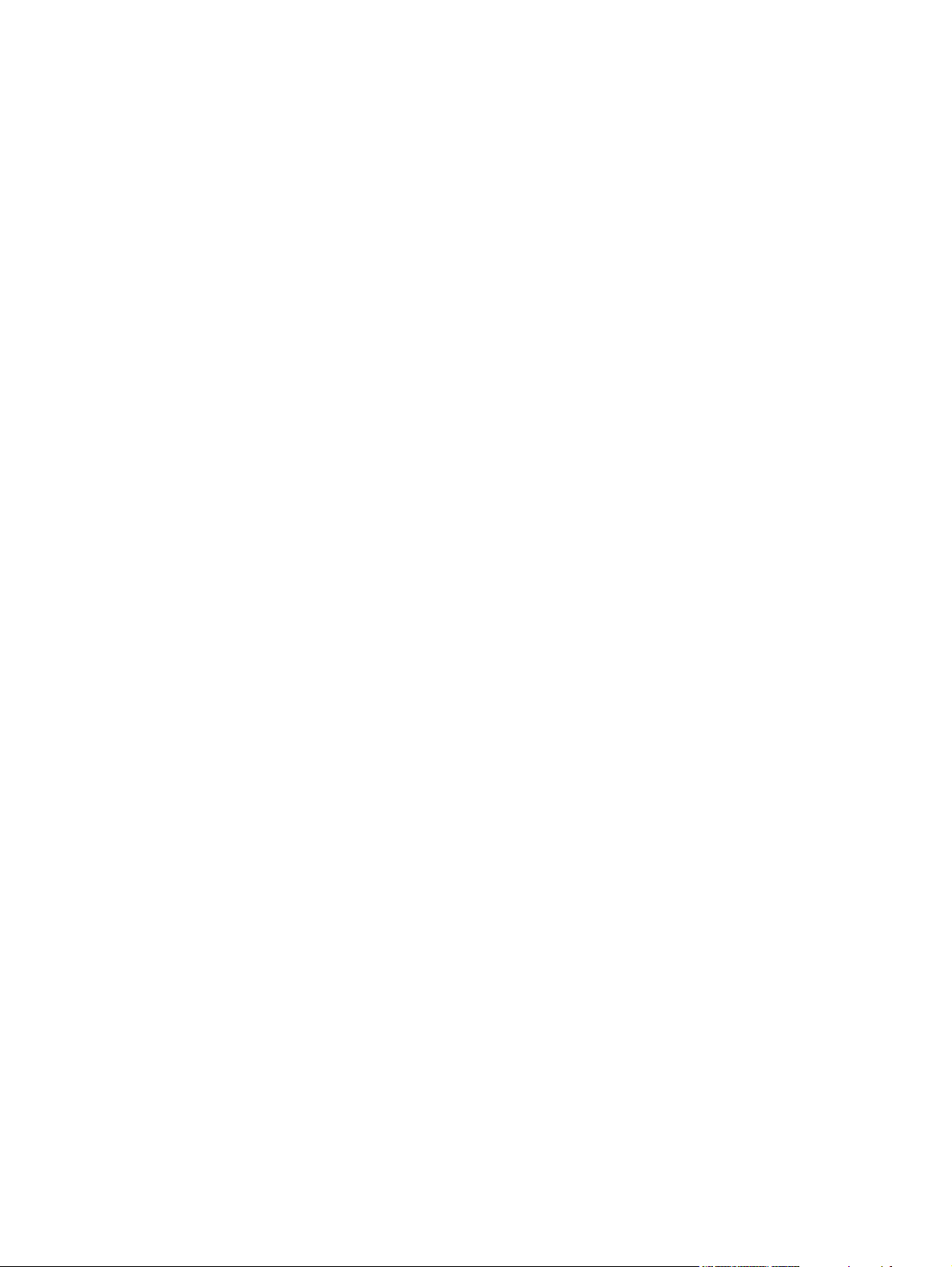
Use the control-panel arrows to navigate on the HP Color LaserJet CM1017
MFP ................................................................................................................. 114
Control-panel menus ........................................................................................................................ 115
Use the control-panel menus ........................................................................................... 115
Control-panel menu map ................................................................................................. 115
Print: How do I? ................................................................................................................................ 120
System Settings ............................................................................................................... 120
Device information .......................................................................................... 120
Paper handling ................................................................................................ 121
Print quality ..................................................................................................... 121
Print density .................................................................................................... 121
Set the system password ................................................................................ 122
Paper types ..................................................................................................... 123
System setup .................................................................................................. 123
Service ............................................................................................................ 123
Device Polling Page ........................................................................................ 123
Print Settings ................................................................................................................... 123
Printing ............................................................................................................ 123
PCL5c ............................................................................................................. 124
PostScript ........................................................................................................ 124
Memory card (HP Color LaserJet CM1017 MFP only) .................................... 124
Control print jobs .............................................................................................................. 124
Selecting print media settings ......................................................................... 125
Printer-driver features ..................................................................... 125
Restore the default printer-driver settings ...................... 126
Print from Windows ........................................................................ 126
Printer-driver settings ...................................................................................... 126
Special media for printing ................................................................................................ 127
Envelopes ....................................................................................................... 127
Labels .............................................................................................................. 128
Transparencies ............................................................................................... 128
Glossy paper and photo paper ........................................................................ 128
Letterhead or preprinted forms ........................................................................ 128
Heavy paper .................................................................................................... 129
Copy and Scan: How do I? ............................................................................................................... 130
Scan from the device control panel ................................................................................. 130
Program the device Scan To button from the control panel ............................ 130
Set the MFP to make only black and white copies .......................................................... 131
Photo: How do I? (HP Color LaserJet CM1017 MFP only) .............................................................. 132
Print photos directly from the memory card ..................................................................... 132
Enable or disable a memory card .................................................................................... 132
Print and scan photos from a proof sheet ........................................................................ 132
Save photos to the workstation from a memory card ...................................................... 133
Network: How do I? (HP Color LaserJet CM1017 MFP only) .......................................................... 134
Find the network IP address ............................................................................................ 134
Restore the network defaults ........................................................................................... 134
Maintenance: How do I? ................................................................................................................... 135
Set the system password ................................................................................................. 135
Clean the scanner glass .................................................................................................. 136
Change MFP toner warnings ........................................................................................... 136
ENWW vii
Page 10
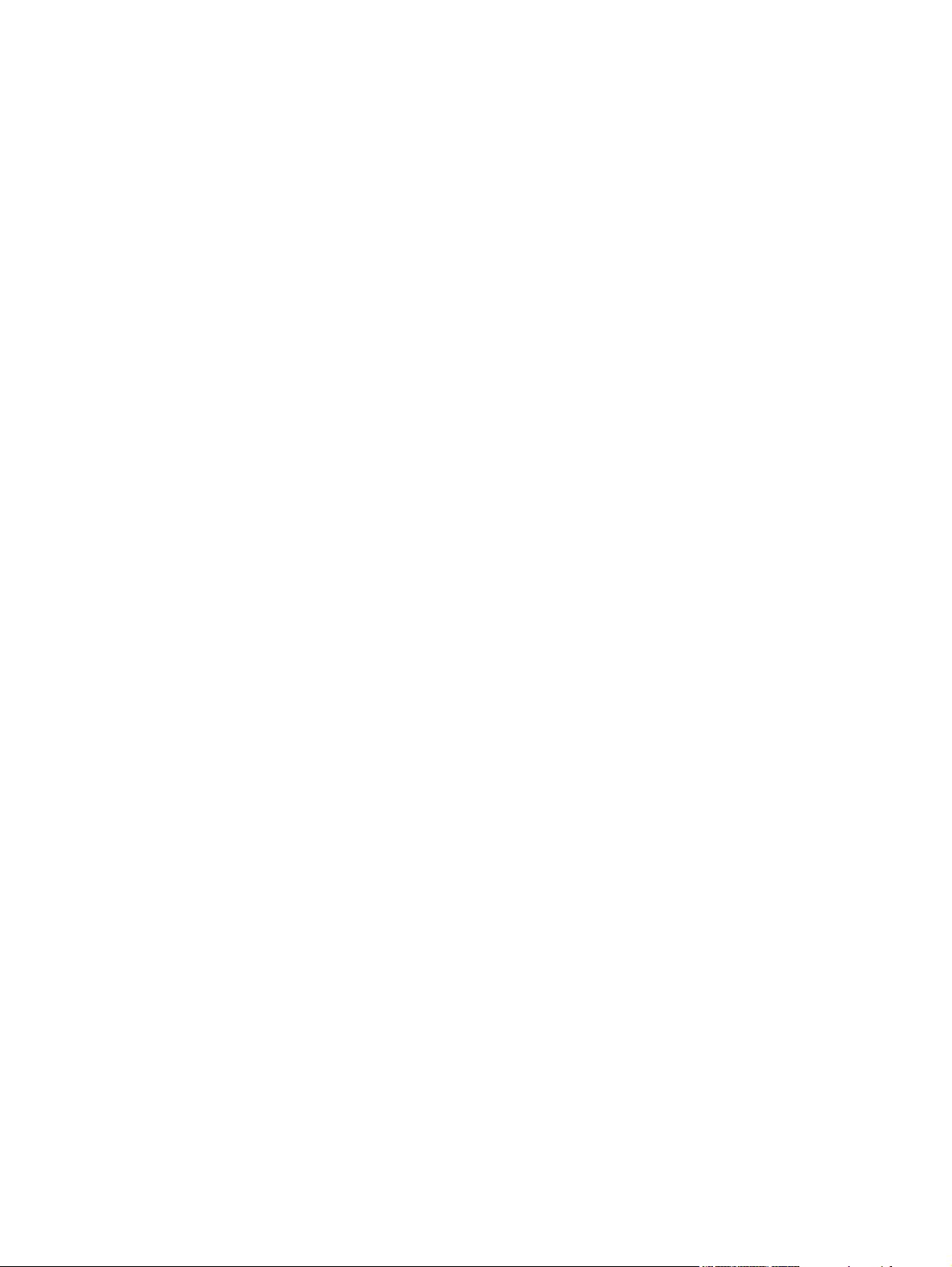
Calibrate the MFP ............................................................................................................ 136
Calibrate the MFP from the front control panel ............................................... 137
Calibrate the MFP from the HP ToolboxFX ..................................................... 137
Clean the MFP ................................................................................................................. 137
Clean the paper path using HP ToolboxFX ..................................................... 138
13 Managing and maintaining the multifunction peripheral (MFP)
Information pages ............................................................................................................................. 140
Demo page ...................................................................................................................... 140
Configuration page .......................................................................................................... 140
Supplies Status page ....................................................................................................... 142
Networking page (HP Color LaserJet CM1017 MFP only) .............................................. 143
Fonts pages ..................................................................................................................... 144
Usage page ..................................................................................................................... 144
Menu map ........................................................................................................................................ 146
HP ToolboxFX .................................................................................................................................. 147
View HP ToolboxFX ......................................................................................................... 147
Status ............................................................................................................................... 148
Event log ......................................................................................................... 148
Alerts ................................................................................................................................ 149
Set up status alerts ......................................................................................... 149
Set up e-mail alerts ......................................................................................... 149
Help ................................................................................................................................. 149
System Settings ............................................................................................................... 150
Device information .......................................................................................... 150
Paper handling ................................................................................................ 151
Print quality ..................................................................................................... 151
Print density .................................................................................................... 151
Set the system password ................................................................................ 152
Paper types ..................................................................................................... 153
System setup .................................................................................................. 153
Service ............................................................................................................ 153
Device Polling Page ........................................................................................ 153
Print Settings ................................................................................................................... 153
Printing ............................................................................................................ 153
PCL5c ............................................................................................................. 154
PostScript ........................................................................................................ 154
Memory card (HP Color LaserJet CM1017 MFP only) .................................... 154
Network settings .............................................................................................................. 154
Use the embedded Web server ........................................................................................................ 155
Access the embedded Web server using a network connection ..................................... 155
Information tab ................................................................................................................. 156
Settings tab ...................................................................................................................... 156
Networking tab ................................................................................................................. 157
Other links found in HP ToolboxFX ................................................................................. 157
Manage supplies .............................................................................................................................. 158
Supplies life ..................................................................................................................... 158
Check and order supplies ................................................................................................ 158
Check supply status and order using the control panel .................................. 158
Check and order supplies using HP ToolboxFX ............................................. 158
viii ENWW
Page 11
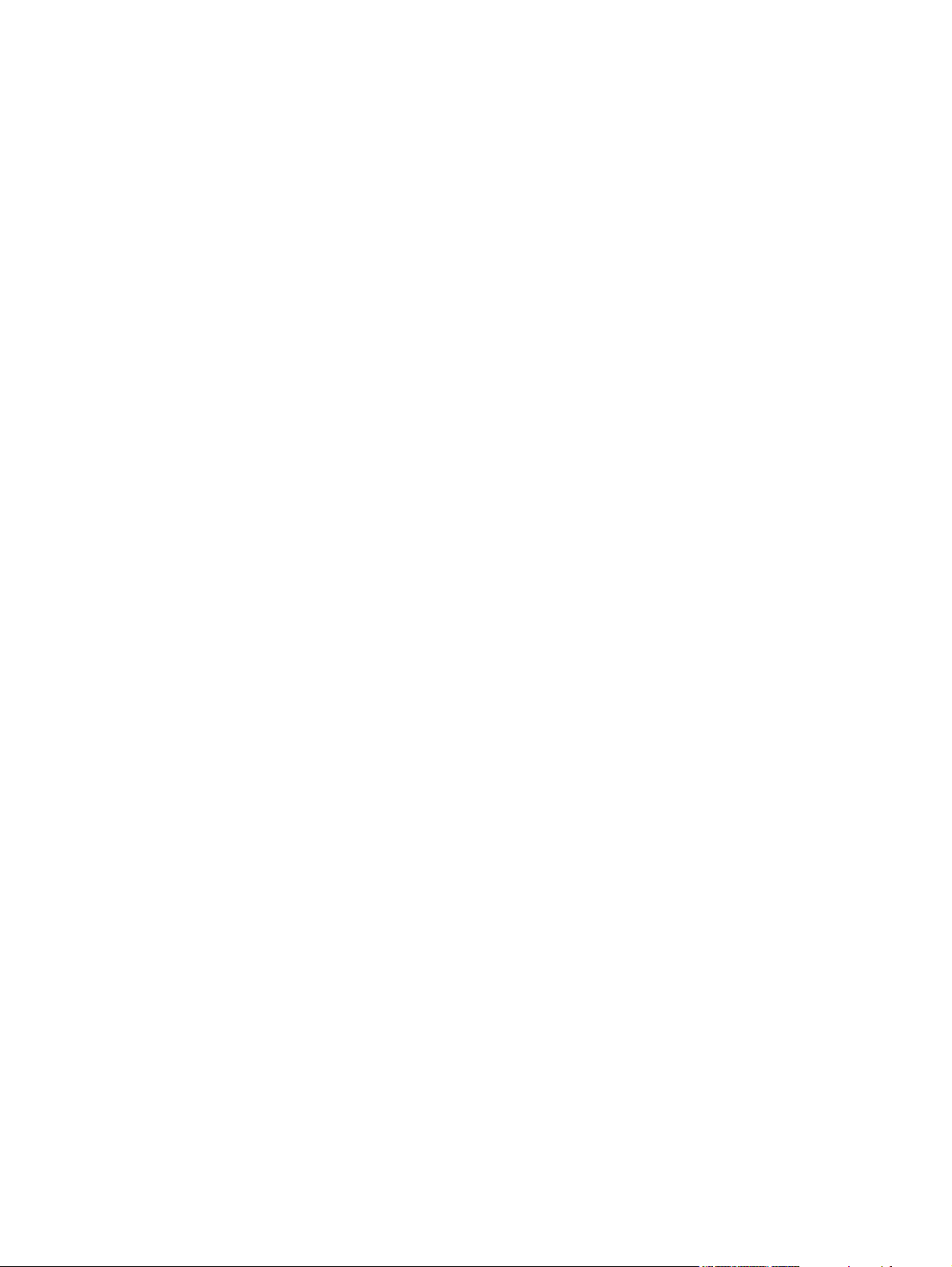
Clean the scanner glass ................................................................................................................... 161
Clean the MFP ................................................................................................................................. 162
Cartridge-out override ...................................................................................................................... 163
Change print cartridges .................................................................................................................... 164
Calibrate the MFP ............................................................................................................................ 168
14 Problem solving
Problem solving process .................................................................................................................. 170
Control-panel messages .................................................................................................................. 172
Solve print problems ......................................................................................................................... 179
Resolve copy problems .................................................................................................................... 189
Resolve scanning problems ............................................................................................................. 191
The device control panel display has black lines or dots, or becomes blank ................................... 194
Clear paper jams .............................................................................................................................. 195
Additional problem solving tools ....................................................................................................... 202
Check and order supplies using HP Solution Center ...................................... 159
Supplies Storage Guidelines ........................................................................................... 159
Replace and recycle supplies .......................................................................................... 159
HP policy on non-HP supplies ......................................................................................... 159
Reset the MFP for non-HP supplies ................................................................ 159
HP anti-counterfeit supplies Web site .............................................................................. 160
Clean the paper path using HP ToolboxFX ..................................................................... 162
Configuration ................................................................................................................... 163
On-going operation .......................................................................................................... 163
Change the print cartridge ............................................................................................... 164
Calibrate the MFP from the front control panel ................................................................ 168
Calibrate the MFP from the HP ToolboxFX ..................................................................... 168
Problem solving checklist ................................................................................................ 170
Print-quality problems ...................................................................................................... 179
Identifying and correcting print defects ........................................................... 179
Print-quality checklist ...................................................................... 179
General print quality issues ............................................................ 179
Solve issues with printing color documents .................................... 183
Media-handling problems ................................................................................................ 185
Print-media guidelines ..................................................................................... 185
Solve print-media problems ............................................................................ 185
Performance problems .................................................................................................... 187
Was the device exposed to an electric or magnetic field? ............................................... 194
Where to look for jams ..................................................................................................... 195
Clear jams from inside the MFP ...................................................................................... 196
Clear jams from tray output area ..................................................................................... 198
Clear jams from the back of the MFP .............................................................................. 199
Clear jams from tray 2 or optional tray 3 .......................................................................... 200
Device pages and reports ................................................................................................ 202
Demo page ...................................................................................................... 202
Configuration page .......................................................................................... 202
Supplies Status page ...................................................................................... 202
HP ToolboxFX ................................................................................................................. 202
View HP ToolboxFX ........................................................................................ 202
Service menu ................................................................................................................... 20 2
ENWW ix
Page 12
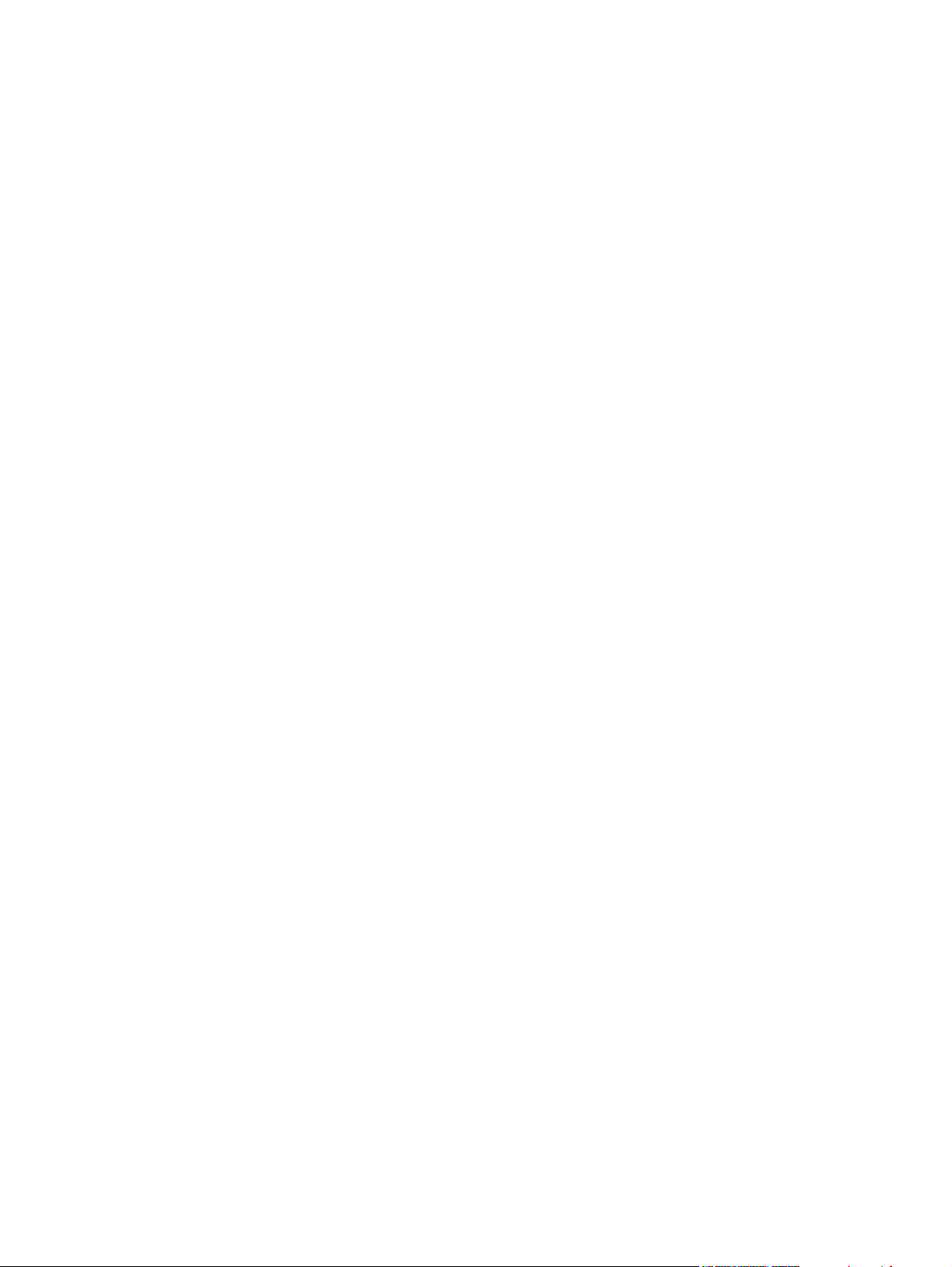
Restore the factory-set defaults ...................................................................... 202
Clean the paper path ....................................................................................... 203
Calibrate the MFP ........................................................................................... 203
15 Work with memory
MFP memory .................................................................................................................................... 206
Install memory DIMMs ...................................................................................................................... 207
Check DIMM installation ................................................................................................................... 211
Enable memory ................................................................................................................................ 211
Appendix A Accessories and supplies information
Supplies ............................................................................................................................................ 214
Memory ............................................................................................................................................ 214
Cable and interface accessories ...................................................................................................... 215
Paper handling accessories ............................................................................................................. 215
Paper and other print media ............................................................................................................. 216
User-replaceable parts ..................................................................................................................... 216
Supplementary Documentation ........................................................................................................ 217
Appendix B Service and support
Hewlett-Packard limited warranty statement .................................................................................... 220
Print Cartridge Limited Warranty Statement ..................................................................................... 221
HP Customer Care ........................................................................................................................... 222
Availability of support and service .................................................................................................... 223
HP Care Pack™ Services and Service Agreements ....................................................... 223
Repacking the MFP .......................................................................................................................... 224
Repack the MFP .............................................................................................................. 224
Service information form .................................................................................................................. 225
Appendix C Specifications
Multifunction peripheral (MFP) specifications ................................................................................... 228
Appendix D Regulatory information
Introduction ....................................................................................................................................... 232
FCC regulations ............................................................................................................................... 233
Environmental Product Stewardship program .................................................................................. 234
Protecting the environment .............................................................................................. 234
Ozone production ............................................................................................................ 234
Power consumption ......................................................................................................... 234
HP LaserJet printing supplies .......................................................................................... 234
Disposal of waste equipment by users in private households in the European Union ... . 236
Material safety data sheet ................................................................................................ 236
Declaration of conformity .................................................................................................................. 237
Country/region-specific safety statements ....................................................................................... 238
Laser safety statement .................................................................................................... 238
Canadian DOC statement ................................................................................................ 238
Korean EMI statement ..................................................................................................... 238
VCCI statement (Japan) .................................................................................................. 238
x ENWW
Page 13
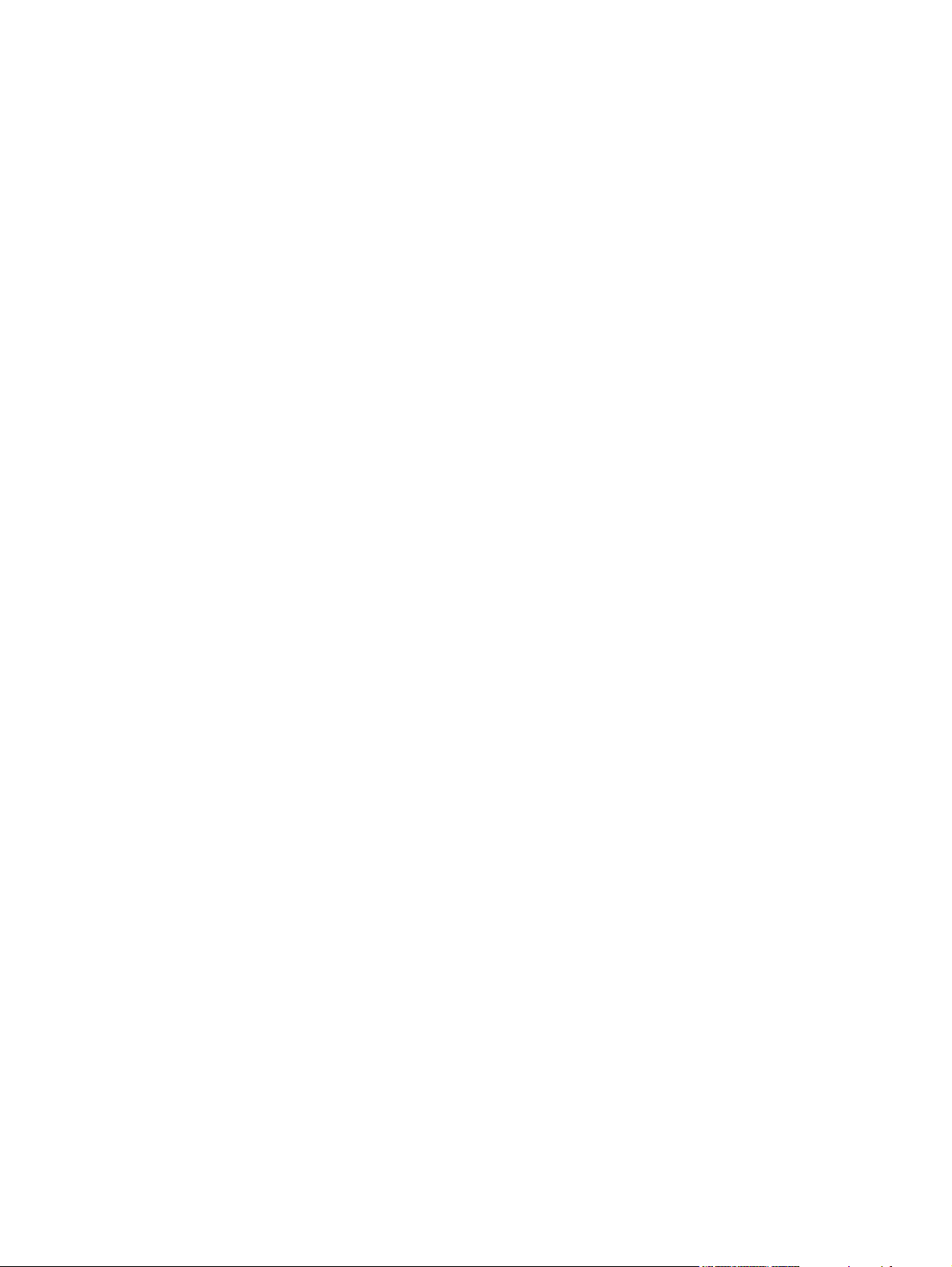
Japanese Power Cord Statement .................................................................................... 239
Finnish laser statement .................................................................................................... 240
Index ................................................................................................................................................................. 241
ENWW xi
Page 14
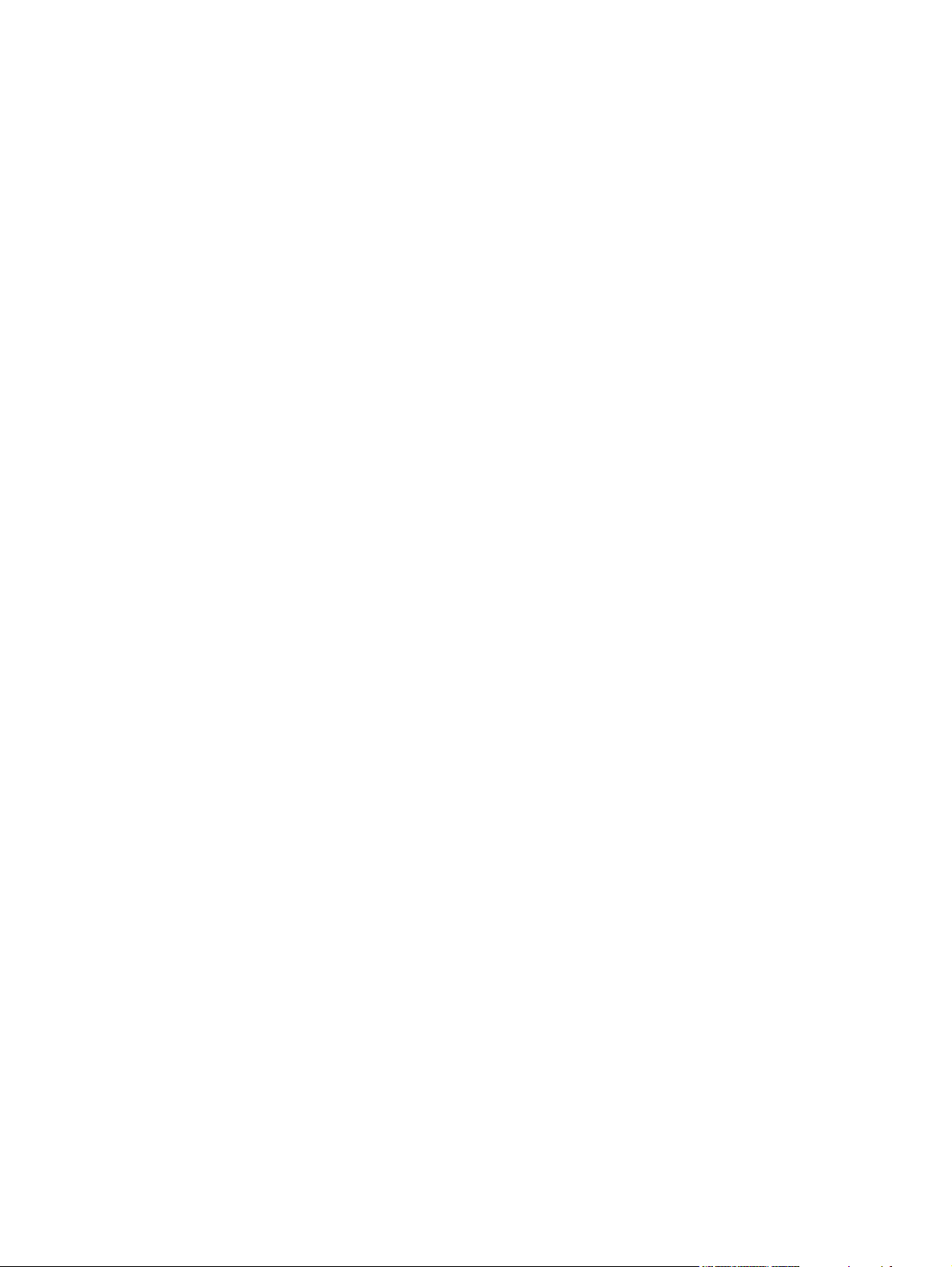
xii ENWW
Page 15
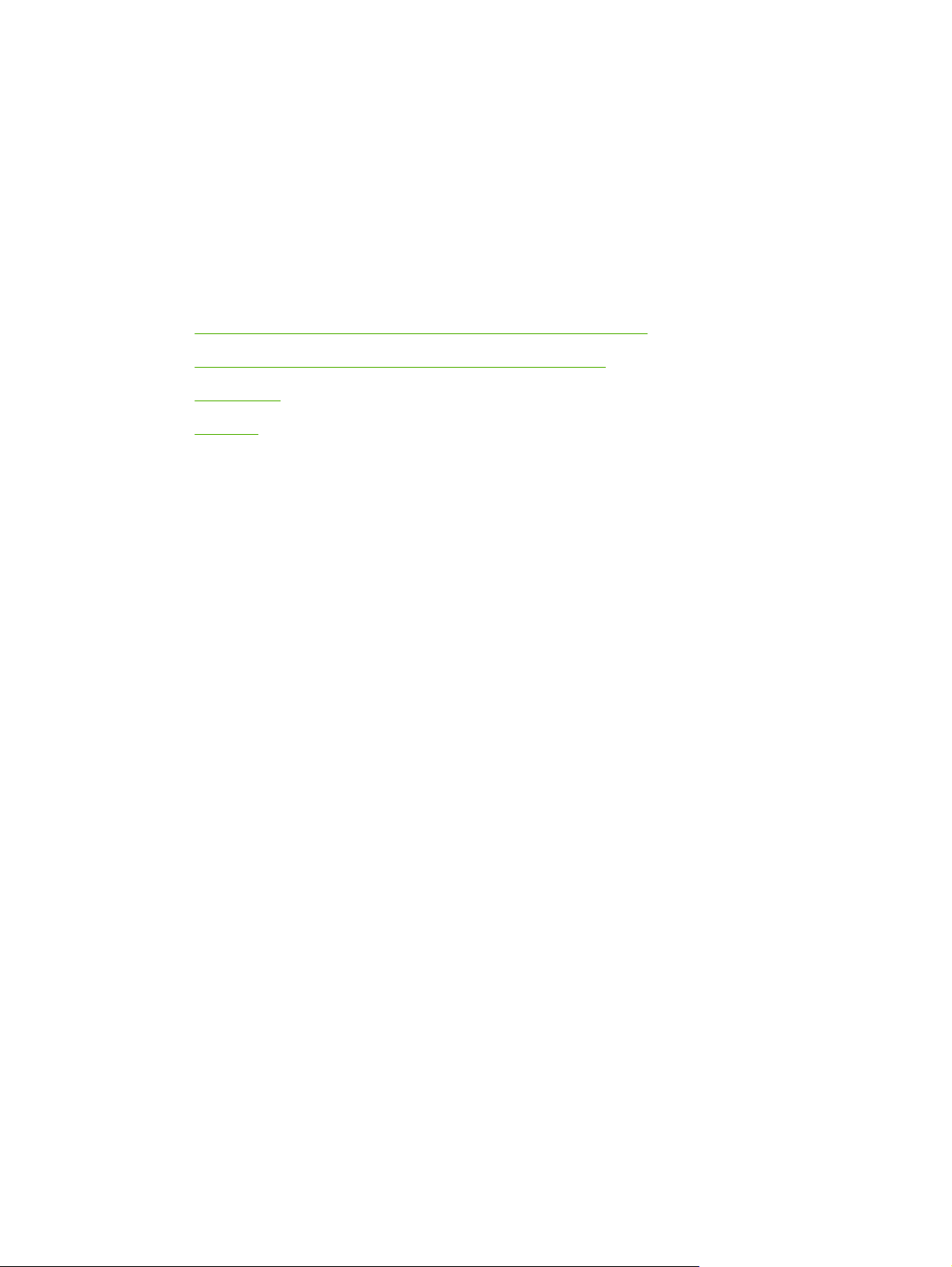
1 Multifunction peripheral (MFP) basics
HP Color LaserJet CM1015/CM1017 MFP Series configurations
●
HP Color LaserJet CM1015/CM1017 MFP Series features
●
Walkaround
●
Software
●
ENWW 1
Page 16
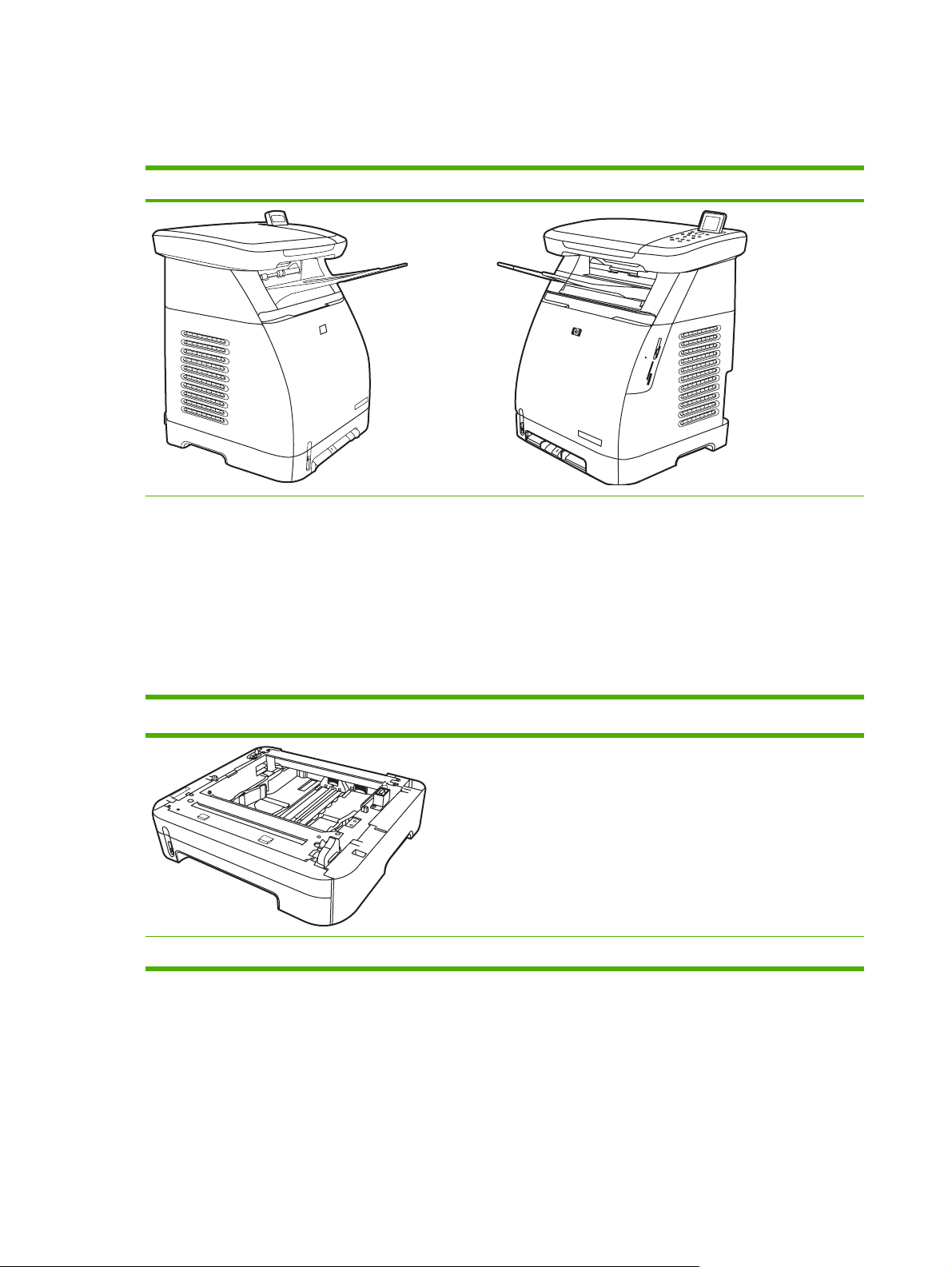
HP Color LaserJet CM1015/CM1017 MFP Series configurations
HP Color LaserJet CM1015 MFP HP Color LaserJet CM1017 MFP
Speed. Prints 8 pages per minute (ppm) in color or
●
monochrome (black).
Trays. The MFPs include a single-sheet priority-feed
●
slot (tray 1) and a 250-sheet universal tray (tray 2)
Connectivity. Hi-Speed USB 2.0 port
●
Memory. 96 MB of synchronous dynamic random-
●
access memory (SDRAM).
Display. Tilt screen two-line display
●
Optional 250-sheet tray 3
All the HP Color LaserJet CM1015 MFP features plus the
●
following:
Memory. Four memory card slots
●
Display. Tilt screen graphical display
●
Connectivity. On-board networking
●
2 Chapter 1 Multifunction peripheral (MFP) basics ENWW
Page 17
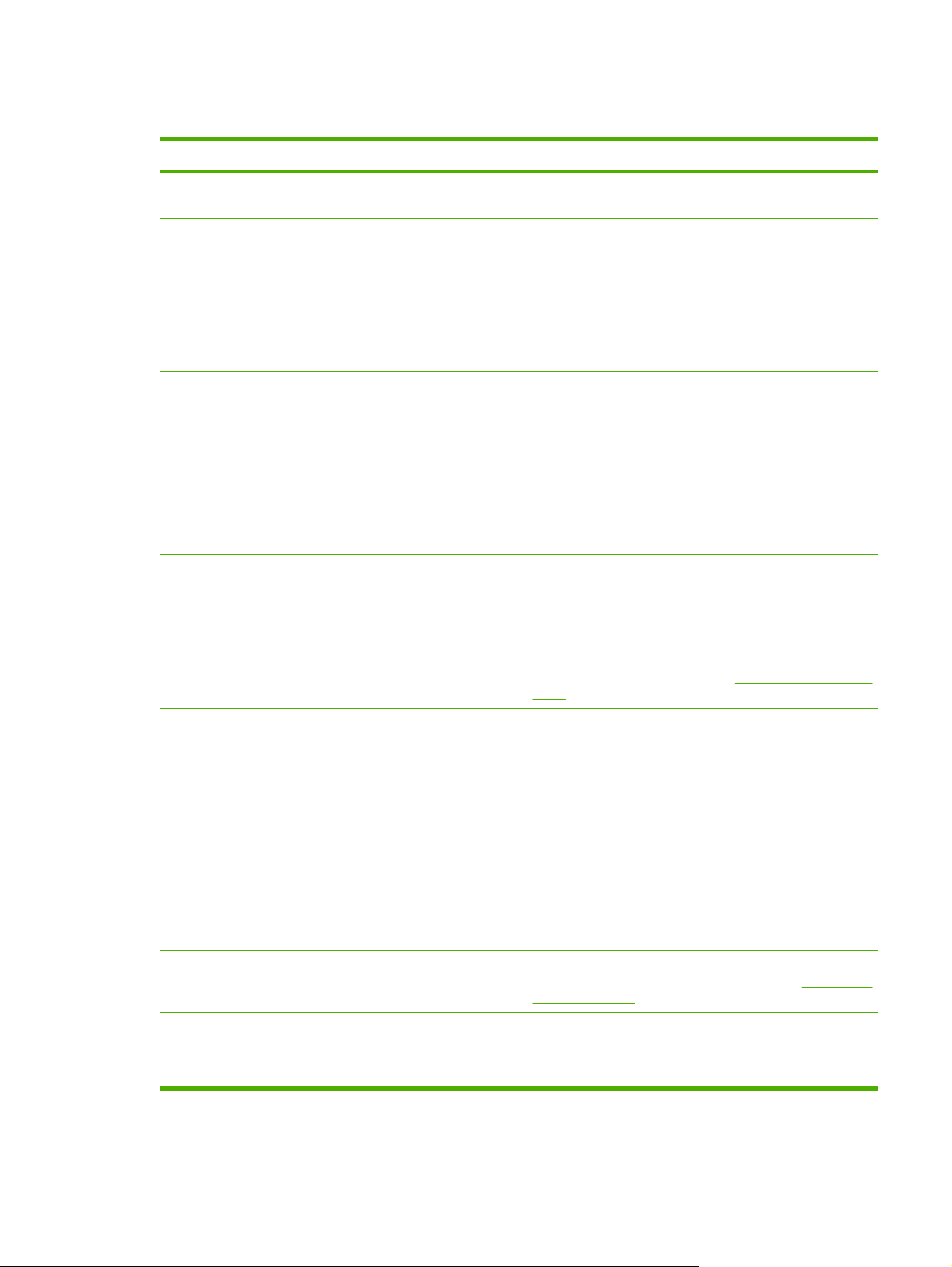
HP Color LaserJet CM1015/CM1017 MFP Series features
HP Color LaserJet CM1015/CM1017 MFP Series
Color printing
Excellent print quality
Ease of use
Flexible paper handling
Full color laser printing using the four process colors: cyan,
●
magenta, yellow, and black (CMYK).
HP print cartridges with ColorSphere toner achieve high gloss
●
for a range of bright colors.
ImageREt 2400 is a system of key color laser technologies
●
that offer excellent print quality.
True 600 by 600 dots per inch (dpi) text and graphics.
●
Adjustable settings to optimize print quality.
●
The few supplies are easy to install.
●
Convenient access to MFP information and settings using
●
the HP Solution Center and HP ToolboxFX software.
Convenient access to all supplies and to the paper path
●
through the front door.
HP Photosmart Premier
●
Adjust paper trays with one hand.
●
Trays 1 and 2 for letterhead, envelopes, labels,
●
transparencies, custom-sized media, postcards, HP LaserJet
glossy paper, HP LaserJet Tough paper, heavy paper, and
HP Laser Photo paper.
A 125-sheet top output bin.
●
Print on Both Sides (manually). See
●
paper.
Printer drivers
Interface connections
Energy savings
Economical printing
Archive printing When printing pages that are to be stored long-term, this option
HP PCL6
●
HP PostScript® Level 3 emulation
●
Includes 35 built-in HP PostScript Level 3 language fonts.
Hi-Speed 2.0 USB port.
●
Built-in internal print server for connecting to a 10/100Base-T
●
network. (HP Color LaserJet CM1017 MFP only)
The MFP automatically conserves electricity by substantially
●
reducing power consumption when it is not printing.
Meets ENERGY STAR® guidelines for energy efficiency.
●
N-up printing (printing more than one page on a sheet) and
●
Printing on Both Sides features save paper. See
sides of the paper.
sets the printer to a mode that reduces toner smearing and dusting.
The default setting is Off.
Print on both sides of the
Print on both
ENWW HP Color LaserJet CM1015/CM1017 MFP Series features 3
Page 18
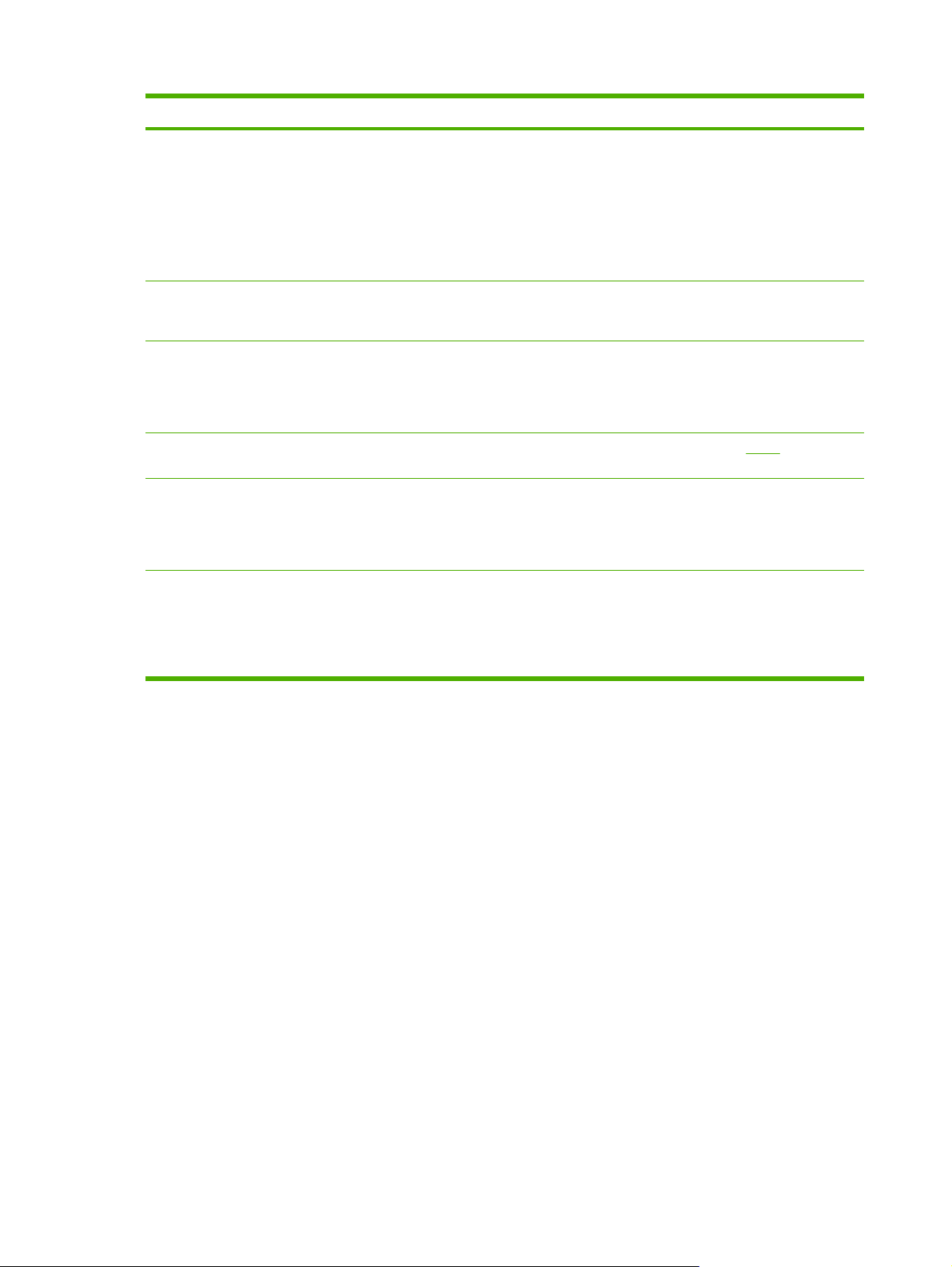
HP Color LaserJet CM1015/CM1017 MFP Series
Supplies
Accessibility
Expandability
Memory card slots (HP Color LaserJet CM1017 MFP
only)
Copy
Scan
A Supplies Status page with print cartridge gauges that
●
estimate remaining supply level. Not available for non-HP
supplies.
No-shake cartridge design.
●
Authentication for original HP print cartridges.
●
Easy ordering for replacement supplies.
●
Online user guide compatible with text screen-readers.
●
All doors and covers can be opened by using one hand.
●
Optional tray 3. This 250-sheet universal tray prevents the
●
need to frequently add paper to the MFP. Only one additional
250-sheet tray can be installed on the MFP.
One DIMM slot for adding memory.
●
Supports a variety of memory cards. See the Photo chapter for
more information.
Provides full-color copying from letter/A4- sized scanner
●
glass.
Control panel buttons available for color and monochromatic
●
copying.
Provides 1200 pixels per inch (ppi), 24-bit full-color scanning
●
from letter/A4-sized scanner glass.
Scan-to E-mail
●
Scan-to Folder
●
4 Chapter 1 Multifunction peripheral (MFP) basics ENWW
Page 19
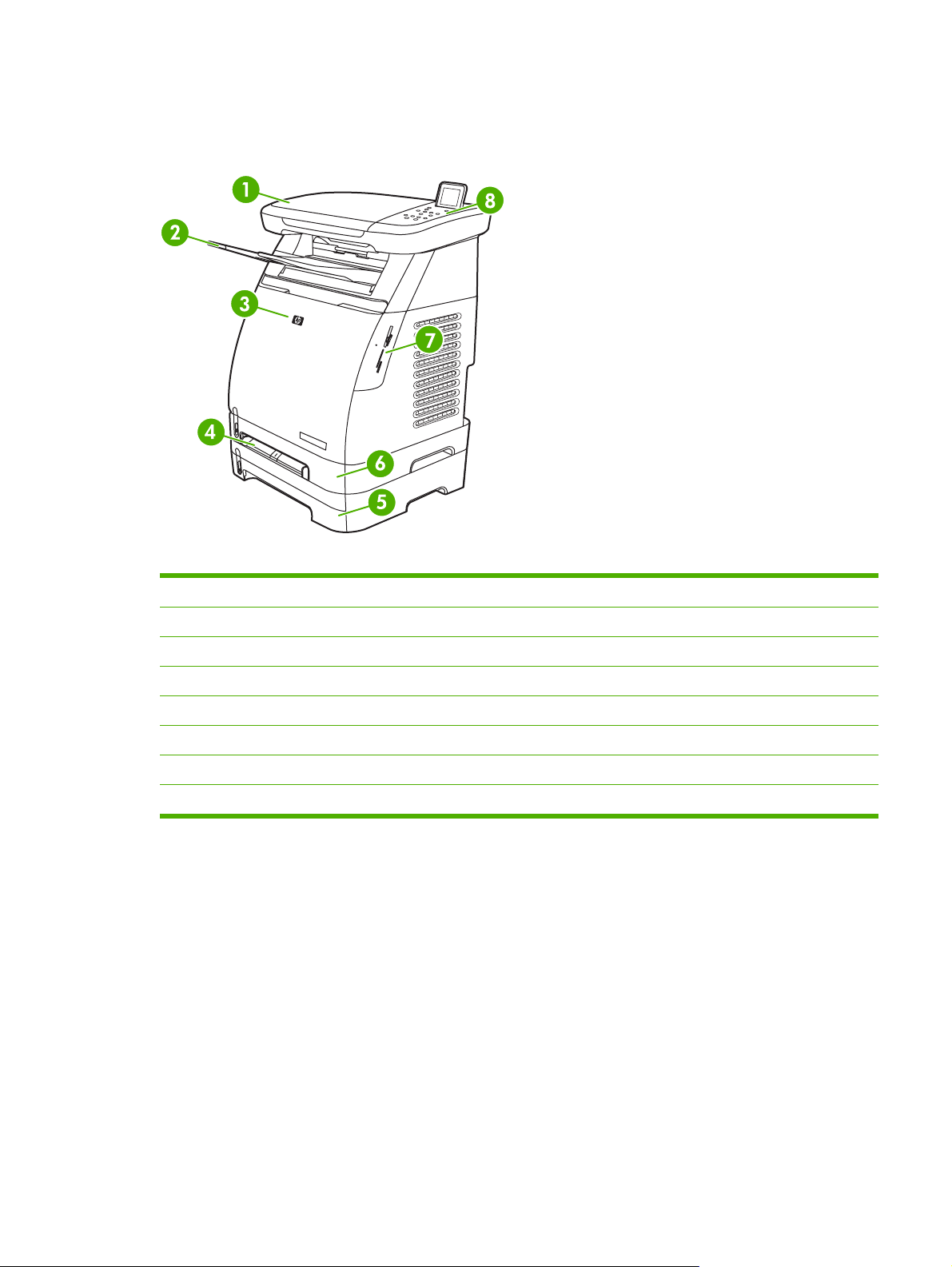
Walkaround
The following figures show the locations and names of key MFP components.
Figure 1-1 Front view (HP Color LaserJet CM1017 MFP shown)
1 Scanner
2 Output bin
3 Front door
4 Tray 1 (single sheet priority feed slot)
5 Tray 3 (optional; 250 sheets)
6 Tray 2 (250 sheets)
7 Memory card slots (HP Color LaserJet CM1017 MFP)
8 MFP control panel
ENWW Walkaround 5
Page 20
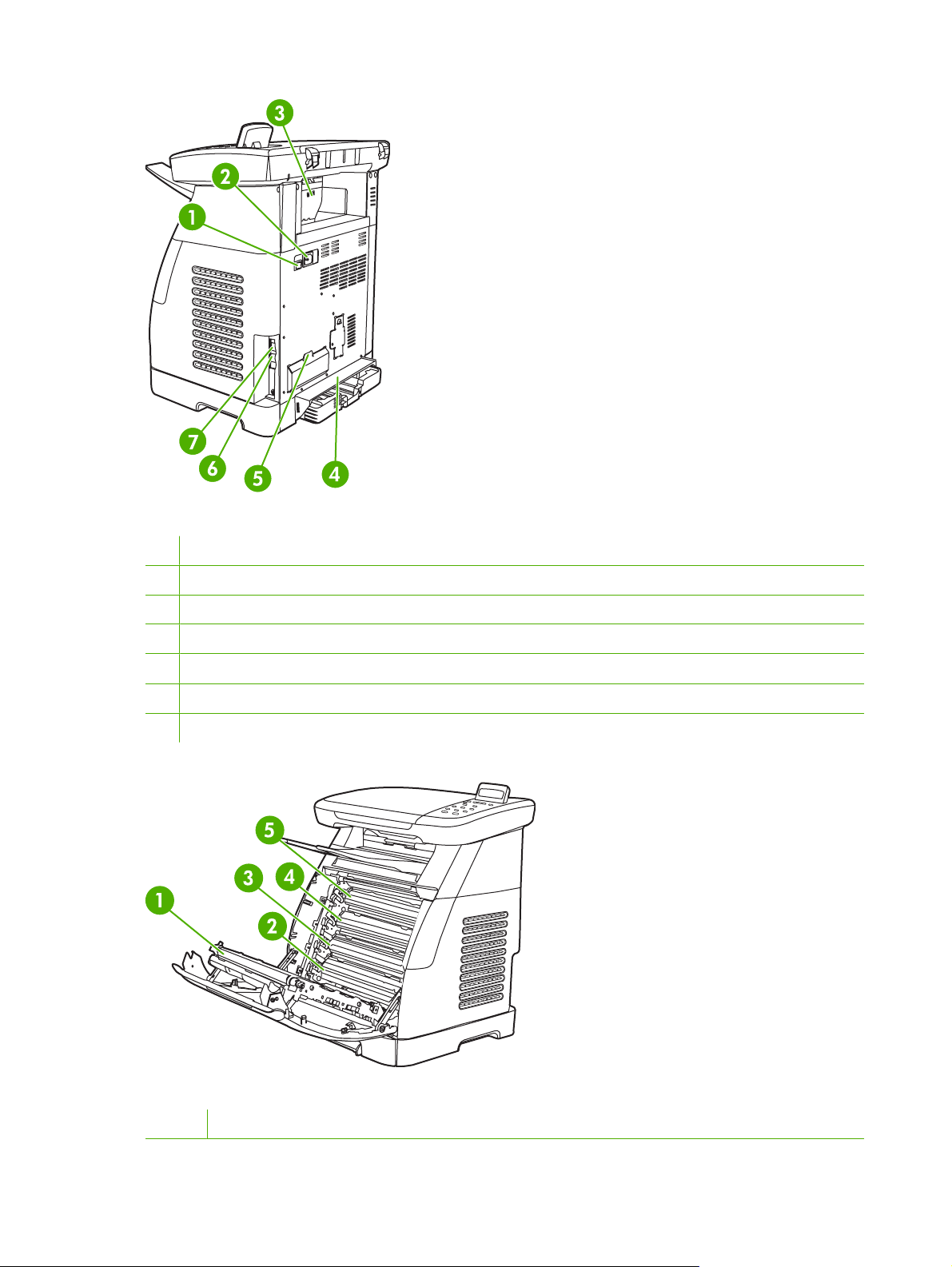
Figure 1-2 Back and side view
1 On/off switch
2 Power connection
3 Jam access door
4 Dust cover
5 DIMM access door
6 Network connection to 10/100 Base-T network (HP Color LaserJet CM1017 MFP only)
7 USB connection
Figure 1-3 Transfer belt view (HP Color LaserJet CM1015 MFP)
1 Transfer belt (ETB)
6 Chapter 1 Multifunction peripheral (MFP) basics ENWW
Page 21
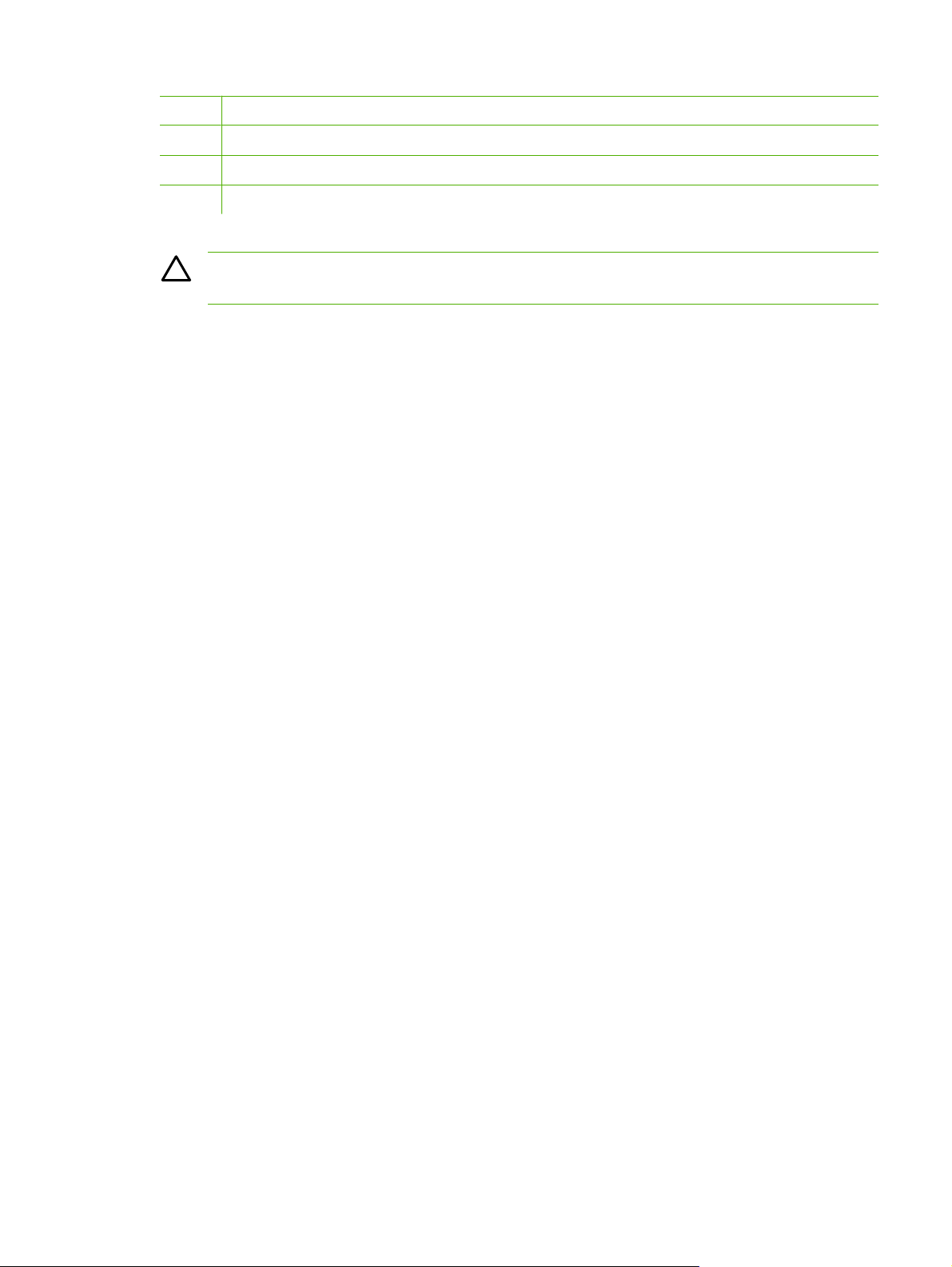
2 Magenta cartridge
3 Cyan cartridge
4 Yellow cartridge
5 Black cartridge
CAUTION Do not place anything on the transfer belt, located on the inside of the front door.
Otherwise, the MFP can be damaged, adversely affecting print quality.
ENWW Walkaround 7
Page 22
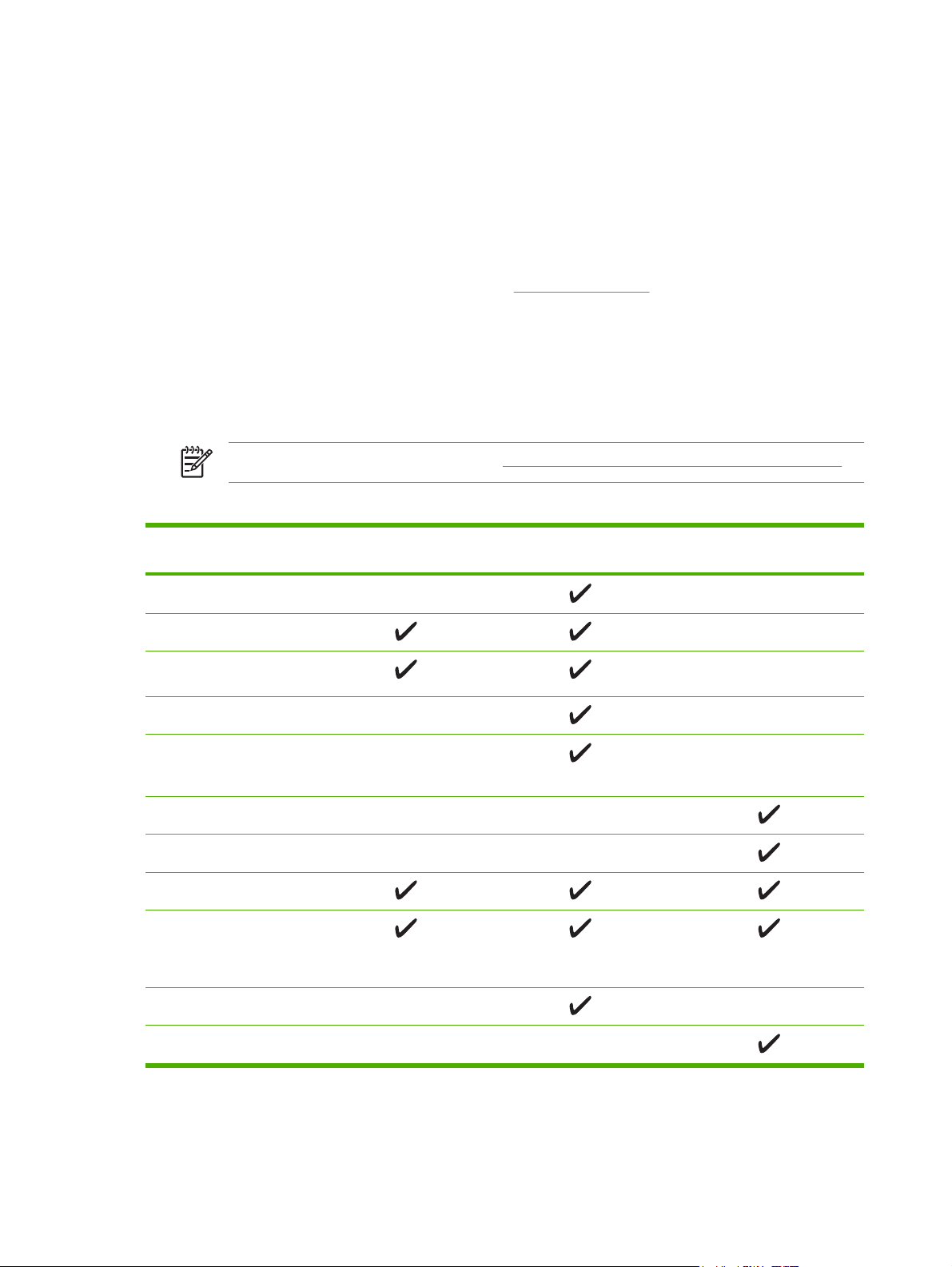
Software
Software and supported operating systems
For MFP setup and access to the full range of MFP features, HP strongly recommends installing the
software provided. Not all software is available in all languages. See the Getting Started Guide for
installation instructions, and see the Install Notes file for the latest software information.
The most recent drivers, additional drivers, and other software are available from the Internet and other
sources. When Internet access is not available, see
The MFP supports the following operating systems:
Microsoft® Windows® 2000 and Windows XP (32-bit and x64-bit support)
●
Macintosh OS X V10.3 and later
●
Microsoft® Windows Server 2003–32-bit and x64-bit support (for drivers only)
●
Table 1-1 HP Color LaserJet CM1015/CM1017 MFP software
HP Customer Care.
NOTE Download the printer driver at http://www.hp.com/support/cljCM1015_CM1017.
Feature Microsoft Windows
Server 2003
Windows Installer
HP PCL6 printer driver
HP PostScript Level 3
emulation printer driver
HP ToolboxFX software
HP imaging software
(HP Color LaserJet CM1017
MFP only)
Macintosh Installer
Macintosh printer drivers
Scan driver
Mass Storage Driver
(HP Color LaserJet CM 1017
MFP only and with USB
connection)
HP Solution Center
Windows 2000 and XP Macintosh OS X V10.3 and
later
HP Director
8 Chapter 1 Multifunction peripheral (MFP) basics ENWW
Page 23
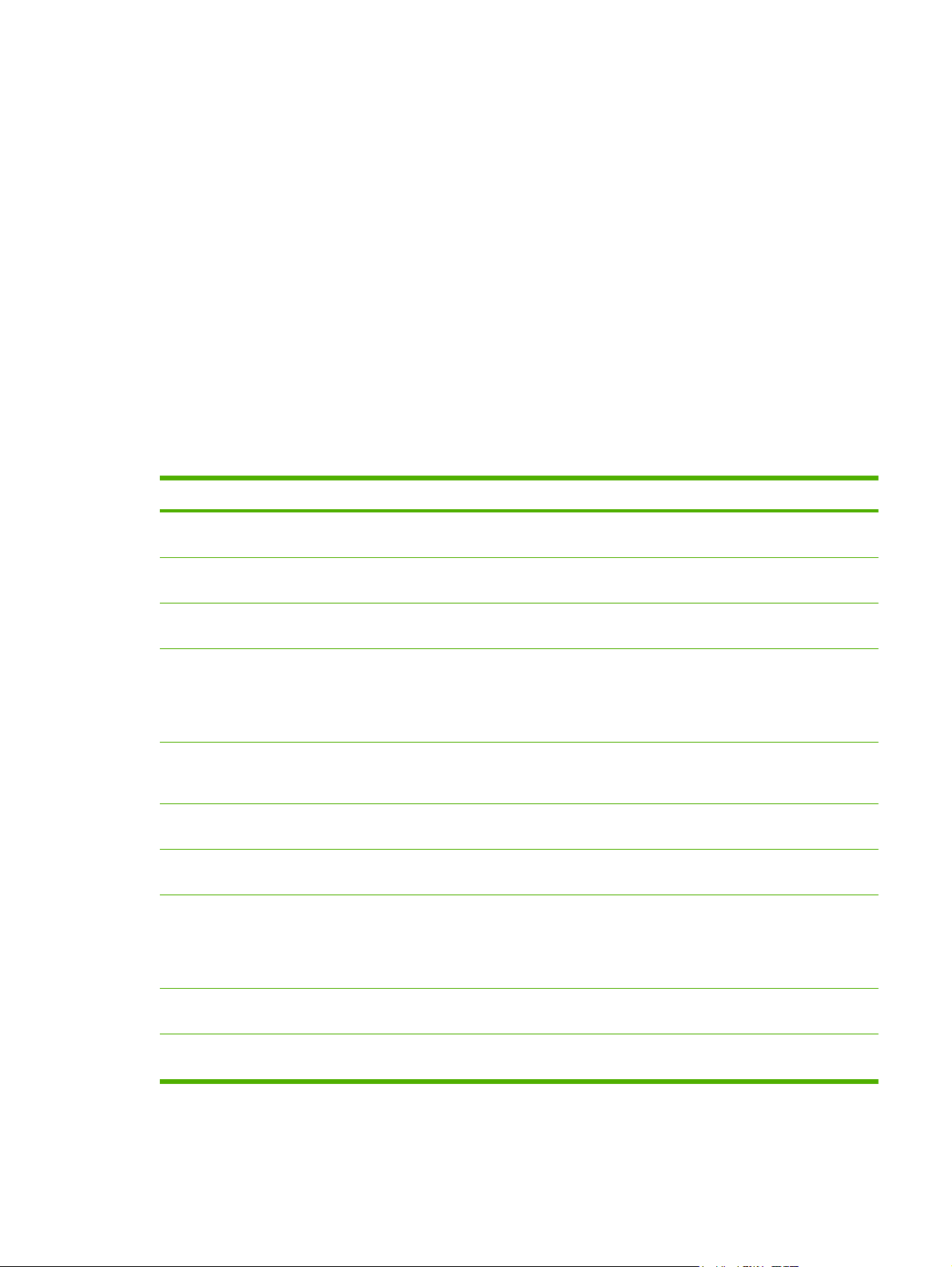
Install software
The HP installer provides two workstation software installation options: Recommended or Custom. A
Recommended installation installs software based on the workstation's operating system processor,
memory, and disk space. A Custom installation installs only user-specified software options.
The system requirements for the installed software is:
300 MB free hard disk space
●
CD-ROM drive
●
USB port and USB cable or network RJ45 and cable
●
Requirements for PC systems:
Windows® 2000, XP, 2003 Server: any Pentium® II processor (Pentium® III or greater
●
recommended), 192 MB RAM (full install).
G3 processor (G4 processor recommended) 128 MB RAM, 100 MB hard disk space, Mac OS X
●
V10.3 or above.
Software Installation option Description
HP printer driver Recommended and Custom Allows applications to print to
HP Document Viewer Custom View and mark up digital
HP Photosmart Premier Custom Easily use and manage digital
HP Photosmart Transfer Recommended (when supported by the operating
system, memory, and disk space.)
HP Product Assistant Recommended (when supported by the operating
system, memory, and disk space.)
HP Software Update Recommended (when supported by the operating
system, memory, and disk space.)
HP Solution Center Recommended (when supported by the operating
system, memory, and disk space.)
HP ToolboxFX Recommended (when supported by the operating
system, memory, and disk space.)
the device
photos or scanned documents
photos and scanned images
Provides the capability to
easily upload and save
images from the device photo
card slot. (HP Color LaserJet
CM1017 MFP only.)
Detects certain software or
device events and attempts to
provide solutions
Updates software capability
after installation
Provides one place to access
MFP capabilities
Provides status,
troubleshooting help and
product configuration and also
enables scanning from the
MFP front panel
HP ReadIris Pro On separate CD Provides capability to convert
images to text
HP Scan driver Recommended Allows applications to scan
from the device
ENWW Software 9
Page 24
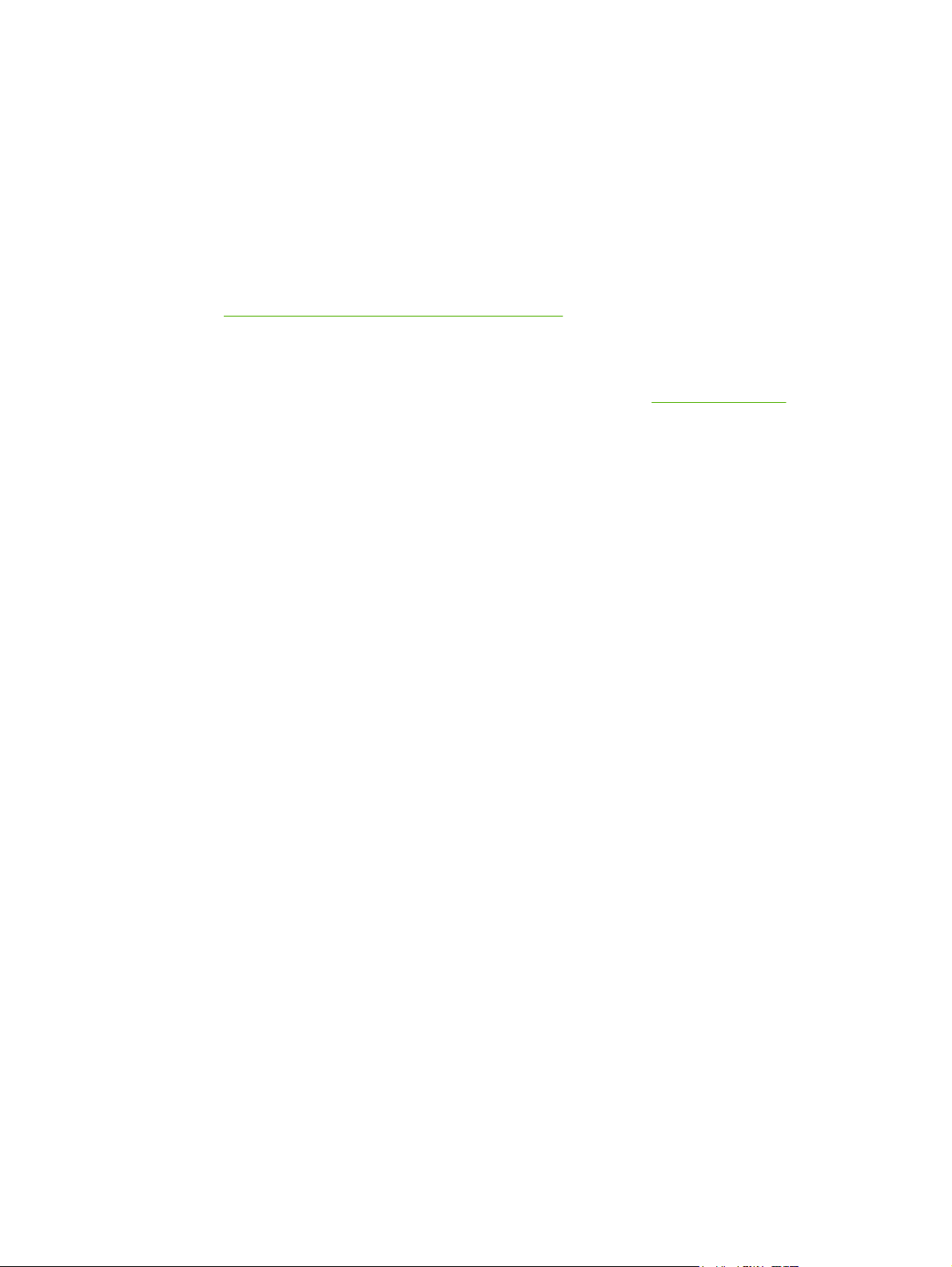
Software tips
Use these tips to learn more about the MFP software.
Download the latest printing software
Check for and install upgrades to the printing software by downloading the drivers from the World Wide
Web or HP’s file transfer protocol (FTP) servers.
Download drivers
1. Go to
2. The Web page for the drivers might be in English, but the drivers themselves can be downloaded
When Internet access is not available, contact HP Customer Care. (See
that came in the MFP box.) See the Install Notes file for additional release information.
http://www.hp.com/support/cljCM1015_CM1017. Click support & drivers block.
in several languages.
HP Customer Care or the flyer
What other software is available?
See the Install Notes file that is provided on the HP Color LaserJet CM1015/CM1017 MFP CD-ROM for
information about additional included software.
10 Chapter 1 Multifunction peripheral (MFP) basics ENWW
Page 25
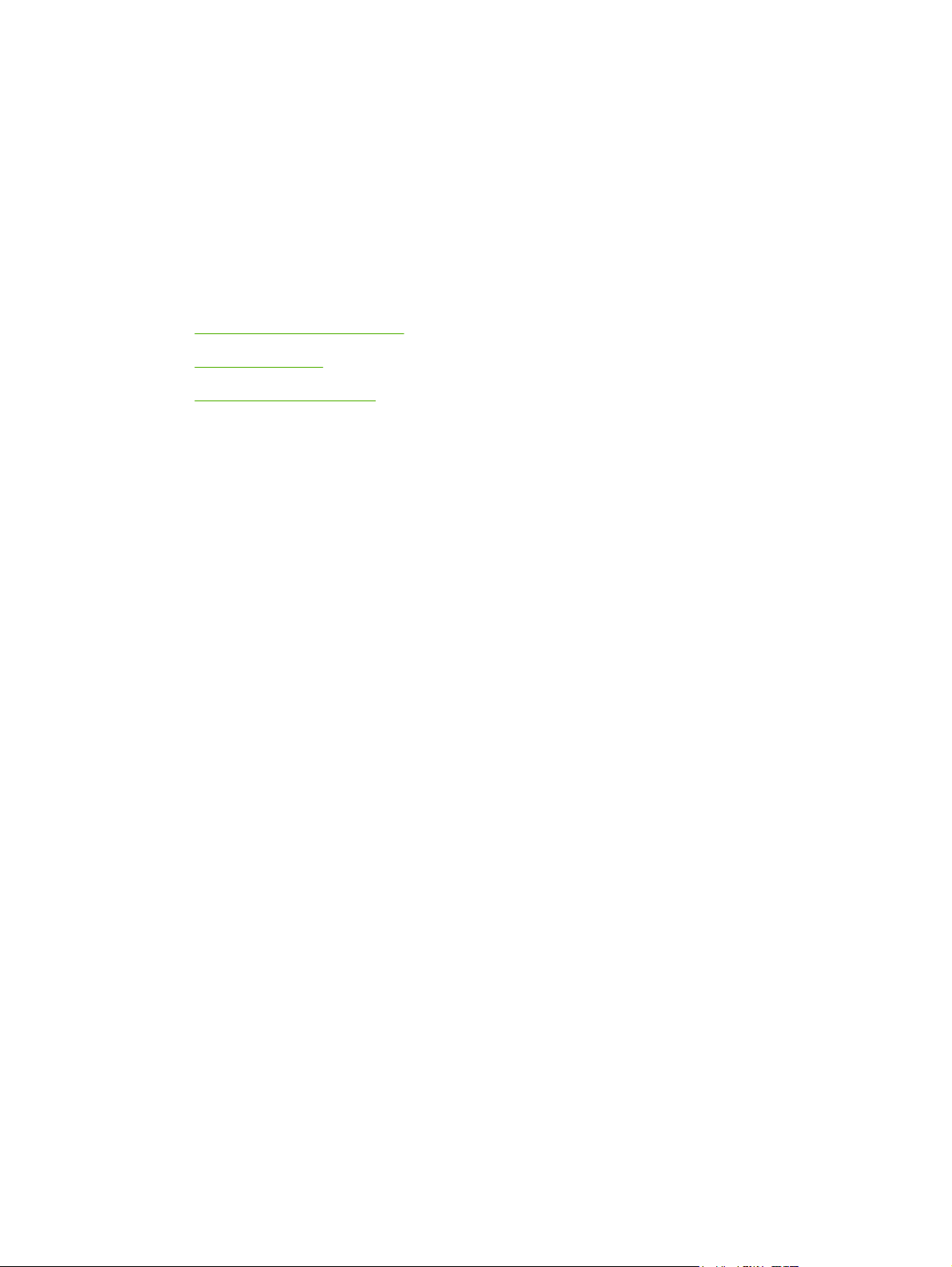
2 Print media
Media supported on this MFP
●
Select print media
●
Special media for printing
●
ENWW 11
Page 26
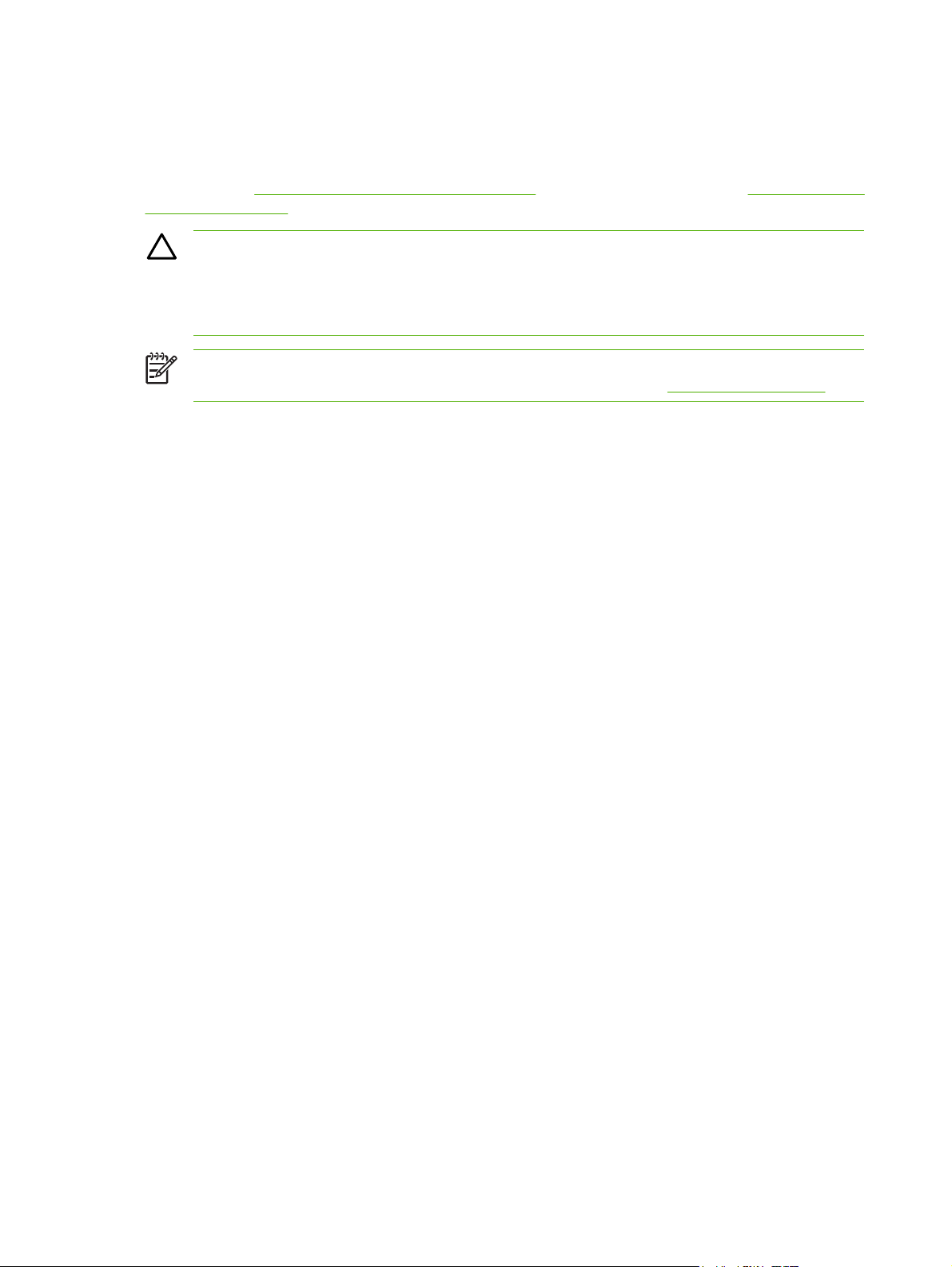
Media supported on this MFP
Before purchasing large quantities of print media, always test a sample and make sure that the print
media meets the requirements specified in this user guide and in the HP LaserJet Printer Family Print
Media Guide at
supplies information.
CAUTION Using print media that does not meet HP specifications can damage the MFP,
requiring repair. This repair is not covered by the Hewlett-Packard warranty or service
agreements.
CAUTION Do not use HP Inkjet photo paper with this MFP.
NOTE Remember to choose the correct printer-driver settings and paper settings from the
control panel or the HP ToolboxFX when using special media. See
This MFP accepts these types of media:
Letter
●
Legal
●
A4
●
Executive
●
http://www.hp.com/support/ljpaperguide. For ordering information, see Accessories and
Print on special media.
Com10 envelope
●
Monarch
●
C5 envelope
●
DL envelope
●
B5 (ISO)
●
B5 envelope
●
Custom (3"x5"–8.5"x14")
●
JIS B5
●
J-Postcard
●
J-Double Postcard
●
A5
●
8.5"x13"
●
16K (7.75" x 10.75")
●
16K (184 x 260 mm)
●
16K (195 x 270 mm)
●
12 Chapter 2 Print media ENWW
Page 27
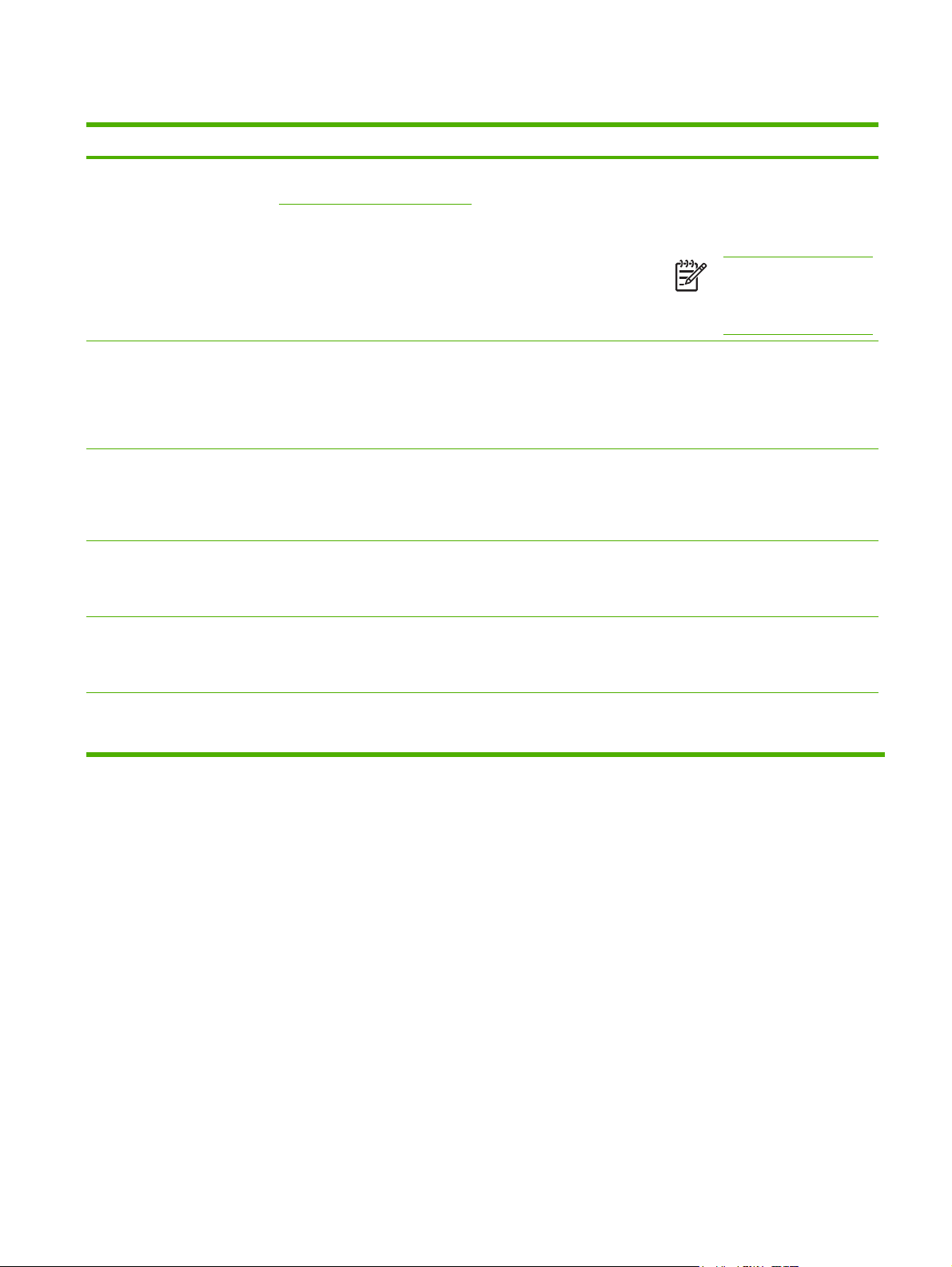
Table 2-1 Tray specifications
Media Type Dimensions
1
Paper Minimum: 76 x 127 mm
(3 x 5 inches)
Maximum: 216 x 356 mm
(8.5 x 14 inches)
HP LaserJet glossy paper and
HP LaserJet Photo paper
4
HP Premium Cover paper
Transparencies and opaque
Identical to Paper
4
Identical to Paper
Identical to Paper Thickness: 0.10 to 0.13 mm (3.9
film
Weight Capacity
60 to 163 g/m2 (16 to 43 lb)
Up to 176 g/m
2
(47 lb) for
Tray 1: Single sheet of paper
Tray 2: Up to 250 sheets
postcards
Tray 3 (optional): Up to 250 sheets
75 to 220 g/m2 (20 to 58 lb)
Tray 1: Single sheet of HP LaserJet
glossy paper or HP LaserJet Photo
paper
Tray 2: Up to 25 mm (0.99 inch)
stack height
200 g/m2 (53 lb) cover
Tray 1: Single sheet of HP Cover
paper
Tray 2: Up to 25 mm (0.99 inch)
stack height
Tray 1: Single sheet of
to 5.1 mils)
transparency or opaque film
2
NOTE Tray 3 does not
accept postcards,
envelopes, or other special
media.
Tray 2: Up to 50 sheets for tray 2
3
Labels
Identical to Paper Thickness: up to 0.23 mm (up to
Tray 1: Single sheet of labels
9 mils)
Tray 2: Up to 25 mm (0.99 inch)
stack height
Envelopes
Up to 90 g/m2 (up to 24 lb)
Tray 1: Single envelope
Tray 2: Up to ten envelopes
1
The MFP supports a wide range of standard and custom sizes of print media. Check the printer driver for supported sizes.
2
Capacity can vary depending on media weight and thickness, and environmental conditions.
3
Smoothness: 100 to 250 (Sheffield).
4
Hewlett-Packard does not guarantee results when printing with other types of heavy paper.
ENWW Media supported on this MFP 13
Page 28
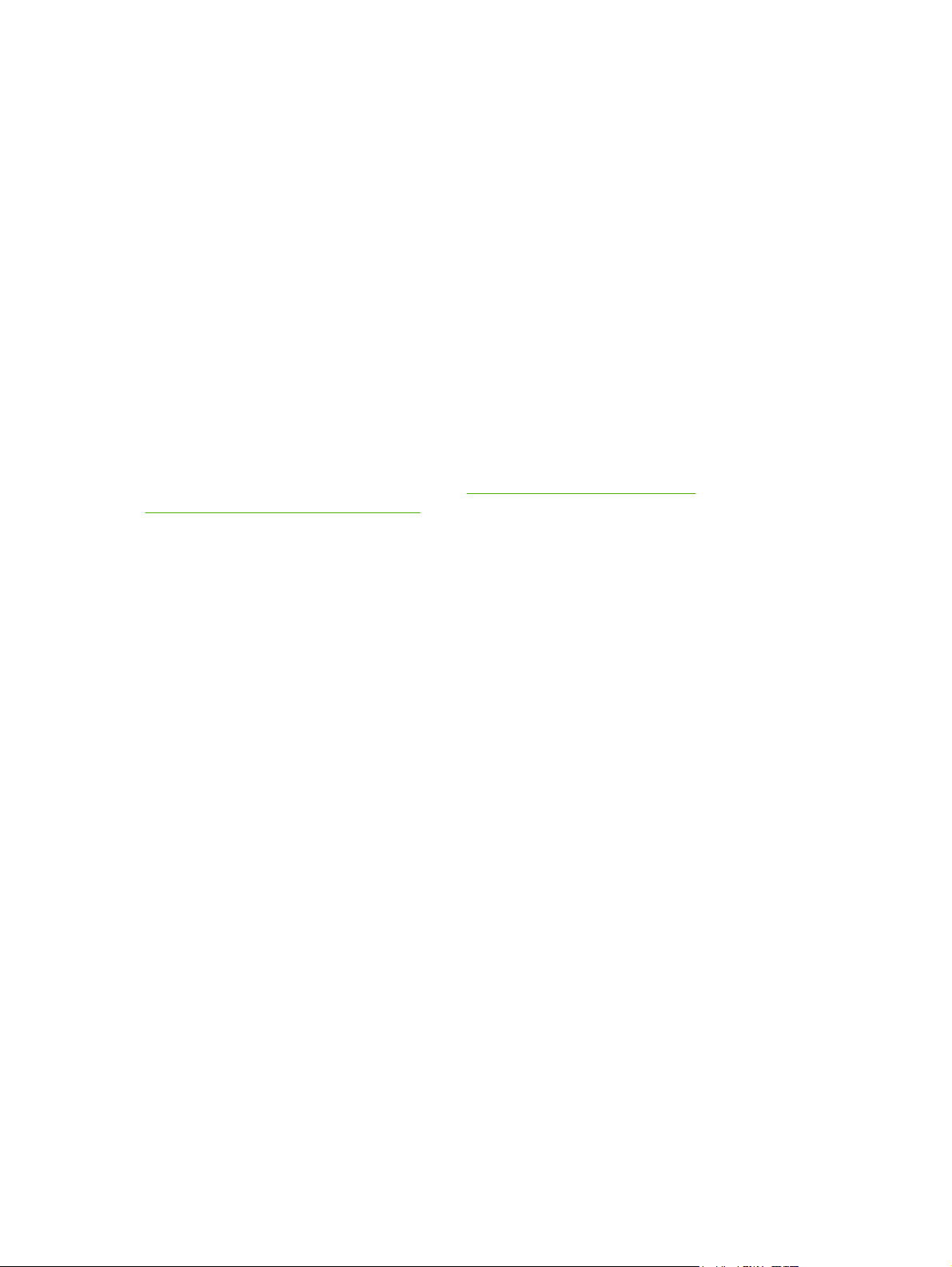
Select print media
Consider these factors when choosing print media.
Media that can damage the printer
Do not use media that can damage the printer.
Do not use media with staples attached.
●
Do not use transparencies, labels, photo, or glossy paper designed for inkjet printers or other low
●
temperature printers. Use only media that is specified for use with HP Color LaserJet printers.
Do not use paper that is embossed or coated and is not designed for the temperatures of the fuser.
●
Do not use letterhead paper with low temperature dyes or thermography. Preprinted forms or
●
letterhead must use inks that are designed for the temperatures of heat of the fuser.
Do not use any media that produces hazardous emissions, or that melts, offsets, or discolors when
●
exposed to the temperature of the fuser.
To order HP LaserJet printing supplies, go to
http://www.hp.com/ghp/buyonline.html/ worldwide.
http://www.hp.com/go/ljsupplies/ in the U.S. or to
Media to avoid
Media outside the printer specifications will cause a loss of print quality and increase the occurrence of
jams.
Do not use paper that is too rough. Use paper less than 250 Sheffield smoothness tested.
●
Do not use paper with cutouts or perforations other than standard 3-hole punched paper.
●
Do not use multi-part or multi-page forms.
●
To ensure even color, do not use paper with a watermark if printing solid patterns.
●
14 Chapter 2 Print media ENWW
Page 29
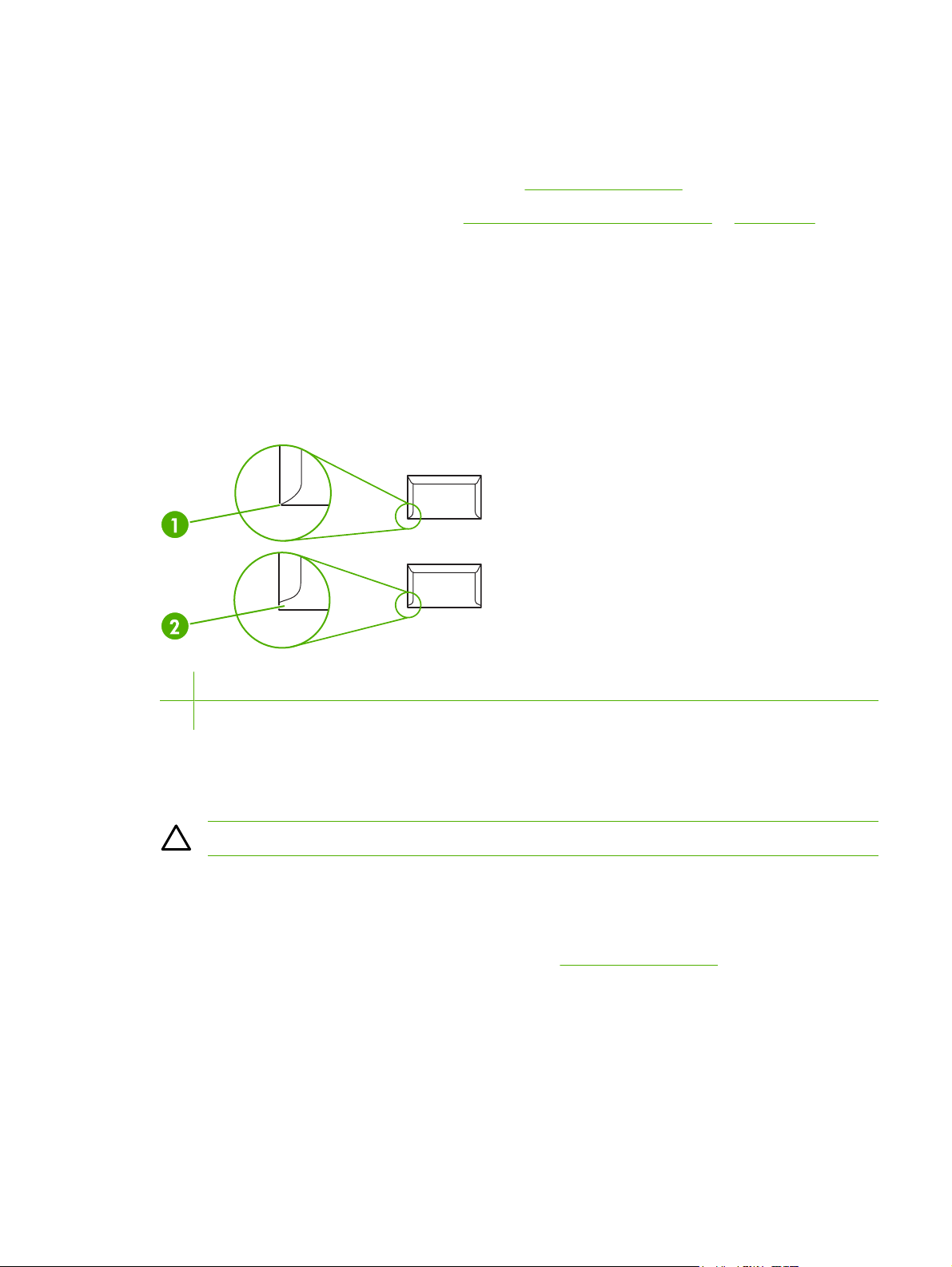
Special media for printing
This MFP supports printing on special media.
For tray, media orientation, and driver settings, see
For instructions on loading envelopes, see
Load tray 1 (single-sheet feed tray) or Load tray 2.
Print on special media.
Envelopes
Store envelopes flat.
●
Envelopes should not be wrinkled, nicked, stuck together, or otherwise damaged. Do not use
●
envelopes that have clasps, snaps, windows, coated linings, self-stick adhesives, or other synthetic
materials.
Only use envelopes where the seam extends all the way to the corner of the envelope as indicated
●
in the following illustration.
1 Acceptable
2 Unacceptable
Envelopes with a peel-off adhesive strip or with more than one flap that folds over to seal must use
●
adhesives that are compatible with the heat and pressure in the fuser.
CAUTION Failure to follow the guidelines above can result in jams.
Labels
When selecting labels, consider the quality of each component:
For tray, media orientation, and driver settings, see
●
Only use labels with no exposed backing between them.
●
Labels must lie flat.
●
Do not use labels that have wrinkles, bubbles, or are damaged.
●
Use only full sheets of labels; this MFP does not support print partial sheets of labels.
●
Use only labels specified for use with HP Color LaserJet printers.
●
Print on special media.
ENWW Special media for printing 15
Page 30
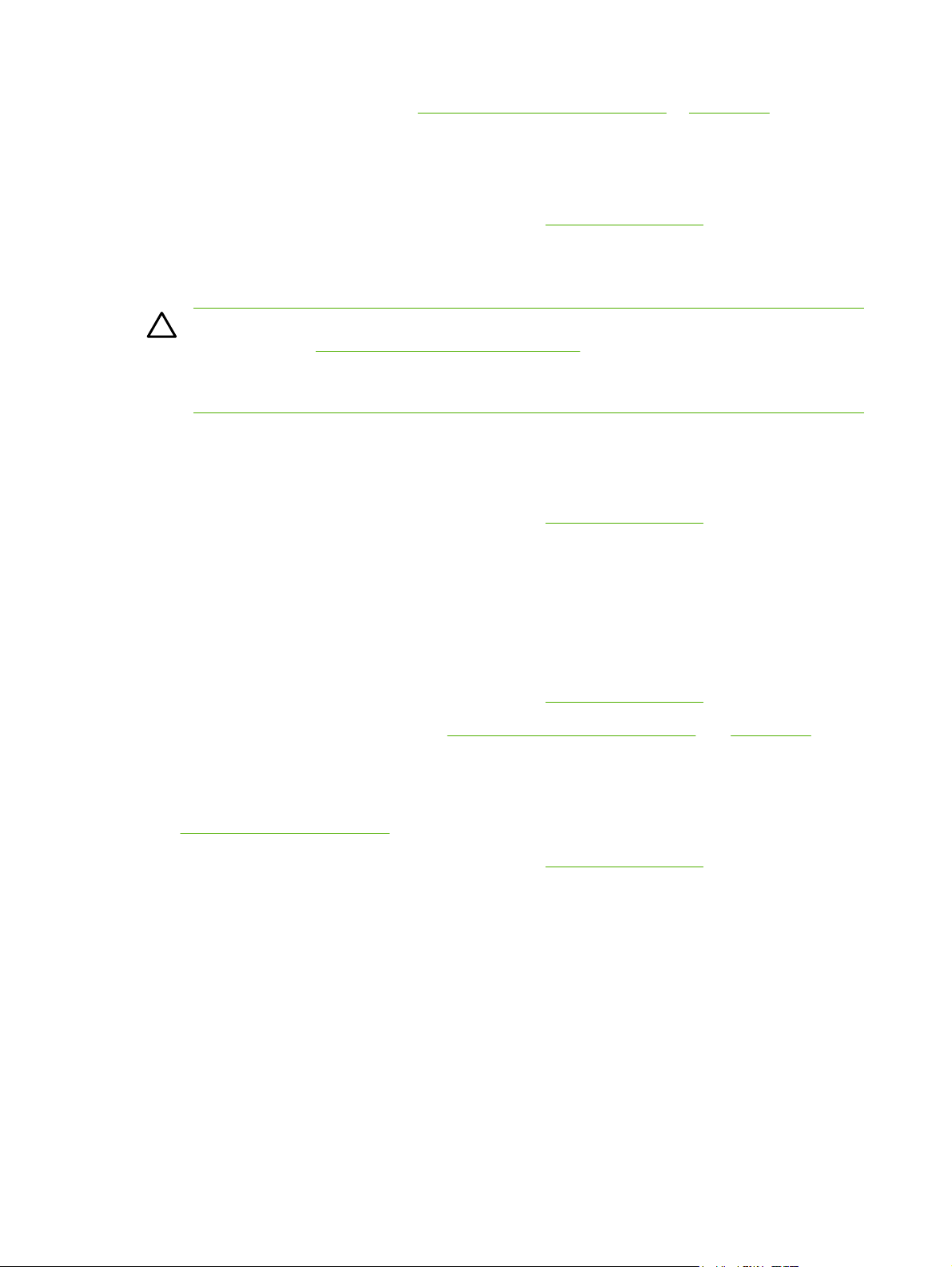
For instructions on loading labels, see Load tray 1 (single-sheet feed tray) or Load tray 2.
Transparencies
Use only tray 1 or tray 2 to print on transparencies.
●
For tray, media orientation, and driver settings, see
●
Place transparencies on a flat surface after removing from the MFP.
●
Use only transparencies specified for use with HP Color LaserJet printers.
●
CAUTION To avoid MFP damage, only use transparencies that are recommended for use in
laser MFPs. See
Transparent print media not designed for LaserJet printing melts in the fuser, and damages the
fuser.
Accessories and supplies information.
Print on special media.
Glossy paper and photo paper
Handle glossy paper and HP LaserJet Photo paper by the edges.
●
For tray, media orientation, and driver settings, see
●
Use only glossy paper and photo paper specified for use with HP Color LaserJet printers.
●
Print on special media.
Letterhead or preprinted forms
Avoid using raised or embossed letterhead.
●
Use only non-flammable inks that do not damage the print rollers.
●
For tray, media orientation, and driver settings, see
●
For instructions on loading letterhead, see
Load tray 1 (single-sheet feed tray) and Load tray 2.
Print on special media.
Heavy paper
Do not use paper that is heavier than the recommended media specification for this MFP. See
●
Media supported on this MFP for more information.
For tray, media orientation, and driver settings, see
●
Print on special media.
16 Chapter 2 Print media ENWW
Page 31

3 Control panel
HP Color LaserJet CM1015 MFP control panel features
●
Use the two-line display (HP Color LaserJet CM1015 MFP)
●
HP Color LaserJet CM1017 MFP control panel features
●
Use the graphical display (HP Color LaserJet CM1017 MFP)
●
Control-panel menus
●
ENWW 17
Page 32

HP Color LaserJet CM1015 MFP control panel features
The HP Color LaserJet CM1015 MFP contains the following lights and buttons on the control panel:
NOTE Print a demo page by pressing the Scan To and Start Scan buttons simultaneously.
1 Supplies gauges: Displays consumption levels of print cartridges. Appears when the MFP shows the Ready state with
no warnings, or when the MFP shows a warning or error message pertaining to a print cartridge or multiple supplies.
When the supply is empty the gauge displays as empty. Flashing indicates a single supply is empty. These messages
can display when:
Missing cartridges
●
Incorrectly placed cartridges
●
Cartridges with an error
●
Some non-HP cartridges
●
CAUTION Printing may continue when a non-HP supply is empty. To prevent MFP damage, frequently check
the status of non-HP supplies. See
NOTE When a “?” displays on-screen, it may be because the supply is missing, it is a non-HP supply, or the
status is being determined by the MFP.
2 Amber activity light: An error has occurred. Printer requires attention.
3 Right arrow (>): Press to navigate to the next submenu or the next value in the menu selection list. Also allows cursor
movement forward a single position, or increments a numeric entry.
Hewlett-Packard limited warranty statement.
18 Chapter 3 Control panel ENWW
Page 33

4 Cancel (X) : Whenever the Ready light blinks, press to cancel a print job. Pressing this button also exits the control-panel
menus.
5 OK:
Selects a menu item
●
Clears some printer-errors
●
Acknowledges use of a non-HP supply
●
6 Start Scan: Starts scanning to the previously selected e-mail or folder destination. The MFP can also start a scan if a
destination is not specified.
7 Quality: Press the Left arrow or the Right arrow to control copy quality.
8 # of Copies: Press the Left arrow or the Right arrow to increase or decrease the number of copies produced.
9 Paper: Select the correct output paper size and type settings for the copy.
10 Press Start Copy Color to begin a color copy job.
11 Press Start Copy Black to begin a monochrome copy job.
12 Copy Features: Displays a menu of copy features.
13 Lighter/Darker: Press the Left arrow to lighten the copy or the Right arrow to darken the copy.
14 Reduce/Enlarge: Press the Left arrow to reduce the copy size or the Right arrow to enlarge the copy.
15 Scan To: Displays a list of pre-configured folders and e-mail destinations. To create a new destination, set up the Scan
To destination on the workstation.
16 Return to previous menu or menu item button: Backs up one menu screen or one step in the current menu structure.
17 Menu: Opens the main menu system.
18 Left arrow (<): Press to navigate to the previous submenu or the previous value in the menu selection list. Also allows
cursor movement back a single position, deletes the previous character, or decrements a numeric entry.
19 Ready light (green): Green light is steady when the MFP can accept print jobs or blinks when the MFP receives print
data.
20 Message area. Displays two lines of 16 characters each.
ENWW HP Color LaserJet CM1015 MFP control panel features 19
Page 34

Use the two-line display (HP Color LaserJet CM1015 MFP)
The two-line display shows menus, and messages. The display can be pulled up and angled for better
viewing. Use the arrows on the control panel to navigate the menus on the control panel. Status and
error messages will be displayed on the screen.
Use the control-panel arrows to navigate on the HP Color LaserJet CM1015 MFP
Press the Left arrow or Right arrow to navigate through all control panel menus.
●
Press Back to return to the previous menu.
●
Press OK to make a selection.
●
20 Chapter 3 Control panel ENWW
Page 35

HP Color LaserJet CM1017 MFP control panel features
The HP Color LaserJet CM1017 MFP contains the following lights and buttons on the control panel:
NOTE Print a demo page by pressing the Scan To and Start Scan buttons simultaneously.
1 Graphical display. Message, menus, and supply gauge area.
Supplies gauges: Displays consumption levels of print cartridges. Appears when the MFP shows the Ready
state with no warnings, or when the MFP shows a warning or error message pertaining to a print cartridge
or multiple supplies. When the supply is empty the gauge displays as empty. Flashing indicates a single
supply is empty. These messages can display when:
Missing cartridges
●
Incorrectly placed cartridges
●
Cartridges with an error
●
Some non-HP cartridges
●
CAUTION Printing may continue when a non-HP supply is empty. To prevent MFP damage,
frequently check the status of non-HP supplies. See Hewlett-Packard limited warranty statement.
NOTE When a “?” displays on-screen, it may be because the supply is missing, it is a non-HP
supply, or the status is being determined by the MFP.
2 Amber activity light: An error has occurred. Printer requires attention.
3 Up arrow (^): Press to enter the main menu system or navigate to the previous menu item, or previous item
in the selection list.
ENWW HP Color LaserJet CM1017 MFP control panel features 21
Page 36

4 Cancel (X): Whenever the Ready light blinks, press to cancel a print job. Pressing this button also exits the
control-panel menus.
5 Right arrow (>): Press to navigate to the next submenu or the next value in the menu selection list. Also
6 Down arrow (v): Press to navigate to the menu item below the current menu item.
7 Start Photo: Press to print one or more photos.
8 Proofsheet: Press to print a proofsheet.
9 Start Scan: Starts scanning to the previously selected e-mail or folder destination. The MFP can also start
10 # of Copies: Press the navigation arrows to increase or decrease the number of copies produced.
11 Lighter/Darker: Press Left arrow to lighten the copy or the Right arrow to darken the copy.
12 Press Start Copy Color to begin a color copy job.
13 Press Start Copy Black to begin a monochrome copy job.
14 Reduce/Enlarge: Displays a list of temporary copy and size changes.
15 Copy Features: Displays a menu of copy features.
16 Scan To: Displays a list of pre-configured folders and e-mail destinations. To create a new destination, set
17 Select Photos: Press to choose one or more photos.
18 Photo Features: Press to navigate to select photo features.
19 Return to previous menu or menu item: Backs up one menu screen or one step in the current menu structure.
allows cursor movement forward a single position, or increments a numeric entry.
a scan if a destination is not specified.
up the Scan To destination on the workstation.
20 Left arrow (<): Press to navigate to the previous submenu or the previous value in the menu selection list.
Also allows cursor movement back a single position, deletes the previous character, or decrements a
numeric entry.
21 Menu: Opens the main menu system.
22 Ready light (green): Green light is steady when the MFP can accept print jobs or blinks when the MFP
receives print data.
23 OK:
Selects a menu item
●
Clears some printer-errors
●
Acknowledges use of a non-HP supply
●
22 Chapter 3 Control panel ENWW
Page 37

Use the graphical display (HP Color LaserJet CM1017 MFP)
The color graphics display shows menus, photos, and messages. The display can be pulled up and
angled for better viewing. Use the arrows on the control panel to navigate the menus on the control
panel and to select photos on the panel for printing. Status and error messages will be displayed on the
screen.
After 60 minutes of inactivity, the color graphics display goes into Sleep State and the screen shuts off
completely. The display turns back on when you perform an operation, such as pressing a control panel
button, or inserting a memory card, accessing the HP All-in-One from a connected computer.
Use the control-panel arrows to navigate on the HP Color LaserJet CM1017 MFP
Press the Up arrow or Down arrow to navigate through all control panel menus.
●
Press Back to return to the previous menu.
●
Press OK to make a selection.
●
Press the Left arrow or Right arrow to complete the following tasks:
Increase or decrease values on the horizontal scroll bar on various copy and photo menus.
●
Browse photos on the graphical display from your memory card.
●
Enter an IP address.
●
ENWW Use the graphical display (HP Color LaserJet CM1017 MFP) 23
Page 38

Control-panel menus
Use the control-panel menus
To gain access to the control-panel menus, use the following steps.
1. Press Menu.
2. On the HP Color LaserJet CM1015 MFP, press Left arrow or Right arrow to navigate the listings.
On the HP Color LaserJet CM1017 MFP, press Up arrow or Down arrow to navigate the listings.
Press OK to select the appropriate option.
●
Press Cancel to cancel an action or return to the Ready state.
●
Press Back to move to the previous menu.
●
Control-panel menu map
These menus are available from the control panel Main menu:
Use the Copy setup menu to configure basic copy default qualities.
●
Use the Reports menu to print reports that provide information about the printer.
●
Use the Photo setup menu to configure defaults for photo printing.
●
Use the System setup menu to establish basic printer settings. The System setup has several
●
sub-menus. Each is described in the table.
Use the Service menu to restore default settings, clean the printer, and activate special modes
●
that affect print output.
Use the Network config. menu to configure network settings.
●
Table 3-1 Copy Setup Menu
Menu item Sub-menu item Sub-menu item Description
Default Quality Sets the default copy quality.
Default light/dark Sets the default lighter/darker
option.
Default Reduce/Enlarge Sets the default percentage to
Default # of copies Sets the default number of
Advanced Color Balance Red
Green
Blue
reduce or enlarge a copied
document.
copies.
Increases or decreases the
amount of these colors in the
output.
Background Increases or decreases the
background color in a copy.
24 Chapter 3 Control panel ENWW
Page 39

Table 3-1 Copy Setup Menu (continued)
Menu item Sub-menu item Sub-menu item Description
Contrast Increases or decreases the
Lightness Increases or decreases the
Grayness Increases or decreases the
Sharpen Increases or decreases the
Restrict color Permits the enabling or
Restore defaults Sets all customized copy
differences between whites
and blacks of a copy.
background color in a copy.
color in the color copy of a
black and white original.
reproduction details in a copy.
disabling of color copies.
settings to the factory default
values.
Table 3-2 Reports Menu
Menu Item Description
Demo page Prints a color page that demonstrates
print quality.
Menu structure Prints a control-panel menu layout map.
Configuration report Prints a list of all the printer settings.
Supplies status page Prints the status of each print cartridge.
Network report Displays status for:
Usage page Displays number of pages printed by the
PCL font list Prints a list of all installed PCL fonts.
The active settings for each menu are
listed.
Includes network information when the
printer is connected to the network.
Includes this information:
Estimated pages remaining
●
Serial number
●
Number of pages printed
●
Network hardware configuration
●
Enabled features
●
TCP/IP and SNMP information
●
Network statistics
●
MFP.
PS font list Prints a list of all installed PS fonts.
ENWW Control-panel menus 25
Page 40

Table 3-2 Reports Menu (continued)
Menu Item Description
PCL6 font list Prints a list of all installed PCL6 fonts.
Service page Starts the cleaning mode and restores
factory settings.
Table 3-3 Photo Setup Menu (Available only from HP Color LaserJet CM1017 MFP)
Menu Item Description
Default image size Set up default image size.
Default light/dark
Default # of copies Set up default number of copies.
Default output color Set up default output color.
Restore defaults Resets all photo items to their factory defaults. Machine does
not power cycle.
Table 3-4 System Setup Menu
Menu Item Sub-menu item Sub-menu item Description
Language Select the language in which
Paper setup Default paper size Letter
A4
Legal
Default paper type Lists available media types. Select the type for printing
Tray 1 Paper size
Paper type
Tray 2 Paper size
Paper type
the control panel displays
messages and printer reports.
Select the size for printing
internal reports or any print
job that does not specify a
size.
internal reports or any print
job that does not specify a
type.
From the displayed list, select
the default size and type for
tray 1.
From the displayed list, select
the default size and type for
tray 2.
Tray 3 (optional) Paper size
Paper type
Paper-out action Wait forever
Override
Cancel job
From the displayed list, select
the default size and type for
optional tray 3.
Determines how the printer
reacts when a print job
requires a size or type that is
unavailable or when a
specified tray is empty.
Select Wait forever to make
the printer wait until the
correct media is loaded.
26 Chapter 3 Control panel ENWW
Page 41

Table 3-4 System Setup Menu (continued)
Menu Item Sub-menu item Sub-menu item Description
Press OK to select the default
setting.
Select Override to print
on a different size paper
after a specified delay.
Select Cancel job to
automatically cancel the
print job after a specified
delay.
If either Override or
Cancel job is chosen,
the control panel
prompts for the number
of seconds to delay.
Press the Right arrow to
increase the time up to
3600 seconds. Press
Left arrow to decrease
the time.
Print quality
Calibrate color Calibrate now
Power-on calibration
Cartridge low Signals that the cartridge is
Replace supplies Displays message that a
Courier font Select courier font values.
Calibrate now: Directs the
printer to immediately
calibrate. When a job is
processing, the printer
calibrates after the job is
complete. When an error
message displays, clear the
error before continuing.
Power-on calibration: Select
how quickly the printer should
calibrate after it is powered
on. The default setting is 15
minutes.
almost empty.
supply or supplies need to be
replaced.
Table 3-5 Service Menu
Menu item Description
Cleaning mode This options cleans the printer when specks or other marks
appear on printed output. The cleaning process removes dust
and excess toner from the paper path.
When selected, the printer prompts to load plain paper in tray
1 and then press OK to begin the cleaning process. Wait until
the process completes. Discard the page that prints.
Restore defaults Sets all customized settings to the factory default values.
ENWW Control-panel menus 27
Page 42

Table 3-5 Service Menu (continued)
Menu item Description
USB speed
Less paper curl When printed pages are consistently curled, this option sets
the printer to a mode that reduces curl.
The default setting is Off.
Archive print When printing pages that will be stored for a long time, this
option sets the printer to a mode that reduces toner smearing
and dusting.
The default setting is Off.
Table 3-6 Network Configuration Menu (Available only on HP Color LaserJet CM1017 MFP Series)
Menu item Sub-menu item Description
TCP/IP configuration Automatic
Manual
Select Automatic to automatically
configure all the TCP/IP settings.
Select Manual to manually configure the
IP address, subnet mask, and default
gateway.
The control panel prompts you to specify
values for each address section. Press
Right arrow to increase the value.
Press Left arrow to decrease the value.
Press OK to accept the value and move
the cursor to the next field.
As each address is completed, the
printer prompts for address confirmation
before moving to the next one. After all
three addresses are set, the printer
automatically restarts.
Select Reset TCP/IP to restore all the
TCP/IP settings to the default values.
Link speed Automatic
10T Full
10T Half
100TX Full
100TX Half
Memory card Sets memory card slots.
Restore defaults Resets all network configurations to their
The printer automatically detects the
correct link speed for the network. Use
this menu to set the link speed manually
if needed.
After setting the link speed, the printer
automatically restarts.
factory defaults.
28 Chapter 3 Control panel ENWW
Page 43

4 Software for Windows
When installing Windows software, directly connect the MFP to a computer using a USB cable, or
connect the MFP to a network using HP built-in networking. See the Getting Started Guide for installation
instructions, and see the Install Notes file for the latest software information.
Software is available to all users, regardless of whether a connection to the computer is established
through the MFP directly using a USB cable, or to the network through the HP built-in networking internal
print server. See
Printer driver recommendations
●
Install the PostScript driver using Add Printer
●
Software
●
Other software
●
Install software for more information.
Change from a direct-connected shared MFP to a network port-connected MFP configuration
●
Uninstall the printing software
●
ENWW 29
Page 44

Printer driver recommendations
A printer driver allows printing from an application.
Select a printer driver based on the MFP usage.
To print only in black and white, use the PCL6 printer black and white driver.
●
The PCL6 printer driver is recommended to take full advantage of all MFP features.
●
The HP PostScript Level 3 emulation print driver is required for compatibility with HP PostScript
●
needs. Certain printer features are not available in this driver. The MFP automatically switches
between HP PostScript Level 3 and PCL printer languages depending on the driver selected.
User assistance
The print driver has Help dialog boxes that are activated from the question mark symbol (?) in the upperright corner of the properties of the print-driver. Right click on the MFP in the Printers and Faxes folder
and then select Properties.
30 Chapter 4 Software for Windows ENWW
Page 45
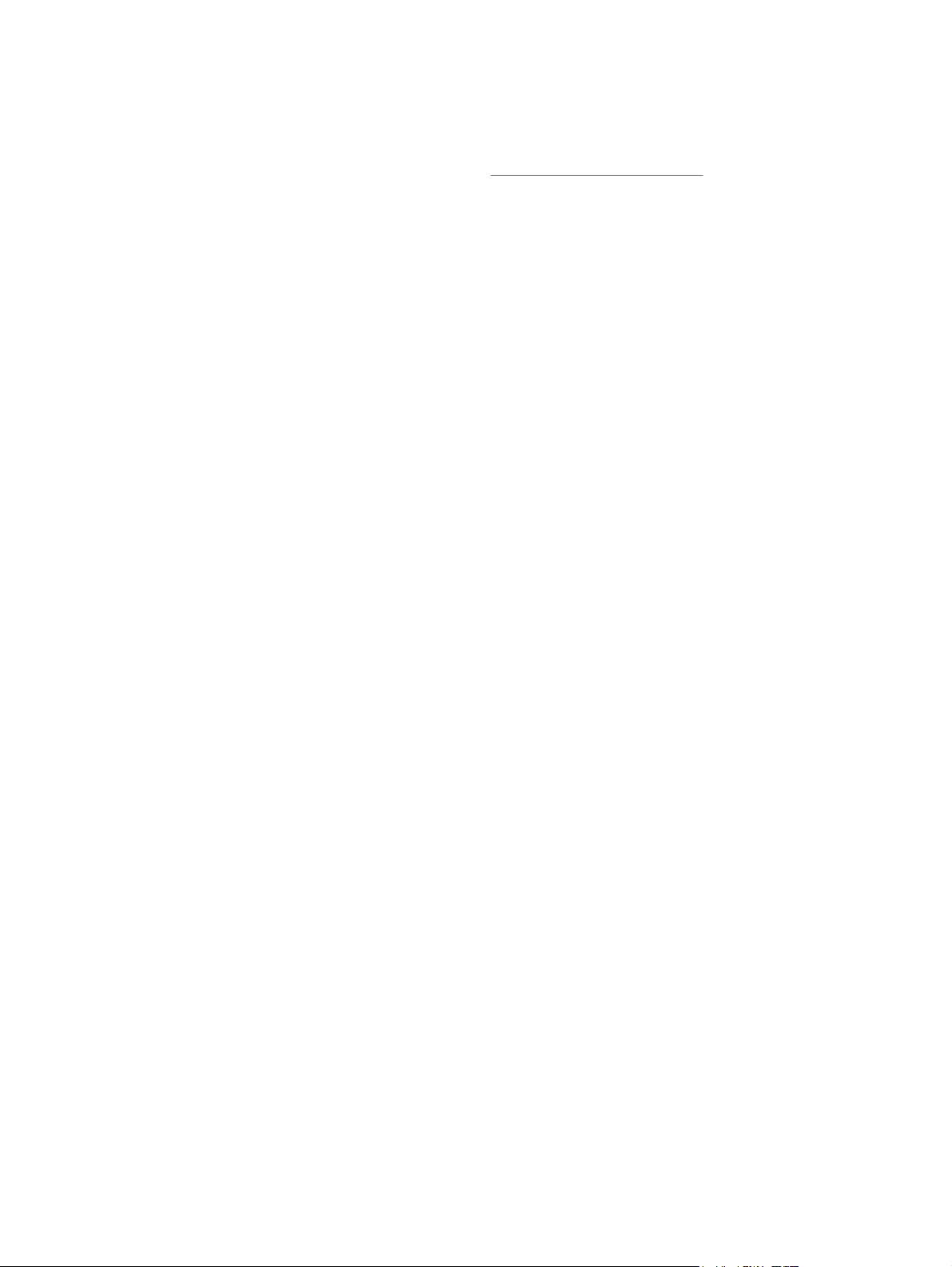
Install the PostScript driver using Add Printer
The PostScript driver can only be installed using the Microsoft Windows Add Printer wizard. For
additional help, see the Microsoft help or go to
http://www.hp.com/go/support.
ENWW Install the PostScript driver using Add Printer 31
Page 46

Software
This MFP supports these software components:
Software Description
HP Color LaserJet CM1015/CM1017 MFP drivers Installs basic driver software your HP Color LaserJet MFP
needs to print and scan.
HP Color LaserJet CM1015/CM1017 MFP software
HP Customer Participation Program This software provides additional benefits only available to HP
HP Solution Center. Transfer or scan images to the
●
workstation, use the HP photo software, access other HP
products and supplies, change product settings and
update product software to the latest version available.
HP ToolboxFX for product status and configuration, help
●
and troubleshooting, and supplies reordering.
HP ScanTo setup to enable starting scans from the
●
product control panel.
printing customers. Once installed, use this software to
participate in market research designed to improve HP
products and experiences. An invitation will appear on the
screen in a few weeks and you can choose whether or not to
participate at that time. Customers who do a lot of printing may
also receive an invitation to participate in programs with
benefits such as special offers, awards and enhanced
technical support.
NOTE Participation is completely voluntary. This
program will provide a full disclosure at the time of
invitation. If at that time you choose to participate, the
software may occasionally connect to HP when you
are online, but will have a negligible impact on
processing and connection speed. Personal
information is never sent to HP unless you give
permission. IP address will be used only to enable the
connection and for security purposes. This software is
governed by the HP Privacy Policy located at
http://www.hp.com/go/privacy.
HP Software Update This program can automatically download software updates
HP Photosmart Premier View photographs, (thumbnails to full-size photos) as
HP Document Viewer View and manage scanned documents by reviewing them as
HP Photosmart Transfer Use this software to transfer photos from the MFP to a
and onscreen Help updates from the HP Web site. This
ensures you have the latest versions. You can reset the
HP Software Update tool for manual updates if needed.
slideshows with music, or use very simple one-click editing or
more advanced edit tools.
thumbnails or full-size pages, and zoom in to magnify key parts
of any page. Add annotations to a document and even select
groups of documents for collectively printing and sending in
e-mails, and more. Converting scanned documents to text is
also easy.
workstation.
32 Chapter 4 Software for Windows ENWW
Page 47

Other software
The MFP provides additional software to monitor and control print features:
See
●
●
HP ToolboxFX.
See
Use the embedded Web server.
ENWW Other software 33
Page 48

Change from a direct-connected shared MFP to a network port-connected MFP configuration
To change from a direct connection to a network configuration, complete the following steps.
1. Uninstall the printing software for the connected MFP. See
2. Install the software choosing the network as the connection type, then follow the directions in
Manage the network.
Uninstall the printing software.
34 Chapter 4 Software for Windows ENWW
Page 49

Uninstall the printing software
Uninstall Windows software via the Program group
NOTE Uninstalling the software from Windows 2000 and XP requires administrator privileges.
1. Close all applications.
2. On the Start menu, point to Programs, HP, HP Color LaserJet CM1015/CM1017, and click
Uninstall.
3. On the Setup screen, click Next.
4. Click Next, and follow the directions on the screen. If the message The following file is a shared
file but is not used by any other programs. Would you like to delete it? appears, click Yes to
All. The system finishes removing files.
5. If prompted to restart the computer, click OK.
Uninstall Windows software using Add or Remove Programs
An alternate method for uninstalling the MFP software is to use the Add or Remove Programs method.
This method does not require access to the software CD.
1. Click Start, select Settings (for Windows 2000 only), and open the Control Panel.
2. Click Add or Remove Programs.
3. Scroll through the list of software programs and click HP Color LaserJet CM1015/CM1017 or
HP Color LaserJet CM1015/CM1017 PCL6 MFP.
4. Click Remove.
When uninstalling HP Color LaserJet CM1015/CM1017 MFP software, the printing-system, scanning,
and HP ToolboxFX software is uninstalled. The uninstall does not delete the following software features:
HP Solution Center
●
HP Document Viewer
●
HP Software Update
●
HP PhotoSmart Premier
●
HP System Diagnostics
●
For problem solving purposes, it is not necessary to uninstall all software that is associated with the
MFP. This software functions independently of the product and can be associated with other HP products
and system devices.
To uninstall these programs, use the Add/Remove Programs feature in Windows. When choosing to
uninstall the software, there may be warnings that features associated with the software might not
function correctly if you proceed.
ENWW Uninstall the printing software 35
Page 50

Uninstall a Recommended or Custom installation
The following methods can be used to uninstall a Recommended or Custom installation:
HP Color LaserJet CM1015/CM1017 MFP software Uninstall component (recommended)
●
Windows Add or Remove programs component
●
NOTE When uninstalling the software for problem solving purposes, try uninstalling only
specific MFP printer or scan drivers. The shared software programs, such as HP PhotoSmart
Premier, HP Solution Center, and HP Document Viewer, are unlikely to be the cause of productspecific problems. These shared software programs should not need to be uninstalled, especially
if they are being used by another HP product.
Delete printer drivers from the printers folder
Windows 2000 or Windows XP
1. Click Start, click Settings, and then click Printers.
NOTE For Windows XP, click Start, and then click Printers.
2. Right-click the icon for the HP Color LaserJet CM1015/CM1017 MFP and click Delete. This
removes the icon for the product only, but it does not remove the associated files.
3. To remove the associated files, click File from inside the Printers folder, then click Server
Properties.
4. Click the Driver tab, click the MFP, then click Remove. When prompted to confirm the deletion,
click Yes.
5. Click Close to close the Server Properties dialog box and then close the Printers folder.
36 Chapter 4 Software for Windows ENWW
Page 51

5 Software for Macintosh
Macintosh utility and application support
●
Macintosh printer drivers
●
Use features in the Macintosh printer driver
●
Manage MFP color options on Macintosh computers
●
HP Device Configuration (Mac OS X V10.3 and Mac OS X V10.4)
●
Solve common Macintosh problems
●
ENWW 37
Page 52

Macintosh utility and application support
The HP Installer provides PostScript Printer Description (PPD) files, Printer Dialog Extensions (PDEs),
and the Macintosh Configure Device for use with Macintosh computers.
If both the MFP and the Macintosh computer are connected to a network, use the MFP embedded Web
server (EWS) to configure the MFP. For more information, see
X V10.3 and Mac OS X V10.4) and Use the embedded Web server.
Install Macintosh printing system software for networks
The printing system software supports Mac OS X V10.3 and later.
Install PostScript Printer Description (PPD) files
●
The PPDs, in combination with the Apple PostScript printer drivers, provide access to MFP
features. An installation program for the PPDs and other software is provided on the compact disc
(CD) that came with the MFP. Use the Apple PostScript printer driver that comes with the computer.
HP Device Configuration
●
The Macintosh Configure Device provides access to features that are not available in the printer
driver. These are examples of things that can be done using the Macintosh Configure Device:
Name the printer.
●
Assign an internet protocol (IP) address to the MFP.
●
HP Device Configuration (Mac OS
Configure and set the MFP for network printing.
●
Use the Macintosh Configure Device when the MFP uses a universal serial bus (USB) or is
connected to a TCP/IP-based network.
For more information about using the Macintosh Configure Device, see
(Mac OS X V10.3 and Mac OS X V10.4).
Install printer drivers for Mac OS X V10.3 and later
1. Connect the network cable between the HP Color LaserJet CM1015/CM1017 MFP and a network
port.
2. Insert the CD into the CD-ROM drive and double-click the CD icon on the desktop.
3. Double-click the Installer icon in the HP LaserJet Installer folder.
4. Follow the instructions on the computer screen.
5. On the computer hard drive, open Applications, open Utilities, then open Print Center or Printer
Setup Utility.
6. Click Add Printer.
7. Select Rendezvous or Bonjour as the connection type.
8. Select the printer from the list.
HP Device Configuration
9. Click Add Printer.
10. Close the Print Center or the Printer Setup Utility by clicking the close button in the upper-left corner.
38 Chapter 5 Software for Macintosh ENWW
Page 53

Install Macintosh printing system software for direct connections (USB)
Install the Apple PostScript driver that came with the Macintosh computer to use the PPD files.
To install the printing system software
1. Connect a USB cable between the USB port on the MFP and the USB port on the computer. Use
a standard 5-meter (16.4 feet) or less, certified USB cable.
2. Insert the MFP CD into the CD-ROM drive and run the installer.
Double-click the CD icon on the desktop.
3. Double-click the Installer icon in the HP LaserJet Installer folder.
4. Follow the instructions on the computer screen.
NOTE For Mac OS X v10.3 and later: USB queues are created automatically when the
MFP is attached to the computer. However, the queue uses a generic PPD if the installer
has not been run before the USB cable is connected. To change the queue PPD, open the
Print Center or MFP Setup Utility, select the correct MFP queue, then click Show Info to
open the Printer Info dialog box. In the pop-up menu, select Printer Model, then, in the
pop-up menu in which Generic is selected, select the correct PPD for the MFP.
5. Print a test page or a page from any software program to make sure that the software is correctly
installed.
ENWW Macintosh utility and application support 39
Page 54

Macintosh printer drivers
The MFP comes with printer-driver software that uses a printer language to communicate with the MFP.
Printer drivers provide access to MFP features, such as printing on custom-sized paper, resizing
documents, and inserting watermarks.
Supported printer drivers
A Macintosh printer driver and the necessary PPD files are included with the MFP.
NOTE The most recent drivers are available at http://www.hp.com/support/
cljCM1015_CM1017.
Open the printer drivers
Use one of these methods to open the printer drivers from the computer.
Operating System To change the settings for all
print jobs until the software
program is closed
Mac OS X v10.3 or
10.4
1. On the File menu, click
Print.
2. Change settings on the
various pop-up menus.
To change the print job default
settings (for example, turn on
Print on Both Sides by default)
1. On the File menu, click
Print.
2. Change settings on the
various pop-up menus,
then, on the Presets popup menu, click Save as and
type a name for the preset.
These settings are saved in the
Presets menu. To use the new
settings, select the saved preset
option every time you open a
program and print.
To change the configuration
settings (for example, add a
physical option such as a tray,
or turn on or off a driver
feature such as Allow Manual
Duplexing)
1. Open Printer Setup Utility
by selecting the hard drive,
clicking Applications,
clicking Utilities, then
double-clicking Printer
Setup Utility.
2. Click on the print queue.
3. On the Printers menu,
click Show Info.
4. Click the Installable
Options menu.
40 Chapter 5 Software for Macintosh ENWW
Page 55

Use features in the Macintosh printer driver
Create and use presets in Mac OS X
Use presets to save the current driver settings for reuse.
To create a preset
1. Open the printer driver (see
2. Select the print setting to use.
3. In the Presets box, click Save As..., and type a name for the preset (for example “Quarterly Report”
or “My Project Status”).
4. Click OK.
To use presets
1. Open the printer driver (see
2. In the Presets menu, select the preset to use.
NOTE To restore printer-driver default settings, select Standard from the Presets pop-up
menu.
Open the printer drivers).
Open the printer drivers).
Print a cover page
Optionally, print a separate cover page for the document that includes a message (such as
“Confidential”).
To print a cover page
1. Open the printer driver (see
Open the printer drivers).
2. On the Cover Page or Paper/Quality pop-up menu, select whether to print the cover page Before
Document or After Document.
3. In the Cover Page Type pop-up menu, select the message to be printed on the cover page.
NOTE To print a blank cover page, select Standard as the Cover Page Type.
Print multiple pages on one sheet of paper
A cost-effective way to print documents, including draft pages, is to print more than one page on a single
sheet of paper.
ENWW Use features in the Macintosh printer driver 41
Page 56

To print multiple pages on one sheet of paper
1. Open the printer driver (see
2. Click the Layout pop-up menu.
3. Next to Pages per Sheet, select the number of pages to print on each sheet (1, 2, 4, 6, 9, or 16).
4. If the number of pages is greater than 1, next to Layout Direction, select the order and placement
of the pages on the sheet.
5. Next to Borders, select the type of border to print around each page on the sheet.
Open the printer drivers).
Print on both sides of the paper
To print on both sides manually
1. Insert enough paper into one of the trays to accommodate the print job. When loading special paper
such as letterhead, load it in one of the following ways:
For tray 1, load the letterhead paper with the front side up and the bottom-edge feeding into
●
the MFP first.
For all other trays, load the letterhead paper with the front side down, and the top-edge at the
●
back of the tray.
2. Open the printer driver (see
3. On the Finishing pop-up menu, select the Manual Duplex option.
Open the printer drivers).
4. Click Print.
5. Go to the MFP. Remove any blank paper that is in tray 2. Insert the printed stack with the printed
side up and the bottom-edge feeding into the MFP first. Print the second side from tray 2. Follow
the instructions in the pop-up window that appears before replacing the output stack in tray 2 for
printing the second half.
6. If a prompt appears on the control-panel display, press a control-panel button to continue.
Set the color options
Use the Color Options pop-up menu to control how colors are interpreted and printed from software
programs.
NOTE For more information about colors and color options, see Color options and Manage
MFP color options on Macintosh computers.
42 Chapter 5 Software for Macintosh ENWW
Page 57

NOTE For more information about using the color options, see Manage color options.
To set the color options
1. Open the printer driver (see
2. Select Color Options.
3. Click Show Advanced Options.
4. Manually adjust the individual settings for text, graphics, and photographs.
Open the printer drivers).
Enable memory
1. Open Print Center or Print Setup Utility.
2. Click HP LaserJet print queue to highlight it.
3. Choose Show Info.
4. On the Name and Location drop-down list, choose Installable Options.
5. On the Total Printer Memory list, choose the range which applies to the MFP.
6. Click Apply to save the changes.
ENWW Use features in the Macintosh printer driver 43
Page 58

Manage MFP color options on Macintosh computers
For many documents, setting the color options manually can enhance the way the document appears.
Examples of these documents include marketing brochures that contain many images or documents
that are printed on a media type that is not listed in the printer driver.
Print color as gray or change the color options using Printer Features and Color Options pop-up menu
in the Print dialog box.
For more information about how to gain access to the printer drivers, see
Open the printer drivers.
Print Color as Gray
Selecting the Print Color as Gray option from the printer driver prints a document in black and shades
of gray. This option is useful for previewing preliminary copies of slides and hardcopy output, or for
printing color documents that are photocopied.
Advanced color options for text, graphics, and photographs
Use manual color adjustment to adjust the Color (or Color Map) and Halftoning options for a print job.
For more information on color selection, see
Color options.
44 Chapter 5 Software for Macintosh ENWW
Page 59

HP Device Configuration (Mac OS X V10.3 and Mac OS X V10.4)
HP Device Configuration is a software program that provides access to information about the MFP (for
example, information about supplies status and MFP settings). Use the HP Device Configuration to
monitor and manage the MFP from the computer.
NOTE Perform a complete software installation to use the HP Device Configuration.
Check the MFP status and print information pages.
●
Check and change MFP system settings.
●
Check default MFP settings.
●
Check and change network settings, including Advanced, Bonjour printer name, SNMP, network
●
configuration, and password.
View the HP Device Configuration when an MFP is directly connected to a computer or when it is
connected to the network.
NOTE Internet access is not required to open and use the HP Device Configuration.
To view HP Device Configuration when the MFP is directly connected to the computer
1. Open HP Director by clicking the HP Director icon in the dock.
2. In HP Director, click Settings.
3. Select Configure device to open the HP Device Configuration home page in a browser.
To view HP Device Configuration when the MFP is connected to a network
1. Open one of the following supported Web browsers:
Safari 1.2 or later
●
Microsoft Internet Explorer 5.0 or later
●
Netscape Navigator 4.75 or later
●
Opera 6.05 or later
●
FireFox 1.5 or later
●
2. Enter the IP address of the MFP into the Web browser to open the HP Device Configuration home
page.
ENWW HP Device Configuration (Mac OS X V10.3 and Mac OS X V10.4) 45
Page 60

Solve common Macintosh problems
This section lists problems that can occur when using Mac OS X.
Solve Problems with Mac OS X
Table 5-1 Problems with Mac OS X
The printer driver is not listed in the Print Setup Utility.
Cause
The MFP software has not been installed or was installed incorrectly. Ensure the printer PPD is in the following hard-drive folder:
The PPD file is corrupt. Delete the PPD file from the following hard-drive folder: Library/
The MFP name, IP address, or Rendezvous or Bonjour host name does not appear in the MFP list in the Printer Setup Utility.
Cause
The MFP might not be ready. Ensure cables are correctly connected, the MFP is on, and the ready
The wrong connection type might be selected. Verify that USB, IP Printing, or Rendezvous or Bonjour is selected,
The wrong MFP name, IP address, or Rendezvous or Bonjour host
name is being used.
Solution
Library/Printers/PPDs/Contents/Resources/
<lang>.lproj, where <lang> is the two-letter language code for
the language that you are using. If necessary, reinstall the software.
See the Getting Started Guide for instructions.
Printers/PPDs/Contents/Resources/<lang>.lproj,
where <lang> is the two-letter language code for the language that
you are using. Reinstall the software. See the Getting Started
Guide for instructions.
Solution
light is on. When connecting through a USB or Ethernet hub, try
connecting directly to the computer or use a different port.
depending on the type of connection that exists between the MFP
and the computer.
Print a configuration page to check the MFP name, IP address, or
Rendezvous or Bonjour host name. Verify that the name, IP address,
or Rendezvous or Bonjour host name on the configuration page
matches the MFP name, IP address, or Rendezvous or Bonjour host
name in the Printer Setup Utility.
The interface cable might be defective or of poor quality. Replace the interface cable. Make sure to use a high-quality cable.
The printer driver does not automatically set up the selected MFP in the Print Setup Utility.
Cause
The MFP might not be ready. Verify that cables are correctly connected correctly, the MFP is on,
The MFP software has not been installed or was installed incorrectly. Verify that the MFP PPD is in the following hard-drive folder:
Solution
and the ready light is on. When connecting through a USB or Ethernet
hub, try connecting directly to the computer or use a different port.
Library/Printers/PPDs/Contents/Resources/
<lang>.lproj, where <lang> is the two-letter language code for
the language that you are using. If necessary, reinstall the software.
See the Getting Started Guide for instructions.
46 Chapter 5 Software for Macintosh ENWW
Page 61

Table 5-1 Problems with Mac OS X (continued)
The printer driver does not automatically set up the selected MFP in the Print Setup Utility.
Cause
The PPD file is corrupt. Delete the PPD file from the following hard-drive folder: Library/
The interface cable might be defective or of poor quality. Replace the interface cable. Make sure to use a high-quality cable.
A print job was not sent to the correct MFP.
Cause
The print queue might be stopped. Restart the print queue. Open print monitor and select Start Jobs.
The wrong MFP name or IP address is being used. Another MFP with
the same or similar name, IP address, or Rendezvous or Bonjour host
name might have received the print job.
Unable to print from a third-party USB card.
Cause
Solution
Printers/PPDs/Contents/Resources/<lang>.lproj,
where <lang> is the two-letter language code for the language that
you are using. Reinstall the software. See the Getting Started
Guide for instructions.
Solution
Print a configuration page to check the MFP name, IP address, or
Rendezvous or Bonjour host name. Verify that the name, IP address,
or Rendezvous or Bonjour host name on the configuration page
matches the MFP name, IP address, or Rendezvous or Bonjour host
name in the Printer Setup Utility.
Solution
Occurs when the USB software is not installed on the MFP. When adding a third-party USB card, try using the Apple USB Adapter
When connected with a USB cable, the MFP does not appear in the Printer Setup Utility after the MFP is selected.
Cause
This problem is caused by either a software or a hardware
component.
Card Support software. The most current Version of this software is
available from the Apple Web site.
Solution
Resolve software problems
Verify that the Macintosh supports USB.
●
Verify that the Macintosh operating system is Mac OSX V10.3
●
or later.
Verify that the Macintosh has the appropriate USB software from
●
Apple.
Resolve hardware problem
Verify that the MFP is turned on.
●
Verify that the USB cable is connected correctly.
●
Verify the use of the appropriate high-speed USB cable.
●
ENWW Solve common Macintosh problems 47
Page 62

Table 5-1 Problems with Mac OS X (continued)
When connected with a USB cable, the MFP does not appear in the Printer Setup Utility after the MFP is selected.
Cause
Solution
Ensure there are not too many USB devices drawing power from
●
the chain. Disconnect all of the devices from the chain, and
connect the cable directly to the USB port on the host computer.
Check to see if more than two nonpowered USB hubs are
●
connected in a row on the chain. Disconnect all of the devices
from the chain and connect the cable directly to the USB port on
the host computer.
NOTE The iMac keyboard is a nonpowered USB hub.
48 Chapter 5 Software for Macintosh ENWW
Page 63

6Print
Load trays
●
Print on special media
●
Control print jobs
●
Print on both sides of the paper
●
Cancel a print job
●
The HP ToolboxFX provides information about managing the MFP and its settings. See
HP ToolboxFX.
ENWW 49
Page 64

Load trays
Use special print media, such as envelopes, labels, HP LaserJet glossy paper, HP LaserJet Photo
paper, and transparencies only in tray 1 and tray 2.
NOTE Tray 3 is an accessory. It is referred to as optional tray 3 in this guide.
CAUTION Do not fan paper before loading it into trays. Avoid overloading trays.
CAUTION Do not reuse paper that has been stapled. Staples that remain in reused paper
causes damage to the MFP and requires repairs that are not covered under the warranty.
Load tray 1 (single-sheet feed tray)
1. Media guides ensure that the media is correctly fed into the MFP and that the print is not skewed
(crooked on the media). Slide the media-width guides slightly wider than the print media.
50 Chapter 6 Print ENWW
Page 65

2. Feed print media into tray 1 with the side to be printed down, and the top, short edge in first. Make
sure that the media is inserted far enough into the MFP for the paper-feed mechanism to grab the
media.
NOTE There is a short pause before the paper is picked up.
NOTE When printing on both sides, see Print on both sides of the paper for loading
instructions.
Load tray 2
Access tray 2 and optional tray 3 from the front of the MFP. Each tray holds up to 250 sheets of paper.
Tray 2 also supports other media such as envelopes, postcards, transparencies, HP LaserJet glossy
paper, and HP LaserJet Photo paper.
NOTE Tray 3 is optional on the HP Color LaserJet CM1015/CM1017 MFP.
ENWW Load trays 51
Page 66

NOTE Instructions are the same for loading media in tray 2 and optional tray 3.
1. Pull tray 2 or optional tray 3 out of the MFP and remove any paper.
2. Move the rear guides to match the paper size. Tray 2 and optional tray 3 accept several standard
paper sizes.
3. When printing paper longer than Letter/A4, extend the rear of the tray until it matches the paper
size.
52 Chapter 6 Print ENWW
Page 67

4. Slide the media-width guides slightly wider than the print media.
NOTE Load a maximum of 10 envelopes into tray 2 with the flaps on the right side, the
side to be printed facing up, and with the short edge leading into the MFP. If the envelope
has a flap on a short edge, this edge must enter the MFP first.
ENWW Load trays 53
Page 68

5. Load the media.
NOTE If this is special paper such as labels, transparencies, HP LaserJet glossy paper,
HP LaserJet Photo paper, and letterhead or printed forms, load it with the side to be printed
on facing up and the top edge toward the front of the tray. For additional information about
printing on special print media, see
6. Make sure that the stack of paper is flat in the tray at all four corners, and keep it below the height
tabs on the media-length guide in the rear of the tray.
Print on special media.
54 Chapter 6 Print ENWW
Page 69

7. Slide the tray into the MFP. The back of the tray protrudes from the back of the MFP.
NOTE When printing on both sides, see Print on both sides of the paper for loading instructions.
ENWW Load trays 55
Page 70

Print on special media
Table 6-1 Special media printing guidelines provides guidelines for printing on special media. When
printing on a special type of media, printing speeds might be automatically changed to improve the
output quality for that specific media.
See
●
●
●
Table 6-1 Special media printing guidelines
Multifunction peripheral (MFP) specifications for media that is recommended for this MFP.
See
Media supported on this MFP for information about the size, weight, and capacity of paper
and other print media that the trays support.
See
Load tray 1 (single-sheet feed tray) or Load tray 2 for instructions on loading the trays.
Paper type Maximum amount
that can be loaded
into tray 2 or optional
tray 3
Normal Up to 250 sheets Plain or unspecified Side to be printed face
Envelopes Up to 10 envelopes Envelope Short edge leading, flap
Heavy envelopes Up to 10 envelopes Heavy envelope Short edge leading, flap
Labels Up to 25 mm (0.99 inch)
stack height
Transparencies Up to 50 sheets Transparencies Side to be printed face
Glossy Up to 25 mm (0.99 inch)
stack height
Letterhead Up to 250 sheets Letterhead Side to be printed face
Cardstock Up to 25 mm (0.99 inch)
stack height
Driver settings, paper
quality, type is
Labels Side to be printed face
Light glossy, glossy, or
heavy glossy
Cardstock or heavy Side to be printed face
Tray 1 paper
orientation
down
on right side facing
down
on right side facing
down
down
down
Side to be printed face
down
down, top of page
inserted in MFP
down
Tray 2 or optional
tray 3 paper
orientation
Side to be printed face
up
Short edge leading,
flap on right side facing
up
Short edge leading,
flap on right side facing
up
Side to be printed face
up
Side to be printed face
up
Side to be printed face
up
Side to be printed face
up, top of page at front
of tray
Side to be printed face
up
56 Chapter 6 Print ENWW
Page 71

Control print jobs
When changing print settings, follow the hierarchy of how changes are prioritized. (Note that the names
of commands and dialog boxes might vary depending on the software program.)
Application Settings dialog box. This dialog box opens when you click Application Settings or
●
a similar command on the File menu in the software program. This dialog box is part of the program
in which you are working. Settings that are changed here override settings that are changed
anywhere else.
Print dialog box. This dialog box opens when you click Print, Print Setup, or a similar command
●
on the File menu in the software program. It is also part of the program, but it has a lower priority
than the Application Settings dialog box. Settings that are changed in the Print dialog box do
not override settings that are changed in the Application Settings dialog box. Settings that are
changed here do override settings that are changed in the printer driver.
Printer driver. The printer driver opens when you click Properties in the Print dialog box. Settings
●
that are changed here do not override settings that are changed anywhere else.
Selecting print media settings
When a job is sent to the printer, the printer driver controls what paper tray is used to pull media through
the printer. By default, the printer automatically selects the tray, but a specific tray can be chosen based
on three user specified settings: Source, Type, and Size. These settings are available from the
Application Setting dialog box, the Print dialog box, or the printer driver.
Setting Description
Source Directs the printer to pull paper from a user-specified tray. The
printer tries to print from this tray, no matter what type or size
media is loaded in it. However, if the selected tray is configured
from the HP ToolboxFX for a type or size and that does not
match the print job, the printer does not print automatically. To
begin printing, load the selected tray with the correct type or
size of print media for the print job. When loading the tray, the
printer begins printing. If the printer does not begin printing:
Verify the tray configuration matches the size or type of
●
the print job.
Press OK to have the printer try to print from another tray.
●
Type or Size Directs the printer to pull paper or print media from the first tray
that is loaded with the type or size that you selected. Always
print by Type for special print media such as labels or
transparencies.
NOTE When the trays have not been configured for
a certain type or size from the HP ToolboxFX, load the
paper or print media into a tray then select the Type
or Size from the Page Setup dialog box, the Print
dialog box, or the printer driver.
ENWW Control print jobs 57
Page 72

Setting Description
NOTE An Administrator or individual user can set
the HP ToolboxFX to direct the MFP to pull from a tray
that is pre-configured for a specified Type or Size.
This is helpful when frequently printing on the same
type of media; a dedicated tray is already preconfigured for printing.
Printer-driver features
Some printer drivers and some operating systems do not support all of these MFP features.
Task Driver Tab Option
Set custom paper Paper Size is
Print in grayscale Color Print in Grayscale
Create and use watermarks
NOTE For Windows 2000 and
XP environments, Administrator
privileges are required to create
watermarks but are not required
to add existing watermarks to
documents.
Print multiple pages on one sheet of
paper (N-up printing)
Reduce or enlarge a document before
printing
Print the first page on different paper Paper/Quality Appropriate paper size
Change color settings Color Settings
Create and use Quick Sets. Quick Sets
save the current print-driver settings
such as the page orientation, N-up
printing, or the paper source for later use.
Save up to 30 sets.
NOTE In the Windows 2000
environment, Administrator
privileges are required to save
Quick Sets.
Effects Watermark
Finishing Pages per sheet
Effects Fit to Page
All. To later retrieve settings, choose
Finishing
For printing using the Print on Both Sides (manually) feature, see Print on both sides of the paper.
Restore the default printer-driver settings
This feature might be useful when experiencing quality issues, or if the print media is not being selected
from the correct tray.
Select Defaults in the Quick Sets dialog box on the Finishing tab of the printer driver.
58 Chapter 6 Print ENWW
Page 73

Print from Windows
1. Load the print media.
2. On the File menu of your application, click Page Setup or a similar command. Ensure the settings
are correct for this document.
3. From the File menu, click Print, Print Setup, or a similar command. The Print dialog box opens.
4. Select the correct MFP and change settings as necessary. Do not change any settings, such as
page size or orientation, that were previously set in the Application Settings dialog box.
5. If this print job is to be printed on a non-standard size or weight of paper, see
settings for more information.
6. If not already done, click Properties. The printer driver opens.
7. On the various tabs, set additional settings that did not appear in the Application Settings or
Print dialog box. For more information about printer-driver settings, see
8. Select the Print command to print the job.
Printer-driver settings
The printer driver is a software component that controls, through user-specified options, common
printing features when sending print jobs to the MFP. Changes to printer-driver settings can be
temporary for print jobs that are run while the program is still open, or changes to the default settings
can be permanent; they are in effect now and in the future.
Operating System Temporarily change settings for
Windows 2000 and
XP (Classic Start
Menu)
jobs that are printed now
On the File menu, click Print, select
this printer, then click Properties
or Preferences. (The actual steps
can vary; this is the most common
method.)
Permanently change default
1
settings
Click Start, point to Settings, then
click Printers or Printers and
Faxes. Right-click the printer icon,
then click Printing Preferences.
Selecting print media
Printer-driver features.
Change configuration settings
(For example, to add an optional tray
or to enable or disable a driver feature
such as “Allow manual duplexing”)
Click Start, point to Settings, then click
Printers or Printers and Faxes. Right-
click the printer icon, then click
Properties. Click the Configure tab.
Windows XP On the File menu, click Print, select
1
Access to default MFP settings might be restricted and therefore unavailable.
this printer, then click Properties
or Preferences. (The actual steps
can vary; this is the most common
method.)
Click Start, click Printers and
Faxes, right-click the printer name
or icon, then click Printing
Preferences.
Click Start then click Printers and
Faxes. Right-click the printer icon, then
click Properties. Click the Configure
tab.
ENWW Control print jobs 59
Page 74

Print on both sides of the paper
NOTE For 2-sided printing, load a pre-printed form and letterhead into tray 1 face-up with the
top edge of the page loaded into the MFP. Load preprinted forms and letterhead into tray 2 and
tray 3 face-down with the top edge at the front of the tray.
NOTE Feeding pre-printed forms and letterhead is different than loading for 1-sided printing.
CAUTION Do not print on both sides of labels or transparencies. This can damage the MFP
and result in jams.
To print on both sides (manually)
1. Insert enough paper into tray 2 or optional tray 3 to accommodate the print job.
2. In Windows, Print on both sides (manually) must be enabled to complete these instructions.
In the printer driver, select the Finishing tab, select the Print on both sides (manually)
●
option, then send the job to print.
60 Chapter 6 Print ENWW
Page 75

NOTE Flip paper before continuing.
3. After the job is finished printing, remove any blank paper as prompted by the control panel. Lift the
printed stack from the output bin and insert the printed stack without rotating the stack over into
the tray that was used for the first part of the job.
A
4. Press OK to continue printing on the second side.
ENWW Print on both sides of the paper 61
Page 76

Cancel a print job
A print job can be canceled from:
A program
●
A print queue
●
The Cancel button
●
NOTE When a print job appears to have started (it shows in the queue), cancel it from the
workstation.
Considerations when canceling printing
If the MFP has not started printing, cancel the job within the program that sent the print job.
●
If the print job is waiting in a print queue or print spooler in Windows 2000 or Windows XP, try to
●
delete the job from the print spooler.
If the print job is already printing, press Cancel. The MFP finishes printing any pages that are
●
already moving through the MFP and deletes the remainder of the print job.
If more than one print job is in memory, press Cancel once for each job after the job starts printing.
●
The Ready light blinks and Canceling print displays in the message area.
62 Chapter 6 Print ENWW
Page 77
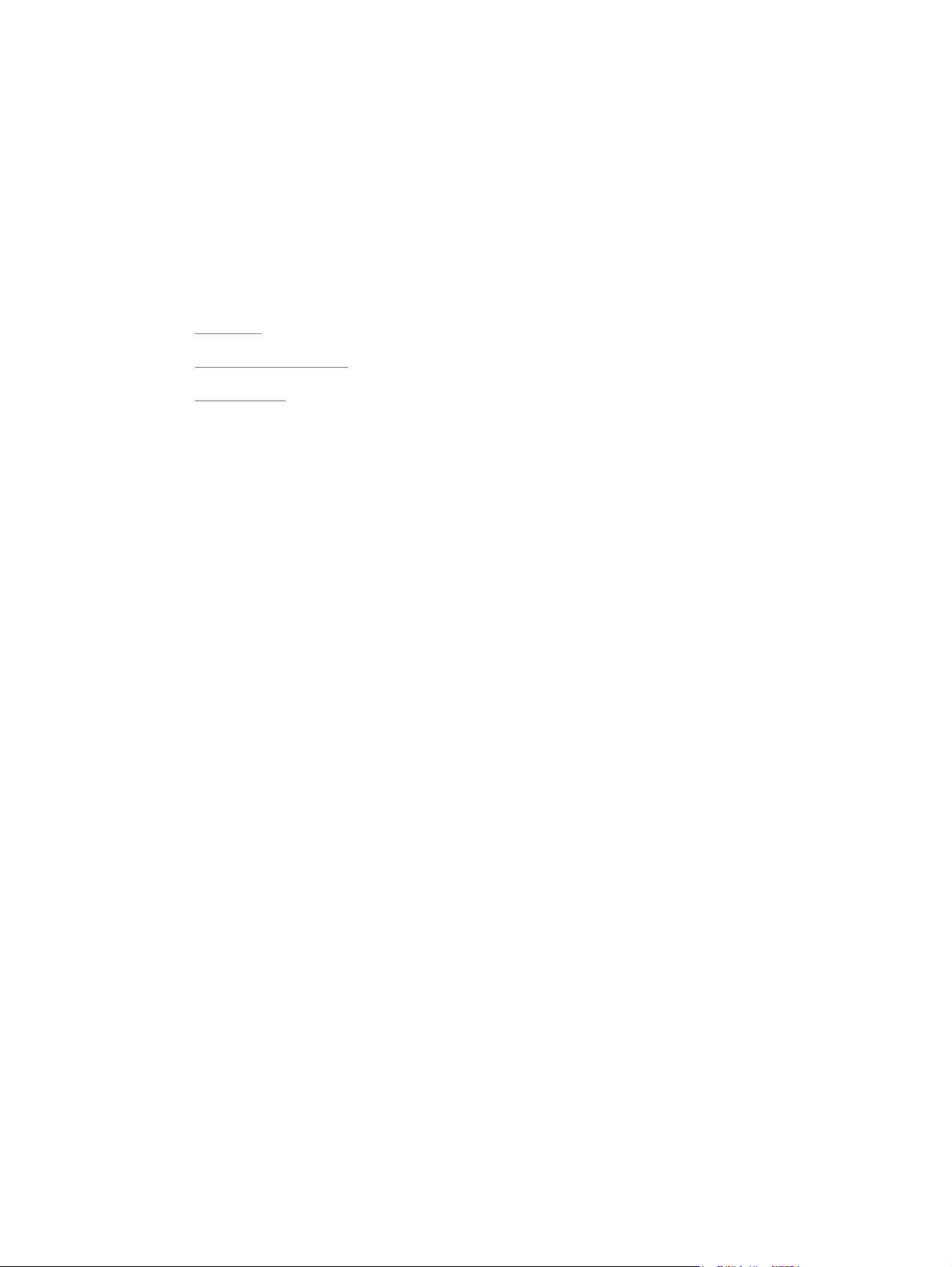
7 Color
Overview
●
Manage color options
●
Match colors
●
ENWW 63
Page 78

Overview
The MFP provides carefully designed and tested color tables to provide smooth, accurate color rendition
of all printable colors.
HP provides online tools to help businesses of all sizes with their color printing. HP's Office Color Printing
Center (
HP ImageREt 2400
ImageREt 2400 is a system of key color laser technologies that offer excellent print quality. At the
foundation of the system are imaging enhancements, HP Smart supplies, and high-resolution imaging.
Optimized for printing on HP color laser high-gloss papers, HP ImageREt provides superior results on
all supported media and under a variety of environmental conditions. For more information, see
http://www.hp.com and search on ImageREt 2400.
Media selection
For the best color and image quality, select the appropriate media type from the printer-driver properties.
Media supported on this MFP for more information.
See
Color options
In the Windows environment, the Automatic and Manual color options are on the Color tab in the printer
driver.
http://www.hp.com/go/color) identifies solutions and information on creating finished projects.
Color options use object tagging, which allows optimal color settings to be used for different objects
(text, graphics, and photos) on a page. The printer driver determines which objects are used on a page
and uses color settings that provide the best print quality for each object. Object tagging, combined with
optimized default settings, produces great color from the MFP without having to establish any special
settings.
64 Chapter 7 Color ENWW
Page 79

Manage color options
Setting color options to Automatic typically produces the best possible print quality for color documents.
However, in some situations, you might want to print a color document in grayscale (black and shades
of gray) or to change one of the MFP's color options.
NOTE For additional information about modifying color when copying, see Adjust copy
quality and Adjust the color balance in copies.
Print in Grayscale
Selecting the Print in Grayscale option from the printer driver prints a document in black and shades
of gray. This option is useful for printing color documents that are to be photocopied.
Selecting Print in Grayscale in the Print Quality options on the Paper Quality tab allows for changing
the settings to accommodate different types of jobs.
Automatic versus Manual color adjustment
The Automatic color adjustment option optimizes the neutral gray color treatment, and the edge
enhancements that are used for each element in a document. For more information, see the printer
driver online Help.
NOTE Automatic is the default setting and is recommended for printing all color documents.
Use the Manual color adjustment option to adjust the neutral gray color treatment, and the edge
enhancements for text, graphics, and photographs. To gain access to the Manual color options, on
the Color tab, click Manual, then click Settings.
Change color options
Use the Manual color adjustment to adjust the Color (or Color Map) options.
NOTE Some software programs convert text or graphics to raster images. In these cases,
the Photographs setting also controls the text and graphics.
Halftone options
Halftoning is the method by which the MFP mixes the four primary colors (cyan, magenta, yellow, and
black) in varying proportions to create millions of colors. Halftone options affect the resolution and clarity
of the color output. The two halftone options are Smooth and Detail.
The Smooth option provides better results for large, solid-filled print areas. It also enhances photos
●
by smoothing out fine color gradations. Choose this option when uniform and smooth area fills are
the most important attributes.
The Detail option is useful for text and graphics that require sharp distinctions among lines or
●
colors, or images that contain a pattern or a high level of detail. Choose this option when sharp
edges and details are the most important attributes.
ENWW Manage color options 65
Page 80

Edge Control
The Edge Control setting determines how edges are rendered. Edge Control consists of two
components: Adaptive Halftoning and Trapping. Adaptive Halftoning increases the edge sharpness.
Trapping reduces the effect of color-plane misregistration by slightly overlapping the edges of adjacent
objects. The following levels of edge control are available:
Off sets Trapping and Adaptive Halftoning to Off.
●
Normal provides the default trapping settings. Adaptive Halftoning is set to On.
●
Maximum provides the most trapping. Adaptive Halftoning is set to On.
●
Standard red-green-blue (sRGB)
Standard red-green-blue (sRGB) is a worldwide color standard that was originally developed by HP and
Microsoft as a common color language for monitors, input devices (scanners and digital cameras), and
output devices (MFPs and plotters). It is the default color space that is used for HP products, Microsoft
operating systems, the World Wide Web, and most office software that is sold today. The sRGB standard
is representative of the typical Windows computer monitor and is the convergence standard for highdefinition television.
NOTE Factors such as the type of monitor used and the room's lighting can affect the
appearance of colors on the screen. For more information, see
The latest Versions of Adobe® PhotoShop®, Microsoft Office, and many other applications use sRGB
to communicate color. Most importantly, as the default color space in Microsoft operating systems, sRGB
has gained broad adoption as a way to exchange color information between software programs and
devices by using a common definition that assures typical users experience greatly improved color
matching. The sRGB standard improves the ability to match colors between the MFP, the computer
monitor, and other input devices (scanners and digital cameras) automatically, without the need to
become a color expert.
Match colors.
RGB Color
The RGB Color option determines how colors are rendered.
Select Default (sRGB) for most printing needs. This setting instructs the MFP to interpret RGB
●
color as sRGB, which is the accepted standard of Microsoft and the World Wide Web Organization.
Select AdobeRGB for documents that use the AdobeRGB color space rather than sRGB. For
●
example, some digital cameras capture images in AdobeRGB, and documents that are produced
with Adobe PhotoShop use the AdobeRGB color space. When printing from a professional software
program that uses AdobeRGB, it is important to turn off the color management in the software
program and allow the MFP software to manage the color space.
Photo Image interprets the RGB color as if it were printed as a photograph by using a digital mini-
●
lab. It is designed to render the deeper, more saturated colors differently than Default mode. Use
this setting for printing photos.
Device sets the MFP to print RGB data in raw device mode. To render photographs properly when
●
this option is selected, manage color through the software program or in the operating system.
Vivid instructs the MFP to increase the color saturation in the midtones. Less colorful objects are
●
rendered more colorfully. This value is recommended for printing business graphics.
66 Chapter 7 Color ENWW
Page 81

Neutral Grays
The Neutral Grays setting determines the method for creating gray colors that are used in text, graphics,
and photographs.
Black Only generates neutral colors (grays and black) by using only black toner. This option
●
guarantees that neutral colors do not have a color cast.
4-Color generates neutral colors by combining all four colors of toner. This option produces
●
smoother gradients and transitions to non-neutral colors. It also produces the darkest possible
black.
ENWW Manage color options 67
Page 82

Match colors
Matching MFP output color to the computer screen is complex because MFPs and computer monitors
use different methods of producing color. Monitors display colors by light pixels using an RGB (red,
green, blue) color process, but MFPs print colors using a CMYK (cyan, magenta, yellow and black)
process.
The following factors can influence the ability to match printed colors to those on the screen:
Print media
●
MFP colorants (inks or toners, for example)
●
Printing process (inkjet, press, or laser technology, for example)
●
Overhead lighting
●
Programs
●
Printer drivers
●
Computer operating system
●
Monitors
●
Video cards and drivers
●
Operating environment (very humid or very dry)
●
Personal differences in perception of color
●
Variations between RGB and CMYK color processing.
●
Sometimes colors on the screen do not perfectly match the printed colors. The best method for matching
colors on the screen to the MFP is to print sRGB colors. The MFP uses sRGB and automatically
optimizes color output.
Use the HP ToolboxFX software to print a palette of the Microsoft Office Basic Colors. The palette is
used to select the final color in the printed document.
1. In HP ToolboxFX, select the Help folder.
2. In the Print Quality Troubleshooting section, select Print Basic Colors.
This palette shows the actual printed color seen when the basic color option is selected in the Microsoft
Office application.
For more information about solving issues that are related to color output, see
color documents.
Solve issues with printing
68 Chapter 7 Color ENWW
Page 83

8Copy
NOTE The HP Color LaserJet CM1015/CM1017 MFP does not support copying slides or photo
negatives.
Basic copy functions
●
Copy paper
●
ENWW 69
Page 84

Basic copy functions
This MFP can complete these basic copy functions.
Start a copy job
1. Load the original document onto the flatbed scanner face-down (one page at a time) with the upper-
left corner of the document located in the lower-right corner of the glass.
2. Press Start Copy Black or Start Copy Color on the control panel to start copying.
3. Repeat the process for each copy.
Change the number of copies for the current job
1. Press # of Copies to select the number of copies (between 1 and 99) to make for this current job.
2. Press Start Copy Black or Start Copy Color to begin copying the job.
NOTE The change in the setting remains active for about two minutes after the copy job
has been completed. During this time, Settings=Custom appears on the MFP control-panel
display.
Cancel a copy job
To cancel a copy job, press Cancel. If more than one process is running, pressing Cancel clears the
process that currently appears on the control-panel display. When a copy job is canceled, clear the
original document from the flatbed scanner.
70 Chapter 8 Copy ENWW
Page 85

Copy paper
This MFP supports:
Paper type Supported paper type
Letter
●
Legal
●
A4
●
Pre-printed
●
Letterhead
●
Transparencies
●
Pre-punched
●
Labels
●
Bond
●
Recycled
●
Color
●
Light
●
Heavy
●
Cardstock
●
Glossy
●
Heavy glossy
●
Tough paper
●
Envelope
●
Heavy envelope
●
Light glossy
●
HP Premium Cover
●
HP Laser Photo
●
Set the MFP to make only black and white copies
1. Press Menu, select Copy setup, and click on Start Copy Color.
2. Press the navigation arrows and select On or Off. When set to Off, the control panel displays
Restrict color if Start Copy Black or Start Copy Color is pressed.
3. Press OK.
Adjust copy quality
Set the quality to describe the original that is being copied.
ENWW Copy paper 71
Page 86

Table 8-1 Copy Quality Settings (use the Quality button on the HP Color LaserJet CM1015 MFP)
Input type Description
Mixed Documents that include both text and graphics. This is the
default.
Picture Copy a printed picture other than a photograph.
Film photo Copying a processed photograph
Text Copy jobs that mainly contain text
Adjust the copy quality for the current job
1. For the HP Color LaserJet CM1015 MFP, on the control panel press Quality to see the current
quality setting for the copy. For the HP Color LaserJet CM1017 MFP, press Copy Features and
from the menu, choose the Copy Quality option.
2. Press the navigation arrows to scroll through the options.
3. Choose a setting, press Start Copy Black or Start Copy Color to save the selection and immediately
start the copy job, or press OK to save the selection without starting the job.
NOTE The change in the setting remains active for about two minutes after the copy job
has been completed. During this time, Settings=Custom appears on the device controlpanel display.
Adjust the default copy quality
1. On the control panel, press Menu.
2. Press the navigation arrows to select Copy setup, then press OK.
3. Press OK to choose Default Quality.
4. Press the navigation arrows to scroll through the choices.
5. Press OK to save the selection.
Adjust the color balance in copies
Adjusting the color balance settings provide additional control over final print quality.
To adjust color balance settings
1. Press Menu
2. Press OK to select Copy setup then press OK.
3. Press the navigation arrows to select Advanced, then press OK.
4. Press the navigation arrows to select Color Balance.
5. Press the navigation arrows to select one of the color balance options listed in the table below.
6. For the selected color, press Left arrow or Right arrow to adjust the color.
7. When the color is adjusted, press OK.
72 Chapter 8 Copy ENWW
Page 87

Color balance option Description
Blue
●
Red
●
Green
●
Background Increases or decreases the background color in a copy. For
Contrast Increases or decreases the differences between the whites
Lightness Increases or decreases the lightness of all colors in a copy.
Grayness Increases or decreases the color in a color copy of a black and
Sharpen Increases or decreases the reproduction of details in a copy.
Increases or decreases the amount of this color in a copy
output.
instance, if you are making a copy of a document that was
printed on pink paper, this increases or decreases that color in
the copy.
and blacks in the copy.
white original.
Set color balance on a per-job basis
1. Press Copy Features and use the navigation arrows to select Color Balance. Press OK.
2. Press the navigation arrows and select one of the color balance options and press OK.
3. For the selected color balance option, press the Left arrow or Right arrow to enhance or subtract
that color from the copy. Press OK.
4. Press the navigational arrows or the Back button to select another Copy enhancement option, then
press Start Copy Black or Start Copy Color to make a copy.
Adjust the lighter/darker (contrast) setting
To adjust the default lighter/darker setting for all copy jobs
1. On the control panel, press Menu.
2. Press the navigation arrows to select Copy setup, then press OK.
3. Press the navigation arrows to select Default light/dark, then press OK.
4. Press Left arrow or Right arrow to adjust the setting. Move the slider to the left to make all of the
copies lighter than the original, or move the slider to the right to make all of the copies darker than
the original.
5. Press OK to save the selection.
To adjust the lighter/darker setting for the current job only
1. On the control panel, press Lighter/Darker to see the current contrast setting.
2. Press Left arrow or Right arrow to adjust the setting. Move the slider to the left to make the copy
lighter than the original, or move the slider to the right to make the copy darker than the original.
3. Press Start Copy Black or Start Copy Color to save the selection and immediately start the copy
job, or press OK to save the selection without starting the job.
ENWW Copy paper 73
Page 88

NOTE The change in the setting remains active for about two minutes after the copy job
has been completed. During this time, Settings=Custom appears on the device controlpanel display.
Reduce or enlarge copies
To change the default copy size
NOTE The default copy size is the size to which copies are normally reduced or enlarged. When
keeping the factory default size setting of Original=100%, all copies are the same size as the
original document.
1. On the control panel, press Menu.
2. Press the navigation arrows to select Copy setup, then press OK.
3. Press the navigation arrows to select Default Reduce/Enlarge, then press OK.
4. Press the navigation arrows to select one of these options for reducing or enlarging copies:
Original=100%
●
A4 > Letter=94%
●
Letter > A4=97%
●
Full Page=91%
●
Fit to page
●
Custom: 25 to 400%
●
When Custom: 25 to 400% is selected, type in the percentage of the original size that you normally
want for copies.
5. Press OK to save the selection.
Change copy size for the current job
1. On the device control panel, press Reduce/Enlarge.
2. Press Left arrow or Right arrow to select the size to reduce or enlarge the copies. Select one of
these sizes:
Original=100%
●
A4 > Letter=94%
●
Letter > A4=97%
●
Full Page=91%
●
Fit to page
●
Custom: 25 to 400%
●
3. Press Start Copy Black or Start Copy Color to save the selection and immediately start the copy
job, or press OK to save the selection without starting the job.
74 Chapter 8 Copy ENWW
Page 89

NOTE The change in the setting remains active for about two minutes after the copy job has
been completed. During this time, Settings=Custom appears on the device control-panel
display.
Change the default media size in the media input tray to match the output size, or part of the copy
can be cut off.
Copy edge-to-edge originals
NOTE The printed or copied page has a border of approximately 4 mm (1/6 of an inch). The
HP Color LaserJet CM1015/CM1017 MFP does not support edge-to-edge printing or copying.
Considerations for printing or scanning documents with cropped edges:
When the original is smaller than the output copy size, move the original 4 mm (1/6 inch) away
●
from the bottom and right edges of the scanner glass. Recopy or scan in this position.
When the original is the size of the desired output, make a copy with smaller edges by:
●
Select Reduce/Enlarge, and press the navigation arrows to select Full Page=91%, then
●
press Start Copy Black or Start Copy Color.
The edges and the copy are reduced in size by up to 2 mm.
ENWW Copy paper 75
Page 90

76 Chapter 8 Copy ENWW
Page 91

9Scan
NOTE The HP Color LaserJet CM1015/CM1017 MFP does not support scanning slides or
photo negatives.
Scan methods
●
Supported file types
●
Scan from the device control panel
●
Scan by using HP Solution Center (Windows)
●
Scan from the device and HP Director (Macintosh)
●
Scan using TWAIN-compliant and WIA-compliant software
●
ENWW 77
Page 92

Scan methods
There are several ways to scan a document.
Scan from the device control panel: Start scanning directly using the control-panel scan buttons.
●
Press Scan To to scan to a folder (Windows only) or to scan to e-mail.
For more information, see
Scan from HP Solution Center (Windows): From the workstation start the HP Solution Center
●
software. Pressing Start Scan to start the HP Solution Center software is not supported when the
device is connected to a network (direct-connect only.) It is also possible to click on the HP Solution
Center icon to start the HP Solution Center software directly from the computer. See
HP Solution Center (Windows).
Scan from HP Director (Macintosh): Start the HP Director by clicking the Dock alias (Macintosh
●
OS 10.3 or later). See
Scan from TWAIN-compliant or Windows Imaging Application (WIA)-compliant software:
●
The device scanning software is TWAIN-compliant and WIA-compliant. For more information,
see
Scan using TWAIN-compliant and WIA-compliant software.
Scan from optical character recognition (OCR) software: Use third-party OCR software to
●
import scanned text into a word-processing program for further editing.
Scan.
Scan by using
Scan from the device and HP Director (Macintosh).
78 Chapter 9 Scan ENWW
Page 93

Supported file types
HP scanning software supports these file types for scans initiated from the control panel:
.bmp
●
.gif
●
.jpg
●
.pdf
●
.png
●
.tif (compressed)
●
.tif
●
In addition, HP Solution Center also supports these file types for scans initiated from the workstation:
.rtf
●
.fpx
●
.htm
●
.pcx
●
.txt
●
ENWW Supported file types 79
Page 94

Scan from the device control panel
Use the following instructions to scan directly from the device control panel.
NOTE The computer connected to the device must be turned on.
Program the device Scan To button from the control panel
E-mail addresses and folders must be set up prior to using the Scan To button on the control panel.
Use HP Solutions Center to program the e-mail and folders for scanning.
Set up pre-configured destinations on the MFP
1. Open HP Solution Center and select Settings, Scan Settings, then press Scan.
2. Select the checkbox Allow me to scan by pressing the scan-to button on the MFP.
3. The MFP is pre-configured with the following three destinations in the dialog box.
Scan a document and attach it to an e-mail
●
Scan a photo and attach it to an e-mail
●
Scan a photo and save it as a file
●
4. Highlight a destination and click Right arrow to move to the destinations currently on the MFP dialog
box. Repeat for all three destinations.
5. Click Update.
Add folder destinations
1. Open HP Solution Center and select Settings, Scan Settings, then press Scan.
2. Select the checkbox Allow me to scan by pressing the scan-to button on the MFP and click
on New.
3. Select Save it to my computer, then click Next.
4. Enter the file destination name or check to set up the destination on the MFP. Name the default
destination and click Next.
5. Select the quality and click Next.
6. Verify the selections, click Save, and then close HP Solution Center.
Add e-mail destinations
1. Open HP Solution Center and select Settings, Scan Settings, then press Scan.
2. Select the checkbox Allow me to scan by pressing the scan-to button on the MFP and click
on New.
On the device control panel, press Scan To.
3. Select Attach to a new e-mail and click Next.
80 Chapter 9 Scan ENWW
Page 95

4. Select Save it to my computer and press Next. Type the e-mail address, subject, and note in the
text box and click Next.
5. Select the quality and click Next.
6. Type the e-mail address in the text box. Select the box for Send the new destination to the
MFP. Type a new name that appears on the MFP control panel and click Next.
Delete destinations
1. From the Set up the <Scan To> list for the All-in-One, select one of the Available Destinations
on this PC and click Delete. The Delete Destination dialog box displays.
2. From the Delete Destination dialog box, highlight the destination to delete and click Next. The
Confirmation dialog box displays.
3. Click Delete to perform the deletion, or click Cancel to choose another destination.
ENWW Scan from the device control panel 81
Page 96

Scan by using HP Solution Center (Windows)
Use the HP Solution Center software program to scan a document or photo.
To view HP Solution Center
Double-click the HP Solution Center icon on the Windows desktop.
●
OR
On the Windows taskbar, click Start, Programs (or All Programs in Windows XP), HP, then
●
HP Solution Center.
For detailed instructions about scanning from HP Solution Center, see the HP Solution Center online
Help.
82 Chapter 9 Scan ENWW
Page 97

Scan from the device and HP Director (Macintosh)
The procedures described in this section are for Macintosh OS X V10.3 and V10.4.
For more information about tasks and settings described in this section, see the HP Director online Help.
Scanning tasks
To scan to a software program, scan an item using the program itself. Any TWAIN-compliant program
can scan an image. If the program is not TWAIN-compliant, save the scanned image to a file then place,
open, or import the file in the software program. For more information, see
and WIA-compliant software.
Use page-by-page scanning
1. Lift the flatbed scanner lid and load the original that is to be scanned face-down on the flatbed
scanner with the upper-left corner of the document at the lower-right corner of the glass. Gently
close the lid.
2. Double-click the HP Director desktop alias.
3. Click the HP Director, click Scan to open the HP dialog box.
4. Click Scan.
5. To scan multiple pages, load the next page and click Scan. Repeat until all pages are scanned.
Scan using TWAIN-compliant
6. Click Finish then Destinations.
Scan to file
1. In Destinations, choose Save To File(s).
2. Name the file and specify the destination location.
3. Click Save. The original is scanned and saved.
Scan to e-mail
1. In Destinations, choose E-mail.
2. A blank e-mail opens with the scanned document as an attachment.
3. Enter an e-mail recipient, add text, or other attachments, then press Send.
ENWW Scan from the device and HP Director (Macintosh) 83
Page 98

Scan using TWAIN-compliant and WIA-compliant software
The MFP is TWAIN-compliant and Windows Imaging Acquisition (WIA)-compliant for Windows XP and
beyond. The MFP also supports TWAIN-compliant Macintosh applications.
Use TWAIN-compliant and WIA-compliant software
When in a TWAIN-enabled or WIA-enabled program, access the scanning feature and scan an image
directly into the open program. For more information, see the Help file or the documentation that came
with the TWAIN-compliant or WIA-compliant software program.
Scan from a TWAIN-enabled program
NOTE The Windows and Macintosh device software complies with TWAIN Version 1.9
requirements.
Generally, a software program is TWAIN-enabled if it has a command such as Acquire, File
Acquire, Scan, Import New Object, Insert from, or Scanner. When uncertain whether or not the
program is compliant or do not know what the command is called, see the software program Help or
documentation.
Start the scan from within the TWAIN-enabled program. See the software program Help or
documentation for information about the commands and steps to use.
Scan from a WIA-enabled program (Windows XP only)
WIA is another way to scan an image directly into a software program, such as Microsoft Word. WIA
uses Microsoft software to scan, instead of scanning software.
Generally, a software program is WIA-enabled if it has a command such as Picture/From Scanner or
Camera in the Insert or File menu. If you are unsure whether the program is WIA-enabled, see the
software program Help or documentation.
Start the scan from within the WIA-enabled program. See the software program Help or
●
documentation for information about the commands and steps to use.
In the Cameras and Scanner folder, double-click the device icon. This opens the standard WIA-
●
enabled software program, which enables a file to be scanned.
Scan by using optical character recognition (OCR) software
Third-party OCR software (available on a separate CD-ROM) is available to import scanned text into
the preferred word-processing program for editing.
Readiris
The MFP software includes a separate CD-ROM for the Readiris PRO 10 OCR software. To use the
Readiris program, install it from the appropriate software CD-ROM, then follow the instructions in the
online Help.
84 Chapter 9 Scan ENWW
Page 99

Scan a photo
1. Place the photo on the flatbed scanner with the picture-side down and the upper-left corner of the
photo in the lower-right corner of the glass.
2. Gently close the lid.
3. Scan the photo using one of the scanning methods. See
Scan edge-to-edge originals
For information about copying and scanning edge-to-edge originals, see
Cancel a scan job
To cancel a scan job, use one of these procedures.
On the control panel, press Cancel.
●
Click Cancel in the onscreen dialog box.
●
When canceling a scan job, remove the original from the flatbed scanner.
NOTE These procedures vary with Macintosh operating systems.
Scanner resolution and color
To improve the print resolution or color for a scanned image, select a resolution or color setting that
matches your needs in the scanner software. Resolution and color affect the following features of
scanned images:
Image clarity
●
Scan methods for more information.
Copy edge-to-edge originals.
Texture of gradations (smooth or rough)
●
Scan time
●
File size
●
ENWW Scan using TWAIN-compliant and WIA-compliant software 85
Page 100

Scanning resolution is measured in pixels per inch (ppi). Color, grayscale, and black and white define
the number of colors possible. Adjust the scanner hardware resolution to up to 1200 ppi. The software
can perform an enhanced resolution up to 19,200 ppi. Also, set color and grayscale at 1 bit (black and
white), or at 8 bit (256 levels of gray) to 24 bit (true color).
The resolution and color guidelines table lists simple scanning tips.
NOTE Setting the resolution and color to a high value can create large files that take up disk
space and slow the scanning process. Before setting the resolution and color, determine how the
scanned image is being used.
Resolution and color guidelines
This table describes the recommended resolution and color settings for different types of scan jobs.
Intended use Recommended resolution Recommended color settings
Display on screen 75 ppi
Print (graphics or text) 600 ppi for complex graphics, or to
significantly enlarge the document
300 ppi for normal graphics and text
150 ppi for photos
Edit text 300 ppi
E-mail 150 ppi
Color
Set the color values using these settings when scanning.
Setting Recommended use
Black and White for text
●
Grayscale for graphics and photos
●
Color, if the image is in color
●
Black and White for text and line art
●
Grayscale for shaded or colored
●
graphics and photos
Color, if the image is in color
●
Black and White
●
Black and White, if the image does
●
not require smooth gradation
Grayscale, if the image requires
●
smooth gradation
Color, if the image is in color
●
Color Use this setting for high-quality color photos or documents in
Black and White Use this setting for text documents.
Grayscale Use this setting when file size is an issue or when a document
which the color is important.
or photograph needs to be scanned quickly.
86 Chapter 9 Scan ENWW
