Page 1
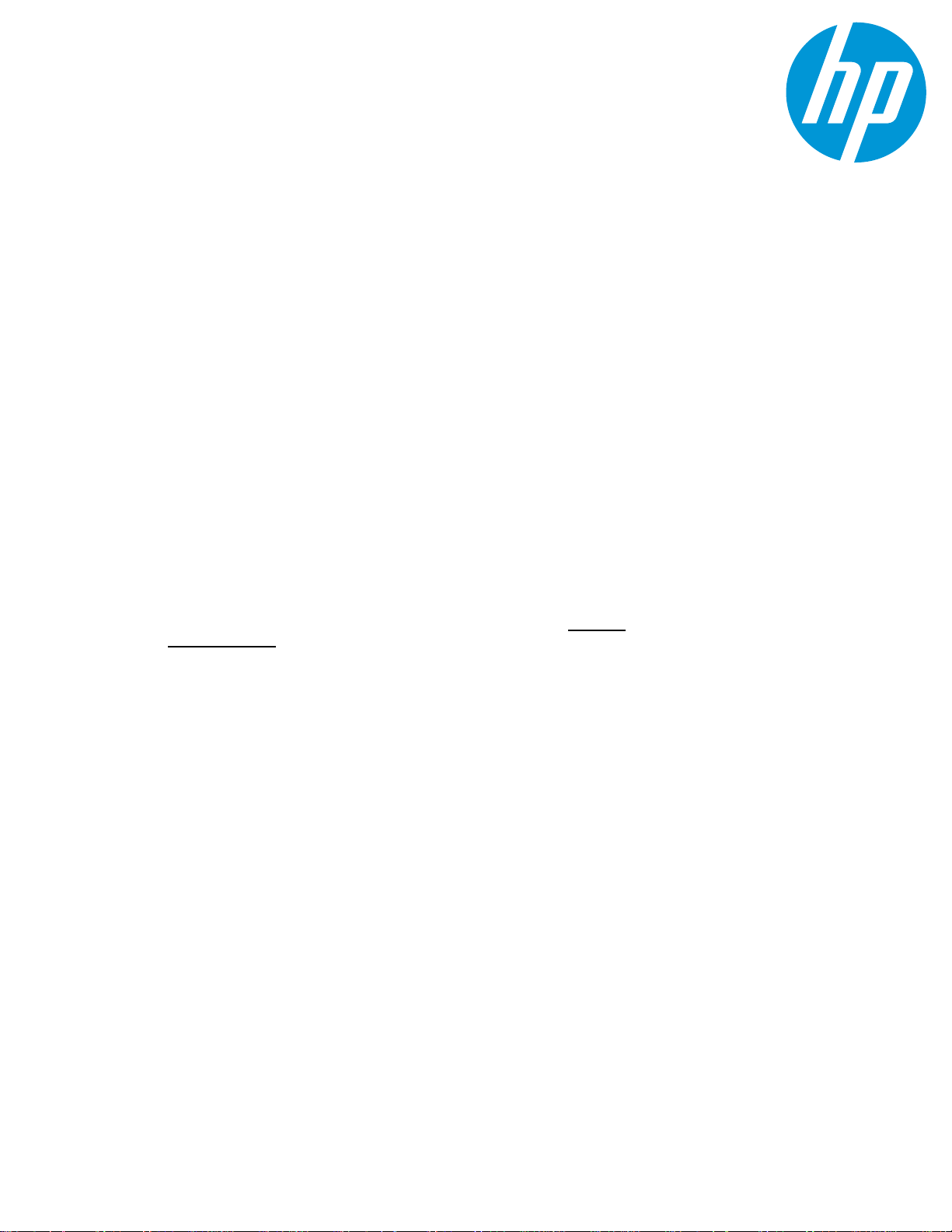
HP CloudSystem Enterprise and Foundation Software
HP CloudSystem 8.1 Installation and Configuration Guide
Configuring HP CloudSystem
to Use a Remote Access
Service to Run Workflows in
HP Operations Orchestration
This document describes how to install Microsoft Windows
Remote Access Service (RAS) on a virtual machine in order to
run .NET workflows in HP Operations Orchestration.
CloudSystem Foundation and RAS
CloudSystem Foundation is a Linux-based appliance. In order for the integrated HP Operations
Orchestration (OO) to run .NET workflows, a virtual machine with RAS must be configured to
process the workflows.
The requirements for this configuration are as follows:
• CloudSystem Foundation and CloudSystem Enterprise are installed
See the
Information Library.
• A virtual machine is available to host the RAS
Preparing CloudSystem and installing RAS
1. From the CloudSystem Foundation base appliance console, run the following command:
vim /etc/httpd/conf_d/gzip.conf
2. Comment out the line SetOutputFilter DEFLATE, then save and close the file.
3. To restart the httpd service, run the command:
service httpd restart
4. Log on to the virtual machine where you plan to install RAS.
5. Download the CloudSystem Foundation CA root certificate:
in the Enterprise
5900-3911, August 2014
Page 2
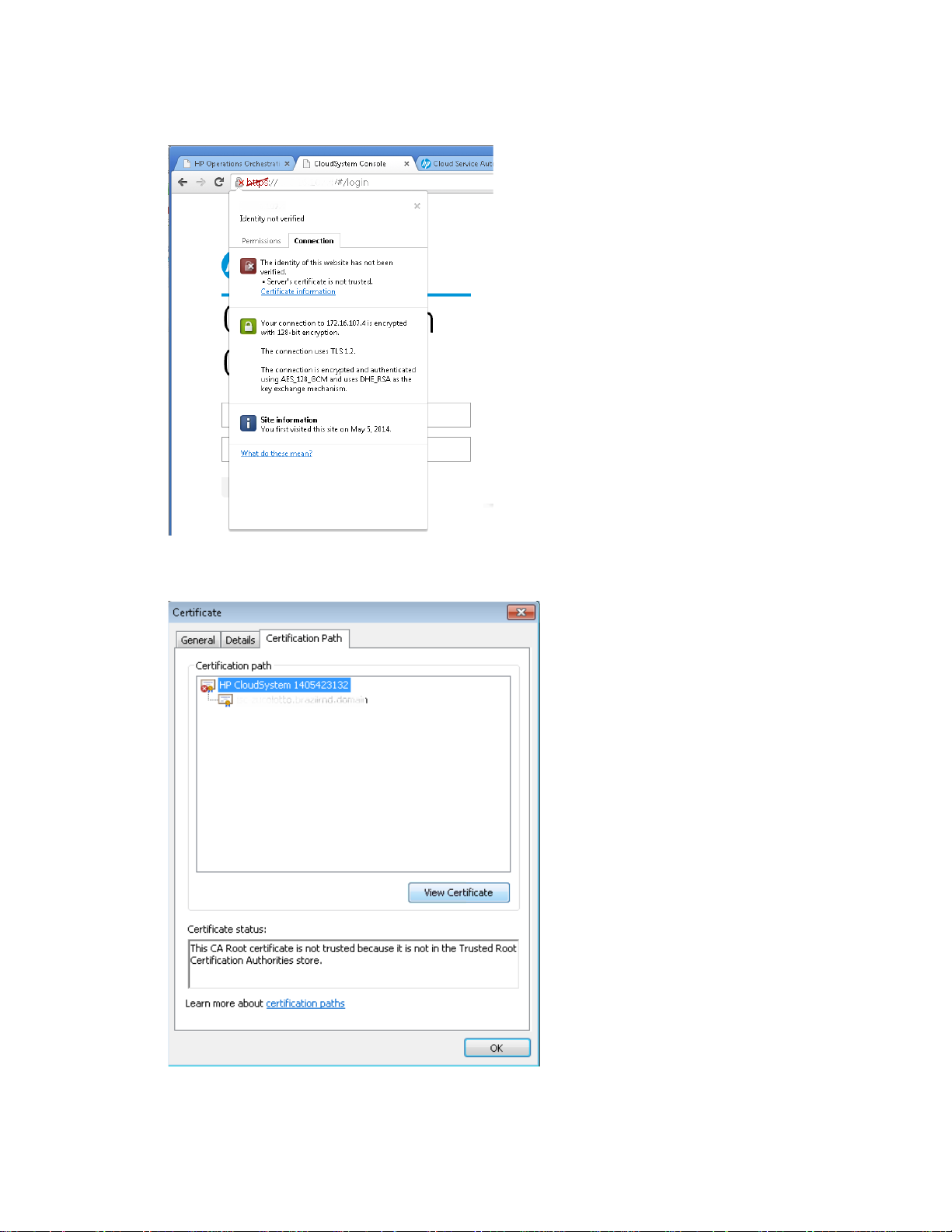
Configuring HP CloudSystem to Use a Remote Access Service to run workflows in HP Operations Orchestration
a. Open the browser certificate details.
b. Open the certificate chain information.
5900-3911, August 2014 2
Page 3

Configuring HP CloudSystem to Use a Remote Access Service to run workflows in HP Operations Orchestration
installer-win64-1.0.2067.exe
Options
Remote Action Server (RAS).
Important:
c. Save the root certificate on the virtual machine.
6. Download the
from the HP Operations Orchestration
Community Edition:
Click here to access installer
7. Launch the installer and complete the following steps:
a. On
, check
Save the certificate using the “Base-
64 encoded X.509 (.CER)” option.
5900-3911, August 2014 3
Page 4

Configuring HP CloudSystem to Use a Remote Access Service to run workflows in HP Operations Orchestration
Register RAS
Central capable of register a RAS (optional)
Provide the CA root certificate of Central
Test connection
b. In
, the CentralURL should be the CloudSystem Foundation appliance
OO URL.
• Make sure to check
and
provide OO Central credentials (the same provided during the
CloudSystem Enterprise installation).
• Check
and browse to the path
where the certificate was exported in step 5.
• Click
to check the configuration and enable the “Next”
button.
• If everything is correct then the “Next” button becomes enabled. Click
“Next” to continue.
c. If everything is configured correctly and the RAS installer can communicate with HP
OO Central, then you will see a screen with all installation items checked.
8. From the CloudSystem Foundation base appliance, run:
vim /etc/httpd/conf.d/gzip.conf
9. Remove the # from #SetOutputFilter DEFLATE, then save and close the file.
The line should no longer be commented out in the configuration file.
10. Restart the httpd service:
service httpd restart
5900-3911, August 2014 4
Page 5

Configuring HP CloudSystem to Use a Remote Access Service to run workflows in HP Operations Orchestration
System Configuration
Topology
Workflows
Enabling the new registered worker
When you log in to HP OO Central and access the
registered workers in the
worker you created in the previous steps.
Select the Windows RAS worker and then click the enable button ( ). At this point you can
execute workflows using the recently installed worker. Select the
Windows workflow.
Some workflows require special setup on the target machine where it is executed. Make sure to
review the specific workflow requirements on each workflow description before running the flow.
section. There is a default Linux worker and the Windows RAS
panel, you should see two
panel to run a specific
Learn more about HP CloudSystem:
http://www.hp.com/go/CloudSystem and
http://www.hp.com/go/CloudSystem/docs
© Copyright 2014 Hewlett-Packard Development Company, L.P. The information contained herein is subject to change without notice.
The only warranties for HP products and services are set forth in the express warranty statements accompanying such products and
services. Nothing herein should be construed as constituting an additional warranty. HP shall not be liable for technical or editorial
errors or omissions contained herein.
5900-3911, August 2014 5
