Page 1
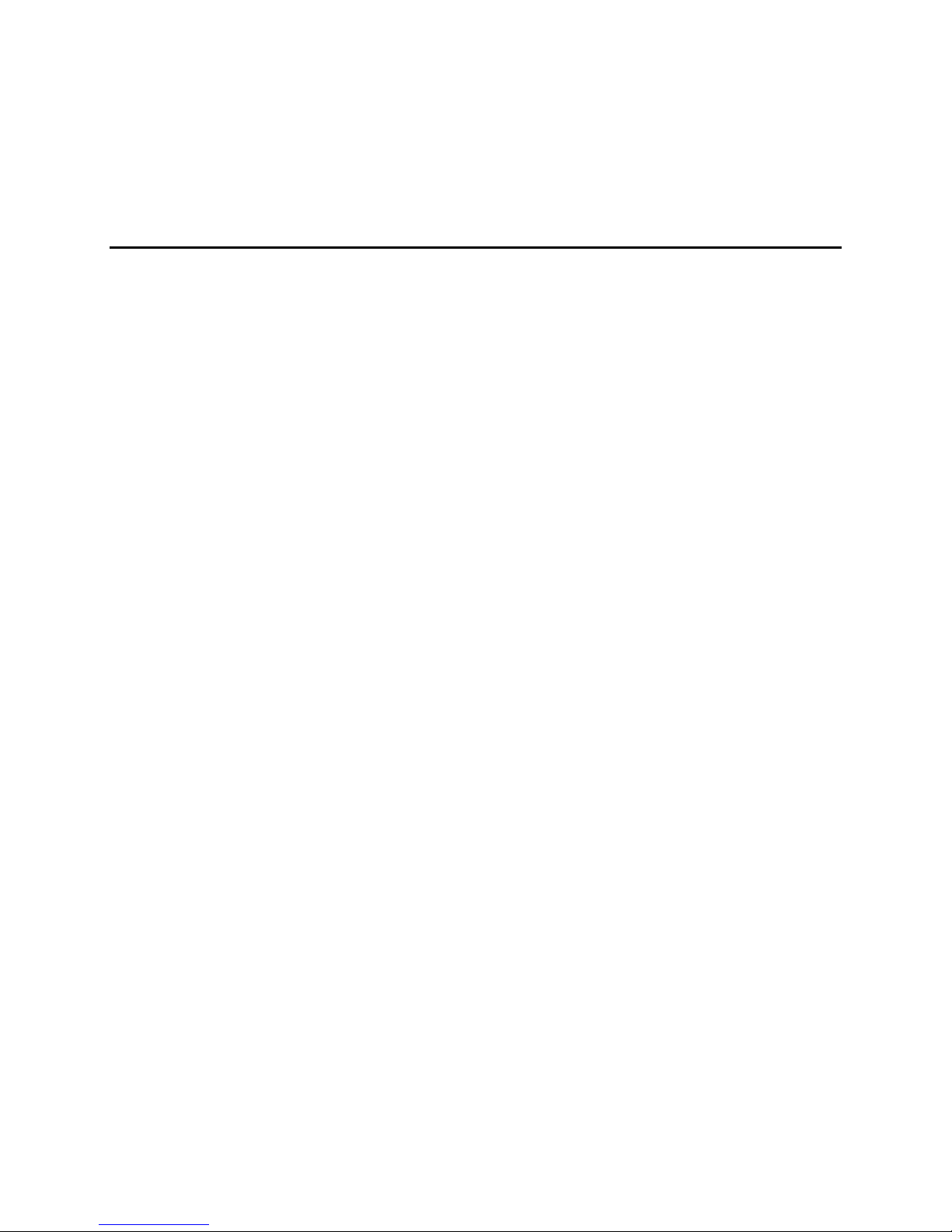
Intel Client System Setup Utility
Intel® Client System Setup Utility
User’s Guide
Document Release Date: March 2003
Legal Information
Introduction
Phonebook
Multiboot Manager
Password Manager
System Event Log Manager
Sensor Data Records Manager
Field Replaceable Unit Manager
System Update Manager
Platform Event Manager
Configuration Save/Restore Manager
i
Page 2
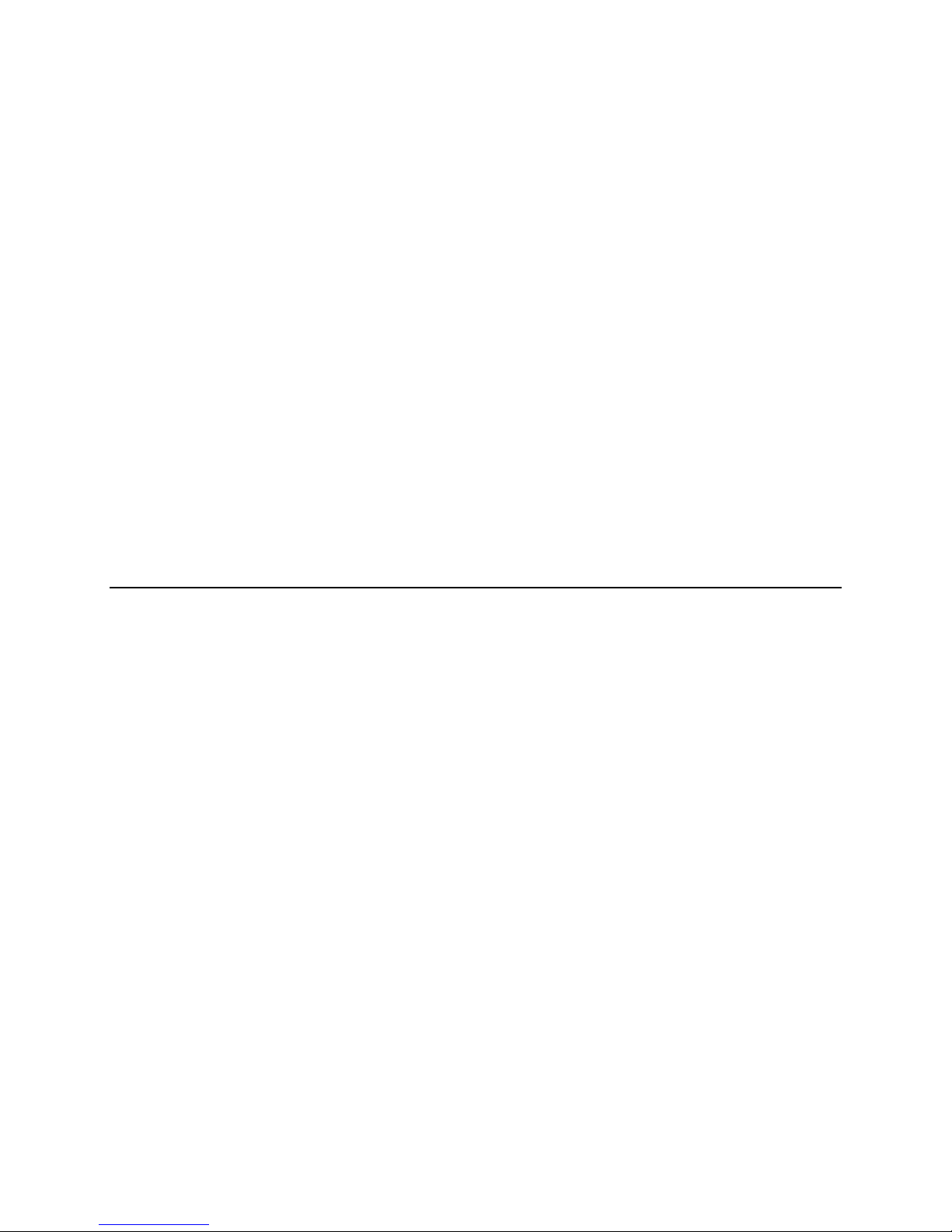
Intel Client System Setup Utility
Legal Information
Hewlett-Packard Corporation (HP) makes no warranty of any kind with regard to this material, including, but not limited to,
the implied warranties of merchantability and fitness for a particular purpose.
HP assumes no responsibility for any errors that may appear in this document.
HP makes no commitment to update nor to keep current the information contained in this document.
No part of this document may be copied or reproduced in any form or by any means without prior written consent of HP.
®
An HP
product, when used in accordance with its associated documentation, is "Year 2000 Capable" when, upon
installation, it accurately stores, displays, processes, provides, and/or receives date data from, into, and between the
twentieth and twenty-first centuries, including leap year calculations, provided that all other technology used in combination
with said product properly exchanges date data with it.
Nothing in this document constitutes a guarantee, warranty, or license, express or implied.
HP disclaims all liability for all such guaranties, warranties, and licenses, including but not limited to: fitness for particular
purpose; merchantability; not infringement of intellectual property or other rights of any third party or of HP; indemnity; and
all others.
The reader is advised that third parties may have intellectual property rights that may be relevant to this document and the
technologies discussed herein, and is advised to seek the advice of competent legal counsel, without obligation to HP.
The Intel
deviate from published specifications. Currently characterized errata are available on request.
Intel is a trademark or registered trademark of Intel Corporation or its subsidiaries in the United States and other countries.
†
Copyright 2002 HP Corporation.
®
Server Control product may contain design defects or errors known as errata that may cause the product to
Other names and brands may be claimed as the property of others.
ii
Page 3
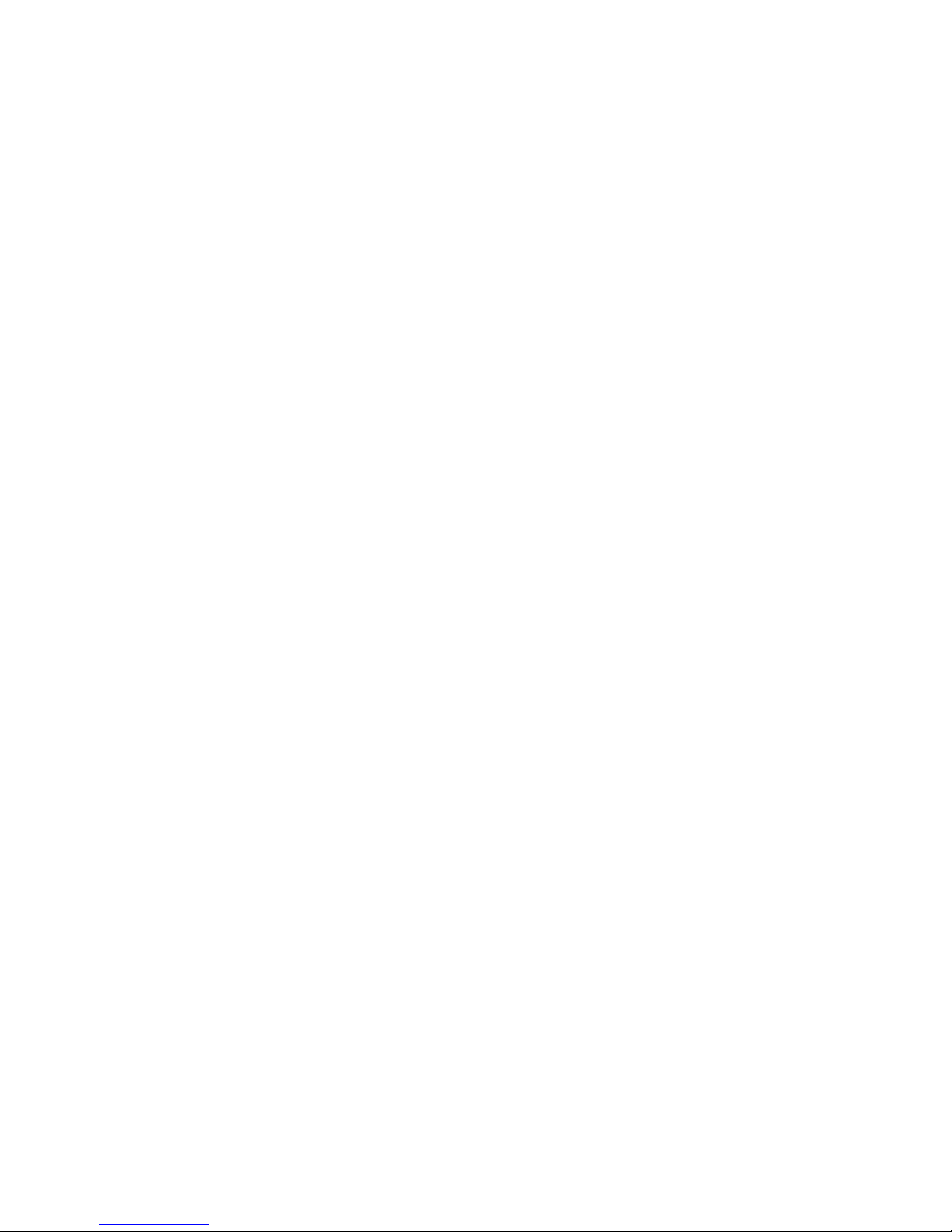
Intel Client System Setup Utility
Legal Information ..............................................................................................................2
Introduction........................................................................................................................4
When to Run the Client System Setup Utility.................................................................... 4
Operation ..........................................................................................................................5
Console Redirection Window ............................................................................................ 5
Phonebook.........................................................................................................................6
Multiboot Manager.............................................................................................................6
Password Manager............................................................................................................6
System Event Log Manager..............................................................................................7
Sensor Data Records Manager ........................................................................................8
Field Replaceable Unit Manager ......................................................................................8
System Update Manager...................................................................................................9
Platform Event Manager ...................................................................................................9
Configuration Save/Restore Manager ...........................................................................10
3
Page 4

Intel Client System Setup Utility
Introduction
The Client System Setup Utility (Client SSU) implements most System Setup Utility (SSU)
features of a server from a client workstation.
The CSSU may communicate to the remote server using one of the following connection metods:
• A Windows† 2000 Advanced Server-compatible modem
• LAN (using LAN1 on the cc2300 & cc3300 servers).
SSU features are implemented in Client SSU with a set of plug-ins called Managers. In addition to
managers, Client SSU has a phonebook that records the phone number, IP address, DNS name, and
name of servers that Client SSU can manage remotely from a client workstation. Current Client
SSU managers are:
• Multiboot Manager (MBM)
• Password Manager (PWM)
• System Event Log (SEL) Manager
• Sensor Data Record (SDR) Manager
• Field Replaceable Unit (FRU) Manager
• System Update Manager (SUM) (functionality is system dependent)
• Platform Event Manager (PEM)
• Configuration Save/Restore Manager (CSR)
These managers and other Client SSU features can be accessed from menus or toolbar icons. For
additional information about the managers, see the help for each.
The specific functions provided available vary with individual platforms. Only a single instance of
Client SSU can be running and only one connection can be made at a time.
Client SSU can be launched from the Program Group icon or from the Run command in the
Windows
displays and waits for user input. When launched from the Run command with the appropriate
parameters, Client SSU attempts to connect to the server with the specified phone number, IP
address, or DNS name. When the connection is established, the main Client SSU window displays
with the connection information in the status bar. If the connection cannot be established, an error
message displays, the main Client SSU window displays, and the application waits for user input.
†
Start menu. When launched from the Program Group, the main Client SSU window
When to Run the Client System Setup Utility
Use the Client SSU when you need to do any of these tasks remotely:
• Modify the server’s boot device order or security settings
• Save the server's password and security configuration
• View or clear the SEL
• View the FRU information
• View the SDR information
4
Page 5

Intel Client System Setup Utility
• Update the system BIOS or controller firmware (depending on the server system)
• Configure platform event paging, BMC LAN alerts, or the emergency management port
(EMP)
• Save or restore non-volatile system settings
Operation
To determine a system configuration, the Client SSU uses the following information from the
server system:
• The baseboard CFG file
• Configuration registers
• CMOS and non-volatile storage
The Client SSU stores configuration values in non-volatile memory in the server. These values
take effect when you boot the server.
The BIOS checks the values against the actual hardware configuration; if the values do not agree,
the BIOS generates an error message. You must then run the Client SSU to specify the correct
configuration before the server boots.
The Client SSU always includes a checksum with the configuration data, so the BIOS can detect
any potential data corruption before the actual hardware configuration occurs.
When Client SSU connects to a server, it causes the server to reboot to the service partition.
Console Redirection Window
The console redirection window displays the server boot process. It appears when the connection
to a server is by modem or by LAN. It cannot accept user input. Its purpose is to help users get
more information during a server reboot to the service partition.
After the server completes the reboot to the service partition, the console redirection window
closes.
5
Page 6

Intel Client System Setup Utility
Phonebook
The Client SSU shares a phonebook with other Intel® Server Control (ISC) components. You can
use the phonebook to establish connections with supported platforms. Open the phonebook from
the Server menu or with the phonebook icon on the toolbar.
Multiboot Manager
The Multiboot Manager (MBM) allows you to:
• Set boot device priority.
• Save boot device priority to non-volatile memory.
Only a single instance of the MBM can be running at one time. You can open the MBM from the
Services menu or the MBM icon on the toolbar.
Starting the MBM Manager adds the MBM menu to the toolbar, which you can use to see the
MBM properties or reload the MBM Manager.
Password Manager
The Password Manager (PWM) allows you to:
• Set the system administrator password.
• Set the user password.
• Set security options.
Only a single instance of the PWM may be used at a time. You can open the PWM from the
Services menu or the PWM icon on the toolbar.
Starting the PWM Manager adds the PWM menu to the toolbar, which you can use to see the PWM
properties or reload the PWM Manager.
6
Page 7

Intel Client System Setup Utility
System Event Log Manager
The System Event Log (SEL) Manager contains a sequential record of events that have occurred in
the remote server. The SEL can help determine the cause of server system failures. With it you
can:
• Examine SEL records via the Baseboard Management Controller (BMC)
• Examine SEL records by number, timestamp, generator ID, sensor, or event type
• Save SEL records to a file on the local or remote system
• Clear SEL records from the nonvolatile storage area on the server system
Only a single instance of the SEL may be used at a time. You can open the SEL from the Services
menu or the SEL icon on the toolbar. For each entry, the SEL viewer displays:
• A record identifier
• Time stamp information
• The sensor type
• A generator identifier
• The sensor number
• An event description
You can sort the columns in the SEL Manager by clicking the column heading.
Starting the SEL Manager adds the SEL menu to the toolbar, which you can use to see the SEL
properties or reload the SEL Manager.
7
Page 8

Intel Client System Setup Utility
Sensor Data Records Manager
The Sensor Data Records (SDR) Manager contains information recorded from each configured
sensor in the managed server. Record data is displayed in hexadecimal or binary form. The
contents of the SDR file can help determine the cause of server system failures.
Using the SDR tool, you can
• Examine Sensor Data Records
• Examine SDRs by Record type
• Save SDRs to a file on the local or remote system
Only a single instance of the SDR may be used at a time. You can open the SDR from the Services
menu or the SDR icon on the toolbar. Information is displayed when a specific sensor type is
selected in the SDR information tree.
Starting the SDR Manager adds the SDR menu to the toolbar, which you can use to see the SDR
properties or reload the SDR Manager.
Field Replaceable Unit Manager
The Field Replaceable Unit (FRU) manager displays a hierarchical tree of FRU components, and
detailed inventory information for each selected unit. Highlight a component in the tree with the
mouse to see its associated inventory information. The information, based on the Intelligent
Peripheral Management Interface (IPMI) specification, includes part numbers, serial numbers,
manufacturer’s names, version numbers, and asset tag numbers.
The contents of the FRU inventory files can help identify components that may be of interest while
troubleshooting a system failure. Using the FRU, you can
• Examine individual FRU inventory areas
• Save FRU inventory information to a file on the local or remote system
Only a single instance of the FRU may be used at a time. You can open the FRU from the Services
menu or the FRU icon on the toolbar.
Starting the FRU Manager adds the FRU menu to the toolbar, which you can use to see the FRU
properties or reload the FRU Manager.
8
Page 9

Intel Client System Setup Utility
System Update Manager
The System Update Manager (SUM) allows users to update the system BIOS or firmware code for
various controllers (front panel controller, baseboard management controller, power share
controller, etc.) on a server.
The SUM provides the following operations (Note that some servers do not support all types of
updates):
• Determines the current revision of system BIOS and firmware on server controllers.
• Updates BIOS and/or firmware.
Updates the system BIOS with a BIOS file (.BIO file).
Updates operational code for controllers using files composed of Hex Format code
(.HEX file).
Updates the BIOS and/or firmware using a user-specified Update Information File
(.UIF file). The .UIF file lists all the controllers to be updated, the type of update to be
done, and the .BIO and .HEX files to be used for the update.
• For controller firmware, verifies the code currently loaded versus an external hex file.
Verifies the firmware for controllers using files composed of Hex Format code (.HEX
file).
Verifies the firmware for controllers by using a user specified .UIF file.
Only a single instance of the SUM may be used at a time. You can open the SUM from the
Services menu or the SUM icon on the toolbar.
Starting the SUM Manager adds the SUM menu to the toolbar, which you can use to see the SUM
properties or reload the SUM Manager.
Platform Event Manager
The Platform Event Manager (PEM) provides an interface for configuring Platform Event Paging
(PEP), BMC LAN configuration, and the Emergency Management Port (EMP) serial
configuration.
Only a single instance of the PEM may be used at a time. You can open the PEM from the Services
menu or the PEM icon on the toolbar.
Starting the PEM Manager adds the PEM menu to the toolbar, which you can use to see the PEM
properties or reload the PEM Manager.
9
Page 10

Intel Client System Setup Utility
Configuration Save/Restore Manager
The Configuration Save/Restore (CSR) Manager provides a way to save the non-volatile system
settings on a server to a file, and allows those settings to be written back into non-volatile storage
on a server. These settings include the entire contents of CMOS and ESCD, EMP non-volatile
settings, and event paging and filtering non-volatile settings.
Only a single instance of the CSR may be used at a time. You can open the CSR from the Services
menu or the CSR icon on the toolbar.
Starting the CSR Manager adds the CSR menu to the toolbar, which you can use to see the CSR
properties or reload the CSR Manager.
10
