Page 1
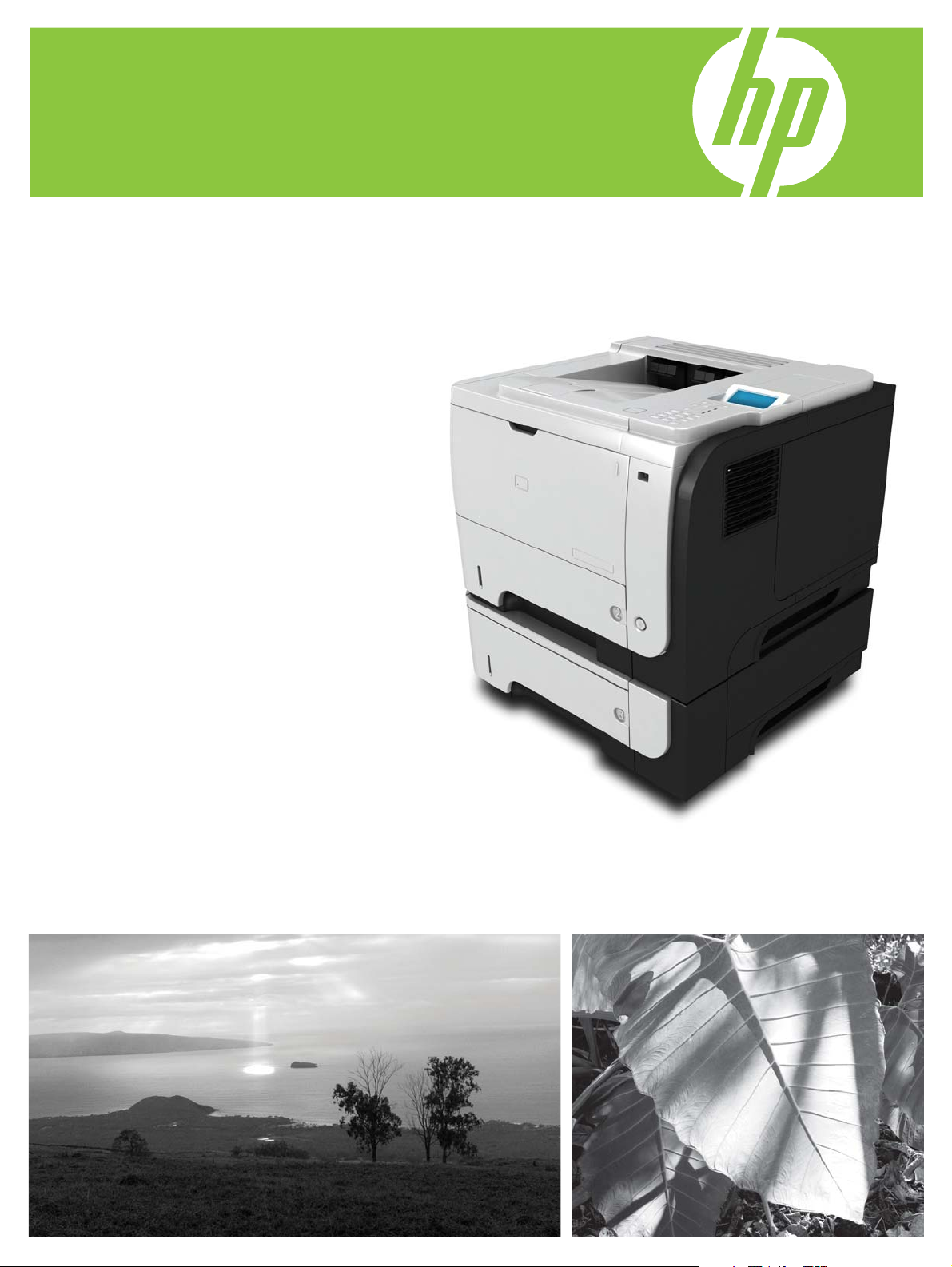
HP LaserJet P3010 Series Printers
User Guide
Product use
Product management
Product maintenance
Problem solving
Additional product information:
www.hp.com/support/ljp3010series
Page 2
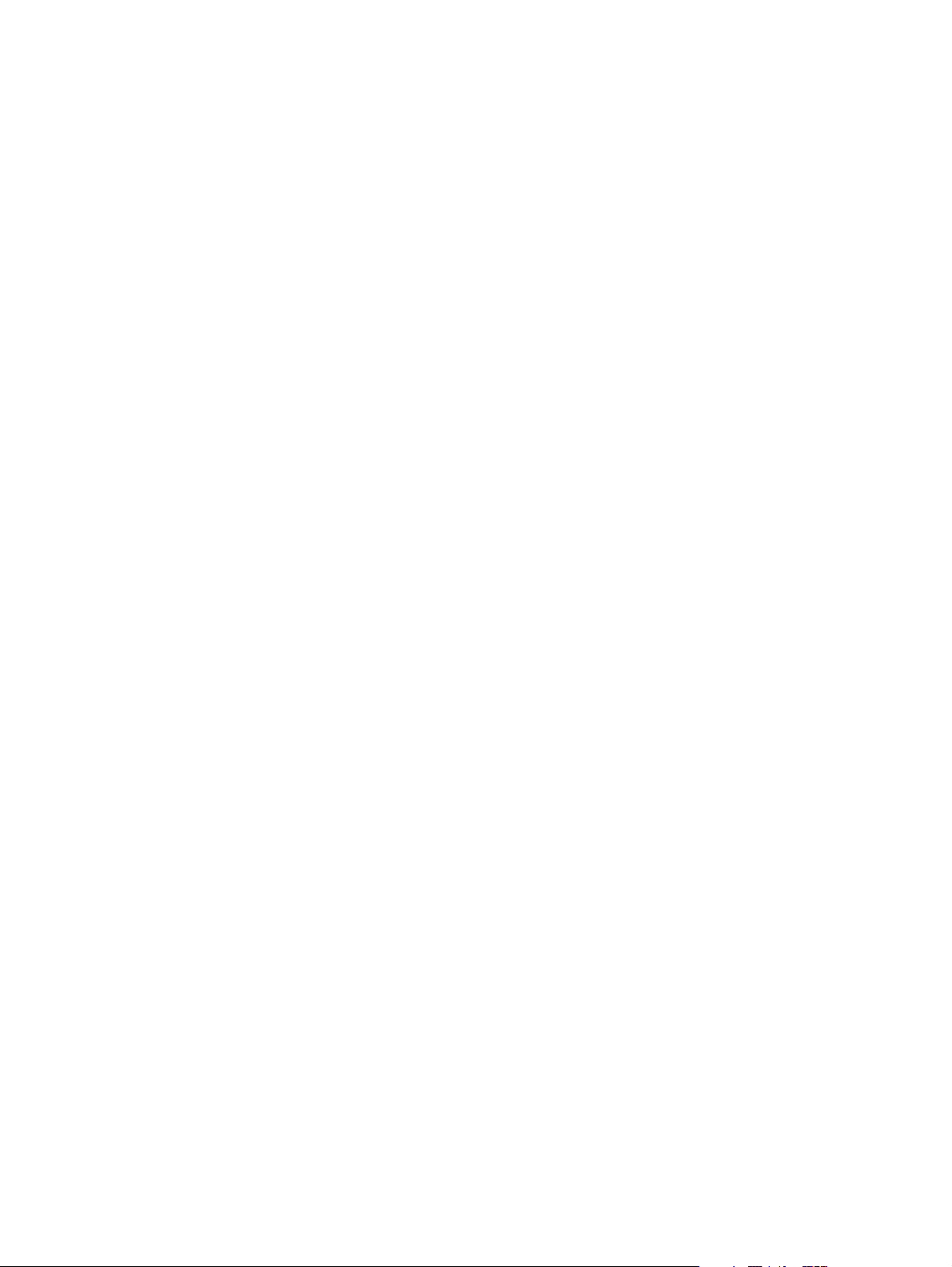
Page 3
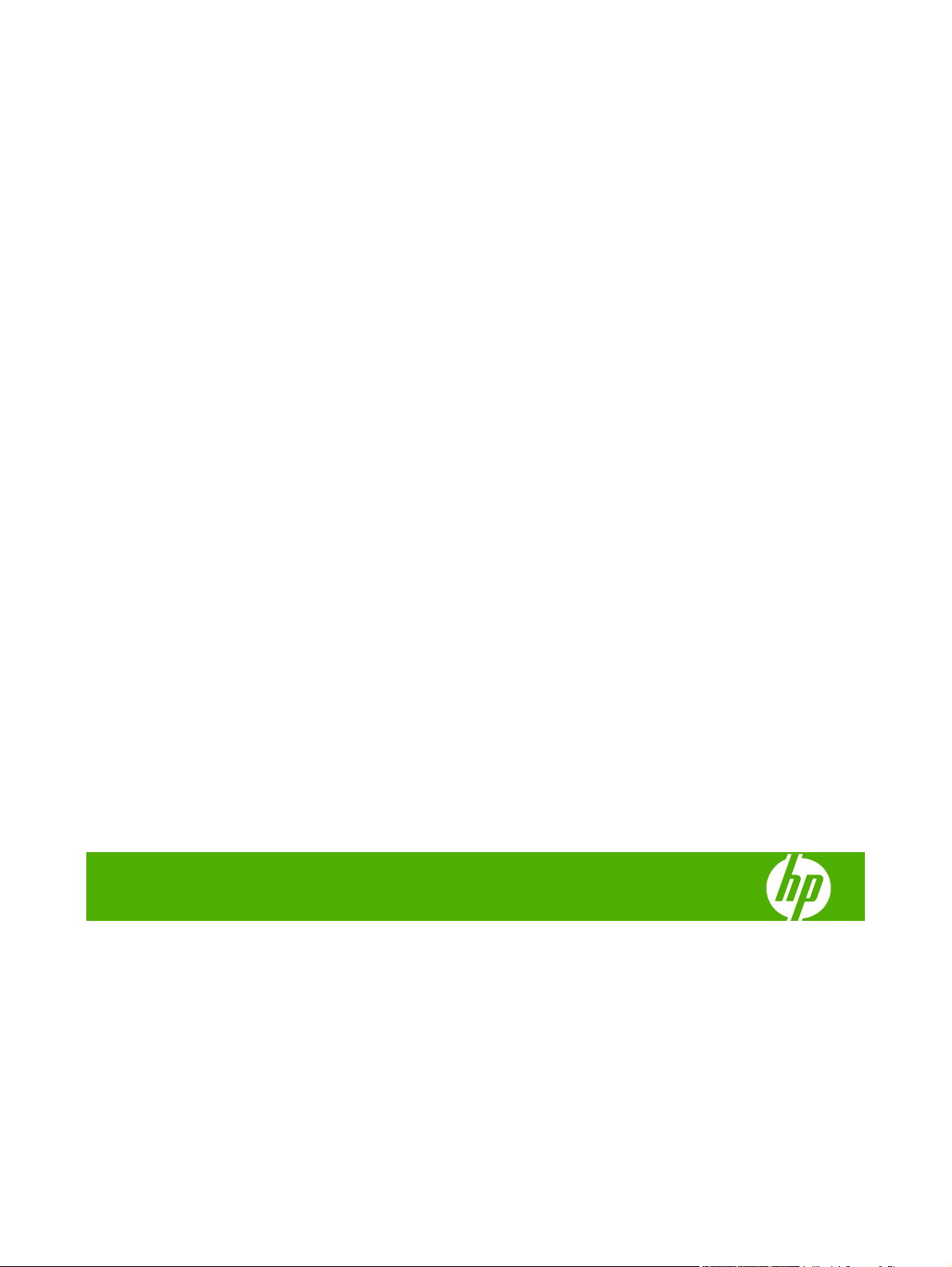
HP LaserJet P3010 Series Printers
User Guide
Page 4
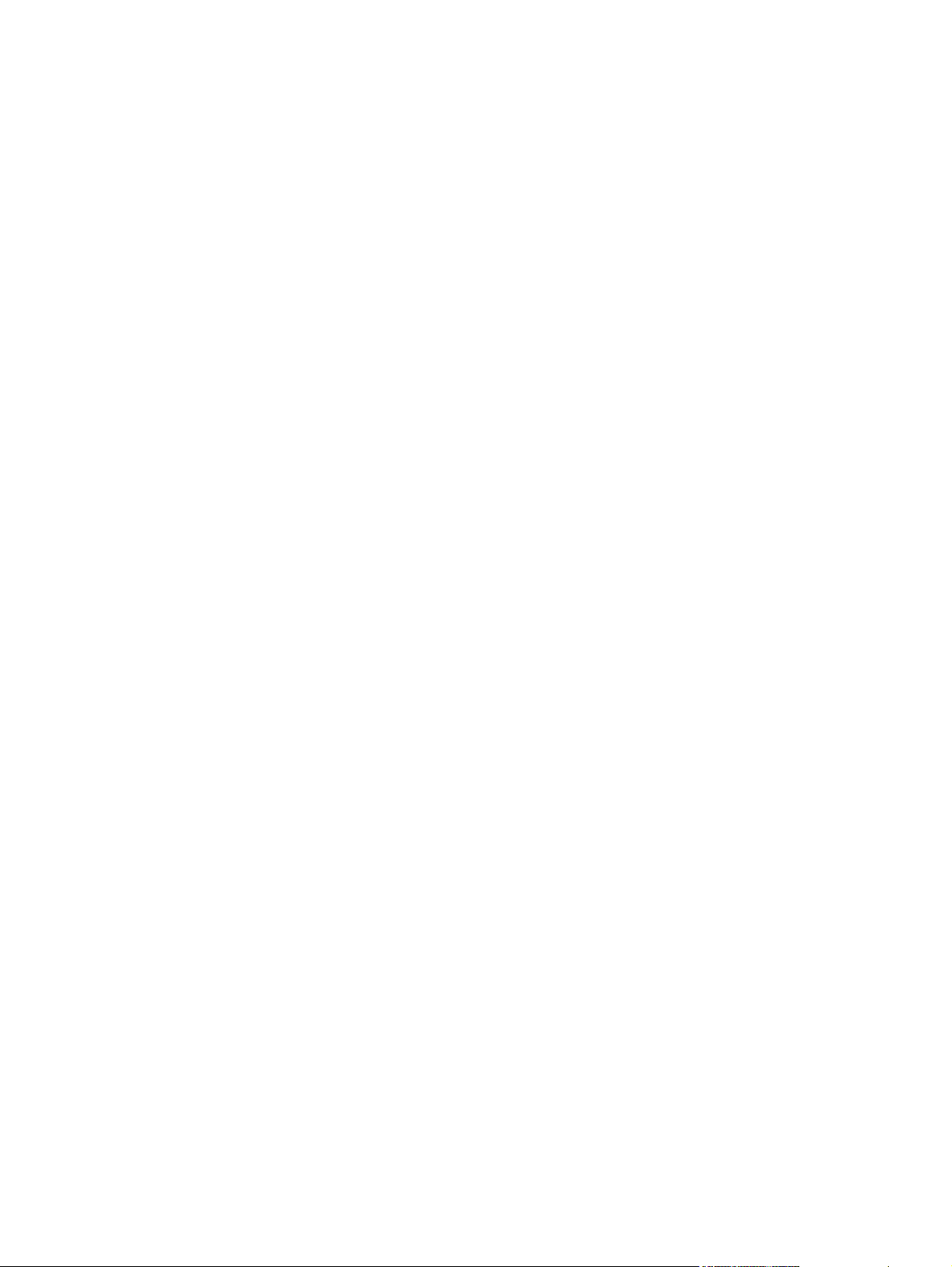
Copyright and License
© 2009 Copyright Hewlett-Packard
Development Company, L.P.
Trademark Credits
®
, Acrobat®, and PostScript® are
Adobe
trademarks of Adobe Systems Incorporated.
Reproduction, adaptation, or translation
without prior written permission is prohibited,
except as allowed under the copyright laws.
The information contained herein is subject
to change without notice.
The only warranties for HP products and
services are set forth in the express warranty
statements accompanying such products
and services. Nothing herein should be
construed as constituting an additional
warranty. HP shall not be liable for technical
or editorial errors or omissions contained
herein.
Part number: CE524-90910
Edition 1, 4/2009
Intel® Core™ is a trademark of Intel
Corporation in the U.S. and other countries.
Java™ is a US trademark of Sun
Microsystems, Inc.
Microsoft®, Windows®, and Windows®XP
are U.S. registered trademarks of Microsoft
Corporation.
Windows Vista® is either a registered
trademark or trademark of Microsoft
Corporation in the United States and/or other
countries.
®
is a registered trademark of The Open
UNIX
Group.
ENERGY STAR and the ENERGY STAR
mark are registered U.S. marks.
Page 5
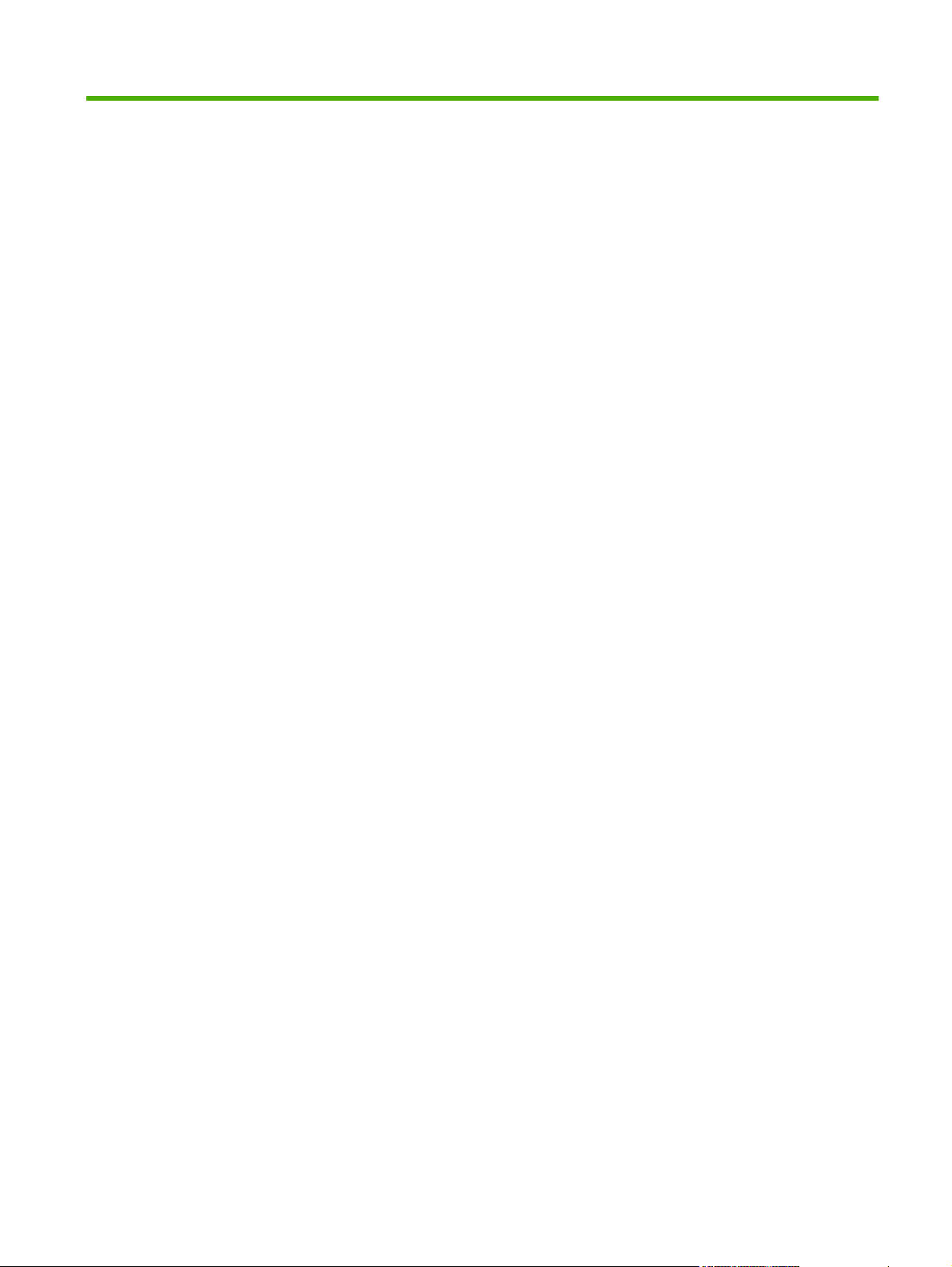
Table of contents
1 Product basics
Conventions used in this guide ............................................................................................................ 2
Product comparison ............................................................................................................................. 3
Environmental features ........................................................................................................................ 5
Product features ................................................................................................................................... 6
Product views ....................................................................................................................................... 8
Front view ............................................................................................................................ 8
Rear view ............................................................................................................................. 9
2 Control panel
Control-panel layout ........................................................................................................................... 12
Use the control-panel menus ............................................................................................................. 14
Use the menus ................................................................................................................... 14
Show Me How menu .......................................................................................................................... 15
Retrieve job menu .............................................................................................................................. 16
Information menu ............................................................................................................................... 18
Paper handling menu ......................................................................................................................... 19
Manage supplies menu ...................................................................................................................... 20
Configure device menu ...................................................................................................................... 21
Printing menu ..................................................................................................................... 21
PCL sub-menu .................................................................................................. 22
Print Quality menu ............................................................................................................. 23
System setup menu ........................................................................................................... 26
I/O menu ............................................................................................................................ 30
Embedded Jetdirect and EIO <X> Jetdirect menus .......................................... 30
Resets menu ...................................................................................................................... 36
Diagnostics menu ............................................................................................................................... 38
Service menu ..................................................................................................................................... 39
3 Software for Windows
Supported operating systems for Windows ........................................................................................ 42
Supported printer drivers for Windows ............................................................................................... 43
HP Universal Print Driver (UPD) ........................................................................................................ 44
UPD installation modes ..................................................................................................... 44
ENWW iii
Page 6
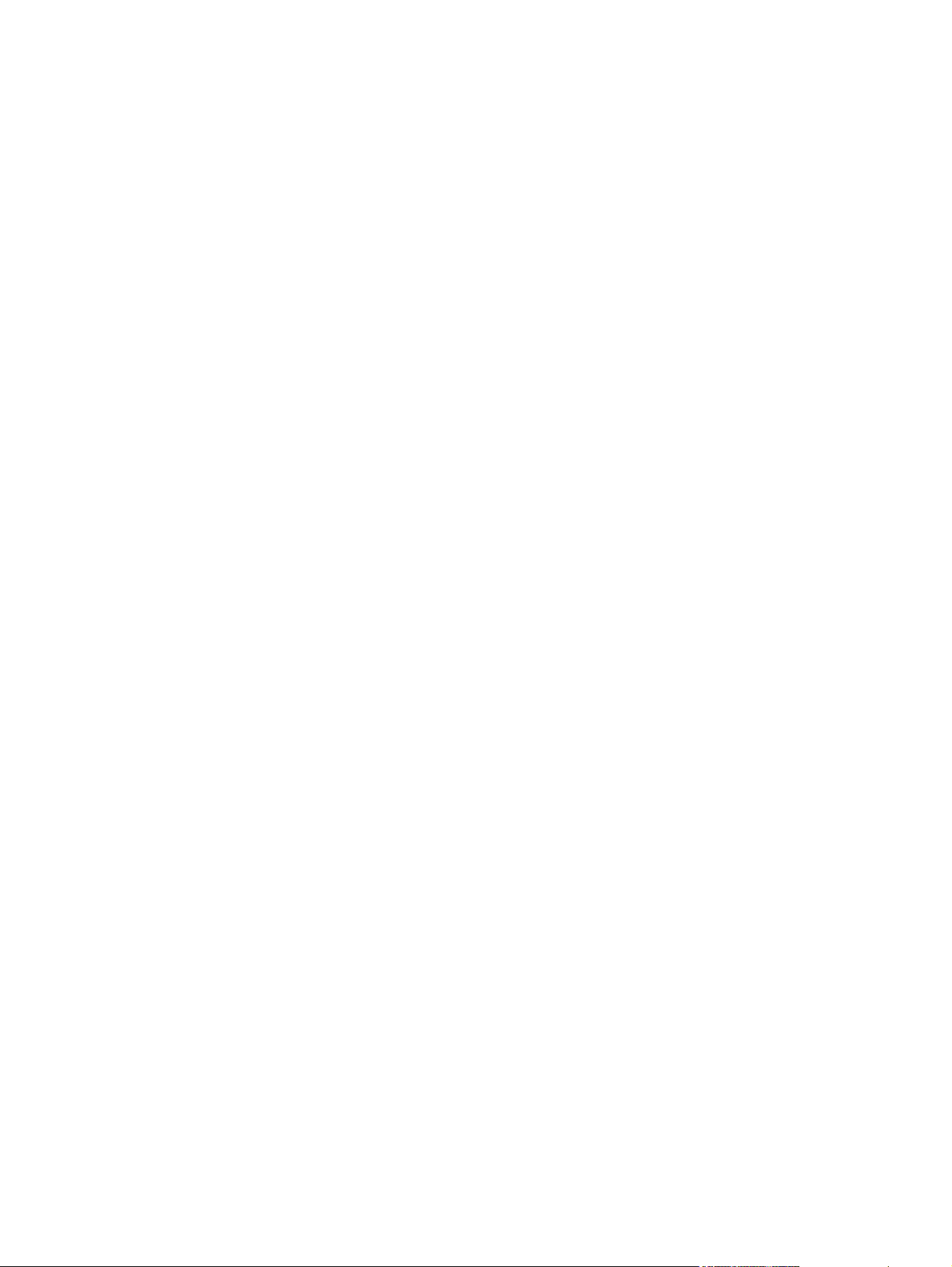
Select the correct printer driver for Windows ..................................................................................... 45
Priority for print settings ...................................................................................................................... 46
Change printer-driver settings for Windows ....................................................................................... 47
Remove software for Windows ........................................................................................................... 48
Supported utilities for Windows .......................................................................................................... 49
HP Web Jetadmin .............................................................................................................. 49
Embedded Web server ...................................................................................................... 49
HP Easy Printer Care ........................................................................................................ 50
Software for other operating systems ................................................................................................. 51
4 Use the product with Macintosh
Software for Macintosh ....................................................................................................................... 54
Supported operating systems for Macintosh ..................................................................... 54
Supported printer drivers for Macintosh ............................................................................. 54
Remove software from Macintosh operating systems ....................................................... 54
Priority for print settings for Macintosh .............................................................................. 54
Change printer-driver settings for Macintosh ..................................................................... 56
Software for Macintosh computers .................................................................................... 57
HP Printer Utility ................................................................................................ 57
Supported utilities for Macintosh ........................................................................................ 58
Embedded Web server ..................................................................................... 58
Use features in the Macintosh printer driver ....................................................................................... 59
Create and use printing presets in Macintosh ................................................................... 59
Resize documents or print on a custom paper size ........................................................... 59
Print a cover page .............................................................................................................. 59
Use watermarks ................................................................................................................. 60
Print multiple pages on one sheet of paper in Macintosh .................................................. 60
Print on both sides of the page (duplex printing) ............................................................... 61
Store jobs ........................................................................................................................... 61
Use the Services menu ...................................................................................................... 62
Open the HP Printer Utility ............................................................... 57
HP Printer Utility features ................................................................. 58
5 Connectivity
USB connection .................................................................................................................................. 64
Network configuration ......................................................................................................................... 65
Supported network protocols ............................................................................................. 65
Configure the network product ........................................................................................... 67
View or change network settings ...................................................................... 67
Set or change the network password ................................................................ 67
Manually configure IPv4 TCP/IP parameters from the control panel ................ 68
Manually configure IPv6 TCP/IP parameters from the control panel ................ 69
Disable network protocols (optional) ................................................................. 70
iv ENWW
Page 7
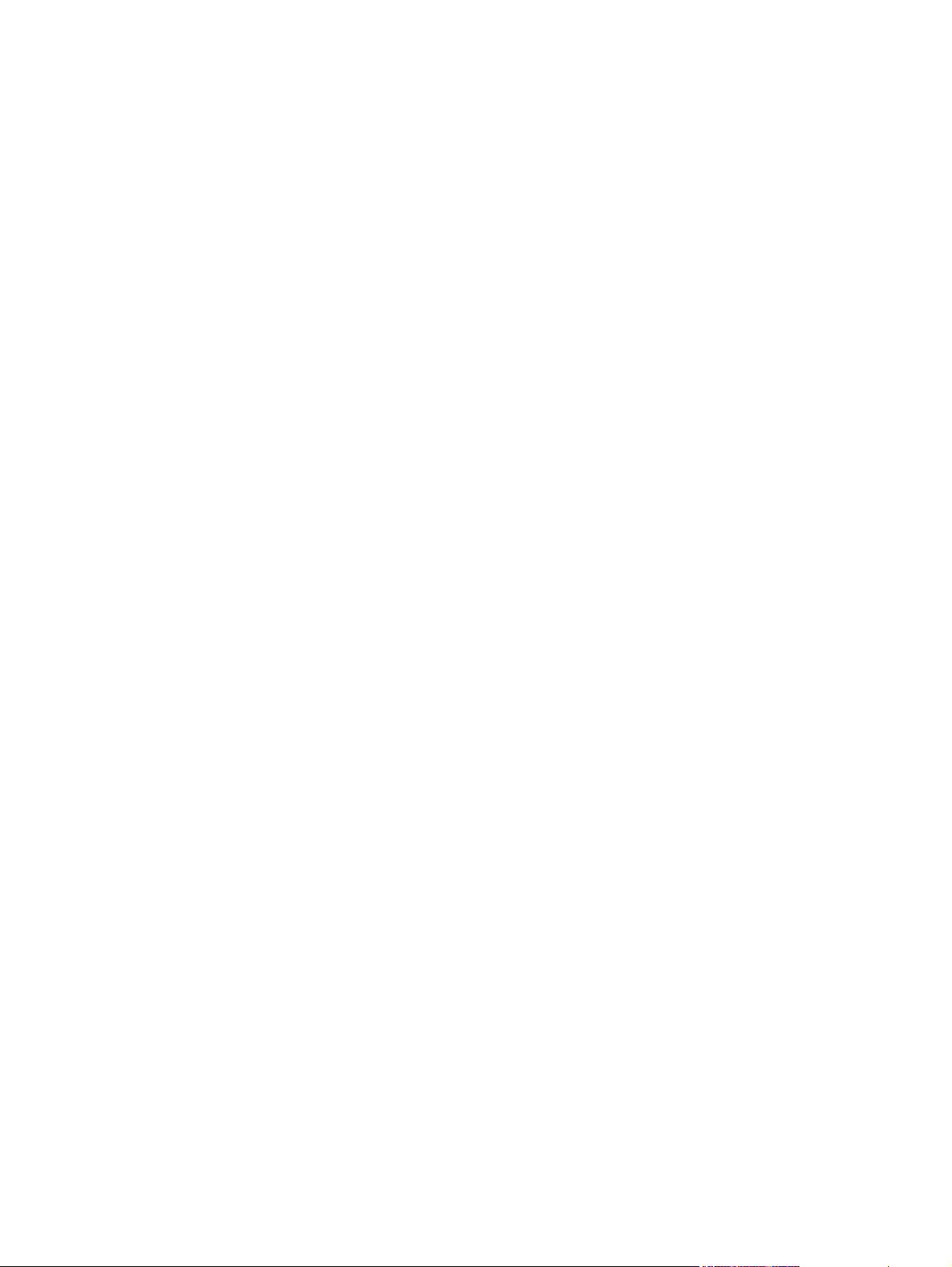
6 Paper and print media
Understand paper and print media use .............................................................................................. 74
Supported paper and print media sizes .............................................................................................. 75
Custom paper sizes ............................................................................................................................ 77
Supported paper and print media types ............................................................................................. 78
Tray and bin capacity ......................................................................................................................... 79
Special paper or print media guidelines ............................................................................................. 80
Load trays ........................................................................................................................................... 81
Paper orientation for loading trays ..................................................................................... 81
Load Tray 1 ....................................................................................................................... 82
Load Tray 2 or an optional 500-sheet tray ......................................................................... 84
Configure trays ................................................................................................................................... 87
Configure a tray when loading paper ................................................................................. 87
Configure a tray to match print job settings ....................................................................... 87
Configure a tray by using the Paper Handling menu ......................................................... 87
Select the paper by source, type, or size ........................................................................... 88
Use paper output options .................................................................................................................. 89
Print to the top (standard) output bin ................................................................................. 89
Print to the rear output bin ................................................................................................. 89
Disable IPX/SPX, AppleTalk, or DLC/LLC ........................................ 70
Link speed and duplex settings ......................................................................... 71
Source ............................................................................................................... 88
Type and size .................................................................................................... 88
7 Use product features
Economy settings ............................................................................................................................... 92
EconoMode ........................................................................................................................ 92
Sleep delay ........................................................................................................................ 93
Wake time .......................................................................................................................... 94
Use job-storage features .................................................................................................................... 96
Create a stored job ............................................................................................................ 96
Print a stored job ................................................................................................................ 96
Delete a stored job ............................................................................................................. 97
Walk-up USB printing ......................................................................................................................... 98
8 Print tasks
Cancel a print job ............................................................................................................................. 100
Stop the current print job from the control panel .............................................................. 100
Set sleep delay .................................................................................................. 93
Disable or enable sleep mode ........................................................................... 93
Set the real-time clock ....................................................................................... 94
Set the wake time .............................................................................................. 94
ENWW v
Page 8
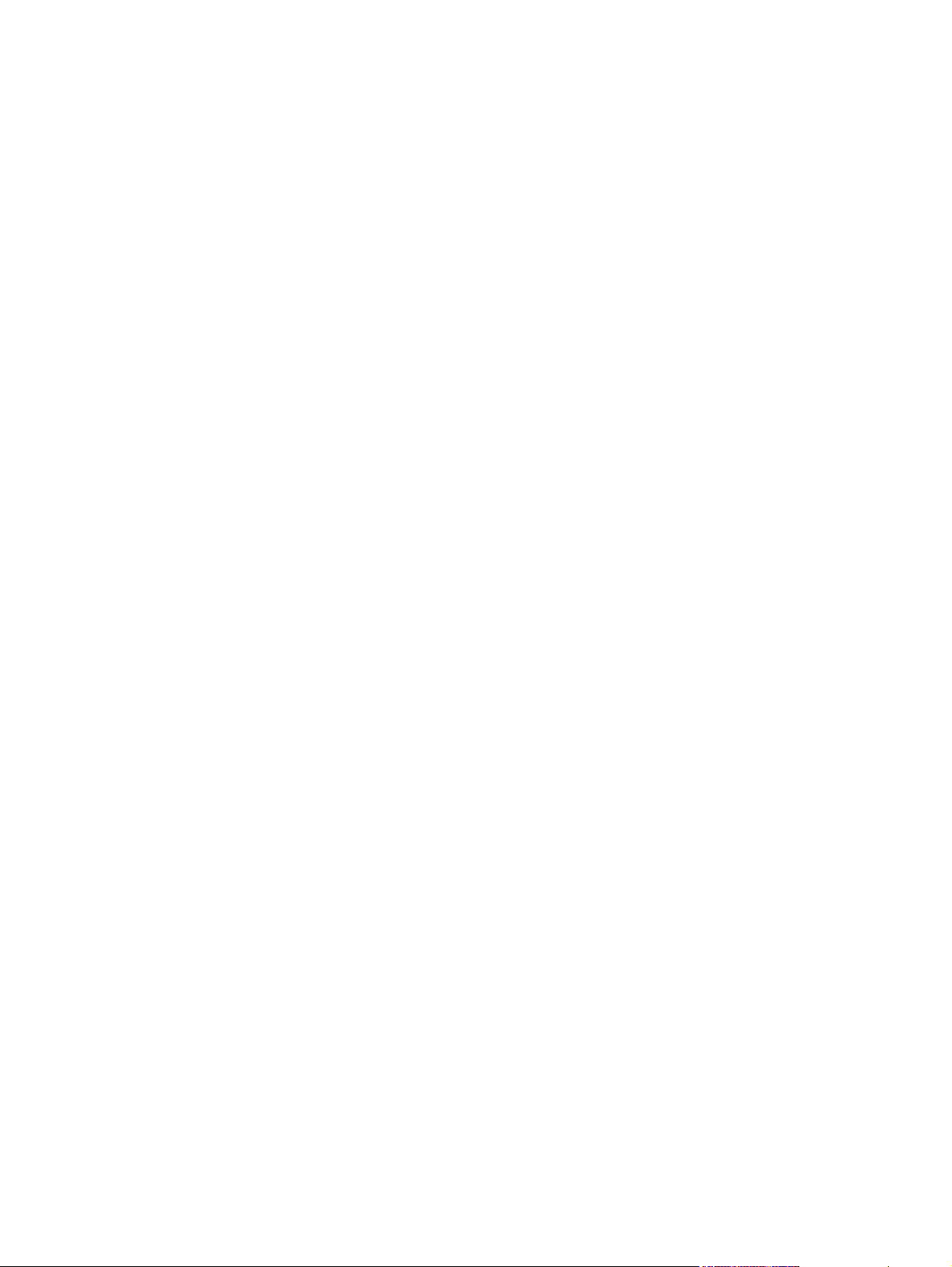
Stop the current print job from the software program ...................................................... 100
Use features in the Windows printer driver ...................................................................................... 101
Open the printer driver ..................................................................................................... 101
Use printing shortcuts ...................................................................................................... 101
Set paper and quality options .......................................................................................... 102
Set document effects ....................................................................................................... 102
Set document finishing options ........................................................................................ 103
Set job storage options .................................................................................................... 104
Obtain support and product-status information ................................................................ 104
Set advanced printing options ......................................................................................... 105
9 Manage and maintain the product
Print the information and show-me-how pages ................................................................................ 108
Use the HP Easy Printer Care software ........................................................................................... 110
Open the HP Easy Printer Care software ........................................................................ 110
HP Easy Printer Care software sections .......................................................................... 111
Use the embedded Web server ........................................................................................................ 113
Open the embedded Web server by using a network connection ................................... 113
Embedded Web server sections ...................................................................................... 114
Use HP Web Jetadmin software ...................................................................................................... 116
Use security features ........................................................................................................................ 117
IP Security ....................................................................................................................... 117
Secure the embedded Web server .................................................................................. 117
Secure Disk Erase ........................................................................................................... 117
Data affected ................................................................................................... 118
Additional Information ..................................................................................... 118
HP Encrypted High Performance hard disks ................................................................... 118
Hardware integration pocket ............................................................................................ 118
Secure stored jobs ........................................................................................................... 118
Lock the control panel menus .......................................................................................... 119
Lock the formatter ............................................................................................................ 120
Manage supplies .............................................................................................................................. 121
Print-cartridge storage ..................................................................................................... 121
HP policy on non-HP print cartridges ............................................................................... 121
HP fraud hotline and Web site ......................................................................................... 121
Supplies life ..................................................................................................................... 121
Replace supplies and parts .............................................................................................................. 122
Supply replacement guidelines ........................................................................................ 122
Change the print cartridge ............................................................................................... 122
Install memory, internal USB devices, and external I/O cards ......................................................... 126
Overview .......................................................................................................................... 126
Install memory ................................................................................................................. 126
Install product memory .................................................................................... 126
vi ENWW
Page 9
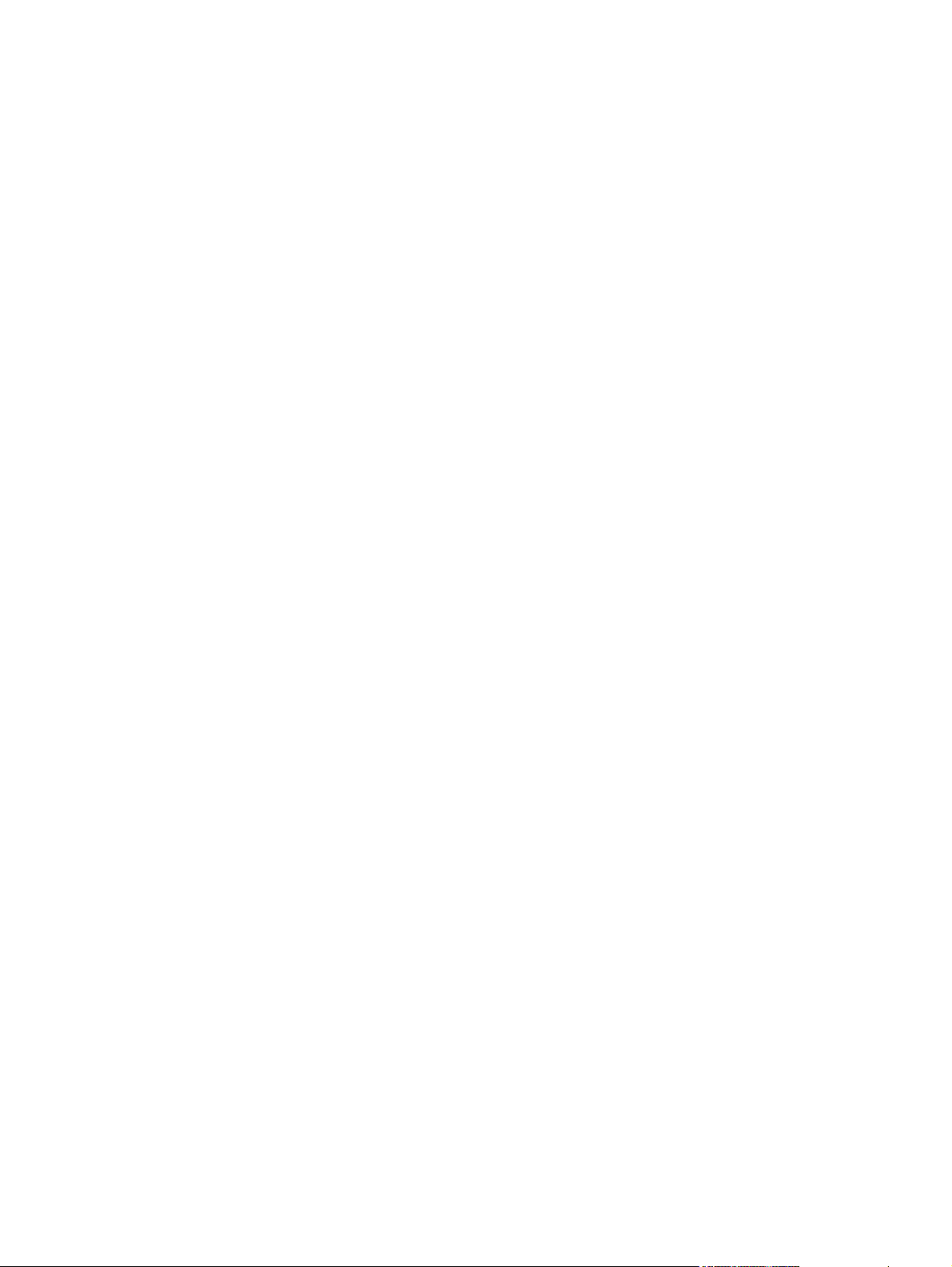
Clean the product ............................................................................................................................. 137
Upgrade the firmware ....................................................................................................................... 138
10 Solve problems
Solve general problems .................................................................................................................... 144
Restore factory settings .................................................................................................................... 146
Interpret control-panel messages ..................................................................................................... 147
Jams ................................................................................................................................................. 162
Paper-handling problems ................................................................................................................. 177
Check DIMM installation .................................................................................................. 130
Save resources (permanent resources) ......................................................................... 130
Enable memory for Windows ........................................................................................... 131
Install internal USB devices ............................................................................................. 132
Install EIO cards .............................................................................................................. 135
Clean the exterior ............................................................................................................ 137
Clean the paper path ....................................................................................................... 137
Determine the current firmware version ........................................................................... 138
Download new firmware from the HP Web site ............................................................... 138
Transfer the new firmware to the product ........................................................................ 138
Use the flash executable file to update the firmware ...................................... 138
Use FTP to upload the firmware through a browser ....................................... 139
Use FTP to upgrade the firmware on a network connection ........................... 139
Use HP Web Jetadmin to upgrade the firmware ............................................. 140
Use Microsoft Windows commands to upgrade the firmware ......................... 140
Upgrade the HP Jetdirect firmware .................................................................................. 140
Troubleshooting checklist ................................................................................................ 144
Factors that affect product performance .......................................................................... 145
Control-panel message types .......................................................................................... 147
Control-panel messages .................................................................................................. 147
Common causes of jams ................................................................................................. 162
Clear jams ........................................................................................................................ 163
Clear jams from Tray 1 .................................................................................... 163
Clear jams from Tray 2 or an optional 500-sheet tray ..................................... 164
Clear jams from the top cover ......................................................................... 167
Clear jams from the rear door and the fuser area ........................................... 169
Clear jams from the duplexer .......................................................................... 172
Jam recovery ................................................................................................................... 176
Product feeds multiple sheets .......................................................................................... 177
Product feeds incorrect page size ................................................................................... 177
Product pulls from incorrect tray ...................................................................................... 178
Paper does not feed automatically .................................................................................. 178
Paper does not feed from Tray 2, 3, or 4 ......................................................................... 179
Transparencies or glossy paper will not feed .................................................................. 179
ENWW vii
Page 10
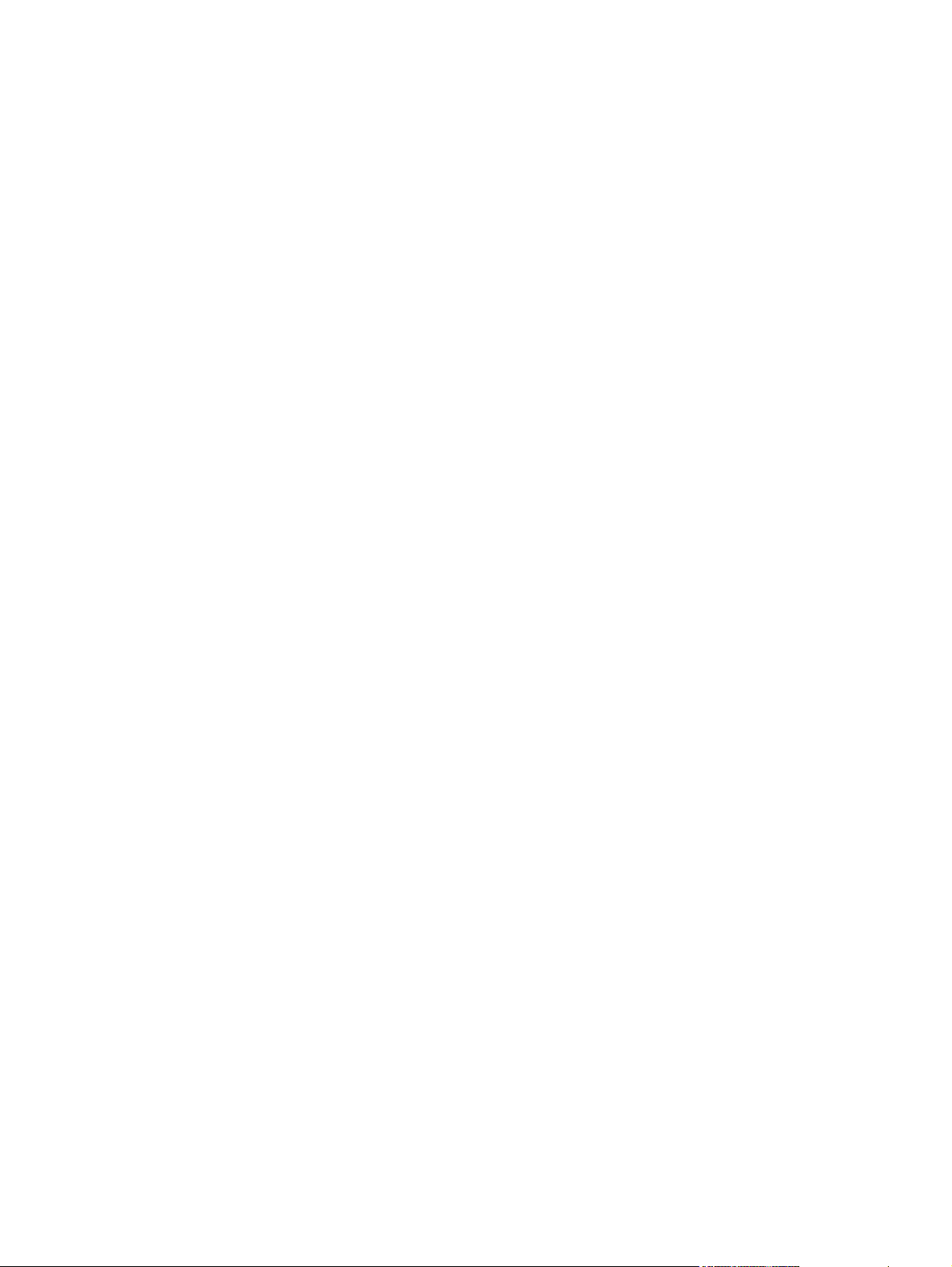
Envelopes jam or will not feed in the product .................................................................. 180
Output is curled or wrinkled ............................................................................................. 180
Product does not duplex or duplexes incorrectly ............................................................. 181
Solve print-quality problems ............................................................................................................. 182
Print-quality problems associated with paper .................................................................. 182
Print-quality problems associated with the environment .................................................. 182
Print-quality problems associated with jams .................................................................... 182
Image defect examples .................................................................................................... 183
Repetitive defects ruler .................................................................................................... 188
Solve performance problems ........................................................................................................... 189
Solve connectivity problems ............................................................................................................. 190
Solve direct-connect problems ........................................................................................ 190
Solve network problems .................................................................................................. 190
Solve walk-up USB printing problems .............................................................................................. 191
Product software problems ............................................................................................................... 193
Solve common Windows problems ................................................................................................. 194
Solve common Macintosh problems ................................................................................................ 195
Appendix A Supplies and accessories
Order parts, accessories, and supplies ............................................................................................ 200
Part numbers .................................................................................................................................... 201
Paper-handling accessories ............................................................................................ 201
Print cartridges ................................................................................................................. 201
Memory ............................................................................................................................ 201
Cables and interfaces ...................................................................................................... 202
Appendix B Service and support
Hewlett-Packard limited warranty statement .................................................................................... 204
HP's Premium Protection Warranty: LaserJet print cartridge limited warranty statement ................ 205
End User License Agreement .......................................................................................................... 206
Customer self-repair warranty service .............................................................................................. 208
Customer support ............................................................................................................................. 209
Repack the product .......................................................................................................................... 210
Service information form .................................................................................................................. 211
Appendix C Specifications
Physical specifications ..................................................................................................................... 214
Power consumption, electrical specifications, and acoustic emissions ............................................ 214
Operating environment ..................................................................................................................... 214
Appendix D Regulatory information
FCC regulations ............................................................................................................................... 216
Environmental product stewardship program ................................................................................... 217
viii ENWW
Page 11
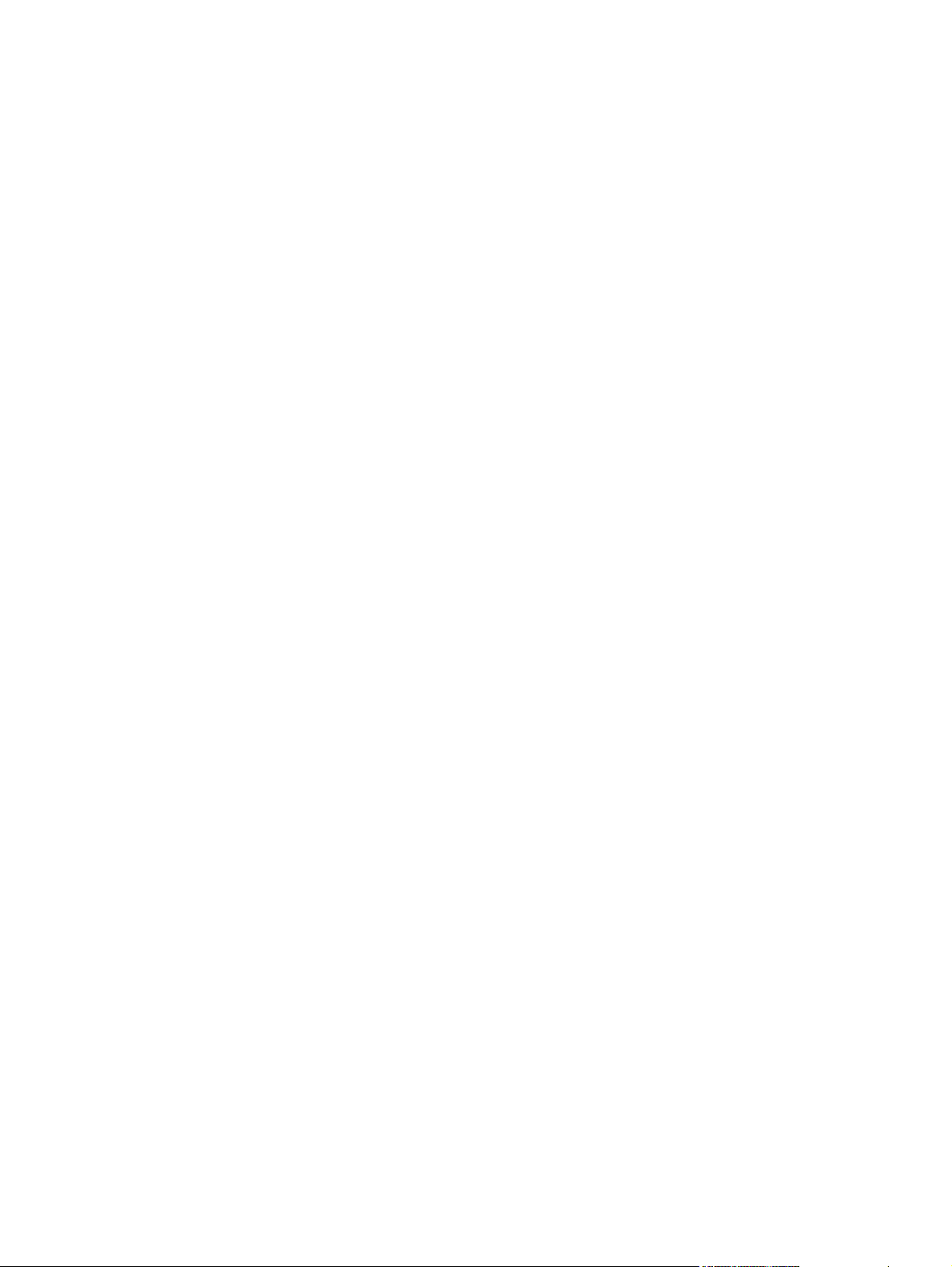
Protecting the environment .............................................................................................. 217
Ozone production ............................................................................................................ 217
Power consumption ......................................................................................................... 217
Toner consumption .......................................................................................................... 217
Paper use ........................................................................................................................ 217
Plastics ............................................................................................................................ 217
HP LaserJet print supplies ............................................................................................... 217
Return and recycling instructions ..................................................................................... 218
United States and Puerto Rico ........................................................................ 218
Multiple returns (more than one cartridge) ..................................... 218
Single returns ................................................................................. 218
Shipping .......................................................................................... 218
Non-U.S. returns ............................................................................................. 218
Paper ............................................................................................................................... 218
Material restrictions .......................................................................................................... 21 9
Disposal of waste equipment by users in private households in the European Union ... . 219
Chemical substances ....................................................................................................... 219
Material Safety Data Sheet (MSDS) ................................................................................ 220
For more information ....................................................................................................... 220
Declaration of conformity .................................................................................................................. 221
Safety statements ............................................................................................................................. 222
Laser safety ..................................................................................................................... 222
Canadian DOC regulations .............................................................................................. 222
VCCI statement (Japan) .................................................................................................. 222
Power cord statement (Japan) ......................................................................................... 222
EMC statement (Korea) ................................................................................................... 222
Laser statement for Finland ............................................................................................. 223
Substances Table (China) ............................................................................................... 224
Index ................................................................................................................................................................. 225
ENWW ix
Page 12
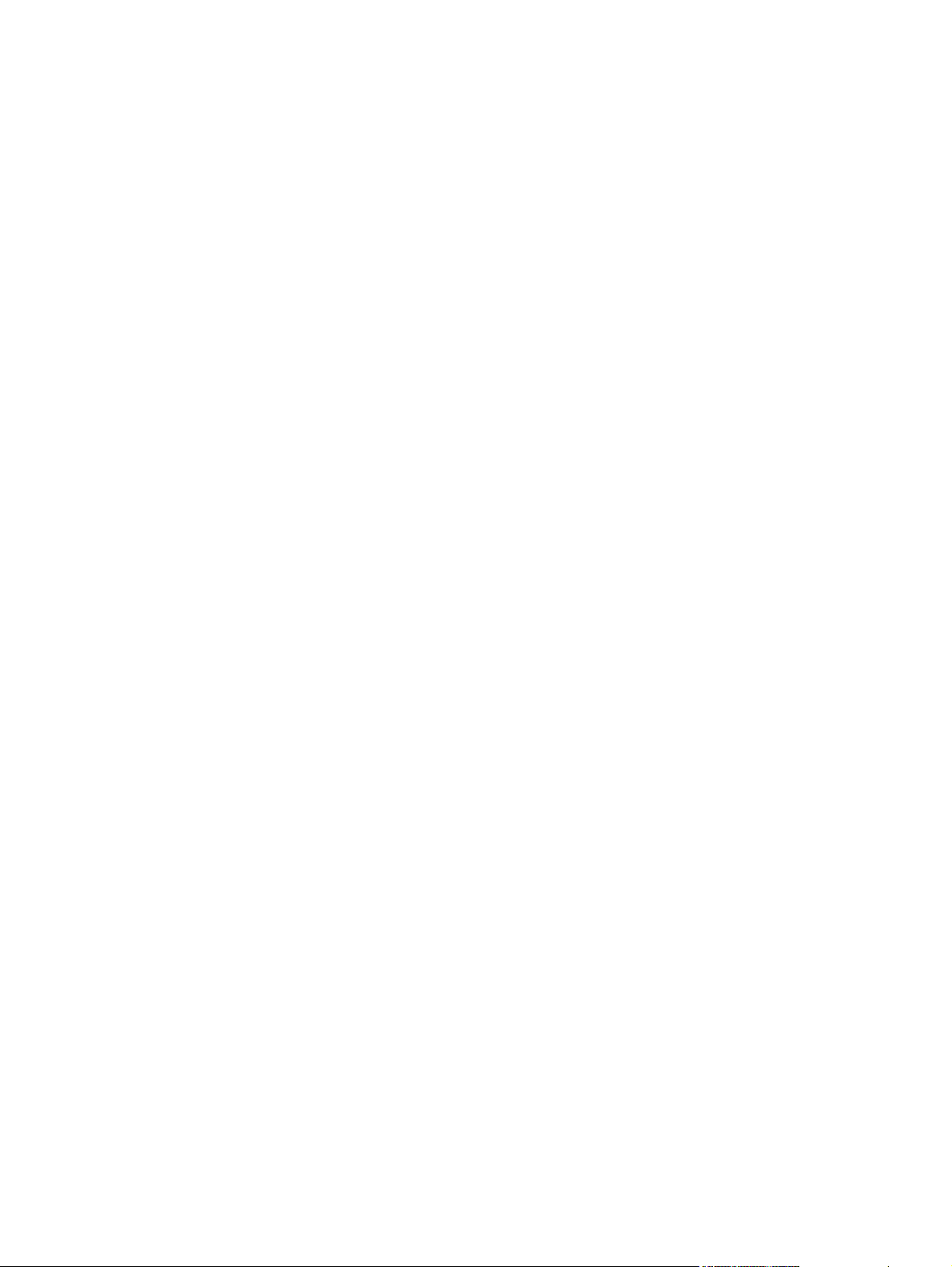
x ENWW
Page 13
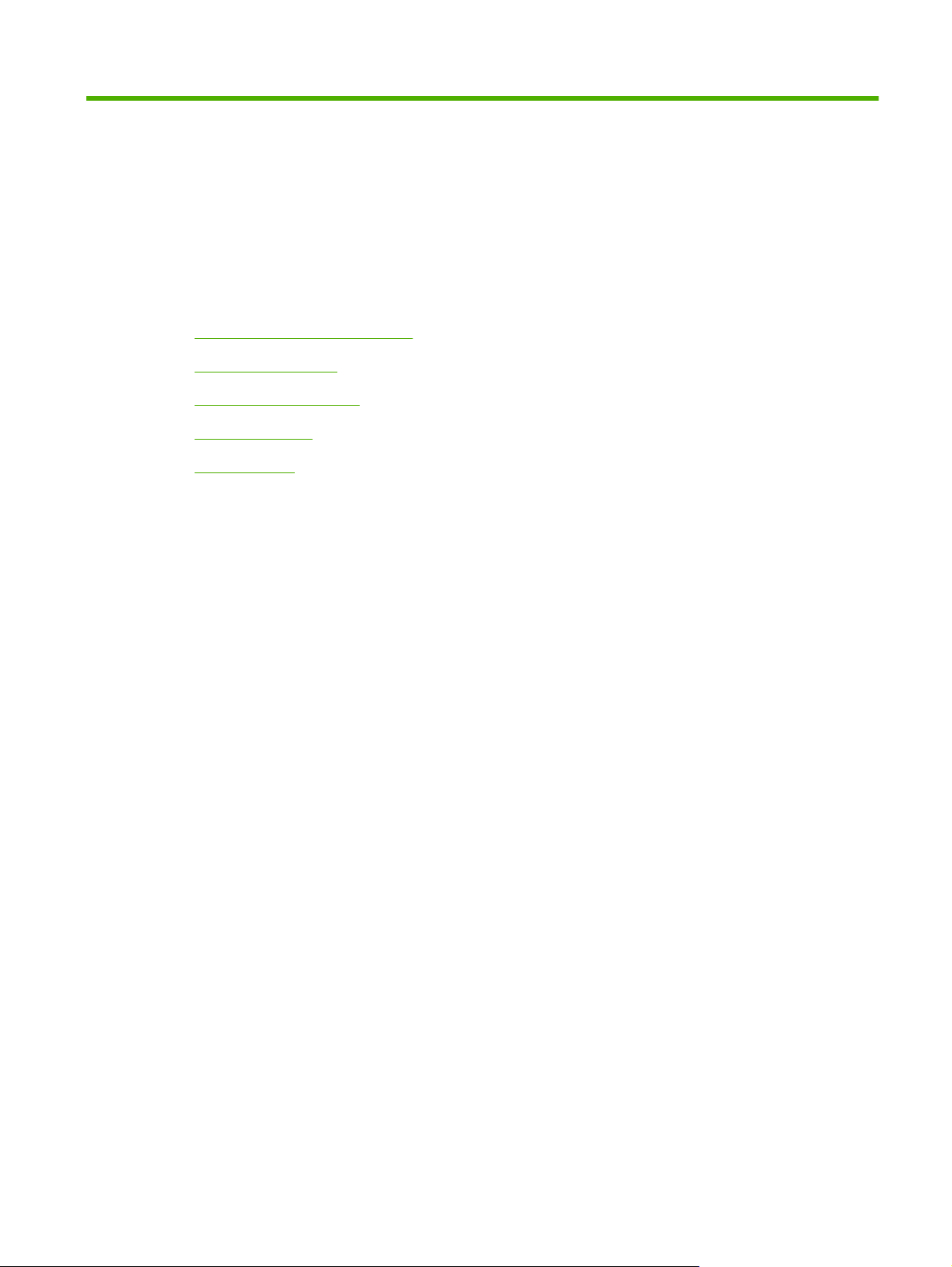
1 Product basics
Conventions used in this guide
●
Product comparison
●
Environmental features
●
Product features
●
Product views
●
ENWW 1
Page 14
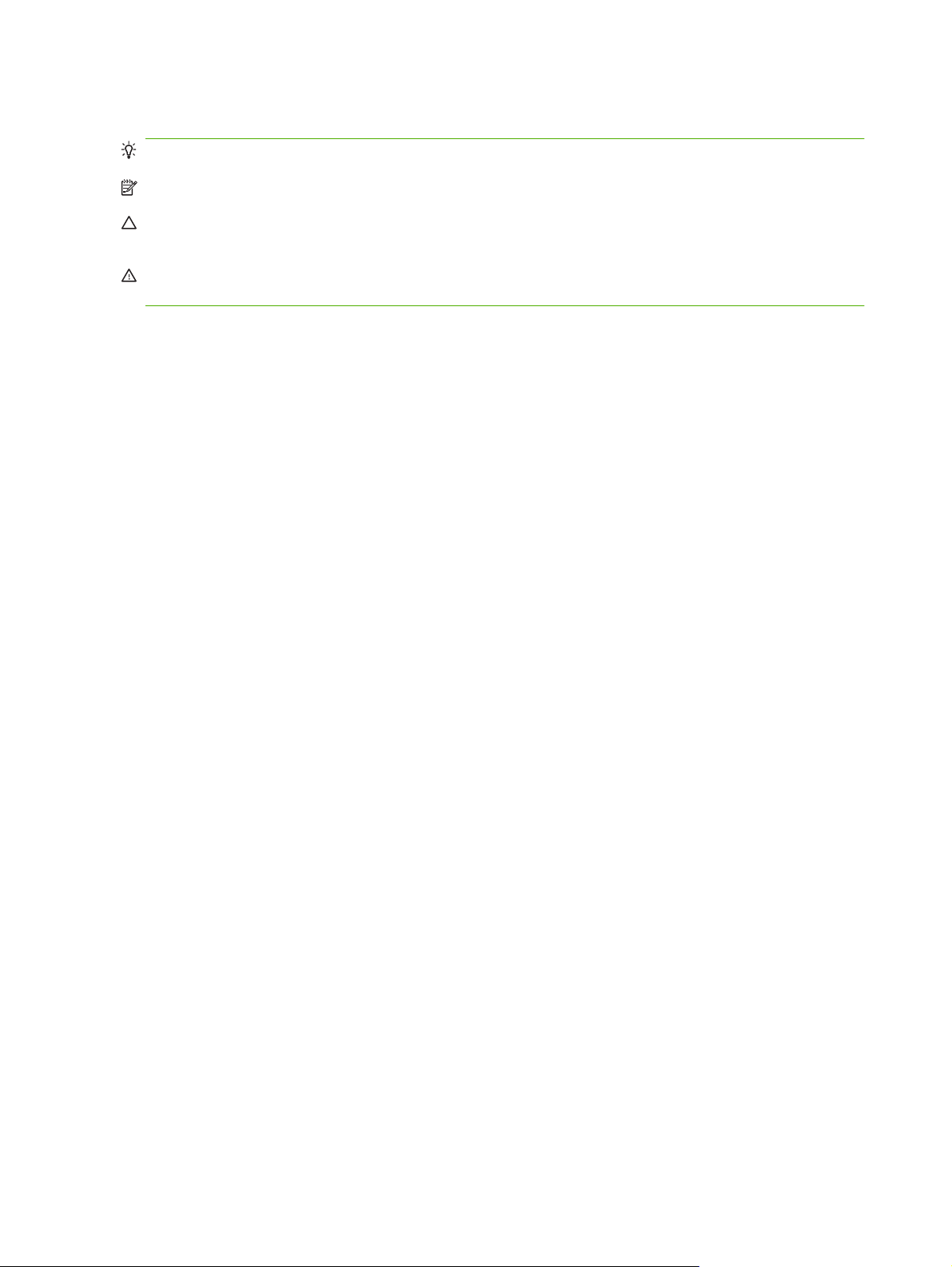
Conventions used in this guide
TIP: Tips provide helpful hints or shortcuts.
NOTE: Notes provide important information to explain a concept or to complete a task.
CAUTION: Cautions indicate procedures that you should follow to avoid losing data or damaging the
product.
WARNING! Warnings alert you to specific procedures that you should follow to avoid personal injury,
catastrophic loss of data, or extensive damage to the product.
2 Chapter 1 Product basics ENWW
Page 15
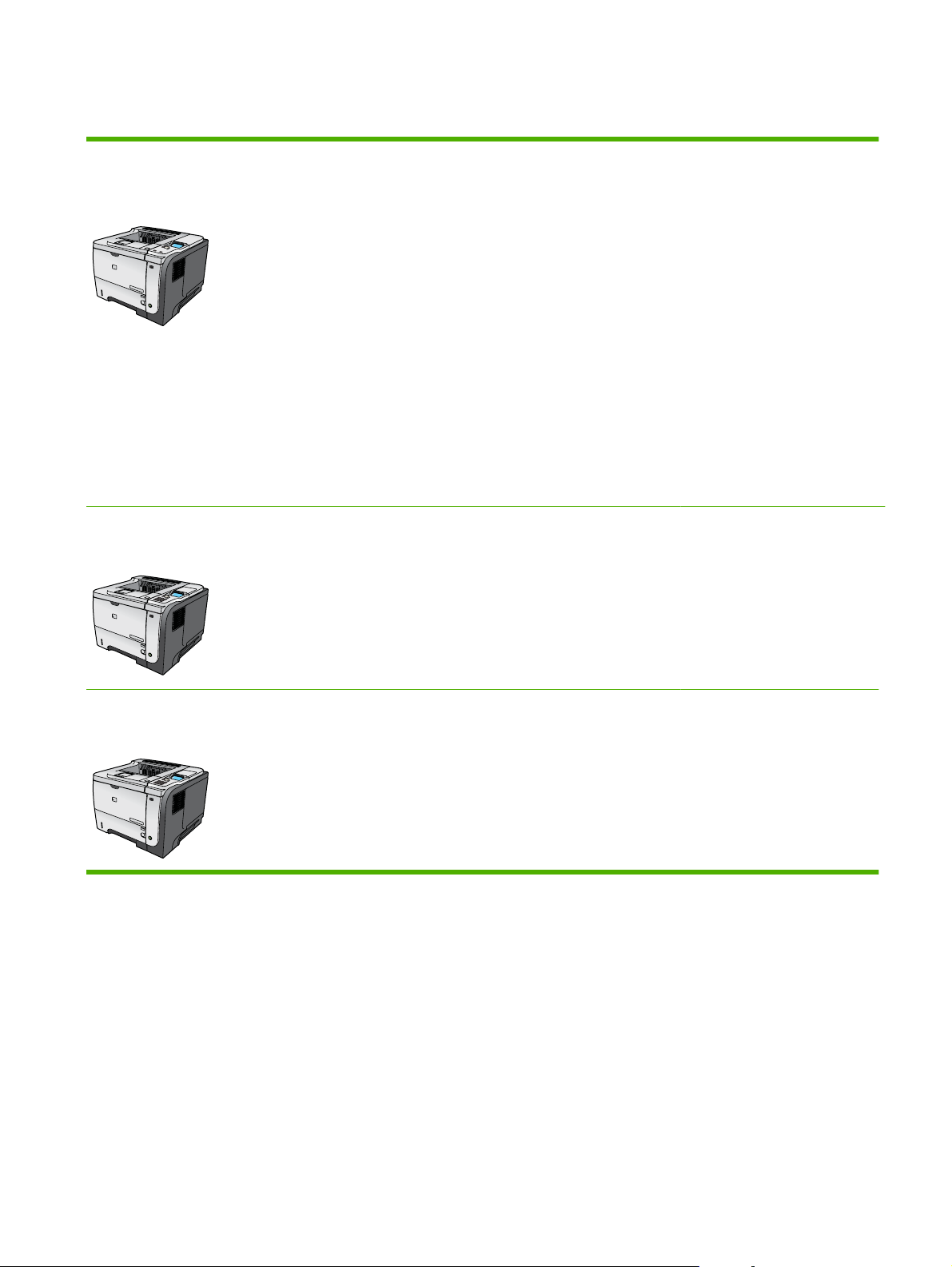
Product comparison
HP LaserJet P3015 printer (base
model)
CE525A
1
2
HP LaserJet P3015d printer
CE526A
1
2
Prints up to 42 pages per minute (ppm) on Letter size paper and
●
40 ppm on A4 size paper
Contains 96 megabytes (MB) of random access memory (RAM).
●
Expandable to 1 GB.
Tray 1 holds up to 100 sheets
●
Tray 2 holds up to 500 sheets
●
250-sheet face-down output bin
●
50-sheet face-up output bin
●
4-line graphical control-panel display
●
Hi-speed USB 2.0 port
●
USB port on the front of the product for walk-up printing
●
Enhanced input/output (EIO) slot
●
One open dual inline memory module (DIMM) slot
●
Has the same features as the HP LaserJet P3015 printer, with the
following differences:
10-key numeric keypad on the control panel
●
Automatic two-sided (duplex) printing
●
Contains 128 MB RAM. Expandable to 1 GB
●
Hardware integration pocket for installing third-party security
●
devices
HP LaserJet P3015n printer
CE527A
1
2
Has the same features as the HP LaserJet P3015 printer, with the
following differences:
10-key numeric keypad on the control panel
●
Embedded HP Jetdirect networking
●
Contains 128 MB RAM. Expandable to 1 GB
●
Hardware integration pocket for installing third-party security
●
devices
ENWW Product comparison 3
Page 16
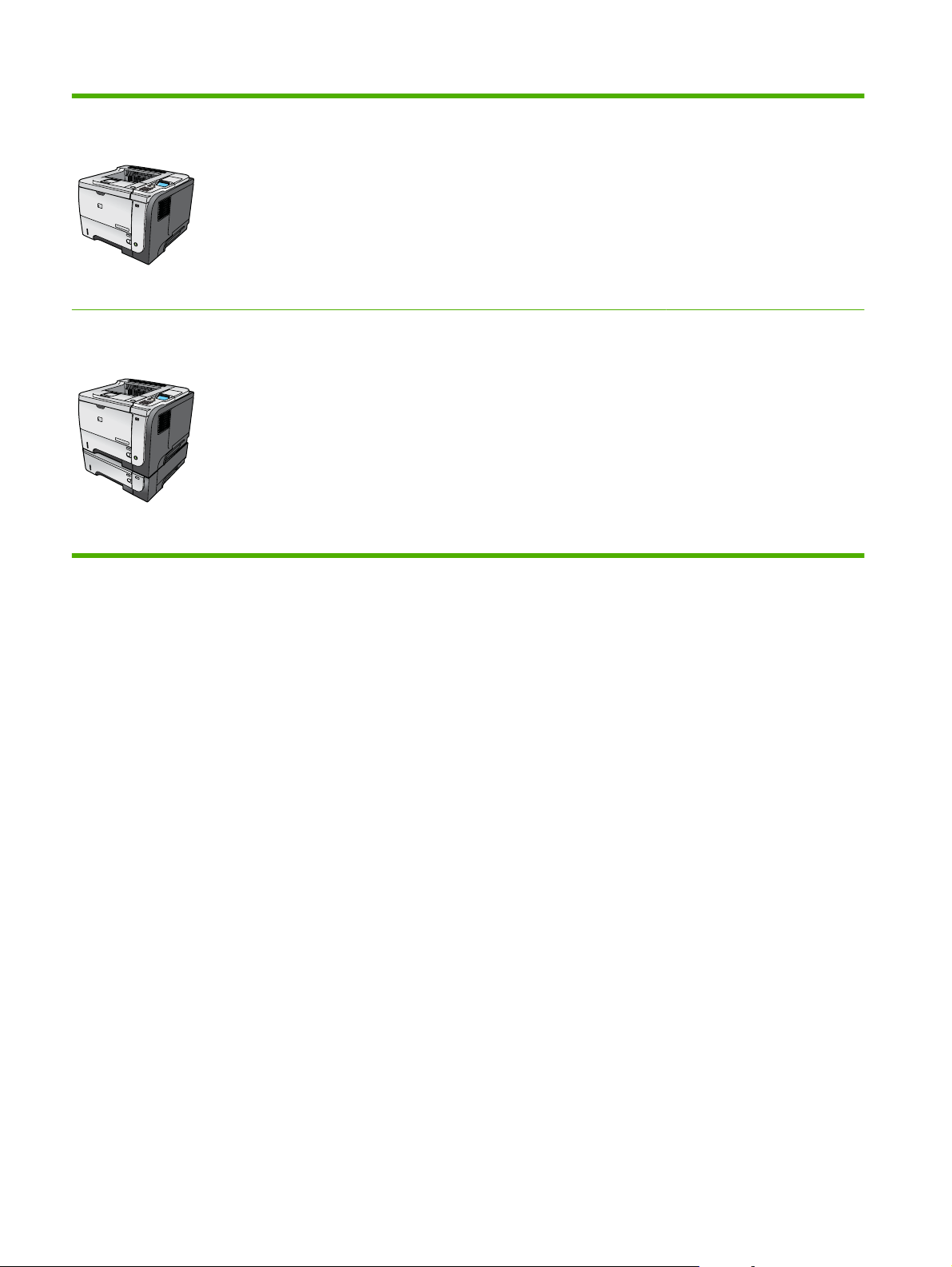
HP LaserJet P3015dn printer
CE528A
1
2
Has the same features as the HP LaserJet P3015 printer, with the
following differences:
10-key numeric keypad on the control panel
●
Automatic two-sided (duplex) printing
●
Embedded HP Jetdirect networking
●
Contains 128 MB RAM. Expandable to 1 GB
●
Hardware integration pocket for installing third-party security
●
devices
HP LaserJet P3015x printer
CE529A
1
2
3
Has the same features as the HP LaserJet P3015 printer, with the
following differences:
10-key numeric keypad on the control panel
●
Automatic two-sided (duplex) printing
●
Embedded HP Jetdirect networking
●
Contains 128 MB RAM. Expandable to 1 GB
●
One additional 500-sheet input tray (Tray 3)
●
Hardware integration pocket for installing third-party security
●
devices
4 Chapter 1 Product basics ENWW
Page 17
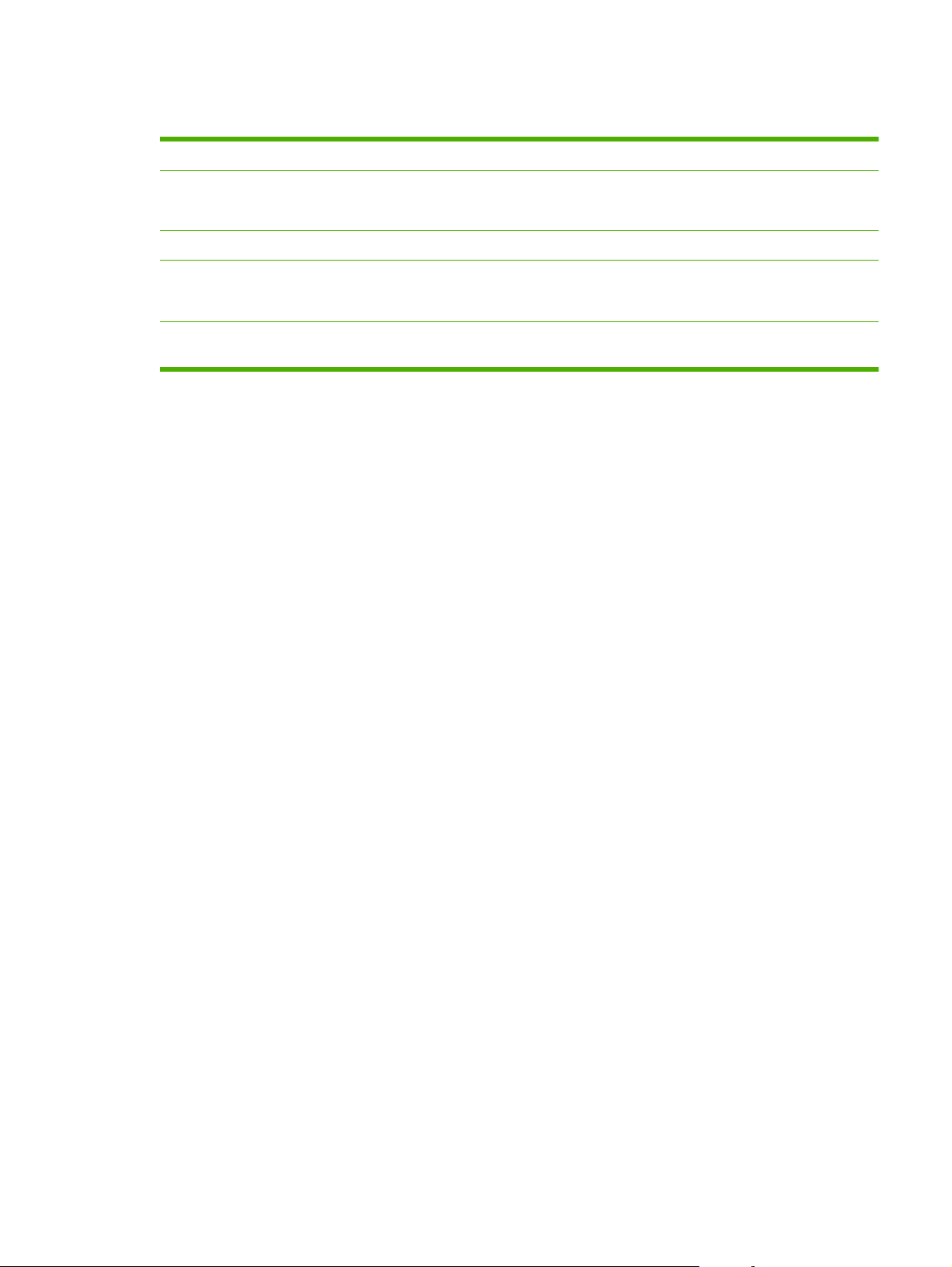
Environmental features
Duplex Save paper by using duplex printing as your default print setting.
Recycling Reduce waste by using recycled paper.
Recycle print cartridges by using the HP return process.
Energy savings Save energy by initiating sleep mode for the product.
HP Smart Web printing Use HP Smart Web printing to select, store, and organize text and graphics from multiple Web
pages and then edit and print exactly what you see onscreen. It gives you the control you need
for printing meaningful information while minimizing waste.
Job storage Use the job storage features to manage print jobs. By using job storage, you activate printing
while you are at the shared product, eliminating lost print jobs that are then reprinted.
ENWW Environmental features 5
Page 18
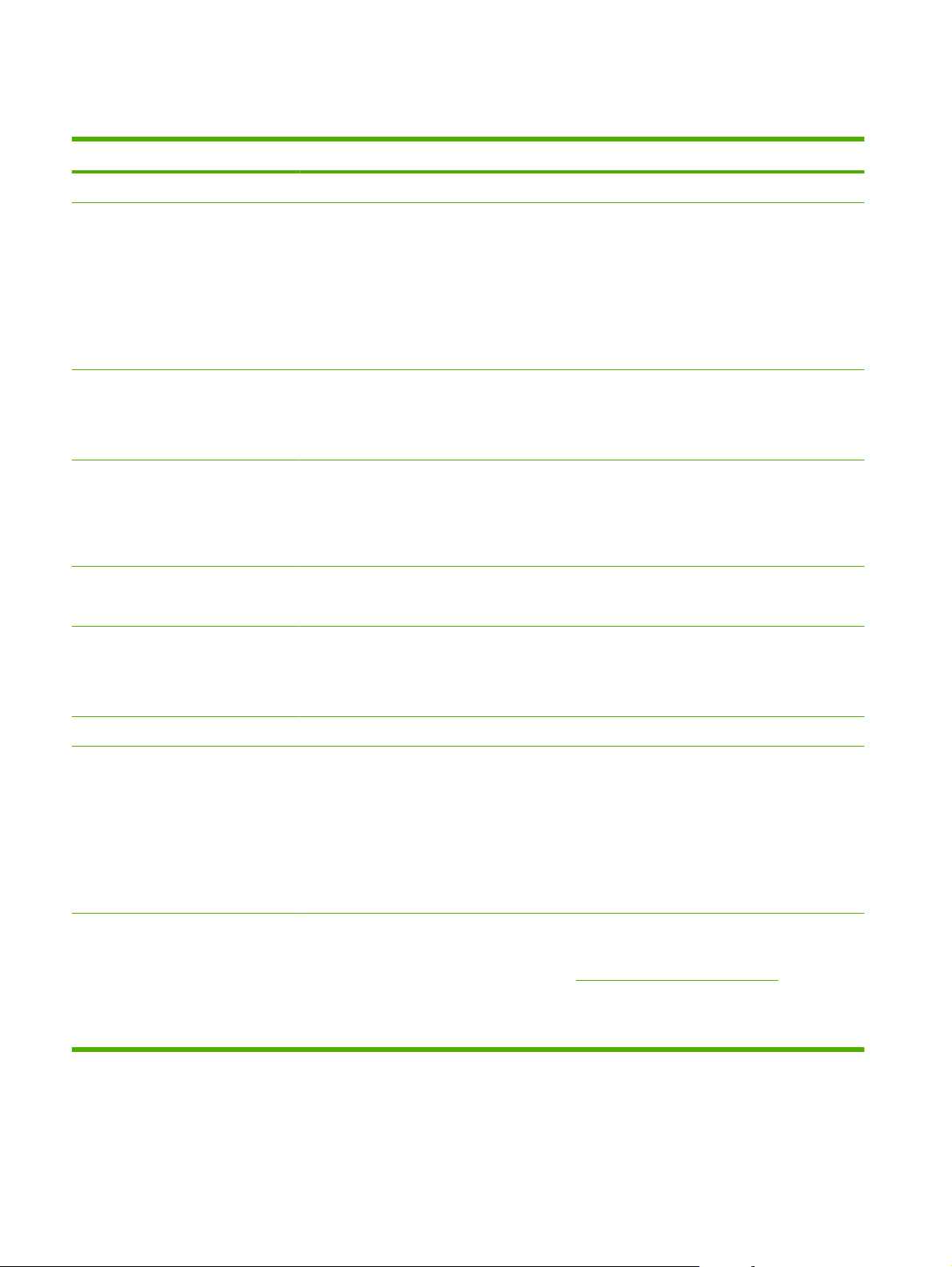
Product features
Feature Description
Performance
User interface
Printer drivers
Resolution
Storage features
Fonts
540 MHz processor
●
Control-panel help
●
4-line graphical display with numeric keypad. (The keypad is not included for the base model)
●
HP Easy Printer Care software (a Web-based status and problem-solving tool)
●
Windows® and Macintosh printer drivers
●
Embedded Web server to access support and order supplies (for network-connected models
●
only)
HP PCL 5 Universal Print Driver for Windows (HP UPD PCL 5)
●
HP PCL 6
●
HP postscript emulation Universal Print Driver for Windows (HP UPD PS)
●
FastRes 1200—produces 1200-dots-per-inch (dpi) print quality for fast, high-quality printing of
●
business text and graphics
ProRes 1200—produces 1200-dpi printing for the best quality in line art and graphic images
●
600 dpi—provides the fastest printing
●
Fonts, forms, and other macros
●
Job retention
●
103 internal scalable fonts available for PCL and 93 for HP UPD postscript emulation
●
Accessories
Connectivity
Supplies
80 device-matching screen fonts in TrueType format available with the software solution
●
Additional fonts can be added through USB
●
HP 500-sheet input tray (up to two additional trays)
●
Hi-Speed Host USB 2.0 connection
●
HP Jetdirect full-featured embedded print server (for the n, dn, and x models only) with IPv4,
●
IPv6, and IP Security.
USB port on the front of the product for walk-up printing
●
HP Web Jetadmin software
●
Enhanced input/output (EIO) slot
●
The supplies status page contains information about toner level, page count, and estimated
●
percent of life remaining.
For information about print cartridges, see
●
The product checks for an authentic HP print cartridge at installation.
●
Internet-enabled supply-ordering capabilities (using HP Easy Printer Care)
●
www.hp.com/go/learnaboutsupplies.
6 Chapter 1 Product basics ENWW
Page 19
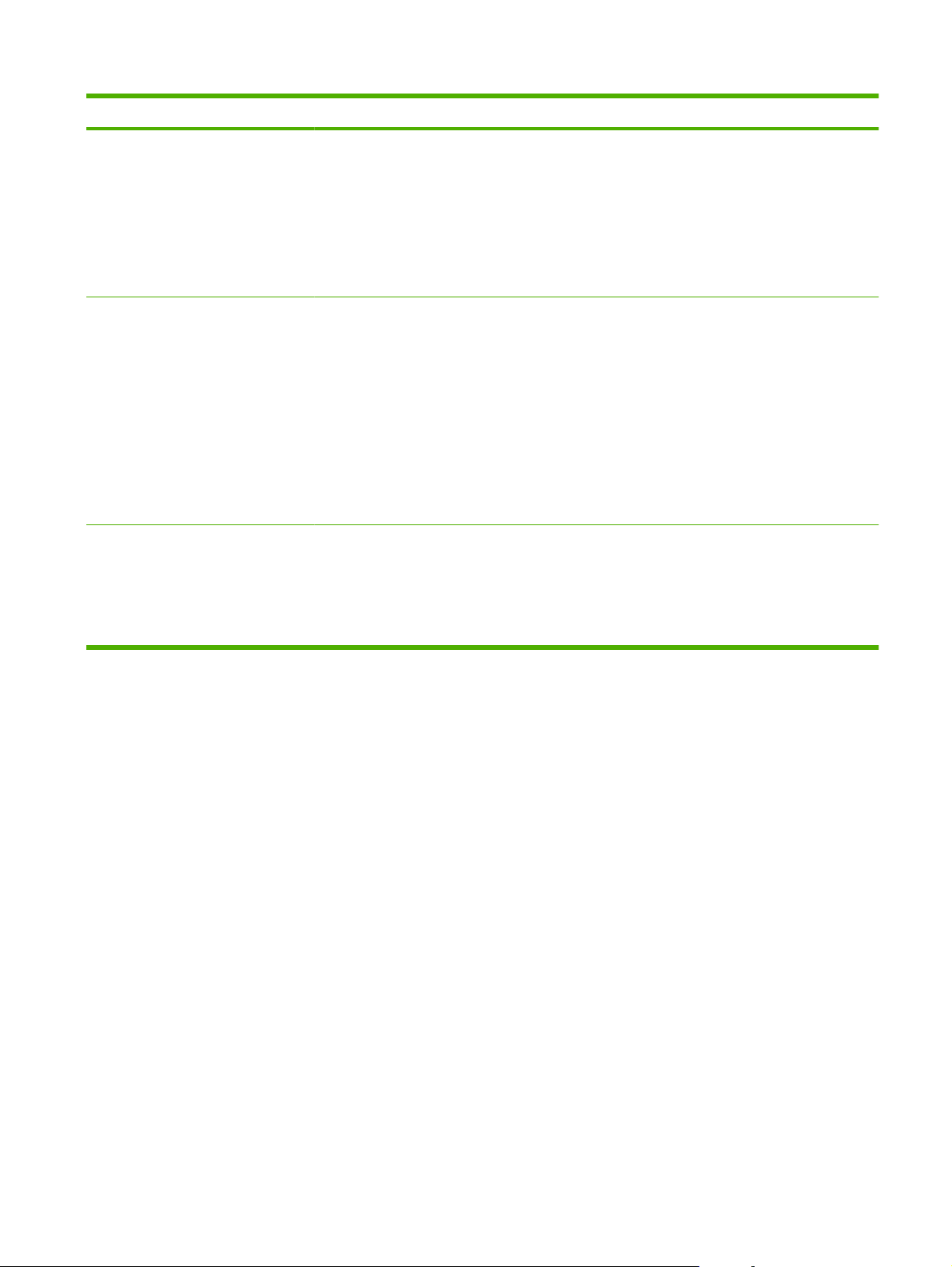
Feature Description
Supported operating systems
Security
Accessibility
Microsoft® Windows® 2000, Windows® XP, Windows Server 2003, Windows Server 2008,
●
and Windows Vista®
Macintosh OS X V10.3, V10.4, V10.5, and later
●
Novell NetWare
●
UNIX®
●
Linux
●
Secure Disk Erase
●
Security lock (optional)
●
Job retention
●
User PIN authentication for stored jobs
●
IPsec security
●
HP encrypted High Performance EIO hard drive (optional)
●
Hardware integration pocket for installing third-party security devices (not included for the base
●
model)
The online user guide is compatible with text screen-readers.
●
The print cartridge can be installed and removed by using one hand.
●
All doors and covers can be opened by using one hand.
●
Paper can be loaded in Tray 1 by using one hand.
●
ENWW Product features 7
Page 20
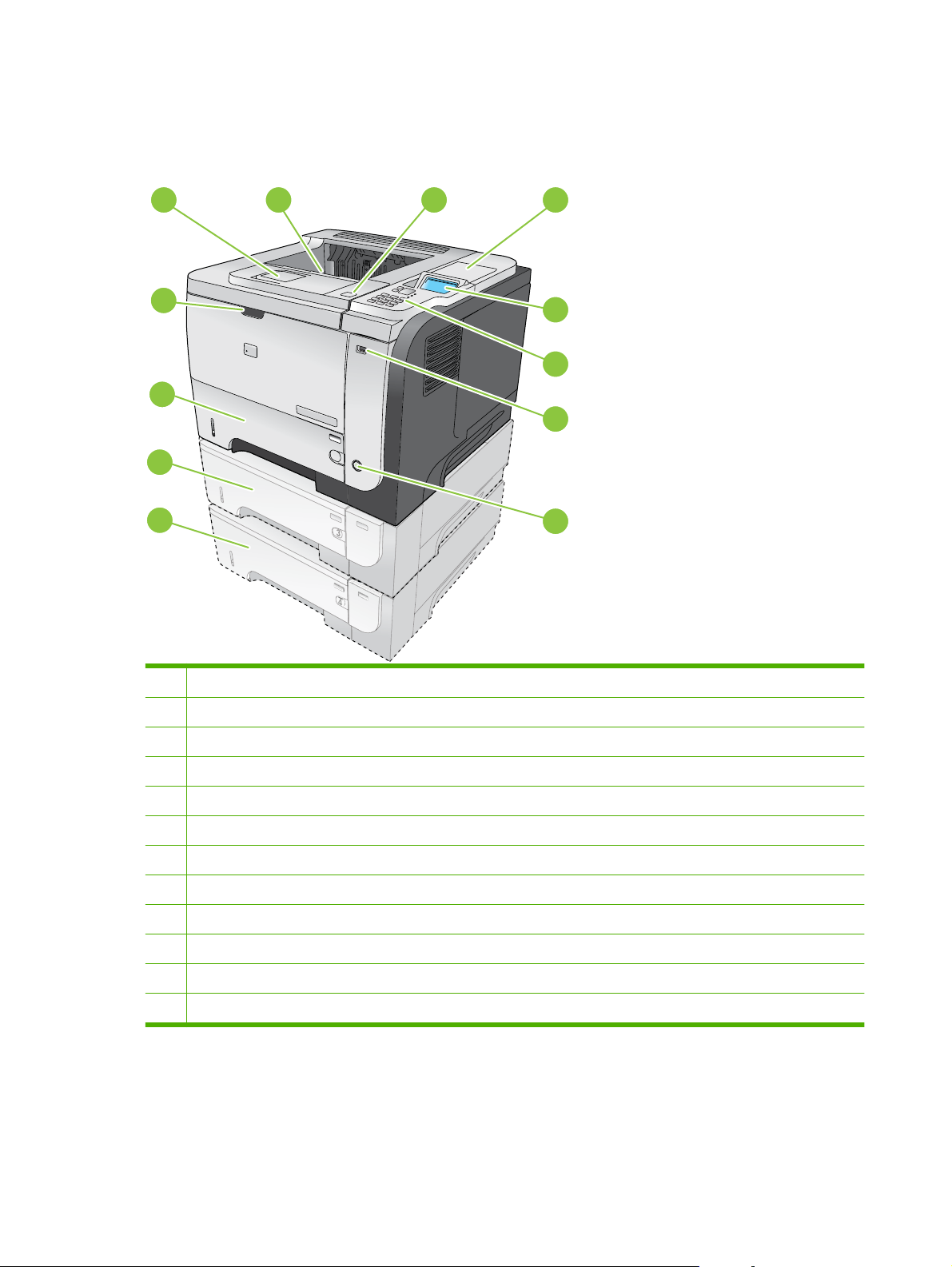
Product views
Front view
12
11
10
9
1
2
43
5
1
6
7
2
8
1 Extension for the top output bin
2 Top output bin
3 Top cover (provides access to the print cartridge and the label that lists the model and serial number)
4 Hardware integration pocket for installing third-party security devices (not included for the base model)
5 Control-panel display
6 Control-panel buttons (the 10-key numeric keypad is not available on the base model)
7 USB port for walk-up printing
8 On/off button
9 Optional Tray 4
10 Optional Tray 3 (included with the x model)
11 Tray 2
12 Tray 1 (pull to open)
8 Chapter 1 Product basics ENWW
Page 21
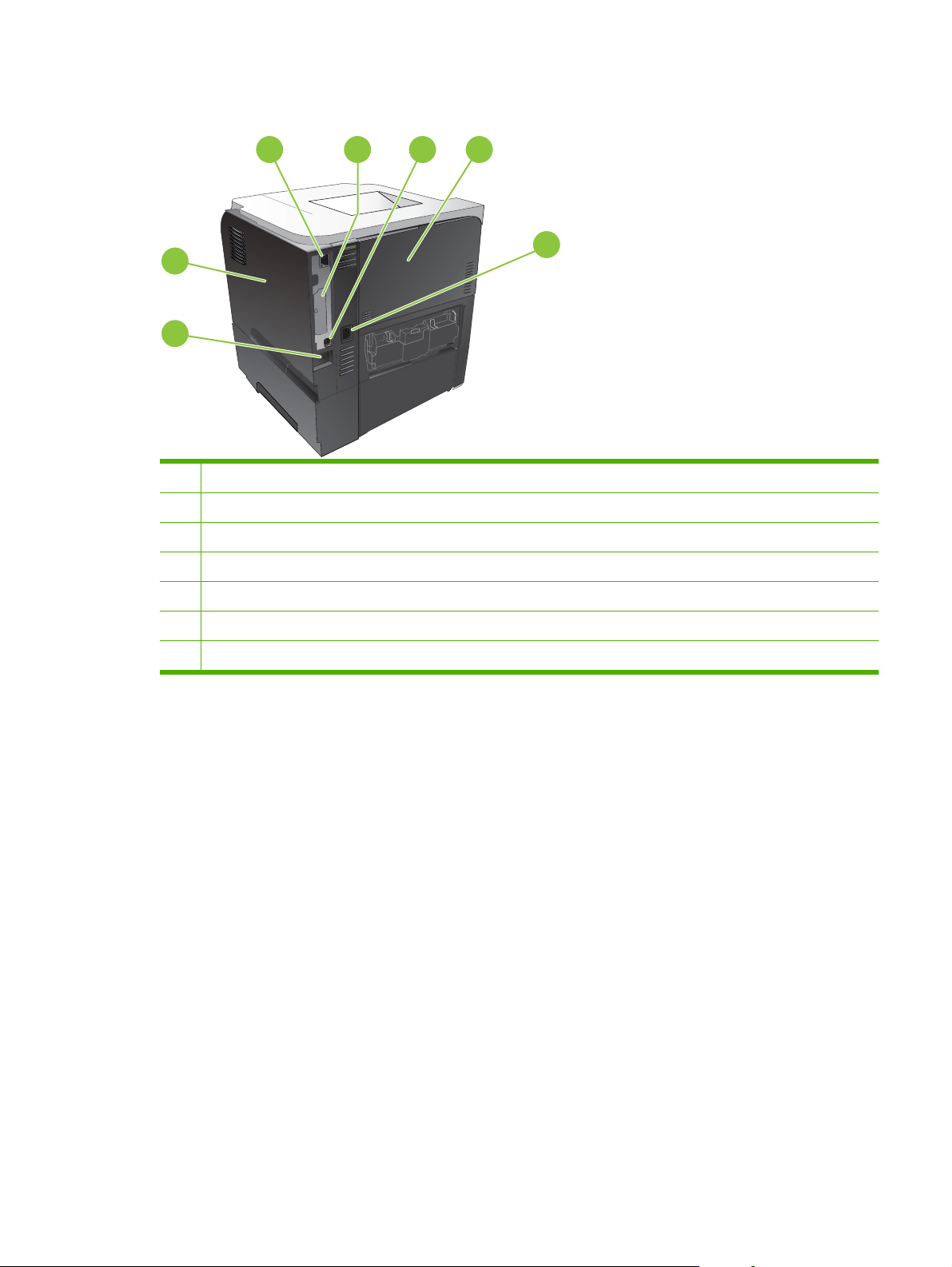
Rear view
2
543
6
1
7
1 Right-side cover (provides access to the DIMM slot and additional USB ports)
2 RJ.45 network connection (for the n, dn, and x models only)
3 EIO slot (covered)
4 Hi-speed USB 2.0 connection, for connecting directly to a computer
5 Rear door (pull open to a 45° angle for straight-through printing and to a 90° angle to clear jams)
6 Power connection
7 Slot for a cable-type security lock
ENWW Product views 9
Page 22
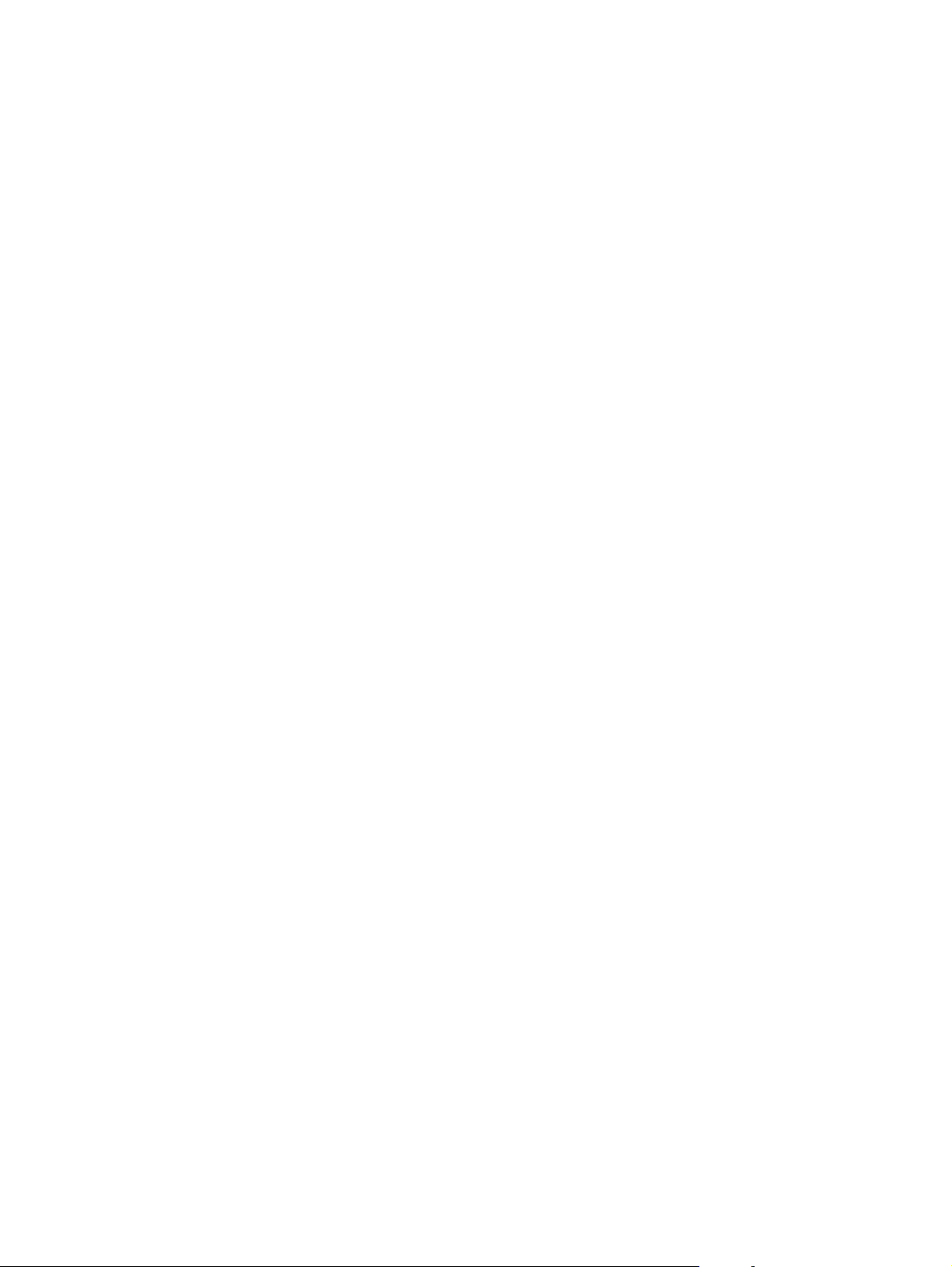
10 Chapter 1 Product basics ENWW
Page 23
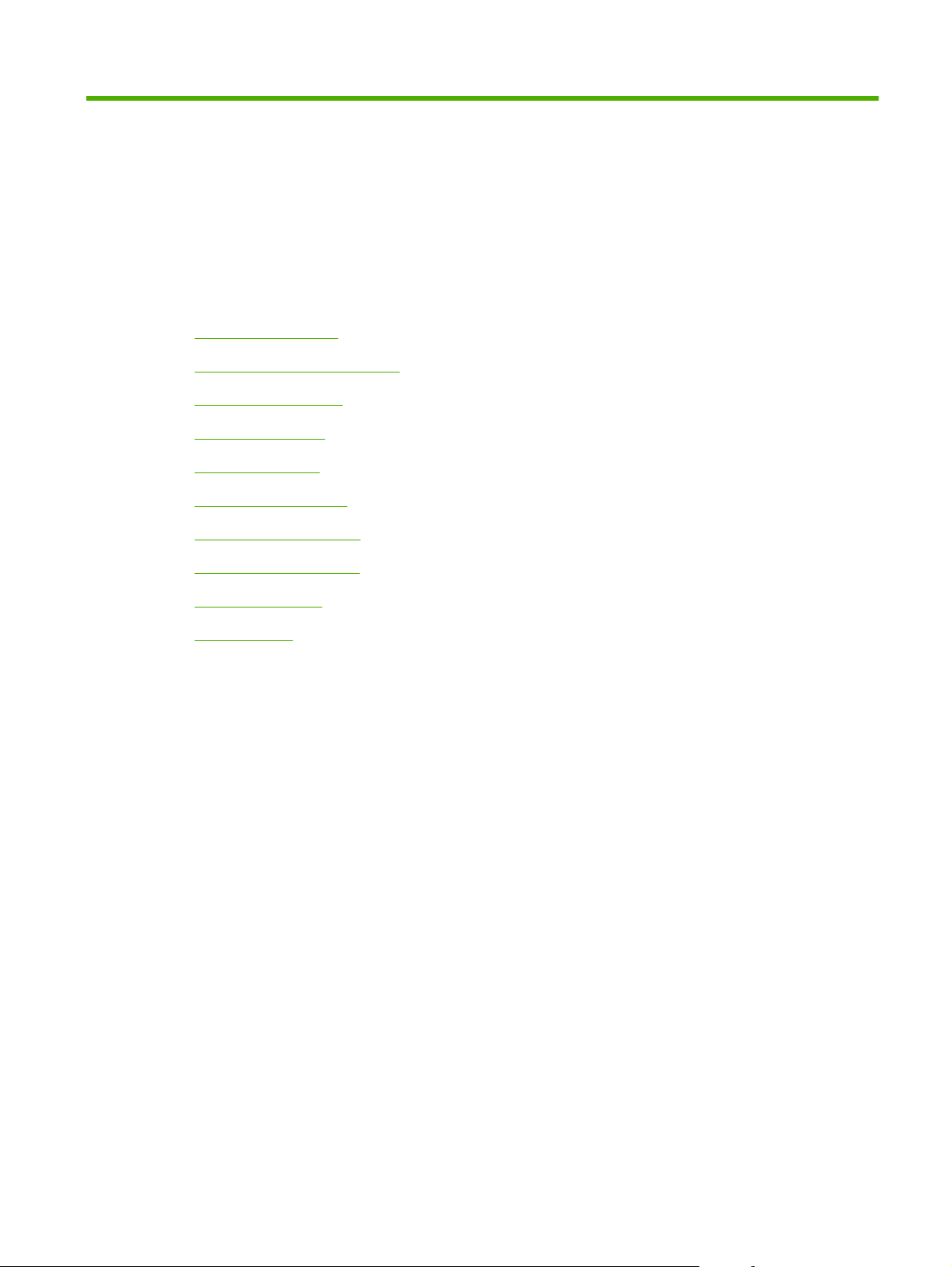
2 Control panel
Control-panel layout
●
Use the control-panel menus
●
Show Me How menu
●
Retrieve job menu
●
Information menu
●
Paper handling menu
●
Manage supplies menu
●
Configure device menu
●
Diagnostics menu
●
Service menu
●
ENWW 11
Page 24
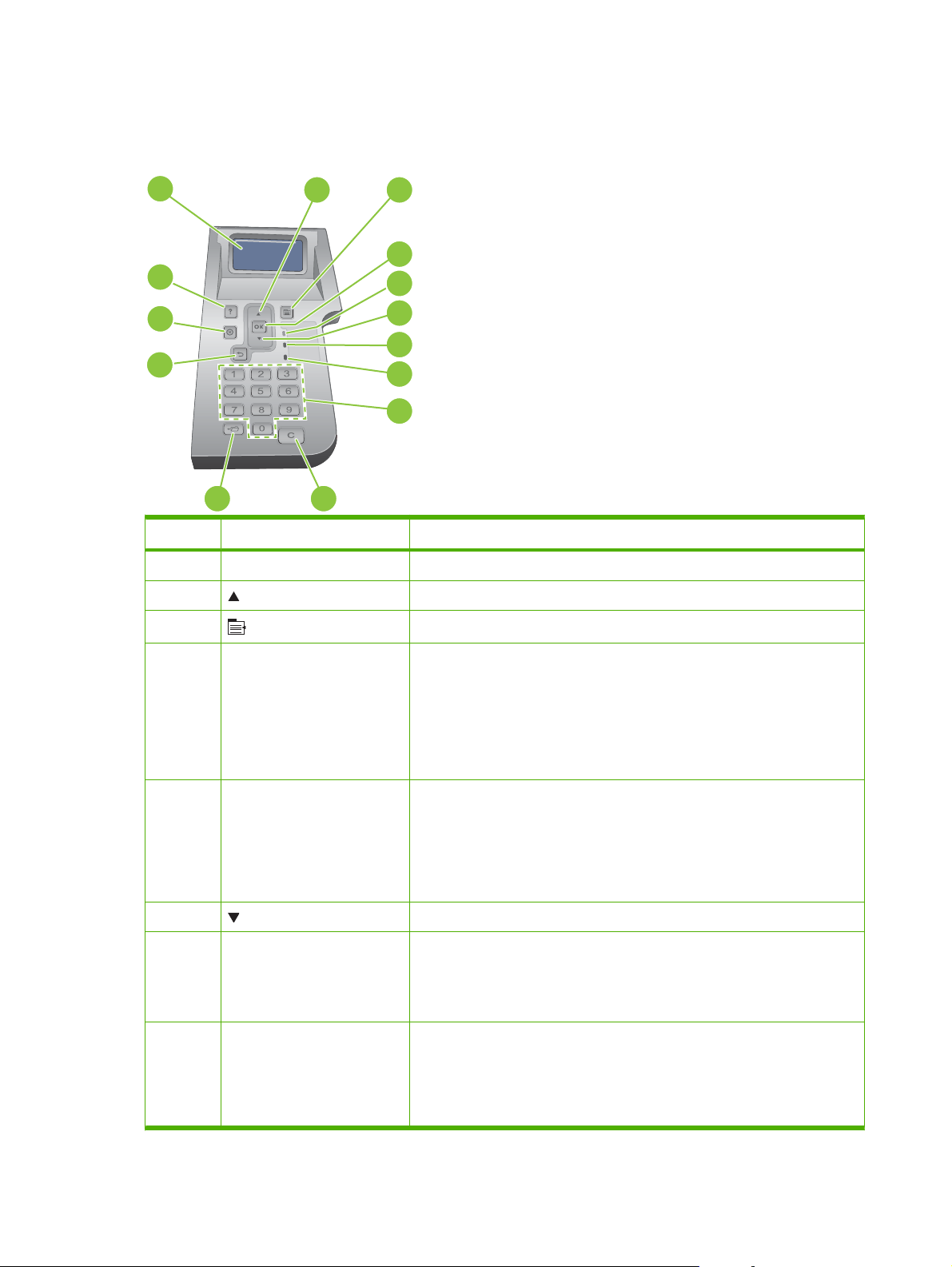
Control-panel layout
Use the control panel to obtain product and job status information and to configure the product.
1
2
3
4
14
13
5
6
7
12
8
9
11
Number Button or light Function
1 Control-panel display Shows status information, menus, help information, and error messages
2 Up arrow Navigates to the previous item in the list, or increases the value of numeric items
3
Menu button
10
Opens and closes the menus
4 OK button
5 Ready light
6 Down arrow Navigates to the next item in the list, or decreases the value of numeric items
7 Data light
8 Attention light
Saves the selected value for an item
●
Performs the action that is associated with the item that is highlighted on
●
the control-panel display
Clears an error condition when the condition is clearable
●
Opens the menus when the product is in the Ready state
●
On: The product is online and ready to accept data to print.
●
Off: The product cannot accept data because it is offline (paused) or has
●
experienced an error.
Blinking: The product is going offline. The product stops processing the
●
current job and expels all of the active pages from the paper path.
On: The product has data to print, but is waiting to receive all of the data.
●
Off: The product has no data to print.
●
Blinking: The product is processing or printing the data.
●
On: The product has experienced a problem. See the control-panel
●
display.
Off: The product is functioning without error.
●
Blinking: Action is required. See the control-panel display.
●
12 Chapter 2 Control panel ENWW
Page 25
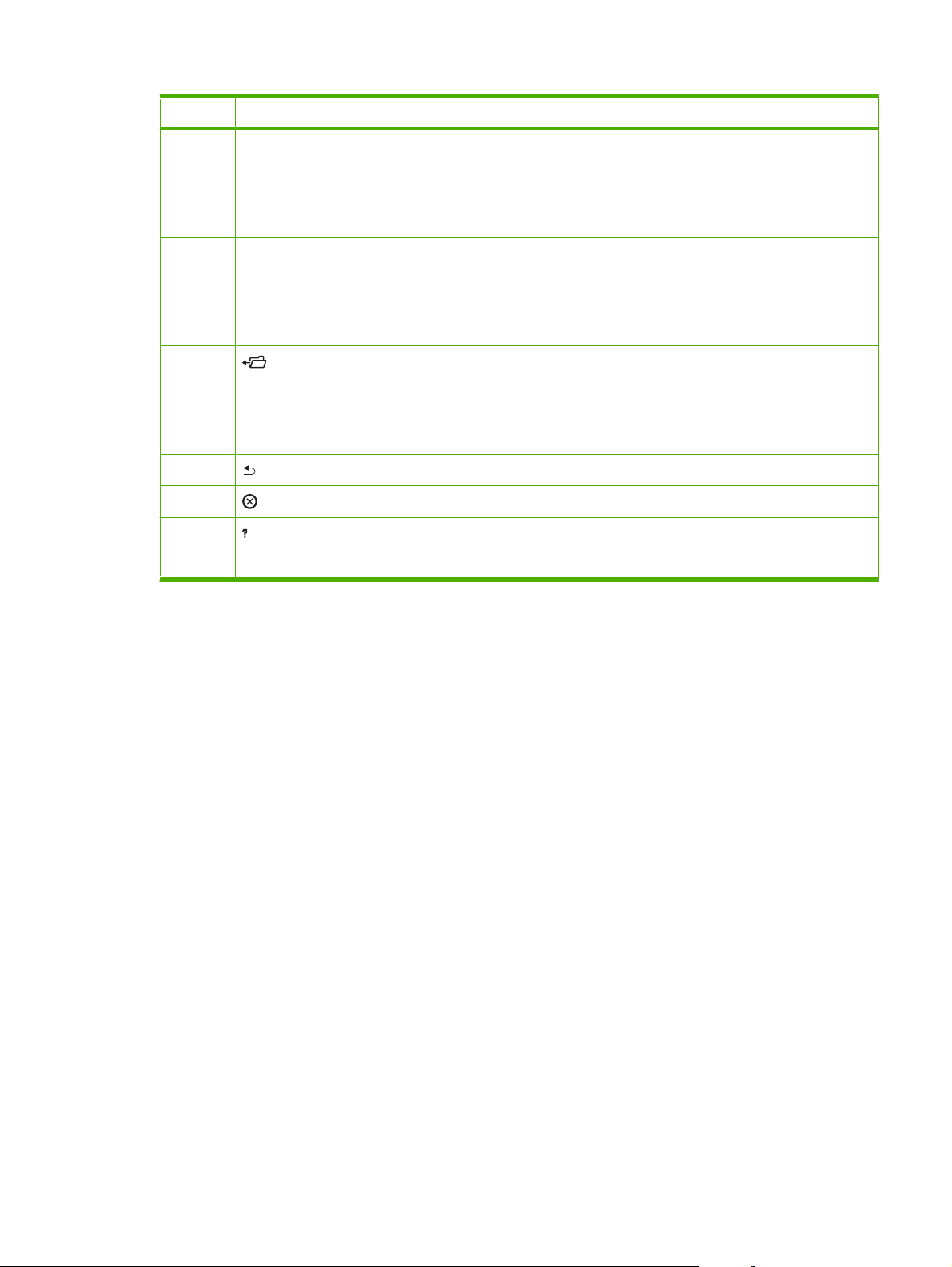
Number Button or light Function
9 Numeric keypad
NOTE: This item is not
included for the HP LaserJet
P3011 or HP LaserJet P3015
printers.
10 C Clear button
NOTE: This item is not
included for the HP LaserJet
P3011 or HP LaserJet P3015
printers.
11 Folder button
NOTE: This item is not
included for the HP LaserJet
P3011 or HP LaserJet P3015
printers.
12 Back arrow Backs up one level in the menu tree or backs up one numeric entry
13 Stop button Cancels the current print job and clears the pages from the product
14 Help button
Enter numeric values
Returns values to their defaults and exits the help screen
Provides quick access to the RETRIEVE JOB menu
Provides information about the message on the control-panel display
●
Exits the Help screen
●
ENWW Control-panel layout 13
Page 26
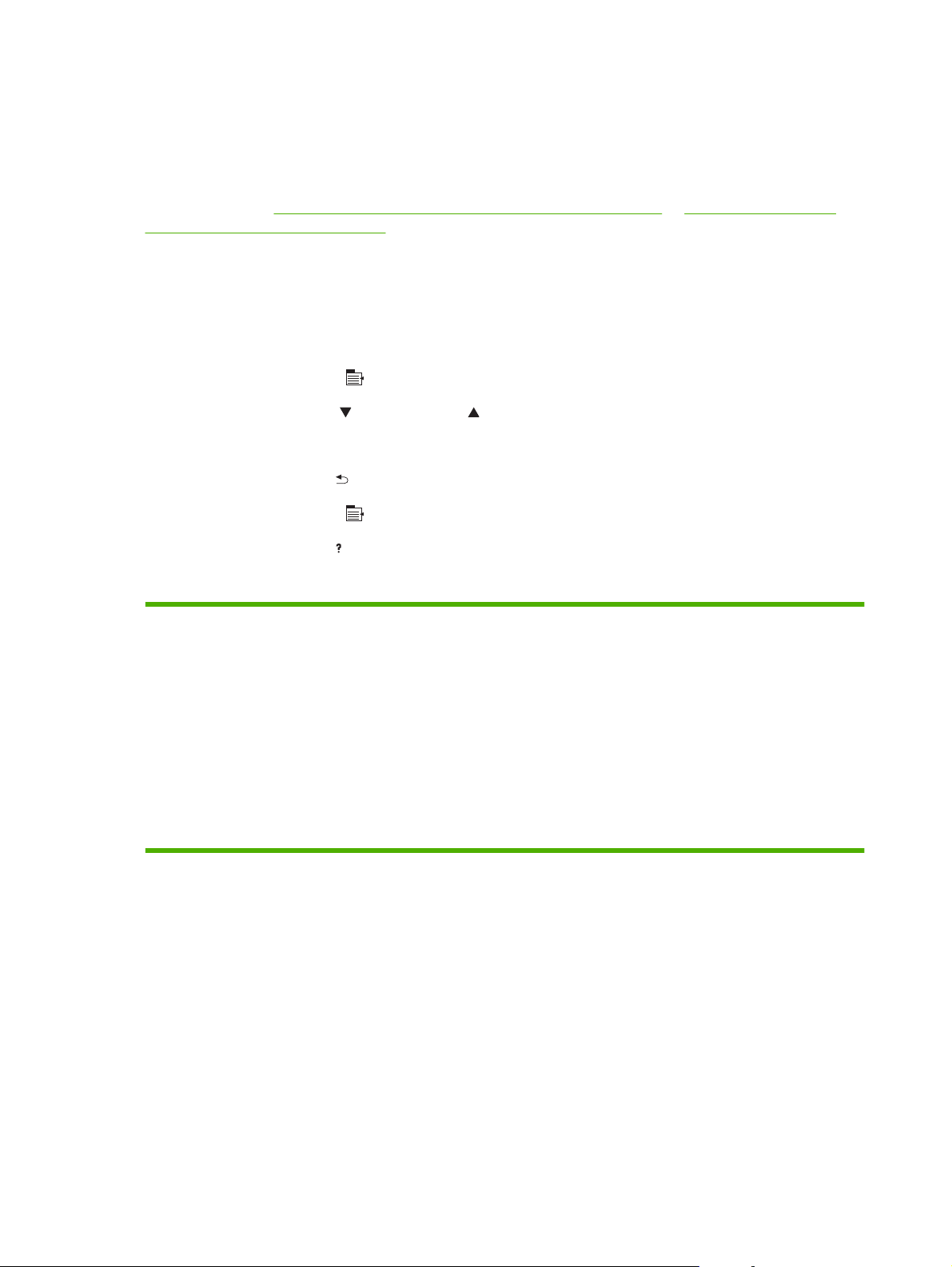
Use the control-panel menus
You can perform most routine printing tasks from the computer through the printer driver or software
program. This is the most convenient way to control the product, and it overrides the product controlpanel settings. See the help files for the software program, or for more information about opening the
printer driver, see
settings for Macintosh on page 56.
You can also control the product by changing settings in the product’s control panel. Use the control
panel to access features not supported by the printer driver or software program, and to configure trays
for paper size and type.
Use the menus
1. Press the Menu button .
Change printer-driver settings for Windows on page 47 or Change printer-driver
2. Press the down arrow
or the up arrow to navigate the listings.
3. Press the OK button to select the option.
4. Press the back arrow
5. Press the Menu button
6. Press the help button
to return to the previous level.
to exit the menu.
to see more information about an item.
The following are the main menus.
Main menus SHOW ME HOW
RETRIEVE JOB
INFORMATION
PAPER HANDLING
MANAGE SUPPLIES
CONFIGURE DEVICE
DIAGNOSTICS
SERVICE
14 Chapter 2 Control panel ENWW
Page 27
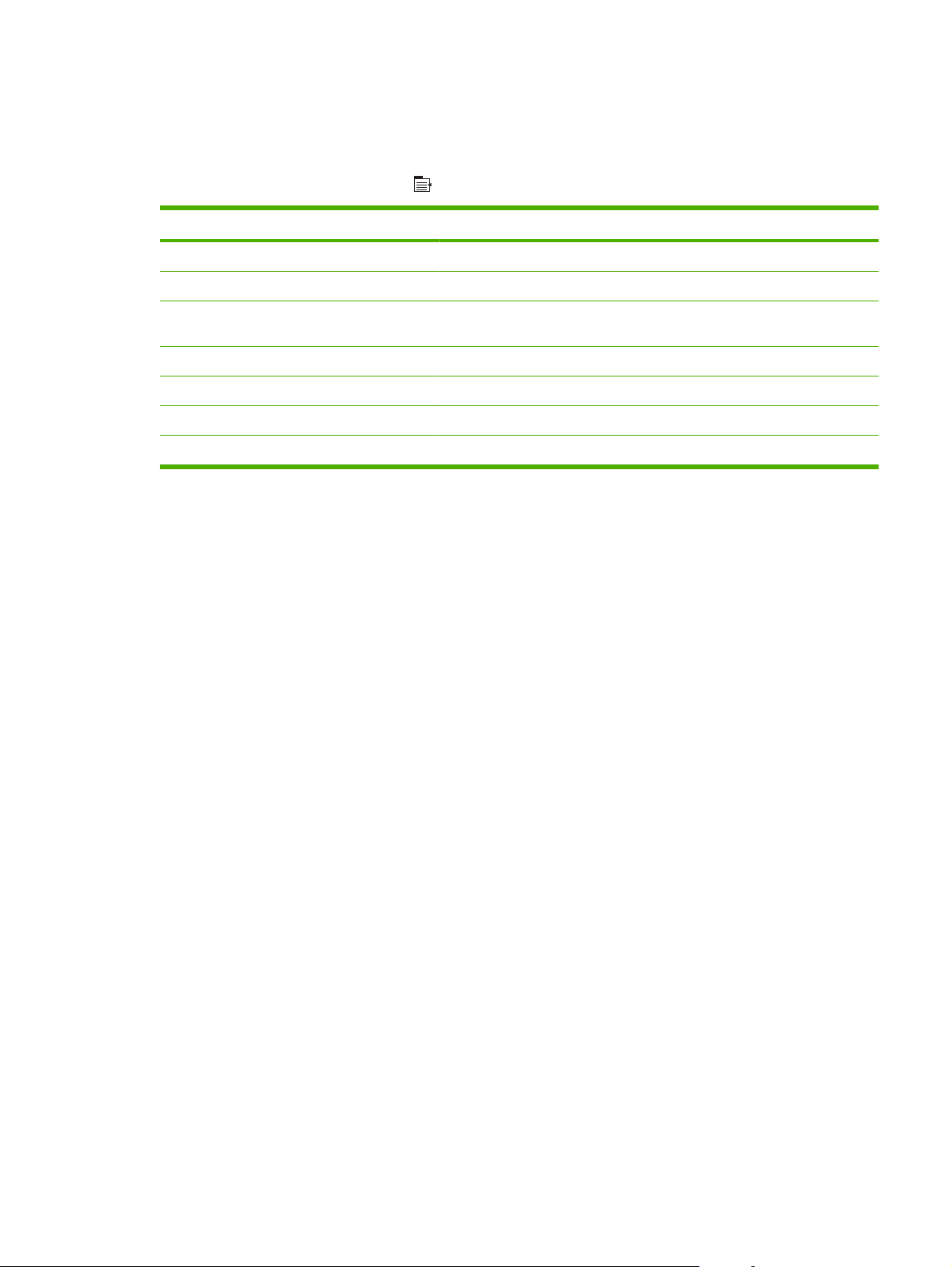
Show Me How menu
Use the SHOW ME HOW menu to print instructions for using the product.
To display: Press the Menu button
Item Explanation
CLEAR JAMS Provides instructions for clearing jams on the product.
LOAD TRAYS Provides instructions for loading and configuring trays.
LOAD SPECIAL MEDIA Provides instructions for loading special print media such as envelopes,
PRINT BOTH SIDES Provides instructions for printing on both sides of the paper (duplex printing).
SUPPORTED PAPER Provides a list of the supported paper and print media.
PRINT HELP GUIDE Prints a page that shows links to additional help on the Web.
PRODUCT VIEWS Prints a page that explains the product components.
, and then select the SHOW ME HOW menu.
transparencies, and labels.
ENWW Show Me How menu 15
Page 28
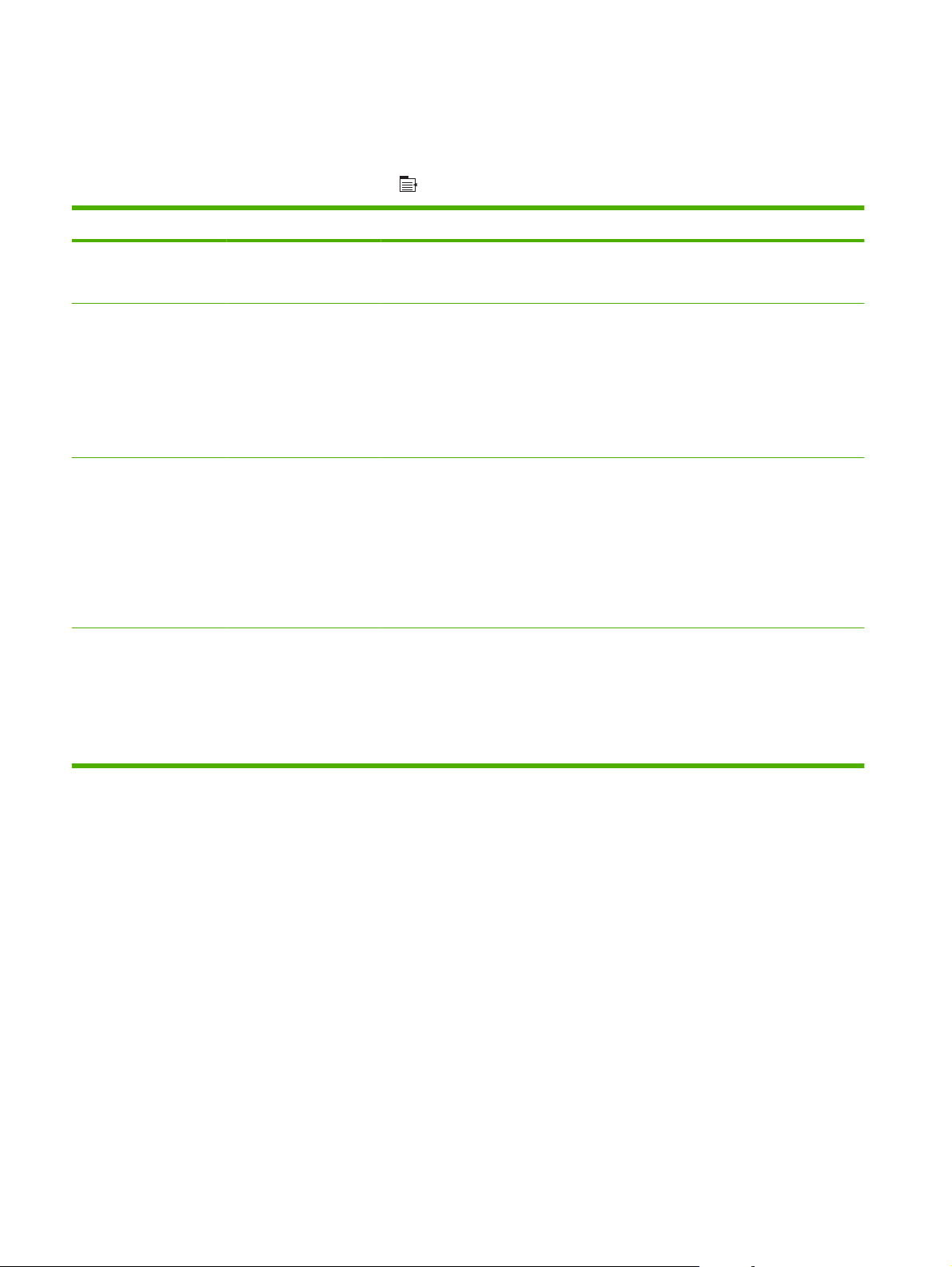
Retrieve job menu
Use the RETRIEVE JOB menu to view listings of all stored jobs.
To display: Press the Menu button
Item Sub-item Options Description
<USER NAME> Each user who has stored jobs is listed
ALL JOBS (WITH PIN) PRINT
ALL JOBS (NO PIN) PRINT
<JOB NAME X> PRINT
, and then select the RETRIEVE JOB menu.
by name. Select the appropriate user
name to see a list of stored jobs.
This message appears if a user has two
PRINT AND DELETE
DELETE
PRINT AND DELETE
DELETE
or more stored jobs that require a PIN.
Either the PRINT option or the PRINT
AND DELETE option displays,
depending on the type of jobs listed.
Use the COPIES option to specify the
number of copies of the job to print.
This message appears if a user has two
or more stored jobs that do not require a
PIN.
Either the PRINT option or the PRINT
AND DELETE option displays,
depending on the type of jobs listed.
Use the COPIES option to specify the
number of copies of the job to print.
Each job is listed by name.
PRINT AND DELETE
DELETE
Either the PRINT option or the PRINT
AND DELETE option displays,
depending on the type of jobs listed.
Use the COPIES option to specify the
number of copies of the job to print.
16 Chapter 2 Control panel ENWW
Page 29
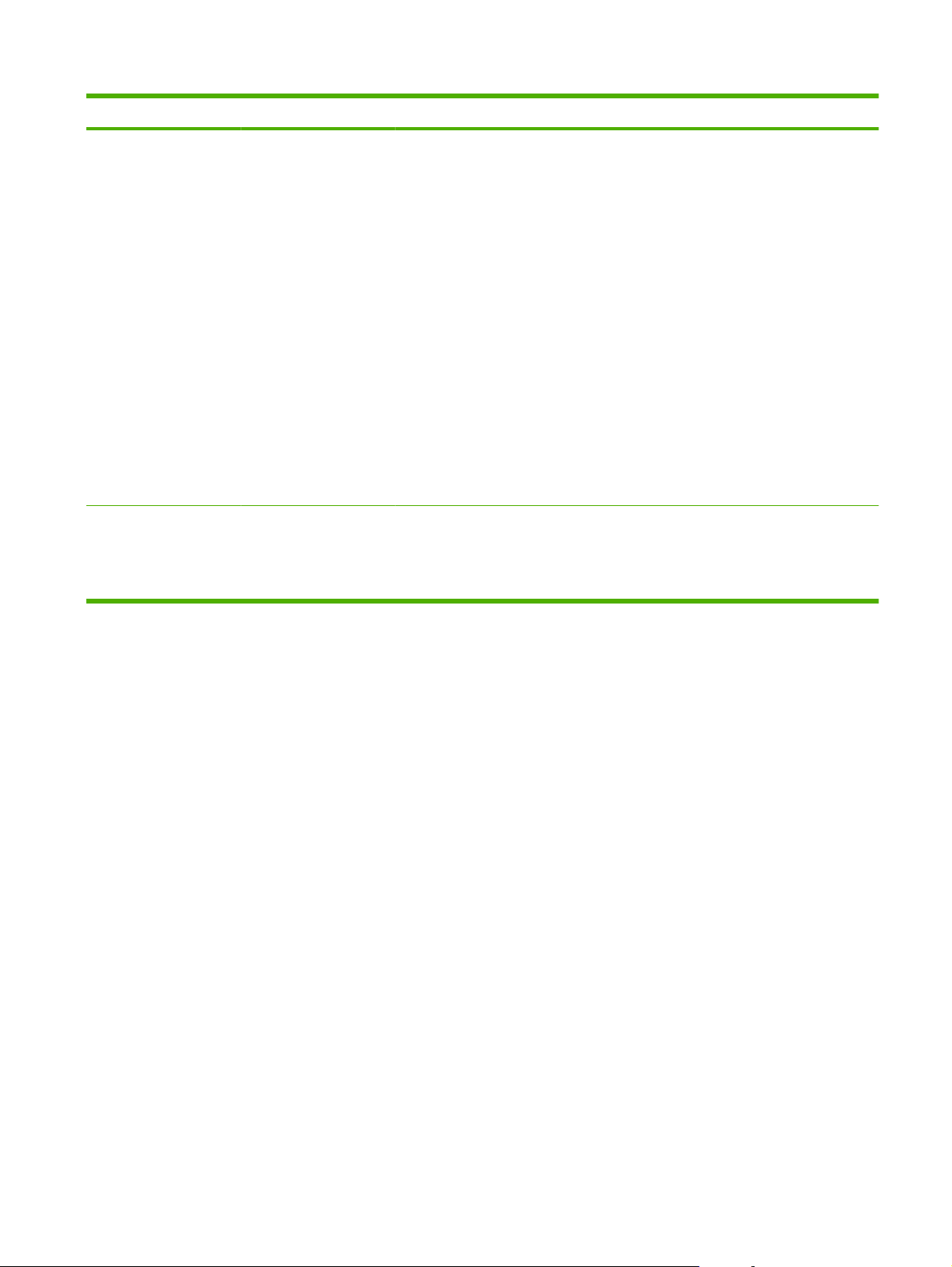
Item Sub-item Options Description
COPIES Specifies the number of copies of the job
to print. The default is 1.
For the ALL JOBS (NO PIN) and ALL
JOBS (WITH PIN) menus, two more
options are available:
If you select the JOB option, the
●
number of copies specified in the
driver are printed.
If you select the CUSTOM VALUE
●
menu, another setting displays
where you can specify the number
of copies of the job to be printed.
The number of copies that were
specified in the driver are multiplied
by the number of copies specified
on the control panel. For example, if
you specified two copies in the
driver and specify two copies on the
control panel, a total of four copies
of the job are printed.
USB STORAGE <FOLDER NAME>
<JOB NAME>
COPIES This menu displays if you have
connected a USB storage accessory to
the front of the product. Select the folder
and the name of the file, and then select
the number of copies to print.
ENWW Retrieve job menu 17
Page 30
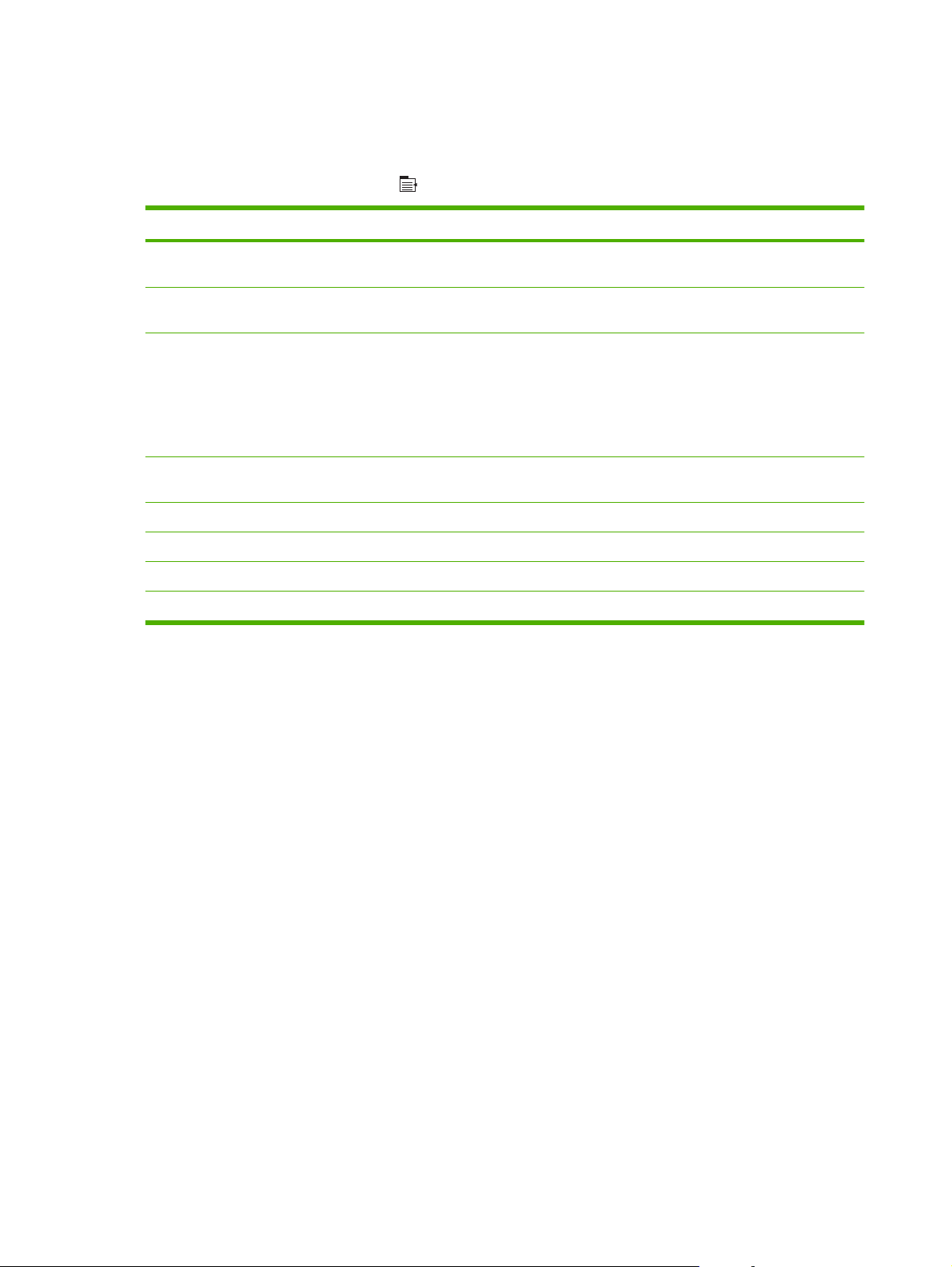
Information menu
Use the INFORMATION menu to access and print specific product information.
To display: Press the Menu button
Item Description
PRINT MENU MAP Prints the control-panel menu map, which shows the layout and current
PRINT CONFIGURATION Prints the product configuration pages, which show the printer settings and
PRINT SUPPLIES STATUS PAGE Prints the approximate remaining life for the supplies; reports statistics on
PRINT USAGE PAGE Prints a count of all paper sizes that have passed through the product, lists
PRINT DEMO PAGE Prints a demonstration page.
PRINT FILE DIRECTORY Prints the name and directory of files stored in the product.
PRINT PCL FONT LIST Prints the available PCL fonts.
PRINT PS FONT LIST Prints the available PS fonts.
, and then select the INFORMATION menu.
settings of the control-panel menu items.
installed accessories.
total number of pages and jobs processed, serial number, page counts, and
maintenance information.
HP provides approximations of the remaining life for the supplies as a
customer convenience. The actual remaining supply levels might be different
than the approximations provided.
whether they were one-sided or two-sided, and reports the page count.
18 Chapter 2 Control panel ENWW
Page 31

Paper handling menu
Use this menu to configure input trays by size and type. It is important to correctly configure the trays
with this menu before you print for the first time.
To display: Press the Menu button
, and then select the PAPER HANDLING menu.
NOTE: If you have used other HP LaserJet products, you might be accustomed to configuring Tray 1
to First mode or Cassette mode. On HP LaserJet P3010 Series printers, setting Tray 1 to ANY SIZE
and ANY TYPE is equivalent to First mode. Setting Tray 1 to a setting other than ANY SIZE or ANY
TYPE is equivalent to Cassette mode.
Menu item Value Description
TRAY 1 SIZE Select a paper size from the list. Configure the paper size for Tray 1. The
default is ANY SIZE. See
and print media sizes on page 75 for a
complete list of available sizes.
TRAY 1 TYPE Select a paper type from the list. Configure the paper type for Tray 1. The
TRAY <X> SIZE
X = 2 or optional 3 or 4
TRAY <X> TYPE
X = 2 or optional 3 or 4
Select a paper size from the list. Configure the paper size for the indicated
Select a paper type from the list. Configure the paper type for the indicated
default is ANY TYPE. See
and print media types on page 78 for a
complete list of available types.
tray. The default size is LETTER or A4,
depending on your country/region. See
Supported paper and print media sizes
on page 75 for a complete list of available
sizes.
tray. The default is PLAIN. See
paper and print media types on page 78
for a complete list of available types.
Supported paper
Supported paper
Supported
ENWW Paper handling menu 19
Page 32

Manage supplies menu
Use this menu to configure how the product alerts you when supplies are approaching the estimated
end of life.
To display: Press the Menu button
, and then select the MANAGE SUPPLIES menu.
NOTE: Values that have an asterisk (*) are the factory-default values. Some menu items have no
default.
Menu item Sub-menu item Values Description
AT VERY LOW BLACK CARTRIDGE STOP
PROMPT TO CONTINUE
CONTINUE*
USER DEFINED LOW BLACK CARTRIDGE Use the arrow buttons or the
Select what the product should
do when the print cartridge is very
near the end of its estimated life.
STOP: The product stops until
you replace the cartridge.
PROMPT TO CONTINUE: The
product stops until you clear the
prompt message.
CONTINUE: The product
provides an alert message, but it
continues printing.
numeric keypad to enter the
percentage of estimated
cartridge life at which you want
the product to alert you.
20 Chapter 2 Control panel ENWW
Page 33
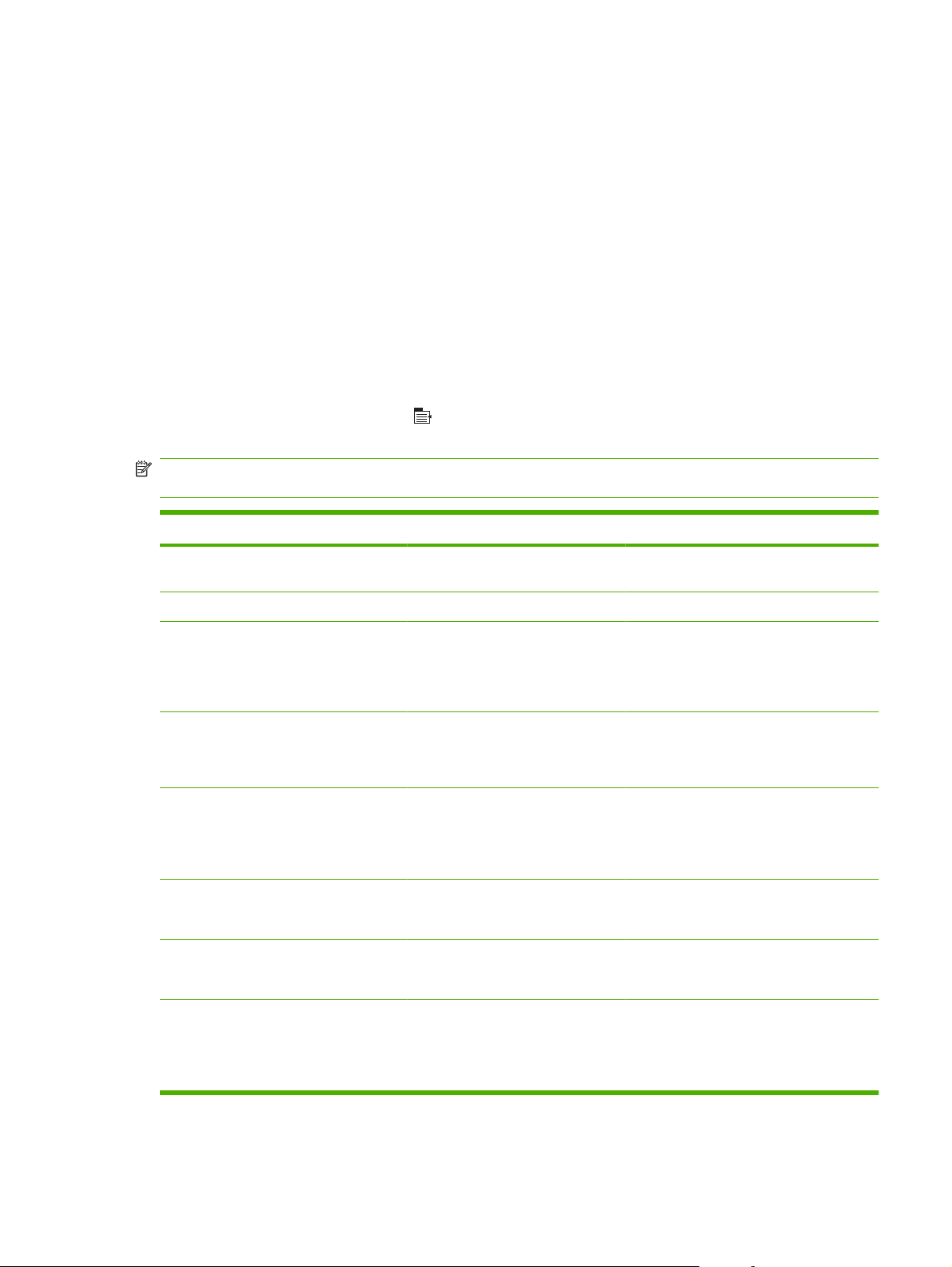
Configure device menu
Use the CONFIGURE DEVICE menu for the following tasks:
Change the default printing settings.
●
Adjust the print quality.
●
Change the system configuration and I/O options.
●
Reset the default settings.
●
Printing menu
These settings affect only jobs without identified properties. Most jobs identify all of the properties and
override the values set from this menu.
To display: Press the Menu button
, select the CONFIGURE DEVICE menu, and then select the
PRINTING menu.
NOTE: Values that have an asterisk (*) are the factory-default values. Some menu items have no
default.
Menu item Values Description
COPIES Range: 1 - 32000 Set the default number of copies for print
DEFAULT PAPER SIZE A list of available sizes appears. Set the default paper size.
DEFAULT CUSTOM PAPER SIZE
DUPLEX OFF*
DUPLEX BINDING LONG EDGE*
UNIT OF MEASURE
●
X DIMENSION
●
Y DIMENSION
●
ON
SHORT EDGE
jobs. The default number is 1.
Set the default size for any custom print job.
Enable or disable two-sided printing.
NOTE: This menu is available only on the
d, dn, and x models.
Change the binding edge for two-sided
printing.
NOTE: This menu is available only on the
d, dn, and x models.
OVERRIDE A4/LETTER NO
YES*
MANUAL FEED OFF*
ON
EDGE TO EDGE OVERRIDE NO*
YES
Set the product to print an A4 job on lettersize paper when no A4 paper is loaded.
Makes the MANUAL FEED setting the
default for jobs that do not select a tray.
Change the printable area of Letter and A4size paper to 2 mm from the left and right
edges for single-sided printing. The
standard printable area is 4 mm from the
left and right edges.
ENWW Configure device menu 21
Page 34

Menu item Values Description
COURIER FONT REGULAR*
WIDE A4 NO *
PRINT PS ERRORS OFF*
PRINT PDF ERRORS OFF*
PCL sub-menu
This menu configures settings for the printer control language.
To display: Press the Menu button
menu, and then select the PCL menu.
Select a version of the Courier font.
DARK
YES
ON
ON
The DARK setting is an internal Courier
font available on HP LaserJet Series III
printers and older.
Change the printable area of A4 paper.
NO: The printable area is seventy-eight 10pitch characters on a single line.
YES: The printable area is eighty 10-pitch
characters on a single line.
Print PS error pages.
Print PDF error pages.
, select the CONFIGURE DEVICE menu, select the PRINTING
NOTE: Values that have an asterisk (*) are the factory-default values. Some menu items have no
default.
Item Values Description
FORM LENGTH Sets vertical spacing from 5 to 128 lines for default paper
ORIENTATION PORTRAIT*
LANDSCAPE
FONT SOURCE A list of available font sources
displays.
FONT NUMBER The product assigns a number to each font and lists the
FONT PITCH Selects the font pitch. This item might not appear, depending
SYMBOL SET A list of available symbol sets
displays.
APPEND CR TO LF NO*
YES
size. The default is 60.
Set the default page orientation.
Selects the font source. The default is INTERNAL.
numbers on the PCL font list. The range is 0 to 102. The
default is 0.
on the font selected. The range is 0.44 to 99.99. The default
is 10.00.
Selects any one of several available symbol sets at the
product control panel. A symbol set is a unique grouping of
all the characters in a font. PC-8 or PC-850 is recommended
for line-draw characters. The default is PC-8.
Append a carriage return to each line-feed that is
encountered in backward-compatible PCL jobs (pure text, no
job control). Some environments indicate a new line by only
the line-feed control code.
22 Chapter 2 Control panel ENWW
Page 35
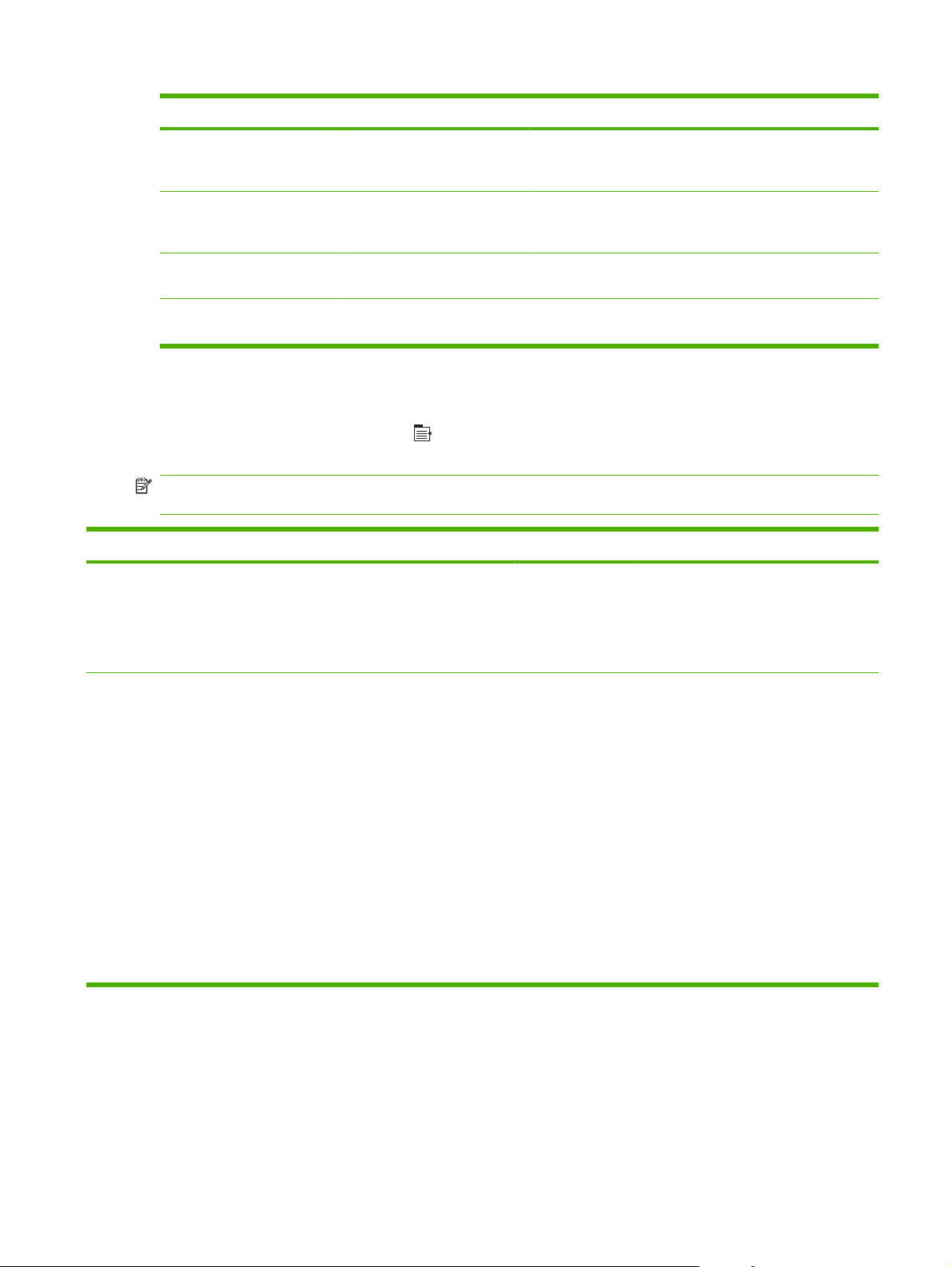
Item Values Description
SUPPRESS BLANK PAGES NO*
YES
MEDIA SOURCE MAPPING The PCL5 MEDIA SOURCE MAPPING command selects an
STANDARD* The numbering is based on newer HP LaserJet printers with
CLASSIC The numbering is based on HP LaserJet 4 printers and earlier
When generating your own PCL, extra form feeds are
included that would cause a blank page to be printed. Select
YES for form feeds to be ignored if the page is blank.
input tray by a number that maps to the various available
trays and feeders.
updated changes to the numbering of trays and feeders.
models.
Print Quality menu
To display: Press the Menu button , select the CONFIGURE DEVICE menu, and then select the
PRINT QUALITY menu.
NOTE: Values that have an asterisk (*) are the factory-default values. Some menu items have no
default.
Item Sub-item Sub-item Values Description
SET
REGISTRATION
For each tray, setting the registration
shifts the margin alignment to center the
image on the page from top to bottom and
from left to right. You can also align the
image on the front with the image printed
on the back.
ADJUST TRAY <X> PRINT TEST PAGE
X1 SHIFT
Y1 SHIFT
X2 SHIFT
Y2 SHIFT
Shift from -20 to 20
along the X or Y
axes. 0 is the
default.
Print a test page and perform the
alignment procedure for each tray.
When it creates an image, the product
scans across the page from side to side
as the sheet feeds from top to bottom into
the product.
The scan direction is referred to as X. X1
is the scan direction for a single-sided
page or for the first side of a two-sided
page. X2 is the scan direction for the
second side of a two-sided page.
The feed direction is referred to as Y. Y1
is the feed direction for a single-sided
page or for the first side of a two-sided
page. Y2 is the feed direction for the
second side of a two-sided page.
ENWW Configure device menu 23
Page 36

Item Sub-item Sub-item Values Description
FUSER MODES A list of paper types
displays.
RESTORE MODES Return all fuser-mode settings to the
OPTIMIZE Optimize various print modes to solve
RESTORE OPTIMIZE Return all the settings in the OPTIMIZE
RESOLUTION 300
NORMAL
HIGH2
HIGH1
LOW
LOW1
600
FASTRES 1200*
PRORES 1200
Each paper type has a default fuser
mode. Change the fuser mode only if you
are experiencing problems printing on
certain paper types. After you select a
type of paper, you can select a fuser mode
that is available for that type.
factory-default settings.
print-quality issues.
menu to the factory-default values.
Sets the resolution at which the product
prints.
300: Produces draft print quality.
600: Produces high print quality for text.
FASTRES 1200: Produces 1200-dpi print
quality for fast, high-quality printing of
business text and graphics.
PRORES 1200: Produces 1200-dpi print
quality for fast, high-quality printing of line
art and graphic images.
RET OFF
LIGHT
MEDIUM*
DARK
ECONOMODE OFF*
ON
TONER DENSITY 1 to 5 Lighten or darken the print on the page.
Use the Resolution Enhancement
technology (REt) setting to produce print
with smooth angles, curves, and edges.
REt does not affect print quality if the
resolution is set to the FASTRES 1200 or
PRORES 1200 settings. All other print
resolutions benefit from REt.
EconoMode is a feature that allows the
product to use less toner per page.
Selecting this option extends the life of the
toner supply and might reduce the cost
per page. However, it also reduces print
quality. The printed page is adequate for
printing drafts.
HP does not recommend full-time use of
EconoMode. If EconoMode is used fulltime, the toner supply might outlast the
mechanical parts in the print cartridge. If
print quality begins to degrade under
these circumstances, you will need to
install a new print cartridge, even if there
is toner supply remaining in the cartridge.
The lightest setting is 1, and the darkest
setting is 5. The default setting of 3 usually
produces the best results.
24 Chapter 2 Control panel ENWW
Page 37

Item Sub-item Sub-item Values Description
AUTO CLEANING OFF*
ON
CLEANING
INTERVAL
AUTO CLEANING
SIZE
CREATE
CLEANING PAGE
PROCESS
CLEANING PAGE
500*
1000
2000
5000
10000
20000
LETTER*
A4
Prints a page of instructions for cleaning
Create and process a cleaning page for
When auto-cleaning is on, the product
prints a cleaning page when the page
count reaches the CLEANING
INTERVAL setting.
When AUTO CLEANING is on, this
option specifies the number of pages that
are printed before a cleaning page is
automatically printed.
When AUTO CLEANING is on, this
option specifies the paper size that is
used to print the cleaning page.
excess toner off the pressure roller in the
fuser.
NOTE: This option is available only for
the HP LaserJet P3011 printer, the
HP LaserJet P3015 printer, and the
HP LaserJet P3015n printer.
cleaning the pressure roller in the fuser.
When the cleaning process runs, a
cleaning page is printed. This page can be
discarded.
ENWW Configure device menu 25
Page 38

System setup menu
Use the SYSTEM SETUP menu to change product-configuration defaults such as sleep mode, product
personality (language), and jam recovery.
To display: Press the Menu button
, select the CONFIGURE DEVICE menu, and then select the
SYSTEM SETUP menu.
NOTE: Values that have an asterisk (*) are the factory-default values. Some menu items have no
default.
Item Sub-item Values Description
DATE/TIME DATE - - - - /[MMM]/[DD] YEAR =
[YYYY]/- - - /[DD] MONTH=
[YYYY]/[MMM]/- - DAY=
DATE FORMAT YYYY/MMM/DD*
MMM/DD/YYYY
DD/MMM/YYYY
TIME - - :[MM] [PM] HOUR =
[HH]: - - [PM] MINUTE=
[HH]:[MM] - - AM/PM=
TIME FORMAT 12 HOUR*
24 HOUR
Set the correct date. The range for
the year is 2009 to 2037.
Choose the order in which the
year, month, and day appear in the
date.
Select a configuration for
displaying the time.
Select whether to use the 12
HOUR or the 24 HOUR format.
JOB STORAGE LIMIT Continuous value
Range: 1–100
Default = 32
JOB HELD TIMEOUT OFF*
1 HOUR
4 HOURS
1 DAY
1 WEEK
SHOW ADDRESS AUTO
OFF*
QUIET MODE OFF*
ON
TRAY BEHAVIOR Control how the product handles
Specify the number of Quick Copy
jobs that can be stored on the
product.
Set the amount of time that Quick
Copy jobs are kept before being
automatically deleted from the
queue. This menu item only
appears when a hard disk is
installed.
Specify whether the product’s IP
address is shown on the display
with the Ready message.
Reduce noise during printing.
When this setting is turned on, the
product prints at a slower speed.
paper trays and related prompts at
the control panel.
26 Chapter 2 Control panel ENWW
Page 39
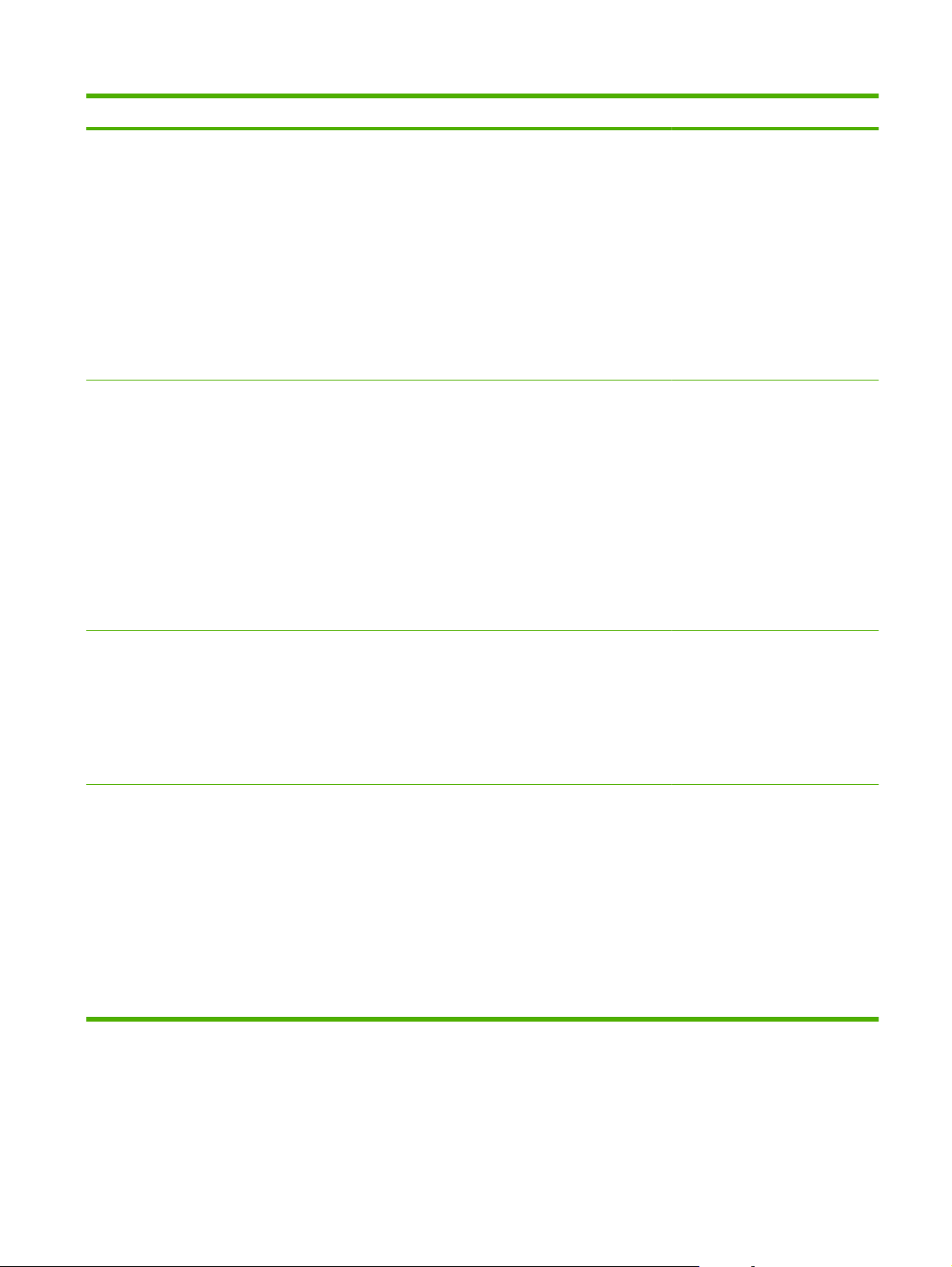
Item Sub-item Values Description
USE REQUESTED TRAY EXCLUSIVELY*
FIRST
MANUALLY FEED PROMPT ALWAYS*
UNLESS LOADED
Set how to handle jobs that have
specified an input tray.
EXCLUSIVELY: The product
●
never selects a different tray
when the user has indicated
that a specific tray should be
used, even if that tray is
empty.
FIRST: The product can pull
●
from another tray if the
specified tray is empty, even
though the user specifically
indicated a tray for the job.
Specify when a manual feed
message should appear when the
type or size for a job does not
match the size or type configured
for Tray 1.
ALWAYS: A prompt always
●
appears before printing a
manual-feed job.
UNLESS LOADED: A
●
message appears only if the
multipurpose tray is empty or
does not match the size or
type of the job.
PS DEFER MEDIA ENABLED*
DISABLED
SIZE/TYPE PROMPT DISPLAY*
DO NOT DISPLAY
Specify how paper is handled
when printing from an Adobe PS
print driver.
ENABLED: Use HP’s paper-
●
handling model.
DISABLED: Use the Adobe
●
PS paper-handling model.
Specify whether the tray
configuration message appears
whenever a tray is closed.
DISPLAY: The tray
●
configuration message
displays when a tray is
closed. You can configure the
tray size or type directly from
this message.
DO NOT DISPLAY: The tray
●
configuration message does
not display.
ENWW Configure device menu 27
Page 40

Item Sub-item Values Description
USE ANOTHER TRAY ENABLED*
DISABLED
DUPLEX BLANK PAGES AUTO*
YES
Turn on or off the control-panel
prompt to select another tray when
the specified tray is empty.
ENABLED: The product
●
prompts either to add paper to
the selected tray or to choose
a different tray.
DISABLED: The product
●
prompts the user to add paper
to the tray that was initially
selected.
Control how the product handles
two-sided jobs (duplexing).
AUTO: Enables Smart
●
Duplexing, which instructs
the product not to process
both sides if the second side
is blank. This can improve
print speed.
YES: Disables Smart
●
Duplexing and forces the
duplexer to flip the sheet of
paper even if it is printed on
only one side.
NOTE: This option is available
only for the HP LaserJet P3011n
printer or the HP LaserJet
P3011dn printer.
IMAGE ROTATION STANDARD*
ALTERNATE
SLEEP DELAY 1 MINUTE
15 MINUTES
30 MINUTES*
45 MINUTES
60 MINUTES
90 MINUTES
2 HOURS
WAKE TIME <DAY OF THE WEEK> OFF*
CUSTOM
DISPLAY BRIGHTNESS Range is 1 through 10. Set the brightness of the control
Select the ALTERNATE setting if
you are having trouble aligning
images on preprinted forms.
Reduces power consumption
when the product has been
inactive for the selected period.
Configure the daily wake time for
the product.
panel display. The default is 5.
28 Chapter 2 Control panel ENWW
Page 41

Item Sub-item Values Description
PERSONALITY AUTO*
PCL
PDF
PS
CLEARABLE WARNINGS JOB*
ON
AUTO CONTINUE OFF
ON*
JAM RECOVERY AUTO*
OFF
ON
RAM DISK AUTO*
OFF
Set the default personality.
Sets whether a warning is cleared
on the control panel or when
another job is sent.
Determines product behavior
when the system generates an
Auto Continuable error.
Set whether the product tries to
reprint pages after a jam.
AUTO: The product reprints pages
if enough memory is available for
full-speed two-sided printing.
Sets how the RAM disk feature is
configured. This is only available if
there is no hard disk installed and
the printer has at least 8 MB of
memory.
AUTO: The product determines
the optimal RAM disk size based
on the amount of available
memory.
LANGUAGE A listing of available languages
appears.
OFF: The RAM disk is disabled,
but a minimal RAM disk is still
active.
Set the language for the product.
The default language is
ENGLISH.
ENWW Configure device menu 29
Page 42
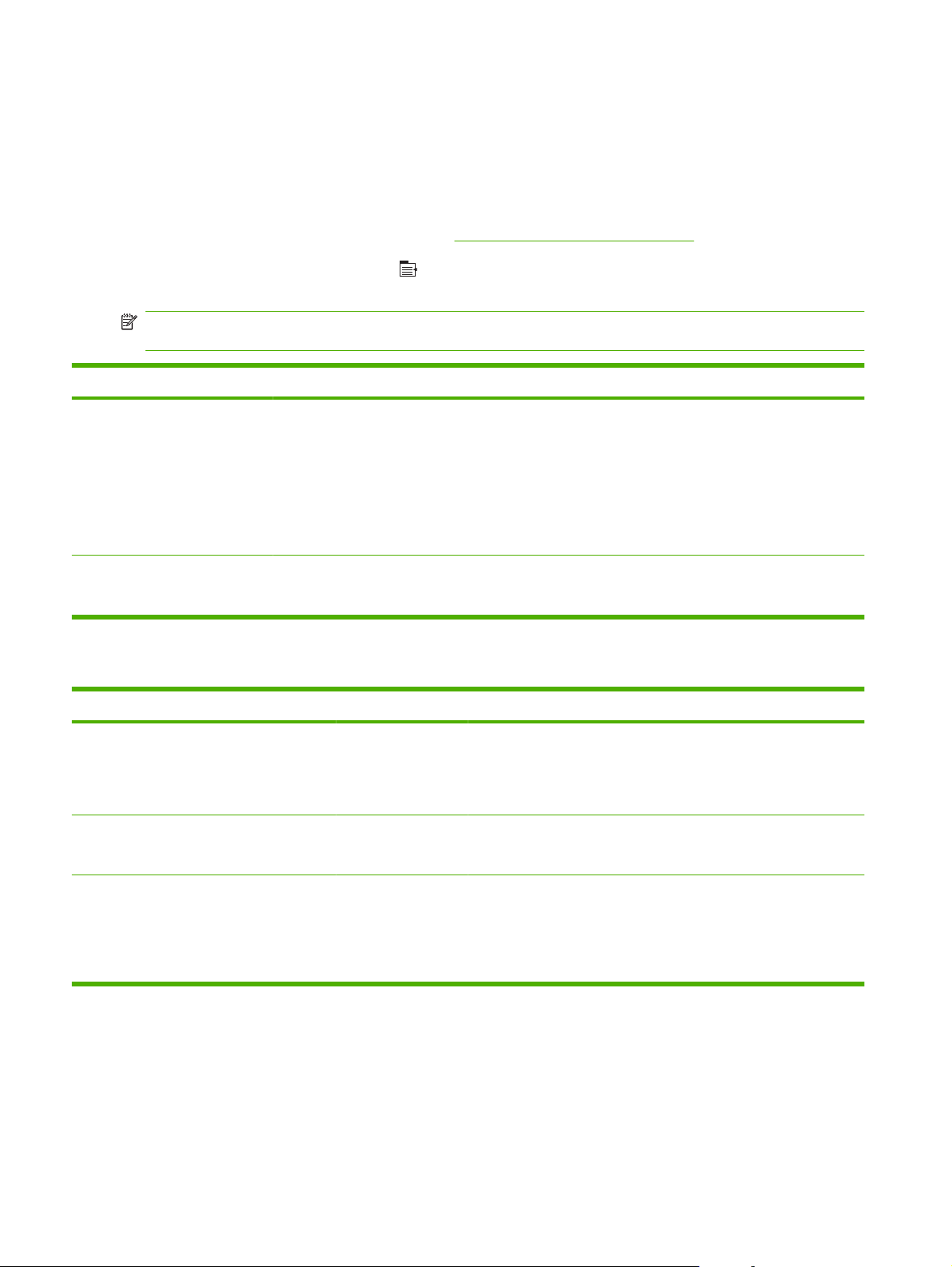
I/O menu
Items on the I/O (input/output) menu affect the communication between the product and the computer.
If the product contains an HP Jetdirect print server, you can configure basic networking parameters by
using this submenu. You can also configure these and other parameters through HP Web Jetadmin or
the embedded Web server.
For more information on these options, see
To display: Press the Menu button
Network configuration on page 65.
, select the CONFIGURE DEVICE menu, and then select the I/
O menu.
NOTE: Values that have an asterisk (*) are the factory-default values. Some menu items have no
default.
Item Sub-item Values Description
I/O TIMEOUT Range: 5 - 300 Set the product I/O TIMEOUT in
EMBEDDED JETDIRECT MENU
EIO <X> JETDIRECT MENU
See the next table for a list of options.
seconds. The default is 15
seconds.
Adjust timeout for the best
performance. If data from other
ports appears in the middle of your
print job, increase the timeout
value.
Embedded Jetdirect and EIO <X> Jetdirect menus
Item Sub-item Sub-item Values Description
INFORMATION PRINT SEC PAGE YES*
NO
TCP/IP ENABLE ON*
OFF
HOST NAME An alphanumeric string, up to 32 characters,
YES: Prints a page that contains the current
security settings on the HP Jetdirect print
server.
NO: A security settings page is not printed.
ON: Enable the TCP/IP protocol.
OFF: Disable the TCP/IP protocol.
used to identify the product. This name is
listed on the HP Jetdirect configuration page.
The default host name is NPIxxxxxx, where
xxxxxx is the last six digits of the LAN
hardware (MAC) address.
30 Chapter 2 Control panel ENWW
Page 43

Item Sub-item Sub-item Values Description
IPV4 SETTINGS CONFIG METHOD BOOTP
DHCP*
AUTO IP
MANUAL
MANUAL
SETTINGS
IP ADDRESS
SUBNET MASK
DEFAULT
GATEWAY
Specify the method that TCP/IPv4
parameters are configured on the
HP Jetdirect print server.
BOOTP: Automatic configuration from a
BootP (Bootstrap Protocol) server.
DHCP: Automatic configuration from a
DHCPv4 (Dynamic Host Configuration
Protocol) server. If selected and a DHCP
lease exists, the DHCP RELEASE and
DHCP RENEW menus are available to set
DHCP lease options.
AUTO IP: Automatic link-local IPv4
addressing. An address in the form
169.254.x.x is assigned automatically.
MANUAL: Use the MANUAL SETTINGS
menu to configure TCP/IPv4 parameters.
(Available only if the CONFIG METHOD
menu is set to the MANUAL option)
Configure parameters directly from the
product control panel:
IP ADDRESS: The unique IP address
(n.n.n.n) of the product, where n is a value
from 0 to 255.
DEFAULT IP AUTO IP*
LEGACY
DHCP RELEASE YES
NO*
SUBNET MASK: The subnet mask (n.n.n.n)
for the product, where n is a value from 0 to
255.
DEFAULT GATEWAY: The IP address of the
gateway or router used for communications
with other networks.
Specify the IP address to default to when the
print server is unable to obtain an IP address
from the network during a forced TCP/IP
reconfiguration (for example, when manually
configured to use BootP or DHCP).
NOTE: This feature assigns a static IP
address that might interfere with a managed
network.
AUTO IP: A link-local IP address 169.254.x.x
is set.
LEGACY: The address 192.0.0.192 is set,
consistent with older HP Jetdirect products.
Specify whether to release the current DHCP
lease and the leased IP address.
NOTE: This menu displays if the CONFIG
METHOD is set to the DHCP option and a
DHCP lease for the print server exists.
ENWW Configure device menu 31
Page 44

Item Sub-item Sub-item Values Description
DHCP RENEW YES
NO*
PRIMARY DNS Specify the IP address (n.n.n.n) of a Primary
SECONDARY DNS Specify the IP address (n.n.n.n) of a
IPV6 SETTINGS ENABLE ON*
OFF
ADDRESS MANUAL
DHCPV6 POLICY ROUTER
SETTINGS
ENABLE
●
ADDRESS
●
SPECIFIED*
ROUTER
UNAVAILABLE
ALWAYS
Specify whether the print server requests to
renew the DHCP lease.
NOTE: This menu appears if the CONFIG
METHOD menu is set to the DHCP option
and a DHCP lease for the print server exists.
DNS Server.
Secondary Domain Name System (DNS)
Server.
Enable or disable IPv6 operation on the print
server.
Enable and manually configure a TCP/IPv6
address.
ENABLE: Choose ON to enable manual
configuration, or OFF to disable manual
configuration. The default is OFF.
ADDRESS: Type a 32 hexadecimal digit IPv6
node address that uses the colon
hexadecimal syntax.
ROUTER SPECIFIED: The stateful autoconfiguration method to be used by the print
server is determined by a router. The router
specifies whether the print server obtains its
address, its configuration information, or both
from a DHCPv6 server.
ROUTER UNAVAILABLE: If a router is not
available, the print server should attempt to
obtain its stateful configuration from a
DHCPv6 server.
ALWAYS: Whether or not a router is
available, the print server always attempts to
obtain its stateful configuration from a
DHCPv6 server.
PRIMARY DNS Specify an IPv6 address for a primary DNS
SECONDARY DNS Specify an IPv6 address for a secondary DNS
server that the print server should use.
server that the print server should use.
32 Chapter 2 Control panel ENWW
Page 45
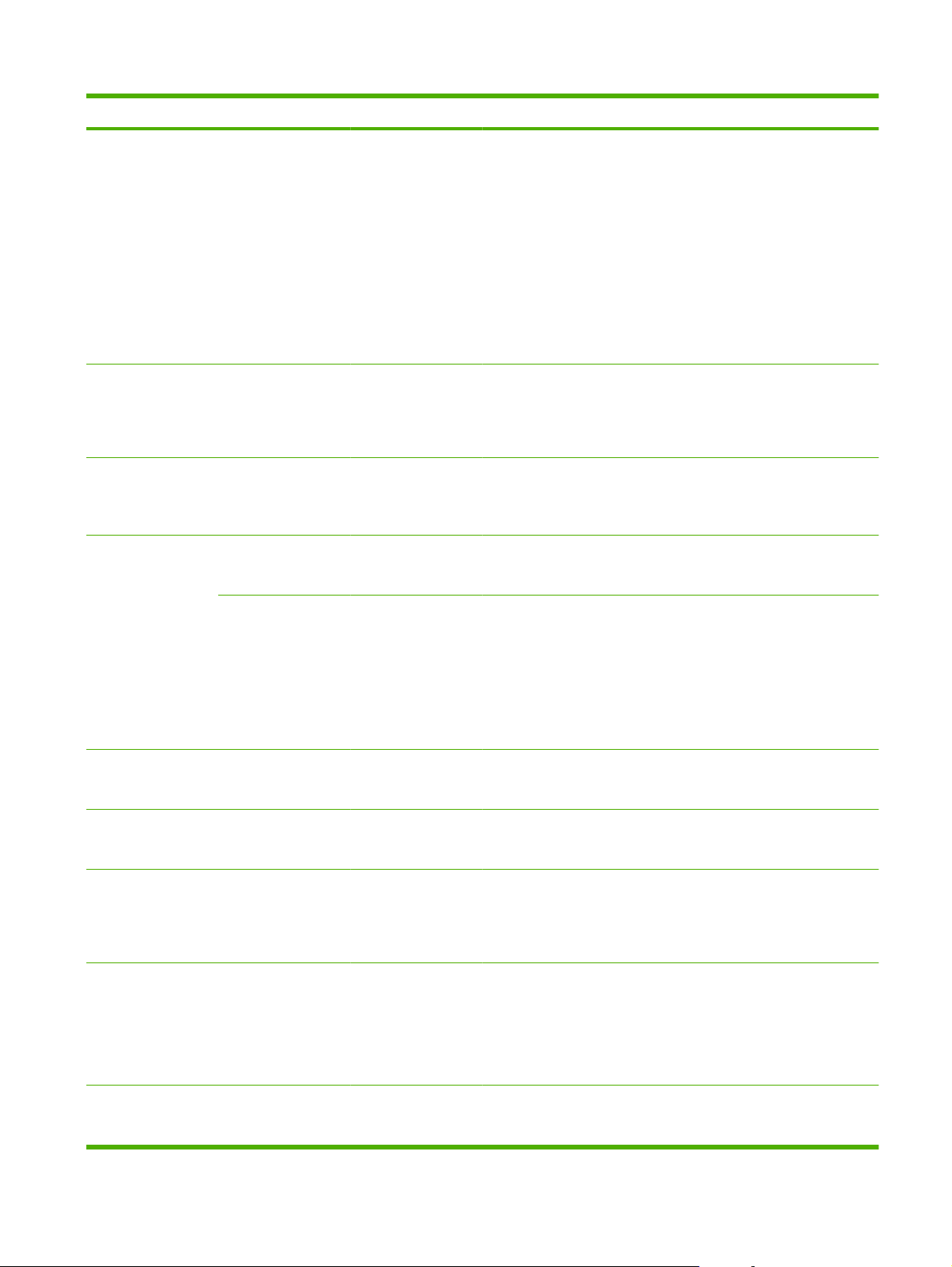
Item Sub-item Sub-item Values Description
PROXY SERVER Specifies the proxy server to be used by
embedded applications in the product. A
proxy server is typically used by network
clients for Internet access. It caches Web
pages, and provides a degree of Internet
security, for those clients.
To specify a proxy server, enter its IPv4
address or fully-qualified domain name. The
name can be up to 255 octets.
For some networks, you might need to
contact your Internet Service Provider (ISP)
for the proxy server address.
PROXY PORT Type the port number used by the proxy
server for client support. The port number
identifies the port reserved for proxy activity
on your network, and can be a value from 0
to 65535.
IDLE TIMEOUT Configure the time period, in seconds, after
IPX/SPX ENABLE ON*
OFF
FRAME TYPE AUTO*
EN_8023
EN_II
EN_8022
EN_SNAP
APPLETALK ENABLE ON*
OFF
DLC/LLC ENABLE ON*
OFF
SECURITY SECURE WEB HTTPS REQUIRED*
HTTPS OPTIONAL
which an idle TCP print data connection is
closed (default is 270 seconds, 0 disables the
timeout).
Enable or disable the IPX/SPX protocol.
Select the frame-type setting for your
network.
AUTO: Automatically sets and limits the
frame type to the first one detected.
EN_8023, EN_II, EN_8022, and EN_SNAP
are frame-type selections for Ethernet
networks
Configures an AppleTalk network.
Enable or disable the DLC/LLC protocol.
For configuration management, specify
whether the embedded Web server will
accept communications using HTTPS
(Secure HTTP) only, or both HTTP and
HTTPS.
IPSEC KEEP
DISABLE*
802.1X RESET
KEEP*
Specify the IPSec status on the print server.
KEEP: IPSec status remains the same as
currently configured.
DISABLE: IPSec operation on the print
server is disabled.
Specify whether to keep the 802.1X settings
on the print server or to reset them to the
factory defaults.
ENWW Configure device menu 33
Page 46

Item Sub-item Sub-item Values Description
RESET SECURITY YES
NO*
DIAGNOSTICS EMBEDDED TESTS This menu provides tests to help diagnose
LAN HW TEST YES
NO*
HTTP TEST YES
NO*
Specify whether the current security settings
on the print server will be saved or reset to
factory defaults.
network hardware or TCP/IP network
connection problems.
Embedded tests help to identify whether a
network fault is internal or external to the
product. Use an embedded test to check
hardware and communication paths on the
print server. After you select and enable a test
and set the execution time, you must select
the EXECUTE option to initiate the test.
Depending on the execution time, a selected
test runs continuously until either the product
is turned off, or an error occurs and a
diagnostic page is printed.
CAUTION: Running this embedded test will
erase your TCP/IP configuration.
Perform an internal loopback test, which
sends and receives packets only on the
internal network hardware. There are no
external transmissions on your network.
Check operation of HTTP by retrieving
predefined pages from the product, and test
the embedded Web server.
SNMP TEST YES
NO*
DATA PATH TEST YES
NO*
SELECT ALL
TESTS
EXECUTION TIME
[M]
EXECUTE YES
YES
NO*
Specify the length of time (in minutes) that an
NO*
Check operation of SNMP communications
by accessing predefined SNMP objects on
the product.
Identify data path and corruption problems on
an HP postscript level 3 emulation product.
This test sends a predefined PS file to the
product. However, the test is paperless; the
file does not print.
Select all available embedded tests.
embedded test will run. You can select a
value from 0 to 24 minutes. If you select zero
(0), the test runs indefinitely until an error
occurs or the product is turned off.
Data gathered from the HTTP, SNMP, and
Data Path tests is printed after the tests have
completed.
Select whether to initiate the selected tests.
34 Chapter 2 Control panel ENWW
Page 47
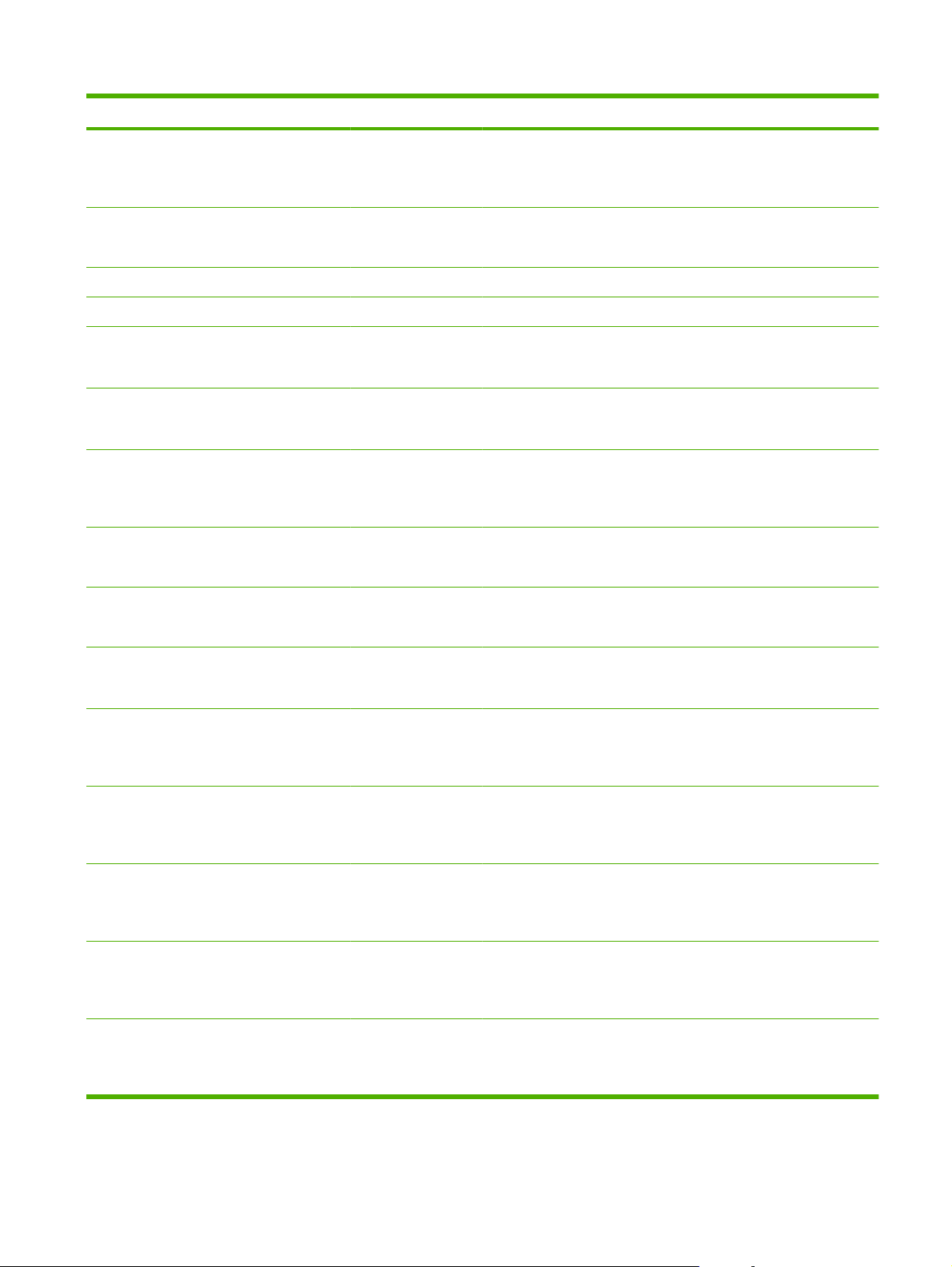
Item Sub-item Sub-item Values Description
PING TEST Check network communications. This test
sends link-level packets to a remote network
host, then waits for an appropriate response.
To run a ping test, set the following items:
DEST TYPE IPV4
IPV6
DEST IPV4 Type the IPv4 address.
DEST IPV6 Type the IPv6 address.
PACKET SIZE Specify the size of each packet, in bytes, to
TIMEOUT Specify the length of time, in seconds, to wait
COUNT Specify the number of ping test packets to
PRINT RESULTS YES
NO*
EXECUTE YES
NO*
PING RESULTS View the ping test status and results on the
Specify whether the target product is an IPv4
or IPv6 node.
be sent to the remote host. The minimum is
64 (default) and the maximum is 2048.
for a response from the remote host. The
default is 1 and the maximum is 100.
send for this test. Select a value from 0 to 100.
The default is 4. To configure the test to run
continuously, select 0.
If the ping test was not set for continuous
operation, you can print the test results.
Specify whether to initiate the ping test.
control panel display. You can select the
following items:
PACKETS SENT Shows the number of packets (0 - 65535)
PACKETS
RECEIVED
PERCENT LOST Shows the percent (0 to 100) of ping test
RTT MIN Shows the minimum detected round-trip-
RTT MAX Shows the maximum detected round-trip-
Shows the number of packets (0 - 65535)
sent to the remote host since the most recent
test was initiated or completed. The default is
0.
received from the remote host since the most
recent test was initiated or completed. The
default is 0.
packets that were sent with no response from
the remote host since the most recent test
was initiated or completed. The default is 0.
time (RTT), from 0 to 4096 milliseconds, for
packet transmission and response. The
default is 0.
time (RTT), from 0 to 4096 milliseconds, for
packet transmission and response. The
default is 0.
ENWW Configure device menu 35
Page 48

Item Sub-item Sub-item Values Description
RTT AVERAGE Shows the average round-trip-time (RTT),
from 0 to 4096 milliseconds, for packet
transmission and response. The default is 0.
PING IN
PROGRESS
REFRESH YES
LINK SPEED AUTO*
YES
NO*
NO*
10T HALF
10T FULL
100TX HALF
100TX FULL
100TX AUTO
1000TX FULL
Select whether the control panel indicates
when a ping test is in progress.
When viewing the ping test results, this item
updates the ping test data with current
results. A refresh automatically occurs when
the menu times out or you manually return to
the main menu.
The link speed and communication mode of
the print server must match the network. The
available settings depend on the product and
installed print server.
CAUTION: If you change the link setting,
network communications with the print server
and network product might be lost.
AUTO: The print server uses autonegotiation to configure itself with the highest
link speed and communication mode
allowed. If auto-negotiation fails, either
100TX HALF or 10T HALF is set depending
on the detected link speed of the hub/switch
port. (A 1000T half-duplex selection is not
supported.)
10T HALF: 10 Mbps, half-duplex operation.
Resets menu
Use the RESETS menu to reset factory settings, disable and enable sleep mode, and update the product
after new supplies are installed.
To display: Press the Menu button
RESETS menu.
NOTE: Values that have an asterisk (*) are the factory-default values. Some menu items have no
default.
10T FULL: 10 Mbps, full-duplex operation.
100TX HALF: 100 Mbps, half-duplex
operation.
100TX FULL: 100 Mbps, full-duplex
operation.
100TX AUTO: Limits auto-negotiation to a
maximum link speed of 100 Mbps.
1000TX FULL: 1000 Mbps, full-duplex
operation.
, select the CONFIGURE DEVICE menu, and then select the
36 Chapter 2 Control panel ENWW
Page 49

Item Sub-item Values Description
RESTORE FACTORY
SETTINGS
SLEEP MODE OFF
Clear the page buffer, remove all
ON*
perishable personality data,
reset the printing environment,
and return all default settings to
factory defaults.
Select whether the product can
enter sleep mode. If you turn this
setting off, you cannot change
any settings in the SLEEP
DELAY menu.
ENWW Configure device menu 37
Page 50

Diagnostics menu
Use the DIAGNOSTICS menu to run tests that can help you identify and solve problems with the product.
To display: Press the Menu button
, and then select the DIAGNOSTICS menu.
NOTE: Values that have an asterisk (*) are the factory-default values. Some menu items have no
default.
Item Sub-item Values Description
PRINT EVENT LOG Prints a report containing the last
50 entries in the product’s event
log, starting with the most recent.
SHOW EVENT LOG Displays the last 50 events, starting
with the most recent.
PAPER PATH SENSORS Performs a test on each of the
PAPER PATH TEST Tests the paper-handling features
PRINT TEST PAGE Generates a page for testing the
SOURCE ALL TRAYS
TRAY 1
product’s sensors to determine if
they are working correctly and
displays the status of each sensor.
of the product, such as the
configuration of the trays.
paper-handling features. You must
define the path for the test in order
to test specific paper paths.
Specifies whether the test page is
printed from all trays or from a
specific tray.
TRAY 2*
TRAY 3
TRAY 4
DUPLEX OFF
ON
COPIES 1*
10
50
100
500
MANUAL SENSOR TEST Performs tests to determine
Determines whether the duplexer
is included in the test.
NOTE: This option is available
only for the HP LaserJet P3011n
printer and the HP LaserJet
P3011dn printer.
Determines how many pages
should be sent from the specified
source as part of the test.
whether the paper path sensors are
operating correctly.
38 Chapter 2 Control panel ENWW
Page 51

Item Sub-item Values Description
MANUAL SENSOR
TEST 2
COMPONENT TEST A list of available components
PRINT/STOP TEST Range is 0 - 60,000 milliseconds.
PRINT FUSER TEST
PAGE
SIGNATURE CHECK CANCEL IF BAD*
Performs additional tests to
Activate individual parts
appears.
The default is 0.
Print this page to determine the
PROMPT IF BAD
determine whether the paper path
sensors are operating correctly.
independently to isolate noise,
leaking, and other hardware
issues.
Isolates print quality faults more
accurately by stopping the product
in mid-print cycle, which allows you
to see where the image begins to
degrade. This causes a jam
message that might need to be
manually cleared. A service
representative should perform this
test.
current status of the fuser.
Configure how the product
responds during a firmware
upgrade if the firmware-upgrade
code does not match the product
signature.
Service menu
The SERVICE menu is locked and requires a PIN for access. This menu is intended for use by authorized
service personnel.
ENWW Service menu 39
Page 52
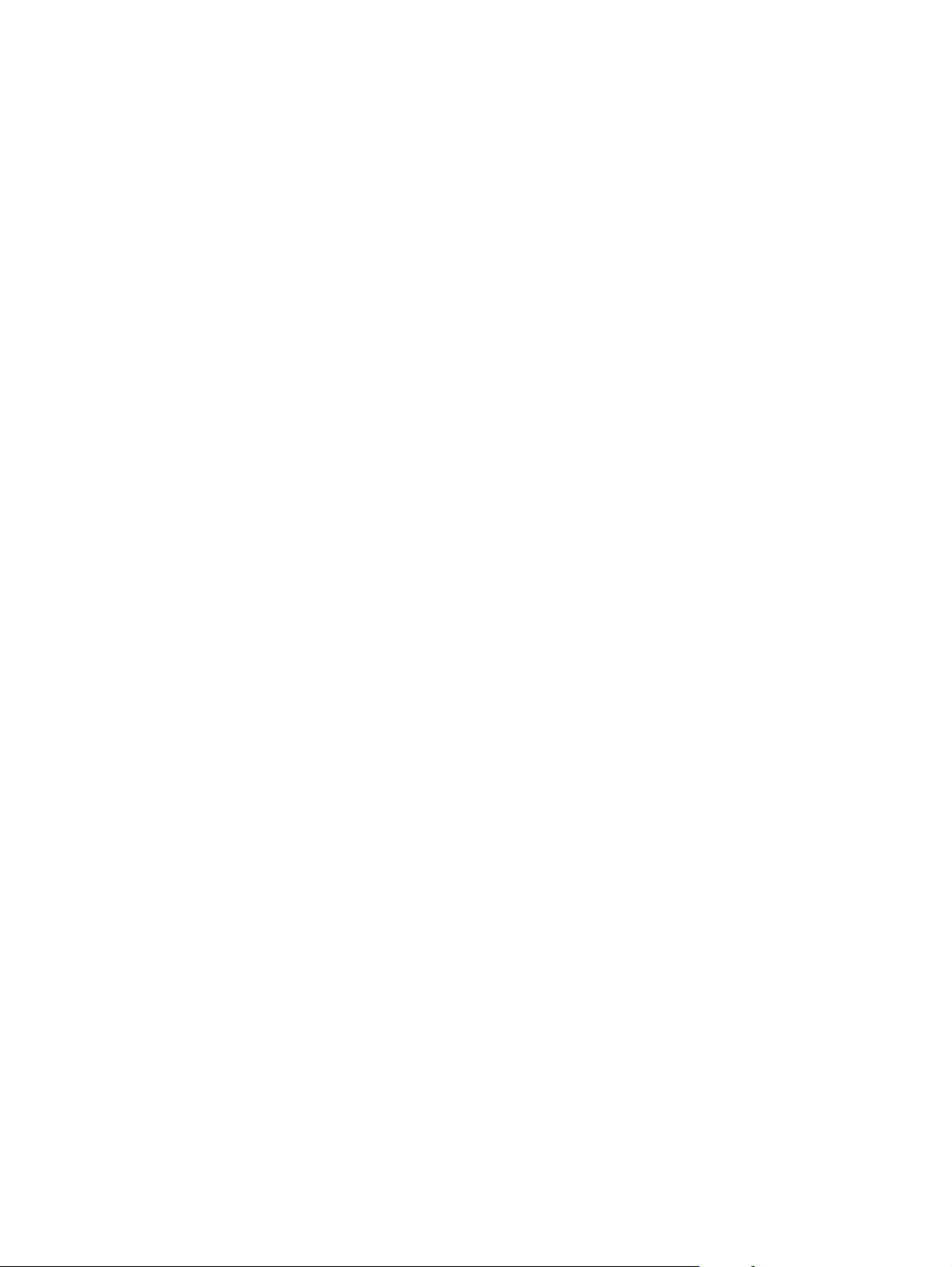
40 Chapter 2 Control panel ENWW
Page 53

3 Software for Windows
Supported operating systems for Windows
●
Supported printer drivers for Windows
●
HP Universal Print Driver (UPD)
●
Select the correct printer driver for Windows
●
Priority for print settings
●
Change printer-driver settings for Windows
●
Remove software for Windows
●
Supported utilities for Windows
●
Software for other operating systems
●
ENWW 41
Page 54

Supported operating systems for Windows
Windows Vista (32-bit and 64-bit)
●
Windows XP (32-bit and 64-bit)
●
Windows Server 2008 (32-bit and 64-bit)
●
Windows Server 2003 (32-bit and 64-bit)
●
Windows 2000 (32-bit)
●
42 Chapter 3 Software for Windows ENWW
Page 55

Supported printer drivers for Windows
HP PCL 6 (default printer driver)
●
HP postscript emulation Universal Print Driver (HP UPD PS)
●
HP PCL 5 UPD Universal Print Driver (HP UPD PCL 5) - available for download from
●
go/ljp3010series_software
The printer drivers include online Help.
NOTE: For more information about the UPD, see www.hp.com/go/upd.
www.hp.com/
ENWW Supported printer drivers for Windows 43
Page 56

HP Universal Print Driver (UPD)
The HP Universal Print Driver (UPD) for Windows is a single driver that gives you instant access to
virtually any HP LaserJet product, from any location, without downloading separate drivers. It is built on
proven HP print driver technology and has been tested thoroughly and used with many software
programs. It is a powerful solution that performs consistently over time.
The HP UPD communicates directly with each HP product, gathers configuration information, and then
customizes the user interface to show the product’s unique, available features. It automatically enables
features that are available for the product, such as two-sided printing and stapling, so you do not need
to enable them manually.
For more information, go to
UPD installation modes
Traditional mode
Dynamic mode
www.hp.com/go/upd.
Use this mode if you are installing the driver from a CD for a single computer.
●
When installed from the CD that comes with the product, UPD operates like
●
traditional printer drivers. It operates with a specific product.
If you use this mode, you must install UPD separately for each computer and
●
for each product.
To use this mode, download UPD from the Internet. See www.hp.com/go/
●
upd.
Dynamic mode allows you to use a single driver installation, so you can discover
●
and print to HP products in any location.
Use this mode if you are installing UPD for a workgroup.
●
44 Chapter 3 Software for Windows ENWW
Page 57

Select the correct printer driver for Windows
Printer drivers provide access to the product features and allow the computer to communicate with the
product (using a printer language). Check the installation notes and readme files on the product CD for
additional software and languages.
HP PCL 6 driver description
Provided on the product CD and at
●
Provided as the default driver
●
Recommended for printing in all Windows environments
●
Provides the overall best speed, print quality, and product-feature support for most users
●
Developed to align with the Windows Graphic Device Interface (GDI) for the best speed in Windows
●
environments
Might not be fully compatible with third-party and custom software programs that are based on
●
PCL 5
HP UPD PS driver description
Provided on the product CD and at
●
Recommended for printing with Adobe
●
software programs
Provides support for printing from postscript emulation needs, or for postscript flash font support
●
HP UPD PCL 5 driver description
Installs from the Add Printer wizard
●
www.hp.com/go/ljp3010series_software
www.hp.com/go/ljp3010series_software
®
software programs or with other highly graphics-intensive
Recommended for general office printing in Windows environments
●
Compatible with previous PCL versions and older HP LaserJet products
●
The best choice for printing from third-party or custom software programs
●
The best choice when operating with mixed environments, which require the product to be set to
●
PCL 5 (UNIX, Linux, mainframe)
Designed for use in corporate Windows environments to provide a single driver for use with multiple
●
printer models
Preferred when printing to multiple printer models from a mobile Windows computer
●
ENWW Select the correct printer driver for Windows 45
Page 58

Priority for print settings
Changes to print settings are prioritized depending on where the changes are made:
NOTE: The names of commands and dialog boxes might vary depending on your software program.
Page Setup dialog box: Click Page Setup or a similar command on the File menu of the program
●
you are working in to open this dialog box. Settings changed here override settings changed
anywhere else.
Print dialog box: Click Print, Print Setup, or a similar command on the File menu of the program
●
you are working in to open this dialog box. Settings changed in the Print dialog box have a lower
priority and usually do not override changes made in the Page Setup dialog box.
Printer Properties dialog box (printer driver): Click Properties in the Print dialog box to open
●
the printer driver. Settings changed in the Printer Properties dialog box usually do not override
settings anywhere else in the printing software. You can change most of the print settings here.
Default printer driver settings: The default printer driver settings determine the settings used in
●
all print jobs, unless settings are changed in the Page Setup, Print, or Printer Properties dialog
boxes.
Printer control panel settings: Settings changed at the printer control panel have a lower priority
●
than changes made anywhere else.
46 Chapter 3 Software for Windows ENWW
Page 59

Change printer-driver settings for Windows
Change the settings for all print jobs
until the software program is closed
1. On the File menu in the software
program, click Print.
2. Select the driver, and then click
Properties or Preferences.
The steps can vary; this procedure is
most common.
Change the default settings for all
print jobs
1. Windows XP, Windows Server
2003, and Windows Server 2008
(using the default Start menu
view): Click Start, and then click
Printers and Faxes.
-or-
Windows 2000, Windows XP,
Windows Server 2003, and
Windows Server 2008 (using the
Classic Start menu view): Click
Start, click Settings, and then click
Printers.
-or-
Windows Vista: Click Start, click
Control Panel, and then in the
category for Hardware and
Sound click Printer.
2. Right-click the driver icon, and then
select Printing Preferences.
Change the product configuration
settings
1. Windows XP, Windows Server
2003, and Windows Server 2008
(using the default Start menu
view): Click Start, and then click
Printers and Faxes.
-or-
Windows 2000, Windows XP,
Windows Server 2003, and
Windows Server 2008 (using the
Classic Start menu view): Click
Start, click Settings, and then click
Printers.
-or-
Windows Vista: Click Start, click
Control Panel, and then in the
category for Hardware and
Sound click Printer.
2. Right-click the driver icon, and then
select Properties.
3. Click the Device Settings tab.
ENWW Change printer-driver settings for Windows 47
Page 60
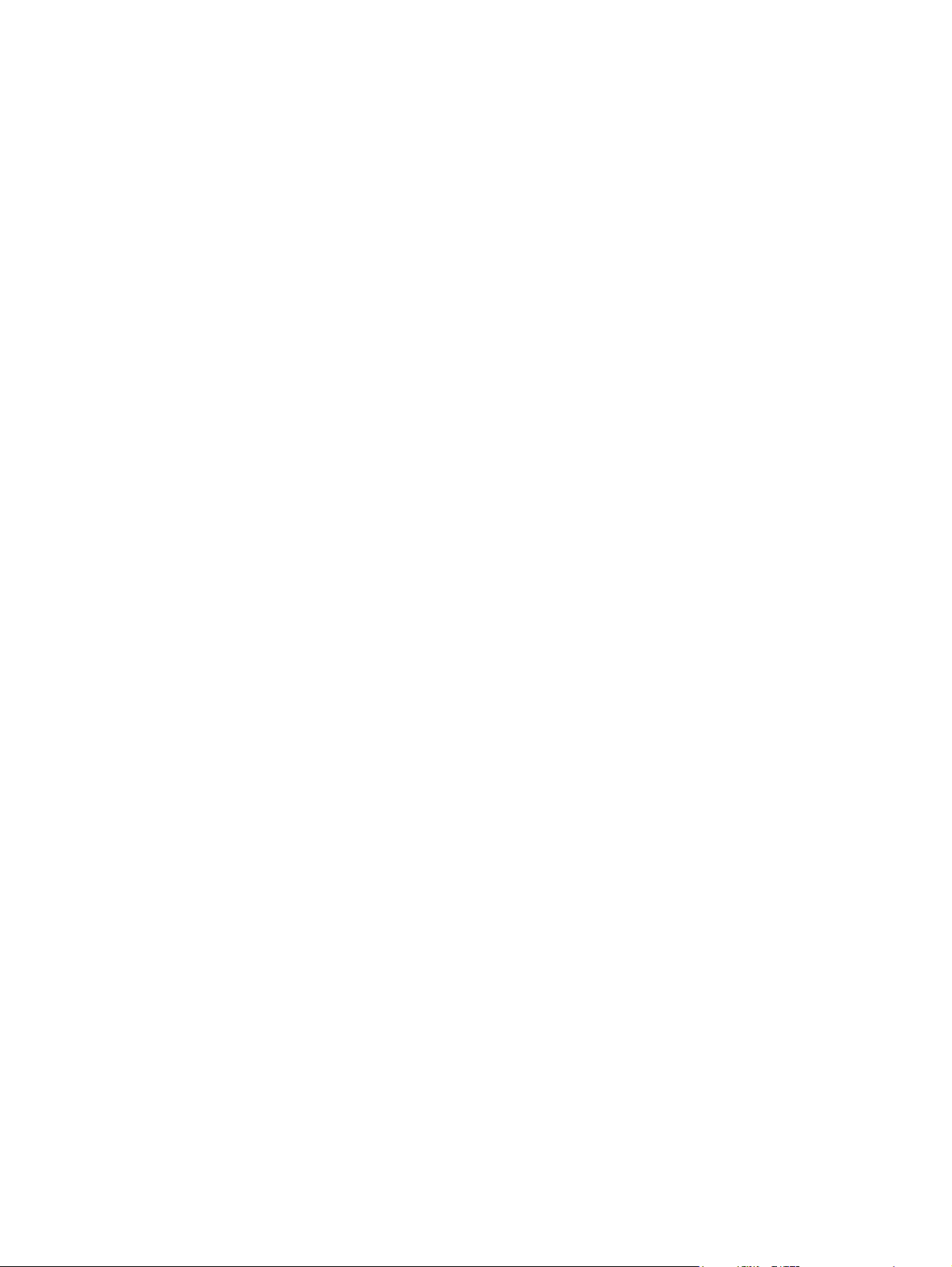
Remove software for Windows
Windows XP
1. Click Start, Control Panel, and then Add or Remove Programs.
2. Find and select the product from the list.
3. Click the Change/Remove button to remove the software.
Windows Vista
1. Click Start, Control Panel, and then Programs and Features.
2. Find and select the product from the list.
3. Select the Uninstall/Change option.
48 Chapter 3 Software for Windows ENWW
Page 61
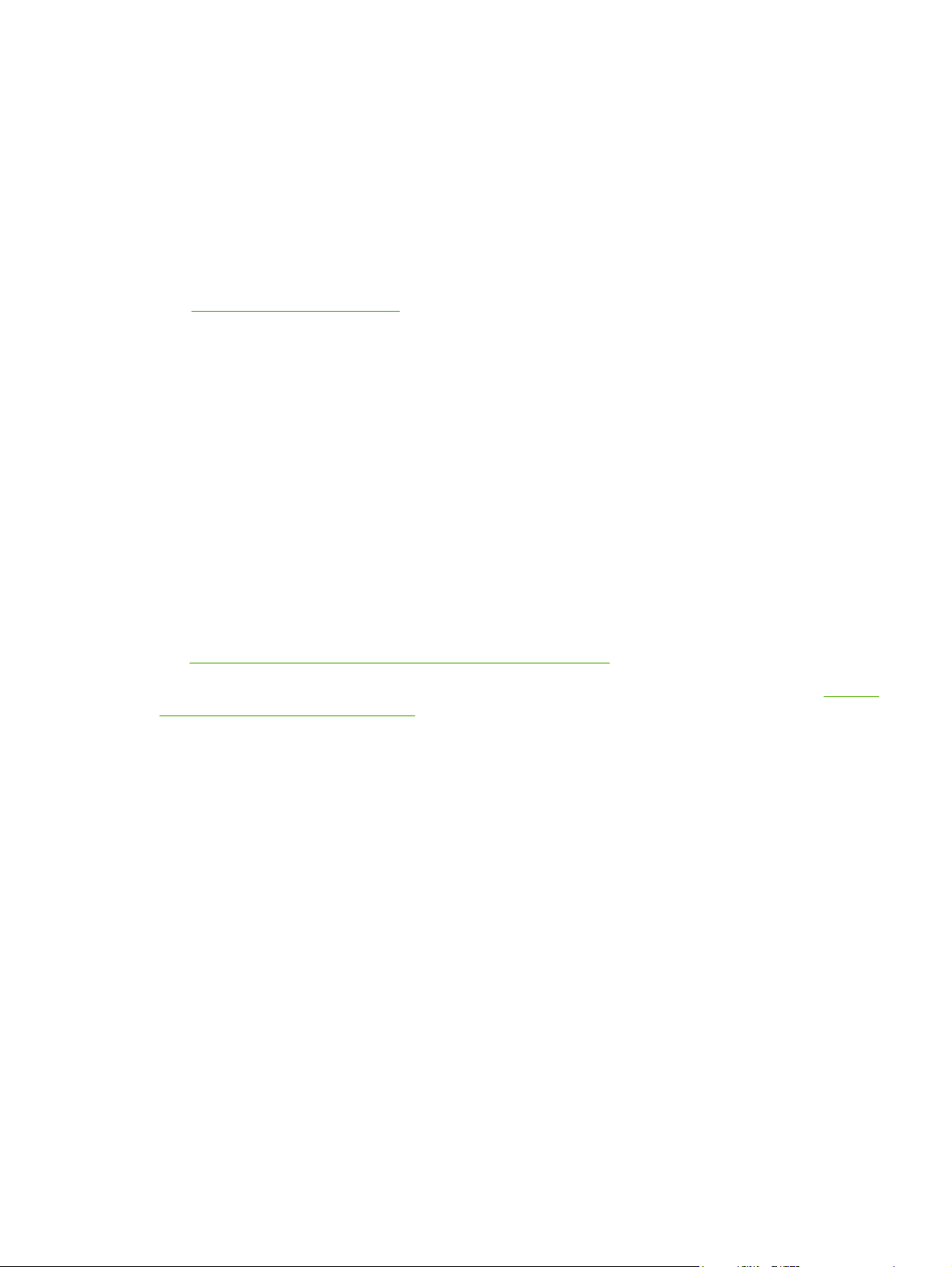
Supported utilities for Windows
HP Web Jetadmin
HP Web Jetadmin is a simple print and imaging peripheral management software tool that helps optimize
product use, control color costs, secure products, and streamline supplies management by enabling
remote configuration, proactive monitoring, security troubleshooting, and reporting of printing and
imaging products.
To download a current version of HP Web Jetadmin and for the latest list of supported host systems,
visit
www.hp.com/go/webjetadmin.
When installed on a host server, a Windows client can gain access to HP Web Jetadmin by using a
supported Web browser (such as Microsoft® Internet Explorer) by navigating to the HP Web Jetadmin
host.
Embedded Web server
The product is equipped with an embedded Web server, which provides access to information about
product and network activities. This information appears in a Web browser, such as Microsoft Internet
Explorer, Netscape Navigator, Apple Safari, or Firefox.
The embedded Web server resides on the product. It is not loaded on a network server.
The embedded Web server provides an interface to the product that anyone who has a networkconnected computer and a standard Web browser can use. No special software is installed or
configured, but you must have a supported Web browser on your computer. To gain access to the
embedded Web server, type the IP address for the product in the address line of the browser. (To find
the IP address, print a configuration page. For more information about printing a configuration page,
see
Print the information and show-me-how pages on page 108.)
For a complete explanation of the features and functionality of the embedded Web server, see
embedded Web server on page 113.
Use the
ENWW Supported utilities for Windows 49
Page 62

HP Easy Printer Care
HP Easy Printer Care software is a program that you can use for the following tasks:
Check the product status
●
Check the supplies status and use HP SureSupply to shop online for supplies
●
Set up alerts
●
View product usage reports
●
View product documentation
●
Gain access to troubleshooting and maintenance tools
●
Use HP Proactive Support to routinely scan your printing system and to prevent potential problems.
●
HP Proactive Support can update software, firmware, and HP printer drivers.
You can view HP Easy Printer Care software when the product is directly connected to your computer
or when it is connected to a network.
Supported operating systems
Supported browsers
Microsoft
●
Microsoft Windows XP, Service Pack 2 (32-bit and 64-bit)
●
Microsoft Windows Server 2003, Service Pack 1 (32-bit
●
and 64-bit)
Microsoft Windows Server 2008 (32-bit and 64-bit)
●
Microsoft Windows Vista™ (32-bit and 64-bit)
●
Microsoft Internet Explorer 6.0 or 7.0
●
®
Windows 2000, Service Pack 4
To download HP Easy Printer Care software , go to www.hp.com/go/easyprintercare. This Web site also
provides updated information about supported browsers and a list of HP products that support HP Easy
Printer Care software.
For more information about using HP Easy Printer Care software, see
Open the HP Easy Printer Care
software on page 110.
50 Chapter 3 Software for Windows ENWW
Page 63

Software for other operating systems
OS Software
UNIX For HP-UX and Solaris networks, go to www.hp.com/support/go/jetdirectunix_software to
Linux For information, go to www.hp.com/go/linuxprinting.
install model scripts using the HP Jetdirect printer installer (HPPI) for UNIX.
For the latest model scripts, go to
www.hp.com/go/unixmodelscripts.
ENWW Software for other operating systems 51
Page 64
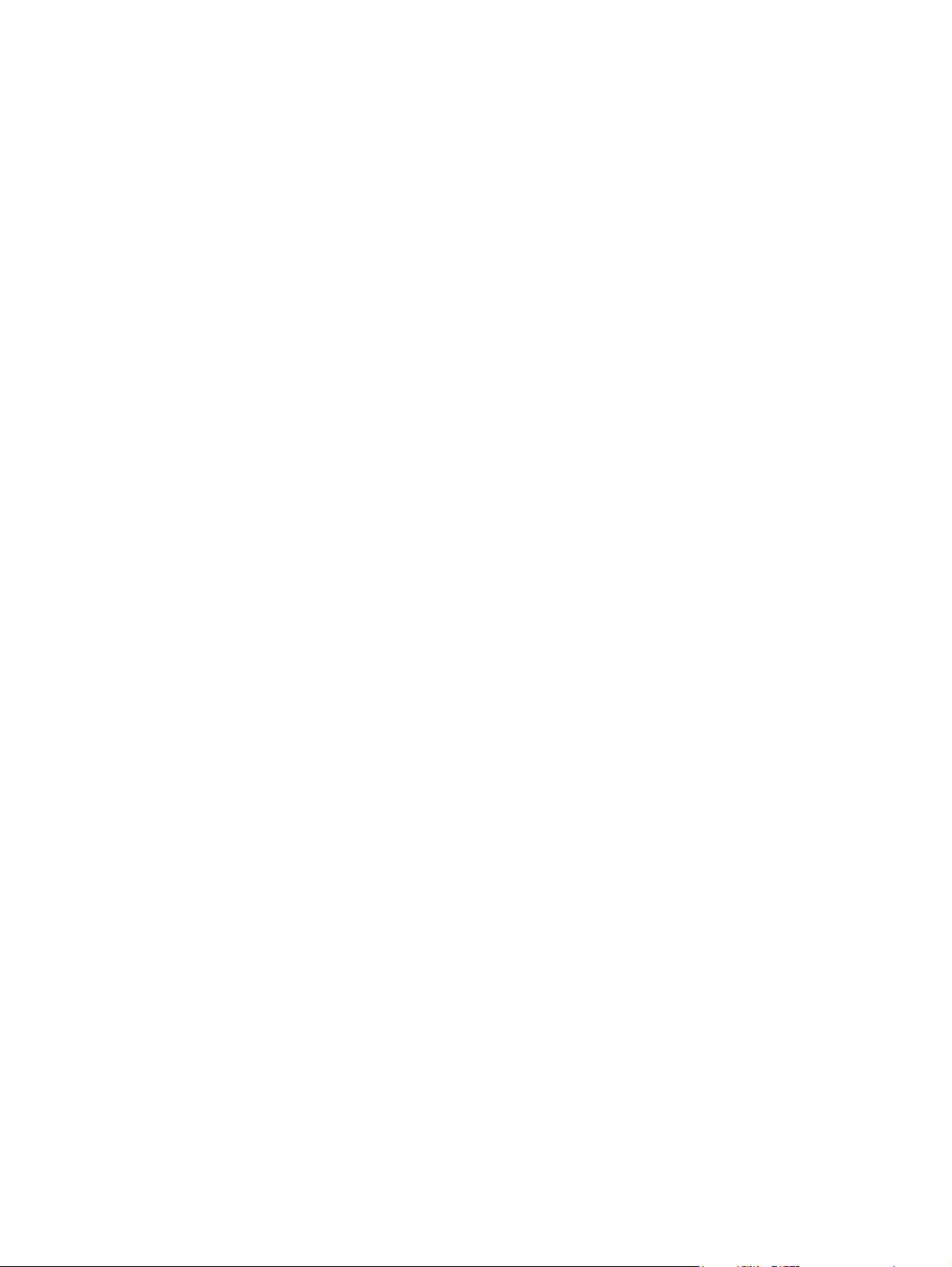
52 Chapter 3 Software for Windows ENWW
Page 65

4 Use the product with Macintosh
Software for Macintosh
●
Use features in the Macintosh printer driver
●
ENWW 53
Page 66

Software for Macintosh
Supported operating systems for Macintosh
The product supports the following Macintosh operating systems:
Mac OS X V10.3.9, V10.4, V10.5, and later
●
NOTE: For Mac OS X V10.4 and later, PPC and Intel® Core™ Processor Macs are supported.
Supported printer drivers for Macintosh
The HP LaserJet software installer provides PostScript® Printer Description (PPD) files, Printer Dialog
Extensions (PDEs), and the HP Printer Utility for use with Mac OS X and Macintosh computers. The
HP printer PPD and PDE files, in combination with the built-in Apple PostScript printer drivers, provide
full printing functionality and access to specific HP printer features.
Remove software from Macintosh operating systems
You must have administrator rights to remove the software.
Mac OS X V10.3 and V10.4
1. Browse to the following folder:
Library/Printers/PPDs/Contents/Resources
2. Open the <lang>.lproj folder where <lang> is a two-letter language code.
3. Delete the .GZ file for this product.
4. Repeat steps 2 and 3 for each language folder.
Mac OS X V10.5
1. Browse to the following folder:
Library/Printers/PPDs/Contents/Resources
2. Delete the .GZ file for this product.
Priority for print settings for Macintosh
Changes to print settings are prioritized depending on where the changes are made:
NOTE: The names of commands and dialog boxes might vary depending on your software program.
Page Setup dialog box: Click Page Setup or a similar command on the File menu of the program
●
you are working in to open this dialog box. Settings changed here might override settings changed
anywhere else.
Print dialog box: Click Print, Print Setup, or a similar command on the File menu of the program
●
you are working in to open this dialog box. Settings changed in the Print dialog box have a lower
priority and do not override changes made in the Page Setup dialog box.
54 Chapter 4 Use the product with Macintosh ENWW
Page 67
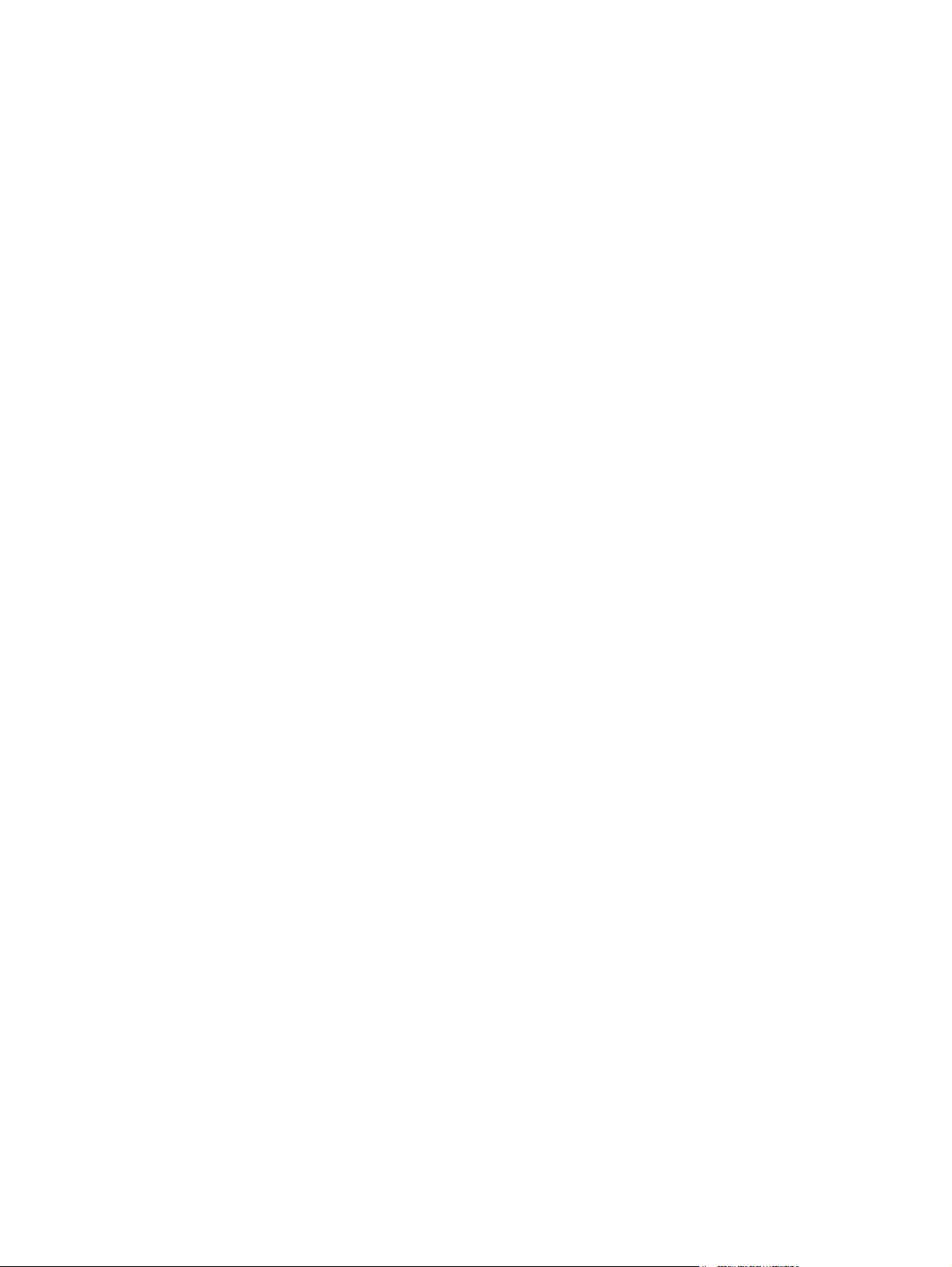
Default printer driver settings: The default printer driver settings determine the settings used in
●
all print jobs, unless settings are changed in the Page Setup, Print, or Printer Properties dialog
boxes.
Printer control panel settings: Settings changed at the printer control panel have a lower priority
●
than changes made anywhere else.
ENWW Software for Macintosh 55
Page 68

Change printer-driver settings for Macintosh
Change the settings for all print jobs
until the software program is closed
1. On the File menu, click Print.
2. Change the settings that you want
on the various menus.
Change the default settings for all
print jobs
1. On the File menu, click Print.
2. Change the settings that you want
on the various menus.
3. On the Presets menu, click Save
as and type a name for the preset.
These settings are saved in the
Presets menu. To use the new settings,
you must select the saved preset option
every time you open a program and print.
Change the product configuration
settings
Mac OS X V10.3 or Mac OS X V10.4
1. From the Apple menu, click System
Preferences and then Print &
Fax.
2. Click Printer Setup.
3. Click the Installable Options
menu.
Mac OS X V10.5
1. From the Apple menu, click System
Preferences and then Print &
Fax.
2. Click Options & Supplies.
3. Click the Driver menu.
4. Select the driver from the list, and
configure the installed options.
56 Chapter 4 Use the product with Macintosh ENWW
Page 69

Software for Macintosh computers
HP Printer Utility
Use the HP Printer Utility to configure, administer, and set up product features that are not available
from the printer driver.
You can use the HP Printer Utility with HP products that are connected to the network with a universal
serial bus (USB) cable, an Ethernet cable, or a wireless connection.
Open the HP Printer Utility
Mac OS X V10.3 or Mac OS X V10.4 1. Open the Finder, click Applications, click Utilities, and then double-click
Mac OS X V10.5 1. From the Printer menu, click Printer Utility.
Printer Setup Utility.
2. Select the product that you want to configure, and then click Utility.
-or-
From the Print Queue, click the Utility icon.
ENWW Software for Macintosh 57
Page 70
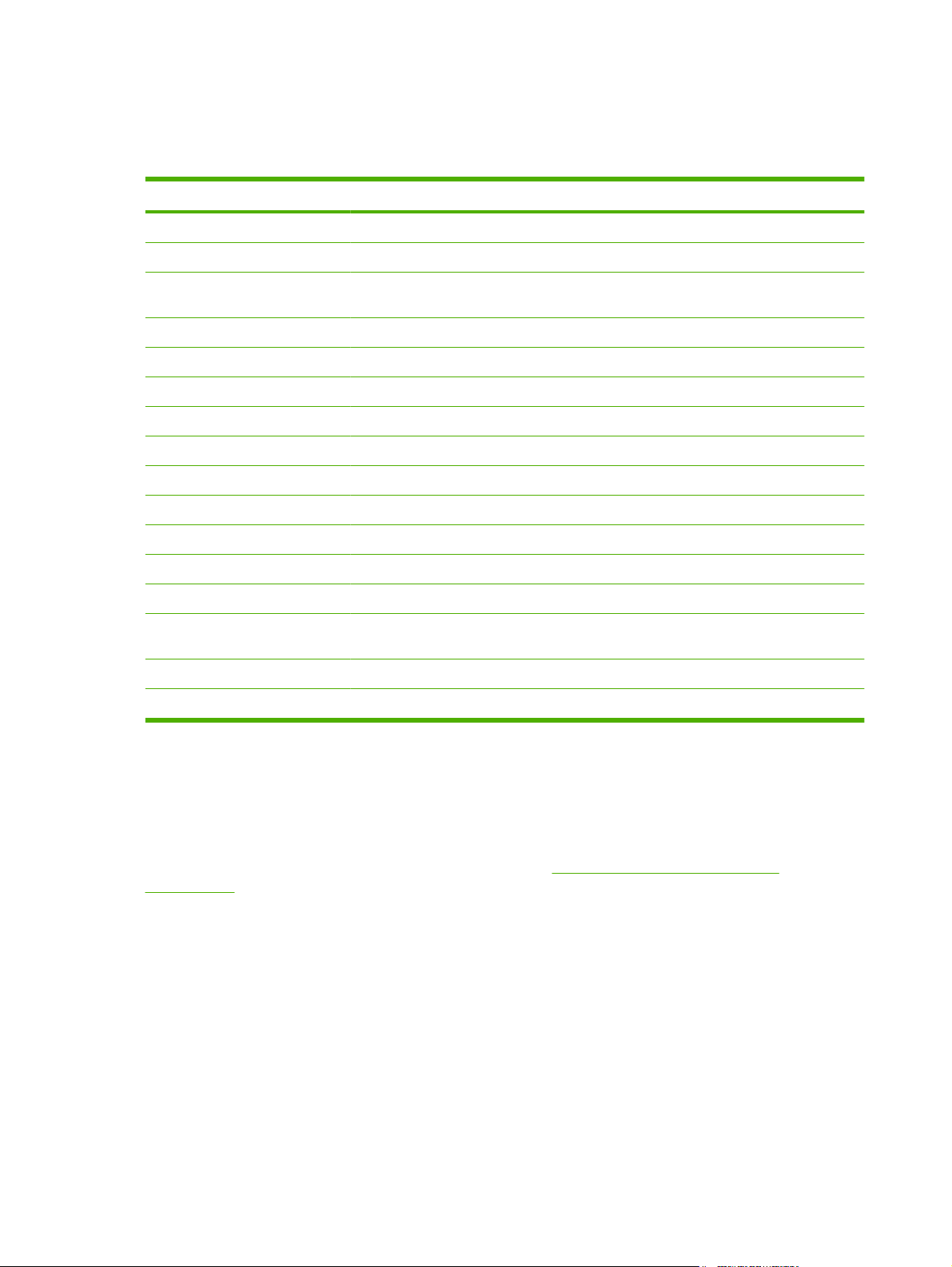
HP Printer Utility features
The HP Printer Utility consists of pages that you open by clicking in the Configuration Settings list.
The following table describes the tasks that you can perform from these pages.
Item Description
Configuration Page Prints a configuration page.
Supplies Status Shows the device supplies status and provides links for online supplies-ordering.
HP Support Provides access to technical assistance, online supplies ordering, online registration, and
File Upload Transfers files from the computer to the device.
Upload Fonts Transfers font files from the computer to the device.
Firmware Update Transfers updated firmware files from the computer to the device.
Duplex Mode Turns on the automatic two-sided printing mode.
Economode & Toner Density Turns on the Economode setting to conserve toner, or adjusts toner density.
Resolution Changes the resolution settings, including the REt setting.
Lock Resources Locks or unlocks storage products, such as a hard disk.
Stored Jobs Manages print jobs that are stored on the device hard disk.
Trays Configuration Changes the default tray settings.
IP Settings Changes the device network settings and provides access to the embedded Web server.
Bonjour Settings Provides the ability to turn on or off Bonjour support or change the device service name
Additional Settings Provides access to the embedded Web server.
E-mail Alerts Configures the device to send e-mail notices for certain events.
recycling and return information.
that is listed on a network.
Supported utilities for Macintosh
Embedded Web server
The product is equipped with an embedded Web server, which provides access to information about
product and network activities. For more information, see
on page 114.
58 Chapter 4 Use the product with Macintosh ENWW
Embedded Web server sections
Page 71

Use features in the Macintosh printer driver
Create and use printing presets in Macintosh
Use printing presets to save the current printer driver settings for reuse.
Create a printing preset
1. On the File menu, click Print.
2. Select the driver.
3. Select the print settings.
4. In the Presets box, click Save As..., and type a name for the preset.
5. Click OK.
Use printing presets
1. On the File menu, click Print.
2. Select the driver.
3. In the Presets box, select the printing preset that you want to use.
NOTE: To use printer-driver default settings, select Standard.
Resize documents or print on a custom paper size
You can scale a document to fit on a different size of paper.
1. On the File menu, click Print.
2. Open the Paper Handling menu.
3. In the area for Destination Paper Size, select Scale to fit paper size, and then select the size
from the drop-down list.
4. If you want to use only paper that is smaller than the document, select Scale down only.
Print a cover page
You can print a separate cover page for your document that includes a message (such as “Confidential”).
1. On the File menu, click Print.
2. Select the driver.
3. Open the Cover Page menu, and then select whether to print the cover page Before Document
or After Document.
4. In the Cover Page Type menu, select the message that you want to print on the cover page.
NOTE: To print a blank cover page, select Standard as the Cover Page Type.
ENWW Use features in the Macintosh printer driver 59
Page 72
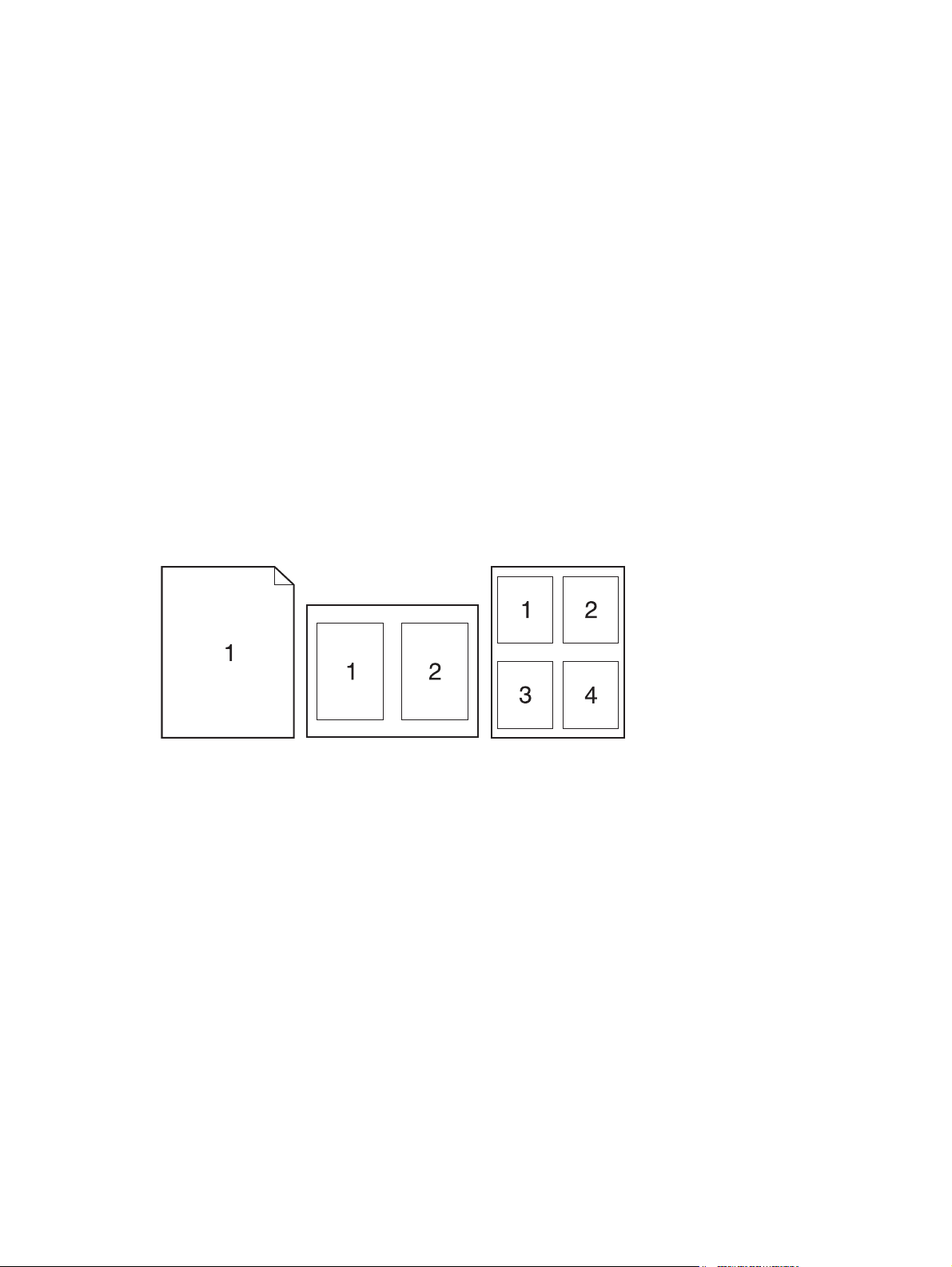
Use watermarks
A watermark is a notice, such as “Confidential,” that is printed in the background of each page of a
document.
1. On the File menu, click Print.
2. Open the Watermarks menu.
3. Next to Mode, select the type of watermark to use. Select Watermark to print a semi-transparent
message. Select Overlay to print a message that is not transparent.
4. Next to Pages, select whether to print the watermark on all pages or on the first page only.
5. Next to Text, select one of the standard messages, or select Custom and type a new message in
the box.
6. Select options for the remaining settings.
Print multiple pages on one sheet of paper in Macintosh
You can print more than one page on a single sheet of paper. This feature provides a cost-effective way
to print draft pages.
1. On the File menu, click Print.
2. Select the driver.
3. Open the Layout menu.
4. Next to Pages per Sheet, select the number of pages that you want to print on each sheet (1, 2,
4, 6, 9, or 16).
5. Next to Layout Direction, select the order and placement of the pages on the sheet.
6. Next to Borders, select the type of border to print around each page on the sheet.
60 Chapter 4 Use the product with Macintosh ENWW
Page 73

Print on both sides of the page (duplex printing)
Use automatic duplex printing
1. Insert enough paper into one of the trays to accommodate the print job. If you are loading special
paper such as letterhead, load it in one of the following ways:
For Tray 1, load the letterhead paper face-up with the top edge feeding into the product first.
●
For all other trays, load the letterhead paper face-down with the top edge at the front of the
●
tray.
2. On the File menu, click Print.
3. Open the Layout menu.
4. Next to Two-Sided, select either Long-Edge Binding or Short-Edge Binding.
5. Click Print.
Print on both sides manually
1. Insert enough paper into one of the trays to accommodate the print job. If you are loading special
paper such as letterhead, load it in one of the following ways:
For Tray 1, load the letterhead paper face-up with the top edge feeding into the product first.
●
2. On the File menu, click Print.
3. On the Finishing menu, select Manually Print on 2nd Side.
4. Click Print. Follow the instructions in the pop-up window that appears on the computer screen
5. Go to the product, and remove any blank paper that is in Tray 1.
6. Insert the printed stack face-up into Tray 1 with the top edge feeding into the product first. You
7. If prompted, press the appropriate control-panel button to continue.
Store jobs
You can store jobs on the product so you can print them at any time. You can share stored jobs with
other users, or you can make them private.
NOTE: For more information about job storage features, see Use job-storage features on page 96.
1. On the File menu, click the Print option.
2. Open the Job Storage menu.
For all other trays, load the letterhead paper face-down with the top edge at the front of the
●
tray.
before placing the output stack in Tray 1 for printing the second half.
must print the second side from Tray 1.
3. In the Job Storage Mode drop-down list, select the type of stored job.
4. To use a custom user name or job name, click the Custom button, and then enter the user name
or the job name.
ENWW Use features in the Macintosh printer driver 61
Page 74

Select which option to use if another stored job already has that name.
Use Job Name + (1 - 99) Append a unique number to the end of the job name.
Replace Existing File Overwrite the existing stored job with the new one.
5. If you selected the Stored Job or Personal Job option in step 3, you can protect the job with a
PIN. Type a 4-digit number in the Use PIN to Print field. When other people attempt to print this
job, the product prompts them to enter this PIN number.
Use the Services menu
If the product is connected to a network, use the Services menu to obtain product and supply-status
information.
1. On the File menu, click Print.
2. Open the Services menu.
3. To open the embedded Web server and perform a maintenance task, do the following:
a. Select Device Maintenance.
b. Select a task from the drop-down list.
c. Click Launch.
4. To go to various support Web sites for this product, do the following:
a. Select Services on the Web.
b. Select Internet Services, and select an option from the drop-down list.
c. Click Go!.
62 Chapter 4 Use the product with Macintosh ENWW
Page 75

5 Connectivity
USB connection
●
Network configuration
●
ENWW 63
Page 76
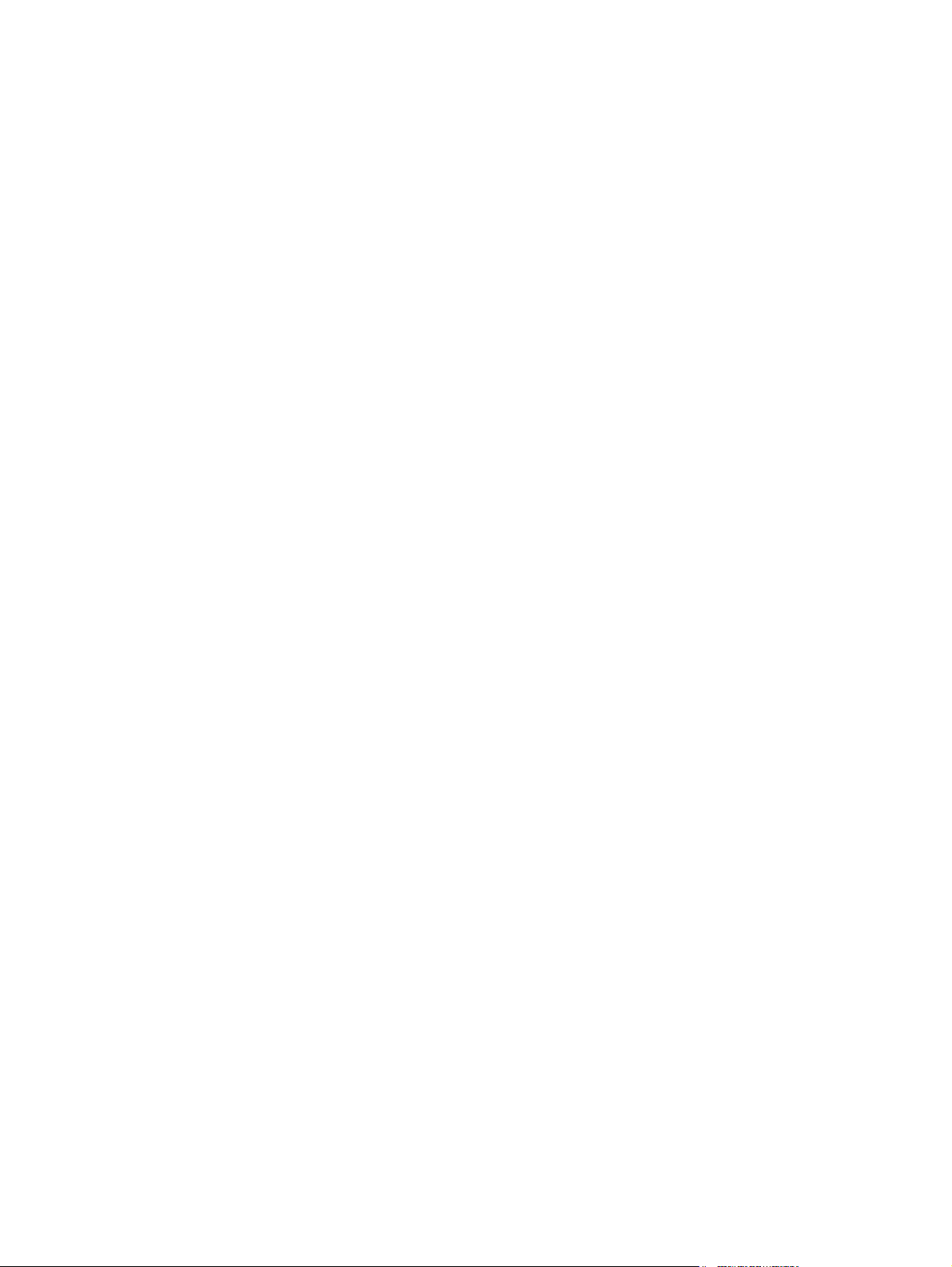
USB connection
This product supports a USB 2.0 connection. You must use an A-to-B type USB cable that is no longer
than 2 meters (6.56 feet).
64 Chapter 5 Connectivity ENWW
Page 77

Network configuration
You might need to configure certain network parameters on the product. You can configure these
parameters from the control panel, the embedded Web server, or for most networks, from the HP Web
Jetadmin software.
For a complete list of supported networks and for instructions on configuring network parameters from
software, see the HP Jetdirect Embedded Print Server Administrator’s Guide. The guide comes with
products in which an HP Jetdirect embedded print server is installed.
Supported network protocols
The product supports the TCP/IP network protocol.
Table 5-1 Printing
Service name Description
port9100 (Direct Mode) Printing service
Line printer daemon (LPD) Printing service
Advanced LPD (custom LPD queues) Protocol and programs associated with line-printer spooling
FTP TCP/IP utility for transferring data between systems.
services installed on TCP/IP systems.
WS Print Uses the Microsoft Web Services for Devices (WSD) Print
WS Discovery Allows Microsoft WS discovery protocols on the HP Jetdirect
services on the HP Jetdirect print server.
print server.
Table 5-2 Network device discovery
Service name Description
SLP (Service Location Protocol) Device-discovery protocol, used to help find and configure
Bonjour Device-discovery protocol, used to help find and configure
network devices. Used primarily by Microsoft-based programs.
network devices. Used primarily by Apple Macintosh-based
programs.
Table 5-3 Messaging and management
Service name Description
HTTP (Hyper Text Transfer Protocol) Allows Web browsers to communicate with embedded Web
EWS (embedded Web server) Allows you to manage the product through a Web browser.
server.
SNMP (Simple Network Management Protocol) Used by network applications for product management. SNMP
v1, SNMP v3, and standard MIB-II (Management Information
Base) objects are supported.
ENWW Network configuration 65
Page 78

Table 5-3 Messaging and management (continued)
Service name Description
LLMNR (Link Local Multicast Name Resolution) Specifies if the product responds to LLMNR requests over IPv4
and IPv6.
TFTP Configuration Allows you to use TFTP to download a configuration file
containing additional configuration parameters, such as SNMP
or non-default settings, for an HP Jetdirect print server.
Table 5-4 IP addressing
Service name Description
DHCP (Dynamic Host Configuration Protocol) For automatic IP address assignment. The product supports
BOOTP (Bootstrap Protocol) For automatic IP address assignment. The BOOTP server
Auto IP For automatic IP address assignment. If neither a DHCP
IPv4 and IPv6. The DHCP server provides the product with an
IP address. Generally, no user intervention is required for the
product to obtain an IP address from a DHCP server.
provides the product with an IP address. Requires the
administrator to input a product's MAC hardware address on
the BOOTP server for the product to obtain an IP address from
that server.
server nor a BOOTP server is present, the product uses this
service to generate a unique IP address.
Table 5-5 Security features
Service name Description
IPsec/Firewall Provides network-layer security on IPv4 and IPv6 networks. A
firewall provides simple control of IP traffic. IPsec provides
additional protection through authentication and encryption
protocols.
Kerberos Allows you to exchange private information across an open
SNMP v3 Employs a user-based security model for SNMP v3, which
Access control list (ACL) Specifies the individual host systems, or networks of host
SSL/TLS Allows you to transmit private documents via the Internet and
IPsec batch configuration Provides network-layer security through the simple control of
network by assigning a unique key, called a ticket, to each user
who logs on to the network. The ticket is then embedded in
messages to identify the sender.
provides user authentication and data privacy through
encryption.
systems, that are allowed to access the HP Jetdirect print
server and the attached network product.
guarantee privacy and data integrity between the client and
server applications.
IP traffic to and from the product. This protocol provides the
benefits of encryption and authentication and allows for
multiple configurations.
66 Chapter 5 Connectivity ENWW
Page 79

Configure the network product
View or change network settings
Use the embedded Web server to view or change IP configuration settings.
1. Print a configuration page, and locate the IP address.
If you are using IPv4, the IP address contains only digits. It has this format:
●
xxx.xxx.xxx.xxx
If you are using IPv6, the IP address is a hexadecimal combination of characters and digits.
●
It has a format similar to this:
xxxx::xxxx:xxxx:xxxx:xxxx
2. To open the embedded Web server, type the IP address into the address line of a Web browser.
3. Click the Networking tab to obtain network information. You can change settings as needed.
Set or change the network password
Use the embedded Web server to set a network password or change an existing password.
1. Open the embedded Web server, click the Networking tab, and click the Security link.
NOTE: If a password has previously been set, you are prompted to type the password. Type the
password, and then click the Apply button.
2. Type the new password in the New Password box and in the Verify password box.
3. At the bottom of the window, click the Apply button to save the password.
ENWW Network configuration 67
Page 80

Manually configure IPv4 TCP/IP parameters from the control panel
Use the control-panel menus to manually set an IPv4 address, subnet mask, and default gateway.
1. Press the Menu button
2. Open each of the following menus. Press the down arrow
button to select it.
a. CONFIGURE DEVICE
b. I/O
c. EMBEDDED JETDIRECT MENU
d. TCP/IP
e. IPV4 SETTINGS
f. CONFIG METHOD
g. MANUAL
h. MANUAL SETTINGS
i. IP ADDRESS, SUBNET MASK, or DEFAULT GATEWAY
3. Use the numeric keypad, or press the up arrow
number for the first byte of the IP address, subnet mask, or default gateway.
4. Press the OK button to move to the next set of numbers, or press the back arrow
previous set of numbers.
.
to highlight it and then press the OK
or the down arrow to increase or decrease the
to move to the
5. Repeat steps 3 and 4 until the IP address, subnet mask, or default gateway is complete, and then
press the OK button to save the setting.
6. Press the Menu button
to return to the Ready state.
68 Chapter 5 Connectivity ENWW
Page 81

Manually configure IPv6 TCP/IP parameters from the control panel
Use the control-panel menus to manually set an IPv6 address.
1. Press the Menu button
2. Open each of the following menus. Press the down arrow
button to select it.
a. CONFIGURE DEVICE
b. I/O
c. EMBEDDED JETDIRECT MENU
d. TCP/IP
e. IPV6 SETTINGS
f. ADDRESS
g. MANUAL SETTINGS
h. ENABLE
i. ON
j. ADDRESS
3. Use the numeric keypad, or press the up arrow
the OK button.
.
or the down arrow to enter the address. Press
to highlight it and then press the OK
NOTE: If you are using the arrow buttons to enter the address, you must press the OK button
after entering each character.
4. Press the up arrow or the down arrow to select the stop character . Press the OK button.
5. Press the Menu button
to return to the Ready state.
ENWW Network configuration 69
Page 82

Disable network protocols (optional)
By factory default, all supported network protocols are enabled. Disabling unused protocols has the
following benefits:
Decreases product-generated network traffic
●
Prevents unauthorized users from printing to the product
●
Provides only pertinent information on the configuration page
●
Allows the product control panel to display protocol-specific error and warning messages
●
Disable IPX/SPX, AppleTalk, or DLC/LLC
NOTE: Do not disable IPX/SPX in Windows-based systems that print through IPX/SPX.
1. Press the Menu button .
2. Open each of the following menus. Press the down arrow
button to select it.
a. CONFIGURE DEVICE
b. I/O
c. EMBEDDED JETDIRECT MENU
d. IPX/SPX, APPLETALK, or DLC/LLC
e. ENABLE
f. OFF
3. Press the Menu button
to return to the Ready state.
to highlight it and then press the OK
70 Chapter 5 Connectivity ENWW
Page 83
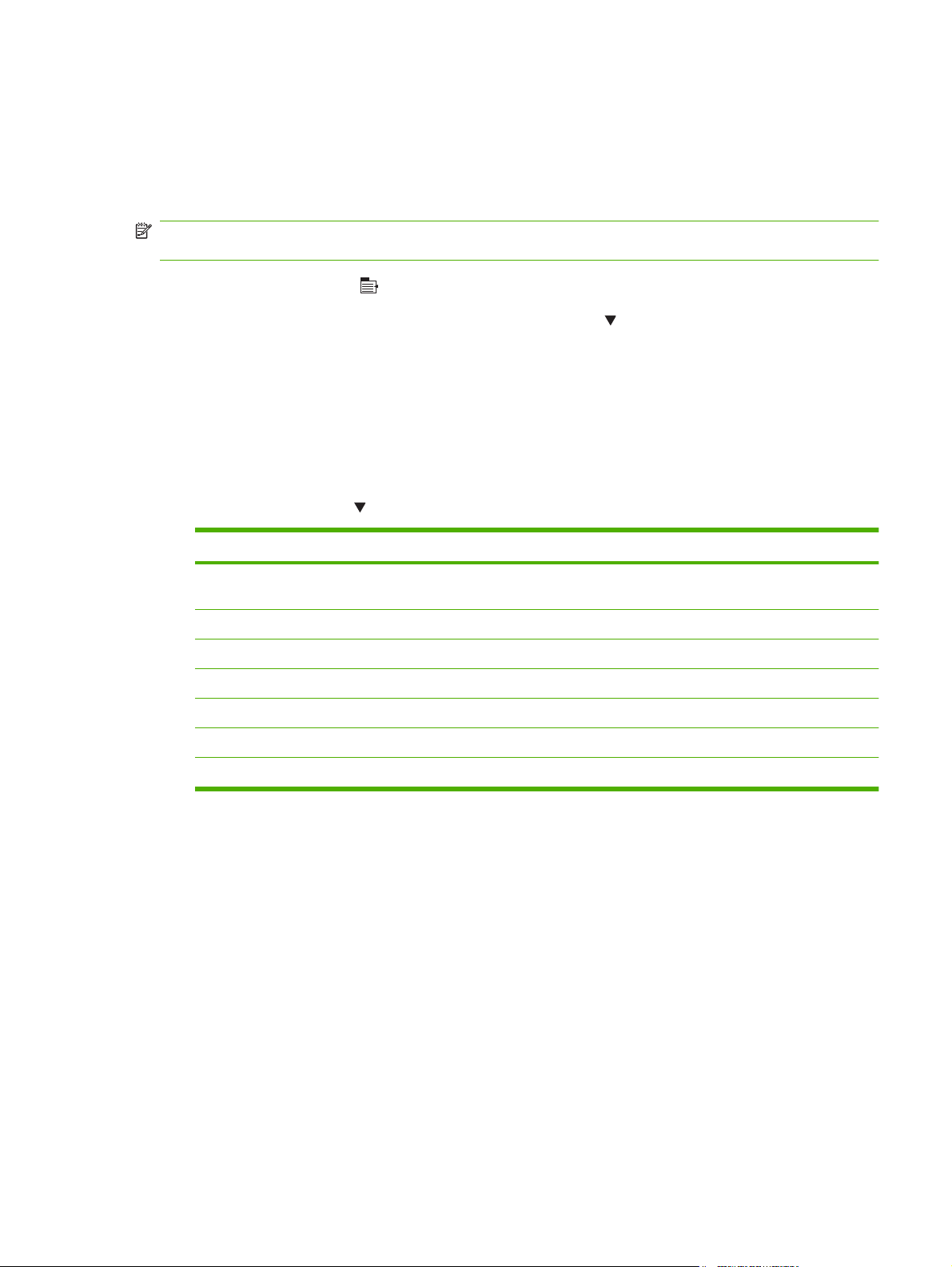
Link speed and duplex settings
The link speed and communication mode of the print server must match the network. For most situations,
leave the product in automatic mode. Incorrect changes to the link speed and duplex settings might
prevent the product from communicating with other network devices. If you need to make changes, use
the product control panel.
NOTE: Making changes to these settings causes the product to turn off and then on. Make changes
only when the product is idle.
1. Press the Menu button .
2. Open each of the following menus. Press the down arrow
to highlight it and then press the OK
button to select it.
a. CONFIGURE DEVICE
b. I/O
c. EMBEDDED JETDIRECT MENU
d. LINK SPEED
3. Press the down arrow
Setting Description
AUTO The print server automatically configures itself for the highest link speed and
10T HALF 10 megabytes per second (Mbps), half-duplex operation
10T FULL 10 Mbps, full-duplex operation
100TX HALF 100 Mbps, half-duplex operation
100TX FULL 100 Mbps, full-duplex operation
100TX AUTO Limits auto-negotiation to a maximum link speed of 100 Mbps
1000TX FULL 1000 Mbps, full-duplex operation
to highlight one of the following options.
communication mode allowed on the network.
4. Press the OK button. The product turns off and then on.
ENWW Network configuration 71
Page 84

72 Chapter 5 Connectivity ENWW
Page 85
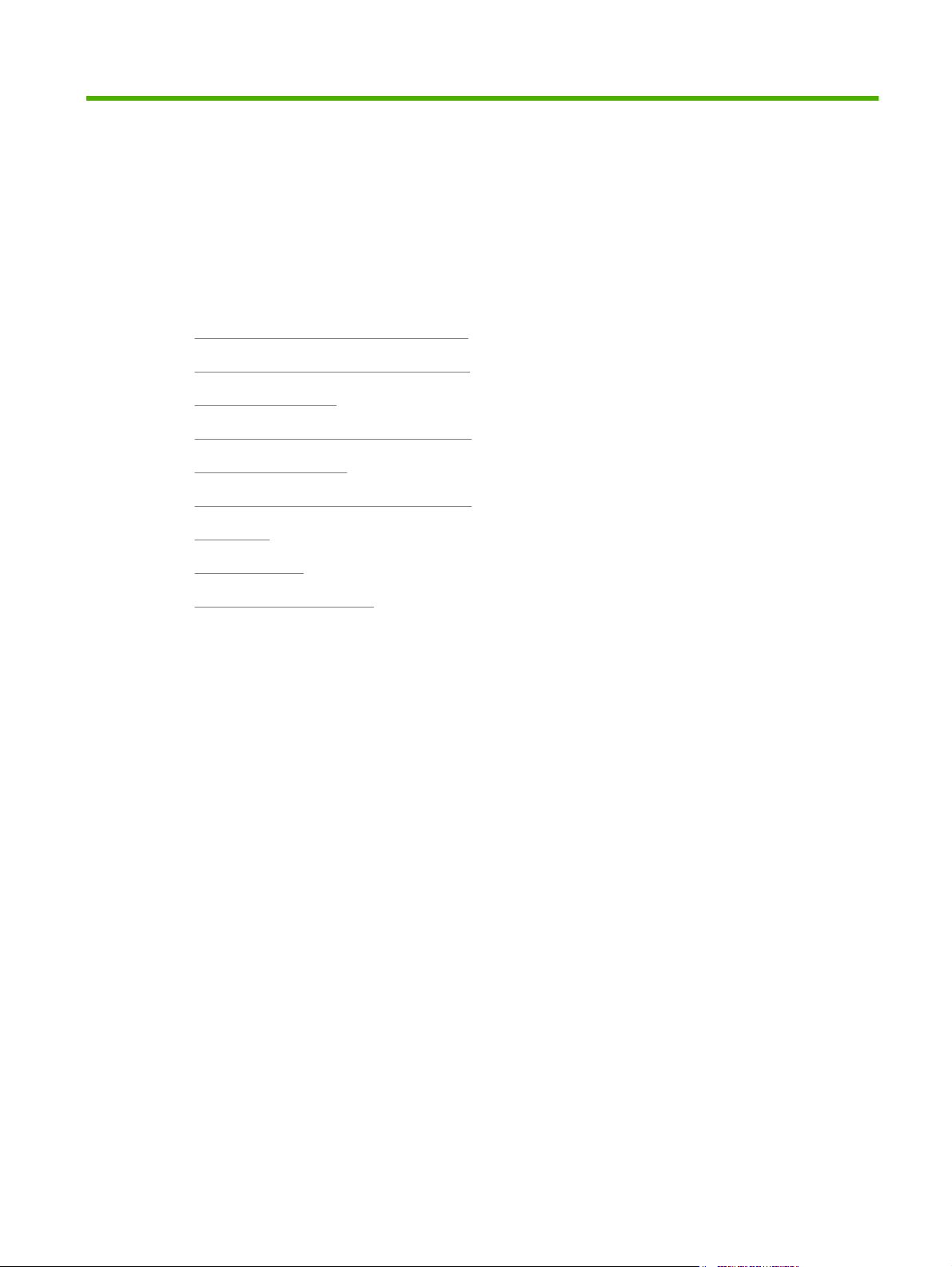
6 Paper and print media
Understand paper and print media use
●
Supported paper and print media sizes
●
Custom paper sizes
●
Supported paper and print media types
●
Tray and bin capacity
●
Special paper or print media guidelines
●
Load trays
●
Configure trays
●
Use paper output options
●
ENWW 73
Page 86
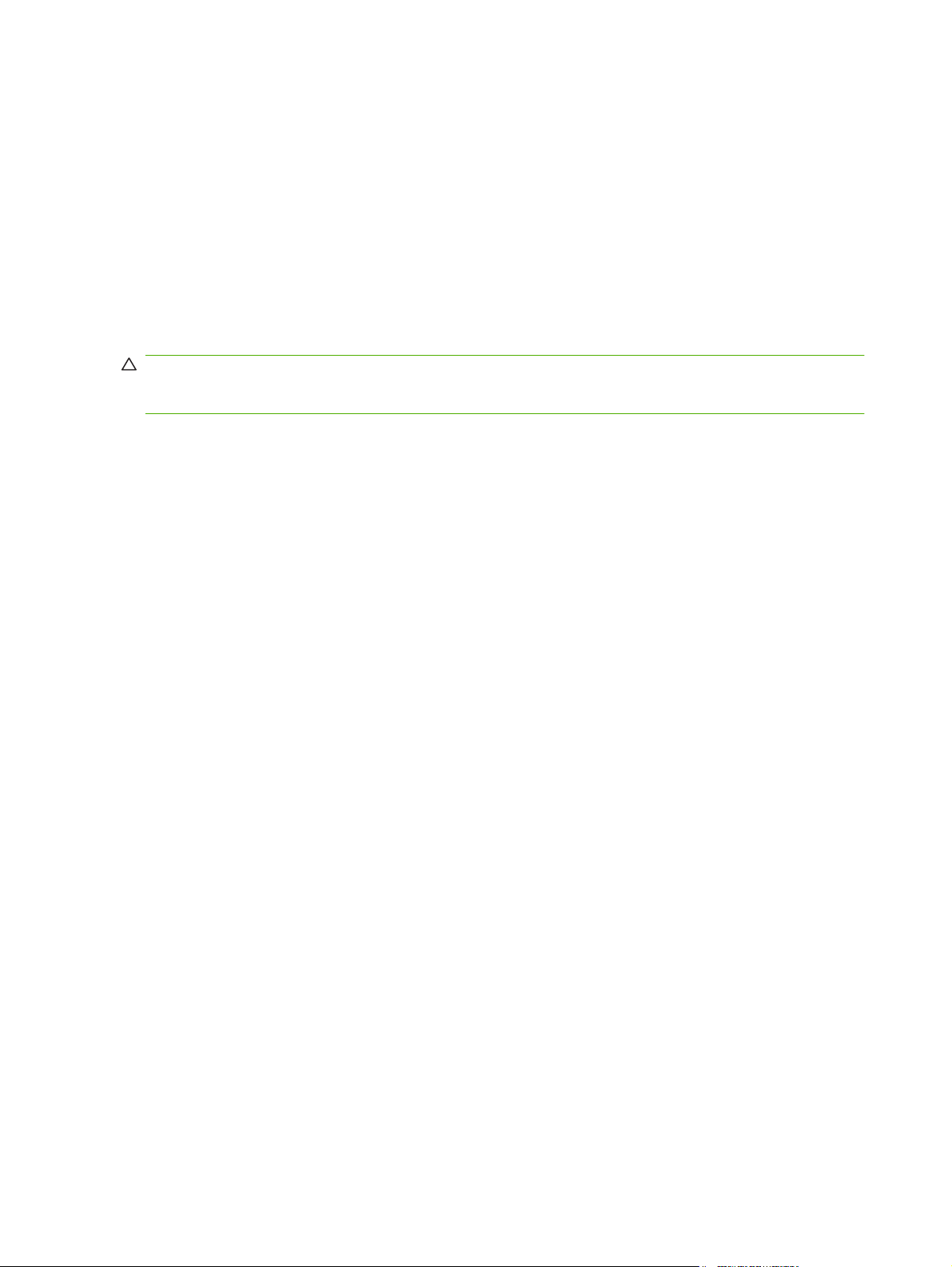
Understand paper and print media use
This product supports a variety of paper and other print media in accordance with the guidelines in this
user guide. Paper or print media that does not meet these guidelines might cause poor print quality,
increased jams, and premature wear on the product.
For best results, use only HP-brand paper and print media designed for laser printers or multiuse. Do
not use paper or print media made for inkjet printers. Hewlett-Packard Company cannot recommend
the use of other brands of media because HP cannot control their quality.
It is possible for paper to meet all of the guidelines in this user guide and still not produce satisfactory
results. This might be the result of improper handling, unacceptable temperature and/or humidity levels,
or other variables over which Hewlett-Packard has no control.
CAUTION: Using paper or print media that does not meet Hewlett-Packard's specifications might
cause problems for the product, requiring repair. This repair is not covered by the Hewlett-Packard
warranty or service agreements.
74 Chapter 6 Paper and print media ENWW
Page 87

Supported paper and print media sizes
NOTE: To obtain best results, select the correct paper size and type in the printer driver before printing.
Table 6-1 Supported paper and print media sizes
Size and dimensions Tray 1 Tray 2 and the
Letter
216 x 279 mm (8.5 x 11 in)
Legal
216 x 356 mm (8.5 x 14 in)
Executive
184 x 267 mm (7.24 x 10.51 in)
Statement
140 x 216 mm (5.5 x 8.5 in)
8.5 x 13
216 x 330 mm (8.5 x 13 in)
3 x 5
76 x 127 mm (3 x 5 in)
4 x 6
102 x 152 mm (4 x 6 in)
optional 500-sheet
trays
Duplexer
(d, dn, and x models only)
5 x 7
127 x 188 mm (5 x 7 in)
5 x 8
127 x 203 mm (5 x 8 in)
A4
210 x 297 mm (8.27 x 11.69 in)
A5
148 x 210 mm (5.83 x 8.27 in)
A6
105 x 148 mm (4.1 x 5.8 in)
B5 (JIS)
182 x 257 mm (7.2 x 10.1 in)
B6 (JIS)
128 x 182 mm (5.0 x 7.2 in)
ENWW Supported paper and print media sizes 75
Page 88

Table 6-1 Supported paper and print media sizes (continued)
Size and dimensions Tray 1 Tray 2 and the
10 x 15 cm
100 x 150 mm (3.9 x 5.9 in)
16K
184 x 260 mm (7.2 x 10.2 in)
16K
195 x 270 mm (7.7 x 10.6 in)
16K
197 x 273 mm (7.8 x 10.8 in)
Double Postcard (JIS)
148 x 200 mm (5.8 x 7.9 in)
Custom
76 x 127 mm to 216 x 356 mm (3.0 x 5.0 in to 8.5 x 14 in)
Custom
105 x 148 mm to 216 x 356 mm (4.13 x 5.83 in to 8.5 x 14
in)
optional 500-sheet
trays
Duplexer
(d, dn, and x models only)
Custom
210 x 280 mm to 216 x 356 mm (8.27 x 11 in to 8.5 x 14 in)
Envelope Commercial #10
105 x 241 mm (4.13 x 9.49 in)
Envelope DL ISO
110 x 220 mm (4.33 x 8.66 in)
Envelope C5 ISO
162 x 229 mm (6.93 x 9.84 in)
Envelope B5 ISO
176 x 250 mm (6.7 x 9.8 in)
Envelope Monarch #7-3/4
98 x 191 mm (3.9 x 7.5 in)
76 Chapter 6 Paper and print media ENWW
Page 89

Custom paper sizes
This product supports a variety of custom paper sizes that are within the minimum- and maximum-size
guidelines for the product but are not listed in the supported paper sizes table. When using a supported
custom size, specify the custom size in the print driver, and load the paper in a tray that supports custom
sizes.
ENWW Custom paper sizes 77
Page 90

Supported paper and print media types
For a complete list of specific HP-brand paper that this product supports, go to www.hp.com/support/
ljp3010series.
Paper type (control panel) Paper type (printer driver) Tray 1 Tray 2 and
optional 500sheet trays
PLAIN Plain
LIGHT 60–74 G/M2 Light 60-75g
BOND Bond
RECYCLED Recycled
MIDWEIGHT 96–110 G/M2 Midweight
HEAVY 111–130 G/M2 Heavy
EXTRA HEAVY 131–175 G/M2 Extra Heavy
CARDSTOCK Cardstock
MONO TRANSPARENCY Monochrome Laser Transparency
LABELS Labels
LETTERHEAD Letterhead
ENVELOPE Envelope
PREPRINTED Preprinted
PREPUNCHED Prepunched
Automatic
duplex printing
COLORED Colored
ROUGH Rough
78 Chapter 6 Paper and print media ENWW
Page 91

Tray and bin capacity
Tray or bin Paper type Specifications Quantity
Tray 1 Paper Range:
60 g/m
(53 lb) bond
Envelopes
75 g/m2 (20 lb) bond to 90 g/m
(24 lb) bond
Labels 0.10 to 0.14 mm (0.004 to 0.005
in) thick
Transparencies 0.10 to 0.14 mm (0.004 to 0.005
in) thick
Tray 2 and the optional 500-sheet
Paper Range:
trays
60 g/m
(32 lb) bond
Standard top bin Paper
Rear bin Paper
Duplexer Paper Range:
60 g/m
(32 lb) bond
2
(16 lb) bond to 199 g/m
2
(16 lb) bond to 120 g/m
2
(16 lb) bond to 120 g/m
Maximum stack height: 12 mm
(0.5 in)
2
Equivalent to 100 sheets of 75
2
(20 lb) bond
g/m
2
Up to 10 envelopes
Maximum stack height: 12 mm
(0.5 in)
Maximum stack height: 12 mm
(0.5 in)
Equivalent to 500 sheets of 75
2
g/m
(20 lb) bond
2
Up to 250 sheets of 75 g/m2 (20
lb) bond
Up to 50 sheets of 75 g/m2 (20 lb)
bond
2
ENWW Tray and bin capacity 79
Page 92
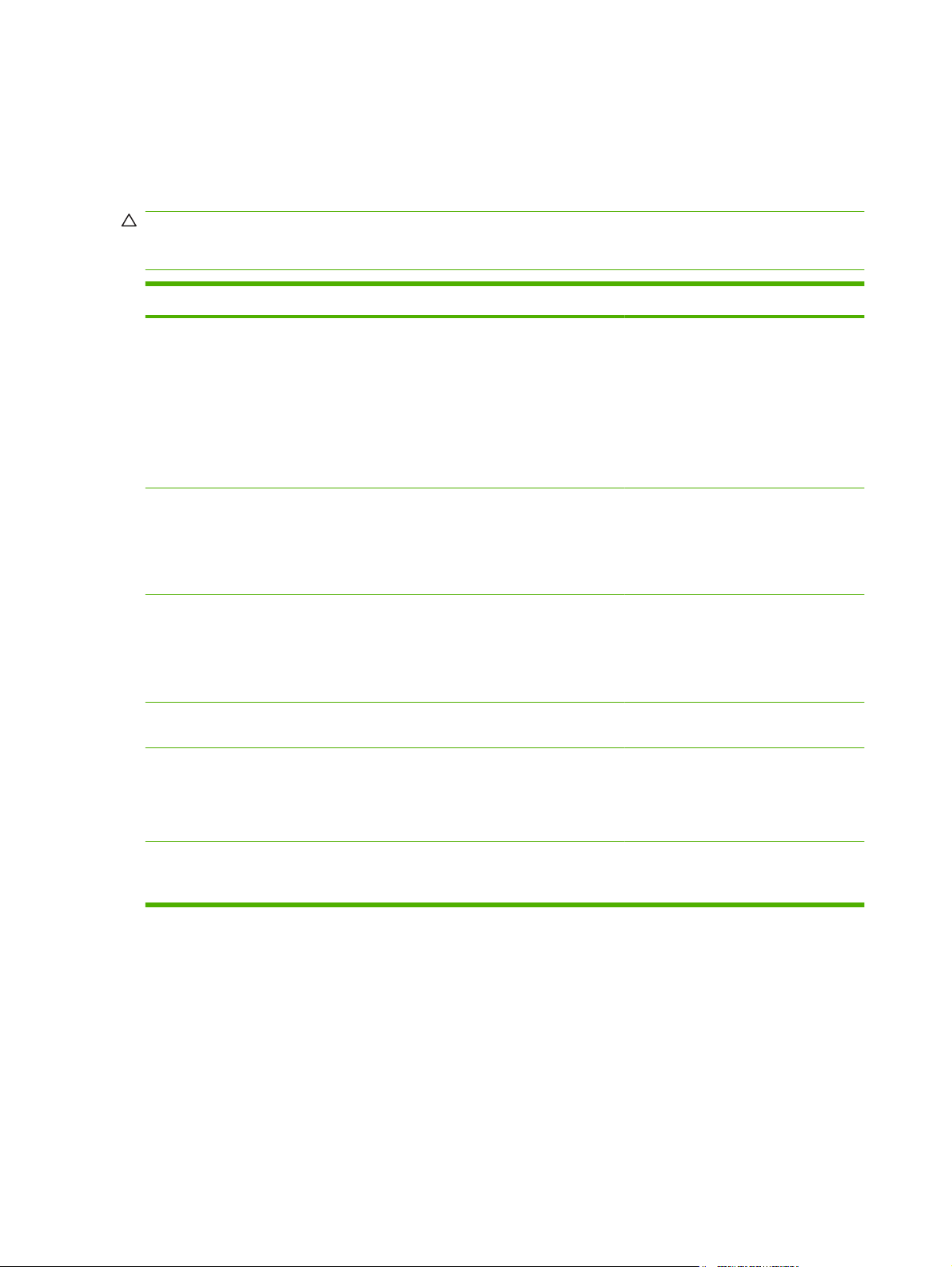
Special paper or print media guidelines
This product supports printing on special media. Use the following guidelines to obtain satisfactory
results. When using special paper or print media, be sure to set the type and size in the printer driver
to obtain the best results.
CAUTION: HP LaserJet products use fusers to bond dry toner particles to the paper in very precise
dots. HP laser paper is designed to withstand this extreme heat. Using inkjet paper could damage the
product.
Media type Do Do not
Envelopes
Labels
Transparencies
Letterhead or preprinted forms
Heavy paper
Store envelopes flat.
●
Use envelopes where the seam
●
extends all the way to the corner of
the envelope.
Use peel-off adhesive strips that
●
are approved for use in laser
printers.
Use only labels that have no
●
exposed backing between them.
Use labels that lie flat.
●
Use only full sheets of labels.
●
Use only transparencies that are
●
approved for use in laser printers.
Place transparencies on a flat
●
surface after removing them from
the product.
Use only letterhead or forms
●
approved for use in laser printers.
Use only heavy paper that is
●
approved for use in laser printers
and meets the weight specifications
for this product.
Do not use envelopes that are
●
wrinkled, nicked, stuck together, or
otherwise damaged.
Do not use envelopes that have
●
clasps, snaps, windows, or coated
linings.
Do not use self-stick adhesives or
●
other synthetic materials.
Do not use labels that have wrinkles
●
or bubbles, or are damaged.
Do not print partial sheets of labels.
●
Do not use transparent print media
●
not approved for laser printers.
Do not use raised or metallic
●
letterhead.
Do not use paper that is heavier
●
than the recommended media
specification for this product unless
it is HP paper that has been
approved for use in this product.
Glossy or coated paper
Use only glossy or coated paper
●
that is approved for use in laser
printers.
Do not use glossy or coated paper
●
designed for use in inkjet products.
80 Chapter 6 Paper and print media ENWW
Page 93

Load trays
Paper orientation for loading trays
If you are using paper that requires a specific orientation, load it according to the information in the
following table.
Tray Single-sided printing Automatic duplex printing Envelopes
Tray 1 Face-up
Top edge leading into the product
All other trays Face-down
Top edge at the front of the tray
Face-down
Bottom edge leading into the
product
Face-up
Bottom edge at the front of the
tray
Face-up
Short, postage end leading into
the product
Print envelopes only from Tray 1.
ENWW Load trays 81
Page 94

Load Tray 1
NOTE: The product might print at a slower speed when using Tray 1.
CAUTION: To avoid jams, do not load trays while the product is printing. Do not fan the paper. Fanning
can cause misfeeds.
TIP: To see an animation of this procedure go to this Web site: www.hp.com/go/ljp3010-load-tray1.
1. Open Tray 1.
2. Pull out the tray extension.
82 Chapter 6 Paper and print media ENWW
Page 95

3. Load the paper into the tray. Make sure that the paper fits under the tabs and below the maximum-
height indicators.
NOTE: For information about loading paper that requires a specific orientation, see Paper
orientation for loading trays on page 81.
4. Adjust the side guides so that they lightly touch the paper stack but do not bend the paper.
ENWW Load trays 83
Page 96

Load Tray 2 or an optional 500-sheet tray
CAUTION: To avoid jams, do not load trays while the product is printing.
CAUTION: Do not fan the paper. Fanning can cause misfeeds.
TIP: To see an animation of this procedure go to this Web site: www.hp.com/go/ljp3010-load-tray2.
1. Pull the tray out and lift up slightly to remove it completely from the product.
1
2. Pinch the release that is located on the left guide and slide the side guides to the correct paper
size.
84 Chapter 6 Paper and print media ENWW
Page 97

3. Pinch the release that is located on the rear paper guide and slide it to the correct paper size.
ENWW Load trays 85
Page 98

4. Load the paper into the tray. Make sure that the stack is flat at all four corners and that the top of
the stack is below the maximum-height indicators.
NOTE: For information about loading paper that requires a specific orientation, see Paper
orientation for loading trays on page 81.
For A6-size paper, stack the paper no higher than the bottom height indicator.
5. Slide the tray completely into the product.
1
2
2
2
86 Chapter 6 Paper and print media ENWW
Page 99

Configure trays
NOTE: If you have used other HP LaserJet product models, you might be accustomed to configuring
Tray 1 to First mode or Cassette mode. For this product, setting TRAY 1 SIZE to the ANY SIZE setting
and setting TRAY 1 TYPE to ANY TYPE is equivalent to First mode. Setting TRAY 1 SIZE and TRAY 1
TYPE to any other settings is equivalent to Cassette mode.
The product automatically prompts you to configure a tray for type and size in the following situations:
When you load paper into the tray
●
When you specify a particular tray or paper type for a print job through the printer driver or a software
●
program and the tray is not configured to match the print-job’s settings
The following message appears on the control panel: TRAY <X> [TYPE] [SIZE] To change size or
type press OK. To accept settings press
NOTE: The prompt does not appear if you are printing from Tray 1, and it is configured for the ANY
SIZE and ANY TYPE settings.
Configure a tray when loading paper
1. Load paper in the tray. Close the tray if you are using Tray 2, 3, or 4.
2. The tray configuration message appears.
.
3. Press the back arrow
paper size or paper type.
4. To modify the tray size configuration, press the down arrow
press the OK button.
5. To modify the tray type configuration, press the down arrow
then press the OK button.
to accept the size and type, or press the OK button to choose a different
Configure a tray to match print job settings
1. In the software program, specify the source tray, the paper size, and the paper type, and then click
Print.
2. If the tray needs to be configured, the LOAD TRAY <X> [TYPE] [SIZE] message appears.
3. Load the tray with the specified type and size of paper, and then close the tray.
4. When the TRAY <X> SIZE = <Size> message appears, press the OK button to confirm the size.
To specify a custom size, first press the down arrow
the up or down arrows
5. When the TRAY<X> TYPE=<TYPE> message appears, press the OK button to confirm the type
and continue with the job.
to set the X and Y dimensions, and then press the OK button.
to highlight the correct size, and then
to highlight the correct type, and
to highlight the correct unit of measure. Use
Configure a tray by using the Paper Handling menu
1. Press the Menu button .
2. Press the down arrow
ENWW Configure trays 87
to highlight the PAPER HANDLING menu, and then press the OK button.
Page 100
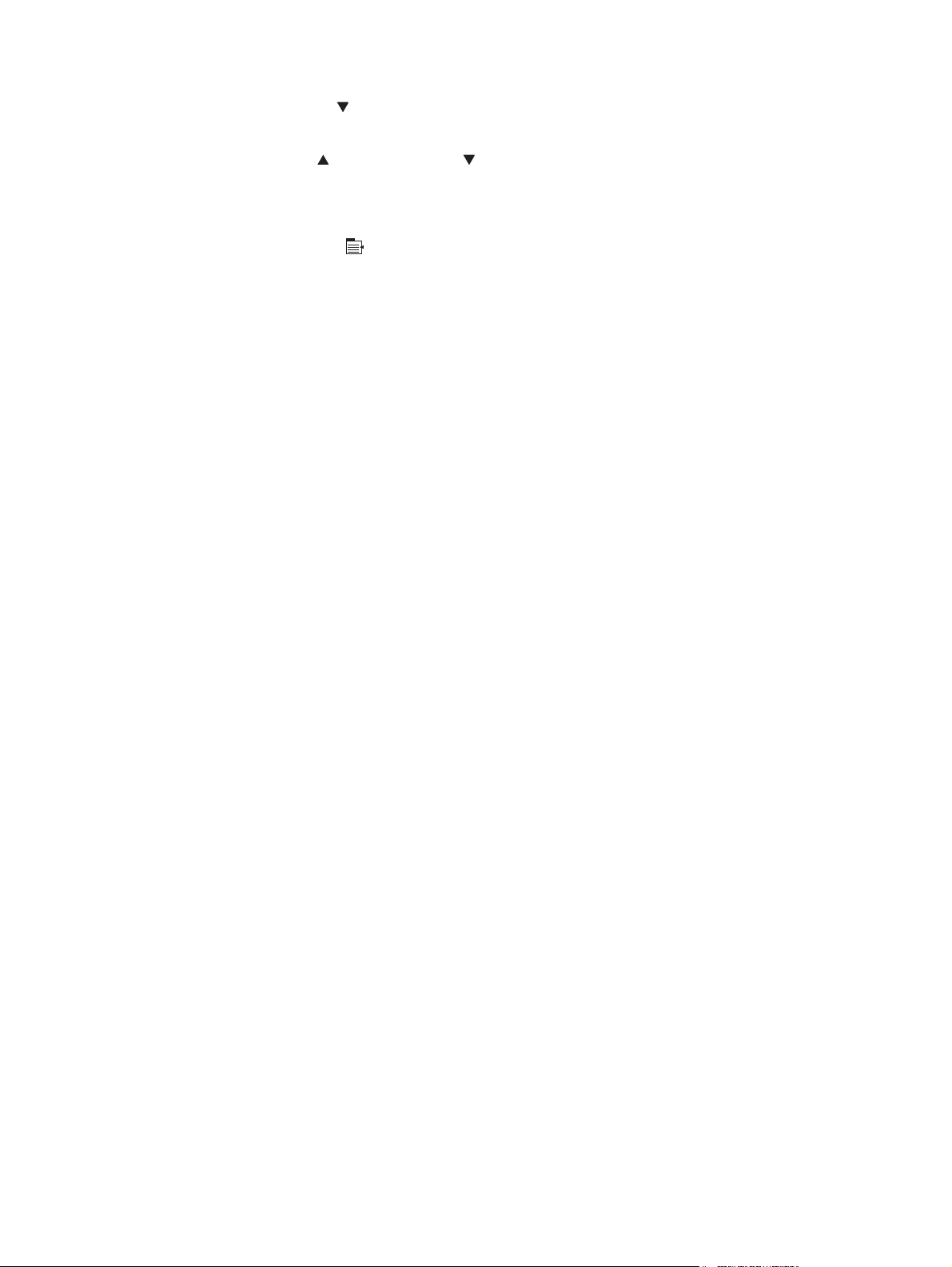
3. Press the down arrow to highlight the size or type setting for the desired tray, and then press the
OK button.
4. Press the up arrow
select the unit of measure, and then set the X dimension and the Y dimension.
5. Press the OK button to save your selection.
6. Press the Menu button
or the down arrow to highlight the size or type. If you select a custom size,
to exit the menus.
Select the paper by source, type, or size
Three settings affect how the printer driver tries to pull paper when you send a print job. Source,
Type, and Size settings appear in the Page Setup, Print, or Print Properties dialog boxes in most
software programs. Unless you change these settings, the product automatically selects a tray, using
the default settings.
Source
To print by source, select a specific tray for the product to pull from. If you select a tray that is configured
for a type or size that does not match your print job, the product prompts you to load the tray with the
type or size of paper for your job before printing it. When you load the tray, the product begins printing.
Type and size
Printing by type or size means that you want the product to pull from the tray that is loaded with the
correct type and size of paper. Selecting paper by type rather than source is similar to locking out trays
and helps protect special paper from accidental use. For example, if a tray is configured for letterhead
and you select plain paper, the product will not pull the letterhead from that tray. Instead, it will pull from
a tray that is loaded with plain paper and is configured for plain paper on the product control panel.
Selecting paper by type and size results in significantly better print quality for most paper types. Using
the wrong setting might result in unsatisfactory print quality. Always print by type for special print media,
such as labels or transparencies. Print by size for envelopes, if possible.
To print by type or size, select the type or size from the Page Setup dialog box, the Print dialog
●
box, or the Print Properties dialog box, depending on the software program.
If you often print on a certain type or size of paper, configure a tray for that type or size. Then, when
●
you select that type or size as you print a job, the product automatically pulls paper from the tray
that is configured for that type or size.
88 Chapter 6 Paper and print media ENWW
