Page 1
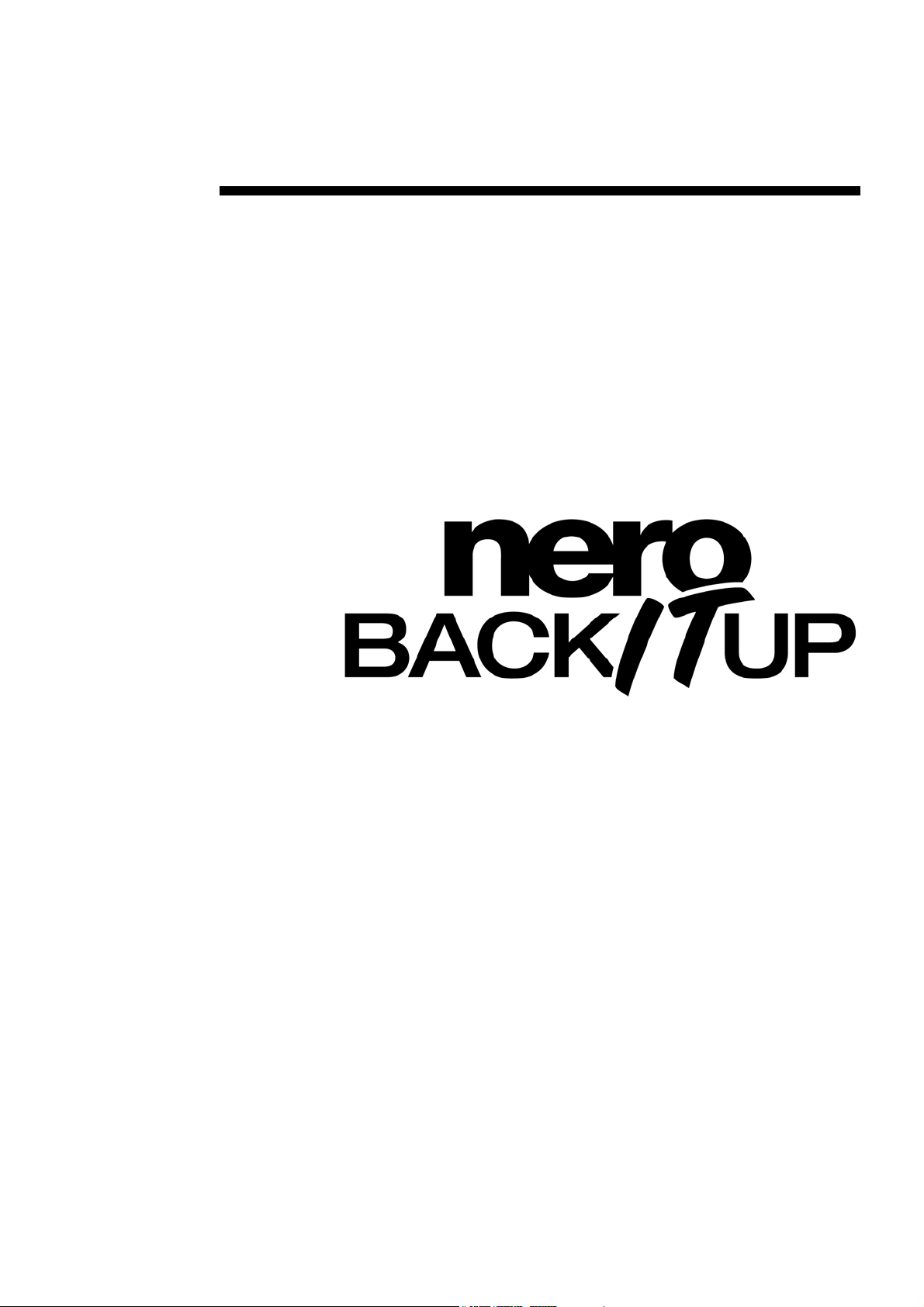
User Guide
Nero BackItUp
Ahead Software AG
Page 2
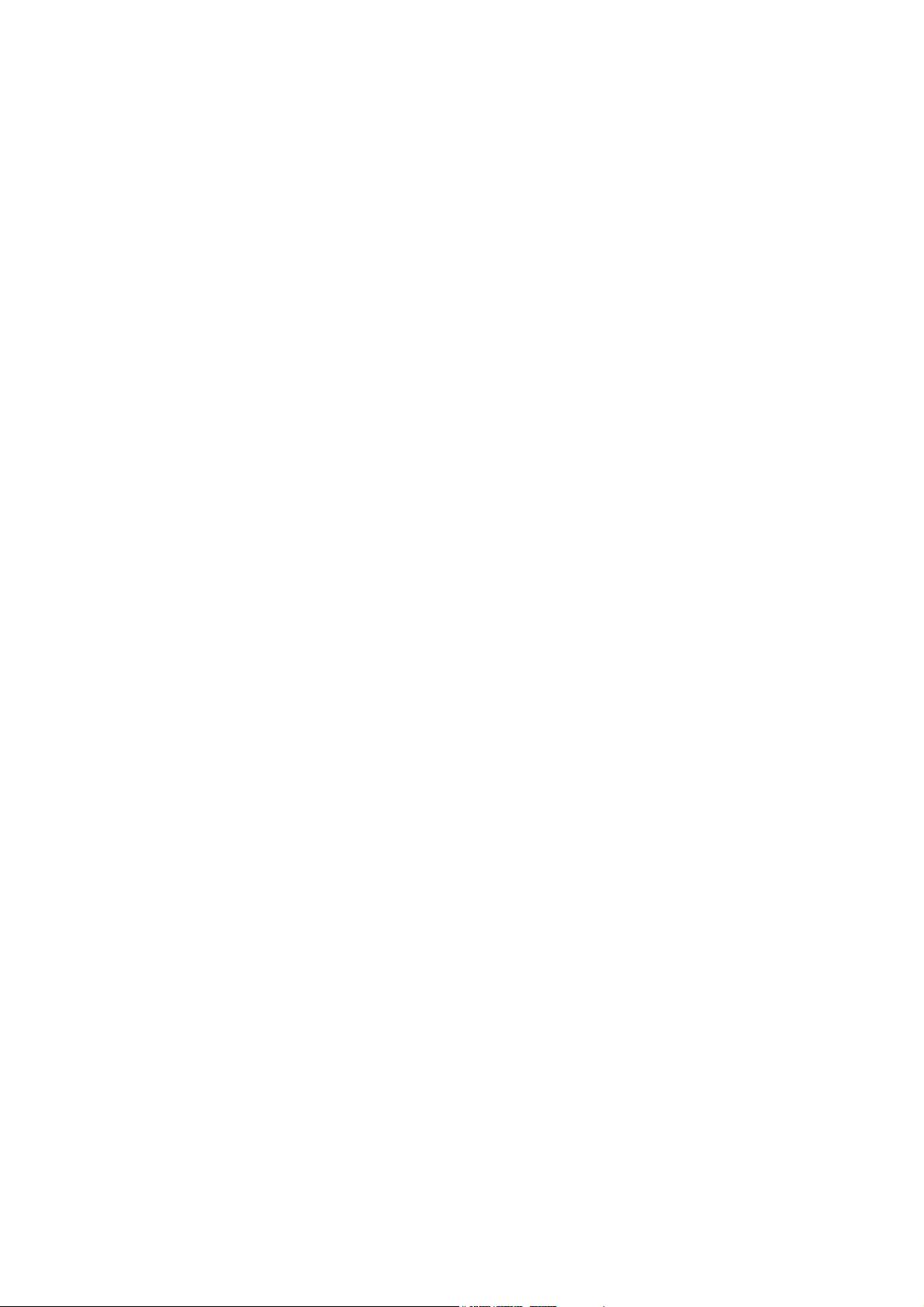
Information on copyright and trade marks
The Nero BackItUp user manual and all its contents are protected by copyright
and are the property of Ahead Software. All rights reserved. This user manual
contains material that is protected by internationally valid copyright. This manual
may not - in whole or in part - be copied, transmitted or otherwise reproduced
without the express written permission of Ahead Software AG.
All trade names and trademarks are the property of the respective owners.
Ahead Software rejects any claims that transcend the legal guarantee rights.
Ahead Software AG does not undertake any liability for the correctness of the
content of the Nero BackItUp user manual. The contents of the software
supplied, as well as of the Nero BackItUp user manual, may be changed without
prior warning.
The trademarks mentioned here are only listed for information purposes.
Copyright © 2003 Ahead Software AG
REV 1.1
Page 3
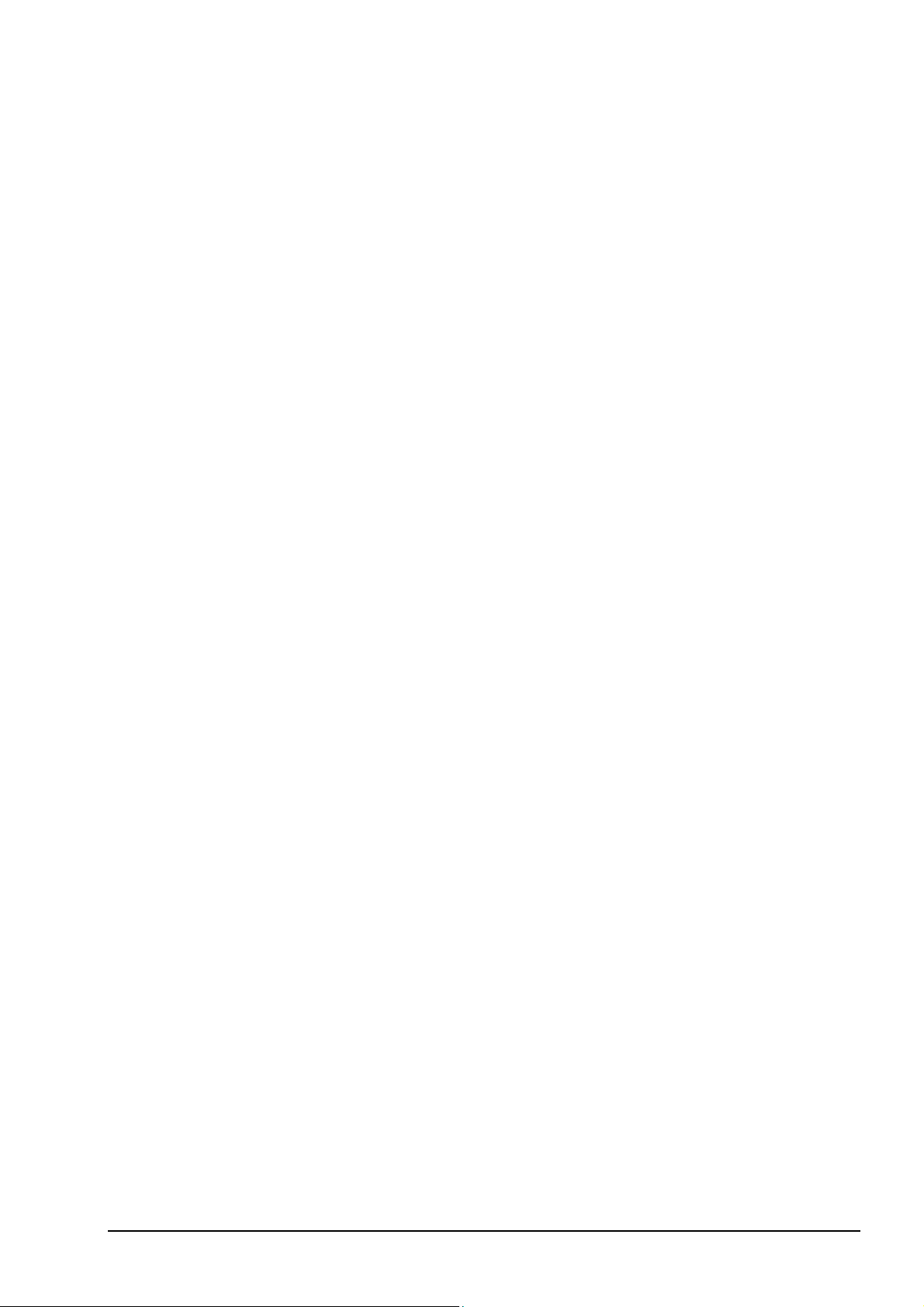
Contents
1 Information about Nero BackItUp .................................................... 4
2 Working with Nero BackItUp ............................................................ 7
3 Index................................................................................................. 26
1.1 Nero BackItUp................................................................................... 4
1.2 Backup .............................................................................................. 4
1.3 Jobs................................................................................................... 5
1.4 Restore.............................................................................................. 6
2.1 Starting NeroBackItUp ..................................................................... 7
2.2 Creating backups ............................................................................. 8
2.3 Restoring backups......................................................................... 15
2.4 Creating jobs .................................................................................. 19
Nero BackItUp Contents • 3
Page 4
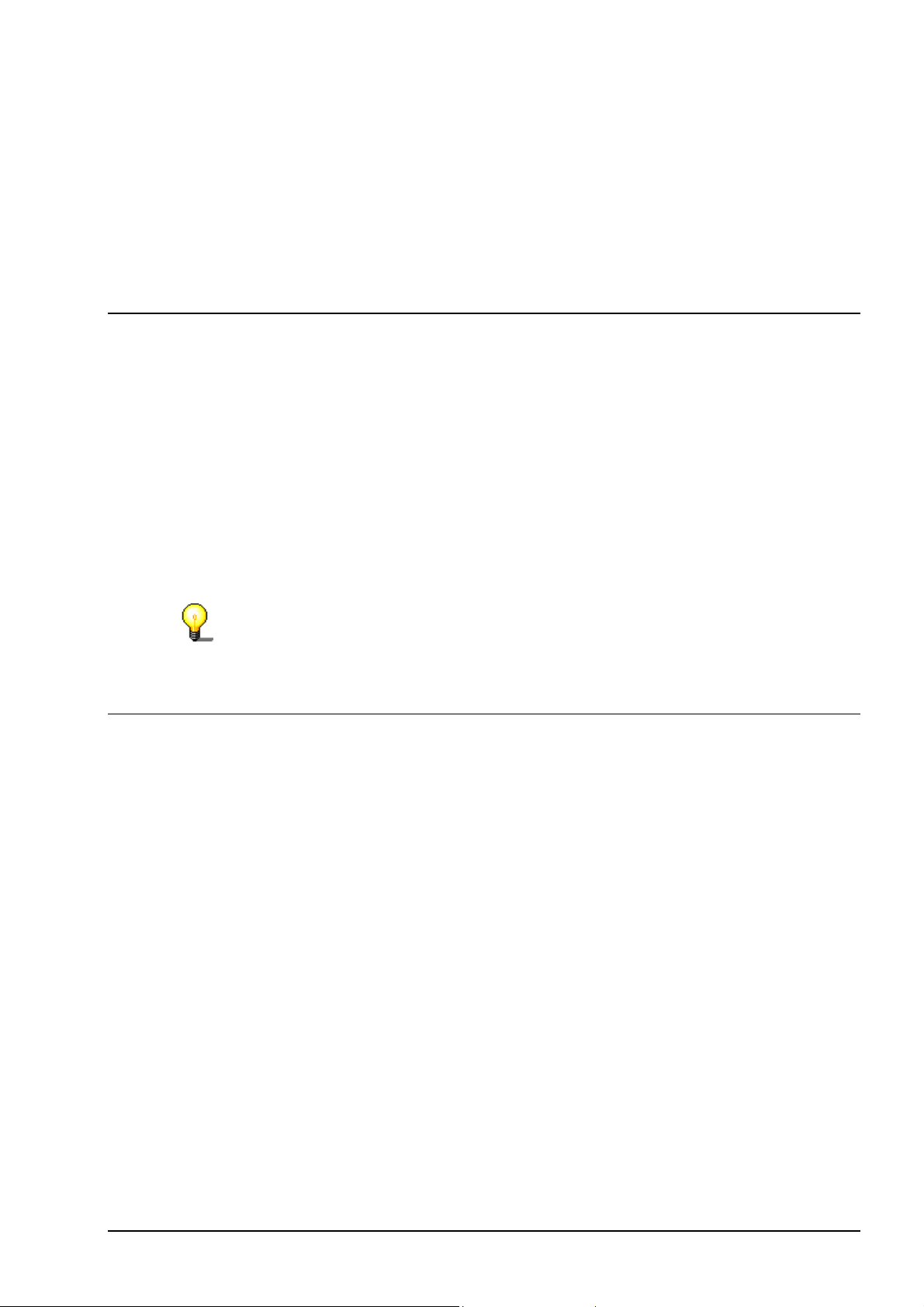
1 Information about Nero BackItUp
1.1 Nero BackItUp
Nero BackItUp is a program for backing up and restoring data, which is easy to
use, convenient and powerful. Sensitive and other important data, in particular,
should be stored on more than one medium so that it is always available when
required. There are any number of situations where the lack of a backup causes
trouble and wastes time and money. These include formatting a hard disk, a
faulty hard disk, theft, fire or simply deleting data by mistake.
With Nero BackItUp you can back up your data, restore the backed up data and
set up jobs to run automatically. One medium in particular (CD or DVD) offers a
safe and cost-effective backup solution, and Nero BackItUp makes burning
backup CDs child's play.
With Nero BackItUp you can burn both CDs and DVDs. For this reason, we use
the generic term 'medium' in this manual. You can burn CDs both with a CD
recorder and a DVD recorder. The result depends on the medium you use. With
a CD recorder you can only burn CDs and not DVDs.
1.2 Backup
The data you want to back up can be stored in any of the following locations:
Hard disk
Network (LAN)
CD or DVD
Image recorder
If you have more than one recorder available, you can choose the one you want
to use quickly and easily.
As Nero BackItUp uses Nero's burn functions, it is very easy to create CDs. You
can burn your backup files onto a multi-session CD, which means that you can
create backups at different times but put them on the same medium.
If the amount of data to be backed up will not fit on one medium, this is no
problem for Nero BackItUp, because it is possible to extend the backup process
over several media.
The data to be backed up does not have to be on your local PC. You can also
access it over the network.
The following backup variants are available to ensure that the backup process fits
your requirements:
Nero BackItUp Information about Nero BackItUp • 4
Page 5
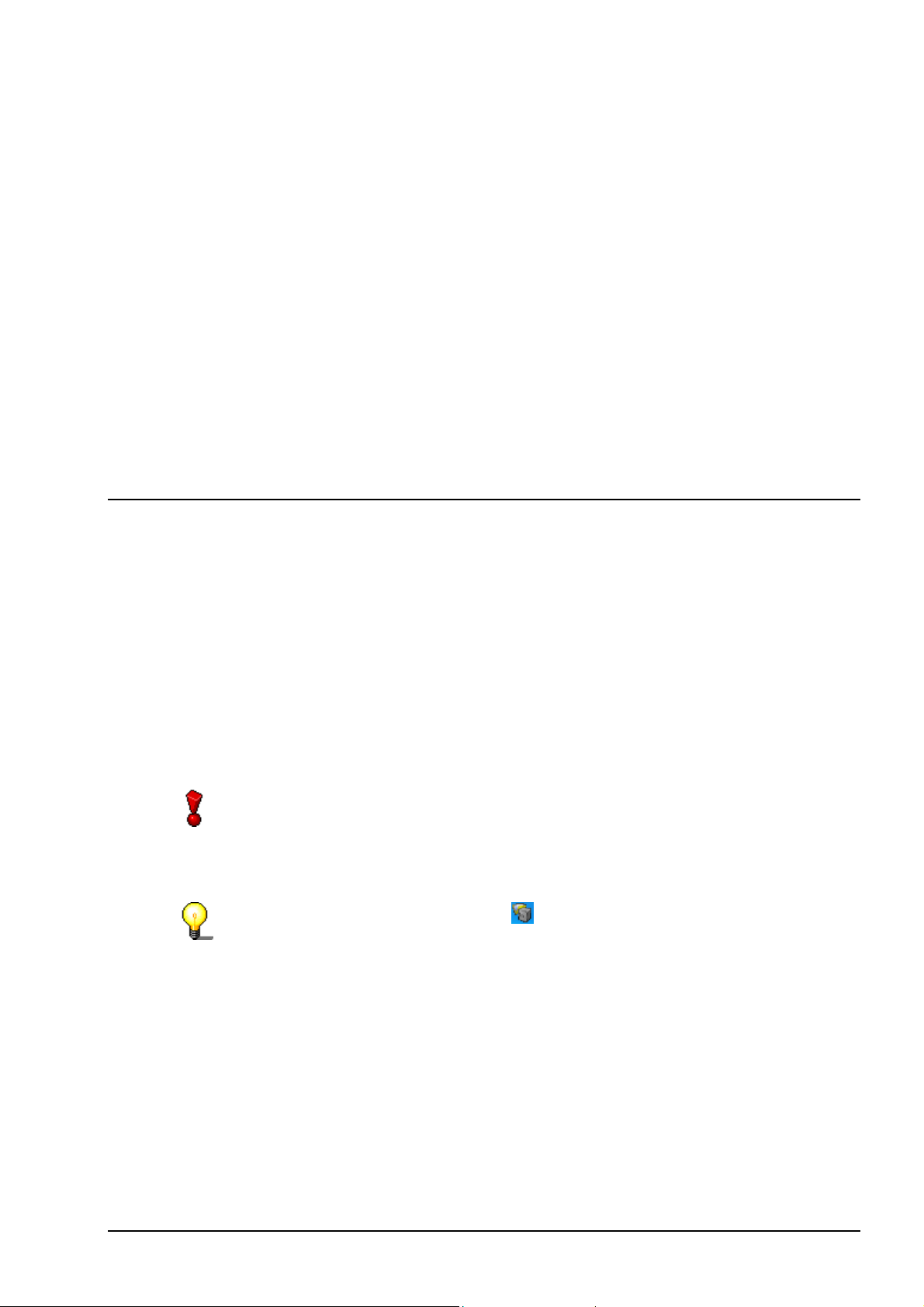
Full backup (all the selected data is backed up)
r
Incremental backup (only backs up the data which has changed since the last
backup)
Differential backup (only backs up the data which has changed since the last
full backup)
Update backup (updates the data in an existing backup, if it has changed).
In order to save space, you can also compress the data you are backing up.
To ensure that you don't get any nasty surprises when you come to restore the
data, you can have it checked after the backup. This allows you to be sure that all
the data has been correctly stored.
If you want, you can increase the security level of your backup files by having
them password protected and encrypted. This ensures that no unauthorized
person can restore the files.
To make backing up specific files easy, you can use existing filters or create new
ones, which allow you to select only specific file types.
1.3 Jobs
To improve your protection against data loss, you can not only start backups
manually, but also have run them automatically as so-called jobs.
Jobs start at a predefined time and can be run daily, weekly or only once.
You can also choose to disable and then re-enable the schedules for multiple
jobs quickly and easily.
The special feature of job backups is that you do not need to start Nero
BackItUp to run the jobs, as the program runs automatically in the background.
This means that you will never forget to run a planned backup. However, your
computer must be switched on at the appropriate time in order for the job to run.
Jobs will be started automatically when the computer is switched on in Windows,
as Nero BackItUp Scheduler configured itself in the 'StartUp' folder. Nero
BackItUp Scheduler can only start jobs for logged in administrator unde
Windows 2000 and XP."
You can also configure jobs via the
icon in the system tray.
Nero BackItUp Information about Nero BackItUp • 5
Page 6
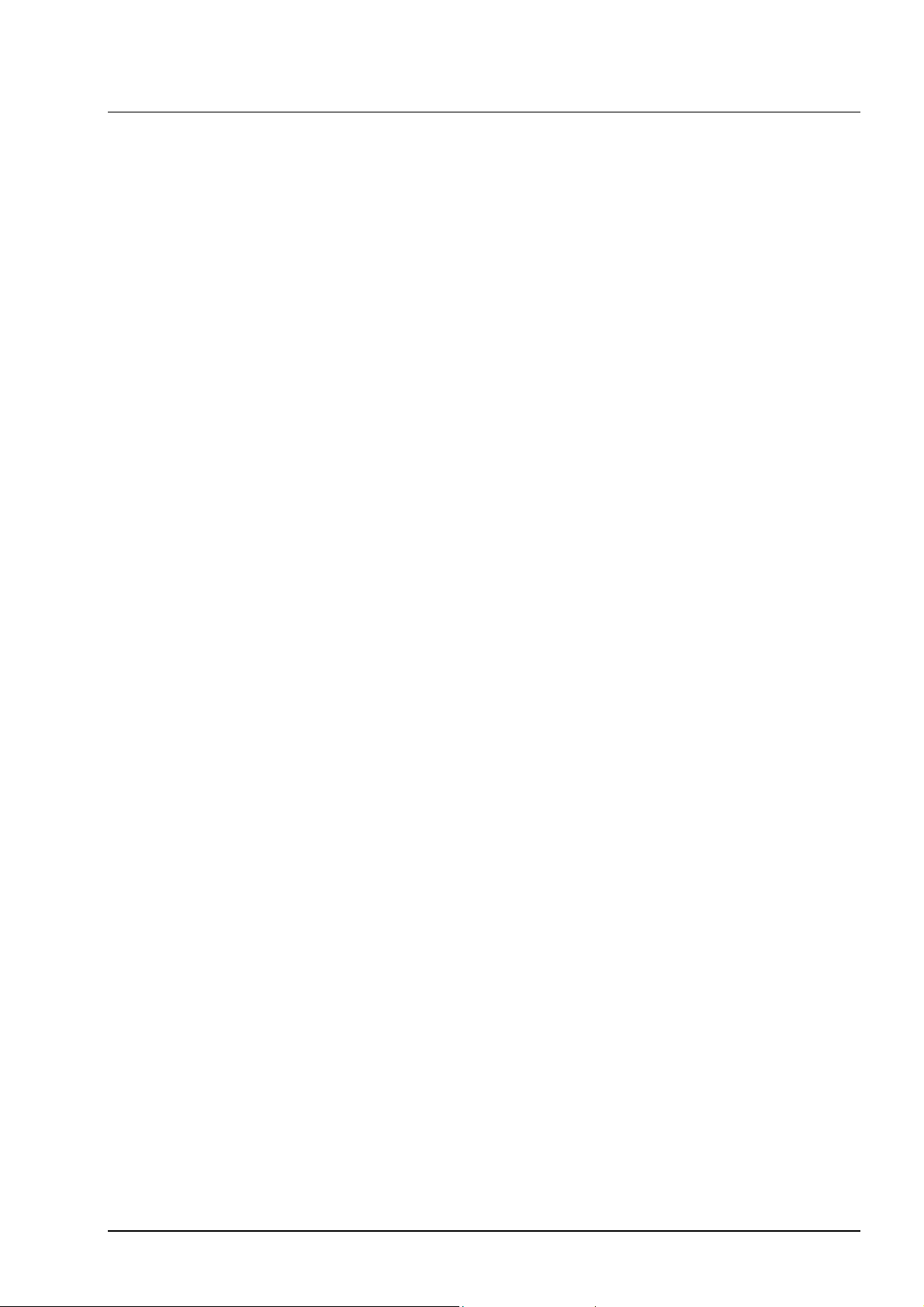
1.4 Restore
The backed up files can be restored either altogether or individually, which
means that you always have full control over the restore process.
When you restore files, there are a number of different ways of handling your
existing files. The existing files can either:
not be replaced
only be replaced if they are older than the backups
always be replaced
be deleted together with the folder and then be fully restored.
Nero BackItUp's search function allows you to find a file, which you want to
restore, even if you are not sure which folder it is in.
The backup information is stored in a temporary folder, which means that you can
search for files without having to have the CD in the drive.
Obviously Nero BackItUp retains the existing folder and file structure, so that you
can browse through the folders quickly and easily using Windows Explorer.
You can restore the compressed backup files quite simply by double-clicking on
them in Windows Explorer. They can be restored to their original location or to a
new location.
Nero BackItUp Information about Nero BackItUp • 6
Page 7
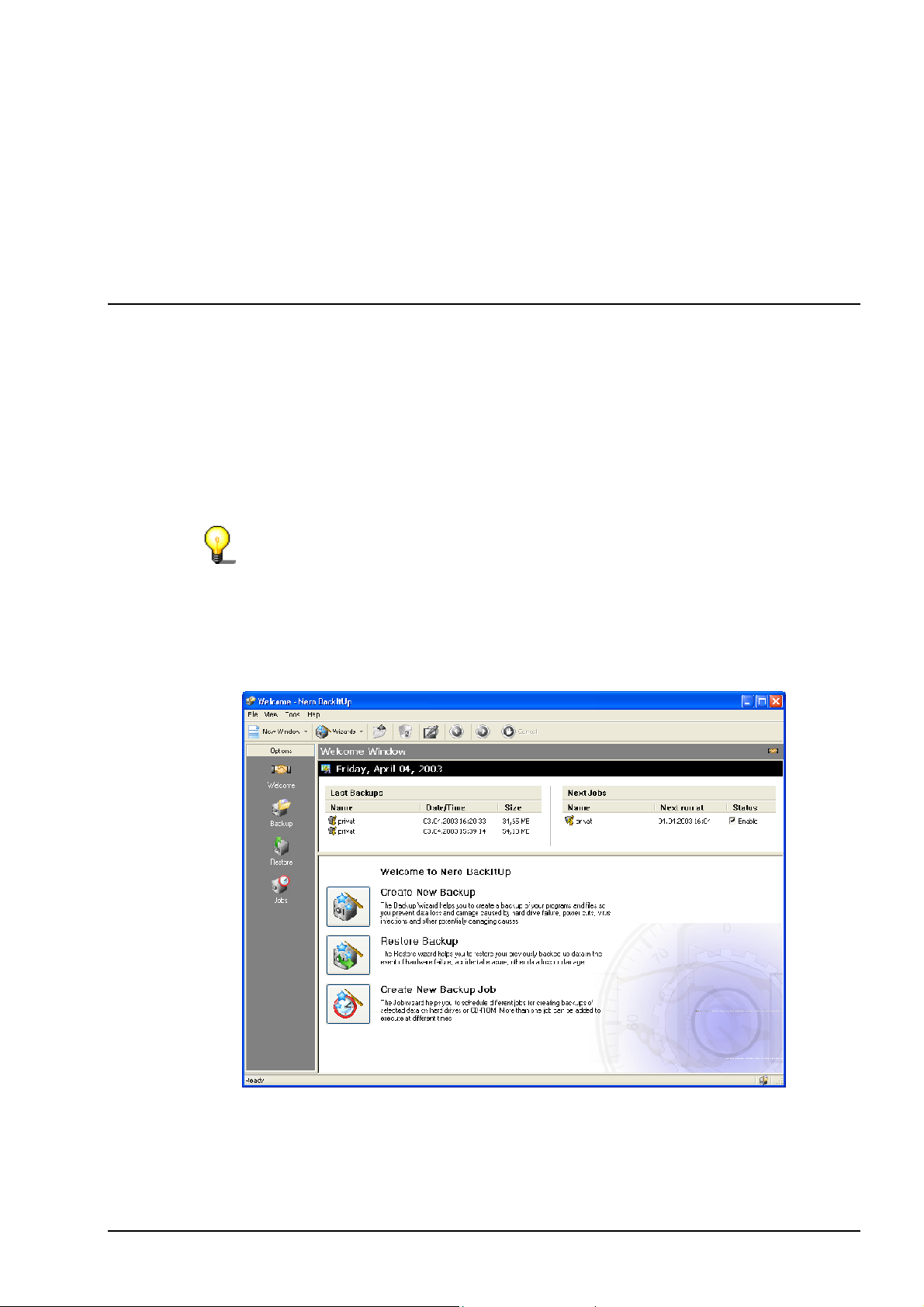
2 Working with Nero BackItUp
2.1 Starting NeroBackItUp
To start Nero BackItUp, click on the appropriate icon. Depending on the version,
you can open up the software program as follows:
a. Start > (All) Programs > Nero > Nero 6 > Nero BackItUp.
b. Start > (All) Programs > Nero > Nero 6 Ultra Edition > Nero BackItUp.
c. Start > (All) Programs > Nero > Nero OEM > Nero BackItUp.
The Nero BackItUp main window then appears.
The path how to open Nero BackItUp described above can differ in some
versions.
In the top part of the window are the menu bar and the toolbar. On the left-hand
side of the window are the work areas, which you can open by clicking on the
icons. In the center right-hand part of the window are the backups run with Nero
BackItUp and the job lists. In the center lower part of the window, you can start
the backup, restore and job wizards.
There are two fundamental ways of working with Nero BackItUp. You can either
work with a wizard, which guides you through the individual steps, or without a
wizard.
In this manual, we describe only how to work with the wizards, as this is the easy
way of getting started with Nero BackItUp.
Nero BackItUp Working with Nero BackItUp • 7
Page 8
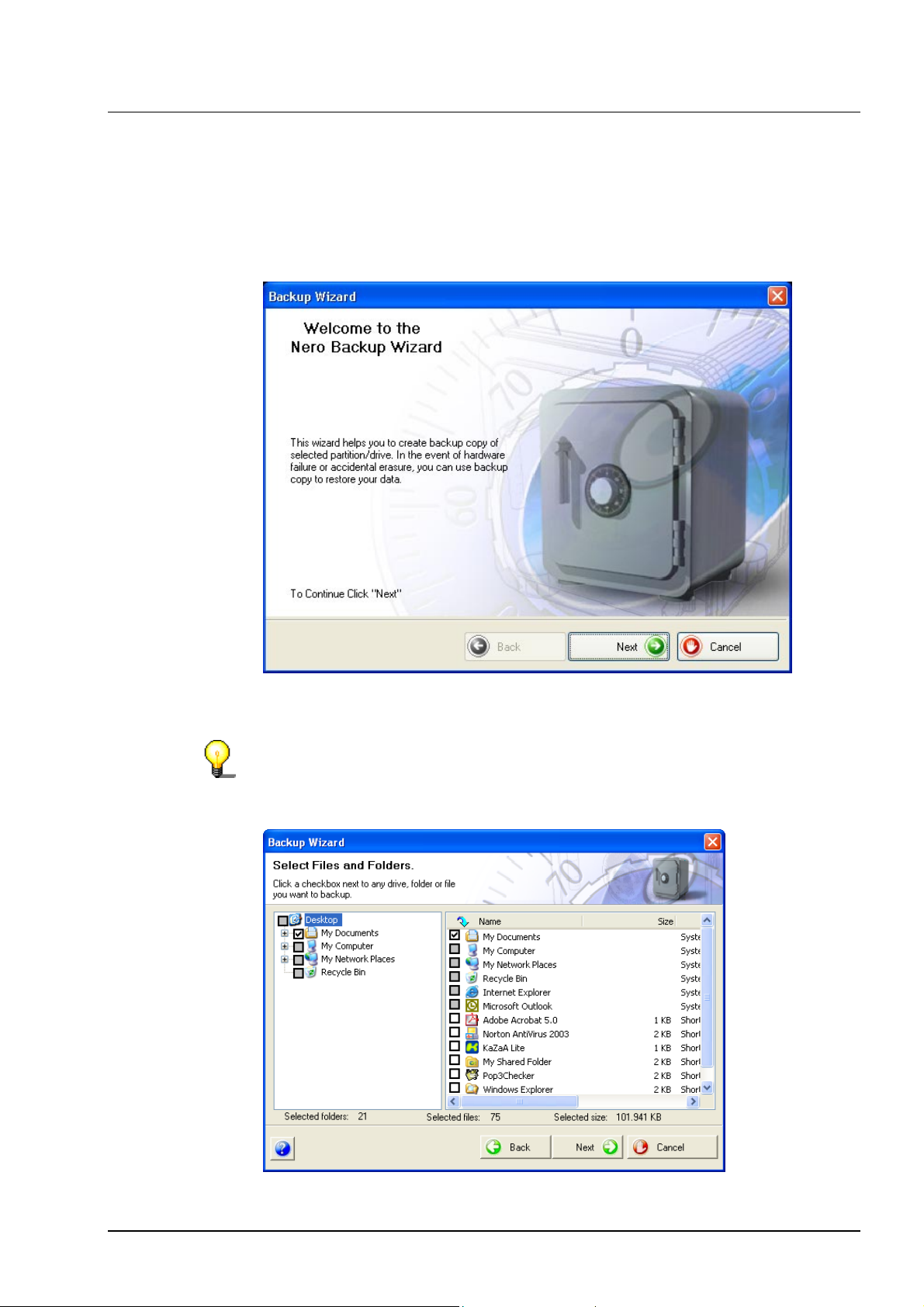
2.2 Creating backups
Creating backups is an important feature of data security, as it allows you to
restore important files without problems.
1. From the 'Tools' menu, choose 'Backup Wizard', or click on 'Wizards' in the
toolbar and then choose 'Backup'. The wizard starts and is ready to create
your backup. Click on the 'Next' button to continue.
2. In the left-hand side of the window, select the folders or files, which you want
to back up and click on the 'Next' button.
If the boxes where you select the files to backup have a gray background, this
means that it is not possible to select the whole range for the backup. In this
case, click on the + symbol and select the individual folders or files you want.
Nero BackItUp Working with Nero BackItUp • 8
Page 9

3. In the 'Target Media' area click on the drop-down list button and choose the
medium for the backup. For security reasons you should back the files up to a
CD or DVD which can then be stored in a separate place in case your
computer should be faulty or damaged. If your target medium is a CD or DVD,
put the medium in the recorder.
4. As the backup in the example will be the first backup, it is not possible to
select the backup type, as the first one is always a full backup.
Nero BackItUp Working with Nero BackItUp • 9
Page 10

5. Click on the 'Create New Filter' button and choose whether or not you want to
use a filter and if so, which one. If you do not choose a filter, then all the files
will be backed up. If you do choose a filter, only those files, which match the
filter criterion, for example all Word or Office documents, will be backed up.
6. Check or uncheck the boxes to choose whether you want the files
compressed before the backup and verified after the backup.
Nero BackItUp Working with Nero BackItUp • 10
Page 11

7. If you only want to be able to restore the files after entering a password, click
on the 'Use Password' button, click on the 'Activate Password' radio button
and enter the password in both text fields. The password must have a
minimum of six characters. Then click on the OK button to save your settings
and close the window.
You can only enter a password when the files have been compressed.
8. When you have chosen all the settings you want, click on the 'Next' button.
Nero BackItUp Working with Nero BackItUp • 11
Page 12

9. Enter a name for the backup and click on the 'Next' button. A unique name is
helpful when you come to restore the files, particularly if you have created
several backups.
The files in the backup are not only written to CD or DVD, but are also stored
in a backup folder. This means that you can see what is on the medium
without having to put it in the drive.
Nero BackItUp Working with Nero BackItUp • 12
Page 13

10. The window below is for information purposes and shows which folders and
files you have selected for the backup and which Nero BackItUp options you
chose. If you are happy with the settings, click on the 'Finish' button to start
the backup.
Nero BackItUp Working with Nero BackItUp • 13
Page 14

11. The backup process starts, and depending on the option you have chosen, the
files are either first compressed and then written to the medium, or written to
the medium straightaway.
12. After the end of process the medium is ejected and the status window closed.
Nero BackItUp Working with Nero BackItUp • 14
Page 15

2.3 Restoring backups
Restoring backups is just as quick and easy as creating backups.
1. From the 'Tools' menu, choose 'Restore Wizard', or click on 'Wizards' in the
toolbar and then choose 'Restore'. The wizard starts and is ready to restore
your backup. Click on the 'Next' button to continue.
Nero BackItUp Working with Nero BackItUp • 15
Page 16

2. If your backup is on CD or DVD, put the medium in the drive. Choose the
backup file, which you want to restore. Enter the path of the folder where you
want to restore the files. Enter a password, if you specified one when you
created the backup, and click on the 'Next' button.
3. On the left-hand side of the window, choose the files you want to restore and
click on the 'Next' button. If you select the whole backup file, all the data in it
will be restored. If you only want to restore specific folders or files, you must
mark the boxes for those folders or files with a tick.
Nero BackItUp Working with Nero BackItUp • 16
Page 17

4. If there are already files in the restore folder, you must decide what you want
to happen to these files. Choose the most suitable option and click on the
'Next' button.
5. The following window is for information purposes. It shows which backup files
in which backup folder have been restored and which folder the files will be
restored to. If you are happy with the settings, click on the 'Finish' button to
start the restore.
Nero BackItUp Working with Nero BackItUp • 17
Page 18

6. The following window shows the restore process and informs you when it has
been completed.
Nero BackItUp Working with Nero BackItUp • 18
Page 19

2.4 Creating jobs
If you need to run backups regularly, it is a good idea to set up jobs which run
independently. This ensures that you do not forget to run the backup.
1. From the 'Tools' menu, choose 'Job Wizard', or click on 'Wizards' in the toolbar
and then choose 'Job'. The wizard starts and is ready to create your job. Click
on the 'Next' button to continue.
Nero BackItUp Working with Nero BackItUp • 19
Page 20

2. Click on the appropriate radio button, depending on whether you are creating
a new job or want to edit an existing job. If you want to edit an existing job, you
must select the job from the list of existing jobs. Click on the 'Next' button to
continue.
3. In the left-hand side of the window, select the folders or files which you want to
back up and click on the 'Next' button.
If the boxes where you select the files to backup have a gray background, this
means that it is not possible to select the whole range for the backup. In this
case, click on the + symbol and select the individual folders or files you want.
Nero BackItUp Working with Nero BackItUp • 20
Page 21

4. In the 'Target Media' area click on the drop-down list button and choose the
medium for the backup. For security reasons you should back the files up to a
CD or DVD which can then be stored in a separate place in case your
computer should be faulty or damaged. If your target medium is a CD or DVD,
put the medium in the recorder.
5. As the job in the example is a new job, it is not possible to select the backup
type, as the first one is always a full backup.
Nero BackItUp Working with Nero BackItUp • 21
Page 22

6. Click on the 'Create New Filter' button and choose whether or not you want to
use a filter and if so, which one. If you do not choose a filter, then all the files
will be backed up. If you do choose a filter, only those files, which match the
filter criterion, for example all Word or Office documents, will be backed up.
7. Check or uncheck the boxes to choose whether you want the files
compressed before the backup and verified after the backup.
Nero BackItUp Working with Nero BackItUp • 22
Page 23

8. If you only want to be able to restore the files after entering a password, click
on the 'Use Password' button, click on the 'Activate Password' radio button
and enter the password in both text fields. The password must have a
minimum of six characters. Then click on the OK button to save your settings
and close the window.
9. When you have chosen all the settings you want, click on the 'Next' button.
Nero BackItUp Working with Nero BackItUp • 23
Page 24

10. Enter a name for the backup and click on the 'Next' button. A unique name is
helpful when you come to restore the files, particularly if you have created
several backups.
The files in the backup are not only written to CD or DVD, but are also stored
in a backup folder. This means that you can see what is on the medium
without having to put it in the drive.
11. Enter the name of the job, and choose how often and when it should be run.
Then click on the 'Next' button.
Nero BackItUp Working with Nero BackItUp • 24
Page 25

12. The window below is for information purposes and shows which folders and
files you have selected for the backup and which Nero BackItUp options you
chose. If you are happy with the settings, click on the 'Finish' button.
13. The following window shows information about all the existing jobs, including
the next time they will be run. If you click on the 'Add Job' button, you can
create additional jobs.
14. The backup process will start independently at the specified time and the files
will be backed up.
Nero BackItUp Working with Nero BackItUp • 25
Page 26

3 Index
B
Backups
Creating 8
Restoring 14
J
Jobs
Creating 18
P
Password
Entering 11, 22
R
Restore options 16
S
Starting NeroBackItUp 7
Nero BackItUp Index • 26
