Page 1
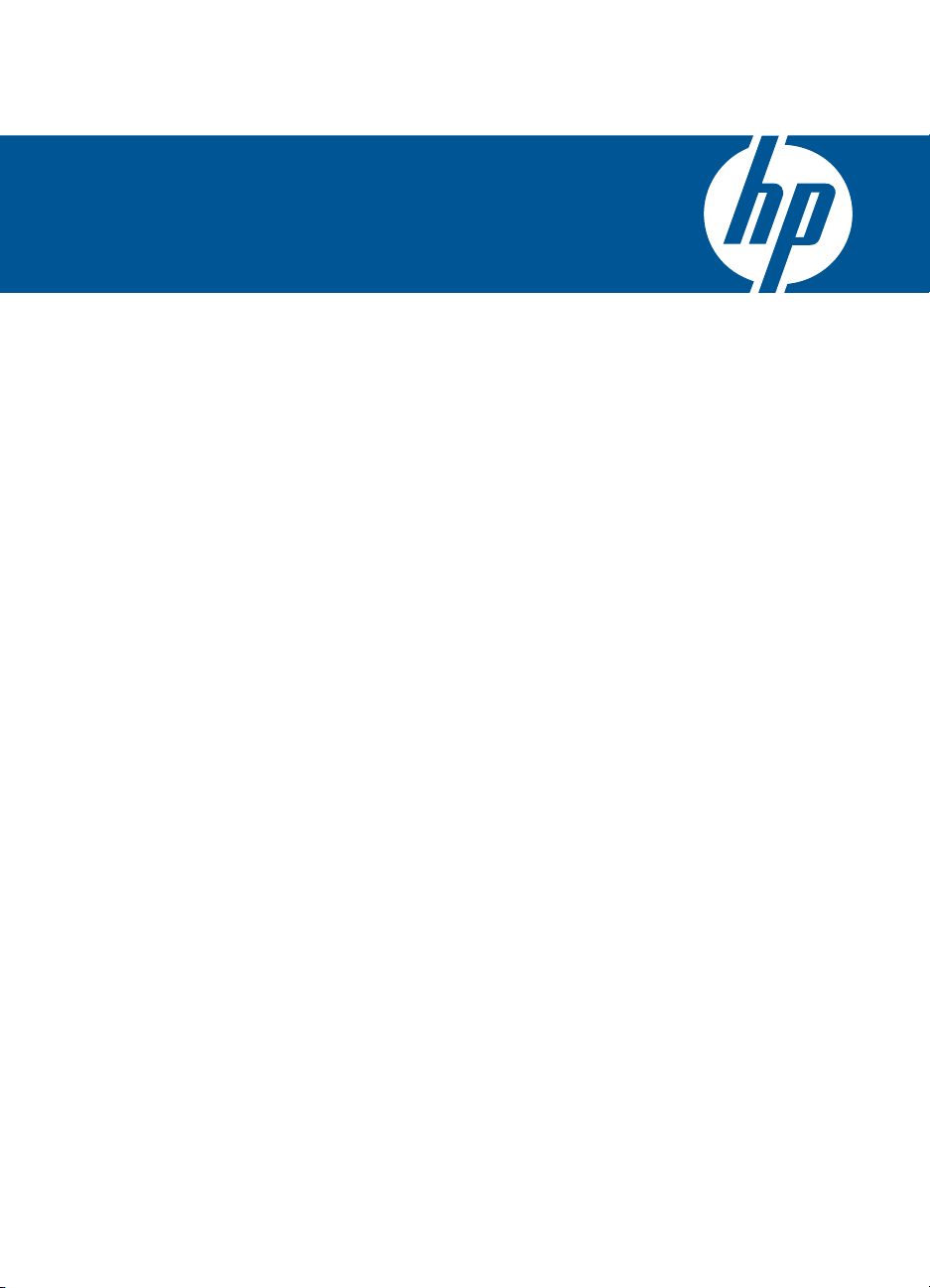
HP Photosmart Premium C309 series
Windows Help
Page 2
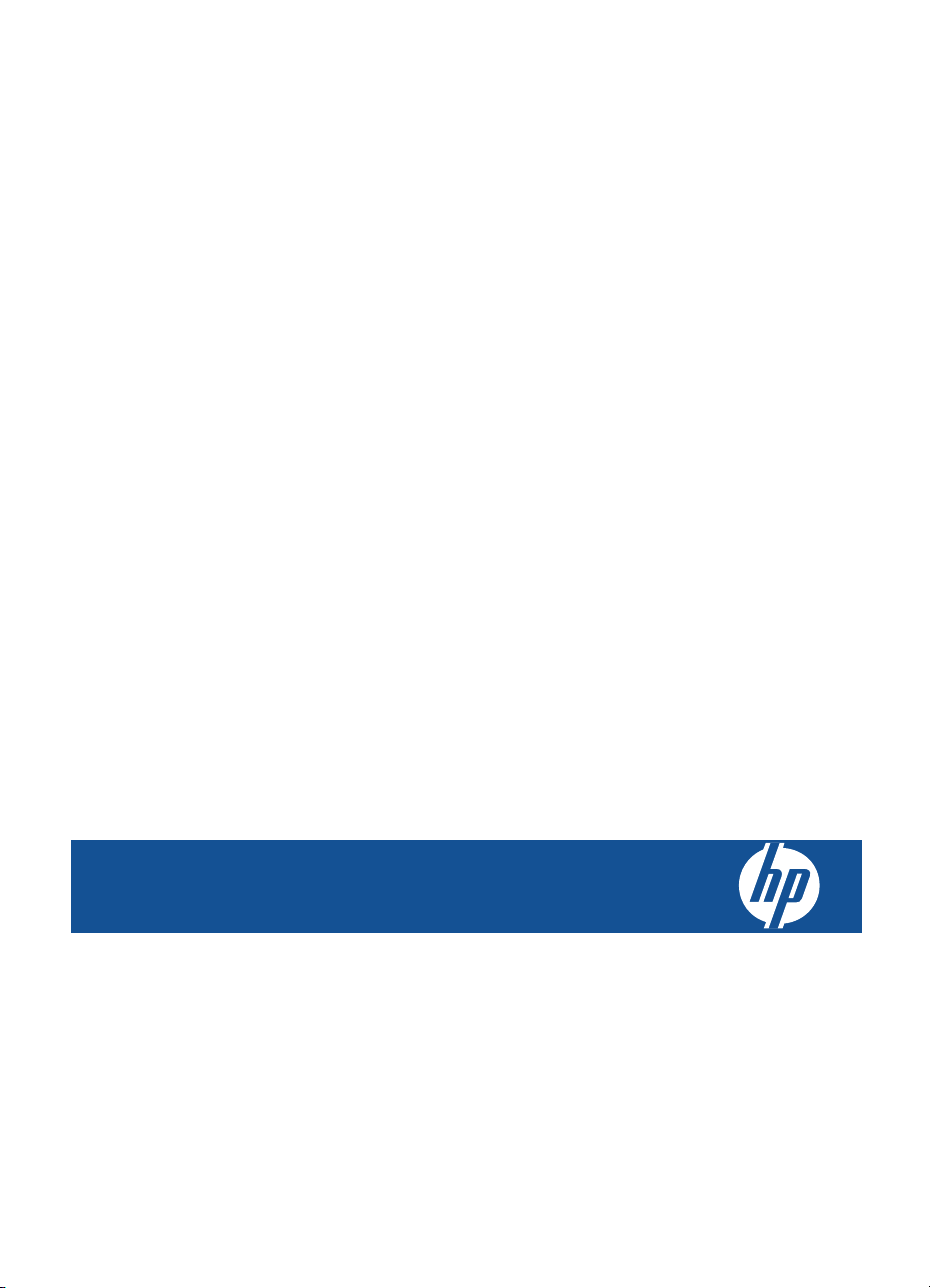
HP Photosmart Premium C309 series
Page 3
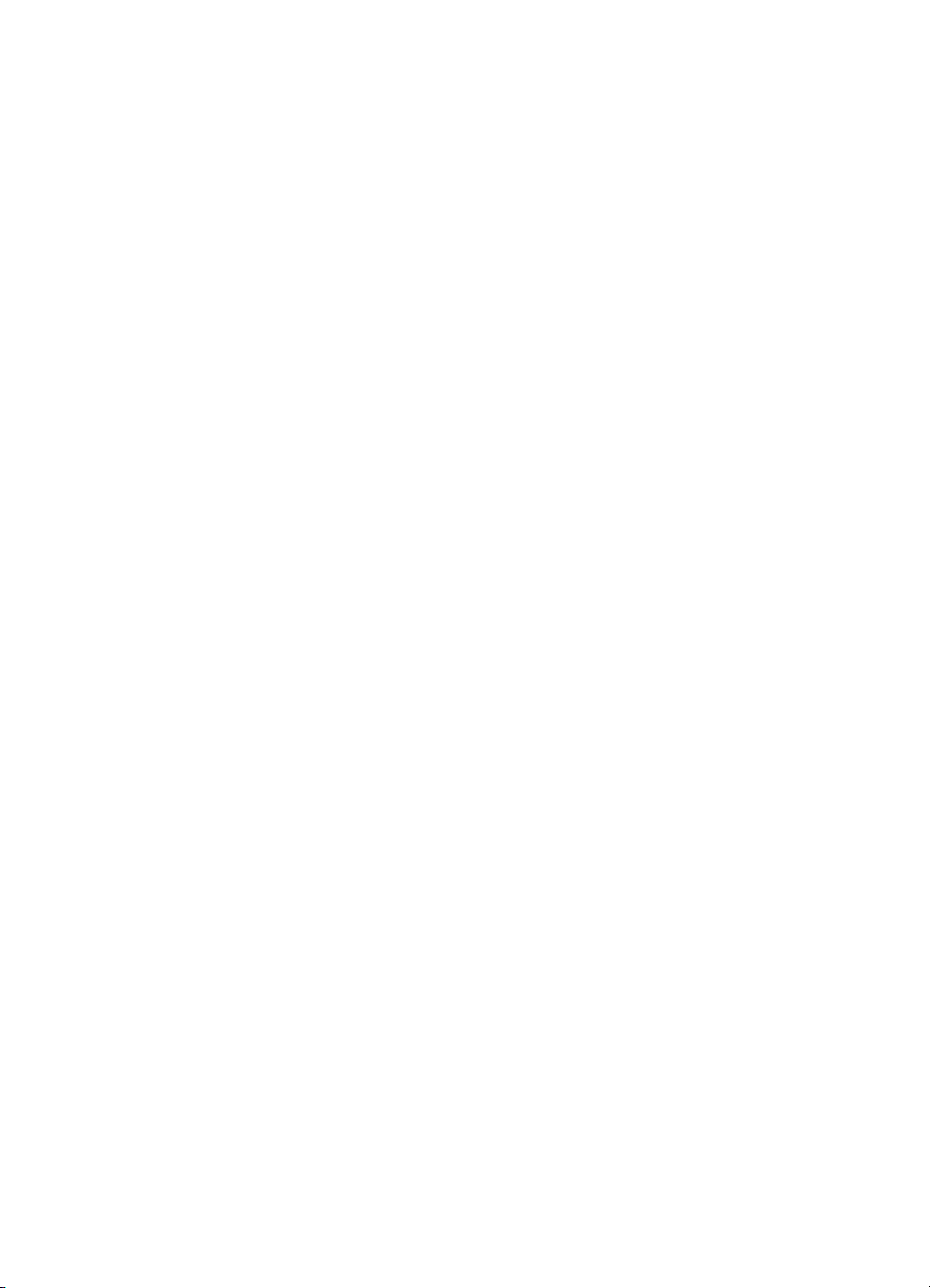
Page 4

Contents
1 HP Photosmart Premium C309 series Help...........................................................................3
2 Get to know the HP Photosmart
Printer parts................................................................................................................................5
Control panel features................................................................................................................8
3 How do I?...................................................................................................................................9
5Print
Print documents........................................................................................................................19
Print photos..............................................................................................................................20
Print a creative project..............................................................................................................28
Print a Web page......................................................................................................................32
Print forms and templates (Quick Forms)...............................................................................32
6Scan
Scan to a computer..................................................................................................................39
Scan to a memory card or USB storage device.......................................................................40
7Copy
Copy text or mixed documents.................................................................................................45
8 Reprint photos........................................................................................................................51
9 Save photos
Save photos to your computer..................................................................................................53
Back up photos to a USB storage device.................................................................................54
Save photos to Snapfish...........................................................................................................55
Share photos using Snapfish....................................................................................................56
10 Network setup
Add the HP Photosmart to a network.......................................................................................59
Set up a Bluetooth connection..................................................................................................67
11 Maintain the HP Photosmart
Check the estimated ink levels.................................................................................................71
Order ink supplies.....................................................................................................................72
Replace the cartridges..............................................................................................................72
Cartridge warranty information.................................................................................................75
Print and evaluate a print quality report....................................................................................75
Contents
12 Solve a problem
HP support................................................................................................................................79
Setup troubleshooting...............................................................................................................80
Print troubleshooting.................................................................................................................87
Memory card troubleshooting...................................................................................................91
Scan troubleshooting................................................................................................................94
Copy troubleshooting................................................................................................................95
1
Page 5

Errors........................................................................................................................................96
14 Technical information
Notice......................................................................................................................................143
Cartridge chip information......................................................................................................143
Specifications.........................................................................................................................144
Environmental product stewardship program.........................................................................146
Regulatory notices..................................................................................................................152
Regulatory wireless statements..............................................................................................155
Index............................................................................................................................................159
Contents
2
Page 6

1 HP Photosmart Premium
C309 series Help
For information about the HP Photosmart, see:
•“
Get to know the HP Photosmart” on page 5
How do I?” on page 9
•“
Print” on page 19
•“
Scan” on page 39
•“
Copy” on page 45
•“
Reprint photos” on page 51
•“
Save photos” on page 53
•“
Network setup” on page 59
•“
Maintain the HP Photosmart” on page 71
•“
Technical information” on page 143
•“
HP Photosmart Premium
C309 series Help
HP Photosmart Premium C309 series Help 3
Page 7

C309 series Help
Chapter 1
HP Photosmart Premium
4 HP Photosmart Premium C309 series Help
Page 8
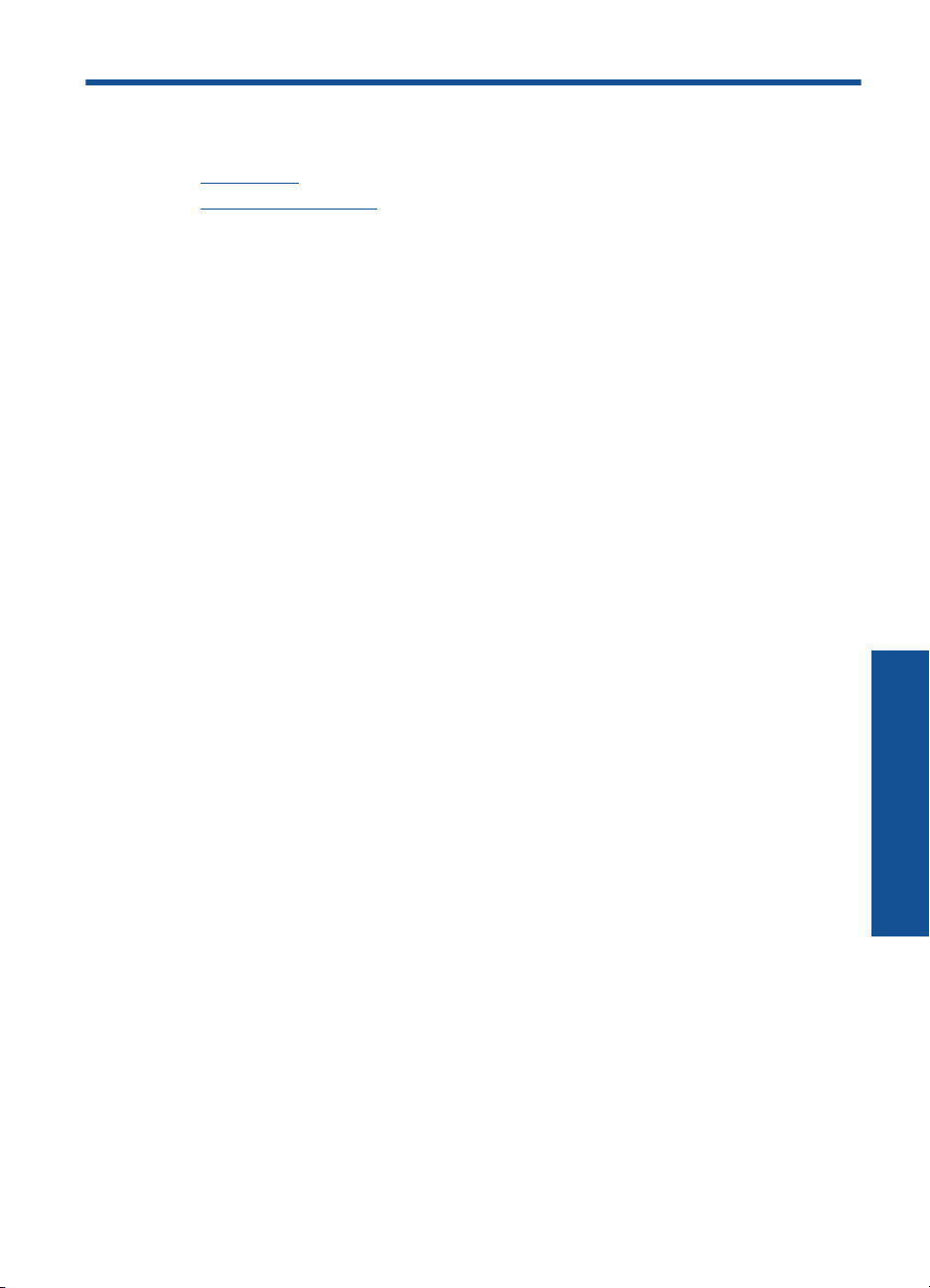
2 Get to know the HP Photosmart
• Printer parts
Control panel features
•
Printer parts
• Front view of the printer
Get to know the HP Photosmart 5
Get to know the HP Photosmart
Page 9

Get to know the HP Photosmart
Chapter 2
18
1 Lid
2 Glass
3 Color graphics display (also referred to as the display)
4 Memory Card slots LED
5 Memory Card slot for Secure Digital and xD cards
6 Memory Card slot for Memory Stick cards
7 Front USB port for your PictBridge-compatible digital camera and other storage devices.
8 Output tray
9 Paper tray extender (also referred to as the tray extender)
10 Paper-width guide for the photo tray
11 Photo tray
12 Bluetooth indicator light: Indicates that the bluetooth radio is on.
13 Wireless network indicator light: Indicates that the wireless radio is on.
14 On button: Turns the product on or off. When the product is off, a minimal amount of
power is still used. To completely remove power, turn off the product, and then unplug
the power cord.
15 Lid backing
16 Cartridge door
17 Paper-width guide for the main tray
18 Main tray (also referred to as the input tray)
• Top and rear views of the printer
6 Get to know the HP Photosmart
Page 10
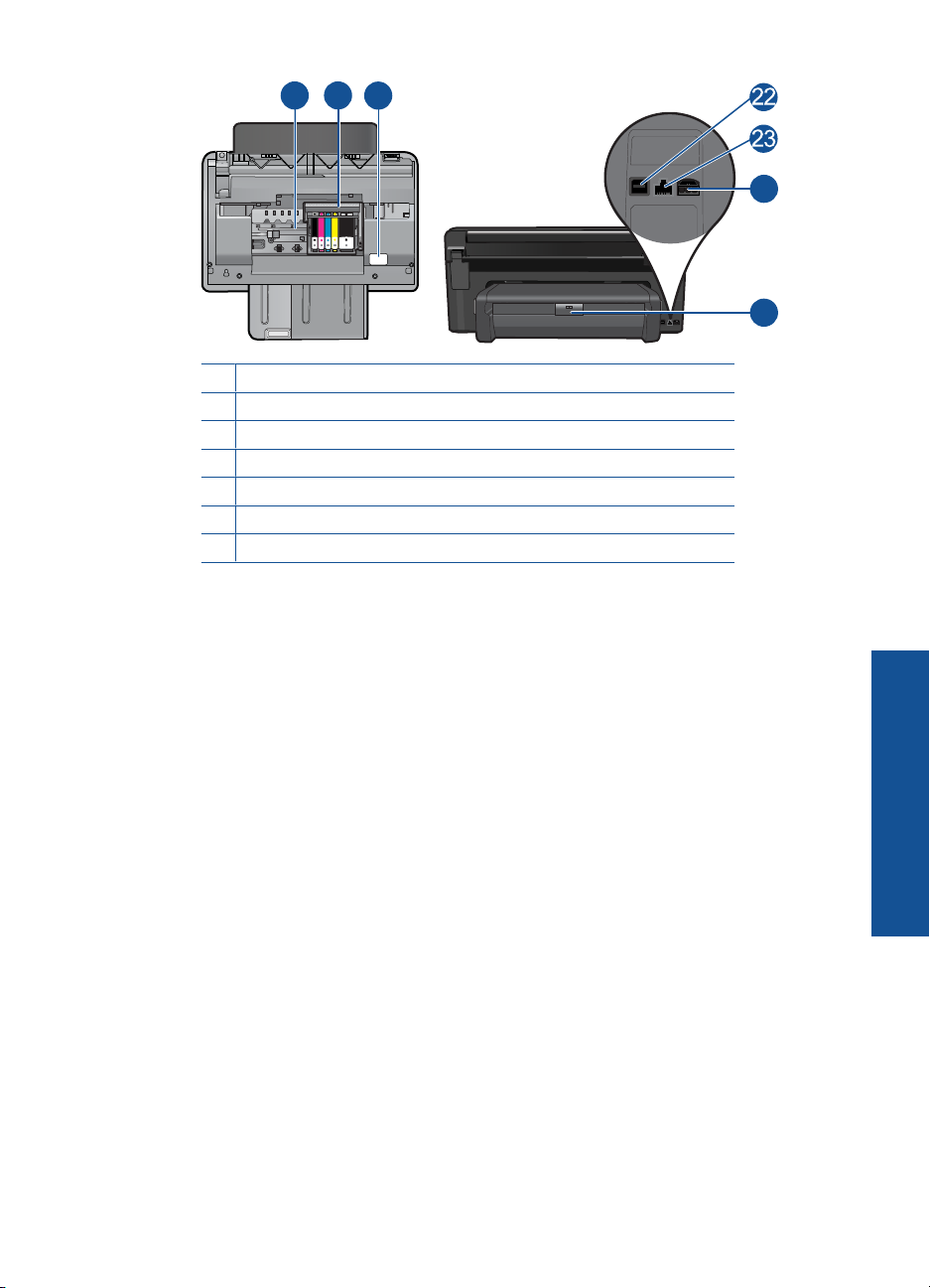
20
19
21
19 Printhead assembly
20 Cartridge access area
21 Model number location
22 Rear USB port
23 Ethernet port
24 Power connection (Use only with the power adapter supplied by HP.)
25 Two-sided printing accessory
24
25
Printer parts 7
Get to know the HP Photosmart
Page 11
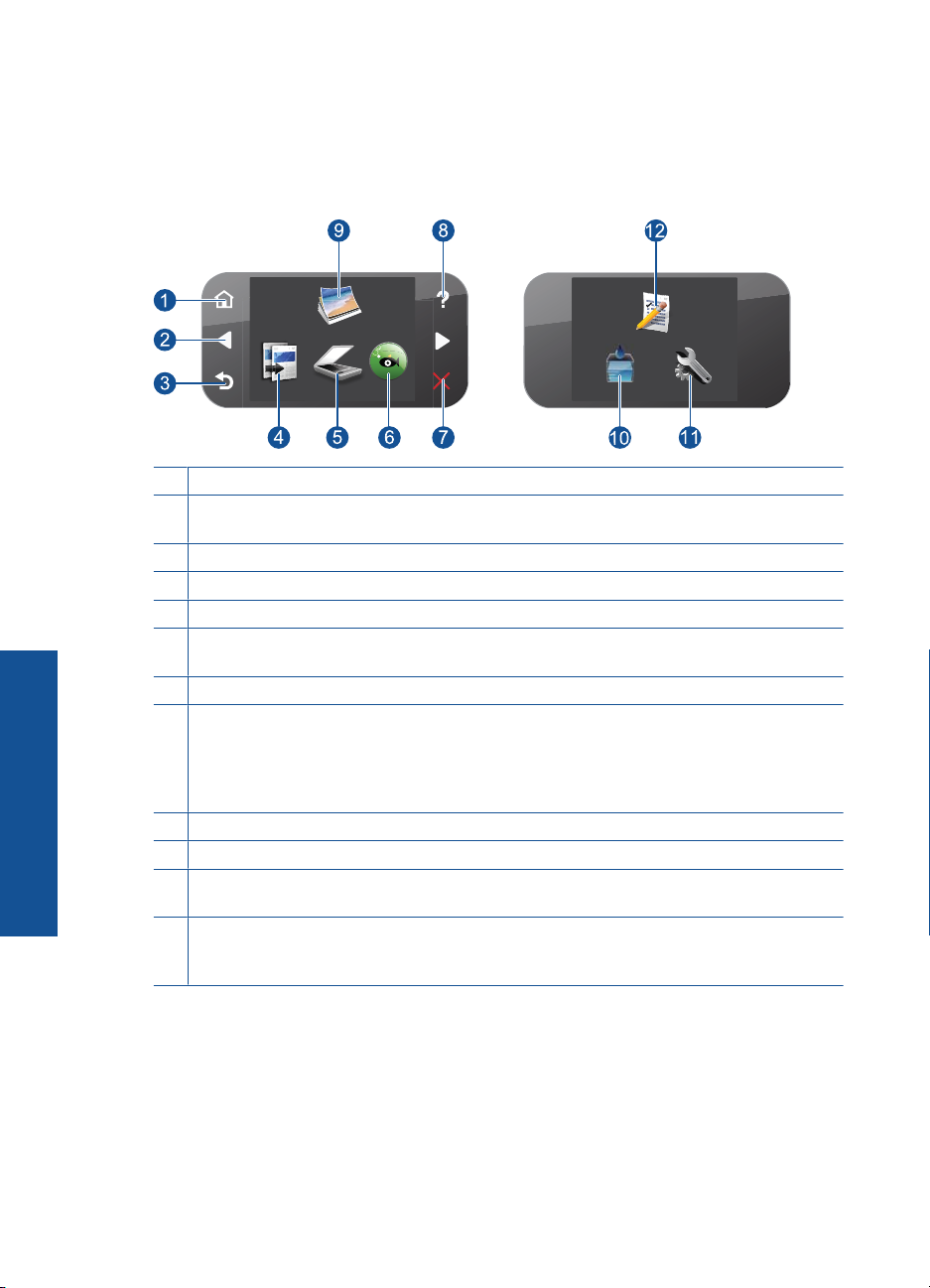
Chapter 2
Control panel features
Figure 2-1 Control panel features
1 Home: Returns to the Homescreen (the default screen when you turn on the product).
2 Directional keys: Allow you to navigate through photos and menu options. Touch the right
arrow button to access the secondary Home screen.
3 Back: Returns to the previous screen on the display.
4 Copy: Opens the Copy menu where you can select a copy type or change the copy settings.
5 Scan: Opens the Scan To menu where you can select a destination for your scan.
6 Snapfish: Opens Snapfish where you can upload, edit, and share your photos. Snapfish
may not be available depending on your country/region.
Get to know the HP Photosmart
7 Cancel: Stops the current operation.
8 Help: Opens the Help Menu on the display where you can select a topic to learn more about
it. From the Home screen, touching Help lists the topics for which help is available. Depending
on the topic you select, the topic will appear on the display or on your computer screen. When
viewing screens other than the Home screen, the Help button provides help applicable to the
current screen.
9 Photo: Opens the Photo Menu.
10 Ink Supplies: Opens the Estimated Ink Levels screen.
11 Setup: Opens the Setup menu where you can change product settings and perform
maintenance functions.
12 Quick Forms: Prints a variety of blank forms, such as school paper, music paper, mazes,
and checklists. Quick Forms may be available on the main Home screen depending on your
country/region.
8 Get to know the HP Photosmart
Page 12
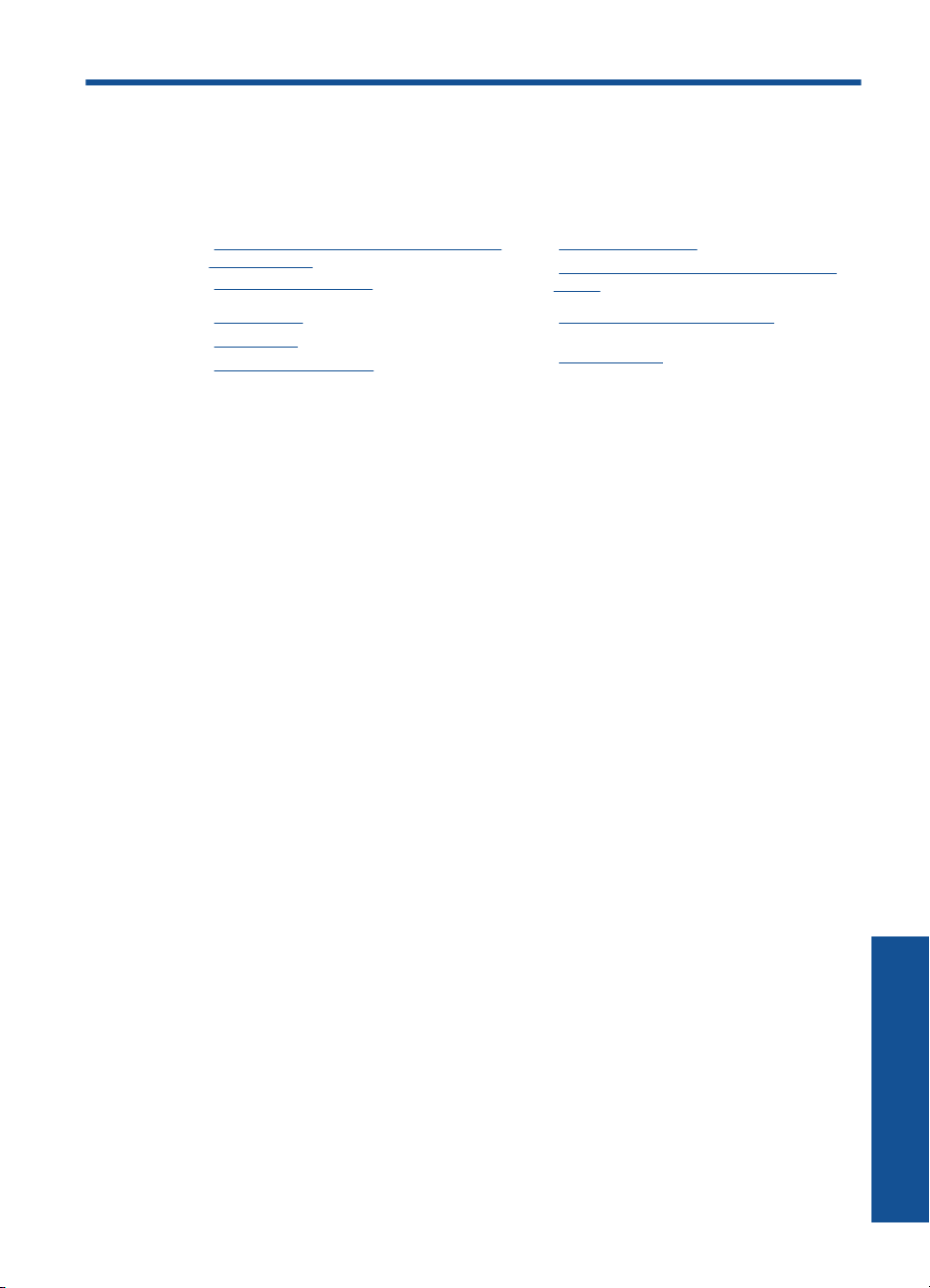
3 How do I?
This section contains links to commonly performed tasks, such as printing photos,
scanning, and making copies.
“Print photos from a memory card or USB
•
storage device” on page 21
“Print a creative project” on page 28
•
“Save photos” on page 53
•
“Load media” on page 13
•
“Replace the cartridges” on page 72
•
“Scan to a computer” on page 39
•
“Scan to a memory card or USB storage
•
device” on page 40
“Copy text or mixed documents”
•
on page 45
“Reprint photos” on page 51
•
How do I? 9
How do I?
Page 13

Chapter 3
How do I?
10 How do I?
Page 14

4 Paper basics
You can load many different types and sizes of paper in the HP Photosmart, including
letter or A4 paper, photo paper, transparencies, and envelopes.
By default, the HP Photosmart is set to detect the size and type of paper you load in the
input tray automatically and then adjust its settings to generate the highest quality output
for that paper. If you are using special papers, such as photo paper, transparency film,
envelopes, or labels, or if you experience poor print quality using the automatic setting,
you can manually set the paper size and type for print and copy jobs.
This section contains the following topics:
•“
Recommended papers for photo printing” on page 11
Recommended papers for printing” on page 12
•“
Load media” on page 13
•“
Information on paper” on page 17
•“
Recommended papers for photo printing
If you want the best print quality, HP recommends using HP papers that are specifically
designed for the type of project you are printing.
Depending on your country/region, some of these papers might not be available.
HP Advanced Photo Paper
This thick photo paper features an instant-dry finish for easy handling without smudging.
It resists water, smears, fingerprints, and humidity. Your prints have a look and feel
comparable to a store-processed photo. It is available in several sizes, including A4, 8.5
x 11 inch, 10 x 15 cm (4 x 6 inch) (with or without tabs), 13 x 18 cm (5 x 7 inch), and two
finishes - glossy or soft gloss (satin matte). It is acid-free for longer lasting documents.
Paper basics
HP Everyday Photo Paper
Print colorful, everyday snapshots at a low cost, using paper designed for casual photo
printing. This affordable, photo paper dries quickly for easy handling. Get sharp, crisp
images when you use this paper with any inkjet printer. It is available in semi-gloss finish
in several sizes, including A4, 8.5 x 11 inch, and 10 x 15 cm (4 x 6 inch) (with or without
tabs). For longer-lasting photos, it is acid-free.
HP Photo Value Pack
HP Photo Value Packs conveniently package original HP cartridges and HP Advanced
Photo Paper to save you time and take the guesswork out of printing affordable
professional photos with your HP Photosmart. Original HP inks and HP Advanced Photo
Paper have been designed to work together so your photos are long lasting and vivid,
print after print. Great for printing out an entire vacation’s worth of photos or multiple prints
to share.
To order HP papers and other supplies, go to
choose your country/region, follow the prompts to select your product, and then click one
of the shopping links on the page.
www.hp.com/buy/supplies. If prompted,
Paper basics 11
Page 15
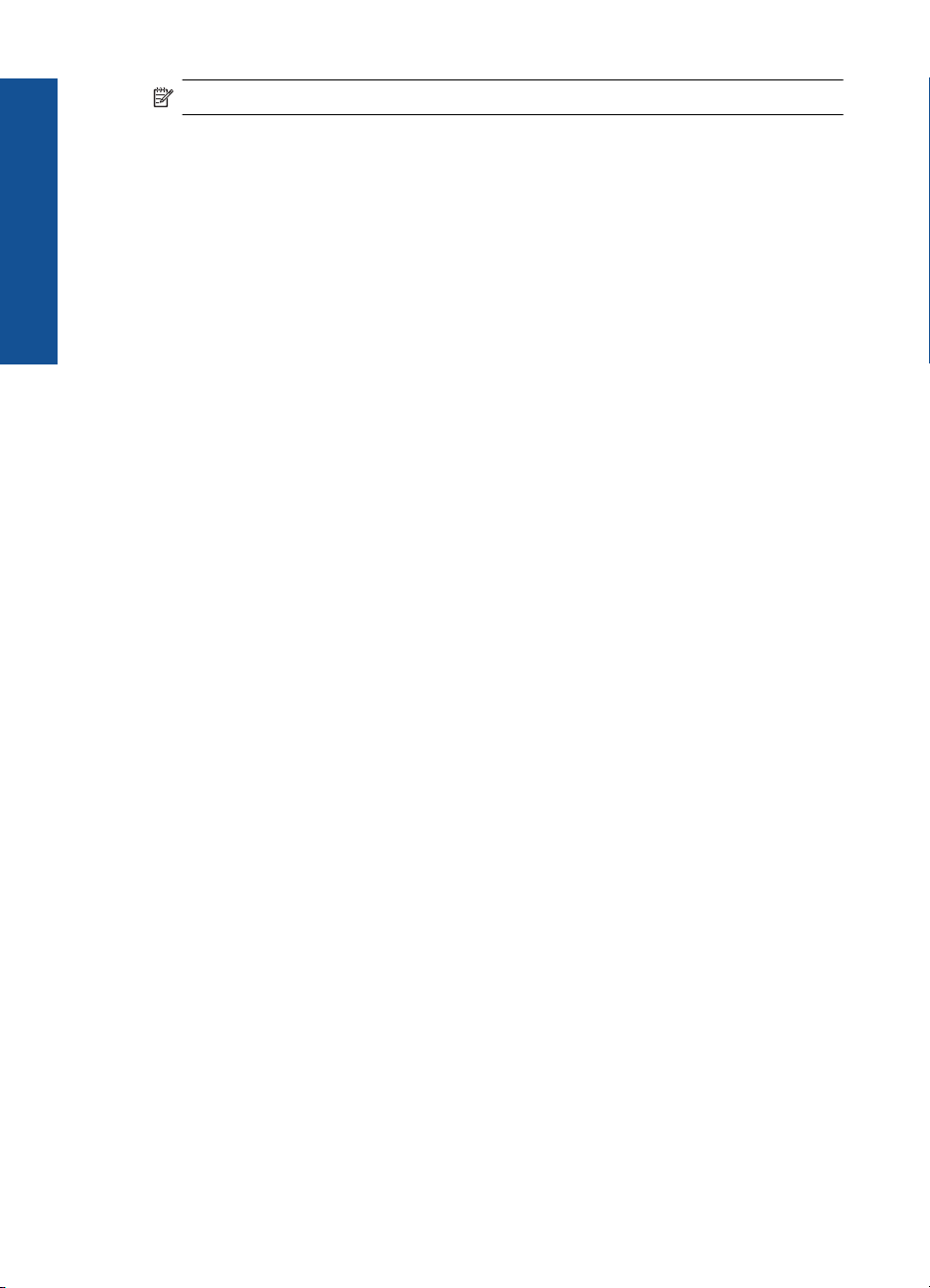
Chapter 4
NOTE: At this time, some portions of the HP Web site are available in English only.
Recommended papers for printing
If you want the best print quality, HP recommends using HP papers that are specifically
designed for the type of project you are printing.
Paper basics
Depending on your country/region, some of these papers might not be available.
HP Advanced Photo Paper
This thick photo paper features an instant-dry finish for easy handling without smudging.
It resists water, smears, fingerprints, and humidity. Your prints have a look and feel
comparable to a store-processed photo. It is available in several sizes, including A4, 8.5
x 11 inch, 10 x 15 cm (4 x 6 inch) (with or without tabs), 13 x 18 cm (5 x 7 inch), and two
finishes - glossy or soft gloss (satin matte). It is acid-free for longer lasting documents.
HP Everyday Photo Paper
Print colorful, everyday snapshots at a low cost, using paper designed for casual photo
printing. This affordable, photo paper dries quickly for easy handling. Get sharp, crisp
images when you use this paper with any inkjet printer. It is available in semi-gloss finish
in several sizes, including A4, 8.5 x 11 inch, and 10 x 15 cm (4 x 6 inch) (with or without
tabs). For longer-lasting photos, it is acid-free.
HP Brochure Paper or HP Superior Inkjet Paper
These papers are glossy-coated or matte-coated on both sides for two-sided use. They
are the perfect choice for near-photographic reproductions and business graphics for
report covers, special presentations, brochures, mailers, and calendars.
HP Premium Presentation Paper or HP Professional Paper
These papers are heavy two-sided matte papers perfect for presentation, proposals,
reports, and newsletters. They are heavyweight for an impressive look and feel.
HP Bright White Inkjet Paper
HP Bright White Inkjet Paper delivers high-contrast colors and sharp text. It is opaque
enough for two-sided color usage with no show-through, which makes it ideal for
newsletters, reports, and flyers. It features ColorLok Technology for less smearing, bolder
blacks, and vivid colors.
HP Printing Paper
HP Printing Paper is a high-quality multifunction paper. It produces documents that look
and feel more substantial than documents printed on standard multipurpose or copy
paper. It features ColorLok Technology for less smearing, bolder blacks, and vivid colors.
It is acid-free for longer lasting documents.
HP Office Paper
HP Office Paper is a high-quality multifunction paper. It is suitable for copies, drafts,
memos, and other everyday documents. It features ColorLok Technology for less
smearing, bolder blacks, and vivid colors. It is acid-free for longer lasting documents.
12 Paper basics
Page 16

HP Iron-On Transfers
HP Iron-on Transfers (for color fabrics or for light or white fabrics) are the ideal solution
for creating custom T-shirts from your digital photos.
HP Premium Inkjet Transparency Film
HP Premium Inkjet Transparency Film makes your color presentations vivid and even
more impressive. This film is easy to use and handle, and dries quickly without smudging.
HP Photo Value Pack
HP Photo Value Packs conveniently package original HP cartridges and HP Advanced
Photo Paper to save you time and take the guesswork out of printing affordable
professional photos with your HP Photosmart. Original HP inks and HP Advanced Photo
Paper have been designed to work together so your photos are long lasting and vivid,
print after print. Great for printing out an entire vacation’s worth of photos or multiple prints
to share.
ColorLok
HP recommends plain papers with the ColorLok logo for printing and copying of everyday
documents. All papers with the ColorLok logo are independently tested to meet high
standards of reliability and print quality, and produce documents with crisp, vivid color,
bolder blacks, and dry faster than ordinary plain papers. Look for papers with the ColorLok
logo in a variety of weights and sizes from major paper manufacturers.
Paper basics
To order HP papers and other supplies, go to www.hp.com/buy/supplies. If prompted,
choose your country/region, follow the prompts to select your product, and then click one
of the shopping links on the page.
NOTE: At this time, some portions of the HP Web site are available in English only.
Load media
1. Do one of the following:
Load 10 x 15 cm (4 x 6 inch) paper
a. Raise photo tray lid.
Raise photo tray lid and slide paper-width guide outwards.
Load media 13
Page 17

Chapter 4
Paper basics
b. Load paper.
Insert stack of photo paper into photo tray with short edge forward and print
side down.
Slide stack of paper forward until it stops.
NOTE: If the photo paper you are using has perforated tabs, load photo
paper so that tabs are closest to you.
Slide paper-width guide inward until it stops at edge of paper.
c. Lower photo tray lid.
14 Paper basics
Page 18
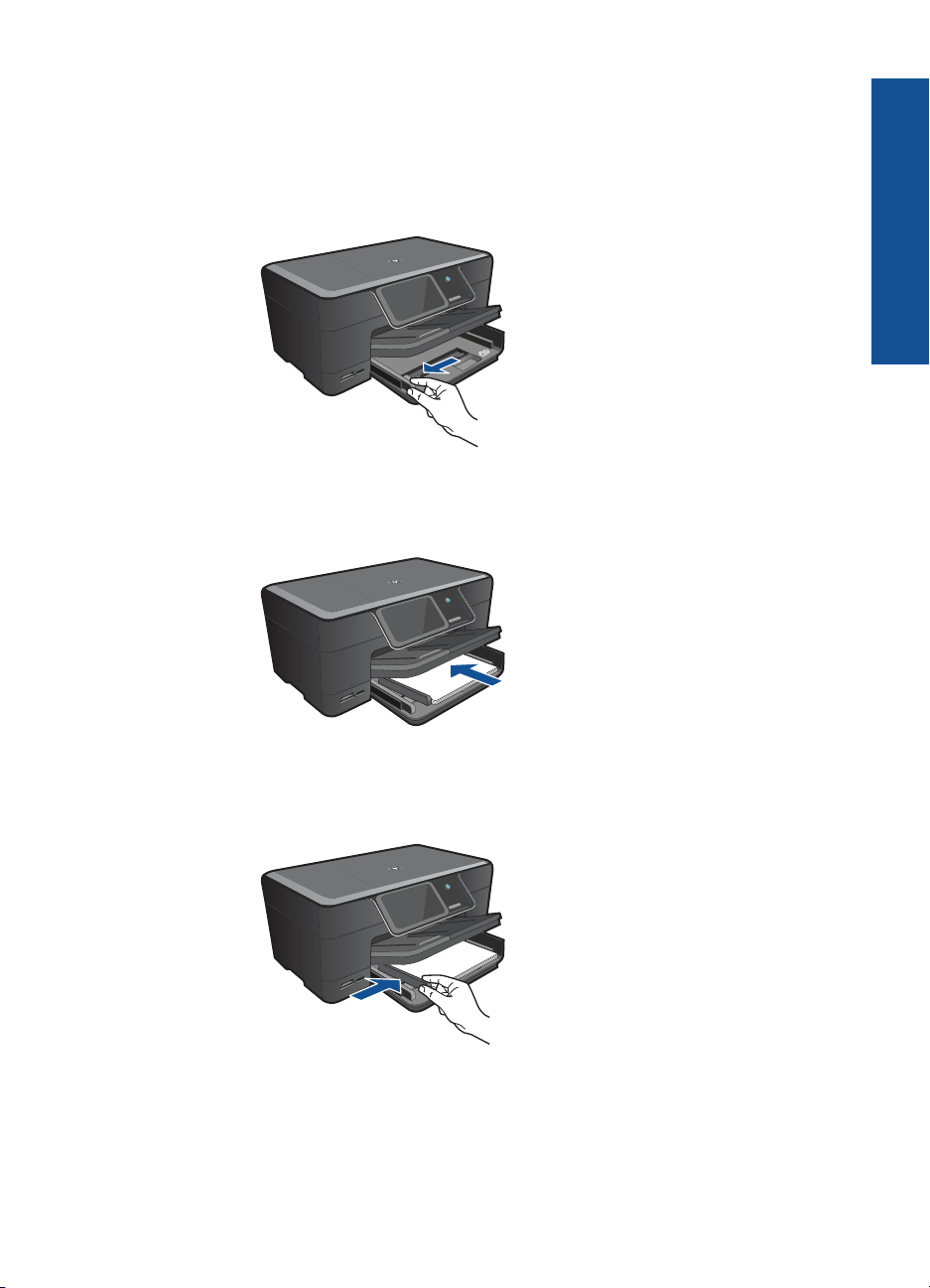
Load A4 or 8.5 x 11 inch paper
a. Raise output tray.
Raise and hold output tray in open position.
Slide paper-width guide outwards.
Remove all paper from the main input tray.
b. Load paper.
Insert stack of paper into main input tray with short edge forward and print
side down.
Paper basics
Slide stack of paper forward until it stops.
Slide paper-width guide inward until it stops at edge of paper.
c. Lower output tray.
Lower output tray and pull tray extender towards you, as far as it will go. Flip
the paper catch at the end of the tray extender.
Load media 15
Page 19
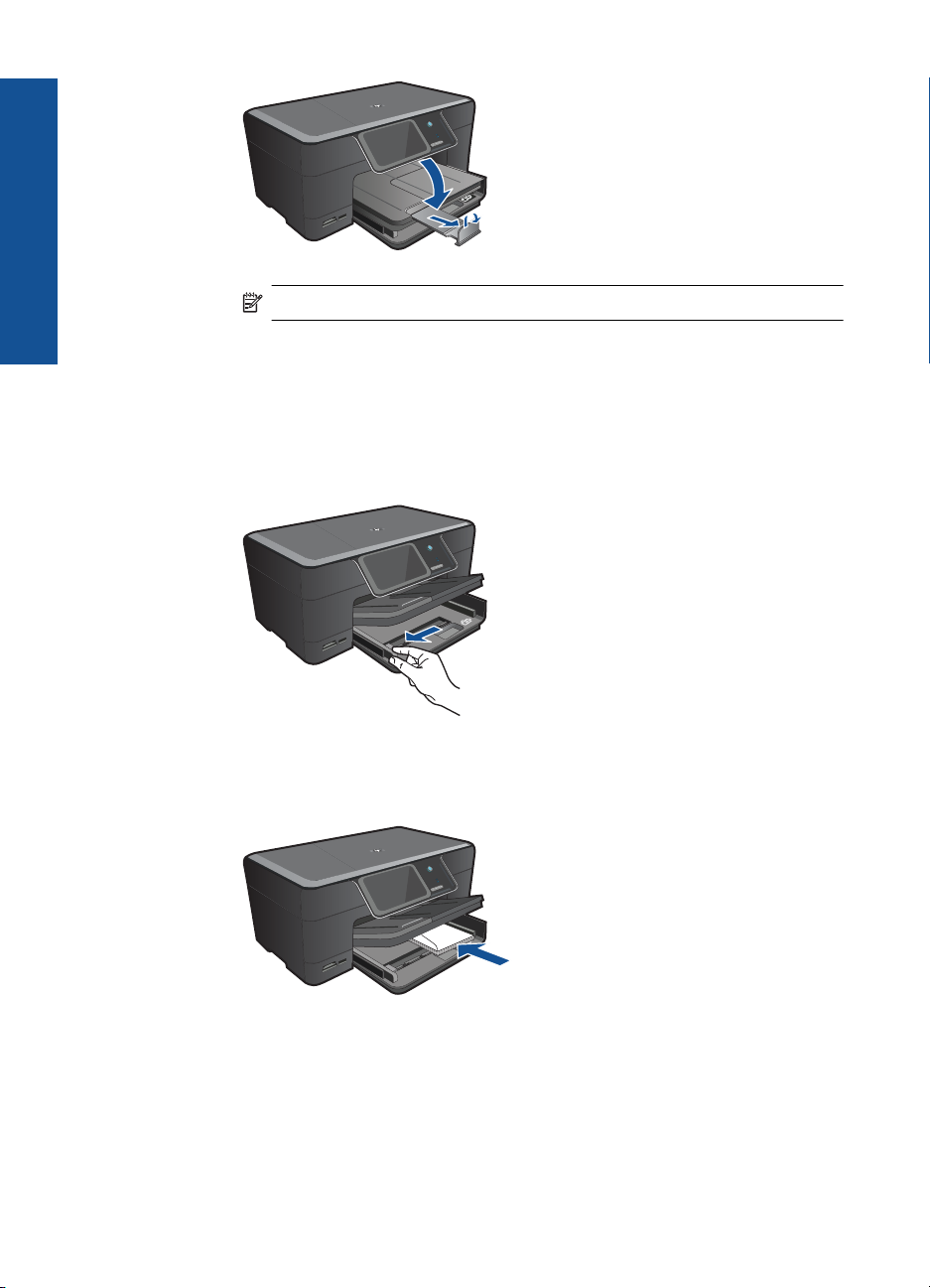
Paper basics
Chapter 4
NOTE: When you use legal-size paper, leave the paper catch closed.
Load envelopes
a. Raise output tray.
Raise and hold output tray in open position.
Slide paper-width guide outwards.
Remove all paper from the main input tray.
b. Load envelopes.
16 Paper basics
Insert one or more envelopes into far-right side of main input tray, with
envelope flaps on left and facing up.
Slide stack of envelopes forward until it stops.
Slide paper-width guide inward against stack of envelopes until it stops.
Page 20
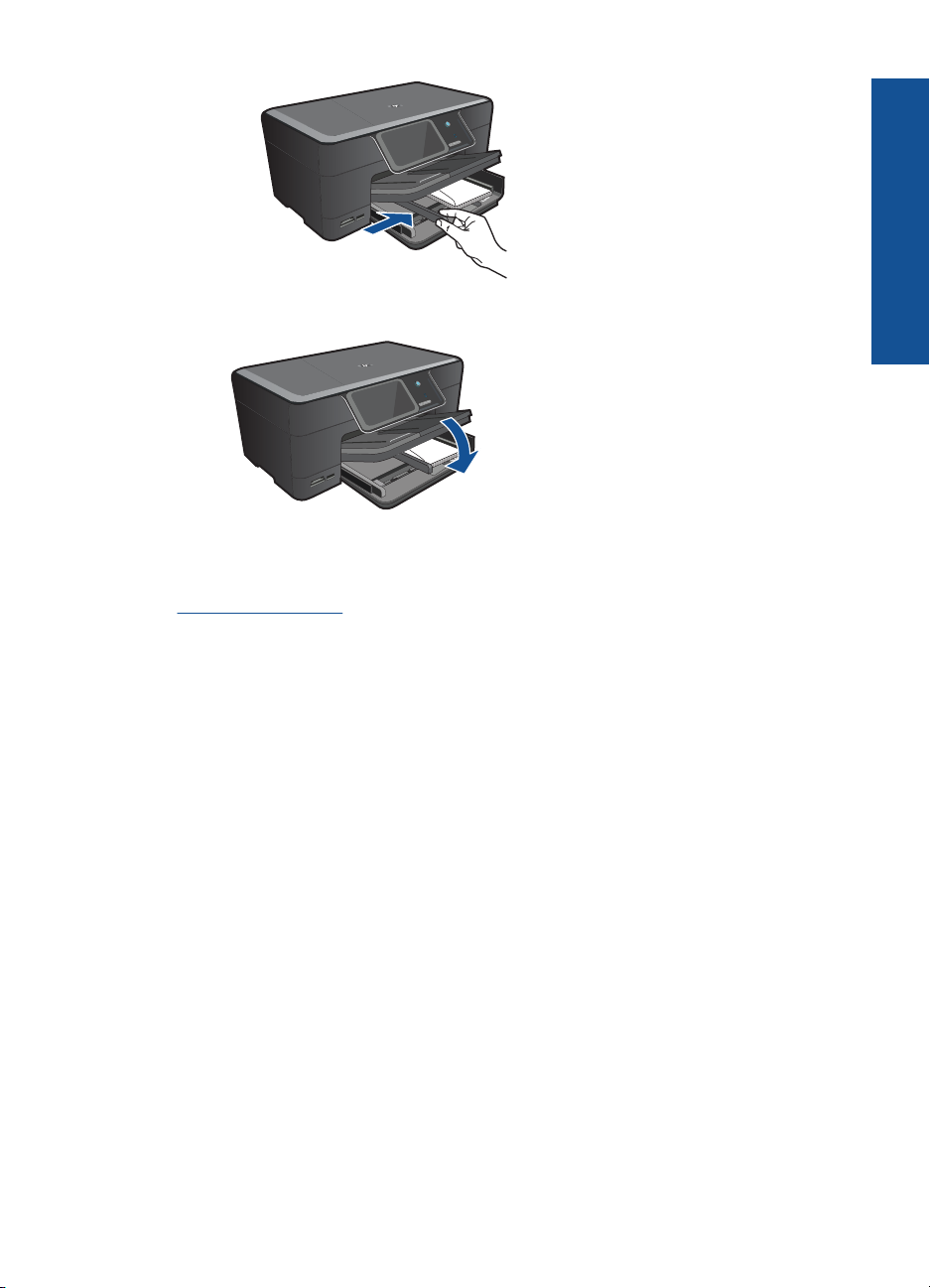
c. Lower output tray.
2. View the animation for this topic.
Related topics
“
Information on paper” on page 17
Information on paper
The HP Photosmart is designed to work well with most paper types. Test a variety of
paper types before buying a large quantity. Find a paper type that works well and is easy
to purchase. HP papers are designed for the best quality results. In addition, follow these
tips:
• Do not use paper that is too thin, that has a slick texture, or that stretches easily. It
can feed incorrectly through the paper path, causing paper jams.
• Store photo media in its original packaging inside a resealable plastic bag on a flat
surface in a cool, dry place. When you are ready to print, remove only the paper you
plan to use immediately. When you have finished printing, return any unused photo
paper to the plastic bag.
• Do not leave unused photo paper in the input tray. The paper might start to curl, which
might reduce the quality of your printouts. Curled paper can also cause paper jams.
• Always hold photo paper by the edges. Fingerprints on photo paper can reduce print
quality.
• Do not use paper that is heavily textured. It can cause graphics or text to print
improperly.
• Do not combine different paper types and paper sizes in the input tray; the entire stack
of paper in the input tray must be the same size and type.
• For best results, do not allow printed photos to stack up in the output tray.
• Store printed photos under glass or in a storage book to prevent bleeding over time
from high humidity.
Paper basics
Information on paper 17
Page 21
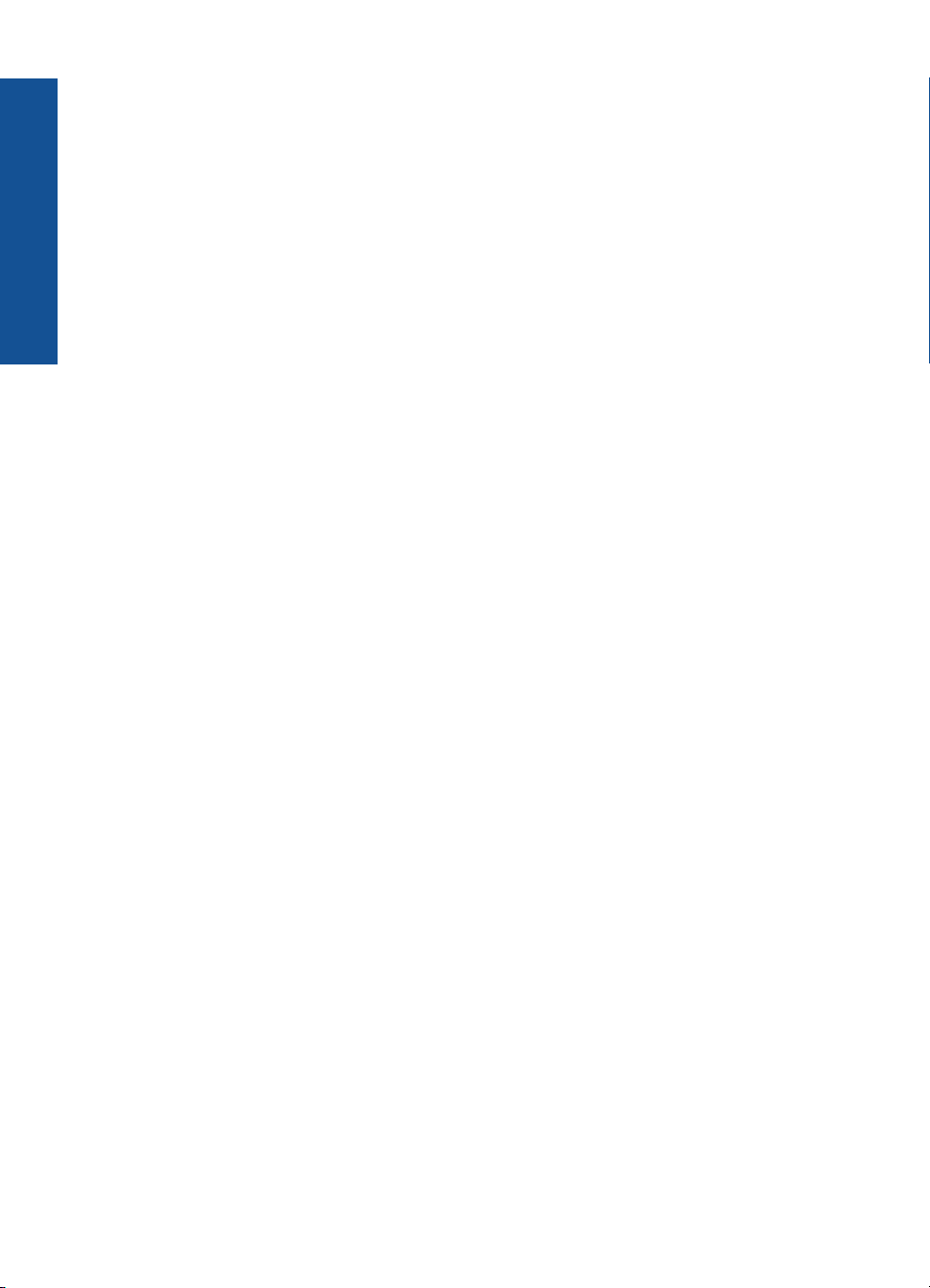
Paper basics
Chapter 4
18 Paper basics
Page 22
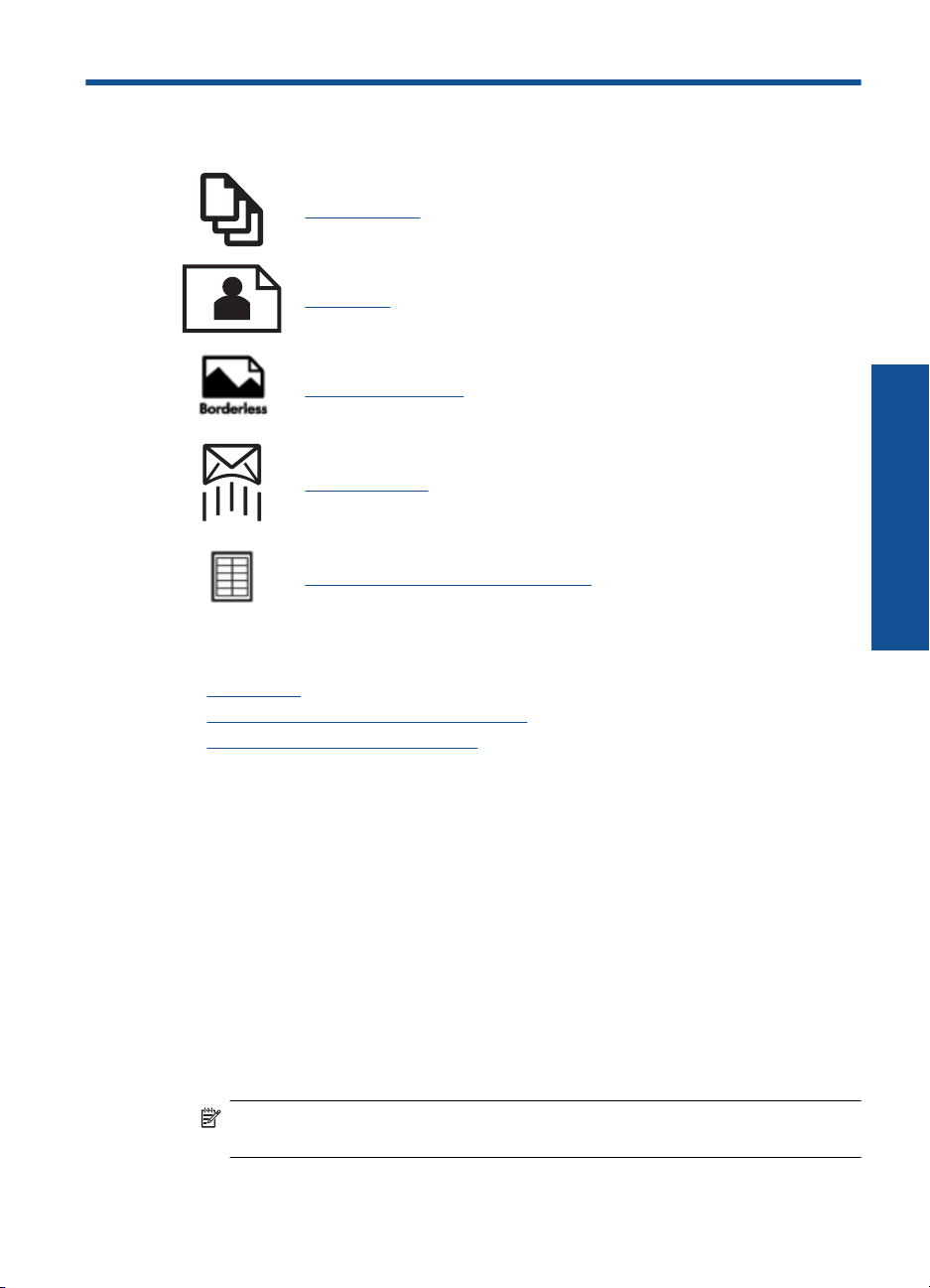
5Print
“Print documents” on page 19
“Print photos” on page 20
“Print a creative project” on page 28
“Print a Web page” on page 32
“Print forms and templates (Quick Forms)” on page 32
Related topics
Load media” on page 13
•“
Recommended papers for photo printing” on page 11
•“
Recommended papers for printing” on page 12
•“
Print documents
Most print settings are automatically handled by the software application. You need to
change the settings manually only when you change print quality, print on specific types
of paper or transparency film, or use special features.
To print from a software application
1. Make sure you have paper loaded in the input tray.
2. On the File menu in your software application, click Print.
3. Make sure the product is the selected printer.
4. If you need to change settings, click the button that opens the Properties dialog box.
Depending on your software application, this button might be called Properties,
Options, Printer Setup, Printer, or Preferences.
NOTE: When printing a photo, you must select options for the specific photo
paper and photo enhancement.
Print 19
Page 23
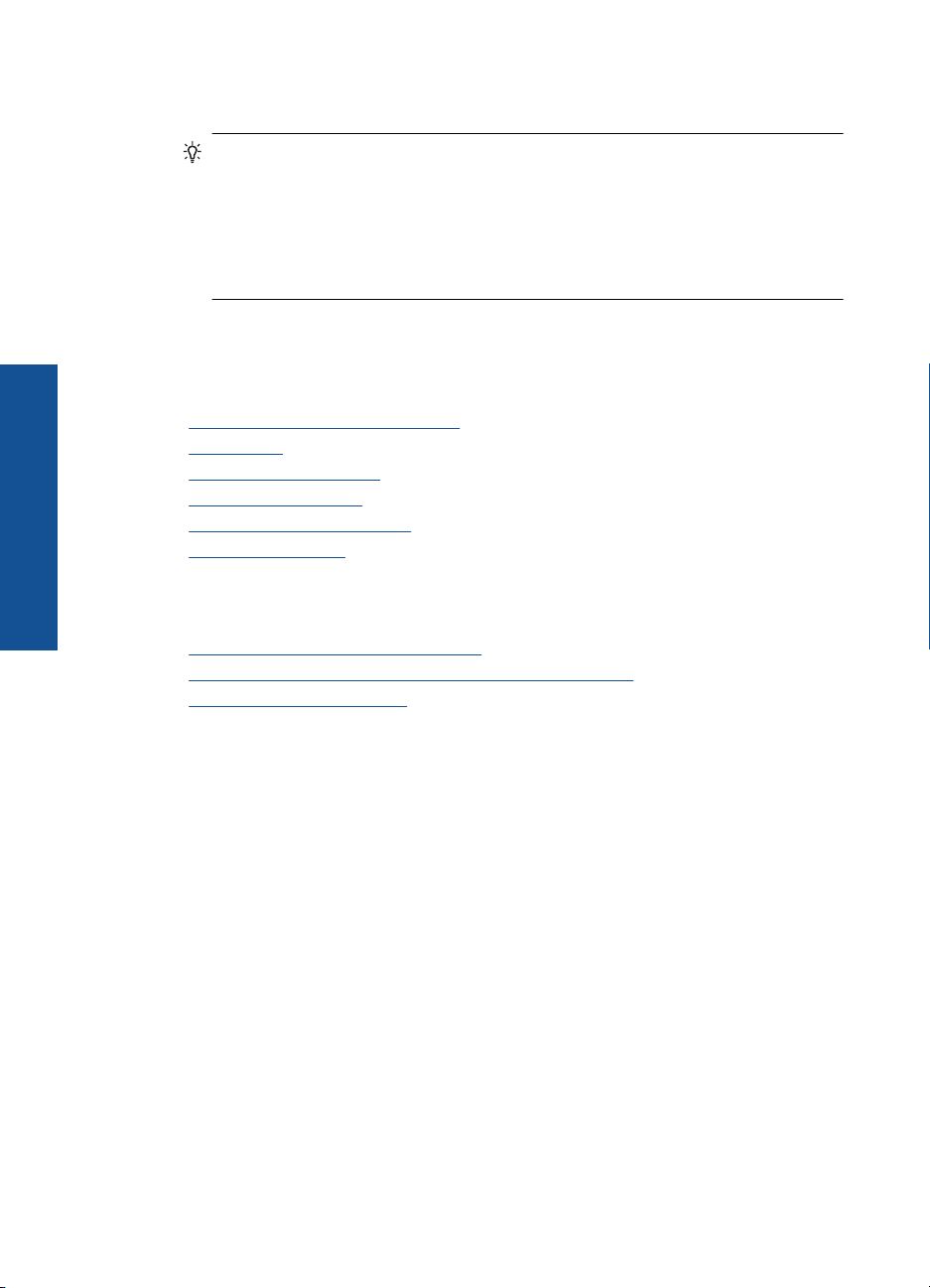
Chapter 5
5. Select the appropriate options for your print job by using the features available in the
6. Click OK to close the Properties dialog box.
7. Click Print or OK to begin printing.
Related topics
•“
•“
•“
•“
•“
•“
Print
Print photos
Advanced, Printing Shortcuts, Features, and Color tabs.
TIP: You can easily select the appropriate options for your print job by choosing
one of the predefined print tasks on the Printing Shortcuts tab. Click a type of
print task in the Printing Shortcuts list. The default settings for that type of print
task are set and summarized on the Printing Shortcuts tab. If necessary, you
can adjust the settings here and save your custom settings as a new printing
shortcut. To save a custom printing shortcut, select the shortcut and click Save
As. To delete a shortcut, select the shortcut and click Delete.
Recommended papers for printing” on page 12
Load media” on page 13
View the print resolution” on page 34
Use printing shortcuts” on page 34
Set the default print settings” on page 35
Stop the current job” on page 141
•“Print photos saved on your computer” on page 20
Print photos from a memory card or USB storage device” on page 21
•“
Print photos using Snapfish” on page 25
•“
Print photos saved on your computer
To print a photo on photo paper
1. Load up to 13 x 18 cm (5 x 7 inch) paper in the photo tray or full-size photo paper in
the main input tray.
2. Slide the paper-width guide inward until it stops at the edge of the paper.
3. On the File menu in your software application, click Print.
4. Make sure the product is the selected printer.
5. Click the button that opens the Properties dialog box.
Depending on your software application, this button might be called Properties,
Options, Printer Setup, Printer, or Preferences.
6. Click the Features tab.
7. In the Basic Options area, from the Paper Type drop-down list, select More. Then,
select the appropriate photo paper type.
8. In the Resizing Options area, from the Size drop-down list, select More. Then, select
the appropriate paper size.
If the paper size and paper type are not compatible, the printer software displays an
alert and allows you to select a different type or size.
20 Print
Page 24
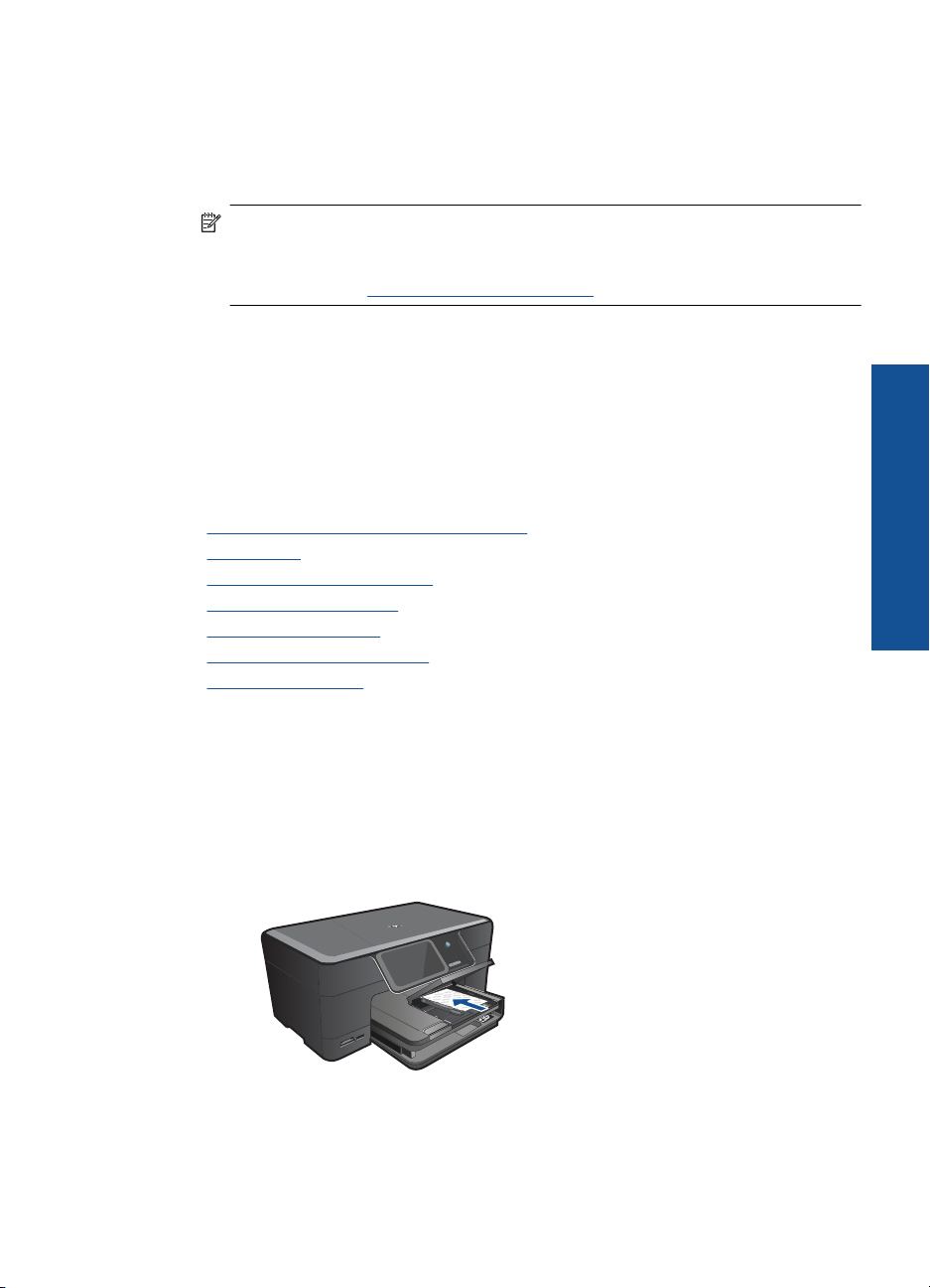
9. (Optional) Select the Borderless printing check box if it is not already checked.
If the borderless paper size and paper type are not compatible, the product software
displays an alert and allows you to select a different type or size.
10. In the Basic Options area, select a high print quality, such as Best, from the Print
Quality drop-down list.
NOTE: To achieve the highest dpi resolution, you can use the Maximum dpi
setting with supported types of photo paper. If Maximum dpi is not listed in the
Print quality drop-down list, you can enable it from the Advanced tab. For more
information, see “
Print using the maximum dpi” on page 33.
11. In the HP Real Life Technologies area, click the Photo fix drop-down list and select
from the following options:
• Off: applies no HP Real Life Technologies to the image.
• Basic: enhances low-resolution images; moderately adjusts image sharpness.
12. Click OK to return to the Properties dialog box.
13. Click OK, and then click Print or OK in the Print dialog box.
Related topics
Recommended papers for photo printing” on page 11
•“
Load media” on page 13
•“
Print using the maximum dpi” on page 33
•“
View the print resolution” on page 34
•“
Use printing shortcuts” on page 34
•“
Set the default print settings” on page 35
•“
Stop the current job” on page 141
•“
Print
Print photos from a memory card or USB storage device
1. Do one of the following:
Print single photo on small-size paper
a. Load paper.
Load up to 13 x 18 cm (5 x 7 inch) photo paper in photo tray.
b. Insert memory device.
Print photos 21
Page 25

Print
Chapter 5
1 Memory Stick, Memory Stick Pro, Memory Stick Select, Memory Stick Magic Gate,
Memory Stick Duo or Pro Duo (adapter optional), Memory Stick Pro-HG Duo (adapter
optional), or Memory Stick Micro (adapter required)
2 MultiMediaCard (MMC), MMC Plus, Secure MultiMedia Card, MMC Mobile (RS-MMC;
adapter required), Secure Digital (SD), Secure Digital Mini (adapter required), Secure
Digital High Capacity (SDHC), TransFlash MicroSD Card (adapter required), or xDPicture card
3 Front USB port/Pictbridge: For digital cameras and removable drives
c. Select photo.
Touch View & Print.
Select photo source.
Touch left or right arrow to scroll through photos.
Touch photo you want to print.
Touch photo to select it.
Touch up arrow to increase number of copies.
d. Print photo.
Touch Print to preview print job.
Touch Print.
22 Print
Print single photo on full-size paper
a. Load paper.
Load full-size paper in the main input tray.
Page 26

b. Insert memory device.
1 Memory Stick, Memory Stick Pro, Memory Stick Select, Memory Stick Magic Gate,
Memory Stick Duo or Pro Duo (adapter optional), Memory Stick Pro-HG Duo (adapter
optional), or Memory Stick Micro (adapter required)
2 MultiMediaCard (MMC), MMC Plus, Secure MultiMedia Card, MMC Mobile (RS-MMC;
adapter required), Secure Digital (SD), Secure Digital Mini (adapter required), Secure
Digital High Capacity (SDHC), TransFlash MicroSD Card (adapter required), or xDPicture card
3 Front USB port/Pictbridge: For digital cameras and removable drives
c. Select photo.
Touch View & Print.
Select photo source.
Touch left or right arrow to scroll through photos.
Touch photo you want to print.
Touch photo to select it.
Touch up arrow to increase number of copies.
d. Change page layout.
Touch Print to preview print job.
Touch Options to change print settings.
Touch Layout.
Print
Print photos 23
Page 27
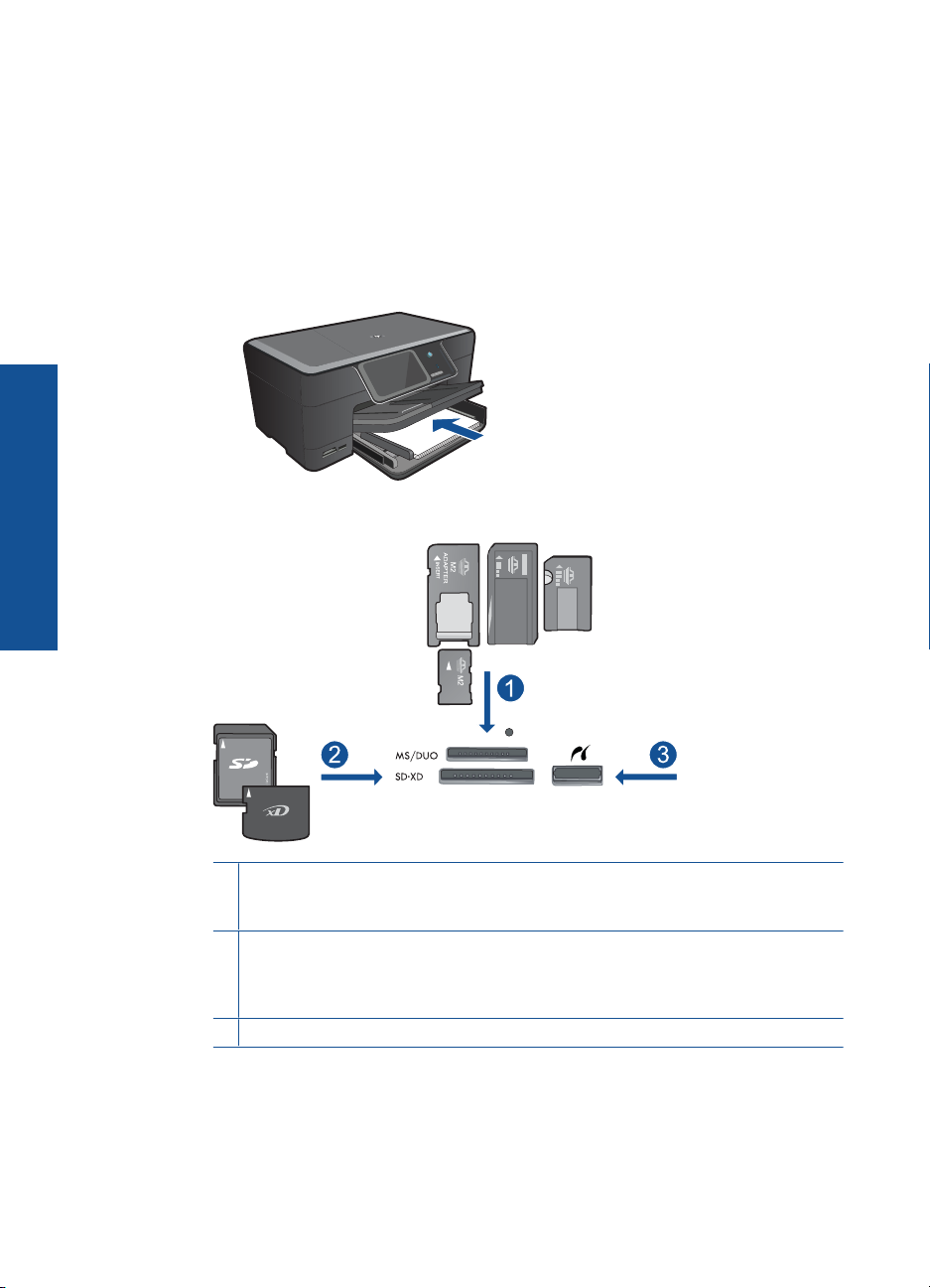
Print
Chapter 5
Touch 8.5 x 11.
Touch Back.
e. Print photo.
Touch Print.
Print multiple photos on full-size paper
a. Load paper.
Load full-size paper in the main input tray.
b. Insert memory device.
24 Print
1 Memory Stick, Memory Stick Pro, Memory Stick Select, Memory Stick Magic Gate,
Memory Stick Duo or Pro Duo (adapter optional), Memory Stick Pro-HG Duo (adapter
optional), or Memory Stick Micro (adapter required)
2 MultiMediaCard (MMC), MMC Plus, Secure MultiMedia Card, MMC Mobile (RS-MMC;
adapter required), Secure Digital (SD), Secure Digital Mini (adapter required), Secure
Digital High Capacity (SDHC), TransFlash MicroSD Card (adapter required), or xDPicture card
3 Front USB port/Pictbridge: For digital cameras and removable drives
c. Select photo.
Touch View & Print.
Select photo source.
Touch left or right arrow to scroll through photos.
Page 28
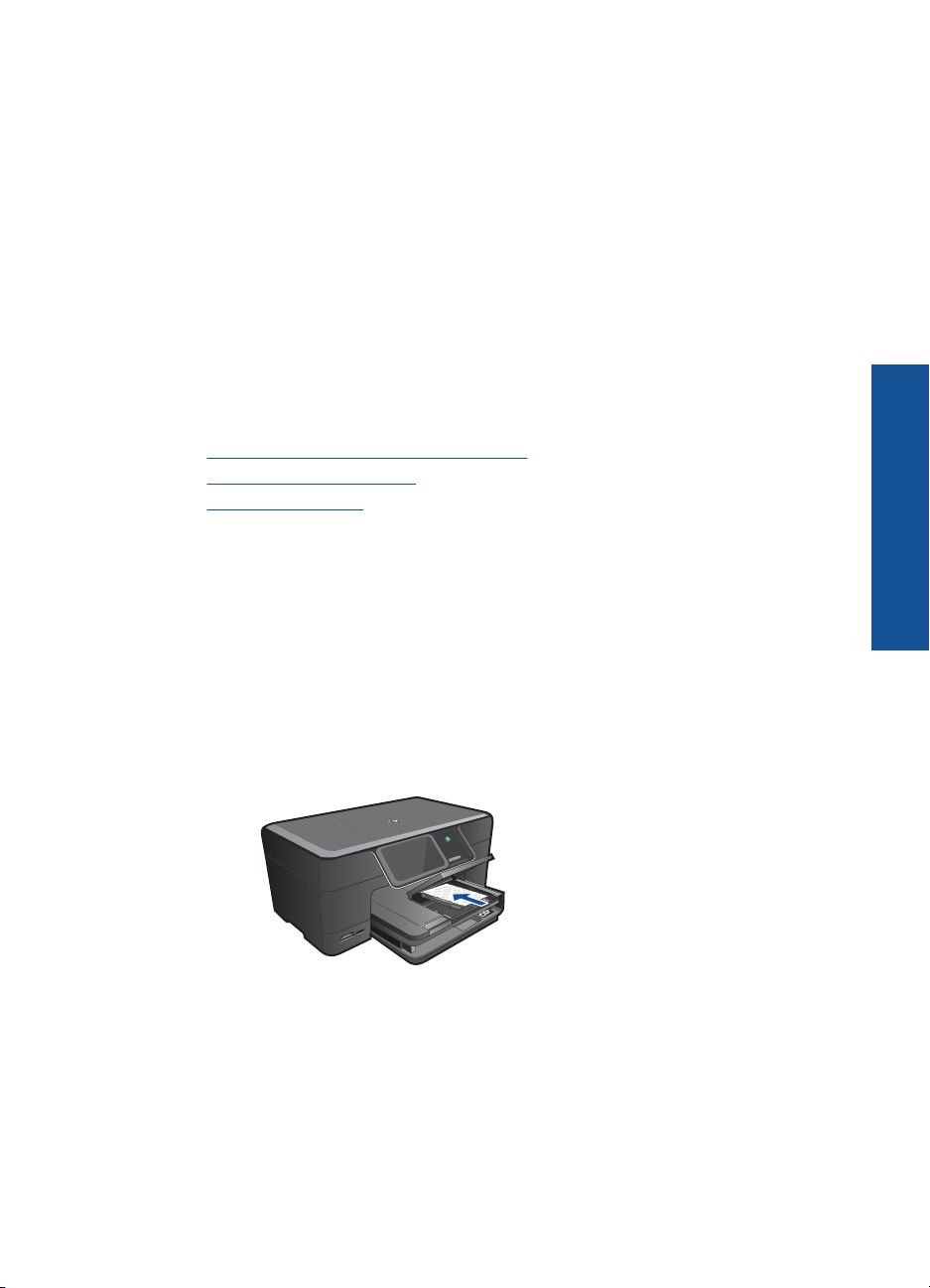
Touch photo you want to print.
Touch photo to select it.
Touch up arrow to increase number of copies.
d. Change page layout.
Touch Print to preview print job.
Touch Options to change print settings.
Touch Layout.
Touch 4x6 on 8.5x11.
Touch Back.
e. Print photo.
Touch Print.
2. View the animation for this topic.
Related topics
Recommended papers for photo printing” on page 11
•“
Edit photos before printing” on page 35
•“
Stop the current job” on page 141
•“
Print photos using Snapfish
1. Do one of the following:
Print single photo on small-size paper
a. Set up Internet connection.
Make sure that the HP Photosmart is connected to a network that has Internet
access.
b. Load paper.
Load up to 13 x 18 cm (5 x 7 inch) photo paper in photo tray.
c. Log in to Snapfish.
Touch Snapfish on the Home screen.
Enter login details using keypad and touch OK.
d. Select photo.
Touch View & Print.
Select album.
Touch photo you want to print.
Print
Print photos 25
Page 29

Chapter 5
Touch photo to select it.
Touch up arrow to increase number of copies.
e. Print photo.
Touch Print to preview print job.
Touch Print.
Print single photo on full-size paper
a. Set up Internet connection.
Make sure that the HP Photosmart is connected to a network that has Internet
access.
b. Load paper.
Load full-size paper in the main input tray.
Print
c. Log in to Snapfish.
Touch Snapfish on the Home screen.
Enter login details using keypad and touch OK.
d. Select photo.
Touch View & Print.
Select album.
Touch photo you want to print.
Touch photo to select it.
Touch up arrow to increase number of copies.
e. Change page layout.
Touch Print to preview print job.
Touch Options to change print settings.
Touch Layout.
Touch 8.5 x 11.
Touch Back.
f. Print photo.
Touch Print.
26 Print
Page 30
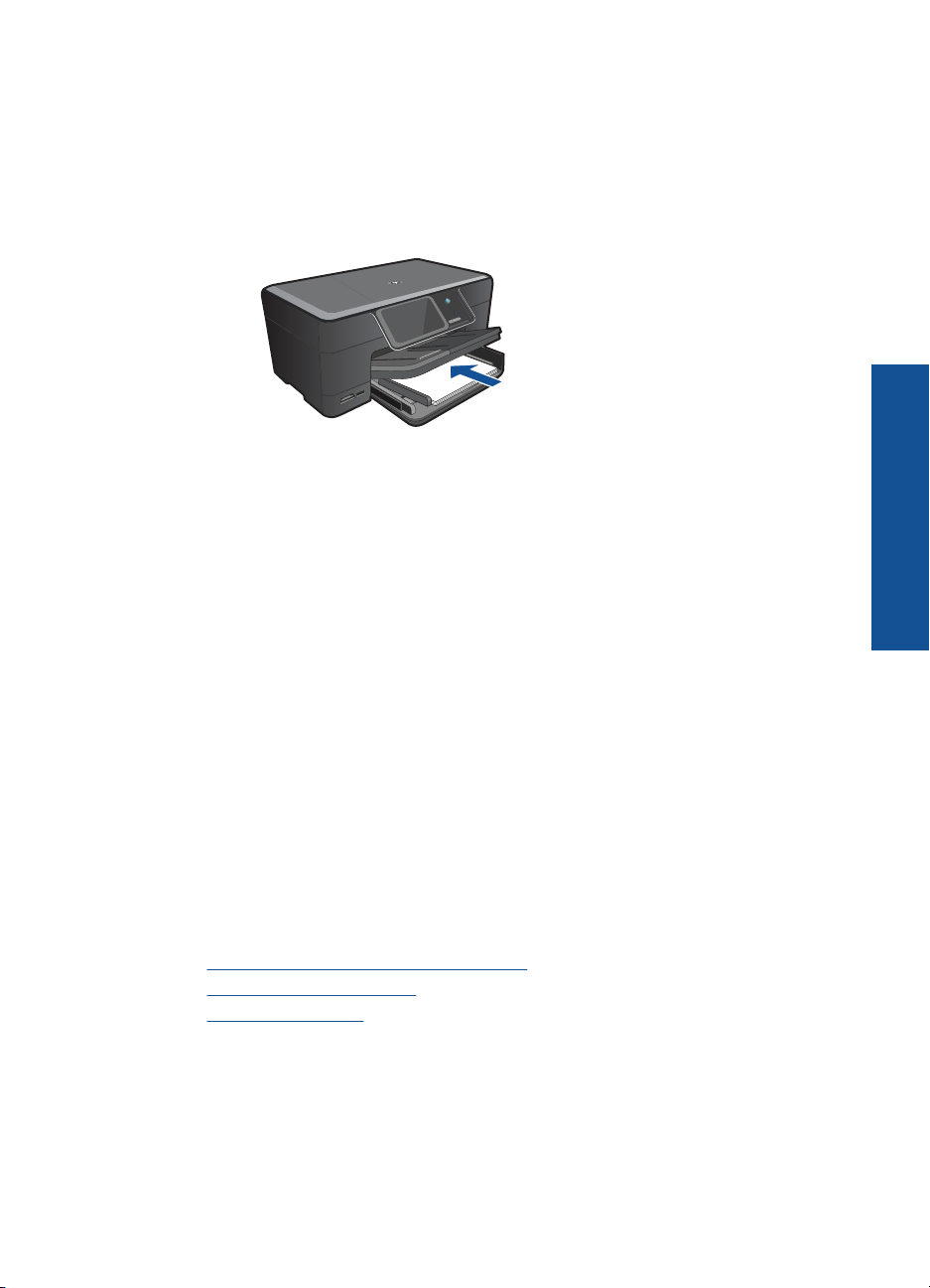
Print multiple photos on full-size paper
a. Set up Internet connection.
Make sure that the HP Photosmart is connected to a network that has Internet
access.
b. Load paper.
Load full-size paper in the main input tray.
c. Log in to Snapfish.
Touch Snapfish on the Home screen.
Enter login details using keypad and touch OK.
d. Select photo.
Touch View & Print.
Select album.
Touch photo you want to print.
Touch photo to select it.
Touch up arrow to increase number of copies.
e. Change page layout.
Touch Print to preview print job.
Touch Options to change print settings.
Touch Layout.
Touch 4x6 on 8.5x11.
Touch Back.
f. Print photo.
Touch Print.
2. View the animation for this topic.
Print
Related topics
Recommended papers for photo printing” on page 11
•“
Edit photos before printing” on page 35
•“
Stop the current job” on page 141
•“
Print photos 27
Page 31

Chapter 5
Print a creative project
1. Do one of the following:
Print album pages
a. Load paper.
Load up to 13 x 18 cm (5 x 7 inch) photo paper in photo tray or full-size photo
paper in main input tray.
b. Insert memory device.
Print
28 Print
1 Memory Stick, Memory Stick Pro, Memory Stick Select, Memory Stick Magic Gate,
Memory Stick Duo or Pro Duo (adapter optional), Memory Stick Pro-HG Duo (adapter
optional), or Memory Stick Micro (adapter required)
2 MultiMediaCard (MMC), MMC Plus, Secure MultiMedia Card, MMC Mobile (RS-MMC;
adapter required), Secure Digital (SD), Secure Digital Mini (adapter required), Secure
Digital High Capacity (SDHC), TransFlash MicroSD Card (adapter required), or xDPicture card
3 Front USB port/Pictbridge for digital cameras and removable drives
c. Select project type.
Touch Create.
Touch Album Pages.
Select source.
Touch a small paper size.
d. Select photo.
Touch left or right arrow to scroll through photos.
Touch photo to select it.
Touch Done.
Page 32

Touch Yes for cover page.
Touch up arrow to increase number of album pages.
e. Print photo.
Touch Done to preview print job.
Touch Print.
Print panoramic photos
a. Load paper.
Load 10 x 30 cm (4 x 12 inch) panorama paper in the main input tray.
b. Insert memory device.
Print
1 Memory Stick, Memory Stick Pro, Memory Stick Select, Memory Stick Magic Gate,
Memory Stick Duo or Pro Duo (adapter optional), Memory Stick Pro-HG Duo (adapter
optional), or Memory Stick Micro (adapter required)
2 MultiMediaCard (MMC), MMC Plus, Secure MultiMedia Card, MMC Mobile (RS-MMC;
adapter required), Secure Digital (SD), Secure Digital Mini (adapter required), Secure
Digital High Capacity (SDHC), TransFlash MicroSD Card (adapter required), or xDPicture card
3 Front USB port/Pictbridge: For digital cameras and removable drives
c. Select project type.
Touch Create.
Touch right arrow to scroll to Panorama Prints.
Print a creative project 29
Page 33

Print
Chapter 5
Touch Panorama Prints.
Select source.
d. Select photo.
Touch left or right arrow to scroll through photos.
Touch photo to select it.
Touch up arrow to increase number of copies.
e. Print photo.
Touch Done to preview print job.
Touch Print.
Print wallet photos
a. Load paper.
Load up to 13 x 18 cm (5 x 7 inch) photo paper in photo tray or full-size photo
paper in main input tray.
b. Insert memory device.
30 Print
1 Memory Stick, Memory Stick Pro, Memory Stick Select, Memory Stick Magic Gate,
Memory Stick Duo or Pro Duo (adapter optional), Memory Stick Pro-HG Duo (adapter
optional), or Memory Stick Micro (adapter required)
2 MultiMediaCard (MMC), MMC Plus, Secure MultiMedia Card, MMC Mobile (RS-MMC;
adapter required), Secure Digital (SD), Secure Digital Mini (adapter required), Secure
Digital High Capacity (SDHC), TransFlash MicroSD Card (adapter required), or xDPicture card
3 Front USB port/Pictbridge: For digital cameras and removable drives
c. Select project type.
Touch Create.
Touch right arrow to scroll to Wallet Photos.
Touch Wallet Photos.
Select source.
Touch a small paper size.
Page 34

d. Select photo.
Touch left or right arrow to scroll through photos.
Touch photo to select it.
Touch up arrow to increase number of copies.
e. Print photo.
Touch Done to preview print job.
Touch Print.
Print passport photos
a. Load paper.
Load up to 13 x 18 cm (5 x 7 inch) photo paper in photo tray or full-size photo
paper in main input tray.
b. Insert memory device.
Print
1 Memory Stick, Memory Stick Pro, Memory Stick Select, Memory Stick Magic Gate,
Memory Stick Duo or Pro Duo (adapter optional), Memory Stick Pro-HG Duo (adapter
optional), or Memory Stick Micro (adapter required)
2 MultiMediaCard (MMC), MMC Plus, Secure MultiMedia Card, MMC Mobile (RS-MMC;
adapter required), Secure Digital (SD), Secure Digital Mini (adapter required), Secure
Digital High Capacity (SDHC), TransFlash MicroSD Card (adapter required), or xDPicture card
3 Front USB port/Pictbridge: For digital cameras and removable drives
c. Select project type.
Touch Create.
Touch right arrow to scroll to Passport Photos.
Touch Passport Photos.
Touch a small paper size.
Print a creative project 31
Page 35

Chapter 5
d. Select photo.
Touch left or right arrow to scroll through photos.
Touch photo to select it.
Touch up arrow to increase number of copies.
e. Print photo.
Touch Done to preview print job.
Touch Print.
2. View the animation for this topic.
Related topics
Recommended papers for photo printing” on page 11
•“
Edit photos before printing” on page 35
•“
Stop the current job” on page 141
•“
Print a Web page
You can print a Web page from the Web browser your computer on the HP Photosmart.
If you use Internet Explorer (6.0 or higher) or Firefox (2.0 or higher), you can use HP
Smart Web Printing to ensure simple, predictable web printing with control over what
you want and how you want it printed. You can access HP Smart Web Printing from the
Print
toolbar in Internet Explorer. For more information about HP Smart Web Printing, see
the help file provided with it.
To print a Web page
1. Make sure you have paper loaded in the main input tray.
2. On the File menu in your Web browser, click Print.
The Print dialog box appears.
3. Make sure the product is the selected printer.
4. If your Web browser supports it, select the items on the Web page that you want to
include in the printout.
For example, in Internet Explorer, click the Options tab to select options such as As
laid out on screen, Only the selected frame, and Print all linked documents.
5. Click Print or OK to print the Web page.
TIP: To print Web pages correctly, you might need to set your print orientation to
Landscape.
Print forms and templates (Quick Forms)
The HP Photosmart contains built-in templates that enable you to print common forms,
such as narrow or wide ruled notebook paper, graph paper, task checklists, calendars
(not supported on all models), and music sheets on plain letter- or A4-size paper. You
can also print games such as dots and fun mazes, which have a different pattern each
time you print them.
32 Print
Page 36

To print forms from the control panel
1. Make sure you have paper loaded in the input tray.
2. On the Home Screen, touch the right arrow to view more options.
3. Touch Quick Forms.
4. Touch the up or down arrow to scroll through the forms and templates.
5. Touch the form you want to print.
6. If prompted, select the type of form to print.
7. Touch the up arrow to increase the number of copies, and then touch Done.
Print using the maximum dpi
Use maximum dpi mode to print high-quality, sharp images.
To get the most benefit from maximum dpi mode, use it to print high-quality images such
as digital photographs. When you select the maximum dpi setting, the printer software
displays the optimized dots per inch (dpi) that the HP Photosmart printer will print. Printing
in maximum dpi is supported on the following paper-types only:
• HP Premium Plus Photo Paper
• HP Premium Photo Paper
• HP Advanced Photo Paper
• Photo Hagaki cards
Printing in maximum dpi takes longer than printing with other settings and requires a large
amount of disk space.
Print
To print in Maximum dpi mode
1. Make sure you have paper loaded in the input tray.
2. On the File menu in your software application, click Print.
3. Make sure the product is the selected printer.
4. Click the button that opens the Properties dialog box.
Depending on your software application, this button might be called Properties,
Options, Printer Setup, Printer, or Preferences.
5. Click the Advanced tab.
6. In the Features area, select the Enable maximum dpi setting check box.
7. Click the Features tab.
8. In the Paper Type drop-down list, click More, and then select the appropriate paper
type.
9. In the Print Quality drop-down list, click Maximum dpi.
NOTE: To find out what dpi the product will print based on the paper type and
print quality settings you selected, click Resolution.
10. Select any other print settings that you want, and then click OK.
Related topics
View the print resolution” on page 34
“
Print using the maximum dpi 33
Page 37

Chapter 5
View the print resolution
The printer software displays the print resolution in dots per inch (dpi). The dpi varies
according to the paper type and print quality that you select in the printer software.
To view the print resolution
1. Make sure you have paper loaded in the input tray.
2. On the File menu in your software application, click Print.
3. Make sure the product is the selected printer.
4. Click the button that opens the Properties dialog box.
Depending on your software application, this button might be called Properties,
Options, Printer Setup, Printer, or Preferences.
5. Click the Features tab.
6. In the Paper Type drop-down list, select the type of paper that you have loaded.
7. In the Print Quality drop-down list, select the appropriate print quality setting for your
project.
8. Click the Resolution button to view the print resolution dpi for the paper type and
print quality combination you selected.
Use printing shortcuts
Print
Use printing shortcuts to print with print settings that you use often. The printer software
has several specially designed printing shortcuts that are available in the Printing
Shortcuts list.
34 Print
NOTE: When you select a printing shortcut the appropriate printing options are
automatically displayed. You can leave them as is, change them, or create your own
shortcuts for commonly used tasks.
Use the Printing Shortcuts tab for the following print tasks:
• General Everyday Printing: Print documents quickly.
• Photo Printing-Borderless: Print to the top, bottom, and side edges of 10 x 15 cm
(4 x 6 inch) and 13 x 18 cm (5 x 7 inch) HP Photo Papers.
• Paper-saving Printing: Print two-sided documents with mutliple pages on same
sheet to reduce paper usage.
• Photo Printing-With White Borders: Print a photo with a white border around the
edges.
• Fast/Economical Printing: Produce draft-quality printouts quickly.
• Presentation Printing: Print high-quality documents, including letters and
transparencies.
• Two-sided (Duplex) Printing: Print two-sided pages with the HP Photosmart.
To create a printing shortcut
1. On the File menu in your software application, click Print.
2. Make sure the product is the selected printer.
Page 38

3. Click the button that opens the Properties dialog box.
Depending on your software application, this button might be called Properties,
Options, Printer Setup, Printer, or Preferences.
4. Click the Printing Shortcuts tab.
5. In the Printing Shortcuts list, click a printing shortcut.
The print settings for the selected printing shortcut are displayed.
6. Change the print settings to those you want in the new printing shortcut.
7. Click Save as and type a name for the new printing shortcut, and then click Save.
The printing shortcut is added to the list.
To delete a printing shortcut
1. On the File menu in your software application, click Print.
2. Make sure the product is the selected printer.
3. Click the button that opens the Properties dialog box.
Depending on your software application, this button might be called Properties,
Options, Printer Setup, Printer, or Preferences.
4. Click the Printing Shortcuts tab.
5. In the Printing Shortcuts list, click the printing shortcut that you want to delete.
6. Click Delete.
The printing shortcut is removed from the list.
NOTE: Only the shortcuts that you have created can be deleted. The original HP
shortcuts cannot be deleted.
Print
Set the default print settings
If there are settings that you frequently use for printing, you might want to make them the
default print settings so they are already set when you open the Print dialog box from
within your software application.
To change the default print settings
1. In the HP Solution Center, click Settings, point to Print Settings, and then click
Printer Settings.
2. Make changes to the print settings, and click OK.
Edit photos before printing
1. Do one of the following:
Rotate photo
a. Select photo.
Touch View & Print.
Select photo source.
Edit photos before printing 35
Page 39

Print
Chapter 5
Touch left or right arrow to scroll through photos.
Touch photo to select it.
b. Edit photo.
Touch Edit.
Touch Rotate.
Touch Done.
Crop photo
a. Select photo.
Touch View & Print.
Select photo source.
Touch left or right arrow to scroll through photos.
Touch photo to select it.
b. Edit photo.
Touch Edit.
Touch Crop.
Touch Done.
Photo fix
a. Select photo.
Touch View & Print.
Select photo source.
Touch left or right arrow to scroll through photos.
Touch photo to select it.
b. Edit photo.
Touch Edit.
Touch down arrow to scroll to Photo Fix.
Touch Photo Fix.
Select desired option.
Touch Done.
36 Print
Add frame
a. Select photo.
Touch View & Print.
Select photo source.
Touch left or right arrow to scroll through photos.
Touch photo to select it.
b. Edit photo.
Touch Edit.
Touch down arrow to scroll to Add Frame.
Touch Add Frame.
Select desired option.
Touch Done.
Page 40

Adjust brightness
a. Select photo.
Touch View & Print.
Select photo source.
Touch left or right arrow to scroll through photos.
Touch photo to select it.
b. Edit photo.
Touch Edit.
Touch down arrow to scroll to Brightness.
Touch Brightness.
Set brightness.
Touch Done.
Color effect
a. Select photo.
Touch View & Print.
Select photo source.
Touch left or right arrow to scroll through photos.
Touch photo to select it.
b. Edit photo.
Touch Edit.
Touch down arrow to scroll to Color Effect.
Touch Color Effect.
Select desired option.
Touch Done.
2. View the animation for this topic.
Print
Edit photos before printing 37
Page 41

Print
Chapter 5
38 Print
Page 42

6 Scan
•“Scan to a computer” on page 39
Scan to a memory card or USB storage device” on page 40
•“
Scan and reprint photos” on page 51
•“
Scan to a computer
To scan to a computer
1. Load original.
a. Lift lid on product.
b. Load original print side down on right front corner of glass.
c.Close lid.
2. Connect to computer.
Scan
Scan 39
Page 43

Chapter 6
3. Start scan.
a.Touch Scan on Home screen.
The Scan To menu appears.
b.Touch Computer.
If product is network-connected, a list of available computers appears. Select
computer to which you want to transfer to start the scan.
c. Select job shortcut you want to use.
4. View the animation for this topic.
Related topics
Stop the current job” on page 141
“
Scan to a memory card or USB storage device
NOTE: You can send the scanned image as a JPEG image to the memory card or
storage device that is currently inserted. This enables you to use the photo print
options to print borderless prints and album pages from the scanned image.
1. Do one of the following:
Save a scan to memory card
a. Load original.
Lift lid on product.
Scan
40 Scan
Load original print side down on right front corner of glass.
Page 44

Close lid.
b. Insert memory device.
1 Memory Stick, Memory Stick Pro, Memory Stick Select, Memory Stick Magic Gate,
Memory Stick Duo or Pro Duo (adapter optional), Memory Stick Pro-HG Duo (adapter
optional), or Memory Stick Micro (adapter required)
2 MultiMediaCard (MMC), MMC Plus, Secure MultiMedia Card, MMC Mobile (RS-MMC;
adapter required), Secure Digital (SD), Secure Digital Mini (adapter required), Secure
Digital High Capacity (SDHC), TransFlash MicroSD Card (adapter required), or xDPicture card
3 Front USB port/Pictbridge: For digital cameras and removable drives
Scan
c. Start scan.
Touch Scan on Home screen.
The Scan To menu appears.
Touch Memory Card.
Save a scan to USB drive
a. Load original.
Lift lid on product.
Scan to a memory card or USB storage device 41
Page 45

Chapter 6
Load original print side down on right front corner of glass.
Scan
42 Scan
Close lid.
b. Insert memory device.
Page 46

1 Memory Stick, Memory Stick Pro, Memory Stick Select, Memory Stick Magic Gate,
Memory Stick Duo or Pro Duo (adapter optional), Memory Stick Pro-HG Duo (adapter
optional), or Memory Stick Micro (adapter required)
2 MultiMediaCard (MMC), MMC Plus, Secure MultiMedia Card, MMC Mobile (RS-MMC;
adapter required), Secure Digital (SD), Secure Digital Mini (adapter required), Secure
Digital High Capacity (SDHC), TransFlash MicroSD Card (adapter required), or xDPicture card
3 Front USB port/Pictbridge: For digital cameras and removable drives
c. Start scan.
Touch Scan on Home screen.
The Scan To menu appears.
Touch USB Drive.
2. View the animation for this topic.
Related topics
Stop the current job” on page 141
“
Scan
Scan to a memory card or USB storage device 43
Page 47

Chapter 6
Scan
44 Scan
Page 48

7Copy
•“Copy text or mixed documents” on page 45
Copy photos (reprint)” on page 51
•“
Copy text or mixed documents
1. Do one of the following:
1-sided copy
a. Load paper.
Load full-size paper in the main input tray.
b. Load original.
Lift lid on product.
Load original print side down on right front corner of glass.
Copy
Copy 45
Page 49

Chapter 7
Close lid.
c. Select Copy.
Touch Copy on Home screen.
The Copy menu appears.
Touch up arrow to increase number of copies.
d. Start copy.
Touch Black Copy or Color Copy.
2-sided copy
a. Load paper.
Load full-size paper in the main input tray.
Copy
46 Copy
b. Load original.
Lift lid on product.
Page 50

Load original print side down on right front corner of glass.
Close lid.
c. Select Copy.
Touch Copy on Home screen.
The Copy menu appears.
Touch Settings.
The Copy Settings menu appears.
Scroll down to select 2-Sided Copy.
Touch On.
The Copy menu appears.
Touch up arrow to increase number of copies.
d.Start copy.
Touch Black Copy or Color Copy.
Load second page on the glass and touch OK.
2. View the animation for this topic.
Copy text or mixed documents 47
Copy
Page 51

Chapter 7
Related topics
Change the copy settings” on page 48
•“
Preview a copy before printing” on page 49
•“
Stop the current job” on page 141
•“
Change the copy settings
To set the number of copies from the control panel
1. Touch Copy on the Home screen.
The Copy menu appears.
2. Touch up arrow button to increase number of copies.
To set the paper size from the control panel
1. Touch Copy on the Home screen.
The Copy menu appears.
2. Touch Settings.
3. Touch Paper Size.
4. Select the desired copy size.
To set the paper type for copies
1. Touch Copy on the Home screen.
The Copy menu appears.
2. Touch Settings.
3. Touch Paper Type.
4. Select the desired paper type.
Refer to the following table to determine which paper type setting to choose based
on the paper loaded in the input tray.
Copy
48 Copy
Paper type Control panel setting
Copier paper or letterhead Plain Paper
HP Bright White Paper Plain Paper
HP Premium Plus Photo Paper, Glossy Premium Photo
HP Premium Plus Photo Paper, Matte Premium Photo
HP Premium Plus 10 x 15 cm (4 x 6 inch)
Photo Paper
HP Photo Paper Photo Paper
HP Everyday Photo Paper Everyday Photo
HP Everyday Photo Paper, Semi Gloss Everyday Matte
HP Premium Paper Premium Inkjet
Other inkjet paper Premium Inkjet
Premium Photo
Page 52

Paper type Control panel setting
HP Professional Brochure & Flyer Paper
(Glossy)
HP Professional Brochure & Flyer Paper
(Matte)
HP Premium or Premium Plus Inkjet
Transparency Film
Other transparency film Transparency
Plain Hagaki Plain Paper
Glossy Hagaki Premium Photo
L (Japan only) Premium Photo
Advanced Photo Paper Advanced Photo
Brochure Glossy
Brochure Matte
Transparency
To change the copy quality from the control panel
1. Touch Copy on the Home screen.
The Copy menu appears.
2. Touch Settings.
3. Touch Quality.
4. Select the desired copy quality.
To adjust the copy contrast from the control panel
1. Touch Copy on the Home screen.
The Copy menu appears.
2. Touch Settings.
3. Touch Lighter/Darker.
4. Set the contrast as desired, and then touch Done.
Preview a copy before printing
After changing settings on the HP Photosmart for making a copy, you can preview an
image of the expected output on the display before starting the copy.
NOTE: To ensure an accurate preview, change the paper size and type to reflect
the actual paper you have loaded in the input tray. If you use the Automatic settings,
the onscreen preview might not accurately represent the output. Instead, the preview
will reflect what the output would be if the default paper type and size were loaded in
the input tray.
Previews appear when you select Preview on the Copy menu, or when you use the crop
feature to specify a specific area of the original to copy.
Copy
Preview a copy before printing 49
Page 53

Chapter 7
To preview your copy from the control panel
1. Touch Copy on the Home screen.
The Copy menu appears.
2. Touch Settings.
3. Change copy settings on the product to accurately reflect the copy you want to make.
4. Touch Preview.
An image on the display shows how your copy will print.
Related topics
Change the copy settings” on page 48
“
Copy
50 Copy
Page 54

8 Reprint photos
To reprint an original photo
1. Load original.
a. Lift lid on product.
b. Load original print side down on right front corner of glass.
Reprint photos
c.Close lid.
2. Load paper.
▲ Load up to 13 x 18 cm (5 x 7 inch) paper in the photo tray or full-size photo paper
in the main input tray.
3. Reprint photo.
a. Touch Scan on Home screen.
The Scan To menu appears.
b. Touch Reprint Photo.
c. Touch OK.
d. Touch desired paper size.
e. Touch up arrow to increase number of copies.
Reprint photos 51
Page 55

Reprint photos
Chapter 8
f.Touch Print to preview print job.
g.Touch Print.
4. View the animation for this topic.
Related topics
Stop the current job” on page 141
“
52 Reprint photos
Page 56

9 Save photos
• Save photos to your computer
Back up photos to a USB storage device
•
•
Save photos to Snapfish
•
Share photos using Snapfish
Save photos to your computer
To save photos
1. Insert memory device.
Save photos
1 Memory Stick, Memory Stick Pro, Memory Stick Select, Memory Stick Magic Gate,
Memory Stick Duo or Pro Duo (adapter optional), Memory Stick Pro-HG Duo (adapter
optional), or Memory Stick Micro (adapter required)
2 MultiMediaCard (MMC), MMC Plus, Secure MultiMedia Card, MMC Mobile (RS-MMC;
adapter required), Secure Digital (SD), Secure Digital Mini (adapter required), Secure
Digital High Capacity (SDHC), TransFlash MicroSD Card (adapter required), or xD-Picture
card
3 Front USB port/Pictbridge: For digital cameras and removable drives
2. Save photos.
a. Touch Save.
b. Touch Computer.
3. Follow Prompts.
▲ Follow onscreen prompts on computer to save photos to computer.
4. View the animation for this topic.
Related topics
Stop the current job” on page 141
“
Save photos 53
Page 57

Chapter 9
Back up photos to a USB storage device
To back up photos
1. Insert memory device.
a. Insert a memory card into appropriate slot on product.
Save photos
1 Memory Stick, Memory Stick Pro, Memory Stick Select, Memory Stick Magic Gate,
Memory Stick Duo or Pro Duo (adapter optional), Memory Stick Pro-HG Duo (adapter
optional), or Memory Stick Micro (adapter required)
2 MultiMediaCard (MMC), MMC Plus, Secure MultiMedia Card, MMC Mobile (RS-MMC;
adapter required), Secure Digital (SD), Secure Digital Mini (adapter required), Secure
Digital High Capacity (SDHC), TransFlash MicroSD Card (adapter required), or xDPicture card and FAT-12,FAT-16,FAT-32,HFS+
3 Front USB port/Pictbridge: For digital cameras and removable drives
b. When photo light stops flashing, connect a storage device to the front USB port.
2. Save photos.
▲ Touch OK when prompted to back up card.
3. Remove memory device.
4. View the animation for this topic.
Related topics
Stop the current job” on page 141
“
54 Save photos
Page 58

Save photos to Snapfish
To save photos to Snapfish
1. Set up Internet connection.
▲ Make sure that the HP Photosmart is connected to a network that has Internet
access.
2. Insert memory device.
▲ Insert a memory card into appropriate slot on product.
1 Memory Stick, Memory Stick Pro, Memory Stick Select, Memory Stick Magic Gate,
Memory Stick Duo or Pro Duo (adapter optional), Memory Stick Pro-HG Duo (adapter
optional), or Memory Stick Micro (adapter required)
2 MultiMediaCard (MMC), MMC Plus, Secure MultiMedia Card, MMC Mobile (RS-MMC;
adapter required), Secure Digital (SD), Secure Digital Mini (adapter required), Secure
Digital High Capacity (SDHC), TransFlash MicroSD Card (adapter required), or xDPicture card and FAT-12,FAT-16,FAT-32,HFS+
3 Front USB port/Pictbridge: For digital cameras and removable drives
3. Select project type.
a. Touch Save.
b. Touch Snapfish.
4. Log in to Snapfish and upload photos.
a. Enter log in details using keypad and touch OK.
b. Touch Done.
5. View the animation for this topic.
Save photos
Related topics
Stop the current job” on page 141
“
Save photos to Snapfish 55
Page 59

Chapter 9
Share photos using Snapfish
To share photos with Snapfish
1. Set up Internet connection.
▲ Make sure that the HP Photosmart is connected to a network that has Internet
access.
2. Insert memory device.
▲ Insert a memory card into appropriate slot on product.
Save photos
3. Select project type.
a.Touch Save.
b.Touch Snapfish.
4. Log in to Snapfish and upload photos.
a. Enter log in details using keypad and touch OK.
b.Touch Done.
5. Share photos with Snapfish.
a.Touch Share.
b.Touch From Snapfish Address Book.
c.Touch Done Selecting after selecting two addresses.
d.Touch Send.
e.Touch OK.
6. View the animation for this topic.
56 Save photos
1 Memory Stick, Memory Stick Pro, Memory Stick Select, Memory Stick Magic Gate,
Memory Stick Duo or Pro Duo (adapter optional), Memory Stick Pro-HG Duo (adapter
optional), or Memory Stick Micro (adapter required)
2 MultiMediaCard (MMC), MMC Plus, Secure MultiMedia Card, MMC Mobile (RS-MMC;
adapter required), Secure Digital (SD), Secure Digital Mini (adapter required), Secure
Digital High Capacity (SDHC), TransFlash MicroSD Card (adapter required), or xDPicture card and FAT-12,FAT-16,FAT-32,HFS+
3 Front USB port/Pictbridge: For digital cameras and removable drives
Page 60

Related topics
Stop the current job” on page 141
“
Save photos
Share photos using Snapfish 57
Page 61

Save photos
Chapter 9
58 Save photos
Page 62

10 Network setup
• Add the HP Photosmart to a network
Set up a Bluetooth connection
•
Add the HP Photosmart to a network
•“Wired (Ethernet) network” on page 59
WiFi Protected Setup (WPS)” on page 60
•“
Wireless with a router (infrastructure network)” on page 62
•“
Wireless without a router (ad hoc connection)” on page 63
•“
Wired (Ethernet) network
Before you connect the HP Photosmart to a network, make sure you have all of the
required materials.
A functional Ethernet network that includes a router, switch, or hub with an Ethernet
port.
CAT-5 Ethernet cable.
Although standard Ethernet cables look similar to standard telephone cables, they
are not interchangeable. There is a different number of wires in each one, and each
has a different connector. An Ethernet cable connector (also called an RJ-45
connector) is wider and thicker and always has 8 contacts on the end. A phone
connector has between 2 and 6 contacts.
A desktop computer or laptop on the same network.
NOTE: The HP Photosmart supports networks with automatic speed negotiation
capable of 10 or 100 Mbps.
To connect the HP Photosmart to the network
1. Connect Ethernet cable.
a. Remove the yellow plug from the back of the HP Photosmart.
Network setup 59
Network setup
Page 63

Chapter 10
b. Connect the Ethernet cable to the Ethernet port on the back of the HP Photosmart.
c. Connect the other end of the Ethernet cable to an available port on your Ethernet
router or switch.
2. Install software.
3. View the animation for this topic.
Network setup
Related topics
Install the software for a network connection” on page 66
“
WiFi Protected Setup (WPS)
To connect the HP Photosmart to a wireless network using WiFi Protected Setup (WPS),
you will need the following:
A wireless 802.11 network that includes a WPS-enabled wireless router or access
point.
A desktop computer or laptop with either wireless networking support, or a network
interface card (NIC). The computer must be connected to the wireless network that
you intend to install the HP Photosmart on.
60 Network setup
Page 64

To connect the HP Photosmart using WiFi Protected Setup (WPS)
1. Do one of the following:
Use Push Button (PBC) method
a. Select setup method.
On Home screen, touch right arrow to view more options.
Touch Setup.
Touch Network.
Touch WiFi Protected Setup.
Touch Push Button.
b. Set up wireless connection.
Touch Start.
Press and hold the button on WPS-enabled router or other networking device
to activate WPS.
NOTE: The product begins a timer for approximately two minutes in
which the corresponding button on the networking device needs to be
pressed.
Touch OK.
c. Install software.
Use PIN method
a. Select setup method.
On Home screen, touch right arrow to view more options.
Touch Setup.
Touch Network.
Add the HP Photosmart to a network 61
Network setup
Page 65

Chapter 10
Touch WiFi Protected Setup.
Touch PIN.
b. Set up wireless connection.
Touch Start.
The device displays a PIN.
Enter PIN on WPS-enabled router or other networking device.
NOTE: The product begins a timer for approximately two minutes in
which the PIN needs to be entered on the networking device.
Touch OK.
c. Install software.
2. View the animation for this topic.
Related topics
Install the software for a network connection” on page 66
“
Wireless with a router (infrastructure network)
To connect the HP Photosmart to an integrated wireless WLAN 802.11 network, you will
need the following:
A wireless 802.11 network that includes a wireless router or access point.
A desktop computer or laptop with either wireless networking support, or a network
interface card (NIC). The computer must be connected to the wireless network that
you intend to install the HP Photosmart on.
Broadband Internet access (recommended) such as cable or DSL.
If you connect the HP Photosmart on a wireless network that has Internet access, HP
recommends that you use a wireless router (access point or base station) that uses
Dynamic Host Configuration Protocol (DHCP).
Network name (SSID).
WEP key or WPA Passphrase (if needed).
Network setup
To connect the product with the Wireless Setup Wizard
1. Locate and write down your wireless router settings.
2. Turn on wireless radio.
a. Unplug the network cable.
b. On Home screen, touch right arrow to view more options.
c.Touch Setup.
d.Touch Network.
e.Touch Wireless Radio, and then touch On.
62 Network setup
Page 66

3. Start Wireless Setup Wizard.
▲ Touch Wireless Setup Wizard.
4. Connect to wireless network.
▲ Select your network from the list of detected networks.
5. Follow prompts.
6. Install software.
7. View the animation for this topic.
Related topics
Install the software for a network connection” on page 66
“
Wireless without a router (ad hoc connection)
Use this section if you want to connect the HP Photosmart to a wireless-capable computer
without using a wireless router or access point.
There are two methods you may use to connect the HP Photosmart to your computer
using an ad hoc wireless network connection. Once connected, you can install the
HP Photosmart software.
▲ Turn on the wireless radio for the HP Photosmart and the wireless radio on your
computer. On your computer, connect to the network name (SSID) hpsetup, which
is the default ad hoc network created by the HP Photosmart.
If the HP Photosmart was previously configured for a different network, use Restore
Network Defaults to restore the default ad hoc profile of hpsetup.
OR
▲ Use an ad hoc network profile on your computer to connect to the product. If your
computer is not currently configured with an ad hoc network profile, consult the Help
file for your computer Operating System for the proper method to create an ad hoc
profile on your computer. Once the ad hoc network profile has been created, run the
Wireless Setup Wizard from the Network menu on the HP Photosmart and select
the ad hoc network profile you created on your computer.
NOTE: An ad hoc connection can be used if you do not have a wireless router or
access point but do have a wireless radio on your computer. However, an ad hoc
connection may result in a lower level of network security and possibly reduced
performance when compared to an infrastructure network connection using a wireless
router or access point.
Add the HP Photosmart to a network 63
Network setup
Page 67

Chapter 10
To connect the HP Photosmart to a Windows computer with an ad hoc connection, the
computer must have a wireless network adapter and an ad hoc profile. Create a network
profile for a Windows Vista or Windows XP computer using the directions below.
NOTE: If you have an operating system other than Windows Vista or Windows XP,
HP recommends that you use the configuration program that came with your wireless
LAN card. To find the configuration program for your wireless LAN card, access your
computer's list of programs.
To create a network profile
NOTE: The product comes configured with a network profile with hpsetup as the
network name (SSID). However, for security and privacy HP recommends you create
a new network profile on your computer as described here.
1. In the Control Panel, double-click Network Connections.
2. On the Network Connections window, right-click the Wireless Network
Connection. If you see Enable on the pop-up menu, select it. Otherwise, if you see
Disable on the menu, the wireless connection is already enabled.
3. Right-click the Wireless Network Connection icon, and then click Properties.
4. Click the Wireless Networks tab.
5. Select the Use Windows to configure my wireless network settings check box.
6. Click Add, and then do the following:
a.In Network name (SSID) box, type in a unique network name of your choice.
Network setup
NOTE: The network name is case sensitive, so it is important to remember
any uppercase (capital) and lowercase (small) letters.
b. If there is a Network Authentication list, select Open. Otherwise, go to the next
step.
c.In the Data encryption list, select WEP.
d. Make sure that the check box is not selected next to The key is provided for me
automatically. If it is selected, click the check box to clear it.
e.In the Network key box, type a WEP key that has exactly 5 or exactly 13
alphanumeric (ASCII) characters. For example, if you enter 5 characters, you
might enter ABCDE or 12345. Or, if you enter 13 characters, you might enter
ABCDEF1234567. (12345 and ABCDE are examples only. Select a combination
of your choosing.)
Alternatively, you can use HEX (hexadecimal) characters for the WEP key. A HEX
WEP key must be 10 characters for 40 bit encryption, or 26 characters for 128 bit
encryption.
f.In the Confirm network key box, type the same WEP key you typed in the
previous step.
NOTE: You must remember the exact uppercase (capital) and lowercase
(small) letters. If you enter your WEP key incorrectly on the product, the
wireless connection will fail.
g. Write down the WEP key exactly as you typed it, including uppercase and
lowercase letters.
64 Network setup
Page 68

h. Select the check box for This is a computer-to-computer (ad hoc) network;
wireless access points are not used.
i. Click OK to close the Wireless network properties window, and then click OK
again.
j. Click OK again to close the Wireless Network Properties Connection window.
To connect to a wireless ad hoc network
1. On Home screen, touch the right arrow to view more options.
2. Touch Setup.
3. Touch Network.
NOTE: If the menu option you want is not visible on the screen, touch the up or
down arrow to scroll through all the menu options.
4. Touch Wireless Setup Wizard.
This runs the Wireless Setup Wizard. The setup wizard searches for available
networks, and then displays a list of detected network names (SSIDs). The
infrastructure networks appear first in the list, followed by available ad hoc networks.
The networks with the strongest signal appear first, the weakest appear last.
5. On the display, look for the network name you created on your computer (for example,
Mynetwork).
6. Touch the network name.
If you found your network name and selected it, go on to step 7.
If you do not see your network name in the list
a. Touch Enter a New Network Name (SSID).
The visual keyboard appears.
b. Enter the SSID. Touch the appropriate letters or numbers on the visual keyboard.
NOTE: You must enter the exact uppercase (capital) and lowercase (small)
letters. Otherwise, the wireless connection will fail.
c. When you have finished entering the new SSID, touch Done on the visual
keyboard, and then touch OK.
TIP: If the product is unable to discover the network based on the network
name you entered, you will see the following prompts. You may want to move
the product closer to the computer and try running the Wireless Setup Wizard
again to automatically discover the network.
Add the HP Photosmart to a network 65
Network setup
Page 69

Chapter 10
d.Touch Ad Hoc.
e.Touch Yes, my network uses WEP encryption. The visual keyboard displays.
If you do not want to use WEP encryption, touch No, my network does not use
encryption. Go to step 7.
7. If prompted, enter your WEP key as follows. Otherwise go to step 8.
a. Touch the appropriate letters or numbers on the visual keyboard.
NOTE: You must enter the exact uppercase (capital) and lowercase (small)
letters. Otherwise, the wireless connection will fail.
b. When you are finished entering the WEP key, touch Done on the visual keyboard.
8. Touch OK again to confirm.
The product will attempt to connect to the SSID. If a message says you entered an
invalid WEP key, check the key you wrote down for your new network, follow the
prompts to correct the WEP key, and then try again.
9. When the product connects successfully to the network, go to your computer to install
the software.
NOTE: You can print the Wireless Network Test report at the end of a successful
Wireless Setup Wizard connection which can help identify any potential future
issues with the network setup.
Related topics
Install the software for a network connection” on page 66
“
Install the software for a network connection
Use this section to install the HP Photosmart software on a computer connected to a
network. Before you install the software, make sure you have connected the
HP Photosmart to a network. If the HP Photosmart has not been connected to a network,
follow the onscreen instructions during the software installation to connect the product to
the network.
Network setup
66 Network setup
NOTE: If your computer is configured to connect to a series of network drives, make
sure that your computer is currently connected to these drives before installing the
software. Otherwise, the HP Photosmart software installer might try to use one of the
reserved drive letters and you will not be able to access that network drive on your
computer.
NOTE: Installation time can range from 20 to 45 minutes depending on your
operating system, the amount of available space, and the processor speed of your
computer.
Page 70

To install the Windows HP Photosmart Software on a networked computer
1. Quit all applications running on your computer.
2. Insert the installation CD that came with the product into the CD-ROM drive on your
computer and follow the onscreen instructions.
NOTE: If the HP Photosmart is not connected to a network, run the Wireless
Setup Wizard from the Network menu on the HP Photosmart. If during software
installation, the software cannot find the product on the network or you were
unable to successfully run the Wireless Setup Wizard, you will be prompted to
temporarily connect the product to the computer using the USB setup cable to
install the HP Photosmart on your network. Do not connect the USB setup cable
to the computer until prompted.
3. If a dialog box about firewalls appears, follow the instructions. If you see firewall pop-
up messages, you must always accept or allow the pop-up messages.
4. On the Connection Type screen, select an appropriate option, and then click Next.
The Searching screen appears as the Setup program searches for the product on
the network.
5. On the Printer Found screen, verify that the printer description is correct.
If more than one printer is found on the network, the Printers Found screen appears.
Select the product you want to connect.
6. Follow the prompts to install the software.
When you have finished installing the software, the product is ready for use.
7. To test your network connection, go to your computer and print a self-test report to
the product.
Set up a Bluetooth connection
The HP Photosmart comes with built-in Bluetooth® Wireless Technology that allows
Bluetooth
This section contains the following topics:
•“
•“
•“
What you need for a Bluetooth connection
To connect the HP Photosmart with a Bluetooth connection, you will need the following:
A Bluetooth (compatible HCRP or SPP profile) capable device (such as a PDA,
Some Bluetooth products exchange device addresses when they communicate with each
other, so you might also need to find out the device address of the HP Photosmart in
order to establish a connection.
®
devices to print to the HP Photosmart.
What you need for a Bluetooth connection” on page 67
Connect the HP Photosmart to a computer using a Bluetooth® wireless
connection” on page 68
Connect the HP Photosmart to other Bluetooth devices using a Bluetooth® wireless
connection” on page 70
camera phone, or computer)
Network setup
Set up a Bluetooth connection 67
Page 71

Chapter 10
To find out the device address of the product
1. On the Home Screen, touch the right arrow to view more options.
2. Touch Setup.
3. Touch Bluetooth.
NOTE: It is required that the Bluetooth Radio is turned on to enable the
Bluetooth options in the Bluetooth menu.
4. Touch Device Address.
The Device Address appears, which is read only.
5. Make a note of the device address. You might need it later.
For information on printing to the HP Photosmart from Bluetooth devices using a
Bluetooth connection, see:
•“
Connect the HP Photosmart to a computer using a Bluetooth® wireless
connection” on page 68
Connect the HP Photosmart to other Bluetooth devices using a Bluetooth® wireless
•“
connection” on page 70
Connect the HP Photosmart to a computer using a Bluetooth® wireless
connection
A Bluetooth connection provides a quick and easy way to print images from a Bluetoothenabled computer without using a cable. With a Bluetooth connection you can access
many of the same printing features as with a USB connection. For example, you can
check the printer status, as well as the estimated amount of ink remaining in your ink
cartridges.
Network setup
NOTE: The only software functionality available with a Bluetooth connection is
printing. Scanning and software-based copying cannot be done over a Bluetooth
connection.
You must have Windows Vista or Windows XP and either the Microsoft Bluetooth
Protocol Stack or the Widcomm Bluetooth® Protocol Stack installed in order to connect
the HP Photosmart. It is possible to have both the Microsoft Stack and the Widcomm
Stack on your computer, but you use only one of them to connect the product.
®
68 Network setup
Page 72

• Microsoft stack If you have Windows Vista or Windows XP with Service Pack 2
installed on your computer, then your computer has the Microsoft Bluetooth
Stack. The Microsoft stack allows you to install an external Bluetooth
automatically. If your Bluetooth
install automatically, then you do not have the Microsoft stack on your computer.
Check the documentation that came with the Bluetooth
®
adapter supports the Microsoft stack but it does not
®
adapter to see if it supports
®
®
adapter
Protocol
the Microsoft stack.
• Widcomm stack: If you have an HP computer with Bluetooth
®
built in, or if you have
installed an HP bt450, then your computer has the Widcomm stack. If you have an
HP computer and plug in an HP bt450, it will install automatically using the Widcomm
stack.
To install and print using the Microsoft stack
1. Make sure that you have installed the product software on the computer.
NOTE: The purpose of installing the software is to make sure the printer driver
is available for the Bluetooth
the software, you do not need to reinstall it. If you want both a USB and a
Bluetooth
®
connection to the HP Photosmart, install the USB connection first. For
®
connection. Therefore, if you have already installed
more information, see the Setup Guide. However, if you do not want a USB
connection, select Directly to the computer on the Connection Type screen.
Also, on the Connect Your Device Now screen, select the check box next to If
you are unable to connect your device now... at the bottom of the screen.
2. If you are using an external Bluetooth® adapter for your computer, make sure your
computer is started and then attach the Bluetooth
computer. If you have Windows Vista or Windows XP with Service Pack 2 installed,
the Bluetooth
Bluetooth
If your computer has Bluetooth
®
drivers are installed automatically. If you are prompted to select a
®
profile, select HCRP.
®
built in, just make sure the computer is started.
®
adapter to a USB port on the
3. On the Windows taskbar, click Start, and then click Printers and Faxes (or click
Control Panel, and then Printers).
4. Click Add a printer.
5. Click Next, and then select A Bluetooth Printer.
6. Follow the onscreen instructions to finish the installation.
7. Print as you would to any printer.
Network setup
Set up a Bluetooth connection 69
Page 73

Chapter 10
To install and print using the Widcomm stack
1. Make sure that you have installed the HP Photosmart software on the computer.
NOTE: The purpose of installing the software is to make sure the printer driver
is available for the Bluetooth
the software, you do not need to reinstall it. If you want both a USB and a
Bluetooth
®
connection to the HP Photosmart, install the USB connection first. For
®
connection. Therefore, if you have already installed
more information, see the Setup Guide. However, if you do not want a USB
connection, select Directly to the computer on the Connection Type screen.
Also, on the Connect Your Device Now screen, select the check box next to If
you are unable to connect your device now... at the bottom of the screen.
2. Click the My Bluetooth Places icon on the desktop or in the taskbar.
3. Click View devices in range.
4. Once the available printers are discovered, double-click the name of HP Photosmart
to finish the installation.
5. Print as you would to any printer.
Connect the HP Photosmart to other Bluetooth devices using a Bluetooth® wireless
connection
You can print photos from any device with Bluetooth wireless technology. If you have a
PDA or a mobile phone with Bluetooth wireless technology, you can connect to the
HP Photosmart and send photos to the product wirelessly. You can also print from other
devices with Bluetooth wireless technology such as digital cameras and laptops.
To connect to and print from other Bluetooth devices
1. Make sure that you have installed the necessary software on the Bluetooth device.
2. Have the HP Photosmart search for available Bluetooth devices.
Network setup
70 Network setup
NOTE: It is required that the Bluetooth Radio is turned on to enable the
Bluetooth options in the Bluetooth menu.
3. Select your device from the list of available Bluetooth devices.
NOTE: Some mobile phones need to be paired with the HP Photosmart before
you can print. The default passkey for pairing with the HP Photosmart is 0000.
4. Send the print job from the Bluetooth device to the product. See the documentation
for your Bluetooth device for specific instructions on starting a print job.
Page 74

11 Maintain the HP Photosmart
• Check the estimated ink levels
Order ink supplies
•
Replace the cartridges
•
Cartridge warranty information
•
Print and evaluate a print quality report
•
Check the estimated ink levels
You can easily check the ink supply level to determine how soon you might need to
replace a cartridge. The ink supply level shows an estimate of the amount of ink remaining
in the cartridges.
NOTE: If you have installed a refilled or remanufactured cartridge, or a cartridge that
has been used in another printer, the ink level indicator might be inaccurate or
unavailable.
NOTE: Ink level warnings and indicators provide estimates for planning purposes
only. When you receive a low-ink warning message, consider having a replacement
cartridge available to avoid possible printing delays. You do not have to replace the
cartridges until the print quality is unacceptable.
NOTE: Ink from the cartridges is used in the printing process in a number of different
ways, including in the initialization process, which prepares the product and cartridges
for printing, and in printhead servicing, which keeps print nozzles clear and ink flowing
smoothly. In addition, some residual ink is left in the cartridge after it is used. For more
information, see
www.hp.com/go/inkusage.
To check the ink levels from the control panel
1. On the Home screen, touch the right arrow to view more options.
2. Touch Ink Supplies.
The HP Photosmart displays a gauge that shows the estimated ink levels of all
cartridges installed.
Maintain the HP Photosmart 71
Maintain the HP Photosmart
Page 75

Chapter 11
To check the ink levels from the HP Photosmart Software
▲ In the HP Solution Center, click the Estimated Ink Levels icon.
NOTE: You can also open the Printer Toolbox from the Print Properties dialog
box. In the Print Properties dialog box, click the Features tab, and then click the
Printer Services button.
Related topics
Order ink supplies” on page 72
“
Order ink supplies
To learn which HP supplies work with your product, order supplies online, or create a
printable shopping list, open HP Solution Center and select the online shopping feature.
Cartridge information and links to online shopping also appear on ink alert messages. In
addition, you can find cartridge information and order online by visiting
supplies.
NOTE: Ordering cartridges online is not supported in all countries/regions. If it is not
supported in your country/region, contact a local HP reseller for information about
purchasing cartridges.
Replace the cartridges
Maintain the HP Photosmart
To replace the cartridges
1. Check that power is on.
2. Remove cartridge.
a. Open the cartridge access door by lifting from the front-right of the product, until
the door locks into place.
www.hp.com/buy/
72 Maintain the HP Photosmart
Page 76

Wait for print carriage to move to center of the product.
b. Press tab on cartridge, then remove it from slot.
3. Insert new cartridge.
a. Remove cartridge from packaging.
b. Twist orange cap to snap it off. A forceful twist may be required to remove the
cap.
Replace the cartridges 73
Maintain the HP Photosmart
Page 77

Chapter 11
c. Match color icons, then slide cartridge into slot until it clicks into place.
d. Close cartridge door.
Maintain the HP Photosmart
4. Load paper.
▲ Load letter, A4, or legal unused plain white paper into the main input tray.
5. Align cartridges.
6. View the animation for this topic.
74 Maintain the HP Photosmart
Page 78

Related topics
Order ink supplies” on page 72
“
Cartridge warranty information
The HP cartridge warranty is applicable when the product is used in its designated HP
printing device. This warranty does not cover HP ink products that have been refilled,
remanufactured, refurbished, misused, or tampered with.
During the warranty period the product is covered as long as the HP ink is not depleted
and the end of warranty date has not been reached. The end of warranty date, in YYYY/
MM format, may be found on the product as indicated:
For a copy of the HP Limited Warranty Statement, see the printed documentation that
came with the product.
Print and evaluate a print quality report
Print quality issues can occur for a variety of reasons. You might be using the wrong
software settings or printing a poor quality source file, or there might be a problem with
the printing system in the HP Photosmart. If you are unhappy with the quality of your
prints, you can print a print quality report to help you determine if the printing system is
working properly.
To print a print quality report
1. Load letter or A4 unused plain white paper into the input tray.
2. On the Home screen, touch the right arrow to view more options.
3. Touch Setup.
4. Touch Tools.
5. Touch Print Quality Report.
The product prints a print quality report that you can use to diagnose print quality
issues.
Print and evaluate a print quality report 75
Maintain the HP Photosmart
Page 79

Chapter 11
To evaluate the print quality report
1. Check the ink levels shown on the page. If a cartridge shows very low ink levels and
you find the print quality unacceptable, consider replacing that ink cartridge. Print
quality typically deteriorates as cartridges run out of ink.
NOTE: If the print quality report is not legible, you can check the estimated ink
levels from the control panel or HP Photosmart Software.
NOTE: Ink level warnings and indicators provide estimates for planning
purposes only. When you receive a low-ink warning message, consider having a
replacement cartridge available to avoid possible printing delays. You do not need
to replace the ink cartridges until print quality becomes unacceptable.
2. Look at the color bars in the middle of the page. The bars should be solid, have sharp
edges, and extend with uniform color all the way across the page.
Figure 11-1 Color bars - expected result
1 Black cartridge
2 Cyan cartridge
3 Magenta cartridge
4 Yellow cartridge
5 Photo Black cartridge
• If any of the color bars are irregularly streaked, lighter on one side, or contain one
or more streaks of a different color, refer to the following steps.
Figure 11-2 Color bars - irregularly streaked or faded bar (top bar)
Maintain the HP Photosmart
76 Maintain the HP Photosmart
Page 80

Figure 11-3 Color bars - color mixing (yellow bar contains magenta streaks)
◦ Check the estimated ink levels in the cartridges.
◦ Check if the cartridge corresponding to the streaked bar has the orange tab
removed.
◦ Reinstall the cartridge and make sure all of the cartridges are properly
installed.
◦ Clean the printhead, and then print this diagnostic page again.
◦ If cleaning the printhead does not solve this print quality issue, replace the
cartridge corresponding to the streaked bar.
NOTE: If replacing the cartridge does not solve this print quality issue,
contact HP support for service.
• If any of the color bars show regular white streaks, refer to the following steps.
◦ If line 11 on the diagnostic page reads PHA TTOE = 0, align the printer.
◦ If line 11 on the diagnostic page shows a different value or aligning does not
help, clean the printhead.
NOTE: If cleaning the printhead does not solve this print quality issue,
contact HP support for service.
3. Look at the large text above the alignment pattern. The type should be sharp and
clear.
Figure 11-4 Sample text area - expected result
• If the type is jagged, align the printer, and then print this diagnostic page again.
Figure 11-5 Sample text area - jagged text
Print and evaluate a print quality report 77
Maintain the HP Photosmart
Page 81

Chapter 11
• If the text is uneven and ragged at one end, clean the printhead, and then print
this diagnostic page again. If this occurs right after a new cartridge is installed,
the automatic device servicing routines may solve the problem in a day or so.
Figure 11-6 Sample text area - uneven ink distribution
• If the text is smeared, check if the paper is curled, clean the printhead, and then
print this diagnostic page again.
Figure 11-7 Sample text area - streaks or smears
4. Look at the alignment pattern above the color bars. The lines should be straight and
sharp.
Figure 11-8 Alignment pattern - expected result
If the lines are jagged, align the printer, and then print this diagnostic page again.
Figure 11-9 Alignment pattern - jagged lines
NOTE: If aligning the printer does not solve this print quality issue, contact HP
support for service.
If you do not see any defects on the print quality report, then the printing system is working
correctly. There is no reason to replace supplies or have the product serviced, because
they are functioning properly. If you still have a print quality problem, here are some other
things you can check:
Maintain the HP Photosmart
• Check the paper.
• Check the print settings.
• Make sure your image has sufficient resolution.
• If the problem seems confined to a band near the edge of your printout, use the
software you installed with the product or another software application to rotate the
image 180 degrees. The problem might not appear on the other end of the print.
78 Maintain the HP Photosmart
Page 82

12 Solve a problem
This section contains the following topics:
HP support
•
Setup troubleshooting
•
Print troubleshooting
•
Memory card troubleshooting
•
Scan troubleshooting
•
Copy troubleshooting
•
Errors
•
HP support
• HP support by phone
Additional warranty options
•
HP support by phone
Phone support options and availability vary by product, country/region, and language.
This section contains the following topics:
•
Phone support period
Placing a call
•
After the phone support period
•
Solve a problem
Phone support period
One year of phone support is available in North America, Asia Pacific, and Latin America
(including Mexico). To determine the duration of phone support in Europe, the Middle
East, and Africa, go to
Placing a call
Call HP support while you are in front of the computer and the product. Be prepared to
provide the following information:
• Product name (HP Photosmart Premium C309 series)
• Model number (located near the cartridge access area)
www.hp.com/support. Standard phone company charges apply.
Solve a problem 79
Page 83

[[[[[
Chapter 12
Solve a problem
• Serial number (located on the back or bottom of the product)
• Messages that appear when the situation occurs
• Answers to these questions:
◦ Has this situation happened before?
◦ Can you re-create it?
◦ Did you add any new hardware or software to your computer at about the time
that this situation began?
◦ Did anything else occur prior to this situation (such as a thunderstorm, product
was moved, etc.)?
For the list of support phone numbers, visit
www.hp.com/support.
After the phone support period
After the phone support period, help is available from HP at an additional cost. Help may
also be available at the HP online support Web site:
HP dealer or call the support phone number for your country/region to learn more about
support options.
Additional warranty options
Extended service plans are available for the HP Photosmart at additional costs. Go to
www.hp.com/support, select your country/region and language, then explore the services
and warranty area for information about the extended service plans.
Setup troubleshooting
This section contains setup troubleshooting information for the product.
Many issues are caused when the product is connected to the computer using a USB
cable before the product software is installed on the computer. If you connected the
80 Solve a problem
www.hp.com/support. Contact your
Page 84

product to your computer before the software installation screen prompted you to do so,
you must follow these steps:
Troubleshooting common setup issues
1. Disconnect the USB cable from the computer.
2. Uninstall the software (if you have already installed it).
For more information, see “
Uninstall and reinstall the software” on page 86.
3. Restart your computer.
4. Turn off the product, wait one minute, then restart it.
5. Reinstall the HP Photosmart software.
CAUTION: Do not connect the USB cable to the computer until prompted by the
software installation screen.
This section contains the following topics:
•
The product will not turn on
After setting up the product, it does not print
•
The wrong measurements are showing in menus on the display
•
The display shows the wrong language
•
The registration screen does not appear
•
Uninstall and reinstall the software
•
The product will not turn on
Try the following solutions if there are no light indications, no noise, and no movement
from the product when you turn it on.
•
Solution 1: Check the power cord
Solution 2: Reset the product
•
Solution 3: Press the On button more slowly
•
Solution 4: Contact HP to replace the power supply
•
Solution 5: Contact HP support for service
•
Solution 1: Check the power cord
Solution:
• Make sure you are using the power cord that came with the product.
• Make sure the power cord is firmly connected to both the product and the power
adapter. Plug the power cord into a power outlet, surge protector, or power strip.
Solve a problem
Setup troubleshooting 81
Page 85

Chapter 12
Solve a problem
1 Power connection
2 Power cord and adapter
3 Power outlet
• If you are using a power strip, make sure the power strip is turned on. Or, try
plugging the product directly into a power outlet.
• Test the power outlet to make sure it is working. Plug in an appliance that you
know works, and see if the appliance has power. If not, then there might be a
problem with the power outlet.
• If you plugged the product into a switched outlet, make sure the outlet is switched
on. If it is switched on but still does not work, then there might be a problem with
the power outlet.
Cause: There was a problem with the power cord or the power supply.
If this did not solve the issue, try the next solution.
Solution 2: Reset the product
Solution: Turn off the product, and then unplug the power cord. Plug the power
cord back in, and then press the On button to turn on the product.
Cause: The product experienced an error.
If this did not solve the issue, try the next solution.
Solution 3: Press the On button more slowly
Solution: The product might not respond if you press the On button too quickly.
Press the On button once. It might take a few minutes for the product to turn on. If
you press the On button again during this time, you might turn the product off.
82 Solve a problem
Page 86

CAUTION: If the product still does not turn on, it might have a mechanical failure.
Unplug the product from the power outlet.
Contact HP support for service.
Go to:
www.hp.com/support. If prompted, choose your country/region, and then
click Contact HP for information on calling for technical support.
Cause: You pressed the On button too quickly.
If this did not solve the issue, try the next solution.
Solution 4: Contact HP to replace the power supply
Solution: Contact HP support to request a power supply for the product.
Go to:
www.hp.com/support.
If prompted, choose your country/region, and then click Contact HP for information
on calling for technical support.
Cause: The power supply was not intended for use with this product.
If this did not solve the issue, try the next solution.
Solution 5: Contact HP support for service
Solution: If you have completed all of the steps provided in the previous solutions
and are still having a problem, contact HP support for service.
Go to:
www.hp.com/support.
If prompted, choose your country/region, and then click Contact HP for technical
support.
Cause: You might need assistance to enable the product or software to function
properly.
After setting up the product, it does not print
Try the following solutions to resolve the issue. Solutions are listed in order, with the most
likely solution first. If the first solution does not solve the problem, continue trying the
remaining solutions until the issue is resolved.
•
Solution 1: Press the On button to turn on the product
Solution 2: Set your product as the default printer
•
Solution 3: Check the connection between the product and computer
•
Solve a problem
Solution 1: Press the On button to turn on the product
Solution: Look at the display on the product. If the display is blank and the On
button is not lit, the product is turned off. Make sure the power cord is firmly connected
to the product and plugged into a power outlet. Press the On button to turn on the
product.
Setup troubleshooting 83
Page 87

Chapter 12
Solve a problem
Cause: The product might not have been turned on.
If this did not solve the issue, try the next solution.
Solution 2: Set your product as the default printer
Solution: Check your computer documentation to change your product to be the
default printer.
Cause: You sent the print job to the default printer, but this product was not the
default printer.
If this did not solve the issue, try the next solution.
Solution 3: Check the connection between the product and computer
Solution: Check the connection from the product to your computer. Verify that the
USB cable is securely plugged into the USB port on the back of the product. Make
sure the other end of the USB cable is plugged into a USB port on your computer.
After the cable is connected properly, turn off the product and then on again. If the
product is connected to the computer through a wired, wireless, or Bluetooth
connection, make sure that the respective connections are active and the product is
turned on.
For more information on setting up the product and connecting it to your computer,
see the setup instructions guide that came with the product.
Cause: The product and computer were not communicating with each other.
If this did not solve the issue, try the next solution.
84 Solve a problem
Page 88

The wrong measurements are showing in menus on the display
Solution: Change the country/region setting.
To set your country/region
1. On the Home Screen, touch the right arrow to view more options.
2. Touch Setup.
3. Touch Preferences.
4. Touch Set Country/Region.
5. Touch the down arrow to scroll through the countries/regions. When the country/
region you want to use appears, touch that country/region.
6. When prompted, touch Yes to confirm your selection.
Cause: You might have selected the incorrect country/region when setting up the
product. The country/region you select determines the paper sizes shown on the
display.
The display shows the wrong language
Solution: Change the language setting.
Solve a problem
To set your language
1. On the Home Screen, touch the right arrow to view more options.
2. Touch Setup.
3. Touch Preferences.
4. Touch Set Language.
5. Touch the down arrow to scroll through the languages. When the language you
want to use appears, touch that language.
6. When prompted, touch Yes to confirm your selection.
Cause: You might have selected the incorrect language when setting up the
product.
Setup troubleshooting 85
Page 89

Chapter 12
The registration screen does not appear
Solution: You can access the registration (Sign up now) screen from the Windows
taskbar by clicking Start, pointing to Programs or All Programs, HP, Photosmart
Premium C309 series, and then clicking Product Registration.
Cause: The registration screen did not launch automatically.
Solve a problem
Uninstall and reinstall the software
If your installation is incomplete, or if you connected the USB cable to the computer before
prompted by the software installation screen, you might need to uninstall and then
reinstall the software. Do not simply delete the HP Photosmart application files from your
computer. Make sure to remove them properly using the uninstall utility provided when
you installed the software that came with the HP Photosmart.
To uninstall and reinstall the software
1. Disconnect the product from your computer.
2. On the Windows taskbar, click Start, Settings, Control Panel (or just Control
Panel).
3. Double-click Add/Remove Programs (or click Uninstall a program).
4. Select HP Photosmart All-in-One Driver Software, and then click Change/
Remove.
Follow the onscreen instructions.
5. Restart your computer.
NOTE: It is important that you disconnect the product before restarting your
computer. Do not connect the product to your computer until after you have
reinstalled the software.
6. Insert the product CD-ROM into your computer’s CD-ROM drive and then start the
Setup program.
NOTE: If the Setup program does not appear, locate the setup.exe file on the
CD-ROM drive and double-click it.
NOTE: If you no longer have the installation CD, you can download the software
from
7. Follow the onscreen instructions and the setup instructions that came with the
product.
When the software installation is complete, the HP Digital Imaging Monitor icon appears
in the Windows system tray.
86 Solve a problem
www.hp.com/support.
Page 90

Print troubleshooting
Try the following solutions to resolve the issue. Solutions are listed in order, with the most
likely solution first. If the first solution does not solve the problem, continue trying the
remaining solutions until the issue is resolved.
•
Check cartridges
•
Check paper
•
Check product
•
Check the print settings
•
Reset the product
•
Contact HP support for service
Check cartridges
Try the following solutions to resolve the issue. Solutions are listed in order, with the most
likely solution first. If the first solution does not solve the problem, continue trying the
remaining solutions until the issue is resolved.
•
Make sure you are using genuine HP ink cartridges
•
Check the ink levels
Make sure you are using genuine HP ink cartridges
Solution: Check to see if your ink cartridges are genuine HP ink cartridges.
HP recommends that you use genuine HP ink cartridges. Genuine HP ink cartridges
are designed and tested with HP printers to help you easily produce great results,
time after time.
Solve a problem
NOTE: HP cannot guarantee the quality or reliability of non-HP supplies. Product
service or repairs required as a result of using a non-HP supply will not be covered
under warranty.
If you believe you purchased genuine HP ink cartridges, go to:
www.hp.com/go/anticounterfeit
Cause: Non-HP ink cartridges were being used.
Print troubleshooting 87
Page 91

Chapter 12
Solve a problem
Check paper
Check the ink levels
Solution: Check the estimated ink levels in the cartridges.
NOTE: Ink level warnings and indicators provide estimates for planning
purposes only. When you receive a low-ink warning message, consider having a
replacement cartridge available to avoid possible printing delays. You do not need
to replace the cartridges until print quality becomes unacceptable.
For more information, see:
“
Check the estimated ink levels” on page 71
Cause: The ink cartridges might have insufficient ink.
Try the following solutions to resolve the issue. Solutions are listed in order, with the most
likely solution first. If the first solution does not solve the problem, continue trying the
remaining solutions until the issue is resolved.
•
Use the correct paper type
Load media correctly
•
Use the correct paper type
Solution: HP recommends that you use HP papers or any other paper type that is
appropriate for the product. Make sure only one type of paper is loaded at a time.
Always make sure the paper you are printing on is flat. For best results when printing
images, use HP Advanced Photo Paper.
Cause: The paper type was incorrect or more than one type of paper was loaded.
Load media correctly
Solution: Remove the stack of paper from the input tray, reload the paper, and then
slide the paper width guide inward until it stops at the edge of the paper.
For more information, see:
“
Load media” on page 13
Cause: The paper guides were not positioned correctly.
Check product
Try the following solutions to resolve the issue. Solutions are listed in order, with the most
likely solution first. If the first solution does not solve the problem, continue trying the
remaining solutions until the issue is resolved.
•
Align the printer
Clean the printhead
•
88 Solve a problem
Page 92

Align the printer
Solution: Aligning the printer can help ensure excellent print quality.
To align the printer from the HP Photosmart Software
1. Load letter, A4, or legal unused plain white paper into the input tray.
2. In the HP Solution Center, click Settings.
3. In the Print Settings area, click Printer Toolbox.
NOTE: You can also open the Printer Toolbox from the Print Properties
dialog box. In the Print Properties dialog box, click the Features tab, and
then click Printer Services.
The Printer Toolbox appears.
4. Click the Device Services tab.
5. Click Align the Printer.
The product prints a test page, aligns the print head, and calibrates the printer.
Recycle or discard the page.
Cause: The printer needed to be aligned.
Clean the printhead
Solution: If the previous solutions did not resolve the issue, try cleaning the
printhead.
To clean the printhead from the HP Photosmart Software
1. Load letter, A4, or legal unused plain white paper into the main input tray.
2. In the HP Solution Center, click Settings.
3. In the Print Settings area, click Printer Toolbox.
Solve a problem
NOTE: You can also open the Printer Toolbox from the Print Properties
dialog box. In the Print Properties dialog box, click the Features tab, and
then click Printer Services.
The Printer Toolbox appears.
4. Click the Device Services tab.
5. Click Clean the printhead.
6. Follow the prompts until you are satisfied with the quality of the output, and then
click Done.
There are two stages of cleaning. Each stage lasts about two minutes, uses one
sheet of paper, and uses an increasing amount of ink. After each stage, review
the quality of the printed page. You should only initiate the next phase of cleaning
if the print quality is poor.
If print quality still seems poor after you complete both stages of cleaning, try
aligning the printer. If print quality problems persist after cleaning and aligning,
contact HP support.
Print troubleshooting 89
Page 93

Chapter 12
Solve a problem
After cleaning the printhead, print a print quality report. Evaluate the print quality
report to see if the print quality problem still exists.
For more information, see:
“
Print and evaluate a print quality report” on page 75
Cause: The printhead needed to be cleaned.
Check the print settings
Solution: Try the following:
• Check the print settings to see if the color settings are incorrect.
For example, check to see if the document is set to print in grayscale. Or, check
to see if advanced color settings such as saturation, brightness, or color tone, are
set to modify the appearance of colors.
• Check the print quality setting and make sure it matches the type of paper loaded
in the product.
You might need to choose a lower print quality setting if colors are running into
each other. Or, choose a higher setting if you are printing a high-quality photo,
and then make sure photo paper such as HP Advanced Photo Paper is loaded in
the paper tray. For information on using the maximum dpi mode, see “
Print using
the maximum dpi” on page 33.
• Make sure the margin settings for the document do not exceed the printable area
of the product.
To select a print speed or quality
1. Make sure you have paper loaded in the input tray.
2. On the File menu in your software application, click Print.
3. Make sure the product is the selected printer.
4. Click the button that opens the Properties dialog box.
Depending on your software application, this button might be called Properties,
Options, Printer Setup, Printer, or Preferences.
5. Click the Features tab.
6. In the Paper Type drop-down list, select the type of paper that you have loaded.
7. In the Print Quality drop-down list, select the appropriate quality setting for your
project.
NOTE: To find out what dpi the product will print based on the paper type
and print quality settings you selected, click Resolution.
90 Solve a problem
Page 94

To check your margin settings
1. Preview your print job before sending it to the product.
In most software applications, click the File menu, and then click Print Preview.
2. Check the margins.
The product uses the margins you have set in your software application, as long
as they are greater than the minimum margins the product supports. For more
information about setting margins in your software application, see the
documentation that came with the software.
3. Cancel the print job if the margins are not satisfactory, and then adjust the margins
in your software application.
Cause: The settings were not set correctly.
Reset the product
Solution: Turn off the product, and then unplug the power cord. Plug the power
cord back in, and then press the On button to turn on the product.
Cause: The product experienced an error.
Contact HP support for service
Solution: If you have completed all of the steps provided in the previous solutions
and are still having a problem, contact HP support for service.
Go to:
www.hp.com/support.
If prompted, choose your country/region, and then click Contact HP for technical
support.
Cause: You might need assistance to enable the product or software to function
properly.
Solve a problem
Memory card troubleshooting
Use this section to solve these memory card problems:
•
The product does not read the memory card
The photos on the memory card do not transfer to my computer
•
Photos in a connected digital camera with PictBridge do not print
•
The product does not read the memory card
Try the following solutions to resolve the issue. Solutions are listed in order, with the most
likely solution first. If the first solution does not solve the problem, continue trying the
remaining solutions until the issue is resolved.
•
Solution 1: Insert the memory card properly
Solution 2: Remove the additional memory card
•
Solution 3: Reformat the memory card in your digital camera
•
Memory card troubleshooting 91
Page 95

Chapter 12
Solve a problem
Solution 1: Insert the memory card properly
Solution: Turn the memory card so that the label faces up and the contacts are
facing the product, and then push the card forward into the appropriate slot until the
Photo light turns on.
If the memory card is not inserted properly, the product will not respond and the
attention light will blink rapidly.
After the memory card has been inserted properly, the Photo light will blink green for
a few seconds, and then remain lit.
Cause: The memory card was inserted backwards or upside down.
If this did not solve the issue, try the next solution.
Solution 2: Remove the additional memory card
Solution: You can insert only one memory card at a time.
If more than one memory card is inserted, the attention light will blink rapidly, and an
error message will appear on the computer screen. Remove the additional memory
card to resolve the problem.
Cause: You had inserted more than one memory card.
If this did not solve the issue, try the next solution.
Solution 3: Reformat the memory card in your digital camera
Solution: Check the computer screen for an error message telling you that the
images on the memory card are corrupted.
If the file system on the card is corrupt, reformat the memory card in your digital
camera. For more information, see the documentation that came with your digital
camera.
CAUTION: Reformatting the memory card will delete any photos stored on the
card. If you have previously transferred the photos from your memory card to a
computer, try printing the photos from the computer. Otherwise, you will need to
retake any photos you might have lost.
Cause: The memory card file system was corrupted.
The photos on the memory card do not transfer to my computer
Try the following solutions to resolve the issue. Solutions are listed in order, with the most
likely solution first. If the first solution does not solve the problem, continue trying the
remaining solutions until the issue is resolved.
•
Solution 1: Install the product software
Solution 2: Check the connection from the product to your computer
•
92 Solve a problem
Page 96

Solution 1: Install the product software
Solution: Install the product software that came with the product. If it is installed,
restart your computer.
To install the product software
1. Insert the product CD-ROM into your computer’s CD-ROM drive and then start
the Setup program.
2. When prompted, click Install More Software to install the product software.
3. Follow the onscreen instructions and the instructions provided in the Start Here
guide that came with the product.
Cause: The product software was not installed.
If this did not solve the issue, try the next solution.
Solution 2: Check the connection from the product to your computer
Solution: Check the connection from the product to your computer. Verify that the
USB cable is securely plugged into the USB port on the back of the product. Make
sure the other end of the USB cable is plugged into a USB port on your computer.
After the cable is connected properly, turn off the product and then on again. If the
product is connected to the computer through a wired, wireless, or Bluetooth
connection, make sure that the respective connections are active and the product is
turned on.
Solve a problem
For more information on setting up the product and connecting it to your computer,
see the Start Here guide that came with the product.
Cause: The product was not properly connected to the computer.
Photos in a connected digital camera with PictBridge do not print
Try the following solutions to resolve the issue. Solutions are listed in order, with the most
likely solution first. If the first solution does not solve the problem, continue trying the
remaining solutions until the issue is resolved.
Memory card troubleshooting 93
Page 97

Chapter 12
Solve a problem
• Solution 1: Set the camera to PictBridge mode
Solution 2: Save the photos in a supported file format
•
Solution 3: Select photos on the camera for printing
•
Solution 1: Set the camera to PictBridge mode
Solution: If the camera supports PictBridge, make sure the camera is set to
PictBridge mode. See the user guide that came with the camera for instructions on
how to do this.
Cause: The digital camera was not in PictBridge mode.
If this did not solve the issue, try the next solution.
Solution 2: Save the photos in a supported file format
Solution: Make sure the digital camera is saving photos in a file format that the
PictBridge transfer feature supports (Exif/JPEG, JPEG, and DPOF).
Cause: The images were not in a supported format.
If this did not solve the issue, try the next solution.
Solution 3: Select photos on the camera for printing
Solution: Before you connect the digital camera to the front USB port on the
product, select some photos on the camera for printing.
NOTE: Some digital cameras do not allow you to select photos until after you
have established a PictBridge connection. If this is the case, connect your digital
camera to the front USB port, turn on the camera and change it to PictBridge
mode, and then use the camera to select the photos you want to print.
Cause: You did not select any photos on the camera for printing.
Scan troubleshooting
Use this section to solve these scan problems:
•
Scanned image is incorrectly cropped
Scanned image shows dotted lines instead of text
•
•
Text format is incorrect
Text is incorrect or missing
•
Scanned image is incorrectly cropped
Solution: The autocropping feature in the software crops anything that is not part
of the main image. Sometimes this might not be what you want. In that case, turn off
autocropping in the software and crop the scanned image manually, or not at all.
Cause: The software was set to automatically crop scanned pictures.
94 Solve a problem
Page 98

Scanned image shows dotted lines instead of text
Solution: Make a black-and-white copy of the original and then scan the copy.
Cause: If you used the Text image type to scan text that you planned to edit, the
scanner might not have recognized color text. The Text image type scans at 300 x 300
dpi, in black and white.
If you scanned an original that has graphics or artwork surrounding the text, the
scanner might not have recognized the text.
Text format is incorrect
Solution: Some applications cannot handle framed text formatting. Framed text is
one of the scan document settings in the software. It maintains complex layouts, such
as multiple columns from a newsletter, by putting the text in different frames (boxes)
in the destination application. In the software, select the correct format so that the
scanned text layout and formatting are retained.
Cause: The scan document settings were incorrect.
Text is incorrect or missing
Try the following solutions to resolve the issue. Solutions are listed in order, with the most
likely solution first. If the first solution does not solve the problem, continue trying the
remaining solutions until the issue is resolved.
•
Solution 1: Adjust the brightness in the software
Solution 2: Clean the glass and lid
•
Solve a problem
Solution 1: Adjust the brightness in the software
Solution: Adjust the brightness in the software, and then rescan the original.
Cause: The brightness was not set correctly.
If this did not solve the issue, try the next solution.
Solution 2: Clean the glass and lid
Solution: Turn off the product, unplug the power cord, and use a soft cloth to wipe
the glass and the back of the document lid.
Cause: Debris might have been stuck on the glass or on the back of the document
lid. This can cause poor-quality scans.
Copy troubleshooting
Use this section to solve these copy problems:
•
Fit to Page is not working as expected
Copy troubleshooting 95
Page 99

Chapter 12
Fit to Page is not working as expected
Try the following solutions to resolve the issue. Solutions are listed in order, with the most
likely solution first. If the first solution does not solve the problem, continue trying the
remaining solutions until the issue is resolved.
•
Solution 1: Scan, enlarge, and then print a copy
Solution 2: Wipe the glass and the back of the document lid
Solve a problem
•
Solution 1: Scan, enlarge, and then print a copy
Solution: Fit to Page can only enlarge the original up to the maximum percentage
allowed by your model. For example, 200% might be the maximum enlargement
percentage allowed by your model. Enlarging a passport photo by 200% might not
enlarge it enough for it to fit a full-size page.
If you want to make a large copy of a small original, scan the original into the computer,
resize the image in the HP scanning software, and then print a copy of the enlarged
image.
NOTE: Do not use the product to copy onto envelopes or other papers it does
not support. For more information on recommended media, see “
papers for printing” on page 12.
Cause: You were trying to increase the size of an original that was too small.
If this did not solve the issue, try the next solution.
Recommended
Solution 2: Wipe the glass and the back of the document lid
Solution: Turn off the product, unplug the power cord, and then use a soft cloth to
wipe the glass and the back of the document lid.
Cause: Debris might have been stuck on the glass or on the back of the document
lid. The product interprets anything it detects on the glass as part of the image.
Errors
This section contains the following categories of messages about your product:
Product messages
•
File messages
•
General user messages
•
Paper messages
•
Power and connection messages
•
Ink cartridge and printhead messages
•
Product messages
The following is a list of product-related error messages:
•
Firmware revision mismatch
96 Solve a problem
Page 100

• Memory is full
Photo tray problem
•
Photo tray cannot engage
•
Photo tray cannot disengage
•
Missing HP Photosmart Software
•
Firmware revision mismatch
Solution: Contact HP support for service.
Go to:
www.hp.com/support.
If prompted, choose your country/region, and then click Contact HP for information
on calling for technical support.
Cause: The revision number of the product firmware did not match the revision
number of the software.
Memory is full
Solution: Try making fewer copies at a time.
Cause: The document you were copying exceeded the memory of the product.
Photo tray problem
Try the following solutions to resolve the issue. Solutions are listed in order, with the most
likely solution first. If the first solution does not solve the problem, continue trying the
remaining solutions until the issue is resolved.
•
Solution 1: Load more paper in the photo tray
Solution 2: Make sure paper is loaded correctly in the photo tray
•
Solution 3: Remove excess paper from the photo tray
•
Solution 4: Make sure the sheets of paper are not stuck together
•
Solution 5: Make sure the photo paper is not curled
•
Solution 6: Load one sheet of paper at a time
•
Solve a problem
Solution 1: Load more paper in the photo tray
Solution: If the photo tray is empty or there are only a few sheets remaining, load
more paper in the photo tray. If there is paper in the photo tray, remove the paper,
tap the stack of paper against a flat surface, and reload the paper into the photo tray.
Follow the prompts on the display or the computer screen to continue your print job.
Do not overload the photo tray; make sure the stack of photo paper fits within the
photo tray and is no higher than the top of the paper-width guide.
Cause: There was not enough paper in the photo tray.
If this did not solve the issue, try the next solution.
Errors 97
