Page 1
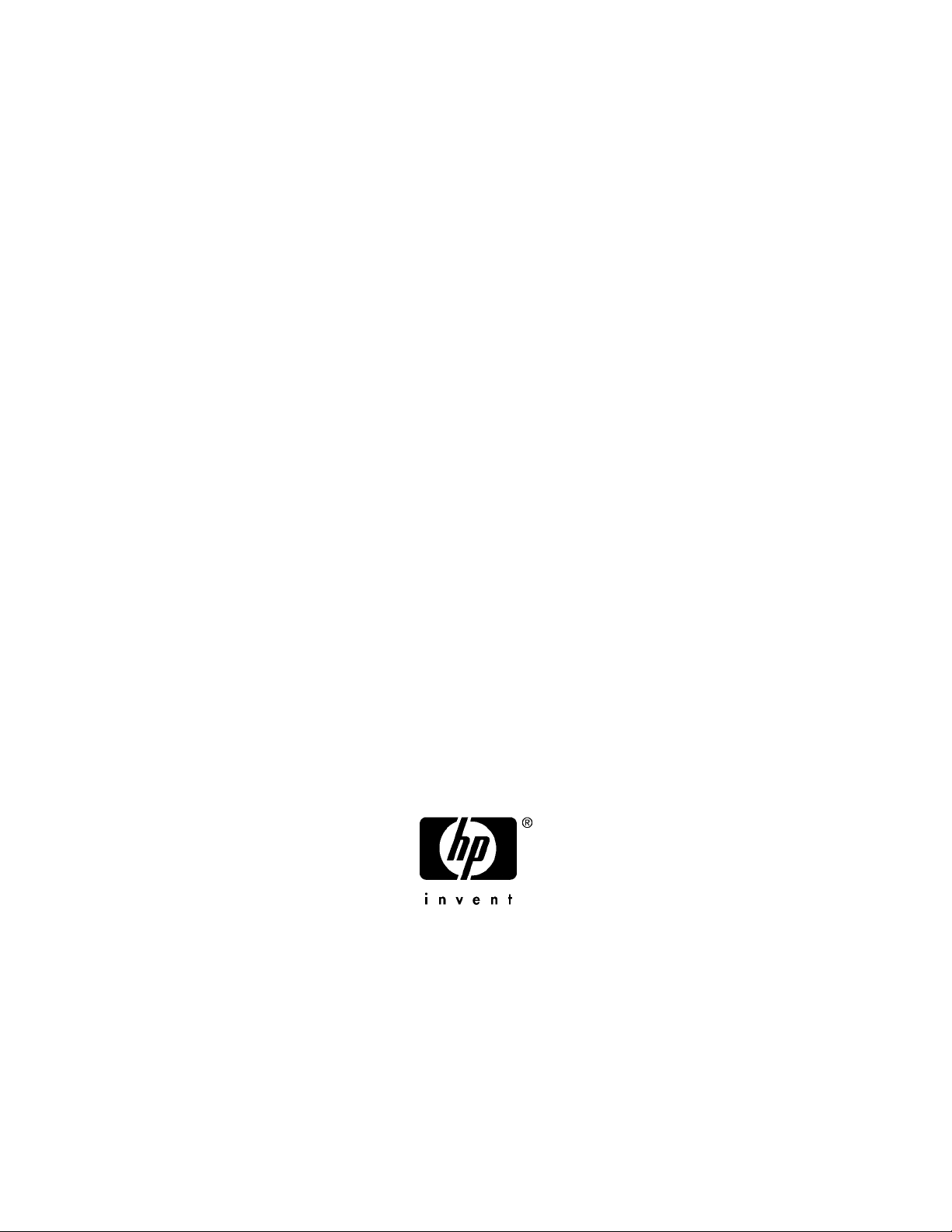
WINDOWS ADMINISTRATORS:
YOU MUST START HERE
Operating System Support Notes for
Windows 2000 Advanced Server
on the HP Carrier Grade Server cc3310
Manufacturing Part Number: cc3310_Win2kSupport
July 2004
U.S.A.
© 2004, Hewlett-Packard Development Company, L.P.
Page 2
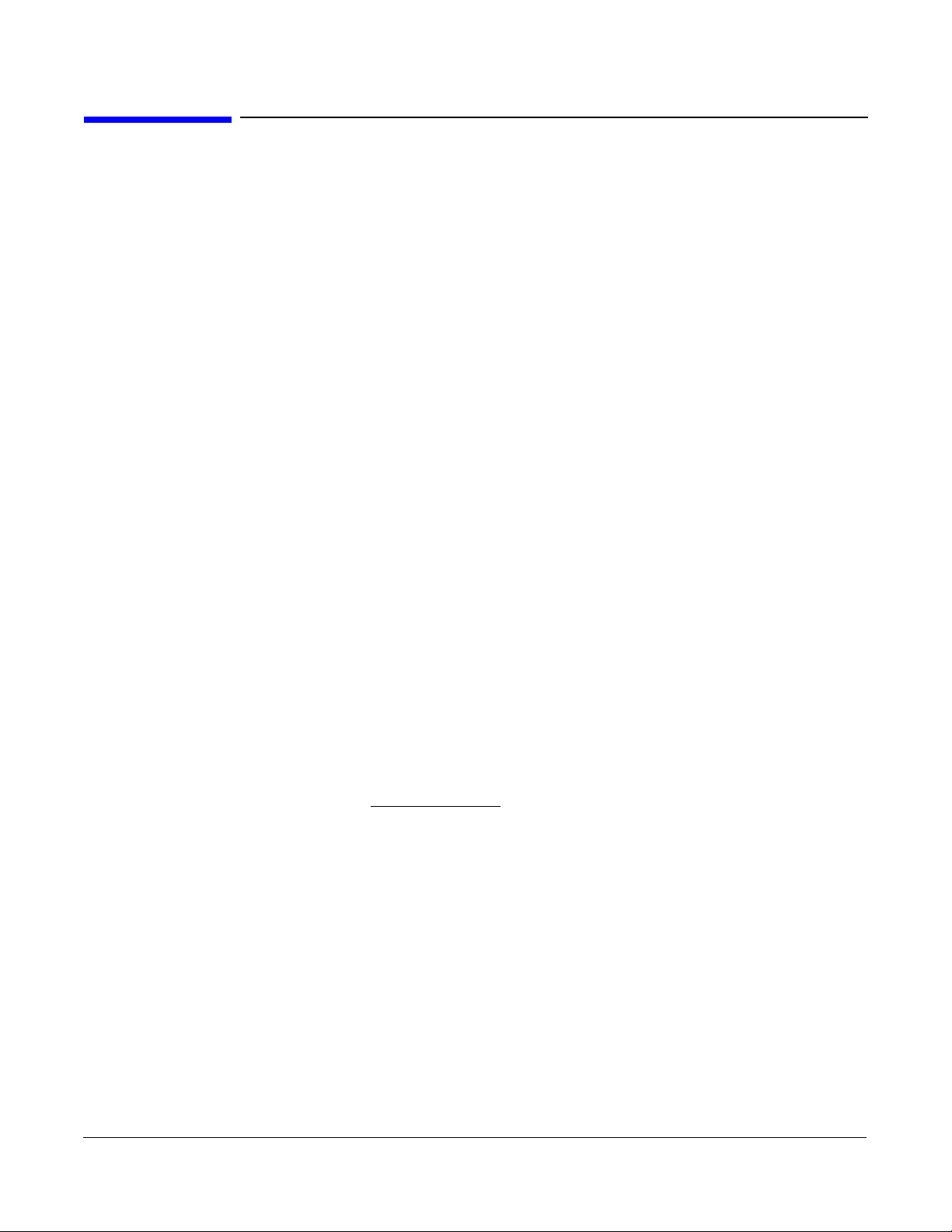
Legal Notices
The information in this document is subject to change without notice.
Hewlett-Packard makes no warranty of any kind with regard to this manual, including, but not limited to, the
implied warranties of merchantability and fitness for a particular purpose. Hewlett-Packard shall not be
held liable for errors contained herein or direct, indirect, special, incidental or consequential damages in
connection with the furnishing, performance, or use of this material.
Restricted Rights Legend. Use, duplication or disclosure by the U.S. Government is subject to restrictions
as set forth in subparagraph (c) (1) (ii) of the Rights in Technical Data and Computer Software clause at
DFARS 252.227-7013 for DOD agencies, and subparagraphs (c) (1) and (c) (2) of the Commercial Computer
Software Restricted Rights clause at FAR 52.227-19 for other agencies.
HEWLETT-PACKARD COMPANY 3000 Hanover Street Palo Alto, California 94304 U.S.A.
Copyright Notice. Copyright ©2004 Hewlett-Packard Development Company, L.P. Reproduction,
adaptation, or translation of this document without prior written permission is prohibited, except as allowed
under the copyright laws.
All rights reserved.
Printed in the U.S.A.
Additional Copyright Notices. Adaptec is a trademark of Adaptec, Inc. Nero is a registered copyright of
Ahead Software AG. Windows, Windows 98, Windows 2000, and Windows XP are registered trademarks of
Microsoft Corporation in the United States of America and other countries. Other names and brands may be
claimed as the property of others.
Related Documents. The HP Server cc3310 User Information Diagnostics and Utilities Resource CD-ROM
has been provided with your server. It contains a complete documentation set for the server. Included on the
CD-ROM is the hp Carrier-Grade Server cc3310 Product Guide, which contains in-depth troubleshooting,
installation, and repair information.
In addition, the latest versions of all cc3310 documents, and any product updates to these documents, are
posted under the appropriate server at:
http://docs.hp.com. Search keyword cc3310.
2
Page 3
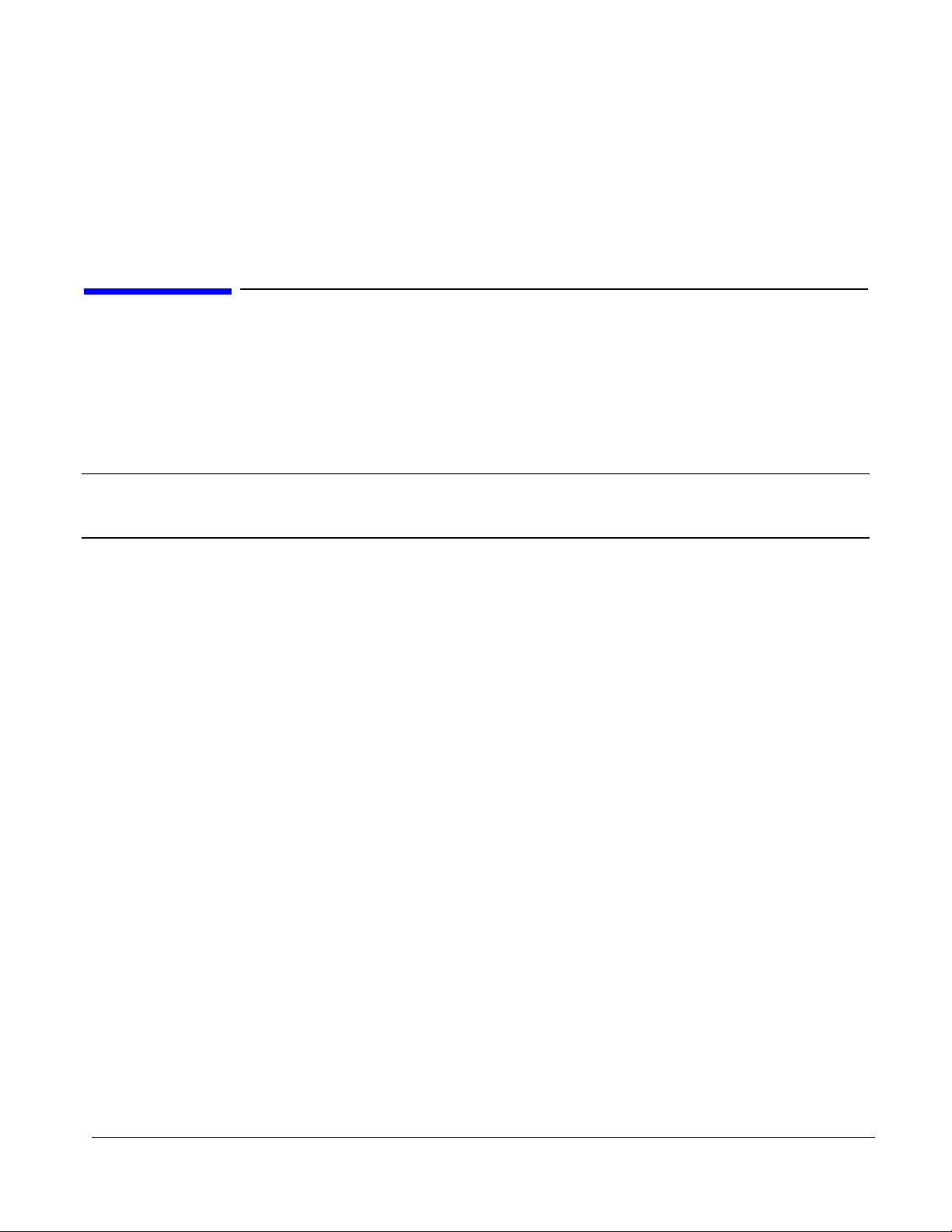
Support Notes for Windows 2000 AS on HP carrier Grade Server cc3310
Announcement
Operating System Support Notes for Windows
2000 Advanced Server on the HP Carrier Grade
Server cc3310
Announcement
You must have a service partition set up for your HP Carrier Grade Server cc3310 to be supported. The
service partition should come pre-loaded. If there is no service partition, set one up using the HP Server
cc3310 User Information Diagnostics and Utilities Resource CD before installing your Windows Operating
System. Refer to “Preparing to Install Windows 2000 AS on your HP Carrier Grade Server cc3310” on page 7
for instructions.
NOTE Refer to the HP Carrier-Grade Server cc3310 Product Guide for timesaving hardware
configuration and installation information you should consider before installing your
operating system.
Hewlett-Packard has certified Windows 2000 AS and current errata (Service Pack 3 or greater) on the HP
Carrier Grade Server cc3310.
3
Page 4
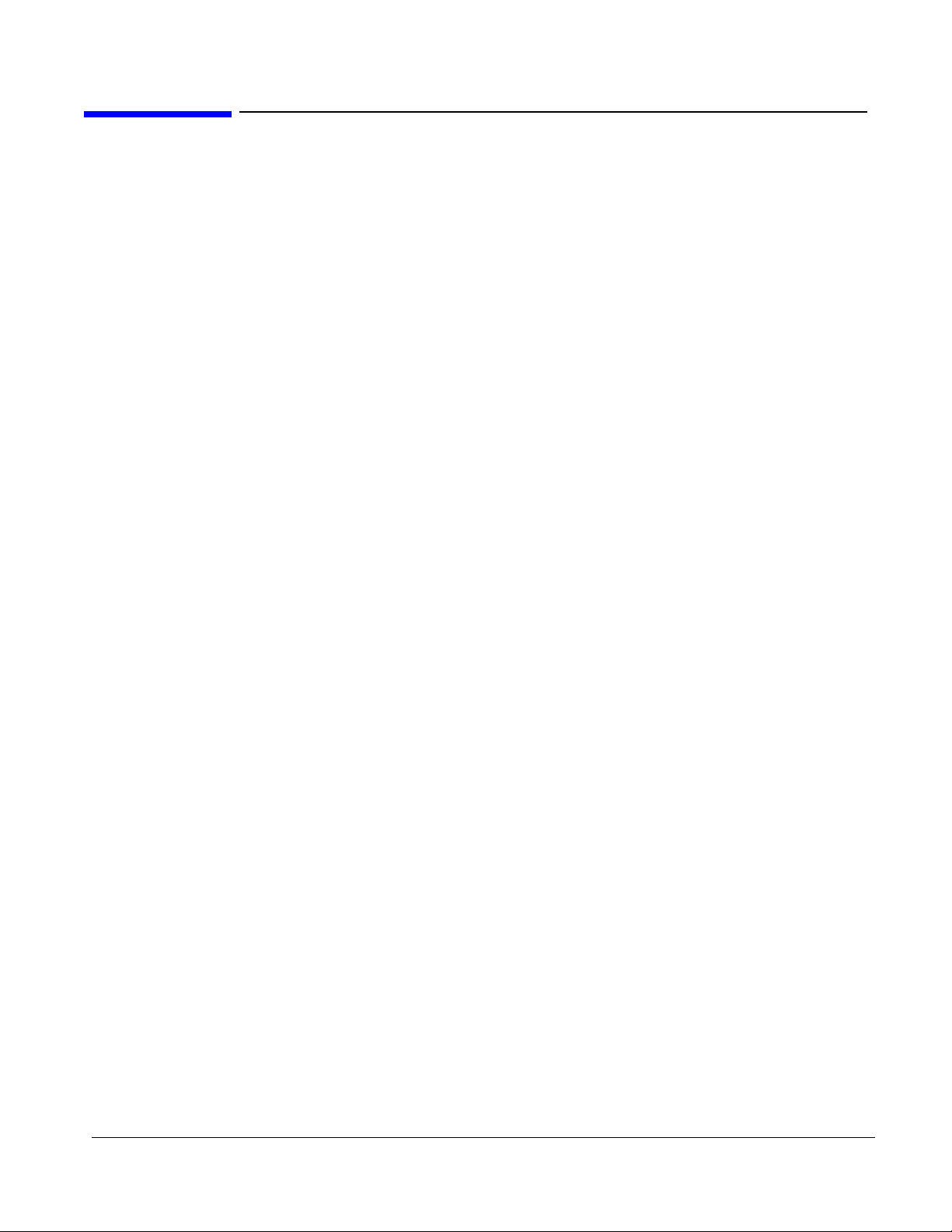
Support Notes for Windows 2000 AS on HP carrier Grade Server cc3310
Support Note Contents
Support Note Contents
1. “System Requirements” on page 5.
2. “Distributions Supported on HP Carrier Grade Server cc3310” on page 6.
3. “Preparing to Install Windows 2000 AS on your HP Carrier Grade Server cc3310” on page 7.
4. “Installing the Windows 2000 AS Operating System” on page 12.
5. “Registering Windows 2000 AS” on page 12.
6. “Driver Updates” on page 13.
4
Page 5
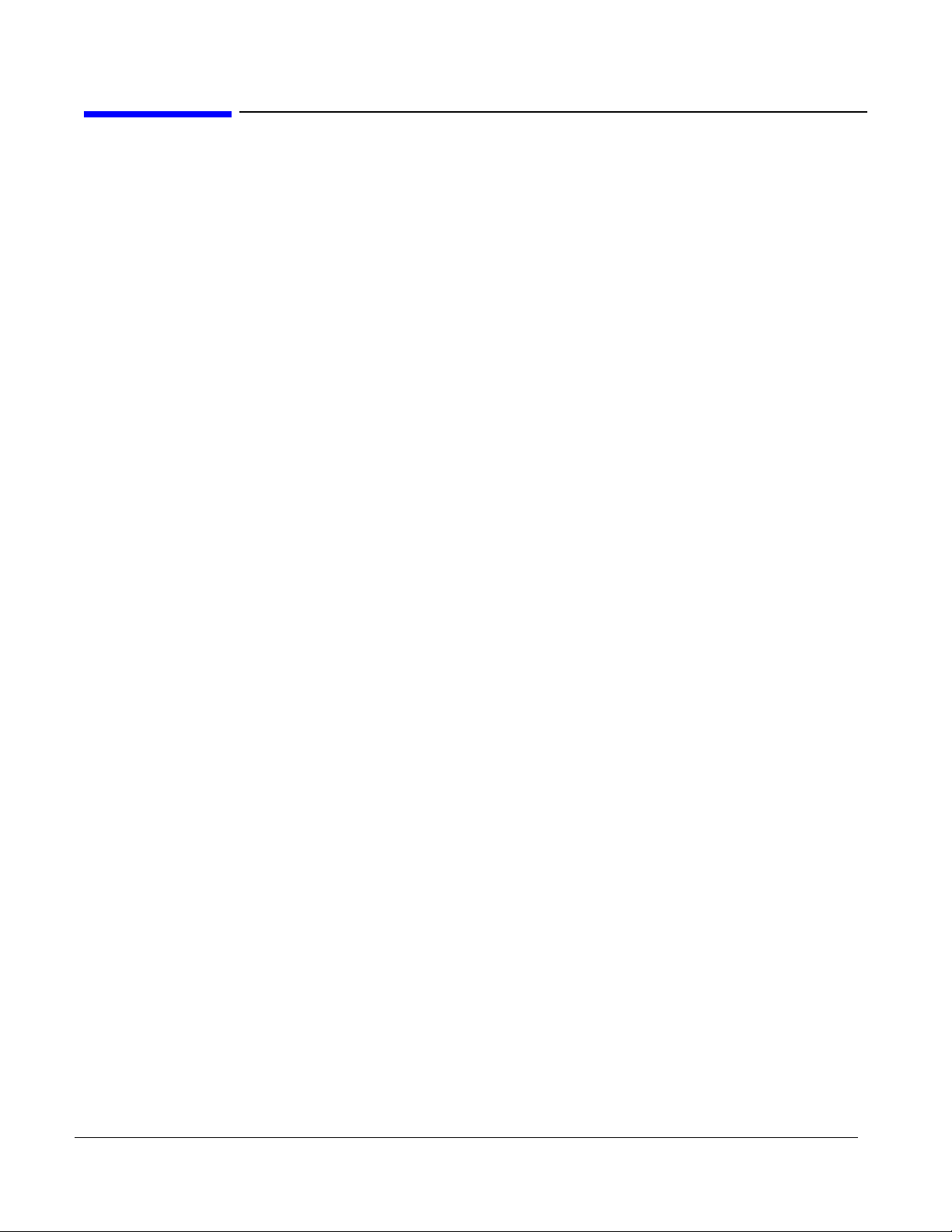
Support Notes for Windows 2000 AS on HP carrier Grade Server cc3310
System Requirements
System Requirements
The system requirements for Windows 2000 AS (Service Pack 3 or greater) on HP Carrier Grade Server
cc3310 are:
• BIOS P11 or greater
• Firmware
− BMC: 1.19 or greater
− FRUSDR: 5.6.A or greater
− HSBP: 1.05 or greater
− ISM: 5.5.4 or greater
• HP Server cc3310 User Information Diagnostics and Utilities Resource CD
5
Page 6

Support Notes for Windows 2000 AS on HP carrier Grade Server cc3310
Supported Distributions
Distributions Supported on HP Carrier Grade Server cc3310
Hewlett-Packard has certified Windows 2000 AS and current errata (Service Pack 3 and greater) on the HP
Carrier Grade Server cc3310 independently from your server. Microsoft provides its own operating system
documentation.
NOTE Do not discard the Windows 2000 AS registration card packaged with the Operating system
CDs. Microsoft requires the card to support Windows 2000 AS.
This Support Note is also available on the HP Server cc3310 User Information Diagnostics and Utilities
Resource CD and at http:/www.docs.hp.com/. Search keyword cc3310.
6
Page 7

Support Notes for Windows 2000 AS on HP carrier Grade Server cc3310
Preparing to Install Windows 2000 AS
Preparing to Install Windows 2000 AS on your HP Carrier Grade
Server cc3310
Before you install the Windows 2000 AS operating system on your HP Carrier Grade Server cc3310, you
must create a custom install CD and prepare the server for OS installation. The custom install CD can be
created on any system that includes CD read and write capabilities, and is running a supported Windows
operating system.
The following steps must be completed to successfully install Windows 2000 AS with Service Pack 3 (SP3)
(or greater) on your HP Carrier Grade Server cc3310, and are described in detail within this document:
1. Creating and writing the custom Install CD.
2. Setting up a service partition (if no service partition is present on the server hard drive).
3. Installing or updating drivers and configuring network hardware (NIC ports).
The procedures in this document must be performed in order.
Requirements
To create a custom Install CD you will need the following:
• Windows 2000 Advanced Server master CD
• Windows 2000 AS Service Pack 3 (or greater) CD
NOTE The Windows 2000 AS (with SP3 and greater) software can be found at the following URL:
http://www.microsoft.com/windows/downloads/service packs/.
• HP Server cc3310 User Information Diagnostics and Utilities Resource CD (HP part number A9862-
91002)
• A system running Microsoft® Windows 98, 2000, or XP
• At least 80 MBs of free disk space on the system
• A CD-RW or DVD+RW drive in the system
• A CD writing application that supports the creation of bootable CDs using a boot image file
Creating and Writing the Custom Bootable CD:
The custom install CD can be created on any system that includes CD read and write capabilities, and is
running a supported Windows operating system.
1. Insert the Windows 2000 Server CD master into the CD drive.
2. Select the My Computer icon on the desktop and select C:\.
7
Page 8

Support Notes for Windows 2000 AS on HP carrier Grade Server cc3310
Preparing to Install Windows 2000 AS
3. Under the File menu select New/Folder and create the folder: C:\cd-root.
NOTE You must have a minimum of 80 MBs of free disk space on the system.
4. Double-click on My Computer and open the CD drive that contains the Windows 2000 CD by right-
clicking the drive letter and selecting Open.
5. Under the Edit menu select Select all. Under the Edit menu select Copy to folder. Then select C:\CD-
root as the destination. It will take approximately 5 minutes to copy the files from the CD.
6. Remove the Windows 2000 CD and insert the HP Server cc3310 User Information Diagnostics and
Utilities Resource CD. Using the file browser, select and copy the following files from the resource CD, to
the newly created C:\CD-root\I386 folder:
• UTILITY/U320 /ADPU320.SY_
• UTILITY/U320 /raidsrc.sys
• UTILITY/U320 /a320raid.sys
• UTILITY/U320 /a320raid.cat.
For Windows 2000 Advanced Server (without any service packs on your master), copy the
TXTSETUP.SIF file from the CD's UTILITY/U320/w2k_as folder to the C:\CD-root\I386 folder. Enter
yes when asked about overwriting the existing TXTSETUP.SIF file.
For Windows 2000 Advanced Server (with SP3 on your master), copy the TXTSETUP.SIF file from the
CD's UTILITY/U320/w2k_as_sp3 folder to the C:\CD-root\I386 folder. Enter yes when asked about
overwriting the existing TXTSETUP.SIF file.
For other versions (Service packs) of Windows 2000, the existing TXTSETUP.SIF can be edited to
include the following lines. Insert these lines in the locations where you find similar entries for
"adpu160":
• adpu320.sys = 1,,,,,,5_,4,1:\CD-root,,,1,4
• raidsrc.sys = 1,,,,,,5_,4,1,,,1,4
• PCI\VEN_9005&DEV_8011 = “adpu320”
• PCI\VEN_9005&DEV_801F = “adpu320”
• PCI\VEN_8086&DEV_0600 = “raidsrc”
• adpu320 = adpu320.sys,4
• raidsrc = raidsrc.sys,4
• adpu320 = “Adaptec Ultra320 Family SCSI Controller”
• raidsrc = “RAID Controller”
The contents of “C:\CD-root” are now complete, and the custom Windows 2000 Advanced Server CD
creation can begin.
8
Page 9

Support Notes for Windows 2000 AS on HP carrier Grade Server cc3310
Preparing to Install Windows 2000 AS
7. The CD writing application you select to build the custom CD must have the capability to create a
bootable image. There are several such applications available that must be purchased separately. The
following procedure is for Nero CD creation that is not included with this product. This procedure is
provided for your convenience, and not intended as an application recommendation or endorsement.
8. Start the CD writing application and select bootable CD-ROM creation. Go to the boot settings.
Insert the HP Server cc3310 User Information Diagnostics and Utilities Resource CD, which has the
Adaptec U320 (7902) CD patch files. In the CD writing application, choose image file and browse to the
w2kboot.bin file in the UTILITY/U320 folder on the Resource CD (in browse window set filter to all files
*.*).
9. Set to No Emulation (do not use floppy disk emulation).
10. Set load segment to: 07C0.
11. SET "Number of loaded sectors" to 4.
12. Under the ISO settings:
• Select ISO Level 2 (Maximum of 31 chars). Select Format as Mode 1. Select Character set of ISO
9660. Select Joliet.
• Select Allow path depth of more than 8 directories (if this option is available). Select Allow more
than 255 characters in path (if this option is available).
• Set the Do not add the “;1 ISO file version extension” (if this option is available).
NOTE Newer versions of Nero do not have this ‘;1’ISO option and you must edit the Windows registry
so that HKEY_CURRENT_USER\Software\ahead\Nero - Burning
Rom\General\AddISOFileVersion is set to a value of 0 (zero). Failure to do this will cause the
CD boot to fail with: “BOOT: Couldn’t find NTLDR”.
13. Under the Label settings, set Volume Label as you wish. You can, also, leave it the same as your original
CD. The MSDN win2k CD's have these labels.
• Professional W2PFPP_EN
• Server W2SFPP_EN
• Advanced Server W2AFPP_EN
• DataCenter W2DFPP_EN
14. Use the file browser in the CD writer application and go to C:\CD-root and select all the folders and files
in it for writing.
15. When done press the Write button from within the CD writing application.
9
Page 10

Support Notes for Windows 2000 AS on HP carrier Grade Server cc3310
Preparing to Install Windows 2000 AS
Setting Up a Service Partition
The service partition contains diagnostics and tools to allow for configuration modifications if problems
occur. Your system should have a pre-loaded service partition. The service partition is present if the F4 key
is visible at the bottom of the screen during initial boot of the system. If the service partition is present, you
can proceed to Installing the Windows 2000 AS Operating System as documented later in this procedure.
If F4 is not visible on initial boot, set up a service partition as follows:
NOTE These directions for setting up a service partition assume that the BIOS gives priority to the
CD-ROM drives over the hard drive.
1. Power on your system and insert the HP Server cc3310 User Information Diagnostics and Utilities
Resource CD into the CD-ROM drive. The server will boot from the CD and display the Server
Configuration Wizard.
2. Click Continue.
3. Select Server Configuration Utilities.
4. Click Continue.
5. Press 3 on the Service Partition Administration Menu to create a service partition.
6. When prompted: On which drive should a service partition be installed, press the number for the
appropriate drive.
NOTE The service partition is installed on a DOS (FAT) file system and must therefore exist in the
first 8 GB of the disk drive. A disk drive must be empty to create a service partition. If the
disk drive is not empty, the service partition utility cannot create the partition in the first
8 GB.
7. When the following message is displayed, press the Enter key.
“The service was created successfully. The system will now be rebooted. After the reboot, return to this
utility and choose the option to format and install software. The service partition will not operate
correctly until it is formatted and software has been installed onto it. Strike a key when ready . . .”
8. After rebooting, the HP Server cc3310 User Information Diagnostics and Utilities Resource CD software
runs again from the CD, displaying the Server Configuration Wizard. Press Continue.
9. Select Server Configuration Utilities and click Continue.
10. Select Run Partition Administrator and click Continue.
11. Press 4 to format the service partition and install software.
12. When prompted with: “Proceed with FORMAT?” press y.
10
Page 11

Support Notes for Windows 2000 AS on HP carrier Grade Server cc3310
Preparing to Install Windows 2000 AS
13. When software installation is complete, the following message is displayed:
”The service partition has been installed successfully. Strike a key when ready . . .”
14. On the Service Partition Administration Menu, press the ESC key.
15. Click Exit.
16. Click OK in the pop-up box. Ignore the warning that exiting the Service Configuration Wizard will cause
changes to be lost.
17. At the DOS prompt, enter Ctrl+Alt+Del, remove the HP Server cc3310 User Information Diagnostics
and Utilities Resource CD from the drive, and proceed with installation of the operating system.
11
Page 12

Support Notes for Windows 2000 AS on HP carrier Grade Server cc3310
Installing and Registering Windows 2000 AS
Installing the Windows 2000 AS Operating System
Install Windows 2000 Advanced Server onto your HP Carrier Grade Server cc3310, using the custom
Windows 2000 Advanced Server CD created earlier in this procedure. Follow the normal installation
procedures for Windows 2000 Advanced Server.
Registering Windows 2000 AS
Register Windows 2000 Advanced Server using normal processes.
12
Page 13

Support Notes for Windows 2000 AS on HP carrier Grade Server cc3310
Driver Updates
Driver Updates
After proper installation of Windows 2000 Advanced Server using the Custom CD there are several drivers
that need to be installed manually.
Getting to Device Manager
Right-click on My Computer, select Properties, then click on the Hardware tab. Next, click on Device
Manager, then go to “Other Devices” listing. At this point you will see all the devices that have problems
with their current drivers, as follows:
NOTE You may see other items on this list, depending on your I/O configuration. However, the list
following includes the minimum number of devices that have driver dependencies.
1. ? ESG-TSD SCA HSBP M23 SCSI Processor Device
2. ? Ethernet Controller
3. ? Ethernet Controller
4. ? PCI Device
5. ? PCI Device
6. ? PCI Device
7. ? System Interrupt Controller
8. ? System Interrupt Controller
Updating Drivers for Items 4 Through 8 from Above List
Installing support for the chipset.
1. Insert HP Server cc3310 User Information Diagnostics and Utilities Resource CD into your CD drive.
2. Double-click on My Computer, then right-click and open the file system for the CD drive that contains
the resource CD.
3. Double-click on the file /drivers/e750x/infinst_enu_5.1.0.1008.exe. After execution, items 4 through 8
will no longer be displayed on the above list.
Updating the Rest of the Drivers
The list above will now have three items remaining that need to have drivers installed. Right-click on any
item remaining on the list that needs a driver, and then select properties.
13
Page 14

Support Notes for Windows 2000 AS on HP carrier Grade Server cc3310
Driver Updates
Select the Driver tab, then select the Update Driver button. Click next, then next again. Make sure the
CDROM is the only selected source for a driver search, then click on next again. A search will begin which
looks for the right driver to install, based on the device you selected. When the driver is discovered, the path
for that driver will be displayed. Click on next, then finally click on finish, then select close.
The process is the same for each of the devices that need to have a driver installed.
After you are done installing the last driver you must reboot your server.
This completes the Windows 2000 Advanced Server custom CD creation, Service Partition installation (if
applicable), Windows 2000 Advanced Server installation, and manual driver installation. The HP Carrier
Grade Server cc3310 should now be ready for basic operation.
14
