Page 1
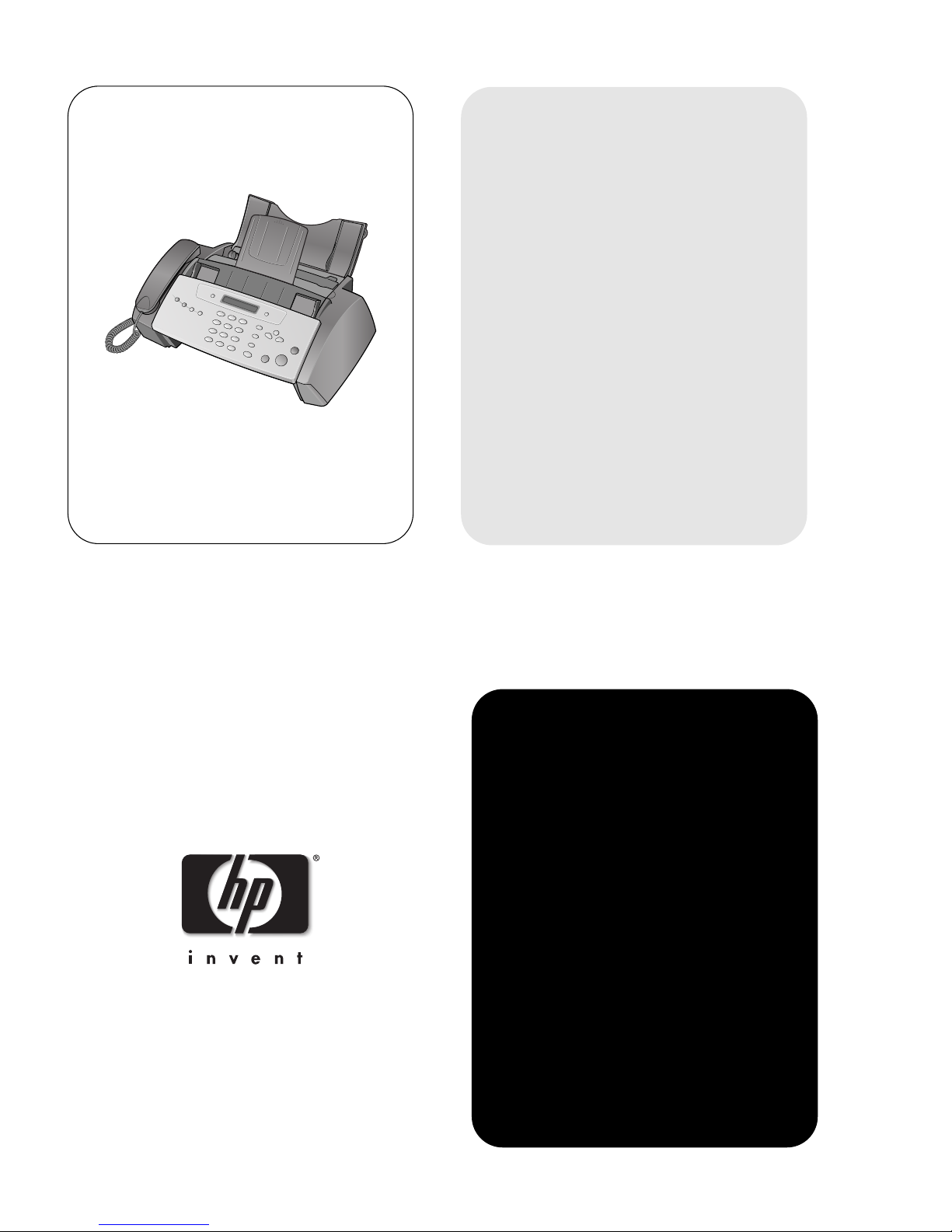
User Guide
hp fax 1010 series
Page 2
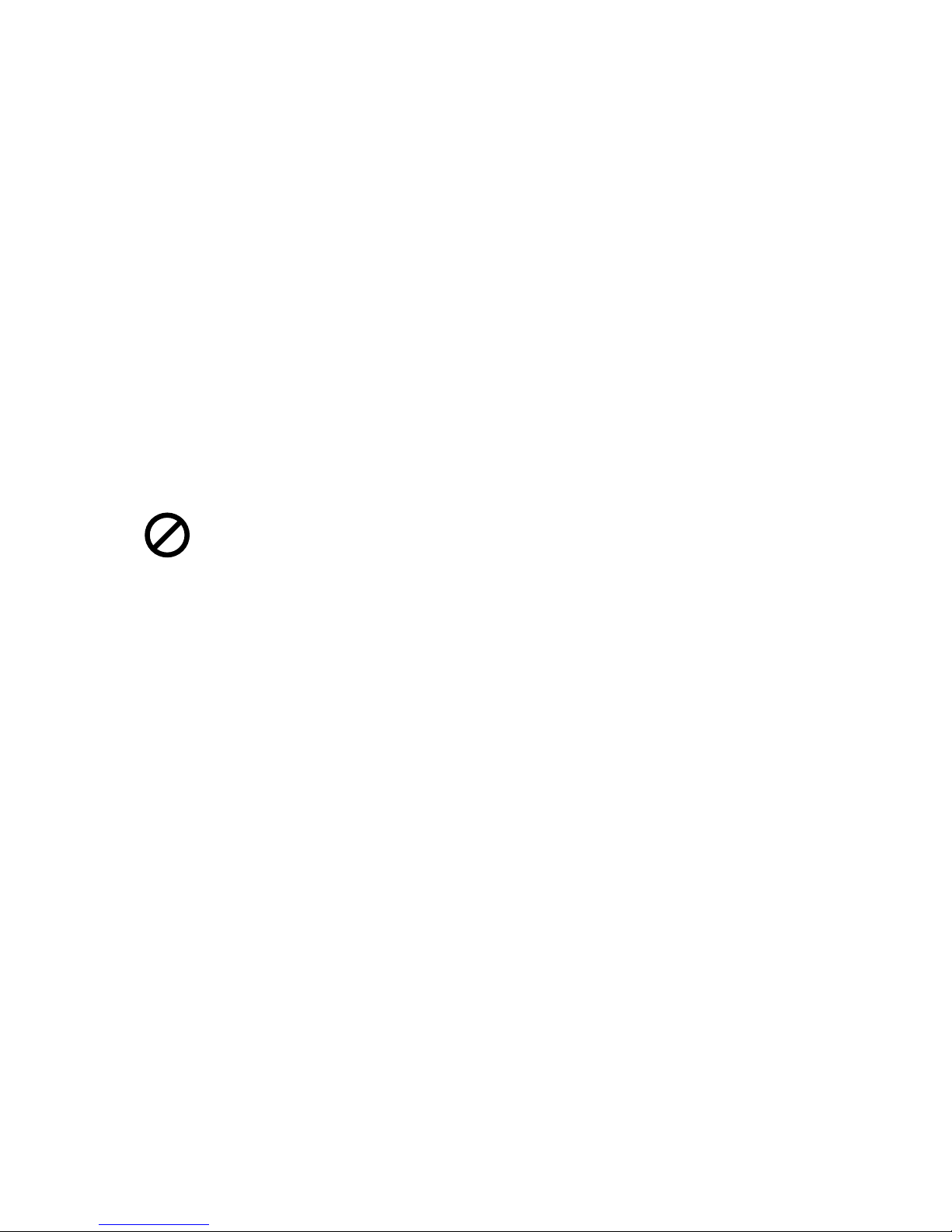
Copyright © 2002 Hewlett-Packard Company
All rights are reserved. No part of the document may be
photocopied, reproduced, or translated to another
language without the prior written consent of HewlettPackard Company.
Publication number: C9270-90102
First edition: November 2002
Printed in China
notice
The information contained in this document is subject to
change without notice and should not be construed as a
commitment by the Hewlett-Packard Company.
Hewlett-Packard assumes no responsibility for any
errors that may appear in this document, nor does it
make expressed or implied warranty of any kind with
regard to this material, including, but not limited to the
implied warranties of merchantability and fitness for a
particular purpose.
The Hewlett-Packard Company shall not be liable for
incidental or consequential damages in connection with,
or arising out of the furnishing, performance, or use of
this document and program material which it describes.
Note: Regulatory information can be found in the
Specification section of this guide.
It is not lawful in many places to make copies of the
following items. When in doubt, check with a legal
representative first.
• Governmental paper or documents
• Passports
– Immigration papers
– Selective service papers
– Identification badges, cards or insignias
• Governmental stamps:
– Postage stamps
– Food stamps
• Checks or drafts drawn on Governmental agencies
• Paper currency, traveler’s checks, or money orders
• Certificates of deposit
• Copyrighted works
safety information
WARNING! To prevent fire or
shock hazard, do not expose this
product to rain or any type of
moisture.
Always follow basic safety precautions when using this
product to reduce risk of injury from fire or electric shock.
WARNING! Potential shock
hazard
• Read and understand all instructions in the setup
poster.
• Telephone lines can develop hazardous voltages. To
avoid electrical shock, do not touch the contacts on the
end of the cord, or any of the sockets on the HP Fax.
Replace damaged cords immediately.
• Never install telephone wiring during a lightening
storm.
• Observe all warnings and instructions marked on the
product.
• Unplug this product from wall outlets and telephone
jacks before cleaning.
• Do not install or use this product near water or when
you are wet.
• Install the product securely on a stable surface.
• Install the product in a protected location where no
one can step on or trip over the line cord, and where
the line cord will not be damaged.
• If the product does not operate normally, see the
Troubleshooting section of this user guide.
• No operator-serviceable parts inside. Refer servicing
to qualified service personnel.
• Use in a well ventilated area.
Page 3
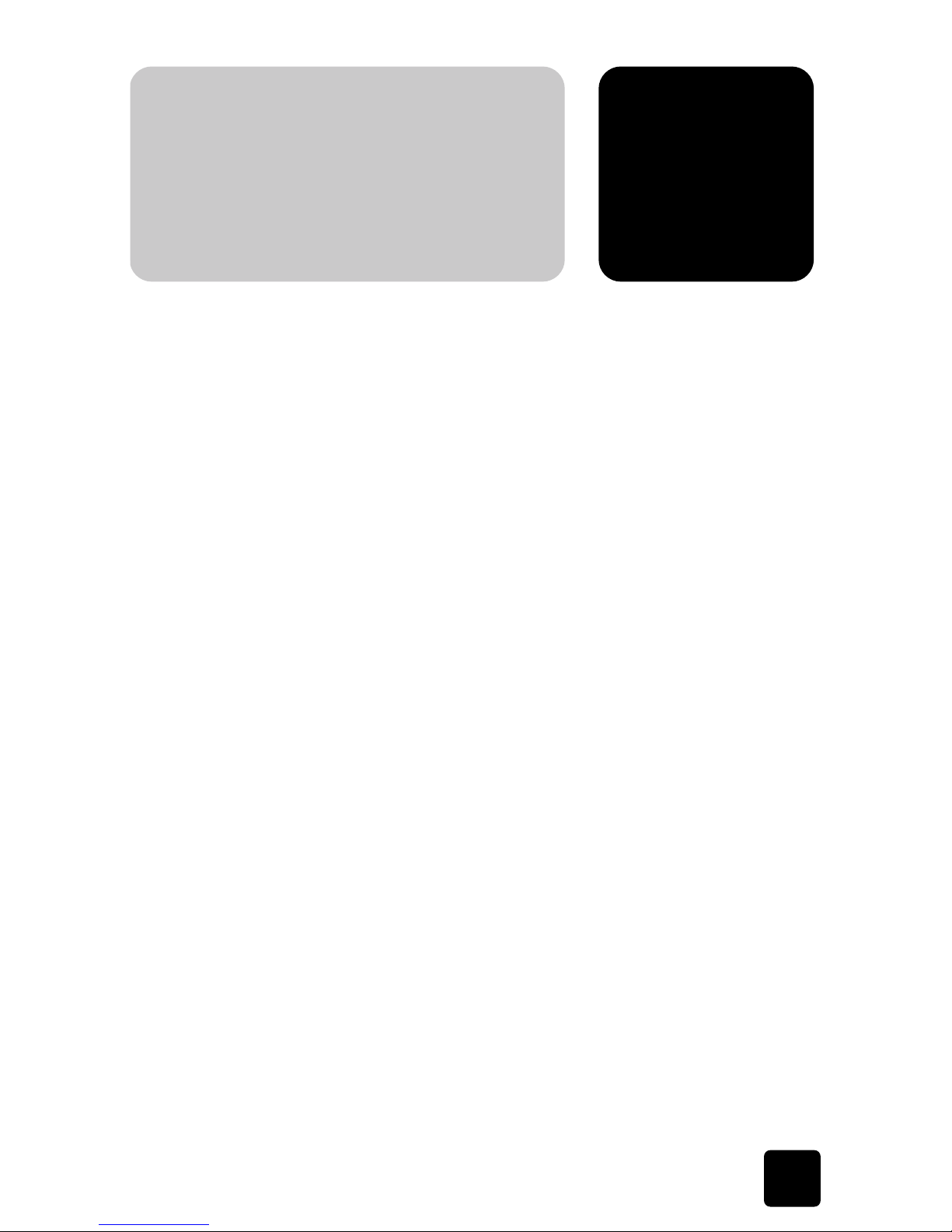
i
quick start ................................................................................................................ 1
load paper ............................................................................................................................ 1
paper type and sizes ......................................................................................................... 1
load documents to fax or copy ................................................................................................. 2
send a fax ............................................................................................................................. 2
receive a fax .......................................................................................................................... 2
make a copy .......................................................................................................................... 3
make a telephone call ............................................................................................................. 4
the hp fax, front panel and menus ........................................................... 5
the hp fax 1010 ..................................................................................................................... 5
front view ......................................................................................................................... 5
rear view ......................................................................................................................... 6
front panel ....................................................................................................................... 6
the menus .............................................................................................................................. 8
navigate the menus ................................................................................................................. 9
ready mode ..................................................................................................................... 9
menu buttons .................................................................................................................... 9
enter dates, times, text, and telephone numbers ....................................................................... 10
most text fields ................................................................................................................ 10
fax header telephone number ........................................................................................... 10
set up your fax...................................................................................... 11
set the answer modes ............................................................................................................ 11
set rings to answer ................................................................................................................ 12
use Caller ID ........................................................................................................................ 12
turn Caller ID on ............................................................................................................. 12
see who called with Caller ID ........................................................................................... 13
print a list of Caller ID numbers ......................................................................................... 13
block junk fax numbers ......................................................................................................... 13
add a junk fax number .................................................................................................... 13
delete a number .............................................................................................................. 13
image TCR .......................................................................................................................... 14
distinctive ring (DRPD) ........................................................................................................... 15
teach the hp fax the ring pattern ....................................................................................... 15
set up distinctive ring (DRPD) answer mode ........................................................................ 15
speed dialing ........................................................................................ 17
store a number in the phone book .......................................................................................... 17
contents
Page 4
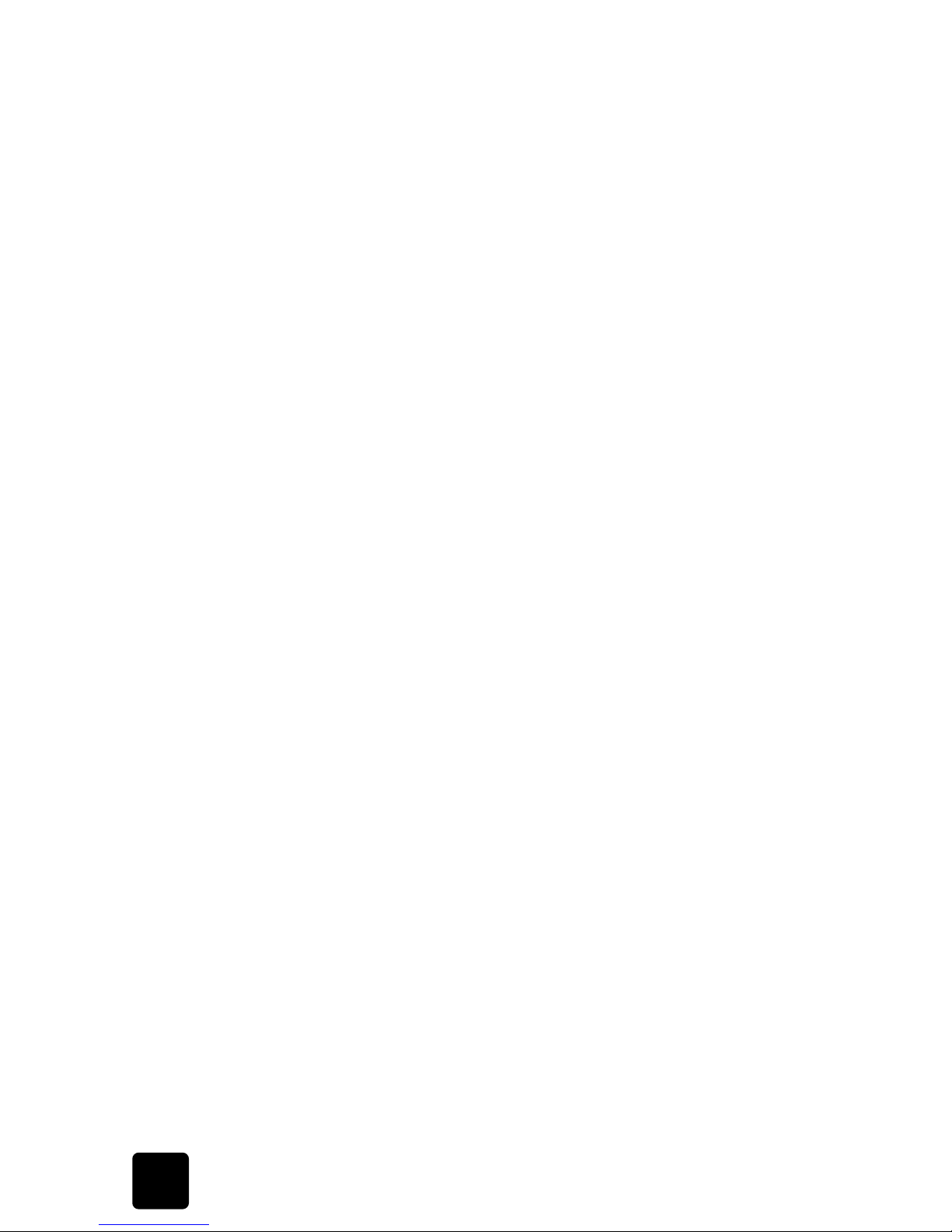
ii
hp fax 1010 series
print the phone book ............................................................................................................. 17
dial from the phone book ...................................................................................................... 18
one-touch dialing ............................................................................................................ 18
speed dialing ................................................................................................................. 18
phone book dialing ......................................................................................................... 18
basic functions....................................................................................... 19
paper types and sizes ........................................................................................................... 19
document types and sizes ...................................................................................................... 20
set document resolution and contrast for a single copy .............................................................. 20
adjust volume ....................................................................................................................... 21
ringer volume ................................................................................................................. 21
speaker volume ............................................................................................................... 21
automatic fax redial .............................................................................................................. 21
receiving via an extension telephone ...................................................................................... 22
advanced faxing ................................................................................... 23
broadcasting ....................................................................................................................... 23
delayed fax ......................................................................................................................... 23
polling ................................................................................................................................ 24
setting send polling ......................................................................................................... 24
polling another fax to receive ........................................................................................... 24
to cancel the scheduled job ................................................................................................... 25
forward faxes ...................................................................................................................... 25
other features........................................................................................ 27
set the date and time ............................................................................................................ 27
turn on and off alarm and key sounds ..................................................................................... 27
set the fax header information ................................................................................................ 28
print user reports .................................................................................................................. 28
automatic reports ............................................................................................................ 28
reports you can print ....................................................................................................... 28
reprinting faxes .................................................................................................................... 29
clearing memory .................................................................................................................. 29
set menu options .................................................................................................................. 30
loudspeaker ......................................................................................................................... 31
redial a number in memory .................................................................................................... 31
care and maintenance ........................................................................... 33
print cartridge information ..................................................................................................... 33
view ink level ...................................................................................................................... 33
print the self test ................................................................................................................... 34
replace the print cartridge ..................................................................................................... 34
clear jammed documents and paper ....................................................................................... 35
document jams during transmission ................................................................................... 35
paper jams during printing ............................................................................................... 35
maintain the print cartridge .................................................................................................... 36
clean the print cartridge nozzles ....................................................................................... 36
wipe the print nozzles and contacts ................................................................................... 36
clean the document scanner area ........................................................................................... 38
adjust the scanner ................................................................................................................ 39
Page 5
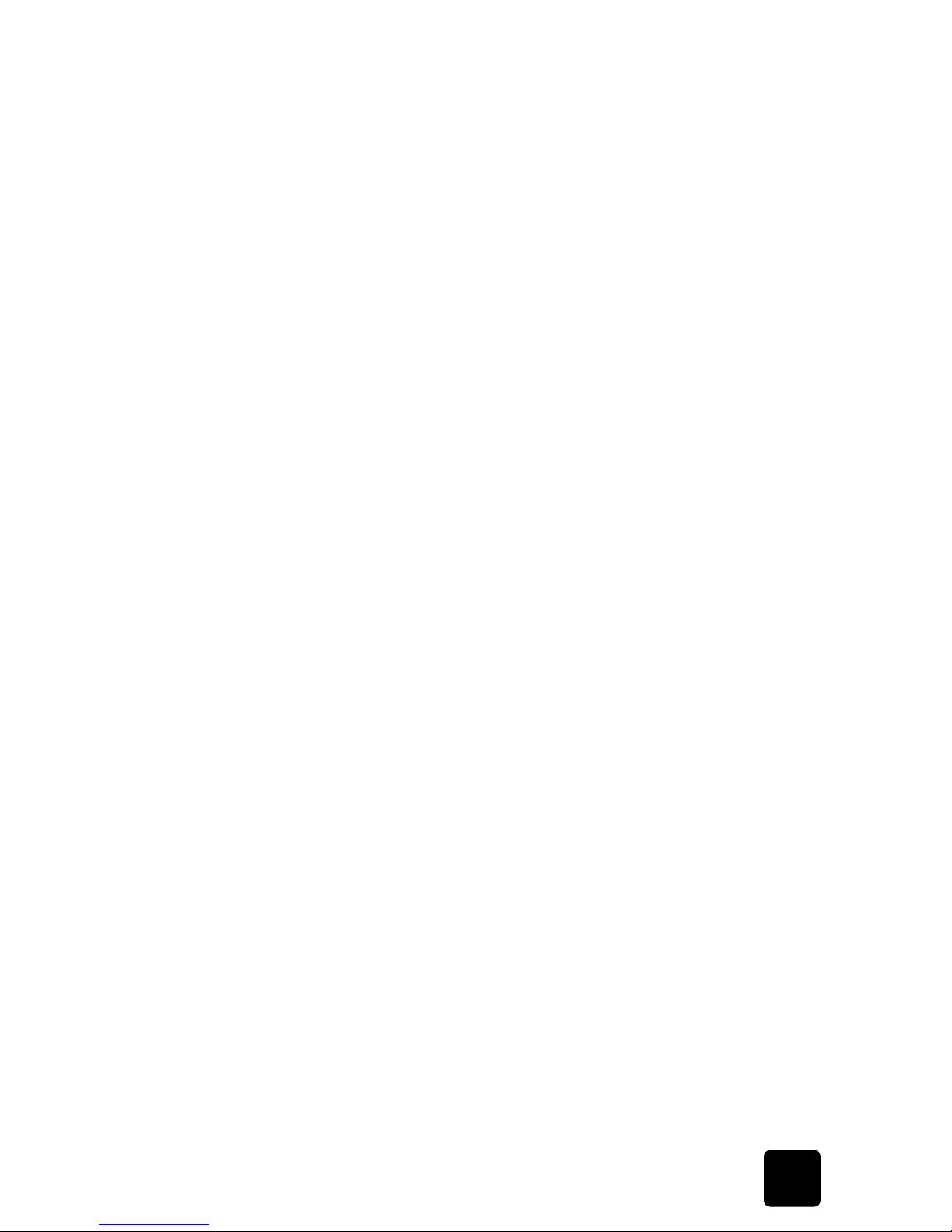
iii
iii
hp fax 1010 series
LCD error messages .............................................................................................................. 39
troubleshooting .................................................................................................................... 41
fax problems .................................................................................................................. 41
print quality problems ...................................................................................................... 42
paper feeding problems ................................................................................................... 42
specifications and
regulatory
information.......................................................................................... 43
paper types and sizes ........................................................................................................... 43
document types and sizes ...................................................................................................... 43
acceptable documents ..................................................................................................... 43
print cartridge ...................................................................................................................... 44
product specifications ........................................................................................................... 44
a sample of ITU #1 chart (reduced to 60.5%) .......................................................................... 45
environmental product stewardship program ............................................................................ 46
hp fax 1010 series battery .................................................................................................... 46
regulatory information ........................................................................................................... 47
declaration of conformity ....................................................................................................... 49
use hewlett-packard support services ....................................................................................... 50
warranty ............................................................................................................................. 51
index...................................................................................................................... 53
Page 6
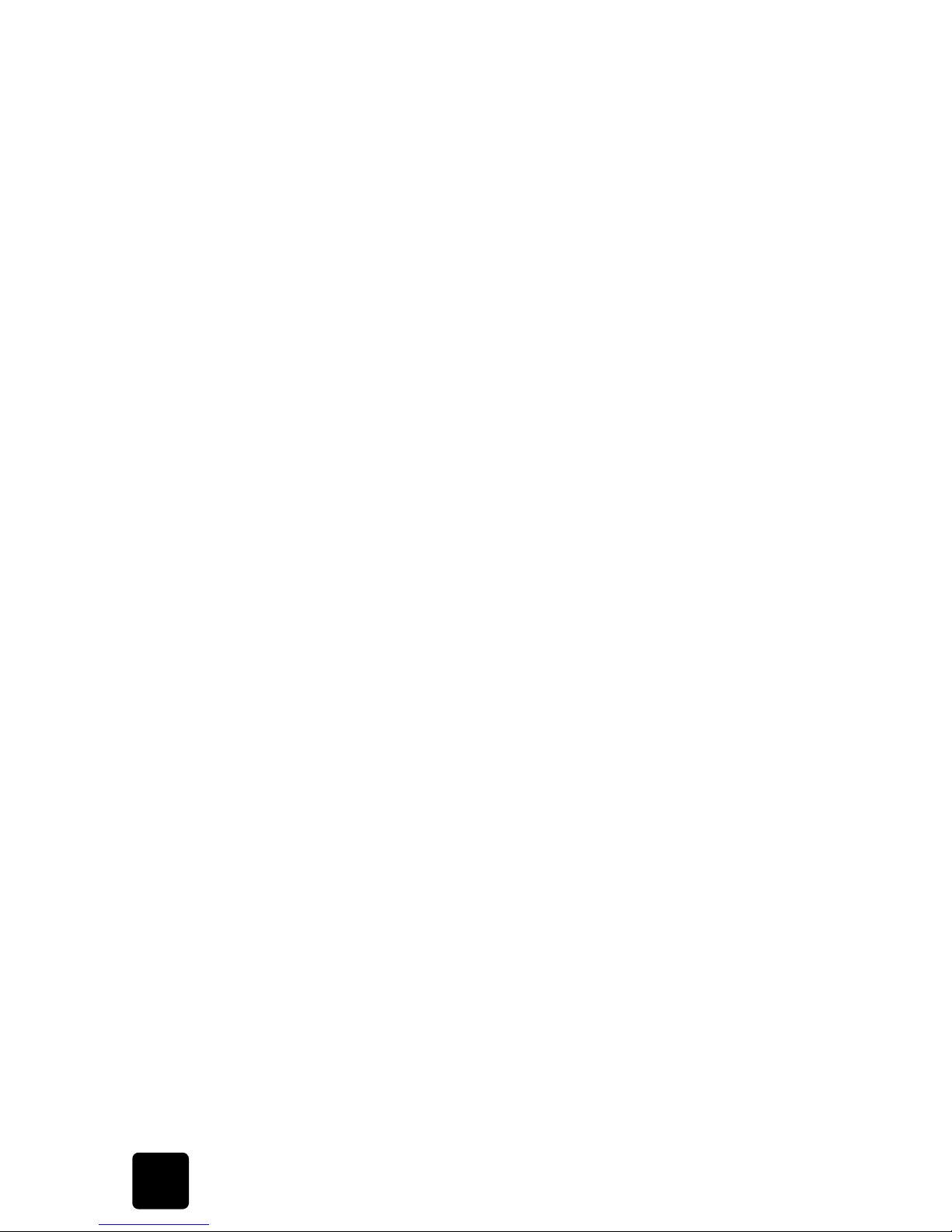
iv
hp fax 1010 series
Page 7
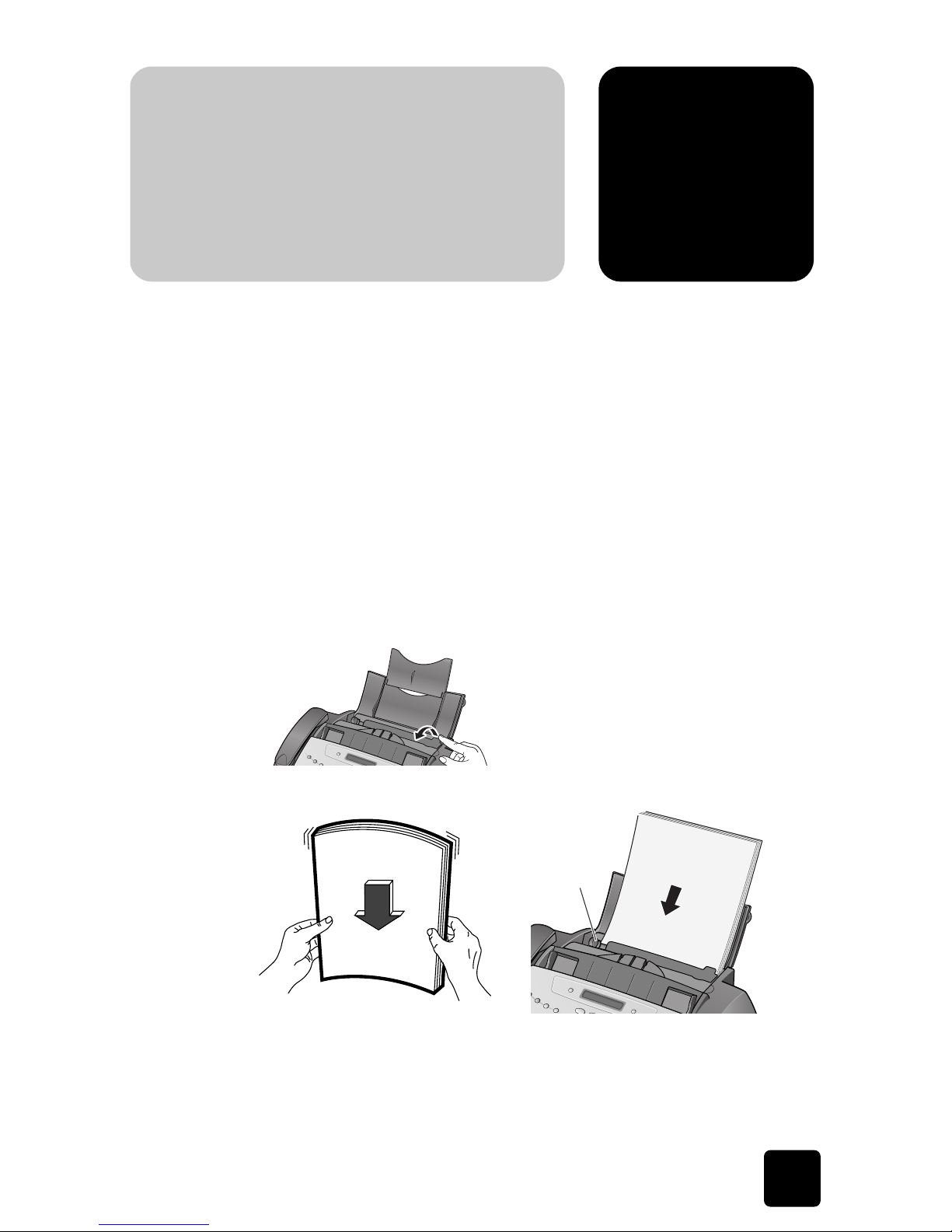
1
QUICK
STARTQUICK
STARTQUICK
STARTQUICK
STARTQUICK
STARTQUICK
STARTQUICK
START
1
QUICK
START
load paper
This chapter gives you a quick introduction to the basic functions of your new fax machine.
Please refer to the later chapters for detailed instructions.
load paper
You can load up to 50 sheets of plain paper in the input tray. Before loading the paper,
make sure the paper size is set correctly in the
Set Up System
menu. For more information, see
Paper Size on page 30.
paper type and sizes
The HP Fax is designed to work with a variety of plain papers (cotton bond 70–90 g/m
2
(20–24 lb)) in A4, Letter, and Legal sizes.
Tip! Some papers have a side that’s been conditioned for printing. The “print side” is
indicated on the paper’s packaging. Always load with the print side facing you.
1
Pull the paper tray cover toward you.
2
Fan, neatly stack, then insert up to 50 sheets of paper with the print side facing you.
If necessary, squeeze the paper guide, and move it to match the width of the paper. Be
sure to not bind the paper the paper stack.
paper guide
quick start
Page 8
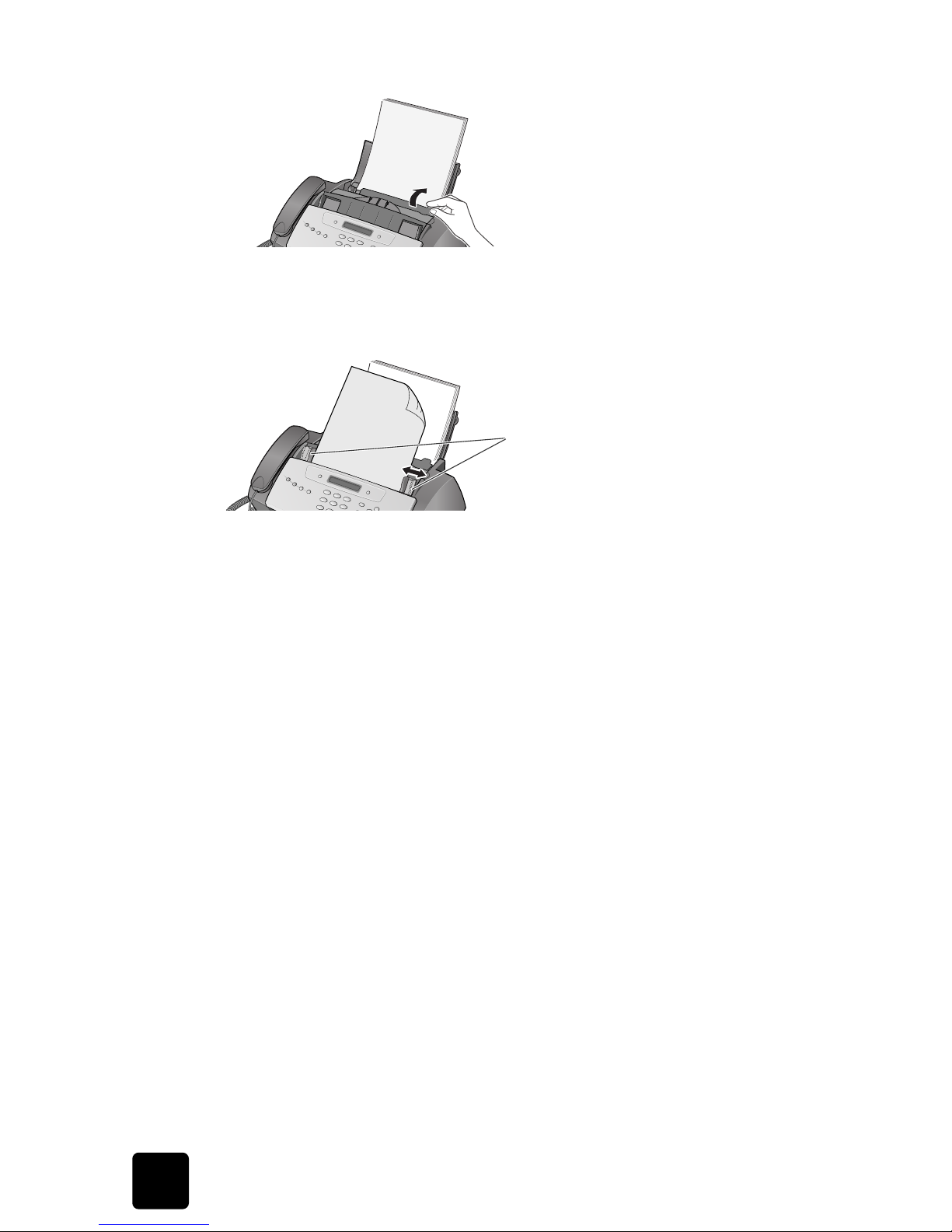
2
quick start
hp fax 1010 series
3
Push the paper tray cover back into place.
load documents to fax or copy
You can load up to 10 pages in the document feeder. Load the documents face down
(printed side toward the machine).
send a fax
1
Place the document to be sent (up to 10 pages) in the document feeder.
2
Dial the number by using one of these methods:
• Entering the number and pressing
Start/Enter
.
• Removing the handset, entering the number, and pressing
Start/Enter
.
• Using the
Loudspeaker
button to listen as you dial, then pressing
Start/Enter
.
• Pressing and holding a One Touch button. For more information, see one-touch
dialing on page 18.
• Pressing the
Speed Dial
button, entering a speed dial code and pressing
Start/
Enter
. For more information, see dial from the phone book on page 18.
Note: One touch and speed dial codes must have been previously programmed. For
more information, see store a number in the phone book on page 17.
receive a fax
How faxes are received depends on how the Answer Mode is set.
FAX or TAM answer mode
The fax machine will answer the telephone, automatically detect fax tones, and receive a
fax.
Tip! If you answer the telephone and hear fax tones, press the
Start/Enter
button to receive
the fax.
AUTO answer mode
In AUTO mode the telephone rings for a certain number of rings (see set rings to answer on
page 12 ), then switches to FAX receiving.
Adjust guides to document width.
Page 9
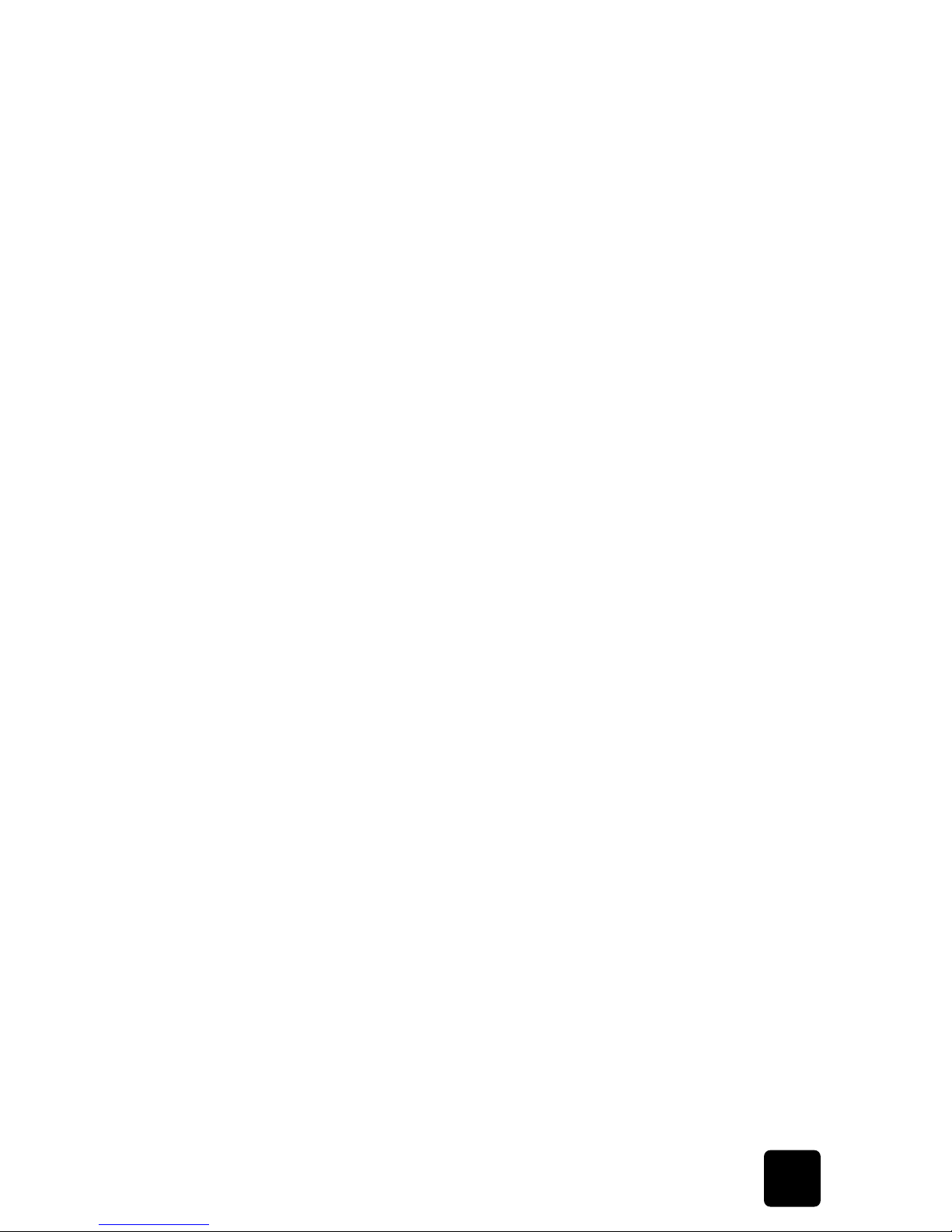
QUICK
STARTQUICK
STARTQUICK
STARTQUICK
STARTQUICK
STARTQUICK
STARTQUICK
START
3
make a copy
hp fax 1010 series
TEL answer mode
If the answer Mode is set to TEL, you must manually receive faxes.
1
Answer the telephone.
2
If you hear fax tones, press the
Start/Enter
button.
3
Once you hear fax tones from both machines (this may take several seconds), you may
hang up the telephone.
make a copy
You can make multiple copies of a10 page document.
single copy—no options
1
Turn the page face down and insert it into the document feeder.
2
Press Copy twice.
multiple copies or copies with options
1
Turn the page face down and insert it into the document feeder.
2
Press
Copy
.
Number of Copies
then
01 [01–40]
will display.
Tip! The maximum number of copies depends on the model you purchased.
3
If you want more than one copy, use the phone pad to enter the number of copies.
4
Press
Copy
to start copying or press
Start/Enter
to go to the next option.
Zoom Rate
then
97%
will display.
5
Press
to select the reduction or enlargement percentage you want (50, 75, 87,
93, 97, 100, 120, 125, or 150).
6
Press
Copy
to start copying or press
Start/Enter
to go to the next option.
Collate
then
Off
will display.
7
Press
to select On if you want the copies collated.
If
Collate
is
Off
, pressing either
Copy
or
Start/Enter
will start copying.
8
If
Collate
is On, press
Copy
to start copying or press
Start/Enter
to go to the next option.
Print Order
then
Normal
will display.
9
Press
to select
Reverse
if you want the last page printed first.
Printing the copies in reverse order will cause the first page to be on top when the copy
is complete.
10
Pressing either
Copy
or
Start/Enter
will start copying.
Page 10
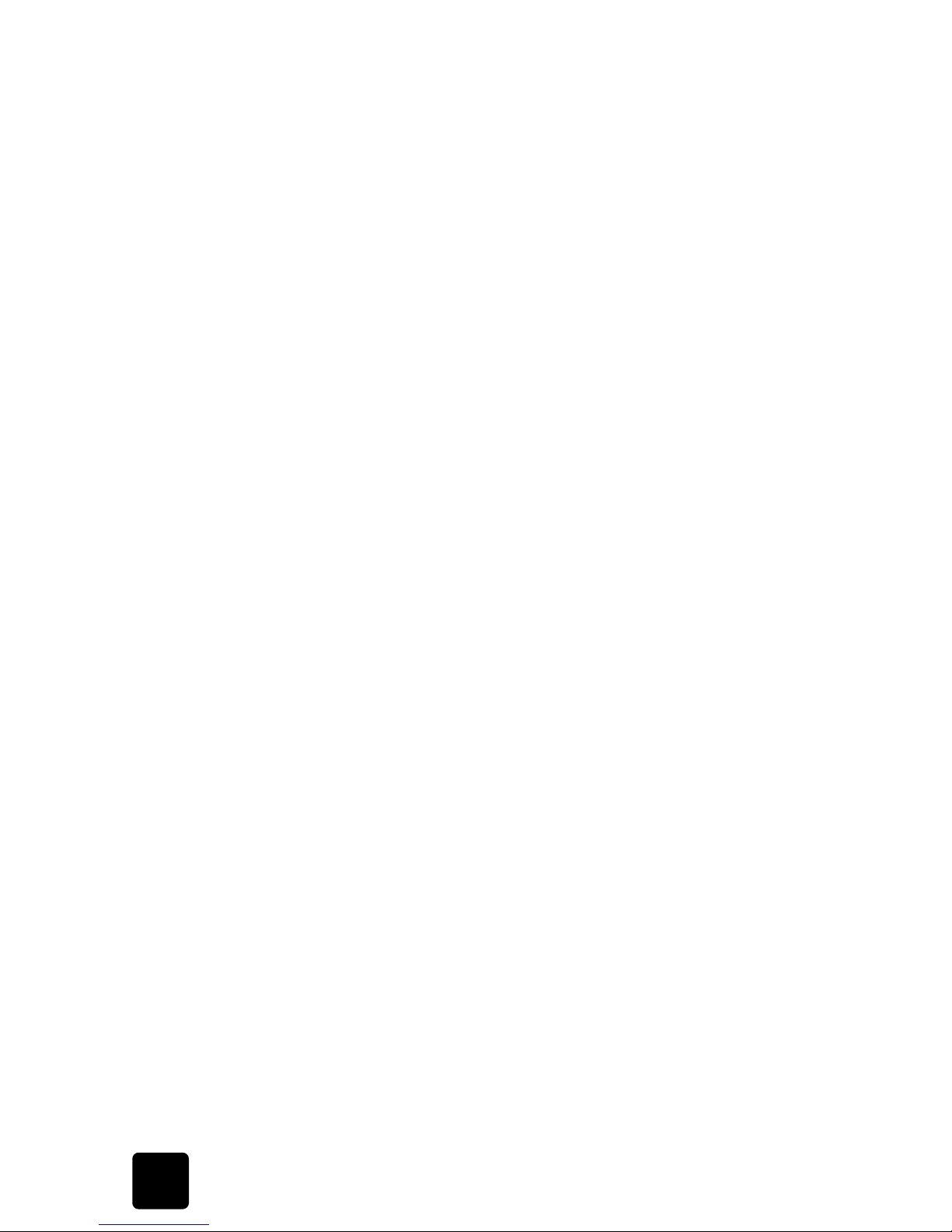
4
quick start
hp fax 1010 series
make a telephone call
Use one of the following methods:
• Pick up the handset and dial the number.
• Press and hold a One Touch number. This turns on the loudspeaker. When you are
connected, pick up the handset. For more information, see one-touch dialing on
page 18.
• Press the
Speed Dial
button, enter a speed dial code and press
Start/Enter
. This turns on
the loudspeaker. When you are connected, pick up the handset. For more information,
see dial from the phone book on page 18.
Note: One touch and speed dial codes must have been previously programmed. For more
information, see store a number in the phone book on page 17.
Page 11
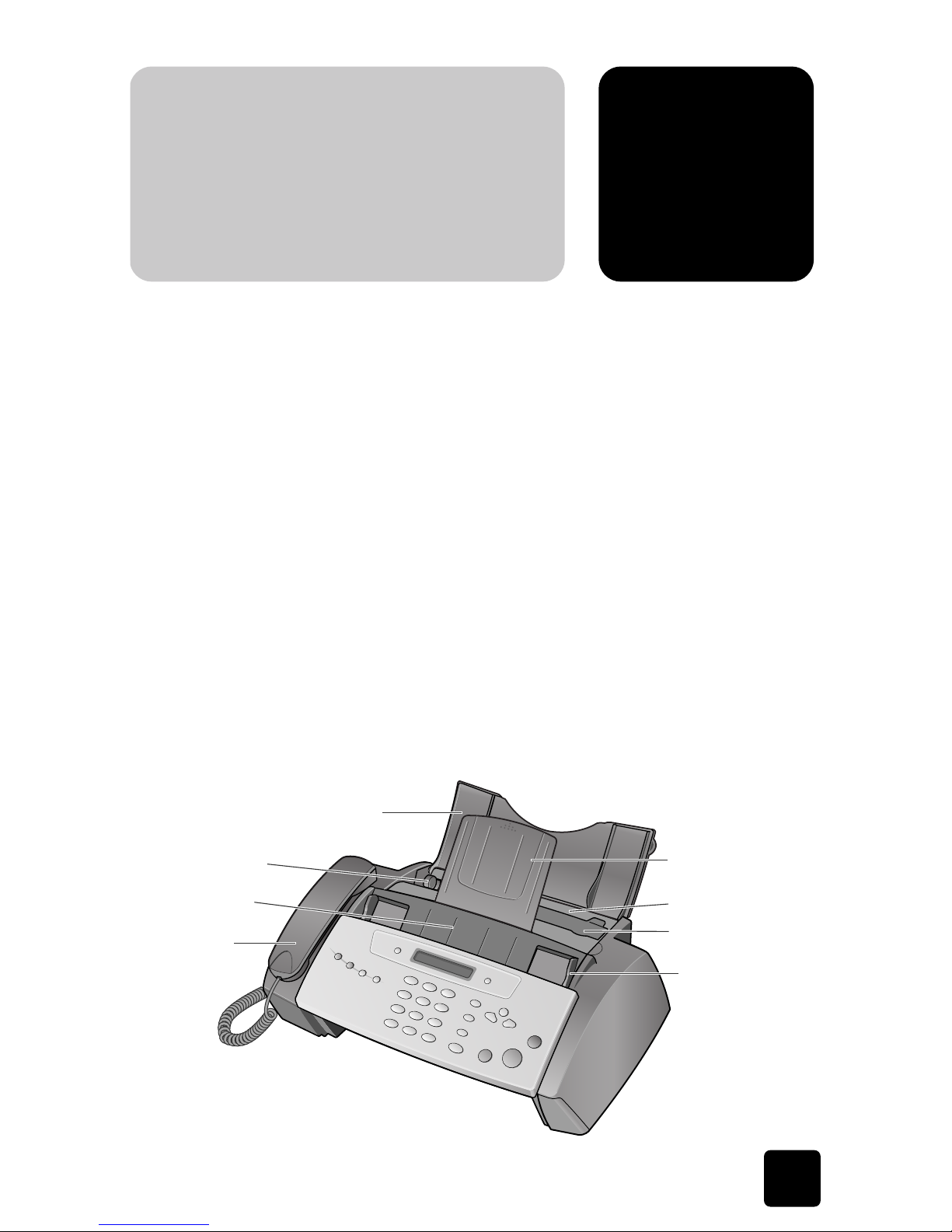
5
the hp fax, front
panel and
menus
the hp fax, front
panel and
menus
the hp fax, front
panel and
menus
the hp fax, front
panel and
menus
the hp fax, front
panel and
menus
the hp fax, front
panel and
menus
the hp fax, front
panel and
menus
2
the hp fax, fro
n
panel and
menus
the hp fax 1010
This chapter lists the basic features of your new HP Fax and introduces you to the machine.
For detailed instructions, refer to the later chapters.
The HP Fax 1010 offers the following features:
• 40 page fax memory
• 50 page paper tray
• 10 page document feeder
• 50 speed dialing locations (including10 One-Touch) (see page 17).
• Distinctive Ring (DRPD) capability (this feature only is available in certain areas) (see
page 15).
• Broadcasting to send the same document to multiple destinations (see page 23).
• Fax forwarding to forward documents to another fax machine (see page 25).
• Delayed fax to send the document at a later time (see page 23).
• Send/Receive Polling (see page 24).
• Caller ID (see page 12).
• Last 10 number redial (see page 31).
• Junk fax blocking (with Caller ID) (see page 13).
• Reports to help you manage your work (see page 28).
the hp fax 1010
front view
paper support
handset
paper guide
document guide
paper tray cover
document support
document feeder
paper tray
the hp fax, front panel
and menus
Page 12

6
the hp fax, front panel and menus
hp fax 1010 series
rear view
front panel
EXT. LINE HANDSET
Connect extension phone or
answering machine here.
power cord socket
1 2345 6 7 8 9
10
11
12
13
14151617181920
Page 13
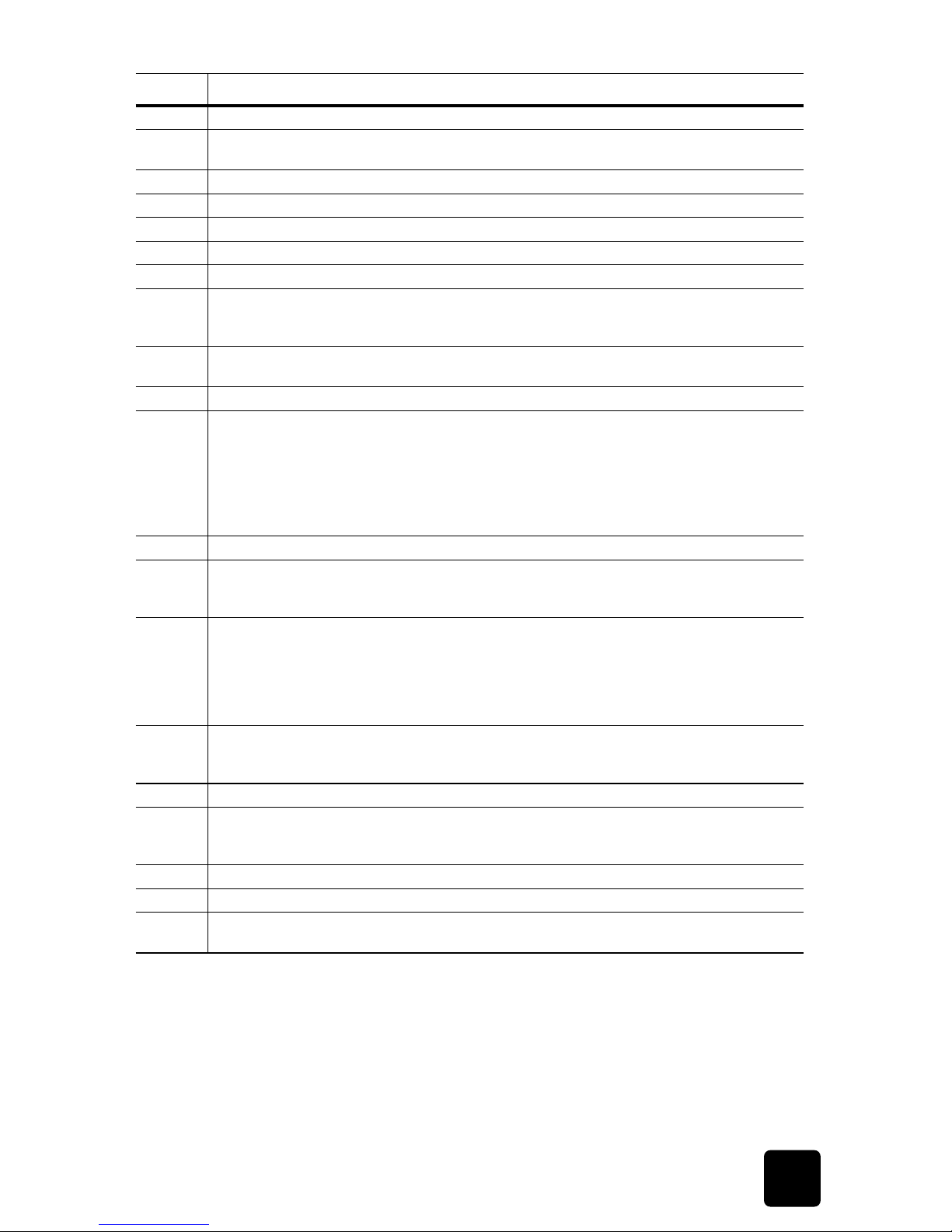
the hp fax, front
panel and
menus
the hp fax, front
panel and
menus
the hp fax, front
panel and
menus
the hp fax, front
panel and
menus
the hp fax, front
panel and
menus
the hp fax, front
panel and
menus
the hp fax, front
panel and
menus
7
the hp fax 1010
hp fax 1010 series
Feature Purpose
1
Scan & Fax Mode
: Turns on and off scanning all pages before sending the fax.
2
Silent Mode
: Turns off and on most sounds made by the machine. To do this automatically at certain
hours, see Silent Mode on page 31
3
Report/Help
: Prints status reports or the Help file, which contains information on using your HP Fax.
4
Access Cartridge
: Moves the print cartridge so it can be replaced.
5
Resolution
: Improves the clarity of a document you are faxing or copying.
6
Space
: Enters a space between words when entering a name in a text field.
7
LCD Display:
Displays menu items and messages from the HP fax.
8
Ans.Mode/Contrast
:
• When no document is loaded, pressing this button changes the Answer Mode.
• When a document is loaded, pressing this button changes the contrast for faxing and copying.
9
R or Flash:
Switches between telephone functions such as call waiting. Contact your local telephone
company for information. Note: The name of this button varies by country.
10
Menu
: Displays the options available for your HP Fax.
11
Scroll/Volume
:
When no document is loaded:
• When no other button has been pressed, adjusts the ringer volume.
• If the handset is off hook, adjusts the handset volume.
• When
Loudspeaker
has been pressed, adjusts the speaker volume.
• When
Menu
has been pressed, displays the next and previous menu options.
• When you are entering numbers or text, moves the cursor to the digit or character to be edited.
12
Copy
: Copies a document.
13
Start/Enter
:
• Starts a fax or printing a report.
• Accepts the selection shown in the display.
14
Cancel
:
• In the Menu system, stops an operation at any time.
• When entering text or numbers,
– Pressing once, backspace deletes numbers or letters when editing.
– Holding down, deletes entire field.
– Pressing again after holding down, returns to Ready mode.
15
Redial/Pause
:
• Redials the last number or allows you to select one of the last 10 numbers called to redial.
• Adds a pause while storing a number in memory.
16
Loudspeaker:
Allows you to listen to the telephone while dialing or accessing voice mail.
17
Mute/Search
:
• Mutes the telephone during a telephone call.
• Search for a number stored in memory.
18
Speed Dial
: Stores and dials up to 50 telephone/fax numbers.
19
Symbols
: Used to enter special characters when entering a name in a text field.
20
Phone pad:
Dials telephone and fax numbers and enters letters and symbols in text fields. The phone
pad is also used for one-touch dialing.
Page 14

8
the hp fax, front panel and menus
hp fax 1010 series
the menus
SET DATE & TIME SET UP SYSTEM ADVANCED FAX SET UP SOUND MEMORY CLEAR MAINTENANCE
SET SYSTEM ID
Fax Number
Fax Name
Clean Cartridge
View Ink Level
Adjust Scanner
Self Test
System ID
Dial/Schedule
Journal
Default System
Alarm Sound
Key Sound
Set Broadcasting
Set Delayed Fax
Set Polling Send
Cancel Schedule
Set Fax Forward
Language
Sending Confirm
Paper Size
Auto Redutction
Discard Size
Rings to Answer
Rcv. Start Code
ECM Mode
Caller ID
Set Junk Fax No.
Auto Journal
DRPD
Silent Mode
Resolution
Contrast
Image TCR
Dial Mode
Date Format
Date & Time
Page 15
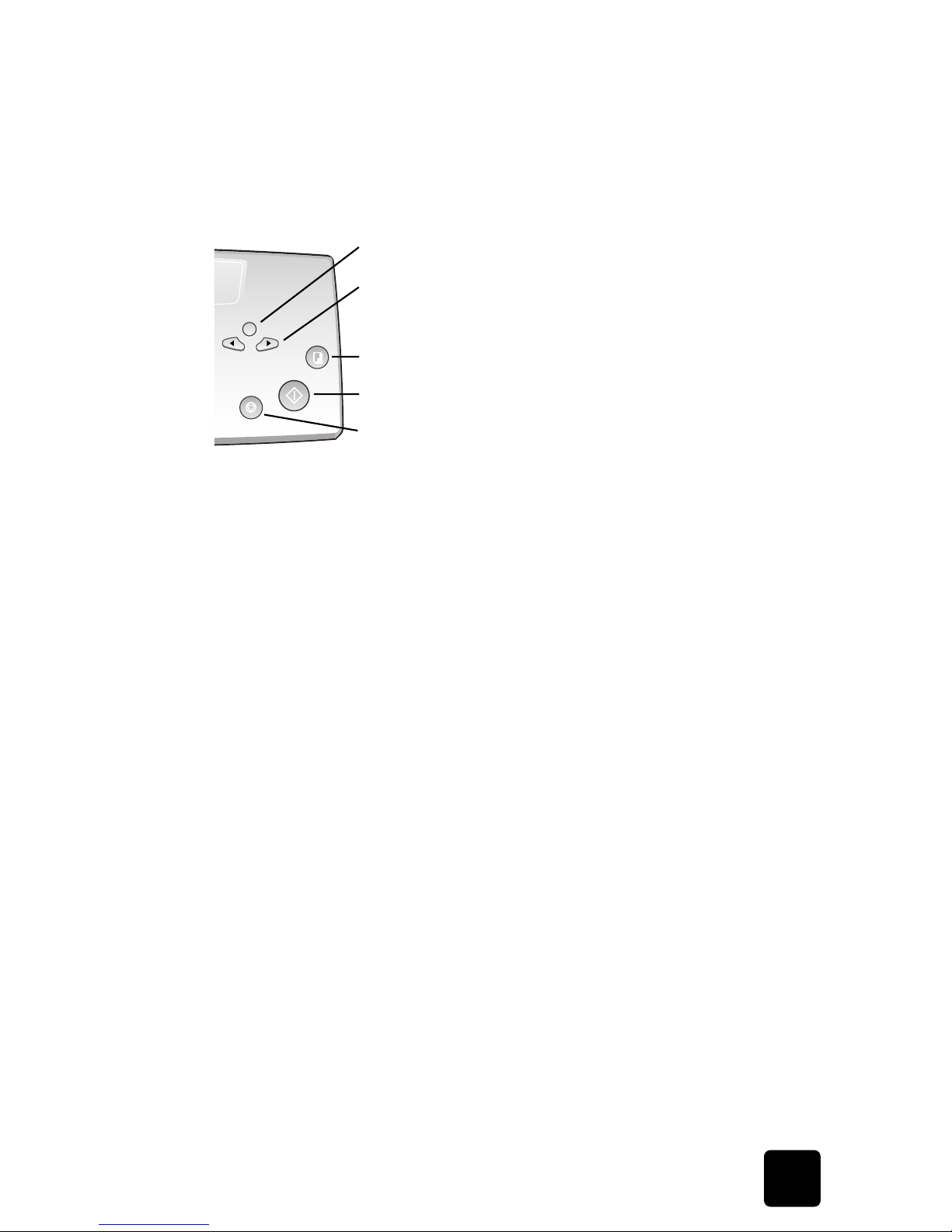
the hp fax, front
panel and
menus
the hp fax, front
panel and
menus
the hp fax, front
panel and
menus
the hp fax, front
panel and
menus
the hp fax, front
panel and
menus
the hp fax, front
panel and
menus
the hp fax, front
panel and
menus
9
navigate the menus
hp fax 1010 series
navigate the menus
ready mode
Whenever the HP Fax is ready for faxing and copying (called Ready mode), it will display
the date, time, and answer mode. For example,
OCT-05 14:23 FAX
menu buttons
Use the Menu buttons to navigate the menu items.
• Press the
Menu
button to access the menu system.
• Use the
buttons to scroll through the options on a particular level.
• Press
Start/Enter
to select a particular menu option.
• Press
Cancel
to return to Ready mode.
Example To change the default Resolution setting to Fine, you would take the following
steps.
1
Press the
Menu
button repeatedly until
Set Up System
displays.
2
Press
Start/Enter
.
Language
will display.
3
Use the
to scroll until
Resolution
displays.
4
Press
Start/Enter
.
Standard
will display.
5
Use the
to scroll until
Fine
displays.
6
Press
Start/Enter
.
7
Press
Cancel
to return to Ready mode.
Menu
Scroll/Volume
Copy
Start/Enter
Cancel
Page 16
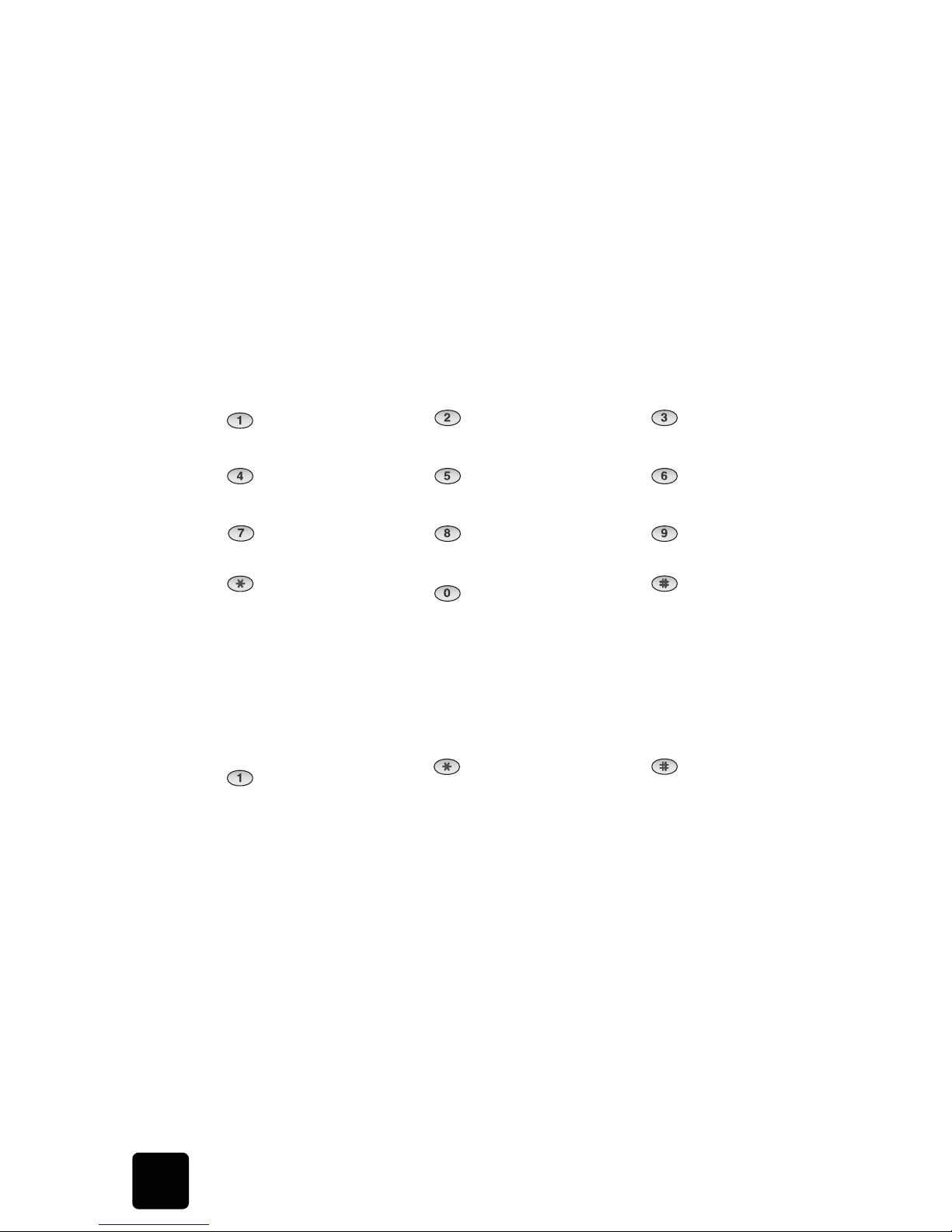
10
the hp fax, front panel and menus
hp fax 1010 series
enter dates, times, text, and telephone numbers
Use these buttons when menu items ask you to enter dates, time or text.
• If the date format seems unfamiliar, check that you selected the correct one for your
country when setting up your HP Fax (see set the date and time on page 27).
• Some items on the display will show up with the blinking cursor under the item to
change. Simply press the key for the new character or number or use the
to move
to the one you want to change.
• To enter a pause in a telephone number, press
Redial/Pause
. A P will appear in the
display. Press the button multiple times for a longer pause.
• When entering text, press the phone pad button repeatedly to scroll through the
characters. Use the following table for reference.
most text fields
The letters and numbers scroll as shown next to each button for text fields such as the phone
book.
fax header telephone number
For most telephone numbers you can only enter the numbers (for example, 1234567890).
For the fax header that prints on all your faxes (see set the fax header information on page
28), you can enter some punctuation in the number.
To punctuate the telephone number in the fax header, use these buttons:
Space 1 ABC2 DEF3
GHI4 JKL5 MNO6
PQRS7 TUV8 WXYZ9
nothing if text, use
symbol button to
enter *
+ – , . ‘ / * # & ( ) 0
nothing if text, use
symbol button to
enter #
Space
ABC
DEF
GHI
JKL
MNO
PQRS
TUV
WXYZ
Symbols
Space 1 ( ) –
Space
Page 17
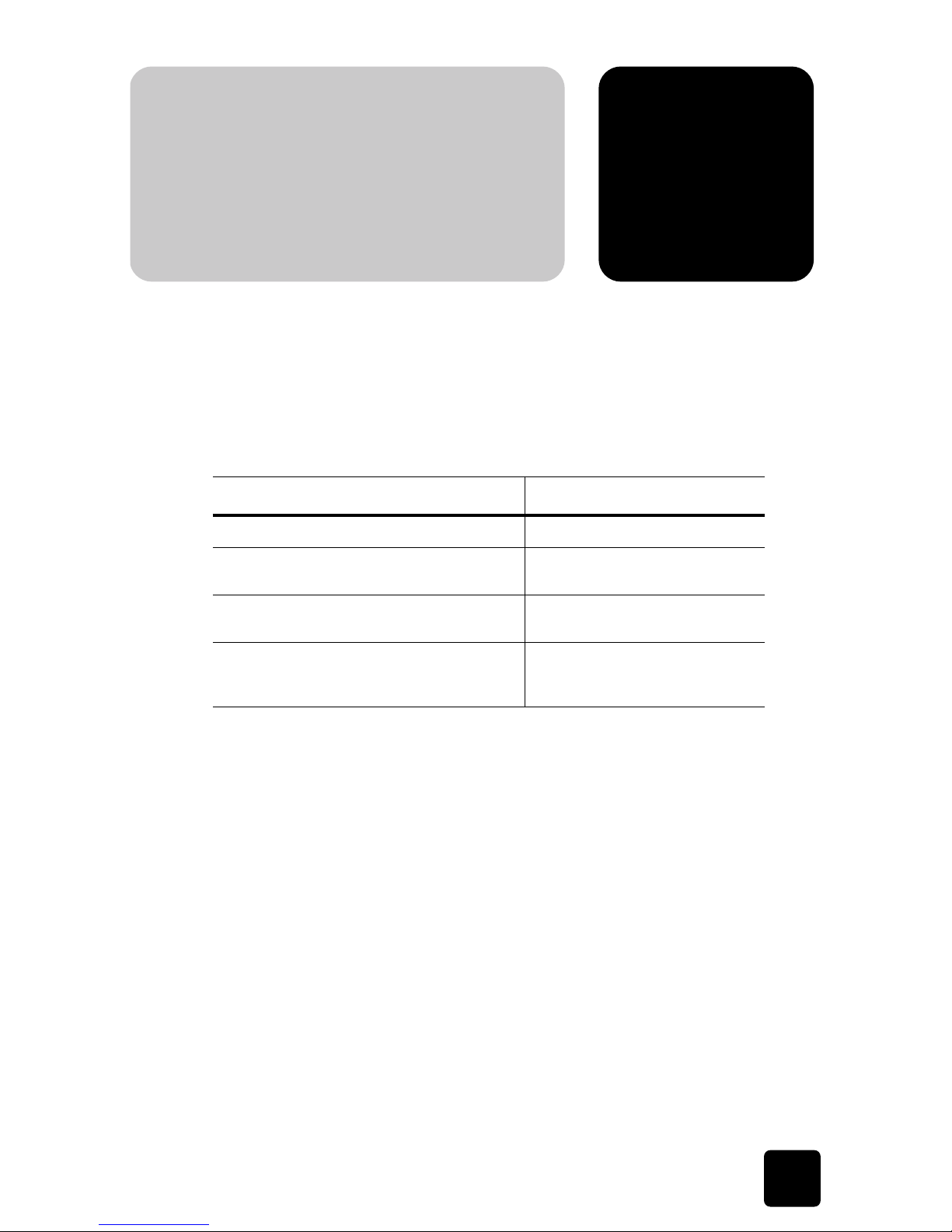
11
set up your faxset up your faxset up your faxset up your faxset up your faxset up your faxset up your fax
3
set up your fa
x
set the answer modes
Follow these instructions to finish setting up your HP Fax 1010.
set the answer modes
How the product receives faxes depends on the answer mode you chose when you set up
the product. You can send faxes in any answer mode. The answer mode setting determines
how the product answers the incoming call.
When no document is loaded, press the
Ans.Mode/Contrast
button until the desired
option displays.
How are you going to use your HP Fax? Read about...
• Fax machine with few or no voice calls.
FAX mode
• Telephone and fax machine without an
answering machine.
AUTO mode
• As a fax machine with an external answering
machine.
TAM mode
• Using Distinctive Ring (DRPD) service to set up a
separate telephone number for your fax on the
same physical line as your other numbers.
See distinctive ring (DRPD) on
page 15.
• FAX mode
• In Ready mode,
FAX
appears in the right hand corner of the display.
• When you get a call, the machine answers after the second ring, and
receives the fax automatically. When reception is complete, the machine
returns to Ready mode.
• If you want to change the number of rings before it answers, see set rings to
answer on page 12.
• AUTO
mode
• In Ready mode,
AUTO
appears in the right hand corner of the display.
• When a call comes in, the machine answers it. If a fax is being received, the
machine goes into receive mode. If the machine does not sense a fax signal,
it will ring in a different tone to tell you it may be a regular telephone call. If
you do not pick up the handset it will switch back to receive mode after
several more rings.
• If you want to change the number of rings before it answers, see set rings to
answer on page 12.
set up your fax
Page 18

12
set up your fax
hp fax 1010 series
set rings to answer
You can select the number of rings that will occur before the fax answers an incoming call.
If you are using your machine as both a telephone and a fax machine, we suggest you set
the ring count to at least 4 to give you time to answer.
1
Press
Menu
repeatedly until
SET UP SYSTEM
displays and press
Start/Enter
.
Language
will display.
2
Use the
to scroll to
Rings to Answer
and press
Start/Enter
.
3
Enter the number of rings you want (2–7) and press
Start/Enter
.
use Caller ID
Many countries have the Caller ID system that enables the receiver to view the numbers or
names of callers. Once you have subscribed to Caller ID services, your machine can display
caller information.
turn Caller ID on
1
Press
Menu
repeatedly until
SET UP SYSTEM
displays and press
Start/Enter
.
2
Use the
to scroll to
Caller ID
and press
Start/Enter
.
3
Use the
to scroll to the desired option and press
Start/Enter
.
•
On
: Activates the Caller ID feature.
•
On /w Junk Fax:
Activates Caller ID and ignores any fax registered as a junk fax
(see block junk fax numbers on page 13).
•
Off:
Deactivates the Caller ID feature.
• TAM mode
You must have an answering machine attached to the EXT line socket on your
fax machine.
• In Ready mode,
TAM
appears in the right hand corner of the display.
• When a call comes in, the answering machine answers and records the
caller’s message if they leave one. If the machine detects a fax signal, it goes
into receive mode.
• If you have set your machine to TAM Mode and your answering machine is
switched off or the answering machine is not connected directly to your fax
machine, the machine will automatically go into receive mode after several
rings.
• If your answering machine allows you to set the number of rings before it
answers the telephone, set the answering machine to answer an incoming
call in less than 4 rings.
• When your answering machine answers an incoming call, it records a fax
tone until it realizes a fax is coming through. Due to this, your answering
machine may tell you a voice message has been left, even when it is actually
a fax.
• TEL mode
• In Ready mode,
TEL
appears in the right hand corner of the display.
• Automatic fax reception is turned off. You can receive a fax only by lifting the
handset and pressing
Start/Enter
.
Page 19
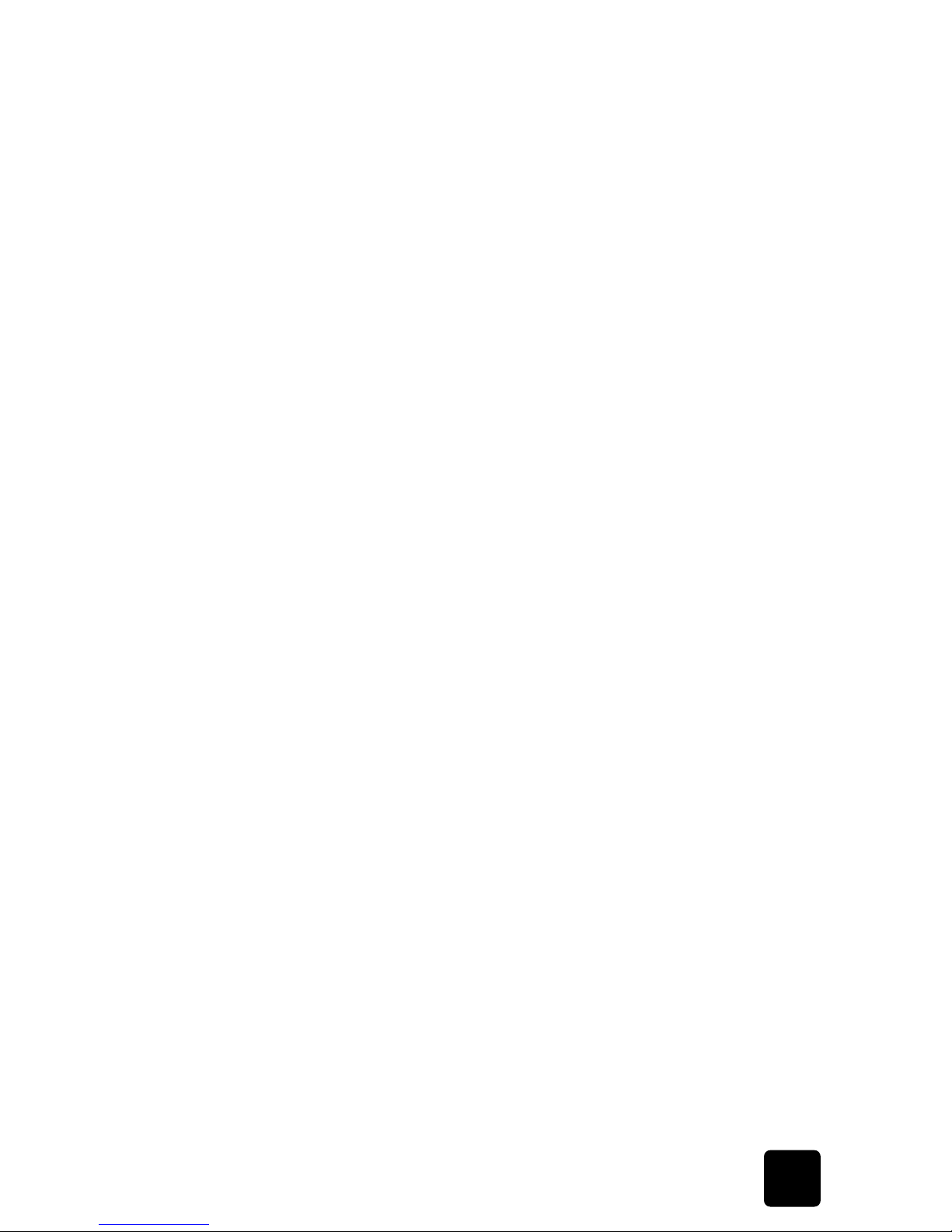
set up your faxset up your faxset up your faxset up your faxset up your faxset up your faxset up your fax
13
block junk fax numbers
hp fax 1010 series
see who called with Caller ID
This function allows you to see who has called. You cannot dial these numbers.
1
Hold
Redial/Pause
for about two seconds.
2
Press
until
Caller ID
displays and press
Start/Enter
.
3
Scroll through the numbers by pressing
.
print a list of Caller ID numbers
1
Press
Report/Help
.
2
Press
until
Caller ID
displays and press
Start/Enter
.
block junk fax numbers
If you subscribe to Caller ID, you can block future faxes from numbers on the Caller ID List.
Before using this feature, you must set the Caller ID option to
On w/ Junk Fax
(see use Caller
ID on page 12)
add a junk fax number
1
Press
Menu
repeatedly until
SET UP SYSTEM
appears and press
Start/Enter
.
2
Select
Set Junk Fax No.
3
Press
Start/Enter
.
4
Press
until
Add
displays and press
Start/Enter
.
The machine shows the first Caller ID number.
5
Press
to find the Caller ID number you want to register as a junk fax and press
Start/Enter
.
You can enter up to 20 numbers. Numbers which have already been entered as a junk
number are marked by
*
at the end of the display.
delete a number
1
Press
Menu
repeatedly until
SET UP SYSTEM
appears and press
Start/Enter
.
2
Press
until
Set Junk Fax No.
displays and press
Start/Enter
.
3
Press
until
Delete
displays and press
Start/Enter
.
The machine shows the first junk number.
4
Press
to scroll to the junk fax number you want to delete and press
Start/Enter
.
Page 20

14
set up your fax
hp fax 1010 series
image TCR
Image TCR (transmission confirmation report) is a valuable tool for keeping records of faxes
you send. It prints a Sending Confirm page with a miniaturized image of the first page of
the fax on it. See the following example.
To use image TCR, the
Scan & Fax Mode
light must be on (press the button if necessary) and
you must set these Menu options to On: Image TCR and Sending Confirm. Follow these
instructions:
1
Press the
Menu
button repeatedly until
Set Up System
displays and press
Start/Enter
.
2
Use the
buttons to scroll to
Sending Confirm
and press
Start/Enter
.
3
Use the
buttons to select On and press
Start/Enter
.
4
Use the
buttons to scroll to
Image TCR
and press
Start/Enter
.
5
Use the
buttons to select On and press
Start/Enter
.
6
Press
Cancel
to return to Ready mode.
Tip! Image TCR is unavailable if the resolution is set to Super Fine.
Page 21

set up your faxset up your faxset up your faxset up your faxset up your faxset up your faxset up your fax
15
distinctive ring (DRPD)
hp fax 1010 series
distinctive ring (DRPD)
Distinctive ring or distinctive ring pattern detection (DRPD) is a service offered by some
telephone companies. When you subscribe to this service, you have different ring patterns;
such as double ring and triple ring, that allow you to have different telephone numbers on
one physical line. Your HP Fax works with distinctive ring service. If you have this service
follow both of these instructions in this order to set it up and use it.
teach the hp fax the ring pattern
The HP Fax will learn the ring pattern when you call it from another telephone or fax
machine.
1
Be ready to call the fax machine.
2
Press
Menu
repeatedly until
Set Up System
displays and press
Start/Enter
.
3
Use
to scroll through the options until
DRPD Mode
displays and press
Start/Enter
.
Call this fax from another fax machine... Waiting Ring...
will display.
4
Call the HP Fax.
DRPD OK
will display when the pattern has been learned.
5
Press
Cancel
to return to Ready mode.
set up distinctive ring (DRPD) answer mode
Once you have activated distinctive ring, it becomes one of the answering modes you can
select by pressing the
Ans.Mode/Contrast
button.
Press
Ans.Mode/Contrast
repeatedly until
DRPD Mode
appears in the display.
• In Ready mode,
DRPD
appears in the right hand corner of the display.
• Now, the HP Fax will manage calls and faxes as if it were set to AUTO mode (see
AUTO mode
on page 11).
Tip! Distinctive ring must be set up again if you reassign your fax number or connect the
machine to another telephone line. Once set up again (that is, the fax machine has learned
the ring pattern and the answering mode is correctly set), you should test the fax machine by
calling the fax number and another number on the same line. The machine should respond
appropriately to a call placed to the fax number with fax tones, and to a normal telephone
call with the expected ring pattern.
Page 22

16
set up your fax
hp fax 1010 series
Page 23

17
speed dialingspeed dialingspeed dialingspeed dialingspeed dialingspeed dialingspeed dialing
4
speed dialin
g
store a number in the phone book
Your HP Fax has a built-in phone book that allows you to enter up to 50 names and
numbers for faxing or telephone use. Once entered, you can dial the number by any of
these methods.
• One-Touch (first 10 numbers)
• Speed dial code
• Searching the phone book
All numbers must be stored in the phone book before use.
store a number in the phone book
Once in the phone book these numbers can be dialed using one touch buttons, speed dial
codes, or by searching the phone book.
1
Hold the
Speed Dial
button for about two seconds.
The display shows
Speed [00-50]>##
.
2
Enter a two-digit (00–50) number and press
Start/Enter
.
Numbers from 00 to 09 will be used for One-Touch dialing, and from10 to 50 for
Speed dialing.
3
Enter the telephone/fax number you want to store (up to 40 digits) and press
Start/
Enter
.
• If you want a pause between numbers (for example, when entering an access
code where you need to wait for a second dial tone), press
Redial/Pause
. A P
appears in the display. For a longer pause, simply press
Redial/Pause
again.
• If you make a mistake while entering a number, use
to move the cursor
under the digit, then enter the correct digit.
Cancel
will backspace delete in the
field.
4
Enter the name (up to 20 characters) and press
Start/Enter
.
If you do not want a name, just skip this step by pressing
Start/Enter
.
Tip! If you have subscribed to a Caller ID service, we recommend that you enter a
name.
5
Press
Cancel
to exit.
print the phone book
1
Press
Report/Help
.
2
Press
until
Phonebook
displays and press
Start/Enter
.
speed dialing
Page 24

18
speed dialing
hp fax 1010 series
dial from the phone book
Dialing works the same for both faxes and telephone calls. If a document is loaded, the
HP Fax sends the fax.
one-touch dialing
Press and hold the number (0 through 9) on the phone pad.
You can refer to the number assigned to each code by printing the phone book. See
print the phone book on page 17.
Tip! You can also dial these numbers using the speed dial code as described below.
speed dialing
1
Press
Speed Dial
.
2
Enter a two-digit speed dial code.
You can refer to the number assigned to each code by printing the phone book. See
print the phone book on page 17.
3
Press
Start/Enter
.
phone book dialing
You can search the entire phone book to find the number you want to dial.
search sequentially through the phone book
1
Press
Mute/Search
.
2
Press
to move upward or downward through the directory until you find the
number you want.
3
When the number you want appears in the display, press
Start/Enter
to dial.
search for a particular first letter
1
Press
Mute/Search
.
2
Press the phone pad button labelled with the letter you want to find.
• For example, if you want to find the name ‘NEW YORK’, press the ‘6’ button,
which is labelled with ‘MNO’.
• The machine finds the closest entry.
• If the machine cannot find a name that begins with the given letter, the machine
shows the message
Not Found
.
3
When the name and number you want appears in the display, press
Start/Enter
.
Page 25

19
basic functionsbasic functionsbasic functionsbasic functionsbasic functionsbasic functionsbasic functions
5
basic function
s
paper types and sizes
This chapter covers basic information and functions that you may need or want to use with
your HP Fax. These include:
• types of paper you can use
• types of documents you can send
• adjusting the resolution and contrast for faxed documents and copies
• adjusting the ringer and speaker volume
• automatic fax redial
• receiving faxes from an extension telephone
paper types and sizes
The HP Fax is designed to work optimally with plain paper (cotton bond: 20 lb, 75 g/m2) in
the following sizes: A4, Letter, and Legal.
Loading tip: Some papers have a side that’s been conditioned for printing. The print side
is usually indicated on the paper’s packaging. Always load with the print side facing you.
You can load up to 50 sheets of paper in the paper tray. Satisfactory print and receive
quality can be obtained with many types of plain paper. Since the quality of plain paper
varies widely, test the print quality before buying large quantities of paper. Your machine
uses a variety of papers including:
• Copier paper
• Bond paper
• Dual-purpose paper
Because all paper varies in physical characteristics, you can receive mixed results from
different packages of paper even though the packages contain the same type of paper. If
you encounter undesirable results, try the other side of the paper, a different type, or
another package of the same kind of paper.
DO NOT use the following types of paper with your machine:
• Continuous form feed paper
• Synthetic paper
• Thermal paper
• Multi-sheet forms and documents
• Chemically treated paper
• Papers with raised, embossed lettering
basic functions
Page 26

20
basic functions
hp fax 1010 series
document types and sizes
Acceptable document size depends on whether you are faxing a single sheet or multiple
pages.
• The minimum document size is 148mm (5.8in) wide by 128mm (5in) long.
• The maximum size is 216mm (8.5in) wide by 356mm (14in) long.
Follow these tips to ensure worry-free faxing.
• Be sure that your document is dry and free of staples, paper clips, and other foreign
objects.
• For more information on what kind of paper you can use for documents, see
acceptable documents on page 43.
• If you are sending more than one sheet, make sure the bottom sheet enters first. Insert
the sheets with a slight push to ensure smooth feeding.
• For multiple sheets, all pages of the document must be the same size and paper type.
• If you are loading pages that are unusually thick or thin, feed one sheet at a time. If the
document does not feed correctly, open the front panel, remove the document, and try
loading it again.
DO NOT try to send documents that are:
• wet
• covered with wet ink or paste
• wrinkled, curled, or folded
• too thin (less than 0.07mm (0.18in) thick—onionskin, airmail paper, etc.)
• too thick (more than 0.15mm (0.38in) thick—index cards, file folders)
• chemically processed (pressure-sensitive paper, carbon-coated paper, etc.)
• coated (glossy, etc.)
• too small or short (such as a label, voucher, etc.)
• made of cloth or metal
To send these documents, use an office copier to make a photocopy first, and then send the
copy.
set document resolution and contrast for a single copy
Document resolution and contrast are set in the same manner for both faxes and copies. For
most faxes and copies, default settings will work well.
If you need to send/copy a document with unusual contrast characteristics, including
photographs, you can adjust the resolution and contrast for that document using the front
panel buttons.
Tip! You can also change the default settings for all documents using the menu. See
Resolution on page 31 and see Contrast on page 31.
We recommend you use documents printed using a high quality printer, felt tip pen, black
ink, or typewriter. The paper should be white or very light, and of normal weight, not
cardboard or onionskin.
Blue lines on a ruled pad don’t fax well. For more information on the types of paper you can
use for documents, see document types and sizes on page 20.
Note: You must set the resolution and contrast before dialing the number.
1
Turn the page face down and insert it into the document feeder. For more information,
see load documents to fax or copy on page 2.
2
Press
Resolution
repeatedly to select the option you want.
•
STANDARD
works well for printed or typewritten originals with normal-sized
characters.
•
FINE
is good for documents containing a lot of detail.
Page 27

basic functionsbasic functionsbasic functionsbasic functionsbasic functionsbasic functionsbasic functions
21
adjust volume
hp fax 1010 series
•
SUPER FINE
works well for documents containing extremely fine detail. SUPER FINE
only works if the remote machine also has the SUPER FINE feature.
Tip! SUPER FINE mode is not used when sending documents scanned into
memory (i.e., Broadcasting and Delayed Fax). If you are sending document using
one of these methods, SUPER FINE will be changed back to FINE even though
you selected SUPER FINE.
If the
Scan & Fax Mode
light is on and SUPER FINE is chosen, the fax will be sent as
if the light were off.
3
Press
Ans.Mode/Contrast
repeatedly to select the option you want.
•
NORMAL
works well for normal handwritten, typed, or printed documents.
•
LIGHTEN
works with very dark print.
•
DARKEN
works with light print or faint pencil markings.
•
PHOTO
is used when faxing photographs or other documents containing color or
gray shades. When Photo is chosen, the resolution is automatically set to FINE.
4
Dial the number and press
Start/Enter
or press
Copy
.
When sending/copying is finished, resolution/contrast automatically returns to default.
adjust volume
You can adjust the volume level for both the ringer and the speaker (the speaker is used for
Loudspeaker).
ringer volume
Press
when the fax is in Ready mode to adjust the volume of the ringer.
• Whenever you press the button, it will increase or decrease the volume.
• The volume
0
indicates that the machine will not ring when a call is received.
speaker volume
1
Press
Loudspeaker
.
2
Then press
to adjust the volume of the speaker.
automatic fax redial
When you send a fax, if the number you have dialed is busy or there is no answer, the
machine will attempt to redial the number every three minutes up to two times.
Before redialing, the display shows
To redial now, press Start/Enter
.
If you want to redial the number immediately, press
Start/Enter
.
Or, press
Cancel
to cancel redialing and then the machine returns to Ready mode.
Page 28

22
basic functions
hp fax 1010 series
receiving via an extension telephone
If you have an extension phone connected to your machine, you can remotely control your
fax machine to start receiving.
NOTE: This function requires that the extension phone is plugged into your fax machine.
1
Answer the call on the extension phone.
2
Press
*9*
(remote receive start code) in sequence when you hear a fax tone.
• Your fax machine detects the code and starts to receive the document.
• The code is preset at the factory. You cannot change the asterisks but you can
select any number between 0 and 9. For more information, see Rcv. Start Code on
page 30.
3
Hang up the phone when your fax machine starts to receive.
Page 29

23
advanced
faxing
advanced
faxing
advanced
faxing
advanced
faxing
advanced
faxing
advanced
faxing
advanced
faxing
6
advanced
faxing
broadcasting
In this chapter, you will learn how to use the advanced fax features of your machine.
broadcasting
With Broadcasting you can have your HP Fax send your fax to up to five fax numbers at
once. The documents are automatically erased from memory when Broadcasting is finished.
1
Turn the document face down and feed it into the machine.
2
Press
Menu
repeated until
ADVANCED FAX
displays and press
Start/Enter
.
3
Select
Set Broadcasting
by pressing
and press
Start/Enter
.
4
Enter the fax number.
• You can press
Speed Dial
and enter a speed dial code.
Tip! One touch buttons do not work in this area, you must use their speed dial
code instead.
• You can enter 5 fax numbers into one job.
5
Press
Start/Enter
when the correct number appears in the display.
• If you have more destinations, select
Y
by using
and press
Start/Enter
when
asked
Another? Y/N
and repeat steps from 4.
• If you have finished entering all the numbers, answer
N
and press
Start/Enter
.
6
Press
Start/Enter
.
The document will be scanned into memory before transmission.
delayed fax
You can set your machine to send a fax any time in the next 24 hours. For example, it is
usually cheaper to send a fax at night because telephone rates are lower than they are
during the day. To cancel a scheduled fax, see to cancel the scheduled job on page 25.
1
Turn the document face down and feed it into the machine.
2
Press
Menu
repeatedly until
ADVANCED FAX
appears and press
Start/Enter
.
3
Select
Set Delayed Fax
by pressing
and press
Start/Enter
.
4
Enter the fax number.
• You can press
Speed Dial
and enter a speed dial code.
Tip! One touch buttons do not work in this area, you must use their speed dial
code instead.
• You can enter 5 fax numbers into one job.
5
Press
Start/Enter
when the number appears in the display.
advanced faxing
Page 30

24
advanced faxing
hp fax 1010 series
• If you have more destinations, select Y by using
and press
Start/Enter
when
asked
Another? Y/N
and repeat steps from 4.
• If you have finished entering all the numbers, answer
N
and press
Start/Enter
.
6
Enter the name if you want to name the transmission.
If not, skip this step.
7
Press
Start/Enter
.
8
Enter the time (in the next 24 hours) for the transmission to start, in 24-hour format.
For example, enter 2230 for 10:30 P.M.
9
Press
Start/Enter
when the time appears correctly in the display.
The document will be scanned into memory before transmission and be sent at the
programmed time.
polling
Polling enables you to set up a document so it can be retrieved at a later time. For example,
you can place the document in your machine, and the other party can retrieve it when they
are in the office or when their calling rates are lower.
setting send polling
You can program your fax machine to send a document when it is requested by a remote
fax machine.
Note: Your HP Fax allows you to set one poll job at a time and it can be retrieved once.
1
Turn the document face down and feed it into the machine.
2
Press
Menu
repeatedly until
ADVANCED FAX
appears and press
Start/Enter
.
3
Select
Set Polling Send
by pressing
and press
Start/Enter
.
4
Enter the poll code and press
Start/Enter
.
• The poll code is preset to 0000, which means that the receiver does not need to
enter a poll code to receive the document.
• The poll code is used to prevent your document from being retrieved by an
unauthorized caller.
• Your machine starts scanning the document(s) into memory and shows
POLLING
SEND
in the display. If the answer mode was TEL, the machine changes it to FAX
mode automatically.
• When it is polled, the page in memory will be deleted automatically. To cancel
Send Polling, see to cancel the scheduled job on page 25.
polling another fax to receive
1
Lift the handset or press
Loudspeaker
and enter the telephone number of the remote
machine that is ready to be polled.
• You can press
Speed Dial
and enter a speed dial code.
Tip! One touch buttons do not work in this area, you must use their speed dial
code instead.
2
Press
Menu
when you hear a fax tone from the remote machine.
The display shows
To poll documents press Start/Enter
.
3
Press
Start/Enter
.
4
Enter the Poll Code to retrieve the document, and press
Start/Enter
.
The machine starts to receive document and prints.
Page 31

advanced
faxing
advanced
faxing
advanced
faxing
advanced
faxing
advanced
faxing
advanced
faxing
advanced
faxing
25
to cancel the scheduled job
hp fax 1010 series
Note: Not all fax machines have polling capability, and polling incompatibility sometimes
occurs between fax machines made by different manufacturers.
to cancel the scheduled job
All scheduled jobs remain in memory after they have been set. To make more memory
available, cancel unnecessary scheduled jobs.
1
Press
Menu
repeatedly
ADVANCED FAX
appears and press
Start/Enter
.
2
Select
Cancel Schedule
by pressing
and press
Start/Enter
.
3
Select the scheduled job you want to cancel by pressing
.
Tip! Only active jobs will be shown.
4
Press
Start/Enter
to cancel the selected schedule.
forward faxes
While you are away from your home or office, you do not have to miss important faxes.
Your machine can forward any faxes it receives to a fax machine at your current location,
and if you choose, it can print a copy for you to review when you get back as well.
A Sending Confirm report will print for every fax that is forwarded.
1
Press
Menu
repeatedly until
ADVANCED FAX
appears and press
Start/Enter
.
2
Select
Set Fax Forward
by pressing
and press
Start/Enter
.
Use
to select the option you want.
•
Off
: disables fax forwarding
•
Forward
: forwards a fax to your new location
•
Forward & Print
: prints a fax and also forwards it to your new location
3
If you selected
Forward
or
Forward & Print,
enter the fax number and press
Start/Enter
.
4
Enter the start time and press
Start/Enter
.
5
Enter the end time and press
Start/Enter
• The machine returns to Ready mode and
FWD
will appear in the display at the
start time and every fax will be forwarded to your new location till the end time.
• During forwarding time, the answer mode temporarily changes to
FAX
.
Page 32

26
advanced faxing
hp fax 1010 series
Page 33

27
other featuresother featuresother featuresother featuresother featuresother featuresother features
7
other feature
s
set the date and time
This chapter contains instructions for other features of the HP Fax that you may want to use
from time to time.
set the date and time
The current date and time (24-hour format) are shown in the display when the machine is on
and ready for use (Ready mode). The date and time will be printed on all faxes you send.
1
Press
Menu
.
2
Press
to choose
SET DATE & TIME
and press
Start/Enter
.
3
Press
Start/Enter
when the display shows
Date Format
.
4
Press
to select either
Europe (day month year) or USA (month day year)
and press
Start/
Enter
.
5
Press
Start/Enter
when the display shows
Date & Time
.
6
Set the date and time (24-hour format). You can move the cursor by pressing
.
To figure 24-hour format after 12 pm (noon), add 12 to the time. For example,
8:30 pm is 20:30 in 24-hour format.
7
Press
Start/Enter
when the date and time are correct.
The display shows the date and time you have set, then returns to Ready mode.
turn on and off alarm and key sounds
You can turn both the alarm and key beeps on and off.
1
Press
Menu
repeatedly until
SET UP SOUND
appears and press
Start/Enter
.
The display shows the two options you can adjust:
Alarm Sound
and
Key Sound
.
2
Press
to select
Alarm Sound
or
Key Sound
and press
Start/Enter
.
3
Select On or
Off
and press
Start/Enter
.
other features
Page 34

28
other features
hp fax 1010 series
set the fax header information
This information is required by law in many countries. The fax header prints your name and
fax number on the top of every fax you send.
1
Press
Menu
repeatedly until
SET SYSTEM ID
displays and press
Start/Enter
.
2
Press
Start/Enter
when the display shows
Fax Number
.
3
Enter the fax number to which your machine is connected.
• You can enter up to 20 digits, and include special characters (space, plus sign,
etc.)
• To enter a space, press 1 twice.
• To enter parentheses ( ), press * multiple times until you see the symbol you want.
• To enter hyphen –, press #.
• If you enter a wrong number, use
to move to the number and correct it.
4
Press
Start/Enter
when finished.
5
Press
Start/Enter
when the display shows
Fax Name
.
6
Enter the fax name (up to 40 characters) by using the number keypad.
• You can include special characters (space, plus sign, etc.). For more information,
see enter dates, times, text, and telephone numbers on page 10.
7
Press
Start/Enter
when the name in the display is correct.
print user reports
Your fax machine can print many reports for your use.
automatic reports
These reports print automatically.
reports you can print
You can print these reports whenever you need to. Some of these reports can be set to print
automatically also.
1
Press
Report/Help
.
2
Choose the report you want by using
.
3
Press
Start/Enter
when the desired report is displayed.
4
The selected report will be printed. The available reports are shown below:
Report name Content
Multi-Communication This report prints automatically if you have faxed documents to more
than one location by using Broadcasting.
Power Fail Report If you have a scheduled job (such as, delayed fax and send poll) and
there is a power failure, this report is printed automatically when power
is restored.
Report name Content
Help List
This report covers the machine’s basic functions and commands. It can
also be used as a quick reference guide.
Sent Journal
Received Journal
These reports show information concerning the transmission and
reception activities. They can be printed on command. Or if the
machine is set to do so, they will automatically print after every 40
transmissions or receptions. See Auto Journal on page 31.
Page 35

other featuresother featuresother featuresother featuresother featuresother featuresother features
29
reprinting faxes
hp fax 1010 series
reprinting faxes
You may sometimes need to re-print a received fax. Your machine stores the most recently
received faxes in memory (approximately 40 pages). As this memory is filled, old faxes that
have been printed will be erased to make room for new faxes.
Note: Unplugging the fax machine power cord and plugging it back in again clears the
memory of all unprinted or unsent faxes. A power outtages also clears the fax machine
memory.
1
Press
Report/Help
.
2
Press
to choose
Print Fax
and press
Start/Enter
.
• If there are only old faxes, the machine will automatically print all of them and
return to Ready mode without moving to the next step.
• If there are no faxes in memory, the machine will inform you by displaying
Memory Empty
.
• If there are both old faxes and unprinted faxes in memory, the machine will go to
step 3.
3
Select between
Print New Fax
or
Reprint Old Fax
and press
Start/Enter
.
•
Print New Fax
: The machine prints all new faxes which have never been printed.
•
Reprint Old Fax
: The machine prints all faxes regardless of new or old.
clearing memory
You can selectively clear information stored in your machine’s memory.
1
Press
Menu
repeatedly until
MEMORY CLEAR
appears, and press
Start/Enter
.
The display shows the type of information you can clear from memory.
2
Select what you want to delete by pressing
and press
Start/Enter
.
3
Select Y and press
Start/Enter
when the machine asks if you are sure.
The types of information you can clear are:
Phone book
This report shows all of the numbers currently stored in the fax
machine’s memory as One-Touch Dial and Speed Dial.
Sending Confirm
This report shows the fax number, the number of pages, elapsed time of
the operation, the communication mode, and the communication
results. To set up your machine to automatically print, see Sending
Confirm on page 30.
Schedule Inform
This report shows the document currently stored for Delayed FAX and
Send Polling along with the fax number, starting time and type of
scheduled event.
System Data
This report shows the current settings of your HP Fax. After you have
changed any setting, print this report to check your changes.
Caller ID
This report shows the most recent 30 callers who have called your
machine.
Junk Fax
This report shows the telephone numbers that are marked as a junk fax
to be blocked.
Print Fax
Your machine stores fax data into memory as far as the memory is
available and lets you print it at later time. For more information, see
reprinting faxes on page 29.
Report name Content
Page 36

30
other features
hp fax 1010 series
set menu options
Your fax machine has settings that you can change under the
SET UP SYSTEM
menu. To find
out how the options are currently set, print the System Data report (see print user reports on
page 28.)
To change these settings, see navigate the menus on page 9.
The chart below shows the options in the left column and their setting choices in the right
column.
Item It will
System ID
Delete the name and phone number from your fax header
information.
Dial/Schedule
Clear the stored numbers in the phone book. In addition, all
the scheduled jobs are also cancelled.
Journal
Clear all records of transmissions and receptions.
Default System
Restore user-selectable options to factory default value.
Option Settings
Language
There are three languages you can use for display and reports:English, French, and
Spanish.
Sending Confirm
A confirmation report shows whether the transmission was successful or not, how many
pages were sent, etc.
•
ON
prints a confirmation report automatically each time you send a fax.
•
OFF
never prints a confirmation report (You can print one manually using the
Report/
Help
button (see print user reports on page 28).
•
ERROR
prints only when an error occurs.
Note that this report can include the Image TCR (see image TCR on page 14).
Paper Size
A4, Letter
and
Legal
are the paper sizes you can use to receive faxes and copy.
Auto Reduction
When receiving a document as long as or longer than the paper loaded, the machine
can reduce the data to fit your paper. If the fax machine cannot fit the data into one
page with the feature enabled, the data is divided and printed in actual size on two or
more sheets. The settings are
On
and
Off
.
Discard Size
If you turn the Automatic Reduction option off, you can set the fax machine to discard
any excess image at the bottom of the page when receiving a document as long as or
longer than the paper loaded in your machine. If the incoming fax is out of the margin
you have set, it will be printed on two sheets of paper.
The Discard Size can be 00 to 30 mm.
Rings To Answer
You can select the number of rings before answering an incoming call. If you are using
your machine as both a telephone and a fax machine (AUTO or TAM mode), we
suggest you set the ring count to at least 4 to give you time to answer.
The number of rings can be 2 to 7.
Rcv. Start Code
The Remote Receive Start Code allows you to start receiving a fax from an extension
phone plugged into the EXT socket. If you pick up the extension phone and hear a fax
tone, enter the code and the fax will start receiving. You cannot change the * *, just
the number between them. The code can be 0 to 9.
ECM Mode
Error correction mode compensates for poor line quality and ensures accurate, errorfree transmission with any other ECM-equipped facsimile machine. If the line quality is
poor, transmission time may be increased when ECM is enabled.
The settings are
On
and
Off
.
Caller ID
You can see the number of the person calling you. Before using this feature, Caller ID
service must be installed on your telephone line by the telephone company.
The settings are
On, On w/ Junk Fax
, and
Off
. For more information, see use Caller ID
on page 12.
Page 37

other featuresother featuresother featuresother featuresother featuresother featuresother features
31
loudspeaker
hp fax 1010 series
loudspeaker
You do not need to pick up the handset to make a phone call. When dialing, just press the
Loudspeaker
button and enter the numbers. When your party answers, pick up the handset to
talk to them. This feature is especially useful for checking voicemail messages.
Note: Your HP Fax does not have speakerphone capabilities. The loudspeaker enables you
to hear calls but you must speak using the handset.
Tip! If you want to share the conversation with somebody beside you, pick up the handset
and press
Loudspeaker
. The line is still connected and everybody can listen to the
conversation.
While you are using
Loudspeaker
, do not place the handset beside the speaker, as this may
result in howling.
redial a number in memory
These steps allow you to dial one of the last 10 numbers called that is in memory.
1
Hold
Redial/Pause
for about two seconds.
2
Press
until
Recent Numbers
displays and press
Start/Enter
.
3
Press
to find the number you want to dial.
4
Press
Start/Enter
when the correct number appears.
If a document is loaded, the machine automatically begins to send.
Set Junk Fax No.
If you have Caller ID turned on, you can block faxes from particular numbers. You must
have received a fax from that number to block it. Even though you have added junk
fax numbers, if you turned off the Caller ID option above, the Junk Fax protection will
be removed. The settings are
Add
and
Delete
.
Auto Journal
A journal report shows the specific information concerning transmission or reception
activities, the time and date of most recent 40 transmissions or receptions.
The settings are
On
and
Off
.
Distinctive Ring
Distinctive ring (DRPD—distinctive ring pattern detection) is a service provided by some
telephone companies that assigns two phone numbers to one phone line, each of
which makes your phone ring differently. If you subscribe to this service, you can
program your machine to learn one phone number and distinctive ring for incoming
faxes. For more information, see distinctive ring (DRPD) on page 15.
Silent Mode
You can turn off sounds the machine makes either manually or on a daily schedule (for
example, to turn off the sounds after work hours and overnight).
•
Manual
: To turn off and on the sounds, use the
Silent Mode
button on the front panel.
•
Daily
: Enter a start and end time in 24-hour format.
Resolution
Sets the default resolution when copying and faxing.
The settings are:
Standard, Fine
, and
Superfine
. For more information, see set document
resolution and contrast for a single copy on page 20.
Contrast
Sets the default contrast when copying and faxing.
The settings are:
Normal, Lighten, Photo
, and
Darken
. For more information, see set
document resolution and contrast for a single copy on page 20.
Image TCR
Image TCR places a miniaturized copy of the first page of a fax on the Sending
Confirm report. The settings are
On
and
Off
. For more information, see image TCR on
page 14.
Dial Mode
Set the dialing mode to the type of the exchange to which you are connected:
Tone
or
Pulse
.
Option Settings
Page 38

32
other features
hp fax 1010 series
Page 39

33
care and
maintenance
care and
maintenance
care and
maintenance
care and
maintenance
care and
maintenance
care and
maintenance
care and
maintenance
8
care and
maintenance
print cartridge information
This chapter contains information about changing print cartridges, maintaining your HP Fax,
the menu settings, error messages, and troubleshooting.
print cartridge information
The print cartridge life is very sensitive to the content of the received fax or a copy you
made. To increase its life, we recommend you follow the instructions below:
• Always use hp no. 20 (C6614) ink cartridge.
Note: Your HP Fax was shipped with a starter ink cartridge. You must replace it with
the hp no. 20.
• DO NOT unpack the cartridge until you are ready to use it.
• Store it in the same environment as the fax machine.
• If you have unpacked the cartridge but are not using it, store it in a storage unit. If you
do not have a storage unit, store the cartridge in an airtight plastic bag.
• DO NOT leave it exposed for an extended period.
• DO NOT refill the cartridge. The warranty will not cover damage caused by using
refilled cartridges.
view ink level
When using the 28ml print cartridge, your machine allows you to check the amount of ink
remaining. To view the current ink level:
1
Press
Menu
repeatedly until
MAINTENANCE
appears and press
Start/Enter
.
2
Scroll to
View Ink Level
by pressing
and press
Start/Enter
.
The machine displays a fractional number. For examples,
1/8
means that ink is low
and you need to replace the cartridge.
8/8
means that a new cartridge is installed.
Important: If the HP Fax is low on ink (ink level is 1/8), new faxes that come in will not be
printed. You must manually print the faxes from memory (see reprinting faxes on page 29)
until you replace the ink cartridge (see replace the print cartridge on page 34).
Tip! If memory become full before the print cartridge is replaced, the HP Fax will stop
answering the phone. Be sure to print the faxes out of memory regularly if you do not
immediately replace the ink cartridge.
care and maintenance
Page 40

34
care and maintenance
hp fax 1010 series
print the self test
When you want to test if the machine is working correctly, you can check it by printing the
self test.
1
Press
Menu
repeatedly until
MAINTENANCE
appears and press
Start/Enter
.
2
Scroll to
Self Test
by pressing
and press
Start/Enter
.
The machine runs self test and prints a report which shows the current status of the
machine.
replace the print cartridge
When you notice that the print becomes light or
ink low
or when
install new ink cartridge
appears in the display, replace the print cartridge. The part number for replacement
cartridges is hp no. 20.
1
Take out a cartridge from its packaging and carefully remove the tape covering the
printhead.
Hold the cartridge by the colored top or black areas only. Do not touch the copper
area.
2
Press
Access Cartridge
.
The cartridge carrier moves to the install position.
3
Open the front panel and cartridge compartment cover (it will click and remain open).
4
Pull the cartridge toward you and remove it.
Page 41

care and
maintenance
care and
maintenance
care and
maintenance
care and
maintenance
care and
maintenance
care and
maintenance
care and
maintenance
35
clear jammed documents and paper
hp fax 1010 series
5
To load the cartridge insert the cartridge as shown below. When the cartridge is
pushed to the back of the cartridge carrier, lift the front of the cartridge up until it clicks
into place.
If the cartridge moves loosely in the carrier, it has not clicked into place. Repeat this
step.
6
Close the cartridge compartment cover and front panel.
7
Press
Start/Enter
.
8
Press 1 for new cartridge, or 2 for the old one.
• When you put in a new cartridge, you must choose
1:New
.
• When you put in a used cartridge, choose
2:Used
. This helps you to check the
correct amount of ink you have left.
• If you mix up several used cartridges, it is not possible to check the correct
amount of remaining ink. Once you have put in a new cartridge, use it until it is
completely exhausted.
clear jammed documents and paper
document jams during transmission
If a document jams during transmission or copying,
Remove jammed document
appears in the
display. DO NOT pull the document out of the slot. Doing so could harm your machine.
to clear document jam:
1
Open the front panel.
2
Carefully remove the jammed document.
3
Close the front panel firmly until it clicks
into place.
paper jams during printing
If the fax paper jams while you are receiving or printing,
Remove jammed paper and press
Cancel
appears in the message.
Page 42

36
care and maintenance
hp fax 1010 series
if the paper is jammed in the printing area
1
Remove the jammed paper by pulling it out
smoothly in the direction of the arrow as
shown.
If the paper tears when it is being removed
check to ensure that no small pieces have
been left inside the machine.
2
Press
Cancel
.
3
If this was a fax, reprint the fax. For more
information, see reprinting faxes on
page 29.
if the paper is jammed in the paper feed
area
1
Remove the jammed paper as shown.
If the paper tears when it is being
removed check to ensure that no small
pieces have been left inside the machine.
2
Reload new paper with the print side
facing toward you.
3
Press
Cancel
when finished.
maintain the print cartridge
To maintain good printing quality, we recommend you occasionally maintain the print
cartridge and its associated parts:
clean the print cartridge nozzles
If characters are not printing completely or white streaks appear in your text, you may have
clogged nozzles. Clean the print cartridge as described below:
1
Press
Menu
repeatedly until
MAINTENANCE
appears and press
Start/Enter
.
2
Scroll to
Clean Cartridge
by pressing
and press
Start/Enter
.
3
Examine the printed test pattern.
• If print quality does not improve, reinstall the cartridge and repeat these steps.
• If the line is still broken, wipe the nozzles and contacts. For more information, see
wipe the print nozzles and contacts on page 36.
wipe the print nozzles and contacts
If cleaning the print cartridge nozzles as discussed above does not help and you are certain
the cartridge has plenty of ink, the problem may be caused by dried ink on the print
cartridge nozzles and contacts or the print cartridge carrier contacts. Follow these two sets
of instructions for manual cleaning.
Page 43

care and
maintenance
care and
maintenance
care and
maintenance
care and
maintenance
care and
maintenance
care and
maintenance
care and
maintenance
37
maintain the print cartridge
hp fax 1010 series
clean the nozzles
1
Press
Access Cartridge
.
2
Open the front panel and cartridge compartment cover and remove the cartridge. See
replace the print cartridge on page 34.
3
Gently blot and wipe the contacts and nozzles dry.
• Use a clean cloth dampened with water to gently clean
the entire copper-colored area, including the nozzles
and contacts.
• To dissolve any dried ink, hold the damp cloth against
the nozzles for about three seconds.
4
Reinstall the cartridge and close the cover and panel.
If you spend a long time cleaning the cartridge, the cartridge carrier may have moved
back to the original position. If so, press
Access Cartridge
again to move the carrier to
the install position.
5
Press
Start/Enter
.
6
Press 1 for new cartridge or 2 for the old one.
clean the cartridge carrier contacts
Before cleaning these parts, there should be no scheduled job such as delayed fax, send
polling, or faxes received into memory.
Caution: Once you have unplugged the power cord from the machine, all data in memory will be
lost.
1
Press
Access Cartridge
.
2
Open the front panel and cartridge compartment cover and remove the cartridge. See
replace the print cartridge on page 34.
3
Remove the print cartridge.
4
Unplug the power cord from the electrical outlet of the rear of the machine.
Warning! Shock Hazard. Be sure to unplug the power cord before proceeding.
5
Clean the cartridge carrier contacts with clean and cotton swab.
6
Plug in the power cord and reinstall the cartridge.
Page 44

38
care and maintenance
hp fax 1010 series
clean the document scanner area
To keep your machine working properly, occasionally clean the white roller, document
feeder rubber piece, and the scanning glass. If they are dirty, documents sent to another fax
machine will not be clear.
Important! If you turn the power off to clean the scanner, documents stored in memory will
be lost.
1
Open the front panel.
2
Remove the white roller.
a
At the right-hand end of the white roller there is a bushing that is secured with a
small tab.
b
Push the tab slightly inward, then rotate towards you. Then pull up the right-hand
end of the roller to remove it.
3
Wipe the roller surface with a soft cloth dampened with water.
4
Clean the document feeder rubber piece at the back of the front panel.
Page 45

care and
maintenance
care and
maintenance
care and
maintenance
care and
maintenance
care and
maintenance
care and
maintenance
care and
maintenance
39
adjust the scanner
hp fax 1010 series
5
Carefully wipe the scanning glass with a soft, dry cloth.
• If the glass is very dirty, first wipe it with a slightly dampened cloth, then with a
dry one.
• Be careful not to scratch the glass surface.
6
Replace the roller in reverse order, and then close the front panel firmly until it clicks
into place.
adjust the scanner
The scanner is adjusted at the factory. If, however, you drop your machine while moving it,
we recommend you adjust scanner.
1
Press
Menu
repeatedly until
MAINTENANCE
appears and press
Start/Enter
.
2
Scroll to
Adjust Scanner
by pressing
and press
Start/Enter
.
3
Load a plain WHITE sheet of paper (no writing or graphics) into the document feeder
and press
Start/Enter
.
• The machine starts to scan the document to adjust the scanner.
• Printing quality may be unexpectedly worse if you do not use a plain WHITE
paper for the adjustment.
LCD error messages
These are the error message that may display along with solutions.
Display Status/Solution
Adjust scanner first
in Maintenance menu
Adjust the scanner to fix this problem as described in adjust the
scanner on page 39.
Check white paper
document and try
again
You must use plain, white paper when adjusting the scanner. See
adjust the scanner on page 39.
Clean white roller,
glass and try again
For more information, see clean the document scanner area on
page 38.
Duplicated with
[Speed No.xx]
The same number has already been registered into another speed dial
code.
Page 46

40
care and maintenance
hp fax 1010 series
Exceeded Job Memory
Cancel scheduled job
and try again
The broadcasting and delayed fax can hold 5 jobs in total. Cancel a
scheduled job and try again.
Ink Low. Install new
ink cartridge
The print cartridge is low or has run out of ink. To install a new print
cartridge, see replace the print cartridge on page 34. Although this
message is displayed, you can make a copy or print a report.
Incoming faxes will be stored in memory. You must manually print
them, see reprinting faxes on page 29.
Install ink cartridge
Print cartridge is not installed or improperly installed.
Install mono ink
cartridge
The print cartridge should be installed to copy, print a report or
receive a fax.
Job Not Assigned
You attempted to cancel a scheduled job but no jobs are scheduled.
Junk Fax Empty
You attempted to delete a junk fax number when there is no junk fax
number.
Junk Fax Full
The machine can hold only 20 junk fax numbers.
Load Document
You must load a document before preceding.
Memory Full
Memory has become full while receiving a fax. It will not answer the
telephone until memory has been cleared. Print any faxes stored in
memory and, if necessary, clear scheduled jobs See reprinting faxes
on page 29 and see clearing memory on page 29.
Memory Full
Press Start/Enter to
continue
Memory has become full while scanning a document. Press
Start/Enter
to send or copy the scanned pages only. To cancel the job press
Cancel
and try again when memory becomes available, or split the
new document into smaller parts. See clearing memory on page 29.
Memory Received
Ink Low. Install new
ink cartridge
The machine has data stored in memory. Replace the print cartridge
with new one in order to print the faxes.
Memory Received
Load paper and press
Start/Enter
Load paper and press
Start/Enter
. There might be a jam. Clear the jam
as described in paper jams during printing on page 35.
Memory Received
Install ink cartridge
There is no print cartridge in the machine. Install a print cartridge.
New Fax Received
The machine is low on ink and has received faxes into memory. You
must replace the print cartridge (see replace the print cartridge on
page 34) and reprint the faxes from memory (see reprinting faxes on
page 29).
No answer from remote
fax
The other machine has not answered after all redial attempts to send a
fax.
No CID Number
The machine could not detect the CID (Caller ID) number.
No Dial Number
There is no number in the redial memory.
Not Found
The number you are searching for does not exist in memory.
Number already
registered
The number you are trying to enter already exists in the phone book or
junk fax list.
Number Not Assigned
There is no number assigned to this One-Touch or two-digit Speed
number.
Poll Code Error
The remote user entered the wrong poll code.
Poll job exists
already
You have already programmed a polling send. Cancel scheduled job
and try again.
Display Status/Solution
Page 47

care and
maintenance
care and
maintenance
care and
maintenance
care and
maintenance
care and
maintenance
care and
maintenance
care and
maintenance
41
troubleshooting
hp fax 1010 series
troubleshooting
Your problem may be listed in LCD error messages. The chart below shows other problems
you can solve yourself. For problems you cannot resolve here, see use hewlett-packard
support services on page 50.
fax problems
Polling Error
Check remote site
The machine you want to poll is not ready to answer your poll. Check
with the other person.
Remove jammed
document
The document you are sending has jammed in the document feeder.
To clear the document jam, see document jams during transmission on
page 35.
You tried to copy or fax a document which is longer than 390 mm.
System Busy
Try again later
The fax machine is busy doing something else.
To redial now, press
Start/Enter
The machine is waiting (three minutes) to automatically redial the fax
number that was busy or did not answer.
Display Status/Solution
Problem Solution
The machine is not working, there is no
display, and the buttons are not working.
Unplug the power cord and plug it in again. Check that your socket is
live.
No dial tone. Check that the phone is connected properly. Check the phone socket
in the wall by plugging in another phone.
Someone calls and gets a busy signal
even though the fax is not busy.
This may rarely occur if the answer mode is set to AUTO, a voice call
comes in and is hung up without being answered, and another call is
immediately received. In AUTO mode the machine goes back to fax
receive mode if the voice call is not answered. The line will appear
busy until the machine resets.
The numbers stored in memory do not
dial correctly.
Make sure the numbers are programmed correctly. To print a Phone
book list, see print user reports on page 28..
The document does not feed into the
machine.
Be sure the document is not wrinkled, and you are putting it in
correctly. Check that the document is the right size and not too thick or
too thin. See document types and sizes on page 43.
You cannot receive faxes automatically.
Check if
TEL
appears on the right side of the display. In TEL mode, you
cannot receive a fax automatically. Be sure the handset is seated on
the cradle properly.
The machine cannot receive faxes
manually.
Do not hang up the handset before pressing
Start/Enter
to receive a
fax.
The machine does not send anything.
Check that the document is loaded face down.
Send
should show up
in the display after it dials. Check if the machine to which you are
sending can receive your fax.
You cannot poll another machine. The fax machine you are polling may be using a poll code (password).
The fax you received has blank bits on it. The machine sending to you may be faulty. A noisy phone line can
cause line errors. Check your machine by making a copy.
Spots or lines missing from the fax you
receive.
Check if the print cartridge is ok by making a copy. See maintain the
print cartridge on page 36.
Check with the telephone company to see
if your phone line is noisy.
You are receiving poor quality copies. The fax machine sending to you may have a dirty scan glass. Also,
check with the telephone company to see if your phone line is noisy.
Some of the words on the fax you
received appear stretched.
The machine sending to you had a temporary document jam.
Page 48

42
care and maintenance
hp fax 1010 series
print quality problems
paper feeding problems
Your machine does not make copies. Make sure your document is loaded face down.
There are lines on copies or documents
you send.
Check your scan glass for marks and clean it (see clean the document
scanner area on page 38.)
The machine dials a number, but fails to
make a connection with a remote fax
machine.
The remote fax machine may be turned off or unable to answer
incoming calls. Speak with the other fax operator to solve the problem.
You cannot store a document in memory. There may not be enough memory available to hold the document you
want to store. If the display shows a
Memory Full
message, do the
following until you can store your document in memory:
• Print all unprinted faxes in memory (see reprinting faxes on page
29).
• Delete unneeded polling faxes, broadcast faxes, or delayed faxes
(see to cancel the scheduled job on page 25).
Blank areas appear at the bottom of each
page or on continuation pages, with only
a small strip of material printed at the top.
You may have selected the wrong paper size setting. To select the
proper paper size, see Paper Size on page 30.
Problem Solution
Light or blurred characters. • Check ink level as described in view ink level on page 33. To install
a new print cartridge, see replace the print cartridge on page 34.
• Make sure the print cartridge is installed correctly. To clean the print
cartridge, see maintain the print cartridge on page 36.
Smudged or dark characters. Make sure the paper is straight and unwrinkled. Let ink dry before
handling the paper. To clean the print cartridge, see maintain the print
cartridge on page 36.
Characters with white lines.
• If
Ink Low. Install new ink cartridge
is displayed, install a new print
cartridge as described in replace the print cartridge on page 34.
• Remove and reinstall the print cartridge.
• Clean the print cartridge (see maintain the print cartridge on
page 36.)
Improperly formed or misaligned
characters.
Clean the print cartridge (see clean the print cartridge nozzles on
page 36.)
Abnormal black horizontal lines Clean the cartridge carrier (see clean the cartridge carrier contacts on
page 37.)
Problem Solution
Paper is jammed during printing. Clear paper jam as described in paper jams during printing on
page 35.
Paper sticks together. • Make sure you have less than 50 sheets in the paper tray.
• Humid conditions may cause some paper to stick together. Take the
paper out and fan the pages and replace.
Paper fails to feed. Remove any obstructions inside the printer.
Multiple sheets of paper feed. When loading paper, do not force the paper down into the printer. If
multiple sheets have caused a paper jam, clear the paper jam. (see
paper jams during printing on page 35.)
Paper skews or buckles in the paper tray. The paper tray can hold up to 50 sheets. Make sure the paper guides
do not cause the paper to bow in the bin. When loading paper, do
not force it down into the machine.
Problem Solution
Page 49

43
specifications
and regulatory
INFORMATION
specifications
and regulatory
INFORMATION
specifications
and regulatory
INFORMATION
specifications
and regulatory
INFORMATION
specifications
and regulatory
INFORMATION
specifications
and regulatory
INFORMATION
specifications
and regulatory
INFORMATION
9
specification
s
and regulator
y
INFORMATION
paper types and sizes
This chapter contains product and supplies specifications, ordering information, and
regulatory statements.
paper types and sizes
The HP Fax is designed to work optimally with plain cotton bond paper.
The following paper sizes and weight can be used with your machine:
document types and sizes
You can insert a document that is up to 10 pages long in the document feeder.
acceptable documents
Paper size Dimensions Paper weight
A4 210mm x 297mm (8.3in x 11.7in)
70 – 90g/m
2
(20 – 24lbs)
Letter 216mm x 279mm (8.5in x 11.0in)
Legal 216mm x 356mm (8.5in x 14.0in)
Single sheet 2 or more sheets
Document size Max
216mm (W) x 356mm (L)
a
8.5in (W) x 14in (L)
a. When sending a document that is longer than A4 (297 mm/11.69 in.), you must immediately
take out each sheet as soon as it has been scanned. Otherwise, the document may jam.
Min. 148mm (W) x 128mm (L)
5.8in (W) x 5in (L)
Effective scanning width 210mm
8.27in
Number of sheets which can be
loaded at a time
- Up to 10
Thickness of document 0.07mm – 0.15mm
0.018in – 0.038in
0.075mm – 0.12mm
0.019in – 0.03in
Paper quality Uncoated on both sides
specifications and
regulatory
information
Page 50

44
specifications and regulatory information
hp fax 1010 series
print cartridge
The HP Fax uses the following print cartridge.
product specifications
The specifications are subject to change without notice.
hp no. 20 black inkjet print cartridge
C6614
Item Specification
Type of unit Inkjet Desktop Facsimile Transceiver
Communication System Public Switched Telephone Network (PSTN) and PABX
Compatibility ITU Group3
Compression scheme MH, MR, MMR
Modem speed 14400/12000/9600/7200/4800/2400bps
Scanning method CIS (Contact Image Sensor)
Input document size 8.5 inches (216mm)
Effective scanning width 8.27 inches (210mm)
Effective recording width 8 inches (203mm)
Power consumption Standby: 5 Wh
Printing Mode: Maximum 15 Wh
Voltage 110 – 127~
Frequency 50 – 60 Hz
Current 500 mA
Temperature range 50°F to 95°F (10°C to 35°C)
Humidity range 20 to 80% RH (non-condensing)
Dimension (W x D x H) 365 x 275 x 160mm (14.4 x 9.8 x 5.9in) (all trays folded)
365 x 340 x 270mm (14.4 x 13.4 x 10.6in) (all trays
extended)
Weight 3.5 Kg (7.7 lb) (including handset)
Power source See Rating Label attached on the back of the machine.
Resolution Scan 200 x 200dpi
Copy Standard/Fine: 300 x 300dpi
Super Fine/Photo: 600 x 300dpi
Faxing Standard: 98 x 203dpi
Fine: 196 x 203dpi
Super Fine: 392 x 203dpi
Speed dials 50
ECM mode YES
Grey scale 64 levels
User memory capacity 0.5 Mbytes (capable of 40 pages at 4% coverage on A4)
Ink Cartridge Part Number hp no. 20 (28ml) (C6614)
Page 51

specifications
and regulatory
INFORMATION
specifications
and regulatory
INFORMATION
specifications
and regulatory
INFORMATION
specifications
and regulatory
INFORMATION
specifications
and regulatory
INFORMATION
specifications
and regulatory
INFORMATION
specifications
and regulatory
INFORMATION
45
a sample of ITU #1 chart (reduced to 60.5%)
hp fax 1010 series
a sample of ITU #1 chart (reduced to 60.5%)
Page 52

46
specifications and regulatory information
hp fax 1010 series
environmental product stewardship program
protecting the environment
Hewlett-Packard Company is committed to providing quality products in an environmentally sound manner.
This product has been designed with several attributes to minimize impacts on our environment. Please visit
HP’s Environment website at http://www.hp.com/go/environment for more information.
ozone production
This product generates no appreciable ozone gas (O3)
energy consumption
Energy usage drops significantly while in ENERGY STAR® mode, which saves natural resources, and saves
money without affecting the high performance of this product. This product qualifies for ENERGY STAR,
which is a voluntary program established to encourage the development of energy-efficient office products.
ENERGY STAR is a U.S. registered service mark of the U.S. EPA. As an ENERGY STAR partner, HewlettPackard Company has determined that this product meets ENERGY STAR guidelines for energy efficiency.
For more information, see
http://www.energystar.gov.
paper use
This product is suited for the use of recycled paper according to DIN 19309.
plastics
Plastic parts over 25 grams are marked according to international standards that enhance the ability to
identify plastics for recycling purposes at the end of the product's life.
material safety data sheets
Material Safety Data Sheets (MSDS) can be obtained from the HP web site at http://www.hp.com/go/msds.
If you are in the United States or Canada and do not have access to the internet, call the U.S. HP FIRST (faxon-demand service) at (1) (800) 231-9300. Use Index number 7 for a listing of the material safety data
sheets.
International customers without Internet access should call (404)-329-2009 for further information.
recycling programs
HP offers an increasing number of product return and recycling programs in many countries, as well as
partnering with some of the largest electronic recycling centers throughout the world. HP also conserves
resources by refurbishing and reselling some of its most popular products.
hp fax 1010 series battery
This product contains a small Lithium battery that must be removed and disposed of properly at the end of the
product’s useful life. The battery is located on the main circuit board.
Battery Specifications
Battery Part Number: Panasonic CR2032
Battery Material: Lithium
Battery Type: Button/Coin Cell Battery
Quantity Per Product: 1
Weight: approximately 3 grams
Lithium Type: Solid
Battery Manufacturer: Panasonic of Japan
Page 53

specifications
and regulatory
INFORMATION
specifications
and regulatory
INFORMATION
specifications
and regulatory
INFORMATION
specifications
and regulatory
INFORMATION
specifications
and regulatory
INFORMATION
specifications
and regulatory
INFORMATION
specifications
and regulatory
INFORMATION
47
regulatory information
hp fax 1010 series
regulatory information
The following sections describe product requirements from various regulatory agencies.
Notice to users of the U.S. telephone network: FCC requirements
This equipment complies with FCC rules, Part 68. On this equipment is a label that contains, among other information, the
FCC Registration Number and Ringer Equivalent Number (REN) for this equipment. If requested, provide this information to
your telephone company.
An FCC compliant telephone cord and modular plug is provided with this equipment. This equipment is designed to be
connected to the telephone network or premises wiring using a compatible modular jack which is Part 68 compliant. This
equipment connects to the telephone network through the following standard network interface jack: USOC RJ-11C.
The REN is useful to determine the quantity of devices you may connect to your telephone line and still have all of those devices
ring when your number is called. Too many devices on one line may result in failure to ring in response to an incoming call.
In most, but not all, areas the sum of the RENs of all devices should not exceed five (5). To be certain of the number of devices
you may connect to your line, as determined by the REN, you should call your local telephone company to determine the
maximum REN for your calling area.
If this equipment causes harm to the telephone network, your telephone company may discontinue your service temporarily.
If possible, they will notify you in advance. If advance notice is not practical, you will be notified as soon as possible. You
will also be advised of your right to file a complaint with the FCC. Your telephone company may make changes in its facilities,
equipment, operations, or procedures that could affect the proper operation of your equipment. If they do, you will be given
advance notice so you will have the opportunity to maintain uninterrupted service.
If you experience trouble with this equipment, please contact the manufacturer, or look elsewhere in this manual, for warranty
or repair information. Your telephone company may ask you to disconnect this equipment from the network until the problem
has been corrected or until you are sure that the equipment is not malfunctioning.
This equipment may not be used on coin service provided by the telephone company. Connection to party lines is subject to
state tariffs. Contact your state's public utility commission, public service commission, or corporation commission for more
information.
This equipment includes automatic dialing capability. When programming and/or making test calls to emergency numbers:
• Remain on the line and explain to the dispatcher the reason for the call.
• Perform such activities in the off-peak hours, such as early morning or late evening.
The Telephone Consumer Protection Act of 1991 makes it unlawful for any person to use a computer or other electronic
device, including fax machines, to send any message unless such message clearly contains in a margin at the top or bottom
of each transmitted page or on the first page of transmission, the date and time it is sent and an identification of the business,
other entity, or other individual sending the message and the telephone number of the sending machine or such business,
other entity, or individual. (The telephone number provided may not be a 900 number or any other number for which charges
exceed local or long-distance transmission charges.) In order to program this information into your fax machine, you should
complete the steps described in the software.
regulatory notices
The following sections are statements from various regulatory agencies.
FCC statement
The United States Federal Communications Commission (in 47 CFR 15.105) has specified that the following notice be
brought to the attention of users of this product.
Declaration of Conformity: This equipment has been tested and found to comply with the limits for a Class B digital device,
pursuant to part 15 of the FCC Rules. Operation is subject to the following two conditions: (1) this device may not cause
harmful interference, and (2) this device must accept any interference received, including interference that may cause
undesired operation. Class B limits are designed to provide reasonable protection against harmful interference in a residential
installation. This equipment generates, uses, and can radiate radio frequency energy, and, if not installed and used in
accordance with the instructions, may cause harmful interference to radio communications. However, there is no guarantee
that interference will not occur in a particular installation. If this equipment does cause harmful interference to radio or television
reception, which can be determined by turning the equipment off and on, the user is encouraged to try to correct the
interference by one or more of the following measures:
• Reorient the receiving antenna.
• Increase the separation between the equipment and the receiver.
• Connect the equipment into an outlet on a circuit different from that to which the receiver is connected.
• Consult the dealer or an experienced radio/TV technician for help.
Product Regulations Manager, Hewlett-Packard Company, San Diego, 858-655-4100.
The user may find the following booklet prepared by the Federal Communications Commission helpful: How to Identify and
Resolve Radio-TV Interference Problems. This booklet is available from the U.S. Government Printing Office, Washington DC,
20402. Stock No. 004-000-00345-4.
CAUTION Pursuant to Part 15.21 of the FCC Rules, any changes or modifications to this equipment not expressly approved
by the Hewlett-Packard Company, may cause harmful interference and void the FCC authorization to operate this
equipment.
DOC statement / Déclaration de conformité (Canada)
Le present appareil numerique n’emet pas de bruitis radioelectriques depassant les limits applicables aux appareils
numeriques de la class B prescrites dans le Reglement sur le brouillage radioelectrique edicte par le ministere des
Communications du Canada.
This digital apparatus does not exceed the Class B limits for radio noise emissions from digital apparatus set out in the Radio
Interference Regulations of the Canadian Department of Communications.
Page 54

48
specifications and regulatory information
hp fax 1010 series
notice to users of the Canadian telephone network
The Industry Canada label identifies certified equipment. This certification means that the equipment meets certain
telecommunications network protective, operational and safety requirements as prescribed in the appropriate Terminal
Equipment Technical Requirements document(s). The Department does not guarantee the equipment will operate to the user's
satisfaction.
Before installing this equipment, users should ensure that it is permissible to be connected to the facilities of the local
telecommunications company. The equipment must also be installed using an acceptable method of connection. The customer
should be aware that compliance with the above conditions may not prevent degradation of service in some situations.
Repairs to certified equipment should be coordinated by a representative designated by the supplier. Any repairs or alterations
made by the user to this equipment, or equipment malfunctions, may give the telecommunications company cause to request
the user to disconnect the equipment.
Users should ensure for their own protection that the electrical ground connections of the power utility, telephone lines and
internal metallic water pipe system, if present, are connected together. This precaution may be particularly important in rural
areas.
CAUTION Users should not attempt to make such connections themselves, but should contact the appropriate electric
inspection authority, or electrician, as appropriate.
Notice: The Ringer Equivalence Number (REN) assigned to each terminal device provides an indication of the maximum
number of terminals allowed to be connected to a telephone interface. The termination on an interface may consist of any
combination of devices subject only to the requirement that the sum of the Ringer Equivalence Numbers of all the devices does
not exceed 5.
The REN for this product is 0.6B (AC), 0.4B(DC), based on FCC Part 68 test results.
for non-European customers
This product is approved for use only in the country in which it was purchased. Local country laws may
prohibit the use of this product outside the country of purchase. It is strictly forbidden by law in virtually every country to connect
nonapproved telecommunications equipment (fax machines) to public telephone networks.
Page 55

specifications
and regulatory
INFORMATION
specifications
and regulatory
INFORMATION
specifications
and regulatory
INFORMATION
specifications
and regulatory
INFORMATION
specifications
and regulatory
INFORMATION
specifications
and regulatory
INFORMATION
specifications
and regulatory
INFORMATION
49
declaration of conformity
hp fax 1010 series
declaration of conformity
DECLARATION OF CONFORMITY
according to ISO/IEC Guide 22 and EN 45014
______________________________________________________________________
Manufacturer's Name: Hewlett-Packard Company
Manufacturer's Address: 16399 West Bernardo Drive
San Diego CA 92127, USA
declares, that the product
Product Name: HP Fax 1010 Series
Model Number(s): C9270A, C9271A, C9272A, C9273A, C9274A
Product Options: None
conforms to the following Product Specifications:
Safety: UL1950/CSA22.2 No.950, 3
rd
Ed.:1995
NOM-019-SCFI:1993
EMC: FCC Part 15 - Class B
ICES-003, Issue 2
Telecom: NOM-EM-151-SCT1-1997
Supplementary Information:
1) This product was tested in a typical configuration.
20 September 2002
Date
Steve Smith
Hardware Test and Regulations Manager
European contact for regulatory topics only: Hewlett-Packard GmbH, HQ-TRE, Herrenberger Strafle 1 30,
D-71034 Bˆblingen (FAX: +49 -7031-14-3143)
Page 56

50
specifications and regulatory information
hp fax 1010 series
use hewlett-packard support services
www.hp.com/support
If you are unable to find the answer you need in the printed documentation supplied with your product or on the web, you
can contact one of the HP support services listed in the following pages. If a support service number is not listed for your
country, contact your nearest authorized HP dealer for help.
before calling customer support
1 Make sure that
• Your unit is plugged in and turned on.
• The correct print cartridge is installed properly.
• The recommended paper is loaded in the input tray.
2 Reset your unit by unplugging it and plugging it in again.
3 If you need to speak to an HP Customer Support Representative:
• Have your serial number ready.
• Print a Self-Test Report.
• Be prepared to discuss your problem in detail.
4 Be near your unit when you call.
prepare your unit for shipment
If you are requested to send in your unit for service, do the following:
• Remove the print cartridge and place it in an airtight bag so it will not dry out. Do not send the print cartridge with the unit
unless asked to do so.
• If you do not have the original packing material, you can request a replacement package set from HP Customer Support.
Shipping damage caused by improper packaging is not covered under the warranty.
• Include these items in the box:
•A brief description of the symptoms (sample prints are helpful).
•A copy of your sales slip or proof of purchase (to establish the warranty period)
• Your name, address, and telephone number where you can be reached during the day.
* U.S. phone support is available in both English and Spanish 24 hours a day, 7 days a week (days and hours of
support may change without notice).
country or region hp technical support
U.S. during warranty* (208) 323-2551
Canada during warranty (905) 206-4663
Canada post warranty
(per call charge)
(877) 621-4722
Caribbean and Central America 1-800-711-2884
Chile 800-360-999
Colombia 9-800-114-726
Costa Rica 0-800-011-0524
Ecuador 1800-711-2884
Guatemala 1800-995-5105
Mexico 01-800-472-6684
Mexico (Mexico City) 5258 9922
Panama 001-800-7112884
Peru 0-800-10111
Puerto Rico 1-877-2320-589
Venezuela 0-800-47468368 or
800-477-7777
Venezuela (Caracas) (502) 207-8488
Page 57

specifications
and regulatory
INFORMATION
specifications
and regulatory
INFORMATION
specifications
and regulatory
INFORMATION
specifications
and regulatory
INFORMATION
specifications
and regulatory
INFORMATION
specifications
and regulatory
INFORMATION
specifications
and regulatory
INFORMATION
51
warranty
hp fax 1010 series
warranty
hewlett-packard limited global warranty statement for fax 1010 product
extent of limited warranty
Hewlett-Packard (“HP”) warrants to the end-user customer (“Customer”) that each HP Fax 1010 product (“Product”), including
related software, accessories, media, and supplies, shall be free from defects in material and workmanship for the duration
specified in the paragraph below, which duration begins on the date of purchase by the Customer.
For each hardware Product, the duration of HP's limited warranty is one year for parts and one year for labor. For all other
Products, the duration of HP’s limited warranty for both parts and labor is ninety days.
For each software Product, HP's limited warranty applies only to a failure to execute programming instructions. HP does not
warrant that the operation of any Product shall be uninterrupted or error free.
HP's limited warranty covers only those defects which arise as a result of normal use of a Product, and does not cover any
other problems, including those which arise as a result of (a) improper maintenance or modification, (b) software, accessories,
media, or supplies not provided or supported by HP, or (c) operation outside the Product’s specifications.
For any hardware Product, the use of a non-HP ink cartridge or a refilled ink cartridge does not affect either the warranty to
the Customer or any HP support contract with the Customer. However, if Product failure or damage is attributable to the use
of a non-HP or refilled ink cartridge, HP shall charge its standard labor and materials charges to service the Product for the
failure or damage.
If HP receives, during the applicable warranty period, notice of a defect in any Product, HP shall either repair or replace the
defective Product, at HP's option. Where labor charges are not covered by HP's limited warranty, repairs shall be at HP’s
standard charges for labor.
If HP is unable to repair or replace, as applicable, a defective Product which is covered by HP's warranty, HP shall, within
a reasonable time after being notified of the defect, refund the purchase price for the Product.
HP shall have no obligation to repair, replace, or refund until the Customer returns the defective Product to HP.
Any replacement product may be either new or like-new, provided that it has functionality at least equal to that of the Product
being replaced. HP products, including each Product, may contain remanufactured parts, components, or materials equivalent
to new in performance. HP's limited warranty for each Product is valid in any country or locality where HP has a support
presence for the Product and where HP has marketed the Product. The level of warranty service may vary according to local
standards. HP shall have no obligation to alter the form, fit, or function of the Product in order to make it operate in a country
or locality for which the Product was never intended to operate.
limitations of warranty
TO THE EXTENT ALLOWED BY LOCAL LAW, NEITHER HP NOR ITS THIRD PARTY SUPPLIERS MAKE ANY OTHER
WARRANTY OR CONDITION OF ANY KIND, WHETHER EXPRESS OR IMPLIED, WITH RESPECT TO THE COVERED HP
PRODUCTS, AND SPECIFICALLY DISCLAIM THE IMPLIED WARRANTIES OR CONDITIONS OF MERCHANTABILITY,
SATISFACTORY QUALITY, AND FITNESS FOR A PARTICULAR PURPOSE.
limitations of liability
To the extent allowed by local law, the remedies provided in this Limited Warranty Statement are the Customer's sole and
exclusive remedies.
TO THE EXTENT ALLOWED BY LOCAL LAW, EXCEPT FOR THE OBLIGATIONS SPECIFICALLY SET FORTH IN THIS LIMITED
WARRANTY STATEMENT, IN NO EVENT SHALL HP OR ITS THIRD PARTY SUPPLIERS BE LIABLE FOR DIRECT, INDIRECT,
SPECIAL, INCIDENTAL, OR CONSEQUENTIAL DAMAGES, WHETHER BASED ON CONTRACT, TORT, OR ANY OTHER
LEGAL THEORY AND WHETHER ADVISED OF THE POSSIBILITY OF SUCH DAMAGES.
local law
This Limited Warranty Statement gives the Customer specific legal rights. The Customer may also have other rights which vary
from state to state in the United States, from province to province in Canada, and from country to country elsewhere in the
world.
To the extent this Limited Warranty Statement is inconsistent with local law, this Statement shall be deemed modified to be
consistent with such local law. Under such local law, certain disclaimers and limitations of this Statement may not apply to
the Customer. For example, some states in the United States, as well as some governments outside the United States (including
provinces in Canada), may:
• Preclude the disclaimers and limitations in this Statement from limiting the statutory rights of a consumer (e.g. the United
Kingdom);
• Otherwise restrict the ability of a manufacturer to enforce such disclaimers or limitations; or
• Grant the Customer additional warranty rights, specify the duration of implied warranties which the manufacturer cannot
disclaim, or not allow limitations on the duration of implied warranties.
FOR CONSUMER TRANSACTIONS IN AUSTRALIA AND NEW ZEALAND, THE TERMS IN THIS LIMITED WARRANTY
STATEMENT, EXCEPT TO THE EXTENT LAWFULLY PERMITTED, DO NOT EXCLUDE, RESTRICT, OR MODIFY, AND ARE IN
ADDITION TO, THE MANDATORY STATUTORY RIGHTS APPLICABLE TO THE SALE OF THE COVERED HP PRODUCTS TO
SUCH CUSTOMERS.
Complete the following information. It is necessary for contacts with the selling dealer or Hewlett-Packard Company:
Date of Purchase:
Serial Number:
Page 58

52
specifications and regulatory information
hp fax 1010 series
Page 59

A
automatic fax redial 21
B
block junk faxes 13
broadcasting 23
C
Caller ID
junk faxes 13
turning on 12
cancelling a scheduled job 25
cartridge
cleaning 36
maintenance 33
part number 44
replacing 34
changing language 30
clearing memory 29
contrast 20
control panel 6
copies
collate 3
making 3
multiple 3
options 3
reduce or enlarge 3
D
delayed fax 23
dialing
automatic fax redial 21
discard size
(see also auto reduction) 30
DRPD 15
E
ECM mode 44
F
faxes
reprinting 29
front panel 6
G
getting help 50
H
help 50
hp support 50
I
ink cartridge
part number 44
ink level
cartridge 33
ITU #1 chart 45
J
junk fax
blocking 13
L
language 30
loudspeaker 31
M
making a copy 3
memory
clearing 29
menu setting
language 30
O
one-touch
index
Page 60

dialling 18
P
paper size 43
part number
ink cartridge 44
pause 17
phone book 17
dialing 18
polling 24
receive 24
send 24
print cartridge
ink level 33
part number 44
R
receiving faxes 11
redialing
automatic fax redial 21
redial a number in memory 31
regulatory information 47
reports 28
reprinting faxes 29
resolution 20, 44
ring volume 21
rings to answer 12
S
scanner adjustment 39
scheduled job
cancelling 25
setting date and time 27
setting fax number 28
specifications 43
U
user setting
auto journal 31
caller id 30
contrast 31
dial mode 31
distinctive ring 31
image tcr 31
resolution 31
silent mode 31
user settings
discard size 30
user settting
junk fax 31
W
warranty 51
Page 61

User Guide
Page 62

*C9270-90102*
C9270-90102
Printed in China, November 2002
