Page 1
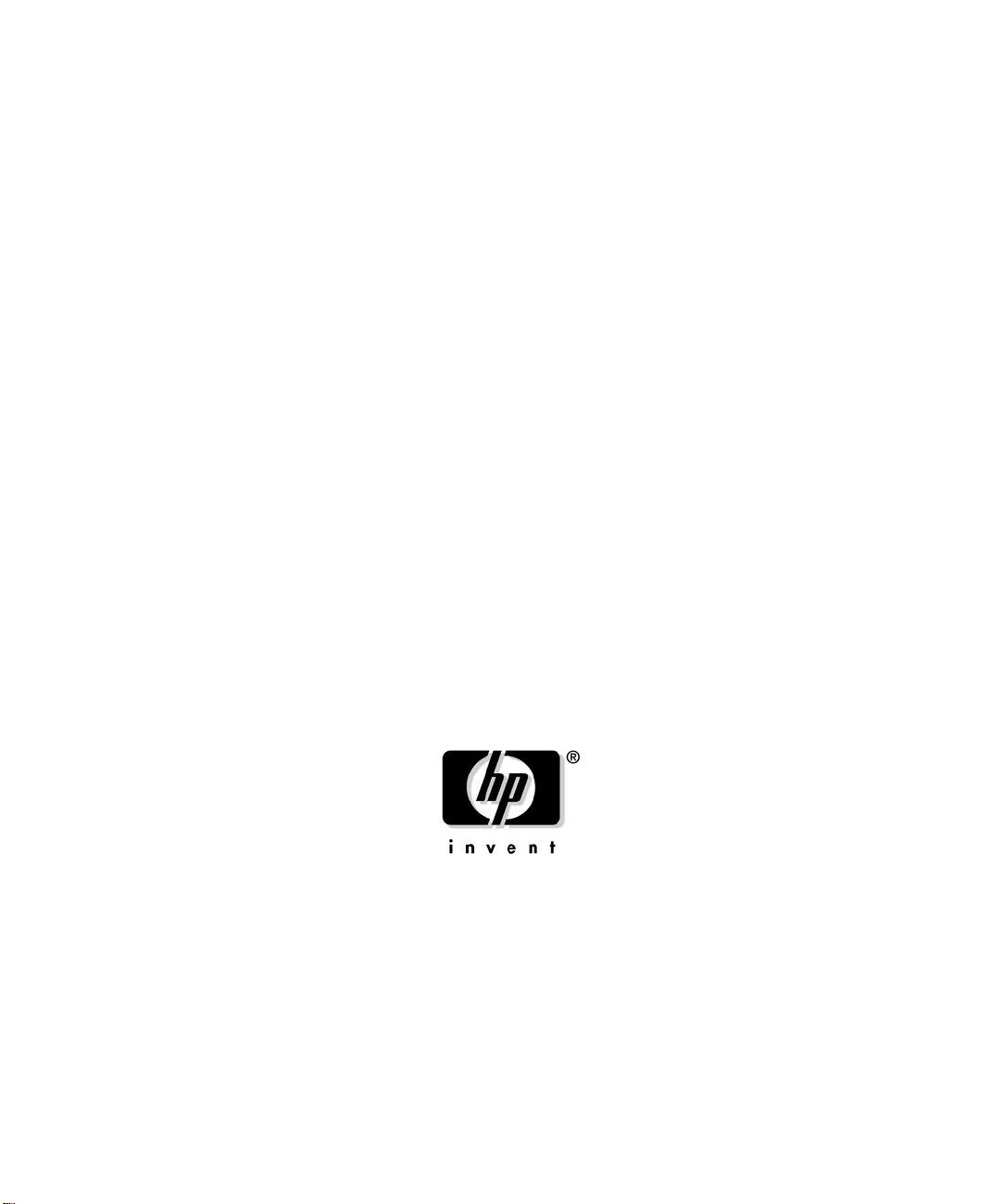
OpenGL Implementation Guide
for HP-UX 11.x
Manufacturing Part Number : B2355-IE002
Edition E0206
© Copyright 2005-2006 by Hewlett-Packard
Page 2
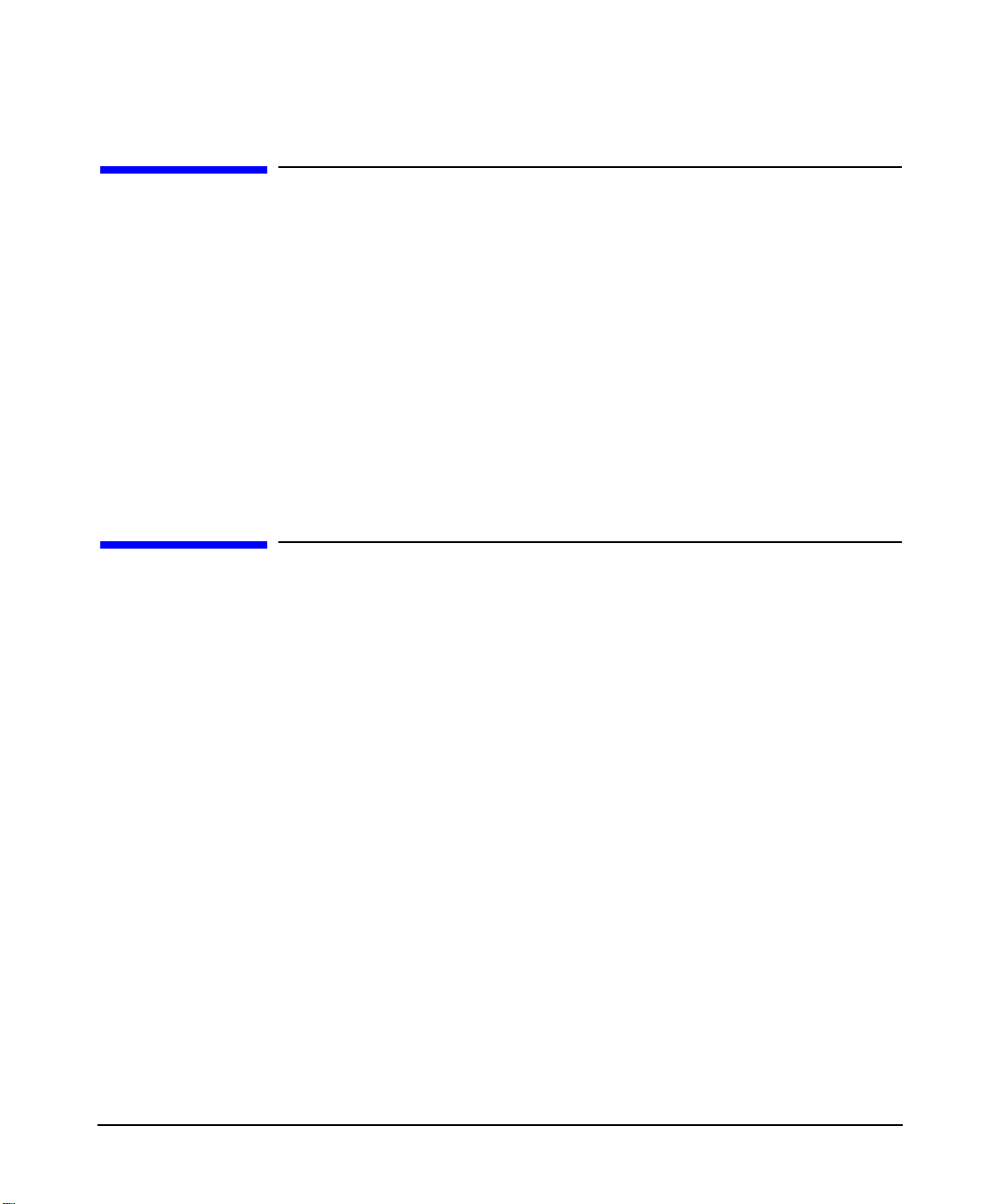
Legal Notices
The information contained in this document is subject to change without
notice.
Hewlett-Packard assumes no responsibility for the use or reliability of its
software on equipment that is not furnished by Hewlett-Packard.
This document contains proprietary information that is protected by
copyright. All rights reserved. No part of this document may be
photocopied, reproduced or translated to another language without the
prior written consent of Hewlett-Packard Company.
Restricted Rights Legend
Use, duplication, or disclosure by the U.S. Government Department of
Defense is subject to restrictions as set forth in paragraph (b)(3)(ii) of the
Rights in Technical Data and Software clause in DFARS
252.227.7013.
This document contains proprietary information that is protected by
copyright. All rights are reserved. No part of this document may be
photocopied, reproduced or translated to another language without the
prior written consent of Hewlett-Packard Company.
UNIX is a registered trademark in the United States of America and
other countries, licensed exclusively through X/Open Company Limited.
This software and documentation is based in part on the F ourth Berkeley
Software Distribution under license from the Regents of the University
of California.
© Copyright 2005-2006 Hewlett-Packard Company. All Rights Reserved.
© Copyright 1980, 1984 AT&T, Inc.
© Copyright 1979, 1980, 1983 The Regents of the University of
California.
2
Page 3
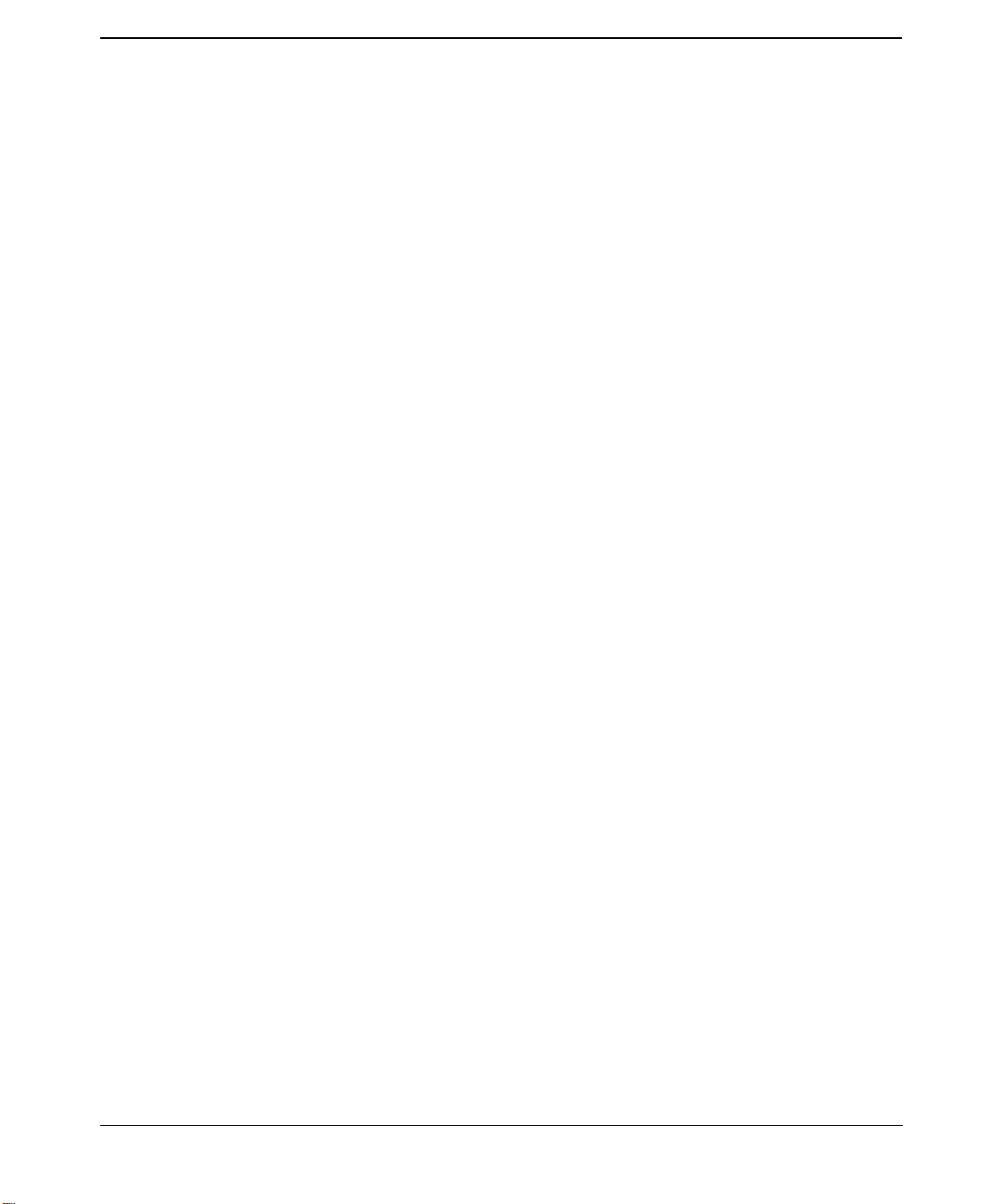
1. overview of OpenGL
introduction . . . . . . . . . . . . . . . . . . . . . . . . . . . . . . . . . . . . . . . . . . . . . . . . . . . . . . . . . . . . 6
the OpenGL product . . . . . . . . . . . . . . . . . . . . . . . . . . . . . . . . . . . . . . . . . . . . . . . . . . . . . 7
hp’s implementation of OpenGL . . . . . . . . . . . . . . . . . . . . . . . . . . . . . . . . . . . . . . . . . . 7
hp’s implementation of the OpenGL libraries. . . . . . . . . . . . . . . . . . . . . . . . . . . . . . 7
supported graphics devices. . . . . . . . . . . . . . . . . . . . . . . . . . . . . . . . . . . . . . . . . . . . . 8
supported operating systems . . . . . . . . . . . . . . . . . . . . . . . . . . . . . . . . . . . . . . . . 8
supported visuals . . . . . . . . . . . . . . . . . . . . . . . . . . . . . . . . . . . . . . . . . . . . . . . . . . . . 9
. . . . . . . . . . . . . . . . . . . . . . . . . . . . . . . . . . . . . . . . . . . . . . . . . . . . . . . . . . . . . . . . . . 10
visual support for other graphics devices . . . . . . . . . . . . . . . . . . . . . . . . . . . . . . . . 11
buffer sharing between multiple processes and threads. . . . . . . . . . . . . . . . . . . . . 11
SIGCHLD and the GRM daemon. . . . . . . . . . . . . . . . . . . . . . . . . . . . . . . . . . . . . . . 12
threads support . . . . . . . . . . . . . . . . . . . . . . . . . . . . . . . . . . . . . . . . . . . . . . . . . . . . . 12
threads support in November, 1999 11. ACE release. . . . . . . . . . . . . . . . . . . . . 12
multiple graphics threads support in June, 2000 11. ACE OpenGL. . . . . . . . . 13
additional documentation . . . . . . . . . . . . . . . . . . . . . . . . . . . . . . . . . . . . . . . . . . 13
64-bit programming . . . . . . . . . . . . . . . . . . . . . . . . . . . . . . . . . . . . . . . . . . . . . . . . . 13
using libGL in 64-bit together with the +compat linker option. . . . . . . . . . . . . 14
SLS support. . . . . . . . . . . . . . . . . . . . . . . . . . . . . . . . . . . . . . . . . . . . . . . . . . . . . . . . 14
the standard OpenGL product. . . . . . . . . . . . . . . . . . . . . . . . . . . . . . . . . . . . . . . . . . . 14
the OpenGL Utilities Library (GLU) . . . . . . . . . . . . . . . . . . . . . . . . . . . . . . . . . . . . 15
input and output routines. . . . . . . . . . . . . . . . . . . . . . . . . . . . . . . . . . . . . . . . . . . . . 15
the OpenGL extensions for the X Window system (GLX). . . . . . . . . . . . . . . . . . . . 15
mixing of OpenGL and Xlib. . . . . . . . . . . . . . . . . . . . . . . . . . . . . . . . . . . . . . . . . . . . . . . 16
Gamma correction . . . . . . . . . . . . . . . . . . . . . . . . . . . . . . . . . . . . . . . . . . . . . . . . . . . . . . 17
OpenGL extensions . . . . . . . . . . . . . . . . . . . . . . . . . . . . . . . . . . . . . . . . . . . . . . . . . . . . . 18
visibility test extensions. . . . . . . . . . . . . . . . . . . . . . . . . . . . . . . . . . . . . . . . . . . . . . . . 18
occlusion extension . . . . . . . . . . . . . . . . . . . . . . . . . . . . . . . . . . . . . . . . . . . . . . . . . . . . 18
occlusion culling code fragments . . . . . . . . . . . . . . . . . . . . . . . . . . . . . . . . . . . . . . . 18
GL_HP_supersample extension . . . . . . . . . . . . . . . . . . . . . . . . . . . . . . . . . . . . . . . . . 20
rendering details . . . . . . . . . . . . . . . . . . . . . . . . . . . . . . . . . . . . . . . . . . . . . . . . . . . . . . . 21
default visuals. . . . . . . . . . . . . . . . . . . . . . . . . . . . . . . . . . . . . . . . . . . . . . . . . . . . . . . . 21
EXP and EXP2 fogging. . . . . . . . . . . . . . . . . . . . . . . . . . . . . . . . . . . . . . . . . . . . . . . . . 21
bow-tie quadrilaterals. . . . . . . . . . . . . . . . . . . . . . . . . . . . . . . . . . . . . . . . . . . . . . . . . . 21
decomposition of concave quadrilaterals. . . . . . . . . . . . . . . . . . . . . . . . . . . . . . . . . . . 21
vertices outside of a begin/end pair . . . . . . . . . . . . . . . . . . . . . . . . . . . . . . . . . . . . . . . 22
index mode dithering . . . . . . . . . . . . . . . . . . . . . . . . . . . . . . . . . . . . . . . . . . . . . . . . . . 22
environment variables. . . . . . . . . . . . . . . . . . . . . . . . . . . . . . . . . . . . . . . . . . . . . . . . . . . 23
Contents
1
Page 4
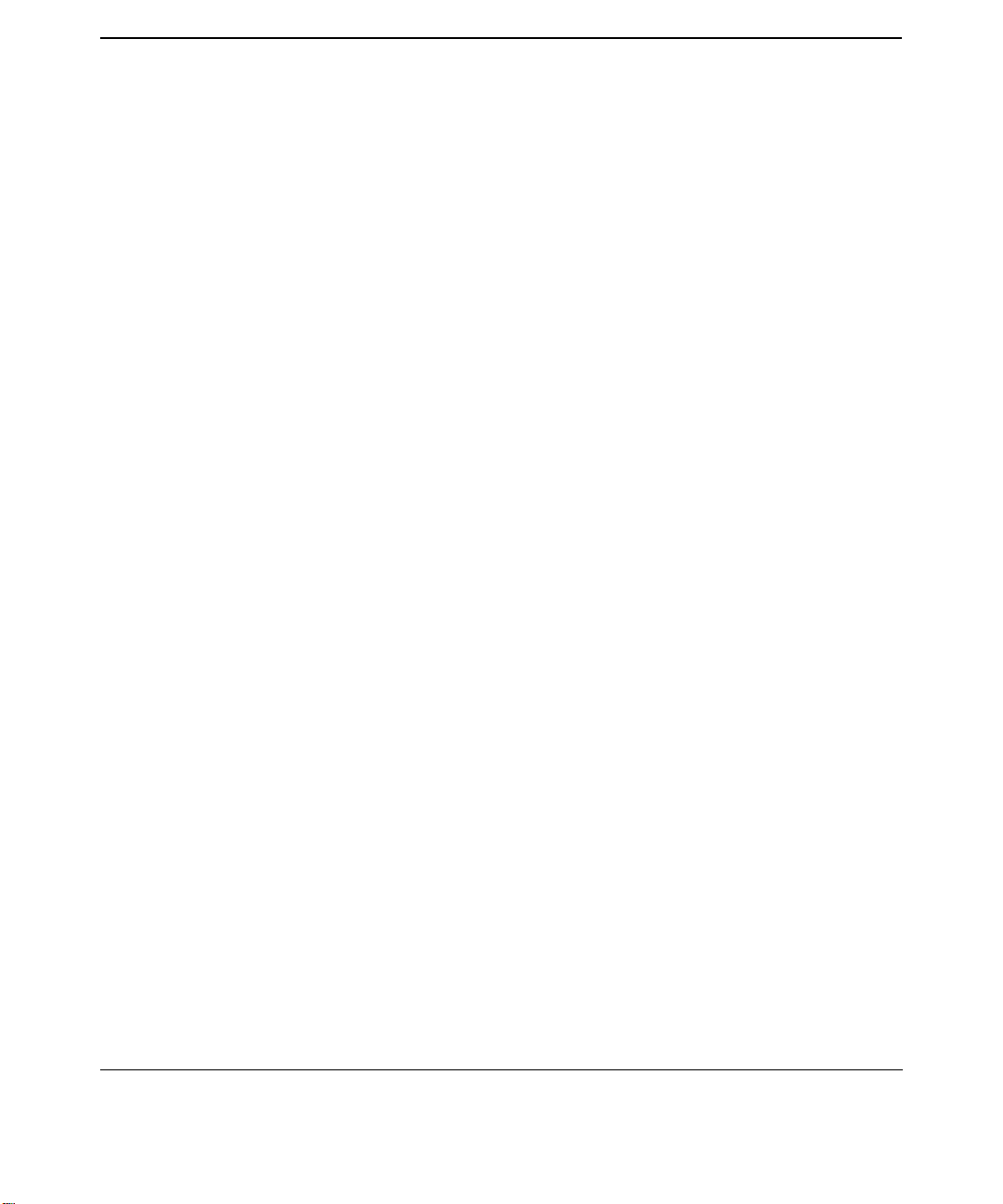
Contents
new environment variables as of release 1.05. . . . . . . . . . . . . . . . . . . . . . . . . . . . . . . 24
2. installation and setup
verification instructions. . . . . . . . . . . . . . . . . . . . . . . . . . . . . . . . . . . . . . . . . . . . . . . . . . 29
is your system software preloaded with instant ignition? . . . . . . . . . . . . . . . . . . . . . 29
verify that OpenGL is on your workstation. . . . . . . . . . . . . . . . . . . . . . . . . . . . . . . . . 29
installing OpenGL . . . . . . . . . . . . . . . . . . . . . . . . . . . . . . . . . . . . . . . . . . . . . . . . . . . . . . 30
1. install OpenGL . . . . . . . . . . . . . . . . . . . . . . . . . . . . . . . . . . . . . . . . . . . . . . . . . . . . . 30
2. check log file . . . . . . . . . . . . . . . . . . . . . . . . . . . . . . . . . . . . . . . . . . . . . . . . . . . . . . . 32
3. verify the product . . . . . . . . . . . . . . . . . . . . . . . . . . . . . . . . . . . . . . . . . . . . . . . . . . . 33
the OpenGL file structure . . . . . . . . . . . . . . . . . . . . . . . . . . . . . . . . . . . . . . . . . . . . . . . . 34
3. running OpenGL programs
virtual GLX (VGL) mode . . . . . . . . . . . . . . . . . . . . . . . . . . . . . . . . . . . . . . . . . . . . . . . . . 38
visual support for the VGL mode. . . . . . . . . . . . . . . . . . . . . . . . . . . . . . . . . . . . . . . . . 38
special considerations. . . . . . . . . . . . . . . . . . . . . . . . . . . . . . . . . . . . . . . . . . . . . . . . . . 38
running hp's implementation of the OpenGL stereo application . . . . . . . . . . . . . . . . . 40
4. compiling and linking programs
overview . . . . . . . . . . . . . . . . . . . . . . . . . . . . . . . . . . . . . . . . . . . . . . . . . . . . . . . . . . . . . . 44
including header files. . . . . . . . . . . . . . . . . . . . . . . . . . . . . . . . . . . . . . . . . . . . . . . . . . . . 45
linking shared libraries . . . . . . . . . . . . . . . . . . . . . . . . . . . . . . . . . . . . . . . . . . . . . . . . . . 46
compiling 32-bit and 64-bit applications for OpenGL . . . . . . . . . . . . . . . . . . . . . . . . . . 47
OpenGL procedure calls. . . . . . . . . . . . . . . . . . . . . . . . . . . . . . . . . . . . . . . . . . . . . . . . . . 48
2
Page 5
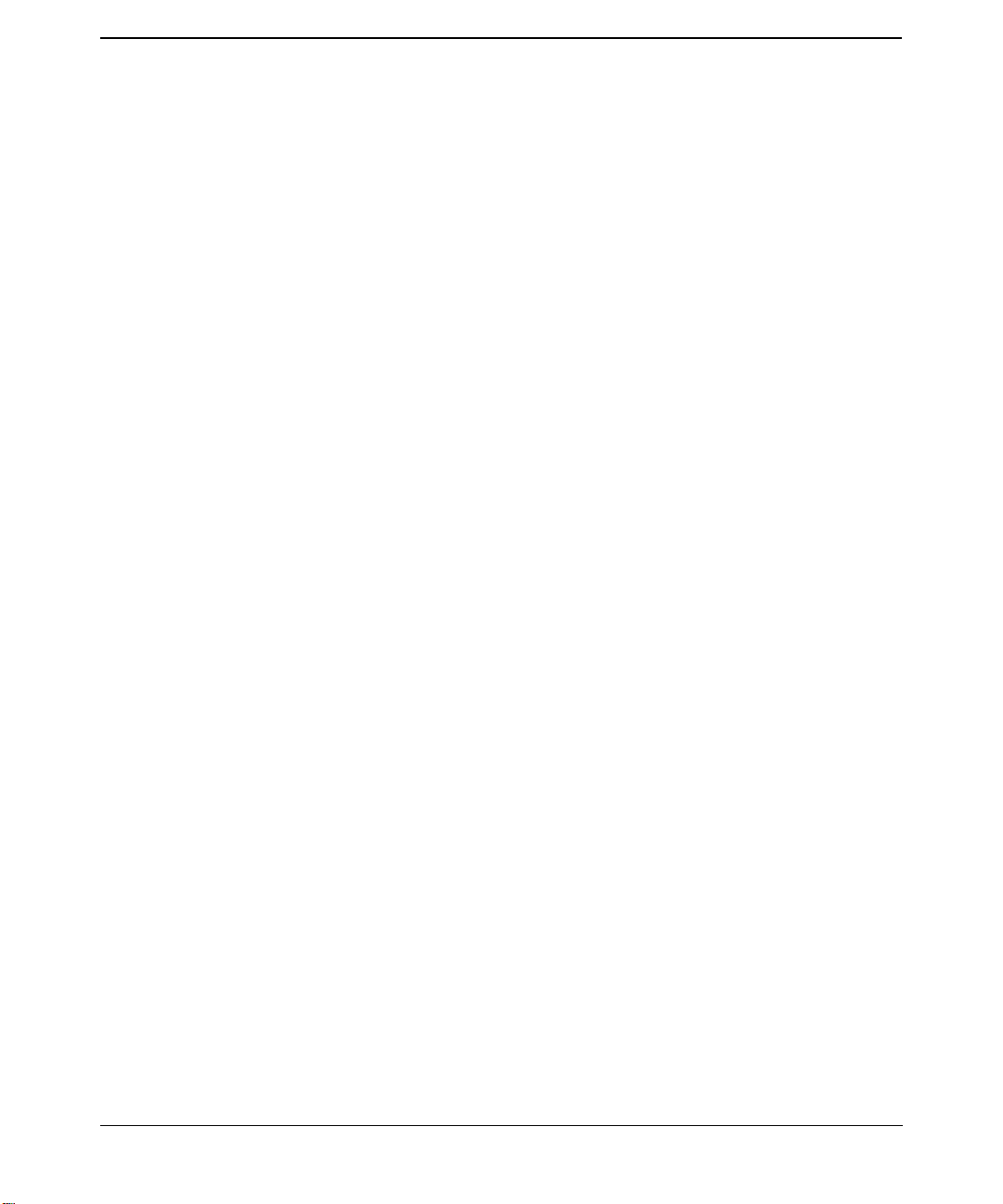
5. programming hints
OpenGL correctness hints . . . . . . . . . . . . . . . . . . . . . . . . . . . . . . . . . . . . . . . . . . . . . . . . 51
4D values. . . . . . . . . . . . . . . . . . . . . . . . . . . . . . . . . . . . . . . . . . . . . . . . . . . . . . . . . . . . 51
texture coordinates. . . . . . . . . . . . . . . . . . . . . . . . . . . . . . . . . . . . . . . . . . . . . . . . . . . . 51
OpenGL performance hints. . . . . . . . . . . . . . . . . . . . . . . . . . . . . . . . . . . . . . . . . . . . . . . 52
display list performance. . . . . . . . . . . . . . . . . . . . . . . . . . . . . . . . . . . . . . . . . . . . . . . . 52
geometric primitives . . . . . . . . . . . . . . . . . . . . . . . . . . . . . . . . . . . . . . . . . . . . . . . . . 52
GL_COMPILE_AND_EXECUTE mode. . . . . . . . . . . . . . . . . . . . . . . . . . . . . . . . . . 52
draw array set extensions. . . . . . . . . . . . . . . . . . . . . . . . . . . . . . . . . . . . . . . . . . . . . 52
benefits of glDrawArraySethp: . . . . . . . . . . . . . . . . . . . . . . . . . . . . . . . . . . . . . . 53
using glDrawArraySethp: . . . . . . . . . . . . . . . . . . . . . . . . . . . . . . . . . . . . . . . . . . 53
textures . . . . . . . . . . . . . . . . . . . . . . . . . . . . . . . . . . . . . . . . . . . . . . . . . . . . . . . . . . . 54
state changes and their effects on display lists. . . . . . . . . . . . . . . . . . . . . . . . . . . . 54
regular primitive data. . . . . . . . . . . . . . . . . . . . . . . . . . . . . . . . . . . . . . . . . . . . . . . . 55
texture downloading performance . . . . . . . . . . . . . . . . . . . . . . . . . . . . . . . . . . . . . . . . 56
selection performance. . . . . . . . . . . . . . . . . . . . . . . . . . . . . . . . . . . . . . . . . . . . . . . . . . 56
state change . . . . . . . . . . . . . . . . . . . . . . . . . . . . . . . . . . . . . . . . . . . . . . . . . . . . . . . . . 56
optimization of lighting . . . . . . . . . . . . . . . . . . . . . . . . . . . . . . . . . . . . . . . . . . . . . . . . 58
occlusion culling . . . . . . . . . . . . . . . . . . . . . . . . . . . . . . . . . . . . . . . . . . . . . . . . . . . . . . 58
high frame rate applications . . . . . . . . . . . . . . . . . . . . . . . . . . . . . . . . . . . . . . . . . . . . 58
rescaling normals . . . . . . . . . . . . . . . . . . . . . . . . . . . . . . . . . . . . . . . . . . . . . . . . . . . . . 58
Contents
3
Page 6
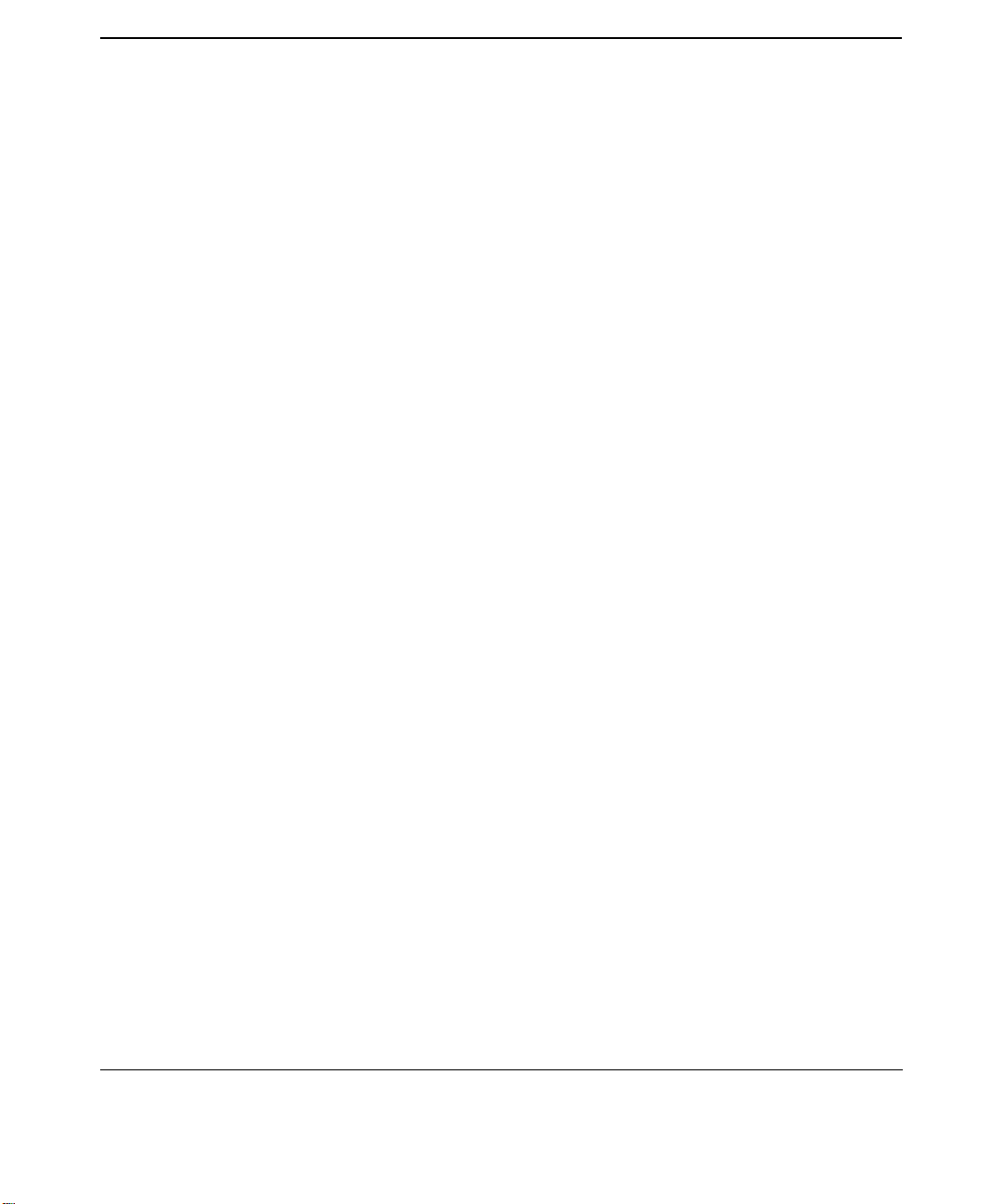
Contents
4
Page 7
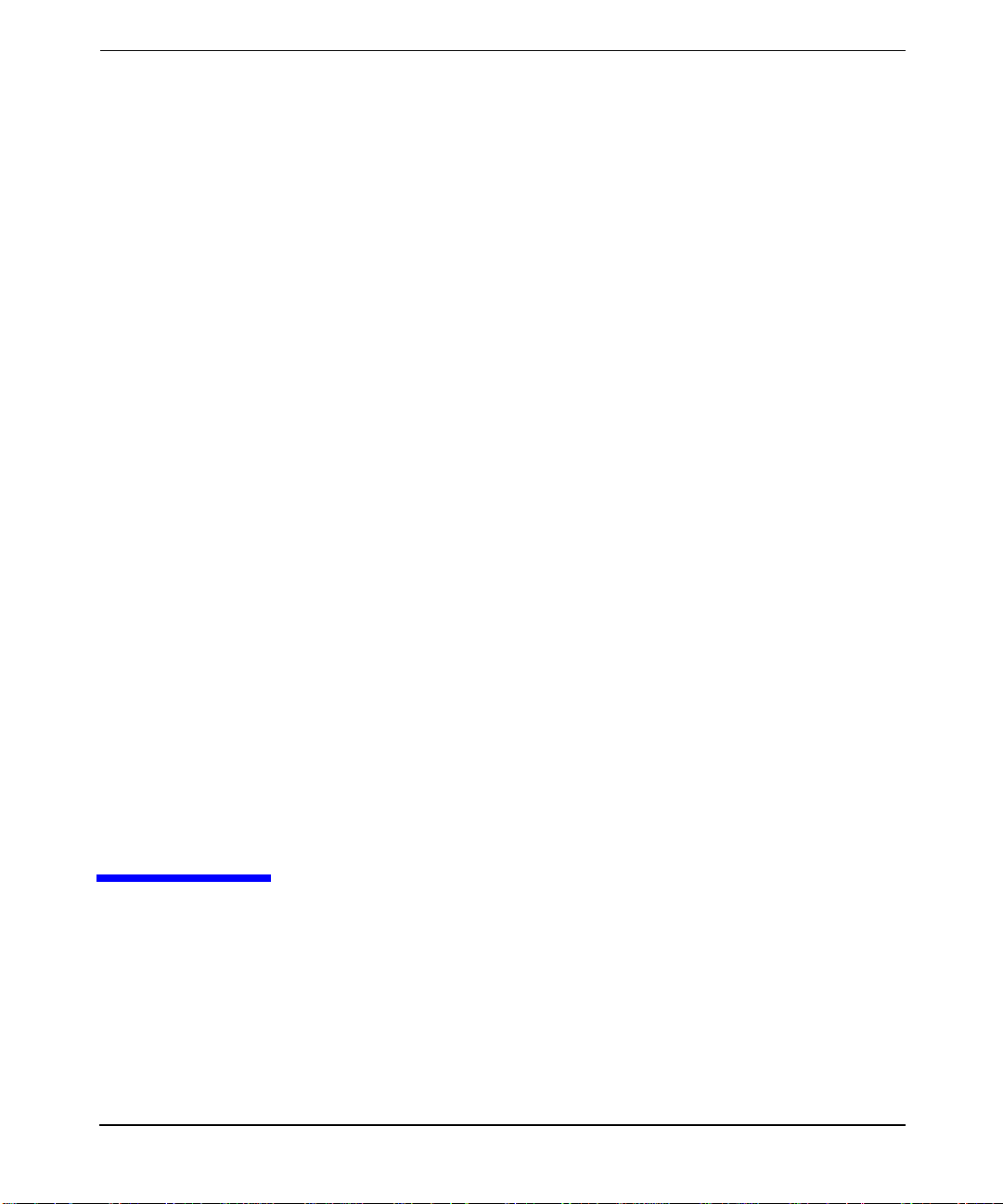
1 overview of OpenGL
OpenGL is a hardware-independent Application Programming Interface
(API) that provides an interface to graphics operations. HP’s
implementation of OpenGL converts API commands to graphical images
via hardware and/or software functionality.
Chapter 1 5
Page 8
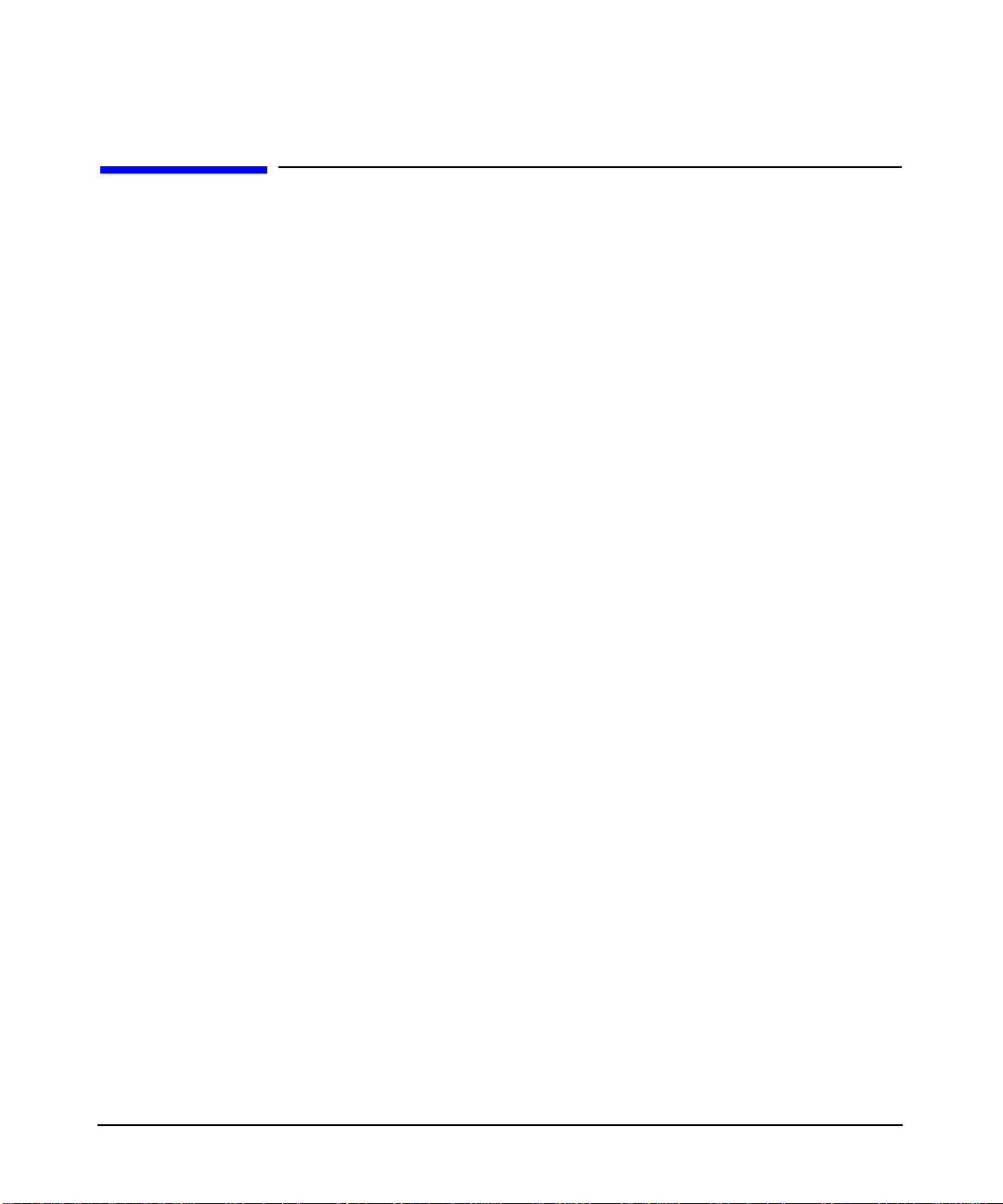
overview of OpenGL
introduction
introduction
The OpenGL interface consists of a set of commands that allow
applications to define and manipulate three-dimensional objects. The
commands include:
• Geometric primitive definitions
• Viewing operations
• Lighting specifications
•Primitive attributes
• Pipeline control
• Rasterization control
OpenGL has been implemented on a large number of vendor platforms
where the graphics hardware supports a wide range of capabilities (for
example, frame buffer only devices, fully accelerated devices, devices
without frame buffer, etc.).
For more information on OpenGL, refer to these documents , published by
Addison-Wesley and shipped with HP’s implementation of OpenGL:
• OpenGL Programming Guide
Instruction on programming in OpenGL, offered in a tutorial format.
• OpenGL Reference Manual
A reference that contains details on all standard OpenGL functions,
as well as utility (GLU) functions and X-windows (GLX) functions.
• OpenGL Programming for the X Window System
Instructions on interfacing OpenGL with the X Window system.
Chapter 16
Page 9
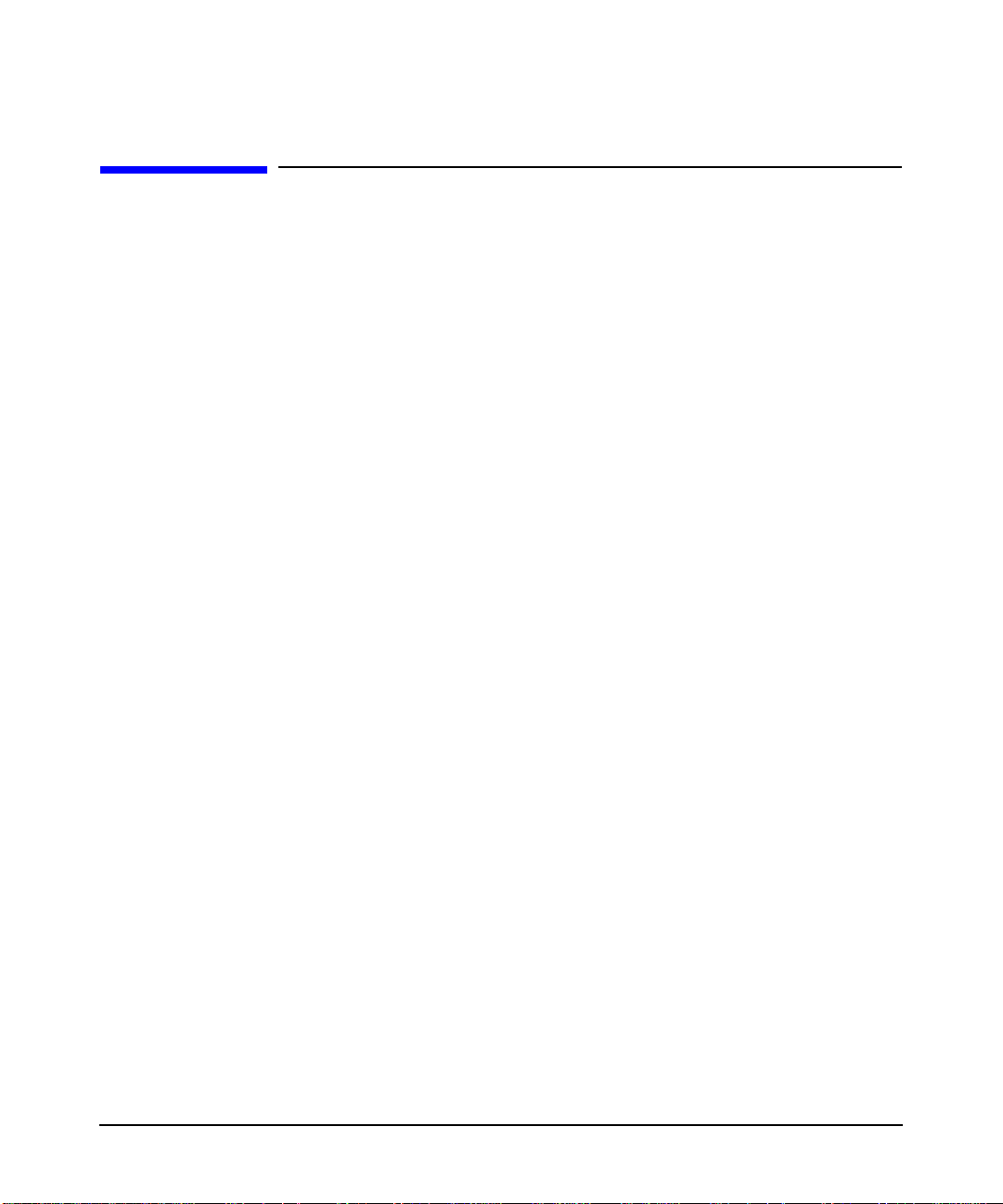
overview of OpenGL
the OpenGL product
the OpenGL product
This section provides information about HP’s implementation of the
OpenGL product, as well as information about the standard OpenGL
product.
hp’s implementation of OpenGL
Topics covered in this section are:
• HP’s implementation of the OpenGL libraries
• Supported graphics devices
• Supported visuals
• Visual support for other graphics devices
• Buffer sharing between multiple processes
hp’s implementation of the OpenGL libraries
The OpenGL product does not support archived libraries.
HP’s implementation of OpenGL provides the following libraries:
• libGL.sl
OpenGL shared library
• libGLU.sl
OpenGL utilities library
There are two sets of libraries, one for 32-bit and one for 64-bit. The
32-bit path is:
/opt/graphics/OpenGL/lib
The 64-bit libraries are in a subdirectory:
/opt/graphics/OpenGL/lib/pa20_64
The following graphic depicts the organization of these libraries, which
follows the HP-UX standard for 64-bit libraries.
Chapter 1 7
Page 10
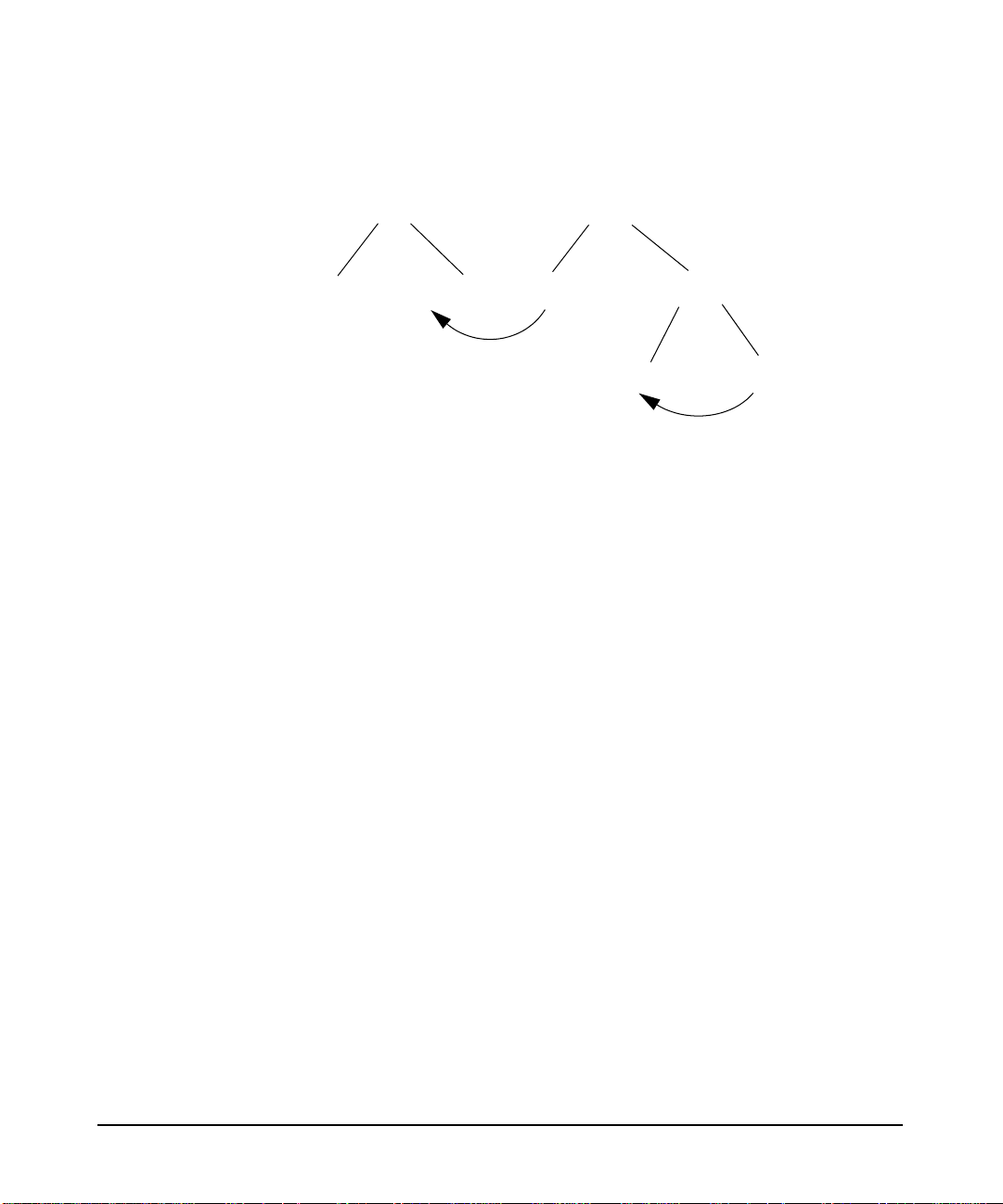
overview of OpenGL
the OpenGL product
The arrows in the graphic represent symbolic links.
/opt/graphics/OpenGL/lib
libGL.1 libGL.2
In the library directory, you will see various versions. For example:
• libGL.1 is a 10.20 compatible library for applications which were
built on 10.20.
• libGL.2 is the library which is for applications built on 11.x (this is
why libGL.sl is a symbolic link to libGL.2).
There is only one set of libraries in 11.x for 64-bit. These libraries are
version number 2.
The other libraries you will see in these directories are all drivers for
specific graphics devices. Device drivers, which have names of the form
libdd* are loaded automatically at execution time, contingent upon
device type. The user program does not specifically link in a device
driver.
supported graphics devices
These are the graphics devices that support OpenGL:
libGL.s1
pa20_64
libGL.2 libGL.s1
• HP Visualize fxe
• HP Visualize fx-5
• HP Visualize fx-10
•HP Fire GL-UX
•ATI FireGL X1
•ATI FireGL T2
•ATI FireGL X3
supported operating systems
OpenGL is supported on PA-RISC 2.0 systems running the 64-bit version
of HP-UX 11.0 and 11i v1 (11.11).
Chapter 18
Page 11
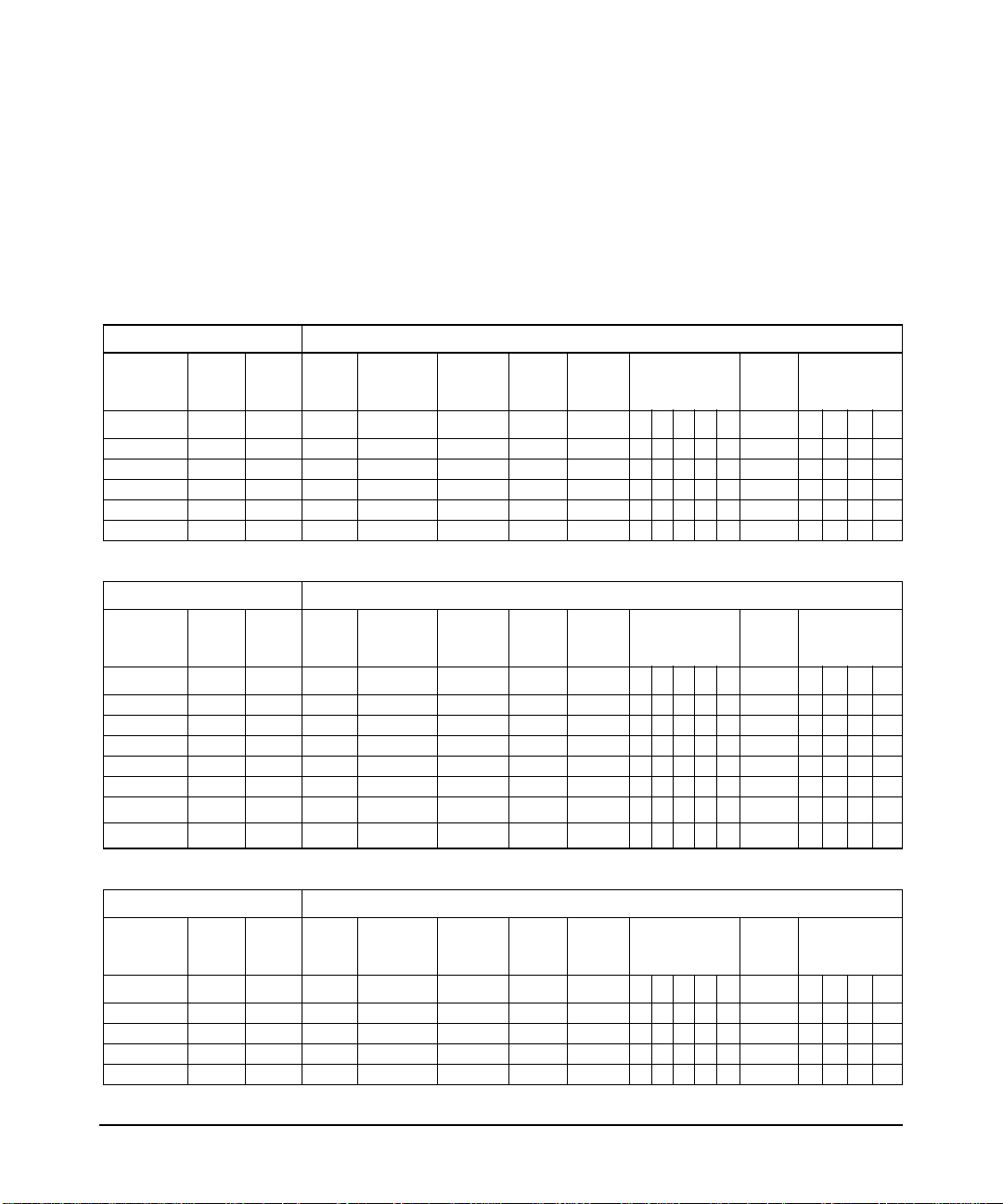
overview of OpenGL
the OpenGL product
supported visuals
In this section, each visual table will have a graphics device associated
with it. For information on visual support for graphics devices not in the
above list, read the subsequent section “Visual Support for Other
Graphics Devices.”
Table 1-1 Visual Table for HP Visualize fxe
X Visual Information OpenGL GLX Information
Class Depth
PseudoColor 8 256 8 1 0 0 0 0 0 0 0 0 0 0 0 0 0
PseudoColor 8 256 8 0 0 0 0 0 0 0 0 24 4 0 0 0 0
PseudoColor 8 256 8 0 0 1 0 0 0 0 0 24 4 0 0 0 0
TrueColor 24 256 24 0 1 0 0 8 8 8 0 24 4 16 16 16 0
TrueColor 24 256 24 0 1 1 0 8 8 8 0 24 4 16 16 16 0
Color
Map
Size
Buffer
Size
Overlay=1
or
Image=0
RGBA=1
or
Index=0
Double
Buffer
# Aux.
Buffers
Color Buffer Stencil
RGBAZ RGB A
Accumulation
Buffer
Table 1-2 Visual Table for HP Visualize fx-5 / fx-10
X Visual Information OpenGL GLX Information
Class Depth
PseudoColor 8 256 8 1 0 0 0 0 0 0 0 0 0 0 0 0 0
PseudoColor 8 256 8 0 0 0 0 0 0 0 0 24 4 0 0 0 0
PseudoColor 8 256 8 0 0 1 0 0 0 0 0 24 4 0 0 0 0
TrueColor 24 256 24 0 1 0 0 8 8 8 8 24 4 16 16 16 16
TrueColor 24 256 24 0 1 1 0 8 8 8 8 24 4 16 16 16 16
TrueColor 24 256 24 0 1 0 0 8 8 8 8 24 4 16 16 16 0
TrueColor 24 256 24 0 1 1 0 8 8 8 8 24 4 16 16 16 0
Color
Map
Size
Buffer
Size
Overlay=1
or
Image=0
RGBA=1
or
Index=0
Double
Buffer
# Aux.
Buffers
Color Buffer Stencil
RGBAZ RGB A
Accumulation
Buffer
Table 1-3 Visual Table for HP Fire GL-UX
X Visual Information OpenGL GLX Information
Class Depth
PseudoColor 8 256 8 1 0 0 0 0 0 0 0 0 0 0 0 0 0
PseudoColor 8 256 8 1 0 1 0 0 0 0 0 0 0 0 0 0 0
TrueColor 24 256 24 0 1 0 0 8 8 8 0 24 4 16 16 16 0
TrueColor 24 256 24 0 1 1 0 8 8 8 0 24 4 16 16 16 0
Color
Map
Size
Buffer
Size
Overlay=1
or
Image=0
RGBA=1
or
Index=0
Double
Buffer
# Aux.
Buffers
Color Buffer Stencil
RGBAZ RGB A
Accumulation
Buffer
Chapter 1 9
Page 12
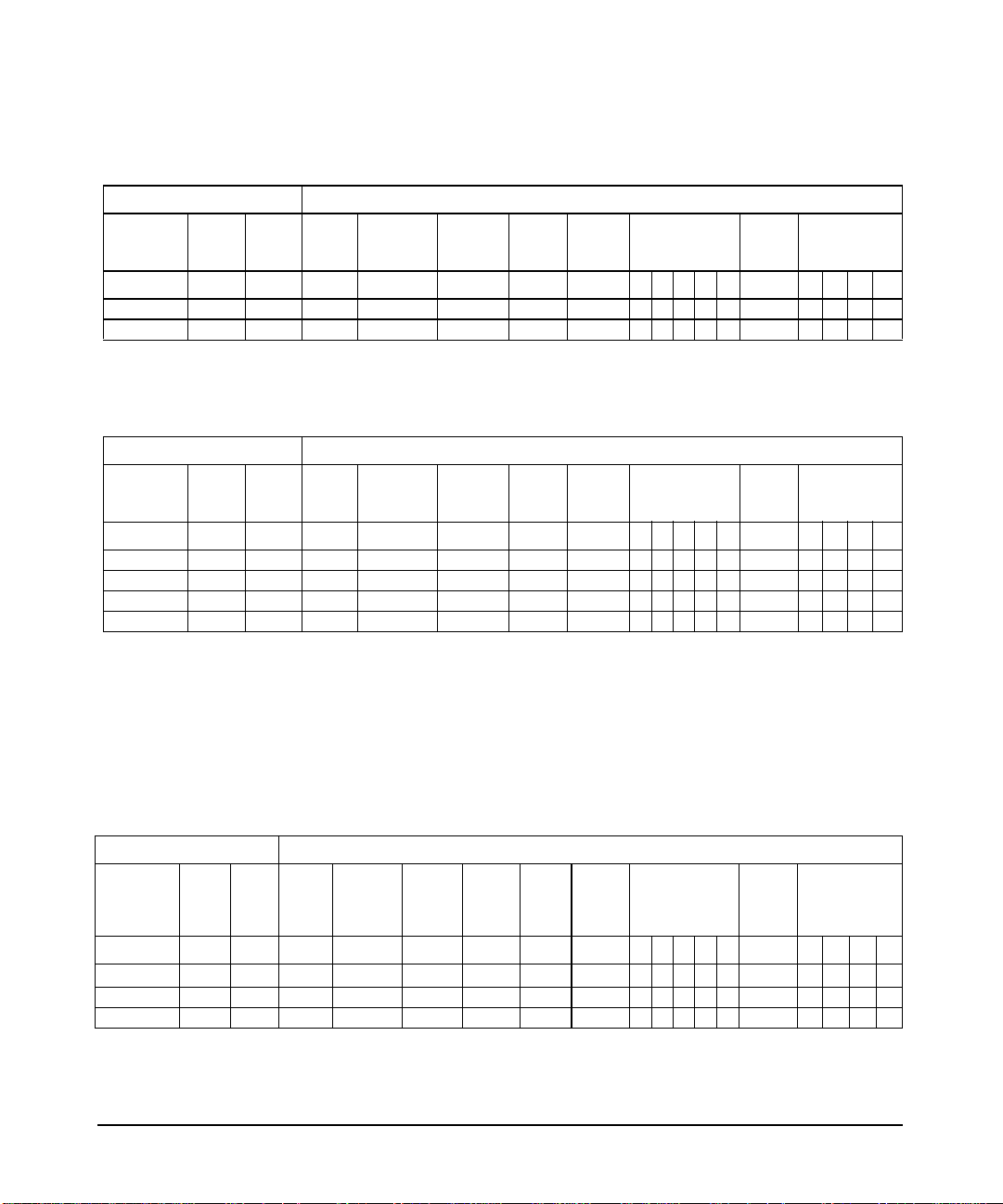
overview of OpenGL
the OpenGL product
Table 1-3 Visual Table for HP Fire GL-UX (Continued)
X Visual Information OpenGL GLX Information
Class Depth
TrueColor 24 256 32 0 1 0 0 8 8 8 8 24 4 16 16 16 16
TrueColor 24 256 32 0 1 1 0 8 8 8 8 24 4 16 16 16 16
Color
Map
Size
Buffer
Size
Overlay=1
or
Image=0
RGBA=1
or
Index=0
Double
Buffer
# Aux.
Buffers
Color Buffer Stencil
RGBAZ RGB A
Accumulation
Buffer
Table 1-4 Visual Table for ATI Fire GL T2/X1/X3
X Visual Information OpenGL GLX Information
Class Depth
PseudoColor 8 256 8 1 0 0 0 0 0 0 0 0 0 0 0 0 0
PseudoColor 8 256 8 1 0 1 0 0 0 0 0 0 0 0 0 0 0
TrueColor 24 256 32 0 1 0 0 8 8 8 8 24 8 16 16 16 16
TrueColor 24 256 32 0 1 1 0 8 8 8 8 24 8 16 16 16 16
Color
Map
Size
Buffer
Size
Overlay=1
or
Image=0
RGBA=1
or
Index=0
Double
Buffer
# Aux.
Buffers
Color Buffer Stencil
RGBAZ RGB A
Accumulation
Buffer
stereo visual support for Visualize fx-5, fx-10, and Fire GL-UX
When a monitor is configured in a stereo capable mode, HP Visualize
fx-5, fx-10 and Fire GL-UX will have the following additional stereo
visuals available. For more information on OpenGL stereo, read the
section “Running HP’s Implementation of the OpenGL Stereo
Application,” found in Chapter 3 of this document.
Table 1-5 Stereo Visual Support for HP Visualize fx-5 and fx-10
X Visual Information OpenGL GLX Information
Class Depth
PseudoColor 8 255 8 0 0
TrueColor 24 256 24 0 1
TrueColor 24 256 24 0 1
a. Depth- and stencil buffers are only allocated for image-plane visuals.
Color
Map
Size
Buffer
Size
Overlay=
1 or
Image=0
RGBA=
1 or
Index=
0
Double
Buffer
a
a
a
# Aux.
Stereo
Buffers
10 0000244 0000
10 8880244 1616160
10 8888244 16161616
Color Buffer Stencil
RGBAZ RG B A
Accumulation
Buffer
Chapter 110
Page 13
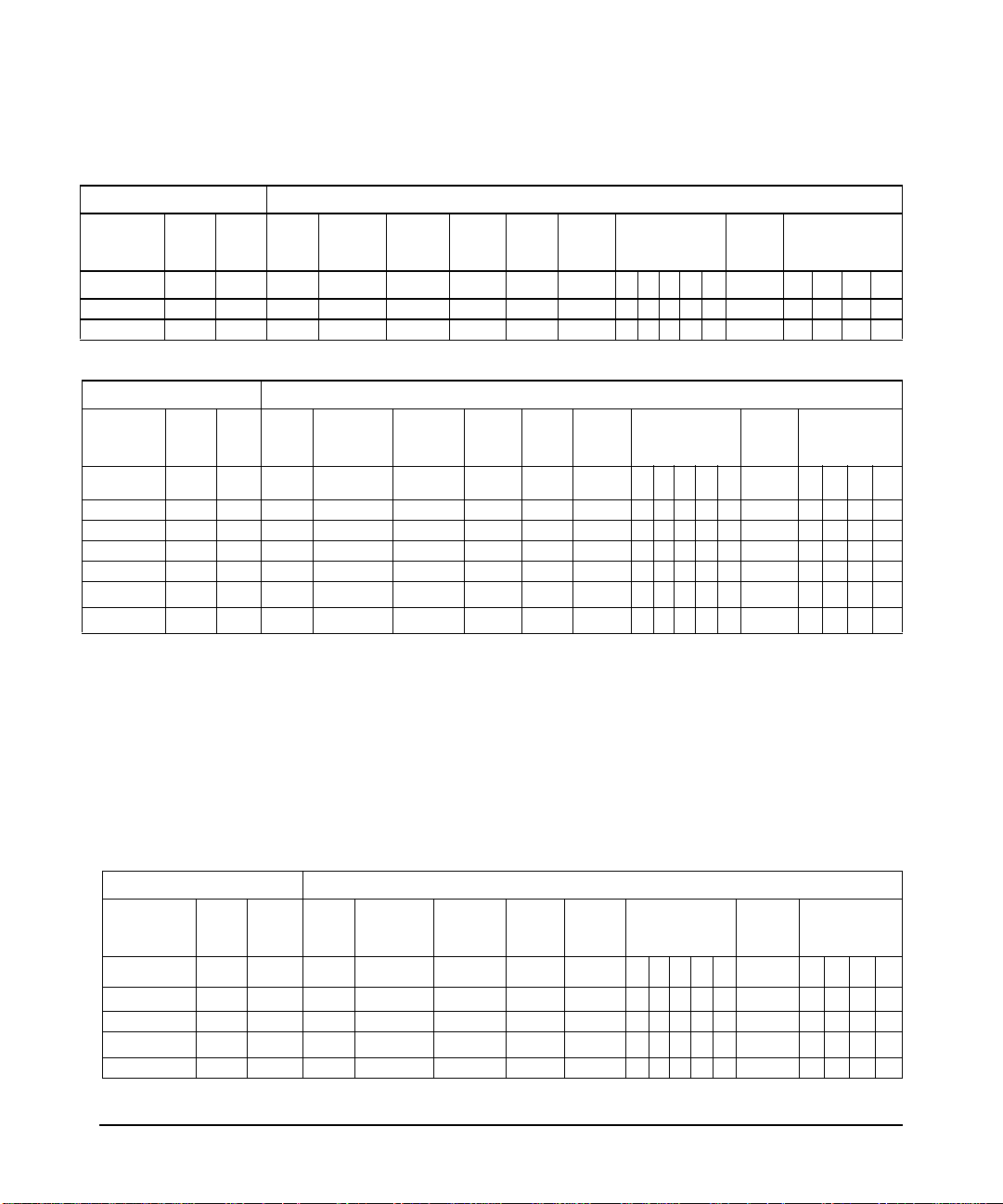
overview of OpenGL
the OpenGL product
Table 1-6 Stereo Visual Support for HP Fire GL-UX
X Visual Information OpenGL GLX Information
Class Depth
TrueColor 24 256 24 0 1 1 1 0 8 8 8 0 24 4 16 16 16 0
TrueColor 24 256 32 0 1 1 1 0 8 8 8 8 24 4 16 16 16 16
Color
Map
Size
Buffer
Size
Overlay
=1 or
Image=0
RGBA=
1 or
Index=0
Double
Buffer
Stereo
# Aux.
Buffers
Color Buffer Stencil
RGBAZ R G B A
Accumulation
Buffer
Table 1-7 Stereo Mode Visual Support for ATI Fire X1/X3
X Visual Information OpenGL GLX Information
Class Depth
PseudoColor 8 256 8 1 0 0 0 0 0 0 0 0 0 0 0 0 0 0
PseudoColor 8 256 8 1 0 1 0 0 0 0 0 0 0 0 0 0 0 0
TrueColor 24 256 32 0 1 0 0 0 8 8 8 8 24 8 16 16 16 16
TrueColor 24 256 32 0 1 0 1 0 8 8 8 8 24 8 16 16 16 16
TrueColor 24 256 32 0 1 1
TrueColor 24 256 32 0 1
Color
Map
Size
Buffer
Size
Overlay=1
or
Image=0
RGBA=1
or
Index=0
Double
Buffer
110
# Aux.
Stereo
Buffers
00
Color Buffer Stencil
RGBAZ RGB A
888824
888824
8
8
Accumulation
Buffer
16 16 16 16
16 16 16 16
visual support for other graphics devices
The OpenGL product can be used with devices that have no hardware
OpenGL support using the Virtual Memory Driver (VMD) in Virtual
GLX mode (VGL). In addition, VMD allows you to use many X11
drawables (local or remote) as “virtual devices” for three-dimensional
graphics with OpenGL. This includes rendering to X terminals and other
non-GLX extended X servers.
Table 1-8 Visuals Table for VMD
X Visual Information OpenGL GLX Information
Class Depth
PseudoColor 8 256 8 0 0
PseudoColor 8 256 8 0 0
TrueColor 24 256 24 0 1
DirectColor 24 256 24 0 1
Color
Map
Size
Buffer
Size
Overlay=1
or
Image=0
RGBA=1
or
Index=0
Double
Buffer
b
b
b
b
# Aux.
Buffers
0 0000244 0 0 0 0
0 000000 0 0 0 0
0888c24 4 16 16 16 16
0888c24 4 16 16 16 16
Color Buffer Stencil
RGBA
a
Z
Accumulation
Buffer
RGBA
Chapter 1 11
Page 14
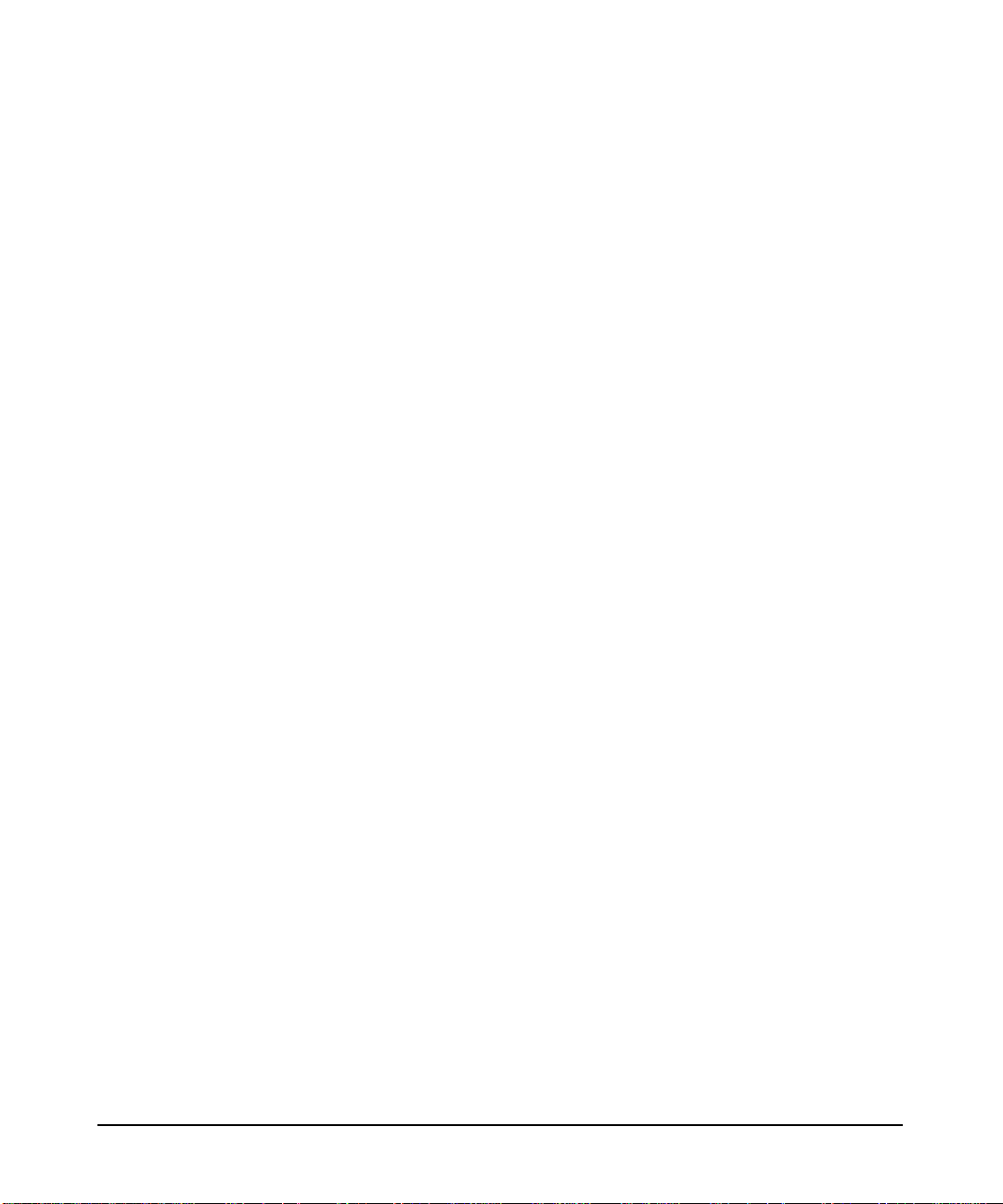
overview of OpenGL
the OpenGL product
a. Depth- and stencil buffers are only allocated for image-plane visuals.
b. Double buffering is set to True (1) if the X visual supports the X double-buffering extension (DBE).
c. Alpha will only work correctly on 12- and 24-bit TrueColor and DirectColor visuals when the X server does not use
the high-order nibble/byte in the X visual. Also, note that when alpha is present, Buffer Size will be 16 for the 12-bit
visuals and 32 for the 24-bit visuals.
buffer sharing between multiple processes and threads
In the OpenGL implementation, all drawable buffers that are allocated
in virtual memory are not sharable among multiple processes. As an
example, on a HP Visualize fx-5 configuration, the accumulation buffer
for a drawable resides in virtual memory (VM) and therefore, each
OpenGL process rendering to the same drawable through a direct
rendering context, will have its own separate copy of the accumulation
buffer. For more information on hardware and software buffer
configurations for OpenGL devices, see Tables 1-1 through 1-8 in the
Supported Visuals section of this chapter.
True buffer sharing between multiple processes can be accomplished by
utilizing indirect rendering contexts. In this case, rendering on behalf of
all GLX clients is performed by the X server OpenGL daemon process,
and there is only one set of virtual memory buffers per drawable.
Within a single process, multiple threads will share virtual memory
buffers (both rendering and accumulation buffers) by default.
GLX-compliant concurrent rendering into these buffers is supported. It
is the responsibility of the application to synchronize buffer access or
partition the rendering buffer amongst individual threads, if desired.
SIGCHLD and the GRM daemon
The Graphics Resource Manager daemon (grmd) is started when the X11
server is started. In normal operation, an OpenGL application will not
start the daemon, and as a result grmd will not be affected by the
SIGCHLD manipulation that occurs as part of that start-up. However, if
grmd dies for some reason, the graphics libraries will restart grmd
whenever they need shared memory. An example of where this can occur
is during calls to glXCreateContext or glXMakeCurrent.
threads support
threads support in November, 1999 11. ACE release Starting with the
HP-UX 11.0 Additional Core Enhancements (ACE) (November, 1999)
release, HP OpenGL will support Level 1b threads. This means HP
OpenGL can be used in a threaded application, but OpenGL graphics
Chapter 112
Page 15
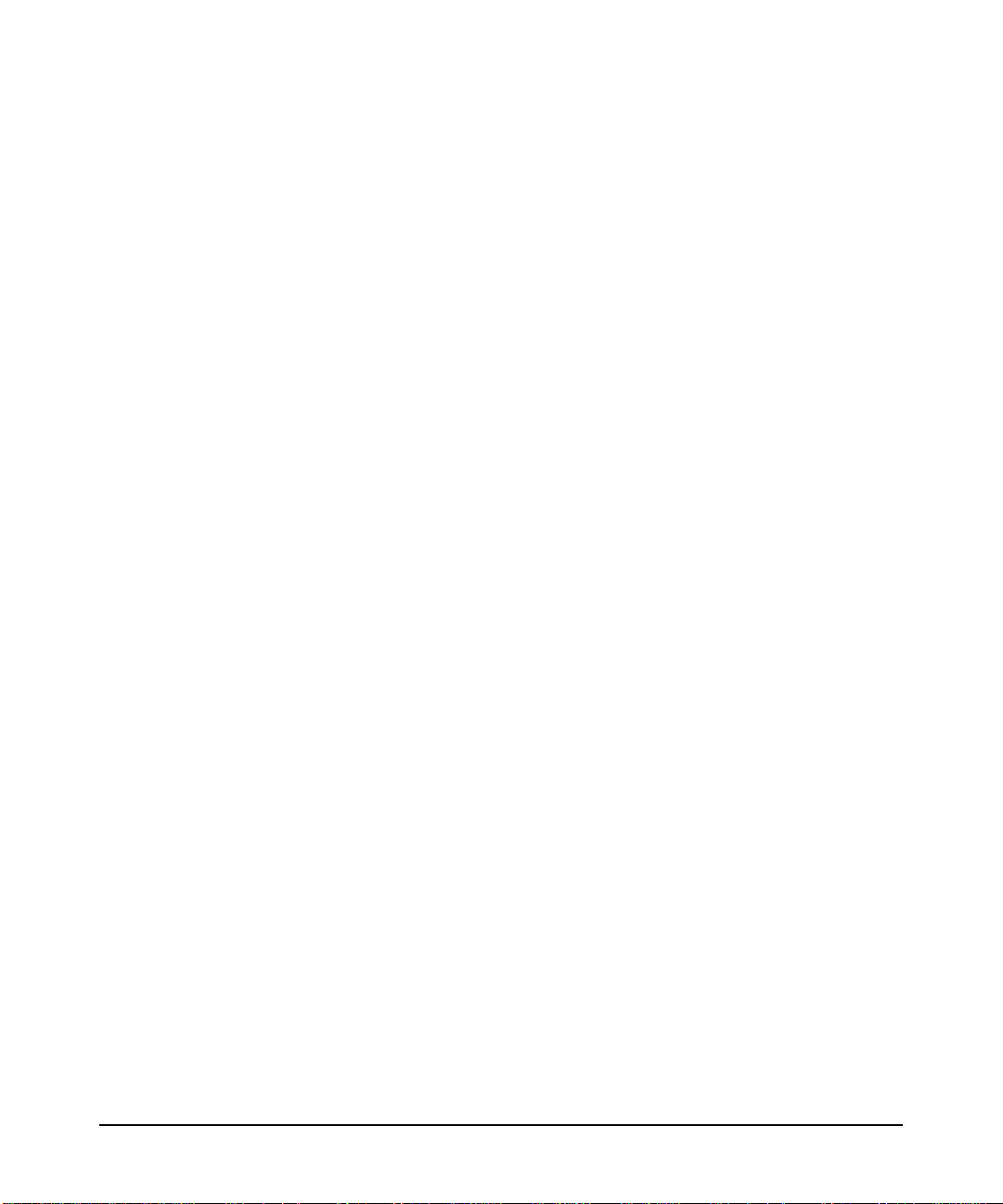
overview of OpenGL
the OpenGL product
calls must be restricted to a single thread, which remains the same
thread for the duration of the process. This is not the same as OpenGL
calls being made in one thread at a time. Other threads can be used for
computations, etc.
Using OpenGL graphics in a Kernel threaded application requires that
the application link with libpthread.sl (not the archived version,
libpthread.a).
OpenGL libraries are not cancel safe or fork safe.
A context can only be made current in the dedicated graphics thread.
multiple graphics threads support in June, 2000 11. ACE OpenGL
Starting with the June, 2000 11.ACE OpenGL release, OpenGL will
Support Level 2 threads. This means HP OpenGL can be used in
threaded applications, and more than one thread can use OpenGL.
Using OpenGL graphics in a Kernel threaded application requires that
the application link with libpthread.sl (not the archived version,
libpthread.a).
OpenGL libraries are not cancel safe or fork safe.
A given context can only be current in one thread at a time.
additional documentation For more information on using threads , see
the following documentation:
•The devresource.hp.com web site (search for “Threads and
Multiprocessing” )
• The OpenGL Programming Guide
• The OpenGL Reference Manual
• Threadtime by S. Norton and M. Dipasquale
64-bit programming
Starting with the HP-UX 11.0 Additional Core Enhancements (ACE)
(November, 1999) release, HP OpenGL will support 64-bit programming.
Applications using 64-bit computing are supported on SPUs with 64-bit
capabilities only; they are not supported on 32-bit SPUs.
For information on porting your application to take advantage of 64-bit
capabilities, see the devresource.hp.com web site. Search for “64-bit
Computing.”
Chapter 1 13
Page 16
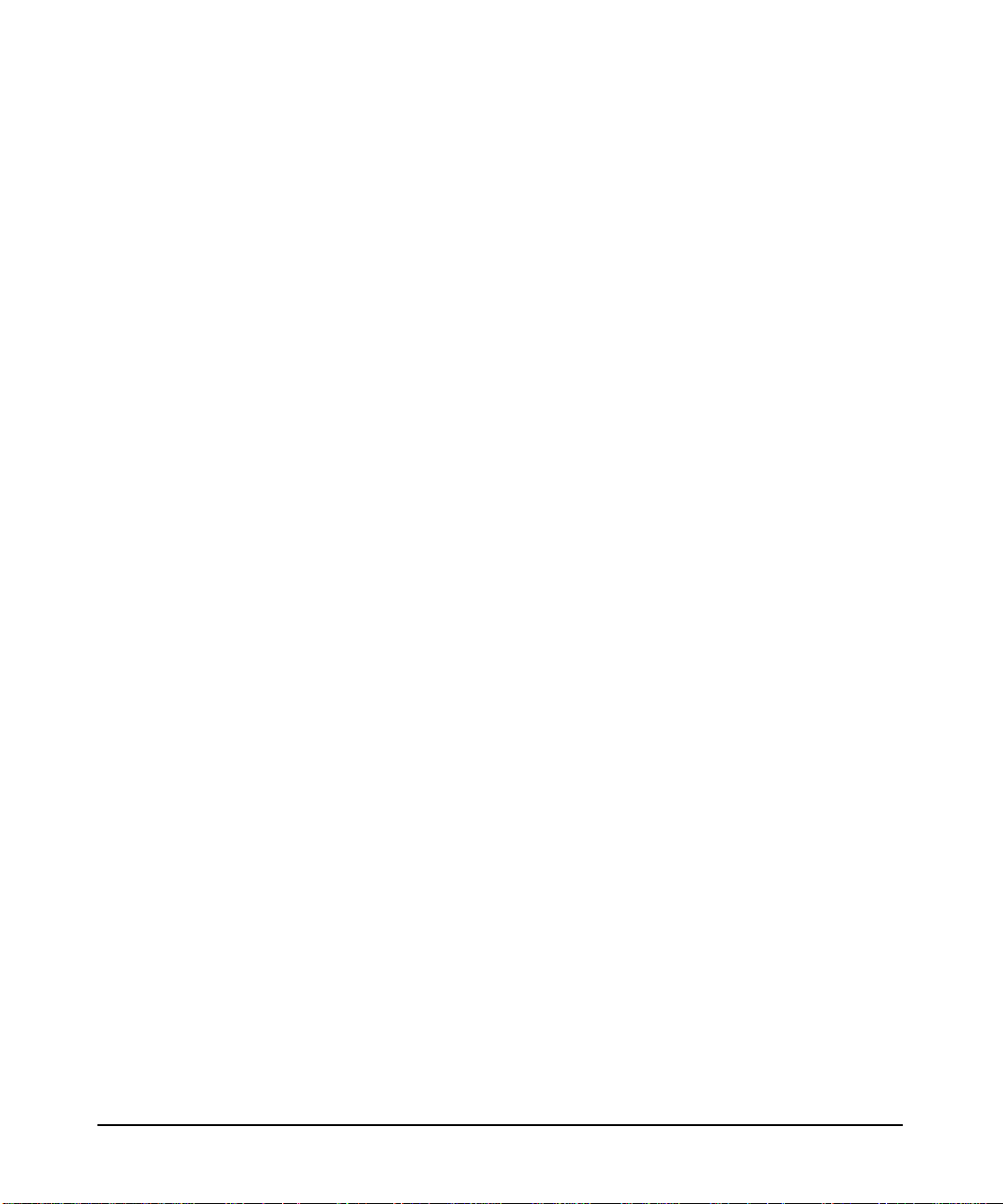
overview of OpenGL
the OpenGL product
64-bit OpenGL allows “large data space” because the pointers are now
64-bit. But, the OpenGL data types themselves are the same as the
32-bit library. For example, GLint is a 32-bit integer, not a 64-bit long.
All 64-bit OpenGL libraries are located in
/opt/graphics/OpenGL/lib/pa20_64. The following sample compile
and link lines may help you to build your application once it has been
ported to take advantage of 64-bit capabilities:
Sample 32-bit compile and link:
cc -g -Aa -D_HPUX_SOURCE -z -I/opt/graphics/OpenGL/include\
-I/usr/include/X11R6 -o cube.32 cube.c
-L/opt/graphics/OpenGL/lib\
-L/usr/lib/X11R6 -ldld -lGLU -lGL -lXHP11 -lXext -lX11 -lm
Sample 64-bit compile and link (for 11.x only):
cc -g -Aa +DA2.0W -D_HPUX_SOURCE -z
-I/opt/graphics/OpenGL/include -I/usr/include/X11R6 -o cube.64
cube.c -L/opt/graphics/OpenGL/lib/pa20_64
-L/usr/lib/X11R6/pa20_64 -L/usr/lib/pa20_64 -L/usr/lib -ldld\
-lGLU -lGL -lXHP11 -lXext -lX11 -lm
using libGL in 64-bit together with the +compat linker option Because
of a limitation in the 64-bit linker, if the +compat linker option is used,
-lc must appear in the link order before -lGL. Otherwise, a segmentation
violation will occur when running the linked program.
The following partial compile line shows the relevant order:
cc +DA2.OW prog.c -Wl,+compat
-L/opt/graphics/OpenGL/lib/pa20_64 -lc -lGL
When not using -Wl,+compat, the link order should have -lGL before -lc.
By default, cc implicitly links in -lc as the last library in a link. Without
Wl,+compat, a partial compile line is:
cc +DA2.OW prog.c -L/opt/graphics/OpenGL/lib/pa20_64 -lGL -lc
or
cc +DA2.OW prog.c -L/opt/graphics/OpenGL/lib/pa20_64 -lGL
SLS support
When the display is in a multi-display configuration using the XServer
Single Logical Screen (SLS) extension, OpenGL can and will render to
windows on or spanning any of the SLS displays. This rendering is done
Chapter 114
Page 17
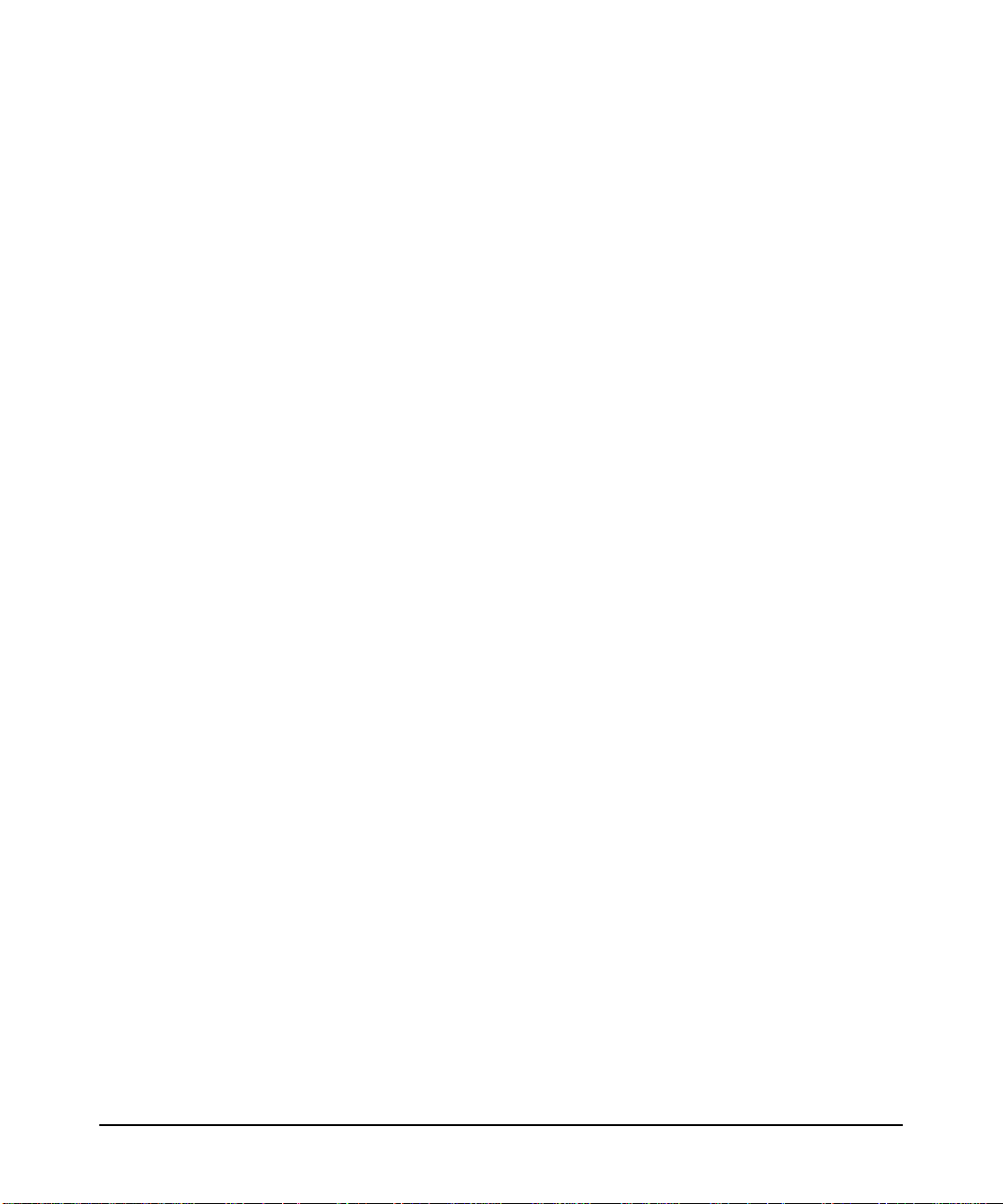
overview of OpenGL
the OpenGL product
at some loss of performance. For full single display performance, define
the HPOGL_SLS_LOCK_WINDOW environment variable before
executing the program. The define value should be the display number
where the window will reside. When the window is on this display, full
performance can be had; when it is on other displays, the window will be
blank. For more information see the XServer documentation of SLS.
the standard OpenGL product
This section covers the following topics:
• The OpenGL Utilities Library (GLU)
• Input and Output Routines
• The OpenGL Extensions for the X Window System (GLX)
the OpenGL Utilities Library (GLU)
The OpenGL Utilities Library (GLU) provides a useful set of drawing
routines that perform such tasks as:
• Generating texture coordinates
• Transforming coordinates
• Tessellating polygons
• Rendering surfaces
• Providing descriptions of curves and surfaces (NURBS)
• Handling errors
For a detailed description of these routines , refer to the Reference section
or the OpenGL Reference Manual.
input and output routines
OpenGL was designed to be independent of operating systems and
window systems, therefore, it does not have commands that perform such
tasks as reading events from a keyboard or mouse, or opening windows.
To obtain these capabilities, you will need to use X Windows routines
(those whose names start with “glX”).
the OpenGL extensions for the X Window system (GLX)
The OpenGL Extensions to the X Window System (GLX) provide
routines for:
• Choosing a visual
• Managing the OpenGL rendering context
Chapter 1 15
Page 18
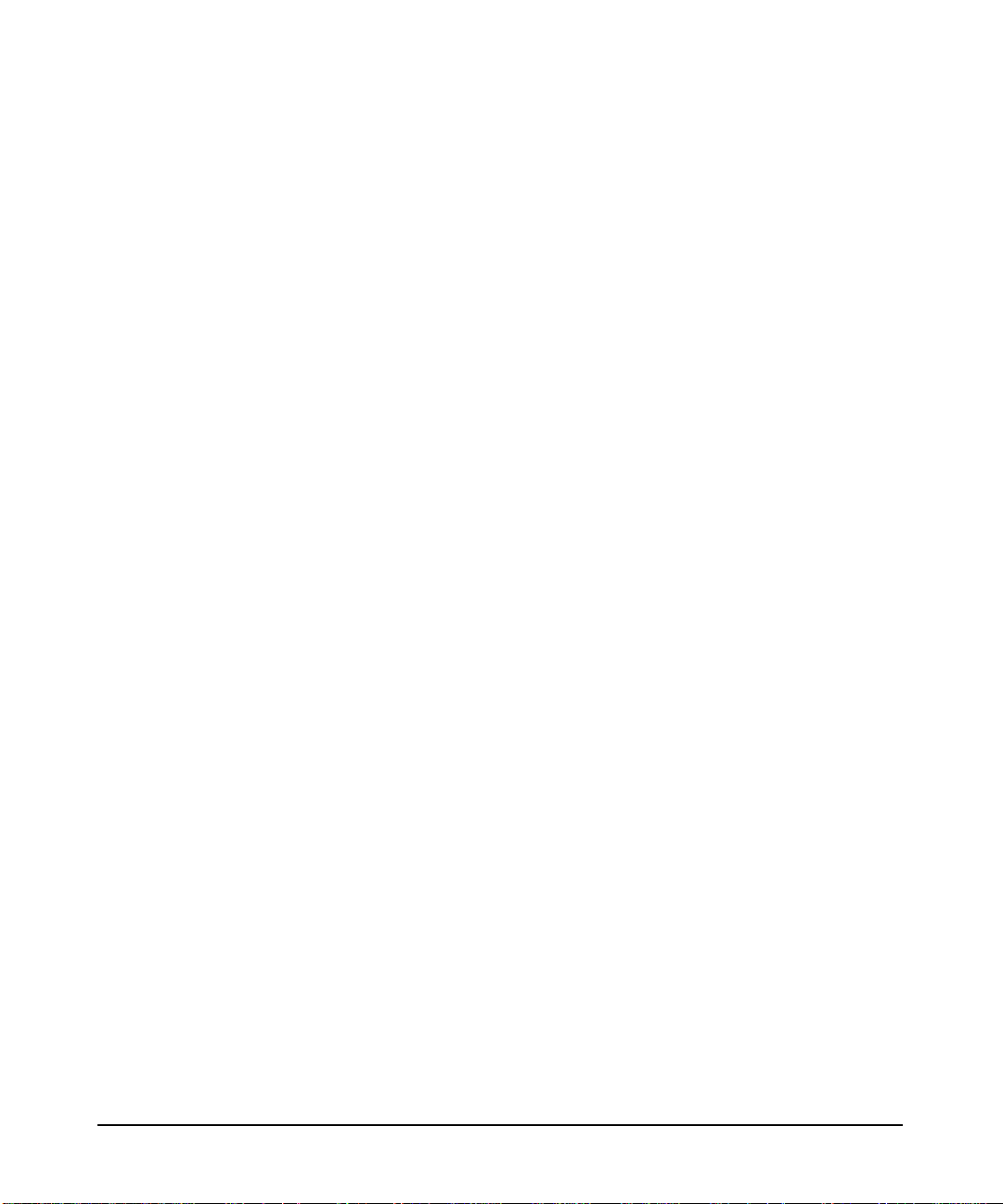
overview of OpenGL
the OpenGL product
• Off-screen rendering
• Double-buffering
• Using X fonts
For a detailed description of these routines , refer to the Reference section
or the OpenGL Reference Manual.
Chapter 116
Page 19
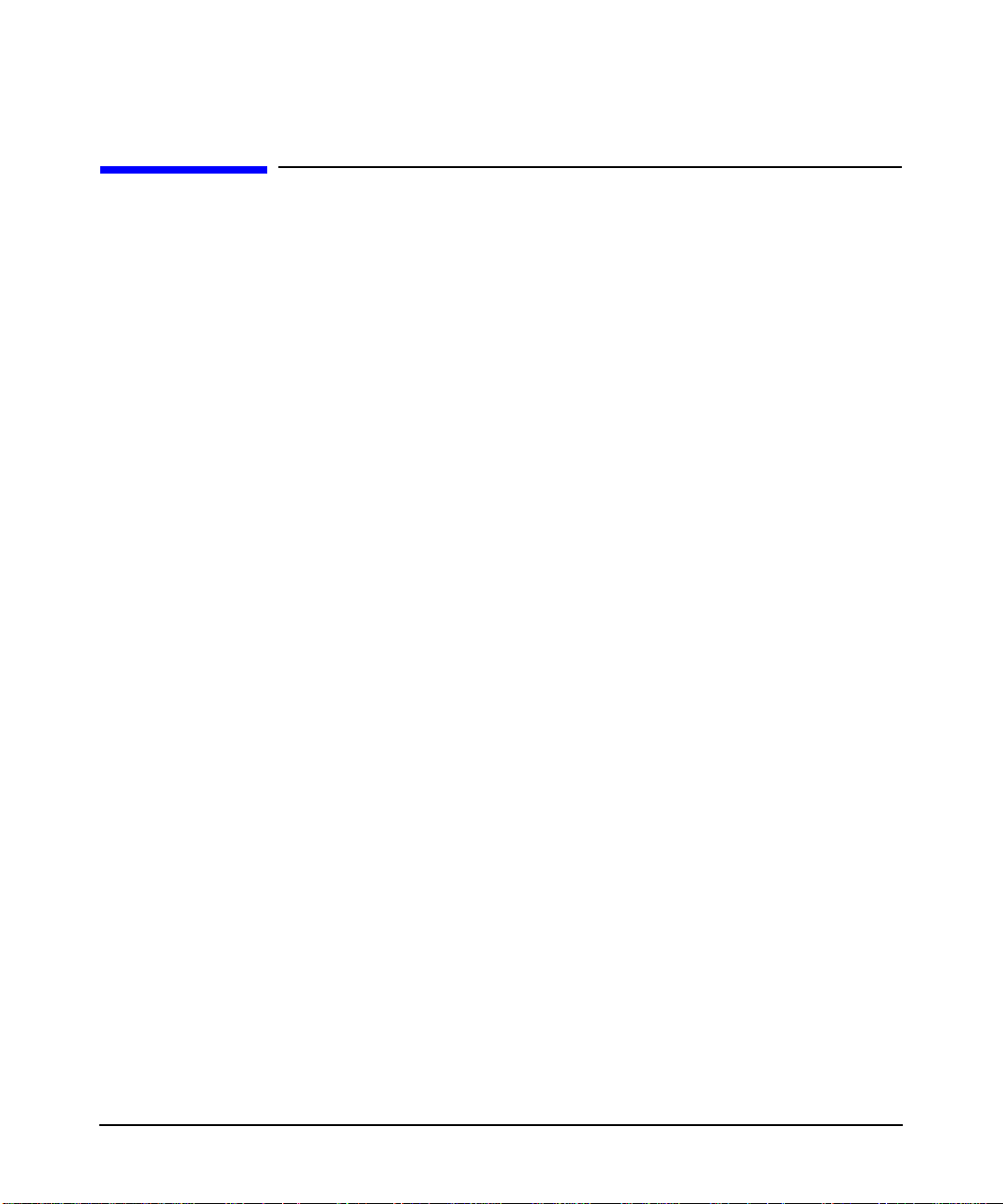
overview of OpenGL
mixing of OpenGL and Xlib
mixing of OpenGL and Xlib
The OpenGL implementation conforms to the specification definition for
mixing of Xlib and OpenGL rendering to the same drawable. The
following points should be considered when mixing Xlib and OpenGL:
• OpenGL and Xlib renderers are implemented through separate
pipelines and control streams, thus, rendering synchronization must
be performed as necessary by the user’s application via the GLX
glXWaitX() and glXWaitGL() function calls.
• Xlib rendering does not affect the Z-buffer, so rendering in X and
then OpenGL would result in the OpenGL rendering replacing the
Xlib rendering. This is true if the last OpenGL rendering to the
Z-buffer at that location resulted in the depth test passing.
Note that mixing Xlib rendering with OpenGL rendering as well as with
VMD, when using alpha buffers, can produce unexpected side effects and
should be avoided.
Chapter 1 17
Page 20

overview of OpenGL
Gamma correction
Gamma correction
Gamma correction is used to alter hardware colormaps to compensate
for the non-linearities in the phosphor brightness of monitors. Gamma
correction can be used to improve the “ropy” or modulated appearance of
antialiased lines. Gamma correction is also used to improve the
appearance of shaded graphics images, as well as scanned photographic
images that have not already been gamma corrected.
Chapter 118
Page 21

overview of OpenGL
OpenGL extensions
OpenGL extensions
The extensions listed in this section are extensions that Hewlett-Packard
has created; that is, in addition to those standard functions described in
the OpenGL Programming Guide, OpenGL Reference Manual, and
OpenGL Programming for the X Window System.
visibility test extensions
HP supports extensions for visibility testing and occlusion culling.
See the on-line Reference Manual for information on HP’s visibility test
extensions, glVisibilityBufferHP and glNextVisibilityTestHP.
occlusion extension
This occlusion culling extension defines a mechanism whereby an
application can determine the non-visibility of some set of geometry
based on whether an encompassing set of geometry is non-visible. In
general, this feature does not guarantee that the target geometry is
visible when the test fails, but is accurate with regard to non-visibility.
Typical usage of this feature would include testing the bounding boxes of
complex objects for visibility. If the bounding box is not visible, then it is
known that the object is not visible and need not be rendered.
occlusion culling code fragments
The following is a sample code segment that shows a simple usage of
occlusion culling.
/* Turn off writes to depth and color buffers */
glDepthMask(GL_FALSE);
glColorMask (GL_FALSE, GL_FALSE, GL_FALSE);
/* Enable Occlusion Culling test */
glEnable(GL_OCCLUSION_TEST_HP);
for (i=0; i < numParts; i++) {
/* Render your favorite bounding box */
renderBoundingBox(i);
/* If bounding box is visible, render part */
glGetBooleanv(GL_OCCLUSION_RESULT_HP, &result);
Chapter 1 19
Page 22

overview of OpenGL
OpenGL extensions
if (result) {
glColorMask(GL_TRUE, GL_TRUE, GL_TRUE);
glDepthMask(GL_TRUE);
renderPart(i);
glDepthMask(GL_FALSE);
glColorMask (GL_FALSE, GL_FALSE, GL_FALSE);
}
}
/* Disable Occlusion Culling test */
glDisable(GL_OCCLUSION_TEST_HP);
/* Turn on writes to depth and color buffers */
glColorMask(GL_TRUE, GL_TRUE, GL_TRUE);
glDepthMask(GL_TRUE);
The key idea behind occlusion culling is that the bounding box is much
simpler (i.e., fewer vertices) than the part itself. Occlusion culling
provides a quick means to test non-visibility of a part by testing its
bounding box.
It should also be noted that this occlusion culling functionality is very
useful for viewing frustum culling. If a part’s bounding box is not visible
for any reason (not just because it’s occluded in the Z-buffer) this test will
give correct results.
To maximize the probability that an object is occluded by other objects in
a scene, the database should be sorted and rendered from front to back.
Also, the database may be sorted hierarchically such that the outer
objects are rendered first and the inner are rendered last. An example
would be rendering the body of an automobile first and the engine and
transmission last. In this way, the engine would not be rendered due to
the bounding box test indicating that the engine is not visible.
Table 1-9 Enumerated Types for Occlusion
Extended Area Enumerated Type Description
Enable.Disable/IsEnabled GL_OCCLUSION_TEST_HP
Default: Disabled
Get* GL_OCCLUSION_TEST_RESULT_HP
Default: Zero (0)
pname variable.
pname variable
For related information, see the functions: glGet, glEnable, glDisable,
and glIsEnabled.
Chapter 120
Page 23

overview of OpenGL
OpenGL extensions
GL_HP_supersample extension
This supersample extension defines a mechanism for enabling and
disabling a full scene anti-aliasing method. It is supported on Visualize
fx-10b, FireGL-UX and FireGL T2/X1/X3 graphics hardware. On the
FireGL hardware the X Server must be configured to enable this
capability in order for the extension to be present.
On the FireGL-UX graphics hardware, this extension is enabled by using
SAM to adjust the Display->X Server Configuration->Screen Options set
the "FSAA" option to a supersample resolution (eg. 2.0x2.0) which results
in four samples per screen pixel.
On the FireGL T2/X1/X3 this extension is enabled in a similar manner
by using SAM to adjust the Display->X Server Configuration->Screen
Options set the "FSAAScale" option to a super sample resolution (e.g. 2,
4, or 6) which results in the number of samples per screen pixel. The
actual number of samples used will depend on the availability of video
memory to implement the supersample function and will vary based on
screen resolutions and other functionality that has been also enabled
such as stereo display and offscreen pixmaps.
This extension can be enabled either via the OpenGL API using the
glEnable(GL_SUPERSAMPLE_HP) call or via the environment variable
HPOGL_FORCE_SCENEAA=1 (when in direct rendering mode). The
call glDisable(GL_SUPERSAMPLE_HP) can be used to disable this
mode. These calls need to be made in the same OpenGL rendering
context that is to be supersampled.
Chapter 1 21
Page 24

overview of OpenGL
rendering details
rendering details
This section provides the details for several of HP’s rendering
capabilities. These rendering capabilities range from the way HP
implements its default visuals to the way HP deals with the
decomposition of concave quadrilaterals.
default visuals
Instead of placing the default visual in the deepest image buffer , HP puts
the default visual in the overlay planes. This behavior can be modified
using SAM to adjust the Display->X Server Configuration->Screen
Options.
EXP and EXP2 fogging
The Virtual Memory Driver’s implementation of fog applies fog per
fragment. Hardware devices implement EXP and EXP2 fog per fragment
and linear fog per vertex.
bow-tie quadrilaterals
A quadrilateral has four vertices that are coplanar. When this
quadrilateral is twisted and you look at a front view of it on the display,
there appears to be a fifth vertex. This fifth vertex which is not a true
vertex will have no attributes, therefore, the color at what appears to be
the intersection of two lines will in most cases be different from what is
expected. HP treats the two parts of the bow tie as two separate triangles
that have attributes assigned to their vertices. This special rendering
process takes care of the color problem at the non-existent fifth vertex.
To learn how other implementations of OpenGL deal with bow-tie
quadrilaterals, read the section “Describing Points, Lines, and Polygons”
in Chapter 2 of the OpenGL Programming Guide.
Chapter 122
Page 25

overview of OpenGL
rendering details
decomposition of concave quadrilaterals
HP determines whether the concave quadrilateral will become
front-facing or back-facing prior to dividing the quadrilateral into
triangles. HP then divides the surface into two triangles between
vertices zero and two or one and three depending on the vertex causing
concavity.
vertices outside of a begin/end pair
HP’s implementation of this specification is indeterminate as defined by
the OpenGL standard.
index mode dithering
If dithering is enabled in indexed visuals, 2D functions such as
glDrawPixels() and glBitmap() will not be dithered.
Chapter 1 23
Page 26

overview of OpenGL
environment variables
environment variables
Here is a list of environment variables used by HP’s implementation of
OpenGL.
HPOGL_ALLOW_LOCAL_INDIRECT_CONTEXTS
This variable may be set if a need arises to really create a local indirect
context. By default, if an indirect context is requested for a local HP
display connection, a direct context will be created instead because the
performance will be much better.
HPOGL_ENABLE_MIT_SHMEM
When rendering locally using the VM Driver, this variable allows the
server and client to look at the rendering buffer at the same time. This
variable has no effect through DHA. It merely eliminates the data
transfer for XPutImage() that is done by VMD. This only offers a
performance improvement on simple wireframes. Under most
circumstances, it does not provide any performance improvements.
HPOGL_FORCE_VGL
This variable can be set to force HP’s Virtual GL (VGL) rendering mode
using VMD. This differs from HPOGL_FORCE_VMD in that the GLX
Visual list and other GLX extension information is not retrieved from the
GLX Server extension, but is rather synthesized from standard X Visual
information and the capabilities known to exist in VMD.
HPOGL_FORCE_VMD
This variable forces clients to render through the VMD. This variable can
be used as a temporary fix and/or a diagnostic. You should set this
variable when a rendering defect in the hardware device driver is
suspected. When this variable is set, rendering speed will slow down. If
rendering is identical in both hardware and software, then this may
indicate a problem in the application code.
HPOGL_LIB_PATH
This variable can be used to load OpenGL driver libraries from a
directory outside the standard LIB_PA TH. This variable should be set to
the actual directory the libraries are in, with or without a trailing’/’.
HPOGL_LIGHTING_SPACE (HP Visualize fx family only)
Chapter 124
Page 27
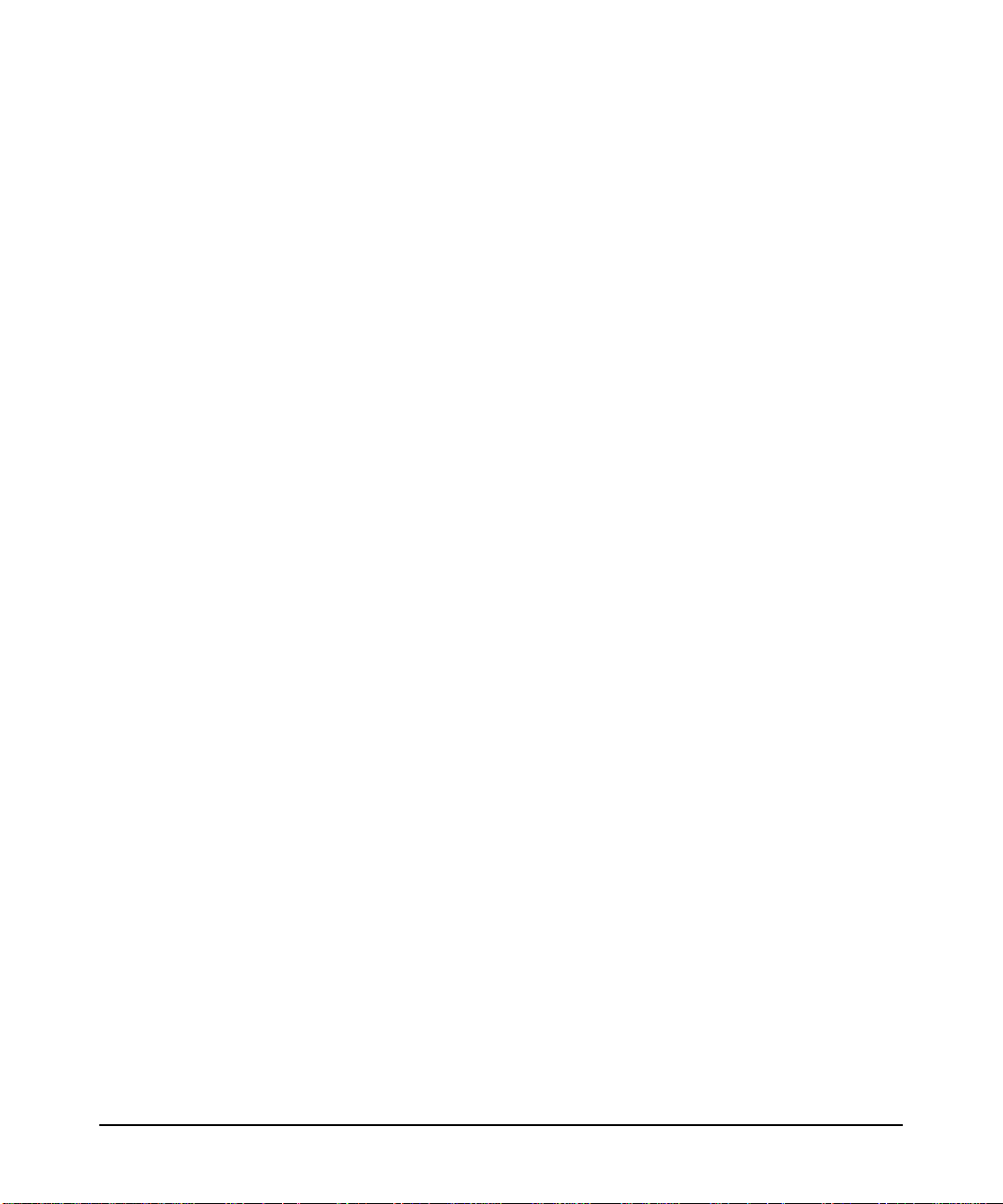
overview of OpenGL
environment variables
. This variable allows the user to specify the coordinate space to be used
for lighting. By default, HP’s implementation of the OpenGL will select
the lighting space. Possible values are:
HPOGL_LIGHTING_SPACE=OC
HPOGL_LIGHTING_SPACE=EC
where OC = Object Coordinates and EC = Eye Coordinates. For details
on the lighting space, see the sections “Lighting Space” and
“Optimization of Lighting” found in Chapter 5. This option is available
only for the HP Visualize fx family of graphics devices.
HPOGL_TXTR_SHMEM_THRESHOLD (HP Visualize fx family only)
This variable sets a fence for the use of process memory vs. shared
memory. Any 2D or 3D texture that has a size greater than or equal to
the threshold set is stored in shared memory. The initial value is set to
10241024 bytes. This variable should be set to the byte size desired for
shared memory usage. This option is available only for the HP Visualize
fx family of graphics devices.
new environment variables as of release 1.05
The performance of HP OpenGL double buffering has been improved for
Release 1.05 of HP’s implementation of OpenGL 1.1. With this
performance enhancement, there is a low probability that minor image
tearing may be visible during buffer-swap operations. The majority of
OpenGL applications will see no difference in the visual quality of double
buffering. However, this tearing may be noticed by some OpenGL
applications that render simultaneously to multiple windows. Two
environment variables can be set in an application environment to
control whether or not the new faster buffer swapping method is in
effect:
HPOGL_DSM_ENABLE_FAST_BUFFER_SWAP
When set to any non-NULL value, the new or faster double buffering
method will be used. (This is the default behavior and does not need to be
set except to override glHint as discussed below)
HPOGL_DSM_DISABLE_FAST_BUFFER_SWAP
When set to any non-NULL value, the old or slower double buffering
method will be used.
Chapter 1 25
Page 28

overview of OpenGL
environment variables
Additionally, an application can programmatically switch between the
slower and faster double buffering methods using the following new
glHint calls:
glHint(GL_BUFFER_SWAP_MODE_HINT_HP, GL_FASTEST);
Switches to the faster double buffering method.
glHint(GL_BUFFER_SWAP_MODE_HINT_HP, GL_NICEST);
Switches to the slower double buffering method.
Note that setting either
HPOGL_DSM_ENABLE_FAST_BUFFER_SWAP or
HPOGL_DSM_DISABLE_FAST_BUFFER_SWAP in the application
environment will disable and thus override the behavior of the new
glHint calls.
Chapter 126
Page 29
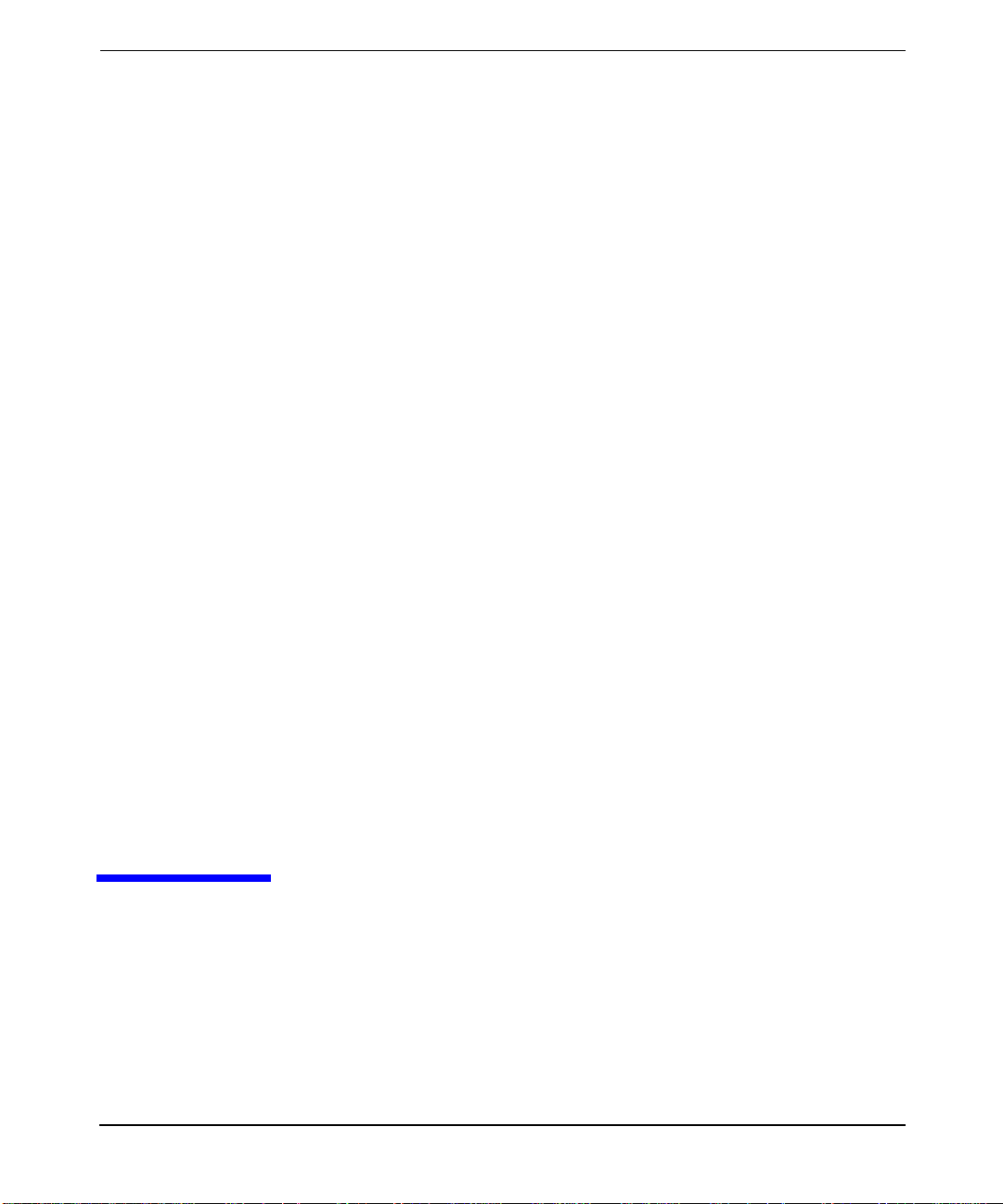
2 installation and setup
For HP-UX 11.X, the box containing the “HP-UX 11.0 Install and Core
OS” CD-ROM will also hold a second CD-ROM entitled “HP-UX 11.0
Core Operating Systems Options.” The OpenGL run-time and developer’ s
Chapter 2 27
Page 30

installation and setup
products are both available on the HP-UX 11.0 Core Operating Systems
Options CD-ROM in the “Graphics and Technical Computing Software”
bundle (B6268AA).
Chapter 228
Page 31

installation and setup
verification instructions
verification instructions
This section provides you with the necessary information for
determining if your OpenGL product has been installed.
is your system software preloaded with instant ignition?
Your workstation is preloaded with software, which may include
OpenGL, if it was ordered with the Instant Ignition option. A label
attached to the workstation in its shipping carton confirms the
workstation is preloaded:
Important
This product contains preloaded software.
Do not initialize internal hard disk drive.
verify that OpenGL is on your workstation
To verify that OpenGL is installed correctly on your system, execute:
/usr/sbin/swlist -l product
This will give you a list of all of the products on the system, and in that
product list you will see lines similar to the following if HP OpenGL has
been installed on your system.
OpenGLDevKit B.11.00.20 HP-UX OpenGL 3D Graphics API
Developer's Kit
OpenGLRunTime B.11.00.20 HP-UX OpenGL Run Time
Environment
If OpenGL is not preloaded, you will need to install it by following the
steps in the subsequent sections.
Chapter 2 29
Page 32

installation and setup
installing OpenGL
installing OpenGL
Installing the software involves the following steps:
1. Install OpenGL.
2. Check log file.
3. Verify the product.
Each step is described on the subsequent sections.
1. install OpenGL
For 11.00 and 11.11, OpenGL is bundled with the HP-UX Core Operating
Systems Option CD-ROM in the “Graphics and Technical Computing
Software” bundle B6268AA.
If your system is Instantly Ignited, your OpenGL product is already
installed. To verify that the OpenGL developer’s programming
environment has been installed on your system, read the section “Verify
that OpenGL is on Your Workstation” above.
If OpenGL is installed, you are done with the section. If OpenGL is not
installed, execute this command (as root):
/usr/sbin/swinstall
...and follow the installation instructions provided in the document
Managing HP-UX Software with SD-UX. OpenGLDevKit is the product
to install.
The OpenGL development and runtime environment product includes
the filesets shown in Table 2-1. To list these filesets, execute this
command:
/usr/sbin/swlist -l fileset [OpenGLDevKit |
OpenGLRunTime]
Chapter 230
Page 33

installation and setup
installing OpenGL
Table 2-1 OpenGL Development Environment Filesets for 11.0 and 11.11
OpenGLDevKit Fileset Contains
OPENGL-CONTRIB Contributed or unsupported program files
OPENGL-PRG Files necessary for the OpenGL programming
environment
OPENGL-WEBDOC Online documentation files
OPENGL-64-CONTRB
OPENGL-64-EXPL
Contributed or unsupported program files
64-bit example programs
Table 2-2 OpenGL Runtime Environment Filesets for 11.0 and 11.11
OpenGLRuntime Fileset Contains
OPENGL-DEMO OpenGL Demonstration Programs
OPENGL-RUN OpenGL Run Time Support Files
OPENGL-SHLIBS OpenGL Shared Libraries
OPENGL-64-DEMO OpenGL Demonstration Programs
OPENGL-64-RUN OpenGL Run Time Support File
OPENGL-64-SHLB OpenGL Shared Libraries
Chapter 2 31
Page 34

installation and setup
installing OpenGL
2. check log file
Once you have completed the installation process, look at the contents of
the file /var/adm/sw/swinstall.log. This file lists the filesets loaded,
the customize scripts that ran during the installation process, and
informative messages. Error messages that resulted from attempts to
write across an NFS mount point may appear in this file and, if present,
may be ignored.
Chapter 232
Page 35

installation and setup
installing OpenGL
3. verify the product
Here are three methods for determining if you have correctly installed
OpenGL on your system.
•Run the program
/opt/graphics/OpenGL/demos/verify_install
If OpenGL has been correctly installed on your system, running
verify_install will cause a window containing a 3D rendering of the
text “OpenGL” to open on your monitor.
• Run any of the demos located in the directory:
/opt/graphics/OpenGL/examples
This directory is installed with the OPENGL-EXAMPLE fileset.
• Compile, link and run one of your existing OpenGL programs.
The README file in the examples directory contains instructions on how
to set up and run the examples.
Example programs from the OpenGL Programming Guide are installed
in the directory:
/opt/graphics/OpenGL/contrib/glut_samples
which also contains a README file.
Chapter 2 33
Page 36
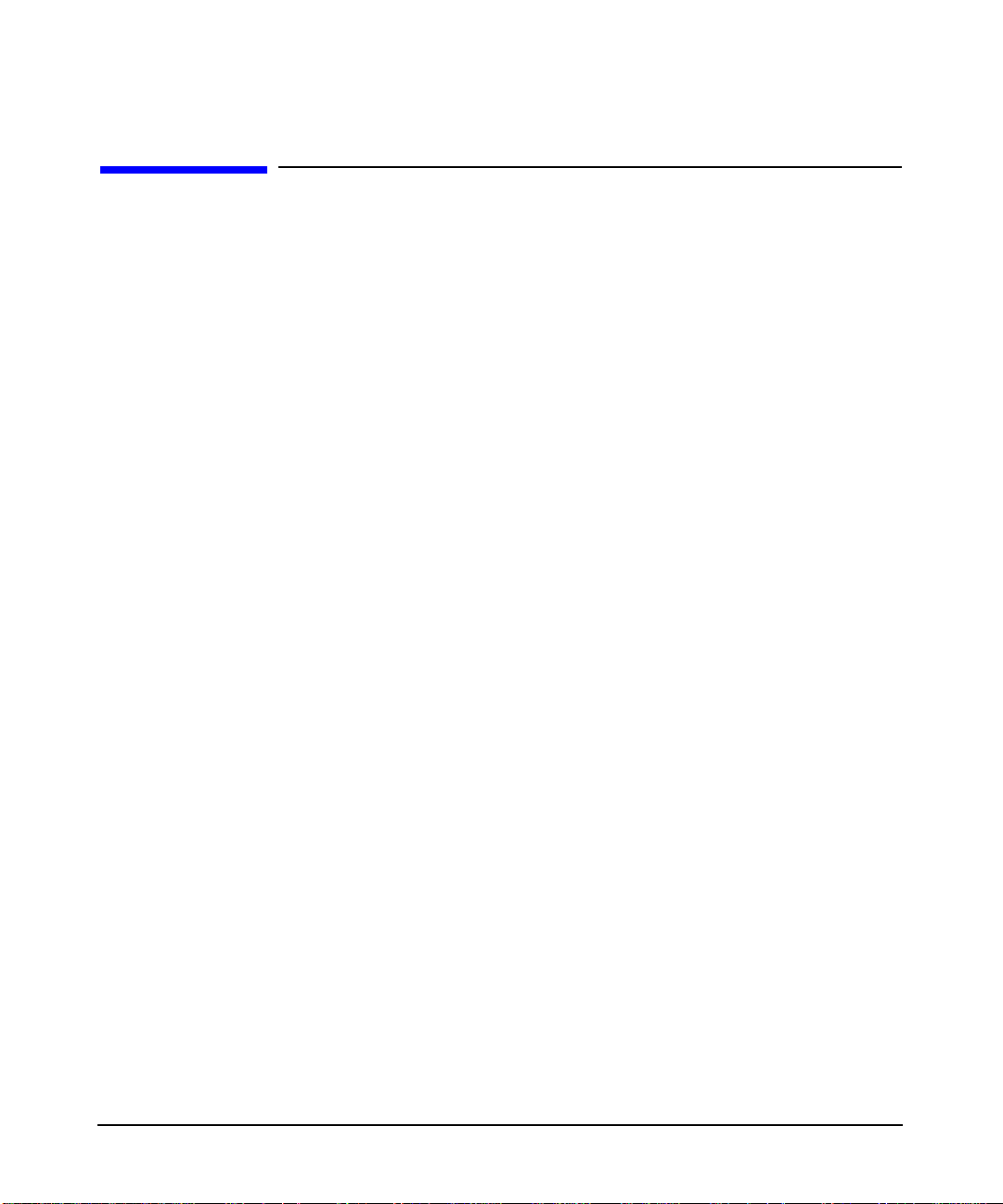
installation and setup
the OpenGL file structure
the OpenGL file structure
The OpenGL file structure is compliant with the file structure of the 11.x
file systems. Here is a list of files and directories that are a part of the
OpenGL file structure.
/opt/graphics/OpenGL/contrib/libwidget
This directory contains a Motif widget library and
source code.
/opt/graphics/OpenGL/include/GL
This directory contains header files needed for OpenGL
development.
/opt/graphics/OpenGL/contrib/glut_samples
This directory contains example OpenGL programs
that are referenced in the OpenGL Programming
Guide, Second Edition published by Addison-Wesley.
/opt/graphics/OpenGL/contrib/libglut
This directory contains Mark Kilgard’s OpenGL Utility
Toolkit (GLUT). This is a window-system-independent
toolkit for writing simple OpenGL programs.
/opt/graphics/OpenGL/lib
This directory contains the following run-time shared
libraries:
• libGLU.sl
• libGL.sl
/usr/lib/X11/Xserver/brokers/extensions/Glx.1
/usr/lib/X11/Xserver/modules/extensions/HP/glx.1
These are libraries for the GLX extension to X
windows. This directory also contains other run-time
libraries including device drivers.
The location of the run-time shared libraries is:
/opt/graphics/openGL/lib
Chapter 234
Page 37

installation and setup
the OpenGL file structure
For 11.0 there are two sets of libraries, one for 64-bit and one for 32-bit.
/opt/graphics/OpenGL/lib
The 64-bit libraries are in a subdirectory:
/opt/graphics/OpenGL/lib/pa20_64
The following graphic depicts the organization of these libraries, which
follows the HP-UX standard for 64-bit libraries.
In the library directory, you will see various versions. For example:
• libGL.1 is a 10.20 compatible library for applications which were
built on 10.20
• libGL.2 is the library which is for applications built on 11.x (this is
why libGL.sl is a symbolic link to libGL.2)
There is only one version of libraries for 64-bit. These libraries are
version numbered.
The other libraries you will see in these directories are all drivers for
specific graphics devices. All libdd... are loaded automatically at
execution time, contingent upon device type.
Chapter 2 35
Page 38

installation and setup
the OpenGL file structure
Chapter 236
Page 39

3 running OpenGL programs
This chapter gives a description of the Virtual GLX mode, Virtual
Memory Driver (VMD), and support of threaded applications.
Chapter 3 37
Page 40

running OpenGL programs
virtual GLX (VGL) mode
virtual GLX (VGL) mode
Virtual GLX (VGL) defines a special transparent mode within hp's
implementation of OpenGL that allows an hp client to render through
OpenGL to X servers and/or X terminals that do not support OpenGL or
the X server extension for GLX.
This mode is implemented by emulating the X server extension within
the OpenGL API client-side library and using the hp Virtual Memory
Driver (VMD) to perform Xlib rendering.
VGL provides flexibility for OpenGL users, but does not provide the same
level of performance as is available to servers supporting GLX.
visual support for the VGL mode
In VGL mode, the visual capabilities incorporated in
glXChooseVisual() and glXGetConfig() are synthesized from the list
of X Visuals supported on the target X Server and the capabilities of the
Virtual Memory Driver (VMD). T able 1-5 in Chapter 1 lists the X Visuals
that are supported through the OpenGL Extension to the X Window
System (GLX) in the Virtual GLX (VGL) mode.
special considerations
When you are in the VGL mode, you will notice the following differences
between it and the GLX mode.
• VGL deals with X servers that do not support replicated X visuals
that provide extended GLX capabilities. This results in a GLX visual
list that is synthesized from available X visuals. This list is assigned
the maximum set of capabilities supported by the Virtual Memory
Driver (VMD) for each particular visual. For example, if a visual is
found to be supported by the Double-Buffered Extension (DBE), then
it will be reported as having the capability of doing double-buffering.
Note that there will not be a counterpart for the GLX visual with the
same type and depth that is single buffered. Such visuals are locked
to either single buffer or double buffer mode, based upon the first
access. In VGL, to utilize one visual for both single and double
buffered operation, two separate X display connections must be
opened.
Chapter 338
Page 41

running OpenGL programs
virtual GLX (VGL) mode
• OpenGL and Xlib rendering when mixed and sent to the same
drawable in VGL mode may behave differently than if a GLX capable
X server were used. This is because in VGL mode OpenGL rendering
is not strictly bounded by the limits of primitives rendered as is the
case when a GLX server is used. In fact, rendering a single GLX
primitive can result in repainting the entire drawable. This means
that in the VGL mode it may not be safe to rely upon the fact that
Xlib and OpenGL render to different regions of the drawable. The
best way to avoid this issue is to always perform Xlib rendering after
OpenGL rendering.
•The glReadPixels routine when used in the VGL mode will return
only pixel data rendered via OpenGL. Xlib rendering will not be
included.
• Because of the way VMD works (rendering to a VM buffer and then
displaying the images through X11 protocol), it will behave a bit
differently than hardware devices. In particular, since VMD renders
to VM buffers, changes to the X11 window will not appear until a
buffer swap or a glFlush/glFinish.
• A call to glXSwapBuffers is the only approved way to achieve double
buffering for VGL visuals. Note that calls made to XdbeSwapBuffers
will not work correctly.
• A call can be made to:
Bool hpglXDisplayIsVGL(Display *dpy, int screen)
to determine if a particular display connection is operating in VGL
mode. The return value is "True" if dpy is VGL; otherwise, the value
returned is "False." This is an hp function that is not available on
other implementations of OpenGL.
Chapter 3 39
Page 42

running OpenGL programs
running hp's implementation of the OpenGL stereo application
running hp's implementation of the OpenGL
stereo application
Following are the steps required to run hp's implementation of OpenGL
"stereo in a window" mode:
1. Find out if your monitor is currently configured in a mode that
supports stereo. This can be done by running the command:
export DISPLAY=myhost:x.y
/opt/graphics/OpenGL/contrib/xglinfo/xglinfo
The output from xglinfo lists the OpenGL capabilities of the specified
X Display, and includes all GLX visuals that are supported. If one or
more of the listed GLX visuals are marked as stereo capable, then
you can proceed to step three.
2. If none of the GLX visuals support stereo, you will need to
re-configure your monitor to a configuration that supports stereo. Fo r
the Visualize fx family of graphics cards this is a single step process
of re-configuring. F or the HP FireGL-UX and A TI FireGL X1/X3 this
is a two step process.
Note that you can use the "Monitor Configuration" component of
SAM to re-configure you monitor, or you can execute the following
command:
/opt/graphics/common/bin/setmon graphics device
Note that for Visualize fx cards, graphics device is a name such as
"/dev/crt" that is included on the Screen line in the
/etc/X11/X*screens file for the X Server that you want to configure
for stereo. For FireGL cards graphics device is a name such as
"/dev/gvid" that is included in the DeviceFile line of the
/etc/X11/XF86Config file.
The setmon command is interactive and will present you with the
possible monitor configurations allowable for the specified device.
Y ou should select one of the configurations that is listed by setmon as
stereo capable. If none of the configurations indicate stereo
capability, then your graphics device cannot be used for OpenGL
stereo rendering.
Chapter 340
Page 43
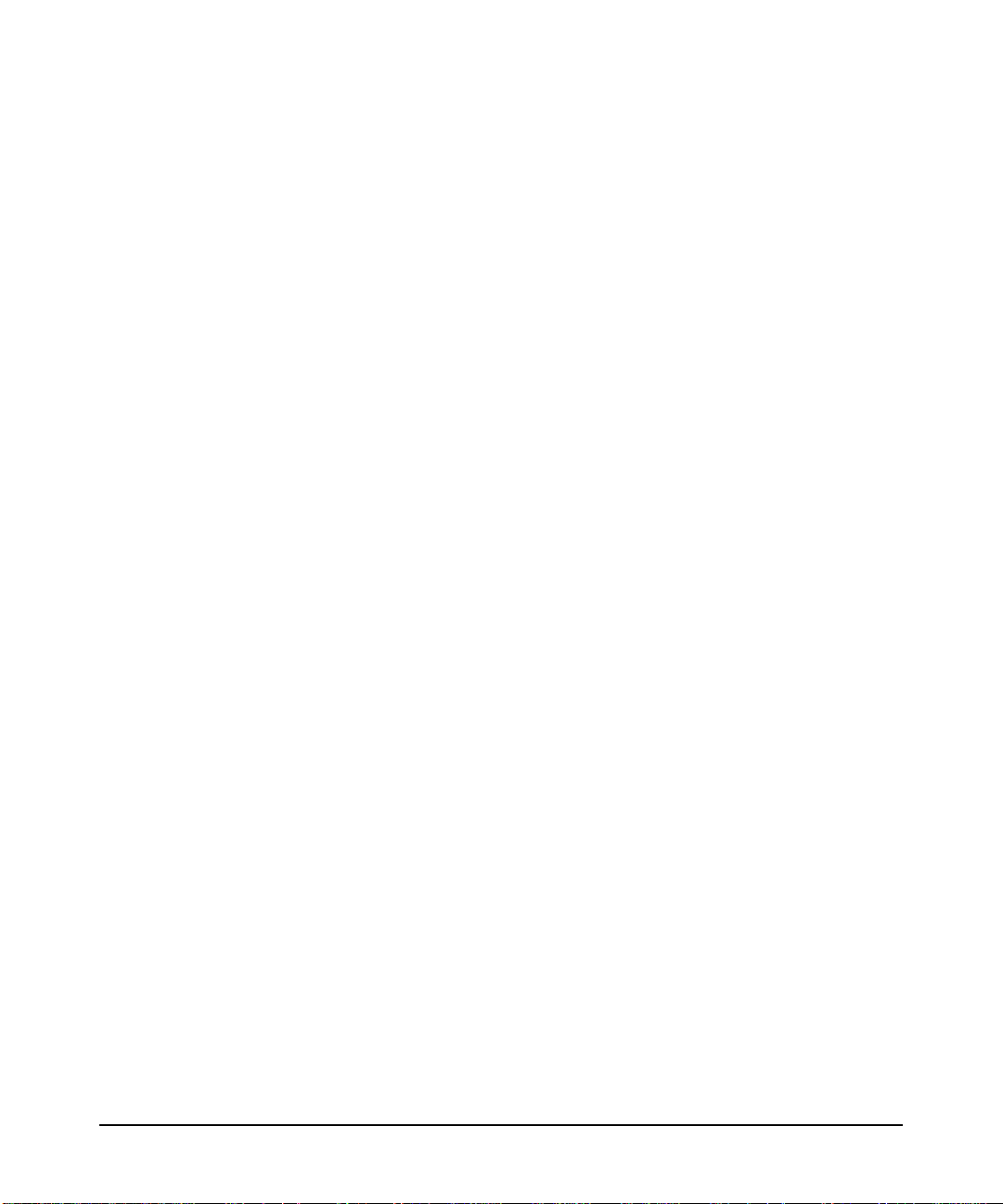
running OpenGL programs
running hp's implementation of the OpenGL stereo application
After successfully re-configuring your monitor, the X Server will be
restarted.
If you are configuring a Visualize fx display proceed to you can verify
the availability of GLX stereo visuals now by running the xglinfo
command again.
If you are configuring a FireGL graphics device an additional step is
required. Run "sam" to configure stereo mode in the
/etc/X11/XF86Config file. Select the "Display" area and the "X Server
Configuration" then select the display device icon. Using the Actions
menu select "Modify Screen Options". This dialog box will the allow
you to select and set to "true" the "Stereo" option (for FireGL X1/X3)
or "Qbs" (e.g. Quad-buffer stereo) option (for the FireGL-UX) . Once
this option is set and the configuration is saved the X server can be
restarted and will be in Stereo mode.
3. To select one of the stereo capable GLX visuals through OpenGL, the
GLX_STEREO enumerated type should be passed to either
glXChooseVisual() or glXGetConfig(). Once a stereo visual has
been selected, it can be used to create a stereo window, and
glDrawBuffer() can then be called to utilize both the right and left
buffers for rendering stereo images.
Chapter 3 41
Page 44
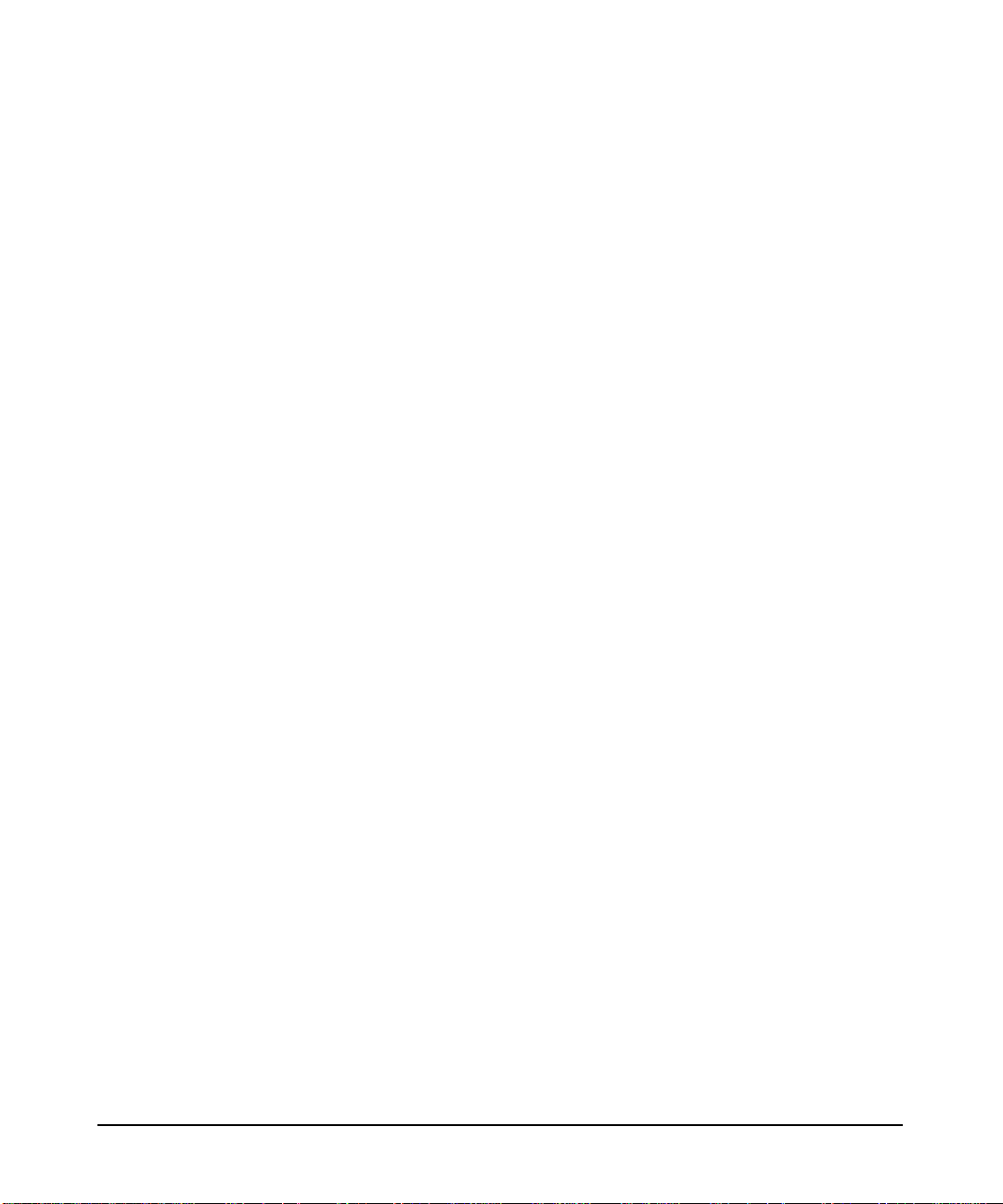
running OpenGL programs
running hp's implementation of the OpenGL stereo application
Chapter 342
Page 45

4 compiling and linking programs
This chapter provides information for including header files in your
program, linking shared libraries, compiling 32-bit and 64-bit
applications for OpenGL and OpenGL procedure calls.
Chapter 4 43
Page 46

compiling and linking programs
overview
overview
Table 4-1 contains a list of the subdirectories in the directory
These subdirectories contain header files and libraries which may be
used when compiling and linking your programs.
Table 4-1
Subdirectory This Directory Contains...
include/GL Header files needed for OpenGL development.
lib 32-bit run-time shared libraries.
lib/pa20_64 64-bit run-time shared libraries.
lbin Run-time executables.
/opt/graphics/OpenGL
doc OpenGL documentation including reference pages.
contrib/libwidget A Motif widget library and source code.
contrib/libglut Utilities found in the OpenGL Utility Toolkit as
mentioned in the OpenGL Programming for the X
Window System manual.
contrib/xglinfo Utility to print display and visual information for
OpenGL with the X Window system.
demos Sample OpenGL programs, including source code.
Chapter 444
Page 47

compiling and linking programs
including header files
including header files
Most OpenGL programs and applications that only use the standard
OpenGL data types, definitions, and function declarations, need only
include the header file gl.h under the
/opt/graphics/OpenGL/include/GL directory. Use the following
syntax:
#include <GL/gl.h>
Still other header files may be needed by your program, depending on
your application. For example , in order to use the OpenGL extension to X
Windows (GLX) you must include glx.h, as shown below.
#include <GL/glx.h>
Instructions for including various additional header files are usually
provided with the README file that accompanies a utility or function. The
README also includes instructions for using or operating the utilities.
Your header file declarations at the beginning of your program should
look similar to this:
#include <sys/types.h>
#include <stdio.h>
#include <string.h>
#include <X11/X.h>
#include <X11/Xlib.h>
#include <X11/Xutil.h>
#include <GL/gl.h>
#include <GL/glx.h>
Chapter 4 45
Page 48
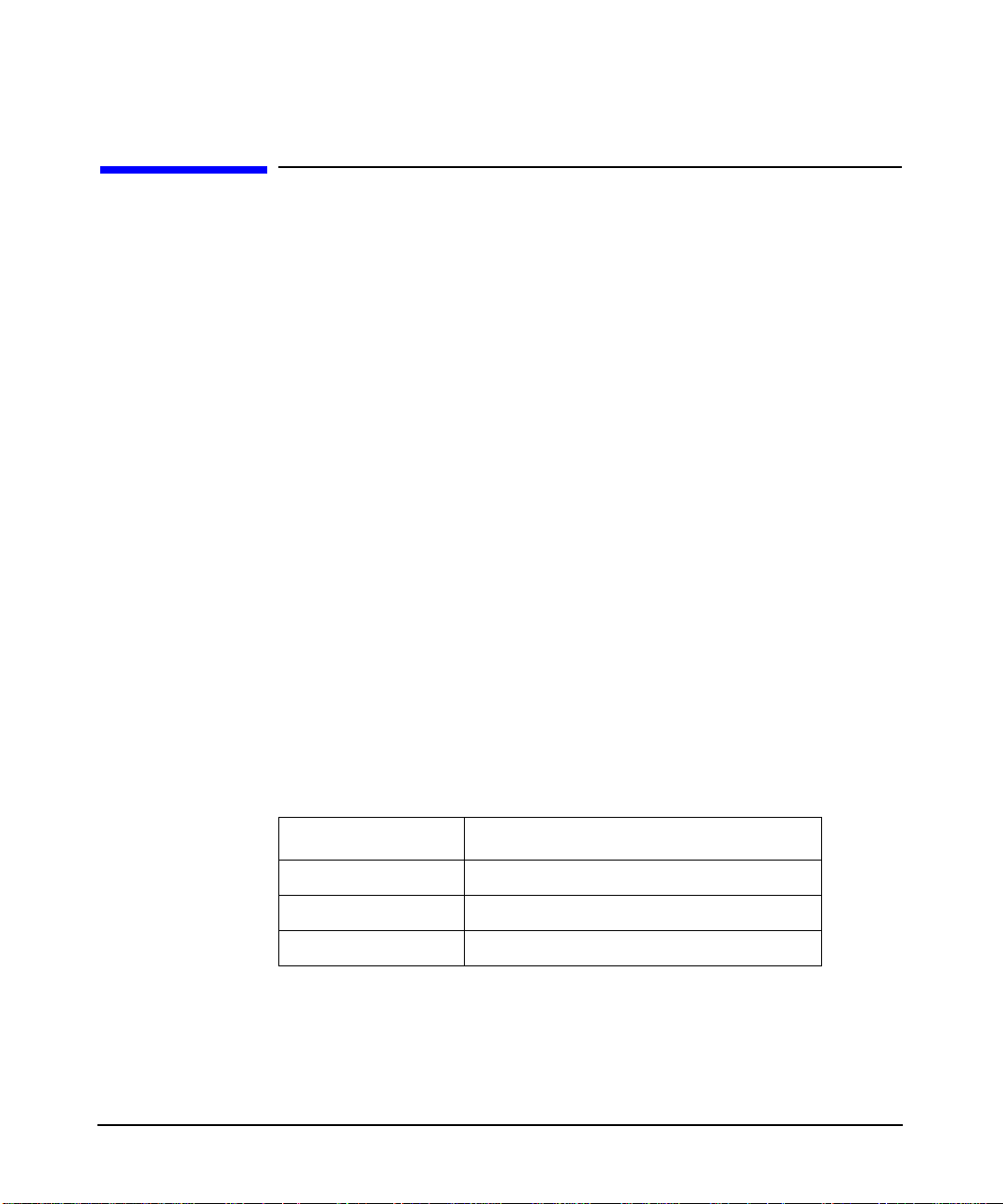
compiling and linking programs
linking shared libraries
linking shared libraries
OpenGL is supported on workstations using shared libraries that must
be linked with the application program.
When you compile your OpenGL programs, you must link the application
with the OpenGL library libGL. Notice that the OpenGL library is
dependent on the hp X extensions library (libXext).
An ANSI C compile line will typically look similar to this:
To compile your application using ANSI C, you can also use the cc
command with either of the command line options +Aa or +Ae.
cc -g -Aa -D_hpUX_SOURCE -z \
-I/opt/graphics/OpenGL/include \
-I/usr/include/X11R6 -o cube.32 cube.c \
-L/opt/graphics/OpenGL/lib \
-L/usr/lib/X11R6 -ldld -lGLU -lGL \
-lXhp11 -lXext -lX11 -lm
If you are going to compile your application using HP’s ANSI C++
compiler, use the aCC compiler.
See the HP Graphics Administration Guide for more information on
compiling.
This table summarizes the shared libraries and X11 directories that are
linked on the command line example above.
Table 4-2 Shared Libraries
Library Description
libGL OpenGL routines
libX11 X11 routines
libXext HP X11 extensions
Chapter 446
Page 49
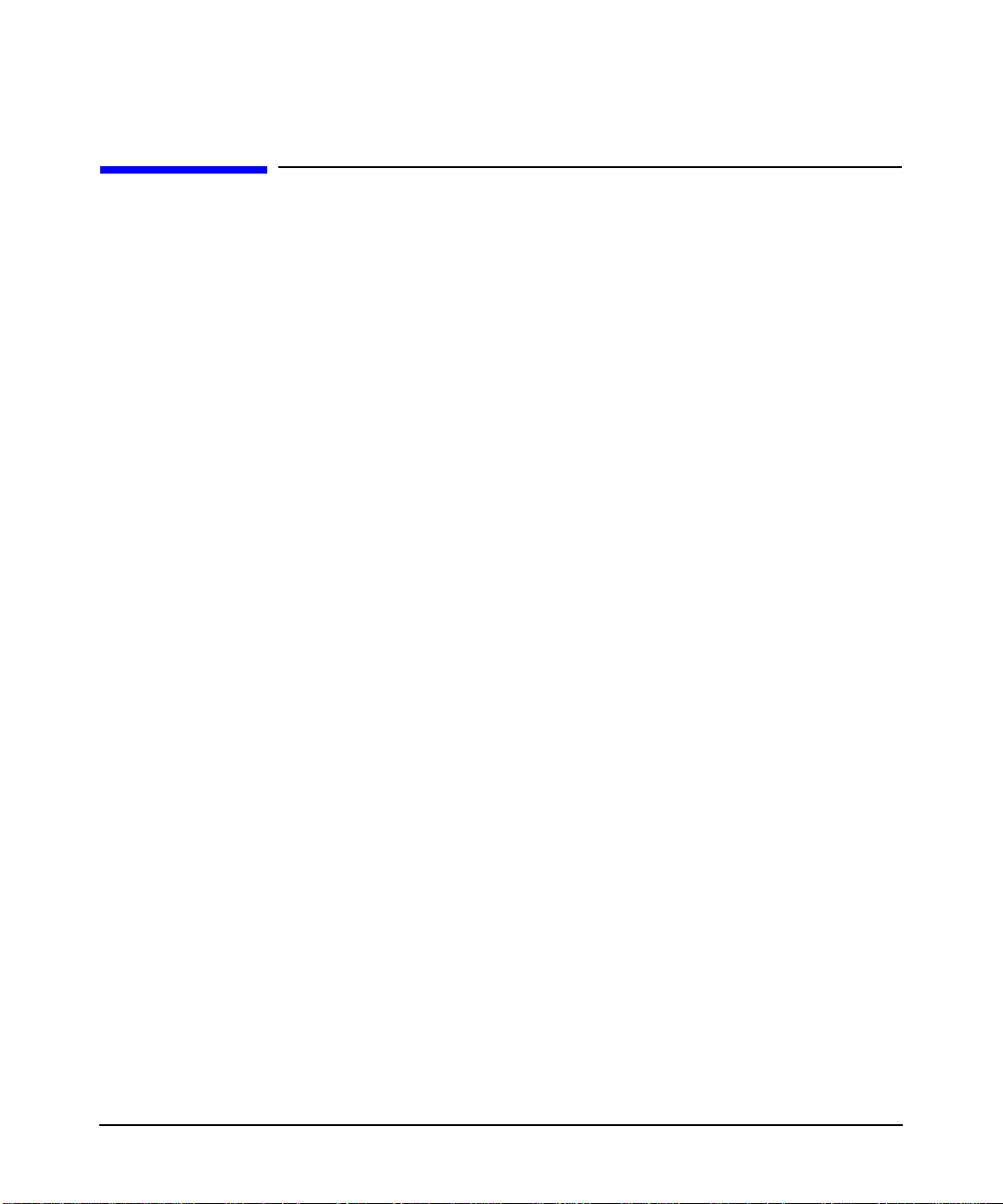
compiling and linking programs
compiling 32-bit and 64-bit applications for OpenGL
compiling 32-bit and 64-bit applications for
OpenGL
The following sample compile and link lines may help you to build your
application once it has been ported to take advantage of 64-bit
capabilities.
Sample 32-bit compile and link:
cc -g -Aa -D_<ABBR>hp</ABBR>UX_SOURCE -z \
-I/opt/graphics/OpenGL/include \
-I/usr/include/X11R6 -o cube.32 cube.c \
-L/opt/graphics/OpenGL/lib \
-L/usr/lib/X11R6 -ldld -lGLU -lGL \
-lXhp11 -lXext -lX11 -lm
Sample 64-bit compile and link (for 11.x only):
cc -g -Aa +DA2.0W -D_hpUX_SOURCE -z \
-I/opt/graphics/OpenGL/include \
-I/usr/include/X11R6 -o cube.64 cube.c \
-L/opt/graphics/OpenGL/lib/pa20_64 \
-L/usr/lib/X11R6/pa20_64 -L/usr/lib/pa20_64 \
-L/usr/lib -ldld \
-lGLU -lGL -lXhp11 -lXext -lX11 -lm
Chapter 4 47
Page 50

compiling and linking programs
OpenGL procedure calls
OpenGL procedure calls
In order to facilitate maximum performance, the OpenGL library uses a
unique procedure calling convention. This convention is supported only
by the HP C and C++ compilers.
If you get a large number of “Undefined pragma” messages (for example,
Undefined pragma ìhp_PLT_CALLî ignored) when compiling an
OpenGL application, you are most likely using a compiler that does not
support this calling convention. To get an appropriate HP C or C++
compiler, you will need to contact your local HP Sales Representative.
You must also include the gl.h header file supplied with HP’s
implementation of OpenGL in any source code that makes OpenGL calls.
If you have unresolved OpenGL symbols (for example, “Unsatisfied
symbol glVertex3f”) when linking your application, make sure that the
correct gl.h file is being included in all your source files. Any gl.h files
from other vendors or other sources will not work with HP’s
implementation of OpenGL.
Chapter 448
Page 51

5 programming hints
The topics covered in this chapter are intended to give you some helpful
programming hints as you begin to develop your OpenGL applications.
Note that these hints are specific to hp’s implementation of OpenGL. F or
further information on OpenGL programming hints that are not hp
Chapter 5 49
Page 52

programming hints
specific, see Appendix G in the OpenGL Programming Guide and section
6.6 “Maximizing OpenGL Performance” in the OpenGL Programming for
the X Window System manual.
The programming hints in this chapter are covered in these sections:
• OpenGL Correctness Hints
• OpenGL Performance Hints
Chapter 550
Page 53

programming hints
OpenGL correctness hints
OpenGL correctness hints
Hints provided in this section are intended to help you correctly use HP’s
implementation of OpenGL.
4D values
When specifying 4D values, such as vertices, light positions, etc, if
possible supply a w value that is not near the floating point limits of
MINFLOAT or MAXFLOAT. Using w values near the floating point limits
increases the likelihood of floating point precision errors in calculations
such as lighting, transformations, and perspective division.
Also, performance will be best when 4D positions are normalized such
that w is 1.0.
For best accuracy and performance, if you want to specify some 4D
position like (0.0, 0.0, 5e10, 1.5e38), instead use the equivalent
normalized position (0.0, 0.0, 3.33e-28, 1.0).
On HP Visualize fx devices only, if a light position must be specified with
a w value that is near the floating point limits, consider setting
HPOGL_LIGHTING_SPACE=EC
to ensure that lighting occurs in Eye Space. This will eliminate an extra
transformation of the light position, giving the best possible solution.
texture coordinates
When using non-orthographic projection, keep in mind the texture
coordinates will be divided by w as an intermediate calculation. HP’s
implementation of OpenGL estimates that for VMD, the texture
coordinates used in perspective projections will have only five significant
digits of precision. Therefore, when you have texturing close to a window
edge and the decomposition of the primitive causes the vertices to have
very closely-spaced texture coordinates after perspective projection, you
may see loss of texturing precision. This loss of precision may make the
texture primitive seem locally smeared.
Chapter 5 51
Page 54
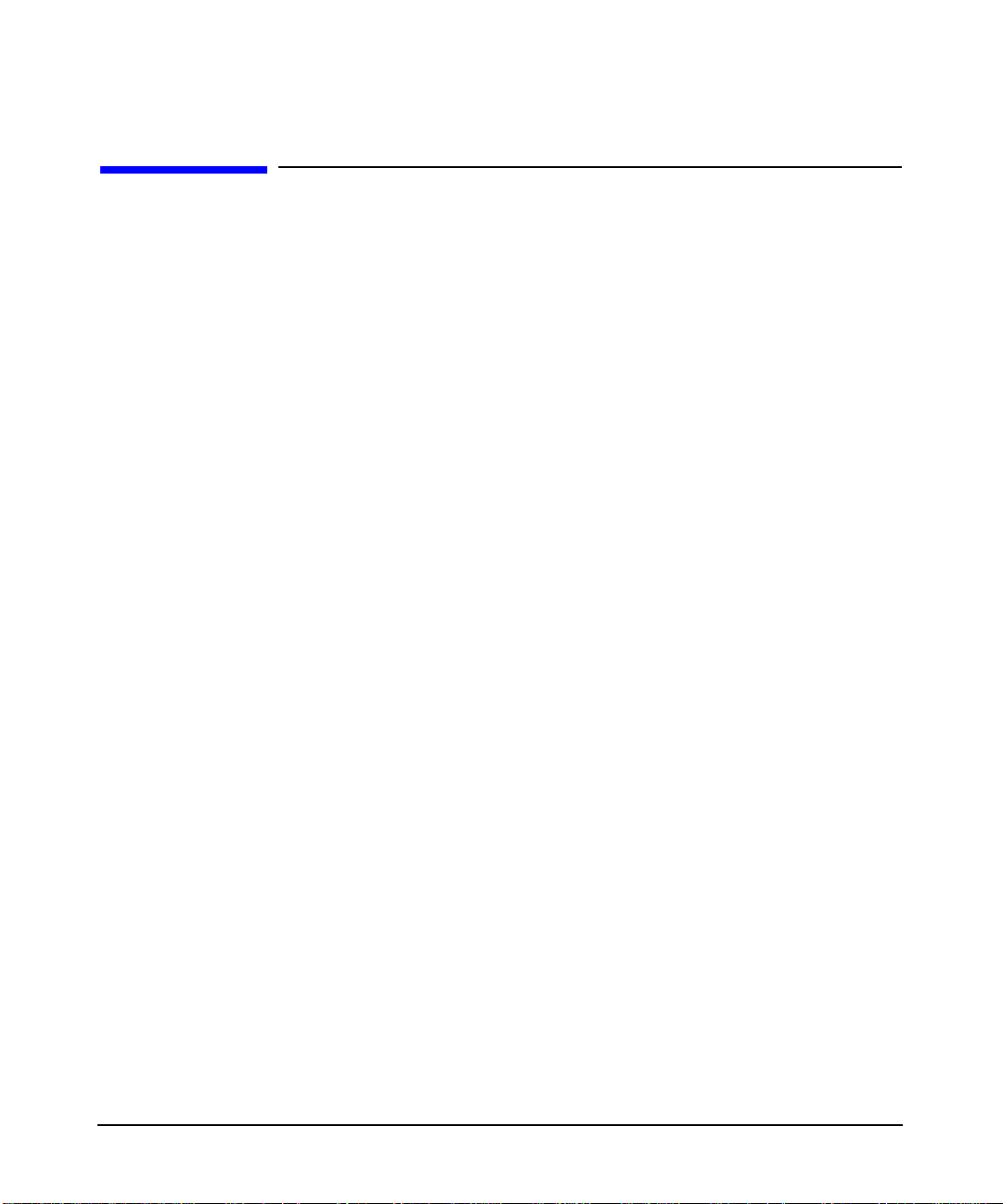
programming hints
OpenGL performance hints
OpenGL performance hints
Hints provided in this section are intended to help improve your
applications performance when using HP’s implementation of OpenGL.
display list performance
The topics covered here are areas where you can gain substantial
improvements in program performance when using OpenGL display
lists. Here is a list of the topics that are covered:
• geometric primitives
• GL_COMPILE_AND_EXECUTE mode
•textures
• state changes and their effects on display lists
• regular primitive data.
geometric primitives
Geometric primitives will typically be faster in a display list than by
using immediate mode. Each display list should have numerous
primitives to ensure good performance. As a general rule, larger
primitives will be faster than smaller ones. Performance gains here can
be dramatic. For example, it is possible that a single GL_TRIANGLES
primitive with 20 or so triangles will render three times faster than 20
GL_TRIANGLES primitives with a single triangle in each one.
GL_COMPILE_AND_EXECUTE mode
Due to the pre-processing of the display list, and execution performance
enhancements, creating a display list using the
GL_COMPILE_AND_EXECUTE mode will reduce program performance. If
you need to improve your programs performance, do not create a display
list using the GL_COMPILE_AND_EXECUTE mode. You will find that it is
easier and faster to create the display list using the GL_COMPILE mode,
and then execute the list after it is created.
Chapter 552
Page 55

programming hints
OpenGL performance hints
draw array set extensions
glDrawArraySethp is a Hewlett-Packard OpenGL 1.1 extension to
vertex arrays which provides a high-speed mechanism for rendering
multiple primitives. Use of glDrawArraySethp will be easy for
applications which currently store geometry in vertex arrays and use
multiple calls to glDrawArrays for rendering primitives from the arrays.
glDrawArraySethp is especially useful when multiple connected
primitives, such as GL_LINE_STRIP, GL_TRIANGLE_STRIP, etc., are
consecutively drawn from a vertex array. However all OpenGL primitive
types are supported.
Since only glDrawArray calls are made while rendering the vertex array
set, primitive attributes, such as material colors, must be established for
the entire array set or changed per vertex. If OpenGL library calls other
than glDrawArrays are required during rendering the set to properly
draw the array set, then glDrawArraySethp is not appropriate.
benefits of glDrawArraySethp: glDrawArrays and glDrawArraySethp
provide basically the same programmatic benefits, that is reduced
function calls and less user code. Note that glDrawArraySethp’s major
benefit is performance. glDrawArraySethp provides from 10%-55%
performance advantage over using glDrawArrays alone.
The amount of performance benefit depends upon several factors,
including the number of primitives in the set, the length of the primitives
in the set, and maximum rendering speed of the graphics device.
To achieve optimum glDrawArraySethp rendering performance, group
as many primitives in each set as possible.
using glDrawArraySethp: To use glDrawArraySethp, the current vertex
array must be set and enabled. This is done using glNormalPointer,
glVertexPointer, glEnableClientState, etc., or
glInterleavedArrays. After the vertex array is established and
enabled, glDrawArraySethp may be used.
The C declaration of glDrawArraySethp is:
void glDrawArraySethp(GLenum mode,
const GLint* list, GLsizei count);
where:
Chapter 5 53
Page 56

programming hints
OpenGL performance hints
mode Specifies the primitive or primitives that will be
list A sequence of starting indices in the enabled arrays.
count The number of primitives in the set to render.
When glDrawArraySethp is called, it iterates over count + 1 vertex array
indices from list. For 0 HP uses list[i+1] - list[i] sequential
elements from each enabled array to construct a sequence of geometric
primitives, beginning with element list[i].
Calling glDrawArraySethp(mode, list, count) is functionally
equivalent to:
created from the vertices. Ten symbolic constants are
accepted: GL_POINTS, GL_LINES, GL_LINE_STRIP,
GL_LINE_LOOP, GL_TRIANGLES, GL_TRIANGLE_STRIP,
GL_TRIANGLE_FAN, GL_QUADS, GL_QUAD_STRIP, and
GL_POLYGON.
Each index is the start of a primitive in the set. The
final value in the sequence indexes the end of the set.
The total number of indices is count+1.
for (i = 0; i < count; i++)
glDrawArrays(mode, list[i], list[i+1]- list[i]);
textures
If calls to glTexImage are put into a display list, they may be cached. In
general, for best performance, use Array Sets and Arrays, Display, and
Immediate Mode (V ertex API). Note that if you are going to use the same
texture multiple times, you may gain better performance if you put the
texture in a display list. Another solution would be to use texture objects.
Since 3D textures can potentially become very large, they are not cached.
state changes and their effects on display lists
If there are several state changes in a row, it is possible, in some
circumstances, for the display list to optimize them.
It is more efficient to put a state change before a glBegin, than after it.
For example, this is always more efficient:
glColor3f(1,2,3);
glBegin(GL_TRIANGLES);
glVertex3f(...);
Chapter 554
Page 57
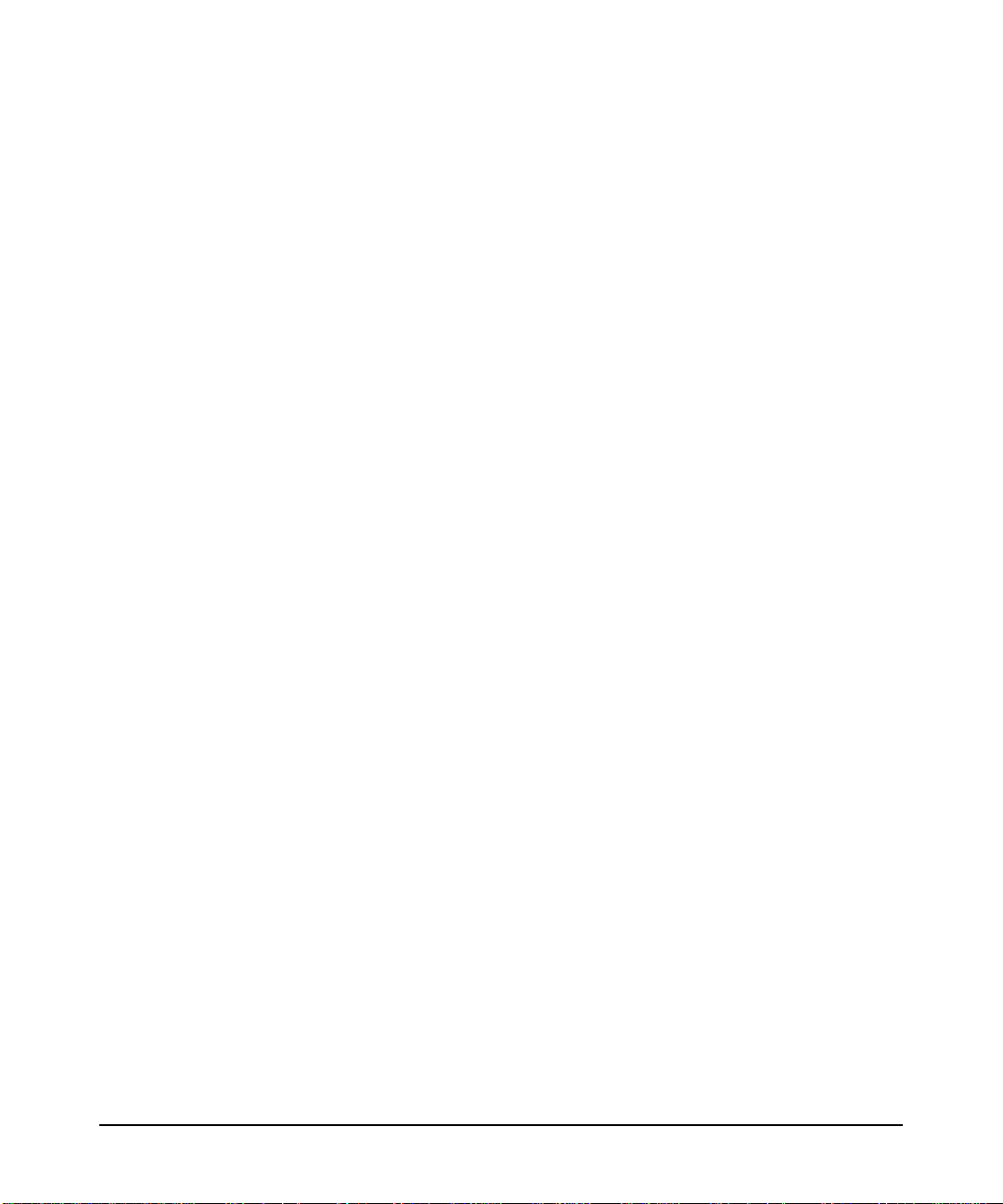
programming hints
OpenGL performance hints
... many more vertices...
glEnd();
than this:
glBegin(GL_TRIANGLES);
glColor3f(1,2,3);
glVertex3f(...);
... many more vertices...
glEnd();
For performance efficiency avoid glMaterial state changes, especially
within a glBegin/glEnd pair.
regular primitive data
If the vertex data that you give to a display list is regular (that is, every
vertex has the same data associated with it), it is possible for the display
list to optimize the primitive much more effectively than if the data is not
regular.
For example if you wanted to give only a single normal for each face in a
GL_TRIANGLES primitive, the most intuitive way to get the best
performance would look like this:
glBegin(GL_TRIANGLES);
glNormal3fv(&v1);
glVertex3fv(&p1); glVertex3fv(&p2); glVertex3fv(&p3);
glNormal3fv(&v2);
glVertex3fv(&p4); glVertex3fv(&p5); glVertex3fv(&p6);
...
glEnd();
In immediate mode, this would give you the best performance. However,
if you are putting these calls into a display list, you will get much better
performance by duplicating the normal for each vertex, thereby giving
regular data to the display list:
glBegin(GL_TRIANGLES);
glNormal3fv(&v1); glVertex3fv(&p1);
glNormal3fv(&v1); glVertex3fv(&p2);
glNormal3fv(&v1); glVertex3fv(&p3);
glNormal3fv(&v2); glVertex3fv(&p4);
Chapter 5 55
Page 58

programming hints
OpenGL performance hints
The reason this is faster is the display list can optimize this type of
primitive into a single, very efficient structure. The small cost of adding
extra data is offset by this optimization.
Performance is increased by maximizing the number of vertices per
Begin/End pair. If your vertex data in memory is organized in a linear,
rather than a random manner, performance is enhanced by taking
advantage of vertex pre-fetch. It is most efficient to use 32-bit float data,
which avoids the need to convert data.
texture downloading performance
This section includes some helpful hints for improving the performance
of your program when downloading textures.
• If you are downloading MIP maps, always begin with the base level
glNormal3fv(&v2); glVertex3fv(&p5);
glNormal3fv(&v2); glVertex3fv(&p6);
...
glEnd();
(level 0) first.
• If it is possible, you should use texture objects to store and bind
textures.
• If you are doing dynamic downloading of texture maps, you will get
better performance by replacing the current texture with a texture of
the same width, height, border size, and format. This should be done
instead of deleting the old texture and creating a new one.
selection performance
To increase the performance of selection (glRenderMode GL_SELECTION)
it is recommended that the following capabilities be disabled before
entering the selection mode.
GL_TEXTURE_*
GL_TEXTURE_GEN_*
GL_FOG
GL_LIGHTING
Chapter 556
Page 59
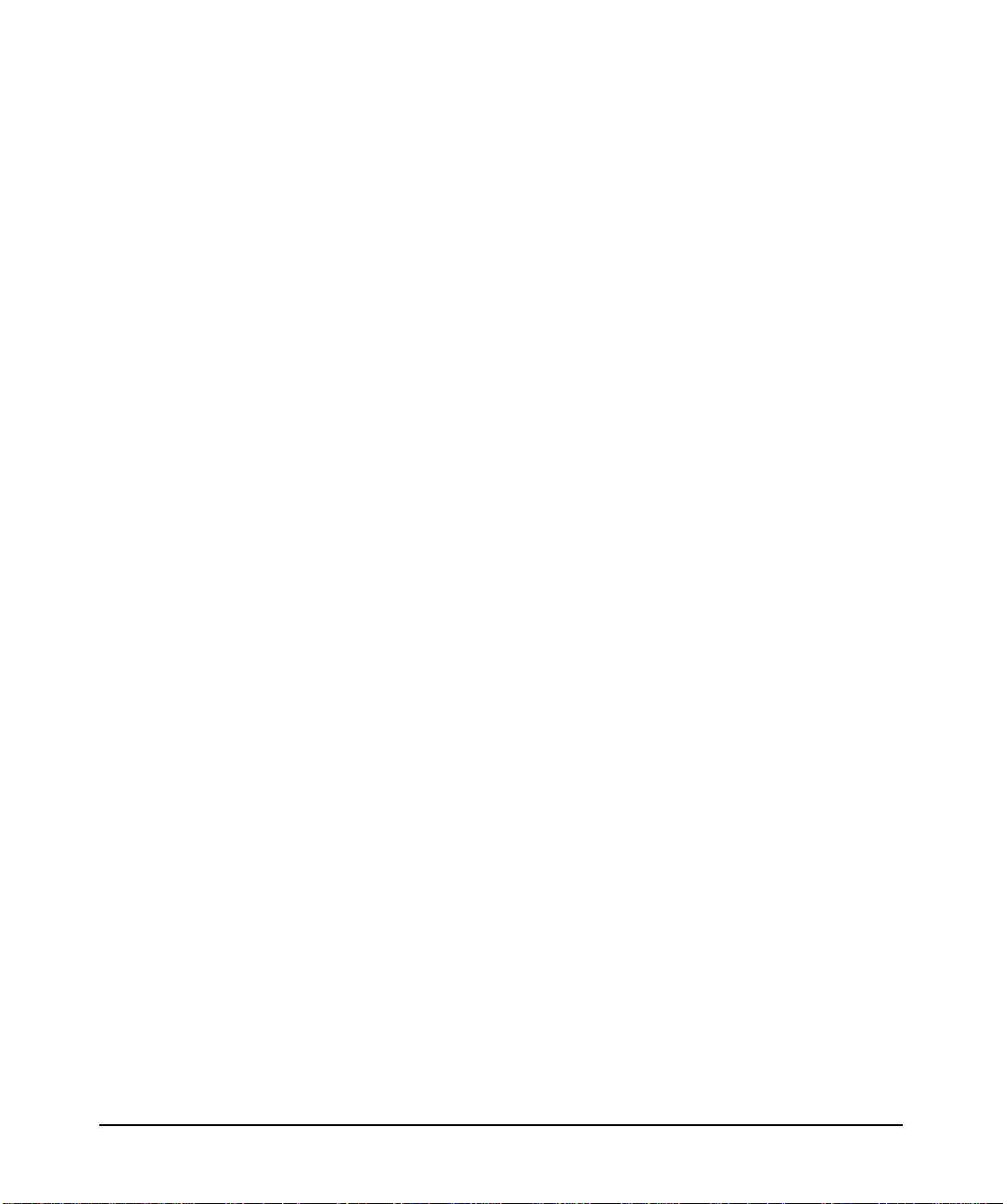
programming hints
OpenGL performance hints
state change
OpenGL state setting commands can be classified into two different
categories. The first category is vertex-data commands. These are the
calls that can occur between a glBegin/glEnd pair:
glVertex
glColor
glIndex
glNormal
glEdgeFlag
glMaterial
glTexCoord
The processing of these calls is very fast. Restructuring a program to
eliminate some vertex data commands will not significantly improve
performance.
The second category is modal state-setting commands, or sometimes
referred to as “mode changes.” These are the commands that:
• Turn on/off capabilities,
• Change attribute settings for capabilities,
• Define lights,
• Change matrices,
•etc.
These calls cannot occur between a glBegin/glEnd pair. Examples of
such commands are:
glEnable(GL_LIGHTING);
glFogf(GL_FOG_MODE, GL_LINEAR);
glLightf(..);
glLoadMatrixf(..);
Changes to the modal state are significantly more expensive to process
than simple vertex-data commands. Also, application performance can be
optimized by grouping modal-state changes, and by minimizing the
number of modal-state changes:
Chapter 5 57
Page 60

programming hints
OpenGL performance hints
• Grouping your state changes together (that is, several modal state
• Grouping primitives that require the same modal state together to
Some states negatively impact performance, such as two-sided lighting,
polygon mode GL_LINE, and wide lines.
optimization of lighting
HP’s implementation of OpenGL optimizes the lighting case such that
the performance degradation from one light to two or more lights is
linear. Lighting performance does not degrade noticeably when you
enable a second light. In addition, the GL_SHININESS material parameter
is not particularly expensive to change.
changes at one time), and then rendering primitives, will provide
better performance than doing the modal state changes one by one
and intermixing them with primitives.
minimize modal state changes. For example, if only part of a scene’s
primitives are lighted, draw all the lighted primitives, then turn off
lighting and draw all the unlighted primitives, rather than
enabling/disabling lighting many times.
occlusion culling
The proper use of HP’s occlusion culling extension can dramatically
improve rendering performance. This extension defines a mechanism for
determining the non-visibility of complex geometry based on the
non-visibility of a bounding geometry. This feature can greatly reduce the
amount of geometry processing and rendering required by an
application, thereby, increasing the applications performance. For more
information on occlusion culling, see the section “Occlusion Extension”
found in Chapter 1.
high frame rate applications
To achieve maximum performance for buffer swap and clear operations
across the entire family of Visualize and OEM graphics devices, avoid the
following:
• Scissor rectangle smaller than the window size
• Non-trivial plane masks, i.e., any value other than all zeros or all
ones
Chapter 558
Page 61

programming hints
OpenGL performance hints
• Single buffered applications
•Alpha planes
•Depth 8 visuals
•Stereo
• Gradient backgrounds
rescaling normals
When normal rescaling is enabled, a new operation is added to the
transformation of the normal vector into eye coordinates. The normal
vector is rescaled after it is multiplied by the inverse modelview matrix
and before it is normalized.
The rescale factor is chosen so that in many cases, normal vectors with
unit length in object coordinates will not need to be normalized as they
are transformed into eye coordinates.
As of Release 1.05 of HP’s implementation of OpenGL 1.1, the
GL_RESCALE_NORMAL_EXT token is supported. It is accepted by the <cap>
parameter of glEnable, glDisable, and glIsEnabled, and by the
<pname> parameter of glGetBooleanv, glGetIntegerv, glGetFloatv,
and glGetDoublev.
Normals that have unit length when sent to the GL, have their length
changed by the inverse of the scaling factor after transformation by the
model-view inverse matrix when the model-view matrix represents a
uniform scale. If rescaling is enabled, then normals specified with the
Normal command are rescaled after transformation by the Modelview
Inverse.
Normals sent to the GL may or may not have unit length. In addition,
the length of the normals after transformation might be altered due to
transformation by the model-view inverse matrix. If normalization is
enabled, then normals specified with the glNormal3 command are
normalized after transformation by the model-view inverse matrix and
after rescaling if rescaling is enabled. Normalization and rescaling are
controlled with glEnable and glDisable with the target equal to
NORMALIZE or RESCALE_NORMAL. This requires two bits of state. The
initial state is for normals not to be normalized or rescaled.
Chapter 5 59
Page 62

programming hints
OpenGL performance hints
Therefore, if the modelview matrix is M, the transformed plane equation
is:
the rescaled normal is
and the fully transformed normal is
If rescaling is disabled, f is 1, otherwise f is computed as follows:
Let m
denote the matrix element in row i and column j of M-1,
ij
numbering the topmost row of the matrix as row 1, and the left most
column as column 1. Then
Alternatively, an implementation may chose to normalize the normal
instead of rescaling the normal. Then
If normalization is disabled, then the square root in equation 2.1 is
replaced with 1; otherwise, it is calculated as dictated by the OpenGL
Spec. If both normalize and rescale are enabled, HP’s implementation
skips the rescale and does only the normalize.
Chapter 560
