Page 1
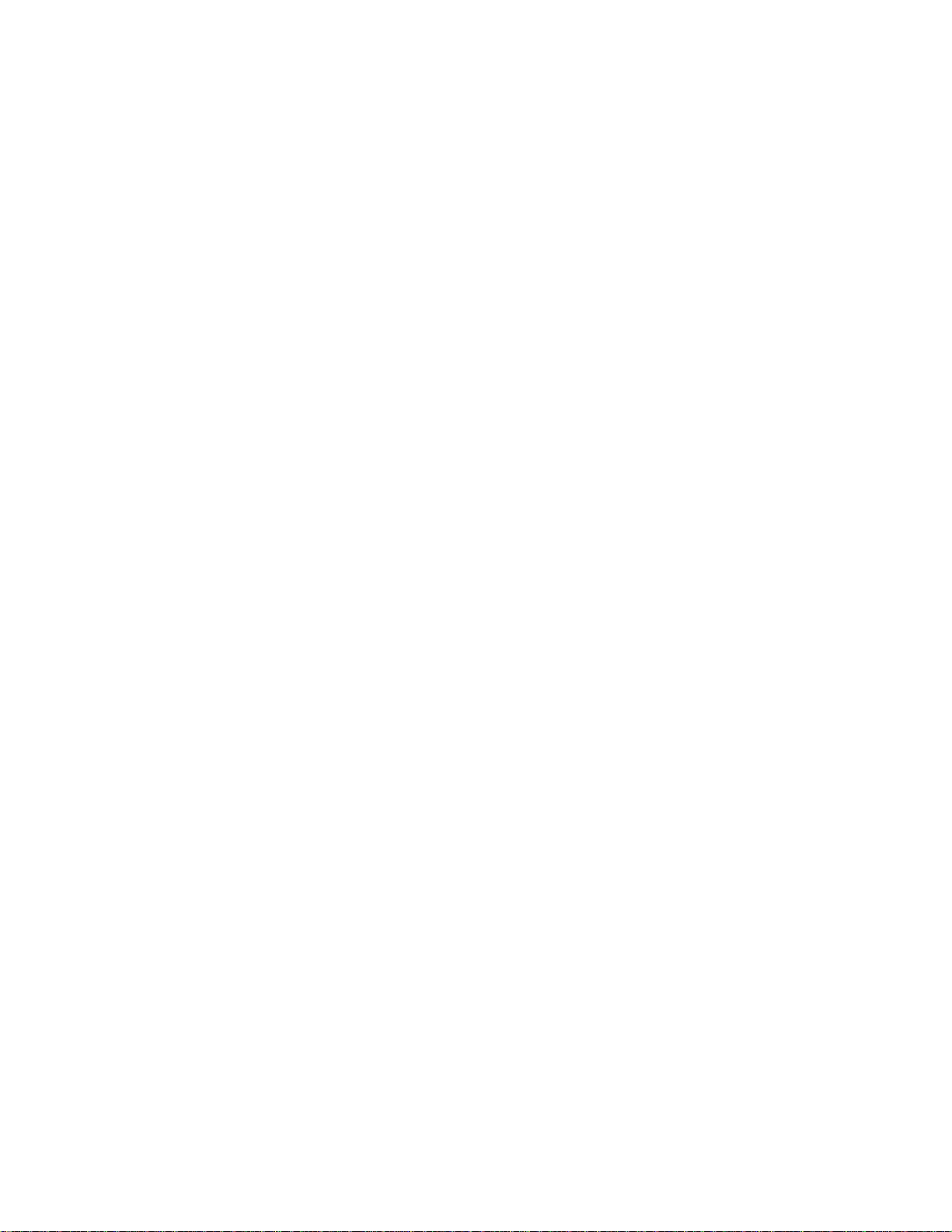
HP Vectra User’s Guide
Page 2
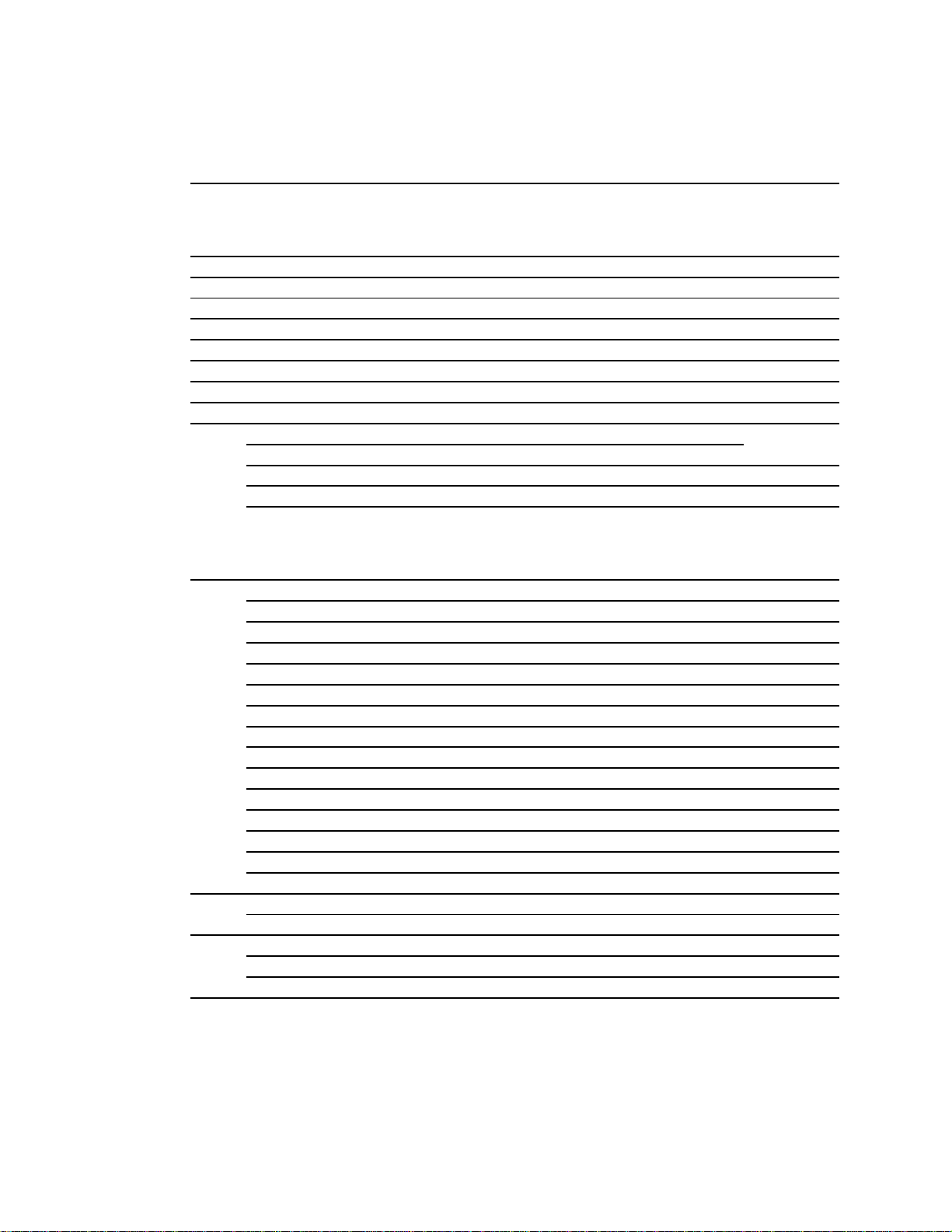
Table of Contents
WELCOME TO YOUR HP VECTRA PC 54
1 SETTING UP YOUR PC 55
UNPACKING YOUR PC 55
CONNECTING THE DISPLAY, MOUSE, AND KEYBOARD 56
CONNECTING TO A NETWORK 57
CONNECTING A PRINTER 58
CONNECTING AUDIO ACCESSORIES 59
CONNECTING A SCSI ACCESSORY 59
CONNECTING THE POWER CORDS 61
STARTING AND STOPPING YOUR PC 63
INSTALLING AN OPERATING SYSTEM 65
INSTALLING THE WINDOWS NT WORKSTATION OPERATING
SYSTEM 66
INSTALLING THE OS/2® OPERATING SYSTEM 6 9
INSTALLING WINDOWS 95 72
2 USING YOUR PC 75
WORKING IN COMFORT 75
REPETITIVE STRAIN INJURY 75
QUESTIONS AND ANSWERS 75
INSTALLING YOUR DISPLAY 76
WHAT IS DISPLAYED ON THE SCREEN 76
USING A DOCUMENT HOLDER 77
YOUR HP KEYBOARD 77
YOUR DESK 78
YOUR CHAIR 78
YOUR POSTURE 79
YOUR WORKSPACE AND WORK ENVIRONMENT 80
LIGHTING 80
FURTHER SUGGESTIONS 81
SUMMARY RECOMMENDATIONS 81
BIBLIOGRAPHY OF ARTICLES FOR MORE INFORMATION 83
CONFIGURING PASSWORD SECURITY 83
SETTING A PASSWORD 84
USING YOUR CD-ROM DRIVE 85
LOADING A CD 86
EJECTING A CD WHEN THE OPEN/CLOSE BUTTON IS DISABLED 87
TIPS FOR USING YOUR PC 87
Page 3
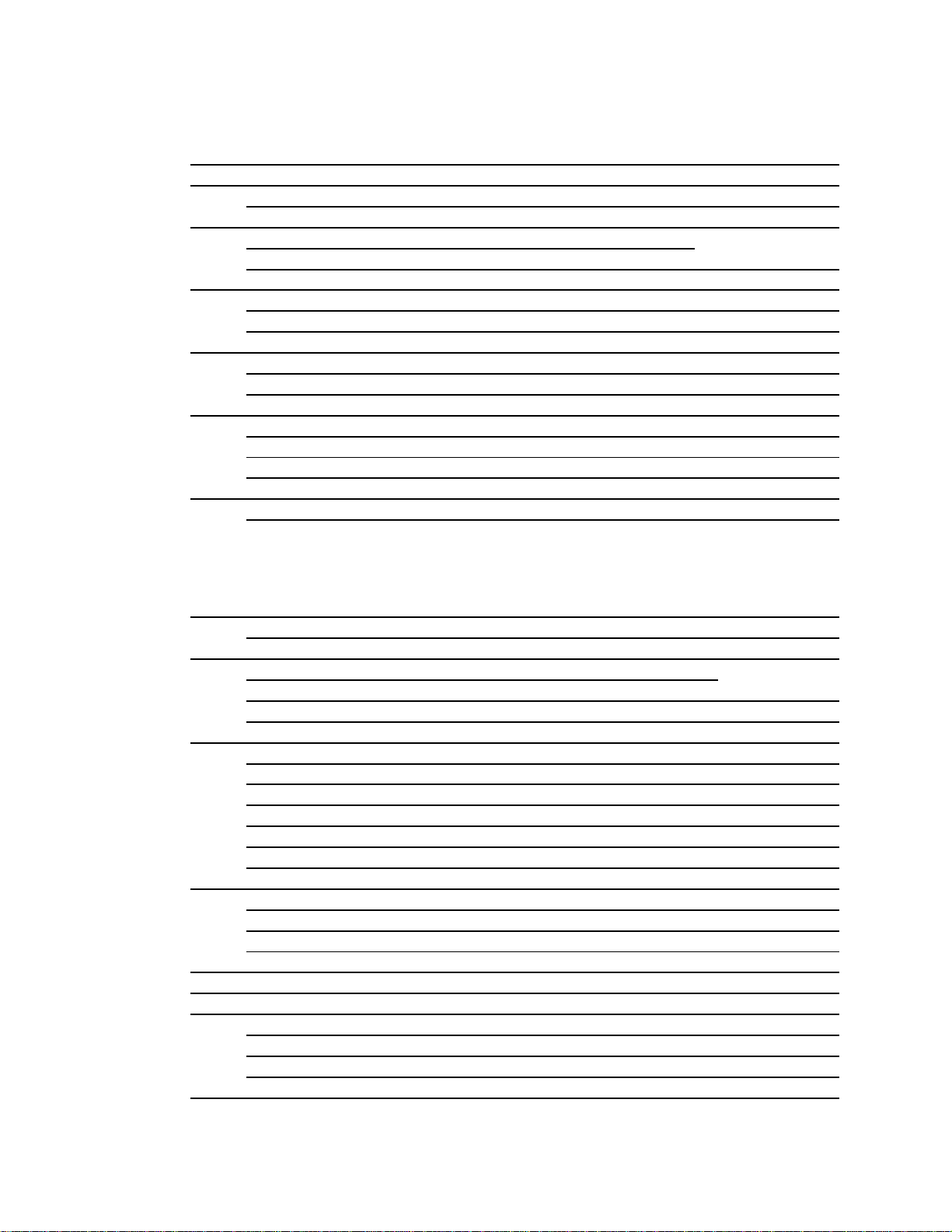
3 HOW TO INSTALL ACCESSORIES INSIDE YOUR PC 88
SUPPORTED HP ACCESSORIES 88
REMOVING AND REPLACING THE COVER 89
REPLACING THE COVER AFTER INSTALLING ACCESSORIES 92
MOVING THE POWER SUPPLY 93
REPLACING THE POWER SUPPLY AFTER INSTALLING
ACCESSORIES 94
INSTALLING MEMORY 95
MAIN MEMORY MODULES 95
INSTALLING MORE MEMORY ON THE MGA VIDEO ADAPTER 96
INSTALLING ACCESSORY BOARDS 98
CONFIGURING ACCESSORY BOARDS WITH PLUG AND PLAY 98
INSTALLING THE BOARD 1 00
INSTALLING DISK DRIVES 103
INSTALLING A HARD DISK DRIVE 104
COMPLETING THE INSTALLATION OF A HARD DISK DRIVE 110
INSTALLING A DRIVE IN A FRONT-ACCESS SHELF 111
INSTALLING A PROCESSOR 114
COMPLETING THE INSTALLATION OF A PROCESSOR 117
4 TROUBLESHOOTING YOUR PC AND USING THE SETUP
PROGRAM 118
SOLVING PROBLEMS 118
IF YOU CANNOT SOLVE THE PROBLEM 119
IF YOUR PC DOES NOT START 119
IF YOUR DISPLAY IS BLANK AND THERE ARE NO ERROR
MESSAGES 119
IF AN ERROR MESSAGE APPEARS 120
IF YOUR PC HAS A HARDWARE PROBLEM 123
IF YOUR DISPLAY DOES NOT WORK 123
IF YOUR KEYBOARD OR MOUSE DOES NOT WORK 124
IF YOUR PRINTER DOES NOT WORK 125
IF THE FLEXIBLE DISK DRIVE DOES NOT WORK 125
IF THE HARD DISK DOES NOT WORK 126
IF AN ACCESSORY BOARD DOES NOT WORK 126
IF YOUR PC HAS A SOFTWARE PROBLEM 127
IF YOU HAVE FORGOTTEN YOUR PASSWORD 127
IF YOU CAN’T START THE SETUP PROGRAM 127
IF THE DATE AND TIME ARE INCORRECT 128
IF YOUR PC HAS AN AUDIO PROBLEM 128
IF THE CD-ROM DRIVE HAS A PROBLEM 129
USING THE HP SETUP PROGRAM 130
STARTING THE SETUP PROGRAM 130
UNDERSTANDING THE SETUP PROGRAM 132
USING THE SCSISELECT UTILITY 137
IF THE SCSI HARD DISK STOPS WORKING 141
Page 4
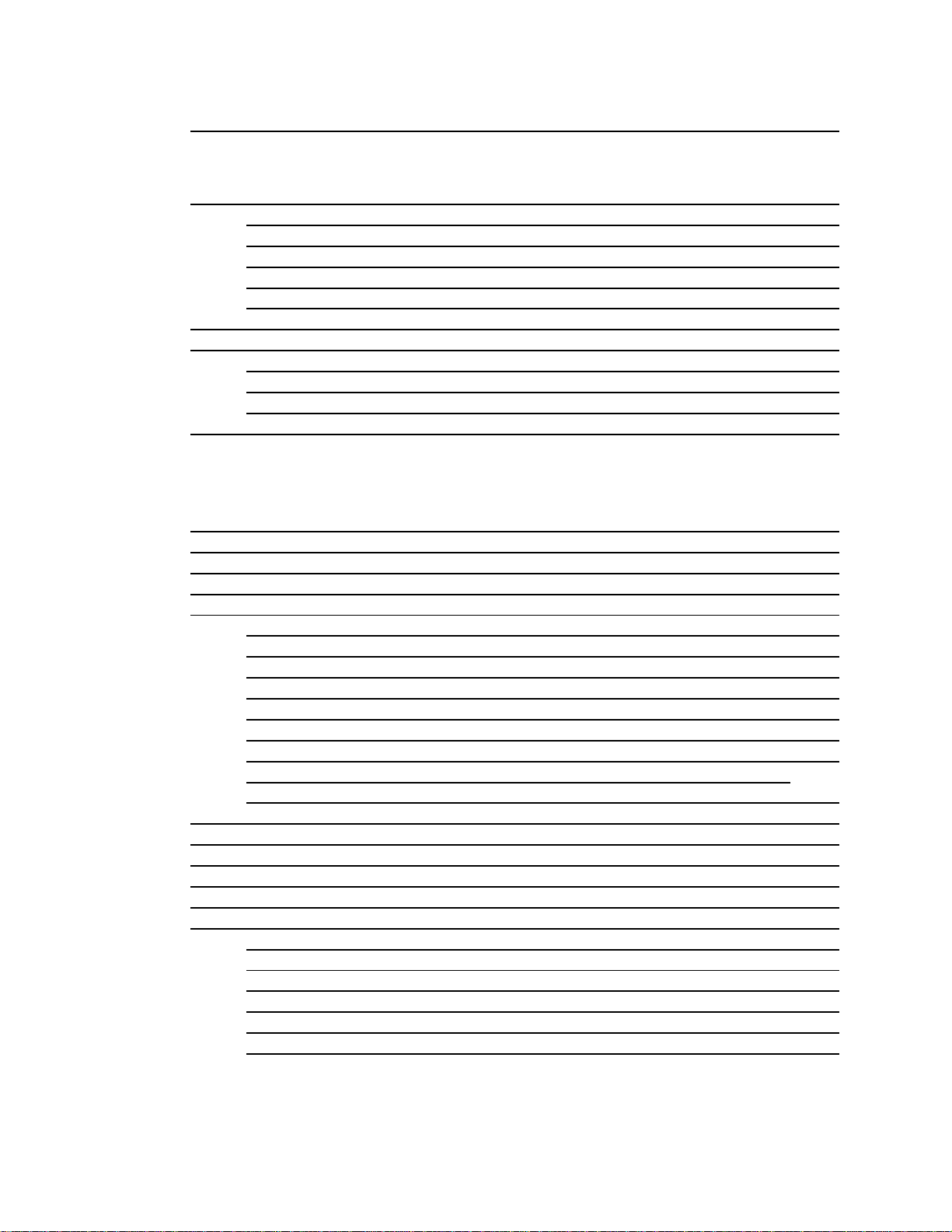
IF YOU LOSE THE KEY 14 1
5 TECHNICAL INFORMATION 142
SYSTEM SPECIFICATIONS 142
AUDIO FEATURES 143
POWER CONSUMPTION INFORMATION 1 44
THE PC’S MEMORY MAP 145
IRQS, DMAS, AND I/O ADDRESSES USED BY YOUR PC 146
AVAILABLE VIDEO RESOLUTIONS 147
THE PC’S REAR CONNECTORS 148
SYSTEM CONNECTORS AND SWITCHES 149
SYSTEM BOARD CONNECTORS 149
VIDEO ADAPTER SWITCHES 150
SYSTEM BOARD SWITCHES 151
RECYCLING YOUR PC 1 52
6 HEWLETT PACKARD SUPPORT AND INFORMATION SERVICES
153
INTRODUCTION 153
YOUR HP AUTHORIZED RESELLER 153
HP SUPPORTPACK 154
HP SUPPORT ASSISTANT CD-ROM 154
HEWLETT-PACKARD INFORMATION SERVICES 154
HP FORUM ON COMPUSERVE 154
HP FORUM ON AMERICA ONLINE 155
HP BBS LIBRARY 1 55
INTERNET—FTP LIBRARY SERVICE 156
ACCESS HP WORLD WIDE WEB SITE 156
HP FAXBACK ON DEMAND—HP FIRST 156
HP AUDIO TIPS (USA ONLY) HP AUTOMATED SUPPORT DIRECTORY 156
ORDERING DRIVERS AND BIOS ON DISKETTE{XE "DRIVERS"}{XE
"BIOS"} 157
HP SUPPORT SERVICES 157
HEWLETT-PACKARD TELEPHONE SUPPORT 158
LIFELINE TELEPHONE SUPPORT 159
HP NETWORK PHONE-IN SUPPORT SERVICE (NPS) 159
SUMMARY 160
HEWLETT-PACKARD MARKETING HEADQUARTERS 161
HP WORLD WIDE WEB SERVER 161
HP ANONYMOUS FTP SERVER 161
EUROPEAN CUSTOMER SUPPORT CENTER 161
HP WORLD WIDE WEB SERVER 162
HP ANONYMOUS FTP SERVER 162
EUROPEAN CUSTOMER SUPPORT CENTER 162
GLOSSARY 163
Page 5
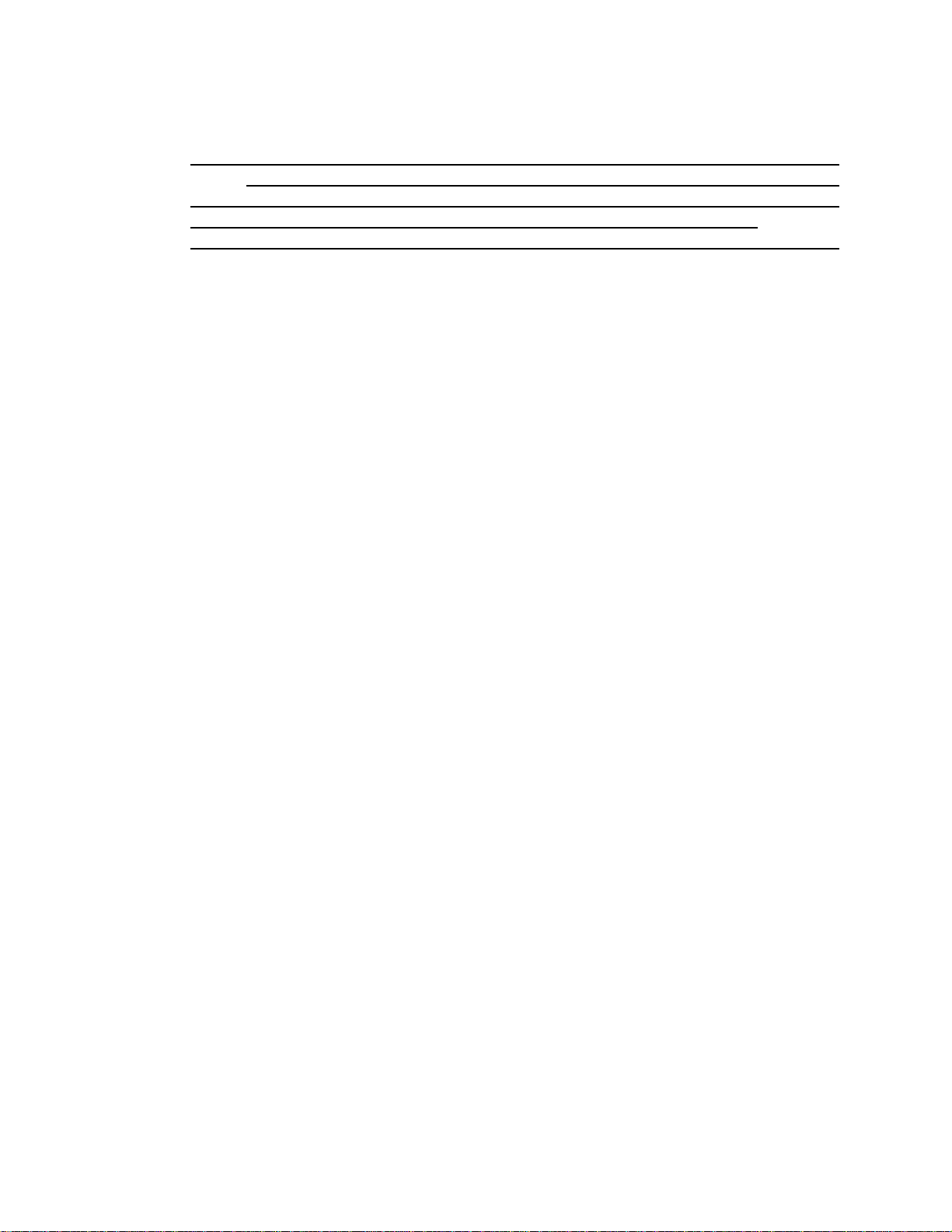
7 REGULATORY INFORMATION AND WARRANTY168
REGULATORY INFORMATION 168
FCC (FOR USA ONLY) 168
HP HARDWARE WARRANTY 170
HP SOFTWARE PRODUCT LICENSE AGREEMENT AND SOFTWARE &
PRODUCT LIMITED WARRANTY 1 72
Page 6
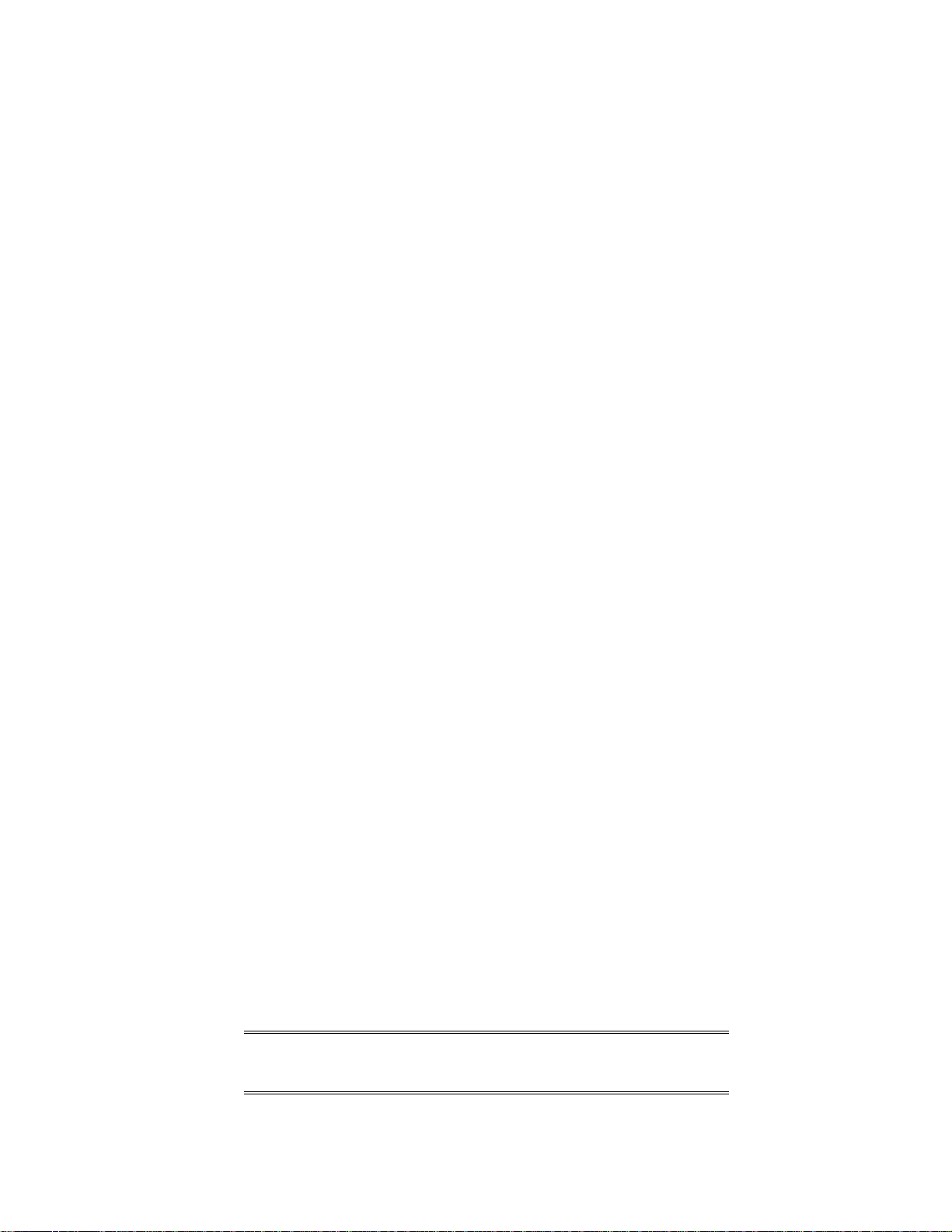
WELCOME TO YOUR HP VECTRA PC
Congratulations on the purchase of your new Hewlett-Packard Personal Computer. Your highperformance HP Vectra PC provides:
• a PentiumTM Pro processor in a Zero Insertion Force (ZIF) socket for easy processor
upgrades
• processor-integrated level-two cache for improved performance
• 16 MB of ECC (error correcting code) memory, upgradeable to 256 MB
• an Ultra VGA PCI (Peripheral Component Interconnect) video controller with 2 MB of
video memory (upgradeable to 4 MB)
• an integrated Enhanced IDE (Integrated Drive Electronics) controller on the PCI bus
supporting Fast IDE and Standard IDE
• an integrated Ultra SCSI controller on the PCI bus supporting Fast-20 SCSI-2 (up to 20
MB-per-second data transfer rate) and SCSI Plug and Play (SCAM) compliant devices
• a 32-bit PCI 100VG/10BaseT Ethernet LAN controller
• seven mass storage shelves:
• five front-access shelves
• two internal shelves
• six slots for accessory boards:
• three 32-bit PCI (Peripheral Component Interconnect) slots
• two 16-bit ISA (Industry Standard Architecture) slots
• one combination ISA or PCI slot
• a quad-speed CD-ROM drive on the SCSI bus
• an integrated SoundBlasterTM 16 audio interface on the ISA bus
• headphones jack, microphone jack, and volume control on the front panel
• MIDI/joystick interface connector, audio Stereo In jack, and audio Stereo Out jack on the
rear panel
• Wavetable upgrade connector on the system board
• one SCSI connector, one parallel port, and two serial ports on the rear panel
• System BIOS and Video BIOS stored in Flash ROMs (for easy upgradeability)
• BIOS support for ISA “Plug and Play” accessory board configuration
• Optimized for 32-bit operating systems.
NOTE The advanced processor installed in your HP Vectra
PC provides the best performance when used with
32-bit operating systems and applications.
Page 7
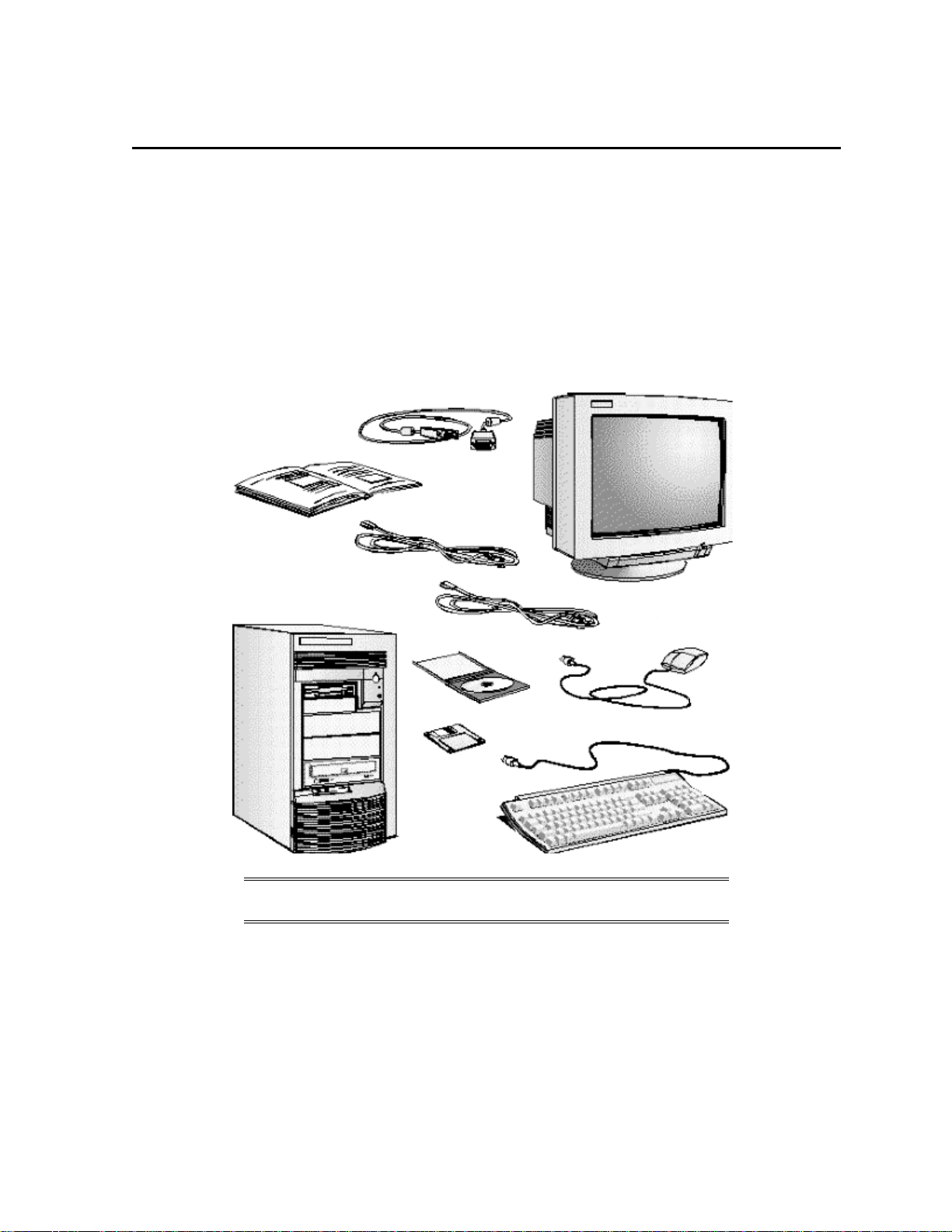
1 SETTING UP YOUR PC
Keyboard
This chapter leads you through the first time installation of your HP Vectra PC.
UNPACKING YOUR PC
1 When you receive your PC, unpack all of the components:
• the computer and power cords
• the display and its video cable
• the keyboard and mouse
• the manuals and disk kit.
This Manual
Video Cable
Power Cords
Computer
Display
Mouse
Disk kit
NOTE Device drivers, HP utilities, and an online Network
Administrator Guide are provided in a disk kit.
2 Place the PC on (or under) a sturdy desk with easily accessible power outlets, and enough
space for the keyboard, mouse, and any other accessories.
Page 8

3 Position the PC so that its rear connectors are easily accessible.
4 Place the display next to the computer.
Installation Tools
No tools are required to install your PC. However, if you plan to install a disk drive or an
accessory board inside your PC, you will need a flat-blade screwdriver. See chapter 3,
Install Accessories Inside Your PC
, for more information on installing accessories.
WARNING: If you are in any doubt that you can lift the PC
and the display safely, do not try to move them
without help.
CONNECTING THE DISPLAY, MOUSE, AND KEYBOARD
1 Connect the display, mouse, and keyboard to the back of the computer. The connectors
are shaped to go in one way only.
2 Tighten the display cable attachment screws.
How to
Page 9
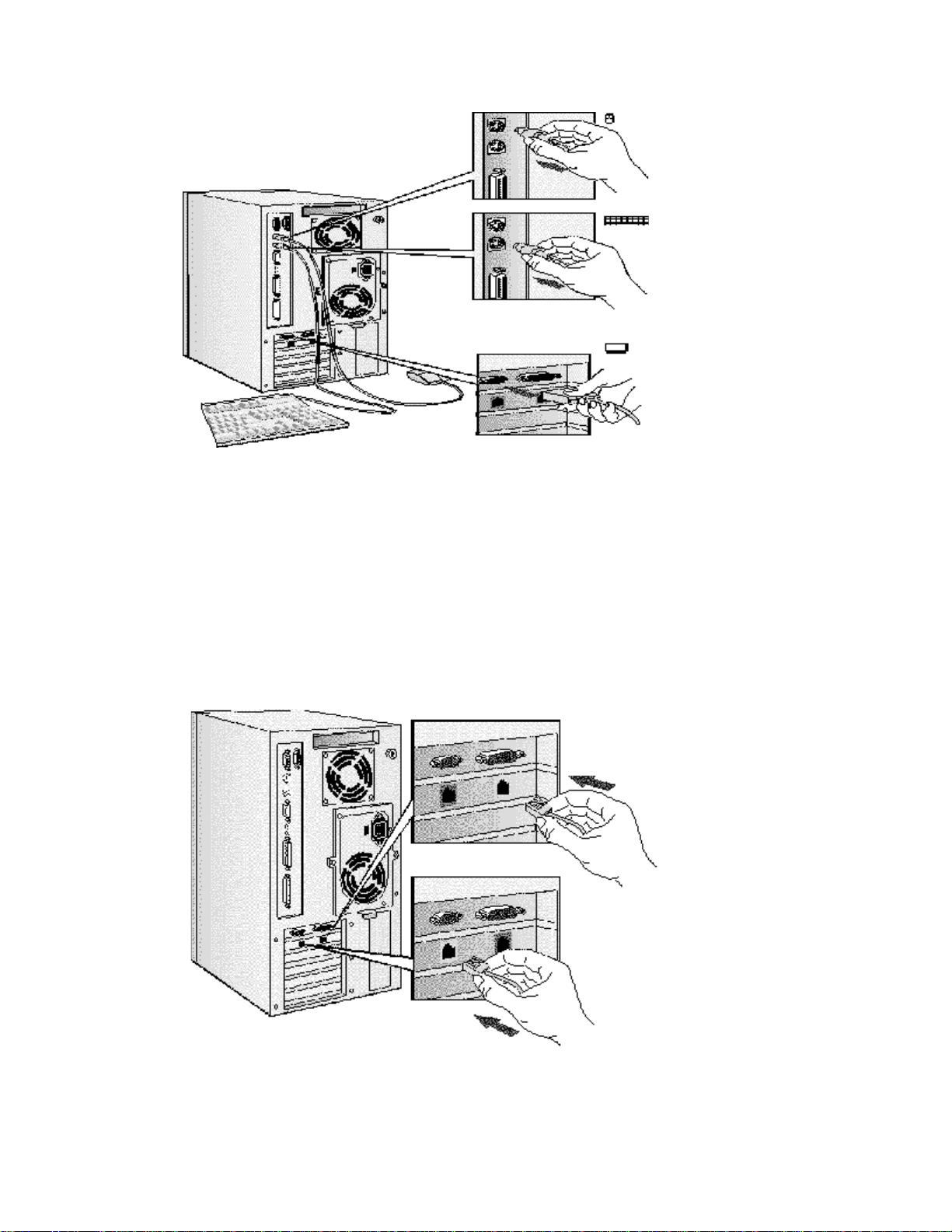
Mouse Connector
Keyboard Connector
Display Connector
CONNECTING TO A NETWORK
The LAN Adapter installed in your PC may have two RJ-45 connectors (one for 100-Mbit/s
operation and one for 10-Mbit/s operation) or one RJ-45 connector (supporting both 100-Mbit/s
and 10-Mbit/s).
The LAN Adapter can automatically detect which connector or network type is being used.
1 Connect the RJ-45 plug on your network cable to the 100-Mbit/s or 10-Mbit/s LAN
connector on the LAN Adapter as appropriate for your network type. Push the plug into the
connector until the plug clicks into place.
100-Mbit/s
Connect the
network cable to
the 100-Mbit/s or
10-Mbit/s LAN
connector
(Your LAN
adapter may
have one
connector which
supports both
network types.)
10 Mbit/s
2 Attach the other end of the LAN cable to a hub (or into a wall jack that is connected to a
hub).
Page 10
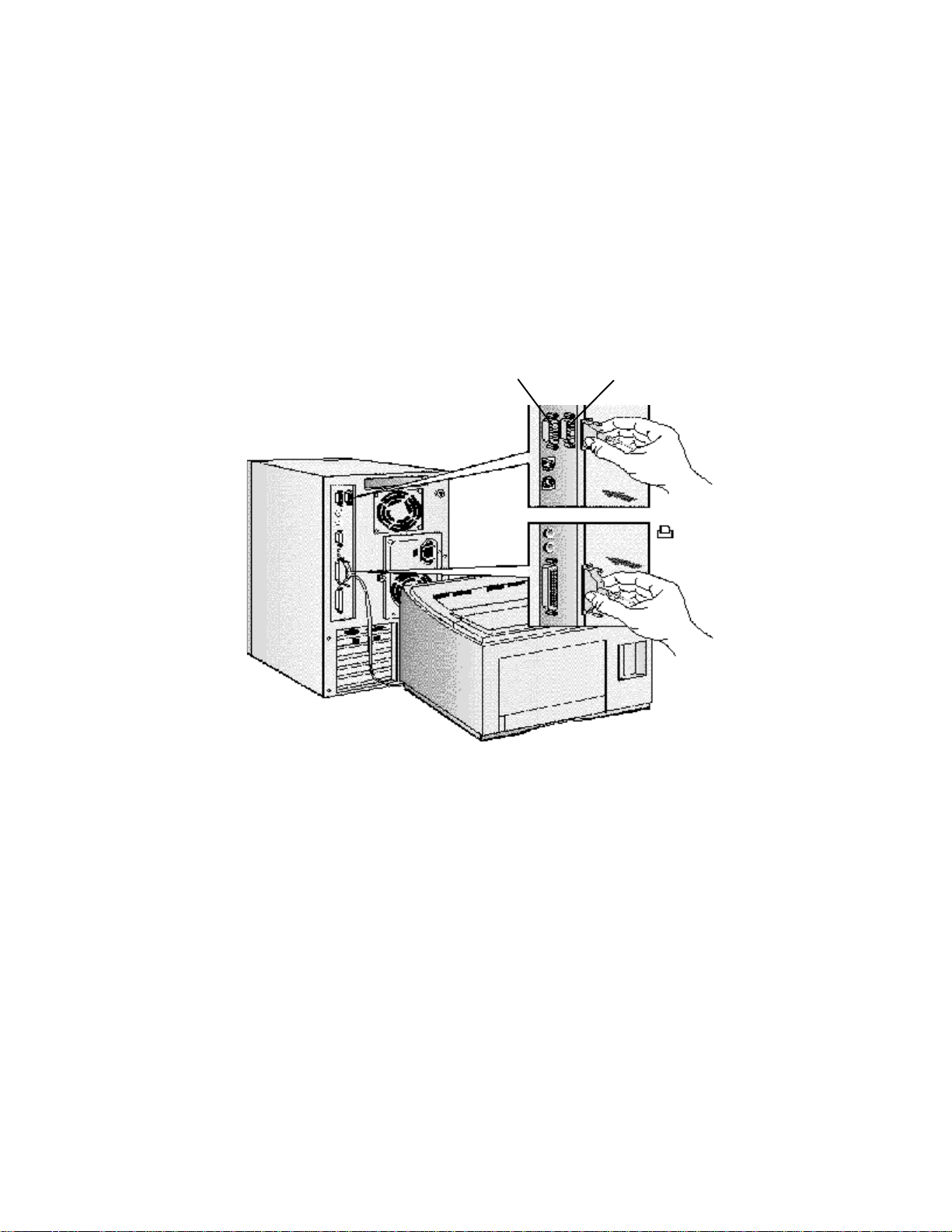
Let your Network Administrator know you are connecting your PC to the network. Refer to
the online Network Administrator Guide (provided with the disk kit) for instructions on
setting up your PC for a LAN connection.
CONNECTING A PRINTER
If you have a printer, connect its cable to the back of the computer and tighten the attachment
screws. Use these connectors:
• Parallel (25-pin parallel connector) for a parallel device
• Serial A (9-pin serial connector) for a serial device
• Serial B (9-pin serial connector) for a second serial device.
Serial B
Serial A
Parallel
Page 11
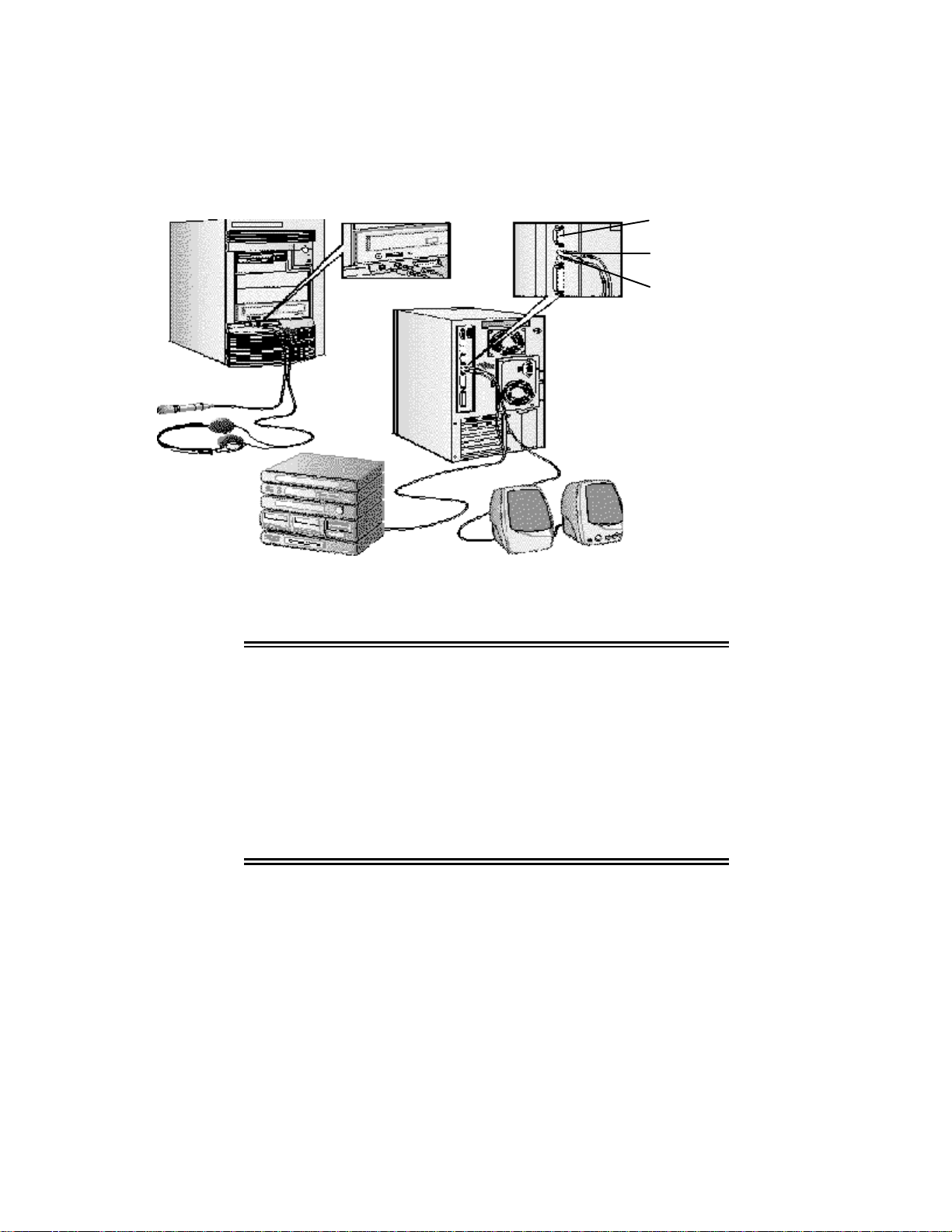
CONNECTING AUDIO ACCESSORIES
Your PC has a Headphones jack and a Microphone jack on the front panel. An audio Stereo In
jack, an audio Stereo Out jack, and a MIDI interface connector are located on the rear panel.
MIDI connector
Stereo in jack
Stereo out jack
NOTE
The internal speaker and the
Stereo Out jack on the rear
of your PC are deactivated
when you use the
Headphones jack.
The internal speaker is
deactivated when you use
the Stereo Out jack.
Note that external speakers
should have built-in
amplifiers.
The audio accessories
shown h ere (headphones,
microphone, speakers, and
hifi system) are not supplied
with your PC.
WARNING: To avoid discomfort from unexpected noise,
always turn the volume down before connecting
headphones or speakers.
Listening to loud sounds for prolonged periods
may permanently damage your hearing.
Before putting on headphones, place them
around your neck and turn the volume down.
When you put on the headphones, slowly
increase the volume until you find a comfortable
listening level, and leave the volume control in
that position.
CONNECTING A SCSI ACCESSORY
Note that Ultra SCSI mode is disabled automatically when an external SCSI accessory is
connected to your PC.
1 Refer to the manual provided with the SCSI accessory for instructions on selecting a SCSI
address. You should assign an unused SCSI address to the accessory.
SCSI addresses range from 0 to 7, with SCSI address 0 used by the first SCSI hard disk
drive and SCSI address 7 reserved for the integrated SCSI controller.
Page 12
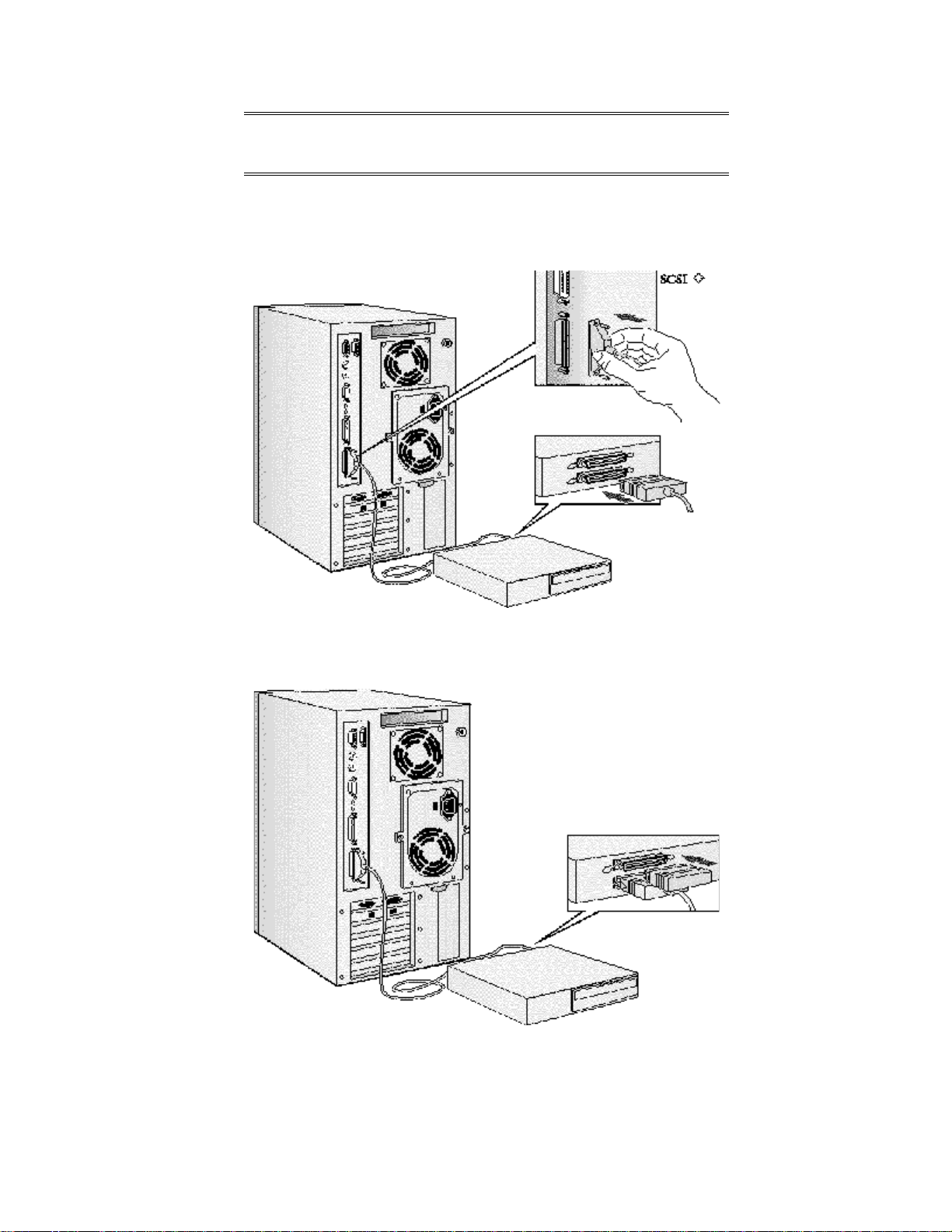
NOTE: You don’t need to set a SCSI address for Plug and
Play SCSI devices (SCSI devices which support the
SCAM protocol).
2 Connect the SCSI accessory to your PC’s external SCSI connector with a shielded SCSI
cable. (Note that Ultra SCSI is automatically disabled when an external SCSI accessory is
connected.)
3 Make sure the SCSI accessory is terminated correctly—either internally or by a
terminating resistor (refer to the manual provided with the SCSI accessory).
Make sure the SCSI
accessory is terminated
4 Refer to the manual provided with the SCSI accessory to learn how to install any software
that may be necessary to use it.
Page 13
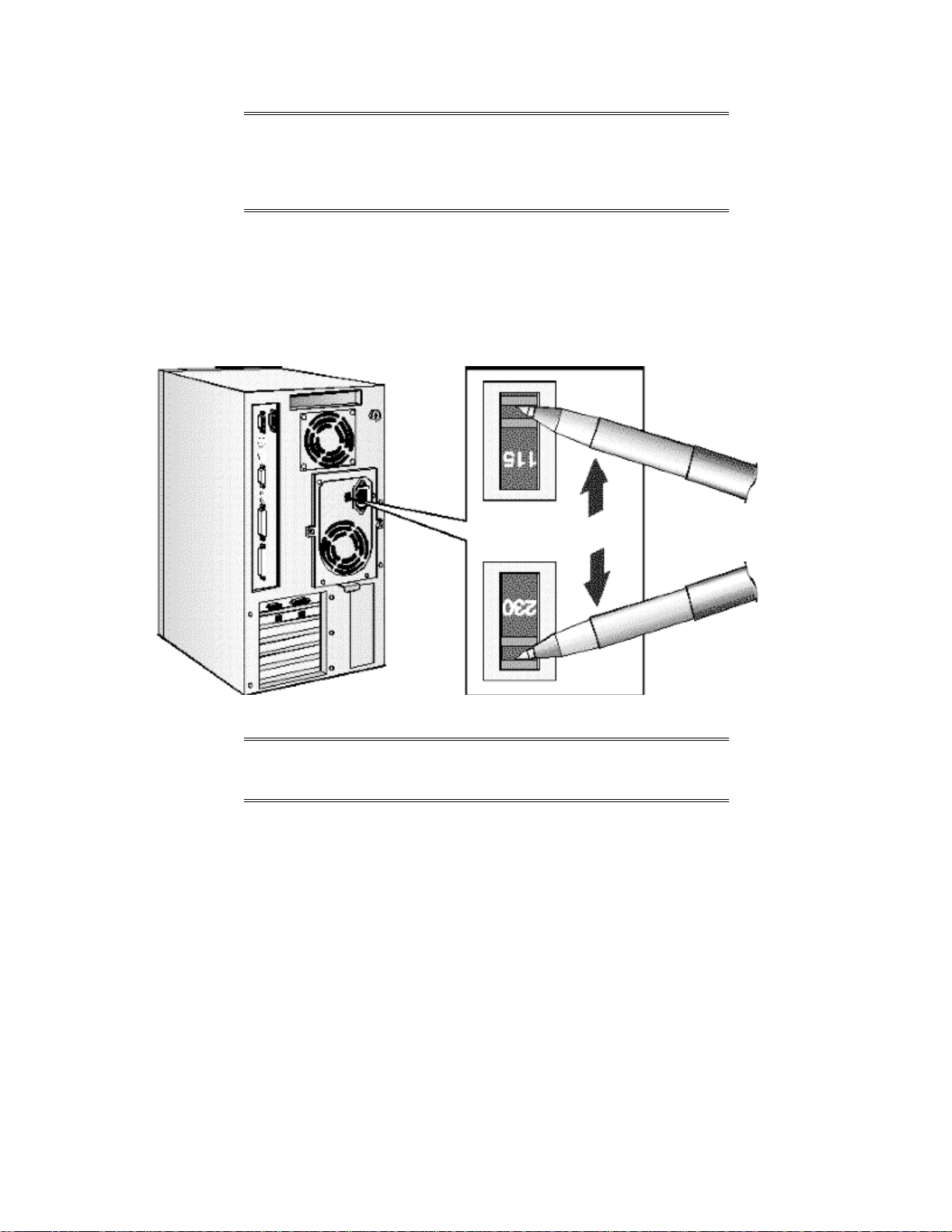
NOTE The total length of the external SCSI cables should
not exceed 3 meters (approximately 10 feet).
Contact your dealer to order shielded HP SCSI
cables to connect external SCSI accessories.
CONNECTING THE POWER CORDS
1 If fitted, remove the warning label covering the computer’s power connector on the rear of
the computer.
2 Check that the voltage selection switch has been correctly configured for your country.
If the voltage
selection is
incorrect for
your country,
select the
correct voltage
115V or 230V
NOTE You should not have to change the voltage selection
switch setting if the computer was ordered from HP
with the correct localization option for your country.
3 Connect the power cords to the display and the computer. (The connectors are shaped to
go in one way only.)
Page 14
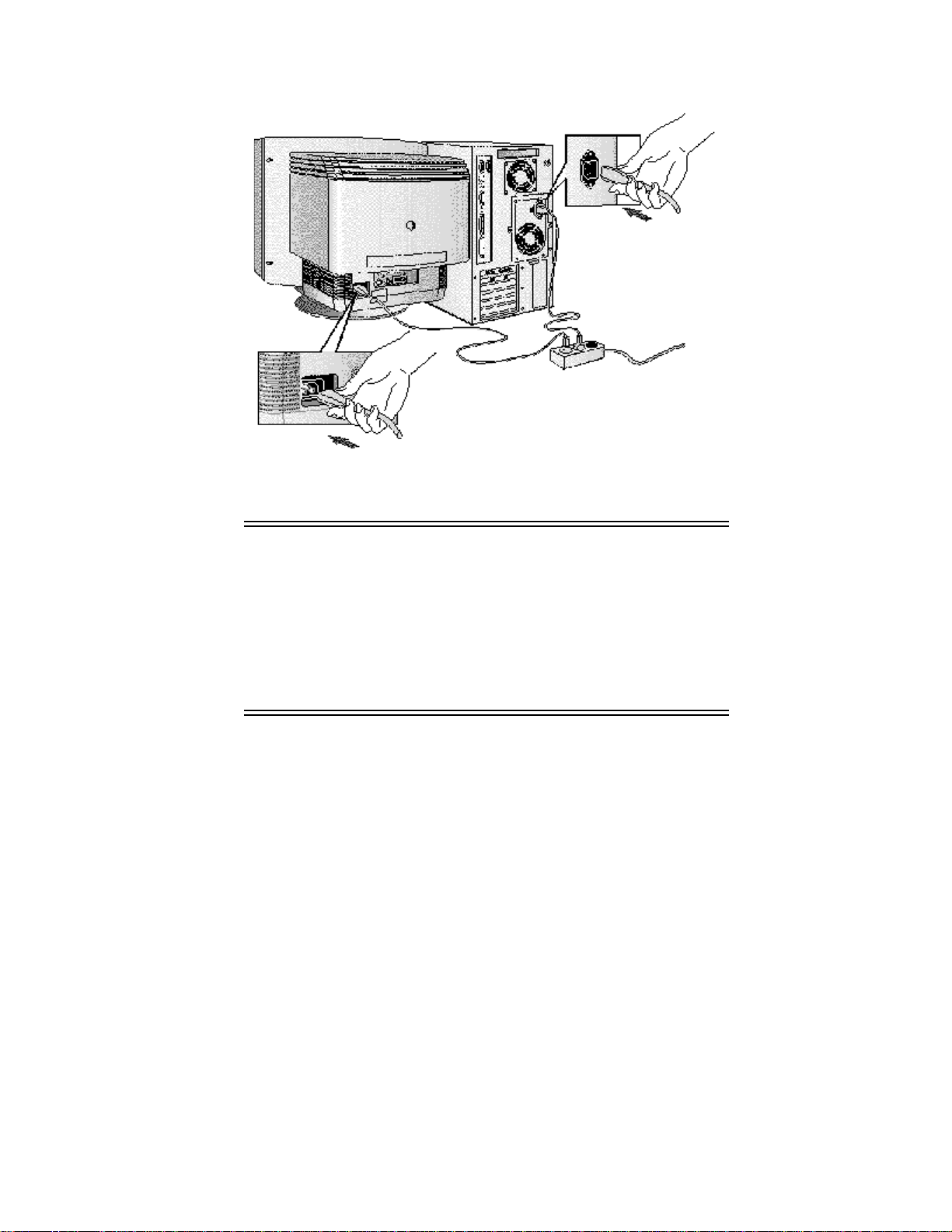
Computer Power
Connector
Grounded Outlet
Display Power Connector
4 Connect the display’s power cord and the computer’s power cord to grounded outlets.
WARNING: For your safety, always connect the equipment to
a grounded wall outlet. Always use a power cord
with a properly grounded plug, such as the one
provided with this equipment, or one in
compliance with your national regulations.
This PC is disconnected from the power by
removing the power cord from the power outlet.
This means the PC must be located close to a
power outlet that is easily accessible.
Page 15
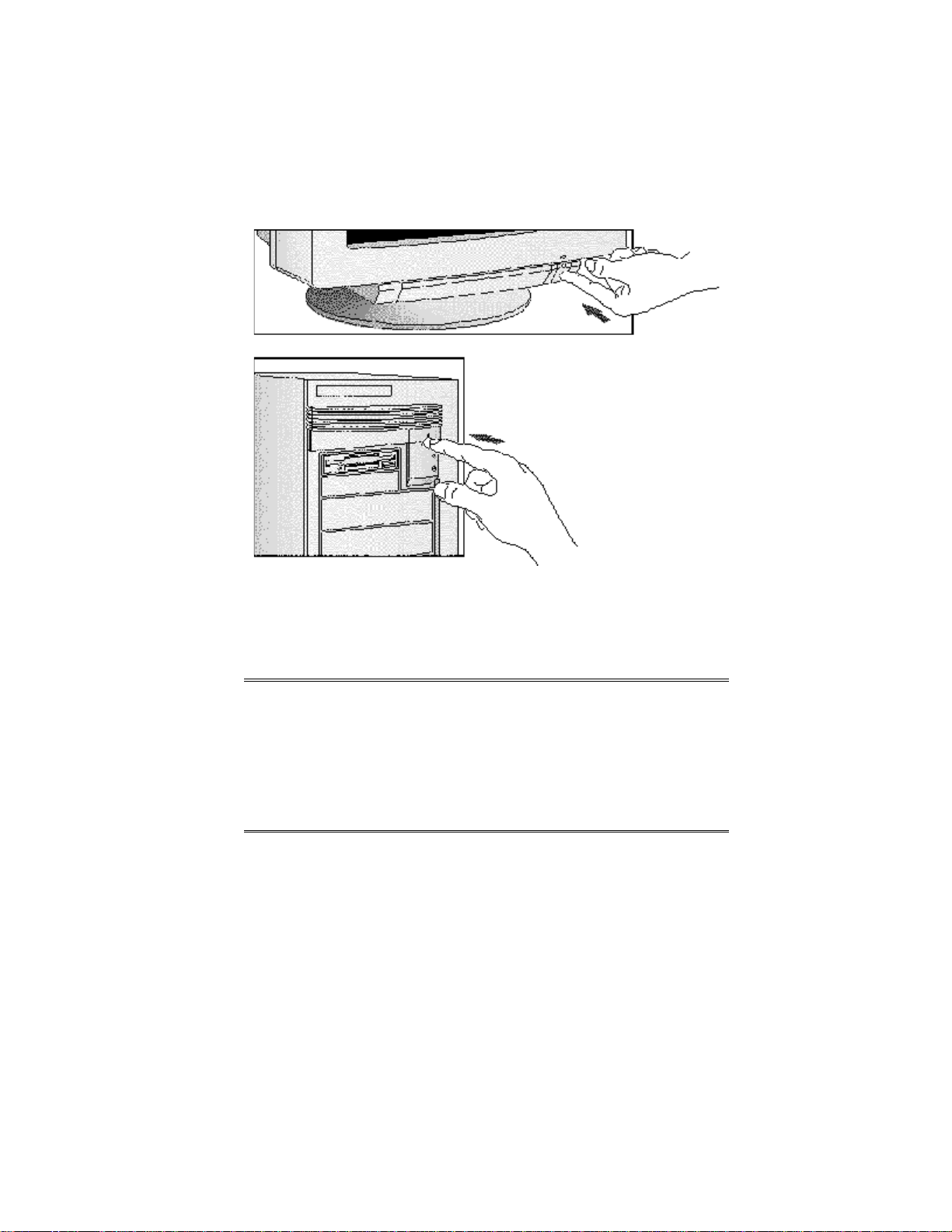
STARTING AND STOPPING YOUR PC
Starting Your PC
1 Press the power button on the display.
Switch on the display
Then switch on the PC
2 Press the power button on the PC.
The PC performs a power-on self-test. If an error is detected, a message is displayed.
Follow the instructions provided to correct the error.
NOTE If the space bar on your keyboard has a power-on
icon, you can start the PC by pressing the space bar.
(This feature can be enabled or disabled with the
Setup program — see chapter 4 for more information
about the Setup program.)
Note that you cannot stop your PC by pressing the
space bar.
3 If a Password has been set in the PC’s Setup program, the power-on prompt appears
when you switch on the PC. If the power-on prompt is displayed, type your Password and
press [ENTER] to use the PC.
Page 16
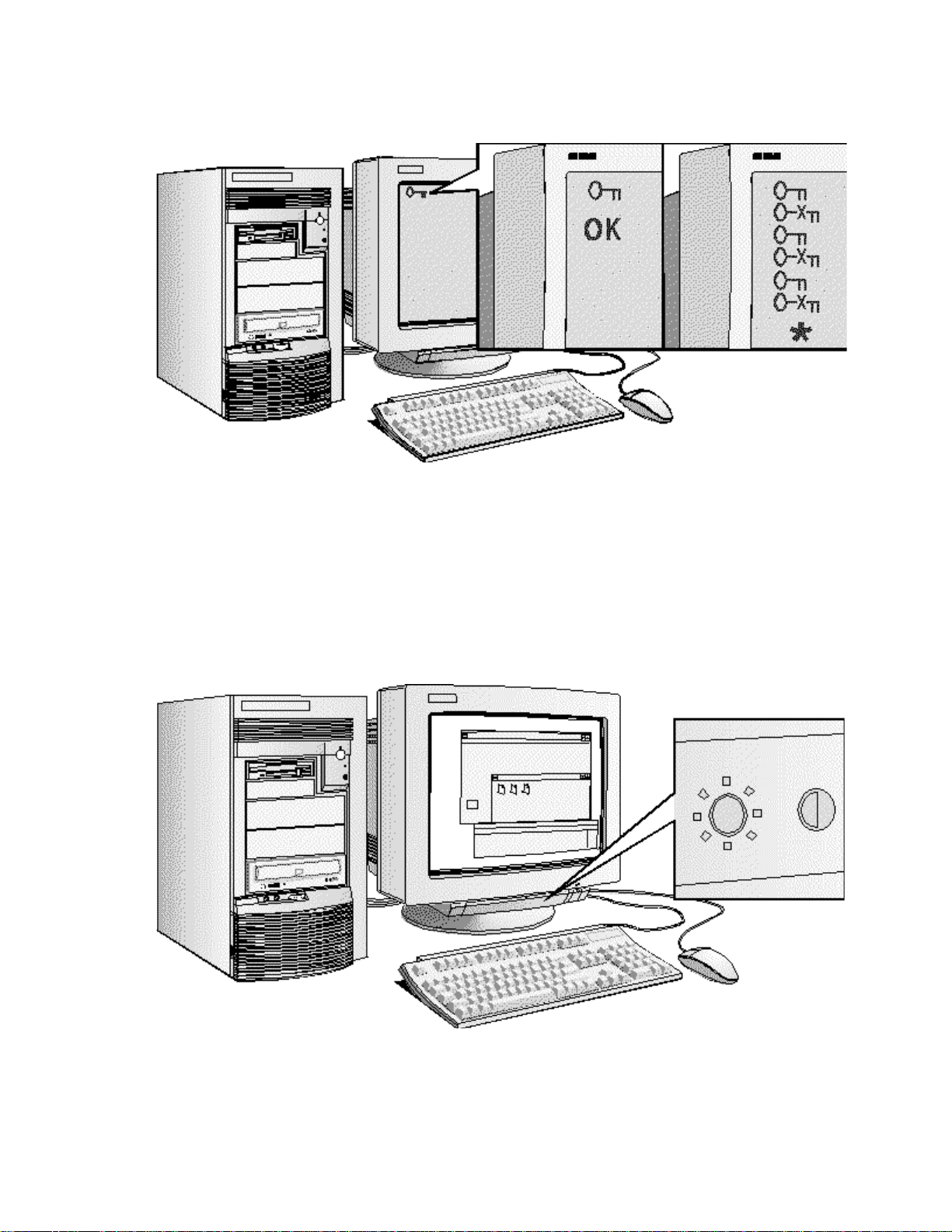
Correct password
Wrong password
Restart the PC, then
enter your password
again
4 When your PC has started:
• Adjust the display screen’s brightness and contrast to your needs. If the picture does
not fill the screen or is not centered refer to the display’s manual for instructions.
• Set the keyboard to a comfortable position.
Adjust brightness
(your display may be different
from the display shown here)
Page 17
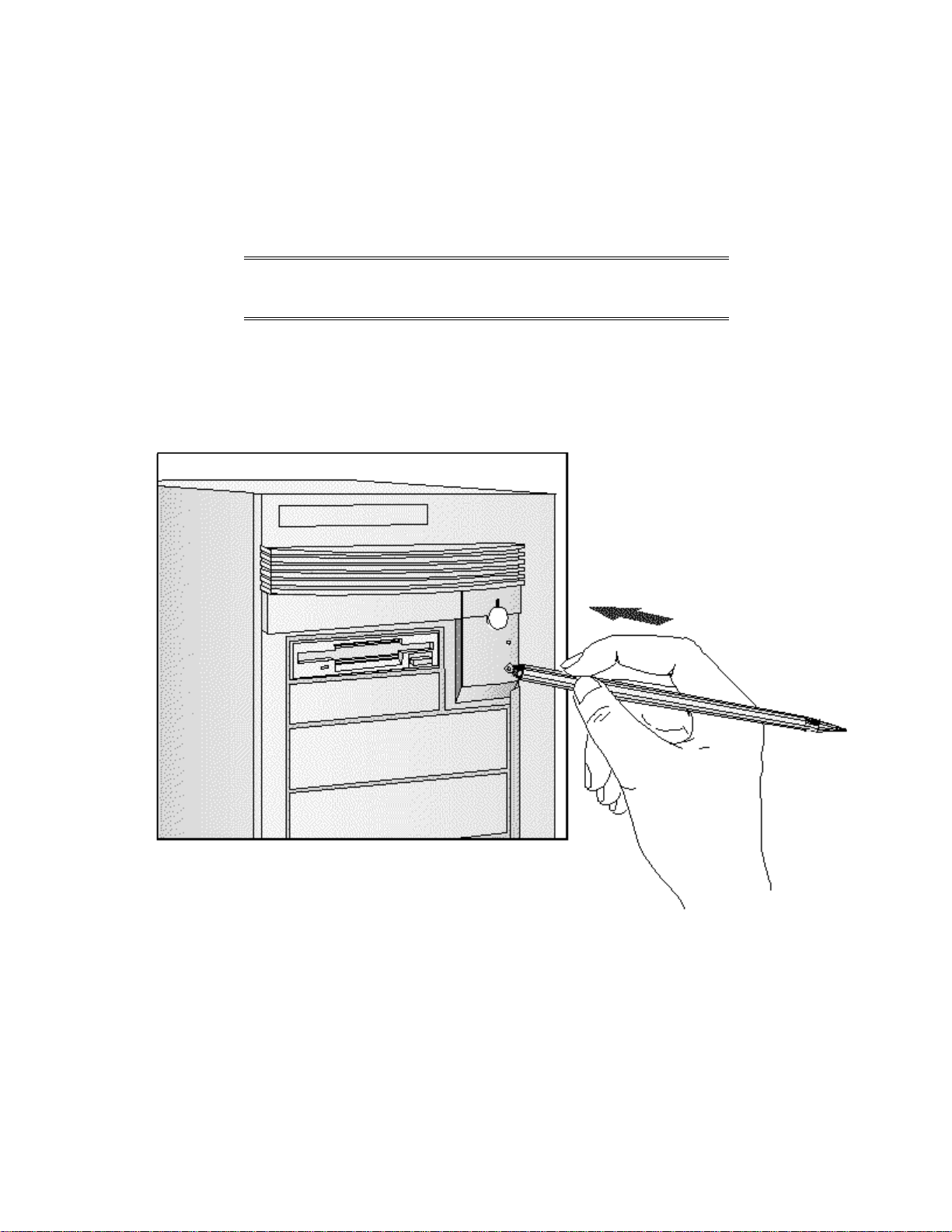
Stopping Your PC
You may need to push
hard on the reset button
1 To stop your PC, make sure that you have exited all programs then shutdown your
operating system (refer to your operating system reference guide for details if you are not
sure how to shutdown your operating system).
2 Press the power button to stop your PC.
NOTE If Windows 95 is installed, select Shutdown from the
Start menu and the PC will power off. It is not
necessary to press the power button.
Resetting Your PC
The Reset button lets you restart the PC without switching the PC off and then on again. Make
sure that you have exited all programs then shutdown your operating system before you press
the reset button.
INSTALLING AN OPERATING SYSTEM
This section provides information on installing the Windows NT Workstation operating system,
OS/2 Warp Connect, and Windows 95 on your HP Vectra. For detailed installation information,
refer to the manual that came with your operating system.
Page 18
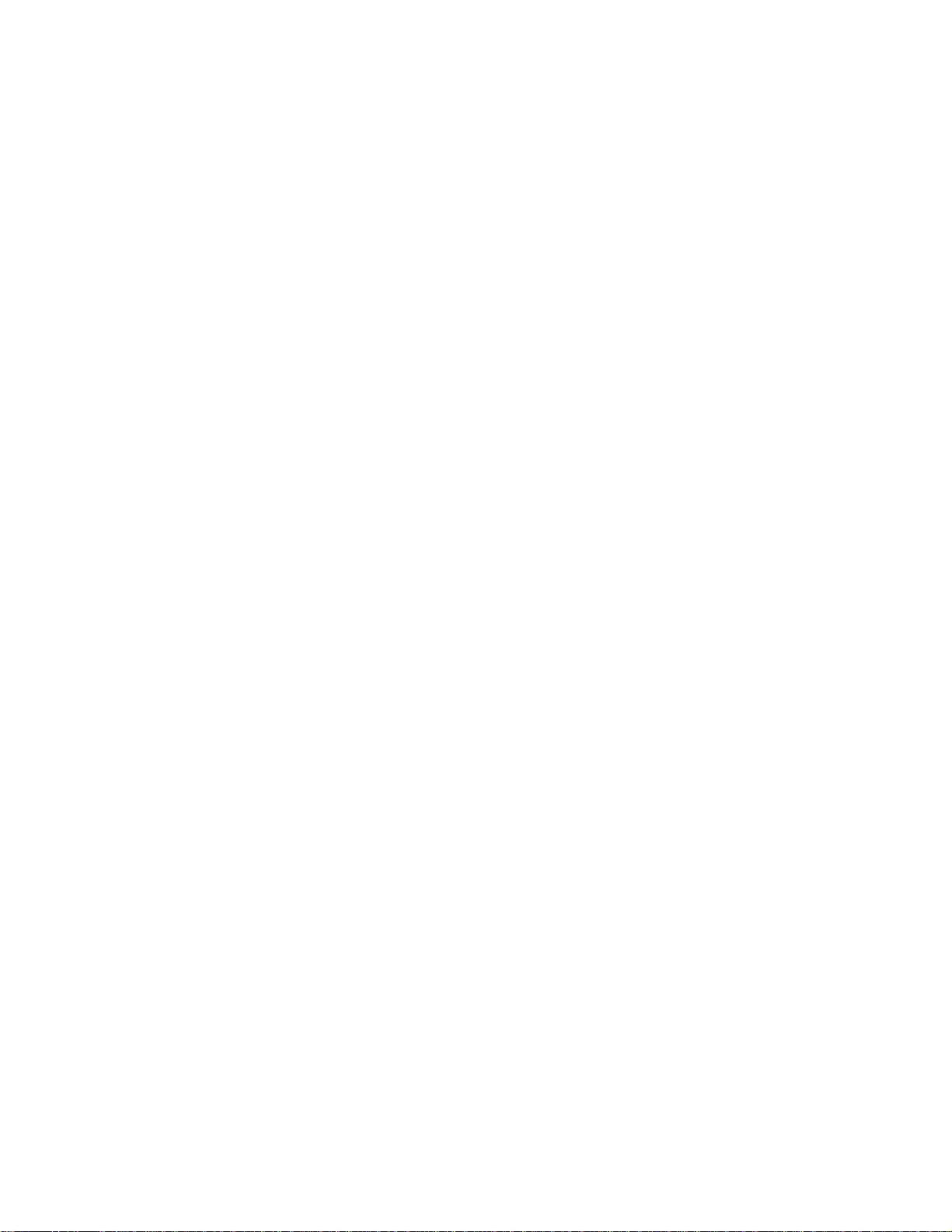
INSTALLING THE WINDOWS NT WORKSTATION OPERATING SYSTEM
The following instructions describe a simple installation of the US English version of the
Windows NT Workstation operating system on a Vectra PC with a SCSI hard disk. For
complete installation information, consult the manual that came with the operating system.
Preparing to Install Windows NT
Your PC is supplied with a disk kit, comprising one “XU/VT Boot” diskette and one “XU/VT
Drivers and Documentation” CD-ROM disk. You will need to copy some important files (system
drivers) from the CD-ROM to a blank diskette, before attempting to install Windows NT.
To copy the files from the CD-ROM:
1 Use the MS-DOS DISKCOPY command to make a
diskette onto the blank diskette, then store the original “XU/VT Boot” diskette in a safe
place.
2 Label the duplicate diskette: “XU/VT Boot” diskette.
3 Insert the duplicate “XU/VT Boot” diskette in the flexible disk drive and insert the “XU/VT
Drivers and Documentation” CD-ROM disk in the CD-ROM drive.
4 Restart your PC and press [F2] to enter the Setup program.
5 Highlight Operating System and select Windows NT. Press the [F3] key to save the
setting and exit the Setup program.
6 When your PC restarts, it will start (boot) from the inserted diskette. Follow the displayed
instructions to copy the files needed for an installation of Windows NT.
7 Remove the disks from your computer when the files have been copied from the CD-ROM
disk to the duplicate diskette.
Installation Procedure
Before installing Windows NT, make sure you have these disks:
• Windows NT Setup disks
(Setup Boot disk, Setup disk #2, and Setup disk #3)
• Windows NT CD-ROM
• the
duplicate
“XU/VT Boot” diskette.
duplicate
copy of the “XU/VT Boot”
1 Insert the Windows NT “Setup Boot Disk” into drive A and insert the Windows NT CD-
ROM in the CD-ROM drive. Restart your PC.
2 Insert “Setup Disk #2” when prompted by the installation program.
3 Press [ENTER] to setup Windows NT.
4 Press [ENTER] to select the Express Setup.
Page 19
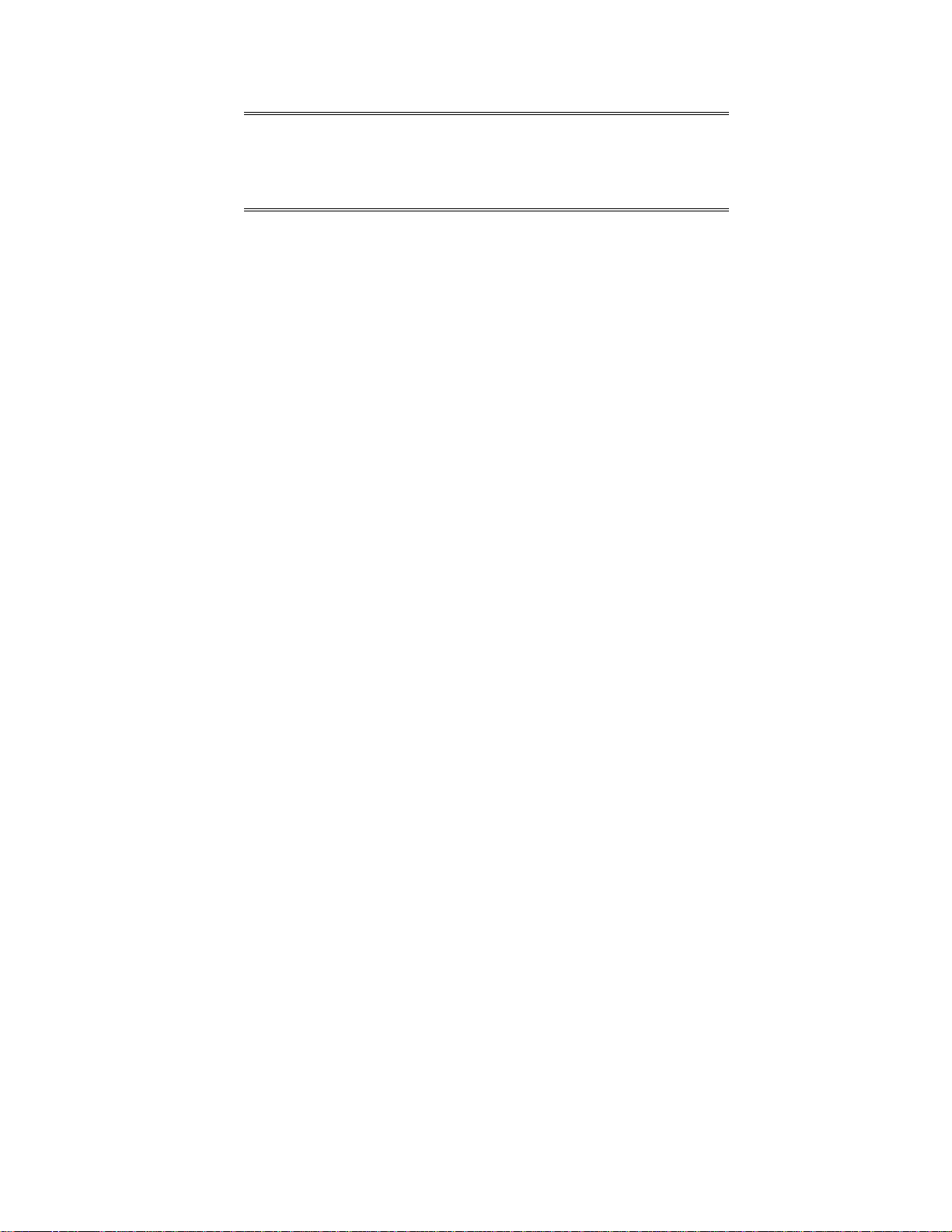
NOTE If you are installing the US English version of
Windows NT with a localized (non-US English)
keyboard, you should choose the Custom Setup. The
Custom Setup gives the option of selecting a
localized keyboard.
5 Insert “Setup Disk #3” when prompted by the installation program.
6 When the installation program reports that no mass storage devices have been found,
press S to specify an additional device.
7 Select Other by pressing [ENTER]. Remove “Setup Disk #3”, insert the duplicate “XU/VT
Boot” diskette, and then press [ENTER].
8 Press [ENTER] to select the displayed Adaptec driver and then press [ENTER] to continue
the installation.
9 Insert “Setup Disk #3” when prompted by the installation program.
10 Press [ENTER] to install Windows NT from the CD-ROM.
11 Follow the instructions displayed by the installation program. When asked to insert the
Adaptec driver diskette, insert the
retry.
duplicate
“XU/VT Boot” diskette and press [ENTER] to
12 When the files have been copied from the duplicate “XU/VT Boot” diskette, remove the
diskette and press [ENTER] to restart your computer.
13 Follow the instructions displayed by the Windows NT installation program to continue the
installation of Windows NT.
14 When the installation program tries to detect the network adapter, click Continue, then
select Continue in the next dialog box.
15 Select No Network in the Add Network Adapter dialog box, then click OK to confirm
your choice. (The installation of network drivers is explained in the following section.)
16 Continue the Windows NT installation until a dialog box proposes the type of display
connected to your computer.
17 Click OK to select the VGA Compatible Display, then click OK to save the configuration.
18 When the installation of Windows NT is complete, click Restart Computer to restart your
computer.
Enabling Networking After Installation
To enable networking, start Windows NT and follow these steps:
1 In the Control Panel, choose the Network icon.
2 Click Yes when the Install Network Now message appears.
3 Confirm (or change) the proposed setup path, which is the source of the Windows NT
installation files on the Windows NT CD-ROM (for example, D:\i386).
Page 20
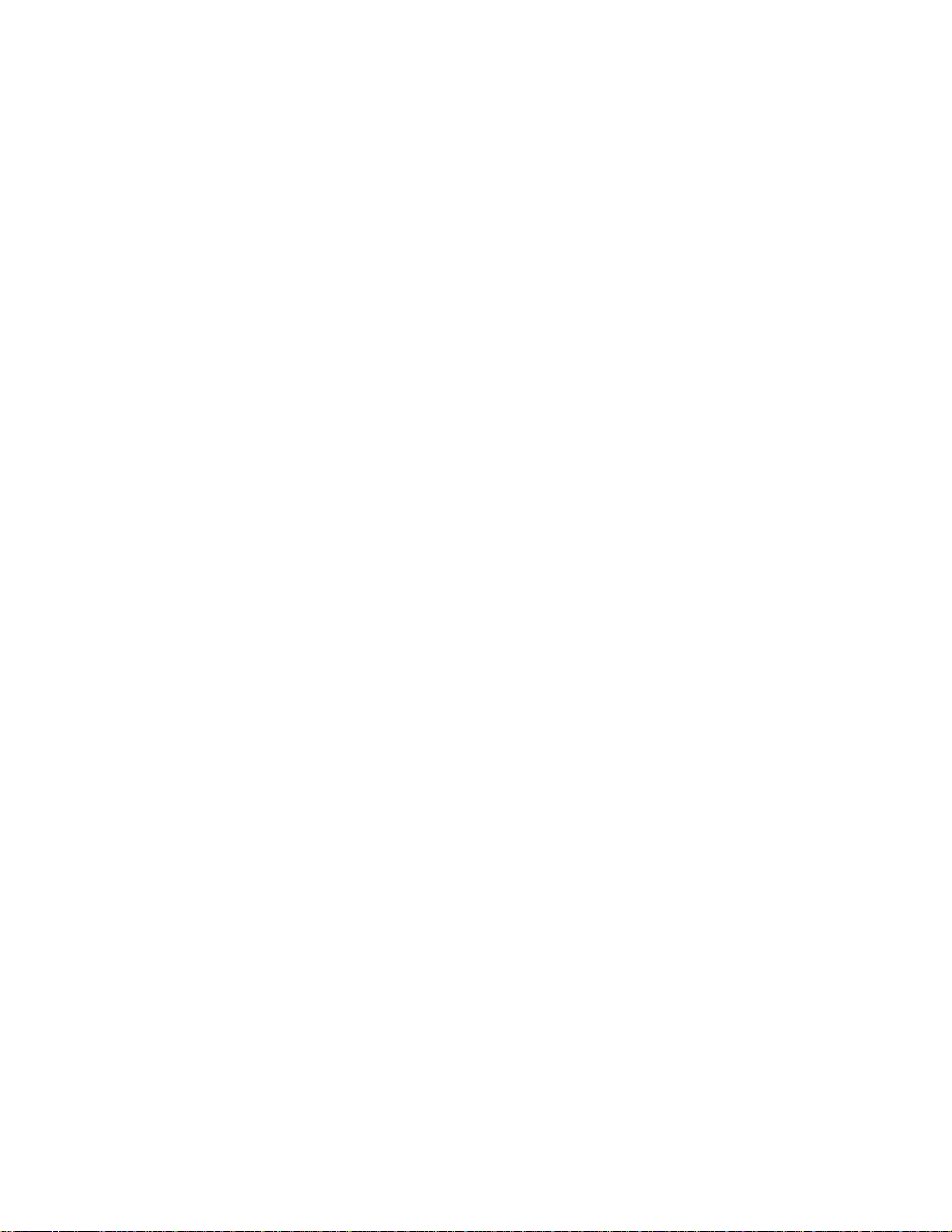
4 Click Continue to install the HP network driver for Windows NT. To install the driver:
a Choose Do Not Detect to manually select an adapter.
b Click Continue to choose a network adapter.
c In the list box, choose Other and then select Continue.
d Insert the duplicate “XU/VT Boot” diskette and specify the location of the drivers with
A:\LAN.
e Choose the displayed HP 10/100VG network adapter.
5 The system will continue with the installation. Follow the instructions displayed by
Windows NT to complete the network driver installation process.
6 When prompted by the installation program, click on Restart Computer.
Changing the Video Driver after Installation
Windows NT starts in VGA mode by default. To install the latest HP qualified video driver for
Windows NT:
1 In the Control Panel, choose the Display icon.
2 Choose Change Display Type.
3 Click Change.
4 To install the HP video driver:
a Choose Other.
b Insert the
A:\VIDEO.
c Choose your desired resolution from the list of Matrox MGA Millennium drivers and
click Install.
d When asked to confirm the location of the drivers, verify that A:\VIDEO is displayed
then click Continue.
e When the files have been copied from the
displayed instructions to restart the computer.
Enabling the integrated Audio Interface after Installation
To enable the integrated audio interface:
1 In the Control Panel, choose the Drivers icon.
duplicate
“XU/VT Boot” diskette and specify the location of the drivers with
duplicate
“XU/VT Boot” diskette, follow the
2 Click on Add.
3 Remove the highlighted adapter.
Page 21
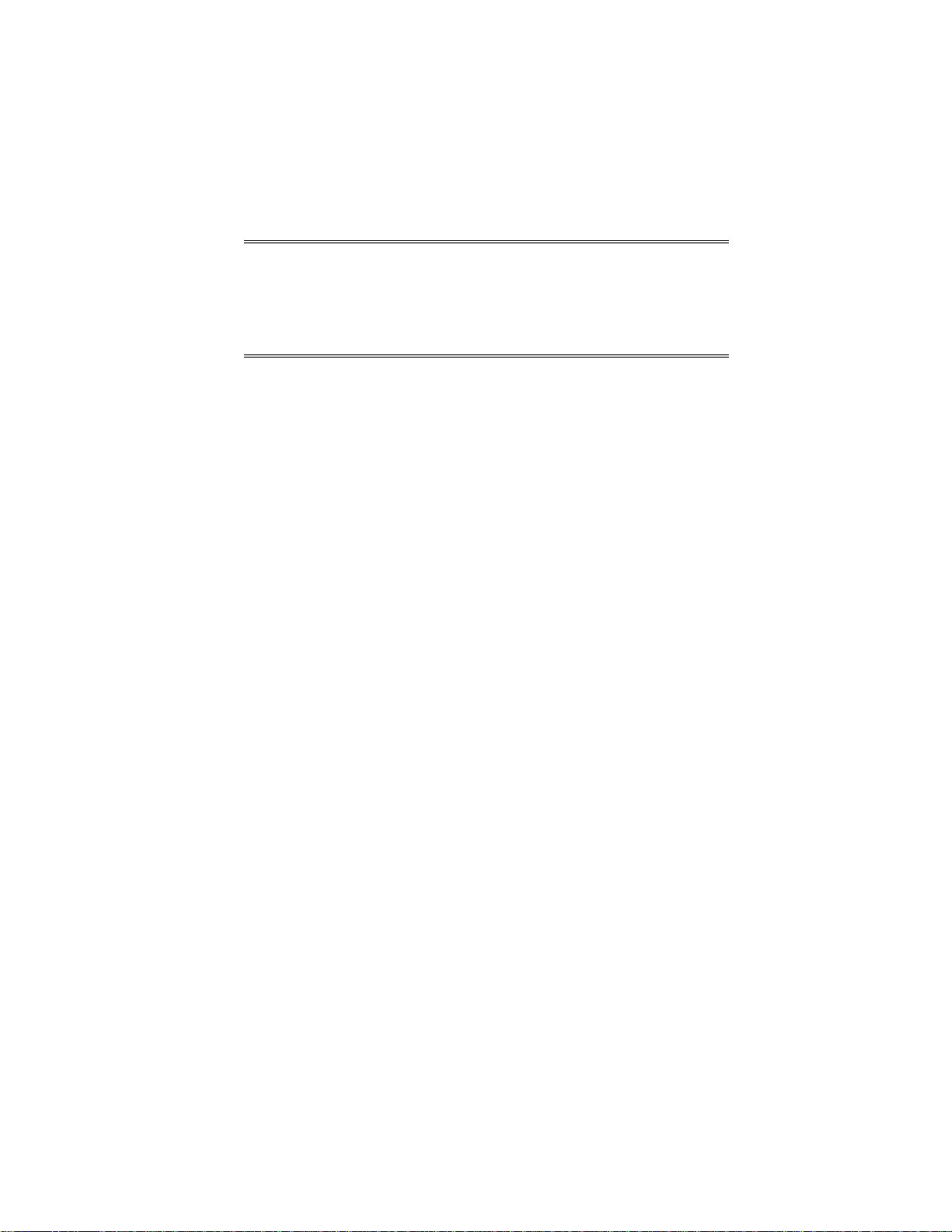
4 Click Add.
5 Choose Creative Labs Sound Blaster 1.x, Pro, 16 from the list and click OK.
6 Confirm the proposed settings in the following dialog box, then click OK.
NOTE The proposed settings will correspond, by default,
with the Audio Interface settings in the HP Setup
program. If an error message appears, check that the
proposed settings are the same as those configured
in the Setup program. Refer to chapter 4 for more
information about the Setup program.
Changing the SCSI Driver after Installation
To install the latest HP qualified SCSI driver for Windows NT:
1 Click the Windows NT Setup icon.
2 In the Options menu, choose Add/Remove SCSI Adapters.
3 Click on Remove, to remove the highlighted adapter.
4 Click Add, to add a new adapter.
5 Choose Other from the list box.
6 Insert the
SCSI driver) and specify the location of the driver, for example A:\SCSI.
7 When the name of the new Adaptec SCSI driver is displayed, click OK to select it.
8 Choose Install, then click New.
9 After the installation, follow the instructions displayed by Windows NT to restart the
computer.
duplicate
“XU/VT Boot” diskette (or a diskette containing the latest qualified
INSTALLING THE OS/2® OPERATING SYSTEM
These instructions explain how to install OS/2 Warp Connect on a HP Vectra PC with a SCSI
hard disk. For complete installation information, consult the manual that came with the
operating system diskettes.
Before installing OS/2 Warp, make sure you have these disks:
• OS/2 Warp installation disks
• “XU/VT Drivers and Documentation” CD-ROM.
Preparing to Install OS/2 Warp
1 Start your PC and press [F2] to enter the Setup program.
Page 22
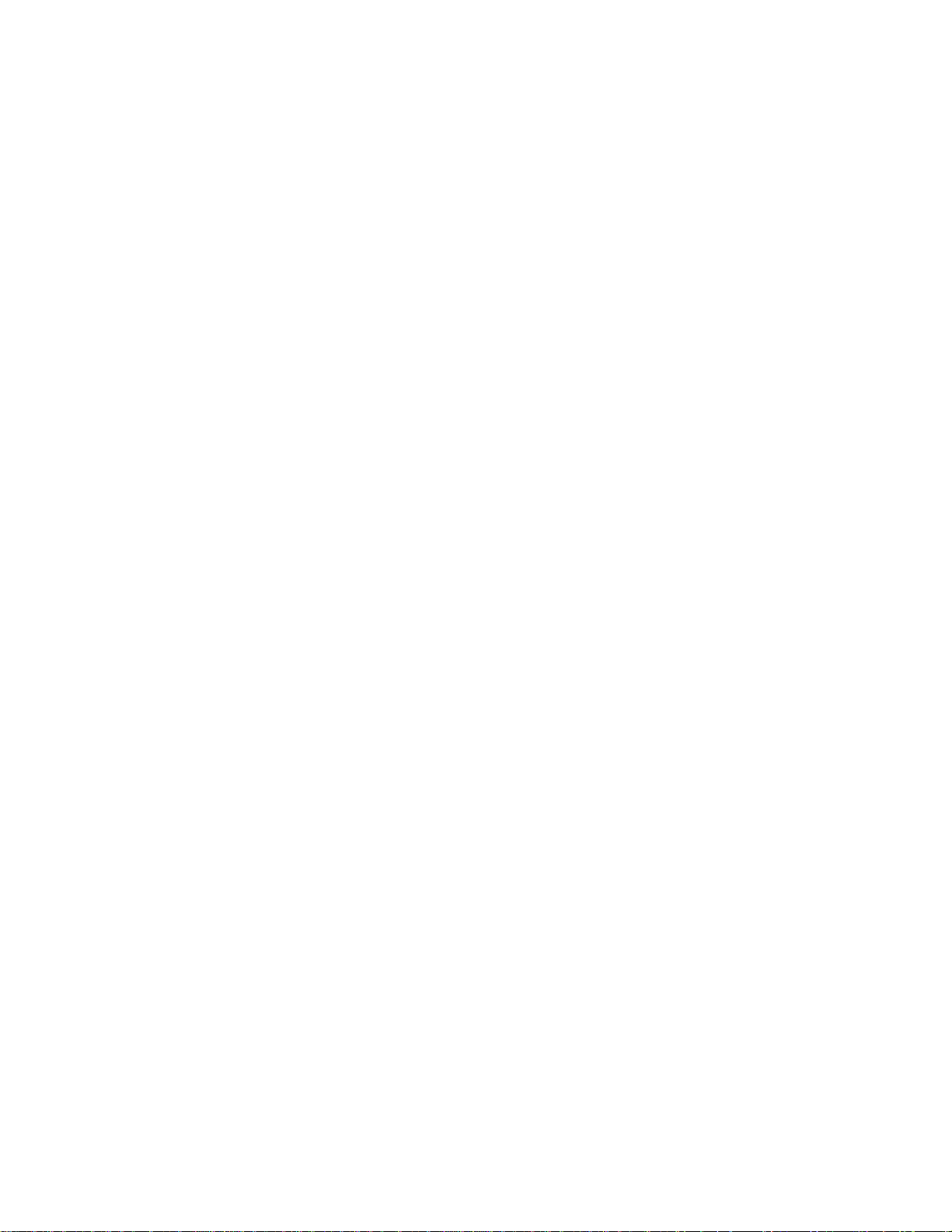
2 Highlight Operating System and select IBM OS/2. Press the [F3] key to save the setting
and exit the Setup program.
Installation Procedure
Consult the manual that came with your OS/2 Warp installation disks for a detailed explanation
of the installation procedure.
When the installation program prompts you to install networking support, select No. Networking
support should be installed after completing the installation of OS/2 Warp.
When the installation of OS/2 Warp has completed, two error messages will appear when your
computer is restarted:
SYS1201: The device driver C:\MMOS2\SB16D2.SYS... was not
installed
SYS1201: The device driver C:\MMOS2\AUDIOVDD.SYS... was not
installed
Press [ENTER] to continue when each error message appears. (These messages will appear
because the HP SCSI drivers have not yet been installed. You must install the HP SCSI
drivers, as described below, to prevent this error message appearing again.)
Installing the HP SCSI Drivers
To install the latest HP qualified SCSI driver for OS/2:
1 Insert the “XU/VT Drivers and Documentation” CD-ROM into the CD-ROM drive.
2 Open the OS/2 System folder, then the System Setup folder.
3 Click on the Device Driver Install icon.
4 Change the source directory for the drivers with the Change button to D:\SCSI\OS2.
5 Click the Install button. The drivers will be copied from the CD-ROM.
6 Exit from the OS/2 Device Driver installation.
7 Shutdown OS/2, then restart your computer to use the new SCSI drivers.
Installing the HP Network Drivers
To install networking support with the latest HP qualified network drivers for OS/2:
1 Insert the “XU/VT Drivers and Documentation” CD-ROM into the CD-ROM drive.
2 Open the OS/2 System folder, then open the OS/2 Warp Connect Install/Remove folder.
3 Click on Warp Connect Selective Install for Networking.
4 Select an installation on this workstation (local install).
5 Follow the instructions displayed by the installation program.
Page 23

6 Click on the Other Adapter button, when the Select Network Adapter dialog box
appears.
7 Enter D:\LAN\IBM\OS2, when asked for the file location, and click OK.
8 The HP PCI Integrated 10/100VG Interface will be displayed in the Drivers Found dialog
box. Select Ethernet as the Type of LAN.
9 When the Select Network Adapter dialog box appears, the HP PCI Integrated 10/100VG
Interface is highlighted in the adapter list.
10 Remove the “XU/VT Drivers and Documentation” CD-ROM from the CD-ROM drive, insert
the OS/2 Warp Connect CD-ROM and then click OK.
11 Click OK in the Select Network Adapter dialog box, to accept the selection of the
adapter.
12 Click OK, then click OK again in the configuration dialog box.
13 Click the Install button in the Ready to Install window.
14 Select OK to confirm the shutdown of the operating system. Leave the OS/2 Warp
Connect CD-ROM in the drive (some files will be copied from the CD-ROM when the
operating system restarts).
Installing the HP Video Driver
After successful installation of OS/2, you should install the HP video driver from the “XU/VT
Drivers and Documentation” CD-ROM.
1 Insert the “XU/VT Drivers and Documentation” CD-ROM in the CD-ROM drive.
2 In the OS/2 System folder, open the Command Prompts folder and click on the OS/2
Full Screen icon.
3 At the command prompt, type the following:
D: [ENTER]
CD VIDEO\DISK5 [ENTER]
INSTALL /U [ENTER]
This will start an ‘unattended’ installation of the video drivers.
4 When the installation of the drivers has completed, exit from the command prompt,
shutdown the operating system, then restart the system.
Selecting a Display
1 In the OS/2 System folder, open the Command Prompts folder and click on the OS/2 Full
Screen icon.
2 At the command prompt, type the following:
CD \MGA\OS2 [ENTER]
MGAMON [ENTER]
Page 24
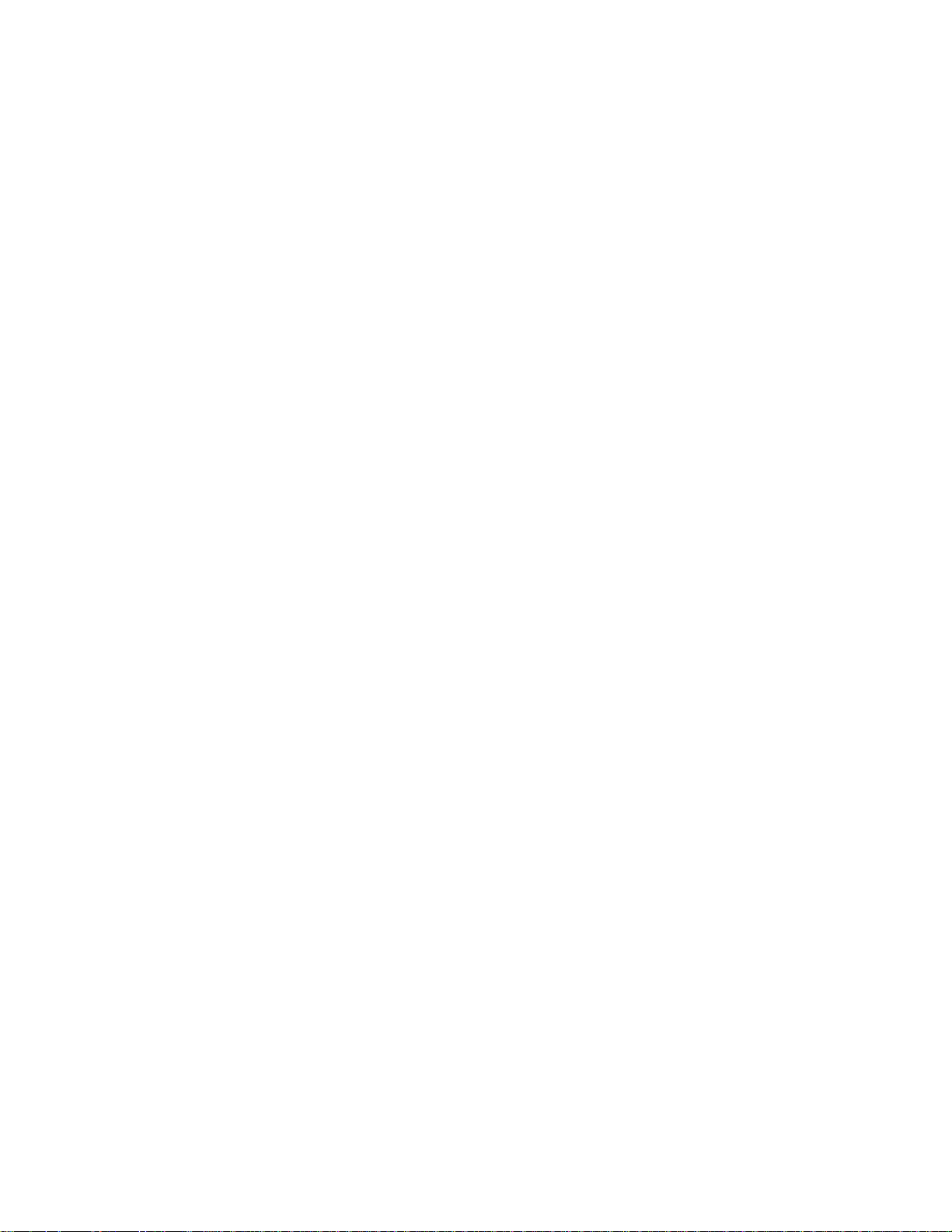
This will start the MGA Display selection program. Choose your display (monitor) from the
list.
3 When this selection process has completed, exit from the command prompt, shutdown the
operating system, then restart the system.
Changing Display Settings
1 In the OS/2 System folder, open the System Setup folder.
2 Click on the System icon and change the settings (for example, the screen resolution).
INSTALLING WINDOWS 95
These instructions explain how to install the US English version of Windows 95 (for PCs
without Windows) on a HP Vectra PC with a SCSI hard disk. For complete Windows 95
installation information, consult the manual that came with your Windows 95 diskettes.
Preparing to Install Windows 95
Your PC is supplied with a disk kit, comprising one “XU/VT Boot” diskette and one “XU/VT
Drivers and Documentation” CD-ROM disk. Before attempting to install Windows 95 you should
make a duplicate copy of the “XU/VT Boot” diskette onto a blank diskette:
1 Use the MS-DOS DISKCOPY command to make a
diskette onto a blank diskette, then store the original “XU/VT Boot” diskette in a safe place.
2 Label the
3 Restart your PC and press [F2] to enter the Setup program.
4 Highlight Operating System and select Windows 95. Press the [F3] key to save the
setting and exit the Setup program.
Installation Procedure
Install Windows 95 from the Windows 95 (for PCs without Windows) installation disks, following
the instructions in the manual supplied with the Windows 95 diskettes.
1 When Windows 95 is installed, shutdown the PC by selecting Shutdown from the Start
menu.
2 Switch off the PC.
3 Insert the
Drivers and Documentation” CD-ROM in the CD-ROM drive.
4 Switch on the PC.
duplicate
duplicate
diskette: “XU/VT Boot” diskette.
“XU/VT Boot” diskette in the flexible disk drive and insert the “XU/VT
duplicate
copy of the “XU/VT Boot”
5 Select the Windows 95 Diskette Kit option from the menu. This option copies the SCSI
drivers from the “XU/VT Drivers and Documentation” CD-ROM to the hard disk.
6 When the files have been copied, remove the diskette and the CD-ROM, then restart your
PC.
Page 25
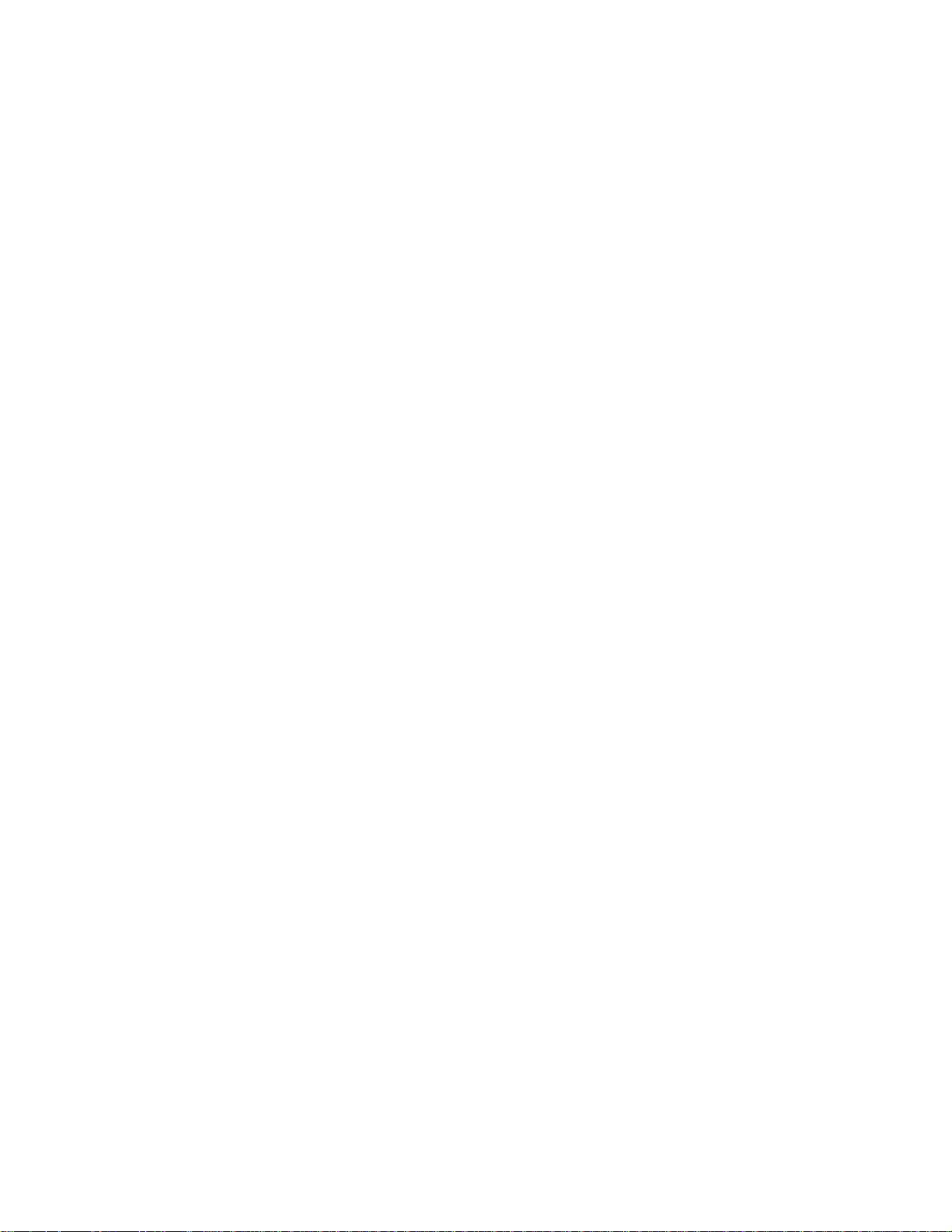
7 To install the SCSI drivers after restarting your PC, click on the Start button then:
point to Settings,
click on Control Panel,
double-click on System,
and click on the Device Manager tab.
8 Double-click on Other Device then double-click on PCI SCSI Bus Controller.
9 Click on the Driver tab and then click on the Change Driver button.
10 Click on Other Devices, then click on OK. Confirm the selection of the Adaptec AIC-7880
PCI SCSI Controller by clicking on OK.
11 Click on OK then click on OK again. Click on Cancel when the Test button appears.
12 Windows 95 will build a new driver database and install the new SCSI drivers. Restart the
PC to activate the SCSI drivers.
Installing the MGA Video Driver
1 Insert the “XU/VT Drivers and Documentation CD-ROM” in the CD-ROM drive.
2 Double-click on the My Computer icon on the Windows 95 desktop.
3 Double-click on the CD-ROM drive icon, then on the Video folder, then on the folder
named Disk 6.
4 Execute the file named Setup (to start the MGA Millennium PowerDesk Setup).
5 Click on the Next button to accept the default destination path.
6 Click on the Next button to confirm the installation of Quick Access and the MGA
Monitor Program.
7 Click OK in the Information . . . window.
8 Click OK in the next dialog box, when asked to use the Windows 95 monitor mechanism.
9 Click OK when a message explains that the driver has been installed.
10 Click on the Start button of the MGA Change Display Wizard.
11 Click on the Settings tab in the Display Properties folder.
12 Click on Change Display Type.
13 Click on Change of the Adapter Type (the adapter will be incorrectly detected as “Oak
Technology Super VGA”).
14 Click on Have Disk.
15 Enter D:\VIDEO\DISK6 as the path to copy the files from.
Page 26
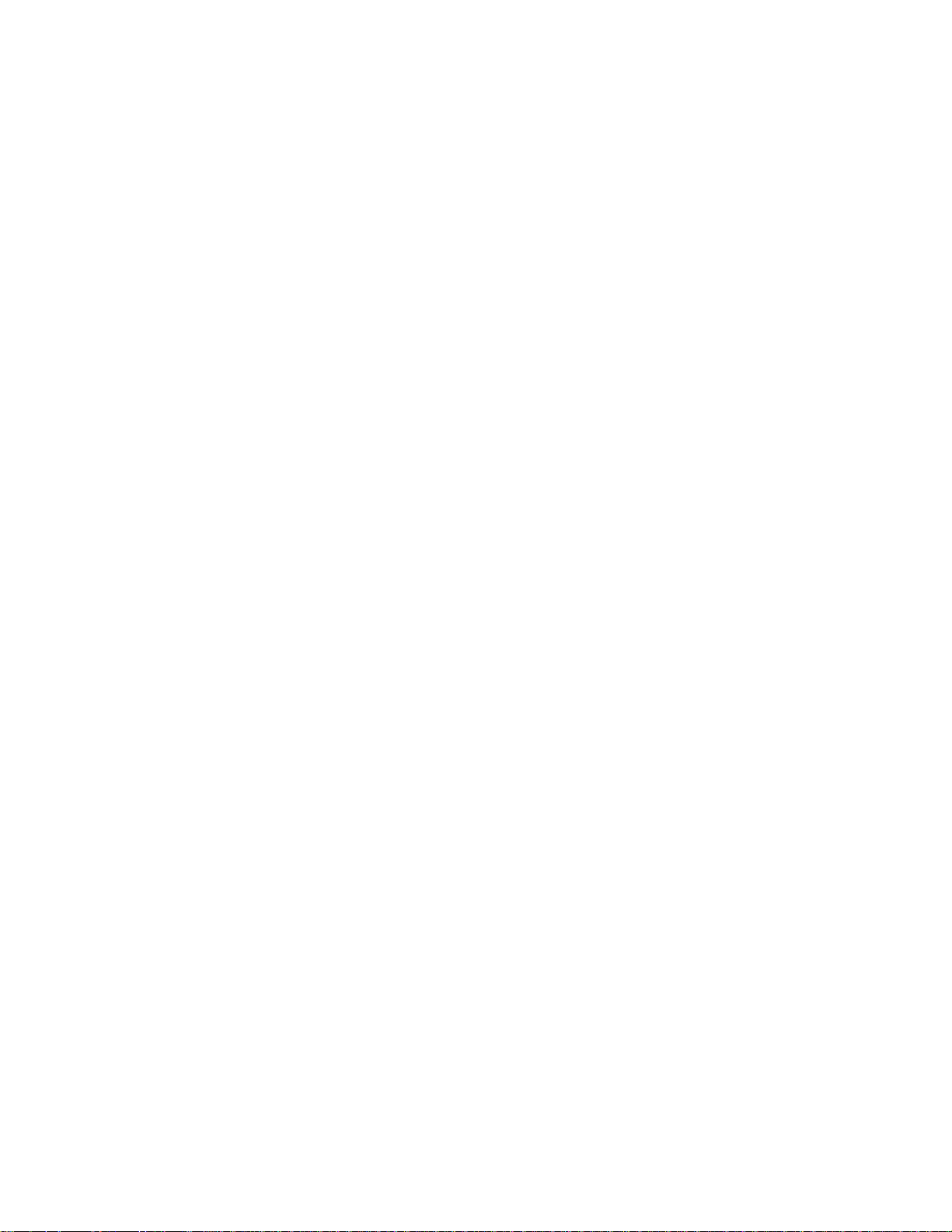
16 Click on OK to confirm MGA Millennium Power Desk. (The files will be copied from the
CD-ROM to the hard disk.)
17 Click Close in the Change Display Type folder.
18 Click Finish on the MGA Change Display Wizard.
19 Click Yes to restart in the MGA Exit Wizard dialog box. Windows 95 will restart with the
new video drivers.
Configuring the Display
1 Click on the Start button then:
point to Programs,
click on MGA Millennium Power Desk,
and double-click on MGA Monitor Program.
2 Click on the Selection button, select your display, then confirm your selection with OK.
3 Click on Save and Exit, then select Restart to restart Windows 95.
Changing Display Settings
1 Click on the Start button then:
point to Settings,
click on Control Panel,
and double-click on Display.
2 Click on the MGA Settings tab to change display settings.
Configuring the Network
1 Click on the Start button then:
point to Settings,
click on Control Panel,
and double-click on the Network icon.
2 Click on the Add button and, in the Select Network Component Type window, choose
Adapter then click on the Add button.
3 Click on the Have Disk button, then insert the “XU/VT Drivers and Documentation” CD-
ROM in the CD-ROM drive.
4 In the Install from Disk window, specify the path for the files on the CD-ROM with
D:\LAN\W95.
5 Click OK to confirm the selection of the HP PCI Integrated 10/100VG Interface.
6 Restart the PC, by selecting Shutdown from the Start menu.
Page 27
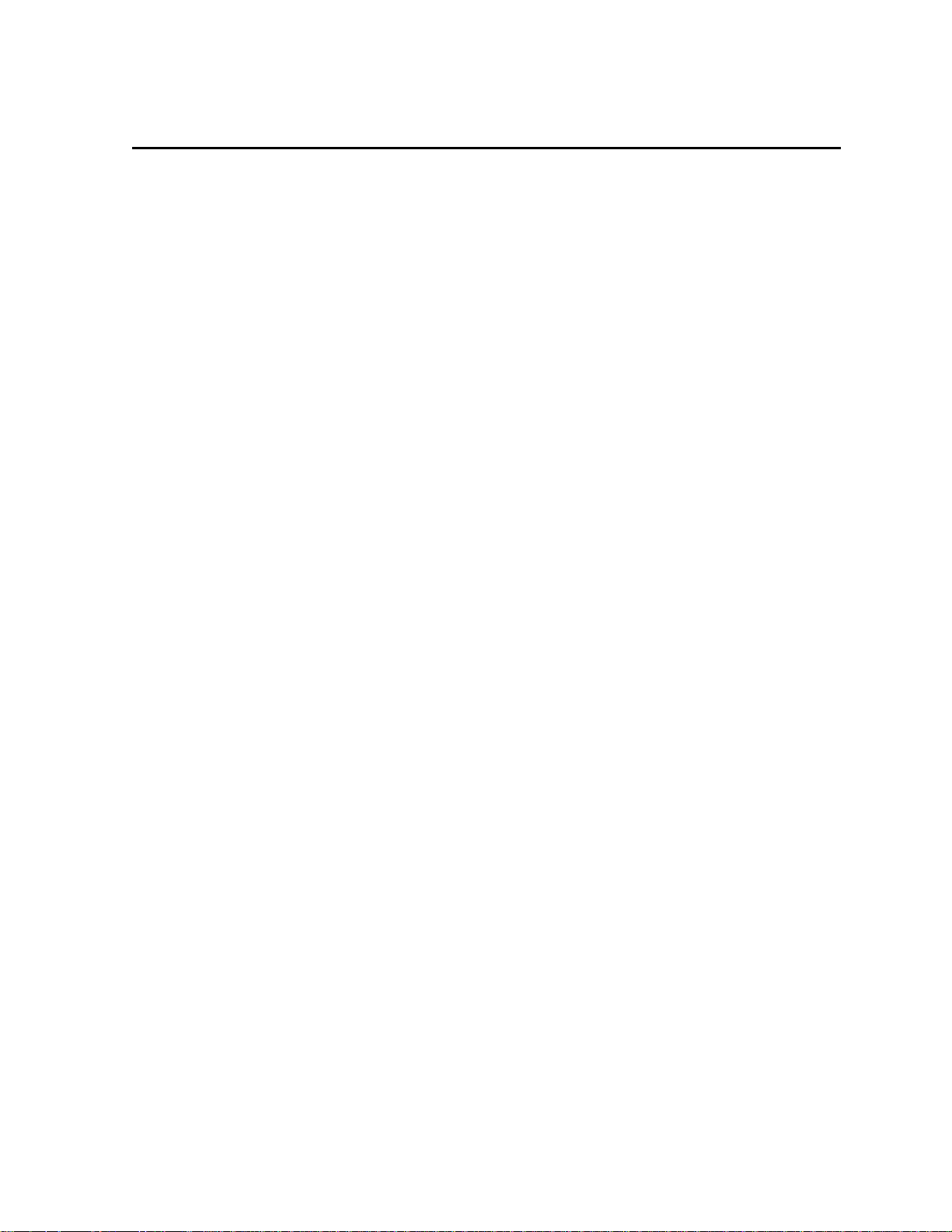
2 USING YOUR PC
This chapter gives important ergonomic advice, explains how to set a password, and shows
how to use your CD-ROM drive.
WORKING IN COMFORT
Thank you for choosing Hewlett-Packard equipment. To maximize your comfort and
productivity it is important that you set up and use your equipment properly. This section of the
User’s Guide
work in a comfortable and ergonomically low-risk environment. Also, international regulations
and guidelines are included from the European Community Display Screen Equipment
directive and ISO 9241 to ensure that the information presented is applicable worldwide.
Please be aware that the quoted dimensions are for an average person. They may need to be
adjusted to your individual physical characteristics. For example: if you are an extra tall person,
your work surface may need to be higher than the range listed. Prior to using any HewlettPackard equipment, study these instructions and suggestions and consult the bibliography at
the end of this section. If, during use of this or any other equipment, you experience pain or
discomfort, stop work and review this section of the
discontinue use of the equipment and consult a doctor as soon as possible.
REPETITIVE STRAIN INJURY
provides guidance and hints, based on the latest ergonomic findings, to help you
User’s Guide
. Should the discomfort return,
Because your safety and comfort is our primary concern, we strongly recommend that our
equipment be used in accordance with ergonomic standards and recommendations. Recent
literature suggests that there may be a relationship between injury to soft tissues, especially in
the hands and arms, and the prolonged use of keyboards or other equipment requiring
repeated motions of the hands and forearms. Literature also suggests that there are many
other risk factors which may increase the chance of such soft-tissue injury, commonly called
Repetitive Strain Injury.
QUESTIONS AND ANSWERS
What is RSI?
Repetitive Strain Injury (RSI - also known as cumulative trauma disorder or repetitive motion
injury) is a type of injury where soft tissue in the body, such as muscles, nerves, or tendons,
become irritated or inflamed. In an extreme case, this irritation can lead to permanent tissue
damage. RSI has been a reported problem for workers performing specific tasks such as
assembly line work, meat packing, sewing, playing musical instruments, and VDT work. It may
also result from other activities such as carpentry, knitting, housework, gardening, tennis, wind
surfing, and lifting children.
Why is it important for me to exercise care in how I set up and use my equipment?
Some people who use VDTs experience physical discomfort during their use. Sometimes this
discomfort leads to a repetitive strain injury. Setting up and using equipment properly can help
to minimize this discomfort. Use your equipment in an appropriate way. Well-designed and
adjusted equipment may not be sufficient to eliminate all potential problems. How you perform
your VDT activities is also important.
Page 28
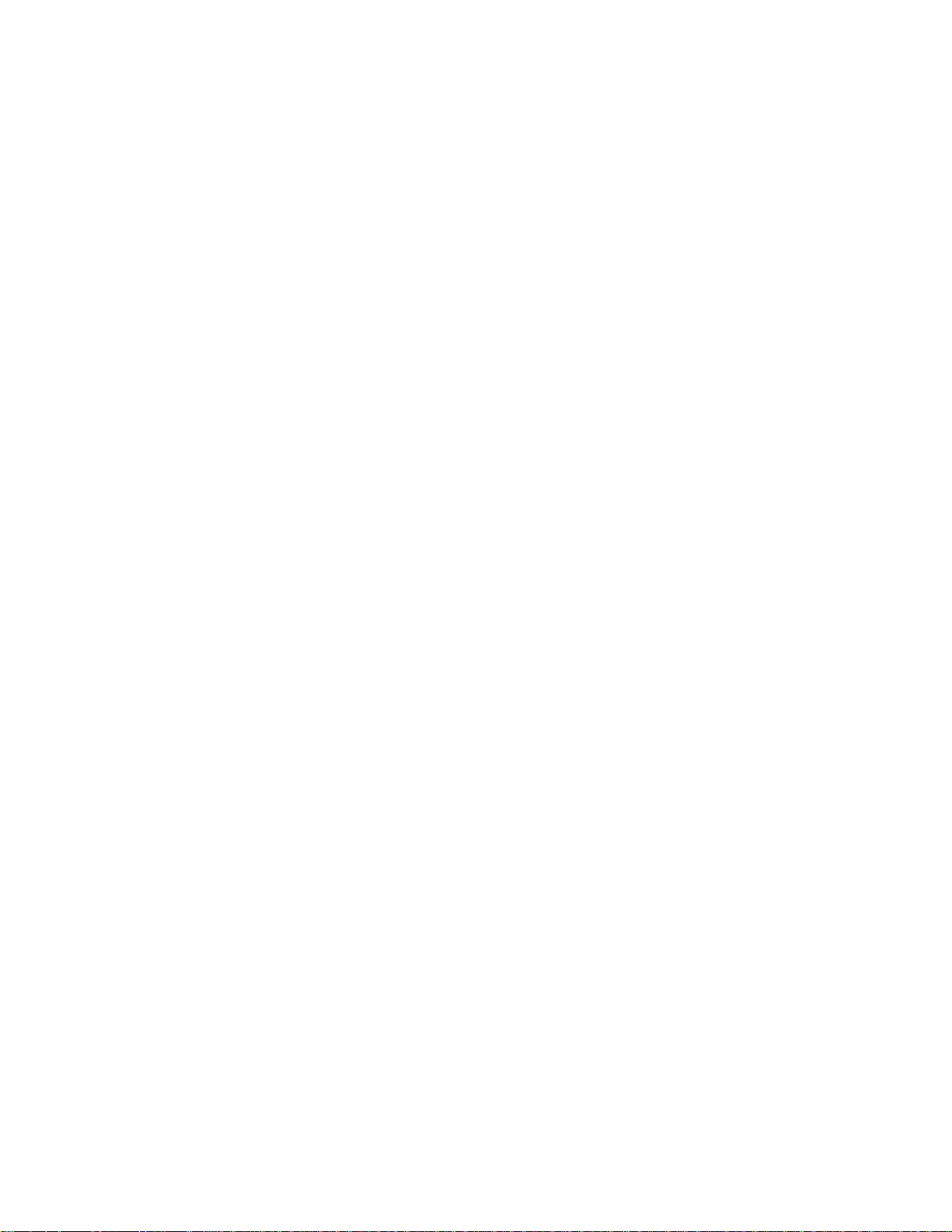
What causes RSI?
RSI is caused by any demanding activity that exceeds the ability of the body to do work.
Common factors that are associated with RSI include too many uninterrupted repetitions of an
activity or motion, performing an activity in an awkward or unnatural posture, maintaining static
posture for prolonged periods, failing to take frequent short breaks, and stress. Also, certain
medical conditions such as rheumatoid arthritis and diabetes may contribute to RSI.
What should I do if I start to experience RSI symptoms or discomfort?
By following the guidance on proper equipment and work environment set up and use, the risk
of developing RSI can be minimized. However, if you are experiencing any discomfort, seek
professional medical advice immediately. Typically, the earlier a problem is diagnosed and
treated, the easier it may be to resolve.
INSTALLING YOUR DISPLAY
Most HP displays come with a tilt and swivel feature that makes it easy to adjust the screen
position. If your display does not have this feature, consider acquiring an accessory to provide
this capability. The optimum distance between the eyes and the screen depends on the size of
the displayed characters.
• Optimum readability is generally considered to be 21 minutes of arc. This corresponds to a
character size of 3.7 mm (0.15 in) at a viewing distance of 60 cm (24 in).
• If your eyes are closer to the screen than 50 cm (20 in) undue stress may occur: Most
people prefer a viewing distance of approximately 60 cm (24 in).
• The maximum viewing distance is usually limited by the character size and the available
space on the desk top.
The top of your display screen should be at or slightly below eye level. This will keep you from
looking down more than 15 to 20 degrees to see the center of the screen. You should not have
to look down more than 60 degrees for normal work tasks, such as typing or reading.
Ideally the screen should be positioned perpendicular to your line of sight. In case of
undesirable reflections, tilting the screen forward slightly usually solves the problem. However,
if this is not sufficient, it may be necessary to change the position of the display on the desk, or
change the location of the desk.
If this still does not correct the problem, try a good quality anti-glare filter, or a screen hood.
Keep the contrast and brightness adjusted to the level that is most comfortable for you. High
contrast and low brightness is usually the preferable combination. Since buildup of screen dirt
is gradual and therefore often overlooked, don't forget to clean the screen on a regular basis.
WHAT IS DISPLAYED ON THE SCREEN
Text should be easy to read. To help ease eye strain, try to adjust text attributes to make
reading the display as easy as possible (adjust such attributes as character size, spacing, and
color).
Page 29
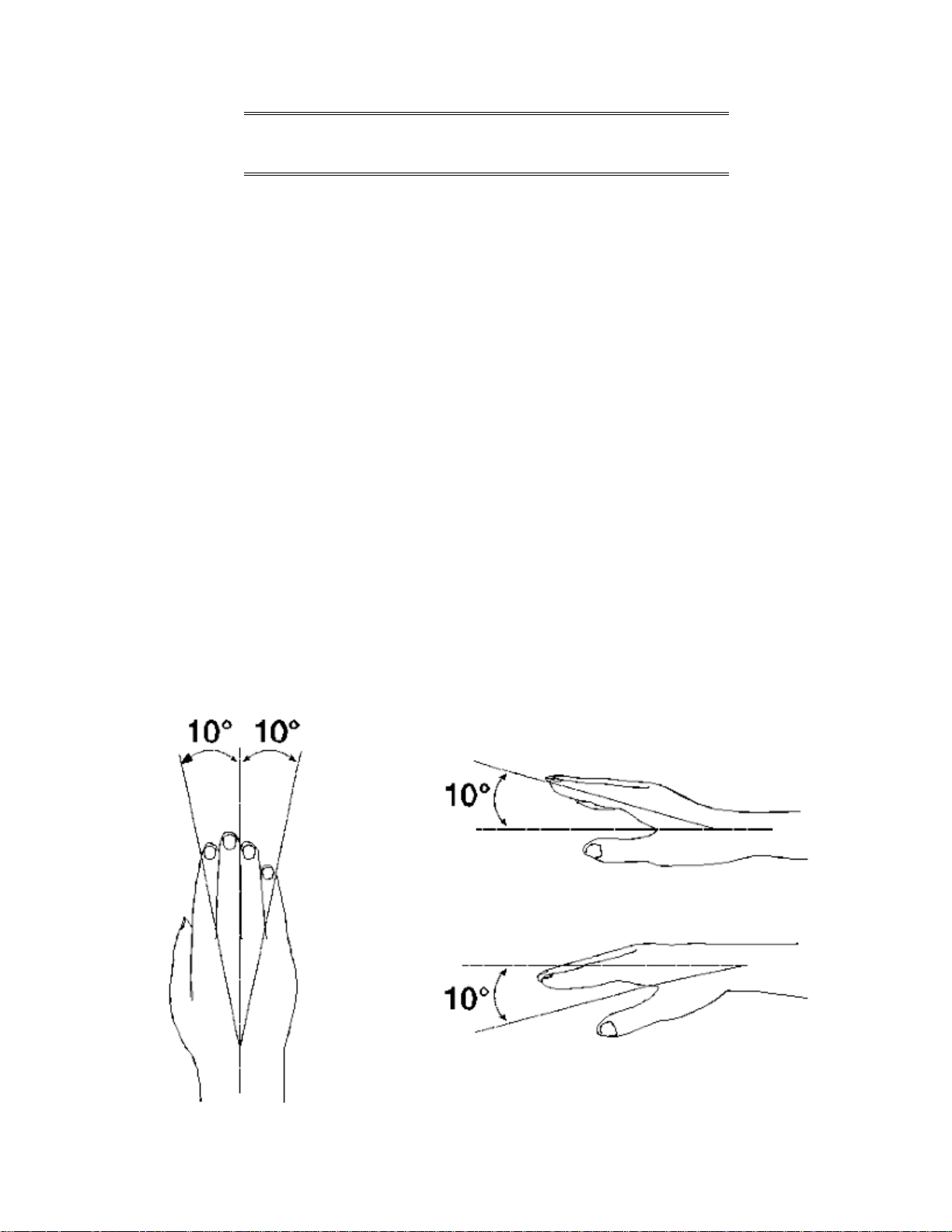
NOTE The ISO 9241 and ANSI/HFS 100-1988 standards
give ample technical recommendations on how to
achieve good readability.
If the image on your screen is not stable, the display may require repair or adjustment.
When possible, use a program that has a simple "machine/user interface". Also, screen
information should be displayed in a structured and well organized way.
USING A DOCUMENT HOLDER
A document holder may make it easier to transfer information from a document to the screen
(or if you need to read while using your system).
If using a document holder, it should be at the same distance from your eyes as the screen,
next to the screen, and at the same height as the screen. An alternative location preferred by
some people is to locate the document holder between the screen and keyboard.
To help reduce stress on your neck and prevent eye fatigue, keep the back and forth
movement of your head and eyes to a minimum while using a document holder.
YOUR HP KEYBOARD
Your HP keyboard has a long cable so you can place it in the position most comfortable for you
while you are using the system.
The keyboard has a low profile to prevent excessive bending of your wrists while typing.
Literature suggests that you should not bend your wrists more than 10 degrees up or down, or
more than 10 degrees sideways. Keep your wrists straight by moving your entire hand and
forearm over to use the function keys or numeric keypad.
Page 30
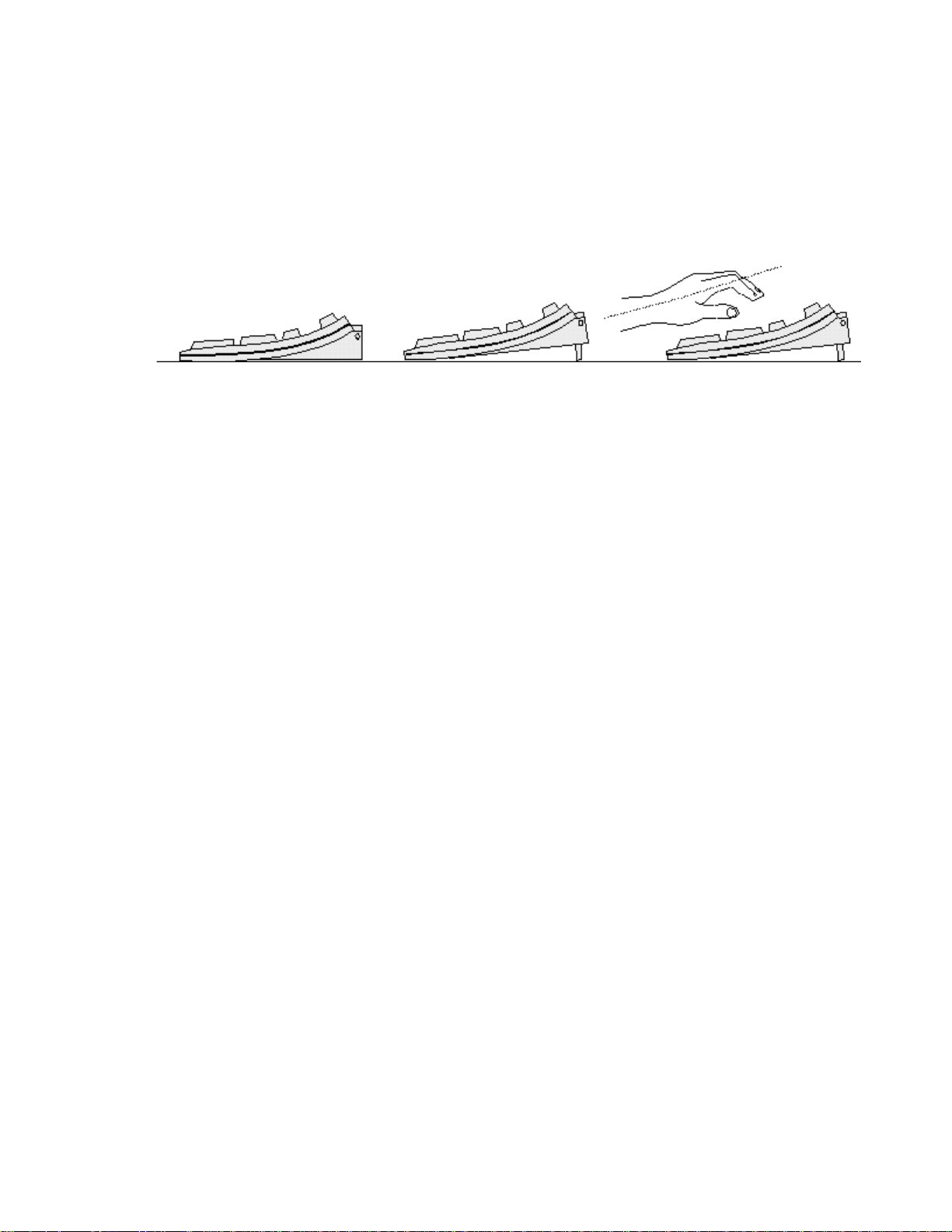
Your HP keyboard may have a kickstand which can be opened or closed to raise or lower the
keyboard angle. If your elbows are at about the same level as the work surface, then you may
choose not to use the kickstand. If your elbows are below the work surface, you may wish to
raise the back of the keyboard by using the kickstand. The point is to make sure that your
hands are in a "neutral" or flat position when you use the keyboard. This means that your
forearms, wrists, and hands should be in straight line.
You may use a wrist rest to help keep your wrists in a more comfortable and neutral position. If
you use a wrist rest, ensure that it is flush in height with the front edge of the keyboard, and
rounded or padded. Try not to rest your wrists on a sharp edge, such as a desk edge, when
typing.
It is recommended that you place your keyboard in front of the screen or document holder
(whichever is viewed the most).
If you use a mouse or trackball, position it close to the keyboard so you do not have to stretch
while using it.
It is not necessary to type with very much force. Use of too much force can place unnecessary
stress on your body, including tendons and muscles in your hands, wrists, and forearms, and
increase risk of discomfort or injury.
YOUR DESK
Sufficient desk space should be available to allow you to set up your equipment in a
convenient, comfortable arrangement. Recommended workstation desk space is 160 by 80 by
90 cm (63 by 32 to 36 inches). Depending on the nature of your work, you may need a smaller
or larger work surface.
To minimize reflections and glare (and thus eye discomfort), the surface of the desk should be
non-reflective (matt).
Ideally, the work top height should be adjustable. Recommended range is 66 to 77 cm (26 to 30
inches). If the desk top height is fixed, it should be between 72 and 75 cm (28.5 to 29.5 inches).
There should be at least 6 cm (2 inches) of space between your thighs and the desk top. If the
desk has a "kneehole" it should be at least 58 cm (23 in) wide, 65 cm (25.5 in) high, and 60 cm
(24 in) deep.
If possible, choose a desk with cable management capabilities. This will keep your cables and
wires orderly, off the floor, and out of the way.
YOUR CHAIR
Your chair should have a stable base (for example: five legs with casters). It is important that
the casters be matched to the type of floor in your workspace (that is, hard surface or carpet).
Page 31

The chair must provide a comfortable sitting position.
• You should be able to easily adjust the height. Minimum range should be 40 to 52 cm (15.5 to
20.5 in) as measured from the floor.
• It should have a back support that is adjustable in both height and tilt (0 to 30 degrees
backwards). It is important that your lower back be correctly supported (lumbar curve of the
back).
• You should be able to freely swivel from side to side.
• The front of the seat should be curved (“waterfall” edge), and the chair fabric should be
breathable.
If your chair has armrests, they should be fully adjustable. The arms should not interfere with
adjusting the chair or moving it close to the desk.
Adjust the chair so that the work surface is at elbow height.
If the chair has an adjustable seat pan, inclining the seat slightly forward will transfer some of
the pressure from the spine to the thighs and feet. This will relieve spine fatigue.
Use a chair with an
adjustable lumbar
(back) support, which
can be moved up and
down. Adjust the back
of the chair so that the
part that curves
outward (toward the
front of the chair)
corresponds to the part
of your lower back that
curves inward.
(Portable lumbar
cushions are also
available at medical
and office supply
houses.)
Adjust the angle of the
back rest and seat tilt so
that your back is erect
or angled slightly
backward (90 to 110
degrees)
Some people feel more
comfortable up to a 135
degree angle.
YOUR POSTURE
While sitting at your workstation, your back should be erect or angled slightly backwards. Your
back should be supported by the backrest.
Page 32

Your arms should be relaxed and loose, elbows close to your sides, with the forearms and
hands approximately parallel with the floor.
Your wrists should be as straight as possible while using the keyboard, mouse, or trackball.
They should not have to be bent upward, downward, or to either side more than 10 degrees.
Your thighs should be horizontal or bent slightly downward. Your lower legs should be near a
right angle to your thighs. Your feet should rest comfortably on the floor (flat). If necessary, use
a footrest to get into a comfortable position.
Your head should be upright or tilted slightly forward (but not more than 15 degrees).
Avoid working with your head or trunk twisted in an unnatural position.
Change your position frequently to avoid fatigue.
YOUR WORKSPACE AND WORK ENVIRONMENT
To prevent muscle stiffness, you must have enough space to move around and vary your
position. Do not remain in one position for extended periods of time.
For better eye relief, the ceiling, walls, and floors should have a medium level of reflectance
(approximately 75%, 40%, and 30% respectively). Try to avoid excessive contrast between the
screen and its surroundings.
The work environment should be as quiet and free of distraction as possible (background noise
preferably below 55 dBA).
Where possible, relative air humidity should be in the range of 40 to 60%.
The recommendation for room temperature is 19 to 23 degrees C (66 to 73 degrees F). If
possible, adjust the temperature for whatever is comfortable to you.
The workplace should be well ventilated (as with any indoor environment).
LIGHTING
Lighting in your area should allow easy reading of documents and keyboard legends.
Recommended levels are:
• Not too bright. Values over 1000 lux (100 foot candles) are considered to be too bright.
• Recommended value is between 300 and 500 lux (30 to 50 foot candles).
• For work on the screen, 300 lux (30 foot candles) is enough for most work.
• When documents are to be read, 500 lux (50 foot candles) is recommended.
If more light is needed for a particular task, use an individual lamp ("task lighting") rather than
increasing the general lighting.
Page 33

Incoming light should be shielded or diffused to prevent glare and distracting reflection. In
cases where strong sunlight is a problem, curtains, adjustable shades, or display hoods are
recommended.
If possible, try not to position the display in front of windows where glare, high contrast, and
reflections will interfere with your screen presentations. Try to position the display so the screen
is at a right angle to the window.
FURTHER SUGGESTIONS
• Have your eyes checked on a regular basis and ensure your eyeglass prescription is
suitable for working on a display screen.
• Look away from the screen from time to time to help reduce eye strain. Focus on distant
objects briefly. Also, blinking periodically helps lubricate the eyes.
• Avoid holding your muscles tensed for long periods of time. Keep your fingers and body
relaxed.
• Changing tasks frequently will help prevent muscle stiffness. For example: alternating
between using the keyboard, writing, filing, and moving around in your work environment,
helps keep muscles loose.
• When prolonged screen work is required, take frequent short breaks. As a rule of thumb, a
five or ten minute break every hour is a good idea. Short frequent breaks are more
beneficial than longer less frequent breaks. Data shows that people who work for long
lengths of time without a break are more prone to injury.
• Occasionally stretch the muscles in your hands, arms, shoulders, neck and back. You
should stretch at least as often as you take your breaks, that is, at least once per hour.
• Discomfort, if any, may be alleviated by use of alternative ergonomic designs and
accessories such as: ergonomic personalized chairs, wrist rests, keyboard trays,
alternative input devices, non-prescription eye glasses, glare screens, and more. Seek
additional information from the sources available to you, including your employer, doctor,
local office supply store, and the bibliography provided at the end of this section.
• If you experience any discomfort, discontinue use and see a doctor as soon as possible. If
you want additional information on VDT setup, ergonomics and related topics, consult your
employer and the sources listed at the end of this section.
SUMMARY RECOMMENDATIONS
The recommendations in the following illustrations are drawn from the latest available
international ergonomic standards and recommendations, including ISO 9241 and ANSI/HFS
100-1988.
Page 34

Do not tilt your head forward by
more than 15 degrees, and try not to
turn your head toward the side.
Make sure frequently
used equipment is within
easy reaching distance
from your body. For
example, if you are
primarily using the
keyboard, place it directly
in front of you, not to the
side. If you are primarily
using the mouse, place it
in front of your hand or
arm.
If you are using both a
mouse and a keyboard,
place them both at the
same work surface
height.
Place your display so that the top of
the screen is at or slightly below eye
level (but no more than 15 degrees).
If a wrist rest
is used, the
height should
be flush with
the front edge
of the
keyboard.
Make sure there
is sufficient
room under the
work surface for
your legs.
Adjust your seat height, work surface
or both to position the surface at
approximately elbow height.
If after adjusting your chair you
cannot rest your feet comfortably
on the ground, use a footrest,
preferably adjustable in height
and angle.
Remember to occasionally shift position and move your body. Keeping your body "locked"
in one position for a long period of time is unnatural and stressful.
Page 35

Make sure your arms and elbows
are relaxed and loose, with your
upper arm perpendicular to the floor
or slightly forward (no more than 30
degrees)
Keep your elbows close to your
sides (less than 20 degrees away
from your body)
Keep your forearms and hands
approximately parallel with the floor
(elbows bent between 70 and 115
degrees)
BIBLIOGRAPHY OF ARTICLES FOR MORE INFORMATION
1 Caisse Nationale d’Assurances: “Le travail a l’écran de visualisation”, Lucerne
(Switzerland), 1991.
2 Bayerisches Staatsministerium für Arbeit: “Arbeiten mit dem Bildschirm - aber richtig!”,
Max Schick GmbH, Munich, 1992.
3 U.S. Department of Labor/Occupational Safety and Health Administration: “Ergonomics:
the study of work”, U.S. Government Printing Office, Washington D.C., 1991.
4 International Standards Organization: “ISO 9241: Ergonomic requirements for office work
with visual display terminals (VDTs)”, Geneva, 1992.
5 Eric Granjean: “Ergonomics in Computerized Offices”, Taylor & Francis, London, 1987.
6 European Community: “Council directive of 29 May 1990 on the minimum safety and
health requirements for the work with display screen equipment”, Directive 90/270/EEC,
Brussels, 1990.
7 U.S. Department of Labor/Occupational Safety and Health Administration: “Working safely
with video display terminals”, U.S. Government Printing Office, Washington D.C., 1991.
8 Swedish National Board of Occupational Safety and Health: “Work with Visual Display
Units (VDUs)”, Ordinance AFS 1992:14, Stockholm, 1992.
CONFIGURING PASSWORD SECURITY
You can set two passwords, which can be used to provide two levels of protection for your PC.
Page 36

User Password
The User Password provides these security features:
• a power-on password prompt to prevent your PC being started in your absence
• a keyboard lock timer which you can use to lock your PC after a specified number of
minutes of keyboard inactivity
• screen blanking to conceal confidential data when the PC is locked.
System Administrator Password
Set the System Administrator Password to protect the PC’s configuration in Setup. The PC can
be started, but the System Administrator Password must be entered before any Setup options
(except User Preferences) can be modified.
SETTING A PASSWORD
1 Turn on the PC and the display.
If the PC is already turned on, exit all applications and then press [CTRL] [ALT] and
[DELETE] to restart the PC.
2 When <Setup=F2> appears on the screen press
<Setup=F2>
Page 37

3 The PC’s Setup program will appear.
Date (Year/Month/Day) . . . . . . .1995 / 01 / 01
Time (Hour/Minute/Second) . . . . . 09 : 35 : 53
Windows 95 . . . . . . . . . . . . Not Installed
User Preferences
User Password . . . . . . . . . . Not Set
Keyboard Lock Timer . . . . . . . Disabled
Screen Blanking . . . . . . . . . Disabled
4 Use the ↑↑ or ↓↓ key to move the highlight to the User Password line.
5 To set your User Password, press [ENTER] once.
a Type your
b Type your
The screen displays User Password . . . . . . . Set
6 If you wish to erase your Password, press [ENTER] twice.
If you only want to set a password, press the [F3] key now to save your password and exit
SETUP.
Setting the Keyboard Lock Timer
7 Press the ↓↓ key until the Keyboard Lock Timer line is highlighted.
8 Press [F7] or [F8] to select a value between 1 and 75 minutes.
If you wish to save this setting and leave SETUP, press the [F3] key now.
Setting Screen Blanking
9 Press the ↓↓ key until the Screen Blanking line is highlighted.
password
password
NOTE The Keyboard Lock Timer and Screen Blanking
and press [ENTER].
and press [ENTER] again.
options may not be available if Windows 95 is
installed on your computer.
10 Press [F7] or [F8] to select Screen Blanking . . . Enabled.
11 Use the [F3] key to save this setting and exit SETUP.
USING YOUR CD-ROM DRIVE
Your CD-ROM drive reads information or programs on a Compact Disc (CD). It cannot record
to a CD. To learn how to access information stored on a CD, refer to the documentation
supplied with the CD.
Page 38

Your CD-ROM
drive may be
different from
the drive
shown here —
the
Headphones
Socket and
Volume
Control may
not be
present.
1. Open/Close Button Opens or closes the CD-ROM drawer.
2. Emergency Eject Used to open the CD-ROM drive mechanically when the power
supply is off.
3. Door Protects the CD-ROM drive from dust contamination and
accidental damage.
4. Busy Indicator Glows when the drive is ready and when the drive is busy.
5. Volume Control Adjusts the volume of music played through headphones
connected to the CD-ROM drive.
6. Headphones Socket Lets you listen to music CDs by connecting headphones directly
to the CD-ROM drive using a stereo mini-jack. (This does not cut
out the speakers.) Adjust the volume using the Volume Control,
and not using the audio software.
WARNING: To avoid electrical shock and harm to your eyes
by laser light, do not open the CD-ROM drive
enclosure. The CD-ROM drive should be serviced
by service personnel only.
LOADING A CD
1 Press the Open/Close button to open the CD drawer.
2 Place the CD, label side facing up, in the recess in the drawer.
Page 39

3 Press the Open/Close button to close the drawer. The drawer can also be closed by gently
pushing the drawer back into the drive.
4 To remove the CD, press the Open/Close button to open the drawer. Remove the CD.
Press the Open/Close button to close the drawer.
EJECTING A CD WHEN THE OPEN/CLOSE BUTTON IS DISABLED
If the Open/Close button is disabled by software or a power failure, use this procedure to
remove a CD:
1 Turn off the PC.
2 Insert a straight rod (for example, a straightened paper clip) into the emergency eject hole
next to the Open/Close button. The drawer should eject by about 15mm.
3 Pull out the drawer by hand until the CD can be easily removed.
4 Remove the CD.
5 Push the drawer gently back into the drive.
TIPS FOR USING YOUR PC
If you want to: You need to:
• Install hardware accessories. Refer to chapter 3 “How to Install Accessories Inside
Your PC”.
• Configure hardware accessories. Refer to chapter 3 “How to Install Accessories Inside
Your PC”.
• Install new applications, and set up
and use an application.
• Make more disk space available. Delete unnecessary files and increase disk space by
• Make more memory available. Install more main memory. Refer to chapter 3.
• Display more colors. Install more video memory. Refer to chapter 3.
• Stop anyone from starting the PC
in your absence.
Read the manuals supplied with the application
software.
using a disk compression program.
Install a larger disk drive.
Run the built-in Setup program and set a Password.
Refer to this chapter for details.
Page 40

3 HOW TO INSTALL ACCESSORIES INSIDE YOUR
PC
This chapter explains how to install accessories, such as extra memory, accessory boards, and
additional disk drives, in your PC.
SUPPORTED HP ACCESSORIES
This chapter describes how to install memory, mass storage devices, and accessory boards in
your computer.
Main Memory Upgrades (ECC, 60 ns)
16 MB (2 X 8 MB), order D3553A
32 MB (2 X 16 MB), order D3555A
64 MB (2 X 32 MB), order D3554A
Internal Mass
Storage Devices
Mounting Trays:
3.5 inch disk drive trays,
5 pack, order D2037A
Rails for Front Access
Devices:
5.25 inch disk drive rails,
order D2880A
3.5 inch disk drive rails,
order D3566A
Contact your dealer for an up-to-date list of supported devices.
Front Access Drives, for example:
3.5 inch 1.44 MB flexible disk drive
(one third height), order D2035B
5.25 inch 1.2 MB flexible disk drive
(half height), order D2881B
Page 41

Up to six accessory
boards can be installed:
three 32-bit PCI slots
two 16-bit ISA slots
one combination ISA
or PCI slot
WARNING: For your safety, never remove the computer’s
cover without first removing the power cord and
any connection to a telecommunications
network. Always replace the cover before
switching on the computer.
REMOVING AND REPLACING THE COVER
1 Switch off the display and computer.
2 Disconnect the power cords from the power outlets, computer, and display. Disconnect
any telecommunication cables from the computer.
Page 42

Disconnect the power cords
3 If necessary, unlock the cover using the key provided with the computer (the lock is on the
back of the computer).
4 Lift the two securing latches at the front of the computer.
Page 43

Lift the securing
latches
5 Slide the cover forward until it is clear of the computer.
If you have difficulty
removing the cover, try
pushing gently against
the CD-ROM drive with
your thumbs as you pull
the cover toward you
Slide the cover
clear of the
computer
Page 44

REPLACING THE COVER AFTER INSTALLING ACCESSORIES
1 Check that you have installed all your accessories (and removed a plastic panel from the
front of the cover, if you installed a disk drive in a front shelf).
2 Check that all internal cables are safely routed.
3 Check that the cover is unlocked and the latches are outwards.
4 Place the cover in front of the computer and ensure that the two lips at the bottom of the
case slide onto the two rails at the base of the computer.
Slide the cover
into position
Check that the lips
at the bottom of the
case slide onto the
rails at the base of
the computer
5 Slide the cover into position.
6 Push the two latches at the front of the cover downwards until they click into position.
Page 45

Lock the cover
(at the back of
the computer)
7 If required, lock the cover using the key.
8 Reconnect all cables and power cables.
MOVING THE POWER SUPPLY
Push the
latches down
to secure the
cover
You can slide the power supply unit out of the computer to improve access to the system board
and the cables at the rear of the disk drives.
1 Disconnect the computer’s power cord and any telecommunications cable.
2 Remove the computer’s cover (see "Removing and Replacing the Cover" earlier in this
chapter).
3 Unscrew the two self-retaining screws at the back of the power supply.
Page 46

Unscrew the
self-retaining
screws
4 Using the small handle at the base of the power supply unit, slide the power supply out of
the computer until it stops—the power supply unit remains connected to the computer
Slide the power
supply unit clear
of the computer
Power
supply
REPLACING THE POWER SUPPLY AFTER INSTALLING ACCESSORIES
Page 47

1 Check that all internal cables are safely routed.
2 Slide the power supply back into the computer.
3 Tighten the two self-retaining screws.
INSTALLING MEMORY
MAIN MEMORY MODULES
Your PC is supplied with main memory. If you need more main memory to run your application
software, you can install up to a total of 256 MB. Main memory upgrades are available in pairs
of 8 MB, 16 MB, or 32 MB.
Memory modules must be installed in identical pairs of the same size and same type (a pair of
ECC or a pair of non-ECC) from bank A, up to bank D. For a list of available memory modules,
refer to the beginning of this chapter.
If your PC supports ECC (error correcting code) memory, error correcting will be disabled if any
non-ECC memory is installed.
WARNING: Static electricity can damage electronic
components. Turn all equipment OFF. Don’t let
your clothes touch the accessory.
To equalize the static electricity, rest the
accessory bag on top of the power supply while
you are removing the accessory from the bag.
Handle the accessory as little as possible and
with care.
To install a pair of main memory modules:
1 Disconnect the computer’s power cord and any telecommunications cable.
2 Remove the computer’s cover (see "Removing and Replacing the Cover" earlier in this
chapter). The location of the memory modules is shown here.
Page 48

3 Slide each memory module into the slot at 90° to the system board (hold the memory
module with the cutouts closest to the processor).
Slide the memory module into the slot at 90°
4
Firmly
press each memory module
completely
Push the module until the retaining clips click
into position
into the connector until the retaining clips
click into position.
5 Repeat this procedure for each pair of memory modules you are installing.
6 Install any other accessories before replacing the cover (see "Removing and Replacing
the Cover" earlier in this chapte). Reconnect all cables and power cords.
Completing the Main Memory Installation Procedure:
1 Switch on the PC. When Error 0250 appears (indicating that the Power-On-Self-Test
has detected a change in your memory configuration) follow the displayed instructions to
run the Setup program.
2 Check that Setup has automatically detected and configured the Memory Size fields.
Ensure the TOTAL memory is correct. If it is incorrect, check that you have correctly
installed the memory modules.
3 Set the extended memory limit field to Y if you use software designed for i286 processors
(or earlier processors) that cannot work with more than 16 MB total memory.
4 Press [F3] to save and exit the Setup program.
INSTALLING MORE MEMORY ON THE MGA VIDEO ADAPTER
If you need to have more video memory to display more colors, higher resolutions, or for
increased speed, you can install more video memory on the MGA Video Adapter (order
D3557A, 2 MB WRAM upgrade). Some of the available video resolutions are listed below
(refer to chapter 5 for more detailed information on video resolutions).
Resolution: Video memory required for these colors:
256 colors
(8 bpp)
64 K colors
hi-color (16 bpp)
16.7 M colors
true-color (24 bpp)
16.7 M colors
true-color (32 bpp)
Page 49

640 x 480 2 MB
800 x 600 2 MB
1024 x 768 2 MB 4 MB
1280 x 1024 2 MB 4 MB 8 MB
WARNING: Static electricity can damage electronic
components. Turn all equipment OFF. Don’t let
your clothes touch the accessory. Handle the
accessory as little as possible and with care.
To install a video memory module:
1 Disconnect the computer’s power cord and any telecommunications cable.
2 Remove the computer’s cover (see "Removing and Replacing the Cover" earlier in this
chapter).
3 Remove the MGA video adapter from the accessory slot and place it on a static-free flat
surface.
4 Install the memory module on the MGA video adapter.
Page 50

5 Replace the MGA video adapter in the computer.
6 Install any other accessories before replacing the cover (see "Removing and Replacing
the Cover" earlier in this chapter). Reconnect all cables and power cords.
Completing the Video Memory Installation Procedure
1 Switch on the PC.
2 Check that the Setup program has detected and configured the Video memory.
NOTE If you need to use a special video driver for your
application, you may be asked to insert the CD-ROM
or diskette containing the driver.
Video Adapter accessories available from other sources
Additional accessories, including memory upgrades and a video MPEG module, are available
for your video adapter. However, these accessories cannot be ordered from HP. Contact your
dealer for more details about these accessories.
INSTALLING ACCESSORY BOARDS
The PC has six accessory board slots:
• Slot 1 (the bottom slot) for full-length 16-bit ISA boards
• Slot 2 for full-length 16-bit ISA boards
• Slot 3 for either a full-length 32-bit PCI or a 16-bit ISA board
• Slot 4 can be used for a full-length 32-bit PCI board
• Slot 5 for a full-length 32-bit PCI board
• Slot 6 (the top slot) for a full-length 32-bit PCI board.
CONFIGURING ACCESSORY BOARDS WITH PLUG AND PLAY
Page 51

Plug and Play is an industry standard for automatically configuring your PC's hardware
resources and the accessory boards installed in it. Accessory boards which support the Plug
and Play standard can be detected and configured automatically by your PC.
Your PC has configurable support for Plug and Play in the system BIOS. When you start your
PC, the Plug and Play system BIOS can detect automatically which hardware resources (IRQs,
DMAs, memory ranges, and I/O addresses) are used by the system-based components.
Operating System Support for Plug and Play
Plug and Play is not supported by all operating systems (OS). Use this table to check the level
of support provided by your OS.
Your Operating System Level of Support for Plug and Play
Windows 3.11 Supported by ISA Configuration Utility (ICU)
Windows 95 Full support (integrated in OS)
Windows NT None
OS/2 Warp Support for PCMCIA cards only
SCO Unix None
NextStep None
Solaris None
Configuring Plug and Play with the Setup program
You can use the Setup program to select the level of support provided by the system BIOS for
Plug and Play-compatible accessory boards.
Configuring Setup for Windows 95
1 Turn on the PC and press [F2] when <Setup=F2> appears.
2 Highlight the Plug and Play Device Management line and use [F7] or [F8] to select Full.
• When Full is selected, all Plug and Play accessories will be configured automatically.
However, if you install a non-Plug and Play accessory board, you must use the Add
New Hardware wizard to determine a conflict-free setting for the board.
3 Press [F3] to save your selection and exit from the Setup program.
Configuring Setup for Other OS
1 Turn on the PC and press [F2] when <Setup=F2> appears.
2 Highlight the Plug and Play Device Management line and use [F7] or [F8] to select Full.
When Full is selected, all Plug and Play accessories will be initialized by the BIOS.
However, you will need to determine a conflict-free setting for the board.
3 Press [F3] to save your selection and exit from the Setup program.
Configuring Accessory Boards with Windows 95
Plug and Play ISA Accessory Boards
Page 52

Windows 95 can detect and configure automatically Plug and Play accessories if Plug and
Play Device Management is set to Full in the Setup program.
Non-Plug and Play ISA Accessory Boards
You must run the Add New Hardware wizard to configure non-Plug and Play accessories. The
Add New Hardware wizard can identify automatically many accessory boards.
If the Add New Hardware wizard does not recognize the accessory board, you can manually
select the accessory board from a list of supported products. Windows 95 is preloaded with
configuration details for many non-Plug and Play accessory boards.
Windows 95 will determine the recommended settings for each ISA non-Plug and Play board
you want to install. These settings may be different from those recommended by the accessory
board’s manufacturer. In this case, the board’s jumper settings and driver options must be
altered.
To run the Add New Hardware wizard:
1 Click the Start button on the Windows 95 task bar.
2 Point to Settings.
3 Double-click Add New Hardware.
4 Follow the instructions provided by the Add New Hardware wizard to configure the
accessory board.
INSTALLING THE BOARD
1 Before installing the board, refer to "Installing Accessory Boards" earlier in this chapter for
important Plug and Play configuration information.
NOTE PCI boards are configured automatically when
installed in the PC.
2 Disconnect the computer’s power cord and any telecommunications cable.
3 Remove the computer’s cover and power supply (see "Removing and Replacing the
Cover" and "Replacing the Power Supply after Installing Accessories" earlier in this
chapter).
4 Find a free slot. ISA boards should be installed in the lowest available slot and PCI boards
in the highest available slot to ease cable routing.
Some boards may have preferred locations and special installation instructions detailed in
their manuals.
5 Unscrew and remove the slot cover. Store it in a safe place.
If the slot cover is tight, loosen the screws on the adjacent slots.
Page 53

Unscrew and remove
the slot cover
6 Hold the board horizontally by its “top” edge. Slide it into the board guide of the chosen
not
slot. Do
bend the board.
Slide the
accessory
board into
position
7 Align the board’s connector with the slot’s socket. Firmly press the board into the socket.
Ensure the board’s connector engages
completely
with the socket and does not touch
components on other boards.
8 Secure the board by replacing the slot cover screw.
If you loosened the screws on adjacent slots, tighten them.
Page 54

Secure the board
VESA Pass-Through
Connector
in position
9 If you install a VESA-standard video accessory board that uses the MGA video adapter,
connect the accessory board’s cable to the VESA pass-through connector on the MGA
adapter board.
10 If you install a Creative Labs wavetable accessory board that operates with the integrated
SoundBlasterTM audio interface, connect the board’s interface cable to the wavetable
interface connector on the system board.
Page 55

Wavetable interface
connector
11 Install any other accessories before replacing the cover (see "Replacing the Cover after
Installing Accessories" earlier in this chapter). Reconnect all cables and power cords.
Completing the Installation of an ISA Accessory Board
If you have installed an ISA accessory board that uses IRQ 9, 10, 11, or 15, you must run the
Setup program and reserve the IRQ for the accessory board. This allows PCI devices to be
automatically configured.
1 Turn on the PC and press [F2] when <Setup=F2> appears.
2 Highlight the IRQ field you want to change, for example IRQ 11.
3 Press [F7] or [F8] to make the IRQ available for PCI (Available for PCI) or make it
unavailable for PCI (Used by an ISA Board).
4 Press [F3] to save any changes you made and exit the SETUP program.
NOTE You should always leave at least one IRQ available
for use by the integrated PCI devices.
INSTALLING DISK DRIVES
If you need extra mass storage space for your application software, you can install additional
mass storage devices.
The computer has two internal shelves (for hard disk drives) and five front-access drive
shelves (for front-access disk drives and hard disk drives).
Your computer is supplied with one 3.5-inch flexible disk drive and a CD-ROM drive. If your
computer is supplied with a hard disk, the hard disk will be installed in the first internal shelf.
Page 56

INSTALLING A HARD DISK DRIVE
two internal shelves
for 3.5-inch hard disks
two shelves for
3.5-inch disk drives
three shelves for
5.25-inch disk drives
The computer has an integrated SCSI controller and an integrated Enhanced IDE controller.
• The Enhanced IDE controller supports up to four IDE devices:
• two IDE devices can be connected to the Primary Channel cable (connected to the
grey connector on the system board)
• two IDE devices can be connected to the Secondary Channel cable (connected to the
red connector on the system board)
• The SCSI controller supports up to seven SCSI devices
(up to five SCSI devices can be connected to the internal SCSI cable).
Before Installing an IDE Hard Disk
Refer to the drive’s installation guide to see if you must set jumpers or if there is a special
installation procedure to follow.
Before Installing a SCSI Hard Disk
If you are installing an additional SCSI drive you must select a SCSI address for the new drive.
SCSI addresses range from 0 to 7, with SCSI address 0 used by the first SCSI drive and SCSI
address 7 reserved for the integrated SCSI controller.
NOTE You don’t need to select a SCSI address for Plug and
Play SCSI hard disks (SCSI hard disks which support
the SCAM protocol).
Page 57

You should assign an unused SCSI address to the second SCSI hard disk drive (for example,
If you install the drive in
the first (uppermost) shelf:
Align the drive (upside
down) with the hinges on
the shelf, then insert it into
the hinges
If you install the drive in
the second shelf:
Align the drive with the
slots in the shelf, then
insert it carefully, as
shown here
SCSI address 1).
The SCSI address is usually configured with jumpers on the SCSI hard disk drive. Refer to the
installation guide supplied with the drive for information on selecting a SCSI address.
Some SCSI disk drives may have termination resistors that must be removed or disabled
before installation in your computer. Refer to the drive’s installation guide for more details and
to see if there is a special installation procedure to follow.
Installing a Hard Disk Drive in an Internal Shelf
NOTE Hard disk drives ordered from HP are supplied with a
mounting tray. If you order your drive from another
supplier, you may need to order a mounting tray from
HP. You should order product number D2037A (3.5inch hard disk mounting tray).
1 Disconnect the computer’s power cord and any telecommunications cable.
2 Remove the computer’s cover (see "Removing and Replacing the Cover" earlier in this
chapter).
3 Slide the power supply out to improve access to the drive (see "Moving the Power Supply"
earlier in this chapter).
4 Install the drive in the first or second internal shelf.
5 If the drive is being installed in the first shelf, rotate the drive into position.
Page 58

6 Secure the drive using the screw provided.
Secure the drive
Rotate the drive
into position
7 Locate the appropriate data cable for the hard disk drive.
Page 59

IDE drives should be
connected to the
Primary IDE Channel
cable (this cable is
connected to the grey
connector on the
system board)
NOTE
The IDE data cables
are in a bag supplied
separately with your
PC
SCSI drives can be
connected to any free
connector on the
SCSI cable
8 Connect the power cable and the data cable to the rear of the drive. (The connectors are
shaped to go in one way only.)
Power Cable
Data Cable
9 Install any other accessories before completing the installation.
10 See "Completing the Installation of a Hard Disk Drive" later in this chapter to complete the
installation.
Installing a Hard Disk Drive in a Front-Access Shelf
1 Disconnect the computer’s power cord and any telecommunications cable.
Page 60

2 Remove the computer’s cover (see "Removing and Replacing the Cover" earlier in this
chapter).
3 Slide out the power supply to provide better access to the disk drive cables (see "Moving
the Power Supply" earlier in this chapter).
4 Unscrew and remove an unused drive tray.
Remove the drive tray
5 Mount the drive on the tray as shown below.
Set the drive on the tray
Fix the drive to the tray
6 Slide the drive tray into the drive shelf and secure it.
Page 61

7 Locate the appropriate data cable for the disk drive.
IDE drives should be
connected to the
Primary IDE Channel
cable (this cable is
connected to the grey
connector on the
system board)
NOTE
The IDE data cables
are in a bag supplied
separately w ith your
PC
Slide the drive tray into
the drive shelf
SCSI drives can be
connected to any free
connector on the
SCSI cable
8 Connect the data and power cables to the rear of the device. (The connectors are shaped
to go in one way only.)
Page 62

Data Cable
Power Cable
9 Slide the power supply back into position, and tighten its self-retaining screws (see
"Replacing the Power Supply after Installing Accessories" earlier in this chapter).
10 Install any other accessories before replacing the cover and completing the installation.
11 "Completing the Installation of a Hard Disk Drive" later in this chapter to complete the
installation.
COMPLETING THE INSTALLATION OF A HARD DISK DRIVE
When a SCSI Drive is Installed
1 Switch on the computer.
2 When the SCSI BIOS initialization messages are displayed, check that the details for the
new SCSI drive have been correctly detected.
Refer to the operating system documentation for information on formatting a drive.
When an IDE Drive is Installed
1 Switch on the computer.
2 When an error message appears, follow the instructions provided by the Error Message
Utility. When prompted, press [F2] to run the Setup program.
3 In the IDE Primary Channel (or IDE Secondary Channel) section, check that the details
for Device 1 (or Device 2) have been correctly detected by the Setup program.
4 Press [F3] to save and exit Setup.
Refer to the operating system documentation for information on formatting a drive.
NOTE If an IDE drive is removed, switch on the computer
and follow the instructions displayed by the Error
Message Utility. When prompted, press [F2] to run
the Setup program and select None or SCSI for the
missing drive.
Page 63

INSTALLING A DRIVE IN A FRONT-ACCESS SHELF
These instructions explain how to install a drive (such as a disk drive, a CD-ROM drive, or a
tape drive) in one of the front-access drive shelves. You should also refer to the manual
supplied with the drive for any additional installation instructions.
Before Installing an IDE Device
Refer to the drive’s installation guide to see if you must set jumpers or if there is a special
installation procedure to follow.
Before Installing a SCSI Device
If you are installing a SCSI device (for example, a tape drive) you must select a SCSI address
for it. SCSI addresses range from 0 to 7, with SCSI addresses 0 and 1 usually used by the
SCSI hard disk drives. SCSI address 7 is reserved for the integrated SCSI controller.
NOTE You don’t need to select a SCSI address for Plug and
Play SCSI devices (SCSI devices which support the
SCAM protocol).
You should assign an unused SCSI address to the new SCSI device (for example, SCSI
address 2).
The SCSI address is usually configured with jumpers on the SCSI device. Refer to the
installation guide supplied with the device for information on selecting a SCSI address. Note
that the device may be preconfigured for SCSI address 2 or 3 by default.
Some SCSI devices may have termination resistors that must be removed or disabled before
installation in your computer. Refer to the device’s installation guide for more details and to see
if there is a special installation procedure to follow.
NOTE Drives ordered from HP are supplied with mounting
rails. If you order your drive from another supplier,
you may need to order drive mounting rails from HP.
You should order product number D2880A for 5.25inch disk drive rails or product number D3566A for
3.5-inch disk drive rails.
1 Disconnect the computer’s power cord and any telecommunications cable.
2 Remove the computer’s cover (see "Removing and Replacing the Cover" earlier in this
chapter).
3 Slide out the power supply to provide better access to the disk drive cables (see "Moving
the Power Supply" earlier in this chapter).
4 If installing a drive in a 5.25-inch wide shelf, remove the drive tray and put it in a safe
place.
Page 64

Remove; the
drive tray if
installing a
5.25-inch drive
Secure the drive
in position
Mounting Rails
Slide the drive into position
5 Slide the drive into the shelf.
6 Secure the drive in position using the screws provided with the drive.
7 Locate the appropriate data cable for the device
Flexible Disk
Drive Cable
SCSI devices can
be connected to
any free connector
on the SCSI cable
IDE CD-ROM drives
should be connected
to the Secondary IDE
Channel cable (this
cable is connected to
the red connector on
the system board)
NOTE
The IDE data cables
are supplied
separately in a bag
with your PC
8 Connect the data and power cables to the rear of the device. (The connectors are shaped
to go in one way only.)
Page 65

Data Cable
Power Cable
9 Slide the power supply back into position, and tighten its self-retaining screws (see
"Replacing the Power Supply after Installing Accessories" earlier in this chapter).
10 Remove the plastic panel from the cover by pulling the panel from the left and unhinging
its right-hand side. Store the panel in a safe place.
Unclip and lift out the plastic panel
11 Install any other accessories before replacing the cover and completing the installation.
Completing the Installation of an IDE CD-ROM drive
1 Turn on the computer and press [F2] when <Setup=F2> appears.
2 In the IDE Secondary Channel section of the Setup program, make sure that the CD-
ROM drive has been detected.
3 Press [F3] to save and exit the program.
Completing the Installation of a Flexible disk drive
1 Turn on the computer and press [F2] when <Setup=F2> appears.
Setup
2 Check that the
program has detected the drive in the Flexible Disk Drives section.
Page 66

3 Press [F3] to save and exit the program.
INSTALLING A PROCESSOR
Some operating systems support a second processor for increased performance. Contact your
authorized reseller for up-to-date information. You may also replace the original processor with
a faster processor.
1 Disconnect the computer’s power cord and any telecommunications cable.
2 Remove the computer’s cover (see "Removing and Replacing the Cover" earlier in this
chapter).
3 Remove the airflow guide from above the processor socket.
Remove the
airflow guide
4 Move the power supply to improve access to the processor socket (see "Moving the Power
Supply" earlier in this chapter), then carefully place the PC on its side.
Page 67

5 Install the VRM module supplied with the processor.
6 Unlock the processor socket and position the processor over it.
7 Insert the new processor into the socket and lock the processor into place.
Insert the processor
into the socket
8 Place the heatsink on the processor and attach the retaining clips to the processor socket.
Page 68

Attach the
heatsink to the
socket
9 Carefully set the PC in the upright position.
10 Slide the power supply back into the computer and tighten the two self-retaining screws.
11 Replace the airflow guide above the processor socket.
Page 69

COMPLETING THE INSTALLATION OF A PROCESSOR
1 Verify that the system board bus speed switches are correctly configured for the
processor.
Bus
Switch 4 Switch 5 Switch 6 Switch 7 Switch 8
ON OFF ON OFF OFF 60 MHz 150 MHz
OFF OFF ON OFF OFF 66 MHz 166 MHz
ON OFF OFF ON OFF 60 MHz 180 MHz
OFF OFF OFF ON OFF 66 MHz 200 MHz
Speed
Processor
Speed
NOTE If two processors are installed, both must operate at
the same bus speed and processor speed. Refer to
the manual supplied with the processor to verify
which bus and processor speeds are supported.
Note that you must configure your operating system
to use the second processor. Some operating
systems do not support two processors.
1 Install any other accessories before completing the installation of the processor.
2 Replace the cover (see "Removing and Replacing the Cover" earlier in this chapter).
3 Turn on the computer and check that the new processor is recognized by the power-on
system-test.
Page 70

4 TROUBLESHOOTING YOUR PC AND USING THE
SETUP PROGRAM
This chapter can help you solve problems that you may encounter when using your PC and
describes how to use the HP Setup program.
SOLVING PROBLEMS
If you have a problem with your PC, search the list below for the problem description which
most closely matches it. Then turn to the page indicated for guidance.
If Your PC Does Not Start
• If nothing appears on your display, see "If Your PC Does Not Start" in this chapter.
• If an error message appears:
• If a System ROM message appears, see "If an Error Message Appears" in this
chapter.
• If a Power-On-Self-Test error appears, see "If an Error is Detected by the Power-On-
Self-Test" in this chapter.
• If a Power-On-Self-Test error prevents your PC from starting, see "If an Error is
Detected by the Power-On-Self-Test" in this chapter.
• If a BIOS message prevents your PC from starting, see "BIOS Error Messages that
May Prevent Your PC From Starting" in this chapter.
• If an Operating System message prevents your PC from starting, see "Operating
System Messages that May Prevent Your PC From Starting" in this chapter.
If Your PC Has a Hardware Problem
• If your display does not work, see "If Your Display Does Not Work" in this chapter.
• If you cannot set any video resolution higher than 640 5 480, see "If You Cannot Use
Any Video Resoluton Higher Than 640 X 480" in this chapter.
• If your keyboard or mouse does not work, see "If Your Keyboard or Mouse Does Not
Work" in this chapter.
• If your printer does not work, see "If Your Printer Does Not Work" in this chapter.
• If the flexible disk drive does not work, see "If the Flexible Disk Drive Does Not Work" in
this chapter.
• If the hard disk does not work, see "If the Hard Disk Does Not Work" in this chapter.
• If the hard disk activity light does not work, see "If the Hard Disk Activity Light Does
Not Work" in this chapter.
Page 71

• If an accessory board does not work, see "If an Accessory Board Does Not Work" in this
chapter.
If Your PC Has a Software Problem
• If you have forgotten your passwords, see "If You Have Forgotten Your Password" in this
chapter.
• If you can’t start the Setup program, "If You Can't Start the Setup Program" in this chapter.
• If the date and time are incorrect, "If the Date and Time Are Incorrect" in this chapter.
If Your PC Has a Networking Problem
• Use the HPVGSET utility (provided on the “XU/VT Drivers and Documentation” CD-ROM)
to troubleshoot your network adapter.
The HPVGSET utility is described in the
Drivers and Documenation” CD-ROM.
Network Administrator’s Guide
on the “XU/VT
IF YOU CANNOT SOLVE THE PROBLEM
If you are unable to solve your problem after following the troubleshooting advice in this
chapter, refer to chapter 6,
help from your HP Reseller or from your nearest HP Customer Support Center.
HP Support and Information Services,
for information on getting
IF YOUR PC DOES NOT START
IF YOUR DISPLAY IS BLANK AND THERE ARE NO ERROR MESSAGES
1 Make sure that all cables and power cords are firmly plugged in.
2 Make sure the power outlet is working.
3 Check that the computer and display are turned on. (The power light should be
illuminated.)
4 Check the display’s contrast and brightness settings.
5 If the PC still does not work:
a Turn off the display, the computer, and all external devices.
b Unplug all power cords and cables, noting their positions.
c Remove the cover (refer to "Removing and Replacing the Cover" in chapter 3).
d Check that the processor is correctly installed (refer to "Installing a Processor" in
chapter 3).
e Check that the memory modules are correctly installed (refer to "Installing Memory" in
chapter 3).
f Check that accessory boards are firmly seated in their slots (refer to "Installing
Accessory Boards" in chapter 3).
Page 72

g Verify that any switches and jumpers on the accessory boards are properly set (refer
to the manuals that came with each board).
h Check that the switches on the system board are properly set (refer to "System
Connectors and Switches" in chapter 5).
i Replace the cover (refer to "Replacing the cover After Installing Accessories" in
chapter 3).
j Connect all cables and power cords (refer to chapter 1).
k Turn on the display and computer.
If your PC still does not start, remove all boards and accessories, except the hard disk drive.
Start the PC. If the PC now works, add the boards and accessories one at a time to determine
which one is causing the problem.
IF AN ERROR MESSAGE APPEARS
If a System ROM Message Appears
If the following system ROM error message appears:
Cannot display error messages
Flash ROM may be defective
the contents of the system ROM are corrupted or incomplete, and you will need to update the
system BIOS using the HPInit utility.
Contact your HP reseller (or your HP sales office) to get an HPInit utility diskette and the latest
system BIOS for your PC by mail.
NOTE Please specify the model number of your HP Vectra
PC when ordering the HPInit utility and the latest
system BIOS.
If you have access to a PC with a modem or network
connection, which functions correctly, you can
retrieve the latest system BIOS from one of the HP
Information Services described in chapter 6,
Support and Information Services
To update the system BIOS:
1 Insert the HPInit utility diskette in drive A.
2 Switch the computer OFF and then ON, and follow the instructions until the procedure
finishes. Do NOT switch off the computer until the system BIOS update procedure has
completed (successfully or not) since irrecoverable damage to the ROM may occur.
3 Remove the HPInit utility diskette.
.
HP
Page 73

4 Switch the computer OFF and then ON to initialize the system ROM.
0130,
0241
0280
0250
06xx
61xx,
6500,
6510,
6520
8x06
65xx,
66xx
8060
910B
If an Error is detected by the Power-On-Self-Test
If an error is detected when the PC starts, the Error Message Utility (EMU) is launched.
• Follow the instructions provided by the EMU.
• If prompted by the EMU, press [F2] to run Setup and correct the error (refer to "Using the
HP Setup Program" in this chapter for information on using Setup).
• Press [F1] to continue and ignore the error. (It is recommended that you fix the error
before proceeding, even if the PC appears to start successfully.)
Corrective actions for errors that may prevent your PC from starting are described in the
following table.
Power-On-Self-Test Errors that May Prevent Your PC From Starting:
What you should do:
1 Ensure the configuration stored in CMOS memory has not been cleared by the
system board switch (refer to chapter 5).
2 Run Setup to correct the configuration information.
3 If all the above fail to correct the problem, the system board may need to be replaced.
Contact your service representative.
What you should do:
1 Run Setup and correct the errors highlighted by the Setup program.
2 Ensure the configuration stored in CMOS memory has not been cleared by the
system board switch (refer to chapter 5). Make a written note of the configuration.
3 If the hardware was changed, run Setup to update the configuration information.
What you should do:
1 Ensure that nothing is pushing down on the keyboard, and that no key is stuck down.
2 If the problem persists, contact your service representative.
What you should do:
1 Ensure the memory modules are installed correctly (refer to chapter 3).
2 If this does not fix the problem, initialize the system ROM (refer to “If You Can’t Start
the Setup Program” in this chapter on page 103).
3 If the problem persists, the system board may need to be replaced. Contact your
service representative.
What you should do:
1 Disable all shadowing with the Setup program.
2 If this fails to correct the problem, the system board may need to be replaced. Contact
your service representative.
What you should do:
1 Check that the hard disk drive has not been disabled with the Setup program.
2 Check that the disk power and data cables are correctly connected (refer to chapter
3).
Explanation:
1 You connected the flexible disk drive connector B to the disk drive, and there is no
connection to a drive A.
2 Change the flexible disk drive connector to A (refer to chapter 3).
Page 74

BIOS Error Messages that May Prevent Your PC From Starting:
Cannot start from
hard disk (A new
drive may need to be
partitioned and
formatted).
For more information
refer to your
manual. To continue
without an explanation, just press F1.
Insert system
diskette in drive.
Press any key to
continue.
Boot program in
first sector of
diskette is invalid,
cannot start from
this diskette.
Cannot start from
hard disk.
Missing operating
system
System boot process
failed. Press any
key to try again.
Explanation:
There is no operating system installed on your hard disk.
What you should do:
Install an operating system on the hard disk or insert a diskette
with an operating system, and press any alphanumeric key to
continue.
Refer to chapter 1 of this User’s Guide for instructions on installing
an operating system.
Explanation:
• there is no operating system installed on your hard disk
• there is no operating system on the diskette in drive A
• the hard disk drive is disabled, or not present.
What you should do:
Install an operating system on the hard disk or insert a diskette
with an operating system, and press any alphanumeric key to
continue.
Refer to chapter 1 of this User’s Guide for instructions on installing
an operating system.
Explanation:
There is a problem with the disk drive, or the disk drive is not
properly formatted.
What you should do:
Insert a diskette with the proper operating system, and press any
alphanumeric key to continue.
Explanation:
You tried to start the PC but the PC could not find the operating
system.
What you should do:
Run Setup and make sure the hard disk has been correctly
configured.
Explanation:
You tried to start the PC but the PC could not find the operating
system.
What you should do:
• check the diskette contains the operating system
• check the hard disk contains the operating system
• ensure “start from the flexible disk” or “start from the hard
disk” is enabled in Setup
• for a network, ensure “remote start” is enabled in Setup.
Page 75

Operating System Messages that May Prevent Your PC From Starting:
Non-system disk
or disk error
Not ready error
reading (or
writing) drive x
What you should do:
Remove the diskette, or replace it with the
proper operating system diskette, and press
any alphanumeric key to continue.
Explanation:
The device specified in the error message is
not ready to accept or transmit data. This
could occur if:
• The diskette has not been inserted correctly.
If this is the problem, reinsert the diskette and
type ‘‘R’’ (for Retry).
• The printer is not working—ensure it is on
and ready to print.
• The device has been disabled using Setup.
IF YOUR PC HAS A HARDWARE PROBLEM
This section describes what to do if you have problems with your display, disk drives, printer,
accessory boards, keyboard, or mouse.
IF YOUR DISPLAY DOES NOT WORK
If nothing is displayed on the screen, but the PC starts and the keyboard, disk drives, and other
peripheral devices seem to operate properly:
1 Check that the brightness and contrast controls are properly set.
2 Make sure that the display is plugged in and switched ON.
3 Ensure that the display video cable is correctly connected to the display and to the PC.
4 Switch off the display, and unplug it from the power outlet. Examine the video cable pins
to see if they are bent. If they are, carefully straighten them.
If the display image is not aligned with the screen (usually when you change resolutions), use
the display’s controls to center the image. Refer to the display manual for instructions.
If the screens generated by your software applications do not appear correct, check the
application’s manual to find out which video standard is required. Also check your display
manual to find out which refresh rate is required. Use the HP User Tools (in Windows 95 only)
or the Setup program to select the correct refresh rate.
If the display works correctly during the Power-On-Self-Test (POST), but goes blank when the
operating system starts:
• Restart the PC and check that the amount of video memory detected by the POST is
correct. If you have installed extra video memory and only 2 MB is detected, check that
the video memory module is installed correctly on the video accessory board (see
"Installing More Memory on the MGA Video Adapter" in chapter 3).
• If the video memory is correctly detected by the POST, follow the instructions below to
correct the problem.
Page 76

If You Cannot Use Any Video Resolution Higher Than 640 X 480
If you cannot select a video resolution higher than 640 X 480, you should clear the contents of
the CMOS memory.
To clear the configuration:
1 Switch off the PC and remove the cover (refer to chapter 3 for instructions).
2 Set the system board switch 1 (CONFG) on the switch block to ON to clear the
configuration from the CMOS memory (refer to "System Board Switches" in chapter 5 for
the switch location).
3 Switch on the PC to erase the CMOS memory.
4 Check that error codes 0240 and 0130 are displayed by the Error Message Utility, and wait
until the PC has started.
5 Switch off the PC.
6 Set the system board switch 1 (CONFG) on the switch block to OFF to re-enable the
configuration.
7 Replace the cover (refer to chapter 3).
8 Switch on the PC and run Setup by pressing [F2] when <Setup=F2> appears. (Error code
0130 will appear when the PC starts.)
9 Press [F3] to save the configuration and exit from Setup.
IF YOUR KEYBOARD OR MOUSE DOES NOT WORK
1 Ensure that the keyboard or mouse is correctly connected.
2 Ensure that the mouse driver supplied with the preloaded software is installed correctly.
(Choose a Logitech™ mouse driver for your operating system.)
3 Clean the mouse ball and rollers as shown in the figure below (use a non-residual contact
cleaner).
Page 77

Remove the
mouse ball
Clean the mouse rollers
Clean the mouse ball
IF YOUR PRINTER DOES NOT WORK
1 Verify that the power cord is plugged into the power outlet and into the printer.
2 Make sure the printer’s power switch is ON.
3 Check that the printer is on-line.
4 Examine the paper feed mechanism for a paper jam.
5 Verify that you have the correct cable for the printer. Make sure that it is securely
connected to the correct connector (port) on the PC and printer.
6 Make sure that the printer is configured correctly for the PC and for the application.
a Ensure that the PC’s port has been correctly configured with the Setup program.
b Make sure the printer is correctly set up for your operating system.
c Ensure the software application’s “print” menu has been correctly set up. (Refer to the
manual supplied with the software.)
7 Check that the PC’s port is working properly by connecting another printer to the port.
8 If the printer displays an error message, refer to the printer’s manual for help.
IF THE FLEXIBLE DISK DRIVE DOES NOT WORK
1 Ensure you are using a formatted diskette and it is inserted correctly.
Page 78

2 Check you are using a diskette that is the right density. You should use only 1.44 MB High
Density diskettes in drive A (High Density diskettes have a HD symbol printed on the
diskette).
3 Check that the flexible disk drive has not been disabled in Setup (refer to "Using the HP
Setup Program" in this chapter).
a There are two options in the Security Features section of Setup which may be used
to disable or enable:
• the flexible disk drives
• writing to flexible disks.
b There is one option in the Start-Up Center which may be used to disable or enable:
• start (boot) from flexible disks
4 Check that the disk power and data cables are correctly connected (refer to chapter 3).
5 Clean the flexible disk drive using a “wet-cleaning diskette kit” (this kit may be purchased
from most resellers).
IF THE HARD DISK DOES NOT WORK
1 Check that the hard disk drive has not been disabled in Setup (refer to "Using the HP
Setup Program" in this chapter).
• There is an option in the Security Features section of Setup which may be used to
disable or enable the hard disk drives
• the Start-Up Center may be used to disable or enable starting from hard disk.
2 Check that the disk power and data cables are correctly connected (refer to chapter 3).
3 Check that power management has been correctly configured.
If the Hard Disk Activity Light Does Not Work
If the hard disk activity light does not flicker when the PC is accessing the hard disk drive:
1 Check that the control panel connector is firmly attached to the system board.
2 Check that the disk power and data cables are correctly connected (refer to chapter 3).
IF AN ACCESSORY BOARD DOES NOT WORK
Perform the following checks:
1 Ensure the board has been firmly installed in the accessory board slot (refer to chapter 3)
2 Ensure the board is not using memory, I/O addresses, an IRQ, or DMA also used by the
PC. Refer to the board’s manual for details.
3 Check that the PC has been configured correctly in Setup.
4 If the problem persists, contact the accessory board vendor.
Page 79

IF YOUR PC HAS A SOFTWARE PROBLEM
IF YOU HAVE FORGOTTEN YOUR PASSWORD
• If you forget the User Password and the System Administrator Password is set and known:
1 Restart the PC. If the keyboard is locked, unplug the power cord and plug it in again.
2 Wait for the message <F2=Setup>.
3 Press [F2] to start Setup.
4 Type the
5 Highlight the User Password field and set a new User Password.
6 Press [F3] to save the new User Password and exit Setup.
• If you forget both the User Password and the System Administrator Password:
1 Switch off the PC.
2 Remove the computer’s cover (refer to chapter 3).
3 Set switch 2 (PSWRD) on the system board switch block to ON (refer to chapter 5 for
the switch location).
4 Switch on the PC and allow it to complete its startup routine.
5 Switch off the computer.
6 Reset switch 2 (PSWRD) to OFF.
7 Replace the computer’s cover (refer to chapter 3).
8 Switch on the PC and allow it to complete its startup routine.
9 Press [F2] when prompted to use Setup.
System Administrator Password
to enter Setup.
10 Set new User and System Administrator Passwords.
11 Press [F3] to save the new passwords and exit Setup.
IF YOU CAN’T START THE SETUP PROGRAM
This may happen if the copy of the PC’s configuration stored in memory is corrupted. You will
need to erase this bad configuration.
To clear the configuration:
1 Switch off the PC and remove the cover (refer to chapter 3).
2 Set the system board switch 1 (CONFG) on the switch block to ON to clear the
configuration (refer to "System Connectors and Switches" in chapter 5 for the switch
location).
Page 80

3 Switch on the PC to erase the memory.
4 Check that error codes 0240 and 0130 are displayed, and wait until the PC has started.
5 Switch off the PC.
6 Set the system board switch 1 (CONFG) on the switch block to OFF to re-enable the
configuration.
7 Replace the cover (refer to chapter 3).
8 Switch on the PC and run Setup by pressing [F2] when <Setup=F2> appears. (Error code
0130 will appear when the PC starts.)
9 Press F[3] to save the configuration and exit from Setup.
IF THE DATE AND TIME ARE INCORRECT
The date and time can be incorrect for the following reasons:
• the time has changed for the seasons
• the PC has been unplugged from the power too long, and the Gold Capacitor which
supplies power to the CMOS memory has discharged.
Use the Setup program to change the date and time.
IF YOUR PC HAS AN AUDIO PROBLEM
No Sound When Running Any Applications
First, check that the output volume is not set to zero. Use the volume control on the front panel.
Make sure the headphones are not connected directly to the CD-ROM drive (see the
connection information in chapter 1).
Remember also that plugging the headphones into the front panel cuts out sound to the internal
speaker and to external speakers connected to the audio Stereo Out jack.
When your PC starts up, the integrated audio interface may have no IRQ or DMA settings.
These settings are initialized by software upon startup. Your system files may not have the
necessary entries. Run the Setup program to configure the IRQ and DMA settings.
Absence of sound can also be caused by a hardware conflict. Hardware conflicts occur when
two or more peripheral devices compete for the same signal lines or channels. Conflicts
between your audio interface and another peripheral device might be due to the settings of the
I/O addresses, IRQ channel, or DMA channel. To resolve the conflict, change the settings
either of the audio interface or of any other ISA accessory in your system.
No Output from the 8-bit or 16-bit Digitized Sounds
This might be due to the DMA channel selected. If you hear no output from both the 8-bit and
16-bit digitized sounds, this might be due to an interrupt conflict. Use the HP Setup program or
your operating system’s audio control software to change the audio interface’s DMA channel or
IRQ setting.
Page 81

The Volume is Too Low
The computer has two output jacks, Stereo Out on the rear of the computer and a headphones
jack on the front panel, which provide the same output signal. This is a low-distortion output
that cannot drive (without amplification) low-impedance devices such as speakers. If you plug
devices with a low-impedance (less than 32 ohms) into the Stereo Out jack or the headphones
jack, the volume will be low.
Audio Input from the Microphone is Too Low, or No Audio At All
Check that the microphone specifications meet the requirements of the 16-bit sound
components. The microphone should be a 600-ohm dynamic type.
Humming Noise
If the power grounding of your audio components is inadequate, a humming noise may be
generated. This may happen if your PC is connected to a hi-fi system. Plug all devices into
adjacent power outlets (outlets within 5 cm / 2 inches of each other), or use line filters.
Occasional Crackles When Playing Back Sounds
These crackles are usually the result of your PC being unable to transfer audio samples within
the required time. A solution is to use a lower sampling rate. Recording and playing back at 22
kHz is less demanding upon system resources than recording audio at 44 kHz.
The PC Hangs While Recording
Uncompressed digital audio can eventually fill your hard disk. For example, one minute of
stereo sound recorded at a resolution of 44 kHz will occupy about 10.5 MB. Before recording,
check that there is enough free space on your hard disk.
Data compression can reduce the space required. The A-law and m-law hardware compression
used by the audio interface enables the sampling of sound at a resolution of 16-bits, but it
generates the same quantity of data as an 8-bit sample.
MS-DOS Games Give “Not enough memory” Errors
Many games require a large amount of base memory and may not execute if many drivers or
TSR (Terminate and Stay Resident) programs are installed. You may solve this problem by
loading device drivers and TSRs into high memory. Refer to your MS-DOS manual for details
of how to do this.
IF THE CD-ROM DRIVE HAS A PROBLEM
Check that the software is correctly installed and the system correctly configured
removing your computer’s cover to check the CD-ROM cable connections and jumper settings.
No Sound from the CD-ROM Drive
If you are having problems with sound when playing a CD:
• Check that the volume control (if present) on the CD-ROM drive front panel is not set to
the minimum.
before
Page 82

• Ensure that the disk in the CD-ROM drive is an audio disk and not a Photo CD or data CD.
• If using headphones or external speakers, check that they are properly connected (see
chapter 1).
• Check that the CD audio cable is correctly installed and is connected to the system board.
CD-ROM Drive is Idle
If the CD-ROM drive does not appear to be working, try accessing the disk by clicking on the
CD-ROM drive icon or drive letter assigned to the CD-ROM drive by your operating system.
WARNING: Be sure to disconnect the power cord from your
computer before you remove the cover to check
the cable connections or jumper settings.
USING THE HP SETUP PROGRAM
Setup is an integrated (ROM-based) program that displays the PC’s configuration.
Configuration information for associated PC features is grouped together to make it easier to
find.
Check the configuration when you first use the PC and each time after you install, remove, or
upgrade accessories.
NOTE If you are unable to change the PC’s configuration,
check that you entered the correct password when
you started Setup.
STARTING THE SETUP PROGRAM
1 Turn on the PC and the display.
If the PC is already turned on, save your data and exit all programs, then press [CTRL]
[ALT] and [DELETE] to restart the PC.
2 Press [F2] while <Setup=F2>is displayed on the screen.
Page 83

<Setup=F2>
<Setup=F2> appears for only a few seconds, just after the beeps signalling the end of the self-
test.
3 The PC’s Setup program will appear.
System BIOS (Version x.xx.xx)
Video Adapter (MGA Millenium 2 MB, Video BIOS version xx.xx)
System Board (Pentium™) Pro, XXX MHz)
Memory (xx MB, 640 KB base, 384 KB Reserved, XX Ext.)
Hard Disk Drives (No IDE disk detected)
LAN (100VG, MAC address: 1234567890)
• To change a setting, move the highlight to the desired line and follow the instructions
on the bottom of the screen.
• Use the ↑↑ or ↓↓ keys to move the highlight from one line to another.
• Use the [F7] or [F8] key to display available values.
• Use the [NUM LOCK] key to set the numeric keypad to cursor control or numerics.
• Use the [HOME] key to display the first Setup screen.
• Use the [F1] key to display help (press it again to turn the help off).
• Use the [F3] key to save your settings and exit Setup.
• Use the [F10] key to print the Setup configuration.
• Use the [F12] key to exit Setup without saving any changes.
Page 84

UNDERSTANDING THE SETUP PROGRAM
This section of the book only explains the important Setup options that are not described
elsewhere in this
The built-in Setup program is accessed by pressing [F2] during the PC’s Power-On-Self-Test.
For more information about Setup options, highlight an option and press [F1] for contextsensitive online help. If you have a printer connected to your computer, press [F10] to print out
the current Setup configuration.
Viewing the Configuration Screen
This screen provides information about your computer’s configuration. These items are for
information only and cannot be changed.
System BIOS (Verxion x.xx.xx)
Video (MGA Millenium 2 MB, Video BIOS version xx.xx)
System Board (Pentium™) Pro, XXX MHz)
Memory (xx MB, 640 KB base, 384 KB Reserved, XX Ext.)
Hard Disk Drives (No IDE disk detected)
LAN (100VG, MAC address: 1234567890)
User’s Guide
NOTE The Setup options displayed on your screen may be
Setup (Version x.xx.xx) F1=Help On/Off
.
different from those described here.
Optimizing the System BIOS
Highlight the Operating System option and select the name of the operating system installed
on your computer. The system BIOS will be optimized for your operating system.
Date (Year/Month/Day) . . . . . . . . . 1995 / 01 / 01
Time (Hour/Minute/Second) . . . . . . . 09 : 35 : 53
Operating System . . . . . . . . . . . . Microsoft Windows NT
Changing User Preferences
Some of the User Preferences options will not be available if you have selected Operating
System . . Windows 95.
Highlight the Keyboard Power On option and select Enabled if you want to use the space bar
on your keyboard to switch on your computer.
Page 85

User Preferences
User Password . . . . . . . . . . Not Set/Set
Keyboard Lock Timer . . . . . . . Disabled/Enabled
Screen Blanking . . . . . . . . . Enabled/Disabled
Key Autorepeat Speed . . . . . .
Delay before Autorepeat . . . . .
Power-on Numlock State . . . . . Not Set/Set
Keyboard Power On . . . . . . . . Disabled/Enabled
Memory Test . . . . . . . . . . . Disabled/Enabled
To speed up the computer’s power-on self-test, highlight Memory Test and select Disabled
Viewing Processor Information
These lines provide information about the processor installed in your computer (and cannot be
changed).
Processor . . . . . . . . . . . . . . Pentium Pro
Computer Speed . . . . . . . . . . . 150 MHz
Coprocessor . . . . . . . . . . . . . Integrated
Viewing Memory Size
2 to 30 per second
0.25 to 1 second
Check that Setup has detected the memory and configured the Memory Size fields correctly.
Check the TOTAL memory size and, if it is wrong, check that you have installed the memory
modules correctly.
Memory Size (1 MB = 1024 KB)
Base, on System Board . . . . . . 640 KB
Base, on Accessory Board . . . . 0 KB
Base, TOTAL . . . . . . . . . . . 640 KB
Reserved . . . . . . . . . . . . 384 KB
Extended . . . . . . . . . . . . 13312 KB (13.0 MB)
TOTAL . . . . . . . . . . . . . . 14336 KB (14.0 MB)
Memory Hole Below 1 MB . . . . . . Base = D400h, D800h
Configuring IDE Devices
Most IDE devices (for example, hard disk drives and CD-ROM drives) are automatically
detected by the Setup program. If your IDE hard disk has more than 1023 cylinders, highlight
Translation Method and select:
• Automatic if you use MS-DOS, Windows NT, Windows 95 or OS/2
• Extended CHS if you use NetWare
• Standard CHS if you use UNIX or Banyan Vines.
Page 86

If no devices are installed on the second IDE channel, you should highlight Secondary
Integrated Channel and select Disabled. This will make more system resources available for
other system components.
IDE Primary Channel
Device 1 . . . . . . . . . . . . 840 MB
Device 2 . . . . . . . . . . . . None or SCSI
Data Transfer Speed . . . . . . Optimized
Translation Method . . . . . . . Standard CHS/Ext. CHS/Auto
Primary Integrated Channel . . . Enabled/Disabled
IDE Secondary Channel
Device 1 . . . . . . . . . . . . CD-ROM
Device 2 . . . . . . . . . . . . None or SCSI
Data Transfer Speed . . . . . . Optimized
Translation Method . . . . . . . Standard CHS/Ext. CHS/Auto
Secondary Integrated Channel . . Enabled/Disabled
Configuring the SCSI Interface
If you install a SCSI host adapter board, highlight the Integrated Interface option and select
Disabled.
Integrated SCSI Interface
Integrated Interface . . . . . . Enabled/Disabled
SCSI BIOS . . . . . . . . . . . . Not Available/Enabled
Ultra SCSI . . . . . . . . . . . Automatic/Enabled/Disabled
Do not change the Ultra SCSI option from Automatic unless you are familiar with the
restrictions of Ultra SCSI. To access advanced SCSI device configuration options, restart the
computer and press [F7] when <SCSI Setup=F7> is displayed.
Flexible Disk Drives
If you install a flexible disk drive that uses the integrated disk interface, the Setup program
should detect and configure the drive automatically.
If you have two flexible disk drives, highlight Bootable Drive and select Drive 1 or Drive 2. This
is the drive your computer will use to start (boot) from a system diskette.
Flexible Disk Drives
Drive 1 . . . . . . . . . . . . . 3.5-inch, 1.44 MB
Drive 2 . . . . . . . . . . . . . None
Bootable Drive . . . . . . . . . Drive 1
Interface . . . . . . . . . . . . Integrated/Controller Board
If you install a flexible disk drive that has its own controller board, highlight the Interface option
and select Controller Board. Configure the controller as described in its manual.
Page 87

Security Features
Some of the Security Features options will not be available if you have selected Windows 95
… Installed.
Security Features
System Administrator Password . . Not Set
Start with Keyboard Locked . . . Enabled/Disabled
Flexible Disk Drives . . . . . . Enabled/Disabled
Writing on Flexible Disks . . . . Allowed/Not Allowed
Plug and Play Device Management . Full/None/Required for Boot
Using the Start-Up Center
The Start-Up Center lets you choose which system devices the computer can start (boot) from.
Some options will not be available if you selected Operating System … Microsoft Windows
NT, OS/2, or Other.
Start-Up Center
Control
Start from Flexible Disk . . . Enabled/Disabled
Start from Hard Disk . . . . . Enabled/Disabled
Bootable HDD Interface . . . . IDE/SCSI
Start from Network . . . . . . Enabled/Disabled
Priority Selected
Priority of available devices . . 1 Flexible Drive
. . 2 IDE Hard Drive
. . 3 SCSI Hard Disk
. . 4 Network
The Priority Selected items are for information only and cannot be changed.
Parallel Ports and Serial Ports
Use these options to select a combination of I/O address and IRQ channel for the parallel port
and for the serial ports.
To configure a parallel port mode, highlight Parallel Port Mode and select Centronics, EPP,
or ECP.
Parallel Port . . . . . . . . . . . Parallel 1 (378h, IRQ7)
Parallel Port Mode . . . . . . . . Centronics/EPP/ECP
Serial Port A . . . . . . . . . . . Serial 1/2/3/4/Off
Serial Port B . . . . . . . . . . . Serial 1/2/3/4/Off
Page 88

NOTE These options may not be available if Windows 95 is
installed on your computer.
Configuring Audio
Use these options to reserve system resources for the computer’s integrated SoundBlaster™
audio interface.
If you do not want to use the audio interface, you should highlight the Audio Interface option
and select Disabled. This will make more system resources available for other system
components.
Audio
Audio Interface . . . . . . . . . Enabled/Disabled
Base I/O Address . . . . . . . . 220/240/260/280
IRQ Channel . . . . . . . . . . . 5/7/10
8-bit DMA Channel . . . . . . . . 1/3
16-bit DMA Channel . . . . . . . 5/7
MIDI Port base I/O address . . . 330h/300h
Joystick/Game Port . . . . . . . Enabled/Disabled
Configuring the Video Adapter
Most of these video options are preconfigured for optimal video performance.
If your display is “Plug and Play” (supports Display Data Channel), highlight Plug and Play
Display and select Enabled.
Video
Plug and Play Display . . . . . . On/Off
If you install more video memory, ensure that the Setup program detects it and configures the
Video Memory size correctly. If it is wrong, check that the memory module is installed
correctly.
Selecting the IRQs Used by Accessory Boards
If you have installed an ISA accessory board that uses IRQ 9, 10, 11, or 15, you must highlight
x
the IRQ
configured. You should always leave at least one IRQ free for use by the installed PCI devices.
line and select Used by an ISA Board. This allows PCI devices to be automatically
IRQ Map for Accessory Boards
IRQ 9 . . . . . . . . . . . . . . Used by an ISA Board
IRQ 10 . . . . . . . . . . . . . . Available for PCI
IRQ 11 . . . . . . . . . . . . . . Available for PCI
IRQ 12 . . . . . . . . . . . . . . Available for PCI
IRQ 12 used for . . . . . . . . . . Mouse/Accessory Board
Page 89

IRQ 12 is used by the mouse. If you do not use a mouse, IRQ 12 can be used by accessory
boards.
Viewing the PC Serial Number
If your computer supports a Serial Number, it can viewed here.
PC Serial Number . . . . . . . . . Not Available/1234567890
USING THE SCSISELECT UTILITY
WARNING: The
The
SCSISelect
process.
Viewing the Options menu
When you run the SCSISelect utility, the Options menu is displayed.
utility is accessed by pressing [F6] when prompted during the PC’s start-up
Would you like to configure the interface, view
configuration tips, or run the SCSI disk utilities?
Select the option and press <Enter>. Press <F5> to
switch between color and monochrome modes.
Configure View Interface Settings
SCSISelect
users only. Note that the SCSISelect options
displayed on your screen may be different from
those described here.
SCSISelect™ Utility v1.00
SCSI Disk Utilities
utility is intended for advanced
Options
Arrow keys move cursor <Enter> to select option. <Esc> to exit
Use the ↑↑ and ↓↓ keys and the [ENTER] key to make selections in the SCSISelect utility. Press
[ESC] at any time to return to the previous menu.
Page 90

Configure/View Interface Settings Menu
We recommend that these settings are not changed.
SCSISelect™ Utility v1.00
Configuration
SCSI Channel Interface Definitions
Interface SCSI ID . . . . . . . . . . 7
SCSI Parity Checking . . . . . . . . Enabled
Additional Options
SCSI Device Configuration . . . . . . Press <Enter>
Advanced Configuration Options . . . Press <Enter>
<F6> - Reset to Interface Defaults
Arrow keys to move cursor, <Enter> to select option, <Esc> to exit
SCSI Channel Interface Definitions:
• Interface SCSI ID
Changes the interface SCSI ID from its default value of 7 (which has the highest priority
on the SCSI bus).
• SCSI Parity Checking
Enable or disable host adapter SCSI parity checking. You should disable SCSI Parity
Checking if any attached SCSI devices do not support SCSI parity (most currently
available SCSI devices do support SCSI parity).
Additional Options:
• SCSI Device Configuration
Press [ENTER] to display the SCSI Device Configuration menu.
• Advanced Configuration Options
Press [ENTER] to view the Advanced Configuration Options menu.
Page 91

SCSI Device Configuration Menu
This menu lets you configure parameters for each SCSI device on the SCSI bus. To configure
a specific SCSI device, you need to know which SCSI ID it uses.
SCSISelect™ Utility v1.00
SCSI Device Configuration
SCSI Device ID #0 #1 #2 #3 #4 #5 #6 #7
Initiate Sync Negotiation yes yes yes yes yes yes yes yes
Maximum Sync Transfer Rate 10.0 10.0 10.0 10.0 10.0 10.0 10.0 10.0
Enable Disconnection yes yes yes yes yes yes yes yes
Options Listed Below Have NO EFFECT if the BIOS is Disabled
Send Start Unit Command no no no no no no no no
Include in BIOS Scan yes yes yes yes yes yes yes yes
Arrow keys to move cursor, <Enter> to select option, <Esc> to exit
Use the ↑↑ and ↓↓ keys to move between options. Press [ENTER] to display a menu with a
selection of values.
• Initiate Sync Negotiation
Some older SCSI-1 devices do not support synchronous negotiation. Set Initiate Sync
Negotiation to No for these devices.
• Maximum Sync Transfer Rate
Certain older SCSI-1 devices do not support Fast SCSI data transfer rates (typically 10.0,
8.0, and 6.7). Select a Maximum Sync Transfer Rate of 5.0 for these devices.
• Enable Disconnection
To optimize SCSI bus performance, Enable Disconnection should be set to Yes when two
or more SCSI devices are connected to the host adapter. Set Enable Disconnection to No
to achieve slightly better performance when only one SCSI device is connected to the
SCSI bus.
• Send Start Unit Command
This option is not supported by some SCSI devices. Some SCSI devices require a jumper
to be changed before they can respond to this command.
When set to Yes this option reduces the load on your computer’s power supply by allowing
the interface to power-up SCSI devices one-at-a-time when you start your computer.
When set to No each SCSI device powers up at the same time.
• Include in BIOS Scan
When this option is set to Yes the interface BIOS supports devices attached to the SCSI
bus without the need for device driver software. This option is valid only if the interface
BIOS is enabled.
Page 92

SCSISelect™ Utility v1.00
Advanced Configuration Options
SCSI Bus Reset at Interface Initialization Enabled
Options Listed Below Have NO EFFECT if the BIOS is Disabled
Interface BIOS Enabled
Support Removable Disks Under BIOS as Fixed Disks Boot Only
Extended BIOS Translation for DOS Drives > 1 GByte Enabled
BIOS Support for More Than 2 Drives (MS-DOS 5.0 and above) Enabled
Arrow keys to move cursor, <Enter> to select option, <Esc> to exit
• SCSI Bus Reset at Interface Initialization
SCSI Bus Reset at Interface Initialization should always be enabled. When set to Enabled
(and the interface BIOS is enabled), the SCSI bus is reset the first time the interface is
initialized and the host adapter waits two seconds before scanning the SCSI bus for SCSI
devices. There is no two second delay when Disabled is selected.
• Interface BIOS
The Interface BIOS is enabled by default.
• Support Removable Disks Under BIOS as Fixed Disks
When Boot Only is selected, only the removable media drive designated as the boot
device is treated as a hard disk drive.
If All Disks is selected, all removable-media drives supported by the BIOS are treated as
hard disk drives.
No removable-media drives are treated as hard disk drives when Disabled is selected.
• Extended BIOS Translation for DOS Drives >1 GByte
This option is enabled by default with the following translation schemes:
• SCSI hard disks < 1 GByte use a translation scheme of 64 heads, 32 sectors per track
• SCSI hard disks > 1 GByte use a translation scheme of 255 heads, 63 sectors per
track.
• BIOS Support for More Than 2 Drives
This option is only available if the interface BIOS is enabled. It lets you enable or disable
BIOS support for between two to eight SCSI hard disk drives. This feature is supported by
DOS 5.0 and above.
SCSI Disk Utilities
When the SCSI Disk Utilities are selected from the Options menu, the SCSISelect utility scans
the SCSI bus and lists all the SCSI devices on the SCSI bus. Use the ↑ and ↓ keys to
highlight a device and press [ENTER] to display the Format Disk/Verify Media menu.
Page 93

• Format Disk
This utility can be used to perform a low-level format of a hard disk. Most SCSI disks are
preformatted and do not need low-level formatting.
• Verify Disk Media
This utility scans for media defects on the selected SCSI device. Press the [ESC] key to
abort this utility.
IF THE SCSI HARD DISK STOPS WORKING
If the SCSI subsystem has been operating properly for a reasonable length of time, and if no
specific errors appear on the display, the problem may be due to equipment failure. The
problem may also be due to some recent change you have made to the system.
1 If you have made recent changes to the software, such as changes to configuration files or
drivers, this could cause the problem. Refer to the software documentation for more
information.
2 If you have installed a board, ensure there is not a resource conflict between the new
board you have added and existing boards. If you have changed the options on an existing
board there may be a resource conflict:
a Remove the new board and restart the computer. If this corrects the problem, the
board is either defective, or it is trying to use a system resource used by the SCSI
subsystem. Change the board’s settings as needed.
b Check that the new board is not using memory, I/O addresses, an IRQ, or DMA also
used by the SCSI subsystem. Refer to the board’s and SCSI subsystem manuals for
more information.
3 Check the SCSI cable for problems that may have been caused by recent computer
maintenance, hardware upgrades, or physical damage.
4 If you suspect hardware failure and there are no system error messages, check each
component associated with the failure. Equipment failure, however, is the most unlikely
reason for a SCSI subsystem failure.
IF YOU LOSE THE KEY
If you lose the key to the PC, you need to order a replacement lock (HP part number 5062-
5590) from the HP dealer or HP Sales and Service Office. The new lock is delivered with two
keys. Contact your HP dealer for installing the new lock.
Page 94

5 TECHNICAL INFORMATION
This chapter provides technical information about your PC.
SYSTEM SPECIFICATIONS
Features and Characteristics
Feature: Description:
Processor (standard) Pentium Pro
Cache Memory
(integrated in processor
package)
Main memory
(size/speed)
Video 64-bit Ultra VGA Controller on PCI accessory board
LAN Ethernet 10/100VG LAN controller on PCI accessory board
Audio SoundBlasterTM 16 audio interface on the ISA bus
Disk drive controller Ultra SCSI controller on PCI bus (supporting SCSI-2 Fast-20)
Rear connectors • mini-DIN mouse
25-pin parallel connector • Mode: Centronics or bidirectional modes (ECP/EPP)
9-pin serial connectors • Standard: Two UART 16550 buffered serial ports
Disk drive shelves Seven mass storage shelves supporting:
System board connectors • One flexible disk drive connector
• Level-One: 8 KB code, 8 KB data
• Level-Two: 256 KB
Upgradeable to 256 MB (ECC memory modules)
2MB standard, upgradeable to 4 MB, DDC2B compliant
Enhanced IDE controller on PCI bus (IDE Bus Master)
• mini-DIN keyboard
• 25-pin parallel
• 9-pin serial (two, buffered)
• Joystick/MIDI
• Stereo In jack (3.5 mm)
• Stereo Out jack (3.5 mm)
• SCSI-2 (high-density connector)
• Parallel port: 1 (378h, IRQ 7), 2 (278h, IRQ 5), or Off.
(both RS-232-C).
• Serial port:
• Serial Port A: 3F8h (IRQ 4), 3E8h (IRQ 4), or Off
• Serial Port B: 2F8h (IRQ 3), 2E8h (IRQ 3), or Off
• two front-access, third-height, 3.5-inch drives
• three front-access, half-height, 5.25-inch drives
• two internal 3.5-inch hard disk drives
• Two Enhanced IDE connectors (for up to 4 IDE devices)
• One SCSI-2 connector (for up to 7 SCSI devices)
• One wavetable connector
(for wavetable accessory board)
• One CD-ROM audio connector
• One external start connector
Page 95

Feature: Description:
Accessory slots Three 32-bit PCI slots, one combo ISA/PCI slot, two 16-bit ISA
slots
Keyboard/Mouse HP keyboard with mini-DIN connector
HP mouse with mini-DIN connector
Characteristics: Description:
Weight (excluding
keyboard and display)
Dimensions 40.5 cm (D) by 21 cm (W) by 41.5 cm (H)
Footprint 0.085 m2 (0.91 sq ft).
Storage temperature -40 °C to 70°C (-40 °F to 158 °F).
Storage humidity 8% to 80% (relative).
Operating temperature 5 °C to 40 °C (40 °F to 104 °F).
Operating humidity 15% to 80% (relative).
Acoustic noise emission < 40 db in the workplace under normal conditions as defined by
Power supply • Input voltage: 100-127 V ac, 200-240 V ac (switch-selectable)
15 kilograms (33 pounds).
(15.95 inches by 8.27 inches by 16.34 inches).
DIN 45635 T.19 and ISO 7779.
• Input frequency: 50/60Hz
• Maximum power: 280 W continuous.
AUDIO FEATURES
Feature: Description:
Digitized Sounds • Sound Blaster 16, General MIDI, MPC2 Compliant
• Compatible with AdLib FM
• 16-bit and 8-bit stereo sampling from 5 kHz to 44.1 kHz
• 8-bit DMA transfer on channel 1 or 3, 16-bit DMA transfer on
channel 5 or 7
• 8-bit ADPCM decompression in hardware (2:1, 3:1, and 4:1)
• 16-bit software-based real-time audio compression/
decompression system with the following standards: Creative
ADPCM (16:4), CCITT A-law (16:8), CCITT m-law (16:8)
• Automatic dynamic filtering for digital audio recording and
playback
Music Synthesizer • 20-voice enhanced OPL3 FM music synthesis using four
operators
• 4 operator mode with 6 melodies and 5 percussions
or 2 operator mode with 15 melodies and 5 percussions
• Wavetable upgrade option for orchestral, 32-voice polyphony
(16-bit wave-sample synthesis)
Page 96

Audio Features (contd.)
Feature: Description:
Mixer • Output mixing of all audio sources: digitized sounds, FM
music, microphone, line in, CD audio, and PC speaker
• Input mixing sources: FM music, microphone, Stereo In, CD
audio, and PC speaker
• Multiple source recording and Left/Right channels swapping or
mixing
• 8-level volume control for digitized sounds, FM music,
microphone, Stereo In, CD audio, and master volume
• 4-level volume control for PC speaker
Built-in Power Amplifier • One watt with eight ohms speaker
MIDI Interface • Built-in MIDI interface for connection to external MIDI devices
• Sound Blaster and MPU-401 UART mode compatible
• MIDI time-stamp for multimedia extension
• Input buffer: 64-byte FIFO
Microphone Input • Automatic Gain Control (AGC) amplifier or fixed gain amplifier
• Input impedance: 600 ohms
• Sensitivity: 30 mVpp to 200 mVpp
Headphones Jack/Stereo
Out Jack
Sound Codec • High-performance, 16-bit stereo ADC/DAC
• Impedance: 32 ohms
• 64 times over-sampling Delta-Sigma technology
• 85-dB dynamic range
• On-chip digital anti-aliasing and interpolation filters
POWER CONSUMPTION INFORMATION
Full Power mode 280 W
Off < 3 W*
* The power supply in your Vectra PC
continues to supply power to the CMOS
memory, even when switched off.
NOTE When the PC is turned off with the power button on
the front panel, the power consumption falls below 5
Watts, but is not zero. The special on/off method
used by this PC considerably extends the lifetime of
the power supply. To reach zero power consumption
in “off” mode, either unplug the PC from the power
outlet or use a power block with a switch. You should
be aware that, in this case, the PC will lose its time
settings within a few days.
Page 97

Typical Power Consumption/Availability for ISA Accessory Slots
+5 V 1 A limit per slot (limited by system board)
+12 V 0.2 A limit per slot (limited by system board)
- 5 V 0.2 A total power limit (limited by power supply)
-12 V 0.5 A total power limit (limited by power supply)
Typical Power Consumption/Availability for PCI Accessory Slots
+3.3 V 2.5 A maximum per slot
+5 V 2.5 A maximum per slot
+12 V 0.2 A maximum per slot
-12 V 0.2 A maximum per slot
There is a maximum per-slot limit of 15 W between all supply rails.
THE PC’S MEMORY MAP
Memory Area Memory Range Hexadecimal
Address Range
Extended Memory: 1 MB to 256 MB
Extended
memory
Conventional Memory: 0 KB to 1024 KB (1 MB)
384 KB
Reserved
Memory Area
640 KB Base
Memory Area
1024 KB upward 01000 to 0F0000 Windows Applications
960 KB to 1024 KB 0F0000 to 010000 64 KB BIOS area
896 KB to 960 KB 0E0000 to 0F0000 64 KB (available)
800 KB to 896 KB 0C8000 to 0E0000 96 KB available for accessory
768 KB to 800 KB 0C0000 to 0C8000 32 KB Video BIOS Area
640 KB to 768 KB 0A0000 to 0C0000 128 KB Video Memory Area
0 KB to 640 KB 09F000 to 0A0000 Extended BIOS Data Area
— User Application Area
— MS-DOS Operating System
0500 to 0700 MS-DOS Temp Buffer
0400 to 04FF BIOS Data Area
0000 to 03FF Interrupt Vector Table
Used By
boards
Page 98

IRQS, DMAS, AND I/O ADDRESSES USED BY YOUR PC
The IRQ, DMA, and I/O address mappings shown here are for a PC with a basic configuration.
The resources used by your PC may vary, depending upon which accessory boards are
bundled with the PC.
IRQs used by PC IRQ0 system timer
IRQ1 keyboard
IRQ2 system cascade
IRQ3 free if not used for serial port
IRQ4 free if not used for serial port
IRQ5 free if not used for parallel port or audio
IRQ6 flexible disk drive controller
IRQ7 free if not used for parallel port or audio
IRQ8 real-time clock
IRQ9 available for PCI, if not used by ISA board
IRQ10 available for PCI, if not used by ISA board or audio
IRQ11 available for PCI, if not used by ISA board
IRQ12 free if the mouse is disabled in SETUP
IRQ13 processor
IRQ14 integrated IDE controller
IRQ15 available for PCI, if not used by ISA board
DMAs used by PC DMA 0 free
DMA 1 free if not used for parallel port or audio
DMA 2 flexible disk drive controller
DMA 3 free if not used for audio
DMA 4 used to cascade DMA channels 0-3
DMA 5 free if not used for audio
DMA 6 free
DMA 7 free if not used for audio
Page 99

I/O Addresses used
16.7 M colors
true-color
(32 bits per
pixel)
8 MB
by PC
170h - 177h integrated IDE controller (secondary channel)
1F0h - 1F7h integrated IDE controller (primary channel)
220h - 22Fh SoundBlaster audio
278h - 27Fh parallel port 2
2E8h - 2EFh serial port 4
2F8h - 2FFh serial port 2
300h - 301h MPU-401 MIDI interface
330h - 331h MPU-401 MIDI interface
376h integrated IDE controller (secondary channel)
377h integrated flexible disk controller
378h - 37Fh parallel port 1
388h - 38Bh music controller
3E8h - 3EFh serial port 3
3F0h - 3F5h integrated flexible disk controller
3F6h integrated IDE controller (primary channel)
3F7h integrated flexible disk controller
3F8h - 3FFh serial port 1
AVAILABLE VIDEO RESOLUTIONS
Resolution Minimum video memory required for these color scales Maximum
256 colors
(8 bits per
pixel)
640 X 480 2 MB 120 Hz
800 X 600 2 MB 120 Hz
1024 X 768 2 MB 4 MB 120 Hz
1152 X 882 2 MB 4 MB 120 Hz
1280 X 1024 2 MB 4 MB
1600 X 1200 2 MB 4 MB 8 MB 72 Hz
64 K colors
hi-color
(16 bits per
pixel)
16.7 M colors
true-color
(24 bits per
pixel)
refresh rates*
90 Hz
*Your display may not support the maximum refresh rates shown here. Refer to the
supplied with your display for details of the refresh rates supported by your display.
NOTE The video drivers supplied for your operating system
will determine the available video resolutions and the
number of displayable colors.
SCO Unix supports 15 bits per pixel instead of 16
bits per pixel and provides no support 32 bits per
pixel.
OS/2 provides no support for 24 bits per pixel.
User’s Guide
Page 100

THE PC’S REAR CONNECTORS
