Page 1
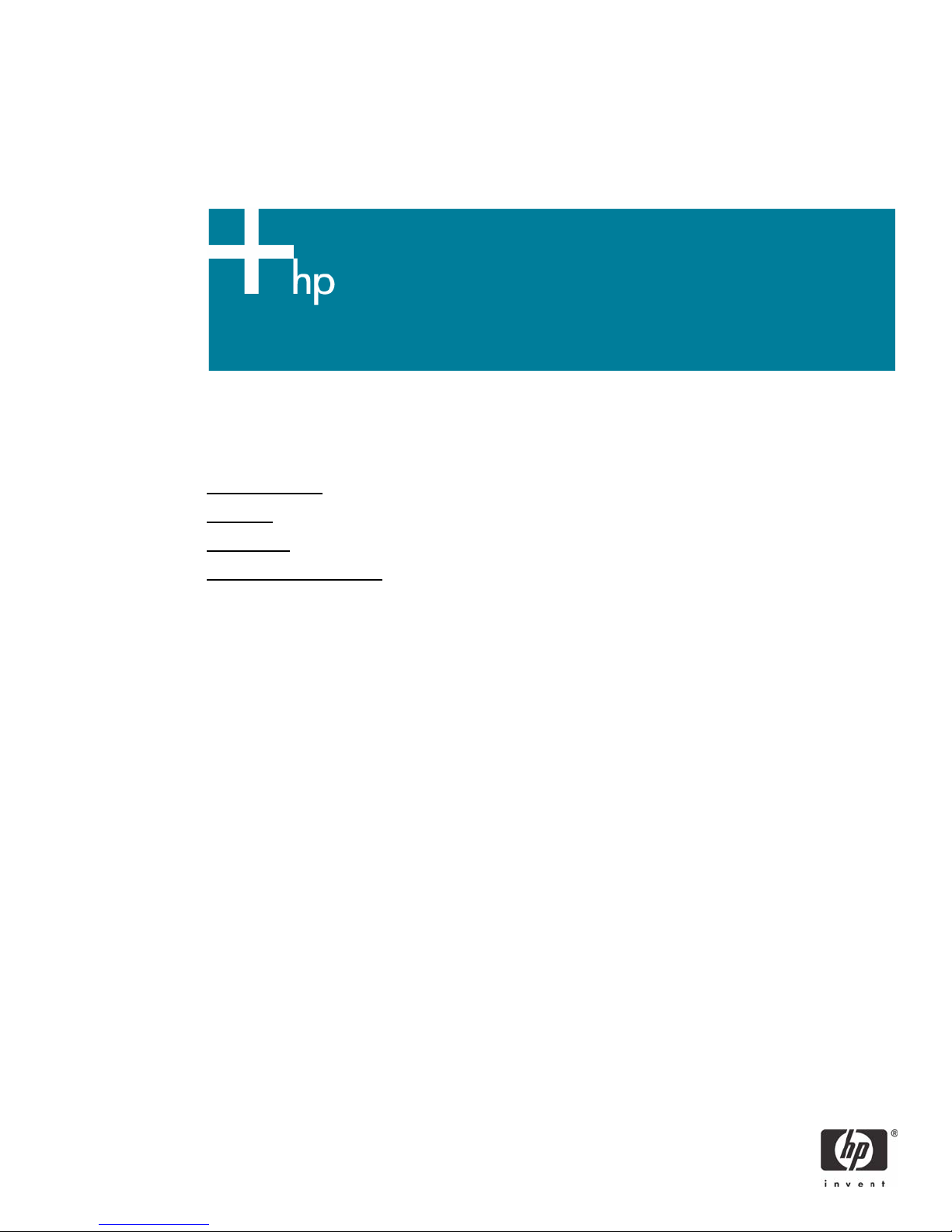
HP LF Printing Knowledge Center
Printing a photo
Application: Adobe Illustrator CS
Printer: HP Designjet 30/90/130 series
Software: HP Driver
Operating System: Windows
Page 2
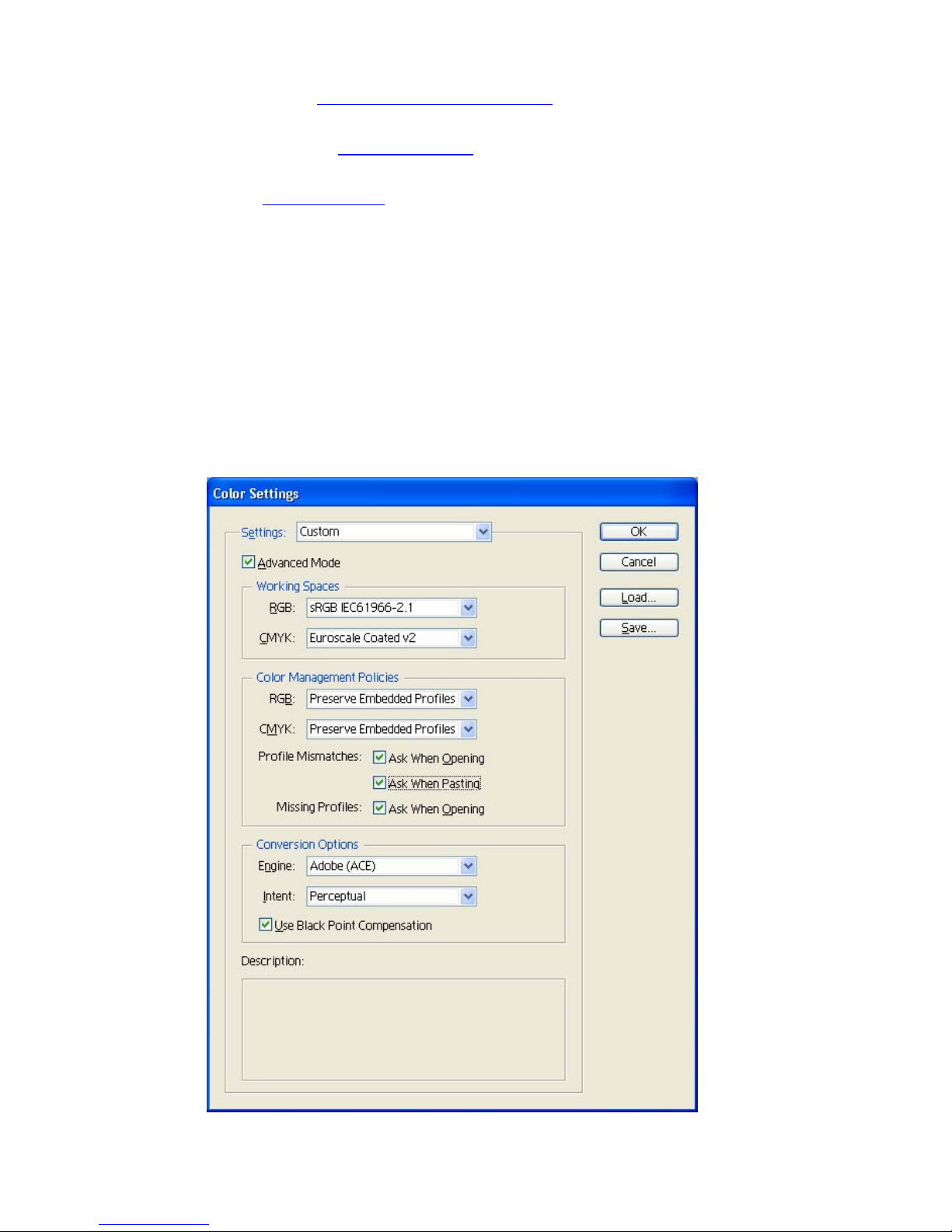
1. First recommendations:
• See the
Media type functionality & features and choose the most appropriate media.
• It is essential to have the media type correctly calibrated with the printer and print mode,
consult the Calibrate my printer section.
• In order to get a correct display, it’s also essential to have the monitor calibrated, consult the
Profile my monitor section.
2. Open Adobe Illustrator CS.
3. Configure the Color Settings, Edit menu > Color Settings…:
• Make sure the Advanced Mode check box is ticked.
• Working Space > RGB: select the profile of the scanner or camera you have used to get
the photo (source profile), if you don’t have it, select sRGB IEC61966-2.1.
• Color Management Policies: Preserve the Embedded Profiles.
• Profile Mismatches: check Ask When Opening and Ask When Pasting.
• Missing Profiles: check Ask When Opening.
• Conversion Options > Intent: Perceptual.
• Click OK
2
Page 3
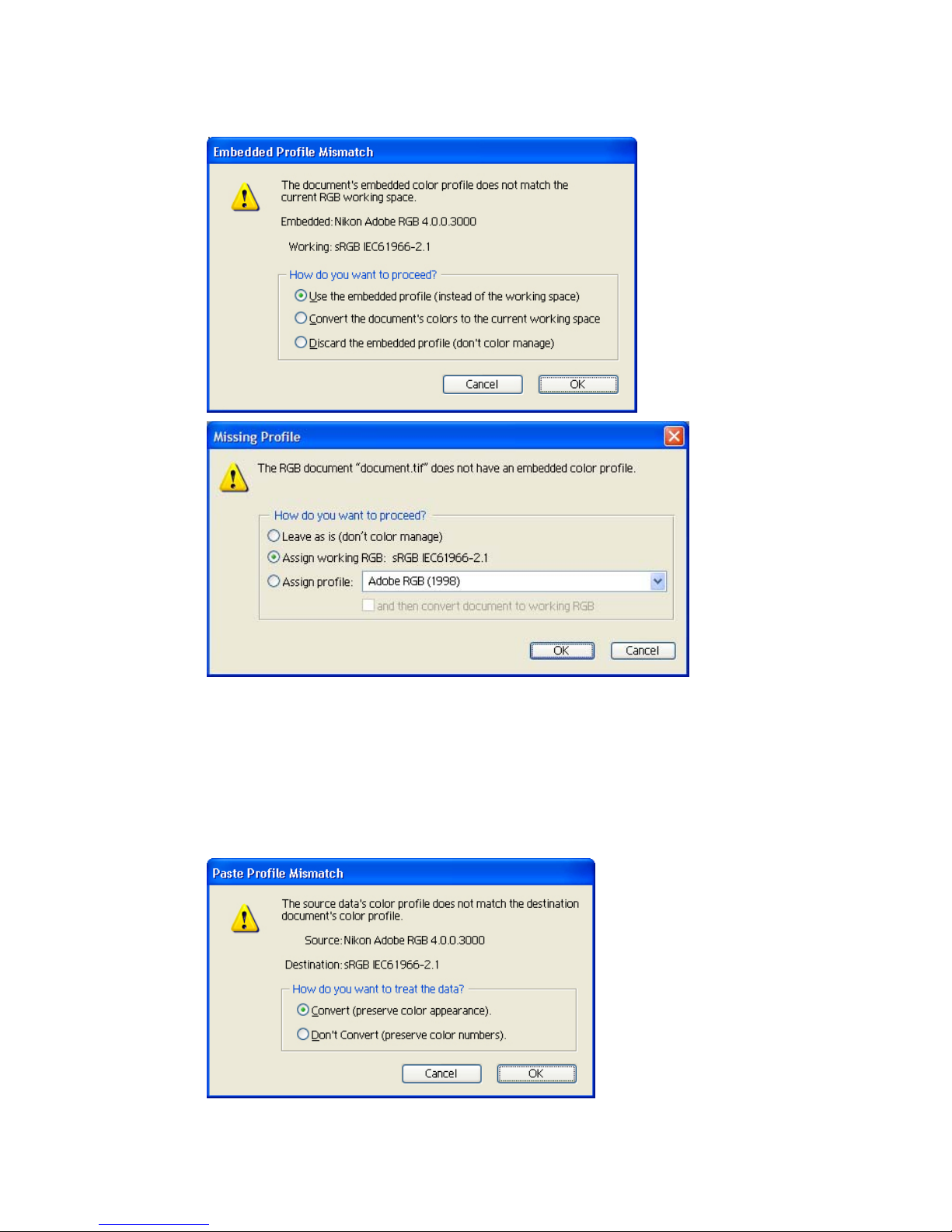
4. Open the image, File menu > Open…:
• If the document has an embedded color profile that does not match the current working
space, select Use the embedded profile. Otherwise, select Assign working space.
• Click OK
5. If you place an image, you should embed the image in the document. If it has an embedded
profile, it will be converted from the embedded color profile to the document color profile
preserving the color appearance. If it doesn’t have an embedded color profile, Illustrator will
assign the document color profile.
• File menu > Place…: browse the image and uncheck the Link checkbox. If you are asked
How do you want to treat the data?, select Convert.
• Click OK.
3
Page 4

6. Make sure you have configured the Document Setup appropriately for your document, File
menu > Document Setup….
7. Driver Settings, File menu > Print… > Setup… button:
• Select Printer...: Select the printer (ex. HP Designjet 130).
• Preferences:
o Paper/Quality tab:
• Paper Size is: Select the paper size of the media loaded on the printer.
• Type is: Select the media type that is loaded on the printer.
• Print Quality: Best.
o Finishing tab:
o Color tab:
• Orientation: Select the orientation of your document on the paper.
• Color Management: ColorSmart/sRGB.
4
Page 5

• Click OK until the Illustrator Print dialog box.
8. Adobe Illustrator Print… settings:
• General (left hand menu):
o Media > Size: Defined by Driver.
o Options: Select the scaling option you need.
• Color Management (left hand menu):
o Print Space > Profile: Same as source.
5
Page 6

• Click Print.
You should consider that each person has their own perception and their own subjective opinion
about the result; this is because there are various factors that can influence our opinions, such as the
type of photo (portrait, landscape…), the source color space, the media used, the environmental
conditions, the subjective perception about your own photo, etc.... This means the printing suggestion
may not completely match with your own personal opinion. We recommend that you consider the
next printing workflow and then choose the one that you prefer:
Printing a Photo (Alternative
Workflow).
6
Page 7

For more information on HP Designjet products
www.hp.com/go/designjet
© 2005 Hewlett-Packard Development Company, L.P. The information contained
herein is subject to change without notice. The only warranties for HP products and
services are set forth in the express warranty statements accompanying such
products and services. Nothing herein should be construed as constituting an
additional warranty. HP shall not be liable for technical or editorial errors or
omissions contained herein.
Adobe Photoshop and PostScript are trademarks of Adobe Systems Incorporated.
PANTONE is Pantone, Inc.'s check-standard trademark for color.
Rev. 1.0, 09/2005
7
