Page 1

HP 3,000-sheet Stapler/Stacker (C4788A)
HP 3,000-sheet Stacker (C4779A)
Service Manual Supplement
for Paper-Handling Accessories
Page 2

HP 3,000-Sheet Stapler/Stacker
(C4788A)
HP 3,000-Sheet Stacker (C4779A)
Service Manual
Page 3

Copyright Information
© 1999 Hewlett-Packard
Company
All Rights Reserved.
Reproduction, adaptation, or
translation without prior written
permission is prohibited except
as allowed under copyright
laws.
Part Number: C4788-90904
First Edition, January 1999
Warranty
The information contained in
this document is subject to
change without notice.
Hewlett-Packard makes no
warranty of any kind with
respect to this information.
HEWLETT-PACKARD
SPECIFICALLY DISCLAIMS
THE IMPLIED WARRANTY OF
MERCHANTABILITY AND
FITNESS FOR A PARTICULAR
PURPOSE
Hewlett-Packard shall not be
liable for any dire ct, indirect,
incidental, consequential, or
other damage alleged in
connection with the furnishing or
use of this information.
NOTICE TO U.S.
GOVERNMENT USERS:
RESTRICTED RIGHTS
COMMERCIAL COMPUTER
SOFTWARE: “Use, duplication,
or disclosure by the
Government is subject to
restrictions as set forth in
subparagraph (c)(1)(ii) of the
Rights in Technical Data Clause
at DFARS 52.227-7013.”
Trademark Credits
E
NERGY STAR is a U.S.
registered service mark of the
United States Environmental
Protection Agency.
All other products mentioned
herein may be trademarks of
their respective companies.
Hewlett-Packard Company
11311 Chinden Boulevard
Boise, Idaho 83714 U.S.A.
Page 4

Contents
1 Product informa tion
Introduction . . . . . . . . . . . . . . . . . . . . . . . . . . . . . . . . . . . . . . . . . . . . . . . . . . . . . . . . 5
Product features . . . . . . . . . . . . . . . . . . . . . . . . . . . . . . . . . . . . . . . . . . . . . . . . . . . . 6
Product specifications . . . . . . . . . . . . . . . . . . . . . . . . . . . . . . . . . . . . . . . . . . . . . . . . 7
Media specifications . . . . . . . . . . . . . . . . . . . . . . . . . . . . . . . . . . . . . . . . . . . . . . . . . 9
2 Theory of operation
Basic functions . . . . . . . . . . . . . . . . . . . . . . . . . . . . . . . . . . . . . . . . . . . . . . . . . . . . 11
C-link communication . . . . . . . . . . . . . . . . . . . . . . . . . . . . . . . . . . . . . . . . . . . . 11
Device configuration. . . . . . . . . . . . . . . . . . . . . . . . . . . . . . . . . . . . . . . . . . . . . 12
Power supply . . . . . . . . . . . . . . . . . . . . . . . . . . . . . . . . . . . . . . . . . . . . . . . . . . 13
Paper path sensors and jam detection. . . . . . . . . . . . . . . . . . . . . . . . . . . . . . . 14
Paper path . . . . . . . . . . . . . . . . . . . . . . . . . . . . . . . . . . . . . . . . . . . . . . . . . . . . 15
3 Removal and replacement
Removal and replacement strategy. . . . . . . . . . . . . . . . . . . . . . . . . . . . . . . . . . . . . 19
Required tools. . . . . . . . . . . . . . . . . . . . . . . . . . . . . . . . . . . . . . . . . . . . . . . . . . . . . 20
Bins and covers. . . . . . . . . . . . . . . . . . . . . . . . . . . . . . . . . . . . . . . . . . . . . . . . . . . . 21
Face-up bin. . . . . . . . . . . . . . . . . . . . . . . . . . . . . . . . . . . . . . . . . . . . . . . . . . . . 21
Stapler bin/Stacker bin . . . . . . . . . . . . . . . . . . . . . . . . . . . . . . . . . . . . . . . . . . . 21
Front cover . . . . . . . . . . . . . . . . . . . . . . . . . . . . . . . . . . . . . . . . . . . . . . . . . . . . 22
Back cover . . . . . . . . . . . . . . . . . . . . . . . . . . . . . . . . . . . . . . . . . . . . . . . . . . . . 22
Foot cover. . . . . . . . . . . . . . . . . . . . . . . . . . . . . . . . . . . . . . . . . . . . . . . . . . . . . 23
Stapler door assembly with label/stacker door assembly. . . . . . . . . . . . . . . . . 24
Controller PCA cover (with label) . . . . . . . . . . . . . . . . . . . . . . . . . . . . . . . . . . . 24
Internal assemblies . . . . . . . . . . . . . . . . . . . . . . . . . . . . . . . . . . . . . . . . . . . . . . . . . 25
Flipper assembly. . . . . . . . . . . . . . . . . . . . . . . . . . . . . . . . . . . . . . . . . . . . . . . . 25
Carriage assembly (Stapler/Stacker only) . . . . . . . . . . . . . . . . . . . . . . . . . . . . 27
Accumulator assembly (Stapler/Stacker only) . . . . . . . . . . . . . . . . . . . . . . . . . 29
Offset module (Stacker only) . . . . . . . . . . . . . . . . . . . . . . . . . . . . . . . . . . . . . . 31
Stapler (Stapler/Stacker only). . . . . . . . . . . . . . . . . . . . . . . . . . . . . . . . . . . . . . 32
Controller PCA . . . . . . . . . . . . . . . . . . . . . . . . . . . . . . . . . . . . . . . . . . . . . . . . . 35
LED PCA . . . . . . . . . . . . . . . . . . . . . . . . . . . . . . . . . . . . . . . . . . . . . . . . . . . . . 36
Power supply . . . . . . . . . . . . . . . . . . . . . . . . . . . . . . . . . . . . . . . . . . . . . . . . . . 37
Interlock switch. . . . . . . . . . . . . . . . . . . . . . . . . . . . . . . . . . . . . . . . . . . . . . . . . 38
Safety switch assembly . . . . . . . . . . . . . . . . . . . . . . . . . . . . . . . . . . . . . . . . . . 39
Attachment assembly (rod, bracket, cables). . . . . . . . . . . . . . . . . . . . . . . . . . . 40
Flipper ribbon cable . . . . . . . . . . . . . . . . . . . . . . . . . . . . . . . . . . . . . . . . . . . . . 41
Stationary caster. . . . . . . . . . . . . . . . . . . . . . . . . . . . . . . . . . . . . . . . . . . . . . . . 42
EN
3
Page 5

Adjustable caster . . . . . . . . . . . . . . . . . . . . . . . . . . . . . . . . . . . . . . . . . . . . . . . 43
4 Troubleshooting
Introduction . . . . . . . . . . . . . . . . . . . . . . . . . . . . . . . . . . . . . . . . . . . . . . . . . . . . . . . 45
Basic troubleshooting . . . . . . . . . . . . . . . . . . . . . . . . . . . . . . . . . . . . . . . . . . . . . . . 46
Verifying power. . . . . . . . . . . . . . . . . . . . . . . . . . . . . . . . . . . . . . . . . . . . . . . . . 46
Printing the configuration page. . . . . . . . . . . . . . . . . . . . . . . . . . . . . . . . . . . . . 46
Evaluating the configuration page . . . . . . . . . . . . . . . . . . . . . . . . . . . . . . . . . . 46
Printing the event log . . . . . . . . . . . . . . . . . . . . . . . . . . . . . . . . . . . . . . . . . . . . 47
Evaluating the event log . . . . . . . . . . . . . . . . . . . . . . . . . . . . . . . . . . . . . . . . . . 47
Calibrating the staple position. . . . . . . . . . . . . . . . . . . . . . . . . . . . . . . . . . . . . . 48
Troubleshooting tools . . . . . . . . . . . . . . . . . . . . . . . . . . . . . . . . . . . . . . . . . . . . . . . 50
Paper path test . . . . . . . . . . . . . . . . . . . . . . . . . . . . . . . . . . . . . . . . . . . . . . . . . 50
Timing. . . . . . . . . . . . . . . . . . . . . . . . . . . . . . . . . . . . . . . . . . . . . . . . . . . . . . . . 51
Standalone diagnostic tool . . . . . . . . . . . . . . . . . . . . . . . . . . . . . . . . . . . . . . . . 53
Service LED flashing patterns . . . . . . . . . . . . . . . . . . . . . . . . . . . . . . . . . . . . . 56
User LED status interpretation . . . . . . . . . . . . . . . . . . . . . . . . . . . . . . . . . . . . . 56
Printer messages . . . . . . . . . . . . . . . . . . . . . . . . . . . . . . . . . . . . . . . . . . . . . . . . . . 57
Control panel messages and errors . . . . . . . . . . . . . . . . . . . . . . . . . . . . . . . . . 57
HP 3,000-Sheet Stapler/Stacker error messages. . . . . . . . . . . . . . . . . . . . . . . 60
HP 3,000-Sheet Stacker error messages. . . . . . . . . . . . . . . . . . . . . . . . . . . . . 68
5 Parts and diagrams
How to use the parts lists and diagrams . . . . . . . . . . . . . . . . . . . . . . . . . . . . . . . . . 75
Ordering parts. . . . . . . . . . . . . . . . . . . . . . . . . . . . . . . . . . . . . . . . . . . . . . . . . . 76
Refilling the stapler. . . . . . . . . . . . . . . . . . . . . . . . . . . . . . . . . . . . . . . . . . . . . . 77
Ordering staples cartridges. . . . . . . . . . . . . . . . . . . . . . . . . . . . . . . . . . . . . . . . 77
Bins and covers. . . . . . . . . . . . . . . . . . . . . . . . . . . . . . . . . . . . . . . . . . . . . . . . . . . . 79
Internal assemblies . . . . . . . . . . . . . . . . . . . . . . . . . . . . . . . . . . . . . . . . . . . . . . . . . 81
4 Contents
EN
Page 6

1
Left side
Front
Right side
Back
Face-up bin
Stapler bin/Stacker bin
Product information
Introduction
The 3,000-Sheet Stapler/Stacker and the 3,000-Sheet Stacker from
Hewlett-Packard are powerful enhancements to the capablilties of
your high-capacity laser printer.
The HP 3,000-Sheet Stapler/Stacker is an optional multi-speed
output device designed to handle different printer speeds. It staples
up to 50 sheets of plain paper at a time and can hold a total of 3,125
sheets—3,000 sheets in the stapler bin and 125 sheets, not stapled,
in the face-up bin.
The HP 3,000-Sheet Stacker is another optional multi-speed output
device designed to handle different printer speeds. The Stacker
stacks up to 3,000 sheets of plain paper in the stacker bin, has job
offset capabilities for easy handling, and has job separation (first
page offset) for shared environments. The Stacker includes a face-up
bin that holds another 125 sheets.
Figure 1. Stapler/Stacker
EN
Introduction
5
Page 7

P roduct feature s
Table 1. Output capacity (unstaple d)
Letter- or A4-sized paper
Ledger- or A3-sized paper Up to 1,500 sheets of 20 lb or lighter paper in the stapler bin or
Up to 3,000 sheets of 20 lb [75 g/m
lighter paper in the stapler bin or stacker bin
Up to 125 sheets of 20 lb or lighter paper in the face-up bin
stacker bin
Up to 125 sheet of 20 lb or lighter paper in the face-up bin
2
(grams per square meter)] or
Table 2. Stapling (Stapler/Stacker only)
Two to 50 sheets of 20 lb bond or equivalent stack height—approximately 5 millimeters (mm)
Multiple staple positions:
●
One angled
●
One, two, three, or six staples
●
Custom stapling with up to seven staples
Table 3. Stacking (Stacker only)
Job offset Whole print jobs or mopies are offset from each other.
Job separation Only the first page of print job or mopy is offset.
6 1 Product information
EN
Page 8

P roduct specifications
Table 4. Physical dimensions
Weig h t 65 pounds [29.5 kg (kilograms)]
Packaging weight 16.9 pounds (7.7 kg)
Height 39.84 inches (1012 mm) includes face-up bin
38 inches (965 mm) without face-up bin
Depth 19.45 inches (494 mm)
Width
(front cover-to-back cover)
21.14 inches (537 mm)
Table 5. Electrical specifications
External power supply Input: automatic 100/240 Vac (volts alternating current)
Power consumption 60.0 watts (Stapler/Stacker)
38.8 watts (Stacker)
Rated power 1.2 amps (110 volts)
0.5 amps (220 volts)
Sleep mode Less than 2.0 watts
Off mode Less than 2.0 watts
EN
Product specifications
7
Page 9
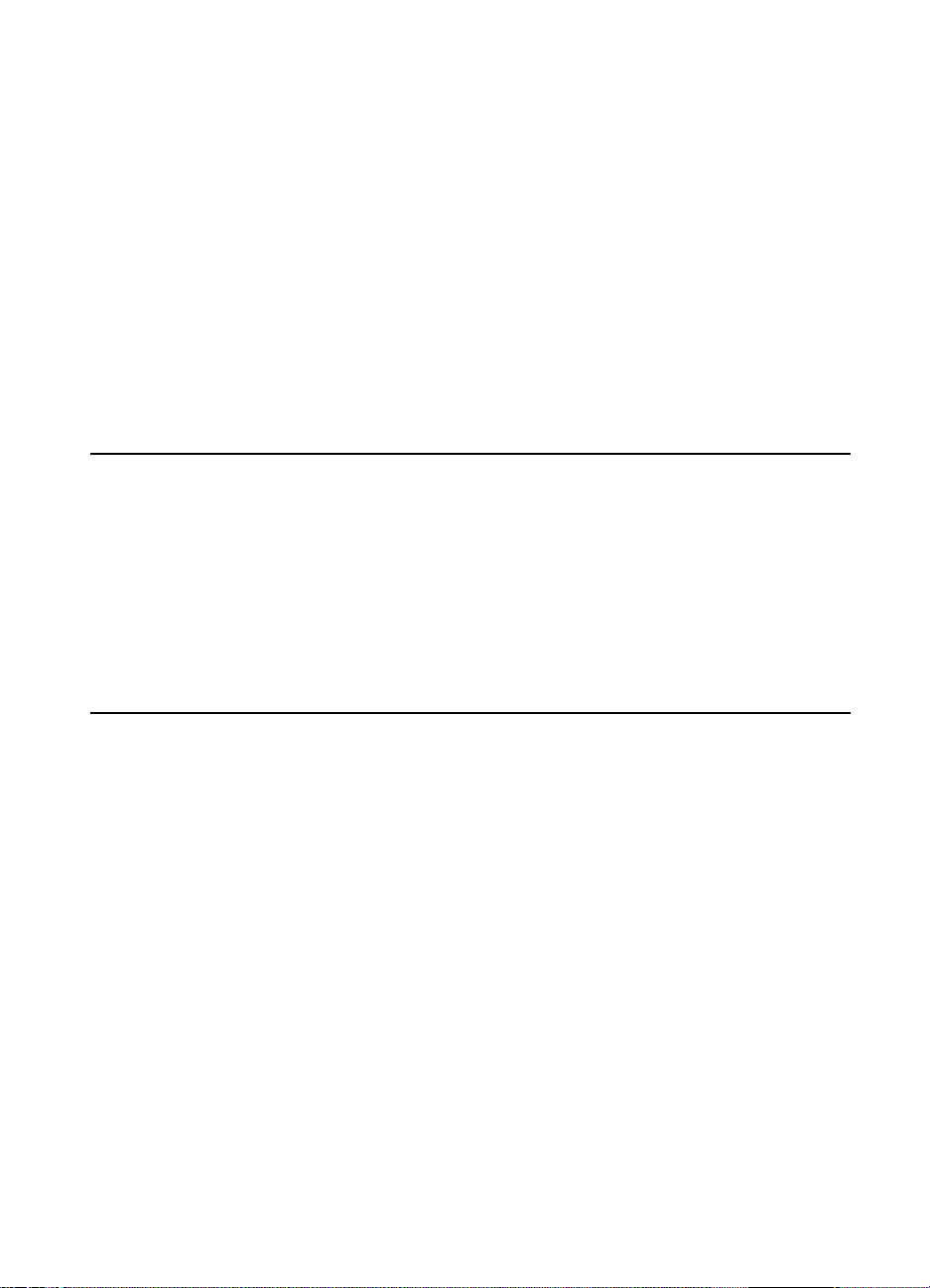
Table 6. Environme ntal specifications
Temperature (operating) 0 to 45 degrees C (Celsius)
Temperature (storage) -40 to 70 degrees C
Humidity (operating) 20 to 80% RH (relative humidity)
Humidity (storage) 15 to 80% RH
Electrostatic discharge
(ESD)
15 to 25 kV (kilovolts)
Table 7. Acoustic emissions
Operating 5.0 bels or less
Idle 4.0 bels or less
Stacking 50 dB (decibels)
8 1 Product information
EN
Page 10
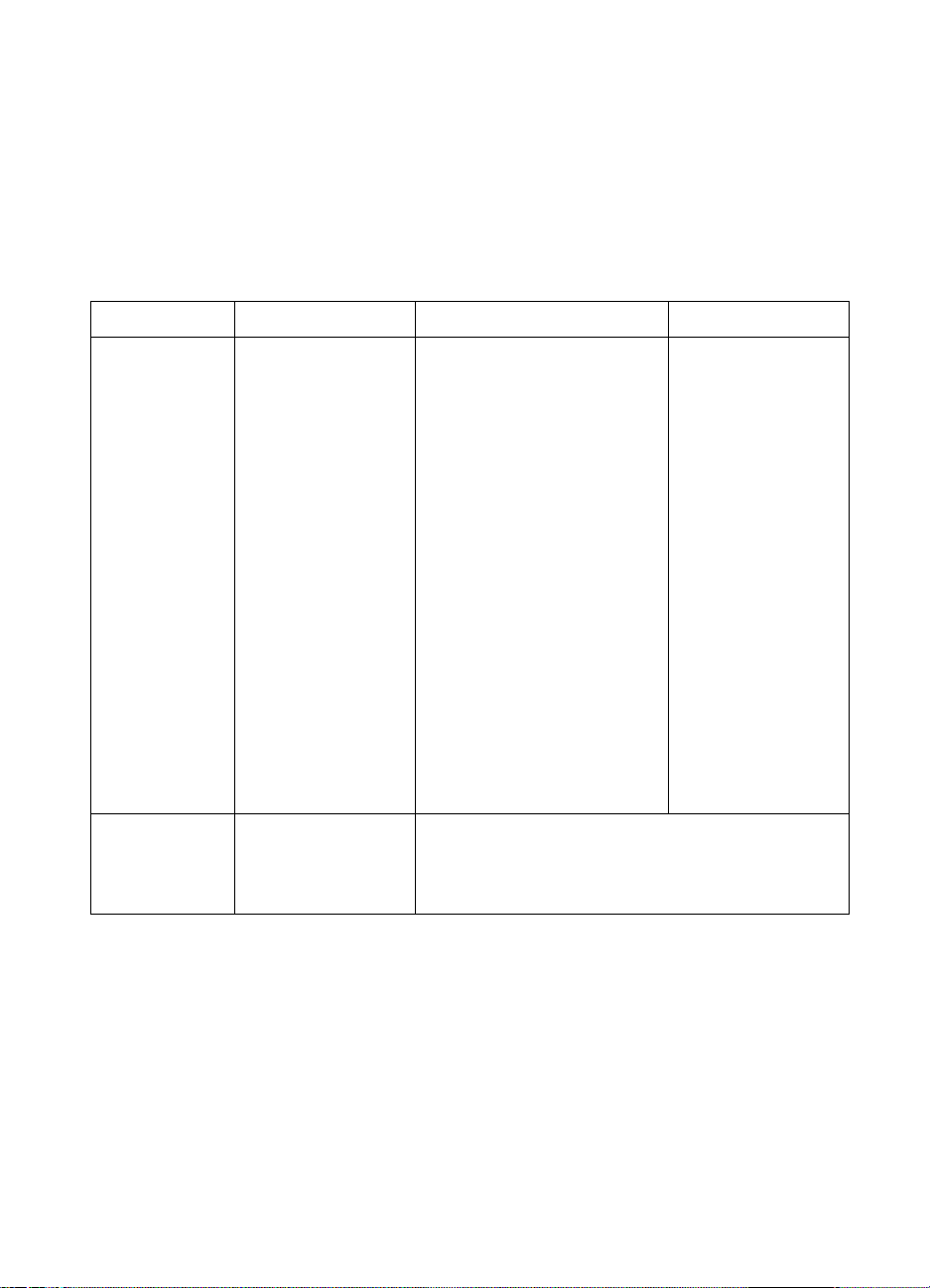
M edia specifica t ions
The following table lists supported paper sizes and output bin
capacities for the HP 3,000-Sheet Stapler/Stacker and the HP 3,000Sheet Stacker.
Table 8. Bin specifica tions
Bin Capacity Paper size Weight
Stacker Bin
(Optional Bin 1)
Face-up Bin Up to 125 sheets of
Up to 3,000 sheets of
letter- or A4-sized, 20
lb (80 g/m
Note: The stacker bin
capacity varies
depending on the
paper size and
weight. For example,
the bin capacity is
reduced to 1,500
sheets if you use
11x17-inch, 20 lb
bond.
20 lb (80 g/m
2
) bond.
2
) bond
Letter
A4
Legal
Ledger (11x17 inch)
A3
JIS B4
JIS B5
A5
Executive
JIS Executive
8K
16K
Custom sizes:
Minimum—190 mm length x
148 mm width
Maximum—460 mm length x
297 mm width
Note:
Envelopes, labels, and
transparencies are NOT
supported in the stacker bin.
The face-up bin supports any paper sizes and
weights that the printer supports. See the printer user
guide for information about supported sizes and
weights.
16 to 28 lb bond (60
to 110 g/m
2
)
EN
Media specifications
9
Page 11

The following table lists supported paper sizes and capacities for the
stapler in the HP 3,000-Sheet Stapler/Stacker.
Table 9. Stapler Specifications
Capacity Paper Weight
Maximum 5 mm
stack height. For
example, 50 sheets
of 20 lb bond.
Note:
The stapling
capacity varies
depending on the
paper's thickness.
Letter
A4
Legal
Ledger (11 by 17 in)
A3
JIS B4
JIS B5
A5
Executive
JIS Executive
8K
16K
Note:
Envelopes, labels, and
transparancies are NOT
supported in the stapler.
16 to 28 lb bond (60
to 110 g/m
2
)
10 1 Product information
EN
Page 12
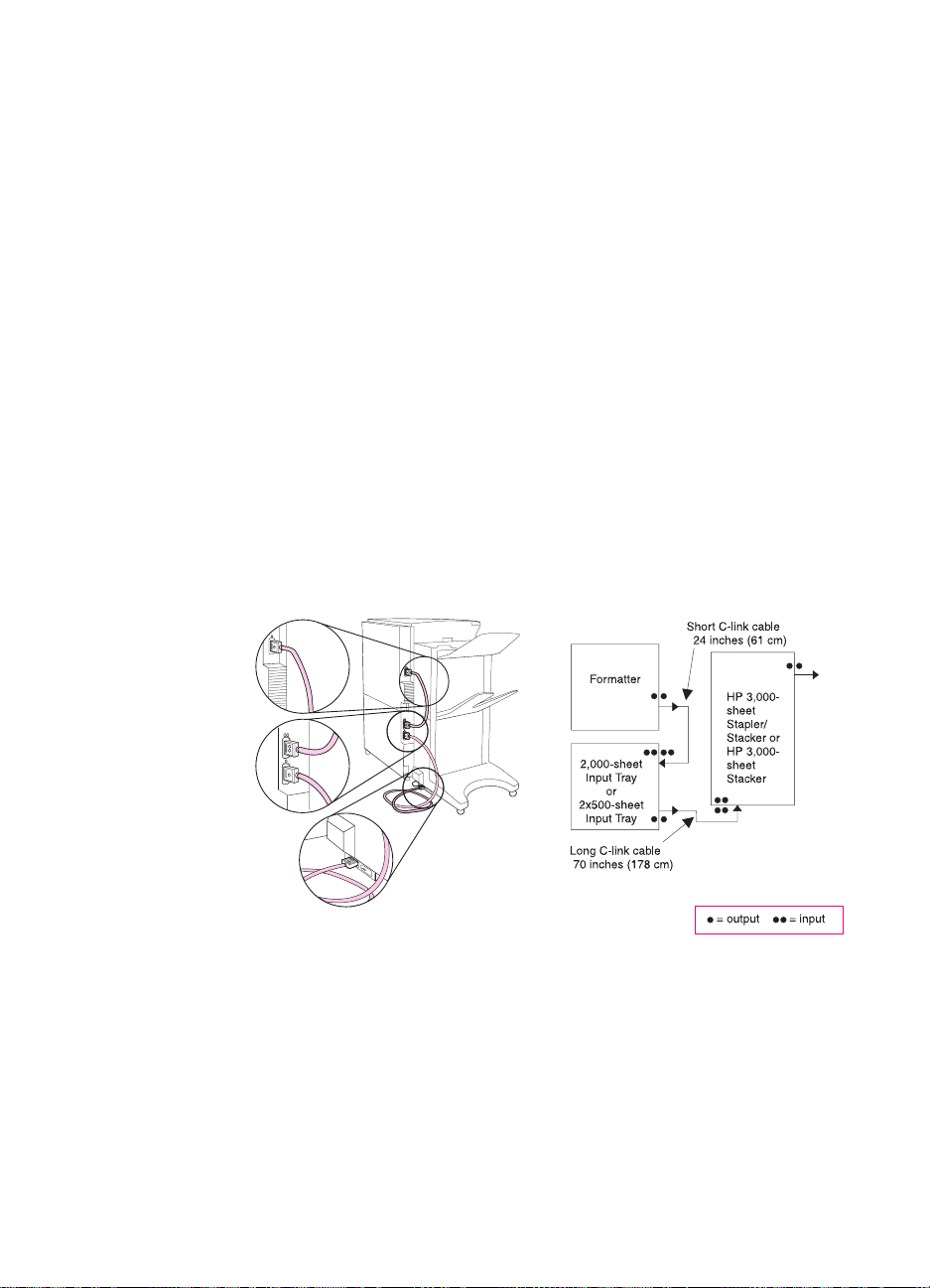
2
Theory of operation
Ba sic functions
C -link communication
Communication and control of the C-link devices is accomplished
through the paper-handling controller embedded on the formatter
PCA (printed circuit assembly) in the printer. The C-link devices have
their own power supplies and controller boards that receive signals
and commands from the paper-handling controller.
Figure 2. C-link cab ling
EN
Basic functions
11
Page 13

D evice configur ation
The HP 3,000-Sheet Stapler/Stacker and the HP 3,000-Sheet Stack er
attach to printers’ left sides.
3,000-Sheet Stapler/Stacker
Set the default offset action and default stapler action at the printer
control panel under Configuration of Stkr.
The options for default offset action are:
●
No Print jobs or mopies are stacked without separation
(although stapling options override this setting).
●
Yes Print jobs or mopies are offset from each other.
The options for default stapler action are:
●
No Staple Print jobs of mopies are delivered to the stapler bin
without being stapled.
●
One Angled
Staple
Print jobs or mopies are stapled with one staple at a
40° angle.
●
(#) Staples Print jobs or mopies are stapled with the configured
●
Custom Staples Print jobs or mopies are stapled with the configured
3,000-Sheet Stacker
Set the default offset action at the printer control panel under
Configuration of Stkr. The options for default offset action are:
●
No Print jobs or mopies are stacked without separation.
●
Yes Print jobs or mopies are offset from each other.
●
Job Separator Print jobs or mopies are separated by offsetting the
12 2 Theory of operation
number (1, 2, 3, or 6) of staples.
number of staples as defined by the network
administrator.
first page.
EN
Page 14

Pow er supply
A universal power supply is activ ated when the printer’s power s witch
is turned on. The printer’s paper handling controller sends a power-on
signal to the power supply through the controller PCA.
The power supply provides +26 V (volts) for motors and +5 V for
sensors and controller electronics. The power supply is also acitva ted
when the controller PCA is set to service mode.
Pow er- on seque nce
During the power-on sequence, an internal self-test is performed. All
motors, electronics, and main assemblies are tested.
After successful power-on sequence, the user LED (light-emitting
diode) is lit green.
If the power-on sequence is NOT successful, a jam condition or a
hardware malfunction is indicated through the printer control panel
and the user LED is lit amber.
EN
Basic functions
13
Page 15

Paper pa th sensors and ja m detection
The paper path sensors detect paper jams as follows:
●
Flipper entry sensor 1 (FLEntry1) and flipper entry sensor
(FLEntry):
• paper in the flipper at power on or after clearing a paper jam
(when either sensor is activated at power on or after clearing a
jam)
• paper jammed before entering the flipper (when the printer
sends a message that pages are being sent to the Stapler/
Stacker or Stacker, but FLEntry1 is never activated)
• paper jammed in the flipper (when FLEntry1 is activated, but
FLEntry is not, or when FLEntry1 is never deactivated, or
when FLEntry is never deactivated)
●
Flipper exit sensor (FLExit)
• paper in the flipper at power on or after clearing a paper jam
(when FLExit is activated at power on or after clearing a jam)
• paper jammed in the last part of flipping (FLExit never
activated)
• paper jammed entering the accumulator (FLExit never
deactivated)
●
Gear wheel sensor (GWSens)—Stapler/Stacker only
• paper jammed in the accumulator (GWSens never activated)
●
Accumulator exit sensor (ACExit)—Stapler/Stacker only
• paper in the accumulator at power on or after clearing a paper
jam (when ACExit is activated at power on or after clearing a
jam)
• paper jammed in the accumulator (when ACExit is not
deactivated after eject)
●
Exit (Exit)—Stacker only
• paper jammed in the offset module (Exit never activated)
14 2 Theory of operation
EN
Page 16
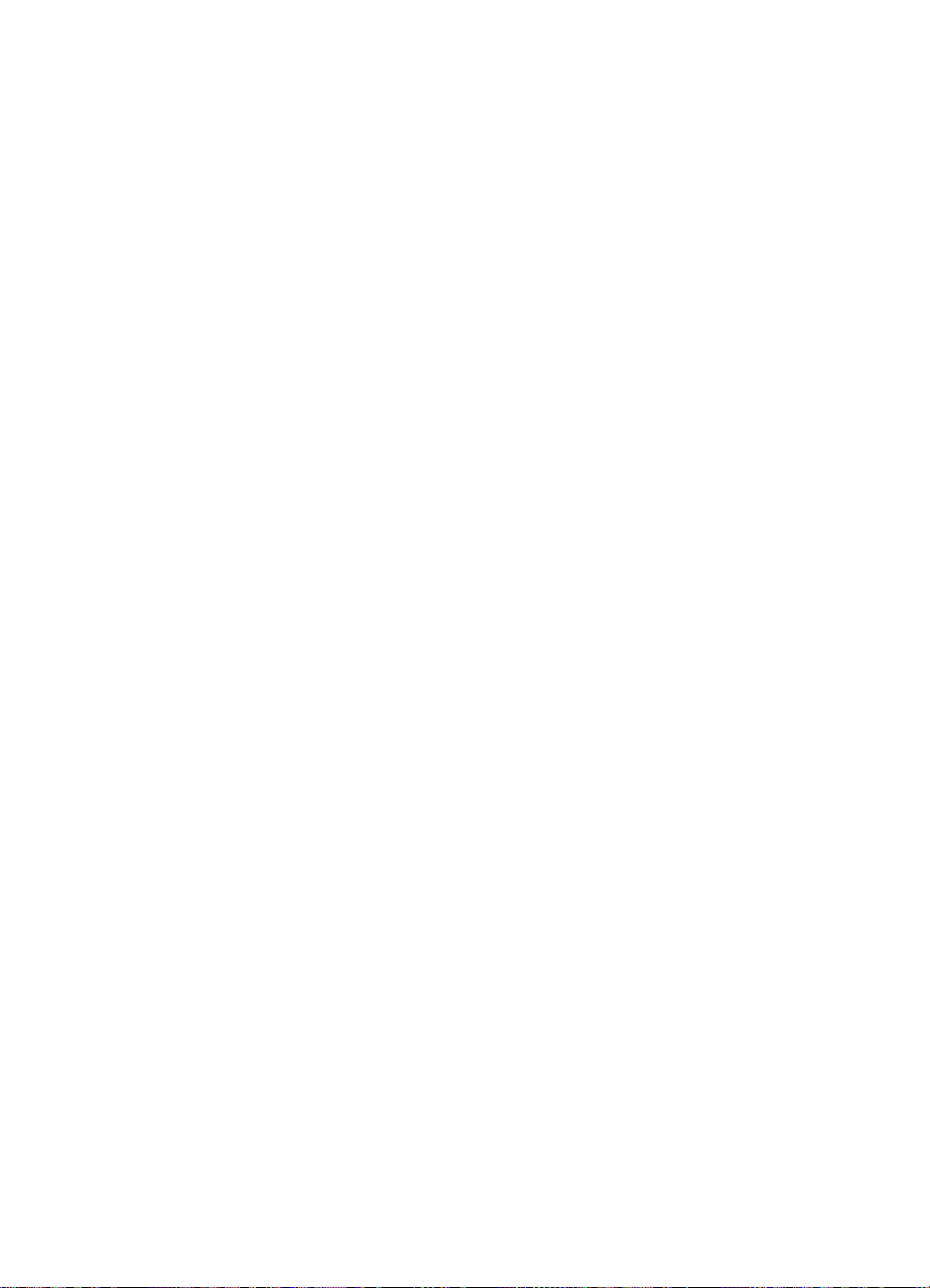
Paper pa th
Pape r input
The device receives paper from the printer at different speeds—106,
117, or 147 mm/second—depending on the printer in use.
Flipper
Paper arrival is sensed by FLEntry1, which activates the flipper
motors. For face-up printing, the flipper simply delivers paper sensed
by FLEntry to the face-up bin. Otherwise, the flipper changes page
orientation from face-up to face-down and delivers paper sensed by
FLExit to the accumulator assembly (Stapler/Stacker) or offset
module (Stacker).
Accumula tor asse mb ly (S taple r/S tacke r ON LY )
The accumulator assembly collects and registers print jobs/mopies
from the flipper (sensed by GWSens), sends them to the carriage
assembly for stapling, and deliv ers them to the stapler bin (sensed b y
ACExit).
O ffset module (S tacker O NLY)
EN
The offset module collects and registers print jobs/mopies from the
flipper (sensed by FLExit), offsets them (if selected), and delivers
them to the stacker bin (sensed by Exit).
Basic functions
15
Page 17
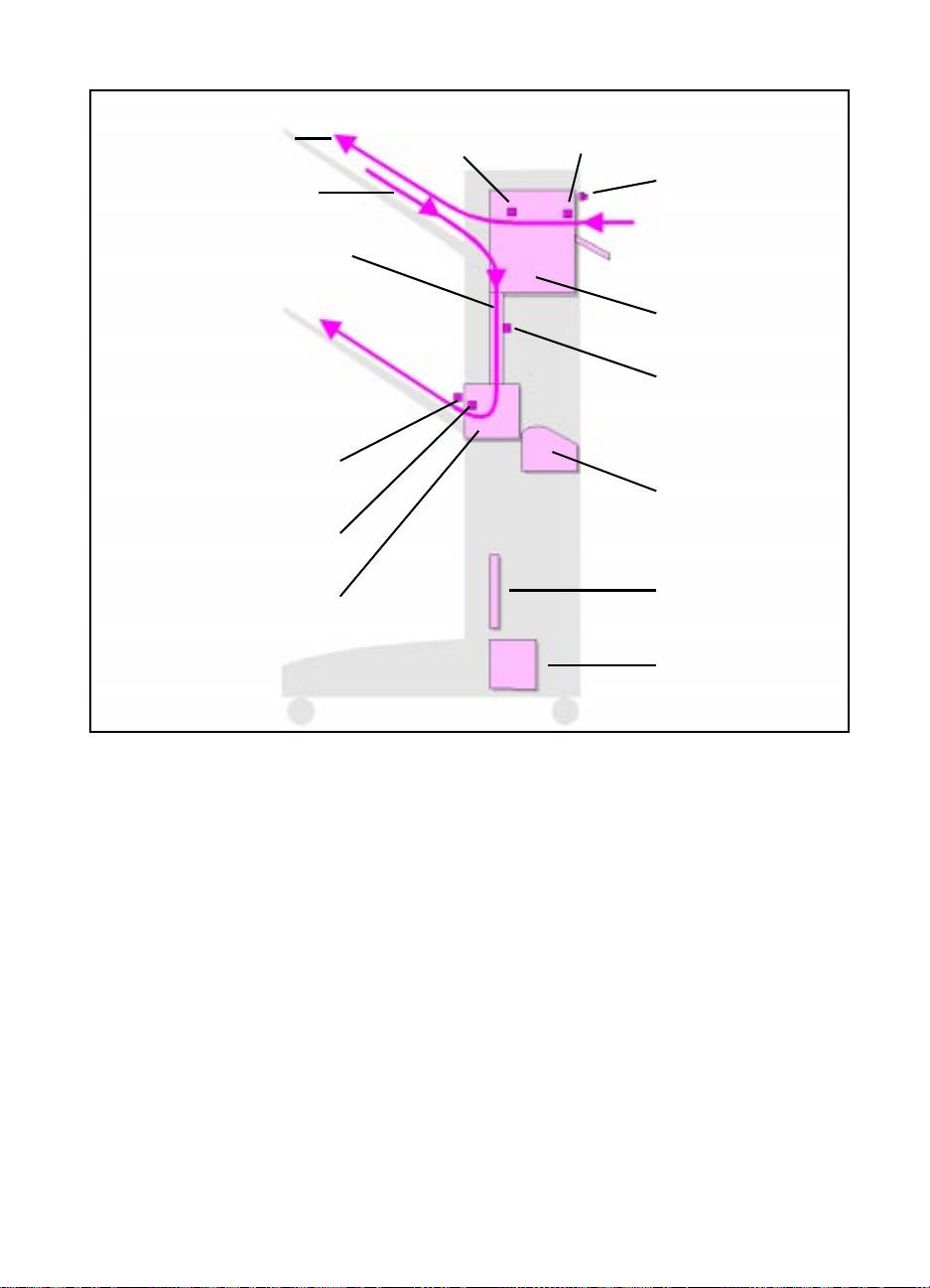
Face-up paper path
Flipper entry sensor
(FLEntry)
Flipper entry sensor 1 (FLEntry1)
Face-down paper path
Path through accumulator
Accumulator exit sensor
(ACExit)
Gear wheel sensor
(GWSens)
Accumulator
Interlock switch
Paper input from
the printer
Flipper
Flipper exit sensor
(FLExit)
Stapler/Carriage
Controller PCA
Power supply
Figure 3. Stapler/S tacker pape r path and sensors
16 2 Theory of operation
EN
Page 18

Face-up paper path
Flipper entry sensor
(FLEntry)
Flipper entry sensor 1 (FLEntry1)
Face-down paper path
Path through offset
module
Exit sensor (Exit)
Offset module
Interlock switch
Paper input from
the printer
Flipper
Flipper exit sensor
(FLExit)
Controller PCA
Power supply
Figure 4. Stacke r paper path a nd sensors
EN
Basic functions
17
Page 19
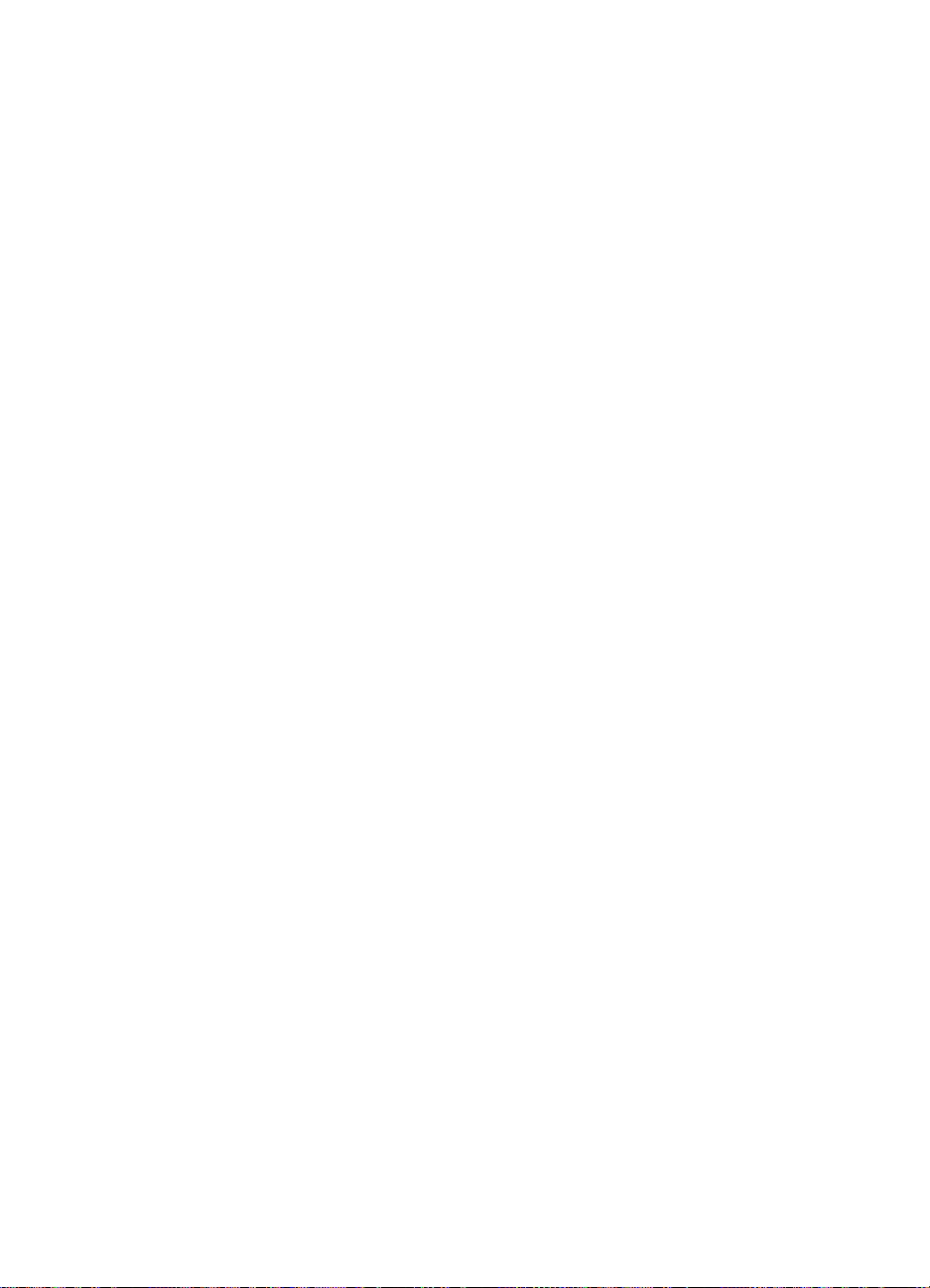
18 2 Theory of operation
EN
Page 20

Removal and
3
replacement
R emoval and replace ment str ate gy
This chapter documents removal and replacement of field
replaceable units (FRUs) only.
Replacement is generally the rev erse of remo val. Occasionally, notes
are included to provide direction for difficult or critical replacement
procedures.
Removal of some FRUs does not require that all covers and bins be
removed first from the Stacker or Stapler/Stacker. The disassembly
procedure described here details initial removal of all bins and cov ers
for unobstructed views of internal components.
EN
Removal and replacement strategy
19
Page 21

WARNING! Unplug the power cord from the power outlet before attempting to
service the HP 3,000-Sheet Stacker or HP 3,000-Sheet Stapler/
Stacker . Otherwise, se vere injury can result. Certain functional checks
must be performed during troubleshooting with power supplied to the
product. However, the power supply should be disconnected during
disassembly.
CAUTION The HP 3,000-Sheet Stapler/Stacker and the HP 3,000-Sheet Stack er
contain parts that are electrostatic discharge (ESD) sensitive.
Note Disconnecting the attachment assembly from the bottom of the printer
and moving the product away from the printer can make removal of
FRUs easier.
R equired tools
Torx TX-10 and TX-20 screwdrivers and a small flatblade screwdriver
are the only tools you need to disassemble the Stacker and the
Stapler/Stacker.
20 3 Removal and replacement
EN
Page 22

Bins a nd covers
2
3
2
1
2
2
2
4
Face -up bin
Lift slightly the end of the bin (callout 1).
1
Pull the bin away from the product (callout 2).
2
CAUTION
When replacing the bin, make sure you position it under the bin-full flag
(callout 3). Placing it over the bin-full flag and then attempting to f orce
the bin into its slots can damage the flag.
S taple r bin/Sta c ker bin
Unhook the plastic tabs underneath the bin (callout 4).
1
Carefully lift the bin straight up until it is released from the frame.
2
Figure 5. Bins remo val
EN
Bins and covers
21
Page 23

Front co ve r
2
2
2
1
2
3
1 Use the TX-20 screwdriver to remove three screws (callout 1).
2 Lift the cover straight up until it is released from the product.
Ba ck co ver
1 Use the TX-20 screwdriver to remove three screws (callout 2).
2 Press and hold in the interlock switch (callout 3) while lifting the
cover straight up until the cover is released from the product.
Figure 6. Front a nd back cove rs remova l
22 3 Removal and replacement
EN
Page 24

F oot cover
Remove the front and back covers.
1
Grasp the foot cov er on one side , rotate it out slightly, and then lift
2
it up to clear the locating pin. Repeat this step for the opposite
side of the foot cover.
Lift up the cover and pull it away from the product.
3
Figure 7. Foot co ver removal
To r eins tall
The cover can be difficult to replace correctly. Make sure you line up
the ridges on the bottom of the cover with the grooves on the product.
EN
Bins and covers
23
Page 25

S taple r door assembly with la bel/sta ck er door
2
1
2
2
assembly
1 Open the door assembly and, on a Stapler/Stacker, center the
stapler unit.
2 Use the TX-20 screwdriver to remove two screws (callout 1) from
inside the door, one at the front and one at the bac k of the device.
Note The screws remain attached to the plastic screwholders.
3 Rotate the door down until the flat sides of the hinges are parallel
to the floor and pull the door straight away from the product.
C ontroller P CA cover ( with label)
1 Use the TX-20 screwdriver to remov e the upper and lower scre ws
(callout 2) from the cover.
2 Rotate the cover to clear the tabs at the back of the product and
lift the cover away from the product.
Figure 8. Staple r door assembly/Stacke r door asse mbly and controller
PCA cove r remova l
24 3 Removal and replacement
EN
Page 26
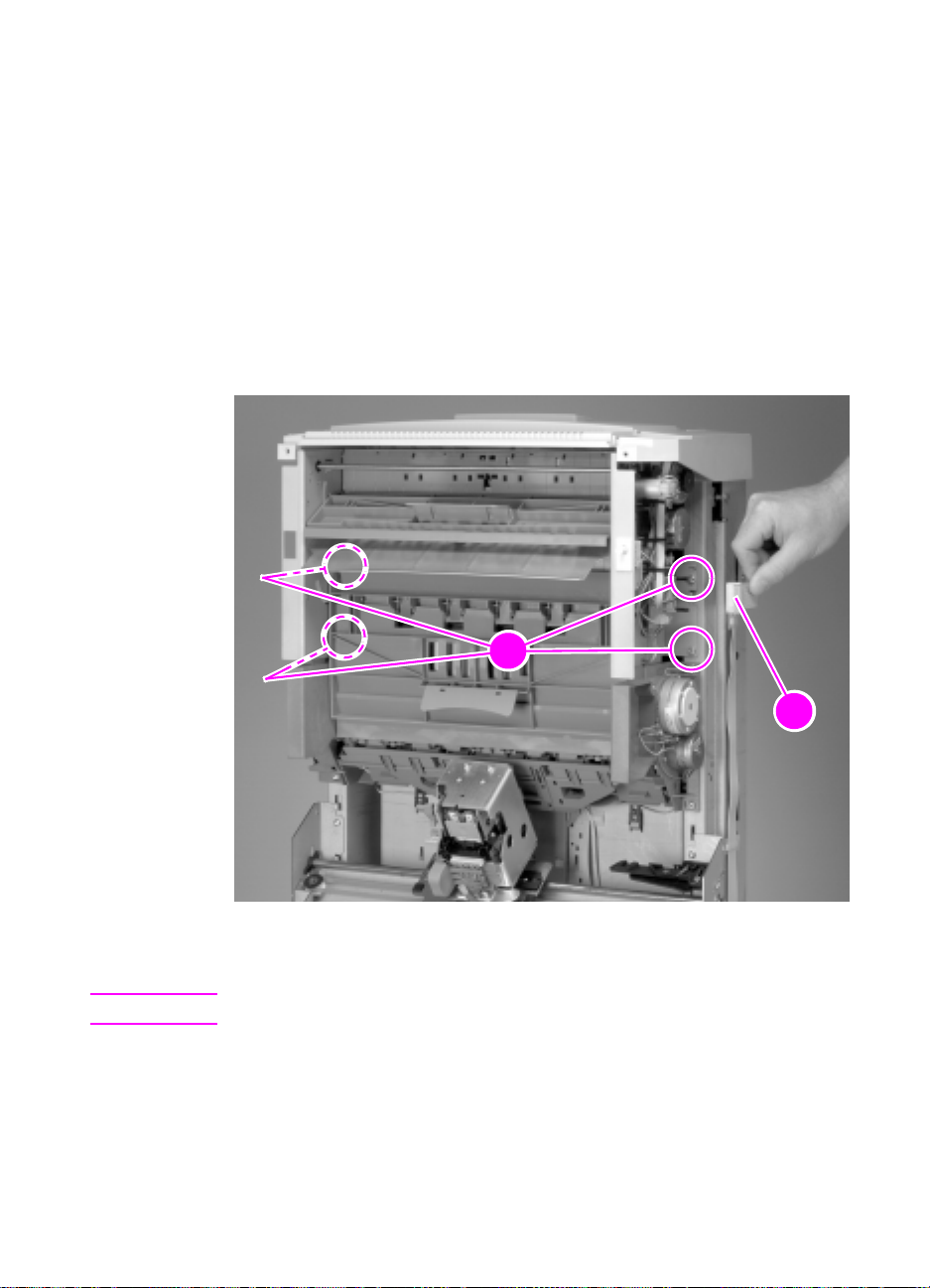
I nterna l assemblies
2
2
1
2
F lipper a ssembly
Remove the front and back covers.
1
At the back of the product, disconnect the flipper ribbon cable
2
(callout 1) by pressing the black tabs on the connector to release
the cable.
Use the TX-20 screwdriver to remov e four screws (callout 2), two
3
on each side of the assembly.
Figure 9. Flipper assembly re moval ( 1 of 2)
Note
EN
Sheet metal edges may be sharp.
Internal assemblies
25
Page 27

4 Use both hands to grasp the assembly on each side and, with a
2
1
firm tug, lift the assembly straight up to clear the tabs (callout 1;
one of the two tabs is shown) on each side of the assembly.
5 Pull the assembly straight away from the product, being careful of
the bin-full flag.
Figure 10. F lipper assembly re moval (2 of 2 )
26 3 Removal and replacement
EN
Page 28

C arr iage asse mb ly ( Staple r/Sta cker only)
2
1
Remove the front cover, the back cover, and the controller PCA
1
cover.
Disconnect the ribbon cable (callout 1) from the controller PCA by
2
pressing the black tabs to release the cable.
Figure 11. Carriage assembly removal (1 of 2)
Push the ribbon cable up through the hole.
3
EN
Internal assemblies
27
Page 29

4 Use the TX-20 screwdriver to remove two screws (callout 1), one
2
1
on each side of the assembly.
5 Lift the assembly to clear the tabs on each side of the assembly
and pull the assembly straight away from the frame.
Figure 12. Carriage assembly removal (2 of 2)
28 3 Removal and replacement
EN
Page 30

Accumulator a ssembly (S tapler/ Stacker only)
2
1
Remove the front cov er, the back cover, the controller PCA co v er,
1
the flipper assembly, and the carriage assembly.
Note
While it is possible to remove the accumulator assembly without first
removing the carriage assembly, HP strongly recommends that the
carriage assembly be removed before removing the accumulator
assembly. Otherwise, you might find it very difficult to reposition the
accumulator assembly with the carriage assembly in the way.
Disconnect the ribbon cable (callout 1) from the controller PCA by
2
pressing the black tabs to release the cable.
Figure 13. Accumula tor asse mbly remova l (1 of 2)
Push the ribbon cable up through the hole.
3
EN
Internal assemblies
29
Page 31

4 Use the TX-20 screwdriver to remov e four screws (callout 1), two
2
1
on each side of the assembly.
Figure 14. Accumula tor asse mbly remova l (2 of 2)
5 Lift the accumulator assembly up to clear the tabs at each side
and rotate the top of the assembly down while pulling it aw ay from
the product.
30 3 Removal and replacement
EN
Page 32

O ffset module (Sta cker only)
2
2
1
2
Remove the front cov er, the back cover, the controller PCA co v er,
1
and the flipper assembly.
Disconnect the ribbon cable (callout 1) from the controller PCA by
2
pressing the black tabs to release the cable.
Push the ribbon cable up through the hole.
3
Use the TX-20 screwdriver to remov e four screws (callout 2), two
4
on each side of the module.
Figure 15. O ffset module remova l
Lift the offset module to clear the tabs at each side and rotate the
5
top of the module away from the product while pulling it away
from the product.
EN
Internal assemblies
31
Page 33

S taple r (Sta pler/ Stacke r only)
1 Remove the carriage assembly from the 3,000-Sheet Stapler/
Stacker and place it on a work surface.
2 Remove the staples cartridge from the stapler.
3 Disconnect the cable from its connector and unthread the cable
from the cable guides.
Figure 16. Stapler removal (1 of 3)
32 3 Removal and replacement
EN
Page 34

Use the TX-10 screwdriver to remove the grounding screw
2
2
2
1
4
(callout 1) and release the grounding cable.
Use the TX-20 screwdriver to remove two screws and their
5
washers (callout 2) from the stapler.
Note
Keep the washers with the screws to make sure they are reinstalled.
Figure 17. Stapler removal (2 of 3)
The stapler is affixed tightly to the carriage assembly. Once the two
screws have been remo ved, the stapler is held in place by the two metal
tabs located on the side of the stapler opposite the screws.
Use firm pressure to slide the stapler toward the tab side of the
6
stapler, clearing the tabs.
Note
EN
Internal assemblies
33
Page 35

7 Lift the stapler away from the carriage.
2
2
1
2
Note In the figure below, the stapler has been removed from the carriage
assembly and is rotated to show the tabs (callout 1) and tab slots
(callout 2).
Figure 18. Stapler removal (3 of 3)
To r eins tall
Place the tabs in the tab holes and use firm pressure to slide the
stapler toward the screws side of the stapler, lining up the screw
holes. Do not attempt to replace the screws until the screw holes are
lined up.
34 3 Removal and replacement
EN
Page 36

C ontroller P CA
2
1
2
2
2
2
2
3
Remove the controller PCA cover.
1
Release the seven cables, including the C-link cable, from their
2
connectors (callout 1) on the stapler/stacker controller PCA (or
six from the stacker controller PCA).
Use the TX-20 screwdriver to remove three screws (callout 2).
3
Figure 19. S taple r/Stacker controller PCA or Stacker controller PCA removal
Note
Note
CAUTION
EN
You might have to squeeze the three locating pins to allow the holes
on the controller PCA to clear the pins.
Pull the controller PCA from the product.
4
See Chapter 4—Troubleshooting—for information about the service
LEDs (callout 3).
Placing the controller PCA on a metal surface can damage the
controller. Place the controller PCA on an ESD mat.
Internal assemblies
35
Page 37

LE D P CA
2
2
1
2
1 Remove the front cover.
2 Use the TX-10 screwdriver to remove one screw (callout 1) from
the LED PCA.
3 Disconnect the cable (callout 2) to release the LED PCA.
Figure 20. LED PCA removal
36 3 Removal and replacement
EN
Page 38

Pow er supply
2
2
2
2
1
3
Remove the controller PCA cover.
1
Unplug the power cable (callout 1) from the power supply.
2
Disconnect the cable from the controller PCA (callout 2).
3
Use the TX-20 screwdriver to remove one screw (callout 3) from
4
the bracket that holds the power supply in place.
Figure 21. Pow er supply removal
Lift the bracket and the power supply out and away from the
5
product.
EN
Internal assemblies
37
Page 39

I nter lock switch
2
1
2
2
2
3
1 Remove the back cover.
2 Disconnect two cables (callout 1) from the interlock switch.
3 Squeeze the interlock switch on the top and bottom (callout 2),
and slide the interlock through the hole (callout 3).
Figure 22. I nterlock switch remova l
38 3 Removal and replacement
EN
Page 40

S afe ty switch assembly
2
2
2
1
2
3
Remove the front cover, the back cover, and the carriage
1
assembly.
Press the two tabs on the sides of the safety switch assembly
2
cover (callout 1) to release it from the frame and lift the cover
away from the assembly.
Disconnect two cables (callout 2) from the safety switch
3
assembly.
Press the tabs on the bottom of the safety switch assembly (one
4
tab on each side—callout 3) to release it from the frame and lift
the assembly away from the product.
Figure 23. S afety switch assemb ly removal
EN
Internal assemblies
39
Page 41

Atta chment a ssembly (rod, bracket, cables)
2
1
1 Unplug the attachment assembly’ s C-link cable from the controller
PCA and power cable from the power supply.
2 Use the TX-20 screwdriver to remov e f our scre ws (callout 1) from
the attachment assembly.
3 Guide both cables through the hole and pull the assembly away
from the product.
Figure 24. Atta chment assembly remo val
40 3 Removal and replacement
EN
Page 42

F lipper r ibbon cable
2
2
2
1
Remove the back cover and the controller PCA cover.
1
Disconnect the cable (callout 1) at both ends by pressing the
2
black tabs on the connectors.
Open the three cable clips (callout 2; two of the three cable clips
3
are shown) to release the cable.
Figure 25. F lipper ribbon cable remova l
EN
Internal assemblies
41
Page 43

S tationa ry caste r
2
1
1 Remove front or back co v er, depending upon the caster you want
to replace.
2 Lay the Stapler/Stack er on its front or back side so that the caster
being replaced is off the floor.
3 Use the TX-20 screwdriver to remove one screw (callout 1) from
the inside of the frame.
4 Rotate the caster 90° to clear the tabs and pull the caster away
from the product.
Figure 26. S tationary ca ster remo val
42 3 Removal and replacement
EN
Page 44

Adjusta ble ca ster
2
1
Remove the front cover, the back cover, and the foot cover.
1
Lay the Stapler/Stack er on its front or back side so that the caster
2
being replaced is off the floor.
Use a flatblade screwdriver to snap the e-clip off of the adjusting
3
knob (callout 1).
Figure 27. Adjusta ble caster re moval
Slide the caster out of its position.
4
EN
Internal assemblies
43
Page 45

44 3 Removal and replacement
EN
Page 46

4
Troubleshooting
Introduction
This section provides a systematic approach to identifying the causes
of malfunctions and errors on the output paper handling devices—the
HP 3,000-Sheet Stapler/Stacker and the HP 3,000-Sheet Stacker—
that attach to the printer. The troubleshooting process addresses the
major problems, allowing you to identify malfunctions and errors in the
devices.
Note
This chapter provides troubleshooting information, the standalone
diagnostics tool, control panel messages, and the event log error
messages for the HP 3,000-Sheet Stapler/Stacker and the HP 3000Sheet Stacker. For troubleshooting information about the printer, see
the printer’s service manual.
EN
Introduction
45
Page 47

Ba sic troubleshooting
Ve r ifying po wer
Confirm that the printer is turned on and that a message appears on
the control panel display. The message should indicate Ready,
Offline, or Powersave On for a normal operating condition. The user
LED on the Stapler/Stacker or Stack er should be lit g reen when there
is a ready message on the control panel display.
P r inting the configuration page
Use the configuration page to verify proper installation of the paperhandling devices, firmware versions, and important printer
information.
To print a configur ation pa ge
1 Press M
display.
2 Press I
3 Press S
until Information Menu appears on the control panel
ENU
until Print Configuration appears.
TEM
to print the configuration page.
ELECT
E valua ting the configuration page
After printing the configuration page, make sure it shows that the
Stapler/Stacker or Stacker is installed.
If the product does not appear on the configuration, check the cable
connections. Make sure that the C-link cables and power cables are
correctly installed and are functional and that the power cables supply
power to the paper-handling devices.
46 4 Troubleshooting
EN
Page 48

P r inting the eve nt log
If the control panel display does not indicate a normal operating
condition, an error message will be displayed and logged in the event
log. You can access the event log through the printer’s Test Menu to
display more specific information about the current error message.
The printer's internal event log stores the most recent error messages
and can be printed or displayed at any time . If the printer cannot print
or move any paper, follow the steps below to display the event log.
Otherwise, print the event log.
To display the event log
1
Press M
ENU
until
Information Menu
appears on the control panel
display.
Press I
2
Press
3
Press – V
4
Write down the error messages.
5
until
TEM
Select
ALUE
Show Event Log
to show the event log.
+ to scroll through the event log.
appears.
To print the eve nt log
1
2
3
Press M
display.
Press I
Press S
ENU
TEM
ELECT
until
Information Menu
until
Print Event Log
to print the event log.
appears on the control panel
appears.
E valua ting the eve nt log
The event log can point to specific problems in the product.
Check the event log for specific error trends in the last 10,000
●
printed pages.
Ask the customer for any observed error trends.
●
Record any specific error trends.
●
See the alphabetical and numerical event log tables.
●
See the section about error messages later in this chapter for
●
recommended courses of action.
EN
Basic troubleshooting
47
Page 49

C alibrating the staple position
Note Recalibrate the staple position only if the accumulator assembly, the
carriage assembly , or the controller PCA is replaced. Non-volatile RAM
(NVRAM) located in the controller PCA keeps in memory the
configured compensation values for the staple position. When the
device is in service mode, you can access the fle xible calibration menu.
To calibrate the staple position
1 Turn the printer off.
2 Enter service mode (see “To set the device in service mode” later
in this chapter). As the device powers on, the NVRAM receives
the calibration values.
3 After successful power on, exit service mode (see “To exit service
mode” later in this chapter).
4 Turn the printer on and wait until Ready appears on the control
panel display. The user LED, located at the top of the front cover,
should blink green.
until Configuration of Stkr appears on the control
5 Press M
panel display.
ENU
6 Press I
7 Press – V
8 Press S
9 Press M
10 Press I
until Default of Staples appears.
TEM
+ until One Staple appears.
ALUE
.
ELECT
until Information Menu appears.
ENU
until Print Paper Path Test appears.
TEM
11 Print a ten-page job to the stapler bin (optional bin 1).
12 Check the staple position of the 10-page print job against the
staple position in Figure 28—Staple position.
• If the positons are not comparable, then the device should be
recalibrated; continue with step 13 below.
• If the positions match or are close to a match, the device does
not require recalibration; proceed to step 18.
13 Press M
14 Press I
15 Press – V
16 Press S
until Configuration of Stkr appears.
ENU
until X Compensation/Y Compensation appears.
TEM
+ to set the correct compensation (in millimeters).
ALUE
.
ELECT
48 4 Troubleshooting
EN
Page 50

Repeat steps 9 through 16 until you are comfortable with the
X-axis
Y-axis
–+
–+
Staple position
17
staple position.
Press M
18
Press I
19
Press – V
20
Press S
21
Press GO.
22
ENU
TEM
ALUE
ELECT
until
Configuration of Stkr
until
Calibra Values
+ until
appears.
Set
.
appears.
appears.
If you set compensation values, the printer should return to Ready
automatically and the user LED should return to the solid green
status.
Because you set calibration values, the printer should not allow
access to the compensation values in service mode.
If you did not set compensation values, repeat steps 1 through 4 and
steps steps 18 through 22.
Figure 28. S taple position
EN
Basic troubleshooting
49
Page 51

Troubleshooting tools
Paper pa th test
Using the information from the event log, you can verify a specific
printer paper path with the paper path test. The paper path test menu
allows you to select the paper source and the output destination.
Note See Chapter 2—Theory of operation—for graphic representations of
the paper path.
To perfor m a pa per path test
1 Press M
until Information Menu appears on the control panel
ENU
display.
2 Press I
S
ELECT
3 Press – V
S
ELECT
4 Press – V
S
ELECT
5 Press – V
press S
6 Press – V
S
ELECT
until Print Paper Path Test appears and then press
TEM
.
+ to choose the correct input tray and then press
ALUE
.
+ to choose the correct destination and then press
ALUE
.
+ to choose the correct duplex mode and then
ALUE
.
ELECT
+ to choose the number of copies and then press
ALUE
.
To stop the paper path test, press C
ANCEL JOB
on the control panel.
50 4 Troubleshooting
EN
Page 52

Timing
Figure 29 shows timeouts related to jam declarations. The number in
parentheses is the jam’s error log code.
Note
Figure 29. D evice timing
Jam codes used in the drawing and in the explanation are in
hexadecimal representation.
The time is the maximum time allowed between two events. The
figure shows the flow of a normal sheet, from entry to the
accumulator/offset module.
EN
The printer sends a delivery notice for each sheet. When the device
detects the signal, a timeout of three seconds begins.
F LEntry 1 se nsor and F LEntr y sensor
If the sheet does not arrive to the FLEntry 1 sensor within three
seconds, the device declares a jam 02.
When the sheet arrives at the FLEntry 1 sensor, which means that the
sheet is being pushed by the printer and pulled by the device, the
timer is reset to timeout in one second. If the sheet does not arrive at
FLEntry sensor in one second, the device declares a jam 03.
Next, the FLEntry 1 sensor is deactivated. Since this event depends
on the paper length and the printer speed, it is independent of time.
The device counts steps in the receiving stepper motor. With the
proper relation of steps to length, the device knows when the sheet
Troubleshooting tools
51
Page 53

leaves the printer rollers. At that time, the device switches to high
speed and begins a timeout of one second. If the sheet fails to leave
the FLEntry 1 sensor in one second, the device declares a jam 04.
Once FLEntry 1 is deactivated, a timeout of .75 seconds begins to the
next event—deactivation of the FLEntry sensor. If the FLEntry sensor
is not deactivated, the device declares a jam 05. If the FLEntry sensor
is deactivated, a timeout of 1.5 seconds begins for activation of the
FLExit sensor.
F LExit se nsor
If the FLExit sensor is not activated within the timeout, the device
declares a jam 0A.
FLExit sensor deactivatation depends on the internal paper path
speed and the paper length. The device declares a jam when internal
step counter exceeds 133% of number of steps that represent the
paper length.
If the FLExit sensor is not deactivated, which can occur when sheet
stops in the paper path because of an obstruction or slipping, the
device declares a jam 0B.
When the FLExit sensor is deactivated correctly, a timeout of 1.5
seconds begins for activation of the registration wheel's sensor.
G WS ens se nsor/E xit sensor
If the GWSens sensor (in the Stapler/Stacker) or the Exit sensor (on
the Stacker) is not activated within the timeout, the device declares a
jam 12.
52 4 Troubleshooting
EN
Page 54

S tanda lone diagnostic tool
The standalone diagnostic routines differ between the 3,000-Sheet
Stapler/Stacker and the 3,000-Sheet Stacker.
The standalone diagnostic tool tests the device's motors and
functionality without the C-link commands from the printer.
The device has a “user LED” and a set of “service LEDs.”
User LED—the single LED located at the top of the front cover
●
provides information about the power-on status and attachment/
alignment to the printer.
Service LEDs (see Figure 19, callout 3)—three LEDs (green,
●
yellow, and red) located near the bottom of the controller PCA,
toward the back of the device, provide additional technical
information about the device.
Note
Note
To interpret the LED patterns, see the tables later in this chapter.
When service mode is entered, the Stapler/Stacker performs a
power-up sequence. While in service mode, the stapler test/stacker
test, stacker bin test, face-up bin full sensor test, and stacker bin full
test can be performed.
To set the device in ser vice mode
Make sure the printer is turned off before performing this test. If the
printer is on when service mode is enabled, some C-link signals might
affect the test performance.
Unplug the C-link cable that connects the device to the printer.
1
Unplug the power cable that connects the device to the printer
2
and plug the power cable directly into a grounded power source.
Remove the controller PCA cover (see Chapter 3—Removal and
3
Replacement—for removal and replacement procedures).
Slide the service mode switch on the controller PCA to the “ON”
4
position (toward you).
Press and hold in the interlock switch.
5
EN
To exit service mode
Release the interlock switch and slide the service mode switch on
1
the controller PCA back to the normal position.
Reinstall the controller PCA cover and C-link and power cables.
2
Troubleshooting tools
53
Page 55

Note The user LED blinks green when the printer is turned on after setting
and exiting service mode. Perform steps 18 through 22 under
“Calibrating the staple position” earlier in this chapter to return to
normal operation.
S tapler test/ stacker te st
For the stapler test/stacker test, use letter- or A4-sized paper. Feed
the paper straight, centered, and slowly to av oid skews and jams. If a
jam occurs, release the interlock switch and depress it again to reset
the device.
Note Any stapler settings or offset settings configured at the printer control
panel are ignored during the stapler test/stacker test.
1 Feed two sheets of paper into the paper input area. The sheets
are sent to the face-up bin.
2 Feed two sheets at a time into the paper input area.
• In the 3,000-Sheet Stapler/Stacker, the sheets are stapled
as shown below and sent to the stacker bin:
next two sheets: no staples
next two sheets: 1 staple
• In the 3,000-Sheet Stacker, the sheets are routed as follows:
54 4 Troubleshooting
next two sheets: 2 staples
next two sheets: 3 staples
next two sheets: 6 staples
next two sheets: 1 staple, angled at 40°
next two sheets restart the cycle: to the face-up bin
next two sheets: to the stacker bin, offset in
one direction
next two sheets: to the face-up bin
next two sheets: to the stacker bin, offset in
the opposite direction
next two sheets restart the cycle: to the face-up bin
EN
Page 56

S tacke r bin test
Block the upper optical sensor and observe the movement of the
stacker bin.
Face -up bin full se nsor test
Lift and hold up the bin-full flag until the user LED blinks amber. The
user LED should blink amber within a few seconds.
S tacke r Bin Full S ensor Test
Block the upper optical sensor until the stacker bin reaches the
bottom of its motion, triggering the stacker bin full sensor; the user
LED should blink amber.
EN
Troubleshooting tools
55
Page 57

S er vice LED flashing pa tterns
The blinking of the service LEDs will be 0.5 seconds on and 0.5
seconds off, during the coding sequence. After a two-second delay
the sequence will be repeated.
Table 10. S ervice LE D flashing patterns
LED blinking
pattern (number
LED Meaning
Solid green Device OK
Blinking green Device detached from the printer 1
Blinking yellow Staple jam 1
Jam in flipper 2
Jam in paper path 3
Jam in accumulator 4
Jam in carriage 5
Blinking red Stapler malfunction 1
Flipper malfunction 2
Malfunction in paper path 3
of blinks)
Accumulator/offset module malfunction 4
Carriage malfunction 5
Controller PCA malfunction 6
U ser LE D status inte rpreta tion
The blinking of the user LED is continuous.
Table 11. User LED status interpretation
Color Solid/blinking Meaning
Off N/A Printer in powersave mode or de vice not
receiving power
Green Solid Device is on and ready
Green Blinking Device is in service mode
Amber Solid Device has a hardware malfunction
Amber Blinking Device is not correctly attached to
printer, one or more bins are full, or
device has a paper jam or a staple jam
56 4 Troubleshooting
EN
Page 58

P rinte r messages
C ontrol pane l message s and e rrors
Be sure to read the exact text of the control panel message , including
the error message number and the text, in order to locate the error
message in the tables.
The printer has enhanced information in the control panel.
Printer messages displayed on the control panel display provide five
categories of information. Each message category is assigned a
priority. If more than one condition occurs at the same time, the
highest priority message is displayed. When it has been cleared, the
next priority message will be displayed, and so on. The displayed
messages and their priorities are:
Printer status
●
Warning messages
●
Error messages
●
Critical error messages
●
External paper-handling device messages
●
Co ntrol panel and e vent log me ssage forma t
The format of control panel messages is:
13.xy—paper jam in input/output device
●
Input/output device condition—xy.zz
●
66.xy.zz—input/output device failure
●
The format of event log messages is:
13.xy zz—input/output device paper jam
●
65.xy.zz—input/output device condition
●
66.xy.zz—input/output device hardware malfunction
●
EN
Printer messages
57
Page 59

For both the control panel and event log messages:
●
x is the C-link device number in the daisy chain:
0 Paper handling controller
1 First C-link device
2 Second C-link device
3 Third C-link device
4 Fourth C-link device
5 Fifth C-link device
●
y is the C-link device type:
0 Paper handling controller
1 Input device
2 Output device
3 Finishing device
4 Other supported device (not in use)
5 Other supported device (not in use)
●
zz is the error code. See the error message tables later in this
chapter for more information.
Shown below are examples of control panel messages with their
corresponding event log messages and meanings. Recommended
actions are not shown; see the error message tables later in this
chapter for recommended actions.
Control panel message Event log Meaning
13.11 Paper Jam in Input
Device
66.22.09 Output Device
Failure
13.11.1B A paper jam occurred in the first C-link device
configured. It is an input device (2,000-Sheet
Input Tray or 2 x 500-Sheet Input Tray) with an
error code 1B. This is normally a timeout at an
entry or exit sensor.
66.22.09 A hardware malfunction occurred in t he second
C-link device configured. It is an output device
(Mailbox) with an error code 09. This is an
external memory error.
58 4 Troubleshooting
EN
Page 60

Note
Print a configuration page to properly identify the input or output device
configured. Notice that the error format only identifies the C-link device
number and the device type; it does not identify which input or output
device is used in the system.
Figure 30. E rror for m at for paper handling
EN
Printer messages
59
Page 61

HP 3,000-Sheet Stapler/Stacker error messages
Operating errors
Table 12. Operating errors in the Stapler/Stacker
Event
Control pane l
messages
●
Output bin
full
●
Clear
paper from
face up
●
Output bin
full
●
Clear
paper from
optional
bin 1
log erro r
message
N/A Blinking
N/A Blinking
User
LED
amber
(print job
or mopy in
progress)
amber
(print job
or mopy in
progress)
Service
LED Description
N/A Face up bin is full;
125 sheets have
been collected in
the face-up bin.
N/A Stapler bin is full;
3,000 sheets have
been collected in
the stapler bin.
-OrMore than 1,500
sheets of A3- or 11by-17-inch-sized
paper have been
collected in the
stapler bin.
Recommended
action
Remove paper from
the face-up bin.
Remove paper from
the stapler bin.
Stapler low
N/A N/A N/A There are only 20
on staples
●
Check
stapler
device
●
Clear
jammed
staple
Stapler out
N/A Blinking
of staples
Too many
N/A Blinking
pages in job
to staple
60 4 Troubleshooting
Blinking
amber
Blinking
yellow
(one blink)
yellow
(one blink)
yellow
(one blink)
to 50 staples left.
A staple is jammed
in the stapler.
The cartridge is out
of staples.
The maximum
height of stack to
be stapled has
been exceeded.
Print job is
completed, but not
stapled.
Refill the stapler.
Clear the jammed
staple.
Refill the stapler.
Do not configure
the equipment to
staple stacks that
are thicker than the
maximum height
allowed; follow the
guidelines listed in
the user’s guide.
EN
Page 62

Open Doors
Table 13. O pen doors in the Stapler/ Stacker
Event
Control pane l
messages
log erro r
message
User
LED
Service
LED Description
Recommended
action
Stkr: Attach
to printer
Stkr: Close
stapler door
N/A Blinking
amber
N/A Blinking
amber
Blinking
green
Blinking
green
The device is
detached from the
printer.
The stapler door is
open.
Attach the device to
the printer and
verify the user LED
is green.
Close the stapler
door.
EN
Printer messages
61
Page 63

Pape r jams
Table 14. Paper jams in the Stapler/Stacker
Event
Control pane l
messages
Stkr: Detach
and Clear Jam
log erro r
message
13.13 01
or
13.23 01
13.13 02
or
13.23 02
13.13 03
or
13.23 03
User
LED
Blinking
amber
Blinking
amber
Blinking
amber
Service
LED Description
Blinking
yellow
(two
blinks)
Blinking
yellow
(two
blinks)
Blinking
yellow
(two
blinks)
When powering on
or after clearing a
jam, a paper jam is
present at the
flipper entry area.
Paper never
reached the flipper
entry sensors.
Paper jammed at
flipper entry sensor.
Recommended
action
●
Clear the paper
jam.
●
Pow er cycle the
the printer and
the computer, if
neccesary.
●
If the problem
persists,
replace the
flipper
assembly.
●
Clear the paper
jam.
●
Pow er cycle the
printer and the
computer, if
neccesary.
●
If the problem
persists,
replace the
flipper
assembly.
●
Clear the paper
jam.
●
Pow er cycle the
printer and the
computer, if
neccesary.
●
If the problem
persists,
replace the
flipper
assembly.
62 4 Troubleshooting
EN
Page 64

Table 14. Paper jams in the Stapler/Stacker
Event
Control pane l
messages
Stkr: Detach
and Clear Jam
(continued)
log erro r
message
13.13 04
or
13.23 04
13.13 05
or
13.23 05
13.13 06
or
13.23 06
13.13 09
or
13.23 09
User
LED
Blinking
amber
Blinking
amber
Blinking
amber
Blinking
amber
Service
LED Description
Blinking
yellow
(two
blinks)
Blinking
yellow
(two
blinks)
Blinking
yellow
(two
blinks)
Blinking
yellow
(three
blinks)
Paper jammed in
the flipper area.
Paper jammed on
the flipper area.
Self-adjustment
routine incomplete.
When powering on
or after clearing a
jam, a paper jam is
present in the
paper path.
Recommended
action
●
Clear the paper
jam.
●
Pow er cycle the
printer and the
computer, if
neccesary.
●
If the problem
persists,
replace the
flipper
assembly.
●
Clear the paper
jam.
●
Pow er cycle the
printer and the
computer, if
neccesary.
●
If the problem
persists,
replace the
flipper
assembly.
●
Check for
mechanical
interferences in
the flipper's
rollers area.
●
If the problem
persists,
replace the
flipper
assembly.
●
Clear the paper
jam.
●
Pow er cycle the
printer and
computer, if
neccesary.
●
If the problem
persists,
replace the
flipper
assembly.
EN
Printer messages
63
Page 65

Table 14. Paper jams in the Stapler/Stacker
Event
Control pane l
messages
Stkr: Detach
and Clear Jam
(continued)
log erro r
message
13.13 0A
or
13.23 0A
13.13 0B
or
13.23 0B
13.13 11
or
13.23 11
13.13 12
or
13.23 12
User
LED
Blinking
amber
Blinking
amber
Blinking
amber
Blinking
amber
Service
LED Description
Blinking
yellow
(three
blinks)
Blinking
yellow
(three
blinks)
Blinking
yellow
(four
blinks)
Blinking
yellow
(four
blinks)
Paper jammed
when flipping and
not reaching the
exit sensor.
Paper jammed
when entering the
accumulator.
When powering on
or after clearing a
jam, a paper jam is
present in the
accumulator
assembly.
Paper jammed in
the paper path
between the flipper
and the
accumulator.
Recommended
action
●
Clear the paper
jam.
●
Pow er cycle the
printer and the
computer, if
neccesary.
●
If the problem
persists,
replace the
flipper
assembly.
●
Clear the paper
jam. Make sure
you remove all
shreds of paper
from the path.
●
Pow er cycle the
printer and the
computer, if
neccesary.
●
If the problem
persists,
replace the
flipper
assembly.
●
Clear the paper
jam.
●
Pow er cycle the
printer and the
computer, if
neccesary.
●
Replace the
accumulator
assembly.
●
Clear the paper
jam.
●
Pow er cycle the
printer and the
computer, if
neccesary.
●
Replace the
accumulator
assembly.
64 4 Troubleshooting
EN
Page 66

Table 14. Paper jams in the Stapler/Stacker
Event
Control pane l
messages
Stkr: Detach
and Clear Jam
(continued)
Stkr: Detach
and clear
staple jam
log erro r
message
13.13 13
or
13.23 13
13.13 19
or
13.23 19
User
LED
Blinking
amber
Blinking
amber
Service
LED Description
Blinking
yellow
(four
blinks)
Blinking
yellow
(five
blinks)
A paper jam
occurred when
trying to eject a
print job or mopy.
Paper jammed
between the
carriage and the
stack of paper to be
stapled.
Recommended
action
●
Clear the paper
jam.
●
Pow er cycle the
printer and the
computer, if
neccesary.
●
Replace the
accumulator
assembly.
●
Clear the paper
jam.
●
Pow er cycle the
printer and the
computer.
●
Verify unit
calibration (Y
compensation).
●
Replace the
stapler
assembly.
H ardwa re ma lfunctions
Table 15. Hardware malfunctions in the Stapler/Stacker
Event
Control pane l
messages
●
Stkr: Call
Service
●
Stkr:
Error 04
●
66.13.17
or
66.23.17
Output
device
failure
EN
log erro r
message
66.13.17
or
66.23.17
User
LED
Solid
amber
Service
LED Description
Blinking
red
(four
blinks)
The accumulator
assembly
malfunctioned.
-Or-
The DC motor
retainer or sensor is
damaged.
Recommended
action
●
Replace the
accumulator
assembly.
●
If the problem
perisists,
replace the
controller PCA.
Printer messages
65
Page 67

Table 15. Hardware malfunctions in the Stapler/Stacker
Event
Control pane l
messages
●
Stkr: Call
Service
●
Stkr:
Error 04
●
66.13.18
log erro r
message
66.13.18
or
66.23.18
User
LED
Solid
amber
Service
LED Description
Blinking
red
(four
blinks)
The accumulator
assembly
malfunctioned.
-Or-
or
66.23.18
Output
device
failure
●
Stkr: Call
Service
●
Stkr:
Error 05
●
66.13.25
66.13.25
or
66.23.25
Solid
amber
Blinking
red
(five
blinks)
The bearing
bracket or gear
wheel sensor is
damaged.
The stapler is
damaged.
or
66.23.25
Output
device
failure
●
Stkr: Call
Service
●
Stkr:
Error 06
●
66.13.33
or
66.23.33
66.13.33
or
66.23.33
Solid
amber
Blinking
red
(six blinks)
The controller PCA
is damaged.
-Or-
There is a RAM
error.
Output
device
failure
●
Stkr: Call
Service
●
Stkr:
Error 06
●
66.13.34
or
66.23.34
66.13.34
or
66.23.34
Solid
amber
Blinking
red
(six blinks)
The controller PCA
is damaged.
-Or-
There is an
EEPROM error.
Output
device
failure
Recommended
action
●
Replace the
accumulator
assembly.
●
If the problem
persists,
replace the
controller PCA.
●
Replace the
stapler.
●
Replace the
controller PCA.
●
Pow er cycle the
printer and the
computer.
●
If the problem
persists,
replace the
controller PCA.
●
Pow er cycle the
printer and the
computer.
●
If the problem
persists,
replace the
controller PCA.
66 4 Troubleshooting
EN
Page 68

Table 15. Hardware malfunctions in the Stapler/Stacker
Event
Control pane l
messages
●
Stkr: Call
Service
●
Stkr:
Error 06
●
66.13.35
or
66.23.35
log erro r
message
66.13.35
or
66.23.35
User
LED
Solid
amber
Service
LED Description
Blinking
red
(six blinks)
The controller PCA
is damaged.
-Or-
ROM has been
corrupted.
Output
device
failure
●
Stkr: Call
Service
●
Stkr:
Error 06
●
66.13.36
or
66.23.36
66.13.36
or
66.23.36
Solid
amber
Blinking
red
(six blinks)
The controller PCA
is damaged.
-Or-
The C-link register
is damaged.
Output
device
failure
●
Stkr: Call
Service
●
Stkr:
Error 06
●
66.13.37
or
66.23.37
Output
66.13.37
or
66.23.37
Solid
amber
Blinking
red
(six blinks)
The controller PCA
is damaged.
-Or-
The DAC (digit al-toanalog converter) is
damaged.
device
failure
Recommended
action
●
Pow er cycle the
printer and the
computer.
●
If the problem
persists,
replace the
controller PCA.
●
Pow er cycle the
printer and the
computer.
●
If the problem
persists,
replace the
controller PCA.
●
Pow er cycle the
printer and the
computer.
●
Replace the
controller PCA.
●
Replace the
flipper
assembly.
EN
Printer messages
67
Page 69

HP 3,000-Sheet Stacker error messages
Operating errors
Table 16. Operating errors in the Stacker
Event
Control pane l
messages
●
Output bin
full
●
Clear
paper from
face up
●
Output bin
full
●
Clear
paper from
optional
bin 1
log erro r
message
N/A Blinking
N/A Blinking
User
LED
amber
(print job
or mopy in
progress)
amber
(print job
or mopy in
progress)
Service
LED Description
N/A Face up bin is full;
N/A Stacker bin is full;
125 sheets have
been collected in
the face-up bin.
3,000 sheets have
been collected in
the stacker bin.
-OrMore than 1,500
sheets of A3- or 11by-17-inch-sized
paper have been
collected in the
stacker bin.
Recommended
action
Remove paper from
the face-up bin.
Remove paper from
the stacker bin.
O pen doors
Table 17. O pen doors in the Stac ker
Event
Control pane l
messages
Stkr: Attach
to printer
68 4 Troubleshooting
log erro r
message
N/A Blinking
User
LED
amber
Service
LED Description
Blinking
green
The device is
detached from the
printer.
Recommended
action
Attach the device to
the printer and
verify the user LED
is green.
EN
Page 70

Pape r jams
Table 18. Paper jams in the Stacker
Event
Control pane l
messages
Stkr: Detach
and Clear Jam
log erro r
message
13.12 01
or
13.22 01
13.12 02
or
13.22 02
13.12 03
or
13.22 03
User
LED
Blinking
amber
Blinking
amber
Blinking
amber
Service
LED Description
Blinking
yellow
(two
blinks)
Blinking
yellow
(two
blinks)
Blinking
yellow
(two
blinks)
When powering on
or after clearing a
jam, a paper jam is
still present at the
flipper entry area.
Paper never
reached the flipper
entry sensors.
Paper jammed at
flipper entry sensor.
Recommended
action
●
Clear the paper
jam.
●
Pow er cycle the
the printer and
the computer, if
neccesary.
●
If the problem
persists,
replace the
flipper
assembly.
●
Clear the paper
jam.
●
Pow er cycle the
printer and the
computer, if
neccesary.
●
If the problem
persists,
replace the
flipper
assembly.
●
Clear the paper
jam.
●
Pow er cycle the
printer and the
computer, if
neccesary.
●
If the problem
persists,
replace the
flipper
assembly.
EN
Printer messages
69
Page 71

Table 18. Paper jams in the Stacker
Event
Control pane l
messages
Stkr: Detach
and Clear Jam
(continued)
log erro r
message
13.12 04
or
13.22 04
13.12 05
or
13.22 05
13.12 06
or
13.22 06
13.12 09
or
13.22 09
User
LED
Blinking
amber
Blinking
amber
Blinking
amber
Blinking
amber
Service
LED Description
Blinking
yellow
(two
blinks)
Blinking
yellow
(two
blinks)
Blinking
yellow
(two
blinks)
Blinking
yellow
(three
blinks)
Paper jammed in
the flipper area.
Paper jammed in
the flipper area.
Self-adjustment
routine incomplete.
When powering on
or after clearing a
jam, a paper jam is
present in the
paper path.
Recommended
action
●
Clear the paper
jam.
●
Pow er cycle the
printer and the
computer, if
neccesary.
●
If the problem
persists,
replace the
flipper
assembly.
●
Clear the paper
jam.
●
Pow er cycle the
printer and the
computer, if
neccesary.
●
If the problem
persists,
replace the
flipper
assembly.
●
Check for
mechanical
interferences in
the flipper's
rollers area.
●
If the problem
persists,
replace the
flipper
assembly.
●
Clear the paper
jam.
●
Pow er cycle the
printer and
computer, if
neccesary.
●
If the problem
persists,
replace the
flipper
assembly.
70 4 Troubleshooting
EN
Page 72

Table 18. Paper jams in the Stacker
Event
Control pane l
messages
Stkr: Detach
and Clear Jam
(continued)
log erro r
message
13.12 0A
or
13.22 0A
13.12 0B
or
13.22 0B
13.12 21
or
13.22 21
13.12 22
or
13.22 22
User
LED
Blinking
amber
Blinking
amber
Blinking
amber
Blinking
amber
Service
LED Description
Blinking
yellow
(three
blinks)
Blinking
yellow
(three
blinks)
Blinking
yellow
(four
blinks)
Blinking
yellow
(four
blinks)
Paper jammed
when flipping and
not reaching the
exit sensor.
Paper jammed
when entering the
offset module.
When powering on
or after clearing a
jam, a paper jam is
present in the offset
module.
Paper jammed
between the path
and the offset
module.
Recommended
action
●
Clear the paper
jam.
●
Pow er cycle the
printer and the
computer, if
neccesary.
●
If the problem
persists,
replace the
flipper
assembly.
●
Clear the paper
jam.
●
Pow er cycle the
printer and the
computer, if
neccesary.
●
If the problem
persists,
replace the
flipper
assembly.
●
Clear the paper
jam.
●
Pow er cycle the
printer and the
computer, if
neccesary.
●
Replace the
offset module.
●
Clear the paper
jam.
●
Pow er cycle the
printer and the
computer, if
neccesary.
●
Replace the
offset module.
EN
Printer messages
71
Page 73

Table 18. Paper jams in the Stacker
Event
Control pane l
messages
Stkr: Detach
and Clear Jam
(continued)
log erro r
message
13.12 23
or
13.22 23
User
LED
Blinking
amber
Service
LED Description
Blinking
yellow
(four
blinks)
Paper stopped and
jammed in the
offset module
H ardwa re M alfunctions
Table 19. Hardware malfunctions in the Stacker
Event
Control pane l
messages
●
Stkr: Call
Service
●
Stkr:
Error 06
●
66.12.33
or
66.22.33
Output
device
failure
●
Stkr: Call
Service
●
Stkr:
Error 06
●
66.12.34
or
66.22.34
Output
device
failure
log erro r
message
66.12.33
or
66.22.33
66.12.34
or
66.22.34
User
LED
Solid
amber
Solid
amber
Service
LED Description
Blinking
red
(six blinks)
Blinking
red
(six blinks)
The controller PCA
is damaged.
-Or-
There is a RAM
error.
The controller PCA
is damaged.
-Or-
There is an
EEPROM error.
Recommended
action
●
Clear the paper
jam.
●
Pow er cycle the
printer and the
computer, if
neccesary.
●
Replace the
offset module.
Recommended
action
●
Pow er cycle the
printer and the
computer.
●
If the problem
persists,
replace the
controller PCA.
●
Pow er cycle the
printer and the
computer.
●
If the problem
persists,
replace the
controller PCA.
72 4 Troubleshooting
EN
Page 74

Table 19. Hardware malfunctions in the Stacker
Event
Control pane l
messages
●
Stkr: Call
Service
●
Stkr:
Error 06
●
66.12.35
or
66.22.35
Output
log erro r
message
66.12.35
or
66.22.35
User
LED
Solid
amber
Service
LED Description
Blinking
red
(six blinks)
The controller PCA
is damaged.
-Or-
ROM has been
corrupted.
device
failure
●
Stkr: Call
Service
●
Stkr:
Error 06
●
66.12.36
or
66.22.36
Output
66.12.36
or
66.22.36
Solid
amber
Blinking
red
(six blinks)
The controller PCA
is damaged.
-Or-
The C-link register
is damaged.
device
failure
●
Stkr: Call
Service
●
Stkr:
Error 06
●
66.12.37
or
66.22.37
Output
device
66.12.37
or
66.22.37
Solid
amber
Blinking
red
(six blinks)
The controller PCA
is damaged.
-Or-
The DAC (digit al-toanalog converter) is
damaged.
failure
●
Stkr: Call
Service
●
Stkr:
Error 07
●
66.12.41
or
66.22.41
Output
66.12.41
or
66.22.41
Solid
amber
Blinking
red
(seven
blinks)
The offset module
is damaged.
-Or-
The offset encoder
failed.
device
failure
Recommended
action
●
Pow er cycle the
printer and the
computer.
●
If the problem
persists,
replace the
controller PCA.
●
Pow er cycle the
printer and the
computer.
●
If the problem
persists,
replace the
controller PCA.
●
Pow er cycle the
printer and the
computer.
●
Replace the
controller PCA.
●
Replace the
flipper
assembly.
●
Pow er cycle the
printer and the
computer.
●
Replace the
offset module.
EN
Printer messages
73
Page 75

74 4 Troubleshooting
EN
Page 76

5
Parts and diagrams
H ow to use the parts lists a nd diag rams
The figures in this chapter illustrate the major assemblies in the HP
3,000-Sheet Stapler/Stacker and HP 3,000-Sheet Stack er . Each table
following an exploded assembly diagram lists the reference
designator, the associated part number for the item, and a description
of the part.
Parts that have no ref erence designator or part number are not FR Us
and cannot be ordered through Product Support Division Materials.
EN
How to use the parts lists and diagrams
75
Page 77

O rdering parts
All standard part numbers listed are stocked and can be ordered from
HP’s Product Support Division Materials.
●
Hewlett-Packard Co.
Product Support Division Materials
8050 Foothills Blvd.
Roseville, CA 95678
Parts Direct Ordering: 800-227-8164 (U.S. only)
●
Hewlett-Packard Co.
Product Support Division Materials
Wolf-Hirth Strasse 33
D-7030 Boblingen, Germany
(497031) 14-2253
You can also contact Hewlett-Packard in the U.S. at 916-783-8040 to
find out part numbers for the products. Contact a local HP Parts
Coordinator for other local phone numbers.
76 5 Parts and diagrams
EN
Page 78

R efilling the stapler
Staples cartridges are available through a local authorized HP dealer.
In the U.S., you can find a dealer near you (or if your dealer is
temporarily out of stock) by calling the HP Customer Information
Center at 800-752-0900.
When you order refill staples, you receive three staples cartridges;
each staple cartridge contains 5,000 staples. The product number for
ordering staples cartridges is C4791A.
O rder ing staple s cartr idges
The staples cartridges can be ordered from Hewlett-Packard at the
following phone numbers:
U.S.: 800-538-8787
●
Canada: 800-387-3154
●
Toronto: 516-671-8383
United Kingdom: 0734-441212
●
Germany: 0130-3322
●
Contact a local HP Parts Coordinator for other local phone numbers.
EN
How to use the parts lists and diagrams
77
Page 79

5
4
3
2
6
1
Figure 31 Bins a nd covers
78 5 Parts and diagrams
7
EN
Page 80

Bins a nd covers
Table 20. Bins a nd covers
Reference Description Part number
1 Front cover C4788-60505
2 Foot cover C4788-60525
3 Stapler bin (for Stapler/Stacker)
Stacker bin (for Stacker)
4 Face-up bin C4788-60512
5 Back cover C4788-60504
6 Stapler door assembly with label (for Stapler/
Stacker)
Stacker door assembly (for Stacker)
7 Controller PCA cover (with label) (for Stapler/
Stacker)
Controller PCA cover (with label) (for Stacker)
C4788-60513
C4779-60505
C4788-60507
C4779-60502
C4788-60508
C4779-60503
EN
Bins and covers
79
Page 81

9
8
20
21
10
22
15
16
Figure 32 Internal assemblies
19
18
13
17
14
11
12
80 5 Parts and diagrams
EN
Page 82

I nterna l assemblies
Table 21. Internal assemblies
Reference Description Part number
8 LED PCA C4788-60510
9 Flipper assembly C4788-60501
10 Flipper ribbon cable C4788-60524
11 Stapler (applies only to Stapler/Stacker) C4788-60519
12 Stapler refill housing C4788-60522
13 Carriage assembly (applies only to Stapler/Stacker) C4788-60503
14 Attachment assembly (rod, bracket, cables) C4788-60523
15 Adjustable caster C4788-60516
16 Stationary caster C4788-60515
17 Power supply C4788-60511
18 Stapler controller PCA (for Stapler/Stacker)
Stacker controller PCA (for Stacker)
19 Offset module (for Stacker) C4779-60501
20 Accumulator assembly (for Stapler/Stacker) C4788-60502
21 Interlock C4788-60514
22 Safety switch assembly C4788-60517
C4788-60509
C4779-60504
EN
Internal assemblies
81
Page 83

82 5 Parts and diagrams
EN
Page 84

Printed on at least
50% Total Recycled Fiber with
at least 10% Post-Consumer Paper
Copyright© 1999
Hewlett-Packard Co.
Printed in USA 1/99
Manual Part No.
C4788-90904
*C4788-90904*
*C4788-90904*
C4788-90904
