Page 1

C3277-90007 Iris Cover Page 1 Tuesday, October 8, 1996 10:07 AM
HP Infrared Adapter
Adaptateur infrarouge HP
HP Infrarot-Adapter
Adaptador de infrarrojos de HP
H
Adattatore a infrarossi HP
for/pour/für/para/per
HP DeskJet 340 Printer
This document was created with FrameMaker 4.0.2
Page 2
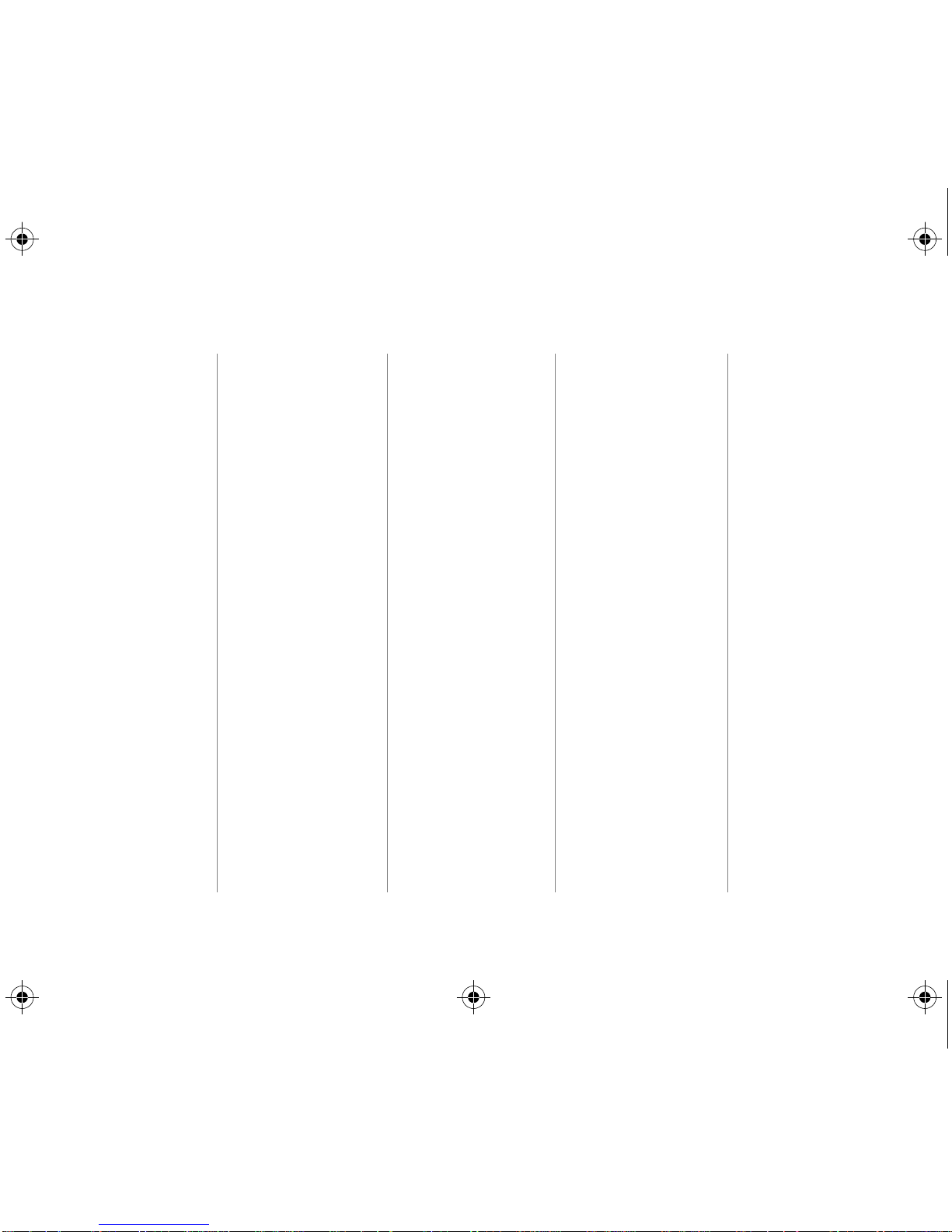
C3277-90007 Iris Cover Page 2 Tuesday, October 8, 1996 10:07 AM
Acknowledgments
JetEye is a registered trademark
of Extended Systems Inc.
Microsoft is a U.S. registered
trademark of Microsoft
Corporation.
Windows and Windows 95 are
trademarks of Microsoft
Corporation.
Notice
The information contained in this
document is subject to change
without notice.
Hewlett-Packard makes no
warranty of any kind with regard
to this material, including, but
not limited to, the implied
warranties of merchantability
and fitness for a particular
purpose.
Hewlett-Packard shall not be
liable for errors contained herein
or for incidental or consequential
damages in connection with the
furnishing, performance, or use
of this material.
No part of this document may be
photocopied, reproduced, or
translated to another language
without the prior written consent
of Hewlett-Packard Company.
Print History
Edition 3 – September 1996
Copyright 1996 by HewlettPackard Company
1150 Depot Road, Singapore
109673
Singapore
Marques déposées
JetEye est une marque déposée
d’Extended Systems Inc.
Microsoft est une marque
déposée américaine de
Microsoft Corporation.
Windows et Windows 95 sont
des produits de Microsoft
Corporation.
Avertissement
Les informations contenues dans
ce document peuvent faire l’objet
de modifications sans préavis.
Hewlett-Packard n’offre aucune
garantie concernant ce
document. Ceci s’applique aux
garanties implicites d’adéquation
à la vente et à une application
particulière sans se limiter à
celles-ci.
Hewlett-Packard ne pourra être
tenu responsable des erreurs
contenues dans ce document, ni
des dommages fortuits ou
consécutifs ayant trait à la
fourniture, la qualité ou l’usage
de ce dernier.
Toute reproduction, photocopie
ou traduction dans une autre
langue est strictement interdite
sans le consentement écrit
d’Hewlett-Packard Company.
Editions successives
Edition 3 – Septembre 1996
Copyright 1996 by HewlettPackard Company
1150 Depot Road, Singapore
109673
Singapour
Warenzeichen
JetEye ist ein eingetragenes
Warenzeichen von Extended
Systems Inc .Microsoft ist ein in
den USA eingetragenes
Warenzeichen von Microsoft
Corporation. Windows und
Windows 95 sind Warenzeichen
von Microsoft Corporation.
Hinweis
Die Angaben in diesem Dokument
können ohne vorherige
Ankündigung geändert werden.
Hewlett-Packard übernimmt
keinerlei Gewährleistung für
diese Unterlagen. Dies gilt ohne
Einschränkung auch für
stillschweigende Garantien für
die Marktgängigkeit und die
Eignung für einen bestimmten
Zweck.
Hewlett-Packard übernimmt
ferner keine Haftung für Fehler im
vorliegenden Dokument sowie
für zufällige oder Folgeschäden
im Zusammenhang mit der
Lieferung, Leistung oder
Verwendung dieses Materials.
Ohne die vorherige schriftliche
Zustimmung der Hewlett-Packard
Company darf dieses Dokument
weder vollständig noch teilweise
fotokopiert, vervielfältigt sowie in
eine andere Sprache übersetzt5.0
Drucklegung
3. Auflage– September 1996
Copyright 1996 by HewlettPackard Company
1150 Depot Road, Singapur
109673
Singapur
Marcas registradas
JetEye es una marca comercial
de Extended Systems Inc.
Microsoft es una marca de
Microsoft Corporation registrada
en los EE UU.
Windows y Windows 95 son
marcas comerciales de
Microsoft Corporation.
Aviso
La información contenida en este
documento está sujeta a cambio
sin previo aviso.
Hewlett-Packard no ofrece
garantía de ningún tipo con
respecto a este material,
incluyendo, a título enunciativo
pero no limitativo, las garantías
implícitas de comercialización y
adecuación a un propósito
determinado.
Hewlett-Packard no se
responsabiliza de los errores que
pueda contener este documento
ni de los daños ocasionados que
puedan producirse en relación al
suministro, rendimiento o uso de
este material.
No se puede fotocopiar,
reproducir o traducir a otro
lenguaje ninguna parte de este
documento sin previa
autorización escrita de HewlettPackard Company.
Historial de impresión
Tercera edición – septiembre
de 1996
Copyright 1996 by HewlettPackard Company
1150 Depot Road, Singapore
109673
Singapore
Dichiarazioni di marchio
registrato
JetEye è um marchio registrato
della Extended Systems Inc.
Microsoft è um marchio
registrato U.S.A. della Microsoft
Corporation.
Windows e Windows 95 sono
marchi di fabbrica della
Microsoft Corporation.
Avvertenza
Le informazioni contenute in
questo manuale sono soggette a
modifica senza preavviso.
La Hewlett-Packard declina ogni
responsabilità riguardo a questo
materiale, inclusa, ma non
solamente, ogni garanzia di
vendita e idoneità ad eventuali
scopi particolari.
La Hewlett-Packard non è
responsabile per eventuali errori
qui contenuti, né per danni
incidentali o consequenziali
dovuti alla fornitura, al
funzionamento o all’uso di
questo materiale.
Nessuna parte di questo
documento può essere
fotocopiata, riprodotta o tradotta
in altre lingue senza il consenso
scritto della Hewlett-Packard
Company.
Cronologia di pubblicazione
Terza edizione – Settembre 1996
Copyright 1996 by HewlettPackard Company
1150 Depot Road, Singapore
109673
Singapore
Page 3

C3277-90007 Iris Guide Page 1 Tuesday, October 8, 1996 9:49 AM
English
INTRODUCTION
What Is the HP Infrared Adapter?
The HP Infrared Adapter plugs into your
HP DeskJet 340 printer, replacing the printer cable and
giving you a wireless connection to any IrDA-compliant
PC/notebook.
What Is IrDA?
The Infrared Data Association — IrDA — has
established a worldwide industry standard for “point
and beam” data transfer, allowing computers to link up
with printers using an infrared connection.
REQUIREMENTS
• HP DeskJet 340 printer.
• PC/notebook with infrared capability.
• IrDA-compliant software with printing feature
obtained from PC/notebook manufacturer or
operating system vendor.
This document was created with FrameMaker 4.0.2
• 1 •
Page 4
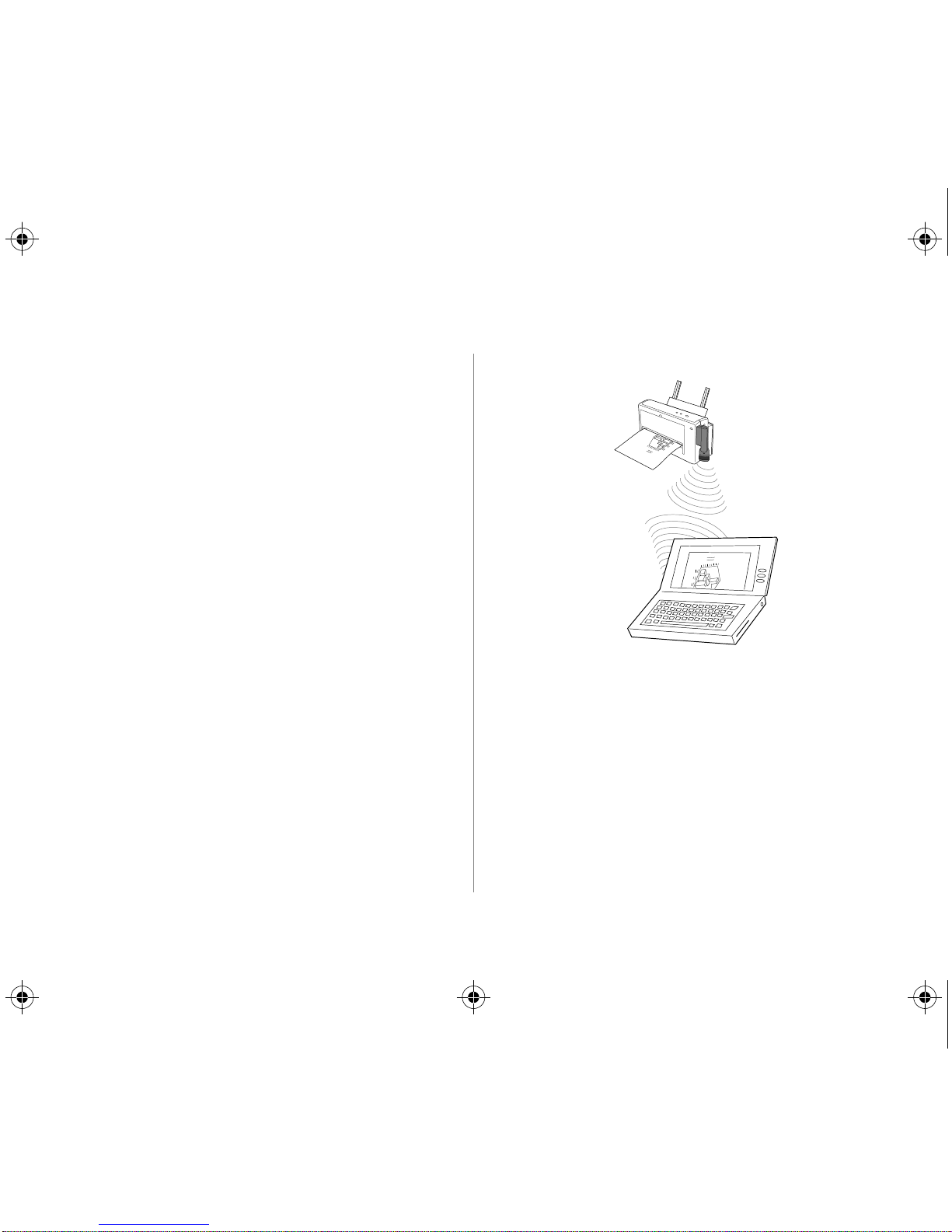
C3277-90007 Iris Guide Page 2 Tuesday, October 8, 1996 9:49 AM
English
INSTALLATION
1.
Make sure that the HP DeskJet 340 printer driver has
already been installed in your PC/notebook. Check
HP Deskjet 340 Printer User’s Guide
the
installation instructions.
2.
Attach the HP Infrared Adapter to the HP DeskJet
340 printer interface port.
3.
Place the printer within 1 m (3 ft) of the
PC/notebook.
4.
Make sure that the infrared port on the PC/notebook
is pointed directly at HP Infrared Adapter which is
connected to your printer. Move the printer if
necessary.
5.
Swivel the lens of the HP Infrared Adapter so that the
lens is pointing at the infrared port on the
PC/notebook. Make sure that the HP Infrared
°
Adapter is positioned within the 30
-wide range of
the PC’s infrared port.
for
Revenue by
Revenue by
6.
Turn on the printer.
7.
Install the IrDA support software. (See the next
section).
8.
Print your document. Allow some time for the printer
to process the incoming data. Processing may require
several minutes for complex documents.
• 2 •
Page 5

C3277-90007 Iris Guide Page 3 Tuesday, October 8, 1996 9:49 AM
English
The indicator on the HP Infrared Adapter lights up
when the printer receives data from the PC/
notebook.
Installing the IrDA Support Software
In Windows 95
If your PC/notebook is running Windows 95, use the
IrDA support software for Windows 95 which is
included with the HP Infrared Adapter. This Microsoft
driver enables wireless connectivity between PCs
running Windows 95 and peripheral devices. Some
PCs/notebooks pre-installed with Windows 95 may
already have the driver installed. Check if your system is
pre-installed with the IrDA support software. If it is not,
do the following:
1.
Install the IrDA support software.
Click on the
Control Panel
Click on
in the subsequent dialog boxes.
Note:
• When the
choose the manufacturer’s name for the IR device,
choose
PC/notebook uses is not listed.
• If you are unsure which COM port the IR device is
attached to, select the first COM port on the list.
Start
button. Select
. Double-click on
Install...
Follow the instructions that appear
Add Infrared Device
Standard Infrared Devices
Settings
and click on
Add/Remove Programs.
prompts you to
if the device your
• 3 •
Page 6
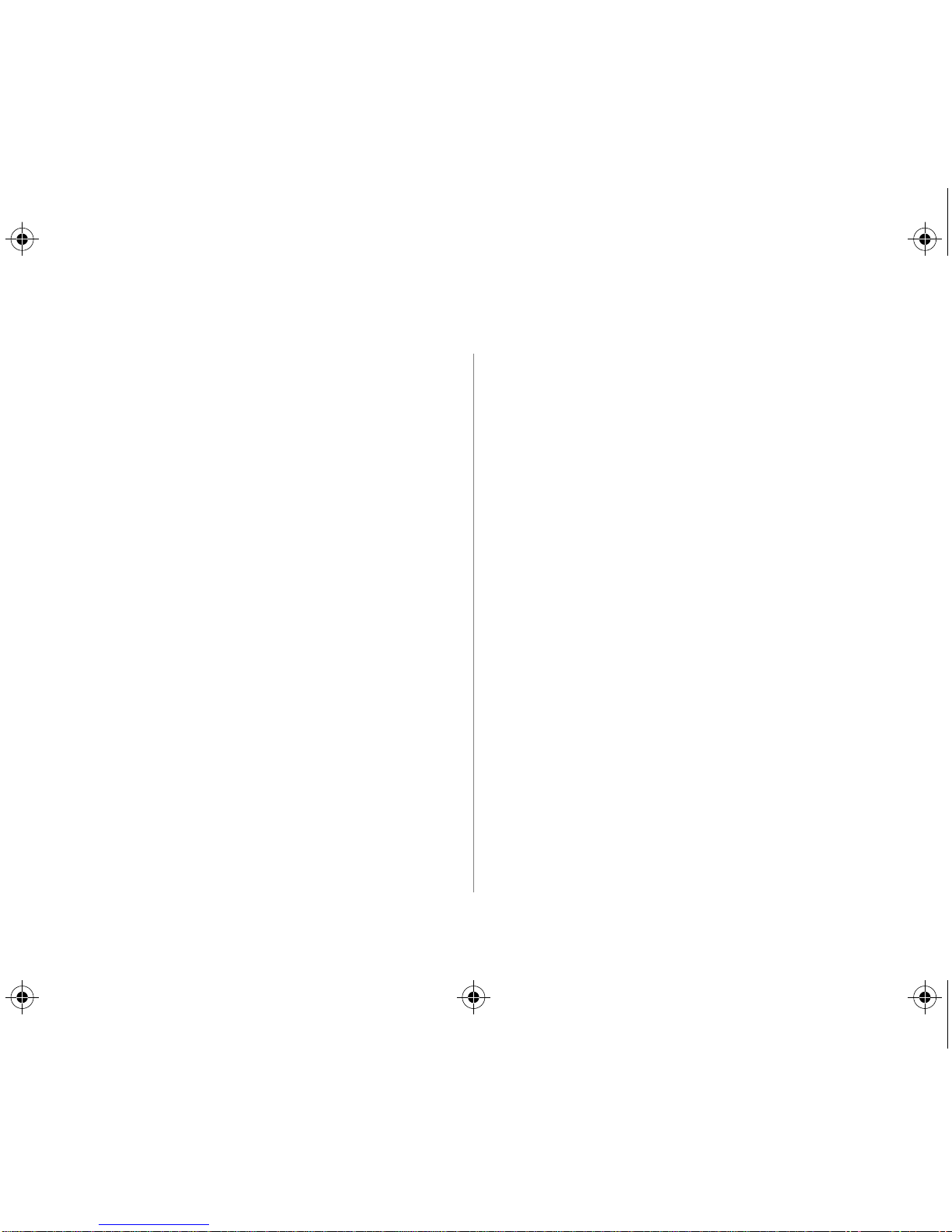
C3277-90007 Iris Guide Page 4 Tuesday, October 8, 1996 9:49 AM
English
• When prompted to select the virtual COM and LPT
ports, accept the default values by clicking the
Next
button.
2.
Set the HP DeskJet 340 Printer Properties.
Double-click the HP DeskJet 340 Printer icon in the
Printers
Printer
program group. Select
Properties
from the
menu. Then set the printer to the Virtual
Infrared COM port.
You can now print your document wirelessly from your
PC/notebook to the HP DeskJet 340 Printer!
In Windows 3.1x
Microsoft does not provide any IrDA support software
for Windows 3.1x. Most PC/notebook manufacturers
pre-install a third-party IrDA software to activate the
infrared port. Please check with your PC/notebook
manufacturer for the IrDA support software.
In the OmniBook 600C and 600CT, the Infrared Monitor
may already be in the Control Panel. In other PCs/
notebooks (e.g. Toshiba, Compaq, Texas Instrument,
Gateway2000), TranXit software is installed for infrared
printing in Windows 3.1x. Use only TranXit version 2.0x
and above, which is IrDA compliant.
However, if your PC/notebook manufacturer does not
provide any IrDA support software, you may use the
JetEye
Infrared Driver. This driver is an IrDA support
software that comes with the HP Infrared Adapter. The
JetEye
Infrared Driver works in Windows 3.1 and
DOS only.
Note:
• Install this driver only if there is
compliant driver installed in your PC/notebook.
Having more than one IrDA driver installed might
cause conflict within your PC/notebook
configuration.
• If for any reason the IrDA support software that is
pre-installed in your PC/notebook does not work
with the HP Infrared Adapter, you may wish to install
the JetEye
Infrared Driver. However, remember to
delete the pre-installed driver from your
before installing the JetEye Infrared Driver.
1.
Install the IrDA support software.
Find out which COM port your infrared port is
assigned to. This information can be found in your
PC’s/notebook’s user manual.
Contact your PC/notebook manufacturer if this
information is not available.
no other
IrDA-
control panel
• 4 •
Page 7
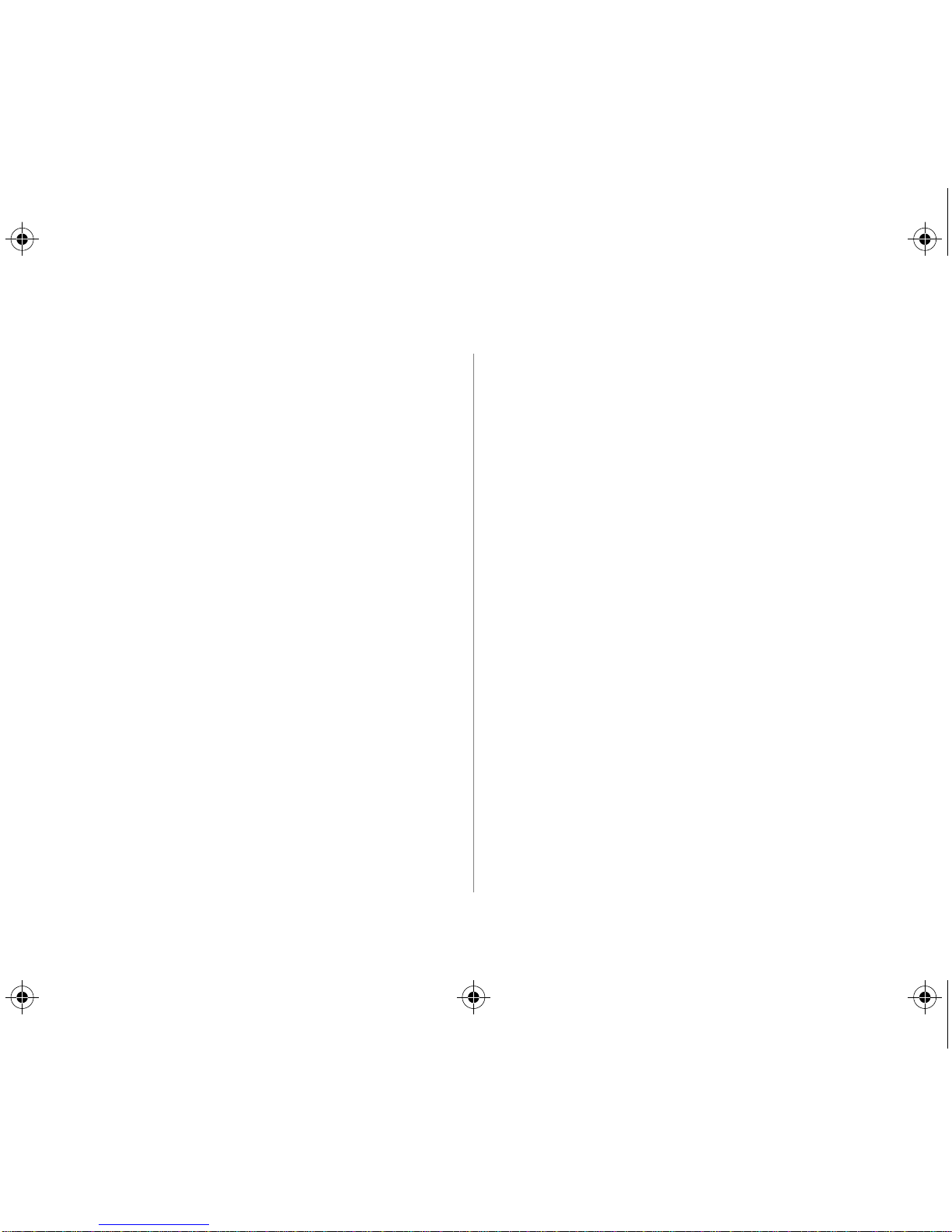
C3277-90007 Iris Guide Page 5 Tuesday, October 8, 1996 9:49 AM
Note:
• If you are installing the JetEye Infrared Driver
for HP OmniBook 300, 425, 430, 530, 600, 600C, or
600CT, select COM3 as the infrared port, IRQ10 as
the interrupt request level, and 3E8 as the I/O
address. (COM2 is the default port for PCMCIA).
• If you are installing the JetEye
for HP OmniBook 4000 or 5000, select COM2 as
the infrared port, IRQ3 as the interrupt request
level, and 2E8 as the I/O address.
2.
Double-click on the
click on the
Ports
Control Panel
icon. Select the physical IR COM
(the COM port which you found in Step 1), Click on
Settings...
then
Advanced...
Check for the following
advanced settings; you will need these values when
you install the JetEye
Infrared Driver:
• I/O Port Address
• IRQ
3.
Insert the JetEye Infrared Driver diskette into the
floppy disk drive of your PC/notebook.
Run
In Windows, select
from the
Windows Program Manager.
Infrared Driver
icon. Then double-
File
menu in the
Type
A:\JETEYE\INSTALL.EXE
box. Press
ENTER
and follow the instructions that
in the Command Line
appear in the subsequent dialog boxes.
In DOS, type
A:\JETEYE\INSTALDOS.EXE
to start the
installation. Follow the instructions that appear.
4.
When prompted that your
will be modified, click on
5.
A dialog box with
Infrared Port Selections
config.sys
OK
to proceed.
and
win.ini
will appear.
Select the COM port value assigned to the infrared
port which you found in step 1.
6.
Click on the
that you found in step 2. Click on
7.
Select the value found in step 2 for the I/O port
address. Click on
8.
Set the HP DeskJet 340 Printer Properties.
In the
icon. Double-click on the
HP DeskJet 340 Printer
Click on
Advanced
Main
menu, double-click on the
button. Select the IRQ setting
OK
.
Printers
as the default printer.
Connect
. Select the port which your IR port
OK
.
Control Panel
icon. Select
is assigned to by double-clicking it.
9.
Reboot your PC/notebook. You are now ready to
print!
English
files
• 5 •
Page 8
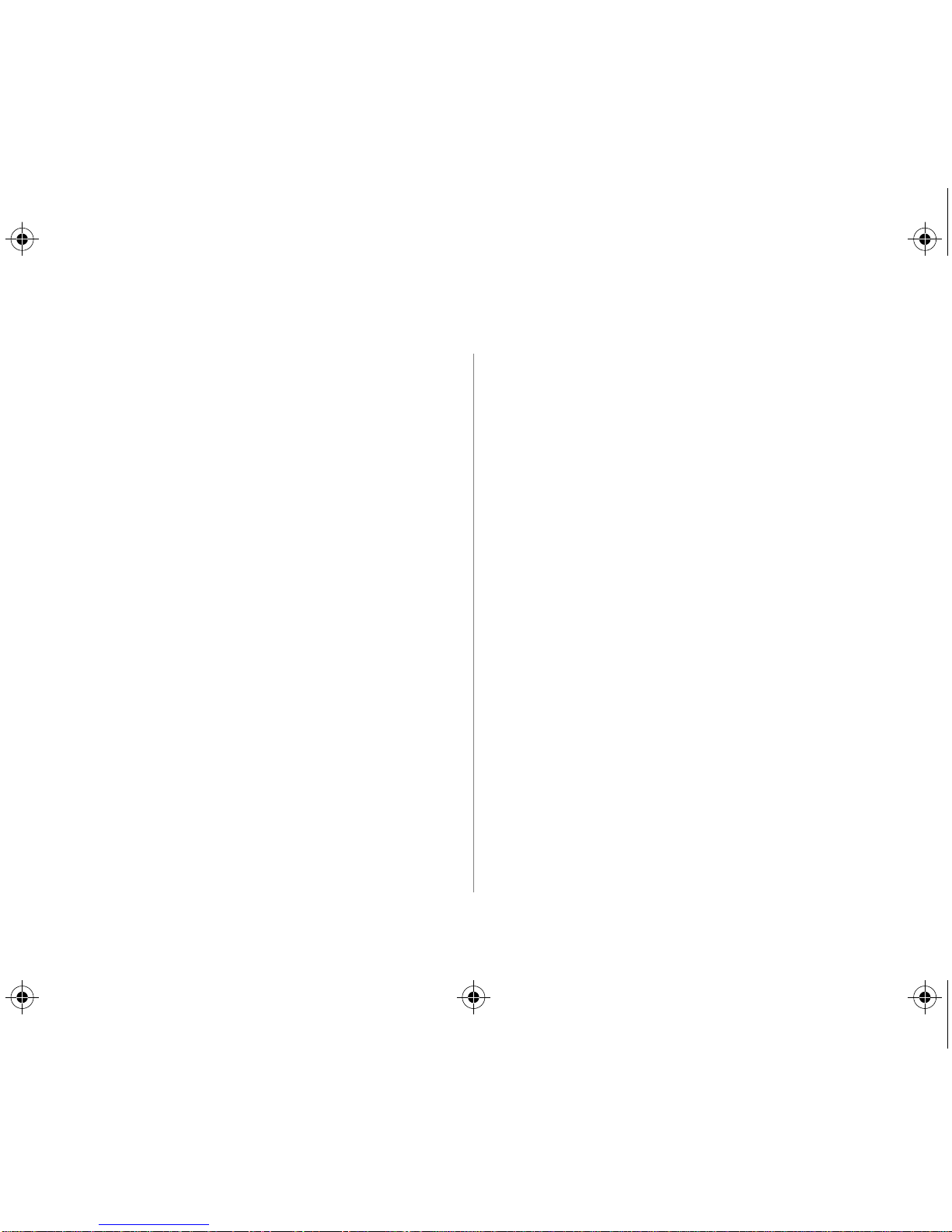
C3277-90007 Iris Guide Page 6 Tuesday, October 8, 1996 9:49 AM
English
TROUBLESHOOTING
The HP Infrared Adapter’s light is off or blinking
• Make sure that the printer is within 1 m (3 ft) of the
PC/notebook, with the swivel head of the HP Infrared
Adapter pointing directly at the infrared port of the
PC/notebook.
• Make sure that there are no obstacles between the
infrared ports on the printer and the PC/notebook.
• Make sure that the infrared port of the PC/notebook
is IrDA-compliant. Look for the IrDA logo in the
documentation for the PC.
• Make sure that the settings for COM, IRQ, and I/O
address are correct.
• Make sure that there are no other infrared devices
operating in the immediate area. It is also possible
that sunlight or bright artificial light can interfere
with infrared communication.
• Clean the lenses on the HP Infrared Adapter and the
PC’s infrared port.
The printer is on and the HP Infrared Adapter’ s light
is on, but nothing is printed
Remove the HP Infrared Adapter from the printer and
connect the printer to the PC/notebook with a printer
cable.
You need to connect the printer back to LPT1 in
Note:
select
Control Panel
HP DeskJet 340
or in the on-line
order to print with the cable. Click on
Printers.
Click on
the printer with a cable and try printing.
If the printer does not print with the cable either, refer
to the section on “Connecting the Printer to your
Computer” in your
Guide
If none of the procedures described above or in the
Under
Installed Printers
Connect...
Select
LPT1
. Connect your system and
HP DeskJet 340 Printer User’s
. Make sure that all the steps are adhered to.
HP DeskJet 340 Printer User’s Guide
help that comes with the printer driver solves the
does
problem, or if the printer
resetting the printer to default settings.
1.
Turn the printer off.
work with a cable, try
, then
.
• 6 •
2.
Press and hold the Power button for about 5 seconds,
until the Power light begins to blink.
Page 9
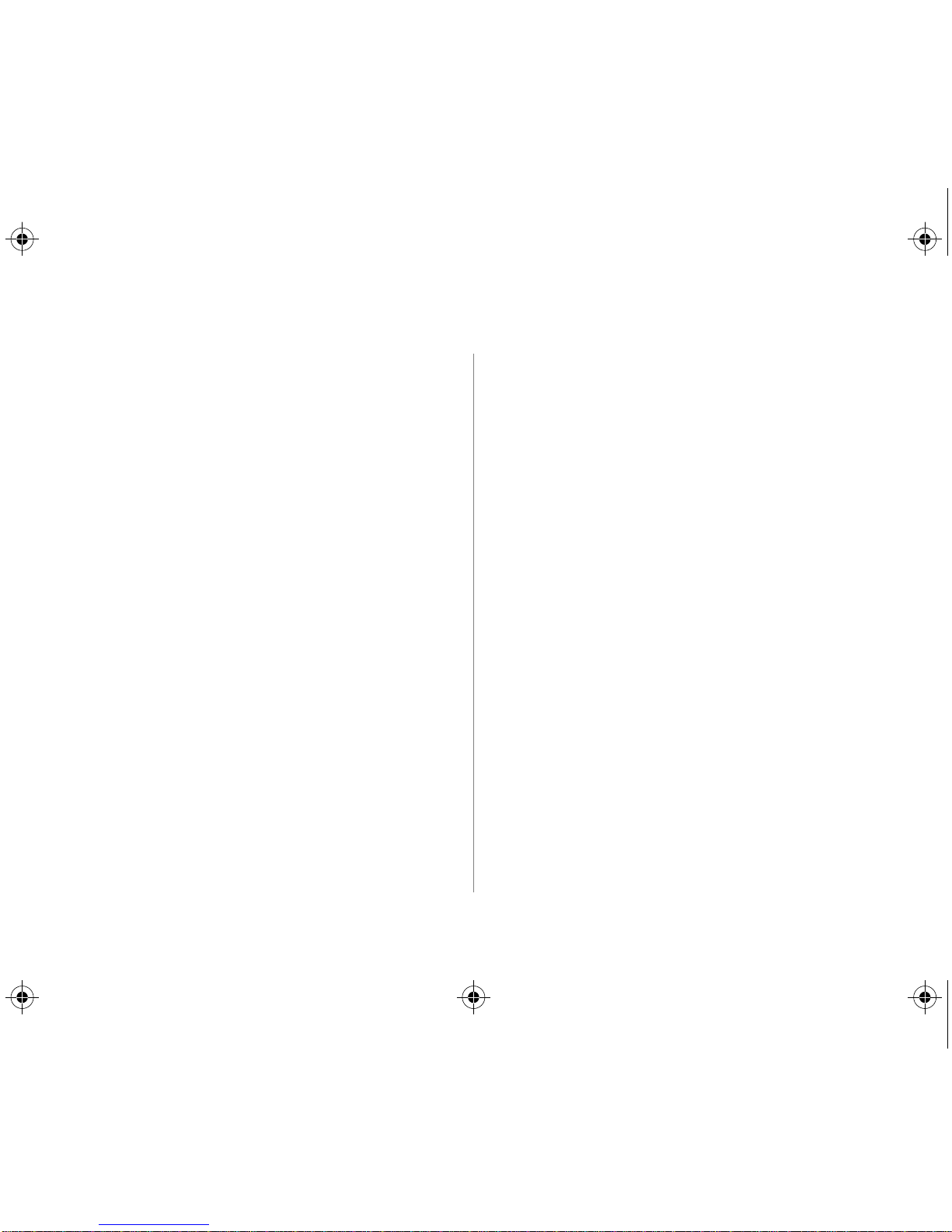
C3277-90007 Iris Guide Page 7 Tuesday, October 8, 1996 9:49 AM
English
If resetting the printer still does not solve the problem,
the HP Infrared Adapter may need repair. See your HP
Authorized Reseller.
CUSTOMER SUPPORT
See the
HP DeskJet 340 Printer User’s Guide
information on customer support.
Part number for the HP Infrared Adapter is C3277A.
The HP Infrared Adapter is to be used only with
Note:
the HP DeskJet 340 printer, part number C2655A.
for
90 DAY LIMITED HARDWARE WARRANTY
Hewlett-Packard warrants your hardware product against defects in
materials and workmanship for a period of 90 DAYS from receipt by
the end user (proof of purchase required). If HP receives notice of
such defects during the warranty period, HP will, at its option, repair
the product, replace the product with the same model, replace the
product with a newer model of equal or greater functionality, or
refund the purchase price upon return of the product.
Exclusions
The above warranty shall not apply to defects resulting from:
improper or inadequate maintenance by the customer; unauthorized
modification or misuse; operation outside of the environmental
specifications for the product; or improper site preparation and
maintenance.
Determining if your HP Infrared Adapter needs service
Your HP Infrared Adapter is designed to give you years of reliable
service. If you are having a problem with your HP Infrared Adapter,
see “If the printer won’t print” for help in determining whether your
HP Infrared Adapter needs service. If your HP Infrared Adapter
needs service or if you are unable to determine the cause of the
failure:
Within the USA
(Mon.–Fri. 6 am to 10 pm MST; Sat. 9 am to 4 pm MST). HP Customer
Support Center can direct you to your nearest HP Service Center or
HP Authorized Dealer for details of the services available.
Outside the USA
or an HP Authorized Dealer.
, call HP Customer Support Center (208) 323-2551
, contact your nearest HP Sales or Services Office
• 7 •
Page 10
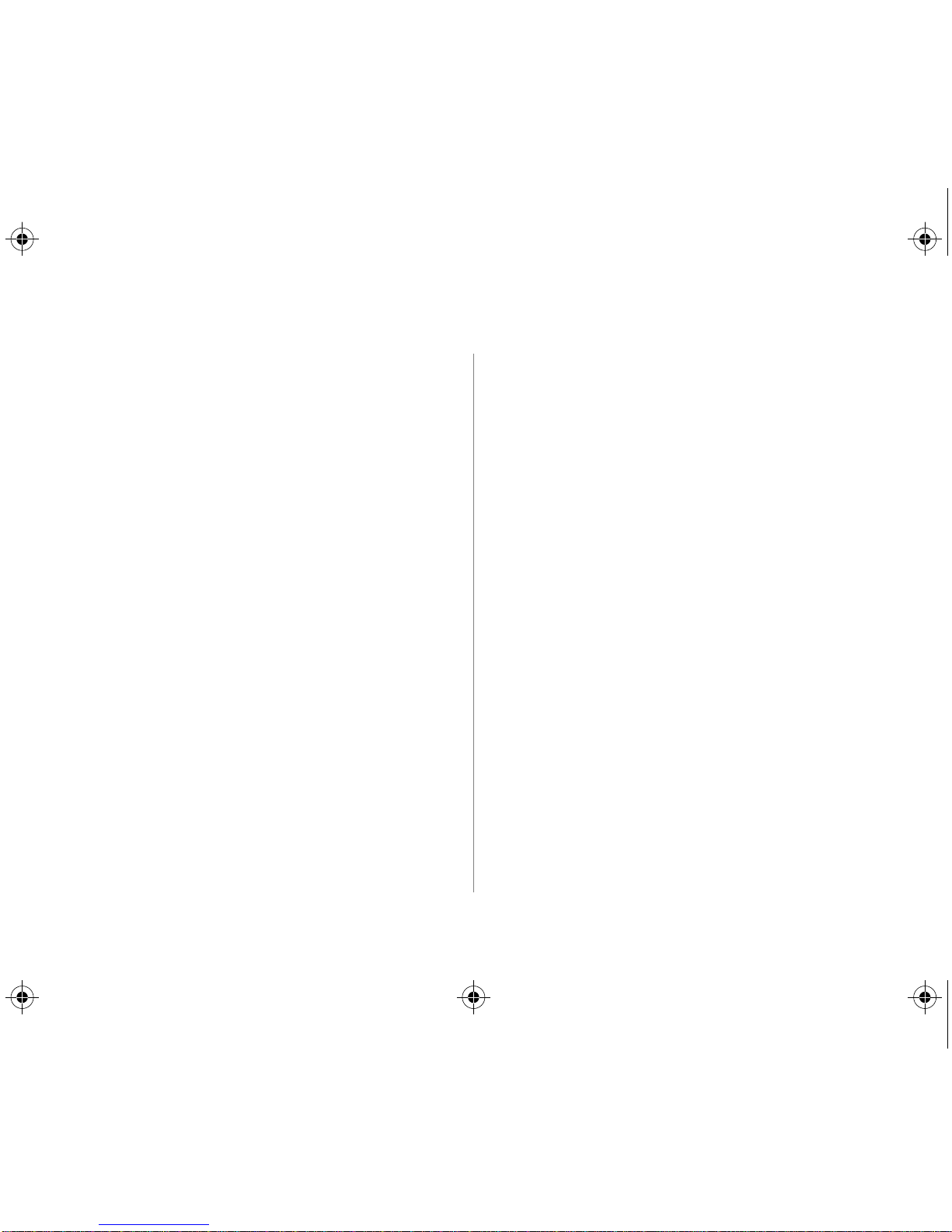
C3277-90007 Iris Guide Page 8 Tuesday, October 8, 1996 9:49 AM
English
Obtaining warranty service
To obtain warranty service, products must be returned to a service
facility designated by HP. Customer shall prepay shipping charges
for products returned to HP for warranty service and HP shall pay for
return of the products to customer. However, customer shall pay all
shipping charges, duties, and taxes for products returned to HP from
another country.
Returning your HP Infrared Adapter for service
If you need to ship your HP Infrared Adapter, be sure it is packed in
a protective carton. In-transit damage is not covered by the warranty.
We suggest that you always insure shipments.
You can help assure effective servicing of your HP Infrared Adapter
by following these guidelines:
1. If you determine that repair is required, please include the
following items when you return your HP Infrared Adapter for
service:
a. A brief description of symptoms for service personnel.
b. The serial number (if available) and product number of the
HP Infrared Adapter.
c. If purchased through an HP dealer, a copy of the sales slip or
other proof of purchase to establish the warranty
coverage period.
2. Include your name, address, and a phone number where you may
be reached during the day.
• 8 •
Page 11
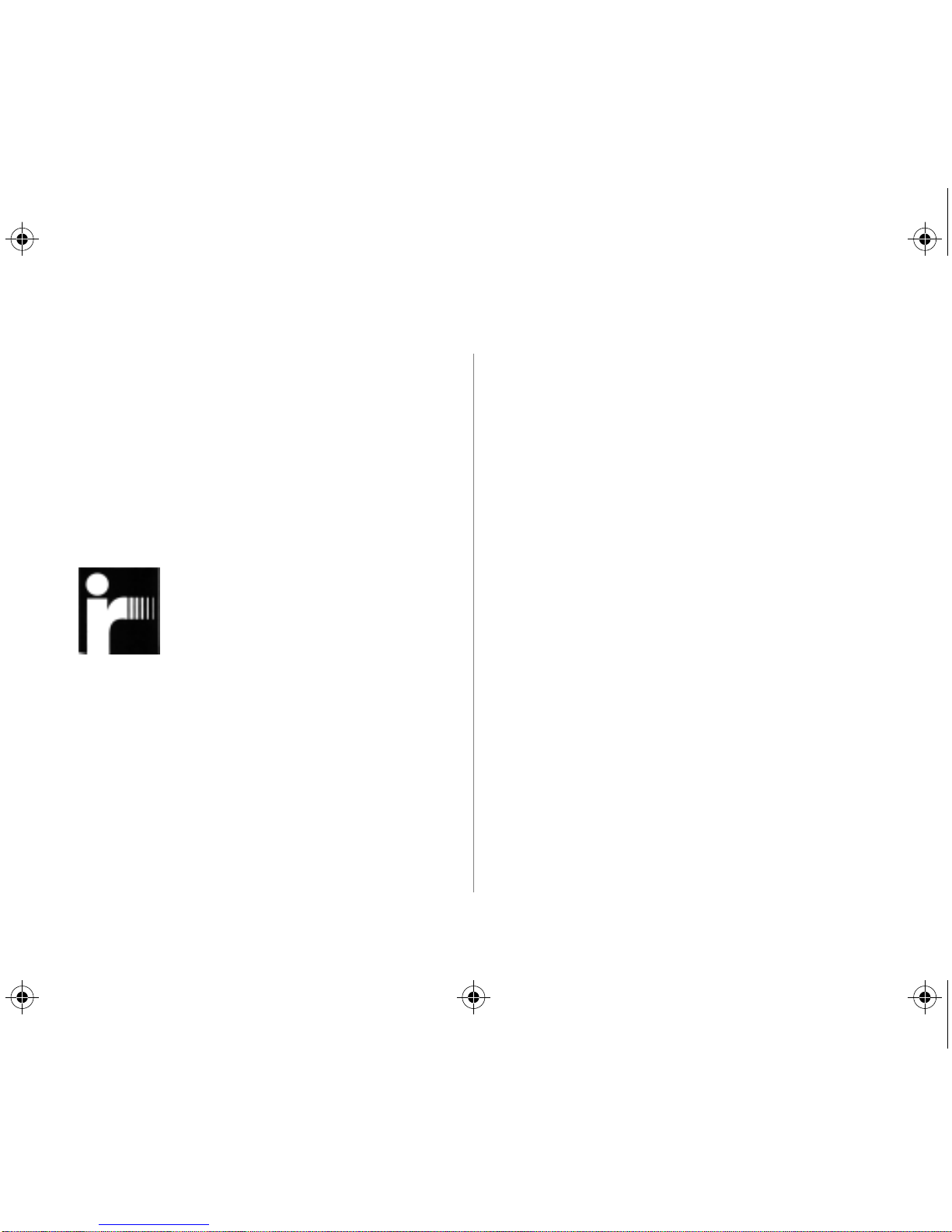
C3277-90007 Iris Guide Page 9 Tuesday, October 8, 1996 9:49 AM
Français
INTRODUCTION
Qu’est-ce que l’Adaptateur infrarouge HP ?
L’adaptateur infrarouge HP se connecte à votre
Imprimante HP DeskJet 340, en remplacement du câble
de l’imprimante et offre une connexion sans fil avec tout
PC/ordinateur portatif conforme à la norme IrDA.
Qu’est-ce que la norme IrDA ?
La norme IrDA — Infrared Data Association
(Association de données infrarouge) a défini les règles
mondiales de l’industrie du transfert de données de type
« pointage et diffusion », en permettant de relier les
ordinateurs aux imprimantes grâce à une connexion
infrarouge.
CONDITIONS REQUISES
• Une Imprimante HP DeskJet 340
• Un PC/ordinateur portatif avec une connexion
infrarouge
• Un logiciel conforme à la norme IrDA avec
possibilité d’impression obtenue auprès du fabricant
du PC/ordinateur portatif ou du distributeur du
système d’exploitation
• 9 •
Page 12
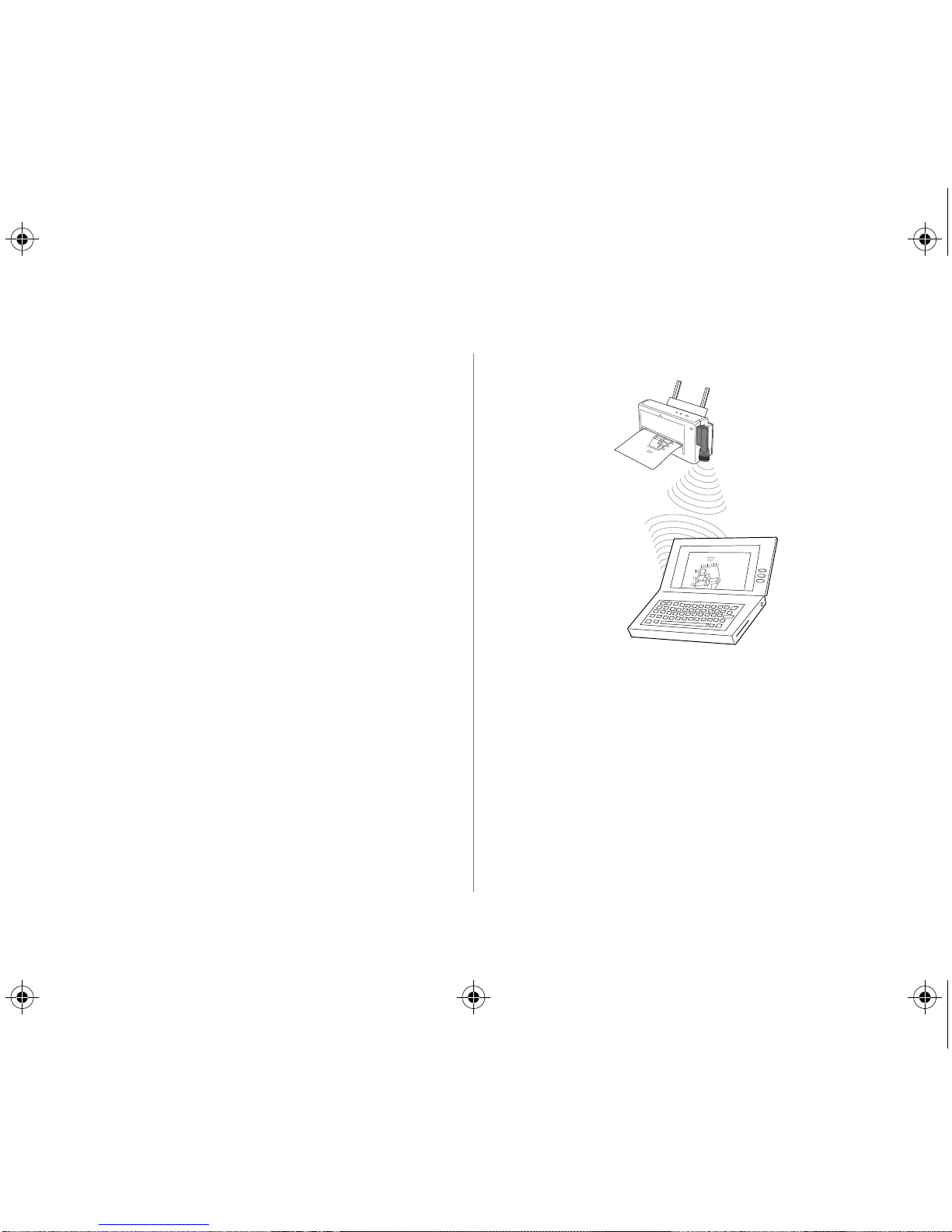
C3277-90007 Iris Guide Page 10 Tuesday, October 8, 1996 9:49 AM
Français
INSTALLATION
1.
Assurez-vous que le gestionnaire de l’imprimante
HP DeskJet 340 soit installé sur votre PC/ordinateur
portatif. Reportez-vous aux instructions
d’installation du
l’imprimante HP DeskJet 340
2.
Connectez l’adaptateur infrarouge HP au port
d’interface imprimante de l’Imprimante
HP DeskJet 340.
3.
Placez l’imprimante à 1 m maximum du
PC/ordinateur portatif.
4.
Assurez-vous que le port infrarouge du PC/ordinateur
portatif soit directement orienté vers l’adaptateur
infrarouge HP connecté à l’imprimante. Si
nécessaire, déplacez l’imprimante.
5.
Réglez la lentille de l’adaptateur infrarouge HP afin
qu’elle soit orientée en direction du port infrarouge
du PC/ordinateur portatif. Assurez-vous que
l’adaptateur infrarouge HP se trouve dans un rayon
°
par rapport au port infrarouge du PC.
de 30
Guide d’utilisation de
.
Revenue by
Revenue by
6.
Mettez l’imprimante sous tension.
7.
Installez le logiciel de soutien IrDA. (Reportez-vous à
la section suivante.)
8.
Imprimez le document. Patientez quelques instants
pendant que l’imprimante traite les données
envoyées. Le traitement des données peut durer
plusieurs minutes lorsqu’il s’agit de documents
complexes.
• 10 •
Page 13
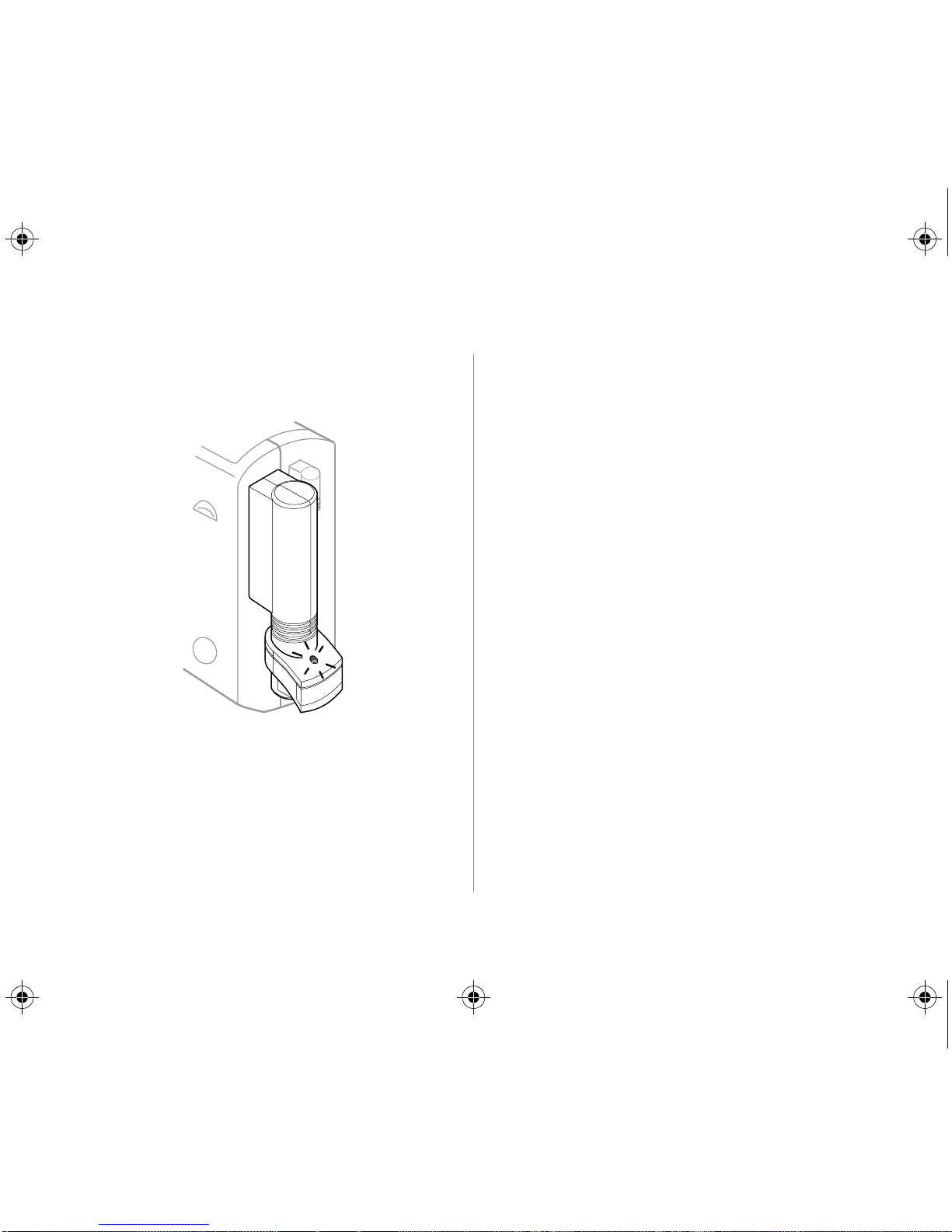
C3277-90007 Iris Guide Page 11 Tuesday, October 8, 1996 9:49 AM
Français
Le voyant sur l’adaptateur infrarouge HP s’allume
lorsque l’imprimante reçoit les données transmises
par le PC/ordinateur portatif.
Installation du logiciel de soutien IrDA
Installation sous Windows 95
Si votre PC/ordinateur portatif fonctionne sous
Windows 95, utilisez le logiciel de support IrDA pour
Windows 95 fourni avec l’adaptateur infrarouge HP.
Le gestionnaire de Microsoft permet d’établir des
connexions sans fil entre un PC exploitant Windows 95
et des périphériques. Il se peut que le gestionnaire soit
déjà installé sur certains PC/ordinateurs portatifs dotés
de Windows 95. Vérifiez si le logiciel de support IrDA est
installé sur votre système. Sinon, procédez comme suit :
1.
Installation du logiciel de soutien IrDA.
Cliquez sur le bouton
Configurer et cliquez sur Panneau de contrôle. Cliquez
deux fois sur Ajouter/Supprimer programmes. Cliquez
sur Installer… Suivez les instructions affichées dans
les boîtes de dialogue correspondantes.
Remarques:
• Lorsque Ajouter dispositif infrarouge (Add Infrared
Device) vous invite à sélectionner le nom de son
fabricant, sélectionnez Dispositifs infrarouges
standard (Standard Infrared Devices) si le dispositif
utilisé par votre PC/ordinateur portatif n’est pas
répertorié.
Démarrer
. Sélectionnez
• 11 •
Page 14
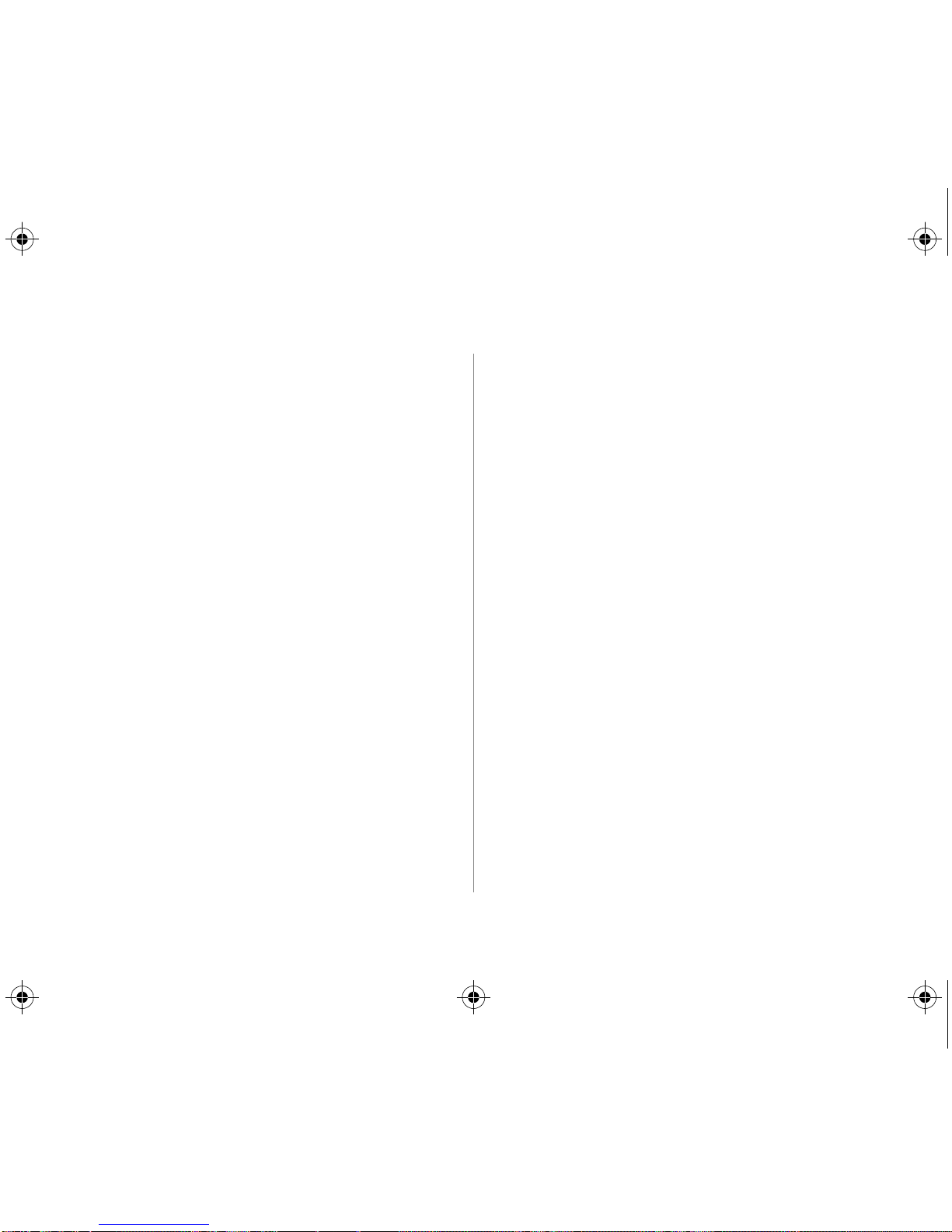
C3277-90007 Iris Guide Page 12 Tuesday, October 8, 1996 9:49 AM
Français
• Si vous ne savez pas à quel port de
communication COM le dispositif infrarouge est
relié, sélectionnez le premier port COM de la liste.
• Lorsque vous êtes invité à sélectionner les ports
COM et LPT virtuels, acceptez les valeurs par
défaut en cliquant sur le bouton Suivant.
Définition des propriétés de l’Imprimante HP DeskJet 340.
2.
Cliquez deux fois sur l’icône de l’Imprimante
HP DeskJet 340 dans le groupe de programmes
Imprimantes. Sélectionnez l’option Propriétés dans le
menu Imprimante. Puis, configurez l’imprimante sur le
port COM infrarouge virtuel.
Vous pouvez maintenant imprimer votre document au
moyen d’une communication sans fil entre votre
PC/ordinateur portatif et l’imprimante HP DeskJet 340 !
Installation sous Windows 3.1x
Microsoft ne fournit aucun logiciel de soutien IrDA pour
Windows 3.1x. La plupart des fabricants de PC/
ordinateurs portatifs préinstallent un logiciel IrDA
fabriqué par des sociétés indépendantes pour activer le
port infrarouge. Veuillez vérifier auprès du fabricant si
votre PC/ordinateur portatif est équipé d’un logiciel de
soutien IrDA.
Sur OmniBook 600C et 600CT, le moniteur infrarouge
peut déjà se trouver dans le Panneau de contrôle. Sur
d’autres PC/ordinateurs portatifs (par exemple T oshiba,
Compaq, Texas Instruments, Gateway 2000), le logiciel
TranXit est installé pour permettre l’impression
infrarouge sous Windows 3.1X. N’utilisez que TranXit
version 2.0X ou supérieur, conforme à la norme IrDA.
Toutefois, si votre fabricant ne fournit aucun logiciel de
support IrDA, vous pouvez utiliser le gestionnaire
infrarouge JetEye, le logiciel de soutien IrDA livré
avec l’adaptateur infrarouge HP. Le gestionnaire
infrarouge JetEye ne fonctionne que sous Windows
3.1 et sous DOS.
Remarques :
• N’installez le gestionnaire que si aucun autre
gestionnaire conforme à la norme IrDA n’est présent
sur votre PC/ordinateur portatif. Si plusieurs
gestionnaires sont installés, ils risquent d’entrer en
conflit avec la configuration de votre PC/ordinateur
portatif.
• Si, pour une raison quelconque, le logiciel de support
IrDA préinstallé sur votre PC/ordinateur portatif ne
fonctionne pas avec l’adaptateur infrarouge HP, vous
pourriez installer le gestionnaire infrarouge JetEye.
Mais n’oubliez pas de supprimer le gestionnaire
• 12 •
Page 15

C3277-90007 Iris Guide Page 13 Tuesday, October 8, 1996 9:49 AM
Français
préinstallé dans votre panneau de contrôle avant
d’installer le gestionnaire infrarouge JetEye.
Installation du logiciel de support IrDA.
1.
Identifiez le port COM auquel votre port infrarouge
est assigné. Cette information se trouve dans le guide
d’utilisation de votre PC/ordinateur portatif.
Si cette information n’est pas disponible, contactez le
fabricant de votre PC/ordinateur portatif.
Remarque:
• Si vous installez le gestionnaire infrarouge
JetEye sur les modèles HP OmniBook 300, 425,
430, 530, 600, 600C ou 600CT, vous devez
sélectionner le port COM3 comme port
infrarouge, IRQ10 comme niveau de requête
d’interruption et 3E8 comme adresse E/S. (COM2
est le port par défaut pour les PCMCIA.)
• Si vous installez le gestionnaire infrarouge
JetEye sur les modèles HP OmniBook 4000 ou
5000, vous devez sélectionner le port COM2
comme port infrarouge, IRQ3 comme niveau de
requête d’interruption et 2E8 comme adresse E/S.
2. Cliquez deux fois sur l’icône Panneau de contrôle.
Puis, cliquez deux fois sur l’icône Ports. Sélectionnez
le port IR COM physique (le port COM localisé à
l’étape 1). Cliquez sur Configuration…, puis sur
Avancée… Vérifiez la configuration avancée suivante,
car vous en aurez besoin lors de l’installation du
gestionnaire infrarouge JetEye :
• Adresse du port E/S
• IRQ
3. Insérez la disquette gestionnaire infrarouge JetEye
dans le lecteur de disquettes de votre PC/ordinateur
portatif.
Si vous utilisez Windows, sélectionnez Exécuter dans
le menu Fichier du gestionnaire de programmes.
Tapez A:\JETEYE\INSTALL.EXE dans la boîte Ligne de
commande. Appuyez sur la touche ENTRÉE et suivez
les instructions apparaissant dans les boîtes de
dialogue suivantes.
Si vous utilisez DOS, tapez A:\JETEYE\INSTALDOS.EXE
pour lancer l’installation. Suivez les instructions qui
sont affichées.
4. Lorsque vous êtes invité à modifier vos fichiers
config.sys et win.ini, cliquez sur OK pour continuer.
• 13 •
Page 16

C3277-90007 Iris Guide Page 14 Tuesday, October 8, 1996 9:49 AM
Français
5. La boîte de dialogue Choix de port infrarouge (Infrared
Port Selcetions) apparaît. Sélectionnez la valeur du
port COM attribuée au port infrarouge lors de
l’étape 1.
6. Cliquez sur le bouton Avancée. Spécifiez l’IRQ
identifié à l’étape 2. Cliquez sur OK.
7. Sélectionnez l’adresse du port E/S identifiée à
l’étape 2. Cliquez sur OK.
Configuration des propriétés de l’imprimante
8.
HP DeskJet 340.
Dans le menu Principal, cliquez deux fois sur l’icône
Panneau de contrôle. Cliquez deux fois sur l’icône
Imprimantes. Sélectionnez
HP DeskJet 340 Printer
en tant qu’imprimante par défaut. Cliquez sur
Connecter. Sélectionnez le port auquel votre port
infrarouge est assigné en cliquant deux fois pour
l’identifier.
9. Relancez votre PC/ordinateur portatif. Vous pouvez
maintenant imprimer !
DÉPANNAGE
Le voyant de l’adaptateur infrarouge HP est éteint
ou clignote
• Assurez-vous que l’imprimante se trouve à une
distance d’un mètre maximum du PC/ordinateur
portatif et que la tête orientable de l’adaptateur
infrarouge HP est pointée directement vers le port
infrarouge du PC/ordinateur portatif.
• Assurez-vous qu’il n’y a pas d’obstacles entre les
ports infrarouges de l’imprimante et du PC/
ordinateur portatif.
• Assurez-vous que le port infrarouge du PC/ordinateur
portatif est conforme à la norme IrDA. Cherchez le
logo IrDA sur la documentation du PC.
• Assurez-vous que les paramètres définis pour le
COM, l’IRQ et l’adresse E/S sont corrects.
• Assurez-vous qu’il n’y a pas d’autres dispositifs
infrarouges en fonctionnement dans les environs.
Il est également possible que la lumière du soleil ou
toute lumière artificielle de forte puissance fassent
obstacle à la communication infrarouge.
• Nettoyez la lentille de l’adaptateur infrarouge HP et
celle du port infrarouge du PC/ordinateur portatif.
• 14 •
Page 17

C3277-90007 Iris Guide Page 15 Tuesday, October 8, 1996 9:49 AM
Français
L’imprimante est sous tension et le voyant de
l’adaptateur infrarouge HP est allumé mais rien ne
s’ imprime
Retirez l’adaptateur infrarouge HP de l’imprimante et
connectez l’imprimante au PC/ordinateur portatif à
l’aide d’un câble.
Remarque:
connecter l’arrière de l’imprimante à LPT1. Cliquez sur
Panneau de contrôle, puis sur Imprimantes. Sélectionnez
HP DeskJet 340 dans Imprimantes installées. Cliquez sur
Connecter… Sélectionnez LPT1. Connectez votre
système à l’imprimante au moyen d’un câble et essayez
d’imprimer.
Si l’imprimante n’imprime pas non plus avec le câble,
reportez-vous à “Connecter l’imprimante à votre
ordinateur” dans le
l’imprimante HP DeskJet 340
suivi toutes les étapes.
Si les instructions décrites ci-dessus, celles du
d’utilisation de l’imprimante HP DeskJet 340
celles de l’aide en ligne du gestionnaire d’imprimante ne
vous permettent pas de résoudre le problème, ou si
l’imprimante ne fonctionne pas avec un câble, essayez
de reconfigurer l’imprimante en utilisant les paramètres
par défaut.
Pour imprimer avec un câble, vous devez
Guide d’utilisation de
. Assurez-vous d’avoir
Guide
ou
1. Mettez l’imprimante hors tension.
2. Appuyez sur la touche Alimentation pendant environ
5 secondes jusqu’à ce que le voyant d’alimentation
clignote.
Si cette opération de reconfiguration de l’imprimante ne
permet pas de résoudre le problème, il se peut qu’il soit
nécessaire de réparer l’adaptateur infrarouge HP.
Contactez votre revendeur HP agréé.
SERVICE D’ASSISTANCE ÀLA CLIENTÉLE
Consultez le Guide d’utilisation de l’imprimante
HP DeskJet 340
le service d’assistance à la clientèle.
Le numéro de référence de l’adaptateur infrarouge
HP est C3277A.
Remarque :
uniquement avec l’imprimante HP DeskJet 340, numéro
de référence C2655A.
pour obtenir des renseignements sur
l’adaptateur infrarouge HP doit être utilisé
• 15 •
Page 18

C3277-90007 Iris Guide Page 16 Tuesday, October 8, 1996 9:49 AM
Français
GARANTIE DU MATÉRIEL LIMITÉE À 90 JOURS
Hewlett-Packard garantit votre matériel contre les défauts de
fabrication et de main-d’œuvre pendant une période limitée de
90 JOURS prenant effet à compter de la date d’achat (une preuve
d’achat étant nécessaire). En cas de produit défectueux du produit,
le client doit en avertir HP durant la période de garantie. HP réparera,
ou, à son choix, remplacera le produit défectueux ou remboursera le
prix d’achat en échange du produit. Tout matériel de remplacement
sera neuf ou remis à neuf, et, dans ce dernier cas, présentera des
qualités et une fonctionnalité au moins égales à celles du matériel
remplacé.
Exclusions
La garantie ci-dessus ne s’applique pas aux défauts consécutifs à un
mauvais entretien ou un entretien incorrect par le client, des
modifications ou une utilisation non autorisée, une mise en œuvre en
dehors des normes d’environnement indiquées pour le produit, ou à
une préparation ou un entretien incorrect.
Si vous pensez que l’adaptateur infrarouge HP doit être dépanné
Votre adaptateur infrarouge HP est conçu pour fonctionner
correctement pendant plusieurs années. Si l’adaptateur infrarouge
HP présente des problèmes, consultez la section « Rien ne
s’imprime » pour déterminer s’il doit être réparé. Si votre adaptateur
infrarouge HP doit être réparé ou si vous ne pouvez pas déterminer
l’origine de la panne :
Aux Etats-Unis, appelez HP Customer Support Center
(208) 323-2551 (du lundi au vendredi, de 6h00 à 22h00, heure d’hiver
des Montagnes Rocheuses ; le samedi de 9h00 à 16h00, heure d’hiver
des Montagnes Rocheuses). HP Customer Support Center vous
communiquera les coordonnées du HP Service Center ou du
revendeur agréé HP le plus proche.
En dehors des Etats-Unis, contactez votre représentant HP ou
l’agence commerciale HP la plus proche, ou votre revendeur HP.
Service de garantie
Pour obtenir un service de garantie, les produits doivent être
retournés à une adresse fournie par HP. Les frais d’expédition des
produits sous garantie retournés à HP sont à la charge du client, et
ceux de réexpédition du produit vers le client sont à la charge de HP.
Toutefois, tout frais d’expédition, droits de douanes et taxes diverses
sont à la charge du client si le produit est envoyé à HP depuis un pays
étranger.
Retour de l’adaptateur infrarouge HP pour dépannage
Si vous devez expédier l’adaptateur, assurez-vous de le placer dans
un emballage protecteur. Tout dommage encouru pendant le
transport n’est pas couvert par la garantie. Nous vous conseillons de
toujours prendre une assurance pour le transit.
Procédez comme suit pour garantir un dépannage efficace de votre
adaptateur infrarouge HP :
1. Lorsque vous avez déterminé que la pièce doit être réparée,
veuillez joindre les éléments suivants à l’Adaptateur
infrarouge HP :
a. Une description rapide des symptômes (à l’attention du
personnel de dépannage).
b. Le numéro de série (le cas échéant) et le numéro de produit
de l’Adaptateur infrarouge HP.
c. Si l’achat a été effectué chez un revendeur HP, le reçu ou toute
autre preuve d’achat permettant d’établir la durée de la
garantie.
2. Indiquez votre nom, adresse et un numéro de téléphone ou vous
pouvez être contacté pendant la journée.
• 16 •
Page 19

C3277-90007 Iris Guide Page 17 Tuesday, October 8, 1996 9:49 AM
Deutsch
EINLEITUNG
Der HP Infrarot-Adapter
Der HP Infrarot-Adapter wird an den HP DeskJet 340
angeschlossen. Er ersetzt das Druckerkabel und
ermöglicht eine drahtlose Verbindung zu allen IrDAgeeigneten PC/Notebooks.
Die IrDA
Die “Infrared Data Association” — IrDA — hat einen
weltweiten Industriestandard für “Point and Beam”Datenübertragung festgelegt, die den Anschluß von
Computern an Druckern über eine Infrarot-Verbindung
ermöglicht.
SYSTEMANFORDERUNGEN
• HP DeskJet 340
• PC/Notebook mit Infrarot-Anschluß
• IrDA-geeignete Software mit Druckfähigkeit
(erhältlich von PC/Notebook-Herstellern oder
Betriebssystemhändlern)
• 17 •
Page 20

C3277-90007 Iris Guide Page 18 Tuesday, October 8, 1996 9:49 AM
Deutsch
INSTALLATION
1. Vergewissern Sie sich, daß der HP DeskJet 340-
Druckertreiber bereits auf dem PC/Notebook
installiert wurde. Installationsanweisungen finden
Sie in Ihrem
2. Schließen Sie den HP Infrarot-Adapter an den
Schnittstellenanschluß des HP DeskJet 340 an.
HP DeskJet 340 Benutzerhandbuch.
Revenue by
3. Stellen Sie den Drucker nicht weiter als 1 m entfernt
von dem PC/Notebook auf.
4. Der Infrarot-Anschluß des PC/Notebooks muß genau
auf den HP Infrarot-Adapter des Druckers zeigen.
Richten Sie den Drucker gegebenenfalls
entsprechend aus.
5. Die Linse des HP Infrarot-Adapters muß auf den
Infrarot-Anschluß des PC/Notebooks zeigen.
Der HP Infrarot-Adapter muß sich innerhalb des
30° breiten Übertragungsradius des PC-InfrarotAnschlusses befinden.
Revenue by
6. Schalten Sie den Drucker ein.
7. Installieren Sie die IrDA-Support-Software (siehe
nächsten Abschnitt).
8. Drucken Sie das Dokument. Der Drucker braucht
einen Moment, um die gesendeten Daten zu
verarbeiten. Bei komplexen Dokumenten kann die
Datenverarbeitung einige Minuten dauern.
• 18 •
Page 21

C3277-90007 Iris Guide Page 19 Tuesday, October 8, 1996 9:49 AM
Deutsch
Die Anzeige am HP Infrarot-Adapter leuchtet auf,
wenn der Drucker die Daten vom PC/Notebook
erhält.
Installation der IrDA Support-Software
Windows 95
Wenn Windows 95 auf dem PC/Notebook ausgeführt
wird, sollten Sie die IrDA Support-Software für
Windows 95 verwenden, die mit dem HP InfrarotAdapter geliefert wird. Dieser Microsoft-Treiber
ermöglicht eine drahtlose Verbindung zwischen PCs mit
Windows 95 und Peripheriegeräten. Möglicherweise ist
der Treiber auf einigen PC/Notebooks mit Windows 95
bereits installiert. Überprüfen Sie, ob die IrDA-SupportSoftware bereits auf dem System installiert wurde.
Führen Sie anderenfalls folgende Schritte aus:
Installation der IrDA-Support-Software.
1.
Klicken Sie auf die Schaltfläche Start. Wählen Sie
Einstellungen, und klicken Sie auf Systemsteuerung,
und öffnen Sie das Kontrollfeld ‘Software’.
Doppelklicken Sie auf Installieren/Deinstallieren.
Klicken Sie auf Installieren, und folgen Sie den
Anleitungen in den nachfolgenden Dialogfeldern.
Hinweis:
• Wenn Sie während der Ausführung des Befehls
Infrarot-Gerät installieren (Add Infrared Device)
aufgefordert werden, den Herstellernamen für
das IR-Gerät auszuwählen, wählen Sie
• 19 •
Page 22

C3277-90007 Iris Guide Page 20 Tuesday, October 8, 1996 9:49 AM
Deutsch
Standardinfrarotgeräte (Standard Infrared Devices),
falls das von dem PC/Notebook verwendete Gerät
nicht aufgeführt wird.
• Wenn Sie nicht sicher sind, an welchen COMAnschluß das IR-Gerät angeschlossen ist, sollten
Sie Sie den ersten COM-Anschluß in der Liste
wählen.
• Wenn Sie aufgefordert werden, die virtuellen
COM- und LPT-Anschlüsse auszuwählen, können
Sie die Standardwerte akzeptieren, indem Sie auf
die Schaltfläche Weiter klicken.
Festlegen der HP DeskJet 340-Druckereigenschaften.
2.
Doppelklicken Sie in der Programmgruppe Drucker
auf das Symbol für den HP DeskJet 340. Wählen Sie
Eigenschaften im Menü Drucker. Legen Sie den
Drucker dann auf “Virtueller Infrarot-COMAnschluß” fest.
Nun können Sie das Dokument drahtlos vom PC/
Notebook aus auf dem HP DeskJet 340 ausdrucken.
Windows 3.1x
Microsoft bietet keine IrDA-Support-Software für
Windows 3.1x an. Die meisten PC/Notebook-Hersteller
installieren eine IrDA-Software von Drittanbietern, um
den Infrarot-Anschluß zu aktivieren. Wenden Sie sich
bezüglich der IrDA- Support-Software an den Hersteller
Ihres PC/Notebooks.
Bei OmniBook 600C und 600CT befindet sich der
Infrarot-Monitor eventuell bereits in der
Systemsteuerung. Bei anderen PC/Notebooks (z.B.
Toshiba, Compaq, Texas Instruments, Gateway2000) ist
TranXit-Software für den Infrarot-Druck in Windows
3.1x installiert. Verwenden Sie nur die IrDA-geeignete
TranXit-Version 2.0x und höher.
Sollten Sie die IrDA-Support-Software nicht durch den
Hersteller Ihres PC/Notebooks erhalten, können Sie den
JetEye
Infrarot-Treiber verwenden. Bei diesem T reiber
handelt es sich um eine IrDA-Support-Software, die mit
dem HP Infrarot-Adapter geliefert wird. Der JetEye
Infrarot-Treiber arbeitet nur in Windows 3.1x und
in DOS.
Hinweis:
• Installieren Sie diesen Treiber nur, wenn kein anderer
IrDA-geeigneter Treiber in dem PC/Notebook
installiert ist. Wenn mehr als ein IrDA-Treiber
installiert wird, kann dies zu Konflikten in der
Konfiguration des PC/Notebooks führen.
• Wenn die in dem PC/Notebook bereits installierte
IrDA-Support-Software aus irgendeinem Grund
nicht mit dem HP Infrarot-Adapter arbeitet, sollten
• 20 •
Page 23

C3277-90007 Iris Guide Page 21 Tuesday, October 8, 1996 9:49 AM
Deutsch
Sie eventuell den JetEye Infrarot-Treiber
installieren. Vergessen Sie jedoch nicht, zuerst den
vorhandenen Treiber aus der Systemsteuerung zu
löschen, bevor Sie den JetEye
Infrarot-Treiber
installieren.
1.
Installation der IrDA-Support-Software.
Stellen Sie fest, welchem COM-Anschluß der
Infrarot-Anschluß zugeordnet ist. Sie finden diese
Information im Benutzerhandbuch des
PC/Notebooks.
Wenden Sie sich an den Hersteller des
PC/Notebooks, falls diese Information nicht zur
Verfügung steht.
Hinweis:
• Wenn Sie den JetEye Infrarot-Treiber für die
Modelle HP OmniBook 300, 425, 430, 530, 600,
600C oder 600CT installieren, müssen Sie den
Anschluß COM3 als Infrarot-Anschluß, IRQ10 als
Interrupt Request Level und 3E8 als E/A-Adresse
wählen. (COM2 ist der Standardanschluß für
PCMCIA.)
• Wenn Sie den JetEye
Modelle HP OmniBook 4000 oder 5000
installieren, müssen Sie COM2 als InfrarotAnschluß, IRQ3 als Interrupt Request Level und
2E8 als E/A-Adresse wählen.
Infrarot-Treiber für die
2. Doppelklicken Sie auf das Symbol Systemsteuerung.
Doppelklicken Sie anschließend auf das Symbol
Anschlüsse. Wählen Sie den physischen IR COMAnschluß (den COM-Anschluß, den Sie in Schritt 1
gefunden haben). Klicken Sie auf Einstellungen und
anschließend auf Erweitert. Überprüfen Sie die
folgenden erweiterten Einstellungen; Sie benötigen
diese Werte zur Installation des JetEye
Infrarot-
Treibers:
• E/A-Anschlußadresse
• IRQ
3. Legen Sie die JetEye
Infrarot-Treiberdiskette in das
Diskettenlaufwerk Ihres PC/Notebooks ein.
Wählen Sie im Windows Programm-Manager den
Befehl Ausführen im Menü Datei.
Geben Sie dann A:\JETEYE\INSTALL.EXE in die
Befehlszeile ein. Drücken Sie EINGABE, und folgen
Sie den Anleitungen in den angezeigten
Dialogfeldern.
Geben Sie in DOS A:\JETEYE\INSTALLDOS.EXE ein, um
die Installation zu starten. Befolgen Sie die
angezeigten Anweisungen.
• 21 •
Page 24

C3277-90007 Iris Guide Page 22 Tuesday, October 8, 1996 9:49 AM
Deutsch
4. Wenn angezeigt wird, daß die Dateien config.sys und
win.ini geändert werden, können Sie auf OK klicken,
um fortzufahren.
5. Ein Dialogfeld mit Infrarotanschluß (Infrared Port
Selections) wird angezeigt. Wählen Sie den COM-
Anschlußwert, der dem Infrarot-Anschluß in Schritt
1 zugeordnet war.
6. Klicken Sie auf die Schaltfläche Erweitert. Wählen Sie
dann die IRQ-Einstellung, die Sie in Schritt 2
ermittelt haben. Klicken Sie auf OK.
7. Wählen Sie den Wert, den Sie in Schritt 2 für die
E/A-Anschlußadresse gefunden haben. Klicken Sie
auf OK.
Festlegen der HP DeskJet 340-Druckereigenschaften.
8.
Klicken Sie in der Hauptgruppe auf das Symbol
Systemsteuerung. Doppelklicken Sie auf das Symbol
Drucker. Wählen Sie
HP DeskJet 340 als
Standarddrucker aus. Klicken Sie auf Verbinden.
Klicken Sie auf den Anschluß, der dem IR-Anschluß
zugeordnet ist.
9. Starten Sie den/das PC/Notebook neu. Sie können
nun mit dem Druck beginnen.
PROBLEMLÖSUNG
Die Anzeige am HP Infrarot-Adapter leuchtet nicht
oder blinkt
• Vergewissern Sie sich, daß der Drucker nicht weiter
als 1 m entfernt vom PC/Notebook aufgestellt ist und
daß der bewegliche Kopf des HP Infrarot-Adapters
genau auf den Infrarot-Anschluß des PC/Notebooks
zeigt.
• Vergewissern Sie sich, daß sich keine Gegenstände
zwischen dem Infrarot-Anschluß des Druckers und
des PC/Notebooks befinden.
• Vergewissern Sie sich, daß der Infrarot-Anschluß des
PC/Notebooks IrDA-geeignet ist. Stellen Sie fest, ob
das IrDA-Logo in der PC/Notebook-Dokumentation
enthalten ist.
• Vergewissern Sie sich, daß die Einstellungen für
COM, IRQ und E/A korrekt sind.
• Vergewissern Sie sich, daß keine anderen InfrarotGeräte in der direkten Umgebung des Druckers in
Betrieb sind. Es kann auch vorkommen, daß
Sonnenlicht oder sehr helles künstliches Licht die
Infrarot-Kommunikation stört.
• Reinigen Sie die Linsen am HP Infrarot-Adapter und
am Infrarot-Anschluß des PC/Notebooks.
• 22 •
Page 25

C3277-90007 Iris Guide Page 23 Tuesday, October 8, 1996 9:49 AM
Deutsch
Der Drucker ist eingeschaltet, und die Anzeige am
HP Infrarot-Adapter leuchtet, aber es wird nicht
gedruckt
Entfernen Sie den HP Infrarot-Adapter vom Drucker,
und schließen Sie den Drucker mit einem Druckerkabel
an den/das PC/Notebook an.
Hinweis:
anschließen, um mit dem Kabel drucken zu können.
Klicken Sie auf Systemsteuerung und anschließend auf
Drucker. Wählen Sie HP DeskJet 340 unter Installierte
Drucker aus. Klicken Sie auf Verbinden. Wählen Sie LPT1.
Schließen Sie das System durch ein Kabel an den
Drucker an, und versuchen Sie zu drucken.
Wenn der Drucker auch mit dem Kabelanschluß nicht
druckt, sollten Sie den Anleitungen für den Anschluß
des Druckers an den Computer in Ihrem
340 Benutzerhandbuch
alle Schritte durchgeführt wurden.
Wenn weder die oben beschriebene Maßnahme noch
die Anleitungen im
Benutzerhandbuch
Druckertreibers das Problem lösen oder wenn der
Drucker mit einem Kabelanschluß arbeitet, sollten Sie
den Drucker auf die Standardeinstellungen
zurücksetzen.
Sie müssen den Drucker wieder an LPT1
HP DeskJet
folgen. Überprüfen Sie, daß
HP DeskJet 340
bzw. in der Online-Hilfe des
1. Schalten Sie den Drucker aus.
2. Halten Sie die Ein/Aus-Taste gedrückt (ungefähr 5
Sekunden), bis die Ein/Aus-Anzeige zu blinken
anfängt.
Wenn das Zurücksetzen auf die Standardeinstellungen
nicht hilft, muß der HP Infrarot-Adapter eventuell
repariert werden. Wenden Sie sich an Ihren
autorisierten HP Händler.
KUNDENDIENST
Informationen über den Kundendienst finden Sie im
HP DeskJet 340 Benutzerhandbuch.
Artikelnummer für den HP Infrarot-Adapter: C3277A
Hinweis:
Drucker HP DeskJet 340 (Artikelnummer C2655A)
benutzt werden.
Der HP Infrarot-Adapter sollte nur mit dem
• 23 •
Page 26

C3277-90007 Iris Guide Page 24 Tuesday, October 8, 1996 9:49 AM
Deutsch
90TÄGIGE BESCHRÄNKTE
HARDWARE-GARANTIE
Hewlett-Packard garantiert dem Endkunden, daß das HardwareProdukt für einen Zeitraum von 90 TAGEN nach Erwerbsdatum
(Kaufnachweis erforderlich) frei von Material- und
Fabrikationsfehlern ist. Falls HP innerhalb der Garantiezeit solche
Defekte gemeldet werden, verpflichtet sich HP, das Produkt nach
eigenem Ermessen zu reparieren, durch ein Produkt des gleichen
Modells oder durch ein neueres Produkt mit mindestens
gleichwertiger Funktionalität zu ersetzen oder bei Rückgabe des
Produkts den Kaufpreis zurückzuerstatten.
Ausschlüsse
Die obige Garantie gilt nicht für Defekte, die unter folgenden
Umständen entstanden sind: unsachgemäße oder unangemessene
Wartung durch den Kunden; nicht autorisierte Veränderung oder
Mißbrauch; Einsatz außerhalb der für das Produkt vorgeschriebenen
Umgebungsbedingungen; unangemessene Vorbereitung des
Standortes und unangemessene Wartung.
Falls der HP Infrarot-Adapter gewartet werden muß
Ihr HP Infrarot-Adapter sollte jahrelang zuverlässig funktionieren.
Falls Sie ein Problem mit dem Adapter haben, können Sie unter
“Wenn der Drucker nicht ordnungsgemäß druckt” nachsehen, ob Ihr
Adapter gewartet werden muß. Falls Ihr HP Infrarot-Adapter Service
benötigt oder Sie nicht in der Lage sind, die Ursache des Problems zu
ermitteln, können Sie sich innerhalb der USA an das HP Customer
Support Center wenden: (208) 323-2551 (Mo.–Fr. 6 bis 22 Uhr MST;
Sa. 9 bis 16 Uhr MST). Das HP Customer Support Center kann Ihnen
nähere Angaben über den Service mitteilen und Sie an die
nächstgelegene HP Verkaufs- oder Service-Zentrale oder an einen
autorisierten HP Fachhändler/Vertrieb verweisen.
Wenden Sie sich außerhalb der USA an die nächstgelegene
HP Verkaufs- oder Service-Zentrale oder einen autorisierten
HP Fachhändler/Vertrieb.
Service innerhalb der Garantiezeit
Um innerhalb der Garantiezeit Service zu erhalten, müssen Produkte
an eine autorisierte HP Service-Zentrale eingeschickt werden.
Der Kunde muß die Versandkosten für die an HP für einen Service
innerhalb der Garantiezeit eingeschickten Produkte im voraus
bezahlen, und HP kommt für die Rücksendung von Produkten an den
Kunden auf. Für Produkte, die aus einem anderen Land an
HP eingeschickt werden, hat der Kunde sämtliche Versandkosten,
Gebühren und Steuern zu zahlen.
Einschicken des HP Infrarot-Adapters
Falls Sie Ihren HP Infrarot-Adapter einschicken, muß dieser in einem
geeigneten Schutzkarton verpackt sein. Die Beschädigung während
des Versands wird von der Garantie nicht gedeckt. Es empfiehlt sich,
das Produkt bei jedem Transport zu versichern.
Sie können zu einer effektiven Wartung Ihres HP Infrarot-Adapters
beitragen, indem Sie die folgenden Richtlinien einhalten:
1. Wenn Sie der Ansicht sind, daß eine Reparatur erforderlich ist,
legen Sie folgendes bei, wenn Sie den Adapter zum Service
einschicken:
a. Eine kurze Beschreibung der Symptome für das Service-
Personal.
b. Die Seriennummer (falls verfügbar) und Produktnummer des
HP Infrarot-Adapters.
c. Falls der Adapter bei einem HP Fachhändler gekauft wurde,
sollte eine Kopie des Kaufbelegs oder eines anderen
Kaufnachweises beiliegen, damit die Garantieperiode
ermittelt werden kann.
2. Geben Sie Ihren Namen, Ihre Anschrift und die Telefonnummer
an, unter der Sie tagsüber erreichbar sind.
• 24 •
Page 27

C3277-90007 Iris Guide Page 25 Tuesday, October 8, 1996 9:49 AM
Español
INTRODUCCIÓN
¿Qué es un adaptador de infrarrojos HP?
El adaptador de infrarrojos HP se conecta a la
impresora HP DeskJet 340, reemplaza el cable de la
impresora y ofrece una conexión inalámbrica a
cualquier PC/notebook que cumpla con las normas de
IrDA.
¿Qué significa IrDA?
La asociación de datos por infrarrojos llamada Infrared
Data Association — IrDA — ha establecido una norma
industrial mundial para transferir datos llamada “point
and beam” (señalar y emitir) que permite a las
computadoras conectarse con las impresoras utilizando
una conexión por medio de rayos infrarrojos.
REQUERIMIENTOS
• Una impresora HP DeskJet 340
• Un PC/notebook capaz de utilizar infrarrojos
• Software que cumpla con las normas de IrDA, con
características de impresión provista por el
fabricante del PC/notebook o del sistema operativo
• 25 •
Page 28

C3277-90007 Iris Guide Page 26 Tuesday, October 8, 1996 9:49 AM
Español
INSTALACIÓN
1. Asegúrese de que el controlador de impresión de la
HP DeskJet 340 se ha instalado previamente en el
PC/notebook. Para obtener instrucciones de
instalación, consulte el
Operación de la Impresora HP DeskJet 340
2. Conecte el adaptador de infrarrojos HP al puerto de
interfaz de la impresora HP DeskJet 340.
3. Coloque la impresora a una distancia de 1 m del
PC/notebook.
4. Asegúrese de que el puerto de infrarrojos del
PC/notebook está dirigido directamente hacia el
adaptador de infrarrojos HP conectado a la
impresora. Mueva la impresora si fuese necesario.
Manual Instructivo de
Revenue by
.
Revenue by
6. Encienda la impresora.
5. Gire el lente del adaptador de manera que éste
apunte al puerto de infrarrojos del PC/notebook.
Asegúrese de que el adaptador se encuentra dentro
del rango de 30° de ancho del puerto de infrarrojos
del PC.
7. Instale el software que brinda soporte a IrDA.
(Vea la sección siguiente).
8. Imprima el documento. Dé tiempo a la impresora a
que procese la información de entrada. Los
documentos complejos quizás tomen varios minutos.
• 26 •
Page 29

C3277-90007 Iris Guide Page 27 Tuesday, October 8, 1996 9:49 AM
Español
El indicador del adaptador se enciende cuando la
impresora recibe información del PC/notebook.
Cómo instalar el software que soporta IrDA
En Windows 95
Si el PC/notebook utiliza Windows 95, deberá usar
el software que soporta IrDA correspondiente a
Windows 95, el cual viene incluido con el adaptador de
infrarrojos HP. Este controlador de Microsoft permite
una conectividad inalámbrica entre el PC con Windows
95 y dispositivos periféricos. Es posible que algunos
PC/notebook que vienen con Windows 95 preinstalado
ya tengan instalado este controlador. Compruebe si su
sistema tiene el software que soporta IrDA previamente
instalado. Si no es así, haga lo siguiente.
Instalación del software que soporta IrDA.
1.
Haga clic en el botón Inicio. Seleccione Configuración
y haga clic en el Panel de control. Haga doble clic en
Agregar o quitar programas. Haga clic en Instalar. Siga
las instrucciones que aparecen en los cuadros de
diálogo subsiguientes.
Nota:
• Cuando se le solicita que especifique el fabricante
del dispositivo infrarrojo, elija Dispositivos
infrarrojos estándar (Standard Infrared Devices) si el
dispositivo utilizado por su PC/notebook no
aparece en la lista.
• 27 •
Page 30

C3277-90007 Iris Guide Page 28 Tuesday, October 8, 1996 9:49 AM
Español
• Si no está seguro a qué puerto COM está
conectado el dispositivo IR, seleccione el primer
puerto COM de la lista.
• Cuando se le solicita que seleccione los puertos
virtuales COM y LPT, acepte los valores por
omisión haciendo clic en el botón Siguiente.
Fije las propiedades de la impresora HP DeskJet 340.
2.
Haga doble clic en el icono de la impresora
HP DeskJet 340 en el grupo de programas Impresoras.
Elija Propiedades en el menú Impresora. Luego fije la
impresora en el puerto de infrarrojos virtual COM.
¡Ahora puede imprimir documentos inalámbricamente
desde el PC/notebook a la impresora HP DeskJet 340!
En Windows 3.1x
Microsoft no ofrece ningún software que soporta IrDA
para Windows 3.1x. La mayoría de los fabricantes de
PC/notebook preinstalan software IrDA de terceros
para activar el puerto de infrarrojos. Consulte al
fabricante de su PC/ notebook respecto al
software IrDA.
En el OmniBook 600C y 600CT, es posible que el
Monitor de infrarrojos ya esté en el Panel de control.
En otros PC/notebook (por ejemplo, Toshiba, Compaq,
Texas Instruments, Gateway2000), el software TranXit
está instalado para imprimir con infrarrojos en
Windows 3.1x. Utilice solamente las versiones 2.0x y
posteriores de TranXit, que cumplen con las normas
de IrDA.
Sin embargo, si el fabricante del PC/notebook no puede
proporcionarle el software que soporta IrDA, puede
usar el controlador de infrarrojos JetEye
. Este
software que soporta IrDA viene incluido con el
adaptador de infrarrojos HP. El controlador de
infrarrojos JetEye
funciona únicamente con
Windows 3.1x y DOS.
Nota:
• Sólo debe instalar este controlador si no está
instalado en el PC/notebook ningún otro controlador
que cumple con las normas de IrDA. Si se tiene
instalado más de un controlador IrDA, puede causar
un conflicto en la configuración del PC/notebook.
• Si por alguna razón el software que soporta IrDA que
viene preinstalado en el PC/notebook no funciona
con el adaptador de infrarrojos HP, quizás convenga
instalar el controlador de infrarrojos JetEye
Sin embargo, recuerde eliminar el controlador
preinstalado del Panel de control antes de instalar
el controlador JetEye
.
.
• 28 •
Page 31

C3277-90007 Iris Guide Page 29 Tuesday, October 8, 1996 9:49 AM
1.
Instale el software que soporta IrDA.
Averigüe a qué puerto COM está asignado el puerto
infrarrojo. Se puede encontrar esta información en el
manual del usuario del PC/notebook.
Comuníquese con el fabricante del PC/notebook si
esta información no está disponible.
Nota:
• Si piensa instalar el controlador de infrarrojos
JetEye
600, 600C, o 600CT, deberá seleccionar COM3
como el puerto de infrarrojos, IRQ10 como la
solicitud del nivel de interrupción, y 3E8 como el
direccionamiento de E/S. (COM2 es el puerto por
omisión para PCMCIA).
• Si instala el controlador de infrarrojos JetEye
para los HP OmniBook 4000 o 5000, seleccione
COM2 como el puerto de infrarrojos, IRQ3 como
la solicitud del nivel de interrupción y 2E8 como
el direccionamiento de E/S.
2. Haga doble clic en el icono del Panel de control.
Después haga doble clic en el icono Puertos.
Seleccione el puerto IR COM físico (el puerto COM
identificado en el paso 1). Haga clic en
Configuración... y después en Avanzado.... Verifique las
siguientes configuraciones avanzadas; necesitará
para los HP OmniBook 300, 425, 430, 530,
Español
estos valores cuando instala el controlador de
infrarrojos JetEye
:
• Direccionamiento del puerto de E/S
• IRQ
3. Inserte el disquete del controlador de infrarrojos
JetEye
en la unidad de disquete del PC/notebook.
En Windows, seleccione Ejecutar en el menú Archivo
desde el Administrador de programas.
Escriba A:\JETEYE\INSTALL.EXE en el cuadro Línea de
comandos. Presione ENTRAR y siga las instrucciones
que aparecen en los cuadros de diálogo
subsiguientes.
En DOS, escriba A:\JETEYE\INSTALDOS.EXE para
iniciar la instalación. Siga las instrucciones que
aparecen en la pantalla.
4. Cuando se le indica que los archivos config.sys y
win.ini serán modificados, haga clic en Aceptar para
continuar.
5. Aparecerá un cuadro de diálogo con selecciones de
puertos de infrarrojos. Seleccione el valor de puerto
COM asignado al puerto de infrarrojos, el cual se
identificó en el paso 1.
• 29 •
Page 32

C3277-90007 Iris Guide Page 30 Tuesday, October 8, 1996 9:49 AM
Español
6. Haga clic en el botón Avanzado. Seleccione los
valores de IRQ identificados en el paso 2. Haga clic
en Aceptar.
7. Seleccione el valor identificado en el paso 2 para el
direccionamiento del puerto de E/S. Haga clic en
Aceptar.
Fije las propiedades para la impresora HP DeskJet 340.
8.
En el menú Principal haga doble clic en el icono del
Panel de control. Haga doble clic en el icono
Impresoras. Seleccione la impresora
HP DeskJet 340
como impresora predeterminada. Haga clic en
Conectar. Haga doble clic para seleccionar el puerto
al que está asignado su puerto IR.
9. Reinicie el PC/notebook. ¡Ahora puede imprimir!
CÓMO RESOLVER PROBLEMAS
La luz del adaptador de infrarrojos HP parpadea
o está apagada
• Asegúrese de que la impresora está a una distancia
de 1 m del PC/notebook, con la cabeza del adaptador
dirigida directamente al puerto de infrarrojos del
PC/notebook.
• Asegúrese de que no hay ningún obstáculo entre los
puertos de infrarrojos de la impresora y el
PC/notebook.
• Asegúrese de que el puerto de infrarrojos del
PC/notebook cumple con las normas de IrDA. El
logotipo de IrDA deberá estar en la documentación.
• Asegúrese de que las definiciones para COM, IRQ, y
el direccionamiento de E/S son las correctas.
• Asegúrese de que no operan otros dispositivos de
infrarrojos en el área cercana. La luz del sol y la luz
artificial brillante quizás interfieran con la
comunicación de infrarrojos.
• Limpie los lentes de los puertos del adaptador y
del PC.
• 30 •
Page 33

C3277-90007 Iris Guide Page 31 Tuesday, October 8, 1996 9:49 AM
Español
La impresora y la luz del adaptador HP están
encendidas pero no se imprime nada
Desconecte el adaptador de infrarrojos de la impresora
y conecte la impresora al PC/notebook con un cable
para la impresora.
Nota:
Necesita conectar la impresora nuevamente a
LPT1 para imprimir con el cable. Haga clic en Panel de
control, después en Impresoras. Bajo Impresoras
instaladas, seleccione HP DeskJet 340. Haga clic en
Conectar.... Seleccione LPT1. Conecte el sistema y la
impresora con un cable y pruebe imprimir.
Si la impresora tampoco imprime con el cable, consulte
la sección sobre la conexión de la impresora a la
computadora en el
de la Impresora HP DeskJet 340
todos los pasos.
Si ninguno de los procedimientos descritos
anteriormente o en el
Operación de la Impresora HP DeskJet 340
ayuda en línea suministrada con el controlador de
impresión resuelve el problema, o si la impresora
funciona con el cable, intente restablecer las
definiciones de fábrica de la impresora.
Manual Instructivo de Operación
. Asegúrese de seguir
Manual Instructivo de
o en la
sí
1. Apague la impresora.
2. Presione y mantenga presionado el botón Power
aproximadamente 5 segundos, hasta que la luz
Power empiece a parpadear.
Si no se resuelve el problema restableciendo las
definiciones de fábrica de la impresora, quizás sea
necesario reparar el adaptador. Comuníquese con el
representante autorizado de HP.
ASISTENCIA AL CLIENTE
Consulte el Manual Instructivo de Operación de la
Impresora HP DeskJet 340
referente a la asistencia al cliente.
El número de pieza del adaptador de infrarrojos HP
es C3277A.
Nota:
El adaptador de infrarrojos HP deberá utilizarse
únicamente con la impresora HP DeskJet 340, pieza
número C2655A.
para obtener información
• 31 •
Page 34

C3277-90007 Iris Guide Page 32 Tuesday, October 8, 1996 9:49 AM
Español
GARANTÍA DEL HARDWARE
LIMITADA A 90 DÍAS
Hewlett-Packard garantiza que este producto de hardware está libre
de defectos de materiales y de fabricación durante un periodo de 90
DÍAS a partir de su recepción por parte del usuario (se necesita la
prueba de compra). Si HP recibiese notificación de tales defectos
durante el período de garantía, HP podrá, a su elección, reparar el
producto, reemplazarlo por el mismo modelo o por otro modelo más
moderno de igual o superior funcionalidad o reembolsar el importe
de la compra, una vez que devuelva el producto.
Exclusiones
La presente garantía no cubre los defectos resultantes de:
mantenimiento inapropiado o inadecuado por parte del cliente,
modificaciones no autorizadas o uso indebido, operación fuera de las
especificaciones ambientales para el producto o preparación del
sitio de uso o mantenimiento inapropiados.
Cómo determinar si el adaptador de infrarrojos HP necesita servicio
El adaptador de infrarrojos HP está diseñado para proporcionarle
años de servicio. Si tiene algún problema con el adaptador, consulte
el apartado “Si la impresora no imprime” para determinar si el
adaptador necesita ser reparado. En caso afirmativo o si no puede
determinar la causa del fallo:
En los EE UU, llame al HP Customer Support Center (208) 323-2551
(Lun.–Vie. 6 am a 10 pm MST; Sáb. 9 am a 4 pm MST). El HP Customer
Support Center puede remitirle al centro de asistencia de HP o
distribuidor oficial de HP más próximo para que obtenga detalles
sobre los servicios disponibles.
Fuera de los EE UU, comuníquese con la oficina de ventas o
servicio técnico de HP más próxima o con un distribuidor autorizado
de HP.
Cómo obtener servicio técnico durante el período de garantía
Para su reparación en período de garantía, debe devolver los
productos a un taller de reparación autorizado de HP. El cliente
pagará los gastos de transporte de los productos devueltos a HP para
su reparación en garantía y HP pagará la devolución de los productos
al cliente. Sin embargo, el cliente pagará todos los gastos de
transporte, derecho de aduana e impuestos de los productos
devueltos a HP desde otro país.
Devolución del adaptador de infrarrojos HP para su reparación
Si necesita enviar el adaptador, asegúrese de empaquetarlo en un
embalaje protector. Los daños producidos durante el transporte no
están cubiertos por la garantía. Le sugerimos que asegure sus envíos.
Para asegurarse un servicio efectivo, cumpla las siguientes
indicaciones:
1. Si determina que es necesaria su reparación, incluya los
siguientes elementos cuando devuelva el adaptador:
a. Breve descripción de los síntomas para el personal de
servicio.
b. Número de serie (si es posible) y número de referencia del
adaptador de infrarrojos HP.
c. Si lo adquirió en un distribuidor de HP, copia de la factura o
prueba de compra que permita establecer el período de
garantía.
2. Incluya su nombre, dirección y número de teléfono.
• 32 •
Page 35

C3277-90007 Iris Guide Page 33 Tuesday, October 8, 1996 9:49 AM
Italiano
INTRODUZIONE
Che cos’è l’adattatore ad infrarossi HP?
L’adattatore ad infrarossi HP viene inserito nella
stampante HP DeskJet 340, sostituendo il cavo di
interfaccia e fornendo un collegamento senza cavi con
qualsiasi PC/notebook conforme all’IrDA.
Che cos’è l’IrDA?
L’IrDA, ossia Infrared Data Association (Associazione
Dati infrarossi), ha stabilito uno standard universale
dell’industria per il trasferimento di dati “point and
beam”; ciò consente ai computer di collegarsi alle
stampanti usando il collegamento ad infrarossi.
REQUISITI
• Stampante HP DeskJet 340
• PC/notebook con capacità ad infrarossi
• Software con funzionalità di stampa conforme
all’IrDA proveniente da un produttore di
PC/notebook o da un rivenditore di sistema
operativo.
• 33 •
Page 36

C3277-90007 Iris Guide Page 34 Tuesday, October 8, 1996 9:49 AM
Italiano
INSTALLAZIONE
1. Accertarsi che il driver di stampa HP DeskJet 340 sia
stato installato sul PC/notebook. Per istruzioni
sull’installazione consultare il
stampante HP DeskJet 340
2. Collegare l’adattatore ad infrarossi alla porta di
interfaccia della stampante HP DeskJet 340.
Manuale utente della
.
Revenue by
3. Collocare la stampante nel raggio di 1 m dal
PC/notebook.
4. Accertarsi che la porta ad infrarossi sul PC/notebook
sia rivolta verso l’adattatore ad infrarossi HP, il quale
è collegato alla stampante. Spostare la stampante se
necessario.
5. Girare le lenti dell’adattatore ad infrarossi in modo
che esse siano rivolte verso la porta ad infrarossi sul
PC/notebook. Accertarsi che l’adattatore ad
infrarossi HP si trovi nel raggio di 30° dalla porta ad
infrarossi del PC.
Revenue by
6. Accendere la stampante.
7. Installare il software di supporto IrDA (vedere la
sezione seguente).
8. Stampare il documento. Dare alla stampante del
tempo per elaborare i dati di entrata. L’elaborazione
dati potrebbe impiegare anche diversi minuti per
documenti complessi.
• 34 •
Page 37

C3277-90007 Iris Guide Page 35 Tuesday, October 8, 1996 9:49 AM
Italiano
La spia sull’adattatore ad infrarossi HP si accende
quando la stampante riceve dati dal PC/notebook.
Installazione del software di supporto IrDA
In Windows 95
Se il PC/notebook viene usato con Windows 95, usare il
software di supporto IrDA per Windows 95 fornito con
l’adattatore ad infrarossi HP. Questo driver della Microsoft
consente un collegamento senza cavi fra PC/notebook che
usano Windows 95 e periferiche. E’ possibile che il driver
sia pre-installato su PC con Windows 95. Controllare se il
software di supporto per IrDA è già installato. In caso
contrario seguire le seguenti istruzioni:
1.
Installare il software di supporto per IrDA.
Fare clic sul pulsante Avvio. Selezionare Impostazioni
e fare clic su Pannello di controllo. Fare doppio clic su
Installazione applicazioni. Fare clic su Installa...
Seguire le istruzioni che appaiono nelle finestre di
dialogo successive.
Nota:
• Quando Aggiungi dispositivo ad infrarossi (Add
Infrared Device) richiede di scegliere il nome del
produttore per il dispositivo IR, scegliere Dispositivi
ad infrarossi standard (Standard Infrared Devices) se
il dispositivo cui il PC/notebook è collegato non
appare nell’elenco.
• 35 •
Page 38

C3277-90007 Iris Guide Page 36 Tuesday, October 8, 1996 9:49 AM
Italiano
• Se non si è certi a quale porta COM il dispositivo
IR è stato collegato, selezionare la prima porta
COM sull’elenco.
• Quando viene richiesto di selezionare le porte
virtuali COM e LPT, accettare i valori predefiniti
facendo clic sul pulsante Avanti.
Impostare le Proprietà per la stampante DeskJet 340.
2.
Fare doppio clic sull’icona della stampante
HP DeskJet 340 nel gruppo di programmi Stampanti.
Selezionare Proprietà dal menu Stampanti. Quindi
impostare la stampante sulla porta COM ad
Infrarossi Virtuale.
E’ ora possibile stampare un documento dal PC/
notebook alla stampante HP DeskJet 340 senza usare
i cavi!
In Windows 3.1x
Microsoft non fornisce il software di supporto per IrDA
per Windows 3.1x. Per attivare la porta ad infrarossi la
maggior parte dei produttori di PC/notebook preinstallano un software prodotto da terzi. Contattare il
produttore del PC/notebook per informazioni sul
software di supporto per l’IrDA.
In alcuni OmniBook 600C e 600CT il Monitor ad
Infrarossi potrebbe già essere nel Pannello di controllo.
In altri PC/notebook (per esempio: Toshiba, Compaq,
Texas Instrument, Gateway2000), per la stampa ad
infrarossi in Windows 3.1x è istallato il software
TranXit. Usare solo TranXit versione 2.0x o una versione
successiva che sia conforme all’ IrDA.
Tuttavia, se il produttore del proprio PC/notebook non
fornisce alcun software di supporto per l’IrDA, è
possibile usare il driver JetEye
Infrared. Questo driver
è un software di supporto fornito con l’adattatore ad
infrarossi HP. Il driver JetEye
Infrared funziona solo
con Windows 3.1 e DOS.
Nota:
• Installare questo driver solo se nessun altro driver
conforme a IrDa è installato sul PC/notebook. Se
viene installato più di un driver IrDA si potrebbero
verificare conflitti con la configurazione del PC/
notebook.
• Se per qualsiasi ragione il software di supporto per
l’IrDA preinstallato sul PC/notebook non funziona
con l’adattatore ad infrarossi HP, si consiglia di
installare il driver JetEye
ricordi di cancellare il driver pre-installato dal
pannello di controllo prima di installare il driver
JetEye
Infrared.
Infrared. Tuttavia si
• 36 •
Page 39

C3277-90007 Iris Guide Page 37 Tuesday, October 8, 1996 9:49 AM
Italiano
1.
Installare il software di supporto per l’IrDA
Verificare quale porta COM è stata assegnata alla
porta ad infrarossi. Questa informazione si trova nel
manuale utente del PC/notebook.
Se questa informazione non è disponibile, contattare
il produttore del PC/notebook.
Nota:
• Se viene installato il driver JetEye Infrared per
HP Omnibook 300, 425, 430, 530, 600, 600C o
600CT, selezionare COM come porta ad infrarossi,
IRQ10 come interrupt request level e 3E8 come
indirizzo
I/O. (COM2 è la porta predefinita per PCMCIA).
• Se viene installato un driver JetEye
Omnibook HP 4000 o 5000, selezionare COM2
come porta ad infrarossi, IRQ come interrupt
request level e 2E8 come indirizzo I/O.
2. Fare doppio clic sull’icona del Pannello di controllo.
Poi fare doppio clic sull’icona Porte. Selezionare la
porta fisica COM IR (la porta COM già menzionata al
punto 1). Fare clic su Impostazioni... poi su Avanzate...
Controllare le seguenti impostazioni avanzate; questi
valori saranno necessari quando verrà installato il
driver JetEye
Infrared:
Infrared per
• Indirizzo porta I/O
• IRQ
3. Inserire il dischetto del driver JetEye
Infrared
nell’unità per dischetti del PC/notebook.
In Program Manager di Windows, selezionare
File, Esegui.
Digitare A:\JETEYE\INSTALL.EXE nella casella della
riga di comando. Premere INVIO e seguire le
istruzioni che appaiono nelle finestre di dialogo
successive.
In DOS, digitare A:\JETEYE\INSTALDOS.EXE. per
avviare l’installazione. Seguire le istruzioni che
appaiono.
4. Alla richiesta della modifica dei file config.sys e
win.ini, fare clic su OK.
5. Appare una finestra di dialogo Selezioni porta ad
infrarossi (Infrared Port selections). Selezionare il
valore della porta COM assegnato alla porta ad
infrarossi già riscontrata al punto 1.
6. Fare clic sul pulsante Avanzate. Selezionare
l’impostazione IRQ già riscontrata al punto 2.
Fare clic su OK.
• 37 •
Page 40

C3277-90007 Iris Guide Page 38 Tuesday, October 8, 1996 9:49 AM
Italiano
7. Selezionare il valore usato al punto 2 per l’indirizzo
della porta I/O. Fare clic su OK.
8.
Impostare le Proprietà della stampante HP DeskJet 340.
Dal menu Principale fare doppio clic sull’icona del
Pannello di controllo. Fare doppio clic sull’icona
Stampanti. Selezionare
Stampante HP DeskJet 340
come stampante predefinita. Fare clic su Collega.
Selezionare la porta assegnata alla porta ad infrarossi
con un doppio clic.
9. Riavviare il PC/notebook. Ora è possibile stampare.
SOLUZIONE DI PROBLEMI
La spia dell’adattatore ad infrarossi HP è spenta
o lampeggia
• Accertarsi che la stampante si trovi nel raggio di 1 m
dal PC/notebook, con la testina girevole
dell’adattatore ad infrarossi HP girata verso la porta
ad infrarossi del PC/notebook.
• Accertarsi che non ci siano ostacoli tra le porte ad
infrarossi sulla stampante e sul PC/notebook.
• Accertarsi che la porta ad infrarossi del PC/notebook
sia conforme all’IrDA. Cercare il logo IrDA nella
documentazione del PC.
• Accertarsi che le impostazioni per COM, IRQ e
l’indirizzo I/O siano corrette.
• Accertarsi che non ci siano altri dispositivi ad
infrarossi attivi nelle immediate vicinanze. E’ inoltre
possibile che la luce del sole o luci artificiali molto
forti possano interferire con la comunicazione ad
infrarossi.
• Pulire le lenti sull’adattatore ad infrarossi HP e sulla
porta ad infrarossi del PC.
• 38 •
Page 41

C3277-90007 Iris Guide Page 39 Tuesday, October 8, 1996 9:49 AM
Italiano
La stampante è accesa e la spia dell’adattatore ad
infrarossi HP è accesa ma non si riesce a stampare
Togliere l’adattatore ad infrarossi HP dalla stampante e
collegare la stampante al PC/notebook con un cavo di
interfaccia.
Nota:
per stampare con il cavo bisogna collegare di
nuovo la stampante a LPT1. Fare clic su Pannello di
controllo e poi su Stampanti. Da Stampanti installate
selezionare HP DeskJet 340. Fare clic su Collega...
Selezionare LPT1. Collegare il sistema e la stampante
con un cavo e provare a stampare.
Se anche con il cavo non si riesce a stampare, fare
riferimento a “Collegamento della stampante al
computer” nel
HP DeskJet 340
Se le procedure nel
HP DeskJet 340
problema o se la stampante funziona con un cavo,
provare a riportare la stampante alle impostazioni
predefinite.
Manuale utente della stampante
. Accertarsi di seguire tutti i passaggi.
Manuale utente della stampante
o nella guida in linea non risolvono il
1. Spegnere la stampante.
2. Premere e mantenere premuto il pulsante
Alimentazione per circa 5 secondi, fino a quando la
spia Alimentazione comincia a lampeggiare.
Se il ripristino delle impostazioni predefinite della
stampante non risolve il problema, è possibile che
l’adattatore ad infrarossi HP debba essere riparato.
Contattare il rivenditore autorizzato della HP.
ASSISTENZA CLIENTI
Per informazioni relative all’assistenza clienti vedere il
Manuale utente della stampante HP DeskJet 340.
Numero di parte dell’adattatore ad infrarossi HP:
C3277A.
Nota:
l’adattatore ad infrarossi HP deve essere usato
solo con la stampante HP DeskJet 340, numero di parte
C2655A.
• 39 •
Page 42

C3277-90007 Iris Guide Page 40 Tuesday, October 8, 1996 9:49 AM
Italiano
GARANZIA LIMITATA DI 90 GIORNI PER
L’HARDWARE
Hewlett-Packard garantisce il prodotto hardware contro difetti dei
materiali e di produzione per un periodo di 90 GIORNI dal
ricevimento da parte dell’utente finale (è richiesta la prova di
acquisto). Se la HP viene avvertita di tali difetti durante il periodo di
garanzia, la HP potrà, a suo giudizio, riparare il prodotto, sostituire il
prodotto con uno stesso modello, sostituire il prodotto con un
modello più recente con funzionalità equivalenti o maggiori o
rimborsare il prezzo di acquisto previa restituzione del prodotto.
Esclusioni
La precedente garanzia non è applicabile a difetti derivanti da:
manutenzione impropria o inadeguata da parte del cliente; modifiche
non autorizzate o utilizzo errato; utilizzo al di fuori delle specifiche
ambientali per il prodotto o preparazione o manutenzione impropria
del sito di installazione.
Come stabilire se l’adattatore ad infrarossi HP richiede assistenza
L’adattatore ad infrarossi HP è progettato per fornire anni di servizio
affidabile. Se si hanno problemi con l’adattatore ad infrarossi HP,
consultare la sezione “Se la stampante non stampa” per stabilire se
l’adattatore ad infrarossi HP richiede assistenza. Se l’adattatore ad
infrarossi HP richiede assistenza o se non si è in grado di stabilire la
causa del problema:
Negli USA, contattare HP Customer Support Center (208) 323-2551
(lun. -ven. dalle 6.00 alle 22.00 MST; sab. dalle 9.00 alle 16.00 MST).
HP Customer Support Center è in grado di indirizzare al più vicino
HP Service Center o rivenditore autorizzato per dettagli relativi ai
servizi disponibili.
Al di fuori degli USA, contattare il più vicino HP Sales o Services
Office o un rivenditore autorizzato HP.
Come ottenere il servizio di garanzia
Per ottenere il servizio di garanzia, i prodotti devono essere
consegnati a un centro di assistenza indicato dalla HP. I clienti
devono pagare in anticipo le spese di spedizione per i prodotti
restituiti al servizio di garanzia della HP e la HP pagherà per la
spedizione del prodotto al cliente. Tuttavia, i clienti dovranno pagare
tutte le spese di spedizione, le spese doganali e le tasse per i prodotti
spediti alla HP da un altro Paese.
Come inviare l’adattatore ad infrarossi HP al servizio di assistenza
Se è necessario spedire l’adattatore ad infrarossi HP, imballarlo
accuratamente. I danni derivanti dal trasporto non sono coperti dalla
garanzia. È consigliabile assicurare sempre la spedizione.
Per assicurare un’assistenza efficiente al proprio adattatore ad
infrarossi HP, seguire queste istruzioni:
1. Se si stabilisce che è necessaria una riparazione, allegare la
seguente documentazione quando si spedisce l’adattatore ad
infrarossi HP per l’assistenza:
a. Una breve descrizione del problema per il personale di
assistenza.
b. Il numero di serie (se disponibile) e il numero di prodotto
dell’adattatore ad infrarossi HP.
c. Se l’acquisto è stato effettuato presso un rivenditore HP,
la ricevuta di vendita o ogni altra prova di acquisto utile
a stabilire il periodo di copertura della garanzia.
2. Inviare il proprio nome, cognome, indirizzo e numero di telefono
presso il quale è possibile essere raggiunti durante il giorno.
• 40 •
Page 43

C3277-90007 Iris Guide Page 41 Tuesday, October 8, 1996 9:49 AM
Page 44

C3277-90007 Iris Guide Page 42 Tuesday, October 8, 1996 9:49 AM
H
Printed on recycled paper
Copyright 1996
Hewlett-Packard Company
Printed in Singapore 09/96
Manual Part No. C3277-90007
C3277-90007
