Page 1
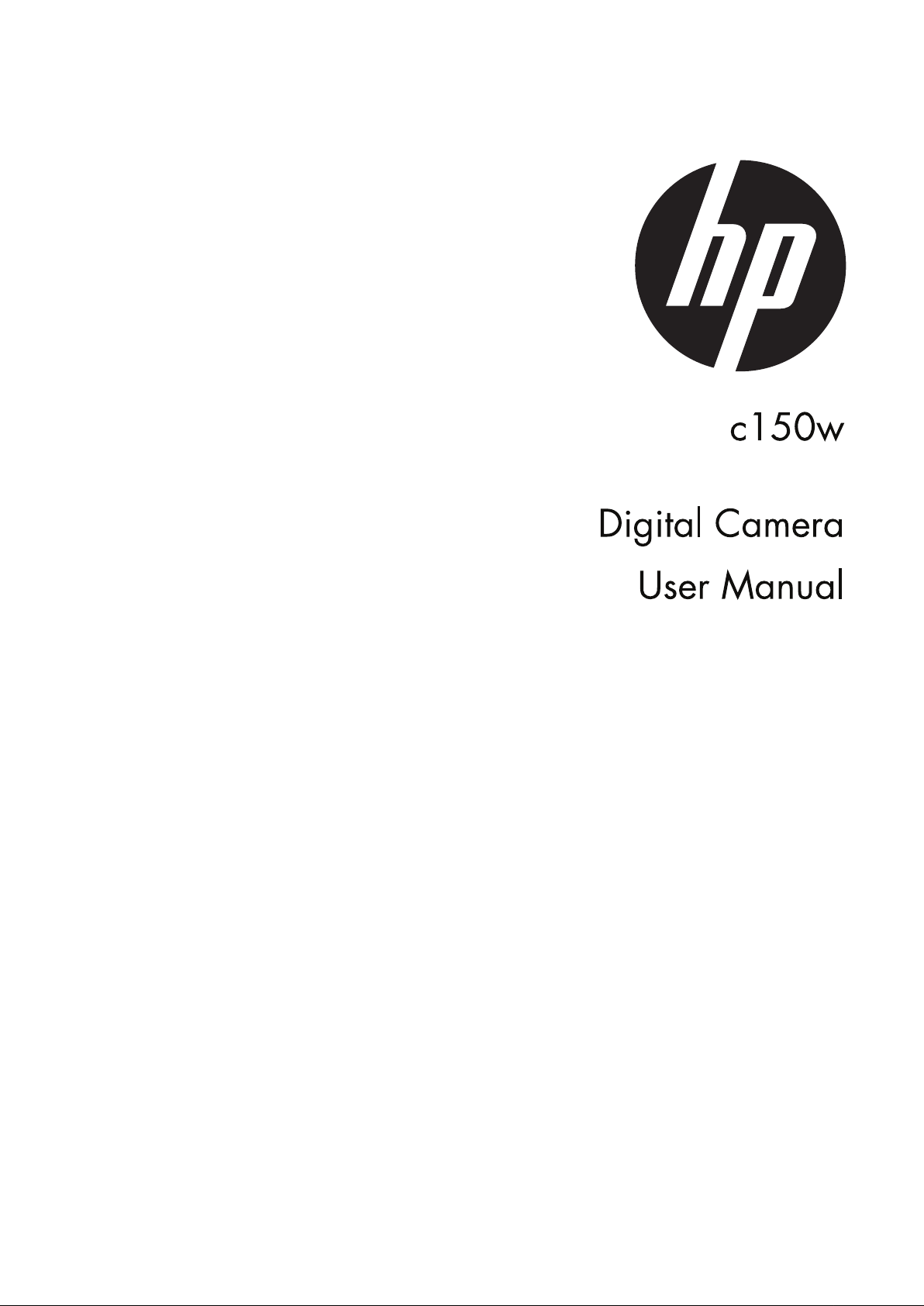
Page 2
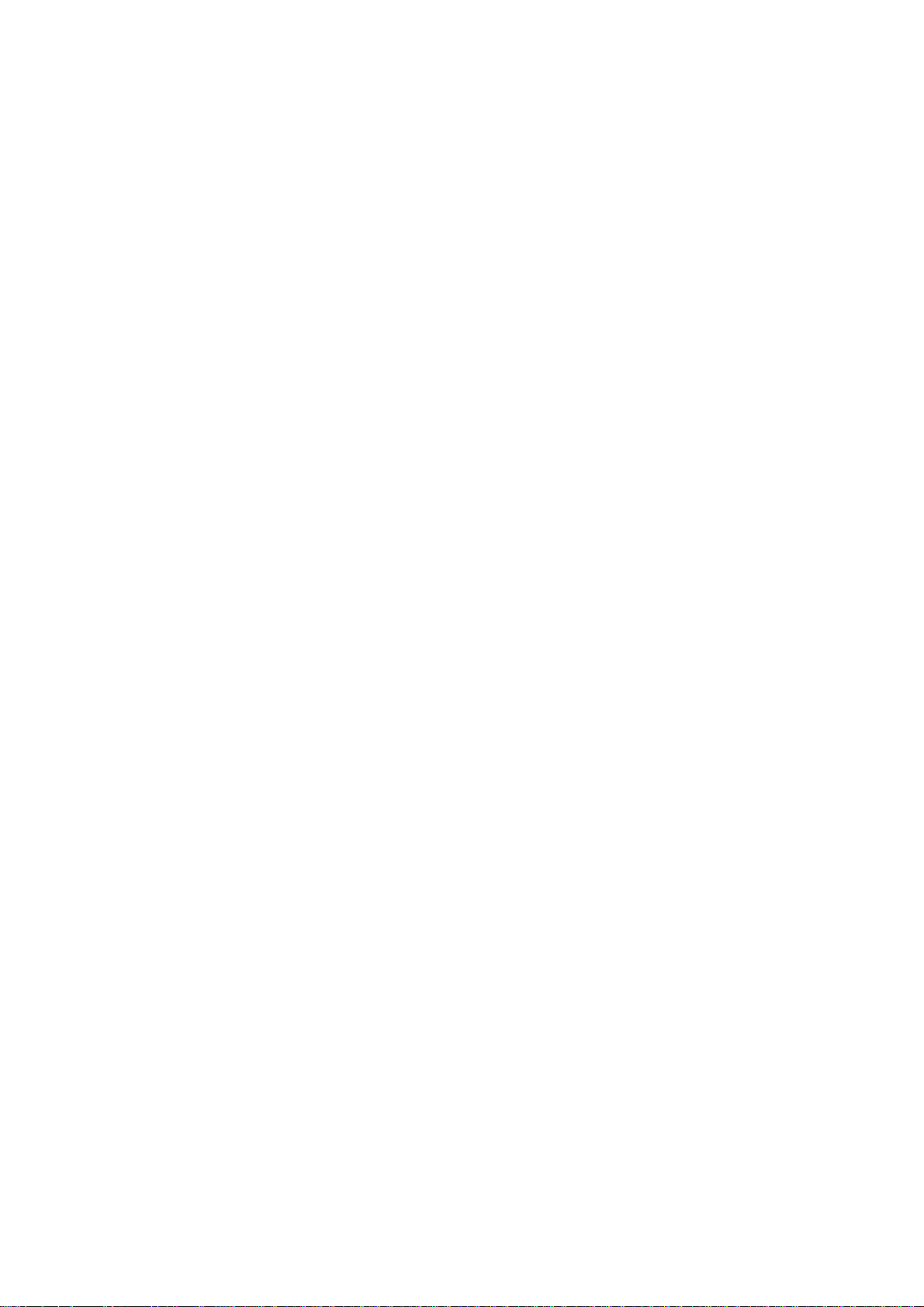
Preface
About this Manual
• The contents of this manual and the bundled Basic Reference are subject to change
without notice.
• Note that the example screens and product illustrations shown in this User’s Guide may
differ somewhat from the screens and configuration of the actual camera.
Copyright
• This manual contains proprietary information protected by copyright. All rights are reserved.
No part of this manual may be reproduced by any mechanical, electronic or other means, in
any form, without prior written permission of the manufacturer.
• HP shall not be liable for technical or editorial errors or omissions contained herein.
© Copyright 2013
Federal Communications Commis sion (FCC) Co mp lia nce
This equipment has been tested and found to comply with the limits for a Class B digital
device, pursuant to Part 15 of the FCC Rules. These limits are designed to provide
reasonable protection against harmful interference in a residential installation. This
equipment generates, uses, and can radiate radio frequency energy and, if not installed and
used in accordance with the instructions, may cause harmful interference to radio
communications. However, there is no guarantee that interference will not occur in a
particular installation. If this equipment does cause harmful interference to radio or television
reception, which can be determined by turning the equipment off and on, the user is
encouraged to try to correct the interference by one or more of the following measures:
• Reorient or relocate the receiving antenna.
• Increase the distance between the equipment and the receiver.
• Connect the equipment to an outlet on a circuit different from that to which the receiver is
connected.
• Consult the dealer or an experienced radio/TV technician for help.
Warning: A shielded-type power cord is required in order to meet FCC emission limits and
to prevent interference to radio and television reception. Use only shielded cable to
connect I/O devices to this equipment. Any changes or modifications not expressly
approved by the manufacturer may void your warranty and service agreement.
Declaration of Conformity
This device complies with Part 15 of the FCC rules. Operation is subject to the following
conditions:
• This device may not cause harmful interference.
• This device must accept any interference received, including interference that may cause
undesired operation.
Trademark Recognition
Window XP/Vista/7 are registered trademarks of Microsoft Corporation in the United States
and/or other countries. Windows is an abbreviated term referring to the Microsoft Windows
Operation System. All other companies or product names are trademarks or registered
trademarks of their respective companies.
Safety and Handling Precautions
Camera Information
• Do not take apart or attempt to service the camera yourself.
• Do not expose the camera to extreme temperatures.
1
Page 3
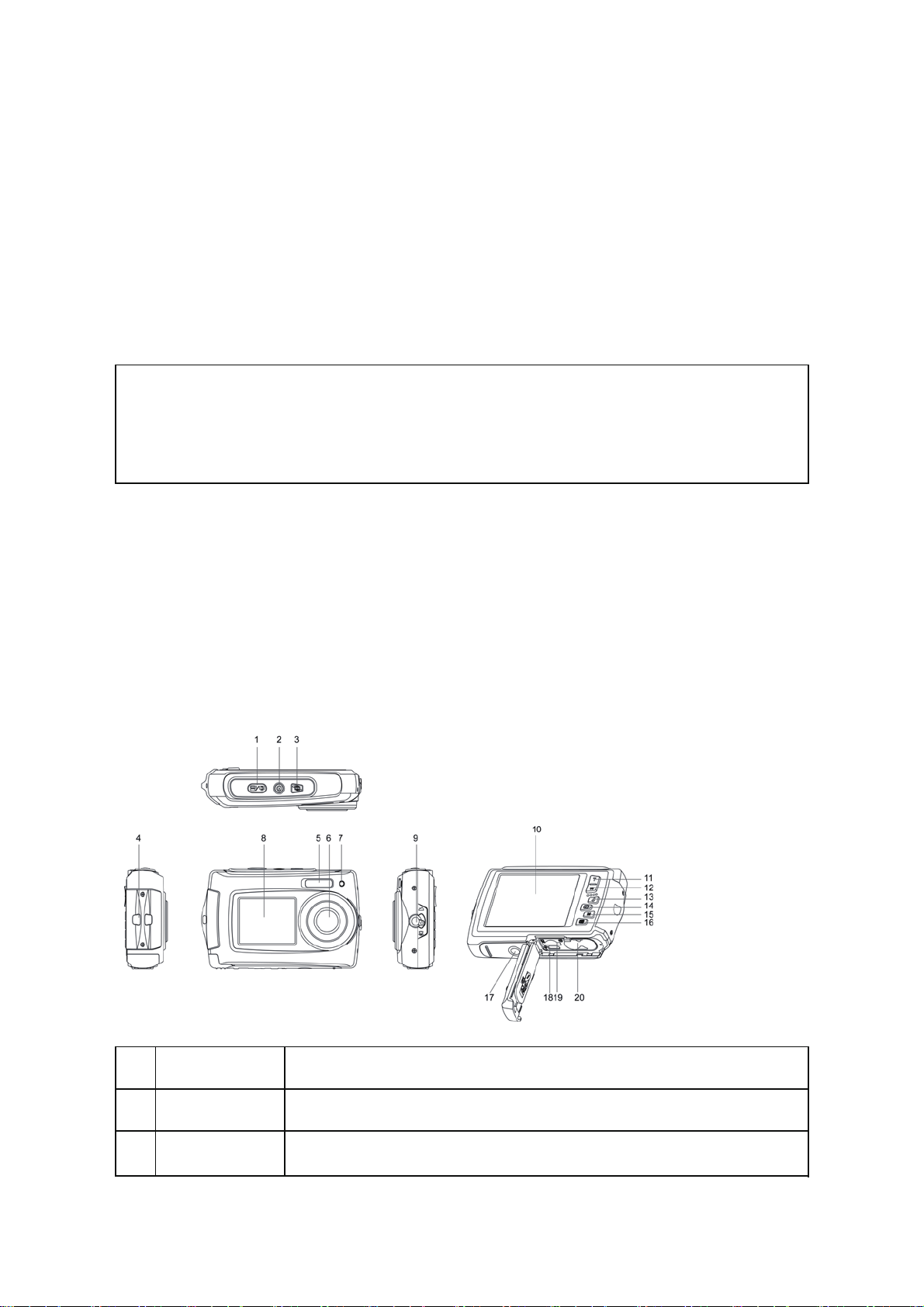
• Allow the camera to warm up when moving from cold to warm temperatures.
• Do not touch the camera lens.
• Do not expose the lens to direct sunlight for extended periods.
• Do not use abrasive chemicals, cleaning solvents or strong detergents to clean the product.
Wipe the product with a slightly damp soft cloth.
• Do not use the flash or LED Light near a person's eyes to prevent possible eye injury.
• To prevent you from falling over or resulting in traffic accident, please do not use the
camera while you are walking, driving or riding a vehicle.
• Please handle the camera strap with care, and never place the strap around the neck of an
infant or child. Wrapping the strap around a neck may cause suffocation.
not subject the LCD screens to impact.
• Do
IMPORTANT
- Don’t open the battery door under water.
- Close the battery door properly for best water sealing.
- Rinse the camera with clean water after used and keep it dry for
storage.
1. Getting to know your camera
8 Mega pixels resolution sensor
Digital still camera
Digital video camcorder
Built-in flash light
4x digital zoom
2.7+1.8 " TFT color display
Micro SD card support
2 x AAA alkaline batteries
2. Camera Overview
1 Shutter
Power on/off
2
button
3 LCD switch
button
Press this button to take photographs or to start /stop recording
a video clip, or to confirm changes in menu mode
Press this button to switch on and press it for at least 2 seconds
to shut off, or press it to display or hide the status icon on LCD.
Press this button to switch LCD bet ween the small monitor a nd
the big monitor
2
Page 4
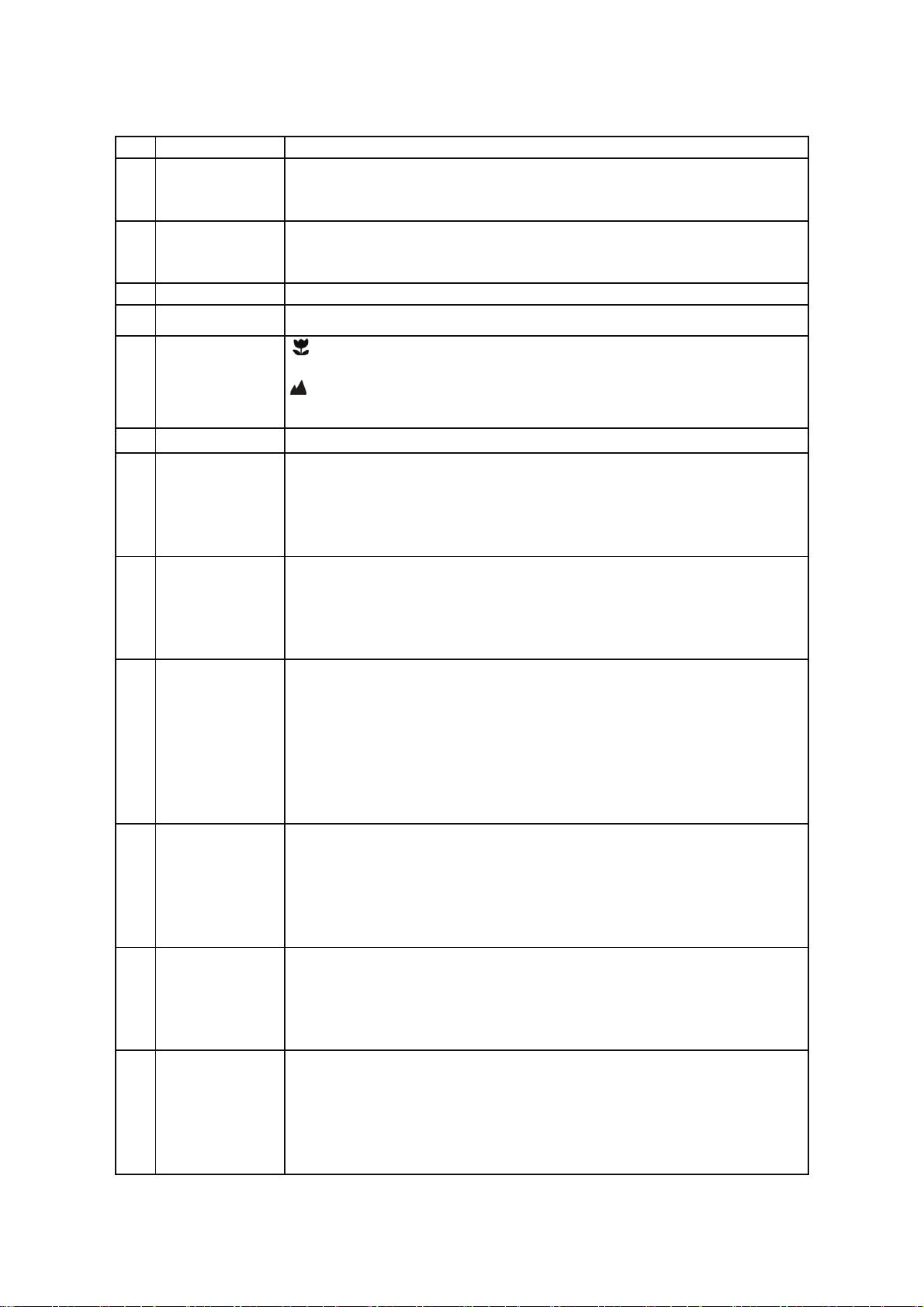
4 Strap hook Hook for attaching the wrist strap to the camera.
Use the built-in flash to give the subject extra lighting if it is in dark
5 Flash light
6 Lens
7 Busy indicator When the indicator is blinking, the camera is busy.
8 Small monitor Use the small monitor to take photos of yourself
Macro/normal
9
switch
10 LCD screen Display photographs, video clips, camera setting and menu.
11 Up/Tele
12 Down/Wide
Left / Flash
13
light
Right /
14
Playback
15 Mode Switch
16 Menu / Delete
surroundings(the best flash distance is recommended within
1.5m).
Records the image to be taken.
Note: Keep the lens clean. Dirt and fingerprints will affect the
quality of the picture.
Macro mode: Select this mode to take close-up
photographs (distance 11cm - 18cm).
Normal mode: Select this mode to take photographs from
0.5m - infinity.
In Preview mode: press this button to Tele (zoom in);
In Menu mode: press this button to up the selection bar.
In Playback mode(photo): press this button to zoom in.
In playback (Video playing) mode: press it to start/pause the
video.
In Preview mode: press this button to Wide (zoom out);
In Menu mode: press this button to down the selection bar.
In Playback mode(photo): press this button to zoom out.
In Playback mode: press this button to get into the thumbnail
mode
In Menu mode: press this button for the left selection;
In Playback mode: press this button to the previous one;
In Photo live view mode:
press this button to switch Flash modes; (the flash light cannot be
used in macro mode)
In Photo (zo om in) Playback mode: press it to move to the left
area of the photo.
In playback (Video playing) mode: press it to fast rewind.
Press this button to get into Playback mode;
In Playback mode: press this button to the next one;
In Menu mode: press this button for the right selection;
In Photo (zoom in) Playback mode: press it to move to the right
area of the photo.
In playback (Video playing) mode: press it to fast forward.
Press this button to switch between movie and still capture mode;
In Playback mode: press this button to exit.
In Photo (zoom in) Playback mode: press it to move to the up
area of the photo. In playback (Video playing) mode: press it to
stop the video.
In Preview mode: press it to enter the settings Menus.
In Playback mode:
Press it for a short time to enter “ Delete single/ all files” mode;
Press it for a long time to enter file compiling and system setting
menu. In Photo (zoom in) Playback mode: press it to move to the
down area of the photo.
3
Page 5

Tripod
17
connector
18 USB interface
Micro SD card
19
slot
Battery
20
compartment
To fix the camera on the tripod.
Via this connection, you can download photographs and video
clips to a computer.
Micro SD card storage location.
Compartment for 2 x AAA alkaline batteries (Option)
3. Explanation of the status icons
8M
Item Function Description
Photographs mode.
Videos mode.
Force flash: The flash is on in any
environment.
Auto flash: The camera determines if
the flash should be used or not.
1
2
Mode selected
Flash indicator
No flash: The flash is turned off.
3
4
5
6
7
Normal/Macro
mode indicator
Self-timer Shows selected Self-timer setting
Selected resolution
Picture quality
Battery indicator
Mo de (0.5m – infinity).
Macro mode (11cm – 18cm).
16M = 4608 x 3456; 8M = 3264 x 2448;
5M = 2592 x 1944; 3M = 2048 x 1536;
VGA = 640 x 480
Super fine.
Fine.
Normal.
The batteries are full.
The batteries are empty.
4
Page 6

8
Zoom indicator
Shows the zoom ratio in preview mode
9
10
11
The micro SD card
indication
White Balance Shows selected White-Balance mode.
Photo/Video counter
The micro SD card is inserted and will be
used as storage for PHOTO and VIDEO
Photo mode: No. of pictures that can be taken.
Video mode: Recording time in seconds.
4. Details for camera setting
16M pixel resolution
8M pixel resolution 3264 x 2448
Photo
Settings
Video
Resolution
Qualiy SuperFine/Fine/Normal Picture quality setting
Metering Center/Multi/Spot Metering setting
White Balance
ISO Auto/100/200/400/800 Sensitivity selection
Exposure
Self Timer On/Off Self timer setting
Sharpness Hard/ Normal/ Soft Sharpness setting
Effect
Date Stamp On/ Off Date stamp setting
Quick View On/ Off
Movie Size
White Balance
5M pixel resolution 2592 x 1944
3M pixel resolution 2048 x 1536
VGA resolution 640 x 480
Auto Automatic White Balance
Daylight
Cloudy
Tungsten
Fluorescent
± 2.0, ± 1.7, ± 1.3, ±
1.0, ± 0.7, ± 0.3, 0
Normal/ B&W/ Sepia/
Negative/ Lomo/Pencil
Sketch/ Red/ Green/
Blue/ Vivid
VGA 640 x 480, QVGA 320 x 240
Auto Automatic White Balance
Daylight
Cloudy
Tungsten
Fluorescent
4608 x 3456
White Balance selected for
daylight surrounding
White Balance selected for
cloudy surrounding
White Balance selected for
tungsten lighting
White Balance selected for
fluorescent surrounding
Exposure setting
Effect setting
If on, then it displays the
photo just taken on the LCD.
Video resolution setting
White Balance selected for
daylight surrounding
White Balance selected for
cloudy surrounding
White Balance selected for
tungsten lighting
White Balance selected for
fluorescent surrounding
5
Page 7

Sounds Off/On Sounds setting
Frequency 50Hz / 60Hz
Power Save Off / 1Minute / 3 Minutes Auto power off selection
Setup
Language
Date/Time YY/MM/DD Date or time setting
Format Yes/No
Reset All Yes/No Reset all setting
Note: The camera will remain the last setting when it is turned off.
English/ French/
Deutsch/Italian/Spanish/
Portuguese/Japanese
Select power frequency in
your location
Display language selection
Format the memory location
selection.
noisrev erawmrif eht eeS noisreV
5. Using the camera
5.1 Installing the batteries
1. Open the battery door.
2. Insert 2 x AAA alkaline batteries into the camera.
3. Close the battery door.
5.2 Inserting a memory card (not included)
This camera has no built-in internal memory. The memory can be gained with a micro SD memory
card (not included).
Follow the instructions below to insert the optional micro SD memory card into the camera.
1. Turn off the camera first.
2. Open the battery door (please make sure the battery door was unlocked before open).
3. Insert the micro SD card into the camera.
Note: There is only one right direction to insert the micro SD memory card into the slot. Do not
force the card into the memory card-slot, it may damage both the camera and the micro SD
memory card.
Note: The micro SD memory card must be formatted before taking photographs. See the following
sections for more information.
6
Page 8

5.3 Formatting the micro SD card
1. Press the Menu button ( ) in PHOTO or VIDEO mode.
2. Select the setup mode by pressing the Right button.
3. Select the format icon by pressing the
confirm.
4. Press the Shutter button to format the SD memory card.
W( ) button and press the Shutter button to
5.4 Setting the resolution
The camera can be set to different resolutions.
1. Press the Menu button ( ) in PHOTO mode, select the resolutions icon by the
and press the Shutter to confirm.
Resolutions: VGA (640 x 480), 3M (2048 x 1536),
5M (2592 x 1944), 8M (3264 x
16M (4608 x 3456)
2. Five different resolutions will be displayed. Select the desired resolution by
Down button and press the Shutter button to confirm the selection.
2448),
W ( ) key
using the Up or
5.5 Taking photographs
1. Power on the camera.
2. Depending on the distance to the object being photographed, use macro switch on the left side
of the camera
close-up photograph (11cm –18 cm).
If you wish to take a video or a photograph of surroundings or people (0.5m – infinity), set the
macro switch to normal mode ( ).
3. If you are not sure if there is enough lighting, turn on the automatic flash( ) by pressing the
Flash button. (If the battery power is too low, the flash won’t be activated).
4. Use the LCD screen to aim at the object you wish to take photographs of.
5. Press the Shutter button and wait until the LCD display turns on again.
Caution: 1) Taking pictures for fast-moving object is not recommended.
2) Image may be distorted when taking pictures in a moving vehicle.
to adjust the distance. Select the flower symbol ( ) if you wish to take a
5.6 Zoom in and out
The camera can zoom in up to 4 times.
Zoom in or out by pressing the Up or Down button, a number will appear on the display, 4.x is the
maximum zoom ratio.
7
Page 9

5.7 Self-photographying using the small monitor
If you want to take a photo of yourself, you can simply use the small monitor LCD screen. Follow
the steps below:
1. Press the LCD switch button to switch to the small monitor on the front of the camera.
2. Use the small monitor as a viewfinder to aim at yourself.
3. Press the Shutter button to take the photo of yourself.
5.8 Self-timer setting
You can also use the self-timer function when you take a photograph of yourself or when you take a
photograph without flash of an object. To avoid shaking of the camera a tripod is recommended.
1. Set the camera to photo mode.
2. Press the Menu button ( ). The menu will appear.
3. Press the
4. Press the
5. Press the Shutter button to confirm. The self-timer function is now ready for use.
6. Aim at the object you wish to take photos of.
7. Press the Shutter button to take a photograph.
8.
The photo will be taken after the timer reaches the delay time of 10 seconds. The camera will
beep during the delay time.
5.9 Recording video clips
1. Press the Mode button to select the video clip mode ( ).
2. For setting the resolution, Press the Menu ( ) button and select Resolution, then press the
Shutter button to confirm. Two resolutions will be displayed.
VGA (640 x 480), QVGA ( 320 x 240).
3. Press the Shutter button to start recording videos, press the right button to pause and press the
Shutter button again to stop recording. The video clip will now be saved as an AVI file in the
camera memory.
5.10 Playback photographs
The camera provides two options for playback: a) Single b) Thumbnail
1. Press the Playback ( ) button to get into Playback mode.
2. The last picture or video clip taken will be displayed. Press the W( ) to get into the thumbnail
mode. Press the Left /Right /Up /Down button to select t he desired pictur e, an d press t he
Shutter button to view.
3. In full screen display, press the
4. To shift the image in zoom-in mode, press the Shutter button and then use the
Mode/Menu/Left/Right buttons.
5. Press the Menu ( ) button in Playback mode, press again and hold the Menu button until the
menu options displayed. Select SLIDE SHOW and set up the desired slide show way. Press
the Shutter button to confirm. The pictures saved in the micro SD card will be displayed in
sequence automatically. To stop slide show, press the Menu button.
6. Press the Menu ( ) button in Playback mode, press again and hold the menu button until the
menu options displayed. Select Photo Effect and press the SHUTTER button. Select the
desired effect by pressing the up/down button and press the shutter button to confirm. The
image will be saved as a separate image.
W( ) button to select Self Timer and confirm by pressing the SHUTTER button.
W( ) button to select the “On” option
T( ) button to zoom in the photo.
8
Page 10

5.11 Protecting photographs/videos
You can prevent the photographs/videos in the micro SD card from accidental erasure.
Follow the instructions below to protect photographs/videos.
1. Press the Playback ( ) button to get into Photo playback mode.
2. Press the Left or Right button to select the photograph/video clip to be protected.
3. Press the Menu ( ) button in Playback mode, press it again and hold the Menu button until the
menu options displayed. Select Protect and press the Shutter button
4. Select “Protect single” or “All” and press the Shutter button to confirm.
5.12 Resizing photographs
A captured photo can be resized to a smaller size and saved as a separate image.
Follow the instructions below to resize photographs.
1. Press the Playback ( ) button to get into Photo playback mode.
2. Press the Left or Right button to select the photograph/video clip to be resized.
3. Press the Menu ( )
menu options displayed. Select Resize and press the Shutter button
4. Select the new size and press the Shutter button to conform. The image will be saved as a
separate photo.
button in Playback mode, press it again and hold the Menu button until the
5.13 Playback video clips
1. When video clips are displayed, press the Up button to start playing the video and press the
Up button again to pause the playback.
2. Press the Right button to fast forward or press the Left button to rewind.
3. Press the Mode button to stop and exit .
5.14 Deleting photographs and video clips
You can delete a single photograph / video clip, or delete all the photographs / video clips in the
memory.
Follow the instructions below to delete photographs/videos.
1. Press the ( ) button to enter the playback mode.
2. Press the Left or Right button to sele
3. Press the Menu/Delete button( )and select “Delete This Image(Video)” or “All” .
4. Press the Shutter button to confirm.
5. Press the Menu button to exit.
NOTE: Select “All” and Press the Shutter button to confirm, all the pictures and videos will be
deleted.
Photos that are protected from accidental erasure cannot be deleted. To delete photos, set
photos to unprotect mode (Section 5.10), and then follow the file delete procedure.
ct the photograph/video clip to be deleted.
6. Connecting to a PC
The unit can be connected to the computer as mass storage device and transfer photo/video files
for storage.
1. Open the battery cover to reveal the camera USB port (please make sure the battery door was
unlocked before open).
9
Page 11

2. Insert the proper connector end of the provided USB cable into the camera port.
3. Connect the other end of the USB cable to available PC/Laptop USB port.
4. Press and hold the camera power button (2 seconds) to power on the camera so that a
connection can be established.
5. A new removable drive will appear that will allow you to access photos and videos located on the
micro-SD card in the camera.
Note: Follow the operating system's process for properly ejecting the removable drive before
disconnecting from the PC/Laptop.
7. Specifications
Sensor 8 Mega pixel CMOS sensor
16 Mega pixels: (4608 x 3456)
8 Mega pixels: (3264 x 2448)
Image resolution
Lens F/2.8 f =4.8mm
Focus range 0.5m ~ Infinity
Macro mode 11cm – 18cm
Digital zoom 4x
Flash strobe Built-in ( Auto / force / off )
LCD display 2.7+1.8" TFT color display
White Balance Auto / Daylight / Cloudy / Fluorescent / Tungsten
Video mode 30fps@VGA / 30fps@QVGA with micro SD card
External memory card Supports Micro SD cards up to 32GB
File format Picture: JPEG, Video: AVI
Self timer 10 seconds
PC interface USB 2.0
Power source 2 x AAA alkaline batteries (Option)
5 Mega pixels: (2592 x 1944)
3 Mega pixels: (2048 x 1536)
VGA: (640 x 480)
10
Page 12

8. Minimum system requirements
Operating system
CPU Pentium III or above
RAM At least 64MB
Interface Available USB 2.0 or USB 3.0 port
WinXP (SP3)、Vista32/64 Win7 32/64 and Mac OS X 10.6.8
or above
9. Troubleshooting
Problem Cause Solution
Cannot power on the
camera
Photos can not be saved
when taking pictures.
Cannot find removable
disk after connecting the
camera to the computer
Flash does not work. Battery power is too low. Replace with new 2 x AAA
The batteries used up
very fast.
The photos are blurry 1. The camera is not held
Low battery power.
Battery placed at wrong
polarities.
The memory card hasn’t
been formatted properly.
Connection failure. Make sure all cable
.
Incorrect or old, used up,
battery
steadily
2. The lens of camera is
dirty.
Replace or install the battery
correctly.
Format the memory in setup
mode of the camera. Please
refer to section 5.3.
connections are secured and
restart the computer if
necessary.
alkaline batteries
Replace with new 2 x AAA
alkaline batteries.
This camera can take up to 100
photos or 25 minutes of video
1. Hold the camera steadily
until it beeps when taking
video photo.
2. Clean the lens with soft dry
cloth.
11
