Page 1
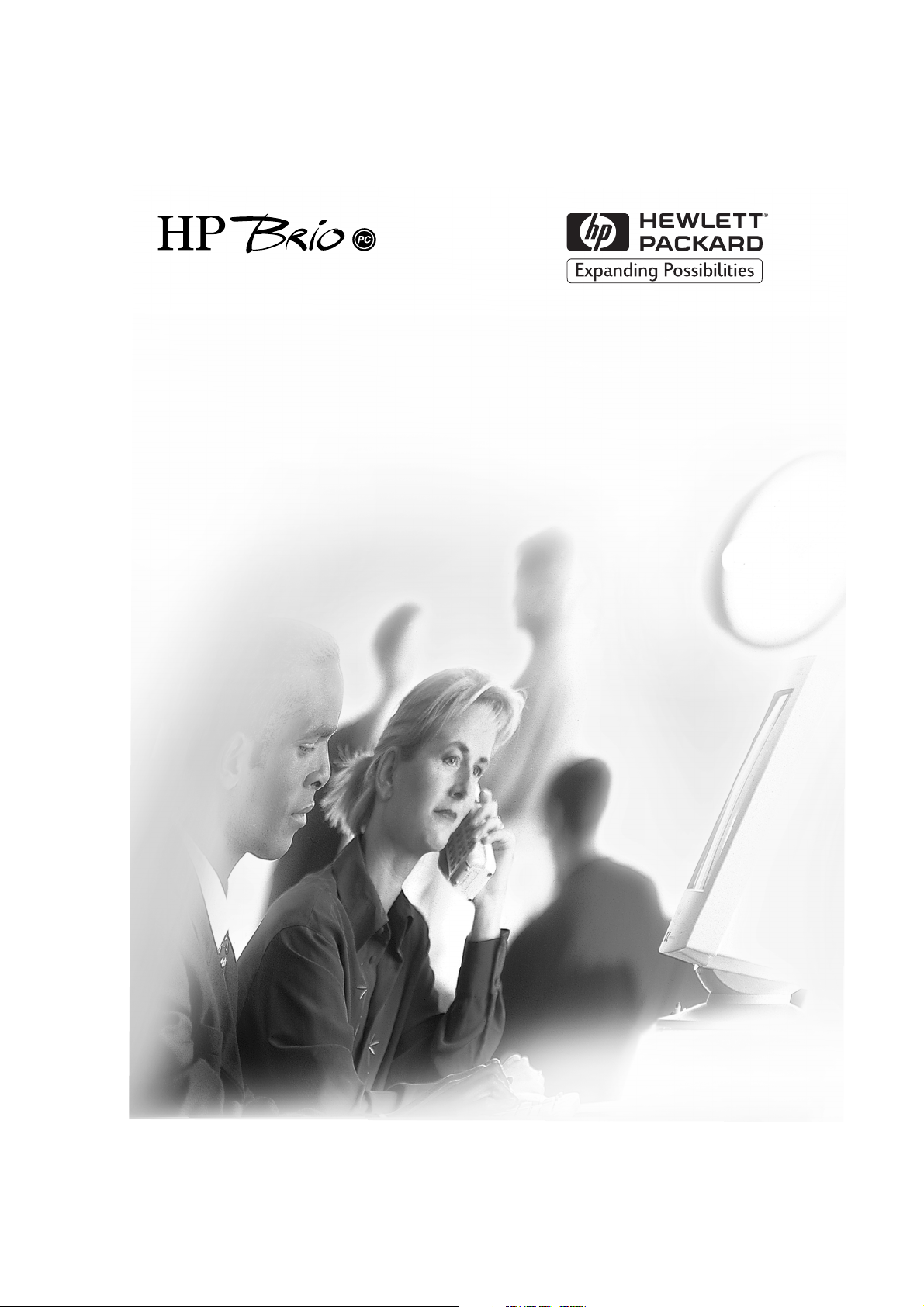
Support Details
http://www.hp.com/go/brio
Page 2
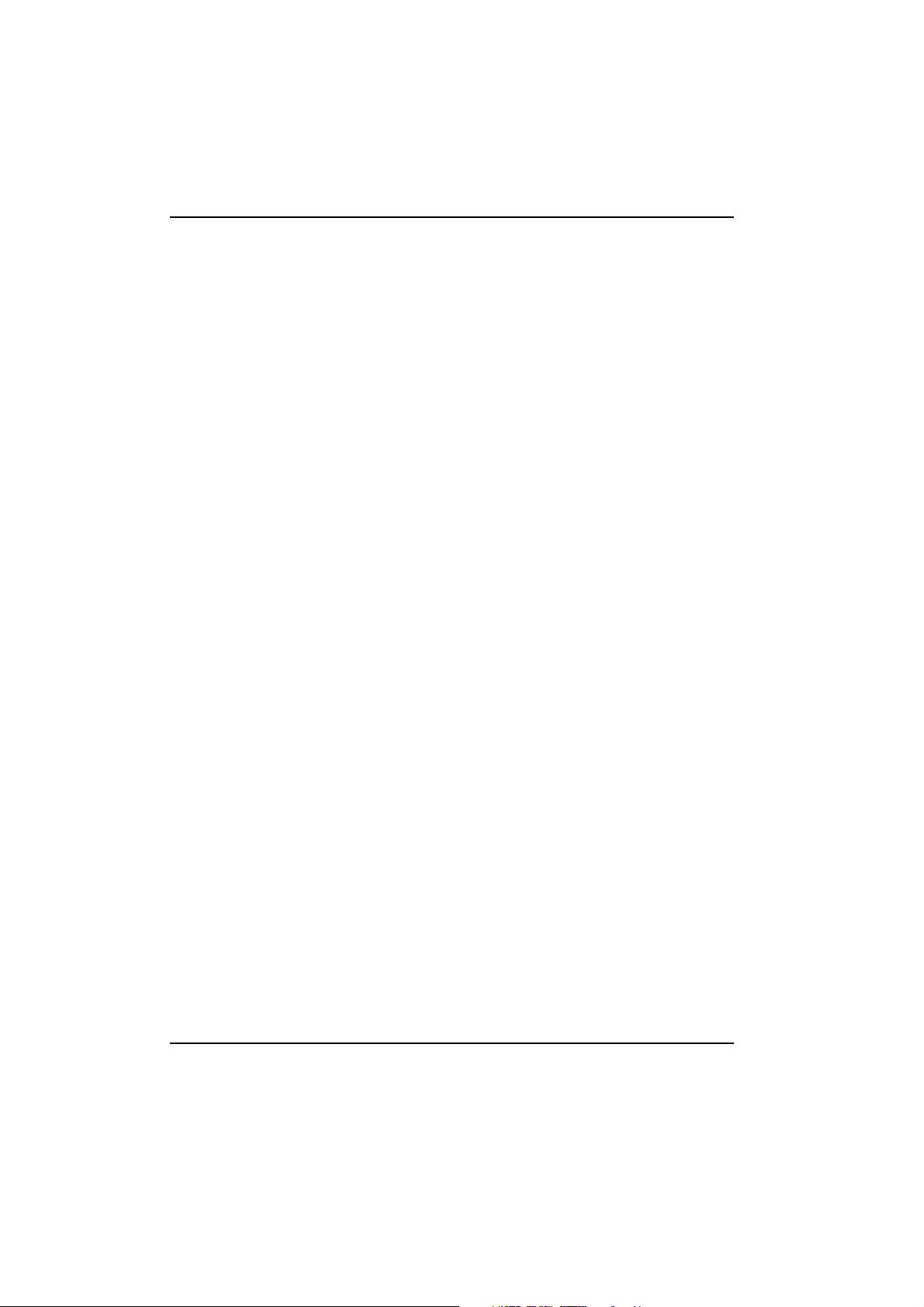
Notice
The information contained in this document is subject to change without notice.
Hewlett-Packard makes no warranty of any kind with regard to this material,
including, but not limited to, the implied warranties of merchantability and fitness
for a particular purpose. Hewlett-Packard shall not be liable for errors contained
herein or for incidental or consequential damages in connection with the furnishing,
performance, or use of this material.
This document contains proprietary information that is protected by copyright. All
rights are reserved. No part of this document may be photocopied, reproduced, or
translated into another language without the prior written consent of
Hewlett-Packard Company.
Microsoft®, MS-DOS® and Windows® are U.S. registered trademarks of Microsoft
Corporation.
Hewlett-Packard France
Commercial Computing Division
Customer Satisfaction
5, avenue Raymond Chanas - Eybens
38053 Grenoble Cedex 9
France
© 1998 Hewlett-Packard Company
ii
Page 3
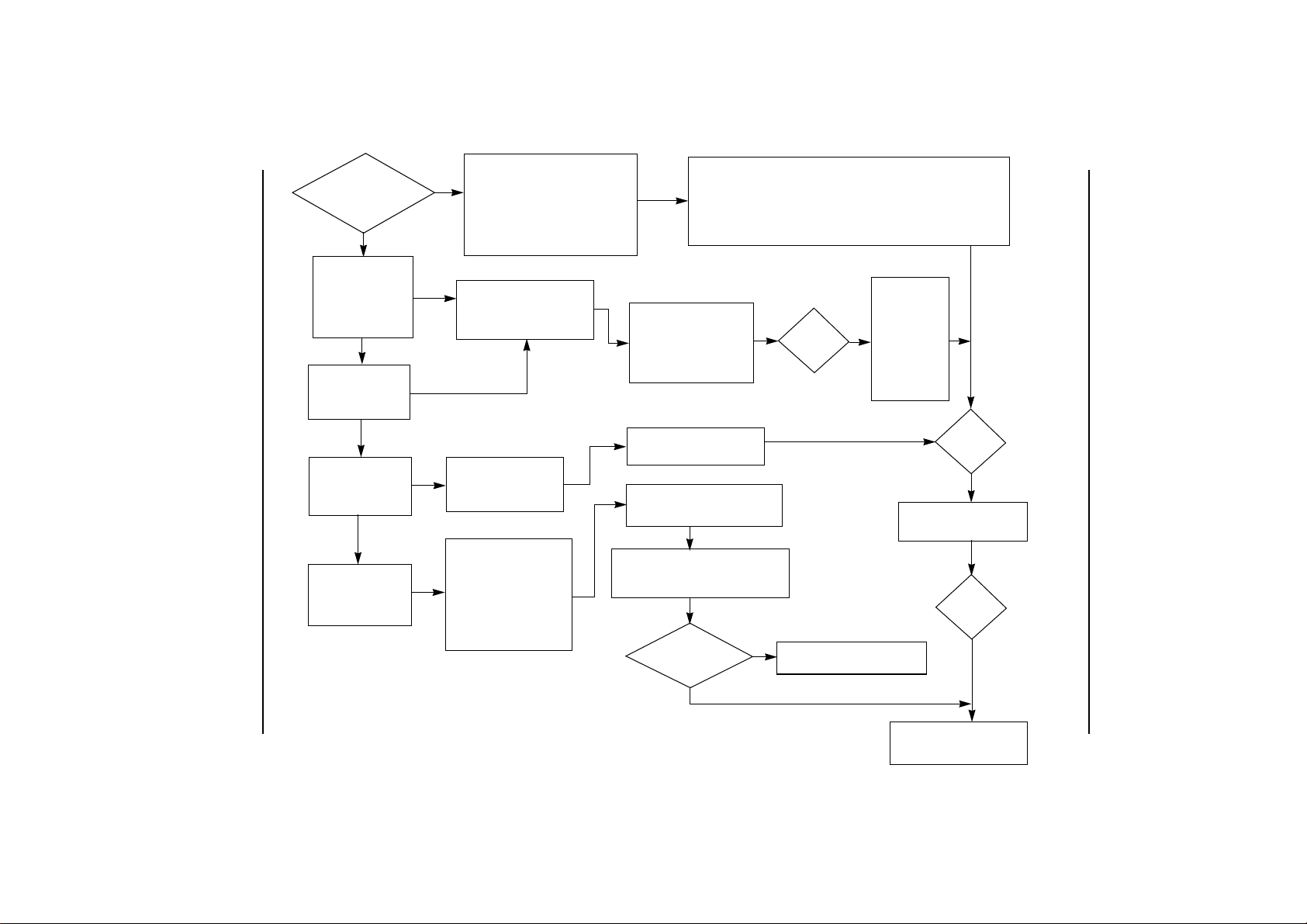
•Installed
new hardware or soft-
ware?
N
HP Brio PC “hung”
• PC seems frozen
• programs do not respond
• PC stays inactive and
cannot be woken up
Error Messages
• General Protection
Fault
•Invalid Page Fault
PC Behaves Strangely
•Very slow
• Garbage messages
PC Does not Start at All
• Series of beeps
• No noise — from fan,
etc.
Possible Causes:
• some software may have replaced or
Y
changed your system files during installation. This may prevent other software from working properly.
• Compatibility problems sometimes occur when installing equipment of different generations.
Possible Cause:
• Your operating system detected that your program made
an illegal operation.
Possible Cause:
•Your HP Brio PC might
have been infected by a
virus.
Possible Causes:
• Your HP Brio PC might
have detected that a power
shortage has occurred.
• Your system board or power s uppl y may be de fect ive
Try the following:
• Uninstall your hardware or software to see whether this fixes the problem
• Call your reseller or look at their web site to get support information on installation. A more recent version of the product may solve the problem.
• Search our web site for compatibility information:
http://www.hp.com/go/brio
Try to close your program.
Press the CTRL, ALT and DEL
keys at the same time to restart your HP Brio PC.
Run the anti-virus utilities on the
HP Product Recovery CD-ROM
Check the you have installed your HP
Brio PC correctly (cable connections,
etc.)
Hold down the on/off button on the front of
your HP Brio PC for 4 seconds (to shut it
down). Restart your HP Brio PC.
Problem
Solved?
Hold down the
on/off button on
the front of your
HP Brio PC for 4
N
seconds (to shut
it down). Restart
your HP Brio PC.
Problem
Solved?
N
Use the HP Product Recovery
CD-ROM to restore your system
Problem
Solved?
iii
Quick Troubleshooting Tree
— to be used when your HP Brio PC is not accessible or does not
start properly. Otherwise, your HP Brio Center contains dedicated
information and tools to help you solve your problems.
Does your HP
Brio PC restart?
N
Y
Run Hardware Diagnostics from the
HP Product Recovery CD-ROM
N
Refer to your support details
documentation on getting further assistance.
Page 4
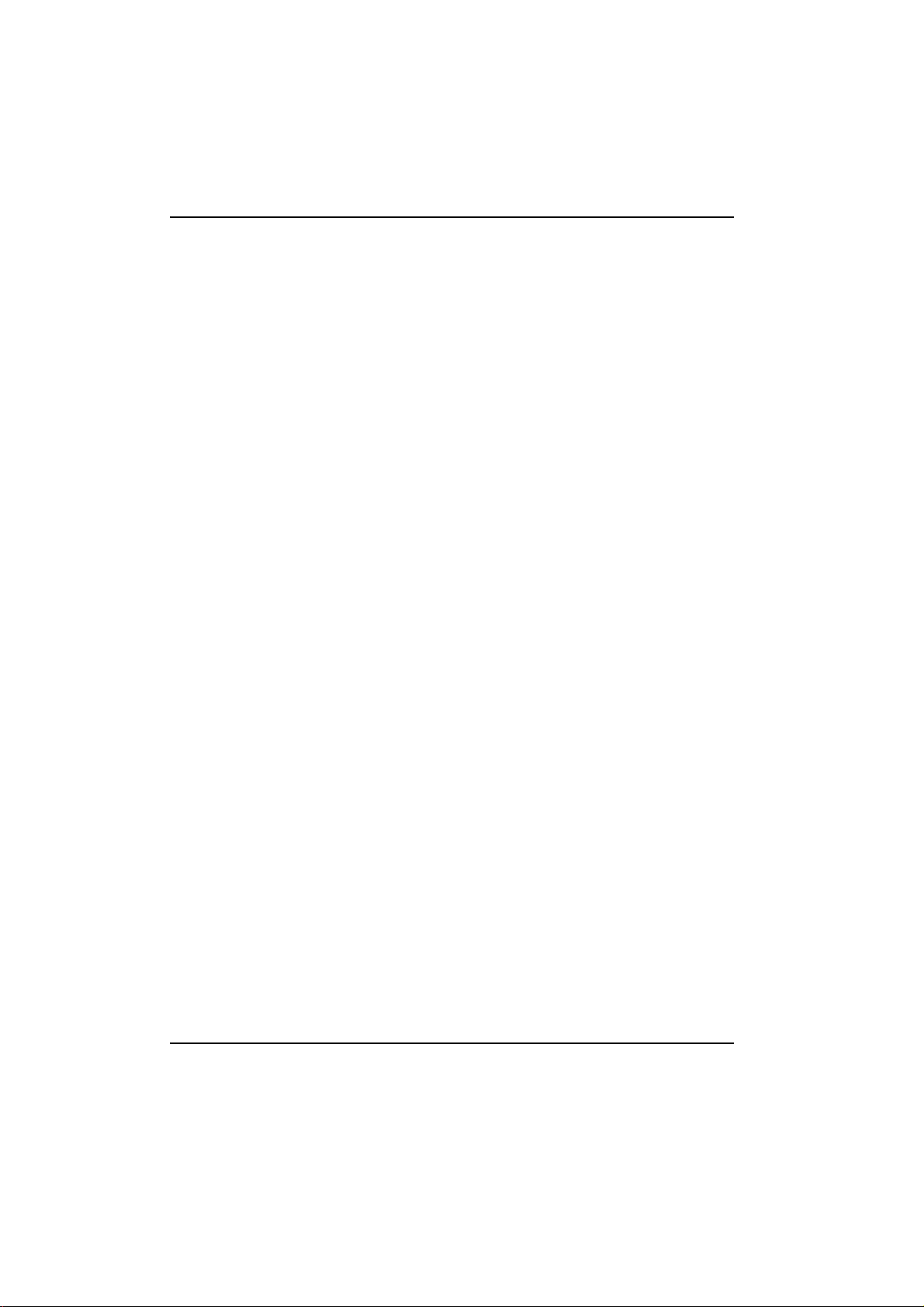
iv
Page 5

Contents
Registering your HP Brio PC . . . . . . . . . . . . . . . . . . . . . . . . . . . . . . . . . . . . . . . . . . 7
How Do I Register?. . . . . . . . . . . . . . . . . . . . . . . . . . . . . . . . . . . . . . . . . . . . . . . . . . . . 8
Registering Your HP Brio PC. . . . . . . . . . . . . . . . . . . . . . . . . . . . . . . . . . . . . . . . . . . 9
Telephone Support . . . . . . . . . . . . . . . . . . . . . . . . . . . . . . . . . . . . . . . . . . . . . . . . . .13
Hewlett-Packard Telephone Support. . . . . . . . . . . . . . . . . . . . . . . . . . . . . . . . . . 14
Checking Your Support Entitlement . . . . . . . . . . . . . . . . . . . . . . . . . . . . 15
Preparing to Call HP. . . . . . . . . . . . . . . . . . . . . . . . . . . . . . . . . . . . . . . . . . . .17
Calling your HP Customer Support Center. . . . . . . . . . . . . . . . . . . . . . 18
Using Remote Support Services . . . . . . . . . . . . . . . . . . . . . . . . . . . . . . . . . . . . . . .21
Using Remote Support Services . . . . . . . . . . . . . . . . . . . . . . . . . . . . . . . . . . . . . . 22
Contacting HP . . . . . . . . . . . . . . . . . . . . . . . . . . . . . . . . . . . . . . . . . . . . . . . . . . . . . 23
HP Marketing Headquarters . . . . . . . . . . . . . . . . . . . . . . . . . . . . . . . . . . . . . . . . . .24
v
Page 6
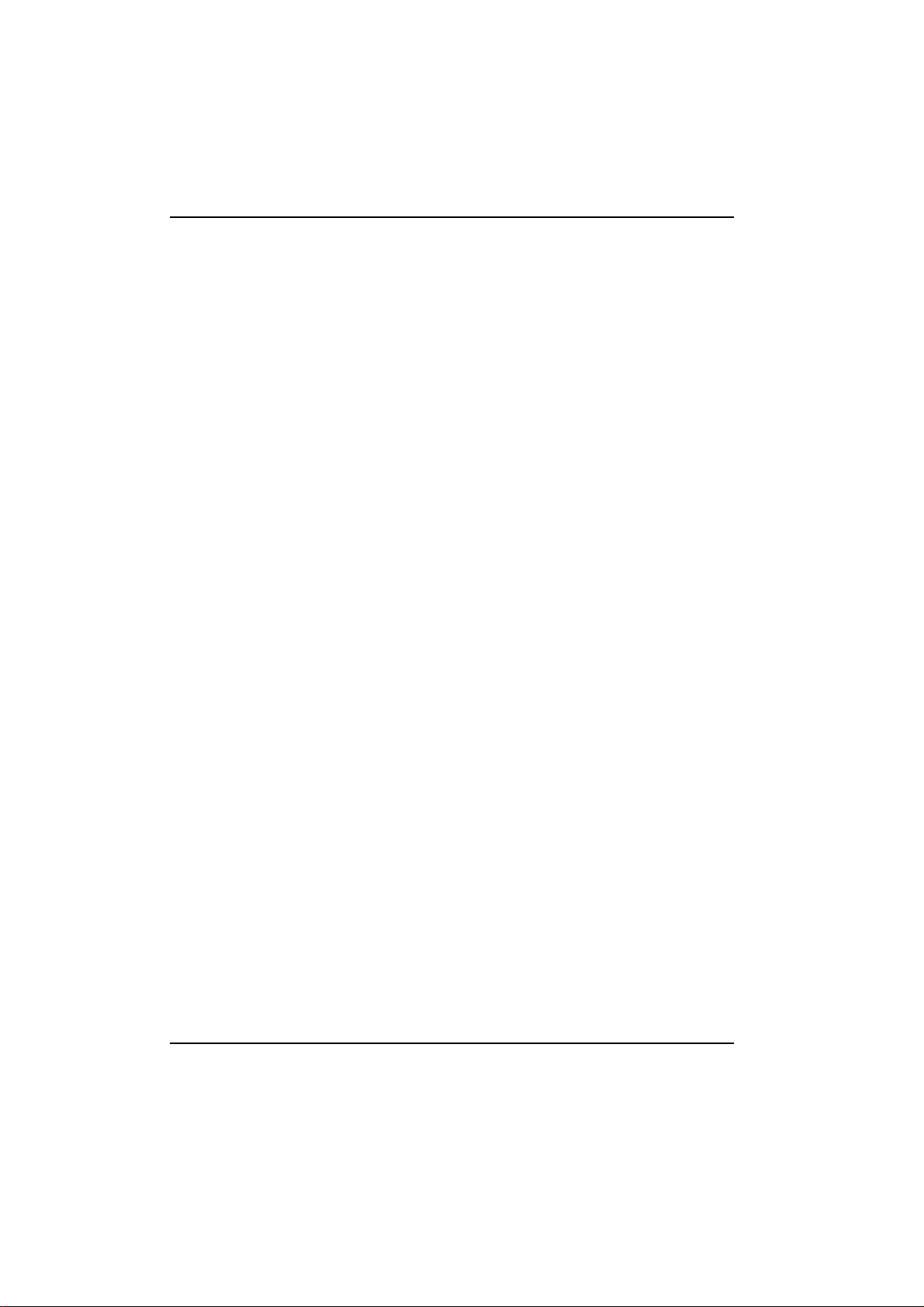
Contents
vi
Page 7
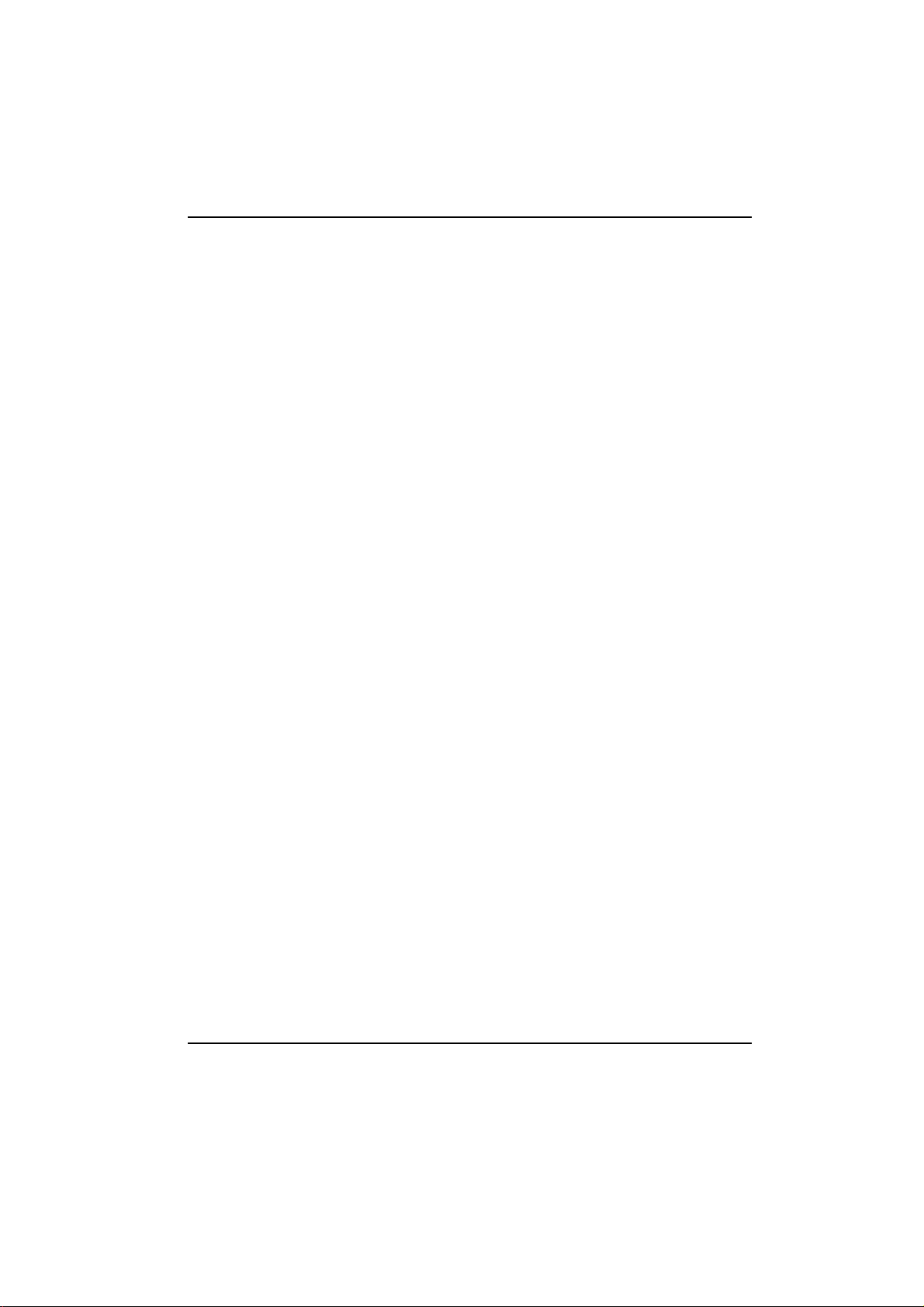
Registering your HP
Brio PC
1
This chapter explains how to register your HP Brio PC. If you register
electronically you can get a free screen saver. Registering now will also make
access to HP Telephone Support easier, saving valuable time should you need
to contact HP.
7
Page 8
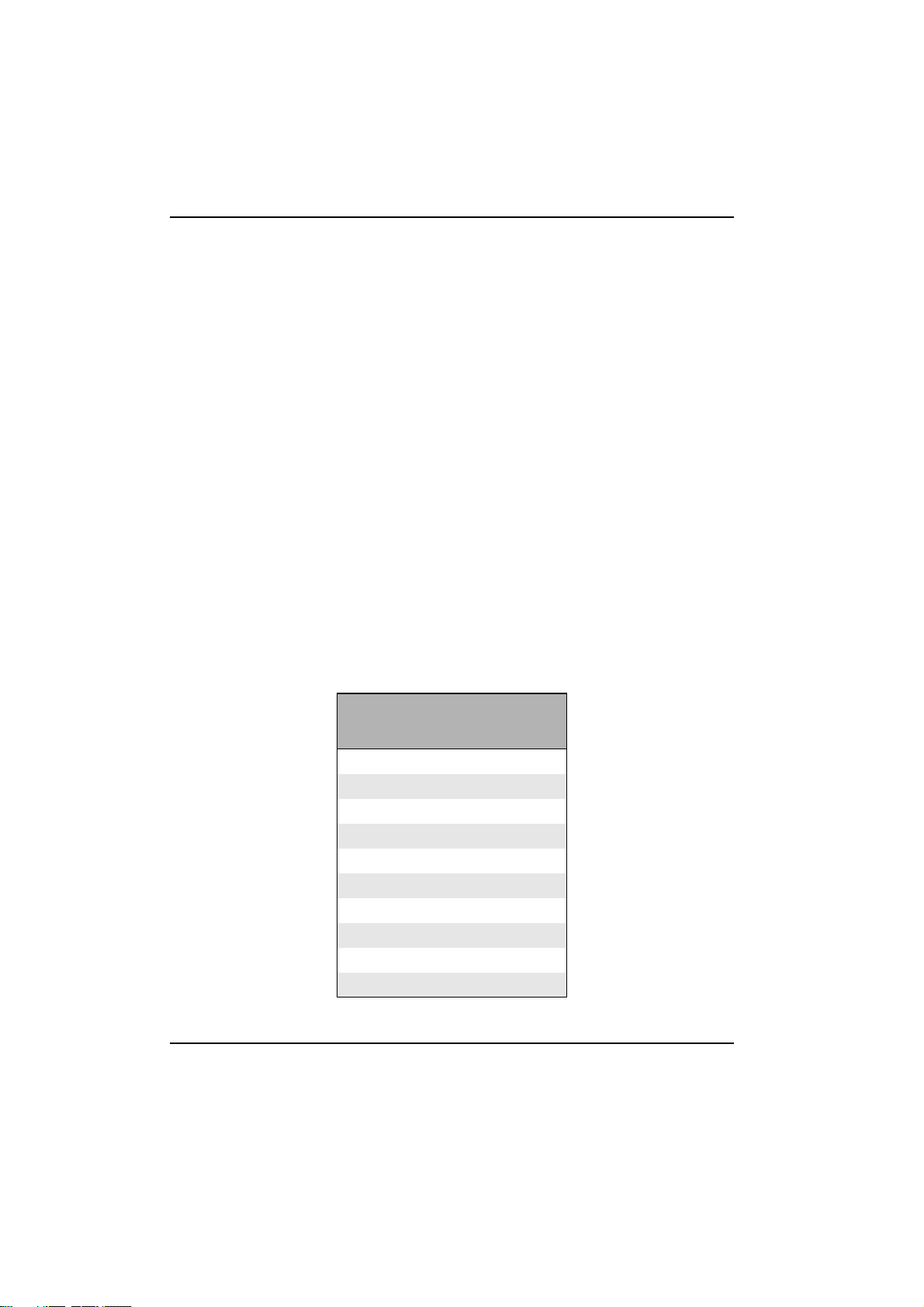
Registering your HP Brio PC
How Do I Register?
How Do I Register?
Registering your HP Brio PC is necessary in some countries to obtain the HP
Telephone Support number, and is a simple process.
Registering gives you:
• The HP Telephone Support number for your country
• A free screen saver (when registering electronically using the internet or a
modem)
• A saving in valuable time should you need to contact HP Telephone Support
Registering is an easy process. To see if you can register in your country, check
“Table 1: Registration Information” on page 8. If your country requires registration,
the next section, “Registering Your HP Brio PC” on page 9, will take you through the
quick and easy process of registering.
Table 1: Registration Information
Country
Canada Yes
France Yes
Germany Yes
Italy Yes
Portugal Yes
Spain Yes
Switzerland Yes
United Kingdom Yes
USA Yes
All other countries No
8
Registering
Necessary?
Page 9

Registering your HP Brio PC
Registering Your HP Brio PC
Registering Your HP Brio PC
Check “Table 1: Registration Information” on page 8 to make sure that the country
you are in requires registration. The easiest and most convenient way to register is
electronically, using your computer. To register electronically, your HP Brio PC must
have one of the following:
• a direct connection to the Internet (USA & Canada only)
or
•a modem
Important
To register electronically using your computer, follow these easy steps:
1 Start the HP Brio Center software. See the
to use the HP Brio Center software.
If you are unsure about access to the Internet, or whether your computer has a
modem, then contact your reseller.
User Guide
if you do not know how
9
Page 10

Registering your HP Brio PC
Registering Your HP Brio PC
2 Select the Register Now option. Follow the instructions in the
Register Now Window to choose the electronic registration method best suited
for your computer, then follow the instructions in the windows that follow.
Note
If you can not register electronically, then you can register your HP Brio PC using a
telephone:
1 Have the serial number, product number and the localization code by the
telephone. These can be found on the label located on your HP Brio PC.
2 Dial the registration number for your country as shown in
“Table 2: Registration Numbers” on page 12.
10
You can also point your web browser to: hhhhtt
to register via the web.
ttpppp:::://
//wwwwww
ww....hhhhpppp....ccccoooommmm////ggggoooo////bbbbrrrriiiioooo____rrrreeeeggggiiiisssstttteeeerrrr
tttt
////
wwww
Page 11

Registering your HP Brio PC
Registering Your HP Brio PC
11
Page 12

Registering your HP Brio PC
Registering Your HP Brio PC
Table 2: Registration Numbers
Country
Canada 208-331-2767
France 01 43 62 34 44
Germany 0180 5 3942
Italy 02 2641 0072
Portugal 01 441 7209
Spain 902 33 44 44
Switzerland
French
German
United Kingdom 0171 512 5201
USA 208-331-2767
Registration Phone
Number
022 312 12 37
022 312 12 65
12
Page 13

Telephone Support
2
This chapter explains how to obtain telephone support for your HP Brio PC.
You can also find solutions to HP Brio PC technical problems on the Internet
by pointing your browser to the HP Brio home page: http://www.hp.com/go/brio
13
Page 14

Telephone Support
Hewlett-Packard Telephone Support
Hewlett-Packard Telephone Support
Important
The following easy steps will take you through the process of obtaining telephone
support:
Please make sure that you follow the steps, as you will not be able to obtain support
for your HP Brio PC without having all the relevant information.
Refer to the chapter “Registering your HP Brio PC” to check whether it is
necessary to register before obtaining support.
Checking Your Support Entitlement
1
Preparing to Call HP
2
Calling your HP Customer Support Center
3
14
Page 15

Telephone Support
Hewlett-Packard Telephone Support
Step 1: Checking Your Support Entitlement
First you must check to see if you are entitled to free support. The following table
lists the type of problem and the support terms.
Table 3: Support Availability
Type of problem Free support period Support Options
Computer and pre-installed
hardware
Hardware other than that
pre-installed by HP
Installing preloaded
software
operating system
Using preloaded software not available Please refer to your reseller, or
Using the preloaded
operating system
Explorer 4
Installing and using nonpreloaded operating
systems, for example
Windows 3.11
Installing and using software
applications other than
those preloaded by HP
HP Accessories See the documentation
1
1
3
, including the
4
4
& Internet
1 year from the date of
purchase
not available Please refer to your reseller.
30 days from the date of
purchase
not available Please refer to your reseller, or
not available Please refer to your reseller, or
not available Please refer to your reseller, or
provided with the HP
Accessory
2
2
None
Per-incident fee-based service
available after 30 days.
software vendor.
specialized software vendor.
software vendor.
software vendor.
None
15
Page 16

Telephone Support
Hewlett-Packard Telephone Support
1. Pre-installed hardware means hardware that is pre-installed by HewlettPackard only. Hardware pre-installed by third parties or resellers is not
included. Compatibility issues related to the use of a modem with Private
Branch Exchange (PBX) equipment are not covered.
2. In the USA and Canada, free service during office hours (including
Saturday 9:00 to 16:00 MST). Fee-based service outside these hours.
3. Preloaded software means software that is preloaded by Hewlett-Packard
only. Software preloaded by third parties or resellers is not included.
4. Refers only to operating systems installed by Hewlett-Packard.
Note
Your modem has been approved for the country where the computer is sold.
Importing your modem into another country is subject to specific
telecommunications regulations. HP will not support the installation of the
modem in any other country than the one originally intended for the modem.
16
Page 17

Telephone Support
Hewlett-Packard Telephone Support
Step 2: Preparing to Call HP
Check the table in “Step 1: Checking Your Support Entitlement” on page 15 to make
sure that you are entitled to HP Telephone Support. Before you call HP Telephone
Support, check that you have all the items in “Table 4: Getting ready to call support”
on page 17.
Table 4: Getting ready to call support
Things that you need
Registered if necessary (see “Table : Registering your HP Brio PC” on page 7)
A record of any error messages that were displayed
A list of devices that you or your reseller have added to your computer
Serial Number
Product Number
Localization Code
To be in front of your computer
1. The serial number, product number and localization code can be found in
one of two ways:
1 on the label located on your HP Brio PC.
2 if you registered using the HP Brio Center, then the information can be found
1
1
1
by selecting Fix Problems and then Check Your Support Details.
✔✔✔✔
17
Page 18

Telephone Support
Hewlett-Packard Telephone Support
Step 3: Calling your HP Customer Support
Center
Important
Once you have completed steps 1 and 2, then you are ready to contact your HP
Customer Support Center, which is available during normal office hours. In the USA
and Canada, support is available twenty-four hours a day, seven days a week. Use the
appropriate telephone number to contact support:
• If your country requires registration, then you will have received the number
when you registered. If the support number that you were given is unavailable,
then you will have to contact registration to obtain the support telephone
number. See “Registering your HP Brio PC” on page 7.
• If your country does not need registration, then you can find the support
number for your country by referring to “Table 5: Support Telephone
Numbers” on page 19.
You must complete steps 1 and 2 first in order to obtain telephone support for
your HP Brio PC.
18
Page 19

Telephone Support
Hewlett-Packard Telephone Support
Table 5: Support Telephone Numbers
Country Telephone Number
Arabic Countries Refer to local telephone directory
Argentina 0800 81030
Australia 61 3 8877 8000
Austria 0660 6386
Belgium (Dutch) 02 626 8806
Belgium (French) 02 626 8807
Brazil 822 5565 or 0 800 157751
Canada (Available 24
hours/7 days a week)
Chile 800-360999
China 010 650 53888 ext 5958
Colombia 01 800 90 072 00
Czech Republic Refer to local telephone directory
Denmark 3929 4099
Finland 0203 47 288
France Refer to “Registering your HP Brio PC” on page 7
Germany Refer to “Registering your HP Brio PC” on page 7
Hong Kong 800 96 7729
Hungary Refer to local telephone directory
India 682 6035
Indonesia (62 21) 350 3408
Israel Refer to local telephone directory
Italy Refer to “Registering your HP Brio PC” on page 7
Malaysia
Penang
Refer to “Registering your HP Brio PC” on page 7
(60 3) 295 2566
1 300 88 00 28
19
Page 20

Telephone Support
Hewlett-Packard Telephone Support
Table 5: Support Telephone Numbers
Country Telephone Number
Mexico 01-800-4726684
Netherlands 020 606 8701
New Zealand 64 9 356 6640
Norway 22 11 6299
Philippines (62 21) 350 3408
Poland Refer to local telephone directory
Portugal 01 441 7209
Russia Refer to local telephone directory
Singapore - Careline (65) 272 5300
Spain 902 33 44 44
Sweden 08 619 2170
Switzerland Refer to “Registering your HP Brio PC” on page 7
Thailand (66 2) 661 4011
Turkey Refer to local telephone directory
U.S.A (Available 24
hours/7 days a week)
United Kingdom 0171 512 5201
Venezuela
Caracas
Vietnam (84 8) 823 4530
Other European Countries +44 171 512 5202
or
01-800-4720684
Refer to “Registering your HP Brio PC” on page 7
800 47 888
207 8488
20
Page 21

Using Remote
Support Services
3
This chapter explains the Remote Support Service, which you may have
installed on your HP Brio PC.
21
Page 22

Using Remote Support Services
Using Remote Support Services
Using Remote Support Services
If you have the Remote Support Service on your Brio PC, then you may be able to
receive support electronically.
Using this feature, your reseller or a customer support engineer can quickly
diagnose and solve problems on your computer by directly accessing it via the
telephone line.
Your reseller or customer support engineer will determine if it is necessary to use
this software and will advise you on how to help them. They will always ask you for
your consent before using this software.
Remote Support Limitations and Liabilities
Caution
You are responsible for backing up your files. HP strongly recommend that you
do this on a regular basis. In no event will HP or its suppliers be liable for direct,
indirect, special, or consequential damages, for incidents which may occur as a
result of the Remote Support Service.
22
Page 23

Contacting HP
4
This chapter explains how to contact HP.
23
Page 24

Contacting HP
HP Marketing Headquarters
HP Marketing Headquarters
If you want to contact HP, check your local telephone directory for your nearest HP
Sales and Service Office. If you cannot find a convenient HP office, you can write to
one of the Worldwide Marketing Headquarters listed here:
Table 6:
ASIA
Far East Sales Region Hdqtrs
Hewlett-Packard Asia Ltd.
22/F Peregrine Tower
Lipp Centre
89 Queensway, Central
Hong Kong
EUROPE
European Operations Hdqtrs
Hewlett-Packard S.A.
150, route du Nant-d’Avril
P.O. Box 1217
Meyrin 2/Geneva
Switzerland
LATIN AMERICA
Hewlett-Packard Latin Am.
Hdqtrs
Prolongacion Reforma No.
700 Col. Lomas de Santa Fe
01210 Mexico D.F.
Del. Alvaro Obregon
Mexico
MIDDLE EAST / AFRICA
Middle East / Central Africa
Sales Hdqtrs
Hewlett-Packard S.A.
Rue de Veyrot 39
CH-1217 Meyrin 1/Geneva
Switzerland
USA
Intercon Operations Hdqtrs
Hewlett-Packard Company
3495 Deer Creek Road
P.O. Box 10495
Palo Alto, CA 94303-0896
USA
CANADA
Hewlett-Packard Ltd.
6877 Goreway Drive
Mississauga
Ontario L4V 1M8
Canada
24
Page 25

Page 26

Paper not bleached with chlorine
Part Number 5967-0378-EN
Printed in
V1
