Page 1
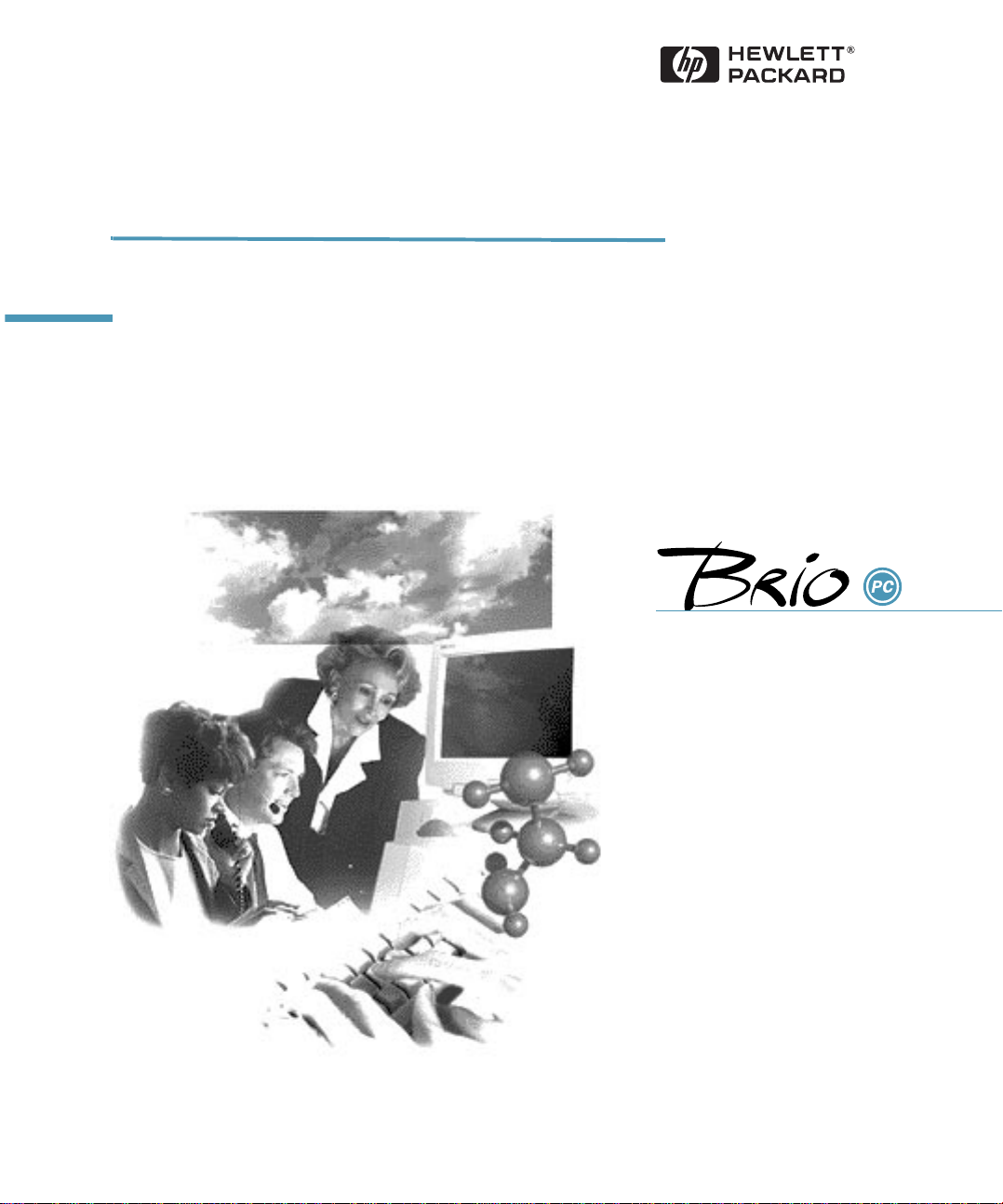
Getting Support
Includes HP Software and Hardware Warranties, and HP Software License Agreement
English
Page 2
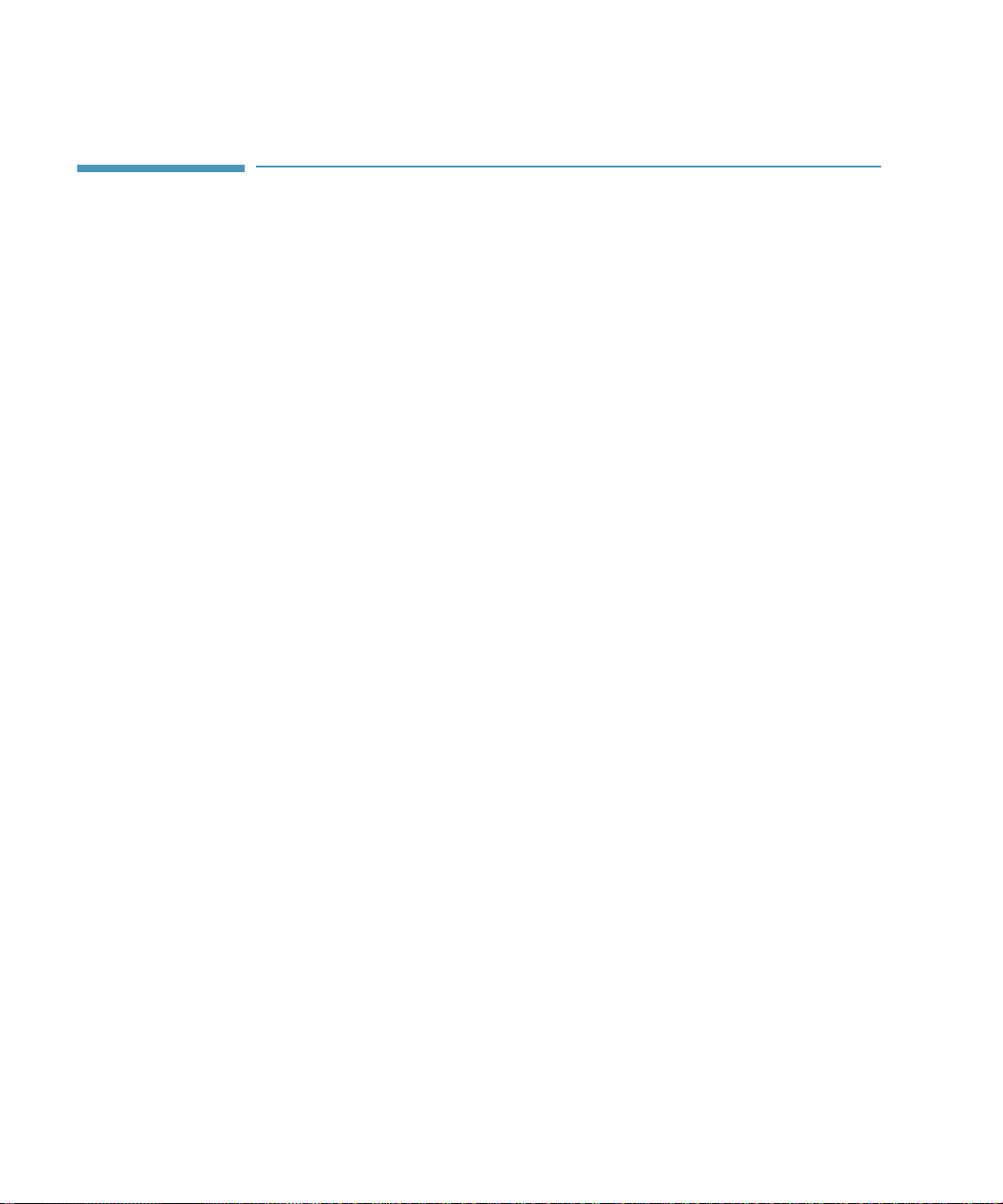
Notice
The information contained in this document is subject to change
without notice.
Hewlett-Packard makes no warranty of any kind with regard to this
material, including, but not limited to, the implied warranties of
merchantability and fitness for a particular purpose. Hewlett-Packard
shall not be liable for errors contained herein or for incidental or
consequential damages in connection with the furnishing,
performance, or use of this material.
This document contains proprietary information that is protected by
copyright. All rights are reserved. No part of this document may be
photocopied, reproduced, or translated into another language without
the prior written consent of Hewlett-Packard Company.
Please read and agree with the HP Software License Agreement prior
to the use of any software provided by Hewlett-Packard. For warranty
information, refer to the HP Hardware Warranty and HP Software
Warranty.
Hewlett-Packard France
Grenoble Personal Computer Division
Technical Marketing
38053 Grenoble Cedex 9
France
1997 Hewlett-Packard Company
Page 3
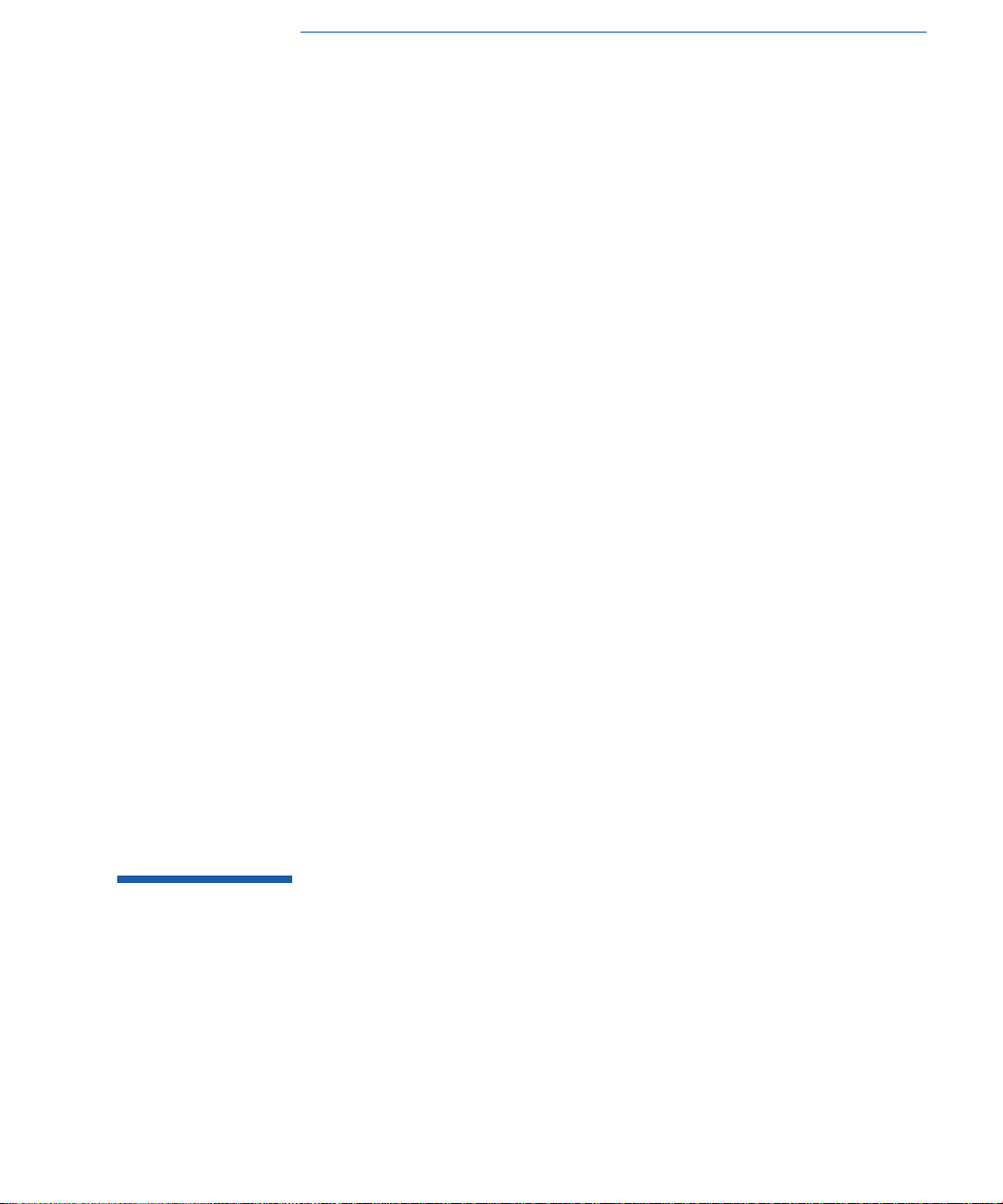
Getting Support
Page 4
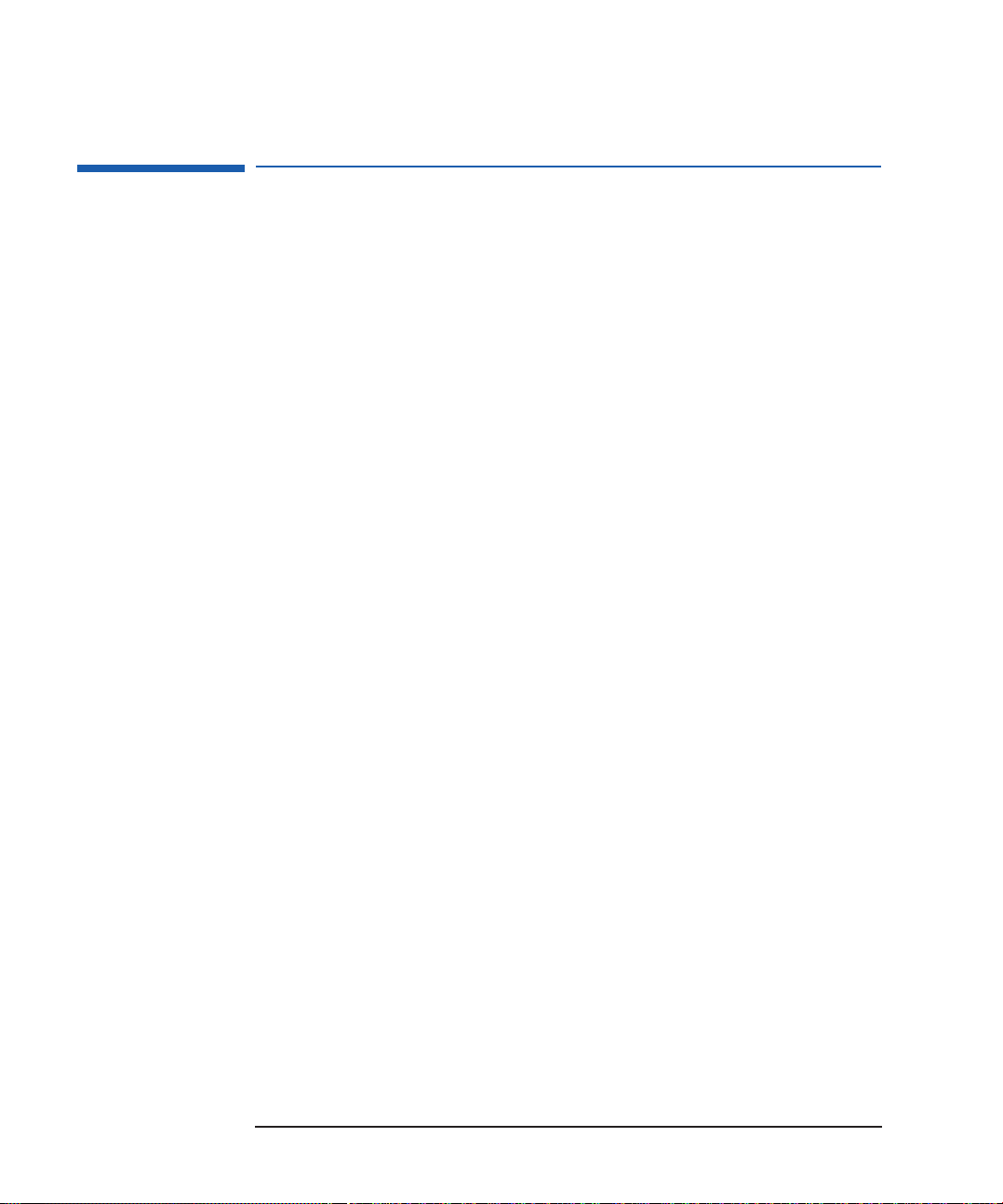
About This Book
About This Book
This book provides support information for your computer. In addition,
it also provides other important information such as safety
instructions, the software license agreement and product warranty
information.
The book is divided into sections covering the following topics:
• Safety Information
• What to Do First
• Where to Get Help
• Getting Telephone Assistance
• Recycling Your Computer
• Technical Characteristics
• Regulatory, Warranty and Software License Agreement Information
iv English
Page 5
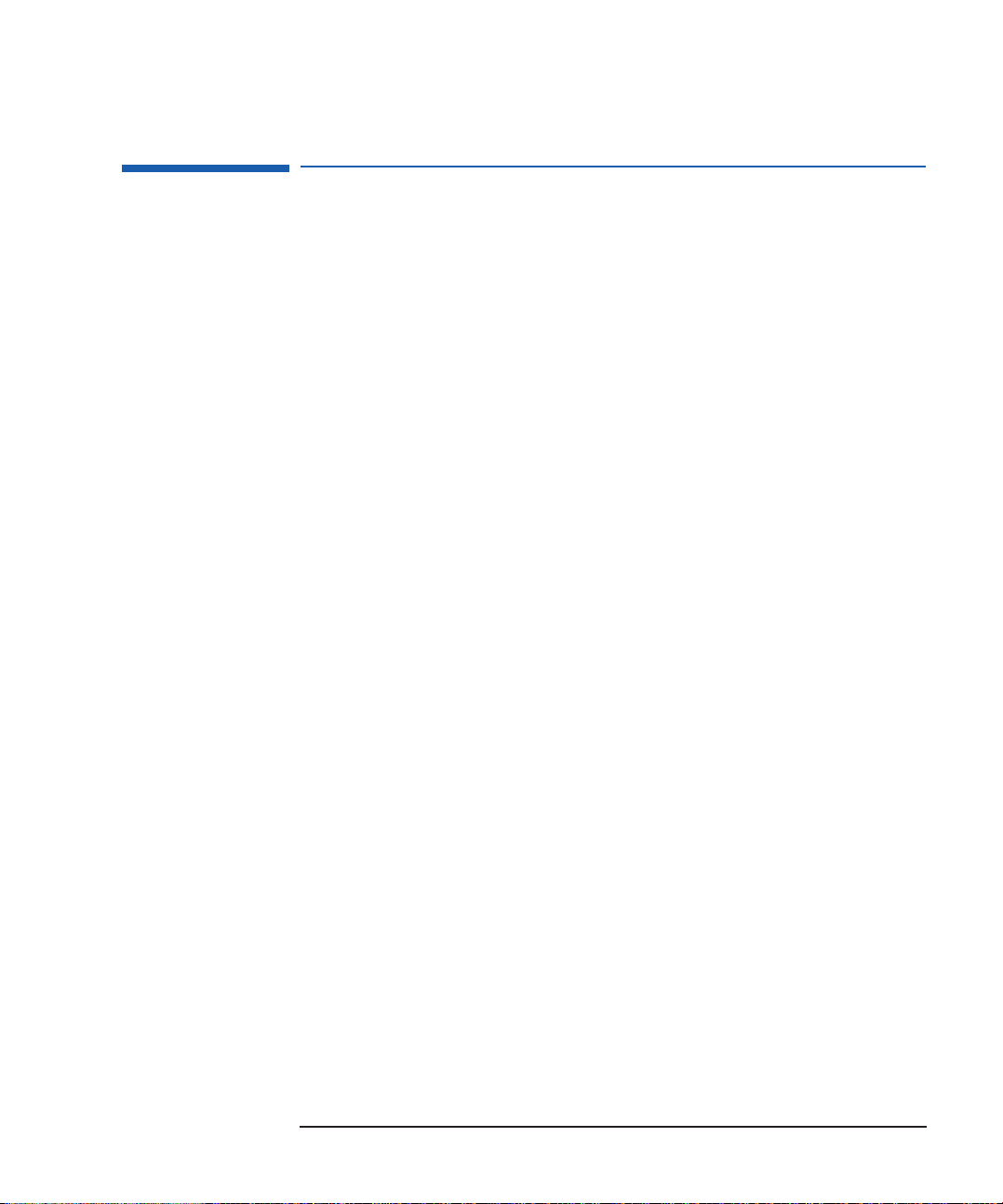
Trademark Acknowledgement
Trademark Acknowledgement
CompuServe™ is a trademark of CompuServe, Inc.
Microsoft®, MS-DOS® and Windows® are U.S. registered trademarks
of Microsoft Corporation.
English v
Page 6
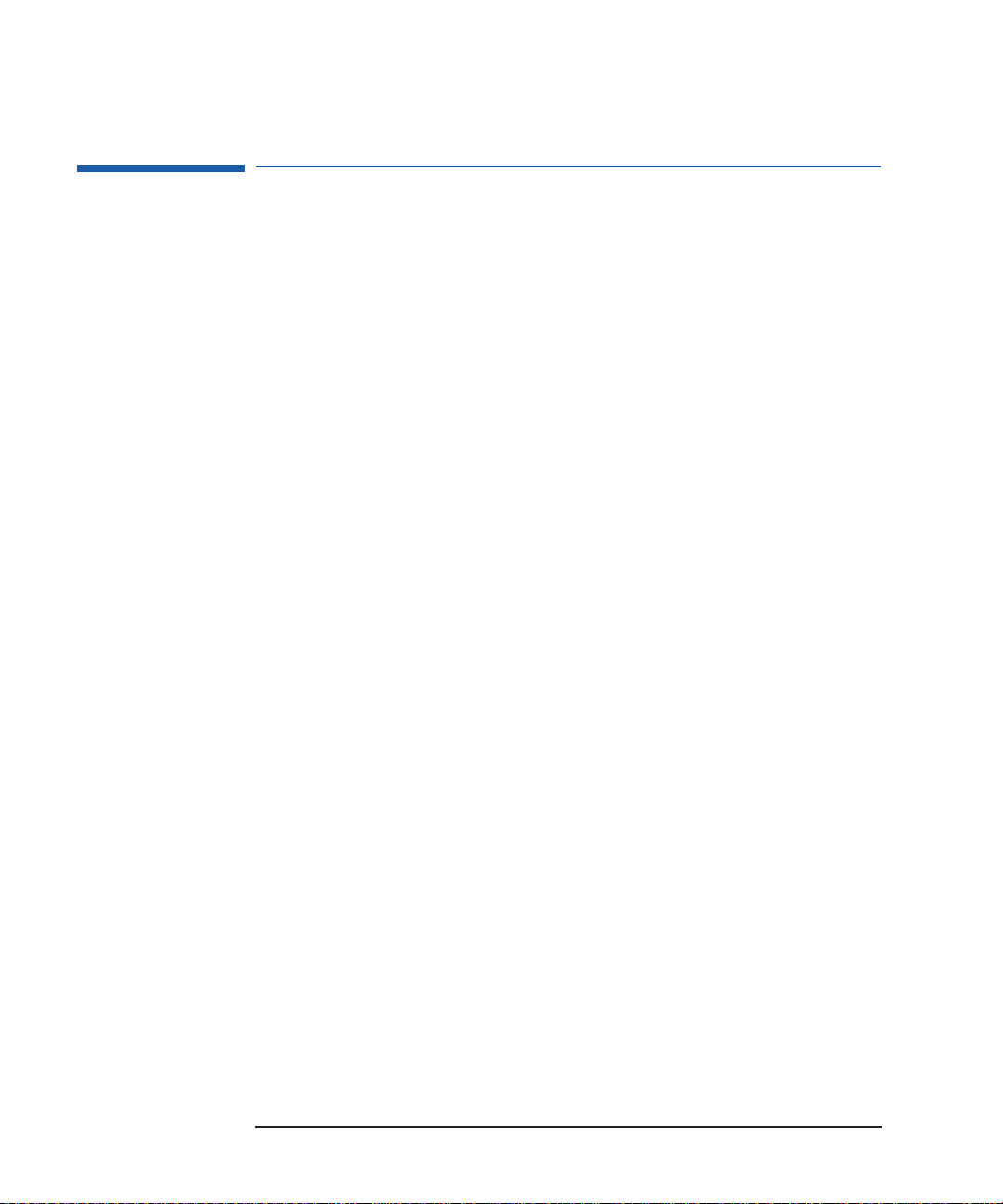
Important Safety Information
Important Safety Information
It is important that you read the following safety information before
you set up and use your computer.
General Safety Information
If you are in any doubt about whether you can lift the equipment safely,
do not try to move it without help.
Always connect the computer equipment to a grounded electrical wall
outlet. Always use a power cord with properly grounded plugs, such as
the one provided with your equipment, or one in compliance with your
country’s regulations. You can disconnect the computer from the power
supply by removing the power cord from the electrical outlet. This
means that the computer must be located close to an easily accessible
electrical outlet.
Check that the correct voltage is selected for your country (the voltage
is set during manufacturing and should already be correct).
Never remove the computer’s cover without first removing the power
cord and any connection to a telecommunications network. Always
replace the cover before switching on the computer.
To avoid electric shock, do not open the power supply unit. There are
no user-serviceable parts inside.
Safety Information for Computers with a CD-ROM
To avoid electric shock and harm to your eyes by laser light from a CDROM drive, do not open the CD-ROM drive enclosure. The drive should
be serviced by qualified personnel only. Do not attempt to make any
adjustment to the unit. The HP PC is a Class 1 laser product. Refer to
the label on the CD-ROM drive for power and wavelength
requirements.
vi English
Page 7
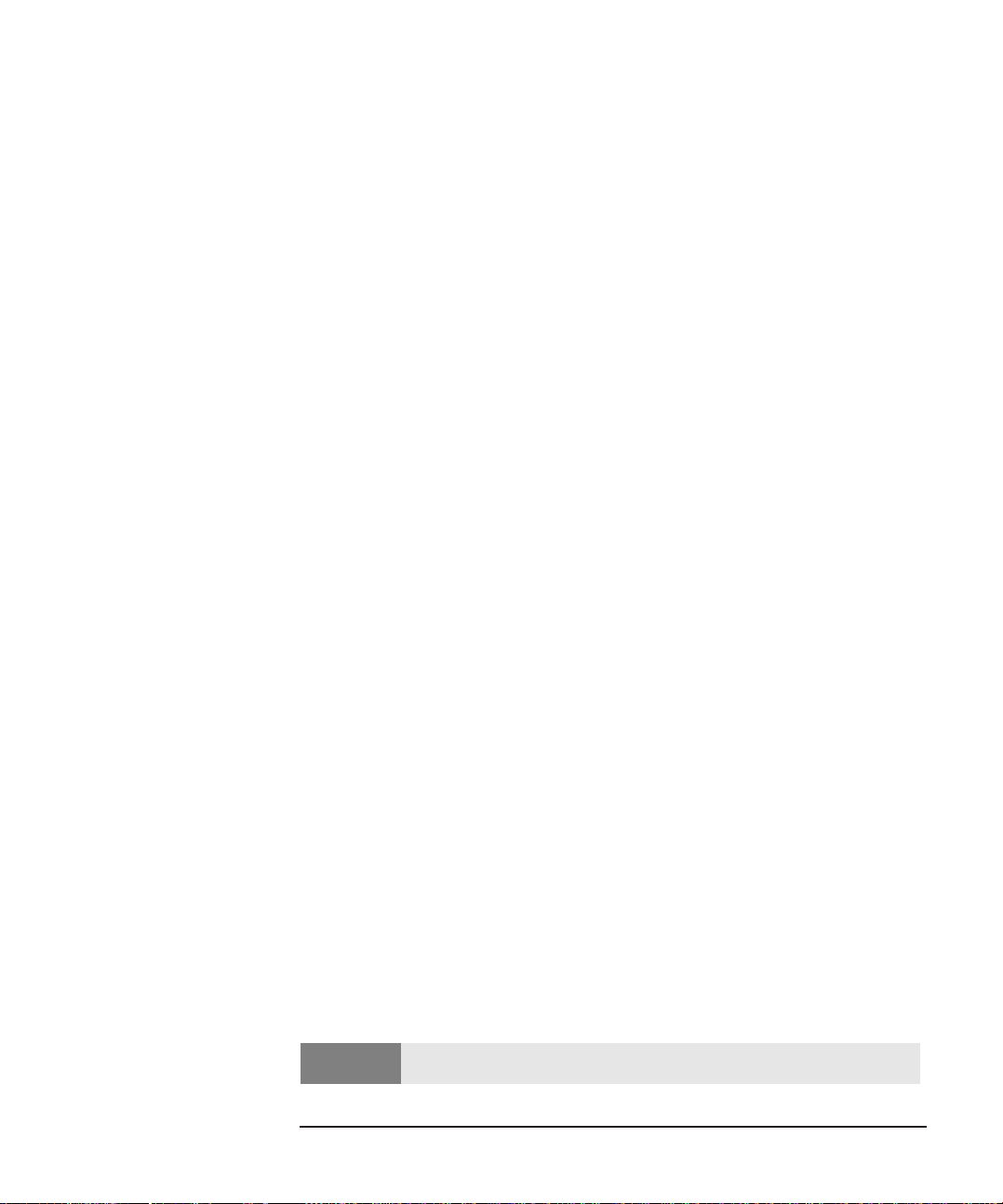
Important Safety Information
Safety Information for Communications and Multimedia Models
Before connecting the headphones or speakers, always turn the volume
down to avoid discomfort from unexpected noise or static. Listening to
loud sounds for prolonged periods of time may permanently damage
your hearing. Before putting on the headphones, place them around
your neck and turn the volume down. Then, put on the headphones
and slowly increase the volume by using the Audio Mixer Applet or the
enhanced keyboard until you find a comfortable listening level, where
the sound is clear, without being too loud. When you can hear
comfortably and clearly, without distortion, leave the volume control in
that position.
Do not attempt to connect this product to the telephone line
during a lightning storm.
Never install telephone jacks in wet locations unless the telephone line
has been disconnected at the network interface.
Never touch uninsulated telephone wires or terminals unless the
telephone line has been disconnected at the network interface.
Use caution when installing or modifying telephone lines.
Avoid using a telephone (other than a cordless type) during a lightning
storm. There may be a risk from lightning.
Do not use the telephone to report a gas leak in the vicinity of the leak.
Never touch or remove the communications card without first
removing the connection to the telephone network.
Analog Telephone Line
To use the HP communication card, you must have an analog telephone
line. If you are not sure if you have an analog telephone line or digital
line, have it verified by the person in charge of your telephone system
before you install the modem.
Caution
The modem will be damaged if you use a digital telephone line.
English vii
Page 8
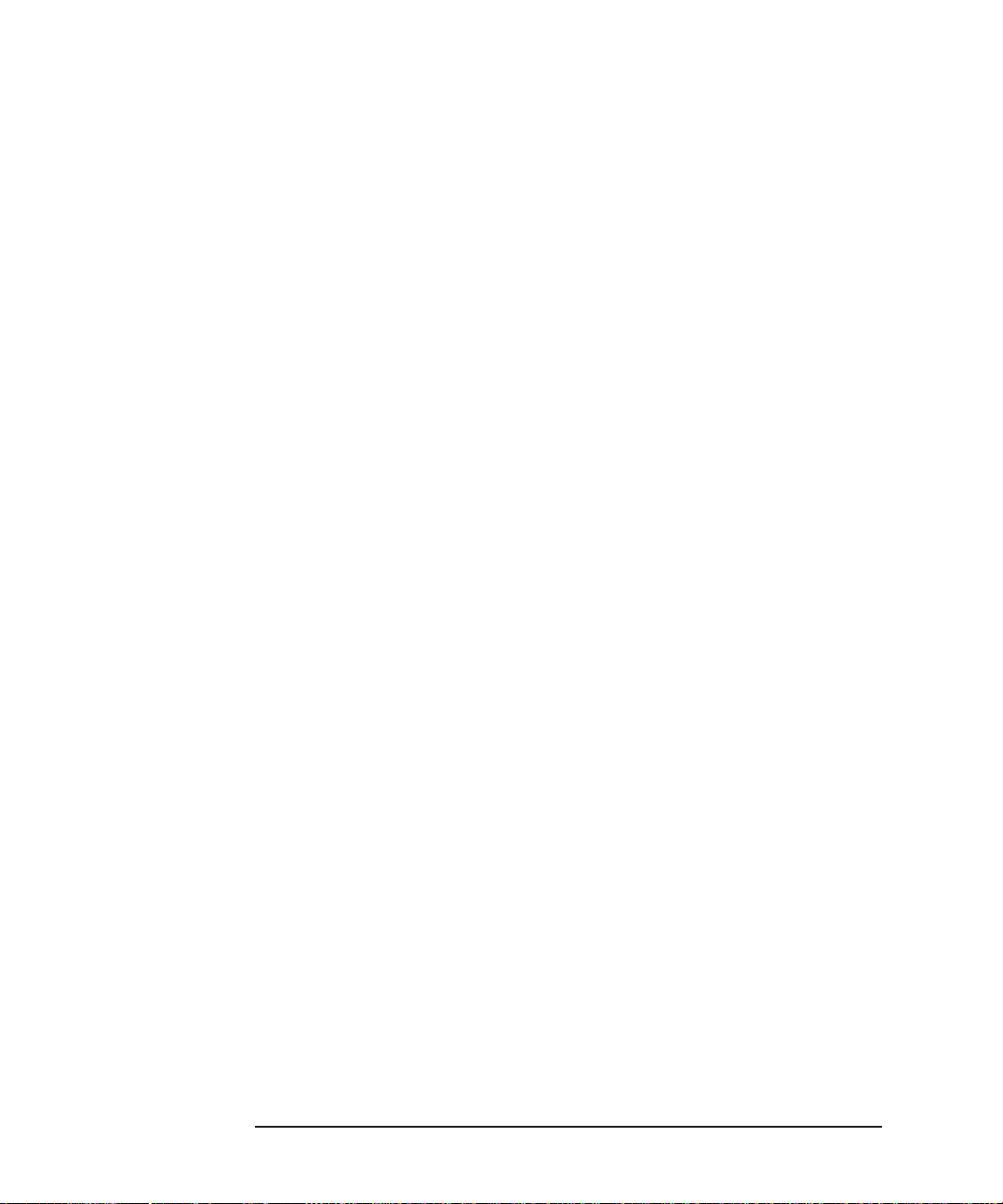
Important Safety Information
viii English
Page 9
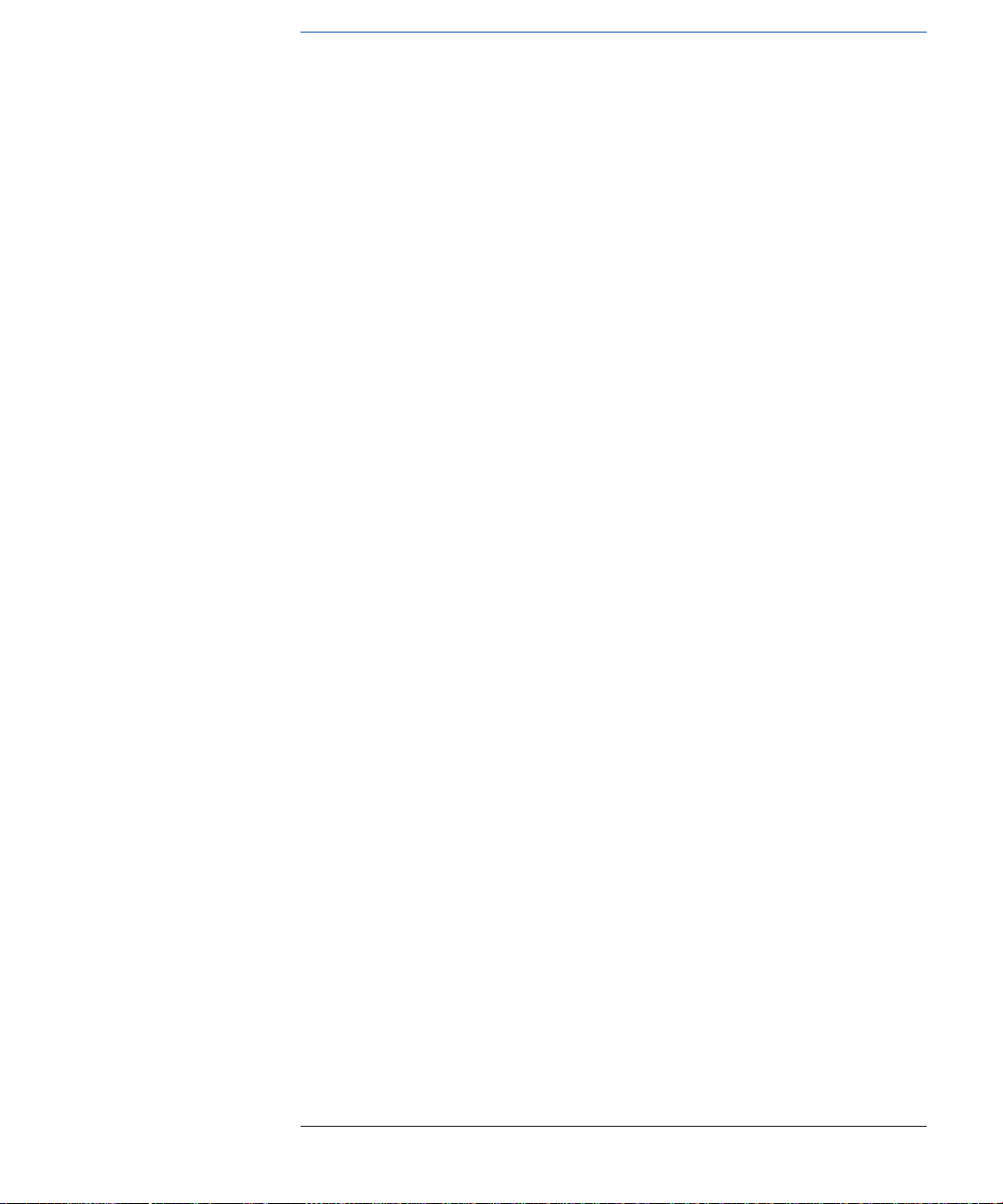
Contents
About This Book . . . . . . . . . . . . . . . . . . . . . . . . . . . . . . . . . . . . . . . . . . iv
Trademark Acknowledgement. . . . . . . . . . . . . . . . . . . . . . . . . . . . . . . . v
Important Safety Information . . . . . . . . . . . . . . . . . . . . . . . . . . . . . . . vi
General Safety Information . . . . . . . . . . . . . . . . . . . . . . . . . . . . . . . . . . . . vi
Safety Information for Computers with a CD-ROM . . . . . . . . . . . . . . . . . vi
Safety Information for Communications and Multimedia Models . . . . . . vii
Analog Telephone Line. . . . . . . . . . . . . . . . . . . . . . . . . . . . . . . . . . . . . . . .vii
1 What to Do First
What to Do First. . . . . . . . . . . . . . . . . . . . . . . . . . . . . . . . . . . . . . . . . . . . 2
Introduction . . . . . . . . . . . . . . . . . . . . . . . . . . . . . . . . . . . . . . . . . . . . . . . . . 2
HP- Authorized Support Representative or Reseller . . . . . . . . . . . . . . . . . 2
Making a Note of Your Computer Configuration. . . . . . . . . . . . . . . . . 3
Registering Your Computer (North America and Europe). . . . . . . . . 5
2 Where to Get Help
Where to Get Help . . . . . . . . . . . . . . . . . . . . . . . . . . . . . . . . . . . . . . . . . . 8
If You Have Problems and Your Computer Is Running. . . . . . . . . . . . . . . . 8
. . . . . . . . . . . . . . . . . . . . . . . . . . . . . . . . . . . . . . . . . . . . . . . . . . . . . . . . . . . 9
If You Have Problems and Your Computer Is Not Running . . . . . . . . . . . . 9
HP PC Software Assist. . . . . . . . . . . . . . . . . . . . . . . . . . . . . . . . . . . . . . . . 10
3 Getting Telephone Assistance
English ix
Page 10
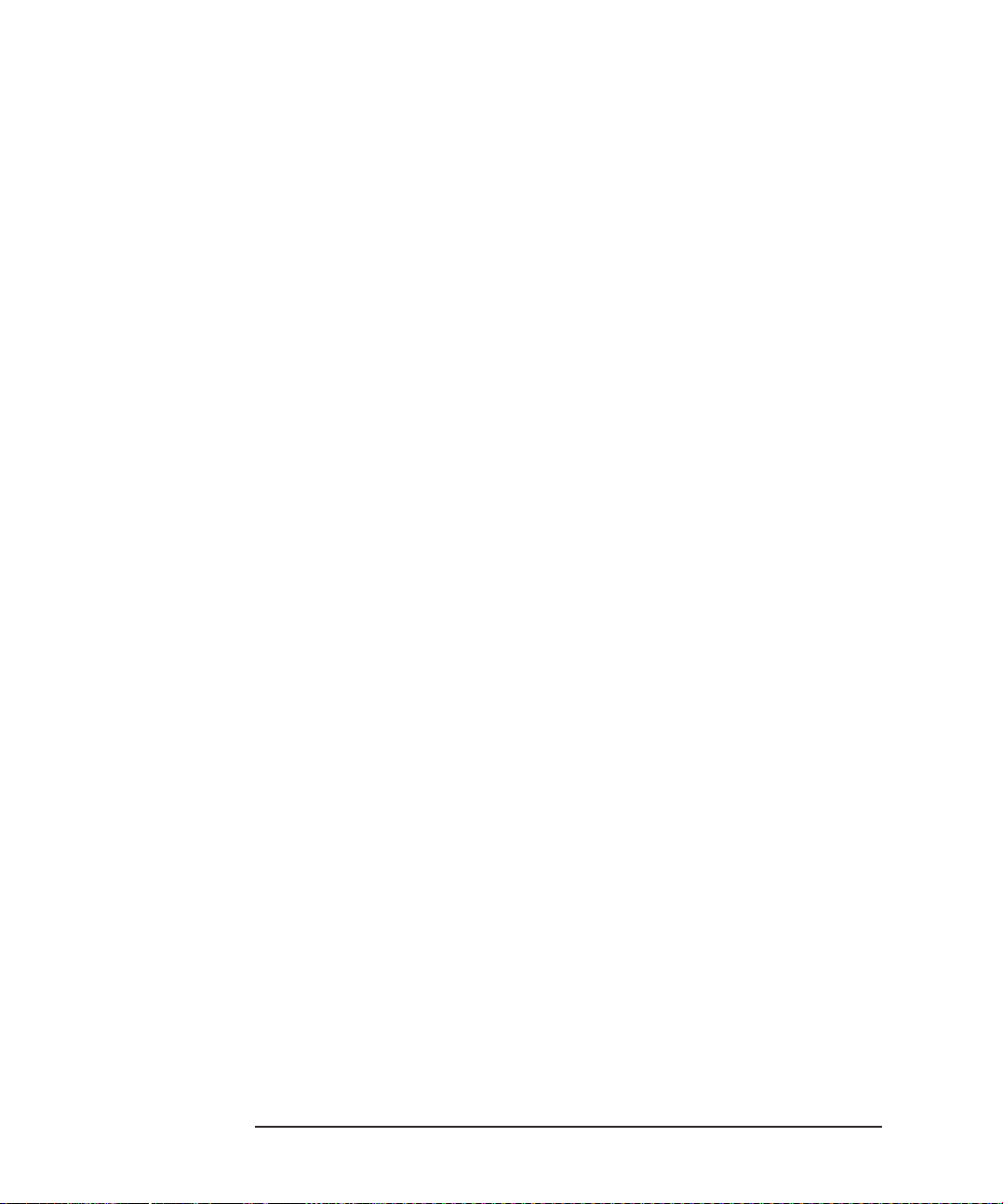
Before You Call Hewlett-Packard. . . . . . . . . . . . . . . . . . . . . . . . . . . . 12
Scope of Support. . . . . . . . . . . . . . . . . . . . . . . . . . . . . . . . . . . . . . . . . . . . 12
Customer Support Centers. . . . . . . . . . . . . . . . . . . . . . . . . . . . . . . . . . . . 14
Remote Support Services . . . . . . . . . . . . . . . . . . . . . . . . . . . . . . . . . . . . . 14
Remote Support Limitations and Liabilities. . . . . . . . . . . . . . . . . . . . . . . 15
Contacting HP for Assistance. . . . . . . . . . . . . . . . . . . . . . . . . . . . . . . 16
HP Marketing Headquarters . . . . . . . . . . . . . . . . . . . . . . . . . . . . . . . . . . . 17
4 Recycling Your Computer
Recycling Your Computer . . . . . . . . . . . . . . . . . . . . . . . . . . . . . . . . . . 20
5 Technical Characteristics
Physical Characteristics . . . . . . . . . . . . . . . . . . . . . . . . . . . . . . . . . . . 22
6 Regulatory and Warranty Information
Regulatory Information . . . . . . . . . . . . . . . . . . . . . . . . . . . . . . . . . . . . 26
HP Hardware Warranty . . . . . . . . . . . . . . . . . . . . . . . . . . . . . . . . . . . . 33
HP Software Warranty . . . . . . . . . . . . . . . . . . . . . . . . . . . . . . . . . . . . . 36
HP Software License Agreement . . . . . . . . . . . . . . . . . . . . . . . . . . . . 38
Index . . . . . . . . . . . . . . . . . . . . . . . . . . . . . . . . . . . . . . . . . . . . . .41
x English
Page 11
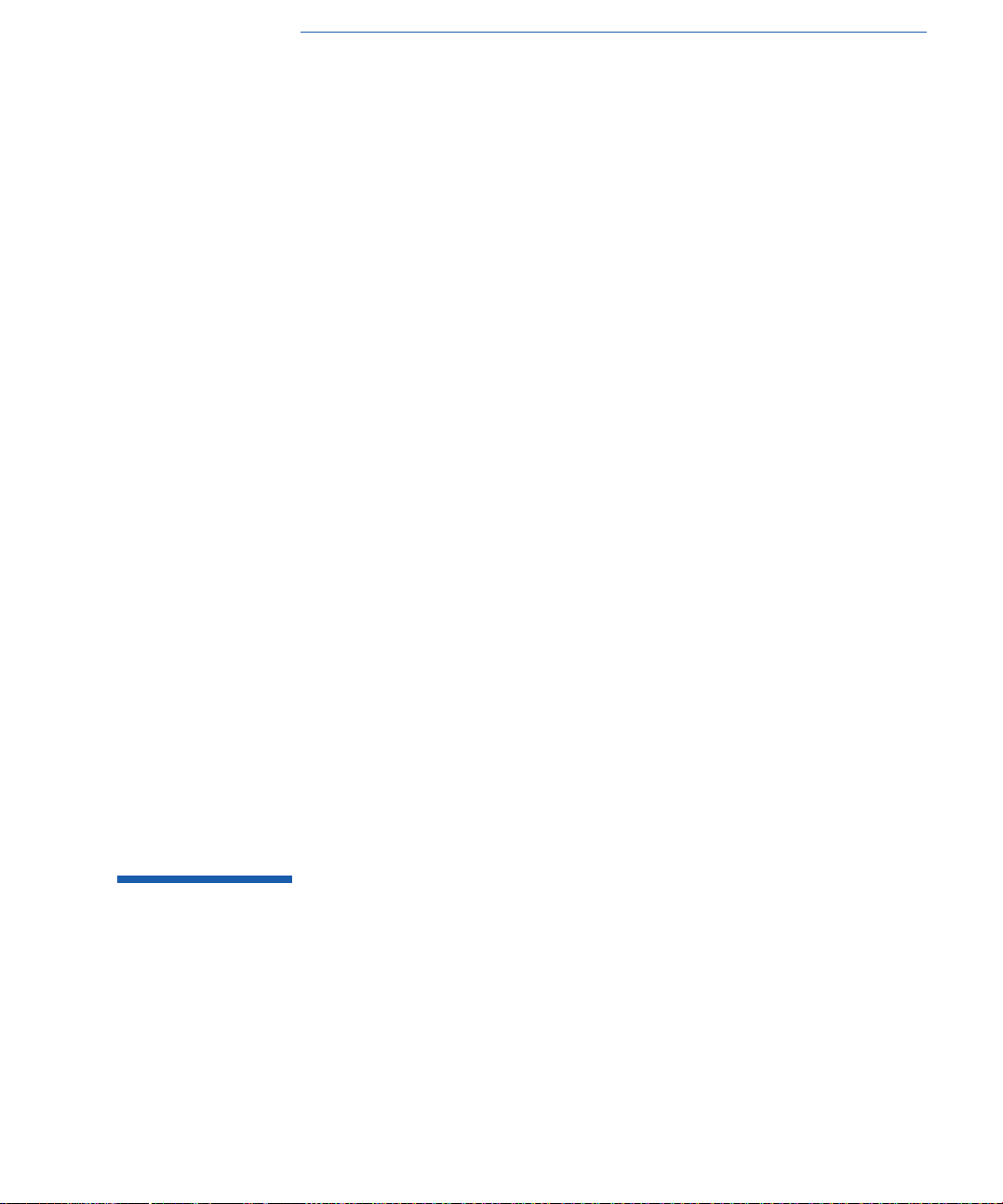
1
What to Do First
Page 12
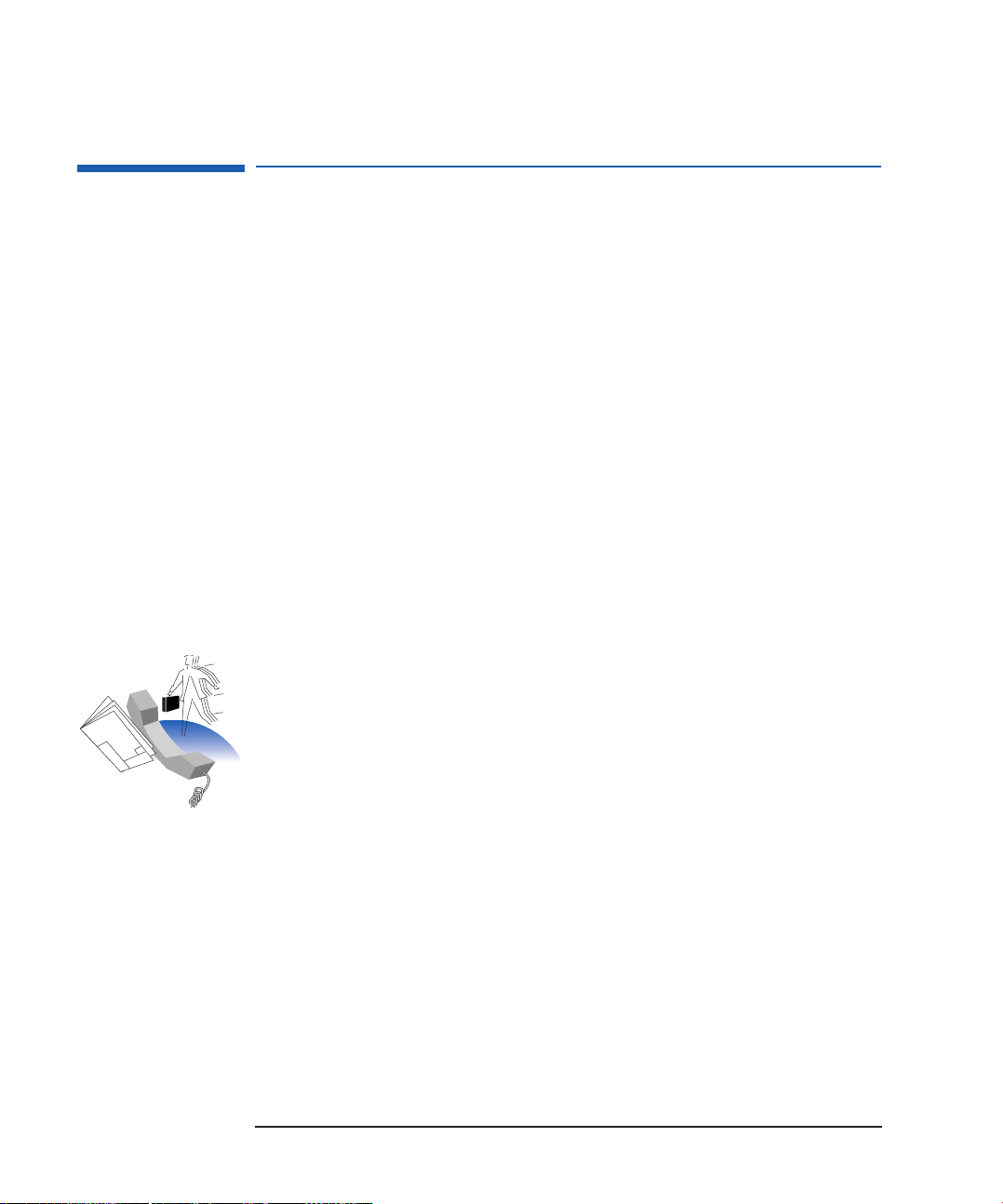
1 What to Do First
What to Do First
What to Do First
Introduction
HP offers users a wide range of technical support and information
services, including online and telephone facilities.
Self-Diagnostics Tools HP makes every effort to provide sufficient information to allow you to
solve problems yourself. Before seeking additional support, ensure that
your computer and its installed accessories are correctly set up as
described in the computer documentation.
The HP support center is an application on your computer that can
help you if you have a problem with your computer. It offers step-bystep troubleshooting help, and powerful diagnostic tools to help you
analyze and fix your problems. To access the HP support center, click
Start, HP support center.
HP- Authorized Support Representative or Reseller
Your local HP-authorized support representative or reseller is the first
point of contact if you need advice or assistance. Your local HPauthorized support representative is trained on the range of PC
products, is familiar with their configuration and environment, and will
provide the help and advice you need.
You can also contact your local HP-authorized support representative if
you have questions about:
• The use of non-HP hardware or software products.
• The development or use of special product configurations.
• Additional hardware support services.
• Additional software support services.
• Customized telephone support services.
2 English
Page 13
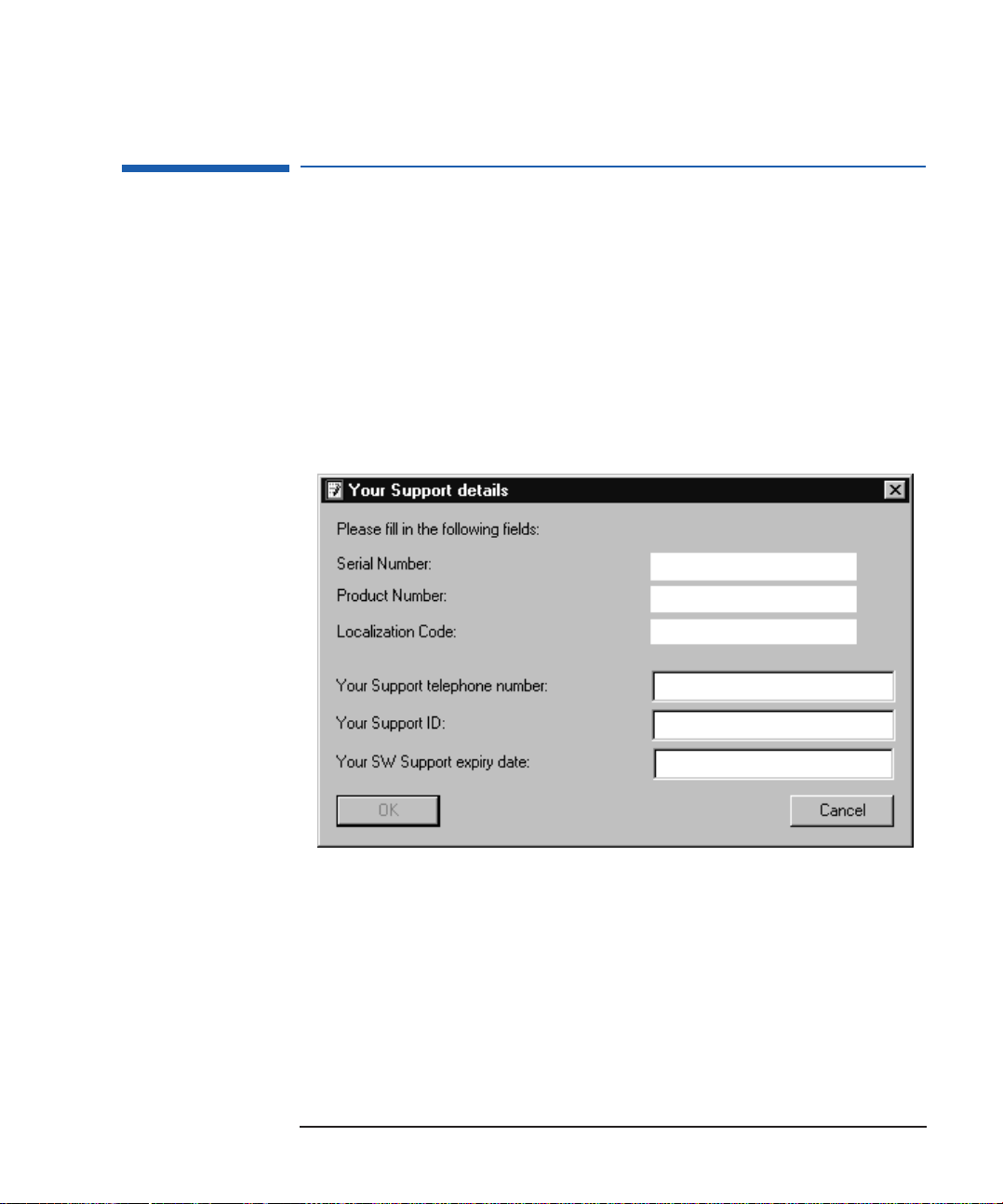
1 What to Do First
Making a Note of Your Computer Configuration
Making a Note of Your Computer Configuration
Before registering with HP or calling for support, you must have the
following information about your computer:
❒ serial number
❒ product number
❒ localization code
❒ support ID
You can find these details by clicking the Support details button in the
HP support center (click Start, HP support center).
Print these details out and make sure that you have them in front of
you if you call for support.
If your computer is not working, use the details printed on the label
located on the top of the computer box.
English 3
Page 14
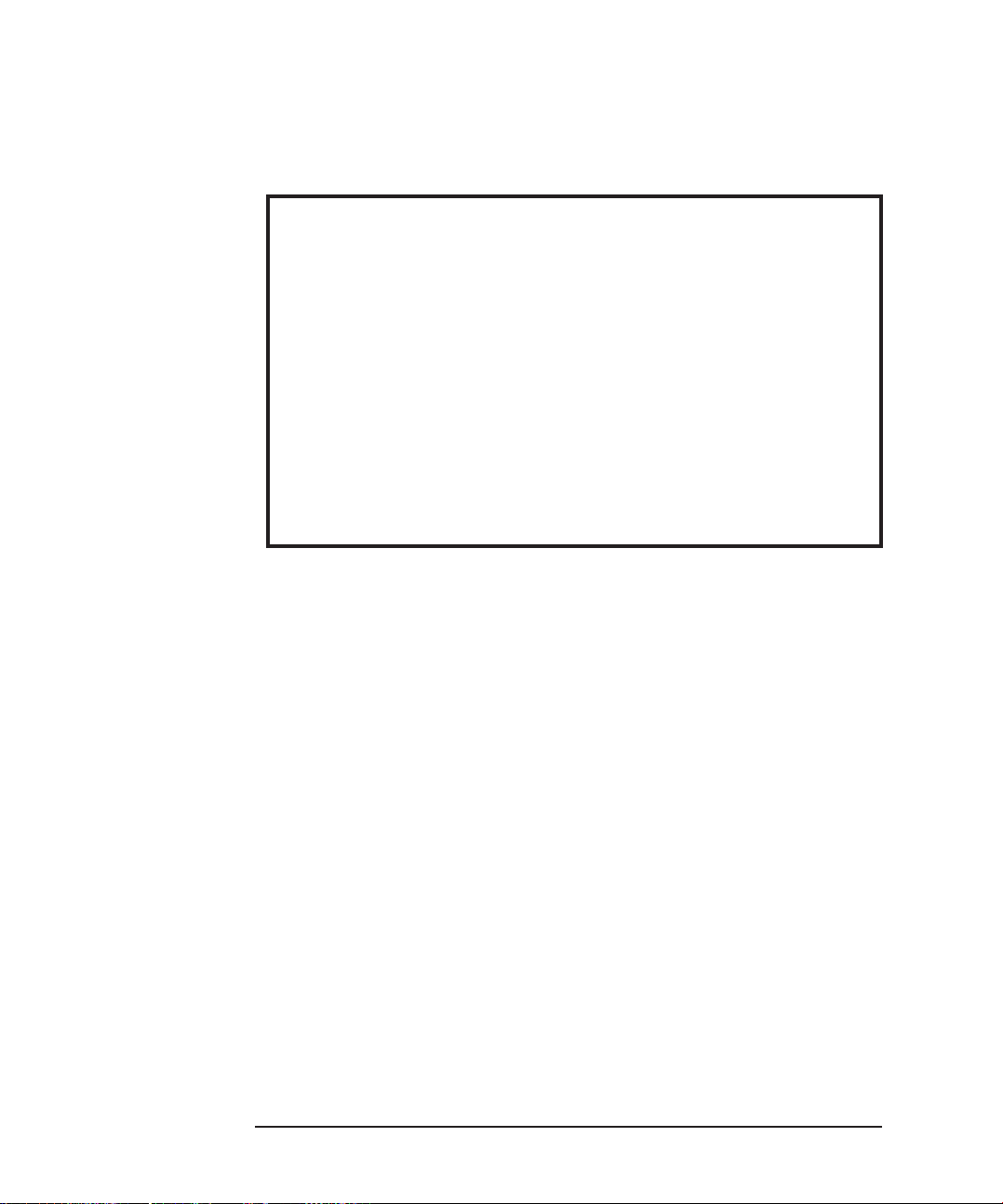
1 What to Do First
Making a Note of Your Computer Configuration
Note any additional details in the table below:
Additional installed software: ....................................................................................................
...............................................................................................................................................
Additional installed accessories: ................................................................................................
...............................................................................................................................................
Date of purchase: ....................................................................................................................
Place of purchase: ...................................................................................................................
4 English
Page 15
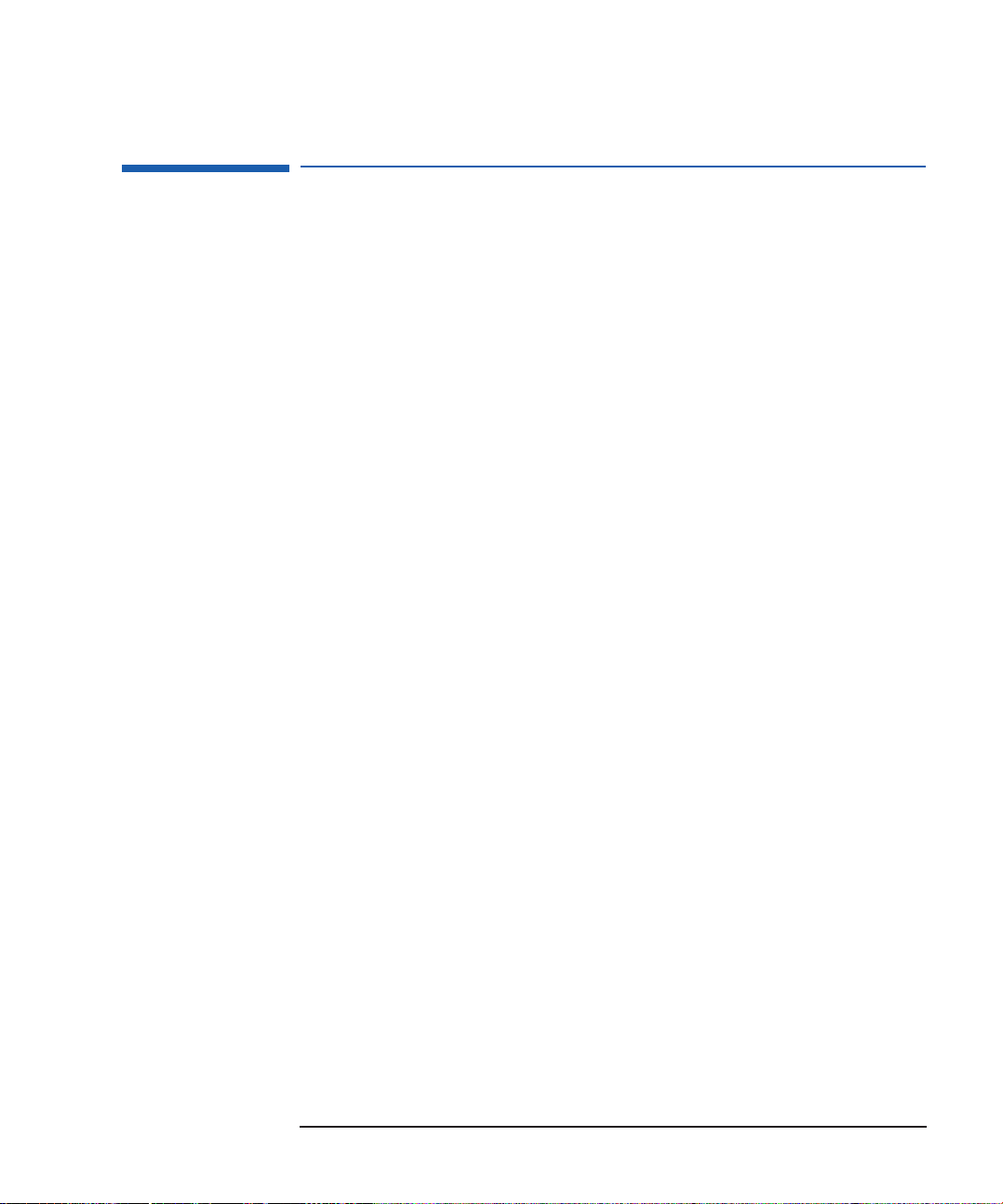
1 What to Do First
Registering Your Computer (North America and Europe)
Registering Your Computer (North America and Europe)
Registration is only required in North America and Europe. Make sure
that you register your computer within one month of purchase so that
you can benefit from the HP support options. To register your
computer, double-click the HP welcome center icon on your desktop,
then click the Register Your HP PC button.
In North America, if your computer has a modem that is connected to a
phone line, HP strongly recommends that you register electronically
using the online registration utility. This provides you with the
customer support center telephone number and speeds up the support
process.
If you cannot start your computer, you can register your details directly
with HP by calling one of the numbers listed on page 16.
When you receive your registration program details, fill in the Support
details section in the HP support center (click Start, HP support
center, Support details).
English 5
Page 16
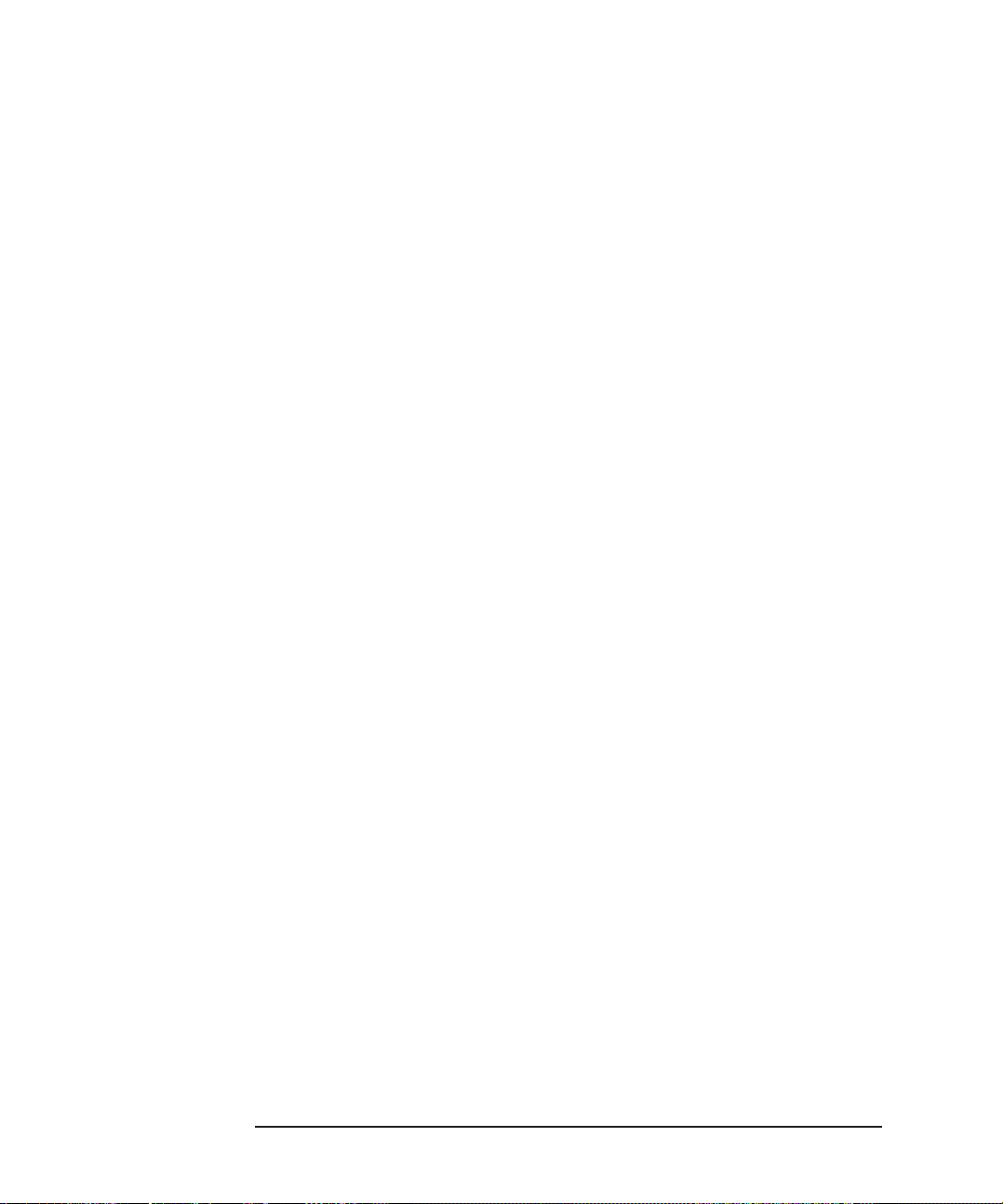
1 What to Do First
Registering Your Computer (North America and Europe)
6 English
Page 17
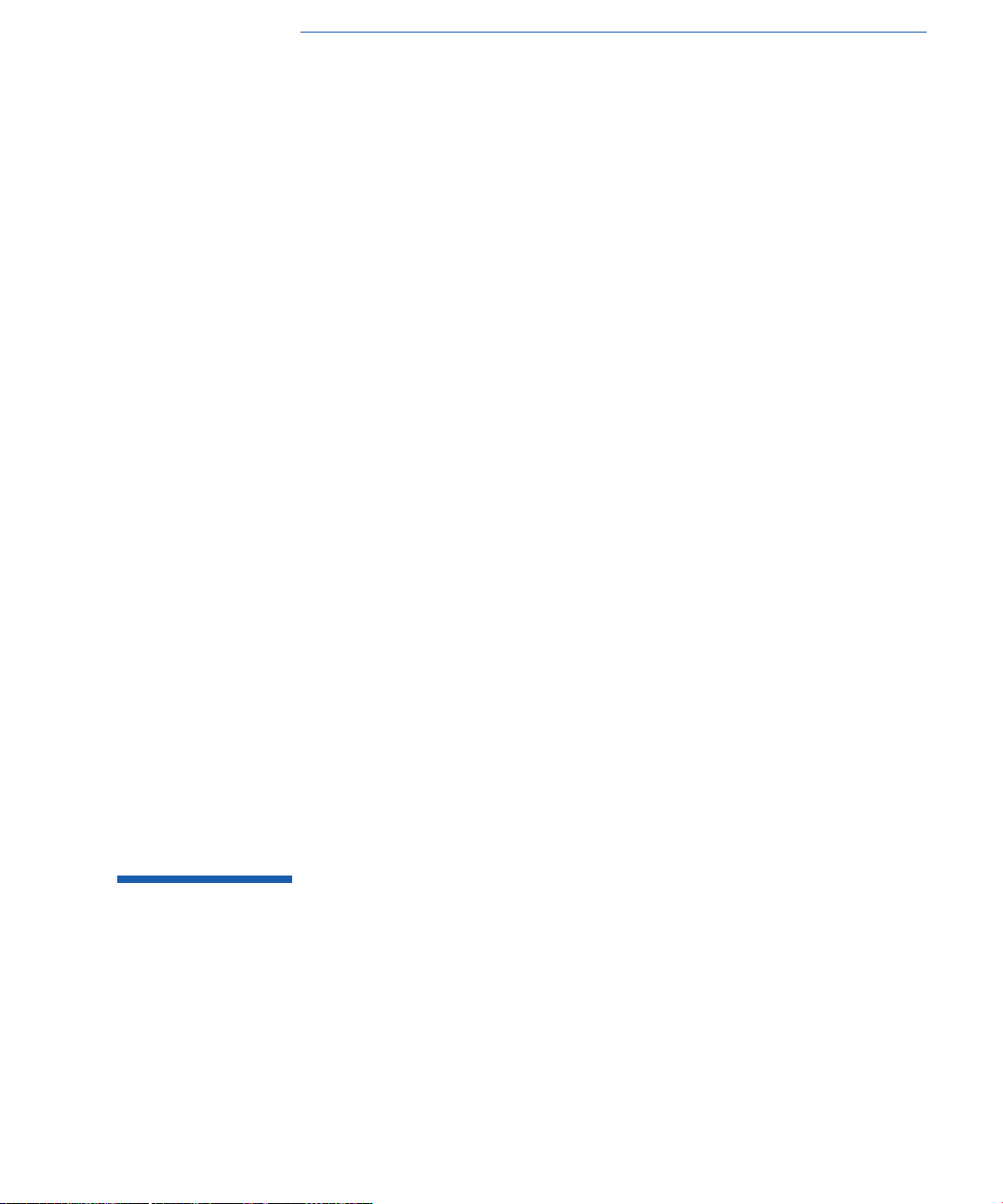
2
Where to Get Help
Page 18

2 Where to Get Help
Where to Get Help
Where to Get Help
The following two tables describe how you can get help if you have a
problem when you are using your computer.
If your computer is working, you should refer to the first table.
If your computer is not working, you should refer to the second table.
If You Have Problems and Your Computer Is Running
Use This: To Do This:
HP support center (Click Start, HP
support center)
Questions & Answers
document supplied with your computer)
(paper
Introduction to Windows 95
(paper document supplied with your
computer)
Windows 95 online help (Click
Start, Help)
Software application online help
(Click Help from the menu bar of the
application you are using)
World Wide Web (
modem and are connected to the Web)
if you have a
Access step-by-step troubleshooting and diagnostics
tools to help you solve your hardware problem.
Get answers to frequently asked questions.
Get answers on how to use Windows 95 features.
Get help on how to use the specific application
features.
Access the Web site of leading software and
hardware vendors, which often have services
dedicated to end-user support.
Use a search tool to get the address of the vendor,
or try www.vendor-name.com. HP’s Web site is
www.hp.com.
8 English
Page 19

Use This: To Do This:
2 Where to Get Help
Where to Get Help
HP forum on CompuServe and
AOL
(If you have a modem and a
CompuServe or AOL connection)
Access forums run by HP end users. Often other
users have come across a similar problem and can
offer a solution.
HP PC Software Assist Get solutions to problems concerning Windows 95
and many leading software applications.
See HP PC Software Assist on page 10 for further
details.
Your HP-authorized Reseller Get help on problems relating to hardware or
software purchased from the reseller.
Telephone support
for a list of free and fee-based
services)
(See Chapter 3
Talk to an HP-authorized customer support engineer
for help on solving your problem.
If You Have Problems and Your Computer Is Not Running
Use This: To Do This:
Getting Started (paper document
supplied with your computer
Questions & Answers
document supplied with your computer)
)
(paper
Your HP-authorized Reseller Get help on problems relating to hardware or
Telephone suppport
3 for a list of free and fee-based
services)
(See Chapter
Check that you installed your computer properly.
Get answers to frequently asked questions.
software purchased from the reseller.
Talk to an HP-authorized customer support engineer
for help on solving your problem.
English 9
Page 20

2 Where to Get Help
Where to Get Help
HP PC Software Assist
This is only available in North America and Europe.
As well as free installation support for applications preloaded on your
computer, HP offers the HP PC Software Assist support pack that
enables you to use a toll-free number (where this is available) to call
HP for assistance in installing, configuring and using over 100 industryleading, multi-vendor applications. The support pack comes in
packages of 3 and 25 incidents for business-hours, or extended
business-hours support.
You can purchase this support pack at any time from your local reseller.
It is not limited to any specific computer, caller or site.
10 English
Page 21

3
Getting Telephone Assistance
Page 22

3 Getting Telephone Assistance
Before You Call Hewlett-Packard
Before You Call Hewlett-Packard
Before you call for help, make sure you go through the following
checklist:
❒ Read Chapter 2. You may find a solution to your problem there.
❒ Check the table below to see if you are entitled to free support.
❒ Make sure you have the details listed in Chapter 1 at hand when you
call. You may also be asked for the following details:
• A list of devices that you or your HP-authorized reseller have added
to your computer.
• A record of any information messages that you have received.
❒ Be in front of your computer when you call, with your computer
running and your manuals easily available.
Scope of Support
The following table indicates whether you are entitled to free support
or not.
Free
Type of problem
support
Support Options
period
Installing Windows 95 30 days from
the date of
purchase
Using Windows 95 not available HP PC Software Assist
Windows 3.11 and other
operating systems
12 English
not available HP PC Software Assist
Per-incident fee-based service available
after 30 days.
Refer to your HP-authorized reseller, or
software vendor.
Refer to your HP-authorized reseller, or
software vendor.
1
support pack.
1
support pack.
Page 23

Type of problem
Free
support
period
3 Getting Telephone Assistance
Before You Call Hewlett-Packard
Support Options
DOS, other than that
preloaded by HP
not available HP PC Software Assist1 support pack.
Refer to your HP-authorized reseller, or
software vendor.
Installing preloaded
software
2
30 days from
the date of
Per-incident fee-based service available
after 30 days.
purchase
Using preloaded software not available HP PC Software Assist
Refer to your HP-authorized reseller, or
software vendor.
Installing and using
software applications
other than those
not available HP PC Software Assist
Refer to your HP-authorized reseller, or
software vendor.
preloaded by HP
Computer and preinstalled
hardware
3
1 year from
the date of
purchase
HP Hardware Support Pack offers
extensions to this period. This must be
purchased at same time as the
computer.
HP Accessories See HP
Accessories
information
1
support pack.
1
support pack.
Hardware other than that
not available See your reseller.
preloaded by HP
1. See HP PC Software Assist for further information on page 10 .
2. Preloaded software means software that is preloaded by Hewlett-Packard only. Software
preloaded by third parties or resellers is not included.
3. Preinstalled hardware means hardware that is preinstalled by Hewlett-Packard only. Hardware
preinstalled by third parties or resellers is not included. Compatibility issues related to the use of
a modem with Private Branch Exchange (PBX) equipment are not covered.
English 13
Page 24

3 Getting Telephone Assistance
Before You Call Hewlett-Packard
Note
If your computer has a modem installed, in certain cases the support agency
may offer to connect to your computer remotely to diagnose a problem. See
Remote Services Support for further details.
Customer Support Centers
The following table shows the times at which your HP Customer
Support Center is available to give advice.
Region Availability
U.S.A. and
Canada
Europe Standard office hours Yes
Asia/Pacific Standard office hours (evening hours available in
Latin America Standard office hours (evening hours available in
Monday - Friday 06:00-22:00 MST
Saturday 09:00 - 16:00 MST
certain countries)
certain countries)
Registration
required?
Yes
No
No
Remote Support Services
If your computer has communications facilities, then you will be able to
take advantage of the Remote Support Service that is preinstalled on
your computer.
Using this feature, an HP-authorized customer support engineer can
quickly diagnose and solve problems on your computer by directly
accessing it via the telephone line.
HP-authorized customer support engineers will determine if it is
necessary to use this software and will advise you on how to help them.
They will always ask for your consent before using this software.
14 English
Page 25

Remote Support Limitations and Liabilities
3 Getting Telephone Assistance
Before You Call Hewlett-Packard
Caution
You are responsible for backing up your files. HP strongly recommend that you
do this on a regular basis. In no event will HP or its suppliers be liable for
direct, indirect, special, or consequential damages, for incidents which may
occur as a result of the Remote Support Service.
English 15
Page 26

North America (Registration)
Telephone Number
3 Getting Telephone Assistance
Contacting HP for Assistance
Contacting HP for Assistance
Europe (Registration)
208-331-2767
Voice
Asia / Pacific (Support)
Hong Kong 2599 7977
Korea Voice: 02 3270 0700
Singapore 272 5300
China 10 650 53888, or ext. 5959
Latin America (Support)
Argentina 01 787 8080
Brazil 011 829 6612
Chile 02 230 1529
02 230 1549
Colombia 01 621 1038
Mexico
Mexico City
Monterrey
Guadalajara
91 800 90529 (toll free)
264 2075 or 264 1564
363 1212
91 800 22147
Belgique /
België
Danmark 3929 4699 (English)
Deutschland
España 902 33 44 44
France
Ireland 01 662 5525
Italia 02 2 641 0072
Nederland
Österreich
Portugal
Suisse /
Schweiz
United Kingdom 0171 512 5201
02 626 88 05
(Français)
02 626 88 04
(Flemish)
0180 5 3942
04 50 43 98 51
020 606 8701
0660 6385
01 441 7209
022 312 12 37
(Français)
022 312 12 65
(Deutsch)
Venezuela 02 207 8205
Other Latin American
countries
+1 305 267 4220
16 English
Other European
Countries
+353 1 703 8970
(English)
Page 27

3 Getting Telephone Assistance
Contacting HP for Assistance
HP Marketing Headquarters
If you want to contact HP, check your local telephone directory for
your nearest HP Sales and Service Office. If you cannot find a
convenient HP office, you can write to one of the Worldwide Marketing
Headquarters listed here:
ASIA
Far East Sales Region
Hdqtrs
Hewlett-Packard Asia
Ltd.
22/F Peregrine Tower
Lipp Centre
89 Queensway, Central
Hong Kong
EUROPE
European Operations
Hdqtrs
Hewlett-Packard S.A.
150, route du Nantd’Avril
P.O. Box 1217
Meyrin 2/Geneva
Switzerland
LATIN AMERICA
Hewlett-Packard Latin
Am. Hdqtrs
Prolongacion Reforma
No. 700 Col. Lomas de
Santa Fe
01210 Mexico D.F.
Del. Alvaro Obregon
Mexico
MIDDLE EAST / AFRICA
Middle East / Central
Africa Sales Hdqtrs
Hewlett-Packard S.A.
Rue de Veyrot 39
CH-1217 Meyrin
1/Geneva
Switzerland
USA
Intercon Operations
Hdqtrs
Hewlett-Packard
Company
3495 Deer Creek Road
P.O. Box 10495
Palo Alto, CA 943030896
USA
CANADA
Hewlett-Packard Ltd.
6877 Goreway Drive
Mississauga
Ontario L4V 1M8
Canada
English 17
Page 28

3 Getting Telephone Assistance
Contacting HP for Assistance
18 English
Page 29

4
Recycling Your Computer
Page 30

4 Recycling Your Computer
Recycling Your Computer
Recycling Your Computer
HP has a strong commitment towards environmental conservation.
Your HP PC has been designed to respect the environment as much as
possible.
HP can also take back your PC for recycling when it reaches the end of
its useful life. HP has a product take-back program in several countries.
The collected equipment is sent to one of the HP recycling facilities in
Europe or the USA. As many parts as possible are re-used and the
remainder are recycled. Special care is taken of batteries and other
potentially toxic substances, which are reduced to non-harmful
elements by means of a special chemical process.
If you require more information about the product take-back program,
contact your local HP-authorized support agent or reseller.
20 English
Page 31

5
Technical Characteristics
Page 32

5 Technical Characteristics
Physical Characteristics
Physical Characteristics
The following tables show the physical characteristics of your
computer. For further information on technical specifications, refer to
the online Advanced Setup Guide supplied with your documentation
set.
Characteristics (some models) Description
Weight
(excluding keyboard and display)
Dimensions 40.5 cm (Depth) by 21cm (Width) by 41.5 cm (Height)
Footprint 0.085 m
Acoustic noise emission LW
Power supply • Input voltage: 100-127 VAC and 200-240 VAC
Characteristics (other models) Description
Weight
(excluding keyboard and display)
Dimensions 43 cm (Depth) by 18.5 cm (Width) by 39.5 cm (Height)
Footprint 0.079 m
15 kilograms (33 pounds)
(15.95 inches by 8.27 inches by 16.34 inches)
2
(0.91 sq ft)
≤ 39 dBA (as defined by DIN 45635 T.19 and ISO 7779)
• Input frequency: 50/60 Hz
• Maximum output power: 160 W continuous
11kilograms (24.2 pounds)
(16.94 inches by 7.28 inches by 15.56 inches)
2
(0.85 sq ft)
Acoustic noise emission LW
Power supply • Input voltage: 100-120 VAC and 200-240 VAC
22 English
≤ 39 dBA
• Input frequency: 50/60 Hz
• Maximum output power: 145 W continuous
Page 33

5 Technical Characteristics
Physical Characteristics
Note
Operating temperature and humidity ranges may vary depending on the mass
storage devices installed. High humidity levels can cause improper operation of
disk drives. Low humidity ranges can aggravate static electricity problems and
cause excessive wear of the disk surface.
English 23
Page 34

5 Technical Characteristics
Physical Characteristics
24 English
Page 35

6
Regulatory and Warranty Information
Page 36

6 Regulatory and Warranty Information
Regulatory Information
Regulatory Information
DECLARATION OF CONFORMITY
According to ISO/IEC Guide 22 and EN 45014
Manufacturer’s Name: HEWLETT-PACKARD
Manufacturer’s address: 5 Avenue Raymond Chanas
38320 Eybens, France
Declares that the product:
Product Name: Personal Computer
Model Number: HP Brio PC
Conforms to the following Product Specifications:
SAFETY:
EMC:
Supplementary information: The product herewith complies with the requirements of the Low
Voltage Directive 73/23/EEC and the EMC Directive 89/336/EEC, amended by the directive
93/68/EEC and carries the CE-marking accordingly.
Grenoble, June 1997 Jean-Marc JULIA
International : IEC 950: 1991+A1+A2+A3+A4
Europe : EN 60950: 1992+A1+A2+A3
CISPR 22: 1993 / EN 55022:1994 - Class B
EN 50082-1:1992
IEC 801-2: 1992 / prEN55024-2:1992 - 4kV CD, 8 kV AD
IEC 801-3: 1984 / prEN55024-3:1991 - 3 V/m
IEC 801-4: 1988 / prEN55024-4:1992 - 0.5 kV Signal Lines,
1 kV Power Lines
IEC 555-2:1982 +A1:1985 / EN 60555-2:1987
IEC 1000-3-3:1994 / EN 61000-3-3:1995
Product Quality Manager
26
Page 37

6 Regulatory and Warranty Information
Regulatory Information
FCC (for USA only)
Federal Communications Commission Radio Frequency Interference Statement
Warning:
This equipment has been tested and found to comply with the limits for a Class B digital device, pursuant to Part
15 of the FCC Rules. These limits are designed to provide reasonable protection against harmful interference in
a residential installation. This equipment generates, uses, and can radiate radio frequency energy and, if not
installed and used in accordance with the instructions, may cause harmful interference to radio
communications. However, there is no guarantee that interference will not occur in a particular installation. If
this equipment does cause harmful interference to radio or television reception, which can be determined by
turning the equipment off and on, the user is encouraged to correct the interference by one or more of the
following measures:
• reorient or relocate the receiving antenna,
• increase the separation between the equipment and the receiver,
• connect the equipment into an outlet on a circuit different from that to which the receiver is connected,
• consult the dealer or an experienced radio/TV technician for help.
Hewlett-Packard’s system verification tests were conducted with HP-supported peripheral devices and HP
shielded cables, such as those you receive with your system. Changes or modifications not expressly approved
by Hewlett-Packard could void the user’s authority to operate the equipment.
Notice for Canada
This Class B digital apparatus meets all requirements of the Canadian Interference-Causing Equipment
Regulations.
Cet appareil numérique de la Classe B respecte toutes les exigences du Règlement sur le matériel brouilleur du
Canada.
Safety Warning for the USA and Canada
If the power cord is not supplied with the computer, select the proper power cord according to your local
national electric code.
Si le cordon secteur n’est pas livré avec votre ordinateur, utilisez un cordon secteur en accord avec votre code
electrique national.
Etats-Unis d’Amérique: utilisez un cordon secteur “UL listed”‚ de type SVT .
Canada: utilisez un cordon secteur certifié CSA.
Pour votre sécurité, ne jamais retirer le capot de l’ordinateur sans avoir préalablement débranché le cordon
secteur et toute connexion à un réseau de télécommunications. Remettez toujours le capot avant de rebrancher
le cordon secteur.
USA: use a UL listed type SVT detachable power cord.
Canada: use a CSA certified detachable power cord. For your safety, never remove the PC’s cover without first
removing the power cord and any connection to a telecommunications network. Always replace the cover before
switching on again.
Changing a battery
There is a danger of explosion if the battery is incorrectly installed.
For your safety, never attempt to recharge, disassemble or burn the old battery.
Replace only with the same battery or equivalent type recommended by the manufacturer.
The battery in this PC is a lithium battery which does not contain heavy metals. Nevertheless, in order to
protect the environment, do not dispose of batteries in household waste.
Please return used batteries to the shop from which you bought them, to the dealer from whom you purchased
the PC, or to Hewlett Packard, so that they can either be recycled or disposed of in an environmentally sound
way. Returned used batteries will be accepted free of charge.
27
Page 38

6 Regulatory and Warranty Information
Regulatory Information
Changement de la pile
Il y a danger d’explosion s’il y a remplacement incorrect de la pile.
Pour votre sécurité, ne jamais essayer de recharger, de démonter ou de brûler l’ancienne pile. La remplacer
uniquement avec une batterie du même type ou d’un type équivalent recommandé par le constructeur.
La pile dans cet ordinateur est une pile au lithium qui ne contient pas de métaux lourds; néanmoins, afin de
protéger l’environnement, il ne faut pas jeter les piles dans les ordures ménagères. Il faut rendre les piles au
magasin où vous les avez achetées, au revendeur où vous avez acheté l’ordinateur ou à la société
Hewlett-Packard, pour qu’elles puissent être recyclées ou rangées pour qu’elles ne nuisent pas à
l’environnement. Les piles usées seront acceptées gratuitement.
Warning
Warnung: Wenn die Batterie nicht korrekt eingebaut wird, besteht Explosionsgefahr. Zu lhrer eigenen Sicherheit
sollten Sie nicht versuchen die Batterie wiederaufzuladen, zu zerlegen oder die alte Batterie zu verbrennen.
Tauschen Sie die Baterie nur gegen den gleichen oder ähnlichen Typ aus, der vom Hersteller empfohlen wird.
Bei der diesem PC integrierten Batterie handelt es sich um eine Lithium-Batterie, die keine Schwermetalle
enthält. Batterien und Akkumulatoren gehören nicht in den Hausmüll. Sie werden vom Hersteller, Händler oder
deren Beauftragten kostenlos zurückgenommen um sie einer Verwerung bzw. Entsorgung zuzuführen.
Safety Warning for Holland
Bij dit apparaat zijn batterijen geleverd. Wanneer deze leeg zijn, moet U ze niet weggooien maar inleveren als
KCA.
Notice for the United Kingdom
The HP Brio PC is approved under approval number NS/G/1234/J/100003 for indirect connection
to Public Telecommunication systems within the United Kingdom.
Hinweis für Deutschland: Geräuschemission
Lärmangabe nach Maschinenlärmverordnung - 3 GSGV (Deutschland) LpA < 70 db am Arbeitsplattz normaler
Betreib nach EN27779: 11.92.
Notice for Japan
28
Page 39

6 Regulatory and Warranty Information
Regulatory Information
Notice for Korea
Communications Regulatory Information
For U.K. only
This section contains important information for U.K. users of the HP PC communications board. It provides
instructions on the correct installation and use of the communications board in order to maintain the type
approval granted.
Installation of the Communications Board
Electrical Power
Before making connections, check the safety levels on the various interfaces:
• Telephone line connector = TNV
• ISA connector = SELV
These indications are classified as per security standard EN 60-950/A2 10/93
• SELV: Very Low Safety Voltage
• TNV: Telecommunications Network Voltage, voltages in compliance with standard EN 60950 criteria.
The HP PC communications board is approved only for installation in a ‘host’ computer (PC) and with host
attachment, which are either type approved for such apparatus, or covered by a General Approval.
It is a condition of type approval that the power required by the host and the total of all other adapter cards
installed within the host apparatus, together with any auxiliary apparatus, does not exceed the power
specification as stated in the Advanced Setup Guide.
The equipment is to be installed such that, with the exception of the connections to the host, clearance and
creepage distances shown in the table below are maintained between the board and any other assemblies which
use or generate a voltage. The larger distance shown in brackets applies where the local environment within the
host is subject to conductive pollution or non-dry conductive pollution which could become conductive due to
condensation.
Failure to maintain these minimum distances would invalidate the approval.
In case of doubt, please obtain advice from a competent telecommunications safety engineer.
29
Page 40

6 Regulatory and Warranty Information
Regulatory Information
Clearance
(mm)
2.0 2.4 (3.8) Up to 50 Vrms or Vdc
2.6 3.0 (4.8) Up to 125 Vrms or Vdc
4.0 5.0 (8.0) Up to 250 Vrms or Vdc
4.0 6.4 (10.0) Up to 300 Vrms or Vdc
For a host or other expansion board fitted in the host, using or generating voltages greater than 300 Vrms or
Vdc, advice from a competent telecommunication safety engineer must be obtained before installation of the
relevant equipment.
It is a condition of approval that the power required by the host and the total of all adapter boards installed
within the host environment, together with any auxilliary apparatus, does not exceed the power specification as
stated in the Advanced Setup Guide of the apparatus.
Ensure that only equipment having connection points with the same safety status as identified above is
connected to each individual interconnection point provided by the HP PC communications board.
Always disconnect the host PC from the power supply before removing the cover.
Always disconnect the host PC from any analog telephone circuits before removing any covers.
Failure to install the HP PC communications board in accordance with the instructions provided above will
invalidate the approval.
If you have any doubt as to how to safely install the HP PC communications board correctly within a host
chassis, please seek advice from a qualified telecommunications engineer.
Power Consumption of the Communication Card
5V: 340 mA
12V: 47mA
Creepage
(mm)
Voltage used or generated
General Information
Communications Board
The communications card complies with the European Directive 91/263/CEE.
Type Approval Information
The HP PC communications board has been approved for connection to telecommunications systems specified
in these instructions for use, and is subject to the conditions set out in them.
The HP PC communications board has been approved for connection to the Public Switched Telephone
Network.
The HP PC communications board is suitable for household, office and similar general indoor use.
The HP PC communications board is not suitable for use as an extension to a payphone.
The HP PC communications board must only be used on telephone lines which provide multifrequency (DTMF)
dialing.
30
Page 41

6 Regulatory and Warranty Information
Regulatory Information
Please be aware that it is the HP PC communications board which has been approved, and not the host
computer in which it is installed.
There are no adjustments available to the user which could cause the HP PC communications board to no longer
conform with the type approval requirements applied by BABT.
For U.S. Only
Notice Regarding the Connection of Telephone Equipment to Telephone Lines
This equipment complies with Part 68 of the FCC Rules. Provided with this equipment is a label that contains,
among other information, the FCC Registration Number and Ringer Equivalence Number (REN) for this
equipment. You must, upon request, provide this information to your telephone company.
The REN is used to determine the quantity of devices you may connect to your telephone line and still have all
of those devices ring when your telephone is called. In most, but not all areas, the sum of the RENs connected to
one line should not exceed five (5). To be certain of the number of devices you may connect to your line, as
determined by the REN, you should contact your local telephone company to determine the maximum REN for
your calling area.
If your telephone equipment causes harm to the telephone network, the telephone company may discontinue
your service temporarily. If possible, they will notify you in advance. But if advance notice is not practical, you
will be notified as soon as possible. You will be informed of your right to file a complaint with the FCC.
Your telephone company may make changes in its facilities, equipment, operations or procedures that could
affect the proper functioning of your equipment. If they do, you will be notified in advance to give you an
opportunity to maintain uninterrupted telephone service. This product contains no user serviceable parts or
assemblies.
If you experience trouble with this product, please contact the company whose name appears on the product for
information on obtaining service or repairs. The telephone company may ask that you disconnect this
equipment from the network until the problem has been corrected or until you are sure that the equipment is
not malfunctioning.
This equipment may not be used on coin service provided by the telephone company. Connection to party lines
is subject to state tariffs.
Check the bottom of your modem card for the FCC 68 number: Ringer Equivalence Number: 0.1B
For Canada Only
The standard connecting arrangement code for this equipment as specified in CP-01, section 1.8 is CA11A.
Canadian Department of Communications Information.
The Canadian Department of Communications Label identifies certified equipment. This certification means
that the equipment meets certain telecommunications network protective, operational and safety requirements.
The Department does not guarantee the equipment will operate to the user’s satisfaction.
Before installing this equipment, users should ensure that it is permissible to be connected to the facilities of the
local telecommunications company. The equipment must also be installed using an acceptable method of
connection. In some cases, the company’s inside wiring associated with a single line individual service may be
extended by means of a certified connector assembly (telephone extension cord). The customer should be
aware that compliance with the above conditions may not prevent degradation of service in some situations.
Repairs to certified equipment should be made by an authorized Canadian maintenance facility designated by
the supplier. Any repairs or alterations made by the user to this equipment, or equipment malfunctions, may
give the telecommunications company cause to request the user to disconnect the equipment.
Users should ensure for their own protection that the electrical ground connections of the power utility,
telephone lines and internal metallic water pipe system, if present, are connected together. This precaution may
be particularly important in rural areas.
CAUTION: Users should not attempt to make such connections themselves, but should contact the appropriate
electric inspection authority, or electrician, as appropriate.
31
Page 42

6 Regulatory and Warranty Information
Regulatory Information
The Ringer Equivalence Number (REN) assigned to each terminal device provides an indication of the
maximum number of terminals allowed to be connected to a telephone interface. The termination on an
interface may consist of any combination of devices subject only to the requirement that the sum of the Ringer
Equivalence Numbers of all the devices does not exceed 5.
The Load Number is located on the bottom of your modem. The Load Number (LN) assigned to each terminal
device denotes the percentage of the total load to be connected to a telephone loop which is used by the device,
to prevent overloading. The termination on a loop may consist of any combination of devices subject only to the
requirements that the total of the Load Numbers of all the devices does not exceed 100. An alphabetic suffix is
also specified in the Load Number for the appropriate ringing type (A or B), if applicable. For example, LN=20A
designates a Load Number of 20 and an “A” type ringer.
L’étiquette d’Industrie Canada identifie le matériel homologué. Cette étiquette certifie que le matériel est
conforme à certaines normes de protection, d’exploitation et de sécurité des réseaux de télécommunications,
comme le prescrivent les documents concernant les exigences techniques relatives au matériel terminal. Le
Ministère n’assure toutefois pas que le matériel fonctionnera à la satisfaction de l’utilisateur.
Avant d’installer ce matériel, l’utilisateur doit assurer qu’il soit permis de raccorder aux installations de
l’entreprise locale de télécommunication. Le matériel doit également être installé en suivant une méthode
acceptée de raccordement. Dans certains cas, les fils intérieurs de l’entreprise utilisés pour un service
individuel à ligne unique peuvent être prolongés au moyen d’un dispositif de raccordement homologué
(cordon rallonge téléphonique interne). L’abonné ne doit pas oublier qu’il est possible que la conformité aux
conditions énoncées ci-dessus, n’empêchent pas la dégradation du service dans certaines situations.
Les réparations de matériel homologué doivent être coordonnées par un représentant désigné par le
fournisseur. L’entreprise de télécommunications peut demander à l’utilisateur de débrancher un appareil à la
suite de réparations ou de modifications effectuées par l’utilisateur ou à cause de mauvais fonctionnement.
Pour sa propre protection, l’utilisateur doit s’assurer que tous les fils de mise à la terre de la source d’énergie
électrique, des lignes téléphoniques et des canalisations d’eau métalliques, s’il y en a, sont racordés ensemble.
Cette précaution est particulièrement importante dans les régions rurales.
AVERTISSEMENT: L’utilisateur ne doit pas tenter de faire ces raccordements lui-même; il doit avoir recours à
un service d’inspection électrique, ou à un électricien, selon le cas.
AVIS: L’indice d’équivalence de la sonnerie (LES) assigné à chaque dispositif terminal indique le nombre
maximal de terminaux qui peuvent être raccordés à une interface. La terminaison d’une interface téléphonique
peut consister en une combinaison de quelques dispositifs, à la seule condition que la somme d’indice
d’équivalence de la sonnerie de tous les dispositifs n’excède pas 5.
32
Page 43

6 Regulatory and Warranty Information
HP Hardware Warranty
HP Hardware Warranty
Important: This is your hardware product warranty statement. Read it carefully.
Warranty terms may be different in your country. If so, your Authorized HP Dealer or
Hewlett-Packard Sales and Service Office can give you details.
Limited Hardware Warranty
Hewlett-Packard (HP) warrants this hardware product against defects in materials and workmanship for a
period of three years (except for Korea, which is two years) from receipt by the original end-user purchaser.
This warranty may include on-site service during the first year.
Year 1 Year 2 Year 3
Europe
North America
Latin America Return.
Asia/Pacific*
except Korea
Korea On-site.
* Warranty may be different in specific countries.
If HP receives notice of above defined defects during the warranty period, HP will either, at its option, repair or
replace products which prove to be defective.
Should HP be unable to repair or replace the product within a reasonable amount of time, the customer’s
alternate exclusive remedy shall be a refund of the purchase price upon return of the product.
On-site.
Parts & labor
Parts & labor
Return.
Parts & labor
Parts & labor
Return.
Parts only
Return.
Parts & labor
Return.
Parts only
On-site.
Parts & labor
Return.
Parts only
Return.
Parts & labor
Return.
Parts only
Limitation of Warranty
The above warranty shall not apply to defects resulting from: misuse; unauthorized modification; operation or
storage outside the environmental specifications for the product; in-transit damage; improper maintenance; or
defects resulting from use of non-HP software, accessories, media, supplies, consumables, or such items not
designed for use with the product. The product may contain manufactured parts equivalent to new in
performance or may have been subject to incidental use.
HP MAKES NO OTHER EXPRESS WARRANTY, WHETHER WRITTEN OR ORAL, WITH RESPECT TO THIS
PRODUCT.
ANY IMPLIED WARRANTY OF MERCHANTABILITY OR FITNESS FOR A PARTICULAR PURPOSE IS LIMITED
TO THE DURATION OF THE EXPRESS WARRANTY SET FORTH ABOVE.
Some states or provinces do not allow limitations on how long an implied warranty lasts, so the above limitation
or exclusion may not apply to you. This warranty gives you specific legal rights, and you may also have other
rights which vary from state to state, province to province, or country to country.
33
Page 44

6 Regulatory and Warranty Information
HP Hardware Warranty
Limitation of Liability and Remedies
THE REMEDIES PROVIDED ABOVE ARE YOUR SOLE AND EXCLUSIVE REMEDIES.
IN NO EVENT SHALL HP BE LIABLE FOR ANY DIRECT, INDIRECT, SPECIAL, INCIDENTAL, OR
CONSEQUENTIAL DAMAGES INCLUDING LOST PROFITS, WHETHER BASED ON WARRANTY CONTRACT,
TORT OR ANY OTHER LEGAL THEORY.
The foregoing limitation of liability shall not apply in the event that any HP product sold hereunder is
determined by a court of competent jurisdiction to be defective and to have directly caused bodily injury, death,
or property damage; provided, that in no event shall HP’s liability for property damage exceed the greater of
$50,000 or the purchase price of the specific product that caused such damage.
Some states or provinces do not allow the exclusion or limitation of incidental or consequential damages, so the
above limitation or exclusion may not apply to you.
Obtaining On-Site Warranty Service
To obtain on-site warranty service, the customer must contact an HP Sales and Service Office, the HP customer
Support Center, or a participating Authorized HP Personal Computer Dealer Repair Center and arrange for onsite repair of the product. The customer must be prepared to supply proof of the purchase date.
This warranty is extended worldwide to products purchased from HP or an Authorized HP Personal Computer
Dealer which are reshipped by the original purchaser either for use by the original purchaser or provided as an
incidental part of systems integrated by the original purchaser. Service is provided in the same manner as if the
product was purchased in the country of use and can only be provided in countries where the product is
designed to operate. If the product is not normally sold by HP in the country of use, it must be returned to the
country of purchase for service.
The system processor unit, keyboard, mouse, and Hewlett-Packard accessories inside the system processor
unit–such as video adapters, mass storage devices, and interface controllers–are covered by this warranty.
Customer-replaceable components–such as the keyboard or mouse–may be serviced through expedited part
shipment. In this event, HP will prepay shipping charges, duty, and taxes; provide telephone assistance on
replacement of the component; and pay shipping charges, duty, and taxes for any part that HP asks to be
returned.
HP products external to the system processor unit–such as external storage subsystems, displays, printers, and
other peripherals–are covered by the applicable warranties for those products; HP software is covered by the
HP Software Warranty.
On-site visits caused by non-Hewlett-Packard products–whether internal or external to the system processor
unit–are subject to standard per-incident travel and labor charges.
On-site service for this product is restricted or unavailable in certain locations. In HP Excluded Travel
Areas–areas where geographical obstacles, undeveloped roads, or unsuitable public transportation prohibit
routine travel–service is provided on a negotiated basis at extra charge.
Response time for HP on-site service in an HP Service Travel Area is normally next business day (excluding HP
holidays) for HP Travel Zones 1-3 (generally 100 miles or 160 Km from the HP office). Response time is second
business day for Zones 4 and 5 (200 miles, 320 Km); third business day for Zone 6 (300 miles, 480 Km); and
negotiated beyond Zone 6. Worldwide Customer Support Travel information is available from any HP Sales and
Service Office.
Travel restrictions and response time for dealer or distributor service are defined by the participating dealer or
distributor.
Service contracts which provide after-hours or weekend coverage, faster response time, or service in an
Excluded Travel Area are often available from HP, an authorized dealer, or authorized distributor at additional
charge.
34
Page 45

6 Regulatory and Warranty Information
HP Hardware Warranty
Customer Responsibilities
The customer may be required to run HP-supplied diagnostic programs before an on-site visit or replacement
part will be dispatched.
The customer is responsible for the security of its proprietary and confidential information and for maintaining a
procedure external to the products for reconstruction of lost or altered files, data, or programs.
For on-site service, the customer must provide: access to the product; adequate working space and facilities
within a reasonable distance of the product; access to and use of all information and facilities determined
necessary by HP to service the product; and operating supplies and consumables such as the customer would
use during normal operation.
When service is being performed on-site, a representative of the customer must be present at all times. The
customer must state if the product is being used in an environment which poses a potential health hazard to
repair personnel; HP or the servicing dealer may require that the product be maintained by customer personnel
under direct HP or dealer supervision.
Obtaining Return Warranty Service
When return warranty service applies, the product must be returned to a service facility designated by HP or the
point of purchase of the product. Customer must enclose a copy of a document proving date of purchase.
The customer shall prepay shipping charges (and shall pay all duty and taxes) for products returned to HP for
warranty service. HP shall pay for return of products to the customer except for products returned to the
customer from another country.
35
Page 46

6 Regulatory and Warranty Information
HP Software Warranty
HP Software Warranty
THIS HP SOFTWARE PRODUCT LIMITED WARRANTY SHALL COVER ALL SOFTWARE THAT IS PROVIDED
TO YOU, THE CUSTOMER, AS PART OF THE HP COMPUTER PRODUCT, INCLUDING ANY OPERATING
SYSTEM SOFTWARE. IT SHALL SUPERSEDE ANY NON-HP WARRANTY TERMS THAT MAY BE FOUND ONLINE, OR IN ANY DOCUMENTATION OR OTHER MATERIALS CONTAINED IN THE COMPUTER PRODUCT
PACKAGING.
Ninety-Day Limited Software Warranty
HP warrants for a period of NINETY (90) DAYS from the date of the purchase that the software product will
execute its programming instructions when all files are properly installed. HP does not warrant that the
software will be uninterrupted or error free. HP does not warrant to the performance of usefulness of any
software provided with your computer product. Unless otherwise expressly provided by HP, it is your own
responsibility to obtain the latest version of any software and support directly from the software owner or
authorized distributor. In the event that this software product fails to execute its programming instructions
during the warranty period, Customer’s remedy shall be a refund or repair. Should HP be unable to replace the
media within a reasonable amount of time, Customer’s alternate remedy shall be a refund of the purchase price
upon return of the product and all copies.
Removable Media (If supplied)
HP warrants the removable media, if supplied, upon which this product is recorded to be free from defects in
materials and workmanship under normal use for a period of NINETY (90) DAYS from the date of purchase. In
the event the media proves to be defective during the warranty period, Customer’s remedy shall be to return the
media to HP for replacement. Should HP be unable to replace the media within a reasonable amount of time,
Customer’s alternate remedy shall be a refund of the purchase price upon return of the product and destruction
of all other nonremovable media copies of the software product.
Notice of Warranty Claims
Customer must notify HP in writing of any warranty claim not later than thirty (30) days after the expiration of
the warranty period.
Limitation of Warranty
The above warranty shall not apply to defects resulting from: misuse; unauthorized modification; operation or
storage outside the environmental specifications for the product; in-transit damage; improper maintenance; or
defects resulting from use of non-HP software, accessories, media, supplies, consumables, or such items not
designed for use with the product.
HP MAKES NO OTHER EXPRESS WARRANTY, WHETHER WRITTEN OR ORAL WITH RESPECT TO THIS
PRODUCT. ANY IMPLIED WARRANTY OF MERCHANTABILITY OR FITNESS FOR A PARTICULAR
PURPOSE IS LIMITED TO THE DURATION OF THE EXPRESS WARRANTY SET FORTH ABOVE. SOME
STATES OR PROVINCES DO NOT ALLOW LIMITATIONS ON HOW LONG AN IMPLIED WARRANTY LASTS,
SO THE ABOVE LIMITATIONS OR EXCLUSION MAY NOT APPLY TO YOU.
This warranty gives specific legal rights, and you may also have other rights which vary from state to state, or
province to province.
Limitation of Liability and Remedies
THE REMEDIES PROVIDED ABOVE ARE CUSTOMER’S SOLE AND EXCLUSIVE REMEDIES. IN NO EVENT
SHALL HP BE LIABLE FOR ANY DIRECT, INDIRECT, SPECIAL, INCIDENTAL OR CONSEQUENTIAL
DAMAGES (INCLUDING LOST PROFIT) WHETHER BASED ON WARRANTY, CONTRACT, TORT OR ANY
OTHER LEGAL THEORY. Some states or provinces do not allow the exclusion or limitation of incidental or
consequential damages, so the above limitation or exclusion may not apply to you.
36
Page 47

6 Regulatory and Warranty Information
HP Software Warranty
Obtaining Warranty Service
Warranty service may be obtained from the nearest HP sales office or other location indicated in the owner’s
manual or service booklet.
Consumer transactions in Australia and the United Kingdom: The disclaimers and limitations above shall not
apply and shall not affect the statutory rights of a Consumer.
(Rev. 0795)
37
Page 48

6 Regulatory and Warranty Information
HP Software License Agreement
HP Software License Agreement
CAREFULLY READ THIS LICENSE AGREEMENT BEFORE PROCEEDING TO OPERATE THE HP
COMPUTER PRODUCT. RIGHTS IN THE SOFTWARE ARE OFFERED ONLY ON THE CONDITION THAT THE
CUSTOMER AGREES TO ALL TERMS AND CONDITIONS OF THIS LICENSE AGREEMENT. PROCEEDING
TO OPERATE THE COMPUTER INDICATES YOUR ACCEPTANCE OF THESE TERMS AND CONDITIONS. IF
YOU DO NOT AGREE TO THE LICENSE AGREEMENT, YOU MUST NOW EITHER REMOVE THE SOFTWARE
FROM YOUR HARD DISK DRIVE AND DESTROY ANY MASTER DISKETTES, OR RETURN THE COMPLETE
COMPUTER AND SOFTWARE FOR A FULL REFUND.
UNLESS OTHERWISE STATED BELOW, THIS HP SOFTWARE PRODUCT LICENSE AGREEMENT SHALL
GOVERN THE USE OF ALL SOFTWARE THAT IS PROVIDED TO YOU, THE CUSTOMER, AS PART OF THE
HP COMPUTER PRODUCT. IT SHALL SUPERSEDE ANY NON-HP SOFTWARE LICENSE TERMS THAT MAY
BE FOUND ON-LINE, OR IN ANY DOCUMENTATION OR OTHER MATERIALS CONTAINED IN THE
COMPUTER PRODUCT PACKAGING.
Note: Operating System Software by Microsoft is licensed to you under the Microsoft End User License
Agreement (EULA) contained in the Microsoft documentation.
The following License Terms govern the use of the software:
USE. Customer may use the software on any one computer. Customer may not network the software or
otherwise use it on more than one computer. Customer may not reverse assemble or decompile the software
unless authorized by law.
COPIES AND ADAPTATIONS. Customer may make copies or adaptations of the software (a) for archival
purposes or (b) when copying or adaptation is an essential step in the use of the software with a computer so
long as the copies and adaptations are used in no other manner.
OWNERSHIP. Customer agrees that he/she does not have any title or ownership of the software, other than
ownership of the physical media. Customer acknowledges and agrees that the software is copyrighted and
protected under the copyright laws. Customer acknowledges and agrees that the software may have been
developed by a third party software supplier named in the copyright notices included with the software, who
shall be authorized to hold the Customer responsible for any copyright infringement or violation of this
Agreement.
TRANSFER OF RIGHTS IN SOFTWARE. Customer may transfer rights in the software to a third party only as
part of the transfer of all rights and only if Customer obtains the prior agreement of the third party to be bound
by the terms of this License Agreement. Upon such a transfer, Customer agrees that his/her rights in the
software are terminated and that he/she will either destroy his/her copies and adaptations or deliver them to the
third party.
PRODUCT RECOVERY CD-ROM. If your computer was shipped with a product recovery CD-ROM:
(i) The product recovery CD-ROM and/or support utility software may only be used for restoring the hard disk
of the HP computer with which the product recovery CD-ROM was originally provided.
(ii) The use of any operating system software by Microsoft contained in any such product recovery CD-ROM
shall be governed by the Microsoft End User License Agreement (EULA).
SUBLICENSING AND DISTRIBUTION. Customer may not lease, sublicense the software or distribute copies or
adaptations of the software to anyone in physical media or by telecommunication without the prior written
consent of Hewlett-Packard.
TERMINATION. Hewlett-Packard may terminate this software license for failure to comply with any of these
terms provided Hewlett-Packard has requested Customer to cure the failure and Customer has failed to do so
within thirty (30) days of such notice.
UPDATES AND UPGRADES. Customer agrees that the software does not include updates and upgrades which
may be available from Hewlett-Packard under a separate support agreement.
français 38
Page 49

6 Regulatory and Warranty Information
HP Software License Agreement
EXPORT CLAUSE. Customer agrees not to export or re-export the software or any copy or adaptation in
violation of the U.S. Export Administration regulations or other applicable regulation.
U.S. GOVERNMENT RESTRICTED RIGHTS. Use, duplication, or disclosure by the U.S. Government is subject
to restrictions as set forth in subparagraph (c)(1)(ii) of the Rights in Technical Data and Computer Software
clause in DFARS 252.227-7013. Hewlett-Packard Company. 3000 Hanover Street, Palo Alto, CA 94304 U.S.A.
Rights for non-DOD U.S. Government Departments and Agencies are as set forth in FAR 52.227-19(c)(1,2).
français
Page 50

6 Regulatory and Warranty Information
HP Software License Agreement
français 40
Page 51

Index
A
About This Book, iv
C
contacting HP, 16, 17
F
Finding Help, 2
G
getting help, 7
before calling Hewlett-Packard, 12
checklist, 12
if your computer is not working, 9
if your computer is working, 8
scope of support, 12
telephone assistance, 11
where to get help, 8
getting support, 1, 7, 11, 19
H
help
making a note of your computer con-
figuration, 3
HP authorized support agent or re-
seller, 2
HP Customer Support Center, 14
HP marketing headquarters, 17
HP Software Assist, 10
I
Important Safety Information, vi
S
software
license agreement, 38
warranty, 38
support
application, 10
calling HP, 16
customer support center hours, 14
free and fee-based, 12
making a note of your computer con-
figuration, 3
remote support services, 14
scope of support, 12
T
Technical Characteristics, 21
telephone support, 16
Trademark Acknowledgements, v
W
warranty information
hardware, 33
software, 38
P
PC
details, 3
label, 3
PC configuration, 3
R
recycling your PC, 20
registering your PC
by telephone, 16
online registration, 5
regulatory information, 26–29
remote support services, 14
41
Page 52

Index
42
Page 53

Page 54

50%
Part Number
Printed in
5966-8240-EN
