Page 1
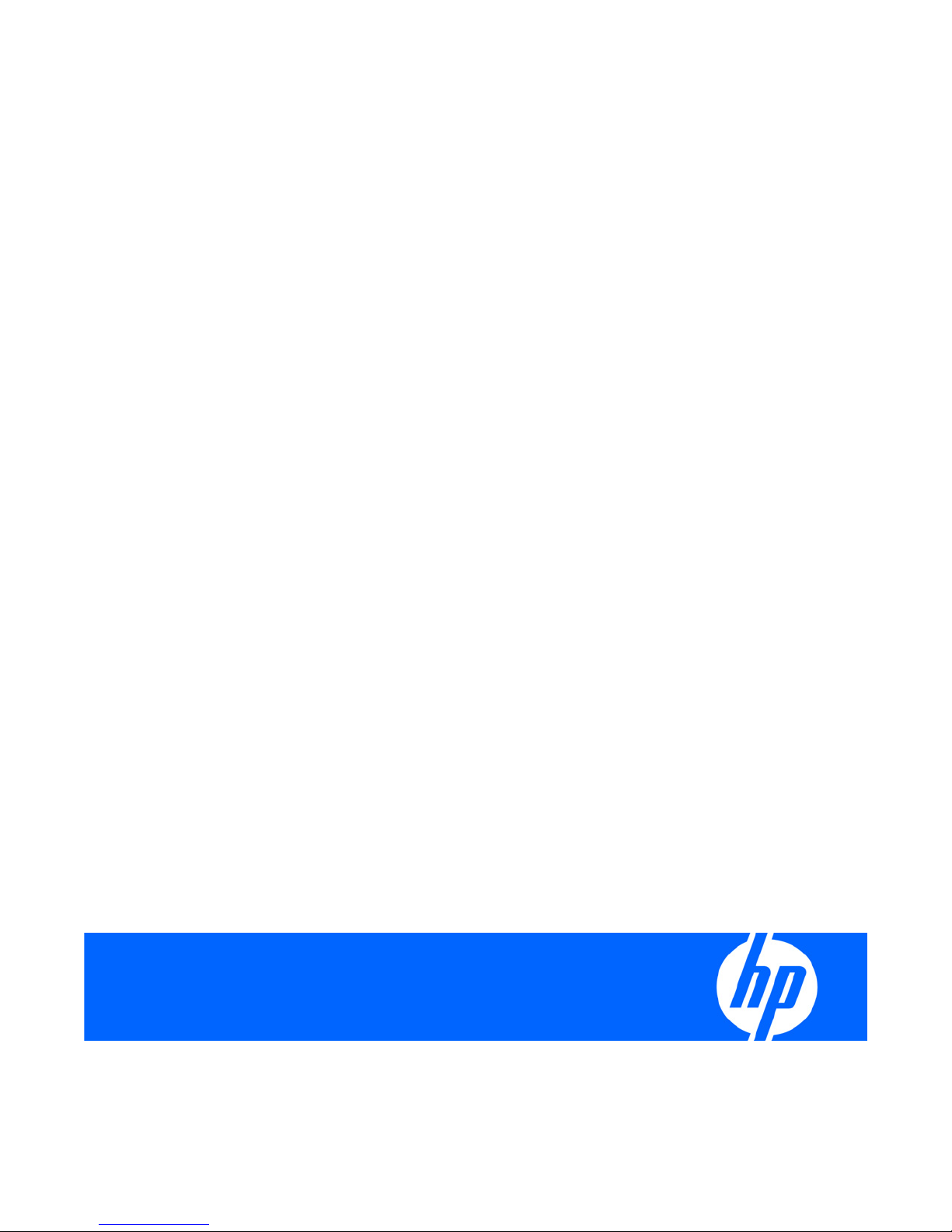
HP BladeSystem Onboard Administrator
Command Line Interface
User Guide
Version 2.60
Part Number 416217-403
September 2009 (Twelfth Edition)
Page 2
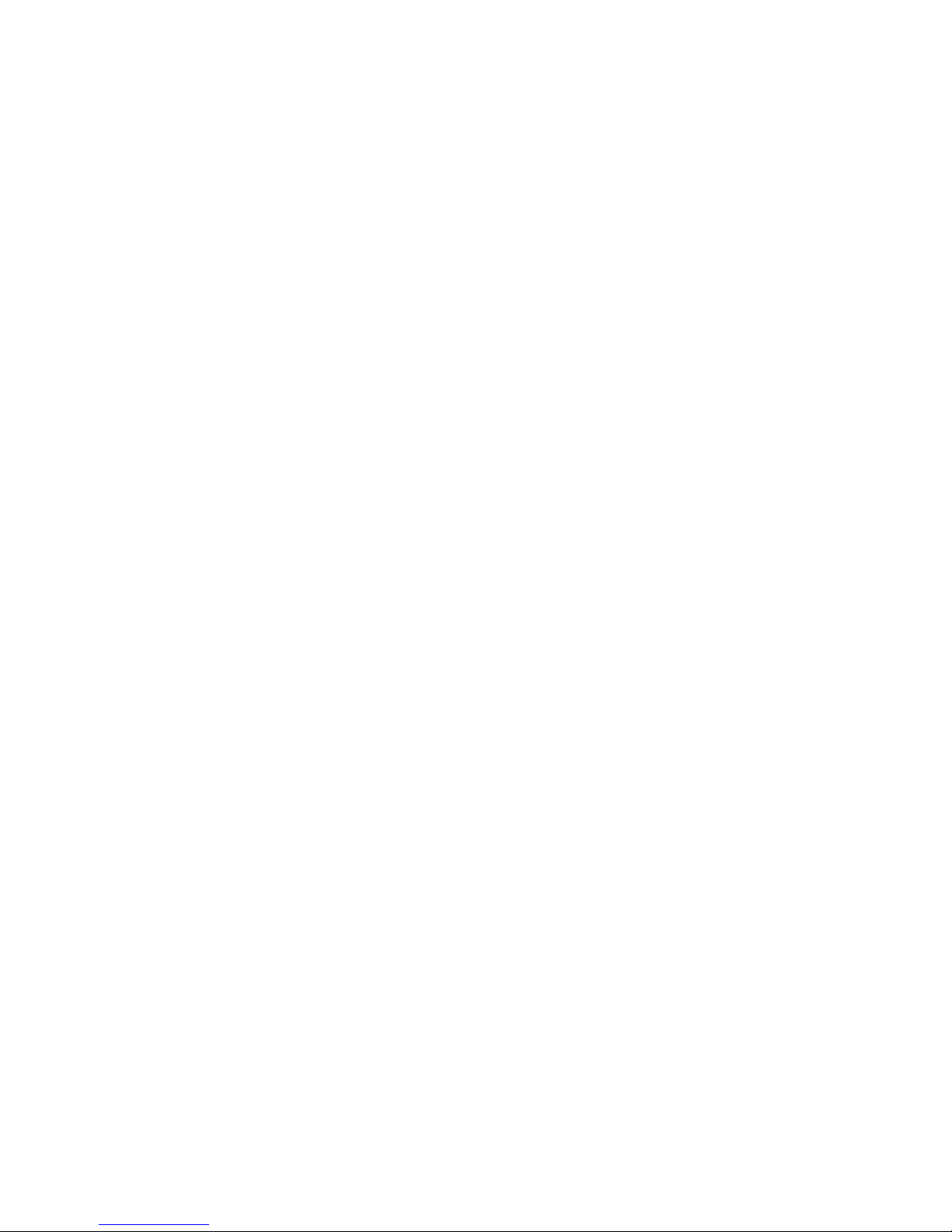
© Copyright 2006, 2009 Hewlett-Packard Development Company, L.P.
The information contained herein is subject to change without notice. The only warranties for HP products and services are set forth in the express
warranty statements accompanying such products and services. Nothing herein should be construed as constituting an additional warranty. HP
shall not be liable for technical or editorial errors or omissions contained herein.
Confidential computer software. Valid license from HP required for possession, use or copying. Consistent with FAR 12.211 and 12.212,
Commercial Computer Software, Computer Software Documentation, and Technical Data for Commercial Items are licensed to the U.S.
Government under vendor’s standard commercial license.
Intended audience
This document is for the person who installs, administers, and troubleshoots servers and storage systems. HP assumes you are qualified in the
servicing of computer equipment and trained in recognizing hazards in products with hazardous energy levels.
Page 3
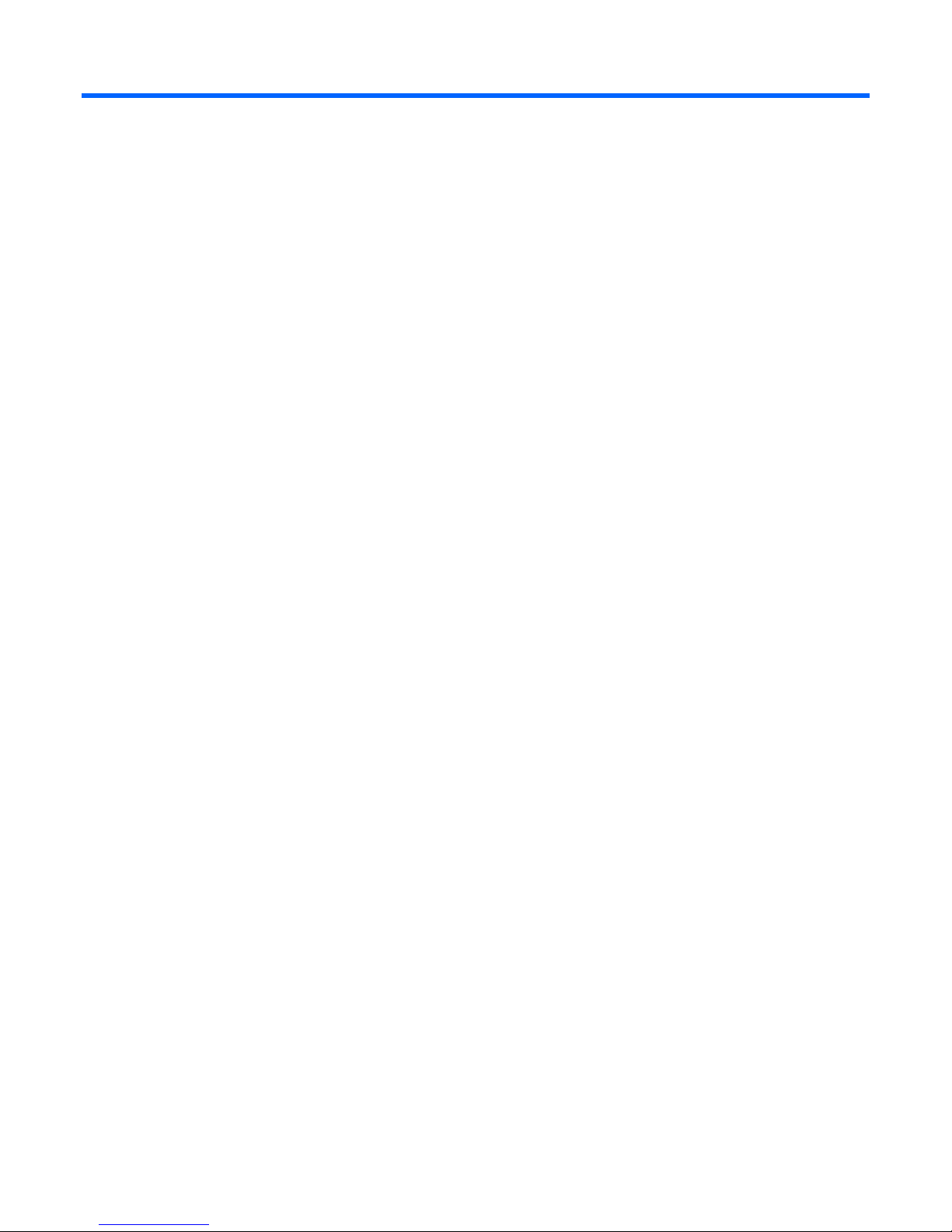
Contents
Accessing the command line interface............................................................................................. 9
Remote access to the Onboard Administrator................................................................................................ 9
Local access to the Onboard Administrator................................................................................................... 9
Command line............................................................................................................................ 11
Command line overview........................................................................................................................... 11
Command line conventions....................................................................................................................... 11
HP Integrity server blade restrictions........................................................................................................... 12
Access level and privileges....................................................................................................................... 12
Account authentication................................................................................................................... 14
AutoLogin to iLO 2 ........................................................................................................................ 15
General commands..................................................................................................................... 16
CLEAR SCREEN ......................................................................................................................................16
EXIT....................................................................................................................................................... 16
HELP...................................................................................................................................................... 16
LOGOUT ............................................................................................................................................... 17
QUIT .....................................................................................................................................................17
Rack commands ......................................................................................................................... 18
SET RACK NAME.................................................................................................................................... 18
SHOW RACK NAME ..............................................................................................................................18
SHOW TOPOLOGY................................................................................................................................ 18
User account commands.............................................................................................................. 20
ADD USER ............................................................................................................................................. 20
ASSIGN................................................................................................................................................. 20
ASSIGN OA........................................................................................................................................... 21
DISABLE USER ........................................................................................................................................21
DISABLE STRONG PASSWORDS .............................................................................................................. 21
ENABLE STRONG PASSWORDS .............................................................................................................. 21
ENABLE USER......................................................................................................................................... 22
HISTORY................................................................................................................................................ 22
REMOVE USER ....................................................................................................................................... 22
SET MINIMUM PASSWORD LENGTH........................................................................................................ 23
SET PASSWORD..................................................................................................................................... 23
SET SESSION TIMEOUT........................................................................................................................... 23
SET USER ACCESS.................................................................................................................................. 24
SET USER CONTACT............................................................................................................................... 24
SET USER FULLNAME ..............................................................................................................................24
SET USER PASSWORD ............................................................................................................................25
SHOW PASSWORD SETTINGS................................................................................................................ 25
SHOW SESSION TIMEOUT .....................................................................................................................26
SHOW USER.......................................................................................................................................... 26
SLEEP .................................................................................................................................................... 27
UNASSIGN............................................................................................................................................ 27
UNASSIGN OA...................................................................................................................................... 27
Contents 3
Page 4
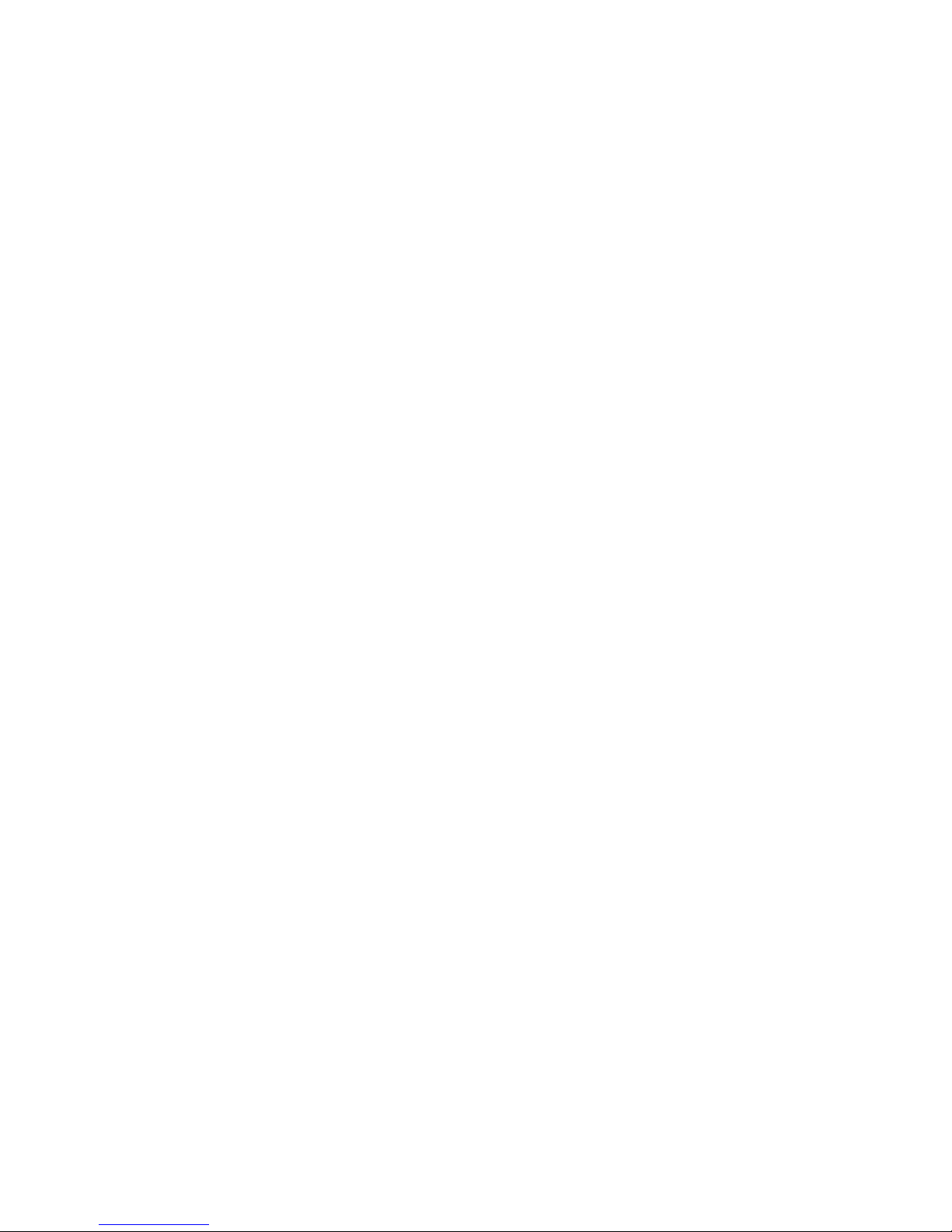
Two-Factor Authentication commands............................................................................................ 28
DISABLE CRL........................................................................................................................................... 28
DISABLE TWOFACTOR............................................................................................................................ 28
DOWNLOAD CA CERTIFICATE ................................................................................................................ 28
DOWNLOAD USER CERTIFICATE ............................................................................................................. 29
REMOVE CA CERTIFICATE....................................................................................................................... 29
REMOVE USER CERTIFICATE.................................................................................................................... 29
SHOW CA CERTIFICATES........................................................................................................................ 29
SHOW TWOFACTOR INFO .................................................................................................................... 30
Directory commands ................................................................................................................... 31
ADD LDAP CERTIFICATE .......................................................................................................................... 31
ADD LDAP GROUP.................................................................................................................................. 31
ASSIGN for LDAP.................................................................................................................................... 31
ASSIGN OA LDAP GROUP ...................................................................................................................... 32
DISABLE LDAP......................................................................................................................................... 32
DOWNLOAD LDAP CERTIFICATE ............................................................................................................. 32
ENABLE LDAP......................................................................................................................................... 33
REMOVE LDAP CERTIFICATE .................................................................................................................... 33
REMOVE LDAP GROUP ...........................................................................................................................33
SET LDAP GROUP ACCESS...................................................................................................................... 34
SET LDAP GROUP DESCRIPTION ..............................................................................................................34
SET LDAP NAME MAP............................................................................................................................. 34
SET LDAP PORT....................................................................................................................................... 35
SET LDAP SEARCH .................................................................................................................................. 35
SET LDAP SERVER ................................................................................................................................... 35
SHOW LDAP CERTIFICATE....................................................................................................................... 35
SHOW LDAP GROUP.............................................................................................................................. 36
SHOW LDAP INFO ................................................................................................................................. 36
TEST LDAP.............................................................................................................................................. 37
UNASSIGN for LDAP............................................................................................................................... 37
UNASSIGN OA LDAP GROUP .................................................................................................................37
HP SIM commands...................................................................................................................... 39
ADD HPSIM CERTIFICATE ........................................................................................................................39
DOWNLOAD HPSIM CERTIFICATE ...........................................................................................................39
REMOVE HPSIM CERTIFICATE .................................................................................................................. 39
SET HPSIM TRUST MODE......................................................................................................................... 40
SHOW HPSIM INFO............................................................................................................................... 40
General management commands ................................................................................................. 41
DOWNLOAD OA CERTIFICATE................................................................................................................ 41
FORCE TAKEOVER.................................................................................................................................. 41
GENERATE CERTIFICATE .........................................................................................................................41
Generate certificate prompts........................................................................................................... 42
PING..................................................................................................................................................... 43
SET DEVICE SERIAL_NUMBER BLADE ........................................................................................................44
SET FACTORY ........................................................................................................................................ 44
SET SCRIPT MODE .................................................................................................................................. 44
SHOW ALL ............................................................................................................................................ 45
SHOW DEVICE SERIAL_NUMBER BLADE................................................................................................... 48
SHOW INTERCONNECT SESSIONS ........................................................................................................ 48
Enclosure Bay IP Addressing commands ........................................................................................ 49
ADD EBIPA............................................................................................................................................. 49
Contents 4
Page 5
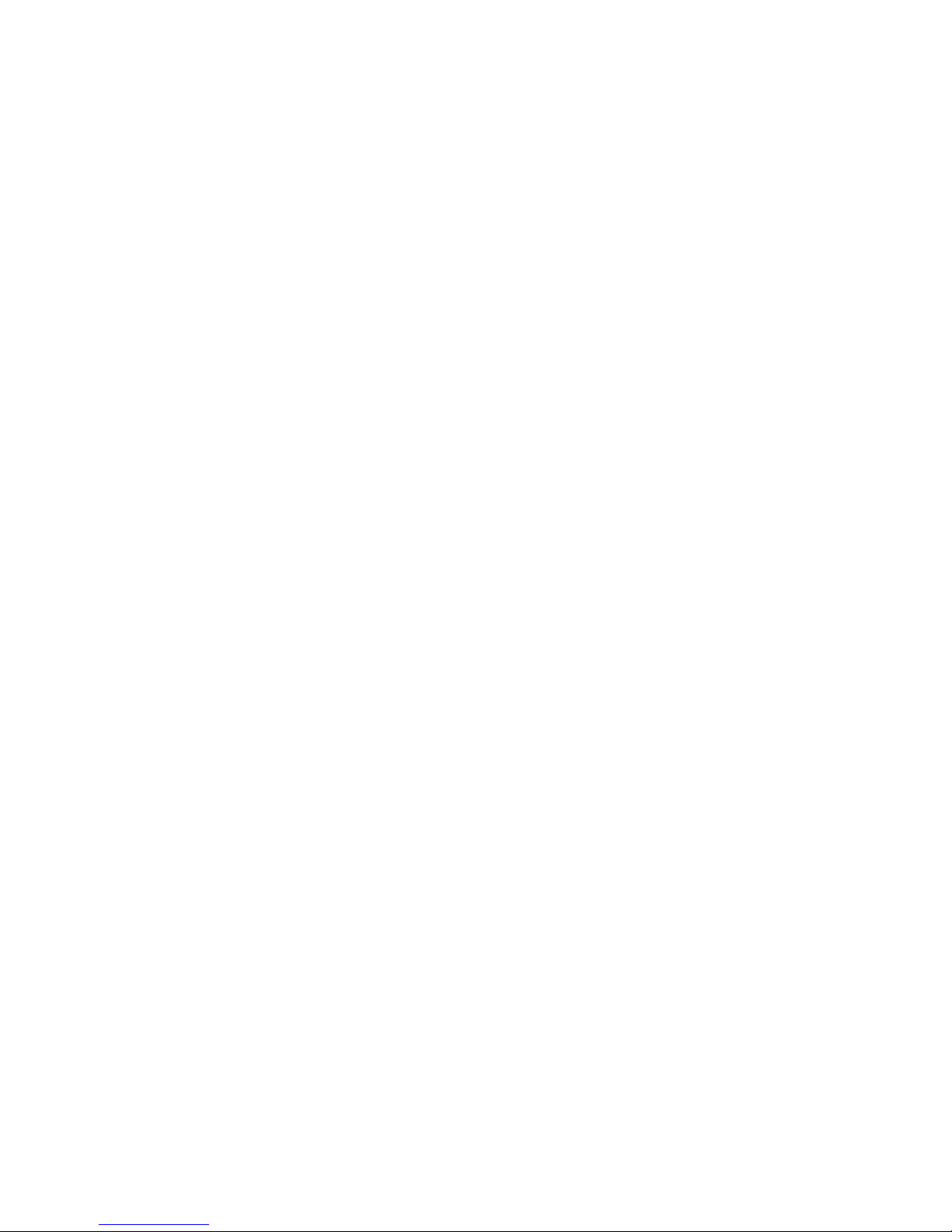
DISABLE EBIPA........................................................................................................................................ 49
ENABLE EBIPA........................................................................................................................................ 49
REMOVE EBIPA ...................................................................................................................................... 50
SET EBIPA ..............................................................................................................................................50
SHOW EBIPA......................................................................................................................................... 51
Enclosure network configuration commands................................................................................... 53
ADD OA DNS ........................................................................................................................................ 53
ADD SNMP TRAPRECEIVER...................................................................................................................... 53
ADD SSHKEY ......................................................................................................................................... 53
ADD TRUSTED HOST............................................................................................................................... 54
CLEAR NTP ............................................................................................................................................ 54
CLEAR SSHKEY....................................................................................................................................... 54
CLEAR VCMODE .................................................................................................................................... 55
DISABLE ALERTMAIL ................................................................................................................................55
DISABLE ENCLOSURE_IP_MODE ..............................................................................................................55
DISABLE HTTPS....................................................................................................................................... 56
DISABLE NTP.......................................................................................................................................... 56
DISABLE SECURESH ................................................................................................................................ 56
DISABLE SNMP....................................................................................................................................... 57
DISABLE TELNET ..................................................................................................................................... 57
DISABLE TRUSTED HOST.......................................................................................................................... 57
DISABLE XMLREPLY.................................................................................................................................. 58
DOWNLOAD CONFIG ........................................................................................................................... 58
DOWNLOAD SSHKEY ............................................................................................................................ 58
ENABLE ALERTMAIL................................................................................................................................. 59
ENABLE ENCLOSURE_IP_MODE............................................................................................................... 59
ENABLE HTTPS .......................................................................................................................................59
ENABLE NTP ..........................................................................................................................................59
ENABLE SECURESH ................................................................................................................................ 60
ENABLE SNMP ....................................................................................................................................... 60
ENABLE TELNET...................................................................................................................................... 60
ENABLE TRUSTED HOST .......................................................................................................................... 61
ENABLE XMLREPLY .................................................................................................................................. 61
REMOVE OA DNS.................................................................................................................................. 61
REMOVE SNMP TRAPRECEIVER................................................................................................................ 61
REMOVE TRUSTED HOST......................................................................................................................... 62
SET ALERTMAIL MAILBOX ........................................................................................................................ 62
SET ALERTMAIL SENDERDOMAIN ............................................................................................................ 62
SET ALERTMAIL SMTPSERVER ................................................................................................................... 63
SET OA GATEWAY................................................................................................................................. 63
SET OA NAME....................................................................................................................................... 63
SET OA UID ...........................................................................................................................................64
SET IPCONFIG .......................................................................................................................................64
SET NTP POLL......................................................................................................................................... 64
SET NTP PRIMARY................................................................................................................................... 65
SET NTP SECONDARY ............................................................................................................................65
SET SNMP CONTACT ............................................................................................................................. 65
SET SNMP COMMUNITY......................................................................................................................... 66
SET SNMP LOCATION ............................................................................................................................ 66
SHOW NETWORK ................................................................................................................................. 66
SHOW SNMP ........................................................................................................................................ 67
SHOW SSHFINGERPRINT........................................................................................................................ 68
SHOW SSHKEY...................................................................................................................................... 68
Contents 5
Page 6
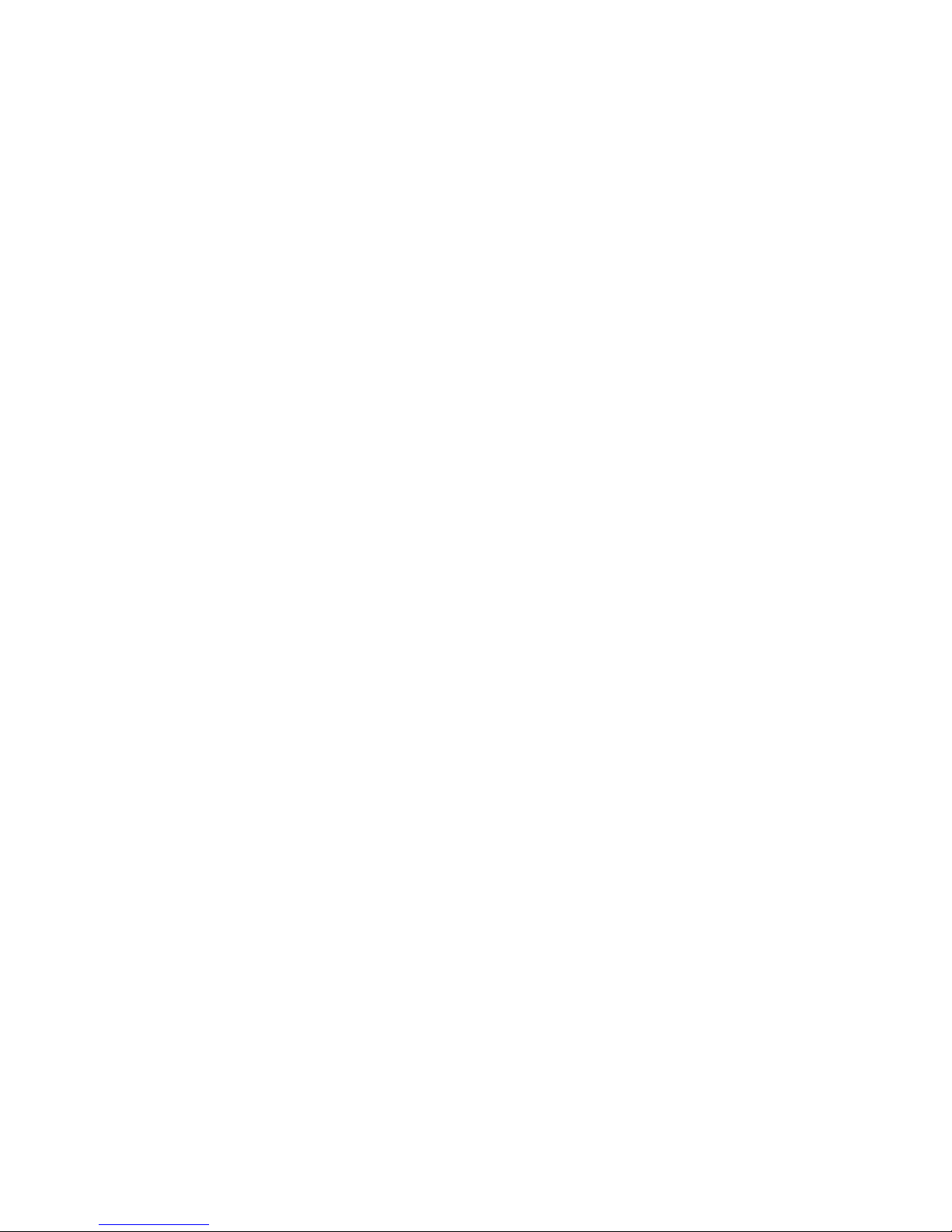
TEST ALERTMAIL ..................................................................................................................................... 69
TEST SNMP............................................................................................................................................ 69
Enclosure management commands ............................................................................................... 70
CLEAR SYSLOG ...................................................................................................................................... 70
DISABLE GUI_LOGIN_DETAIL ................................................................................................................... 70
DISABLE LLF............................................................................................................................................ 70
ENABLE GUI_LOGIN_DETAIL ................................................................................................................... 71
ENABLE LLF ............................................................................................................................................ 71
RESTART OA .......................................................................................................................................... 71
SET DATE............................................................................................................................................... 71
SET DISPLAY EVENTS .............................................................................................................................. 72
SET ENCLOSURE ASSET .......................................................................................................................... 72
SET ENCLOSURE NAME.......................................................................................................................... 73
SET ENCLOSURE PART_ NUMBER ............................................................................................................ 73
SET ENCLOSURE PDU_TYPE..................................................................................................................... 73
SET ENCLOSURE SERIAL_NUMBER ........................................................................................................... 74
SET ENCLOSURE UID .............................................................................................................................. 74
SET LLF INTERVAL.................................................................................................................................... 74
SET OA USB........................................................................................................................................... 75
SET POWER MODE................................................................................................................................. 75
SET POWER LIMIT................................................................................................................................... 75
SET POWER SAVINGS ............................................................................................................................ 76
SET TIMEZONE....................................................................................................................................... 76
SHOW CONFIG .................................................................................................................................... 76
SHOW DATE ......................................................................................................................................... 79
SHOW DISPLAY EVENTS......................................................................................................................... 80
SHOW ENCLOSURE FAN ....................................................................................................................... 80
SHOW ENCLOSURE INFO ...................................................................................................................... 81
SHOW ENCLOSURE LCD ........................................................................................................................ 81
SHOW ENCLOSURE POWERSUPPLY_SUMMARY....................................................................................... 82
SHOW ENCLOSURE POWERSUPPLY ........................................................................................................ 83
SHOW ENCLOSURE STATUS................................................................................................................... 84
SHOW ENCLOSURE TEMP ...................................................................................................................... 84
SHOW FRU............................................................................................................................................ 85
SHOW OA ............................................................................................................................................ 87
SHOW OA CERTIFICATE......................................................................................................................... 87
SHOW OA INFO ...................................................................................................................................88
SHOW OA NETWORK ........................................................................................................................... 88
SHOW OA STATUS................................................................................................................................ 89
SHOW OA USB .....................................................................................................................................89
SHOW POWER...................................................................................................................................... 90
SHOW SYSLOG..................................................................................................................................... 90
SHOW SYSLOG OA............................................................................................................................... 91
SHOW VCMODE ................................................................................................................................... 92
UPDATE ................................................................................................................................................. 92
UPDATE ILO ...........................................................................................................................................93
UPDATE IMAGE...................................................................................................................................... 93
UPLOAD CONFIG................................................................................................................................... 94
Blade management commands..................................................................................................... 95
CONNECT SERVER................................................................................................................................. 95
HPONCFG............................................................................................................................................. 95
POWEROFF SERVER................................................................................................................................ 96
Contents 6
Page 7
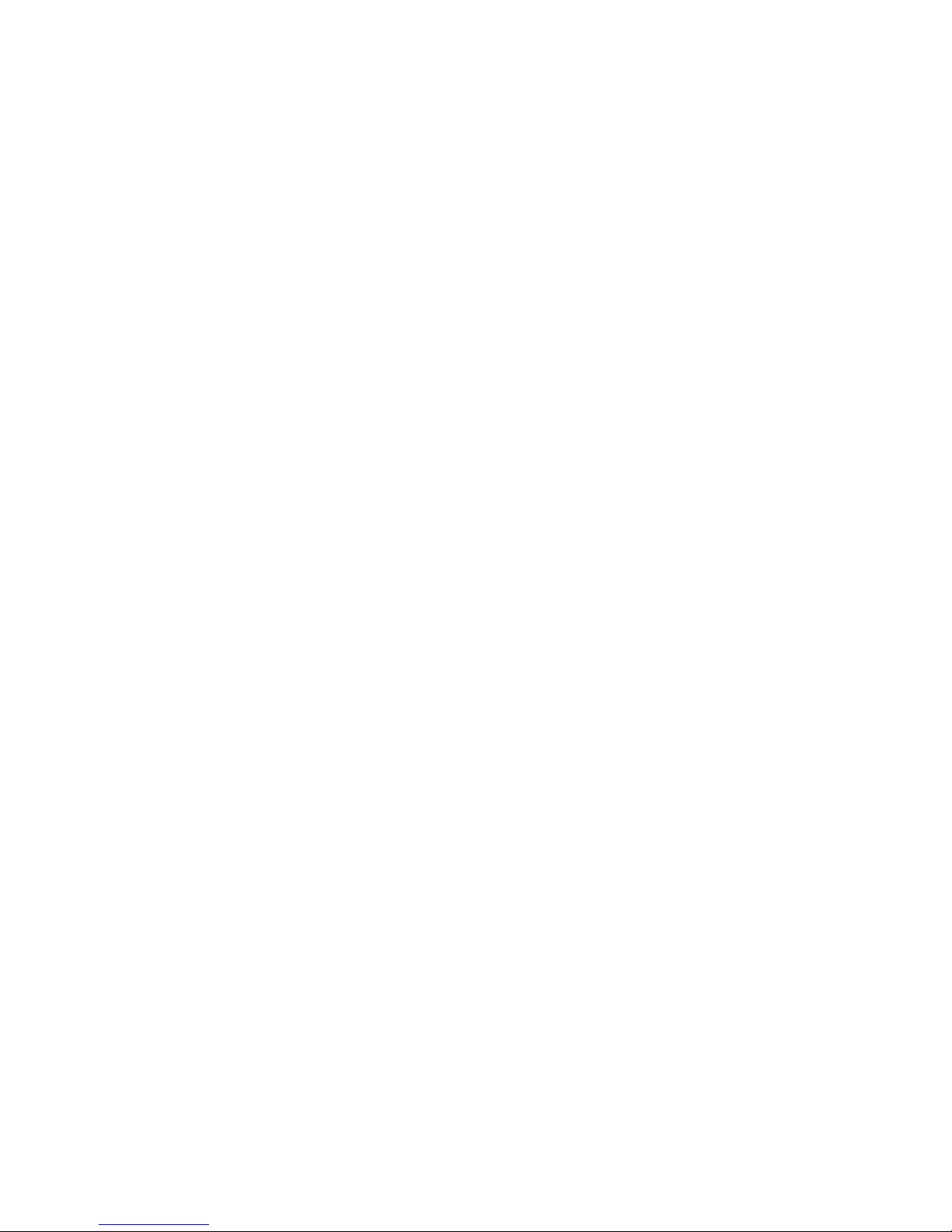
POWERON SERVER................................................................................................................................ 96
REBOOT SERVER .................................................................................................................................... 97
SET NIC................................................................................................................................................. 97
SET SERVER BOOT.................................................................................................................................. 97
SET SERVER BOOT ONCE .......................................................................................................................98
SET SERVER POWERDELAY ...................................................................................................................... 98
SET SERVER UID...................................................................................................................................... 99
SHOW SERVER BOOT ............................................................................................................................ 99
SHOW SERVER INFO.............................................................................................................................. 99
SHOW SERVER LIST .............................................................................................................................. 102
SHOW SERVER NAMES........................................................................................................................ 102
SHOW SERVER PORT MAP.................................................................................................................... 103
SHOW SERVER POWERDELAY............................................................................................................... 103
SHOW SERVER STATUS ........................................................................................................................ 104
SHOW SERVER TEMP............................................................................................................................ 106
SHOW SYSLOG SERVER ....................................................................................................................... 106
UNASSIGN SERVER.............................................................................................................................. 107
Interconnect management commands.......................................................................................... 109
ASSIGN INTERCONNECT ..................................................................................................................... 109
CLEAR INTERCONNECT SESSION ......................................................................................................... 109
CONNECT INTERCONNECT ................................................................................................................. 109
POWEROFF INTERCONNECT................................................................................................................ 110
POWERON INTERCONNECT ................................................................................................................ 110
RESTART INTERCONNECT..................................................................................................................... 110
SET INTERCONNECT POWERDELAY ......................................................................................................111
SET INTERCONNECT UID...................................................................................................................... 111
SHOW INTERCONNECT INFO.............................................................................................................. 111
SHOW INTERCONNECT LIST ................................................................................................................112
SHOW INTERCONNECT PORT MAP ......................................................................................................113
SHOW INTERCONNECT POWERDELAY................................................................................................. 113
SHOW INTERCONNECT STATUS........................................................................................................... 114
Enclosure DVD commands ......................................................................................................... 116
SET SERVER DVD ..................................................................................................................................116
SHOW SERVER DVD............................................................................................................................. 116
Remote syslog commands .......................................................................................................... 118
DISABLE SYSLOG REMOTE ....................................................................................................................118
ENABLE SYSLOG REMOTE..................................................................................................................... 118
SET REMOTE SYSLOG PORT ..................................................................................................................118
SET REMOTE SYSLOG SERVER ............................................................................................................... 119
SHOW SYSLOG SETTINGS ................................................................................................................... 119
TEST SYSLOG....................................................................................................................................... 119
Remote syslog example.......................................................................................................................... 120
USB support commands............................................................................................................. 121
DOWNLOAD CONFIG using USB key .................................................................................................... 121
SET SERVER DVD for USB key................................................................................................................. 121
SHOW USBKEY.................................................................................................................................... 121
UPDATE IMAGE using USB key............................................................................................................... 122
UPLOAD CONFIG using USB key............................................................................................................ 123
Enclosure Dynamic Power Cap commands .................................................................................. 124
SET ENCLOSURE POWER_CAP .............................................................................................................. 124
Contents 7
Page 8
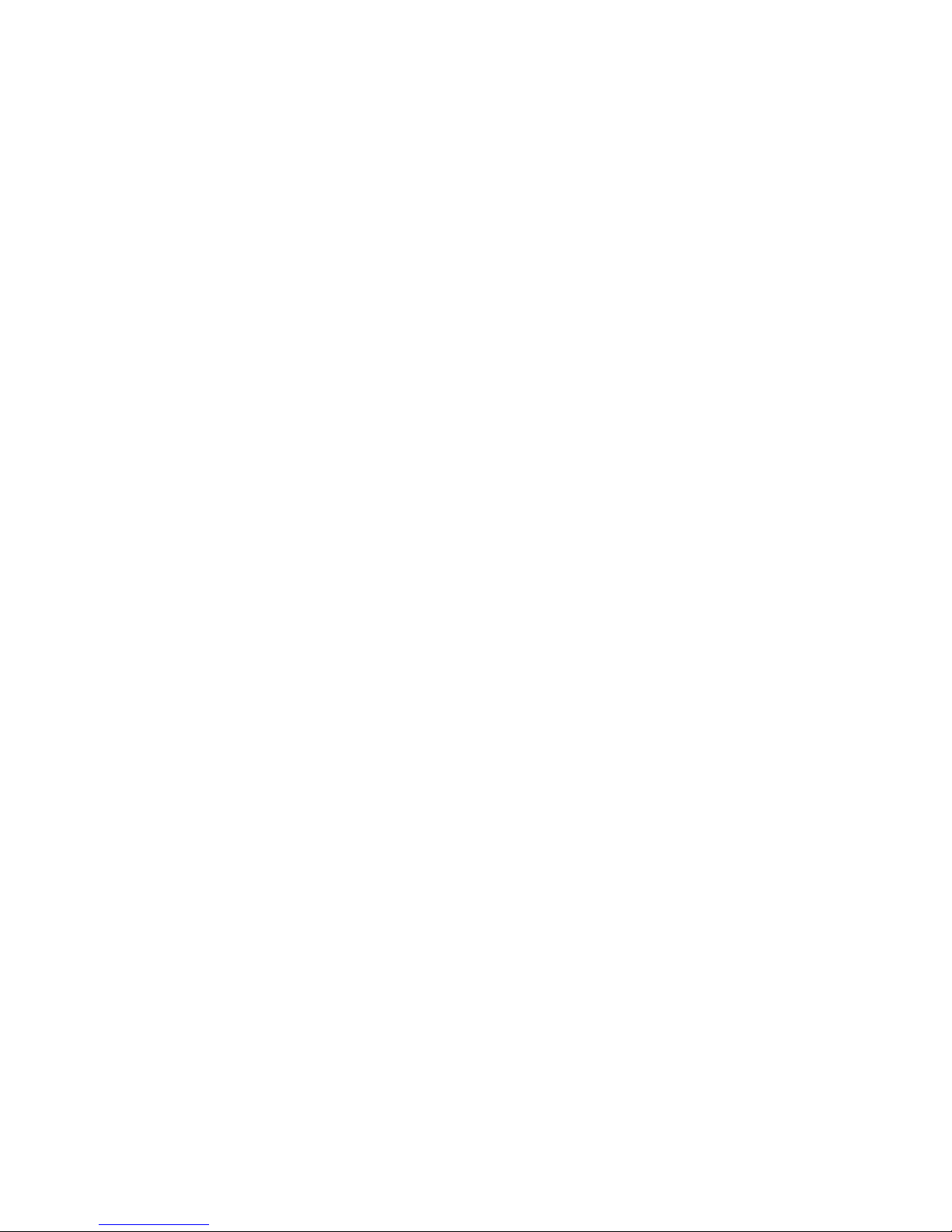
SET ENCLOSURE POWER_CAP_BAYS_TO_EXCLUDE................................................................................ 124
SHOW ENCLOSURE POWER_CAP......................................................................................................... 125
SHOW ENCLOSURE POWER_CAP_BAYS_TO_EXCLUDE........................................................................... 125
Event notifications ..................................................................................................................... 126
Enclosure event notifications ...................................................................................................................126
Command line event notifications ............................................................................................................ 126
Technical support...................................................................................................................... 129
Before you contact HP............................................................................................................................ 129
HP contact information........................................................................................................................... 129
Time zone settings .................................................................................................................... 130
Universal time zone settings.................................................................................................................... 130
Africa time zone settings ........................................................................................................................ 130
Americas time zone settings.................................................................................................................... 131
Asia time zone settings .......................................................................................................................... 132
Oceanic time zone settings..................................................................................................................... 133
Europe time zone settings....................................................................................................................... 134
Polar time zone settings.......................................................................................................................... 134
Acronyms and abbreviations...................................................................................................... 135
Index....................................................................................................................................... 138
Contents 8
Page 9
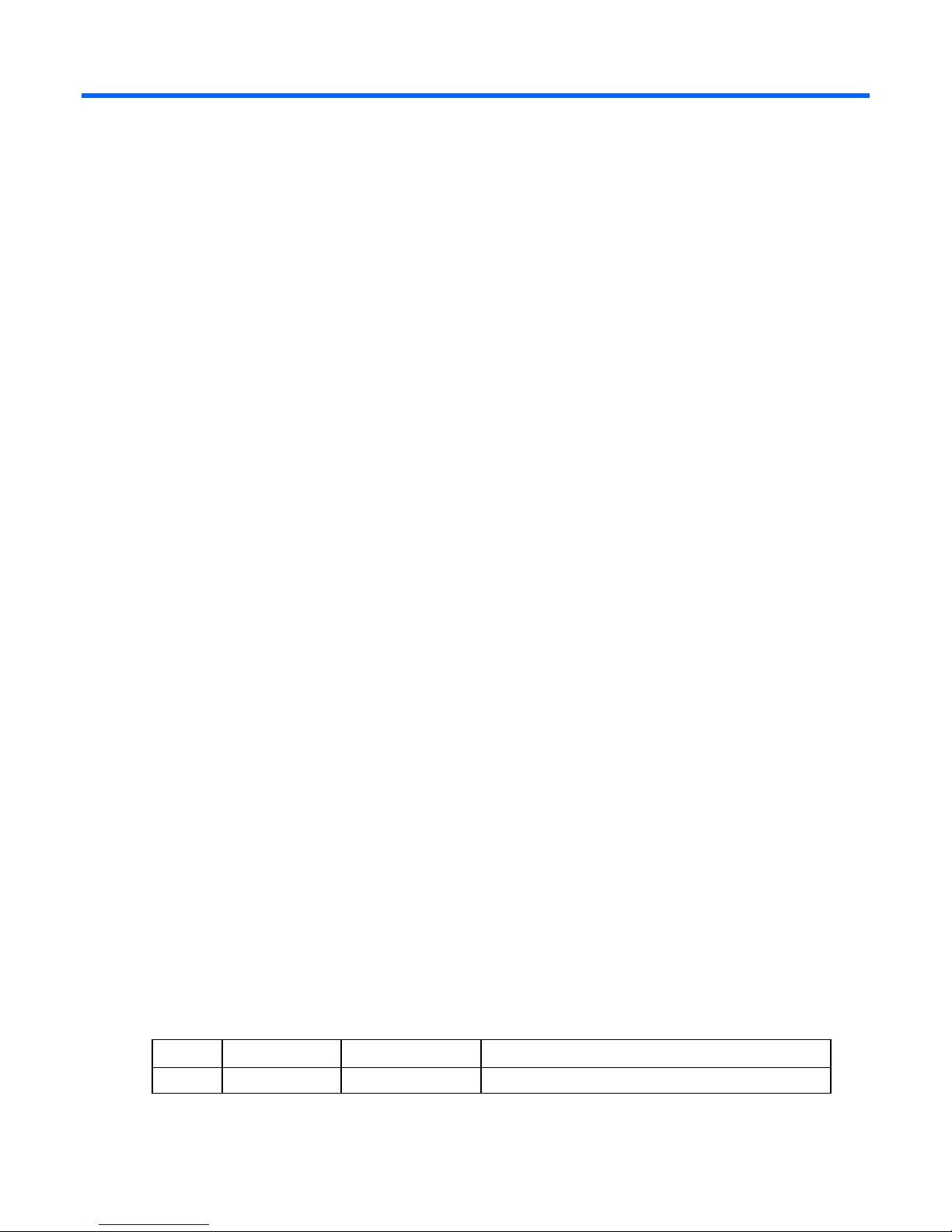
Accessing the command line interface
Remote access to the Onboard Administrator
The Onboard Administrator CLI can be accessed remotely through any Telnet or SSH session.
Telnet session
1. Open a command-line window from a network-connected client.
2. At the prompt, telnet to the IP address of the Onboard Administrator and press Enter.
For example, telnet 192.168.100.130, where the IP address is the address of your Onboard
Administrator.
3. Enter a valid user name and press Enter.
4. Enter a valid password and press Enter. The CLI command prompt displays.
5. Enter commands for the Onboard Administrator.
6. To terminate the remote access telnet session, enter Exit, Logout, or Quit at the CLI command
prompt.
SSH session
1. Start a SSH session to the Onboard Administrator using any SSH client application.
2. When prompted, enter the assigned IP address or DNS name of the Onboard Administrator and
press Enter.
3. Enter a valid user name and press Enter.
4. Enter a valid password and press Enter. The CLI command prompt displays.
5. Enter commands for the Onboard Administrator.
6. To terminate the remote access SSH session, close the communication software or enter Exit,
Logout, or Quit at the CLI command prompt.
Local access to the Onboard Administrator
The Onboard Administrator can be accessed locally through a serial port connector on the rear of the
Onboard Administrator module. Use a laptop or another computer as a serial console to communicate
with the Onboard Administrator. A laptop or PC connected to the Onboard Administrator serial port
requires a null-modem cable. The minimum connection to an external console is pins 2, 3, and 5.
1. Connect a serial cable between the serial port on the computer and the corresponding serial port on
the Onboard Administrator module. The following table is for the DB9 serial (RS232) port and shows
the pinout and signals for the RS232 connector. The signal direction is DTE (computer) relative to the
DCE (modem).
Pin Name Signal direction Description
1 CD <<-- Carrier detect
Accessing the command line interface 9
Page 10
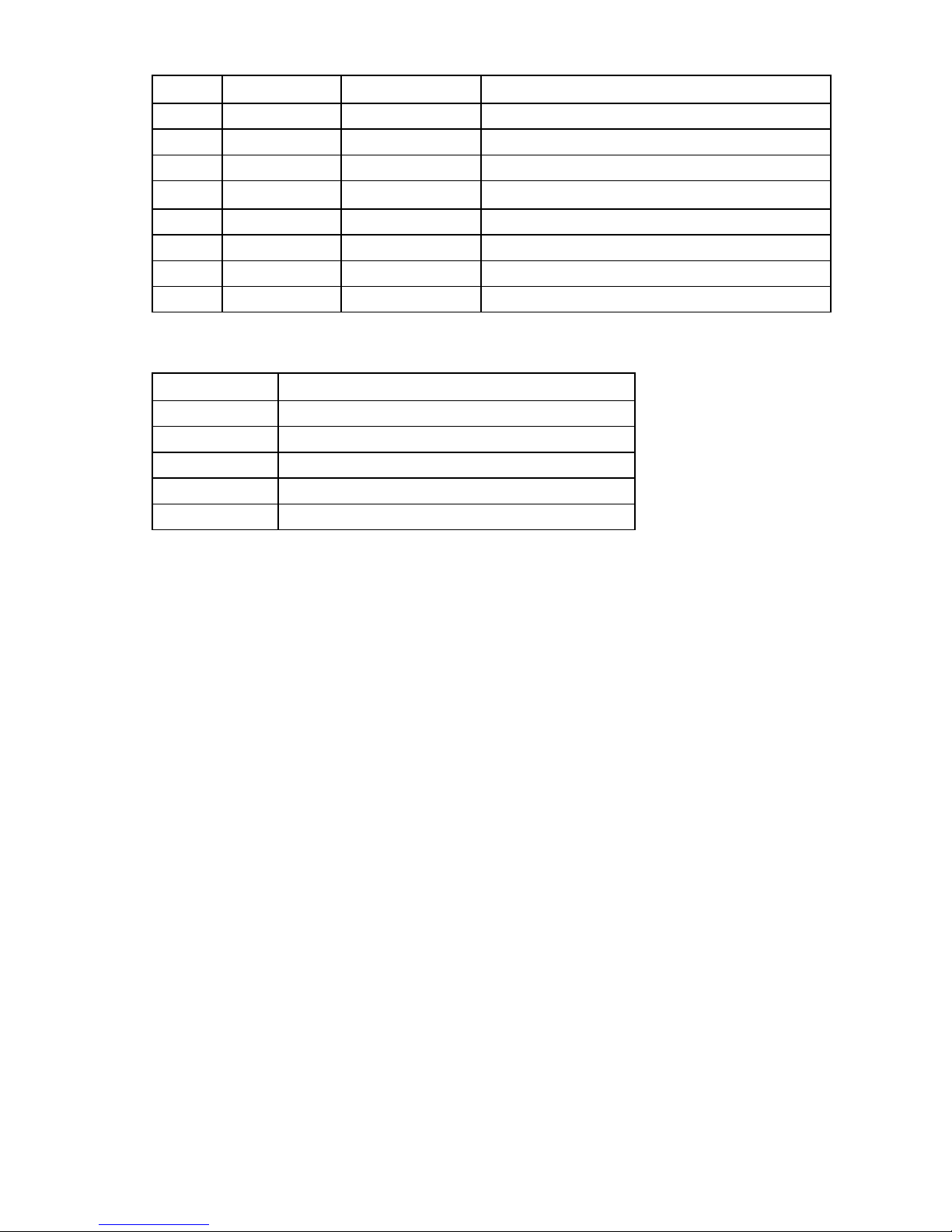
Pin Name Signal direction Description
2 RXD <<-- Receive data
3 TXD -->> Transmit data
4 DTR -->> Data terminal ready
5 GND
System ground
6 DSR <<-- Data set ready
7 RTS -->> Request to send
8 CTS <<-- Clear to send
9 RI <<-- Ring indicator
2. Use any standard communication software to launch a terminal emulation session with the following
parameters:
Parameter Value
Transmission rate 9600 bps
Data bits 8
Parity None
Stop bits 1
Protocol None
3. When prompted, enter a valid user name, and then press Enter.
4. Enter a valid password, and press Enter. The CLI command prompt appears.
5. Enter commands for the Onboard Administrator.
6. To terminate the terminal session, enter Exit at the prompt.
Accessing the command line interface 10
Page 11
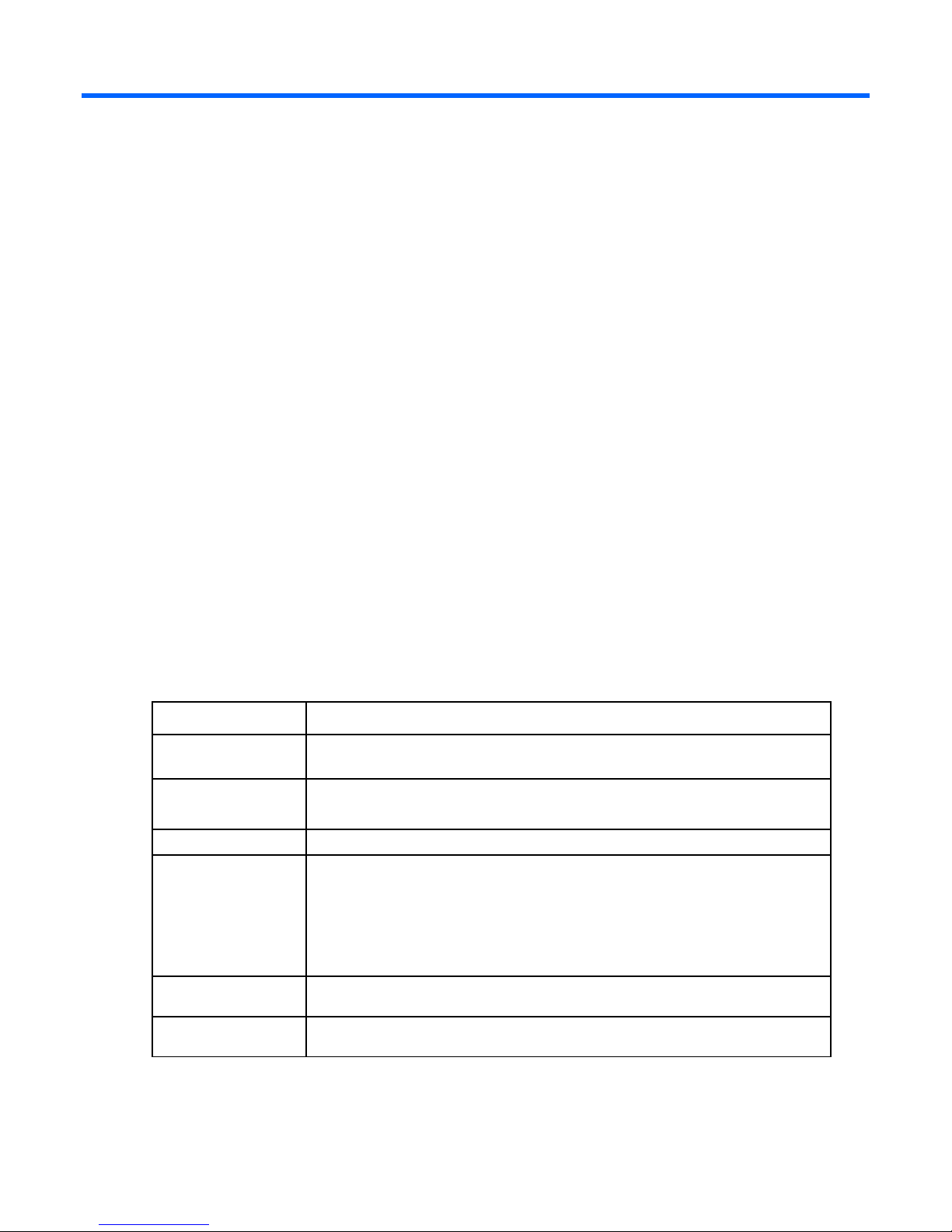
Command line
Command line overview
The CLI can be used as an alternative method for managing the Onboard Administrator. Using the CLI
can be useful in the following scenarios:
• HP Management Applications (for example: Systems Insight Manager, Insight Control tools, and so
on) can query the Onboard Administrator for information these tools need to present a complete
management view of HP BladeSystem enclosures and the devices contained within. This interface is
also used by the Management tools to execute provisioning and configuration tasks to devices within
the enclosure.
• Users can develop tools that utilize Onboard Administrator functions for data collection and for
executing provisioning and configuration tasks.
• When no browser is available or you prefer to use a Linux command line interface to access
management data and perform configuration tasks.
Command line conventions
CLI input is case-insensitive except when otherwise noted. Commands are organized into a tree, with
approximately 30 base commands. Each of these commands can have any number of subcommands.
Subcommands can also have further subcommands.
Each command used in this guide follows the conventions listed in the following table.
Symbol Description
<lower case>
UPPER CASE
|
{ }
[ ]
Denotes the variable within the symbols that must be substituted with a value, such as
a user name. Symbols must be removed.
Denotes input to be entered as shown.
Unless noted, symbol is not case-sensitive.
Used to separate input options.
Denotes a list of mandatory choices that must be made.
For example, SET ENCLOSURE UID {ON | OFF} must be in the form of either of
the following:
• SET ENCLOSURE UID ON
• SET ENCLOSURE UID OFF
Denotes an optional argument or set of characters.
" "
Used to enclose command arguments that contain spaces.
Command line 11
Page 12
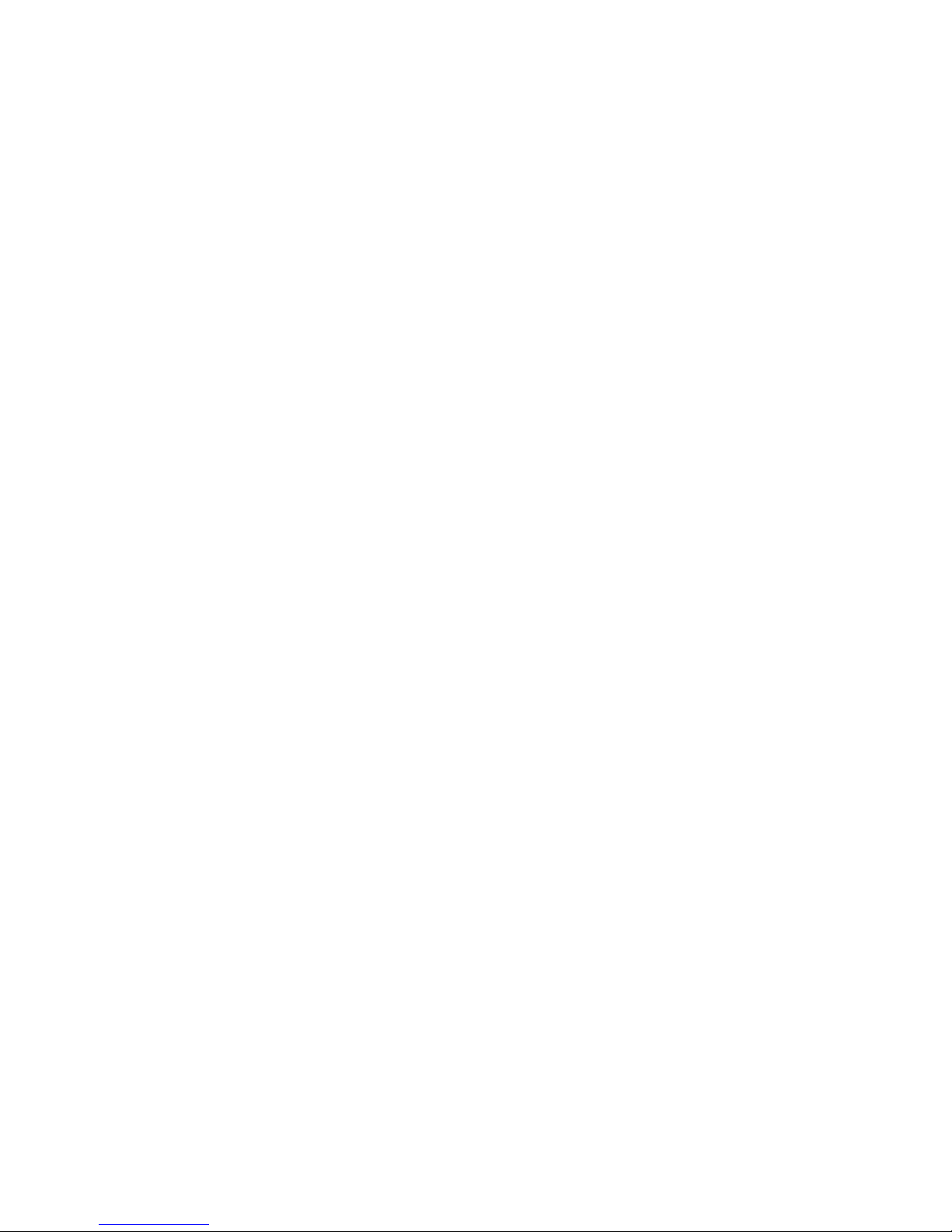
HP Integrity server blade restrictions
HP Integrity server blades do not support all commands. See specific commands for restrictions on HP
Integrity server blades.
The following commands are not applicable to HP Integrity server blades
• Hponcfg
• Set Server Boot
• Set Server Boot Once
• Show Server Boot
• Show Syslog Server
• Update iLO
Access level and privileges
Onboard Administrator accounts and privileges
Onboard Administrator accounts are created with a username, password, privilege level, and permissions
to Device bays and Interconnect bays on the Onboard Administrator. You cannot delete or modify the
privileges of the default Administrator account, on the Onboard Administrator. You can only change the
password for the Administrator account. The following table indicates the capabilities of the user based
on their privileges and permitted bays.
Command line 12
Page 13
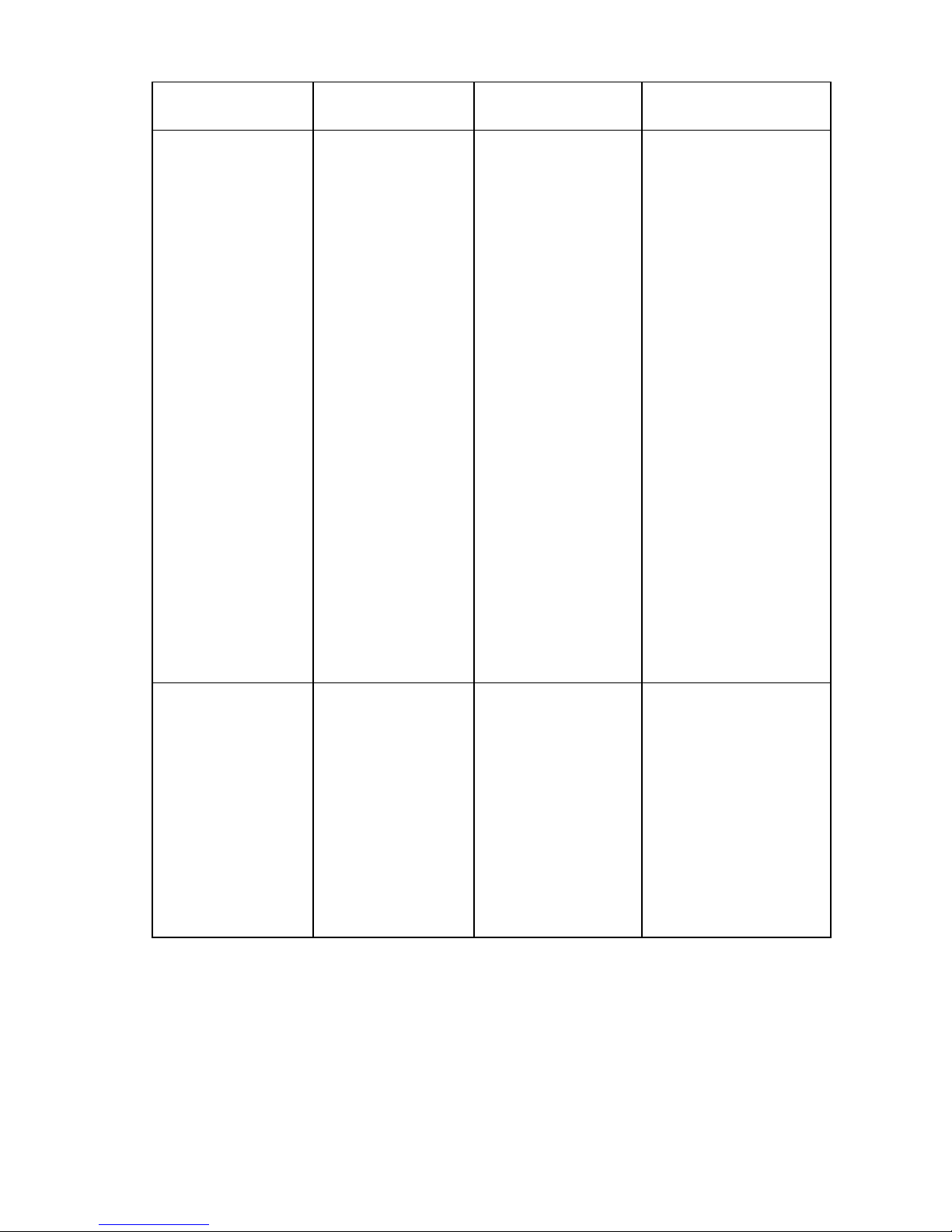
Account classification Capabilities Account name /
Privilege level
Administrator
• All commands
• Local account, not
LDAP
Administrator /
administrator
• Only account
remaining after a
reset Onboard
Administrator to
factory defaults
(account retains
configured
Administrator
password)
• Administrator
account password
can be reset to
factory default
through the
Onboard
Administrator serial
port using "L" lost
password recovery
option
• Can download,
add, and clear
SSHKey. This key
only works with the
Administrator
account.
OA administrator
• All commands
username / administrator OA bays (all bays
• Allows access to all
aspects of the HP
BladeSystem
Enclosure and
Onboard
Administrator
including
configuration,
firmware updates,
user management,
and resetting default
settings.
Bays selected for this
account
All
automatically selected)
Command line 13
Page 14
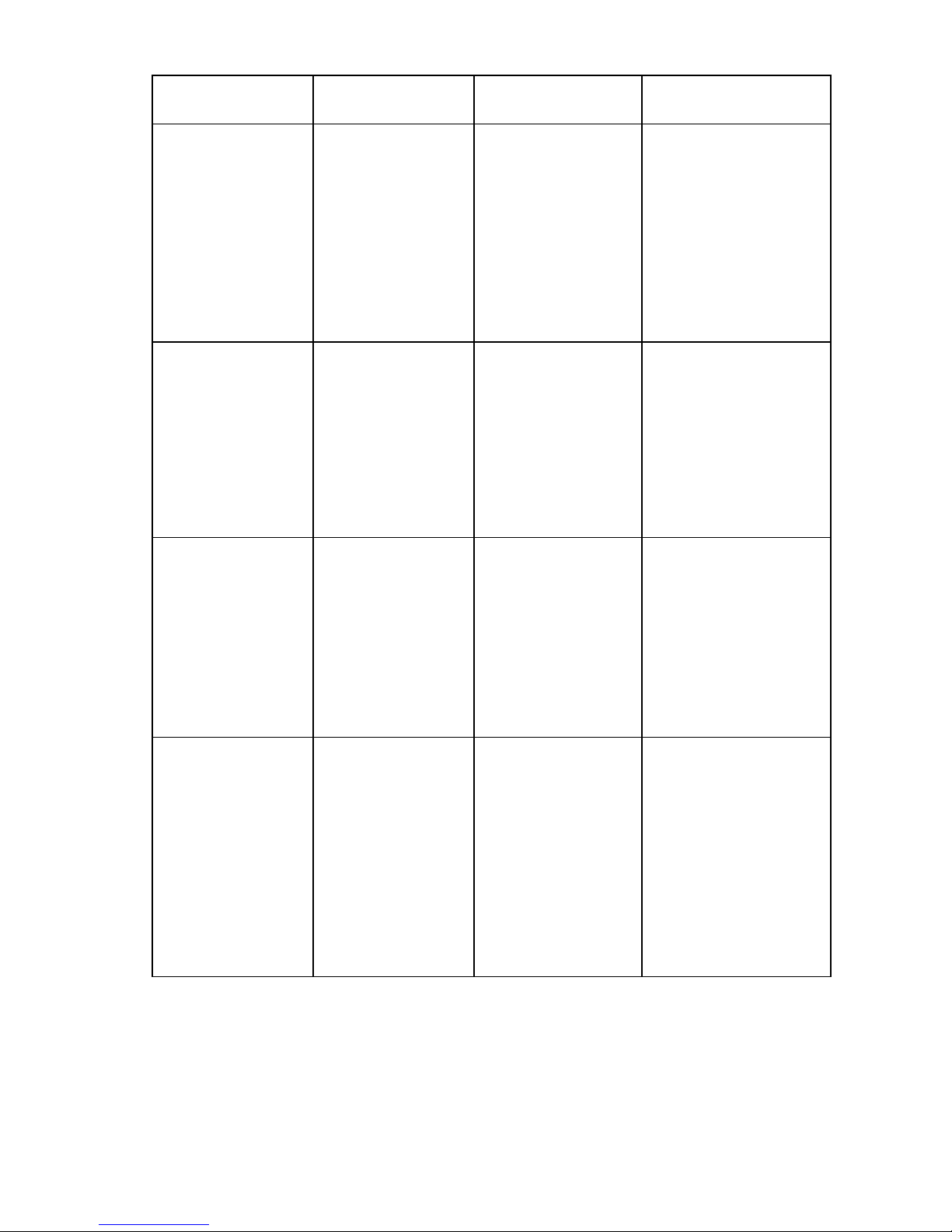
Account classification Capabilities Account name /
Privilege level
administrator
• Can perform all
operations to
permitted device
bays and
interconnect bays
including virtual
power and console
access
username / administrator No OA bays and only
Bays selected for this
account
selected device bays and
interconnect bays
• administrator
permission on device
iLO2
OA operator
• Set rack name
• EBIPA
enable/disable
permitted bays
username / operator OA bays and can have other
bays selected, but the
capabilities for the other
bays are defined in operator
• Change OA network
settings
• Perform enclosure
management
commands
operator
• Can perform all
operations to
permitted device
bays and
interconnect bays
including virtual
power and console
access
username / operator Selected device bays and
interconnect bays
• operator permission
on device iLO2
user
• Can view status and
information of
selected bays
username / user No OA bays and some
device bays and interconnect
bays
• Can view CLI history
• Can set password
for own account
• Can set user contact
information for own
account
• Can 'show' CLI
commands
Account authentication
Local users
Command line 14
Page 15
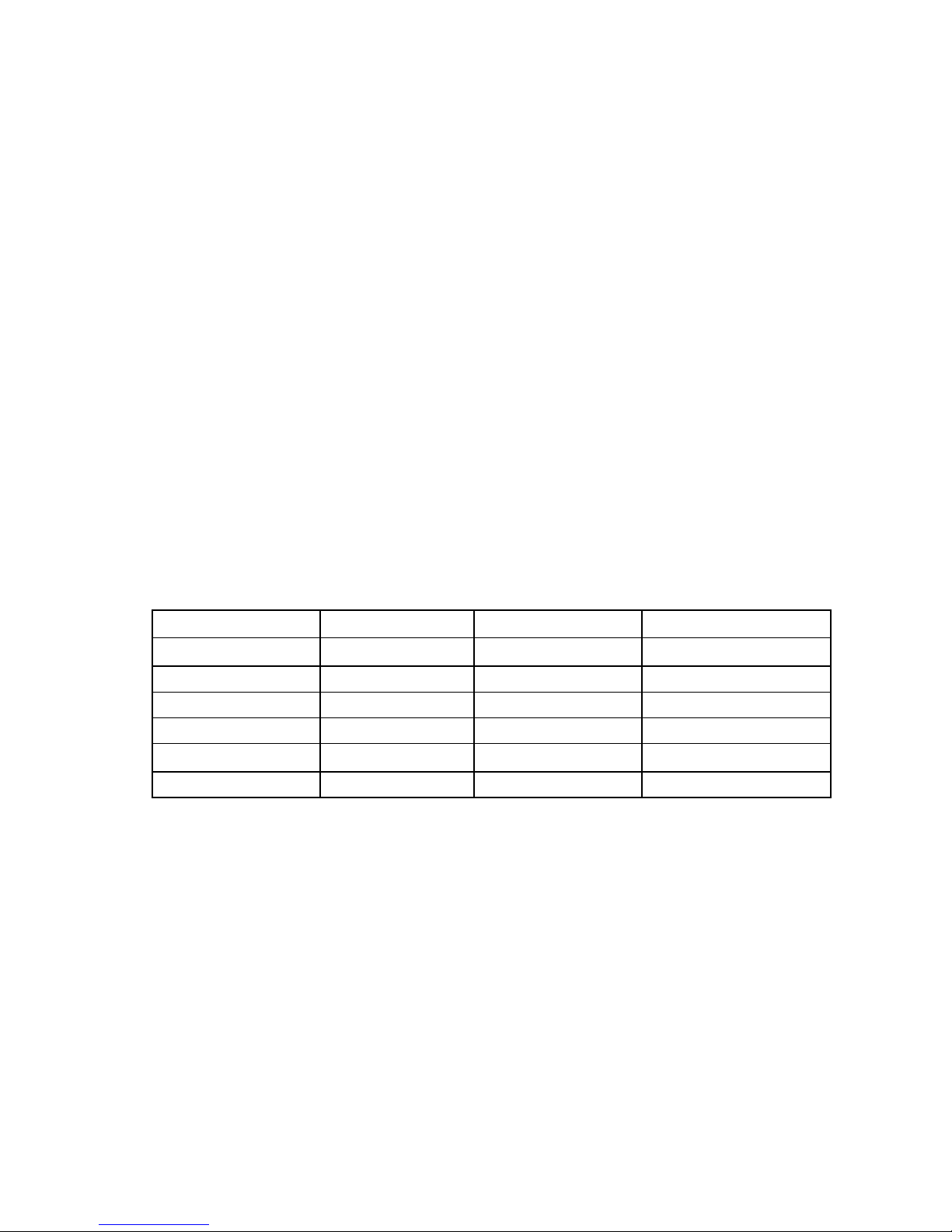
• This is the default setting. Local user accounts are directly authenticated against a password for each
account stored on the active Onboard Administrator.
• Account modifications are automatically synchronized between both Onboard Administrator
modules if two are present.
• Local users may be disabled if LDAP is enabled, leaving the Administrator account as the only local
account that cannot be disabled.
LDAP users
• The Enable/Disable LDAP is an optional setting. LDAP enabled can be used with local users enabled
or disabled.
• The Onboard Administrator will use configured LDAP server and search context to request account
authentication.
• Configuration of the LDAP group will determine the privileges instead of the username.
• If a user is configured for multiple groups with different privileges and bay permissions, then the user
will have the highest privileges and the combination of all permitted bays.
• In version 2.10 or higher, if the user logged into the Onboard Administrator is an LDAP user then the
Onboard Administrator enforces the iLO2 license and requires that the iLO have a Select license
before allowing the AutoLogin to iLO.
AutoLogin to iLO 2
The following table indicates Onboard Administrator account privileges mapped to iLO 2 privileges when
using Onboard Administrator AutoLogin.
iLO 2 privileges administrator operator user
Administer user accounts X
Remote console access X X
Virtual power and reset X X
Virtual media X X
Configure iLO 2 settings X
Login to iLO X X X
Command line 15
Page 16
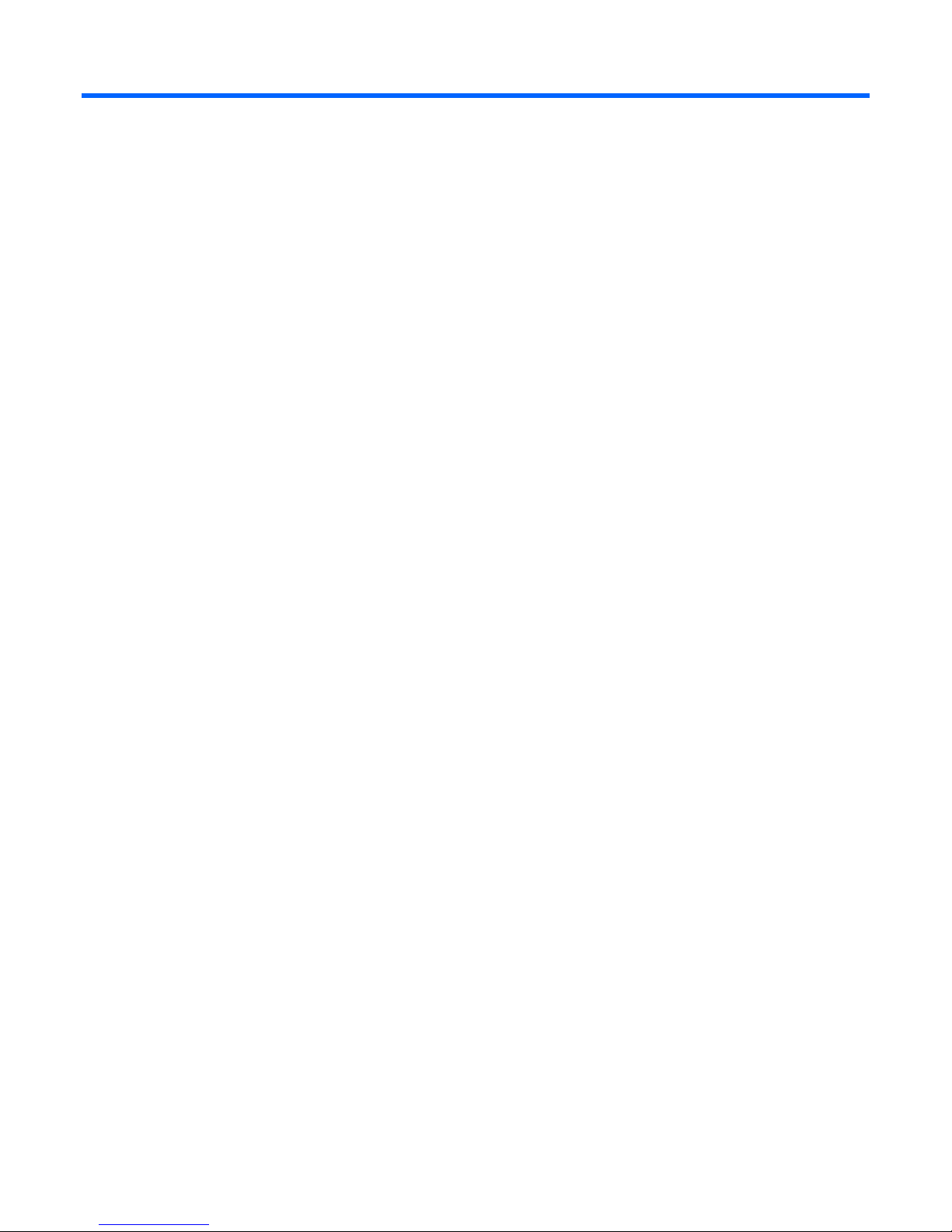
General commands
CLEAR SCREEN
• Command:
CLEAR SCREEN
• Description:
Clears the terminal screen
• Access level:
EXIT
• Command:
• Description:
• Access level:
HELP
• Command:
• Description:
Administrator, Operator, User
EXIT
Exits the command line interpreter
Administrator, Operator, User
HELP <command>
If you supply a command, the usage and help text for the command appears. If no argument is
given, all base commands appear.
• Access level:
Administrator, Operator, User
Example
OA-0018FE27577F> HELP
ADD | ASSIGN | CLEAR | CONNECT | DISABLE | DOWNLOAD | ENABLE | EXIT | FORCE | GENERATE |
HELP | HISTORY | HPONCFG | LOGOUT | PING | POWEROFF | POWERON | QUIT | REBOOT | REMOVE |
RESET | RESTART | SET | SHOW | SLEEP | TEST | UNASSIGN | UPDATE | UPLOAD
General commands 16
Page 17
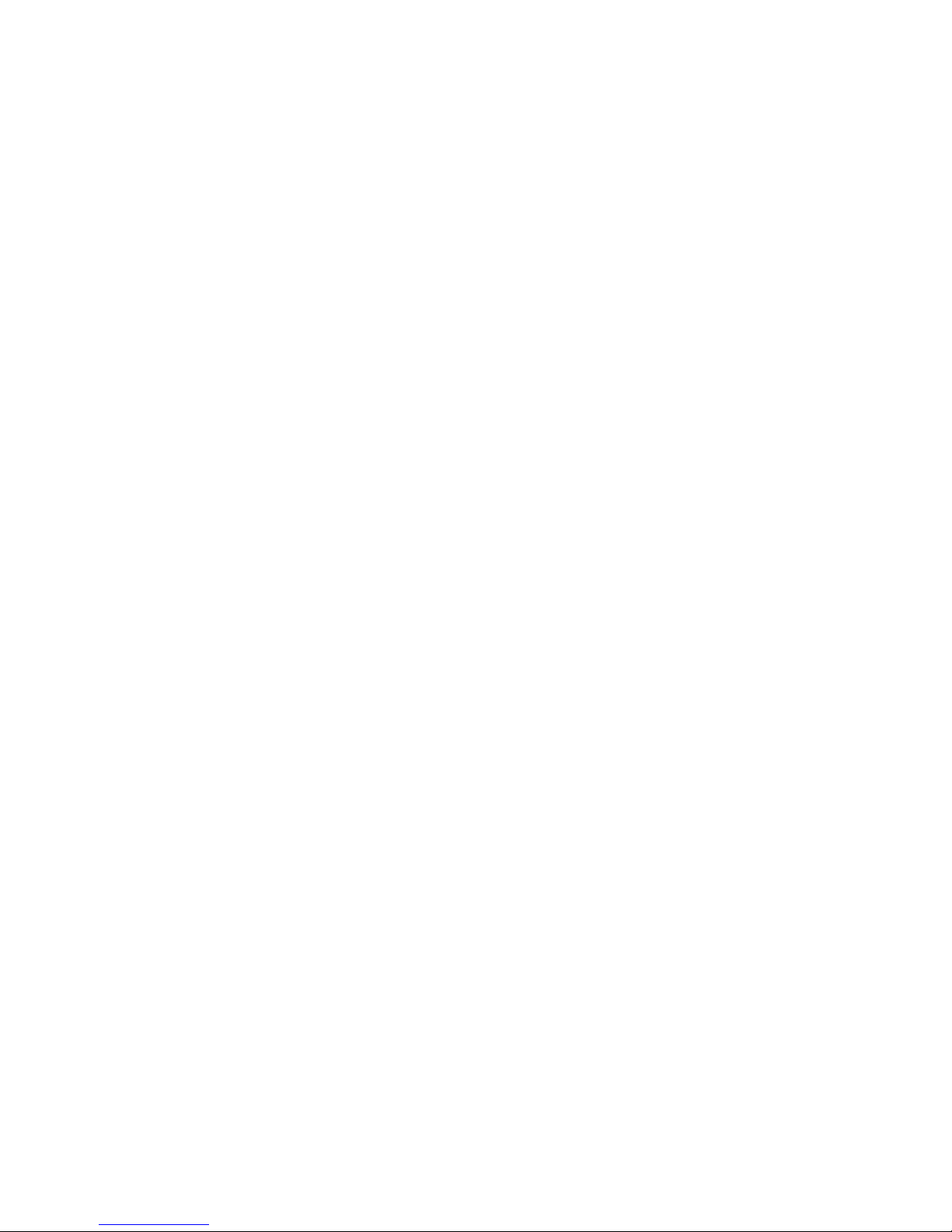
LOGOUT
• Command:
LOGOUT
• Description:
Exits the command line interpreter
• Access level:
QUIT
• Command:
• Description:
• Access level:
Administrator, Operator, User
QUIT
Exits the command line interpreter
Administrator, Operator, User
General commands 17
Page 18
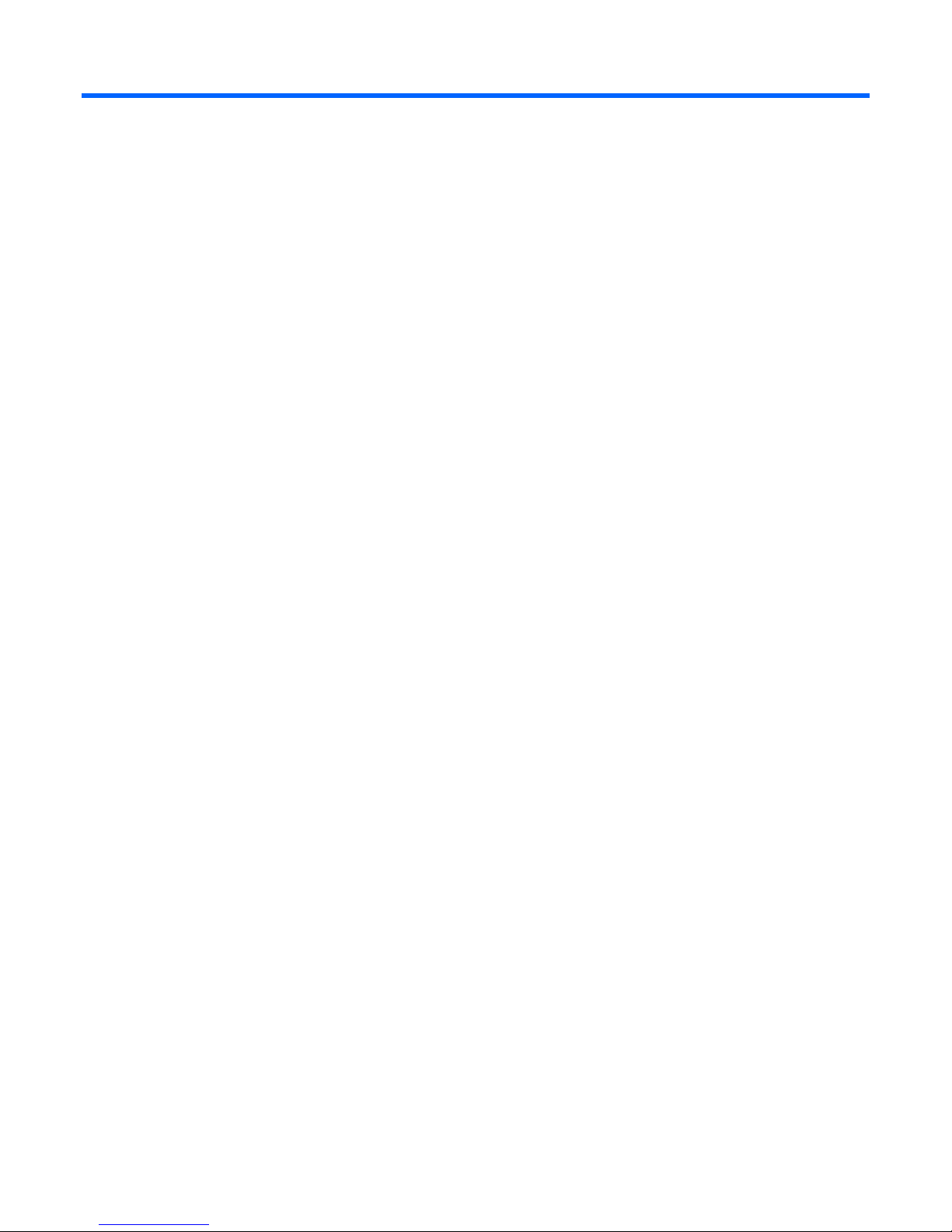
Rack commands
SET RACK NAME
• Command:
SET RACK NAME <rack name>
• Description:
Sets the rack name
• Access level/Bay level:
OA administrator, OA operator
• Restrictions:
The <rack name> must be a maximum of 32 characters long and includes all alphanumeric, the
dash, and the underscore characters.
UnnamedRack is the default rack name.
SHOW RACK NAME
• Command:
SHOW RACK NAME
• Description:
Displays the user defined rack name setting for the enclosure
• Access level/Bay level:
All
• Restrictions:
None
• Example:
OA-0018FE27577F> SHOW RACK NAME
Rack Name: UnnamedRack
SHOW TOPOLOGY
• Command:
SHOW TOPOLOGY
• Description:
o Displays the enclosures connected by the enclosure link
o Displays a table with the enclosure name, overall health of the enclosure, and the IP address
Rack commands 18
Page 19
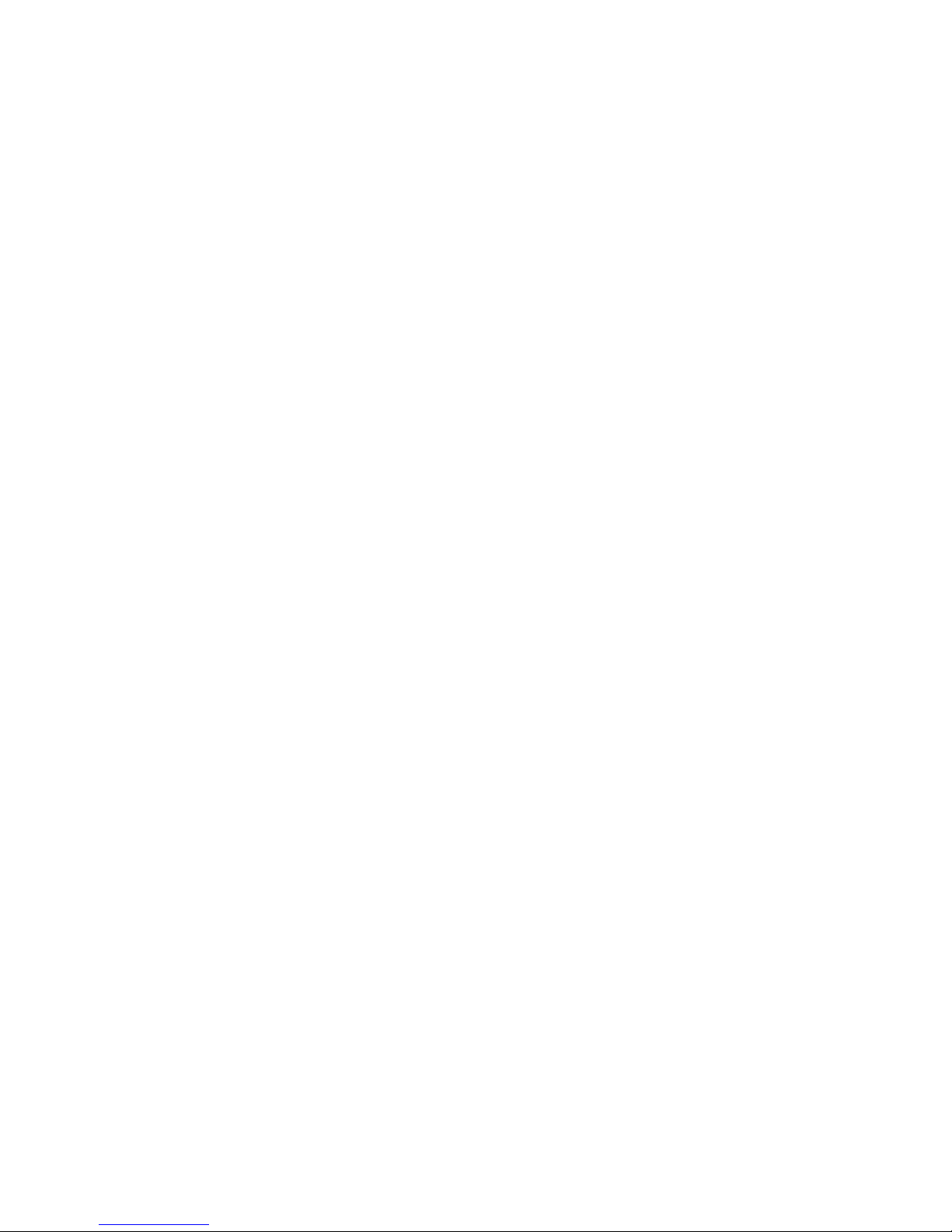
• Access level/Bay level
All
• Restrictions:
None
Example
SHOW TOPOLOGY
Detecting linked enclosures ....
Rack Topology (top-down)
Rack UUID: 090987654321
Rack Name: UnnamedRack
Enclosure Name Status Local IP Address UUID
-------------------------------- -------- ----- --------------- ------------Shorty OK Yes 16.84.190.253 090987654321
OA-0018FE2F998B OK No 172.16.211.101 09USE644285C
Rack commands 19
Page 20
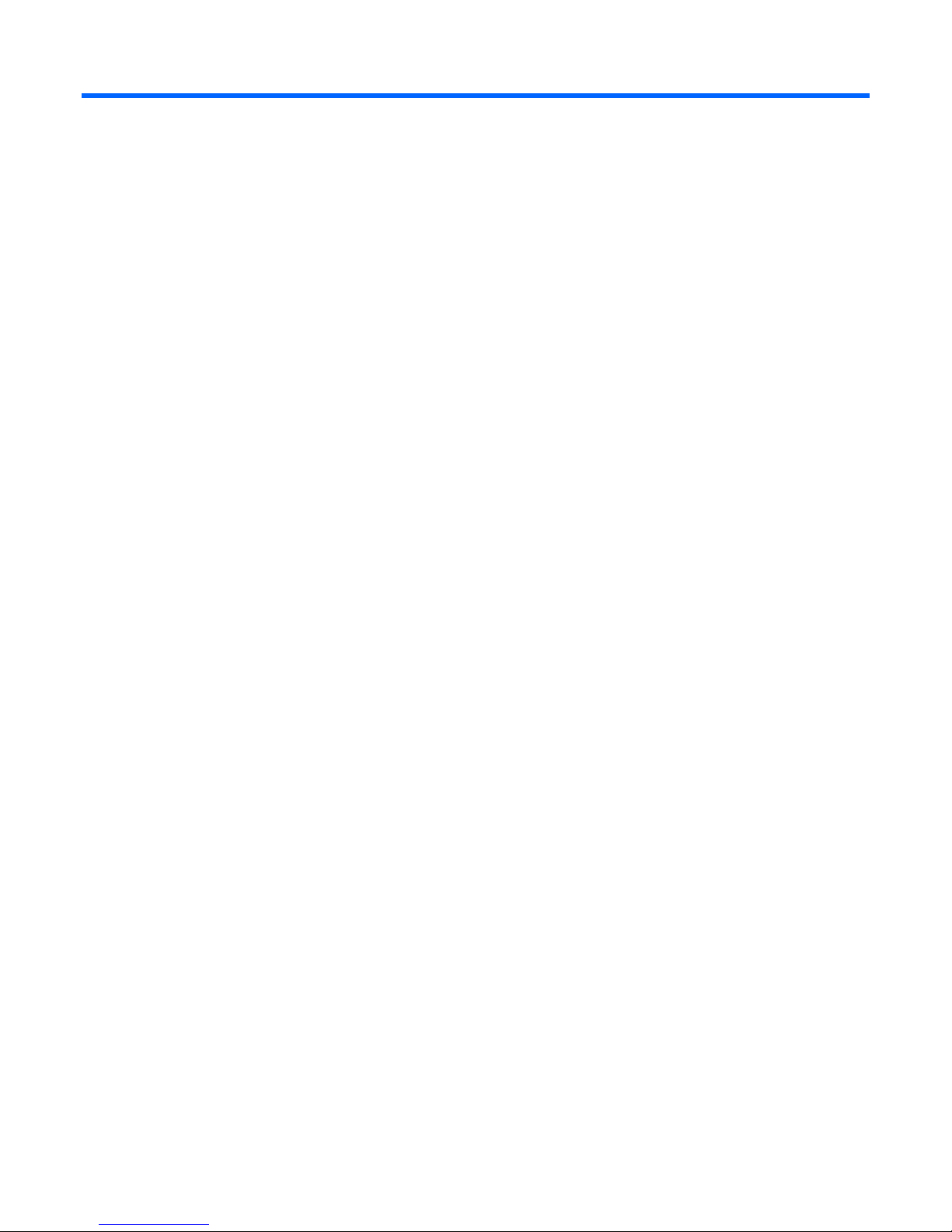
User account commands
ADD USER
• Command:
ADD USER "<user name>" ["<password>"]
• Description:
Adds a user to the system. If you do not provide a password, you are prompted for one. If SCRIPT
MODE is enabled and the password is not provided, the password is assigned an unmatched string.
This unmatched string requires an enclosure administrator to change the password to allow the new
user to access the system.
• Access level/Bay level:
OA administrator
• Restrictions:
o You can add a maximum of 30 users, including the reserved accounts.
o The <user name> is case sensitive and must be unique to all other user names and group names.
o The <user name> must begin with a letter.
o The <password> must be three to eight characters long for firmware 1.00 through 1.30 and 3 to
o Reserved user names are: ALL (case insensitive) ADMINISTRATOR (case insensitive), switch1,
ASSIGN
• Command:
ASSIGN {SERVER | INTERCONNECT} {<bay number> | ALL | <bay number>-<bay
number>} {"<user name>" | LDAP GROUP "<LDAP group name>"}
• Description:
Assigns one or more bays to a user or group
The <user name> must be 1 to 40 characters long and can include all alphanumeric characters,
the dash, and the underscore.
40 characters long for firmware 2.00 and later. The character set includes all printable
characters. If you do not enter a password, you are prompted to enter one.
switch2, switch3, switch4, switch5, switch6, switch7, switch8, ldapuser, nobody, vcmuser,
vcmuser_, and root (for firmware 1.00 through 1.30).
• Access level/Bay level:
OA administrator
• Restrictions:
The <user name> is case sensitive. If a bay is presently assigned to a user, you must unassign the
bay first.
User account commands 20
Page 21
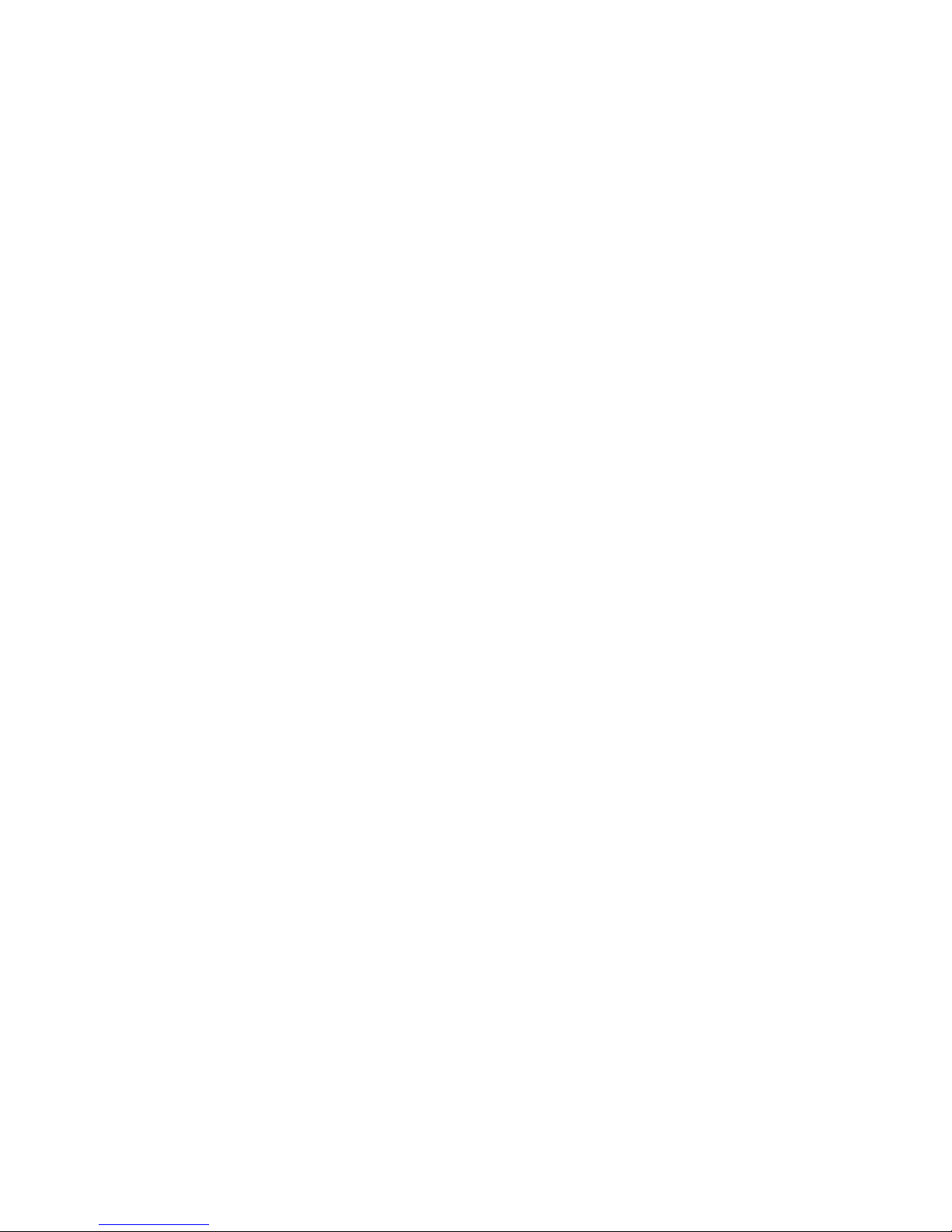
ASSIGN OA
• Command:
ASSIGN OA {"<user name>" | LDAP GROUP "<LDAP group name>"}
• Description:
Assigns the Onboard Administrators specified to an existing user or group
• Access level/Bay level:
OA administrator
• Restrictions:
The <user name> is case sensitive.
DISABLE USER
• Command:
DISABLE USER "<user name>"
• Description:
Disables a user account. The system immediately logs out the user and prevents the user from
logging in until the account is enabled. CLI sessions are terminated and all future SOAP web
accesses fail.
• Access level/Bay level:
OA administrator
• Restrictions:
o The <user name> is case sensitive.
o You cannot disable the built-in Administrator account
DISABLE STRONG PASSWORDS
• Command:
DISABLE STRONG PASSWORDS
• Description:
Removes strong password requirements for user passwords
• Access level/Bay level:
OA administrator
• Restrictions:
Only Administrators with Onboard Administrator permission are allowed to manage strong
passwords.
ENABLE STRONG PASSWORDS
• Command:
User account commands 21
Page 22
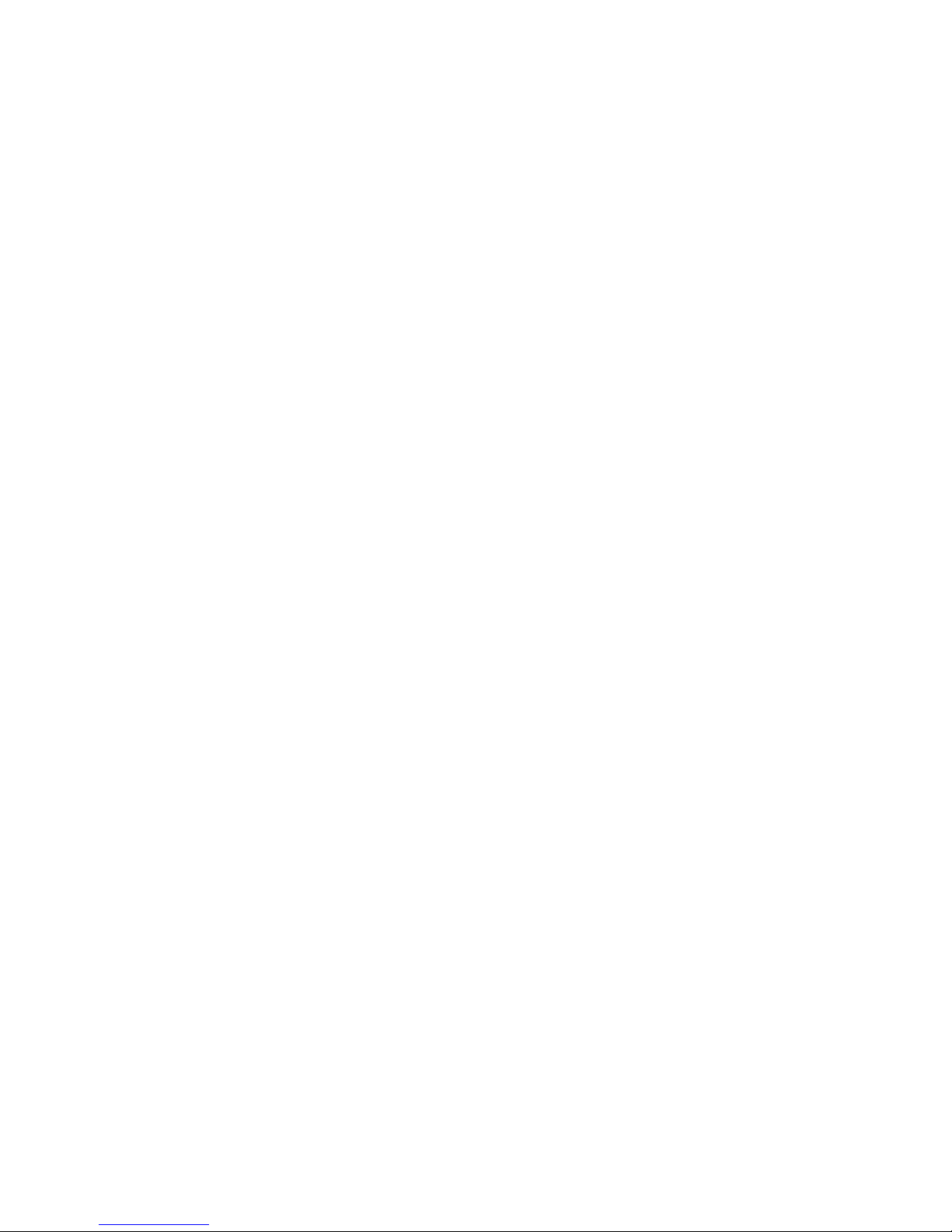
ENABLE STRONG PASSWORDS
• Description:
When enabled, this command requires that a user's password contain at least one character from
three of the four categories.
The four categories include:
o Uppercase
o Lowercase
o Numeric
o Nonalphanumeric
• Access level/Bay level:
OA administrator
• Restrictions:
Only Administrators with Onboard Administrator permission are allowed to manage strong
passwords
ENABLE USER
• Command:
ENABLE USER "<user name>"
• Description:
Enables a user account that was previously disabled by the DISABLE USER command
• Access level/Bay level:
OA administrator
• Restrictions:
The <user name> is case sensitive.
HISTORY
• Command:
HISTORY
• Description:
Shows the history of commands for the current session
• Access level/Bay level:
All
• Restrictions:
None
REMOVE USER
• Command:
User account commands 22
Page 23
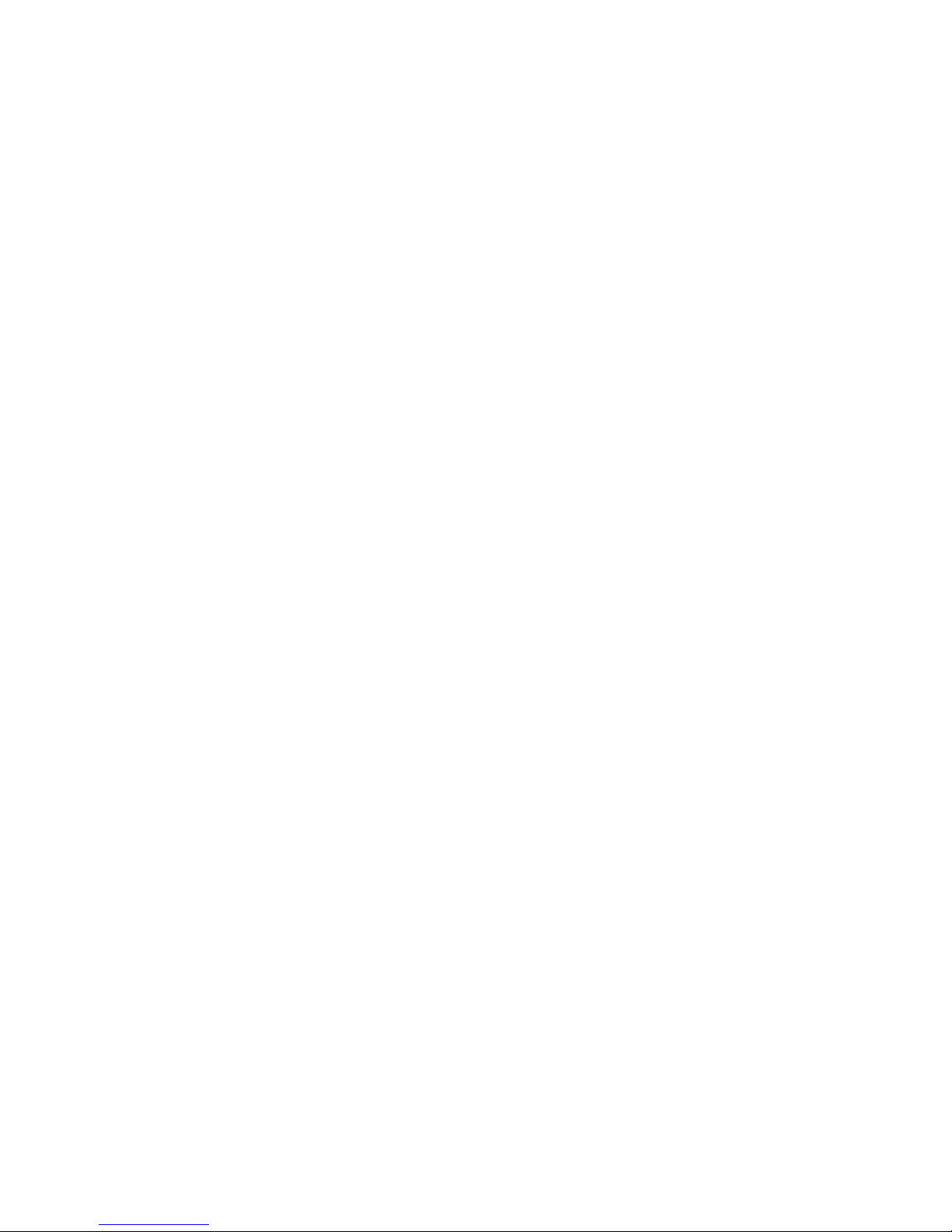
REMOVE USER {ALL | "<user name>" | CERTIFICATE "<user name>"}
• Description:
Removes a user from the system and/or any certificate mapped to the user. If you specify ALL, then
the command is run for all users except the default system accounts.
• Access level/Bay level:
OA administrator
• Restrictions:
o The <user name> is case sensitive.
o You cannot remove the Administrator account.
SET MINIMUM PASSWORD LENGTH
• Command:
SET MINIMUM PASSWORD LENGTH <length>
• Description:
Sets a minimum length for passwords. When set, a user's password must contain at least the number
of characters specified.
• Access level/Bay level:
OA administrator
• Restrictions:
The minimum password length can be set between 3 and 40 characters.
SET PASSWORD
• Command:
SET PASSWORD ["<password>"]
• Description:
Sets the password of the user that executed the command. If you do not provide a password on the
command line, you are prompted for one.
• Access level/Bay level:
All
• Restriction:
The <password> must be three to eight characters long for firmware 1.00 through 1.30 and 3 to 40
characters long for firmware 2.00 and later. The character set includes all printable characters.
SET SESSION TIMEOUT
• Command:
SET SESSION TIMEOUT <timeout>
• Description:
Sets the number of minutes before inactive sessions are removed. The default setting is 1440.
User account commands 23
Page 24
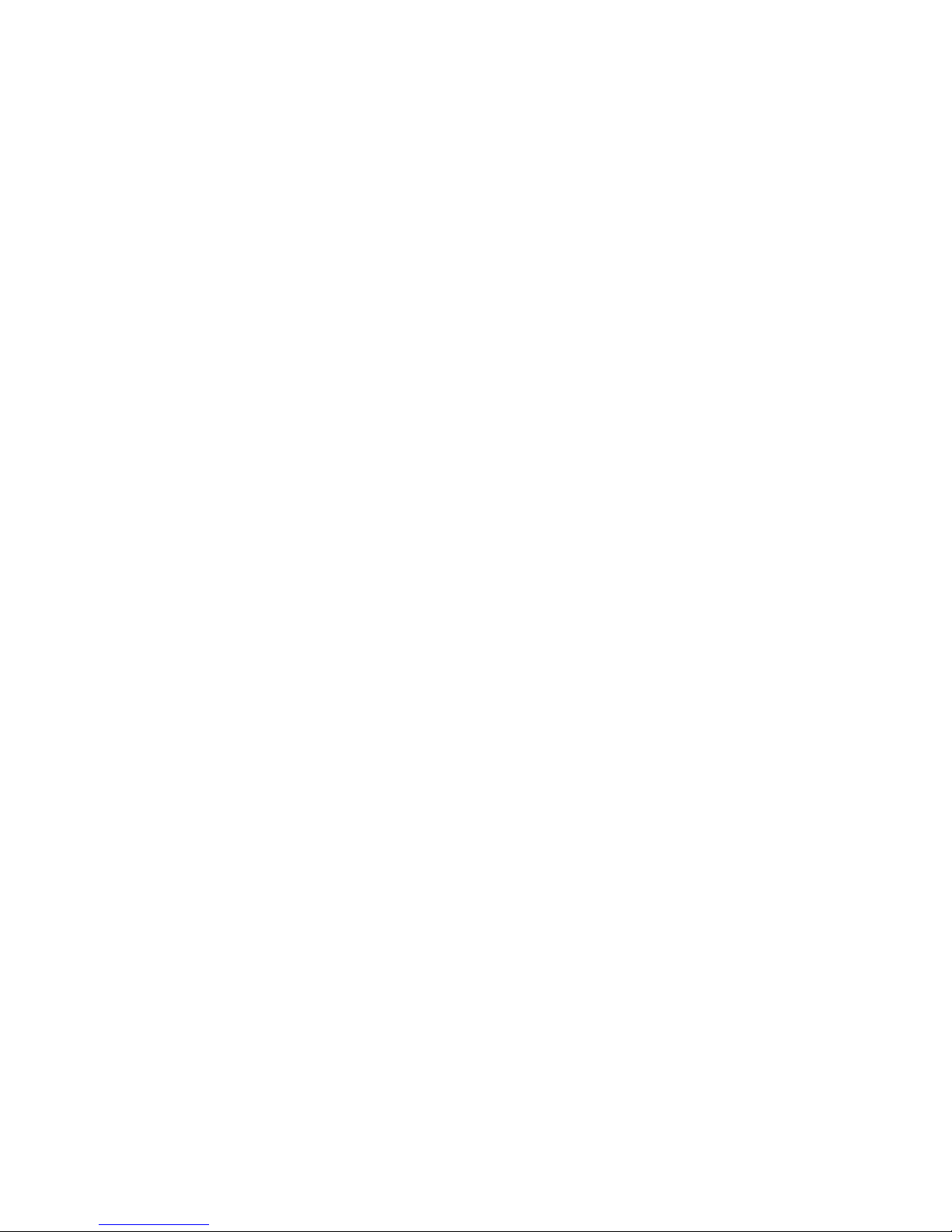
• Access level/ Bay level:
OA administrator
• Restriction:
Valid session timeout values range from 10 to 1440 minutes (24 hours).
SET USER ACCESS
• Command:
SET USER ACCESS "<user name>" {ADMINISTRATOR | OPERATOR | USER}
• Description:
Sets the user access level. Additionally, use the ASSIGN command to give the user access rights to
the Onboard Administrator, server bays, and interconnect bays.
• Access level/Bay level:
OA administrator
• Restrictions:
None
SET USER CONTACT
• Command:
SET USER CONTACT ["<user name>"] "<contact info>"
• Description:
Sets the contact information field for the user. If there is no <user name>, the command modifies the
contact information of the user who executed the command.
• Access level/Bay level:
o All users can modify their own contact information.
o The OA administrator can modify all users.
• Restrictions:
o The <user name> is case sensitive. The <contact info> must be a maximum of 20 characters long
and includes all alphanumeric characters, the dash, the underscore, and spaces.
o The default contact information is blank.
o You must use double quotes if the contact information contains any spaces.
SET USER FULLNAME
• Command:
SET USER FULLNAME ["<user name>"] "<full name>"
• Description:
Sets a user's full name. If you do not specify a <user name>, the command modifies the full name of
the user who is currently logged in.
• Access level/Bay level:
User account commands 24
Page 25
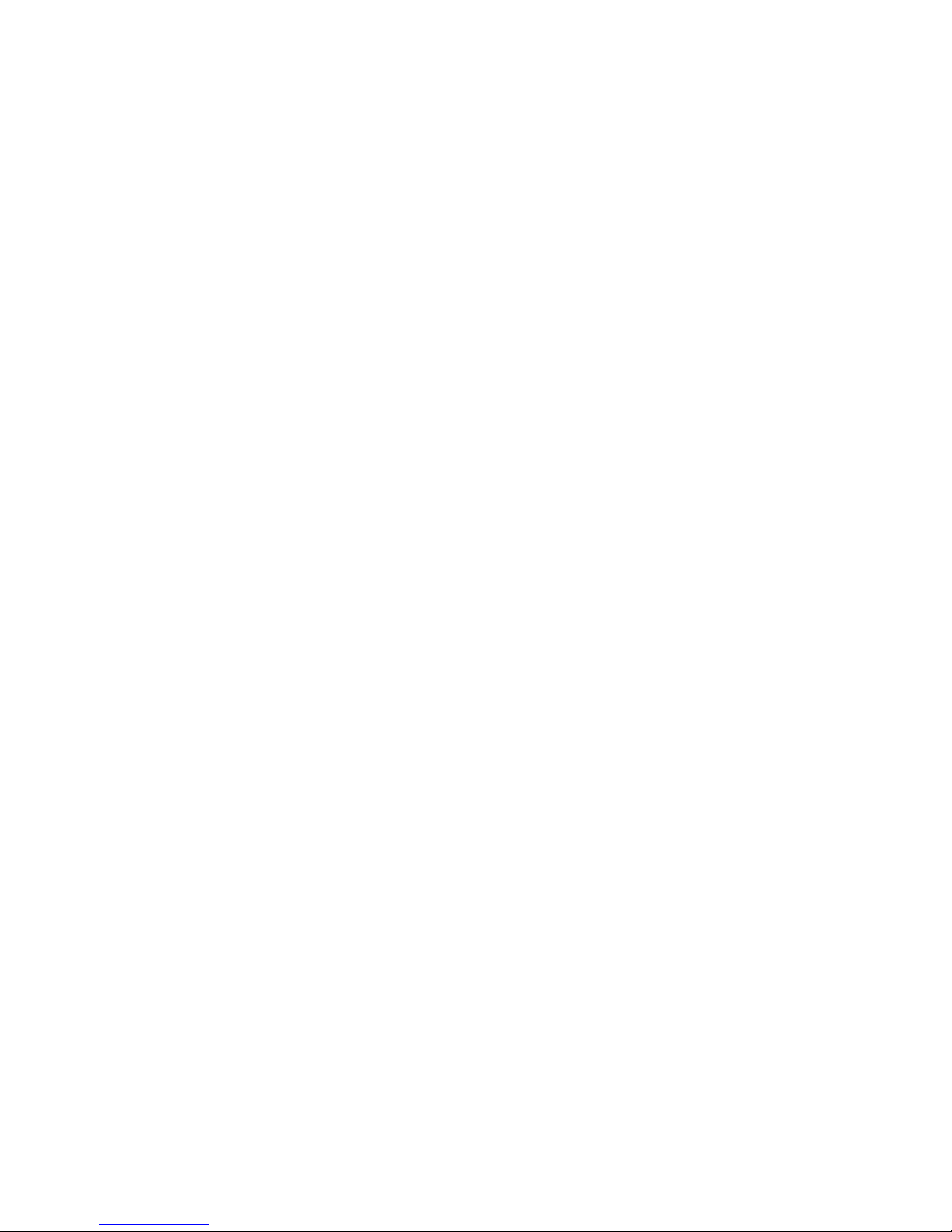
o
OA administrator, OA operator
o All users can modify their own full name.
• Restrictions:
o The <user name> is case sensitive. The <full name> must be a maximum of 20 characters long
and includes all alphanumeric, the dash, the underscore, and the space characters.
o The default full name is blank.
SET USER PASSWORD
• Command:
SET USER PASSWORD "<user name>" ["<new password>"]
• Description:
Sets a user's password. If you do not supply a password on the command line, you are prompted for
one.
• Access level/Bay level
OA administrator
OA operator and User access level users can change their own passwords.
• Restrictions:
o Only OA administrators can modify another user's password. Only the Administrator account
can modify the password of the Administrator account.
o The <user name> is case sensitive.
o The <new password> must be three to eight characters long for firmware 1.00 through 1.30 and
3 to 40 characters long for firmware 2.00 and higher.
o The character set includes all printable characters.
o This command is not valid in SCRIPT MODE.
SHOW PASSWORD SETTINGS
• Command:
SHOW PASSWORD SETTINGS
• Description:
Displays the current minimum password length and strong password settings
• Access level/Bay level:
All users
• Restrictions:
None
Example
OA-0018FE27577F>SHOW PASSWORD SETTINGS
Strong Passwords: Disabled
Minimum Password Length: 3
User account commands 25
Page 26
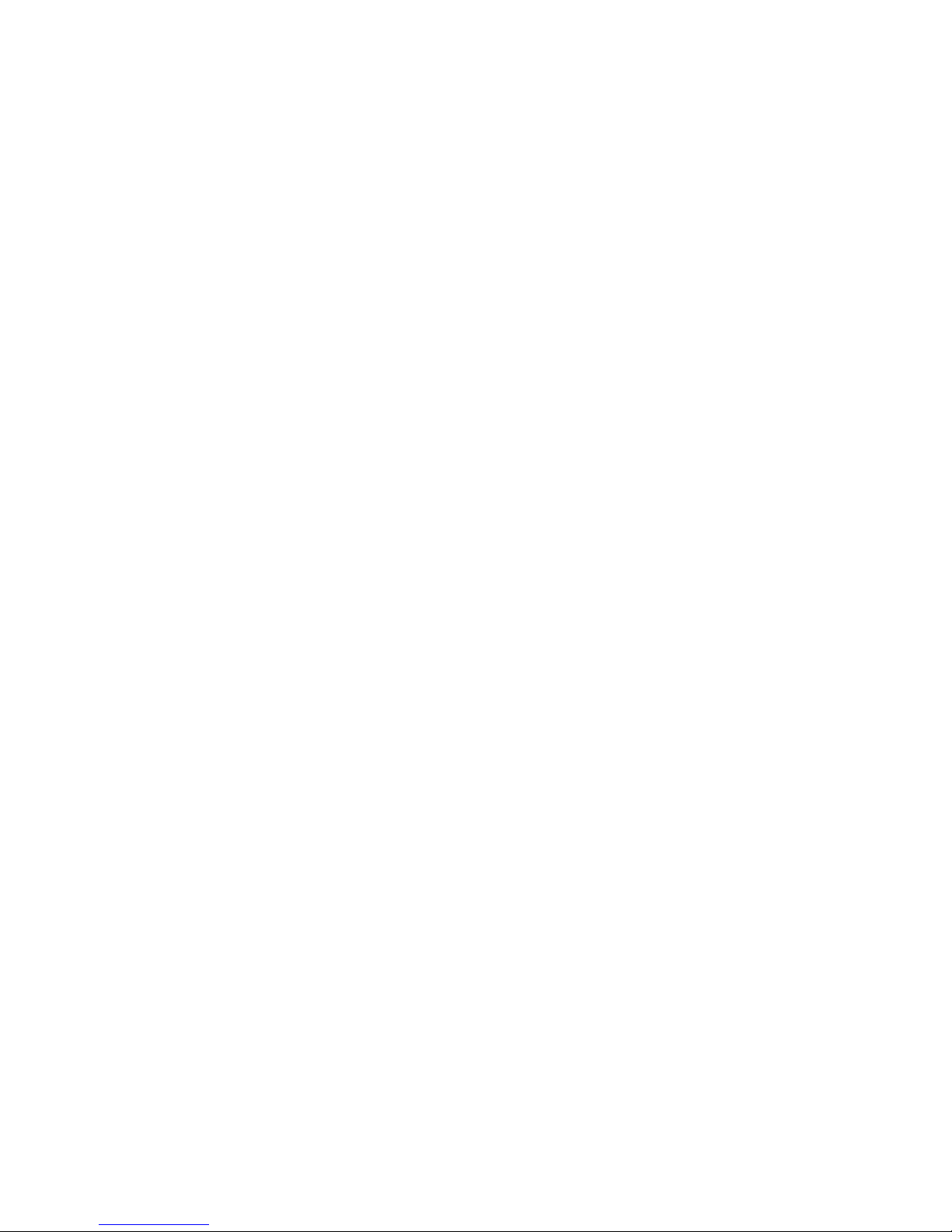
SHOW SESSION TIMEOUT
• Command:
SHOW SESSION TIMEOUT
• Description:
Displays the current Onboard Administrator user session timeout. The session timeout is the number
of minutes before inactive sessions are removed.
• Access level/Bay level:
All
• Restriction:
None
Example
>SHOW SESSION TIMEOUT
Session Timeout: 1440 minutes
SHOW USER
• Command:
SHOW USER [LIST | "<user name>"]
• Description:
Displays the user's full name, contact information, whether the user has administrator rights, whether
the account is enabled, the access level, whether the user has access to the Onboard Administrator,
and the bays the user can access.
If you enter LIST and you are an OA administrator, the information for every user is listed. An
asterisk before a user name denotes the current user.
• Access level/Bay level:
All
• Restrictions:
The <user name> is case sensitive. Users who do not have OA administrator or OA operator access
levels can only view their user information.
Example
OA-0018FE27577F> SHOW USER
Local User "Administrator" Information:
Full name: System Administrator
Contact Info:
User Rights: Admin
Account Status: Enabled
Server Bay Access List: 1 1A 1B 2 2A 2B 3 3A 3B 4 4A 4B 5 5A 5B 6 6A 6B
7 7A 7B 8 8A 8B
Interconnect Bay Access List: 1 2 3 4
OA Access: Yes
User account commands 26
Page 27
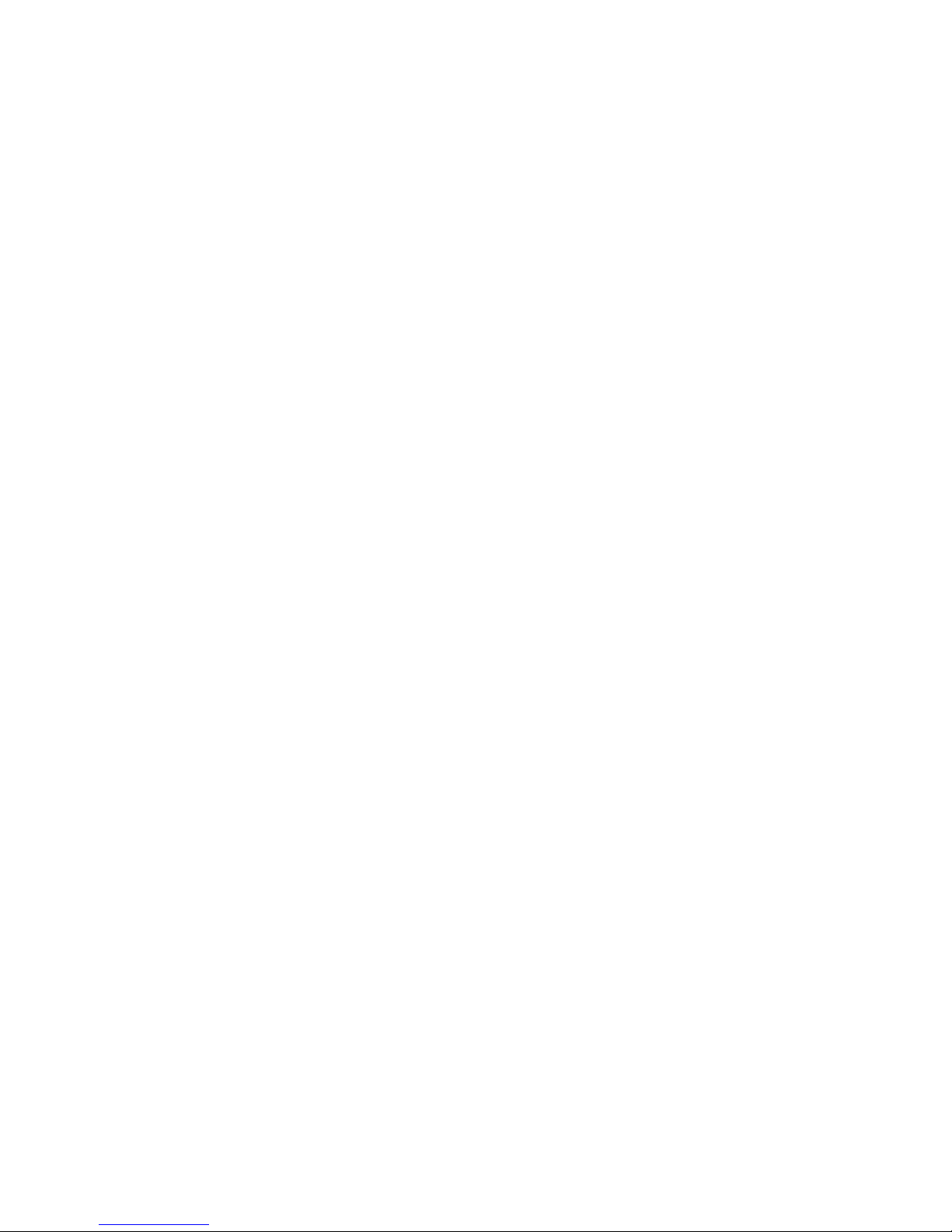
SLEEP
• Command:
• Description:
• Access level/Bay level:
• Restrictions:
SLEEP <seconds>
Pauses the sessions for a fixed period of time. This command is useful for adding delays to scripts.
After the pause has started, you cannot continue the session before time runs out. However, you can
terminate the session and start another session.
All
The <seconds> field must be a whole number from 1 to 86400.
UNASSIGN
• Command:
UNASSIGN {SERVER | INTERCONNECT} {<bay number> | ALL | <bay number>-<bay
number>} {"<user name>" | LDAP GROUP "<LDAP group name>"}
• Description:
Removes a bay from the user
• Access level/Bay level:
OA administrator
• Restrictions:
The <user name> is case sensitive.
UNASSIGN OA
• Command:
UNASSIGN OA {"<user name>" | LDAP GROUP "<LDAP group name>"}
• Description:
Removes the Onboard Administrator from the control of the user that it is currently assigned
• Access level/Bay level:
OA administrator
• Restrictions:
The <user name> is case sensitive.
User account commands 27
Page 28
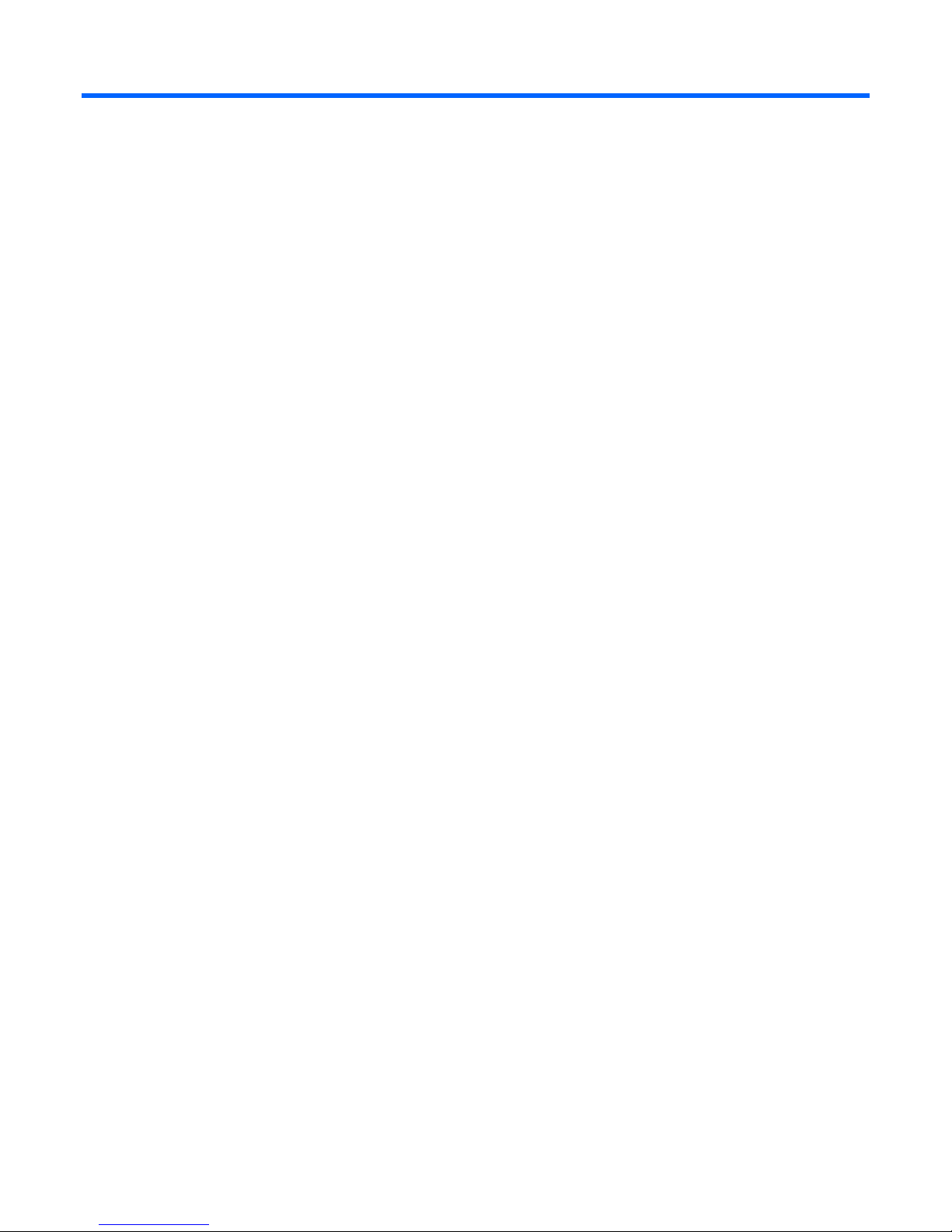
Two-Factor Authentication commands
DISABLE CRL
• Command:
DISABLE CRL
• Description:
Disables certificate revocation checks
• Access level/Bay level:
OA administrator
• Restrictions:
None
DISABLE TWOFACTOR
• Command:
DISABLE TWOFACTOR
• Description:
Disables Two-Factor Authentication
• Access level/Bay level:
OA administrator
• Restrictions:
None
DOWNLOAD CA CERTIFICATE
• Command:
DOWNLOAD CA CERTIFICATE "<url>"
• Description:
Downloads a CA certificate to act as the trusted certification authority to validate user certificates
when using Two-Factor Authentication.
• Access level/Bay level:
OA administrator
• Restrictions:
Allows the download of up to five different certificates
Two-Factor Authentication commands 28
Page 29

DOWNLOAD USER CERTIFICATE
• Command:
DOWNLOAD USER CERTIFICATE "<user name>" <url>
• Description:
o Downloads an x.509 certificate for the user from <url>. The file at <url> must be a Base64 PEM
encoded file.
o Downloads a CA certificate used in Two-Factor Authentication
• Access level/Bay level:
OA administrator
• Restrictions:
None
REMOVE CA CERTIFICATE
• Command:
REMOVE CA CERTIFICATE "<certificate name>"
• Description:
• Removes the trust certificate corresponding to the SHA1 <certificate name>. Any users having their
certificates issued by this CA can no longer login if Two-Factor Authentication is enabled.
• Access level/Bay level:
OA administrator
• Restrictions:
None
REMOVE USER CERTIFICATE
• Command:
REMOVE USER CERTIFICATE "<user name>"
• Description:
Removes the user certificate. If Two-Factor Authentication is enabled, this user no longer has access
through HTTPS.
• Access level/Bay level:
OA administrator
• Restrictions:
None
SHOW CA CERTIFICATES
• Command:
Two-Factor Authentication commands 29
Page 30
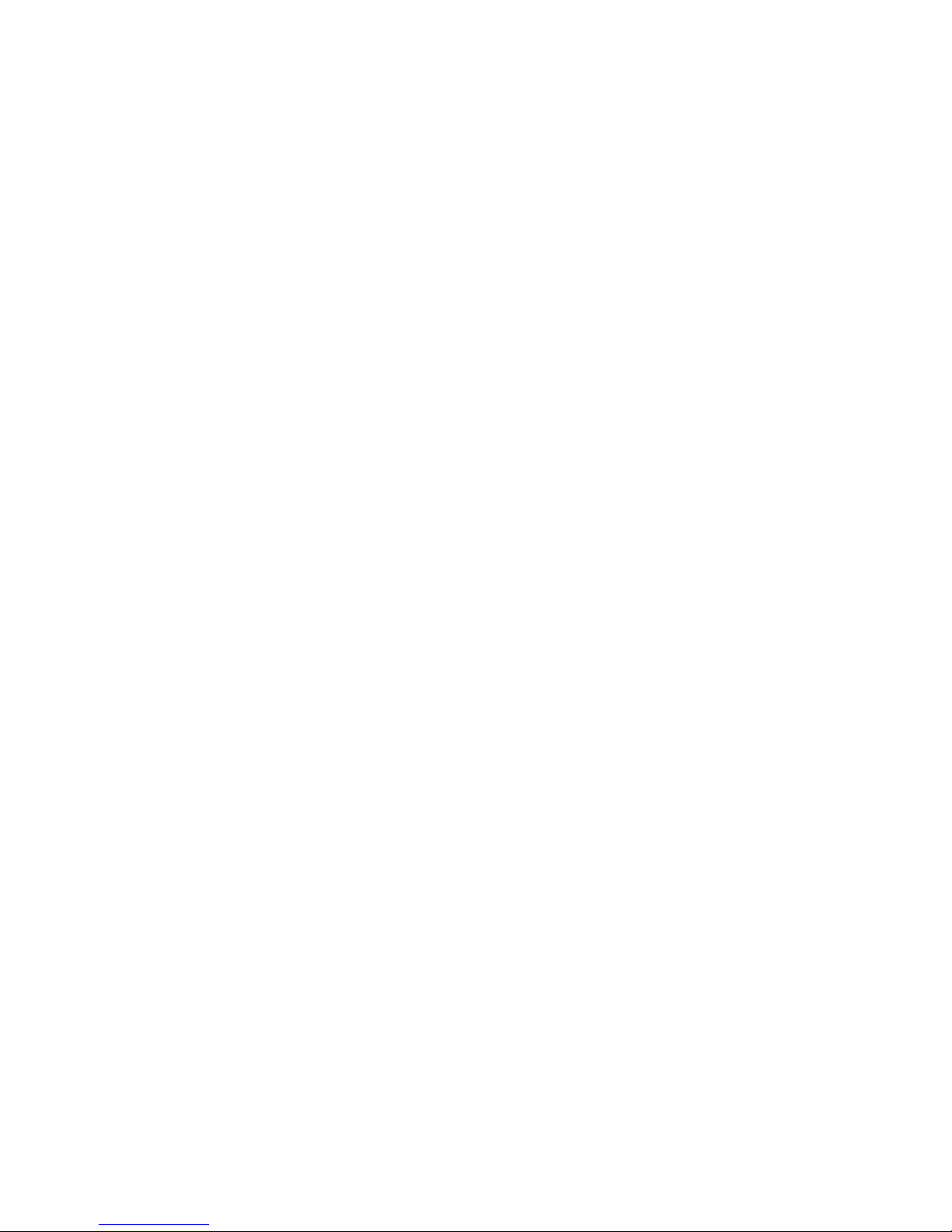
SHOW CA CERTIFICATES
• Description:
Displays a list of installed CA certificates
• Access level/Bay level:
All
• Restrictions:
None
Example
OA-0016355E560A> SHOW CA CERTIFICATE
Details for ca certificate 1
certificateVersion = 3
issuerOrganization = ca.com
issuerOrganizationalUnit = IT Infrastructure
issuerCommonName = Hewlett-Packard Primary Class 2 Certification Authority
subjectOrganization = hp.com
subjectOrganizationalUnit = IT Infrastructure
subjectCommonName = Hewlett-Packard Primary Class 2 Certification Authority
validFrom = 1997-12-30T00:00:00Z
validTo = 2012-12-29T23:59:59Z
serialNumber =83:B7:1B:E9:27:AB:5C:61:F8:8F:90:30:E:0D:17:DE:C6
extensionCount = 7
md5Fingerprint = B6:22:5B:B8:43:CD:1A:66:64:19:33:B:3:C1:80:BF:B6
sha1Fingerprint = CF:5C:89:7B:84:7B:73:C4:C5:3E:3F:E:7:93:09:53:EB:C4:28:BE:CF
SHOW TWOFACTOR INFO
• Command:
SHOW TWOFACTOR INFO
• Description:
Displays the configuration details for Two-Factor Authentication
• Access level/Bay level:
OA administrator
• Restrictions:
None
Example
OA-0018FE27577F> SHOW TWOFACTOR INFO
Two Factor Authentication:
Enabled : Disabled
Certificate Revocation : Disabled
Certificate Owner Field : Subject
Two-Factor Authentication commands 30
Page 31

Directory commands
ADD LDAP CERTIFICATE
• Command:
ADD LDAP CERTIFICATE <end marker> <certificate> <end marker>
• Description:
Adds an LDAP certificate on the command line. To add the certificate:
1. Start with a string that does not appear within the certificate (the end marker)
2. Paste in the certificate
3. Terminate the command with the end marker
• Access level/Bay level:
OA administrator
• Restrictions:
The certificate text cannot exceed 3071 characters.
ADD LDAP GROUP
• Command:
ADD LDAP GROUP "<group name>"
• Description:
Adds an LDAP group to the group. This group must match a group in the directory server.
• Access level/Bay level:
OA administrator
• Restrictions:
o The maximum number of LDAP groups is 30.
o Group name must be 1 to 255 characters in length.
o Character set includes all printable characters, except quotation marks and new lines.
o The group name must start with an alpha character.
ASSIGN for LDAP
• Command:
ASSIGN {SERVER | INTERCONNECT} {<bay number> | ALL | <bay number>-<bay
number>} {"<user name>" | LDAP GROUP "<LDAP group name>"}
• Description:
Directory commands 31
Page 32

Assigns the bay to a specified LDAP group, providing access to the bay at the access level of the
group
• Access level/Bay level:
OA administrator
• Restrictions:
None
ASSIGN OA LDAP GROUP
• Command:
ASSIGN OA {"<user name>" | LDAP GROUP "<LDAP group name>"}
• Description:
Assigns access to the Onboard Administrator to the specified group
• Access level/Bay level:
OA administrator
• Restrictions:
None
DISABLE LDAP
NOTE: If LDAP is enabled, local accounts are disabled, and the LDAP server becomes
unavailable, you can recover by booting into Lost Password mode.
When booting in Lost Password mode, the local Administrator password will be reset, LDAP is
disabled, and Local Logins are re-enabled
• Command:
DISABLE LDAP
• Description:
• Disables directory authentication
• Access level/Bay level:
OA administrator
• Restrictions:
None
DOWNLOAD LDAP CERTIFICATE
• Command:
DOWNLOAD LDAP CERTIFICATE "<url>"
• Description:
Downloads an LDAP certificate to establish a trusted relationship with the LDAP server. Specify the
<url> where the certificate is located.
Directory commands 32
Page 33

• Access level/Bay level:
OA administrator
• Restrictions:
None
ENABLE LDAP
NOTE: If LDAP is enabled, local accounts are disabled, and the LDAP server becomes
unavailable, you can recover by booting into Lost Password mode.
When booting in Lost Password mode, the local Administrator password will be reset, LDAP is
• Command:
• Description:
• Access level/Bay level:
• Restrictions:
disabled, and Local Logins are re-enabled
ENABLE LDAP [NOLOCAL]
Enables directory authentication. If you use the NOLOCAL option, local users are not enabled.
OA administrator
Before you can enable LDAP, configuration must be complete.
REMOVE LDAP CERTIFICATE
• Command:
REMOVE LDAP CERTIFICATE "<certificate name>"
• Description:
o Removes the trust certificate corresponding to the MD5 <certificate name>.
o This command revokes trust in the LDAP server associated with the certificate.
• Access level/Bay level:
OA administrator
• Restrictions:
None
REMOVE LDAP GROUP
• Command:
REMOVE LDAP GROUP {ALL | "<group name>"}
• Description:
Removes the LDAP group from the system. If you specify ALL, then all LDAP groups are removed
from the system.
• Access level/Bay level:
Directory commands 33
Page 34

OA administrator
• Restrictions:
Before you can enable the LDAP group, configuration must be complete.
SET LDAP GROUP ACCESS
• Command
SET LDAP GROUP ACCESS "<group name>" {ADMINISTRATOR | OPERATOR | USER}
• Description:
o Sets the LDAP group access level.
o Additionally, use the ASSIGN OA command to give a user or group rights to the Onboard
Administrator.
• Access level/Bay level:
OA administrator
• Restrictions:
None
SET LDAP GROUP DESCRIPTION
• Command:
SET LDAP GROUP DESCRIPTION "<group name>" "<description>"
• Description:
Sets the LDAP group description field
• Access level/Bay level:
OA administrator
• Restrictions:
o Must be 0 to 58 characters in length.
o Valid characters are all alphanumeric, the underscore (_), the dash (-), and spaces.
o If the group name or description field contains spaces or zero characters, use double quotes.
SET LDAP NAME MAP
• Command:
SET LDAP NAME MAP {ON|OFF}
• Description:
Turns on NT name mapping to enable the user to enter their NT domain\username
• Access level/Bay level:
OA administrator
• Restrictions:
None
Directory commands 34
Page 35

SET LDAP PORT
• Command:
SET LDAP PORT <port number>
• Description:
Sets the TCP port number of the LDAP SSL service. Port 636 is the standard value.
• Access level/Bay level:
OA administrator
• Restrictions:
The valid port number range is 1 to 65535
SET LDAP SEARCH
• Command:
SET LDAP SEARCH {1|2|3|4|5|6} "<search content>"
• Description:
Sets up to six search contexts in priority order
• Access level/Bay level:
OA administrator
• Restrictions:
None
SET LDAP SERVER
• Command:
SET LDAP SERVER {<ip address> | <dns name>}
• Description:
Sets the <ip address> or the <dns name> of the directory server
• Access level/Bay level:
OA administrator
• Restrictions:
The <ip address> is in the form ###.###.###.###, where each ### is in the range 0 to 255.
SHOW LDAP CERTIFICATE
• Command:
SHOW LDAP CERTIFICATE
• Description:
Displays all LDAP certificates that are in effect on the Onboard Administrator
• Access level/Bay level:
Directory commands 35
Page 36

OA administrator
• Restrictions:
None
Example
OA-0016355E560A> SHOW LDAP CERTIFICATE
1 Certificate name: 17D6A5ECBF51A1A47D44C1CDD29D19EE.pem
-----BEGIN CERTIFICATE----MIIHIzCCBgugAwIBAgIKFTKZbQAAAFx1EDANBgkqhkiG9w0BAQUFADB4MRMwEQYK
CZImiZPyLGQBGRYDbmV0MRcwFQYKCZImiZPyLGQBGRYHY3BxY29ycDEbMBkGCgmS
JomT8ixkARkWC2FzaWFwYWNpZmljMSswKQYDVQQDEyJIUFEgSXNzdWluZyBDQSBB
c2lhLVBhY2lmaWMgUmVnaW9uMB4XDTA3MTAyMDIyMzU0M1oXDTA5MTAxOTIyMzU0
M1owKTEnMCUGA1UEAxMeY2NlZ2NhbTAxLmFtZXJpY2FzLmhwcWNvcnAubmV0MIGf
MA0GCSqGSIb3DQEBAQUAA4GNADCBiQKBgQDNYsB8T6rJhJQXbKvM5JLi6EXNAtFL
ayV11QVyrtjRtOjRGySwFCk9KNzRS7PIP/p9gH20Ic+ZvgX0fRPnnU/2imMeTGr2
raIYGRSFBJ4sCpAP87m/7Hzk0kiyZ+7KJq92Q61Pipkea...................
-----END CERTIFICATE-----
SHOW LDAP GROUP
• Command:
SHOW LDAP GROUP {LIST | "<group name>"}
• Description:
This command displays the LDAP group information. If you specify LIST, then a list of all the LDAP
groups appears.
• Access level/Bay level:
All
• Restrictions:
None
Example
OA-0018FE27577F> SHOW LDAP GROUP LIST
Privilege LDAP Group /
Level Description
----------- --------------- Operator Widget.OPS.Team@hp.com
Widget operators
SHOW LDAP INFO
• Command:
SHOW LDAP INFO
• Description:
Displays the LDAP settings, including enabled or disabled status, LDAP server, LDAP port, search
contexts, and NT mapping state
• Access level/Bay level:
All
Directory commands 36
Page 37

• Restrictions:
None
Example
OA-0018FE27577F> show ldap info
Directory Services (LDAP)
Enabled : Disabled
Local Users Enabled : Enabled
NT Name Mapping : Disabled
Directory Server :
Directory Server SSL Port : 0
Search Context #1 :
Search Context #2 :
Search Context #3 :
Search Context #4 :
Search Context #5 :
Search Context #6 :
TEST LDAP
• Command:
TEST LDAP "<username>" "<password>"
• Description:
Run LDAP tests and optionally attempt to login to the LDAP server using the username and password.
• Access level/Bay level:
OA administrator
• Restrictions:
None
UNASSIGN for LDAP
• Command:
UNASSIGN {SERVER | INTERCONNECT} {<bay number> | ALL | <bay number>-<bay
number>} {"<user name>" | LDAP GROUP "<LDAP group name>"}
• Description:
Disables access to the bays for the group specified
• Access level/Bay level:
OA administrator
• Restrictions:
None
UNASSIGN OA LDAP GROUP
• Command:
UNASSIGN OA {"<user name>" | LDAP GROUP "<LDAP group name>"}
Directory commands 37
Page 38

• Description:
Disables access to the Onboard Administrator for the group specified
• Access level/Bay level:
OA administrator
• Restrictions:
None
Directory commands 38
Page 39

HP SIM commands
ADD HPSIM CERTIFICATE
• Command:
ADD HPSIM CERTIFICATE <end marker> <certificate> <end marker>
• Description:
Adds an HP SIM certificate on the command line.
1. Start with a string that does not appear within the certificate (the end marker).
2. Paste in the certificate.
3. Terminate the command with the end marker.
• Access level/Bay level:
OA administrator
• Restrictions:
o This command is only available in script mode.
o The certificate text cannot exceed 3071 characters.
DOWNLOAD HPSIM CERTIFICATE
• Command:
DOWNLOAD HPSIM CERTIFICATE {<IP address> | "<DNS Name>}
• Description:
Downloads an HP SIM SSO certificate from the specified IP address
• Access level/Bay level:
OA administrator
• Restrictions:
The <IP address> must be in the form ###.###.###.###, where each ### ranges from 0 to 255.
REMOVE HPSIM CERTIFICATE
• Command:
REMOVE HPSIM CERTIFICATE "<certificate name>"
• Description:
Removes the trust certificate corresponding to the <certificate name>. Disables HP SIM SSO through
the application (for example HP SIM) that provided the certificate without disabling other HP SIM
applications.
HP SIM commands 39
Page 40

The <certificate name> can be obtained using the SHOW HPSIM INFO command.
• Access level/Bay level:
OA administrator
• Restrictions:
None
SET HPSIM TRUST MODE
• Command:
SET HPSIM TRUST MODE {CERTIFICATE [ON] | DISABLED [OFF]}
• Description:
Enables or disables the HP SIM SSO mode. When enabled, the trusted applications can access the
Onboard Administrator GUI data without requiring additional authentication.
• Access level/Bay level:
OA administrator
• Restrictions:
The CERTIFICATE (On) mode trusts only applications with certificates that have been uploaded to the
Onboard Administrator.
SHOW HPSIM INFO
• Command:
SHOW HPSIM INFO
• Description:
Displays the current HP SIM SSO configuration for the Onboard Administrator.
The data includes the current HP SIM SSO Trust Mode (see SET HPSIM TRUST MODE) and a list of
names that the Onboard Administrator is configured to trust using a trust certificate.
• Access level/Bay level:
OA administrator, OA operator
• Restrictions:
None
Example
OA-0018FE27577F> SHOW HPSIM INFO
HPSIM Trust Mode: Disabled
Trusted Server Certificates
No certificates were found.
HP SIM commands 40
Page 41

General management commands
DOWNLOAD OA CERTIFICATE
• Command:
DOWNLOAD OA CERTIFICATE [<bay number>] <url>
• Description:
Downloads a CA supplied pkcs#7 file to replace the current security certificate on Onboard
Administrator specified by <bay number>. If you omit <bay number>, then the current Onboard
Administrator is targeted.
Supported protocols are HTTP, FTP, and TFTP.
• Access level/Bay level:
OA administrator
• Restrictions:
You must format the URL as protocol://host/path/file. If your FTP server does not support
anonymous connections, then you can specify a user name and password by replacing host in the
previous format with username:password@host.
FORCE TAKEOVER
• Command:
FORCE TAKEOVER
• Description:
Forces the redundant Onboard Administrator to become the active Onboard Administrator. The
active becomes the standby and the standby becomes the active.
• Access level/Bay level:
OA administrator
• Restrictions:
None
GENERATE CERTIFICATE
• Command:
GENERATE CERTIFICATE [REQUEST | SELFSIGNED]
• Description:
Generates a pkcs#10 certificate request or a self-signed certificate. You are prompted for the
following fields to generate a certificate:
General management commands 41
Page 42

o
OA Host Name (CN)
o Organization Name (O)
o City or Locality (L)
o State or Province (ST)
o Country (C)
o Organizational Unit
o Contact Person
o Email Address
o Surname
o Given Name
o Initials
o DN Qualifier
o Challenge Password
o Unstructured Name
• Access level/Bay level:
OA administrator
• Restrictions:
This command is not valid in SCRIPT MODE
Generate certificate prompts
Prompt Description Restrictions
OA Host Name (CN) This is the most important
field. This is the Onboard
Administrator name that
appears in the browser web
address field. This certificate
attribute is generally referred
to as the common name.
Organization Name (O) The company or organization
that owns this Onboard
Administrator. When this
information is used to
generate a certificate signing
request, the issuing certificate
authority can verify that the
organization requesting the
certificate is legally entitled to
claim ownership of the given
company name or
organization name.
City or Locality (L) The city or locality where the
Onboard Administrator is
located.
Must be 1 to 60 characters long. To prevent
security alerts, the value of this field must
match the host name exactly as it is known by
the web browser. The browser compares the
host name in the resolved web address to the
name that appears in the certificate. For
example, if the web address in the address
field is https://oa-001635.xyz.com, then the
value must be oa-001635.xyz.com
Must be 1 to 60 characters long
Must be 1 to 50 characters long
General management commands 42
Page 43

Prompt Description Restrictions
State or Province (ST) The state or province where
the Onboard Administrator is
located.
Country (C) The two-character country
code that identifies the country
where the Onboard
Administrator is located.
Organizational Unit The unit within the company
or organization that owns the
Onboard Administrator.
Contact Person The person responsible for the
Onboard Administrator.
Email Address The email address of the
contact person responsible for
the Onboard Administrator.
Surname The surname of the person
responsible for the Onboard
Administrator.
Given Name The given name of the person
responsible for the Onboard
Administrator.
Initials The initials of the person
responsible for the Onboard
Administrator.
DN Qualifier The distinguished name
qualifier of the Onboard
Administrator.
Challenge Password The password to the
certificate-signing request.
Unstructured Name This is for additional
information, for example, an
unstructured name that is
assigned to the Onboard
Administrator.
Must be 1 to 30 characters long
Must be a two-character country code
(Optional) Must be 0 to 60 characters long
(Optional) Must be 0 to 60 characters in
length
(Optional) Must be 0 to 60 characters long
(Optional) Must be 0 to 60 characters long
(Optional) Must be 0 to 60 characters long
(Optional) Must be 0 to 20 characters long
(Optional) Must be 0 to 60 characters long
(Optional) Must be 0 to 20 characters long
(Optional) Must be 0 to 60 characters long
PING
• Command:
PING [<number>] {ip address> | "<server name>"}
• Description:
Sends ICMP echo messages to a remote IP device. If you omit <number>, then only four packets are
sent. Packets are sent at one-second intervals to prevent strain on the network.
• Access level/Bay level:
All
• Restrictions:
General management commands 43
Page 44

The <ip address> must be in the form ###.###.###.###, where each ### ranges from 0 to 255.
SET DEVICE SERIAL_NUMBER BLADE
• Command:
SET DEVICE SERIAL_NUMBER BLADE <bay number> "<serial number>"
• Description:
Sets the serial number of the specified Storage, Tape, or I/O expansion blade.
• Access level/Bay level:
OA administrator
• Restrictions:
o Length must be 10 characters. All printable characters are allowed.
o This operation cannot be performed on server blades.
SET FACTORY
• Command:
SET FACTORY
• Description:
o Restores the Onboard Administrator to its factory defaults. The Administrator account password
does not change.
o The Onboard Administrator restarts after all changes are made.
o All existing settings will be lost when this operation is run.
• Access level/Bay level:
OA administrator
• Restrictions:
None
SET SCRIPT MODE
• Command:
SET SCRIPT [MODE] {ON | OFF}
• Description:
o Ceases all prompting and verifying of entries when SCRIPT MODE is on.
o The ADD USER command must have a password argument if executed in SCRIPT MODE.
o Default values are used for any parameters that would normally require user interaction.
• Access level/Bay level:
All
• Restrictions:
None
General management commands 44
Page 45

SHOW ALL
• Command:
SHOW ALL
• Description:
Executes all SHOW commands in succession
• Access level/Bay level:
All
• Restrictions:
o This command only displays the bays for which you have privileges.
o To save the output, you must configure your telnet software to log the session to a file or increase
the history buffer size so that the output can be copied and pasted into another file.
Examples
>SHOW SERVER STATUS ALL
Blade #1 Status:
Power: No Server Blade Installed
Blade #2 Status:
Power: No Server Blade Installed
Blade #3 Status:
Power: No Server Blade Installed
Blade #4 Status:
Power: No Server Blade Installed
Blade #5 Status:
Power: No Server Blade Installed
Blade #6 Status:
Power: No Server Blade Installed
Blade #7 Status:
Power: Off
Current Wattage used: 0
Health: Degraded
Unit Identification LED: Off
Diagnostic Status:
Internal Data OK
Management Processor OK
Missing Device Failed
Blade #8 Status:
Power: No Server Blade Installed
>SHOW SERVER TEMP ALL
Device Bay #1 Temperature Information
No Server Blade Installed
Device Bay #2 Temperature Information
No Server Blade Installed
Device Bay #3 Temperature Information
No Server Blade Installed
Device Bay #4 Temperature Information
No Server Blade Installed
Device Bay #5 Temperature Information
No Server Blade Installed
Device Bay #6 Temperature Information
No Server Blade Installed
Device Bay #7 Temperature Information
Blade Power is Off. Cannot retrieve data.
Device Bay #8 Temperature Information
No Server Blade Installed
General management commands 45
Page 46

>SHOW SERVER DVD ALL
DVD Drive: Present
DVD Media: Present
Server DVD connections:
Bay Connected Device or image URL
--- --------- ------------------- 1 - [Bay empty]
2 - [Bay empty]
3 - [Bay empty]
4 - [Bay empty]
5 - [Bay empty]
6 - [Bay empty]
7 - [Non-server blade]
8 - [Bay empty]
>SHOW SERVER POWERDELAY ALL
Current PowerDelay Status: Not in Progress
Bay Device PowerDelay State Delay (seconds)
--- -------------------------------- ---------------- -------------- 1 Absent Disabled 0
1A Absent Disabled 0
1B Absent Disabled 0
2 Absent Disabled 0
2A Absent Disabled 0
2B Absent Disabled 0
3 Absent Disabled 0
3A Absent Disabled 0
3B Absent Disabled 0
4 Absent Disabled 0
4A Absent Disabled 0
4B Absent Disabled 0
5 Absent Disabled 0
5A Absent Disabled 0
5B Absent Disabled 0
6 Absent Disabled 0
6A Absent Disabled 0
6B Absent Disabled 0
7 AiO SB600c Storage Disabled 0
7A Absent Disabled 0
7B Absent Disabled 0
8 Absent Disabled 0
8A Absent Disabled 0
8B Absent Disabled 0
>SHOW SYSLOG SERVER ALL
Retrieving Server syslog(s) ...
Server 1 Syslog:
The blade is not present.
Server 2 Syslog:
The blade is not present.
Server 3 Syslog:
The blade is not present.
Server 4 Syslog:
The blade is not present.
Server 5 Syslog:
The blade is not present.
Server 6 Syslog:
The blade is not present.
Server 7 Syslog:
Could not determine the ip address of the management processor for blade
>SHOW TOPOLOGY
Detecting linked enclosures ....
Rack Topology (top-down)
General management commands 46
Page 47

Rack UUID: 090987654321
Rack Name: UnnamedRack
Enclosure Name Status Local IP Address UUID
-------------------------------- -------- ----- --------------- -------------OA-0018FE27577F Degraded Yes 16.84.189.205 090987654321
USE644285C OK No 172.16.91.187 09USE644285C
>SHOW USER (current user)
Local User "Administrator" Information:
Full name: System Administrator
Contact Info:
User Rights: Admin
Account Status: Enabled
Server Bay Access List: 1 1A 1B 2 2A 2B 3 3A 3B 4 4A 4B 5 5A 5B 6 6A 6B
7 7A 7B 8 8A 8B
Interconnect Bay Access List: 1 2 3 4
OA Access: Yes
>SHOW USER LIST
* denotes current user
Privilege Acct.
User Name Full Name Level Status
---------------------------- -------------------- ---------- -------- * Administrator System Administrator Admin Enabled
>SHOW LDAP INFO
Directory Services (LDAP)
Enabled : Enabled
Local Users Enabled : Enabled
NT Name Mapping : Enabled
Directory Server : americas.cpqcorp.net
Directory Server SSL Port : 636
Search Context #1 : OU=US,OU=Users,OU=Accounts,DC=americas,DC=cp
qcorp,DC=net
Search Context #2 :
Search Context #3 :
>SHOW LDAP CERTIFICATE
No certificates were found.
>SHOW CA CERTIFICATE INFO
No CA certificates are imported.
>SHOW TWOFACTOR INFO
Two Factor Authentication:
Enabled : Disabled
Certificate Revocation : Disabled
Certificate Owner Field : Subject
>SHOW PASSWORD SETTINGS
Strong Passwords: Disabled
Minimum Password Length: 3
>SHOW UPDATE
Device Name Location Version NewVersion
-------------------------------------------------------------------------------TRAY | BladeSystem c3000 Onboard Administrator | - | 2.0 | 2.7
LCD | BladeSystem c3000 Insight Display | - | 2.2.2 | 2.2.2
BLADE | AiO SB600c Storage | 7 | 1.20 | 2.00
FAN | BladeSystem c-Class fan | 1 | 2.7.4 | 2.7.4
FAN | BladeSystem c-Class fan | 2 | 2.7.4 | 2.7.4
FAN | BladeSystem c-Class fan | 3 | 2.7.4 | 2.7.4
FAN | BladeSystem c-Class fan | 4 | 2.7.4 | 2.7.4
FAN | BladeSystem c-Class fan | 5 | 2.7.4 | 2.7.4
FAN | BladeSystem c-Class fan | 6 | 2.7.4 | 2.7.4
General management commands 47
Page 48

>SHOW SYSLOG SETTINGS
Remote log: Disabled
Address:
Port: 514
>SHOW VCMODE
Virtual Connect Mode: Enabled
Virtual Connect URL: http://16.84.190.143/
Virtual Connect Domain Name: gui_shorty_vc_domain
SHOW DEVICE SERIAL_NUMBER BLADE
• Command:
SHOW DEVICE SERIAL_NUMBER BLADE <bay number>
• Description:
Shows the specified direct attached blade device serial number
• Access level/Bay level:
o All
o Bay specific
• Restrictions:
Dependent on bay privileges
Example
OA-0016355E560A> SHOW DEVICE SERIAL_NUMBER BLADE
Blade 1 serial number: USM81500RP
SHOW INTERCONNECT SESSIONS
• Command:
SHOW INTERCONNECT SESSIONS
• Description:
Displays which users have serial console sessions in progress for each interconnect
• Access level/Bay level:
o OA administrator, OA operator
o Bay specific
• Restrictions:
You must have access to the specified bay.
Example
OA-0018FE27577F> SHOW INTERCONNECT SESSION
Interconnect Bay User
------------------ -------------No Interconnect remote console sessions were detected.
General management commands 48
Page 49

Enclosure Bay IP Addressing commands
ADD EBIPA
• Command:
ADD EBIPA {SERVER | INTERCONNECT} DNS <ip address>
• Description:
Adds a DNS server IP address to the list of DNS servers for either SERVER bays or INTERCONNECT
bays
• Access Level/Bay level:
Administrator, Operator
• Restrictions:
o A maximum of three DNS servers can be added for EBIPA.
o The <ip address> must be in the form ###.###.###.###, where each ### ranges from 0 to
255.
DISABLE EBIPA
CAUTION: : This command cycles power to the interconnect and causes a loss of connectivity.
• Command:
DISABLE EBIPA {SERVER|INTERCONNECT} [ALL | <bay number> [{ , | - } <bay
number>]]
• Description:
Disables the ability of the Onboard Administrator to give devices in the bays IP addresses using
DHCP.
If no bay numbers are specified, then EBIPA is disabled for all bays. Devices in bays receive IP
addresses from an external server.
This causes a reset of the iLO, which causes it to attempt to get an IP address from an external DHCP
server. The interconnect is power-cycled.
• Access level/Bay level:
Administrator, Operator
• Restrictions:
None
ENABLE EBIPA
Enclosure Bay IP Addressing commands 49
Page 50

CAUTION: This command cycles power to the interconnect and causes a loss of connectivity.
• Command:
ENABLE EBIPA {SERVER|INTERCONNECT} [ALL | <bay number> [{ , | - } <bay
number>]]
• Description:
Enables the Onboard Administrator to provide IP addresses to the devices in the bays using DHCP.
If you do not specify any bay numbers, then EBIPA is enabled for all bays.
DHCP traffic from iLO and the switch modules can no longer go outside the enclosure.
This causes a reset of the iLO, which causes it to attempt to get an IP address. The interconnect is
power-cycled.
• Access level/Bay level:
Administrator, Operator
• Restrictions:
Before using this command you must set up the EBIPA settings. This includes setting the initial IP
address, the netmask, and the default gateway.
REMOVE EBIPA
• Command:
REMOVE EBIPA {SERVER|INTERCONNECT} DNS <ip address>
• Description:
Removes the DNS server specified by the <ip address> from the list of DNS servers for either SERVER
bays or INTERCONNECT bays
• Access level/Bay level:
Administrator, Operator
• Restrictions:
The <ip address> and must be in the form ###.###.###.###, where each ### ranges from 0 to
255.
SET EBIPA
• Command:
SET EBIPA {SERVER|INTERCONNECT} {NETMASK <netmask>|GATEWAY <gateway>|NTP
{PRIMARY|SECONDARY} <ip address> |DOMAIN "<domain name>" |<ip address>
{<netmask>|[<netmask>]} {ALL|<bay number> [{ , | - } <bay number>]}}
• Description:
Sets EBIPA settings, including starting IP address, net mask, default gateway, primary or secondary
NTP server (interconnects only), and domain name for the specified bay type. If no bays are
specified when setting the < IP address>, then all the bays are assigned an IP address in the range
starting from the <ip address>. The keyword NONE can be used in the place of <ip address> or
<gateway> to clear the IP address.
Enclosure Bay IP Addressing commands 50
Page 51

• Access level/Bay level:
Administrator, Operator
• Restrictions:
o The <IP address> and <netmask> must be in the form ###.###.###.###, where each ###
ranges from 0 to 255.
o The <domain name> is a string containing letters (a–z, A–Z), digits (0–9), or a dash (-).
SHOW EBIPA
• Command:
SHOW EBIPA
• Description:
Displays EBIPA information
• Access level/Bay level:
Administrator, Operator, user
• Restrictions:
None
Example
OA-0018FE27577F> SHOW EBIPA
EBIPA Settings - Device Bay iLO Processors
Domain:
Subnet Mask: 0.0.0.0 Gateway: 0.0.0.0
DNS Server1: 0.0.0.0 Server2: 0.0.0.0
Server3: 0.0.0.0
Bay Enabled EBIPA Address Current Address Device Type
--- ------- --------------- --------------- ----------- 1 No N/A [Absent]
1A No N/A [Absent]
1B No N/A [Absent]
2 No N/A [Subsumed]
2A No 16.84.190.43 Server Blade
2B No 16.84.189.243 Server Blade
3 No N/A [Absent]
3A No N/A [Absent]
3B No N/A [Absent]
4 No N/A [Absent]
4A No N/A [Absent]
4B No N/A [Absent]
5 No N/A [Absent]
5A No N/A [Absent]
5B No N/A [Absent]
6 No N/A [Absent]
6A No N/A [Absent]
6B No N/A [Absent]
7 No 16.84.191.42 Server Blade
7A No N/A [Absent]
7B No N/A [Absent]
8 No N/A Storage Blade
8A No N/A [Absent]
8B No N/A [Absent]
EBIPA Settings - Interconnect Management Ports
Domain:
Subnet Mask: 0.0.0.0 Gateway: 0.0.0.0
Enclosure Bay IP Addressing commands 51
Page 52

DNS Server1: 0.0.0.0 Server2: 0.0.0.0
Server3: 0.0.0.0
NTP Server1: 0.0.0.0 Server2: 0.0.0.0
Bay Enabled EBIPA Address Current Address Module Type
--- ------- --------------- --------------- ----------- 1 No 16.84.189.31 Ethernet
2 No N/A [Absent]
3 No N/A [Absent]
4 No N/A [Absent]
Enclosure Bay IP Addressing commands 52
Page 53

Enclosure network configuration commands
ADD OA DNS
• Command:
ADD OA DNS [<bay number>] <ip address>
• Description:
Adds an IP address of a DNS server to the list. DNS servers are used if the system is configured to
use a static IP address.
If a bay number is not specified, the command defaults to the active Onboard Administrator.
• Access level/Bay level:
OA administrator, OA operator
• Restrictions:
A maximum of two DNS servers can be added.
The <ip address> must be in the form ###.###.###.###, where each ### ranges from 0 to 255.
ADD SNMP TRAPRECEIVER
• Command:
ADD SNMP TRAPRECEIVER <ip address> ["<community name>"]
• Description:
Adds an IP address to receive SNMP traps. Traps are directed to the SNMP default port 162. The
default trap community string is public.
• Access level/Bay level:
OA administrator, OA operator
• Restrictions:
A maximum of eight IP addresses can be added to receive SNMP traps.
Only v1 traps are supported.
The <ip address> must be in the form ###.###.###.###, where each ### ranges from 0 to 255.
ADD SSHKEY
• Command:
ADD SSHKEY <end marker> <certificate> <end marker>
• Description:
Adds an SSH key or keys to the Administrator local account. Multiple SSHKEYs can be concatenated
in the string.
Enclosure network configuration commands 53
Page 54

a.
Locate a string that does not appear in the key, to use as the end marker.
b. Paste in the SSHKEY string.
c. Finish the command with the end marker.
Failure to give a proper end marker before and after the certificate might cause the interface to wait
for the appropriate end marker indefinitely.
• Access level/Bay level:
Administrator
• Restrictions:
o SSHKEY is only available for the Administrator local account
o SSHKEY string is limited to 4KB on Onboard Administrator versions prior to 2.30
o SSHKEY string is limited to 8KB on Onboard Administrator version 2.30 and later
o This command is only valid in script mode.
ADD TRUSTED HOST
• Command:
ADD TRUSTED HOST <ip address>
• Description:
Adds an IP address to the list of systems allowed connectivity with the Onboard Administrator.
• Access level /Bay level:
OA administrator, OA operator
• Restrictions:
You can add a maximum of five IP addresses to the IP Manager.
The <ip address> must be in the form ###.###.###.### where each ### ranges from 0 to 255 (for
example, 192.168.1.0).
CLEAR NTP
• Command:
CLEAR NTP {PRIMARY | SECONDARY}
• Description:
Disables access to the Primary or Secondary NTP server
• Access level/Bay level:
OA administrator, OA operator
• Restrictions:
Clearing the Primary NTP server disables NTP.
CLEAR SSHKEY
• Command:
Enclosure network configuration commands 54
Page 55

CLEAR SSHKEY
• Description:
Removes the authorized key file used for SSH login
• Access level/Bay level:
Administrator
• Restrictions:
None
CLEAR VCMODE
• Command:
CLEAR VCMODE
• Description:
Clears Virtual Connect Mode settings.
• Access level/Bay level:
OA Administrator
OA Bays
• Restrictions:
o All servers in the enclosure should be powered off before clearing the VCMODE.
o The enclosure will no longer be managed by Virtual Connect, and servers will revert to default
Ethernet MAC and Fibre Channel WWN assignments. Virtual Connect might disconnect the
servers from Ethernet networks and Fibre Channel fabrics.
DISABLE ALERTMAIL
• Command:
DISABLE ALERTMAIL
• Description:
Disables the sending of emails when events occur
• Access level/Bay level:
OA administrator, OA operator
• Restrictions:
None
DISABLE ENCLOSURE_IP_MODE
• Command:
DISABLE ENCLOSURE_IP_MODE
• Description:
Disables Enclosure IP Mode.
Enclosure network configuration commands 55
Page 56

Active and Standby Onboard Administrators retain their current IP addresses.
After disabling Enclosure IP Mode and a takeover occurs, there will no longer be a single IP address
for the enclosure.
• Access level/Bay level:
OA administrator, Operator
• Restrictions:
None
DISABLE HTTPS
• Command:
DISABLE HTTPS
• Description:
Disables HTTPS access to the Onboard Administrator, which prevents access to the web-based user
interface
• Access level/Bay level:
OA administrator, OA operator
• Restrictions:
None
DISABLE NTP
• Command:
DISABLE NTP
• Description:
Disables the synchronizing of time and date with a remote server using the NTP protocol. Does not
clear any NTP servers that have been configured.
• Access level/Bay level:
OA administrator, OA operator
• Restrictions:
None
DISABLE SECURESH
• Command:
DISABLE SECURESH
• Description:
Disables SSH access to the Onboard Administrator.
Disabling SSH prevents access to the SSH terminal interface until a terminal session re-enables the
SSH protocol.
• Access level/Bay level:
Enclosure network configuration commands 56
Page 57

OA administrator, OA operator
• Restrictions:
None
DISABLE SNMP
• Command:
DISABLE SNMP
• Description:
Disables SNMP support for the Onboard Administrator.
Does not clear the SNMP trap receivers that have been configured.
SNMP trap receivers can still be added and removed.
If you disable SNMP, then Insight Manager Agents do not work properly.
• Access level/Bay level:
OA administrator, OA operator
• Restrictions:
None
DISABLE TELNET
• Command:
DISABLE TELNET
• Description:
Disables telnet access to the Onboard Administrator
• Access level/Bay level:
OA administrator, OA operator
• Restrictions:
None
DISABLE TRUSTED HOST
• Command:
DISABLE TRUSTED HOST
• Description:
Disables the host-based access to the Onboard Administrator. Disabling TRUSTED HOSTS allows all
hosts to connect to the Onboard Administrator.
• Access level/Bay level:
OA administrator, Operator
• Restrictions:
None
Enclosure network configuration commands 57
Page 58

DISABLE XMLREPLY
• Command:
DISABLE XMLREPLY
• Description:
Disables XML reply data return over the HTTP port
• Access level/Bay level:
OA administrator, OA operator
• Restrictions:
None
DOWNLOAD CONFIG
• Command:
DOWNLOAD CONFIG <url>
• Description:
Downloads a saved configuration file from a specific IP host. The file is not checked for errors but is
automatically executed in SCRIPT MODE. Supported protocols are HTTP, FTP, TFTP, and USB. Format
the <url> as protocol://host/path/file. If your FTP server does not support anonymous connections,
then you can specify a username and password by replacing the host part in the previous format
with username:password@host. To execute a configuration script from a USB key, use
usb://<directory name>/<script file name>.
• Access level/Bay level:
OA administrator
• Restrictions:
o The file cannot change the Administrator account password.
o The user password is not saved or restored by the DOWNLOAD CONFIG command.
DOWNLOAD SSHKEY
• Command:
DOWNLOAD SSHKEY <url>
• Description:
Downloads an authorized key file to use for SSH logins. The file contains the public keys for users.
Supported protocols are HTTP, FTP, and TFTP.
Format the <url> as protocol://host/path/file.
• Access level/Bay level:
Administrator
• Restrictions:
None
Enclosure network configuration commands 58
Page 59

ENABLE ALERTMAIL
• Command:
ENABLE ALERTMAIL
• Description:
Enables the sending of alert emails when an event occurs
• Access level/Bay level:
OA administrator, OA operator
• Restrictions:
You can only issue this command if the configuration has been set up.
ENABLE ENCLOSURE_IP_MODE
• Command:
ENABLE ENCLOSURE_IP_MODE
• Description:
Enables Enclosure IP Mode
• Access level/Bay level:
OA administrator, Operator
• Restrictions:
When using enclosure IP mode only replace the standby OA module while the enclosure is powered
on to ensure persistence of Enclosure IP Mode settings.
ENABLE HTTPS
• Command:
ENABLE HTTPS
• Description:
Enables HTTPS access to the Onboard Administrator
• Access level/Bay level:
OA administrator, OA operator
• Restrictions:
None
ENABLE NTP
• Command:
ENABLE NTP
• Description:
Enables NTP support for the Onboard Administrator
Enclosure network configuration commands 59
Page 60

• Access level/Bay level:
OA administrator, OA operator
• Restrictions:
None
ENABLE SECURESH
• Command:
ENABLE SECURESH
• Description:
Enables SSH support for the Onboard Administrator
• Access level/Bay level:
OA administrator, OA operator
• Restrictions:
None
ENABLE SNMP
• Command:
ENABLE SNMP
• Description:
Enables SNMP Trap support for the Onboard Administrator
• Access level/Bay level:
OA administrator, OA operator
• Restrictions:
None
ENABLE TELNET
• Command:
ENABLE TELNET
• Description:
Enables telnet access to the Onboard Administrator
• Access level/Bay level:
OA administrator, OA operator
• Restrictions:
None
Enclosure network configuration commands 60
Page 61

ENABLE TRUSTED HOST
• Command:
ENABLE TRUSTED HOST
• Description:
Enables IP security for the Onboard Administrator
• Access level/Bay level:
OA administrator, OA operator
• Restrictions:
None
ENABLE XMLREPLY
• Command:
ENABLE XMLREPLY
• Description:
Enables XML reply data over an HTTP connection
• Access Level/Bay Level:
OA administrator, OA operator
• Restrictions:
None
REMOVE OA DNS
• Command:
REMOVE OA DNS [<OA bay number>] <ip address>
• Description:
Removes the IP address of a DNS server from the list for the specified Onboard Administrator.
The DNS servers are used only if the system is configured to use a static IP address.
If no bay number is provided, the command default to the active Onboard Administrator.
• Access level/Bay level:
OA administrator, OA operator
• Restrictions:
The <ip address> must be in the form ###.###.###.###, where each ### ranges from 0 to 255.
REMOVE SNMP TRAPRECEIVER
• Command:
REMOVE SNMP TRAPRECEIVER <ip address> [<community>]
• Description:
Enclosure network configuration commands 61
Page 62

Removes an IP address from the list of systems that receive SNMP traps. If the same IP address is
listed multiple times with different communities, all instances of the IP address disappear unless
<community> specifies which one is to be removed.
• Access level/Bay level:
OA administrator, OA operator
• Restrictions:
The <ip address> must be in the form ###.###.###.###, where each ### ranges from 0 to 255.
REMOVE TRUSTED HOST
• Command:
REMOVE TRUSTED HOST <ip address>
• Description:
Removes an IP address from the list of systems allowed to connect to the Onboard Administrator
• Access level/Bay level:
OA administrator, OA operator
• Restrictions:
The <ip address> must be in the form ###.###.###.###, where each ### ranges from 0 to 255
(for example, 192.168.1.0).
SET ALERTMAIL MAILBOX
• Command:
SET ALERTMAIL MAILBOX "<email address>"
• Description:
Sets the email address where events are sent
• Access level/Bay level:
OA administrator, OA operator
• Restrictions:
None
SET ALERTMAIL SENDERDOMAIN
• Command:
SET ALERTMAIL SENDERDOMAIN "<domain>"
• Description:
Sets the AlertMail domain. This is the DNS domain where the Onboard Administrator is located (for
example, AB.com).
• Access level/Bay level:
OA administrator, OA operator
Enclosure network configuration commands 62
Page 63

• Restrictions:
None
SET ALERTMAIL SMTPSERVER
• Command:
SET ALERTMAIL SMTPSERVER <ip address>
• Description:
Sets the AlertMaill SMTP server. This is the mail server where the Onboard Administrator delivers its
email-based events.
• Access level/Bay level
Administrator, OA operator
• Restrictions:
The <ip address> must be in the form ###.###.###.###, where each ### ranges from 0 to 255.
SET OA GATEWAY
• Command:
SET OA GATEWAY [<bay number>] <ip address>
• Description:
o Sets the network default gateway.
o This command is used if the system is configured to use a static IP address.
o If you do not specify a bay number, the command defaults to the active Onboard Administrator.
• Access level/Bay level:
OA administrator, OA operator
• Restrictions:
The <ip address> must be in the form ###.###.###.###, where each ### ranges from 0 to 255.
SET OA NAME
• Command:
SET OA NAME [<bay number>] "<OA name>"
• Description:
Sets the Onboard Administrator name. If a bay number is not specified, the command defaults to the
active Onboard Administrator.
• Access level/Bay level:
OA administrator, OA operator
• Restrictions:
The Onboard Administrator name is 1 to 32 characters long including all alphanumeric characters
and the dash (-).
Enclosure network configuration commands 63
Page 64

SET OA UID
• Command:
SET OA UID [<bay number>] {ON | OFF}
• Description:
Sets the Onboard Administrator UID on or off.
If you do not specify a bay number, the command defaults to the active Onboard Administrator.
• Access level/Bay level:
All
• Restrictions:
None
SET IPCONFIG
• Command:
SET IPCONFIG {DHCP | STATIC} [<OA bay number>] [DYNAMICDNS] <ip address>
<netmask> [<gateway> [<DNS1address> [<DNS2 address>]]]
• Description:
o Configures IP settings for the Onboard Administrator to DHCP mode or static mode.
o In STATIC mode, the IP address and Netmask are set to <ip address> and <netmask>
respectively. These settings take affect immediately. If the Gateway address and/or DNS
addresses are cleared, they are omitted. The Gateway and DNS address can also be set by
using the SET OA GATEWAY and ADD OA DNS commands.
o SET IPCONFIG STATIC [<OA bay number>] <ip address> <netmask>
[<gateway> [<DNS1 address> [<DNS2 address>]]]
o In DHCP mode, the IP address, Netmask, Gateway address, and DNS addresses are obtained
from the DHCP. This setting immediately takes affect. If DYNAMICDNS is specified, then the
DNS server is notified of the new IP address of the system when it is received from the DHCP
server.
o SET IPCONFIG DHCP [<OA bay number>] [DYNAMICDNS]
• Access level/Bay level:
OA administrator, OA operator
• Restrictions:
None
SET NTP POLL
• Command:
SET NTP POLL <seconds>
• Description:
Sets the polling interval of the NTP servers
Enclosure network configuration commands 64
Page 65

• Access level/Bay level:
OA administrator, OA operator
• Restrictions:
Poll time should be between 60 and 86,400 seconds.
SET NTP PRIMARY
• Command:
SET NTP PRIMARY <ip address>
• Description:
Sets the primary server used for synchronizing time and date using the NTP protocol
• Access level/Bay level:
OA administrator, OA operator
• Restrictions:
The <ip address> must be in the form ###.###.###.###, where each ### ranges from 0 to 255.
SET NTP SECONDARY
• Command:
SET NTP SECONDARY <ip address>
• Description:
Sets the secondary server used for synchronizing time and date using the NTP protocol
• Access level/Bay level:
OA administrator, OA operator
• Restrictions:
The <ip address> must be in the form ###.###.###.###, where each ### ranges from 0 to 255
SET SNMP CONTACT
• Command:
SET SNMP CONTACT "<contact>"
• Description:
Configures the name of the system contact. The default contact is blank.
• Access level/Bay level:
OA administrator, OA operator
• Restrictions:
The <contact> must be no more than 20 characters long. Valid characters are all alphanumeric, the
underscore (_), the dash (-), and spaces.
Enclosure network configuration commands 65
Page 66

SET SNMP COMMUNITY
• Command:
SET SNMP COMMUNITY {READ | WRITE} "<community name>"
• Description:
Sets the community name for the read or write SNMP community. If a blank write community name is
given, then SNMP set commands are disabled until a non-empty community name is given.
• Access level/Bay level:
OA administrator, OA operator
• Restrictions:
o The write <community name> must be no more than 20 characters long, and the read
<community name> must be 1 to 20 characters long.
o All printable characters are valid.
o The default read community name is public.
o The default write community name is public.
SET SNMP LOCATION
• Command:
SET SNMP LOCATION "<location>"
• Description:
Configures the SNMP location of the enclosure. The default location is blank.
• Access level/Bay level:
OA administrator, OA operator
• Restrictions:
The <location> must be no more than 20 characters long. Valid characters are all alphanumeric, the
underscore (_), the dash (-), and spaces.
SHOW NETWORK
• Command:
SHOW NETWORK
• Description:
Displays:
o Enclosure
o DHCP state
o Dynamic DNS state
o IP address subnet mask
o Gateway address
o Primary and secondary DNS addresses
Enclosure network configuration commands 66
Page 67

o
MAC address
o HTTP and HTTPS server status
o SNMP status
o SSH status
o Telnet status
o NTP status
o Trusted Host status
• Access level/Bay level:
All
• Restrictions:
None
Example
OA-0018FE27577F> SHOW NETWORK
Onboard Administrator Network Settings:
DHCP: Enabled - Dynamic DNS
IP Address: 16.84.190.253
Netmask: 255.255.252.0
Gateway Address: 16.84.188.1
Primary DNS: 16.110.135.52
Secondary DNS: 16.110.135.51
MAC Address: 00:18:FE:27:57:7F
Network Link Settings: Link Forced to 100 Mbit - Full Duplex
Onboard Administrator Protocol Status:
Web (HTTP/HTTPS): Enabled
SNMP: Disabled
SecureSH: Enabled
Trusted Hosts: Disabled
HPSIM Trust Mode: Disabled
Telnet: Enabled
AlertMail: Disabled
Mailbox: Not Set
SMTP Server: Not Set
Sender Domain: Not Set
XML Reply: Enabled
NTP: Enabled
Primary NTP server: 16.14.64.51
Secondary NTP server: Not Set
Server Poll-Interval: 86400 seconds
Last Update: 14 Apr 10:41:43 from 16.14.64.51
Link Loss Failover: Not Supported
Link Loss Interval: Not Supported
Enclosure IP Mode: Not Supported
SHOW SNMP
• Command:
SHOW SNMP
• Description:
Displays:
o SNMP system name
Enclosure network configuration commands 67
Page 68

o
Location
o Contact
o Read community name
o Write community name
o List of the trap destinations
• Access level/Bay level:
OA administrator, OA operator
• Restrictions:
None
Example
OA-0018FE27577F> SHOW SNMP
SNMP Configuration:
Status: Disabled
System Name: Shorty
System Location:
System Contact:
Read Community Name: public
Write Community Name:
No trap receivers specified.
SHOW SSHFINGERPRINT
• Command:
SHOW SSHFINGERPRINT
• Description:
Displays the key fingerprint of the Onboard Administrator host public key
• Access level/Bay level:
OA administrator, OA operator, user
• Restrictions:
None
Example
OA-0018FE27577F> SHOW SSHFINGERPRINT
1024 3f:5c:33:0a:a1:2e:9b:2c:da:eb:fe:90:87:34:13:b7 /etc/ssh/id_dsa.pub
SHOW SSHKEY
• Command:
SHOW SSHKEY
• Description:
Displays the contents of the existing SSH authorized key files
• Access level/Bay level:
Administrator
Enclosure network configuration commands 68
Page 69

• Restrictions:
None
Example
Firmware Version: 2.20
Built: 04/14/2008 @ 14:04
OA Bay Number: 1
OA Role: Active
Authenticating with public key "rsa-key-123456789"
TEST ALERTMAIL
• Command:
TEST ALERTMAIL
• Description:
Sends a test AlertMail message to the configured email address
• Access level/Bay level:
Administrator, operator
Restrictions:
You must have OA permission to perform this command.
TEST SNMP
• Command:
TEST SNMP
• Description:
Sends a test SNMP trap to all of the configured trap destinations
• Access level/Bay level:
OA administrator
• Restrictions:
You must enable SNMP to use this function
Enclosure network configuration commands 69
Page 70

Enclosure management commands
CLEAR SYSLOG
CAUTION: You cannot restore this information after you delete it.
• Command:
CLEAR SYSLOG {ENCLOSURE | OA <bay number>}
• Description:
Clears the Onboard Administrator system log. If you do not specify a bay number, the Active
Onboard Administrator system log is cleared.
• Access level/Bay level:
OA administrator, OA operator
• Restrictions:
None
DISABLE GUI_LOGIN_DETAIL
• Command:
DISABLE GUI_LOGIN_DETAIL
• Description:
Disables extended enclosure information available in the GUI on the login page
• Access level/Bay level:
OA administrator
• Restriction:
None
DISABLE LLF
• Command:
DISABLE LLF INTERVAL
• Description:
Disables Link Loss Failover for Onboard Administrator Redundancy.
• Access level/Bay level::
Operator, Administrator
Enclosure management commands 70
Page 71

• Restrictions:
You must have OA permission to perform this command.
ENABLE GUI_LOGIN_DETAIL
• Command:
ENABLE GUI_LOGIN_DETAIL
• Description:
Enables extended enclosure information available in the GUI on the login page
• Access level/Bay level:
OA administrator
• Restriction:
None
ENABLE LLF
• Command:
ENABLE LLF
• Description:
Enables Link Loss Failover for Onboard Administrator Redundancy.
• Access level/Bay level:
Operator, Administrator
• Restrictions:
You must have OA permission to perform this command
RESTART OA
• Command:
RESTART OA [<bay number>]
• Description:
Resets the Onboard Administrator module specified by <bay number>. If no bay number is given,
then the Onboard Administrator the user is logged in to is restarted.
• Access level/Bay level:
OA administrator, OA operator
• Restrictions:
None
SET DATE
• Command:
Enclosure management commands 71
Page 72

SET DATE MMDDhhmm [[CC]YY][TZ]
• Description:
Sets the date of the enclosure with the following definitions:
o MM: Month
o DD: Day
o hh: Hour (24-hour time)
o mm: Minute
o CC: Century
o YY: Year
o TZ: Time zone
If you leave the time zone variable blank, then the current time zone is left in effect.
• Access level/Bay level:
OA administrator, OA operator
• Restrictions:
Date and time can only be set if NTP is disabled.
MM is an integer from 01 to 12.
DD is an integer from 01 to 31.
hh is an integer from 00 to 24.
mm is an integer from 00 to 60.
For valid time zones, see "Time Zone settings (on page 130)".
SET DISPLAY EVENTS
• Command:
SET DISPLAY EVENTS {ON | OFF}
• Description:
o Turns the displaying of events that are triggered by status changes in the system on or off.
o This command is specific to the CLI session, and must be issued for every CLI session to display
events in that session.
• Access level/Bay level:
All
• Restrictions:
Only for bays for which you have privileges
SET ENCLOSURE ASSET
• Command:
SET ENCLOSURE ASSET [TAG] "<asset tag>"
• Description:
o Sets the enclosure asset tag
Enclosure management commands 72
Page 73

o
The default enclosure asset tag is blank
• Access level/Bay level:
OA administrator, OA operator
• Restrictions:
The <asset tag> must be 1 to 32 characters long and includes all alphanumeric, underscore (_), and
dash (-) characters.
SET ENCLOSURE NAME
• Command:
SET ENCLOSURE NAME "<enclosure name>"
• Description:
o Changes the enclosure name
o The default enclosure name is the mid-plane serial number
• Access level/Bay level:
OA administrator, OA operator
• Restrictions:
The <enclosure name> must be 1 to 32 characters long and includes all alphanumeric, underscore
(_), and dash (-) characters.
SET ENCLOSURE PART_ NUMBER
• Command:
SET ENCLOSURE PART_NUMBER "<part number>"
• Description:
Sets the part number of the enclosure
• Access level/Bay level:
OA administrator
• Restrictions:
Must be 10 characters in length and the first character must be a digit. Acceptable characters are all
alphanumeric and the dash (-).
SET ENCLOSURE PDU_TYPE
• Command:
SET ENCLOSURE PDU_TYPE {1|2|3|4}
• Description:
Sets the enclosure PDU type to:
o 1=Single-phase
o 2=Three-phase
Enclosure management commands 73
Page 74

o
3=Three-phase, international
o 4=DC Power Input Module
• Access level/Bay level:
OA administrator
• Restrictions:
1, 2, 3, 4
SET ENCLOSURE SERIAL_NUMBER
• Command:
SET ENCLOSURE SERIAL_NUMBER "<serial number>"
• Description:
Sets the enclosure serial number.
• Access level/Bay level:
OA administrator
• Restrictions:
Must be 10 characters in length. Acceptable characters are all printable characters.
SET ENCLOSURE UID
• Command:
SET ENCLOSURE UID {ON | OFF}
• Description:
Turns the UID LED of the enclosure on or off.
• Access level/Bay level:
OA administrator, OA operator
• Restrictions:
None
SET LLF INTERVAL
• Command:
SET LLF INTERVAL <seconds>
• Description:
Set the Link Loss Failure Interval
• Access level/Bay level:
Operator, Administrator
Restrictions:
Must have OA permission to perform this command.
Enclosure management commands 74
Page 75

SET OA USB
• Command:
SET OA USB {FRONT | BACK}
• Description:
Allows the Onboard Administrator to select which USB controller to enable.
The FRONT controller enables the internal DVD drive and the front USB connector.
The BACK controller enables the two USB ports on the rear of the KVM Option Module.
This command has no effect on c3000 Onboard Administrator boards that are hardware revision
level 'CO' and later as displayed with SHOW OA INFO.
• Access level/Bay level:
OA Administrator
• Restrictions:
A small number of c3000 Onboard Administrator boards can use only one USB controller at a time.
SET POWER MODE
• Command:
SET POWER MODE {NOTREDUNDANT | REDUNDANT | POWERSUPPLY}
• Description:
o Configures redundancy settings.
o The NOTREDUNDANT setting enables all power supplies to function without regard for
redundancy.
o The POWERSUPPLY setting enables one power supply to fail without being over committed on
power.
o The REDUNDANT setting enables half of the power supplies to fail without being over committed
on power.
• Access level/Bay level:
OA administrator, OA operator
• Restrictions:
None
SET POWER LIMIT
• Command:
SET POWER LIMIT {<number> | OFF}
• Description:
Sets or removes a limit on how much input power can be consumed by the enclosure. This setting is
helpful if the enclosure receives power from a PDU with a limited power rating
• Access level/Bay level:
Enclosure management commands 75
Page 76

OA administrator, OA operator
• Restrictions:
None
SET POWER SAVINGS
• Command:
SET POWER SAVINGS {ON | OFF}
• Description:
o Turns power savings mode on or off. Power savings mode turns unneeded power supplies off.
o The increased load on the remaining power supplies increases their efficiency, resulting in less
power consumption.
• Access level/Bay level:
OA administrator
• Restrictions:
The power savings mode is not supported for low voltage on the c7000 enclosure.
SET TIMEZONE
• Command:
SET TIMEZONE "<timezone>"
• Description:
Sets the time zone
See Time zone settings (on page 130) for appropriate time zones. Some that are commonly used
include: CET, CST6CDT, EET, EST, EST5EDT, GB, GMT, HST, MET, MST, MST7MDT, NZ, PRC,
PST8PDT, UCT, and UTC.
• Access level/Bay level
OA administrator, OA operator
• Restrictions:
None
SHOW CONFIG
• Command:
SHOW CONFIG
• Description:
Displays the script required to recreate the settings of the enclosure. Passwords are not included for
any user.
• Access level/Bay level:
OA administrator
• Restrictions:
Enclosure management commands 76
Page 77

None
Example
OA-0018FE27577F> show config
#Script Generated by Administrator
#Generated on: Tue Aug 18 03:49:24 2009
#Set Enclosure Time
SET TIMEZONE CST6CDT
#SET DATE MMDDhhmm{{CC}YY}
#Set Enclosure Information
SET ENCLOSURE ASSET TAG ""
SET ENCLOSURE NAME "OA-0018FE27577F"
SET RACK NAME "trinity-ExDS-RACK"
SET POWER MODE REDUNDANT
SET POWER SAVINGS ON
#Power limit must be within the range of 950-8750
SET POWER LIMIT OFF
#Enclosure Dynamic Power Cap must be within the range of 1186-1186
SET ENCLOSURE POWER_CAP OFF
SET ENCLOSURE POWER_CAP_BAYS_TO_EXCLUDE None
#Set PowerDelay Information
SET INTERCONNECT POWERDELAY 1 0
SET INTERCONNECT POWERDELAY 2 0
SET INTERCONNECT POWERDELAY 3 0
SET INTERCONNECT POWERDELAY 4 0
SET SERVER POWERDELAY 1 0
SET SERVER POWERDELAY 2 0
SET SERVER POWERDELAY 3 0
SET SERVER POWERDELAY 4 0
SET SERVER POWERDELAY 5 0
SET SERVER POWERDELAY 6 0
SET SERVER POWERDELAY 7 0
SET SERVER POWERDELAY 8 0
SET SERVER POWERDELAY 1A 0
SET SERVER POWERDELAY 2A 0
SET SERVER POWERDELAY 3A 0
SET SERVER POWERDELAY 4A 0
SET SERVER POWERDELAY 5A 0
SET SERVER POWERDELAY 6A 0
SET SERVER POWERDELAY 7A 0
SET SERVER POWERDELAY 8A 0
SET SERVER POWERDELAY 1B 0
SET SERVER POWERDELAY 2B 0
SET SERVER POWERDELAY 3B 0
SET SERVER POWERDELAY 4B 0
SET SERVER POWERDELAY 5B 0
SET SERVER POWERDELAY 6B 0
SET SERVER POWERDELAY 7B 0
SET SERVER POWERDELAY 8B 0
#Configure Protocols
ENABLE WEB
ENABLE SECURESH
ENABLE TELNET
ENABLE XMLREPLY
ENABLE GUI_LOGIN_DETAIL
#Configure Alertmail
SET ALERTMAIL SMTPSERVER 0.0.0.0
DISABLE ALERTMAIL
Enclosure management commands 77
Page 78

#Configure Trusted Hosts
#REMOVE TRUSTED HOST ALL
DISABLE TRUSTED HOST
#Configure NTP
SET NTP PRIMARY 0.0.0.0
SET NTP SECONDARY 0.0.0.0
SET NTP POLL 720
DISABLE NTP
#Set SNMP Information
SET SNMP CONTACT ""
SET SNMP LOCATION ""
SET SNMP COMMUNITY READ "public"
SET SNMP COMMUNITY WRITE ""
DISABLE SNMP
#Set Remote Syslog Information
SET REMOTE SYSLOG SERVER ""
SET REMOTE SYSLOG PORT 514
DISABLE SYSLOG REMOTE
#Set Enclosure Bay IP Addressing (EBIPA) Information
SET EBIPA SERVER NONE 1
SET EBIPA SERVER NONE 2
SET EBIPA SERVER NONE 3
SET EBIPA SERVER NONE 4
SET EBIPA SERVER NONE 5
SET EBIPA SERVER NONE 6
SET EBIPA SERVER NONE 7
SET EBIPA SERVER NONE 8
SET EBIPA SERVER NONE 1A
SET EBIPA SERVER NONE 2A
SET EBIPA SERVER NONE 3A
SET EBIPA SERVER NONE 4A
SET EBIPA SERVER NONE 5A
SET EBIPA SERVER NONE 6A
SET EBIPA SERVER NONE 7A
SET EBIPA SERVER NONE 8A
SET EBIPA SERVER NONE 1B
SET EBIPA SERVER NONE 2B
SET EBIPA SERVER NONE 3B
SET EBIPA SERVER NONE 4B
SET EBIPA SERVER NONE 5B
SET EBIPA SERVER NONE 6B
SET EBIPA SERVER NONE 7B
SET EBIPA SERVER NONE 8B
SET EBIPA SERVER NETMASK 0.0.0.0
SET EBIPA SERVER GATEWAY 0.0.0.0
SET EBIPA SERVER DOMAIN ""
DISABLE EBIPA SERVER 1,2,3,4,5,6,7,8,1A,2A,3A,4A,5A,6A,7A,8A,1B,2B,3B,4B,5B,6B,7B,8B
SET EBIPA INTERCONNECT NONE 1
SET EBIPA INTERCONNECT NONE 2
SET EBIPA INTERCONNECT NONE 3
SET EBIPA INTERCONNECT NONE 4
SET EBIPA INTERCONNECT NETMASK 0.0.0.0
SET EBIPA INTERCONNECT GATEWAY 0.0.0.0
SET EBIPA INTERCONNECT DOMAIN ""
SET EBIPA INTERCONNECT NTP PRIMARY 0.0.0.0
SET EBIPA INTERCONNECT NTP SECONDARY 0.0.0.0
DISABLE EBIPA INTERCONNECT 1,2,3,4
#Uncomment following line to remove all user accounts currently in the system
Enclosure management commands 78
Page 79

#REMOVE USERS ALL
#Create Users
ADD USER "chris"
SET USER CONTACT "chris" ""
SET USER FULLNAME "chris" ""
SET USER ACCESS "chris" ADMINISTRATOR
ASSIGN INTERCONNECT 1,2,3,4 "chris"
ASSIGN OA "chris"
ENABLE USER "chris"
#Password Settings
DISABLE STRONG PASSWORDS
SET MINIMUM PASSWORD LENGTH 3
#Session Timeout Settings
SET SESSION TIMEOUT 1440
#Set LDAP Information
SET LDAP SERVER ""
SET LDAP PORT 0
SET LDAP NAME MAP OFF
SET LDAP SEARCH 1 ""
SET LDAP SEARCH 2 ""
SET LDAP SEARCH 3 ""
SET LDAP SEARCH 4 ""
SET LDAP SEARCH 5 ""
SET LDAP SEARCH 6 ""
#Uncomment following line to remove all LDAP accounts currently in the system
#REMOVE LDAP GROUP ALL
DISABLE LDAP
#Set SSO TRUST MODE
SET SSO TRUST Disabled
#Set Network Information
#NOTE: Setting your network information through a script while
# remotely accessing the server could drop your connection.
# If your connection is dropped this script may not execute to conclusion.
# SET OA NAME 1 OA-0018FE27577F
SET IPCONFIG DHCP 1 DYNAMICDNS
SET NIC AUTO 1
SHOW DATE
• Command:
SHOW DATE
• Description:
Displays the current date, time, and time zone of the internal clock of the enclosure
• Access level/Bay level:
All
• Restrictions:
None
Example
OA-0018FE27577F> SHOW DATE
Enclosure management commands 79
Page 80

Date: 2008-04-15T10:36:46-05:00 Time Zone: CST6CDT
SHOW DISPLAY EVENTS
• Command:
SHOW DISPLAY EVENTS
• Description:
Displays whether event notification is on or off
• Access level/Bay level:
All
• Restrictions:
None
Example
OA-0018FE27577F> SHOW DISPLAY EVENTS
Display Events is set to OFF.
SHOW ENCLOSURE FAN
• Command:
SHOW ENCLOSURE FAN {<fan number> | ALL}
• Description:
Displays information about, and current status of the specified enclosure fan
• Access level/Bay level:
All
• Restrictions:
None
Example
OA-0018FE27577F> show enclosure fan 1
Fan #1 information:
Status: OK
Speed: 48 percent of Maximum speed
Maximum speed: 18000
Minimum speed: 10
Power consumed: 21
Product Name: Active Cool 200 Fan
Part Number: 412140-B21
Spare Part Number: 413996-001
Version: 2.7
Diagnostic Status:
Internal Data OK
Location OK
Device Failure OK
Device Degraded OK
Missing Device OK
Enclosure management commands 80
Page 81

SHOW ENCLOSURE INFO
• Command:
SHOW ENCLOSURE INFO
• Description:
Displays:
o Enclosure name
o Enclosure type
o Onboard Administrator hardware version
o Enclosure part number
o Serial number
o Asset tag
o Onboard Administrator MAC address
• Access level/Bay level:
All
• Restrictions:
None
Example
OA-0018FE27577F> SHOW ENCLOSURE INFO
Enclosure Information:
Enclosure Name: Shorty
Enclosure Type: BladeSystem c3000 Enclosure
Part Number: 123456-B21
Serial Number: 0987654321
UUID: 1234567891011
Asset Tag: ENC-0000Short
Midplane Spare Part Number: 123456-001
Power Distribution Unit:
[No PDU is present on c3000 enclosures]
Onboard Administrator Tray Information:
[No Tray Information is present on c3000 enclosures]
SHOW ENCLOSURE LCD
• Command:
SHOW ENCLOSURE LCD
• Description:
Displays information about the Insight Display screen
• Access level/Bay level:
All
• Restrictions:
None
Enclosure management commands 81
Page 82

Example
OA-0018FE27577F> SHOW ENCLOSURE LCD
Status : OK
Display : Off
Name : BladeSystem c3000 Insight Display
Spare Part# : 441831-001
Manufacturer: HP
Fw Version : 2.0
Diagnostic Status:
Internal Data OK
SHOW ENCLOSURE POWERSUPPLY_SUMMARY
• Command:
SHOW ENCLOSURE POWER_SUMMARY
• Description:
Displays a detailed summary of the enclosure's present power state.
• Access level/Bay level:
All
• Restrictions:
None
Example
OA-0018FE27577F> show enclosure power_summary
show enclosure power_summary
Enclosure Bay Output Allocation:
Bay Power Allocated (Watts DC)
------------- -------------------------Devices 370
Interconnects + 25
Fans + 480
------ = 875
Enclosure Output Power Summary:
Enclosure Watts DC
---------------- -------Power Capacity 875
Power Allocation - 875
Power Available = 0
Enclosure Input Power Summary:
Enclosure Watts AC
----------------- -------Present Power 412
Max Input Power 1064
Dynamic Power Cap Not Set
Power Limit Not Set
Device Bay Power Summary:
Power Allocated
Bay Name (Watts DC)
--- -------------------- -------------- 1 RonChangedHostNameI 211
2 test45667 0
Enclosure management commands 82
Page 83

4 YOUR-EYZCGYAYBB 159
------ = 370
Interconnect Bay Power Summary:
Bay Name Power Allocated (Watts DC)
--- -------------------------------- ------------------------- 1 GbE2c Ethernet Blade Switch 25
------ = 25
Fan Power Summary:
Total Fans Fan Rule Present Power Power Allocated
(Number of Fans) (Number of Fans) (Watts DC) (Watts DC)
---------------- ---------------- -------------- -------------- 6 6 110 480
SHOW ENCLOSURE POWERSUPPLY
• Command:
SHOW ENCLOSURE POWERSUPPLY {ALL | <power supply number> [{ , | - }
<power supply number>]}
• Description:
Displays:
o Power supply status
o AC input status
o Capacity
o Input voltage range #1 (measured in V)
o Input voltage range #2 (if necessary; measured in V)
o Input frequency range (measured in Hz)
o Part number
o Serial number
o Hardware revision for the specified power supply (if one is specified)
o Range of power supplies, or for all power supplies (if ALL is specified).
• Access level/Bay level:
All
• Restrictions:
None
Example
OA-0018FE27577F> show enclosure powersupply 1
Power Supply #1 Information:
Status: OK
AC Input Status: OK
Capacity: 1200 Watts
Current Power Output: 590 Watts
Serial Number: 531300ALL00233
Product Name: HP PROLIANT SERVER PS
Part Number: 438203-001
Spare Part Number: XXXXXX-001
Enclosure management commands 83
Page 84

Product Ver:
Diagnostic Status:
Internal Data OK
Device Failure OK
Power Cord OK
SHOW ENCLOSURE STATUS
• Command:
SHOW ENCLOSURE STATUS
• Description:
Displays the basic health and status of the enclosure subsystem
• Access level/Bay level:
All
• Restrictions:
None
Example
OA-0018FE27577F> SHOW ENCLOSURE STATUS
Enclosure:
Status: OK
Unit Identification LED: Off
Diagnostic Status:
Internal Data OK
Onboard Administrator:
Status: OK
Power Subsystem:
Status: OK
Power Mode: Not Redundant
Power Capacity: 3600 Watts DC
Power Available: 2685 Watts DC
Present Power: 463 Watts AC
Cooling Subsystem:
Status: OK
Fans Good/Wanted/Needed: 6/6/5
Fan 1: 9497 RPM (53%)
Fan 2: 7342 RPM (41%)
Fan 3: 9493 RPM (53%)
Fan 4: 9495 RPM (53%)
Fan 5: 7343 RPM (41%)
Fan 6: 9508 RPM (53%)
SHOW ENCLOSURE TEMP
• Command:
SHOW ENCLOSURE TEMP
• Description:
Displays:
o Locale
o Status (OK, warm, degraded, or failed)
o Temperature in degrees Fahrenheit
Enclosure management commands 84
Page 85

o
Temperature in degrees Celsius for all temperature sensors
• Access level/Bay level:
All
Bay specific
• Restrictions:
None
Example
OA-0018FE27577F> SHOW ENCLOSURE TEMP
Locale Temp Status Temp Caution Critical
-------------------------- ----------- -------- ------- -------Enclosure OK 26C/ 78F 75C 80C
Onboard Administrator 1 OK 26C/ 78F 75C 80C
Blade Bay 7 N/A 20C/ 68F 38C 43C
Blade Bay 8 N/A 25C/ 77F 45C 60C
Blade Bay 2A N/A 25C/ 77F 40C 45C
Blade Bay 2B N/A 27C/ 80F 40C 45C
Interconnect Module 1 OK
SHOW FRU
• Command:
SHOW FRU
• Description:
o The FRU Summary section provides information on all field replaceable units within the enclosure.
o Information provided in this section can quickly aid the administrator in contacting HP Customer
Service for troubleshooting, repair, and ordering replacements.
• Access level/Bay level:
All
Bay specific
• Restrictions:
You must have access to the specified bay.
Example
OA-0018FE27577F> show fru
Enclosure
Model: BladeSystem c3000 Enclosure
Manufacturer: HP
Serial Number: 0987654321
Part Number: 437506-B21
Enclosure Midplane
Manufacturer: HP
Spare Part Number: 441829-001
Onboard Administrator 1
Model: BladeSystem c3000 Onboard Administrator
Manufacturer: HP
Serial Number: P30590A9VUQ04B
Enclosure management commands 85
Page 86

Part Number: 448589-B21
Spare Part Number: 441832-001
Firmware Version: 2.40
HwVersion: A0
Blade 1
Model: ProLiant BL480c G1
Manufacturer: HP
Serial Number: USM64204B1
Part Number: 416667-B21
Spare Part Number: 410293-001
Blade 2
Model: Integrity BL860c
Manufacturer: hp
Serial Number: CSJ0634214
Part Number: AD323A
Spare Part Number: AD217-60001
Blade 7
Model: ProLiant BL460c G1
Manufacturer: HP
Serial Number: USM62401EP
Part Number: 404664-B21
Spare Part Number: 410299-001
Interconnect 1
Model: GbE2c Ethernet Blade Switch
Manufacturer: HP
Serial Number: MY36290EMT
Part Number: 410917-B21
Spare Part Number: 414037-001
Interconnect 2
Model: HP 1/10Gb VC-Enet Module
Manufacturer: HP
Serial Number: TW2702004K
Part Number: 399593-B22
Spare Part Number: 399725-001
Fan 1
Model: Active Cool 200 Fan
Part Number: 412140-B21
Spare Part Number: 413996-001
Fan 2
Model: Active Cool 200 Fan
Part Number: 412140-B21
Spare Part Number: 413996-001
Fan 3
Model: Active Cool 200 Fan
Part Number: 412140-B21
Spare Part Number: 413996-001
Fan 4
Model: Active Cool 200 Fan
Part Number: 412140-B21
Spare Part Number: 413996-001
Fan 5
Model: Active Cool 200 Fan
Part Number: 412140-B21
Spare Part Number: 413996-001
Enclosure management commands 86
Page 87

Fan 6
Model: Active Cool 200 Fan
Part Number: 412140-B21
Spare Part Number: 413996-001
Power Supply 1
Model: 438203-001
Serial Number: 531300ALL00233
Spare Part Number: XXXXXX-001
Power Supply 2
Model: 438203-001
Serial Number: 531300ALL00014
Spare Part Number: XXXXXX-001
Power Supply 3
Model: 438203-001
Serial Number: 531300ALL00399
Spare Part Number: XXXXXX-001
Insight Display
Model: BladeSystem c3000 Insight Display
Manufacturer: HP
Spare Part Number: 441831-001
Firmware Version: 2.2.2
SHOW OA
• Command:
SHOW OA {CERTIFICATE | INFO | NETWORK | STATUS | USB} [ALL | <bay
number> [{ , | - } <bay number>]]
• Description:
Displays the certificate information, network configuration, status, or USB mode of the Onboard
Administrator. You may use the alias Active or Standby for the <bay number>.
• Access level/Bay level:
All
• Restrictions:
None
SHOW OA CERTIFICATE
• Command:
SHOW OA CERTIFICATE [ALL | <bay number> [{ , | - } <bay number> ]]
• Description:
Shows the certificate information for the Onboard Administrator
• Access level/Bay level:
All
• Restrictions:
None
Enclosure management commands 87
Page 88

Example
OA-0018FE27577F> SHOW OA CERTIFICATE
Onboard Administrator #1 Certificate Information:
Issued by: OA-0018FE27577F
Valid from: 2007-02-01T09:54:30Z
Valid until: 2017-01-29T09:54:30Z
Serial Number: 1A:TT:66:77:FF:2D
Version: 1
MD5 Fingerprint: F08:87:33:89:D9:E1:W3:BC:6D:88:C1:77:A4:KI:DC:AA
SHA1 Fingerprint: 78:B8:14:09:ED:98:66:3D:58:ED:C2:U5:80:AB:78:4L:4B:4F:12:34
Subject:
Common Name (CN): OA-1234FE27577F
Country (C):
State or Province (ST):
City or Locality (L):
Organization Name (0): Hewlett-Packard
Organizational Unit: Onboard Administrator
SHOW OA INFO
• Command:
SHOW OA INFO [ALL | <bay number> [{ , | - } <bay number>]]
• Description:
Displays information about the Onboard Administrator. If the Onboard Administrator is not
specified, the command defaults to the Active Onboard Administrator.
• Access level/Bay level:
All
• Restrictions:
None
Example
OA-0018FE27577F> SHOW OA INFO
Onboard Administrator #1 information:
Product Name : BladeSystem c3000 Onboard Administrator
Part Number : 123456-B21
Spare Part No.: 123456-001
Serial Number : PLO590A9FDJ8
UUID : 123P4R5T6YVUQ04B
Manufacturer : HP
Firmware Ver. : 2.20
Hw Version : A0
SHOW OA NETWORK
• Command:
SHOW OA NETWORK [ALL | <bay number> [{ , | - } <bay number>]]
• Description:
Shows the network configuration for the specified Onboard Administrator. If you do not specify the
Onboard Administrator, the command defaults to the Active Onboard Administrator.
• Access level/Bay level:
Enclosure management commands 88
Page 89

All
• Restrictions:
None
Example
OA-0018FE27577F> SHOW OA NETWORK
Onboard Administrator #1 Network Information:
Name: OA-1234E2124L7F
DHCP: Enabled - Dynamic DNS
IP Address: 16.84.190.253
Netmask: 123.456.78.9
Gateway Address: 123.58.36.44
Primary DNS: 12.345.65.78
Secondary DNS: 12.345.67.88
MAC Address: 00:18:FE:27:57:7F
Link settings: Forced 100 Mbit - Full Duplex
Link Status: Active
Enclosure IP Mode: Not Supported
SHOW OA STATUS
• Command:
SHOW OA STATUS [ALL | <bay number> [{ , | - } <bay number>]]
• Description:
Displays health status for the Onboard Administrator. If you do not specify the Onboard
Administrator, the command defaults to the Active Onboard Administrator.
• Access level/Bay level:
All
• Restrictions:
None
Example
OA-0018FE27577F> SHOW OA STATUS
Onboard Administrator #1 Status:
Name: OA-0018FE27577F
Role: Active
UID: Off
Status: OK
SHOW OA USB
• Command:
SHOW OA USB
• Description:
o Displays which USB controller is currently enabled.
o The FRONT controller enables the internal DVD drive and the front USB connector.
o The BACK controller enables the two USB ports on the near KVM Option Module.
Enclosure management commands 89
Page 90

o
This command has no effect on HP c3000 OA boards that are hardware revision level C0 and
later. Hardware revision is found using the SHOW OA INFO command.
• Access level/Bay level:
OA Administrator
• Restrictions:
None
Example
OA-0018FE27577F> SHOW OA USB
Onboard Administrator USB setting = FRONT
SHOW POWER
• Command:
SHOW POWER
• Description:
Displays the current power configuration
• Access level/Bay level:
All
• Restrictions:
None
Example
OA-0018FE27577F> SHOW POWER
Power Mode: Not Redundant
Dynamic Power: Enabled
Set Power Limit: Not Set
Power Capacity: 3600 Watts DC
Power Available: 2685 Watts DC
Power Allocated: 915 Watts DC
Present Power: 476 Watts AC
Power Limit: 4378 Watts AC
SHOW SYSLOG
• Command:
SHOW SYSLOG {SERVER <bay number> | ENCLOSURE | OA <bay number> |
SETTINGS}
• Description:
Displays the syslog of the enclosure with 22 lines per screen. To quit the command, enter q. Any
other key shows the next screen, if there is more information to display.
• Access level/Bay level:
Bay specific
All
Enclosure management commands 90
Page 91

• Restrictions:
You must have access to the specified bay
Examples
OA-0016355E560A> SHOW SYSLOG SERVER 1
Retrieving Server syslog(s) ...
Server 1 Syslog:
<EVENT_LOG DESCRIPTION="Integrated Management Log">
<EVENT
SEVERITY="Informational"
CLASS="Maintenance"
LAST_UPDATE="02/12/2007 18:01"
INITIAL_UPDATE="02/12/2007 18:01"
COUNT="1"
DESCRIPTION="IML Cleared (iLO 2 user:Administrator)"
OA-0016355E560A> SHOW SYSLOG ENCLOSURE 2
Apr 23 12:25:03 OA: Authentication failure for user larry from 18.84.33.55, requesting
authenticate_user
Apr 23 12:25:13 OA: Authentication failure for user larry from 18.84.33.55, requesting
authenticate_user
Apr 23 12:25:33 OA: Authentication failure for user larry from 18.84.33.55, requesting
authenticate_user
Apr 23 12:26:36 OA: Authentication failure for user larry from 18.84.33.55, requesting
authenticate_user
Apr 23 12:26:50 OA: demo logged into the Onboard Administrator
Apr 23 13:18:43 OA: Tim.r.bowlers@hp.com logged into the Onboard Administrator
OA-0018FE27577F> SHOW SYSLOG SETTINGS
Remote log: Disabled
Address:
Port: 514
SHOW SYSLOG OA
• Command:
SHOW SYSLOG OA [<bay number>]
• Description:
Displays the syslog for the Onboard Administrator. If no bay number is given, the Active Onboard
Administrator syslog appears.
• Access level/Bay level:
OA administrator
• Restrictions:
None
Example
OA-0018FE27577F> show syslog oa
the Onboard Administrator
Aug 10 06:07:17 OA: Administrator logged into the Onboard Administrator from 16.83.50.175
Aug 10 06:07:57 OA: Administrator logged out of the Onboard Administrator
Aug 10 06:08:07 OA: chris logged into the Onboard Administrator from 16.83.50.175
Aug 10 06:32:48 OA: chris logged into the Onboard Administrator from 16.81.53.53
Aug 10 07:35:22 OA: chris logged into the Onboard Administrator from 16.81.53.53
Enclosure management commands 91
Page 92

Aug 10 07:36:23 OA: chris logged into the Onboard Administrator from 16.81.53.53
Aug 10 07:37:52 OA: chris logged into the Onboard Administrator from 16.81.53.53
Aug 10 07:53:38 OA: chris logged into the Onboard Administrator from 16.81.53.53
Aug 10 08:42:42 OA: chris logged into the Onboard Administrator from 16.81.53.53
Aug 10 08:47:19 OA: chris logged into the Onboard Administrator from 16.81.53.53
Aug 10 10:52:56 OA: PS Status Changed: Bay #1 From: ok To: unknown
Aug 10 11:02:50 OA: chris logged into the Onboard Administrator from 16.81.53.53
--More--
SHOW VCMODE
• Command:
SHOW VCMODE
• Description:
Displays Virtual Connect Mode settings
• Access level/Bay level:
All
• Restrictions:
None
Example
OA-0018FE27577F> SHOW VCMODE
Virtual Connect Mode: Disabled
UPDATE
• Command:
UPDATE {SHOW | DEVICE} [FORCE] {ALL | LCD | TRAY | BLADE [ALL |
<location> [{ , | - } <location>]] | ICBAY [ALL | <location> [{ , | - }
<location>]] | FAN [ALL | <location> [{ , | - } <location> ]]}
• Description:
The UPDATE SHOW (or SHOW UPDATE) command displays enclosure devices that are available for
firmware upgrade.
The UPDATE DEVICE command executes the firmware upgrade process on one or more available
enclosure devices.
• Access level/Bay level:
OA administrator
• Restrictions:
The UPDATE DEVICE FORCE ALL command is not allowed. You can only update single devices
using UPDATE DEVICE FORCE.
Example
OA-0018FE27577F> update show
update show
Device Name Location Version NewVersion
-----------------------------------------------------------------------------------
Enclosure management commands 92
Page 93

TRAY | BladeSystem c3000 Onboard Administrator | - | 2.8 | 2.8
LCD | BladeSystem c3000 Insight Display | - | 2.2.2 | 2.2.2
FAN | Active Cool 200 Fan | 1 | 2.7.4 | 2.7.4
FAN | Active Cool 200 Fan | 2 | 2.7.4 | 2.7.4
FAN | Active Cool 200 Fan | 3 | 2.7.4 | 2.7.4
FAN | Active Cool 200 Fan | 4 | 2.7.4 | 2.7.4
FAN | Active Cool 200 Fan | 5 | 2.7.4 | 2.7.4
FAN | Active Cool 200 Fan | 6 | 2.7.4 | 2.7.4
UPDATE ILO
• Command:
UPDATE ILO {ALL | <bay number> [{ , | - } <bay number>]} <url>
• Description:
o The iLO command downloads a new flash image from the network and uses it to update the
firmware for iLO.
o Supported protocols are HTTP, HTTPS, TFTP, and FTP
o The URL should be formatted as protocol://host/path/filename.
o If your ftp server does not support anonymous logins, a username and password can be
specified within the URL that is formatted as: ftp://username/password@host/path/filename.
• Access level/Bay level:
Administrator
Blade bay
• Restrictions:
This command is not applicable to HP Integrity server blades.
UPDATE IMAGE
• Command:
UPDATE IMAGE {[FORCE] <url> | SYNC}
• Description:
Downloads a new flash image from the network and uses the image to update the Onboard
Administrator firmware. If a redundant Onboard Administrator is present in the system, this
command flashes and validates its firmware before attempting to flash the Active Onboard
Administrator. Supported protocols are HTTP, FTP, and TFTP.
Update Image Sync initiates a firmware sync of the Active and Standby Onboard Administrators.
For USB protocol, see SHOW USBKEY.
• Access level/Bay level:
OA administrator
Enclosure management commands 93
Page 94

• Restrictions:
The <url> can be any of the following:
o http://host/path
o ftp://host/path
o ftp://username:password@host/path
o tftp://host/path
o Host is a fully qualified domain name or an IP address. Path is the pathname of the flash image
to download.
o The URL must be formatted as protocol://host/path/filename. If your FTP server does not support
anonymous connections, then you can specify a user name and password by replacing host in
the previous format with username:password@host/path/filename.
o Use FORCE to enable downgrading firmware even if settings and passwords might be lost.
UPLOAD CONFIG
• Command:
UPLOAD CONFIG {"<url>" | USB "<filename>"}
• Description:
Uploads a script to the specified URL which duplicates the current runtime configuration. Supported
protocols are FTP, TFTP, and USB. The URL should be formatted as: protocol://host/path/filename.
If your FTP server does not support anonymous logins, you can specify a user name and password
within the URL formatted as: ftp://username:password@host/path/filename. To save a configuration
file to a USB key, use the USB command and provide a filename.
• Access level/Bay level:
OA administrator
• Restriction:
The user password is not saved or restored by the UPLOAD CONFIG command.
Enclosure management commands 94
Page 95

Blade management commands
CONNECT SERVER
• Command:
CONNECT SERVER [SERIAL] <bay number>
• Description:
Opens a Text Console session to the iLO specified. If the optional argument SERIAL is specified, a
Virtual Serial Port session is started.
• Access level/Bay level:
All
Bay specific
• Restrictions:
The User privilege level cannot use the CONNECT SERVER SERIAL command. User accounts don't
have console privileges.
HPONCFG
• Command:
HPONCFG [NOAUTOLOGIN] {ALL | <bay number> [{ , | - } <bay number>]} {<<
<end marker> | <from_url> [<to_url>]}
• Description:
Sends a RIBCL script to the specified HP ProLiant server blades with the access level and privilege of
the current user. To use the login credentials in the script as is, specify NOAUTOLOGIN.
You can download the script from a FTP, TFTP, HTTP, or HTTPS URL. You can upload the results to a
TFTP or FTP location.
To manually enter a RIBCL:
a. Type << and a string that does not appear within the RIBCL script (the end marker).
b. Paste the RIBCL script.
c. Finish the command with the end marker.
• Access level/Bay level:
All
Bay specific
• Restrictions:
o You must have access to the specified bays.
o For the iLO 2 Update_Firmware script, the Onboard Administrator must be able to download the
iLO firmware file referenced in the script within 2 minutes.
Blade management commands 95
Page 96

o
This command is not applicable to HP Integrity server blades.
POWEROFF SERVER
CAUTION: This command can cause a server blade to lose data or become unstable.
• Command:
POWEROFF SERVER {ALL | <bay number> [{ - | , } <bay number>]} [FORCE]
• Description:
o Performs a graceful shutdown of the server in the specified bay.
o This command returns the user to the CLI immediately but the shutdown actions can take up to 5
minutes to complete.
o If the FORCE argument is given, the server blade is immediately shut down and might lose data
or become unstable.
o If no blade is in the specified bay, you are notified that the bay is empty.
• Access level/Bay level:
Administrator, operator
Bay specific
• Restrictions:
o You must have access to the specified bay number.
o This command is not applicable to storage blades. The FORCE argument is only valid for server
bays.
POWERON SERVER
• Command:
POWERON SERVER {ALL | <bay number> [{ - | , } <bay number>]} [{NORMAL |
PXE | HDD | RBSU}]
• Description:
o Powers on the specified server blade or all server blades.
o Adding an optional boot argument forces the server blade to abandon the regular boot order
and boot using the specified method.
o If no blade is in the specified bay, you are notified that the bay is empty.
• Access level/Bay level:
Administrator, operator
Bay specific
• Restrictions:
o You must have access to the specified bay number.
o This command is not applicable to storage blades.
Blade management commands 96
Page 97

REBOOT SERVER
• Command:
REBOOT SERVER {ALL | <bay number> [{ - | , } <bay number>]} [FORCE]
[{NORMAL |PXE | HDD | RBSU}]
• Description:
o Sends a request to the blade to perform a graceful shutdown.
o The blade is then powered on.
o If no blade is in the specified bay, you are notified that the bay is empty.
• Access level/Bay level:
Administrator, operator
Bay specific
• Restrictions:
o You must have access to the specified bay number.
o This command is not applicable to storage blades.
SET NIC
• Command:
SET NIC {AUTO | FORCED}
• Description:
Configures the external NIC for Auto-negotiation or forced link settings.
• Access level/Bay level:
OA administrator
• Restrictions:
None
SET SERVER BOOT
• Command:
SET SERVER BOOT {FIRST | ONCE} {NORMAL | HDD | PXE | RBSU } {ALL | <bay
number> [{ - | , } <bay number>]}
• Description:
o Sets the server boot order to hard disk (HDD) or PXE. This stores a setting for the IPL to be passed
to the severs specified at the next reboot.
o SET SERVER BOOT FIRST sets the boot order of the blade.
o SET SERVER BOOT ONCE sets the boot device to be used on the next boot of the bays
specified; the RBSU option is only available for SET SERVER BOOT ONCE.
• Access level/Bay level:
Administrator, operator
Blade management commands 97
Page 98

Bay specific
• Restrictions:
o You must have access to the specified bay number.
o This command is not applicable to storage blades
o This command is not applicable to HP Integrity server blades.
o This setting is only valid on present blades and cleared if the blade is removed.
SET SERVER BOOT ONCE
• Command:
SET SERVER BOOT ONCE {NORMAL | HDD | PXE | RBSU} {ALL | <bay number> [{
- | , } <bay number>]}
• Description:
o Stores a setting for the IPL to bypass to the servers specified at the next reboot
o Sets the boot device to be used on the next boot of the bays specified.
• Access level/Bay level:
Administrator, operator
Bay specific
• Restrictions:
o You must have access to the specified bay number.
o This command is not applicable to storage blades.
o This command is not applicable to HP Integrity server blades.
o This setting is valid only on present blades and is cleared if the blade is removed.
SET SERVER POWERDELAY
• Command:
SET SERVER POWERDELAY {ALL | <bay number> [{ - | , } <bay number>]}
{number of seconds to delay power | NOPOWERON}
• Description:
Set the PowerDelay status for the specified server or range of servers. If the delay is zero, the delay
has no effect on the device. If the delay is NOPOWERON, the device cannot poweron until all devices
have completed their delays.
• Access level/Bay level:
Administrator
Bay specific
• Restrictions:
You must have access to the specified bay number.
Blade management commands 98
Page 99

SET SERVER UID
• Command:
SET SERVER UID {ALL | <bay number> [{ - | , } <bay number>]} {ON | OFF}
• Description:
Turns a server blade UID LED on or off
• Access level/Bay level:
All
Bay specific
• Restrictions:
You must have access to the specified bay number.
SHOW SERVER BOOT
• Command:
SHOW SERVER BOOT {ALL | <bay number> [{ - | , } <bay number>]}
• Description:
Displays the boot settings for the specified servers
• Access level/Bay level:
OA administrator
Bay specific
• Restrictions:
o You must have access to the specified bay
o This command is not applicable to HP Integrity server blades.
Example
OA-0018FE27577F> SHOW SERVER BOOT 1
Server Blade #1 Boot Information:
One time boot from: None
IPL Devices (Boot Order):
CD-ROM
Floppy Drive (A:)
USB
Hard Drive (C:)
PXE NIC 1
SHOW SERVER INFO
• Command:
SHOW SERVER INFO {ALL | <bay number> [{ , | - } <bay number>]}
• Description:
Displays the following fields:
o Type
Blade management commands 99
Page 100

o
Name
o Installed OS
o Part number
o Serial number
o Asset tag
o BIOS version
o All CPU types and associated maximum speeds
o Memory
o NIC #1 MAC
o NIC #2 MAC
o iLO name, and iLO IP address
• Access level/Bay level:
All
Bay specific
• Restrictions:
You must have access to the specified bay number.
Example
OA-0018FE27577F> show server info all
Server Blade #1 Information:
Type: Server Blade
Manufacturer: HP
Product Name: ProLiant BL480c G1
Part Number: 416667-B21
System Board Spare Part Number: 410293-001
Serial Number: USM64204B1
UUID: 36363134-3736-5355-4D36-343230344231
Server Name: RonChangedHostNameInILO
Asset Tag: [Unknown]
ROM Version: I14 06/21/2006
CPU 1: Dual-Core Intel Xeon 2333 MHz
CPU 2: Not present
Memory: 2048 MB
Embedded Ethernet
NIC 1 MAC Address: 00:18:FE:35:21:E0
NIC 2 MAC Address: 00:18:FE:35:21:DE
NIC 3 MAC Address: 00:18:FE:34:DB:9F
NIC 4 MAC Address: 00:18:FE:34:DB:A0
Management Processor Information:
Type: iLO2
Name: ILOUSM64204B1
Firmware Version: 1.60 Jul 01 2008
IP Address: 16.84.189.124
MAC Address: 00:18:FE:35:61:62
Power Management Controller Version: Not Available
Server Blade #2 Information:
Type: Server Blade
Manufacturer: HP
Product Name: ProLiant BL480c G1
Blade management commands 100
