Page 1
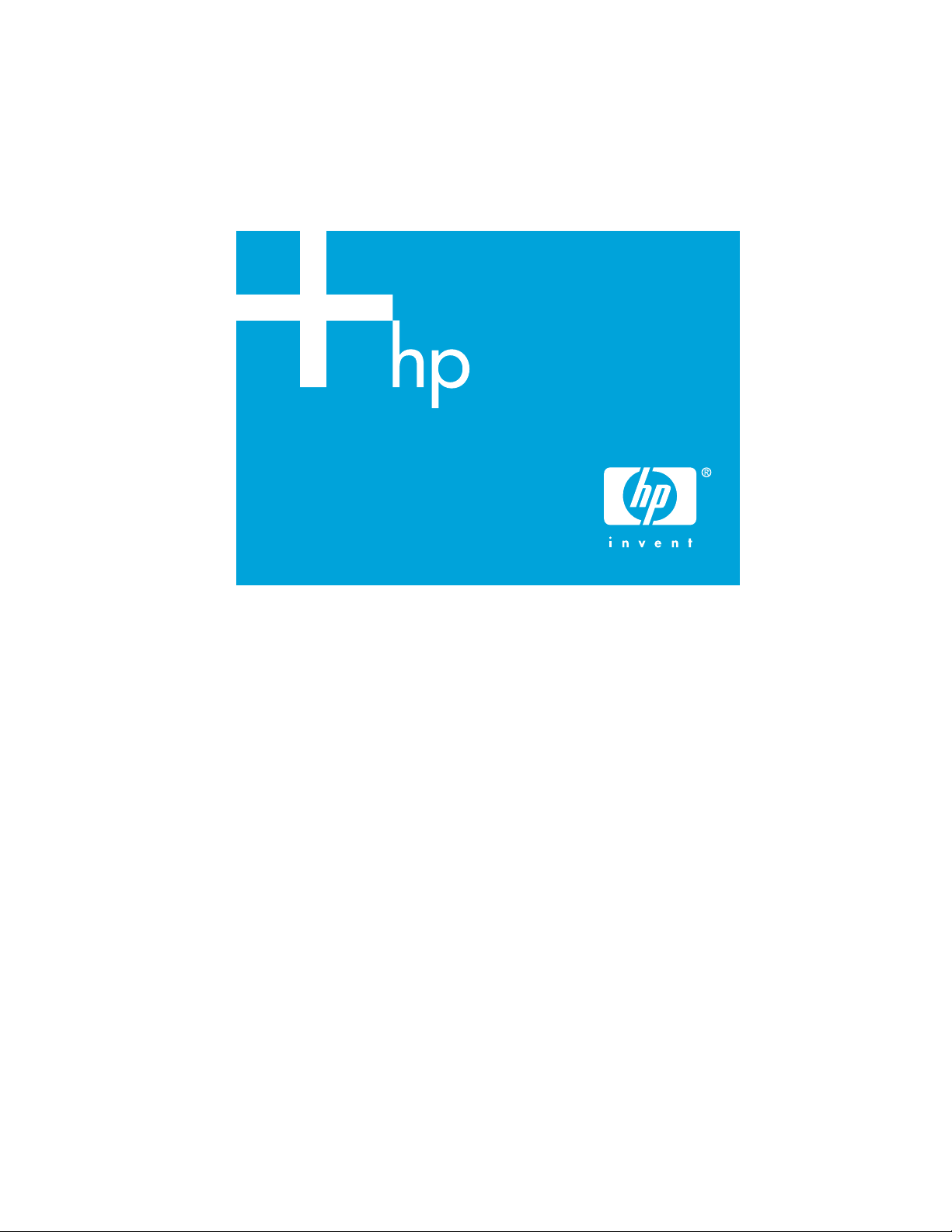
HP BladeSystem
Management Suite
Installation Poster
© Copyright 2004–2006 Hewlett-Packard Development Company, L.P.
The information contained herein is subject to change without notice. The only warranties
for HP products and services are set forth in the express warranty statements accompanying
such products and services. Nothing herein should be construed as constituting an
additional warranty. HP shall not be liable for technical or editorial errors or omissions
contained herein.
Confidential computer software. Valid license from HP required for possession, use or
copying. Consistent with FAR 12.211 and 12.212, Commercial Computer Software,
Computer Software Documentation, and Technical Data for Commercial Items are licensed
to the U.S. Government under vendor’s standard commercial license.
Microsoft and Windows are U.S. registered trademarks of Microsoft Corporation. Oracle is
a registered U.S. trademark of Oracle Corporation, Redwood City, California.
Part number: 380138-004
Fourth edition: June 2006
Page 2

HP BladeSystem Management Suite
The HP BladeSystem Management Suite provides licenses for a powerful
set of management plug-in products integrated with HP Systems Insight
Manager. The BladeSystem Management Suite consists of the
following products:
HP Systems Insight Manager (HP SIM)
·
HP BladeSystem Integrated Manager in HP SIM
·
HP ProLiant Essentials Performance Management Pack (PMP)
·
HP ProLiant Essentials Vulnerability and Patch Management Pack (VPM)
·
HP ProLiant Essentials Rapid Deployment Pack—Windows Edition (RDP)
·
The BladeSystem Management Suite kit includes a license key card that
provides eight additional permanent licenses each for PMP, the Vulnerability
and Patch Management Pack, and the Rapid Deployment
Pack—Windows Edition.
IMPORTANT: you plan to install the Rapid Deployment
Pack—Windows Edition on the same server as HP SIM, install the
Rapid Deployment Pack—Windows Edition before installing HP
SIM and the other products on the Management CD.
This document provides basic information about installing and using the
BladeSystem Management Suite software. For detailed infrastructure,
installation, configuration, and usage information about the various plug-in
products, see the appropriate product documentation.
Configuration specifications
The following table provides minimum and recommended configuration
specifications for installation of the HP BladeSystem Management Suite.
Table 1 Installation configuration specifications
Configuration Specifications
Minimum 1 processor in ProLiant G3 or G4 server with 2 GB RAM
Recommended 2 processors in ProLiant G3 or G4 server with 4 GB RAM
1 Installing HP Systems Insight Manager
HP SIM manages HP ProLiant, Integrity, and HP 9000 systems running
Microsoft® Windows®, Linux, and HP-UX. The core HP SIM software
delivers the essential capabilities required to manage all HP server
platforms.
Page 3

HP SIM functionality for Windows can be extended with plug-in products for
blade server management, performance management, and vulnerability
scanning and patching technologies, among others. These applications
enable you to achieve complete lifecycle management for your servers.
NOTE: While HP SIM 5.0 can be installed with the Oracle®
database, the Vulnerability and Patch Management Pack and
Rapid Deployment Pack—Windows Edition do not support this
option. The BladeSystem Management Suite requires the use of
either a Microsoft Desktop Engine (MSDE) or SQL server.
To install HP SIM 5.0 from the HP Management CD for the first time:
1. Verify your system meets the configuration specifications as described in
the previous section. For more information, see the HP Systems Insight
Manager Release Notes on the Management CD.
2. Install the required Windows, SQL, and MSDE service packs, if
necessary.
NOTE: The HP SIM installer prompts you to install MSDE with the
correct service pack if a database is not detected.
3. If your system does not already have a New Technology File System
(NTFS)-formatted partition on which to install HP SIM, create or format
such a partition.
4. Insert the Management CD in the CD-ROM drive.
5. Read the license agreement displayed by the autorun. If you agree to
the terms of the license, click Agree to continue.
6. Click Products, and then click Install under HP Systems
Insight Manager.
7. From the HP Systems Insight Manager Installer window, click Install to
launch the install process.
Page 4
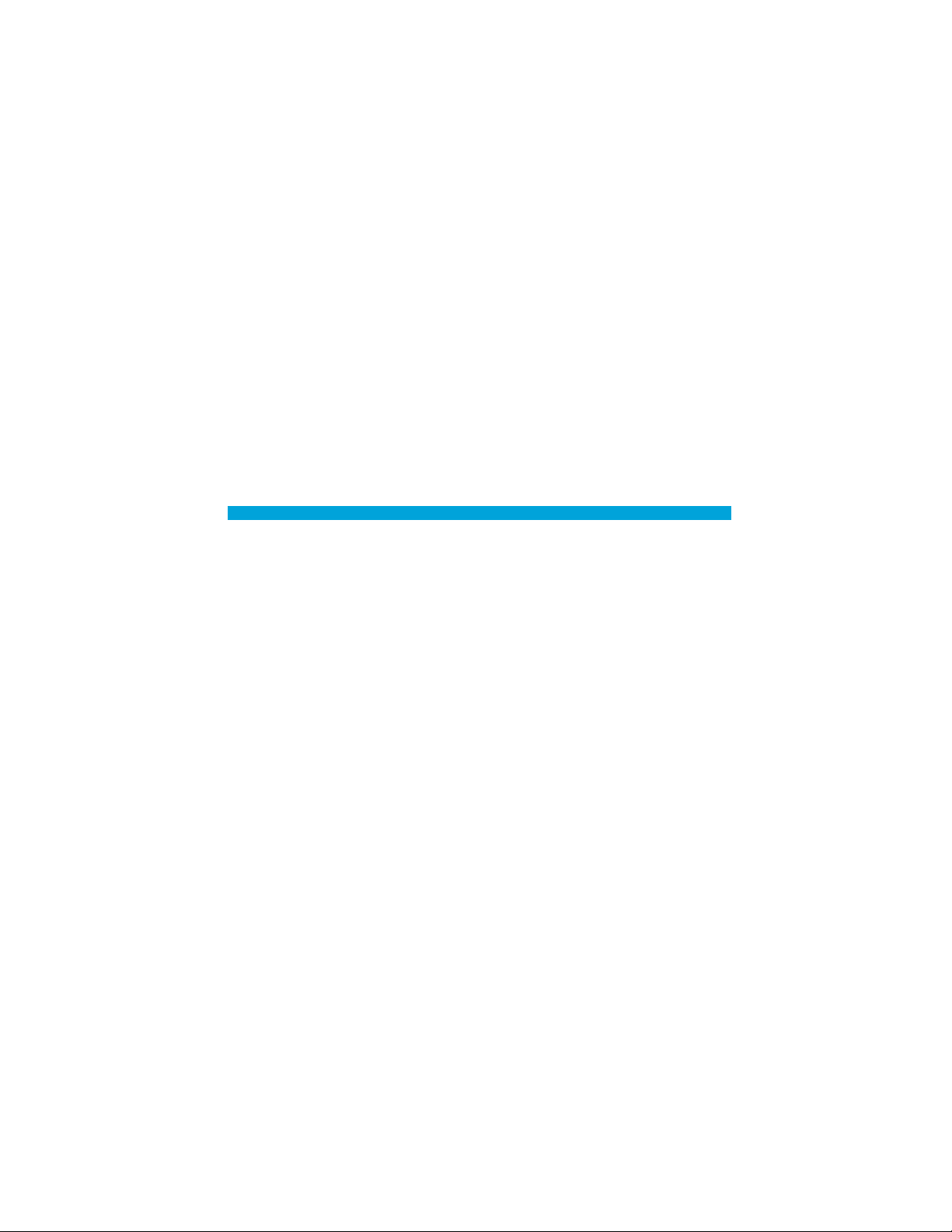
To migrate to HP SIM 5.0 from previous versions, select one of the following
migration paths depending on your server environment:
HP Systems Insight Manager 4.2 or earlier—See the HP Systems Insight
·
Manager Installation and Configuration Guide for Microsoft® Windows
located on the Management CD or at the Information Library on the
HP SIM website to upgrade to HP SIM 5.0.
Insight Manager 7—See the HP Systems Insight Manager Installation
·
and Configuration Guide for Microsoft® Windows to upgrade to
HP SIM 4.2, using the provided data migration tools to easily migrate
Insight Manager 7 key management data and configuration settings.
After you have migrated to HP SIM 4.2, upgrade to HP SIM 5.x.
Certain BladeSystem Management Suite plug-in products use both
OpenSSH and Windows Management Instrumentation (WMI) Mapper.
Both OpenSSH and WMI Mapper are installed as part of a typical HP SIM
installation.
For more information about typical and custom installation of HP SIM, see
the HP Systems Insight Manager Installation and Configuration Guide for
Microsoft® Windows on the Management CD or at the Information Library
on the HP SIM website.
For more information about HP SIM, see
http://www.hp.com/go/hpsim.
2 Installing HP SIM plug-in products
HP SIM plug-in products for Windows consist of the following:
HP BladeSystem Integrated Manager in HP SIM
·
HP ProLiant Essentials Performance Management Pack
·
HP ProLiant Essentials Vulnerability and Patch Management Pack
·
HP BladeSystem Integrated Manager
HP BladeSystem Integrated Manager provides a single view within
HP SIM of your HP BladeSystem enterprise. You can view and manage
blades, switches, server blade enclosures, power enclosures, and racks.
Installing HP BladeSystem Integrated Manager
HP BladeSystem Integrated Manager is automatically installed and
available by default with a typical or custom installation of HP SIM from
the Management CD. To access HP BladeSystem Integrated Manager,
select Tools>Integrated Console>HP BladeSystem.
Licensing HP BladeSystem Integrated Manager
No license key is required for HP BladeSystem Integrated Manager.
For more information about HP BladeSystem Integrated Manager, see
http://h18013.www1.hp.com/products/servers/management/bsme/
index.html.
Page 5

HP ProLiant Essentials
Performance Management Pack
PMP detects and analyzes hardware bottlenecks on ProLiant servers and
Modular Smart Array (MSA) shared storage systems. PMP provides the tools
needed to receive proactive notification of impending bottleneck conditions
and debug existing performance issues.
Installing the Performance Management Pack
PMP is automatically installed and available by default with a typical
installation or optionally with a custom installation of HP SIM from the
Management CD. For more information about installation, licensing, and
setup, see the HP ProLiant Essentials Performance Management Pack Setup
and Installation Guide on the Management CD.
NOTE: After HP SIM, HP BladeSystem Integrated Manager, and
PMP have all been installed, you are prompted to reboot your
system. Do not reboot your system until after the HP SIM installation
process has completed.
Licensing the Performance Management Pack
In the earlier releases of PMP, servers and storage were licensed using the
Licensing Administration page of PMP. In this version of PMP, the navigation
for licensing servers is modified. The navigation for licensing storage devices
remains the same.
With this release, you can license servers for PMP using one of the
following pages:
Configuration page
·
Online Analysis page
·
Before licensing servers for PMP, verify that the servers have a supported
operating system and version of Management Agents installed. Also verify
that HP SIM reports the correct hardware and software for each server. After
a license is applied to a specific server, the license cannot be removed or
transferred to another server.
Page 6

Licensing servers using the Configuration page
To license servers using the Configuration page:
1. From the HP SIM console toolbar, select
Options>Performance Management Pack>Configuration.
The Verify Target Systems page appears.
2. Select the servers you need to license and click Next.
3. Click Next. The License unlicensed systems page appears. This page
displays the number of available licenses and the number of servers that
must be licensed. If the number of servers to be licensed is more than the
number of available licenses, you must add a key using.
Licenses cannot be applied if:
The server does not have a serial number.
·
The installed Management Agents do not meet the minimum
·
version-level requirements.
The operating system does not have the minimum required service
·
pack version installed.
The server is not supported.
·
For information about monitored server hardware and software
requirements, see the HP ProLiant Essentials Performance Management
Pack 4.1 Support Matrix.
4. Select the server that you need to license and click Apply License. The
servers are now licensed and can be monitored.
NOTE: The servers are licensed if there are sufficient licenses.
5. To monitor the servers, click Run Now. The PMP Monitoring page
appears.
Adding licenses
While licensing a server, it is possible that the number of servers that must
be licensed exceed the number of licenses that are available. In such cases,
a license or a key must be added to license the additional servers.
To add a license:
1. In the Licensed unlicensed systems page, click Add Key. The Add Key
pane appears.
2. Enter an available license key. License keys are located on the sticker
included with the PMP license kit.
3. Click OK. The added license is displayed in the License unlicensed
systems page.
IMPORTANT: The license key field is case sensitive. Only numerals
and uppercase letters are acceptable entries.
4. Select the servers you must license and click Apply License.
Page 7

5. Click Run Now to license the server and to make it available for
monitoring.
Besides adding a license when attempting to license a server, you can
add licenses to the databases independently as well. There are two
ways you can add a license to the database:
Add a key individually.
·
Add a key from a file.
·
Adding a key individually
To add a key individually:
1. In the HP SIM console toolbar, select
Deploy>License Manager>Manage Keys.
2. Click Add Keys. The Add a New Key pane appears.
3. Enter the key in the five text boxes. Be sure to enter five characters in
each field. The cursor automatically advances to the next field when the
current field is full as you enter the key. Optionally, you can also copy
and paste a key.
NOTE: When you paste the complete key, it can be in the groups of
five characters and each group separated by a hyphen. For
example, #####-#####-#####-#####-#####. Be sure not to
include spaces between the characters and the hyphens.
4. Click Open to view the details of the key.
5. Click Add Key to add the new key to the database. If no error message
is displayed, then the key is valid and will be added to the database. If
the key is invalid, an error message is displayed and the key is not
added to the database.
Licensing servers using the Online Analysis page
In addition to licensing servers from the Configuration page, servers can
also be licensed from the Online Analysis page.
To license servers using the Online Analysis page, select
Diagnose>Performance Management Pack>Online Analysis. The Online
Analysis page appears. The subsequent steps in licensing servers using the
Online Analysis page are the same as the steps to license servers using the
Configuration pages.
Page 8

Network storage licensing
To apply licenses to network storage enclosures:
1. From the HP SIM console, click the performance icon in the PF column for
the licensed server connected to the network storage.
2. At the Online Analysis window, expand the Storage section of the
hierarchical tree.
3. Click the Redirect icon for the network storage enclosure to license. The
Storage Enclosure License Administration window appears.
4. Click Apply License.
An available license is applied to the enclosure.
For more information about PMP licensing, see the HP ProLiant Essentials
Performance Management Pack Setup and Installation Guide and the
HP ProLiant Essentials Performance Management Pack Support Matrix,
both on the Management CD.
To purchase additional licenses or for more information about PMP,
see
http://www.hp.com/products/pmp.
HP ProLiant Essentials Vulnerability and
Patch Management Pack
The Vulnerability and Patch Management Pack extends the functionality of
HP SIM to provide vulnerability and patch management for systems.
Installing the Vulnerability and Patch
Management Pack
The Vulnerability and Patch Management Pack must be installed separately
using the Management CD and is not part of the typical or custom HP SIM
installation process.
IMPORTANT: Microsoft Internet Information Services (IIS) 5.0 or
later is required to successfully install and use the Vulnerability and
Patch Management Pack. HP strongly recommends enabling HTTPS
if HP SIM and the Vulnerability and Patch Management Pack are
installed on separate servers. For information about configuring
HTTPS service in IIS, see
http://support.microsoft.com/?kbid=324069.
Page 9

NOTE: HP SIM 5.0 and WMI Mapper must be installed and
running before installing the Vulnerability and Patch Management
Pack. WMI Mapper is installed as part of a typical HP SIM
installation. For more information about typical and custom installation of HP SIM, see the HP Systems Insight Manager Installation
and Configuration Guide for Microsoft® Windows on the
Management CD.
Before installing the Vulnerability and Patch Management Pack:
1. See the HP ProLiant Essentials Vulnerability and Patch Management
Pack User Guide for the best scenario for your server environment. The
Vulnerability and Patch Management Pack and HP SIM can be installed
together on a single server, or each component can be installed on a
dedicated server. If your VPM server is not directly connected to the
Internet, the VPM Acquisition Utility can be installed on any system with
Internet access to acquire vulnerability and patch updates.
2. Be sure to have the following items available before beginning the
Vulnerability and Patch Management Pack installation:
Location and credentials for HP SIM (user name, password,
·
and domain)
Credentials for the local server, if not installing on the HP SIM server
·
3. Be sure HP SIM and IIS are installed and running.
4. Be sure to have TCP/IP enabled, with the domain name system properly
configured, so that system names can be resolved to IP addresses.
To install the Vulnerability and Patch Management Pack:
IMPORTANT: HP SIM will be restarted after the Vulnerability and
Patch Management Pack installation.
NOTE: The installation could take up to 20 minutes, depending on
the speed of the server.
1. Insert the Management CD into the CD-ROM drive of the intended VPM
server. An autorun menu appears.
2. Click Install under ProLiant Essentials Vulnerability and Patch
Management Pack.
3. At the welcome screen, click Install.
4. At the Software Selection screen, select Vulnerability and Patch
Management Pack, and click Next.
5. Follow the on-screen instructions, entering your user-specific information
when prompted.
When the installation is complete, log in to HP SIM from an account
with administrator privileges to access the Vulnerability and Patch
Management Pack.
NOTE: An administrator can set up users to access the Vulnerability
and Patch Management Pack. For instructions, see the HP Systems
Insight Manager Installation and Configuration Guide for
Microsoft® Windows on the Management CD.
Page 10

For more information about installation and setup, see the HP ProLiant
Essentials Vulnerability and Patch Management Pack Quick Setup Poster
and the HP ProLiant Essentials Vulnerability and Patch Management Pack
User Guide, both on the Management CD.
Licensing the Vulnerability and Patch
Management Pack
The Vulnerability and Patch Management Pack requires one license for each
target system being managed. Five fully functional non-expiring licenses for
use on servers or desktops are available after the Vulnerability and Patch
Management Pack is installed and can be applied to systems from the
HP SIM License Manager.
Licenses can also be added and applied within the Vulnerability and Patch
Management Pack as a distinct step whenever a licensed operation, such
as a vulnerability scan or patch deployment, is initiated and one or more
target systems selected for the operation is unlicensed. You are prompted to
license these systems to successfully complete the requested action.
The number of available licenses and number of selected target systems not
licensed are displayed. To add licenses to unlicensed target systems:
1. If licenses are available, select any unlicensed system in the list to
license, not exceeding the number of available licenses, and click
Apply License.
IMPORTANT: The Apply License button is only enabled if sufficient
licenses are available to license the selected systems.
2. If you have additional licenses, click Add Key to enter one or more new
key strings, which can be cut and pasted as one string into any of the
subfields, and then click OK.
IMPORTANT: Any unlicensed systems not licensed at this time will
not be included in the task.
NOTE: The Vulnerability and Patch Management Pack does not
support the HP SIM License Manager Add Key from File feature.
3. Click Next to continue the task.
NOTE: Selected target systems not yet licensed appear in the
systems list on the license validation page. This page reappears,
displaying the updated licensing status, each time a licenses is
added or applied to a system. When all selected target systems
are licensed, the process moves to the next step of the selected
operation. If all target systems initially selected are licensed for the
task, the license validation does not appear.
NOTE: For a list of supported VPM servers, see the HP ProLiant
Vulnerability and Patch Management Pack Support Matrix on the
Management CD.
To purchase additional licenses or for more information about the
Vulnerability and Patch Management Pack, see
http://www.hp.com/go/vpm.
Page 11

3 Installing the HP ProLiant Essentials
Rapid Deployment Pack—
Windows Edition
The Rapid Deployment Pack—Windows Edition is a multiserver deployment
tool that enables IT administrators to easily deploy large volumes of servers
in an unattended, automated fashion.
Installing the Rapid Deployment Pack—
Windows Edition
IMPORTANT: If you plan to install the Rapid Deployment
Pack—Windows Edition on the same server as HP SIM, install the
Rapid Deployment Pack—Windows Edition before installing
HP SIM and the other products on the Management CD.
HP SIM, HP BladeSystem Integrated Manager, PMP, and the Vulnerability
and Patch Management are all on the Management CD. The Rapid
Deployment Pack—Windows Edition comes on its own DVD set included in
the BladeSystem Management Suite kit.
To install the Rapid Deployment Pack—Windows Edition:
1. Log in as the local administrator on the intended deployment server.
2. Insert the Rapid Deployment Pack—Windows Edition DVD into the
DVD drive.
3. Follow the autorun instructions, which include reading the following
documentation. The documentation provides information about your
network environment setup, prerequisites for the deployment server, and
installation instructions. This documentation can also be found at
http://www.hp.com/servers/rdp, at \docs on the product DVD, and at
.\docs on the Deployment Server.
HP ProLiant Essentials Rapid Deployment Pack Planning Guide
·
HP ProLiant Essentials Rapid Deployment Pack
·
—Windows Edition Release Notes
HP ProLiant Essentials Rapid Deployment Pack
·
—Windows Edition Support Matrix
HP ProLiant Essentials Rapid Deployment Pack
·
—Windows Edition · Installation Guide
HP ProLiant Essentials Rapid Deployment Pack
·
—Windows Edition User Guide
HP ProLiant Essentials Rapid Deployment Pack SIM Integration
·
Module Installation and User Guide
HP ProLiant Essentials Rapid Deployment Pack Knowledge Base
·
at
http://www.hp.com/servers/rdp/kb.
Page 12

Licensing the Rapid Deployment Pack—
Windows Edition
Rapid Deployment Pack—Windows Edition licensing is different from licensing
other plug-in products in the BladeSystem Management Suite kit in that you must
register your product registration number and receive a license file.
A license is required for each server being managed by the Rapid
Deployment Pack—Windows Edition. After a license is applied to a specific
server, the license cannot be removed or transferred to another server.
A license file contains licenses for a predetermined number of servers.
License files are applied without reference to the Rapid Deployment Pack
version and are not specific as long as the one license per server
requirement is met.
To register your product and obtain your license file:
1. Use your unique product registration number to obtain a license file. This
16-character alpha or 20-character alphanumeric product registration
number is located on the license key card inside the BladeSystem
Management kit. The registration number is in the form:
xxxx-xxxx-xxxx-xxxx or xxxxx-xxxxx-xxxxx-xxxxx
2. Access http://www.hp.com/servers/rdp/register.
3. Follow the online instructions to complete the registration process. A
license file will be e-mailed to you immediately.
NOTE: For a list of supported Rapid Deployment
Pack—Windows Edition servers, see the HP ProLiant Essentials
Rapid Deployment Pack—Windows Edition Support Matrix.
Additional purchased licenses can be transferred or combined with already
registered licenses. For more information, see the instructions
at
http://www.hp.com/servers/rdp/register.
For more information about Rapid Deployment Pack—Windows Edition,
http://www.hp.com/servers/rdp.
see
4 Post-installation configuration
1. Log in to HP SIM from the administrator account.
2. Select Options>Protocol Settings>Global Protocol Settings, and configure
the Web Based Enterprise Management (WBEM) credentials to enable
access to target systems. If some target systems use individual
administrator credentials, configure WBEM credentials using System
Protocol Settings.
3. Perform a system discovery to allow HP SIM to access systems in
the network.
NOTE: For information about performing basic HP SIM tasks, see
the HP Systems Insight Manager Installation and Configuration
Guide for Microsoft® Windows on the Management CD.
Page 13

Support and information
For HP support and software updates, see
http://www.hp.com/servers/proliantessentials.
For the name of the nearest HP authorized reseller:
In the United States, see the HP US service locator webpage
·
http://www.hp.com/service_locator.
In other locations, see the Contact HP worldwide
·
(in English) webpage
http://welcome.hp.com/country/us/en/wwcontact.html.
For HP technical support:
In the United States, for contact options see the Contact HP United States
·
webpage http://welcome.hp.com/country/us/en/contact_us.html.
To contact HP by phone:
Call 1-800-HP-INVENT (1-800-474-6836). This service is available
·
24 hours a day, 7 days a week. For continuous quality
improvement, calls may be recorded or monitored.
If you have purchased a Care Pack (service upgrade),
·
call 1-800-633-3600. For more information about Care Packs,
see the HP website
In other locations, see the Contact HP Worldwide (in English) webpage
·
http://welcome.hp.com/country/us/en/wwcontact.html.
http://www.hp.com.
