Page 1
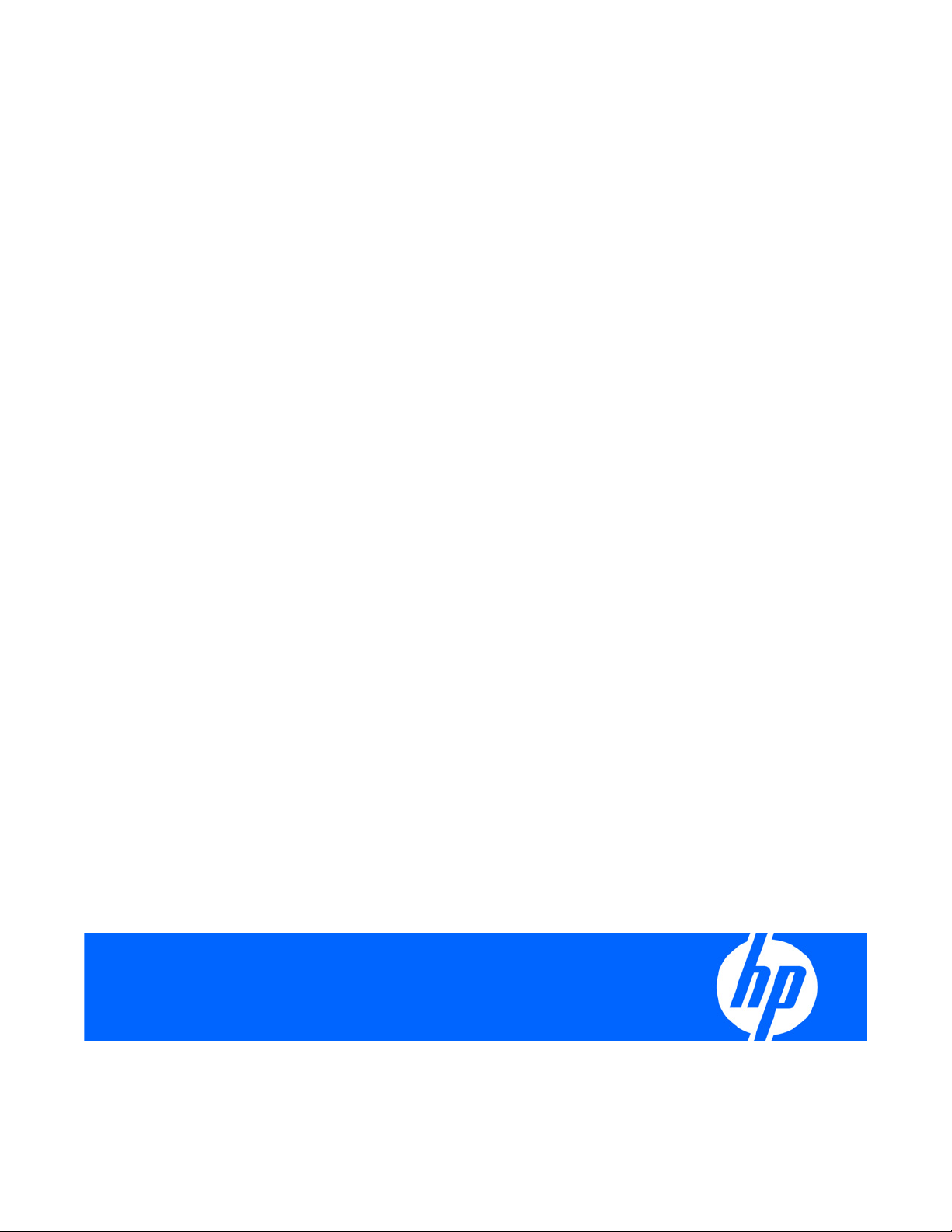
HP BladeSystem c3000 Tower Enclosure Setup and Installation Guide
Part Number 457022-002
August 2008 (Second Edition)
Page 2
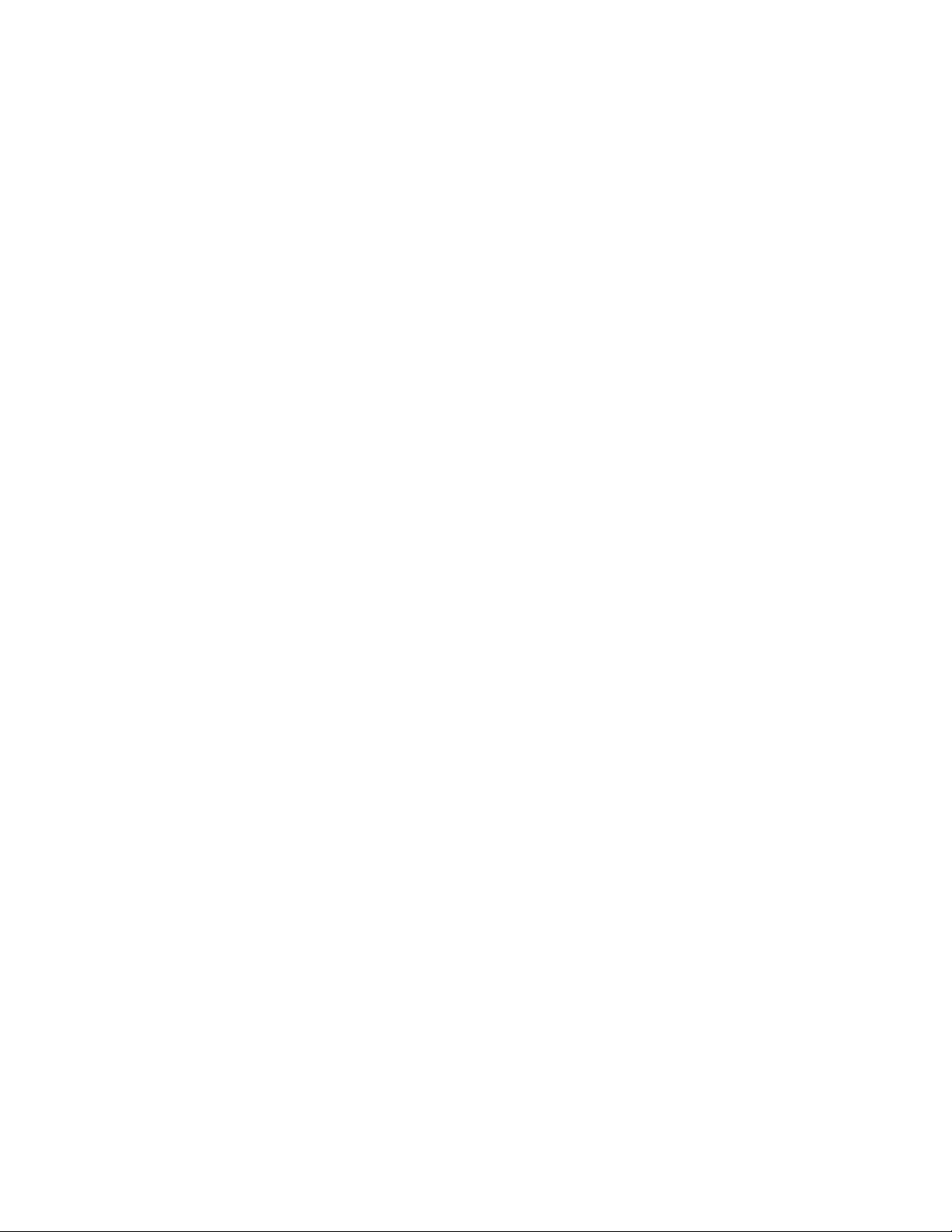
© Copyright 2007, 2008 Hewlett-Packard Development Company, L.P.
The information contained herein is subject to change without notice. The only warranties for HP products and services are set forth in the express
warranty statements accompanying such products and services. Nothing herein should be construed as constituting an additional warranty. HP
shall not be liable for technical or editorial errors or omissions contained herein.
Microsoft, Windows, and Windows Server are U.S. registered trademarks of Microsoft Corporation.
Intended audience
This document is for the person who installs, administers, and troubleshoots servers and storage systems. HP assumes you are qualified in the
servicing of computer equipment and trained in recognizing hazards in products with hazardous energy levels.
Page 3
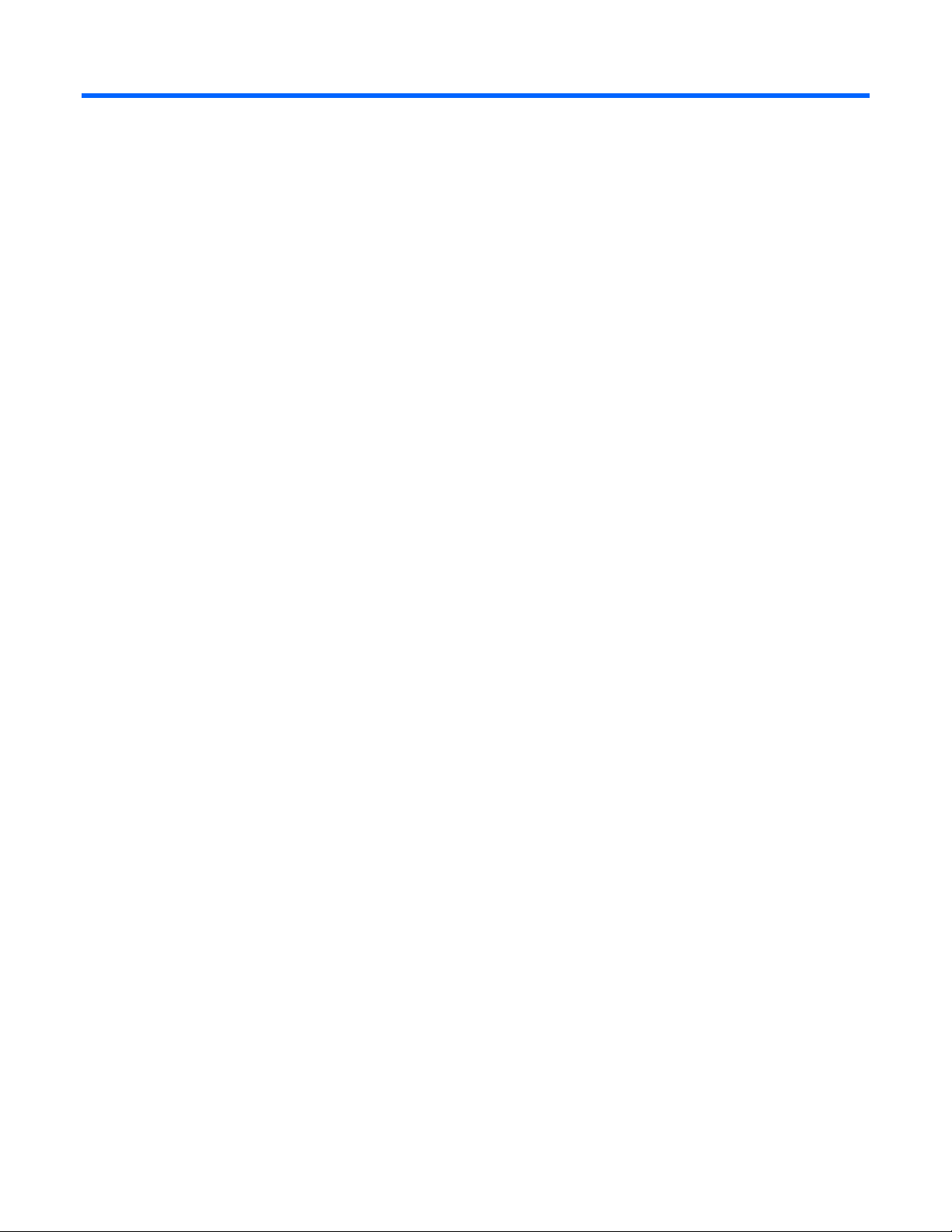
Contents
Planning the installation................................................................................................................. 5
Pallet contents........................................................................................................................................... 5
Installation environment requirements........................................................................................................... 6
Warning, caution, and important messages.................................................................................................. 7
Space and airflow requirements.................................................................................................................. 8
Temperature requirements .......................................................................................................................... 9
Power requirements ................................................................................................................................... 9
Grounding requirements............................................................................................................................. 9
Identifying components and LEDs.................................................................................................. 11
Enclosure front components ...................................................................................................................... 11
Device bay numbering ................................................................................................................... 11
HP BladeSystem Insight Display components ..................................................................................... 13
HP BladeSystem Onboard Administrator components.........................................................................13
Enclosure rear components ....................................................................................................................... 14
Fan bay numbering ....................................................................................................................... 15
Fan LEDs ...................................................................................................................................... 15
Power supply bay numbering.......................................................................................................... 16
Power supply LED.......................................................................................................................... 16
Interconnect bay numbering............................................................................................................ 17
Installing components .................................................................................................................. 18
Setting up the enclosure ...........................................................................................................................18
Component installation ............................................................................................................................ 18
Installing a power supply................................................................................................................ 19
Installing a full-height blade ............................................................................................................ 20
Installing a half-height blade ........................................................................................................... 26
Installing fans................................................................................................................................ 29
Installing an HP BladeSystem c3000 KVM module............................................................................ 30
Installing interconnect modules ........................................................................................................ 33
Cabling and powering up the enclosure........................................................................................ 44
Cabling the enclosure .............................................................................................................................. 44
HP BladeSystem Onboard Administrator cabling ............................................................................... 44
Cabling a PC to the enclosure service port........................................................................................ 45
Cabling the network to the enclosure ............................................................................................... 45
Installing a PDU ......................................................................................................................................45
Powering up the enclosure........................................................................................................................ 46
Using the HP BladeSystem Insight Display...................................................................................... 47
Insight Display overview........................................................................................................................... 47
Running the Insight Display installation steps............................................................................................... 47
Accessing the HP BladeSystem Insight Display............................................................................................. 52
Navigating the Insight Display .................................................................................................................. 53
Health Summary screen.................................................................................................................. 54
Enclosure Settings screen................................................................................................................ 55
Enclosure Info screen ..................................................................................................................... 55
Contents 3
Page 4
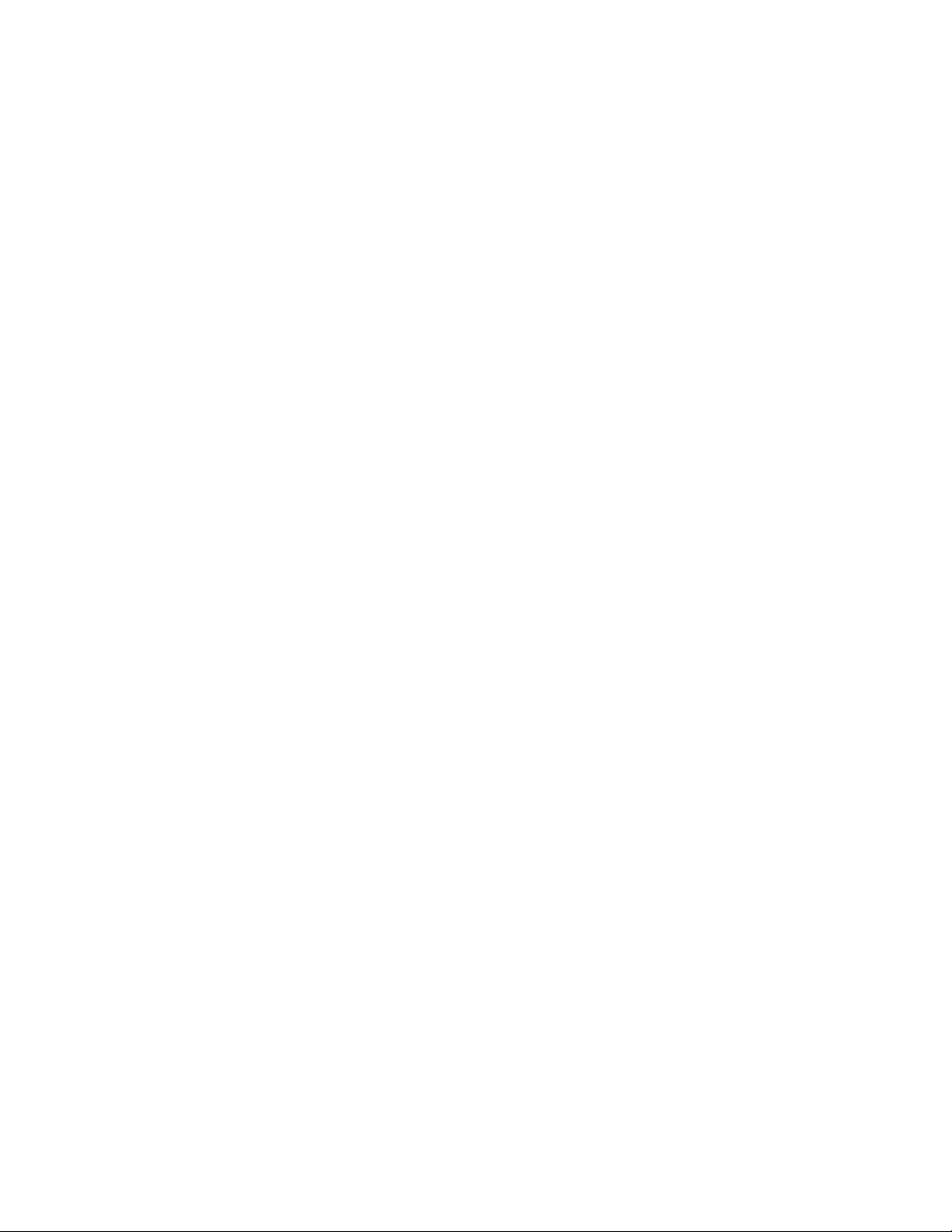
Blade or Port Info screen ................................................................................................................ 56
Turn Enclosure UID On/Off screen................................................................................................... 57
View User Note screen................................................................................................................... 59
Chat Mode screen......................................................................................................................... 59
Troubleshooting.......................................................................................................................... 60
Troubleshooting resources ........................................................................................................................60
Important safety information...................................................................................................................... 60
Symbols on equipment ................................................................................................................... 60
Warnings and cautions.................................................................................................................. 61
Insight Display errors ............................................................................................................................... 62
Power errors ................................................................................................................................. 62
Cooling errors............................................................................................................................... 63
Location errors .............................................................................................................................. 63
Configuration errors....................................................................................................................... 63
Device failure errors....................................................................................................................... 63
Technical support........................................................................................................................ 65
Before you contact HP.............................................................................................................................. 65
HP contact information............................................................................................................................. 65
Customer Self Repair ...............................................................................................................................65
Regulatory compliance notices ..................................................................................................... 73
Regulatory compliance identification numbers............................................................................................. 73
Federal Communications Commission notice............................................................................................... 73
FCC rating label............................................................................................................................ 73
Class A equipment......................................................................................................................... 73
Class B equipment......................................................................................................................... 73
Declaration of conformity for products marked with the FCC logo, United States only....................................... 74
Modifications.......................................................................................................................................... 74
Cables................................................................................................................................................... 74
Canadian notice (Avis Canadien).............................................................................................................. 75
European Union regulatory notice .............................................................................................................75
Disposal of waste equipment by users in private households in the European Union......................................... 75
Japanese notice ...................................................................................................................................... 76
BSMI notice............................................................................................................................................ 76
Korean notice ......................................................................................................................................... 76
Chinese notice ........................................................................................................................................ 77
Laser compliance .................................................................................................................................... 77
Battery replacement notice........................................................................................................................ 77
Taiwan battery recycling notice................................................................................................................. 78
Power cord statement for Japan................................................................................................................. 78
Electrostatic discharge................................................................................................................. 79
Preventing electrostatic discharge..............................................................................................................79
Grounding methods to prevent electrostatic discharge.................................................................................. 79
Acronyms and abbreviations........................................................................................................ 80
Index......................................................................................................................................... 82
Contents 4
Page 5
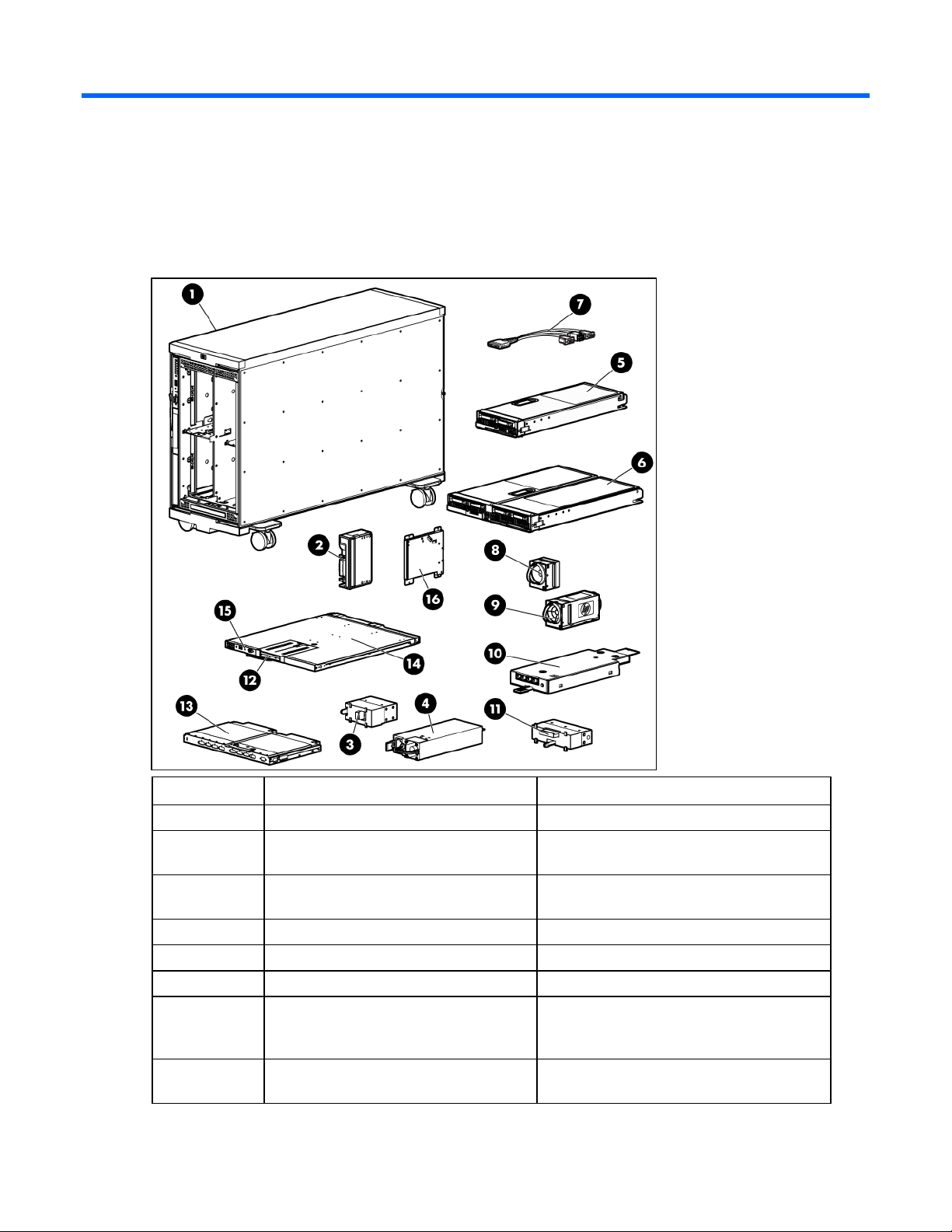
Planning the installation
Pallet contents
Item Name Description
1 HP BladeSystem c3000 Tower Enclosure The HP BladeSystem tower enclosure
2 Device bay blank A mandatory insert installed in any unused
device bay
3 Power supply blank A mandatory insert installed in any unused
power supply bay
4 Power supply (quantity as ordered) The power supply for the enclosure
5 Half-height device (quantity as ordered) A half-height server or storage blade
6 Full-height device (quantity as ordered) A full-height server or storage blade
7 HP c-Class Blade SUV cable (local I/O
cable)
8 Fan blank A mandatory insert installed in any unused fan
A cable with serial, USB, and video
connectors that attaches to the I/O connector
on the front of a blade
bay
Planning the installation 5
Page 6
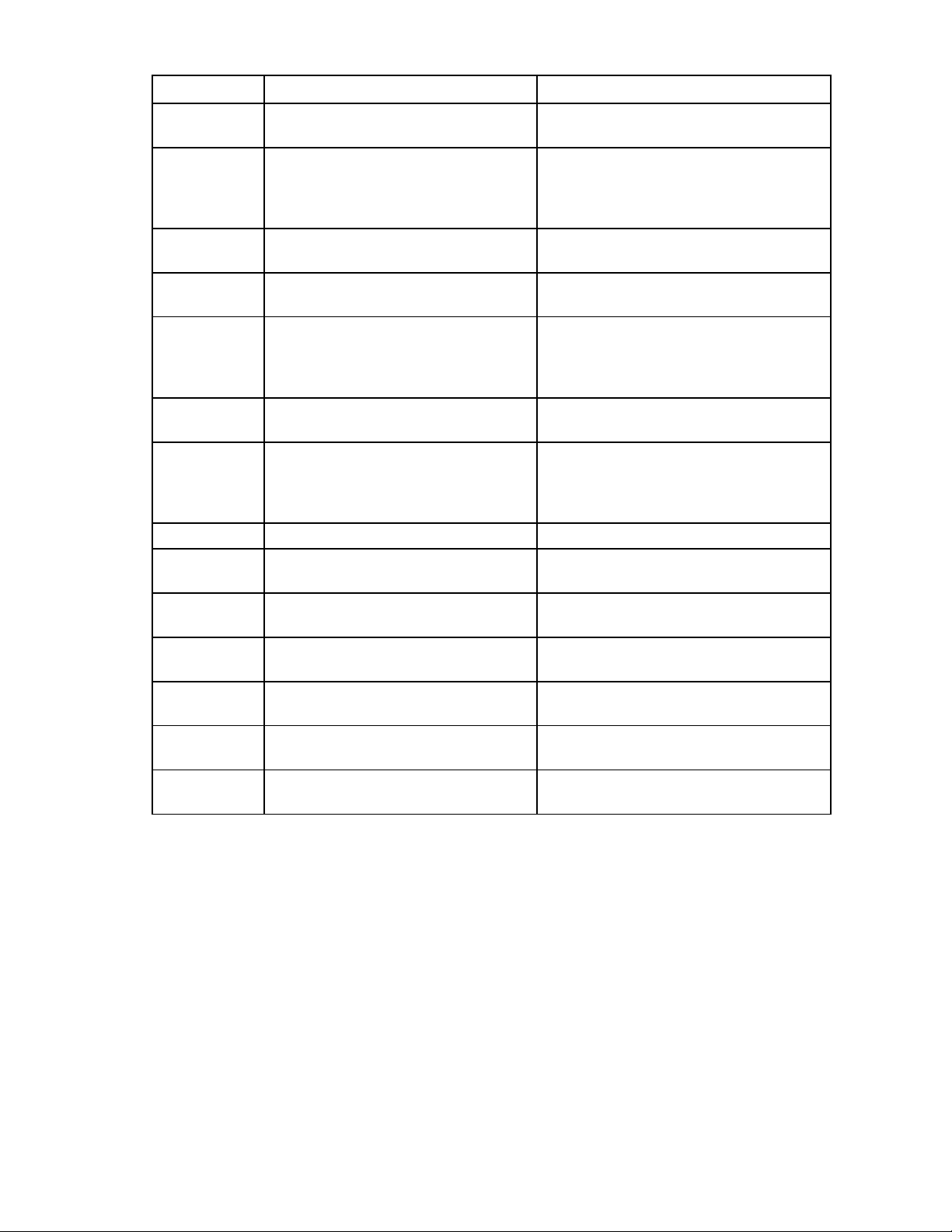
Item Name Description
9 HP Active Cool fan (quantity as ordered) A fan used to cool the components installed in
the enclosure
10 Enclosure/Onboard Administrator link
module
11 Module blank A mandatory cover installed in the reserved
12 HP BladeSystem Insight Display A display that provides information about the
13 Interconnect module (quantity and type as
ordered)
14 Onboard Administrator tray A removable tray that houses the Onboard
15 Onboard Administrator module The module used to manage the components
16 DVD drive An optional DVD drive for the enclosure
17* Onboard Administrator blank A mandatory cover installed in any unused
18* Interconnect blank A mandatory insert installed in any unused
19* Documentation CD A CD containing detailed documentation
20* SmartStart CD A CD containing SmartStart software that
21* Printed installation instructions The printed installation instructions for blades,
22* Installation checklist A checklist that guides you through installation
* Not shown
The module used to provide enclosure-link
connectivity and Onboard
Administrator/iLO/interconnect management
access
module bay
health and operation of the enclosure
Any of several components, such as pass-
throughs or switches that enable
communication between the blade and the
enclosure
Administrator module and Insight Display
installed in the enclosure. The module is built
into the Onboard Administrator tray for a
single Onboard Administrator.
Onboard Administrator bay
interconnect bay
about using the enclosure
optimizes single-server setup
options, and interconnects
of the enclosure and its components
Installation environment requirements
The HP BladeSystem c3000 Tower Enclosure (referred to as the enclosure) is designed to be used in a
rack-free environment. The following conditions must be met when performing a rack-free installation:
• A fully populated enclosure can weigh up to 153.7 kg (338.9 lb). The object supporting the
enclosure must be able to withstand this weight.
• The enclosure should be supported by a sturdy, flat surface.
Planning the installation 6
Page 7
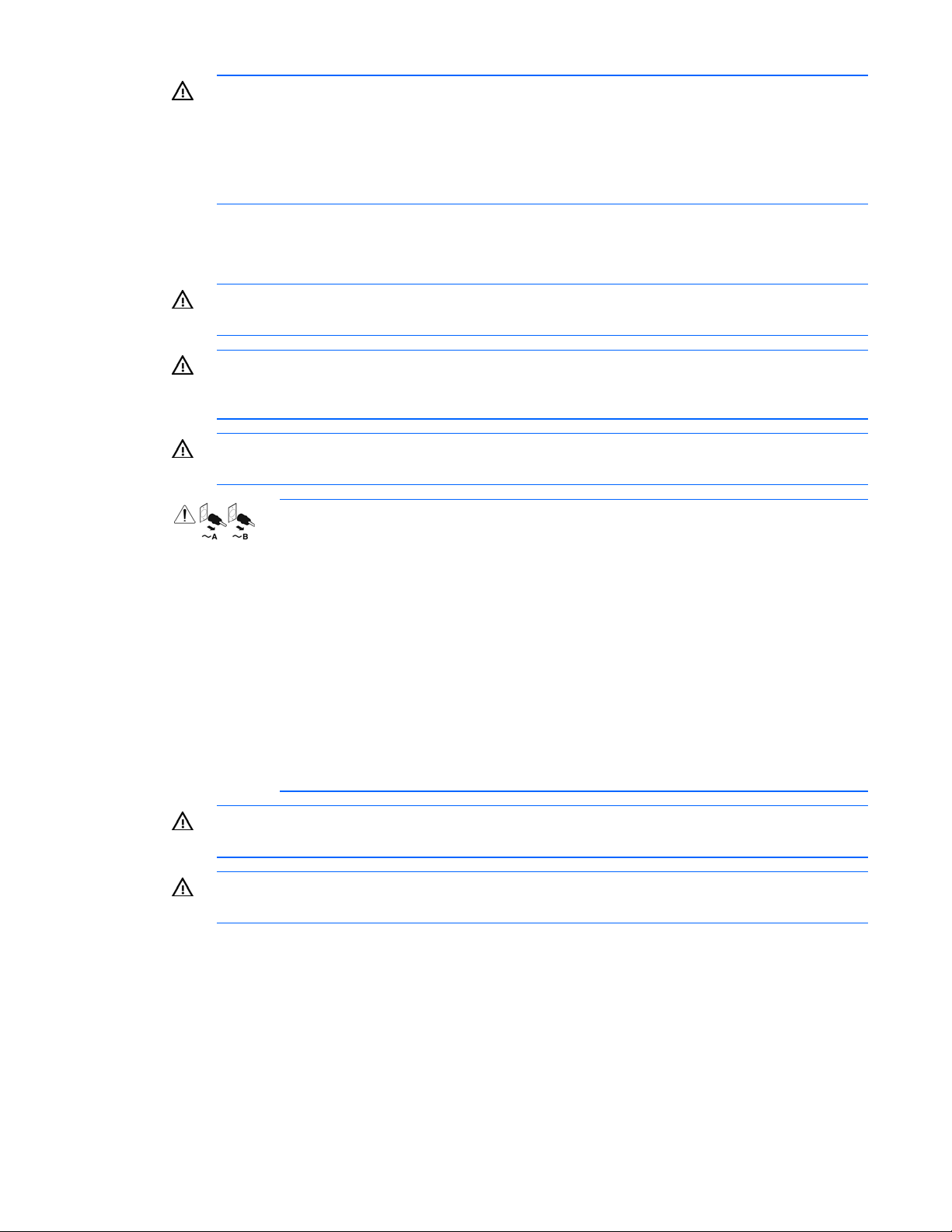
WARNING: To reduce the risk of personal injury or damage to the equipment in a rack-free
environment:
• Never stack an enclosure on top of another enclosure.
• Never place equipment on top of an enclosure.
• Never place an enclosure on a surface that cannot support up to 153.7 kg (338.9 lb).
Warning, caution, and important messages
WARNING: To reduce the risk of personal injury or damage to equipment, heed all warnings
and cautions throughout the installation instructions.
WARNING: The enclosure is very heavy. To reduce the risk of personal injury or damage to
the equipment, observe local occupational health and safety requirements and guidelines for
manual material handling.
WARNING: To reduce the risk of personal injury or damage to the equipment, you must
adequately support enclosures during installation and removal.
These symbols, on power supplies or systems, indicate that the equipment is supplied
by multiple sources of power.
WARNING: To reduce the risk of injury from electric shock, remove all power cords
to completely disconnect power from the system.
• Each enclosure has two or more power supply cords. A single rack or cabinet
may contain more than one enclosure. Power may be supplied in a redundant
fashion. Removing any single source of power does not necessarily remove power
from any portion of the system. When performing any service other than hot-plug
module replacement, you must completely disconnect all power to that portion of
the system.
• When performing service procedures on enclosures, shut off the circuit breakers to
both A and B AC power feeds and then disconnect all power cords from the
WARNING: To reduce the risk of personal injury from hot surfaces, allow the drives and the
outlets before servicing.
internal system components to cool before touching them.
WARNING: To reduce the risk of electric shock or damage to the equipment, enter enclosures
or perform service on system components only as instructed in the user documentation.
Planning the installation 7
Page 8
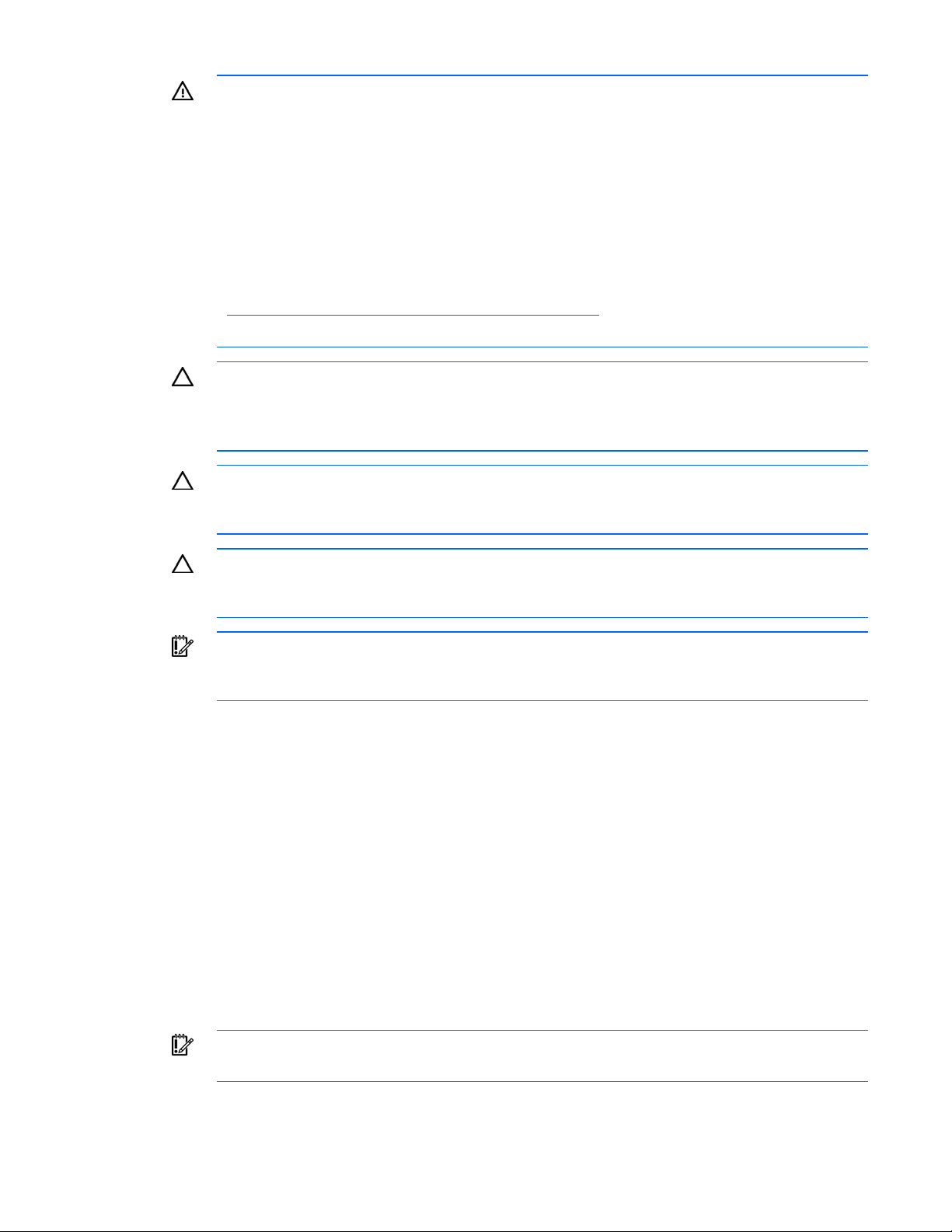
WARNING: A risk of electric shock from high leakage current exists. Before connecting the AC
supply to the power enclosures, be sure that the electrical outlets are properly grounded
(earthed).
The area where the enclosure is installed should be designated as a restricted access area,
and the enclosure is intended to be used with a dedicated uninterruptible power supply (UPS)
that uses an industrial style wall plug to insure a reliable protective earth ground connection.
Each power supply in the enclosure can also be plugged directly into a low-line wall outlet. Be
sure there is enough total amperage available in the wall outlets of your facility to handle all
power supplies installed in the enclosure. To determine the total amperage draw of your HP
BladeSystem c3000 Tower Enclosure configuration, see the HP power calculator
(http://www.hp.com/go/bladesystem/powercalculator
).
Only trained service personnel must perform installation and maintenance.
CAUTION: Always be sure that equipment is properly grounded and that you follow proper
grounding procedures before beginning any installation procedure. Improper grounding can
result in ESD damage to electronic components. For more information, refer to, "Electrostatic
discharge (on page 79)."
CAUTION: When performing non-hot-plug operations, you must power down the server blade
and/or the system. Use caution when performing other operations, such as hot-plug
installations or troubleshooting.
CAUTION: Protect the equipment from AC power fluctuations and temporary interruptions with
a regulating facility UPS device. This device protects the hardware from damage caused by
power surges and voltage spikes and keeps the system in operation during a power failure.
IMPORTANT: Data on the dimensions and weights of HP BladeSystem c-Class components can
be found in the HP BladeSystem c-Class Maintenance and Service Guide. The same data can
be determined by using the online HP BladeSystem c-Class Sizing Utility.
Space and airflow requirements
To enable servicing and ensure adequate airflow, observe the following spatial requirements when
deciding where to install the HP BladeSystem c3000 Tower Enclosure:
• Leave a minimum clearance of 63.5 cm (25 in) in front of the enclosure.
• Leave a minimum clearance of 76.2 cm (30 in) in back of the enclosure.
• Leave a minimum clearance of 121.9 cm (48 in) from the back of the enclosure to the rear of
another enclosure, rack, or row of racks.
HP BladeSystem servers draw cool air in through the front and expel warm air through the rear of the
enclosure. Therefore, the front of the enclosure must be adequately ventilated to enable ambient room air
to enter the enclosure, and the rear of the enclosure must be adequately ventilated to enable the warm air
to escape from the enclosure.
IMPORTANT: Do not block the ventilation openings.
Planning the installation 8
Page 9
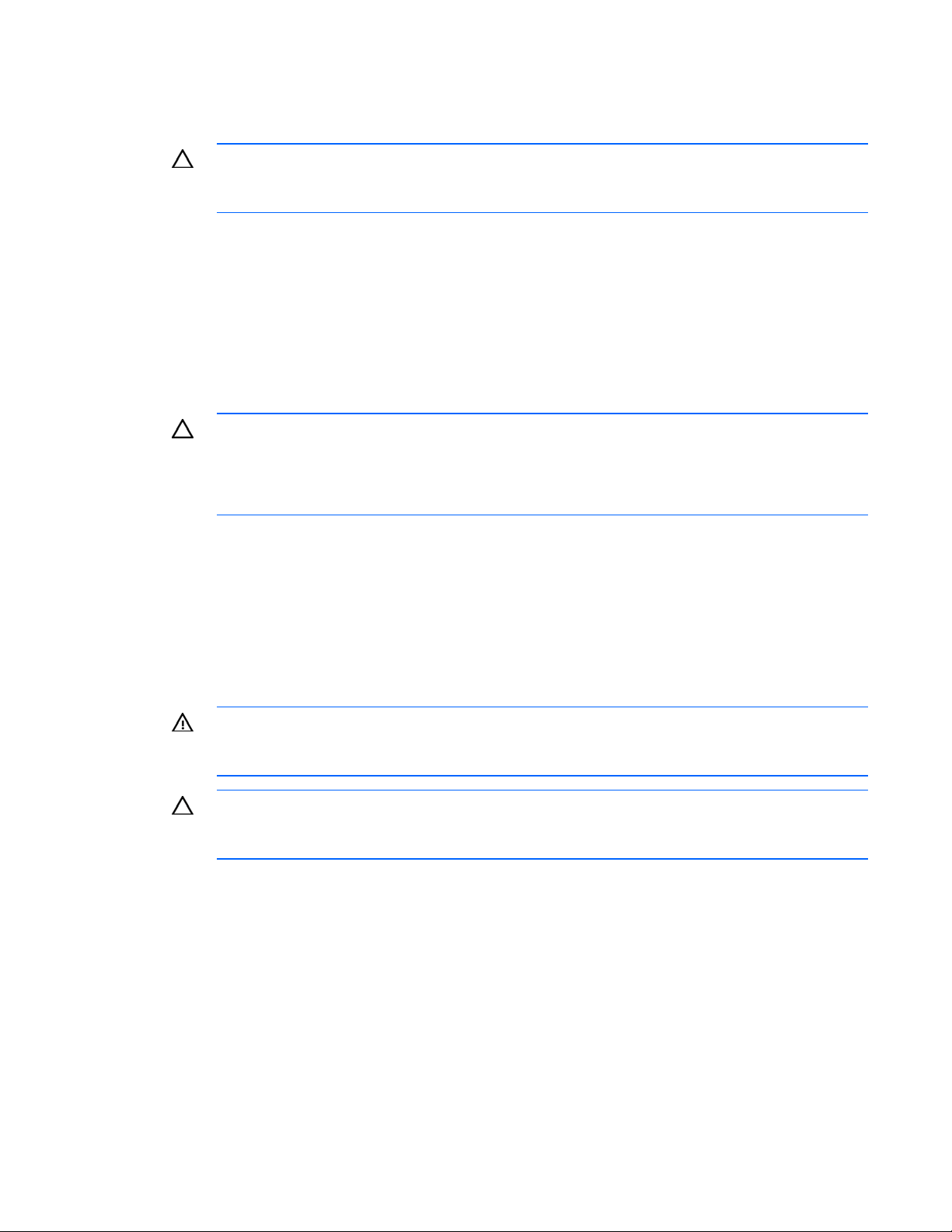
If the enclosure is not completely filled with components, the remaining gaps between the components can
cause changes in the airflow, which can adversely affect cooling within the enclosure. Fill these gaps with
blanks.
CAUTION: Always use blanks to fill empty spaces in enclosures. This arrangement ensures
proper airflow. Using an enclosure without the proper blanks results in improper cooling that
can lead to thermal damage.
Temperature requirements
To ensure continued safe and reliable equipment operation, install or position the enclosure in a wellventilated, climate-controlled environment.
The operating temperature inside the enclosure is higher than the room temperature and is dependent on
the configuration of equipment in the enclosure. Check the TMRA for each piece of equipment before
installation.
CAUTION: To reduce the risk of damage to the equipment when installing third-party options:
• Do not permit optional equipment to impede airflow around the enclosure or to increase the
internal enclosure temperature beyond the maximum allowable limits.
• Do not exceed the TMRA of the manufacturer.
Power requirements
Installation of this equipment must comply with local and regional electrical regulations governing the
installation of IT equipment by licensed electricians. This equipment is designed to operate in installations
covered by NFPA 70, 1999 Edition (National Electric Code) and NFPA-75, 1992 (code for Protection of
Electronic Computer/Data Processing Equipment). For electrical power ratings on options, refer to the
product rating label or the user documentation supplied with that option.
WARNING: To reduce the risk of personal injury, fire, or damage to the equipment, do not
overload the AC supply branch circuit that provides power to the enclosure. Consult the
electrical authority having jurisdiction over wiring and installation requirements of your facility.
CAUTION: Protect the enclosure from power fluctuations and temporary interruptions with a
regulating UPS. This device protects the hardware from damage caused by power surges and
voltage spikes and keeps the enclosure in operation during a power failure.
Grounding requirements
This equipment must be grounded properly for proper operation and safety. In the United States, you must
install the equipment in accordance with NFPA 70, 1999 Edition (National Electric Code), Article 250,
as well as any local and regional building codes.
In Canada, you must install the equipment in accordance with Canadian Standards Association, CSA
C22.1, Canadian Electrical Code.
In all other countries, you must install the equipment in accordance with any regional or national electrical
wiring codes, such as the International Electrotechnical Commission (IEC) Code 364, parts 1 through 7.
Planning the installation 9
Page 10
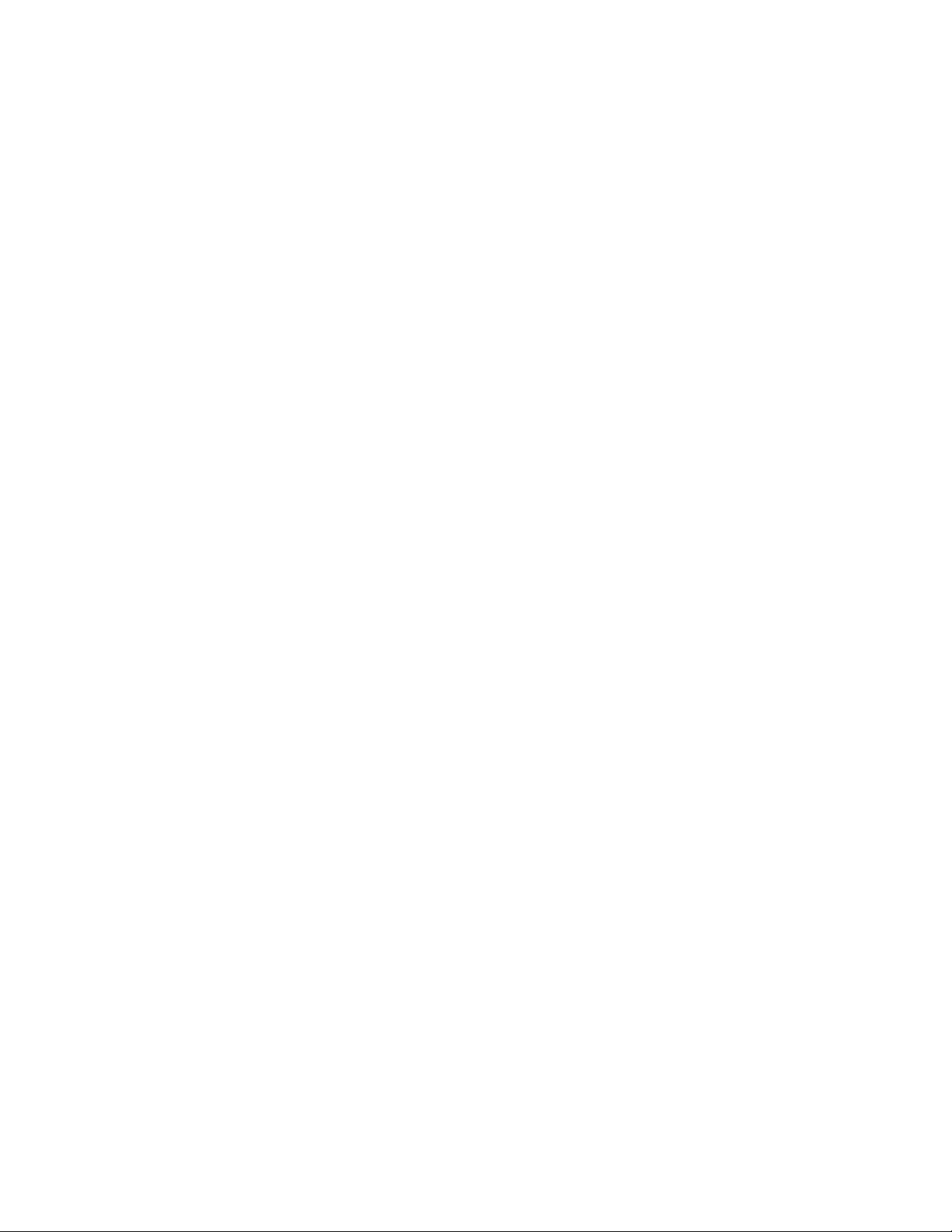
Furthermore, you must be sure that all power distribution devices used in the installation, such as branch
wiring and receptacles, are listed or certified grounding-type devices.
Because of the high ground-leakage currents associated with this equipment, HP recommends the use of a
PDU that is either permanently wired to the building’s branch circuit or includes a nondetachable cord
that is wired to an industrial-style plug. NEMA locking-style plugs or those complying with IEC 60309 are
considered suitable for this purpose. Using common power outlet strips to supply power to this equipment
is not recommended.
Planning the installation 10
Page 11
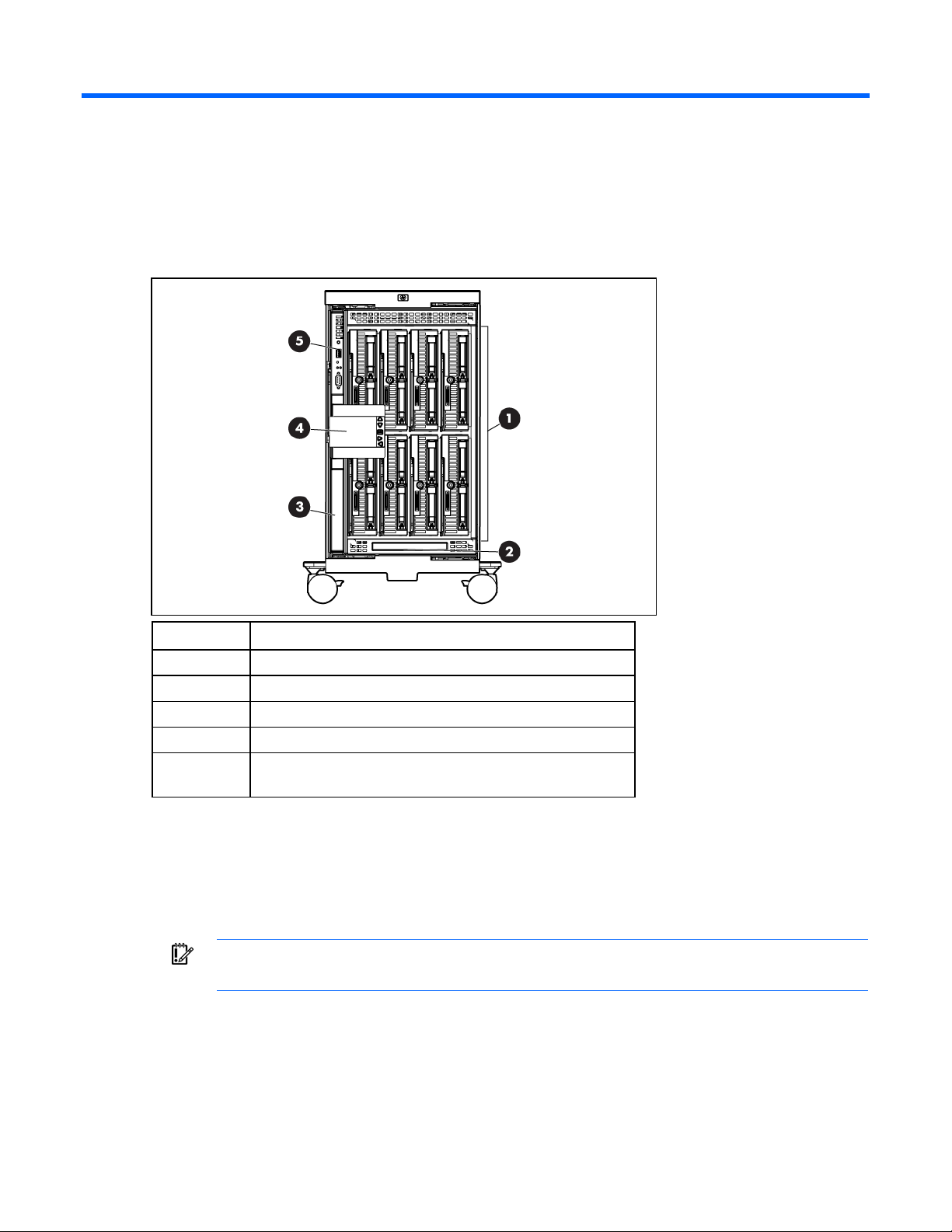
Identifying components and LEDs
Enclosure front components
Item Description
1 Device bays ("Device bay numbering" on page 11)
2 CD/DVD-ROM drive blank or CD/DVD-ROM drive (optional)
3 Onboard Administrator tray (reserved for future use)
4 Insight Display
5 Onboard Administrator tray containing Onboard
Administrator 1
Device bay numbering
Each enclosure requires interconnects to provide network access for data transfer. Interconnects reside in
bays located on the rear of the enclosure. Be sure to review device bay numbering to determine which
external network connections on the interconnects are active.
IMPORTANT: When looking at the rear of the enclosure, device bay numbering is reversed.
Identifying components and LEDs 11
Page 12
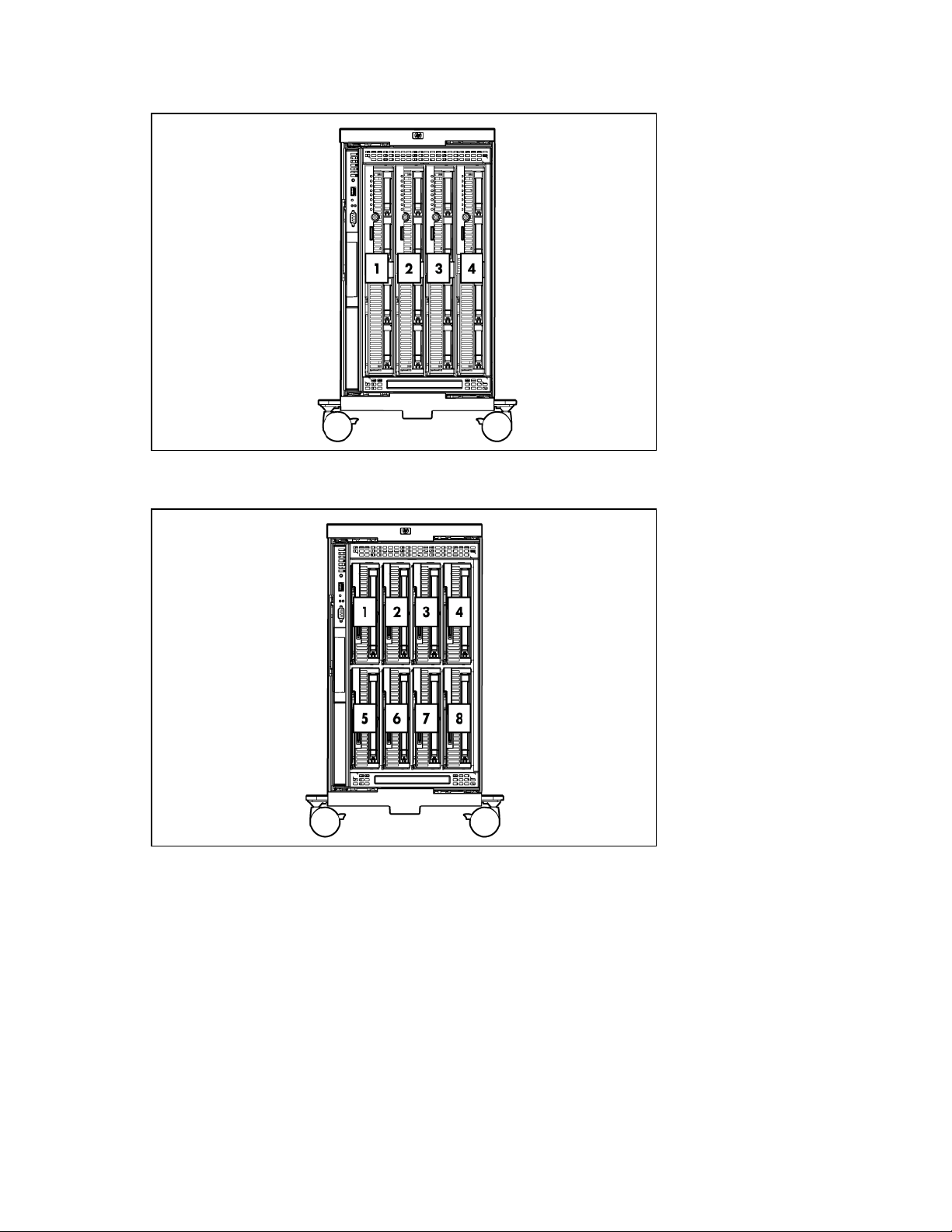
Full-height device bay numbering
Half-height device bay numbering
Identifying components and LEDs 12
Page 13
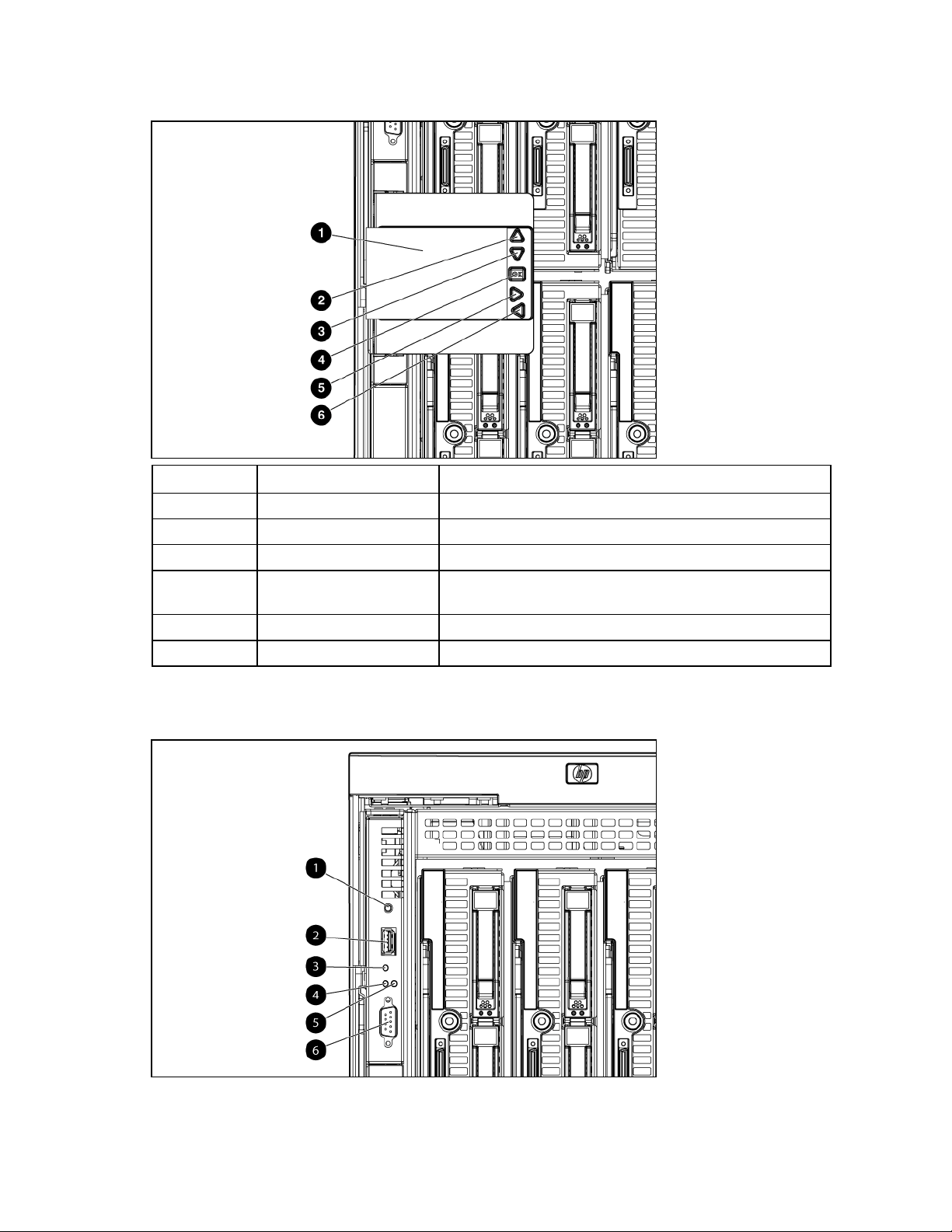
HP BladeSystem Insight Display components
Item Description Function
1 Insight Display screen Displays Main Menu error messages and instructions
2 Up arrow button Moves the menu selection up one position
3 Down arrow button Moves the menu selection down one position
4 OK button Accepts the highlighted selection and navigates to the selected
menu
5 Left arrow button Moves the menu or navigation bar selection left one position
6 Right arrow button Moves the menu or navigation bar selection right one position
HP BladeSystem Onboard Administrator components
Identifying components and LEDs 13
Page 14
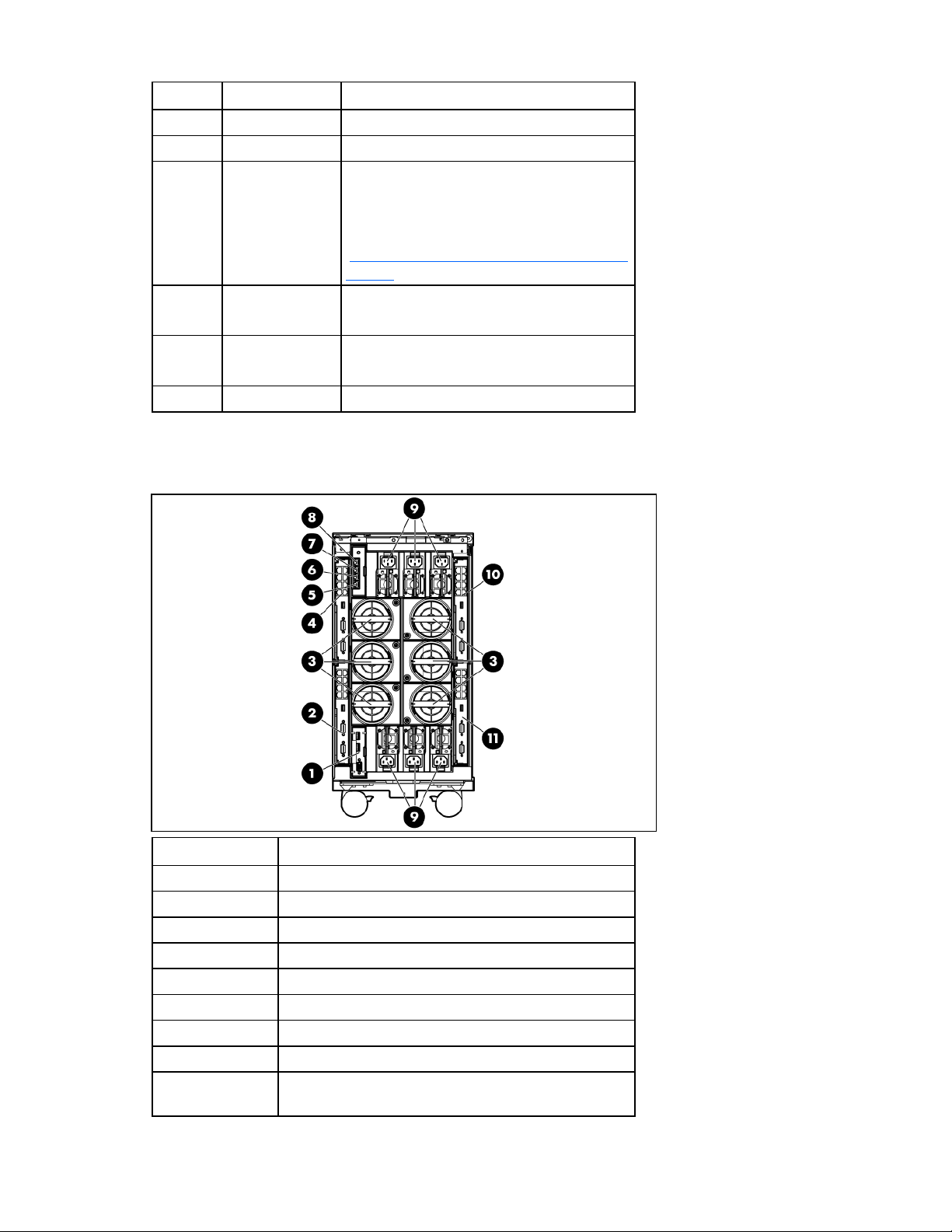
Item Description Status
1 Reset button —
2 USB connector —
3 Health LED Green = Normal
Red = OA firmware issue. See the HP
Onboard Administrator User Guide on the HP
website
(http://www.hp.com/go/bladesystem/docum
entation).
4 Active LED Green = Primary OA module
Off = Standby OA module
5 UID LED Blue = Activated
Off = Deactivated
6 Serial connector —
Enclosure rear components
Item Description
1 Reserved for future use
2 Interconnect bay 1
3 Fan bays ("Fan bay numbering" on page 15)
4 Interconnect bay 2
5 Enclosure link-down port
6 Enclosure link-up port
7 Onboard Administrator 1/iLO port
8 Optional KVM module bay
9 Power supply bays ("Power supply bay numbering" on
page 16)
Identifying components and LEDs 14
Page 15
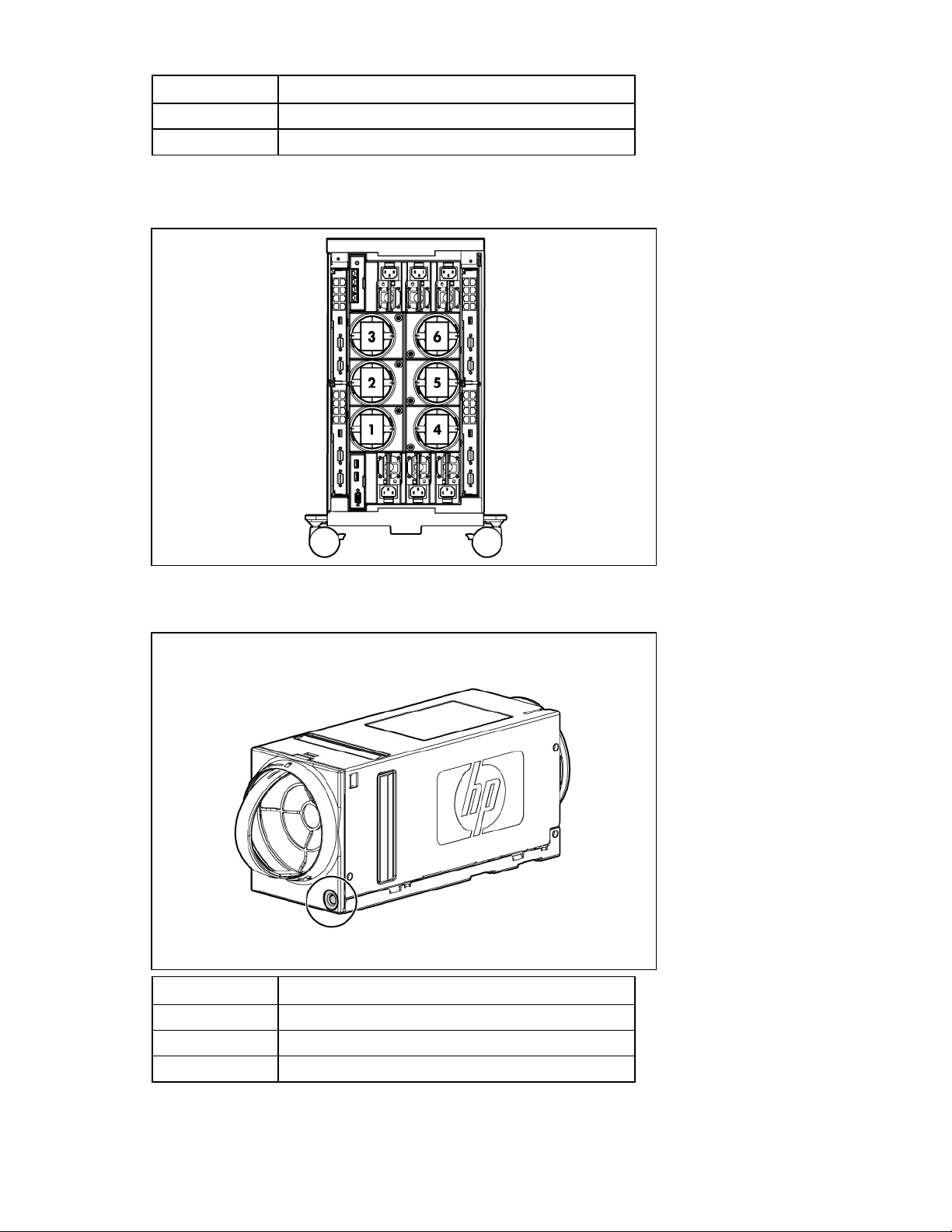
Item Description
10 Interconnect bay 4
11 Interconnect bay 3
Fan bay numbering
Fan LEDs
LED color Fan status
Solid green The fan is working.
Solid amber The fan has failed.
Flashing amber See the Insight Display screen.
Identifying components and LEDs 15
Page 16
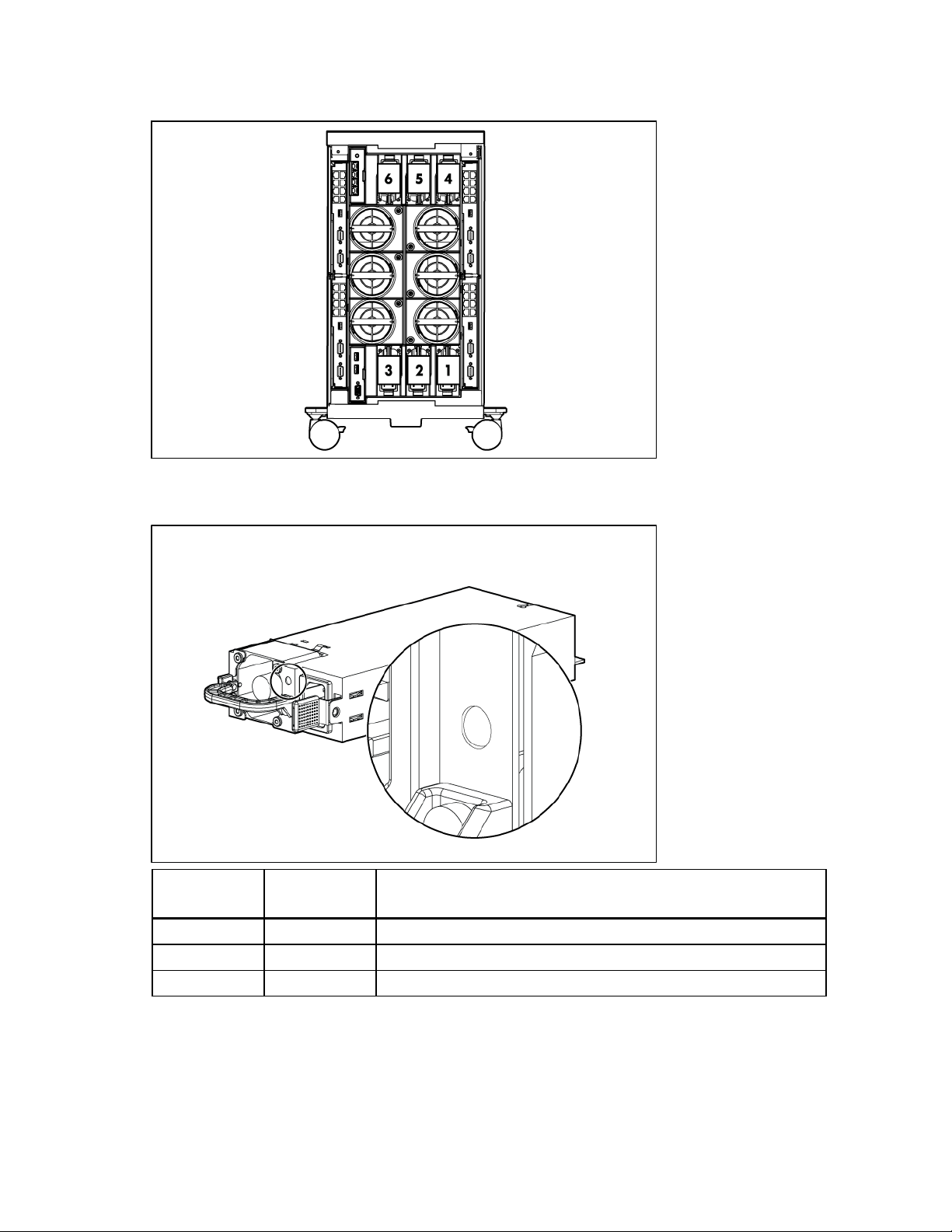
Power supply bay numbering
Power supply LED
Power LED
(green)
Failure LED
(amber)
Status
Off Off No AC power to power supply units
On Off AC present. Standby output on. Power supply DC output on and OK
Off On Power supply failure (includes overvoltage and overtemperature)
Identifying components and LEDs 16
Page 17
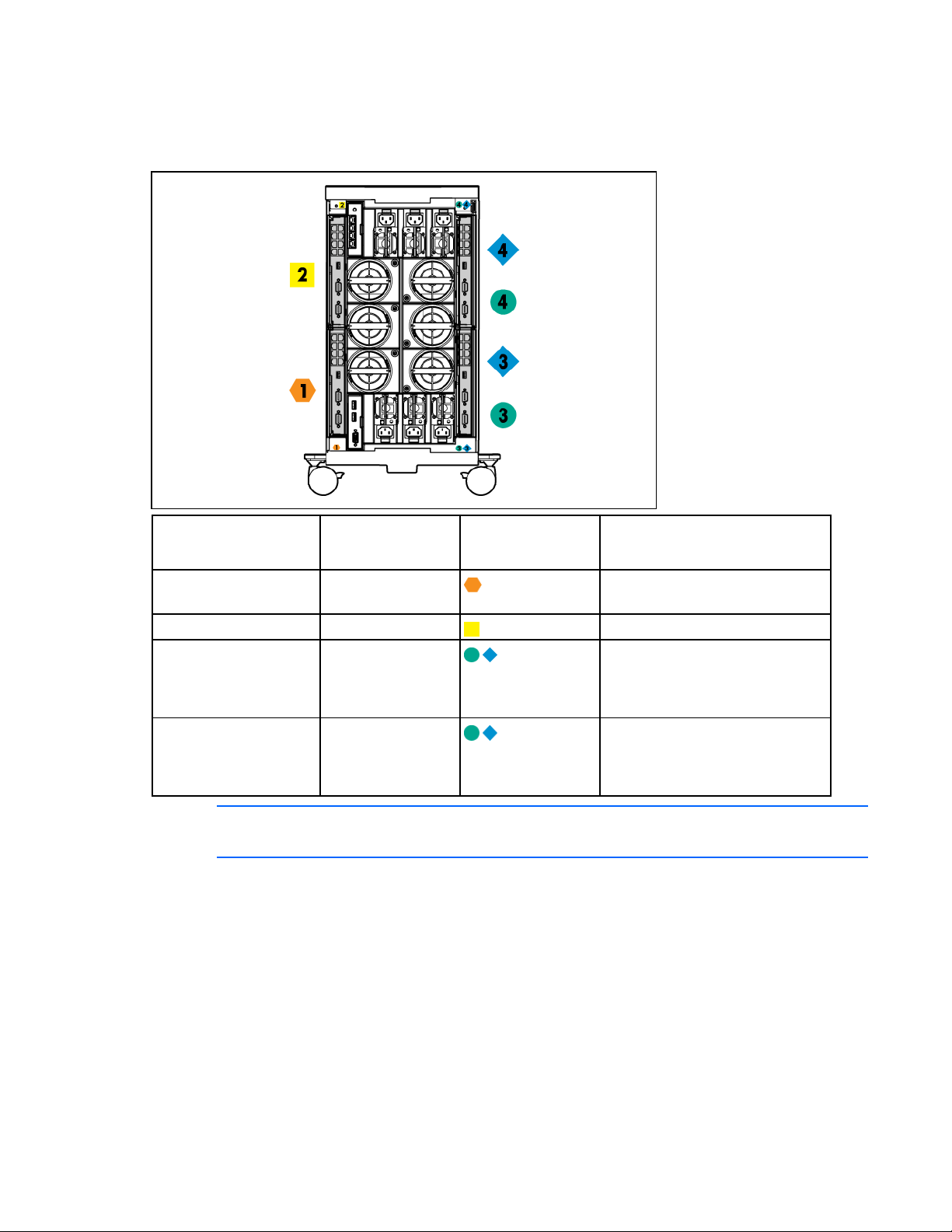
Interconnect bay numbering
To support network connections for specific signals, install the interconnect module in the appropriate
bay.
Server blade signal Interconnect bay
number
NICs 1, 2, 3, and 4
1
Interconnect bay
label
Notes
—
(embedded)
Mezzanine 1 2
Mezzanine 2 3,4
Four port cards connect to bay 2
• Four port cards
• Ports 1 and 3 connect to bay 3
• Ports 2 and 4 connect to bay 4
Mezzanine 3 3,4
• Four port cards
• Ports 1 and 3 connect to bay 3
• Ports 2 and 4 connect to bay 4
NOTE: For information on the location of LEDs and ports on individual interconnect modules,
see the documentation that ships with the interconnect module.
For more information, see "Mapping to interconnect ports (on page 34)."
Identifying components and LEDs 17
Page 18
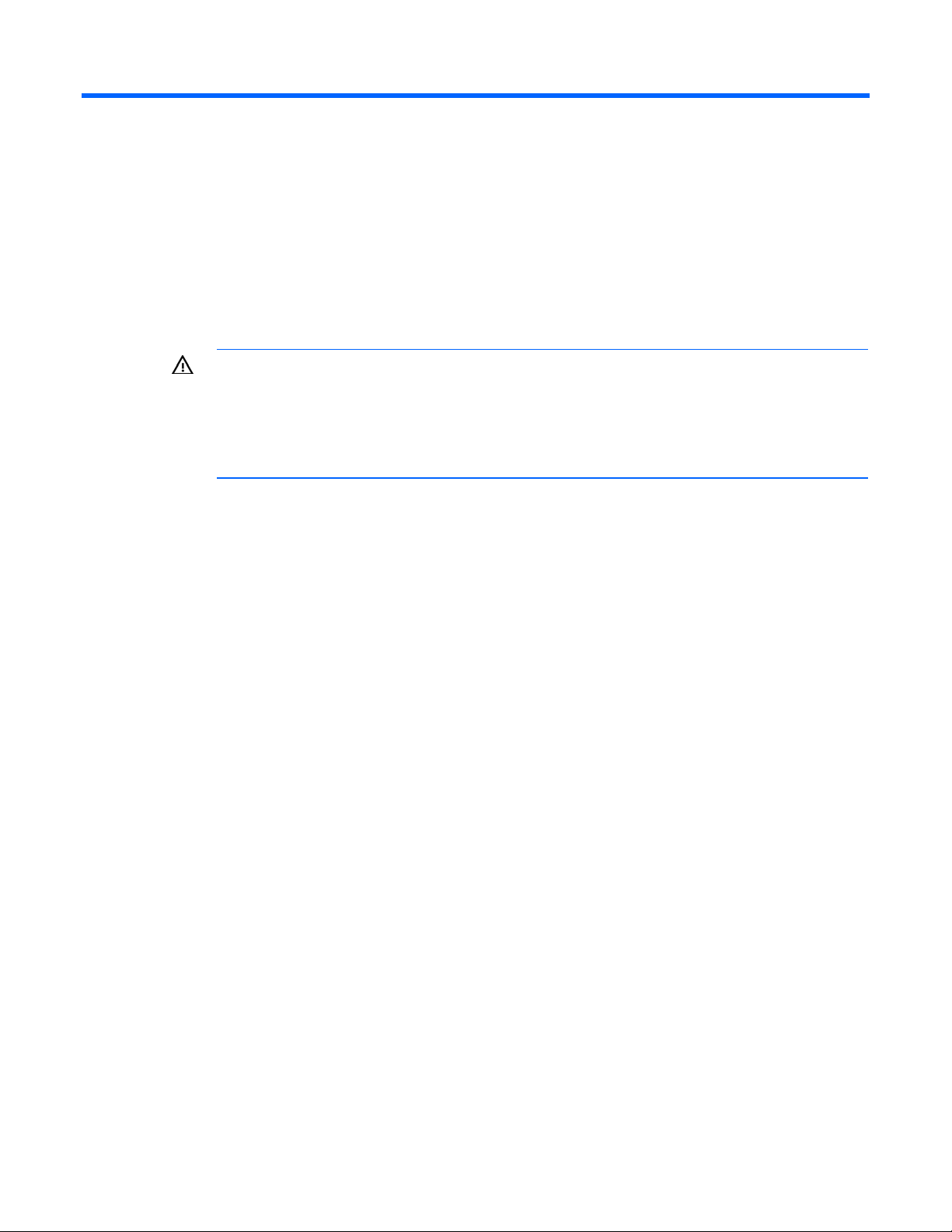
Installing components
Setting up the enclosure
1. Select the proper location for the enclosure to be set up based on requirements detailed in "Planning
the installation (on page 5)."
2. Remove the packing materials from the pallet.
WARNING: To reduce the risk of personal injury or damage to the equipment in a rack-free
environment:
• Never stack an enclosure on top of another enclosure.
• Never place equipment on top of an enclosure.
3. Unlock the enclosure wheels.
4. Roll the enclosure down the pallet ramp, and then place it in the location selected in step 1.
5. Lock the enclosure wheels.
• Never place an enclosure on a surface that cannot support up to 153.7 kg (338.9 lb).
Component installation
The following sections contain installation instructions for the individual enclosure components. All
components must be installed and cabled before you power up the enclosure. There is no specific
installation order requirement for the enclosure components.
Installing components 18
Page 19

Installing a power supply
1. Slide the power supply into the power supply bay until the device locks into place. Repeat this step
for each required power supply.
NOTE: When installing a power supply in power supply bay 1, 2, or 3, orient the power
supply so the plug is positioned toward the bottom of the bay. When installing a power supply
in power supply bay 4, 5, or 6, orient the power supply so the plug is positioned toward the
2. Install power supply blanks in any unused power supply bay.
top of the bay. See "Power supply bay numbering (on page 16)."
Populating power supply bays
For AC redundant (N+N power supplies) configurations, an even number of power supplies is required.
For this configuration, where N is the number of power supplies being used, populate the power supply
bays as shown.
N + N Populate the following power supply bays
1 + 1 1 and 4
2 + 2 1, 2, 4, and 5
3 + 3 Populate all bays
For power supply redundant (N+1 power supplies) configurations, where N is the number of power
supplies being used, populate the power supply bays as shown.
N + 1 Populate the following power supply bays
1 + 1 1 and 4
2 + 1 1, 4, and 2
3 + 1 1, 4, 2, and 5
4 + 1 1, 4, 2, 5, and 3
5 + 1 Populate all bays
Installing components 19
Page 20
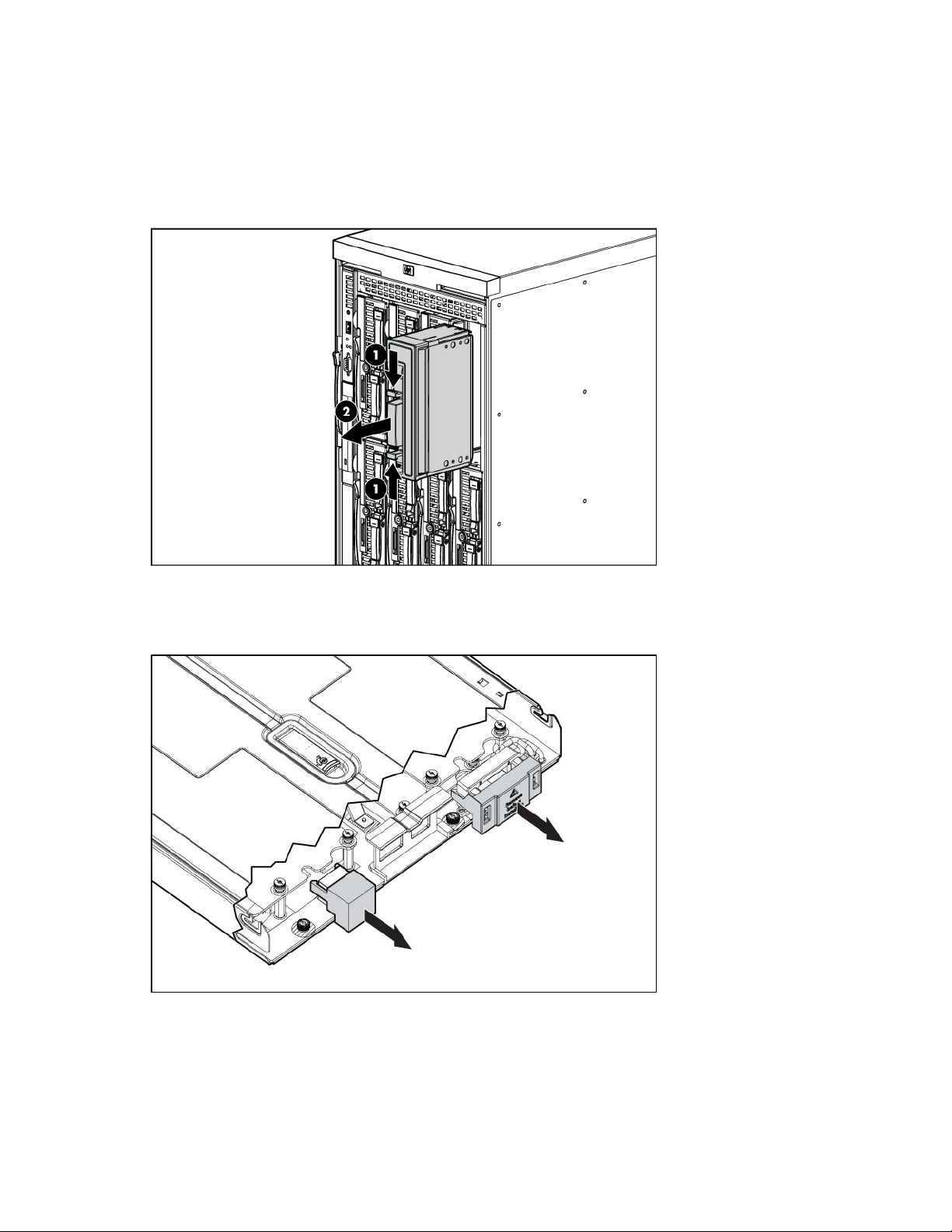
Installing a full-height blade
The enclosure ships with device bay shelves to support half-height devices. To install a full-height device,
remove the device bay shelf and the corresponding blanks.
To install a full-height blade:
1. Remove the blank.
2. Remove the three adjacent blanks.
3. Remove the device bay shelf ("Removing the device bay dividers" on page 22).
4. Remove the connector covers.
Installing components 20
Page 21
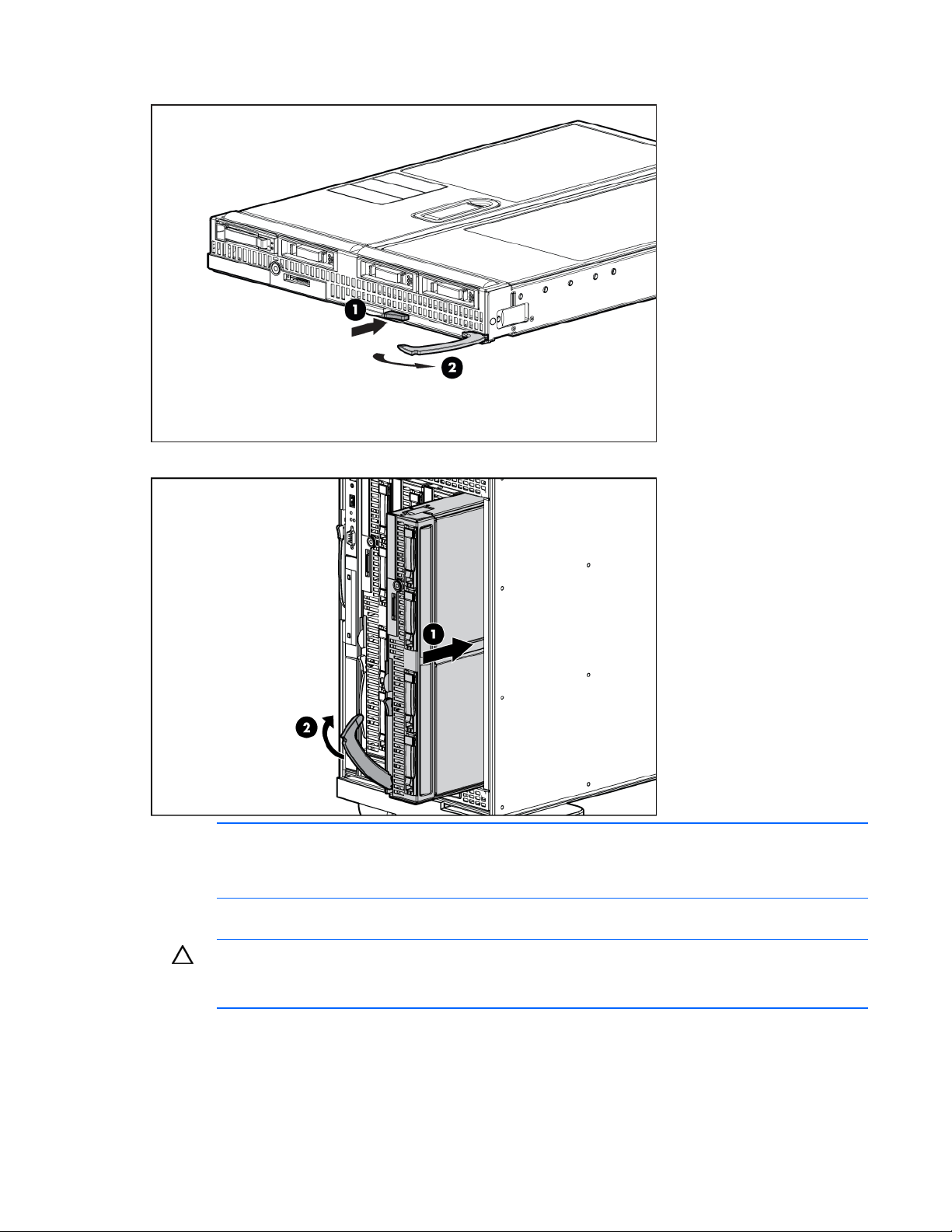
5.
Prepare the blade for installation.
6. Install the blade in the empty bay.
NOTE: If you plan to install four HP Active Cool Fans, you can install up to two full-height
blades. Populate device bay 1 first, then populate device bay 2.
If you plan to install six HP Active Cool Fans, blades can be installed in any configuration.
For more information, see "Installing fans" and "Full-height device bay numbering (on page 12)."
CAUTION: To prevent improper cooling and thermal damage, do not operate the blade or the
enclosure unless all hard drive and device bays are populated with either a component or a
7. Install blanks in any empty bays ("Creating a full-height device bay blank" on page 24).
blank.
Installing components 21
Page 22
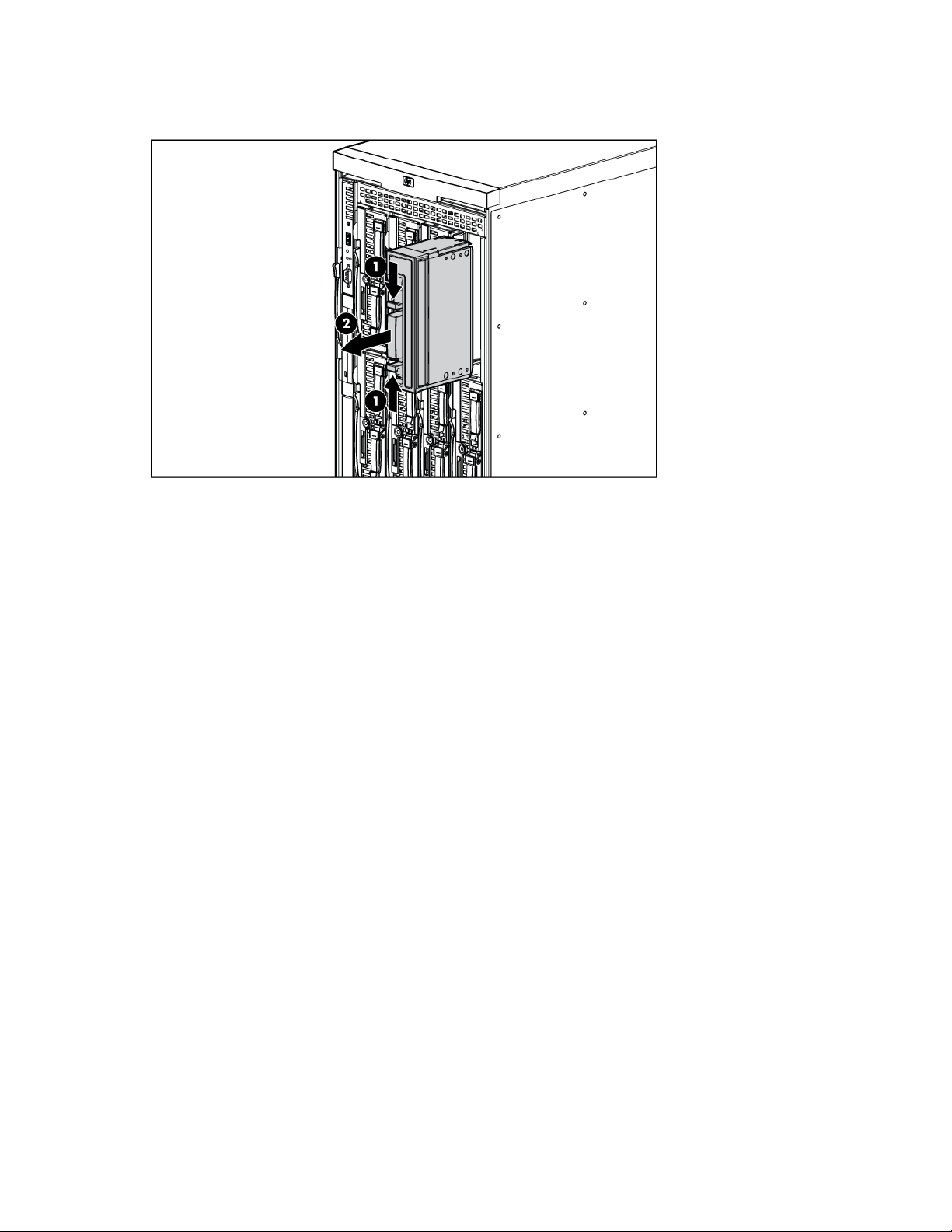
Removing the device bay dividers
1. Remove the blank.
Installing components 22
Page 23
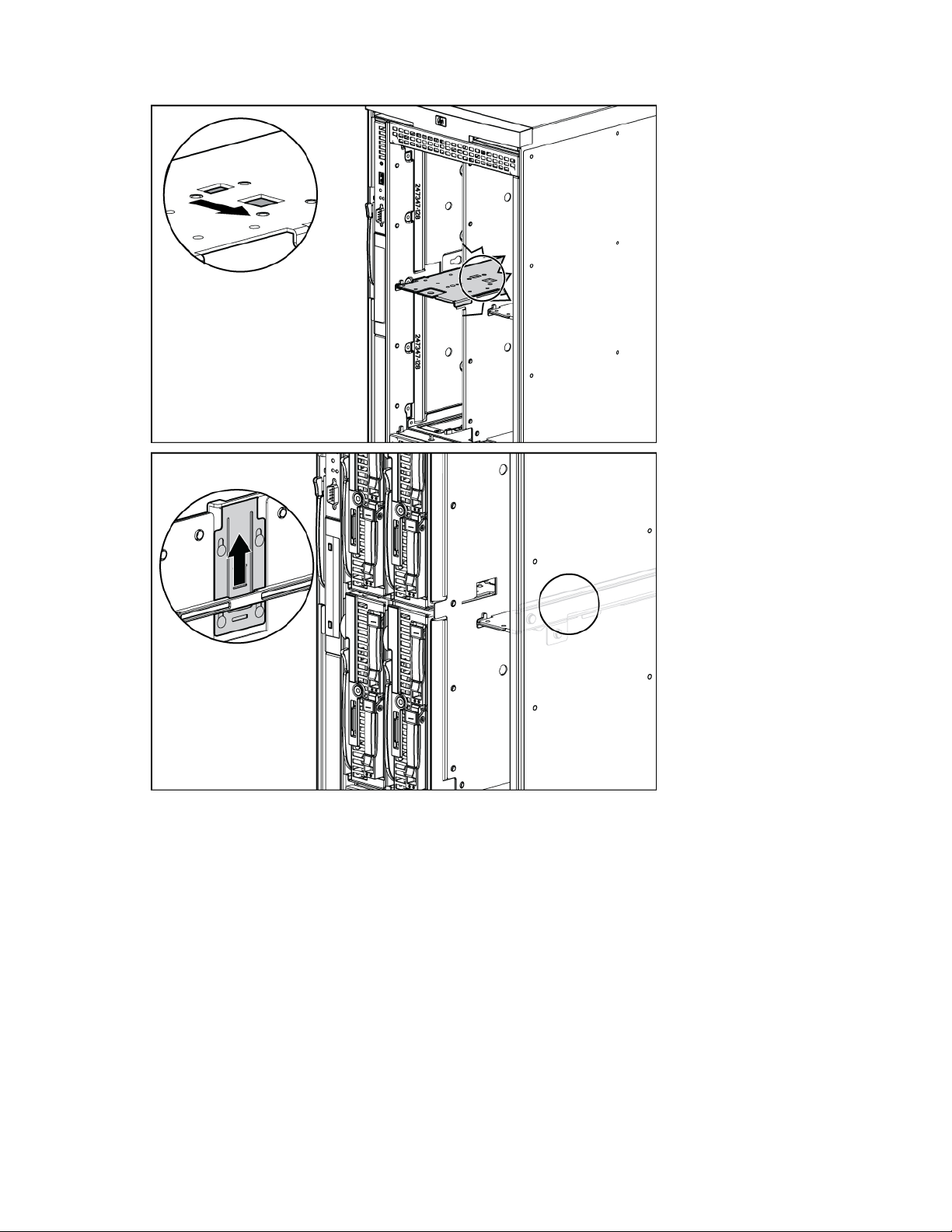
2.
To open the divider locking tab:
Installing components 23
Page 24
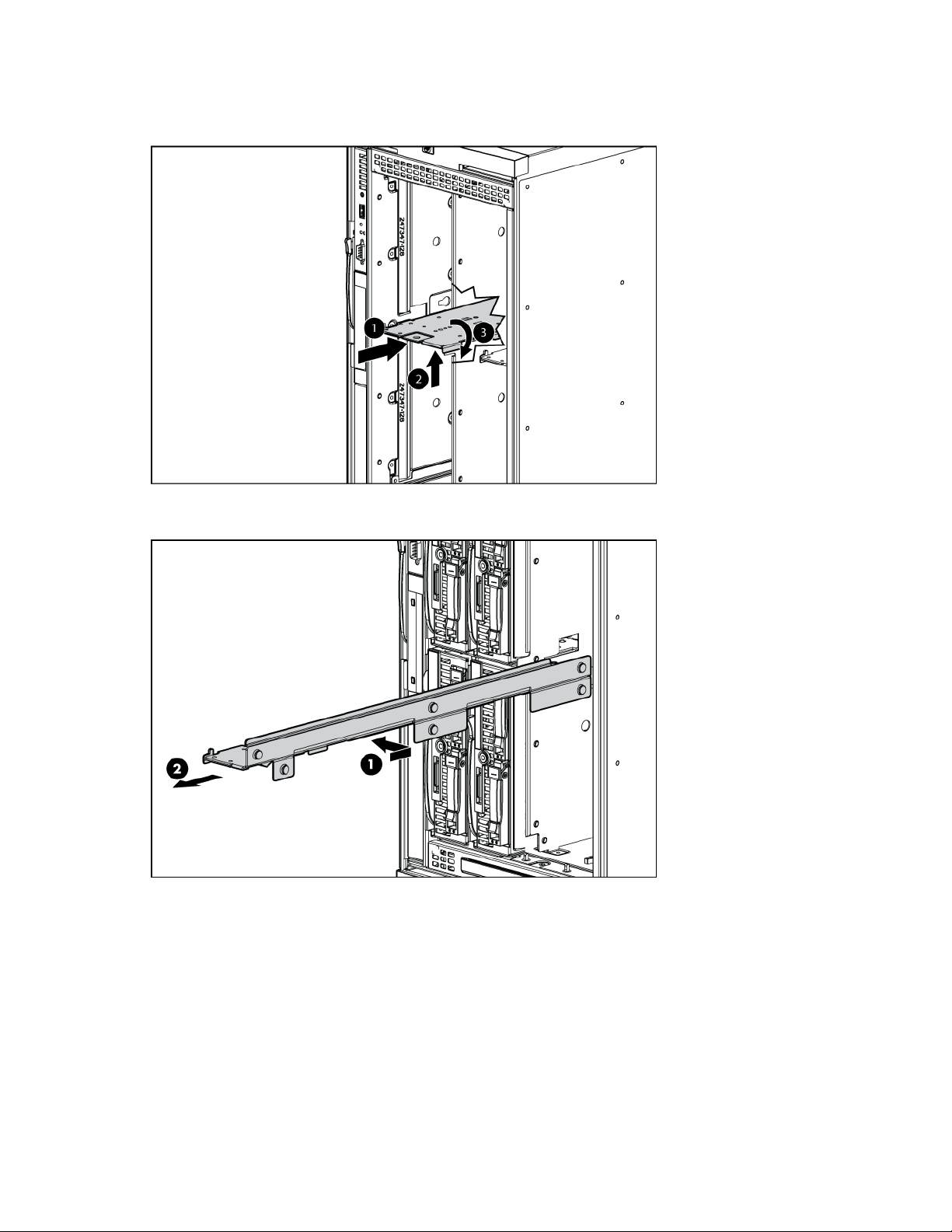
3.
For the half-height divider, push the divider toward the back of the enclosure until the divider stops.
Push the divider up to disengage the tabs from the divider wall, and then rotate the divider
clockwise.
For the mini divider, push the divider toward the back of the enclosure, and then slide it to the left.
Pull the divider out of the chassis.
4. Remove the device bay divider from the enclosure.
Creating a full-height device bay blank
1. Obtain the coupler plate:
o If you are using a device bay blank that came with the enclosure, the coupler plate can be found
with the contents of the full-height device shipping box.
o If you are using a device bay blank that you purchased as an option, remove the coupler plate
from inside the blank.
Installing components 24
Page 25

2.
Fit the coupler plate in to the slots on top of the blank, and slide the coupler plate back until it snaps
into place.
3. Fit the slots on the bottom of the second blank on to the tabs on the coupler plate, and slide the
second blank forward until it snaps in place.
4. Install the full-height blank in to the device bay.
Installing components 25
Page 26
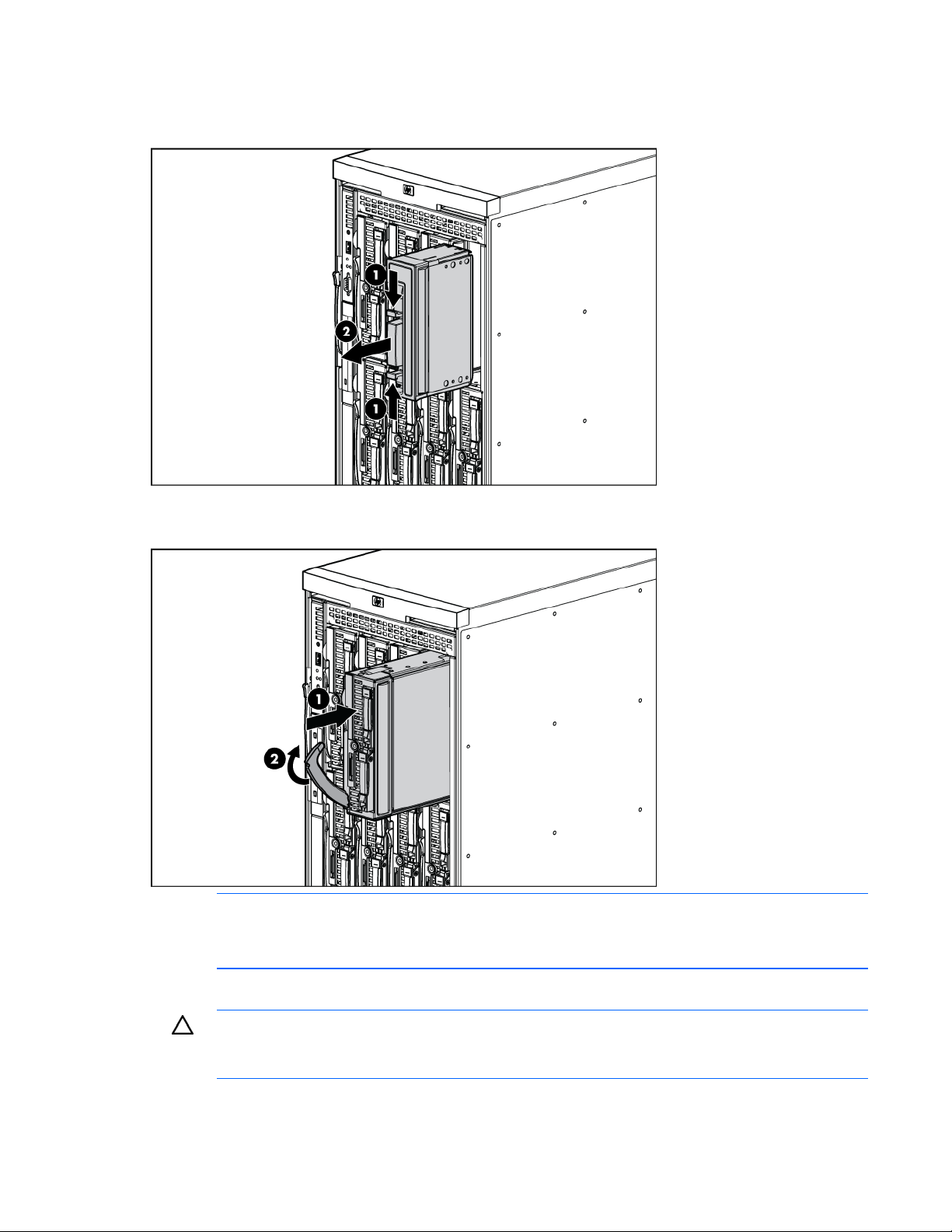
Installing a half-height blade
1. Remove the blank.
2. Install the device bay shelf, if applicable ("Installing dividers" on page 27).
3. Install the blade in the empty bay.
NOTE: If you plan to install four HP Active Cool Fans, you can install up to four half-height
blades. Populate the device bays in the following order: 1, 2, 5, 6.
If you plan to install six HP Active Cool Fans, blades can be installed in any configuration.
For more information, see "Installing fans" and "Half-height device bay numbering (on page 12)."
CAUTION: To prevent improper cooling and thermal damage, do not operate the blade or the
enclosure unless all hard drive and device bays are populated with either a component or a
blank.
4. Install blanks in any empty bays ("Creating a full-height device bay blank" on page 24).
Installing components 26
Page 27

Installing dividers
You must install dividers to support half-height devices. The half-height divider adds support for four
adjacent half-height devices. The mini divider adds support for two half-height and one full-height
adjacent devices.
1. Remove the full-height blade, storage blade, or device bay blank.
2. Install the mini divider (proceed to step 3 to install the half-height divider):
a. Align the three tabs on the edge of the mini divider with the openings in the enclosure, and then
slide the mini divider straight back.
b. Push the mini divider to the right, and then pull it forward until it stops.
Installing components 27
Page 28

c.
Slide the mini divider locking tab up to lock it.
3. Install the half-height divider:
a. Slide the half-height divider locking tab down.
b. Align the three tabs on the left edge of the half-height divider with the openings in the enclosure,
and then rotate the half-height divider counter-clockwise.
CAUTION: Be sure that all five tabs (three on the left edge of the divider and two on the right
edge of the divider) are fully inserted before sliding the divider forward to complete the
installation. Failure to do so can cause damage to the server blade connectors during
installation.
Installing components 28
Page 29

c.
Pull the half-height divider forward until it stops and slide the half-height divider locking tab up to
lock it.
Installing fans
NOTE: The HP BladeSystem c3000 Tower Enclosure is shipped with four HP Active Cool fans
and supports up to six fans. Install fans based on the number of blades installed:
• For one to four half-height blades or one to two full-height blades, install four fans in bays
2, 4, 5, and 6.
For more information, see "Fan bay numbering (on page 15)."
1. Turn the handle counterclockwise to the unlock position, and pull the fan or fan blank from the
• For additional blades, install six fans using all bays.
enclosure.
2. Slide the fan into the enclosure until it locks in place.
Installing components 29
Page 30

NOTE: When installing a fan in the left column of fan bays, orient the fan so that the LED is in
the upper right corner of the fan housing. When installing a fan in the right column of fan
bays, orient the fan so the LED is in the lower left corner of the fan housing.
To remove a fan, turn handle the counterclockwise to the unlock position, and pull the fan out of the
enclosure.
Installing an HP BladeSystem c3000 KVM module
You can use the optional HP BladeSystem c3000 KVM module to connect the enclosure to a KVM. You
can also connect the c3000 KVM module to the HP Server Console Switch or HP IP Console Switch using
the HP USB Interface Adapter.
To use the c3000 KVM module, you must have HP BladeSystem Onboard Administrator version 2.10 or
later installed. For more information on using the c3000 KVM module software, see the HP BladeSystem
Onboard Administrator User Guide.
Installing components 30
Page 31

To install a c3000 KVM module:
1. Press the tab, and then pull the KVM module blank from the enclosure.
2. Slide the c3000 KVM module into the bay. When fully inserted, the device locks into place.
Attaching components to the c3000 KVM module
For local access to the enclosure:
1. Connect a monitor to the video connector on the c3000 KVM module.
Installing components 31
Page 32

2.
Connect a USB keyboard and mouse to the USB connectors on the c3000 KVM module. The USB
connectors are interchangeable.
To connect the c3000 KVM module to an HP Server Console Switch or an HP IP Console Switch:
1. Connect the optional USB interface adapter to the video connector and to one of the USB connectors
on the c3000 KVM module.
2. Connect the CAT5 end of the KVM Interface adapter to an optional HP Console Switch.
Removing the c3000 KVM module
1. Disconnect all cables from the c3000 KVM module.
Installing components 32
Page 33

2.
Press the tab, and then pull the c3000 KVM module from the enclosure.
3. Install a blank in an unused KVM module bay. When fully inserted, the device locks into place.
Installing interconnect modules
There are four single-wide interconnect bays in the enclosure. Interconnect bay 1 is reserved for a gigabit
Ethernet switch or pass-through. Installation into the remaining interconnect bays depends on the type and
location of the mezzanine card installed in the blade.
To verify compatibility with the enclosure, see the documentation that ships with the interconnect module.
IMPORTANT: If the mezzanine card is not installed properly or the interconnect module
installation does not coincide with the mezzanine card installation, the ports on the
interconnect module will not function.
NOTE: For more information on how and where to install mezzanine cards, see the server-
specific user guide.
Installing components 33
Page 34

To install an interconnect module:
1. Remove the interconnect blank.
2. If you are installing a double-wide interconnect module, remove the interconnect bay dividers
("Removing interconnect bay dividers" on page 40).
3. Install the interconnect module in the enclosure.
Mapping to interconnect ports
Several port types are referenced in the following tables.
• Examples of 1x ports are 1-Gb Ethernet (1 GbE) switch modules and Fibre Channel interconnect
modules.
• An example of a 2x port is a Serial Attached SCSI (SAS) interconnect module. (Reserved for future
use.)
• Examples of 4x ports are 10-Gb Ethernet (10 GbE) interconnect modules.
NOTE: 1x and 2x port mezzanine cards interface with single-wide interconnect modules. 4x
The term "1x/2x" refers to the number of interconnect lanes per port provided by the controller. The more
lanes provided per port, the higher the data transmission rate coming from that port.
port mezzanine cards interface with double-wide interconnect modules.
Installing components 34
Page 35

Mapping half-height blades
The following table lists the available configurations for half-height devices installed in device bay N (1–8)
Connection Port number Connects to
Comments
interconnect bay/port
Embedded NIC NIC 1
NIC 2
Mezzanine slot 1—1x or
2x cards (4x cards are
not supported in this slot)
1x/2x port 1
1x/2x port 2
1/Port N
1/Port N+8
2/Port N
2/Port N+8
One single-wide Ethernet
interconnect module
• One single-wide
interconnect module
• Only two ports will be
connected.
• Four port cards will only
connect the first two
ports.
Installing components 35
Page 36

Connection Port number Connects to
Comments
interconnect bay/port
Mezzanine slot 2—1x or
2x cards
1x/2x port 1
1x/2x port 2
1x/2x port 3
1x/2x port 4
Mezzanine slot 2—4x
cards
4x port 1
4x port 2
3/Port N
4 Port N
3/Port N+8
4/Port N+8
3/Port N
3/Port N+8
One or two single-wide
interconnect modules
One double-wide
interconnect module
Mapping full-height blades
The following table lists the available configurations for full-height devices installed in device bay N (1–4)
Installing components 36
Page 37

Connection Port number Connect to interconnect
Comments
bay/port
Embedded NIC NIC 1
NIC 2
NIC 3
NIC 4
Mezzanine slot 1—1x or
2x cards (4x cards are not
supported in this slot)
1x/2x port 1
1x/2x port 2
1x/2x port 3
1x/2x port 4
Mezzanine slot 2—1x or
2x cards
1x/2x port 1
1x/2x port 2
1x/2x port 3
1x/2x port 4
Mezzanine slot 2—4x
cards
Mezzanine slot 3—1x or
2x cards
4x port 1
4x port 2
1x/2x port 1
1x/2x port 2
1x/2x port 3
1x/2x port 4
Mezzanine slot 3—4x
cards
4x port 1
4x port 2
1/Port N+4
1/Port N+12
1/Port N
1/Port N+8
2/Port N
2/Port N+8
2/Port N+4
2/Port N+12
3/Port N
4/Port N
3/Port N+8
4/Port N+8
3/Port N
3/Port N+8
3/Port N+12
4/Port N+12
3/Port N+4
4/Port N+4
3/Port N+12
3/Port N+4
One single-wide Ethernet
interconnect module
One single-wide interconnect
module
One or two single-wide
interconnect modules
One double-wide interconnect
module
One or two single-wide
interconnect modules
One double-wide interconnect
module
Installing components 37
Page 38

Mapping BL2x220c blades
To support network connections for specific signals, install an interconnect module in the bay
corresponding to the embedded NIC or mezzanine signals.
Connection Port number Connects to interconnect
Comments
bay/port
Embedded NIC Server A: NIC 1
Server A: NIC 2
Server B: NIC 1
1/Port N
2/Port N
1/Port N+8
2/Port N+8
Two single-wide Ethernet
interconnect modules
Installing components 38
Page 39

Connection Port number Connects to interconnect
Mezzanine slot 1—
1x, 2x, or 4x cards
Bay-to-bay crosslinks
For bay-to-bay communication, the enclosure midplane provides four-trace SerDes signals between
adjacent bays.
Device bay crosslinks
Device bay crosslinks are wired between adjacent horizontal device bay pairs.
Server A: Mezz port 1
Server A: Mezz port 2
Server B: Mezz port 1
Server B: Mezz port 2
bay/port
3/Port N
4/Port N
3/Port N+8
4/Port N+8
Comments
• Two single-wide
modules or one doublewide interconnect
module
• Only two ports will be
connected.
• Four port cards will only
connect the first two
ports.
For half-height blades, these crosslinks are used to connect a four-lane PCIe module to a partner blade
such as a tape blade or a PCI expansion blade. For full-height blades, these signals are used to connect a
PCIe module to a partner blade in the lower adjacent bay and require a PCIe pass-thru mezzanine card
installed in mezzanine connector 3. The Onboard Administrator disables the device bay crosslinks in
instances where they cannot be used, such as when two blades reside in adjacent device bays.
Installing components 39
Page 40

Interconnect bay crosslinks
Interconnect bay crosslinks are wired between adjacent interconnect bay pairs.
You can enable these crosslinks to provide module-to-module connections. The Onboard Administrator
disables the interconnect bay crosslinks in instances where the crosslinks cannot be used, such as when
two different modules reside in adjacent horizontal interconnect bays.
Removing interconnect bay dividers
The enclosure ships with interconnect bay dividers installed. The interconnect bay dividers must be
removed before installing double-wide interconnect modules. To remove an interconnect bay divider,
press the release tab, and pull the interconnect bay divider out of the enclosure.
Installing interconnect bay dividers
The enclosure ships with interconnect bay dividers installed. The interconnect bay dividers must be
installed to use single-wide interconnect modules.
Installing components 40
Page 41

To reinstall an interconnect bay divider, align the interconnect bay divider with the rail, and slide the
divider into the enclosure until it locks into place.
Installing the enclosure/Onboard Administrator link module
1. Slide the enclosure/Onboard Administrator link module into the bay until the device locks into place.
Connecting locally to a server blade with video and USB devices
Use the local I/O cable to connect a monitor and any of the following USB devices:
• USB hub
• USB keyboard
• USB mouse
• USB CD/DVD-ROM drive
• USB diskette drive
Installing components 41
Page 42

Numerous configurations are possible. This section offers two possible configurations.
Accessing a server blade with local KVM
For this configuration, a USB hub is not necessary. To connect additional devices, use a USB hub.
CAUTION: Before disconnecting the SUV cable from the connector, always squeeze the
release buttons on the sides of the connector. Failure to do so can result in damage to the
1. Connect the SUV cable to the blade.
2. Connect the video connector to a monitor.
3. Connect a USB mouse to one USB connector.
4. Connect a USB keyboard to the second USB connector.
equipment.
Item Description
1 Monitor
2 USB mouse
3 HP c-Class Blade SUV cable
4 Server blade
5 Video connector
6 USB keyboard
Accessing local media devices
Use the following configuration when configuring a blade or loading software updates and patches from
a USB CD/DVD-ROM or a USB diskette.
1. Connect the local I/O cable to the blade.
2. Connect the video connector to a monitor.
3. Connect a USB hub to one USB connector.
4. Connect the following to the USB hub:
Installing components 42
Page 43

o
USB CD/DVD-ROM drive
o USB keyboard
o USB mouse
o USB diskette drive
NOTE: Use a USB hub when connecting a USB diskette drive and/or USB CD-ROM drive to
the blade. The USB hub provides additional connections.
NOTE: The Onboard Administrator with version 2.0 or greater firmware supports attaching a
CD or DVD to any or all iLOs using the optional enclosure DVD drive or an external HP DVD
drive for operating system installation or software updates. See "Enclosure Settings screen (on
page 55)" in this guide for more information on using this feature
Item Description
1 Monitor
2 USB mouse
3 Local I/O cable
4 Server blade
5 USB hub
6 USB keyboard
7 USB CD/DVD-ROM drive or diskette drive
Installing components 43
Page 44

Cabling and powering up the enclosure
Cabling the enclosure
After all system hardware is installed, cable the components. See the HP ProLiant BL System Best Practices
Guide on the Documentation CD or the HP website (http://www.hp.com
cable ordering.
WARNING: To reduce the risk of electric shock or injury due to high-current electrical energy,
be sure that all power is completely disconnected at the source before beginning any power
connections to the power bus bars or power bus box.
WARNING: Be sure that all circuit breakers are locked in the off position before connecting
any power components.
) for HP recommendations on
To cable the system:
1. Connect the Onboard Administrator modules ("HP BladeSystem Onboard Administrator cabling" on
page 44).
2. Connect the network cables to the interconnect modules. See the documentation that ships with the
interconnect modules, or the HP ProLiant BL System Best Practices Guide on the Documentation CD or
the HP website (http://www.hp.com/go/bizsupport
3. Connect to the AC or DC power source in your facility and power up the enclosure.
).
HP BladeSystem Onboard Administrator cabling
Cabling and powering up the enclosure 44
Page 45

Item Connector Description
1 Enclosure link-
down port
2 Enclosure link-up
port and service
port
3 OA1/iLO Onboard Administrator Ethernet connection. Use a CAT5 patch cable to connect to
4 OA2/iLO Reserved for future Onboard Administrator connections.
Connects to the enclosure link-up port on the enclosure beneath it using a CAT5
patch cable.
Connects to the enclosure link-down port on the enclosure above it using CAT5
patch cable. On a stand-alone enclosure or the top enclosure in a series of linked
enclosures, the top enclosure link-up port may function as a service port.
the management network. Connect to this port to remotely communicate with the
Onboard Administrator, all iLO ports on each blade, and supporting interconnect
module management parts.
NOTE: If the Onboard Administrator is connected to a network with a DHCP server when you
power up the enclosure, the Onboard Administrator and each iLO (one for each blade)
consumes a DHCP lease.
Cabling a PC to the enclosure service port
You can temporarily connect a PC to the enclosure to access the Onboard Administrator modules, iLO 2,
and interconnect modules with Ethernet management ability.
1. On the enclosure you are logging in to, use the Insight Display to obtain the Service IP address of
that active Onboard Administrator module on the Enclosure Info screen. The Service IP address can
be found in the Enclosure Settings ("Enclosure Settings screen" on page 55) screen.
2. Connect the laptop or PC 10/100Mb Ethernet port configured for DHCP addressing to the available
link-up port on the enclosure using a standard CAT5 patch cable. A Microsoft® Windows® PC
automatically obtains an IP address. If no IP address is obtained, configure the PC Ethernet port for
static addressing using the IP address 169.254.1.254 with a netmask of 255.255.0.0.
3. Open a web browser on the PC, and then enter the active Onboard Administrator module Service IP
address found in the Enclosure Info screen in step 2.
4. Log into the Remote Onboard Administrator. For information on using the Remote Onboard
Administrator feature, see the HP BladeSystem Onboard Administrator User Guide.
Cabling the network to the enclosure
Cable the interconnect modules to the enclosure. See "Mapping to interconnect ports (on page 34)" and
the supporting documentation that came with your interconnect modules for specific details on cabling the
interconnect modules.
Installing a PDU
The PDU can be installed in either a 1U or a 0U configuration. For specific details on installing the PDU
into the enclosure, see the installation instructions that ships with the PDU.
Cabling and powering up the enclosure 45
Page 46

NOTE: Total VA load of the attached enclosures should not exceed the VA capacity of the
PDU. Do not exceed the rated current on circuit breakers.
To connect power to the PDU:
1. Connect the power cables to the power supplies.
2. Connect the AC power cables to the installed PDU.
3. Continue powering up the enclosure.
Powering up the enclosure
WARNING: Be sure that all circuit breakers are locked in the off position before connecting
1. Connect the power cables to the power supplies.
2. Connect the power cables to the power source or to an installed PDU.
3. Turn on the AC circuit breakers that power the power cables installed in the enclosure.
When the enclosure powers up for the first time, several minutes might pass before all blades are
initialized and recognized by the Onboard Administrator. Complete initialization depends on the number
of blades configured in the enclosure. Blades are powered up incrementally, starting from device bay 1.
When first initialized, the Onboard Administrator programs the mezzanine cards on the blades during
discovery. After the mezzanine cards are programmed, powering up the enclosure takes only 1 to 2
minutes.
The enclosure and the Insight Display now have power. Configure the enclosure using the Insight Display.
any power components.
Cabling and powering up the enclosure 46
Page 47

Using the HP BladeSystem Insight Display
Insight Display overview
The Insight Display enables the rack technician to configure the enclosure initially. It also provides
information about the health and operation of the enclosure. See the HP BladeSystem Onboard
Administrator User Guide for additional information.
The Insight Display background color varies with the condition of the enclosure health:
• Blue—The Insight Display background illuminates blue when the enclosure UID is active. The
enclosure UID is automatically turned on when the enclosure is powered up for the first time and can
be turned on by selecting Turn Enclosure UID On from the Main Menu or by pressing the enclosure
UID button on the rear of the enclosure.
When the enclosure UID is on, the Insight Display flashes after 2 minutes of inactivity. Pressing any
button on the Insight Display stops the flashing and reactivates the screen.
• Green—The Insight Display background illuminates green when no error or alert conditions exist and
the enclosure is operating normally. After 2 minutes of inactivity, the Insight Display light turns off.
Pressing any button on the Insight Display reactivates the screen.
• Amber—The Insight Display background illuminates amber when the Onboard Administrator detects
an error or alert condition. Depending on the error, the component is displayed in red or yellow on
the Health Summary screen.
After 2 minutes of inactivity, the Insight Display background flashes amber, indicating an error or
alert condition exists. If the enclosure UID is on and an error or alert condition exists, the Insight
Display illuminates blue because the enclosure UID takes priority over the alert. Pressing any button
on the Insight Display reactivates the screen.
• Dark (no power)—The Insight Display has a 2-minute inactivity period. If no action is taken and no
alert condition exists, the enclosure UID is off, or the chat mode has not been activated, the screen
light turns off after 2 minutes. Pressing any button on the Insight Display reactivates the screen.
The Enclosure Health icon is located on the bottom left corner of every screen, indicating the enclosure
health. To access the Health Summary screen from any Insight Display screen, navigate the cursor to the
Enclosure Health icon and press OK.
For information on driver and firmware updates, see the HP website (http://www.hp.com/go/blades/
Running the Insight Display installation steps
).
When the enclosure is powered up for the first time, the Insight Display launches an installation wizard to
guide you through the configuration process. After configuring the enclosure, the Insight Display verifies
that there are no installation or configuration errors. If errors are present, the Insight Display guides you
through the process of correcting the errors.
Using the HP BladeSystem Insight Display 47
Page 48

To identify the enclosure, the rear enclosure UID light and the background of the Insight Display are
illuminated blue when the enclosure is powered on initially. The Installation Wizard automatically turns on
the enclosure UID at the beginning of the installation and turns it off after the installation is complete.
The Enclosure Settings screen (on page 55) is the first screen to display. The background color is blue
because the enclosure UID is active when this screen displays.
1. Review each setting on the Enclosure Settings screen (on page 55) for accuracy.
2. To change any value, navigate the cursor to the menu option to be edited, and press the OK button.
3. Change the setting to the appropriate value, navigate the cursor to Accept, and press the OK button
to return to the Enclosure Settings menu. Repeat this step until all options on the Enclosure Settings
menu are accurate.
TIP: Select the ? icon to access detailed help information about each setting or topic.
TIP: Within any menu option, navigate the cursor to What is This, and press the OK button to
view additional information about each setting, option, or alert.
4. When all settings on the Enclosure Settings menu are accurate, navigate the cursor to Accept All,
and press the OK button to accept the current settings.
You can change the following options in the Enclosure Settings screen:
Power Mode—The default setting is AC Redundant. The following selections are valid:
o AC Redundant
o Power Supply Redundant
Using the HP BladeSystem Insight Display 48
Page 49

o
None
Power Limit—The default setting is Not Set. The Power Limit Watts AC setting can be changed in
increments of 50 Watts.
IMPORTANT: When calculating the Power Limit Watts AC value, derate the circuit to 80% of
the maximum to prevent tripping the circuit breaker (United States only).
IMPORTANT: If your facility cannot support the calculated peak Watts AC, set the Power
Watts AC value to match the capability of your facility.
Dynamic Power—The default setting is Enabled. The following selections are valid:
o Enabled—Some of the power supplies can be automatically placed on standby to increase
overall enclosure power subsystem efficiency.
o Disabled—All power supplies share the load; the power subsystem efficiency will vary based on
load.
OA1 IP Addr—The default setting is DHCP; if no IP address is received, the IP address is 0.0.0.0.
The IP address, mask, and gateway are set within this option.
OA2 IP Addr—If this module is present, the default setting is DHCP; if no IP address is received, the
IP address is 0.0.0.0. If only one Onboard Administrator module is installed, the screen will display
"Not Present."
Enclosure Name—The default setting is a unique factory-assigned name. The accepted character
values are 0–9, A–Z, a–z, -, _ and
. is used to signal the end of the name.
NOTE: Do not use the symbol in the middle of a text field. Entries in text fields will be
truncated to the last character before the
TIP: Select Clear from the navigation bar to quickly clear entries in text fields up to the
symbol.
symbol.
Rack Name—The default setting is UnnamedRack The accepted character values are 0–9, A–Z, a–z,
-, _ and
. is used to signal the end of the name.
Using the HP BladeSystem Insight Display 49
Page 50

DVD Drive—The default setting is Detached on all blades. To connect any blade to a CD or DVD
disk inserted into the enclosure DVD that is plugged into the Onboard Administrator or included in
the enclosure, navigate to Connect and press OK. The following selections are valid on the DVD
Connection Settings menu:
o Detach/Attach—Each server can be individually attached to or detached from the enclosure DVD
drive by navigating to that bay and pressing the OK button.
o Change—Navigates to the Attach:Enclosure DVD menu where you can attach, attach and
reboot, or detach all bays from the DVD drive.
o Attach—Attaches the enclosure DVD to all blades.
o Attach and Reboot Svr—Attaches the enclosure DVD to all blades, then reboots all blades.
o Detach—Detaches the enclosure DVD from all blades.
Insight Display PIN#—The default setting is Not Set. HP recommends that you set a PIN to protect the
enclosure configuration from unauthorized changes. You must enter the PIN after each inactivity
period to change options in the Enclosure Settings menu. The accepted character values are 0–9, A–
Z, a–z, -, _ and
. is used to signal the end of the name.
5. Navigate to the Accept All button at the bottom of the Enclosure Settings screen, and press the OK
button to accept all the settings and continue.
6. In the Check: Linked Enclosures screen, the message "Linked enclosures detected" displays if the
Onboard Administrator module detects other enclosures. Use the up and down arrow buttons to
change Push Settings = to one of the following values:
Using the HP BladeSystem Insight Display 50
Page 51

o
Yes—Copy the configured power settings, rack name, and LCD Lockout PIN (if set) from the
Enclosure Settings screen to the detected enclosures.
o No—Continue configuring the current enclosure only. The Insight Display installation wizard must
be run on each of the other detected enclosures. Select this option if each enclosure requires
different power settings.
IMPORTANT: If your facility uses Static IP addressing for the Onboard Administrator modules,
you must manually enter those IP addresses into the Insight Display for each Insight Display
separately. You can enter those Onboard Administrator module IP addresses before you send
the settings to adjacent enclosures. You can return to the Enclosure Settings menu after the
Installation Wizard completes to change the Onboard Administrator module IP addresses, if
necessary.
7. Navigate the cursor to Accept, and press the OK button.
The installation wizard displays the Check: Installation and Cables screen.
8. Verify all components are installed and cabled before continuing. Select Continue, and press the OK
button to begin checking for configuration and installation errors. When Continue is selected, the
enclosure UID automatically turns off. If Push Settings = Yes:
o The enclosure settings are pushed to adjacent enclosures
o The installation wizards run on each adjacent enclosure
o The enclosure UID turns off on the adjacent enclosures
Using the HP BladeSystem Insight Display 51
Page 52

9.
If no errors are detected, the rear enclosure UID turns off, and the Insight Display screen illuminates
green. Press the OK button to return to the Main Menu. Enclosure and blade hardware setup and
configuration is complete.
If errors are detected, the Insight Display screen illuminates amber, and the Health Summary screen
displays. See Insight Display errors (on page 62) for more information on troubleshooting
configuration and installation errors.
IMPORTANT: All configuration errors prevent the operation of the enclosure and should be
corrected immediately.
10. Open a browser and connect to the active Onboard Administrator module using the Onboard
Administrator IP address that was configured during the Insight Display installation wizard process.
11. Enter the user name and password from the tag supplied with the Onboard Administrator module to
access the remote Onboard Administrator web interface and complete the Onboard Administrator
first time installation wizard.
Accessing the HP BladeSystem Insight Display
1. Push on the exposed end of the Insight Display for display access.
Using the HP BladeSystem Insight Display 52
Page 53

2.
Pull the Insight Display out of the chassis to lock it into place, then tilt it for viewing.
Navigating the Insight Display
Navigate through the menus and selections by using the arrow buttons on the Insight Display panel ("HP
BladeSystem Insight Display components" on page 13). Use the arrow buttons to move the selection box
to a menu item, and then press the OK button to go to selected screen.
The first menu that appears is the Main Menu:
The Main Menu of the Insight Display has the following menu options:
• Health Summary ("Health Summary screen" on page 54)
• Enclosure Settings
• Enclosure Info ("Enclosure Info screen" on page 55)
• Blade or Port Info ("Blade or Port Info screen" on page 56)
• Turn Enclosure UID On/Off ("Turn Enclosure UID On/Off screen" on page 57)
• View User Note ("View User Note screen" on page 59)
Using the HP BladeSystem Insight Display 53
Page 54

• Chat Mode ("Chat Mode screen" on page 59)
TIP: Within any menu option, navigate the cursor to What is This, and press the OK button to
view additional information about each setting, option, or alert.
The navigation bar contains options to:
• Navigate forward and backward through alert screens
• Return to the main menu
• Accept changes to current settings
• Cancel changes to current settings
• Access the Health Summary screen from any screen by selecting the Health Summary icon on the
navigation bar
Health Summary screen
The Health Summary screen displays the current condition of the enclosure. The Health Summary screen
can be accessed by:
• Selecting Health Summary from the main menu
• Selecting the Health Summary icon from any Insight Display screen
When an error or alert condition is detected, the Health Summary screen displays the total number of
error conditions and the error locations.
Select Next Alert from the navigation bar, and press the OK button to view each individual error
condition. The Insight Display displays each error condition in the order of severity. Critical alerts display
first (if one exists), followed by caution alerts.
When the enclosure is operating normally, the Health Summary screen displays green. The bright green
rectangles are components that are installed and on. A light green rectangle represents a component that
is installed but powered off with no errors.
The only option active on the navigation bar is Back to Main Menu. Select Back to Main Menu, and press
the OK button to return to the main menu.
If there is a configuration error between the blade and the interconnect module, the error will be
highlighted in yellow.
Using the HP BladeSystem Insight Display 54
Page 55

Select View Alert and press the OK button to display the errors.
Select Details to view the details of the error.
Enclosure Settings screen
The Enclosure Settings screen displays the following setting information about the enclosure:
• Power Mode setting
• Power Limit setting
• Power Savings mode setting
• Active and Standby OA IP addresses
• Enclosure Name
• Rack Name
• DVD Drive
• Insight Display PIN#
NOTE: The DVD Drive setting can attach or detach a CD or DVD loaded in the optional
c3000 enclosure DVD drive to any or all blades in the enclosure. This feature can be used to
install an operating system or software on the blade(s). If the optional DVD drive is not present,
an external HP USB DVD drive can be used with this feature instead.
TIP: Set a PIN to protect the enclosure settings from changes.
Navigate the cursor to a setting or to the ?, and press OK to change the setting or get help on that setting.
Enclosure Info screen
The Enclosure Info screen displays information about the enclosure, including:
• Active OA IP address
• Active OA Service IP address
• Current health status of the enclosure
Using the HP BladeSystem Insight Display 55
Page 56

• Current enclosure ambient temperature
• Current AC input power to the enclosure
• Enclosure name
• Rack name
Blade or Port Info screen
The Blade or Port Info screen displays information about a specific blade. On the first screen, select the
blade number, then press the OK button. Select Blade Info or Port Info, and press the OK button.
Using the HP BladeSystem Insight Display 56
Page 57

To view information about the blade, select Blade Info and press the OK button.
To view the ports used by a specific blade, select Port Info and press the OK button.
On the full-height blade shown below, there are two embedded NICs. The other interconnect bays are
empty. The two embedded NICs are connected to particular port numbers on the interconnect modules.
Turn Enclosure UID On/Off screen
The main menu option displays "Turn Enclosure UID Off" when the enclosure UID is active, and displays
"Turn Enclosure UID on" when the enclosure UID is off.
Using the HP BladeSystem Insight Display 57
Page 58

Selecting Turn Enclosure UID On from the main menu turns on the rear enclosure UID LED and changes the
color of the Insight Display screen to blue.
Selecting Turn Enclosure UID Off from the main menu turns off the rear enclosure UID LED and changes the
color of the Insight Display screen to the current condition ("Insight Display overview" on page 47).
Using the HP BladeSystem Insight Display 58
Page 59

View User Note screen
The View User Note screen displays six lines of text, each containing a maximum of 16 characters. Use
this screen to display helpful information such as contact phone numbers or other important information.
Change this screen using the remote Onboard Administrator user web interface. Both the background
bitmap and the text can be changed.
Chat Mode screen
The Chat Mode screen is used by the remote administrator who uses the web interface to send a message
to an enclosure Insight Display. The technician uses the Insight Display buttons to select from a set of
prepared responses, or dials in a custom response message on the ? line. To send a response back to the
Administrator, navigate the cursor to Send, then press the OK button.
The Chat Mode screen has top priority in the Insight Display and will remain on the screen until Send is
selected. The technician can leave this chat screen temporarily and use the other Insight Display screens,
then return to the Chat Mode screen from the Main Menu to send a response. After the response, the Chat
Mode screen is cleared. Both the A and ? responses are then displayed to the remote Administrator on
the web interface for LCD Chat.
Using the HP BladeSystem Insight Display 59
Page 60

Troubleshooting
Troubleshooting resources
The HP ProLiant Servers Troubleshooting Guide provides procedures for resolving common problems and
comprehensive courses of action for fault isolation and identification, error message interpretation, issue
resolution, and software maintenance on ProLiant servers and server blades. This guide includes problemspecific flowcharts to help you navigate complex troubleshooting processes. To view the guide, select a
language:
• English (http://www.hp.com/support/ProLiant_TSG_en)
• French (http://www.hp.com/support/ProLiant_TSG_fr)
• Italian (http://www.hp.com/support/ProLiant_TSG_it)
• Spanish (http://www.hp.com/support/ProLiant_TSG_sp)
• German (http://www.hp.com/support/ProLiant_TSG_gr)
• Dutch (http://www.hp.com/support/ProLiant_TSG_nl)
• Japanese (http://www.hp.com/support/ProLiant_TSG_jp)
The HP BladeSystem c-Class Enclosure Troubleshooting Guide provides procedures and solutions for
troubleshooting HP BladeSystem c-Class enclosures. This guide explains how to use the Insight Display to
troubleshoot enclosures, and it includes a flowchart to help you navigate the troubleshooting process. To
view the guide, see the HP website (http://www.hp.com/support/BladeSystem_Enclosure_TSG_en
Important safety information
Familiarize yourself with the safety information in the following sections before troubleshooting the server.
Important safety information
Symbols on equipment
Before servicing this product, read the Important Safety Information document provided with the server.
The following symbols may be placed on equipment to indicate the presence of potentially hazardous
conditions.
This symbol indicates the presence of hazardous energy circuits or electric shock
hazards. Refer all servicing to qualified personnel.
WARNING: To reduce the risk of injury from electric shock hazards, do not open this
enclosure. Refer all maintenance, upgrades, and servicing to qualified personnel.
).
Troubleshooting 60
Page 61

This symbol indicates the presence of electric shock hazards. The area contains no
user or field serviceable parts. Do not open for any reason.
WARNING: To reduce the risk of injury from electric shock hazards, do not open this
enclosure.
This symbol on an RJ-45 receptacle indicates a network interface connection.
WARNING: To reduce the risk of electric shock, fire, or damage to the equipment,
do not plug telephone or telecommunications connectors into this receptacle.
This symbol indicates the presence of a hot surface or hot component. If this surface is
contacted, the potential for injury exists.
WARNING: To reduce the risk of injury from a hot component, allow the surface to
cool before touching.
This symbol indicates that the component exceeds the recommended weight for one
85.5
188.4
individual to handle safely.
WARNING: To reduce the risk of personal injury or damage to the equipment,
observe local occupational health and safety requirements and guidelines for manual
material handling.
These symbols, on power supplies or systems, indicate that the equipment is supplied
by multiple sources of power.
WARNING: To reduce the risk of injury from electric shock, remove all power cords
to completely disconnect power from the system.
Warnings and cautions
WARNING: Only authorized technicians trained by HP should attempt to repair this
equipment. All troubleshooting and repair procedures are detailed to allow only
subassembly/module-level repair. Because of the complexity of the individual boards and
subassemblies, no one should attempt to make repairs at the component level or to make
modifications to any printed wiring board. Improper repairs can create a safety hazard.
WARNING: To reduce the risk of electric shock or damage to the equipment:
• Do not disable the power cord grounding plug. The grounding plug is an important safety
feature.
• Plug the power cord into a grounded (earthed) electrical outlet that is easily accessible at all
times.
• Unplug the power cord from the power supply to disconnect power to the equipment.
• Do not route the power cord where it can be walked on or pinched by items placed against
it. Pay particular attention to the plug, electrical outlet, and the point where the cord
extends from the server.
Troubleshooting 61
Page 62

WARNING: To reduce the risk of personal injury or damage to the equipment,
85.5
188.4
CAUTION: To properly ventilate the system, you must provide at least 7.6 cm (3.0 in) of
observe local occupation health and safety requirements and guidelines for manual
handling, and obtain adequate assistance to lift and stabilize the chassis during
installation or removal.
clearance at the front and back of the server.
CAUTION: The server is designed to be electrically grounded (earthed). To ensure proper
operation, plug the AC power cord into a properly grounded AC outlet only.
Insight Display errors
The enclosure installation is successful when all errors are corrected. The errors in the following sections
are specific to installation and initial configuration of the enclosure. To clear errors that occur after initial
powerup and configuration, see the HP BladeSystem Onboard Administrator User Guide for information.
The following types of errors can occur when installing and configuring the enclosure:
• Power errors (on page 62)
• Cooling errors (on page 63)
• Location errors (on page 63)
• Configuration errors (on page 63)
• Device failure errors (on page 63)
When the enclosure UID LED is off, the Insight Display is illuminated amber when any error condition
exists. The navigation bar displays the following selections when an error condition exists:
• Health summary icon—Displays the Health Summary screen.
• Fix THIS—Suggests corrective action to clear the current error.
• Next Alert—Displays the next alert, or if none exist, displays the Health Summary screen.
• Previous Alert—Displays the previous alert.
Power errors
Power errors can occur because of insufficient power to bring up an enclosure. Power errors can occur on
blades, storage blades, or interconnect modules.
To correct a power error:
1. Use the arrow buttons to navigate to Fix This, and press OK.
2. Review and complete the corrective action suggested by the Insight Display. In most cases, you must
either add power supplies to the enclosure or remove the indicated components.
Troubleshooting 62
Page 63

Cooling errors
Cooling errors occur when too few fans are installed in the enclosure or when the existing fans are not
installed in an effective configuration. Cooling errors can occur on blades, storage blades, or interconnect
modules.
To correct a cooling error:
1. Use the arrow buttons to navigate to Fix This, and press OK.
2. Review and complete the corrective action suggested by the Insight Display. In most cases, you must
either add fans to the enclosure, correct the fan configuration, or remove the indicated components.
Location errors
Location (installation) errors occur when the component is not installed in the appropriate bay. Location
errors can occur on blades, storage blades, power supplies, and fans.
To correct a location error:
1. Use the arrow buttons to navigate to Fix This, and press OK.
2. Review and complete the corrective action suggested by the Insight Display. Remove the indicated
component, and install it into the correct bay. The Insight Display will indicate the correct bay
number.
Configuration errors
Configuration errors can occur if the interconnect modules are installed in the wrong bays or if mezzanine
cards are installed in the wrong connectors in the blade. Configuration errors can occur on blades and
interconnect modules.
To correct a configuration error:
1. Use the arrow buttons to navigate to Fix This, and press OK.
2. Review and complete the corrective action suggested by the Insight Display. Depending on the error
received, do one of the following:
o Remove the indicated interconnect module and install it into the correct bay (the Insight Display
indicates the correct bay).
o Remove the blade to correct the mezzanine card installation (the Insight Display will indicate the
correct bay). For information on installing the mezzanine card, see the server-specific user guide
on the Documentation CD.
Device failure errors
Device failure errors occur when a component has failed. Device failure errors can occur on all
components, including:
• Server blades
• Storage blades
• Power supplies
• Interconnect modules
• Onboard Administrator modules
Troubleshooting 63
Page 64

• Fans
• AC power inputs
To correct a device failure error:
1. Use the arrow buttons to navigate to Fix This, and press OK.
2. Review and complete the corrective action suggested by the Insight Display. In most cases, you must
remove the failed component to clear the error.
3. Replace the failed component with a spare, if applicable.
NOTE: If the device failure error is an AC power input failure error, you must have the failed
AC input repaired to clear the error.
Troubleshooting 64
Page 65

Technical support
Before you contact HP
Be sure to have the following information available before you call HP:
• Technical support registration number (if applicable)
• Product serial number
• Product model name and number
• Product identification number
• Applicable error messages
• Add-on boards or hardware
• Third-party hardware or software
• Operating system type and revision level
HP contact information
For the name of the nearest HP authorized reseller:
• See the Contact HP worldwide (in English) webpage
(http://welcome.hp.com/country/us/en/wwcontact.html
For HP technical support:
• In the United States, for contact options see the Contact HP United States webpage
(http://welcome.hp.com/country/us/en/contact_us.html
o Call 1-800-HP-INVENT (1-800-474-6836). This service is available 24 hours a day, 7 days a
week. For continuous quality improvement, calls may be recorded or monitored.
o If you have purchased a Care Pack (service upgrade), call 1-800-633-3600. For more
information about Care Packs, refer to the HP website (http://www.hp.com/hps
• In other locations, see the Contact HP worldwide (in English) webpage
(http://welcome.hp.com/country/us/en/wwcontact.html
Customer Self Repair
).
). To contact HP by phone:
).
).
HP products are designed with many Customer Self Repair (CSR) parts to minimize repair time and allow
for greater flexibility in performing defective parts replacement. If during the diagnosis period HP (or HP
service providers or service partners) identifies that the repair can be accomplished by the use of a CSR
part, HP will ship that part directly to you for replacement. There are two categories of CSR parts:
• Mandatory—Parts for which customer self repair is mandatory. If you request HP to replace these
parts, you will be charged for the travel and labor costs of this service.
Technical support 65
Page 66

• Optional—Parts for which customer self repair is optional. These parts are also designed for
customer self repair. If, however, you require that HP replace them for you, there may or may not be
additional charges, depending on the type of warranty service designated for your product.
NOTE: Some HP parts are not designed for customer self repair. In order to satisfy the customer warranty,
HP requires that an authorized service provider replace the part. These parts are identified as "No" in the
Illustrated Parts Catalog.
Based on availability and where geography permits, CSR parts will be shipped for next business day
delivery. Same day or four-hour delivery may be offered at an additional charge where geography
permits. If assistance is required, you can call the HP Technical Support Center and a technician will help
you over the telephone. HP specifies in the materials shipped with a replacement CSR part whether a
defective part must be returned to HP. In cases where it is required to return the defective part to HP, you
must ship the defective part back to HP within a defined period of time, normally five (5) business days.
The defective part must be returned with the associated documentation in the provided shipping material.
Failure to return the defective part may result in HP billing you for the replacement. With a customer self
repair, HP will pay all shipping and part return costs and determine the courier/carrier to be used.
For more information about HP's Customer Self Repair program, contact your local service provider. For
the North American program, refer to the HP website (http://www.hp.com/go/selfrepair
).
Réparation par le client (CSR)
Les produits HP comportent de nombreuses pièces CSR (Customer Self Repair = réparation par le client)
afin de minimiser les délais de réparation et faciliter le remplacement des pièces défectueuses. Si pendant
la période de diagnostic, HP (ou ses partenaires ou mainteneurs agréés) détermine que la réparation peut
être effectuée à l'aide d'une pièce CSR, HP vous l'envoie directement. Il existe deux catégories de pièces
CSR:
• Obligatoire - Pièces pour lesquelles la réparation par le client est obligatoire. Si vous demandez à
HP de remplacer ces pièces, les coûts de déplacement et main d'œuvre du service vous seront
facturés.
• Facultatif - Pièces pour lesquelles la réparation par le client est facultative. Ces pièces sont également
conçues pour permettre au client d'effectuer lui-même la réparation. Toutefois, si vous demandez à
HP de remplacer ces pièces, l'intervention peut ou non vous être facturée, selon le type de garantie
applicable à votre produit.
REMARQUE: Certaines pièces HP ne sont pas conçues pour permettre au client d'effectuer lui-même la
réparation. Pour que la garantie puisse s'appliquer, HP exige que le remplacement de la pièce soit
effectué par un Mainteneur Agréé. Ces pièces sont identifiées par la mention "Non" dans le Catalogue
illustré.
Les pièces CSR sont livrées le jour ouvré suivant, dans la limite des stocks disponibles et selon votre
situation géographique. Si votre situation géographique le permet et que vous demandez une livraison le
jour même ou dans les 4 heures, celle-ci vous sera facturée. Pour bénéficier d'une assistance
téléphonique, appelez le Centre d'assistance technique HP. Dans les documents envoyés avec la pièce de
rechange CSR, HP précise s'il est nécessaire de lui retourner la pièce défectueuse. Si c'est le cas, vous
devez le faire dans le délai indiqué, généralement cinq (5) jours ouvrés. La pièce et sa documentation
doivent être retournées dans l'emballage fourni. Si vous ne retournez pas la pièce défectueuse, HP se
réserve le droit de vous facturer les coûts de remplacement. Dans le cas d'une pièce CSR, HP supporte
l'ensemble des frais d'expédition et de retour, et détermine la société de courses ou le transporteur à
utiliser.
Technical support 66
Page 67

Pour plus d'informations sur le programme CSR de HP, contactez votre Mainteneur Agrée local. Pour plus
d'informations sur ce programme en Amérique du Nord, consultez le site Web HP
(http://www.hp.com/go/selfrepair
).
Riparazione da parte del cliente
Per abbreviare i tempi di riparazione e garantire una maggiore flessibilità nella sostituzione di parti
difettose, i prodotti HP sono realizzati con numerosi componenti che possono essere riparati direttamente
dal cliente (CSR, Customer Self Repair). Se in fase di diagnostica HP (o un centro di servizi o di
assistenza HP) identifica il guasto come riparabile mediante un ricambio CSR, HP lo spedirà direttamente
al cliente per la sostituzione. Vi sono due categorie di parti CSR:
• Obbligatorie – Parti che devono essere necessariamente riparate dal cliente. Se il cliente ne affida la
riparazione ad HP, deve sostenere le spese di spedizione e di manodopera per il servizio.
• Opzionali – Parti la cui riparazione da parte del cliente è facoltativa. Si tratta comunque di
componenti progettati per questo scopo. Se tuttavia il cliente ne richiede la sostituzione ad HP,
potrebbe dover sostenere spese addizionali a seconda del tipo di garanzia previsto per il prodotto.
NOTA: alcuni componenti HP non sono progettati per la riparazione da parte del cliente. Per rispettare
la garanzia, HP richiede che queste parti siano sostituite da un centro di assistenza autorizzato. Tali parti
sono identificate da un "No" nel Catalogo illustrato dei componenti.
In base alla disponibilità e alla località geografica, le parti CSR vengono spedite con consegna entro il
giorno lavorativo seguente. La consegna nel giorno stesso o entro quattro ore è offerta con un
supplemento di costo solo in alcune zone. In caso di necessità si può richiedere l'assistenza telefonica di
un addetto del centro di supporto tecnico HP. Nel materiale fornito con una parte di ricambio CSR, HP
specifica se il cliente deve restituire dei componenti. Qualora sia richiesta la resa ad HP del componente
difettoso, lo si deve spedire ad HP entro un determinato periodo di tempo, generalmente cinque (5) giorni
lavorativi. Il componente difettoso deve essere restituito con la documentazione associata nell'imballo di
spedizione fornito. La mancata restituzione del componente può comportare la fatturazione del ricambio
da parte di HP. Nel caso di riparazione da parte del cliente, HP sostiene tutte le spese di spedizione e
resa e sceglie il corriere/vettore da utilizzare.
Per ulteriori informazioni sul programma CSR di HP contattare il centro di assistenza di zona. Per il
programma in Nord America fare riferimento al sito Web HP (http://www.hp.com/go/selfrepair
Customer Self Repair
HP Produkte enthalten viele CSR-Teile (Customer Self Repair), um Reparaturzeiten zu minimieren und
höhere Flexibilität beim Austausch defekter Bauteile zu ermöglichen. Wenn HP (oder ein HP
Servicepartner) bei der Diagnose feststellt, dass das Produkt mithilfe eines CSR-Teils repariert werden
kann, sendet Ihnen HP dieses Bauteil zum Austausch direkt zu. CSR-Teile werden in zwei Kategorien
unterteilt:
• Zwingend – Teile, für die das Customer Self Repair-Verfahren zwingend vorgegeben ist. Wenn Sie
den Austausch dieser Teile von HP vornehmen lassen, werden Ihnen die Anfahrt- und Arbeitskosten
für diesen Service berechnet.
).
• Optional – Teile, für die das Customer Self Repair-Verfahren optional ist. Diese Teile sind auch für
Customer Self Repair ausgelegt. Wenn Sie jedoch den Austausch dieser Teile von HP vornehmen
lassen möchten, können bei diesem Service je nach den für Ihr Produkt vorgesehenen
Garantiebedingungen zusätzliche Kosten anfallen.
Technical support 67
Page 68

HINWEIS: Einige Teile sind nicht für Customer Self Repair ausgelegt. Um den Garantieanspruch des
Kunden zu erfüllen, muss das Teil von einem HP Servicepartner ersetzt werden. Im illustrierten Teilekatalog
sind diese Teile mit „No“ bzw. „Nein“ gekennzeichnet.
CSR-Teile werden abhängig von der Verfügbarkeit und vom Lieferziel am folgenden Geschäftstag
geliefert. Für bestimmte Standorte ist eine Lieferung am selben Tag oder innerhalb von vier Stunden gegen
einen Aufpreis verfügbar. Wenn Sie Hilfe benötigen, können Sie das HP technische Support Center
anrufen und sich von einem Mitarbeiter per Telefon helfen lassen. Den Materialien, die mit einem CSRErsatzteil geliefert werden, können Sie entnehmen, ob das defekte Teil an HP zurückgeschickt werden
muss. Wenn es erforderlich ist, das defekte Teil an HP zurückzuschicken, müssen Sie dies innerhalb eines
vorgegebenen Zeitraums tun, in der Regel innerhalb von fünf (5) Geschäftstagen. Das defekte Teil muss
mit der zugehörigen Dokumentation in der Verpackung zurückgeschickt werden, die im Lieferumfang
enthalten ist. Wenn Sie das defekte Teil nicht zurückschicken, kann HP Ihnen das Ersatzteil in Rechnung
stellen. Im Falle von Customer Self Repair kommt HP für alle Kosten für die Lieferung und Rücksendung auf
und bestimmt den Kurier-/Frachtdienst.
Weitere Informationen über das HP Customer Self Repair Programm erhalten Sie von Ihrem Servicepartner
vor Ort. Informationen über das CSR-Programm in Nordamerika finden Sie auf der HP Website unter
(http://www.hp.com/go/selfrepair
).
Reparaciones del propio cliente
Los productos de HP incluyen muchos componentes que el propio usuario puede reemplazar (Customer
Self Repair, CSR) para minimizar el tiempo de reparación y ofrecer una mayor flexibilidad a la hora de
realizar sustituciones de componentes defectuosos. Si, durante la fase de diagnóstico, HP (o los
proveedores o socios de servicio de HP) identifica que una reparación puede llevarse a cabo mediante el
uso de un componente CSR, HP le enviará dicho componente directamente para que realice su
sustitución. Los componentes CSR se clasifican en dos categorías:
• Obligatorio: componentes para los que la reparación por parte del usuario es obligatoria. Si solicita
a HP que realice la sustitución de estos componentes, tendrá que hacerse cargo de los gastos de
desplazamiento y de mano de obra de dicho servicio.
• Opcional: componentes para los que la reparación por parte del usuario es opcional. Estos
componentes también están diseñados para que puedan ser reparados por el usuario. Sin embargo,
si precisa que HP realice su sustitución, puede o no conllevar costes adicionales, dependiendo del
tipo de servicio de garantía correspondiente al producto.
NOTA: Algunos componentes no están diseñados para que puedan ser reparados por el usuario. Para
que el usuario haga valer su garantía, HP pone como condición que un proveedor de servicios
autorizado realice la sustitución de estos componentes. Dichos componentes se identifican con la palabra
"No" en el catálogo ilustrado de componentes.
Según la disponibilidad y la situación geográfica, los componentes CSR se enviarán para que lleguen a
su destino al siguiente día laborable. Si la situación geográfica lo permite, se puede solicitar la entrega
en el mismo día o en cuatro horas con un coste adicional. Si precisa asistencia técnica, puede llamar al
Centro de asistencia técnica de HP y recibirá ayuda telefónica por parte de un técnico. Con el envío de
materiales para la sustitución de componentes CSR, HP especificará si los componentes defectuosos
deberán devolverse a HP. En aquellos casos en los que sea necesario devolver algún componente a HP,
deberá hacerlo en el periodo de tiempo especificado, normalmente cinco días laborables. Los
componentes defectuosos deberán devolverse con toda la documentación relacionada y con el embalaje
de envío. Si no enviara el componente defectuoso requerido, HP podrá cobrarle por el de sustitución. En
Technical support 68
Page 69

el caso de todas sustituciones que lleve a cabo el cliente, HP se hará cargo de todos los gastos de envío
y devolución de componentes y escogerá la empresa de transporte que se utilice para dicho servicio.
Para obtener más información acerca del programa de Reparaciones del propio cliente de HP, póngase
en contacto con su proveedor de servicios local. Si está interesado en el programa para Norteamérica,
visite la página web de HP siguiente (http://www.hp.com/go/selfrepair
Customer Self Repair
Veel onderdelen in HP producten zijn door de klant zelf te repareren, waardoor de reparatieduur tot een
minimum beperkt kan blijven en de flexibiliteit in het vervangen van defecte onderdelen groter is. Deze
onderdelen worden CSR-onderdelen (Customer Self Repair) genoemd. Als HP (of een HP Service Partner)
bij de diagnose vaststelt dat de reparatie kan worden uitgevoerd met een CSR-onderdeel, verzendt HP
dat onderdeel rechtstreeks naar u, zodat u het defecte onderdeel daarmee kunt vervangen. Er zijn twee
categorieën CSR-onderdelen:
• Verplicht: Onderdelen waarvoor reparatie door de klant verplicht is. Als u HP verzoekt deze
onderdelen voor u te vervangen, worden u voor deze service reiskosten en arbeidsloon in rekening
gebracht.
• Optioneel: Onderdelen waarvoor reparatie door de klant optioneel is. Ook deze onderdelen zijn
ontworpen voor reparatie door de klant. Als u echter HP verzoekt deze onderdelen voor u te
vervangen, kunnen daarvoor extra kosten in rekening worden gebracht, afhankelijk van het type
garantieservice voor het product.
).
OPMERKING: Sommige HP onderdelen zijn niet ontwikkeld voor reparatie door de klant. In verband met
de garantievoorwaarden moet het onderdeel door een geautoriseerde Service Partner worden vervangen.
Deze onderdelen worden in de geïllustreerde onderdelencatalogus aangemerkt met "Nee".
Afhankelijk van de leverbaarheid en de locatie worden CSR-onderdelen verzonden voor levering op de
eerstvolgende werkdag. Levering op dezelfde dag of binnen vier uur kan tegen meerkosten worden
aangeboden, indien dit mogelijk is gezien de locatie. Indien assistentie gewenst is, belt u een HP Service
Partner om via de telefoon technische ondersteuning te ontvangen. HP vermeldt in de documentatie bij het
vervangende CSR-onderdeel of het defecte onderdeel aan HP moet worden geretourneerd. Als het defecte
onderdeel aan HP moet worden teruggezonden, moet u het defecte onderdeel binnen een bepaalde
periode, gewoonlijk vijf (5) werkdagen, retourneren aan HP. Het defecte onderdeel moet met de
bijbehorende documentatie worden geretourneerd in het meegeleverde verpakkingsmateriaal. Als u het
defecte onderdeel niet terugzendt, kan HP u voor het vervangende onderdeel kosten in rekening brengen.
Bij reparatie door de klant betaalt HP alle verzendkosten voor het vervangende en geretourneerde
onderdeel en kiest HP zelf welke koerier/transportonderneming hiervoor wordt gebruikt.
Neem contact op met een Service Partner voor meer informatie over het Customer Self Repair programma
van HP. Informatie over Service Partners vindt u op de HP website (http://www.hp.com/go/selfrepair
Reparo feito pelo cliente
Os produtos da HP são projetados com muitas peças para reparo feito pelo cliente (CSR) de modo a
minimizar o tempo de reparo e permitir maior flexibilidade na substituição de peças com defeito. Se,
durante o período de diagnóstico, a HP (ou fornecedores/parceiros de serviço da HP) concluir que o
reparo pode ser efetuado pelo uso de uma peça CSR, a peça de reposição será enviada diretamente ao
cliente. Existem duas categorias de peças CSR:
).
Technical support 69
Page 70

• Obrigatória – Peças cujo reparo feito pelo cliente é obrigatório. Se desejar que a HP substitua essas
peças, serão cobradas as despesas de transporte e mão-de-obra do serviço.
• Opcional – Peças cujo reparo feito pelo cliente é opcional. Essas peças também são projetadas
para o reparo feito pelo cliente. No entanto, se desejar que a HP as substitua, pode haver ou não a
cobrança de taxa adicional, dependendo do tipo de serviço de garantia destinado ao produto.
OBSERVAÇÃO: Algumas peças da HP não são projetadas para o reparo feito pelo cliente. A fim de
cumprir a garantia do cliente, a HP exige que um técnico autorizado substitua a peça. Essas peças estão
identificadas com a marca "No" (Não), no catálogo de peças ilustrado.
Conforme a disponibilidade e o local geográfico, as peças CSR serão enviadas no primeiro dia útil após
o pedido. Onde as condições geográficas permitirem, a entrega no mesmo dia ou em quatro horas pode
ser feita mediante uma taxa adicional. Se precisar de auxílio, entre em contato com o Centro de suporte
técnico da HP para que um técnico o ajude por telefone. A HP especifica nos materiais fornecidos com a
peça CSR de reposição se a peça com defeito deve ser devolvida à HP. Nos casos em que isso for
necessário, é preciso enviar a peça com defeito à HP dentro do período determinado, normalmente
cinco (5) dias úteis. A peça com defeito deve ser enviada com a documentação correspondente no
material de transporte fornecido. Caso não o faça, a HP poderá cobrar a reposição. Para as peças de
reparo feito pelo cliente, a HP paga todas as despesas de transporte e de devolução da peça e
determina a transportadora/serviço postal a ser utilizado.
Para obter mais informações sobre o programa de reparo feito pelo cliente da HP, entre em contato com
o fornecedor de serviços local. Para o programa norte-americano, visite o site da HP
(http://www.hp.com/go/selfrepair
).
Technical support 70
Page 71

Technical support 71
Page 72

Technical support 72
Page 73

Regulatory compliance notices
Regulatory compliance identification numbers
For the purpose of regulatory compliance certifications and identification, this product has been assigned
a unique regulatory model number. The regulatory model number can be found on the product nameplate
label, along with all required approval markings and information. When requesting compliance
information for this product, always refer to this regulatory model number. The regulatory model number is
Federal Communications Commission notice
not the marketing name or model number of the product.
Part 15 of the Federal Communications Commission (FCC) Rules and Regulations has established Radio
Frequency (RF) emission limits to provide an interference-free radio frequency spectrum. Many electronic
devices, including computers, generate RF energy incidental to their intended function and are, therefore,
covered by these rules. These rules place computers and related peripheral devices into two classes, A
and B, depending upon their intended installation. Class A devices are those that may reasonably be
expected to be installed in a business or commercial environment. Class B devices are those that may
reasonably be expected to be installed in a residential environment (for example, personal computers).
The FCC requires devices in both classes to bear a label indicating the interference potential of the device
as well as additional operating instructions for the user.
FCC rating label
The FCC rating label on the device shows the classification (A or B) of the equipment. Class B devices
have an FCC logo or ID on the label. Class A devices do not have an FCC logo or ID on the label. After
you determine the class of the device, refer to the corresponding statement.
Class A equipment
This equipment has been tested and found to comply with the limits for a Class A digital device, pursuant
to Part 15 of the FCC Rules. These limits are designed to provide reasonable protection against harmful
interference when the equipment is operated in a commercial environment. This equipment generates,
uses, and can radiate radio frequency energy and, if not installed and used in accordance with the
instructions, may cause harmful interference to radio communications. Operation of this equipment in a
residential area is likely to cause harmful interference, in which case the user will be required to correct
the interference at personal expense.
Class B equipment
This equipment has been tested and found to comply with the limits for a Class B digital device, pursuant
to Part 15 of the FCC Rules. These limits are designed to provide reasonable protection against harmful
interference in a residential installation. This equipment generates, uses, and can radiate radio frequency
Regulatory compliance notices 73
Page 74
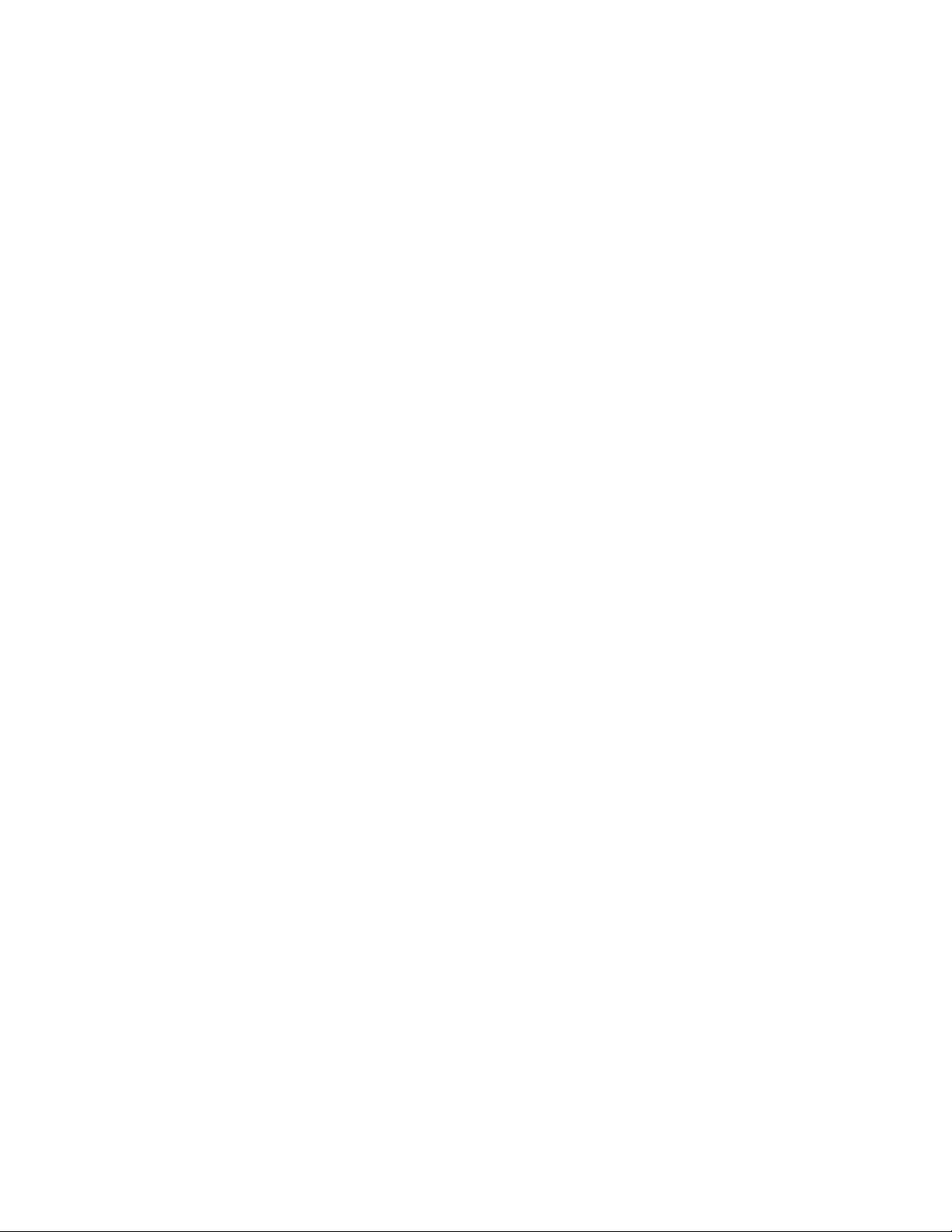
energy and, if not installed and used in accordance with the instructions, may cause harmful interference
to radio communications. However, there is no guarantee that interference will not occur in a particular
installation. If this equipment does cause harmful interference to radio or television reception, which can
be determined by turning the equipment off and on, the user is encouraged to try to correct the
interference by one or more of the following measures:
• Reorient or relocate the receiving antenna.
• Increase the separation between the equipment and receiver.
• Connect the equipment into an outlet on a circuit that is different from that to which the receiver is
connected.
• Consult the dealer or an experienced radio or television technician for help.
Declaration of conformity for products marked with the FCC logo, United States only
This device complies with Part 15 of the FCC Rules. Operation is subject to the following two conditions:
(1) this device may not cause harmful interference, and (2) this device must accept any interference
received, including interference that may cause undesired operation.
For questions regarding this product, contact us by mail or telephone:
• Hewlett-Packard Company
P. O. Box 692000, Mail Stop 530113
Houston, Texas 77269-2000
• 1-800-HP-INVENT (1-800-474-6836). (For continuous quality improvement, calls may be recorded
or monitored.)
For questions regarding this FCC declaration, contact us by mail or telephone:
• Hewlett-Packard Company
P. O. Box 692000, Mail Stop 510101
Houston, Texas 77269-2000
• 1281-514-3333
To identify this product, refer to the part, series, or model number found on the product.
Modifications
The FCC requires the user to be notified that any changes or modifications made to this device that are
not expressly approved by Hewlett-Packard Company may void the user’s authority to operate the
equipment.
Cables
Connections to this device must be made with shielded cables with metallic RFI/EMI connector hoods in
order to maintain compliance with FCC Rules and Regulations.
Regulatory compliance notices 74
Page 75

Canadian notice (Avis Canadien)
Class A equipment
This Class A digital apparatus meets all requirements of the Canadian Interference-Causing Equipment
Regulations.
Cet appareil numérique de la classe A respecte toutes les exigences du Règlement sur le matériel
brouilleur du Canada.
Class B equipment
This Class B digital apparatus meets all requirements of the Canadian Interference-Causing Equipment
Regulations.
Cet appareil numérique de la classe B respecte toutes les exigences du Règlement sur le matériel
brouilleur du Canada.
European Union regulatory notice
This product complies with the following EU Directives:
• Low Voltage Directive 2006/95/EC
• EMC Directive 2004/108/EC
Compliance with these directives implies conformity to applicable harmonized European standards
(European Norms) which are listed on the EU Declaration of Conformity issued by Hewlett-Packard for this
product or product family.
This compliance is indicated by the following conformity marking placed on the product:
This marking is valid for non-Telecom products and EU harmonized Telecom products (e.g. Bluetooth).
This marking is valid for EU non-harmonized Telecom products.
*Notified body number (used only if applicable—refer to the product label)
Hewlett-Packard GmbH, HQ-TRE, Herrenberger Strasse 140, 71034 Boeblingen, Germany
Disposal of waste equipment by users in private households in the European Union
Regulatory compliance notices 75
Page 76

This symbol on the product or on its packaging indicates that this product must not be disposed
of with your other household waste. Instead, it is your responsibility to dispose of your waste
equipment by handing it over to a designated collection point for the recycling of waste
electrical and electronic equipment. The separate collection and recycling of your waste
equipment at the time of disposal will help to conserve natural resources and ensure that it is
recycled in a manner that protects human health and the environment. For more information
about where you can drop off your waste equipment for recycling, please contact your local
city office, your household waste disposal service or the shop where you purchased the
product.
Japanese notice
BSMI notice
Korean notice
Class A equipment
Regulatory compliance notices 76
Page 77

Class B equipment
Chinese notice
Class A equipment
Laser compliance
This product may be provided with an optical storage device (that is, CD or DVD drive) and/or fiber optic
transceiver. Each of these devices contains a laser that is classified as a Class 1 Laser Product in
accordance with US FDA regulations and the IEC 60825-1. The product does not emit hazardous laser
radiation.
Each laser product complies with 21 CFR 1040.10 and 1040.11 except for deviations pursuant to Laser
Notice No. 50, dated May 27, 2001; and with IEC 60825-1:1993/A2:2001.
WARNING: Use of controls or adjustments or performance of procedures other than those
specified herein or in the laser product's installation guide may result in hazardous radiation
exposure. To reduce the risk of exposure to hazardous radiation:
• Do not try to open the module enclosure. There are no user-serviceable components inside.
• Do not operate controls, make adjustments, or perform procedures to the laser device other
than those specified herein.
• Allow only HP Authorized Service technicians to repair the unit.
The Center for Devices and Radiological Health (CDRH) of the U.S. Food and Drug Administration
implemented regulations for laser products on August 2, 1976. These regulations apply to laser products
manufactured from August 1, 1976. Compliance is mandatory for products marketed in the United States.
Battery replacement notice
WARNING: The computer contains an internal lithium manganese dioxide, a vanadium
pentoxide, or an alkaline battery pack. A risk of fire and burns exists if the battery pack is not
properly handled. To reduce the risk of personal injury:
• Do not attempt to recharge the battery.
• Do not expose the battery to temperatures higher than 60°C (140°F).
• Do not disassemble, crush, puncture, short external contacts, or dispose of in fire or water.
Regulatory compliance notices 77
Page 78

Batteries, battery packs, and accumulators should not be disposed of together with the general
household waste. To forward them to recycling or proper disposal, use the public collection system
or return them to HP, an authorized HP Partner, or their agents.
For more information about battery replacement or proper disposal, contact an authorized reseller or an
authorized service provider.
Taiwan battery recycling notice
The Taiwan EPA requires dry battery manufacturing or importing firms in accordance with Article 15 of
the Waste Disposal Act to indicate the recovery marks on the batteries used in sales, giveaway or
promotion. Contact a qualified Taiwanese recycler for proper battery disposal.
Power cord statement for Japan
Regulatory compliance notices 78
Page 79

Electrostatic discharge
Preventing electrostatic discharge
To prevent damaging the system, be aware of the precautions you need to follow when setting up the
system or handling parts. A discharge of static electricity from a finger or other conductor may damage
system boards or other static-sensitive devices. This type of damage may reduce the life expectancy of the
device.
To prevent electrostatic damage:
• Avoid hand contact by transporting and storing products in static-safe containers.
• Keep electrostatic-sensitive parts in their containers until they arrive at static-free workstations.
• Place parts on a grounded surface before removing them from their containers.
• Avoid touching pins, leads, or circuitry.
• Always be properly grounded when touching a static-sensitive component or assembly.
Grounding methods to prevent electrostatic discharge
Several methods are used for grounding. Use one or more of the following methods when handling or
installing electrostatic-sensitive parts:
• Use a wrist strap connected by a ground cord to a grounded workstation or computer chassis. Wrist
straps are flexible straps with a minimum of 1 megohm ±10 percent resistance in the ground cords.
To provide proper ground, wear the strap snug against the skin.
• Use heel straps, toe straps, or boot straps at standing workstations. Wear the straps on both feet
when standing on conductive floors or dissipating floor mats.
• Use conductive field service tools.
• Use a portable field service kit with a folding static-dissipating work mat.
If you do not have any of the suggested equipment for proper grounding, have an authorized reseller
install the part.
For more information on static electricity or assistance with product installation, contact an authorized
reseller.
Electrostatic discharge 79
Page 80

Acronyms and abbreviations
CSA
Canadian Standards Association
CSR
Customer Self Repair
ESD
electrostatic discharge
I/O
input/output
IEC
International Electrotechnical Commission
iLO 2
Integrated Lights-Out 2
IP
Internet Protocol
KVM
keyboard, video, and mouse
LCD
liquid crystal display
LED
light-emitting diode
NEMA
National Electrical Manufacturers Association
NFPA
National Fire Protection Association
Acronyms and abbreviations 80
Page 81

NIC
network interface controller
PDU
power distribution unit
TMRA
recommended ambient operating temperature
UID
unit identification
UPS
uninterruptible power system
USB
universal serial bus
Acronyms and abbreviations 81
Page 82

Index
A
accessing a server blade with local KVM 42
accessing HP BladeSystem Insight Display 52
accessing local media devices 42
additional information 60
airflow requirements 7, 8
alerts 47, 54, 62, 63
authorized reseller 65
B
batteries, replacing 77
battery replacement notice 77
bay numbering, fan 14, 15
bay numbering, full-height device 12
bay numbering, half-height device 12
bay numbering, interconnect 14, 17
bay numbering, power supply 16
bay to bay crosslinks 39
BL2x220c blades, mapping 38
Blade and Port Info screen 53, 56
BSMI notice 76
C
cable configuration 44, 45
cables 44, 74
cables, FCC compliance 74
cables, ordering 44
cables, overview 44
cabling 44, 45
cabling network to enclosure 45
cabling, enclosure link 45
cabling, Onboard Administrator module 44
Canadian notice 75
cautions 7, 53, 54, 62
cautions, electrical 7, 9, 61
cautions, lifting 7, 61
cautions, power cord 7, 9, 61
cautions, ventilation 7, 8, 9, 61
Chat Mode screen 59
Chinese notice 77
class A equipment 73
class B equipment 73
component identification 5, 11, 14
components, front panel 11
components, installation 18
components, Onboard Administrator 13
components, rear 14
configuration errors 63
configuration, power supply 19
configuring the enclosure with HP BladeSystem Insight
Display 47
contacting HP 65
controller display, LCD 13
cooling errors 63
creating a full-height device bay blank 24
critical alerts 53, 54, 62
crosslinks, bay to bay 39
crosslinks, device bay 39
crosslinks, interconnect bay 40
CSR (customer self repair) 65
customer self repair (CSR) 65
D
Declaration of Conformity 74
device bay blank 24
device bay crosslinks 39
device bay numbering 11, 12
device bay shelf, installing 27
device bay shelf, removing 22
device failure errors 63
diagnosing problems 60
disposal, waste 75
E
electrical grounding requirements 9
electrostatic discharge 79
Enclosure Info screen 55
enclosure LEDs 11, 14, 57
Enclosure Settings screen 55
enclosure setup 18
enclosure, configuring 47
enclosure, powering up 46
Enclosure/Onboard Administrator module 41
errors 62, 63
Ethernet switches 33
Index 82
Page 83

European Union notice 75
F
fan bay numbering 14, 15
fan errors 63
fan LED 15
fans 15
fans, installing 29
FCC rating label 73
Federal Communications Commission (FCC)
notice 73, 74
front components 11
full-height device bay blank, creating 24
full-height device bay numbering 12
full-height server blade, installing 20
full-height server blades, mapping 36
G
grounding methods 79
grounding requirements 9
H
half-height device bay numbering 12
half-height server blade shelf, removing 22
half-height server blade, installing 26
half-height server blades, mapping 35
Health Summary icon 53, 54
Health Summary screen 53, 54
HP BladeSystem Insight Display 47
HP BladeSystem Insight Display components 13
HP BladeSystem Insight Display errors 62, 63
HP BladeSystem Insight Display screen 11, 13, 47,
53
HP BladeSystem Insight Display, accessing 52
HP BladeSystem Insight Display, navigating 13, 53
HP BladeSystem Insight Display, overview of 47
HP Management Packs 1.1 for MOM 2005,
troubleshooting 60
HP technical support 65
HP website 44
I
identification number 73
identifying components 11
Important Safety Information document 60
importants 7
Insight Display installation 47
Insight Display screen, Blade or Port Info 56
Insight Display screen, Chat Mode 59
Insight Display screen, Health Summary 54
Insight Display screen, Turn Enclosure UID
On/Off 57
Insight Display screen, View User Note 59
installation environment requirements 6
installation errors 63
installation overview 5, 18
installation, Insight Display 47
installation, Insight Display LCD 13
installation, server blade 20, 26
installing components 18
installing fans 29
installing interconnect bay dividers 40
installing interconnect modules 33
installing KVM module 30
installing PDU 45
installing power supplies 19
interconnect bay crosslinks 40
interconnect bay dividers, installing 33, 40
interconnect bay dividers, removing 33, 40
interconnect bay numbering 14, 17
interconnect blank 33
interconnect devices 14, 33
interconnect modules, double-wide 40
interconnect ports, mapping to 34
J
Japanese notice 76
K
Korean notices 76
KVM 14, 30, 42
KVM module, attaching components 31
KVM module, installing 30
KVM module, removing 32
L
laser compliance 77
laser devices 77
LEDs 15, 53, 57
LEDs, enclosure 11, 14
LEDs, fan 15
LEDs, power supply 16
LEDs, troubleshooting 60
LEDs, unit identification (UID) 47, 57, 62
local I/O cable 41
local media devices, accessing 42
location errors 63
Index 83
Page 84

M
management module 17
mapping BL2x220c blades 38
mapping full-height server blades 36
mapping half-height server blades 35
mapping to interconnect ports 34
mezzanine card 34
minimum requirements 9
modifications, FCC notice 74
N
NIC (network interface card) 35, 36
numbering, device bay 11, 12
numbering, fan bays 15
numbering, full-height device bays 12
numbering, half-height device bays 12
numbering, interconnect bays 17
numbering, power supply bays 16
O
Onboard Administrator components 13
Onboard Administrator module 41
Onboard Administrator module, cabling 44
ordering cables 44
overview of installation process 18
overview, HP BladeSystem Insight Display 47
P
PDU (power distribution unit) 9, 45
phone numbers 65
populating power supply bays 19
port types 34
power configurations 19
power cord 78
power distribution unit (PDU) 9, 45
power errors 62
power requirements 9, 19
power supplies 19
power supply bay numbering 11, 16
power supply bays, populating 19
power supply LEDs 16
powering up the enclosure 44, 46
preparation procedures 5
problem diagnosis 60
R
rear components 14
regulatory compliance identification numbers 73
regulatory compliance notices 73, 75, 78
removing a KVM module 32
removing interconnect bay dividers 40
required information 65
requirements, airflow 7, 8
requirements, electrical grounding 9
requirements, minimum 9
requirements, power 9
requirements, space 7, 8
requirements, temperature 9
S
safety considerations 60
series number 73
server blade bay blank 20, 26
server blade bay numbering 11
server blade installation 20, 26
server blade, port mapping 35, 36
service port cabling 44
setting up the enclosure 18
shipping carton contents 5
space requirements 8
specifications 8, 9
static electricity 79
support 65
symbols on equipment 60
T
Taiwan battery recycling notice 78
technical support 65
telephone numbers 65
temperature requirements 9
troubleshooting 60
troubleshooting resources 60
Turn Enclosure UID On/Off screen 57
U
UID LED 47, 57, 62
uninterruptible power supply (UPS) 9
UPS (uninterruptible power supply) 9
USB device cabling 41
USB devices 41
V
ventilation 7, 8, 9, 61
video devices 41
View User Note screen 59
Index 84
Page 85

W
warnings 7
website, HP 44
Index 85
