Page 1
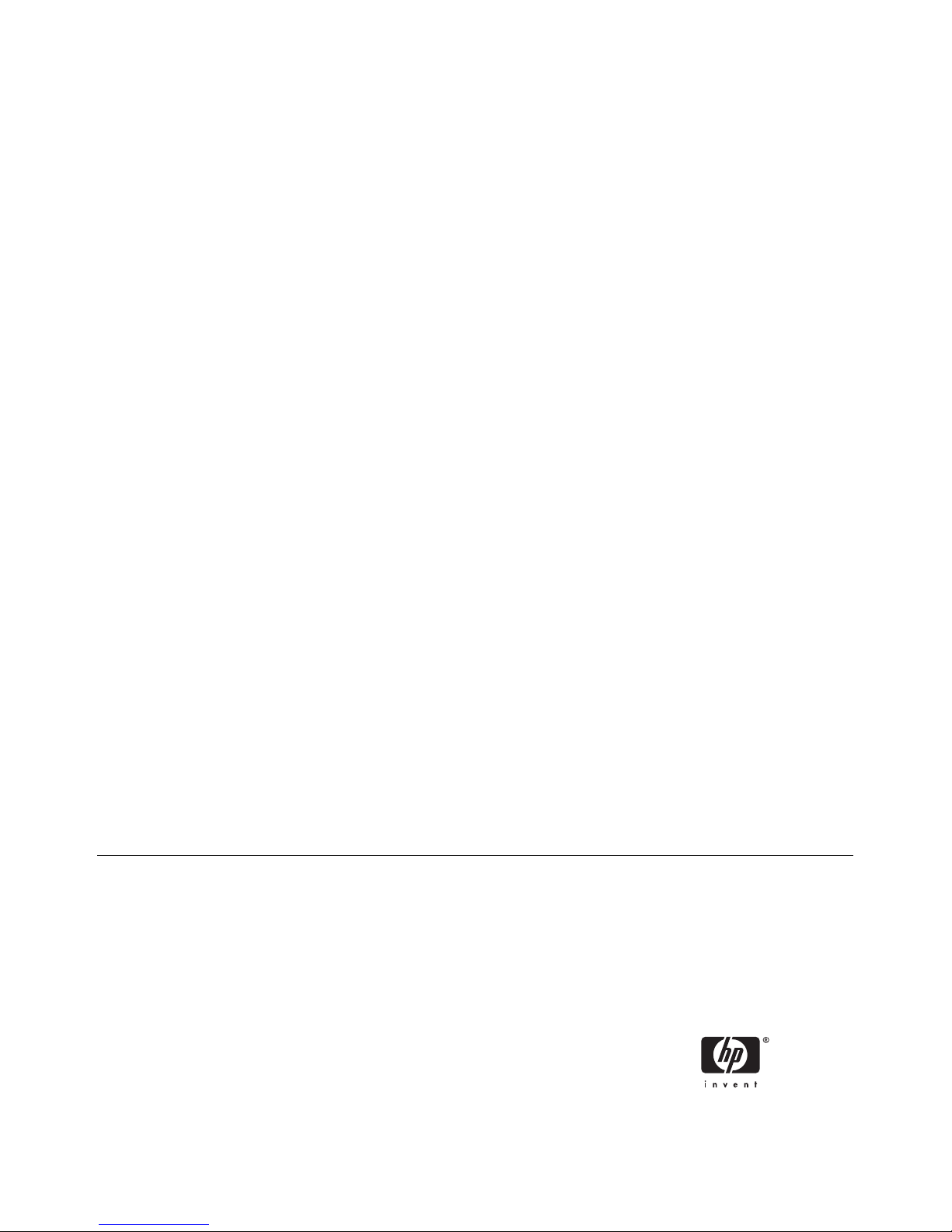
Network & Internet Communications Guide
Business PCs
Page 2
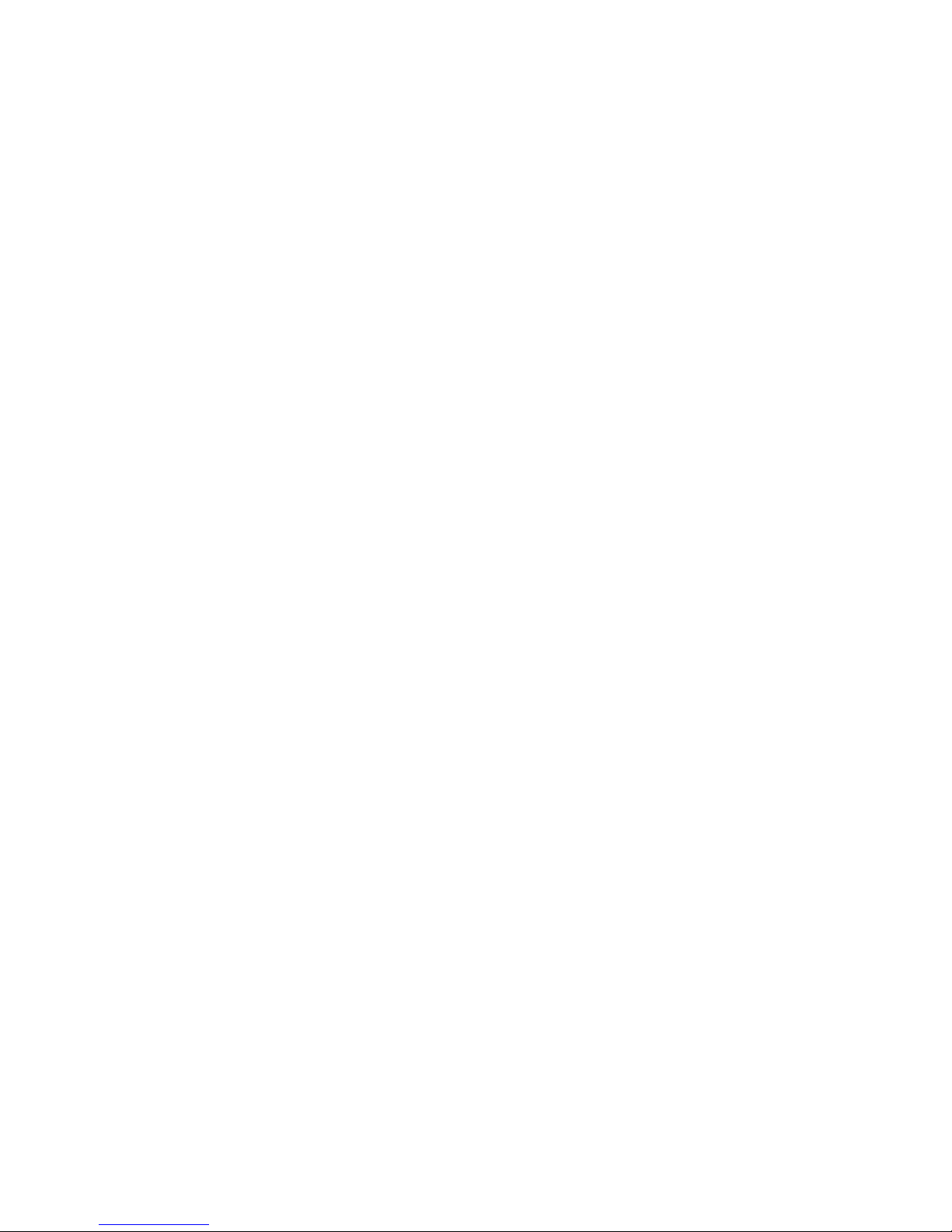
© Copyright 2006 Hewlett-Packard
Development Company, L.P. The
information contained herein is subject to
change without notice.
Microsoft and Windows are trademarks of
Microsoft Corporation in the U.S. and other
countries.
The only warranties for HP products and
services are set forth in the express warranty
statements accompanying such products
and services. Nothing herein should be
construed as constituting an additional
warranty. HP shall not be liable for technical
or editorial errors or omissions contained
herein.
This document contains proprietary
information that is protected by copyright. No
part of this document may be photocopied,
reproduced, or translated to another
language without the prior written consent of
Hewlett-Packard Company.
Network & Internet Communications
Guide
Business PCs
First Edition (August 2006)
Document Part Number: 418628-001
Page 3
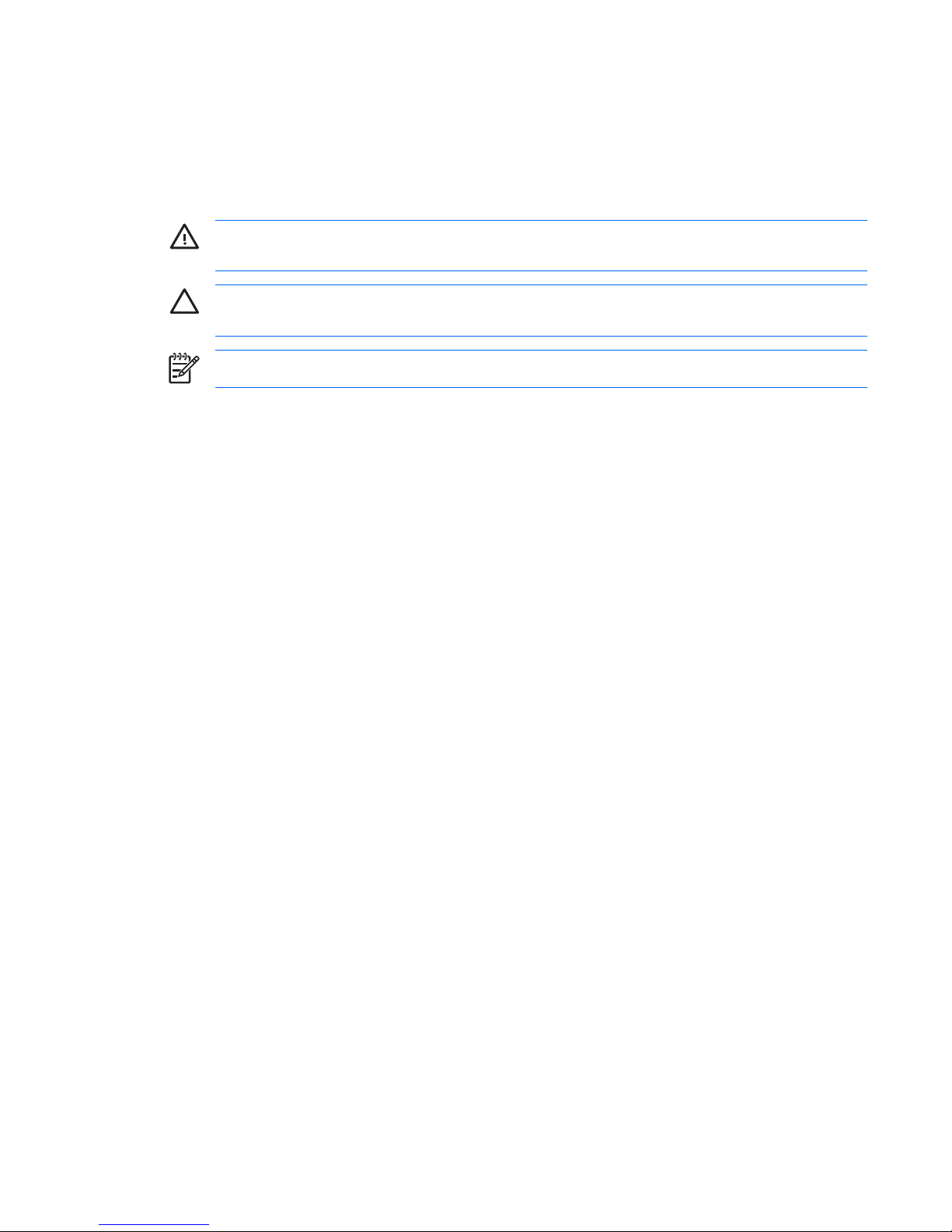
About This Book
This guide provides definitions and instructions for using network interface controller (NIC) features that
are preinstalled on some models. It also provides information about Internet Service Providers and
solving Internet access problems.
WARNING! Text set off in this manner indicates that failure to follow directions could result in
bodily harm or loss of life.
CAUTION Text set off in this manner indicates that failure to follow directions could result in
damage to equipment or loss of information.
NOTE Text set off in this manner provides important supplemental information.
ENWW iii
Page 4
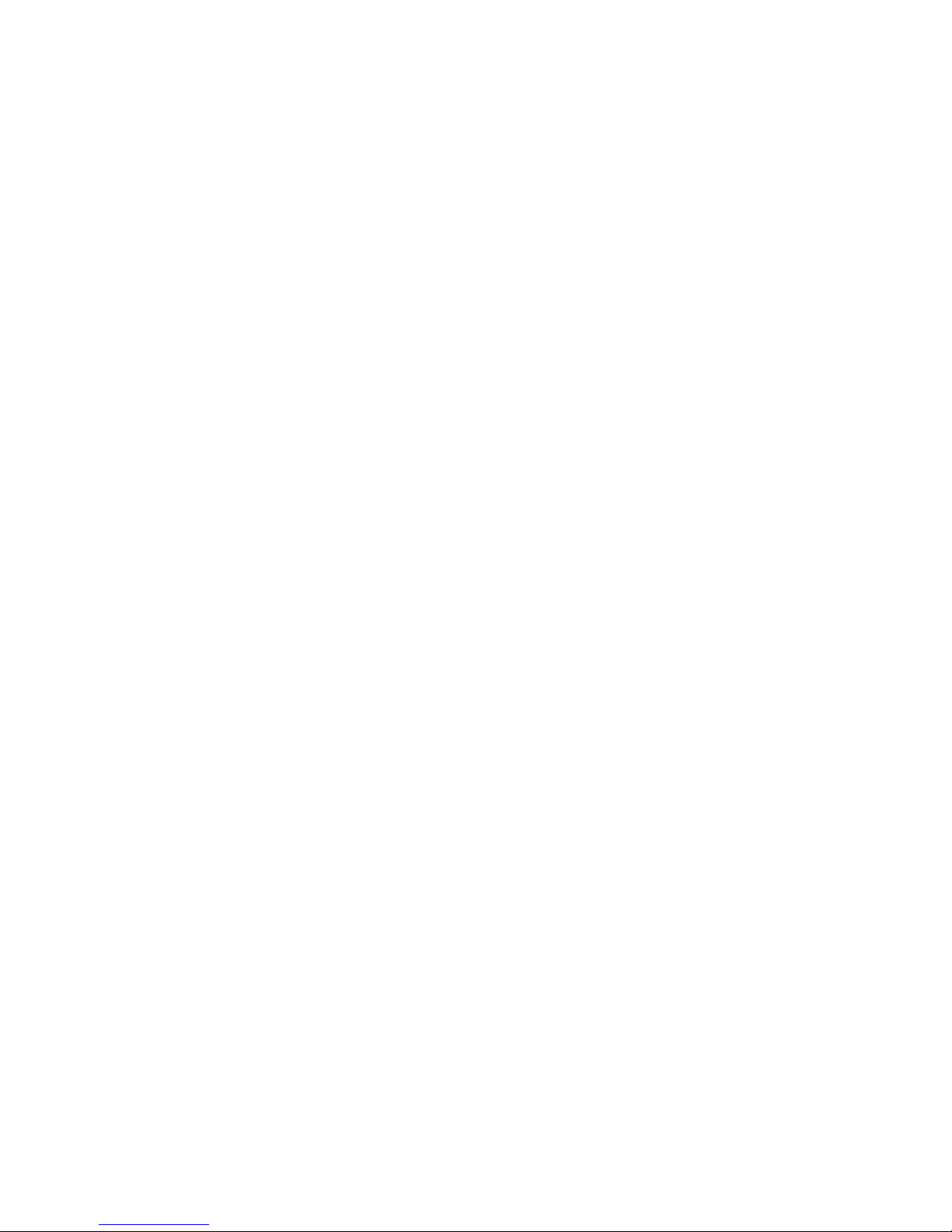
iv About This Book ENWW
Page 5
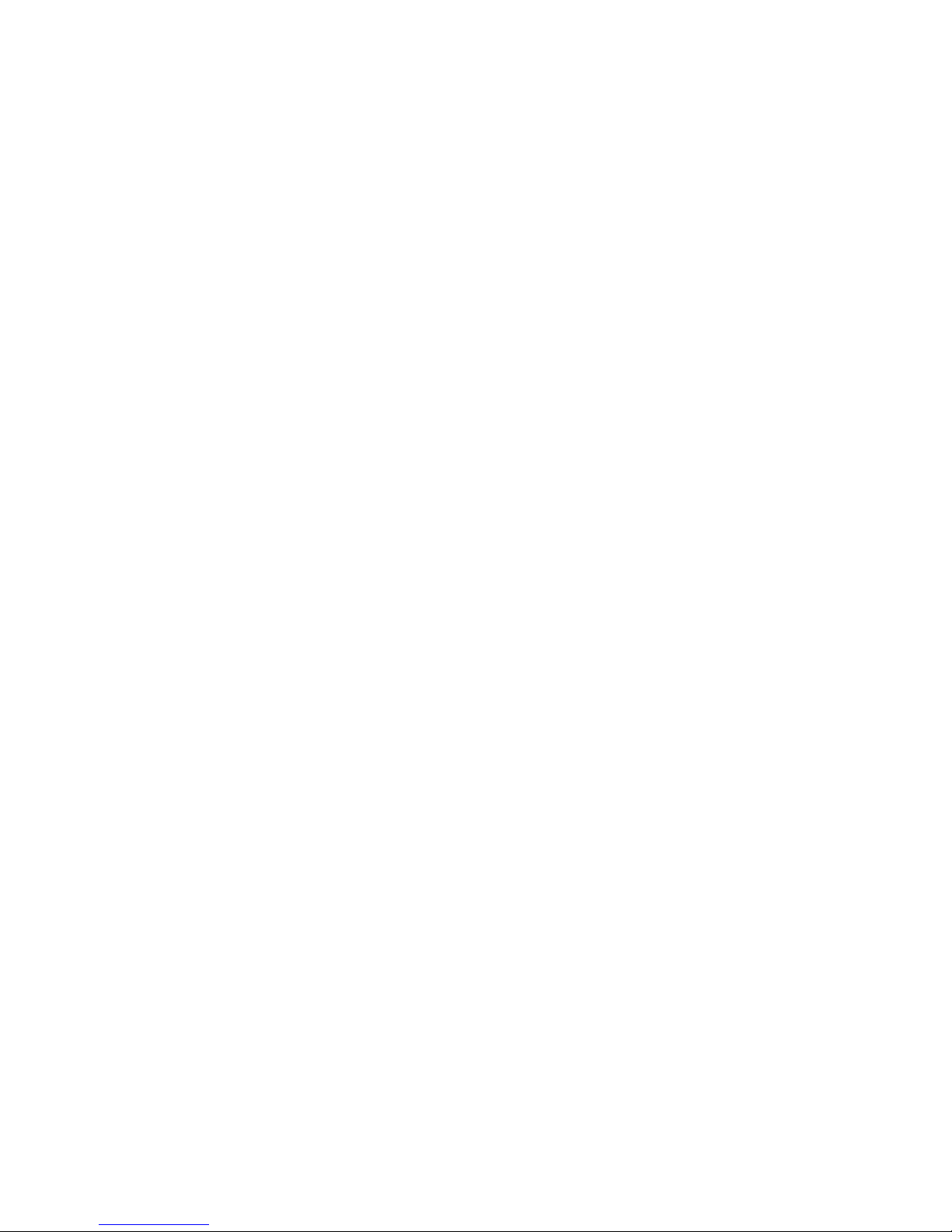
Table of contents
1 Network Communications
Ethernet Network Structure .................................................................................................................. 2
NIC-Based Alerts .................................................................................................................................. 2
Wake-On-LAN Support (WOL) ............................................................................................................. 3
Interpreting the Network Status Lights ................................................................................................. 4
Disabling 802.3u/802.3ab Auto-Negotiation Capabilities ..................................................................... 4
Installing Network Drivers ..................................................................................................................... 5
Wireless Networks ................................................................................................................................ 6
Ad-hoc Network ................................................................................................................... 6
Access Point (Infrastructure) Network ................................................................................. 6
Advantages of Wireless Networking .................................................................................... 7
2 Internet Communications
Choosing an Internet Service Provider ................................................................................................. 9
Content Advisor .................................................................................................................................. 10
Restricting Internet Content ............................................................................................... 10
Solving Internet Access Problems ...................................................................................................... 12
ENWW v
Page 6
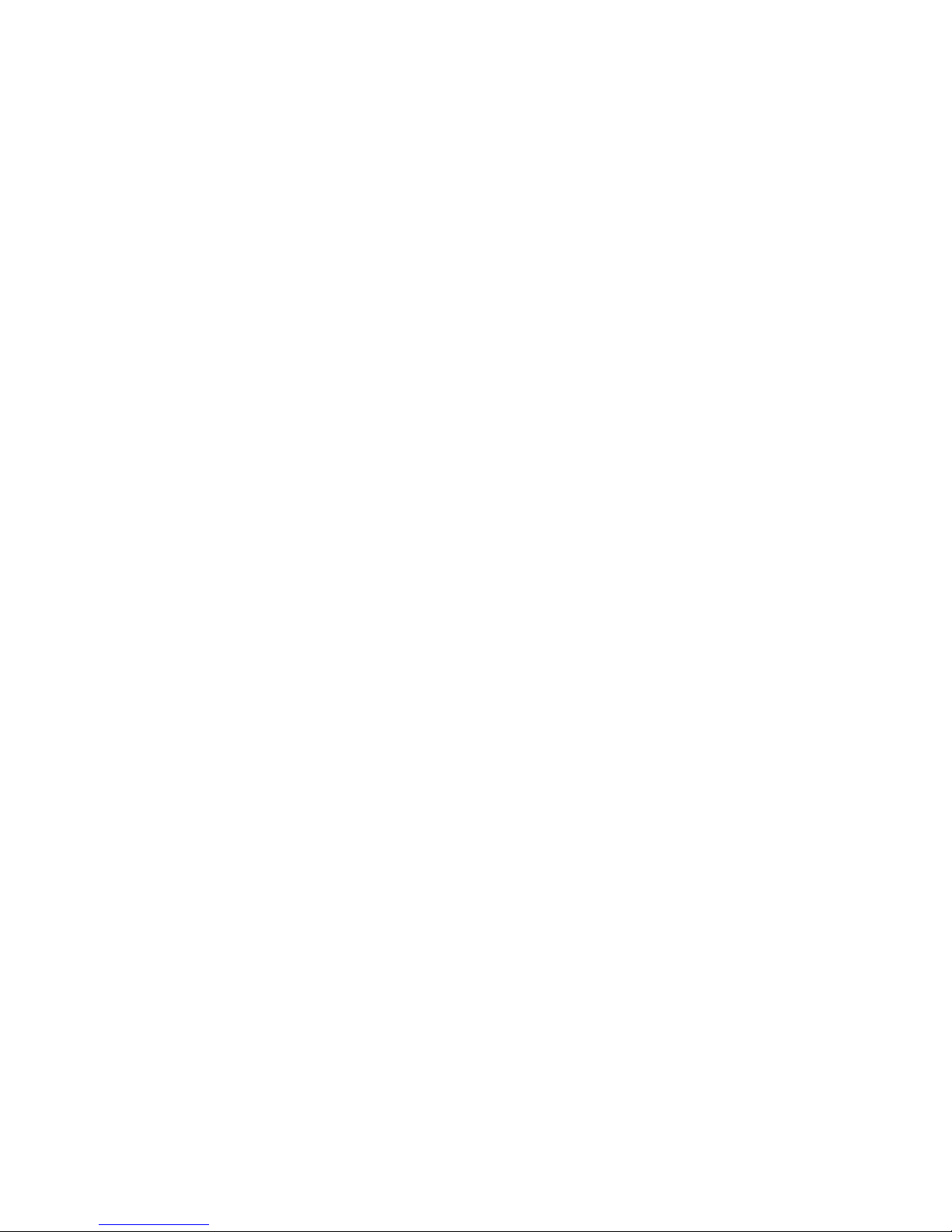
vi ENWW
Page 7

1 Network Communications
The following items are covered in this section:
●
Ethernet Network Structure
●
Network Interface Controller (NIC)-Based Alerts
●
Wake-On-Lan (WOL) Support
●
Interpreting the Network Status Lights
●
Disabling the Autosensing Capabilities
●
Installing Network Drivers
●
Wireless Networks
This section provides information about Ethernet networks and the hardware connectors and software
device drivers that allow you to access an Ethernet network. Access to a computer network immediately
increases your productivity potential. Once the network connection is active, you can share resources,
such as a printer, exchange information from computer to computer, and run common software
programs.
The computer comes network-ready, which means that it has an integrated network controller and
network device drivers already loaded onto the computer hard drive. The computer is ready to make
the network connection.
ENWW 1
Page 8

Ethernet Network Structure
All Ethernet networks include some combination of the following elements.
Figure 1-1 Ethernet Network Structure
(1) Ethernet cable (3) Drop cables
(2) Information packets (4) Workstations
Refer to the Hardware Reference Guide on the Documentation and Diagnostics CD for network
connector identification.
NIC-Based Alerts
Some NICs feature Alerting Capabilities, which allow a system administrator to monitor the computer
over the network remotely. The computer can send hardware and operating system alerts over the
network before the operating system is loaded, while the operating system is loaded, while the computer
is in low power states, and when the computer is powered off. Depending on the NIC model, these alerts
can be monitored in the following states:
●
System BIOS hang—On action
●
Operating system hang—On action
●
Processor missing—On power up
●
Operating temperature exceeded—On action
●
Chassis intrusion—On power up or on action if system is running
●
Watchdog—On action (same as operating system hang)
●
Heartbeat monitoring—Always
2 Chapter 1 Network Communications ENWW
Page 9

NOTE NICs featuring Alerting Capabilities comply with Alert Standard Format (ASF)
specification 2.0 and support Remote Management and Control Protocol (RMCP) based alerts.
ASF 1.0 implementations will not support RMCP due to lack of security in the ASF 1.0
specification. NIC-Based Alerts are enabled and configured by installing the ASF 2.0 agents for
the NIC you are using. These are available at
http://www.hp.com. ASF alerts can also be enabled
and configured using the Common Information Model (CIM).
Wake-On-LAN Support (WOL)
To enable or disable Wake-On-LAN from a power off state:
1. Run the Computer Setup utility by pressing F10 at POST.
2. In the Advanced menu, select Device Options > S5 Wake on LAN.
3. Select Disable to prevent WOL from occurring while the computer is in a power off state or
select Enable to allow WOL to occur from a power off state.
NOTE The default state for S5 Wake on LAN is Enable.
To enable or disable Wake-On-LAN from a low power state:
Windows XP
1. Select Start > Control Panel.
2. Double-click Network Connections.
3. Double-click Local Area Connection.
4. Click Properties.
5. Click Configure.
6. Click the Power Management tab, then select or clear the check box to Allow this device to bring
the computer out of standby.
Windows 2000
1. Select Start > Settings > Control Panel.
2. Double-click Network and Dial-up Connections.
3. Right-click Local Area Connection.
4. Click Properties.
5. Click Configure.
6. Click the Power Management tab, then select or clear the check box to Allow this device to bring
the computer out of standby.
NOTE For more information on Wake-On-LAN, refer to the Remote Management
Administrators Guide. The Remote Management Administrators Guide is included with the
Remote Management Setup Utilities and is available on the Support Software CD or at
http://www.hp.com.
ENWW Wake-On-LAN Support (WOL) 3
Page 10

Interpreting the Network Status Lights
Some Ethernet network interface controllers include network status lights:
●
Link light—illuminates when the system is physically connected to an active network.
●
Activity light—illuminates when the computer detects network activity. When the system is
connected to a highly used network, the activity light will remain on almost constantly.
●
Operating Speed light—illuminates during 1000 Mbps or 100 Mbps operation. The color of the light
identifies the operating speed.
Some NICs include only two network status lights where link (light on) and activity (light blinking) are
indicated by one light and 1000-Mbps or 100-Mbps operation is indicated by the second light. The
integrated NIC has two network status lights on the NIC connector:
●
Link/Activity light—Illuminates green when physically linked to the network and blinks on and off
to indicate network activity.
●
Operating Speed light—Illuminates green when operating at 1000 Mbps, yellow when operating at
100 Mbps, and is not illuminated when operating at 10 Mbps.
Disabling 802.3u/802.3ab Auto-Negotiation Capabilities
Auto-Negotiation NICs automatically determine the maximum network operating speed and duplex
capabilities of the attached network and configure themselves on the highest common combination. The
computer begins Auto-Negotiation whenever it obtains a valid network link, or when the NIC driver is
loaded.
In addition to determining the network operating speed, the computer determines if full-duplex is
supported. Full-duplex systems can transmit and receive information on the network simultaneously.
Half-duplex systems cannot transmit and receive simultaneously.
NOTE The link partner port settings must match the NIC settings. If the NIC is set to auto-
negotiate, the link partner must also be set to auto-negotiate. If the NIC is forced to a specific
speed/duplex, the switch port must be forced to the same speed/duplex.
If necessary, you can disable the Auto-Negotiation capabilities and force the system to operate in one
mode only.
Windows XP
1. Select Start > Control Panel.
2. Double-click Network Connections.
3. Double-click Local Area Connection.
4. Click Properties.
5. Click Configure.
6. Click the Advanced tab.
7. Select Link Speed & Duplex in the Property list box.
4 Chapter 1 Network Communications ENWW
Page 11

8. Change the speed and duplex values to the appropriate values, depending on the capabilities of the
network.
9. Click OK. You may be prompted to restart the computer for the changes to take effect.
Windows 2000
1. Select Start > Settings > Control Panel.
2. Double-click Network and Dial-up Connections.
3. Right-click Local Area Connection.
4. Click Properties.
5. Click Configure.
6. Click the Advanced tab.
7. Select Link Speed/Duplex Mode in the Property list box.
8. Change the speed and duplex values to the appropriate values, depending on the capabilities of the
network.
9. Click OK. You may be prompted to restart the computer for the changes to take effect.
Refer to the documentation provided with the network controller for additional information.
NOTE 100BaseTX and 1000BaseT operation requires the use of CAT5 UTP cabling or better
(CAT5, CAT5a, CAT6).
Installing Network Drivers
The device drivers for the network controller enable the drivers to load correctly in the operating system
used, allowing communication with the network.
NOTE Device drivers are supplied for Windows XP. If you are using another operating system,
device drivers may be installed from media included with the network operating system or are
available from HP. If it ever becomes necessary to reinstall the operating system, use the
Restore Plus! CD.
Install the correct device drivers according to the operating system you are using, as listed below.
Windows XP
1. Select Start > Control Panel.
2. Double-click Network Connections.
3. Double-click the New Connection Wizard icon and follow the instructions on the screen.
Windows 2000
1. Device drivers are not pre-loaded for Windows 2000.
2. Go to
http://www.hp.com to download the drivers and installation instructions.
ENWW Installing Network Drivers 5
Page 12

Wireless Networks
A wireless LAN provides the same functionality of a wired network, but it eliminates the need to install
networking cables and other networking equipment, making it easier to deploy.
A wireless LAN can be configured for two different modes of operation. While each method has its
advantages, one may be better suited for your needs. Review the following configuration information to
determine which mode is best for you.
●
Ad-hoc Network
●
Access Point (Infrastructure) Network
Ad-hoc Network
An Ad-hoc network is the simplest to deploy and is ideal for small offices. Ad-hoc wireless networks can
be comprised of two or more wireless clients configured to communicate with one another. All Ad-hoc
clients communicate directly with each other without using an Access Point (AP). As a user on this type
of network, you are able to quickly build up a wireless network in order to share files with other
employees, print to a shared office printer, and access the Internet through a single shared connection.
Ad-hoc networking is cost effective because no other devices’ components are needed (access points,
hubs, or routers) in order to set up a network. However, with Ad-hoc networking, your computer is only
able to communicate with other nearby wireless clients.
Access Point (Infrastructure) Network
An Access Point network is also referred to as an “Infrastructure” network. The key difference between
a wireless Access Point network and an Ad-hoc network is the addition of one extra element—the
Access Point. The Access Point serves as the focal point for all data traffic on your wireless network,
optimally managing all wireless data transactions.
The Access Point extends the range of the wireless LAN. Each wireless client computer can
communicate with other computers equipped with wireless devices that are within the range of the
Access Point.
Additionally, the wireless Infrastructure can provide access to an existing wired LAN. This link allows
computers on the Infrastructure wireless LAN to access the other wired LAN’s resources and tools,
including Internet access, email delivery, file transfer, and printer sharing. HP can provide all of the
installation services you need to extend your wired LAN with a wireless LAN.
In addition to the computers that will connect to a wireless network, you only need two other kinds of
equipment to get your Access Point wireless network up and running:
●
Access Points: wireless transmitters that connect every user within range to the wireless LAN.
You can install as many access points on your network as you need, and add new ones easily as
your network grows, so you can cover an entire suite of offices with a single wireless LAN. Each
access point requires two connections:
●
A standard outlet for power
●
An Ethernet connection to your existing wired LAN or incoming Internet connection
●
Wireless LAN cards: the wireless equivalent of a network interface card (NIC) that allow a PC to
communicate with the wireless network. Many HP computers come with built-in wireless LAN cards
so they are ready out of the box to connect to a wireless network. If your PC doesn't have a wireless
6 Chapter 1 Network Communications ENWW
Page 13

card, you can easily add one. Refer to the Hardware Reference Guide on the Documentation and
Diagnostics CD for installation instructions.
Advantages of Wireless Networking
Wireless local area networking (WLAN) brings new levels of flexibility and accessibility to your business.
The many advantages of wireless networking include:
●
There is no need to install labor-intensive and expensive wiring in a workplace.
●
Entire workplaces can be added or moved with minimal downtime.
●
Workers can rearrange their workplaces without being tied to a wall jack for network access.
●
A WLAN can often be installed faster and more cost-effectively than a wired network.
●
Additional computers can be added to a WLAN quickly and with minimal cost.
●
WLANs are potentially easier to maintain and manage than wired networks.
●
Wireless local area networks give workers the freedom to access real-time business information
anytime and anywhere within your office or campus environment.
For more information on wireless networks, go to
http://www.hp.com or contact your HP representative.
ENWW Wireless Networks 7
Page 14

8 Chapter 1 Network Communications ENWW
Page 15

2 Internet Communications
The following items are covered in this section:
●
Choosing an Internet Service Provider
●
Content Advisor
●
Solving Internet Access Problems
Choosing an Internet Service Provider
An Internet service provider (ISP) provides you with access (dial-up, cable, DSL, or wireless) and
software you need to connect to the Internet. Most ISPs also offer e-mail, access to newsgroups, space
to create Web pages, and technical support. Some ISPs offer commercial services, such as domain
hosting, to companies and individuals wanting to do business on the Internet. You can choose from
local and national ISPs.
An online service provider, such as MSN or America Online (AOL), offers special features, content, and
technical support in addition to providing access to the Internet. An online service provider may provide
a categorized or customizable home page that makes it easy for you to find some of the most popular
and useful sites on the Internet.
To find the provider that is right for you:
●
Look in the Yellow Pages.
●
Ask a friend or colleague for recommendations.
●
If you have access to the Internet already, you can use a search engine, such as Google, to help
you locate an ISP or online service provider.
●
ISPs typically offer a variety of service plans for different customers’ needs. Be sure to review and
compare plans, services offered, and price to find the provider that is right for you and your needs.
ENWW Choosing an Internet Service Provider 9
Page 16

Content Advisor
The Internet provides you with access to a wide variety of information, but some information may not
be suitable for every viewer.
With Content Advisor, you can:
●
Control Internet access
●
Set up a password
●
Set up a list of Web sites that people who use the computer cannot view
●
Adjust the types of content people who use the computer can view with or without your permission
Restricting Internet Content
Windows XP
If you have not previously enabled Content Advisor:
1. Select Start > Control Panel.
2. Double-click Internet Options.
3. Click the Content tab.
4. In the Content Advisor area, click the Enable button. If you have previously created a password
for Internet settings, you will be prompted for your password now.
5. Click a category in the list, then drag the slider to set the limits you want to use. Repeat this process
for each category you want to limit.
6. Click OK, then type your password in the Password box. A dialog box will inform you that Content
Advisor has been turned on. Click OK.
If you have previously enabled Content Advisor:
1. Select Start > Control Panel.
2. Double-click Internet Options.
3. Click the Content tab.
4. To change the settings:
a. Click the Settings button. Type your password and click OK.
b. Click a category in the list, then drag the slider to set the limits you want to use. Repeat this
process for each category you want to limit.
5. To disable Content Advisor:
a. Click the Disable button. Type your password and click OK.
b. A dialog box will inform you that Content Advisor has been turned off. Click OK.
10 Chapter 2 Internet Communications ENWW
Page 17

Windows 2000
If you have not previously enabled Content Advisor:
1. On the Windows desktop, select Start > Settings > Control Panel.
2. Double-click Internet Options.
3. Click the Content tab.
4. In the Content Advisor area, click the Enable button.
5. Click a category in the list, then drag the slider to set the limits you want to use. Repeat this process
for each category you want to limit.
6. Click OK, then type your password in the Password box. A dialog box will inform you that Content
Advisor has been turned on. Click OK.
If you have previously enabled Content Advisor:
1. Select Start > Settings > Control Panel.
2. Double-click Internet Options.
3. Click the Content tab.
4. To change the settings:
a. Click the Settings button. Type your password and click OK.
b. Click a category in the list, then drag the slider to set the limits you want to use. Repeat this
process for each category you want to limit.
5. To disable Content Advisor:
a. Click the Disable button. Type your password and click OK.
b. A dialog box will inform you that Content Advisor has been turned off. Click OK.
ENWW Content Advisor 11
Page 18

Solving Internet Access Problems
If you encounter Internet access problems, consult the ISP or refer to the common causes and solutions
listed in the following table.
Table 2-1 Solving Internet Access Problems
Unable to connect to the Internet.
Cause
Solution
Internet Service Provider (ISP) account is not set up properly. Verify Internet settings or contact the ISP for assistance.
Modem is not set up properly. Reconnect the modem. Verify the connections are correct
using the quick setup documentation.
Web browser is not set up properly. Verify that the Web browser is installed and set up to work with
the ISP.
Cable/DSL modem is not plugged in. Plug in cable/DSL modem. You should see a “power” LED light
on the front of the cable/DSL modem.
Cable/DSL service is not available or has been interrupted due
to bad weather.
Try connecting to the Internet at a later time or contact your
ISP. (If the cable/DSL service is connected, the “cable” LED
light on the front of the cable/DSL modem will be on.)
The CAT5 UTP cable is disconnected. Connect the CAT5 UTP cable between the cable modem and
the computer’s RJ-45 connector. (If the connection is good, the
“PC” LED light on the front of the cable/DSL modem will be on.)
IP address is not configured properly. Contact your ISP for the correct IP address.
Cookies are corrupted. (A “cookie” is a small piece of
information that a Web server can store temporarily with the
Web browser. This is useful for having the browser remember
some specific information that the Web server can later
retrieve.)
Windows XP
1. Select Start > Control Panel.
2. Double-click Internet Options.
3. On the General tab, click the Delete Cookies button.
Windows 2000
1. Select Start > Settings > Control Panel.
2. Double-click Internet Options.
3. On the General tab, click the Delete Cookies button.
Cannot automatically launch Internet programs.
Cause
Solution
You must log on to your ISP before some programs will start. Log on to the ISP and launch the desired program.
Internet takes too long to download Web sites.
Cause
Solution
Modem is not set up properly. Verify that the correct modem speed and COM port are
selected.
12 Chapter 2 Internet Communications ENWW
Page 19

Internet takes too long to download Web sites.
Cause
Solution
Windows XP
1. Select Start > Control Panel.
2. Double-click System.
3. Click the Hardware tab.
4. In the Device Manager area, click the Device Manager
button.
5. Double-click Ports (COM & LPT).
6. Right-click the COM port the modem uses, then click
Properties.
7. Under Device status, verify that the modem is working
properly.
8. Under Device usage, verify the modem is enabled.
9. If there are further problems, click the Troubleshoot
button and follow the on-screen instructions.
Windows 2000
1. Select Start > Settings > Control Panel.
2. Double-click System.
3. Click the Hardware tab.
4. In the Device Manager area, click the Device Manager
button.
5. Double-click Ports (COM & LPT).
6. Right-click the COM port the modem uses, then click
Properties.
7. Under Device status, verify that the modem is working
properly.
8. Under Device usage, verify the modem is enabled.
9. If there are further problems, click the Troubleshoot
button and follow the on-screen instructions.
Table 2-1 Solving Internet Access Problems (continued)
ENWW Solving Internet Access Problems 13
Page 20

14 Chapter 2 Internet Communications ENWW
