Page 1
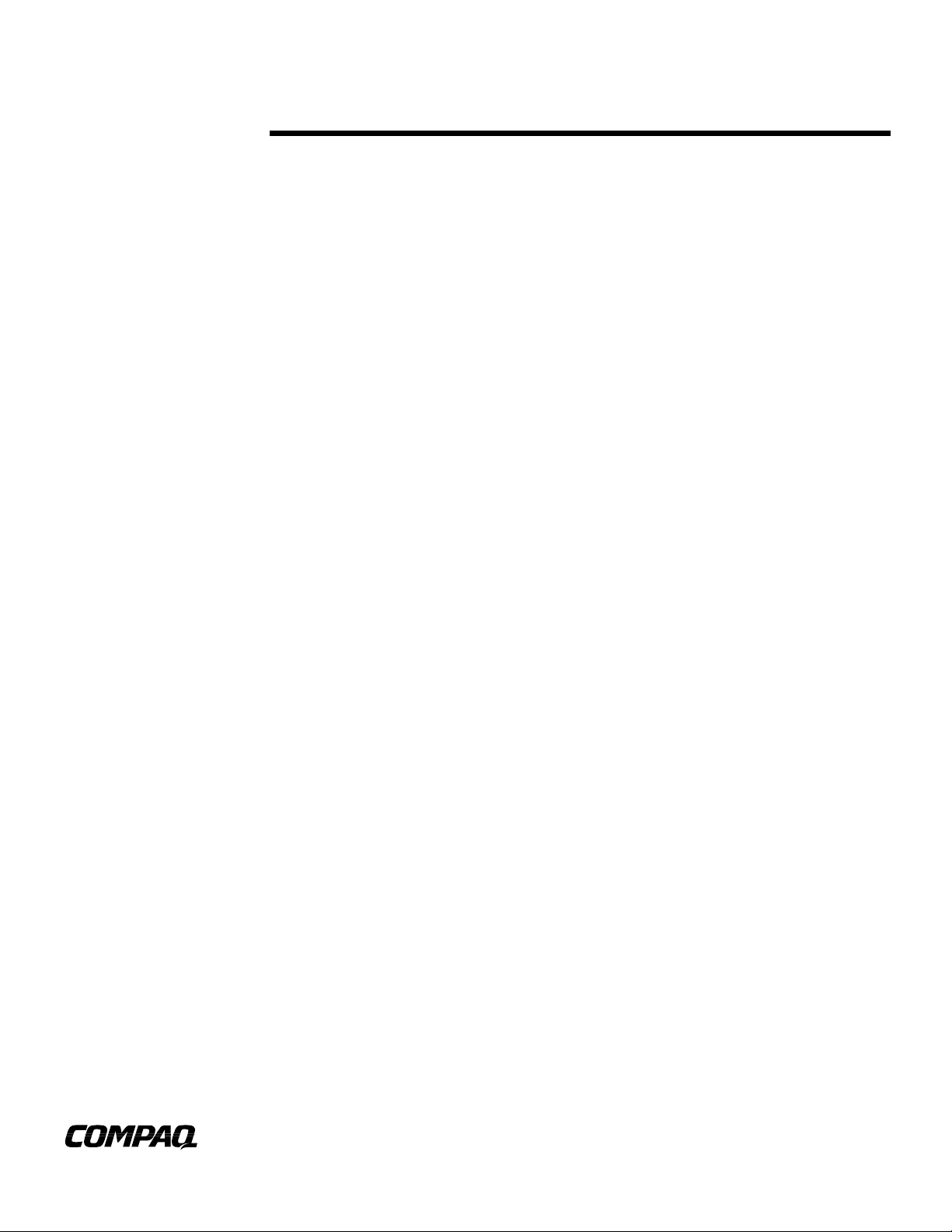
April 2001
Prepared By
Commercial Portable
Product Marketing
Communications
Compaq Computer
Corporation
C
ONTENTS
O
B
C
THE
F
REQUENTLY ASKED
Q
14RE-0401A-WWEN
..........................3
VERVIEW
ATTERY CALIBRATION
ALIBRATING WITHOUT
U
........................4
TILITY
UESTIONS
........................5
.........3
W
.
.
.
.
.
Armada Notebook Battery Calibration
.
.
.
.
.
.
.
.
.
.
.
.
Abstract:
.
.
.
method for measuring remaining capacity than was offered with previous battery
.
.
.
technologies. Although more accurate, this method is prone to error when subjected to
.
.
.
.
many short charge and discharge cycles. Correcting this accumulated error requires
.
.
.
periodic calibration. To simplify the calibration process, Compaq has developed a new
.
.
.
software battery calibration utility.
.
.
.
.
.
.
.
.
.
.
.
.
.
.
.
.
.
.
.
.
.
.
.
.
.
.
.
.
.
.
.
.
.
.
.
.
.
.
.
.
.
.
.
.
.
.
.
.
.
.
.
.
.
.
.
.
.
.
.
.
.
.
.
.
.
.
.
.
.
.
.
.
.
.
.
.
.
.
.
.
.
.
.
.
.
.
.
.
.
.
.
.
.
.
.
.
.
.
.
.
.
.
.
.
.
.
.
.
.
.
.
.
.
.
.
.
.
.
.
.
.
.
.
.
.
.
.
1
HITE
Armada products feature a high-capacity battery that provides a more accurate
APER
P
Page 2
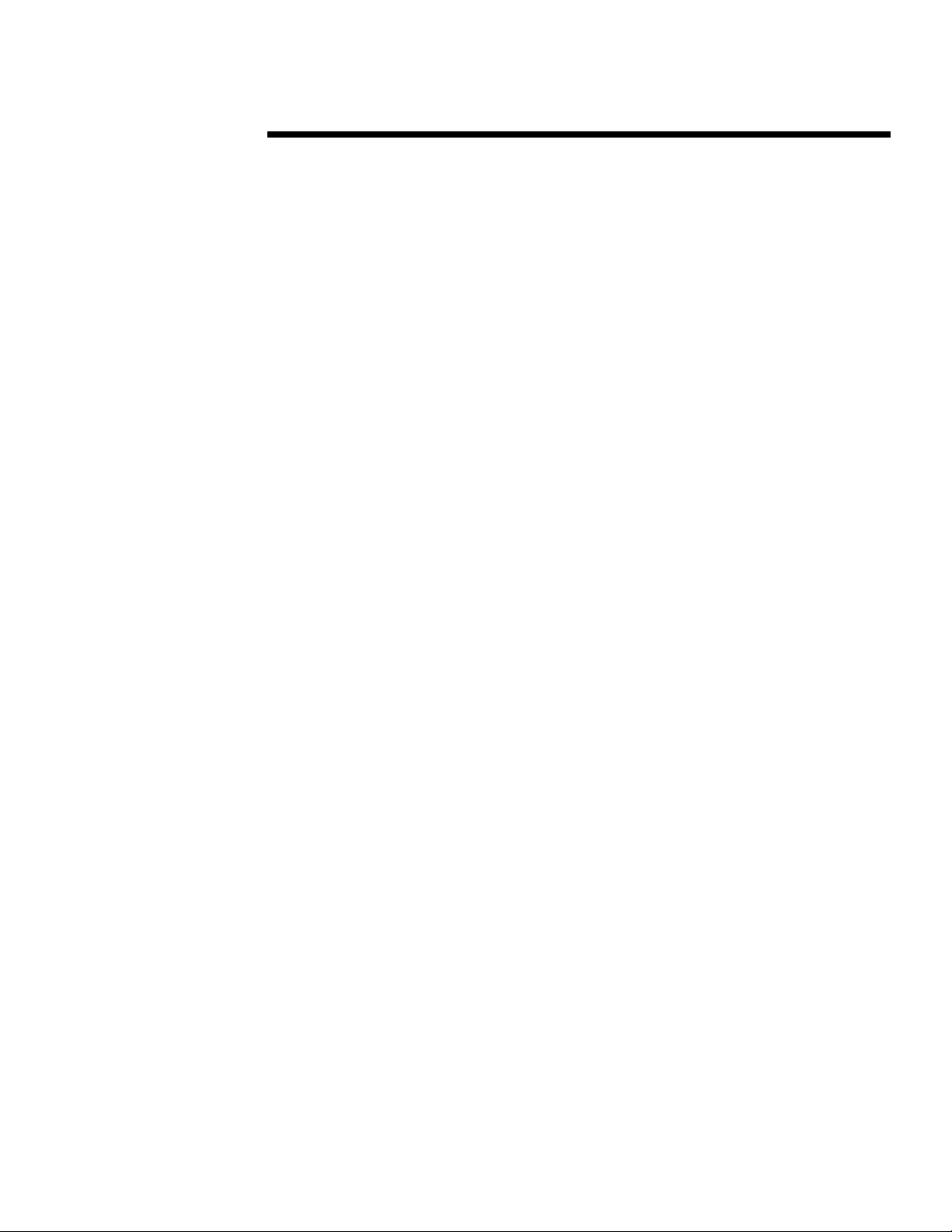
HITE PAPER
W
.
.
.
Notice
.
.
.
.
.
14RE-0401A-WWEN © 2001 Compaq Computer Corporation
.
.
.
.
Compaq, the Compaq logo, and Armada Registered in U.S. Patent and Trademark Office.
.
.
.
Microsoft, Windows and Windows NT are trademarks of Microsoft Corporation in the United
.
.
.
States and other countries. All other product names mentioned herein may be trademarks of their
.
.
.
respective companies.
.
.
.
.
.
Compaq shall not be liable for technical or editorial errors or omissions contained herein. The
.
.
.
information in this document is provided “as is” without warranty of any kind and is subject to
.
.
.
change without notice. The warranties for Compaq products are set forth in the express limited
.
.
.
warranty statements accompanying such products. Nothing herein should be construed as
.
.
.
constituting an additional warranty.
.
.
.
.
.
.
.
.
.
Armada Notebook Battery Calibration
.
.
.
prepared by Commercial Portable Product Marketing Communications
.
.
.
.
.
First Edition (April 2001)
.
.
.
.
.
.
.
.
.
.
.
.
.
.
.
.
.
.
.
.
.
.
.
.
.
.
.
.
.
.
.
.
.
.
.
.
.
.
.
.
.
.
.
.
.
.
.
.
.
.
.
.
.
.
.
.
.
.
.
.
.
.
.
.
.
.
.
.
.
.
.
.
.
.
.
.
.
.
.
.
.
.
.
.
.
.
.
.
.
.
.
.
.
.
.
.
.
.
.
.
.
.
.
.
.
(cont.)
2
Page 3

IMPORTANT!
Standby and hibernation must
be disabled for the battery to
discharge completely and shut
off.
HITE PAPER
W
.
.
.
.
.
.
.
VERVIEW
O
.
.
.
.
With each advance in technology, battery technology companies and computer manufacturers
.
.
.
continue to face the difficult task of defining newer methods for more accurately measuring the
.
.
.
charge capacity of a battery.
.
.
.
.
.
Older methods relied on estimations that were gathered by beginning with known or predetermined
.
.
.
capacity values and then subtracting real-time power consumption to arrive at an estimated
.
.
.
remaining capacity.
.
.
.
.
.
Newer methods utilize a similar technique but instead take real-time measurements of battery
.
.
.
capacity at the point of full charge and then deduct in-progress power consumption to the point of
.
.
.
complete discharge. Greater accuracy in measurement results when compared to other methods.
.
.
.
.
However, it should be noted that despite the advances in capacity and rate of discharge
.
.
.
measurement techniques, proper accuracy of the fuel gauge of a battery cannot be maintained
.
.
.
without periodic calibration.
.
.
.
.
.
Generally speaking, the more frequently the battery is subjected to partial charges and discharges,
.
.
.
the more frequently the battery will need to be calibrated.
.
.
.
.
To help meet this requirement, Compaq is now preinstalling a battery calibration utility on all
.
.
.
Armada E500, E700, M700, M300, and V300 series computers. This feature provides both a
.
.
.
convenient and automatic method for calibrating batteries and includes an interface that clearly
.
.
.
identifies batteries that require calibration. The battery calibration feature eliminates guesswork for
.
.
.
the user and avoids the potential for over-calibration.
.
.
.
.
.
.
.
.
ATTERY CALIBRATION
B
.
.
.
.
.
The battery calibration utility simplifies the battery calibration process by allowing both steps of
.
.
.
calibration to be completed without requiring the user to unplug AC power or undock the
.
.
.
computer. With this feature, the calibration utility will perform all necessary actions (charge,
.
.
.
discharge and recharge) while al lowing the computer to be used freely throughout the entire
.
.
.
calibration process.
.
.
.
.
.
The battery calibration utility is incorporated in the Compaq Power Management suite (commonly
.
.
.
referred to as PowerCon32) for Windows 95, Windows 98, Windows NT 4.0, and Windows 2000.
.
.
.
Battery calibration controls may be found on the Battery Calibration tab in the Power applet
.
.
.
located in the Windows Control Panel by clicking
.
.
.
Compaq Power
.
.
.
computers that have proper Hotkey Support Software installed.
.
.
.
.
.
.
.
.
1
.
Although the battery is calibrated after full discharge is complete, the battery must be recharged before it can be used.
.
.
.
.
.
.
.
.
.
.
.
.
.
.
.
.
.
.
.
.
.
.
.
.
.
.
.
.
.
.
.
.
.
(cont.)
Start
in Windows NT). You can also press
>
Settings
Fn + F7
>
Control Panel
to access the Power applet on
>
Power
(or
3
Page 4

HITE PAPER
W
.
.
Using the Battery Calibration Utility
.
.
.
.
.
.
.
.
.
.
.
.
.
.
.
.
.
.
.
.
.
.
.
.
.
.
.
.
.
.
.
.
.
.
.
.
.
.
.
.
.
.
.
.
.
.
.
.
.
.
.
.
.
.
.
.
.
.
.
.
.
.
.
.
.
.
.
.
.
.
.
.
.
.
.
.
.
.
.
.
.
.
.
.
.
.
.
.
.
.
.
.
.
.
.
.
.
.
.
.
.
.
.
.
.
.
.
.
.
.
.
.
.
.
.
.
.
.
.
.
.
.
.
.
.
.
.
.
.
.
.
.
.
.
.
.
.
.
.
.
.
.
.
.
.
.
.
.
.
.
.
.
.
.
.
.
.
.
IMPORTANT:
completely and shut off.
To use the Battery Calibration utility, first identify whether the battery requires calibration by
launching the Power Management applet as described above. On the Battery Calibration tab, all
installed batteries will be displayed in the primary list box. Next to each battery name will be an
indication of whether calibration is required for that battery. If calibration is necessary, the phrase
“Needs Calibration” will be displayed. Select the battery to be calibrated, and click the Start
Calibration button.
NOTE:
including those in the ArmadaStation, only those batteries installed in the computer battery bay
or MultiBay can be calibrated
During calibration, the utility will display an icon on the Windows System Tray to indicate that
calibration is in progress. Each phase of calibration (charging or discharging) will also be
displayed. Calibration is complete when the icon is no longer displayed in the System Tray.
Battery calibration requires several hours for completion. If you choose to continue using the
computer during the calibration process, it must be connected to AC power.
The calibration process must be allowed to finish without interruption. Performing any of the
following actions will prematurely terminate calibration:
■
Clicking the Stop Calibrating button in the Compaq Power tab.
■
Unplugging AC power from the computer.
■
Unplugging the calibrating battery. (This action may result in data loss if a second batter y is
not installed.)
■
Undocking the computer.
■
Pressing the power or standby button.
■
Powering down or susp ending the machine by using the W i ndows menu.
IMPORTANT:
restart the computer and start the process again from the beginning.
Terminating calibration will not damage the computer or battery; however, depending on the phase
of calibration (charge or discharge) and the amount of remaining capacity, there may not be enough
charge to maintain power to the computer. Interrupting the calibration process in a zero charge state
will result in loss of power to the system, creating a potential for data loss.
ALIBRATING WITHOUT THE UTILITY
C
To calibrate a battery on computers without the battery calibration utility, complete the following
steps:
1. Remove the second battery, if present, so that only the battery needing calibration remains in
the computer.
2. Dock the computer or connect the computer to AC power.
3. Turn on the computer.
(cont.)
Standby and hibernation must be disabled for the battery to discharge
Although the Battery Calibration tab displays all batteries installed in the system
If the calibration process is interrupted, it cannot be resumed. You must
4
Page 5

IMPORTANT!
Although the Battery
Calibration tab displays all
batteries installed in the
system including those in the
ArmadaStation, only those
batteries installed in the
computer battery bay or
MultiBay can be calibrated
HITE PAPER
W
.
.
4. Check the current battery capacity level by positioning the cursor over the battery icon in the
.
.
.
.
.
.
.
.
.
.
.
.
.
.
.
.
.
.
.
.
.
.
.
.
.
.
.
.
.
.
.
.
.
.
.
.
.
.
.
.
.
.
.
.
.
.
.
.
.
.
.
.
.
.
.
.
.
.
.
.
.
.
.
.
.
.
.
.
.
.
.
.
.
.
.
.
.
.
.
.
.
.
.
.
.
.
.
.
.
.
.
.
.
.
.
.
.
.
.
.
.
.
.
.
.
.
.
.
.
.
.
.
.
.
.
.
.
.
.
.
.
.
.
.
.
.
.
.
.
.
.
.
.
.
.
.
.
.
.
.
.
.
.
.
.
.
.
.
.
.
.
.
.
.
.
.
.
.
system tray.
5. Allow the battery to charge to 100%. You may use the computer, but the recharging process
will require more time.
6. Set the system to “drain” mode on the battery conservation settings by pressing
select
7. Undock the computer or disconnect the computer from AC power.
8. Restart the computer in MS-DOS mode by clicking
Computer in MS-DOS Mode
9. Allow the computer to discharge until it shuts off.
10. Dock the computer or reconnect AC power.
11. Allow the computer to charge again to 100% as in Step 5.
You have now successfully calibrated the battery.
REQUENTLY ASKED QUESTIONS
F
■
Why do I need to calibrate my battery?
Proper battery calibration will allow the computer to accurately report the amount of charge
remaining. Improper reporting of charge may lead to false low-battery warnings and may result in a
perceived short battery life
■
How often should I recalibrate my battery?
The need for battery calibration is completely dependent on the individual usage of the battery and
the frequency of subjected partial charges and discharges. Users should gauge the need for
calibration on battery behavior. However, as a general rule, the battery should be calibrated a
minimum of once every 3 months for optimal reporting accuracy.
■
I'm only getting one hour of battery life. Will calibrating improve this performance?
Battery life will vary based on configuration. Power settings, storage media intensive operations, or
options that run off of the battery, such as PC Cards, MultiBay devices, or MultiBay Expansion
Units and other factors can decrease battery life. Calibration can improve the accuracy of power
reporting, which may result in improved perceived performance.
■
What do you mean by “perceived performance”?
Although the battery can store a specific amount of power, certain power manage ment events such
as suspend and hibernation are triggered by the amount of remaining life reported by the battery.
Misreported information can engage these power management states before it is necessary. For
example, a computer is set to enter standby when the battery has 15% of life remaining. If an
uncalibrated battery in the computer reports 15% when there is actually more battery life
remaining, poor battery performance could be interpreted. Proper calibration would prevent
premature tri ggering of power management events.
■
Is there any other way to increase my battery performance?
Several battery conservation options are available through the Windows Control Pane l. For more
information about power management and batteries, refer to the online reference guide.
Start
(cont.)
>
Settings
>
Control Panel
> OK.
>
Power
(or
Compaq Power
>
Start
Shut Down > Restart the
Fn+F7
in Windows NT).
, or
5
