Page 1

Installing the A4315A and A4316A
HCRX/VME Graphics Options
Embedded
Systems Operation
Part No. A4315–90604
Edition E1097
Page 2

Hewlett–Packard Co. 1995, 1996, 1997
First Printing: November 1995
Last Printing: October 1997
UNIX
is a registered trademark in the United States and other countries, licensed exclusively
X/Open Company Limited.
NOTICE
The information contained in this document is subject to change without notice.
HEWLETT–PACKARD MAKES NO WARRANTY OF ANY KIND WITH REGARD TO THIS
MATERIAL INCLUDING BUT NOT LIMITED TO THE IMPLIED WARRANTIES OF
MERCHANTABILITY AND FITNESS FOR A PARTICULAR PURPOSE. Hewlett–Packard shall
be liable
not
for errors contained herein or for incidental or consequential damages in connection with
the furnishing, performance or use of this material.
through
Hewlett–Packard
assumes no responsibility for the use or reliability of its software on equipment that is
not furnished by Hewlett–Packard.
This
document contains proprietary information which is protected by copyright. All rights reserved.
No
part of
this document may be photocopied, reproduced or translated to another language without the
prior written consent of Hewlett–Packard Company.
RESTRICTED RIGHTS LEGEND. Use, duplication, or disclosure by government is subject to
restrictions
as set forth in subdivision (c) (1) (ii) of the Rights in T
echnical Data and Computer Software
Clause at DFARS 252.227.7013. Hewlett–Packard Co., 3000 Hanover St., Palo Alto, CA 94304
10 9 8 7 6 5 4 3 2 1
Page 3
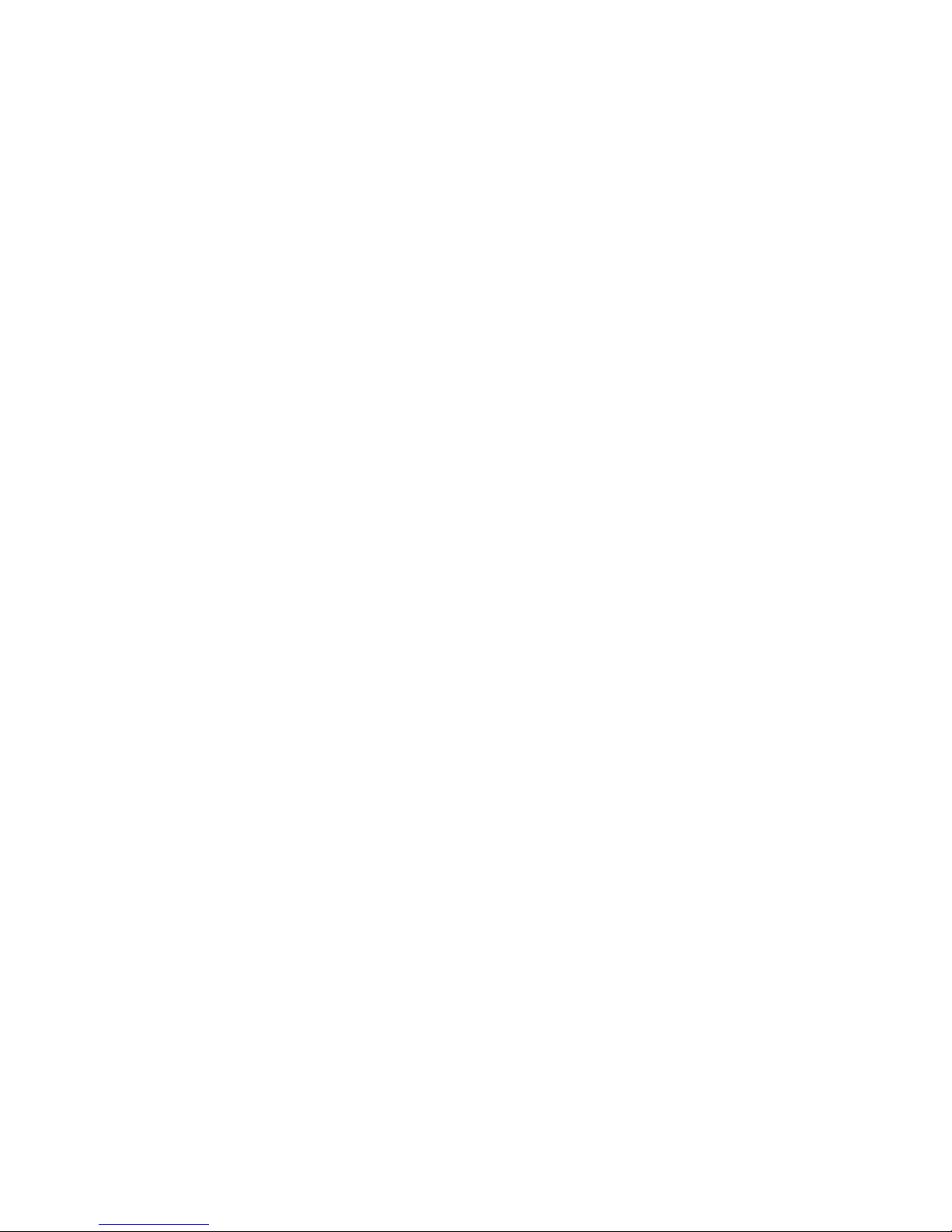
Contents
Preface
Chapter 1 Preparing for the Installation
Check That You Have the Necessary Equipment 1–2.
System Prerequisites 1–3. . . . . . . . . . . . . . . . . . . . . . . . . . . . . . . . . . . . . . . . . . . . . . . . . . . .
Hardware Prerequisites 1–3. . . . . . . . . . . . . . . . . . . . . . . . . . . . . . . . . . . . . . . . . . . . . .
Firmware Prerequisites 1–3. . . . . . . . . . . . . . . . . . . . . . . . . . . . . . . . . . . . . . . . . . . . . . .
Software Prerequisites 1–4. . . . . . . . . . . . . . . . . . . . . . . . . . . . . . . . . . . . . . . . . . . . . . .
For HP-UX 9.x only, Configure X Windows and HP VUE 1–5. . . . . . . . . . . . . . . . . . . . . .
Setting Up a Single Monitor System (HP–UX 9.x only) 1–5. . . . . . . . . . . . . . . . . . . . .
Setting Up a Dual Monitor System (HP–UX 9.x only) 1–7. . . . . . . . . . . . . . . . . . . . . .
. . . . . . . . . . . . . . . . . . . . . . . . . . . . .
Chapter 2 Installing the HCRX/VME Graphics Hardware
Remove SBC from the card cage. 2–2.
Remove option boards and expansion board, if installed. 2–4. . . . . . . . . . . . . . . . . . . . . . .
For Model 743 only, install new Boot ROM if required. 2–6. . . . . . . . . . . . . . . . . . . . . . . .
Install front panel extension plate, if needed. 2–7. . . . . . . . . . . . . . . . . . . . . . . . . . . . . . . . .
Install HCRX/VME graphics board. 2–8. . . . . . . . . . . . . . . . . . . . . . . . . . . . . . . . . . . . . . . .
Install a blank cover. 2–10. . . . . . . . . . . . . . . . . . . . . . . . . . . . . . . . . . . . . . . . . . . . . . . . . . .
Reinstall an option board. 2–11. . . . . . . . . . . . . . . . . . . . . . . . . . . . . . . . . . . . . . . . . . . . . . .
Replace the SBC in the Card Cage. 2–13. . . . . . . . . . . . . . . . . . . . . . . . . . . . . . . . . . . . . . .
Connect the monitor. 2–14. . . . . . . . . . . . . . . . . . . . . . . . . . . . . . . . . . . . . . . . . . . . . . . . . . .
. . . . . . . . . . . . . . . . . . . . . . . . . . . . . . . . . . . . . . . . .
iii
Page 4
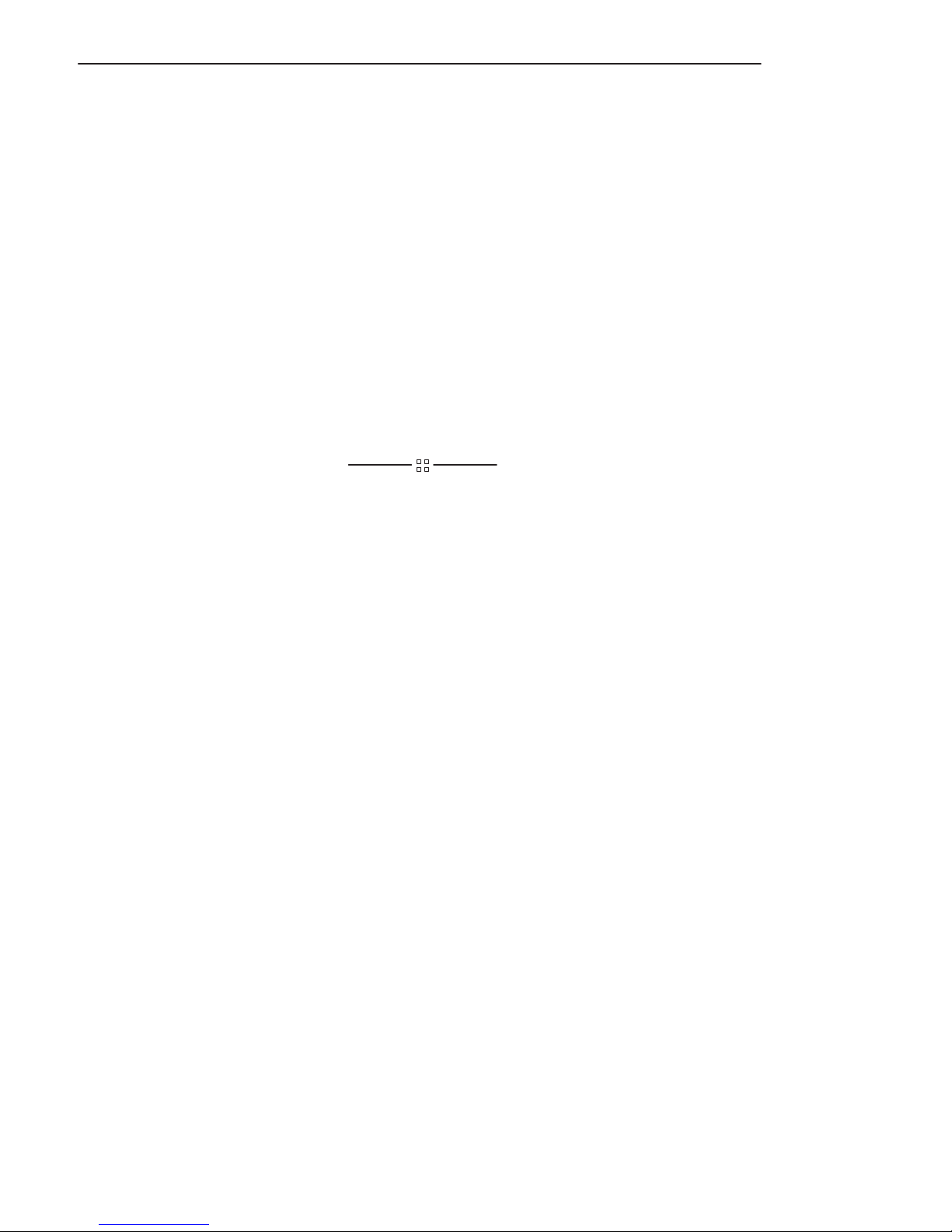
Contents
Chapter 3 Setting Your Graphics Configuration
Power on your system and set the console device. 3–2.
Model 744
Model 743
Permanently set the console path and monitor type with the boot console handler. 3–7. . .
Model 744: 3–7. . . . . . . . . . . . . . . . . . . . . . . . . . . . . . . . . . . . . . . . . . . . . . . . . . . . . . . .
Model 743: 3–8. . . . . . . . . . . . . . . . . . . . . . . . . . . . . . . . . . . . . . . . . . . . . . . . . . . . . . . .
For HP-UX 10.x only, Configure X Windows and HP CDE or HP–VUE. 3–11. . . . . . . . .
Chapter 4 Troubleshooting
. . . . . . . . . . . . . . . . . . . . . . . . . . . .
3–3. . . . . . . . . . . . . . . . . . . . . . . . . . . . . . . . . . . . . . . . . . . . . . . . . . . . . . . .
3–5. . . . . . . . . . . . . . . . . . . . . . . . . . . . . . . . . . . . . . . . . . . . . . . . . . . . . . . .
iv
Page 5
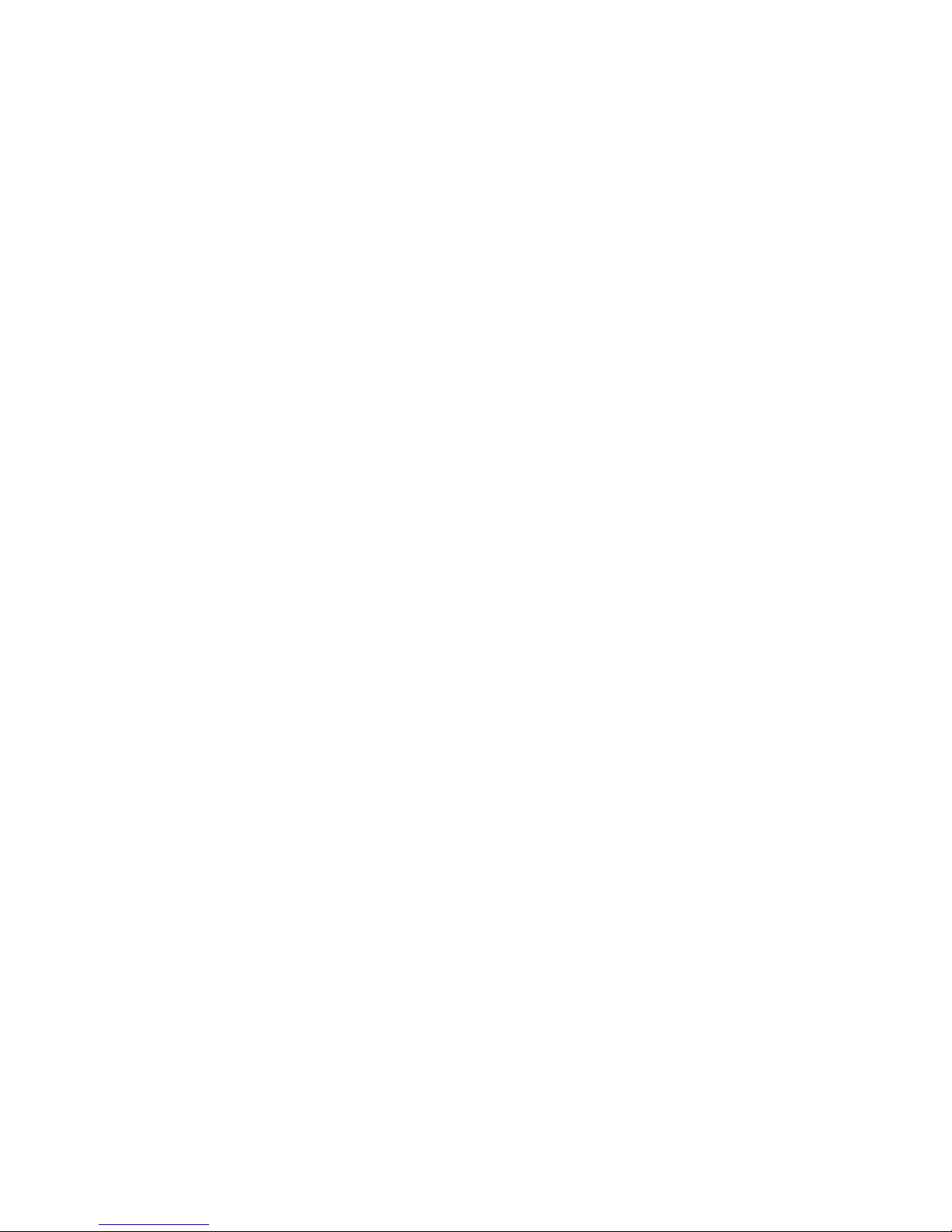
Preface
This guide describes how to install and configure the HCRX/VME graphics adapter on
your Model 743 or 744 Single Board Computer or Model 748 Industrial System.
We’ve organized this guide as follows:
Chapter 1 This chapter describes how to prepare your computer for the installation.
Chapter 2 This chapter describes the step–by–step procedure for installing the
Chapter 3 This chapter describes how to configure your system and its software to
Chapter 4 This chapter tells you what to do if you experience problems after
It lists the contents of the kit, system prerequisites, and how to configure
HP CDE, HP VUE and X Windows for systems that operate with HP-UX.
HCRX/VME graphics option.
recognize the new graphics adapter.
installing the new graphics adapter.
Audience
This guide is intended for use by anyone familiar with the Model 743 or 744 Single
Board Computer or Model 748 Industrial System who wants to install an HCRX/VME
graphics option.
v
Page 6
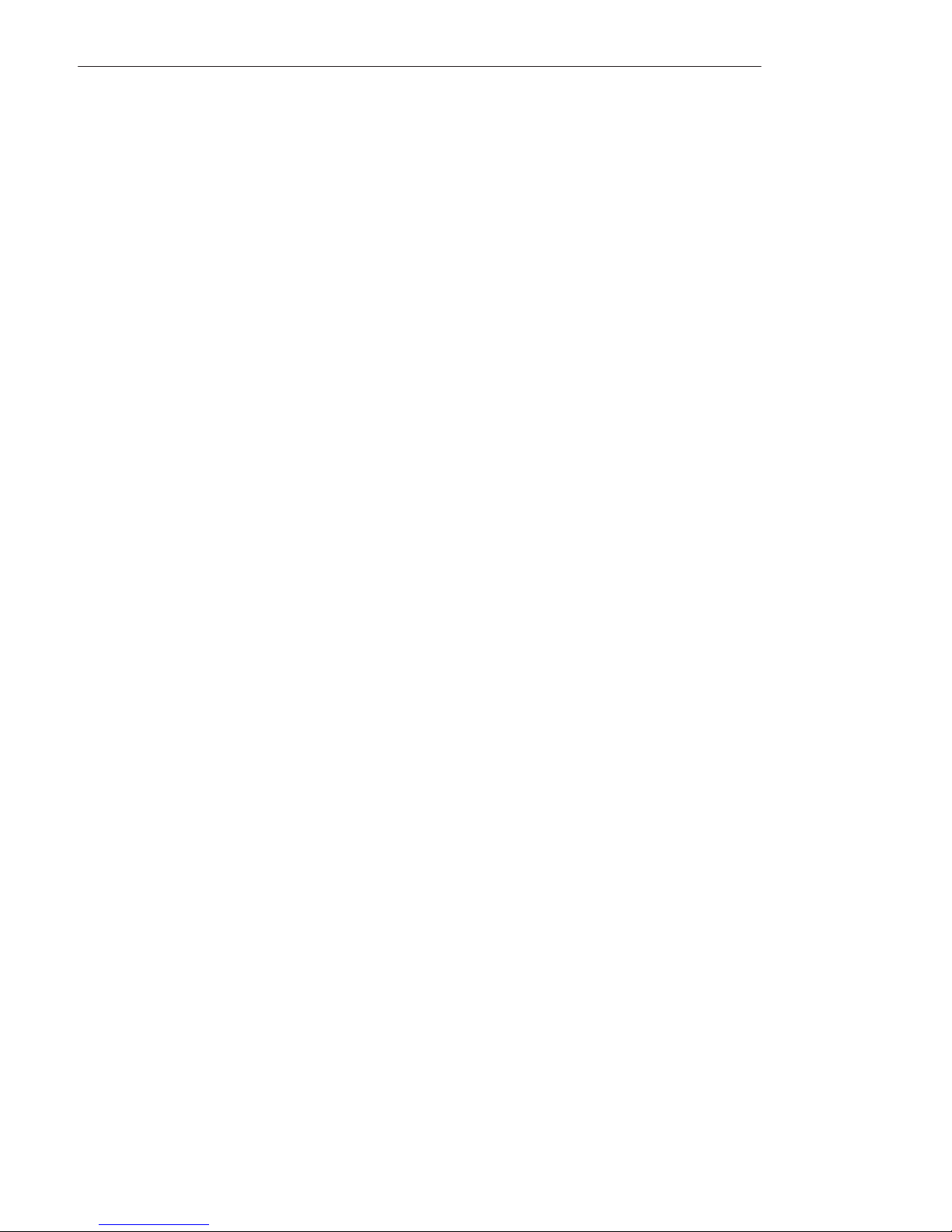
Preface
Installation Notice
Products designated in the applicable Hewlett–Packard price list as customer installable
can be installed by computer–knowledgeable customers who carefully read and follow
the instructions provided. Customers who elect to have the product installed by our field
personnel are charged the applicable field installation charge, as covered under the
standard terms and conditions. For more information, please contact your local sales
representative.
Related Manuals
For more information, refer to the following documents:
• Model 744 Owner’s Guide (A4511–90602)
• Model 743 Owner’
s Guide
(A2636–90606)
• Model 748 Owner’s Guide (A4511–90604)
• X11 SERVERrt Installation and Configuration Guide (B5492–90001)
vi
Page 7

Revision History
The revision history for each edition of the manual is listed below:
Edition Revision History
E1195 First edition.
E0596 Second edition, revised to include information relating to the
E1097 Third edition, revised to include information relating to the
Model 743
rt.
Model 744 and CDE.
Preface
vii
Page 8
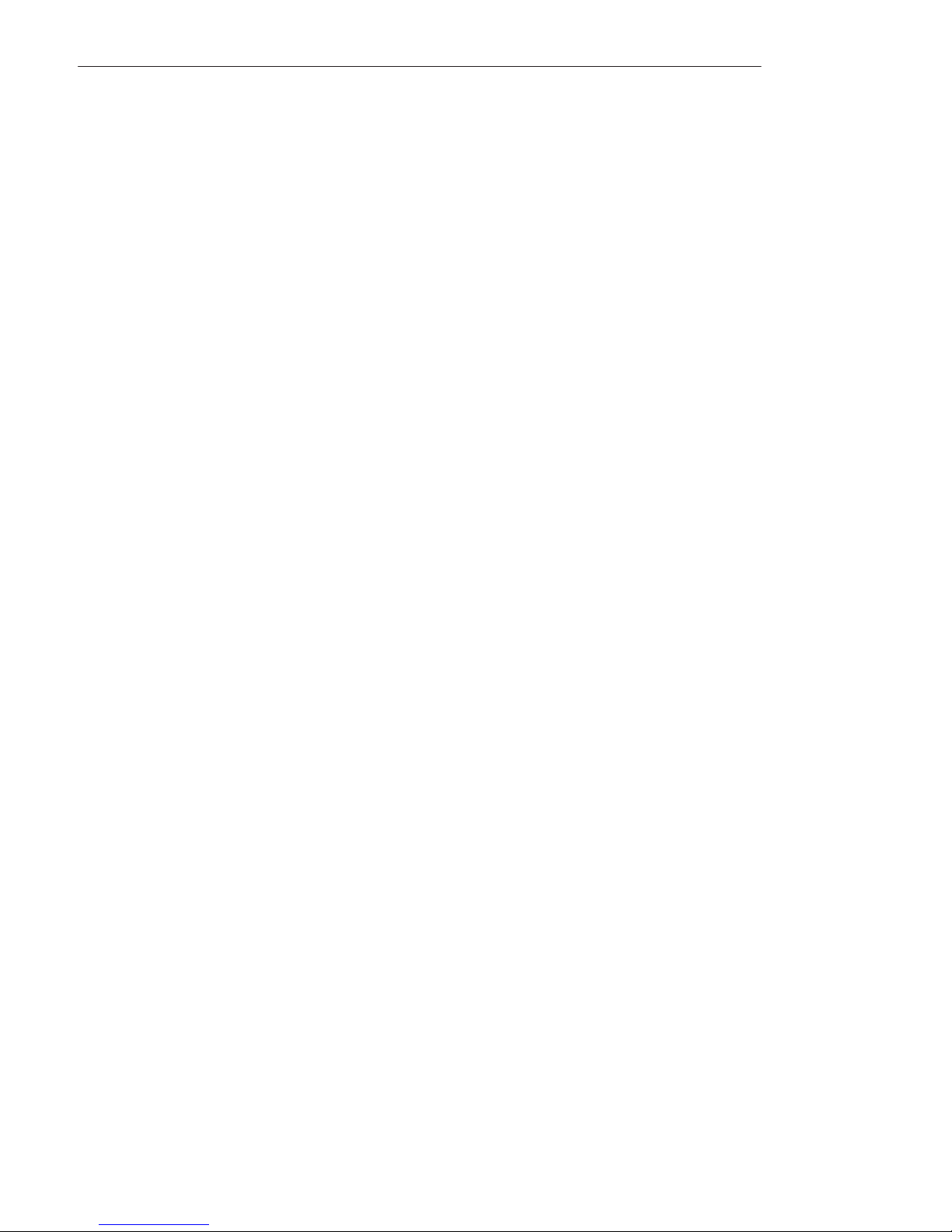
Preface
Problems, Questions, and Suggestions
If
you have any questions or problems with our hardware, software, or documentation, please
contact your designated service representative.
viii
Page 9
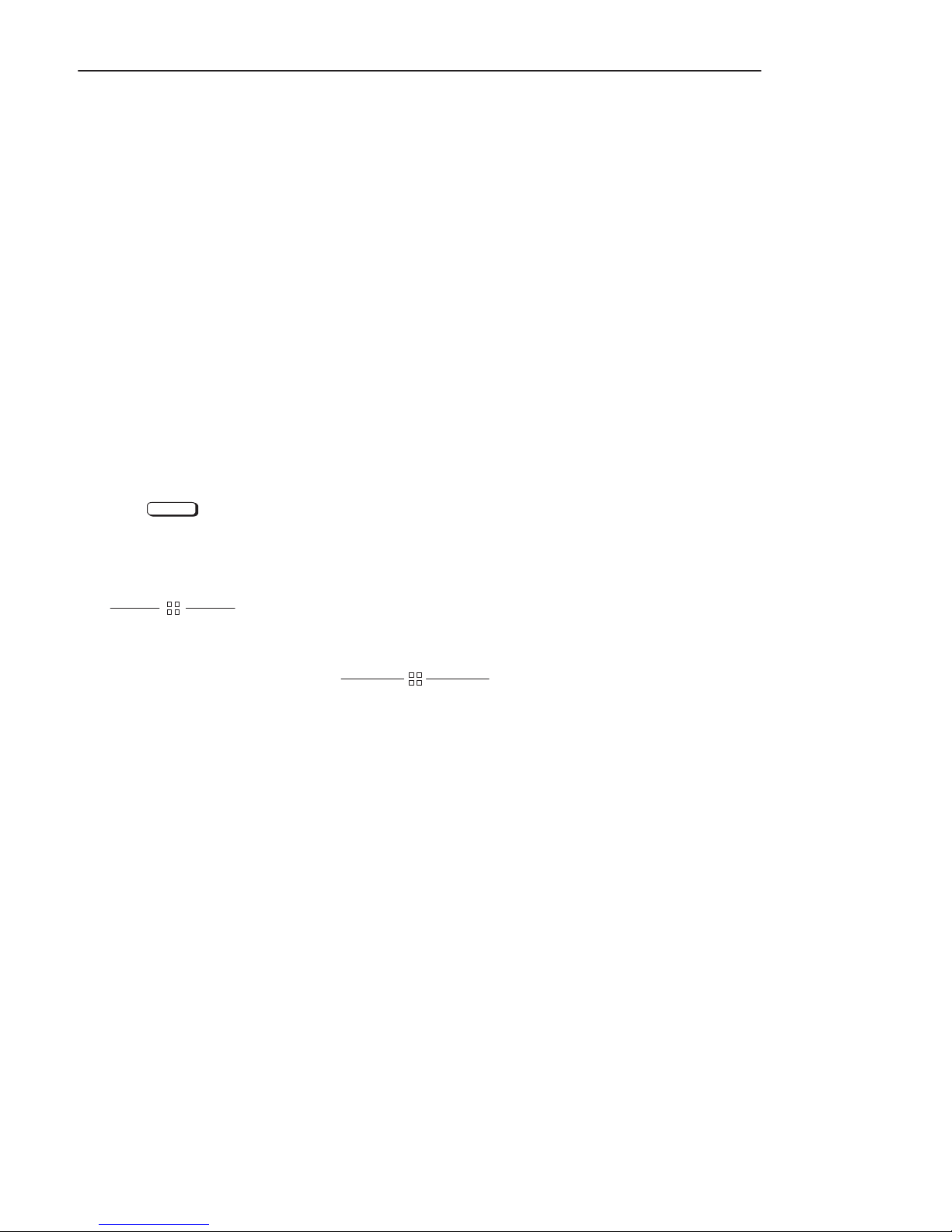
Documentation Conventions
Unless otherwise noted in the text, this guide uses the following symbolic conventions:
literal values Bold words or characters in formats and command descriptions
represent commands that you must use literally. Pathnames are
also in bold.
user–supplied Italic words or characters in formats and command descriptions
values represent values that you must supply. Italics are also used in
text for emphasis.
screen display Information that the system displays appears in this typeface.
Preface
Enter
A rectangle with rounded corners and a key label denotes a key on
your keyboard. (In this manual we refer to the Enter key. On your
keyboard the key may be labeled either Enter or Return.)
This symbol indicates the end of a chapter or part of this guide.
ix
Page 10

Preface
x
Page 11
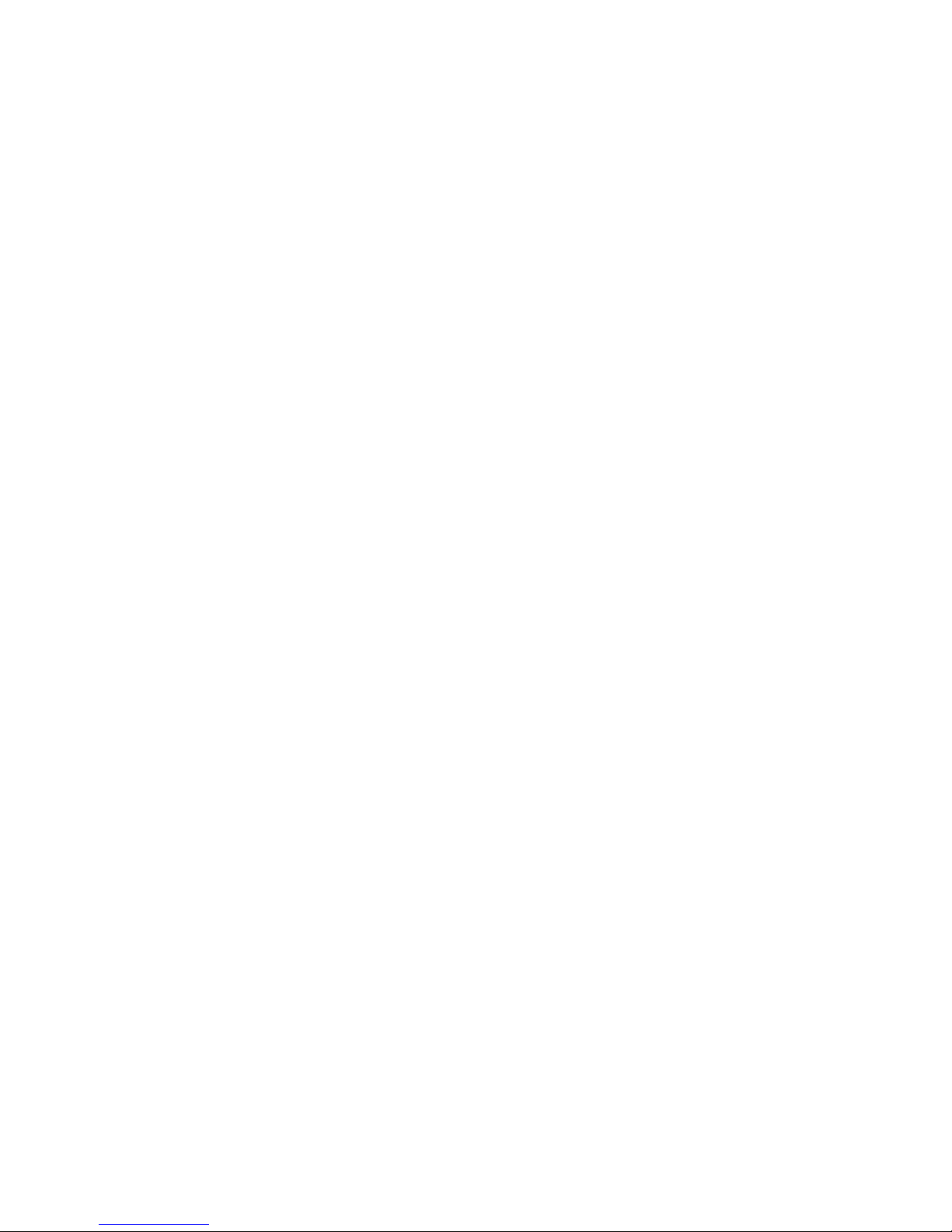
Chapter 1
Preparing for the Installation
This chapter describes how to prepare your system for a HCRX8/VME or
HCRX24/VME graphics adapter installation. Before installing your new graphics
adapter, you need to complete the following tasks:
• Check that you have the necessary equipment.
• Make sure that your workstation meets the prerequisites.
1–1
Page 12

Preparing for the Installation
1. Check That You Have the Necessary Equipment
Verify that you have kit A4315A (HCRX8/VME) or kit A4316A (HCRX24/VME).
Ensure that the kit contains the following parts.
• HCRX8/VME or HCRX24/VME graphics board
• Front panel extension plate
• Blank cover
• Screws:
Six M2x.45x6mm pan head
Four M2x.45x12mm pan head
Four M2x.45x5mm panhead
• Boot ROM, upgrade (for use with Model 743 only)
1–2
• IC removal tool (for use with Model 743 only)
•
Disposable anti–static wrist strap
Verify that you have the following tools to perform the installation:
• Small flat blade screwdriver
• #1 Pozidriv screwdriver
Page 13

2. System Prerequisites
Your system must meet some hardware and software prerequisites to support the
HCRX/VME graphics options. These prerequisites are described in the following
sections.
Hardware Prerequisites
The required hardware is as follows:
• One of the following color monitors.
– A4032A or A4330D 1280 x 1024, 17–inch, Monitor
– A4033A or A4331D 1280 x 1024, 20–inch, Monitor
• Adapter Cable A4304A
Preparing for the Installation
• A minimum of 32-MB RAM if running HP-UX version 10.20, or
a minimum of 16-MB RAM if running HP-UX version 9.x, or
a minimum of 24–MB RAM if running HP–RT
Firmware Prerequisites
The required firmware is as follows:
• A
Model 743 Single Board Computer (SBC) may require a firmware upgrade if the
Boot ROM included in this kit is a later version than the one in use on your SBC.
To determine if the Boot ROM of your SBC needs to be replaced, you need to
determine
Console Handler (BCH)
you
label.
number
one included in this kit. If the revision number on the Boot ROM installed on the
Model
the Boot ROM on the Model 743.
the revision number
can examine the label on
If the revision number on the Boot ROM installed on the Model 743 is a lower
than the one included in this kit, you
743
is equal to or greater than the one included in this kit,
, which can be done in one of two ways: use the Boot
interface
as described in the
the Boot ROM – a revision number is printed on the
should replace the Boot ROM with the
Model 743 Owner’s Guide
DO NOT
• A Model 744 Single Board Computer (SBC) does not require a firmware upgrade
, or
replace
1–3
Page 14

Preparing for the Installation
Software Prerequisites
The required software is as follows:
• For
Model 743 SBC
release 10.10 or later version.
with HP-UX, software release 9.x with patch PHSS_6142, or
• For Model 744 SBC with HP-UX, software release 10.20 or later version.
To identify which revision of HP-UX your workstation is running, enter
the following command:
uname –r
A line similar to the following is displayed:
If
a number less than 09.05 is displayed it means that you need to update
your software before installing your HCRX/VME graphics upgrade.
• For
• For
Model 743 SBC with HP-RT, the operating system software revision of the host
system
and X11 SERVERrt 2.20. For more information, refer to the X11 SERVERrt
Installation and Configuration Guide.
system
and X11 SERVERrt 2.21. For more information, refer to the X11 SERVERrt
Installation and Configuration Guide.
must be
Model 744 SBC with HP-RT, the operating system software revision of the host
must be
HP-UX 10.10, and the HP-R
HP-UX 10.10, and the HP-R
Enter
A.09.05
T tar
get system must have HP-R
T tar
get system must have HP-R
T 2.20
T 2.21
1–4
Contact your designated service representative for information on receiving an upgrade to
the correct version of the operating system.
Page 15
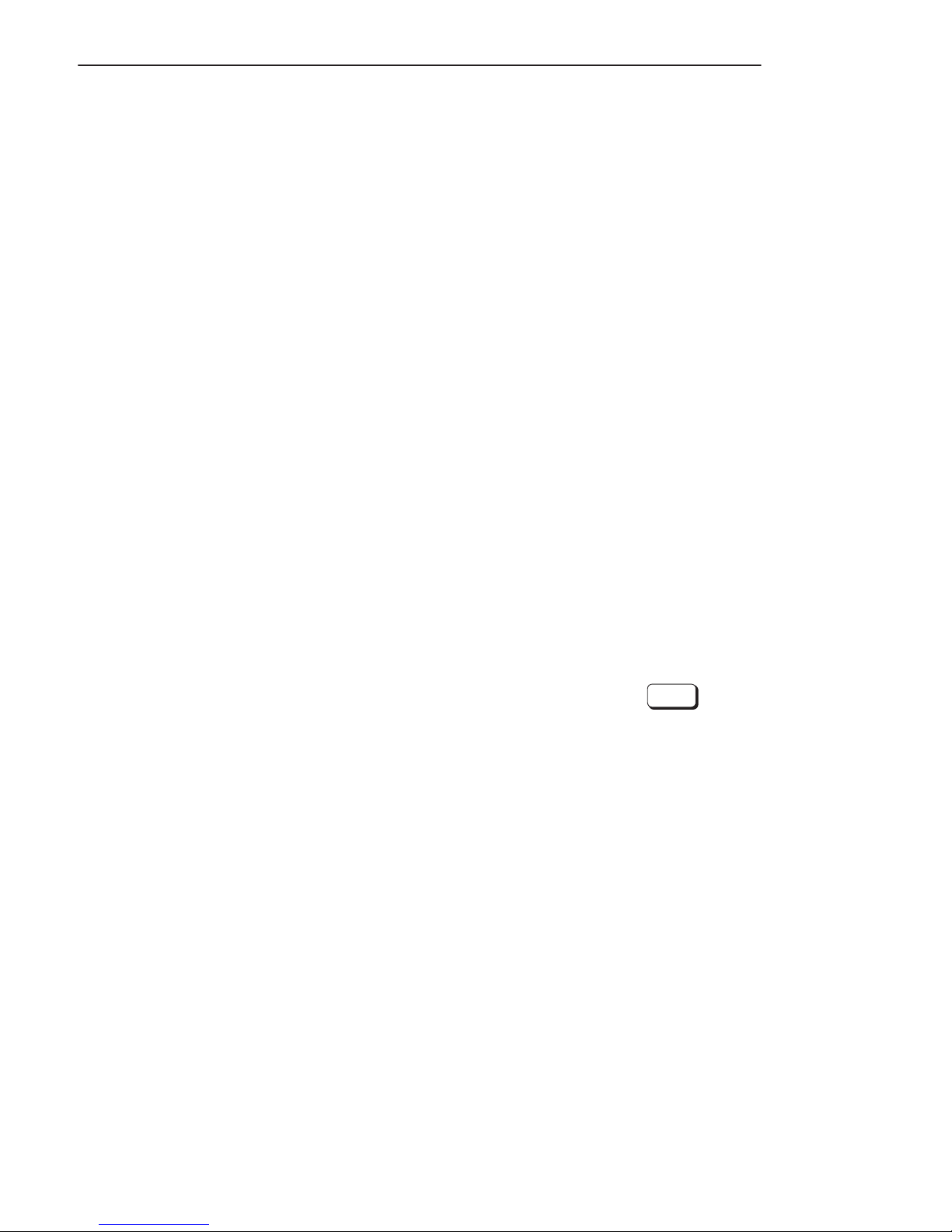
Preparing for the Installation
3. For HP-UX 9.x only, Configure X Windows and HP VUE
NOTICE: If you use HP–UX 10.20 or HP-RT as your operating system,
please go to Chapter 2.
If your HP–UX 9.x system is running X windows and HP VUE, use these procedures to
configure your new HCRX/VME graphics option.
Follow the instructions in “Setting Up a Single Monitor System” to set up your system to
use only the HCRX/VME graphics. Follow the instructions in “Setting Up a Dual
Monitor System” to set up your system to use both the HCRX/VME graphics and the
built–in graphics.
Setting Up a Single Monitor System (HP–UX 9.x only)
This subsection describes how to set up your workstation to use only the HCRX/VME
graphics.
a. Log in as root.
b. Enter the following command line to create a device file to support the HCRX/VME
graphics adapter:
/etc/mknod /dev/new_device_name c 12 0x000000
Where new_device_name can be any name that doesn’t already exist in the /dev
directory.
This command allows the operating system to recognize the new graphics device.
Enter
1–5
Page 16

Preparing for the Installation
c. Enter the following command line to set the attributes of the device file:
chmod 666 /dev/new_device_name
Enter
d. Make a backup copy of /usr/lib/X11/X0screens by entering the following command
line:
cp /usr/lib/X11/X0screens /usr/lib/X11/X0screens.backup
Enter
e. Use a text editor, such as vuepad or vi, to edit the following file:
/usr/lib/X11/X0screens
f. Edit the file so that every line begins with a pound sign (#).
g. Add the following line to the file exactly as shown:
/dev/new_device_name
1–6
Including the new device in X0screens allows X to recognize the new graphics
device.
h. Save your changes and close the file.
NOTICE: Any time that you switch between graphics devices, you need to
change the X0screens file (as described above) so that X will
recognize the new graphics device.
Page 17

Preparing for the Installation
Setting Up a Dual Monitor System (HP–UX 9.x only)
This subsection describes how to set up your workstation to use both the HCRX/VME
graphics and the onboard graphics.
The HCRX/VME graphics is set up as the default display and console device and the
onboard graphics is set up as the secondary display device.
a. Log in as root.
b. Enter the following command line to create a device file to support the HCRX/VME
graphics adapter:
/etc/mknod /dev/new_device_name c 12 0x000000
Where new_device_name can be any name that doesn’t already exist in the /dev
directory.
This command allows the operating system to recognize the new graphics device.
Enter
c. Enter the following command line to set the attributes of the device file:
chmod 666 /dev/new_device_name
Enter
d. Make a backup copy of /usr/lib/X11/X0screens by entering the following command
line:
cp /usr/lib/X11/X0screens /usr/lib/X11/X0screens.backup Enter
1–7
Page 18

Preparing for the Installation
e. Use a text editor, such as vuepad or vi, to edit the following file:
/usr/lib/X11/X0screens
f. Edit the file so that every line begins with a pound sign (#).
g. Add the following two lines to the file exactly as shown and in the order shown:
/dev/new_device_name
/dev/crt
Including the new device in X0screens allows X to recognize the new graphics
device.
1–8
Since the device file for the HCRX/VME graphics is listed first, it becomes the
default (0.0) display device and the built–in graphics becomes the secondary (0.1)
display device. The default display device (0.0) is the one that displays the HP VUE
login screen and control panel.
h. Save your changes and close the file.
NOTICE: Any time that you switch between graphics devices, you need to
change the X0screens file (as described above) so that X will
recognize the new graphics device.
i. Use a text editor, such as vuepad or vi, to edit the following file:
/usr/vue/app–defaults/Vuewm
Page 19

j. Add the following two lines exactly as shown:
Vuewm*multiScreen: True
Vuewm*screenList: One Two
This gives HP VUE access to both screens.
k. Save your changes and close the file.
Preparing for the Installation
1–9
Page 20

Preparing for the Installation
1–10
Page 21

Chapter 2
Installing the HCRX/VME Graphics Hardware
This chapter describes how to install the HCRX/VME graphics option hardware. Before
beginning the hardware installation, you must complete the tasks in Chapter 1. The tasks
for installing the graphics option hardware are as follows:
• Remove the single board computer (SBC).
• Remove option boards, if installed.
• For Model 743 SBC, install new Boot ROM, if required.
• Install front panel expansion plate, if needed.
• Install HCRX/VME board.
• Install a blank cover.
• Reinstall option board.
• Replace the single board computer.
• Connect the monitor.
CAUTION: The HCRX/VME graphics board is susceptible to damage due to
electrostatic dischar
always wear the static–grounding wrist strap that came in the kit.
Always handle printed circuit boards carefully.
ge. When handling your graphics option board,
2–1
Page 22

Installing the HCRX/VME Graphics Hardware
1. Remove SBC from the card cage.
a.
Power down your card cage.
b. Disconnect the power cord(s) from the wall outlet and the card cage.
c. Power off any external peripherals attached to your computer, and unplug their
power cables from the wall outlet.
d. Attach the anti–static grounding wrist strap to your wrist and an exposed piece of
metal on your computer, as described on the wrist strap’s packaging.
2–2
Page 23

Installing the HCRX/VME Graphics Hardware
e. Loosen the SBC’s two captive screws with a small flat blade screwdriver. Depending
on your configuration, you could have four captive screws – two on the SBC, and
two on the expansion slot. If you have these four captive screws, you will need to
remove all four. See Figure 2–1.
Captive Screws
Captive Screws
Figure 2–1. Removing the Single Boar
d Computer
f. Push the ejector handles to the outside of the board and remove the SBC from the
card cage, as shown in Figure 2–1.
2–3
Page 24

Installing the HCRX/VME Graphics Hardware
2. Remove option boards and expansion board, if installed.
If any option boards or the GSC expansion board are installed on the SBC, remove them
as follows:
a. If any option boards are installed on the SBC, use a #1 Pozidriv screwdriver to
remove their two mounting screws and carefully disconnect them, as shown in
Figure 2–2.
Option Board
GSC Expansion Board
Figure 2–2. Removing Option Boards and GSC Expansion Board
2–4
Page 25

Installing the HCRX/VME Graphics Hardware
b. Remove the screws from the bottom of the SBC and carefully disconnect the GSC
expansion board, as shown in Figure 2–2.
c. Remove the blank plate installed in the right most opening of the front panel
expansion plate, if installed. See Figure 2–3.
Figure 2–3. Removing a Blank Plate
2–5
Page 26

Installing the HCRX/VME Graphics Hardware
3. For Model 743 only, install new Boot ROM if required.
If after reading the prerequisites for firmware in Chapter 1 you must replace the Boot
ROM, use the following procedure.
a. Remove the Boot ROM from its socket on the Model 743, at location U54, using the
IC removal tool as shown in Figure 2–4.
b. Align the new Boot ROM in its socket, at location U54, with the keyed corner
matching the sockets keyed corner. Carefully press the new Boot ROM into its
socket. See Figure 2–4.
2–6
U54
Keyed Corner
Figure 2–4. Removing and Replacing the Boot ROM
Page 27

Installing the HCRX/VME Graphics Hardware
4. Install front panel extension plate, if needed.
If the SBC did not have any option boards or an expansion kit installed, you need to
install the front panel extension plate that came with the HCRX/VME kit, as follows:
a. Remove the EMI gaskets from the top lip of the SBC’s front panel.
b. Place the front panel extension plate on the SBC’s front panel with its tabs behind
the existing front panel, as shown in Figure 2–5.
Front Panel Extension Plate
Figure 2–5. Installing the Front Panel Extension Plate
c. Insert the four M2x.45x5mm screws through the existing front panel and into the
front panel extension and tighten them with a #1 Pozidriv screwdriver.
See Figure 2–5.
2–7
Page 28

Installing the HCRX/VME Graphics Hardware
5. Install HCRX/VME graphics board.
NOTICE: When installing the HCRX/VME graphics board make sure that the
memory connector on the left side (front panel facing you) of the
SBC has no more than one memory card installed.
a. Align the video connector on the HCRX/VME graphics board with the right hand
(front panel facing you) cutout on the front extension plate. See Figure 2–6.
HCRX/VME Graphics Board
2–8
SBC
Figure 2–6. Installing the HCRX/VME Option Board
Page 29

Installing the HCRX/VME Graphics Hardware
b. Align the connector on the bottom of the HCRX/VME graphics board with the GSC
connector on the SBC. See Figure 2–6.
c. Gently press down on the graphics board until the connectors are fully seated.
d. Insert the four M2x.45x12mm screws through the bottom of the SBC and through
the VMEbus connectors into the standoffs on the HCRX/VME graphics board. See
Figure 2–6.
e. Use a #1 Pozidriv screwdriver to tighten the four screws.
f. Insert the the two M2x.45x6mm screws through the bottom of the SBC into the
remaining two standoffs on the HCRX/VME graphics board. See Figure 2–6.
g. Use a #1 Pozidriv screwdriver to tighten the two screws.
h. Install two M2x.45x5mm screws through the front panel extension plate on either
side of the HCRX/VME board’s video connector to secure the video connector plate.
See Figure 2–6.
i. Use a #1 Pozidriv screwdriver to tighten the two screws.
2–9
Page 30

Installing the HCRX/VME Graphics Hardware
6. Install a blank cover.
If you are not reinstalling an option board, in the opening on the left side of the front
panel extension plate, install a blank cover that came with the kit using two
M2x.45X5mm screws. Use a Pozidriv screwdriver to tighten the screws. See Figure 2–7.
2–10
Figure 2–7. Installing a Blank Plate
Page 31

7. Reinstall an option board.
If you removed any option boards earlier you may reinstall up to one of them at this time.
NOTICE: With the HCRX/VME graphics board installed you may only
install one other option board.
– With HP-RT, only one graphics controller is supported
– With HP-UX 9.0x, two graphics controllers are supported
– With HP-UX 10.x, three graphics controllers are supported.
a. Align the option board’s connector with the connector on the HCRX/VME graphics
board, as shown in Figure 2–8.
Installing the HCRX/VME Graphics Hardware
2–11
Page 32

Installing the HCRX/VME Graphics Hardware
2–12
Figure 2–8. Reinstalling an Option Board
b. Press firmly on the option board until the connectors are fully seated.
c. Use the two screws that you removed from the option board earlier to secure it to the
HCRX/VME option board.
d. Use a #1 Pozidriv screwdriver to tighten the screws.
Page 33

8. Replace the SBC in the Card Cage.
a.
Replace the SBC in the VME card cage.
b. Push on the SBC’s ejector handles until it is fully seated in the card cage, as shown
in Figure 2–9.
Installing the HCRX/VME Graphics Hardware
Figure 2–9. Replacing the Single Boar
d Computer
c. Use a small flat blade screwdriver to tighten the two captive screws on the SBC and
the two captive screws on the expansion slot.
2–13
Page 34

Installing the HCRX/VME Graphics Hardware
9. Connect the monitor.
Connect adapter cable A4304A to the connector on the HCRX/VME board, as
a.
shown in Figure 2–10. Be sure to firmly tighten the screws on the connector.
2–14
Figure 2–10. Connecting the Adapter Cable
b. Connect one of the following monitors to the connector on the adapter cable:
• 1280 x 1024, 17–inch Monitor
• 1280 x 1024, 19–inch Monitor
c. Connect monitors to any other graphics device(s).
Page 35

Installing the HCRX/VME Graphics Hardware
10. Proceed to Chapter 3, “Setting Your Graphics Configuration”.
The hardware installation is complete. Follow the instructions in Chapter 3, “Setting Your
Graphics Configuration” for information in setting up your default console device, and
for systems using HP-UX, to configure the Operating System to recognize and use the
new HCRX/VME graphics option.
2–15
Page 36

Installing the HCRX/VME Graphics Hardware
2–16
Page 37

Chapter 3
Setting Y
This chapter describes how to configure your system for a HCRX8/VME or
HCRX24/VME graphics adapter
procedures described in Chapters 1 and 2.
our Graphics Configuration
. Before configuring your system you should perform the
3–1
Page 38

Setting Y
our Graphics Configuration
1. Power on your system and set the console device.
NOTICE: These instructions allow you to set the console device to any
installed graphics device that has a monitor connected or to a
terminal connected to the serial port.
For the Model 743 SBC, the initial selection is not saved in stable
storage. Complete all the steps given here to permanently set the
console path. The Model 744 SBC saves the initial setting as the
console device.
a. Make sure that the monitor(s) are powered on.
b. Hold the SBC’s reset/abort switch in its Abt position, then turn on power to the
VMEbus card cage.
3–2
The following sections are separated into Model 744 instructions and Model 743
instructions. Please follow the instructions for your SBC model.
Page 39

Setting Y
our Graphics Configuration
Model 744
A message similar to the following is displayed on each monitor connected to a
a.
graphics device recognized by the system:
NOTICE: If this message is not displayed on your monitor, review the
procedures in Chapter 1 and Chapter 2 to make sure that you
correctly installed the option board.
GRAPHICS(1) MONITOR INFORMATION
Slot Model Type Resolution Freq Class
–––– ––––––––––– –––– ––––––––––––––– –––– –––––
1 HPA4315A 1 1280x1024 72
The following keyboard(s) are available:
PS2
n
Press the <
press the <TAB> key to select the next monitor type.
> key to select GRAPHICS(1) as the CONSOLE or
Enter the number, <n>, that corresponds to the display that you want as the
Tab
console, or press
to change the monitor type. When the correct monitor type is
displayed, enter the number for that console device.
3–3
Page 40

Setting Y
our Graphics Configuration
b. The following message is then displayed:
Press the <ESC> key to confirm selection of GRAPHICS(1)
as the CONSOLE.
This selection will time out if not confirmed.
Press
Esc
to confirm your selection. If you do not press
Esc
, the screen returns
to the previous console selection screen.
c. After confirming your selection of the console device, the system begins the
sequence to boot from the primary path stored in the Boot ROM.
If the boot path is not valid, the Boot Console Handler’s Main Menu
follows:
–––––– MAIN MENU ––––––––––––––––––––––––––––––––––––––––––––––
Command Description
––––––– –––––––––––
BOot [PRI|ALT|<path>] Boot from a specified path
PAth [PRI|ALT|CON|KEY|<path>] Display or modify a path
SEArch [DIsplay|IPL] [<path>] Search for boot devices
COnfiguration [<command>] Access Configuration menu/commands
INformation [<command>] Access Information menu/commands
SERvice [<command>] Access Service menu/commands
DIsplay Redisplay the current menu
HElp [<menu>|<command>] Display help for menu or command
RESET Restart the system
––––––
Main Menu: Enter command>
is displayed as
You must enter or define a boot path to boot the system.
3–4
Page 41

Setting Y
our Graphics Configuration
Model 743
A message similar to the following is displayed on each monitor connected to a
a.
graphics device recognized by the system:
Press n to select this CONSOLE
Where n is a single digit number.
When the message is displayed clear and undistorted on the monitor you wish to use
as the console device, enter the number that is displayed on that monitor.
NOTICE: The message is displayed for only seven seconds before proceeding
to the next monitor resolution. Make the monitor selection as soon
as possible after the message is displayed.
NOTICE: If this message is not displayed on your monitor, review the
procedures in Chapter 1 and Chapter 2 to make sure that you
correctly installed the option board.
b. The following message is then displayed:
TO CONFIRM THIS DEVICE AS THE CONSOLE, press [Esc]
Press
NOTICE: The message is displayed for only three seconds before console
The following message is then displayed on the selected display:
Esc
to confirm your selection.
search is resumed. Press
is displayed.
Esc
as soon as possible after the message
3–5
Page 42

Setting Y
our Graphics Configuration
You have selected this device as the CONSOLE.
CAUTION Before selecting 77 or 99:
Set the CONSOLE PATH to this device, then
Deselect INTERACTIVE CONSOLE SEARCH
c. Disregard
the message:
Press [Esc] to discontinue the Auto Boot process
The Auto Boot process is automatically aborted due to the invocation of the
interactive console search feature.
The Boot Console Handler’
==== MAIN MENU =========================================
Key Operation
––– –––––––––––––––––––––––––––––––––––––––––––––––––––
1 Boot From a Device
2 Path Configuration
3 Mode Configuration
4 Interactive Testing
5 Firmware Information
6 Hardware Information
7 System Configuration
... ...................................................
77 Reset the System
88 Change Mode
99 Restart Auto Boot
–––––––––––––––––––––––––––––––––––––––––––––––––––––––––––––––––
Press Key, then press [Enter/Return]
s (BCH’
s) Main Menu is displayed as follows:
3–6
Page 43

Setting Y
our Graphics Configuration
2. Permanently set the console path and monitor type with the boot
console handler.
The procedure for setting the console path and monitor type is differs according to the
model SBC on which you installed the HCRX board. Follow the procedure appropriate
for your SBC.
Model 744:
When you selected the boot console in the Step 1, the settings were stored in the Boot
ROM. You only need to use the following procedure if you decide to change the boot
console settings.
a. When the Boot Console Handler’s Main Menu is displayed, type
pa con graphics(n)
Enter
where n is: 0 for onboard graphics,
1 for HCRX graphics, or
2 for an 8–plane graphics card.
b. At the Main Menu, type:
reset
Enter to restart the system
c. As the system boots, a message similar to the following appears:
If monitor selection is correct, press any key other
than <TAB> or will time out in 10 seconds.
If monitor selection is wrong, press <TAB> to start
monitor selection poll loop.
If you press
available monitor types one at a time.
Tab
or wait more than 10 seconds, the system cycles through all of the
3–7
Page 44

Setting Y
our Graphics Configuration
When you see a message similar to the following clearly and legibly, select that
monitor type by pressing
Path Slot Head Type Size Freq Class
––––––––– –––– –––– –––– –––––––– –––– –––––
GRAPHICS(0) 0 1 n nnnnnnnn nnHz
Press [RETURN] to select this monitor type (type n of n types).
Enter
Confirm your selection by typing Y when prompted. The system continues its boot
process.
Model 743:
a.
When the Boot Console Handler’
Enter
The PATH CONFIGURATION menu is then displayed.
b. Press
Enter to select Console Path.
3
s (BCH’
s) Main Menu is displayed, press
2
3–8
The CONSOLE PATH menu is then displayed.
c. The BCH designation for each graphics device depends on which graphics options
are installed on your Model 743 SBC. They may be designated as GRAPHICS 1,
GRAPHICS 2, or GRAPHICS 3.
For systems with an HP-RT operating system, please refer to the X11 SERVERrt
Installation and Configuration Guide for information to determine your system’s
graphic configuration.
Page 45

Setting Y
our Graphics Configuration
For systems with an HP-UX operating system, use the following table to determine
what the BCH designations are for each option.
Graphics Configuration
If you have three installed options:
Onboard Graphics
HCRX/VME Graphics Option
A4267A Graphics Option
If you have these two options:
743 Onboard Graphics
HCRX/VME Graphics Option
If you have these two options:
HCRX/VME Graphics Option
A4267A Graphics Option
If you have this one option:
HCRX/VME Graphics Option
Boot Console Menu Label
The designations are:
GRAPHICS 1
GRAPHICS 2
*GRAPHICS 3
The designations are:
GRAPHICS 1
GRAPHICS 2
The designations are:
GRAPHICS 1
GRAPHICS 2
The designation is:
GRAPHICS 1
* Three Graphics Devices are supported only on HP–UX 10.0 or later.
d. On the CONSOLE PA
TH MENU
, find the number under the Key column that
corresponds to the GRAPHICS device that you want to set as the default console
device. Enter that number on your keyboard and press
Enter .
3–9
Page 46

Setting Y
our Graphics Configuration
For example: In the example CONSOLE PA
TH MENU
in Step b above, if you
wanted to make GRAPHICS 2 your default console device, you would press
The CONSOLE PA
Enter .
2
TH MONIT
OR TYPE menu is then displayed.
e. Select the parameters for the monitor connected to the graphics device which you
chose in the previous step by pressing the number in the Key column and pressing
Enter .
f. Press
g. Press
h. Press
5
Enter until the
0
7
Enter .
5
MAIN MENU
Enter to reset the system and restart the boot process.
7
is displayed.
3–10
If your system is running HP–UX 9.x, once the system boots, your installation and
configuration is complete.
If your system is running HP–UX 10.x, once the system boots, go to Step 3.
If your system is running HP–RT, go to the X11 SERVERrt Installation and
Configuration Guide..
Page 47

Setting Y
our Graphics Configuration
3. For HP-UX 10.x only, Configure X Windows and HP CDE or
HP–VUE.
If your system is running HP–UX 10.x, you can configure your graphics system(s)
through the HP System Administration Manager (SAM).
NOTICE: If you are running HP–UX 9.x, you already configured X Windows
or HP–VUE in Chapter 1.
To use SAM, you must be able to log in as root or superuser.
a. Start SAM from the command line using the sam command of through the
System_Admin toolbox in HP–VUE or HP–CDE.
b. Select the X
c.
Select any inactive subsystems.
d. From the Actions
Server Configuration
–>
menu select Add
option.
Screen to Configuration.
e. Save the configuration file.
f.
Restart the system.
Your system is now configured to use the HCRX/VME graphics controller.
3–11
Page 48

Setting Y
our Graphics Configuration
3–12
Page 49

Chapter 4
Troubleshooting
This chapter describes how to solve installation problems.
4–1
Page 50

Troubleshooting
Table 4–1. Troubleshooting HP-RT or HP-UX
Problem (with HP-RT or HP–UX)
Solution
No text during interactive search Check the video and power cable connec-
tions to the monitor and the system.
Check the system for a fault indication.
Power off the system and and make sure
that you have correctly installed the option
board.
Distorted image during interactive search Check the video connections to the monitor
and system.
Verify that your monitor type is supported.
Retry the procedure in Chapter 3, Section 1,
making certain that you do not cause any
keyboard input to occur until an undistorted
image is displayed.
No video Check the video and power cable connec-
tions to the monitor and the system.
Check the system for a fault indication.
Power off the system and make sure you
have correctly installed the option board.
Distorted video Check the video cable connections.
Verify that your monitor type is supported.
Retry the procedure in Chapter 3, Section 1,
making certain that you do not cause any
keyboard input to occur until an undistorted
image is displayed.
4–2
Page 51

Table 4–2. Troubleshooting HP-UX
Troubleshooting
Problem (HP-UX systems only)
During the HP-UX boot sequence, yellow
blocks are not replaced by boot status mes-
Solution
Find a login prompt on either the on–board
graphics device or the RS–232 port.
sages
Alternatively, follow the procedure in Chapter 3, Section 1, to select this graphics
device as the boot console and boot the
machine manually. This causes the login
prompt to be displayed on this device.
Login and check that the X Windows, HP
CDE, and HP VUE configurations are correct.
Blank colored or textured background The system is configured for two graphics
heads and this is not the primary head.
Log in through the primary graphics head
and check that the X Windows, HP CDE, or
HP VUE configurations are correct.
Unable to start HP CDE or HP VUE warn-
Use <CR> to get a login prompt.
ing message
Log in and check that the X Windows, HP
CDE, and HP VUE configurations are correct.
The HP CDE or HP VUE login window is
not displayed, but you do see a console login prompt
Log in and check that the X Windows, HP
CDE, and HP VUE configurations are
correct.
4–3
Page 52

Troubleshooting
If you verify that you correctly installed and configured your graphics option and you
still have no display, contact your designated service representative.
4–4
