HP 9000 700, 9000 800 User Manual
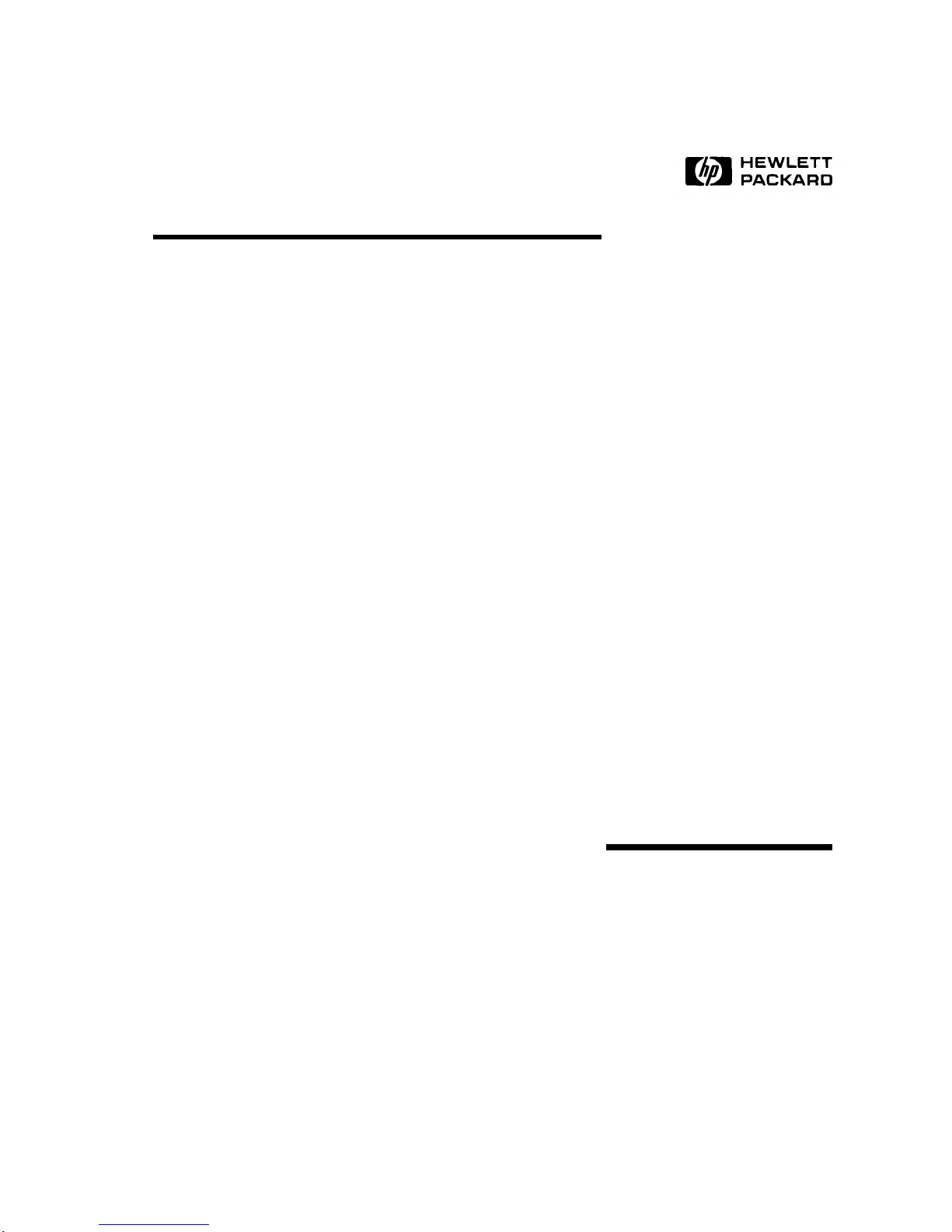
HP 9000
Series 700 and 800
Computers
Using the HP DTC Manager/UX
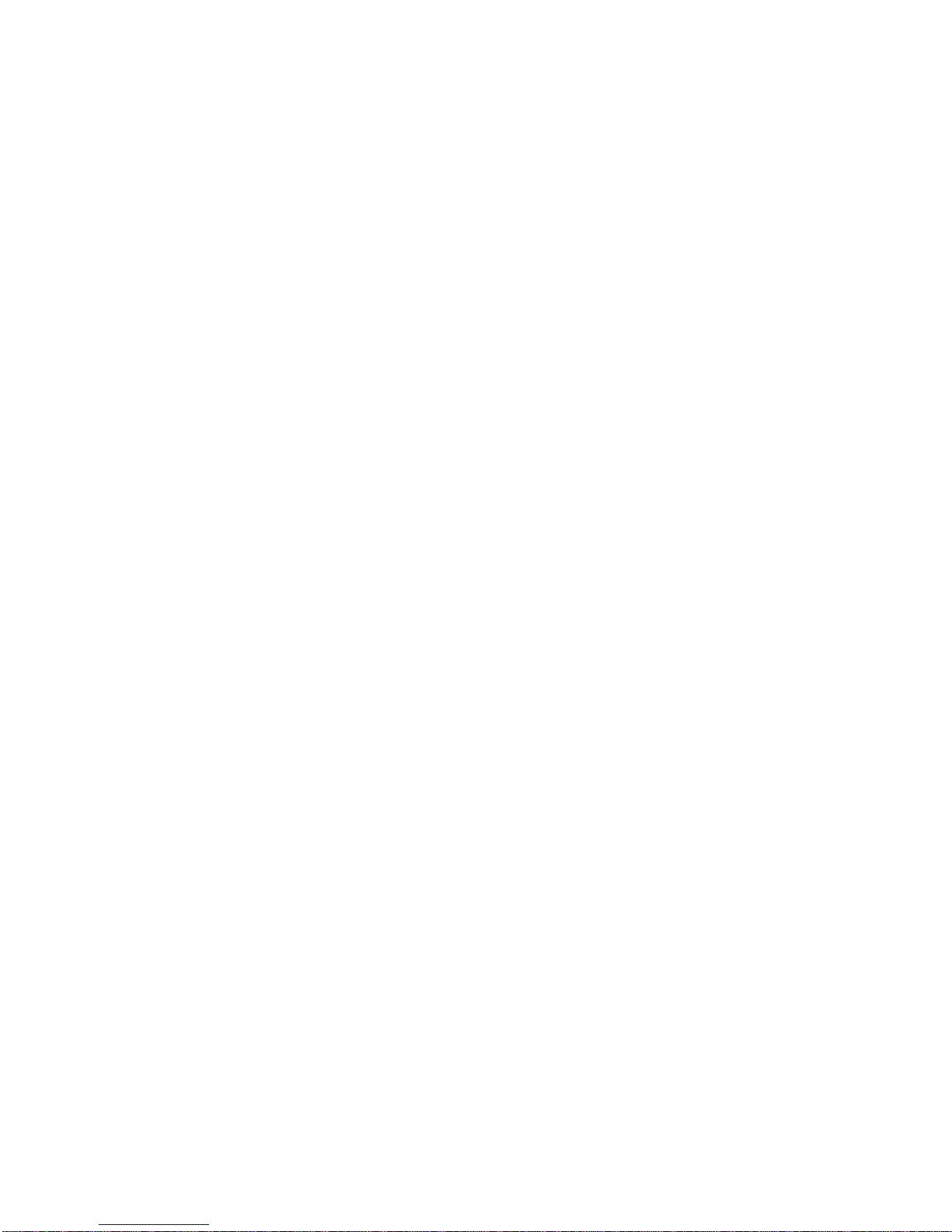
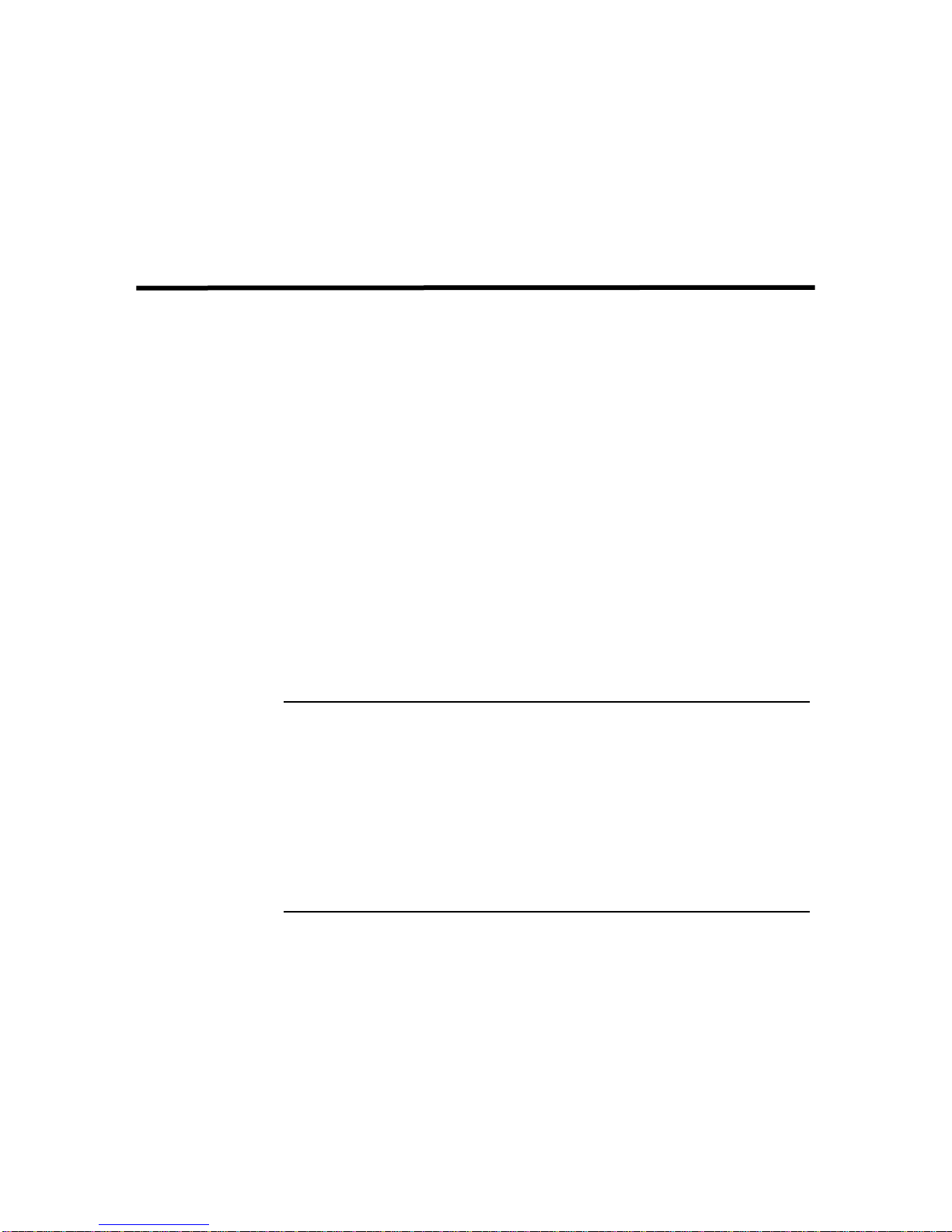
Notice
Hewlett-Packard makes no warranty of any kind with regard to this material,
including, but not limited to, the implied warranties of merchantability and
fitness for a particular purpose. Hewlett-Packard shall not be liable for errors
contained herein or for incidental or consequential damages in connection with the
furnishing, performance, or use of this material.
Hewlett-Packard assumes no responsibility for the use or reliability of its software
on equipment that is not furnished by Hewlett-Packard.
© Copyright 1992, 1993, 1995, 1997 Hewlett-Packard Company.
This document contains proprietary information, which is protected by copyright.
All rights are reserved. No part of this document may be photocopied, reproduced,
or translated to another language without the prior written consent of HewlettPackard Company. The information contained in this document is subject to change
without notice.
UNIX is a registered trademark in the United States and other countries, licensed exclusively
through X/Open Company Limited.
RESTRICTED RIGHTS LEGEND
Use, duplication or disclosure by the U.S. Government is subject to restrictions as
set forth in subparagraph (c)(1)(ii) of the Rights in Technical Data and Computer
Software clause at DFARS 252.227-7013 for DoD agencies, and subparagraphs
(c)(1) and (c)(2) of the Commercial Computer Software Restricted Rights clause at
FAR 52.227-19 for other agencies.
Hewlett-Packard Co.
19420 Homestead Rd.
Cupertino, CA 95014 U.S.A.
iii
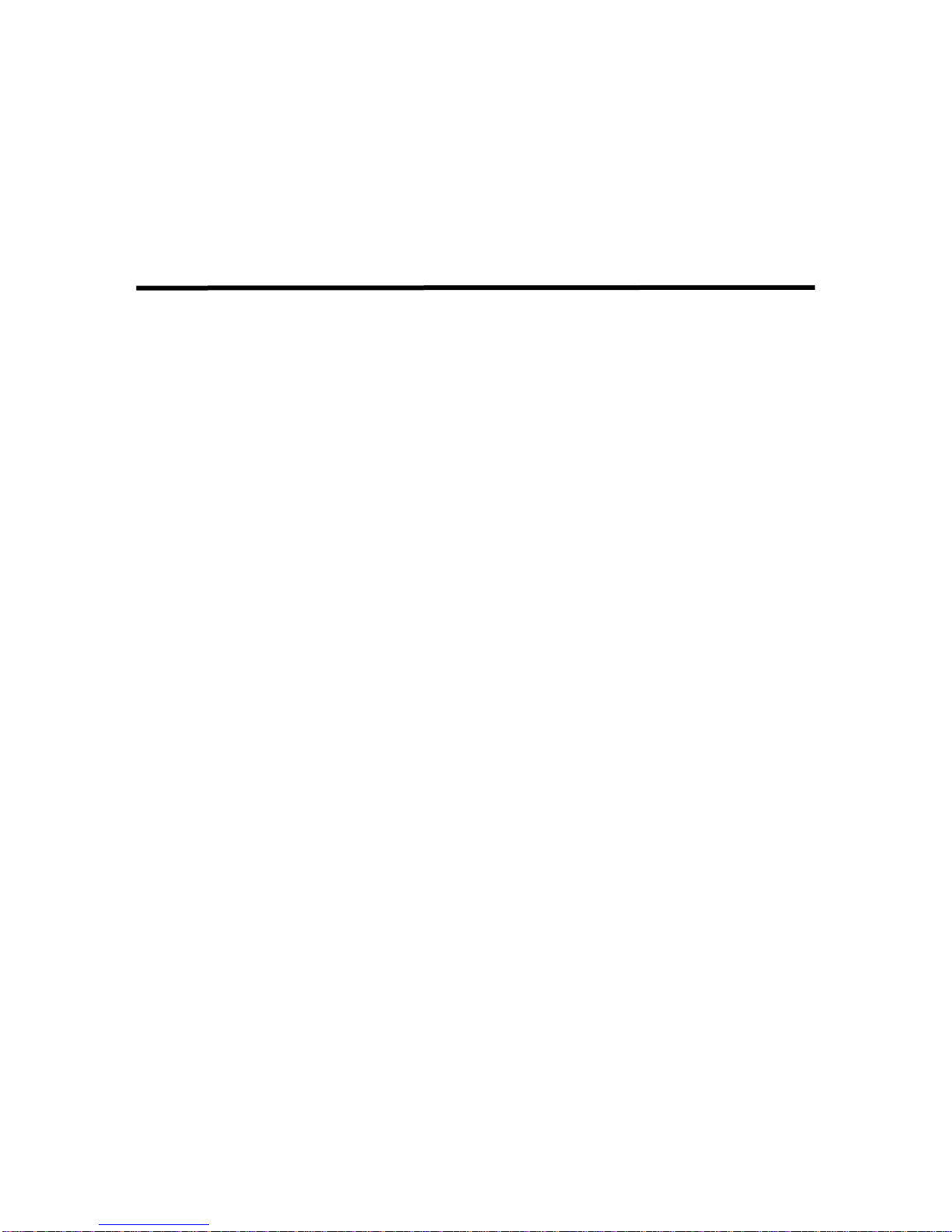
Printing history
Note that many product updates and fixes do not require manual changes and,
conversely, manual corrections may be done without accompanying product
changes. Therefore, do not expect a one-to-one correspondence between product
updates and manual updates.
Edition 1. . . . . . . . . . . . . . . . . . . . . . . . . . . . . . . . . . . . . . . . . . . . . . . . . . May 1992
Edition 2. . . . . . . . . . . . . . . . . . . . . . . . . . . . . . . . . . . . . . . . . . . . . . February 1993
Edition 3. . . . . . . . . . . . . . . . . . . . . . . . . . . . . . . . . . . . . . . . . . . . . September 1993
Edition 4. . . . . . . . . . . . . . . . . . . . . . . . . . . . . . . . . . . . . . . . . . . . . . .February 1995
Edition 5. . . . . . . . . . . . . . . . . . . . . . . . . . . . . . . . . . . . . . . . . . . . . . . . . . May 1995
Edition 6. . . . . . . . . . . . . . . . . . . . . . . . . . . . . . . . . . . . . . . . . . . . . . . . . . May 1997
Edition 6 is released with software versions A.14.4A.010 (for HP-UX version
10.10), A.14.4A.020 (for HP-UX version 10.20) and A.14.4A.030 (for HP-UX
version 10.30).
Comments Comments on this manual can be sent to the following address
The Manager
Learning Products/Usability
Enterprise Networking & Security Division
Hewlett-Packard France
5, Avenue Raymond Chanas - Eybens
38053 GRENOBLE
France
You can also send comments to the following e-mail address, quoting the customer
order number, the HP manufacturing part number and edition number:
doc_comments@grenoble.hp.com
iv
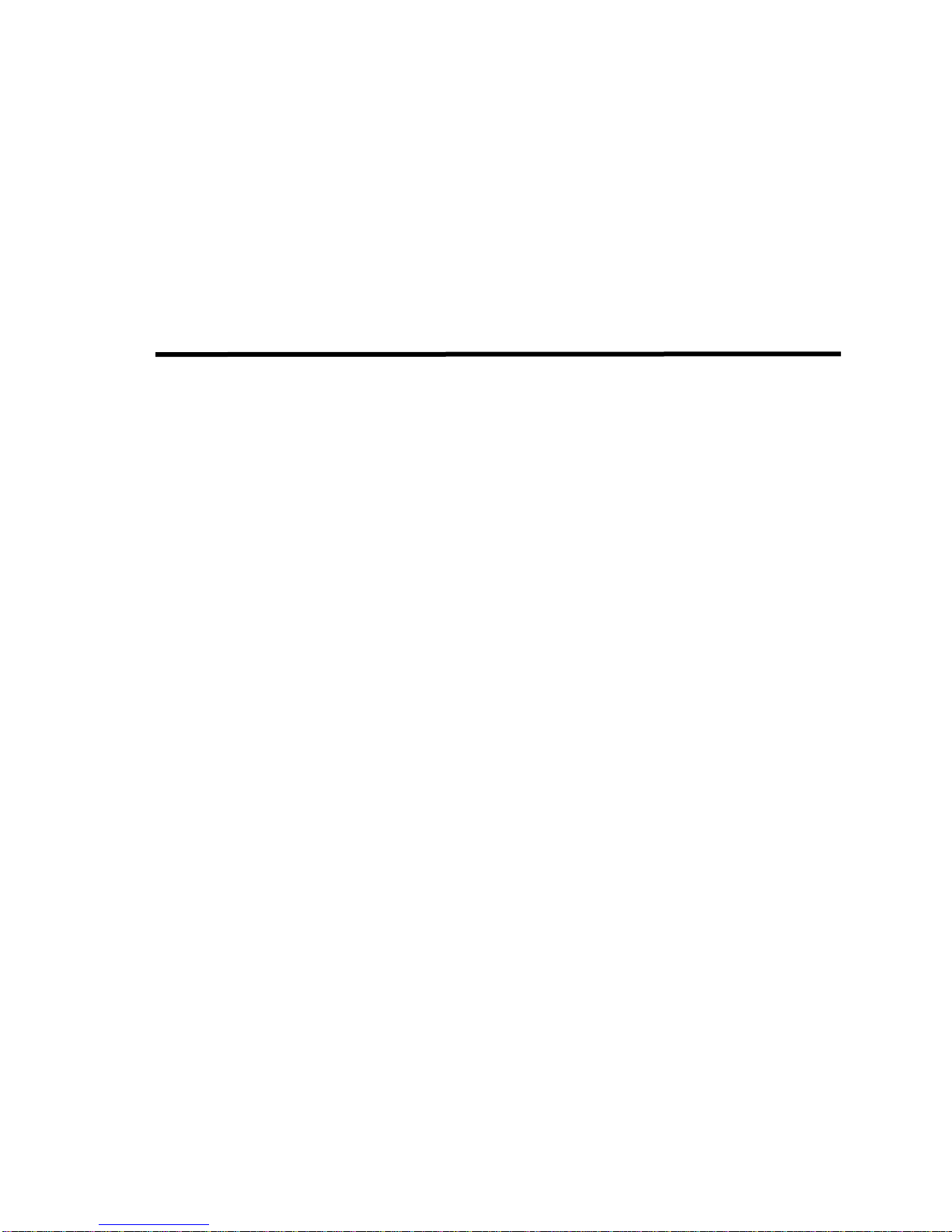
Contents
Purpose of this manual. . . . . . . . . . . . . . . . . . . . . . . . . . . . . . . . . . . . . . . . . . . . . . . . . . . . .xi
Intended audience . . . . . . . . . . . . . . . . . . . . . . . . . . . . . . . . . . . . . . . . . . . . . . . . . . . . . . . .xi
Prerequisites. . . . . . . . . . . . . . . . . . . . . . . . . . . . . . . . . . . . . . . . . . . . . . . . . . . . . . . . . . . . xii
Related HP Documentation . . . . . . . . . . . . . . . . . . . . . . . . . . . . . . . . . . . . . . . . . . . . . . . . xii
1 Introduction to DTC Manager/UX. . . . . . . . . . . . . . . . . . . . . . . . . . . . . . . . . . . . . . . . . 15
DTC overview . . . . . . . . . . . . . . . . . . . . . . . . . . . . . . . . . . . . . . . . . . . . . . . . . . . . . . . . . .15
DTC Manager/UX overview . . . . . . . . . . . . . . . . . . . . . . . . . . . . . . . . . . . . . . . . . . . . . . . 16
DTC Manager/UX commands . . . . . . . . . . . . . . . . . . . . . . . . . . . . . . . . . . . . . . . . . . . . 17
Required daemons . . . . . . . . . . . . . . . . . . . . . . . . . . . . . . . . . . . . . . . . . . . . . . . . . . . . . 18
DTCs that can be managed by DTC Manager/UX . . . . . . . . . . . . . . . . . . . . . . . . . . . . 18
IP addresses . . . . . . . . . . . . . . . . . . . . . . . . . . . . . . . . . . . . . . . . . . . . . . . . . . . . . . . . . . . . 20
Special DTC terminology . . . . . . . . . . . . . . . . . . . . . . . . . . . . . . . . . . . . . . . . . . . . . . . . . 21
2 Before installing DTC Manager/UX. . . . . . . . . . . . . . . . . . . . . . . . . . . . . . . . . . . . . . . . 23
Hardware requirements . . . . . . . . . . . . . . . . . . . . . . . . . . . . . . . . . . . . . . . . . . . . . . . . . 23
Software requirements . . . . . . . . . . . . . . . . . . . . . . . . . . . . . . . . . . . . . . . . . . . . . . . . . . 24
Supported terminals . . . . . . . . . . . . . . . . . . . . . . . . . . . . . . . . . . . . . . . . . . . . . . . . . . . . 24
3 Installing DTC Manager/UX. . . . . . . . . . . . . . . . . . . . . . . . . . . . . . . . . . . . . . . . . . . . . . 25
Installing DTC Manager/UX with HP-UX 10.x . . . . . . . . . . . . . . . . . . . . . . . . . . . . . . . . 26
Installing the software . . . . . . . . . . . . . . . . . . . . . . . . . . . . . . . . . . . . . . . . . . . . . . . . . . 26
Preparing the environment for the required daemon processes . . . . . . . . . . . . . . . . . . . 28
Running the daemons without rebooting . . . . . . . . . . . . . . . . . . . . . . . . . . . . . . . . . . . . 29
Verifying that the daemons are running. . . . . . . . . . . . . . . . . . . . . . . . . . . . . . . . . . . . . 30
Verifying the software version. . . . . . . . . . . . . . . . . . . . . . . . . . . . . . . . . . . . . . . . . . . . 32
If you don’t want DTC Manager to be started automatically . . . . . . . . . . . . . . . . . . . . 32
Removing DTC Manager/UX . . . . . . . . . . . . . . . . . . . . . . . . . . . . . . . . . . . . . . . . . . . . 32
Stopping the daemons . . . . . . . . . . . . . . . . . . . . . . . . . . . . . . . . . . . . . . . . . . . . . . . . . . 32
Other file-handling features . . . . . . . . . . . . . . . . . . . . . . . . . . . . . . . . . . . . . . . . . . . . . . 32
Installing DTC Manager/UX with HP-UX 9.x . . . . . . . . . . . . . . . . . . . . . . . . . . . . . . . . . 33
Installing the software . . . . . . . . . . . . . . . . . . . . . . . . . . . . . . . . . . . . . . . . . . . . . . . . . . 33
Verifying the installation . . . . . . . . . . . . . . . . . . . . . . . . . . . . . . . . . . . . . . . . . . . . . . . . 34
Verifying that the daemons are running. . . . . . . . . . . . . . . . . . . . . . . . . . . . . . . . . . . . . 36
Verifying the software version. . . . . . . . . . . . . . . . . . . . . . . . . . . . . . . . . . . . . . . . . . . . 37
Managing DTC configuration files . . . . . . . . . . . . . . . . . . . . . . . . . . . . . . . . . . . . . . . . . . 38
5

Contents
Automatic protection of configuration files. . . . . . . . . . . . . . . . . . . . . . . . . . . . . . . . . . 38
Automatic backup of DTC Manager files . . . . . . . . . . . . . . . . . . . . . . . . . . . . . . . . . . . 38
Automatic upgrade of DTC configuration files . . . . . . . . . . . . . . . . . . . . . . . . . . . . . . . 38
4 Using dtcconfig . . . . . . . . . . . . . . . . . . . . . . . . . . . . . . . . . . . . . . . . . . . . . . . . . . . . . . . . .39
Configuration guidelines . . . . . . . . . . . . . . . . . . . . . . . . . . . . . . . . . . . . . . . . . . . . . . . . 39
To start the dtcconfig utility. . . . . . . . . . . . . . . . . . . . . . . . . . . . . . . . . . . . . . . . . . . . . . . . 41
Using the dtcconfig menus. . . . . . . . . . . . . . . . . . . . . . . . . . . . . . . . . . . . . . . . . . . . . . . . . 42
The main menu. . . . . . . . . . . . . . . . . . . . . . . . . . . . . . . . . . . . . . . . . . . . . . . . . . . . . . . . . .43
Using the function keys . . . . . . . . . . . . . . . . . . . . . . . . . . . . . . . . . . . . . . . . . . . . . . . . . . . 44
Using the editing keys . . . . . . . . . . . . . . . . . . . . . . . . . . . . . . . . . . . . . . . . . . . . . . . . . . . . 45
Refreshing the screen. . . . . . . . . . . . . . . . . . . . . . . . . . . . . . . . . . . . . . . . . . . . . . . . . . . . . 45
Getting help . . . . . . . . . . . . . . . . . . . . . . . . . . . . . . . . . . . . . . . . . . . . . . . . . . . . . . . . . . . . 46
Exiting from dtcconfig. . . . . . . . . . . . . . . . . . . . . . . . . . . . . . . . . . . . . . . . . . . . . . . . . . . . 46
5 Adding DTCs . . . . . . . . . . . . . . . . . . . . . . . . . . . . . . . . . . . . . . . . . . . . . . . . . . . . . . . . . .47
Procedure overview . . . . . . . . . . . . . . . . . . . . . . . . . . . . . . . . . . . . . . . . . . . . . . . . . . . . . . 47
Adding a DTC to the configuration . . . . . . . . . . . . . . . . . . . . . . . . . . . . . . . . . . . . . . . . . . 48
Checking the terminal connections . . . . . . . . . . . . . . . . . . . . . . . . . . . . . . . . . . . . . . . . . . 50
Configuration parameter definitions . . . . . . . . . . . . . . . . . . . . . . . . . . . . . . . . . . . . . . . . . 50
6 Modifying DTCs with dtcconfig . . . . . . . . . . . . . . . . . . . . . . . . . . . . . . . . . . . . . . . . . . . 53
Modifying a DTC configuration . . . . . . . . . . . . . . . . . . . . . . . . . . . . . . . . . . . . . . . . . . . . 54
Using the Rear Panel Configuration screen. . . . . . . . . . . . . . . . . . . . . . . . . . . . . . . . . . . . 56
Entering values in the board and port fields. . . . . . . . . . . . . . . . . . . . . . . . . . . . . . . . . . 57
Rear panel configuration screen examples. . . . . . . . . . . . . . . . . . . . . . . . . . . . . . . . . . . . . 59
7 Configuring a DTC CPU/LAN or LAN board with dtcconfig. . . . . . . . . . . . . . . . . . . 61
Configuring CPU/LAN or LAN board parameters . . . . . . . . . . . . . . . . . . . . . . . . . . . . . . 62
Configuring LAN addresses. . . . . . . . . . . . . . . . . . . . . . . . . . . . . . . . . . . . . . . . . . . . . . . . 65
LAN address parameter definitions . . . . . . . . . . . . . . . . . . . . . . . . . . . . . . . . . . . . . . . . 66
Configuring global parameters. . . . . . . . . . . . . . . . . . . . . . . . . . . . . . . . . . . . . . . . . . . . . . 67
Global parameter definitions . . . . . . . . . . . . . . . . . . . . . . . . . . . . . . . . . . . . . . . . . . . . . 69
Configuring TCP parameters . . . . . . . . . . . . . . . . . . . . . . . . . . . . . . . . . . . . . . . . . . . . . . . 72
Configuring DNS/IP parameters . . . . . . . . . . . . . . . . . . . . . . . . . . . . . . . . . . . . . . . . . . . . 74
DNS parameter definitions. . . . . . . . . . . . . . . . . . . . . . . . . . . . . . . . . . . . . . . . . . . . . . . 75
IP Routing parameter definitions . . . . . . . . . . . . . . . . . . . . . . . . . . . . . . . . . . . . . . . . . . 76
Configuring SNMP parameters . . . . . . . . . . . . . . . . . . . . . . . . . . . . . . . . . . . . . . . . . . . . . 77
Configuring SNMP authorization filters . . . . . . . . . . . . . . . . . . . . . . . . . . . . . . . . . . . . . . 78
SNMP authorization filter parameter definitions. . . . . . . . . . . . . . . . . . . . . . . . . . . . . . 79
Configuring SNMP MIB data . . . . . . . . . . . . . . . . . . . . . . . . . . . . . . . . . . . . . . . . . . . . . . 80
SNMP parameter definitions . . . . . . . . . . . . . . . . . . . . . . . . . . . . . . . . . . . . . . . . . . . . . 81
Configuring DTC management protocol parameters. . . . . . . . . . . . . . . . . . . . . . . . . . . . . 82
6
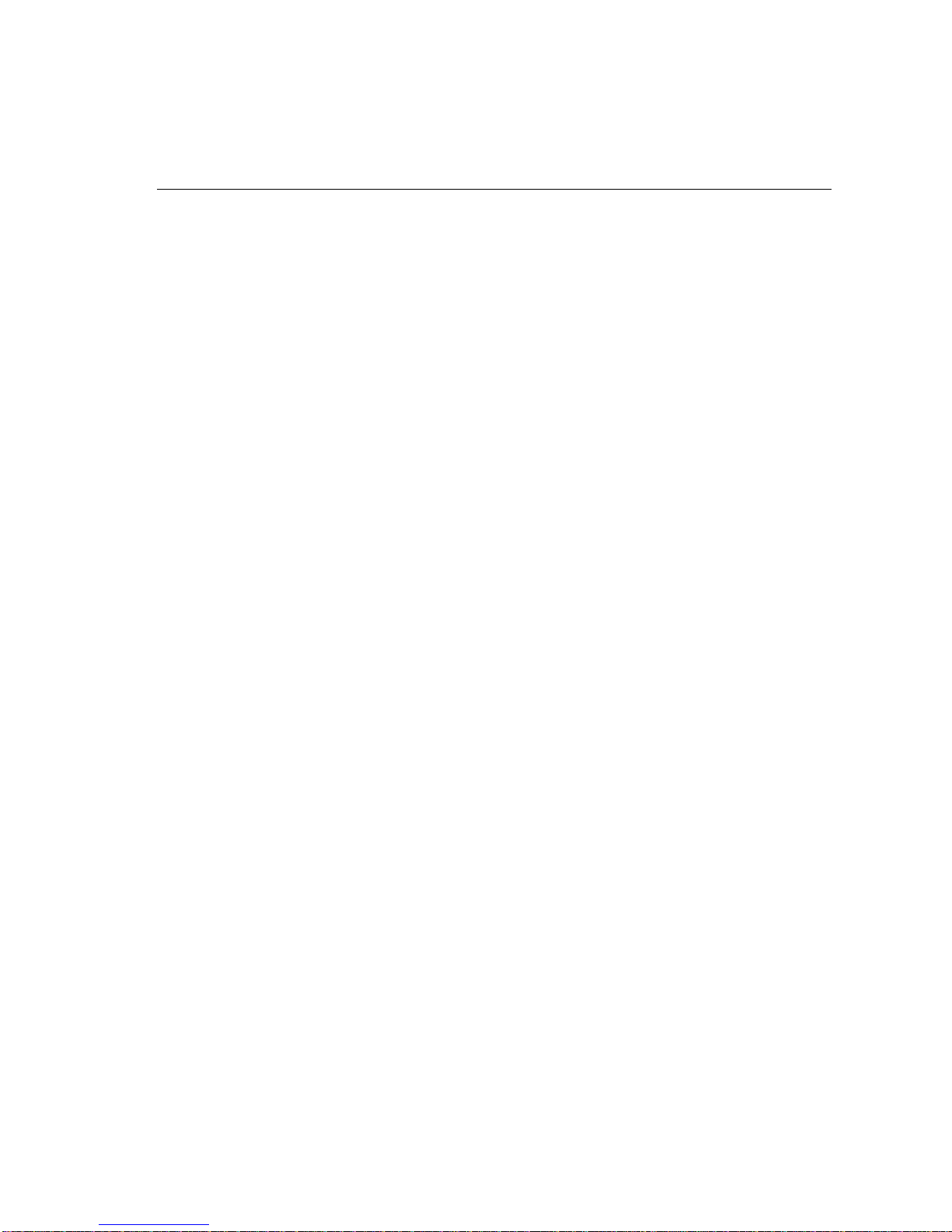
Contents
8 Configuring DTC ports with dtcconfig. . . . . . . . . . . . . . . . . . . . . . . . . . . . . . . . . . . . . . 85
Configuring the port type. . . . . . . . . . . . . . . . . . . . . . . . . . . . . . . . . . . . . . . . . . . . . . . . . . 85
Configuring terminal and printer ports . . . . . . . . . . . . . . . . . . . . . . . . . . . . . . . . . . . . . . . 87
Configurable port parameters. . . . . . . . . . . . . . . . . . . . . . . . . . . . . . . . . . . . . . . . . . . . . . . 88
Configuring a port . . . . . . . . . . . . . . . . . . . . . . . . . . . . . . . . . . . . . . . . . . . . . . . . . . . . . . .89
Configuring terminal and printer port parameters . . . . . . . . . . . . . . . . . . . . . . . . . . . . . . . 91
Terminal and printer port parameter definitions . . . . . . . . . . . . . . . . . . . . . . . . . . . . . . 93
Enabling port options. . . . . . . . . . . . . . . . . . . . . . . . . . . . . . . . . . . . . . . . . . . . . . . . . . . . . 99
Enable terminal or printer port options parameter definitions. . . . . . . . . . . . . . . . . . . 101
Configuring a DTC to enable a printer . . . . . . . . . . . . . . . . . . . . . . . . . . . . . . . . . . . . . . 104
Configuring a DTC port to be a printer port . . . . . . . . . . . . . . . . . . . . . . . . . . . . . . . . 105
DTC Device File Access utilities and Telnet port identification. . . . . . . . . . . . . . . . . 106
Using DDFA to create a device file name for the printer port. . . . . . . . . . . . . . . . . . . 107
Configuring a DTC printer for the HP-UX spooler . . . . . . . . . . . . . . . . . . . . . . . . . . . 109
Testing the printer configuration . . . . . . . . . . . . . . . . . . . . . . . . . . . . . . . . . . . . . . . . . 110
9 Other commands with dtcconfig. . . . . . . . . . . . . . . . . . . . . . . . . . . . . . . . . . . . . . . . . . 111
Modifying the default parameters . . . . . . . . . . . . . . . . . . . . . . . . . . . . . . . . . . . . . . . . . . 112
Deleting a DTC . . . . . . . . . . . . . . . . . . . . . . . . . . . . . . . . . . . . . . . . . . . . . . . . . . . . . . . . 116
Adding a board to a DTC. . . . . . . . . . . . . . . . . . . . . . . . . . . . . . . . . . . . . . . . . . . . . . . . . 117
Deleting a board from a DTC . . . . . . . . . . . . . . . . . . . . . . . . . . . . . . . . . . . . . . . . . . . . . 117
Copying and pasting configurations . . . . . . . . . . . . . . . . . . . . . . . . . . . . . . . . . . . . . . . . 118
What you can copy and paste. . . . . . . . . . . . . . . . . . . . . . . . . . . . . . . . . . . . . . . . . . . . 118
Copying and pasting a board or port . . . . . . . . . . . . . . . . . . . . . . . . . . . . . . . . . . . . . . 120
10 Modifying configurations with dtcmodifyconfs. . . . . . . . . . . . . . . . . . . . . . . . . . . . . . 123
About dtcmodifyconfs . . . . . . . . . . . . . . . . . . . . . . . . . . . . . . . . . . . . . . . . . . . . . . . . . . . 123
Using dtcmodifyconfs . . . . . . . . . . . . . . . . . . . . . . . . . . . . . . . . . . . . . . . . . . . . . . . . . . . 125
Copying and pasting configurations. . . . . . . . . . . . . . . . . . . . . . . . . . . . . . . . . . . . . . . 125
Exporting/importing configurations. . . . . . . . . . . . . . . . . . . . . . . . . . . . . . . . . . . . . . . 126
Controlling DTC ownership. . . . . . . . . . . . . . . . . . . . . . . . . . . . . . . . . . . . . . . . . . . . . 127
Using the script options . . . . . . . . . . . . . . . . . . . . . . . . . . . . . . . . . . . . . . . . . . . . . . . . 127
Modify parameters option . . . . . . . . . . . . . . . . . . . . . . . . . . . . . . . . . . . . . . . . . . . . . . 127
Command-line scripts . . . . . . . . . . . . . . . . . . . . . . . . . . . . . . . . . . . . . . . . . . . . . . . . . 127
User-defined script files. . . . . . . . . . . . . . . . . . . . . . . . . . . . . . . . . . . . . . . . . . . . . . . . 128
Parameter definitions . . . . . . . . . . . . . . . . . . . . . . . . . . . . . . . . . . . . . . . . . . . . . . . . . . . . 129
CPU/LAN or LAN parameters. . . . . . . . . . . . . . . . . . . . . . . . . . . . . . . . . . . . . . . . . . . 129
SNMP parameters . . . . . . . . . . . . . . . . . . . . . . . . . . . . . . . . . . . . . . . . . . . . . . . . . . . . 130
Port parameters. . . . . . . . . . . . . . . . . . . . . . . . . . . . . . . . . . . . . . . . . . . . . . . . . . . . . . . 131
Script examples . . . . . . . . . . . . . . . . . . . . . . . . . . . . . . . . . . . . . . . . . . . . . . . . . . . . . . . . 132
Key points about scripts. . . . . . . . . . . . . . . . . . . . . . . . . . . . . . . . . . . . . . . . . . . . . . . . 132
Other dtcmodifyconfs parameter definitions . . . . . . . . . . . . . . . . . . . . . . . . . . . . . . . . . . 133
Controlling verbosity . . . . . . . . . . . . . . . . . . . . . . . . . . . . . . . . . . . . . . . . . . . . . . . . . . 133
Logging options . . . . . . . . . . . . . . . . . . . . . . . . . . . . . . . . . . . . . . . . . . . . . . . . . . . . . . 133
Object parameters. . . . . . . . . . . . . . . . . . . . . . . . . . . . . . . . . . . . . . . . . . . . . . . . . . . . . 133
Values returned by dtcmodifyconfs or one of its synonyms . . . . . . . . . . . . . . . . . . . . 135
7
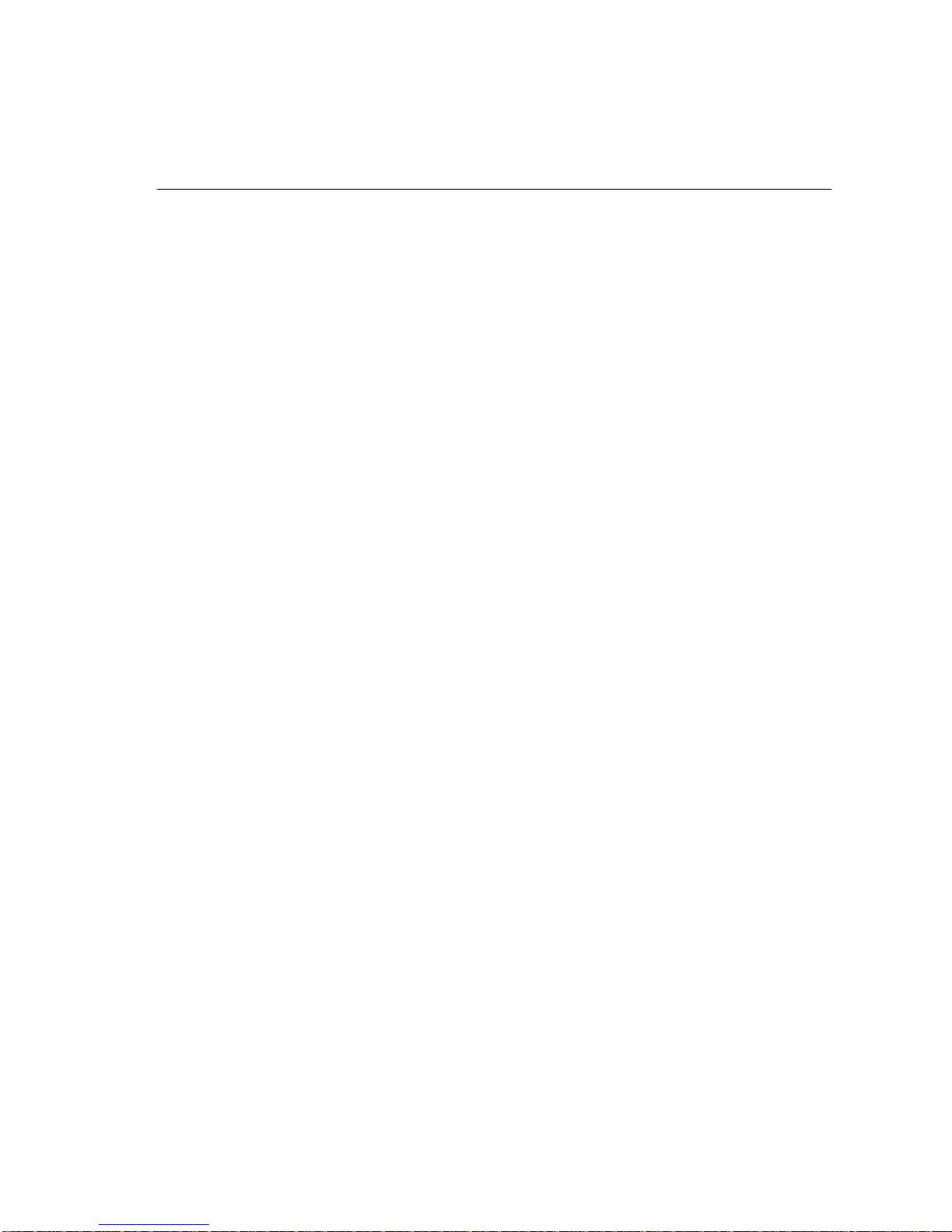
Contents
11 Resetting DTC configurations. . . . . . . . . . . . . . . . . . . . . . . . . . . . . . . . . . . . . . . . . . . . 137
When to download the configuration. . . . . . . . . . . . . . . . . . . . . . . . . . . . . . . . . . . . . . . . 137
Why downloading is necessary . . . . . . . . . . . . . . . . . . . . . . . . . . . . . . . . . . . . . . . . . . . . 138
Downloading the configuration . . . . . . . . . . . . . . . . . . . . . . . . . . . . . . . . . . . . . . . . . . . . 138
Resetting a DTC Board . . . . . . . . . . . . . . . . . . . . . . . . . . . . . . . . . . . . . . . . . . . . . . . . 139
Resetting a DTC Port . . . . . . . . . . . . . . . . . . . . . . . . . . . . . . . . . . . . . . . . . . . . . . . . . . 139
12 Configuring DTC Manager for operation with MC/ServiceGuard . . . . . . . . . . . . . 141
Prerequisites. . . . . . . . . . . . . . . . . . . . . . . . . . . . . . . . . . . . . . . . . . . . . . . . . . . . . . . . . . . 143
Configuring DTC Manager/UX for high availability . . . . . . . . . . . . . . . . . . . . . . . . . . . 143
Transferring DTC configurations to an adoptive host . . . . . . . . . . . . . . . . . . . . . . . . . . . 143
Exporting configurations . . . . . . . . . . . . . . . . . . . . . . . . . . . . . . . . . . . . . . . . . . . . . . . 143
Copying the configuration files to the adoptive host . . . . . . . . . . . . . . . . . . . . . . . . . . 145
Importing the DTC configurations. . . . . . . . . . . . . . . . . . . . . . . . . . . . . . . . . . . . . . . . 145
Verifying that the DTCs can be owned by the adoptive host . . . . . . . . . . . . . . . . . . . 145
Configuring other adoptive hosts. . . . . . . . . . . . . . . . . . . . . . . . . . . . . . . . . . . . . . . . . . . 146
Returning ownership to the original host. . . . . . . . . . . . . . . . . . . . . . . . . . . . . . . . . . . . . 146
Including DTC Manager/UX in a high-availability package. . . . . . . . . . . . . . . . . . . . . . 147
Future configurations. . . . . . . . . . . . . . . . . . . . . . . . . . . . . . . . . . . . . . . . . . . . . . . . . . . . 148
When you modify DTCs . . . . . . . . . . . . . . . . . . . . . . . . . . . . . . . . . . . . . . . . . . . . . . . 148
When you add new DTCs . . . . . . . . . . . . . . . . . . . . . . . . . . . . . . . . . . . . . . . . . . . . . . 148
13 Diagnosing problems with dtcdiag, dtcping and dtccheckip . . . . . . . . . . . . . . . . . . . 149
About dtcdiag. . . . . . . . . . . . . . . . . . . . . . . . . . . . . . . . . . . . . . . . . . . . . . . . . . . . . . . . . . 150
Using dtcdiag . . . . . . . . . . . . . . . . . . . . . . . . . . . . . . . . . . . . . . . . . . . . . . . . . . . . . . . . . . 153
Resetting DTCs, boards and ports . . . . . . . . . . . . . . . . . . . . . . . . . . . . . . . . . . . . . . . . 153
Testing DTCs, boards and ports. . . . . . . . . . . . . . . . . . . . . . . . . . . . . . . . . . . . . . . . . . 153
Running loopback tests . . . . . . . . . . . . . . . . . . . . . . . . . . . . . . . . . . . . . . . . . . . . . . . . 154
Getting the status of a DTC LAN board or a Port . . . . . . . . . . . . . . . . . . . . . . . . . . . . 154
Switching DTC management to another host (in an MC/ServiceGuard cluster). . . . . 155
Special Commands (use only when instructed by an HP engineer) . . . . . . . . . . . . . . . . 156
Turning extended trace on or off . . . . . . . . . . . . . . . . . . . . . . . . . . . . . . . . . . . . . . . . . 156
Uploading files from a DTC . . . . . . . . . . . . . . . . . . . . . . . . . . . . . . . . . . . . . . . . . . . . 157
Downloading the EEPROM code to a LAN board . . . . . . . . . . . . . . . . . . . . . . . . . . . 158
Other dtcdiag parameter definitions. . . . . . . . . . . . . . . . . . . . . . . . . . . . . . . . . . . . . . . . . 158
Verbosity parameter. . . . . . . . . . . . . . . . . . . . . . . . . . . . . . . . . . . . . . . . . . . . . . . . . . . 158
Logging parameter . . . . . . . . . . . . . . . . . . . . . . . . . . . . . . . . . . . . . . . . . . . . . . . . . . . . 158
Object parameter . . . . . . . . . . . . . . . . . . . . . . . . . . . . . . . . . . . . . . . . . . . . . . . . . . . . . 159
Values returned by dtcdiag or one of its synonyms. . . . . . . . . . . . . . . . . . . . . . . . . . . 160
About dtcping. . . . . . . . . . . . . . . . . . . . . . . . . . . . . . . . . . . . . . . . . . . . . . . . . . . . . . . . . . 161
dtcping syntax . . . . . . . . . . . . . . . . . . . . . . . . . . . . . . . . . . . . . . . . . . . . . . . . . . . . . . . 161
Parameter descriptions . . . . . . . . . . . . . . . . . . . . . . . . . . . . . . . . . . . . . . . . . . . . . . . . . 161
Values returned by dtcping . . . . . . . . . . . . . . . . . . . . . . . . . . . . . . . . . . . . . . . . . . . . . 162
About dtccheckip . . . . . . . . . . . . . . . . . . . . . . . . . . . . . . . . . . . . . . . . . . . . . . . . . . . . . . . 163
8
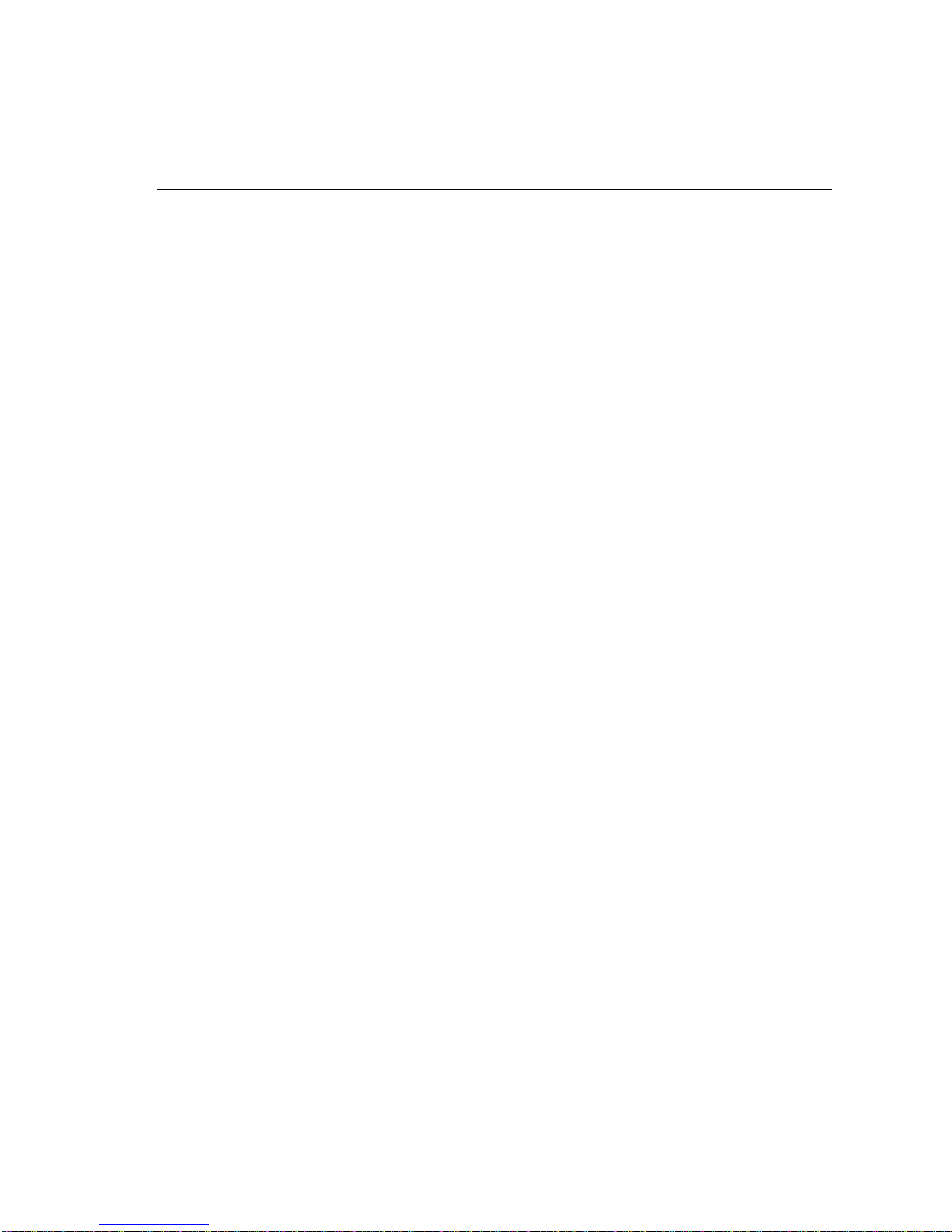
Contents
14 Listing configurations and events with dtclist. . . . . . . . . . . . . . . . . . . . . . . . . . . . . . . 165
Using dtclist . . . . . . . . . . . . . . . . . . . . . . . . . . . . . . . . . . . . . . . . . . . . . . . . . . . . . . . . . . . 166
Simple dtclist examples . . . . . . . . . . . . . . . . . . . . . . . . . . . . . . . . . . . . . . . . . . . . . . . . 166
Parameter definitions . . . . . . . . . . . . . . . . . . . . . . . . . . . . . . . . . . . . . . . . . . . . . . . . . . 167
Values returned by dtclist. . . . . . . . . . . . . . . . . . . . . . . . . . . . . . . . . . . . . . . . . . . . . . . 170
Event log examples . . . . . . . . . . . . . . . . . . . . . . . . . . . . . . . . . . . . . . . . . . . . . . . . . . . . . 171
Event # 1 . . . . . . . . . . . . . . . . . . . . . . . . . . . . . . . . . . . . . . . . . . . . . . . . . . . . . . . . . . . 171
Event # 2 . . . . . . . . . . . . . . . . . . . . . . . . . . . . . . . . . . . . . . . . . . . . . . . . . . . . . . . . . . . 172
Event # 3 . . . . . . . . . . . . . . . . . . . . . . . . . . . . . . . . . . . . . . . . . . . . . . . . . . . . . . . . . . . 172
Event # 4 . . . . . . . . . . . . . . . . . . . . . . . . . . . . . . . . . . . . . . . . . . . . . . . . . . . . . . . . . . . 173
15 Troubleshooting configuration problems. . . . . . . . . . . . . . . . . . . . . . . . . . . . . . . . . . . 175
Troubleshooting overview . . . . . . . . . . . . . . . . . . . . . . . . . . . . . . . . . . . . . . . . . . . . . . . . 175
Checking the result of the DTC self-test . . . . . . . . . . . . . . . . . . . . . . . . . . . . . . . . . . . . . 177
Checking the DTC download. . . . . . . . . . . . . . . . . . . . . . . . . . . . . . . . . . . . . . . . . . . . . . 178
Checking the log files . . . . . . . . . . . . . . . . . . . . . . . . . . . . . . . . . . . . . . . . . . . . . . . . . . . 179
Checking that the DTC management daemons are running . . . . . . . . . . . . . . . . . . . . . . 180
Download problems . . . . . . . . . . . . . . . . . . . . . . . . . . . . . . . . . . . . . . . . . . . . . . . . . . . 180
Solving dtcconfig, dtcping and dtcdiag problems . . . . . . . . . . . . . . . . . . . . . . . . . . . . 180
Checking that the Internet Services software is operational . . . . . . . . . . . . . . . . . . . . . . 180
A DTC terminal user commands . . . . . . . . . . . . . . . . . . . . . . . . . . . . . . . . . . . . . . . . . . . 181
DTC terminal user interface parameters . . . . . . . . . . . . . . . . . . . . . . . . . . . . . . . . . . . . . 181
DTC user interface commands. . . . . . . . . . . . . . . . . . . . . . . . . . . . . . . . . . . . . . . . . . . . . 182
Examples of DTC user interface commands . . . . . . . . . . . . . . . . . . . . . . . . . . . . . . . . 184
B DTC Manager/UX file system . . . . . . . . . . . . . . . . . . . . . . . . . . . . . . . . . . . . . . . . . . . . 187
HP-UX 10.x file system. . . . . . . . . . . . . . . . . . . . . . . . . . . . . . . . . . . . . . . . . . . . . . . . . . 187
File listing (by directory) . . . . . . . . . . . . . . . . . . . . . . . . . . . . . . . . . . . . . . . . . . . . . . . 187
Files maintained during runtime . . . . . . . . . . . . . . . . . . . . . . . . . . . . . . . . . . . . . . . . . 190
Alphabetical file listing (HP-UX 10.x) . . . . . . . . . . . . . . . . . . . . . . . . . . . . . . . . . . . . 191
HP-UX 9.x file system. . . . . . . . . . . . . . . . . . . . . . . . . . . . . . . . . . . . . . . . . . . . . . . . . . . 194
File listing (by directory) . . . . . . . . . . . . . . . . . . . . . . . . . . . . . . . . . . . . . . . . . . . . . . . 194
Files maintained during runtime . . . . . . . . . . . . . . . . . . . . . . . . . . . . . . . . . . . . . . . . . 196
Alphabetical file listing (HP-UX 9.x) . . . . . . . . . . . . . . . . . . . . . . . . . . . . . . . . . . . . . 197
C Error messages. . . . . . . . . . . . . . . . . . . . . . . . . . . . . . . . . . . . . . . . . . . . . . . . . . . . . . . . 201
D Glossary. . . . . . . . . . . . . . . . . . . . . . . . . . . . . . . . . . . . . . . . . . . . . . . . . . . . . . . . . . . . . . 203
9
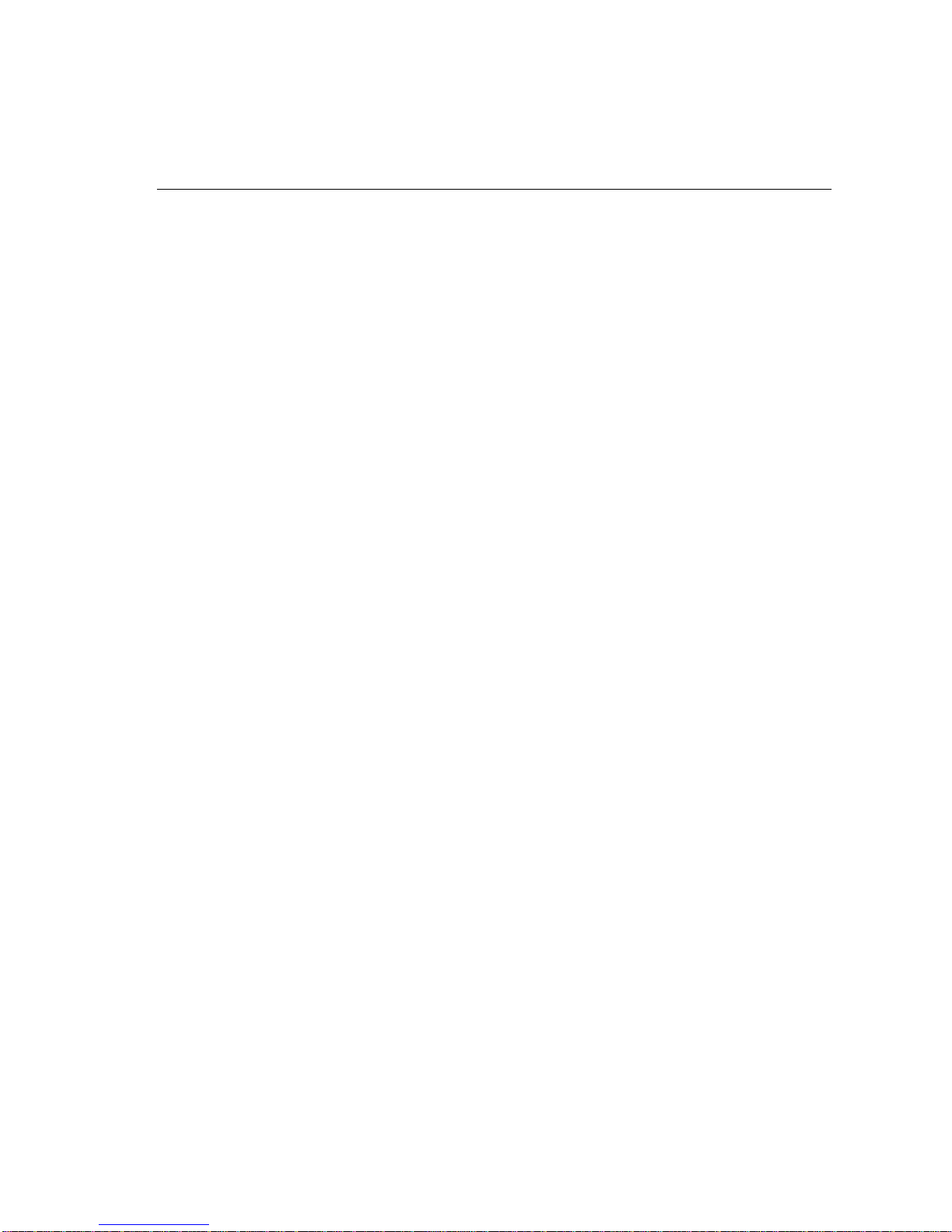
Contents
10

About this manual
Purpose of this manual
This manual provides installation, configuration and troubleshooting information
for the HP DTC Manager/UX software (Data communications and Terminal
Controller) which operates on HP 9000 Series 700 and 800 systems running
HP-UX 10.x. The software also operates on HP 9000 Series 800 systems running
HP-UX 9.x. Information specific to a particular version is indicated when necessary.
Note All references to directories and file paths apply only to HP-UX 10.x. The
HP-UX 9.x paths and directories are described in Appendix B.
The HP DTC Manager/UX running on HP-UX 9.x cannot be used on an HP 9000
Series 700.
The HP DTC Manager/UX running on HP-UX 10.30 cannot be used on an HP 9000
Series 700.
The DTC Manager/UX is an application program that resides on the HP 9000 host
system and enables you to configure and diagnose Hewlett-Packard DTCs.
Intended audience
This manual is intended for the following users:
• the HP 9000 system administrator or network administrator who defines the
configurations of the DTCs
• the HP 9000 system operator or network operator who may do the tasks defined
by the system or network administrator.
xi
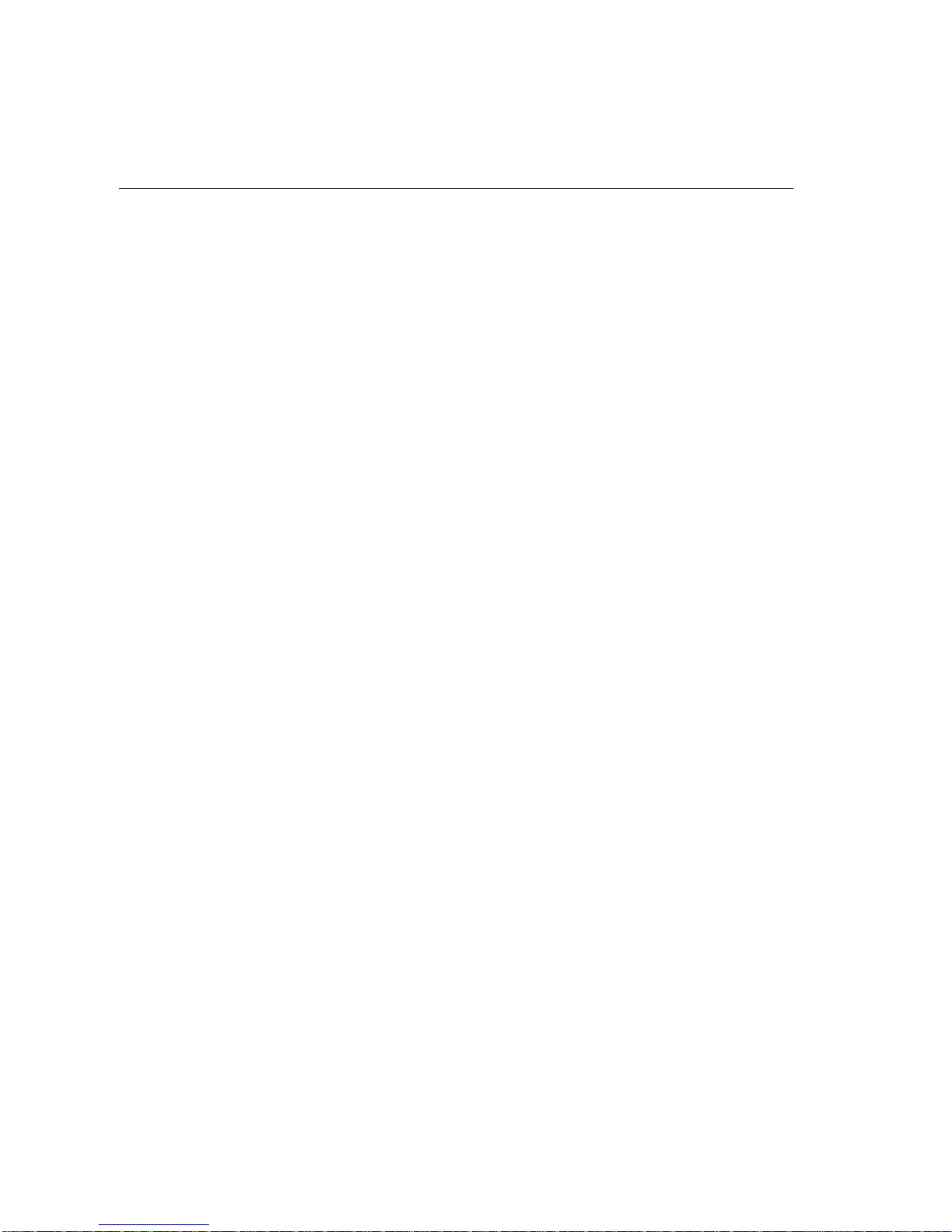
Prerequisites
Prerequisites
Before reading this manual and using this software, you should have the following
background:
• familiarity with the HP-UX operating system, file structure, and system
administration tasks
• knowledge of networking terms and concepts such as IP address, LAN station
address, and node names
• knowledge of the operation of the DTC and the devices connected to it.
Related HP Documentation
DTC hardware manuals:
• HP 2345A Datacommunications and Terminal Controller Installation and
Service Manual (02345-90021) for the DTC 48 product
• HP 2340A Datacommunications and Terminal Controller Installation and
Service Manual (02340-90001) for the DTC 16 product
• HP J2060A/J2062A/J2063A DTC 16xx Terminal Server Installation Guide
(5959-4986) for the DTC 16xx family of products
• HP J2070A DTC 72MX Terminal Server Installation Guide (J2070-90001) for
the DTC 72MX product
• DTC Cabling and Racking Guide (5961-0373) for information on installing the
DTC in racks and cabinets and details of cable pinouts for the DTC.
HP-UX System manuals:
• HP-UX System Administration Tasks
• Installing and Updating HP-UX
LAN/9000 and Internet Services manuals:
• Installing and Administering LAN/9000
• Installing and Administering Internet Services (B1030-90000)
• Using Internet Services (B1030-90001)
• DTC Device File Accesss Utilities and Telnet Port Identification (B1014-90012)
xii
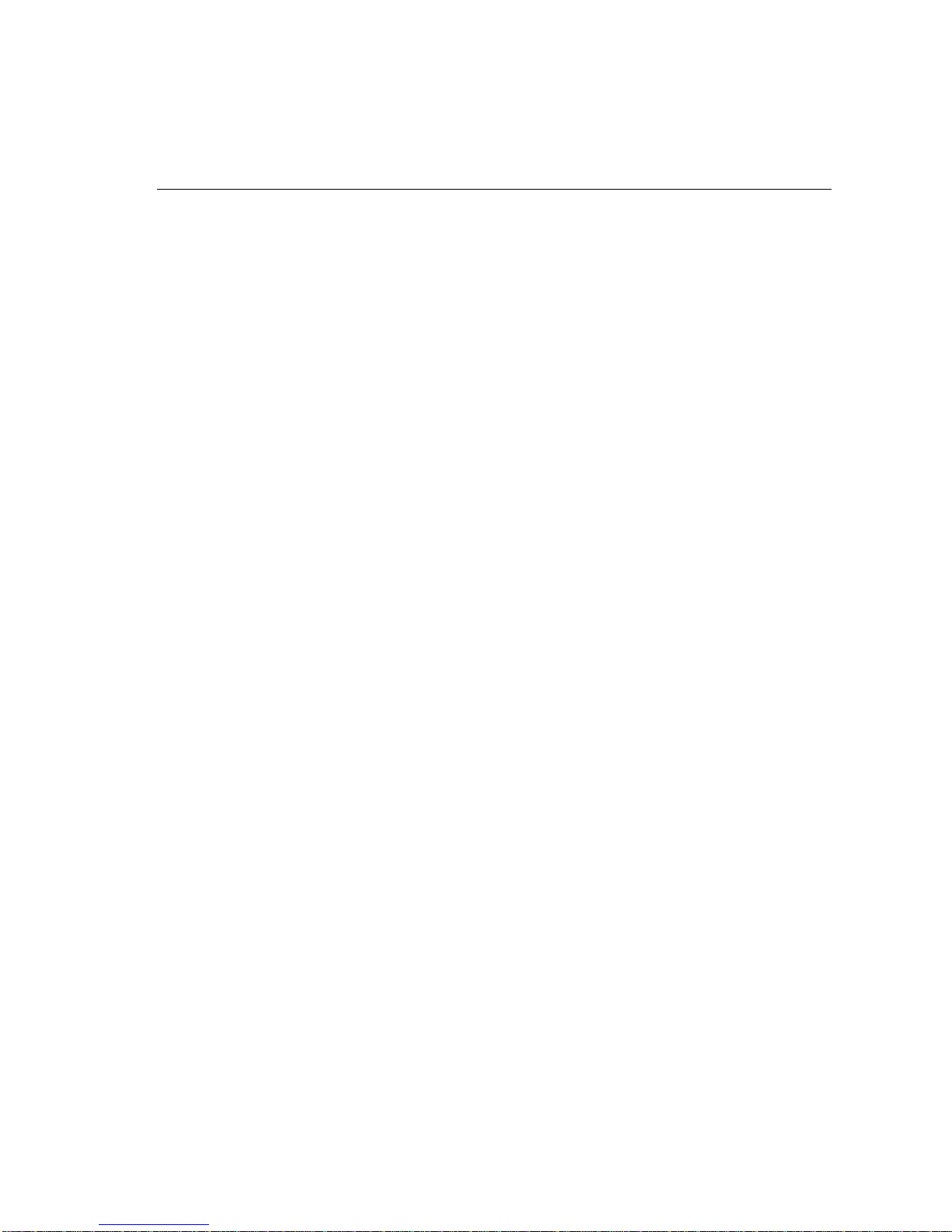
Related HP Documentation
PC-based DTC Manager manuals:
• HP OpenView DTC Manager User’s Guide (D2355-95036)
• DTC Planning Guide (D2355-95017)
• HP DTC Technical Reference Manual (5961-9820)
xiii
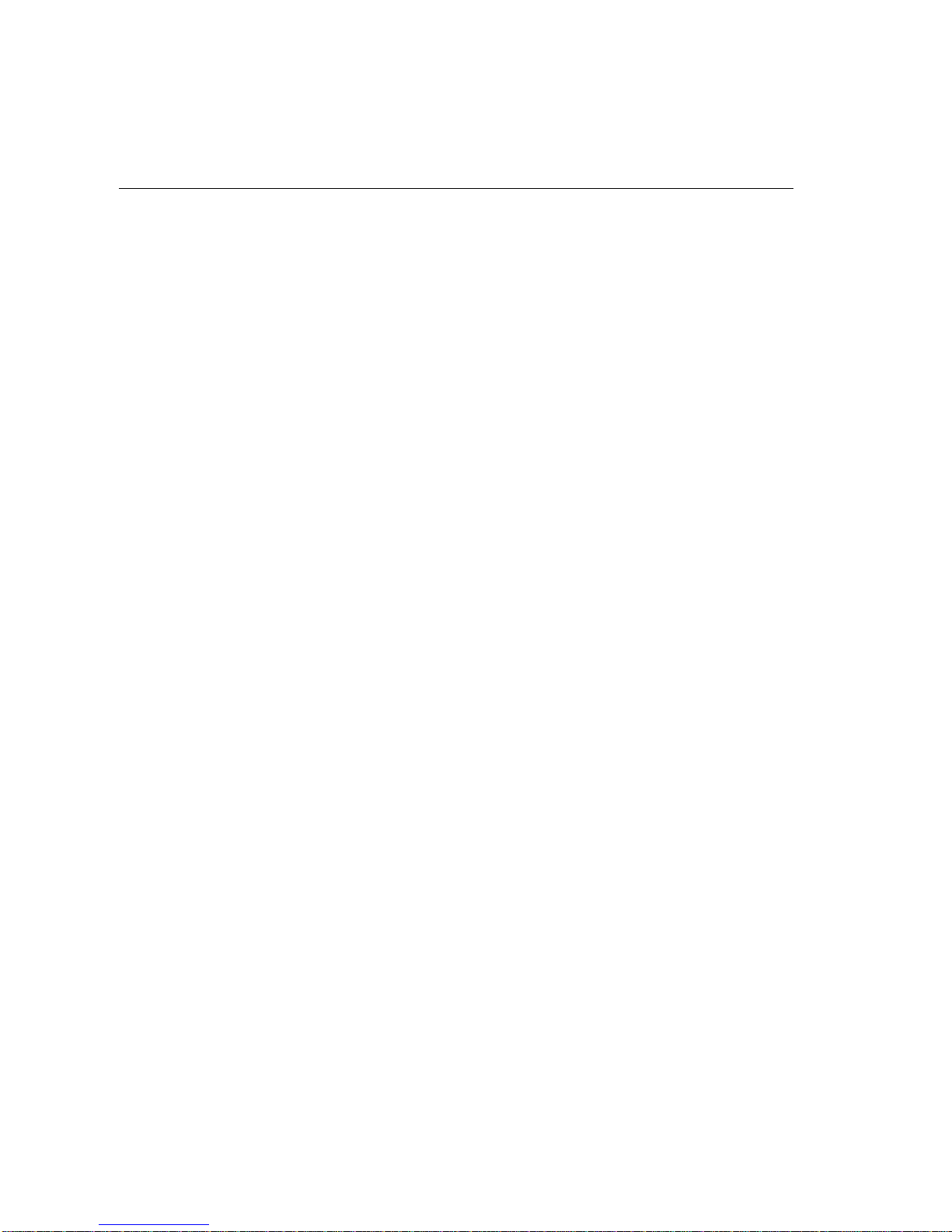
Related HP Documentation
xiv
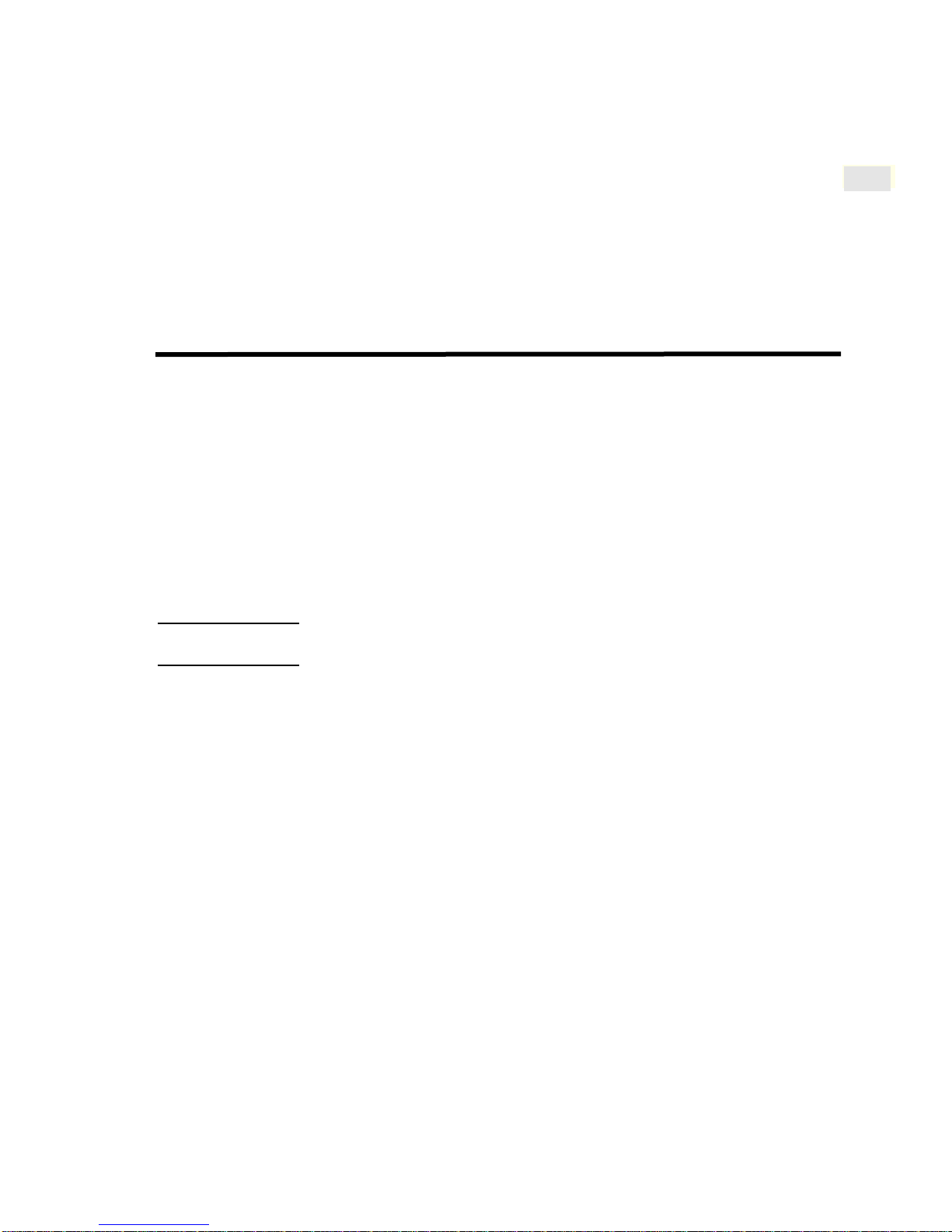
Introduction to DTC Manager/UX
This chapter describes the DTC Manager/UX software and the types of DTCs it can
manage.
The DTC Manager/UX software provides management functions for Data
Communications Terminal Controllers (DTCs) that enable you to create and
maintain DTC configuration files. The DTC Manager/UX runs on the HP 9000
Series 7001 and 800 computer systems.
The HP 9000 system is called the host system. DTC Manager/UX manages DTCs
that are directly connected to the host system or connected to other HP 9000 systems
on the same LAN.
1
Note Other HP software products are available for managing DTCs from a PC or from an
HP 3000 system.
DTC overview
The HP Data communications and Terminal Controller (DTC) is a versatile
communications server for connecting systems to terminals, printers, and other
asynchronous devices. The types of connections available through a DTC are
determined by the connector cards or boards mounted in and configured for that
DTC.
A DTC controls the transfer of data between the devices connected to it and the
computer systems which those devices can access. The DTC controls
communications that would otherwise need to be controlled by the computer
system. Therefore, the DTC frees system resources and can improve the processing
performance of the Hewlett-Packard computers that use the DTC as their
communications controller.
1 Except Series 700 diskless systems
15
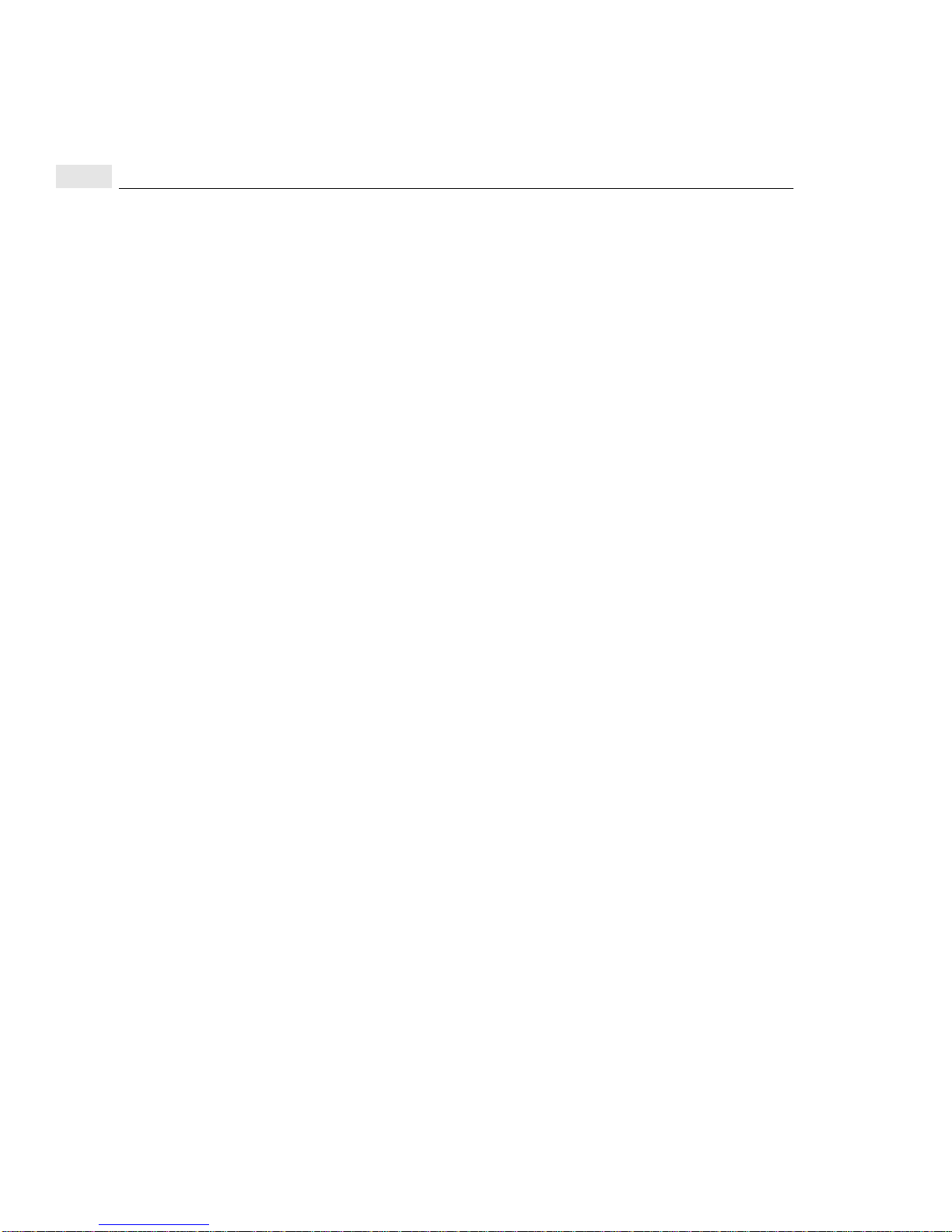
1
DTC Manager/UX overview
As a LAN-based communications controller, each DTC can be located wherever it
is most convenient for you. You may choose to locate DTCs close to the devices
they control. Alternatively, you may locate them some distance away from the
computer systems to which they provide access. The design of the DTC enables you
to tailor your physical layout to your own needs.
The maximum number of ports available on a DTC depends on the DTC type and
the combination of boards installed in it. Refer to the DTC hardware installation
manuals for more detailed descriptions of the DTCs.
DTC Manager/UX overview
The DTC Manager/UX (also referred to as the DTC Manager) consists of a set of
commands for configuring and troubleshooting DTCs (except DTC 16RX,
DTC 16iX, DTC 48/3000 and HP ARPA Telnet Express). The firmware of the DTC
itself contains only the code for self-test, self-diagnostics, and download protocol.
Therefore, most of the DTC's operational software must be loaded when the DTC is
first switched on through a process referred to as software download. The software
code to be downloaded to each DTC resides permanently on the computer that is
responsible for managing and controlling the operations of that DTC.
16
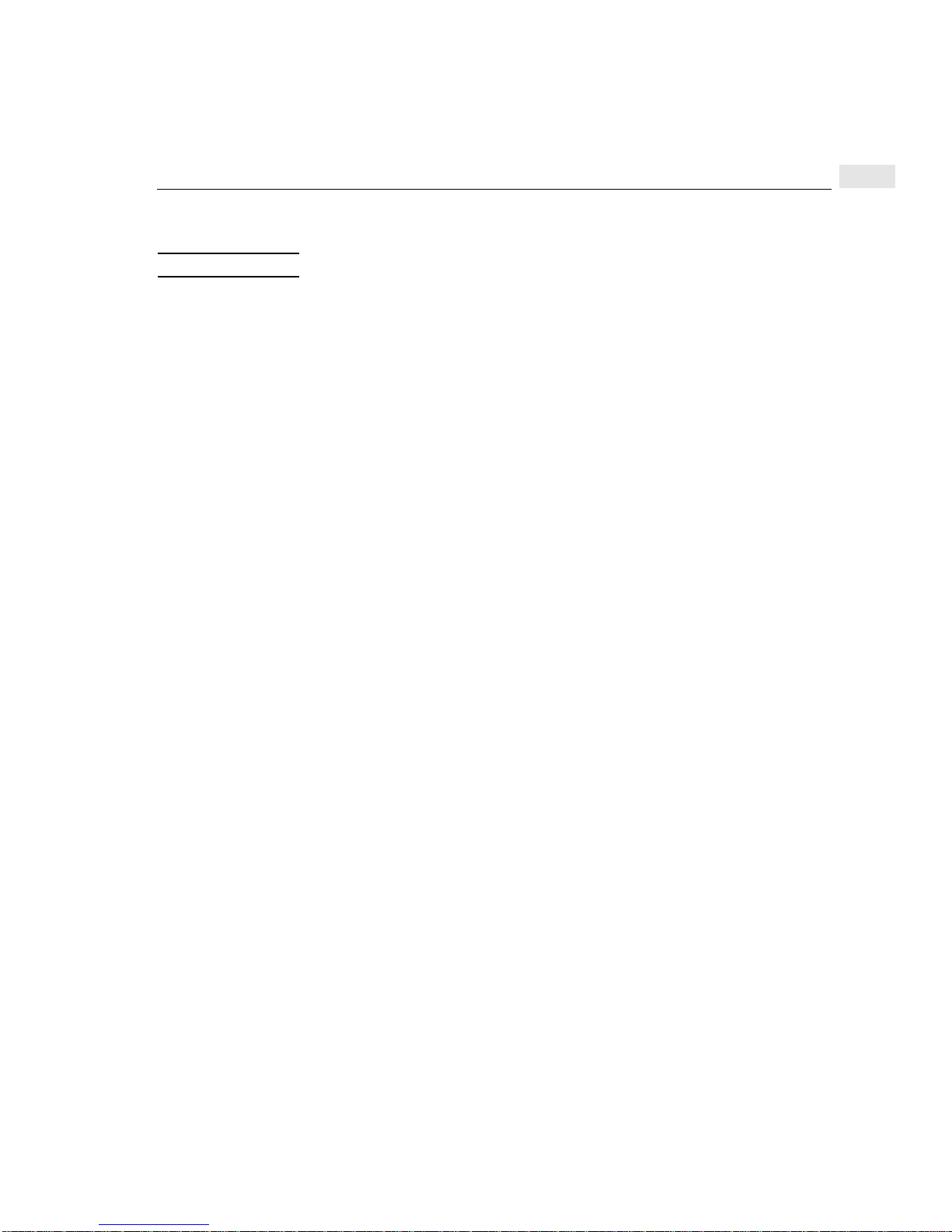
DTC Manager/UX overview
DTC Manager/UX commands
Note All DTC Manager/UX commands require superuser privileges.
• dtcconfig configures, adds, deletes, and/or modifies the DTC, and produces the
configuration information that is later downloaded to the DTC
• dtclist lists DTC configurations or lists events in the event log
• dtcdiag reports DTC diagnostic information and has the following command
synonyms:
• dtcreset—resets a DTC, board, or port
• dtcupload—uploads a DTC, board, or port
• dtcdownload—downloads EEPROM code to a board
• dtcstat—obtains the status of a DTC
• dtctest—tests a CPU/LAN board or a selected port
• dtcconnstat—obtains the status from selected ports
• dtcquickswitch—switches DTC management from one host to another
• dtctraceon—turns on extended trace on selected ports
1
• dtctraceoff—turns off extended trace on selected ports
• dtcmodifyconfs modifies, owns/disowns, and exports/imports DTC
configurations and has the following command synonyms:
• dtcexport—exports a DTC configuration to a file
• dtcimport—imports a DTC configuration from a file
• dtcown—owns a DTC
• dtcdisown—disowns a DTC
• dtcping performs a ping operation on DTCs
• dtccheckip performs a check for duplicated IP addresses
17
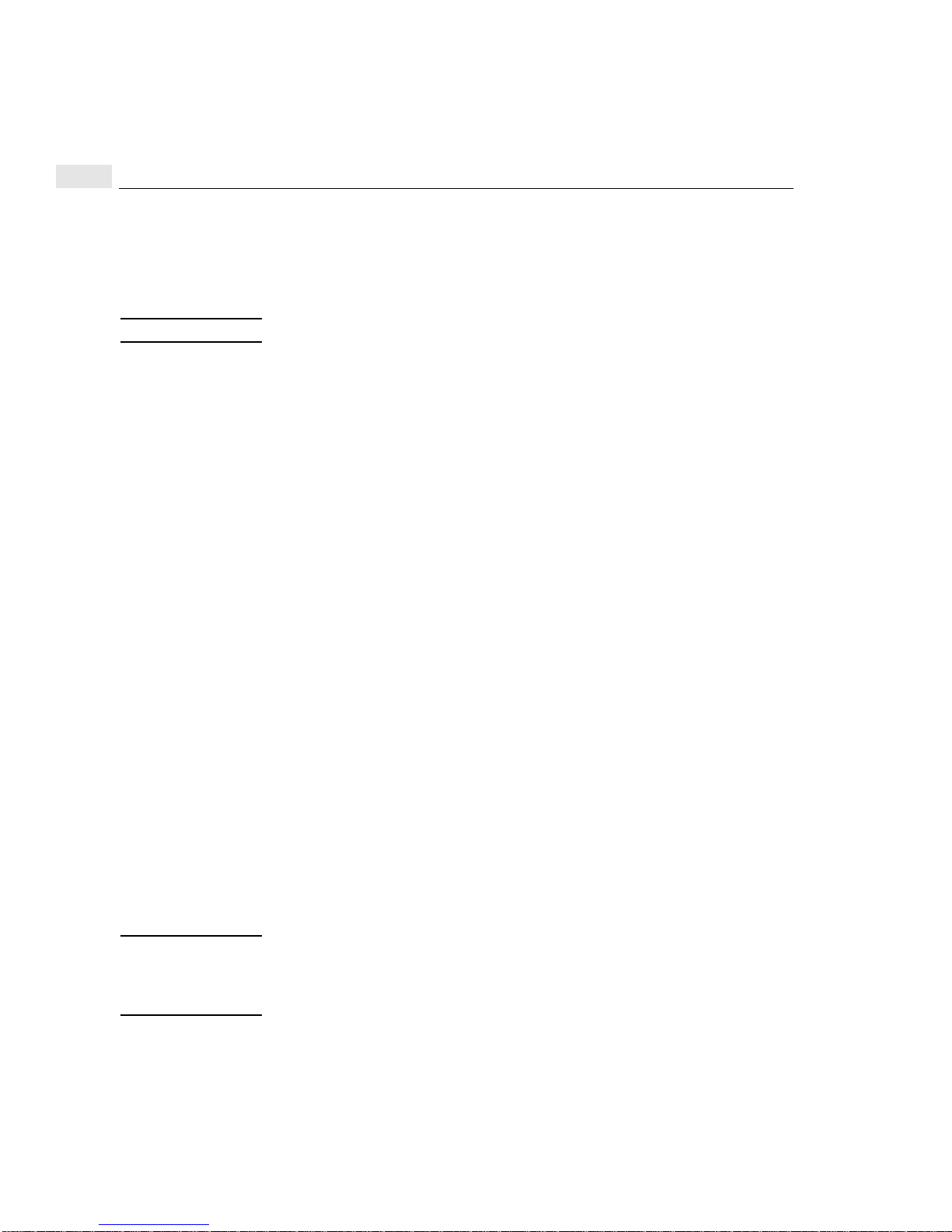
1
DTC Manager/UX overview
Required daemons
The following daemons must be running on the HP 9000 host computer for the
configuration information to be downloaded to the DTC.
Note These daemons must be run with superuser privileges.
• rbootd—remote boot server daemon
• dtcnmd—DTC network management daemon
• dtcnmp—DTC state machine daemon
The rbootd daemon waits for a boot request packet from the DTC. When it
receives the packet, it downloads the code and the configuration information that
was generated using the dtcconfig command.
The dtcnmd daemon handles the transmission of network management data
between the DTC management platform and the DTC.
The dtcnmp daemon executes the network management protocol enabling DTC
requests to be sent and received between the DTC Manager/UX user interfaces
(dtcconfig, dtcdiag and dtcmodifyconfs) and the DTC. The dtcnmp daemon is
always started by dtcnmd.
If you need information on the dtcnmd, dtcnmp and rbootd daemons, refer to
your man pages.
DTCs that can be managed by DTC Manager/UX
Five types of DTCs can be managed by the DTC Manager/UX:
DTC 16TN and DTC 16MX
The DTC 16TN has 16 asynchronous ports (separated in two eight-port groups) and
does not support add-on boards. Each port group can be configured to be modem or
direct-connect.
Note The full functionality of the DTC 16MX is only available using HP OpenView DTC
Manager. When managed by the DTC Manager/UX, the DTC 16MX is configured
and functions exactly like a DTC 16TN. Therefore, only the DTC 16TN product is
referred to in this manual.
18
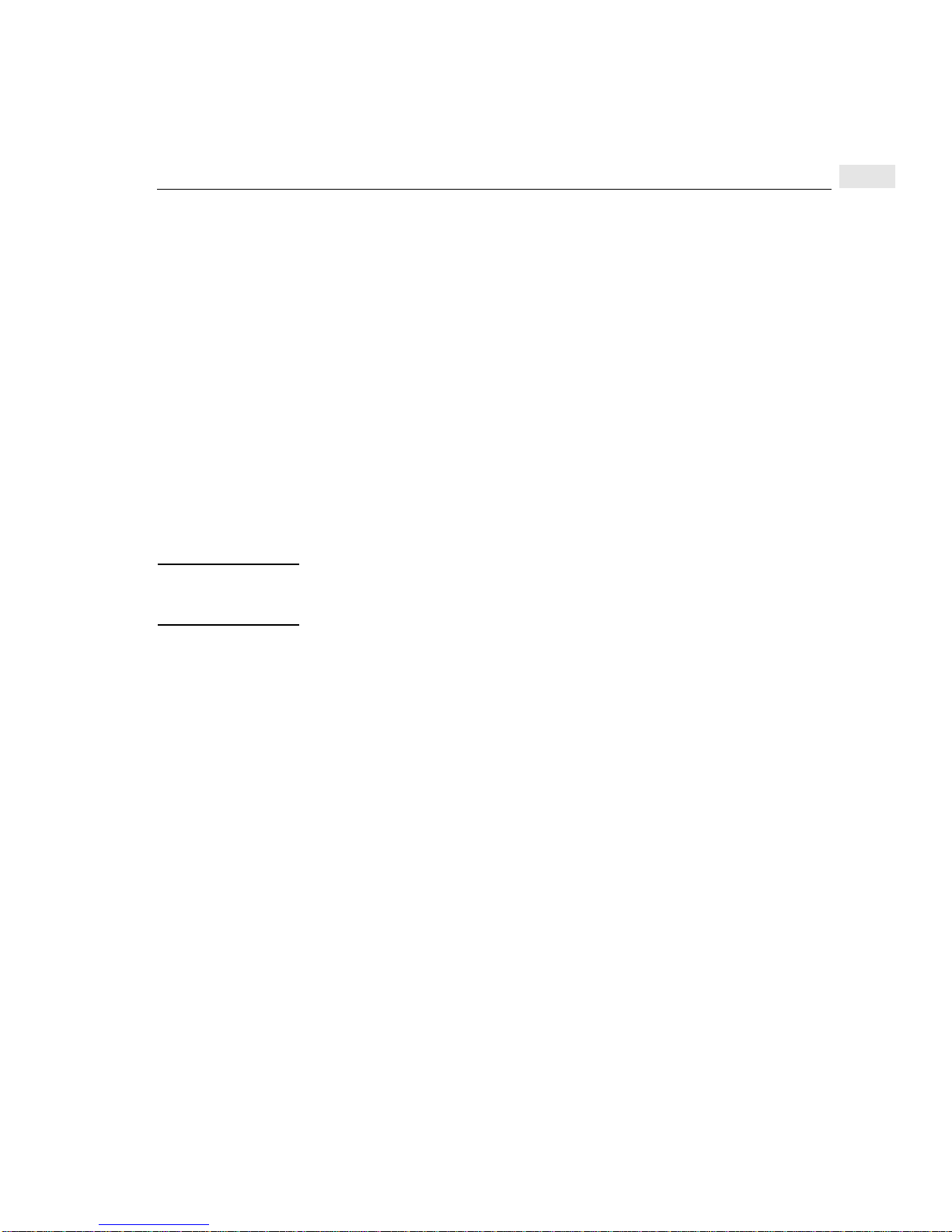
DTC Manager/UX overview
DTC 16
The DTC 16 can be fitted with two boards of eight ports, giving a maximum of 16
ports. It can provide connections for up to 16 directly-connected devices, or 12
remote devices using modems, or a combination of both. The back of the DTC 16
actually has three slots; two slots for connector cards and one empty slot.
DTC 48
The DTC 48 can be fitted with six boards of eight ports, giving a maximum of 48
ports. It can provide connections for up to 48 directly-connected devices, or 36
remote devices using modems, or a combination of both.
The back of the DTC 48 contains six slots, each of which can contain one of the
available connector boards. The slots are numbered 0 through 5 (from bottom to
top). When connector boards are mounted in the slots, they are often referred to by
their slot locations: for example, the board contained in slot 1 becomes board 1.
Note DTC 48s with a date code less than 3110 require a memory extension and must be
upgraded with the DTC 48 Upgrade Kit (HP product 2348A). DTC 48s with a date
code of 3110 or later and DTC 16s do not require a hardware memory extension.
1
DTC 72MX
The DTC 72MX can be fitted with three boards of 24 ports, giving a maximum of 72
ports. The DTC 72 can provide connections for up to 72 directly-connected devices,
or remote devices using modems, or a combination of both.
On the back, there are four slots. You must have a LAN board installed in one of the
slots. Slot 0 is usually used for the LAN card. The other three slots can take boards
which provide connections for up to 24 devices each.
The DTC 72MX has three port groups per board. Each port group has eight ports.
Each port group can be configured to be modem or direct-connect.
19
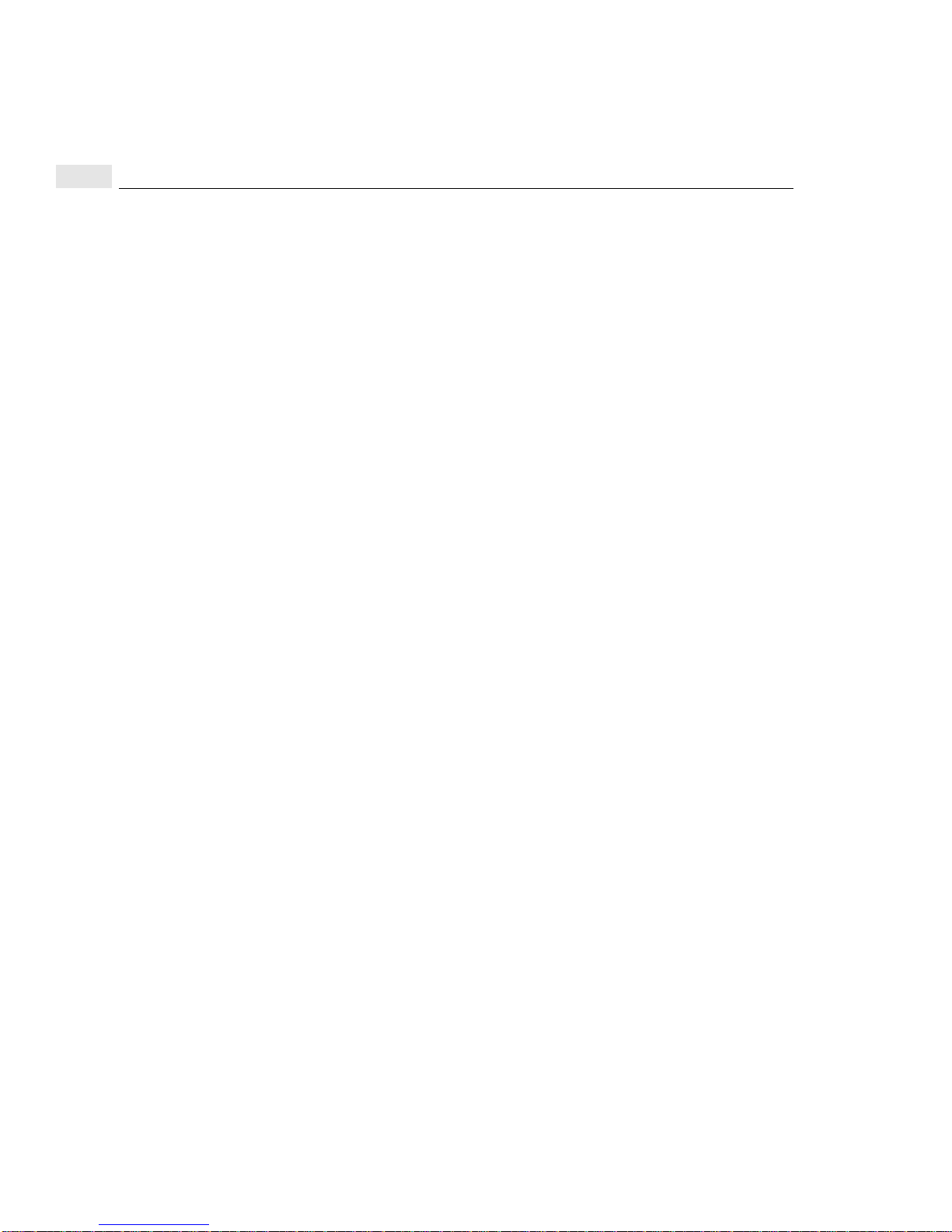
1
IP addresses
IP addresses
IP (Internet Protocol) addresses are composed of 32-bit integers and are used to
identify an IP node in the Internet. An IP address can be assigned to a DTC as well
as to an individual port on a DTC. IP addresses are usually represented in the
following form:
x.x.x.x where x is a decimal number in the range 0 to 255.
Be sure that you:
• Assign a unique IP address to each IP node in your network
• Do not assign network addresses or node addresses that are all 1s or all 0s.
These addresses are reserved.
T o obtain Class B or Class C IP addresses, contact Government Systems, Inc. at the
address below:
Government Systems, Inc.
ATTN: NETWORK INFORMATION CENTER
14200 Park Meadow Drive
Chantilly, VA 22021
phone (800) 365-3642 or (703) 802-4535
FAX (703) 802-8376
20
or send an e-mail message to hostmaster@nic.ddn.mil.
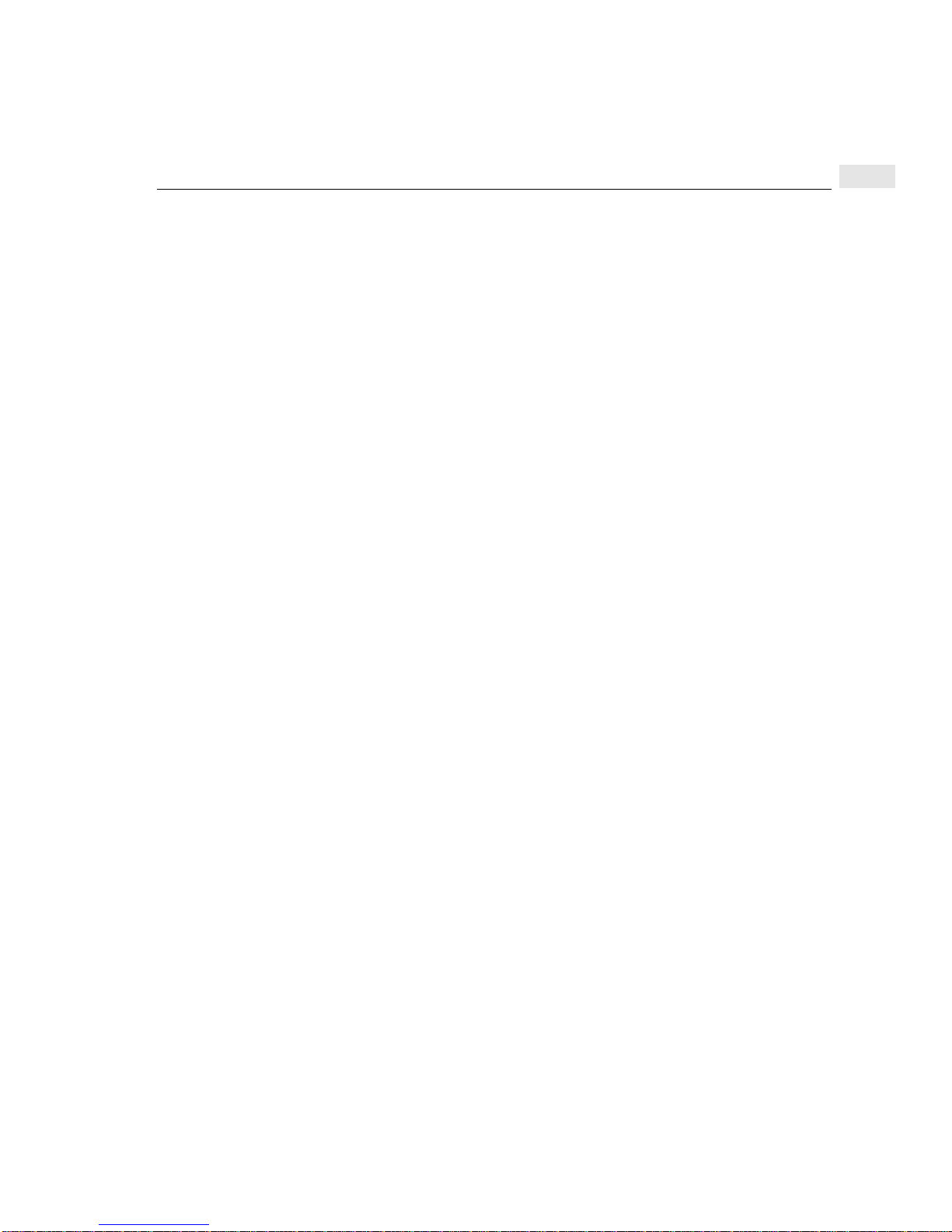
Special DTC terminology
The following specialized terms are used in this manual.
Board and card
The terms board and card are used in this manual to mean the same thing. For the
DTC 16 and DTC 48, the term card is employed, for example, SIC (Serial Interface
Card) or connector card. The DTC 72MX and, in general, all other DTC types now
use the term board.
CPU/LAN or LAN processor board
Each DTC has a processor board that handles the overall management of the DTC.
The processor board is the central processing unit (CPU) of the DTC and contains
the firmware and downloaded software responsible for much of the data
communications processing done by the DTC. It also provides the DTC with its
connection point to the LAN via an attachment unit interface (AUI) cable and a
medium attachment unit (MAU) for ThickLAN connection, or a BNC T-Connector
for ThinLAN connection.
Special DTC terminology
1
In the DTC 16 and DTC 48, the processor board on the DTC is called a CPU/LAN.
In the DTC 16TN and DTC 72MX, the processor board on the DTC is called a LAN
board.
Port groups
In the DTC 16TN and DTC 72MX, the ports are grouped into port groups. Each
port group has eight ports. The DTC 16TN has two port groups, and the DTC 72MX
has three port groups per board. Each port group can be modem or direct-connect. A
port group corresponds to a connector on a board of a DTC 72MX or to a connector
on a DTC 16TN.
21
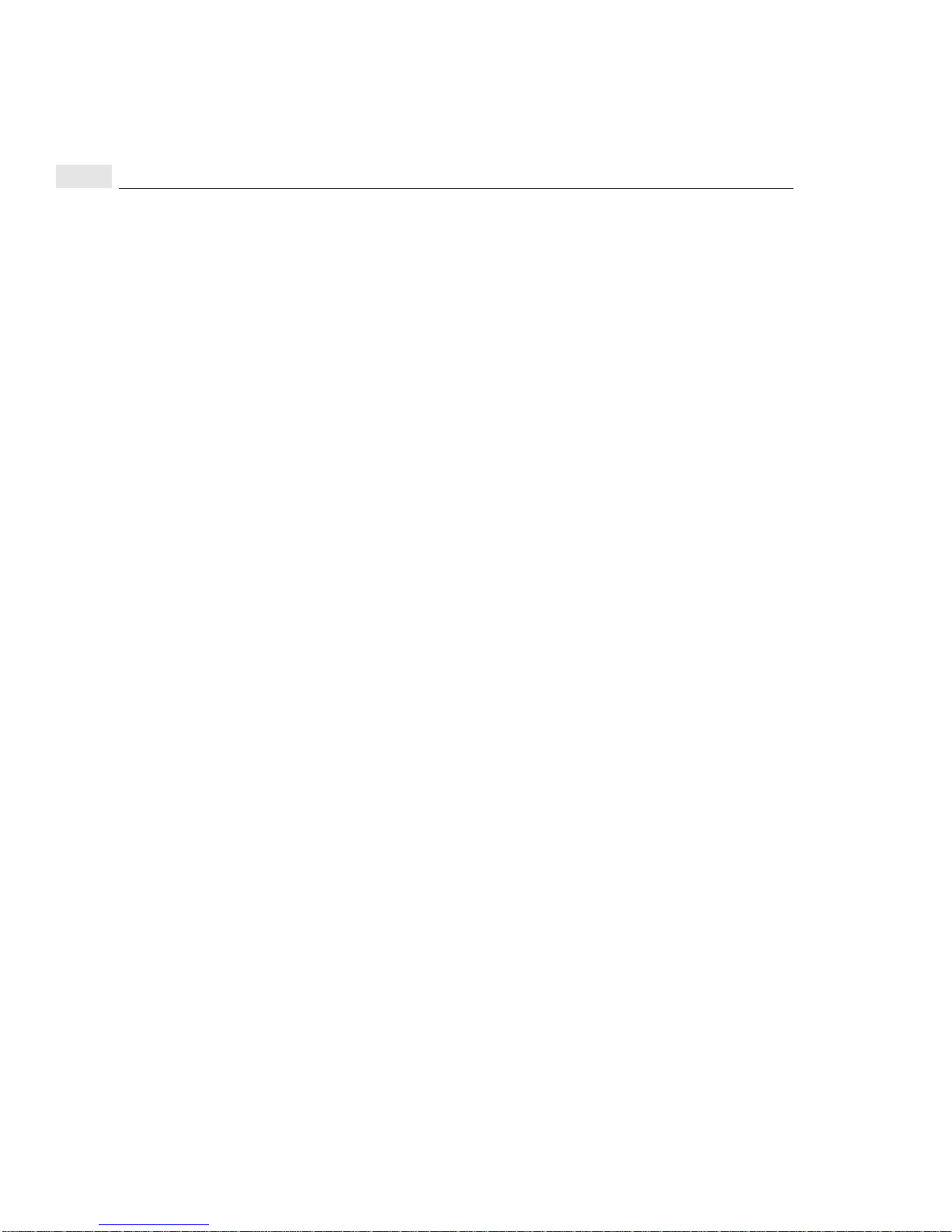
1
Special DTC terminology
22

Before installing DTC Manager/UX
This chapter describes requirements that must be satisfied before DTC Manager/UX
can be installed.
Even though the product supports up to 4 LAN devices, it is recommended that all
LAN devices be located on a single LAN, lan0 (to facilitate the installation
procedure), and that DTC Manager/UX be located on this same LAN. DTC
Manager/UX is, however, compatible with other LAN devices that are connected to
the LAN by means of a bridge or hub.
Note DTC Manager/UX does not provide support for router-connected devices.
2
Hardware requirements
Ensure that you have the following:
• an HP 9000 Series 700 or 800
• LAN/9000 LINK hardware components including a minimum of one LAN
interface card (LANIC) and up to 4 LAN devices
• for an 800 system, a terminal connected to a MUX
• at least 20 Mbytes of free disk space for the DTC Manager/UX software
• additional disk space depending on the number of DTCs, the DTC types, and the
space you need for upload files1 during troubleshooting
The upload files are located in the /var/opt/dtcmgr/upload directory. You
can save up to three upload files from each DTC. When three upload files have
been saved, DTC Manager/UX overwrites the first one again. The disk space
needed is:
• 1 Mbyte for each upload file from a DTC 16 or DTC 48
• 3 Mbytes for each upload file from a DTC 16TN
• 5 Mbytes for each upload file from a DTC 72MX
1 Only upload DTC files if instructed to do so by an HP engineer.
23
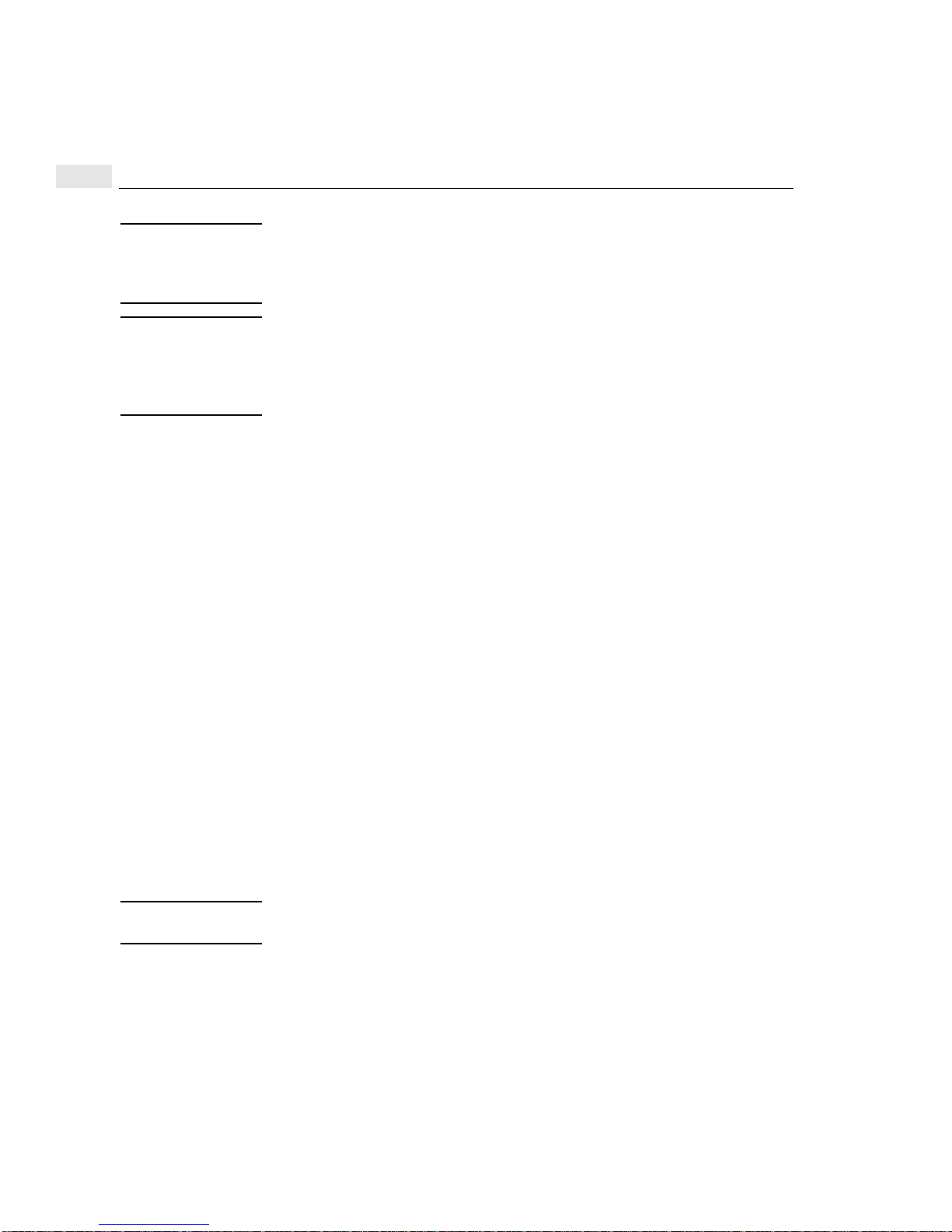
2
Note This note only applies to DTC 48s and DTC 16s.
DTC 48s with a date code less than 3110 require a memory extension and must be
upgraded with the DTC 48 Upgrade Kit (HP product 2348A). DTC 48s with a date
code of 3110 or later and DTC 16s do not require a hardware memory extension.
Note The following DTC-installable cards are not supported on a DTC being managed on
an HP 9000 system by the DTC Manager/UX software:
- X.25 Synchronous Network Processor card
- Telnet Access Card.
Software requirements
Ensure that you have the following software installed and operational on your
HP 9000:
• HP-UX Operating System version 10.x or 9.x for your HP 9000 series.
• Internet Services
• LAN/9000
Supported terminals
The following terminals are supported with the DTC Manager/UX:
• HP compatible terminals with programmable function keys and on-screen
display of function key labels
• HP terminals with ASCII mode
• Wyse-30, Wyse-50 and Wyse-60 terminals
• VT100 and VT200 terminals
(The function keys are obtained by pressing the control and F keys
simultaneously, followed by the appropriate key in the range 1 through 8.)
Note Default terminal with HP Common Desktop Enviroment (CDE) “dtterm” is not
supported. (use “hpterm” with this environment).
24

Installing DTC Manager/UX
This chapter describes how to install DTC Manager/UX software and prepare the
environment for the required daemon processes. Instructions are provided for
HP-UX 10.x and HP-UX 9.x.
It is presumed that the HP-UX operating system, LAN/9000, and Internet Services
are installed and operational on your site.
3
Installation
considerations
You can install the DTC Manager on an upgraded HP-UX 10.x system in much the
same way as if you were installing from scratch. If you are installing DTC Manager
on an upgraded system, check that the product files are in the correct location.
A DTC Manager migration will occur as part of the installation process. You will
have to reset your DTCs which ensures that the upgrade and migration have been
successful (see Resetting a DTC Board for more information). You can display a list
of managed DTCs using the command dtclist -c.
For more information on migrating from HP-UX 9.x to HP-UX 10.x, refer to the
document Upgrading from HP-UX 9.x to 10.x version B.10.01, part number
B2355-90050.
25

3
Installing DTC Manager/UX with HP-UX 10.x
Installing DTC Manager/UX with HP-UX 10.x
You install DTC Manager/UX software with the swinstall utility program. Refer to
the man pages for instructions on how to use swinstall.
HP software is delivered in bundle form (bundles contain one or more software
products, subproducts and related filesets). The name of the DTC Manager/UX
bundle is J2120A. This bundle contains the product DTCMGR which is organized
into three subproducts:
• Manuals
• MinimumRuntime
• Runtime
You can view a detailed description of the filesets that make up each of these
subproducts with swinstall functions.
Installing the software
Note You can use swinstall’s online help facility to get information about the utility’s
various options and functions.
1 Log in as root.
2 Start the installation utility by entering swinstall at the shell prompt.
Note You may need to select the target system from the Target Selection screen
(depending on your configuration).
3 At the Specify Sour ce screen,enter the name of the host system where the device
(used to load the software) is mounted.
4 Enter the path to the source depot in the field provided or choose Source depot
path... and select the path from the list of available paths.
5 Select OK when the information is complete.
The system displays product information in the Software Selection screen.
Note If you want to select certain subproducts and/or filesets for a partial installation of the
software, use the Actions menu Show description and Description commands to
display the desired components. You can then mark them for installation as described
in the next step.
26
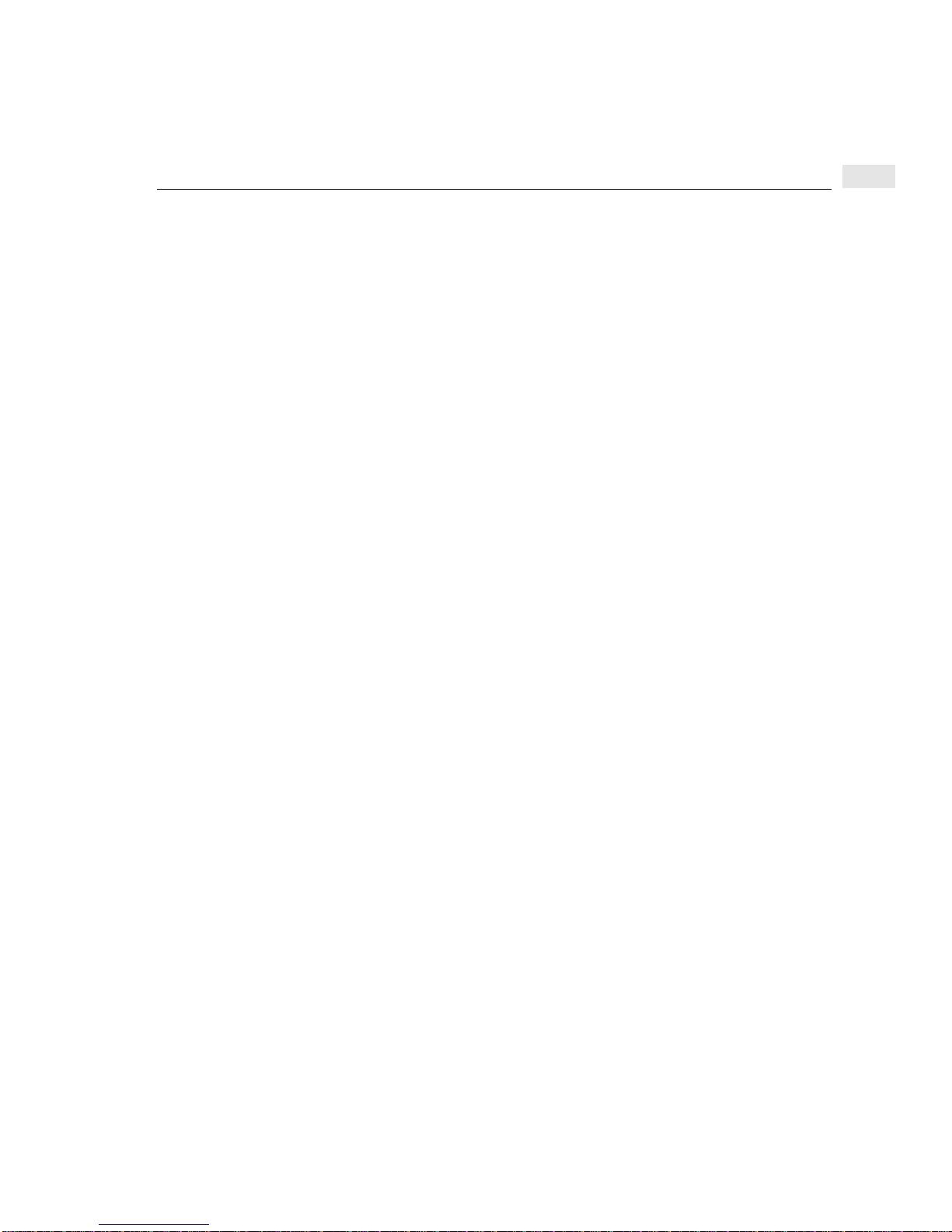
Installing DTC Manager/UX with HP-UX 10.x
6 Use the space bar (or mouse) to highlight the product and then select Mark For
Install from the Actions menu.
A screen appears with information about various dependencies required for the
operation of DTC Manager/UX.
7 Select OK.
Yes appears to the left of the product name.
8 Select Install (analysis)... from the Actions menu.
The Install Analysis screen appears. The system verifies the suitability of the
target environment and displays a Ready status when this task is completed.
9 Select the Logfile option and verify that no errors were recorded during the
analysis phase. Select OK to exit the Logfile screen and then select OK again at
the Install Analysis screen.
A confirmation screen prompts you to confirm your intention to install the
selected product(s).
10 Select Yes to proceed with the installation.
The Install screen appears with a display of installation information.
When the installation is completed, verify that the Status line in the Install
screen displays Completed.
3
11 Select Logfile... again and verify that no errors were recorded during the
installation process.
12 Select Done to return to theSoftware Selection screen and then select Exit from
the File menu.
13 Close all applications, log out of the current session, and then log in to a new
session.
DTC Manager/UX software is now installed. Go to the following sections to ensure
that the required daemon processes are present and operational.
27
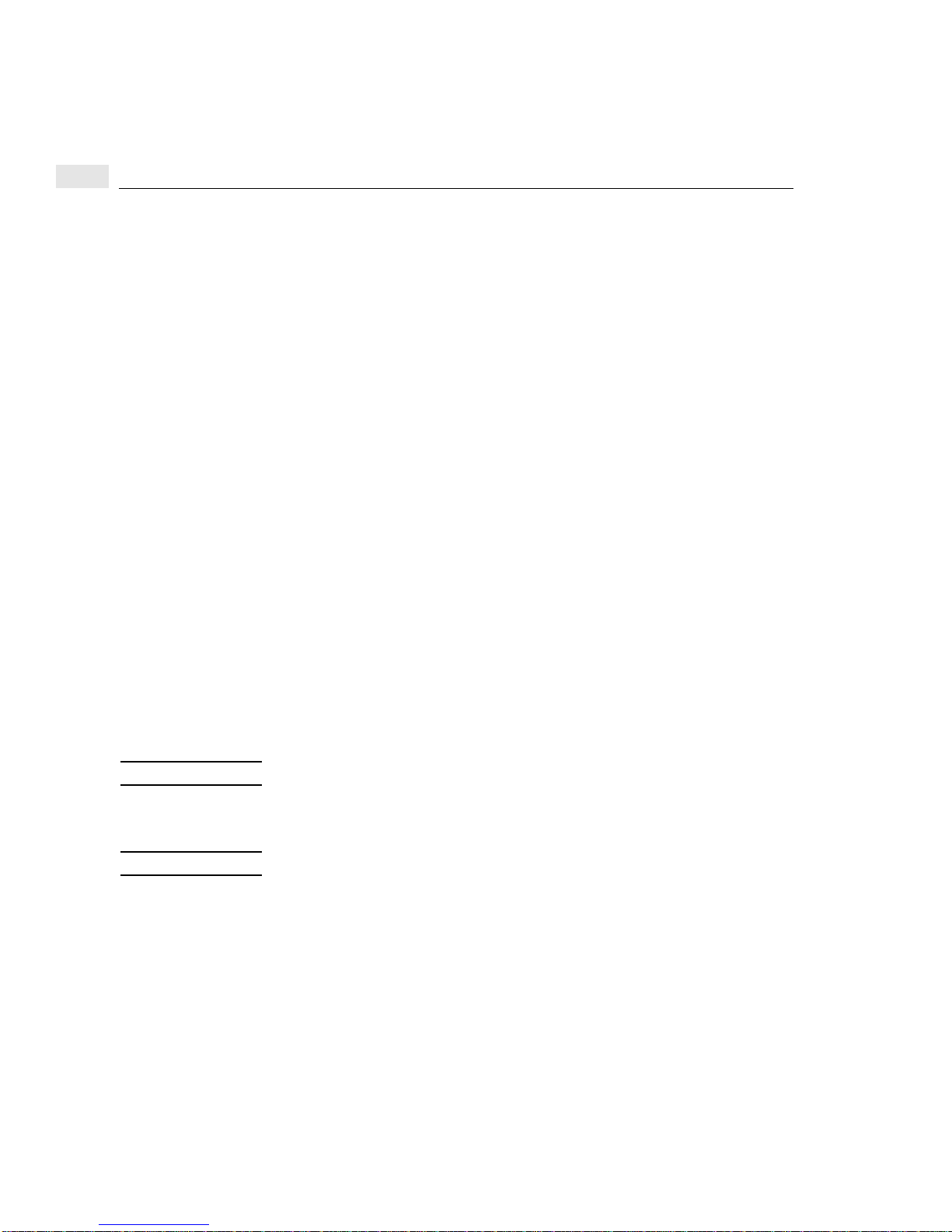
3
Installing DTC Manager/UX with HP-UX 10.x
Preparing the environment for the required daemon processes
Before you can run DTC Manager/UX, you must configure certain parameters in the
/etc/rc.config.d/netdaemons file. This is necessary to ensure that the
required daemons will be started automatically when your system is rebooted.
Checking the name of LAN device file
1 Execute the lanscan command to display the list of physically connected LAN
devices on your system.
2 Look for the Net-Interface Name defined in the information displayed by
lanscan. Identify the LAN device file name that corresponds to the LAN on
which your DTCs are connected (lan0, for example).
Configuring the netdaemons configuration file
The /etc/rc.config.d/netdaemons configuration file contains data related to
Internet Services.
1 Open the netdaemons configuration file with your text editor (or usech_rc) and
go to the following lines:
export START_RBOOTD=0
export RBOOTD_DEVICES=
To make the rbootd daemon start automatically when the system is booted,
ensure that the value at the end of the START_RBOOTD line is set to 1 as shown
below.
export START_RBOOTD=1
Note No space is allowed after the equal (=) sign.
2 Verify that all LAN devices connected to the DTC(s) are declared in the
RBOOTD_DEVICES line.
Note The DTC Manager supports up to four LAN devices.
Enter the full path name of each LAN device (separate each device name with a
space) as shown below:
Version 10.00/10.01/10.10/10.20
export RBOOTD_DEVICES=”/dev/lan0 /dev/lan1 /dev/lan3”
From Version 10.30
export RBOOTD_DEVICES=”lan0 lan1 lan3”
28
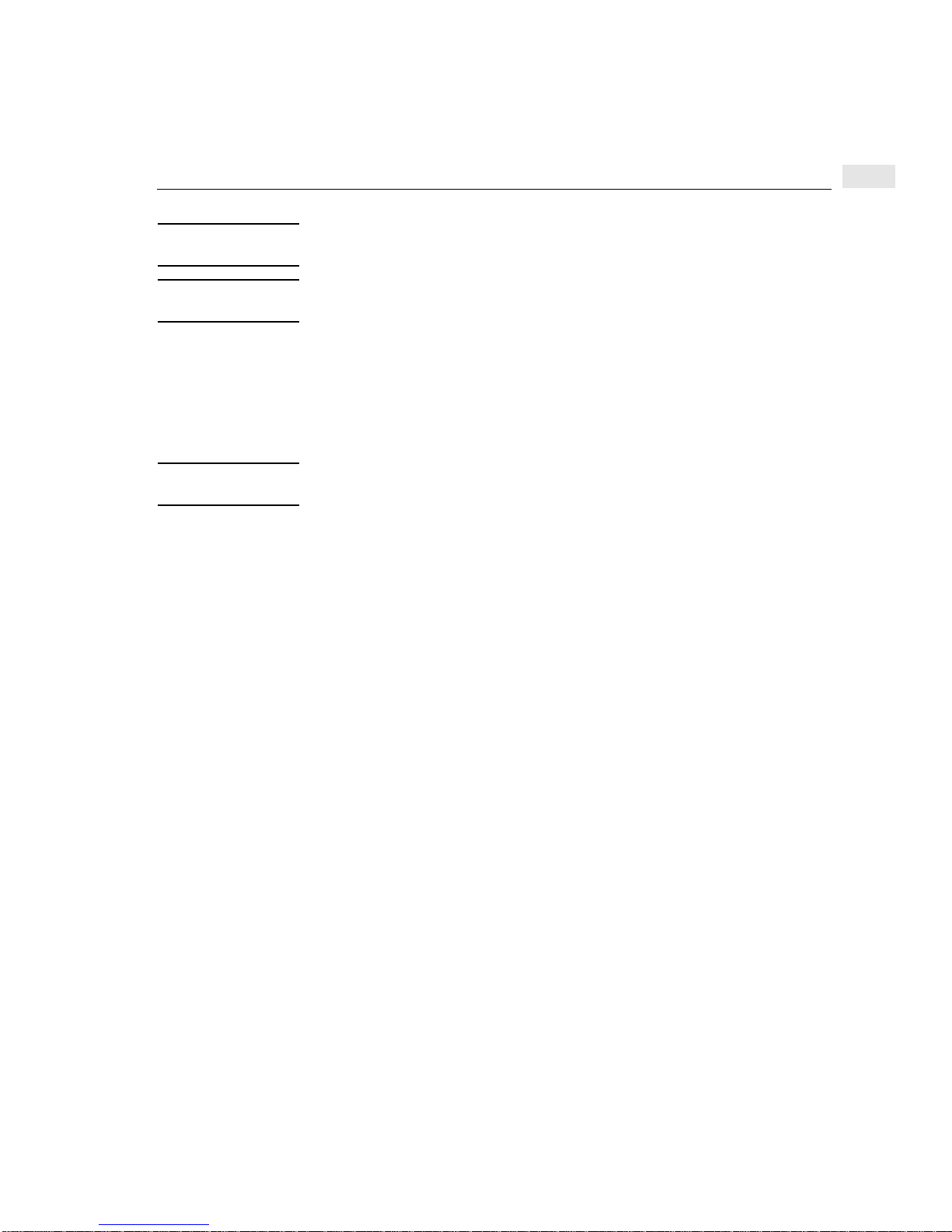
Installing DTC Manager/UX with HP-UX 10.x
Note Quotation marks are mandatory if you are declaringmore than one device and a space
is not allowed after the equal (=) sign.
Caution Do not remove any existing LAN device declarations from this line. This information
might be needed for other system functions.
3 Save the file (if you made any modifications) and exit the editor.
Running the daemons without rebooting
DTC Manager/UX cannot run without the required daemon processes.
Note The netdaemons configuration file must contain the values described in the
previous section before you can start the daemons without rebooting your system.
Normally, the daemons are started automatically each time you boot your system. If
you do not want to reboot your system at this time you can start the daemons
manually by following the steps below:
1 If the required daemons are not already running on your system, start them by
entering:
/sbin/init.d/rbootd start
to start the rbootd daemon.
3
2 Enter:
/sbin/init.d/dtcmgr start
to start the dtcnmd and dtcnmp daemons.
Proceed to the next section to verify that the daemons are running.
29
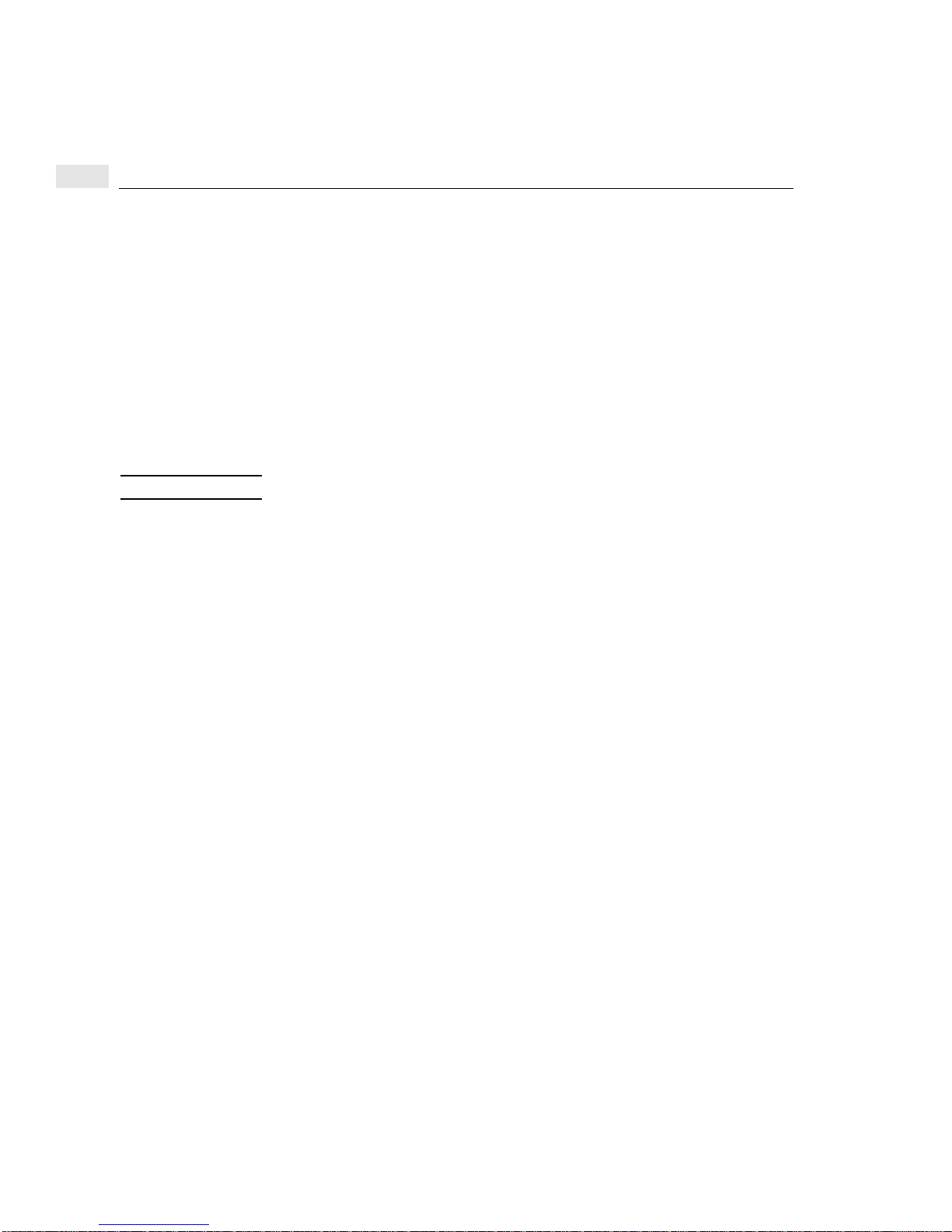
3
Installing DTC Manager/UX with HP-UX 10.x
Verifying that the daemons are running
1 Use the ps -ef command to check the daemons.
To check whether rbootd is running, use:
ps -ef |grep rbootd
To check whether dtcnmd and dtcnmp are running, use:
ps -ef |grep dtcnm
2 Look at the rbootd and dtcnmd log files to check for errors when the daemons
were started up.
Execute the HP-UX tail command from the shell prompt to look at the log files.
Make sure that the tail command shows enough information.
Note The following commands are for HP-UX version 10.0 (before 10.30):
tail /var/adm/rbootd.log
Sat Jan 1 08:48:46 2000 : STARTUP
Sat Jan 1 08:48:47 2000 : INITIALIZATION COMPLETE
tail /var/opt/dtcmgr/log/dtcnmd.log
Sat Jan 1 08:48:55 2000 : STARTUP
Sat Jan 1 08:48:56 2000 : INITIALIZATION COMPLETE
30
