Page 1

User’s Guide
Page 2
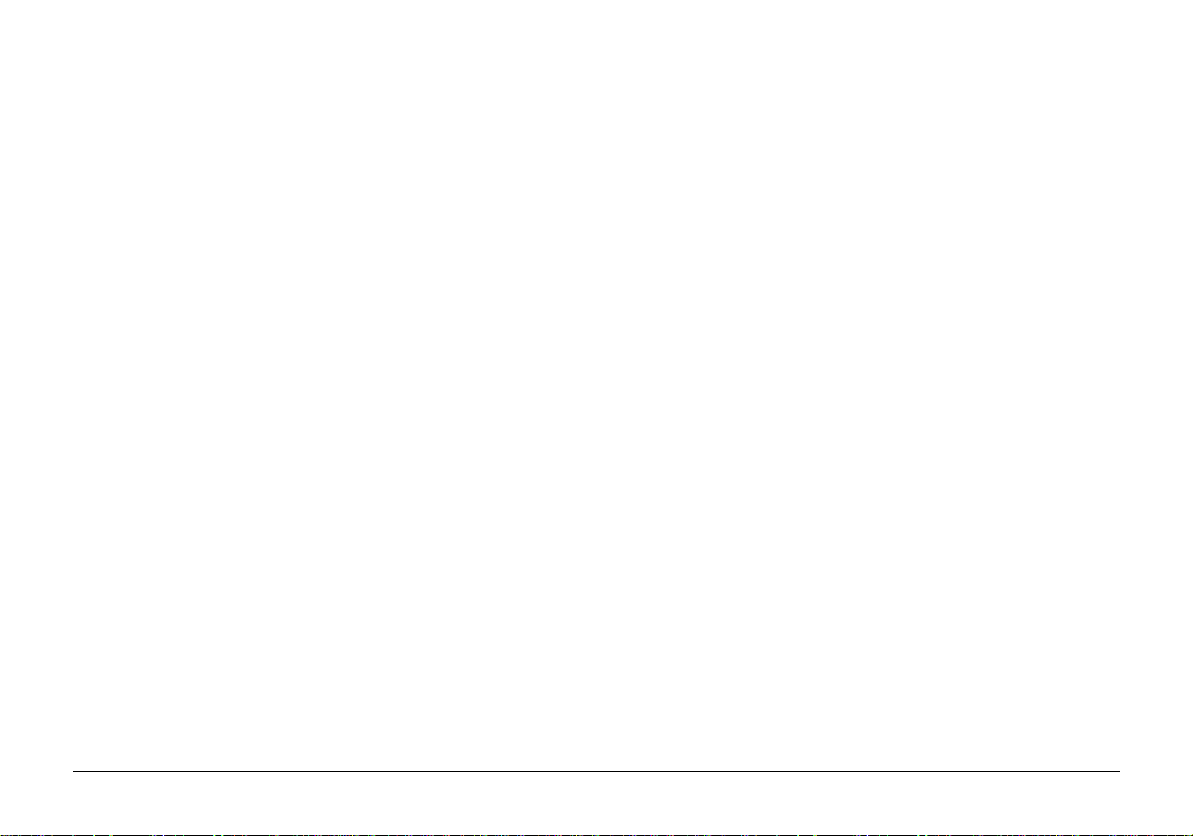
Notice
T rademarks
Every effort has been made to ensure that the information in this
document is complete, accurate, and up-to-date. Oki assumes no
responsibility for the results of errors beyond its control. Oki also
cannot guarantee that changes in software and equipment made by other
manufacturers and referred to in this guide will not affect the applicability
of the information in it. Mention of software products manufactured by
other companies does not necessarily constitute endorsement by Oki.
First edition March 1998
Copyright
© Copyright 1998 by Oki. All rights reserved.
Written and produced by the Oki Documentation Dept.
Oki is a registered trademark of
Oki Electric Industry Company, Ltd.
ENERGY STAR is a trademark of the
United States Environmental Protection Agency
Microsoft, MS-DOS and Windows are registered trademarks of
Microsoft Corporation.
HP and HP LaserJet are registered trademarks of
Hewlett Packard.
TrueT ype is a registered trademark of
Apple Computer.
IBM is a registered trademark of
International Business Machines Corp.
2
OKIPAGE 8p/8w
Page 3
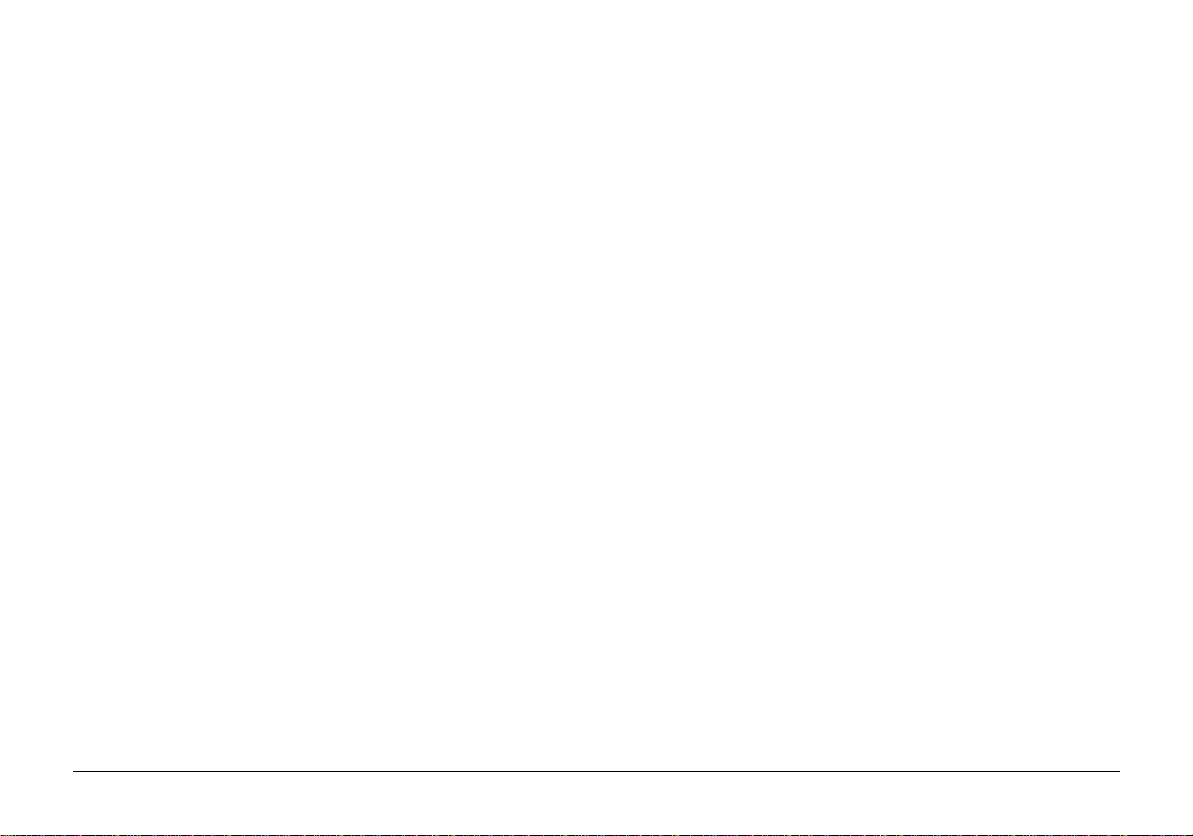
Contents
Safety Instructions ..................................................................4
Important Wiring Instructions ................................................ 6
Choosing Print Media.............................................................7
Paper ................................................................................... 7
Transparencies/Adhesive Labels .......................................7
Envelopes ........................................................................... 7
Paper Sizes ..............................................................................8
Paper Weight ........................................................................... 8
Loading Paper ......................................................................... 8
Manual feed ........................................................................ 9
Paper Exit ...........................................................................9
Toner Cart ridge .....................................................................1 0
Toner Cartridge Life ......................................................... 10
When to Replace the Toner Cartridge ............................. 10
Replacing the Toner Cartridge ........................................ 1 0
Cleaning the LED Array...................................................11
Image drum Cartridge ........................................................... 12
Image Drum Cartridge Life ..............................................12
When to Replace the Image Drum Cartridge...................12
Replacing the Image Drum Cartridge .............................. 12
Resetting the Drum Counter ............................................1 3
Fonts ......................................................................................1 4
What is a Font? .................................................................14
Using Fonts ......................................................................14
OKIP A GE 8p Fonts ........................................................... 14
Front Panel Indication (OKIP A GE 8p)..................................15
LED Indication.................................................................1 5
Front Panel Switch Functions .......................................... 16
Viewing and using the menu s ...............................................16
Printer Maintenance.............................................................. 1 7
Transporting Your Printer................................................. 17
Generating a Cleaning Page ............................................ 17
Cleaning the Printer .........................................................17
Basic Troubleshooting .......................................................... 18
Paper Jams ........................................................................18
Print Quality Problems .....................................................19
Software Problems ............................................................ 20
Hardware Problems...........................................................21
Specifications........................................................................ 23
Index...................................................................................... 26
English
User’s Guide 3
Page 4

Safety Instructions
Your Oki printer has been carefully designed to give you years
of safe, reliable performance. As with all electrical equipment,
however, there are a few basic precautions you should take to
avoid hurting yourself or damaging the printer:
• Read the set up instructions in this handbook carefully. Be
sure to save it for future reference.
• Read and follow all warning and instruction labels on the
printer itself.
• Unplug the printer before you clean it. Use only a damp
cloth; do not use liquid or aerosol cleaners.
• Place your printer on a firm, solid surface. If you put it on
something unsteady, it may fall and be damaged; if you
place it on a soft surface, such as a rug, sofa, or bed, the
vents may become blocked, causing the printer to overheat.
• To protect your printer from overheating, make sure all
openings on the printer are not blocked. Do not put the
printer on or near a heat source, such as a radiator or heat
register. Keep it out of direct sunlight. Allow enough room
around the printer for adequate ventilation and easy access
to the paper trays.
• Do not use your printer near water, or spill liquid of any
kind into it.
• Be certain that your power source matches the rating
listed on the back of the printer. If you are not sure, check
with your dealer or with your local power company.
• Your printer has an earthed, 3-pin plug as a safety
feature, and it will only fit into an earthed outlet. If you
can not plug it in, chances are you have an older, nonearthed outlet; contact an electrician to have the outlet
replaced. Do not use an adapter to defeat the earthing.
• To avoid damaging the power cable, do not put anything
on it or place it where it will be walked on. If the cable
becomes damaged or frayed, replace it immediately.
• If you are using an extension cable or power strip with the
printer, make sure that the total of the amperes required by
all the equipment on the extension is less than the
extension’s rating. The total ratings of all equipment
plugged into the outlet should not exceed 13 amperes.
• The power outlet into which you plug your printer must
remain accessible at all times.
• Lifting the top cover exposes hot surfaces. These are clearly
labelled. Do NOT touch them.
• Do not poke anything into the ventilation slots on the
printer; you could get a shock or cause a fire.
4
OKIPAGE 8p/8w
Page 5
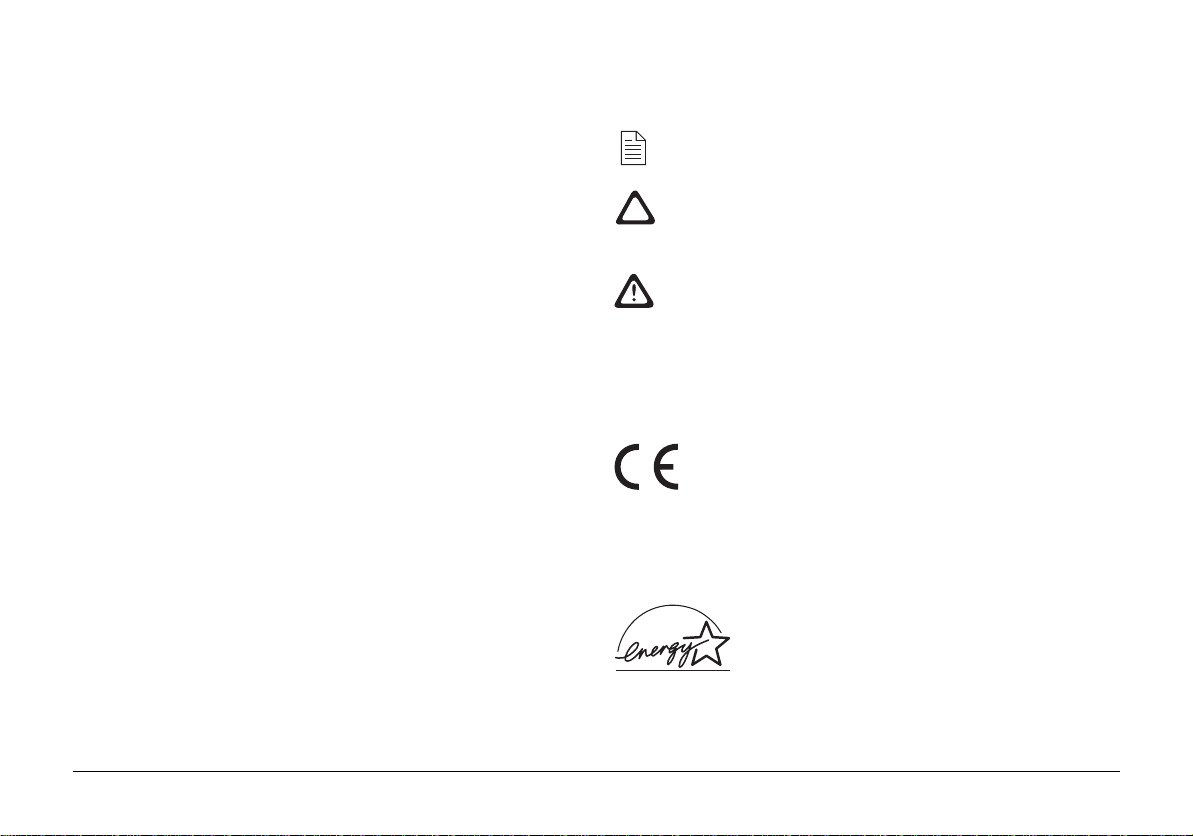
Conventions
• Aside from the routine maintenance described in this
handbook, do not try to service the printer yourself;
opening the cover may expose you to shocks or other
hazards. Always contact your local dealer.
• Do not make any adjustments other than those outlined in
the handbook. You may cause damage requiring extensive
repair work.
• It is recommended that the printer be switched off prior to
opening or removing covers.
If anything happens that indicates that your printer is not
working properly or has been damaged, unplug it immediately
and contact your dealer.
These are some of the things to look for:
• The power cable or plug is frayed or damaged.
• Liquid has been spilled into the printer, or it has been
exposed to water.
• The printer has been dropped, or the cabinet is damaged.
• The printer does not function normally when you are
following the operating instructions.
This symbol marks a ‘note’. Notes are hints or tips which
offer additional information to help you.
This symbol marks a ‘caution’. Cautions are special
notices which you should read and follow carefully to
avoid possible damage to your equipment.
This symbol marks a ‘warning’. Warnings are special
notices which you should read and follow carefully to
avoid potential danger to yourself or others.
EMC/Low Voltage Directive
This product complies with the requirements of the
Council Directives 89/336/EEC and 73/23/EEC on the
approximation of the laws of the member states relating
to electromagnetic compatibility and low voltage.
Energy Star
As an ENERGY STA R Partner, Oki has determined that this product
meets the ENERGY STAR guidelines for energy efficiency .
English
User’s Guide 5
Page 6
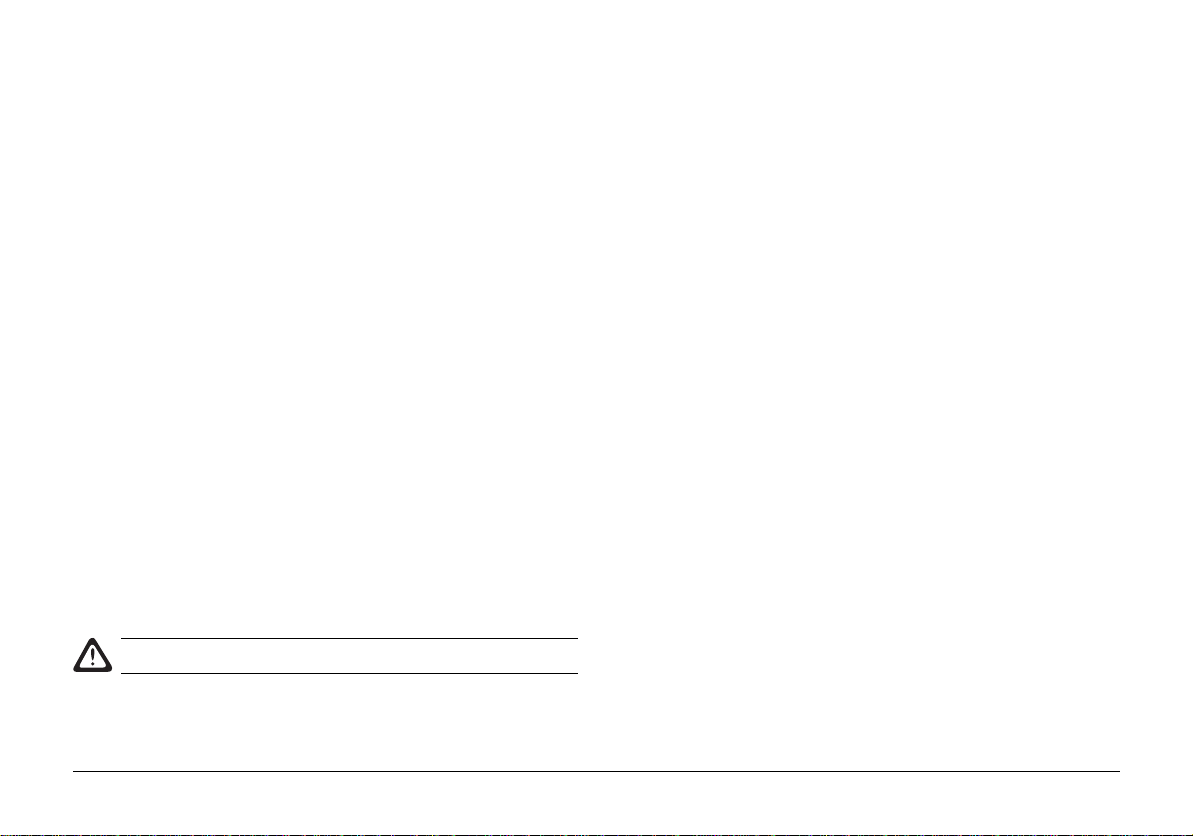
Important Wiring Instructions
The wires in the power cable are coloured in accordance
with the following code:
Green and Yello w — Earth
Blue — Neutral
Brown — Live
If the colours of the wires in the power cable of this printer do
not correspond with the markings of the terminals of your plug,
proceed as follows:
Green and Yellow
Must be connected to the terminal marked with the letter
E (or the safety earth symbol) or the terminal coloured
green or green and yellow.
Blue
Must be connected to the terminal marked with the letter
N or coloured blue or black.
Brown
Must be connected to the terminal marked with the letter
L or coloured red.
This printer must be earthed!
If you are in any doubt regarding the wiring, please contact
a qualified electrician.
6
OKIPAGE 8p/8w
Page 7
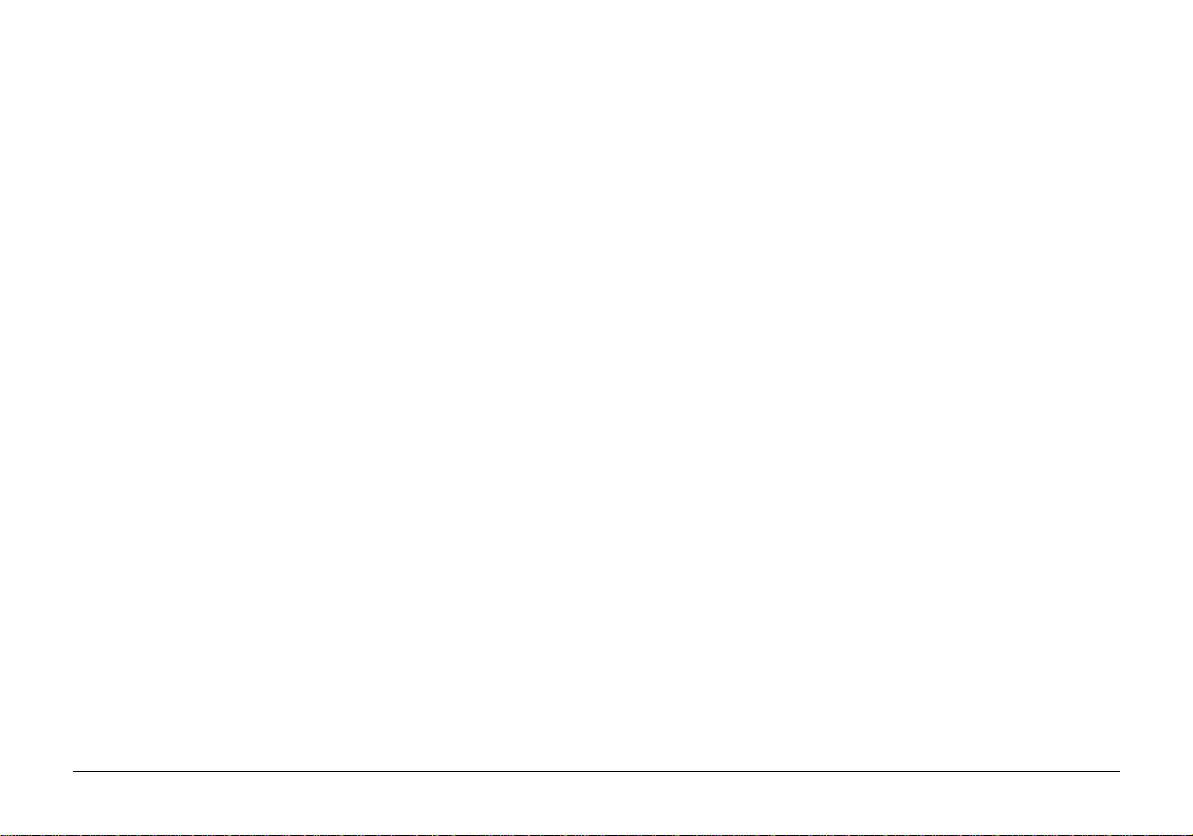
Choosing Print Media
Paper
• For best results, use paper that is smooth and of high quality,
like copier type paper or paper with a Sheffield rating of
100-250.
• Store paper in its ream wrapper until you are ready to use it.
Keep it away from moisture or other conditions that can
cause it to wrinkle or curl.
• Preprinted forms must not scorch, melt, offset, or release
hazardous emissions when heated to 200ºC (392ºF) for
0.1 second.
• Avoid printing on both sides of the paper or preprinted
documents that have been in a photocopier.
• Try paper before you buy it in quantity.
T ransparencies/Adhesive Labels
• Use manual feed.
• Should be specifically made for laser printers or
photocopiers.
• Must be able to withstand 200ºC for 0.1 second.
• Labels should cover entire carrier sheet.
• Carrier sheet or adhesive must not be exposed to any part
of the printer.
Envelopes
• Use manual feed.
• No windows or metal clasps.
• Paper no heavier than 105g/m².
• Smooth, even surface.
• No self-sealing flaps.
• Seams down the side, not across the middle.
• Squared-off flaps that do not cover the print area.
English
User’s Guide 7
Page 8

Paper Sizes
Loading Paper
Paper format Width × Length
Letter 8½" × 11"
Legal 13 8½" × 13"
Legal 14 8½" × 14"
Executive 7¼" × 10½"
A4 210mm × 297mm
A5 148mm × 210mm
B5 176mm × 250mm
A6 105mm × 148mm
Free size (min) 76.2mm × 216.0mm
(max) 127.0mm × 355.6mm
Paper Weight
Minimum – Maximum
Automatic feed 60 – 105 g/m²
Manual feed 6 0 – 120 g/m²
Envelopes 7 5 – 90 g/m²
Media Type (default) Minimum – Maximum
Light (60) 6 0 – 66 g/m²
Medium light (68) 6 7 – 73 g/m²
Medium (75) 7 4 – 88 g/m²
Medium Heavy (90) 8 9 – 104 g/m²
Heavy (105) 10 5 – 120 g/m²
The paper feeder handles up to 100 sheets of 75g/m² (20lb.)
paper.
1 Set the left paper guide to the marker for the required
paper size and move the right guide to a position slightly
wider than your paper width.
2 Insert the paper so that it is up against the left paper guide
and check that it is not skewed.
8
OKIPAGE 8p/8w
Page 9

Manual feed
3 Adjust the right paper guide to fit against the edge of the
paper. Do not move the left guide again as this may cause
the paper to skew as it is fed in.
4 Lift the paper out of the tray again slightly (about 1 cm)
and re-insert it gently, allowing it to drop under its own
weight – do not force it down.
Insert letterhead paper face-down, top of page first.
Use manual feed for printing envelopes, transparencies,
heavyweight and odd size paper.
Insert envelopes with flap side down and to the left.
1 Adjust guides.
2 Insert paper squarely into the guides.
Insert letterhead paper face-up, top of page first.
Paper Exit
• Up to 30 sheets of 75g/m² (20lb) paper can be stacked.
• Printed pages exit face up.
English
User’s Guide 9
Page 10

Toner Cartridge
Replacing the T oner Cartridge
Toner Cartridge Life
T oner cartridge life depends on the page density , the percentage
of each page that is printed black. The higher the print density,
the more toner is used. On average, a toner cartridge will produce
approximately 1500 sheets at 5% print density.
The first cartridge you place in your printer will produce
between 500 and 700 sheets. This is normal, as the new image
drum reservoir and developing roller must saturate with toner.
When to Replace the Toner Cartridge
Replace the toner cartridge when you see the TONER LOW
message displayed on your screen. You can continue printing
using the toner in the printer reservoir. However, you should
replace the toner cartridge as soon as possible to maintain
print quality and avoid possible damage to the imaging
system.
Do not remove the new cartridge from its packaging.
1 Open the cover and remove the used toner cartridge.
Opening the cover exposes hot surfaces which are clearly
labelled. Do NOT touch them.
2 Shake the new toner cartridge gently to distribute toner
evenly.
10
OKIPAGE 8p/8w
Page 11

3 Unwrap the new cartridge.
4 Remove the tape.
6 Push the lock lever forward.
English
5 Insert the toner cartridge.
7 Close the printer cover.
Cleaning the LED Array
Clean the LED array…
• Whenever you install a new toner cartridge.
• If you see faded vertical areas or light printing down a
page.
• If printing is fuzzy or blurred.
Wipe the LED array gently using a clean, lint–free cloth.
User’s Guide 11
Page 12

Image drum Cartridge
Image Drum Cartridge Life
The life of an image drum depends on a number of factors,
including temperature, humidity, the type of paper you use,
and the number of pages per job.
The image drum cartridge should last about 10,000 pages for
continuous printing, up to 8,000 pages at 3 pages per job
(without power save).
When to Replace the Image Drum Cartridge
As the image drum approaches its end of life, CHANGE DRUM
displays on your screen. At this point, be sur e you have a new
drum on hand. Replace the old one as soon as print quality
becomes faint or starts to deteriorate.
Replacing the Image Drum Cartridge
The image drum is a delicate unit and care should be taken not
to damage it. It is therefore necessary to follow the guidelines
listed below so the best print quality can be obtained from your
printer.
• Do NOT touch the green drum surface.
• Do NOT set the cartridge down on anything that might
scratch the surface of the drum.
• Do NOT expose the drum to direct sunlight and do not
expose it to room light for more than 5 minutes. Leave it in
the package until you are ready to install it into the printer.
1 Open the cover and remove the used image drum cartridge.
12
OKIPAGE 8p/8w
Page 13

2 Unwrap the new image drum cartridge and remove the
protective sheet.
4 Remove the protective plastic cover from the toner well in
the image drum unit.
5 Insert the toner cartridge.
Resetting the Drum Counter
1 Enter the printer status monitor.
2 Click on the Printer Setup tab.
3 Click on the Printer Menu button.
English
3 Insert the new image drum cartridge.
User’s Guide 13
4 Click on the Maintenance tab.
5 Click the Reset button next to “Drum Counter Reset”.
Page 14

Fonts
What is a Font?
Strictly speaking, a font refers to a set of printable characters in
a particular typeface of a specific size (e.g. 12 point) and style
(e.g. roman, bold or bold italic). In computer printing howev er,
this term has been used in a wider context to refer to all sizes
and styles of a particular typeface. In printers, fonts may be
divided into two basic types: bitmap fonts and scalable (or
outline) fonts.
Bitmap fonts are made up of a pattern of dots (at the printer
resolution) to form the image of each printable character. These
are of a fixed size, and scaling makes them look ragged.
Scalable fonts are stored as a set of mathematical curves. At
print time the printer uses the stored curves to make up a bitmap
of each character required, at the required size, and in the
required style, at the full printer resolution. Such fonts are
therefore said to be scalable, and do not appear ragged at
enlarged sizes.
Using Fonts
The easiest way to select fonts is through your software program.
Your software can send a printer command that consists of a set
of codes, one for each of the font characteristics. If your software
has the appropriate driver, you can specify the font you want,
and it will send the necessary commands to the printer. For
detailed information on how to select fonts in your software
package, refer to your software documentation.
OKIPAGE 8p Fonts
These typefaces are resident in the OKIPAGE 8p:
• 35 MicroType scalable fonts
• 10 TrueType scalable font
• 1 Line Printer bitmap font
• OCR A/B
14
OKIPAGE 8p/8w
Page 15

Front Panel Indication (OKIPAGE 8p)
LED Indication
As well as error indication on the host PC, the OKIP A GE 8p has
Manual feed
a set of LEDs that inform the user of certain conditions.
Each of the LEDs can be in any one of five states:
R ON
l OFF
© Blinking (slow) repeats – ON(2secs)/OFF(2secs)
« Blinking repeats – ON(500ms)/OFF(500ms)
Blinking (fast) repeats – ON(120ms)/OFF(120ms)
The front panel switch has different functions, depending on
the condition of the front panel LEDs and also on the length of
time that the button is pressed. There are three different modes
of operation:
button pressed and released immediately.
button pressed for more than 2 seconds (but less than 5 seconds).
button pressed for more than 5 seconds.
State Comments
Ready
Cancelling data process
(data remains in the buffer)
Recieving, processing or
printing data
Manual request
Change drum, toner low©––—
or toner sensor warning
Buffer overflow or Print
overrun (ERROR)
Paper out or Input
jam (ERROR)
Paper jam (size check,
feed jam, exit jam)
Error Cover open
Program error (watchdog
timer or controller error)
Hardware error
(FATAL ERROR) power off/on
Reseting printer
Initializing
EEPROM initializing
Error
llR—
ll©
ll«
l«l
«ll
«ll
«ll
«ll
«««
ll«
RðlRðlRðl
«ð l«ðl«ðR
User’s Guide 15
Ready
Buffer contents –cleared
—
—
Recover –
Recover and print re–start –
print re-start by cover open/close
—
Recover by power off/on
Service call if no recovery made after
—
—
—
printed
English
Page 16

Front Panel Switch Functions Viewing and using the menus
The menus can be viewed by opening the printer status monitor .
State before press short press 2 sec. press 5 sec. press
Power turned on.
Receiving, printing or
processing data.
Data in buffer.
Cancelling data
process.
Page/receive buffer
or print overflow.
Paper; out, jam or
size error.
Off-line
Low toner
—
Data process is
cancelled.
Data process is restarted.
—
Recovery is made.
Recovery and re–
start of print data.
Ready .
—
Sets internal menu
to factory default.
—
Prints buffer data
and goes to ready .
—
—
—
Demo page print
(menu, demo)
—
Sets internal menu
to factory default.
—
Printer is reset
(buffer is cleared)
Printer is reset
(buffer is cleared)
—
—
Cleaning print.
—
This indicates printer status and also allows access to the printer
menus.
Ready
16
Off-line
—
—
The status monitor has a comprehensive on–line help system
which provides explanations and advice on all features and
settings that are available.
OKIPAGE 8p/8w
Page 17
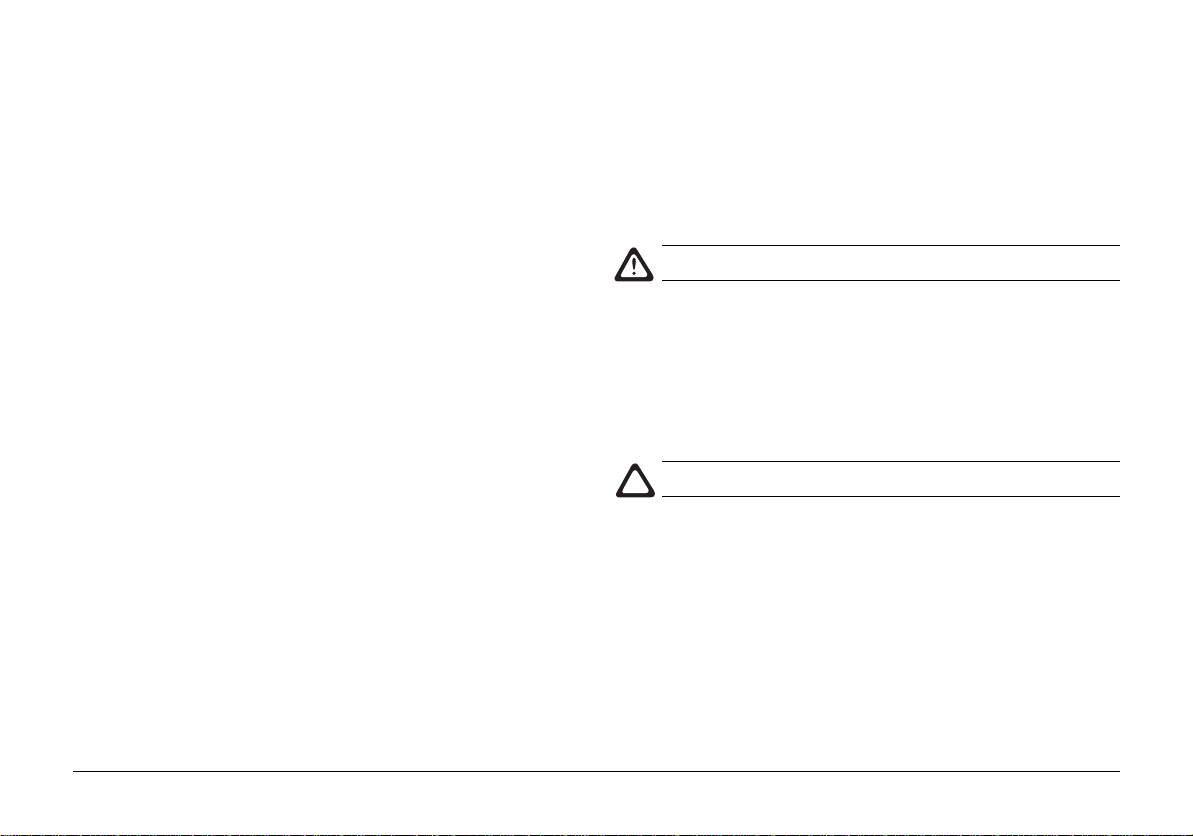
Printer Maintenance
Transporting Your Printer
If you need to transport your printer to another location,
including return for service, be sure to take the following
precautions:
1 Seal the toner cartridge and the image drum cartridge in
the black, light–proof bag provided.
2 Try to ensure that the printer remains the right way up
during transportation to avoid spillage of any residual toner.
Generating a Cleaning Page
• Removes residual impurities from printing surfaces.
• Reduces problems such as repeating marks, blotching and
shading.
1 Enter the printer status monitor.
2 Click on the Printer Setup tab.
3 Click on the Printer Menu button.
4 Click on the Maintenance tab.
5 Click the Cleaning button next to “Cleaning printer”.
Cleaning the Printer
To obtain the best performance from your printer, it must be
cleaned regularly.
Disconnect your printer from mains power .
1 Open the cover and remove the image drum cartidge.
2 Use a soft, dry cloth to remove any excess toner.
3 The printer exterior can be cleaned using a soft cloth
moistened with water.
4 Wipe the printer cover with a clean, dry cloth.
Do NOT use chemical cleaners or sprays on your printer.
Aside from routine service or repair, no further printer
maintenance is necessary.
English
User’s Guide 17
Page 18

Basic Troubleshooting
Paper Jams
1 Open the cover.
The fuser unit at the back of the printer is hot.
2 Lift out the image drum.
3 Remove the jammed paper.
4 Replace the image drum.
5 Close the cover.
18
OKIPAGE 8p/8w
Page 19

Print Quality Problems
Problem
Printed page is blank.
Entire page prints faintly.
Printed page is fuzzy or blurred.
Page prints all black.
Page has a grey background.
Vertical blac k lines on printed page.
Solution
The toner cartridge is missing or empty. Install a new toner cartridge.
The toner cartridge is installed incorrectly. Re–install the toner cartridge . Make sure the tape is
removed from the bottom of the toner cartridge, the cartridge is seated correctly and the toner lock
lever is pushed all the way forward.
T oner cartridge is empty . Replace the toner cartridge.
Ensure that the image drum is located correctly and that the top cover is firmly closed.
Use the printer control panel software to adjust the DARKNESS setting.
LED array is dirty – clean the LED array.
LED array is dislodged. Check alignment; contact service.
Hardware problem. Contact service.
Static electricity, gener ally from dry environments , causes toner to stick to bac kground. Change
paper to a smoother laser bond or use a humidifier.
Is toner low? Replace toner cartridge.
LED array is defective. Contact service.
To verify print quality problems, try printing several pages to check that the problem is persistent.
English
User’s Guide 19
Page 20

Print Quality Problems contd.
Problem
V ertical white line or streaking on printed page.
Page has repetitive marks.
Smeared or blotched print.
Solution
T oner is low and does not distribute properly . Carefully remo ve image drum and shake side to side
a few times to redistribute toner.
Damaged image drum causes repetitive marks due to surface nicks or scratches. Use the printer
control panel software to generate a cleaning page; marks may be temporary.
Install a new image drum cartridge.
Dirty rollers; toner dropped inside printer. Use the printer control panel software to generate a
cleaning page.
Image drum problem; contact service.
Software Problems
It is essential to ensure that you have installed the correct Oki printer drivers. If printing from a DOS text box, your application
should be set up for printing with an HP LaserJet™ II or compatible driver.
Problem
Printing is garbled.
Printer's output is below rated speed.
Solution
Incorrect driver is installed or selected. Install or select Oki drivers pro vided with printer .
Much of the printing delay will be caused by your application. Complex graphic images may take
longer to prepare for printing than simple text documents.
20
OKIPAGE 8p/8w
Page 21

Hardware Problems
Problem
When you try to print nothing happens.
Printing is garbled.
Printer freezes, or an error message displays
when computer is restarted.
Odours are given off by forms or adhesives
passing through the hot fusing unit.
Printer is on but must “WARM UP” before a job
is printed.
Solution
Configuration error. Chec k cable connection.
If more than one printer is available, make sure your printer has been selected.
Check printer status. If the printer light flashes slowly, the print job is progressing. If the light
flashes rapidly, use the control panel software to examine printer status.
Incorrect cable configuration. Check cable configuration, type, continuity and length. Maximum
recommended length is 1·8m.
See software problems.
Starting the computer while the printer is on can cause a communications error. Turn the printer off
before restarting the computer.
Odours are not emitted by the printer. Mak e sure the forms you use can withstand heating; provide
adequate ventilation. Pre–printed forms, transparencies and adhesive labels must be able to
withstand 200°C (392°F) for 0·1 second.
Power Save mode is set to ON to conser ve energy. The fuser must heat up before printing the
next job. To eliminate warm–up delay , use the printer control panel to change P ower Save setting.
English
User’s Guide 21
Page 22

Hardware Problems contd.
Problem
Printed paper curls excessively.
Printer seems too hot.
Printed paper emerges wrinkled.
Solution
Heat from the toner fusing process removes moisture from the paper and may cause curling.
If the curling is severe...
a Turn the paper over in the paper feeder. Put paper in feeder with print facing the back of the
printer, look on the package for an arro w or other indicator of the print side.
b A major cause of curl is improper storage. Store paper in a dry place, lying flat. Do not open the
paper package until you are ready to use the paper .
c Try to protect your paper from excessive temperatures and rapid temperature changes.
The toner fusing process in your printer generates a gignificant amount of heat, and the top cover
may feel quite warm. This is perfectly normal. If the top cover becomes too hot to touch, switch
the printer off and call your dealer for advice.
Use the printer control panel to change the paper thickness setting to light.
22
OKIPAGE 8p/8w
Page 23

Specifications
Category
Printing Process
Physical
Print Speed
Print Start
Resolution (8p,8w)
CPU (8p, 8w)
RAM (8p, 8w)
ROM (8p, 8w)
Electrical
Power Consumption
Item
—
Height × Width × Depth
Weight (8p, 8w)
Engine speed (A4)
First print time
Warm–up time
Maximum output
Core
Clock
Resident
Option
ROM
Voltage
Frequency
AC Cable
Power Save Mode
Idle
Typical Operation
Peak
Specification
LED array imaging to organic photo–conductive drum.
264 × 324 × 346 mm (170 × 324 × 207 mm without paper tray)
4·3kg, 4·2kg
7.7ppm
13 sec (Okipage 8p)
40 sec
600 × 1200 dpi, 600 × 600 dpi
MIPS R3000, OKI nX8
28MHz, 16MHz
2MB, 512KB
Additional 4MB (Okipage 8p only)
6MB, 62KB
230VAC ±10%
50/60Hz ± 2%
Standard 1.8m cable fitted with appropriate power plug.
Okipage 8w Okipage 8p
4W 6W
32W 37W
160W 180W
450W 450W
English
User’s Guide 23
Page 24

Category
Item
Specification
Paper handling
Paper size
Media support
Temperature (°C)
Humidity (%)
Input Tray
Manual Feed
Output Tray
Input Tray
Manual Feed
Media Support
Operating
Non–operating
Storage
Transit
Operating
Non–operating
Storage
Transit
Approx. 100 sheets standard paper (70g/m²)
Single sheet; paper, transparencies, adhesive labels and envelopes.
30 sheets face up – standard paper.
Letter, 13" or 14" Legal, A4, A5, A6, B5, Executive, Free
Minimum: 76·2×147.3mm (3·0"×5.8") maximum: 14" Legal
Letter, 13" or 14" Legal, A4, A5, A6, B5, C5, DL, COM–10, Monarch, Free
Minimum: 76·2×127.0mm (3·0"×5.0") maximum: 14" Legal
Paper 60 – 105 g/m², heavyweight paper (up to) 120 g/m² (manual feed only)
Transparencies, adhesive labels, and envelopes are supported via the manual feed slot.
10 – 32
0–43
-20 – 50 for up to 1 month in fully packed state minus toner and image drum
-29 – 50 for up to 1 month in fully packed state minus toner and image drum
20 – 80 25.0°C
10 – 90 26.8°C
10 – 90 35.0°C
10 – 90 40.0°C
Wet bulb temperature.
}
24
OKIPAGE 8p/8w
Page 25

SCategory
Life & Duty cycle
Item
Printer Life
Specification
30000 pages, 5 years @ max: 2 500 pages/month, av: 500 pages/month.
English
Service & Reliability
Consumable life
Emulation
(Okipage 8p only)
Acoustic noise
Approvals
MTBF
MTTR
Toner
Image Drum
Standard
Optional
Operating
Standby
—
5700 Print hours @ 2.3% duty
20 minutes
1500 pages (5% print density)
10000 pages – continuous print
8,000 pages – 3 pages/job (without power save)
HP LaserJet5 PCL5e, PCLXL
IBM Proprinter
EPSON FX
None
50dBA (without peak sounds)
Background level
EN 60950, EN 50081-1 (1992), EN 50082-1 (1992)
User’s Guide 25
Page 26

Index
B
Button
front panel (Okipage 8p) ..................... 15
C
Cleaning the LED array ............................ 11
D
Drum cartridge. See Image drum cartridge
Drum counter
resetting ............................................... 13
E
Energy Star ................................................. 5
F
Fonts ......................................................... 14
Okipage 8p fonts................................. 14
using fonts........................................... 14
what is a font? ..................................... 14
Front panel (Okipage 8p)
LED indication .................................... 15
switch functions .................................. 16
I
Image drum cartridge
life ........................................................ 12
replacing .............................................. 12
when to replace.................................... 12
M
Manual feed ............................................... 9
Media Type
setting .................................................... 8
Menus
using .................................................... 16
P
Paper
exit ......................................................... 9
jams ..................................................... 18
letterhead ............................................... 9
loading ................................................... 8
rating ..................................................... 7
size ......................................................... 8
weight .................................................... 8
Print media
choosing ................................................ 7
envelopes............................................... 7
paper ...................................................... 7
transparencies ........................................ 7
Printer maintenance
cleaning ............................................... 17
cleaning page ....................................... 17
cleaning the LED array........................ 11
transporting ......................................... 17
Problems
hardware.............................................. 21
print quality ......................................... 19
software............................................... 20
S
Safety.......................................................... 4
Specifications............................................ 23
T
T oner cartridge
life ........................................................ 10
replacing .............................................. 10
when to replace.................................... 10
Trouble shooting
hardware problems.............................. 21
paper jams ........................................... 18
print quality problems ......................... 19
software problems............................... 20
26
OKIPAGE 8p/8w
Page 27

User Notes
English
User’s Guide 27
Page 28

Oki Systems (UK) Ltd.
550 Dundee Road
Slough
SL1 4LE
Tel: 44 (0) 1753 819819
Fax: 44 (0) 1753 819899
http://www.oki.co.uk
Oki Systems (Ireland) Ltd.
The Square Industrial Complex
Tallaght
Dublin 24
Tel: 01 459 8666
Fax: 01 459 8840
http://www.oki.ie
Hawthorn Business Centre
Adelaide Industrial Estate
Belfast, BT12 6HP
Tel: 01232 572355
Fax: 01232 572350
http://www.oki.ie
28
OKIPAGE 8p/8w
