Page 1

HPE ProLiant DL180 Gen10 Server User Guide
Abstract
This document is for the person who installs, administers, and troubleshoots servers and
storage systems. Hewlett Packard Enterprise assumes you are qualified in the servicing of
computer equipment and trained in recognizing hazards in products with hazardous energy
levels.
Part Number: 874513-003
Published: February 2019
Edition: 3
Page 2
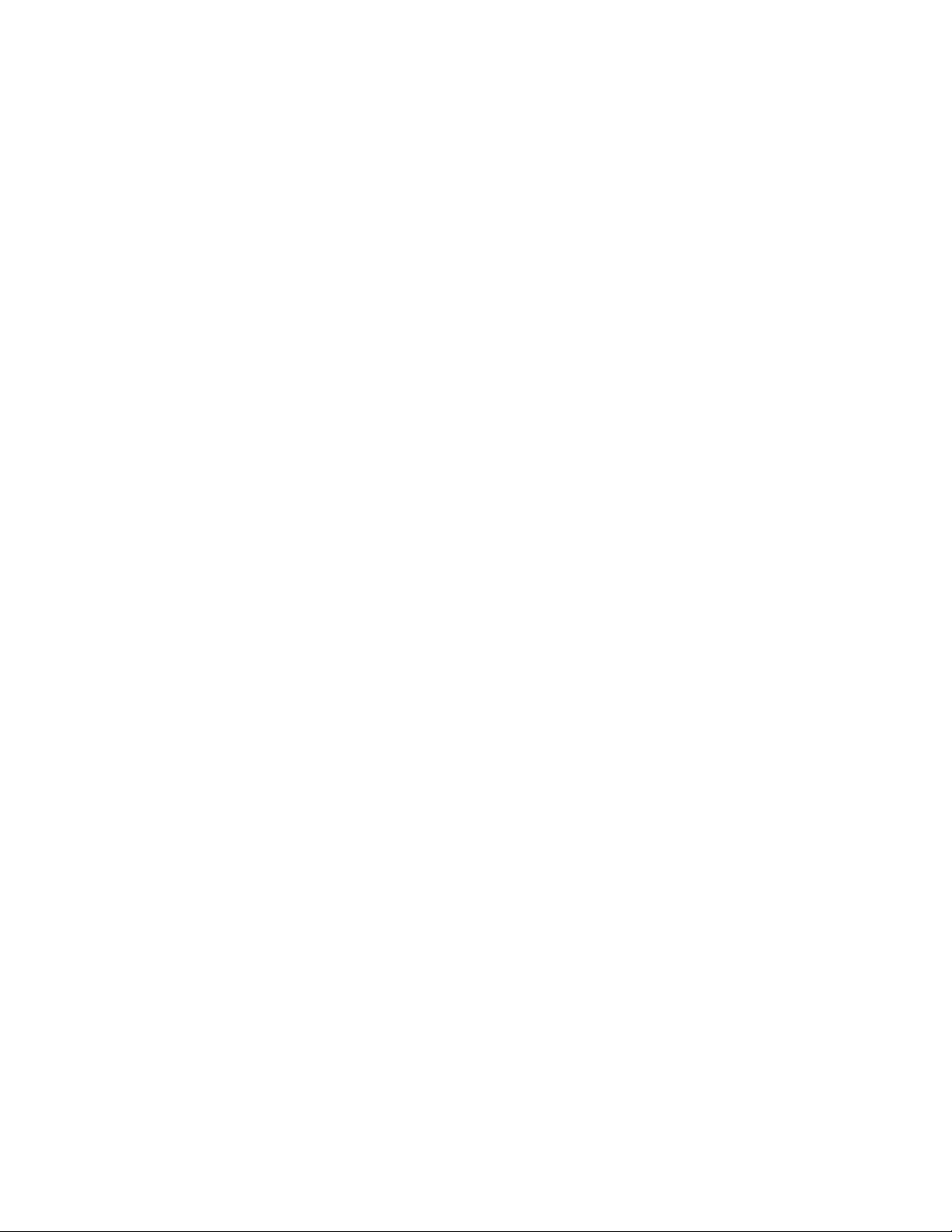
©
Copyright 2017–2019 Hewlett Packard Enterprise Development LP
Notices
The information contained herein is subject to change without notice. The only warranties for Hewlett
Packard Enterprise products and services are set forth in the express warranty statements accompanying
such products and services. Nothing herein should be construed as constituting an additional warranty.
Hewlett Packard Enterprise shall not be liable for technical or editorial errors or omissions contained
herein.
Confidential computer software. Valid license from Hewlett Packard Enterprise required for possession,
use, or copying. Consistent with FAR 12.211 and 12.212, Commercial Computer Software, Computer
Software Documentation, and Technical Data for Commercial Items are licensed to the U.S. Government
under vendor's standard commercial license.
Links to third-party websites take you outside the Hewlett Packard Enterprise website. Hewlett Packard
Enterprise has no control over and is not responsible for information outside the Hewlett Packard
Enterprise website.
Acknowledgments
microSD is a trademark or a registered trademark of SD-3D in the United States, other countries of both.
Microsoft®, Windows®, and Windows Server® are either registered trademarks or trademarks of Microsoft
Corporation in the United States and/or other countries.
Linux® is the registered trademark of Linus Torvalds in the U.S. and other countries.
Red Hat® Enterprise Linux is a registered trademark of Red Hat, Inc. in the United States and other
countries.
VMware® ESXi™ and VMware vSphere® are registered trademarks or trademarks of VMware, Inc. in the
United States and/or other jurisdictions.
Page 3

Contents
Important product information.............................................................. 8
Component identification.......................................................................9
Front panel components............................................................................................................... 9
Serial number/iLO information pull tab............................................................................. 11
Front panel LEDs and buttons.....................................................................................................11
UID button functionality.................................................................................................... 12
Power fault LEDs..............................................................................................................12
Rear panel components..............................................................................................................13
Rear panel LEDs.........................................................................................................................15
PCIe riser board slot definitions.................................................................................................. 16
PCIe slot description................................................................................................................... 19
System board components......................................................................................................... 21
System maintenance switch descriptions........................................................................ 22
DIMM slot locations..........................................................................................................23
Processor, heatsink, and socket components..................................................................23
Drive LEDs and buttons.............................................................................................................. 24
Low profile LFF drive LED definitions.............................................................................. 24
Hot-plug drive LED definitions..........................................................................................25
NVMe SSD LED definitions..............................................................................................26
NVMe SSD button actions............................................................................................... 27
Drive box identification................................................................................................................28
Drive bay numbering...................................................................................................................29
Fan bay numbering..................................................................................................................... 30
Setup...................................................................................................... 31
Optional service.......................................................................................................................... 31
Initial server installation...............................................................................................................31
HPE Installation Service...................................................................................................31
Setting up the server........................................................................................................ 32
Operational requirements........................................................................................................... 34
Space and airflow requirements.......................................................................................35
Temperature requirements...............................................................................................35
Power requirements......................................................................................................... 36
Electrical grounding requirements....................................................................................36
Server warnings and cautions.....................................................................................................36
Rack warnings.............................................................................................................................37
Electrostatic discharge................................................................................................................37
Installing the server into the rack................................................................................................ 38
POST screen options..................................................................................................................40
Operating system........................................................................................................................41
Installing the operating system with Intelligent Provisioning............................................ 41
Installing or deploying an operating system..................................................................... 41
Operations............................................................................................. 43
Power up the server....................................................................................................................43
3
Page 4
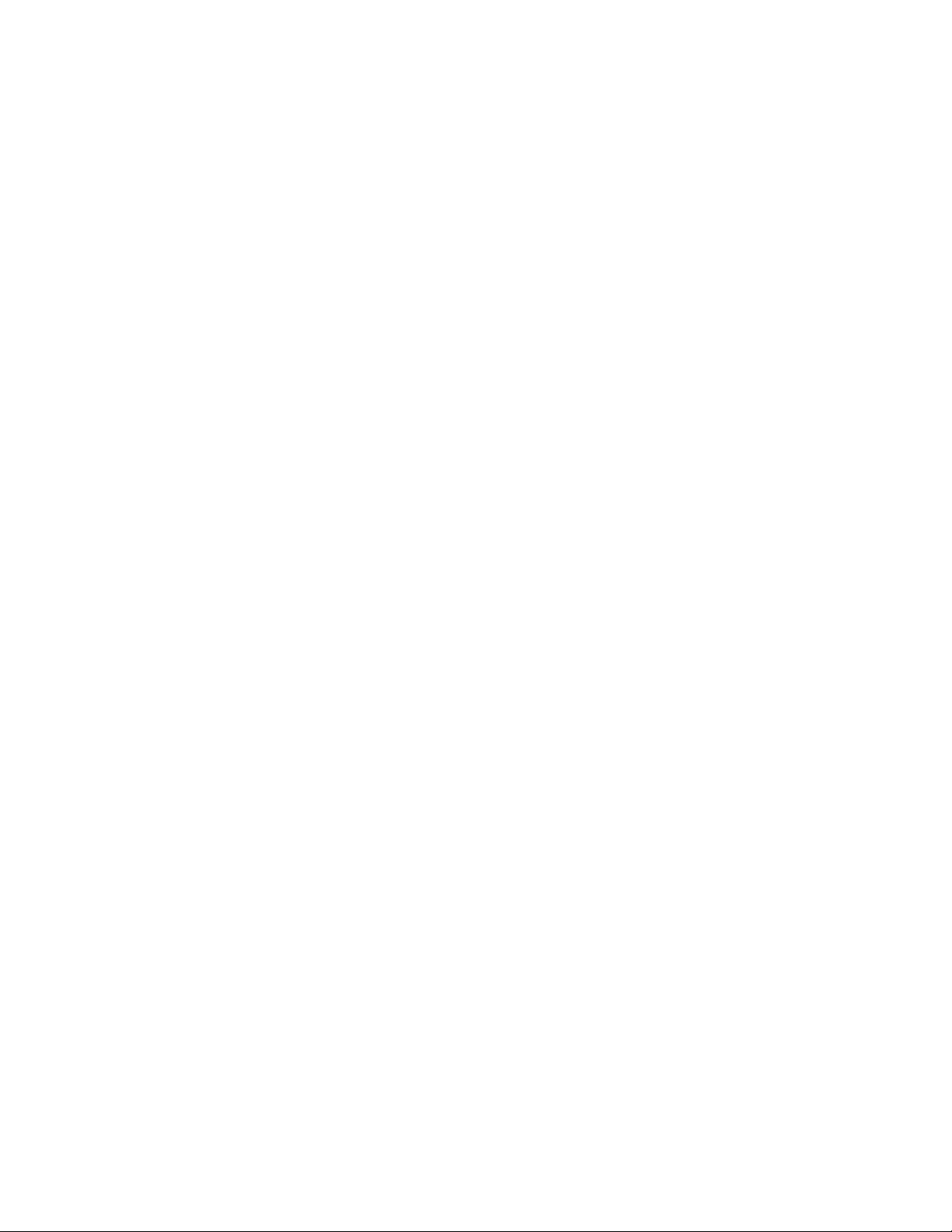
Powering down the server.......................................................................................................... 43
Extending the server from the rack............................................................................................. 43
Removing the server from the rack.............................................................................................44
Releasing the cable management arm....................................................................................... 45
Removing the bezel.................................................................................................................... 45
Removing the access panel........................................................................................................46
Installing the access panel..........................................................................................................47
Removing a riser cage................................................................................................................ 48
Removing an expansion slot blank............................................................................................. 49
Removing a riser board...............................................................................................................51
Removing the air baffle............................................................................................................... 52
Installing the air baffle................................................................................................................. 53
Hardware options installation..............................................................55
Introduction................................................................................................................................. 55
Installing the bezel and the bezel lock........................................................................................ 55
Drive options............................................................................................................................... 56
Drive guidelines................................................................................................................56
Drive support information................................................................................................. 56
Installing a hot-plug SAS or SATA drive........................................................................... 57
Installing an NVMe drive.................................................................................................. 59
Drive cage options...................................................................................................................... 60
Installing the 8-bay SFF drive cage..................................................................................60
Installing the rear 2-bay SFF drive cage.......................................................................... 62
Installing the NVMe drive cage in the LFF chassis.......................................................... 65
Installing the 8 to 12 upgrade option in the LFF chassis..................................................67
Optical drive cage and optical drive options............................................................................... 71
Installing the optical drive in the LFF chassis...................................................................71
Installing the optical drive or NVMe drives in the SFF chassis ....................................... 74
Storage controller options........................................................................................................... 77
Storage controller installation guidelines..........................................................................77
Installing an HPE Smart Array controller..........................................................................77
Configuring an HPE Smart Array Gen10 controller..........................................................79
Smart Storage Battery option......................................................................................................80
Installing the Smart Storage Battery................................................................................ 80
M.2 SSD enablement option....................................................................................................... 82
Installing an M.2 SSD enablement option........................................................................ 82
Processor heatsink assembly option.......................................................................................... 83
Processor cautions...........................................................................................................83
Installing the processor heatsink assembly......................................................................84
Fan option................................................................................................................................... 86
Fan population guidelines................................................................................................ 86
Fan mode behavior.......................................................................................................... 86
Installing a fan.................................................................................................................. 87
Memory options...........................................................................................................................88
DIMM label identification.................................................................................................. 88
Installing a DIMM..............................................................................................................90
Riser board and riser cage options............................................................................................. 91
Installing a riser board......................................................................................................91
Installing a PCIe riser cage.............................................................................................. 92
Expansion board options............................................................................................................ 95
PCIe slot guidelines for network cards and PCIe workload accelerator options ............. 95
Installing an expansion board.......................................................................................... 96
Installing the HPE 12G SAS Expander Card option.........................................................98
Installing a GPU card..................................................................................................... 100
4
Page 5

Installing the FlexibleLOM adapter........................................................................................... 103
Installing the Media Module...................................................................................................... 105
Internal USB device option....................................................................................................... 108
Installing an internal USB device................................................................................... 108
Installing the serial port............................................................................................................. 109
Power supply option..................................................................................................................110
Hot-plug power supply calculations................................................................................110
Installing the redundant power supply assembly............................................................110
Installing the Chassis Intrusion Detection switch...................................................................... 116
HPE Trusted Platform Module 2.0 Gen10 option......................................................................117
Overview.........................................................................................................................117
HPE Trusted Platform Module 2.0 Guidelines................................................................117
Installing and enabling the HPE TPM 2.0 Gen10 Kit......................................................118
Cabling................................................................................................. 123
Cabling guidelines.....................................................................................................................123
Cable routing: LFF drive model.................................................................................................124
LFF drive to system board..............................................................................................124
LFF drive to type-a controller......................................................................................... 125
LFF drive to type-p controller......................................................................................... 125
8-bay LFF and optical drive power cable....................................................................... 126
12-bay LFF power cable................................................................................................ 126
Cable routing: SFF drive model................................................................................................ 127
Box 1 to type-a controller .............................................................................................. 127
Box 1 to type-p controller .............................................................................................. 127
Box 2 to type-a controller .............................................................................................. 128
Box 2 to type-p controller .............................................................................................. 128
Box 3 to system board................................................................................................... 129
Box 3 to type-a controller............................................................................................... 129
Box 3 to type-p controller............................................................................................... 130
8-bay SFF power cable (default) ...................................................................................130
16-bay/24-bay SFF power cable.................................................................................... 131
Cable routing: 12G SAS expander............................................................................................131
Cable routing: SFF NVMe and optical drive cage.....................................................................133
Cable routing: LFF NVMe drive cage........................................................................................133
Cable routing: Rear 2-bay SFF drive........................................................................................ 134
Mini-SAS cable to system board.................................................................................... 134
Mini-SAS cable to type-a controller................................................................................134
Mini-SAS cable to type-p controller................................................................................134
Mini-SAS cable to SAS expander.................................................................................. 135
SATA cable to system board.......................................................................................... 136
Rear 2-bay SFF power cable......................................................................................... 136
Cable routing: M.2 SSD............................................................................................................ 136
Cable routing: Smart Storage Battery ...................................................................................... 138
Cable routing: Optical drive.......................................................................................................138
Cable routing: Fan.................................................................................................................... 139
Cable routing: Front I/O............................................................................................................ 139
Cable routing: USB 3.0............................................................................................................. 141
Cable routing: Power supply..................................................................................................... 141
HPE 500W power supply cabling (non-hot-plug)........................................................... 141
Cable routing: Serial port.......................................................................................................... 142
Cable routing: iLO Service Port................................................................................................ 142
Cable routing: Chassis Intrusion Detection switch....................................................................143
Cable routing: Controller backup power cable.......................................................................... 143
Cable routing: GPU...................................................................................................................145
5
Page 6

Software and configuration utilities.................................................. 146
Server mode..............................................................................................................................146
Product QuickSpecs................................................................................................................. 146
Active Health System Viewer....................................................................................................146
Active Health System..................................................................................................... 146
HPE iLO 5................................................................................................................................. 147
iLO Federation............................................................................................................... 148
iLO Service Port............................................................................................................. 148
iLO RESTful API.............................................................................................................149
RESTful Interface Tool................................................................................................... 149
iLO Amplifier Pack..........................................................................................................149
Integrated Management Log.....................................................................................................149
Intelligent Provisioning.............................................................................................................. 149
Intelligent Provisioning operation................................................................................... 150
Management Security............................................................................................................... 150
Scripting Toolkit for Windows and Linux................................................................................... 151
UEFI System Utilities................................................................................................................ 151
Selecting the boot mode ............................................................................................... 151
Secure Boot................................................................................................................... 152
Launching the Embedded UEFI Shell ........................................................................... 153
HPE Smart Storage Administrator............................................................................................ 153
USB support..............................................................................................................................154
External USB functionality..............................................................................................154
Redundant ROM support.......................................................................................................... 154
Safety and security benefits........................................................................................... 154
Keeping the system current...................................................................................................... 154
Updating firmware or system ROM................................................................................ 154
Drivers............................................................................................................................157
Software and firmware................................................................................................... 157
Operating system version support................................................................................. 157
HPE Pointnext Portfolio..................................................................................................158
Proactive notifications.................................................................................................... 158
Troubleshooting.................................................................................. 159
NMI functionality........................................................................................................................159
Troubleshooting resources........................................................................................................159
System battery replacement.............................................................. 160
System battery information....................................................................................................... 160
Removing and replacing the system battery.............................................................................160
Specifications......................................................................................162
Environmental specifications.................................................................................................... 162
Mechanical specifications......................................................................................................... 162
Power supply specifications......................................................................................................162
HPE 500W Low Halogen Non-hot-plug Power Supply.................................................. 163
HPE 500W Flex Slot Platinum Hot-plug Low Halogen Power Supply............................163
HPE 800W Flex Slot Platinum Hot-plug Low Halogen Power Supply............................164
HPE 800W Flex Slot Titanium Hot-plug Low Halogen Power Supply............................165
HPE 800W Flex Slot Universal Hot-plug Low Halogen Power Supply...........................166
HPE 1600W Flex Slot Platinum Hot-plug Low Halogen Power Supply..........................166
6
Page 7

Safety, warranty, and regulatory information................................... 168
Regulatory information..............................................................................................................168
Notices for Eurasian Economic Union............................................................................168
Turkey RoHS material content declaration.....................................................................169
Ukraine RoHS material content declaration................................................................... 169
Warranty information.................................................................................................................169
Websites.............................................................................................. 170
Support and other resources.............................................................171
Accessing Hewlett Packard Enterprise Support....................................................................... 171
Accessing updates....................................................................................................................171
Customer self repair..................................................................................................................172
Remote support........................................................................................................................ 172
Documentation feedback.......................................................................................................... 172
7
Page 8

Important product information
The available server configurations, hardware options, and scope of technical support for this server
depend on the regional location where the server was purchased. For more information, see the product
QuickSpecs on the Hewlett Packard Enterprise website (
The links in this guide might not cover HPE ProLiant DL180 Gen10 Server information. For more
information, contact HPE Authorized Resellers or HPE Authorized Service Partners.
The hardware features and options documented in this guide might not always be available in the server
model you purchased.
http://www.hpe.com/info/qs).
8 Important product information
Page 9

Component identification
Front panel components
• 8-bay LFF drive model
Item Description
1 LFF drives
2 NVMe drives (optional)
3 Optical drive (optional)
4 iLO Service Port
5 USB 3.0 port
• 12-bay LFF drive model
Item Description
1 LFF drives
2 USB 3.0 port
• 8-bay SFF drive model
Component identification 9
Page 10

Item Description
1 Optical drive (optional)
2 NVMe drives (optional)
3 8-bay SFF drive bays (optional)
4 SFF drives
5 iLO Service Port
6 USB 3.0 port
7 Serial number/iLO information pull tab
• 16-bay SFF drive model
Item Description
1 Optical drive (optional)
2 NVMe drives (optional)
3 SFF drives
4 iLO Service Port
5 USB 3.0 port
6 Serial number/iLO information pull tab
• 24-bay SFF drive model
Item Description
1 SFF drives
2 Serial number/iLO information pull tab
10 Component identification
Table Continued
Page 11

3 iLO Service Port
4 USB 3.0 port
Serial number/iLO information pull tab
The serial number/iLO information pull tab is double-sided. One side shows the server serial number and
the QR code labels. The other side shows the default iLO account information.
Use a mobile device to scan the QR code label to display the server mobile product page (http://
www.hpe.com/qref/dl180gen10). This page contains links to server setup information, spare part
numbers, QuickSpecs, troubleshooting resources, and other useful product links.
Front panel LEDs and buttons
• Front panel LEDs and buttons in an LFF chassis
• Front panel LEDs and buttons in an SFF chassis
Item Description Status
1 UID button/LED
Solid blue = Activated Flashing blue:
• 1 flash per second = Remote management or firmware
upgrade in progress
• 4 flashes per second = iLO manual reboot sequence
initiated
• 8 flashes per second = iLO manual reboot sequence in
progress
Off = Deactivated
Table Continued
Component identification 11
Page 12

2 Health LED
Solid green = Normal
Flashing green (1 flash per second) = iLO is rebooting
Flashing amber = System degraded
Flashing red (1 flash per second) = System critical
If the health LED indicates a degraded or critical state,
review the system IML ("Integrated Management Log" on
page 129) or use iLO ("HPE iLO" on page 127) to review the
system health status.
3 NIC status LED
4 Power On/Standby
button and system power
LED
When all four LEDs described in this table flash simultaneously, a power fault has occurred. For more
information, see Power fault LEDs.
Solid green = Link to network
Flashing green (1 flash per second) = Network active
Off = No network activity
Solid green = System on
Flashing green (1 flash per second) = Performing power on
sequence
Solid amber = System in standby
Off = No power present
If the system power LED is off, verify the following
conditions:
• The facility power is present.
• The power supply is installed and is working correctly.
• The power cord is attached and is connected to a power
source.
• The front I/O cable is connected.
UID button functionality
The UID button can be used to display the Server Health Summary when the server will not power on.
For more information, see the latest HPE iLO 5 User Guide on the Hewlett Packard Enterprise website.
Power fault LEDs
The following table provides a list of power fault LEDs, and the subsystems that are affected. Not all
power faults are used by all servers.
Subsystem LED behavior
System board 1 flash
Processor 2 flashes
Memory 3 flashes
Riser board PCIe slots 4 flashes
12 Component identification
Table Continued
Page 13

Subsystem LED behavior
FlexibleLOM 5 flashes
Removable HPE Flexible Smart Array
controller
System board PCIe slots 7 flashes
Power backplane or storage backplane 8 flashes
Power supply 9 flashes
Rear panel components
Rear panel components with optional rear 2-bay SFF SAS/SATA drives
6 flashes
Item Description
1 PCIe slots 1 - 3 top to bottom (primary riser for processor 1)
2 Serial port (optional)
3 Rear 2-bay SFF SAS/SATA drives (optional)
4 Standard power supply (non-hot-plug)
5 Flexible Slot power supply 1 (hot-plug)
6 Flexible Slot power supply 2 (hot-plug)
7 NIC port 2
8 NIC port 1
9 VGA port
10 iLO Management Port
Table Continued
Component identification 13
Page 14

11 USB 3.0 ports (2)
12 Media Module (optional NIC ports 3 - 4)
Rear panel components with optional secondary riser cage
Item Description
1 PCIe slots 1 - 3 top to bottom (primary riser for processor 1)
2 FlexibleLOM (optional)
3 Serial port (optional)
4 PCIe slots 4 - 6 (secondary riser for processor 2, optional)
5 Standard power supply (non-hot-plug)
6 Flexible Slot power supply 1 (hot-plug)
7 Flexible Slot power supply 2 (hot-plug)
8 NIC port 2
9 NIC port 1
10 VGA port
11 ILO Management Port
Table Continued
14 Component identification
Page 15

12 USB 3.0 ports (2)
13 Media Module (optional NIC ports 3 - 4)
Rear panel LEDs
Item Description Status
1 NIC link LED Green = Network link
Off = No network link
2 NIC activity LED Solid green = Link to network
Flashing green = Network active
Off = No network activity
Table Continued
Component identification 15
Page 16

3 UID LED Solid blue = Activated
Flashing blue:
• 1 flash per second = Remote
management or firmware
upgrade in progress
• 4 flashes per second = iLO
manual reboot sequence
initiated
• 8 flashes per second = iLO
manual reboot sequence in
progress
Off = Deactivated
4 Power supply LED Solid green = Normal
Off = One or more of the
following conditions exists:
• Power is unavailable
• Power supply failed
• Power supply is in standby
mode
PCIe riser board slot definitions
The server ships with a primary PCIe riser cage installed and a secondary PCIe riser cage blank. A
second processor is required to support installation in the secondary PCIe riser location.
• Two-slot PCIe riser cage assembly: Install in the primary PCIe riser connector
Item Type Form factor Connector link
width
• Power supply error
Negotiable link
width
1 PCIe 3.0 Full height, full length x16 16, 8, 4, 1
2 PCIe 3.0 Full height, full length x8 8, 4, 1
• Three-slot PCIe riser cage assembly: By default, installed in the primary PCIe riser connector
16 Component identification
Page 17

Item Type Form factor Connector link
width
1 PCIe 3.0 Full height, full length x8 16, 8, 4, 1
2 PCIe 3.0 Full height, half length x8 8, 4, 1
3 PCIe 3.0 Full height, half length x8 8, 4, 1
• FlexibleLOM riser cage assembly: Install in the primary PCIe riser connector
Negotiable link
width
Item Type Form factor Connector link
width
1 PCIe 3.0 Full height, full length x8 8, 4, 1
2 PCIe 3.0 Full height, half length x8 8, 4, 1
3 PCIe 3.0 FlexibleLOM x8 ──
• NVMe and FlexibleLOM riser cage assembly: Install in the primary PCIe riser connector
Negotiable link
width
Component identification 17
Page 18

Item Type Form factor Connector link
width
1 PCIe 3.0 Full height, full length x8 8, 4, 1
2 PCIe 3.0 Slim NVMe connector x8 ──
3 ── FlexibleLOM x8 ──
• x16, x8 secondary riser cage assembly: Install in the secondary PCIe riser connector
Negotiable link
width
Item Type Form factor Connector link
width
1 PCIe 3.0 Full height, full length x16 16, 8, 4, 1
2 PCIe 3.0 Half height, half
length
• x8, x8, x8 secondary riser cage assembly: Install in the secondary PCIe riser connector.
x8 8, 4, 1
Negotiable link
width
18 Component identification
Page 19

Item Type Form factor Connector link
width
1 PCIe 3.0 Full height, full length x8 8, 4, 1
2 PCIe 3.0 Full height, half length x8 8, 4, 1
Negotiable link
width
3 PCIe 3.0 Half height, half
PCIe slot description
x8 8, 4, 1
length
Component identification 19
Page 20

Item Description Definition
1 PCI Express version Each PCIe version corresponds to a specific data
transfer rate between the processor and peripheral
devices. Generally, a version update corresponds to an
increase in transfer rate.
• PCIe 1.x
• PCIe 2.x
• PCIe 3.x
The PCIe technology is under constant development.
For the latest information, see the PCI-SIG website.
2 Physical connector link width
3 Negotiable link width These numbers correspond to the maximum link
PCIe devices communicate through a logical
connection called an interconnect or link. At the
physical level, a link is composed of one or more lanes.
The number of lanes is written with an "×" prefix with
×16 being the largest size in common use.
• ×1
• ×2
• ×4
• ×8
• ×16
bandwidth supported by the slot.
20 Component identification
Page 21

System board components
Item Description
1 Secondary PCIe riser connector for processor 2
2 Smart Array modular controller connector
3 microSD card slot
4 TPM connector
5 Serial port connector
6 iLO Service Port connector
7 Primary PCIe riser connector for processor 1
8 System maintenance switch
9 Mini-SAS port 1
10 Mini-SAS port 3
11 Media Module connector
12 Mini-SAS port 2
13 SATA port 5
14 SATA port 4
15 SATA management port
1
16 Front USB 3.0 connector
Table Continued
Component identification 21
Page 22

17 Front I/O cable connector
18 Fan connector 6
19 Fan connector 5
20 Fan connector 4
21 Fan connector (Reserved)
22 Fan connector 3
23 Fan connector 2
24 Fan connector 1
25 Smart Storage Battery connector
26 Chassis Intrusion Detection connector
27 Drive backplane power connector
28 GPU/rear drive power connector
29 Non-hot-plug power supply connector
30 System battery
31 Internal USB 3.0 port
1
If the memory card connected to the microSD slot is not visible in Windows Device Manager, in the menu bar, click
View > Show hidden device.
System maintenance switch descriptions
Position Default Function
1
S1
S2 Off Reserved
S3 Off Reserved
S4 Off Reserved
1
S5
S61, 2,
S7 Off Reserved
S8 — Reserved
S9 — Reserved
S10 — Reserved
Off
Off = iLO 5 security is enabled.
On = iLO 5 security is disabled.
Off
Off = Power-on password is enabled.
On = Power-on password is disabled.
3
Off
Off = No function
On = Restore default manufacturing settings
S11 — Reserved
S12 — Reserved
22 Component identification
Page 23
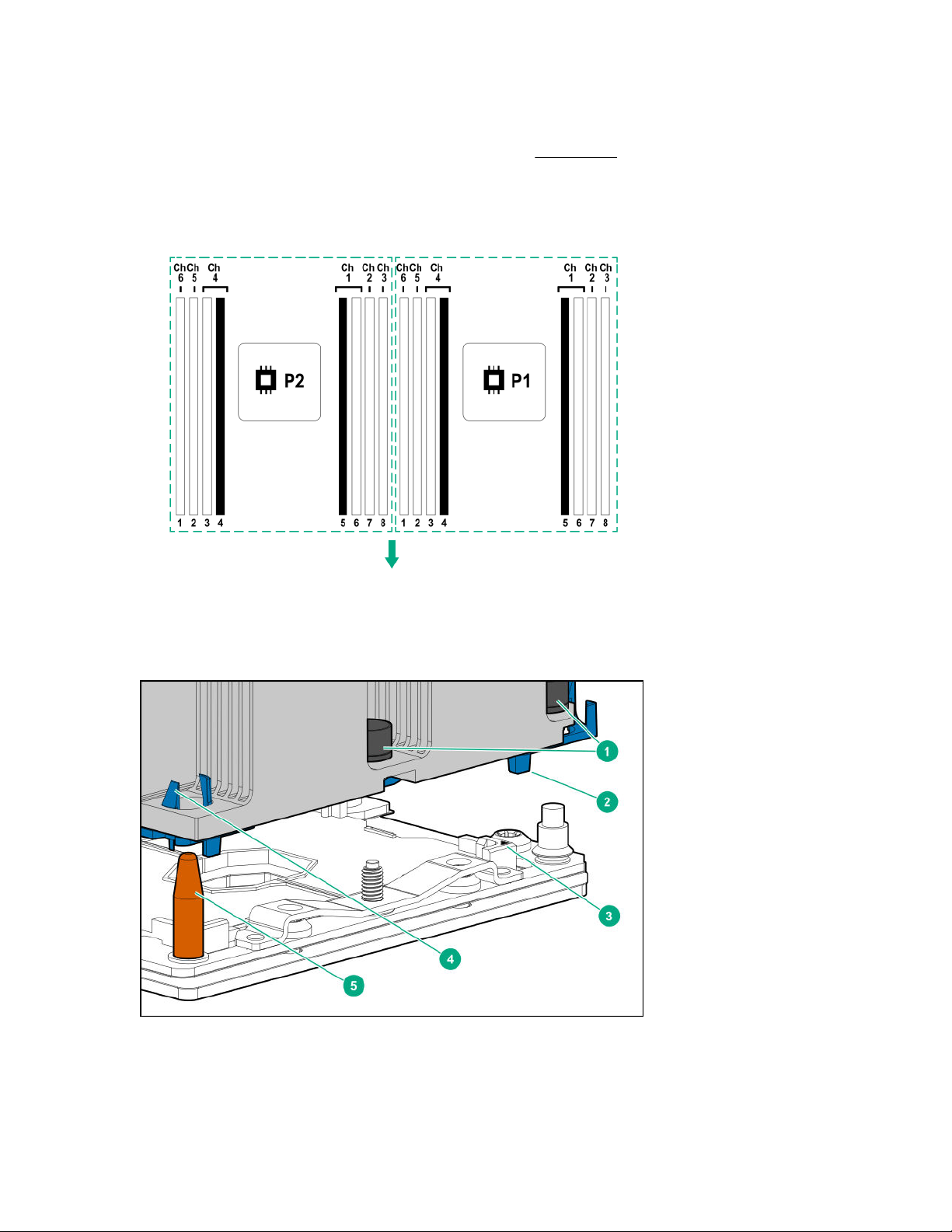
1
To access the redundant ROM, set S1, S5, and S6 to On.
2
When the system maintenance switch position 6 is set to the On position, the system is prepared to restore all
configuration settings to their manufacturing defaults.
3
When the system maintenance switch position 6 is set to the On position and Secure Boot is enabled, some
configurations cannot be restored. For more information, see Secure Boot on page 152.
DIMM slot locations
DIMM slots are numbered sequentially (1 through 8) for each processor.
The arrow points to the front of the server.
Processor, heatsink, and socket components
Component identification 23
Page 24

Item Description
1 Heatsink nuts
2 Processor carrier
3 Pin 1 indicator
4 Heatsink latch
5 Alignment post
1
Symbol also on the processor and frame.
1
Drive LEDs and buttons
Low profile LFF drive LED definitions
Item LED Status Definition
1 Fault
\Locate
2 Online
\Activity
Solid amber The drive has failed.
Solid blue The drive is operating normally and being identified by a
management application.
Flashing amber/blue
(1 flash per second)
Flashing amber
(1 flash per second)
Solid green The drive is online and has no activity.
Flashing green
(4 flashes per second)
The drive has failed, or a predictive failure alert has been
received for this drive; it also has been identified by a
management application.
A predictive failure alert has been received for this drive.
Replace the drive as soon as possible.
The drive is operating normally and has activity.
Table Continued
24 Component identification
Page 25

Item LED Status Definition
Flashing green
(1 flash per second)
Off The drive is not configured by a RAID controller or a spare
Hot-plug drive LED definitions
The drive is doing one of the following:
• Rebuilding
• Performing a RAID migration
• Performing a strip size migration
• Performing a capacity expansion
• Performing a logical drive extension
• Erasing
• Spare part activation
drive.
Item LED Status Definition
1 Locate Solid blue The drive is being identified by a host application.
Flashing blue The drive carrier firmware is being updated or requires an update.
2 Activity
ring
Off No drive activity
3 Do not
remove
Off Removing the drive does not cause a logical drive to fail.
4 Drive
status
Rotating green Drive activity
Solid white Do not remove the drive. Removing the drive causes one or more of
the logical drives to fail.
Solid green The drive is a member of one or more logical drives.
Table Continued
Component identification 25
Page 26
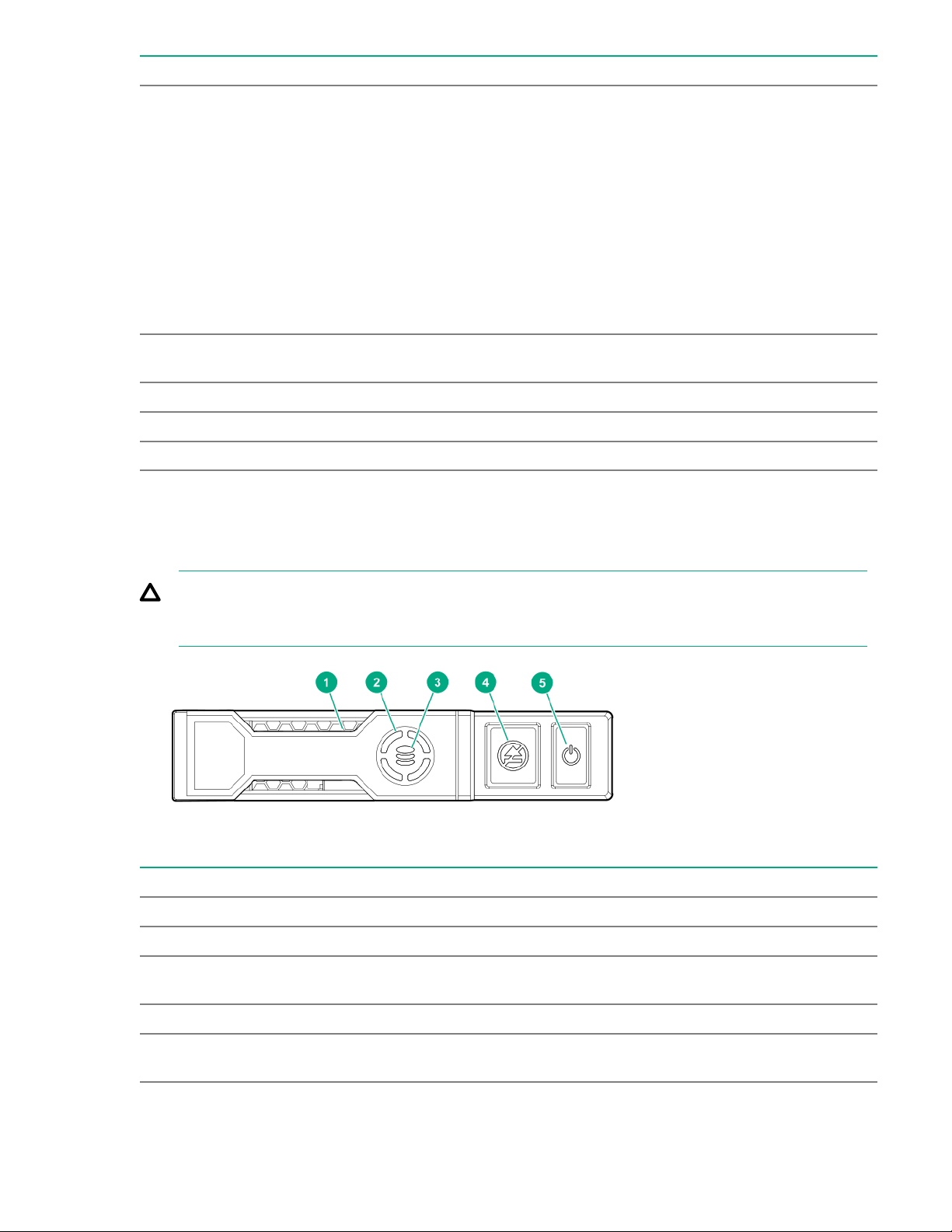
Item LED Status Definition
Flashing green
The drive is doing one of the following:
• Rebuilding
• Performing a RAID migration
• Performing a strip size migration
• Performing a capacity expansion
• Performing a logical drive extension
• Erasing
• Spare part activation
Flashing amber/
green
Flashing amber The drive is not configured and predicts the drive will fail.
Solid amber The drive has failed.
Off The drive is not configured by a RAID controller or a spare drive.
NVMe SSD LED definitions
The NVMe SSD is a PCIe bus device. A device attached to a PCIe bus cannot be removed without
allowing the device and bus to complete and cease the signal/traffic flow.
CAUTION: Do not remove an NVMe SSD from the drive bay while the Do not remove LED is
flashing. The Do not remove LED flashes to indicate that the device is still in use. Removing the
NVMe SSD before the device has completed and ceased signal/traffic flow can cause loss of data.
The drive is a member of one or more logical drives and predicts the
drive will fail.
Item LED Status Definition
1 Locate Solid blue The drive is being identified by a host application.
Flashing blue The drive carrier firmware is being updated or requires an update.
2 Activity
ring
Off No drive activity
3 Drive
status
26 Component identification
Rotating green Drive activity
Solid green The drive is a member of one or more logical drives.
Table Continued
Page 27

Item LED Status Definition
Flashing green
The drive is doing one of the following:
• Rebuilding
• Performing a RAID migration
• Performing a stripe size migration
• Performing a capacity expansion
• Performing a logical drive extension
• Erasing
Flashing amber/
green
Flashing amber The drive is not configured and predicts the drive will fail.
Solid amber The drive has failed.
Off The drive is not configured by a RAID controller.
4 Do not
remove
Flashing white The drive ejection request is pending.
5 Power Solid green Do not remove the drive. The drive must be ejected from the PCIe bus
Solid white Do not remove the drive. The drive must be ejected from the PCIe bus
Off The drive has been ejected.
Flashing green The drive ejection request is pending.
Off The drive has been ejected.
NVMe SSD button actions
The drive is a member of one or more logical drives and predicts the
drive will fail.
prior to removal.
prior to removal.
Component identification 27
Page 28

Item Button Action
1 Do Not Remove
2 Power
Drive box identification
Front boxes
• SFF
Press to open the release lever.
Press to request PCIe ejection. Removal request can be denied
by the:
• RAID controller (one or more of the logical drives could fail)
• Operating system
Item Description
1 Box 1
2 Box 2
3 Box 3
• LFF
Item Description
1 Box 1
2 Box 2
3 Box 3
28 Component identification
Page 29

Rear box
Item Description
1 Box 4
Drive bay numbering
• 8-bay LFF hot-plug drive model
• 12-bay LFF hot-plug drive model
• 8-bay SFF hot-plug drive model
• 16-bay SFF hot-plug drive model
Component identification 29
Page 30

• 24-bay SFF hot-plug drive model
Fan bay numbering
30 Component identification
Page 31

Setup
Optional service
Delivered by experienced, certified engineers, Hewlett Packard Enterprise support services help you keep
your servers up and running with support packages tailored specifically for HPE ProLiant systems.
Hewlett Packard Enterprise support services let you integrate both hardware and software support into a
single package. A number of service level options are available to meet your business and IT needs.
Hewlett Packard Enterprise support services offer upgraded service levels to expand the standard
product warranty with easy-to-buy, easy-to-use support packages that will help you make the most of your
server investments. Some of the Hewlett Packard Enterprise support services for hardware, software or
both are:
• Foundation Care – Keep systems running.
◦ 6-Hour Call-to-Repair
◦ 4-Hour 24x7
◦ Next Business Day
• Proactive Care – Help prevent service incidents and get you to technical experts when there is one.
◦ 6-Hour Call-to-Repair
1
1
◦ 4-Hour 24x7
◦ Next Business Day
• Deployment service for both hardware and software
• Hewlett Packard Enterprise Education Services – Help train your IT staff.
1
The time commitment for this repair service might vary depending on the geographical region of site. For
more service information available in your site, contact your local
center.
For more information on Hewlett Packard Enterprise support services, see the Hewlett Packard
Enterprise website.
Initial server installation
Depending on the user technical expertise and the complexity of the product, for the initial server
installation, the user can choose to:
• Order the HPE Installation Service.
• Perform the initial server setup procedure.
HPE Installation Service
Hewlett Packard Enterprise support
HPE Installation Service provides basic installation of Hewlett Packard Enterprise branded equipment,
software products, as well as HPE-supported products from other vendors that are sold by HPE or by
HPE authorized resellers. The Installation Service is part of a suite of HPE deployment services that are
designed to give users the peace of mind that comes from knowing that their HPE and HPE-supported
products have been installed by an HPE specialist.
The HPE Installation Service provides the following benefits:
Setup 31
Page 32

• Installation by an HPE authorized technical specialist.
• Verification prior to installation that all service prerequisites are met.
• Delivery of the service at a mutually scheduled time convenient to your organization.
• Allows your IT resources to stay focused on their core tasks and priorities.
• Full coverage during the warranty period for products that require installation by an HPE authorized
technical specialist.
For more information on the features, limitations, provisions, and ordering information of the HPE
Installation Service, see this Hewlett Packard Enterprise website:
http://www.hpe.com/support/installation-service
Setting up the server
Prerequisites
Before setting up the server:
• Download the latest SPP:
http://www.hpe.com/servers/spp/download
Support validation required
• Verify that your OS or virtualization software is supported:
http://www.hpe.com/info/ossupport
• Read the HPE UEFI requirements for ProLiant servers on the Hewlett Packard Enterprise website.
If UEFI requirements are not met, you might experience boot failures or other errors when installing
the operating system.
• Obtain the storage driver if needed:
◦ Download it from the HPE Support Center website:
http://www.hpe.com/support/hpesc
◦ Extract it from the SPP.
• Read the operational requirements for the server:
Operational requirements on page 34
• Read the safety and compliance information on the HPE website:
http://www.hpe.com/support/safety-compliance-enterpriseproducts
Procedure
Unbox the server
1. Unbox the server and verify the contents:
32 Setup
• Server
• Power cord
Page 33

• Rack-mounting hardware (optional)
• Documentation
The server does not ship with OS media. All system software and firmware is preloaded on the server.
Install the hardware options
2. (Optional) Install hardware options. For installation instructions, see Hardware options installation
on page 55.
Rack the server
3. Install the server in a rack.
4. Decide how to manage the server:
• Locally: Use a KVM switch or a connect a keyboard, monitor, and mouse.
• Remotely: Connect to the iLO web interface and run a remote console:
a. Verify the following:
◦ iLO is licensed to use the remote console feature.
If iLO is not licensed, visit the HPE website:
http://www.hpe.com/info/ilo
◦ The iLO Management Port is connected to a secure network.
b. Using a browser, navigate to the iLO web interface, and then log in.
https://<iLO hostname or IP address>
Note the following:
◦ The iLO hostname is on the serial number/iLO information pull tab.
◦ If a DHCP server assigns the IP address, the IP address appears on the boot screen.
◦ If a static IP address is assigned, use that IP address.
◦ The default login credentials are located on the serial number/iLO information pull tab.
c. In the side navigation, click the Remote Console & Media link, and then launch a remote
console.
Power on the server
5. Press the Power On/Standby button.
For remote management, use the iLO virtual power button.
6. Using the SPP, update the following:
• System ROM
• Storage controller
• Network controller
• Intelligent Provisioning
Set up the storage
7. Do one of the following:
Setup 33
Page 34

• To configure the server to boot from a SAN, see the following guide:
https://www.hpe.com/info/boot-from-san-config-guide
• If an HPE Smart Array SR controller is installed, use HPE Smart Storage Administrator to create
arrays:
a. From the boot screen, press F10 to run Intelligent Provisioning.
b. From Intelligent Provisioning, run HPE Smart Storage Administrator.
• If no controller is installed, do one of the following:
◦ AHCI is enabled by default. You can deploy an OS or virtualization software.
◦ Disable AHCI, enable software RAID, and then create an array:
a. From the boot screen, press F9 to run UEFI System Utilities.
b. From the UEFI System Utilities screen, select System Configurations > BIOS/Platform
Configuration (RBSU) > Storage Options > SATA Controller Options > Embedded
SATA configuration > Smart Array SW RAID Support
c. Enable SW RAID.
d. Save the configuration and reboot the server.
e. Create an array:
I. From the boot screen, press F9 to run UEFI System Utilities.
II. From the UEFI System Utilities screen, select System Configuration > Embedded
Storage: HPE Smart Storage S100i SR Gen10 > Array Configuration > Create
Array
Deploy an OS or virtualization software
8. Deploy an OS or virtualization software. Do one of the following:
• Press F10 at the boot screen to run Intelligent Provisioning and deploy an OS.
• Manually deploy an OS.
a. Insert the installation media.
For remote management, click Virtual Drives in the iLO remote console to mount images,
drivers, or files to a virtual folder. If a storage driver is required to install the OS, use the virtual
folder to store the driver.
b. Press F11 at boot screen to select the boot device.
c. After the OS installed, update the drivers.
Register the server
9. To experience quicker service and more efficient support, register the server at the HPE website:
https://myenterpriselicense.hpe.com
Operational requirements
34 Setup
Page 35

Space and airflow requirements
To allow for servicing and adequate airflow, observe the following space and airflow requirements when
deciding where to install a rack:
• Leave a minimum clearance of 63.5 cm (25 in) in front of the rack.
• Leave a minimum clearance of 76.2 cm (30 in) behind the rack.
• Leave a minimum clearance of 121.9 cm (48 in) from the back of the rack to the back of another rack
or row of racks.
Hewlett Packard Enterprise servers draw in cool air through the front door and expel warm air through the
rear door. Therefore, the front and rear rack doors must be adequately ventilated to allow ambient room
air to enter the cabinet, and the rear door must be adequately ventilated to allow the warm air to escape
from the cabinet.
CAUTION: To prevent improper cooling and damage to the equipment, do not block the ventilation
openings.
When vertical space in the rack is not filled by a server or rack component, the gaps between the
components cause changes in airflow through the rack and across the servers. Cover all gaps with
blanking panels to maintain proper airflow.
CAUTION: Always use blanking panels to fill empty vertical spaces in the rack. This arrangement
ensures proper airflow. Using a rack without blanking panels results in improper cooling that can
lead to thermal damage.
The 9000 and 10000 Series Racks provide proper server cooling from flow-through perforations in the
front and rear doors that provide 64 percent open area for ventilation.
CAUTION: When using a Compaq branded 7000 series rack, install the high airflow rack door insert
(PN 327281-B21 for 42U rack, PN 157847-B21 for 22U rack) to provide proper front-to-back airflow
and cooling.
CAUTION: If a third-party rack is used, observe the following additional requirements to ensure
adequate airflow and to prevent damage to the equipment:
• Front and rear doors—If the 42U rack includes closing front and rear doors, you must allow
5,350 sq cm (830 sq in) of holes evenly distributed from top to bottom to permit adequate airflow
(equivalent to the required 64 percent open area for ventilation).
• Side—The clearance between the installed rack component and the side panels of the rack must
be a minimum of 7 cm (2.75 in).
Temperature requirements
To ensure continued safe and reliable equipment operation, install or position the system in a wellventilated, climate-controlled environment.
The maximum recommended ambient operating temperature (TMRA) for most server products is 35°C
(95°F). The temperature in the room where the rack is located must not exceed 35°C (95°F).
Setup 35
Page 36

CAUTION: To reduce the risk of damage to the equipment when installing third-party options:
• Do not permit optional equipment to impede airflow around the server or to increase the internal
rack temperature beyond the maximum allowable limits.
• Do not exceed the manufacturer’s TMRA.
Power requirements
Installation of this equipment must comply with local and regional electrical regulations governing the
installation of information technology equipment by licensed electricians. This equipment is designed to
operate in installations covered by NFPA 70, 1999 Edition (National Electric Code) and NFPA-75, 1992
(code for Protection of Electronic Computer/Data Processing Equipment). For electrical power ratings on
options, refer to the product rating label or the user documentation supplied with that option.
WARNING: To reduce the risk of personal injury, fire, or damage to the equipment, do not overload
the AC supply branch circuit that provides power to the rack. Consult the electrical authority having
jurisdiction over wiring and installation requirements of your facility.
CAUTION: Protect the server from power fluctuations and temporary interruptions with a regulating
uninterruptible power supply. This device protects the hardware from damage caused by power
surges and voltage spikes and keeps the system in operation during a power failure.
Electrical grounding requirements
The server must be grounded properly for proper operation and safety. In the United States, you must
install the equipment in accordance with NFPA 70, 1999 Edition (National Electric Code), Article 250, as
well as any local and regional building codes. In Canada, you must install the equipment in accordance
with Canadian Standards Association, CSA C22.1, Canadian Electrical Code. In all other countries, you
must install the equipment in accordance with any regional or national electrical wiring codes, such as the
International Electrotechnical Commission (IEC) Code 364, parts 1 through 7. Furthermore, you must be
sure that all power distribution devices used in the installation, such as branch wiring and receptacles, are
listed or certified grounding-type devices.
Because of the high ground-leakage currents associated with multiple servers connected to the same
power source, Hewlett Packard Enterprise recommends the use of a PDU that is either permanently wired
to the building’s branch circuit or includes a nondetachable cord that is wired to an industrial-style plug.
NEMA locking-style plugs or those complying with IEC 60309 are considered suitable for this purpose.
Using common power outlet strips for the server is not recommended.
Server warnings and cautions
WARNING: This server is heavy. To reduce the risk of personal injury or damage to the equipment:
• Observe local occupational health and safety requirements and guidelines for manual material
handling.
• Get help to lift and stabilize the product during installation or removal, especially when the
product is not fastened to the rails. Hewlett Packard Enterprise recommends that a minimum of
two people are required for all rack server installations. If the server is installed higher than chest
level, a third person may be required to help align the server.
36 Setup
• Use caution when installing the server in or removing the server from the rack; it is unstable
when not fastened to the rails.
Page 37

WARNING: To reduce the risk of personal injury from hot surfaces, allow the drives and the internal
system components to cool before touching them.
WARNING: To reduce the risk of personal injury, electric shock, or damage to the equipment,
remove the power cord to remove power from the server. The front panel Power On/Standby button
does not completely shut off system power. Portions of the power supply and some internal circuitry
remain active until AC/DC power is removed.
CAUTION: Protect the server from power fluctuations and temporary interruptions with a regulating
uninterruptible power supply. This device protects the hardware from damage caused by power
surges and voltage spikes and keeps the system in operation during a power failure.
CAUTION: Do not operate the server for long periods with the access panel open or removed.
Operating the server in this manner results in improper airflow and improper cooling that can lead to
thermal damage.
Rack warnings
WARNING: To reduce the risk of personal injury or damage to the equipment, be sure that:
• The leveling jacks are extended to the floor.
• The full weight of the rack rests on the leveling jacks.
• The stabilizing feet are attached to the rack if it is a single-rack installation.
• The racks are coupled together in multiple-rack installations.
• Only one component is extended at a time. A rack may become unstable if more than one
component is extended for any reason.
WARNING: To reduce the risk of personal injury or equipment damage when unloading a rack:
• At least two people are needed to safely unload the rack from the pallet. An empty 42U rack can
weigh as much as 115 kg (253 lb), can stand more than 2.1 m (7 ft) tall, and might become
unstable when being moved on its casters.
• Never stand in front of the rack when it is rolling down the ramp from the pallet. Always handle
the rack from both sides.
WARNING: To reduce the risk of personal injury or damage to the equipment, adequately stabilize
the rack before extending a component outside the rack. Extend only one component at a time. A
rack may become unstable if more than one component is extended.
WARNING: When installing a server in a telco rack, be sure that the rack frame is adequately
secured at the top and bottom to the building structure.
Electrostatic discharge
Be aware of the precautions you must follow when setting up the system or handling components. A
discharge of static electricity from a finger or other conductor may damage system boards or other staticsensitive devices. This type of damage may reduce the life expectancy of the system or component.
Setup 37
Page 38

To prevent electrostatic damage:
• Avoid hand contact by transporting and storing products in static-safe containers.
• Keep electrostatic-sensitive parts in their containers until they arrive at static-free workstations.
• Place parts on a grounded surface before removing them from their containers.
• Avoid touching pins, leads, or circuitry.
• Always be properly grounded when touching a static-sensitive component or assembly. Use one or
more of the following methods when handling or installing electrostatic-sensitive parts:
◦ Use a wrist strap connected by a ground cord to a grounded workstation or computer chassis. Wrist
straps are flexible straps with a minimum of 1 megohm ±10 percent resistance in the ground cords.
To provide proper ground, wear the strap snug against the skin.
◦ Use heel straps, toe straps, or boot straps at standing workstations. Wear the straps on both feet
when standing on conductive floors or dissipating floor mats.
◦ Use conductive field service tools.
◦ Use a portable field service kit with a folding static-dissipating work mat.
If you do not have any of the suggested equipment for proper grounding, have an authorized reseller
install the part.
For more information on static electricity or assistance with product installation, contact an authorized
reseller.
Installing the server into the rack
Procedure
1. Observe the following alert:
CAUTION: Always plan the rack installation, so that the heaviest item is on the bottom of the
rack. Install the heaviest item first, and continue to populate the rack from the bottom to the top.
2. Install the server and cable management arm into the rack. For more information, see the installation
instructions that ship with the 2U Quick Deploy Rail System.
3. Connect peripheral devices to the server. For information on identifying connectors, see Rear panel
components.
WARNING: To reduce the risk of electric shock, fire, or damage to the equipment, do not plug
telephone or telecommunications connectors into RJ-45 connectors.
4. Connect the power cord to the rear of the server.
5. Install the power cord anchors.
38 Setup
Page 39

6. Install the rack rail hook-and-loop strap:
a. Hold the rear panel cables against the rack rail, and then wrap the strap around the rack rail.
CAUTION: Prevent the thermal or mechanical obstruction on full-length servers installed in
the rack. Ensure that the extra length and buckle part of the strap must be facing the outside
of the rack rail.
b. Loop the end of the hook-and-loop strap through the buckle.
When multiple hook-and-loop straps are used in the same rack, stagger the strap location. Ensure that
the straps are adjacent to each other when viewed from top to bottom. This positioning will enable the
rack rail to slide easily in and out of the rack.
7. Secure the cables to the cable management arm.
Setup 39
Page 40

IMPORTANT: When using cable management arm components, leave enough slack in each of
the cables to prevent damage to the cables when the server is extended from the rack.
8. Connect the power cord to the AC power source.
WARNING: To reduce the risk of electric shock or damage to the equipment:
• Do not disable the power cord grounding plug. The grounding plug is an important safety
feature.
• Plug the power cord into a grounded (earthed) electrical outlet that is easily accessible at all
times.
• To disconnect power to the equipment, unplug the power cord from the power supply.
• Do not route the power cord where it can be walked on or pinched by items placed against it.
Pay particular attention to the plug, electrical outlet, and the point where the cord extends
from the server.
POST screen options
When the server is powered on, the POST screen is displayed. The following options are displayed:
• System Utilities (F9)
Use this option to configure the system BIOS.
• Intelligent Provisioning (F10)
Use this option to deploy an operating system or configure storage.
• Boot order (F11)
Use this option to make a one-time boot selection.
• Network boot (F12)
40 Setup
Use this option to boot the server from the network.
Page 41

Operating system
This ProLiant server does not ship with provisioning media. Everything required to manage and install the
system software and firmware is preloaded on the server.
To operate properly, the server must have a supported operating system. Attempting to run an
unsupported operating system can cause serious and unpredictable results. For the latest information on
operating system support, see the Hewlett Packard Enterprise website.
Failure to observe UEFI requirements for ProLiant Gen10 servers can result in errors installing the
operating system, failure to recognize boot media, and other boot failures. For more information on these
requirements, see the HPE UEFI Requirements on the Hewlett Packard Enterprise website.
To install an operating system on the server, use one of the following methods:
• Intelligent Provisioning—For single-server deployment, updating, and provisioning capabilities. For
more information, see Installing the operating system with Intelligent Provisioning on page 41.
• Insight Control server provisioning—For multiserver remote OS deployment, use Insight Control server
provisioning for an automated solution. For more information, see the Insight Control documentation
on the Hewlett Packard Enterprise website.
For additional system software and firmware updates, download the Service Pack for ProLiant from the
Hewlett Packard Enterprise website. Software and firmware must be updated before using the server
for the first time, unless any installed software or components require an older version.
For more information, see Keeping the system current on page 154.
For more information on using these installation methods, see the Hewlett Packard Enterprise website.
Installing the operating system with Intelligent Provisioning
Procedure
1. Connect the Ethernet cable between the network connector on the server and a network jack.
2. Press the Power On/Standby button.
3. During server POST, press F10.
4. Complete the initial Preferences and Registration portion of Intelligent Provisioning.
5. At the 1 Start screen, click Configure and Install.
6. To finish the installation, follow the onscreen prompts. An Internet connection is required to update the
firmware and systems software.
Installing or deploying an operating system
Before installing an operating system, observe the following:
• Be sure to read the HPE UEFI requirements for ProLiant servers on the Hewlett Packard Enterprise
website. If UEFI requirements are not met, you might experience boot failures or other errors when
installing the operating system.
• Update firmware before using the server for the first time, unless software or components require an
older version. For more information, see "Keeping the system current on page 154."
Setup 41
Page 42

• For the latest information on supported operating systems, see the Hewlett Packard Enterprise
website.
• The server does not ship with OS media. All system software and firmware is preloaded on the server.
42 Setup
Page 43

Operations
Power up the server
Procedure
1. To power up the server, use one of the following methods:
• Press the Power On/Standby button.
• Use the virtual power button through iLO.
Powering down the server
Before powering down the server for any upgrade or maintenance procedures, perform a backup of
critical server data and programs.
IMPORTANT: When the server is in standby mode, auxiliary power is still being provided to the
system.
To power down the server, use one of the following methods:
• Press and release the Power On/Standby button.
This method initiates a controlled shutdown of applications and the OS before the server enters
standby mode.
• Press and hold the Power On/Standby button for more than 4 seconds to force the server to enter
standby mode.
This method forces the server to enter standby mode without properly exiting applications and the OS.
If an application stops responding, you can use this method to force a shutdown.
• Use a virtual power button selection through iLO 5 .
This method initiates a controlled remote shutdown of applications and the OS before the server
enters standby mode.
Before proceeding, verify that the server is in standby mode by observing that the system power LED is
amber.
Extending the server from the rack
WARNING: To reduce the risk of personal injury or equipment damage, be sure that the rack is
adequately stabilized before extending a component from the rack.
Prerequisites
T-25 Torx screwdriver
Procedure
1. If the rear panel cables are not secured with a cable management arm, do the following:
Operations 43
Page 44

a. Power down the server.
b. Disconnect all peripheral cables from the server.
c. Disconnect each power cord from the server.
2. Disengage the server from the rack:
a. Pull down the quick release levers on each side of the server.
b. If necessary, use a T-25 Torx screwdriver to loosen the shipping screws.
c. Slide the server out of the rack.
Removing the server from the rack
WARNING:
This server is heavy. To reduce the risk of personal injury or damage to the equipment:
• Observe local occupational health and safety requirements and guidelines for manual material
handling.
• Get help to lift and stabilize the product during installation or removal, especially when the
product is not fastened to the rails. Hewlett Packard Enterprise recommends that a minimum of
two people are required for all rack server installations. A third person may be required to help
align the server when the server is installed higher than chest level.
• Use caution when installing the server in or removing the server from the rack; it is unstable
when not fastened to the rails.
To remove the server from a Hewlett Packard Enterprise, Compaq-branded, Telco, or a third-party rack:
Procedure
1. Power down the server.
2. Remove all power.
44 Operations
Page 45

a. Disconnect all peripheral cables from the server.
b. Disconnect each power cord from the server.
3. Extend the server from the rack.
4. Remove the server from the rack.
For instructions on how to extend or remove the server from the rack, see the documentation that
ships with the rack rail system.
5. Place the server on a sturdy, level surface.
Releasing the cable management arm
Procedure
1. Remove the cable tie if installed.
2. Release the cable management arm and then swing the arm away from the rack.
Removing the bezel
Procedure
1. Remove the Kensington security lock.
2. Remove the front bezel.
Operations 45
Page 46

Removing the access panel
WARNING: To reduce the risk of personal injury from hot surfaces, allow the drives and the internal
system components to cool before touching them.
CAUTION: To prevent damage to electrical components, take the appropriate anti-static precautions
before beginning any installation, removal, or replacement procedure. Improper grounding can
cause electrostatic discharge.
CAUTION: Do not operate the server for long periods with the access panel open or removed.
Operating the server in this manner results in improper airflow and improper cooling that can lead to
thermal damage.
Prerequisites
T-15 Torx screwdriver
Procedure
1. Power down the server.
2. Do one of the following:
• Extend the server from the rack.
• Remove the server from the rack.
3. Open or unlock the locking latch, slide the access panel to the rear of the chassis, and remove the
access panel.
46 Operations
Page 47

Installing the access panel
Prerequisites
• T-15 Torx screwdriver
• All internal cables must be connected and secured with clips.
Procedure
1. Place the access panel on top of the server with the latch open.
Allow the panel to extend past the rear of the server approximately 1.25 cm (0.5 in).
2. Push down on the latch. The access panel slides to a closed position.
3. Tighten the security screw on the latch.
Operations 47
Page 48

Removing a riser cage
WARNING: To reduce the risk of personal injury from hot surfaces, allow the drives and the internal
system components to cool before touching them.
Procedure
1. If installed, remove the front bezel.
2. Power down the server.
3. Remove all power:
a. Disconnect each power cord from the power source.
b. Disconnect each power cord from the server.
4. Disconnect all peripheral cables from the server.
5. Do one of the following:
• Extend the server from the rack.
• Remove the server from the rack.
6. Remove the access panel.
7. Disconnect any internal cables that are connected to the expansion board.
8. If the GPU is installed in the secondary riser cage, do the following:
a. Disconnect the power cable from GPU.
b. To release GPU, press the latch on the air baffle.
9. Remove the riser cage:
48 Operations
Page 49

a. Lift the release tab and then rotate it 180° counterclockwise.
b. Grasp the riser cage at the touch points and lift it out of the chassis.
• Primary riser cage
• Secondary riser cage
Removing an expansion slot blank
Prerequisites
T-10 Torx screwdriver
Operations 49
Page 50

Procedure
1. Power down the server.
2. Remove all power:
a. Disconnect each power cord from the power source.
b. Disconnect each power cord from the server.
3. Do one of the following:
• Extend the server from the rack.
• Remove the server from the rack.
4. Remove the access panel.
5. Remove the riser cage.
6. Remove the slot blank:
a. Press the latch on the slot blank retainer.
b. Open the slot blank retainer.
c. Remove one T-10 screw on the slot.
d. Remove the slot blank and retain it for future use.
• Primary riser cage
• Secondary riser cage
50 Operations
◦ Slot 4
Page 51

◦ Slot 5 or 6
Removing a riser board
Prerequisites
T-15 Torx screwdriver
Procedure
1. Power down the server.
2. Remove all power:
a. Disconnect each power cord from the power source.
b. Disconnect each power cord from the server.
3. Do one of the following:
Operations 51
Page 52

• Extend the server from the rack.
• Remove the server from the rack.
4. Remove the access panel.
5. Remove the riser cage.
6. Remove the expansion boards from the riser cage, if any.
7. Remove the riser board.
• Primary riser cage
• Secondary riser cage
Removing the air baffle
CAUTION: For proper cooling, do not operate the server without the access panel, baffles,
expansion slot blanks, or blanks installed. If the server supports hot-plug components, minimize the
amount of time the access panel is open.
Procedure
1. If installed, remove the front bezel.
2. Power down the server.
3. Remove all power:
52 Operations
Page 53

a. Disconnect each power cord from the power source.
b. Disconnect each power cord from the server.
4. Disconnect all peripheral cables from the server.
5. Do one of the following:
• Extend the server from the rack.
• Remove the server from the rack.
6. Remove the access panel.
7. If the full-length GPU or the 12G SAS expander is installed, remove the riser cage.
8. Remove the air baffle.
Installing the air baffle
CAUTION: For proper cooling, do not operate the server without the access panel, baffles,
expansion slot blanks, or blanks installed. If the server supports hot-plug components, minimize the
amount of time the access panel is open.
Procedure
1. Install the air baffle.
Operations 53
Page 54

2. If removed, install the riser cage.
3. Install the access panel.
4. Install the server into the rack.
5. Connect all peripheral cables to the server.
6. Connect each power cord to the server.
7. Connect each power cord to the power source.
8. Power up the server on page 43.
9. If removed, install the front bezel.
54 Operations
Page 55

Hardware options installation
This chapter provides detailed instructions on how to install hardware options.
For more information on supported options, see the product QuickSpecs on the website at:
http://www.hpe.com/info/qs
To view the warranty for your server and supported options, see Warranty information on page 169.
Introduction
Install any hardware options before initializing the server. For options installation information, see the
option documentation. For server-specific information, use the procedures in this section.
If multiple options are being installed, read the installation instructions for all the hardware options to
identify similar steps and streamline the installation process.
WARNING: To reduce the risk of personal injury from hot surfaces, allow the drives and the internal
system components to cool before touching them.
CAUTION: To prevent damage to electrical components, properly ground the server before
beginning any installation procedure. Improper grounding can cause electrostatic discharge.
Installing the bezel and the bezel lock
Procedure
1. Install the bezel.
a. Attach the bezel to the right latch ear.
b. Press the latch on the bezel.
c. While pressing the latch, rotate the bezel to attach bezel to left latch ear.
2. Install the Kensington lock.
Hardware options installation 55
Page 56

Drive options
Drive guidelines
Depending on the configuration, the server supports SAS, SATA, and NVMe drives.
Observe the following general guidelines:
• The system automatically sets all drive numbers.
• If only one drive is used, install it in the bay with the lowest drive number.
For drive numbering, see Drive bay numbering on page 29.
• The NVMe SSD is a PCIe bus device. Devices attached to a PCIe bus cannot be removed without
allowing the device and bus to complete and cease the signal/traffic flow.
Do not remove an NVMe SSD from the drive bay while the Do not remove LED is flashing. The Do not
remove LED flashes to indicate that the device is still in use. Removal of the NVMe SSD before the
device has completed and ceased signal/traffic flow can cause loss of data.
• Drives with the same capacity provide the greatest storage space efficiency when grouped into the
same drive array.
Drive support information
Depending on the drive cage option installed, the server supports the following drive types:
• Hot-plug LFF SATA or SAS drives
• Hot-plug SFF SATA or SAS drives
• Hot-plug NVMe SSDs
The embedded HPE Smart Array S100i SR Gen10 Controller supports SATA drive installation. For SAS
support, install a Smart Array Gen10 type-a or type-p controller option.
56 Hardware options installation
Page 57

Installing a hot-plug SAS or SATA drive
Prerequisites
If rear 2-SFF drives are installed, review Fan population guidelines on page 86 to make sure that the
server has adequate fans installed.
Procedure
1. If installed, remove the front bezel.
2. Remove the drive blank.
• LFF
• SFF
3. Prepare the drive.
• LFF
Hardware options installation 57
Page 58

• SFF
4. Install the drive.
• LFF
• SFF
58 Hardware options installation
Page 59

5. If removed, install the front bezel.
6. Determine the status of the drive from the drive LED definitions.
The installation is complete.
To configure arrays, see the HPE Smart Array SR Gen10 Configuration Guide at the Hewlett Packard
Enterprise website.
Installing an NVMe drive
Prerequisites
If NVMe drives are installed, review Fan population guidelines on page 86 to make sure that the
server has adequate fans installed.
Procedure
1. If installed, remove the front bezel.
2. Remove the drive blank.
3. Prepare the drive.
Hardware options installation 59
Page 60

4. Install the drive.
5. If removed, install the front bezel.
6. Determine the status of the drive from the drive LED definitions.
The installation is complete.
Most current operating systems provide an NVMe SSD driver natively. Use this native (inbox) driver to
configure and deploy NVMe SSDs.
The SmartSSD Wear Gauge reports in the HPE Smart Storage Administrator contain information about
the current usage level and remaining expected lifetime of SSDs attached to the system. For more
information, see the HPE Smart Array SR Gen10 Configuration Guide at the Hewlett Packard
Enterprise website.
Drive cage options
The server supports the following drive cage options:
• 8-bay SFF drive cage
•
Rear 2-bay SFF drive cage
• NVMe drive cage in the LFF chassis
• NVMe-optical drive cage in the SFF chassis
The 8 LFF chassis can be upgraded to 12 LFF chassis with 8 to 12 upgrade option installed.
Installing the 8-bay SFF drive cage
This option can be installed in boxes 1 and 2.
Prerequisites
Before you perform this procedure, make sure that you have a T-15 Torx screwdriver available.
60 Hardware options installation
Page 61

Procedure
1. If installed, remove the front bezel.
2. Power down the server.
3. Remove all power:
a. Disconnect each power cord from the power source.
b. Disconnect each power cord from the server.
4. Disconnect all peripheral cables from the server.
5. Do one of the following:
• Extend the server from the rack.
• Remove the server from the rack.
6. Remove the access panel.
7. Remove the air baffle.
8. Remove the 8-bay SFF drive box blank.
9. Install the 8-bay SFF drive cage.
Hardware options installation 61
Page 62

10. Connect the Mini-SAS cables.
11. Install the drives.
12. Disconnect the existing power cable.
13. Connect the power cable.
14. Install the air baffle.
15. Install the access panel.
16. Install the server into the rack.
17. Connect all peripheral cables to the server.
18. Connect each power cord to the server.
19. Connect each power cord to the power source.
20. Power up the server on page 43.
21. If removed, install the front bezel.
The installation is complete.
Installing the rear 2-bay SFF drive cage
Prerequisites
Before you perform this procedure, make sure that you have a T-15 Torx screwdriver available.
Procedure
1. Power down the server.
2. Remove all power:
a. Disconnect each power cord from the power source.
b. Disconnect each power cord from the server.
62 Hardware options installation
Page 63

3. Disconnect all peripheral cables from the server.
4. Remove the server from the rack.
5. To access side screws of rear 2-bay SFF drive cage, remove the left inner rail.
6. Remove the access panel.
7. Remove the air baffle.
8. If installed, remove one of the following components:
a. Secondary riser cage blank
b. Secondary riser cage
9. Install the rear 2-bay SFF drive cage:
a. Remove the screw from the system board.
Hardware options installation 63
Page 64

b. Install the rear 2-bay SFF drive cage, and then install the screws.
10. Connect the Mini-SAS cable or the SATA and the SATA management port cables.
11. Connect GPU and rear 2-bay SFF power cable.
12. Install the drives.
13. Install the air baffle.
14. Install the access panel.
15. Install the server into the rack.
16. Connect all peripheral cables to the server.
17. Connect each power cord to the server.
18. Connect each power cord to the power source.
19. Power up the server on page 43.
64 Hardware options installation
Page 65

The installation is complete.
Installing the NVMe drive cage in the LFF chassis
This option only can be installed in box 1.
Prerequisites
Before you perform this procedure, make sure that you have the following items available:
• Flat-headed screwdriver
• T-10 Torx screwdriver
Procedure
1. If installed, remove the front bezel.
2. Power down the server.
3. Remove all power:
a. Disconnect each power cord from the power source.
b. Disconnect each power cord from the server.
4. Disconnect all peripheral cables from the server.
5. Do one of the following:
•
Extend the server from the rack.
• Remove the server from the rack.
6. Remove the access panel.
7. Remove the air baffle.
8. Install the NVMe drive cage.
a. Use flat-head screwdriver to pry the two box 1 fillers.
Hardware options installation 65
Page 66

b. Remove the screws, lift the top cover slightly, and then pull out the partition.
c. Install the NVMe drive cage, and then install the screw on the top of the chassis.
66 Hardware options installation
Page 67

9. Disconnect existing drive power cable.
10. Connect the NVMe signal and power cables.
11. Install the NVMe drives.
12. Install the air baffle.
13. Install the access panel.
14. Install the server into the rack.
15. Connect all peripheral cables to the server.
16. Connect each power cord to the server.
17. Connect each power cord to the power source.
18. Power up the server on page 43.
19. If removed, install the front bezel.
The installation is complete.
Installing the 8 to 12 upgrade option in the LFF chassis
The 8 LFF chassis can be upgraded to 12 LFF chassis with this option installed. This option cannot be
installed when the NVMe drive cage is installed in the box 1.
Prerequisites
Before you perform this procedure, make sure that you have the following items available:
• T-10 Torx screwdriver
• Flat-headed screwdriver
Hardware options installation 67
Page 68

Procedure
1. If installed, remove the front bezel.
2. Power down the server.
3. Remove all power:
a. Disconnect each power cord from the power source.
b. Disconnect each power cord from the server.
4. Disconnect all peripheral cables from the server.
5. Do one of the following:
• Extend the server from the rack.
• Remove the server from the rack.
6. Remove the access panel.
7. Remove the air baffle.
8. Disconnect the iLO service port cable from the system board.
9. If installed, disconnect the ODD cable.
10. Remove the LFF optical drive cage.
11. Use a flat-headed screwdriver to pry the fillers from box 1.
68 Hardware options installation
Page 69

Retain the fillers for future use.
12. Install the partition.
a. Lift the top cover upward slightly.
b. Insert the partition.
c. Secure the partition with two screws.
13. Remove all fans.
Hardware options installation 69
Page 70

14. Install the drive backplane.
15. Connect the Mini-SAS cable.
16. Disconnect the existing power cable.
17. Connect the power cable.
18. Install the drive in box 1.
19. Install all fans.
70 Hardware options installation
Page 71

20. Install the air baffle.
21. Install the access panel.
22. Install the server into the rack.
23. Connect all peripheral cables to the server.
24. Connect each power cord to the server.
25. Connect each power cord to the power source.
26. Power up the server on page 43.
27. If removed, install the front bezel.
The installation is complete.
Optical drive cage and optical drive options
Installing the optical drive in the LFF chassis
Prerequisites
Before you perform this procedure, make sure that you have the following items available:
•
T-10 Torx screwdriver
• T-15 Torx screwdriver
Procedure
1. If installed, remove the front bezel.
2. Power down the server.
3. Remove all power:
Hardware options installation 71
Page 72

a. Disconnect each power cord from the power source.
b. Disconnect each power cord from the server.
4. Disconnect all peripheral cables from the server.
5. Do one of the following:
• Extend the server from the rack.
• Remove the server from the rack.
6. Remove the access panel.
7. Remove the air baffle.
8. Disconnect the iLO service port cable from system board.
9. Remove the optical drive cage.
10. Install the optical drive:
a. Remove the optical drive blank.
72 Hardware options installation
Page 73

b. Install the optical drive into cage.
c. Install the optical drive cage into the box 1.
Hardware options installation 73
Page 74

d. Connect the optical drive cable.
11. Connect the iLO service port cable to system board.
12. Install the air baffle.
13. Install the access panel.
14. Install the server into the rack.
15. Connect all peripheral cables to the server.
16. Connect each power cord to the server.
17. Connect each power cord to the power source.
18. Power up the server on page 43.
19. If removed, install the front bezel.
The installation is complete.
Installing the optical drive or NVMe drives in the SFF chassis
Prerequisites
Before you perform this procedure, make sure that you have the following items available:
• Optical drive option
• One of the following:
◦ Optical drive cage option
◦ NVMe-optical drive cage option
• T-15 Torx screwdriver
74 Hardware options installation
Page 75

Procedure
1. If installed, remove the front bezel.
2. Power down the server.
3. Remove all power:
a. Disconnect each power cord from the power source.
b. Disconnect each power cord from the server.
4. Disconnect all peripheral cables from the server.
5. Do one of the following:
• Extend the server from the rack.
• Remove the server from the rack.
6. Remove the access panel.
7. Remove the air baffle.
8. Remove the 8-bay SFF drive box blank from box 1.
9. Install the optical drive.
a. Remove the optical drive blank.
b. Install the optical drive into the cage.
Hardware options installation 75
Page 76

10. Install the cage assembly into box 1.
11. Connect the optical drive cable.
12. If installing the NVMe drives into the NVMe-optical drive cage, do the following:
a. Install the NVMe drives.
b. Remove the primary riser cage.
c. Install the NVMe and FlexibleLOM riser cage.
d. Disconnect the existing drive power cable.
e. Connect the NVMe signal and power cables.
13. Install the air baffle.
14. Install the access panel.
15. Install the server into the rack.
76 Hardware options installation
Page 77

16. Connect all peripheral cables to the server.
17. Connect each power cord to the server.
18. Connect each power cord to the power source.
19. Power up the server on page 43.
20. If removed, install the front bezel.
The installation is complete.
Storage controller options
The server supports the following storage controllers:
•
◦ For SATA drives only – Embedded HPE Smart Array S100i SR Gen10 Controller
◦ For SAS and SATA drives:
– Smart Array type-a modular controller
– Smart Array PCIe plug-in controller
For more information on PCIe slot descriptions, see PCIe riser board slot definitions on page
16.
Storage controller installation guidelines
The following table shows the PCIe riser board slots compatible with the storage controllers supported by
this server.
Storage controller option Compatible PCIe slot
E208i-p
P408i-p
E208e-p
P408e-p
1
If the optional primary NVMe and FlexibleLOM riser board is installed, the controller is not supported in slot 2 and 3.
2
If the optional primary FlexibleLOM riser board is installed, the controller is not supported in slot 3.
For the location and description of the PCIe3 expansion slots, see Rear panel components on page 13
and PCIe riser board slot definitions on page 16.
Slot 1 and 2
Slot 1, 2, 3, 4, 5, and 6
1
Installing an HPE Smart Array controller
Prerequisites
Before you perform this procedure, make sure that you have the following items available:
12
• Smart Array controller option
• Compatible controller cable option
• T-15 Torx screwdriver
Hardware options installation 77
Page 78

Before you perform this procedure, perform the following steps:
1. Back up data on the system.
2. Close all applications.
3. Update the server firmware if it is not the latest revision.
4. Do one of the following:
• If the new Smart Array is the new boot device, install the device drivers.
• If the new Smart Array is not the new boot device, go to the next step.
5. Ensure that users are logged off and that all tasks are completed on the server.
CAUTION: In systems that use external data storage, be sure that the server is the first unit to be
powered down and the last to be powered back up. Taking this precaution ensures that the system
does not erroneously mark the drives as failed when the server is powered up.
Procedure
1. If installed, remove the front bezel.
2. Power down the server.
3. Remove all power:
a. Disconnect each power cord from the power source.
b. Disconnect each power cord from the server.
4. Disconnect all peripheral cables from the server.
5. Do one of the following:
• Extend the server from the rack.
• Remove the server from the rack.
6. Remove the access panel.
7. If installing a Smart Array PCIe plug-in controller, remove the air baffle.
8. Do one of the following:
• For the Smart Array type-a modular controller, install the controller into the connector.
78 Hardware options installation
Page 79

• For the Smart Array PCIe plug-in controller, install the controller into an expansion slot.
9. Cable the controller.
10. Install the air baffle.
11. Install the access panel.
12. Install the server into the rack.
13. Connect all peripheral cables to the server.
14. Connect each power cord to the server.
15. Connect each power cord to the power source.
16. Power up the server on page 43.
17. If removed, install the front bezel.
18. Configure the storage controller.
The installation is complete.
Configuring an HPE Smart Array Gen10 controller
Procedure
1. Power up the server on page 43.
2. If you are running the server in UEFI Boot Mode, select the boot options.
3. Update the drive firmware if it is not the latest revision.
4. (Optional) If running the server in Legacy Boot Mode, set the controller as the boot controller.
5. (Optional) If running the server in Legacy Boot Mode, change the controller boot order.
6. If the new controller is not the new boot device, install the device drivers.
Hardware options installation 79
Page 80

7. If the controller firmware is not the latest version, use SPP to update it.
8. Use UEFI System Utilities or HPE Smart Storage Administrator (HPE SSA) to create arrays and
logical drives.
See the following resources for more information:
• SPP – See the product documentation in the information library:
http://www.hpe.com/info/spp/docs
• UEFI System Utilities or HPE Smart Storage Administrator – See the following guide in the information
library (http://www.hpe.com/info/smartstorage-docs):
HPE Smart Array SR Gen10 Configuration Guide
Smart Storage Battery option
The Smart Storage Battery is a centralized backup source and is required to back up the write cache
content onto flash memory on the HPE Smart Array P-class controllers in case of an unplanned server
power loss.
After the battery is installed, it might take up to two hours to charge. Controller features requiring backup
power are not enabled until the battery is capable of providing the backup power.
Installing the Smart Storage Battery
Prerequisites
Before you perform this procedure:
• Make sure that a Smart Array P-class controller is installed.
• Make sure that you have the following items available:
◦ Storage controller backup power cable (ships with the controller)
◦ Smart Storage Battery option
Procedure
1. If installed, remove the front bezel.
2. Power down the server.
3. Remove all power:
a. Disconnect each power cord from the power source.
b. Disconnect each power cord from the server.
4. Disconnect all peripheral cables from the server.
5. Do one of the following:
• Extend the server from the rack.
• Remove the server from the rack.
6. Remove the access panel.
80 Hardware options installation
Page 81

7. If the GPU is installed on secondary cage, remove the secondary riser cage.
8. Remove the air baffle.
9. Install the Smart Storage Battery.
10. Route the battery cable as shown in below illustration.
11. Connect the controller backup power cable.
12. Install the air baffle.
13. If removed, install the secondary riser cage.
14. Install the access panel.
15. Install the server into the rack.
16. Connect all peripheral cables to the server.
17. Connect each power cord to the server.
Hardware options installation 81
Page 82

18. Connect each power cord to the power source.
19. Power up the server on page 43.
20. If removed, install the front bezel.
The installation is complete.
M.2 SSD enablement option
The server supports the installation of one M.2 SSD enablement board. Each enablement board can
support two M.2 SSDs. The M.2 SSD enablement board is supported in the PCIe3 expansion slots 1–4.
Use the embedded HPE Smart Array S100i SR Gen10 Controller to manage the M.2 SATA SSDs. The
S100i SR Gen10 SW RAID support requires that the server boot mode be set to UEFI.
Installing an M.2 SSD enablement option
The DL180 Gen10 M.2 cable kit is required to meet the system thermal requirement. Do not use the M.2
cable that ships with the M.2 SSD enablement option.
Prerequisites
Before you perform this procedure, make sure that you have the following items available:
• M.2 SSD enablement option
• M.2 SSD
• DL180 Gen10 M.2 cable kit (PN 875135-B21)
• T-10 Torx screwdriver
• Phillips No. 1 screwdriver – required only if the M.2 SSD is not preinstalled on the enablement board.
Procedure
1. If installed, remove the front bezel.
2. Power down the server.
3. Remove all power:
a. Disconnect each power cord from the power source.
b. Disconnect each power cord from the server.
4. Disconnect all peripheral cables from the server.
5. Do one of the following:
• Extend the server from the rack.
• Remove the server from the rack.
6. Remove the access panel.
7. Remove the riser cage.
8. Remove the expansion slot blank.
9. If the SSD is not preinstalled on the M.2 SSD enablement board, do the following:
82 Hardware options installation
Page 83

If only one SSD is being installed, install the SSD in port 1.
a. Insert the SSD into the M.2 slot at a 45° angle.
b. Carefully press the SSD down to the horizontal position.
c. Install the SSD mounting screw.
d. If you are installing a second SSD, repeat steps a–c.
10. Connect the SATA cable to enablement board.
11. Install the M.2 enablement board.
12. Install the riser cage.
13. Connect the SATA cable to system board according to the label indication.
14. Install the access panel.
15. Install the server into the rack.
16. Connect all peripheral cables to the server.
17. Connect each power cord to the server.
18. Connect each power cord to the power source.
19. Power up the server on page 43.
20. If removed, install the front bezel.
The installation is complete.
To configure the M.2 SATA SSDs, see the HPE Smart Array SR Gen10 Configuration Guide at the
Hewlett Packard Enterprise website.
Processor heatsink assembly option
Processor cautions
CAUTION: To prevent possible server malfunction and damage to the equipment, multiprocessor
configurations must contain processors with the same part number.
Hardware options installation 83
Page 84

CAUTION: If installing a processor with a faster speed, update the system ROM before installing
the processor.
To download firmware and view installation instructions, see the Hewlett Packard Enterprise
Support Center website.
CAUTION: THE CONTACTS ARE VERY FRAGILE AND EASILY DAMAGED. To avoid damage to
the socket or processor, do not touch the contacts.
CAUTION: To prevent mechanical damage or depositing oil on your hands or other contamination,
hold the heatsink only by the edge of its base plate. Do not touch the heatsink fins.
Installing the processor heatsink assembly
Prerequisites
Before installing this option, ensure that you have the following:
• The components included with the hardware option kit
• T-30 Torx screwdriver
Procedure
1. Identify the processor, heatsink, and socket module components.
2. Review the processor cautions.
3. If installed, remove the front bezel.
4. Power down the server.
5. Remove all power:
a. Disconnect each power cord from the power source.
b. Disconnect each power cord from the server.
6. Disconnect all peripheral cables from the server.
7. Do one of the following:
• Extend the server from the rack.
• Remove the server from the rack.
8. Remove the access panel.
9. Remove the air baffle.
10. Install the processor heatsink assembly:
a. Locate and align the Pin 1 indicator on the processor frame and the socket.
b. Align the processor heatsink assembly with the heatsink alignment posts and gently lower it down
until it sits evenly on the socket.
The heatsink alignment posts are keyed. The processor will only install one way.
84 Hardware options installation
Page 85

A standard heatsink is shown, your heatsink might look different.
CAUTION: Be sure to tighten each heatsink nut fully in the order indicated. Otherwise, boot
failure or intermittent shutdowns might occur.
c. Using a T-30 Torx screwdriver, tighten the nuts until they stop.
11. Install the air baffle.
12. Install the access panel.
13. Install the server into the rack.
14. Connect all peripheral cables to the server.
Hardware options installation 85
Page 86

15. Connect each power cord to the server.
16. Connect each power cord to the power source.
17. Power up the server on page 43.
18. If removed, install the front bezel.
The installation is complete.
Fan option
Fan population guidelines
The number of fans installed in the server determines fan redundancy.
Configuration Fan
redundancy
One processor,
without NVMe drives
and rear 2-SFF
drives installed
One processor,
without NVMe drives
and rear 2-SFF
drives installed
One processor, with
NVMe drives or rear
2-SFF drives
installed
One processor, with
NVMe drives or rear
2-SFF drives
installed
Two processors No Blank Fan Fan Fan Fan Fan
Two processors Yes Fan Fan Fan Fan Fan Fan
No Blank Blank Blank Fan Fan Fan
Yes Blank Fan Blank Fan Fan Fan
No Blank Fan Fan Fan Fan Fan
Yes Fan Fan Fan Fan Fan Fan
Bay 1 Bay 2 Bay 3 Bay 4 Bay 5 Bay 6
Fan mode behavior
• In nonredundant fan mode, a fan failure or a missing fan causes:
◦ The system Health LED to flash amber.
◦ The operating system to orderly shutdown.
• In redundant fan mode:
◦ A fan rotor failure will switch the system to nonredundant fan mode.
This change is indicated by the Health LED flashing amber. The system continues to operate
normally in this mode.
◦ A second fan rotor failure or a missing fan causes the operating system to orderly shutdown.
86 Hardware options installation
Page 87

Installing a fan
Procedure
1. If installed, remove the front bezel.
2. Power down the server.
3. Remove all power:
a. Disconnect each power cord from the power source.
b. Disconnect each power cord from the server.
4. Disconnect all peripheral cables from the server.
5. Do one of the following:
• Extend the server from the rack.
• Remove the server from the rack.
6.
Remove the access panel.
7. Remove the air baffle.
8. Determine which fan blanks need to be removed to install the additional fans.
9. Remove the fan blank.
10. Install the fan:
a. Install the fan into the fan cage.
b. Route the fan cable through the groove on the fan cage.
c. Connect the fan cable to the system board.
Hardware options installation 87
Page 88

11. Install the air baffle.
12. Install the access panel.
13. Install the server into the rack.
14. Connect all peripheral cables to the server.
15. Connect each power cord to the server.
16. Connect each power cord to the power source.
17. Power up the server on page 43.
18. If removed, install the front bezel.
The installation is complete.
Memory options
IMPORTANT: This server does not support mixing LRDIMMs and RDIMMs. Attempting to mix any
combination of these DIMMs can cause the server to halt during BIOS initialization. All memory
installed in the server must be of the same type.
DIMM label identification
To determine DIMM characteristics, see the label attached to the DIMM. The information in this section
helps you to use the label to locate specific information about the DIMM.
88 Hardware options installation
Page 89

Item Description Example
1 Capacity
2 Rank
3 Data width on DRAM
4 Memory generation
5 Maximum memory speed
8 GB
16 GB
32 GB
64 GB
128 GB
1R = Single rank
2R = Dual rank
4R = Quad rank
8R = Octal rank
x4 = 4-bit
x8 = 8-bit
x16 = 16-bit
PC4 = DDR4
2133 MT/s
2400 MT/s
6 CAS latency
7 DIMM type
2666 MT/s
P = CAS 15-15-15
T = CAS 17-17-17
U = CAS 20-18-18
V = CAS 19-19-19 (for RDIMM, LRDIMM)
V = CAS 22-19-19 (for 3DS TSV LRDIMM)
R = RDIMM (registered)
L = LRDIMM (load reduced)
E = Unbuffered ECC (UDIMM)
Hardware options installation 89
Page 90

For more information about product features, specifications, options, configurations, and compatibility, see
the product QuickSpecs on the Hewlett Packard Enterprise website (http://www.hpe.com/info/qs).
Installing a DIMM
For specific DIMM population and memory speed information, see the product QuickSpecs on the Hewlett
Packard Enterprise website (http://www.hpe.com/info/qs).
Procedure
1. If installed, remove the front bezel.
2. Power down the server.
3. Remove all power:
a. Disconnect each power cord from the power source.
b. Disconnect each power cord from the server.
4. Disconnect all peripheral cables from the server.
5. Do one of the following:
•
Extend the server from the rack.
• Remove the server from the rack.
6. Remove the access panel.
7. Remove the air baffle.
8. Install the DIMM:
a. Open the DIMM slot latches.
b. Align the notch on the bottom edge of the DIMM with the keyed surface of the DIMM slot, and
then fully press the DIMM into the slot until the latches snap back into place.
90 Hardware options installation
Page 91

The DIMM slots are structured to ensure proper installation. If you try to insert a DIMM but it does
not fit easily into the slot, you might have positioned it incorrectly. Reverse the orientation of the
DIMM and insert it again.
9. Install the air baffle.
10. Install the access panel.
11. Install the server into the rack.
12. Connect all peripheral cables to the server.
13. Connect each power cord to the server.
14. Connect each power cord to the power source.
15. Power up the server on page 43.
16. If removed, install the front bezel.
The installation is complete.
After installing the DIMMs, use the System Utilities > System Configuration > BIOS/Platform
Configuration (RBSU) > Memory Options to configure the memory settings.
Riser board and riser cage options
Installing a riser board
Prerequisites
Before you perform this procedure, make sure that you have a T-15 Torx screwdriver available.
Procedure
1. Power down the server.
2. Remove all power:
a. Disconnect each power cord from the power source.
b. Disconnect each power cord from the server.
3. Disconnect all peripheral cables from the server.
4. Do one of the following:
• Extend the server from the rack.
• Remove the server from the rack.
5. Remove the access panel.
6. Remove the riser cage.
7. Remove the existing riser board.
8. Mount the riser board with the guiding pins on the riser cage, and then install the screws.
Hardware options installation 91
Page 92

• Primary riser cage
• Secondary riser cage
9. If installing the expansion board, do it now.
10. Install the riser cage.
11. Install the access panel.
12. Install the server into the rack.
13. Connect all peripheral cables to the server.
14. Connect each power cord to the server.
15. Connect each power cord to the power source.
16. Power up the server on page 43.
The installation is complete.
Installing a PCIe riser cage
Prerequisites
Before you perform this procedure, make sure that you have a T-15 Torx screwdriver available.
92 Hardware options installation
Page 93

Procedure
1. Power down the server.
2. Remove all power:
a. Disconnect each power cord from the power source.
b. Disconnect each power cord from the server.
3. Disconnect all peripheral cables from the server.
4. Do one of the following:
• Extend the server from the rack.
• Remove the server from the rack.
5. Remove the access panel.
6. If installing secondary riser cage, remove one of the following:
• Secondary riser cage blank
• Rear 2-bay SFF drive cage
Hardware options installation 93
Page 94

7. If installing the expansion board, do it now.
8. Install the riser cage:
a. Align the riser board with the corresponding connectors on the system board, and then press
down the PCIe riser cage.
b. Push down the release tab, rotate it 180° clockwise, and then press it flat on the PCIe riser cage.
• Primary riser cage
• Secondary riser cage
94 Hardware options installation
Page 95

9. Install the access panel.
10. Install the server into the rack.
11. Connect all peripheral cables to the server.
12. Connect each power cord to the server.
13. Connect each power cord to the power source.
14. Power up the server on page 43.
The installation is complete.
Expansion board options
PCIe slot guidelines for network cards and PCIe workload accelerator options
The following table shows the PCIe riser board slots supported with the network cards and the PCIe
workload accelerator options of the server.
Component Slot 1 Slot 2 Slot 3 Slot 4 Slot 5 Slot 6
HPE Ethernet networking card Yes Yes Yes Yes No Yes
HPE Ethernet 4-port
networking card
HPE 10 Gb networking card
(Supported up to max 3 pcs)
Yes Yes Yes No No Yes
Yes No No Yes Yes No
Table Continued
Hardware options installation 95
Page 96

HPE 25/40/100 Gb networking
card (Supported up to max 1
pc)
No No No Yes Yes No
HPE PCIe Workload
Accelerator options
(Supported up to max 3 pcs)
Installing an expansion board
Prerequisites
Before you perform this procedure, make sure that you have a T-10 Torx screwdriver available.
Procedure
1. If installed, remove the front bezel.
2. Power down the server.
3. Remove all power:
a. Disconnect each power cord from the power source.
b. Disconnect each power cord from the server.
4. Disconnect all peripheral cables from the server.
5. Do one of the following:
Yes No No Yes Yes No
•
Extend the server from the rack.
• Remove the server from the rack.
6. Remove the access panel.
7. Remove the riser cage.
8. If required, remove the air baffle.
9. Identify and then remove the slot blank from the riser cage.
10. If installing expansion board on a low-profile slot on the secondary riser cage, replace the full-height
bracket with the low-profile bracket. See the expansion board document for model-specific support
bracket information.
11. Install the expansion board.
• Primary riser cage
96 Hardware options installation
Page 97

• Secondary riser cage
◦ Slot 4
◦ Slot 5 or 6
Hardware options installation 97
Page 98

12. If internal cables are required for the expansion board, connect the cables.
13. If removed, install the air baffle.
14. Install the riser cage.
15. Connect all cables to system board/backplane.
16. Install the access panel.
17. Install the server into the rack.
18. Connect all peripheral cables to the server.
19. Connect each power cord to the server.
20. Connect each power cord to the power source.
21. Power up the server on page 43.
The installation is complete.
Installing the HPE 12G SAS Expander Card option
The HPE 12G SAS expander card is supported in the PCIe3 expansion slot 1.
Prerequisites
Before you perform this procedure, make sure that you have a T-10 Torx screwdriver available.
Procedure
1. Power down the server.
2. Remove all power:
a. Disconnect each power cord from the power source.
b. Disconnect each power cord from the server.
3. Disconnect all peripheral cables from the server.
98 Hardware options installation
Page 99

4. Do one of the following:
• Extend the server from the rack.
• Remove the server from the rack.
5. Remove the access panel.
6. Remove the primary riser cage.
7. Remove the air baffle.
8. Remove the expansion slot blank.
9. Connect all Mini-SAS cables to the SAS expander according to the labels on cables.
10. Install the 12G SAS expander card.
11. Install a Smart Array controller.
12. Connect the Mini-SAS cables between the SAS expander and the controller according to the
labels on cables.
13. Install the cable clip on the air baffle.
14. Install the air baffle.
15. Install the primary riser cage.
16. Connect the Mini-SAS cables to SFF drives.
17. Route the Mini-SAS cables along the chassis and cable clip on the air baffle.
18. Close the cable clip on the air baffle.
19. Install the access panel.
20. Install the server into the rack.
21. Connect all peripheral cables to the server.
22. Connect each power cord to the server.
Hardware options installation 99
Page 100

23. Connect each power cord to the power source.
24. Power up the server on page 43.
The installation is complete.
Installing a GPU card
Prerequisites
Before you perform this procedure, make sure that you have a T-10 Torx screwdriver available.
Procedure
1. If installed, remove the front bezel.
2. Power down the server.
3. Remove all power:
a. Disconnect each power cord from the power source.
b. Disconnect each power cord from the server.
4. Disconnect all peripheral cables from the server.
5. Do one of the following:
•
Extend the server from the rack.
• Remove the server from the rack.
6. Remove the access panel.
7. Remove the air baffle.
8. If installed, remove one of the following components:
• Primary riser cage
• Secondary riser cage blank
100 Hardware options installation
