Page 1

HPE ProLiant ML350 Gen10 Server User Guide
Abstract
This document is for the person who installs, administers, and troubleshoots servers and storage
systems. Hewlett Packard Enterprise assumes you are qualified in the servicing of computer
equipment and trained in recognizing hazards in products with hazardous energy levels.
Part Number: 870691-001
Published: September 2017
Edition: 1
Page 2

©
Copyright 2017 Hewlett Packard Enterprise Development LP
Notices
The information contained herein is subject to change without notice. The only warranties for Hewlett Packard
Enterprise products and services are set forth in the express warranty statements accompanying such
products and services. Nothing herein should be construed as constituting an additional warranty. Hewlett
Packard Enterprise shall not be liable for technical or editorial errors or omissions contained herein.
Confidential computer software. Valid license from Hewlett Packard Enterprise required for possession, use,
or copying. Consistent with FAR 12.211 and 12.212, Commercial Computer Software, Computer Software
Documentation, and Technical Data for Commercial Items are licensed to the U.S. Government under
vendor's standard commercial license.
Links to third-party websites take you outside the Hewlett Packard Enterprise website. Hewlett Packard
Enterprise has no control over and is not responsible for information outside the Hewlett Packard Enterprise
website.
Acknowledgments
microSD is a trademark or a registered trademark of SD-3D in the United States, other countries of both.
Microsoft®, Windows®, and Windows Server® are either registered trademarks or trademarks of Microsoft
Corporation in the United States and/or other countries.
Linux® is the registered trademark of Linus Torvalds in the U.S. and other countries.
Red Hat® Enterprise Linux is a registered trademark of Red Hat, Inc. in the United States and other countries.
VMware® ESXi™ and VMware vSphere® are registered trademarks or trademarks of VMware, Inc. in the
United States and/or other jurisdictions.
Page 3
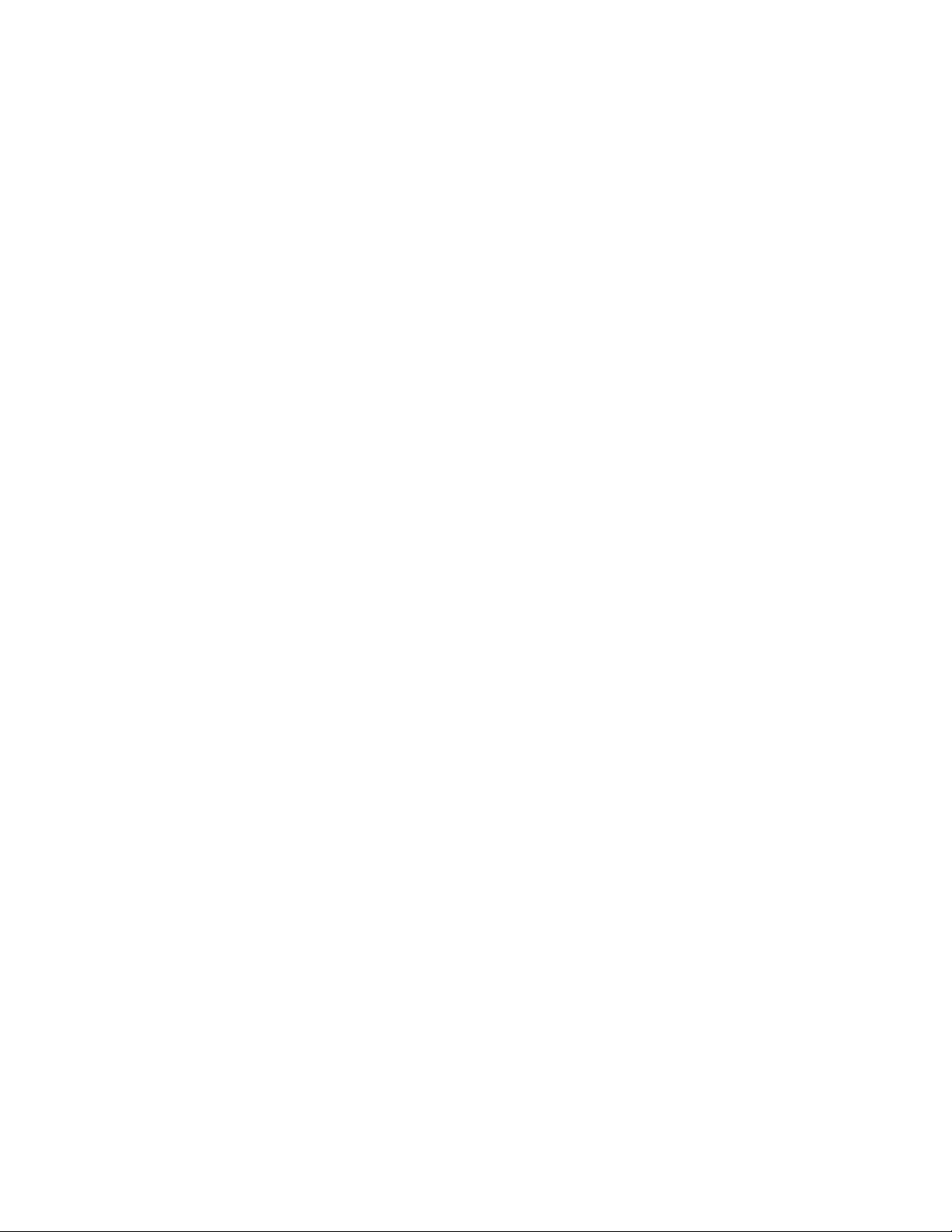
Contents
Component identification........................................................................... 8
Front panel components......................................................................................................................8
Serial number/iLO information pull tab..................................................................................... 9
Front panel LEDs and buttons.............................................................................................................9
UID button functionality...........................................................................................................10
Power fault LEDs....................................................................................................................10
Rear panel components.....................................................................................................................11
Rear panel LEDs............................................................................................................................... 13
System board components................................................................................................................14
System maintenance switch descriptions............................................................................... 16
PCIe slot description...............................................................................................................17
Processor, heatsink, and socket components........................................................................ 18
Drives................................................................................................................................................ 18
LFF drive LED definitions....................................................................................................... 18
SFF SmartDrive components................................................................................................. 20
Enabling embedded chipset SATA controller support..................................................20
NVMe SSD components.........................................................................................................21
Drive bay numbering......................................................................................................................... 22
SFF drive bay numbering: Smart Array controller.................................................................. 23
SFF drive bay numbering: SAS expander ............................................................................. 24
NVMe drive bay numbering.................................................................................................... 25
LFF drive bay numbering: Smart Array controller...................................................................26
Fan bay numbering............................................................................................................................26
Media device screws......................................................................................................................... 27
Expansion board screws................................................................................................................... 27
Setup...........................................................................................................29
Optional service.................................................................................................................................29
Setup overview..................................................................................................................................29
Operational requirements..................................................................................................................30
Space and airflow requirements............................................................................................. 30
Temperature requirements......................................................................................................31
Power requirements................................................................................................................31
Electrical grounding requirements.......................................................................................... 31
Server warnings and cautions........................................................................................................... 32
Rack warnings and cautions..............................................................................................................32
Electrostatic discharge...................................................................................................................... 34
Prerequisites for the initial server setup............................................................................................ 34
Server box contents...........................................................................................................................34
Setting up the server in tower mode..................................................................................................34
Removing the shipping brackets....................................................................................................... 35
Configuring the server....................................................................................................................... 36
Installing or deploying an operating system...................................................................................... 36
Registering the server....................................................................................................................... 36
Operations..................................................................................................38
Power up the server ......................................................................................................................... 38
Power down the server .....................................................................................................................38
Contents 3
Page 4

Unlock the front bezel........................................................................................................................38
Open the front bezel..........................................................................................................................39
Remove the front bezel..................................................................................................................... 39
Install the front bezel......................................................................................................................... 40
Store the front bezel keys..................................................................................................................40
Position the tower server for hardware configuration........................................................................ 41
Position the tower server for operation..............................................................................................42
Extend the server from the rack........................................................................................................ 43
Remove the server from the rack...................................................................................................... 45
Slide the server into the rack.............................................................................................................47
Remove the access panel................................................................................................................. 48
Install the access panel..................................................................................................................... 49
Remove the air baffle........................................................................................................................ 50
Install the air baffle............................................................................................................................ 51
Remove a fan.................................................................................................................................... 52
Install the blank in fan bay 1..............................................................................................................53
Remove the fan cage........................................................................................................................ 54
Install the fan cage............................................................................................................................ 55
Remove the half-height media bay blank.......................................................................................... 56
Remove the PCI blank retainer......................................................................................................... 56
Remove the PCI slot blank................................................................................................................57
Remove a PCI board screw...............................................................................................................58
Install the PCI blank retainer............................................................................................................. 58
Open the CMA cable clamps ............................................................................................................59
Install the shipping hardware.............................................................................................................60
Hardware options installation.................................................................. 64
Introduction........................................................................................................................................64
Drive options......................................................................................................................................64
Drive guidelines...................................................................................................................... 64
Drive support information........................................................................................................64
Installing an LFF non-hot-plug drive....................................................................................... 65
Installing an LFF hot-plug drive.............................................................................................. 66
Installing an SFF hot-plug drive..............................................................................................68
Installing an NVMe SSD......................................................................................................... 69
Power supply options........................................................................................................................ 70
Hot-plug power supply calculations........................................................................................ 70
Power supply warnings and cautions..................................................................................... 70
Install an AC power supply..................................................................................................... 71
Install a DC power supply.......................................................................................................72
Tower-to-rack conversion kit..............................................................................................................79
Installing the tower-to-rack conversion kit ..............................................................................79
Prepare the server for rack installation................................................................................... 79
Install the rack rails and server tray........................................................................................ 80
Install the server on the tray................................................................................................... 83
Install the cable management arm..........................................................................................85
Drive cage options.............................................................................................................................88
4 LFF non-hot-plug drive cage option.....................................................................................88
Installing the 4 LFF non-hot-plug drive cage ...............................................................88
4 LFF hot-plug drive cage option............................................................................................91
Installing the 4 LFF hot-plug drive cage ......................................................................91
8 SFF hot-plug drive cage option............................................................................................93
Installing the 8 SFF hot-plug drive cage ..................................................................... 94
8 NVMe SSD Express Bay enablement option.......................................................................96
Installing the NVMe SSD Express Bay enablement option..........................................96
4 Contents
Page 5
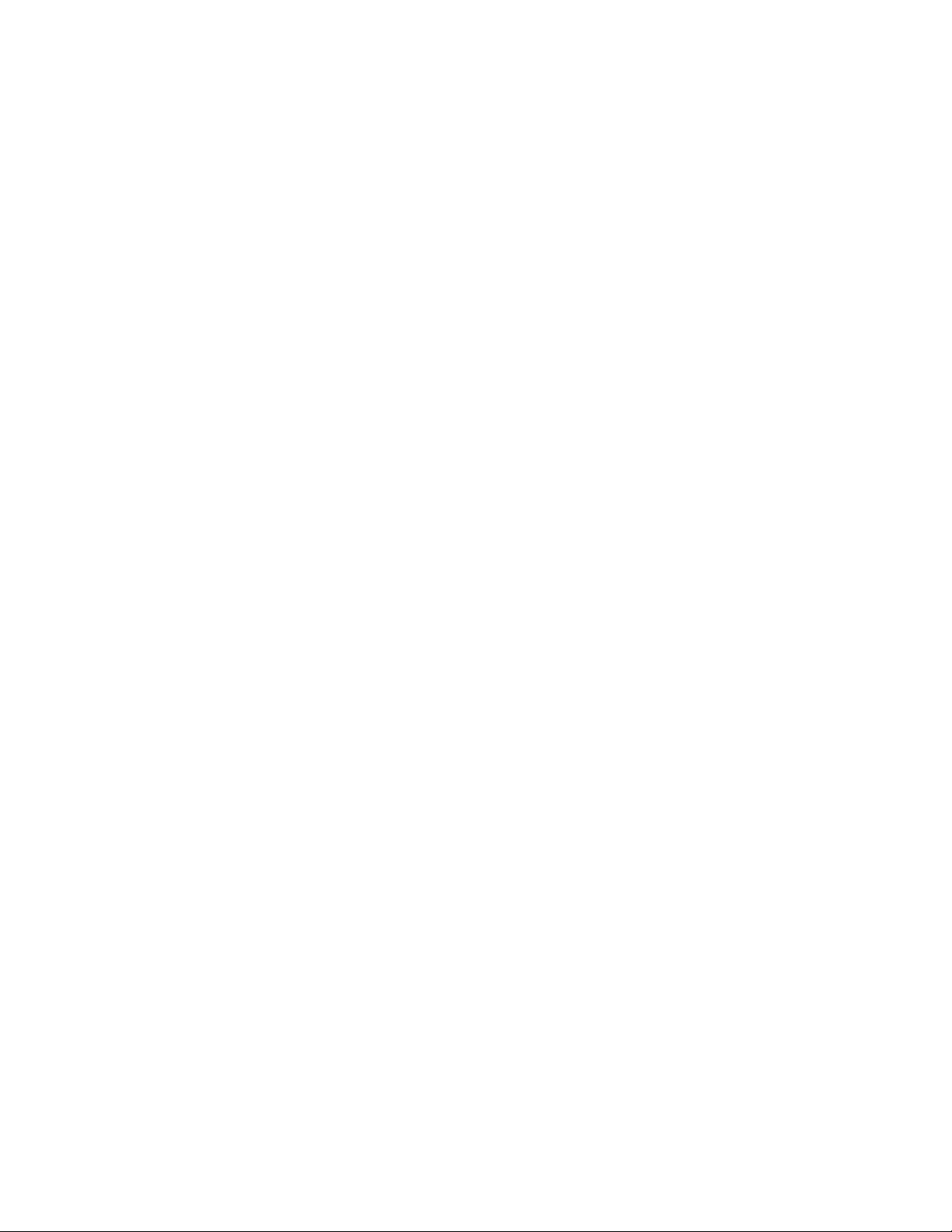
Media device options.........................................................................................................................99
Installing a SAS LTO tape drive..............................................................................................99
Installing a USB RDX drive...................................................................................................102
Optical drive cage option...................................................................................................... 104
Installing a SATA optical drive....................................................................................104
Fan cage option...............................................................................................................................107
Fan cage implementation..................................................................................................... 107
Fan population and hot-plug support....................................................................................107
Fan mode behavior...............................................................................................................108
Fan speed.............................................................................................................................108
Installing the fan cage...........................................................................................................108
Memory options................................................................................................................................111
DIMM population information................................................................................................ 111
HPE SmartMemory speed information..................................................................................111
DIMM label identification....................................................................................................... 111
Installing a DIMM.................................................................................................................. 112
Processor heatsink assembly option............................................................................................... 113
Installing the processor heatsink assembly.......................................................................... 113
Processor cautions............................................................................................................... 114
Install the processor heatsink assembly............................................................................... 114
Storage controller options................................................................................................................116
Smart Array standup controller option.................................................................................. 117
Installing a Smart Array standup controller................................................................ 117
Smart Array modular controller option (AROC).................................................................... 118
Installing a Smart Array modular controller (AROC).................................................. 119
Installing the AROC cover and cushion..................................................................... 120
Smart Storage Battery option.......................................................................................................... 121
Installing the Smart Storage Battery.....................................................................................121
Expansion board options.................................................................................................................123
Expansion board thermal requirement..................................................................................124
GPU installation requirements.............................................................................................. 124
Installing an expansion board...............................................................................................124
HPE 12G SAS expander card option.............................................................................................. 127
SAS expander card port numbering..................................................................................... 127
Installing the SAS expander card......................................................................................... 128
M.2 SSD enablement option............................................................................................................130
Installing an M.2 SATA SSD................................................................................................. 130
Redundant power supply enablement option.................................................................................. 132
Installing the redundant power supply enablement option....................................................133
Remove the non-hot-plug power supply.................................................................... 133
Install the RPS enablement option.............................................................................135
Internal USB device options............................................................................................................ 137
Installing an internal USB device..........................................................................................137
HPE Trusted Platform Module 2.0 Gen10 option............................................................................ 138
Overview...............................................................................................................................138
HPE Trusted Platform Module 2.0 Guidelines...................................................................... 139
Installing and enabling the HPE TPM 2.0 Gen10 Kit............................................................ 139
Installing the Trusted Platform Module board............................................................ 139
Enabling the Trusted Platform Module.......................................................................142
Retaining the recovery key/password........................................................................ 143
Cabling......................................................................................................144
Cabling guidelines........................................................................................................................... 144
Internal cabling management.......................................................................................................... 145
Storage cabling................................................................................................................................146
Contents 5
Page 6
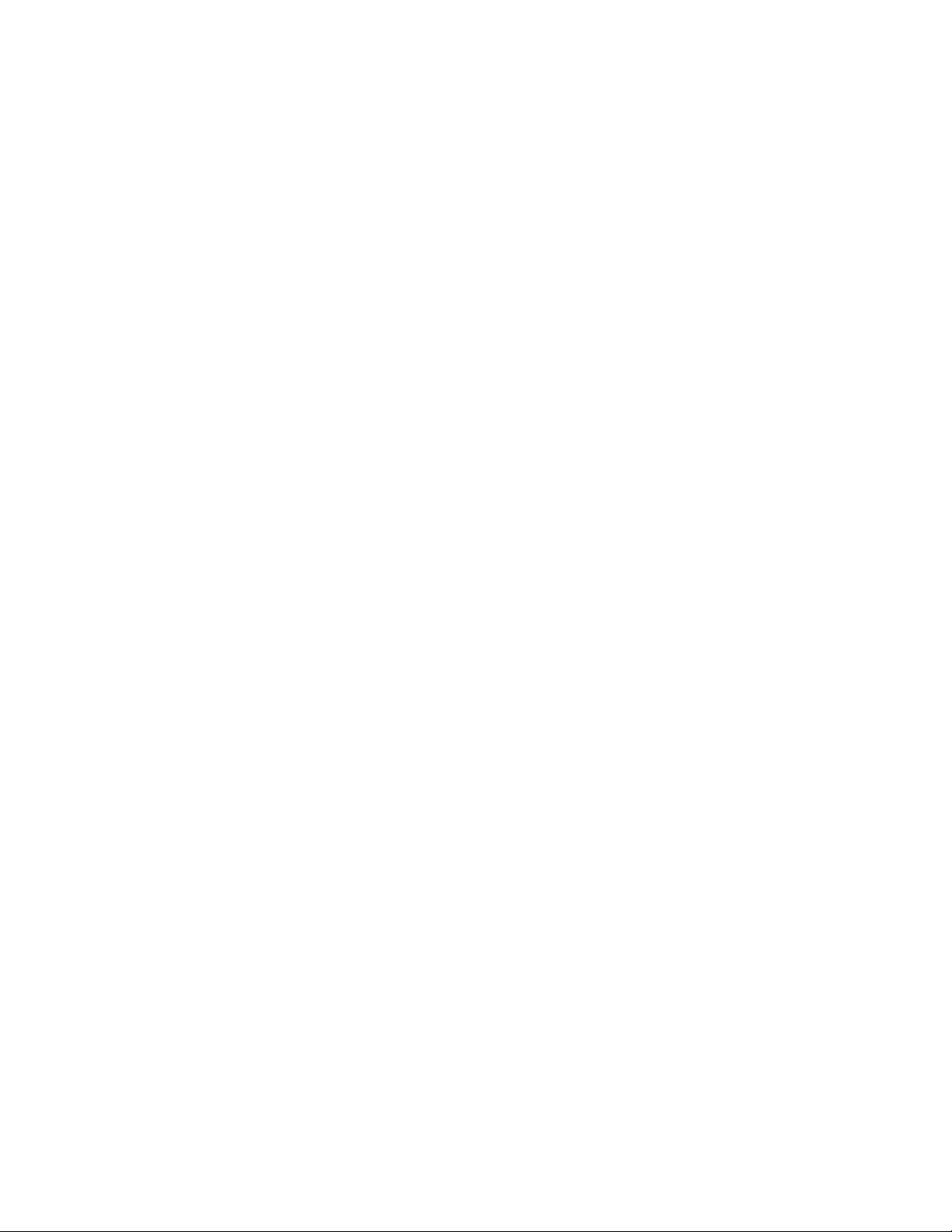
Storage controller cables......................................................................................................146
LFF non-hot-plug drive embedded controller cabling (SATA only)....................................... 147
LFF hot-plug drive controller cabling.................................................................................... 147
LFF hot-plug drive embedded controller cabling (SATA only)....................................147
LFF hot-plug drive standup controller cabling (SAS/SATA)....................................... 148
LFF hot-plug drive modular controller cabling (SAS/SATA)....................................... 149
SFF hot-plug drive controller cabling.................................................................................... 150
SFF hot-plug drive standup controller cabling (SAS/SATA).......................................150
SFF hot-plug drive modular controller cabling (SAS/SATA).......................................151
SFF hot-plug drive SAS expander cabling (SAS/SATA)............................................ 152
NVMe SSD data cabling.......................................................................................................153
Drive power cabling.............................................................................................................. 153
Smart Storage Battery cabling.........................................................................................................154
Smart Array cache backup power cabling.......................................................................................154
Media device cabling.......................................................................................................................155
SAS LTO tape drive cabling..................................................................................................155
USB RDX drive cabling.........................................................................................................157
SATA optical drive cabling.................................................................................................... 157
M.2 SATA SSD cabling....................................................................................................................158
GPU auxiliary power cabling........................................................................................................... 158
Standard power supply cabling (non-hot-plug)................................................................................159
Front I/O module cabling................................................................................................................. 159
Software and configuration utilities.......................................................160
Server mode....................................................................................................................................160
Product QuickSpecs........................................................................................................................160
Active Health System Viewer.......................................................................................................... 160
Active Health System............................................................................................................160
Active Health System data collection.........................................................................161
Active Health System Log..........................................................................................161
HPE iLO 5........................................................................................................................................161
iLO Federation......................................................................................................................161
iLO Service Port....................................................................................................................162
iLO RESTful API...................................................................................................................162
RESTful Interface Tool..........................................................................................................163
iLO Amplifier Pack................................................................................................................ 163
Intelligent Provisioning.....................................................................................................................163
Intelligent Provisioning operation..........................................................................................163
Management Security......................................................................................................................164
Scripting Toolkit for Windows and Linux..........................................................................................164
UEFI System Utilities.......................................................................................................................164
Selecting the boot mode ......................................................................................................165
Secure Boot..........................................................................................................................165
Launching the Embedded UEFI Shell ..................................................................................166
HPE Smart Storage Administrator...................................................................................................166
USB support.................................................................................................................................... 167
External USB functionality.................................................................................................... 167
Redundant ROM support.................................................................................................................167
Safety and security benefits..................................................................................................167
Keeping the system current.............................................................................................................167
Updating firmware or system ROM.......................................................................................167
Service Pack for ProLiant.......................................................................................... 168
Updating firmware from the System Utilities ............................................................. 169
Updating the firmware from the UEFI Embedded Shell ............................................ 169
Online Flash components.......................................................................................... 170
6 Contents
Page 7

Drivers.................................................................................................................................. 170
Software and firmware..........................................................................................................170
Operating system version support........................................................................................ 170
HPE Pointnext Portfolio........................................................................................................ 170
Proactive notifications...........................................................................................................171
Troubleshooting.......................................................................................172
NMI functionality..............................................................................................................................172
Troubleshooting resources..............................................................................................................172
Specifications.......................................................................................... 173
Environmental specifications...........................................................................................................173
Mechanical specifications................................................................................................................173
Power supply specifications............................................................................................................ 174
HPE 500W Low Halogen Non-hot-plug Power Supply......................................................... 174
HPE 500W Flex Slot Platinum Hot Plug Low Halogen Power Supply.................................. 175
HPE 800W Flex Slot Platinum Hot Plug Low Halogen Power Supply.................................. 176
HPE 800W Flex Slot Titanium Hot Plug Low Halogen Power Supply.................................. 176
HPE 800W Flex Slot Universal Hot Plug Low Halogen Power Supply................................. 177
HPE 800W Flex Slot -48VDC Hot Plug Low Halogen Power Supply................................... 178
HPE 1600W Flex Slot Platinum Hot Plug Low Halogen Power Supply................................ 179
Safety, warranty, and regulatory information........................................180
Safety and regulatory compliance................................................................................................... 180
Warranty information....................................................................................................................... 180
Belarus Kazakhstan Russia marking...............................................................................................180
Turkey RoHS material content declaration......................................................................................181
Ukraine RoHS material content declaration.................................................................................... 181
Websites................................................................................................... 182
Support and other resources................................................................. 183
Accessing Hewlett Packard Enterprise Support.............................................................................. 183
Accessing updates.......................................................................................................................... 183
Customer self repair........................................................................................................................ 183
Remote support...............................................................................................................................184
Documentation feedback.................................................................................................................184
Contents 7
Page 8

Component identification
This chapter describes the external and internal server features and components.
Front panel components
Item Description
1 iLO Service Port
2 USB 3.0 ports (2)
3 Box 1
4 Half-height media bay 1 (for SAS LTO tape drive option or USB RDX drive option)
5 Half-height media bay 2 (for USB RDX drive option)
6 Optical drive bay (for slim-type SATA optical drive option)
7 Serial number/iLO information pull tab
8 Box 21,
8 Component identification
1
2
2
2
3
Table Continued
Page 9
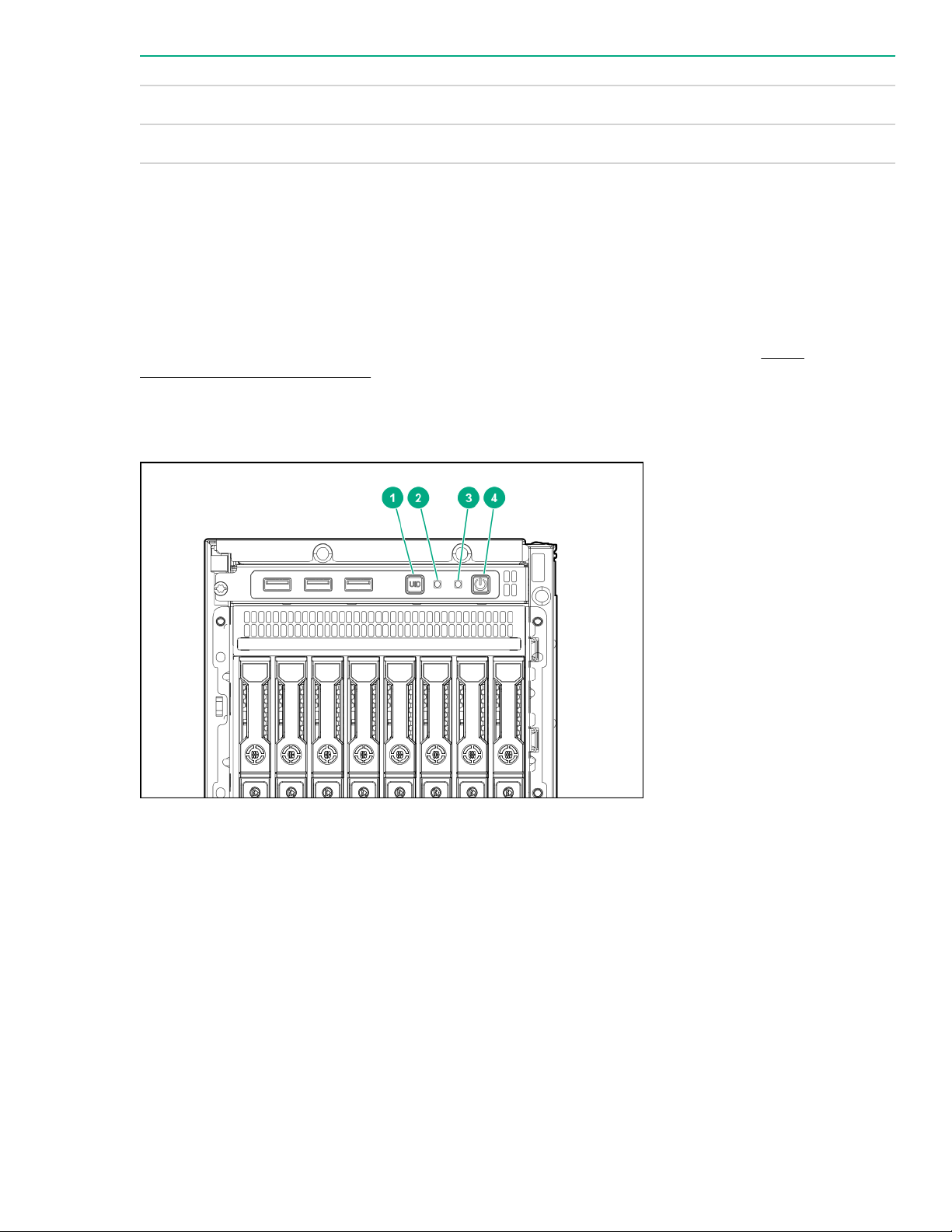
Item Description
9 Box 3
10 Front bezel lock
1
All three boxes support LFF and SFF drive cage options. Mixing LFF and SFF drives in the same server is not supported.
2
The media drive options are only supported in box 1.
3
In SFF models, box 2 supports the 8 NVMe SSD Express Bay enablement option.
1
Serial number/iLO information pull tab
The serial number/iLO information pull tab is double-sided. One side shows the server serial number and the
customer asset tag label. The other side shows the default iLO account information and QR code label.
Use a mobile device to scan the QR code label to display the server mobile product page (http://
www.hpe.com/qref/ml350gen10). This page contains links to server setup information, spare part numbers,
QuickSpecs, troubleshooting resources, and other useful product links.
Front panel LEDs and buttons
Serial number/iLO information pull tab 9
Page 10
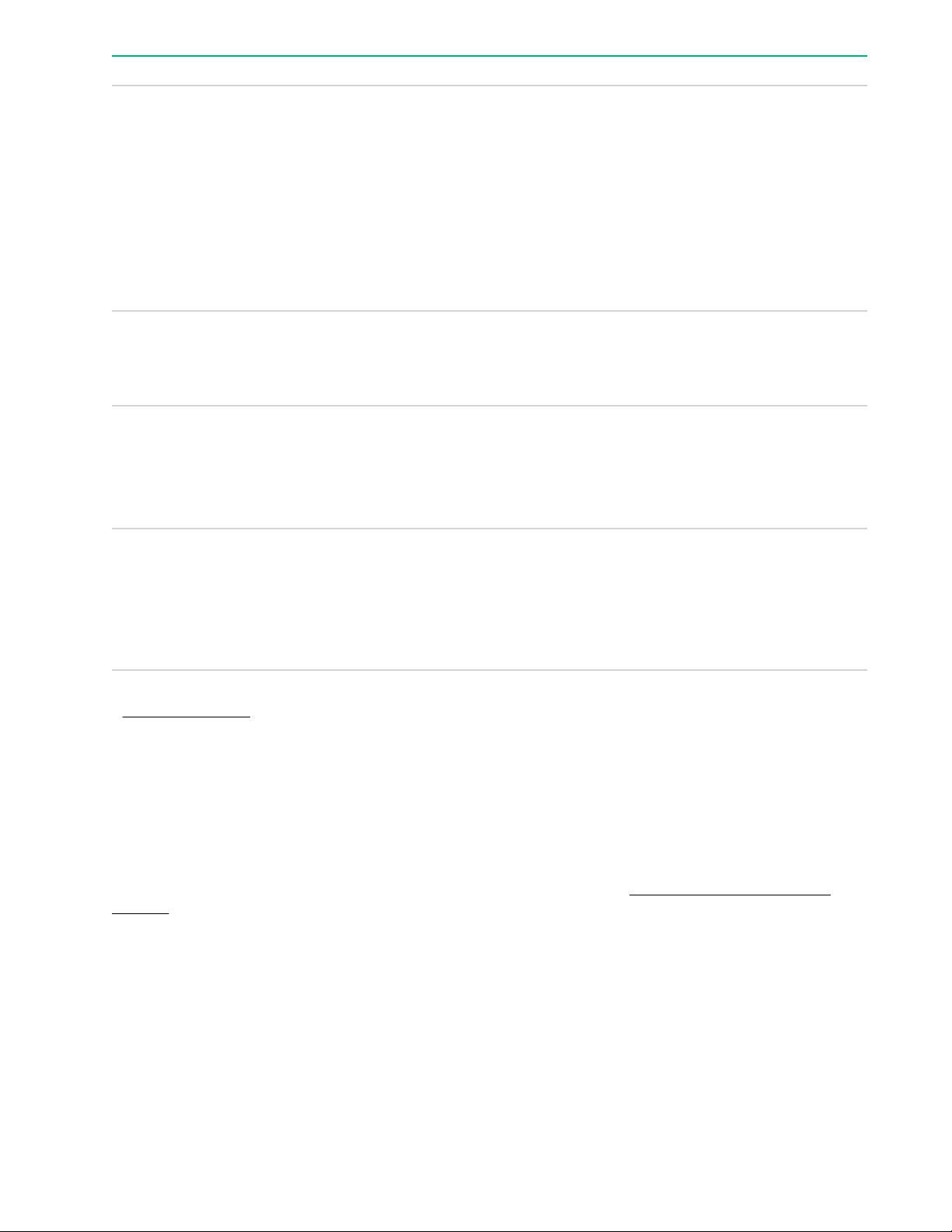
Item Description Status
1 UID button/LED
1
Solid blue = Activated
Flashing blue:
• 1 flash per sec = Remote management or
firmware upgrade in progress
• 4 flashes per sec = iLO manual reboot sequence
initiated
• 8 flashes per sec = iLO manual reboot sequence
in progress
Off = Deactivated
2
NIC status LED
1
Solid green = Linked to network
Flashing green (1 flash per sec) = Network active
Off = No network activity
3
Health LED
1
Solid green = Normal
Flashing green (1 flash per sec) = iLO is rebooting
Flashing amber = System degraded
Flashing red (1 flash per sec) = System critical
4
Power On/Standby button and
system power LED
1
Solid green = System on and normal operation
Flashing green (1 flash per sec) = Performing power-
2
2
on sequence
Solid amber = System in standby
Off = No power present
1
When all four LEDs described in this table flash simultaneously, a power fault has occurred. For more information, see
3
Power fault LEDs on page 10.
2
If the health LED indicates a degraded or critical state, review the system IML or use iLO to review the system health
status.
3
Facility power is not present, power cord is not attached, no power supplies are installed, power supply failure has
occurred, or the front I/O cable is disconnected.
UID button functionality
The UID button can be used to display the HPE ProLiant Pre-boot Health Summary when the server will not
power on. For more information, see the latest HPE iLO User Guide on the Hewlett Packard Enterprise
website.
Power fault LEDs
The following table provides a list of power fault LEDs, and the subsystems that are affected. Not all power
faults are used by all servers.
10 UID button functionality
Page 11

Subsystem LED behavior
System board 1 flash
Processor 2 flashes
Memory 3 flashes
Riser board PCIe slots 4 flashes
FlexibleLOM 5 flashes
Removable HPE Smart Array SR Gen10 controller 6 flashes
System board PCIe slots 7 flashes
Power backplane or storage backplane 8 flashes
Power supply 9 flashes
Rear panel components
Rear panel components 11
Page 12

Item Description
1 Standard power supply (non-hot-plug)
2 Flexible Slot power supply 2 (hot-plug)
3 Flexible Slot power supply 1 (hot-plug)
4 PCIe slots 5-8 (bottom to top)
5 Display port
6 VGA port
7 Serial port
8 iLO Management Port
9 NIC port 2 (1Gb)
10 NIC port 1 (1Gb)
11 NIC port 4 (1Gb)
12 NIC port 3 (1Gb)
1
13 USB 3.0 ports (2)
14 PCIe slots 1-4 (bottom to top)
15 Padlock eye
16 Kensington security slot
1
The non-hot-plug power supply is only supported in LFF non-hot-plug drive configurations.
12 Component identification
Page 13

Rear panel LEDs
Item Description Status
1 Power supply LEDs Solid green = Normal
Off = System is off or power supply has failed.
2 iLO status LED Solid green = Linked to network
Flashing green = Network active
Off = No network activity
3 iLO link LED Solid green = Network link
Off = No network link
4 NIC status LED Solid green = Linked to network
Flashing green = Network active
Off = No network activity
Table Continued
Rear panel LEDs 13
Page 14

Item Description Status
5 NIC link LED Solid green = Network link
6 UID LED Solid blue = Activated
System board components
Off = No network link
Flashing blue = System being managed remotely
Off = Deactivated
Item Description
1 Smart Array modular controller connector (AROC)
2 Standard power supply connector
3 Power distribution board connector
4 Smart Storage Battery connector
5 microSD card slot
6 System battery
7 Storage backup power connectors (2)
8 Slot 8 PCIe3 x8 (8, 4, 1)
14 System board components
1
Table Continued
Page 15
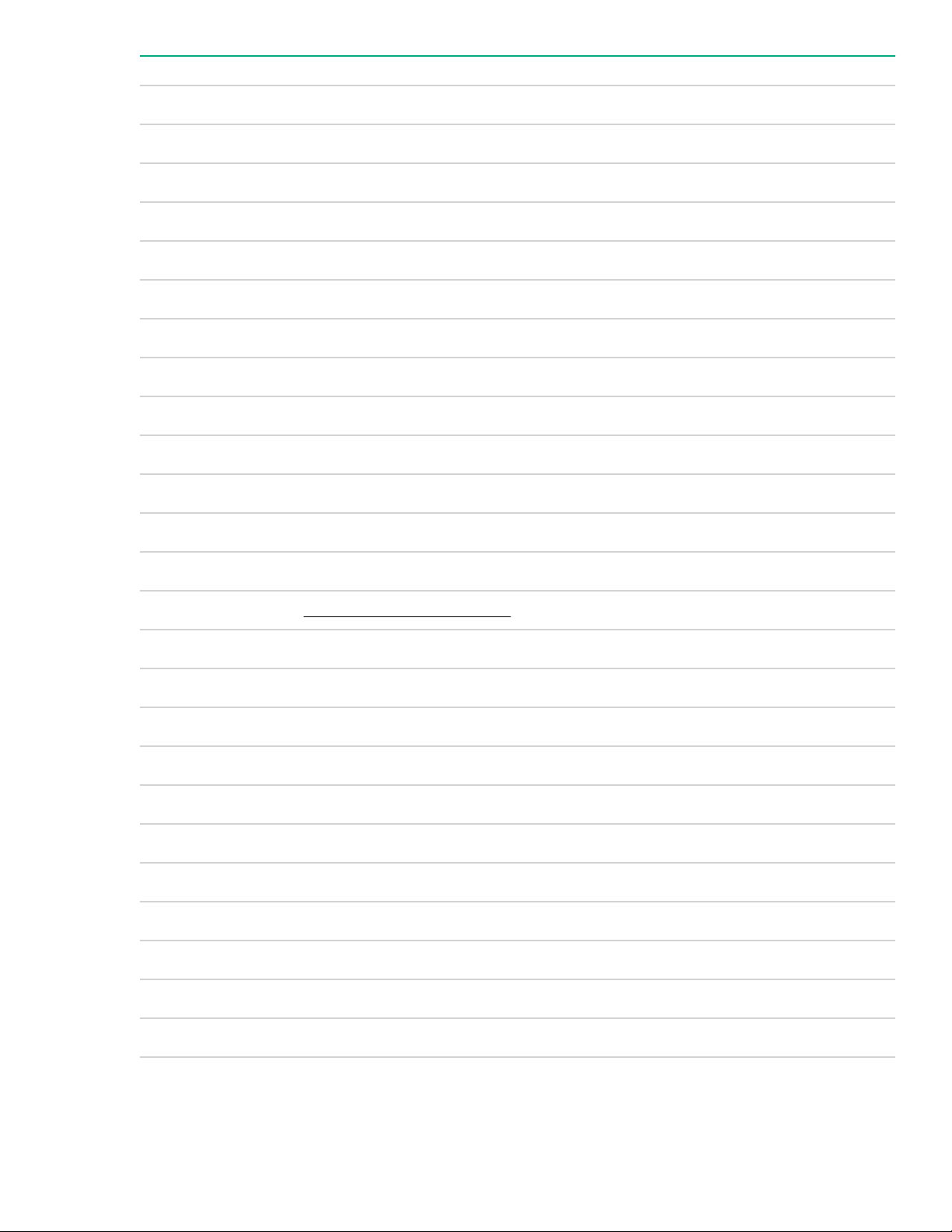
Item Description
9 Slot 7 PCIe3 x16 (16, 8, 4, 1)
10 Slot 6 PCIe3 x8 (8, 4, 1)
11 Slot 5 PCIe3 x16 (16, 8, 4, 1)
1
1
1
12 Fan connector 5
13 Fan connector 6
14 Slot 4 PCIe3 x8 (4, 1)
15 Slot 3 PCIe3 x16 (16, 8, 4, 1)
2
2
16 NVMe riser sideband connector for PCIe slot 3
17 Slot 2 PCIe3 x8 (4, 1)
2
18 NVMe riser sideband connector for PCIe slot 1
19 Slot 1 PCIe3 x16 (16, 8, 4, 1)
2
20 TPM connector
21 Storage backup power connectors (2)
22 System maintenance switch
23 Power and x1 SATA port 5
24 x1 SATA port 4
25 Front USB cable connector
26 Front I/O cable connector
27 Internal USB 2.0 port
28 Internal USB 3.0 port
29 x4 SATA port 2
30 x4 SATA port 1
31 x4 SATA port 3
32 Fan connector 4
33 Box 3 drive power connector
Table Continued
Component identification 15
Page 16
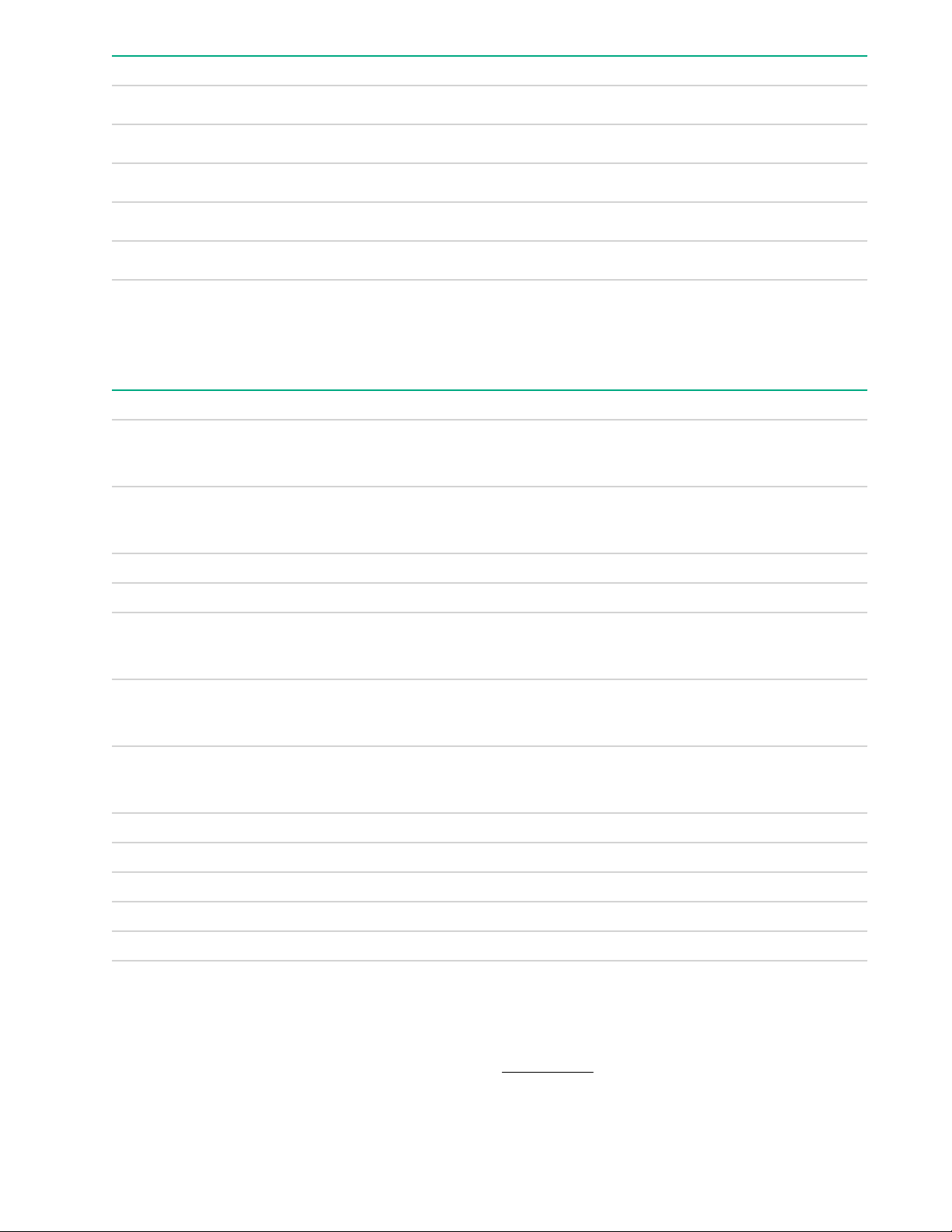
Item Description
34 Box 2 drive power connector
35 Box 1 drive power connector
36 Fan connector 3
37 Fan connector 2
38 Fan connector 1
1
The PCIe3 expansion slots 5–8 are associated with processor 2.
2
The PCIe3 expansion slots 1–4 are associated with processor 1.
System maintenance switch descriptions
Position Default Function
1
S1
Off
Off = iLO 5 security is enabled.
On = iLO 5 security is disabled.
S2 Off
Off = System configuration can be changed.
On = System configuration is locked.
S3 Off Reserved
S4 Off Reserved
1
S5
Off
Off = Power-on password is enabled.
On = Power-on password is disabled.
S61, 2,
3
Off
Off = No function
On = Restore default manufacturing settings
S7 Off
Off = Set default boot mode to UEFI.
On = Set default boot mode to legacy.
S8 — Reserved
S9 — Reserved
S10 — Reserved
S11 — Reserved
S12 — Reserved
1
To access the redundant ROM, set S1, S5, and S6 to On.
2
When the system maintenance switch position 6 is set to the On position, the system is prepared to restore all
configuration settings to their manufacturing defaults.
3
When the system maintenance switch position 6 is set to the On position and Secure Boot is enabled, some
configurations cannot be restored. For more information, see Secure Boot on page 165.
16 System maintenance switch descriptions
Page 17

PCIe slot description
Item Description Definition
1 PCI Express version
2 Physical connector link width PCIe devices communicate through a logical connection
3 Negotiable link width These numbers correspond to the maximum link
Each PCIe version corresponds to a specific data
transfer rate between the processor and peripheral
devices. Generally, a version update corresponds to an
increase in transfer rate.
• PCIe 1.x
• PCIe 2.x
• PCIe 3.x
The PCIe technology is under constant development. For
the latest information, see the PCI-SIG website.
called an interconnect or link. At the physical level, a link
is composed of one or more lanes. The number of lanes
is written with an "×" prefix with ×16 being the largest
size in common use.
• ×1
• ×2
• ×4
• ×8
• ×16
bandwidth supported by the slot.
PCIe slot description 17
Page 18

Processor, heatsink, and socket components
Item Description
1 Heatsink nuts
2 Processor frame
3 Pin 1 indicator
1
4 Heatsink latch
5 Alignment post
1
Symbol also on the processor and frame.
Drives
LFF drive LED definitions
Item Definition
1 Fault/UID (amber/blue)
2 Online/Activity (green)
18 Processor, heatsink, and socket components
Page 19
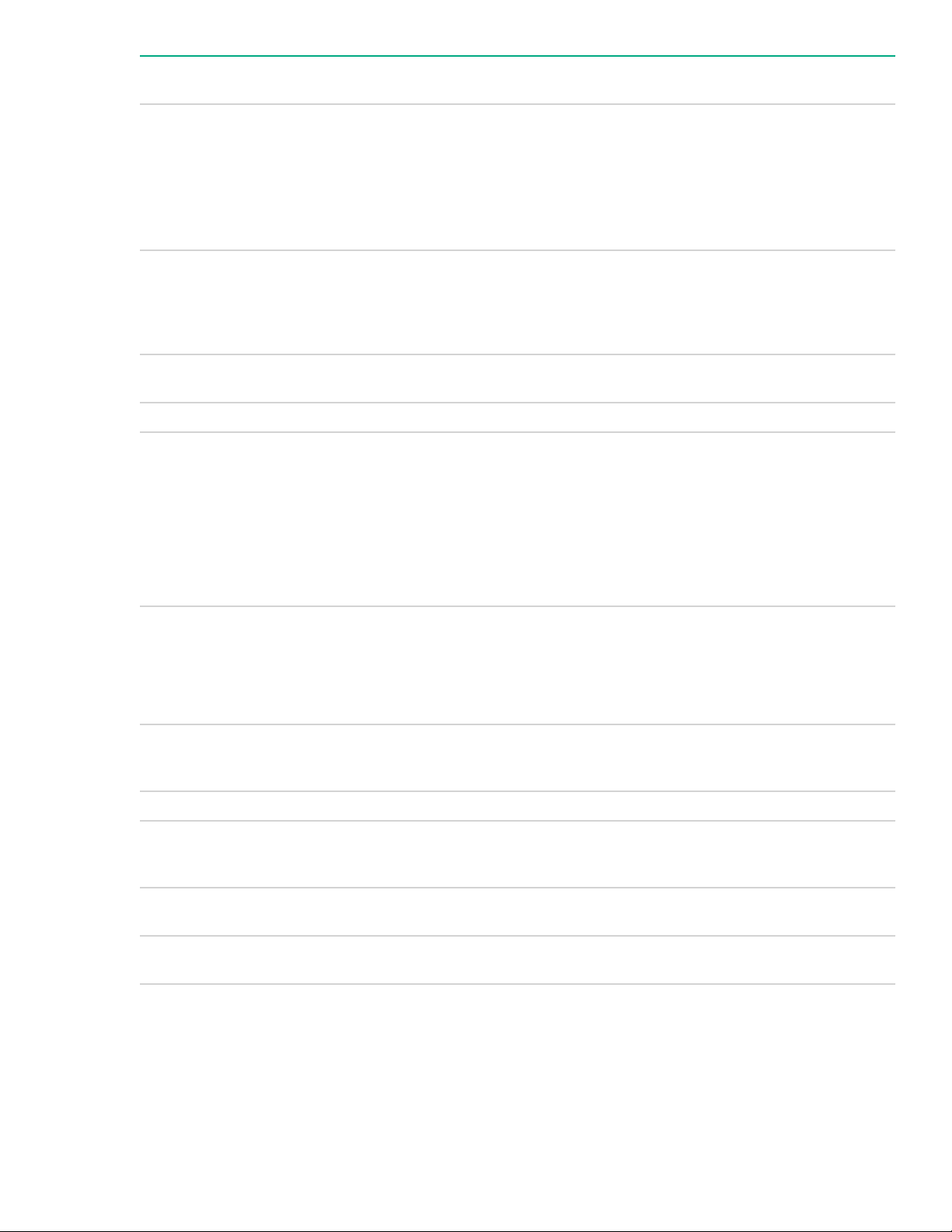
Online/Activity LED
(green)
Fault/UID LED (amber/
blue)
Definition
On, off, or flashing Alternating amber and
blue
On, off, or flashing Solid blue One or both of the following conditions exist:
On Flashing amber A predictive failure alert has been received for this
On Off The drive is online but is not currently active.
1 flash per second Flashing amber Do not remove the drive. Removing the drive might
One or more of the following conditions exist:
• The drive has failed.
• A predictive failure alert has been received for this
drive.
• The drive is selected by a management
application.
• The drive is operating normally.
• The drive is selected by a management
application.
drive. Replace the drive as soon as possible.
terminate the current operation and cause data loss.
The drive is part of an array that is undergoing
capacity expansion or stripe migration, but a
predictive failure alert has been received for this
drive. To minimize the risk of data loss, do not
remove the drive until the expansion or migration is
complete.
1 flash per second Off Do not remove the drive. Removing the drive might
terminate the current operation and cause data loss.
The drive is rebuilding, erasing, or is part of an array
that is undergoing capacity expansion or stripe
migration.
4 flashes per second Flashing amber The drive is active but a predictive failure alert has
been received for the drive. Replace the drive as
soon as possible.
4 flashed per second Off The drive is active and is operating normally.
Off Solid amber A critical fault condition has been identified for this
drive and the controller has placed it offline. Replace
the drive as soon as possible.
Off Flashing amber A predictive failure alert has been received for this
drive. Replace the drive as soon as possible.
Off Off The drive is offline, a spare, or not configured as part
of an array.
Component identification 19
Page 20
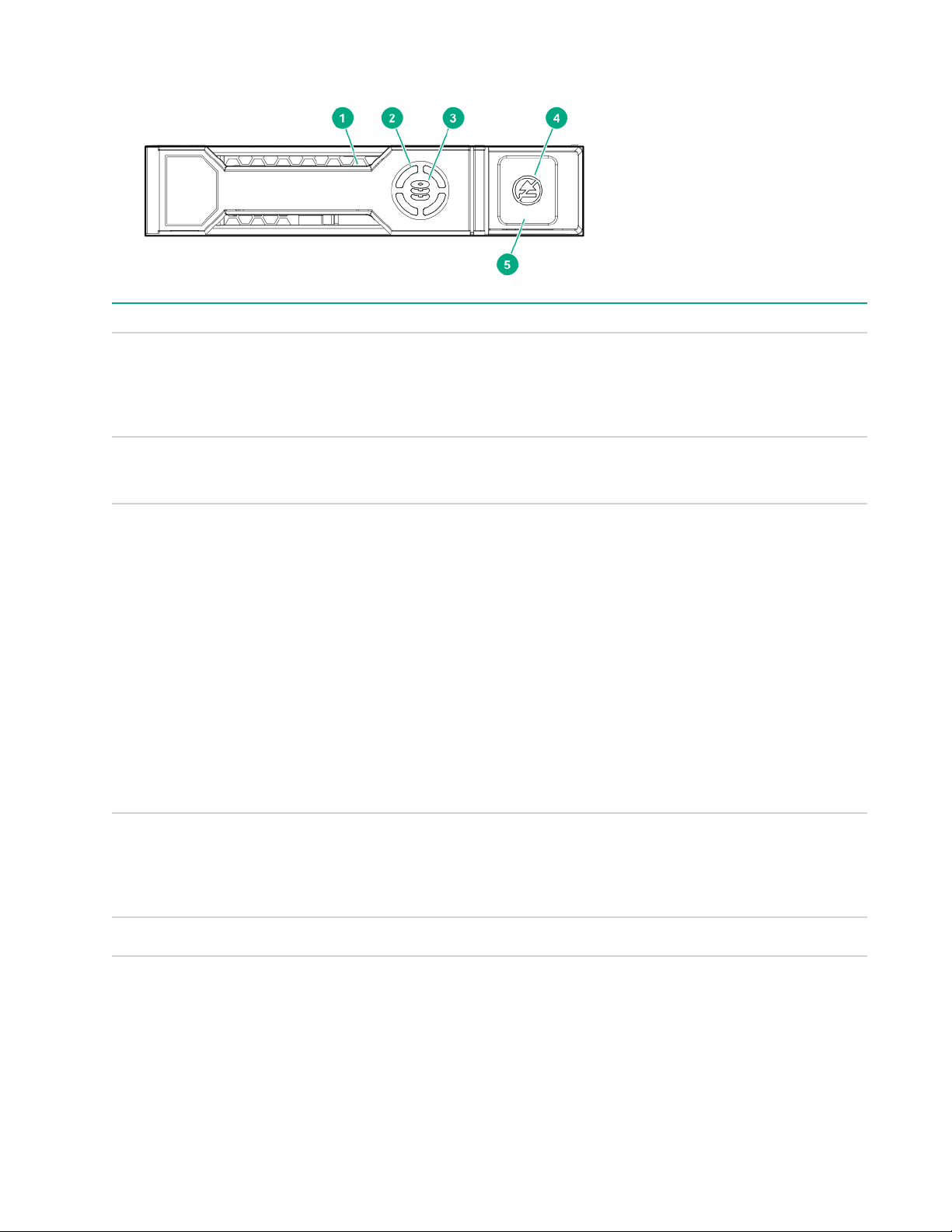
SFF SmartDrive components
Item Description Status
1 Locate LED
2 Activity ring LED Rotating green = Drive activity
3 Drive status LED Solid green = The drive is a member of one or more
1
Solid blue = The drive is being identified by a host
application.
Flashing blue = The drive carrier firmware is being
updated or requires an update.
Off = No drive activity
logical drives.
Flashing green = The drive is rebuilding or
performing a RAID migration, stripe size migration,
capacity expansion, or logical drive extension, or is
erasing.
Flashing amber/green = The drive is a member of
one or more logical drives and predicts the drive will
fail.
Flashing amber = The drive is not configured and
predicts the drive will fail.
Solid amber = The drive has failed.
Off = The drive is not configured by a RAID controller.
4 Do not remove LED Solid white = Do not remove the drive. Removing the
drive causes one or more of the logical drives to fail.
Off = The drive can be removed. Removing the drive
does not cause a logical drive to fail.
5 Do not remove button Press to open the release lever.
1
The blue locate LED is behind the release lever and is visible when illuminated.
Enabling embedded chipset SATA controller support
Use the Embedded SATA Configuration option to enable embedded chipset SATA (Serial Advanced
Technology Attachment) controller support. You can select AHCI or HPE Smart Array S100i SR Gen10 SW
RAID support. Make sure that you are using the correct operating system drivers for your selected option.
20 SFF SmartDrive components
Page 21

Prerequisites
• The correct operating system drivers for your selected option.
• Boot Mode is set to UEFI Mode.
Procedure
1. From the System Utilities screen, select System Configuration > BIOS/Platform Configuration
(RBSU) > System Options > SATA Controller Options > Embedded SATA Configuration.
2. Ensure that you are using the correct ACHI or RAID system drivers for your SATA option.
3. Select a setting.
• Enable SATA AHCI Support—Enables the embedded chipset SATA controller for AHCI.
• Enable Dynamic Smart Array RAID Support—Enables the embedded chipset SATA controller for
4. Save your setting.
CAUTION:
Dynamic Smart Array is not supported when the boot mode is configured to Legacy BIOS Mode.
Enabling Dynamic Smart Array RAID results in data loss or data corruption on existing SATA drives.
Back up all drives before enabling this option.
See your operating system documentation before enabling SATA AHCI support to ensure your base
media drivers support this feature.
Dynamic Smart Array RAID.
NVMe SSD components
The NVMe SSD is a PCIe bus device. A device attached to a PCIe bus cannot be removed without allowing
the device and bus to complete and cease the signal/traffic flow.
CAUTION:
Do not remove an NVMe SSD from the drive bay while the Do not remove LED is flashing. The Do not
remove LED flashes to indicate that the device is still in use. Removing the NVMe SSD before the
device has completed and ceased signal/traffic flow can cause loss of data.
NVMe SSD components 21
Page 22
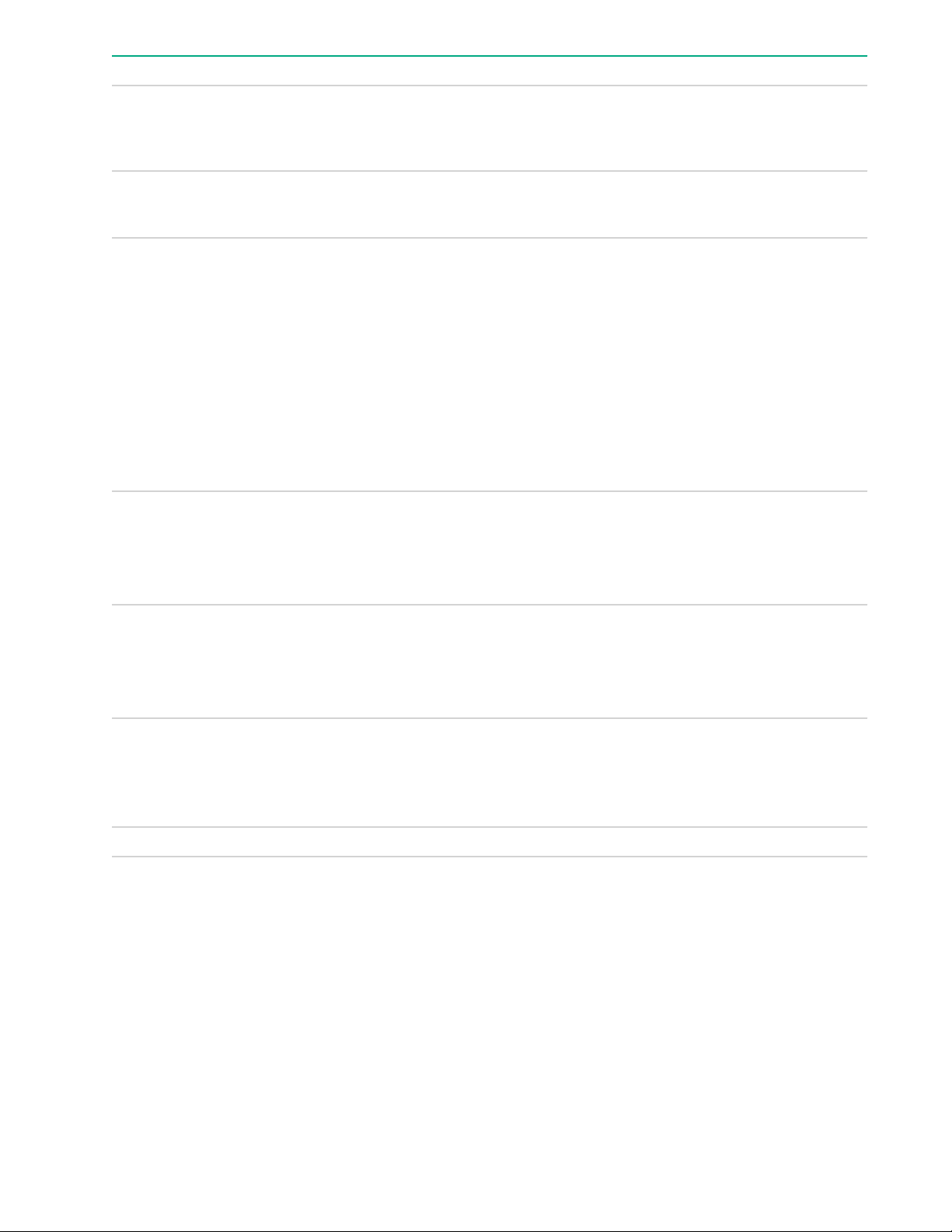
Item Description Status
1 Locate LED
2 Activity ring LED
3 Drive status LED
4 Do Not Remove LED
Solid blue = The drive is being identified by a host application.
Flashing blue = The drive carrier firmware is being updated or
requires an update.
Rotating green = Drive activity
Off = No drive activity
Solid green = The drive is a member of one or more logical drives.
Flashing green = The drive is rebuilding or performing a RAID
migration, stripe size migration, capacity expansion, or logical drive
extension, or is erasing.
Flashing amber/green = The drive is a member of one or more
logical drives and predicts the drive will fail.
Flashing amber = The drive is not configured and predicts the drive
will fail.
Solid amber = The drive has failed.
Off = The drive is not configured by a RAID controller.
Solid white = Do not remove the drive. Drive must be ejected from
the PCIe bus prior to removal.
5 Power LED
6 Power button
7 Do not remove button Press to open the release lever.
Drive bay numbering
Drive bay numbering depends on how the drive backplane is connected. In this server, the backplane can be
connected to the:
• Embedded Smart Array controller through the onboard SATA ports
• Smart Array type-a modular (AROC) and type-p standup plug-in storage controllers
• SAS expander card
Flashing white = Ejection request pending
Off = Drive has been ejected
Solid green = Do not remove the drive. Drive must be ejected from
the PCIe bus prior to removal.
Flashing green = Ejection request pending
Off = Drive has been ejected
Press to request PCIe ejection. Removal request can be denied by
the:
• RAID controller (one or more of the logical drives could fail)
• Operating system
When the backplane is connected to a storage controller, the drive bay numbering for each drive box starts at
1.
22 Drive bay numbering
Page 23

When the backplane is connected to a SAS expander, all drive boxes are treated as a single box 1. This
means the drive bay numbering is continuous.
SFF drive bay numbering: Smart Array controller
Tower orientation
Rack orientation
SFF drive bay numbering: Smart Array controller 23
Page 24

SFF drive bay numbering: SAS expander
Tower orientation
Rack orientation
24 SFF drive bay numbering: SAS expander
Page 25

NVMe drive bay numbering
Tower orientation
Rack orientation
NVMe drive bay numbering 25
Page 26

LFF drive bay numbering: Smart Array controller
Tower orientation
Rack orientation
Fan bay numbering
Fans 5 and 6 are preinstalled in the chassis while fans 1–4 are preinstalled in the fan cage option.
26 LFF drive bay numbering: Smart Array controller
Page 27

Media device screws
There are 16 T-15 Torx screws located on the server chassis. These screws are provided as spare screws for
installing media devices.
Expansion board screws
There are T-15 Torx screws located on the underside of the PCI blank retainer. These are screws for installing
PCIe standup plug-in expansion board options.
Media device screws 27
Page 28

28 Component identification
Page 29

Setup
Optional service
Delivered by experienced, certified engineers, Hewlett Packard Enterprise support services help you keep
your servers up and running with support packages tailored specifically for HPE ProLiant systems. Hewlett
Packard Enterprise support services let you integrate both hardware and software support into a single
package. A number of service level options are available to meet your business and IT needs.
Hewlett Packard Enterprise support services offer upgraded service levels to expand the standard product
warranty with easy-to-buy, easy-to-use support packages that will help you make the most of your server
investments. Some of the Hewlett Packard Enterprise support services for hardware, software or both are:
• Foundation Care – Keep systems running.
◦ 6-Hour Call-to-Repair
◦ 4-Hour 24x7
◦ Next Business Day
• Proactive Care – Help prevent service incidents and get you to technical experts when there is one.
◦ 6-Hour Call-to-Repair
◦ 4-Hour 24x7
◦ Next Business Day
• Deployment service for both hardware and software
• Hewlett Packard Enterprise Education Services – Help train your IT staff.
1
The time commitment for this repair service might vary depending on the site's geographical region. For
more service information available in your site, contact your local
center.
1
1
Hewlett Packard Enterprise support
For more information on Hewlett Packard Enterprise support services, see the Hewlett Packard Enterprise
website.
Setup overview
Procedure
1. Review the operational requirements for the server.
2. Read the following safety notices, warnings, cautions:
• Server warnings and cautions
• If the tower-to-rack conversion kit is used, observe the Rack warnings and cautions on page 32.
• Electrostatic discharge
3. Review the initial server setup prerequisites.
4. Verify the server box contents.
5. Install the hardware options.
6. Select the server orientation:
• Tower orientation
• Rack orientation
Setup 29
Page 30

◦ If the server was shipped with the tower-to-rack conversion kit, install this hardware option.
◦ If the server was shipped in a rack, remove the shipping brackets.
7. Configure the server.
8. Install or deploy an operating system.
9. Register the server.
To configure arrays, see the HPE Smart Array SR Gen10 Configuration Guide at the Hewlett Packard
Enterprise website.
Operational requirements
Space and airflow requirements
To allow for servicing and adequate airflow, observe the following space and airflow requirements when
deciding where to install a rack:
• Leave a minimum clearance of 63.5 cm (25 in) in front of the rack.
• Leave a minimum clearance of 76.2 cm (30 in) behind the rack.
• Leave a minimum clearance of 121.9 cm (48 in) from the back of the rack to the back of another rack or
row of racks.
Hewlett Packard Enterprise servers draw in cool air through the front door and expel warm air through the
rear door. Therefore, the front and rear rack doors must be adequately ventilated to allow ambient room air to
enter the cabinet, and the rear door must be adequately ventilated to allow the warm air to escape from the
cabinet.
CAUTION:
To prevent improper cooling and damage to the equipment, do not block the ventilation openings.
When vertical space in the rack is not filled by a server or rack component, the gaps between the components
cause changes in airflow through the rack and across the servers. Cover all gaps with blanking panels to
maintain proper airflow.
CAUTION:
Always use blanking panels to fill empty vertical spaces in the rack. This arrangement ensures proper
airflow. Using a rack without blanking panels results in improper cooling that can lead to thermal
damage.
The 9000 and 10000 Series Racks provide proper server cooling from flow-through perforations in the front
and rear doors that provide 64 percent open area for ventilation.
CAUTION:
When using a Compaq branded 7000 series rack, install the high airflow rack door insert (PN 327281B21 for 42U rack, PN 157847-B21 for 22U rack) to provide proper front-to-back airflow and cooling.
30 Operational requirements
Page 31

CAUTION:
If a third-party rack is used, observe the following additional requirements to ensure adequate airflow
and to prevent damage to the equipment:
• Front and rear doors—If the 42U rack includes closing front and rear doors, you must allow 5,350 sq
cm (830 sq in) of holes evenly distributed from top to bottom to permit adequate airflow (equivalent to
the required 64 percent open area for ventilation).
• Side—The clearance between the installed rack component and the side panels of the rack must be
a minimum of 7 cm (2.75 in).
Temperature requirements
To ensure continued safe and reliable equipment operation, install or position the system in a well-ventilated,
climate-controlled environment.
The maximum recommended ambient operating temperature (TMRA) for most server products is 35°C
(95°F). The temperature in the room where the rack is located must not exceed 35°C (95°F).
CAUTION:
To reduce the risk of damage to the equipment when installing third-party options:
• Do not permit optional equipment to impede airflow around the server or to increase the internal rack
temperature beyond the maximum allowable limits.
• Do not exceed the manufacturer’s TMRA.
Power requirements
Installation of this equipment must comply with local and regional electrical regulations governing the
installation of information technology equipment by licensed electricians. This equipment is designed to
operate in installations covered by NFPA 70, 1999 Edition (National Electric Code) and NFPA-75, 1992 (code
for Protection of Electronic Computer/Data Processing Equipment). For electrical power ratings on options,
refer to the product rating label or the user documentation supplied with that option.
WARNING:
To reduce the risk of personal injury, fire, or damage to the equipment, do not overload the AC supply
branch circuit that provides power to the rack. Consult the electrical authority having jurisdiction over
wiring and installation requirements of your facility.
CAUTION:
Protect the server from power fluctuations and temporary interruptions with a regulating uninterruptible
power supply. This device protects the hardware from damage caused by power surges and voltage
spikes and keeps the system in operation during a power failure.
Electrical grounding requirements
The server must be grounded properly for proper operation and safety. In the United States, you must install
the equipment in accordance with NFPA 70, 1999 Edition (National Electric Code), Article 250, as well as any
local and regional building codes. In Canada, you must install the equipment in accordance with Canadian
Standards Association, CSA C22.1, Canadian Electrical Code. In all other countries, you must install the
equipment in accordance with any regional or national electrical wiring codes, such as the International
Electrotechnical Commission (IEC) Code 364, parts 1 through 7. Furthermore, you must be sure that all
power distribution devices used in the installation, such as branch wiring and receptacles, are listed or
certified grounding-type devices.
Temperature requirements 31
Page 32

Because of the high ground-leakage currents associated with multiple servers connected to the same power
source, Hewlett Packard Enterprise recommends the use of a PDU that is either permanently wired to the
building’s branch circuit or includes a nondetachable cord that is wired to an industrial-style plug. NEMA
locking-style plugs or those complying with IEC 60309 are considered suitable for this purpose. Using
common power outlet strips for the server is not recommended.
Server warnings and cautions
WARNING:
To reduce the risk of personal injury, electric shock, or damage to the equipment, disconnect the power
cord to remove power from the server. Pressing the Power On/Standby button does not shut off system
power completely. Portions of the power supply and some internal circuitry remain active until AC power
is removed.
WARNING:
To reduce the risk of personal injury from hot surfaces, allow the drives and the internal system
components to cool before touching them.
CAUTION:
Protect the from power fluctuations and temporary interruptions with a regulating UPS. This device
protects the hardware from damage caused by power surges and voltage spikes and keeps the in
operation during a power failure.
CAUTION:
To prevent damage to electrical components, properly ground the server before beginning any
installation procedure. Improper grounding can cause electrostatic discharge.
CAUTION:
To avoid data loss, Hewlett Packard Enterprise recommends that you back up all server data before
installing or removing a hardware option, or performing a server maintenance or troubleshooting
procedure.
CAUTION:
Do not operate the server for long periods with the access panel open or removed. Operating the server
in this manner results in improper airflow and improper cooling that can lead to thermal damage.
Rack warnings and cautions
WARNING:
When all components are removed, the server weighs 21 kg (46.30 lb). When all components are
installed, the server can weigh up to 41 kg (90.39 lb).
Before configuring your rack solution, be sure to check the rack manufacturer weight limits and
specifications. Failure to do so can result in physical injury or damage to the equipment and the facility.
32 Server warnings and cautions
Page 33

WARNING:
The server is heavy. To reduce the risk of personal injury or damage to the equipment, do the following:
• Observe local occupational health and safety requirements and guidelines for manual material
handling.
• Get help to lift and stabilize the product during installation or removal, especially when the product is
not fastened to the rails. The server weighs more than 21 kg (46.30 lb), so at least two people must
lift the server into the rack together. An additional person may be required to help align the server if
the server is installed higher than chest level.
• Use caution when installing the server in or removing the server from the rack.
• Adequately stabilized the rack before extending a component outside the rack. Extend only one
component at a time. A rack may become unstable if more than one component is extended.
• Do not stack anything on top of rail-mounted component or use it as a work surface when extended
from the rack.
WARNING:
To reduce the risk of personal injury or damage to the equipment, observe the following precautions:
• The leveling jacks are extended to the floor.
• The full weight of the rack rests on the leveling jacks.
• The stabilizing feet are attached to the rack if it is a single-rack installation.
• The racks are coupled together in multiple-rack installations.
WARNING:
To reduce the risk of personal injury or equipment damage when unloading a rack:
• At least two people are needed to safely unload the rack from the pallet. An empty 42U rack can
weigh as much as 115 kg (253 lb), can stand more than 2.1 m (7 ft) tall, and might become unstable
when being moved on its casters.
• Never stand in front of the rack when it is rolling down the ramp from the pallet. Always handle the
rack from both sides.
CAUTION:
Always plan the rack installation so that the heaviest item is on the bottom of the rack. Install the
heaviest item first, and continue to populate the rack from the bottom to the top.
CAUTION:
Before installing the server in a rack, be sure to properly scope the limitations of the rack. Before
proceeding with the installation, consider the following:
• You must fully understand the static and dynamic load carrying capacity of the rack and be sure that
it can accommodate the weight of the server.
• Be sure sufficient clearance exists for cabling, installation and removal of the server, and movement
of the rack doors.
IMPORTANT:
The HPE ProLiant ML350 Gen10 Server cable management arm is not supported on Compaq-branded
7000 series racks.
Setup 33
Page 34

Electrostatic discharge
Be aware of the precautions you must follow when setting up the system or handling components. A
discharge of static electricity from a finger or other conductor may damage system boards or other staticsensitive devices. This type of damage may reduce the life expectancy of the system or component.
To prevent electrostatic damage:
• Avoid hand contact by transporting and storing products in static-safe containers.
• Keep electrostatic-sensitive parts in their containers until they arrive at static-free workstations.
• Place parts on a grounded surface before removing them from their containers.
• Avoid touching pins, leads, or circuitry.
• Always be properly grounded when touching a static-sensitive component or assembly. Use one or more
of the following methods when handling or installing electrostatic-sensitive parts:
◦ Use a wrist strap connected by a ground cord to a grounded workstation or computer chassis. Wrist
straps are flexible straps with a minimum of 1 megohm ±10 percent resistance in the ground cords. To
provide proper ground, wear the strap snug against the skin.
◦ Use heel straps, toe straps, or boot straps at standing workstations. Wear the straps on both feet when
standing on conductive floors or dissipating floor mats.
◦ Use conductive field service tools.
◦ Use a portable field service kit with a folding static-dissipating work mat.
If you do not have any of the suggested equipment for proper grounding, have an authorized reseller
install the part.
For more information on static electricity or assistance with product installation, contact an authorized reseller.
Prerequisites for the initial server setup
Procedure
Verify that the optimum environmental requirements are satisfied.
Confirm that the installation engineer understands how to integrate the server into the user network, in
particular from an IP addressing perspective and from a domain perspective.
Prepare Ethernet cables of an appropriate length for each of the LAN, WAN, and remote management
(iLO) connections.
Verify that there are sufficient ports available on the devices to which the server will be connected (for
example, router, LAN switch).
Server box contents
The server shipping box contains the following items:
• Server
• Chassis feet (4)
• Power cord
• Documentation
Setting up the server in tower mode
Procedure
1. Rotate the chassis feet outward to stabilize the server.
34 Electrostatic discharge
Page 35

WARNING:
To reduce the risk of electric shock, fire, or damage to the equipment, do not plug telephone or
telecommunications connectors into RJ-45 connectors.
2. Connect peripheral devices to the server.
WARNING:
To reduce the risk of electric shock or damage to the equipment:
• Do not disable the power cord grounding plug. The grounding plug is an important safety feature.
• Plug the power cord into a grounded (earthed) electrical outlet that is easily accessible at all
times.
• Unplug the power cord from the power supply to disconnect power to the equipment.
• Do not route the power cord where it can be walked on or pinched by items placed against it. Pay
particular attention to the plug, electrical outlet, and the point where the cord extends from the
server.
3. Connect each power cord to the server.
4. Connect each power cord to the power source.
Removing the shipping brackets
A server shipped in a rack is secured by shipping brackets. To allow the server tray to be extended out of the
rack during normal server operation, remove these shipping brackets.
Prerequisites
Before you perform this procedure, make sure you have T-25 Torx screwdriver available.
Procedure
1. Remove the screws securing the shipping bracket.
2. Remove the shipping bracket from the front rack column.
Removing the shipping brackets 35
Page 36

3. Repeat steps 1–2 to remove the bracket from the other opposite rack column.
Retain the shipping brackets and screws in case there is a need to ship or transport the rack-installed
server at a later date.
Configuring the server
When the server is powered on, the POST screen is displayed. Use the following options to configure the
server:
• System utilities (F9)
Use this option to configure UEFI, RBSU, or other boot settings.
• Intelligent Provisioning (F10)
Use this option to configure drives, access Smart Storage Administrator, or begin installing or deploying an
operating system.
• Boot order (F11)
Use this option to select a boot device.
• Network boot (F12)
Use this option to PXE boot the server from the network.
Installing or deploying an operating system
Before installing an operating system, observe the following:
• Be sure to read the HPE UEFI requirements for ProLiant servers on the Hewlett Packard Enterprise
website. If UEFI requirements are not met, you might experience boot failures or other errors when
installing the operating system.
• Update firmware before using the server for the first time, unless software or components require an older
version. For more information, see "Keeping the system current on page 167."
• For the latest information on supported operating systems, see the Hewlett Packard Enterprise website.
• The server does not ship with OS media. All system software and firmware is preloaded on the server.
Registering the server
To experience quicker service and more efficient support, register the server at the My License Portal website:
36 Configuring the server
Page 37

https://myenterpriselicense.hpe.com/
Setup 37
Page 38

Operations
This chapter describes the hardware operations carried out prior to and after installing or removing a
hardware option, or performing a server maintenance or troubleshooting procedure.
Before performing these hardware operations, review and observe the server warnings and cautions.
Power up the server
To power up the server, press the Power On/Standby button.
Power down the server
Before powering down the server for any upgrade or maintenance procedures, perform a backup of critical
server data and programs.
IMPORTANT:
When the server is in standby mode, auxiliary power is still being provided to the system.
To power down the server, use one of the following methods:
• Press and release the Power On/Standby button.
This method initiates a controlled shutdown of applications and the OS before the server enters standby
mode.
• Press and hold the Power On/Standby button for more than 4 seconds to force the server to enter standby
mode.
This method forces the server to enter standby mode without properly exiting applications and the OS. If
an application stops responding, you can use this method to force a shutdown.
• Use a virtual power button selection through iLO 5.
This method initiates a controlled remote shutdown of applications and the OS before the server enters
standby mode.
Before proceeding, verify that the server is in standby mode by observing that the system power LED is
amber.
Unlock the front bezel
While pressing the key against the lock, rotate the key to the unlock position.
38 Operations
Page 39

Open the front bezel
Procedure
1. Unlock the front bezel on page 38.
2. Open the front bezel.
Remove the front bezel
Procedure
1. Unlock the front bezel on page 38.
2. Open the front bezel on page 39.
3. Release the bezel hinges from the chassis.
Open the front bezel 39
Page 40

Install the front bezel
Procedure
1. Attach the front bezel hinges to the chassis.
2. Close the front bezel.
3. While pressing the key against the lock, rotate the key to the lock position.
Store the front bezel keys
Two front bezel keys shipped with the server. You can keep these keys in either of these locations:
Procedure
• Store it inside the front bezel.
40 Install the front bezel
Page 41

• Hang it from the padlock eye on the rear panel.
Position the tower server for hardware configuration
Procedure
1. Rotate the chassis feet inward.
Position the tower server for hardware configuration 41
Page 42

2. Place the server on a flat, level surface with the access panel facing up.
Position the tower server for operation
Procedure
1. Return the server to an upright position.
2. Rotate the chassis feet outward to stabilize the server.
42 Position the tower server for operation
Page 43

Extend the server from the rack
Procedure
1. If the rear panel cables are not secured by a cable management arm, do the following:
a. Open the front bezel on page 39.
b. Power down the server on page 38
c. Disconnect all peripheral cables from the server.
d. Disconnect each power cord from the server.
e. If front panel access is no longer needed, close the bezel.
WARNING:
To reduce the risk of personal injury or equipment damage, be sure that the rack is adequately stabilized
before extending a component from the rack.
2. Slide the server tray out of the rack:
a. Loosen the server tray thumbscrews.
b. Grasp the tray notch to slide the server out of the rack.
Extend the server from the rack 43
Page 44

WARNING:
To reduce the risk of personal injury, be careful when pressing the server rail-release latches and sliding
the server into the rack. The sliding rails could pinch your fingers.
3. After performing the installation or maintenance procedure, slide the server tray into the rack:
a. Press and hold the blue release latches on both rails, and then slide the server tray back into the rack.
b. Tighten the server tray thumbscrews.
44 Operations
Page 45

4. If the rear panel cables were disconnected because a cable management arm is not in use, do the
following:
a. Connect each power cord to the server.
b. Connect all peripheral cables to the server.
c. Power up the server on page 38.
Remove the server from the rack
WARNING:
This server is heavy. To reduce the risk of personal injury or damage to the equipment:
• Observe local occupational health and safety requirements and guidelines for manual material
handling.
• Get help to lift and stabilize the product during installation or removal, especially when the product is
not fastened to the rails. Hewlett Packard Enterprise recommends that a minimum of two people are
required for all rack server installations. A third person may be required to help align the server if the
server is installed higher than chest level.
• Use caution when installing the server in or removing the server from the rack; it is unstable when
not fastened to the rails.
Prerequisites
Before you perform this procedure, make sure that you have T-15 Torx screwdriver available.
Procedure
1. Power down the server on page 38.
2. Remove all power:
3. Disconnect all peripherals cables from the server.
4. Slide the server tray out of the rack:
a. Disconnect each power cord from the power source.
b. Disconnect each power cord from the server.
a. Loosen the server tray thumbscrews.
b. Grasp the tray notch to slide the server out of the rack.
Remove the server from the rack 45
Page 46

5. Remove the chassis rear bracket screws.
6. Remove the server from the tray.
46 Operations
Page 47

7. Place the server on a flat, level surface with access panel facing up.
Slide the server into the rack
Procedure
1. Press and hold the blue release latches on both rails, and then slide the server tray back into the rack.
2. Tighten the server tray thumbscrews.
Slide the server into the rack 47
Page 48

Remove the access panel
WARNING:
To reduce the risk of personal injury from hot surfaces, allow the drives and the internal system
components to cool before touching them.
CAUTION:
To prevent damage to electrical components, take the appropriate anti-static precautions before
beginning any installation, removal, or replacement procedure. Improper grounding can cause
electrostatic discharge.
CAUTION:
Do not operate the server for long periods with the access panel open or removed. Operating the server
in this manner results in improper airflow and improper cooling that can lead to thermal damage.
Prerequisites
Before you perform this procedure, make sure that you have T-15 Torx screwdriver available.
Procedure
1. Remove the front bezel on page 39.
2. Power down the server on page 38.
3. If you are removing the access panel as part of a non-hot-plug installation or maintenance procedure,
remove all power from the server:
a. Disconnect each power cord from the power source.
b. Disconnect each power cord from the server.
c. Disconnect all peripheral cables from the server.
4. If installed, unlock and remove the security padlock and/or the Kensington security lock.
For more information, see the lock documentation.
5. If the front bezel key is hanging from the padlock eye, remove the key.
6. Do one of the following:
48 Remove the access panel
Page 49

• Server in tower mode: Position the tower server for hardware configuration on page 41.
• Server in rack mode: Extend the server from the rack on page 43.
7. Remove the access panel:
a. If necessary, unlock the access panel latch.
b. Press the release button and pull up the latch to disengage the access panel from the chassis.
c. Lift up the rear side of the access panel to remove the panel from the chassis.
Install the access panel
Prerequisites
Before you perform this procedure, make sure that you have T-15 Torx screwdriver available.
Procedure
1. Place the access panel on top of the server with the latch open.
2. Insert the guide pin on the chassis through the hole on the access panel latch.
3. Close the access panel latch.
The access panel slides to a closed position.
4. Lock the access panel latch.
Install the access panel 49
Page 50

5. Perform the post-installation or maintenance steps required by the procedure that required the removal of
the access panel.
Remove the air baffle
CAUTION:
For proper cooling, do not operate the server without the access panel, baffles, expansion slot covers,
or blanks installed. If the server supports hot-plug components, minimize the amount of time the access
panel is open.
Procedure
1. Remove the front bezel on page 39.
2. Power down the server on page 38.
3. Remove all power:
a. Disconnect each power cord from the power source.
b. Disconnect each power cord from the server.
4. Disconnect all peripherals cables from the server.
5. If installed, unlock and remove the security padlock and/or the Kensington security lock.
For more information, see the lock documentation.
6. Do one of the following:
• Server in tower mode: Position the tower server for hardware configuration on page 41.
• Server in rack mode: Extend the server from the rack on page 43.
7. Remove the access panel on page 48.
8. While pressing the blue air baffle latches, lift up the baffle from the chassis.
50 Remove the air baffle
Page 51

Install the air baffle
CAUTION:
For proper cooling, do not operate the server without the access panel, baffles, expansion slot covers,
or blanks installed. If the server supports hot-plug components, minimize the amount of time the access
panel is open.
Procedure
1. Observe the alignment dash lines shown in the following image to install the air baffle on the chassis.
2. Press down the air baffle and make sure that the tabs on the blue latches are engaged in their chassis
slots.
Install the air baffle 51
Page 52

3. Install the access panel on page 49.
4. Perform the post-installation/maintenance steps required by the procedure that required the removal of the
air baffle.
Remove a fan
CAUTION:
To prevent improper cooling and thermal damage, do not operate the server unless all bays are
populated with either a component or a blank.
52 Remove a fan
Page 53

Procedure
While pressing the fan release latch, pull up the fan out of the bay.
Install the blank in fan bay 1
If the LTO tape drive or RDX drive options are installed, install the blank in fan bay 1. Make sure that the
blank is firmly seated in the bay.
Install the blank in fan bay 1 53
Page 54

Remove the fan cage
Procedure
1. Remove the front bezel on page 39.
2. Power down the server on page 38.
3. Remove all power:
a. Disconnect each power cord from the power source.
b. Disconnect each power cord from the server.
4. Disconnect all peripherals cables from the server.
5. If installed, unlock and remove the security padlock and/or the Kensington security lock.
For more information, see the lock documentation.
6. Do one of the following:
• Server in tower mode: Position the tower server for hardware configuration on page 41.
• Server in rack mode: Extend the server from the rack on page 43.
7. Remove the access panel on page 48.
8. Remove the fan cage:
a. Open the blue latches to a 90° angle.
b. Use the latches to pull up the fan cage out of the chassis.
54 Remove the fan cage
Page 55

Install the fan cage
Procedure
1. Observe the guidelines for managing cables.
2. Make sure that all the system cables that are routed through the front cable channel are properly secured
in the metal cable tabs. This is done to prevent system damage due to cables being inadvertently caught
under the fan cage.
3. Install the fan cage:
a. Align the fan cage with its chassis brackets.
b. Close the latches until they click into place.
Install the fan cage 55
Page 56

4. Perform the post-installation/maintenance steps required by the procedure that required the removal of the
fan cage.
Remove the half-height media bay blank
CAUTION:
To prevent improper cooling and thermal damage, do not operate the server unless all bays are
populated with either a component or a blank.
Procedure
While pressing the latch on the media bay blank, pull out the blank from the bay.
Retain the blank for future use.
Remove the PCI blank retainer
Procedure
1. Perform the pre-installation steps required by the standup plug-in board installation.
2. Remove the PCI blank retainer:
56 Remove the half-height media bay blank
Page 57

a. Loosen the retainer thumbscrew.
b. Slide the retainer up, then remove it from the chassis.
Remove the PCI slot blank
Prerequisites
Before you perform this procedure, make sure that you have T-15 Torx screwdriver available.
Procedure
1. Remove the PCI blank retainer on page 56.
2. Identify the expansion slot compatible with the option.
3. Pull up the blank opposite the selected expansion slot.
CAUTION:
To prevent improper cooling and thermal damage, do not operate the server unless all PCI slots have
either an expansion slot cover or an expansion board installed.
Remove the PCI slot blank 57
Page 58

Remove a PCI board screw
Prerequisites
Before you perform this procedure, make sure that you have T-15 Torx screwdriver available.
Procedure
If the standup plug-in board option kit does not include a screw for installation, remove one of the preinstalled
T-15 Torx screws underneath the PCI blank retainer deck.
Install the PCI blank retainer
Procedure
1. Install the PCI blank retainer:
a. Insert the tabs on the top edge of the retainer into the corresponding slots on the chassis.
b. Slide down the retainer until the horizontal part is flushed against the top side of the slot blanks.
58 Remove a PCI board screw
Page 59

2. Tighten the retainer thumbscrew.
3. Perform the post-installation steps required by the standup plug-in board installation/removal.
Open the CMA cable clamps
Procedure
To secure or release the rear panel cables from the CMA, open the cable clamps.
Open the CMA cable clamps 59
Page 60

Install the shipping hardware
If you intend to transport or ship a rack-installed server to a new location, make sure that the shipping
hardware is installed. The shipping hardware protects the server from vibration damage that might occur
during server shipment.
Prerequisites
Before you perform this procedure, make sure that you have the following items available:
• Shipping hardware from the tower-to-rack conversion kit:
◦ Shipping brackets (2)
◦ Shipping bracket screws (4)
◦ M5 square-hole cage nuts (4)
◦ Rear shipping screws (2)
• Cage nut insertion tool
• T-25 Torx screwdriver
• Phillips No. 2 screwdriver
Procedure
1. Open the front bezel on page 39.
2. Power down the server on page 38.
3. Remove all power:
a. Disconnect each power cord from the power source.
b. Disconnect each power cord from the server.
4. Disconnect all peripheral cables from the server.
5. Close the front bezel.
6. With the server installed in the rack, hold the shipping bracket against the rack column and note the
correct mounting locations for both the brackets and the cage nuts as shown in the following image.
60 Install the shipping hardware
Page 61

7. Slide the server tray out of the rack:
a. Loosen the server tray thumbscrews.
b. Grasp the tray notch to slide the server out of the rack.
8. If you are installing the server in a square-hole rack, install the cage nuts. When installed, the flanges on
the cage nut should face the outside of the rack:
a. Hook the bottom flange of the cage nut in the rack hole.
b. Insert the tip of the insertion tool through the hole and hook the top flange of the cage nut.
c. Use the insertion tool to pull the cage nut through the hole until the top flange snaps into position.
Operations 61
Page 62

9. Secure the front end of rack rails to the rack columns with the shipping brackets.
10. Secure the rear end of rack rails to the rack columns with the rear shipping screws.
62 Operations
Page 63

Operations 63
Page 64

Hardware options installation
This chapter provides detailed instructions on how to install hardware options.
For more information on supported options, see the product QuickSpecs on the HPE ProLiant ML350 Gen10
Server website at:
http://www.hpe.com/servers/ml350-gen10
To view the warranty for your server and supported options, see Warranty information on page 180.
Introduction
If more than one option is being installed, read the installation instructions for all the hardware options and
identify similar steps to streamline the installation process.
WARNING:
To reduce the risk of personal injury from hot surfaces, allow the drives and the internal system
components to cool before touching them.
CAUTION:
To prevent damage to electrical components, properly ground the server before beginning any
installation procedure. Improper grounding can cause electrostatic discharge.
Drive options
Drive guidelines
Depending on the configuration, the server supports SAS, SATA, and NVMe drives.
Observe the following general guidelines:
• The system automatically sets all drive numbers.
• If only one drive is used, install it in the bay with the lowest drive number.
For drive numbering, see Drive bay numbering on page 22.
• The NVMe SSD is a PCIe bus device. Devices attached to a PCIe bus cannot be removed without
allowing the device and bus to complete and cease the signal/traffic flow.
Do not remove an NVMe SSD from the drive bay while the Do not remove LED is flashing. The Do not
remove LED flashes to indicate that the device is still in use. Removal of the NVMe SSD before the device
has completed and ceased signal/traffic flow can cause loss of data.
• Drives with the same capacity provide the greatest storage space efficiency when grouped into the same
drive array.
Drive support information
Depending on the drive cage option installed, the server supports the following drive types:
• Non-hot-plug LFF SATA drives
• Hot-plug LFF SATA or SAS drives
• Hot-plug SFF SATA or SAS drives (using the Smart Carrier)
• Hot-plug NVMe SSDs (using the Smart Carrier NVMe)
64 Hardware options installation
Page 65

The embedded HPE Smart Array S100i SR Gen10 Controller supports SATA drive installation. For SAS
support, connect the drive to a Smart Array Gen10 type-a or type-p controller option.
Installing an LFF non-hot-plug drive
Prerequisites
Before you perform this procedure:
• Make sure that the LFF non-hot-plug drive cage is available.
• Make sure that you have the following items available:
◦ LFF non-hot-plug drive option
◦ T-15 Torx screwdriver
Procedure
1. Remove the front bezel on page 39.
2. Power down the server on page 38.
3. Remove all power:
a. Disconnect each power cord from the power source.
b. Disconnect each power cord from the server.
4. Disconnect all peripheral cables from the server.
5. Do one of the following:
• Server in tower mode:
• Server in rack mode: Extend the server from the rack on page 43.
6. Remove the access panel on page 48.
7. Remove the air baffle on page 50.
8. If installed, remove the fan cage.
9. If the LFF non-hot-plug drive cage is already installed, do the following:
a. If there are drives already installed in the cage, disconnect the SATA-power split cable from the
drives.
b. Remove the drive cage.
Position the tower server for hardware configuration on page 41.
10. Remove the spare screws from the drive cage.
11. Install the drive.
Installing an LFF non-hot-plug drive 65
Page 66

12. Install the drive cage.
13. Observe the guidelines for managing cables.
14. Connect the drive SATA-power split cable to the drives and system board.
15. If the fan cage was removed, do the following:
a. Make sure that all the system cables that are routed through the front cable channel are properly
secured in the metal cable tabs. This is done to prevent system damage due to cables being
inadvertently caught under the fan cage.
b. Install the fan cage on page 55
16. Install the air baffle on page 51.
17. Install the access panel on page 49.
18. Do one of the following:
• Server in tower mode: Position the tower server for operation on page 42.
• Server in rack mode: Slide the server into the rack on page 47.
19. Connect all peripheral cables to the server.
20. Connect each power cord to the server.
21. Connect each power cord to the power source.
22. Power up the server on page 38.
23. Install the front bezel on page 40.
The installation is complete.
To configure arrays, see the HPE Smart Array SR Gen10 Configuration Guide at the Hewlett Packard
Enterprise website.
Installing an LFF hot-plug drive
CAUTION:
To prevent improper cooling and thermal damage, do not operate the server unless all bays are
populated with either a component or a blank.
Prerequisites
Before you perform this procedure:
66 Installing an LFF hot-plug drive
Page 67

• Make sure that the LFF hot-plug drive cage is installed.
• Make sure that the LFF hot-plug drive option is available.
Procedure
1. Open the front bezel on page 39.
2. Remove the drive blank.
3. Prepare the drive.
4. Install the drive.
5. Determine the status of the drive from the drive LED definitions.
6. Close the front bezel.
The installation is complete.
To configure arrays, see the HPE Smart Array SR Gen10 Configuration Guide at the Hewlett Packard
Enterprise website.
Hardware options installation 67
Page 68

Installing an SFF hot-plug drive
CAUTION:
To prevent improper cooling and thermal damage, do not operate the server unless all bays are
populated with either a component or a blank.
Prerequisites
Before you perform this procedure:
• Make sure that the SFF hot-plug drive cage is installed.
• Make sure that the SFF hot-plug drive option is available.
• If you are installing SFF SAS drives with 10K or 15K rpm rate, make sure that the fan cage is installed.
Procedure
1. Open the front bezel on page 39.
2. Remove the drive blank.
3. Prepare the drive.
4. Install the SFF drive.
5. Determine the status of the drive from the drive LED definitions.
6. Close the front bezel.
The installation is complete.
68 Installing an SFF hot-plug drive
Page 69

To configure arrays, see the HPE Smart Array SR Gen10 Configuration Guide at the Hewlett Packard
Enterprise website.
Installing an NVMe SSD
CAUTION:
To prevent improper cooling and thermal damage, do not operate the server unless all bays are
populated with either a component or a blank.
IMPORTANT:
During high-performance workloads, the operation of 1.6 TB or higher capacity NVMe SSDs can cause
the fans to operate at high speeds to maintain optimum system cooling. This high-speed fan operation
leads to a sound pressure level of between 50 dB(A) to 55 dB(A). Hewlett Packard Enterprise
recommends taking this possible acoustic condition into consideration when selecting a site for a server
that has this type of SSD option installed
Prerequisites
Before you perform this procedure:
• Make sure that the fan cage is installed.
•
Make sure that the NVMe SSD Express Bay cage is installed.
• Make sure that the NVMe SSD option is available.
Procedure
1. Open the front bezel on page 39.
2. If installing drives in bay 2-8, remove the drive blank.
3. Prepare the drive.
4. Install the drive.
Installing an NVMe SSD 69
Page 70

5. Determine the status of the drive from the drive LED definitions.
6. Close the front bezel.
The installation is complete.
To configure arrays, see the HPE Smart Array SR Gen10 Configuration Guide at the Hewlett Packard
Enterprise website.
Power supply options
Depending on the installed options and the regional location where the server was purchased, the server can
be configured with one of the following
Hot-plug power supply calculations
For more information on the hot-plug power supply and calculators to determine server power consumption in
various system configurations, see the Hewlett Packard Enterprise Power Advisor website (http://
www.hpe.com/info/poweradvisor/online).
Power supply warnings and cautions
WARNING:
To reduce the risk of electric shock or damage to the equipment:
• Do not disable the power cord grounding plug. The grounding plug is an important safety feature.
• Plug the power cord into a grounded (earthed) electrical outlet that is easily accessible at all times.
• Unplug the power cord from the power supply to disconnect power to the equipment.
• Do not route the power cord where it can be walked on or pinched by items placed against it. Pay
particular attention to the plug, electrical outlet, and the point where the cord extends from the
server.
power supplies.
WARNING:
To reduce the risk of injury from electric shock hazards, do not open power supplies. Refer all
maintenance, upgrades, and servicing to qualified personnel
WARNING:
To reduce the risk of personal injury from hot surfaces, allow the drives and the internal system
components to cool before touching them.
CAUTION:
To prevent damage to electrical components, properly ground the server before beginning any
installation procedure. Improper grounding can cause electrostatic discharge.
70 Power supply options
Page 71

CAUTION:
Mixing different types of power supplies in the same server might:
• Limit or disable some power supply features including support for power redundancy
• Cause the system to become unstable and might shut down.
To ensure access to all available features, all power supplies in the same server should have the same
output and efficiency ratings. Verify that all power supplies have the same part number and label color.
Install an AC power supply
WARNING:
To reduce the risk of personal injury from hot surfaces, allow the power supply or power supply blank to
cool before touching it.
CAUTION:
To prevent improper cooling and thermal damage, do not operate the server unless all bays are
populated with either a component or a blank.
Procedure
1. If you are installing a power supply in the power supply bay 2, remove the power supply blank.
2. Slide the power supply into the bay until it clicks into place.
Install an AC power supply 71
Page 72

3. Connect the power cord to the power supply.
4. Secure the power cord in the strain relief strap attached to the power supply handle:
a. Unwrap the strain relief strap from the power supply handle.
CAUTION:
Avoid tight bend radii to prevent damaging the internal wires of a power cord or a server cable.
Never bend power cords and server cables tight enough to cause a crease in the sheathing.
b. Secure the power cord with the strain relief strap. Roll the extra length of the strap around the power
supply handle.
5. Connect the power cord to the power source.
6. Make sure that the power supply LED is green.
Install a DC power supply
The following input power cord option might be purchased from an authorized Hewlett Packard Enterprise
reseller:
J6X43A—HPE 12 AWG 48 V DC 3.0 m Power Cord
If you are not using an input power cord option, the power supply cabling should be made in consultation with
a licensed electrician and be compliant with local code.
72 Install a DC power supply
Page 73

If you are replacing the factory installed ground lug, use the KST RNB5-5 crimp terminal ring or equivalent.
Use an M5-0.80 x 8 screw to attach the ground lug to the power input module.
WARNING:
To reduce the risk of electric shock or energy hazards:
• This equipment must be installed by trained service personnel, as defined by the NEC and IEC
60950-1, Second Edition, the standard for Safety of Information Technology Equipment.
• Connect the equipment to a reliably grounded secondary circuit source. A secondary circuit has no
direct connection to a primary circuit and derives its power from a transformer, converter, or
equivalent isolation device.
• The branch circuit overcurrent protection must be rated 27 A.
WARNING:
To reduce the risk of personal injury from hot surfaces, allow the power supply or power supply blank to
cool before touching it.
CAUTION:
This equipment is designed to permit the connection of the earthed conductor of the DC supply circuit to
the earthing conductor at the equipment.
If this connection is made, all of the following must be met:
• This equipment must be connected directly to the DC supply system earthing electrode conductor or
to a bonding jumper from an earthing terminal bar or bus to which the DC supply system earthing
electrode conductor is connected.
• This equipment must be located in the same immediate area (such as adjacent cabinets) as any
other equipment that has a connection between the earthed conductor of the same DC supply circuit
and the earthing conductor, and also the point of earthing of the DC system. The DC system must be
earthed elsewhere.
• The DC supply source is to be located within the same premises as the equipment.
• Switching or disconnecting devices must not be in the earthed circuit conductor between the DC
source and the point of connection of the earthing electrode conductor.
Procedure
1. If you are installing a power supply in the power supply bay 2, remove the power supply blank.
CAUTION:
To prevent improper cooling and thermal damage, do not operate the server unless all bays are
populated with either a component or a blank.
Hardware options installation 73
Page 74

2. Remove the ring tongue.
3. Crimp the ring tongue to the ground cable from the -48 V DC power source.
74 Hardware options installation
Page 75

4. Remove the terminal block connector.
5. Loosen the screws on the terminal block connector.
Hardware options installation 75
Page 76

6. Attach the ground (earthed) wire to the ground screw and washer and tighten to 1.47 N m (13 lb-in) of
torque. The ground wire must be connected before the -48 V wire and the return wire.
The ground wire must be connected before the -48 V wire and the return wire.
7. Insert the -48 V wire into the left side of the terminal block connector, and then tighten the screw to
1.3 N m (10 lb-in) of torque.
76 Hardware options installation
Page 77

8. Insert the return wire into the right side of the connector, and then tighten the screw to 1.3 N m (10 lb-in)
of torque.
9. Install the terminal block connector in the power supply.
Hardware options installation 77
Page 78

10. Secure the power cord, wires, and cables in the strain relief strap attached to the power supply handle:
a. Unwrap the strain relief strap from the power supply handle.
CAUTION:
Avoid tight bend radii to prevent damaging the internal wires of a power cord or a server cable.
Never bend power cords and server cables tight enough to cause a crease in the sheathing.
b. Secure the power cord, wires, and cables with the strain relief strap. Roll the extra length of the strap
around the power supply handle.
11. Slide the power supply into the bay until it clicks into place.
78 Hardware options installation
Page 79

12. Make sure the -48 V DC power source is off or the PDU breaker is in the off position, and then connect
the power cord to the -48 V DC power source or PDU.
13. Turn on the -48 V power source or switch the PDU breaker to the on position to supply -48 V to the
power supply.
14. Make sure that the power supply LED is green.
Tower-to-rack conversion kit
Use the tower-to-rack conversion kit to switch the tower server to rack mode operation. After the kit is
installed, complete in-rack serviceability for all server components is supported.
Kit contents
• Left and right rack rail assemblies
• Server tray
• Cable management arm
• Chassis rear bracket screws (3)
• Shipping hardware – Install these hardware only if you intend to transport or ship a rack-installed server to
a new location.
◦ Shipping brackets (2)
◦ Shipping bracket screws (4)
◦ M5 square-hole cage nuts (4)
◦ Rear shipping screws (2)
Installing the tower-to-rack conversion kit
In this procedure, left and right terminology is from the perspective of a user facing the front of the rack.
Procedure
1. Review the rack warnings and cautions.
2. If the server is currently used in tower mode, prepare the server for rack installation.
3. Install the rack rails and server tray on page 80.
4. Install the server on the tray on page 83.
5. Install the cable management arm on page 85.
Prepare the server for rack installation
Prerequisites
Before you perform this procedure:
Tower-to-rack conversion kit 79
Page 80

• Make sure that the fan cage option is installed.
• Make sure that you have a T-15 Torx screwdriver available.
Procedure
1. Open the front bezel on page 39.
2. Power down the server on page 38.
3. Close the front bezel.
4. Remove all power:
5. Disconnect all peripherals cables from the server.
6. If installed, unlock and remove the security padlock and/or the Kensington security lock.
7. Position the tower server for hardware configuration on page 41.
8. Remove the chassis feet.
a. Disconnect each power cord from the power source.
b. Disconnect each power cord from the server.
For more information, see the lock documentation.
a. Loosen the screws on the chassis.
b. Detach the chassis feet.
Install the rack rails and server tray
These rack rails can be installed in both round- or square-hole racks.
Prerequisites
Before you perform this procedure, make sure that you have the following items available:
• Left and right rack rail assemblies – These rails occupy 1U position on the rack.
• Server tray
• T-15 Torx screwdriver
Procedure
1. Disassemble the rail assemblies:
80 Install the rack rails and server tray
Page 81

a. Pull out the inner rail until it is fully extended .
b. Slide and hold the white release tab in the direction shown, and then remove the inner sliding rail from
the outer mounting rail.
c. Repeat steps a–b on the other rail assembly.
2. Install the sliding rails on the server tray:
a. Align the notches on the rail with the pins on the side.
b. Slide the rail towards the rear of the tray to lock it into place.
c. Repeat steps a–b on the other inner rail.
3. Locate the orientation markers on the mounting rails:
• The front end of the rails is marked FRONT.
• The rear end of the rails is marked with L for left and R for right.
Hardware options installation 81
Page 82

4. Fasten the mounting rails to the rack columns:
a. Retract and hold the rear retention bracket.
b. Insert the pegs on the mounting flange into the rack holes.
c. Release the rear retention bracket.
d. Retract and hold the front retention bracket.
e. Insert the pegs on the mounting flange into the rack holes.
f. Release the front retention bracket.
82 Hardware options installation
Page 83

g. Repeat steps a-f to fasten the other mounting rail.
h. Make sure that both rails are mounted at the same vertical position on both sides of the rack.
5. Slide the server tray into the rack.
The rails will click and lock into place when the tray is properly engaged.
Install the server on the tray
Prerequisites
Before you perform this procedure, make sure that you have T-15 Torx screwdriver available.
Procedure
1. Grasp the tray notch to slide the tray out of the rack.
Install the server on the tray 83
Page 84

2. Place the server on the tray.
The rear panel of the server should be flushed against the rear bracket on the tray
3. Install the chassis rear bracket screws.
84 Hardware options installation
Page 85

4. Press and hold the blue rail-release tabs, and then slide the tray back into the rack.
Install the cable management arm
The cable management arm allows the server to be fully extended from the rack without the need to power off
the system or disconnect any rear panel cables. This CMA is designed for ambidextrous implementation.
Procedure
1. Connect all peripheral cables and power cords to the rear panel.
2. Install the CMA:
CAUTION:
Support the CMA during the installation. Do not allow the CMA to hang by its own weight until it is
secured from all three connection points.
a. Fasten the inner retention connector to left sliding rail hook.
b. Fasten the outer retention connector to left mounting rail hook.
c. Fasten the hinged connector to right mounting rail hook.
Install the cable management arm 85
Page 86

3. Open the cable clamps.
4. Route the rear panel cables and power cords though the CMA, and then close the cable clamps.
Employ industry best practices in routing and managing these rear panel cables and power cords.
86 Hardware options installation
Page 87

5. Verify the operation of the rack rails and the CMA:
Two people might be needed for this procedure: one to slide the server tray in and out of the rack, and
the other to observe the cables and CMA.
a. Fully extend the server tray out of the rack.
b. Check that there is enough slack in the cables and cords to allow for full extension of the CMA without
any cable binding or crimping.
c. Slide the server tray in and out of the rack to make sure that the cables and the CMA are working
properly.
6. Press and hold the blue rail-release tabs, and then slide the tray back into the rack.
7. Tighten the server tray thumbscrews.
Hardware options installation 87
Page 88

8. Do one of the following:
• If the purpose of the conversion kit installation is to switch the server to rack mode operation, power
up the server.
• If the purpose of the conversion kit installation is to ship a rack-installed server, install the shipping
hardware
9. Connect each power cord to the power source.
10. Power up the server on page 38.
The installation is complete.
Drive cage options
The server supports several drive cage options. If the maximum number of drives are installed in all three
drive boxes, the fan cage option is required.
4 LFF non-hot-plug drive cage option
The server supports the 4 LFF non-hot-plug drive cage option. This option:
• Can be installed in boxes 1–3
• Cannot be installed together with the 4 LFF and 8 SFF hot-plug drive cage options
• Supports SATA drives only
Kit contents
• 4 LFF non-hot-plug drive cage
• SATA-power split cable
• T-15 screws (20) – There are four loose screws in the kit, plus 16 screws preinstalled on top of the drive
cage.
Installing the 4 LFF non-hot-plug drive cage
Prerequisites
Before you perform this procedure, make sure that you have the following items available:
88 Drive cage options
Page 89

• Drive cage option kit
• LFF non-hot-plug drive option
• T-15 Torx screwdriver
Procedure
1. Remove the front bezel on page 39.
2. Power down the server on page 38.
3. Remove all power:
4. Disconnect all peripheral cables from the server.
5. Do one of the following:
6. Remove the access panel on page 48.
7. Remove the air baffle on page 50.
8. If installed, remove the fan cage.
9. Do one of the following:
a. Disconnect each power cord from the power source.
b. Disconnect each power cord from the server.
• Server in tower mode: Position the tower server for hardware configuration on page 41.
• Server in rack mode: Extend the server from the rack on page 43.
If the drive cage is to be installed in box 1, remove the media bay blanks.
Retain the blanks for future use.
If the drive cage is to be installed in box 2 or 3, remove the drive cage blank.
Hardware options installation 89
Page 90

Retain the blank for future use.
10. Install the LFF non-hot-plug drives.
11. Install the drive cage.
12. Observe the guidelines for managing cables.
13. Connect the drive SATA-power split cable to the drives and system board.
14. If the fan cage was removed, do the following:
a. Make sure that all the system cables that are routed through the front cable channel are properly
secured in the metal cable tabs. This is done to prevent system damage due to cables being
inadvertently caught under the fan cage.
b. Install the fan cage on page 55
15. Install the air baffle on page 51.
16. Install the access panel on page 49.
17. Do one of the following:
90 Hardware options installation
Page 91

• Server in tower mode: Position the tower server for operation on page 42.
• Server in rack mode: Slide the server into the rack on page 47.
18. Connect all peripheral cables to the server.
19. Connect each power cord to the server.
20. Connect each power cord to the power source.
21. Power up the server on page 38.
22. Install the front bezel on page 40.
The installation is complete.
4 LFF hot-plug drive cage option
The server supports the 4 LFF drive cage option. This option:
• Can be installed in boxes 1–3
• Cannot be installed together with the 8 SFF hot-plug drive cage option
• Supports SATA or SAS drives depending on the storage controller used
Kit contents
• 4 LFF hot-plug drive cage
• LFF drive blanks (4, preinstalled in the drive cage)
• Drive power cable
• T-15 Torx screws (4)
Installing the 4 LFF hot-plug drive cage
Prerequisites
Before you perform this procedure, make sure that you have the following items available:
• Drive cage option kit
• Storage controller cable option
• LFF hot-plug drive option
• T-15 Torx screwdriver
Procedure
1. Remove the front bezel on page 39.
2. Power down the server on page 38.
3. Remove all power:
a. Disconnect each power cord from the power source.
b. Disconnect each power cord from the server.
4. Disconnect all peripheral cables from the server.
5. Do one of the following:
• Server in tower mode: Position the tower server for hardware configuration on page 41.
• Server in rack mode: Extend the server from the rack on page 43.
6. Remove the access panel on page 48.
7. Remove the air baffle on page 50.
8. If installed, remove the fan cage.
4 LFF hot-plug drive cage option 91
Page 92

9. Do one of the following:
If the drive cage is to be installed in box 1, remove the media bay blanks.
Retain the blanks for future use.
If the drive cage is to be installed in box 2 or 3, remove the drive cage blank.
Retain the blank for future use.
10. Install the drive cage.
92 Hardware options installation
Page 93

11. Observe the guidelines for managing cables.
12. Connect the drive cables:
• Storage controller cable
• Drive power cable
13. If the fan cage was removed, do the following:
a. Make sure that all the system cables that are routed through the front cable channel are properly
secured in the metal cable tabs. This is done to prevent system damage due to cables being
inadvertently caught under the fan cage.
b. Install the fan cage on page 55
14. Install the air baffle on page 51.
15. Install the access panel on page 49.
16. Do one of the following:
• Server in tower mode: Position the tower server for operation on page 42.
• Server in rack mode: Slide the server into the rack on page 47.
17. Connect all peripheral cables to the server.
18. Connect each power cord to the server.
19. Connect each power cord to the power source.
20. Power up the server on page 38.
21. Install the LFF hot-plug drives.
22. Install the front bezel on page 40.
The installation is complete.
8 SFF hot-plug drive cage option
The server supports the 8 SFF hot-plug drive cage option. This option:
• Can be installed in boxes 1–3
• Cannot be installed together with the 4 LFF non-hot-plug or hot-plug drive cage options
• Supports SATA or SAS drives depending on the storage controller used
8 SFF hot-plug drive cage option 93
Page 94

Kit contents
• 8 SFF hot-plug drive cage
• SFF drive blanks (8, preinstalled in the drive cage)
• Drive power cable
• T-15 Torx screws (4)
Installing the 8 SFF hot-plug drive cage
Prerequisites
Before you perform this procedure, make sure that you have the following items available:
• Drive cage option kit
• Storage controller cable option
• SFF hot-plug drive option
• T-15 Torx screwdriver
Procedure
1. Remove the front bezel on page 39.
2. Power down the server on page 38.
3. Remove all power:
a. Disconnect each power cord from the power source.
b. Disconnect each power cord from the server.
4. Disconnect all peripheral cables from the server.
5. Do one of the following:
• Server in tower mode: Position the tower server for hardware configuration on page 41.
• Server in rack mode: Extend the server from the rack on page 43.
6. Remove the access panel on page 48.
7. Remove the air baffle on page 50.
8. If installed, remove the fan cage.
9. Do one of the following:
If the drive cage is to be installed in box 1, remove the media bay blanks.
Retain the blanks for future use.
If the drive cage is to be installed in box 2 or 3, remove the drive cage blank.
94 Installing the 8 SFF hot-plug drive cage
Page 95

Retain the blank for future use.
10. Install the drive cage.
11. Observe the guidelines for managing cables.
12. Connect the drive cables:
• Storage controller cable
• Drive power cable
13. If the fan cage was removed, do the following:
a. Make sure that all the system cables that are routed through the front cable channel are properly
secured in the metal cable tabs. This is done to prevent system damage due to cables being
inadvertently caught under the fan cage.
b. Install the fan cage on page 55
14. Install the air baffle on page 51.
15. Install the access panel on page 49.
16. Do one of the following:
Hardware options installation 95
Page 96

• Server in tower mode: Position the tower server for operation on page 42.
• Server in rack mode: Slide the server into the rack on page 47.
17. Connect all peripheral cables to the server.
18. Connect each power cord to the server.
19. Connect each power cord to the power source.
20. Power up the server on page 38.
21. Install the SFF hot-plug drives.
22. Install the front bezel on page 40.
The installation is complete.
8 NVMe SSD Express Bay enablement option
The server supports the 8 NVMe SSD Express Bay enablement option. This option can only be installed in
box 2 of an SFF drive configuration.
Kit contents
• 8 NMVe SSD Express Bay drive cage
• SSD drive blanks (7, preinstalled in the drive cage)
• NVMe riser boards (2)
• NMVe SSD data cables (2)
• Drive power cable
• T-15 Torx screws (4)
Installing the NVMe SSD Express Bay enablement option
Prerequisites
Before you perform this procedure, make sure that you have the following items available:
• 8 NVMe SSD Express Bay enablement option kit
• NVMe SSD option
• T-15 Torx screwdriver
Procedure
1. Remove the front bezel on page 39.
2. Power down the server on page 38.
3. Remove all power:
a. Disconnect each power cord from the power source.
b. Disconnect each power cord from the server.
4. Disconnect all peripheral cables from the server.
5. Do one of the following:
• Server in tower mode: Position the tower server for hardware configuration on page 41.
• Server in rack mode: Extend the server from the rack on page 43.
6. Remove the access panel on page 48.
7. Remove the air baffle on page 50.
8. If installed, remove the fan cage.
9. Remove the drive cage blank from box 2.
Retain the blank for future use.
96 8 NVMe SSD Express Bay enablement option
Page 97

10. Install the drive cage in box 2.
11. Remove the PCI blank retainer on page 56.
12. Remove the PCI slot blanks opposite slots 1 and 3.
13. Remove the PCI board screws opposite slots 1 and 3.
14. Observe the guidelines for managing cables.
15. Connect the NMVe data cables to the riser boards, and then secure the cables in the cable clip.
Hardware options installation 97
Page 98

16. Install the NVMe riser boards in slots 1 and 3.
17. Make sure that the boards are firmly seated in the slots.
18. Install the PCI blank retainer on page 58.
19. Connect the drive cables:
• NVMe SSD data cables
• Drive power cable
20. If the fan cage was removed, do the following:
a. Make sure that all the system cables that are routed through the front cable channel are properly
secured in the metal cable tabs. This is done to prevent system damage due to cables being
inadvertently caught under the fan cage.
b. Install the fan cage on page 55
21. Install the air baffle on page 51.
22. Install the access panel on page 49.
23. Do one of the following:
98 Hardware options installation
Page 99

• Server in tower mode: Position the tower server for operation on page 42.
• Server in rack mode: Slide the server into the rack on page 47.
24. Connect all peripheral cables to the server.
25. Connect each power cord to the server.
26. Connect each power cord to the power source.
27. Power up the server on page 38.
28. Install the NVMe SSDs.
29. Install the front bezel on page 40.
The installation is complete.
Media device options
The server supports the following media device options in the box 1 bays:
• Half‑height media bay 1 – SAS LTO tape drive or USB RDX drive
• Half‑height media bay 2 – USB RDX drive
• 9.5 mm optical drive bay – SATA optical drive
Installing a SAS LTO tape drive
The half‑height media bay 1 supports the installation of a SAS LTO tape drive option.
Prerequisites
Before you perform this procedure:
• Make sure that a Smart Array controller board option is installed.
• In a server that has the maximum number of drives installed in box 2 and box 3, and the RDX drive is
present in the half-height media bay 2, make sure that the fan cage is installed.
• Make sure that you have the following items available:
◦ Fan blank
◦ LTO tape drive SAS-power Y-cable
◦ LTO/RDX power extension Y-cable
◦ LTO tape drive option – The SAS and/or power cables that ship with the drive option will not be used in
◦ T-15 Torx screwdriver
Procedure
1. Remove the front bezel on page 39.
2. Power down the server on page 38.
3. Remove all power:
4. Disconnect all peripheral cables from the server.
5. Do one of the following:
this server.
a. Disconnect each power cord from the power source.
b. Disconnect each power cord from the server.
• Server in tower mode: Position the tower server for hardware configuration on page 41.
• Server in rack mode: Extend the server from the rack on page 43.
6. Remove the access panel on page 48.
7. Remove the air baffle on page 50.
8. If installed, remove the fan cage.
Media device options 99
Page 100

9. Remove the fan from fan bay 1.
10. Install the blank in fan bay 1 .
11. Remove the blank from the half-height media bay 1.
12. Install the metal shims on the LTO tape drive.
The shims and the T-15 Torx screws are included in the LTO tape drive option kit.
If you are installing an LTO tape drive that does not include its own mounting screws, use the preinstalled
media drive spare screws.
13. Slide the LTO tape drive into the half‑height media bay 1 until the rear edge of the drive is aligned with
the rear edge of the drive box.
14. Connect the LTO/RDX power extension Y-cable to the LTO tape drive SAS-power Y-cable.
100 Hardware options installation
