Page 1
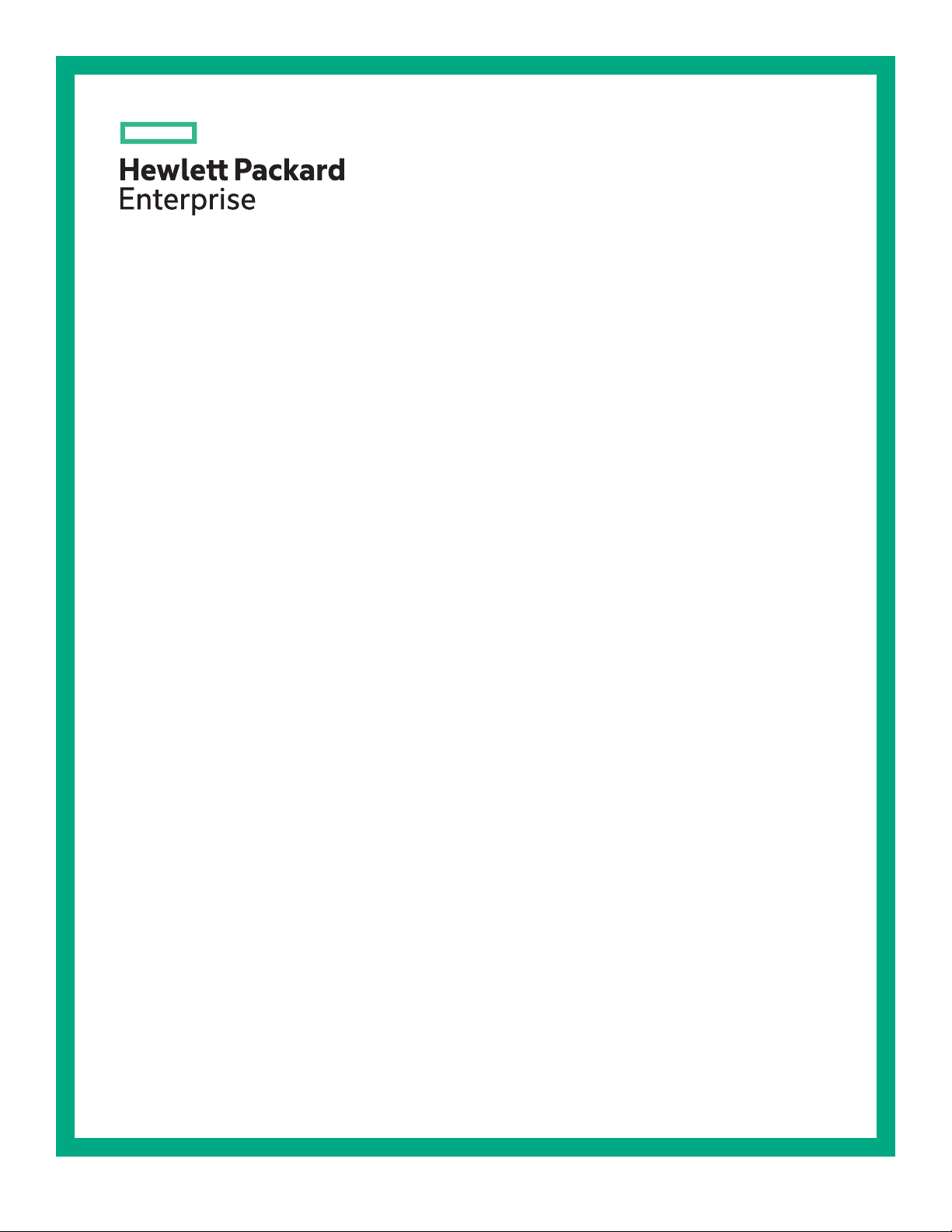
HPE Synergy 480 Gen10 Compute Module User Guide
Abstract
This document is for the person who installs, administers, and troubleshoots the HPE Synergy
system. Hewlett Packard Enterprise assumes you are qualified in the servicing of computer
equipment and trained in recognizing hazards in products with hazardous energy levels.
*876831-005*
Part Number: 876831-005
Published: March 2019
Edition: 5
Page 2
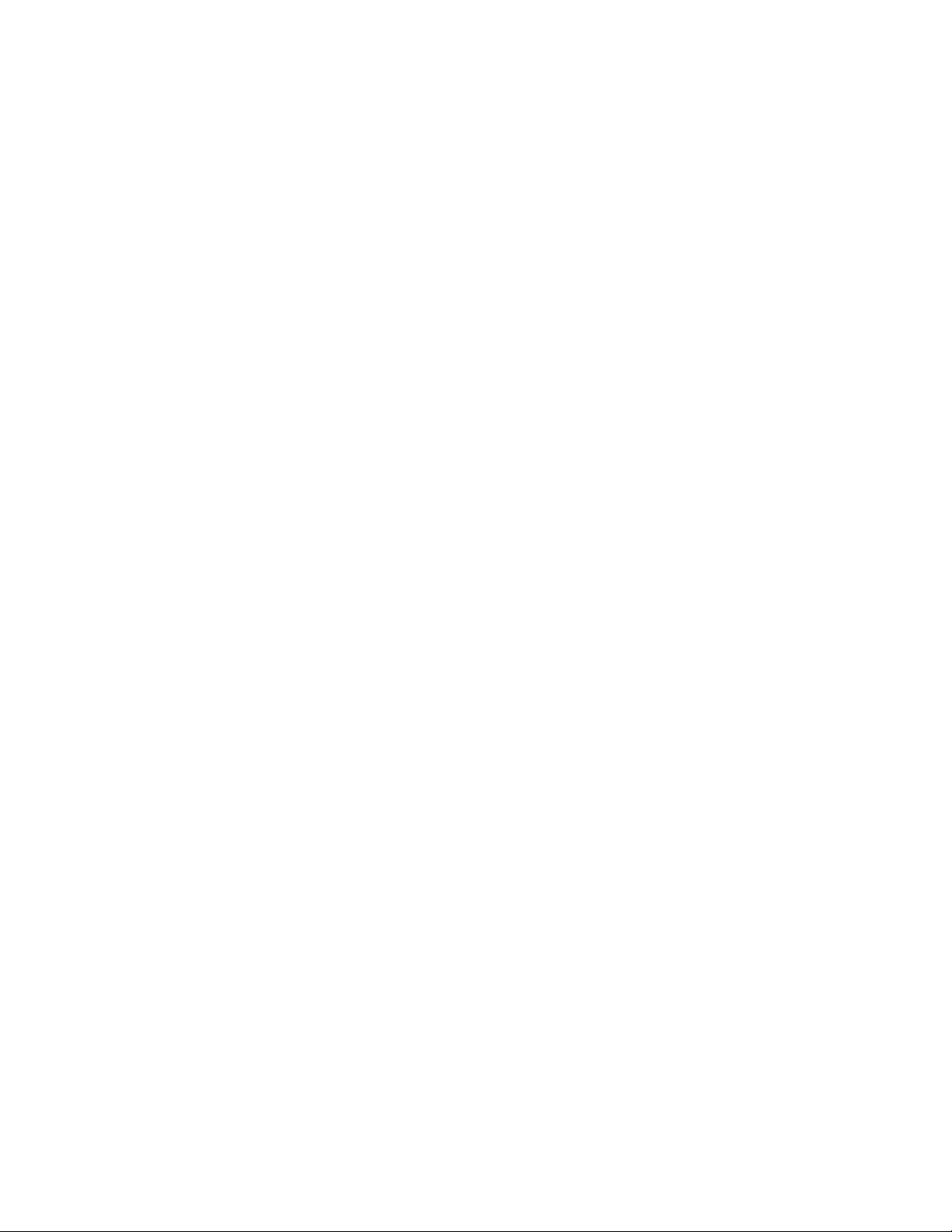
©
Copyright 2017, 2019 Hewlett Packard Enterprise Development LP
Notices
The information contained herein is subject to change without notice. The only warranties for Hewlett Packard
Enterprise products and services are set forth in the express warranty statements accompanying such
products and services. Nothing herein should be construed as constituting an additional warranty. Hewlett
Packard Enterprise shall not be liable for technical or editorial errors or omissions contained herein.
Confidential computer software. Valid license from Hewlett Packard Enterprise required for possession, use,
or copying. Consistent with FAR 12.211 and 12.212, Commercial Computer Software, Computer Software
Documentation, and Technical Data for Commercial Items are licensed to the U.S. Government under
vendor's standard commercial license.
Links to third-party websites take you outside the Hewlett Packard Enterprise website. Hewlett Packard
Enterprise has no control over and is not responsible for information outside the Hewlett Packard Enterprise
website.
Acknowledgments
Intel®, Itanium®, Pentium®, Xeon®, Intel Inside®, and the Intel Inside logo are trademarks of Intel Corporation
in the U.S. and other countries.
Microsoft® and Windows® are either registered trademarks or trademarks of Microsoft Corporation in the
United States and/or other countries.
Adobe® and Acrobat® are trademarks of Adobe Systems Incorporated.
Java® and Oracle® are registered trademarks of Oracle and/or its affiliates.
UNIX® is a registered trademark of The Open Group.
Page 3
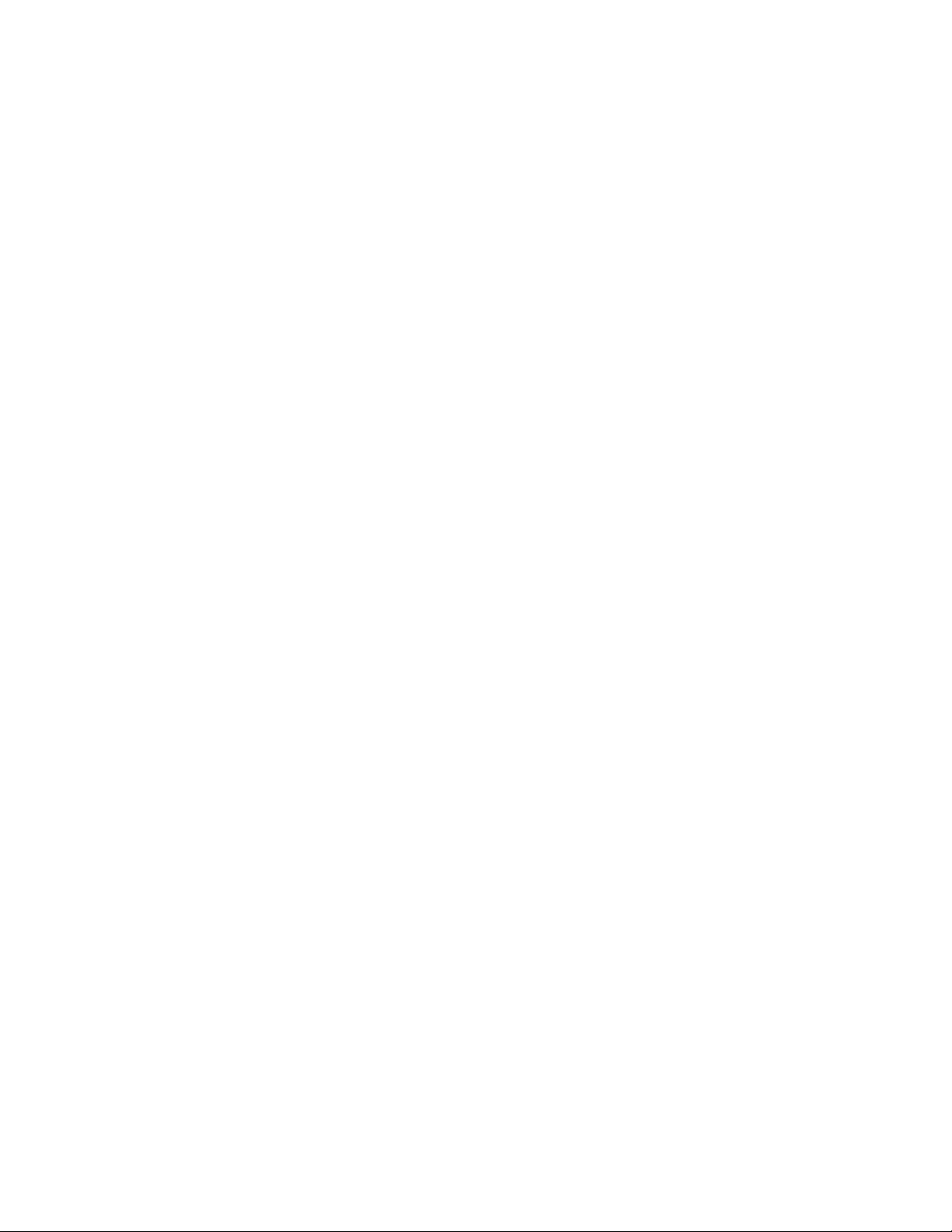
Contents
Component identification........................................................................... 6
Front panel components......................................................................................................................6
Serial label pull tab information.................................................................................................6
Front panel LEDs and buttons.............................................................................................................7
Drive numbering.................................................................................................................................. 8
Hot-plug drive LED definitions.............................................................................................................9
SFF flash adapter components and LED definitions......................................................................... 10
NVMe SSD LED definitions............................................................................................................... 11
System board components................................................................................................................12
System maintenance switch................................................................................................... 13
Processor, heatsink, and socket components........................................................................ 13
Mezzanine connector definitions............................................................................................ 14
DIMM slot locations................................................................................................................ 14
DIMM label identification.........................................................................................................15
NVDIMM identification............................................................................................................ 16
NVDIMM 2D Data Matrix barcode............................................................................... 17
NVDIMM LED identification.................................................................................................... 18
NVDIMM-N LED combinations.................................................................................... 18
NVDIMM Function LED patterns..................................................................................18
Enterprise Midline USB...........................................................................................................19
LEDs.......................................................................................................................................19
Component and LED identification for HPE Synergy hardware........................................................ 20
Operations..................................................................................................21
Powering up the compute module ....................................................................................................21
Powering down the compute module ............................................................................................... 21
Removing the drive blank..................................................................................................................21
Removing the compute module.........................................................................................................22
Removing the compute module end cap...........................................................................................23
Removing the access panel.............................................................................................................. 23
Removing the DIMM baffle................................................................................................................24
Removing the front panel/drive cage assembly.................................................................................25
Installing the compute module end cap.............................................................................................26
Installing the access panel................................................................................................................ 26
Installing the DIMM baffles................................................................................................................ 27
Installing the front panel/drive cage assembly...................................................................................27
Setup...........................................................................................................29
Installation overview.......................................................................................................................... 29
Installing the compute module...........................................................................................................29
Completing the configuration.............................................................................................................30
Hardware options installation.................................................................. 31
Introduction........................................................................................................................................31
Installing SAS, SATA, or solid state drives........................................................................................ 31
Installing the SFF flash adapter option..............................................................................................32
3
Page 4
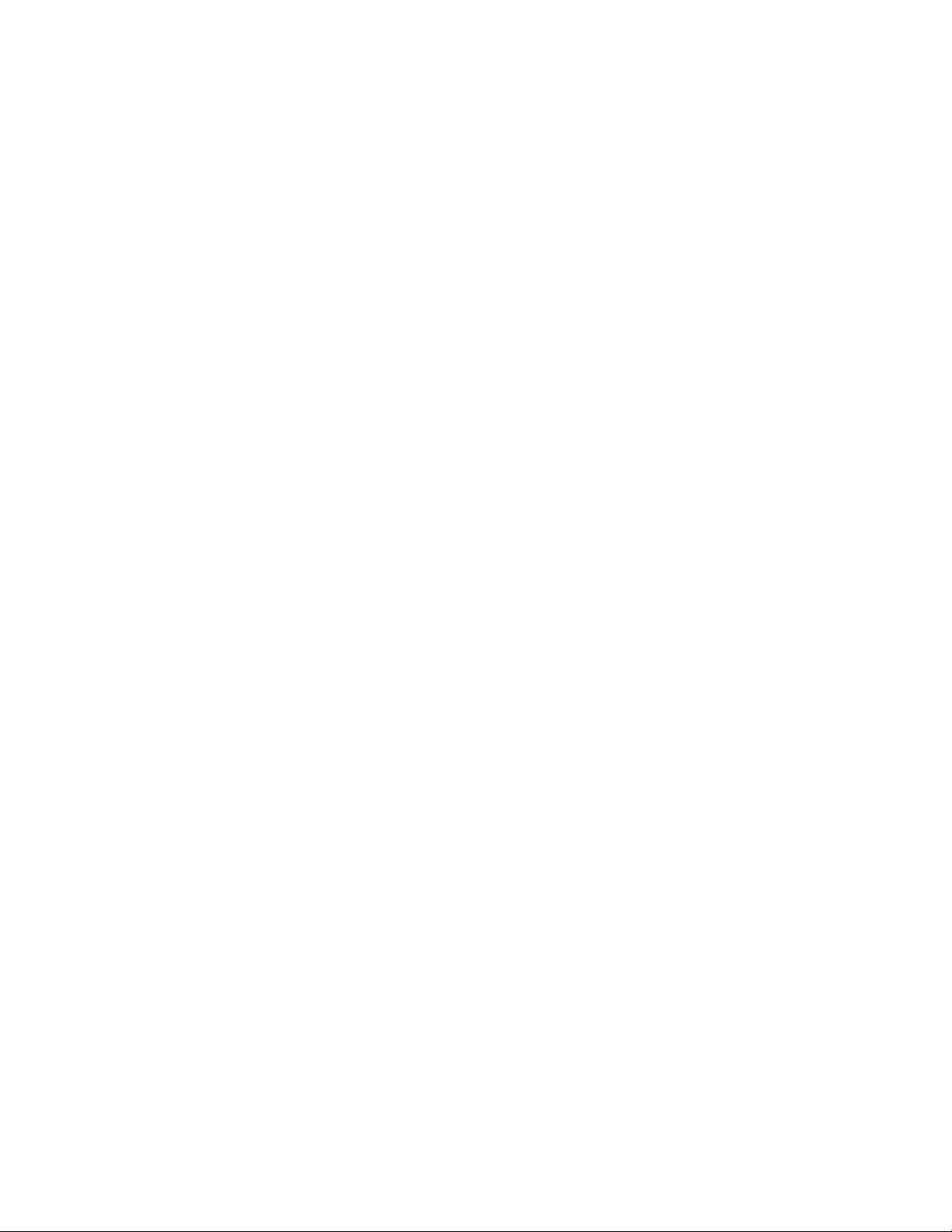
Installing the M.2 SSD flash drive and adapter board....................................................................... 33
Installing the controller option............................................................................................................34
Installing mezzanine card options..................................................................................................... 35
Installing the P416ie-m Controller mezzanine option........................................................................ 36
HPE Smart Storage Battery...............................................................................................................38
HPE Smart Storage Hybrid Capacitor............................................................................................... 38
Minimum firmware versions.................................................................................................... 38
Installing the energy pack option............................................................................................ 38
Memory options.................................................................................................................................40
DIMM and NVDIMM population information........................................................................... 40
DIMM-processor compatibility................................................................................................ 40
HPE SmartMemory speed information................................................................................... 40
Installing a DIMM....................................................................................................................40
HPE 16GB NVDIMM option....................................................................................................41
Server requirements for NVDIMM support...................................................................42
Installing an NVDIMM.................................................................................................. 42
Configuring the compute module for NVDIMMs ......................................................... 43
NVDIMM sanitization................................................................................................... 44
NVDIMM relocation guidelines.....................................................................................44
Installing the processor heatsink option............................................................................................ 45
HPE Trusted Platform Module 2.0 Gen10 option.............................................................................. 47
Overview.................................................................................................................................47
HPE Trusted Platform Module 2.0 Guidelines........................................................................ 48
Installing and enabling the HPE TPM 2.0 Gen10 Kit.............................................................. 49
Installing the Trusted Platform Module board.............................................................. 49
Enabling the Trusted Platform Module.........................................................................51
Retaining the recovery key/password.......................................................................... 53
Cabling........................................................................................................54
Cabling resources..............................................................................................................................54
Energy pack option cabling............................................................................................................... 54
P416ie-m Smart Array Controller cabling.......................................................................................... 54
Removing and replacing the system battery.......................................... 56
Electrostatic discharge............................................................................. 58
Preventing electrostatic discharge.....................................................................................................58
Grounding methods to prevent electrostatic discharge..................................................................... 58
Specifications............................................................................................ 59
Compute module environmental specifications................................................................................. 59
Compute module physical specifications...........................................................................................59
Documentation and troubleshooting resources for HPE Synergy....... 60
HPE Synergy documentation............................................................................................................ 60
HPE Synergy Configuration and Compatibility Guide.............................................................60
HPE Synergy Frame Link Module User Guide....................................................................... 60
HPE OneView User Guide for HPE Synergy..........................................................................60
HPE OneView Global Dashboard...........................................................................................60
HPE Synergy Image Streamer User Guide............................................................................ 60
HPE Synergy Image Streamer GitHub................................................................................... 61
4
Page 5
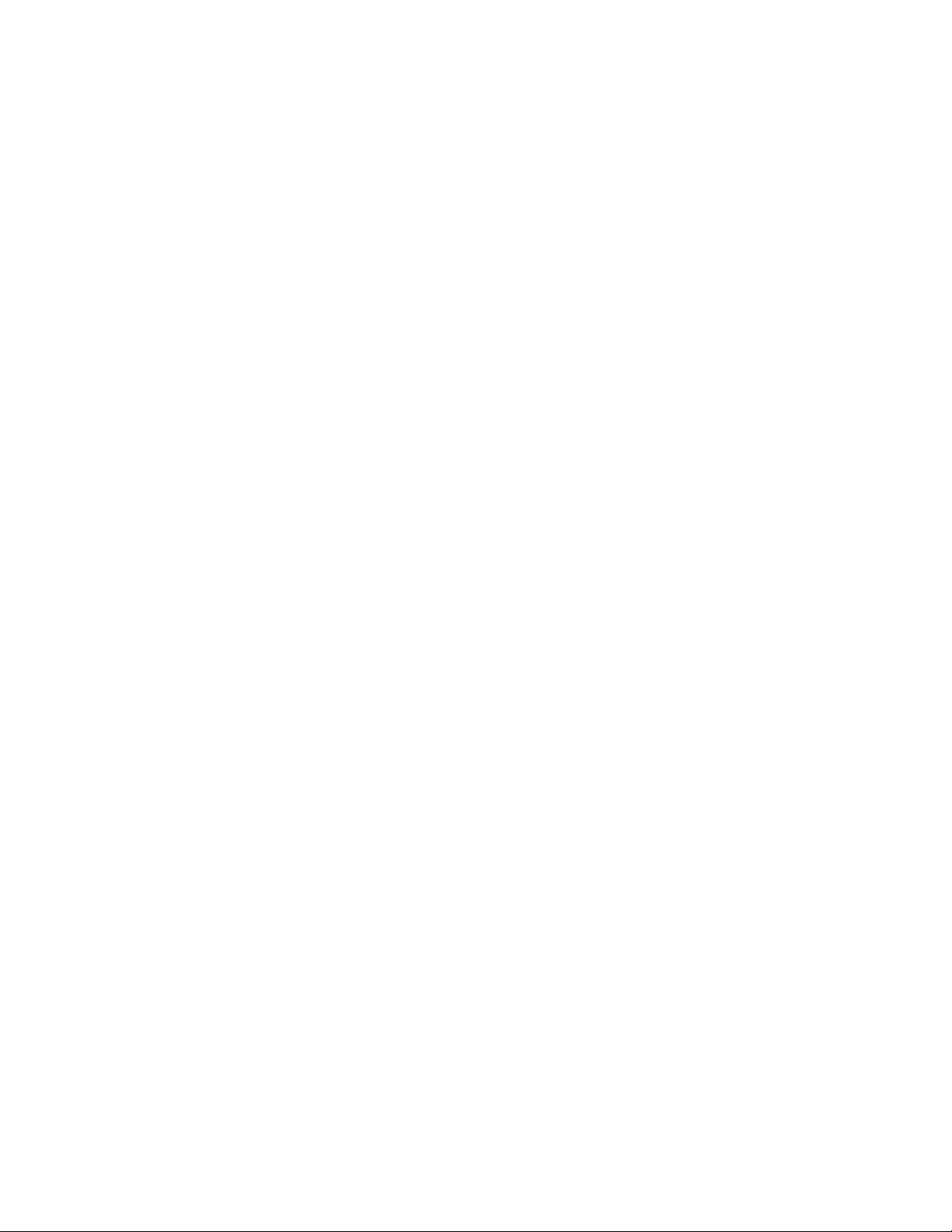
HPE Synergy Software Overview Guide................................................................................ 61
Best Practices for HPE Synergy Firmware and Driver Updates............................................. 61
HPE OneView Support Matrix for HPE Synergy.....................................................................61
HPE Synergy Image Streamer Support Matrix....................................................................... 61
HPE Synergy Firmware Comparison Tool ............................................................................. 61
HPE Synergy Upgrade Paths................................................................................................. 61
HPE Synergy Glossary...........................................................................................................62
HPE Synergy troubleshooting resources...........................................................................................62
Troubleshooting within HPE OneView....................................................................................62
HPE Synergy Troubleshooting Guide.....................................................................................62
Error Message Guide for HPE ProLiant Gen10 servers and HPE Synergy........................... 62
HPE OneView Help and HPE OneView API Reference......................................................... 62
HPE Synergy QuickSpecs......................................................................................................62
HPE Synergy document overview (documentation map)...................... 63
Websites..................................................................................................... 65
Support and other resources................................................................... 66
Accessing Hewlett Packard Enterprise Support................................................................................ 66
Accessing updates............................................................................................................................ 66
Customer self repair.......................................................................................................................... 67
Remote support.................................................................................................................................67
Warranty information......................................................................................................................... 67
Regulatory information...................................................................................................................... 67
Documentation feedback...................................................................................................................68
5
Page 6
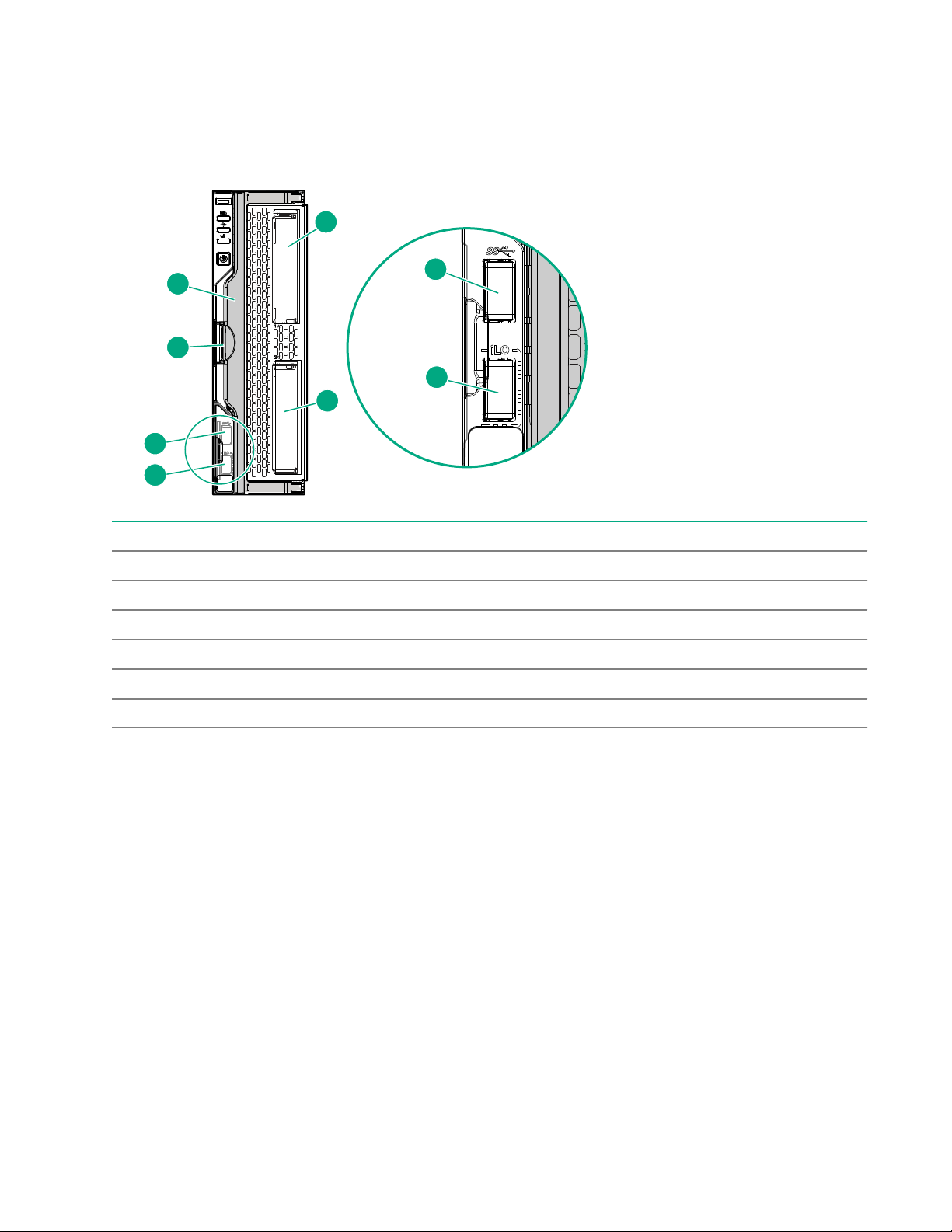
Component identification
2
1
2
1
2
5
6
3
4
3
4
Front panel components
Item Description
1 Drive bay 1
2 Drive bay 2
1
1
3 External USB iLO Service Port (169.254.1.2) - located behind the Serial label pull tab
4 External USB 3.0 connector (located behind the Serial label pull tab)
5 Compute module handle release latch
6 Compute module handle
1
If uFF drives (the SFF Flash Storage Adapter) are installed in the drive bays, the drive bay numbering is different. For
more information, see Drive numbering.
Serial label pull tab information
The serial label pull tab is on the front panel of the compute module. To locate the serial label pull tab, see
Front panel components. The serial label pull tab provides the following information:
• Product serial number
• HPE iLO information
• QR code to mobile documentation
6 Component identification
Page 7

Front panel LEDs and buttons
1
2
3
4
Item Description Status
1 UID LED
2 Health status LED
Solid blue = Activated
Flashing blue (1 Hz/cycle per sec) = Remote
management or firmware upgrade in progress
Off = Deactivated
Solid green = Normal
Flashing green (1 Hz/cycle per sec) = iLO is rebooting.
Flashing amber = System degraded
Flashing red (1 Hz/cycle per sec) = System critical
Table Continued
Component identification 7
Page 8
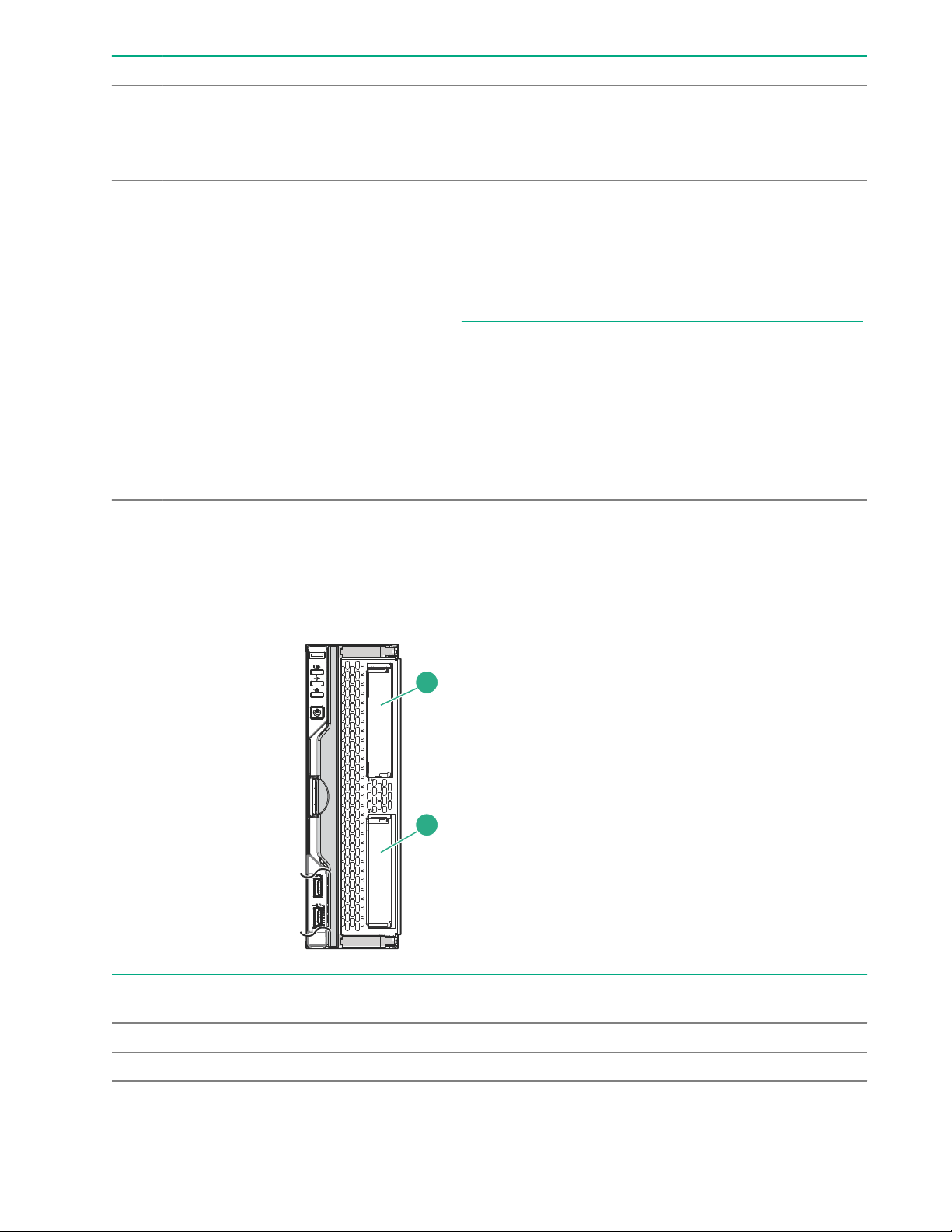
Item Description Status
1
2
3 Mezzanine NIC status LED
4 Power On/Standby button and system
power LED
Drive numbering
Solid green= Link on any Mezzanine NIC
Flashing green= Activity on any Mezzanine NIC
Off = No link or activity on any Mezzanine NIC
Solid green = System on
Flashing green (1 Hz/cycle per sec) = Performing power
on sequence
Solid amber = System in standby
Off = No power present
NOTE: If all other LEDs are off, no compute module
power is present (facility power is not present, power
cord is not attached, power supplies are not installed,
power supply failure has occurred, or the power button
cable is disconnected). If the health LED is flashing green
while the system power LED is off, the Power On/
Standby button service is initializing or an iLO reboot is
in progress.
Depending on the configuration, this compute module can support hard drives, SSDs, NVMe drives, and uFF
drives (supported in dual SFF flash adapters) in the drive bays. Depending on the device installed, the bay
number might be different.
Item Hard drive/SSD bay
numbering
uFF drive bay
numbering
NVMe drive bay
numbering
1 1 1 and 101 1
2 2 2 and 102 2
8 Component identification
Page 9
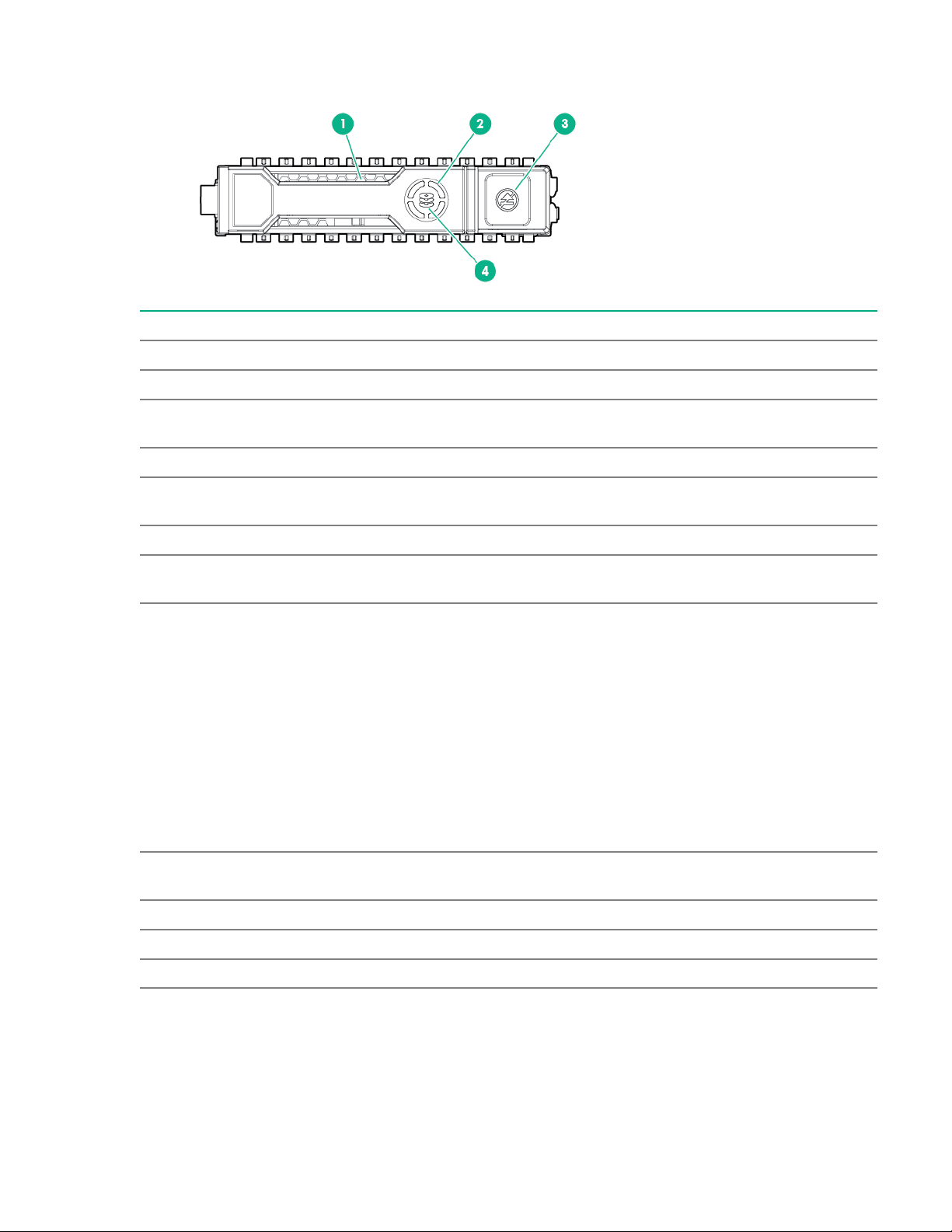
Hot-plug drive LED definitions
Item LED Status Definition
1 Locate Solid blue The drive is being identified by a host application.
Flashing blue The drive carrier firmware is being updated or requires an update.
2 Activity
ring
Off No drive activity
3 Do not
remove
Off Removing the drive does not cause a logical drive to fail.
4 Drive
status
Flashing green
Rotating green Drive activity
Solid white Do not remove the drive. Removing the drive causes one or more of
the logical drives to fail.
Solid green The drive is a member of one or more logical drives.
The drive is doing one of the following:
• Rebuilding
• Performing a RAID migration
• Performing a strip size migration
• Performing a capacity expansion
• Performing a logical drive extension
• Erasing
• Spare part activation
Flashing amber/
green
Flashing amber The drive is not configured and predicts the drive will fail.
Solid amber The drive has failed.
Off The drive is not configured by a RAID controller or a spare drive.
The drive is a member of one or more logical drives and predicts the
drive will fail.
Component identification 9
Page 10
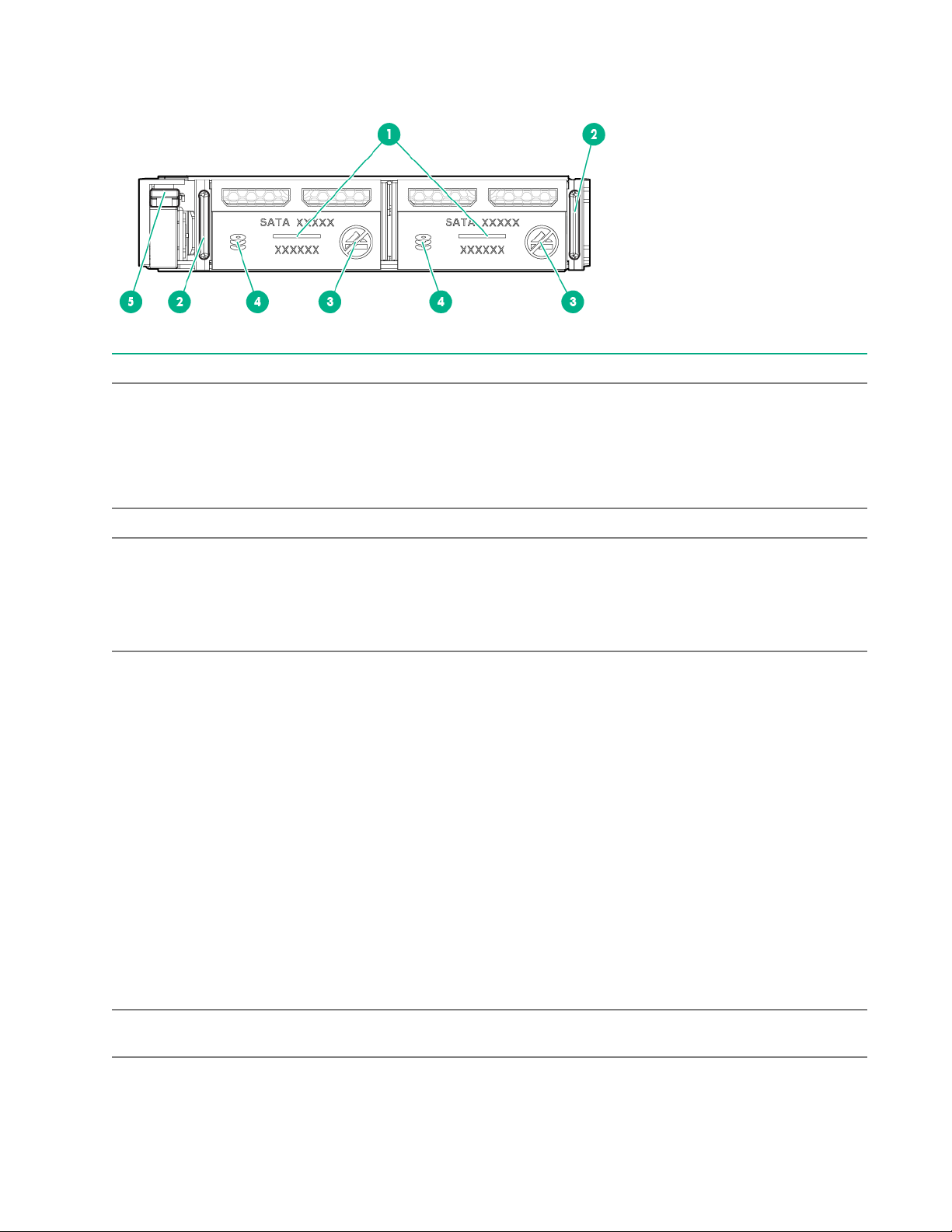
SFF flash adapter components and LED definitions
Item Component Description
1 Locate • Off—Normal
• Solid blue—The drive is being identified by a host application.
• Flashing blue—The drive firmware is being updated or requires
an update.
2 uFF drive ejection latch Removes the uFF drive when released.
3 Do not remove LED • Off—OK to remove the drive. Removing the drive does not
cause a logical drive to fail.
• Solid white—Do not remove the drive. Removing the drive
causes one or more of the logical drives to fail.
4 Drive status LED • Off—The drive is not configured by a RAID controller or a spare
drive.
• Solid green—The drive is a member of one or more logical
drives.
• Flashing green (4 Hz)—The drive is operating normally and has
activity.
• Flashing green (1 Hz)—The drive is rebuilding, erasing, or
performing a RAID migration, stripe size migration, capacity
expansion, logical drive extension, or spare activation.
• Flashing amber/green (1 Hz)—The drive is a member of one or
more logical drives that predicts the drive will fail.
• Solid amber—The drive has failed.
• Flashing amber (1 Hz)—The drive is not configured and predicts
the drive will fail.
5 Adapter ejection release latch
and handle
10 Component identification
Removes the SFF flash adapter when released.
Page 11
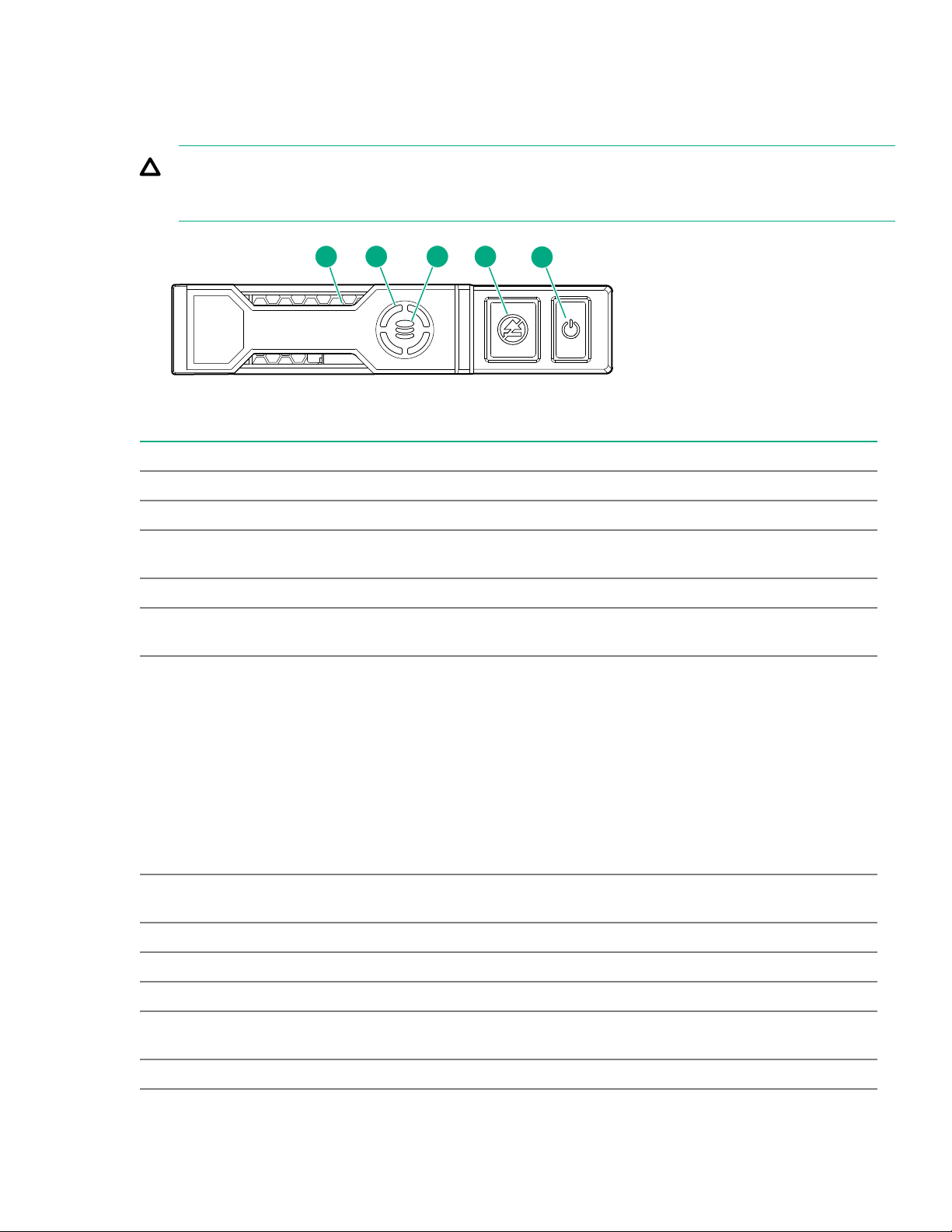
NVMe SSD LED definitions
2 3 4
5
1
The NVMe SSD is a PCIe bus device. A device attached to a PCIe bus cannot be removed without allowing
the device and bus to complete and cease the signal/traffic flow.
CAUTION: Do not remove an NVMe SSD from the drive bay while the Do not remove LED is flashing.
The Do not remove LED flashes to indicate that the device is still in use. Removing the NVMe SSD
before the device has completed and ceased signal/traffic flow can cause loss of data.
Item LED Status Definition
1 Locate Solid blue The drive is being identified by a host application.
Flashing blue The drive carrier firmware is being updated or requires an update.
2 Activity
ring
Off No drive activity
3 Drive
status
Flashing green
Flashing amber/
Flashing amber The drive is not configured and predicts the drive will fail.
Solid amber The drive has failed.
Rotating green Drive activity
Solid green The drive is a member of one or more logical drives.
The drive is doing one of the following:
• Rebuilding
• Performing a RAID migration
• Performing a stripe size migration
• Performing a capacity expansion
• Performing a logical drive extension
• Erasing
The drive is a member of one or more logical drives and predicts the
green
drive will fail.
Off The drive is not configured by a RAID controller.
4 Do not
remove
Flashing white The drive ejection request is pending.
Solid white Do not remove the drive. The drive must be ejected from the PCIe bus
prior to removal.
Component identification 11
Table Continued
Page 12
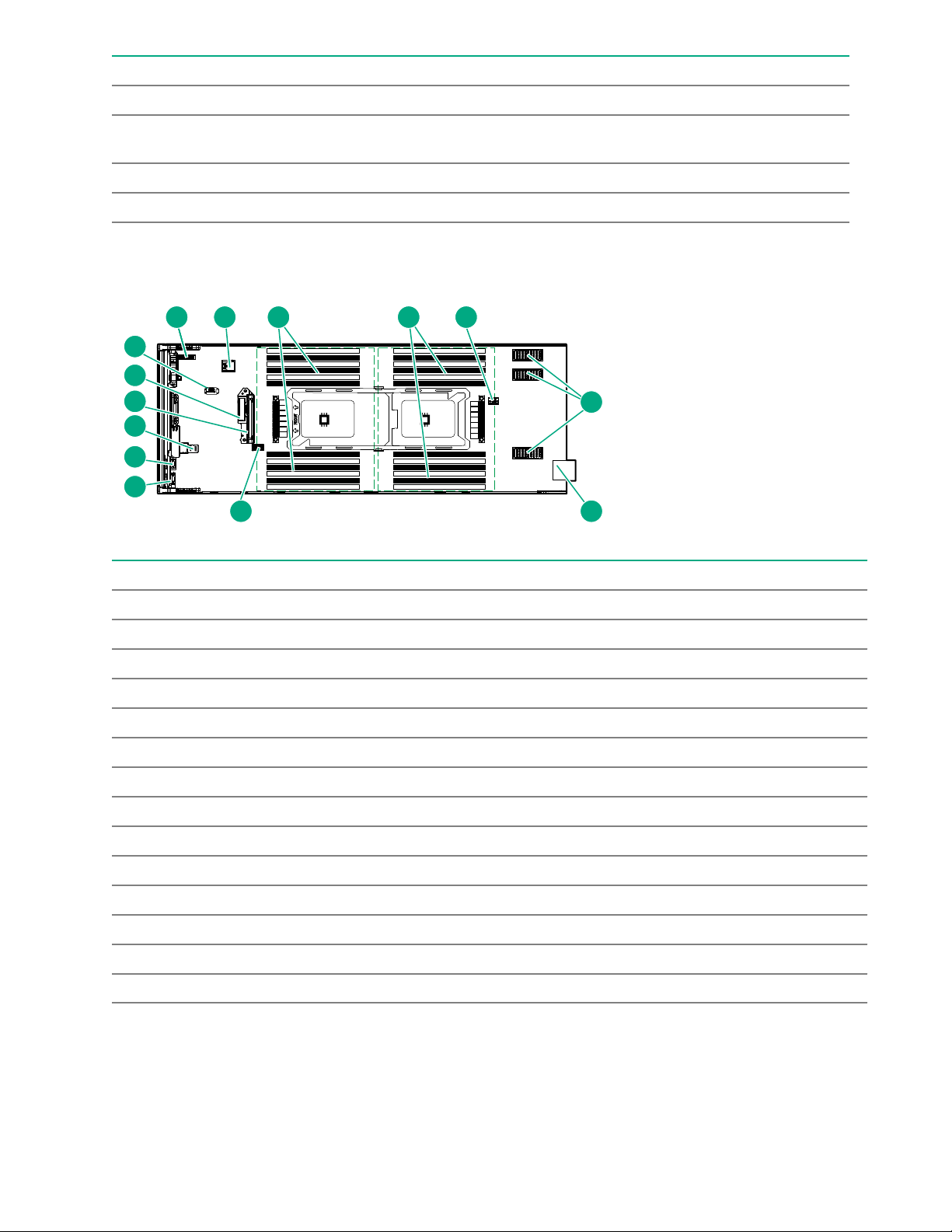
Item LED Status Definition
1
2
3
4
5
6
1
2
3
4
5
6
7
8
9
10
11
12
7
8
9
10
11
12
P2
P1
M1
M2
M3
6
7
9
10
11
12
13
1 2 3 4 5
8
14
Off The drive has been ejected.
5 Power Solid green Do not remove the drive. The drive must be ejected from the PCIe bus
prior to removal.
Flashing green The drive ejection request is pending.
Off The drive has been ejected.
System board components
Item Description
1 System battery
2 Internal USB 3.0 connector
3 Processor 1 DIMM slots (12)
4 Processor 2 DIMM slots (12)
5 Energy pack option connector
6 Mezzanine connectors (M1, M2, and M3)
7 Management/power connector
8 System maintenance switch
9 External USB iLO Service Port (169.254.1.2) - located behind the Serial label pull tab
10 External USB 3.0 connector (located behind the Serial label pull tab)
11 MicroSD connector
12 Drive backplane connector
13 SATA interconnect / M.2 adapter connector
14 TPM 2.0
12 Component identification
Page 13
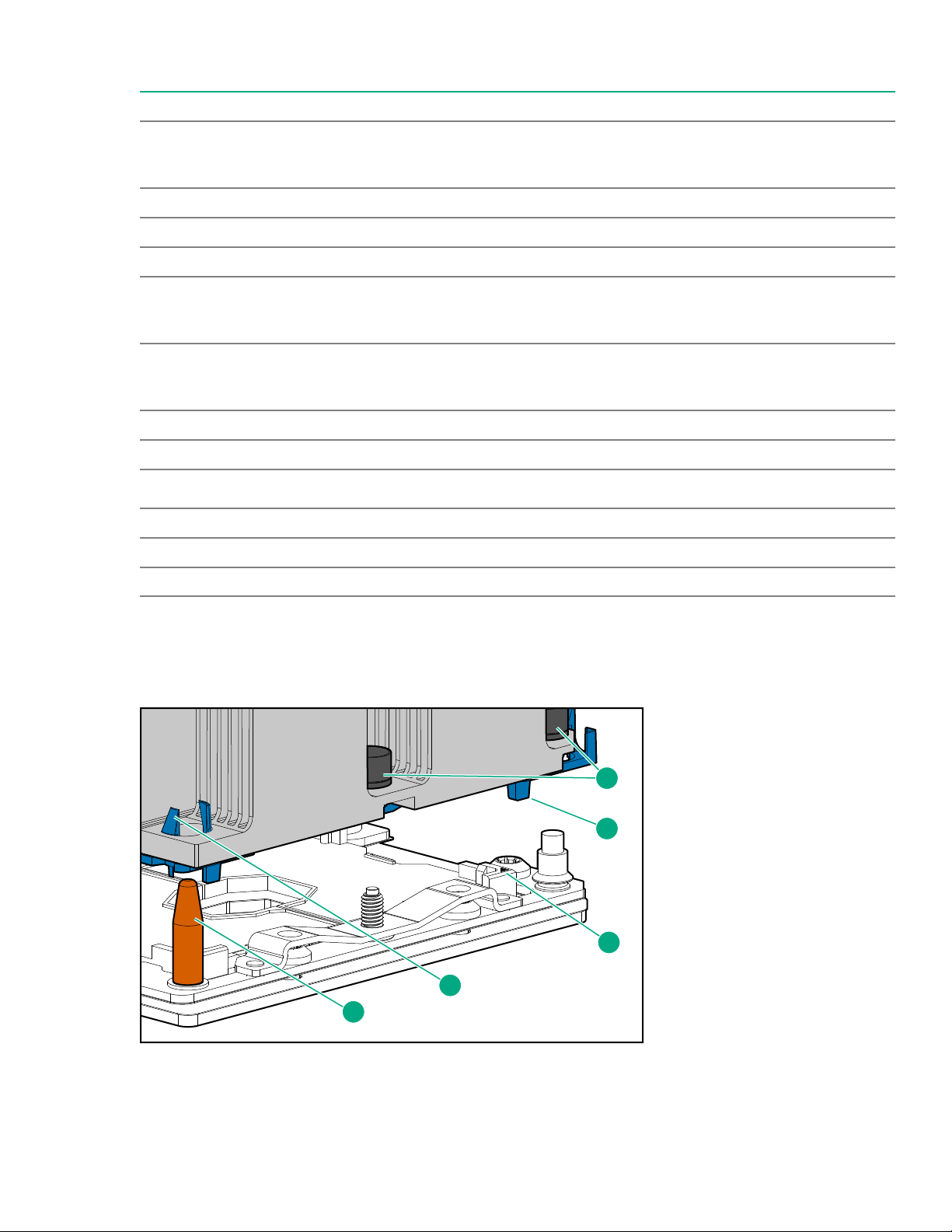
System maintenance switch
1
3
2
5
4
Position Default Function
S1
1
Off
Off = HPE iLO security is enabled.
On = HPE iLO security is disabled.
S2 Off Reserved
S3 Off Reserved
S4 Off Reserved
S5* Off
Off = Power-on password is enabled.
On = Power-on password is disabled.
S6* Off
Off = No function
On = Reset configuration
S7 Off Reserved
S8 Off Reserved
S9
2
Off
Reserved
S10 Off Reserved
S11 Off Reserved
S12 Off Reserved
1
To access redundant ROM, set S1, S5 and S6 to On.
2
Set swtich S9 to On for GPU expansion options
Processor, heatsink, and socket components
Component identification 13
Page 14
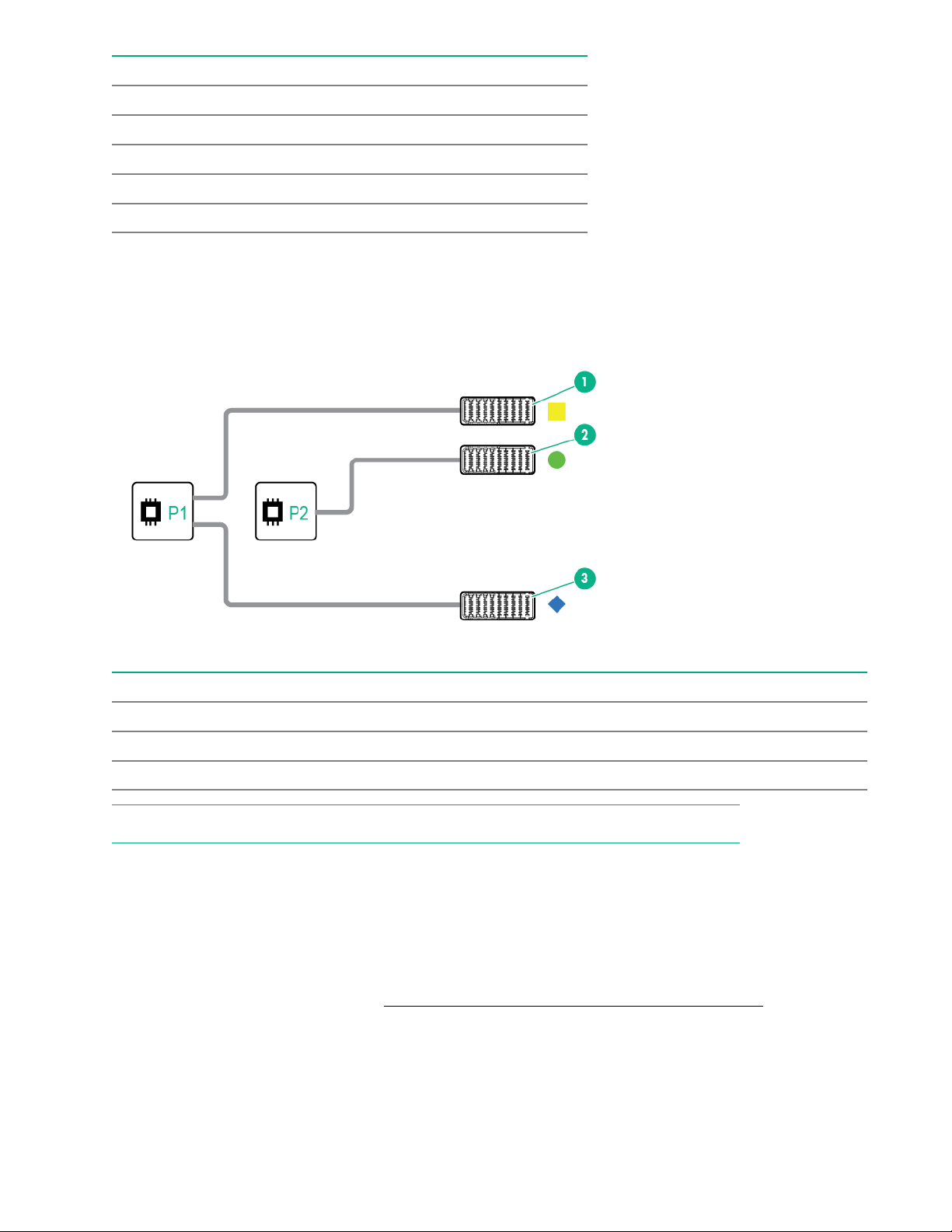
Item Description
1 Heatsink nuts
2 Processor carrier
3 Pin 1 indicator
4 Heatsink latch
5 Alignment post
1
Symbol also on the processor and frame.
1
Mezzanine connector definitions
Item Connector identification Supported card types Fabric Supported ICM bays
1 Mezzanine connector 1 (M1)* Type C and Type D 1 ICM 1 and 4
2 Mezzanine connector 2 (M2)** Type C and Type D 2 ICM 2 and 5
3 Mezzanine connector 3 (M3) Type C only 3 ICM 3 and 6
NOTE: Hewlett Packard Enterprise recommends that you install P416ie-m on mezzanine 1.
* When an NVIDIA Tesla M6 GPU FIO Adapter for HPE Synergy 480 Gen10 compute module is installed in
mezzanine connector 1, mezzanine connector 2 is not available for additional mezzanine cards.
** When installing a mezzanine option on mezzanine connector 2, processor 2 must be installed.
DIMM slot locations
DIMM slots are numbered sequentially (1 through 12) for each processor. For more information on DIMM
population rules, see the HPE website (http://www.hpe.com/docs/memory-population-rules).
The slots indicate the slot order within each channel:
• White—First slot of a channel
• Black—Second slot of a channel
14 Component identification
Page 15
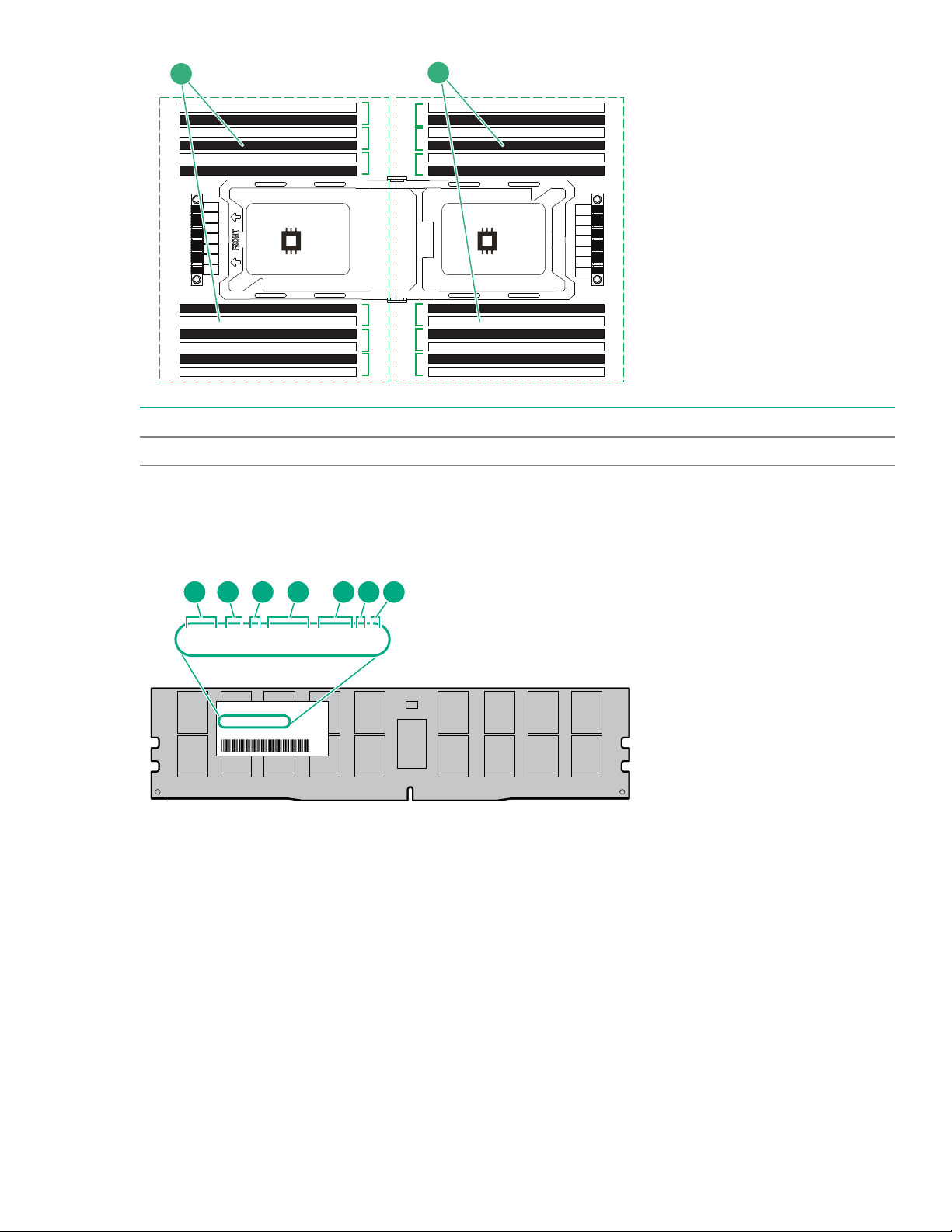
2
3
4
5
6
11
2
3
4
5
6
7
8
9
10
11
12
7
8
9
10
11
12
P2
P1
2
1
Ch 6
Ch 3
Ch 5 Ch 4 Ch 1 Ch 2 Ch 3
Ch 2Ch 1Ch 4Ch 5Ch 6
1 First socket channel
8GB 1Rx4 DDR4-2666P-R
8GB 1 Rx4 DDR 4-2666P -R
1 2 3 4 5 6 7
2 Second socket channel
DIMM label identification
To determine DIMM characteristics, see the label attached to the DIMM. The information in this section helps
you to use the label to locate specific information about the DIMM.
Component identification 15
Page 16
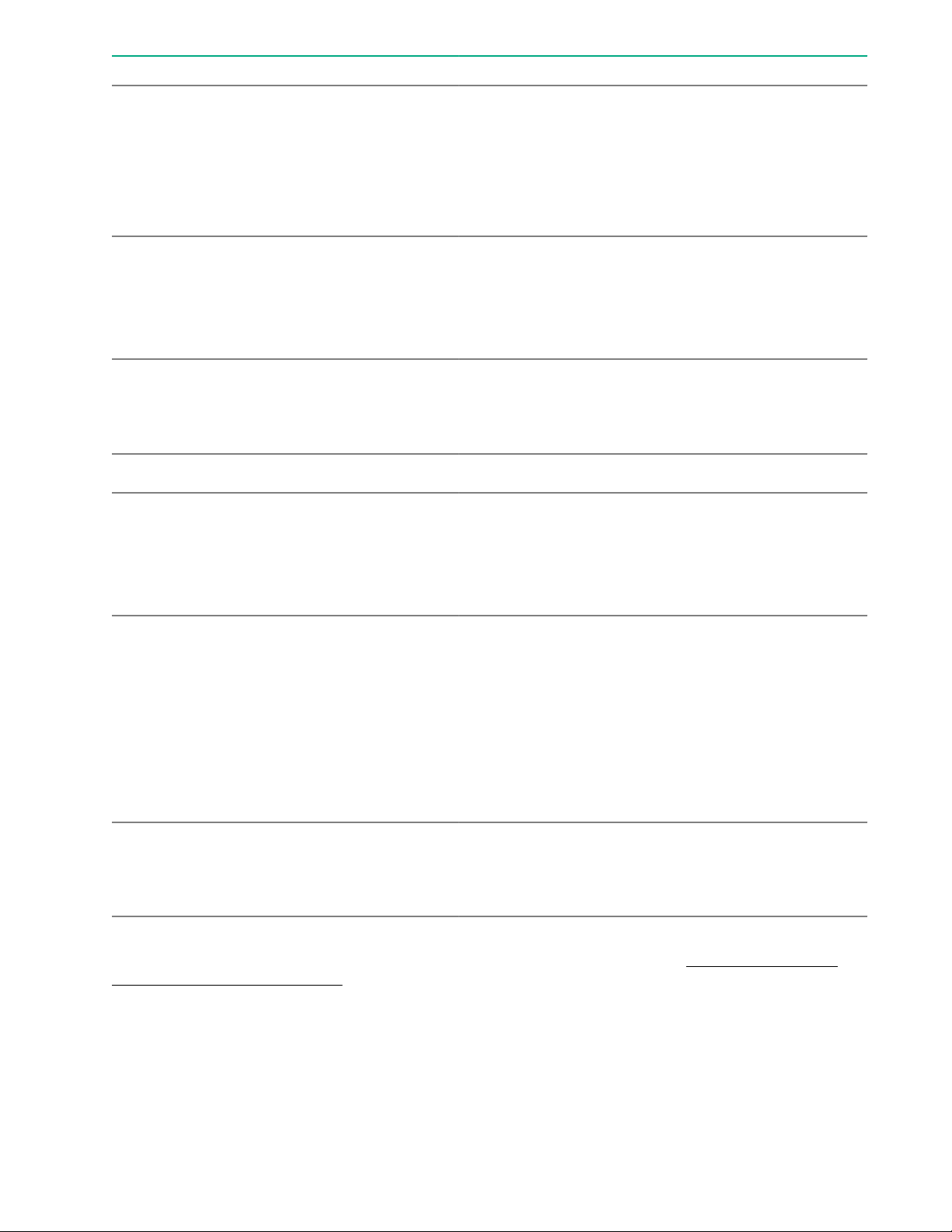
Item Description Example
1 Capacity
2 Rank
3 Data width on DRAM
4 Memory generation
5 Maximum memory speed
8 GB
16 GB
32 GB
64 GB
128 GB
1R = Single rank
2R = Dual rank
4R = Quad rank
8R = Octal rank
x4 = 4-bit
x8 = 8-bit
x16 = 16-bit
PC4 = DDR4
2133 MT/s
2400 MT/s
2666 MT/s
2933 MT/s
6 CAS latency
7 DIMM type
For more information about product features, specifications, options, configurations, and compatibility, see the
HPE DDR4 SmartMemory QuickSpecs on the Hewlett Packard Enterprise website (http://www.hpe.com/
support/DDR4SmartMemoryQS).
P = CAS 15-15-15
T = CAS 17-17-17
U = CAS 20-18-18
V = CAS 19-19-19 (for RDIMM, LRDIMM)
V = CAS 22-19-19 (for 3DS TSV LRDIMM)
Y = CAS 21-21-21 (for RDIMM, LRDIMM)
Y = CAS 24-21-21 (for 3DS TSV LRDIMM)
R = RDIMM (registered)
L = LRDIMM (load reduced)
E = Unbuffered ECC (UDIMM)
NVDIMM identification
NVDIMM boards are blue instead of green. This change to the color makes it easier to distinguish NVDIMMs
from DIMMs.
To determine NVDIMM characteristics, see the full product description as shown in the following example:
16 Component identification
Page 17
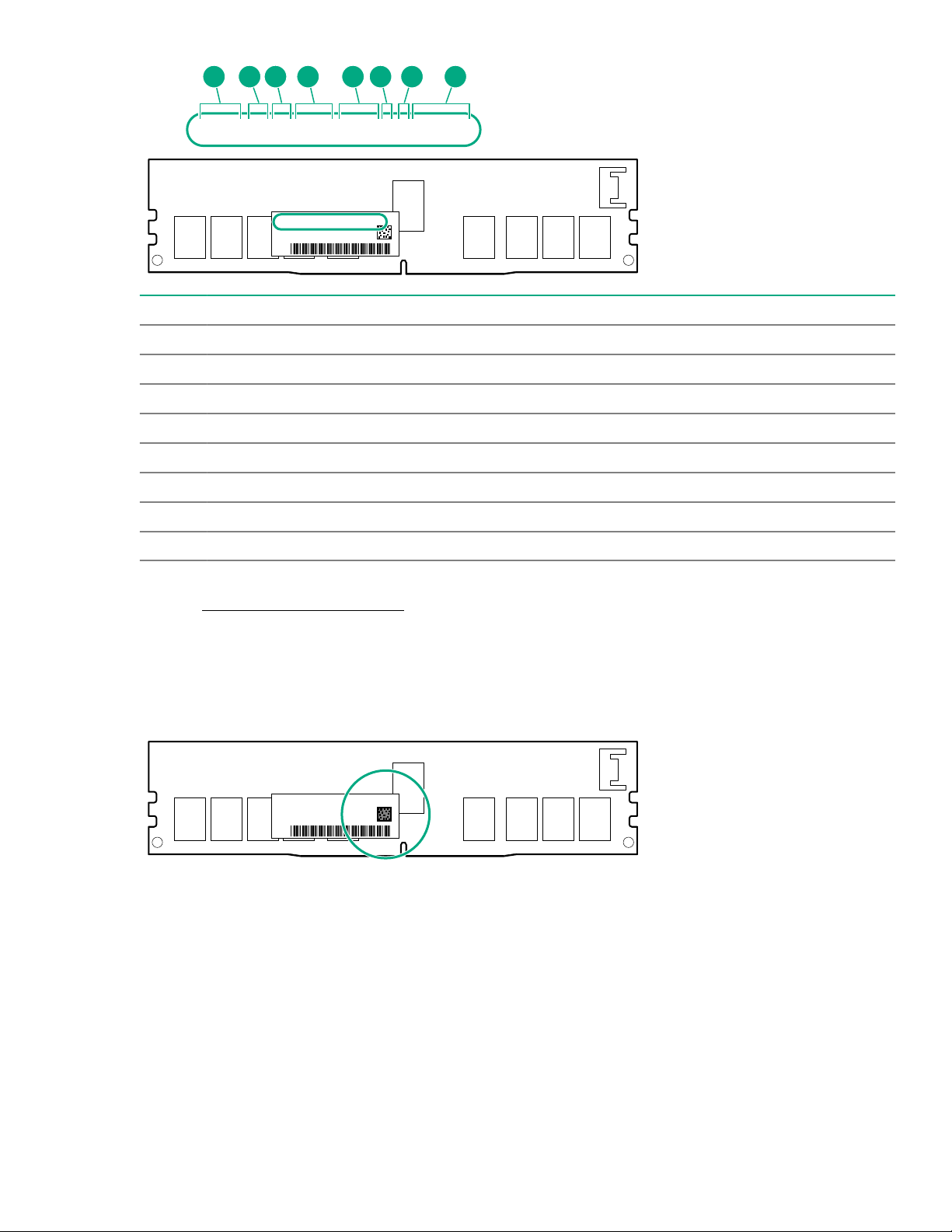
16GB 1Rx4 NN4-2666V-RZZZ-10
16GB 1Rx4 N N4-2666 V-RZZZ-1 0
1 2 3 74 5 6 8
Item Description Definition
1 Capacity 16 GiB
2 Rank 1R (Single rank)
3 Data width per DRAM chip x4 (4 bit)
4 Memory type NN4=DDR4 NVDIMM-N
5 Maximum memory speed 2667 MT/s
6 Speed grade V (latency 19-19-19)
7 DIMM type RDIMM (registered)
8 Other —
For more information about NVDIMMs, see the product QuickSpecs on the Hewlett Packard Enterprise
website (http://www.hpe.com/info/qs).
NVDIMM 2D Data Matrix barcode
The 2D Data Matrix barcode is on the right side of the NVDIMM label and can be scanned by a cell phone or
other device.
When scanned, the following information from the label can be copied to your cell phone or device:
• (P) is the module part number.
• (L) is the technical details shown on the label.
• (S) is the module serial number.
Example: (P)HMN82GR7AFR4N-VK (L)16GB 1Rx4 NN4-2666V-RZZZ-10(S)80AD-01-1742-11AED5C2
Component identification 17
Page 18
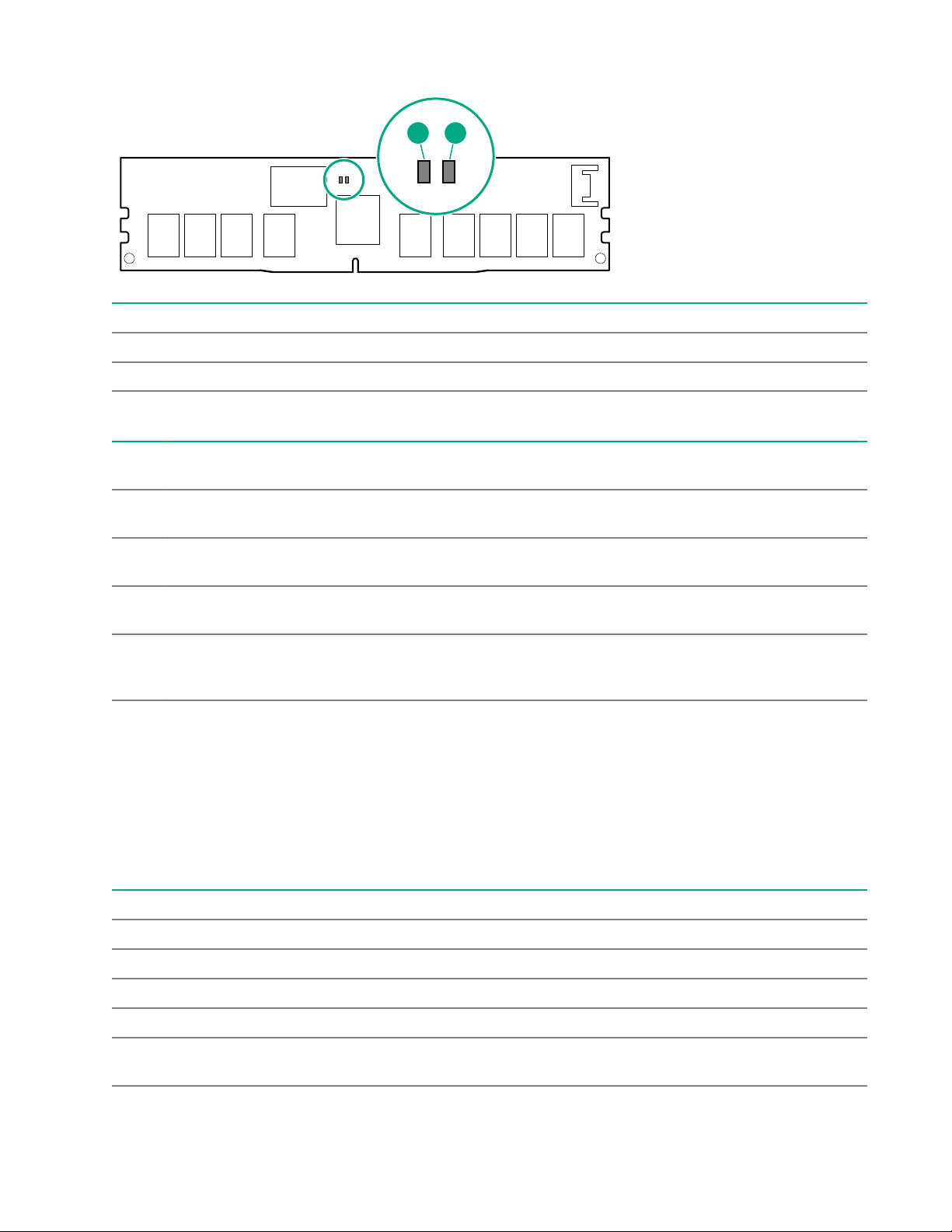
NVDIMM LED identification
1 2
Item LED description LED color
1 Power LED Green
2 Function LED Blue
NVDIMM-N LED combinations
State Definition NVDIMM-N Power LED
0 AC power is on (12V rail) but the NVM
controller is not working or not ready.
1 AC power is on (12V rail) and the NVM
controller is ready.
2 AC power is off or the battery is off (12V rail
off).
3 AC power is on (12V rail) or the battery is
on (12V rail) and the NVDIMM-N is active
(backup and restore).
NVDIMM Function LED patterns
For the purpose of this table, the NVDIMM-N LED operates as follows:
• Solid indicates that the LED remains in the on state.
• Flashing indicates that the LED is on for 2 seconds and off for 1 second.
• Fast-flashing indicates that the LED is on for 300 ms and off for 300 ms.
State Definition NVDIMM-N Function LED
NVDIMM-N Function LED
(green)
On Off
On On
Off Off
On Flashing
(blue)
0 The restore operation is in progress. Flashing
1 The restore operation is successful. Solid or On
2 Erase is in progress. Flashing
3 The erase operation is successful. Solid or On
4 The NVDIMM-N is armed, and the NVDIMM-N is in
normal operation.
18 Component identification
Solid or On
Table Continued
Page 19
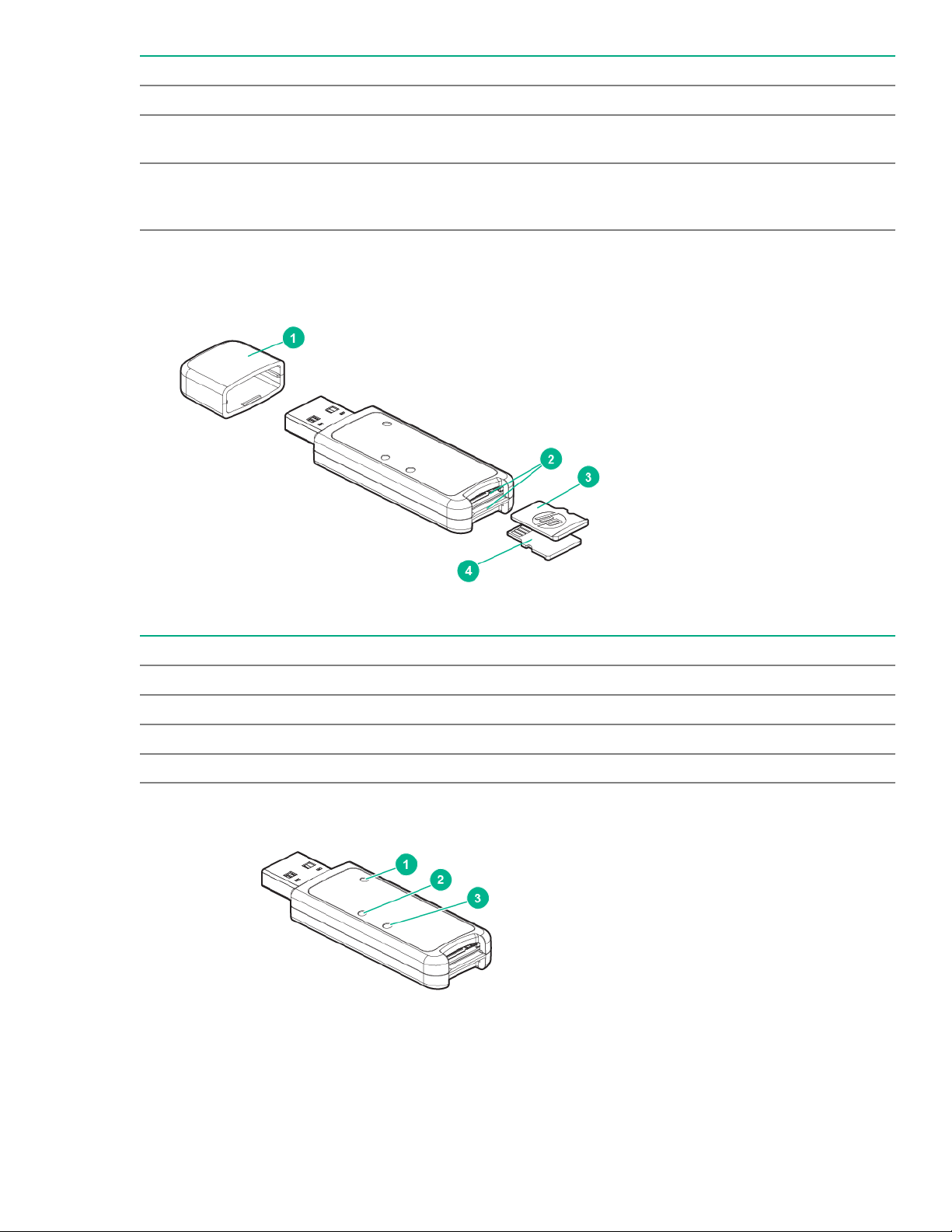
State Definition NVDIMM-N Function LED
5 The save operation is in progress. Flashing
6 The NVDIMM-N finished saving and battery is still turned
on (12 V still powered).
7 The NVDIMM-N has an internal error or a firmware
update is in progress. For more information about an
NVDIMM-N internal error, see the IML.
Enterprise Midline USB
Solid or On
Fast-flashing
LEDs
Item Description
1 Cap
2 microSD card slot
3 microSD1 card
4 microSD2 card
Component identification 19
Page 20
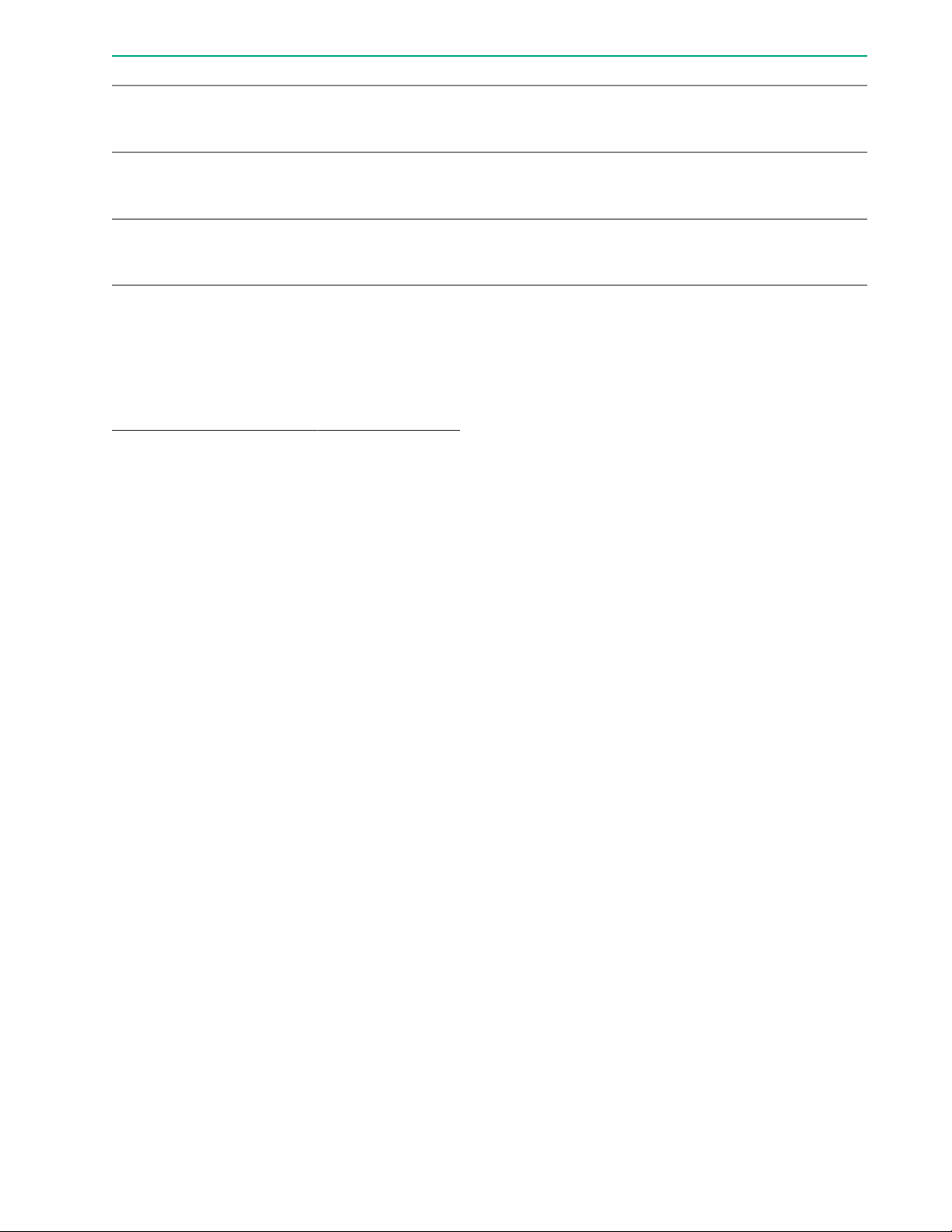
Item Description Status
1 Power LED
2 SD2 LED
3 SD1 LED
Green: Device is on and at least one microSD card is functioning.
Red: Both microSD cards have failed.
On: microSD card has failed.
Off: microSD card is healthy.
On: microSD card has failed.
Off: microSD card is healthy.
Component and LED identification for HPE Synergy hardware
For more information about component and LED identification for HPE Synergy components, see the productspecific maintenance and service guide or the HPE Synergy 12000 Frame Setup and Installation Guide in the
Hewlett Packard Enterprise Information Library.
20 Component identification
Page 21
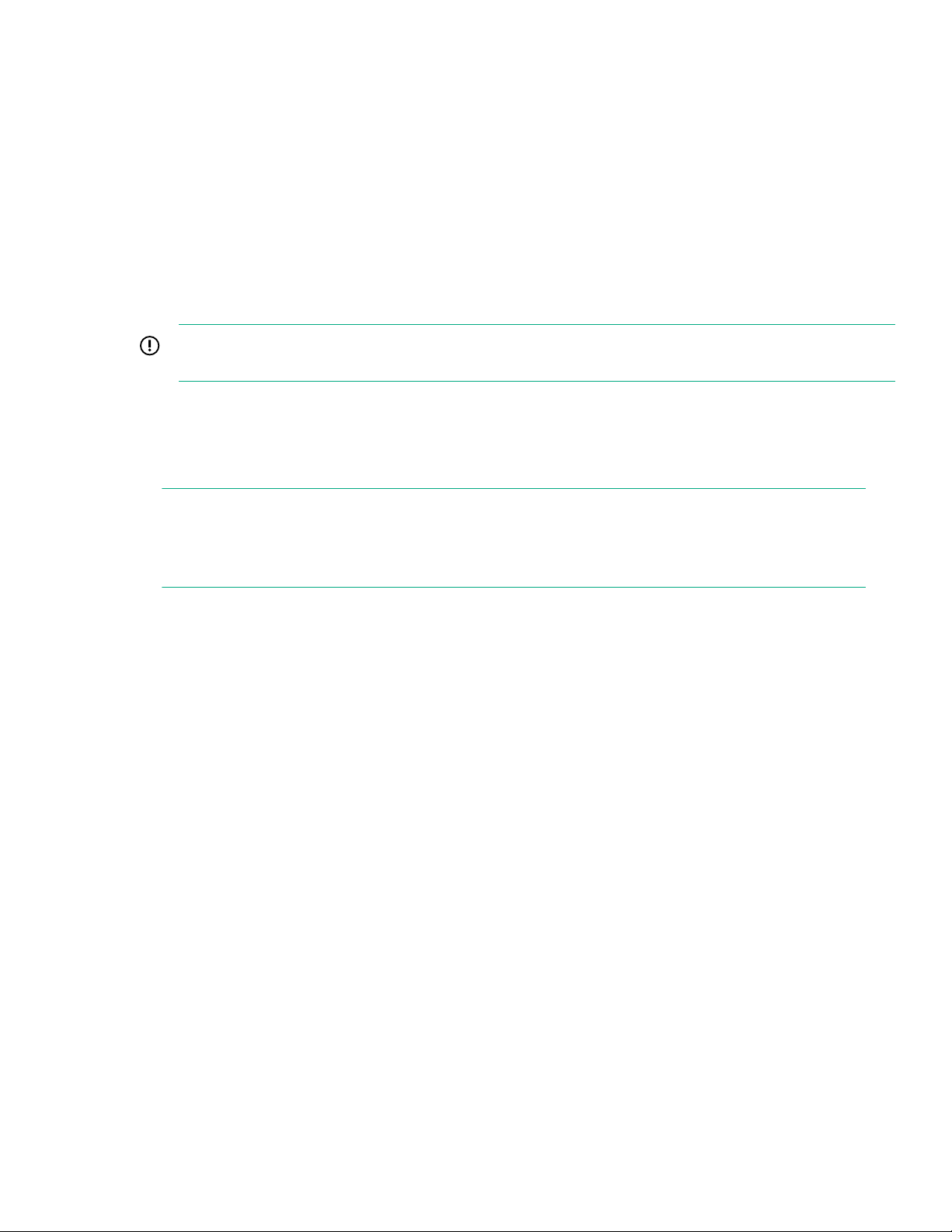
Operations
Powering up the compute module
To power up the compute module, press the Power On/Standby button after the power button LED has turned
amber.
Powering down the compute module
Before powering down the compute module for any upgrade or maintenance procedures, perform a backup of
the system and all data. Then, shut down, as appropriate, applications and operating systems. A successful
shutdown is indicated by the system power LED displaying amber.
IMPORTANT: Always attempt a graceful shutdown before forcing a nongraceful shutdown. Application
data can be lost when performing a nongraceful shutdown of applications and the OS.
Before proceeding, verify the following:
• The compute module is in standby mode by observing that the system power LED is amber.
• The UID LED is not flashing blue.
NOTE:
◦ When the compute module is in standby mode, auxiliary power is still being provided to the system.
◦ If the UID LED is flashing blue, a remote session is in progress.
To power down the compute module, use one of the following methods:
• To perform a graceful shutdown of applications and the OS when powering down the compute module to
standby mode, do one of the following:
◦ Press and release the Power On/Standby button.
◦ Select the Momentary press power off selection in HPE OneView.
◦ Select the Momentary press virtual power button selection in HPE iLO.
• If a graceful shutdown fails to power down the compute module to standby mode when an application or
OS stops responding, force a nongraceful shutdown of applications and the OS. Do one of the following:
◦ Press and hold the Power On/Standby button for more than four seconds.
◦ Select the Press and hold power off selection in HPE OneView.
◦ Select the Press and hold virtual power button selection in HPE iLO.
Removing the drive blank
Remove the component as indicated.
Operations 21
Page 22

1
2
CAUTION: To prevent improper cooling and thermal damage, do not operate the compute module
unless all bays are populated with either a component or a blank.
Removing the compute module
Prerequisites
CAUTION: Before removing the compute module, verify that the compute module is in standby mode. In
standby mode, the system power LED is off or solid amber. Also, verify that the UID LED is off or solid
blue.
Procedure
1. Identify the proper compute module.
2. Power down the compute module.
3. Remove the compute module from the frame.
WARNING: To reduce the risk of personal injury from hot surfaces, allow the drives and the internal
system components to cool before touching them.
22 Operations
Page 23

4. Place the compute module on a flat, level work surface.
1
2
1
CAUTION: To prevent damage to electrical components, properly ground the compute module
before beginning any installation procedure. Improper grounding can cause ESD.
5. Install the compute module end cap.
To replace the component, reverse the removal procedure.
Removing the compute module end cap
Procedure
1. Place the compute module on a flat, level work surface.
2. Remove the compute module end cap.
Removing the access panel
Procedure
1. Power down the compute module.
2. Remove the compute module.
3. Place the compute module on a flat, level work surface.
4. Press the access panel release button.
Operations 23
Page 24

5. Slide the access panel towards the rear of the compute module, and then lift up to remove the panel.
Removing the DIMM baffle
Procedure
1. Power down the compute module.
2. Remove the compute module.
3. Place the compute module on a flat, level work surface.
4. Remove the access panel.
IMPORTANT: When removing the right DIMM baffle, leave the Smart Storage Battery installed on
the baffle.
Use the blue pull tab to disconnect the Smart Storage Battery cable from the system board.
5. Remove one or more DIMM baffles.
24 Operations
Page 25

Removing the front panel/drive cage assembly
Procedure
1. Power down the compute module.
2. Remove the compute module.
3. Place the compute module on a flat, level work surface.
4. Remove the access panel.
5. Remove all drives.
6. Remove the front panel/drive cage assembly.
Operations 25
Page 26

Installing the compute module end cap
Procedure
1. Place the compute module on a flat, level work surface.
2. Install the compute module end cap.
Installing the access panel
Procedure
1. Place the access panel on top of the compute module.
2. Slide the access panel forward until it clicks into place.
26 Operations
Page 27

Installing the DIMM baffles
Procedure
1. Install the DIMM baffles.
2. Install the access panel.
3. Install the compute module.
Installing the front panel/drive cage assembly
Procedure
1. Install the front panel/drive cage assembly.
2. Install all drives.
Operations 27
Page 28

3. Install the access panel.
4. Install the compute module.
28 Operations
Page 29

Setup
1
2
1
Installation overview
Use this section and the following procedure to install the HPE Synergy 480 Gen10 Compute Module in a
frame for the first time.
Procedure
1. Install supported options for the compute module.
2. Install the compute module.
3. Complete the compute module configuration.
Installing the compute module
Prerequisites
Procedure
1. Remove the compute module end cap.
2. Prepare the compute module for installation by opening the compute module handle
3. Install the compute module. Press the compute module handle near the release button to completely close
the handle.
Setup 29
Page 30

1
2
4. Review the compute module front panel LEDs to determine the compute module status. For more
information on the compute module LEDs, see "Component identification."
To remove the component, reverse the installation procedure.
CAUTION: Before removing the compute module, be sure to verify that the compute module is in
standby mode by observing that the system power LED is amber. Also, verify that the UID LED is not
flashing blue.
Completing the configuration
When a compute module is added to an existing configuration, HPE OneView automatically detects the new
hardware. HPE OneView is hosted on the HPE Synergy Composer appliance installed in the HPE Synergy
12000 Frame. You can use HPE OneView to comprehensively manage an HPE Synergy system throughout
the hardware life cycle.
To configure the compute module for the first time, log in to HPE OneView from the frame using your
assigned user name and password. For more information, see the HPE Synergy 12000 Frame Setup and
Installation Guide on the Hewlett Packard Enterprise website (http://www.hpe.com/info/synergy-docs). For
more information about HPE OneView, see the HPE OneView User Guide on the Hewlett Packard Enterprise
website (http://www.hpe.com/info/synergy-docs).
30 Setup
Page 31

Hardware options installation
This chapter provides detailed instructions on how to install hardware options.
For more information on supported options, see the product QuickSpecs on the HPE Synergy 480 Gen10
compute module website at:
http://www.hpe.com/info/synergy-docs
To view the warranty for your server and supported options, see
Warranty information on page 67.
Introduction
If more than one option is being installed, read the installation instructions for all the hardware options and
identify similar steps to streamline the installation process.
WARNING: To reduce the risk of personal injury from hot surfaces, allow the drives and the internal
system components to cool before touching them.
CAUTION: To prevent damage to electrical components, properly ground the compute module before
beginning any installation procedure. Improper grounding can cause electrostatic discharge.
Installing SAS, SATA, or solid state drives
Procedure
1. Remove the drive blank.
2. Prepare the drive.
3. Install the drive.
Hardware options installation 31
Page 32

1
2
4. Determine the status of the drive from the drive LED definitions.
Installing the SFF flash adapter option
CAUTION: To prevent improper cooling and thermal damage, do not operate the compute module or
the enclosure unless all drive and device bays are populated with either a component or a blank.
Prequisites
The SFF flash adapter option is supported when any of the following components are installed:
• HPE Dynamic Smart Array S100i Controller
• HPE Smart Array E208i-c/P204i-c/P416ie-m Controller
• HPE Synergy 3830C 16G FC HBA
• HPE Synergy 3530C 16G FC HBA
Procedure
1. Remove the drive blank.
2. Install the uFF drives in the SFF flash adapter.
3. Install the SFF flash adapter by pushing firmly near the left-side adapter ejection handle until the latching
spring engages in the drive bay.
32 Hardware options installation
Page 33

Installing the M.2 SSD flash drive and adapter board
1
2
3
Prerequisites
To complete this procedure, you need a No. 1 Phillips screwdriver.
Procedure
1. Power down the compute module.
2. Remove the compute module.
3. Lay the compute module on a flat and level surface.
4. Remove the access panel.
5. Remove the front panel/drive cage assembly.
6. Locate the SSD adapter board, and install SSD flash drive onto the adapter card.
IMPORTANT: Install the SSD flash drive into the connector at an angle first, and then lower it down
onto the adapter card mounting standoffs to ensure proper installation.
7. Secure the SSD flash drive to the adapter board, screwing the SSD flash drive screw into the adapter
board standoff.
Hardware options installation 33
Page 34

8. Repeat the SSD flash drive installation on the second SSD flash drive, as applicable.
1
2
9. Install the SSD adapter board onto the compute module system board.
a. Install the SSD adapter board to the system board adapter housing at an angle. Make sure that you
align the adapter card to the alignment pins near the front of the compute module.
b. Press down where indicated on the adapter board to lower it down onto the system board connector
until it is fully engaged. The adapter board clicks into place when fully engaged.
Installing the controller option
For more information about supported options, see the product QuickSpecs on the Hewlett Packard
Enterprise website.
CAUTION: Hewlett Packard Enterprise recommends performing a complete backup of all compute
module data before installing or removing a controller or adapter.
34 Hardware options installation
Page 35

CAUTION: In systems that use external data storage, be sure that the compute module is the first unit
1
2
3
to be powered down and the last to be powered back up. Taking this precaution ensures that the system
does not erroneously mark the drives as failed when the compute module is powered up.
Procedure
1. Power down the compute module.
2. Remove the compute module.
3. Remove the access panel.
4. Remove the front panel/drive cage assembly.
5. Install the controller.
6. Install the front panel/drive cage assembly.
7. Install the access panel.
8. Install the compute module.
9. Power up the compute module.
Installing mezzanine card options
Mezzanine options are classified as Type C and Type D mezzanine cards. The type of mezzanine card
determines where the card can be installed in the compute module. Some mezzanine cards require an
interconnect module to be installed in the associated ICM bay in the rear of the frame. The location of the
mezzanine card determines the location of the interconnect modules.
Be sure to review the mezzanine card mapping information in the HPE Synergy Configuration and
Compatibility Guide on the Hewlett Packard Enterprise website (http://www.hpe.com/info/synergy-docs).
For more information about the association between the mezzanine bay and the interconnect bays, see the
HPE Synergy 12000 Frame Setup and Installation Guide in the Hewlett Packard Enterprise Information
Library
Hardware options installation 35
Page 36

Procedure
1
2
2
2
Type D
1
2
2
Type C
1. Power down the compute module.
2. Remove the compute module.
3. Place the compute module on a flat, level work surface.
4. Remove the access panel.
5. Locate the appropriate mezzanine connector.
To locate the connector, see System board components.
6. If installed, remove the mezzanine connector cover.
7. Install the mezzanine card.
Press firmly on the PRESS HERE label above the mezzanine connector to seat the card.
When a GPU mezzanine adapter is installed in the compute module, an additional mounting bracket is
required.
8. Install the access panel.
9. Install the compute module.
10. Power up the compute module.
Installing the P416ie-m Controller mezzanine option
IMPORTANT: For more information about the association between the mezzanine bay and the
interconnect bays, see the HPE Synergy 12000 Frame Setup and Installation Guide in the Hewlett
Packard Enterprise Information Library (http://www.hpe.com/info/synergy-docs). Where you install
the mezzanine card determines where you need to install the interconnect modules.
Procedure
1. Power down the compute module.
2. Remove the compute module.
36 Hardware options installation
Page 37

3. Place the compute module on a flat, level work surface.
2
2
2
1
4. Remove the access panel.
5. Locate the appropriate mezzanine connector. To locate the connector, see "System board
components."
6. Remove the front panel/drive cage assembly.
7. Install the mezzanine card. Press firmly on the PRESS HERE label above the mezzanine connector to
seat the card.
8. Install and route the HPE SAS Cable for the P416ie-m SR Gen10 Controller from the premium backplane
to the HPE Smart Array P416ie-m Controller mezzanine card in mezzanine 1.
9. Install the access panel.
10. Install the compute module.
11. Power up the compute module.
Hardware options installation 37
Page 38

HPE Smart Storage Battery
The HPE Smart Storage Battery supports the following devices:
HPE Smart Storage SR controllers
A single 96W battery can support up to 24 devices.
After the battery is installed, it might take up to two hours to charge. Controller features requiring backup
power are not re-enabled until the battery is capable of supporting the backup power.
This server supports the 96W HPE Smart Storage Battery with the 260mm cable.
HPE Smart Storage Hybrid Capacitor
The HPE Smart Storage Hybrid Capacitor supports the following devices:
HPE Smart Storage SR controllers
The capacitor pack can support up to three devices or 600 joules.
This server supports the HPE Smart Storage Hybrid Capacitor with the 260mm cable.
Before installing the HPE Smart Storage Hybrid Capacitor, verify that the system BIOS meets the minimum
firmware requirements to support the capacitor pack.
IMPORTANT: If the system BIOS or controller firmware is older than the minimum recommended
firmware versions, the capacitor pack will only support one device.
The capacitor pack is fully charged after the system boots.
Minimum firmware versions
Product Minimum firmware version
HPE Synergy 480 Gen10 Compute Module system
ROM
HPE Smart Array SR controllers 1.90
Installing the energy pack option
Hewlett Packard Enterprise now offers two options as a centralized backup power source for backing up write
cache content on Smart Array controllers in case of an unplanned server power loss.
• HPE Smart Storage Battery
• HPE Smart Storage Hybrid Capacitor
IMPORTANT: The HPE Smart Storage Hybrid Capacitor is only supported on Gen10 and later
servers that support the 96W HPE Smart Storage Battery.
Only one energy pack is required per server, as it can support multiple devices.
2.00
38 Hardware options installation
Page 39

Procedure
1
2
1. Power down the compute module.
2. Remove the compute module.
3. Place the compute module on a flat, level work surface.
4. Remove the access panel.
5. Facing the front of the compute module, remove the DIMM baffle.
6. Install the energy pack.
7. Install the left DIMM baffle.
8. Connect the left energy pack to the system board. To locate the energy pack option connector, see
"System board components."
Hardware options installation 39
Page 40

9. Install the access panel.
10. Install the compute module.
11. Power up the compute module.
Memory options
IMPORTANT: This compute module does not support mixing LRDIMMs and RDIMMs. Attempting to mix
any combination of these DIMMs can cause the server to halt during BIOS initialization. All memory
installed in the compute module must be of the same type.
DIMM and NVDIMM population information
For specific DIMM and NVDIMM population information, see the DIMM population guidelines on the Hewlett
Packard Enterprise website (http://www.hpe.com/docs/memory-population-rules).
DIMM-processor compatibility
The installed processor determines the type of DIMM that is supported in the compute module:
• First Generation Intel Xeon Scalable Processors support DDR4-2666 DIMMs.
• Second Generation Intel Xeon Scalable Processors support DDR4-2933 DIMMs.
Mixing DIMM types is not supported. Install only the supported DDR4-2666 or DDR4-2933 DIMMs in the
compute module.
HPE SmartMemory speed information
For more information about memory speed information, see the Hewlett Packard Enterprise website (https://
www.hpe.com/docs/memory-speed-table).
Installing a DIMM
The server supports up to 24 DIMMs.
40 Hardware options installation
Page 41

Prerequisites
Before installing this option, be sure you have the following:
The components included with the hardware option kit
For more information on specific options, see the compute module QuickSpecs on the Hewlett Packard
Enterprise website.
Procedure
1. Power down the compute module.
2. Remove the compute module.
3. Place the compute module on a flat, level work surface.
4. Remove the access panel.
5. Open the DIMM slot latches.
6. Install the DIMM.
7. Install the access panel.
8. Install the compute module in the rack.
9. Install the compute module.
10. Power up the compute module.
Use the BIOS/Platform Configuration (RBSU) in the UEFI System Utilities to configure the memory mode.
HPE 16GB NVDIMM option
HPE NVDIMMs are flash-backed NVDIMMs used as fast storage and are designed to eliminate smaller
storage bottlenecks. The HPE 16GB NVDIMM for HPE ProLiant Gen10 servers is ideal for smaller database
storage bottlenecks, write caching tiers, and any workload constrained by storage bottlenecks.
The HPE 16GB NVDIMM is supported on select HPE ProLiant Gen10 servers with first generation Intel Xeon
Scalable processors. The compute module can support up to 12 NVDIMMs in 2 socket servers (up to 192GB)
and up to 24 NVDIMMs in 4 socket servers (up to 384GB). The HPE Smart Storage Battery provides backup
Hardware options installation 41
Page 42

power to the memory slots allowing data to be moved from the DRAM portion of the NVDIMM to the Flash
portion for persistence during a power down event.
For more information on HPE NVDIMMs, see the Hewlett Packard Enterprise website (http://www.hpe.com/
info/persistentmemory).
Server requirements for NVDIMM support
Before installing an HPE 16GB NVDIMM in a compute module, make sure that the following components and
software are available:
• A supported HPE server using Intel Xeon Scalable Processors: For more information, see the NVDIMM
QuickSpecs on the Hewlett Packard Enterprise website (
• An HPE Smart Storage Battery
• A minimum of one regular DIMM: The system cannot have only NVDIMM-Ns installed.
• A supported operating system with persistent memory/NVDIMM drivers. For the latest software
information, see the Hewlett Packard Enterprise website (http://persistentmemory.hpe.com).
• For minimum firmware versions, see the HPE 16GB NVDIMM User Guide on the Hewlett Packard
Enterprise website (http://www.hpe.com/info/nvdimm-docs).
To determine NVDIMM support for your compute module, see the compute module QuickSpecs on the
Hewlett Packard Enterprise website (http://www.hpe.com/info/qs).
http://www.hpe.com/info/qs).
Installing an NVDIMM
CAUTION: To avoid damage to the hard drives, memory, and other system components, the air baffle,
drive blanks, and access panel must be installed when the server is powered up.
CAUTION: To avoid damage to the hard drives, memory, and other system components, be sure to
install the correct DIMM baffles for your server model.
CAUTION: DIMMs are keyed for proper alignment. Align notches in the DIMM with the corresponding
notches in the DIMM slot before inserting the DIMM. Do not force the DIMM into the slot. When installed
properly, not all DIMMs will face in the same direction.
CAUTION: Electrostatic discharge can damage electronic components. Be sure you are properly
grounded before beginning this procedure.
CAUTION: Failure to properly handle DIMMs can damage the DIMM components and the system board
connector. For more information, see the DIMM handling guidelines in the troubleshooting guide for your
product on the Hewlett Packard Enterprise website:
• HPE ProLiant Gen10 (http://www.hpe.com/info/gen10-troubleshooting)
• HPE Synergy (http://www.hpe.com/info/synergy-troubleshooting)
CAUTION: Unlike traditional storage devices, NVDIMMs are fully integrated in with the ProLiant
compute module. Data loss can occur when system components, such as the processor or HPE Smart
Storage Battery, fails. HPE Smart Storage battery is a critical component required to perform the backup
functionality of NVDIMMs. It is important to act when HPE Smart Storage Battery related failures occur.
Always follow best practices for ensuring data protection.
42 Hardware options installation
Page 43

Prerequisites
1
2
2
Before installing an NVDIMM, be sure the compute module meets the Server requirements for NVDIMM
support on page 42.
Procedure
1. Power down the compute module.
2. Remove the compute module.
3. Place the compute module on a flat, level work surface.
4. Remove the access panel.
5. Locate any NVDIMMs already installed in the compute module.
6. Verify that all LEDs on any installed NVDIMMs are off.
7. Install the NVDIMM.
8. Install and connect the HPE Smart Storage Battery, if it is not already installed.
9. Install any components removed to access the DIMM slots and the HPE Smart Storage Battery.
10. Install the access panel.
11. Install the compute module.
12. Power up the compute module.
13. If required, sanitize the NVDIMM-Ns. For more information, see NVDIMM sanitization on page 44.
Configuring the compute module for NVDIMMs
After installing NVDIMMs, configure the compute module for NVDIMMs. For information on configuring
settings for NVDIMMs, see the HPE 16GB NVDIMM User Guide on the Hewlett Packard Enterprise website
(http://www.hpe.com/info/nvdimm-docs).
The compute module can be configured for NVDIMMs using either of the following:
Hardware options installation 43
Page 44

• UEFI System Utilities—Use System Utilities through the Remote Console to configure the compute
module for NVDIMM memory options by pressing the F9 key during POST. For more information about
UEFI System Utilities, see the Hewlett Packard Enterprise website (http://www.hpe.com/info/uefi/docs).
• iLO RESTful API for HPE iLO 5—For more information about configuring the system for NVDIMMs, see
https://hewlettpackard.github.io/ilo-rest-api-docs/ilo5/.
NVDIMM sanitization
Media sanitization is defined by NIST SP800-88 Guidelines for Media Sanitization (Rev 1, Dec 2014) as "a
general term referring to the actions taken to render data written on media unrecoverable by both ordinary
and extraordinary means."
The specification defines the following levels:
• Clear: Overwrite user-addressable storage space using standard write commands; might not sanitize data
in areas not currently user-addressable (such as bad blocks and overprovisioned areas)
• Purge: Overwrite or erase all storage space that might have been used to store data using dedicated
device sanitize commands, such that data retrieval is "infeasible using state-of-the-art laboratory
techniques"
• Destroy: Ensure that data retrieval is "infeasible using state-of-the-art laboratory techniques" and render
the media unable to store data (such as disintegrate, pulverize, melt, incinerate, or shred)
The NVDIMM-N Sanitize options are intended to meet the Purge level.
For more information on sanitization for NVDIMMs, see the following sections in the HPE 16GB NVDIMM
User Guide on the Hewlett Packard Enterprise website (
• NVDIMM sanitization policies
• NVDIMM sanitization guidelines
• Setting the NVDIMM-N Sanitize/Erase on the Next Reboot Policy
NIST SP800-88 Guidelines for Media Sanitization (Rev 1, Dec 2014) is available for download from the NIST
website (http://nvlpubs.nist.gov/nistpubs/SpecialPublications/NIST.SP.800-88r1.pdf).
NVDIMM relocation guidelines
Requirements for relocating NVDIMMs or a set of NVDIMMs when the data must be preserved
• The destination compute module hardware must match the original compute module hardware
configuration.
• All System Utilities settings in the destination compute module must match the original System Utilities
settings in the original compute module.
• If NVDIMM-Ns are used with NVDIMM Interleaving ON mode in the original compute module, do the
following:
◦ Install the NVDIMMs in the same DIMM slots in the destination compute module.
http://www.hpe.com/info/nvdimm-docs):
◦ Install the entire NVDIMM set (all the NVDIMM-Ns on the processor) on the destination compute
module.
This guideline would apply when replacing a system board due to system failure.
If any of the requirements cannot be met during NVDIMM relocation, do the following:
44 Hardware options installation
Page 45

◦ Manually back up the NVDIMM-N data before relocating NVDIMM-Ns to another compute module.
◦ Relocate the NVDIMM-Ns to another compute module.
◦ Sanitize all NVDIMM-Ns on the new compute module before using them.
Requirements for relocating NVDIMMs or a set of NVDIMMs when the data does not have to be
preserved
If data on the NVDIMM-N or set of NVDIMM-Ns does not have to be preserved, then
• Move the NVDIMM-Ns to the new location and sanitize all NVDIMM-Ns after installing them to the new
location. For more information, see NVDIMM sanitization on page 44.
• Observe all DIMM and NVDIMM population guidelines. For more information, see DIMM and NVDIMM
population information on page 40.
• Observe the process for removing an NVDIMM.
• Observe the process for installing an NVDIMM.
• Review and configure the system settings for NVDIMMs. For more information, see Configuring the
compute module for NVDIMMs on page 43.
Installing the processor heatsink option
The server supports installation of 1–4 processors.
IMPORTANT: Existing HPE ProLiant and HPE Synergy Gen10 server products containing First
Generation Intel Xeon Scalable Processors may not be upgraded to Second Generation Intel Xeon
Scalable Processors at this time. For more information, see the product QuickSpecs on the Hewlett
Packard Enterprise website (http://www.hpe.com/info/qs).
Prerequisites
To complete this procedure, you need a T-30 Torx screwdriver.
Procedure
1. Observe the following cautions and warnings:
WARNING: To reduce the risk of personal injury from hot surfaces, allow the drives and the internal
system components to cool before touching them.
CAUTION: To prevent possible compute module malfunction and damage to the equipment,
multiprocessor configurations must contain processors with the same part number.
CAUTION: The heatsink thermal interface media is not reusable and must be replaced if the
heatsink is removed from the processor after it has been installed.
CAUTION: To prevent possible compute module overheating, always populate processor socket 2
with a processor and a heatsink or a processor socket cover and a heatsink blank.
Hardware options installation 45
Page 46

CAUTION: To prevent damage to electrical components, properly ground the compute module
before beginning any installation procedure. Improper grounding can cause ESD.
IMPORTANT: Processor socket 1 must be populated at all times or the compute module does not
function.
2. Update the system ROM.
Locate and download the latest ROM version from the Hewlett Packard Enterprise website (http://
www.hpe.com/support). Follow the instructions on the website to update the system ROM.
3. Power down the compute module.
4. Remove the compute module.
5. Remove the access panel.
6. Remove all DIMM baffles.
7. Remove the heatsink blank. Retain the heatsink blank for future use.
8. Align the processor heatsink assembly with the alignment pins and gently lower it down until it sits evenly
on the socket.
The heatsink alignment pins are keyed. The processor will only install one way.
A standard heatsink is shown. Your heatsink might look different.
46 Hardware options installation
Page 47

9. Secure the heatsink using a T-30 screwdriver.
Front of Server
T30, 12 in-lbs
1
3
24
1 12 2
3 34 4
Must Install Must Remove
Rear
Fully tighten
until screws
will not turn
Start
here
1 3
4 2
10. Install all DIMM baffles.
11. Install the access panel.
12. Install supported hardware options for the compute module.
HPE Trusted Platform Module 2.0 Gen10 option
Overview
Use these instructions to install and enable an HPE TPM 2.0 Gen10 Kit in a supported compute module. This
option is not supported on Gen9 and earlier compute modules.
Hardware options installation 47
Page 48

This procedure includes three sections:
1. Installing the Trusted Platform Module board.
2. Enabling the Trusted Platform Module.
3. Retaining the recovery key/password.
HPE TPM 2.0 installation is supported with specific operating system support such as Microsoft® Windows
Server® 2012 R2 and later. For more information about operating system support, see the product
QuickSpecs on the Hewlett Packard Enterprise website (http://www.hpe.com/info/qs). For more information
about Microsoft® Windows® BitLocker Drive Encryption feature, see the Microsoft website (http://
www.microsoft.com).
CAUTION: If the TPM is removed from the original compute module and powered up on a different
compute module, data stored in the TPM including keys will be erased.
IMPORTANT: In UEFI Boot Mode, the HPE TPM 2.0 Gen10 Kit can be configured to operate as TPM
2.0 (default) or TPM 1.2 on a supported compute module. In Legacy Boot Mode, the configuration can
be changed between TPM 1.2 and TPM 2.0, but only TPM 1.2 operation is supported.
HPE Trusted Platform Module 2.0 Guidelines
CAUTION: Always observe the guidelines in this document. Failure to follow these guidelines can cause
hardware damage or halt data access.
Hewlett Packard Enterprise SPECIAL REMINDER: Before enabling TPM functionality on this system, you
must ensure that your intended use of TPM complies with relevant local laws, regulations and policies, and
approvals or licenses must be obtained if applicable.
For any compliance issues arising from your operation/usage of TPM which violates the above mentioned
requirement, you shall bear all the liabilities wholly and solely. Hewlett Packard Enterprise will not be
responsible for any related liabilities.
When installing or replacing a TPM, observe the following guidelines:
• Do not remove an installed TPM. Once installed, the TPM becomes a permanent part of the system board.
• When installing or replacing hardware, Hewlett Packard Enterprise service providers cannot enable the
TPM or the encryption technology. For security reasons, only the customer can enable these features.
• When returning a system board for service replacement, do not remove the TPM from the system board.
When requested, Hewlett Packard Enterprise Service provides a TPM with the spare system board.
• Any attempt to remove the cover of an installed TPM from the system board can damage the TPM cover,
the TPM, and the system board.
• If the TPM is removed from the original server and powered up on a different server, data stored in the
TPM including keys will be erased.
48 Hardware options installation
Page 49

• When using BitLocker, always retain the recovery key/password. The recovery key/password is required to
complete Recovery Mode after BitLocker detects a possible compromise of system integrity.
• Hewlett Packard Enterprise is not liable for blocked data access caused by improper TPM use. For
operating instructions, see the TPM documentation or the encryption technology feature documentation
provided by the operating system.
Installing and enabling the HPE TPM 2.0 Gen10 Kit
Installing the Trusted Platform Module board
Preparing the compute module for installation
Procedure
1. Observe the following warnings:
WARNING: The front panel Power On/Standby button does not shut off system power. Portions of
the power supply and some internal circuitry remain active until AC power is removed.
To reduce the risk of personal injury, electric shock, or damage to the equipment, remove power from
the compute module:
For rack and tower servers, remove the power cord.
For server blades and compute modules, remove the server blade or compute module from the
enclosure.
WARNING: To reduce the risk of personal injury from hot surfaces, allow the drives and the internal
system components to cool before touching them.
2. Update the system ROM.
Locate and download the latest ROM version from the Hewlett Packard Enterprise Support Center
website. Follow the instructions on the website to update the system ROM.
3. Update the system ROM.
Locate and download the latest ROM version from the Hewlett Packard Enterprise Support Center website
(http://www.hpe.com/support/hpesc). To update the system ROM, follow the instructions on the website.
4. Power down the compute module.
a. Shut down the OS as directed by the OS documentation.
b. To place the compute module in standby mode, press the Power On/Standby button. When the
compute module enters standby power mode, the system power LED changes to amber.
c. Disconnect the power cords (rack and tower servers).
5. Do one of the following:
Hardware options installation 49
Page 50

• Remove the compute module from the rack, if necessary.
1
2
• Remove the compute module or compute module blade from the frame.
6. Place the compute module on a flat, level work surface.
7. Remove the access panel.
8. Remove any options or cables that may prevent access to the TPM connector.
9. Proceed to Installing the TPM board and cover on page 50.
Installing the TPM board and cover
Procedure
1. Observe the following alerts:
CAUTION: If the TPM is removed from the original compute module and powered up on a different
compute module, data stored in the TPM including keys will be erased.
CAUTION: The TPM is keyed to install only in the orientation shown. Any attempt to install the TPM
in a different orientation might result in damage to the TPM or system board.
2. Align the TPM board with the key on the connector, and then install the TPM board. To seat the board,
press the TPM board firmly into the connector. To locate the TPM connector on the system board, see the
compute module label on the access panel.
3. Install the TPM cover:
a. Line up the tabs on the cover with the openings on either side of the TPM connector.
b. To snap the cover into place, firmly press straight down on the middle of the cover.
50 Hardware options installation
Page 51

4. Proceed to Preparing the compute module for operation on page 51.
Preparing the compute module for operation
Procedure
1. Install any options or cables previously removed to access the TPM connector.
2. Install the access panel.
3. Do one of the following:
a. Install the compute module in the rack, if necessary.
b. Install the compute module in the enclosure.
4. Power up the compute module.
a. Connect the power cords (rack and tower compute modules).
b. Press the Power On/Standby button.
Enabling the Trusted Platform Module
When enabling the Trusted Platform module, observe the following guidelines:
• By default, the Trusted Platform Module is enabled as TPM 2.0 when the compute module is powered on
after installing it.
• In UEFI Boot Mode, the Trusted Platform Module can be configured to operate as TPM 2.0 or TPM 1.2.
• In Legacy Boot Mode, the Trusted Platform Module configuration can be changed between TPM 1.2 and
TPM 2.0, but only TPM 1.2 operation is supported.
Enabling the Trusted Platform Module as TPM 2.0
Hardware options installation 51
Page 52

Procedure
1. During the compute module startup sequence, press the F9 key to access System Utilities.
2. From the System Utilities screen, select System Configuration > BIOS/Platform Configuration (RBSU)
> Server Security > Trusted Platform Module options.
3. Verify the following:
• "Current TPM Type" is set to TPM 2.0.
• "Current TPM State" is set to Present and Enabled.
• "TPM Visibility" is set to Visible.
4. If changes were made in the previous step, press the F10 key to save your selection.
5. If F10 was pressed in the previous step, do one of the following:
• If in graphical mode, click Yes.
• If in text mode, press the Y key.
6. Press the ESC key to exit System Utilities.
7. If changes were made and saved, the compute module prompts for reboot request. Press the Enter key to
confirm reboot.
If the following actions were performed, the compute module reboots a second time without user input.
During this reboot, the TPM setting becomes effective.
• Changing from TPM 1.2 and TPM 2.0
• Changing TPM bus from FIFO to CRB
• Enabling or disabling TPM
• Clearing the TPM
8. Enable TPM functionality in the OS, such as Microsoft Windows BitLocker or measured boot.
For more information, see the Microsoft website.
Enabling the Trusted Platform Module as TPM 1.2
Procedure
1. During the compute module startup sequence, press the F9 key to access System Utilities.
2. From the System Utilities screen select System Configuration > BIOS/Platform Configuration (RBSU)
> Server Security > Trusted Platform Module options.
3. Change the "TPM Mode Switch Operation" to TPM 1.2.
4. Verify "TPM Visibility" is Visible.
5. Press the F10 key to save your selection.
6. When prompted to save the change in System Utilities, do one of the following:
52 Hardware options installation
Page 53

• If in graphical mode, click Yes.
• If in text mode, press the Y key.
7. Press the ESC key to exit System Utilities.
The compute module reboots a second time without user input. During this reboot, the TPM setting
becomes effective.
8. Enable TPM functionality in the OS, such as Microsoft Windows BitLocker or measured boot.
For more information, see the Microsoft website.
Retaining the recovery key/password
The recovery key/password is generated during BitLocker setup, and can be saved and printed after
BitLocker is enabled. When using BitLocker, always retain the recovery key/password. The recovery key/
password is required to enter Recovery Mode after BitLocker detects a possible compromise of system
integrity.
To help ensure maximum security, observe the following guidelines when retaining the recovery key/
password:
• Always store the recovery key/password in multiple locations.
• Always store copies of the recovery key/password away from the compute module.
• Do not save the recovery key/password on the encrypted hard drive.
Hardware options installation 53
Page 54

Cabling
2
1
3
Cabling resources
Cabling configurations and requirements vary depending on the product and installed options. For more
information about product features, specifications, options, configurations, and compatibility, see the product
QuickSpecs on the Hewlett Packard Enterprise website (
Energy pack option cabling
http://www.hpe.com/info/qs).
P416ie-m Smart Array Controller cabling
54 Cabling
Page 55

1 Port 3i connector
2 Mezzanine option card in mezzanine slot 1
3 SAS cable connector
Cabling 55
Page 56

Removing and replacing the system battery
1
2
The system battery provides power to the real-time clock. Under normal use, battery life is 5 to 10 years. If the
compute module no longer automatically displays the correct date and time, then the system battery needs to
be replaced.
WARNING: The computer contains an internal lithium manganese dioxide, a vanadium pentoxide, or an
alkaline battery pack. A risk of fire and burns exists if the battery pack is not properly handled. To reduce
the risk of personal injury:
• Do not attempt to recharge the battery.
• Do not expose the battery to temperatures higher than 60°C (140°F).
• Do not disassemble, crush, puncture, short external contacts, or dispose of in fire or water.
• Replace only with the spare designated for this product.
1. Power down the compute module.
2. Remove the compute module.
3. Place the compute module on a flat, level work surface.
4. Remove the access panel.
5. Remove the front panel/drive cage assembly.
6. Locate the battery on the System board components.
7. Remove the battery.
IMPORTANT: Replacing the system board battery resets the system ROM to its default
configuration. After replacing the battery, use BIOS/Platform Configuration (RBSU) in the UEFI
System Utilities to reconfigure the system.
To replace the component, reverse the removal procedure.
56 Removing and replacing the system battery
Page 57

For more information about battery replacement or proper disposal, contact an authorized reseller or an
authorized service provider.
Removing and replacing the system battery 57
Page 58

Electrostatic discharge
Preventing electrostatic discharge
To prevent damaging the system, be aware of the precautions you must follow when setting up the system or
handling parts. A discharge of static electricity from a finger or other conductor may damage system boards or
other static-sensitive devices. This type of damage may reduce the life expectancy of the device.
Procedure
• Avoid hand contact by transporting and storing products in static-safe containers.
• Keep electrostatic-sensitive parts in their containers until they arrive at static-free workstations.
• Place parts on a grounded surface before removing them from their containers.
• Avoid touching pins, leads, or circuitry.
• Always be properly grounded when touching a static-sensitive component or assembly.
Grounding methods to prevent electrostatic discharge
Several methods are used for grounding. Use one or more of the following methods when handling or
installing electrostatic-sensitive parts:
• Use a wrist strap connected by a ground cord to a grounded workstation or computer chassis. Wrist straps
are flexible straps with a minimum of 1 megohm ±10 percent resistance in the ground cords. To provide
proper ground, wear the strap snug against the skin.
• Use heel straps, toe straps, or boot straps at standing workstations. Wear the straps on both feet when
standing on conductive floors or dissipating floor mats.
• Use conductive field service tools.
• Use a portable field service kit with a folding static-dissipating work mat.
If you do not have any of the suggested equipment for proper grounding, have an authorized reseller install
the part.
For more information on static electricity or assistance with product installation, contact the Hewlett Packard
Enterprise Support Center.
58 Electrostatic discharge
Page 59

Specifications
Compute module environmental specifications
Specification Value
Temperature range* —
Operating 10°C to 35°C (50°F to 95°F)
Non-operating -30°C to 60°C (-22°F to 140°F)
Relative humidity (noncondensing)** —
Operating 8% to 90% @ -12°C - 24°C (10.4°F - 75.2°F)
Non-operating 5% to 95% relative humidity (Rh) @ 38.7°C
(101.7°F), maximum wet bulb temperature, noncondensing
Altitude† —
Operating 3050 m (10,000 ft)
Non-operating 9144 m (30,000 ft)
* The following temperature conditions and limitations apply:
• All temperature ratings shown are for sea level.
• An altitude derating of 1°C per 305m (1.8°F per 1,000.7 ft) above sea level
• No direct sunlight is allowed.
• The maximum permissible rate of change is 10°C/hr (18°F/hr).
• The type and number of options installed might reduce the upper temperature and humidity limits.
• Operating with a fan fault or above 30°C (86°F) might reduce system performance.
** Storage maximum humidity of 95% is based on a maximum temperature of 45°C (113°F).
† Maximum storage altitude corresponds to a minimum pressure of 70 kPa (10.1 psia).
Compute module physical specifications
The following details physical specifications for the HPE Synergy 480 Gen10 compute module.
Specification Value
Height 63.60 mm (2.50 in)
Depth 606.50 mm (23.88 in)
Width 214.00 mm (8.43 in)
Weight (maximum) 8.16 kg (18.00 lb)
Weight (minimum) 6.57 kg (14.50 lb)
Specifications 59
Page 60

Documentation and troubleshooting resources for HPE Synergy
HPE Synergy documentation
The Hewlett Packard Enterprise Information Library (
repository. It includes installation instructions, user guides, maintenance and service guides, best practices,
and links to additional resources. Use this website to obtain the latest documentation, including:
• Learning about HPE Synergy technology
• Installing and cabling HPE Synergy
• Updating the HPE Synergy components
• Using and managing HPE Synergy
• Troubleshooting HPE Synergy
www.hpe.com/info/synergy-docs) is a task-based
HPE Synergy Configuration and Compatibility Guide
The HPE Synergy Configuration and Compatibility Guide is in the Hewlett Packard Enterprise Information
Library (www.hpe.com/info/synergy-docs). It provides an overview of HPE Synergy management and fabric
architecture, detailed hardware component identification and configuration, and cabling examples.
HPE Synergy Frame Link Module User Guide
The HPE Synergy Frame Link Module User Guide is in the Hewlett Packard Enterprise Information Library
(www.hpe.com/info/synergy-docs). It outlines frame link module management, configuration, and security.
HPE OneView User Guide for HPE Synergy
The HPE OneView User Guide for HPE Synergy is in the Hewlett Packard Enterprise Information Library
(www.hpe.com/info/synergy-docs). It describes resource features, planning tasks, configuration quick start
tasks, navigational tools for the graphical user interface, and more support and reference information for HPE
OneView.
HPE OneView Global Dashboard
The HPE OneView Global Dashboard provides a unified view of health, alerting, and key resources managed
by HPE OneView across multiple platforms and data center sites. The HPE OneView Global Dashboard User
Guide is in the Hewlett Packard Enterprise Information Library (www.hpe.com/info/synergy-docs). It
provides instructions for installing, configuring, navigating, and troubleshooting the HPE OneView Global
Dashboard.
HPE Synergy Image Streamer User Guide
The HPE Synergy Image Streamer User Guide is in the Hewlett Packard Enterprise Information Library
(www.hpe.com/info/synergy-docs). It describes the OS deployment process using Image Streamer,
features of Image Streamer, and purpose and life cycle of Image Streamer artifacts. It also includes
authentication, authorization, and troubleshooting information for Image Streamer.
60 Documentation and troubleshooting resources for HPE Synergy
Page 61

HPE Synergy Image Streamer GitHub
The HPE Synergy Image Streamer GitHub repository (github.com/HewlettPackard) contains sample
artifacts and documentation on how to use the sample artifacts. It also contains technical white papers
explaining deployment steps that can be performed using Image Streamer.
HPE Synergy Software Overview Guide
The HPE Synergy Software Overview Guide is in the Hewlett Packard Enterprise Information Library
(www.hpe.com/info/synergy-docs). It provides detailed references and overviews of the various software
and configuration utilities to support HPE Synergy. The guide is task-based and covers the documentation
and resources for all supported software and configuration utilities available for:
• HPE Synergy setup and configuration
• OS deployment
• Firmware updates
• Troubleshooting
• Remote support
Best Practices for HPE Synergy Firmware and Driver Updates
The Best Practices for HPE Synergy Firmware and Driver Updates is in the Hewlett Packard Enterprise
Information Library (www.hpe.com/info/synergy-docs). It provides information on how to update the
firmware and recommended best practices to update firmware and drivers through HPE Synergy Composer,
which is powered by HPE OneView.
HPE OneView Support Matrix for HPE Synergy
The HPE OneView Support Matrix for HPE Synergy is in the Hewlett Packard Enterprise Information Library
(www.hpe.com/info/synergy-docs). It maintains the latest software and firmware requirements, supported
hardware, and configuration maximums for HPE OneView.
HPE Synergy Image Streamer Support Matrix
The HPE Synergy Image Streamer Support Matrix is in the Hewlett Packard Enterprise Information Library
(www.hpe.com/info/synergy-docs). It maintains the latest software and firmware requirements, supported
hardware, and configuration maximums for HPE Synergy Image Streamer.
HPE Synergy Firmware Comparison Tool
The HPE Synergy Firmware Comparison Tool is on the Hewlett Packard Enterprise website (http://
www.hpe.com/info/synergy-fw-comparison-tool). HPE Synergy Software Releases are made up of a
management combination and an HPE Synergy Custom SPP. This tool provides a list of Management
Combinations and lets you compare HPE Synergy SPPs supported by the selected management
combination.
HPE Synergy Upgrade Paths
The HPE Synergy Upgrade Paths is a table on the Hewlett Packard Enterprise website (http://
www.hpe.com/info/synergy-fw-upgrade-table). The table provides information on HPE Synergy Composer
and HPE Synergy Image Streamer upgrade paths and management combinations.
Documentation and troubleshooting resources for HPE Synergy 61
Page 62

HPE Synergy Glossary
The HPE Synergy Glossary, in the Hewlett Packard Enterprise Information Library (www.hpe.com/info/
synergy-docs), defines common terminology associated with HPE Synergy.
HPE Synergy troubleshooting resources
HPE Synergy troubleshooting resources are available within HPE OneView and in the Hewlett Packard
Enterprise Information Library (www.hpe.com/info/synergy-docs).
Troubleshooting within HPE OneView
HPE OneView graphical user interface includes alert notifications and options for troubleshooting within HPE
OneView. The UI provides multiple views of HPE Synergy components, including colored icons to indicate
resource status and potential problem resolution in messages.
You can also use the Enclosure view and Map view to quickly see the status of all discovered HPE Synergy
hardware.
HPE Synergy Troubleshooting Guide
The HPE Synergy Troubleshooting Guide is in the Hewlett Packard Enterprise Information Library
(www.hpe.com/info/synergy-docs). It provides information for resolving common problems and courses of
action for fault isolation and identification, issue resolution, and maintenance for both HPE Synergy hardware
and software components.
Error Message Guide for HPE ProLiant Gen10 servers and HPE Synergy
The Error Message Guide for HPE ProLiant Gen10 servers and HPE Synergy is in the Hewlett Packard
Enterprise Information Library (www.hpe.com/info/synergy-docs). It provides information for resolving
common problems associated with specific error messages received for both HPE Synergy hardware and
software components.
HPE OneView Help and HPE OneView API Reference
The HPE OneView Help and the HPE OneView API Reference are readily accessible, embedded online help
available within the HPE OneView user interface. These help files include “Learn more” links to common
issues, as well as procedures and examples to troubleshoot issues within HPE Synergy.
The help files are also available in the Hewlett Packard Enterprise Information Library (www.hpe.com/info/
synergy-docs).
HPE Synergy QuickSpecs
HPE Synergy has system specifications as well as individual product and component specifications. For
complete specification information, see the HPE Synergy and individual HPE Synergy product QuickSpecs on
the Hewlett Packard Enterprise website (www.hpe.com/info/qs).
62 Documentation and troubleshooting resources for HPE Synergy
Page 63

HPE Synergy document overview (documentation map)
www.hpe.com/info/synergy-docs
HPE Synergy document overview (documentation map) 63
Page 64

Planning
Managing
• HPE Synergy 12000 Frame Site Planning
Guide
• HPE Synergy Configuration and
Compatibility Guide
• HPE OneView Support Matrix for HPE
Synergy
• HPE Synergy Image Streamer Support
Matrix
• Setup Overview for HPE Synergy
• HPE Synergy Software Overview Guide
Installing hardware
• HPE Synergy Start Here Poster (included
with frame)
• HPE Synergy 12000 Frame Setup and
Installation Guide
• Rack Rails Installation Instructions for the
HPE Synergy 12000 Frame (included with
frame)
• HPE OneView User Guide for HPE Synergy
• HPE Synergy Image Streamer Help
• HPE Synergy Image Streamer User Guide
• HPE Synergy Image Streamer API Reference
• HPE Synergy Image Streamer deployment workflow
• HPE Synergy Frame Link Module User Guide
Monitoring
• HPE OneView User Guide for HPE Synergy
• HPE OneView Global Dashboard User Guide
Maintaining
• Product maintenance and service guides
• Best Practices for HPE Synergy Firmware and Driver
Updates
• HPE OneView Help for HPE Synergy
• HPE OneView User Guide for HPE Synergy
• HPE Synergy 12000 Frame Rack Template
(included with frame)
• Hood labels
• User guides
• HPE Synergy Cabling Interactive Guide
• HPE OneView Help for HPE Synergy —
Hardware setup
Configuring for managing and monitoring
• HPE OneView Help for HPE Synergy
• HPE OneView User Guide for HPE Synergy
• HPE OneView API Reference for HPE
Synergy
• User Guides
• HPE Synergy Firmware Comparison Tool
• HPE Synergy Upgrade Paths (website)
• HPE Synergy Appliances Maintenance and Service
Guide for HPE Synergy Composer and HPE Synergy
Image Streamer
Troubleshooting
• HPE OneView alert details
• HPE Synergy Troubleshooting Guide
• Error Message Guide for HPE ProLiant Gen10 servers
and HPE Synergy
• Integrated Management Log Messages and
Troubleshooting Guide for HPE ProLiant Gen10 and
HPE Synergy
• HPE OneView API Reference for HPE Synergy
• HPE Synergy Image Streamer API Reference
64 HPE Synergy document overview (documentation map)
Page 65

Websites
General websites
Hewlett Packard Enterprise Information Library
www.hpe.com/info/EIL
Single Point of Connectivity Knowledge (SPOCK) Storage compatibility matrix
www.hpe.com/storage/spock
Storage white papers and analyst reports
www.hpe.com/storage/whitepapers
For additional websites, see Support and other resources.
Websites 65
Page 66

Support and other resources
Accessing Hewlett Packard Enterprise Support
• For live assistance, go to the Contact Hewlett Packard Enterprise Worldwide website:
http://www.hpe.com/info/assistance
• To access documentation and support services, go to the Hewlett Packard Enterprise Support Center
website:
http://www.hpe.com/support/hpesc
Information to collect
• Technical support registration number (if applicable)
• Product name, model or version, and serial number
• Operating system name and version
• Firmware version
• Error messages
• Product-specific reports and logs
• Add-on products or components
• Third-party products or components
Accessing updates
• Some software products provide a mechanism for accessing software updates through the product
interface. Review your product documentation to identify the recommended software update method.
• To download product updates:
Hewlett Packard Enterprise Support Center
www.hpe.com/support/hpesc
Hewlett Packard Enterprise Support Center: Software downloads
www.hpe.com/support/downloads
Software Depot
www.hpe.com/support/softwaredepot
• To subscribe to eNewsletters and alerts:
www.hpe.com/support/e-updates
• To view and update your entitlements, and to link your contracts and warranties with your profile, go to the
Hewlett Packard Enterprise Support Center More Information on Access to Support Materials page:
www.hpe.com/support/AccessToSupportMaterials
IMPORTANT: Access to some updates might require product entitlement when accessed through the
Hewlett Packard Enterprise Support Center. You must have an HPE Passport set up with relevant
entitlements.
66 Support and other resources
Page 67

Customer self repair
Hewlett Packard Enterprise customer self repair (CSR) programs allow you to repair your product. If a CSR
part needs to be replaced, it will be shipped directly to you so that you can install it at your convenience.
Some parts do not qualify for CSR. Your Hewlett Packard Enterprise authorized service provider will
determine whether a repair can be accomplished by CSR.
For more information about CSR, contact your local service provider or go to the CSR website:
http://www.hpe.com/support/selfrepair
Remote support
Remote support is available with supported devices as part of your warranty or contractual support
agreement. It provides intelligent event diagnosis, and automatic, secure submission of hardware event
notifications to Hewlett Packard Enterprise, which will initiate a fast and accurate resolution based on your
product's service level. Hewlett Packard Enterprise strongly recommends that you register your device for
remote support.
If your product includes additional remote support details, use search to locate that information.
Remote support and Proactive Care information
HPE Get Connected
www.hpe.com/services/getconnected
HPE Proactive Care services
www.hpe.com/services/proactivecare
HPE Proactive Care service: Supported products list
www.hpe.com/services/proactivecaresupportedproducts
HPE Proactive Care advanced service: Supported products list
www.hpe.com/services/proactivecareadvancedsupportedproducts
Proactive Care customer information
Proactive Care central
www.hpe.com/services/proactivecarecentral
Proactive Care service activation
www.hpe.com/services/proactivecarecentralgetstarted
Warranty information
To view the warranty information for your product, see the links provided below:
HPE ProLiant and IA-32 Servers and Options
www.hpe.com/support/ProLiantServers-Warranties
HPE Enterprise and Cloudline Servers
www.hpe.com/support/EnterpriseServers-Warranties
HPE Storage Products
www.hpe.com/support/Storage-Warranties
HPE Networking Products
www.hpe.com/support/Networking-Warranties
Regulatory information
To view the regulatory information for your product, view the Safety and Compliance Information for Server,
Storage, Power, Networking, and Rack Products, available at the Hewlett Packard Enterprise Support Center:
Support and other resources 67
Page 68

www.hpe.com/support/Safety-Compliance-EnterpriseProducts
Additional regulatory information
Hewlett Packard Enterprise is committed to providing our customers with information about the chemical
substances in our products as needed to comply with legal requirements such as REACH (Regulation EC No
1907/2006 of the European Parliament and the Council). A chemical information report for this product can be
found at:
www.hpe.com/info/reach
For Hewlett Packard Enterprise product environmental and safety information and compliance data, including
RoHS and REACH, see:
www.hpe.com/info/ecodata
For Hewlett Packard Enterprise environmental information, including company programs, product recycling,
and energy efficiency, see:
www.hpe.com/info/environment
Documentation feedback
Hewlett Packard Enterprise is committed to providing documentation that meets your needs. To help us
improve the documentation, send any errors, suggestions, or comments to Documentation Feedback
(docsfeedback@hpe.com). When submitting your feedback, include the document title, part number, edition,
and publication date located on the front cover of the document. For online help content, include the product
name, product version, help edition, and publication date located on the legal notices page.
68 Support and other resources
