Page 1
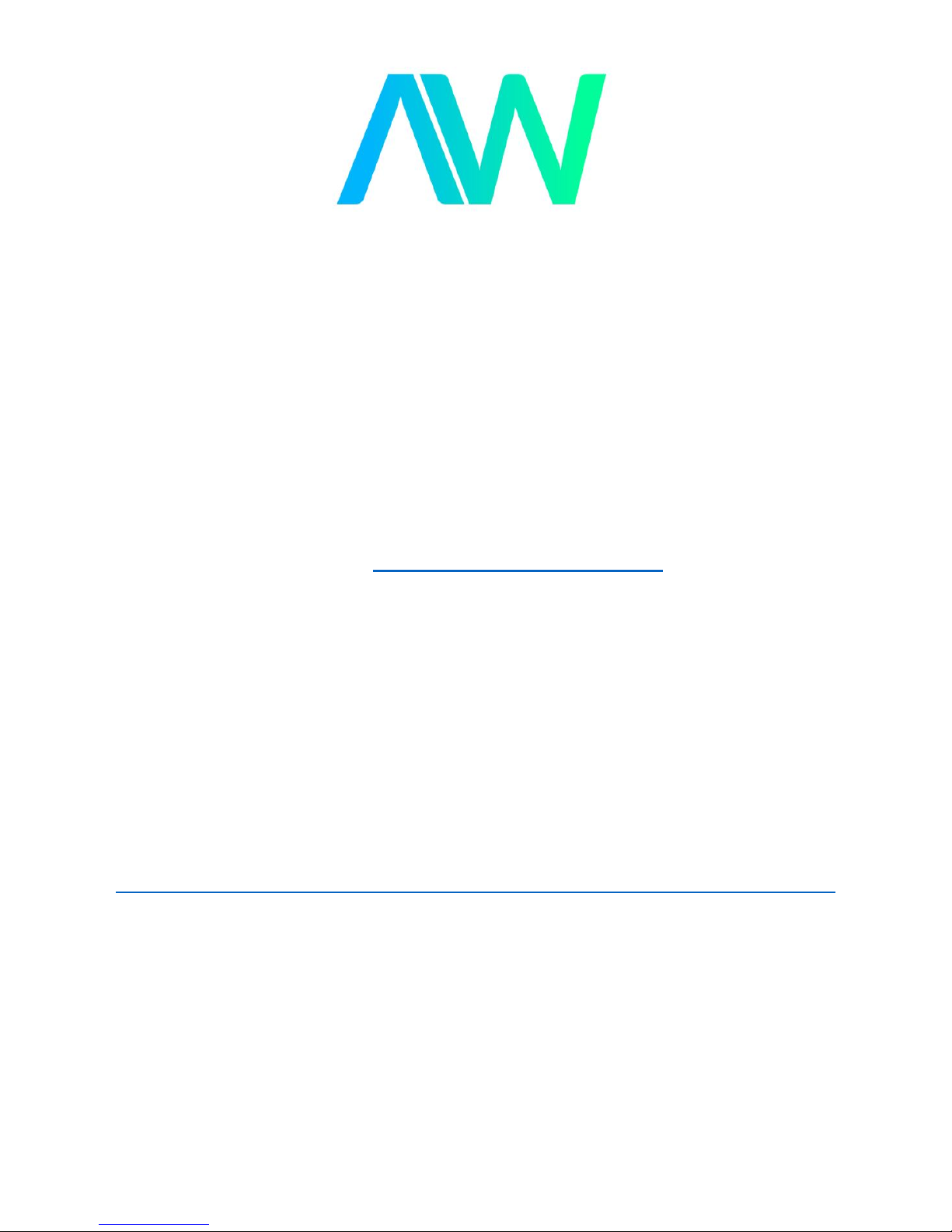
HP/Agilent/Keysight 8711B Manual
Get Pricing & Availability at
ApexWaves.com
Call Today: 1-800-915-6216
Email: sales@apexwaves.com
https://www.apexwaves.com/analyzers/keysight-technologies/8712-network-analyzers/8711B
Page 2
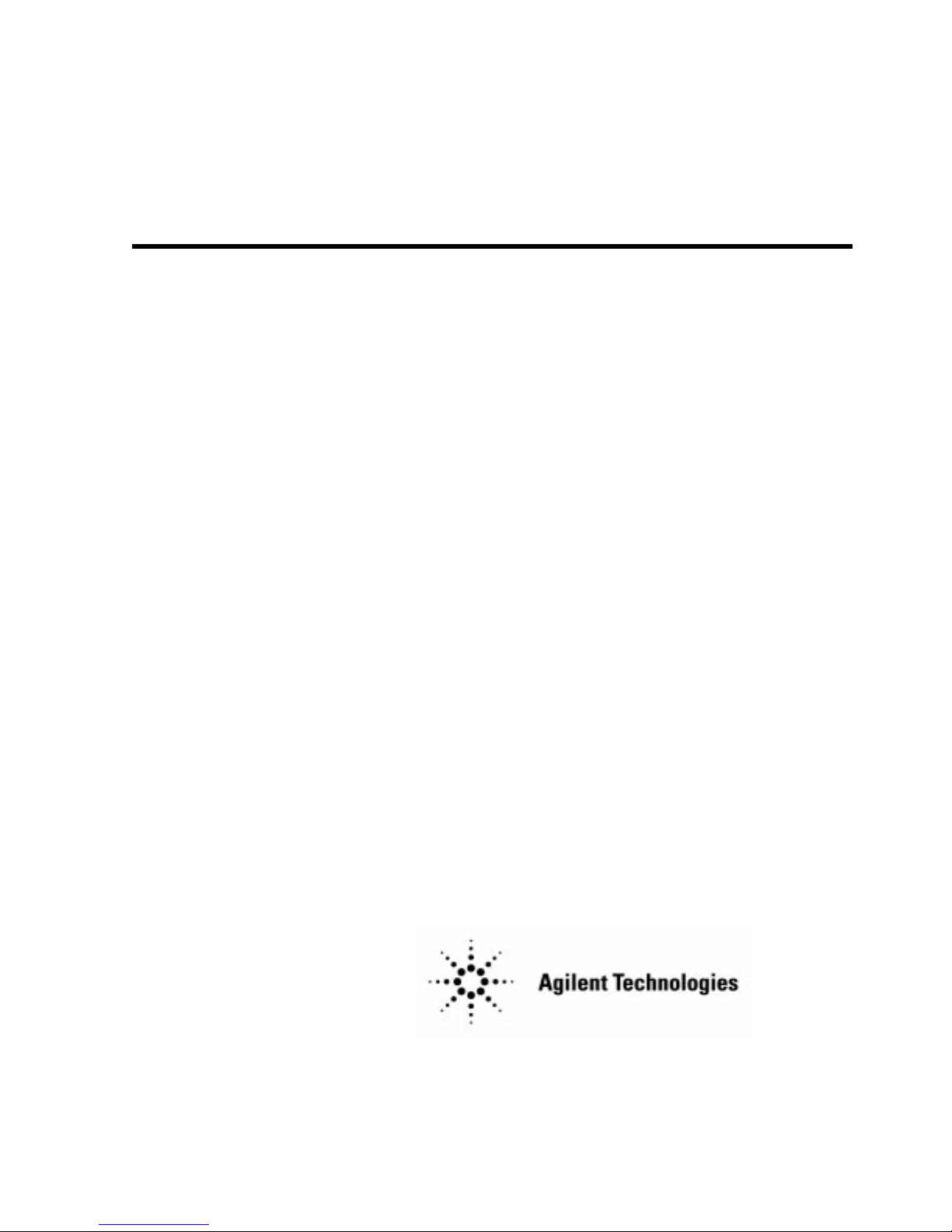
Notice
Hewlett-Packard to Agilent Technologies Transition
This documentation supports a product that previously shipped under the HewlettPackard company brand name. The brand name has now been changed to Agilent
Technologies. The two products are functionally identical, only our name has changed. The
document still includes references to Hewlett-Packard products, some of which have been
transitioned to Agilent Technologies.
Printed in USA March 2000
Page 3
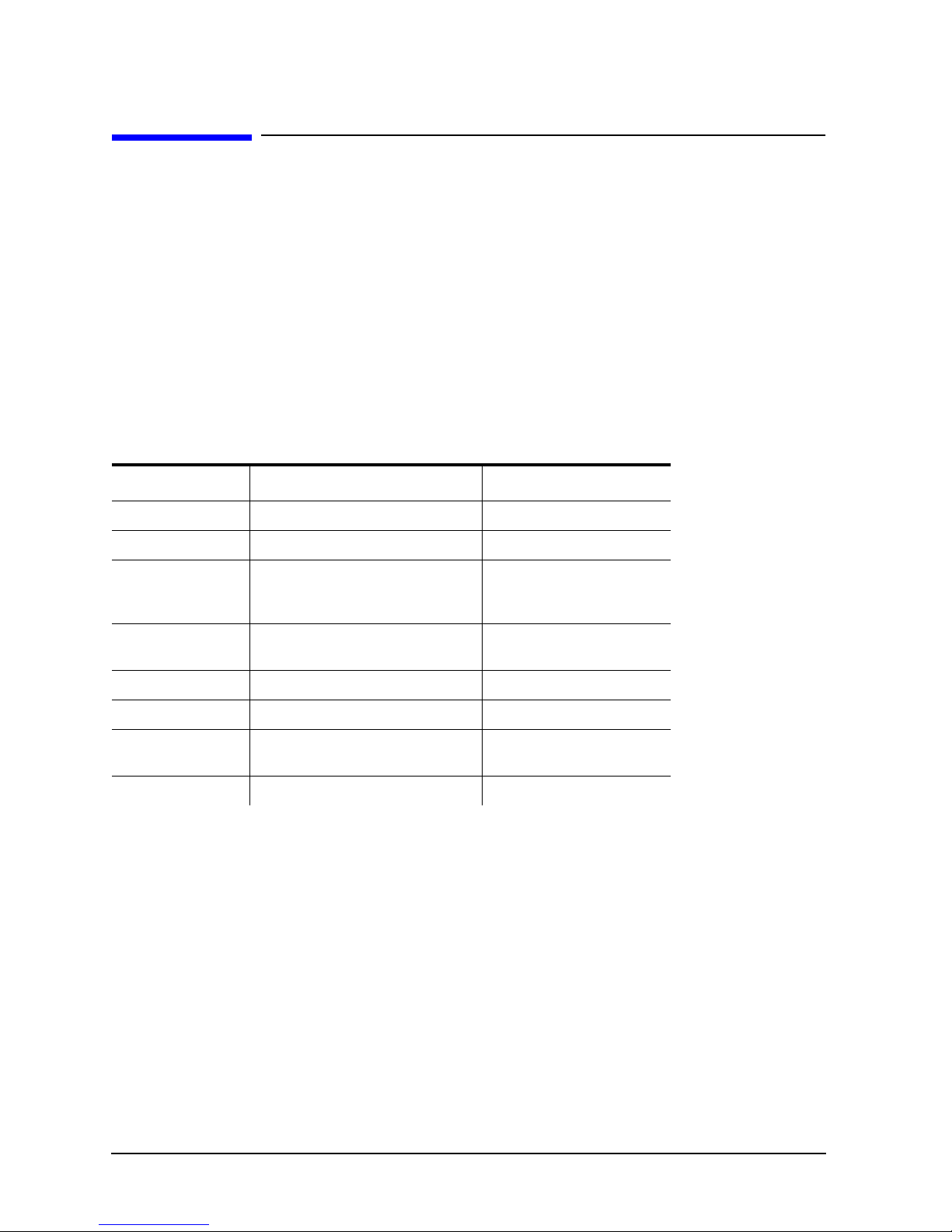
Contacting Agilent
By internet, phone, or fax, get assistance with all your test and measurement needs.
Table 1-1 Contacting Agilent
Online assistance: www.agilent.com/find/assist
United States
(tel) 1 800 452 4844
New Zealand
(tel) 0 800 738 378
(fax) (+64) 4 495 8950
Latin America
(tel) (305) 269 7500
(fax) (305) 269 7599
Japan
(tel) (+81) 426 56 7832
(fax) (+81) 426 56 7840
Canada
(tel) 1 877 894 4414
(fax) (905) 282-6495
Australia
(tel) 1 800 629 485
(fax) (+61) 3 9210 5947
Asia Call Center Numbers
Country Phone Number Fax Number
Singapore 1-800-375-8100 (65) 836-0252
Malaysia 1-800-828-848 1-800-801664
Philippines (632) 8426802
1-800-16510170 (PLDT
Subscriber Only)
Thailand (088) 226-008 (outside Bangkok)
(662) 661-3999 (within Bangkok)
Hong Kong 800-930-871 (852) 2506 9233
Taiwan 0800-047-866 (886) 2 25456723
People’s Republic
of China
800-810-0189 (preferred)
10800-650-0021
(632) 8426809
1-800-16510288 (PLDT
Subscriber Only)
(66) 1-661-3714
10800-650-0121
Europe
(tel) (+31) 20 547 2323
(fax) (+31)20 547 2390
India 1-600-11-2929 000-800-650-1101
Page 4
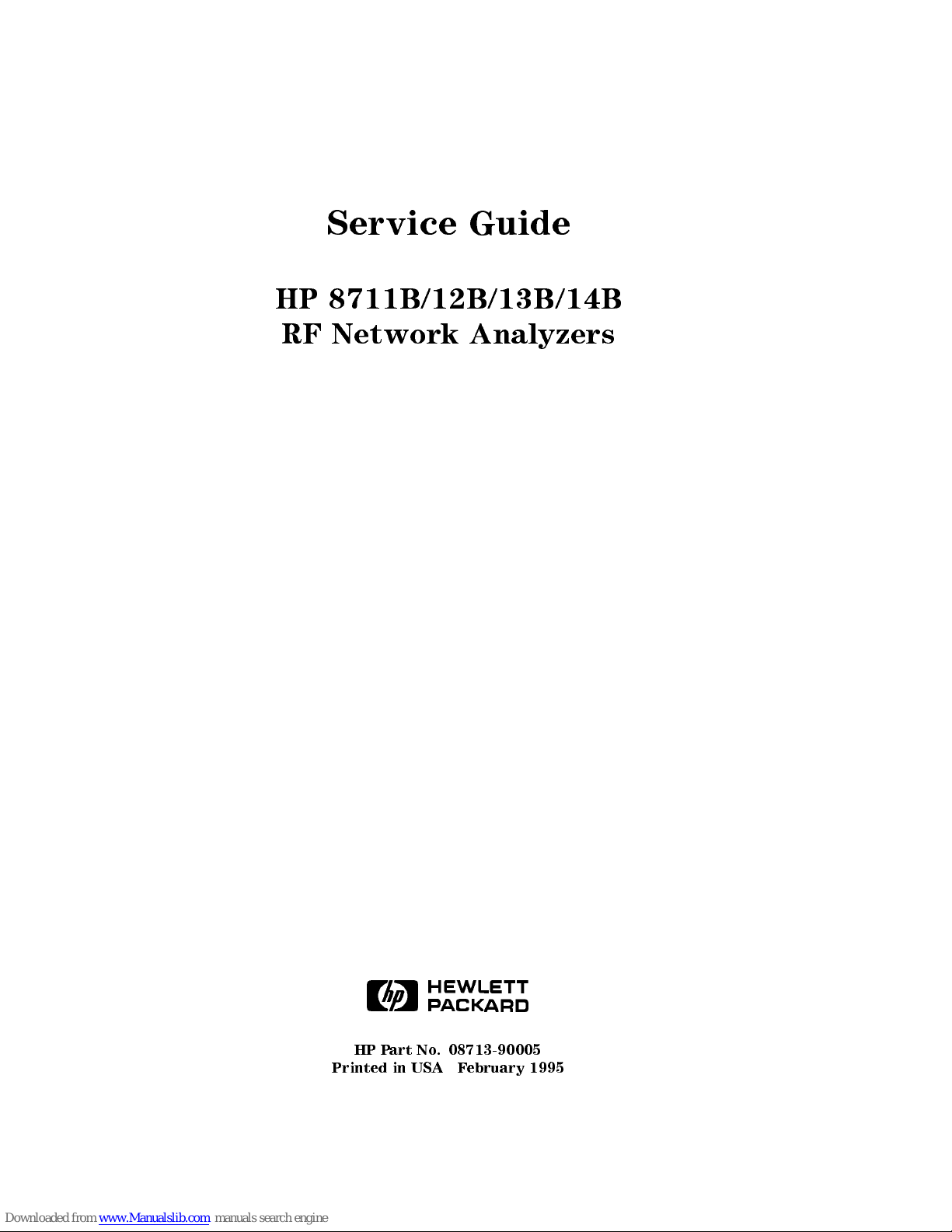
Service Guide
HP
8711B/12B/13B/14B
RF
Network
Analyzers
ABCDE
HP Part No. 08713-90005
Printed in USA February 1995
Page 5
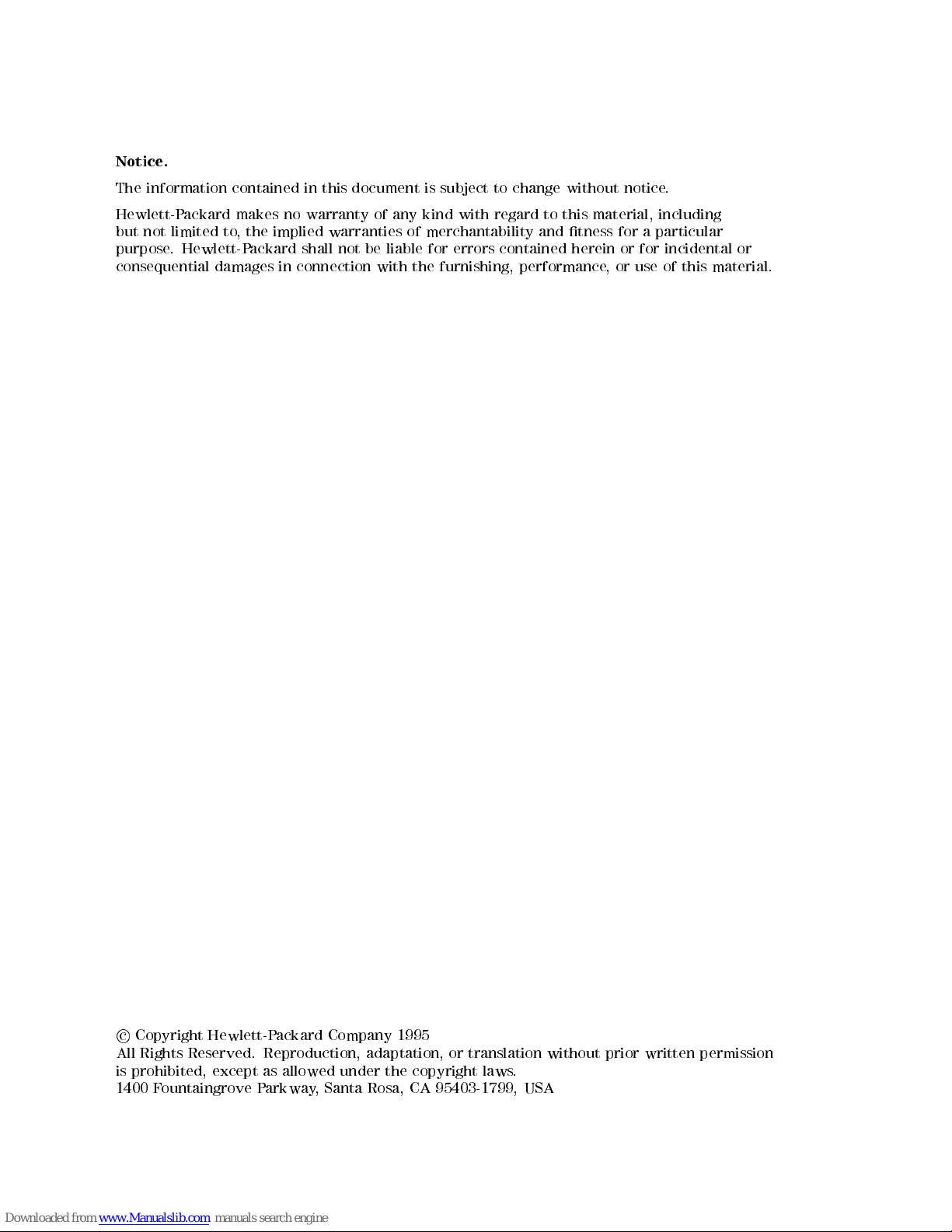
Notice.
The
information contained
in
this
document
is
subject
to
change
without
notice
.
Hewlett-P
ackard makes
no
warranty
of
any
kind
with
regard
to
this
material,
including
but
not limited
to,
the
implied
warranties
of
merchantability
and
tness
for
a
particular
purpose
.
Hewlett-P
ackard
shall
not
be
liable
for
errors
contained
herein
or
for
incidental or
consequential
damages
in
connection
with
the
furnishing,
performance
,
or
use
of
this
material.
c
Copyright Hewlett-Packard Company 1995
All Rights Reserved. Reproduction, adaptation, or translation without prior written permission
is prohibited, except as allowed under the copyright laws.
1400 Fountaingrove Parkway, Santa Rosa, CA 95403-1799, USA
Page 6
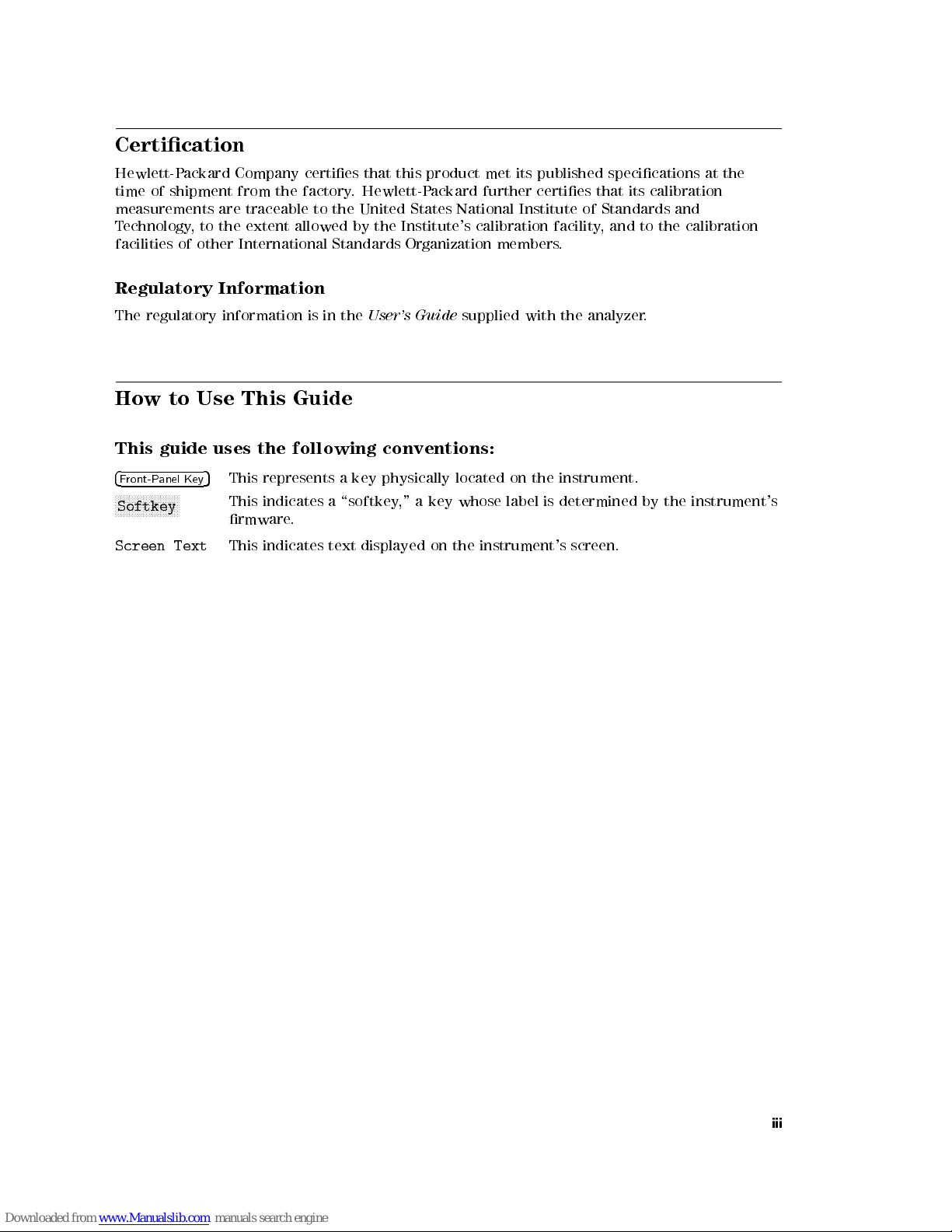
Certication
Hewlett-P
ackard
Company
certies
that this
product met
its published
specications at
the
time
of
shipment
from
the
factory
. Hewlett-P
ackard further
certies that
its calibration
measurements
are
traceable
to
the
United
States National
Institute of
Standards and
T
echnology
,
to
the
extent
allowed by
the Institute's
calibration facility
,and
to the
calibration
facilities
of
other
International
Standards Organization
members.
Regulatory
Information
The
regulatory
information
is
in
the
User's
Guide
supplied
with
the
analyzer
.
How
to
Use
This
Guide
This guide
uses
the
following
conventions:
4
F
ront-P
anel Key
5
This
represents
a
key
physically
located
on
the
instrument.
NN
NN
N
N
N
N
N
N
N
N
N
N
N
N
N
N
N
N
N
NN
Softkey
This
indicates
a
\softkey
,"
a
key
whose
label
is
determined
by
the
instrument's
rmware
.
Screen
Text
This
indicates
text
displayed
on
the
instrument's
screen.
iii
Page 7
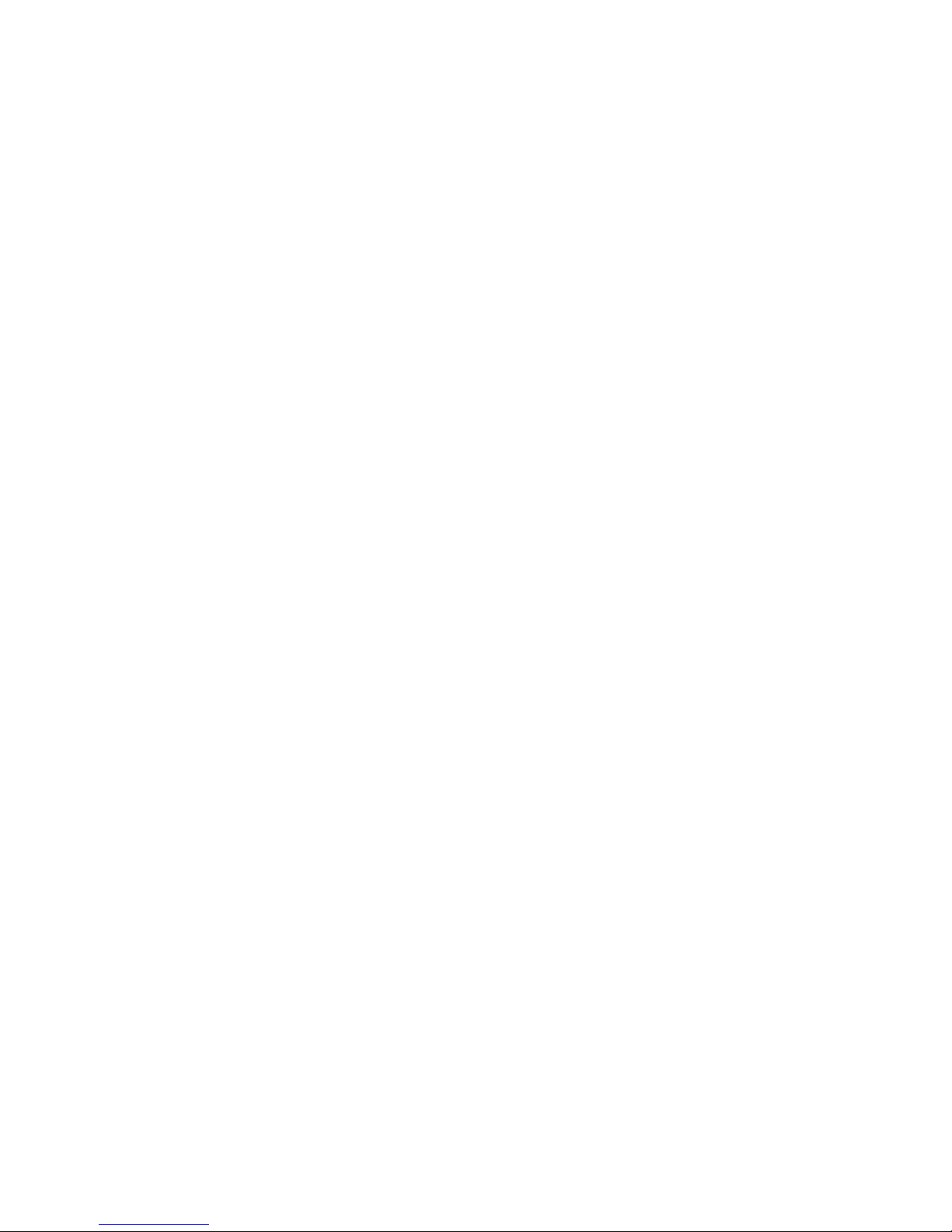
Page 8

Contents
1.
P
erformance
T
ests
System
Specications
Summary
.
.
.
.
.
.
.
.
.
.
.
.
.
.
.
.
..
..
..
.
.
1-1
Measurement P
ort
Specications
.
.
.
.
.
.
.
.
.
.
.
.
.
.
.
..
..
..
. 1-2
Source Specications
.
.
.
.
.
.
.
.
.
.
.
.
.
.
.
.
.
..
..
..
..
.
.
.
1-2
Receiver Specications
.
.
.
.
.
.
.
.
.
.
.
.
.
.
.
.
.
..
..
..
..
.
.
1-3
Performing
the
Operator's
Check
.
.
.
.
.
.
.
.
.
.
.
.
.
.
..
..
..
..
.
1-5
Make
a
Transmission
Measurement
.
.
.
.
.
.
.
.
.
.
.
..
..
..
..
.
.
1-6
Make
a
Reection
Measurement
.
.
.
.
.
.
.
.
.
.
.
..
..
..
..
.
.
.
1-7
If
the
Analyzer
F
ails
the
Operator's
Check
.
.
.
.
.
.
.
.
.
..
..
.
.
.
.
.
1-9
Instructions
for
Using
the
Network
Analyzer
P
erformance
T
est
Software
.
.
.
.
1-10
Introduction .
..
..
.
.
.
.
.
.
.
.
.
.
.
.
.
.
.
.
.
.
.
..
..
..
.
.
1-10
Equipment
.
.
.
.
.
.
.
.
.
.
.
.
.
.
.
.
..
..
..
.
.
.
.
.
.
.
.
.
1-10
File
Structure
.
.
.
.
.
.
.
.
.
.
.
.
.
.
.
..
..
..
..
.
.
.
.
.
.
.
.
1-12
Conguration
File
.
.
.
.
.
.
.
.
.
.
.
.
.
.
.
.
.
..
..
.
.
.
.
.
.
.
.
1-13
Getting
Started
.
.
.
.
.
.
.
.
.
.
.
.
.
.
.
.
.
..
..
.
.
.
.
.
.
.
.
.
1-13
P
erformance
T
est
Software
Installation
.
.
.
.
.
.
.
.
.
.
.
.
.
..
..
.
.
1-14
The
analyzer's
HP-IB
address
(716)
.
.
.
.
.
.
.
.
.
.
.
.
.
.
.
.
..
.
1-14
The
ISC
for
the
test
equipment
(7)
.
.
.
.
.
.
..
.
.
.
.
.
.
.
.
.
.
.
1-14
The
power
meter
model
number
(HP
437B)
and
address
(13)
.
.
.
.
..
.
1-14
The
spectrum
analyzer
(HP
8566B)
and
address
(18)
.
.
.
.
.
.
.
..
.
.
1-14
The
function
generator
model
number
(HP
8116A)
and
address
(14)
.
.
.
.
1-14
The
attenuator
switch
driver
model
number
(HP
11713A)
and
address
(28)
1-15
The
frequency
counter
model
number
(HP
5342A)
and address
(02) .
.
.
.
1-15
The
voltmeter
model
number
(HP
3456A)
and
address (22)
..
.
.
.
.
.
.
1-15
The
printer
address
(01)
.
..
..
..
..
.
.
.
.
.
.
.
.
.
.
.
.
.
.
.
1-15
The
program
directory
and
the
mass
storage
unit specier
(the current
MSI
device)
.
.
.
.
.
.
..
..
..
.
.
.
.
.
.
.
.
.
.
.
.
.
.
.
.
.
.
1-15
The
data directory
and MSUS
..
.
.
.
.
.
.
.
.
.
.
.
.
.
.
.
.
.
..
. 1-15
The
sensor's,
10 dB
step attenuator's
,
and
xed
attenuator's
(pad's)
serial
numbers
(xxxx) .
..
..
..
..
.
.
.
.
.
.
.
.
.
.
.
..
..
..
1-15
The
40
dB
step
attenuator
card
selection
(3)
.
..
.
.
.
.
.
.
.
.
.
.
..
1-15
The beeper (on)
...........
...... ....... ....
1-15
The current DUT le sux (1)
........
...... .......
1-15
Sensors .......................
...... ...
1-16
20 dB Attenuators (P
ads) . . . . . . . . . . . . . . . . . . . .
....
1-16
Step
Attenuator . . . . . . . . . . . . . . . . . . . . . . . .
....
1-16
Using
theProgram.......................
..... .
1-17
Main Menu
...... ........ ..... ......
......
1-17
Test Selection Menu
...... ..
...... ........ .....
1-18
Miscellaneous Information ... ....... ...... ...... .. 1-19
Individual Test Notes And Descriptions ................... 1-19
Frequency Accuracy........................... 1-19
Gain Compression ...... ........ ...... ..... ... 1-19
Noise Floor ............................... 1-20
Dynamic Accuracy............................ 1-20
Power Flatness ............................. 1-20
Contents-1
Page 9
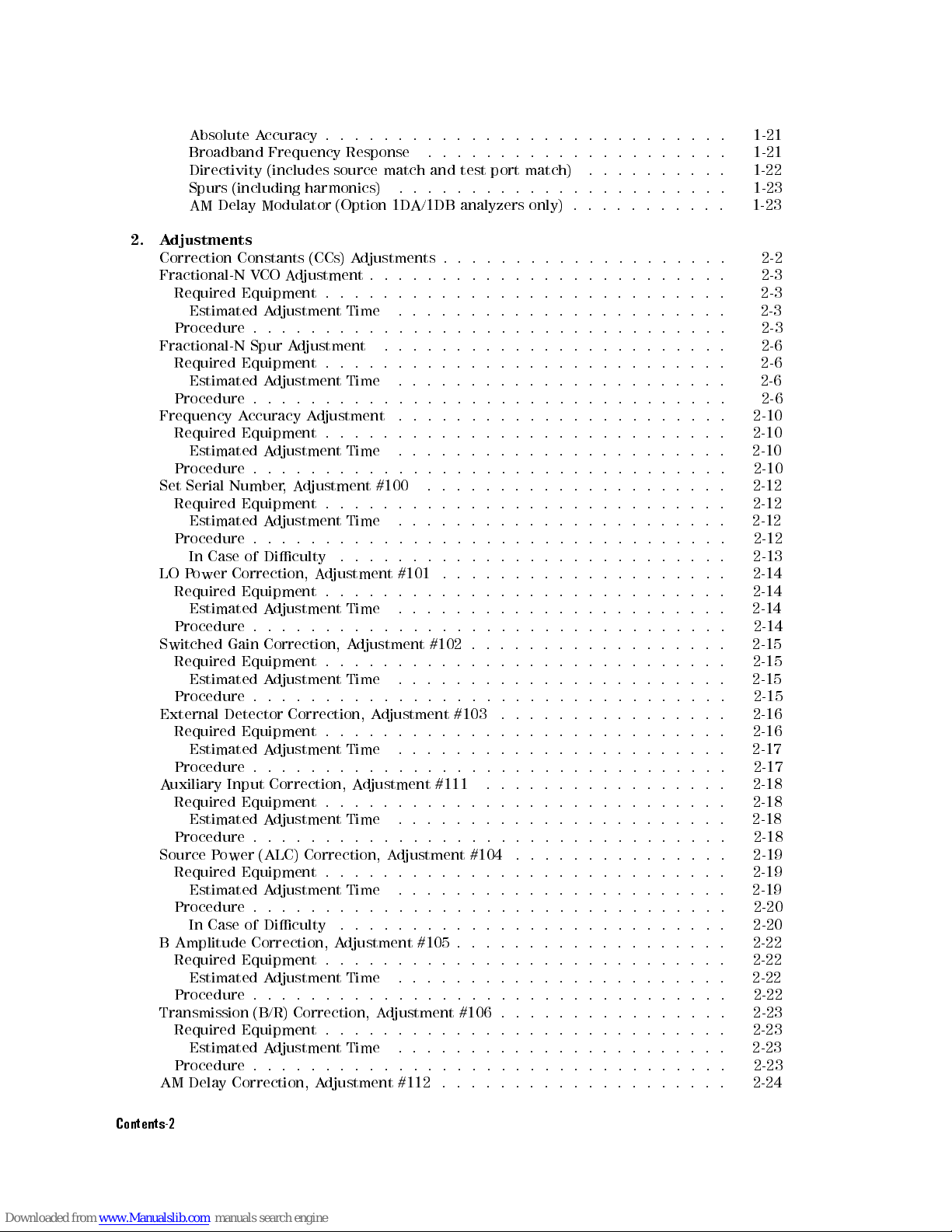
Absolute
Accuracy
..
..
.
.
.
.
.
.
.
.
.
.
.
..
..
..
..
..
..
. 1-21
Broadband
Frequency Response
.
.
.
.
.
.
.
.
.
.
.
..
..
..
..
..
1-21
Directivity
(includes source
match
and
test
port
match)
.
.
.
.
.
.
..
..
1-22
Spurs
(including harmonics)
.
.
.
.
.
.
.
.
.
.
.
.
.
..
..
..
..
..
1-23
AM
Delay Modulator
(Option
1D
A/1DB
analyzers
only)
.
.
.
.
.
.
.
.
..
. 1-23
2.
A
djustments
Correction
Constants
(CCs)
A
djustments
.
.
.
.
.
.
.
.
.
..
..
..
..
.
.
.
2-2
Fractional-N
V
CO
A
djustment
.
.
.
.
.
.
.
.
.
.
.
..
..
..
.
.
.
.
.
.
.
.
2-3
Required
Equipment
.
.
.
.
.
.
.
.
.
.
.
.
.
.
..
..
..
.
.
.
.
.
.
.
.
2-3
Estimated
A
djustment
Time
.
.
.
.
.
.
.
.
.
.
.
.
..
..
..
.
.
.
.
.
2-3
Procedure
.
.
.
.
.
.
.
.
.
.
.
..
..
..
.
.
.
.
.
.
.
.
.
.
.
.
.
.
.
.
2-3
Fractional-N
Spur
A
djustment
.
.
.
.
.
.
.
.
..
..
..
..
.
.
.
.
.
.
.
.
2-6
Required
Equipment
.
.
.
.
.
.
.
.
.
.
..
..
..
..
.
.
.
.
.
.
.
.
.
.
2-6
Estimated
A
djustment
Time
.
.
.
.
.
.
.
.
..
..
..
..
.
.
.
.
.
.
.
2-6
Procedure
.
.
.
.
.
.
.
.
.
.
.
..
..
..
..
.
.
.
.
.
.
.
.
.
.
.
.
.
.
2-6
Frequency
A
ccuracy
A
djustment
.
.
.
..
..
..
..
.
.
.
.
.
.
.
.
.
.
.
.
2-10
Required
Equipment
.
.
.
.
.
.
.
.
..
..
.
.
.
.
.
.
.
.
.
.
.
.
.
.
.
.
2-10
Estimated
A
djustment
Time
.
.
.
.
.
.
.
.
.
.
.
.
..
.
.
.
.
.
.
.
.
.
2-10
Procedure
.
.
.
.
.
.
.
.
.
.
.
.
.
.
.
.
.
.
.
.
.
.
.
.
.
.
.
.
.
.
.
.
.
2-10
Set
Serial
Number
,
A
djustment
#100
.
.
.
.
..
..
..
.
.
.
.
.
.
.
.
.
.
.
2-12
Required
Equipment
.
.
.
.
.
.
.
.
.
..
..
..
..
.
.
.
.
.
.
.
.
.
.
.
2-12
Estimated
A
djustment
Time
.
..
..
.
.
.
.
.
.
.
.
.
.
.
.
.
.
.
.
.
.
2-12
Procedure
.
.
.
.
..
..
.
.
.
.
.
.
.
.
.
.
.
.
.
.
.
.
.
.
.
.
.
..
..
2-12
In
Case
of
Diculty
.
..
..
.
.
.
.
.
.
.
.
.
.
.
.
.
.
.
.
.
.
.
.
.
. 2-13
LO
P
ower
Correction,
A
djustment
#101
..
.
.
.
.
.
.
.
.
.
.
.
.
.
.
.
.
.
.
2-14
Required
Equipment
.
.
.
.
.
..
.
.
.
.
.
.
.
.
.
.
.
.
.
.
.
.
.
.
.
.
.
2-14
Estimated A
djustment
Time
.
.
.
.
.
.
.
.
.
.
.
.
.
.
.
.
.
.
.
.
.
..
2-14
Procedure
..
.
.
.
.
.
.
.
.
.
.
.
.
.
.
.
.
.
.
.
.
.
.
.
..
.
.
.
.
.
.
2-14
Switched
Gain Correction,
A
djustment
#102
.
.
.
.
.
.
.
.
.
.
.
.
.
.
.
.
.
.
2-15
Required
Equipment .
..
.
.
.
.
.
.
.
.
.
.
.
.
.
.
.
.
.
.
.
.
.
..
..
2-15
Estimated
Adjustment
Time .
.
.
.
.
.
.
.
.
.
.
.
.
.
.
.
.
.
.
.
.
.
. 2-15
Procedure
.
.
.
.
.
.
.
.
.
.
.
.
.
.
.
.
.
..
..
.
.
.
.
.
.
.
.
.
.
.
.
2-15
External
Detector
Correction,
A
djustment
#103
.
.
.
.
.
.
.
.
.
.
..
..
..
2-16
Required
Equipment
.
.
.
.
.
.
.
.
.
.
.
.
.
.
.
.
..
..
..
.
.
.
.
.
.
2-16
Estimated
A
djustment
Time
.
.
.
.
.
.
.
.
.
.
.
.
.
.
..
..
..
.
.
.
2-17
Procedure
.
.
.
.
.
.
.
.
.
.
.
.
.
.
.
.
.
..
..
..
..
.
.
.
.
.
.
.
.
2-17
A
uxiliary
Input
Correction,
A
djustment
#111
.
.
.
.
.
.
.
.
.
.
.
..
..
..
2-18
Required
Equipment
.
.
.
.
.
.
..
..
..
..
..
..
.
.
.
.
.
.
.
.
.
.
2-18
Estimated
A
djustment
Time
.
.
.
..
.
.
.
.
.
.
.
.
.
.
.
..
.
.
.
.
.
2-18
Procedure . . . . . . . . .
...... ........ ...... ....
2-18
Source P
ower (ALC) Correction, A
djustment #104
...
............
2-19
Required Equipment . . . . . . . . . .
..................
2-19
Estimated A
djustment Time ..................
.....
2-19
Procedure . . . . . . . . . . . . . . . . . . . . .
...... ......
2-20
In Case of Diculty
...................
...... ..
2-20
B Amplitude Correction, A
djustment #105 . . . . . . . . . . . . . . . . . .
. 2-22
Required Equipment . . . . . . . . . . . . . . . . . . . . . . .
.....
2-22
Estimated Adjustment Time ....................... 2-22
Procedure . . . . . . . . . . . . . . . . . . . . . . . . . . . . . . . . . 2-22
Transmission (B/R) Correction, Adjustment #106 . . . . . . . . . . . . . . . . 2-23
Required Equipment . . . . . . . . . . . . . . . . . . . . . . . . . . . . 2-23
Estimated Adjustment Time ....................... 2-23
Procedure . . . . . . . . . . . . . . . . . . . . . . . . . . . . . . . . . 2-23
AM Delay Correction, Adjustment #112 . . . . . . . . . . . . . . . . . . . . 2-24
Contents-2
Page 10
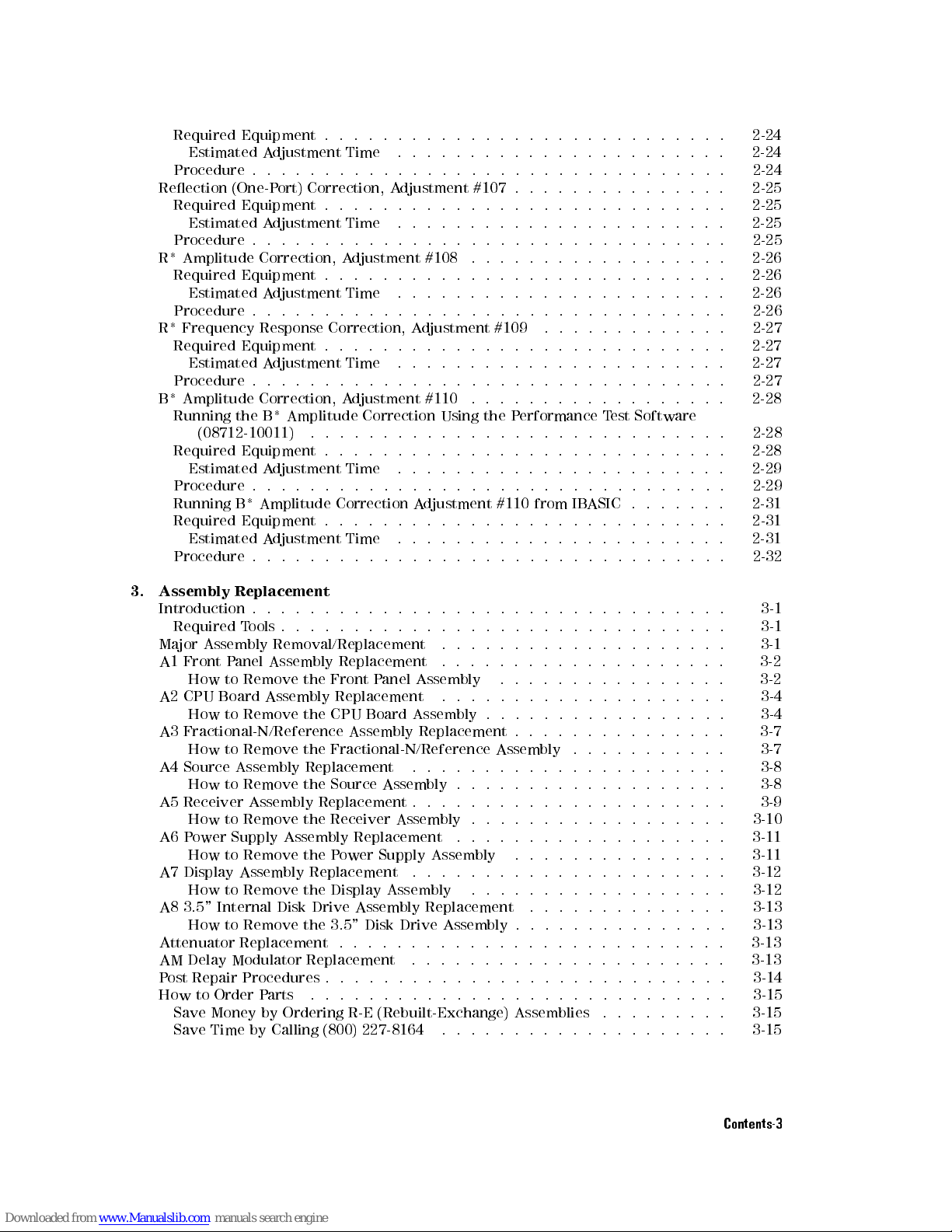
Required
Equipment .
..
..
.
.
.
.
.
.
.
.
.
.
.
..
..
..
..
..
..
2-24
Estimated
Adjustment
Time
.
.
.
.
.
.
.
.
.
.
..
..
..
..
..
..
. 2-24
Procedure
..
.
.
.
.
.
.
.
.
.
.
.
..
..
..
..
..
..
..
.
.
.
.
.
.
2-24
Reection
(One-Port)
Correction,
A
djustment
#107
.
.
.
.
.
.
.
.
.
..
..
..
2-25
Required
Equipment .
.
.
.
.
.
.
.
.
.
.
.
.
.
..
..
..
..
..
..
.
.
2-25
Estimated
Adjustment
Time
.
.
.
.
.
.
.
.
.
.
.
.
..
..
..
..
..
. 2-25
Procedure
.
.
.
.
.
.
.
.
.
.
.
.
.
..
..
..
..
.
.
.
.
.
.
.
.
.
.
.
.
2-25
R*
Amplitude
Correction,
A
djustment
#108
.
.
.
.
.
.
.
.
..
..
..
..
.
.
2-26
Required
Equipment
.
.
.
.
.
.
.
.
.
.
.
.
.
.
..
..
..
.
.
.
.
.
.
.
.
2-26
Estimated
A
djustment
Time
.
.
.
.
.
.
.
.
.
.
.
.
..
..
..
.
.
.
.
.
2-26
Procedure
.
.
.
.
.
.
.
.
.
.
.
.
.
.
.
..
..
..
.
.
.
.
.
.
.
.
.
.
.
.
2-26
R*
Frequency
Response
Correction,
A
djustment
#109
.
.
.
.
.
..
..
..
.
.
2-27
Required
Equipment
.
.
.
.
.
.
.
.
.
.
..
..
..
..
.
.
.
.
.
.
.
.
.
.
2-27
Estimated
A
djustment
Time
.
.
.
.
.
.
.
.
..
..
..
..
.
.
.
.
.
.
.
2-27
Procedure
.
.
.
.
.
.
.
.
.
.
.
..
..
..
..
.
.
.
.
.
.
.
.
.
.
.
.
.
.
2-27
B*
Amplitude
Correction,
A
djustment
#110
.
.
.
.
.
.
..
..
..
..
.
.
.
.
2-28
Running
the
B*
Amplitude
Correction
Using
the
P
erformance
T
est
Software
(08712-10011)
.
.
.
.
.
.
.
.
.
..
..
.
.
.
.
.
.
.
.
.
.
.
.
.
.
.
.
2-28
Required
Equipment
.
.
.
.
.
.
.
.
.
.
.
.
.
.
..
.
.
.
.
.
.
.
.
.
.
.
.
2-28
Estimated
A
djustment
Time
.
.
.
.
.
.
.
.
.
.
.
.
.
.
.
.
.
.
.
.
.
.
.
2-29
Procedure
.
.
.
.
.
.
.
.
.
.
..
..
..
.
.
.
.
.
.
.
.
.
.
.
.
.
.
.
.
.
2-29
Running
B*
Amplitude
Correction
A
djustment
#110
from
IB
ASIC
.
..
..
..
2-31
Required
Equipment
.
.
.
..
..
.
.
.
.
.
.
.
.
.
.
.
.
.
.
.
.
.
.
.
.
.
2-31
Estimated
A
djustment
Time
.
..
..
.
.
.
.
.
.
.
.
.
.
.
.
.
.
.
.
.
.
2-31
Procedure
.
.
.
.
..
..
.
.
.
.
.
.
.
.
.
.
.
.
.
.
.
.
.
.
.
.
.
..
..
2-32
3.
Assembly
Replacement
Introduction .
.
.
.
.
.
.
.
.
.
.
.
.
.
.
.
.
.
.
.
.
.
.
.
..
.
.
.
.
.
.
.
3-1
Required
Tools
.
.
.
.
.
.
.
.
.
.
.
.
.
.
.
.
.
.
.
.
.
.
.
..
.
.
.
.
.
.
3-1
Major
Assembly Removal/Replacement
.
.
.
.
.
.
.
.
.
.
.
.
.
.
.
.
.
.
.
.
3-1
A1
Front P
anel Assembly
Replacement
.
.
.
.
.
.
.
.
.
.
.
.
.
.
.
.
.
.
.
.
3-2
How
to Remove
the Front
P
anel
Assembly
.
.
.
.
.
.
.
.
.
.
.
.
.
.
.
.
3-2
A2
CPU
Board
Assembly
Replacement
.
.
.
.
.
.
.
.
.
.
.
.
.
..
..
.
.
.
3-4
How
to
Remove
the
CPU
Board
Assembly
.
.
.
.
.
.
.
.
.
..
..
..
..
3-4
A3
Fractional-N/Reference
Assembly
Replacement
.
.
.
.
.
.
.
.
.
.
.
.
.
.
. 3-7
How
to
Remove
the
Fractional-N/Reference
Assembly
.
.
.
.
.
.
.
.
.
.
.
3-7
A4
Source
Assembly
Replacement
.
.
.
.
.
.
.
.
.
.
.
.
.
.
..
..
..
..
3-8
How
to
Remove
the
Source
Assembly
.
.
.
.
.
.
.
.
.
.
.
.
..
..
..
. 3-8
A5
Receiver
Assembly
Replacement
.
.
.
.
..
..
..
..
..
..
.
.
.
.
.
.
3-9
How
to
Remove
the
Receiver
Assembly
.
..
.
.
.
.
.
.
.
.
.
.
.
..
.
.
3-10
A6 P
ower Supply Assembly Replacement
....
...... ........ .
3-11
How to Remove the P
ower Supply Assembly
...
...... ......
3-11
A7 Display Assembly Replacement
........
..............
3-12
How to Remove the Display Assembly
...... ........ ..
..
3-12
A8 3.5" Internal Disk Drive Assembly Replacement
...... ........
3-13
How to Remove the 3.5" Disk Drive Assembly . . . . . . . . . . . . . . .
3-13
Attenuator Replacement . . . . . . . . . . . . . . . . . . . . . .
.....
3-13
AM Delay Modulator Replacement
.....................
. 3-13
Post Repair Procedures . . . . . . . . . . . . . . . . . . . . . . . . . . . . 3-14
How to Order Parts . ........ ..... ...... ...... ... 3-15
Save Money by Ordering R-E (Rebuilt-Exchange) Assemblies .... ..... 3-15
Save Time by Calling (800) 227-8164 .......... ..... ..... 3-15
Contents-3
Page 11
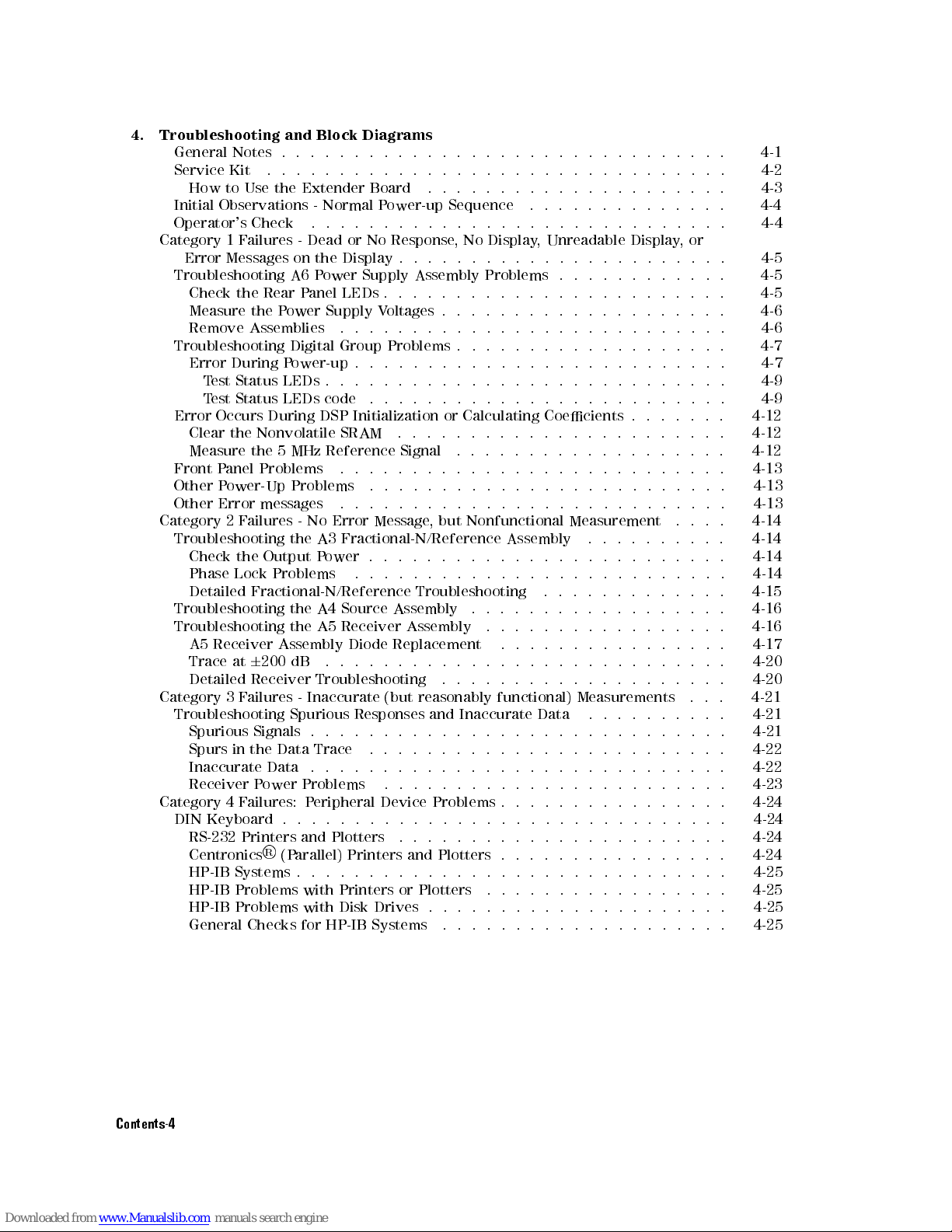
4.
Troubleshooting and
Block Diagrams
General
Notes .
.
.
.
.
.
.
.
.
.
.
.
..
..
..
..
..
..
..
.
.
.
.
.
4-1
Service
Kit .
.
.
.
.
.
.
.
.
.
.
.
..
..
..
..
..
..
..
.
.
.
.
.
.
4-2
How
to Use
the
Extender
Board
.
.
.
.
.
.
.
.
.
.
..
..
..
..
..
. 4-3
Initial
Observations -
Normal
P
ower-up
Sequence
.
.
.
.
.
.
.
.
.
..
..
. 4-4
Operator's
Check .
.
.
.
.
.
.
.
.
.
.
.
.
.
..
..
..
..
..
..
.
.
.
4-4
Category
1
F
ailures
-
Dead
or
No
Response
,
No
Display
,
Unreadable
Display,
or
Error
Messages
on
the
Display
.
.
.
.
.
.
.
.
.
..
..
..
..
.
.
.
.
.
.
4-5
Troubleshooting
A6
P
ower
Supply
Assembly
Problems
.
.
.
.
.
.
.
.
.
..
. 4-5
Check
the
Rear
P
anel
LEDs
.
.
.
.
.
.
.
.
.
.
..
..
..
.
.
.
.
.
.
.
.
4-5
Measure
the
P
ower
Supply
V
oltages
.
.
.
.
.
.
.
.
.
..
..
..
.
.
.
.
.
4-6
Remove
Assemblies
.
.
.
.
.
.
.
.
.
.
..
..
..
.
.
.
.
.
.
.
.
.
.
.
4-6
Troubleshooting
Digital
Group
Problems
.
.
.
.
.
.
.
.
..
..
..
..
.
.
.
4-7
Error
During
P
ower-up
.
.
.
.
.
.
.
.
..
..
..
..
.
.
.
.
.
.
.
.
.
.
4-7
T
est
Status
LEDs
.
.
.
.
.
.
.
.
..
..
..
..
.
.
.
.
.
.
.
.
.
.
.
.
4-9
T
est
Status
LEDs
code
.
.
.
.
.
.
.
..
..
..
..
.
.
.
.
.
.
.
.
.
.
4-9
Error
Occurs
During
DSP
Initialization
or
Calculating
Coecients
.
.
.
.
..
. 4-12
Clear
the
Nonvolatile
SRAM
.
.
.
.
.
.
..
..
.
.
.
.
.
.
.
.
.
.
.
.
.
4-12
Measure
the
5
MHz
Reference
Signal
.
.
.
.
.
.
.
.
.
.
..
.
.
.
.
.
.
.
4-12
Front
P
anel
Problems
.
.
.
.
.
.
.
.
.
.
.
.
.
.
.
.
.
.
.
.
.
.
.
.
.
.
.
4-13
Other
P
ower-Up
Problems
.
.
.
.
.
.
.
..
..
..
.
.
.
.
.
.
.
.
.
.
.
.
4-13
Other
Error
messages
.
.
.
.
.
.
.
.
..
..
..
..
.
.
.
.
.
.
.
.
.
.
.
4-13
Category
2
F
ailures
-
No Error
Message,
but
Nonfunctional
Measurement
.
.
.
.
4-14
Troubleshooting
the
A3
Fractional-N/Reference
Assembly
..
..
.
.
.
.
.
.
4-14
Check
the
Output
P
ower
..
..
.
.
.
.
.
.
.
.
.
.
.
.
.
.
.
.
.
.
.
.
.
4-14
Phase
Lock
Problems
.
.
.
.
..
.
.
.
.
.
.
.
.
.
.
.
.
.
.
.
.
.
.
.
.
4-14
Detailed
Fractional-N/Reference
Troubleshooting
.
.
.
.
..
.
.
.
.
.
.
.
4-15
Troubleshooting the
A4
Source
Assembly
.
.
.
.
.
.
.
.
.
.
.
.
.
.
.
.
.
.
4-16
Troubleshooting
the A5
Receiver
Assembly
.
.
.
.
.
.
.
.
.
.
.
.
.
.
.
.
.
4-16
A5
Receiver Assembly
Diode
Replacement
.
.
.
.
.
.
.
.
.
.
.
.
.
.
.
.
4-17
Trace
at
6
200 dB
.
.
.
.
.
.
.
.
.
.
.
.
.
.
.
.
.
.
.
.
.
..
..
.
.
.
4-20
Detailed
Receiver Troubleshooting
..
.
.
.
.
.
.
.
.
.
.
.
.
.
.
.
.
.
.
4-20
Category
3F
ailures -
Inaccurate
(but
reasonably
functional)
Measurements
.
.
.
4-21
Troubleshooting
Spurious
Responses
and
Inaccurate
Data
.
.
.
.
.
.
.
.
.
.
4-21
Spurious
Signals
.
.
.
.
.
.
.
.
.
.
.
.
.
.
.
.
..
..
..
.
.
.
.
.
.
.
4-21
Spurs
in
the
Data
Trace
.
.
.
.
.
.
.
.
.
.
.
.
.
..
..
..
.
.
.
.
.
.
4-22
Inaccurate
Data
.
.
.
.
.
.
.
.
.
.
.
.
.
.
.
.
..
..
..
..
.
.
.
.
.
4-22
Receiver
P
ower
Problems
.
.
.
.
.
.
.
.
.
.
.
.
.
.
..
..
..
..
.
.
4-23
Category
4
F
ailures:
P
eripheral
Device
Problems
..
..
..
..
..
..
.
.
.
.
4-24
DIN
Keyboard
.
.
.
.
.
..
.
.
.
.
.
.
.
.
.
.
.
..
.
.
.
.
.
.
.
.
.
.
. 4-24
RS-232 Printers and Plotters
......
.................
4-24
Centronics
R
(Parallel) Printers and Plotters . . . . . .
..........
4-24
HP-IB Systems . . . . . . . . . .
....................
4-25
HP-IB Problems with Printers or Plotters
.......
...... ....
4-25
HP-IB Problems with Disk Drives . . . . . . . . . . . . . . . . .
....
4-25
General Checks for HP-IB Systems
..................
..
4-25
Contents-4
Page 12
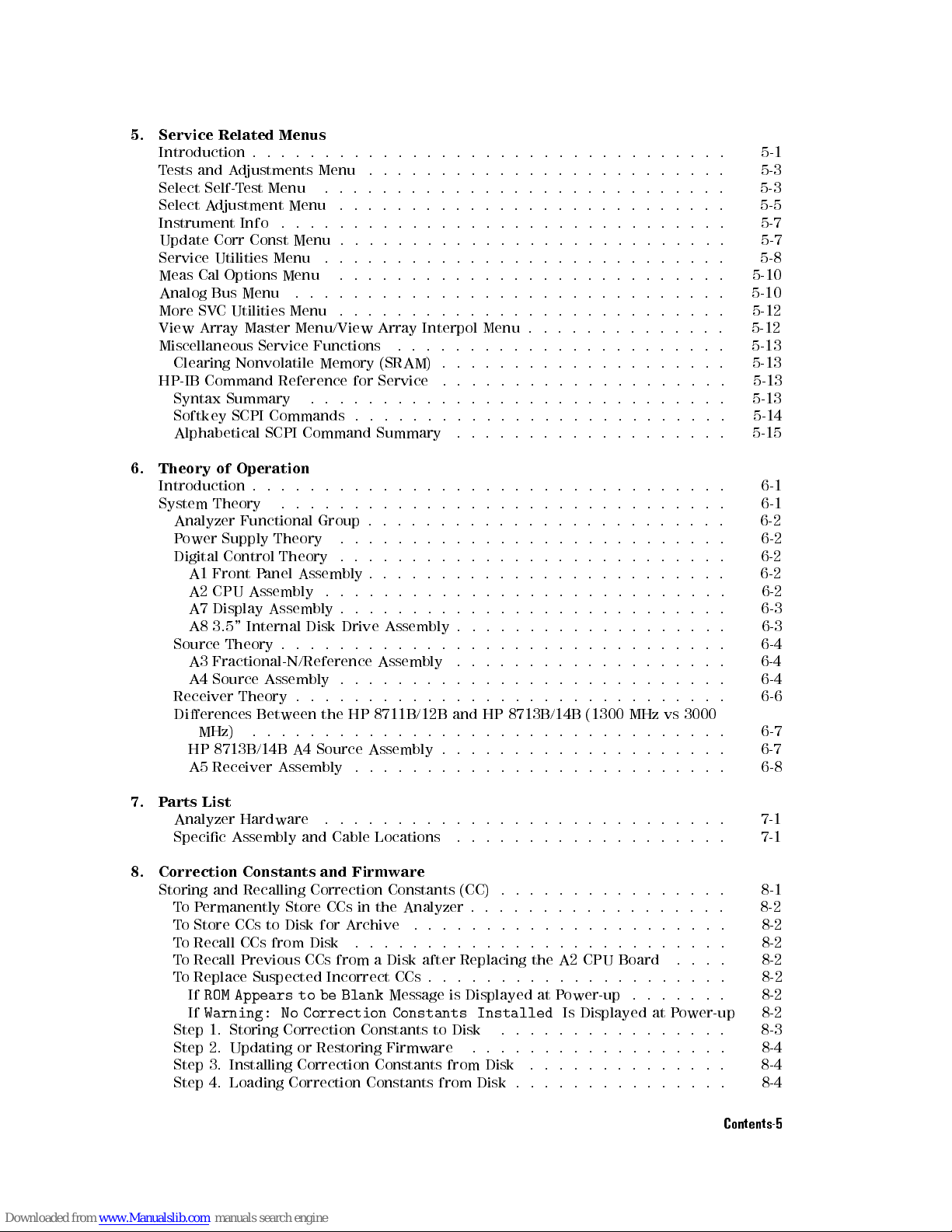
5.
Service Related
Menus
Introduction
..
.
.
.
.
.
.
.
.
.
.
.
..
..
..
..
..
..
..
.
.
.
.
.
.
5-1
T
ests and
A
djustments
Menu
.
.
.
.
.
.
.
.
..
..
..
..
..
..
..
.
.
.
5-3
Select
Self-Test
Menu
.
.
.
.
.
.
.
.
.
.
.
.
..
..
..
..
..
..
.
.
.
.
5-3
Select
Adjustment
Menu
.
.
.
.
.
.
.
.
.
.
.
.
..
..
..
..
..
..
.
.
.
5-5
Instrument
Info .
.
.
.
.
.
.
.
.
.
.
.
.
.
..
..
..
..
..
..
.
.
.
.
.
5-7
Update
Corr
Const
Menu
.
.
.
.
.
.
.
.
.
.
..
..
..
..
.
.
.
.
.
.
.
.
.
5-7
Service
Utilities
Menu
.
.
.
.
.
.
.
.
.
.
.
..
..
..
..
.
.
.
.
.
.
.
.
.
5-8
Meas
Cal
Options
Menu
.
.
.
.
.
.
.
.
.
.
.
.
..
..
..
.
.
.
.
.
.
.
.
.
5-10
Analog
Bus
Menu
.
.
.
.
.
.
.
.
.
.
.
.
.
..
..
..
.
.
.
.
.
.
.
.
.
.
.
5-10
More
SV
C
Utilities
Menu
.
.
.
.
.
.
.
.
.
.
.
..
..
..
.
.
.
.
.
.
.
.
.
.
5-12
View
Array
Master
Menu/View
Array
Interpol
Menu
.
.
.
.
.
..
..
..
.
.
.
5-12
Miscellaneous
Service
Functions
.
.
.
.
.
.
.
.
.
..
..
..
..
.
.
.
.
.
.
5-13
Clearing
Nonvolatile
Memory
(SRAM)
.
.
.
.
.
.
.
.
..
..
..
..
.
.
.
.
5-13
HP-IB
Command
Reference
for
Service
.
.
.
.
.
.
.
..
..
..
..
.
.
.
.
.
5-13
Syntax
Summary
.
.
.
.
.
.
.
.
.
.
..
..
..
..
.
.
.
.
.
.
.
.
.
.
.
5-13
Softkey
SCPI
Commands
.
.
.
.
.
.
.
.
.
..
..
..
..
.
.
.
.
.
.
.
.
.
5-14
Alphabetical
SCPI
Command
Summary
.
.
.
.
.
.
..
..
.
.
.
.
.
.
.
.
.
5-15
6.
Theory
of
Operation
Introduction
.
.
.
.
.
.
.
.
.
.
..
..
..
.
.
.
.
.
.
.
.
.
.
.
.
.
.
.
.
.
6-1
System
Theory
.
.
.
.
.
.
.
.
.
..
..
..
..
.
.
.
.
.
.
.
.
.
.
.
.
.
.
6-1
Analyzer
Functional
Group
.
.
..
..
.
.
.
.
.
.
.
.
.
.
.
.
.
.
.
.
.
.
.
6-2
P
ower
Supply
Theory
.
..
..
.
.
.
.
.
.
.
.
.
.
.
.
.
.
.
.
.
.
.
.
.
. 6-2
Digital
Control
Theory
.
.
..
..
.
.
.
.
.
.
.
.
.
.
.
.
.
.
.
.
.
.
.
.
.
6-2
A1
Front
P
anel
Assembly
.
.
..
.
.
.
.
.
.
.
.
.
.
.
.
.
.
.
.
.
.
.
.
.
6-2
A2
CPU
Assembly
.
.
.
.
..
.
.
.
.
.
.
.
.
.
.
.
.
.
.
.
.
.
.
.
.
.
.
6-2
A7 Display
Assembly
.
.
.
.
.
.
.
.
.
.
.
.
.
.
.
.
.
.
.
.
.
.
..
.
.
.
6-3
A8
3.5" Internal
Disk
Drive
Assembly
.
.
.
.
.
.
.
.
.
.
.
.
.
.
.
.
.
.
.
6-3
Source
Theory .
.
.
.
.
.
.
.
.
.
.
.
.
.
.
.
.
.
.
.
.
.
.
.
..
.
.
.
.
.
6-4
A3
Fractional-N/Reference Assembly
..
.
.
.
.
.
.
.
.
.
.
.
.
.
.
.
.
.
6-4
A4
Source Assembly
..
.
.
.
.
.
.
.
.
.
.
.
.
.
.
.
.
.
.
.
.
.
..
..
6-4
Receiver
Theory
.
.
.
.
.
.
.
.
.
.
.
.
.
.
.
.
..
..
.
.
.
.
.
.
.
.
.
.
6-6
Dierences
Between
the
HP
8711B/12B
and
HP
8713B/14B
(1300
MHz
vs
3000
MHz)
.
.
.
.
.
.
.
.
.
.
.
.
.
.
.
.
.
..
..
..
.
.
.
.
.
.
.
.
.
.
6-7
HP
8713B/14B
A4
Source
Assembly
.
.
.
.
.
.
.
.
.
.
.
.
.
..
..
..
.
6-7
A5
Receiver
Assembly
.
.
.
.
.
.
.
.
.
.
.
.
.
.
.
..
..
..
..
.
.
.
6-8
7.
P
arts
List
Analyzer
Hardware
.
.
.
.
.
..
.
.
.
.
.
.
.
.
.
.
.
..
.
.
.
.
.
.
.
.
7-1
Specic Assembly and Cable Locations
.....
..............
7-1
8. Correction Constants and Firmware
Storing and Recalling Correction Constants (CC) . . . . . . . . . . . . . . . .
8-1
ToP
ermanently Store CCs in the Analyzer . . . . . . . . . . . . .
.....
8-2
To Store CCs to Disk for Archive
...... ........ .
.......
8-2
To Recall CCs from Disk
..................
...... ..
8-2
To Recall Previous CCs from a Disk after Replacing the A2 CPU Board
....
8-2
To Replace Suspected Incorrect CCs . . . . . . . . . . . . . . . . . . . . . 8-2
If
ROM Appears to be Blank
Message is Displayed at Power-up . . . . . . . 8-2
If
Warning: No Correction Constants Installed
Is Displayed at Power-up 8-2
Step 1. Storing Correction Constants to Disk .... ...... ...... 8-3
Step 2. Updating or Restoring Firmware .................. 8-4
Step 3. Installing Correction Constants from Disk .............. 8-4
Step 4. Loading Correction Constants from Disk . . . . . . . . . . . . . . . 8-4
Contents-5
Page 13
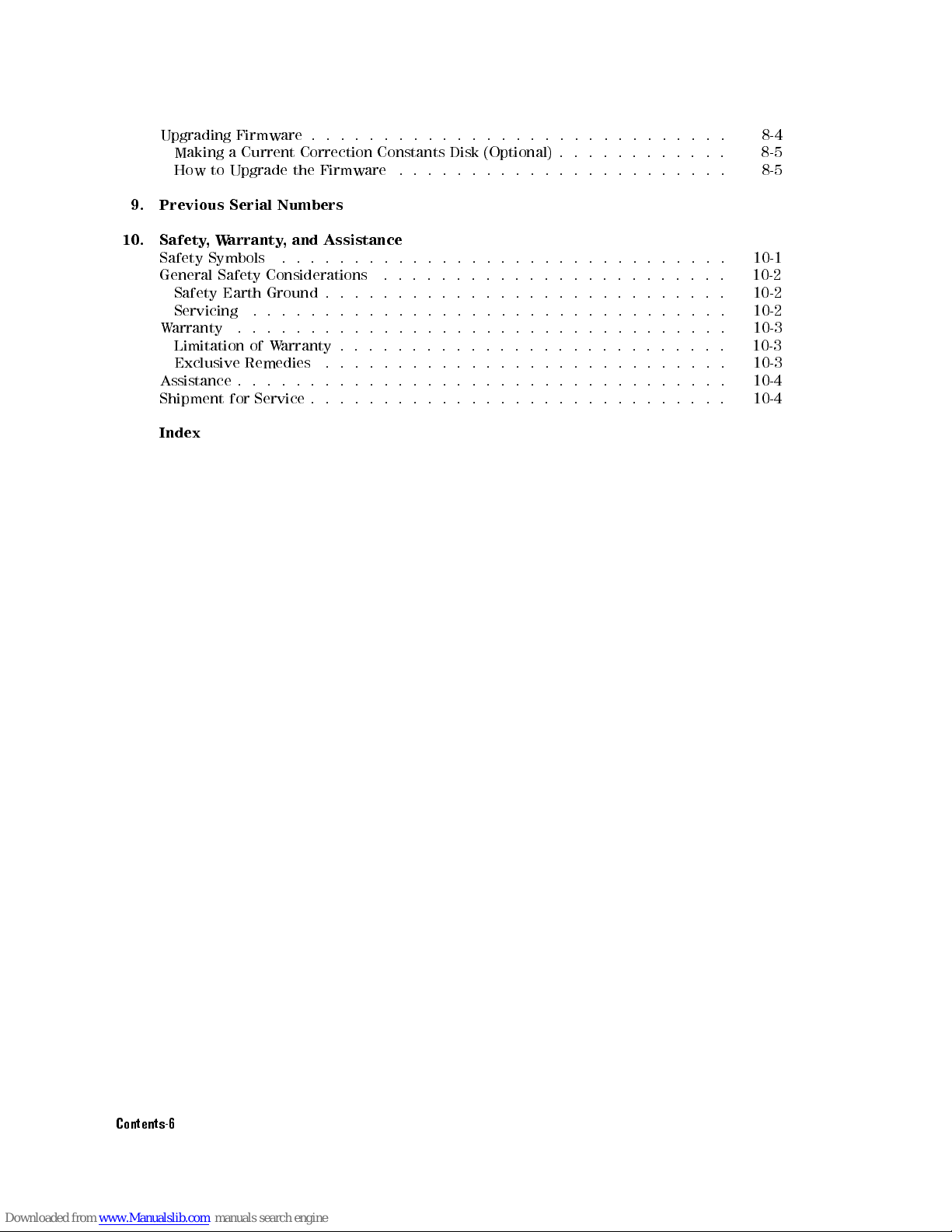
Upgrading
Firmware .
..
..
.
.
.
.
.
.
.
.
.
.
.
..
..
..
..
..
..
. 8-4
Making
a Current
Correction
Constants
Disk
(Optional)
.
.
.
.
.
.
.
..
..
. 8-5
How
to Upgrade
the
Firmware
.
.
.
.
.
.
.
.
.
..
..
..
..
..
..
..
8-5
9.
Previous Serial
Numbers
10.
Safety
,
W
arranty
,
and
Assistance
Safety
Symbols
.
.
.
.
.
.
.
.
.
.
.
.
..
..
..
..
.
.
.
.
.
.
.
.
.
.
.
10-1
General
Safety
Considerations
.
.
.
.
.
.
.
.
.
.
.
.
.
..
..
..
.
.
.
.
.
10-2
Safety
Earth
Ground
.
.
.
.
.
.
.
.
.
.
.
.
.
..
..
..
.
.
.
.
.
.
.
.
.
10-2
Servicing
.
.
.
.
.
.
.
.
.
.
.
.
.
.
.
..
..
..
.
.
.
.
.
.
.
.
.
.
.
.
10-2
W
arranty
.
.
.
.
.
.
.
.
.
.
..
..
..
.
.
.
.
.
.
.
.
.
.
.
.
.
.
.
.
.
.
10-3
Limitation
of
W
arranty
.
.
.
.
.
.
.
.
..
..
..
..
.
.
.
.
.
.
.
.
.
.
.
10-3
Exclusive
Remedies
.
.
.
.
.
.
.
.
.
.
..
..
..
..
.
.
.
.
.
.
.
.
.
.
10-3
Assistance
.
.
.
.
.
.
.
.
.
.
.
..
..
..
..
.
.
.
.
.
.
.
.
.
.
.
.
.
.
.
10-4
Shipment
for
Service
.
.
.
.
.
.
.
.
.
..
..
..
..
.
.
.
.
.
.
.
.
.
.
.
.
10-4
Index
Contents-6
Page 14
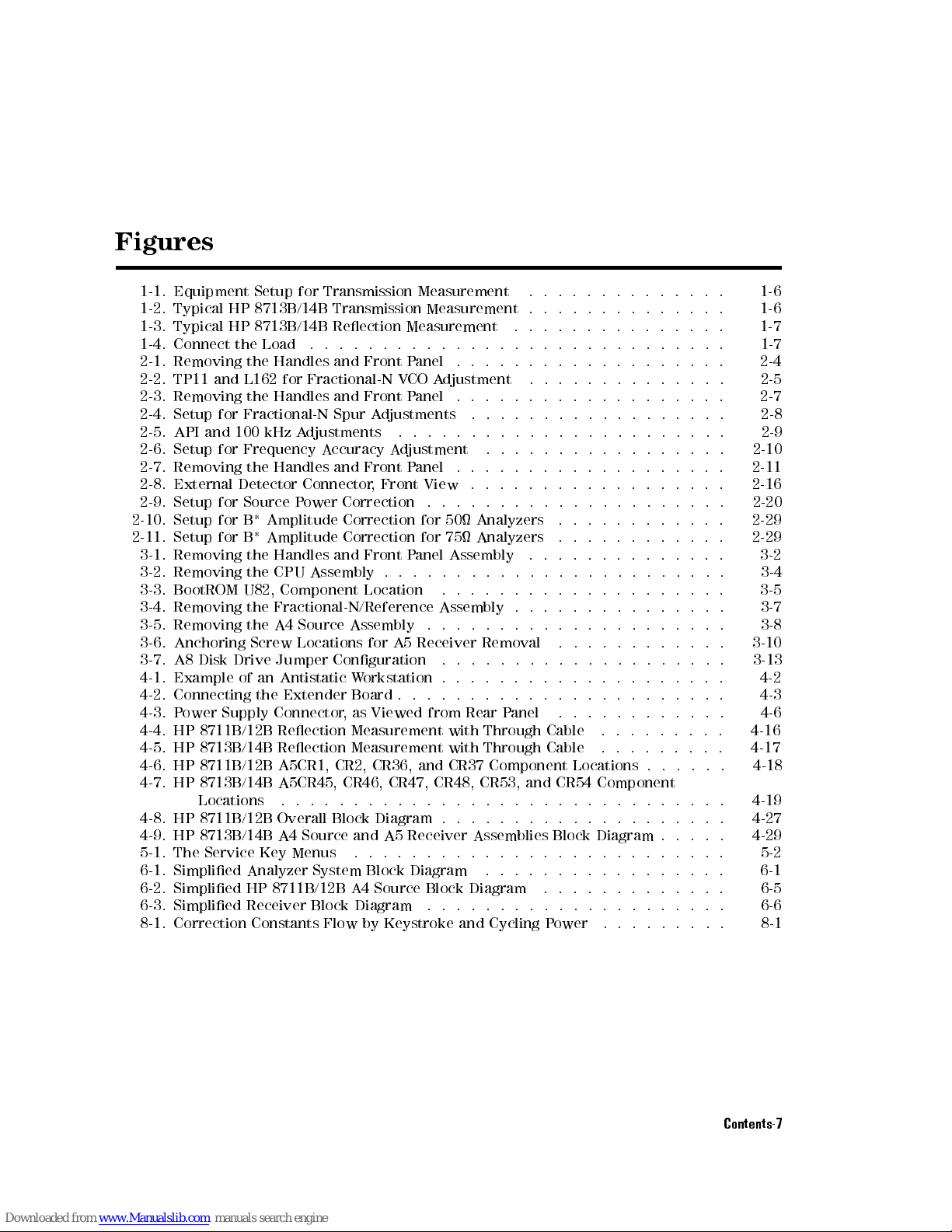
Figures
1-1. Equipment
Setup
for
Transmission
Measurement
.
.
.
.
.
.
.
.
.
.
.
.
.
.
1-6
1-2. Typical
HP
8713B/14B
Transmission
Measurement
.
.
.
.
.
.
.
.
.
.
.
.
.
.
1-6
1-3. Typical
HP
8713B/14B
Reection
Measurement
.
.
.
.
.
.
.
.
.
.
.
.
.
.
.
1-7
1-4. Connect
the Load
.
.
.
.
.
.
.
.
.
.
.
.
.
.
.
.
.
..
..
..
..
.
.
.
.
1-7
2-1. Removing
the Handles
and
Front
P
anel
.
.
.
.
.
.
.
.
.
.
.
.
.
..
..
..
2-4
2-2.
TP11
and
L162
for
Fractional-N
V
CO
A
djustment
.
.
.
.
.
.
.
..
..
..
. 2-5
2-3.
Removing
the
Handles
and
Front
P
anel
.
.
.
.
.
.
.
.
.
..
..
..
..
.
.
2-7
2-4.
Setup
for
Fractional-N
Spur
A
djustments
.
.
.
.
.
.
.
.
.
.
..
..
..
..
2-8
2-5.
API
and
100
kHz
A
djustments
.
.
.
.
.
.
.
.
.
.
.
.
..
..
.
.
.
.
.
.
.
2-9
2-6. Setup
for
Frequency
A
ccuracy
A
djustment
.
.
.
.
.
.
.
.
.
.
.
.
.
.
.
.
.
2-10
2-7.
Removing
the
Handles
and
Front
P
anel
.
.
.
.
.
.
.
.
.
.
.
.
.
.
.
.
.
.
.
2-11
2-8. External
Detector
Connector
,
Front
View
.
.
.
.
.
.
.
.
.
.
.
.
.
.
..
..
2-16
2-9. Setup
for Source
P
ower
Correction
.
.
.
.
.
.
.
.
.
.
.
.
.
.
..
..
..
. 2-20
2-10. Setup
for
B*
Amplitude
Correction
for
50
Analyzers
.
.
.
.
.
.
.
.
.
.
.
.
2-29
2-11. Setup
for
B*
Amplitude
Correction
for
75
Analyzers
.
.
.
.
.
.
.
.
.
.
.
.
2-29
3-1. Removing
the
Handles
and
Front
P
anel
Assembly
.
.
.
.
.
.
.
.
.
.
.
.
.
.
3-2
3-2.
Removing
the
CPU
Assembly
.
.
.
.
.
.
.
.
.
.
.
.
..
.
.
.
.
.
.
.
.
.
.
3-4
3-3.
BootROM
U82,
Component
Location
.
.
.
.
.
.
.
.
.
.
.
.
..
.
.
.
.
.
.
3-5
3-4.
Removing
the
Fractional-N/Reference
Assembly
.
.
.
.
.
.
.
.
.
.
.
.
.
..
3-7
3-5.
Removing
the
A4
Source
Assembly
.
.
.
.
.
.
.
.
.
.
.
.
.
..
.
.
.
.
.
.
3-8
3-6.
Anchoring
Screw
Locations
for
A5
Receiver
Removal
.
.
.
.
.
.
.
.
.
.
.
. 3-10
3-7.
A8
Disk
Drive
Jumper
Conguration
.
.
.
.
.
..
..
.
.
.
.
.
.
.
.
.
.
.
3-13
4-1.
Example
of
an
Antistatic
W
orkstation
.
.
.
.
..
..
.
.
.
.
.
.
.
.
.
.
.
.
4-2
4-2.
Connecting
the
Extender
Board
.
.
.
.
.
.
..
..
.
.
.
.
.
.
.
.
.
.
.
.
.
4-3
4-3.
P
ower
Supply
Connector
,
as
Viewed
from
Rear P
anel .
..
..
.
.
.
.
.
.
.
4-6
4-4.
HP
8711B/12B
Reection
Measurement
with
Through
Cable
.
.
.
..
..
..
4-16
4-5.
HP
8713B/14B
Reection Measurement
with Through
Cable .
.
.
.
.
.
.
.
.
4-17
4-6.
HP
8711B/12B
A5CR1, CR2,
CR36, and
CR37 Component
Locations .
.
.
.
.
.
4-18
4-7.
HP
8713B/14B
A5CR45, CR46,
CR47, CR48,
CR53, and
CR54 Component
Locations
..
..
..
..
..
..
.
.
.
.
.
.
.
.
.
.
.
.
.
..
..
..
4-19
4-8. HP
8711B/12B
Overall
Block
Diagram
.
.
.
.
.
.
.
..
.
.
.
.
.
.
.
.
.
.
. 4-27
4-9. HP 8713B/14B A4 Source and A5 Receiver Assemblies Block Diagram . . . . .
4-29
5-1. The Service Key Menus
.
.........................
5-2
6-1. Simplied Analyzer System Block Diagram
.
................
6-1
6-2. Simplied HP 8711B/12B A4 Source Block Diagram
.............
6-5
6-3. Simplied Receiver Block Diagram
...
...... ........ ....
6-6
8-1. Correction Constants Flow by Keystroke and Cycling P
ower .........
8-1
Contents-7
Page 15
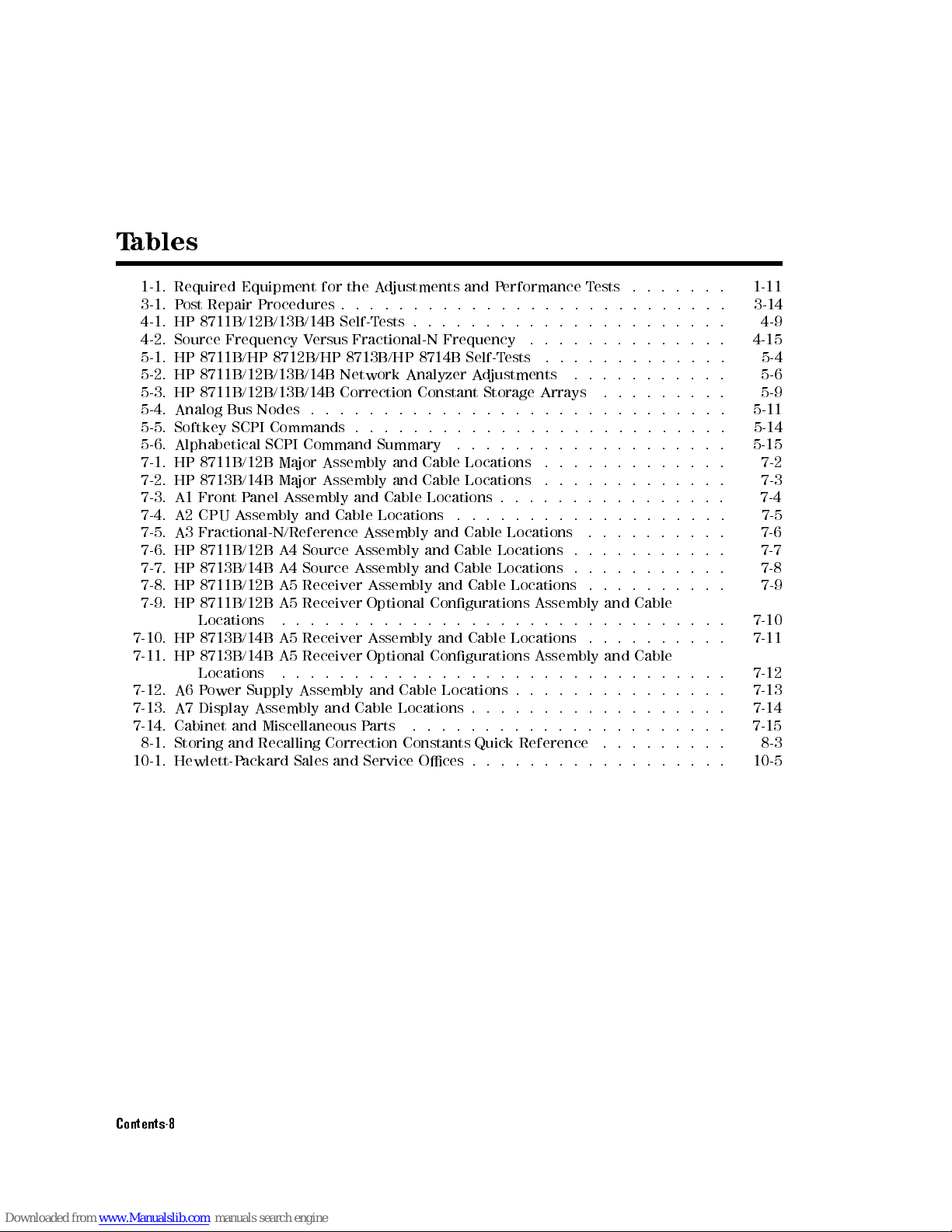
T
ables
1-1. Required
Equipment for
the
A
djustments
and
P
erformance
T
ests
.
.
.
.
.
.
.
1-11
3-1.
P
ost
Repair
Procedures
.
.
.
.
.
.
.
.
.
.
.
.
.
.
..
..
..
.
.
.
.
.
.
.
3-14
4-1.
HP
8711B/12B/13B/14B
Self-T
ests
.
.
.
.
.
.
.
.
.
.
.
.
.
.
..
..
..
.
.
4-9
4-2. Source
Frequency
V
ersus
Fractional-N
Frequency
.
.
.
.
.
.
.
.
.
.
.
.
..
4-15
5-1. HP
8711B/HP
8712B/HP
8713B/HP
8714B
Self-T
ests
.
.
.
.
.
.
.
.
.
.
.
..
5-4
5-2. HP
8711B/12B/13B/14B
Network
Analyzer
A
djustments
.
.
.
.
.
.
.
.
.
.
.
5-6
5-3. HP
8711B/12B/13B/14B
Correction
Constant
Storage
Arrays
.
.
.
.
.
.
.
.
.
5-9
5-4.
Analog
Bus
Nodes
.
.
.
.
.
.
.
.
.
.
.
..
..
..
..
.
.
.
.
.
.
.
.
.
.
5-11
5-5.
Softkey
SCPI
Commands
.
.
.
.
.
.
.
.
.
.
.
.
.
..
..
.
.
.
.
.
.
.
.
.
5-14
5-6.
Alphabetical
SCPI
Command
Summary
.
.
.
.
.
.
.
.
.
.
.
.
.
.
.
.
.
.
. 5-15
7-1.
HP
8711B/12B
Major
Assembly
and
Cable
Locations
.
.
.
.
.
.
.
.
.
.
.
.
.
7-2
7-2. HP
8713B/14B Major
Assembly and
Cable
Locations
.
.
.
.
.
.
.
.
.
.
.
.
.
7-3
7-3.
A1
Front
P
anel
Assembly
and
Cable
Locations
.
.
.
.
.
.
.
.
..
..
..
..
7-4
7-4.
A2
CPU
Assembly
and
Cable
Locations
.
.
.
.
.
.
.
.
.
.
..
..
..
..
.
7-5
7-5.
A3
Fractional-N/Reference
Assembly
and
Cable
Locations
.
.
.
.
.
.
.
.
.
.
7-6
7-6.
HP
8711B/12B
A4
Source
Assembly
and
Cable
Locations
.
.
.
.
.
.
.
.
.
.
. 7-7
7-7.
HP
8713B/14B
A4
Source
Assembly
and
Cable
Locations
.
.
.
.
.
.
.
.
.
.
.
7-8
7-8.
HP
8711B/12B
A5
Receiver
Assembly
and
Cable
Locations
.
.
.
.
..
.
.
.
.
7-9
7-9.
HP
8711B/12B
A5
Receiver
Optional
Congurations
Assembly
and
Cable
Locations
.
.
.
.
.
.
.
.
.
.
.
.
.
..
.
.
.
.
.
.
.
.
.
.
.
.
.
.
.
.
7-10
7-10.
HP
8713B/14B
A5
Receiver
Assembly
and
Cable
Locations
.
.
.
.
.
.
..
.
.
7-11
7-11.
HP
8713B/14B
A5
Receiver
Optional
Congurations
Assembly
and
Cable
Locations
.
.
.
.
.
.
.
.
.
.
.
.
.
.
..
..
.
.
.
.
.
.
.
.
.
.
.
.
.
7-12
7-12.
A6
P
ower
Supply
Assembly
and
Cable Locations
..
.
.
.
.
.
.
.
.
.
.
.
.
.
7-13
7-13.
A7
Display
Assembly
and
Cable Locations
..
..
..
.
.
.
.
.
.
.
.
.
.
.
.
7-14
7-14.
Cabinet
and
Miscellaneous
P
arts .
..
..
..
.
.
.
.
.
.
.
.
.
.
.
.
.
.
.
7-15
8-1.
Storing
and
Recalling
Correction
Constants
Quick
Reference .
..
..
.
.
.
.
8-3
10-1.
Hewlett-P
ackard
Sales
and
Service
Oces
..
..
..
.
.
.
.
.
.
.
.
.
.
.
.
10-5
Contents-8
Page 16
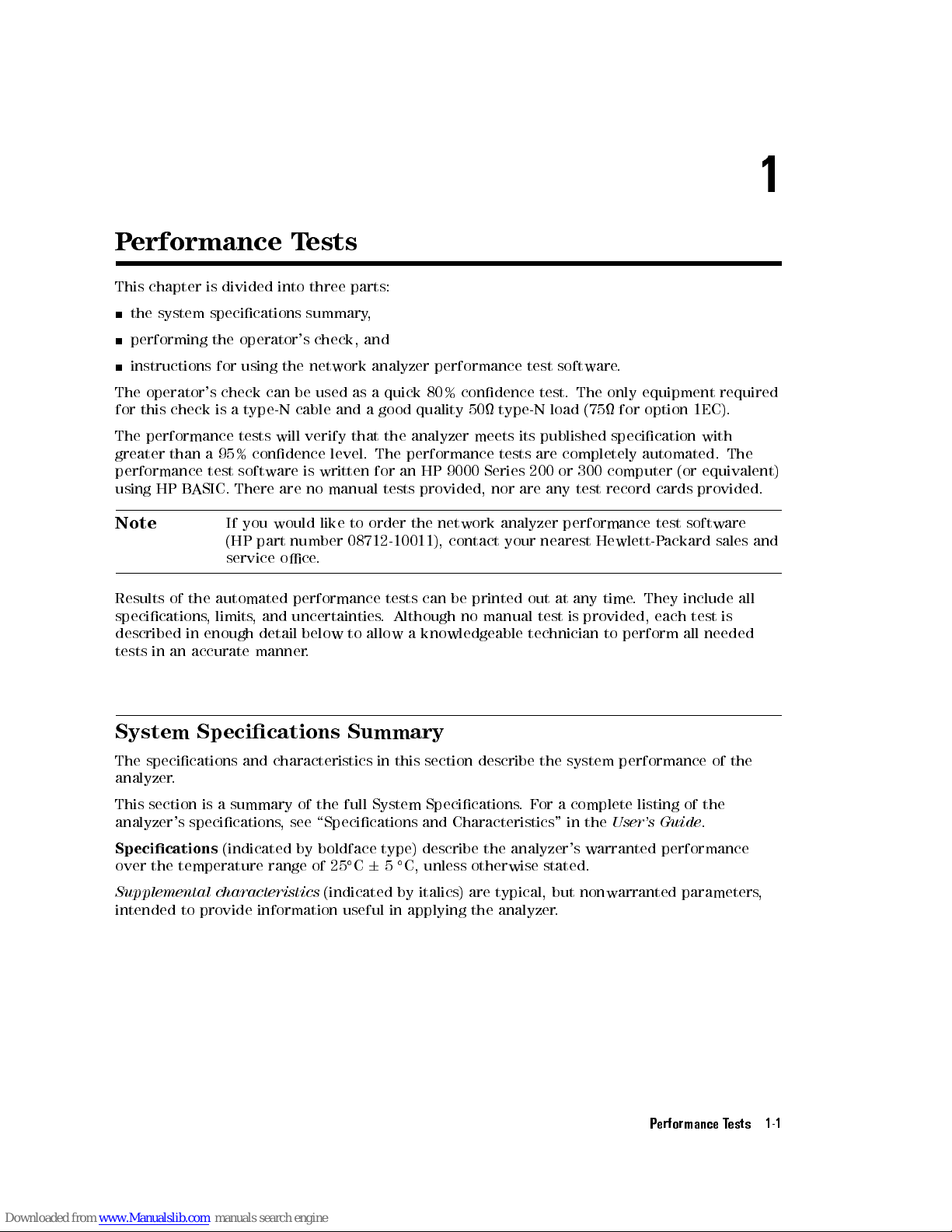
1
P
erformance T
ests
This chapter
is divided
into
three
parts:
the
system
specications
summary
,
performing the
operator's
check,
and
instructions for
using
the
network
analyzer
performance
test
software
.
The operator's
check
can
be
used
as
a
quick
80%
condence
test.
The
only
equipment
required
for
this
check
is
a
type-N
cable
and
a
good
quality
50
type-N
load
(75
for option
1EC).
The
performance
tests
will
verify
that
the
analyzer
meets
its
published
specication
with
greater
than
a
95%
condence
level.
The
performance
tests
are
completely
automated.
The
performance test
software is
written for
an
HP
9000
Series
200
or
300
computer
(or
equivalent)
using HP
BASIC.
There are
no
manual
tests
provided,
nor
are
any
test
record
cards
provided.
Note
If
you
would
like to
order the
network
analyzer
performance
test
software
(HP
part
number
08712-10011), contact
your nearest
Hewlett-P
ackard
sales
and
service
oce
.
Results
of
the
automated
performance
tests
can
be
printed
out
at
any
time
.
They
include
all
specications
,
limits
,
and
uncertainties
.
Although
no
manual
test
is
provided,
each
test
is
described
in
enough
detail
below
to
allow
a
knowledgeable
technician
to
perform all
needed
tests
in
an
accurate
manner
.
System
Specications
Summary
The
specications and
characteristics in
this
section
describe
the
system
performance
of
the
analyzer
.
This
section is
asummary
of the
full System
Specications.
F
or
a
complete
listing
of
the
analyzer's
specications
,
see
\Specications
and
Characteristics"
in
the
User's Guide
.
Specications
(indicated by boldface type) describe the analyzer's warranted performance
over the temperature range of 25C65
C, unless otherwise stated.
Supplemental characteristics
(indicated by italics) are typical, but nonwarranted parameters
,
intended
to provide information useful in applying the analyzer
.
Performance Tests 1-1
Page 17
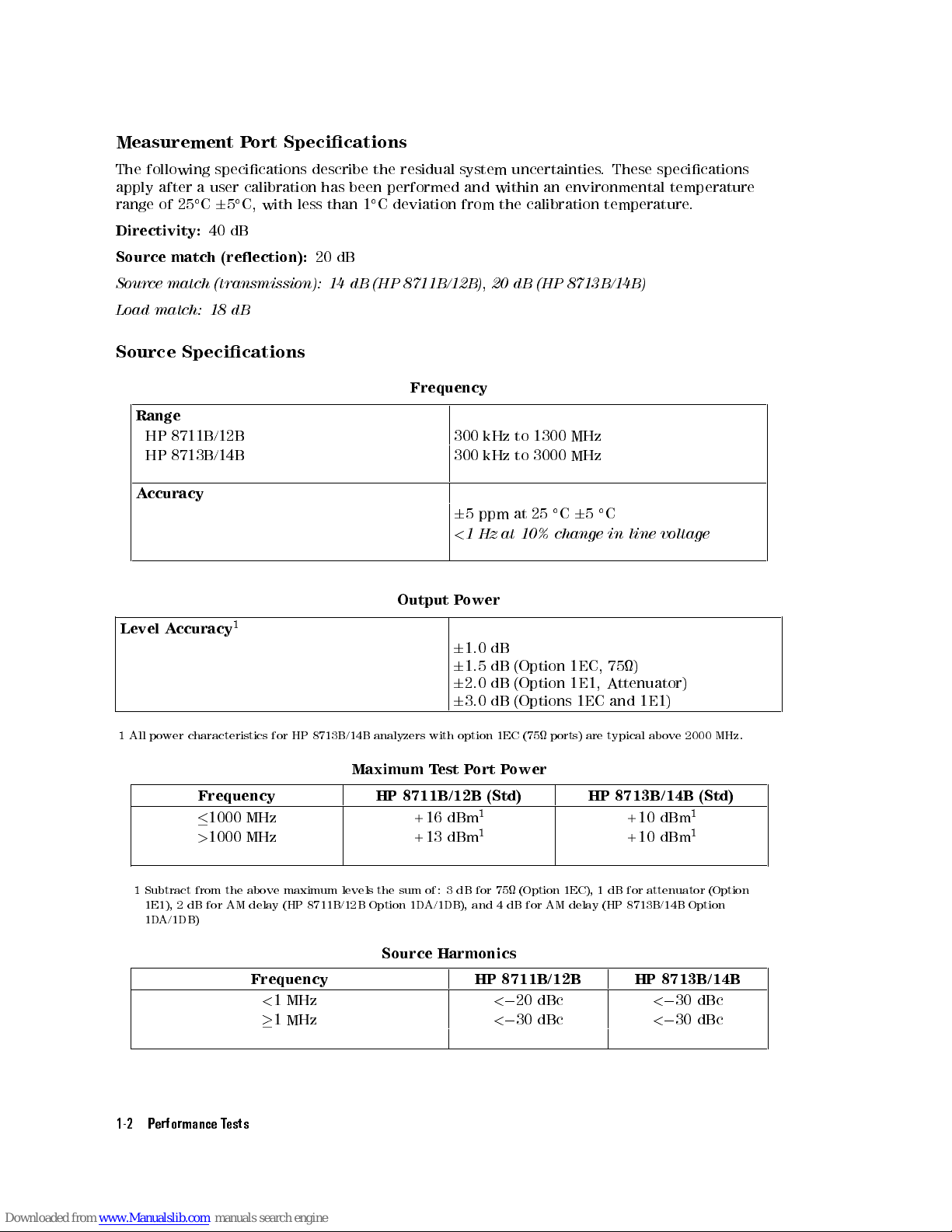
Measurement
P
ort
Specications
The
following
specications
describe
the
residual
system
uncertainties
.
These
specications
apply
after
a
user
calibration
has
been
performed
and within
an environmental
temperature
range
of
25
C
6
5
C,
with
less
than
1
C
deviation
from
the
calibration
temperature
.
Directivity:
40
dB
Source
match
(reection):
20
dB
Source
match
(transmission):
14
dB
(HP
8711B/12B)
,
20 dB
(HP 8713B/14B)
Load
match:
18
dB
Source
Specications
Frequency
Range
HP
8711B/12B
300
kHz
to
1300
MHz
HP
8713B/14B
300
kHz
to
3000
MHz
A
ccuracy
6
5
ppm
at
25
C
6
5
C
<
1Hz
at 10%
change
in
line
voltage
Output P
ower
Level
A
ccuracy
1
6
1.0
dB
6
1.5
dB
(Option
1EC,
75)
6
2.0
dB
(Option
1E1,
Attenuator)
6
3.0
dB
(Options
1EC
and
1E1)
1
All
power
characteristics
for
HP
8713B/14B
analyzers with
option 1EC
(75 ports)
are
typical
above
2000
MHz.
Maximum
Test
Port
Power
Frequency HP
8711B/12B
(Std)
HP
8713B/14B
(Std)
1000
MHz
+16
dBm
1
+10
dBm
1
>
1000 MHz +13 dBm
1
+10 dBm
1
1
Subtract from the above maximum
levels the sum of: 3 dB for 75 (Option 1EC), 1 dB for attenuator (Option
1E1), 2 dB for AM delay (HP 8711B/12B Option 1D
A/1DB), and
4 dB for AM delay (HP 8713B/14B Option
1DA/1DB)
Source Harmonics
Frequency HP 8711B/12B HP 8713B/14B
<
1 MHz
<020 dBc
<030 dBc
1 MHz
<030 dBc
<030 dBc
1-2 Performance Tests
Page 18
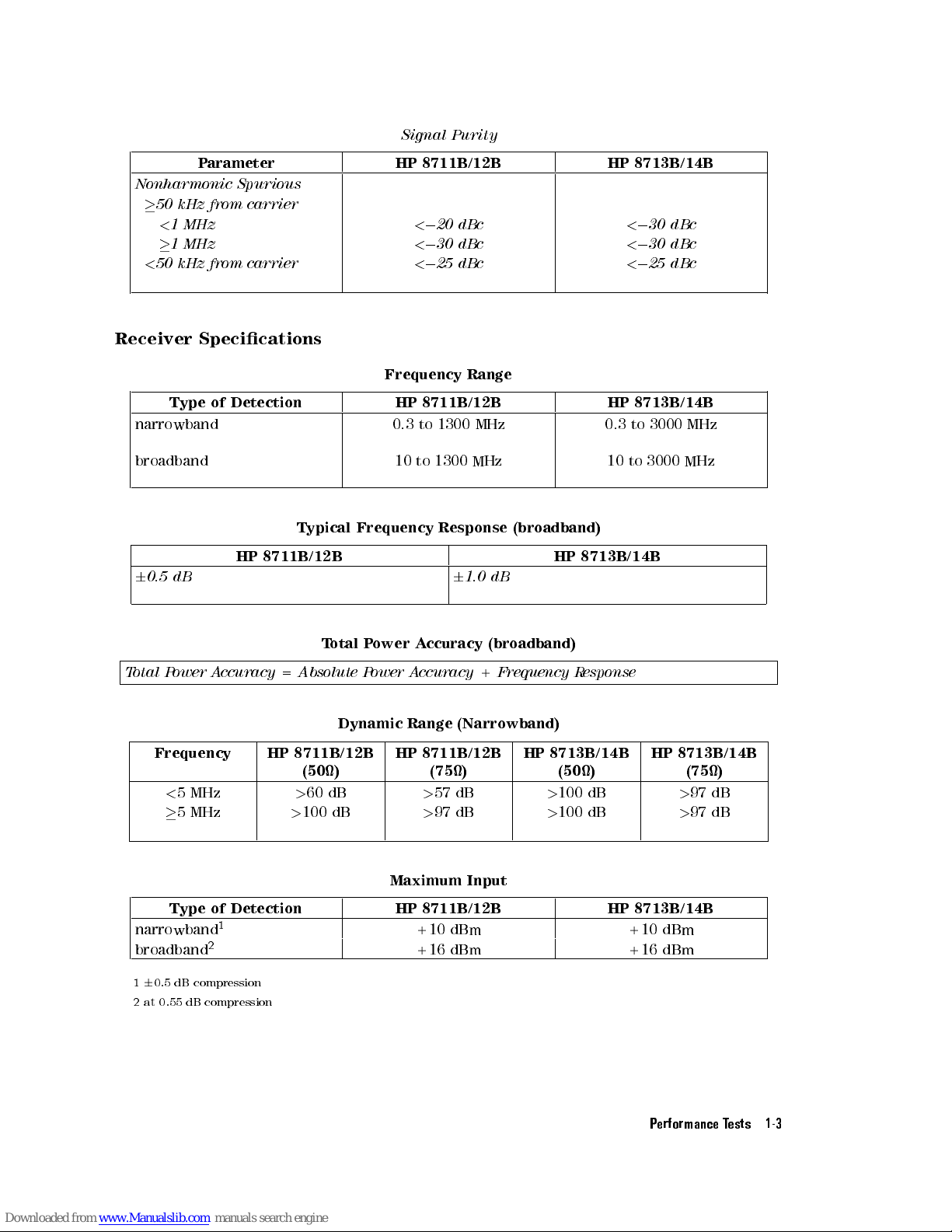
Signal
Purity
Parameter HP 8711B/12B HP 8713B/14B
Nonharmonic
Spurious
50
kHz
from
carrier
<
1
MHz
<
0
20
dBc
<
0
30
dBc
1
MHz
<
0
30
dBc
<
0
30
dBc
<
50
kHz
from
carrier
<
0
25
dBc
<
0
25
dBc
Receiver Specications
Frequency Range
Type
of
Detection
HP
8711B/12B
HP
8713B/14B
narrowband 0.3
to
1300
MHz
0.3
to
3000
MHz
broadband 10
to
1300
MHz
10
to
3000
MHz
Typical
Frequency Response
(broadband)
HP
8711B/12B
HP
8713B/14B
6
0.5
dB
6
1.0
dB
T
otal
P
ower
A
ccuracy
(broadband)
T
otal P
ower
A
ccuracy
=
Absolute
P
ower
A
ccuracy
+
Frequency
R
esponse
Dynamic
Range
(Narrowband)
Frequency HP
8711B/12B
(50)
HP
8711B/12B
(75)
HP
8713B/14B
(50)
HP
8713B/14B
(75)
<
5
MHz
>
60
dB
>
57
dB
>
100
dB
>
97
dB
5
MHz
>
100
dB
>
97
dB
>
100
dB
>
97
dB
Maximum Input
Type of Detection HP 8711B/12B HP 8713B/14B
narrowband
1
+10 dBm +10 dBm
broadband
2
+16 dBm +16 dBm
160.5 dB compression
2
at 0.55 dB compression
Performance Tests 1-3
Page 19
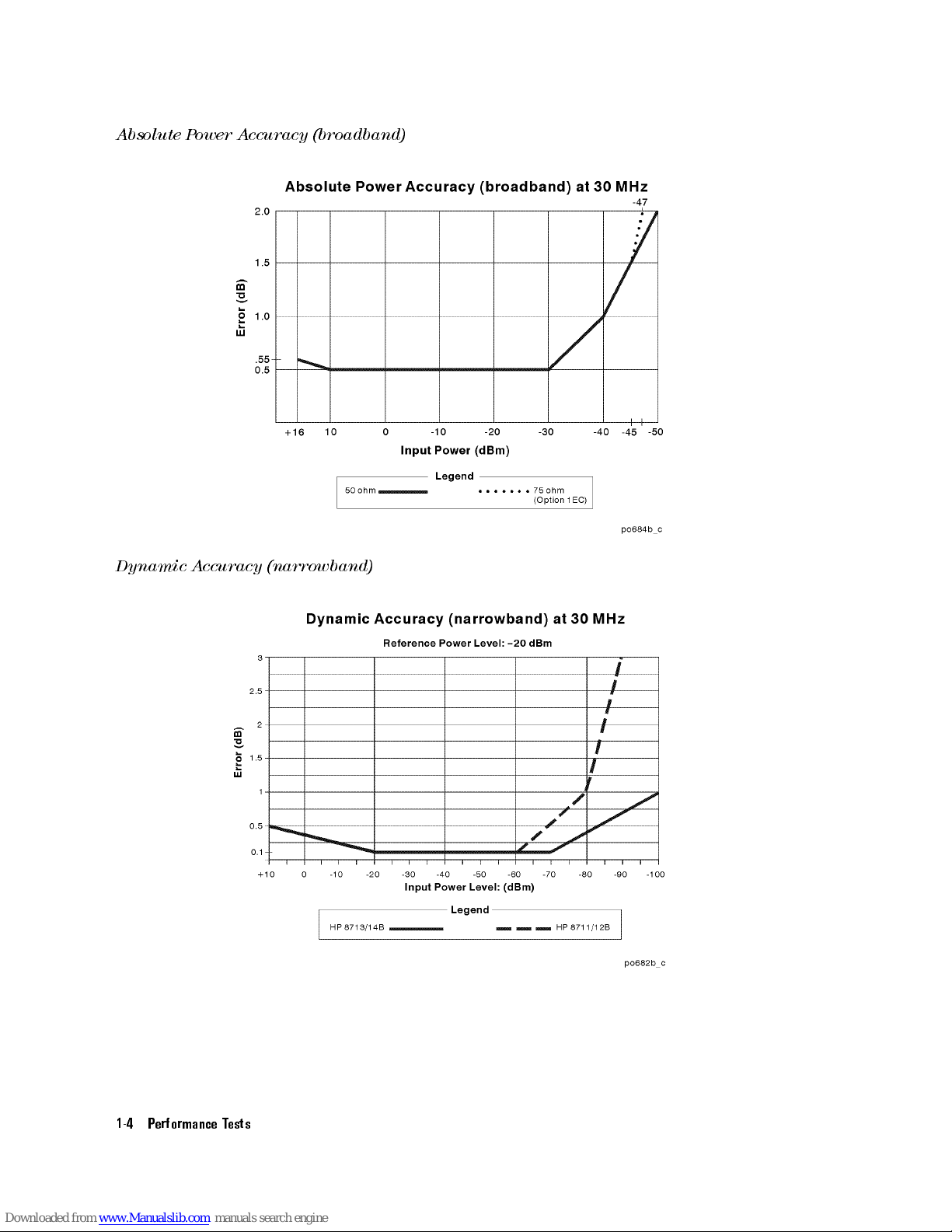
Absolute
Power
Accuracy
(broadband)
Dynamic
A
ccuracy
(narrowband)
1-4 Performance Tests
Page 20

Performing
the Operator's
Check
The
operator's
check
should
be performed
when you
receive your
analyzer,
and any
time you
wish
to
be
condent
that
the
analyzer is
working properly
. The
operator's check
does not
verify
that
the
analyzer
is
performing
to specications
. Its
purpose is
to provide
you with
a
high
degree
of
condence
that
the
analyzer is
performing properly
if it
passes.
The operator's
check
consists
of
making
a transmission
measurement with
the cable
that was
supplied
with
your
analyzer
,
a
reection
measurement
with the
same cable
,and
a
measurement
with
a
50
(or
75)
termination.
Use
a
known-good
load, such
as one
from calibration
kit
HP
85032B/E
(50)
or
HP
85036B/E
(75).
Performance Tests 1-5
Page 21
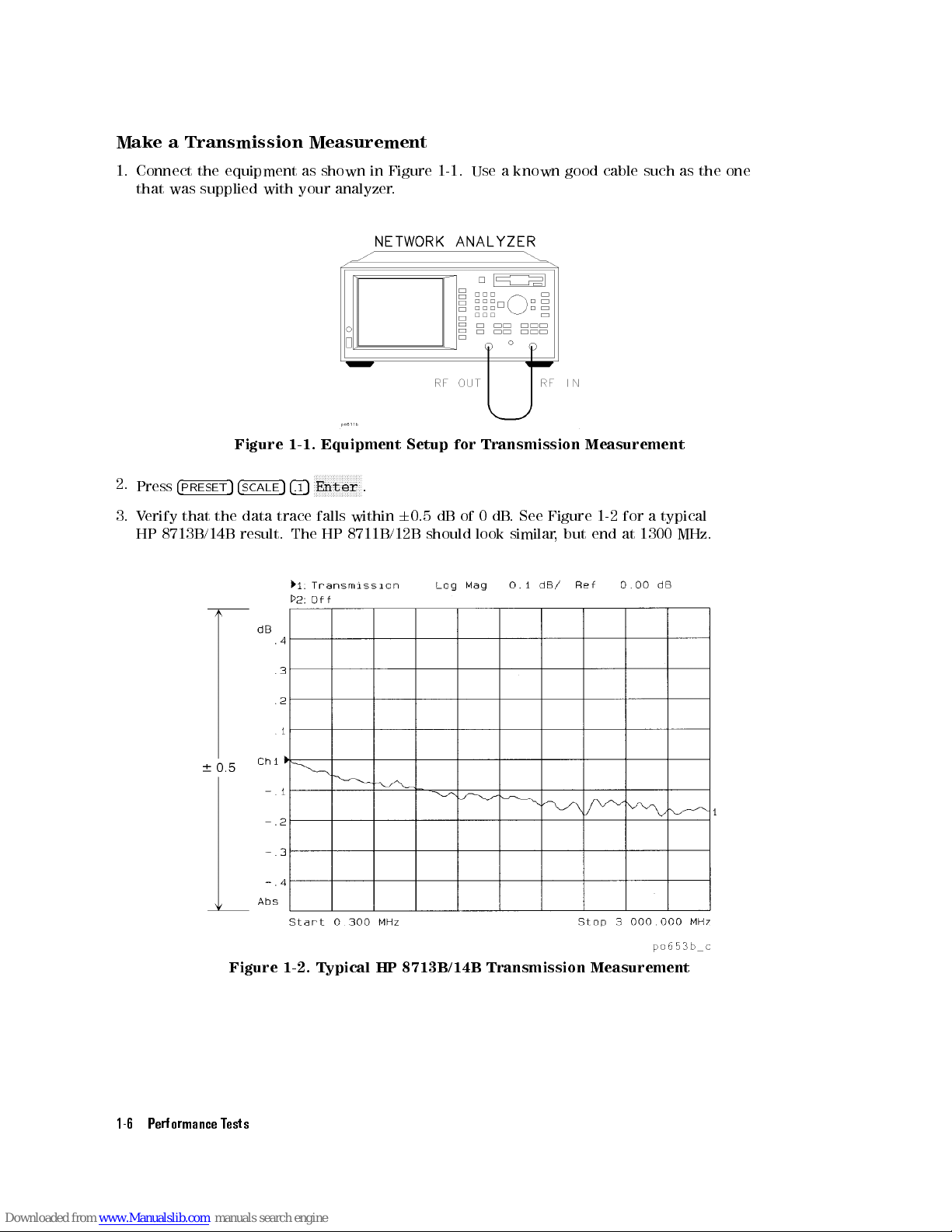
Make
a
Transmission
Measurement
1.
Connect the
equipment as
shown in
Figure 1-1
.Use
a known
good cable
such
as
the
one
that
was
supplied
with your
analyzer.
Figure
1-1.
Equipment
Setup
for
Transmission
Measurement
2.
Press
4
PRESET
5
4
SCALE
5
4
.1
5
NN
NN
N
N
N
N
N
N
N
N
N
N
N
N
N
Enter
.
3.
Verify
that the
data
trace
falls
within
6
0.5
dB
of
0
dB
.
See
Figure
1-2
for
a
typical
HP
8713B/14B result.
The HP
8711B/12B
should
look
similar
,
but
end
at
1300
MHz.
Figure 1-2.
Typical HP 8713B/14B Transmission Measurement
1-6 Performance Tests
Page 22
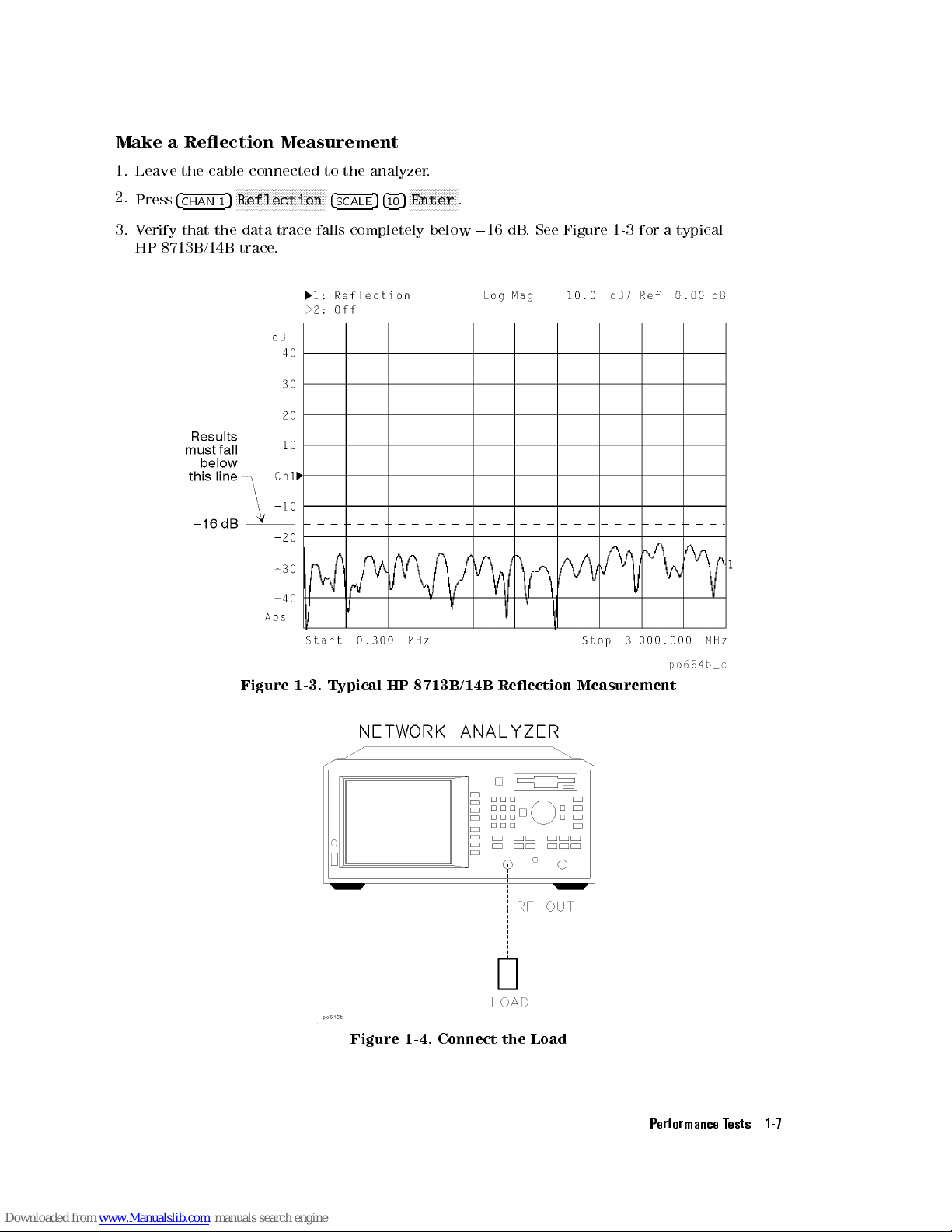
Make
a
Reection
Measurement
1.
Leave the
cable connected
to the
analyzer.
2.
Press
4
CHAN
1
5
N
N
N
N
N
N
N
N
NN
NN
NN
NN
NN
NN
N
N
N
N
N
N
N
N
N
N
N
N
Reflection
4
SCALE
5
4
10
5
N
N
N
N
N
N
N
N
NN
NN
NN
NN
N
Enter
.
3. V
erify that
the data
trace falls
completely below
0
16
dB
.
See
Figure
1-3
for
a
typical
HP 8713B/14B
trace.
Figure
1-3.
Typical
HP
8713B/14B
Reection
Measurement
Figure 1-4. Connect the Load
Performance Tests 1-7
Page 23
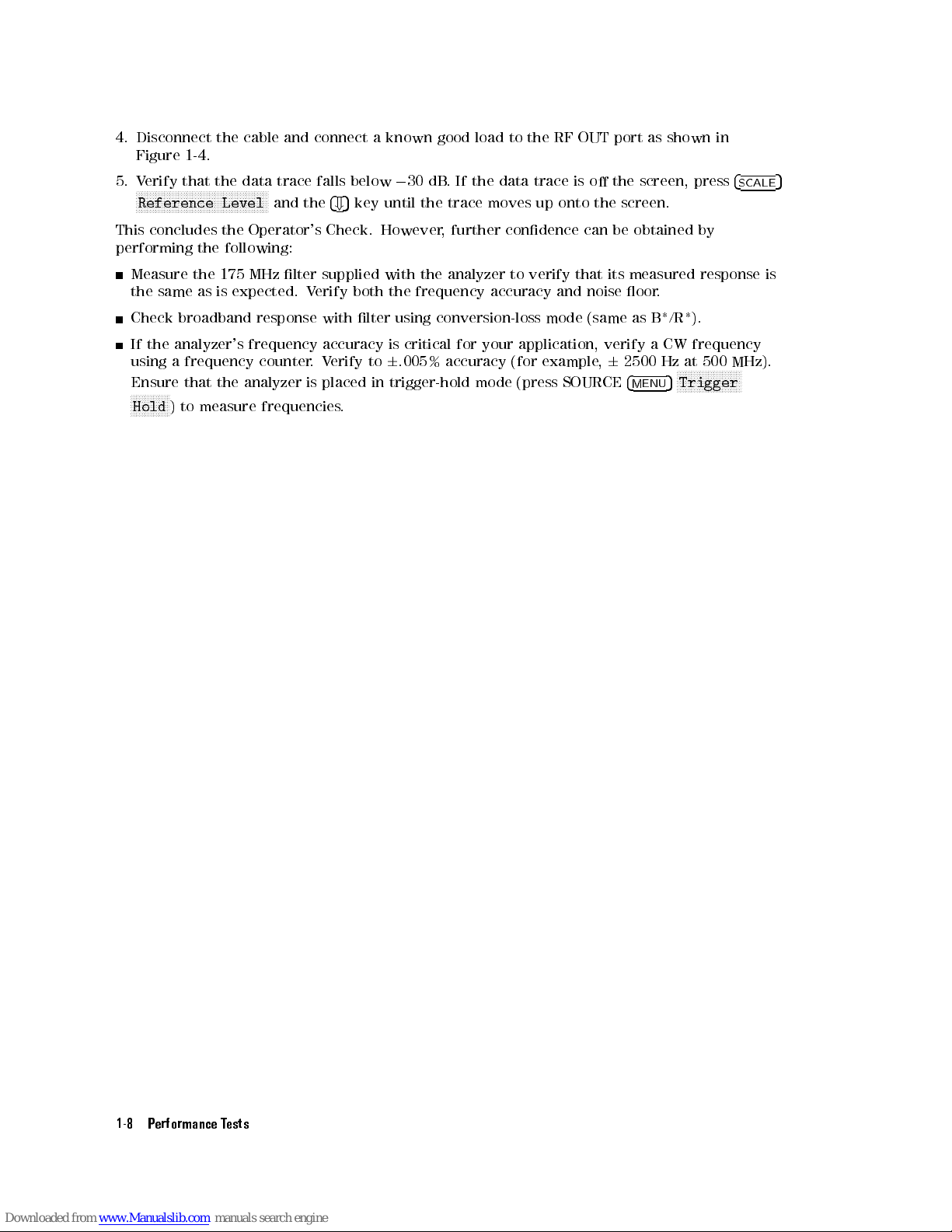
4. Disconnect
the cable
and connect
aknown
good load
to
the
RF
OUT
port
as
shown
in
Figure 1-4
.
5. V
erify that
the data
trace
falls
below
0
30
dB
.
If
the
data
trace
is o
the screen,
press
4
SCALE
5
NN
N
N
N
N
N
N
N
N
N
N
N
N
N
NN
NN
NN
NN
NN
NN
N
N
N
N
N
N
N
N
N
N
N
N
N
NN
NN
NN
N
Reference
Level
and
the
4
+
5
key
until
the
trace
moves
up
onto
the
screen.
This concludes
the Operator's
Check. However
, further
condence can
be obtained
by
performing the
following:
Measure the
175 MHz
lter supplied
with
the
analyzer
to
verify
that
its
measured
response
is
the same
as is
expected. V
erify
both
the
frequency
accuracy
and
noise
oor
.
Check broadband
response with
lter using
conversion-loss
mode
(same
as
B*/R*).
If the
analyzer's frequency
accuracy
is
critical
for
your
application,
verify
a
CW
frequency
using a
frequency counter
.
V
erify
to
6
.005%
accuracy
(for
example
,
6
2500
Hz
at
500
MHz).
Ensure
that
the
analyzer is
placed in
trigger-hold mode
(press SOURCE
4
MENU
5
N
N
N
N
N
NN
NN
NN
NN
N
N
N
N
N
N
N
N
N
N
Trigger
N
N
NN
NN
NN
NN
N
N
N
N
Hold
)
to measure
frequencies.
1-8 Performance Tests
Page 24
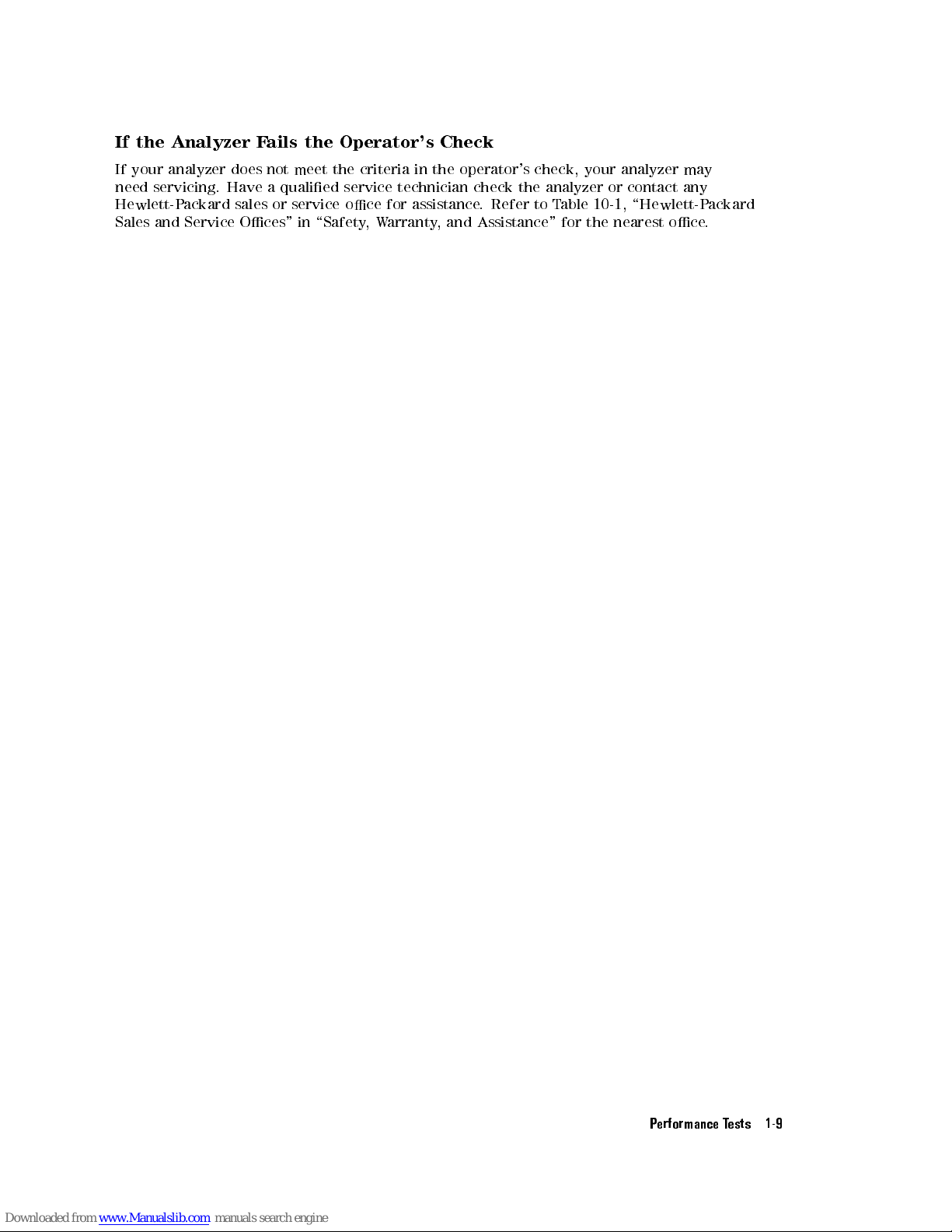
If
the
Analyzer
F
ails
the
Operator's
Check
If
your
analyzer
does
not
meet
the
criteria
in
the
operator's check,
your analyzer
may
need
servicing.
Have
a
qualied
service
technician
check
the analyzer
or contact
any
Hewlett-P
ackard
sales
or
service
oce
for
assistance
. Refer
to T
able 10-1,
\Hewlett-Packard
Sales
and
Service
Oces"
in
\Safety
,
W
arranty,
and Assistance"
for the
nearest oce
.
Performance Tests 1-9
Page 25
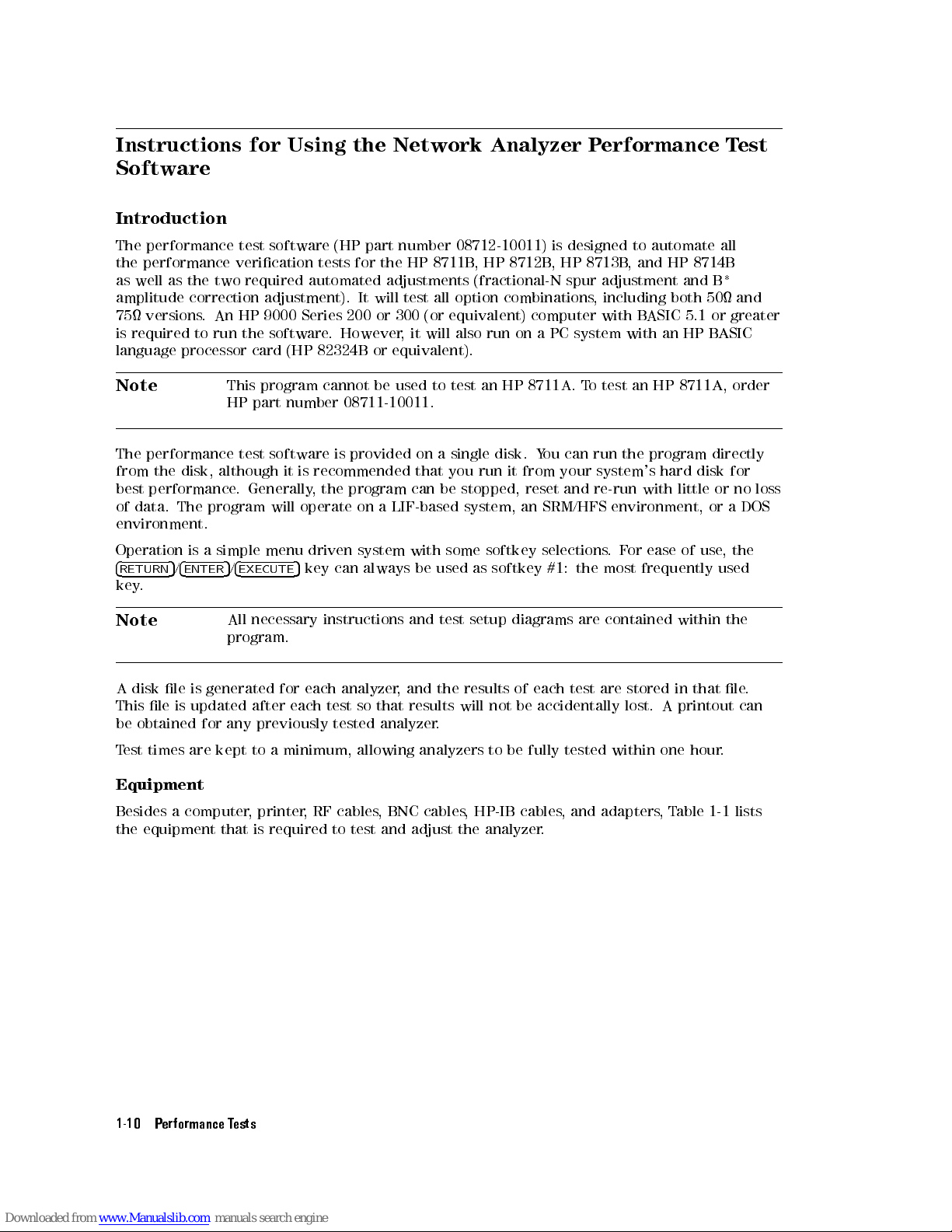
Instructions for
Using the
Network Analyzer
Performance
Test
Software
Introduction
The
performance test
software (HP
part number
08712-10011)
is
designed
to
automate
all
the
performance verication
tests
for
the
HP
8711B
,
HP
8712B
,
HP
8713B
,
and
HP
8714B
as
well as
the
two
required
automated
adjustments
(fractional-N
spur
adjustment
and
B*
amplitude
correction adjustment).
It
will
test
all
option
combinations
,
including
both
50
and
75
versions.
An
HP
9000
Series
200
or
300
(or
equivalent)
computer
with
B
ASIC
5.1
or
greater
is
required to
run the
software
.
However
,
it
will
also
run
on
a
PC
system
with
an
HP
B
ASIC
language
processor
card
(HP
82324B
or
equivalent).
Note
This
program
cannot
be
used
to
test
an
HP
8711A.
T
o
test
an
HP 8711A,
order
HP
part
number
08711-10011.
The
performance
test software
is
provided
on
a
single
disk.
Y
ou
can
run
the
program
directly
from the
disk, although
it is
recommended
that
you
run
it
from
your
system's
hard
disk
for
best performance
. Generally
, the
program
can
be
stopped,
reset
and
re-run
with
little
or
no
loss
of data.
The program
will operate
on a
LIF-based
system,
an
SRM/HFS
environment,
or
a
DOS
environment.
Operation
is
a simple
menu driven
system
with
some
softkey
selections
.
F
or
ease
of
use
,
the
4
RETURN
5
/
4
ENTER
5
/
4
EXECUTE
5
key
can
always
be
used
as
softkey
#1:
the
most
frequently
used
key
.
Note
All
necessary
instructions
and
test
setup
diagrams
are
contained
within
the
program.
A
disk
le
is
generated
for
each
analyzer
,
and the
results of
each
test
are
stored
in
that
le
.
This
le
is
updated
after
each
test
so that
results will
not be
accidentally lost.
A
printout
can
be
obtained
for
any
previously
tested
analyzer
.
T
est times
are kept
to a
minimum,
allowing
analyzers
to
be
fully
tested
within
one
hour
.
Equipment
Besides
a computer
, printer
,RF
cables,
BNC cables
, HP-IB
cables
,
and
adapters
,
T
able
1-1
lists
the
equipment
that
is
required
to
test
and
adjust
the
analyzer
.
1-10 Performance Tests
Page 26
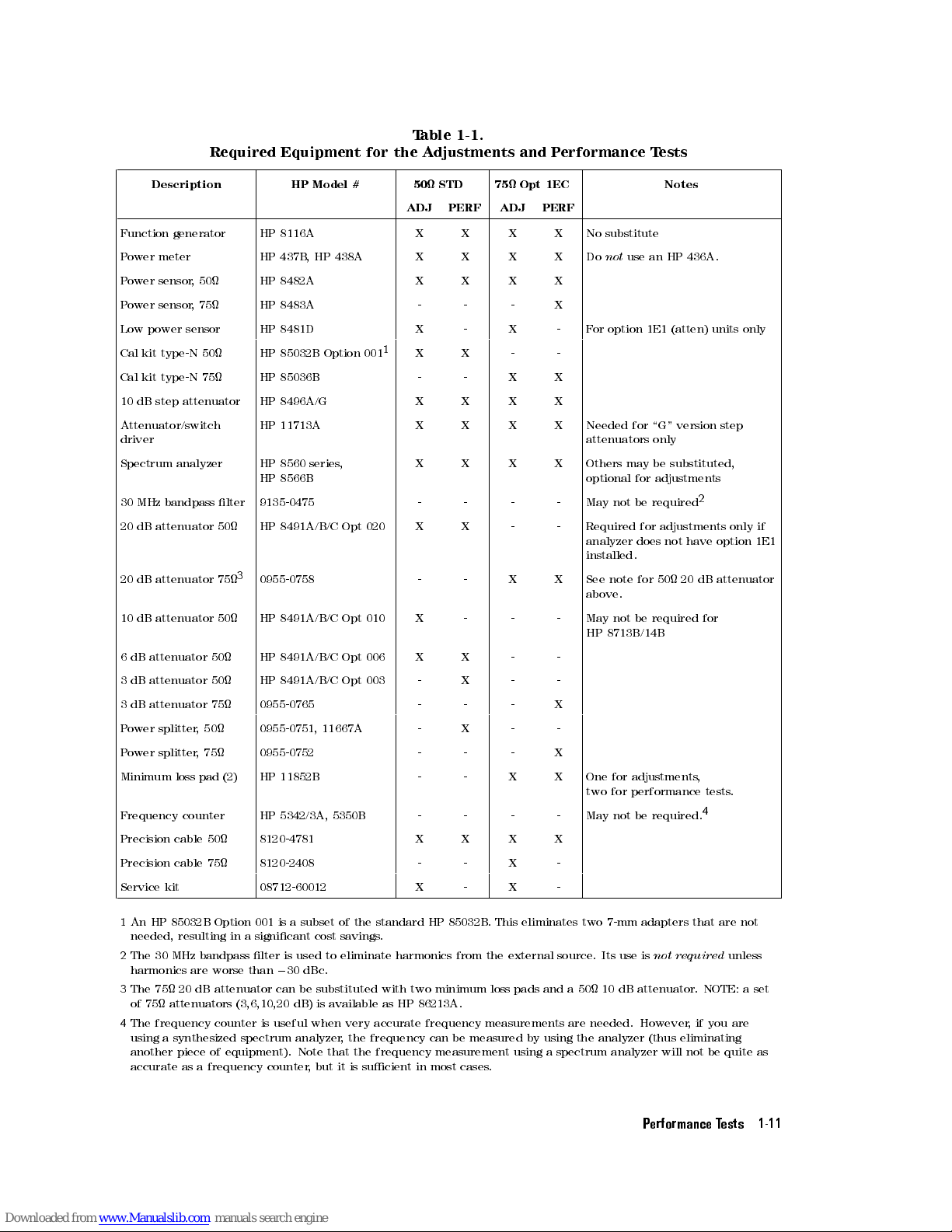
T
able 1-1.
Required
Equipment for
the
A
djustments
and
P
erformance
T
ests
Description HP
Model
#
50
STD
75
Opt
1EC
Notes
ADJ
PERF
ADJ
PERF
Function
generator
HP
8116A
X
X
X
X
No
substitute
Power
meter
HP 437B
,
HP
438A
X X X X Do
not
use
an
HP
436A.
P
ower
sensor
,
50
HP
8482A
X
X
X
X
P
ower
sensor
,
75
HP
8483A
-
-
-
X
Low
power
sensor
HP
8481D
X
-
X
-
F
or
option
1E1
(atten)
units
only
Cal
kit
type-N
50
HP
85032B
Option
001
1
X
X
-
-
Cal
kit
type-N
75
HP
85036B
-
-
X
X
10
dB
step
attenuator
HP
8496A/G
X
X
X
X
Attenuator/switch
driver
HP
11713A
X
X
X
X
Needed
for
\G"
version
step
attenuators
only
Spectrum
analyzer
HP
8560
series
,
HP
8566B
X
X
X
X
Others
may
be
substituted,
optional
for
adjustments
30
MHz
bandpass
lter
9135-0475 -
-
-
-
May
not
be
required
2
20
dB attenuator
50
HP
8491A/B/C Opt
020
X
X
-
-
Required
for adjustments
only if
analyzer
does
not
have
option
1E1
installed.
20
dB
attenuator
75
3
0955-0758 -
-
X
X
See
note
for
50
20
dB
attenuator
above
.
10
dB
attenuator
50
HP
8491A/B/C
Opt
010
X
-
-
-
May
not
be
required
for
HP
8713B/14B
6
dB
attenuator
50
HP
8491A/B/C
Opt
006
X
X
-
-
3
dB
attenuator
50
HP
8491A/B/C
Opt
003
-
X
-
-
3
dB
attenuator
75
0955-0765 -
-
-
X
P
ower
splitter
,50
0955-0751,
11667A
-
X
-
-
P
ower splitter
,75
0955-0752 -
-
-
X
Minimum
loss
pad
(2)
HP
11852B
-
-
X
X
One
for
adjustments
,
two for
performance tests
.
Frequency counter HP 5342/3A,
5350B
- - - - May not
be
required.
4
Precision cable 50 8120-4781 X X X X
Precision cable 75 8120-2408 - - X -
Service kit 08712-60012 X - X -
1
An HP 85032B Option 001 is a subset of the standard HP 85032B
. This eliminates two 7-mm adapters that are
not
needed, resulting in a
signicant cost savings
.
2
The 30 MHz bandpass lter is used to eliminate harmonics from the external source
. Its use
is
not required
unless
harmonics are worse than
0
30 dBc
.
3
The 75 20 dB attenuator can be substituted with two minimum loss pads and a 50 10 dB attenuator. NOTE: a set
of 75 attenuators (3,6,10,20 dB) is available as HP 86213A.
4
The frequency counter is useful when very accurate frequency measurements are needed. However, if you are
using a synthesized spectrum analyzer, the frequency can be measured by using the analyzer (thus eliminating
another piece of equipment). Note that the frequency measurement using a spectrum analyzer will not be quite as
accurate as a frequency counter, but it is sucient in most cases.
Performance Tests 1-11
Page 27
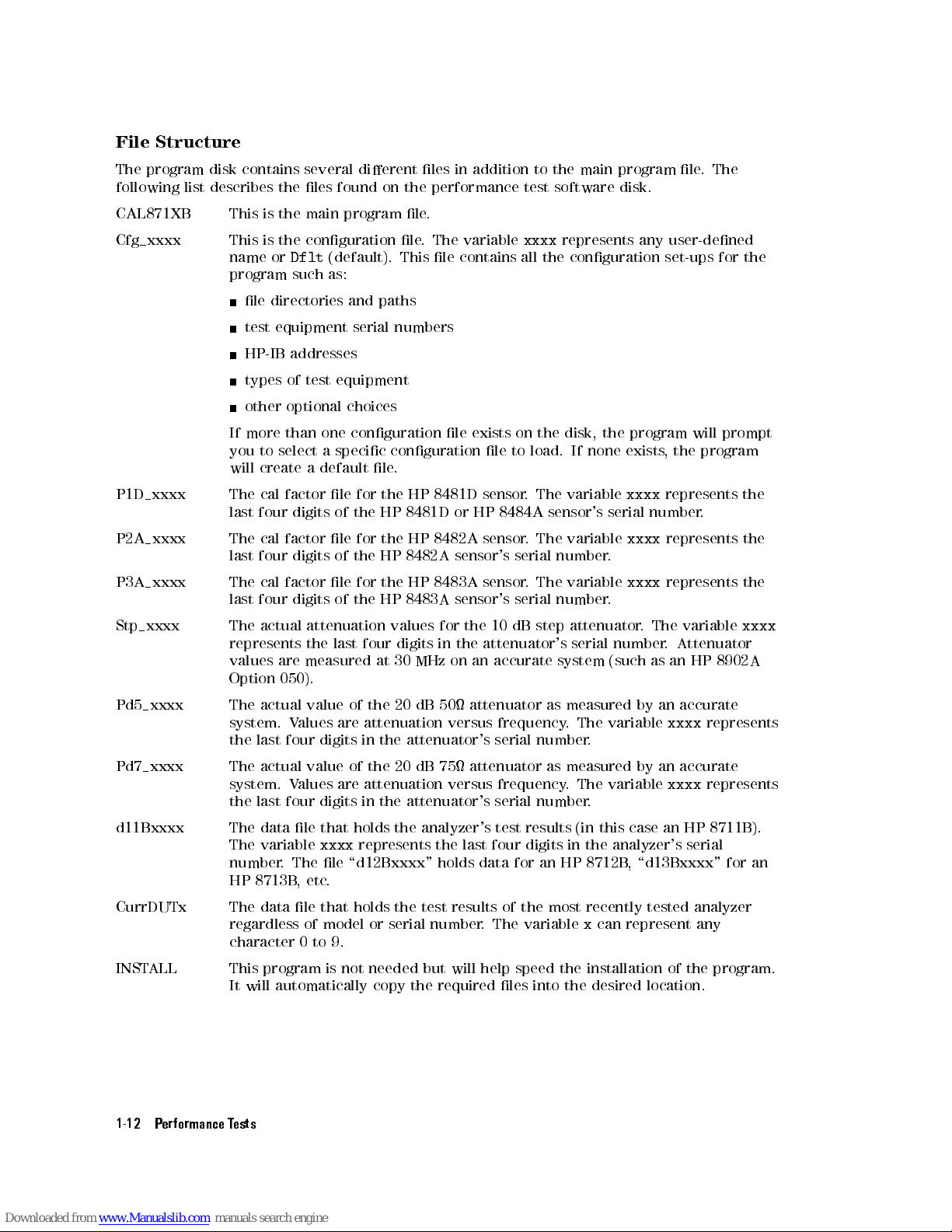
File
Structure
The
program
disk
contains
several
dierent
les
in
addition
to
the main
program le
.The
following
list
describes
the
les
found
on
the
performance test
software disk.
CAL871XB
This
is
the
main
program
le
.
Cfg xxxx
This
is
the
conguration
le
.
The
variable
xxxx
represents any
user-dened
name
or
Dflt
(default).
This
le
contains
all
the
conguration
set-ups for
the
program
such
as:
le
directories
and
paths
test
equipment
serial
numbers
HP-IB
addresses
types
of
test
equipment
other
optional
choices
If
more
than
one
conguration
le
exists on
the disk,
the
program
will
prompt
you
to
select
a
specic
conguration
le
to
load.
If
none
exists
, the
program
will
create
a
default
le
.
P1D xxxx
The cal
factor
le
for
the
HP
8481D
sensor
.
The
variable
xxxx
represents
the
last
four digits
of
the
HP
8481D
or
HP
8484A
sensor's
serial
number
.
P2A xxxx
The
cal
factor
le
for
the
HP
8482A
sensor
.
The
variable
xxxx
represents
the
last
four
digits
of
the
HP
8482A
sensor's
serial
number
.
P3A xxxx
The
cal
factor
le
for
the
HP
8483A
sensor
.
The
variable
xxxx
represents
the
last
four
digits
of
the
HP
8483A
sensor's
serial
number
.
Stp xxxx
The
actual
attenuation
values
for
the
10
dB
step
attenuator
.
The
variable
xxxx
represents
the
last
four
digits
in
the
attenuator's
serial
number
. Attenuator
values
are
measured
at
30
MHz
on
an
accurate
system
(such as
an HP
8902A
Option
050).
Pd5 xxxx
The
actual
value
of
the
20
dB
50 attenuator
as measured
by an
accurate
system.
V
alues
are
attenuation
versus
frequency
.
The variable
xxxx
represents
the
last
four digits
in the
attenuator's serial
number
.
Pd7 xxxx
The
actual value
of the
20 dB
75 attenuator
as
measured
by
an
accurate
system.
V
alues are
attenuation versus
frequency.
The variable
xxxx
represents
the last
four digits
in the
attenuator's serial
number.
d11Bxxxx The
data
le
that
holds
the
analyzer's
test
results
(in
this
case an
HP
8711B).
The variable
xxxx
represents
the last four digits in the analyzer's serial
number. The le
\d12Bxxxx" holds data for an HP 8712B
, \d13Bxxxx" for an
HP 8713B
,etc
.
CurrDUTx The data le that holds
the test results of the most recently tested analyzer
regardless of model or serial number
. The variable
x
can represent any
character 0 to 9.
INSTALL This program is not needed but will help speed the installation of the program.
It will automatically copy the required les into the desired location.
1-12 Performance Tests
Page 28
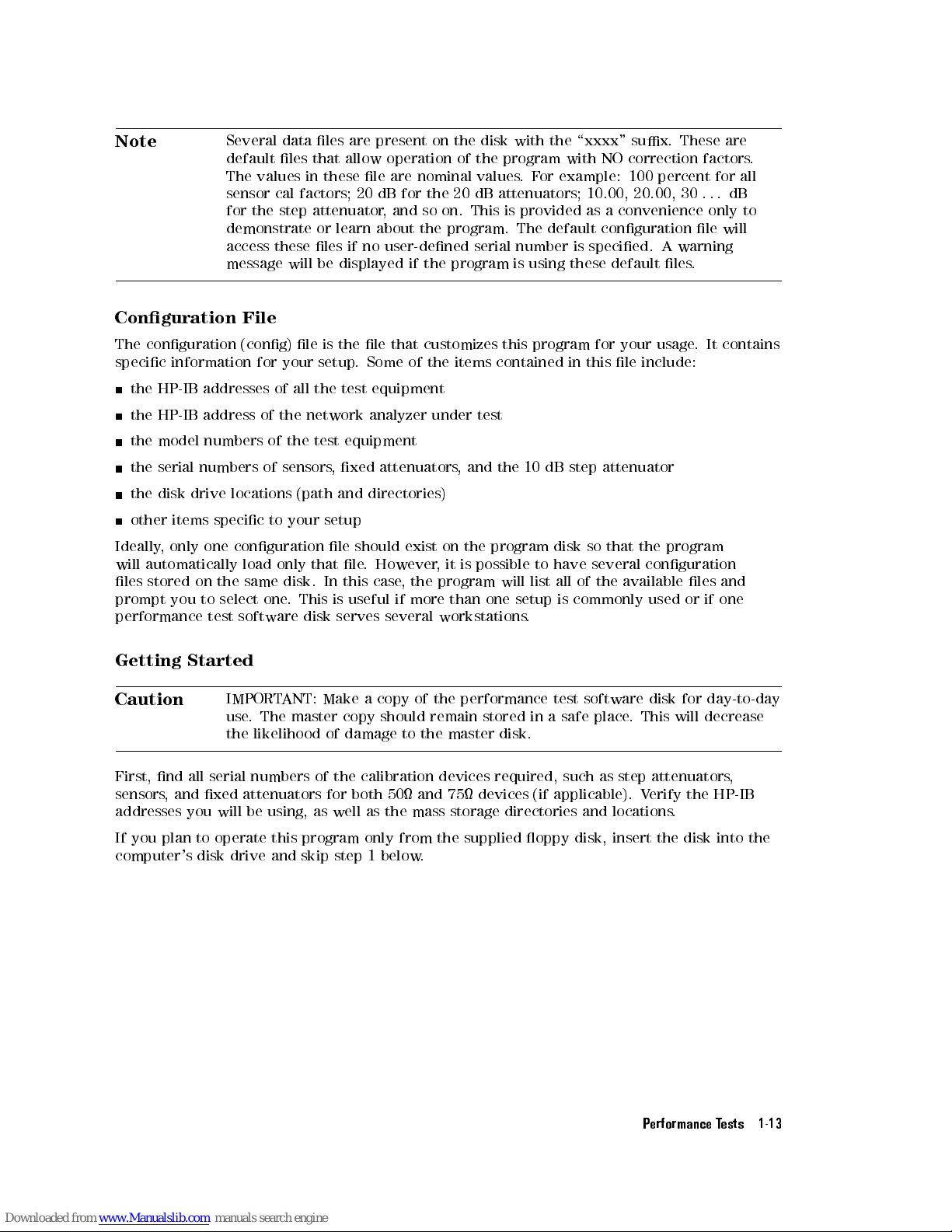
Note
Several
data
les
are
present
on
the
disk with
the \xxxx"
sux. These
are
default
les
that
allow
operation
of
the
program with
NO correction
factors.
The
values
in
these
le
are
nominal
values.
For
example: 100
percent for
all
sensor
cal
factors;
20
dB
for
the
20
dB
attenuators; 10.00,
20.00, 30
..
.dB
for
the
step
attenuator
,
and so
on. This
is provided
as a
convenience only
to
demonstrate
or
learn
about
the
program. The
default conguration
le will
access
these
les
if
no
user-dened
serial
number is
specied. A
warning
message
will
be
displayed
if
the
program
is
using
these default
les.
Conguration
File
The conguration
(cong) le
is the
le that
customizes
this
program
for
your
usage
.
It
contains
specic information
for your
setup.
Some of
the
items
contained
in
this
le
include:
the HP-IB
addresses of
all the
test equipment
the HP-IB
address of
the network
analyzer under
test
the
model
numbers
of
the test
equipment
the
serial
numbers
of
sensors
,
xed
attenuators
,
and
the
10
dB
step
attenuator
the
disk
drive
locations
(path
and
directories)
other
items
specic
to
your
setup
Ideally
,
only
one
conguration
le
should exist
on the
program
disk
so
that
the
program
will
automatically
load
only
that
le
.
However
,it
is
possible
to
have
several
conguration
les
stored
on
the
same
disk.
In
this
case,
the
program
will
list
all
of
the
available
les
and
prompt
you
to
select
one
.
This
is
useful
if more
than
one
setup
is
commonly
used
or
if
one
performance
test software
disk
serves
several
workstations
.
Getting
Started
Caution
IMPORT
ANT: Make
a
copy
of
the
performance
test
software
disk
for
day-to-day
use
.
The
master
copy
should
remain
stored
in
a
safe
place
.
This
will decrease
the
likelihood
of
damage
to
the
master
disk.
First,
nd
all
serial
numbers
of
the
calibration
devices
required, such
as step
attenuators,
sensors
,
and
xed
attenuators
for
both
50
and
75 devices
(if applicable).
Verify
the HP-IB
addresses
you
will
be
using,
as
well
as the
mass storage
directories and
locations.
If you plan to operate this program only
from the supplied oppy disk, insert the disk into the
computer's disk drive and skip step 1 below
.
Performance Tests 1-13
Page 29
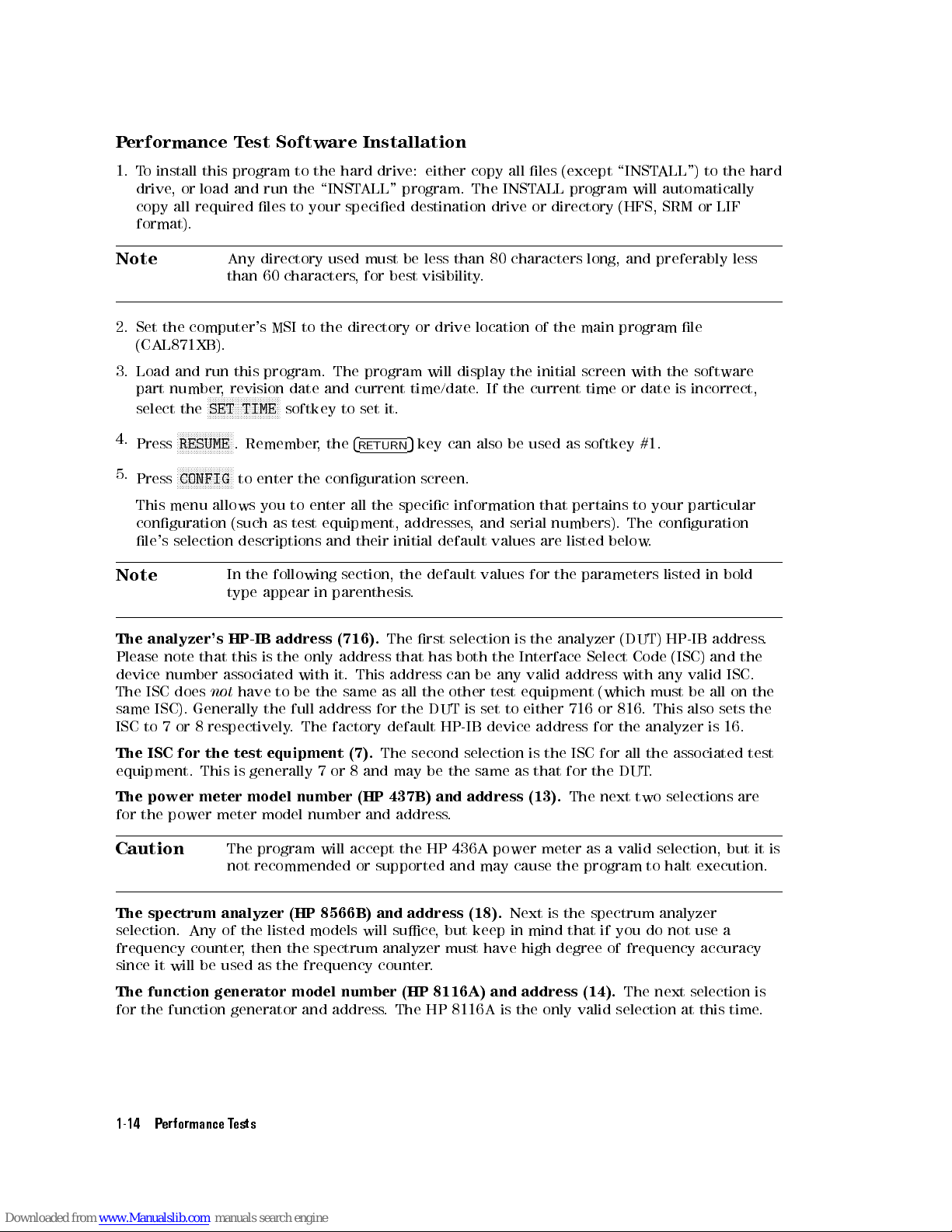
P
erformance
T
est
Software
Installation
1.
To
install this
program to
the hard
drive: either
copy all
les (except
\INST
ALL")
to
the
hard
drive
,
or
load and
run the
\INSTALL"
program. The
INSTALL
program will
automatically
copy
all
required
les to
your specied
destination drive
or directory
(HFS, SRM
or LIF
format).
Note
Any
directory used
must be
less
than
80
characters
long,
and
preferably
less
than
60
characters
,
for
best
visibility
.
2.
Set
the
computer's
MSI
to
the
directory
or drive
location of
the main
program
le
(CAL871XB).
3.
Load
and
run
this program.
The program
will display
the initial
screen
with
the
software
part
number
,
revision
date and
current time/date
.If
the current
time
or
date
is
incorrect,
select
the
N
N
N
N
N
N
N
N
N
NN
NN
NN
NN
N
N
N
N
N
N
N
N
N
SET
TIME
softkey
to
set
it.
4.
Press
N
N
N
N
N
N
N
NN
NN
N
N
N
N
N
N
N
N
N
RESUME
.
Remember
,
the
4
RETURN
5
key
can
also
be
used
as
softkey
#1.
5.
Press
N
N
N
N
N
N
N
N
N
N
N
N
N
N
N
N
N
N
N
N
CONFIG
to
enter
the
conguration
screen.
This
menu allows
you to
enter all
the specic
information
that
pertains
to
your
particular
conguration
(such
as
test equipment,
addresses,
and
serial
numbers).
The
conguration
le's
selection
descriptions
and their
initial default
values
are
listed
below
.
Note
In
the
following
section,
the
default
values
for
the
parameters
listed
in
bold
type
appear
in
parenthesis
.
The
analyzer's
HP-IB
address
(716).
The
rst
selection
is
the
analyzer
(DUT)
HP-IB
address
.
Please
note
that
this
is
the
only
address
that
has
both
the
Interface
Select
Code (ISC)
and
the
device
number
associated
with
it.
This
address
can
be
any
valid
address
with
any
valid ISC.
The
ISC
does
not
have
to
be the
same as
all
the
other
test
equipment
(which
must
be
all
on
the
same
ISC).
Generally
the
full address
for the
DUT is
set to
either
716
or
816.
This
also
sets
the
ISC
to
7
or
8 respectively
. The
factory default
HP-IB device
address
for
the
analyzer
is
16.
The
ISC
for
the
test
equipment
(7).
The
second selection
is the
ISC
for
all
the
associated
test
equipment.
This
is
generally
7
or
8 and
may be
the same
as that
for
the
DUT
.
The power
meter model
number (HP
437B)
and
address
(13).
The
next
two
selections
are
for the
power meter
model number
and address
.
Caution
The program will accept the HP 436A power meter as a valid selection, but
it is
not recommended or supported and may cause the program to halt execution.
The spectrum analyzer (HP 8566B) and address (18).
Next is the spectrum analyzer
selection. Any of the
listed models will suce
, but keep in mind that if you do not use a
frequency counter
, then the
spectrum analyzer must have high degree of frequency accuracy
since it will be used as
the frequency counter
.
The function generator model number (HP 8116A) and address (14).
The next selection is
for the function generator and address. The HP 8116A is the only valid selection at this time.
1-14 Performance Tests
Page 30
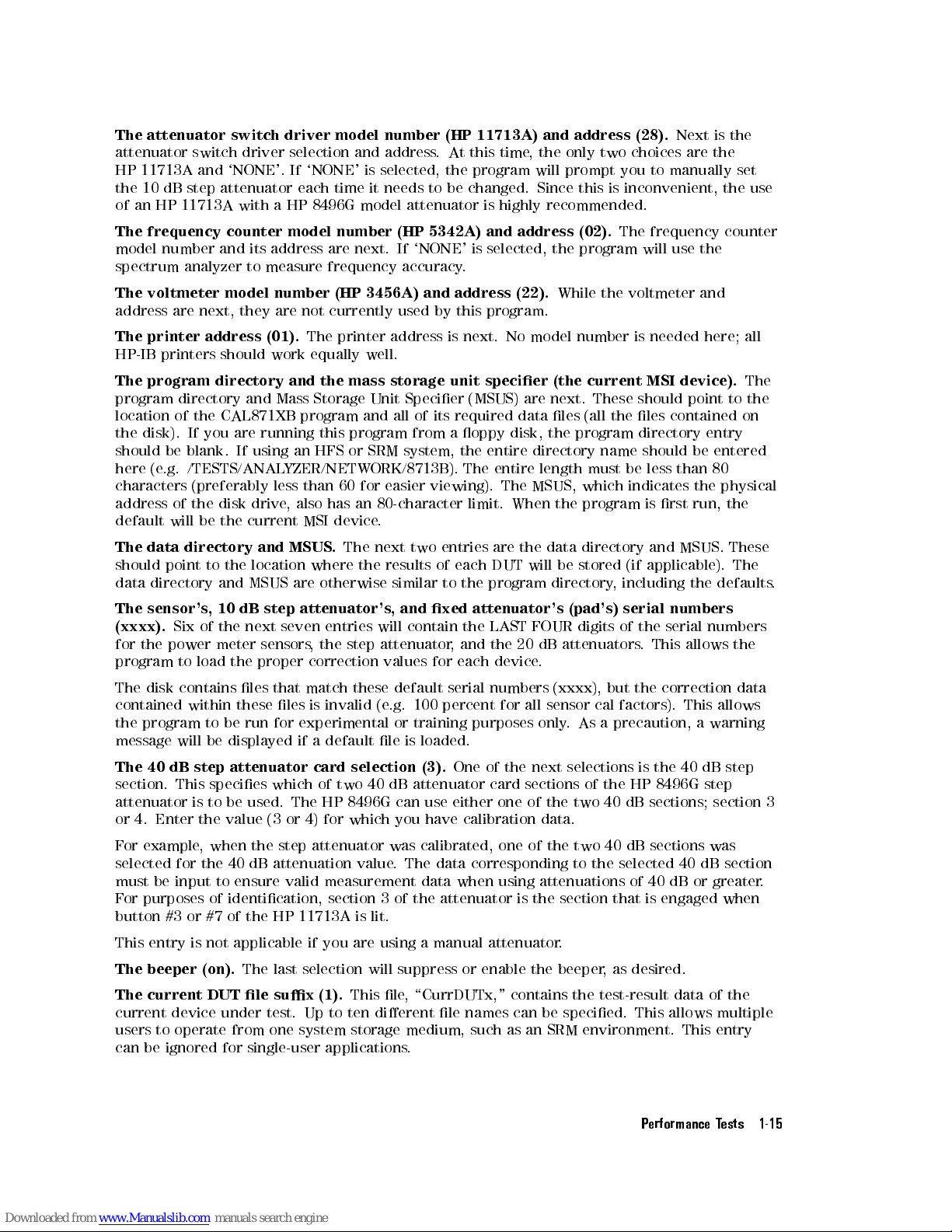
The
attenuator switch
driver model
number (HP
11713A)
and
address
(28).
Next
is
the
attenuator
switch driver
selection
and
address
.
At
this
time
,
the
only
two
choices are
the
HP
11713A and
`NONE'.
If
`NONE'
is
selected,
the
program
will
prompt
you
to
manually set
the
10 dB
step
attenuator
each
time
it
needs
to
be
changed.
Since
this
is
inconvenient,
the use
of
an HP
11713A
with
a
HP
8496G
model
attenuator
is
highly
recommended.
The
frequency counter
model number
(HP
5342A)
and
address
(02).
The
frequency
counter
model
number
and
its
address
are
next.
If
`NONE'
is
selected,
the
program
will
use the
spectrum
analyzer
to
measure
frequency
accuracy
.
The
voltmeter
model
number
(HP
3456A)
and
address
(22).
While
the
voltmeter
and
address
are
next,
they
are
not
currently
used
by
this
program.
The
printer
address
(01).
The
printer
address
is
next.
No
model
number
is needed
here; all
HP-IB
printers
should
work
equally
well.
The
program
directory
and
the
mass
storage
unit
specier
(the
current
MSI
device).
The
program
directory
and
Mass
Storage
Unit
Specier
(MSUS)
are
next.
These
should
point to
the
location
of
the
CAL871XB
program
and
all
of
its
required
data
les
(all the
les contained
on
the
disk).
If
you
are
running
this
program
from
a
oppy disk,
the program
directory
entry
should
be
blank.
If
using
an
HFS
or
SRM
system,
the
entire
directory
name
should
be
entered
here
(e
.g.
/TESTS/ANAL
YZER/NETWORK/8713B).
The
entire
length
must
be
less
than
80
characters
(preferably
less
than
60
for
easier
viewing).
The
MSUS,
which
indicates the
physical
address
of
the
disk
drive
,
also
has
an
80-character
limit.
When the
program is
rst run,
the
default
will
be
the
current
MSI device
.
The
data
directory
and
MSUS
.
The
next two
entries
are
the
data
directory
and
MSUS.
These
should
point
to
the
location
where
the
results of
each
DUT
will
be
stored
(if
applicable).
The
data
directory
and
MSUS
are
otherwise
similar
to the
program
directory
,
including
the
defaults
.
The sensor's
,
10
dB
step
attenuator's
,
and
xed
attenuator's
(pad's)
serial
numbers
(xxxx).
Six of
the
next
seven
entries
will
contain
the
LAST
FOUR
digits
of
the
serial
numbers
for
the power
meter
sensors
,
the
step
attenuator
,
and
the
20
dB
attenuators
.
This
allows
the
program
to load
the proper
correction
values
for
each
device
.
The
disk contains
les that
match
these
default
serial
numbers
(xxxx),
but
the
correction
data
contained
within
these
les
is
invalid
(e
.g.
100
percent
for
all
sensor
cal
factors).
This
allows
the
program
to
be
run
for
experimental
or
training
purposes
only
.
As
a
precaution,
a
warning
message
will
be
displayed
if
a
default
le
is
loaded.
The
40
dB
step
attenuator
card
selection
(3).
One
of
the
next
selections
is
the
40
dB
step
section.
This
species
which
of
two
40
dB
attenuator
card
sections
of
the
HP
8496G
step
attenuator
is
to
be
used.
The
HP
8496G
can use
either one
of the
two 40
dB sections;
section 3
or
4.
Enter
the
value
(3
or
4) for
which
you
have
calibration
data.
For example
, when the step attenuator was calibrated, one
of the two 40 dB sections was
selected for the 40 dB attenuation value
. The data corresponding to
the selected 40 dB section
must be input to ensure valid measurement data when using attenuations of
40 dB or greater
.
For purposes of identication, section 3 of the attenuator is the section that is engaged when
button #3 or #7 of the HP 11713A is lit.
This entry is not applicable if you are using a manual attenuator
.
The beeper (on).
The last selection will suppress or enable the beeper
, as desired.
The current DUT le sux (1).
This le, \CurrDUTx," contains the test-result data of the
current device under test. Up to ten dierent le names can be specied. This allows multiple
users to operate from one system storage medium, such as an SRM environment. This entry
can be ignored for single-user applications.
Performance Tests 1-15
Page 31

6. Once
all desired
changes have
been made
,the
program
will
ask
if
you
want
to
store
the
data just
entered. A
specic 4-character
le name
sux can
be
provided
if
more
than
one
conguration is
required. Leaving
the le
name
blank
will
result
in
the
default
le
name
of
\Cfg dt". If
the program
nds only
one
cong
le
,
that
le
will
be
loaded
automatically
.
If more
than one
is discovered,
the
program
will
list
the
le
names
found
and
allow
you
to
choose one
.At
this point
the
program
will
also
ask
you
if
a
hardcopy
printout
is
desired.
7.
After
the
cong
le
has
been
generated,
the
proper
data
les
containing
the
correction
values
must be
generated. Press
N
NN
NN
NN
NN
N
N
N
N
N
N
N
N
N
N
N
N
N
N
N
N
N
NN
NN
NN
NN
N
N
N
N
N
N
N
N
N
N
CAL
DATA ENTRY
.Y
ou will
be
shown
a
list
including:
3
sensors
a
step
attenuator
two
20
dB
attenuators
(pads)
Y
ou
will
need
to
enter
the
correction
data
for
every
piece
of test
equipment included
in this
list
that
you
will
be
using
to
test
the
analyzer
.
Select
the desired
item.
Sensors
.
All
sensors
require
both
frequency
and
cal
factor
data.
Frequencies
must
always
be
in
MHz
and
cal
factors
in
percent.
The
rst
entry
requested
will
be
the
last
four
digits
of
the
serial
number
.
The
computer
will
search
for
a
current
conguration
le
containing
this
information.
If
one
is
present,
the
program
will
query
you
to
either view
or edit
the old
values
.
Assuming
you
are
editing
the
data,
the
50
MHz
reference
cal
factor will
be requested
next.
This
value
must
use
percent
as
its
units
and
be
within
the
range
of 50
and 150
percent.
After
the
cal
factor
is
entered,
the
program
will
request
that
all
frequency/cal
factor pairs
be
entered.
Y
ou
must
start
with
the
lowest
frequency
for
which
you
have
data
and
sequentially
enter
higher
frequencies
until
done
.
Each
entry must
consist
of
both
a
frequency
in
MHz
and
the
cal
factor
in
percent,
separated
by
a comma
(e
.g.
500,98.6).
Each
frequency
entered
must
be
higher
than
the
previous
entry
.
These cal
factor
values
must
be
between
75
and
125
percent.
If
a
mistake
is
made
,
you
can
back up
one
entry
and
re-enter
a
value
by
entering
a
negative
frequency
.
If
you
accidentally
enter
only
the
frequency (instead
of
a
frequency/cal
factor
pair), the
computer will
wait
for
the
cal
factor
to
be
entered;
however
the
only
prompt
will
be a
\?".
Each
entry is
shown on
the CRT
.
When
all
entries
are
completed,
enter
\0,0"
to
exit
the
data
entry
portion of
the program.
At this
point
the
program
will
re-display
all
values
entered
and
ask
if you
want to
store them.
Note
Even if
you
nd
a
mistake
,
it
will
be
easier
to
answer
yes
,
then
go
back
and
re-edit the
values,
otherwise
you
will
have
to
re-enter
all
values
again.
20 dB Attenuators (P
ads).
A procedure similar to the sensor data entry procedure previously
described is used to enter the frequency/attenuation values for the 20 dB attenuators
.V
alid
entries for the 20 dB attenuator range from
17.5 to 23.5 dB
.
Step Attenuator
.
Step attenuator data is only measured
at 30 MHz so only one value needs to
be entered for each nominal attenuation step
. All values
are relative to the 0 dB setting, which
is dened as zero (i.e
. the program does not care
about insertion loss at the 0 dB setting).
Valid entries are within 3 dB of the nominal attenuation setting. The program will request data
up to 110 dB of attenuation.
1-16 Performance Tests
Page 32

Using
the
Program
Note
Remember
that
the
4
RETURN
5
/
4
ENTER
5
/
4
EXECUTE
5
key
can
be
used
as softkey
#1.
When
the
program
is
rst
run, the
initial information
screen is
presented. This
contains
the
program
name
,
revision
number
,
date
and other
miscellaneous information.
You
are
presented
with
four
softkey
choices:
N
N
N
N
N
N
N
N
N
N
N
N
N
N
N
N
NN
NN
RESUME
,
N
N
N
N
N
N
N
N
N
N
N
N
N
N
N
N
NN
NN
NN
N
N
N
N
SET
TIME
,
N
N
N
N
N
N
N
N
N
N
N
N
N
N
HELP
,
and
N
N
N
N
N
N
N
N
N
N
N
N
N
N
EXIT
.
N
N
N
N
N
N
N
N
N
N
NN
NN
NN
N
N
N
N
N
N
N
N
N
N
SET
TIME
allows
you
to
set
the
time and
date.
If the
date
has
never
been
set,
the
program
will force
you
to
enter
it
regardless
of
whether
or
not
this
softkey
is
pressed.
N
NN
N
N
N
N
N
N
N
N
N
N
N
HELP
will
present
some
very
brief
instructions
and
other
information.
N
N
N
N
N
N
N
N
N
N
N
N
N
N
EXIT
will
terminate
the
program.
N
N
N
N
N
N
N
N
N
N
N
N
N
N
NN
NN
NN
RESUME
will
continue
execution
of
the
program
and
proceed
to
the
main
menu.
Main
Menu
The
main
menu
provides
seven
softkey
choices
.
An
eighth choice
may be
displayed if
you are
returning
to
this
menu
from
the
test
selection
menu.
N
N
N
N
N
N
N
N
N
N
N
N
N
NN
NN
N
N
N
CONFIG
allows
you
to
dene
a
particular
conguration
of
test equipment,
mass storage
,
and
HP-IB addresses
. This
selection
is
described
earlier
in
\Conguration
File
."
N
N
N
N
N
N
N
N
N
N
N
N
NN
N
N
N
N
N
N
N
N
N
N
N
N
N
N
N
N
N
N
N
N
N
LOAD
CONFIG
allows
you
to
select
one
of
several congurations
to
choose
from.
If
only
one
is
available,
it
is
automatically
loaded
without
further
conrmation.
If
several
are
available
,
you
are
instructed to
select
one
.
N
N
N
N
N
NN
N
N
N
N
N
N
N
N
N
N
N
N
N
N
N
N
N
N
N
N
N
N
N
NN
N
N
N
N
N
N
N
N
N
N
N
N
CAL
DATA ENTRY
allows
you
to
enter
correction
factors
for
sensors
,
attenuators
and
attenuators
.
See
\Conguration
File
,"
earlier
in
this
chapter
.
N
N
N
N
N
N
N
N
N
N
NN
NN
N
N
N
N
N
N
N
N
N
N
N
N
N
N
N
N
N
N
N
N
N
NN
NN
N
N
PRINT
RESULTS
allows
you
to
print
or view
test results
from
the
current
DUT
or
any
previously
tested analyzer
,
assuming
the
data
was
archived.
Y
ou
can
also
add
comments
or
correct
any header
information
that
was
previously
entered.
N
NN
NN
N
N
N
N
N
N
N
N
N
N
N
N
N
N
N
N
N
N
NEW
DUT
will
appear
only
after
an
analyzer
has
been
tested.
This
softkey
must
be
selected
before
you
begin
to
test
another
analyzer
.
Note
This
is
the
only
way
that the
program
can
tell
that
the
analyzer
under
test
has
changed. Once selected, this softkey selection will disappear
, indicating that
the program is ready to search for a new analyzer model/serial number
.
N
NNNNNNNNNN
NNNNNNNNNNNNNNNNNNNNNNNNN
NN
HP-IB Addr's
will
display the current expected addresses of all required test equipment. In
addition it
will allow you to check each listed address for the presence of an active device
.It
will not
indicate which device is set to which address
. It only indicates whether or not the
device at a given address is capable of handshaking properly
.
NNNNNNN
NNNNNNN
EXIT
returns to the previous
menu.
NNNNNNNNNNNNNNNNNNNN
RESUME
will continue the program and look for an analyzer at the specied address. Make sure
the power is switched ON and the HP-IB cable is connected before pressing
NNNNNNNNNNNNNNNNNNNN
RESUME
.
Once the program nds the network analyzer, the serial number is interrogated and the disk is
searched for any previous test results. If none are found, a message is displayed and you are
Performance Tests 1-17
Page 33

then
allowed to
enter any
pertinent data
regarding
this
new
DUT
such
as
owner
,
technician,
repair
order,
comments
etc
.
The
test
selection
menu
is
then
presented.
T
est Selection
Menu
The
test selection
menu
can
be
divided
into
four
main
categories:
T
en
automated
analyzer
performance
tests
Two
automated
adjustment
procedures
F
our
utility
procedures
Two
detector
performance
tests
(HP
86200B
or
HP
86201B)
Data
for
each
of
the
ten
performance
tests
is
archived
upon
completion.
The two
adjustments
are
the
fractional-N
spur
adjustment
and
the
B*
amplitude
adjustment.
No
archive
data is
stored
for
the
adjustment
routines
.
The
four
utility
programs
are
described
as
follows:
1.
N
N
N
N
N
N
N
N
N
N
N
N
N
N
N
NN
NN
N
N
N
N
N
N
N
N
N
N
N
N
N
N
N
N
N
N
N
N
N
NN
NN
N
N
N
N
N
N
N
N
N
Set
Serial
Number
utility
allows
you
to
enter
a
serial
number
into
the
analyzer.
This may
be
required
after
some
types
of
repairs.
Caution
Enter
the
number
carefully
;
it
cannot
be
easily
changed once
it has
been
entered.
If
a
mistake
is
made
,
it
will
be necessary
to contact
an HP
service
center
for
correction.
2. The
N
N
NN
NN
N
N
N
N
N
N
N
N
N
N
N
N
N
N
N
N
N
N
N
N
N
NN
NN
N
N
N
N
N
N
N
N
N
N
N
N
N
N
N
N
N
N
N
N
N
NN
NN
N
N
N
N
N
N
Step Attenuator
Test
is
a
cyclical
stress
test
designed
to
show
any
weakness
in
the
mechanical
(and
therefore
,
electrical)
integrity
of
the
built-in
attenuator
(Option
1E1
units
only).
F
or
each
cycle
,
the
attenuator
card
is
switched
in
and
out
with
each
resulting
trace
measured.
Minimum
and
maximum
excursions
are
then
noted.
The
test
is
performed
at
a
low
frequency
and
a
high
frequency
.
The
number
of
cycles
is
selected
by
the
user
.
A
minimum
of
twenty-ve
is
recommended.
One
hundred
cycles
will
take
about
ve
to
ten
minutes
depending
upon
computer
speed.
There
is
no
pass/fail
indication but
trace
variances
of
more
than
0.1
dB
should
warrant
further
investigation
or increased
monitoring
for
signs
of
wear
.
3.
N
N
N
N
N
N
N
N
N
N
N
N
N
N
N
N
N
N
NN
NN
NN
NN
N
N
N
N
N
N
N
N
N
N
N
N
N
N
N
N
N
NN
NN
NN
NN
N
N
N
N
N
N
N
N
N
N
N
N
N
N
N
N
N
NN
N
Measure
Step
Attenuator
and
N
N
N
N
N
N
N
N
N
N
N
N
N
N
N
N
N
N
NN
NN
NN
NN
N
N
N
N
N
N
N
N
N
N
N
N
N
N
N
N
N
NN
NN
NN
NN
N
N
Measure
20
dB
Pad
are
utility
les
designed
to
use
a
power
meter
to
measure
the
actual
insertion
loss at
30 MHz
for both
of
these
devices
.
These
two
routines
should
only
be
used
as
a last
resort if
no other
method of
obtaining
this
data
is
available
.
Generally
these
devices
should
be
measured using
one of
the following
methods:
Sending
the device
to a
calibration standards
lab
Measuring the device with an HP 8753D with full two-port correction
Measuring the device with an HP 8902A Option 050
Note
The listed uncertainties shown on the test results assume that one of these
three choices was
used and
not
the built-in routine which has a much higher
degree of uncertainty
.
4. The
N
NNNNNNNNNNNNNNNNNNNNNNNN
NNNNNNNNNNNNNNNNNNN
Detector tests
consists of an absolute power accuracy test and a frequency response
test as described in the
HP 86200B/86201B RF Detectors User's and Service Guide
. These
tests are only for testing these two specic detector models. Archiving of data is not done
for these tests.
1-18 Performance Tests
Page 34

Miscellaneous
Information
The
program gives
full
step
by
step
instructions
along
with
connection
diagrams
.
F
or clarity
,
some
of the
required
adapters
may
not
be
depicted
in
the
connection
diagrams
.
Generally,
solid
connection
lines between
devices
indicate
a
cable
connection,
where
as
a
dotted
line
indicates
a
direct connection
(adapters
may
be
required).
All
required
equipment
should
be
connected
and
switched ON
before proceeding
with
any
test,
since
the
program
will
occasionally
need
to
write
to
a
device
before
it
is
shown
in
the
connection
diagram.
If
the
device is
not connected,
the
program
will
time-out
before
the
connection
diagram
is
drawn.
The
time-out
limit
is
set
to
30
seconds
for
all
devices
.
If
the
program
should
stop
for
any
reason,
the
computer
may be
reset
and
the
program
run
again
with
little
or
no
loss
of
data
(if
a
SCRATCH
C
is
not
performed).
Individual
T
est
Notes
And
Descriptions
The
following
sections
explain
how
each
test
is performed,
in case
it is
necessary to
perform
them
manually
without
a
computer
.
Frequency
A
ccuracy
This
test
measures
the
frequency
accuracy
of
the
analyzer
at
several
CW frequencies
while
in
trigger-hold mode
.The
device used
to
measure
the
frequency
can
either
be
a
frequency
counter
or a
spectrum analyzer
with a
high
degree
of
frequency
accuracy
.
A
ccuracy
is
measured
to
.005
percent
or
5
kHz
at
1000
MHz.
Option
1EC
analyzers
(75)
will
require
a
minimum
loss
pad
in
order
to
connect
to
a
50
frequency
counter
or
spectrum
analyzer
.
If
This
T
est
F
ails
F
ailures
of
this
test
are
rare
.
If
this
test
should
fail
by
a
small amount,
readjust
the
reference
crystal
oscillator
by
performing
the
frequency
accuracy
adjustment.
If
it
fails
by
a
signicant
amount,
and
the
A3
fractional-N/reference
assembly's
10
MHz
reference
output
is
accurate
,
suspect
excessive
noise
on
the
RF
output
of
the
source
.
See
the
section
titled
\Troubleshooting
the
A4
Source
Assembly"
in
the
\Troubleshooting
and
Block
Diagrams"
chapter
.
Gain
Compression
Gain
compression
is
measured
over
the
frequency
range
by inserting
a calibrated
20 dB
xed
attenuator
and
measuring
the
change
with
the
analyzer.
A3
dB xed
attenuator
and
through-line
cable
is
rst
connected
to
the
ports
and the
power level
set to
3dBm
for
the
HP 8713B/14B
or +13
dBm (or
max power)
for
the
HP
8711B/12B
.
The
3
dB
attenuator
is
used
to improve
any mismatch
errors.
The resulting
power is
read by
the
analyzer
.
The
calibrated
20
dB
xed
attenuator
is
then
inserted
into
the
path
and the
resulting
power
is
measured
again. The dierence is then compared to the known insertion loss of the calibrated 20
dB
xed attenuator
.
Based
on known characteristics of the receiver
, the power levels tested for both high and low
frequency units
represent the worst-case gain compression areas
. It is not necessary to test
gain compression up
to +10 dBm on the HP 8713B/14B. Experience has shown that worst-case
gain compression is generally
from 0 dBm to
0
20 dBm. Likewise the worst case compression
for the HP 8711B/12B
occurs from +10 to
0
10 dBm. Compression is tested in a narrow
(250 Hz) bandwidth.
If This Test Fails
Repeat adjustments #101 and #105. If this does not solve the problem, replace the A5 receiver
assembly.
Performance Tests 1-19
Page 35

Noise
Floor
The
noise oor
test
is
divided
into
two
sections;
broadband
and
narrowband.
During
this
test
the
RF output
is
terminated
in
50
or
75
and
the
RF
input
is
shorted. F
or the
broadband
portion,
the analyzer
is
set
to
measure
B*
with
averaging
ON
and
with
a
narrow
bandwidth.
W
orst-case noise
oor
is
then
measured
starting
from
10
MHz.
F
or
narrowband
mode
,
the
noise
oor is
measured with
the
B
input
(not
B/R)
in
a
ne
bandwidth
(15
Hz)
and spur
avoid
activated.
This
portion
of
the
test
is
divided
into
two
sections:
frequencies
below
5
MHz and
frequencies
above
5
MHz.
If
This
T
est
F
ails
First
verify
that
all
cable
connections
and
screws
are
secure
,
then
repeat
adjustment
#102.
If
only
the
broadband
portion
fails
,
the
A5
receiver
diodes
may
be
bad; see
\Troubleshooting
the
A5
Receiver
Assembly"
in
the
\Troubleshooting
and
Block
Diagrams"
chapter
for
more
information.
Otherwise
,
the
A5
receiver
assembly
is
most
likely
bad,
though
spurs generated
in
either
the
A3
fractional-N/reference
or
A4
source
assemblies
can
also
cause
noise
oor failures
.
Dynamic
A
ccuracy
Dynamic
accuracy
is
measured
on
the
narrowband
B
detector
at
a
CW
frequency
of
30
MHz,
from
0
dBm
(if
possible)
down
to
0
100
dBm
in
10
dB
increments
.
A
calibrated
10
dB
step
attenuator
is
used
as
the
reference
device
.
On
75
analyzers
,two
minimum loss
pads must
be
used
to
convert
the
impedance
to
50
for
the
HP
8496A/G attenuator
.The
analyzer is
set
to
measure
the
B
input
in a
ne (15
Hz)
bandwidth.
P
ower
is
rst
measured
at
0
20
dBm
and
all
measurements
are
made
relative
to this
point (generally
this
means
the
attenuator
is
set
to
20
dB).
The
attenuator
is
then switched
in 10
dB
increments
and
the
resulting
power
is
read
from
the
analyzer
.
These
values
are
then compared
to
the
known
values
of
the
calibrated
step
attenuator
.
The
dierence
is
the
dynamic
accuracy error
of
the
analyzer
.
Mismatch errors
are
minimal
since
the
input/output
match
at
30
MHz
is
very
good.
F
or
some
combinations
of options
on
75
analyzers
,
the
0
dBm
point
may
not
be
obtainable
.
In
this
case
,
only
levels at
and
below
0
10
dBm
are
tested.
If
This T
est F
ails
First
repeat
adjustment
#102.
If
the
problem
persists
,
suspect
calibration
errors
in
the
step
attenuator
used
to
perform
this
adjustment;
see
\The
40
dB
step
attenuator
card
selection
(3)"
in
\P
erformance
T
est
Software
Installation"
earlier
in
this
chapter
.
Crosstalk
can
also
aect
this
test;
verify
that
all
cables
and
screws
are
secure
.
P
ower
Flatness
P
ower
atness
is
dened
as
the
maximum variation
in
power
at
the
RF
output
connector
across
the frequency range of the analyzer
. If the specication
is61 dB then a maximum variation of
2 dB is allowed. In this test a calibrated power sensor
is connected directly to the RF output.
The analyzer is stepped through twenty-seven CW frequencies at one power level
and each is
measured and corrected based on the power sensor cal factor
. The maximum
variation is then
compared to the specication. Several power levels are tested, ranging from the maximum
specied power to the minimum specied power without using the built in attenuator (if
applicable). If the analyzer has an attenuator
, three more levels are tested, each one using one
section of the attenuator (10 dB
,20dB
, and 30 dB). The power meter is zeroed before making
any series of measurements below019 dBm.
A second test is performed as a precaution to ensure that no power holes exist. A through
cable is connected and, starting at 10 MHz, the analyzer is swept over its frequency range using
1601 points-per-sweep. The B* input is also measured and the resulting trace is checked for
any signicant power holes that could have been missed during the previous section of this
1-20 Performance Tests
Page 36

test.
The sweep
is repeated
again using
each
section
of
the
attenuator
(if
one
is
installed)
to
verify
its power
atness
.
If
This T
est
F
ails
Repeat
the test,
verifying
that
all
connections
are
secure
.
If
the
test
still
fails
,
repeat
adjustment
#104.
Absolute
A
ccuracy
This
test
veries
the
accuracy
of
the
B*
input
at
30
MHz
from
its
maximum
input
of +16
dBm
down
to
0
50
dBm
(
0
47
dBm
for
option
1EC
analyzers).
A
separate
power
source is
required
to
achieve
the
required
power
(in
this
case
an
HP
8116A
function
generator).
A
10
dB
step
attenuator
is
used
to
vary
to
power
over
the
full
66
dB
range.
The
output
of
the
HP
8116A
is
sent
through
an
optional
30
MHz bandpass
lter,
then to
the
step
attenuator
.
A
6
dB
attenuator
is
placed
after
the
attenuator and
a power
sensor
is
then
connected
to
the
attenuator
.
The
source
and
step
attenuator
are varied
in 5
dB
increments
from
+16
down
to
approximately
0
24
dBm
and
the
resulting
power is
noted. F
or
measurements
below
0
24
dBm,
the
power
out
is
calculated
based on
the step
attenuator
values
.
This
avoids
having
to
use
a
low-power
diode
sensor
(although
this
would
be
acceptable
,
it
is
an
inconvenience).
Once
the
power
levels
have
been
measured
(or
calculated)
using
the
power
meter
as
a
reference
,
the
power
sensor
is
disconnected
and the
output of
the attenuator
is
connected
to
the
RF
input
of
the
analyzer
.
The
same power
level conditions
are then
repeated
and
the
resulting
analyzer
measurements are
averaged and
recorded.
These
measurements
are
compared
to
the power
meter readings
and
any
deviations
are
compared
to
the
specication.
A
narrow
bandwidth
is used
for
all
analyzer
measurements
.
F
or
75
analyzers
,
the
6
dB
attenuator
is replaced
with
a
minimum
loss
pad.
The
30
MHz
lter
is
used
to
eliminate
any
harmonics
of
the
30
MHz signal.
However
,
in
most
cases
the
lter
can
be
eliminated. It
is
only
required
if
the
second
or
third
harmonic
of
the
HP
8116A
is
worse
than
0
30 dBc
.
If
This T
est F
ails
First
verify that
the correct
40
dB
section
of
the
attenuator
is
being
used
(if
applicable).
See
\The
40
dB
step
attenuator
card
selection
(3)"
in
\P
erformance
T
est
Software
Installation"
earlier
in
this
chapter
.
If
this
is
okay
,
repeat
adjustment
#110.
If
the
test
still
fails
,
the
cause
is
most
likely damaged
A5
receiver
diodes
.
See
\Troubleshooting
the
A5
Receiver
Assembly"
in
the
\Troubleshooting
and
Block
Diagrams"
chapter
for
more
information.
Broadband
Frequency
Response
This test checks the broadband frequency response of the B* input
at a nominal
0
6 dBm input
to the analyzer
. The RF output of the analyzer is sent
to the input of a power splitter
.One
output of the splitter is sent to the RF input of the
analyzer while a power sensor is connected
to the other output. The analyzer is stepped through a cycle of CW frequencies while the
analyzer's source power and the corrected power meter reading are noted. Once this has
been done
, the two connections to the outputs of the power splitter are swapped, and the
process is repeated. This eliminates any dierences within the power splitter
. The two readings
for each frequency point are averaged and the averaged analyzer data is compared to the
averaged power meter data. Both sets of data are subtracted from a 30 MHz reference point.
Variations in response are then relative to this point. For 75 analyzers the power splitter and
sensor must also have a 75 input impedance.Adapters are generally required for this test. If
necessary, three-way power splitters can be substituted for two-way power splitters,aslongas
the unused port is terminated in its characteristic impedance.Power dividers or splitters can be
used interchangeably with minimal measurement degradation.
Performance Tests 1-21
Page 37

If
This T
est F
ails
Repeat
the test
after
verifying
that
all
connections
are
secure
.
There
is
no
corresponding
adjustment
for this
test.
V
erify
that
the
A5
receiver
assembly's
detector
diodes
are
functioning
properly
. See
\Troubleshooting
the
A5
Receiver
Assembly"
in
the
\Troubleshooting
and
Block
Diagrams"
chapter for
more
information.
Directivity
(includes
source
match
and
test
port
match)
These
tests
require
an
HP
85032B
(standard
or
option
001)
calibration
kit
for
a
50
analyzer
or
an
HP
85036B
calibration
kit
for
a
75
analyzer
.
Note
The
standard
economy
(E)
versions of
these kits
do
not
provide
the
necessary
components to
perform this
procedure.
Directivity
is
measured
by
presetting
the
analyzer
,
then
attaching a
known-good load
to the
RF
output
and
performing
a
reection measurement.
This measures
the default
calibration
of
the
analyzer
.
This
value
is
characteristically 30
dB.
A
user
calibration
will
provide
40
dB
of
directivity
,
but
for
this
test,
we
are
testing
only
the
quality
of the
default
calibration.
The
typical
specication
is
30
dB
.
The
program
prompts
you
through
all
portions
of
the
test
and
displays
the
results
on
the
screen of
the analyzer
.
Source
match is
measured at
the
same
time
as
directivity
.
This
test
can
be
performed
manually
by
taking the
following
steps:
1.
Switch
N
N
N
N
N
N
N
N
N
NN
NN
N
N
N
N
N
N
N
N
N
N
N
N
N
N
N
N
N
N
N
N
N
NN
NN
N
N
N
N
N
N
N
N
N
Meas
Cal
on
OFF
under
the
N
N
N
N
N
N
N
N
N
NN
NN
N
N
N
N
N
N
N
N
N
N
N
N
N
N
N
N
N
N
N
N
N
NN
NN
N
N
N
N
N
N
N
N
N
N
N
N
Meas
Cal
Options
portion
of
the service
menu to
disable
correction.
2.
P
erform
a
one-port
reection
calibration.
3.
View
the
N
N
N
N
N
N
N
N
N
N
NN
N
N
N
N
N
N
N
N
N
N
N
N
N
N
N
N
N
N
N
N
N
N
N
NN
N
Source
Match
array
under
the
N
N
N
N
N
N
N
N
N
N
NN
N
N
N
N
N
N
N
N
N
N
N
N
N
N
N
N
N
N
N
N
N
N
N
NN
N
N
N
N
N
N
N
N
N
N
N
N
N
N
N
N
View
Array
Master
portion
of
the
N
N
N
N
N
N
N
N
N
N
N
N
N
N
N
N
N
N
N
N
N
NN
N
N
N
N
N
N
N
N
N
N
N
N
N
N
N
N
N
N
N
N
N
N
N
NN
N
N
Meas
Cal
Options
menu.
Raw
directivity
can
also
be
viewed
by
selecting
the corresponding
softkey.
Do
not
confuse
this
with
the
default
directivity
above;
raw
directivity
will
be much
lower.
Input
port
match
is
measured
by
performing a
one-port cal
at the
end of
a
type-N
cable
using
the
female
standards
contained
in
the
cal
kit.
For
this reason,
the economy
version
of
the
cal
kits
cannot
be
used
since
they
do
not
contain female
standards.
Once the
user
cal
is
completed
the cable
is attached
to the
RF input
port
and
the
input
match
is
measured.
Please
note
that
when the
female open
is called
for during
this
user
calibration,
the
extender
pin
must
be
placed over
the center
conductor of
the cable
.
If This T
est F
ails
Directivity is mostly dependent upon:
the quality
of adjustment #107
the quality of
reference load used in the adjustment
the quality the load
used in the test
If directivity should fail, repeat adjustment #107 with a known good load (better than
40 dB
of return loss). Source match is mostly dependent upon hardware in the A5 receiver assembly.
Any failures will probably require the replacement of the A5 receiver assembly.
Test port match is solely dependent upon the A5 receiver assembly. If either of these two tests
fail, rst inspect the two type-N connectors for damage, especially on 75 units. If the test port
match fails, also suspect the A5 receiver assembly diodes.
1-22 Performance Tests
Page 38

Spurs
(including harmonics)
Harmonics
and spurs
are
tested
by
connecting
the
analyzer
to
a
spectrum
analyzer
via
ahigh
quality
type-N cable
.
F
or
75
analyzers
,
a
minimum
loss
pad
is
used to
change the
impedance
to
50. The
loss
through
the
cable
is
compensated
for
automatically
.
Harmonics
are
tested
at
+7
dBm minus
the
sum
of:
3
dB
for
option
1EC
1
dB
for
option
1E1
2
dB
for
HP
8711B/12B
option
1D
A/1DB
4
dB
for
HP
8713B/14B
option
1D
A/1DB
In-band
harmonics
are
tested
at
several
frequencies
.
The
second
harmonic
of
700 MHz
need
not
be
tested
on
an
HP
8711B/12B
because
its
upper
frequency
is
1300 MHz.
Out-of-band
harmonics
are
not
tested.
Fractional-N
spurs
are
also
tested
with
this
program,
as
well
as
some
other types
of spurs
but
generally
none
of
these
cause
problems
.
These
type
of spurs
have typical
(characteristic)
specications
only
.
This
automated
test
requires
that
the
spectrum
analyzer's
and
the
network
analyzer's
timebases
be
tied
together
,
so
that
any
known
spur
will
be at
the exact
frequency expected.
Connect
a
BNC
cable
between
the
spectrum
analyzer's
EXT
REF
OUT
to the
network
analyzer's
EXT
REF
IN.
This
saves signicant
time since
the
program
does
not
have
to
search
for
every
signal.
The
program
will rst
check that
the
timebases
are
connected
together
before
proceeding.
If
this
test
is performed
manually,
locking
the
two
analyzers
together
is
not
necessary
.
If
This
T
est
F
ails
Note
that while
many
types
of
spurs
are
tested,
only
harmonics
are
specied.
If
harmonics
should
fail, repeat
the
fractional-N
adjustment
as
well
as
adjustment
#104.
The
most
likely
cause
of a
failure is
the
A4
source
assembly
.
AM
Delay Modulator
(Option 1D
A/1DB
analyzers
only)
AM
delay
itself
is
not
tested
in
the
analyzer
since
it
is
a
function
of
the
external detector
used.
However
the
AM
delay
modulator
is
tested
for
functionality
.
When
the
modulator
is
on,
any
CW
signal
is
AM
modulated
with
a
27.78
kHz
sinewave
.
This
modulation
produces
sidebands
on
either
side
of
the
CW
signal
when
viewed
on
a
spectrum
analyzer
.
This
test
simply
looks
for
the
sidebands
to
be
between
22.5
and
33
dB
below
the
CW
signal
level.
The
test
is
performed
at
several
CW
frequencies
.
75
analyzers
will
need a
minimum loss
pad for
proper impedance
matching.
As
discussed
previously
,
the
spectrum
analyzer
and network
analyzer
timebases
should be connected together to avoid any frequency error
.
If This T
est F
ails
The AM delay adjustment does
not
signicantly aect this test. If this should fail, rst check
that the ribbon cable is securely attached to the AM delay modulator assembly
. Otherwise
,
replace the AM delay modulator assembly
.
Performance Tests 1-23
Page 39

Page 40

2
A
djustments
This chapter
contains
procedures
to
adjust
the
analyzer
.
Y
ou
need
an
external
controller
for running
three
of
the
adjustments
.
The
remaining
adjustments
are
accessed
through
the
analyzer's service
menus
.
Refer to
\Post-Repair
Procedures"
in
the
\Assembly
Replacement"
chapter
to
determine
which
adjustment
procedures
you
need
to
do
when
a
particular
part
has
been
replaced.
Y
ou
should
perform
the
adjustment
procedures
in
the
order
given
here:
1.
Fractional-N
V
CO
A
djustment
2. Fractional-N
Spur
A
djustment
(Requires
controller)
3. Frequency
A
ccuracy
A
djustment
4. Serial
Number,
A
djustment
#100
(Requires
controller
or
IB
ASIC
option
1C2)
5. LO
P
ower
Correction,
A
djustment
#101
6. Switched
Gain
Correction,
A
djustment
#102
7.
External
Detector
Correction,
A
djustment
#103
8.
A
ux
Input
Correction,
A
djustment
#111
9.
Source
P
ower
(ALC)
Correction,
A
djustment
#104
10.
B
Amplitude
Correction,
A
djustment
#105
11.
Transmission
(B/R)
Correction,
A
djustment
#106
12.
AM
Delay
Correction,
A
djustment
#112
13.
Reection
(One
P
ort)
Correction,
A
djustment
#107
14.
R*
Amplitude
Correction, A
djustment #108
15.
R*
Frequency
Response Correction,
Adjustment
#109
16. B*
Amplitude
Correction,
A
djustment
#110
(Requires
controller
or
IB
ASIC
option
1C2)
Items 1 through 3 above are
adjustments where a physical part is changed (e
.g. a
potentiometer is adjusted); no correction constants
are generated from these adjustments
.
Item 4 above (adjustment #100) does not
generate a correction constant, though the data is
entered into permanent memory on the A2 bootROM.
Caution
Procedures 5 through 16 all generate correction constants
.F
or
proper
operation, these correction constants must be handled properly
. Please read
the next few paragraphs carefully
.
Adjustments 2-1
Page 41

Correction Constants
(CCs) A
djustments
Note
Please
read
the
next
paragraphs
carefully
.
When
you
switch
ON
the
analyzer's
line
power
,
the
analyzer
copies
the
current
correction
constants
from
the
CPU
EPROM
into
a
RAM
buer
.
When
you
run
the
adjustment tests
,
the
analyzer
generates
correction
constants
and
saves
them
to
the
RAM
buer
only
(they
are
erased
if
the
analyzer's
line
power
is
switched
OFF).
T
o
transfer
the
newly generated
correction
constants
from
the
RAM
to
the
EPROM,
perform
the
\Storing
and
Recalling
Correction
Constants"
procedure
in
Chapter
8.
Y
ou
should
also
use
the
procedure
in
\Storing
and
Recalling
Correction
Constants"
to
make
a
copy
of
the
correction constants
. This
allows
you
to
quickly
restore
the
adjustment
data
if
you
replace
the CPU
board or
update the
rmware
.
When
you
are
performing
the
adjustment
procedures
,
you
should
periodically store
the
correction
constants
to
a
disk
le
.
This
allows
you
to
restore
data quickly
in case
you
need
to
switch
OFF
the
analyzer's
line
power
before
completing
the
adjustments
.
Caution
If
the
analyzer's
line
power
is
switched
OFF
at any
time during
the
adjustments
,
you
must
reload
the
previously
stored
correction constants
before
proceeding.
F
ailure
to
do
so
will
result
in
loss of
previously performed
adjustment
data.
The adjustments
will have
to
be
performed
again.
2-2 Adjustments
Page 42

Fractional-N V
CO A
djustment
Note
The
fractional-N
V
CO
adjustment
is not
normally required.
If this
board has
been
replaced,
the
replacement
board
will have
been adjusted
at the
factory.
This
adjustment
should
only
be
performed if
you have
reason to
believe that
the
fractional-N
V
CO assembly
is not
functioning properly
.
This
procedure
shows
you
how
to
adjust
the
frequency
of
the
fractional-N
V
CO
on
the
A3
fractional-N/reference
assembly
.
Caution
Place
the
analyzer
on
an
anti-static
mat and
wear a
connecting wrist
strap
when
making
this adjustment.
Required
Equipment
Equipment
Description
Recommended
Model
or
P
art
Number
Service
extender
board
part
of
service
kit,
08712-60012
Digital
voltmeter
any
Estimated
A
djustment
Time
This
adjustment
takes
approximately
ve
minutes
to
perform.
Procedure
1.
Switch
OFF
the
analyzer's
line
power
.
Remove
the
front
panel
by
following
these
steps
and
referring
to Figure
2-1:
a.
Remove the
trim
strip
from
the
handles
by
gently
prying
it
o
with
a
small
athead
screwdriver
.
b.
Remove
the
four
#15
TORX
screws
attaching
each
handle
to
the
analyzer
.
c.
Pull
the
analyzer
toward
you
until
the
chassis
extends
about
two
inches
over
the
edge
of
the
table
top
.
d.
Grasp
and
pull
the
front
panel with
two hands:
one on
the top-middle
of the
panel, and
the
other
on
the
bottom-middle
of
the panel.
Once
the
front
panel
has
been
removed,
disconnect the front-panel ribbon cable
.
e. Remove the two #10 TORX screws attaching
the handle nut plate on the right side
.
Adjustments 2-3
Page 43

Figure
2-1.
Removing
the
Handles
and
Front
P
anel
2.
T
o
setup
the
service
extender
board
for
adjusting
the
fractional-N
board
assembly
, follow
these
steps
(see
also
Figure
4-2):
a.
Remove
the
backplane
cover
from
the
rear
panel of
the
analyzer
by
unscrewing
the
two
hold-down
screws
and
sliding
the
cover
toward
the
power-cord
receptacle.
b.
Attach
the
service
extender
board
by
reversing
step
(a)
with the
lower
extender
board
assembly
.
Tighten the
two
hold-down
screws
securely
.
c.
Place
an antistatic
mat on
top
of
the
analyzer
.
d. Remove
the two
SMB cables
from the
fractional-N/reference
assembly
.
Remove
the
nut
on the
rear panel
EXT REF
BNC connector
.
e.
Use
the
handle
tab
to
loosen
the
assembly
,
then
pull
the
board
assembly
out
of
the
analyzer.
Attach
the
fractional-N/reference
assembly
backplane
connector
to
the
upper
extender board.
f. Reconnect
the SMB
cables.
If
necessary
,
use
the
longer
SMB
cables
provided
in
the
service
kit.
3. Switch ON the analyzer's line power
.
If your analyzer is an HP 8711B/12B:
set the
analyzer's source frequency to 1.3 GHz by pressing
4
PRESET54FREQ
5
NNNNNNNN
CW
4
1.3
5
NNNNNNNNNN
N
GHz
.
If your
analyzer is an HP 8713B/14B:
set the analyzer's source frequency to 1.82 GHz by pressing
4
PRESET54FREQ
5
NNNNNNNN
CW
4
1.82
5
NNNNNNNNNNN
GHz
.
4. Measure the voltage at TP11 with respect to ground on the fractional-N board assembly.See
Figure 2-2 for the location.
2-4 Adjustments
Page 44
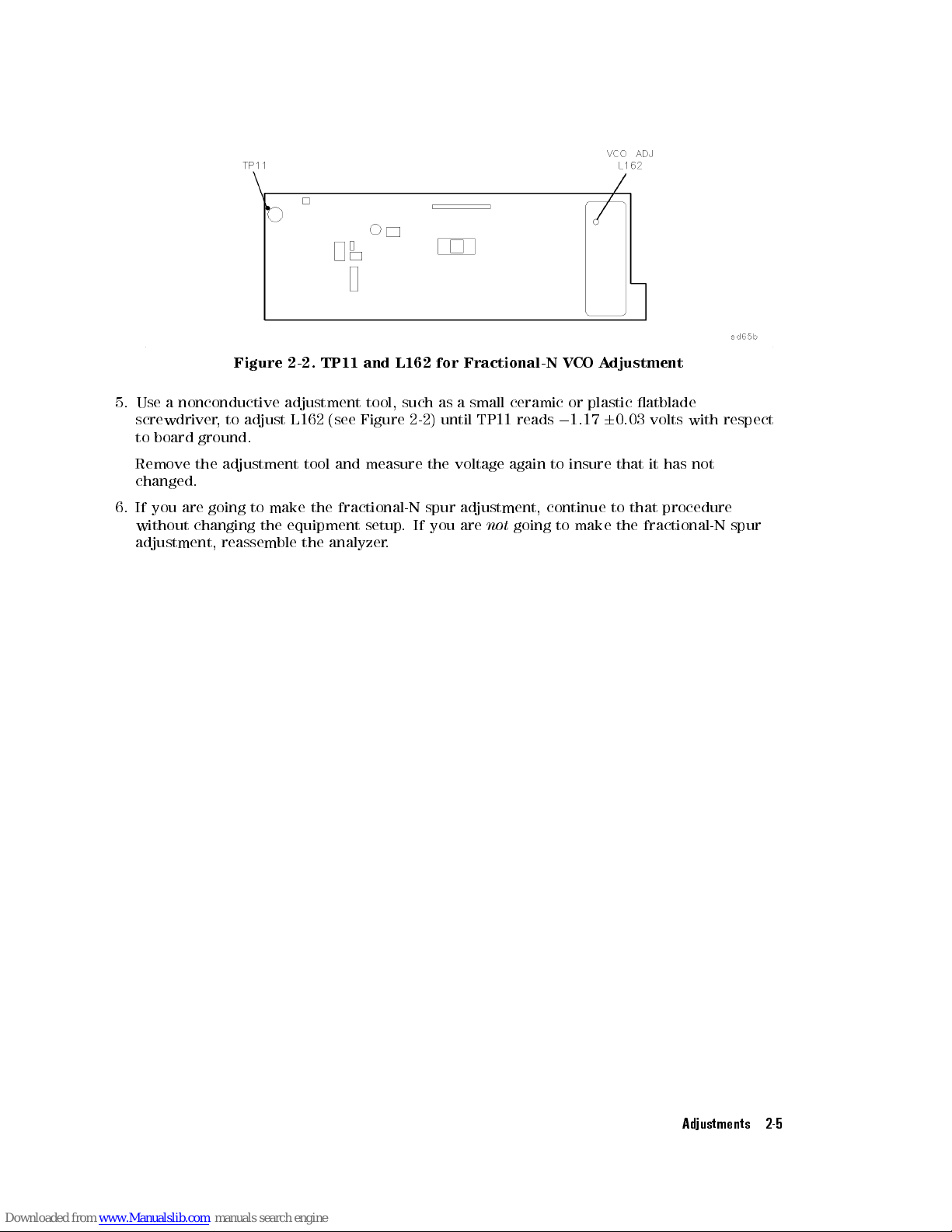
Figure
2-2.
TP11
and
L162
for
Fractional-N
V
CO A
djustment
5.
Use
a
nonconductive
adjustment
tool,
such as
a small
ceramic or
plastic atblade
screwdriver
,
to
adjust
L162
(see
Figure 2-2)
until TP11
reads
0
1.17
6
0.03
volts
with
respect
to
board
ground.
Remove
the
adjustment
tool
and
measure
the
voltage
again
to
insure
that
it
has
not
changed.
6.
If you
are going
to make
the
fractional-N
spur
adjustment,
continue
to
that
procedure
without
changing the
equipment setup
.
If
you
are
not
going
to
make
the
fractional-N
spur
adjustment,
reassemble the
analyzer.
Adjustments 2-5
Page 45

Fractional-N Spur
Adjustment
Note
The
fractional-N
spur
adjustment
is
not normally
required. If
this board
has
been
replaced,
the
replacement
board
will have
been adjusted
at the
factory.
This
adjustment
should
only
be
performed if
you have
reason to
believe that
the
fractional-N
V
CO assembly
is generating
spurious responses
.
This
adjustment
minimizes
the
spurs
caused
by
the
analog
phase
interpolators
(APIs)
on
the
fractional-N
board
assembly
.
An
external
controller
sets
the
source
output
frequencies
on
the
analyzer
and
sets
up
the
spectrum
analyzer
to
measure
the
spur
.
Afterwards
,
you
can
adjust
potentiometers
to
minimize
the
spur
.
Required
Equipment
Equipment
Description
Recommended
Model or
Part
Number
50
(standard)
75
(opt.1EC)
HP
B
ASIC
controller
w/B
ASIC
5.0
or
higher
HP
9000
series
200/300
HP
9000
series
200/300
T
est
software
08712-10011 08712-10011
Spectrum
analyzer
HP
8560 Series
or HP
8566B
HP
8560 Series
or HP
8566B
T
est
port
cable
8120-4781 8120-4781
Minimum
loss
pad
N/A HP
11852B
Service
extender
board
p/o
service
kit,
08712-60012
p/o
service
kit,
08712-60012
Note
Before
performing
this
adjustment:
Check
the voltage
at A3TP11
as
described
in
the
previous
adjustment
(\Fractional-N
VCO
Adjustment")
and
adjust
as
required.
Estimated
A
djustment
Time
This
adjustment
takes
approximately
fteen
minutes
to perform.
Procedure
1. If you already have the fractional-N board assembly out of the analyzer and attached
to
the service board extender
, continue with step 4. If not, continue with the next
step.
2. Switch OFF the analyzer's line power
. Remove the front panel by following these steps and
referring to Figure 2-3:
a. Remove
the trim strip from the handles
.
b. Remove the four
#15 TORX screws attaching each handle to the analyzer
.
c. Pull the analyzer toward you until the chassis extends about two inches over the
table-top.
2-6 Adjustments
Page 46

d. Grasp
and pull
the front
panel with
two hands:
one
on
the
top-middle
of
the
panel,
and
the other
on the
bottom-middle of
the panel.
Once the
front
panel
has
been
removed,
disconnect the
front-panel ribbon
cable.
e. Remove
the two
#10 TORX
screws
attaching
the
handle
nut
plate
on
the
right
side
.
Figure
2-3.
Removing the
Handles
and
Front
P
anel
3.
T
o
setup
the
service
extender
board
for adjusting
the
fractional-N
board,
follow
these
steps:
a. Remove
the backplane
cover
from
the
rear
panel
of
the
analyzer
by
unscrewing
the
two
hold-down screws
and sliding
the
cover
toward
the
power-cord
receptacle
.
b. Attach
the service
extender board
by
reversing
step
(a)
with
the
lower
extender
board.
Tighten
the
screws
securely
.
c.
Place
an
antistatic
mat
on
top
of
the
analyzer
.
d.
Remove
the
two
SMB
cables
from
the
fractional-N/reference
assembly
.
Remove
the
nut
on the
rear panel
EXT
REF
BNC
connector
.
e.
Use
the
handle
tab
to
loosen
the assembly
,
then
pull
the
board
assembly
completely
out
of the analyzer
. Attach the fractional-N/reference assembly backplane
connector to the
upper extender board.
f. Reconnect the SMB cables
. If necessary
,use the
longer SMB cables provided in the
service kit.
4. Connect the equipment as shown in Figure 2-4.
Adjustments 2-7
Page 47

Figure
2-4.
Setup
for
Fractional-N
Spur
A
djustments
5.
Load
and
run
the
test
software by
following the
procedure
in
\Loading
and
Running
the
T
est
Software"
in
the \P
erformance T
ests" chapter
of this
guide
.
6. Select
\Fractional-N A
djustments"
from
the
performance
tests
main
menu.
7. F
or each
API adjustment,
the
program
shows
spurs
three
times
,
once
for
each
fractional-N
VCO
frequency.
To
minimize
the
spur
,
adjust
the
potentiometers
shown
in
Figure
2-5.
You
may have
to compromise
the three
dierent adjustments
of
the
same
pot
to
achieve
the best overall results
.
Generally, the API #1 spur is the worst. When adjusting the API #2 and API #4 spurs
, their
amplitude may be so low that they are not visible
.
2-8 Adjustments
Page 48

Figure
2-5.
API
and
100
kHz A
djustments
8.
After
the
API adjustment,
the program
prompts you
to adjust
for
the
100
kHz
spur
at
a
single
frequency
.
The controller
displays a
message,
telling you
when
the
adjustment
has
completed.
9.
Insert
the
fractional-N
board
assembly
back
into
the
analyzer
(do
not
reassemble
the
analyzer
completely
yet).
Run
the
spurious
signal
portion
of
the
performance
test
to
verify
that
the
API
(fractional-N
spurs)
still
pass
once
the
assembly
has
been
re-installed.
10.
If
you
do
not
need
to
repeat
the
API
and
100
kHz
spurs
adjustment,
remove
the
extender
board
and
reassemble
the
analyzer
.
Note
The
spur
performance
of
the
fractional-N
board
may
change
signicantly
when
you
reinstall
the
assembly
in
the
analyzer
.
If
the
performance
deteriorates
signicantly
,
you
may
wish
to
repeat
the
adjustment.
Adjustments 2-9
Page 49

Frequency A
ccuracy A
djustment
In
this
procedure
the
frequency accuracy
of the
analyzer's source
is set
by adjusting
the
10
MHz
internal
reference
clock.
Required Equipment
Equipment
Description
Recommended
Model
or
P
art
Number
50
(standard)
75
(opt.1EC)
Frequency
counter
HP
5342A
HP
5342A
BNC
cable
8120-1839 8120-1839
Minimum
loss
pad
N/A HP
11852B
A
dapter,
type-N(m) to
BNC(f)
1250-0780 1250-0780
Estimated
A
djustment
Time
This
adjustment
takes
approximately
ve
minutes
to
perform.
Procedure
1.
Connect
the
equipment
as
shown
in
Figure
2-6.
Figure 2-6. Setup for Frequency A
ccuracy A
djustment
2. Set the frequency counter input switches to the \10
Hz - 500 MHz" and 50 positions
.
3.
On the analyzer
,press
4
PRESET54FREQ
5
NNNNNN
NN
CW
4
500
5
NNNNNN
NNNNN
MHz
4
MENU
5
(in the SOURCE keypad section)
NNNNNNNNNNNNNNNNNNNN
NNN
Trigger
NNNNNNNNNNNNNN
Hold
. If the frequency counter reading is 500 MHz
6
2500 Hz,
you do not need
to make this adjustment. However
, you can still make this adjustment to improve the
frequency accuracy
.
4. To proceed with the adjustment, disconnect the frequency counter and adapter(s) from the
RF OUTPUT connector.
2-10 Adjustments
Page 50

5.
Remove the
handles and
front panel
by following
these steps
and referring
to
Figure
2-7.
a.
Remove the
trim strip
from the
handles.
b.
Remove the
screws attaching
each handle
to the
analyzer
.
c.
Pull the
analyzer toward
you until
it extends
about
two
inches
over
the
edge
of
the
table
top
.
d.
Grasp and
pull the
front panel
with
two
hands:
one
on
the
top-middle
of
the
panel,
and
the
other on
the
bottom-middle
of
the
panel.
Figure
2-7.
Removing
the
Handles
and
Front P
anel
6. Reconnect
the frequency
counter and
adapter(s) to
the
RF
OUTPUT
connector
.
7.
T
o
obtain
a
counter
reading
of
500
MHz
6
2500
Hz
or
better
,
adjust
R1
on
the
A3
fractional-N/reference
assembly
(accessible
through
a
hole
in
shield
between
J1
and
J3).
8. Reassemble
the
analyzer
.
Adjustments 2-11
Page 51

Set Serial
Number,
Adjustment
#100
This
procedure
shows
you
how to
store the
analyzer's serial
number in
the CPU
bootROM.
While
this
is
not
normally
required,
you may
have to
perform this
procedure when
you replace
the
CPU
board.
Y
ou
can
only
perform
this
procedure
over
HP-IB,
so an
HP B
ASIC controller
(either
external
or
IB
ASIC)
is
required.
The performance
test software
(HP part
number 08712-10011)
can
also
be
used
to
store
the
analyzer's
serial
number.
Note
Where
XXXXXXXXXX
appears
throughout
this
procedure
,
replace
those
characters
with
the
serial
number
of
your
analyzer
but
maintain
the
leading
and
following
apostrophes
(both
are
ASCII
character
39).
F
or
example
,
if
the
serial
number
of
your
analyzer
is
US34405555,
the
HP
B
ASIC
line
of
code
would
be:
OUTPUT
716;"DIAG:SNUM
'US34405555'"
IMPORT
ANT:
Make
sure
there
is
a
space
between
SNUM
and
the
rst
apostrophe
.
Required
Equipment
A
computer with
HP-IB capabilities
is
required.
If
IB
ASIC
(option
1C2)
is
installed,
an
IBM
PC-AT
style keyboard
is
the
only
requirement.
Estimated
A
djustment
Time
This
adjustment
takes
approximately
two minutes
to
perform.
Procedure
1.
Write
down
the
10-character
serial
number
,
exactly
as
shown
on the
analyzer rear-panel
label.
2.
Use one
of the
following B
ASIC commands
to
set
the
serial
number:
(Replace
the
XXXXXXXXXX
in
the
command with
your analyzer's
serial number
.)
a.
If
you
are using
HP B
ASIC from
an external
controller
,
enter:
OUTPUT
716;"DIAG:SNUM
'XXXXXXXXXX'"
then
press
4
ENTER
5
.
On the analyzer
, press
NNNNNNNNNNNNNNNNNNNNN
NNNNNNNNNNNNNNNNNNNNNNNNN
N
Return to Local
.
This assumes that the analyzer is at address 16 and the HP-IB is at 7. If not, either use
the analyzer's actual address
, or change the analyzer's address to 16.
b. If you are using IB
ASIC:
With an external keyboard connected, press
4
ESC
5
to view the IB
ASIC command line
.
Then type the following:
OUTPUT 800;"DIAG:SNUM 'XXXXXXXXXX'"
and press
4
ENTER
5
.
c.
Press
4
SYSTEM OPTIONS
5
NNNNNNNNNNNNNNNNNNNNNNN
Service
NNNNNNNNNNNNNNNNNNNNNNNNNNNNNNNNNNNNNNNNNNNNNNN
Instrument Info
to verify that you correctly installed
the serial number. The serial number is displayed in the dialogue box.
2-12 Adjustments
Page 52

In
Case of
Diculty
If
the analyzer
displays
an
error
message
that
tells
you
the
serial
number
has
the wrong
format,
check
the rear-panel
serial
number
tag
again
and
verify
that
you
have
the
correct
serial
number
.
If
the analyzer
displays
an
error
message
that
tells
you
\Serial
number
already
set,"
that
means
a
serial
number
is
already
installed
on
that
CPU
board
and
therefore
cannot
be
changed.
Contact
your
nearest
HP
Sales
and
Service
Oce
for
instructions
.
Adjustments 2-13
Page 53

LO P
ower Correction,
Adjustment
#101
Note
This
adjustment
is
only
required
for the
HP 8711B
and HP
8712B.
It is
not
required
for
the
HP
8713B
and HP
8714B.
This
procedure
adjusts
the
D
A
C
that
controls
the
LO
power
level for
optimal mixer
performance
.
Required
Equipment
Equipment
Description
Recommended
Model or
Part
Number
50
(standard)
75
(opt.1EC)
Type-N
cable
8120-4781 8120-2408
Estimated
A
djustment
Time
This
adjustment
takes approximately
one minute
to perform.
Procedure
1.
Connect
a
cable
from
the
RF
OUT
port
to
the RF
IN port.
2.
Press
4
PRESET
5
4
SYSTEM
OPTIONS
5
N
N
N
N
N
N
N
N
N
N
N
N
N
N
N
N
N
N
N
N
N
N
N
Service
N
N
N
N
N
N
N
N
N
N
N
N
N
N
N
N
N
N
N
N
N
N
NN
N
N
N
N
N
N
N
N
N
N
N
N
N
N
N
N
N
N
N
N
N
N
N
NN
N
N
N
N
N
N
N
N
N
N
N
N
N
Test
and
Adjustments
N
N
N
N
N
N
N
N
N
N
N
N
N
N
N
N
N
N
N
N
N
N
NN
N
N
N
N
N
N
N
N
N
N
N
N
N
N
N
N
N
N
N
N
N
N
N
NN
N
N
N
N
Select
Adjustment
4
101
5
4
ENTER
5
N
N
N
N
N
N
N
N
N
N
N
N
N
N
N
N
N
NN
N
N
N
N
N
N
N
N
N
N
N
N
N
N
N
N
N
N
N
Execute
Test
.
This
is
a
fully
automated
adjustment handled
by
the
internal
rmware
.
F
ollow
the
instructions
displayed
on
the analyzer's
CRT.
3.
If
you
are
not
going
to
make
any
more
adjustments
,
nish
with
the
procedure
titled
\T
o
P
ermanently
Store
CCs
in
the
Analyzer
,"
part
of
\Storing
and
Recalling
Correction
Constants"
in Chapter
8.
If
you
are
going
to
make
more
adjustments
,
save
the
correction
constant
data
that
you
have
generated
so far
. Insert
a
formatted
disk
into
the
internal
disk
drive
.
Press
4
SYSTEM
OPTIONS
5
N
N
N
N
N
N
N
N
N
N
N
N
N
N
NN
NN
NN
NN
N
Service
N
N
N
N
N
N
N
N
N
N
N
N
N
N
NN
NN
NN
NN
N
N
N
N
N
N
N
N
N
N
N
N
N
N
N
N
N
NN
NN
NN
NN
N
N
N
N
N
N
Update
Corr
Const
N
N
N
N
N
N
N
N
N
N
N
N
N
N
NN
NN
NN
NN
N
N
N
N
N
N
N
N
N
N
N
N
N
N
N
N
N
NN
NN
NN
NN
N
N
N
Store
CC
to
Disk
.
This
creates
a
le
(or
writes over
an
existing
le) where
the correction
constants are
stored.
2-14 Adjustments
Page 54

Switched Gain
Correction, A
djustment #102
In
this
procedure
,
the analyzer
sets the
gain for
each analyzer
input. The
analyzer can
apply
dierent
gains
to
the
R,
A,
and B
input signals
to make
sure that
the signal
is in
the
correct
range
for
proper
ADC
(analog
to
digital converter)
operation.
Required
Equipment
Equipment
Description
Recommended
Model or
P
art
Number
50
(standard)
75
(opt.1EC)
Type-N
cable
8120-4781 8120-2408
20
dB
attenuator
1
HP
8491A
Opt
020
0955-0768
V
oltage
reference
source
1
(p/o
service
kit)
08712-60031 08712-60031
1
These
items may
not
be
required;
see
text
below
.
The
required
equipment
for
this
adjustment
varies
depending
upon whether
or not
the analyzer
has
an
attenuator
installed
(Option
1E1).
If
the
analyzer has
an internal
attenuator,
then
only
a
type-N
cable
is
needed
to
complete
the adjustment.
If an
attenuator is
not installed,
then
a
20 dB
attenuator of
the
proper
impedance
will
also
be
required,
as
well
as
the
voltage
reference
source
(contained in
the service
kit).
If
a
75
20
dB attenuator
is
not
readily
available
for
option
1EC
analyzers
,
you
can
substitute
two
back-to-back
minimum
loss
pads with
a
6
dB
50
attenuator
inserted
in
between
(several
adapters
may
also
be
required).
A10
dB
50
attenuator
may
also
be
used
instead
of
the
6
dB
attenuator
.
If
the
voltage
reference
source
is
not
available
,
any
stable
dual
6
24mV
voltage
source
will
work. This
source
voltage
is
not
critical;
any
value
between
20mV
and
30mV
should
suce
.
See adjustment
#103,
next,
for
connection
information.
Estimated
A
djustment
Time
This
adjustment
takes
approximately
two
minutes
to
perform.
Procedure
1.
Press
4
PRESET
5
4
SYSTEM
OPTIONS
5
N
NN
N
N
N
N
N
N
N
N
N
N
N
NN
N
N
N
N
N
N
N
Service
N
NN
N
N
N
N
N
N
N
N
N
N
N
NN
N
N
N
N
N
N
N
N
N
N
NN
N
N
N
N
N
N
N
N
N
N
N
NN
N
N
N
N
N
N
N
N
N
N
NN
N
N
N
N
N
N
N
N
N
Test
and
Adjustments
N
NN
N
N
N
N
N
N
N
N
N
N
N
NN
N
N
N
N
N
N
N
N
N
N
NN
N
N
N
N
N
N
N
N
N
N
N
NN
N
N
N
N
N
N
N
N
N
N
NN
Select
Adjustment
4
10254ENTER
5
NNNNNNNNNNNN
NNNNNNNNNNNNNNNNNNNNNNNNN
N
Execute Test
.
2. This is a fully automated
adjustment handled by the internal rmware
.Follow the
instructions on the analyzer's display
.
The analyzer presets after the test is done
.
3. If you are
not
going to make any more adjustments
, nish with the procedure titled \T
o
Permanently Store CCs in the Analyzer" in the \Correction Constants and Firmware"
chapter of this guide.
If you
are
going to make more adjustments, save the correction constant data that you have
generated so far. Insert a formatted disk into the internal disk drive. Press
4
SYSTEM OPTIONS
5
NNNNNNNNNNNNNNNNNNNNNNN
Service
NNNNNNNNNNNNNNNNNNNNNNNNNNNNNNNNNNNNNNNNNNNNNNNNNNNNN
Update Corr Const
NNNNNNNNNNNNNNNNNNNNNNNNNNNNNNNNNNNNNNNNNNNNNNNNNN
Store CC To Disk
. This creates a le (or writes over an
existing le) where the correction constants are stored.
Adjustments 2-15
Page 55

External Detector
Correction, A
djustment #103
This
procedure
shows
you
how to
generate correction
constants for
the receiver
to make
external
detector
or
internal
broadband
measurements
.P
erform this
test whether
or not
you
plan
to
use
external
detectors
.
In
this
test,
an
accurate
6
0.5
V
is provided
to both
the X
and Y
detector
inputs
.
Required
Equipment
Equipment
Description
Recommended
Model or
P
art
Number
V
oltage reference
source
1
(part
of service
kit)
08712-60031
1
See
Note
below
.
Note
If
a voltage
reference
source
is
not
available
,
connect
the
requested
voltages
to
the
external
detector
connector
as shown
in
Figure
2-8.
Note
that
both
a
positive
and
negative
voltage
are
required
simultaneously
,
and
both
must
be
referenced
to
ground.
pin
D
=
V+
pin
C
=
V
0
pin
K
=
GND
These
voltages
may be
obtained
from
a
dual
power
supply
,
however
it
is
possible
to
derive
the required
voltages
from
the
external
detector
connector
itself.
pin
B
=
0
15V with
respect
to
GND
(pin
K)
pin
A
=
+15
with
respect
to
GND
(pin
K)
Figure 2-8. External Detector Connector, Front View
2-16 Adjustments
Page 56

Estimated
Adjustment
Time
This
adjustment takes
approximately
two
minutes
to
perform.
Procedure
1.
Press
4
PRESET
5
4
SYSTEM
OPTIONS
5
N
N
N
NN
NN
NN
NN
NN
NN
N
N
N
N
N
N
N
N
Service
N
N
NN
NN
NN
NN
NN
NN
N
N
N
N
N
N
N
N
N
N
N
N
N
NN
NN
NN
NN
NN
NN
N
N
N
N
N
N
N
N
N
N
N
N
N
NN
NN
NN
NN
NN
Test
and
Adjustments
N
N
NN
NN
NN
NN
NN
NN
N
N
N
N
N
N
N
N
N
N
N
N
N
NN
NN
NN
NN
NN
NN
N
N
N
N
N
N
N
N
N
N
N
N
N
N
Select
Adjustment
4
103
5
4
ENTER
5
N
NN
NN
N
N
N
N
N
N
N
N
N
N
N
N
N
N
N
N
N
NN
NN
NN
NN
N
N
N
N
N
N
N
N
Execute
Test
.
2.
This
is
a
fully
automated
adjustment
handled
by
the
internal
rmware
.
F
ollow
the
instructions
on
the
analyzer's
display
.
If
the
analyzer
fails
the
adjustment
test,
resulting
in
a
warning
message
,check
the
connections
,
voltages
,
and
switch
positions
,
then
rerun
the
test.
3.
If
you
are
not
going
to
make
any
more
adjustments
,
nish with
the procedure
titled
\T
o
P
ermanently
Store
CCs
in
the
Analyzer
,"
part
of
\Storing and
Recalling Correction
Constants"
in
Chapter
8.
If
you
are
going
to
make
more
adjustments
,
save
the
correction
constant
data
that
you
have
generated
so
far
.
Insert
a
formatted
disk
into
the
internal
disk
drive
.
Press
4
SYSTEM
OPTIONS
5
N
N
N
N
N
N
N
N
N
N
N
N
N
N
N
N
N
N
N
N
N
N
N
Service
N
N
N
N
N
N
N
N
N
N
N
N
N
N
N
N
N
N
N
N
N
N
N
N
N
N
N
N
N
N
N
N
N
N
N
N
N
N
N
N
N
N
N
N
N
N
N
N
N
N
N
N
N
Update
Corr Const
N
N
N
N
N
N
N
N
N
N
N
N
N
N
N
N
N
N
N
N
N
N
N
N
N
N
N
N
N
N
N
N
N
N
N
N
N
N
N
N
N
N
N
N
N
N
N
N
N
N
Store
CC To
Disk
.
This
creates
a
le
(or
writes
over
an
existing
le)
where
the
correction
constants
are
stored.
Adjustments 2-17
Page 57

Auxiliary
Input Correction,
Adjustment
#111
This
procedure
shows
you
how to
generate correction
constants for
the auxiliary
input. The
procedure
measures
two
voltages
(0
and
+10.000 volts)
applied to
the auxiliary
input to
compute
the
oset
and
gain
of
the auxiliary
input circuitry
.
Required
Equipment
Equipment
Description
Recommended
Model
or
P
art
Number
V
oltage reference
source
(part
of
service
kit)
08712-60031
or any
+10.000
voltage
source
.
50
BNC
cable
any
Estimated
A
djustment
Time
This
adjustment
takes
approximately
one
minute
to
perform.
Procedure
1.
Press
4
PRESET
5
4
SYSTEM
OPTIONS
5
N
NN
N
N
N
N
N
N
N
N
N
N
N
N
N
N
N
N
N
NN
N
Service
N
NN
N
N
N
N
N
N
N
N
N
N
N
N
N
N
N
N
N
NN
NN
NN
NN
N
N
N
N
N
N
N
N
N
N
N
N
N
N
N
N
N
NN
NN
NN
NN
N
N
N
N
N
N
N
N
N
Test
and
Adjustments
N
NN
N
N
N
N
N
N
N
N
N
N
N
N
N
N
N
N
N
NN
NN
NN
NN
N
N
N
N
N
N
N
N
N
N
N
N
N
N
N
N
N
NN
NN
NN
NN
Select
Adjustment
4
111
5
4
ENTER
5
N
N
N
N
N
N
N
N
N
N
N
N
N
N
N
N
NN
NN
N
N
N
N
N
N
N
N
N
N
N
N
N
N
N
N
N
N
Execute
Test
.
2.
This
is
a
fully
automated
adjustment
handled
by
the
internal
rmware
.
F
ollow
the
instructions
on
the
analyzer's
display
.
3.
If
you
are
not
going
to
make
any
more
adjustments
,
nish
with
the
procedure
titled
\T
o
P
ermanently
Store
CCs
in
the
Analyzer
,"
part
of
\Storing
and Recalling
Correction
Constants"
in
Chapter
8.
If
you
are
going
to
make
more
adjustments
,
save
the
correction
constant
data that
you have
generated
so
far:
insert
a
formatted
disk
into
the
internal
disk
drive
.
Press
4
SYSTEM
OPTIONS
5
N
N
N
N
N
NN
NN
N
N
N
N
N
N
N
N
N
N
N
N
N
N
Service
N
N
N
N
N
NN
NN
N
N
N
N
N
N
N
N
N
N
N
N
N
N
N
N
N
N
N
N
N
NN
NN
N
N
N
N
N
N
N
N
N
N
N
N
N
N
N
N
N
N
N
Update
Corr Const
N
N
N
N
N
NN
NN
N
N
N
N
N
N
N
N
N
N
N
N
N
N
N
N
N
N
N
N
N
NN
NN
N
N
N
N
N
N
N
N
N
N
N
N
N
N
N
N
Store
CC To
Disk
.
This creates
a
le
(or
writes
over
an
existing
le)
where
the
correction
constants
are
stored.
2-18 Adjustments
Page 58

Source P
ower (ALC)
Correction, A
djustment #104
In
this
procedure
,
the analyzer
creates a
table of
values that
corrects the
source output
power
over
dierent
frequencies
and
power
levels
. The
analyzer reads
values from
apower
meter to
determine
the
actual
source
output
level.
An HP
437B or
HP 438A
(with rmware
revision 3.0
or
greater)
power
meter
is
required
for this
test. Other
power meters
will not
be controlled
correctly
by
the
analyzer
.
Note
If
your
analyzer
has
a
step
attenuator
installed
(option
1E1),
you
need
an
HP
8481D
power
sensor
to
perform
this
adjustment
procedure
.
Note
If
your
analyzer
has
rmware
revision
B
.03.00 and
does not
have an
optional
attenuator
(option
1E1),
then
you
must
update
the rmware
to revision
3.01 or
greater
.
Required Equipment
Equipment
Description
Recommended
Model
or
P
art
Number
50
(standard)
75
(opt.1EC)
P
ower
meter
HP
437B/438A
HP
437B/438A
Power
sensor
HP 8482A HP 8482A
High
sensitivity
power
sensor
(for
opt.
1E1
analyzers
only)
HP
8481D
HP
8481D
10
dB
attenuator*
HP
8491A
opt
010
N/A
Minimum
loss
pad
N/A HP
11852B
HP-IB
cable
HP
10833A
HP
10833A
*The
HP 8713B
and
HP
8714B
may
not
require
an
attenuator
for
this
adjustment.
Estimated
Adjustment
Time
This
adjustment takes
approximately ve
to ten
minutes
to
run,
depending
on
the
installed
options
.
Adjustments 2-19
Page 59

Procedure
Figure
2-9.
Setup
for
Source
P
ower
Correction
Note
Before
you begin
this adjustment,
you
should
store
a
copy
of
the
correction
constants
in
a
disk
le
for
later
retrieval,
if
you
have
not
done
so
already
.
Refer
to
the
procedure
in
\Storing
and
Recalling
Correction
Constants
."
1.
Switch
ON
the
power
meter
and
let
it
warm
up
for
at
least ve
minutes
.
2.
Connect
an
HP-IB
cable
between
the
analyzer
and
the
power
meter
.
Set the
HP-IB
address
of
the
power
meter
to
13.
Disconnect
any
controller
that
may
be
on
the
HP-IB bus
.
3.
Press
4
PRESET
5
N
NN
N
N
N
N
N
N
N
N
N
N
N
N
N
N
N
N
N
N
N
N
N
N
N
NN
N
N
N
N
N
N
N
N
N
N
N
N
N
N
N
N
SYSTEM
OPTIONS
NN
N
N
N
N
N
N
N
N
N
N
N
N
N
N
N
N
N
N
N
N
N
Service
NN
N
N
N
N
N
N
N
N
N
N
N
N
N
N
N
N
N
N
N
N
N
N
N
NN
N
N
N
N
N
N
N
N
N
N
N
N
N
N
N
N
N
N
N
N
N
N
N
NN
N
N
N
N
N
N
N
N
N
N
Test
and
Adjustments
NN
N
N
N
N
N
N
N
N
N
N
N
N
N
N
N
N
N
N
N
N
N
N
N
NN
N
N
N
N
N
N
N
N
N
N
N
N
N
N
N
N
N
N
N
N
N
N
N
NN
N
Select
Adjustment
4
104
5
4
ENTER
5
N
N
N
N
N
N
N
N
N
N
N
NN
N
N
N
N
N
N
N
N
N
N
N
N
N
N
N
N
N
N
N
N
N
N
N
NN
Execute
Test
.
4.
F
ollow
the
instructions
on
the
screen.
5.
When
the
test
is
done
,
disconnect
the
power
sensor and
press
4
PRESET
5
4
SYSTEM
OPTIONS
5
N
N
N
N
NN
NN
NN
N
N
N
N
N
N
N
HP-IB
N
N
N
N
NN
NN
NN
N
N
N
N
N
N
N
N
N
N
N
N
N
N
N
N
N
N
N
NN
NN
NN
N
N
N
N
N
N
N
N
N
N
N
N
Talker/Listener
.
6.
If
you
are
not
going
to
make
any
more
adjustments
continue
with
the procedure
titled
\T
o
P
ermanently
Store
CCs
in
the
Analyzer
,"
part
of
\Storing
and Recalling
Correction
Constants"
in
Chapter
8.
If you
are
going to make more adjustments
, save the correction constant data that you have
generated
so far
. Insert a formatted disk into the internal disk drive
. Press
4
SYSTEM OPTIONS
5
NNNNNNNNNN
NNNNNNNNNNNNN
Service
NNNNNNNNNN
NNNNNNNNNNNNNNNNNNNNNNNNN
NNNNNNNNNNNNNNNNNN
Update Corr Const
NNNNNNNNNN
NNNNNNNNNNNNNNNNNNNNNNNNN
NNNNNNNNNNNNNNN
Store CC To
Disk
. This creates a le (or writes over an
existing le) where the correction constants are stored.
In Case of Diculty
If the system locks up or the power meter does not respond to
the analyzer
, make sure the
HP-IB cable is correctly connected and the HP-IB address on the power meter is set to 13.
If a \log error" occurs on the power meter during the low power adjustment and the test stops,
you will need to do the test again. Switch OFF the analyzer and preset the power meter.
If the power meter over-ranges repeatedly during this adjustment, see the note regarding
rmware revision B.03.00 on the previous page.
2-20 Adjustments
Page 60

Note
If
you
must
cycle
the
analyzer's
line
power,
and you
did not
store the
correction
constants
to
disk
before
starting
this
adjustment, you
need to
repeat
all
of
the
adjustments
done
up
to this
point, then
repeat the
source
power
correction.
If
you
did
save
the
correction
constants
to disk,
recall the
correction
constants
data
from
disk
(as described
in \Storing
and Recalling
Correction
Constants"),
then
go
back
to step
1to
repeat this
adjustment.
Adjustments 2-21
Page 61

B Amplitude
Correction, A
djustment #105
This
procedure
corrects
the
B narrowband
input so
that it
displays a
at 0
dB trace
with an
input
of
0
dBm
from
the
analyzer's internal
source.
Required
Equipment
Equipment
Description
Recommended
Model
or
P
art
Number
50
(standard)
75
(opt.1EC)
Type-N
cable
8120-4781 8120-2408
Estimated
A
djustment
Time
This
adjustment
takes
approximately
one
minute
to
perform.
Procedure
1. Connect
a cable
from the
RF
OUT
port
to
the
RF
IN
port.
2.
Press
4
PRESET
5
4
SYSTEM
OPTIONS
5
N
N
N
N
N
N
N
N
N
N
NN
NN
NN
NN
N
N
N
N
N
Service
N
N
N
N
N
N
N
N
N
N
NN
NN
NN
NN
N
N
N
N
N
N
N
N
N
N
N
N
N
N
N
N
N
NN
NN
NN
NN
N
N
N
N
N
N
N
N
N
N
N
N
N
N
N
N
N
NN
Test
and
Adjustments
N
N
N
N
N
N
N
N
N
N
NN
NN
NN
NN
N
N
N
N
N
N
N
N
N
N
N
N
N
N
N
N
N
NN
NN
NN
NN
N
N
N
N
N
N
N
N
N
N
Select
Adjustment
4
105
5
4
ENTER
5
N
N
N
N
N
N
NN
NN
N
N
N
N
N
N
N
N
N
N
N
N
N
N
N
N
N
N
N
N
N
NN
NN
N
N
N
Execute
Test
.
3.
F
ollow
the
instructions
on
the
screen.
4.
If
you
are
not
going
to
make
any
more adjustments
continue
with
procedure
titled
\T
o
P
ermanently
Store
CCs
in
the
Analyzer
,"
part of
\Storing
and
Recalling
Correction
Constants"
in
Chapter
8.
If
you
are
going to
make
adjustments
,
save
the
correction
constant
data
that
you
have
generated
so
far:
insert a
formatted disk
into
the
internal
disk
drive
.
Press
4
SYSTEM
OPTIONS
5
N
N
N
N
N
N
N
N
N
N
N
N
N
N
N
N
N
N
N
N
NN
N
Service
N
N
N
N
N
N
N
N
N
N
N
N
N
N
N
N
N
N
N
N
NN
NN
N
N
N
N
N
N
N
N
N
N
N
N
N
N
N
N
N
N
N
N
N
NN
NN
N
N
N
N
Update
Corr
Const
N
N
N
N
N
N
N
N
N
N
N
N
N
N
N
N
N
N
N
N
NN
NN
N
N
N
N
N
N
N
N
N
N
N
N
N
N
N
N
N
N
N
N
N
NN
NN
N
Store
CC
To
Disk
.
This
creates
a
le
(or
writes
over
an
existing
le)
where
the
correction
constants are
stored.
2-22 Adjustments
Page 62

Transmission (B/R)
Correction, A
djustment #106
This
procedure
performs
a
transmission response
calibration to
correct for
frequency response
in
narrowband
B/R
measurements
.
It
is recommended
that you
use a
short-length, high
quality
cable
to
perform
this
adjustment.
Required
Equipment
Equipment
Description
Recommended
Model
or
P
art
Number
50
(standard)
75
(opt.1EC)
Type-N
cable
8120-4781 8120-2408
Estimated
A
djustment
Time
This
adjustment
takes
approximately
one
minute
to
perform.
Procedure
1. Connect
a cable
from the
RF OUT
port
to
the
RF
IN
port.
2.
Press
4
PRESET
5
4
SYSTEM
OPTIONS
5
N
N
N
N
N
N
N
N
N
N
NN
NN
NN
NN
N
N
N
N
N
Service
N
N
N
N
N
N
N
N
N
N
NN
NN
NN
NN
N
N
N
N
N
N
N
N
N
N
N
N
N
N
N
N
N
NN
NN
NN
NN
N
N
N
N
N
N
N
N
N
N
N
N
N
N
N
N
N
NN
Test
and
Adjustments
N
N
N
N
N
N
N
N
N
N
NN
NN
NN
NN
N
N
N
N
N
N
N
N
N
N
N
N
N
N
N
N
N
NN
NN
NN
NN
N
N
N
N
N
N
N
N
N
N
Select
Adjustment
4
106
5
4
ENTER
5
N
N
N
N
N
N
NN
NN
N
N
N
N
N
N
N
N
N
N
N
N
N
N
N
N
N
N
N
N
N
NN
NN
N
N
N
Execute
Test
.
3.
F
ollow
the
instructions
on
the
screen.
4.
If
you
are
not
going
to
make
any
more
adjustments,
nish
with
the
procedure
titled
\T
o
P
ermanently Store
CCs
in
the
Analyzer
,"
part
of
\Storing
and
Recalling
Correction
Constants"
in
Chapter
8.
If
you
are
going to
make adjustments
,
save
the
correction
constant
data
that
you
have
generated
so
far:
insert a
formatted disk
into
the
internal
disk
drive
.
Press
4
SYSTEM
OPTIONS
5
N
N
N
N
N
N
N
N
N
N
N
N
N
N
N
N
N
N
N
N
NN
N
Service
N
N
N
N
N
N
N
N
N
N
N
N
N
N
N
N
N
N
N
N
NN
NN
N
N
N
N
N
N
N
N
N
N
N
N
N
N
N
N
N
N
N
N
N
NN
NN
N
N
N
N
Update
Corr
Const
N
N
N
N
N
N
N
N
N
N
N
N
N
N
N
N
N
N
N
N
NN
NN
N
N
N
N
N
N
N
N
N
N
N
N
N
N
N
N
N
N
N
N
N
NN
NN
N
Store
CC
To
Disk
.
This
creates
a
le
(or
writes
over
an
existing
le)
where
the
correction
constants are
stored.
Adjustments 2-23
Page 63

AM Delay
Correction, A
djustment #112
This
procedure
compensates
for
any loss
in the
analyzer's AM
delay circuitry
.
Note
This adjustment
is only
required for
analyzers
with
option
1D
A
or
option
1DB
.
Required
Equipment
Equipment
Description
Recommended
Model
or
P
art
Number
50
(standard)
75
(opt.1EC)
Type-N
cable
8120-4781 8120-2408
Estimated
A
djustment Time
This
adjustment
takes
approximately
one
minute
to
perform.
Procedure
1.
Connect
a
through cable
between the
RF
IN
port
and
the
RF
OUT
port.
2.
Press
4
PRESET
5
4
SYSTEM
OPTIONS
5
N
N
N
N
N
N
N
N
N
N
N
N
N
NN
NN
N
N
N
N
N
N
Service
N
N
N
N
N
N
N
N
N
N
N
N
N
NN
NN
N
N
N
N
N
N
N
N
N
N
N
N
N
N
N
N
N
N
N
N
N
NN
NN
N
N
N
N
N
N
N
N
N
N
N
N
N
N
N
N
N
N
N
N
Test
and
Adjustments
N
N
N
N
N
N
N
N
N
N
N
N
N
NN
NN
N
N
N
N
N
N
N
N
N
N
N
N
N
N
N
N
N
N
N
N
N
NN
NN
N
N
N
N
N
N
N
N
N
N
N
Select
Adjustment
4
112
5
4
ENTER
5
N
N
N
N
N
N
N
N
N
NN
N
N
N
N
N
N
N
N
N
N
N
N
N
N
N
N
N
N
N
N
N
N
N
NN
N
N
Execute
Test
.
3.
F
ollow
the
instructions
on
the
screen.
4.
If
you
are
not
going
to
make
any
more
adjustments
,
nish with
the
procedure
titled
\T
o
P
ermanently
Store
CCs
in
the
Analyzer
,"
part
of
\Storing and
Recalling Correction
Constants"
in
Chapter
8.
If
you
are
going
to make
more adjustments
,
save
the
correction
constant
data
that
you
have
generated
so
far.
Insert a
formatted disk
into the
internal
disk
drive
.
Press
4
SYSTEM
OPTIONS
5
NN
N
N
N
N
N
N
N
N
N
N
N
N
N
N
N
N
N
NN
NN
Service
NN
N
N
N
N
N
N
N
N
N
N
N
N
N
N
N
N
N
NN
NN
NN
NN
N
N
N
N
N
N
N
N
N
N
N
N
N
N
N
N
N
NN
NN
NN
NN
N
Update
Corr
Const
NN
N
N
N
N
N
N
N
N
N
N
N
N
N
N
N
N
N
NN
NN
NN
NN
N
N
N
N
N
N
N
N
N
N
N
N
N
N
N
N
N
NN
NN
NN
Store
CC
To
Disk
.
This
creates
a
le
(or
writes
over
an
existing
le)
where
the
correction
constants
are
stored.
2-24 Adjustments
Page 64

Reection (One-P
ort) Correction,
Adjustment
#107
This
procedure
corrects
for
errors in
reection measurements
. The
analyzer measures
an open,
a
short,
and
a
load
to
perform a
one-port reection
calibration.
Required
Equipment
Equipment
Description
Recommended
Model or
P
art
Number
50
(standard)
75
(opt.1EC)
Calibration
kit
HP
85032B/E
HP
85036B/E
Estimated
A
djustment
Time
This
adjustment
takes
approximately
three
minutes
to
perform.
Procedure
1.
Press
4
PRESET
5
4
SYSTEM
OPTIONS
5
N
N
N
N
N
N
N
N
N
N
N
N
N
N
N
N
NN
NN
NN
N
Service
N
N
N
N
N
N
N
N
N
N
N
N
N
N
N
N
NN
NN
NN
N
N
N
N
N
N
N
N
N
N
N
N
N
N
N
N
N
N
N
NN
NN
NN
N
N
N
N
N
N
N
N
N
N
N
N
N
N
N
Test
and
Adjustments
N
N
N
N
N
N
N
N
N
N
N
N
N
N
N
N
NN
NN
NN
N
N
N
N
N
N
N
N
N
N
N
N
N
N
N
N
N
N
N
NN
NN
NN
N
N
N
N
N
N
Select
Adjustment
4
107
5
4
ENTER
5
N
N
N
N
N
N
N
N
N
N
NN
NN
NN
NN
N
N
N
N
N
N
N
N
N
N
N
N
N
N
N
N
N
NN
N
Execute
Test
.
2.
F
ollow
the
instructions
on
the
screen.
3.
If
you
are
not
going
to
make
any
more
adjustments
,
nish
with
the
procedure titled
\T
o
P
ermanently
Store
CCs
in
the
Analyzer
,"
part
of
\Storing
and
Recalling
Correction
Constants"
in
Chapter
8.
If
you
are
going
to
make
more
adjustments
,
save
the
correction
constant
data
that
you
have
generated
so
far
.
Insert
a
formatted
disk
into
the internal
disk
drive
.
Press
4
SYSTEM
OPTIONS
5
N
NN
N
N
N
N
N
N
N
N
N
N
N
N
N
N
N
N
N
N
N
N
Service
N
NN
N
N
N
N
N
N
N
N
N
N
N
N
N
N
N
N
N
N
N
N
N
N
N
NN
N
N
N
N
N
N
N
N
N
N
N
N
N
N
N
N
N
N
N
N
N
N
N
NN
Update
Corr
Const
N
NN
N
N
N
N
N
N
N
N
N
N
N
N
N
N
N
N
N
N
N
N
N
N
N
NN
N
N
N
N
N
N
N
N
N
N
N
N
N
N
N
N
N
N
N
N
N
N
Store
CC
To
Disk
.
This
creates
a
le
(or
writes
over
an
existing
le)
where
the
correction
constants
are
stored.
Adjustments 2-25
Page 65

R* Amplitude
Correction, A
djustment #108
This
procedure
generates
correction
constants to
improve absolute
power accuracy
in R*
measurements
.
(Frequency
eects
are
corrected
in \R*
Frequency Response
Correction,
A
djustment
#109.")
Required
Equipment
Equipment
Description
Recommended
Model or
P
art
Number
50
(standard)
75
(opt.1EC)
Type-N
(m)
termination
(p/o
HP
85032B/E
or
HP
85036B/E)
00909-60009 00909-60019
Caution
You
must
perform
adjustment
#103
(external
detector
correction)
and
adjustment
#104
(source
power
correction)
before
running
the
R*
amplitude
correction
adjustment.
Estimated
Adjustment
Time
This
adjustment
takes
approximately
two
minutes
to
perform.
Procedure
1.
Connect
a
termination
(included
in
the
HP 85032B/E
or
85036B/E
calibration
kit)
to
the
RF OUT
port.
2.
Press
4
PRESET
5
4
SYSTEM
OPTIONS
5
N
N
N
N
N
N
N
N
N
N
N
NN
N
N
N
N
N
N
N
N
N
N
Service
N
N
N
N
N
N
N
N
N
N
N
NN
N
N
N
N
N
N
N
N
N
N
N
N
N
N
N
N
N
N
N
N
N
N
N
NN
N
N
N
N
N
N
N
N
N
N
N
N
N
N
N
N
N
N
N
N
N
N
N
N
Test
and
Adjustments
N
N
N
N
N
N
N
N
N
N
N
NN
N
N
N
N
N
N
N
N
N
N
N
N
N
N
N
N
N
N
N
N
N
N
N
NN
N
N
N
N
N
N
N
N
N
N
N
N
N
N
N
Select
Adjustment
4
108
5
4
ENTER
5
N
N
N
N
N
NN
N
N
N
N
N
N
N
N
N
N
N
N
N
N
N
N
N
N
N
N
N
N
N
NN
N
N
N
N
N
N
Execute
Test
.
3.
F
ollow
the
instructions
on
the screen.
If
the
analyzer
displays
an error
message and
aborts the
adjustment, the
calibration
data
from
adjustments
#103
and
#104
are
probably corrupt
and adjustments
#103 and
#104
should
be
performed
again.
4. If
you are
not
going
to
make
any
more
adjustments
,
nish
with
the
procedure
titled
\To
Permanently
Store CCs
in
the
Analyzer
,"
part
of
\Storing
and
Recalling
Correction
Constants" in
Chapter 8.
If you
are
going to make more adjustments
, save the correction
constant data that you have
generated so far
. Insert a formatted disk into the internal disk drive
. Press
4
SYSTEM OPTIONS
5
NNNNNN
NNNNNNNNNNNNNNNNN
Service
NNNNNN
NNNNNNNNNNNNNNNNNNNNNNNNN
NNNNNNNNNNNNNNNNNNNNNN
Update Corr Const
NNNNNN
NNNNNNNNNNNNNNNNNNNNNNNNN
NNNNNNNNNNNNNNNNNNN
Store CC To Disk
. This creates a le (or writes over an
existing le) where the correction constants are stored.
2-26 Adjustments
Page 66

R* Frequency
Response Correction,
Adjustment
#109
This
procedure
corrects
for
frequency response
errors in
R* measurements
.
Caution
You
must perform
adjustment #108
(R*
amplitude
correction)
before
running
the R*
frequency response
correction adjustment.
Required
Equipment
Equipment
Description
Recommended
Model
or
P
art
Number
50
(standard)
75
(opt.1EC)
Type-N
(m) termination
(p/o
HP
85032B/E
or
HP
85036B/E)
00909-60009 00909-60019
Estimated
Adjustment
Time
This
adjustment
takes
approximately
one
minute
to perform.
Procedure
1.
Connect
a
termination
(included
in
the
HP
85032B/E
or
HP
85036B/E
calibration
kit)
to the
RF
OUT
port.
2.
Press
4
PRESET
5
4
SYSTEM
OPTIONS
5
N
N
N
N
N
N
N
N
N
N
N
N
N
N
N
N
N
N
NN
N
N
N
Service
N
N
N
N
N
N
N
N
N
N
N
N
N
N
N
N
N
N
NN
N
N
N
N
N
N
N
N
N
N
N
N
N
N
N
N
N
N
N
N
N
N
N
NN
N
N
N
N
N
N
N
N
N
N
N
N
N
N
N
N
N
Test
and
Adjustments
N
N
N
N
N
N
N
N
N
N
N
N
N
N
N
N
N
N
NN
N
N
N
N
N
N
N
N
N
N
N
N
N
N
N
N
N
N
N
N
N
N
N
NN
N
N
N
N
N
N
N
N
Select
Adjustment
4
109
5
4
ENTER
5
N
N
N
N
N
N
N
N
N
N
N
N
N
NN
N
N
N
N
N
N
N
N
N
N
N
N
N
N
N
N
N
N
N
N
N
N
N
Execute
Test
.
3.
F
ollow
the
instructions
on
the
screen.
4.
If
you
are
not
going
to
make
any
more
adjustments
,
nish
with
the
procedure titled
\T
o
P
ermanently
Store
CCs
in
the
Analyzer
,"
part
of
\Storing
and
Recalling
Correction
Constants"
in
Chapter
8.
If
you
are
going
to
make
more
adjustments
,
save
the
correction
constant
data
that
you have
generated
so
far
.
Insert
a
formatted
disk into
the internal
disk drive
.
Press
4
SYSTEM
OPTIONS
5
N
NN
NN
N
N
N
N
N
N
N
N
N
N
N
N
N
N
N
N
N
N
Service
N
NN
NN
N
N
N
N
N
N
N
N
N
N
N
N
N
N
N
N
N
N
N
NN
NN
NN
N
N
N
N
N
N
N
N
N
N
N
N
N
N
N
N
N
N
N
NN
NN
Update
Corr Const
N
NN
NN
N
N
N
N
N
N
N
N
N
N
N
N
N
N
N
N
N
N
N
NN
NN
NN
N
N
N
N
N
N
N
N
N
N
N
N
N
N
N
N
N
N
N
N
Store
CC To
Disk
.
This
creates
a
le
(or
writes
over
an
existing le)
where
the
correction
constants
are
stored.
Adjustments 2-27
Page 67

B* Amplitude
Correction, A
djustment #110
This
adjustment
requires
a
controller to
set the
proper power
levels and
then signal
the
analyzer
that
the
proper
levels
have
been set.
There are
two ways
to perform
this adjustment:
1.
Use
the
automated
performance
test
program described
in \Instructions
for the
Network
Analyzer
P
erformance
T
est
Software"
in
Chapter
1. This
program has
a selection
for
performing
this
adjustment
labeled
\ADJUSTMENT B*
AMPLITUDE." The
conguration and
equipment
required
are
shown
in
Figures
2-10 and
2-11. Refer
to the
following
section
titled
\Running
B*
A
djustment
Correction
Using
the P
erformance T
est Software
(08712-10011)."
2.
If
your
analyzer
has
option
1C2 (IB
ASIC) or
if you
have
any
HP
8711A,
HP
8711B
,
HP
8712B
,
HP
8713B
,
or
HP
8714B
available with
this option,
the
IB
ASIC Example
Programs
Disk
(HP
P/N
08712-10003) contains
a program
that will
automate this
adjustment
without
any
external
controller
.Refer
to \Running
B* A
djustment from
IB
ASIC,"
later
in
this
section.
Caution
You
must
perform
adjustment
#103
(external
detector
correction)
before
running
the
B*
amplitude
correction
adjustment.
Running
the
B*
Amplitude
Correction
Using
the
Performance
Test
Software (08712-10011)
This adjustment
sets
up
a
30
MHz
signal
and
applies
power
levels
of
0
30
dBm
to
+18
dBm
(in 2
dB
steps)
to
the
B*
input.
The
analyzer
then
compares
the
measured
value
to
the
nominal
value and
generates
a
correction
table
.
T
o
perform
this
procedure
you
need
an
HP
B
ASIC
controller
.
The
controller
uses
the
power
meter
to
accurately
set
the
level
of
an
external
source
.
The
program
then
applies
this
signal
to
the
analyzer
,
and
then
informs
the
analyzer
when
the
level
is
correct.
This
external
source
level
is
then
measured
by
the
B*
input.
Required
Equipment
Equipment
Description
Recommended
Model
or
P
art
Number
50
(standard)
75
(opt.1EC)
HP B
ASIC
controller
with
B
ASIC
5.0
or
higher
or
option
1C2
HP 9000
series
200/300
computer
HP 9000
series
200/300
computer
T
est software
08712-10011 08712-10011
Function
generator
HP
8116A
HP
8116A
Power meter HP 437B or 438A HP 437B or 438A
Power sensor HP 8482A HP 8482A
Minimum loss pad N/A HP 11852B
6 dB attenuator HP 8491 option 006 N/A
10 dB step attenuator HP 8496A/G HP 8496A/G
Attenuator/switch driver
(optional)
HP 11713A HP 11713A
HP-IB cables (4 or 5) HP 10833A HP 10833A
Type-N cable (2) 8120-4781 8120-4781
Adapter, BNC(m) to N(f) 1250-0077 1250-0077
2-28 Adjustments
Page 68

Estimated
Adjustment
Time
This
adjustment takes
approximately
ve
to
ten
minutes
to
perform.
Procedure
Figure
2-10.
Setup
for
B*
Amplitude
Correction
for
50
Analyzers
Figure 2-11. Setup for B* Amplitude Correction for 75 Analyzers
1. This is a fully automated adjustment handled by the internal rmware. Refer to the
\Performance Tests" chapter for information on loading and running the software. In the
Test Selection Menu, select ADJUSTMENT B* AMPLITUDE.
2. Follow the prompts to complete the adjustment. Refer to Figure 2-10 or Figure 2-11.
Adjustments 2-29
Page 69

Caution
IMPORT
ANT:
When
the
test
has
completed,
store the
correction constants
to
disk.
The
program
does
not
automatically
save
them.
3.
If you
are
not
going
to
make
any
more
adjustments
,
nish
with
the
procedure
titled
\T
oP
ermanently
Store
CCs
in
the
Analyzer
,"
part
of
\Storing
and
Recalling Correction
Constants"
in
Chapter
8.
If
you
are
going
to
make
more
adjustments
,
save
the
correction
constant
data
that
you
have
generated
so
far
.
Insert
a
formatted
disk
into
the
internal
disk
drive
.
Press
4
SYSTEM
OPTIONS
5
N
N
N
N
N
N
N
N
N
N
N
N
N
N
NN
NN
NN
N
N
N
Service
N
N
N
N
N
N
N
N
N
N
N
N
N
N
NN
NN
NN
N
N
N
N
N
N
N
N
N
N
N
N
N
N
N
N
N
N
N
NN
NN
NN
N
N
N
N
N
N
N
N
Update
Corr
Const
N
N
N
N
N
N
N
N
N
N
N
N
N
N
NN
NN
NN
N
N
N
N
N
N
N
N
N
N
N
N
N
N
N
N
N
N
N
NN
NN
NN
N
N
N
N
N
Store
CC
To
Disk
.
This
creates
a
le
(or
writes
over
an
existing
le) where
the
correction
constants
are
stored.
2-30 Adjustments
Page 70

Running
B*
Amplitude
Correction
A
djustment
#110
from
IB
ASIC
Located
on
the
IB
ASIC
Example
Programs
Disk
(HP
part
number 08712-10003)
is a
program
called
\ADJ
110."
This
program
will
also
automate
the
B*
amplitude correction
adjustment.
No
other
controller
is
necessary
if
IB
ASIC
(option 1C2)
is installed
in your
analyzer.
Note
If
the
analyzer you
are adjusting
does not
have the
IB
ASIC
option
installed
(option
1C2),
you can
run this
adjustment from
another Option
1C2
HP
8711A/11B/12B/13B/14B
network
analyzer
.
The
following
list
of
equipment
is
required
to
run
this
program.
However
,
if your
analyzer is
a
50
unit
with
sucient
power
from
its
internal
source
,
it
may
be possible
to eliminate
the
external
HP
8116A
source
.
If
the
capabilities
exist,
the
6
dB
pad
will also
not be
required.
Note
Not
all analyzers
may be
capable of
the required
high
power
(
>
+18.3
dBm
at
30
MHz). If
this mode
of operation
is selected,
the
program
will
check
for
this
power
capability before
proceeding.
The
connection
diagram
is
similar
to
that
shown
in
Figures
2-10
and
2-11.
Required
Equipment
Equipment
Description
Recommended
Model
or
P
art
Number
50
(standard)
75
(opt.1EC)
Function
generator
HP
8116A
HP
8116A
P
ower
meter
HP
437B
or
438A
HP
437B
or
438A
P
ower
sensor
HP
8482A
HP
8482A
Minimum
loss
pad
N/A HP
11852B
Attenuator
6
dB
HP
8491A
option
006
N/A
Step
attenuator
HP
8496A/G
HP
8496A/G
Attenuator/switch
driver
(optional)
HP
11713A
HP
11713A
HP-IB
cables
(3
or
4)
HP
10833A
HP
10833A
Type-N cable
(2)
8120-4781 8120-4781
Adapter, BNC(m) to N(f)
1250-0077 1250-0077
Estimated A
djustment Time
This adjustment takes approximately ve to ten minutes
to perform.
Adjustments 2-31
Page 71

Procedure
1.
Switch ON
all equipment
and allow
to warm
up at
least 1/2
hour.
2.
Connect
all
devices together
via HP-IB
, preferably
using the
default addresses
.Make
sure
no
other
controller
is connected.
3.
Insert the
IBASIC
Example Programs
Disk
(HP
part
number
08712-10003)
into
the
disk
drive
of
your
option
1C2
analyzer
and
press
4
SA
VE
RECALL
5
N
N
N
N
N
N
N
N
N
N
NN
NN
NN
NN
N
N
N
N
N
N
N
N
N
N
N
N
N
N
N
N
N
Select
Disk
N
N
N
N
N
N
N
N
N
NN
NN
NN
N
N
N
N
N
N
N
N
N
N
N
N
N
N
N
N
N
N
N
NN
NN
NN
N
N
N
N
N
N
N
N
N
N
N
N
N
N
N
N
Internal
3.5"
Disk
.
4.
Select
the
program
N
N
N
N
N
N
NN
NN
NN
N
N
N
N
N
N
N
N
N
N
N
ADJ_110
and
press
N
N
N
N
N
N
NN
NN
NN
N
N
N
N
N
N
N
N
N
N
N
N
N
N
Programs
N
N
N
N
N
NN
NN
NN
N
N
N
N
N
N
N
N
N
N
N
N
N
N
N
N
N
N
N
NN
NN
NN
N
N
N
N
N
N
N
N
Recall
Program
.
When recall
is
complete press
NN
NN
NN
N
N
N
N
N
Run
.
5.
The
program
will
ask
you
if
you
are
using
this
analyzer
as
a
controller
for another
analyzer
that
does
not
contain
IB
ASIC.
If
you
are
,
answer
\YES."
If
you
are
not
using
this
analyzer
as
a
controller
for
another analyzer
, answer
\NO."
Answer
accordingly,
then
select
the
N
N
N
N
N
N
N
N
N
N
N
N
N
N
N
N
N
N
N
N
CONFIG
softkey.
6.
At
this
point
you
can
congure
the
program
according
to
your equipment
requirements.
Use
the
4
*
5
and
4
+
5
keys
to
point
to
a
selection
the
press
NN
N
N
N
N
N
N
N
N
N
N
N
N
N
N
N
N
N
N
SELECT
or
4
ENTER
5
.
The
selected
item
can
then
be
changed,
or
in
some
cases the
selection will
simply toggle
to the
opposite
choice
.
Descriptions
of
the
menu
selections
follow:
N
N
N
N
N
N
N
N
N
N
N
N
NN
NN
N
N
N
N
N
N
N
N
N
N
N
N
N
N
N
N
N
N
N
N
N
NN
NN
N
N
N
N
N
N
N
N
N
Analyzer
Address
:
The
HP-IB
address of
the analyzer
you
will
be
controlling
(usually
16).
This
value doesn't
matter
if
you
are
not controlling
another
analyzer
.
If
selected,
you
will be
asked
to
enter
the
desired
two-digit
address
.
Use
care,
there
is
little
error
checking
on
any
data
entry.
Note
that
if
one
analyzer
is
controlling
another
analyzer,
both
of
them
cannot
be
at
the
same
address.
NN
NN
NN
NN
N
N
N
N
N
N
N
N
N
N
N
N
N
N
N
N
N
NN
NN
NN
NN
N
N
N
N
N
N
N
N
N
N
N
N
N
N
N
N
N
NN
NN
NN
NN
N
Power Meter
Address
:
The
two-digit
HP-IB
address
,
default
is
13.
N
NN
N
N
N
N
N
N
N
N
N
N
N
N
N
N
N
N
N
N
N
NN
NN
NN
N
N
N
N
N
N
N
N
N
N
N
N
N
N
N
N
N
N
N
NN
NN
NN
N
N
N
N
N
N
N
N
N
Atten
Driver
Address
:
As
above
,
if
this
device
is
not
used,
the
address
is
irrelevant.
Default
28.
N
N
N
N
N
N
N
N
N
N
N
N
N
N
N
N
N
N
NN
NN
NN
NN
N
N
N
N
N
N
N
N
N
N
N
N
N
N
N
N
N
NN
NN
NN
NN
N
N
N
N
N
N
N
N
N
N
N
N
N
N
N
N
N
NN
NN
NN
NN
N
N
N
N
Function
Generator
Address
:
As
above
,
if
this
device
is
not
used,
the
address
is
irrelevant.
Default
14.
N
N
N
N
N
N
N
N
NN
N
N
N
N
N
N
N
N
N
N
NN
N
N
N
N
N
N
N
N
N
N
N
NN
N
N
N
N
N
N
N
N
N
N
NN
N
N
N
N
N
N
N
N
N
N
N
NN
N
N
N
N
N
N
N
N
N
N
N
Power Sensor Cal
Factor
: Enter the 50 MHz reference cal factor in percent
(typically about 99-100%)
Note that this program
assumes the same value
for the 30 MHz cal
factor. Any actual dierence
is negligible
.
NNNNNNNNN
NNNNNNNNNNNNNNNNNNNNNNNNN
NNNNNNNNNNNNNNNNNNNNNNNNN
NNNNNNNNNNNN
Function Generator
Used
:
Default is HP 8116A. If selected, the value
toggles to `NONE.' This selection will use the
analyzer's internal source instead. Note you
must use an HP 8116A when testing a 75
analyzer.
2-32 Adjustments
Page 72

N
NN
NN
NN
NN
NN
NN
NN
N
N
N
N
N
N
N
N
N
N
N
NN
NN
NN
NN
NN
NN
NN
N
N
N
N
N
N
N
N
N
N
N
NN
NN
NN
NN
NN
N
Atten/Sw
Driver Used
:
Default is
HP 11713A.
If selected,
the value
toggles to
`NONE.' This
will allow
manual setting
of the
10 dB
step attenuator
,
which
is
required
if
you are
using a
manual 10
dB
step
attenuator
such as
the HP
8495A,
HP
8496A
or
HP
355D
.
N
N
NN
NN
NN
NN
NN
N
N
N
N
N
N
N
N
N
N
N
N
N
NN
NN
NN
NN
NN
NN
N
N
N
N
N
N
N
N
N
N
N
N
N
NN
NN
NN
NN
NN
NN
N
N
N
N
N
N
N
N
N
N
N
N
Attenuator
40 dB
section
:
This is
only applicable
for
the
HP
8496G
automated step
attenuator.
Since
this
attenuator
has
two
40
dB
sections
,
you
must
select
which
section
is
to
be
used.
Default
is
section
3
(i.e
.
that
section
which
is
engaged
when
switch
#3
of
the
HP
11713A
is
lit).
Only
if
you
have
cal
data for
section
#4
of
the
attenuator
,
should
this
value be
changed.
If
in
doubt,
measure
each
section
to
see
which
section
you
have
data
for
.
This
data
will
be
input
below
.
N
NN
N
N
N
N
N
N
N
N
N
N
N
N
N
N
N
N
N
NN
NN
NN
NN
N
N
N
N
N
N
N
N
N
N
N
N
N
N
N
N
N
NN
NN
NN
NN
N
N
N
N
N
N
N
N
N
N
N
N
N
N
N
N
N
NN
NN
NN
NN
N
N
N
N
N
N
N
N
N
N
N
N
N
N
N
N
N
10,
20,
30,
40
dB
section
value
:
Select
these
to
enter
the
actual
30
MHz
insertion
loss
of
each
section
of
your
attenuator
.
All
values
are
referenced
to
the
0
dB
position
of
the
attenuator
.
Use
care
when
entering
the
40
dB
section
value;
see
above
.
Generally
,
the
30
dB
value
will
be
the
sum
of
the
10
and
20
dB
sections
.
7.
When
done
entering
the
values
,
press
N
N
N
N
N
N
N
N
N
N
N
N
N
N
DONE
.
The
values
are
maintained
even
if
the
program
is
halted
and
then
re-run.
When
all
the
equipment
has
been
connected, switched
ON,
and
has
had
the
addresses
set,
press
N
N
N
N
N
N
N
N
N
N
N
N
N
N
N
N
N
N
N
N
RESUME
to
begin
the
adjustment.
The
program
will
search
for
each
HP-IB
device
.
If
any device
is
not
found,
an
error
is
reported.
Y
ou
will
be
asked
to
zero
and
calibrate
the
power sensor
.
8.
If
the
internal
analyzer
source
was
selected,
the
program
will
test the
30 MHz
output
power
capability
for
at
least
+18.3
dBm.
If
this
is
not
obtainable,
the program
will
halt;
you
must
then
use
an
HP
8116A.
9.
Follow
the instructions
on the
display.
No
connection
diagram
is
provided;
refer
to
Figure
2-10
or
Figure
2-11 if
needed. The
6dB
pad
is
not
used
if
the
HP
8116A
is
not
used
as
the
source
.
The
test is
divided into
two parts
.
First
the
power
meter
reads
the
power
from
the
source
,
adjusting
the levels
as required.
When all
the needed
levels
have
been
measured,
disconnect
the
sensor
and connect
the RF
output to
the RF
input
of
the
analyzer
under
test.
The previously
measured levels
are set
again,
and
the
analyzer
uses
these
levels
to
generate
correction
constants
.
This
adjustment takes
about
10
minutes
to
complete
.
Caution
IMPORTANT: When you are nished, save the
correction constants to disk. The
program
does not
automatically save them.
10. If you are
not
going
to make any more adjustments
, nish with the procedure titled
\ToP
ermanently Store CCs in
the Analyzer
," part of \Storing and Recalling Correction
Constants" in Chapter 8.
If you
are
going to make more adjustments, save the correction constant data that
you have generated so far. Insert a formatted disk into the internal disk drive.Press
4
SYSTEM OPTIONS
5
NNNNNNNNNNNNNNNNNNNNNNN
Service
NNNNNNNNNNNNNNNNNNNNNNNNNNNNNNNNNNNNNNNNNNNNNNNNNNNNN
Update Corr Const
NNNNNNNNNNNNNNNNNNNNNNNNNNNNNNNNNNNNNNNNNNNNNNNNNN
Store CC To Disk
. This creates a le
(or writes over an existing le) where the correction constants are stored.
Adjustments 2-33
Page 73

Page 74

3
Assembly
Replacement
Introduction
This
chapter describes
how to
disassemble and
reassemble
your
network
analyzer
for
the
purpose
of replacing
a failed
assembly.
It also
contains
specic
instructions
for
repairing
or
replacing
each assembly
.
W
arning
P
arts
of
this
instrument
have
sharp
edges
.
W
ork carefully
to avoid
injury.
Required
T
ools
TORX
drivers
,
sizes
10
and
15
5/8-inch
wrench
(for
BNC
nuts)
5/16-inch
wrench
(preferably
the
modied
wrench
included in
the service
kit)
5/16-inch
nut
driver
(required
only
for
display
replacement)
Major
Assembly
Removal/Replacement
The
following
sections
describe
how
to
remove
your
analyzer's
major
assemblies
.
These
include
the:
A1
front
panel
assembly
A2
CPU
assembly
A3
fractional-N/reference
assembly
A4
source assembly
A5 receiver assembly
A6 power supply assembly
A7
CRT assembly
A8 oppy disk drive assembly (attached to the A2 CPU assembly)
Option 1EC attenuator assembly
Option 1DA/1DB AM delay assembly
Note
All assembly procedures can be described as the removal procedures performed
in reverse order.
For your convenience, brief disassembly instructions are located on a label on
the bottom of the analyzer.
Assembly Replacement 3-1
Page 75

A1 Front
Panel
Assembly Replacement
Figure
3-1.
Removing
the
Handles
and
Front
P
anel
Assembly
The
A1
assembly
comes
in
two
dierent
versions:
50
and
75.
However
,
the dierence
is
only
cosmetic
.
Both
assemblies
include
all
front
panel
components
including
frame
,
keyboard,
keypad,
and
knob
.
The
assembly
does
not
include
the
model
number
nameplate
,
which
must be
ordered
separately
,
nor
does
it
include
the
type-N
connectors
which
are
part
of
the
A5 receiver
assembly
.
If
the
front
frame
has
been
damaged,
but the
keypad and
knob
are
OK,
you
can
save
money
by
ordering
only
the
following
three
parts:
Front
frame
Nameplate
(choose according
to model
number)
Front
dress panel
(choose 50
or 75
version)
How
to
Remove
the
Front
P
anel
Assembly
1. Disconnect the power cord.
2. Remove the front handles (trim strip rst). See Figure 3-1.
3. Pull the center top of the front panel up slightly and pull the center bottom down slightly to
release
the two centered catches
.
4. Pull the front panel away from the cabinet several inches
.
5. Disconnect the ribbon cable from the circuit board. If you will need to remove the A3, A4,
or A5 assemblies later, remove the handle nut plate on the right side.
If you are planning to remove the A6 or A7 assembly, you should also remove the handle
nut plate on the left side.
6. To remove the RPG knob, pull it o its splined shaft.
3-2 Assembly Replacement
Page 76

7. T
o remove
the RPG,
disconnect
the
ve-wire
cable
from
A1J2.
Remove
the
knob
,
hex
nut,
and washer
.
Note
If
you
are
replacing
a probe
power fuse
, they
are located
in sockets
on the
A1
front panel
assembly.
See T
able 7-3,
Item 7.
Assembly Replacement 3-3
Page 77

A2 CPU
Board Assembly
Replacement
Figure
3-2.
Removing
the
CPU
Assembly
Caution
Please
read
the
following
carefully
.
Failure
to follow
instructions may
result in
an
improperly
operating
analyzer
.
Make
a
copy of
the correction
constants
(see
Chapter
8)
before
replacing
the
A2
CPU
assembly.
Also
,
it
is
recommended
that
your
analyzer's
rmware
disk
be
available
before
replacing
the
A2
CPU
assembly
.
The
replacement
A2
CPU
assembly
may
be
shipped
from
the
factory
with
a
dierent
rmware
revision
than
your
current
rmware
revision.
If
the
replacement
A2
CPU
assembly
was
shipped
with
a
dierent
rmware
revision,
but
the
original
rmware
revision
is
desired,
you
can
restore
the
original
rmware
from
the
analyzer's
rmware
disk.
See
\Upgrading
Firmware"
in
Chapter
8.
Caution
P
erform
the
following
only
at an
approved ESD
workstation. See
Figure 4-1
in
the
\Troubleshooting and
Block Diagrams"
chapter
.
Any
A2
CPU
replacement
assembly
is
supplied
in
its
minimal
format.
This
may
not
work
in
all instances
depending upon
model
and
options
unless
the
following
instructions
are
adhered
to
.
The latest-version
rmware
will
have
already
been
installed
at
the
factory
.
If you
wish
to
change this rmware you will need a rmware
disk containing the version desired.
How to Remove the CPU Board Assembly
Perform all of the required steps listed below
,if
applicable:
1. Disconnect the power cord.
2. Disconnect all cables from the top row of connectors on the rear panel. Next, refer to
Figure 3-2 and remove the two anchoring screws just above the HP-IB connector
.
3. Remove the front panel assembly (see \How to Remove the Front Panel Assembly").
Remove both the left and right handle nut plates.
4. Remove the display assembly (see \How to Remove the Display Assembly").
5. Withdraw the CPU assembly from its cavity.
3-4 Assembly Replacement
Page 78

6. Exchange
bootROMs (This
should be
done on
all units
and
must
be
done
on
any
HP 8712B/14B
).
a. Locate
bootROM U82.
See Figure
3-3.
b. Carefully
remove the
bootROMs from
both
boards
and
insert
the
original
bootROM
into
the replacement
CPU board,
making sure
that
it
is
properly
oriented.
c. Now
insert the
remaining
bootROM
into
the
old
assembly
.
Figure
3-3. BootROM
U82,
Component
Location
7. Transfer option ROMs (required for option 1C2 and some other options).
a. Locate and remove any of the following socketed option ROMs from the old CPU board
(these ROMs
are not present in all analyzers):
U137 for the
IBASIC option (1C2), and
U142 for other options
.
Insert them into the replacement CPU assembly.
8. Transfer any SIMM memory.
a. Locate any SIMM DRAM memory and transfer it to the new CPU assembly making sure
to insert them into the same corresponding location.
Assembly Replacement 3-5
Page 79

b. If
SIMMs are
present, verify
the switch
S2 settings
are
also
transferred
to
the
new
assembly.
Note
As
shipped
from
the
factory
,
most
analyzers do
not have
any SIMM
memory.
9.
Transfer
the
A8
3.5"
internal
disk
drive
assembly:
Remove
the
disk
drive
from
the
old
board
and
install
it
on
the
replacement
assembly
.
10.
Transfer
all
cable
assemblies:
Remove
all
cable
assemblies
from
the
old
board
and
properly
attach
them
to
the
replacement
board.
3-6 Assembly Replacement
Page 80

A3 Fractional-N/Reference
Assembly Replacement
The
A3
fractional-N/reference
assembly
consists of
the main
10 MHz
reference board
and a
fractional-N
daughter
board.
These
are
pretuned
as a
set; do
not
attempt
to order
either board
separately
.
Before
replacing
any
board,
make
sure
the
RCA
phono cable
plugs (Items
numbered 5,
6, 7,
and
8
in
T
able
7-5 of
the \P
arts List"
chapter) are
fully
seated.
If
they
are
not
seated,
the
board
may
not
t
or
it
may
generate spurs
.
Figure
3-4
depicts
an
HP
8713B/14B
. Though
the HP
8711B/12B analyzer's
cable
assemblies
are
slightly
dierent,
the
assembly/disassembly
procedures
are
the same
.
Figure 3-4.
Removing
the
Fractional-N/Reference
Assembly
How
to
Remove
the
Fractional-N/Reference
Assembly
1.
Disconnect
the
power
cord.
2.
Remove
the
front
panel
assembly
(see
\How
to
Remove the
Front P
anel
Assembly").
Remove
the handle
nut plate
on
the
right
side
only
.
3.
Disconnect, if
present, any
cable from
the
EXT
REF
IN
BNC
connector
on
the
rear
panel.
4.
Remove the
nut and
washer from
the
EXT
REF
IN
BNC
connector
on
the
rear
panel.
5.
Disconnect the
two exible
cables from
the front
of
the
assembly
.
See
Figure
3-4.
6.
Grasp
the
handle
tab
and
pull
forward
to
release
the
assembly
.
Once
released,
the
assembly
will
easily slide
out of
its
cavity
.
Assembly Replacement 3-7
Page 81

A4 Source
Assembly Replacement
There
are
four
A4
source assemblies
available for
replacement. There
are both
50 and
75
versions
for
the
HP
8711B
or
HP 8712B
. There
are also
50 and
75 versions
for the
HP
8713B
or
HP
8714B
.
Make
sure
the correct
version is
ordered.
The
source
board
comes
in
two
dierent
versions
.One
is for
HP 8711B/HP
8712B analyzers
,
and
the
other
is
for HP
8713B/HP 8714B
analyzers.
Make sure
the
proper
board
is
ordered.
How
to
Remove
the
Source
Assembly
1.
Disconnect
the
power
cord.
2.
Remove
backplane cover
by unscrewing
the two
hold-down screws
and
sliding
the
cover
o.
3.
Remove
rear panel
screw (SCREW
9) located
to the
right
of
the
XA4J1
connector
.
4.
Remove
the front
panel assembly
(see \How
to Remove
the
Front
P
anel
Assembly").
Remove
the
handle nut
plate on
the right
side only
.
5. Disconnect
the four
cables
from
the
front
of
the
source
assembly
.
See
Figure
3-5.
Caution
Be
very
careful
when
reconnecting
the
semi-rigid
cables
(Items
numbered
1
and
4
in
T
able
7-1
and
T
able
7-2
in
the
\P
arts
List"
chapter).
They are
not
interchangeable
.
Ensure
that
one
cable
is
not
confused
with
the
other
.
The
possibility
exists
that
the
wrong
cable
can
be
forced
onto
the
wrong connector
,
resulting
in
damage
to
the
connectors/cables
.
6.
Grasp
the
handle
tab
and
pull
forward
to
release
the
assembly
.
Once
released, the
assembly
will
easily
slide
out
of
its
cavity
.
Note
Insure
that
SCREW
9
is
re-installed
and
secure
when
you have
completed
reassembling
the
analyzer
.
Figure 3-5. Removing the A4 Source
Assembly
3-8 Assembly Replacement
Page 82

A5 Receiver
Assembly Replacement
Caution
Please
read
the
following
carefully
.F
ailure to
follow instructions
may result
in
an
improperly
operating
analyzer
.
P
erform the
following only
at an
approved ESD
workstation.
There
are
four
receiver
assemblies
available
for
replacement.
There
are
both
50
and
75
versions
for
the
HP
8711B
or
HP
8712B
.
There
are
also
50
and
75
versions
for
the
HP 8713B
or
HP
8714B
.
Make
sure
the
correct
version
is
ordered.
If
one
or
both
RF
port
connectors
are
damaged,
you
must
replace
the
plate
that contains
both
connectors
.
Do
not
attempt
to
replace
a
single
connector
by
itself.
These
connectors
have been
machine-pressed
into
the
plate
to
prevent
undesired
rotation.
It
is
not
possible
to
duplicate
this
in
the
eld.
The
replacement
A5
receiver
assemblies
are
supplied
in
their
minimal
format which
may not
work
in
all
instances
depending
upon
installed
options
.
P
erform
all
of the
required steps
below
,
if
applicable
.
Note
F
or
analyzers
with
option
1E1:
If
the
analyzer
contains
the
optional
10
dB
step attenuator
,it
is necessary
to
remove
the
attenuator/board
assembly
from
the
original
receiver
and
install
it
onto
the
new
assembly
.
Carefully
replace
the
attenuator
assembly
, ribbon
cable
(if
required),
and
any
semi-rigid
RF
coax
cables
.
F
or
analyzers
with
option 1D
A
or
1DB:
If
the
analyzer
contains
the
AM delay
option,
it
is
necessary
to
remove
the
AM
delay
board
assembly
from
the
original receiver
and
install
it
onto
the
replacement
assembly
.
Carefully
replace
the
AM delay
assembly
,
ribbon
cable
(if
required),
and
any
semi-rigid
RF
coax cables
.
Assembly Replacement 3-9
Page 83

How
to Remove
the Receiver
Assembly
Figure
3-6.
Anchoring
Screw
Locations
for
A5 Receiver
Removal
1.
Disconnect
the
power
cord.
2.
Disconnect
any
cables
from the
EXT DET
x-input,
EXT
DET
y-input,
and
A
UX
INPUT
rear
panel
BNC
connectors
.
3.
Remove
nuts
and
washers
from
A
UX
INPUT
BNC
connector
.
4. Remove
the
three
anchoring
screws
on
the
bottom
of
the
analyzer
.
See
Figure
3-6.
5. Remove
the
front
panel
assembly
(see
\How
to
Remove
the
Front
P
anel
Assembly").
Remove
handle
nut
plate
from
right
side
only
.
6.
There
are
two
semi-rigid
cables
connecting
the
A5
assembly
to
the A4
assembly.
Completely
loosen
one
nut
on
each
cable
where
it
connects
to
the A4
assembly
,
then
separate
the
cable
from the A4 assembly
.
Caution
Be very careful when reconnecting the semi-rigid cables (Items numbered 1
and 4 in T
able 7-1 and T
able 7-2 in the \P
arts List" chapter). They are not
interchangeable. Ensure that one
cable is not confused with the other
. The
possibility exists that the wrong cable
can be forced onto the wrong connector
,
resulting in damage to the connectors/cables
.
7. Grasp the handle tab and pull forward to release the assembly. Once released, the assembly
will easily slide out of its cavity.
3-10 Assembly Replacement
Page 84

A6 P
ower Supply
Assembly Replacement
The
power
supply
is
a single
assembly.
The only
lower level
part available
for replacement
is
the
cooling
fan.
How
to
Remove
the
P
ower
Supply Assembly
1.
Disconnect
the
power
cord.
2.
Remove
the
front
panel
assembly
(see \How
to Remove
the Front
P
anel
Assembly").
Remove
the
handle
nut
plate
on
the left
side only
.
3.
Remove
the
display
enclosure
(see
the following
section \How
to Remove
the
Display
Assembly").
4.
Remove
the four
screws along
the rear
edge of
the
display
enclosure
.
5.
Lift
open the
display access
panel and
disconnect the
two-wire
cable
from
the
power
supply
.
6.
Withdraw
the power
supply from
the housing.
Assembly Replacement 3-11
Page 85

A7 Display
Assembly Replacement
The
display
consists
of
the CRT
assembly and
a matched
circuit board.
Both assemblies
must be
replaced
at
the
same
time
.
How
to
Remove
the
Display
Assembly
1.
Disconnect
the
power
cord.
2.
Remove
SCREW
7
(two
places)
as indicated
on the
rear-panel label.
3.
Remove
the
two
screws
(located
on the
display side
of the
analyzer)
from
the
bottom
of
the
analyzer
chassis
.
4.
Remove
the front
panel assembly
(see \How
to Remove
the
Front
P
anel
Assembly").
Remove
handle
nut plate
on left
side only
.
5.
Withdraw
the enclosure
2or
3 inches
from its
cavity
.
6.
Disconnect
the ribbon
cable from
the jack
behind the
top
of
the
CRT
.
7.
Withdraw
the
enclosure
completely
from
its cavity
.
Note
T
o
replace
the
power
switch
or
brightness
control:
a.
Remove
the
display
enclosure
from
the
analyzer
.
b.
Locate
the
switch
and
brightness
control
at
the
left
side
of the
display.
Remove
both
controls
from
the
display
ange
.
c.
Both
the
controls
and
their
associated
cables
must
be
replaced
as
a
unit.
3-12 Assembly Replacement
Page 86

A8 3.5"
Internal Disk
Drive Assembly
Replacement
The
disk
drive
is
a non-repairable
unit and
must be
replaced if
it fails
. However
, before
replacing
the
drive
,
try
cleaning
the drive
with a
suitable cleaning
device,
or by
spraying it
with
clean
compressed
air
.
Most
\failed" drives
are only
in need
of a
cleaning. If
the drive
must
be
replaced,
you
must
recongure
the jumpers
as per
Figure 3-7.
Verify
the position
of
the
three
jumpers
and
correct them
if necessary
. The
jumpers should
connect
pins
2
and
3,
pins
6
and
7,
and
pins
15
and 16.
Figure
3-7.
A8
Disk
Drive
Jumper
Conguration
How
to
Remove
the
3.5"
Disk
Drive
Assembly
1.
Disconnect
the power
cord.
2.
Remove
the front
panel assembly
(see \How
to Remove
the
Front
P
anel
Assembly").
3.
Remove
the
CPU
assembly (see
\How to
Remove
the
CPU
Assembly").
4.
Remove
the
four
screws
anchoring
the
disk
drive
to
the
CPU
assembly
.
5.
Disconnect
the
ribbon
cable
and
power
cable
.
Attenuator
Replacement
See
\A5
Receiver
Assembly
Replacement."
AM
Delay
Modulator
Replacement
See \A5
Receiver Assembly
Replacement."
Assembly Replacement 3-13
Page 87

Post
Repair Procedures
T
able
3-1
describes
the adjustments
and performance
tests that
are required
after replacing
one
or
more
of
the
analyzer's
assemblies
.
T
able
3-1.
P
ost
Repair
Procedures
Replaced Assembly Required A
djustments
Suggested V
erication
T
ests
A1
Front
P
anel
None Functional
T
est
Only
A2
CPU
Re-load
correction
constant
le
from
disk
OR
(if
CCs
are
not
available):
LO
P
ower
Correction
1
A
ux
Input
Correction
Switched
Gain
Correction
External
Detector
Correction
Source
P
ower
Correction
B
Amplitude
Correction
Transmission
(B/R)
Correction
Reection
(One
P
ort)
Correction
R*
Amplitude
Correction
R*
Frequency
Response
Correction
B*
Amplitude
Correction
AM
Delay
2
A
UX
Input
Functional
tests
only
OR:
Broadband
Frequency
Response
Dynamic
A
ccuracy
Absolute
P
ower
Accuracy
Directivity
P
ower
Flatness
A3 Fractional-N/Reference Frequency A
ccuracy A
djustment
Fractional-N
V
CO
A
djustment
Fractional-N
Spur
Adjustment
Frequency A
ccuracy
Spurious
Signals
A4
Source
LO
P
ower
Correction
1
Source
P
ower
Correction
B
Amplitude
Correction
Transmission
Correction
Reection
Correction
AM
Delay
2
P
ower
Range
and
Flatness
Spurious
Signals
A5
Receiver
LO
P
ower
Correction
1
Switched
Gain
Correction
A
ux
Input
Correction
External
Detector
Correction
Source
P
ower
Correction
B
Amplitude
Correction
Transmission
(B/R)
Correction
Reection
(One
P
ort)
Correction
R*
Amplitude
Correction
R*
Frequency
Response
Correction
B*
Amplitude
Correction
AM Delay
2
P
ower
Flatness
Broadband
Frequency
Response
Dynamic
A
ccuracy
Spurious
Signals
Absolute
P
ower
A
ccuracy
Directivity
Gain
Compression
Noise
Floor
A6
P
ower
Supply
None P
ower-on
self
tests
A7 Display Check display intensity Functional tests only
A8 3.5" Internal Disk Drive None Functional test only
Attenuator Source Power Correction
Transmission Correction
Reection Correction
Power Flatness
Directivity
AM Delay Assembly Source Power Correction
Transmission Correction
Reection Correction
AM Delay
Power Flatness
AM Delay Modulator
1
Not required for HP 8713B and HP 8714B network analyzers.
2
Only required for analyzers with option 1DAor 1DB.
3-14 Assembly Replacement
Page 88

How to
Order P
arts
Refer
to
the
chapter
titled \P
arts List."
Identify the
part and
its part
number.
To
order
the
part:
1.
Use
the
part
number
listed
2.
State
the
quantity
desired
3.
A
ddress
the
order
to
the nearest
Hewlett-Packard
sales and
Service
Oce
.
See
T
able
10-1
in
the
\Safety
,
W
arranty
,
and Assistance"
chapter.
T
o
save
money
or
time
,read
the following
paragraphs.
T
o
order parts
not listed,
include the
analyzer model
number
,
complete
analyzer
serial
number
,
description
and
function of
the part,
and quantity
desired.
Save
Money
by
Ordering
R-E
(Rebuilt-Exchange)
Assemblies
If
you
need
to
replace
an
assembly
and
would
like
to
save
money
,
consider
a
R-E
(rebuilt-exchange)
assembly.
These
factory-repaired,
tested
assemblies
are
available
on
a
trade-in
basis
.
They
meet
all
factory
specications
required
of
a
new
assembly
.
They
are
designated (R-E)
in the
\P
arts
List"
chapter
.
Save
Time
by
Calling
(800)
227-8164
T
o
order
parts
as
fast
as
possible,
call the
above
number
Monday
through
Friday
,
6
AM
to
5
PM
PST
.
Y
ou
will
contact
HP
parts
specialists
with direct
on-line
access
to
the
parts
listed
in
this
manual.
F
our-day
delivery
is
standard;
one-day
(hotline)
delivery
is available
for
an
additional
charge
.
Outside
of
the
United
States
,
contact
your
nearest HP
oce
.
See
T
able
10-1
in
the
\Safety
,
W
arranty
,
and
Assistance"
chapter
.
Assembly Replacement 3-15
Page 89

Page 90

4
Troubleshooting
and Block
Diagrams
This chapter
is
divided
into
four
main,
symptom-related
sections
.
Refer
to
the
section
that
best
describes the
problem
you
are
observing,
based
on
the
results
of
your
initial
observation.
Category 1
Failures:
Dead or
no response
No
display
Unreadable
display
Error message/code
displayed
Category
2
F
ailures:
No error
message,
but
nonfunctional
measurement
(i.e
.
through-line
transmission
trace
is
not
at and
centered around
0
dB).
Category 3
F
ailures:
Inaccurate
(but
reasonably
functional)
measurements
.
Category
4
F
ailures:
P
eripheral
device
problems
such
as:
HP-IB
problems
printer
problems
keyboard
problems
General
Notes
W
arning
Always
unplug
the
analyzer's
line
power
before
removing
or
installing
an
assembly.
Caution
If you need to disassemble the instrument, be sure
to work at an antistatic
workstation and use a grounded wrist strap to prevent damage from
electrostatic discharge (ESD). See Figure 4-1.
Troubleshooting and Block Diagrams 4-1
Page 91

Figure
4-1.
Example
of
an
Antistatic
W
orkstation
For
disassembly
procedures
,
see
\Assembly
Replacement."
W
arning
Some
parts
in
the
analyzer
have
sharp
edges
.
W
ork
carefully
to
avoid
injury
.
Before
replacing
an
assembly
,
inspect
the
board
for
obvious
,
easy-to-x
defects
.
Examples
include:
bent
pins
on
ICs
no
solder
in
holes
around
the
edges
of
shields
cold
solder
joints
Service
Kit
The
service
kit
(HP
part
number
08712-60012)
for
the
HP
8711B/12B/13B/14B analyzers
contains
several
parts
that
are
useful
for
adjusting
and
servicing
the analyzer
.The
following
parts
are
included:
An
extender
board
assembly
that
allows
you
to
operate
selected
internal
board
assemblies
outside the analyzer chassis
.
Two SMB extension cables
, 12 inches long (30 cm).
A modied 5/16-inch wrench for better
access to SMA cable nuts
.
A 6-inch (150 mm) semi-rigid coaxial extension
cable.
A non-shielded display ribbon cable used to connect
the display when the A2 CPU board is
operated outside the chassis
.
A voltage reference source used to perform several adjustments. The source provides60.5V,
6
24mV, and +10V supplies.
4-2 Troubleshooting and Block Diagrams
Page 92

How
to Use
the Extender
Board
The
A2, A3,
A4,
and
A5
board
assemblies
can
all
be
operated
outside
of
the chassis
with
the
extender board.
This
can
be
very
helpful
if
you
are
troubleshooting
a
problematic
board
assembly
.
The
supplied display
ribbon
cable
is
needed
to
connect
the
display
if
the
A2
CPU
assembly
is
connected
to
the
extender
board.
The
SMB
extension
cables
may
be
needed
for
the
A3
fractional-N/reference
or
A4
source
assemblies
.
The
A4
source
and
A5
receiver
assemblies
will
need
two
exible
SMA
RF
cables
(not
supplied)
to
make
the
analyzer
fully
operational
while
either
of
these
boards
are
connected to
the
extender
board.
T
o
use
the
extender
board,
follow
these
instructions:
1.
Loosen
the
two
screws
on
the
back
cover
.
2.
Slide
the
cover
to
the
right
and
remove
it.
3.
Attach
the
lower
half
of
the
extender
assembly
to
where
the
cover
was
previously
located.
4.
Align
the
hold-down
screws
and
tighten
securely;
the
board
will
not function
if not
tightened
suciently
.
5.
Attach
the
two
ribbon
cable connectors
as shown
in
Figure
4-2.
The
board
under
test
plugs
into the
96-pin connector
.
When
properly
connected,
both
the
top
half
of
the
extender
assembly
and
the attached
board
under
test
can
rest
on
top
of
the
analyzer
.
Figure 4-2. Connecting the Extender Board
Troubleshooting and Block Diagrams 4-3
Page 93

Initial
Observations
-
Normal
P
ower-up
Sequence
Prepare
the
analyzer
for
observation
by
performing
these
steps:
1.
Disconnect
all
accessories
and
peripherals
.
2.
Remove
the
disk
(if
any)
from
the
internal disk
drive.
3.
Connect
a
known-good
cable
between
the
RF
OUT
and
RF IN
ports.
Switch
ON
the
analyzer
and
watch
for
the
proper power-up
sequence:
1.
Immediately
after
the
analyzer's
line
power
is
switched on,
the disk
drive light
activates
briey
and
a
\beep"
is
audible
from
the
CPU.
2.
The
CRT
lists
the
bootROM
self-tests
being
performed. (The
CRT may
take a
few seconds
to
warm
up
.)
If
all bootROM
self-tests pass
,the
analyzer beeps
twice
.
3.
The
disk
drive
light illuminates
briey and
the rmware
loads from
ROM.
4.
The
analyzer
runs
all of
the remaining
self-tests and
the CRT
displays
the
P
ASS/F
AIL
status
of
the
self-tests
.
5.
During
the
next
few
seconds
,
these
messages
appear
on
CRT:
a.
Initializing
b.
Calculating correction
coefficients
c.
Initializing
detector
corrections
d.
Other
messages
may
appear
briey
,
depending
on
the
analyzer's
state
at
the
time
that
the
power
was
switched
o.
6.
Information
on
the
model
number
,
rmware
revision,
and
installed
options
will
be
displayed.
The
graticule
may
also
be
displayed,
depending
on
the
analyzer's
power-down
state
.
Press
4
PRESET
5
.
The
display
should
show
a
transmission
trace
(a
at
line
at
0
dB).
If
it
does
not,
ensure
the
cable
connecting
the
RF
OUT
port
to
the
RF IN
port
is
good
as
well
as
securely
connected.
If
the
analyzer
will
not
switch
on,
check
the
A
Cline
power.
Make
sure
that
the
line
voltage
selector
(below
A
C
power
plug)
is
set
correctly.
Check the
fuse.
If
the
analyzer
does
not
go
through
the
steps
above
,if
any error
messages appear
,
or
if
the
problem
persists
, refer
to the
section titled
\Category
1
F
ailures
."
Note
If
any
error
is
generated
during
the
power-up
sequence
,
the
analyzer will
halt
after
displaying
the
error
message
.
At
this
point,
if you
press any
key on
the
analyzer,
it
will
attempt
to
resume
operation.
However
,
erroneous
or
unstable
operation may result
. The option of ignoring the error message is provided
only as a troubleshooting aid.
Operator's Check
Perform the Operator's Check procedure in the \P
erformance T
ests" chapter of this
guide.Itis
a simple test of the analyzer's measurement capability
. If the test passes and peripherals
are
not involved, duplicate the operating conditions under which the system failed and refer to the
appropriate section in this chapter if the problem reoccurs.
4-4 Troubleshooting and Block Diagrams
Page 94

Category 1
Failures
- Dead
or No
Response,
No Display
,
Unreadable
Display,
or
Error
Messages
on
the
Display
This
category of
failure usually
involves one
of the
following:
a
defective A6
power supply
a
defective A2
CPU
P
oor contact
with the
rear
plane
connector
board
A
digital failure
in any
board
assembly
A
defective display
Troubleshooting
A6
P
ower
Supply
Assembly
Problems
Begin
here
if
the
problem
appears
to
be power
supply related.
Check
the
Rear
P
anel
LEDs
Switch
the
analyzer's
line
power
ON.
Check
the
condition
of
the
two
LEDs
visible
through
the
hole
in the
rear panel
to the
right
of
the
A
C
power
plug.
If
the green
LED is
on and
the red
LED
is
o:
This
represents
a
normal
condition.
Continue
with
\Measure
the
P
ower
Supply
V
oltages"
to
conrm
that
the
power
supplies
are
functioning
properly
.
If
neither
LED
is
on:
Check
the
line
fuse
,
located
in
a
holder
above
the
A
C
power
jack,
and
replace
it
with
the
spare
provided
if
necessary
.
Check
the
A
C
power
line
.
If
the
LEDs
are
still
o, replace
the
power
supply
.
If
the
green
LED
is
on,
the
red
LED
is
on
steadily
,
and
the
fan
is o:
Check
the
line
voltage
selector
switch,
located
below
the
A
C
power
jack.
If
it is
correct,
remove
the
power
supply/display
assembly
and
make
sure
that the
cable from
the on/standby
switch
to
the
power
supply
assembly
is
connected.
With
the
power
supply/display
assembly
outside
the
analyzer
,plug
it in
and switch
the
analyzer's
line
power
ON..
If
the
fan
is
still
o:
Check the four green power supply LEDs visible from the right side of the display enclosure
(as viewed from the front). If the LEDs are on, the fan is probably broken. Replace the
fan or
the entire power supply assembly
.
If the green
LED is on, the red LED is on steadily
, and the fan is on:
Go to \Measure the
Power Supply V
oltages." Note that it is normal for both the green and red
LEDs to be on when
the power switch is in ST
ANDBY, but not when the switch is in the ON
position.
If the green LED is on, and the red LED is blinking:
The power supply is in shutdown. Remove the power supply/display assembly from analyzer,
plug it in and switch the analyzer's line power ON.
Troubleshooting and Block Diagrams 4-5
Page 95

If
the red
LED is
still blinking:
Replace
the power
supply
.
If
the red
LED
is
now
o:
Go
to the
following
section
\Remove
Assemblies"
(the
supply
is
being
loaded
down
by
another
assembly).
Measure
the
P
ower
Supply
V
oltages
Remove
the
backplane
cover
from
the
rear
panel.
Figure
4-3
shows
the
pinout
for
J1.
There
are
four
main
supplies
,
each
with
its
own
return,
plus
the
standby
voltage
which
powers
the
nonvolatile
SRAM
on
the
CPU
board.
Measure
the
voltages
with
a
voltmeter
.V
alues should
be
within
5%
of
nominal
for
all
but
the
+13V
supply
.
Figure
4-3.
P
ower
Supply
Connector
,
as
Viewed
from
Rear
P
anel
If
the
voltages
are
not correct:
Remove
the
power
supply/display
assembly,
plug in
the
A
C
power
,
and
switch
the
analyzer's
line power
ON.
Check
the
four
power
supply
LEDs
visible
from
the
right
side
of
the
display
enclosure (as
viewed
from
the
front).
If one
or more
LEDs
are
o:
Replace the
power supply
.
If
all
the
LEDs
are
on:
Reseat the power supply/display assembly
, making sure there's a good connection to the rear
panel. Measure the voltages again. If the problem persists
, check connectors on the power
supply and on backplane board.
If the voltages are
correct, but there is a probe power problem:
Remove the front panel and
check the fuses on the back of the front-panel PC board.
Continue with the \Troubleshooting Digital Group Problems" section.
Remove Assemblies
If your problem has not been solved at this point in the troubleshooting process it is highly
probable that one of the assemblies is causing the power supply to shut down. This may be
caused by the other boards having bad contact with the backplane. Give each board a push to
4-6 Troubleshooting and Block Diagrams
Page 96

make
sure it
is rmly
seated. If
the
problem
persists
,
remove
the
assemblies
one
at
a
time
,and
note
which one
is
causing
the
shutdown.
Refer
to
the
\Assembly
Replacement"
chapter
of
this
guide
for disassembly
instructions
.
Note
It
is
possible
for
the exible
metal \ngers"
or a
backplane connector
pin to
break
o
and
cause
a short,
so check
for loose
pieces of
metal.
V
erify
that none
of the
pins on
the back-panel
connector
are
bent.
This
is
a
common
cause
of
shorted
supplies.
Suggested
order
for
assembly
removal
(easiest
to
hardest):
1.
A1
front
panel
assembly
2.
A7
display
assembly
(remove
the
ribbon
cable
while
it
is
outside
the
analyzer; reinstall
and
see
if
the
power
supply
is
still
shut
down).
If
A7
display
assembly
appears to
be causing
shutdown,
open
the
display
enclosure
cover
(see
T
able
7-13
titled
\A7
Display
Assembly and
Cable
Locations"
in
the
\P
arts
List"
chapter
of
this guide)
and make
sure the
board assembly
is
rmly
seated.
3.
A3
fractional-N/reference
assembly
4.
A4
source
assembly
5.
A5
receiver
assembly
6.
A2
CPU/A8
disk
drive
assembly
Troubleshooting
Digital
Group
Problems
Error During
P
ower-up
If
there
is
no
beep
at
power-up
,
but
the
CRT
display
is
normal:
The
problem
is
probably
in
the
sound
generator
or
speaker
on
the
CPU
board.
Check
the
sound
generator
chip
(U143)
and
the
speaker
(LS1),
or
replace
the
CPU
board.
If
there
is
no
beep
at
power-up
and
no
CRT
display:
The
problem
is
most
likely
one
of
three
conditions:
No
power
to
CPU
board
(no
CPU
LEDs
on),
CPU
chip
not
plugged
into
its
socket
(CPU
LEDs will
be on),
OR
Another fault in the CPU assembly
.
Look through the TEST RESUL
TS hole on the rear panel to see if the LEDs are lit. If none
of the LEDs are lit, push the CPU board all the way into the backplane connector to ensure
a good connection. Note that it is also possible for the board to have a bad or intermittent
backplane connection and yet receive enough power to
activate the LEDs
.
If the LEDs are on, remove the CPU board
(remove rear panel screws rst). Remove the shield
from the 68020 CPU (in the center of the CPU board) and make sure it is properly seated in its
socket. Then reinstall the CPU board, making sure to push it all the way in so that it connects
properly with the backplane. If there is still no beep at power-up and CPU LED continues to
display an \8," replace the CPU (U56) or the entire CPU board.
Troubleshooting and Block Diagrams 4-7
Page 97

If
the disk
drive light
does not
illuminate:
Make
sure the
power
(3-wire)
cable
and
ribbon
cable
are
connected
from
the
disk
drive to
the
CPU
board. Check
the
cables
.
The
problem
can
be
either
a
bad
disk
drive or
bad drive
circuitry
on
the CPU
.
If
a
3.5"
disk
drive
controller
error
message
appears
during
power-up
,
replace the
CPU
. Otherwise
,
replace
the
disk
drive
.
If
there
is
no
CRT
display:
A
djust
the
front
panel
intensity
knob
clockwise
to
increase
the
brightness
.
If
there
is
still no
CRT
display
,
remove
the
display
and
check
the
ribbon
cable
connection
to
the
CPU
board.
If
the
problem
persists
,
check
the
output
from
the
VIDEO
OUT
BNC
on
the
rear
panel
with an
oscilloscope
.
Check
for
activity
in
this
signal.
The
frequency
and
magnitude
may vary
.
If
the
VIDEO
OUT
signal
appears
good:
The
problem
is
most
likely
either
the
display
assembly
or
the
ribbon
cable.
If
the
VIDEO
OUT
signal
appears
bad:
The
video
circuitry
is
probably
bad.
Replace
the
CPU
or
conrm
video
signals
.
See
the
following
paragraph.
T
o
conrm
video
circuitry
problems:
Place
an
antistatic
mat
on
top of
the analyzer
.
Remove
the
CPU
and
place
it
on
top
of
an
antistatic
mat.
Use
a
service
extender (provided
with the
service
kit)
board
to
power
the
assembly
while
it
is
outside
the
analyzer
. Switch
the
analyzer
on
and
make
sure
the
green
VIDEO
ON
LED
next
to
the
display
ribbon cable
connector
is
on.
Check these
signals:
HSYNC
signal at
TP12:
24.1
kHz
TTL
signal
VSYNC
signal at
TP13: 60
Hz
TTL
signal
If
either of
these is
not
normal,
try
replacing
U101
and
U102
or
replace
the
entire
CPU
board.
If
an
error
occurs
while
rmware
is
being
loaded
(after
2
beeps
are
heard):
Reload
the
rmware
from
disk
by
inserting
the
rmware
disk
into
the
internal
disk
drive
and
switching
the
analyzer's
line
power
ON.
Press
4
BEGIN
5
at
the
Load
firmware?
query
.
The
process
will
take
a
few
minutes
.
W
atch
the
CRT
for
information
during
the
loading
procedure
.
If
the
analyzer
locks
up
during
or
after
the rmware
loading, try
clearing the
SRAM by
cycling
the
analyzer's
line
power
(rst,
switch
the
analyzer
OFF,
then
back
ON).
While
the
analyzer
is
going through its self-tests (Main and SIMM DRAM tests or shortly
afterwards), press
4
PRESET
5
a few times
. When the analyzer pauses after performing the CPU
main self-tests it displays a
query about zeroing the non-volatile SRAM. (Note the caution message!) Press
4
BEGIN
5
to zero
the SRAM. Reload the rmware from disk again.
If a self-test fails:
The analyzer indicates the number of the rst failed self-test in two ways:
An error message appears on the CRT, if possible
\Test Status" LEDs display a number code corresponding to the number of the failed test.
4-8 Troubleshooting and Block Diagrams
Page 98

T
est Status
LEDs.
These include
one
red
LED
,
one
green
LED
,
and
a
7-segment
LED which
display
the digits
0
through
9.
The
red
and
green
LEDs
are
located
to
the left
of the
7-segment
LED
when viewed
from
the
rear
panel.
T
est Status
LEDs
code
.
Red
LED and
7-segment
LED
on:
test
numbers
1
through
9,
as
shown
on
7-segment
display
.
Green
LED
and
7-segment
LED
on:
tests
10
through
19.
A
dd
10
to
value shown
on
7-segment
display
.
Only
green
LED
on:
all
self-tests
passed.
T
able
4-1
lists
the
power-up
self-tests
by
number
,
with
a
description
of
the
error
messages
and
troubleshooting
information.
Some
of
the
troubleshooting
hints
may
require
the
use
of
a
service
extender
board.
Reference
designators
for
main
ICs
(e
.g.
U32)
are
noted on
the PC
boards
.
Note
that
replacing
the
defective
board
is
always
an
option;
you need
not troubleshoot
to
the
component
level.
Check
the
T
est
Status
LEDs
,
then
locate
that
test
number
in the
table to
determine what
to do
.
F
or
test
numbers
above
19,
the
name
of
the
test
is
usually in
the failure
message,
so look
for
the
test
name
in
the
T
able
4-1.
Refer
to
the \Service
Related Menus"
section
of
this
guide
for
detailed
descriptions
of
each
test.
Note
Not
all
error
messages
are
listed
in
the
table
.
Many
error
messages describe
the
problem
clearly
and
require
no further
explanation, so
they are
not included
in
this
guide
.
Some
error
messages
are
only
partially
reproduced, because
the remainder
of
the
message
is
specic
to
the
error
(e
.g. provides
address
at
which
the
failure
occurred).
<
num
>
indicates
either
an
address
or
a
value
.
These
may
be
in
decimal
or
hexadecimal
notation.
T
able
4-1.
HP
8711B/12B/13B/14B
Self-T
ests
T
est
T
est
Name
Applicable
Error
Messages
and
Notes
1 680x0
Processor
Errors
begin with
\CPU TEST
FAIL."
Remove
CPU
board,
and
ensure
U56
is
seated
its
socket.
If
test
still
fails
,
replace
CPU
board
or
U56.
2 BootROM
Checksum
Errors:
Bad checksum
table at
..
.
ROM
Checksum
F
ailure
in
bank
.
.
.
Checksum T
able is Blank. ROM may be blank.
Unexpected ROM Id at
<
num
>
Bad ROM count in Checksum table . . .
Bad ROM size in Checksum table . . .
This tests checksum of
boot ROM chip: Replace CPU board or U82.
3 Main ROM Checksum Errors: Same as for test #2.
This tests checksum of main ash EPROM. Reload rmware from oppy disk. If
test still fails, replace the CPU board or check the EPROM chips U51-U54 and U78
to U81.
Troubleshooting and Block Diagrams 4-9
Page 99

T
able 4-1.
HP 8711B/12B/13B/14B
Self-Tests
(continued)
T
est
T
est Name
Applicable
Error Messages
and Notes
4 Main
DRAM
Errors:
Memory
size too
small.
Bus error
.
At
address
<
num
>
,
write
<
num
>
read
<
num
>
.
RAM
bit errors:
<
num
>
RAM
refresh
errors:
<
num
>
T
est checks
size of
main
DRAM,
writes/reads
test
patterns
.
Check
reported
size
of
DRAM
on
power-up
display
.
Memory
size
should
be
about
4
MB
.
Replace
CPU
board
or
check
the
following:
DRAM
control circuitry
U38-U41
DRAM
data
interface
chips
U69,
U84
DRAM
address
MUX
U37,
U58,
U59,
U86, U88
DRAM
chips U61-U68
5 SIMM
DRAM
Errors:
same
as
for
test
#4.
T
est checks
size of
SIMM
DRAM,
writes/reads
test
patterns
.
Check
reported
size
of
SIMM DRAM
on
power-up
display
.
Normally
0.
Make
sure
SIMMs
(if
any)
are
installed
properly:
they
must
be
installed
in
pairs
,
and
larger
size
ones
should be
in bank
0.
Check
switch
setting
on
S2.
All
switches
should be
open (up),
except for
switch 1
if
bank
0
contains
256
kB
SIMMs
,
switch
2
if
bank
0
contains
1
MB
SIMMs
,
or
switch 3
if
bank
0
contains
4
MB
SIMMs
.
Use
of
four
256
kB
SIMM
DRAMs
is
not
supported.
If problem
persists
,
replace
CPU
or
check
the
following:
Control
circuitry
U31,
U38
Data
buers
U76,
U77
A
ddress
MUX
U50,
U74,
U75
6 340x0
GSP
Processor
T
est
not
implemented
7 GSP
Video
T
est
not
implemented
8 (number
not used)
T
est number
not used
because
test
status
LED
powers
up
with
this
as
default.
An
\8"
on
the
LED
indicates
the
68020
was
unable
to
power-up and
execute basic
instructions
.
9 DSP
SRAM
Errors:
same
as
for
test
#4.
Checks program
SRAM used
by the
digital
signal
processor
.
Typical
memory
size
about
65536
bytes
.
Replace
CPU
,
or
check
SRAM
chips
U79
and
U94;
and chips
U73, U41,
U85, U93,
U60,
and
U89.
10 320C25 DSP Processor Test not implemented.
11 68020 & 320C25
Communication
Test not implemented.
12 Backplane
Bus
Errors:
Reference clock not toggling.
Unable to gain control of
DSP bus
.
Cannot perform backplane bus tests
.
Access error: wrote
<
num>, read
<
num>, right shift =
<
num
>
Source board: Failed self-test.
Receiver board: Failed self-test.
Test reads version numbers from fractional-N/ref, source, and receiver boards.
Checks for 5 MHz clock from fractional-N/reference board.
Make sure all boards are pushed in and making good contact with backplane.
Check 10 MHz output from A3J3. If not found, see \Troubleshooting Source
Group Problems." Replace CPU or check U21 and U22.
4-10 Troubleshooting and Block Diagrams
Page 100

T
able 4-1.
HP 8711B/12B/13B/14B
Self-Tests
(continued)
T
est
T
est Name
Applicable
Error Messages
and Notes
13 Non-volatile
SRAM
Errors:
SRAM
battery test
FAILED
- Saved
states lost.
SRAM battery
test ERROR
-
Cannot
access
SRAM.
T
ests integrity
of battery-backed
SRAM, detects
loss of
power
to
SRAM.
Writes/reads
pattern
to
part
of
SRAM.
Remove
CPU
board
and
check
battery
BT1,
replace
if
needed.
Replace CPU
board
or
check U124
controller,
U83
SRAM,
and
U125
voltage
regulator
.
14 Digital IF
Control
Test
not
implemented.
15 CPU
Support
Circuitry
Errors:
68901
MFP
chip
test
F
AILED
.
Stuck interrupt.
T
ests
68901
Multi-Function
P
eripheral
chip
and
interrupt
circuitry
.
Replace CPU
board, or
check U133.
16 Analog
Bus
Errors:
CPU
+5V
supply
is
out
of
range!
Vpp
Flash
Supply
is
out
of
range!
T
ests
analog
bus
ADC
on
CPU
board.
Replace
CPU
,
or check
power supplies
, U109
voltage regulator
for
Vpp
.
17 Real
Time Clock
T
ests ability
to
write/read
to
real
time
clock.
18 Front
P
anel
Interface
Errors:
Front
panel
keyboard
F
AILED
.
Command
write
timeout.
Read
input
timeout.
Clear
input
buer
failed.
Echo
byte
test
failed.
T
ests
front
panel
control
processor
.
Replace
CPU
board
or check
U136, U138.
19 Floppy
Disk
Controller
Error:
Floppy Disk
controller F
AILED.
Error
number
<
num
>
Tests
controller chip
, accesses
registers
,
writes
commands
and
veries
response
.
Replace
CPU
or
check
U140.
20 HP-IB
Interface
Error:
HP-IB
test
FAILED
.
Data
bit
error
on
these
bits:
(followed by
list)
Tests HP-IB interface
, writes to chip and veries
response.T
est not performed if
anything connected to HP-IB
.
Replace CPU board or check U9, U10, U34.
21 RS-232 Interface Errors:
RS-232
interface test F
AILED.
Bus error
.
Cannot access
.
Data bit error on these bits: (followed by list)
Tests RS-232 DUART chip, accesses registers on chip, checks for clock input.
Replace CPU board or check clock U4, DUART chip U5.
Troubleshooting and Block Diagrams 4-11
