Page 1
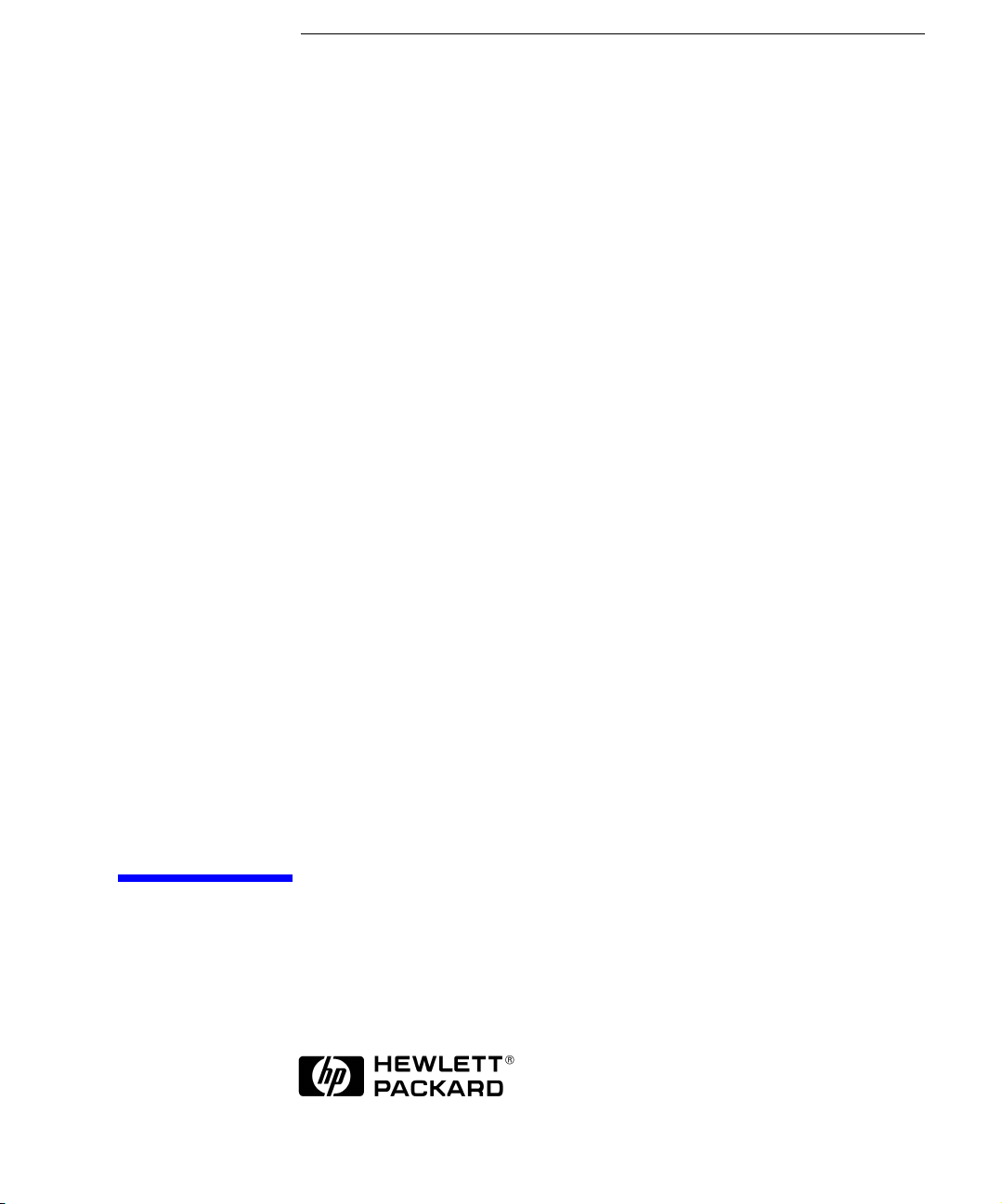
User’s Guide
HP 83491/2/3A
Clock Recovery Modules
Page 2
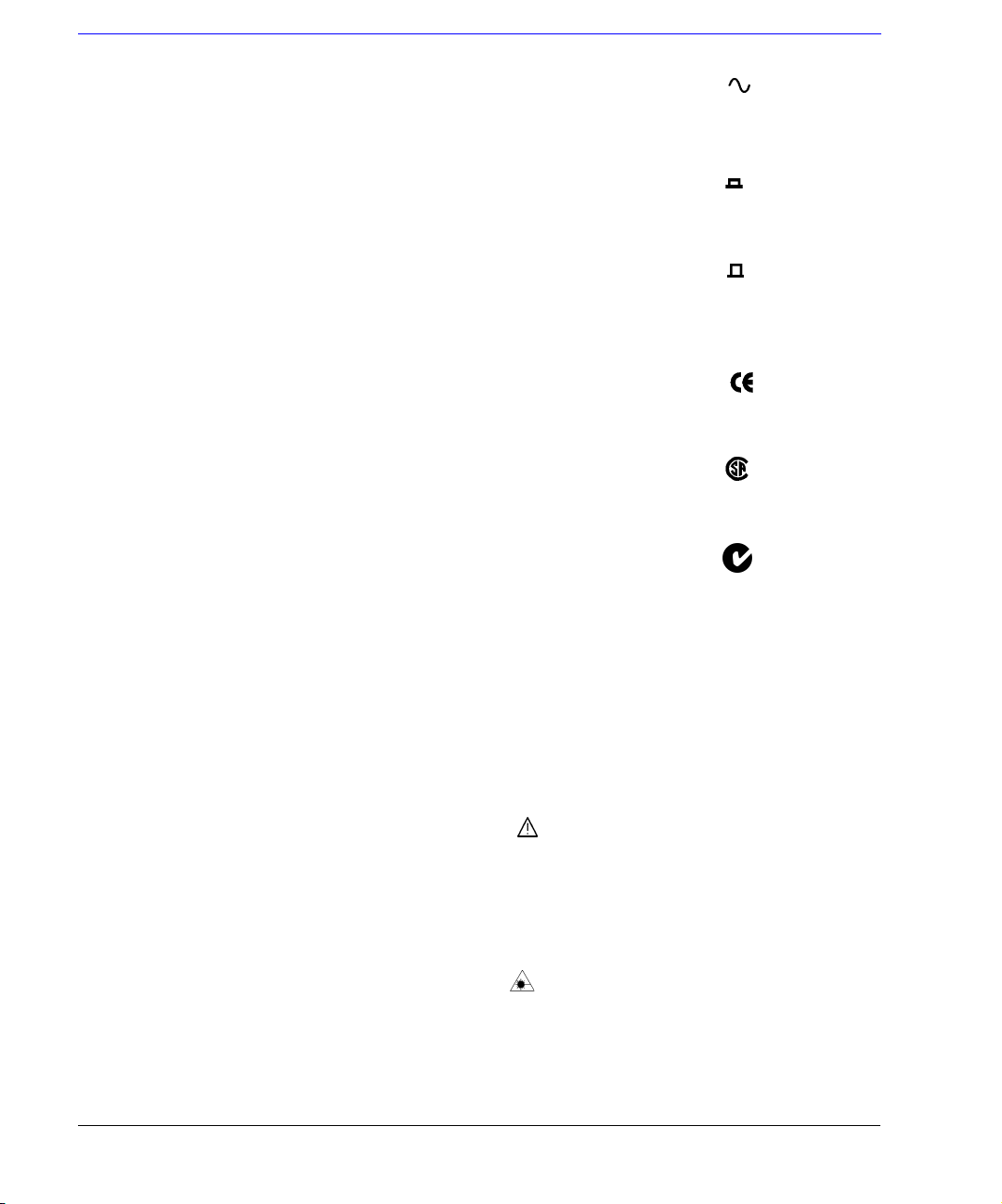
© Copyright Hewlett-Packard
Company 1999
All Rights Reserved. Reproduction, adaptation, or translation without prior written
permission is prohibited,
except as allowed under copyright laws.
HP Part No. 83491-90011
Printed in USA
June 1999
Hewlett-Packard Company
Lightwave Division
1400 Fountaingrove Parkway
Santa Rosa, CA 95403-1799,
USA
(707) 577-1400
Notice.
The information contained in
this document is subject to
change without notice. Companies, names, and data used
in examples herein are fictitious unless otherwise noted.
Hewlett-Packard makes no
warranty of any kind with
regard to this material, including but not limited to, the
implied warranties of merchantability and fitness for a
particular purpose. HewlettPackard shall not be liable for
errors contained herein or for
incidental or consequential
damages in connection with
the furnishing, performance,
or use of this material.
Restricted Rights Legend.
Use, duplication, or disclosure by the U.S. Government
is subject to restrictions as set
forth in subparagraph (c) (1)
(ii) of the Rights in Technical
Data and Computer Software
clause at DFARS 252.227-7013
for DOD agencies, and subparagraphs (c) (1) and (c) (2)
of the Commercial Computer
Software Restricted Rights
clause at FAR 52.227-19 for
other agencies.
Warranty.
This Hewlett-Packard instrument product is warranted
against defects in material and
workmanship for a period of
one year from date of shipment. During the warranty
period, Hewlett-Packard Company will, at its option, either
repair or replace products
which prove to be defective.
For warranty service or repair,
this product must be returned
to a service facility designated by Hewlett-Packard.
Buyer shall prepay shipping
charges to Hewlett-Packard
and Hewlett-Packard shall pay
shipping charges to return the
product to Buyer. However,
Buyer shall pay all shipping
charges, duties, and taxes for
products returned to HewlettPackard from another country.
Hewlett-Packard warrants
that its software and firmware
designated by Hewlett-Packard for use with an instrument
will execute its programming
instructions when properly
installed on that instrument.
Hewlett-Packard does not
warrant that the operation of
the instrument, or software,
or firmware will be uninterrupted or error-free.
Limitation of Warranty.
The foregoing warranty shall
not apply to defects resulting
from improper or inadequate
maintenance by Buyer, Buyersupplied software or interfacing, unauthorized modification or misuse, operation
outside of the environmental
specifications for the product,
or improper site preparation
or maintenance.
No other warranty is
expressed or implied.
Hewlett-Packard specifically
disclaims the implied warranties of merchantability and fitness for a particular purpose.
Exclusive Remedies.
The remedies provided herein
are buyer's sole and exclusive
remedies. Hewlett-Packard
shall not be liable for any
direct, indirect, special, incidental, or consequential damages, whether based on
contract, tort, or any other
legal theory.
Safety Symbols.
CAUTION
The
hazard. It calls attention to a
procedure which, if not correctly performed or adhered
to, could result in damage to
or destruction of the product.
Do not proceed beyond a caution sign until the indicated
conditions are fully understood and met.
WAR NI NG
The
hazard. It calls attention to a
procedure which, if not correctly performed or adhered
to, could result in injury or
loss of life. Do not proceed
beyond a warning sign until
the indicated conditions are
fully understood and met.
sign denotes a
caution
warning
sign denotes a
The instruction manual symbol. The product is marked with this
warning symbol when
it is necessary for the
user to refer to the
instructions in the
manual.
The laser radiation
symbol. This warning
symbol is marked on
products which have a
laser output.
The AC symbol is used
to indicate the
required nature of the
line module input
power.
The ON symbols are
|
used to mark the positions of the instrument
power line switch.
The OFF symbols
❍
are used to mark the
positions of the instrument power line
switch.
The CE mark is a registered trademark of
the European Community.
The CSA mark is a registered trademark of
the Canadian Standards Association.
The C-Tick mark is a
registered trademark
of the Australian Spectrum Management
Agency.
This text denotes the
ISM1-A
instrument is an
Industrial Scientific
and Medical Group 1
Class A product.
ii
Page 3
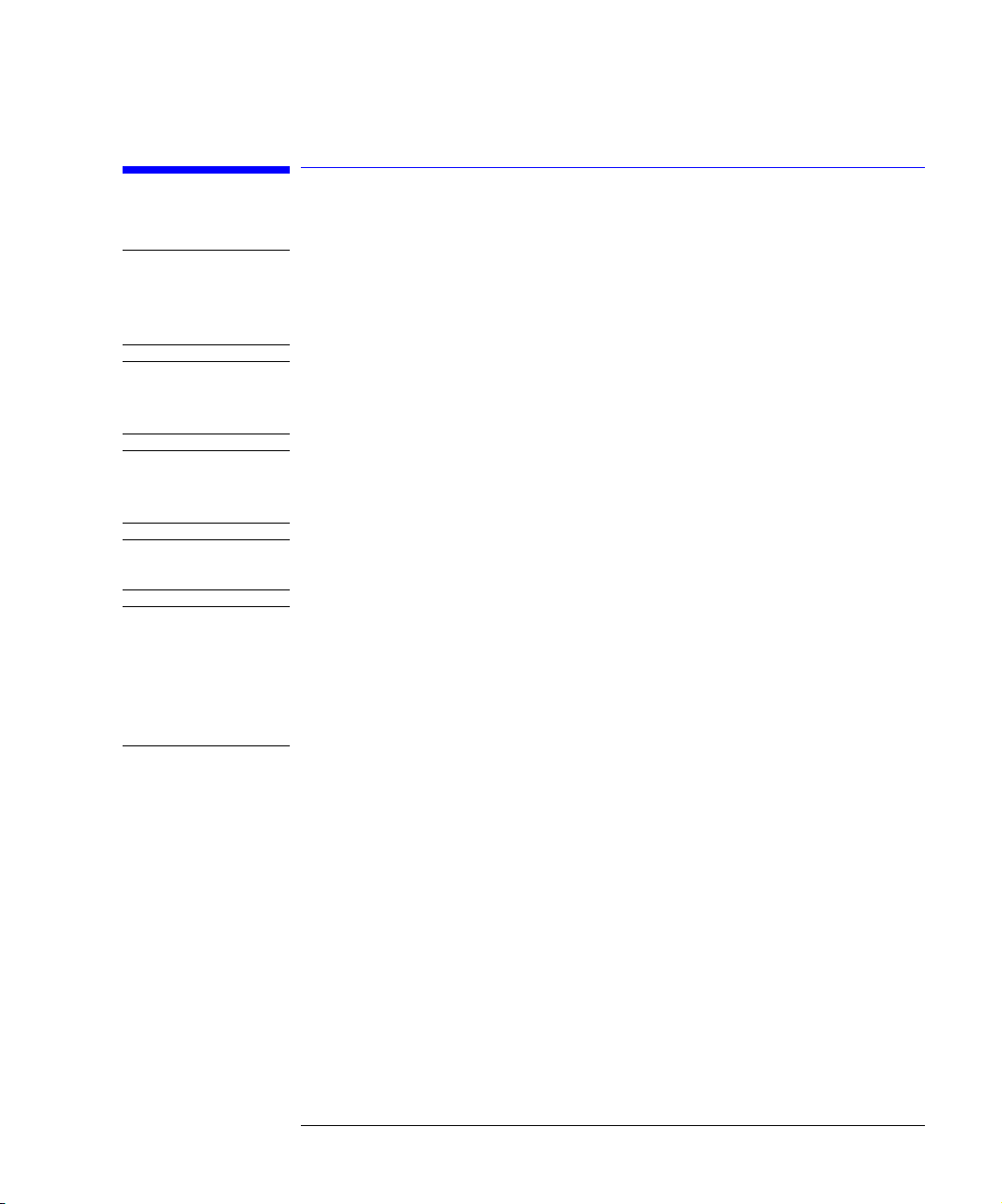
General Safety Considerations
General Safety Considerations
WARNING
WARNING
WARNING
CAUTION
CAUTION
Light energy can radiate from the front panel
HP 83492A and HP 83493A modules. The light emitted from these
connectors is the slightly attenuated light that is input to the front-
Input
panel
If this instrument is not used as specified, the protection provided by
the equipment could be impaired. This instrument must be used in a
normal condition (in which all means for protection are intact) only.
NO OPERATOR SERVICEABLE PARTS INSIDE. Refer servicing to
qualified Hewlett-Packard personnel. To prevent electrical shock, do
not remove covers.
This product is designed for use in INSTALLATION CATEGORY II and
POLLUTION DEGREE 2, per IEC 1010 and 664 respectively.
Electrostatic discharge (ESD) on or near input connectors can damage circuits
inside the instrument. Repair of damage due to misuse is
warranty. Before connecting any cable to the electrical input, momentarily
short the center and outer conductors of the cable together. Personnel should
be properly grounded, and should touch the frame of the instrument before
touching any connector.
This product has been designed and tested in accordance with IEC Publication 1010, Safety Requirements for Electronic Measuring Apparatus, and has
been supplied in a safe condition. The instruction documentation contains
information and warnings which must be followed by the user to ensure safe
operation and to maintain the product in a safe condition.
connector.
Output
connectors on
covered under
not
iii
Page 4
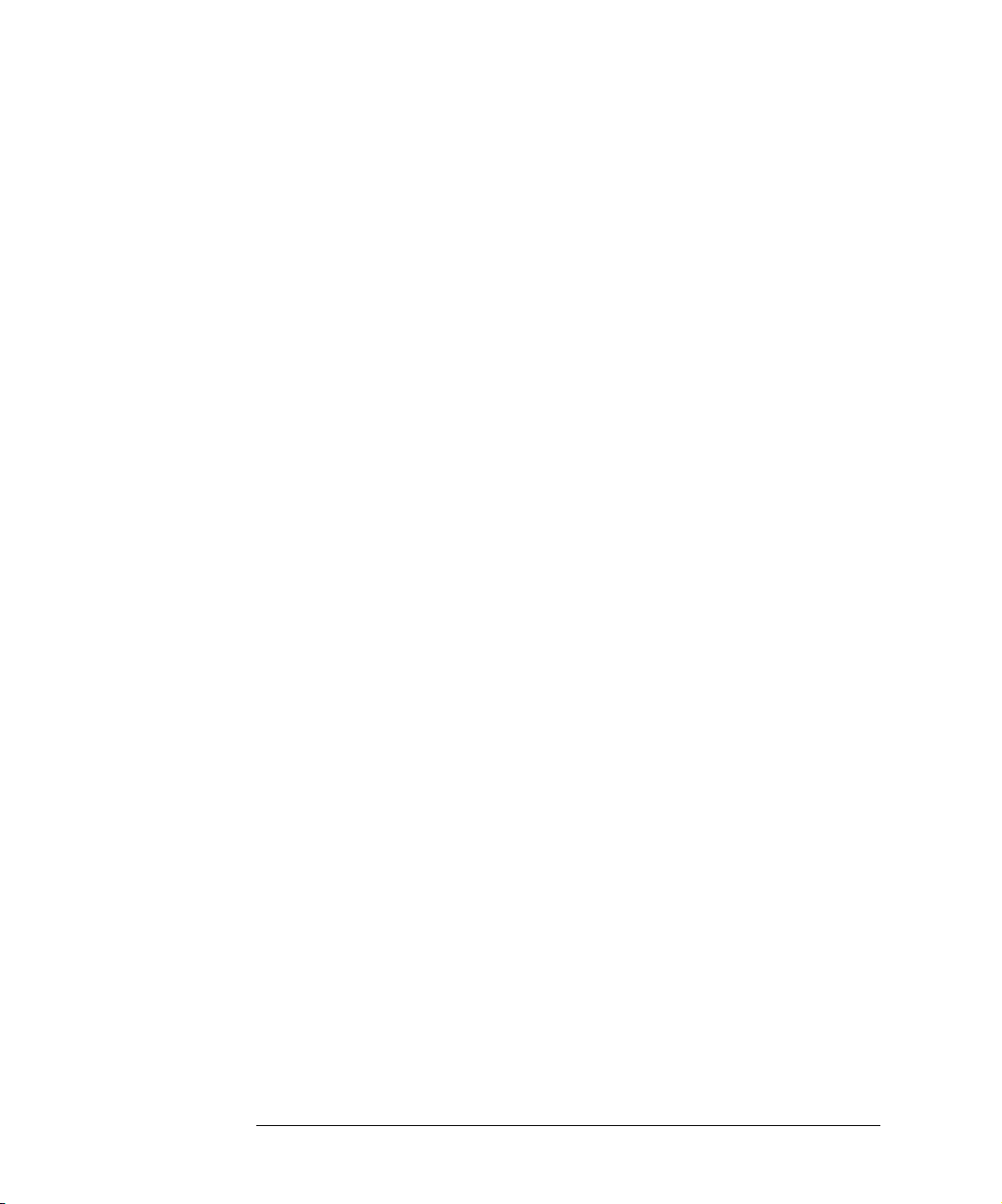
General Safety Considerations
iv
Page 5
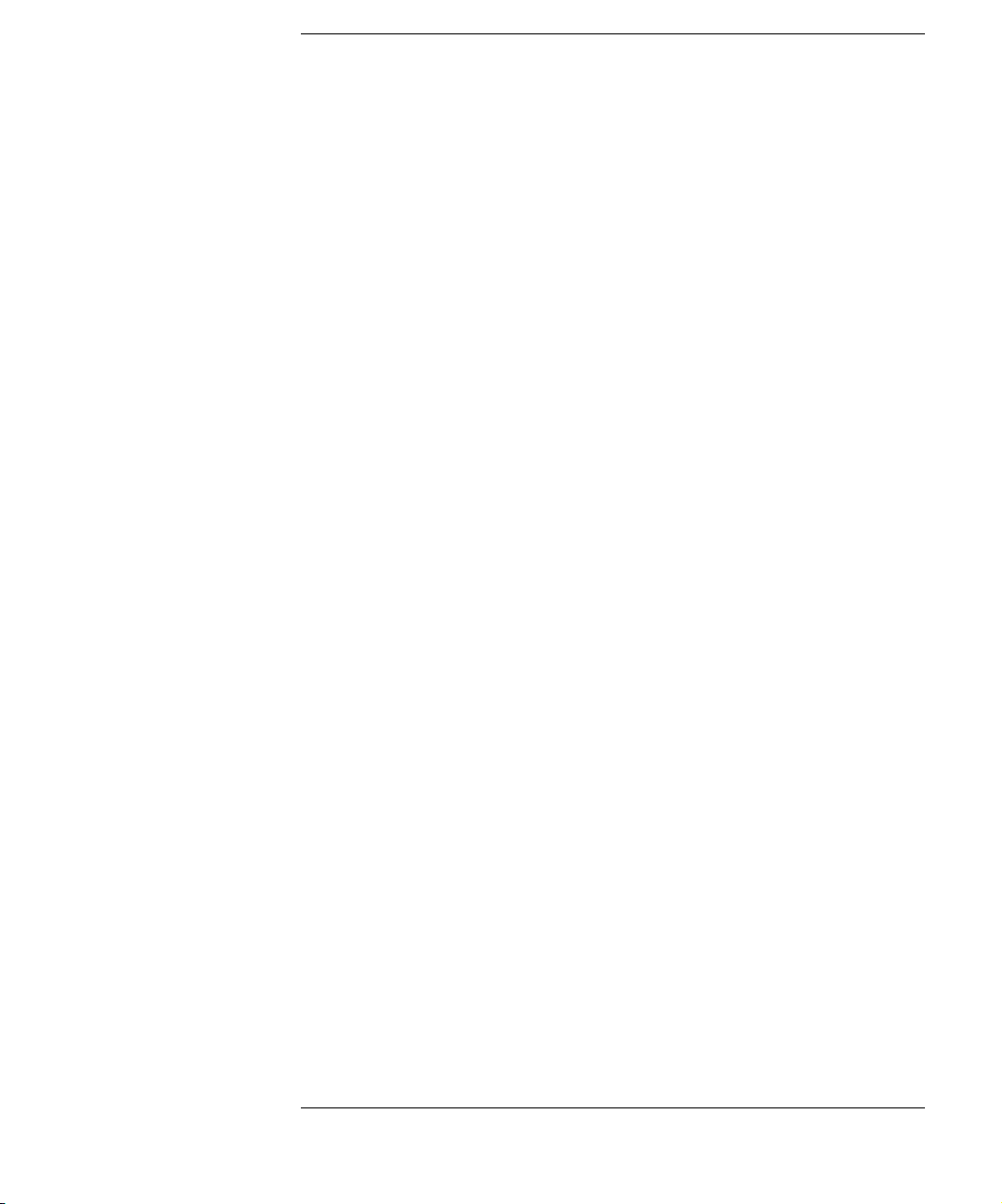
Contents
General Safety Considerations iii
1 Installation
Installation 1-2
2Operation
HP 83491/2/3A Modules—at a glance 2-2
Front-Panel Features 2-4
Block Diagrams 2-7
To display a signal 2-8
To compensate for module insertion loss 2-9
Using Probes with an HP 83491A 2-10
3 Specifications and Regulatory Information
HP 83491A Specifications 3-3
HP 83492A Specifications 3-4
HP 83493A Specifications 3-6
HP 83491/2/3A Operating Specifications 3-7
Declaration of Conformity 3-8
4 Reference
Front-Panel Optical Adapters 4-2
In Case of Difficulty 4-3
Error Messages 4-5
Electrostatic Discharge Information 4-8
Cleaning Connections for Accurate Measurements 4-10
Returning the Module for Service 4-21
Hewlett-Packard Sales and Service Offices 4-24
Contents-1
Page 6
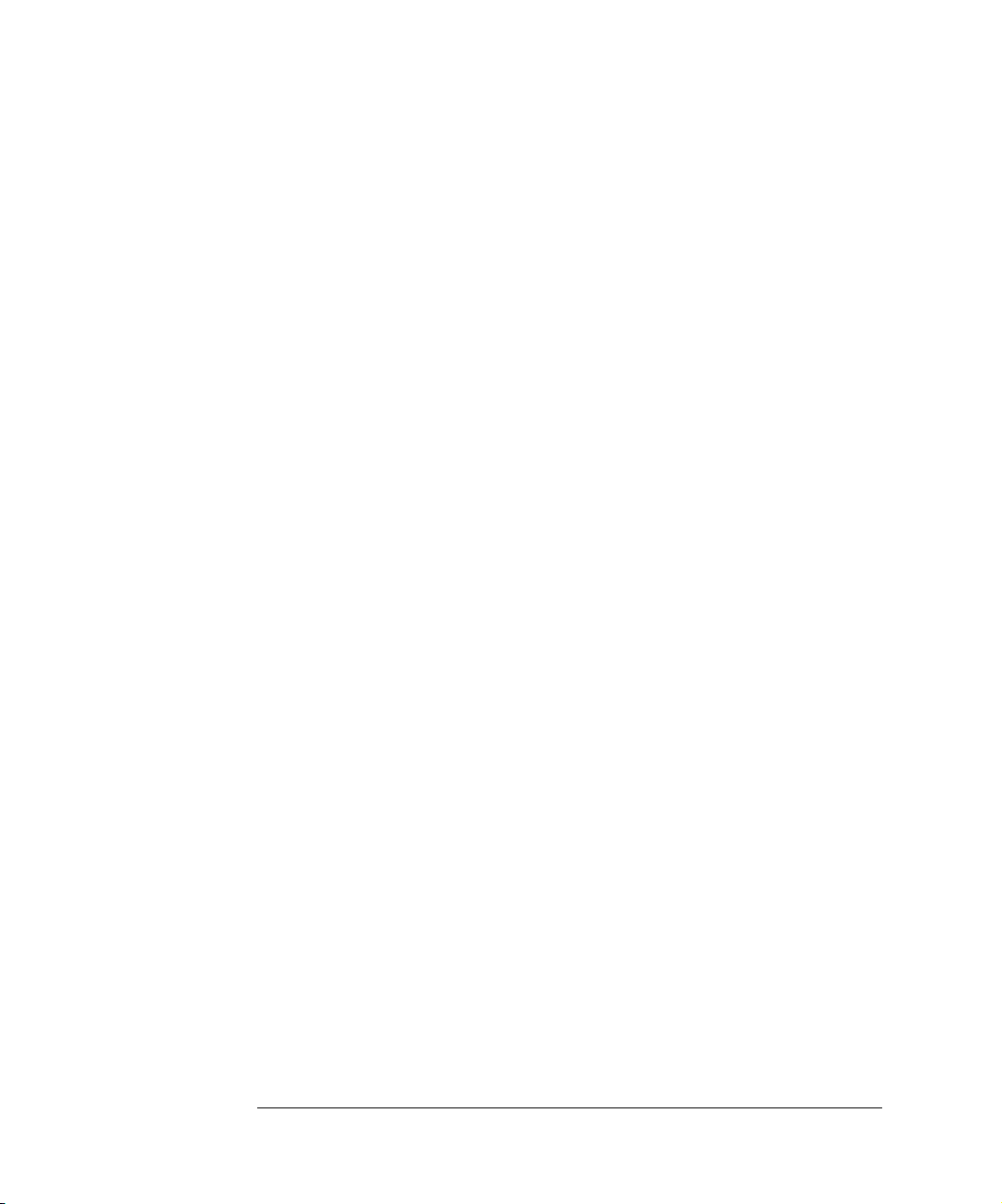
Contents
Contents-2
Page 7
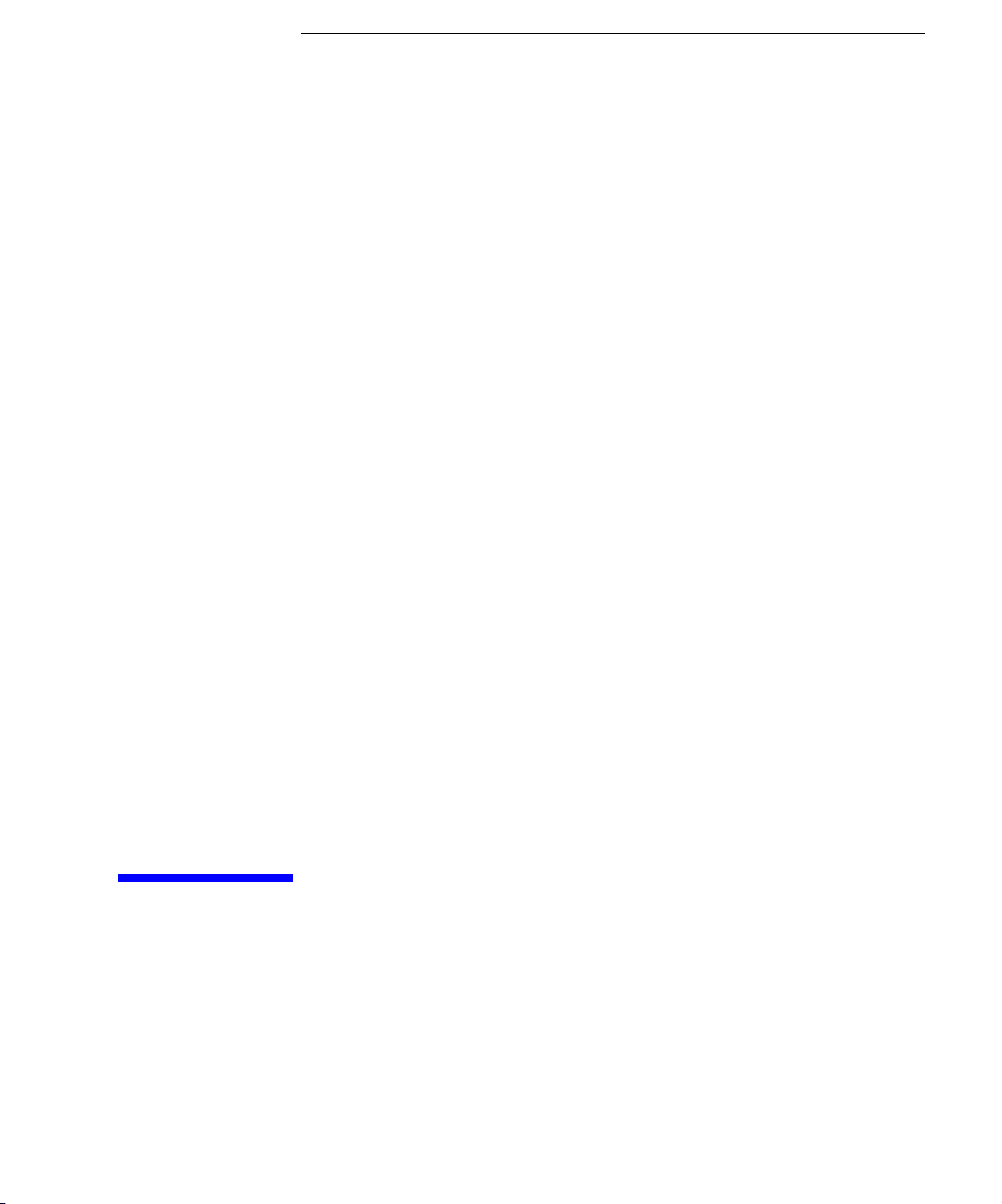
1
To install the module 1-3
To connect cables to an HP 83492A 1-7
Installation
Page 8
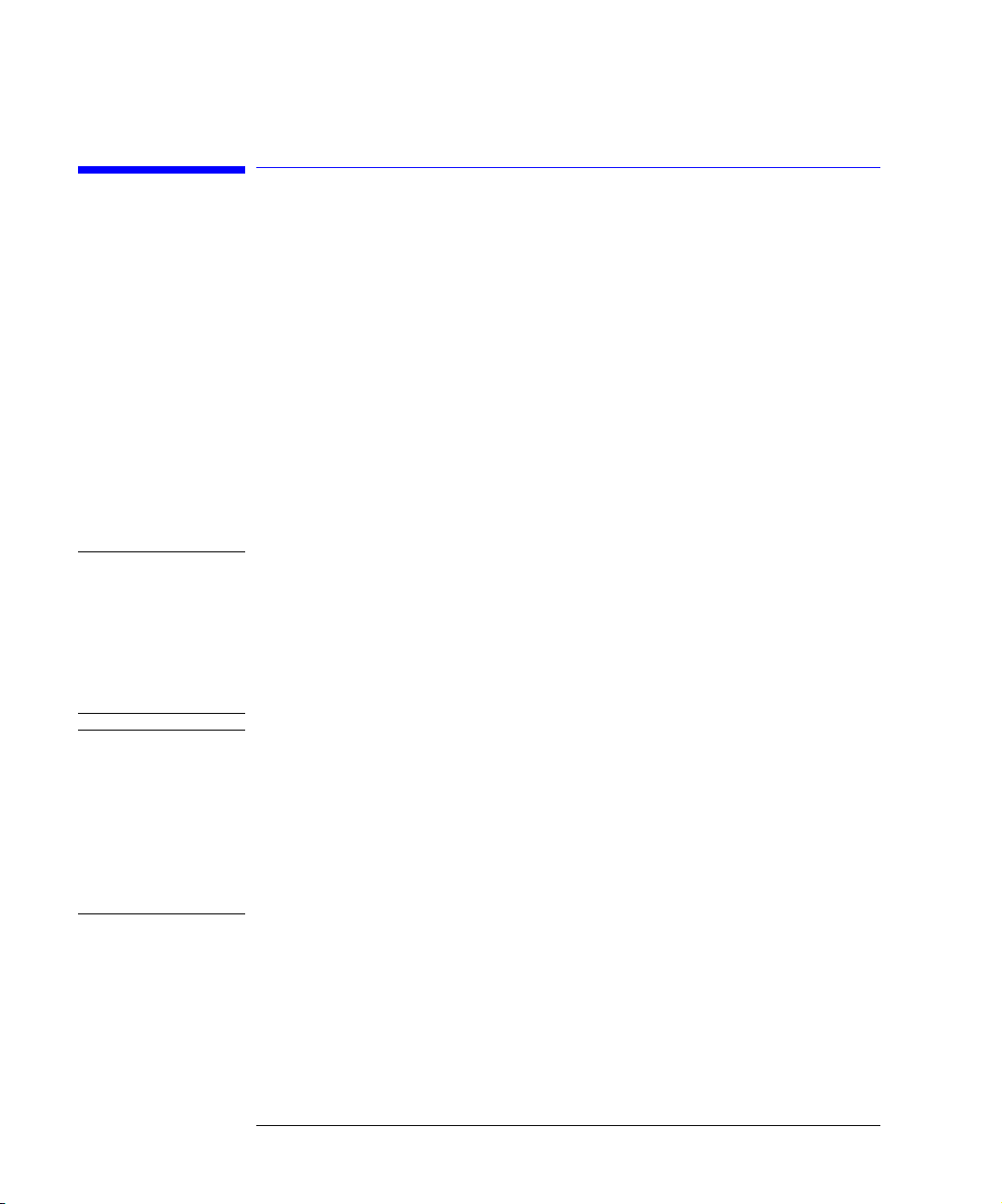
Installation
Installation
Installation
HP 83491/2/3A modules require that firmware revision A.06.25 or later be
installed in the HP 83480A. If you wish to install the module in an HP 54750A
digitizing oscilloscope, you must first install the HP 83480K communications
firmware upgrade kit.
To check the HP 83480A’s firmware revision code
CAUTION
CAUTION
1
Press the
2
The firmware revision number is listed under the Frame section of the display.
Fiber-optic connectors are easily damaged when connected to dirty or
damaged cables and accessories. The HP 83492A and HP 83493A front-panel
input connectors are no exception. When you use improper cleaning and
handling techniques, you risk expensive instrument repairs, damaged cables,
and compromised measurements. Before you connect any fiber-optic cable to
an HP 83492A or HP 83493A module, refer to “Cleaning Connections for
Accurate Measurements” on page 4-10.
The circuits on electrical inputs and outputs can be damaged by electrostatic
discharge (ESD). Therefore, avoid applying static discharges to any front or
rear-panel electrical connector. Before connecting any coaxial cable to a frontpanel connector, momentarily short the center and outer conductors of the
cable together. Avoid touching the front-panel connectors without first
touching the frame of the instrument. Be sure that the instrument is properly
earth-grounded to prevent buildup of static charge. Refer to “Electrostatic
Discharge Information” on page 4-8.
Utility
key and then the
System config
softkey.
1-2
Page 9
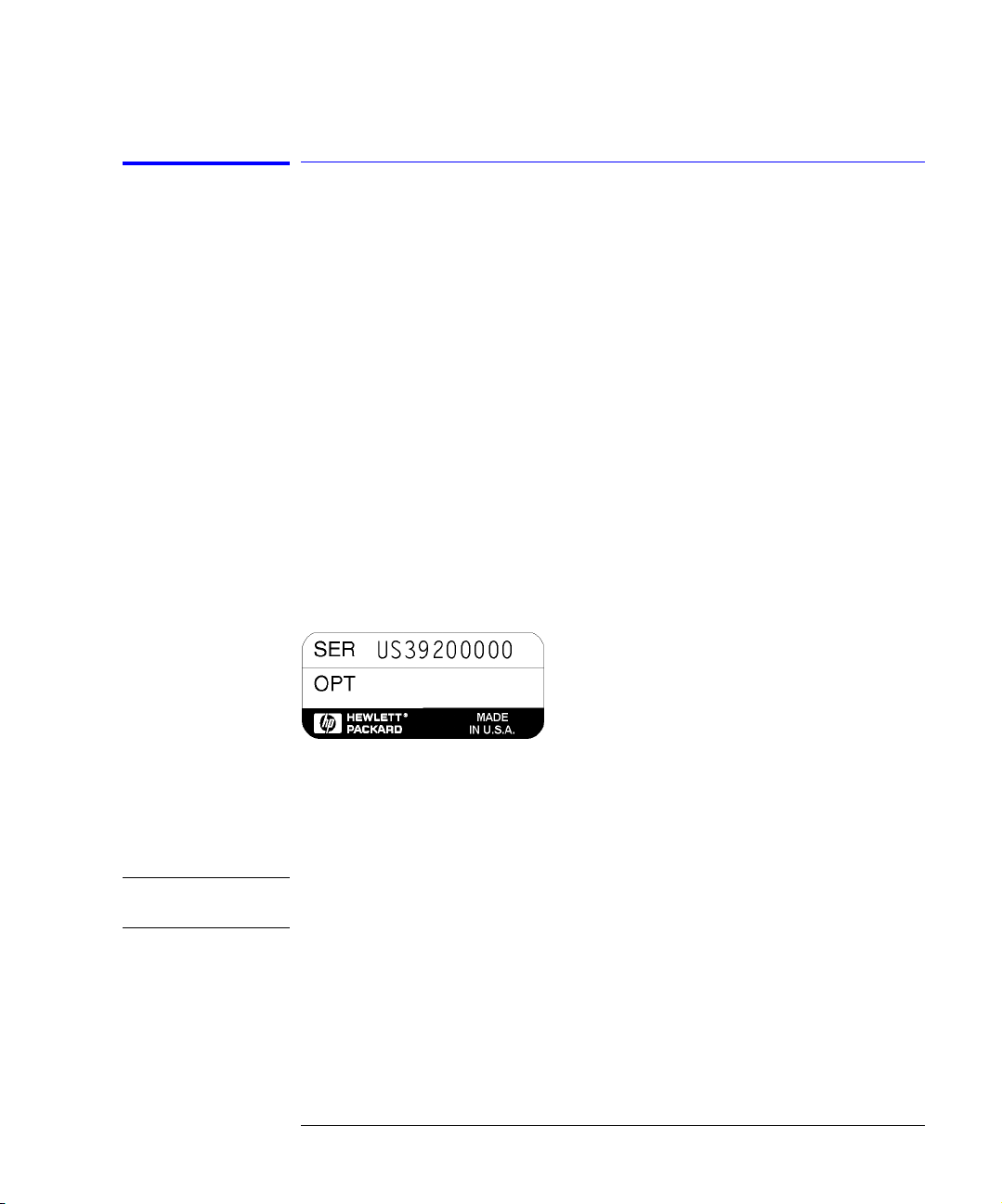
Installation
Installation
To install the module
1
Verify that all system components ordered have arrived by comparing the
shipping forms to the original purchase order. Inspect all shipping containers.
The shipment includes:
❒
An HP 83491/2/3A Clock Recovery Module
❒
Fiber-optic adapter cable
❒
Two RF adapter cables
❒
HP 83491/2/3A Clock Recovery Modules User’s Guide (this book)
If your shipment is damaged or incomplete, save the packing materials and
notify both the shipping carrier and the nearest Hewlett-Packard Sales and
Service office. HP will arrange for repair or replacement of damaged or incomplete shipments without waiting for a settlement from the transportation company. Notify the HP customer engineer of any problems.
1
Make sure that the serial number listed on the module’s rear-panel label
matches the serial number listed on the shipping document.
(HP 83492/3A module only)
(HP 83491A module only)
NOTE
Figure 1-1. Serial number label
2
Install the HP 83491/2/3A module into the HP 83480A mainframe’s left slot.
Finger-tighten the knurled screw on the front panel of the plug-in module to
ensure that the module is securely seated in the mainframe.
Installing the module into the left slot ensures that the supplied adapter cable
will fit. See Figure 1-2.
1-3
Page 10
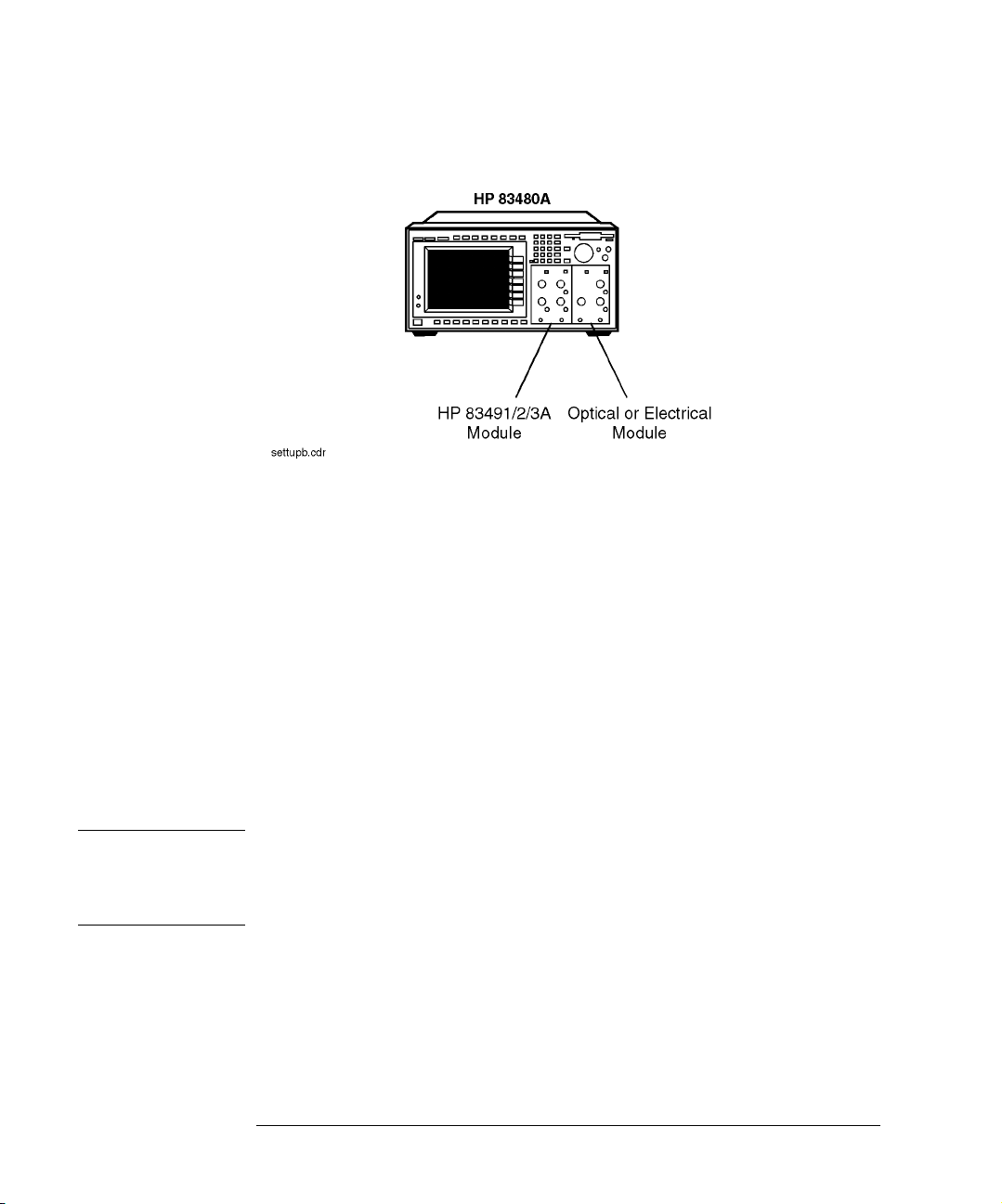
Installation
Installation
Figure 1-2. Position of modules in the mainframe
3
Clean all optical interfaces as described in “Cleaning Connections for Accurate
Measurements” on page 4-10, before making measurements
4
Perform the following steps if you’re installing an HP 83492/3A module:
.
WARNING
a
Unscrew and remove the fiber-optic adapter that is located on the optical
module’s front-panel optical input connector.
b
Connect the adapter that was removed in the previous step onto the
HP 83492/3A module’s front-panel
Input
connector.
On HP 83492A module’s, the input connector used depends on the
wavelength of the input signal. Refer to “To connect cables to an
HP 83492A” on page 1-7.
5
Connect the supplied adapter cable as shown in Figure 1-3.
Light energy can radiate from the front panel
Output
connectors on
HP 83492A and HP 83493A modules. The light emitted from these
connectors is the slightly attenuated light that is input to the front-
Input
panel
6
Turn on the HP 83480A, and connect a modulated signal to the HP 83491/2/3A
module’s
1-4
connector.
Input
connector.
Page 11
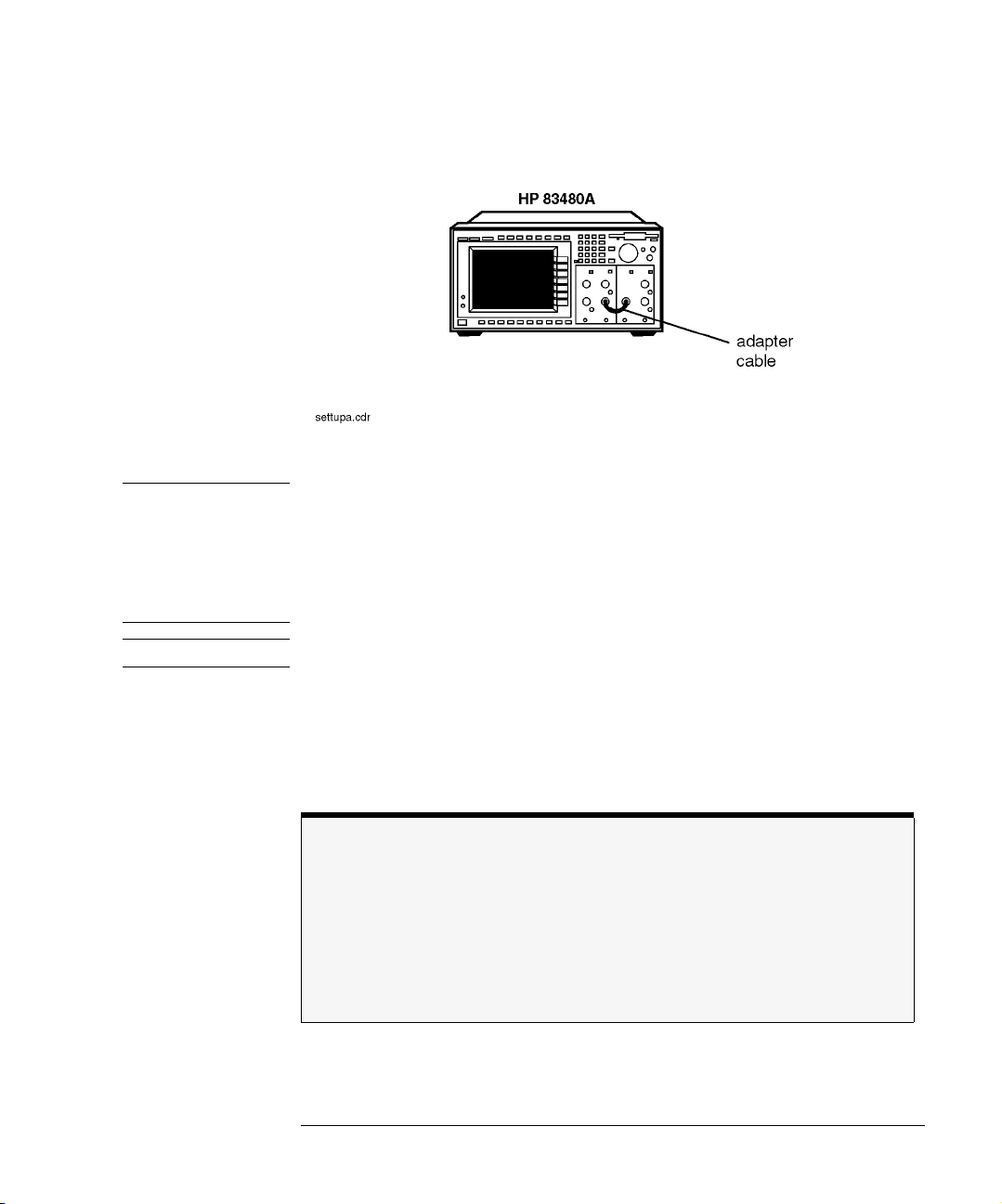
CAUTION
Installation
Installation
Figure 1-3. The adapter cable
HP 83491A Modules:
HP 83491A Modules: Maximum safe signal input level is ±5V. The input circuits
HP 83491A Modules: HP 83491A Modules:
can also be damaged by electrostatic discharge (ESD). Before connecting any
coaxial cable to the connectors, momentarily short the center and outer
conductors of the cable together. Avoid touching the front-panel input
connectors without first touching the frame of the instrument. Be sure that the
instrument is properly earth-grounded to prevent buildup of static charge.
CAUTION
HP 83492/3A Modules:
7
On the HP 83480A, press the
trigger 2
select
8
On the HP 83491/2/3A module, repeatedly press the
(the HP 83491/2/3A module) for the trigger source.
Maximum safe signal input level is +3 dBm.
Trigger
key and then the
Source
softkey. Then,
SELECT
key until a front-
panel light indicates the data rate of the signal. See Figure 1-4 on page 1-6.
Green and red data-rate lights
The data-rate indicator lights change color between red and green to show which data
rate is selected. A red light does
indicate a problem. A red light shows that the adja-
not
cent red data rate label is selected. A green light shows that the adjacent green data
rate label is selected. Repeatedly pressing the SELECT key cycles through the selections
in one color before switching to the opposite color. On HP 83491A modules for example,
the first selection cycle shows 155 Mb/s selected. The second section cycle shows 1062
Mb/s selected.
1-5
Page 12
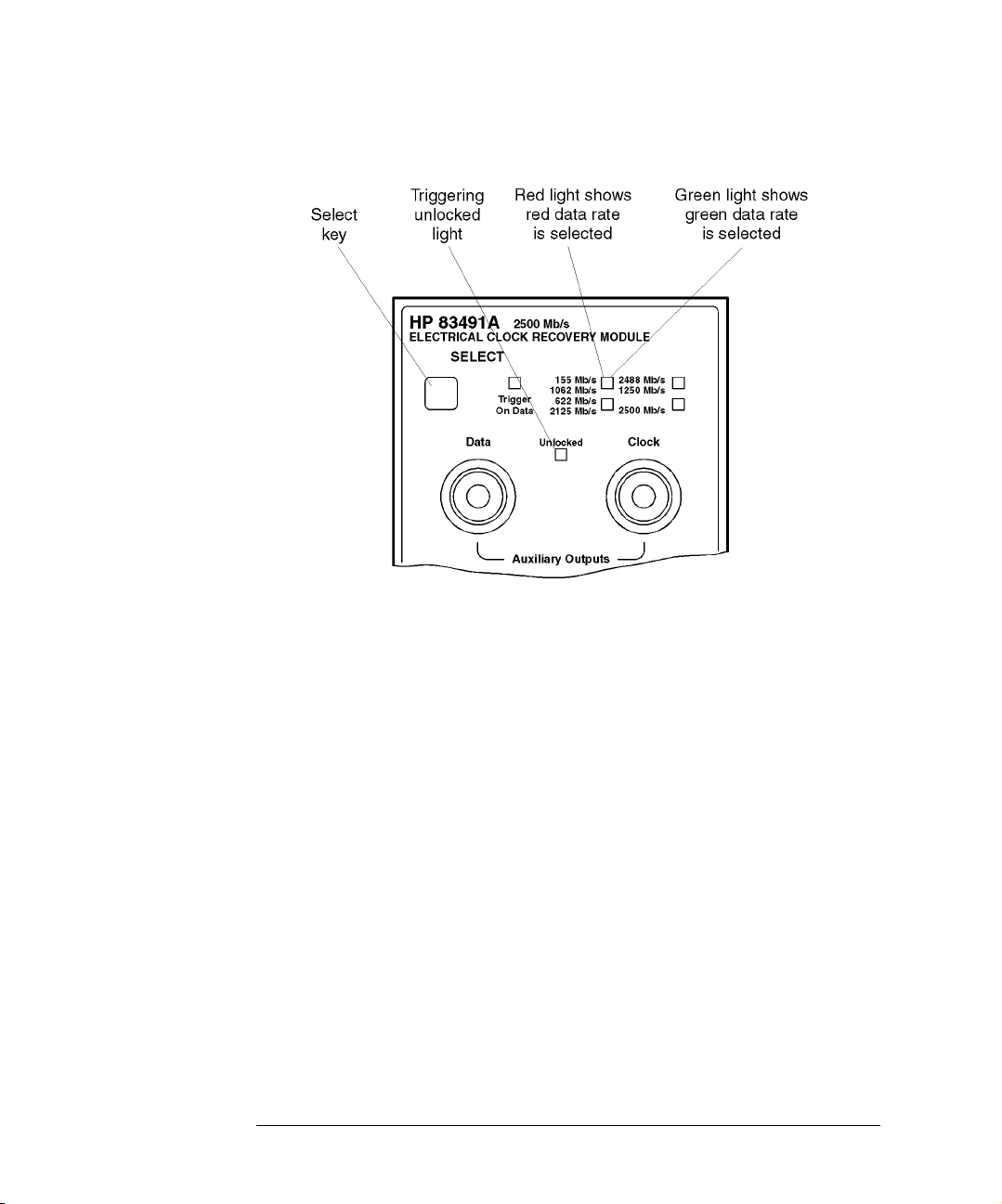
Installation
Installation
Figure 1-4. Front-panel lights
Clock
Unlocked
Data
and
is off.
light
outputs on an oscilloscope. Waveforms should be
9
Confirm that the
10
Observe the
present. The instrument is now ready for you to begin making measurements.
1-6
Page 13
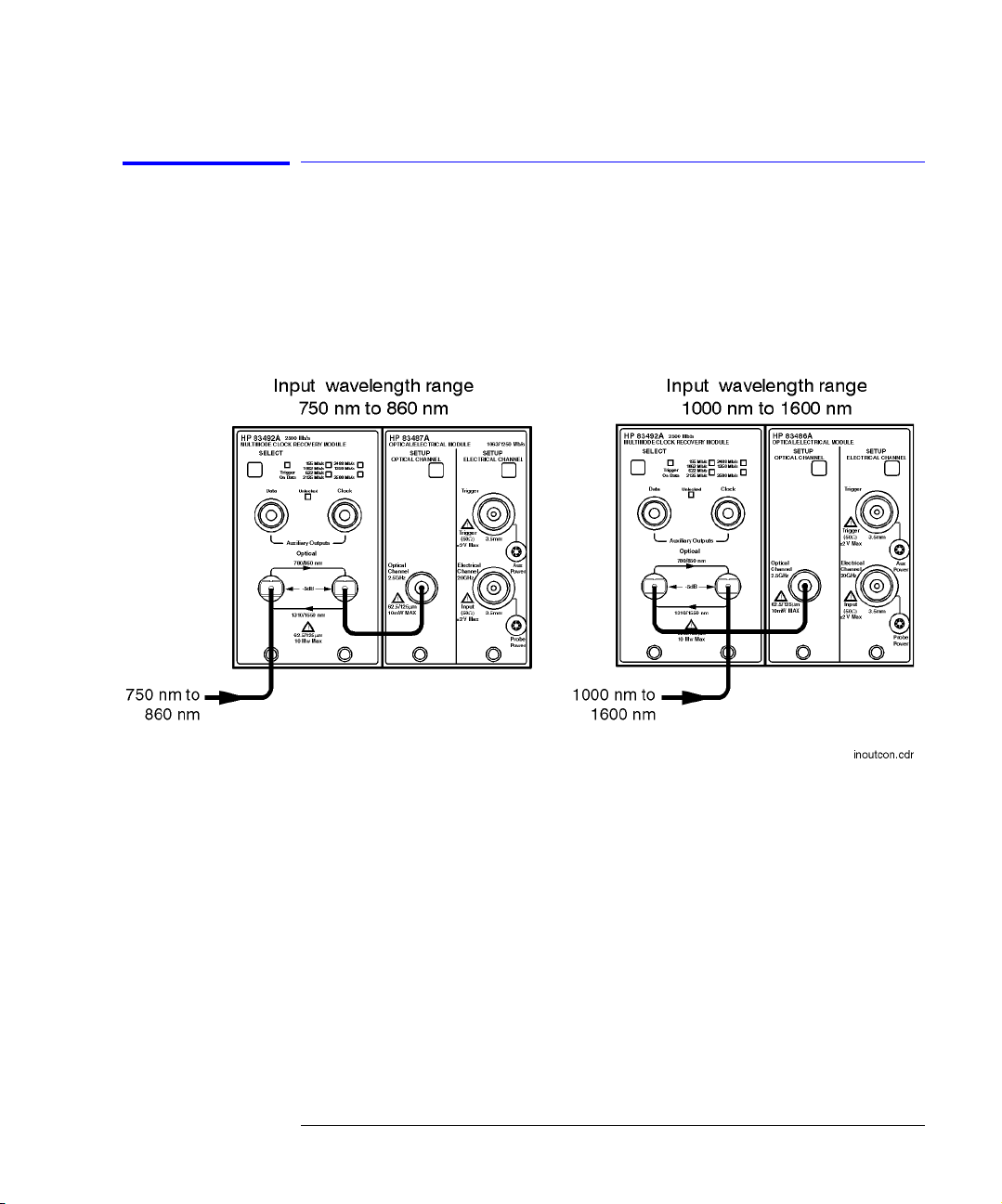
Installation
Installation
To connect cables to an HP 83492A
On HP 83492A modules, the front-panel fiber-optic connectors reverse input
and output roles depending on the wavelength of the signal. Signals in the
750 nm to 860 nm wavelength range are input to the left connector and output
from the right connector. Signals in the 1000 nm to 1600 nm wavelength range
are input to the right connector and output from the left connector.
Figure 1-5. Input and output connections versus wavelength
1-7
Page 14
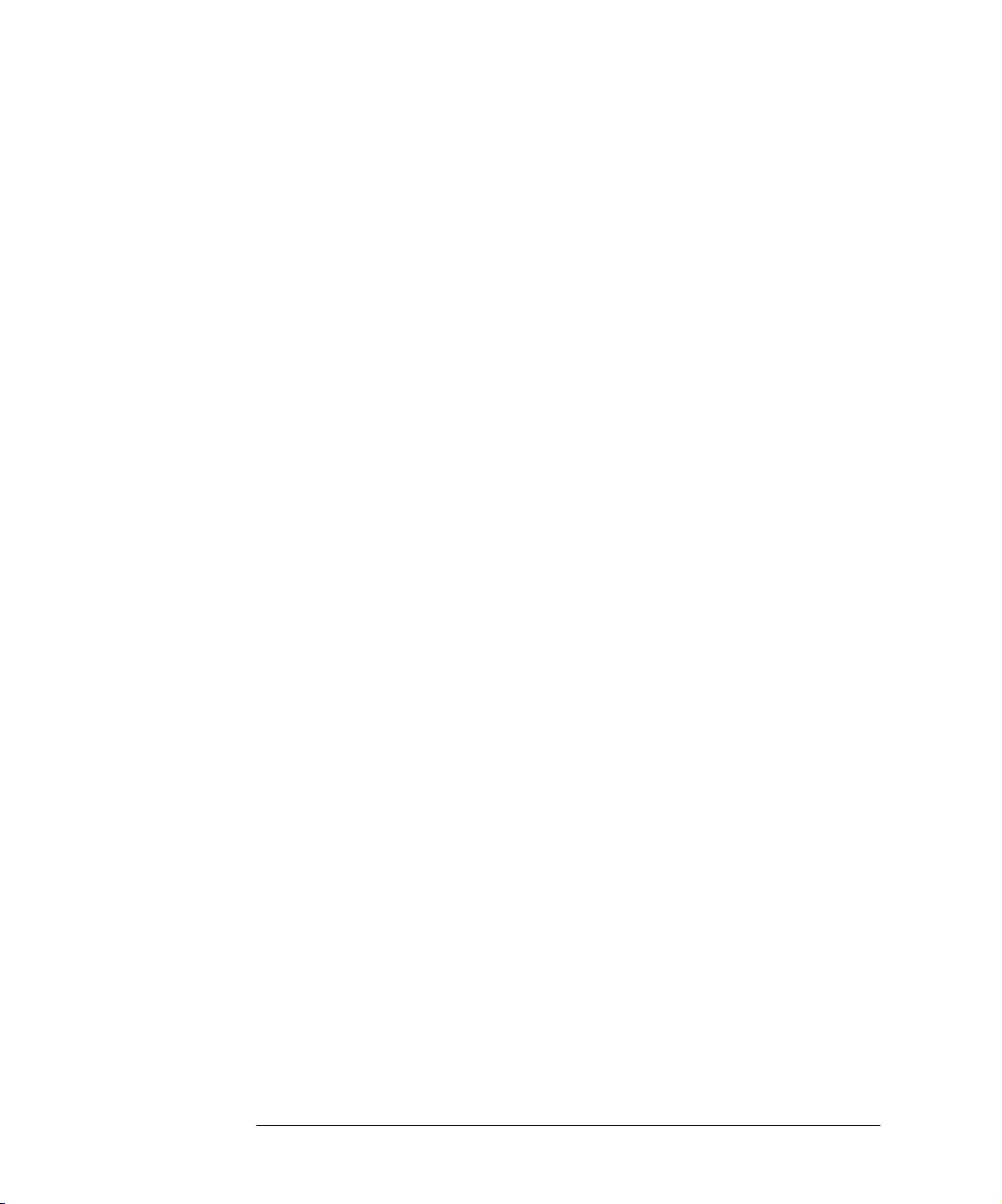
Installation
Installation
1-8
Page 15
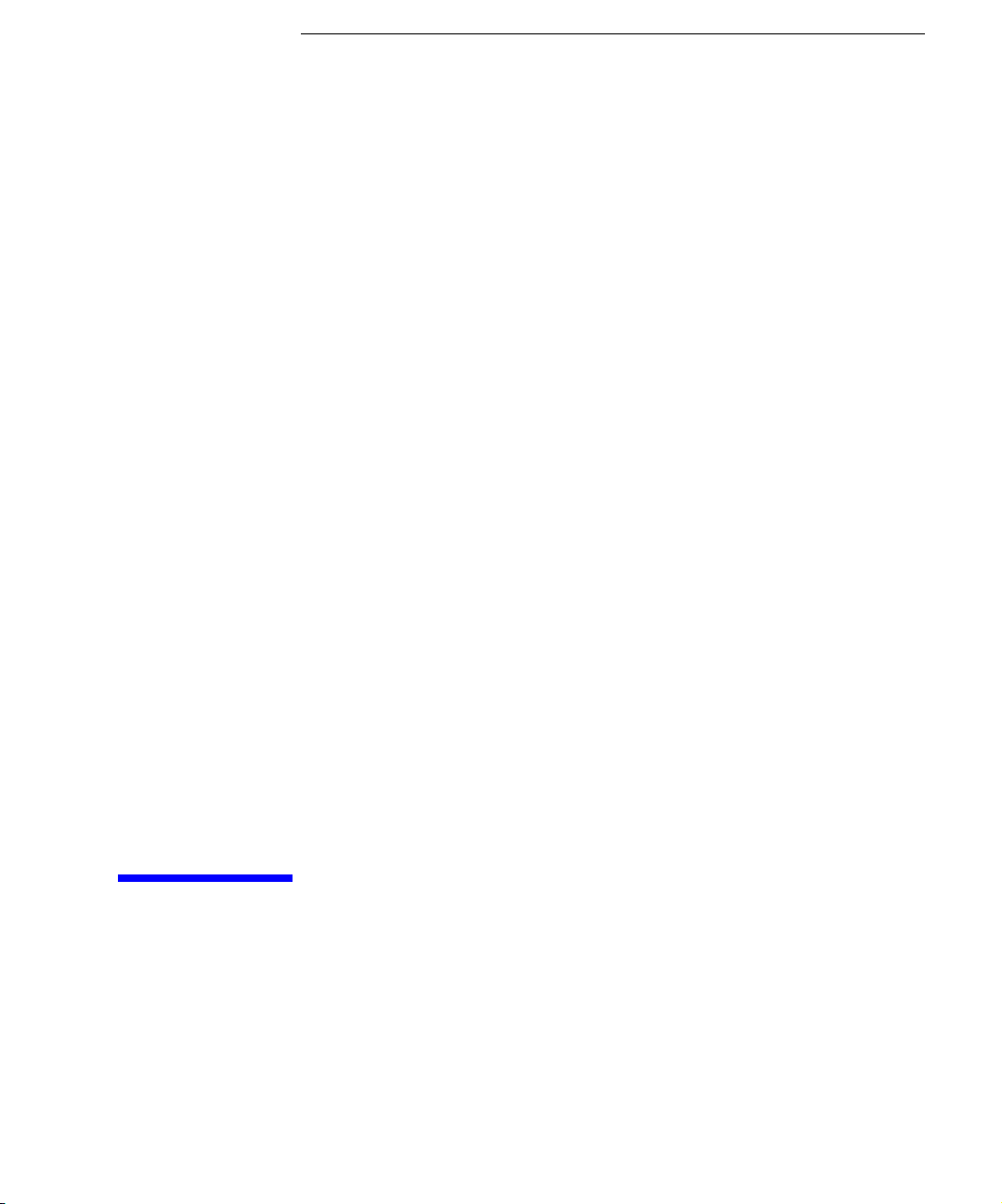
2
HP 83491/2/3A Modules—at a glance 2-2
Front-Panel Features 2-4
Block Diagrams 2-7
To display a signal 2-8
To compensate for module insertion loss 2-9
Using Probes with an HP 83491A 2-10
To compensate for a passive probe 2-11
To compensate an HP 54701A active probe 2-11
To compensate for other devices 2-11
Operation
Page 16
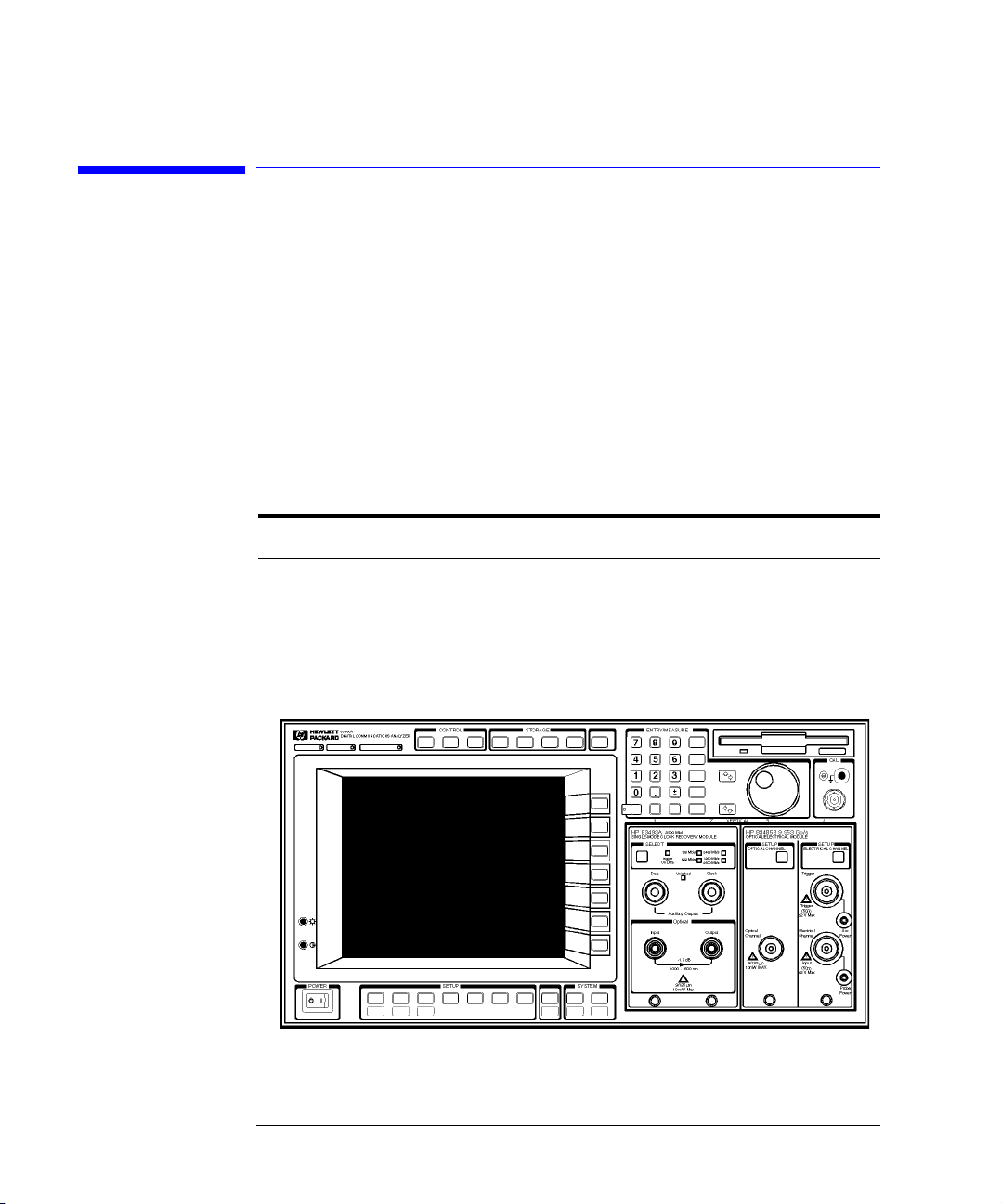
Operation
HP 83491/2/3A Modules—at a glance
HP 83491/2/3A Modules—at a glance
The HP 83491/2/3A Clock Recovery Modules are designed to operate in an
HP 83480A Digital Communications Analyzer. These modules recover clock
and data information at standard telecom and datacom rates. The resulting
trigger signal is made available to the HP 83480A mainframe via a connector
located on the module’s rear-panel. An external front-panel cable passes the
data signal, with some insertion loss, to the receiver module.
Table 2-1. Module Features
Module Input Connector Selectable Rates (Mb/s)
HP 83491A
HP 83492A
HP 83493A
50Ω electrical
Multimode fiber (62.5/125
Single-mode fiber (9/125
µ
m)
µ
m)
155, 622, 1060, 1250, 2120, 2488, 2500
155, 622, 1060, 1250, 2120, 2488, 2500
155, 622, 1250, 2488, 2500
Figure 2-1. An HP 83493A installed in an HP 83480A mainframe
2-2
Page 17
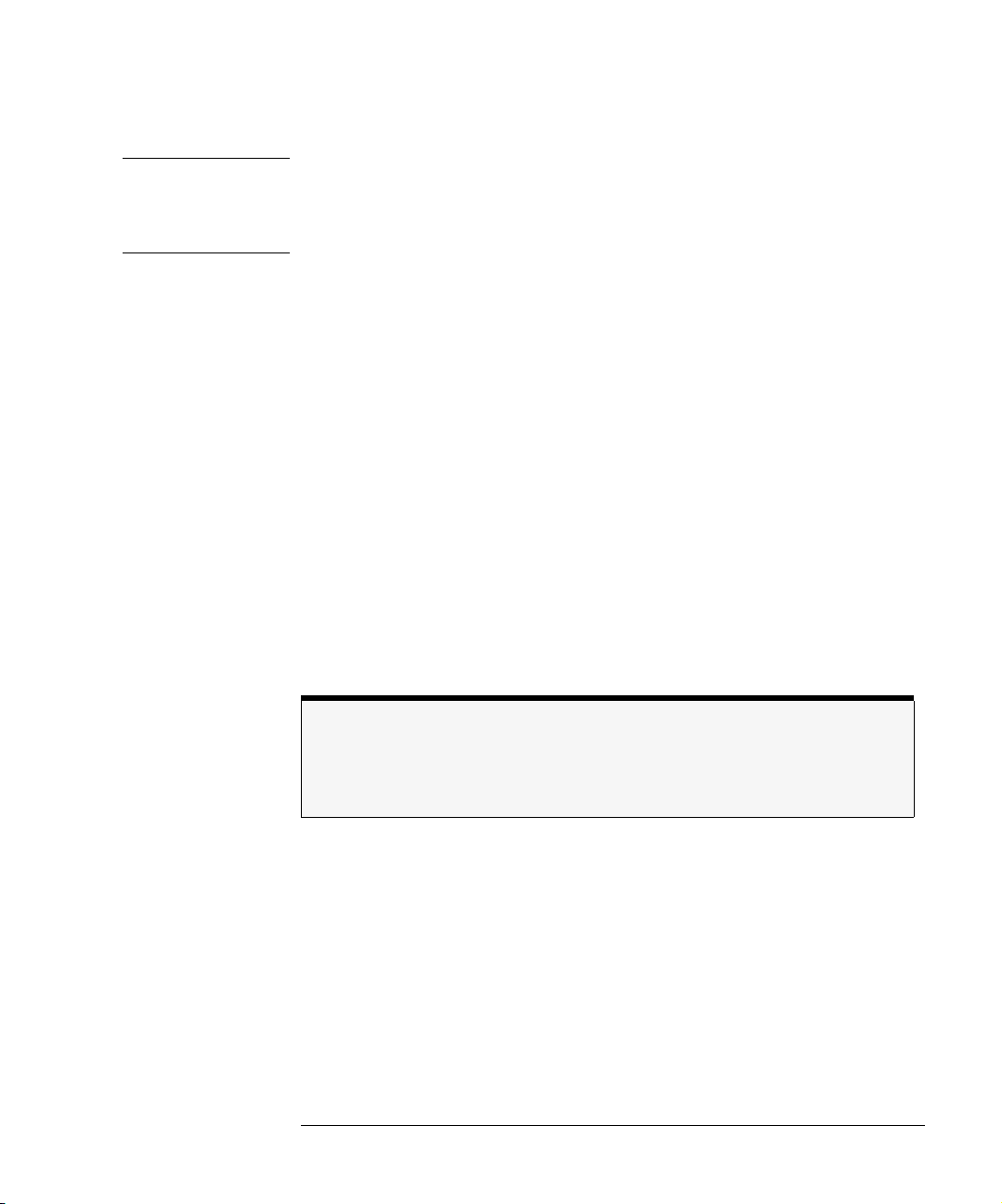
Operation
HP 83491/2/3A Modules—at a glance
WARNING
Light energy can radiate from the front panel
Output
connectors on
HP 83492A and HP 83493A modules. The light emitted from these
connectors is the slightly attenuated light that is input to the front-
Input
panel
connector.
Use with HP 71603B or HP 71612B Error Performance Analyzers
The front-panel
Data
and
Clock
outputs provide electrical recovered clock and
regenerated data signals for simultaneous testing with other instruments,
such as the HP 71603B or HP 71612B error performance analyzers.
Multimode module and single-mode reference receivers
HP does
recommend using the HP 83492A multimode module with single-
not
mode reference receivers such as the HP 83481A, HP 83482A, or
HP 83485A,B modules. Connecting multimode to single-mode fibers causes
large reflections and insertion loss because of the reduction of the optical
fiber’s core from 62.5 µm to 9 µm.
Single-mode module and multimode reference receivers
It is acceptable to use an HP 83493A single-mode module with a multimode
reference receiver such as the HP 83486A module. This is true provided that
single-mode fiber is connected to the HP 83493A module’s front-panel
Input
connector.
What you won’t find on these modules . . .
Unlike other modules designed to be used with the HP 83480A digital communications
analyzer, the HP 83491/2/3A modules do not include Channel keys or menus. Also, there
are no GPIB programming commands for these modules.
2-3
Page 18
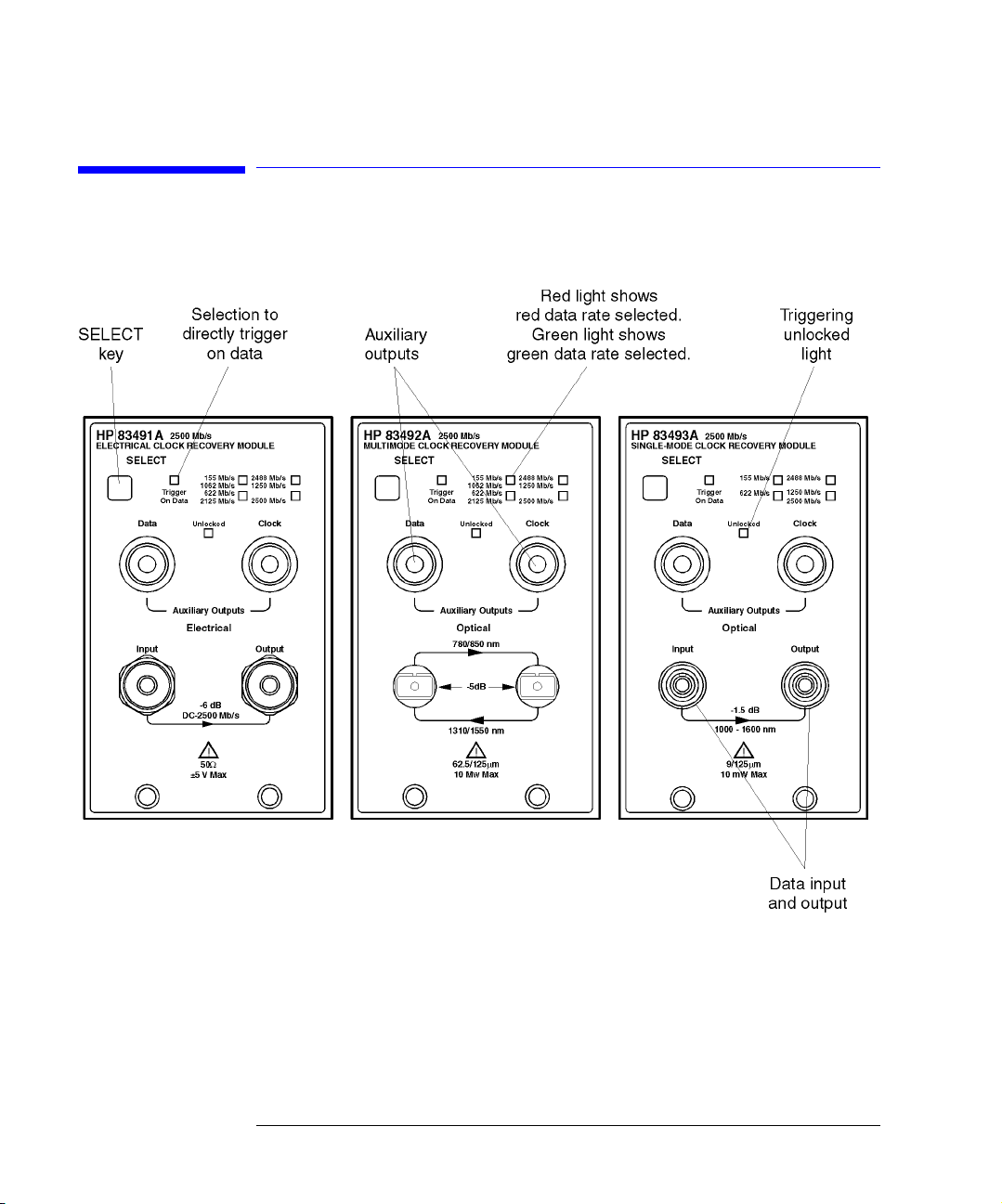
Operation
Front-Panel Features
Front-Panel Features
SELECT
Figure 2-2. HP 83491/2/3A front panels
key
key Pressing this key changes the modulation rate of the input signal. The recov-
key key
ered and retimed clock trigger is sent to the mainframe. The
selection is a bypass mode where the data stream directly triggers the mainframe. Refer to “Block Diagrams” on page 2-7 to view a schematic of the normal and bypass paths.
2-4
Trigger On Data
Page 19
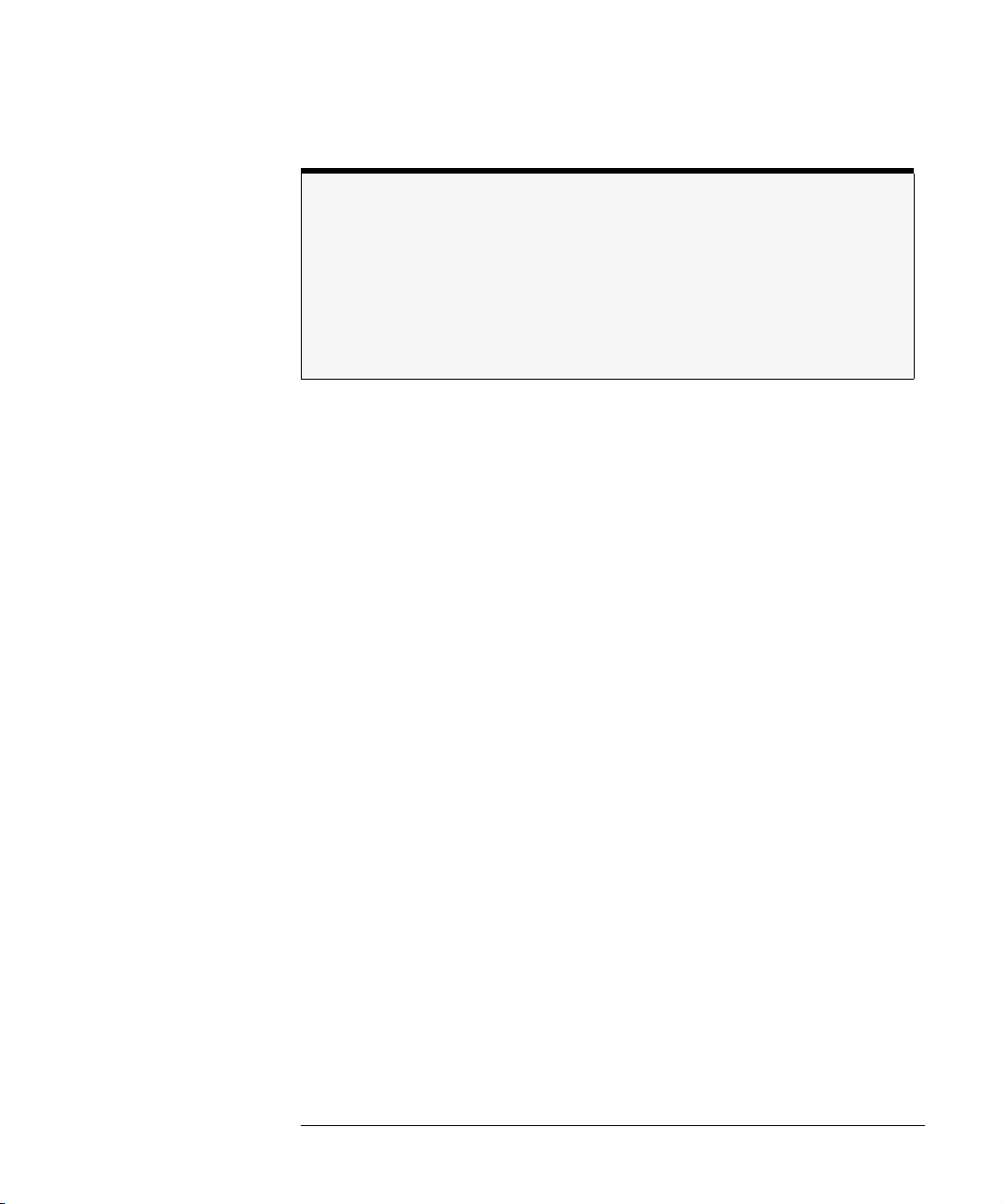
Operation
Front-Panel Features
Green and red data-rate lights
The data-rate indicator lights change color between red and green to show which data
rate is selected. A red light does
indicate a problem. A red light shows that the adja-
not
cent red data rate label is selected. A green light shows that the adjacent green data
rate label is selected. Repeatedly pressing the SELECT key cycles through the selections
in one color before switching to the opposite color. On HP 83491A modules for example,
the first selection cycle shows 155 Mb/s selected. The second section cycle shows 1062
Mb/s selected.
UNLOCKED
indicator
Auxiliary outputs
Input and Output
connectors
This light shows when clock recovery cannot be established on the signal. If a
clock rate is selected, the trigger output to the mainframe is disabled to prevent free-run triggering. However in bypass mode (
triggering is
disabled. When the
not
UNLOCKED
Trigger On Data
selected),
light is on, you can establish a
trigger on the data input to the reference receiver.
connector:
connector: This connector provides a fully regenerated version of the
DATA
connector:connector:
input signal. It is intended for monitoring purposes only and
for rigorous
not
eye mask compliance testing. The frequency response does not conform to the
requirements for eye mask testing as described in ITU-T G.957 and Bellcore
GR-253-CORE. On HP 83492A and HP 83493A modules, this port is amplitude
stabilized for input signals greater than approximately –23 dBm.
onnector:
CLOCK c
onnector: This connector provides the recovered clock signal. You can
onnector:onnector:
use this signal to measure jitter transfer, because this output can track and follow input data with very fast jitter; it has a wide bandwidth jitter transfer function when compared to the recovered clock signal which is routed through a
rear-panel connector to the mainframe for triggering. Note that the
iliary Output
errors at the
remains synchronized to input signals several dB below the onset of
DATA Auxiliary Output
.
CLOCK Aux-
The input connectors pass the digitally modulated signal to the receiver module. The input signal, slightly attenuated and available at the
Output
connector,
is connected to the input of any of the HP 83481,2,3,4,5,6, or 7 modules. The
connectors on optical modules include adapters which can easily be changed
to match the type of connectors that are used on your fiber-optic cables. Refer
to “Front-Panel Optical Adapters” on page 4-2 for a description of the avail-
able adapters.
2-5
Page 20

Operation
Front-Panel Features
Multimode and single-mode connections
HP 83492A modules use multimode fiber. Connecting the output to the Optical Input connector on HP 83481/2/5 single-mode modules results in large reflections and insertion
loss.
HP 83493A modules use 9/125 µm single-mode fiber. Connecting multimode fiber to the
Optical Input connector results in large reflections and insertion loss.
Recovered Clock
The recovered clock signal is routed directly to the HP 83480A mainframe
through the module’s rear panel. This output has a lower jitter modulation
bandwidth than the front-panel
CLOCK Auxiliary Output
.
Because of the reduced
jitter modulation bandwidth on the mainframe trigger signal, a more complete
view of the jitter on the waveform data is obtained.
2-6
Page 21

Block Diagrams
Operation
Block Diagrams
Figure 2-3. HP 83491A Block Diagram
Figure 2-4. HP 83492A and HP 83493A Block Diagram
2-7
Page 22

Operation
To display a signal
To display a signal
1
Install the module as described in “To install the module” on page 1-3. Be sure
to connect all of the cables as described in the procedure.
2
Repeatedly press the
panel light indicates the proper data rate of the signal.
Green and red data-rate lights
The data-rate indicator lights change color between red and green to show which data
rate is selected. A red light does
cent red data rate label is selected. A green light shows that the adjacent green data
rate label is selected. Repeatedly pressing the SELECT key cycles through the selections
in one color before switching to the opposite color. On HP 83491A modules for example,
the first selection cycle shows 155 Mb/s selected. The second section cycle shows 1062
Mb/s selected.
• If the
• Avoid selecting a data rate that is a multiple of the input signal. For example,
• If you cannot get the clock recovery module to lock on the signal, make sure
• Signals displayed using a data trigger are less reliable than using a recovered
UNLOCKED
don’t select a 622 Mb/s data rate if the signal is really at 155 Mb/s.
that you have selected the correct data rate and that the HP 83480A (or
HP 54750A) mainframe trigger level is adjusted appropriately.
clock. Signals triggered on data can also vary depending upon the trigger
level.
SELECT
key on the clock recovery module until the front-
not
is on, clock recovery
light
indicate a problem. A red light shows that the adja-
cannot be established on the signal.
2-8
Page 23

Operation
To compensate for module insertion loss
To compensate for module insertion loss
The following steps allow you to enter an offset to compensate for the insertion loss of the clock recovery module. This provides accurate amplitude measurements at the input to the clock recovery module.
1
Disconnect the cable from the clock recovery module’s
2
Measure the signal using a power meter. You can use either the HP 83480A’s
built-in power meter or an external power meter.
3
Reconnect the cable to the clock recovery module.
4
Disconnect the cable from the reference receiver module’s input connector.
5
Measure the signal using a power meter. You can use either the HP 83480A’s
built-in power meter or an external power meter.
6
Subtract the two measurements to determine the insertion loss of the module.
Insertion loss:. . . . . . . . . . . . . . . . . . . . . . . . . . . . . . . . . . . . . . . . . ____________
7
On the
8
Press
9
Press
reference receiver module
External scale
Attenuation
, and set the
, and enter the value calculated in Step 6.
, press the front-panel channel
Atten units
to “decibel”.
Input
connector.
SETUP
key.
2-9
Page 24

Operation
Using Probes with an HP 83491A
Using Probes with an HP 83491A
You can use external passive and active probes with the HP 83491A electrical
clock recovery module. The procedures in this section generate vertical scale
factors. These factors are applied to the calibration of the reference receiver
module’s electrical channel. When selecting a probe, keep in mind that the
input impedance of the HP 83491A is 50Ω.
If the probe being calibrated has an attenuation factor that allows the instrument to adjust the gain to produce even steps in the vertical scale factors, the
instrument will do so. Typically, probes have standard attenuation factors such
as divide by 10, divide by 20, or divide by 100.
Because the following procedures include compensation for insertion loss of
the clock recovery module, do not perform the procedure “To compensate for
module insertion loss” on page 2-9.
The following probes are available for use with HP 83491A clock recovery
modules:
• HP N1020A TDR probe
HP N1020A TDR probe. This passive probe (1:1, 50Ω) provides a fixture for po-
HP N1020A TDR probeHP N1020A TDR probe
sitioning and holding the probe tip on the device being tested.
• HP 54701A 2.5 GHz active probe
HP 54701A 2.5 GHz active probe. This is a 100kΩ, 10:1, probe.
HP 54701A 2.5 GHz active probeHP 54701A 2.5 GHz active probe
• HP 54006A 6 GHz handheld low-impedance probe
HP 54006A 6 GHz handheld low-impedance probe. This passive probe (10:1,
HP 54006A 6 GHz handheld low-impedance probeHP 54006A 6 GHz handheld low-impedance probe
500Ω, 20:1, 1kΩ) has an input capacitance of 0.25 pf.
• HP 1163A 1 GHz resistive-divider probe
HP 1163A 1 GHz resistive-divider probe. This passive 500Ω probe has an input
HP 1163A 1 GHz resistive-divider probeHP 1163A 1 GHz resistive-divider probe
capacitance of 1.5 pf.
2-10
Page 25

To compensate for a passive probe
Operation
Using Probes with an HP 83491A
1
Connect the probe to the
module.
2
Attach the probe tip to the
3
Press the
4
Press
reference receiver module’s
Calibrate
and then
Input
connector on the HP 83491A clock recovery
CAL
hook that is located near the floppy disk drive.
SETUP
Calibrate probe
front-panel channel
.
key.
To compensate an HP 54701A active probe
1
Connect the HP 83491A output to the electrical measurement channel input.
2
Connect the probe to the
module.
3
Connect the probe power cable to the
receiver module.
4
Attach the probe tip to the
5
Press the
6
Press
reference receiver module’s
Calibrate
and then
Input
connector on the HP 83491A clock recovery
CAL
hook that is located near the floppy disk drive.
Calibrate probe
Probe Power
front-panel channel
.
connector on the reference
SETUP
key.
To compensate for other devices
The information in this section applies to both optical and electrical measurements. Since the mainframe’s CAL signal is a voltage source, it cannot be used
to calibrate to the probe tip when the units are set to Ampere, Watt, or
Unknown. Instead, set the external gain and external offset to compensate for
the actual characteristics of the device. If you do not know the actual characteristics, you can refer to the typical specifications that came with the device.
1
Press the reference receiver module’s front-panel channel
2
3
External scale
Press
Atten units Ratio
Press
Unknown).
.
Attenuation 1:1
,
, and then
Units Ampere
SETUP
key.
(Volt, Watt, or
2-11
Page 26

Operation
Using Probes with an HP 83491A
4
5
Press
Press
Ext gain
, and enter the actual gain characteristics of the device.
Ext offset
, and enter the offset introduced by the device.
2-12
Page 27

3
HP 83491A Specifications 3-3
HP 83492A Specifications 3-4
HP 83493A Specifications 3-6
HP 83491/2/3A Operating Specifications 3-7
Declaration of Conformity 3-8
Specifications and Regulatory Information
Page 28

Specifications and Regulatory Information
Specifications and Regulatory Information
Specifications and Regulatory Information
This chapter lists specifications and characteristics of the HP 83491/2/3A
Clock Recovery Modules. Specifications apply over the temperature range
+15°C to +35°C (unless otherwise noted) after the instrument’s temperature
has been stabilized after 60 minutes of continuous operation.
Specifications
Characteristics
Calibration cycle
Specifications
Characteristics
tions and performance of the instrument.
italics.
HP warrants instrument specifications over the recommended calibration
interval. To maintain specifications, periodic recalibrations are necessary. We
recommend that the HP 83491/2/3A Clock Recovery Modules be calibrated at
an HP service facility every 24 months.
described warranted performance.
provide useful, nonwarranted, information about the func-
Characteristics are printed in
3-2
Page 29

Specifications and Regulatory Information
HP 83491A Specifications
HP 83491A Specifications
Table 3-1. HP 83491A Specifications
Clock recovery rates (NRZ coding)
155.52 Mb/s
622.08 Mb/s
1062.50 Mb/s
1250 Mb/s
2125.00 Mb/s
2488.32 Mb/s
2500.00 Mb/s
Data triggering (characteristic) 50 Mb/s to 2500 Mb/s
Operating input power level
a b
Triggering operation, all rates
–10
10
BER, all rates
c
±0.1%
±0.1%
±0.1%
±0.1%
±0.1%
±0.1%
±0.1%
–10 dBm to 3 dBm
–10 dBm to 3 dBm
Insertion loss (through path)
DC through 2500 MHz
Output jitter, all rates
d
≤
7 dB
0.0125 UI
Maximum continuous electrical power before damage (characteristic) 1W peak
DATA and CLOCK output amplitude, all rates (characteristic) 0.5Vp-p
INPUT electrical return loss
DC through 1250 MHz (characteristic)
1250 MHz through 2500 MHz (characteristic)
≥
20 dB
≥
15 dB
DATA and CLOCK electrical return loss
50 MHz through 2000 MHz (characteristic)
2000 MHz through 2500 MHz (characteristic)
a. Source extinction ratio ≥ 8.2 dB when measured per TIA/EIA OFSTP-4A.
b. Operating power level applies over temperature range 25
c. Better than 10
d. Measured on an oscilloscope eye diagram with PRBS 223–1 test pattern.
–10
BER when tested with PRBS 223–1 pattern.
°C ± 5°
.
≥
10 dB
≥
6 dB
rms
3-3
Page 30

Specifications and Regulatory Information
HP 83492A Specifications
HP 83492A Specifications
Table 3-2. HP 83492A Specifications
Wavelength range (characteristic) 750 nm to 860 nm and
1000 nm to 1600 nm
Optical INPUT and OUTPUT fiber (characteristic) 62.5/125 multimode
Optical insertion loss (through path)
750 nm to 860 nm
1000 nm to 1600 nm
Optical return loss
b
Clock recovery rates (NRZ coding)
155.52 Mb/s
622.08 Mb/s
1062.50 Mb/s
1250 Mb/s
2125.00 Mb/s
2488.32 Mb/s
2500.00 Mb/s
a
≤
5.0 dB
≤
5.0 dB
≥
28 dB
±0.1%
±0.1%
±0.1%
±0.1%
±0.1%
±0.1%
±0.1%
Data triggering (characteristic) 50 Mb/s to 2500 Mb/s
Operating input power level
c d
750 nm to 860 nm
Triggering operation, all rates
–10
BER, all rates
10
e
–10 dBm to 3 dBm
–10 dBm to 3 dBm
1000 nm to 1600 nm
Triggering operation, all rates
–10
BER, all rates
10
Output jitter, all rates
f
g
–13 dBm to 3 dBm
–13 dBm to 3 dBm
0.0125 UI
rms
Maximum continuous optical power before damage (characteristic) 10 mW peak
DATA and CLOCK output amplitude, all rates (characteristic) 0.5Vp-p
DATA and CLOCK electrical return loss
50 MHz through 2000 MHz (characteristic)
2000 MHz through 2500 MHz (characteristic)
≥
10 dB
≥
6 dB
3-4
Page 31

Specifications and Regulatory Information
HP 83492A Specifications
a. Minimum loss in 850 nm window.
b. Single-mode backreflection tested with FC/PC adapter and single-mode fiber. Optical output terminated
with > 33 dB return loss. Return loss with fully filled 62.5
c. Source extinction ratio
d. Operating power level applies over temperature range 25
e. Better than 10
f. Better than 10
–10
8.2 dB when measured per TIA/EIA OFSTP-4A.
≥
–10
BER when tested with PRBS 223–1 pattern.
BER when tested with PRBS 223–1 pattern.
g. Measured on an oscilloscope eye diagram with PRBS 2
m core multimode fiber may be slightly lower.
µ
.
°C ± 5°
23
–1 test pattern.
3-5
Page 32

Specifications and Regulatory Information
HP 83493A Specifications
HP 83493A Specifications
Table 3-3. HP 83493A Specifications
Wavelength range (characteristic) 1000 nm to 1600 nm
Optical INPUT fiber (characteristic) 9/125 single mode
Optical insertion loss (through path)
Optical return loss
a
≤
1.5 dB
≥
28 dB
Clock recovery rates (NRZ coding)
155.52 Mb/s
622.08 Mb/s
1250 Mb/s
2488.32 Mb/s
2500.00 Mb/s
±0.1%
±0.1%
±0.1%
±0.1%
±0.1%
Data triggering (characteristic) 50 Mb/s to 2500 Mb/s
Operating input power level
Triggering operation, all rates
–10
10
BER, all rates
Output jitter, all rates
b c
–20 dBm to 3 dBm
d
e
–17 dBm to 3 dBm
0.0125 UI
rms
Maximum continuous optical power before damage (characteristic) 10 mW peak
DATA and CLOCK output amplitude, all rates (characteristic) 0.5Vp-p
DATA and CLOCK output
50 MHz through 2000 MHz (characteristic)
2000 MHz through 2500 MHz (characteristic)
a. Tested with FC/PC adapter. Optical output terminated without > 33 dB return loss.
b. Source extinction ratio ≥ 8.2 dB when measured per TIA/EIA OFSTP-4A.
c. Operating power level applies over temperature range 25
d. Better than 10
e. Measured on an oscilloscope eye diagram with PRBS 223–1 test pattern.
electrical return loss
–10
BER when tested with PRBS 223–1 pattern.
°C ± 5°
≥
10 dB
≥
6 dB
.
3-6
Page 33

Specifications and Regulatory Information
HP 83491/2/3A Operating Specifications
HP 83491/2/3A Operating Specifications
Table 3-4. HP 83491/2/3A Operating Specifications
Use Iindoor
Temperature
Operating
Non-operating
Altitude
Operating
Non-operating
Humidity
0°C to +55°C
°
–40
C to +70°C
4600 m (15,000 ft)
15,300 m (50,000 ft)
Operating
Non-operating
Net weight approximately 1.2 kg (2.6 lb.)
Shipping weight approximately 2.1 kg (4.6 lb.)
Power Requirements Supplied by mainframe
up to 90% relative humidity at <35
up to 90% relative humidity at <35
°
C
°
C
3-7
Page 34

Specifications and Regulatory Information
Declaration of Conformity
Declaration of Conformity
3-8
Page 35

4
Front-Panel Optical Adapters 4-2
In Case of Difficulty 4-3
Error Messages 4-5
Electrostatic Discharge Information 4-8
Cleaning Connections for Accurate Measurements 4-10
Returning the Module for Service 4-21
Hewlett-Packard Sales and Service Offices 4-24
Reference
Page 36

Reference
Front-Panel Optical Adapters
Front-Panel Optical Adapters
Figure 4-1. Front-panel adapters for input and output connectors
4-2
Page 37

In Case of Difficulty
In Case of Difficulty
This section provides a list of suggestions for you to follow if the plug-in module fails to operate. A list of messages that may be displayed is also included in
this chapter. Before calling Hewlett-Packard or returning the unit for service,
a few minutes spent performing some simple checks may save waiting for your
instrument to be repaired.
If the mainframe does not operate
❒
Is the line fuse good?
❒
Does the line socket have power?
Reference
❒
Is the unit plugged in to the proper ac power source?
❒
Is the mainframe turned on?
❒
Is the rear-panel line switch set to on?
❒
Will the mainframe power up
If the mainframe still does not power up, refer to the optional
HP 54750A Service Guide
department.
without
or return the mainframe to a qualified service
the plug-in module installed?
HP 83480A,
If the plug-in does not operate
❒
Is the plug-in module firmly seated in the mainframe slot?
❒
Are the knurled screws at the bottom of the plug-in module finger-tight?
❒
Is the clock recovery module set to the modulation rate of the input signal?
❒
If other equipment, cables, and connectors are being used with the plug-in
module, are they connected properly and operating correctly?
❒
Review the procedure for the test being performed when the problem ap-
4-3
Page 38

Reference
In Case of Difficulty
peared. Are all the settings correct? Can the problem be reproduced?
❒
Are the connectors clean? See “Cleaning Connections for Accurate Measure-
ments” on page 4-10 for more information.
❒
Perform the following procedures:
1
Make sure that the instrument is ready to acquire data by pressing
2
Find any signals on the channel inputs by pressing
3
See if any signals are present at the channel inputs by pressing
Autoscale.
Run
Trigger,
.
Sweep,
Freerun.
4
After viewing the signal, press
5
Make sure Channel Display is on by pressing
6
Make sure the channel offset is adjusted so the waveform is not clipped off the
triggered.
Channel
Display on off, on
,
.
display.
7
Make sure the mainframe identifies the plug-in module by pressing
System config
....
Utility
The calibration status of the plug-in modules is listed near the bottom of the
display, in the box labeled
“Plug-ins”.
If the model number of the plugin module is listed next to the appropriate slot number, then the mainframe
has identified the plug-in.
“~known”
If
is displayed instead of the model number of the plug-in
module, remove and reinsert the plug-in module in the same slot.
“~known”
If
is still displayed, the mainframe may need to have the latest
operating system firmware installed. Options 001 and 002 provide this
firmware on a 3.5 inch diskette. To load new firmware, follow the
instructions provided with this diskette. If you do not have the optional
diskette, contact your local HP Sales and Service Office (refer to “Hewlett-
Packard Sales and Service Offices” on page 4-24).
, then
If the mainframe firmware is current and the plug-in module is correctly
installed, then the memory contents of the plug-in module are corrupt.
Contact a qualified service department.
4-4
Page 39

Reference
Error Messages
Error Messages
The following error messages are for the plug-in module. Typically, the error
messages indicate there is a problem with either the plug-in or the mainframe.
This section explains what the messages mean and offers a few suggestions
that might help resolve the error condition. If the suggestions do not eliminate
the error message, then additional troubleshooting is required that is beyond
the scope of this book. Additional error messages are listed in the
HP 54750A User’s Guide
for the mainframe.
Memory error occurred in plug-in_:Try reinstalling
plug-in
HP 83480A,
The mainframe could not correctly read the contents of the memory in the
plug-in.
❒
Remove and reinstall the plug-in module. Each time a plug-in is installed, the
mainframe re-reads the memory in the plug-in module.
❒
Verify the plug-in module is firmly seated in the mainframe slot.
❒
Verify the knurled screws at the bottom of the plug-in module are finger-tight.
❒
Install the plug-in in a different slot in the mainframe.
4-5
Page 40

Reference
Busy timeout occurred with plug-in_:Try reinstalling plug-in
Busy timeout occurred with plug-in_:Try reinstalling
plug-in
The mainframe is having trouble communicating with the plug-in module.
Make sure there is a good connection between the mainframe and the plug-in
module.
❒
Remove and reinstall the plug-in module.
❒
Verify the plug-in module is firmly seated in the mainframe slot.
❒
Verify the knurled screws at the bottom of the plug-in module are finger-tight.
❒
Install the plug-in in a different slot in the mainframe.
Communications failure exists at slot_:Service is
required
An illegal hardware state is detected at the mainframe-to-plug-in module
interface of the specified slot.
• If the slot is empty, there is a mainframe hardware problem. Refer to the
HP 83480A, HP 54750A Service Guide
• If a plug-in is installed in the slot, there is a plug-in module hardware problem.
Return the plug-in module to a qualified service department.
.
ID error occurred in plug-in_:Service is required
The information read from the memory of the plug-in module does not match
the hardware in the plug-in module. This can be caused by a communication
problem between the mainframe and the plug-in module. Make sure there is a
good connection between the mainframe and the plug-in.
❒
Remove and re-install the plug-in module.
❒
Verify the plug-in module is firmly seated in the mainframe slot.
❒
Verify the knurled screws at the bottom of the plug-in module are finger tight.
❒
The standard HP 54750A mainframe does not accept the HP 83491/2/3A Lightwave Clock Recovery Modules module. To use the module, a firmware upgrade
4-6
Page 41

Plug-in is not supported:System firmware upgrade is needed
must first be installed. Order the HP 83480K communications firmware kit and
install according to the instructions.
❒
The HP 83480A, HP 54750A mainframes do not accept plug-in modules designed for use with the HP 54710A, 54720A.
Plug-in is not supported:System firmware upgrade is
needed
The mainframe may need to have the latest operating system firmware
installed. Options 001 and 002 provide this firmware on a 3.5 inch diskette. To
load the new firmware, follow the instructions provided with the diskette. If
you do not have the optional diskette, contact your local HP Sales and Service
Office.
Reference
4-7
Page 42

Reference
Electrostatic Discharge Information
Electrostatic Discharge Information
Electrostatic discharge (ESD) can damage or destroy electronic components.
All work on electronic assemblies should be performed at a static-safe work
station. The following figure shows an example of a static-safe work station
using two types of ESD protection:
• Conductive table-mat and wrist-strap combination.
• Conductive floor-mat and heel-strap combination.
Figure 4-2. Static-safe work station
4-8
Page 43

Reference
Electrostatic Discharge Information
Both types, when used together, provide a significant level of ESD protection.
Of the two, only the table-mat and wrist-strap combination provides adequate
ESD protection when used alone.
To ensure user safety, the static-safe accessories must provide at least 1 MΩ of
isolation from ground. Refer to Table 4-1 for information on ordering staticsafe accessories.
WARNING
These techniques for a static-safe work station should not be used
when working on circuitry with a voltage potential greater than 500
volts.
Reducing ESD Damage
The following suggestions may help reduce ESD damage that occurs during
testing and servicing operations.
• Personnel should be grounded with a resistor-isolated wrist strap before removing any assembly from the unit.
• Be sure all instruments are properly earth-grounded to prevent a buildup of
static charge.
Table 4-1. Static-Safe Accessories
HP Part Number Description
9300-0797
Set includes: 3M static control mat 0.6 m × 1.2 m (2 ft× 4 ft) and 4.6 cm (15
ft) ground wire. (The wrist-strap and wrist-strap cord are not included. They
must be ordered separately.)
9300-0980 Wrist-strap cord 1.5 m (5 ft)
9300-1383 Wrist-strap, color black, stainless steel, without cord, has four adjustable
links and a 7 mm post-type connection.
9300-1169 ESD heel-strap (reusable 6 to 12 months).
4-9
Page 44

Reference
Cleaning Connections for Accurate Measurements
Cleaning Connections for Accurate
Measurements
Today, advances in measurement capabilities make connectors and connection techniques more important than ever. Damage to the connectors on calibration and verification devices, test ports, cables, and other devices can
degrade measurement accuracy and damage instruments. Replacing a damaged connector can cost thousands of dollars, not to mention lost time! This
expense can be avoided by observing the simple precautions presented in this
book. This book also contains a brief list of tips for caring for electrical connectors.
Choosing the Right Connector
A critical but often overlooked factor in making a good lightwave measurement is the selection of the fiber-optic connector. The differences in connector
types are mainly in the mechanical assembly that holds the ferrule in position
against another identical ferrule. Connectors also vary in the polish, curve,
and concentricity of the core within the cladding. Mating one style of cable to
another requires an adapter. Hewlett Packard offers adapters for most instruments to allow testing with many different cables. The Figure 4-3 on page 4-11
shows the basic components of a typical connectors.
The system tolerance for reflection and insertion loss must be known when
selecting a connector from the wide variety of currently available connectors.
Some items to consider when selecting a connector are:
• How much insertion loss can be allowed?
• Will the connector need to make multiple connections? Some connectors are
better than others, and some are very poor for making repeated connections.
• What is the reflection tolerance? Can the system take reflection degradation?
• Is an instrument-grade connector with a precision core alignment required?
• Is repeatability tolerance for reflection and loss important? Do your specifica-
4-10
Page 45

Reference
Cleaning Connections for Accurate Measurements
tions take repeatability uncertainty into account?
• Will a connector degrade the return loss too much, or will a fusion splice be required? For example, many DFB lasers cannot operate with reflections from
connectors. Often as much as 90 dB isolation is needed.
Figure 4-3. Basic components of a connector.
Over the last few years, the FC/PC style connector has emerged as the most
popular connector for fiber-optic applications. While not the highest performing connector, it represents a good compromise between performance, reliability, and cost. If properly maintained and cleaned, this connector can
withstand many repeated connections.
However, many instrument specifications require tighter tolerances than most
connectors, including the FC/PC style, can deliver. These instruments cannot
tolerate connectors with the large non-concentricities of the fiber common
with ceramic style ferrules. When tighter alignment is required, HP instruments typically use a connector such as the Diamond HMS-10, which has concentric tolerances within a few tenths of a micron. HP then uses a special
universal adapter, which allows other cable types to mate with this precision
connector. See Figure 4-4 on page 4-12.
4-11
Page 46

Reference
Cleaning Connections for Accurate Measurements
Figure 4-4. Universal adapters to Diamond HMS-10
The HMS-10 encases the fiber within a soft nickel silver (Cu/Ni/Zn) center
which is surrounded by a tough tungsten carbide casing, as shown in
Figure 4-5.
Figure 4-5. Cross-section of the Diamond HMS-10 connector.
The nickel silver allows an active centering process that permits the glass fiber
to be moved to the desired position. This process first stakes the soft nickel
silver to fix the fiber in a near-center location, then uses a post-active staking
to shift the fiber into the desired position within 0.2 µm. This process, plus the
keyed axis, allows very precise core-to-core alignments. This connector is
found on most HP lightwave instruments.
4-12
Page 47

Reference
Cleaning Connections for Accurate Measurements
The soft core, while allowing precise centering, is also the chief liability of the
connector. The soft material is easily damaged. Care must be taken to minimize excessive scratching and wear. While minor wear is not a problem if the
glass face is not affected, scratches or grit can cause the glass fiber to move
out of alignment. Also, if unkeyed connectors are used, the nickel silver can be
pushed onto the glass surface. Scratches, fiber movement, or glass contamination will cause loss of signal and increased reflections, resulting in poor return
loss.
Inspecting Connectors
Because fiber-optic connectors are susceptible to damage that is not immediately obvious to the naked eye, bad measurements can be made without the
user even being aware of a connector problem. Although microscopic examination and return loss measurements are the best way to ensure good connections, they are not always practical. An awareness of potential problems, along
with good cleaning practices, can ensure that optimum connector performance is maintained. With glass-to-glass interfaces, it is clear that any degradation of a ferrule or the end of the fiber, any stray particles, or finger oil can
have a significant effect on connector performance.
Figure 4-6 shows the end of a clean fiber-optic cable. The dark circle in the
center of the micrograph is the fiber’s 125 µm core and cladding which carries
the light. The surrounding area is the soft nickel-silver ferrule. Figure 4-7
shows a dirty fiber end from neglect or perhaps improper cleaning. Material is
smeared and ground into the end of the fiber causing light scattering and poor
reflection. Not only is the precision polish lost, but this action can grind off the
glass face and destroy the connector.
Figure 4-8 shows physical damage to the glass fiber end caused by either
repeated connections made without removing loose particles or using
improper cleaning tools. When severe, the damage on one connector end can
be transferred to another good connector that comes in contact with it.
The cure for these problems is disciplined connector care as described in the
following list and in “Cleaning Connectors” on page 4-16.
Use the following guidelines to achieve the best possible performance when
making measurements on a fiber-optic system:
• Never use metal or sharp objects to clean a connector and never scrape the
connector.
• Avoid matching gel and oils.
4-13
Page 48

Reference
Cleaning Connections for Accurate Measurements
Figure 4-6. Clean, problem-free fiber end and ferrule.
Figure 4-7. Dirty fiber end and ferrule from poor cleaning.
Figure 4-8. Damage from improper cleaning.
While these often work well on first insertion, they are great dirt magnets. The
oil or gel grabs and holds grit that is then ground into the end of the fiber.
Also, some early gels were designed for use with the FC, non-contacting con-
4-14
Page 49

Reference
Cleaning Connections for Accurate Measurements
nectors, using small glass spheres. When used with contacting connectors,
these glass balls can scratch and pit the fiber. If an index matching gel or oil
must be used, apply it to a freshly cleaned connector, make the measurement,
and then immediately clean it off. Never use a gel for longer-term connections
and never use it to improve a damaged connector. The gel can mask the extent
of damage and continued use of a damaged fiber can transfer damage to the
instrument.
• When inserting a fiber-optic cable into a connector, gently insert it in as
straight a line as possible. Tipping and inserting at an angle can scrape material
off the inside of the connector or even break the inside sleeve of connectors
made with ceramic material.
• When inserting a fiber-optic connector into a connector, make sure that the fiber end does not touch the outside of the mating connector or adapter.
• Avoid over tightening connections.
Unlike common electrical connections, tighter is
better. The purpose of
not
the connector is to bring two fiber ends together. Once they touch, tightening
only causes a greater force to be applied to the delicate fibers. With connectors that have a convex fiber end, the end can be pushed off-axis resulting in
misalignment and excessive return loss. Many measurements are actually
improved by backing off the connector pressure. Also, if a piece of grit does
happen to get by the cleaning procedure, the tighter connection is more likely
to damage the glass. Tighten the connectors just until the two fibers touch.
• Keep connectors covered when not in use.
• Use fusion splices on the more permanent critical nodes. Choose the best connector possible. Replace connecting cables regularly. Frequently measure the
return loss of the connector to check for degradation, and clean every connector, every time.
All connectors should be treated like the high-quality lens of a good camera.
The weak link in instrument and system reliability is often the inappropriate
use and care of the connector. Because current connectors are so easy to use,
there tends to be reduced vigilance in connector care and cleaning. It takes
only one missed cleaning for a piece of grit to permanently damage the glass
and ruin the connector.
Measuring insertion loss and return loss
Consistent measurements with your lightwave equipment are a good indication that you have good connections. Since return loss and insertion loss are
key factors in determining optical connector performance they can be used to
determine connector degradation. A smooth, polished fiber end should pro-
4-15
Page 50

Reference
Cleaning Connections for Accurate Measurements
duce a good return-loss measurement. The quality of the polish establishes
the difference between the “PC” (physical contact) and the “Super PC” connectors. Most connectors today are physical contact which make glass-to-glass
connections, therefore it is critical that the area around the glass core be clean
and free of scratches. Although the major area of a connector, excluding the
glass, may show scratches and wear, if the glass has maintained its polished
smoothness, the connector can still provide a good low level return loss connection.
If you test your cables and accessories for insertion loss and return loss upon
receipt, and retain the measured data for comparison, you will be able to tell in
the future if any degradation has occurred. Typical values are less than 0.5 dB
of loss, and sometimes as little as 0.1 dB of loss with high performance connectors. Return loss is a measure of reflection: the less reflection the better
(the larger the return loss, the smaller the reflection). The best physically
contacting connectors have return losses better than 50 dB, although 30 to 40
dB is more common.
Visual inspection of fiber ends
Visual inspection of fiber ends can be helpful. Contamination or imperfections
on the cable end face can be detected as well as cracks or chips in the fiber
itself. Use a microscope (100X to 200X magnification) to inspect the entire
end face for contamination, raised metal, or dents in the metal as well as any
other imperfections. Inspect the fiber for cracks and chips. Visible imperfections not touching the fiber core may not affect performance (unless the
imperfections keep the fibers from contacting).
Cleaning Connectors
The procedures in this section provide the proper steps for cleaning fiberoptic cables and HP universal adapters. The initial cleaning, using the alcohol
as a solvent, gently removes any grit and oil. If a caked-on layer of material is
still present, (this can happen if the beryllium-copper sides of the ferrule
retainer get scraped and deposited on the end of the fiber during insertion of
the cable), a second cleaning should be performed. It is not uncommon for a
cable or connector to require more than one cleaning.
4-16
Page 51

Reference
Cleaning Connections for Accurate Measurements
CAUTION
Hewlett-Packard strongly recommends that index matching compounds
not
be
applied to their instruments and accessories. Some compounds, such as gels,
may be difficult to remove and can contain damaging particulates. If you think
the use of such compounds is necessary, refer to the compound manufacturer
for information on application and cleaning procedures.
Table 4-2. Cleaning Accessories
Item HP Part Number
Isopropyl alcohol 8500-5344
Cotton swabs 8520-0023
Small foam swabs 9300-1223
Compressed dust remover (non-residue) 8500-5262
Table 4-3. Dust Caps Provided with Lightwave Instruments
Item HP Part Number
Laser shutter cap 08145-64521
CAUTION
FC/PC dust cap 08154-44102
Biconic dust cap 08154-44105
DIN dust cap 5040-9364
HMS10/HP dust cap 5040-9361
ST dust cap 5040-9366
To clean a non-lensed connector
Do not use any type of foam swab to clean optical fiber ends. Foam swabs can
leave filmy deposits on fiber ends that can degrade performance.
1
Apply pure isopropyl alcohol to a clean lint-free cotton swab or lens paper.
Cotton swabs can be used as long as no cotton fibers remain on the fiber end
after cleaning.
4-17
Page 52

Reference
Cleaning Connections for Accurate Measurements
2
Clean the ferrules and other parts of the connector while avoiding the end of
the fiber.
3
Apply isopropyl alcohol to a new clean lint-free cotton swab or lens paper.
4
Clean the fiber end with the swab or lens paper.
Do
scrub during this initial cleaning because grit can be caught in the
not
swab and become a gouging element.
5
Immediately dry the fiber end with a clean, dry, lint-free cotton swab or lens
paper.
6
Blow across the connector end face from a distance of 6 to 8 inches using
filtered, dry, compressed air. Aim the compressed air at a shallow angle to the
fiber end face.
Nitrogen gas or compressed dust remover can also be used.
CAUTION
Do not shake, tip, or invert compressed air canisters, because this releases
particles in the can into the air. Refer to instructions provided on the
compressed air canister.
7
As soon as the connector is dry, connect or cover it for later use.
If the performance, after the initial cleaning, seems poor try cleaning the connector again. Often a second cleaning will restore proper performance. The
second cleaning should be more arduous with a scrubbing action.
To clean an adapter
The fiber-optic input and output connectors on many HP instruments employ
a universal adapter such as those shown in the following picture. These adapters allow you to connect the instrument to different types of fiber-optic cables.
Figure 4-9. Universal adapters
1
Apply isopropyl alcohol to a clean foam swab.
Cotton swabs can be used as long as no cotton fibers remain after cleaning. The
foam swabs listed in this section’s introduction are small enough to fit into
4-18
Page 53

Reference
Cleaning Connections for Accurate Measurements
adapters.
Although foam swabs can leave filmy deposits, these deposits are very thin, and
the risk of other contamination buildup on the inside of adapters greatly outweighs the risk of contamination by foam swabs.
2
Clean the adapter with the foam swab.
3
Dry the inside of the adapter with a clean, dry, foam swab.
4
Blow through the adapter using filtered, dry, compressed air.
Nitrogen gas or compressed dust remover can also be used. Do not shake, tip,
or invert compressed air canisters, because this releases particles in the can
into the air. Refer to instructions provided on the compressed air canister.
Caring for electrical connections
The following list includes the basic principles of microwave connector care.
For more information on microwave connectors and connector care, consult
the
Hewlett-Packard Microwave Connector Care Manual
08510-90064.
, HP part number
Handling and Storage
• Keep connectors clean
• Extend sleeve or connector nut
• Use plastic endcaps during storage
•Do
•Do
• Inspect all connectors carefully before every connection
• Look for metal particles, scratches, and dents
•Do
• Try cleaning with compressed air first
• Clean the connector threads
•Do
•Do
touch mating plane surfaces
not
set connectors contact-end down
not
Visual Inspection
use damaged connectors
not
Cleaning
use abrasives
not
get liquid onto the plastic support beads
not
4-19
Page 54

Reference
Cleaning Connections for Accurate Measurements
Making Connections
• Align connectors carefully
• Make preliminary connection lightly
• To tighten, turn connector nut
•Do
•Do
•Do
•Do
apply bending force to connection
not
overtighten preliminary connection
not
twist or screw in connectors
not
tighten past the “break” point of the torque wrench
not
only
4-20
Page 55

Reference
Returning the Module for Service
Returning the Module for Service
The instructions in this section show you how to properly return the module
for repair or calibration. Always call the HP Instrument Support Center first to
initiate service
that the repair (or calibration) can be properly tracked and that your module
will be returned to you as quickly as possible. Call this number regardless of
where you are located. Refer to “Hewlett-Packard Sales and Service Offices”
on page 4-24 for a list of service offices.
HP Instrument Support Center . . . . . . . . . . . . . . . . . . . . . . . . . (800) 403-0801
If the module is still under warranty or is covered by an HP maintenance contract, it will be repaired under the terms of the warranty or contract (the warranty is at the front of this manual). If the module is no longer under warranty
or is not covered by an HP maintenance plan, Hewlett-Packard will notify you
of the cost of the repair after examining the unit.
When an module is returned to a Hewlett-Packard service office for servicing,
it must be adequately packaged and have a complete description of the failure
symptoms attached. When describing the failure, please be as specific as possible about the nature of the problem. Include copies of additional failure
information (such as the instrument failure settings, data related to module
failure, and error messages) along with the original cal data disks and the
module being returned.
returning your module to a service office. This ensures
before
Preparing the module for shipping
1
Write a complete description of the failure and attach it to the module. Include
any specific performance details related to the problem. The following
4-21
Page 56

Reference
Returning the Module for Service
information should be returned with the module.
• Type of service required.
• Date module was returned for repair.
• Description of the problem:
• Whether problem is constant or intermittent.
• Whether module is temperature-sensitive.
• Whether module is vibration-sensitive.
• Module settings required to reproduce the problem.
• Performance data.
• Company name and return address.
• Name and phone number of technical contact person.
• Model number of returned module.
• Full serial number of returned module.
• List of any accessories returned with module.
2
Cover all front or rear-panel connectors that were originally covered when you
first received the module.
CAUTION
CAUTION
Cover electrical connectors to protect sensitive components from electrostatic
damage. Cover optical connectors to protect them from damage due to physical
contact or dust.
Module damage can result from using packaging materials other than the
original materials. Never use styrene pellets as packaging material. They do not
adequately cushion the module or prevent it from shifting in the carton. They
may also cause module damage by generating static electricity.
3
Pack the module in the original shipping containers. Original materials are
available through any Hewlett-Packard office. Or, use the following guidelines:
• Wrap the module in antistatic plastic to reduce the possibility of damage
caused by electrostatic discharge.
• For modules weighing less than 54 kg (120 lb), use a double-walled, corrugated cardboard carton of 159 kg (350 lb) test strength.
• The carton must be large enough to allow approximately 7 cm (3 inches) on
all sides of the module for packing material, and strong enough to accommodate the weight of the module.
• Surround the equipment with approximately 7 cm (3 inches) of packing material, to protect the module and prevent it from moving in the carton. If
packing foam is not available, the best alternative is S.D-240 Air Cap™ from
Sealed Air Corporation (Commerce, California 90001). Air Cap looks like a
4-22
Page 57

Returning the Module for Service
plastic sheet filled with air bubbles. Use the pink (antistatic) Air Cap™ to
reduce static electricity. Wrapping the module several times in this material
will protect the module and prevent it from moving in the carton.
4
Seal the carton with strong nylon adhesive tape.
5
Mark the carton “FRAGILE, HANDLE WITH CARE”.
6
Retain copies of all shipping papers.
Reference
4-23
Page 58

Reference
Hewlett-Packard Sales and Service Offices
Hewlett-Packard Sales and Service Offices
Before returning an instrument for service, call the HP Instrument Support
Center at (800) 403-0801.
Hewlett-Packard Sales and Service Offices (1 of 2)
U.S. FIELD OPERATIONS
Headquarters
Hewlett-Packard Company
19320 Pruneridge Avenue
Cupertino, CA 95014 U.S.A.
(800) 752-0900
Colorado
Hewlett-Packard Company
24 Inverness Place, East
Englewood, CO 80112
(303) 649-5000
New Jersey
Hewlett-Packard Company
150 Green Pond Road, Dock 1
Rockaway, NJ 07866
(201) 586-5910
EUROPEAN FIELD OPERATIONS
Headquarters
Hewlett-Packard S.A.
150, Route du Nant-d’Avril
1217 Meyrin 2/Geneva Switzerland
(41 22) 780.8111
Great Britain
Hewlett-Packard Ltd.
Eskdale Road, Winnersh Triangle
Wokingham, Berkshire RG11 5DZ
California, Northern
Hewlett-Packard Company
301 East Evelyn
Mountain View, CA 94041
(415) 694-2000
Georgia
Hewlett-Packard Company
2000 South Park Place
Atlanta, GA 30339
(404) 955-1500
Texas
Hewlett-Packard Company
930 East Campbell Road
Richardson, TX 75081
(214) 231-6101
France
Hewlett-Packard France
1 Avenue Du Canada
Zone D’Activite De Courtaboeuf
F-91947 Les Ulis Cedex France
(33 1) 69 82 60 60
California, Southern
Hewlett-Packard Company
1421 South Manhatten Ave.
Fullerton, CA 92631
(714) 999-6700
Illinois
Hewlett-Packard Company
5201 Tollview Drive
Rolling Meadows, IL 60008
(708) 342-2000
Germany
Hewlett-Packard GmbH
Hewlett-Packard Strasse
61352 Bad Homburg Germany
(+49 6172) 16-0
4-24
Page 59

Hewlett-Packard Sales and Service Offices (2 of 2)
INTERCON FIELD OPERATIONS
Headquarters
Hewlett-Packard Company
3495 Deer Creek Rd.
Palo Alto, California 94304-1316
(415) 857-5027
Australia
Hewlett-Packard Australia Ltd.
31-41 Joseph Street
Blackburn, Victoria 3130
(61 3) 895-2895
Reference
Hewlett-Packard Sales and Service Offices
Canada
Hewlett-Packard Ltd.
17500 South Service Road
Trans-Canada Highway
Kirkland, Quebec H9J 2X8
Canada
(514) 697-4232
China
China Hewlett-Packard Company
38 Bei San Huan X1 Road
Shuang Yu Shu
Hai Dian District
Beijing, China
(86 1) 256-6888
Taiwan
Hewlett-Packard Taiwan
8th Floor, H-P Building
337 Fu Hsing North Road
Taipei, Taiwan
(886 2) 712-0404
Japan
Hewlett-Packard Japan Ltd.
9-1, Takakura-Cho, Hachioji-Shi,
Tokyo, 192, Japan
(81 427) 59-1311
Singapore
Hewlett-Packard Singapore Ltd.
Pte. Ltd.
Alexandra P.O. Box 87
Singapore 9115
(65) 271-9444
4-25
Page 60

Reference
Hewlett-Packard Sales and Service Offices
4-26
Page 61

Index
A
adapter cable, 1-3, 1-4
B
Bellcore GR-253-CORE, 2-5
block diagram, 2-7
bypass mode, 2-4, 2-5
C
calibration cycle, 3-2
care of fiber optics, 1-2
channel
key, 1-2
setup, 1-2
Channel key, 2-3
characteristics, defined, 3-2
cleaning
adapters, 4-18
fiber-optic connections, 4-10, 4-17
non-lensed connectors, 4-17
CLOCK Auxiliary Output connector, 2-5
clock recovery input connector, 4-21
compensation
HP 54701A active probe, 2-11
insertion loss, 2-9
other devices, 2-11
passive probe, 2-11
compressed dust remover, 4-17
connector
care, 4-10
care manual, 4-19
cotton swabs, 4-17
customer assistance, iii
D
damaged shipment, 1-3
DATA Auxiliary Output connector, 2-5
data rate
indicator lights, 1-5
data rates, 2-2
multiple of, 2-8
declaration of conformity, 3-8
dust caps, 4-17
E
electrostatic discharge, 1-2, 4-8
error messages, 4-5
error performance analyzers, use with, 2-3
ESD
reducing damage caused by ESD, 4-9
static-safe work station, 4-9
extender cables, 1-3
F
fiber
adapters, 4-2
care of, 1-2
cleaning connections, 4-10
connections on HP 83492A, 1-7
connectors, covering, 4-22
multimode, 2-2
reflections, 2-6
single-mode, 2-2
single-mode connections, 2-6
firmware
upgrade kit, 1-2
version required, 1-2
foam swabs, 4-17
front panel, 2-4
adapters, 4-2
features, 2-4
G
GPIB programming, 2-3
green light, 1-5
H
HP 1163A probe, 2-10
HP 54006A low impedance probe, 2-10
HP 54701A active probe, 2-10, 2-11
HP 54750A digitizing oscilloscope, 1-2
HP 83492A
connections, 1-7
maximum input level, 1-5
HP Instrument Support Center, 4-21
HP N1020A TDR probe, 2-10
HP offices, 4-24
Index-1
Page 62

Index
I
IEC 1010, iii
IEC 664, iii
Input connector, 1-2, 1-7, 4-10
input connector, 2-2
input signal, maximum safe, 1-5
insertion loss, 2-3, 2-6
compensation, 2-9
INSTALLATION CATEGORY II, iii
isopropyl alcohol, 4-17
ITU-T G.957, 2-5
M
mainframe troubleshooting, 4-3
maximum input level, 1-5
module
returning for service, 4-21
O
Output connector, 2-5
P
packaging for shipment, 4-22
plug-in module
serial number, 1-3
pollution degree 2, iii
programming, 2-3
R
red light, 1-5
regulatory information, 3-2
responsivity, testing, 1-4
returning for service, 4-21
procedure, 4-21
single-mode fiber, 2-6
specifications, 3-2
defined, 3-2
HP 83491A, 3-3
HP 83492A, 3-4
HP 83493A, 3-6
operating, 3-7
temperature range, 3-2
swabs, 4-17
T
technical assistance, iii
testing, responsivity, 1-4
trigger bypass mode, 2-4, 2-5
Trigger On Data light, 2-4
troubleshooting, 4-3
U
Unlocked light, 1-6, 2-5, 2-8
S
safety information, iii, 1-3, 2-3
sales and service offices, 4-24
SELECT key, 1-5, 2-4
serial number, 1-3
service, 4-21
returning for, 4-21
sales and service offices, 4-24
shipping
Index-2
