Page 1
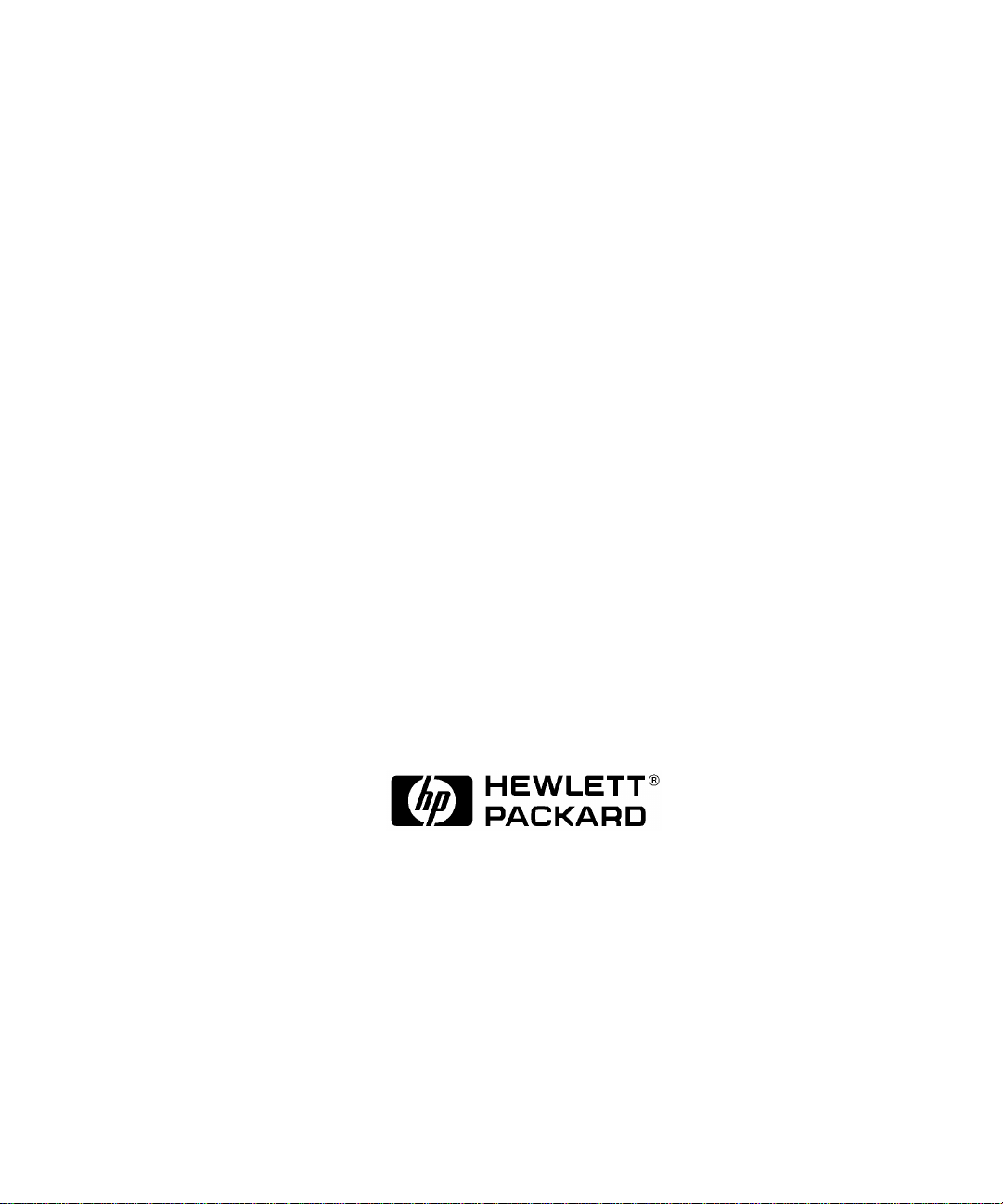
Model 744 Owner’s Guide
This guide contains installation instructions.
HP Part No. A4511-90602
Edition E0897
Printed in U.S.A.
Page 2
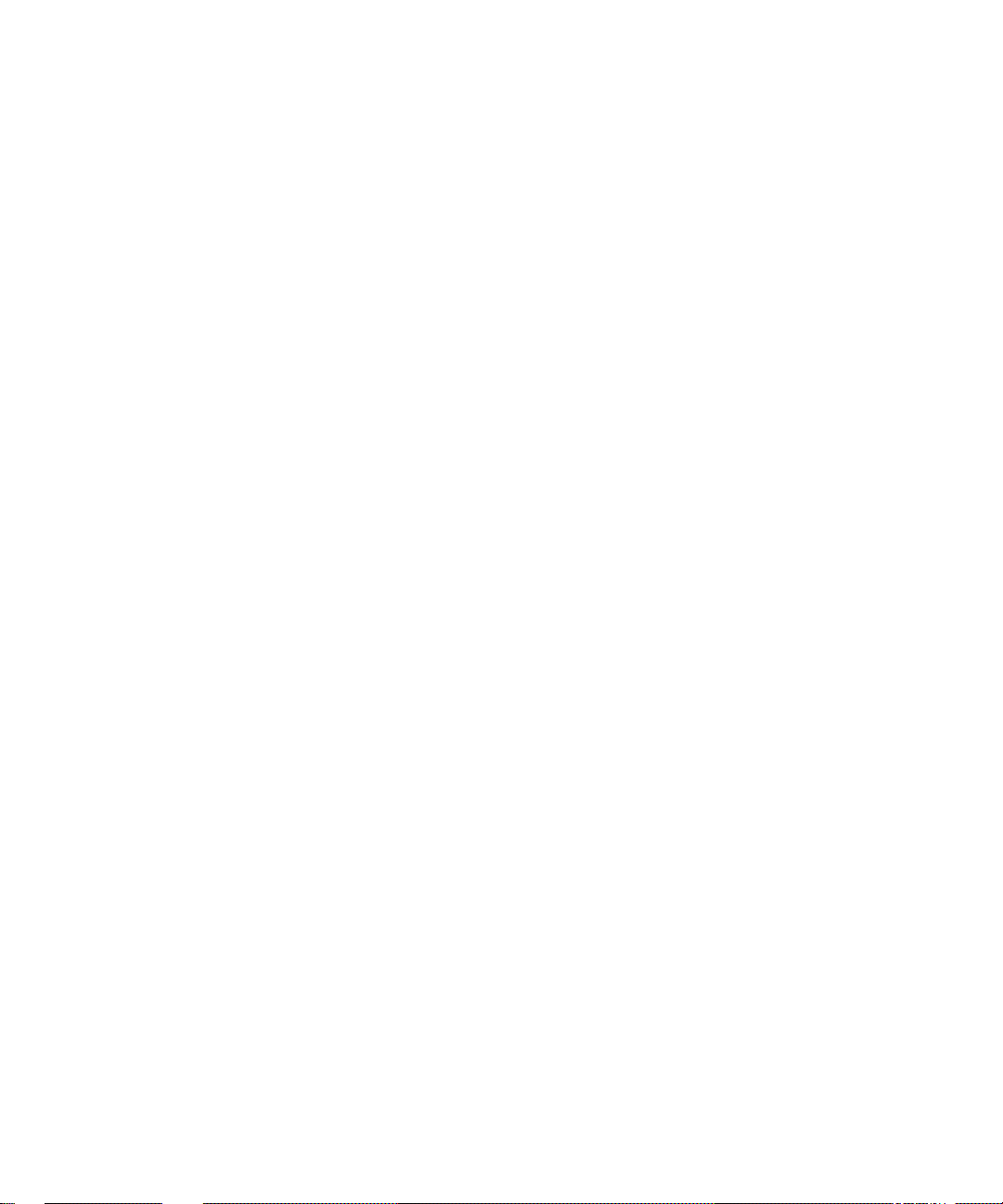
Hewlett-Packard Co. 1997
Printing History
First Printing: September 1996
Latest Printing: August 1997
UNIX is a registered trademark in the United States and other countries,
licensed exclusively through X/Open Company Limited.
NOTICE
The information contained in this document is subject to change without
notice.
HEWLETT-PACKARD MAKES NO WARRANTY OF ANY KIND WITH
REGARD TO THIS MATERIAL INCLUDING BUT NOT LIMITED TO
THE IMPLIED WARRANTIES OF MERCHANTABILITY AND FITNESS FOR A PARTICULAR PURPOSE. Hewlett-Packard shall not be liable for errors contained herein or for incidental or consequential damages in
connection with the furnishing, performance or use of this material.
Hewlett-Packard assumes no responsibility for the use or reliability of its
software on equipment that is not furnished by Hewlett-Packard.
This document contains proprietary information that is protected by copyright. All rights reserved. No part of this document may be photocopied,
reproduced or translated to another language without the prior written consent of Hewlett-Packard Company.
RESTRICTED RIGHTS LEGEND. Use, duplication, or disclosure by government is subject to restrictions as set forth in subdivision (c) (1) (ii) of the
Rights in Technical Data and Computer Software Clause at DFARS
252.227.7013. Hewlett-Packard Co., 3000 Hanover St., Palo Alto, CA
94304.
10 9 8 7 6 5 4 3 2 1
Page 3
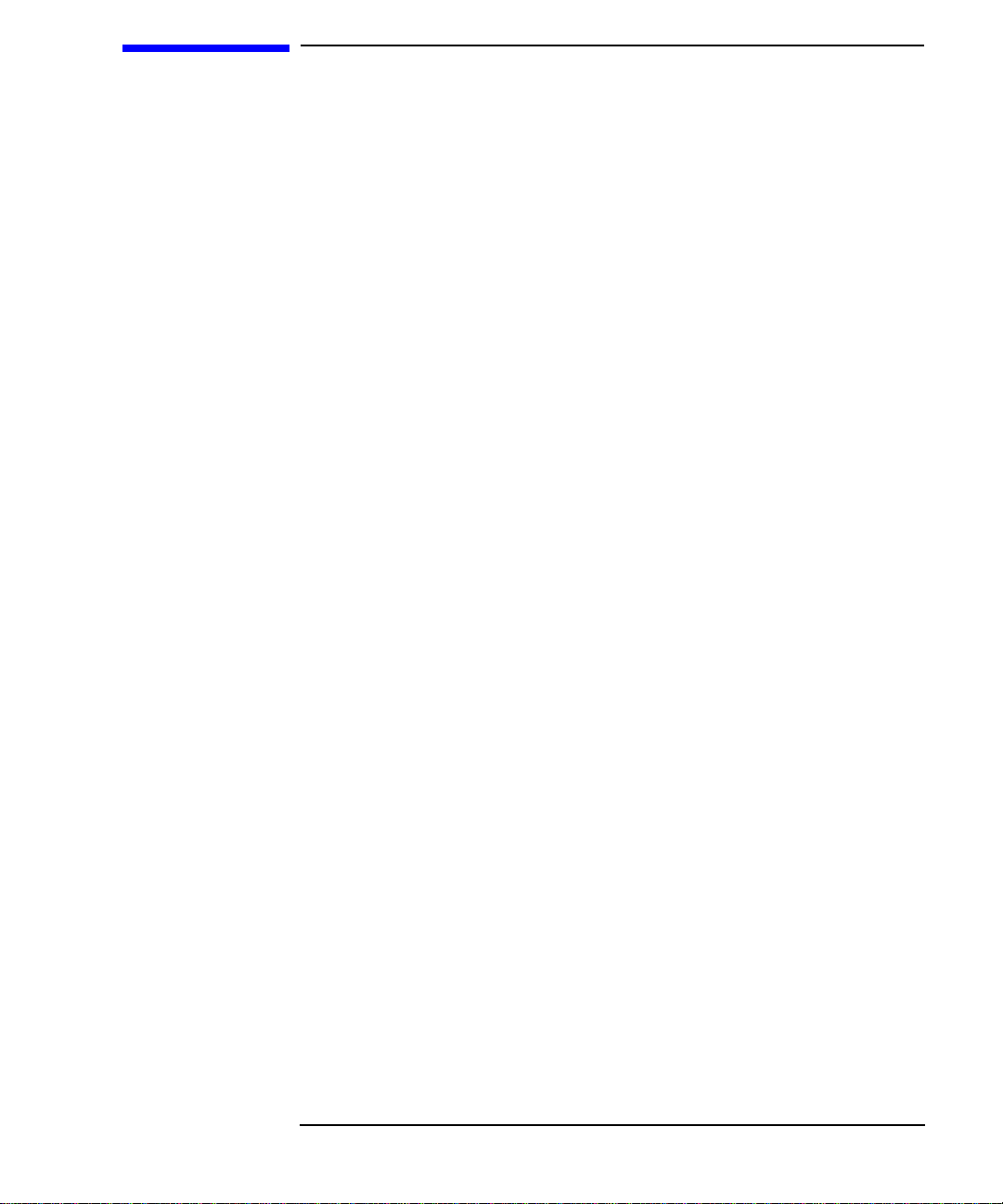
Contents
Preface
Audience Preface-2
Safety and Regulatory Statements Preface-2
Electrostatic Discharge (ESD) Precautions Preface-4
Release Document(s) Preface-4
Related Manuals Preface-5
Revision History Preface-6
Documentation Conventions Preface-7
Questions, Suggestions, or Problems Preface-8
Declaration of Conformity Preface-9
1 Model 744 Board Computer Overview
Product Description 1-3
Installation Overview 1-7
Installation Notes 1-7
iii
Page 4
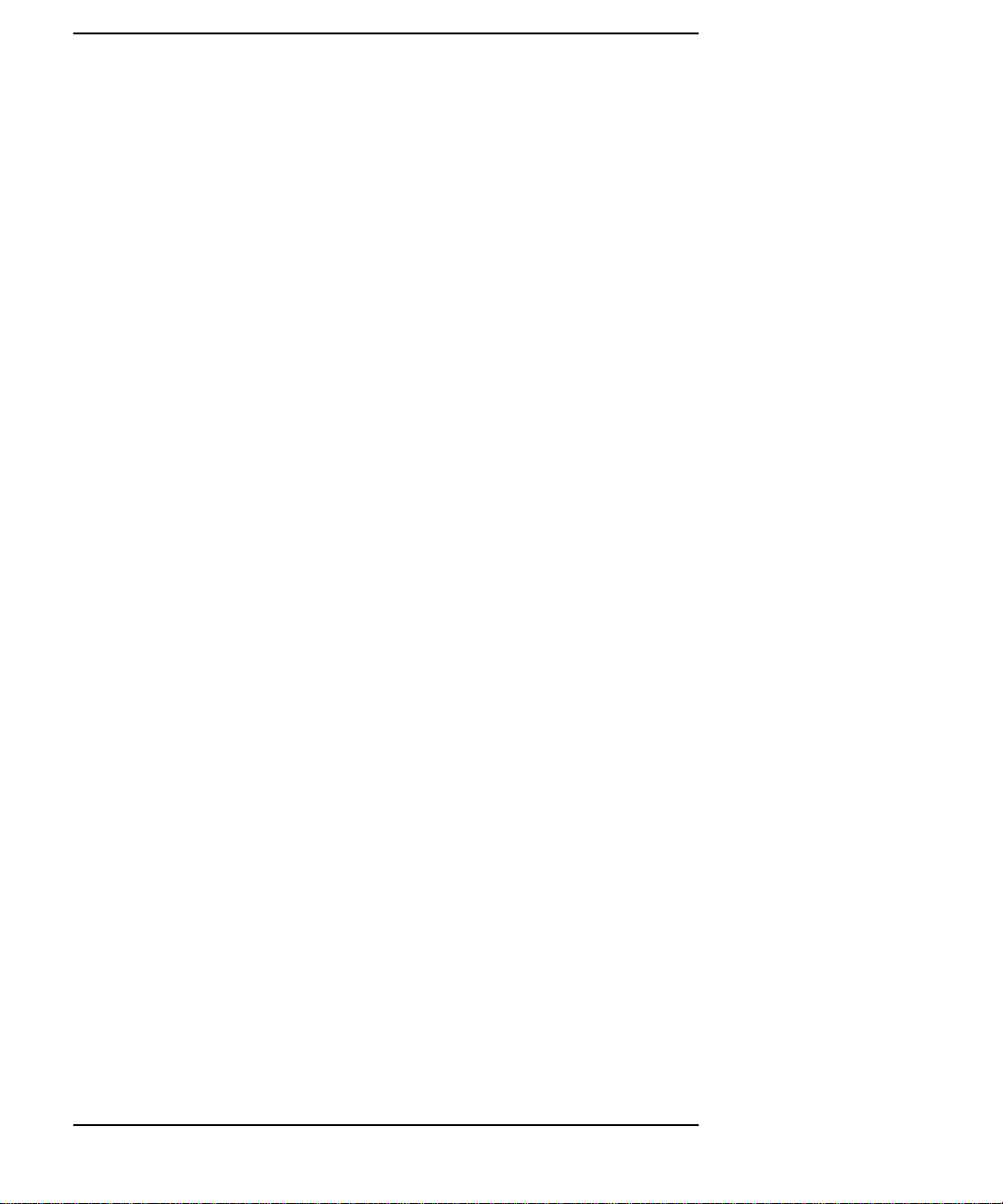
Contents
Supported Products 1-8
Accessory Cards 1-8
Typical External Devices 1-9
Conversion and Standard Cables 1-9
Keyboard and Mouse 1-10
Environmental Requirements 1-11
Operating System Overview 1-13
Manuals for System Information 1-14
HP-UX 1-14
HP VUE 1-14
For information on using and configuring the HP VUE interface with HP-UX, see HP
VUE User’s Guide. For information on installing HP VUE, refer to HP VUE Installation
Guide. 1-14
HP CDE 1-14
Online Sources of Information 1-15
iv
Installing HP-UX and HP-RT 1-17
Audio 1-18
2 Installing Accessories
Tools Required and Preliminary Procedures 2-3
Safety Precautions 2-4
Memory 2-5
Preliminary Requirements 2-5
RAM Card Installation 2-5
RAM Card Removal 2-7
GSC Expansion Kit 2-8
Preliminary Requirements 2-8
GSC Expansion Kit Installation 2-8
Page 5
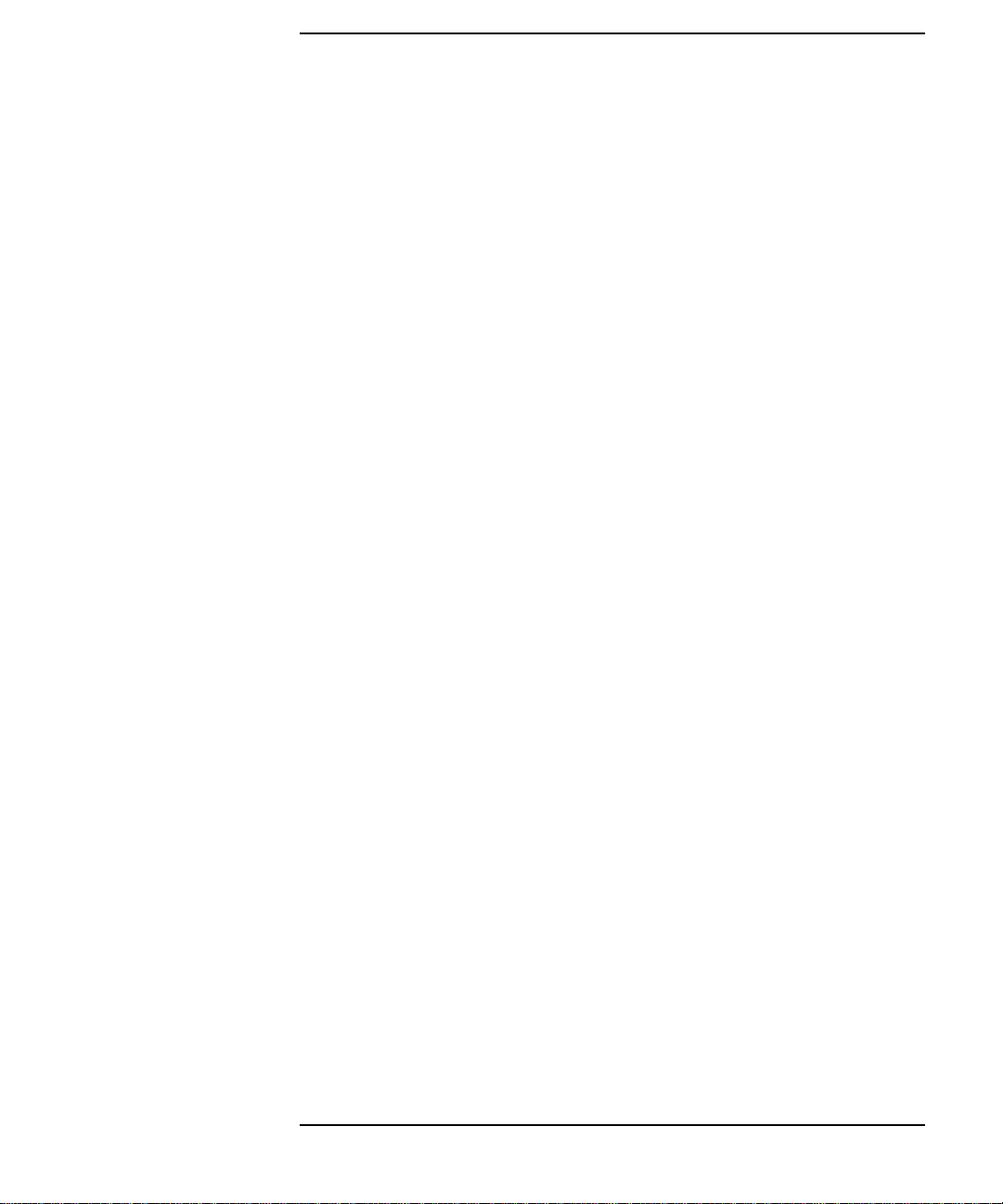
GSC Mezzanine Cards 2-11
Installing GSC Mezzanine Cards 2-11
Preliminary Requirements 2-11
GSC Mezzanine Card Installation 2-11
Installing an HCRX Graphics Board 2-12
Preliminary Requirements 2-13
HCRX Graphics Board Installation 2-13
PMC Bridge Adapter and Expansion Adapter 2-15
Preliminary Requirements 2-15
PMC Bridge Adapter and Expansion Adapter Installation 2-15
PCMCIA 2-26
3 Typical Installation in a VME Card Cage
Configuring the VME Card Cage 3-3
Contents
Keyboard and Mouse 3-7
Model 744 Installation 3-8
Tools Required 3-8
Preliminary Requirements 3-8
Installing a Single-Slot Model 744 into an HP Card Cage 3-8
Installing a Dual-Slot Model 744 3-9
Non-HP Installation 3-10
HP Installation (Other Than Primary CPU) 3-11
Model 744 Removal 3-12
Tools Required 3-12
Preliminary Requirements 3-12
Removing a Model 744 3-12
v
Page 6
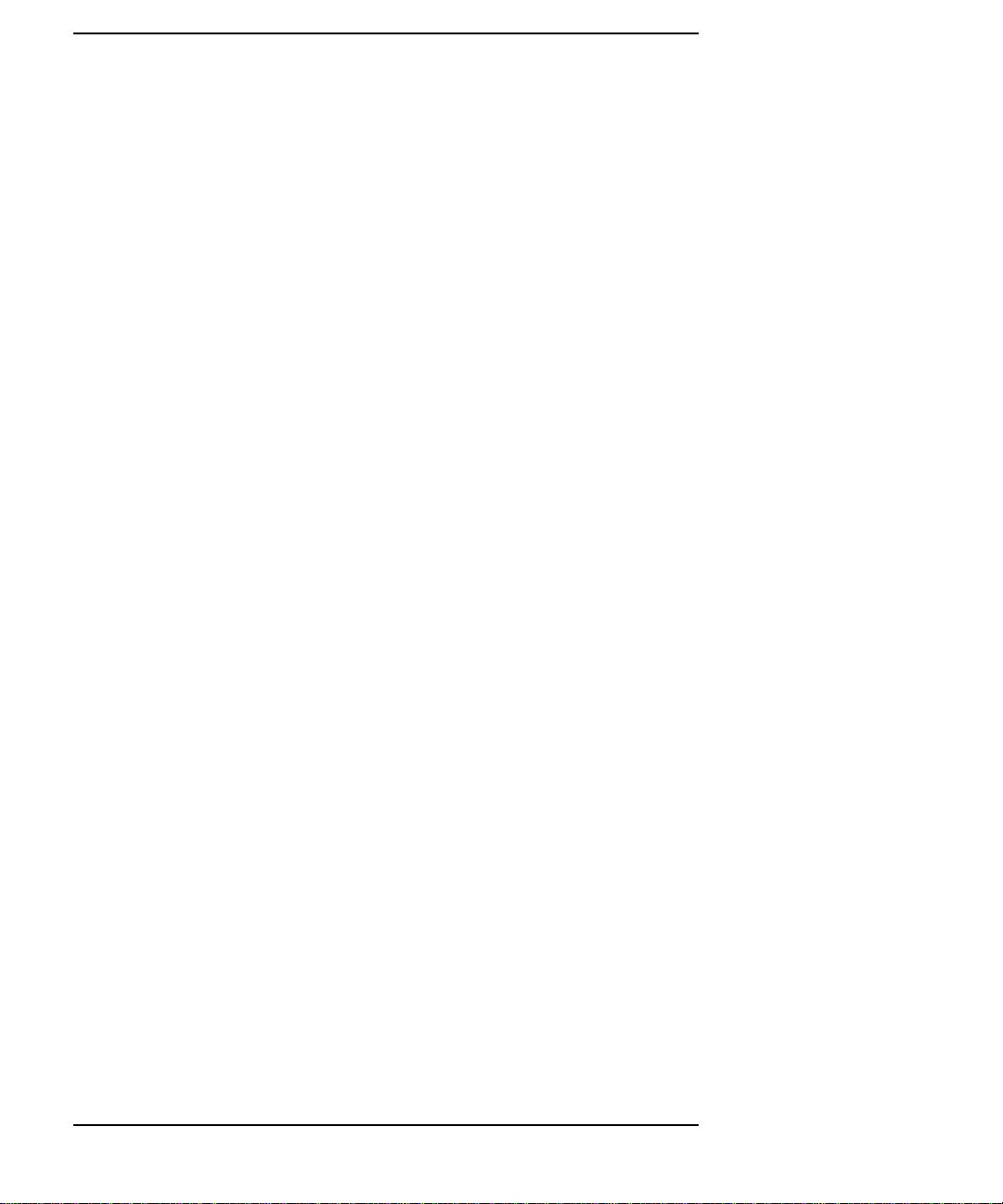
Contents
4 Connecting Cables
Introduction 4-3
Connecting a Single Monitor, Multi-Display System, or Text-Only Terminal 4-4
Configuration Requirements 4-4
Monitors 4-4
Multi-Display Systems 4-5
Connecting the Monitor 4-5
Power Cord 4-7
Connecting a Terminal 4-7
Audio Connection 4-9
Video Connection 4-12
Keyboard and Mouse Connections 4-13
Network Connection 4-14
vi
Printer Connections 4-16
Preparing for HP-UX Installation 4-16
Configuring HP-UX for a Printer 4-16
Printer Interface 4-16
Printer Cables 4-17
Installation Procedure 4-17
Testing the Printer Installation 4-19
HP Parallel 4-19
RS-232 Port A 4-21
SCSI Connection 4-22
5 Powering On and Off
Turning On the System 5-3
Turning Off the System 5-5
Page 7
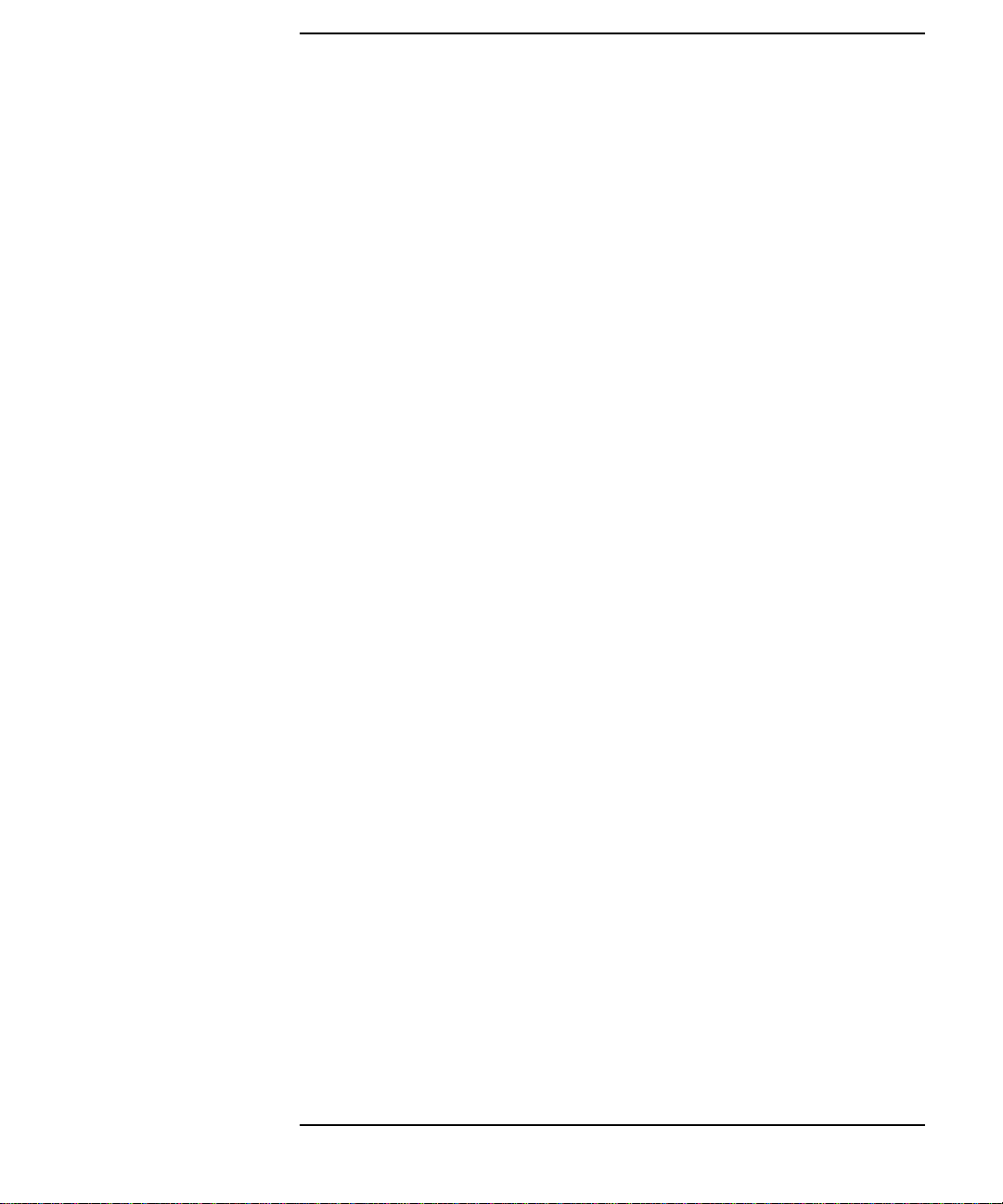
6 Solving Problems
Interpreting the LEDs 6-3
Managing a Boot Failure 6-5
Printer Problems 6-6
A The Boot Console Interface
Boot Console User Interface Features A-2
Main Menu A-3
Configuration Menu A-4
Information Menu A-5
Service Menu A-5
VME Menu A-6
Contents
Accessing the Boot Console Interface A-7
Booting Your Workstation A-9
Searching for Bootable Media A-11
Restoring the Factory Default Configuration A-12
Displaying and Setting Paths A-13
Displaying and Setting the Monitor Type A-16
The Monitor Command A-16
Displaying the Current Monitor Configuration A-17
Setting the Monitor Type A-18
Setting the Monitor Type at Power On A-20
Using the Emergency Interactive Console Search A-21
Displaying the Current Memory Configuration A-23
Memory Information Example A-23
Displaying the Status of the System I/O A-25
vii
Page 8

Contents
Setting the Auto Boot and Auto Search and Auto Start Flags A-26
Displaying and Setting the Security Mode A-28
Displaying and Setting the Fastboot Mode A-29
Displaying the LAN Station Address A-30
Displaying System Information A-31
Displaying PIM Information A-32
Displaying and Setting VME Backplane Networking Configuration A-33
Displaying and Setting VME Backplane ROM Boot Configuration A-34
Displaying and Setting the VME Chassis Codes Mode Flag A-35
Restoring the Factory Default VME EEPROM Configuration A-36
viii
Page 9
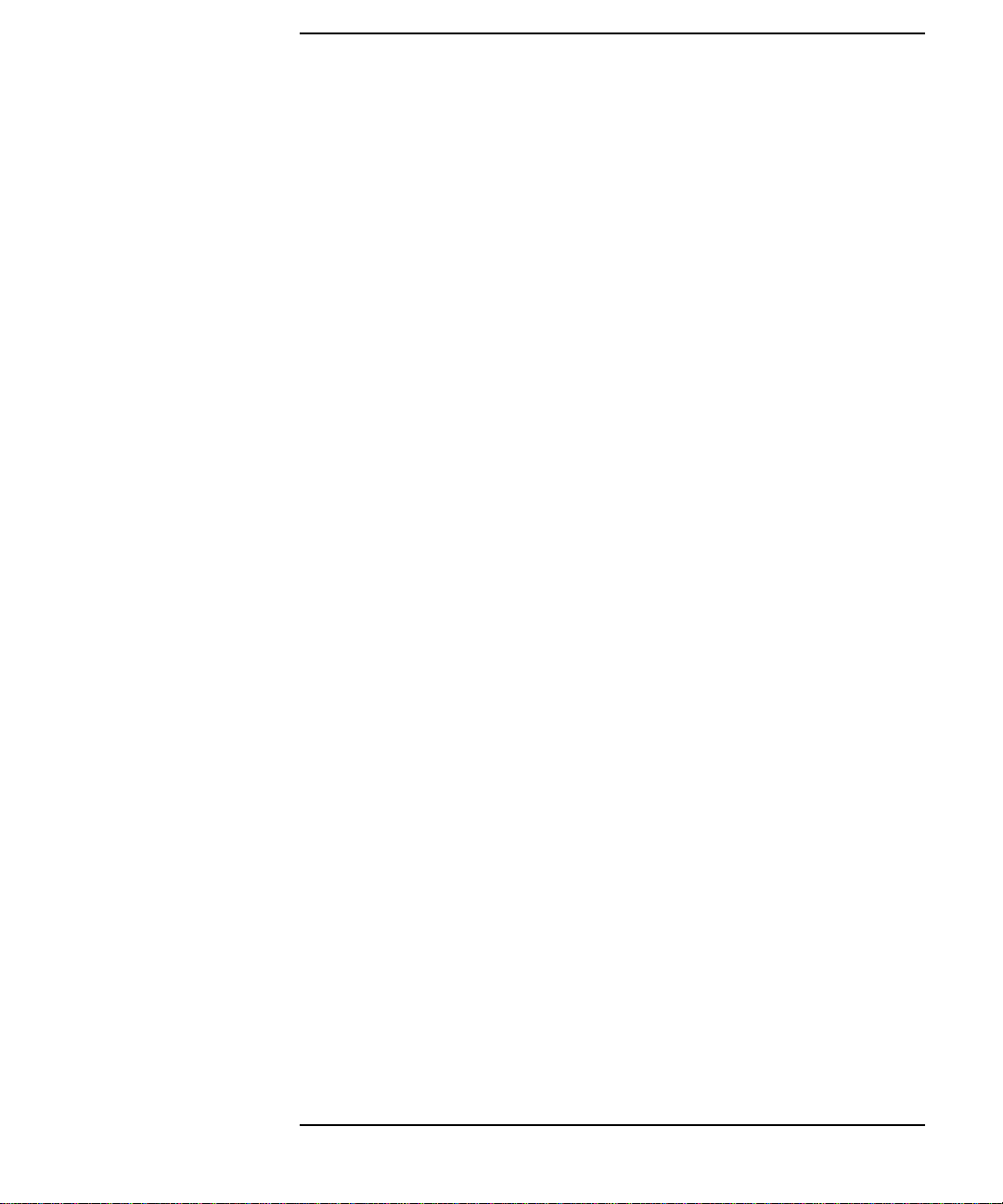
Figures
Contents
Model 744 Board Computer (Top View) 1-12
Installing RAM Cards 2-7
Installing the GSC Expansion Kit (Exploded View with GSC Card) 2-9
Adding the Front Panel Screws 2-10
Installing a GSC Mezzanine Card (Exploded View with Adapter) 2-12
Installing an HCRX Graphics Board 2-14
Installing a PMC Card onto the PMC Bridge Adapter 2-16
Installing the PMC Bridge Adapter onto the Board Computer 2-17
Installing a PMC Card onto the Expansion Adapter 2-18
Removing Bridge Adapter Screws and EMI Gasket 2-19
Installing the Expansion Adapter onto the Bridge Adapter 2-20
Removing Ejector Handle Labels 2-21
Installing Ejector Handle Sleeves 2-22
Installing the Springs and Labels 2-23
Installing the Board Computer with PMC into VME Card Cage 2-24
Model 744 Memory Slots 3-5
Board Computer Captive Screws 3-9
Board Computer Captive Screws 3-13
Model 744 Front Panel Connectors 4-3
Connecting a Monitor to HCRX, GSC, or On-Board Video Connector 4-6
Connecting a Terminal to the RS-232 Ports 4-7
Audio Connector 4-11
Video Connector 4-12
PS/2 Connector 4-13
AUI LAN Connector 4-14
HP Parallel Connector 4-20
RS-232 Serial Connector 4-21
SCSI Connector 4-22
Model 744 LED Location 6-3
ix
Page 10
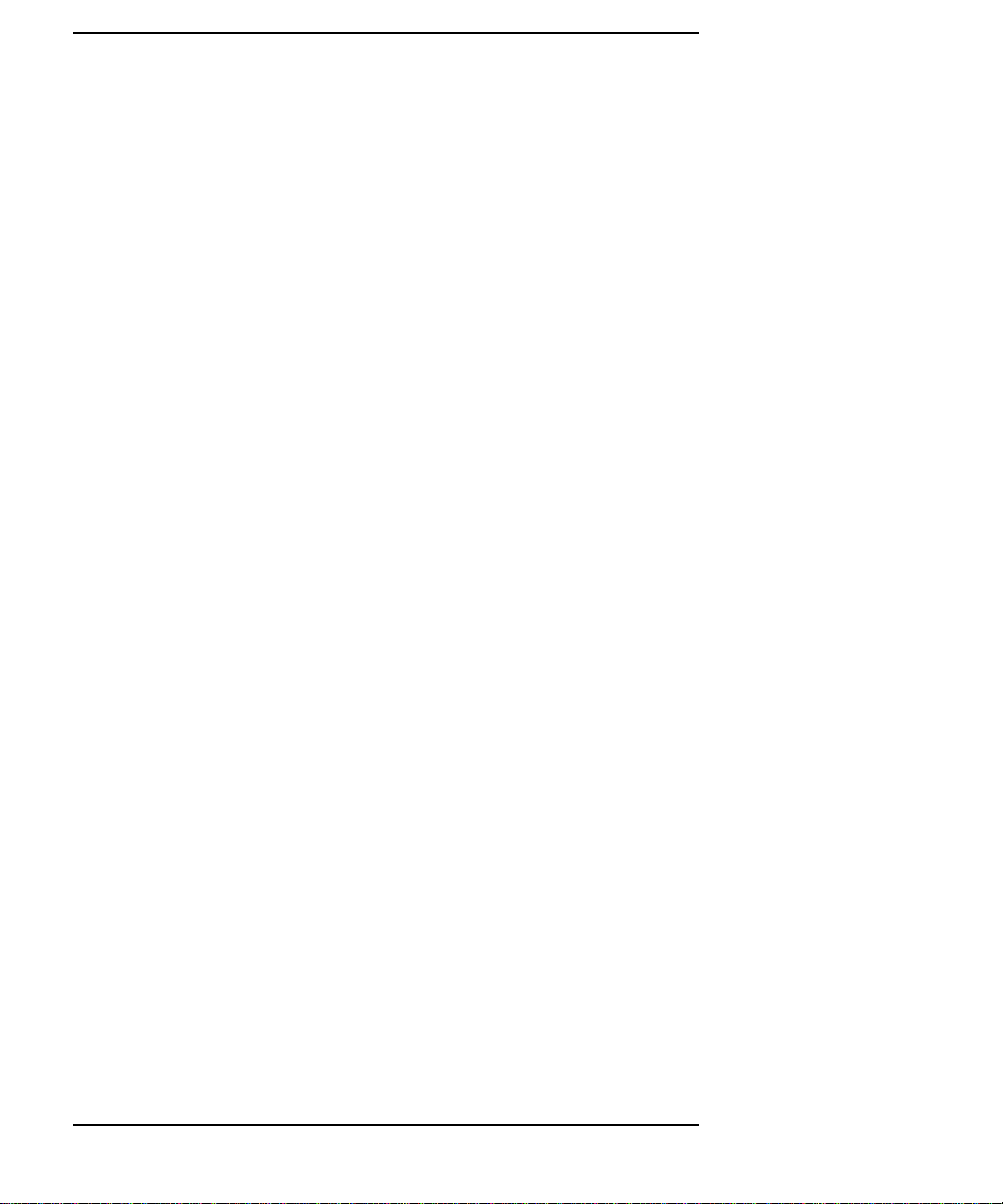
Contents
Tables
Environmental Requirements 1-11
Determining the VME Card Cage Configuration 3-3
Model 744/132L Memory Card Current Usage Worksheet 3-5
Model 744/165L Memory Card Current Usage Worksheet 3-5
Model 744 Current Requirements Worksheet 3-6
Monitor Conversion Cables Required 4-5
Audio Specifications 4-10
Audio Connector Pinouts 4-11
Video Connector Pins and Signals 4-12
PS/2 Connector Pinouts 4-13
AUI LAN Connector Pinouts 4-15
HP Parallel Connector Pinouts 4-20
RS-232-C Connector Pinouts 4-21
SCSI Connector Pinouts 4-23
LED Indicators 6-4
System Paths A-13
Mnemonic Style Notation A-14
x
Page 11
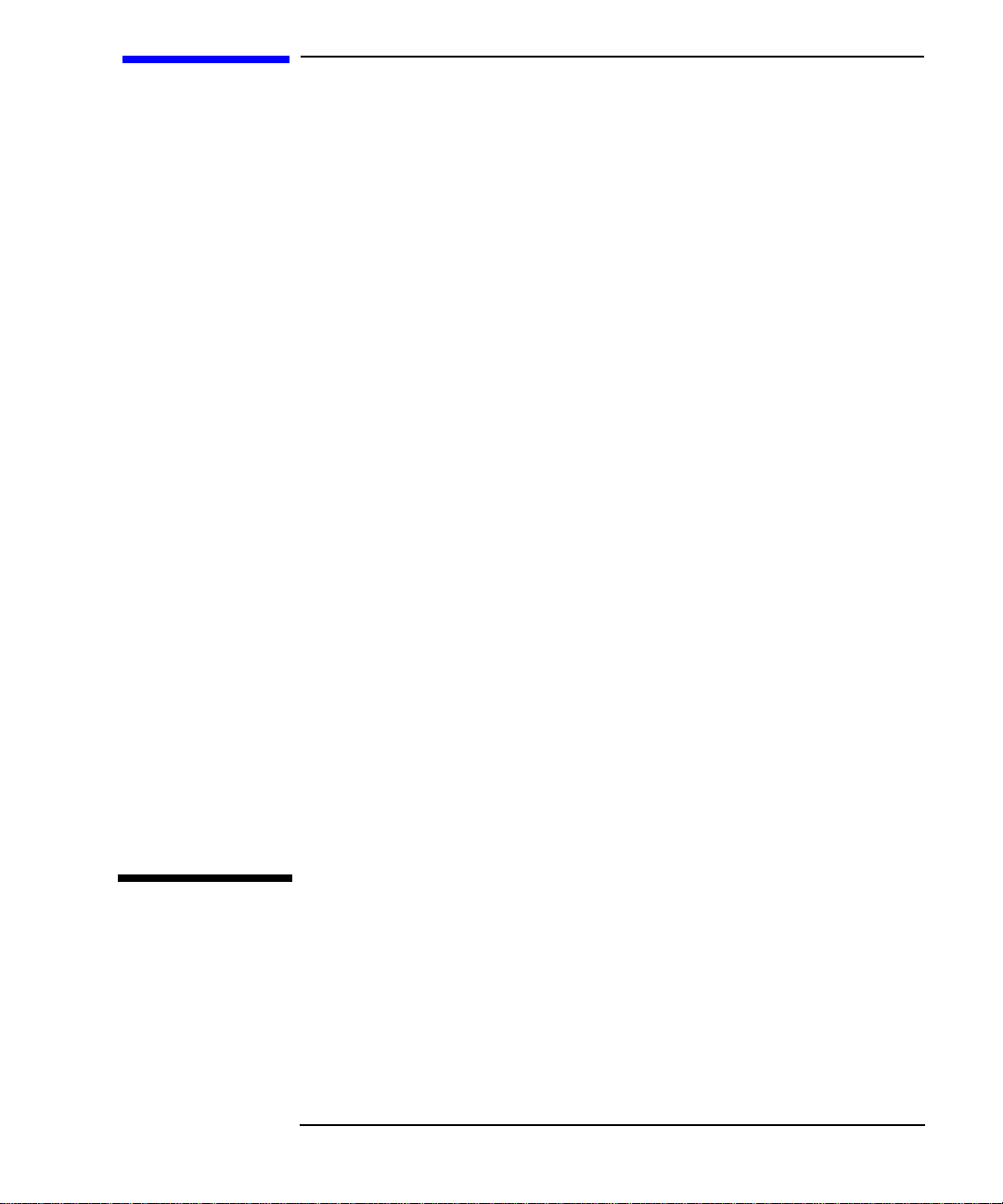
Preface
This owner’ s guide describes ho w to install and use the HP Model 744 Board
Computer.
Preface-1
Page 12
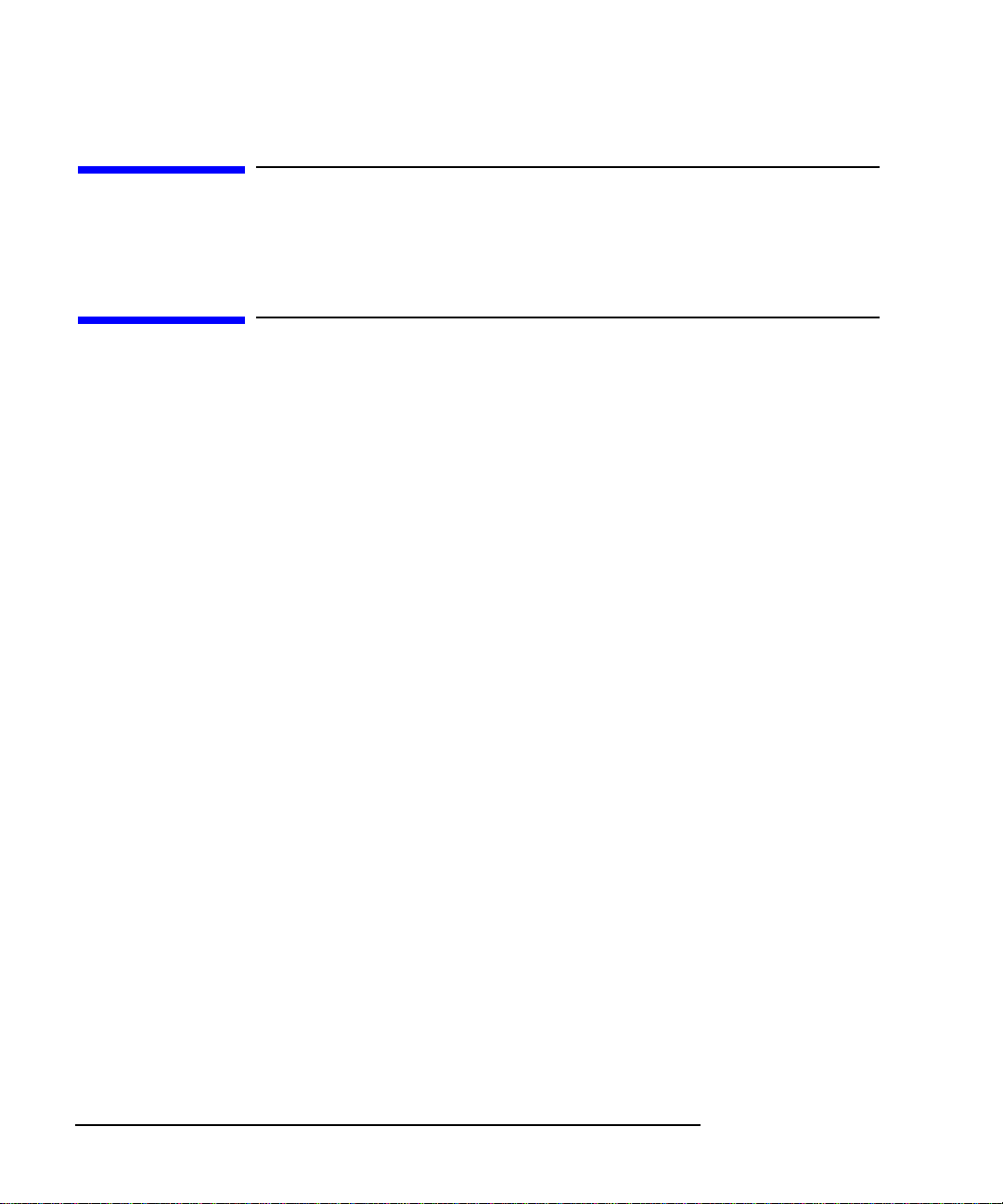
Audience
This guide is intended for HP 9000 Model 744 Board Computer users.
Safety and Regulatory Statements
Safety
For safety information see the owner’s guide that came with the system in
which you are installing your Model 744 board computer.
Regulatory Statements
Emissions Regulations
Federal Communications Commission (FCC) This equipment has been
tested and found to comply with the limits for a Class A digital device, pursuant to part 15 of the FCC Rules and interference causing regulations of
Industry Canada. These limits are designed to provide reasonable protection
against harmful interference in a non-residential installation. This equipment
generates, uses, and can radiate radio frequency energy and, if not installed
and used in accordance with the instructions, may cause harmful interference to radio communications. However, there is no guarantee that interference will not occur in a particular installation. If this equipment does cause
harmful interference to radio or television reception (determined by turning
the equipment off and on), you can correct the interference by one or more
of the following measures:
Preface-2
• Reorient or relocate the receiving antenna.
• Increase the separation between the equipment and the receiver.
• Connect the equipment to an outlet on a circuit different from that to which the
receiver is connected.
Page 13
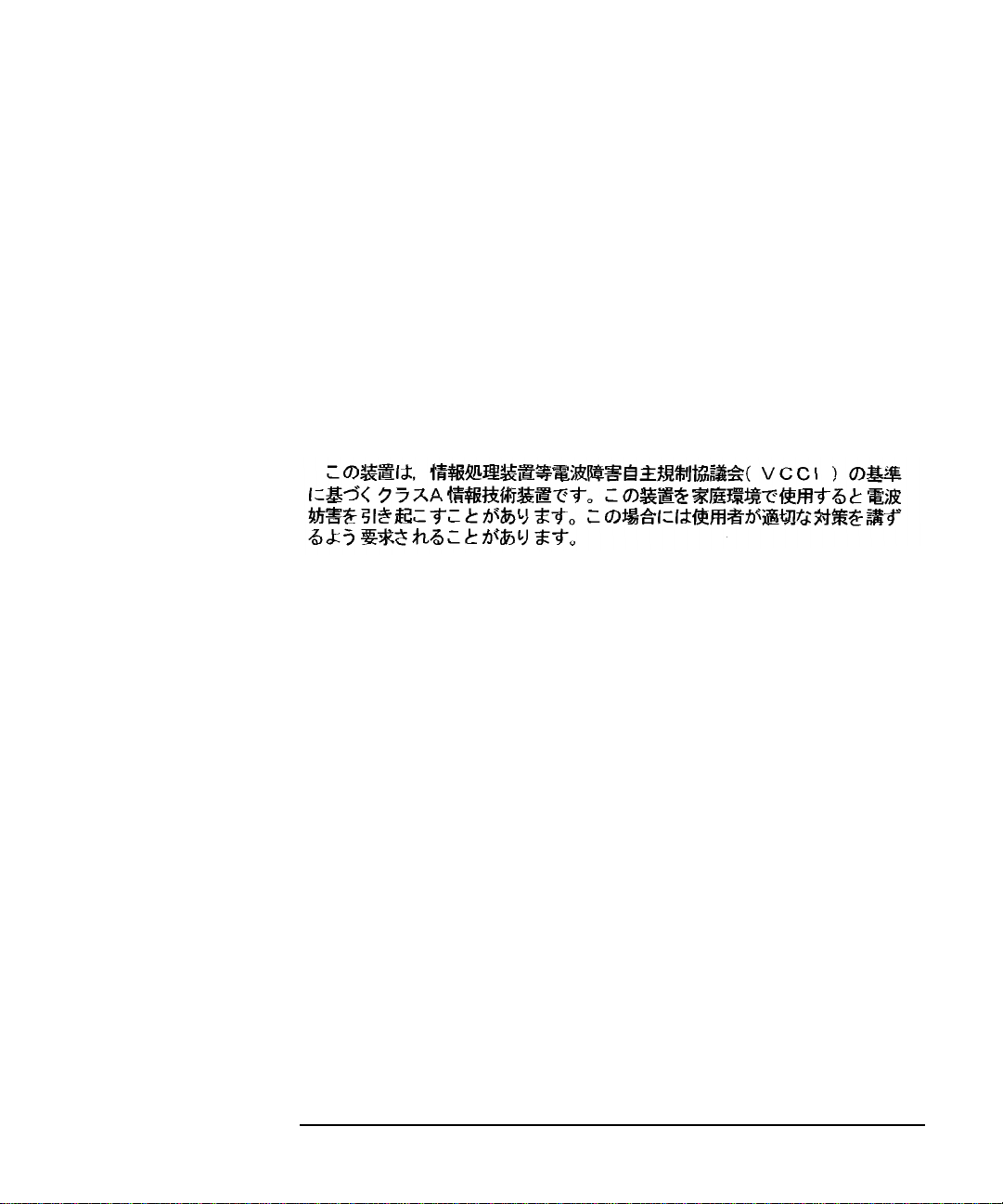
Hewlett-Packard’s system certification tests were conducted with HP-supported peripheral devices and HP shielded cables, such as those you receive
with your computer. Changes or modifications not expressly approved by
Hewlett-Packard could void the user’s authority to operate the equipment.
Korean Regulations on EMI, 1991V3
Please note that this device has been approved for business purposes with
regard to electromagnetic interference.
VCCI Class A ITE
Preface-3
Page 14
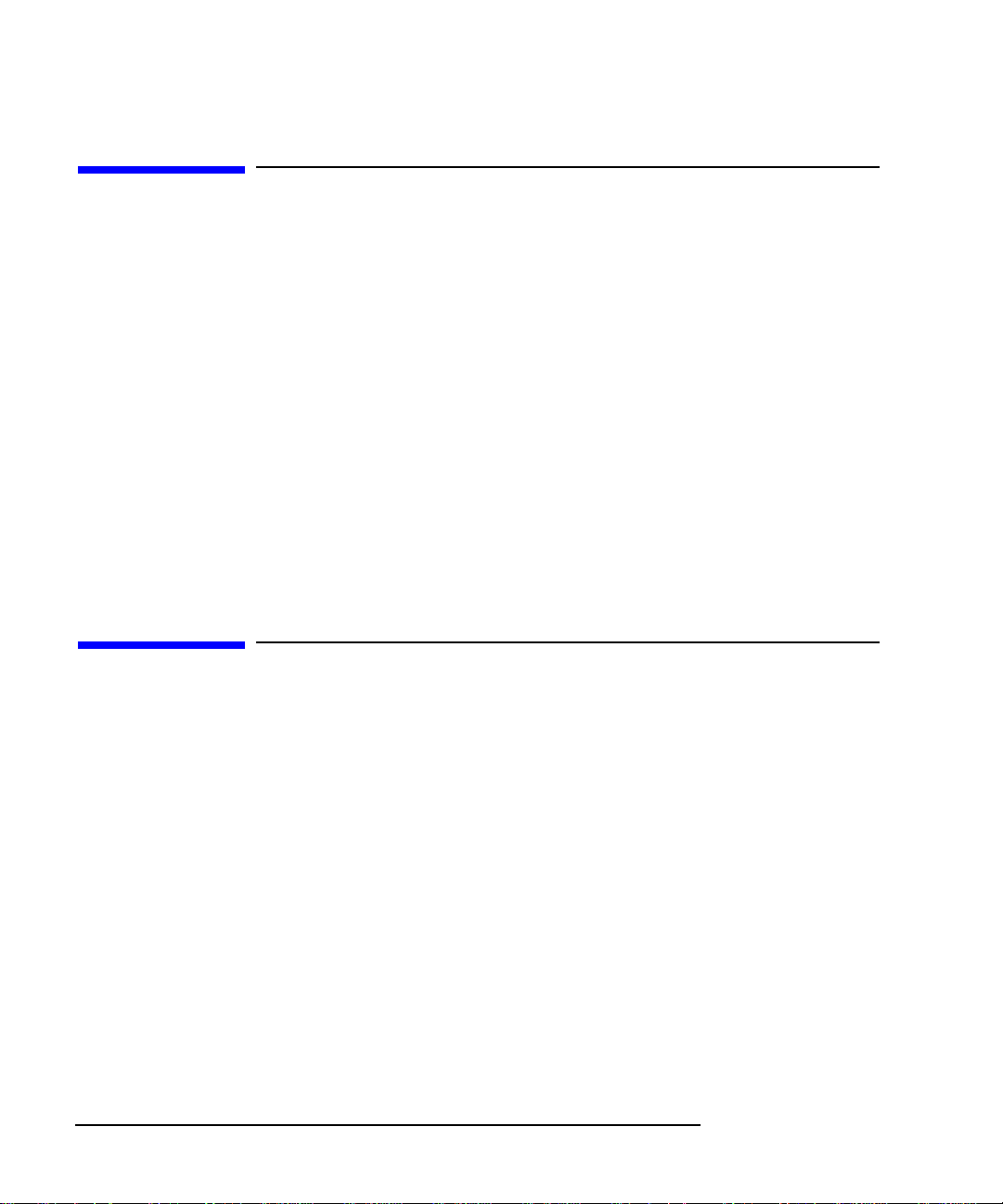
Electrostatic Discharge (ESD) Precautions
Electrostatic charges can damage the integrated circuits on printed circuit
boards. To prevent such damage from occurring, observe the following precautions during board unpacking, installation, and configuration:
• Stand on a static-free mat.
• Wear a static strap to ensure that any accumulated electrostatic charge is
discharged from your body to ground.
• Connect all equipment together, including the static-free mat, static strap,
routing nodes, and peripheral units.
• Keep uninstalled printed circuit boards in their protective antistatic bags.
• Handle printed circuit boards by their edges, once you have removed them
from their protective antistatic bags.
Release Document(s)
Please refer to the Release Document(s) you received with your system or
system software for additional information that we may not have been able
to include in this guide at the time of its publication.
Preface-4
Page 15
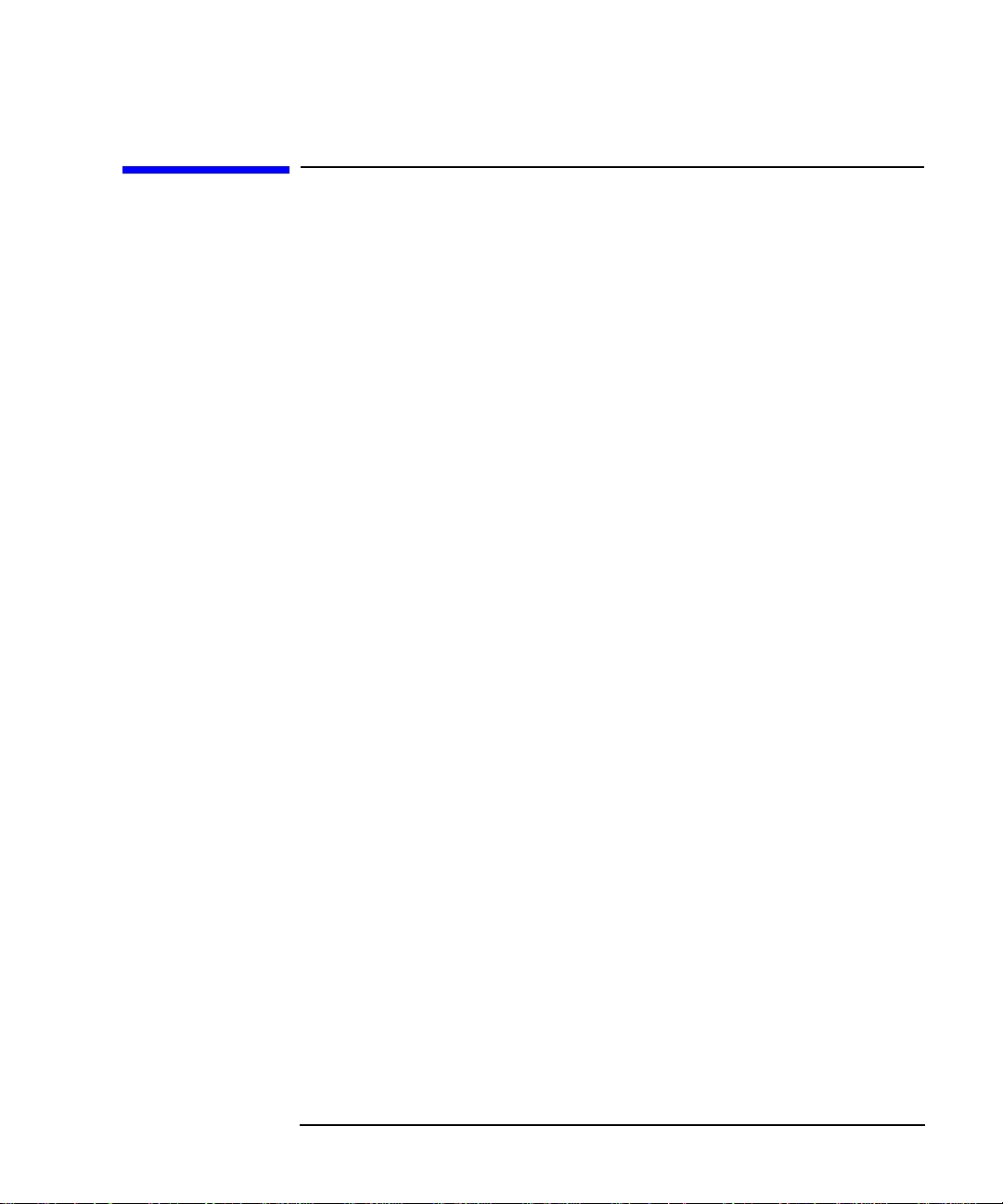
Related Manuals
If you are using HP-UX version 10.20, refer to the following manuals for
more information:
• Model 748 Owner’s Guide (A4511-90604)
• Using Your HP Workstation (A2615-90003)
• Installing and Updating HP-UX (B2355-90050)
• Graphics Administration Guide (B2355-90109)
• Configuring HP-UX for Peripherals (B2355-90053)
• HP Visual User Environment User’s Guide (B1171-90079)
• Managing Clusters of HP 9000 Computers: Sharing the HP-UX
File System (B2355-90038)
• HP-UX X User Environment User’s Guide
If you are using HP-RT, refer to the following manuals for more information:
• Application Programming in the HP-RT Environment
• Driver Writing in the HP-RT Environment
• ELOG Library Programer’s Guide
• HP Z5117A PCMCIA Adapter Installation and User’s Guide
• HP-RT Reference
• HP-RT Quick Reference
• HP-RT System Administration Tasks
• VME Backplane Networking Administration Guide
• X11 SERVERrt Installation and Configuration Guide
• Using SNMP in the HP-RT Environment
• Using STREAMS in the HP-RT Environment
To order manuals, please contact your local sales office.
Preface-5
Page 16
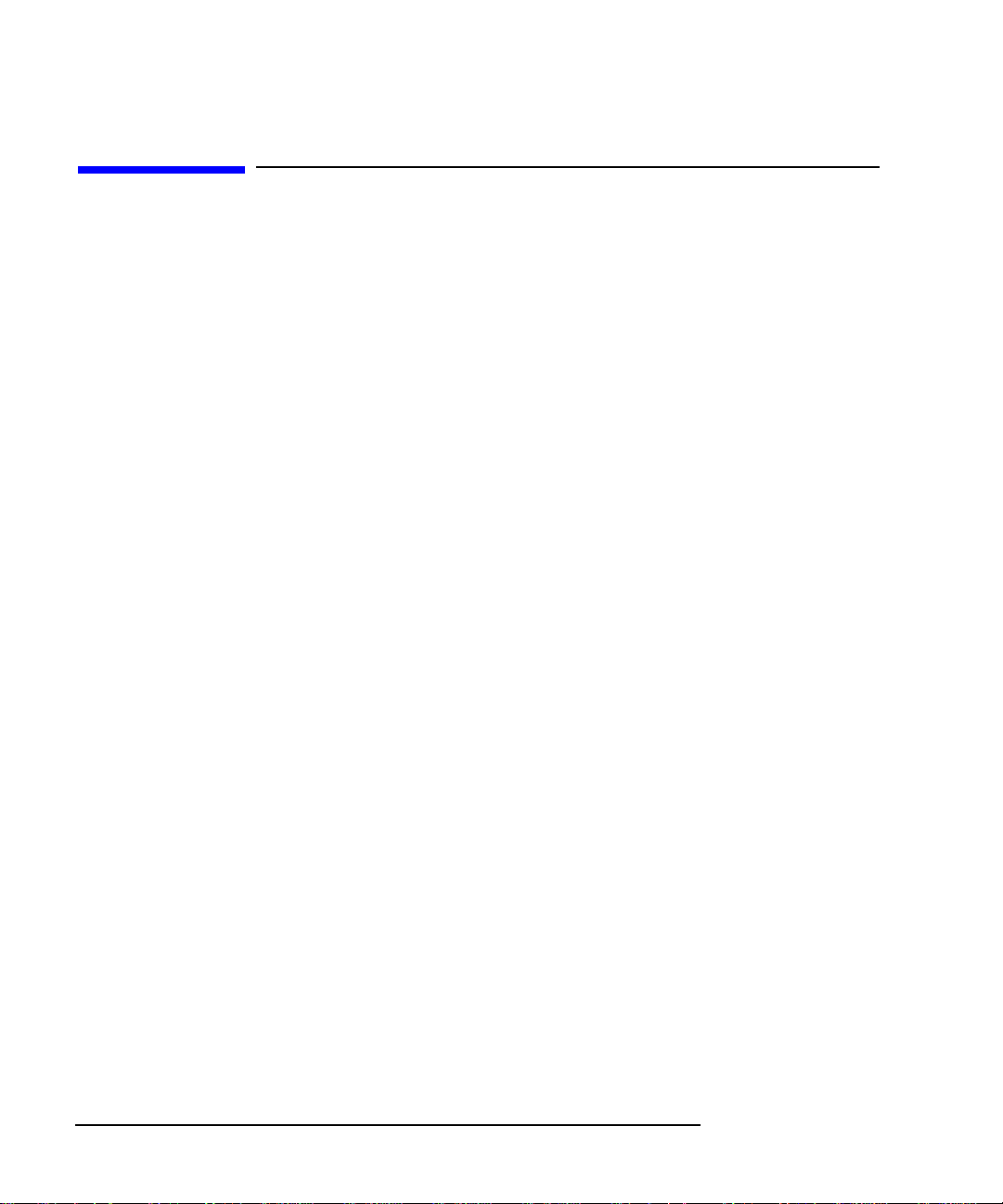
Revision History
The revision history for each edition of the manual is listed below:
HP Part No. Edition Revision History
A4500-90607 E0996 First printing
A4511-90602 E0897 Updated to include Model
744/165L, PMC, and
memory enhancements
Preface-6
Page 17
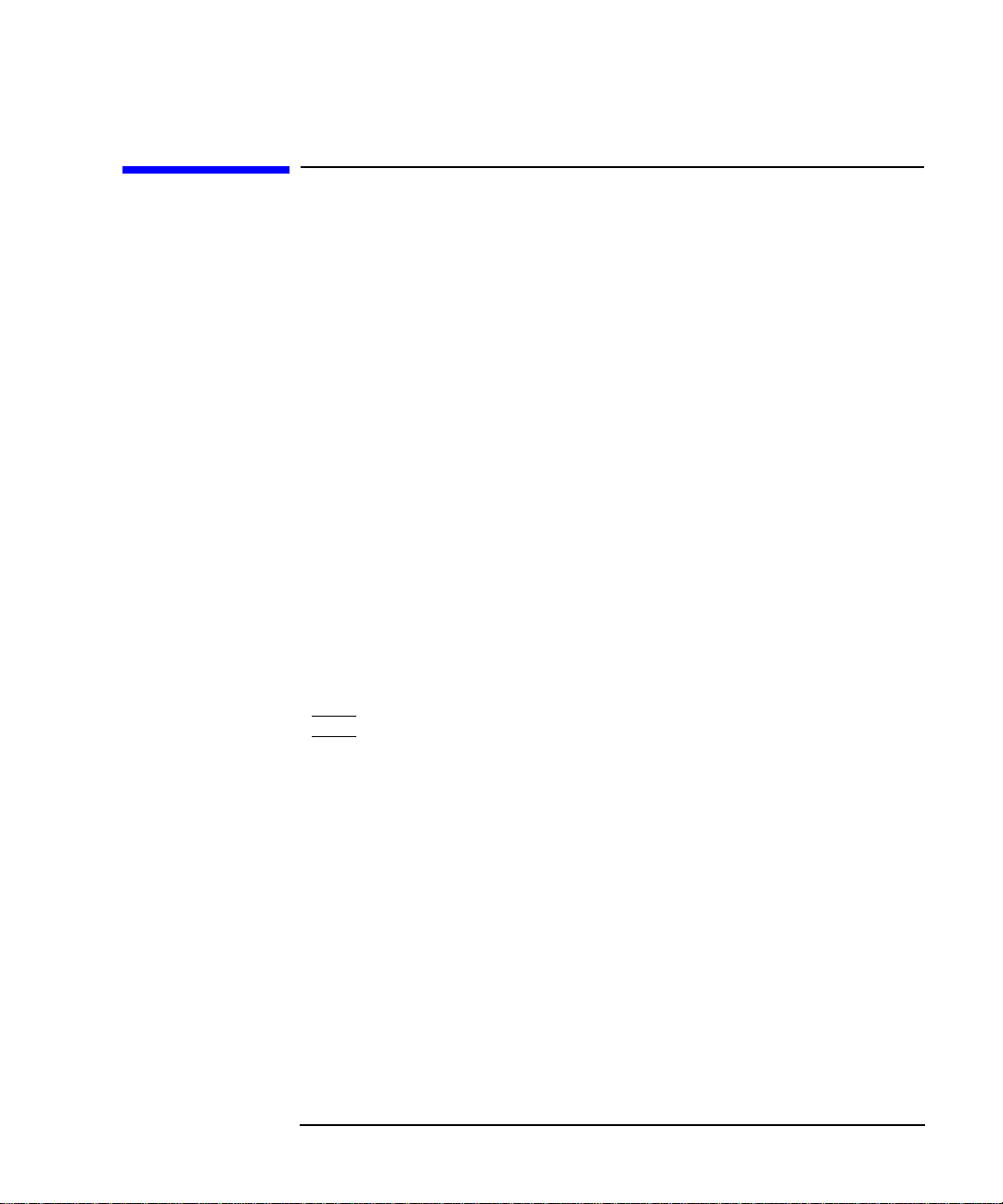
Documentation Conventions
Unless otherwise noted in the text, this guide uses the following symbolic
conventions.
user-supplied values Italic words or characters in for-
mats and command descriptions
represent values that you must
supply.
sample user input In examples, information that the
user enters appears in color.
output
Information that the system displays appears in
face.
this type-
literal values Bold words or characters in for-
mats and command descriptions
represent commands or keywords
that you must use literally. Pathnames are also in bold.
KEY Text with a line above and a line
below denotes a key on your keyboard, or a key or button which is
drawn on your workstation’s
graphic display.
(In this manual we refer to the
Enter key. On your keyboard the
key may be labeled either Enter
or Return.)
Preface-7
Page 18
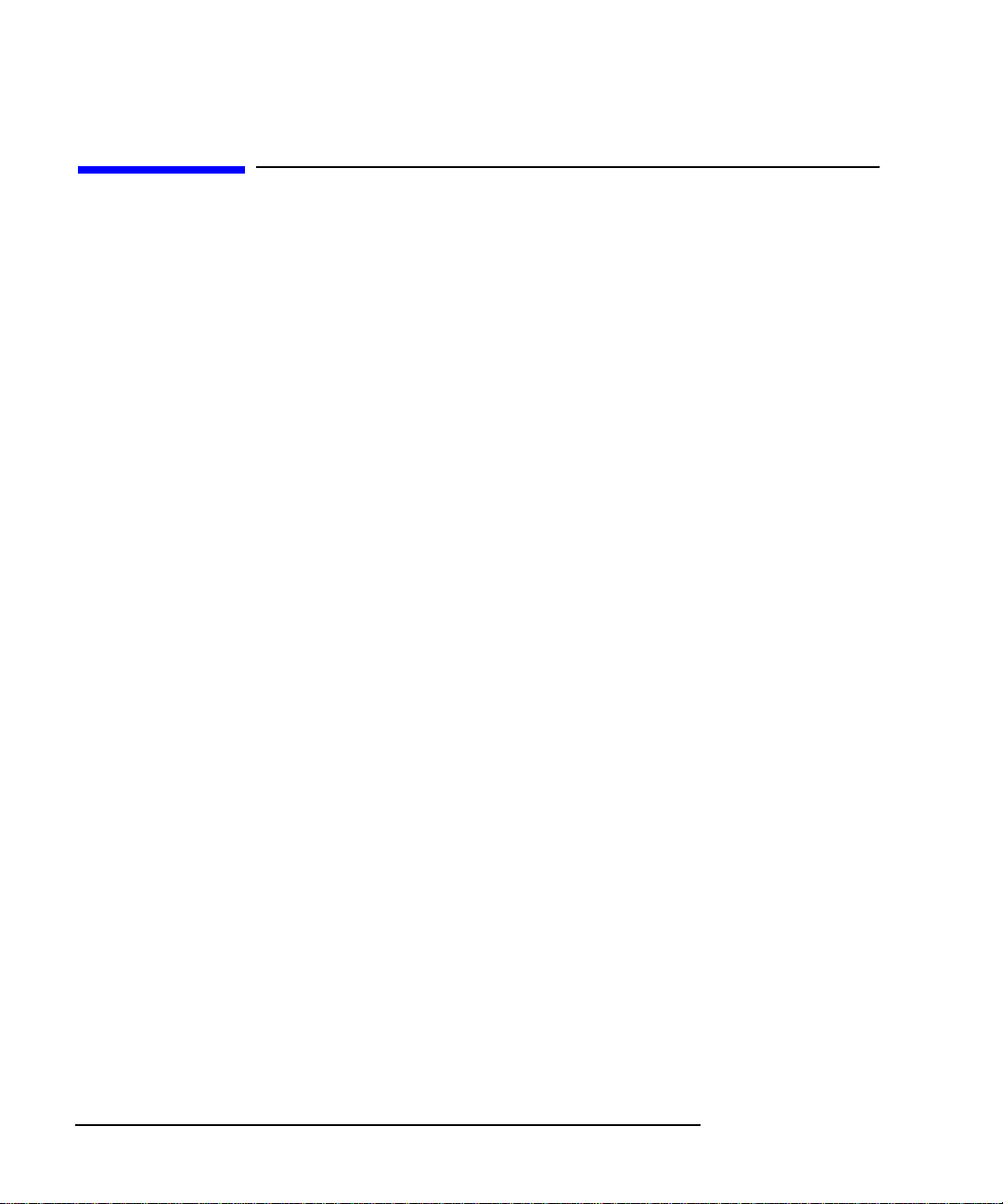
Questions, Suggestions, or Problems
If you have any questions, suggestions, or problems with our hardware, software, or documentation, please contact your HP Response Center.
Preface-8
Page 19
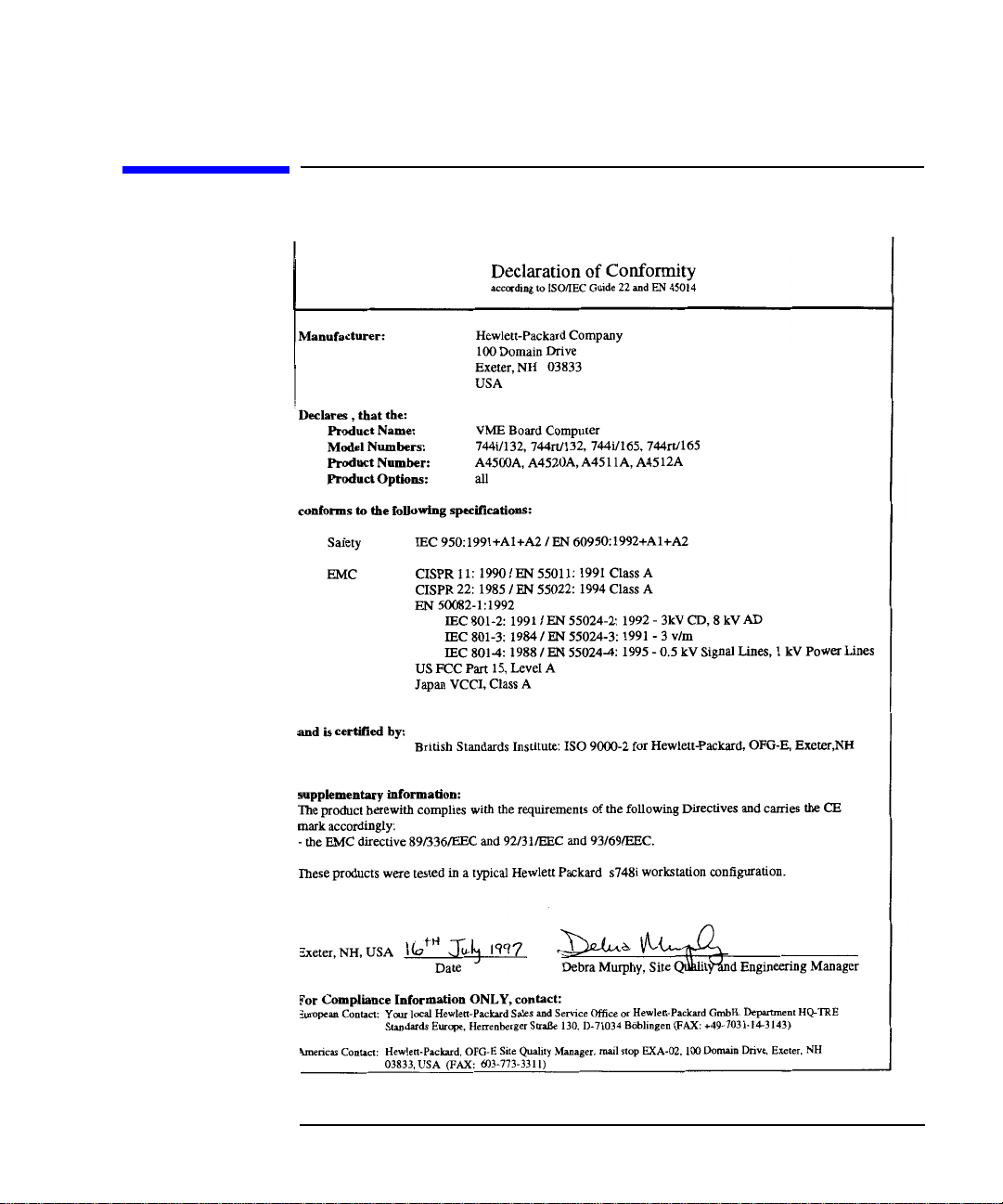
Declaration of Conformity
Preface-9
Page 20
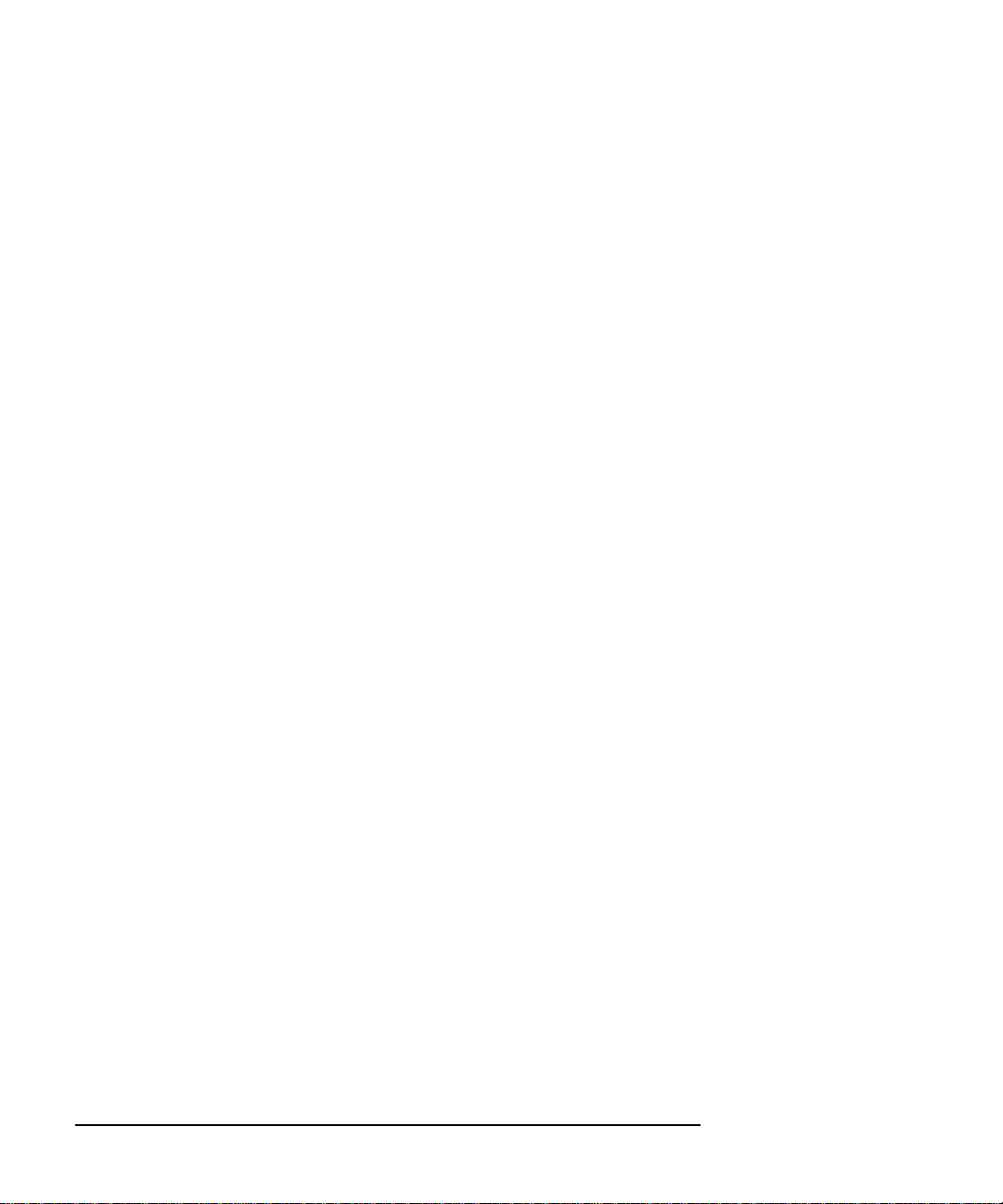
Preface-10
Page 21
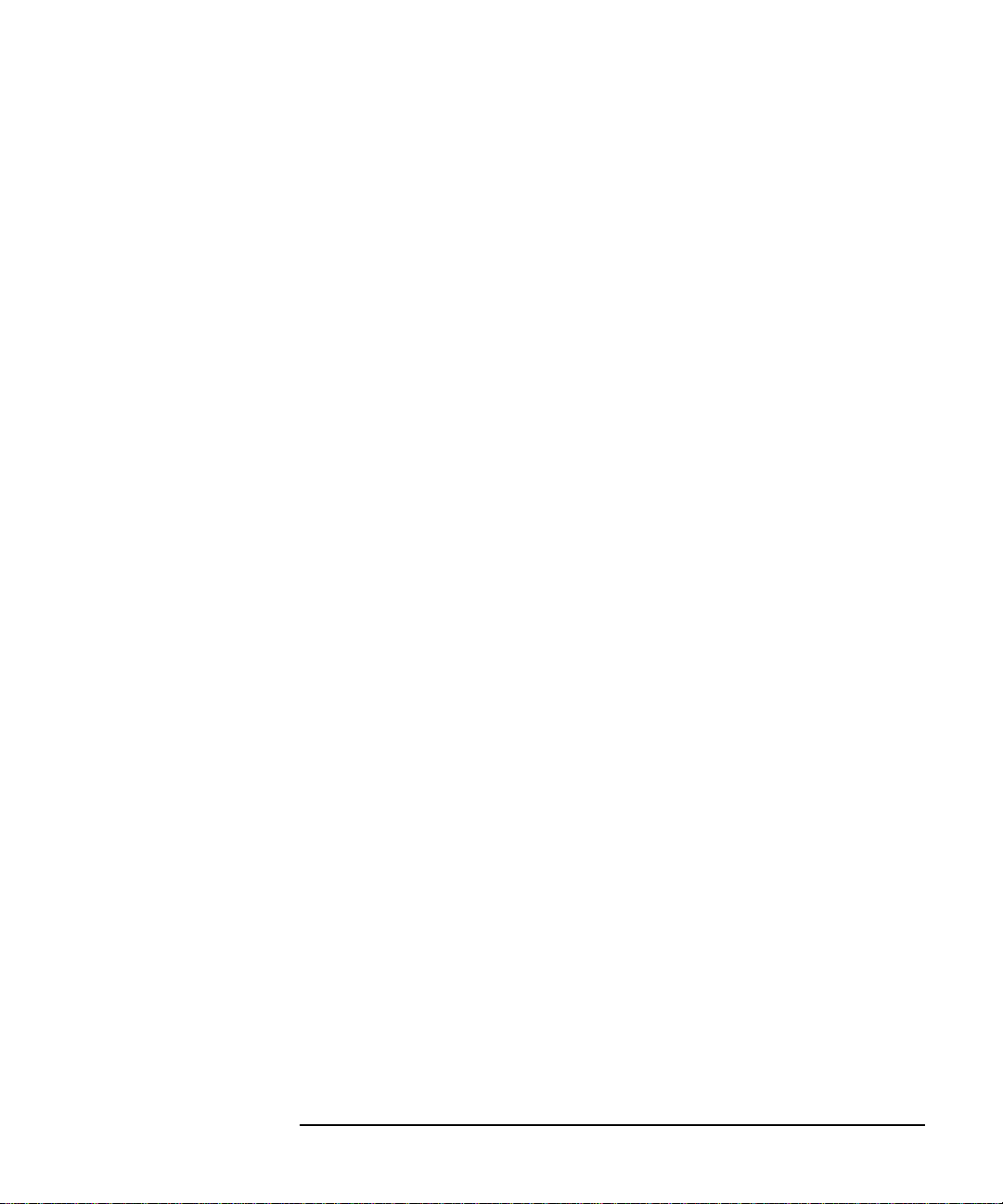
Preface-11
Page 22
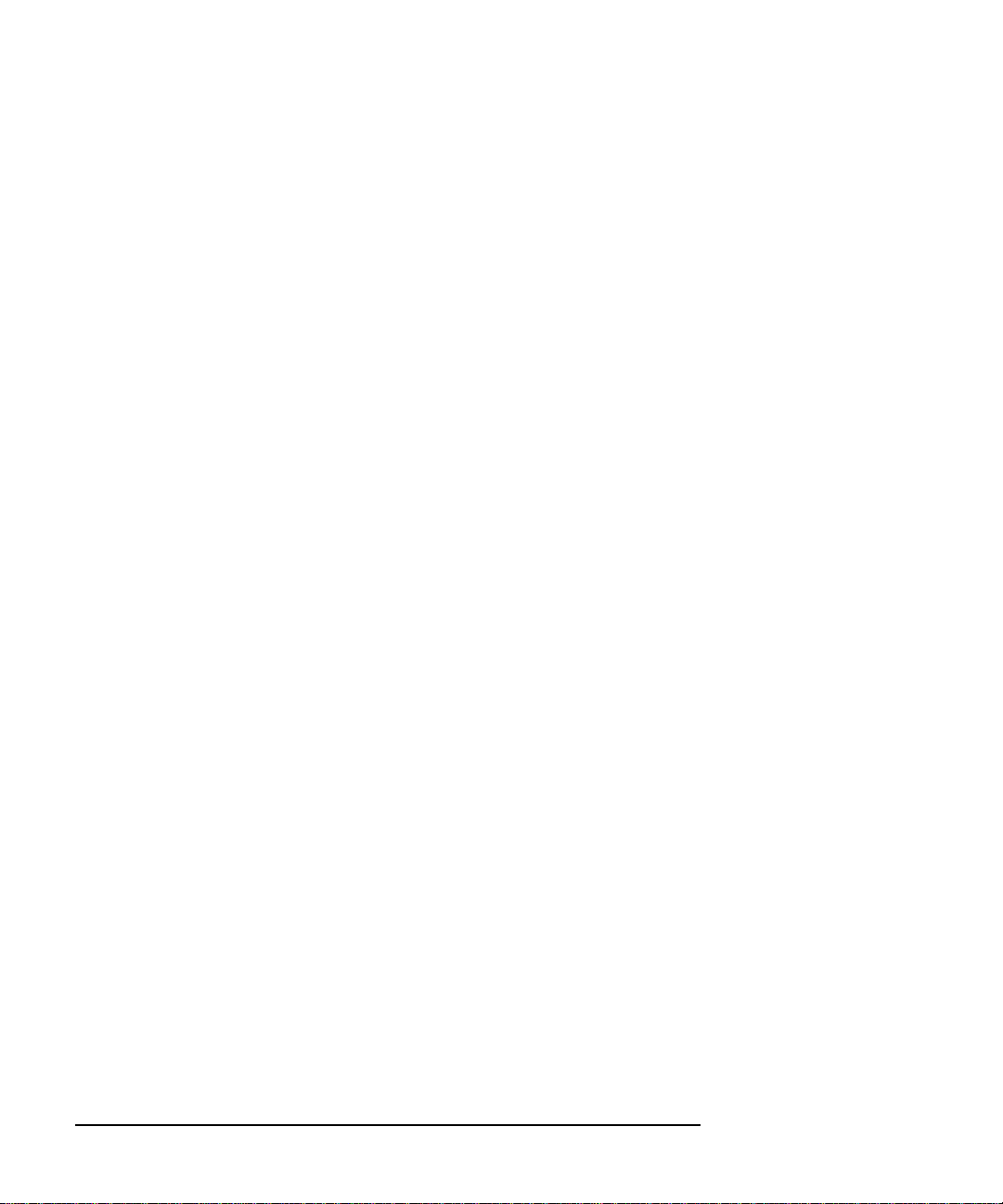
Preface-12
Page 23
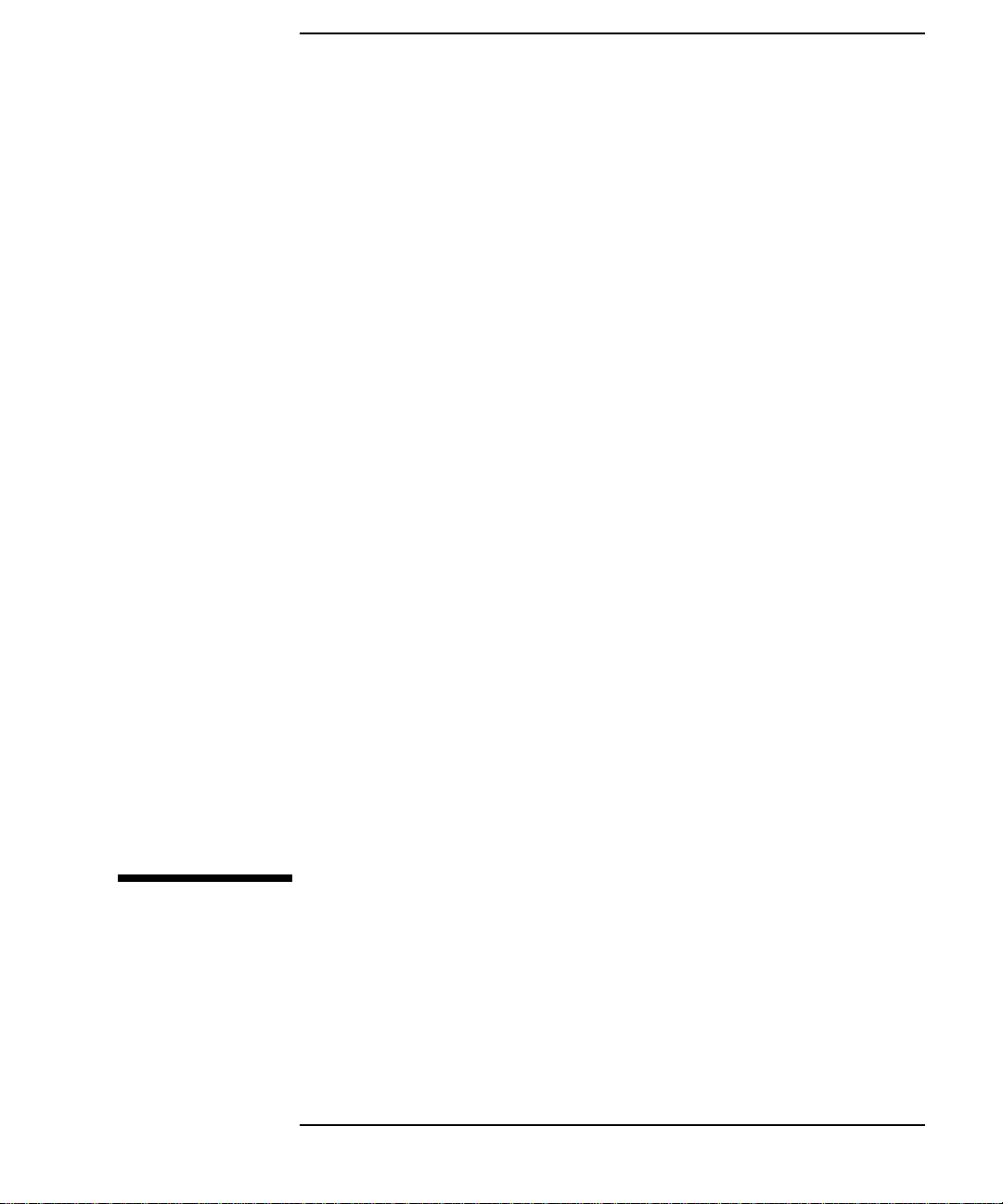
1
Model 744 Board Computer Overview
1-1
Page 24
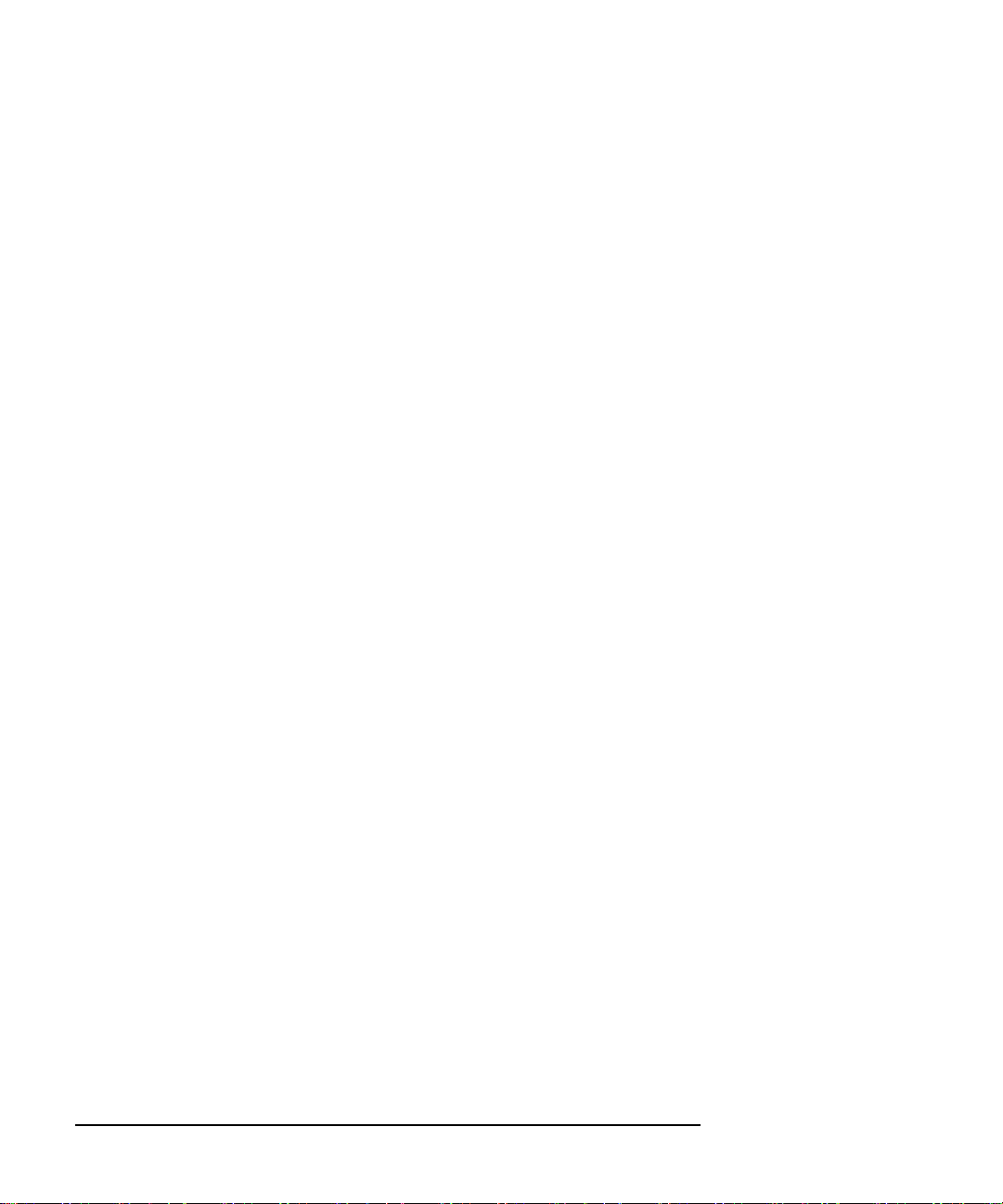
Model 744 Board Computer Overview
This chapter introduces the Model 744 Board Computer. Its purpose is to
familiarize you with the board computer and its installation procedure.
The instructions in this chapter assume you are using either the HP-UX or
HP-RT operating system.
The major sections within this chapter are:
• Product Description
• Installation Overview
• Supported Products
• Environmental Requirements
• Operating System Overview
• Manuals for System Information
• Online Sources of Information
1-2
• Installing HP-UX and HP-RT
• Audio
Page 25

Model 744 Board Computer Overview
Product Description
Product Description
The HP 9000 Model 744 is a high-performance Precision Architecture board
computer based on the Hewlett-Packard PA-RISC 7300LC technology. It
contains the following key features:
• Model types (the rt designates models that operate under the HP-RT
operating system - the models are physically the same):
Model 744/132L
Model 744rt/132L
Model 744/165L
Model 744rt/165L
• VME slot configuration
Single slot
Dual slot (requires PCI Mezzanine Card (PMC) bridge board, General System Connect (GSC) expansion kit or HCRX graphics
board)
Three slots (requires PMC bridge and expander boards)
• CPU PA-RISC PA7300-LC, processor performance
Model 744/132L - 132 MHz
Primary internal cache - 128 KB: 64 KB instruction, 64KB data
Model 744/165L - 165 MHz
Primary internal cache - 128 KB: 64 KB instruction, 64KB data
Secondary cache - 512 KB
• Clocks
Battery-backed real-time clock
Interval timers (One 32 bit, Two16 bit)
Watchdog timer
1-3
Page 26
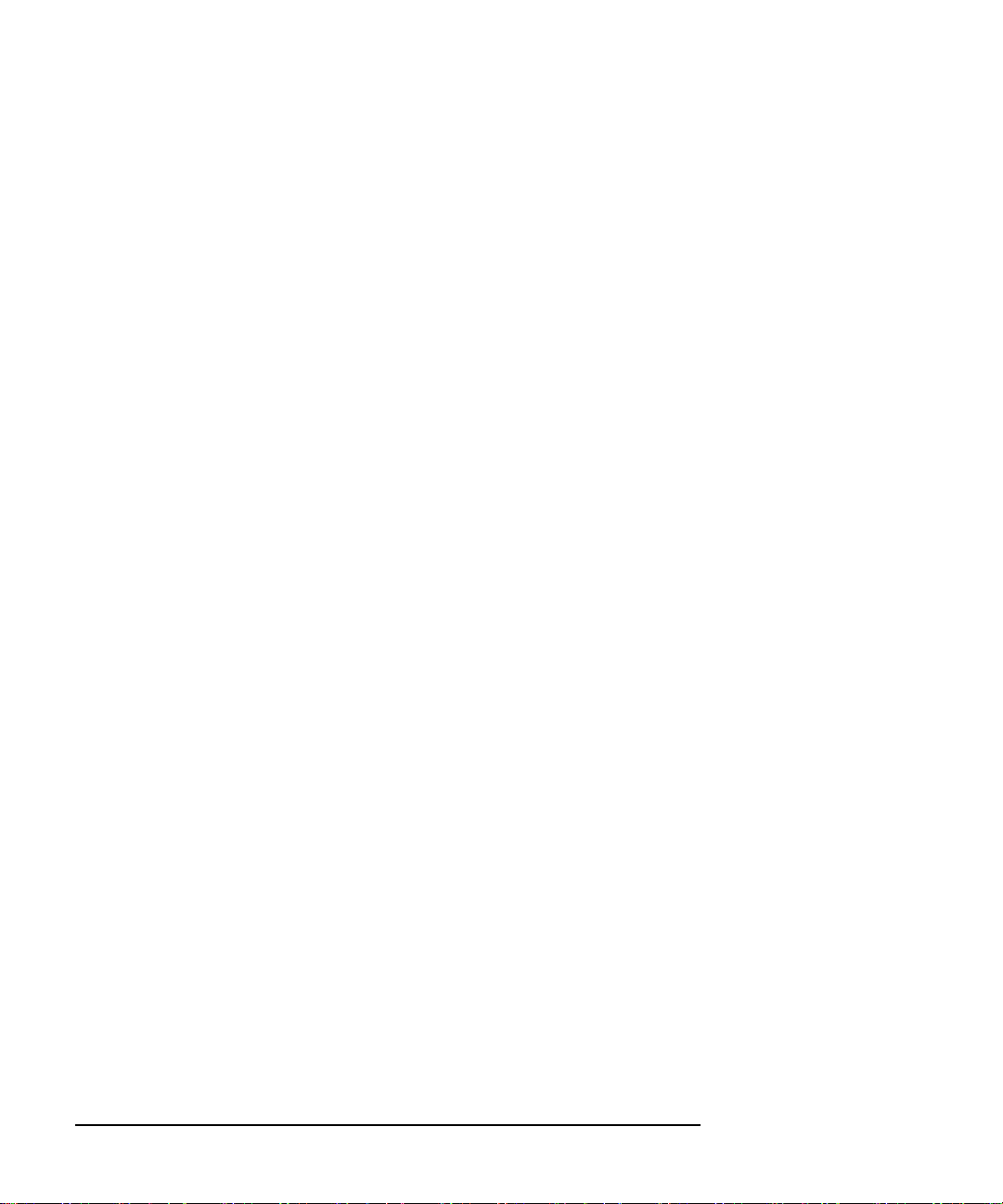
Model 744 Board Computer Overview
Product Description
• Operating systems
HP-UX 10.20 (or later). The Model 744 typically boots from a hard
disk drive. HP-UX may also be installed from an external DDS or
CD-ROM drive.
If the Model 744 is a client on a LAN, HP-UX can be booted over
the LAN.
HP-RT 2.21 (or later).
• User interface
CDE or HP VUE graphical user interface (HP-UX only).
• Compatibility
Source and binary code compatible with Series 700 product family.
• Monitors
Single or multiple display depending on number of installed
graphics options (on-board and/or external).
1-4
Color monitors:
HP A4490D, 17-inch, resolution 1280 x 1024
HP A4331D, 20-inch, resolution 1280 x 1024
Terminal (text only) connected to RS-232 port.
• Optional Graphics Capability
Graphics chip set providing on-board (including accelerated I/O)
graphics.
GSC Expansion kit provides two slots for 3x5 GSC HP A4267A
8-plane graphic cards.
HCRX8 or HCRX24 graphics boards allow the choice of one
HP A4267A graphics card in addition to the graphics board itself.
HP-RT supports an expansion kit with an HP A4267A graphics
card when on-board graphics is not used.
Page 27
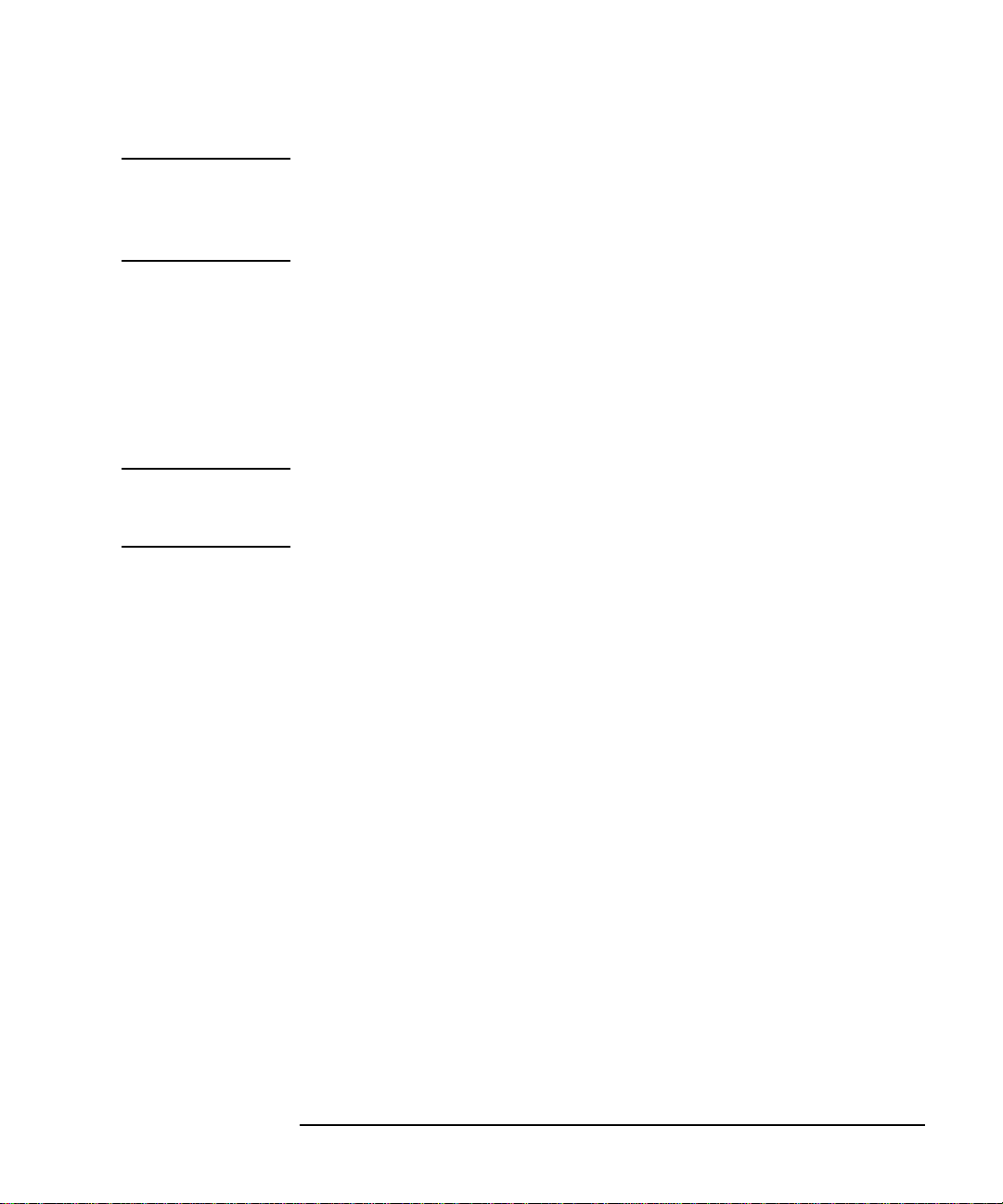
Model 744 Board Computer Overview
Product Description
NOTE: Either a GSC expansion kit or the HCRX expansion graphics boards extend
graphics capability beyond the on-board graphics chip set of a Model 744
Board Computer. However, the HP-RT operating system supports only one
graphics display, and HP-UX 10.x supports up to three graphics displays.
• Main Memory
Single VME slot 744: 32, 64, or 128 MB RAM
Single VME slot 744 with HP-RT: 16 to 128 MB RAM
Dual VME slot 744: 32 to 512 MB RAM
Dual VME slot 744 with HP-RT operating system: 16 to 512 MB
RAM (Dual slot means an expansion kit or HCRX board must be
installed.)
NOTE: A Model 744 configured for more than one RAM card requires installation of
a PMC bridge board, a GSC expansion kit, or an HCRX graphics board,
thereby occupying two VME slots.
Up to four RAM cards may be installed.
When mixing memory card capacities that include 128MB cards,
the 128MB card(s) must be installed into the lowest memory slots
before adding cards of other capacities.
• Standard Features
Internal SCSI-2 single-ended bus
2 asynchronous RS-232-C ports (requires a conversion cable)
1 HP parallel port (requires a conversion cable)
1 LAN AUI port (requires a conversion cable)
2 mini-DIN PS/2 ports
1 slot for RAM memory (memory cards can be stacked)
CD-quality audio, supported only by HP-UX and requires a
conversion cable
PCMCIA adapter, supported only by HP-RT (not supported on
Model 744 with on-board graphics)
1-5
Page 28
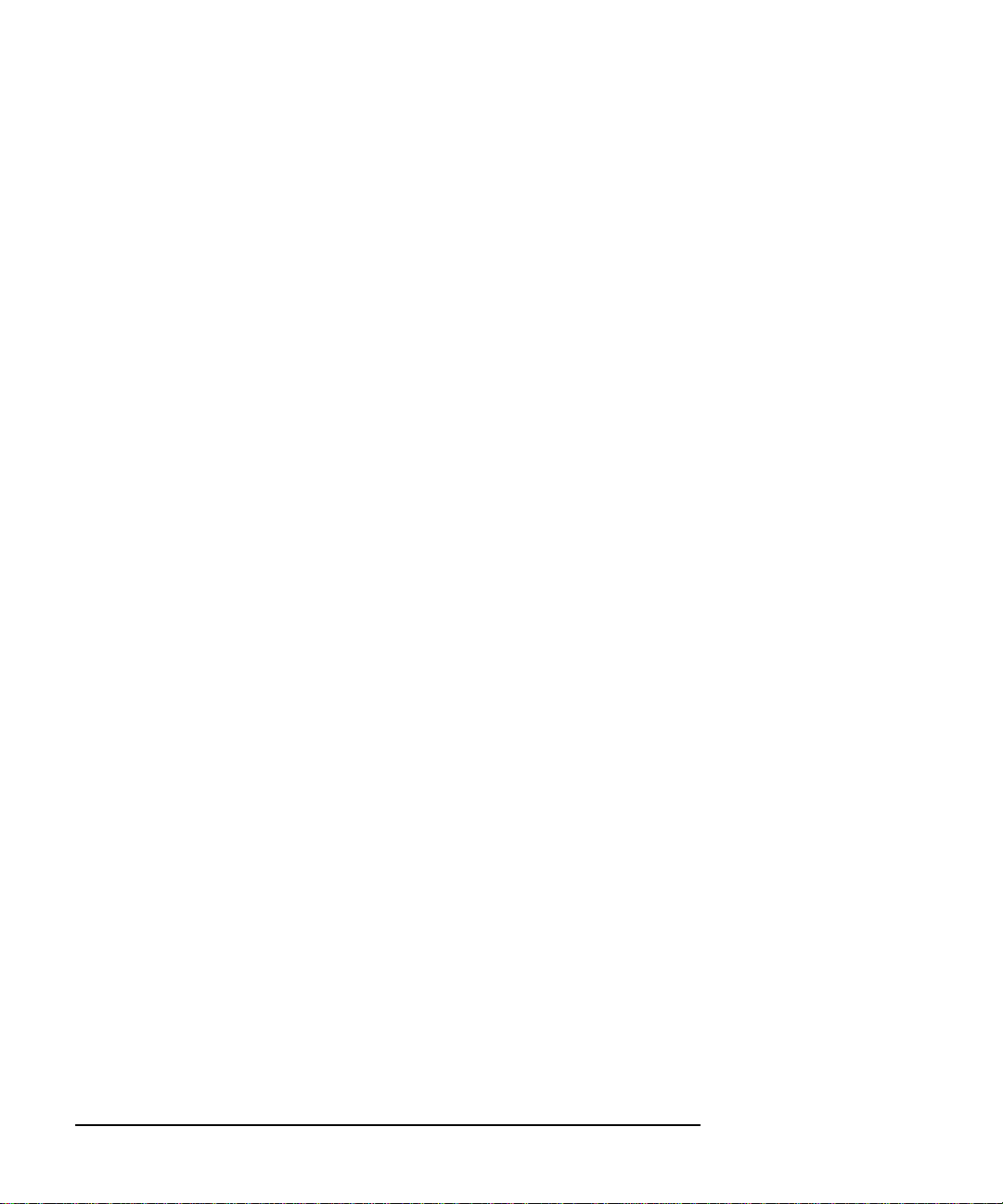
Model 744 Board Computer Overview
Product Description
• Dual Slot Upgrades
PMC bridge board (with two PMC sites, cannot be used w/HCRX,
and supported only on HP-UX)
GSC Expansion kit (with two GSC sites)
HCRX8 graphics board (with one additional GSC site)
HCRX24 graphics board (with one additional GSC site)
3 x 5 GSC HP A4267A graphics card
3 x 5 FWD SCSI card, supported only by HP-UX
• 3-slot Upgrade
PMC Expander board (with two PMC sites, requires PMC bridge)
ATM Network Card (up to 2, GSC expansion kit required, cannot
be used with HCRX graphics)
1-6
Page 29
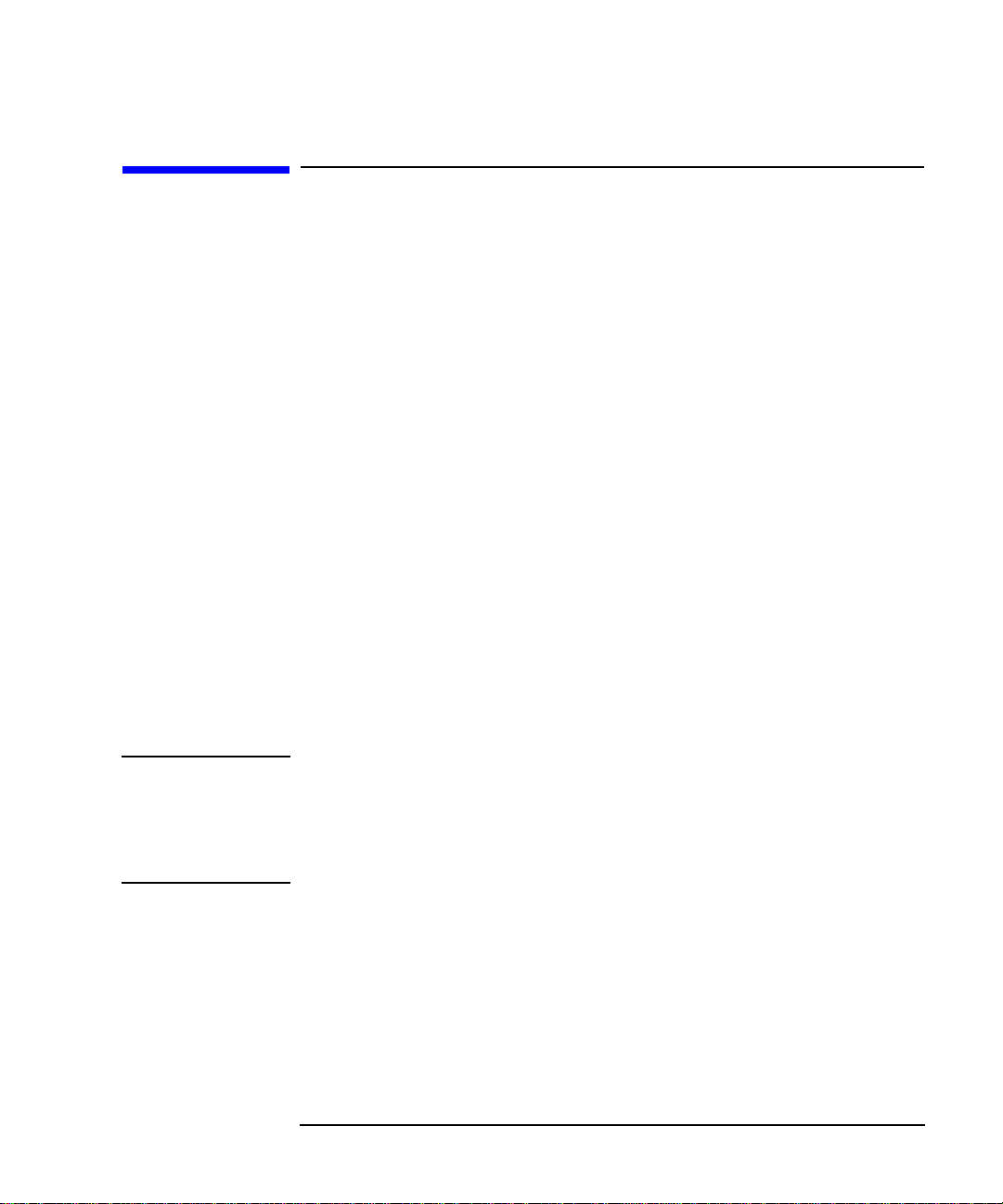
Model 744 Board Computer Overview
Installation Overview
Installation Overview
Chapter 2 provides step-by-step instructions for attaching and installing
accessories in a typical VME card cage, and connecting external devices.
Accessories are products that attach to the computer’s system board. They
must be attached before installing the board computer in a VME card cage.
Devices are products used externally to the board computer. Examples are
keyboards, monitors, and mass storage devices. Other de vices are connected
through cables. Depending on your specific application, you may need one
or more accessory and device products. Installation instructions for most
products used directly with your Model 744 Board Computer are explained
in this manual.
Chapter 3 presents the installation tasks required to install and configure
your board computer.
Installation Notes
Your Model 744 Board Computer uses micro-miniature connectors for several interface ports. Cable connectors for these ports are very small, but may
be positioned so that a slight angle exists between them. This situation has
been tested by HP and full functionality is maintained.
CAUTION: The Model 744 Board Computer’s P2 connector has a local bus on the user-
defined pins. Verify that your VME card cage’s backplane makes no
connections to J2/P2, rows A and C. Refer to IEEE STD 1014-1987, Chapter
7, for more information on use of user-defined pins in VME backplane
connectors.
1-7
Page 30
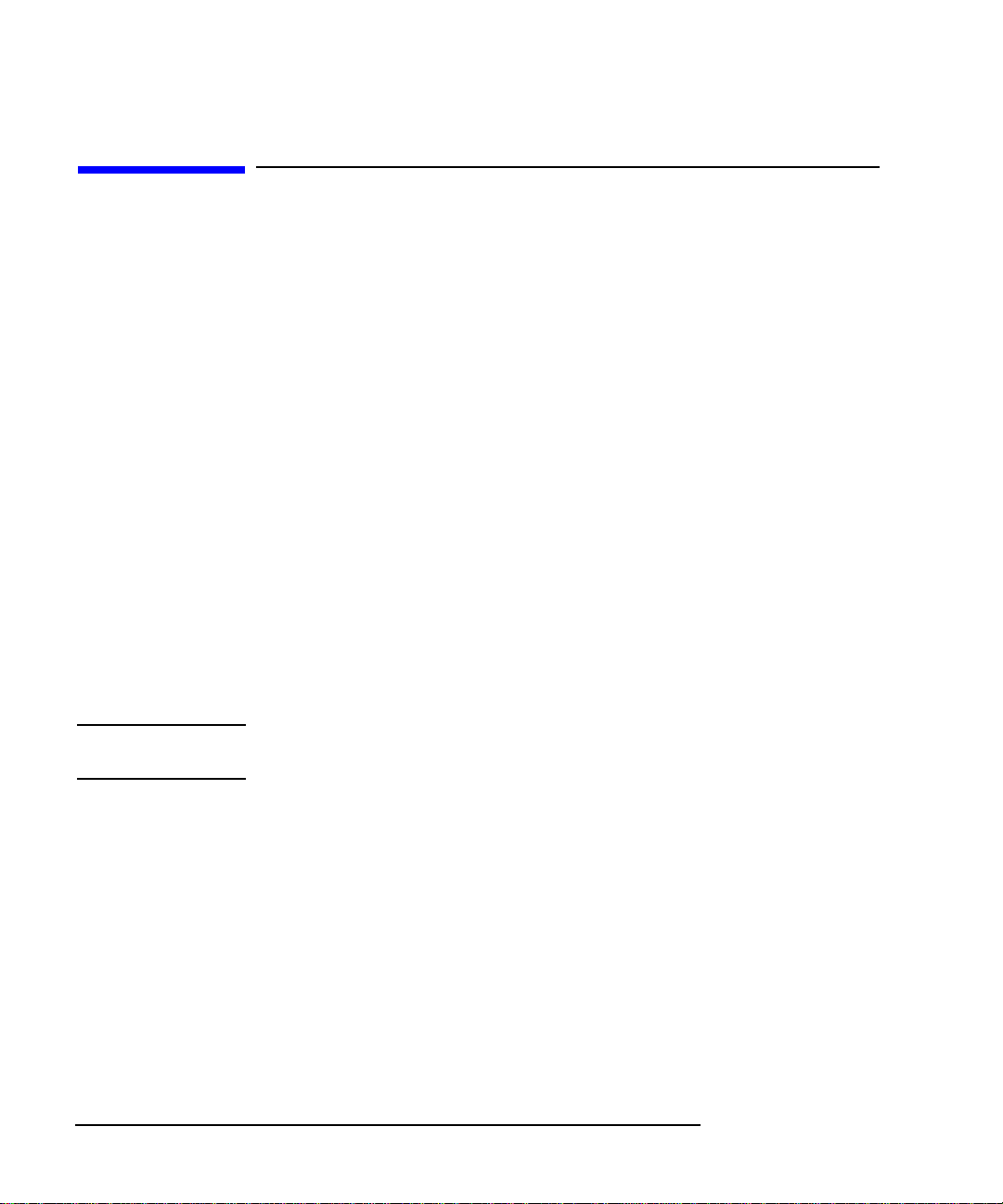
Model 744 Board Computer Overview
Supported Products
Supported Products
Only products with Hewlett-Packard approved parts, accessories, peripherals, operating systems, and application programs are supported by HewlettPackard. Any product with other than HP approved hardware or software
connected or installed must have the non-HP approved hardware and software removed by the customer before on-site repair is conducted. The following lists describe the products supported by HP.
Accessory Cards
The Model 744 supports the following accessory cards:
• HP A4219A expansion kit
• Memory; one or more of the following RAM cards is supported on
either the HP-UX or HP-RT operating system:
HP A4501A 16 MB RAM card (HP-RT only)
HP A4502A 32 MB RAM card
HP A4503A 64 MB RAM card
HP A4449A 128 MB RAM card
NOTE: HP-UX requires a minimum of 32 MB RAM. HP-RT requires a minimum of
16 MB RAM.
• Mezzanine (GSC expansion kit) cards:
HP A4267A 8-plane color graphics card
HP A4268A FWD SCSI (supported only by HP-UX)
HP J3420A ATM Network Card (supported only by HP-UX)
• PCMCIA (supported only by HP-RT)
• Sub-Mezzanine Cards:
HCXR8 graphics card
HCRX24 graphics card
1-8
Page 31

Model 744 Board Computer Overview
Supported Products
Typical External Devices
The Model 744 supports the following external devices:
• LAN transceiver
HP A2670A ThinLAN ETHERNET Transceiver
HP A2671A EtherTWIST Transceiver
• Speaker; 8 ohm impedance with1/8-inch sub-miniature
stereo connector (HP-UX only).
Conversion and Standard Cables
Model 744 Board Computers use micro-miniature connectors for several
interface ports and standard connectors for others. You need conversion
cables to connect from the micro-miniature connectors to standard size interfaces. The Model 744 supports the following cables:
• Conversion cables:
HP A4300A HP parallel; high-density 25-pin to
standard 25-pin F
HP A4301A RS-232; high-density 9-pin to standard 9-pin M
HP A4302A audio; high-density 9-pin to stereo line-in
HP A4303A LAN; high-density 15-pin to 15-pin AUI
HP A4223A video; high-density 15-pin to standard 15-pin,
HP A4305A video; high-density 15-pin to EVC connector
HP A4167A video; standard 15-pin to EVC connector (for use with
optional GSC 8-plane graphics card and EVC monitor
• Standard cables:
HP K2296 SCSI; high-density 50-pin to standard bail lock
HP 92284A HP parallel; 25-pin M to 25-pin M
HP 24542G RS-232 terminal cable; 9-pin F to 25-pin M
HP 24542M RS-232 modem cable; 9-pin F to 25-pin F
1-9
Page 32

Model 744 Board Computer Overview
Supported Products
Keyboard and Mouse
The Model 744 supports the following:
• HP A2840A keyboard with mini-DIN connector
• HP A2839A mouse with mini-DIN connector
1-10
Page 33

Environmental Requirements
Table 1-1 shows the environmental requirements for the
Model 744.
Table 1-1 Environmental Requirements
Temperature Operating: 0˚ to 55˚C;
10˚c/min rate of change maximum
Non-operating: -40˚ to 70˚C
Humidity Operating: 40˚C: 95% RH max
Altitude Operating: 4,600m (15,000 ft) to 40˚C
Non-operating: 15,300m (30,000 ft) to 70˚C
Air Flow 150 linear feet per minute, 0˚ to 35˚C
200 linear feet per minute, 35˚ to 55˚C
Model 744 Board Computer Overview
Environmental Requirements
CAUTION: Integrated circuit case and junction temperatures must not exceed those
shown in Figure 1-1.
1-11
Page 34

= 85
T
j
Tj = 100
T
= 75
c
Model 744 Board Computer Overview
Environmental Requirements
= 95 (744/132L
T
j
= 102 (744/165L)
= 85
T
j
T
= Maximum junction temperature in degrees centigrade
j
= Maximum case temperature in degrees centigrade
T
c
Figure 1-1 Model 744 Board Computer (Top View)
NOTE: The Model 744 should only be operated in an environment that is free from
conductive pollution, including dry non-conductive pollution that may
become conductive due to expected condensation.
1-12
Page 35

Model 744 Board Computer Overview
Operating System Overview
Operating System Overview
The Model 744 can be used with either of two operating systems, HP-UX or
HP-RT. This manual provides basic information you will need for booting
and running HP-UX. It also provides some overvie w information for HP-RT.
The Model 744 uses the standard HP-UX 10.20 or later operating system, a
highly versatile system for multitasking, running your application programs,
and performing a variety of development tasks. Refer to HP-UX System
Administration Tasks for detailed installation and operation procedures for
HP-UX.
The Model 744rt uses HP-RT 2.21 or later, a real-time operating system.
HP-RT is HP’s real-time operating system for PA-RISC VME board computers. It is a runtime-oriented product based on industry-standard application programming interfaces. HP-RT is designed around the real-time
system principles of determinism (predictable behavior), responsiveness,
user control, and reliability for “mission-critical” applications.
Refer to HP-RT System Administration Tasks for detailed installation and
operation procedures for HP-RT.
The HP-RT development environment consists of the following:
• An HP-UX host system (for example, a Model 748i), running the sup-
ported HP-UX operating system, with CDE, X Window System, or HP
VUE installed.
• DDS-format tape drive or CD ROM for loading HP-RT on the host
system.
• The HP-RT target system (such as a Model 744rt).
1-13
Page 36

Model 744 Board Computer Overview
Manuals for System Information
Manuals for System Information
HP-UX
After you have completed the installation procedures in this book, you may
consult the following sources for further information:
• For HP-UX administration information, see HP-UX System Adminis-
tration Tasks.
• For a quick reference to commonly-used HP-UX commands, see the
appendix in Using HP-UX.
• HP VUE or CDE is the default interface for HP-UX. At some point,
you may want to interact with the Model 744 using CDE or HP VUE
via the LAN, with an X Window System display. As a simpler window
alternative, you can also use the X Window System by itself. All interfaces are included in HP-UX. For further information, refer to Using
the X Window System, Using HP-UX,CDE User’s Guide, or HP VUE
User’s Guide.
1-14
The following manuals are also useful:
• If you have not yet installed your HP-UX OS, see Installing HP-UX.
• For troubleshooting HP-UX, see Chapter 6 of this manual, and the
manual Solving HP-UX Problems.
• For VME configuration information, refer to the appropriate VME
manual for your operating system.
HP VUE
For information on using and configuring the HP VUE interface with HP-UX,
see HP VUE User’s Guide. For information on installing HP VUE, refer to
HP VUE Installation Guide.
HP CDE
For information on using and configuring the CDE interface with HP-UX,
see CDE User’s Guide. For information on installing CDE, refer to CDE
Installation Guide.
Page 37

Model 744 Board Computer Overview
Online Sources of Information
Online Sources of Information
HP-UX is designed so that you can access many sources of information
without leaving your system. Most of these information sources are accessible through the shell command line on a character terminal.
• Man pages: The HP-UX information found inHP-UX Reference is online
and accessible by clicking on the Toolbox button at the right of your Front
Panel, or by entering man commandon a command line, where command
is the name of the HP-UX command or routine you want to get information on. If you’re not sure of the command name, you can enter man -k
keyword, where keyword is a likely topic word to search on. This results
in a display listing commands having the keyword in their description.
Similar reference information on HP-RT, found in HP-RT Reference, can
be displayed by enteringrtmannameon your HP-UX host system, where
name is the name of the HP-RT command, system call, or function call
you want to get information about.
On your HP-UX system, there are also a variety of files which contain version-specific information. These will be useful in administering and configuring cards and devices for your version of HP-UX. Among these files are
the following:
• Release Notes: This is the online version of the Release Notes which
come with your system. It contains all the latest information, undocumented changes, and bug fixes for your release of HP-UX. It also contains
information on the current version of HP VUE. The Release Notes document resides in the /usr/share/doc directory, named by its release number; for example, 10.20RelNotes for HP-UX 10.20.
• HP-UX and HP VUE Help. For graphics displays, extensive help information on the operating system and the visual interface is included with
HP VUE.
1-15
Page 38

Model 744 Board Computer Overview
Online Sources of Information
• Newconfig: The directory /usr/newconfig/etc contains information and
new versions of HP-UX product configuration files, as well as shell
scripts which may have been customized on your system. The contents of
this directory will vary depending on which products you have loaded
onto your system. In most cases, old versions of these files, in their regular
locations in the file system, are not overwritten by the update process.
In HP-RT, you will find an HP-RT specific README file in /opt/HP-RT/
etc/newconfig/, on the HP-UX host system. This file contains version-specific information.
1-16
Page 39

Model 744 Board Computer Overview
Installing HP-UX and HP-RT
Installing HP-UX and HP-RT
For procedures to install and configure HP-UX, refer to HP-UX System
Administration Tasks.
For information on clusters, refer to Managing Clusters of HP-UX Computers, and HP VUE User’s Guide.
For procedures to install and configure HP-RT, refer to HP-RT System
Administration Tasks.
1-17
Page 40

Model 744 Board Computer Overview
Audio
Audio
HP-UX includes audio software comprising an audio editor, Audio Application Program Interface (AAPI), and some sample programs. Audio output is
available through the audio port on the front panel of the Model 744. For
highest quality audio, an external headphone set or speaker is recommended.
Audio is implemented using a CODEC (coder-decoder) combining CDquality stereo audio-digital converters for microphone and line-input levels.
The input sampling rate and format are programmable, as are the input gain
and output attenuation.
1
/8-inch mini-jack is used for the speaker output connection. The remain-
A
ing audio signals are via a 9-pin D-sub connector. Output impedance is nominally 8 ohms, but higher impedance devices can also be driven.
For information on programming for audio, refer to Using the Audio Devel-
oper’s Kit (B2355-90069) and the man page audio.
1-18
Page 41

2
Installing Accessories
2-1
Page 42

Installing Accessories
This chapter describes the accessories you can install on the Model 744
Board Computer and tells you how to install them.
The instructions in this chapter assume you are using either the HP-UX or
HP-RT operating system.
The major sections within this chapter are:
• Tools Required and Preliminary Procedures
• Safety Precautions
• Memory
• GSC Expansion Kit
• GSC Mezzanine Cards (graphics and SCSI cards)
• PMC Bridge and Expansion Boards
• PCMCIA
2-2
Page 43

Installing Accessories
Tools Required and Preliminary Procedures
Tools Required and Preliminary Procedures
Tools Required for Installation
All field replaceable parts can be accessed with these tools:
Static grounding wrist strap
No. 1 Pozidriv screwdriver
Small flat-tipped screwdriver
5mm (3/16-inch) nutdriver (RAM standoffs require this tool)
Preliminary Procedures
Perform the following steps before installing or removing accessories:
1 Exit application programs.
2 Shut down the operating system and power off the VMEVME chassis.
(See Chapter 5 for detailed instructions.)
3 Remove all cables connected to the board computer.
4 Set up a static-free place on which to work.
2-3
Page 44

Installing Accessories
Safety Precautions
Safety Precautions
It is essential to practice safety precautions when working with any electrical
or electronic products. Following these safety precautions can help protect
both you and the equipment from injury and possible permanent damage.
Whether the ICs are installed on a printed circuit board or lying on a table,
integrated circuit components can be damaged by electro-static discharge.
Static charges can build up in people to a potential of several thousand volts
by simply walking across a room.
Protect integrated circuits by:
• Using a static-free work place and wearing clothes that do not hold
static charges before handling any of the workstation’s PC boards.
• Unplugging the power supply before removing or installing a part.
• Touching sheet metal with your fingers before touching the printed
circuit assembly.
2-4
If the assembly is not going to be re-installed, place the assembly in an antistatic bag and set it aside. Following these precautions extends the life of the
computer products you maintain.
Page 45

Installing Accessories
Memory
Memory
This section provides step-by-step instructions for installing RAM cards in
the Model 744. The Model 744 memory kit contains a memory card, a set of
standoffs, a set of screws, and a wrist strap.
Preliminary Requirements
Perform the following steps before you install a RAM card into the
Model 744:
1 If the Model 744 is already installed in your system chassis, you must re-
move it. See Chapter 3 of this manual for instructions on removing and
replacing the Model 744.
2 Place the Model 744 on a static-free mat on a clean, level surface.
RAM Card Installation
For a Model 744 in a single slot configuration (no expansion adapter
installed), only one RAM can be installed. In a two-slot configuration, up to
four RAM cards may be stacked. Use these steps and Figure 2-1 to install
the RAM cards:
NOTE: When mixing memory card capacities that include 128MB cards, the 128MB
card(s) must be installed into the lowest memory slots before adding cards of
other capacities.
1 Begin with the Model 744 placed so that you face the front bezel.
2 If the Model 744 has RAM card(s) already installed, remove the screws
that secure the topmost RAM card, and then install the new standoffs that
came with your RAM card onto the topmost card (see Figure 2-1).
3 Hold the RAM card you are installing so that the conferred corner is the
upper-left corner (see Figure 2-1).
4 While placing the new RAM card over the CPU or topmost installed card,
align the holes in the RAM card with the spacers/standoffs underneath it.
2-5
Page 46

Installing Accessories
Memory
5 Properly align the connectors by slightly rotating the RAM card until you
can feel the connectors fit together.
6 Gently and evenly push on the top of the connectors with both of your
thumbs until the RAM cards are about 1/3 seated.
7 After the connectors are 1/3 seated, continue to push evenly with your
thumbs, while pushing harder. The connectors will fully snap together.
8 Examine the connector seating from both sides of the RAM card to ensure
there are no gaps between the RAM card connectors and the connectors
underneath it.
9 Secure the topmost card with the screws you removed in Step 2.
2-6
Page 47

Installing Accessories
Memory
RAM Card Removal
When removing RAM cards from the Model 744 CPU or the RAM card
stack, remove the cards one at a time. Carefully lift the card by the edge near
the connectors. Do not try to pry the card up with a tool.
Figure 2-1 Installing RAM Cards
2-7
Page 48

Installing Accessories
GSC Expansion Kit
GSC Expansion Kit
The GSC expansion kit consists of two parts: the adapter fixture and the
front panel extension. This section provides step-by-step instructions for
installing the GSC expansion kit onto the Model 744.
Preliminary Requirements
Perform the following steps before installing the adapter (GSC expansion
kit) fixture onto your Model 744 Board Computer:
1 If the Model 744 Board Computer is already installed in your system
chassis, you must remove it. See Chapter 3 of this manual for instructions
on removing and replacing the Model 744.
2 Place the Model 744 on a static-free mat on a clean, level surface.
GSC Expansion Kit Installation
2-8
Follow these steps to install the expansion kit onto the Model 744:
1 Place the expansion adapter so that you line up the four M2.5x12 screw
holes that flank the DIN connectors. See Figure 2-2.
2 Insert the four M2.5x12 screws one at a time, finger tighten, then snug
down with a screwdriver. Do not overtighten.
3 Insert the two M2.5x6 screws, finger tighten, then snug down with a
screwdriver.
4 Remove the copper EMI gasketing from the front panel of the Model 744
Board Computer.
5 Place the panel extension over the front panel so that the four tabs on the
bottom of the extension panel line up and slip into their respective slots on
the top of the front panel.
6 Insert the four front panel screws, finger tighten, then snug down with a
screwdriver, as shown in Figure 2-3.
Page 49

Installing Accessories
GSC Expansion Kit
GCS Card
GSC
Expansion
Kit
M2.5X6
Screws
M2.5X12
Screws
Figure 2-2 Installing the GSC Expansion Kit (Exploded View with GSC Card)
2-9
Page 50

Installing Accessories
GSC Expansion Kit
Figure 2-3 Adding the Front Panel Screws
2-10
Page 51

Installing Accessories
GSC Mezzanine Cards
GSC Mezzanine Cards
Installing GSC Mezzanine Cards
This section provides step-by-step instructions for installing GSC mezzanine
cards into your Model 744 Board Computer.
Preliminary Requirements
Perform the following steps before you install a GSC card:
1 The Model 744 Board Computer must already have a GSC expansion kit
installed.
2 If the Model 744 Board Computer is already installed in your system
chassis, you must remove it. See Chapter 3 of this manual for instructions
on removing and replacing the Model 744.
3 Place the Model 744 Board Computer on a static-free mat on a clean, level
surface.
GSC Mezzanine Card Installation
Follow these steps to install a GSC card onto your Model 744 Board Computer:
1 Working from the back of the Model 744 Board Computer, you can install
GSC graphics cards into either the right-hand or center position, shown in
Figure 2-4.
2 Using Figure 2-4 as a guide, position a card and line up its connector over
the GSC connector on the board computer.
3 Press the card down to seat the connectors.
4 Insert the two M2.5x6 screws that hold the GSC card to the adapter fixture
and screw them into place.
5 Insert the two M2.5x5 screws that hold the card to the front panel expan-
sion plate and screw them into place.
2-11
Page 52

Installing Accessories
GSC Mezzanine Cards
MX2.5X6
Screws
MX2.5X5
Front Panel
Screws
GSC
Mezzanine
Card
GSC Connectors
Figure 2-4 Installing a GSC Mezzanine Card (Exploded View with Adapter)
2-12
Installing an HCRX Graphics Board
An HCRX8 or HCRX24 graphics board occupies the same position as the
expansion kit adapter . These boards fasten to the 744 in almost the same way
as the expansion adapter, with four M2.5X12 screws and two M2.5X6
screws. On an HCRX board, there are two additional small screws located
on each side of the graphics connector that are fastened through the front
panel.
Page 53

Installing Accessories
GSC Mezzanine Cards
Preliminary Requirements
Perform the following steps before installing an HCRX board on your
Model 744:
1 If the Model 744 is already installed in your system chassis, you must re-
move it. See Chapter 3 of this book for instructions on removing and replacing the Model 744.
2 Place the Model 744 on a static-free mat on a clean, level surface.
NOTE: There is one GSC connector on the left side of an HCRX board. A GSC card
is installed in an HCRX board in the same manner as on the expansion
adapter. See “GSC Mezzanine Cards,” earlier in this chapter.
HCRX Graphics Board Installation
Follow these steps to install an HCRX board on your Model 744:
1 Place the HCRX board on the board computer, lining up the screw holes
for the M2.5x12 and M2.5x6 screws as shown in Figure 2-5.
2 Install the four M2.5x12 screws from the bottom of the board computer.
3 Install the two M2.5x6 screws from the bottom of the board computer.
4 Install the two front panel screws at each end of the graphics connector on
the front panel.
2-13
Page 54

Installing Accessories
GSC Mezzanine Cards
Front
Panel
Screws
M2.5X6
Screws
M2.5X12
Screws
Figure 2-5 Installing an HCRX Graphics Board
2-14
Page 55

Installing Accessories
PMC Bridge Adapter and Expansion Adapter
PMC Bridge Adapter and Expansion Adapter
This section provides step-by-step instructions for installing the PMC bridge
and expansion adapters onto the Model 744 board computer . When the PMC
bridge adapter is installed onto the Model 744, the result is a two-board
assembly that is the installed into your VME card cage. When both the PMC
bridge and expansion adapters are installed onto the Model 744, the result is
a three-board assembly that is the installed into your VME card cage.
Preliminary Requirements
Perform the following steps before installing the adapters onto your Model
744 Board Computer:
1 If the Model 744 is already installed in your system chassis, you must re-
move it. See Chapter 3 of this book for instructions on removing and replacing the Model 744 Board Computer.
2 Place the Model 744 on a static-free mat on a clean, level surface.
PMC Bridge Adapter and Expansion Adapter Installation
1 Refer to your third party PMC card installation manual, and set any con-
figuration switches or jumpers that may be required for your application.
2 On the PMC bridge adapter, at the sites where you will be installing the
PMC card(s), remove the two screws that secure the bezel blank(s), and
remove the blanks. See Figure 2-6.
NOTE: When installing a PMC card, ensure that the O-ring type gasket near the bezel
remains in place.
3 Install the PMC card(s) onto the bridge adapter by aligning the front of the
card with the front bezel, and on the rear of the card with the connectors
and post. See Figure 2-6. There are four screws that secure the PMC card
from the bottom of the bridge adapter.
2-15
Page 56

Bezel
blank
Installing Accessories
PMC Bridge Adapter and Expansion Adapter
O-Ring Gasket
PMC Card
Site 2
Site 1
Bridge Adapter
Figure 2-6 Installing a PMC Card onto the PMC Bridge Adapter
2-16
Page 57

Installing Accessories
PMC Bridge Adapter and Expansion Adapter
4 Remove the copper EMI gasketing from the front panel of the board com-
puter.
5 Install the PMC bridge adapter onto the board computer as shown in Fig-
ure 2-7. There are four screws that secure the front bezel, and four screws
that secure the VME connectors.
PMC Bridge Adapter
with 2 PMC Cards Installed
Connector
Front Bezel Screws (4)
Screws (4)
Figure 2-7 Installing the PMC Bridge Adapter onto the Board Computer
2-17
Page 58

Installing Accessories
PMC Bridge Adapter and Expansion Adapter
6 If you are installing the PMC expansion adapter, refer to your third party
PMC card installation manual, and set any configuration switches or
jumpers that may be required for your application.
7 On the PMC expansion adapter, remove the bezel blank(s) from the sites
where you will be installing the PMC card(s). See Figure 2-8.
NOTE: When installing a PMC card, ensure that the O-ring type gasket near the bezel
remains in place.
8 Install the PMC card(s) onto the expansion adapter by aligning the front
of the card with the front bezel, and onto the rear of the card with the connectors and post. See Figure 2-8.
O-Ring Gasket
PMC Card
Bezel
blank
Site 4
Site 3
Expansion Adapter
Figure 2-8 Installing a PMC Card onto the Expansion Adapter
2-18
Page 59

Installing Accessories
PMC Bridge Adapter and Expansion Adapter
9 Remove the four screws from bridge adapter VME connectors, as shown
in Figure 2-9.
10 Using a small screwdriver or razor, remove the copper EMI gasket on the
front bezel of the bridge adapter, as shown in Figure 2-9.
Bridge Adapter
VME Connectors
Screws (4)
Bridge Adapter
Front Bezel
EMI gasket
Figure 2-9 Removing Bridge Adapter Screws and EMI Gasket
2-19
Page 60

Installing Accessories
PMC Bridge Adapter and Expansion Adapter
11 Screw the four threaded standoffs into the bridge adapter’s VME connec-
tors.
12 Making sure that the connector and bezels are properly aligned, install the
PMC expansion adapter onto the bridge adapter, as shown in Figure 2-10.
Ensure that the interboard connector seats properly by applying pressure
to the top of the expansion board and to the bottom of the bridge board.
You may have to remove memory cards to access the underside of the
bridge board. There are two screws that secure the front bezel, four standoffs between the VME connectors, and four screws to secure the VME
connectors.
Expansion Adapter
with 2 PMC Cards Installed
Front Bezel Screws (2)
Connector Screws (4)
Interboard
Connector
Standoffs (4)
Bridge Adapter
Figure 2-10 Installing the Expansion Adapter onto the Bridge Adapter
2-20
Page 61

Installing Accessories
PMC Bridge Adapter and Expansion Adapter
13 If you have installed a PMC expansion adapter, resulting in a three board
assembly, we recommend that you install the ejector handle sleeves included in your kit. The procedure is as follows:
a Remove the logo and model labels from the ejector handles on your
board computer, as shown in Figure 2-11.
Model label
Logo label
Figure 2-11 Removing Ejector Handle Labels
2-21
Page 62

Installing Accessories
PMC Bridge Adapter and Expansion Adapter
b Slide the sleeves over each set of handles, as shown in Figure 2-12.
Sleeves
Figure 2-12 Installing Ejector Handle Sleeves
2-22
Page 63

Installing Accessories
PMC Bridge Adapter and Expansion Adapter
c Thread the springs included in the kit into the ejector handles on the
PMC expansion board, and with the springs compressed, slide the labels from the Model 744 Board Computer into the sleeves, as shown
in Figure 2-13.
NOTE: To properly identify the board computer model and manufacturer, we
strongly advise that the original labels from the board computer be placed
into the ejector handle sleeves.
Labels
Springs
Figure 2-13 Installing the Springs and Labels
2-23
Page 64

Installing Accessories
PMC Bridge Adapter and Expansion Adapter
14 Remove the VME slot cover plate(s) from the VME card cage, as required
to open the slots the new assembly will occupy.
15 Insert the Model 744 with the attached PMC adapter(s) into card cage
slots until the they seat properly and the front panels are flush against the
card cage.
CAUTION: Do not tighten any captive scre ws until you have started to threadeac h captive
screw into its hole.
16 Engage all captive screws before tightening each screw of the board com-
puter/PMC assembly. See Figure 2-14
Captive Screws
Ejector Handles
Figure 2-14 Installing the Board Computer with PMC into VME Card Cage
2-24
Page 65

Installing Accessories
PMC Bridge Adapter and Expansion Adapter
17 Plug in the power cord(s), and then turn on the power for the VME card
cage and boot the operating system.
18 Log in as root and use the SAM utility to configure the HP-UX kernel for
PCI support. (PMC cards require PCI drivers in the kernel.)
19 When SAM has started, choose the Kernel Configuration ->
menu.
20 From the Kernel Configuration menu, choose Drivers
21 From the Drivers menu, select GSCtoPCI Driver.
22 Go to the Actions menu and select Create a New Kernel.
23 When the new kernel is built, SAM asks if you want to move the kernel
into place and reboot. Choose Yes.
The system reboots with the PCI driver loaded.
2-25
Page 66

Installing Accessories
PCMCIA
PCMCIA
For information on installing a PCMCIA adapter and a flash disk card, see
HP Z5117A PCMCIA Adapter Installation and User’s Guide (Z5117-
90001).
NOTE: The PCMCIA adapter may not be installed on a Model 744 board computer
that has built-in graphics.
PCMCIA is supported under HP-RT only.
2-26
Page 67

3
Typical Installation in a VME Card Cage
3-1
Page 68

Typical Installation in a VME Card Cage
This chapter describes the Model 744 Board Computer and tells you how to
install it.
The instructions in this chapter assume you are using either the HP-UX or
HP-RT operating system.
The major sections within this chapter are:
• Configuring the VME Card Cage
• Keyboard and Mouse
• Board Computer Installation
• Non-HP Installation
• HP Installation (Other than in Primary CPU)
• Board Computer Removal
3-2
Page 69

Typical Installation in a VME Card Cage
Configuring the VME Card Cage
Configuring the VME Card Cage
This section provides step-by-step instructions for configuring the VME
card cage.
Use Table 3-1 to determine the configuration for the VME card cage.
Table 3-1 Determining the VME Card Cage Configuration
If your Model 744
Board Computer...
has an HP A4262A Expansion Kit
attached, and will be installed in an
HP 9000 Series 700 Model 748 VME
System,
is single-board configured, the VME card can be installed in any
was removed from its VME card cage
to change or add accessories,
is going to be installed for the first
time in a VME card cage,
the Model 744 Board Computer must
be installed in either:
Slots 1 and 2; the bottom two slots
Slots 3 and 4, or any other higher-
numbered slot pair
See the CAUTION text.
slot.
see “Model 744 Installation” on page
3-8.
follow the step-by-step instructions
below.
Then...
CAUTION: In the Model 748 card cage, slots 1 and 2 are powered by the bottom power
supply . Slots 3 through 8 are powered by the top power supply. A Model 744
Board Computer with its expansion kit attached, installed in slots 2 and 3, will
cause the power supplies to shut down.
To determine the board computer’s power needs, follow these instructions:
1 Determine the board computer’s current requirements from the Computer
Current Requirements Worksheet (Table 3-4).
3-3
Page 70

Typical Installation in a VME Card Cage
Configuring the VME Card Cage
2 To determine the maximum current usage of the Model 744 memory
cards, either use Figure 3-1 and Table 3-2 (for Model 744/132L) or Table
3-3 (for Model 744/165L). You must work with the worst case power
draw to correctly determine power usage. Determine worst case power
draw by examining active memory bank configurations, using the following steps:
a Examine your memory card configuration, noting which size card is in
each memory slot.
b The worst case active memory bank configuration depends on the slot
position of the memory cards, and the size of the cards. The 32MB
memory card has two banks per card, and the 16, 64, and 128MB cards
each have only one memory bank per card.
• When 32MB cards are used as a pair in memory slots 2 and 3 they
can use three memory banks concurrently.
• When used as a pair in slots 0, 1, or 2, the 32MB cards can have
two active memory banks.
• The 16, 64, and 128MB cards each have only one memory bank
that is active at any one time.
3-4
The worst case power draw would be if your system had 2 32MB
cards in slots 2 and 3 (these banks would be considered active, all
other memory cards/banks would be considered inactive). If you do
not have that configuration, the next worst case would be a 64MB
card in any slot (all other memory cards in the system would be inactive), followed by 2 32MB cards in slots 0, 1, or 2 (all other memory
cards in the system would be inactive), followed by a 16MB card in
any slot (all other memory cards in the system would be inactive).
c Inactive memory banks are those banks on cards in your configuration
in addition to the worst case active memory banks, and must also be
added to the calculation.
d Fill in the information in Table 3-2 or Table 3-3.
Page 71

Typical Installation in a VME Card Cage
Configuring the VME Card Cage
Slot 3
Slot 2
Slot 1
Slot 0
Model 744 System Board
Memory Slots
Figure 3-1 Model 744 Memory Slots
Table 3-2 Model 744/132L Memory Card Current Usage Worksheet
Memory
Card
Size
2
32 MB
64 MB 2.6 A N/A N/A 0.1 A x
128 MB 1.45A N/A N/A 0.07 A x
16 MB 1.15 A N/A N/A 0.05A x ___ _________
Total memory current _________
1
Choose the worst case active bank(s) for your calculation.
2
Slot positions and amount of 32MB cards determine the number of active banks.
First
Active
Bank
1.15 A 1.15 A 1.15 A 0.05A x ___ _________
Second
Active
1
Bank
Third
Active
Bank
Inactive
Banks
___ _________
___ _________
Table 3-3 Model 744/165L Memory Card Current Usage Worksheet
Memory
Card
Size
32 MB
64 MB 1.2 A (+12V) N/A N/A 0.05 A x
128 MB 1.45 A (+5V) N/A N/A 0.07 A x
16 MB 0.53 A (+12V) N/A N/A 0.023A x ___ _______
Total memory currents _______ _______
1
Choose the worst case active bank(s) for your calculation.
2
Slot positions and amount of 32MB cards determine the number of active banks.
First Active
1
Bank
2
0.53 A (+12V) 0.53 A 0.53 A 0.023A x ___ _______
Second
Active
Bank
Third
Active
Bank
Inactive
Banks
___ _______
___ ______
Totals
(+12V)
Totals
(+5V)
Totals
(+5V)
3-5
Page 72

Typical Installation in a VME Card Cage
Configuring the VME Card Cage
Table 3-4 Model 744 Current Requirements Worksheet
Each Model 744 Board Computer
If 132 MHz, current for +5V dc is 4.7A
If 165 MHz, current for +5V dc is 6.3A
RAM cards (see Table 3-2 or Table 3-3)
2
Graphics subsystems
FWD SCSI GSC card x 0.7A each =
HCRX graphics board 2.0A
PMC bridge adapter 0.6A
PMC cards on bridge adapter
Totals for Model 744 board computer
1. Does not include on-board graphics, if installed.
2. On-board graphics and graphics accessory cards are each separate graphics subsystems.
3. PMC cards may also draw +3.3 current that is provided through the +5 on the bridge adapter.
The +3.3 current FOR ALL PMC CARDS ON THE BRIDGE ADAPTER AND EXPANSION
ADAPTER (do not include other expansion adapter currents) must be entered into the +5 column
after multiplying the +3.3 current by .75 to convert to the actual +5 current draw.
x 0.9A each =
3
+5V dc
Amps
1
______
+12V dc
Amps
0.1A 0.1A
________
________ ________
________ ________
-12V dc
Amps
3 Verify that your VME card cage has sufficient power to meet the total
power needs of the Model 744 from Table 3-4.
4 Shut down your VME application and power off the VME card cage.
3-6
If your VME card cage backplane is autoconfiguring, see “Model 744 Installation” later in this chapter. If not, refer to your VME card cage documentation for configuring the VME backplane. Go to Step 5.
5 Ensure the backplane IACK and Bus Grant (0, 1, 2, and 3) daisy-chains
are:
• Enabled from the previous slot(s) into the slot in which the Model 744
will be installed.
• Passed through all other empty backplane slots.
6 Set the backplane switches/jumpers to enable the Model 744 operation.
Page 73

Typical Installation in a VME Card Cage
Keyboard and Mouse
Keyboard and Mouse
This section provides step-by-step instructions for connecting a keyboard
and mouse to your Model 744.
1 Unpack your new keyboard and place it near your Model 744.
2 Plug the keyboard cable connector into your Model 744 at the PS/2 con-
nector labeled PS/2 0 Kbd.
NOTE: The keyboard must be connected to PS/2 0 to be operational.
3 Unpack your new mouse and locate the mouse’s black rubber ball in the
mouse box.
4 Remove the ball plate from the bottom of the mouse. Insert the ball and
replace the ball plate.
5 Plug the mouse cable connector into your Model 744 at the PS/2 connec-
tor labeled PS/2 1.
3-7
Page 74

Typical Installation in a VME Card Cage
Model 744 Installation
Model 744 Installation
Tools Required
Model 744 installation requires the following tools:
Tool Used For
Static grounding wrist strap
(supplied with the installation kit)
No. 1 Pozidriv screwdriver Attaching accessory cards
5 mm (3/16 inch) nutdriver Attaching accessory cards
Light-duty flat-tipped screwdriver Attaching accessory cards
Preventing static discharge problems
Preliminary Requirements
Perform the following procedure before you install the board computer into
the VME card cage:
1 Read the steps in “Configuring the VME Card Cage,” earlier in this chap-
ter.
Installing a Single-Slot Model 744 into an HP Card Cage
Follow these steps to install the Model 744 into the VME card cage:
1 Position the board computer at the desired slot and slide it into the card
cage until it seats properly and the front panel is flush against the card
cage.
3-8
2 Push both ejector levers in until they are flush with the front panel.
3 Engage and tighten the captive screws (labeled 1 and 2 in Figure 3-2) at
each end of the board computer. These screws hold the computer in the
VME card cage.
Page 75

Typical Installation in a VME Card Cage
Model 744 Installation
3
1
Figure 3-2 Board Computer Captive Screws
Installing a Dual-Slot Model 744
1 Put the Model 744 at the desired slot. Position and slide it into the card
cage until it seats properly with the front panel and front panel extension
flush against the card cage.
2 Engage all captive screws (labeled 1 and 2, 3 and 4, in Figure 3-2) before
tightening each screw of the Model 744 and the extension panel(s).
4
2
3-9
Page 76

Typical Installation in a VME Card Cage
Non-HP Installation
Non-HP Installation
The Model 744 Board Computer’s P2 connector has a local bus on userdefined pins. Verify that your VME card cage backplane makes no connections to J2/P2, rows A and C.
Refer to Chapter 7 of IEEE STD 1014-1987 for more information on userdefined pins used in VME backplane connectors.
3-10
Page 77

Typical Installation in a VME Card Cage
HP Installation (Other Than Primary CPU)
HP Installation (Other Than Primary CPU)
The Model 744 Board Computer’s P2 connector has a local bus on userdefined pins. The VME slot used by the Model 744 must make no connections to J2/P2, rows A and C.
Refer to IEEE STD 1014-1987, Chapter 7, for more information on userdefined pins used in VME backplane connectors.
3-11
Page 78

Typical Installation in a VME Card Cage
Model 744 Removal
Model 744 Removal
Tools Required
Model 744 removal requires the following tools:
Tool Used For
Static grounding wrist strap Preventing static discharge problems
Light-duty flat-tipped screwdriver Loosening card cage screws
Preliminary Requirements
Perform the following procedure before you remove the board computer
from the VME card cage:
1 Read the steps in “Turning Off the System,” in Chapter 5.
3-12
Removing a Model 744
Follow these steps to remove the Model 744 from a VME card cage:
1 Loosen the captive screws at each end of the board computer that hold the
computer in the VME card cage (in Figure 3-3, the screws are labeled 1
and 2 for a single-slot board computer, or 1 through 4 for a dual-slot board
computer).
2 Pull both ejector levers out until the board ejects from the card cage.
Page 79

Typical Installation in a VME Card Cage
Model 744 Removal
3
1
Figure 3-3 Board Computer Captive Screws
4
2
3-13
Page 80

Typical Installation in a VME Card Cage
Model 744 Removal
3-14
Page 81

4
Connecting Cables
4-1
Page 82

Connecting Cables
This chapter describes the various cable connections you will make when
installing the Model 744 Board Computer.
The instructions in this chapter assume you are using either the HP-UX or
HP-RT operating system.
The major sections within this chapter are:
• Connecting a Single Monitor, Multi-Display System, or Text-Only
Terminal
• Audio Connection
• Video Connection
• Keyboard and Mouse Connections
• Network Connection
• Printer Connections
• SCSI Connection
4-2
Page 83

Connecting Cables
Introduction
Introduction
This chapter discusses connecting cables to one of the following ports on
your Model 744 Board Computer from a peripheral or accessory:
• Text terminal (RS-232) connection
• An audio connection
• A video (graphics circuit) connection
• A keyboard or mouse (PS/2 ports) connection
• A Network (AUI LAN) connection
• Printer (HP parallel and RS-232) connections
• A SCSI port connection
Figure 4-1 shows the front panel connectors for the Model 744.
SE SCSI
Figure 4-1 Model 744 Front Panel Connectors
PS/2
Kbd
0
1
PS/2
4-3
Page 84

Connecting Cables
Connecting a Single Monitor, Multi-Displa y System, or Text-Only Terminal
Connecting a Single Monitor, Multi-Display System, or
Text-Only Terminal
The Model 744 typically uses one of two types of display:
• CRT-based color monitor connected to a video port
• Terminal connected to a serial port
Depending on your operating system, the Model 744 supports a maximum
of three monitors at the same time. For more information on connecting multiple monitors to your Model 744, see “Multi-Display Systems, ” later in this
chapter. (HP-RT supports only one monitor at a time.)
Configuration Requirements
This section provides information on configuration requirements and stepby-step instructions for connecting one or more display devices to your
Model 744.
Monitors
If your board computer does not have on-board graphics, it must first hav e at
least one of these accessories installed:
• HP A4219A GSC expansion kit and an HP A4267A 8-plane color
graphics card
• HCRX graphics board
For instructions on installing a GSC expansion kit and HP A4267A graphics
card, or an HCRX graphics board, refer to Chapter 2 of this guide.
NOTE: Monitors are supplied with a video cable. Use this cable either directly or
with the conversion video cable, depending on what graphics capability you
have installed.
4-4
Page 85

Connecting a Single Monitor, Multi-Display System, or Text-Only Terminal
T able 4-1 lists the video conversion cables required to connect a monitor to a
video connector.
Table 4-1 Monitor Conversion Cables Required
Cable Type from Monitor
Graphics Type
Standard 15-pin
connector
On-board graphics A4223A A4305A
GSC mezzanine card None A4167A
HCRX graphics A4223A A4305A
Multi-Display Systems
HP-UX 10.20 and later supports up to three monitors simultaneously. To
have more than one display on your system, you must hav e multiple graphics
capability installed. Four architectures support multi-display systems:
• On-board graphics and an expansion kit with one or two GSC graphics
cards installed (one, two, or three displays).
Connecting Cables
EVC connector
• On-board graphics and an HCRX board with or without a GSC graphics card installed (one, two, or three displays).
• No on-board graphics and an expansion kit with one or two GSC
graphics cards installed (one or two displays).
• No on-board graphics and an HCRX graphics board with a GSC
graphics card installed (one or two displays).
See the Graphics Administration Guide (B2355-90109) for more information about setting up multiple displays.
Connecting the Monitor
This section provides step-by-step instructions for connecting a monitor to
your Model 744 Board Computer with on-board graphics, HCRX graphics,
or GSC graphics. Refer to Figure 4-2 for help when connecting your monitor.
4-5
Page 86

Connecting Cables
Connecting a Single Monitor, Multi-Displa y System, or Text-Only Terminal
CAUTION: Some CRT-based monitors are heavy. Use caution when lifting and
unpacking the monitor.
HCRX Graphics
Connector
GSC 3 x 5
Graphics
Connector
Note: On-board and HCRX connectors require conversion cable.
On-Board Graphics
Connector
Figure 4-2 Connecting a Monitor to HCRX, GSC, or On-Board Video Connector
1 On-board graphics and HCRX board:
a Plug the small connector of the conversion video cable into the video
connector of your board computer, or the connector on your HCRX
board.
b Connect the monitor cable to the conversion cable.
4-6
c Connect the monitor cable to your monitor as follows:
• Red to R (RED)
• Green to G (GREEN)
• Blue to B (BLUE)
2 GSC graphics cards:
a Connect the monitor cable to the GSC card connector.
b Connect the other end of the cable to the monitor as specified in the
previous step.
Page 87

Connecting Cables
Connecting a Single Monitor, Multi-Display System, or Text-Only Terminal
Power Cord
If your monitor has an attached power cord, connect the plug to a power
source. If your monitor has a separate cord, connect the cord to the monitor,
then connect the plug to a power source.
WARNING: Do not connect your monitor to a power extension strip. Doing so can
cause a shock hazard.
NOTE: Do not turn on your monitor at this time.
Connecting a Terminal
This section provides step-by-step instructions for connecting a terminal to
your Model 744 Board Computer. Refer to Figure 4-3.
1 Using the HP A4301A conversion RS-232C Cable, plug its micro-miniature con-
nector to one of the RS-232 connectors as follows:
• The recommended port for connecting a terminal is the (A) port.
• Using the (B) port for terminal connection is not recommended.
NOTE: Use of the (B) port requires that VME Services software be installed in the
kernel under HP-UX. The (B) port is not supported during “cold installs” of
HP-UX because VME Services is not installed in the “install kernel”.
RS-232 (A)
RS-232 (B)
Figure 4-3 Connecting a Terminal to the RS-232 Ports
2 Plug the standard end of the conversion cable into the appropriate connec-
tor of RS-232 serial cable HP 24525G.
4-7
Page 88

Connecting Cables
Connecting a Single Monitor, Multi-Displa y System, or Text-Only Terminal
3 Plug the other end of the serial cable into the serial connector on the ter-
minal.
Once you have connected and powered on your terminal and board computer, you may need to reconfigure your board computer for the terminal to
be the console (see Appendix A).
4-8
Page 89

Connecting Cables
Audio Connection
Audio Connection
Model 744 Board Computers provide compact disc-quality audio input and
output in stereo with a 16-bit coder-decoder (CODEC) over a frequency
range of 25-20,000 Hz. Output is provided by a small internal speaker and a
stereo headphone mini-plug (8 ohms impedance). Input is provided by a stereo line-in and mono microphone mini-plugs.
The CODEC combines CD quality stereo A/D converters for microphone
and line input levels. D/A con v erters for driving headset and line outputs are
used. The input sampling rate and format are programmable, as are the input
gain control (used for software control of recording levels) and output attenuation.
1
/8-inch mini-jack is used for the speaker out connection. The other audio
A
signals are on a 9-pin micro D-sub connector. The output is capable of driving 8 ohms; it can also be used for higher impedance devices with little or no
additional distortion. A line-level input can be driven by the headset output.
4-9
Page 90

Connecting Cables
Audio Connection
Table 4-2 lists the audio specifications, Figure 4-4 shows the audio connector, and Table 4-3 shows the audio connector pinouts.
.
Table 4-2 Audio Specifications
Function Range
Headphone maximum
output level
Input sensitivity Line in, 2.0 V pp at 47 K ohms microphone, 22
Programmable input gain 0 to 22.5 dB in 1.5 dB steps
Programmable output
attenuation
Programmable rates 8, 11.025, 16, 22.05, 32, 44.1, 48 KHz
Signal to noise ration Headphone, 61 dB
2.75 V pp at 50 ohms
mV at 1 K ohm
0 to 96 dB in 1.5 dB steps
Line in, 61 dB
Microphone, 57 dB
4-10
Page 91

Figure 4-4 Audio Connector
Table 4-3 Audio Connector Pinouts
Pin Number Signal
1 Mic GND
2 Line-in left
3 Line-in right
Connecting Cables
Audio Connection
4 Headset right
5 Headset left
6 Mic-in A
7 Mic-in B
8 Line-in GND
9 Headset GND
4-11
Page 92

Connecting Cables
Video Connection
Video Connection
Model 744 Board Computers with on-board graphics circuit have the display
RAM and can be configured for several types of monitors. Graphic monitors
connect to the 15-pin video connector. Figure 4-5 shows the video connector, and Table 4-4 shows the video connector pinouts.
Figure 4-5 Video Connector
Table 4-4 Video Connector Pins and Signals
4-12
Pin
Number
1 DDC 9 GND
2 GND 10 HSYNC
3 RED 11 +5V
4 GND 12 GND
5 GREEN 13 SSYNC
6 GND 14 GNC
7 BLUE 15 VSYNC
8 GND
Signal
Pin
Number
Signal
Page 93

Connecting Cables
Keyboard and Mouse Connections
Keyboard and Mouse Connections
There are two PS/2 style serial ports: one PS/2 keyboard port and one PS/2
mouse port. In the Boot Console Handler’s hardw are menu, they are listed as
PS/0 and PS/1. Figure 4-6 shows the PS/2 connector. Also refer to
Figure 4-1; the two ports on the right, labeled Mouse and Keyboard.
Figure 4-6 PS/2 Connector
Table 4-5 shows the PS/2 connector pinouts.
Table 4-5 PS/2 Connector Pinouts
Pin Number Signal
1 Data
2 Not used
3 GND
4+5
5 Clock
6 Not used
4-13
Page 94

Connecting Cables
Network Connection
Network Connection
LAN circuits use the Ethernet/IEEE 802.3 standard interface. Only the
Attachment Unit Interface (AUI) version is used; no BNC connector is provided for ThinLAN. Figure 4-7 shows the A UI LAN connector. Also refer to
Figure 4-1.
The AUI connector enables connections to an external MAU.
Figure 4-7 AUI LAN Connector
Table 4-6 shows the AUI LAN connector pinouts.
4-14
Page 95

Table 4-6 AUI LAN Connector Pinouts
Pin Number Signal
1 GND
2 CI-A
3 DO-A
4 DI-S (GND)
5 DI-A
6 GND
7 CO-A (NC)
8 CO-S (NC)
9 CI-B
Connecting Cables
Network Connection
10 DO-B
11 DO-S (GND)
12 DI-B
13 +12V
14 GND
15 CO-B (NC)
4-15
Page 96

Connecting Cables
Printer Connections
Printer Connections
Preparing for HP-UX Installation
You may have to do some configuration for appropriate data interchange
with a new printer. This section gives you general guidance for these tasks.
You can use SAM (System Administration Manager) procedures to make
your printer installation easier. SAM can determine the status of an y of your
connected devices and performs the necessary software installation of the
printer for you.
If you don’t want to use SAM to install the printer, or if SAM is not on your
system, you can use HP-UX commands directly to accomplish the same
tasks. For information on using manual system administration procedures,
see HP-UX System Administration Tasks.
4-16
Configuring HP-UX for a Printer
You will need to supply certain items of information needed to identify the
printer you are installing. It will help to have this reference information
available during the software installation process. In the following checklist,
fill in the items relevant to your printer:
Printer Interface
• Parallel:_____________________________________________
• Serial (RS-232C) (Port A):______________________________
• Serial (RS-232C) (Port B): ______________________________
• Printer Name (a name the system uses to identify the printer. It can be
any name.):________________________________________
• Printer Model Number (located on a label on the back of the printer):_________________________________________________
Page 97

Connecting Cables
Printer Connections
Printer Cables
For connection to the board computer high-density parallel port, depending
on what printer you have and whether you select parallel or serial data
exchange, you will need to select from the following:
• HP A4300A (HP Parallel): high-density 25-pin to standard 25-pin “F”
• HP A4301A (Serial): 9-pin high density to standard 9-pin “M”
Other standard cables may be required, depending on the selected printer.
Installation Procedure
Follow these steps to install your printer:
1 Log in as root. If you do not know how, or do not have permission to log
in as root, ask your system administrator for help.
2 Run SAM by typing the following command:
/usr/sbin/sam
If you need help using SAM, press the
Enter
F1 key to obtain context-sensitive
information for the object at the location of the cursor.
Use the arrow keys and
screen. Press
Enter to “choose” an item when illuminated (such as OK).
Tab to move the highlighted areas around the
3 At the SAM opening screen, choose the following:
Printers and Plotters
4 Choose Printers/Plotters from the next screen.
The system displays a message if there are no printers connected to your
system. Make sure you have a printer connected. Choose OK or press
Enter.
5 From the Actions menu (on the menu bar at the top of the screen),
choose the following:
Add Local Printer/Plotter
4-17
Page 98

Connecting Cables
Printer Connections
6 Choose an appropriate selection on the sub-menu giving options for Par-
allel, Serial, HP-IB, and so on.
A screen provides you with the information on available parallel or serial
interfaces.
7 If you chose Add Serial (RS-232C) Printer/Plotter, more
than one serial interface could be listed. The serial interfaces are listed in
ascending order. The lowest-numbered serial interface corresponds to the
lowest-numbered serial connector on your system. Choose the one to
which your printer is connected.
8 Choose OK.
A display opens for Add Local Printer/Plotter.
9 Choose the box labeled Printer Name and enter your printer name for
the new printer (see “Printer Interface,” earlier in this chapter).
10 Choose Printer/Model Interface.
4-18
11 Use the arrow keys to scroll down the next screen. Find the Model Name
of your printer. Choose OK or press
Enter when your printer is highlight-
ed.
12 In the Add Local Printer/Plotter display, select and choose the
box labeled:
Make this the system default printer
13 Choose OK.
14 If the print spooler was not previously running, a screen appears with the
question: Do you want to start the print spooler now?
Choose Yes or press
Enter.
15 The system displays a confirmation screen asking if your printer is turned
on, connected to your system, and online. Check your printer to ensure
that it is ready, and press
16 The system displays the message Task completed. Press
17 Exit the task and press the
Enter.
Enter.
Exit SAM function key.
Page 99

Connecting Cables
Printer Connections
18 Enter the following to exit root and return to user status:
exit
Enter
Refer to System Administration Tasks for additional SAM information.
Testing the Printer Installation
If you made your printer the default system printer, type the following commands to test it:
cd
Enter
lp .profile
Enter
If your printer (called printername) is not listed as the default system printer,
enter the following command to test it:
lp -dprintername .profile
Enter
The file named .profile should print out on your new printer.
NOTE: For information on printer-related problems, see Chapter 6 of this book.
HP Parallel
The parallel port is compatible with Centronics® standards, plus some additional features found in HP Series 700 workstations. It supports a bi-directional register model interface in addition to printer-only DMA. Series 700
Scanjet interfaces are not supported.
A high-density micro D-sub connector is used for the HP Parallel interface.
An HP A4300A conversion cable is required to convert to a standard PC
compatible 25-pin female D-sub cable.
Figure 4-8 shows the HP parallel connector. Also refer to Figure 4-1.
4-19
Page 100

Connecting Cables
Printer Connections
Figure 4-8 HP Parallel Connector
Table 4-7 shows the connector pinouts for the HP parallel connector.
Table 4-7 HP Parallel Connector Pinouts
Pin
Number
1 NSTROBE 10 NACK 19 GND
2 Data 0 11 BUSY 20 GND
3 Data 1 12 PE 21 GND
4 Data 2 13 SLCT 22 GND
5 Data 3 14 NAFD 23 GND
6 Data 4 15 NERROR 24 GND
7 Data 5 16 NINIT 25 GND
8 Data 6 17 NSCT IN
9 Data 7 18 GND
Signal
Pin
Number
Signal
Pin
Number
Signal
4-20
