Page 1
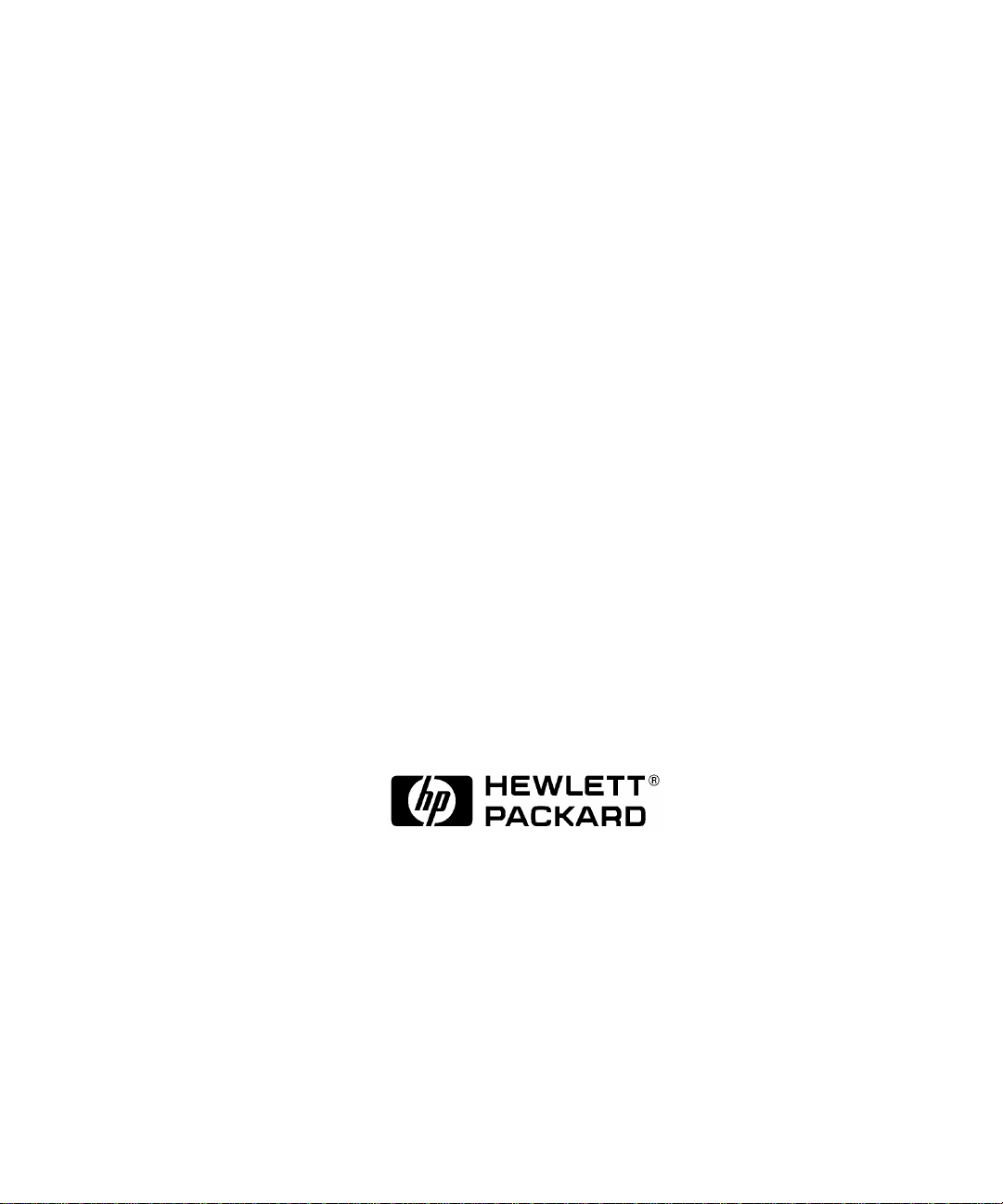
Model 743 Owner’s Guide
HP Part No. A2636-90606
Edition E1097
Printed in U.S.A.
Page 2
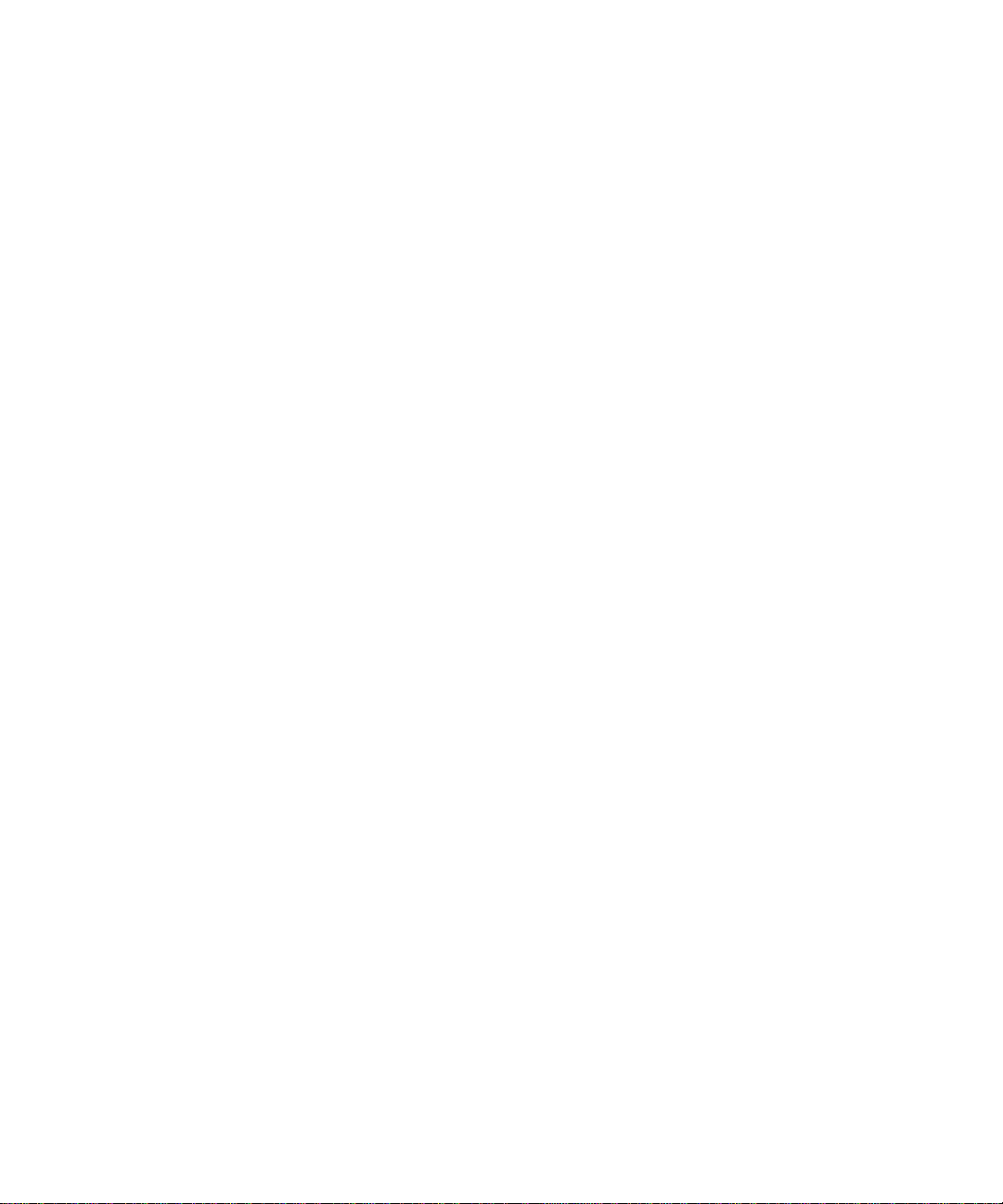
Hewlett-Packard Co. 1997
Printing History
First Printing: February 1997
Latest Printing: October 1997
UNIX is a registered trademark in the United States and other countries, licensed exclusively
through X/Open Company Limited.
NOTICE
The information contained in this document is subject to change without notice.
HEWLETT-PACKARD MAKES NO WARRANTY OF ANY KIND WITH REGARD TO THIS
MATERIAL INCLUDING BUT NOT LIMITED TO THE IMPLIED WARRANTIES OF MERCHANTABILITY AND FITNESS FOR A PARTICULAR PURPOSE. Hewlett-Packard shall not
be liable for errors contained herein or for incidental or consequential damages in connection with
the furnishing, performance or use of this material.
Hewlett-Packard assumes no responsibility for the use or reliability of its software on equipment
that is not furnished by Hewlett-Packard.
This document contains proprietary information that is protected by copyright. All rights reserved.
No part of this document may be photocopied, reproduced or translated to another language without the prior written consent of Hewlett-Packard Company.
RESTRICTED RIGHTS LEGEND. Use, duplication, or disclosure by government is subject to
restrictions as set forth in subdivision (c) (1) (ii) of the Rights in Technical Data and Computer
Software Clause at DFARS 252.227.7013. Hewlett-Packard Co., 3000 Hanover St., Palo Alto, CA
94304.
10 9 8 7 6 5 4 3 2 1
Page 3
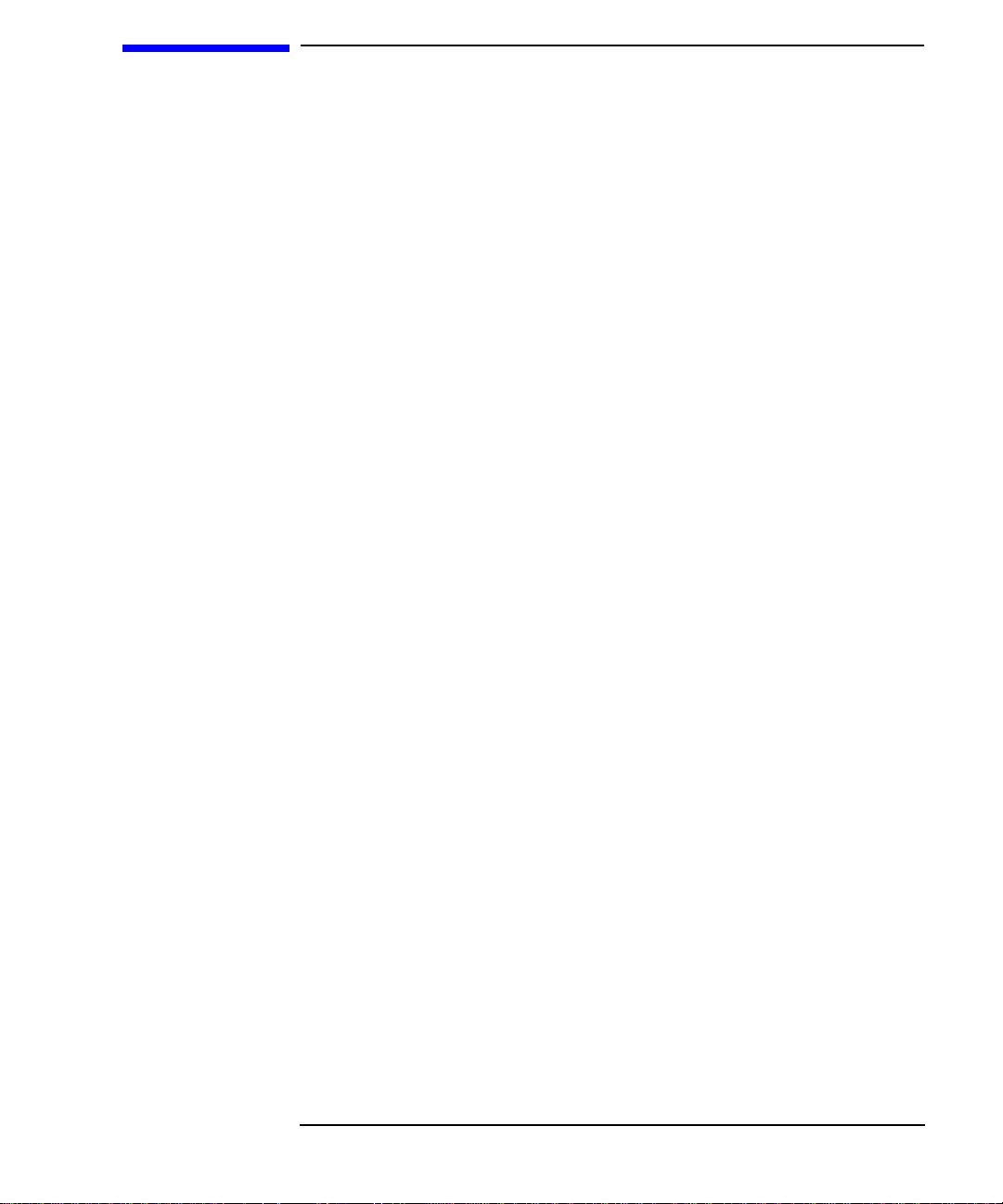
Contents
Preface
Audience Preface-2
Safety and Regulatory Statements Preface-2
Safety Preface-2
Regulatory Statements Preface-2
Emissions Regulations Preface-2
Federal Communications Commission (FCC) Preface-2
Australia EMC Standards Preface-3
VCCI Class A ITE Preface-3
Electrostatic Discharge (ESD) Precautions Preface-3
Release Document(s) Preface-4
Related Manuals Preface-4
Revision History Preface-6
Documentation Conventions Preface-7
Safety Symbols and Conventions Preface-8
Questions, Suggestions, or Problems Preface-8
Declaration of Conformity Preface-9
1 Model 743 Board Computer Overview
Product Description 1-3
Installation Overview 1-7
Installation Notes 1-7
Supported Products 1-8
Accessory Cards 1-9
iii
Page 4
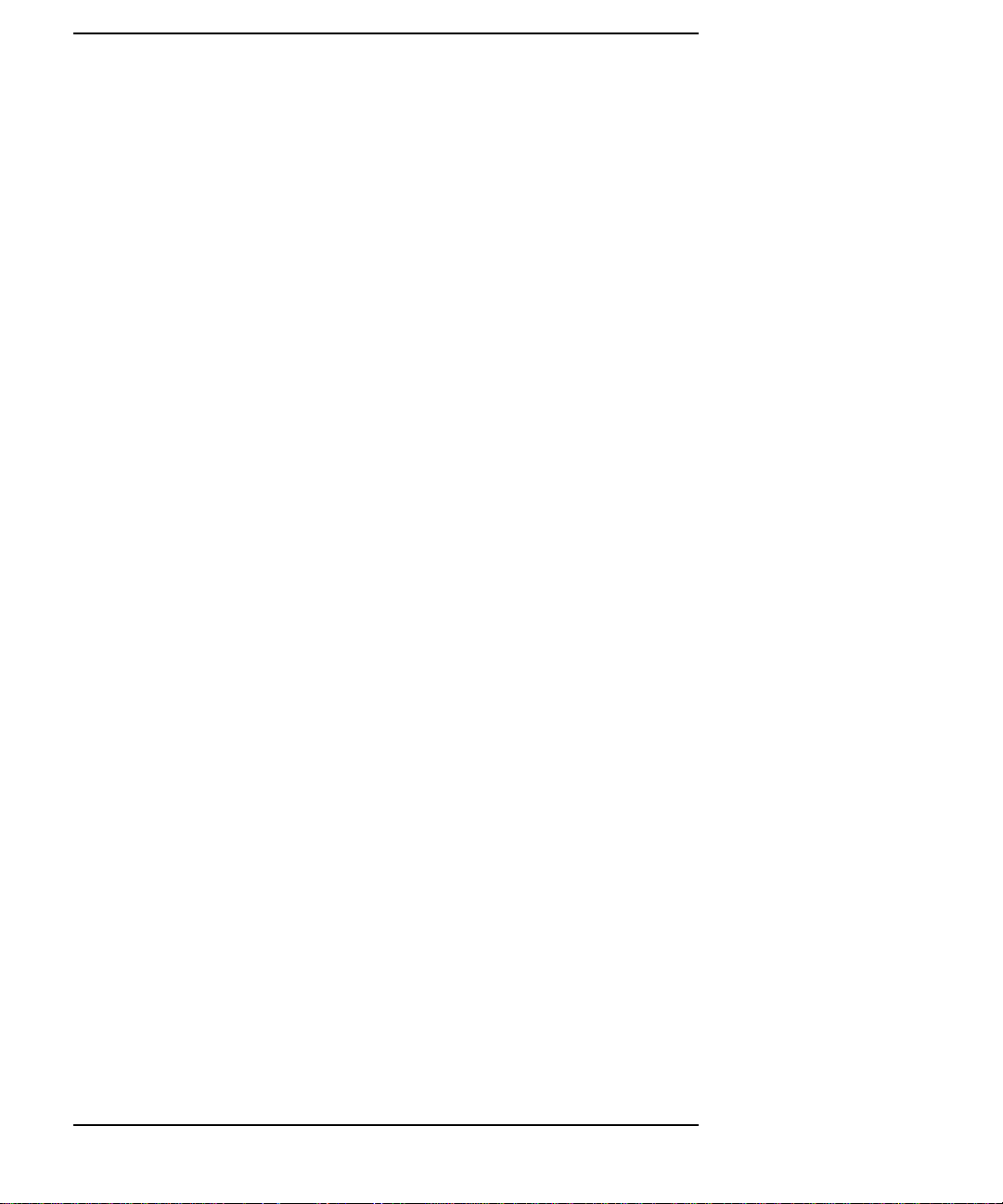
Contents
Typical External Devices 1-10
Cables 1-10
Keyboard and Mouse 1-11
Environmental Requirements 1-12
Operating System Overview 1-14
HP-UX 1-14
HP-RT 1-14
Manuals for System Information 1-15
HP-UX 1-15
HP CDE 1-15
HP VUE 1-15
Online Sources of Information (HP-UX and HP-RT) 1-16
Installing HP-UX and HP-RT 1-18
Audio 1-19
2 Accessories Installation
Tools Required and Preliminary Procedures 2-3
Tools Required for Installation 2-3
Preliminary Procedures 2-3
Safety Precautions 2-4
Memory 2-5
Preliminary Requirements 2-5
RAM Card Installation 2-5
GSC Expansion Kit 2-7
Preliminary Requirements 2-7
GSC Expansion Kit Installation 2-7
GSC Mezzanine Cards 2-10
iv
Page 5
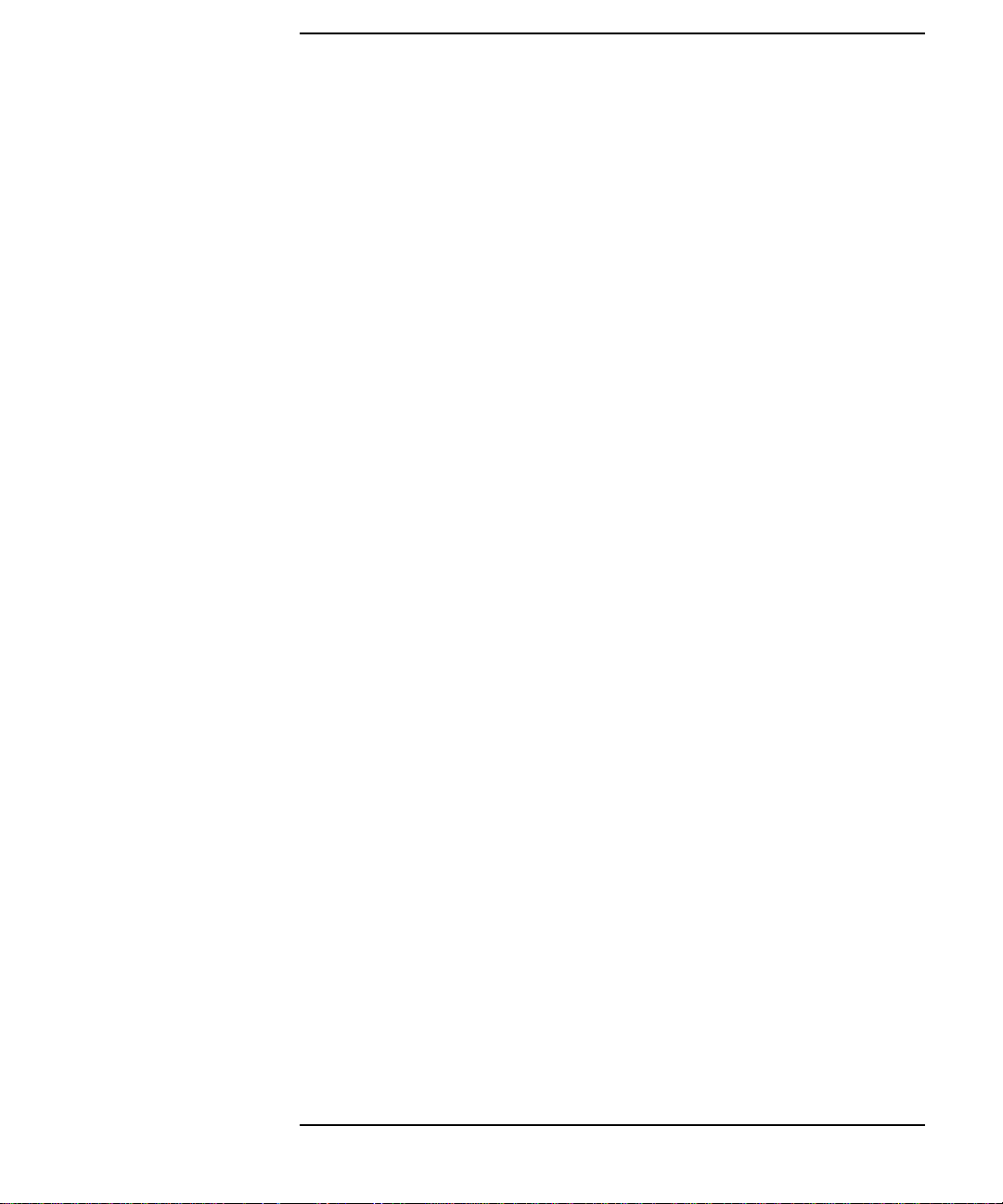
Installing GSC Mezzanine Cards 2-10
Preliminary Requirements 2-10
GSC Mezzanine Card Installation 2-10
Installing an HCRX Graphics Board 2-11
Preliminary Requirements 2-11
HCRX Graphics Board Installation 2-12
PMC Bridge Adapter and Expansion Adapter 2-14
Preliminary Requirements 2-14
PMC Bridge Adapter and Expansion Adapter Installation 2-14
PCMCIA 2-26
3 Typical Installation in a VME Card Cage
Configuring the VME Card Cage 3-3
Contents
Keyboard and Mouse 3-5
Board Computer Installation 3-6
Tools Required 3-6
Preliminary Requirements 3-6
Installing a Single VME Slot 743 into an HP Card Cage 3-6
Installing a Dual-Slot Model 743 3-7
Non-HP Installation 3-8
HP Installation (Other than Primary CPU) 3-9
Model 743 Removal 3-10
Tools Required 3-10
Preliminary Requirements 3-10
Removing a Model 743 3-10
v
Page 6
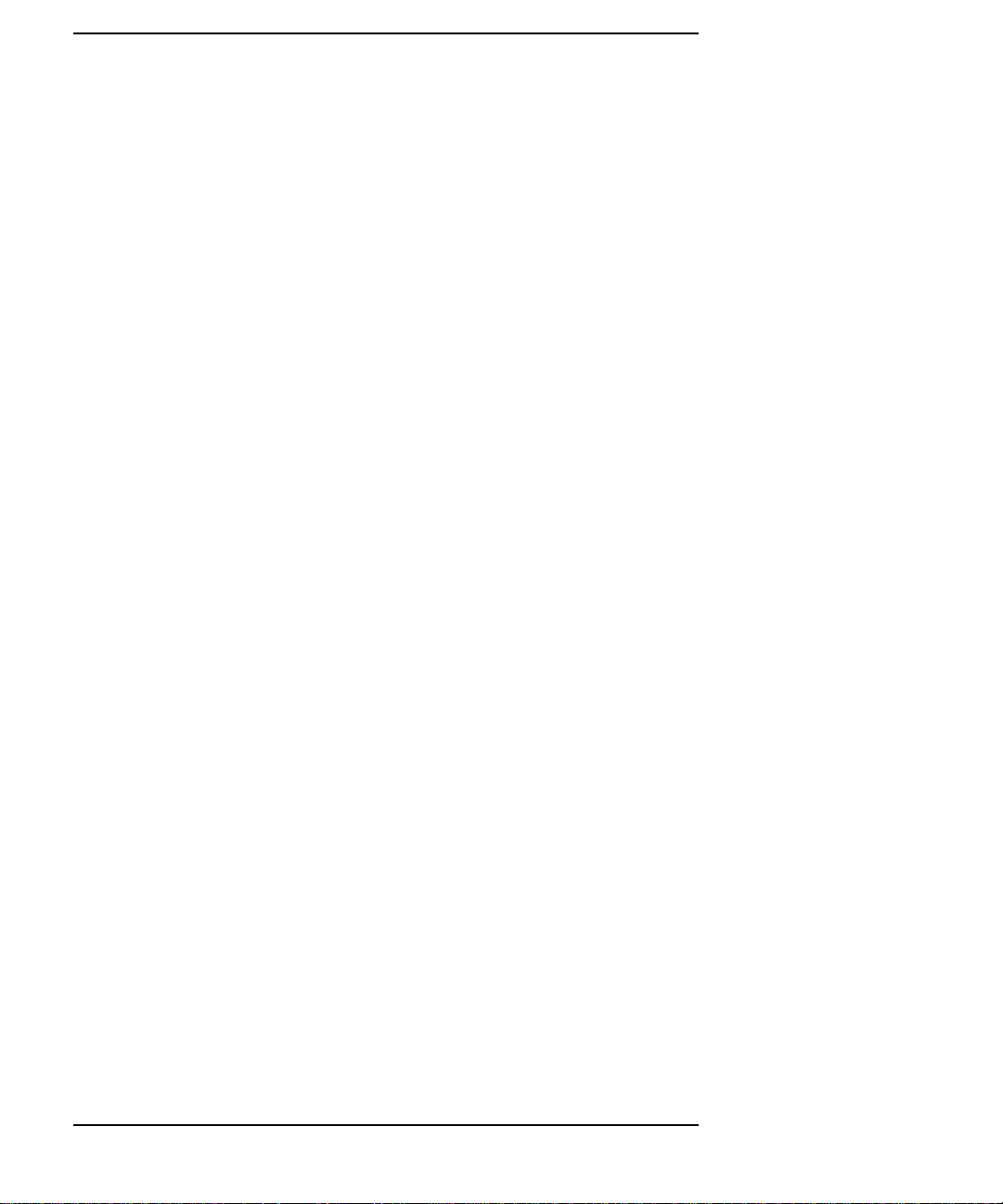
Contents
4 Connecting Cables
Introduction 4-3
Connecting a Single Monitor, Multi-Display System, or Text-Only Terminal 4-4
Configuration Requirements 4-4
Monitors 4-4
Multi-Display Systems 4-5
Connecting the Monitor 4-5
Power Cord 4-7
Connecting a Terminal 4-7
Audio Connection 4-9
Video Connection 4-12
Keyboard and Mouse Connections 4-13
Network Connection 4-14
vi
Printer Connections 4-16
Preparing for HP-UX Installation 4-16
Configuring HP-UX for a Printer 4-16
Printer Interface 4-16
Printer Cables 4-17
Installation Procedure 4-17
Testing the Printer Installation 4-19
HP Parallel 4-19
RS-232 Ports 4-21
SCSI Connection 4-22
Page 7
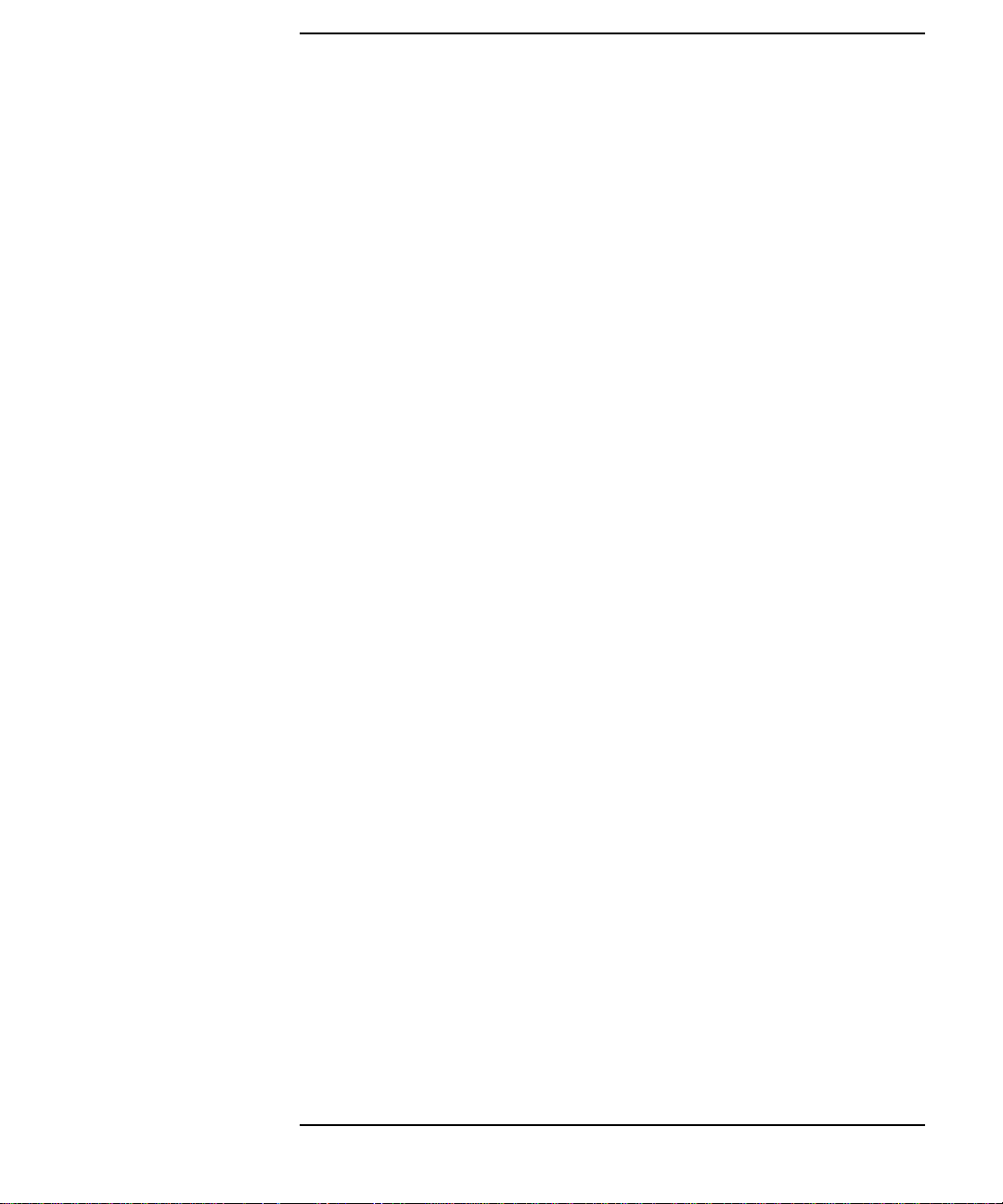
5 Powering On and Off
Turning On the System 5-3
Turning Off the System 5-5
Using SAM to Stop the HP-UX System 5-6
Using the Command Line 5-6
6 Solving Problems
Interpreting the LEDs 6-3
Managing a Boot Failure 6-5
Printer Problems 6-6
Contents
A The Boot Console Interface
The Boot Console Handler A-3
Special Tasks A-3
Boot Console Information Display A-4
Using the Boot Console Handler Interface A-5
Specifying a Boot Device A-7
Configuring the Console Path and Display Format A-8
Setting the Display Format A-8
Setting the Console Path A-9
Booting and Resetting the Model 743 A-12
Resetting the System A-12
Searching for Bootable Media A-14
Displaying and Setting Paths A-15
vii
Page 8
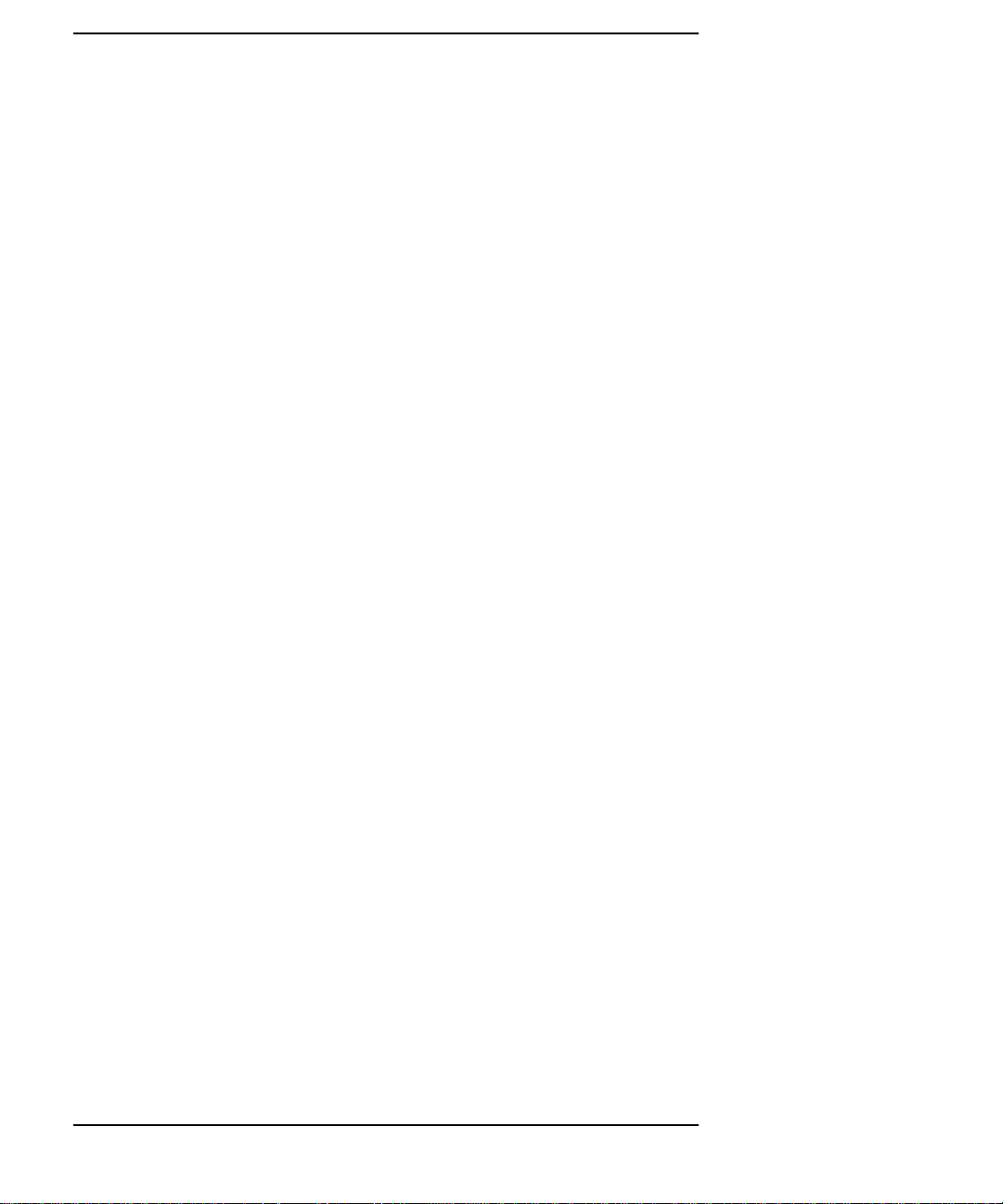
Contents
Selecting the Primary Path A-15
Selecting the Alternate Path A-17
Reordering the Search Control List A-17
Displaying and Setting the Fastboot Mode A-19
Displaying and Setting the Secure Boot Mode A-22
Displaying the LAN Station Address A-25
System Configuration Menu A-27
viii
Page 9
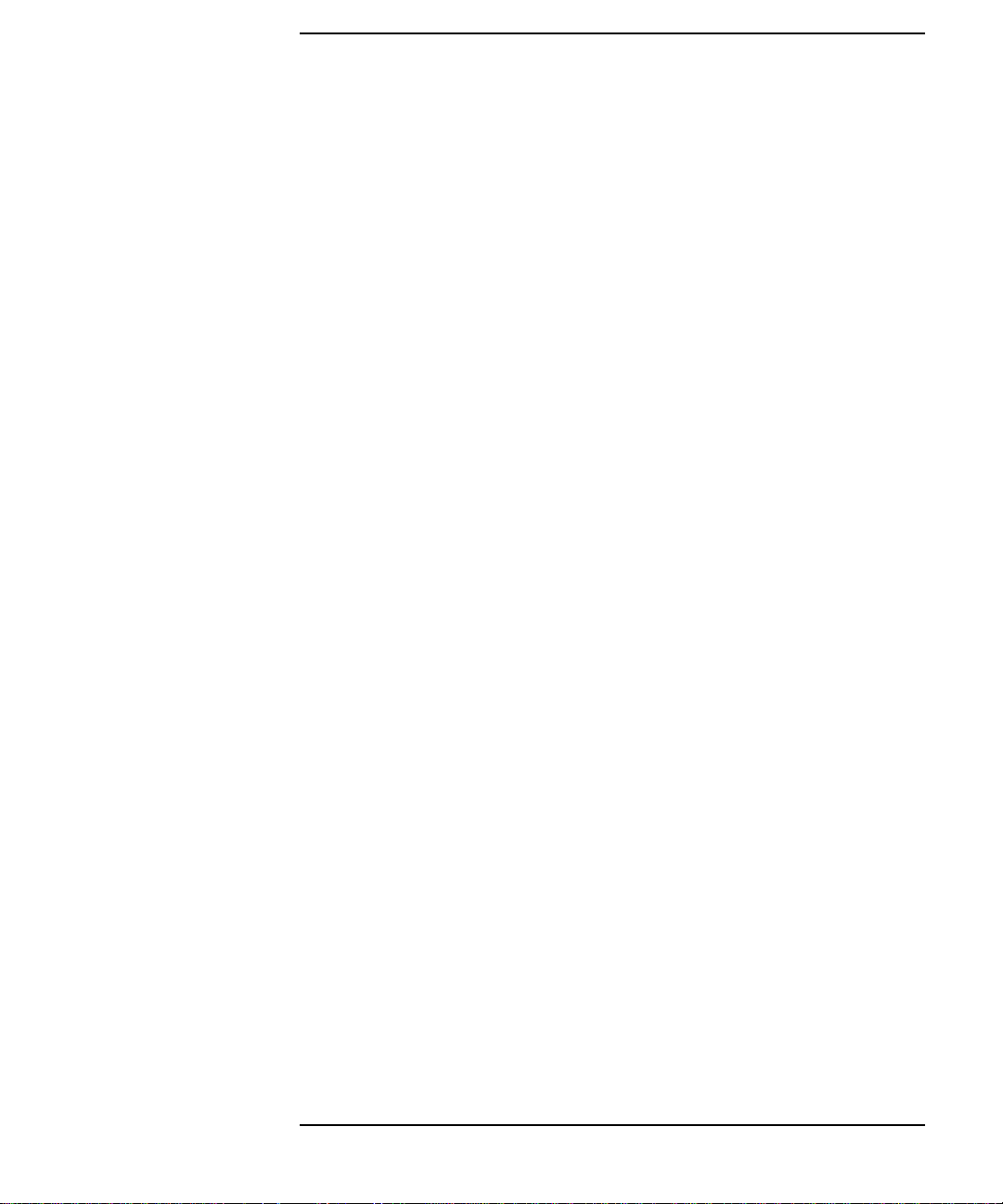
Figures
Contents
Model 743 VMEbus Board Computer Temperatures 1-12
Installing RAM Cards 2-6
Installing the Expansion Kit 2-8
Adding the Front Panel Screws 2-9
Installing a GSC Graphics Card - Back View 2-11
Installing an HCRX Graphics Board 2-13
Board Computer Captive Screws 3-7
Model 743 Front Panel Connectors 4-3
Connecting a Monitor to HCRX or GSC Graphics Boards 4-6
Connecting a Terminal to the RS-232 Ports 4-8
PS/2 Connector 4-10
AUI LAN Connector 4-11
HP Parallel Connector 4-16
RS-232 Serial Connector 4-17
Model 743 LED Location 6-3
ix
Page 10
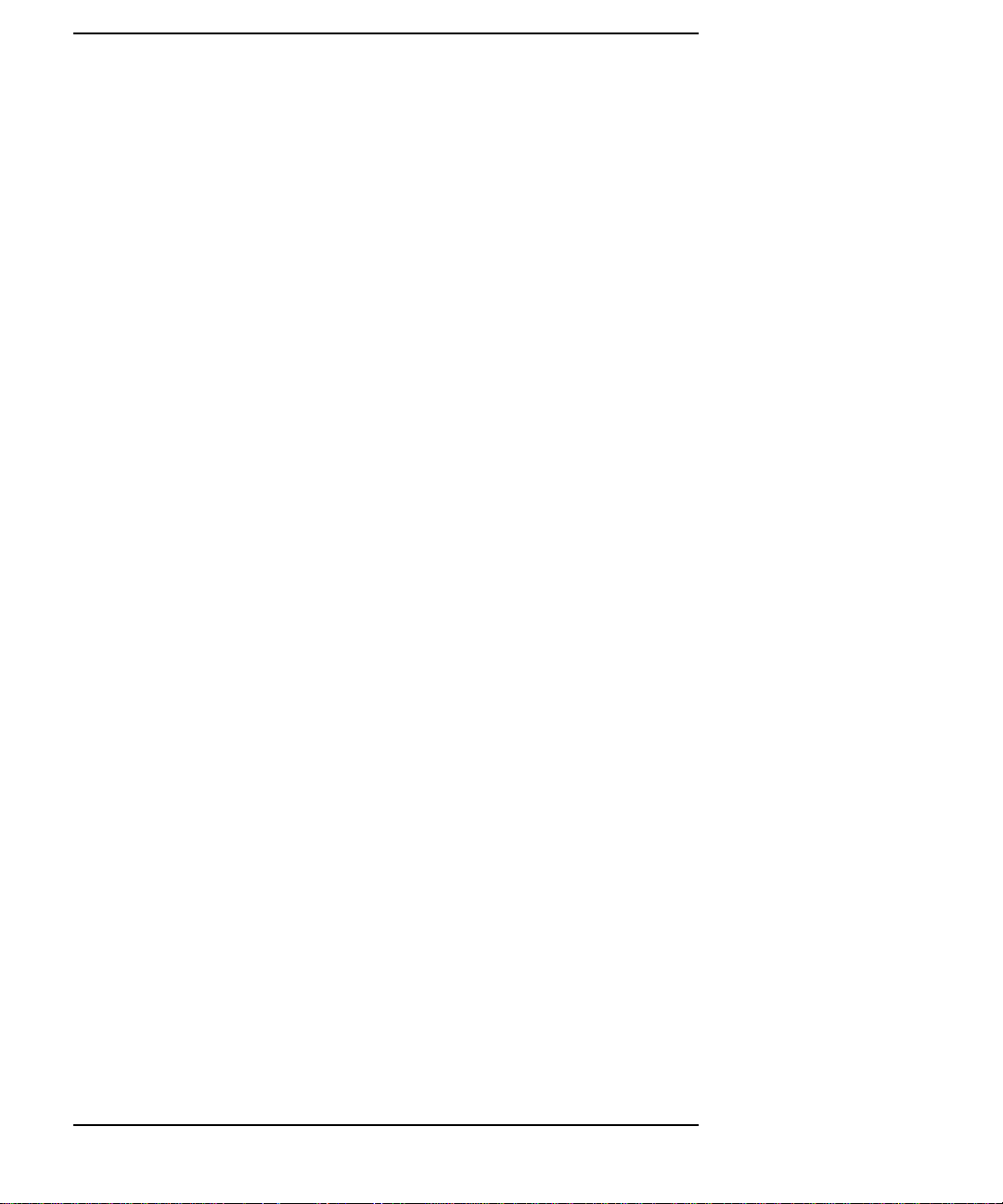
Contents
Tables
Environmental Requirements 1-11
Determining the VMEbus Card Cage Configuration 3-3
Power Requirements 3-4
Required Tools for Installation 3-6
RS-232C Specifications 4-16
LED Indicators 6-4
Main Menu Options A-6
Mode Configuration - Control Flags A-21
x
Page 11
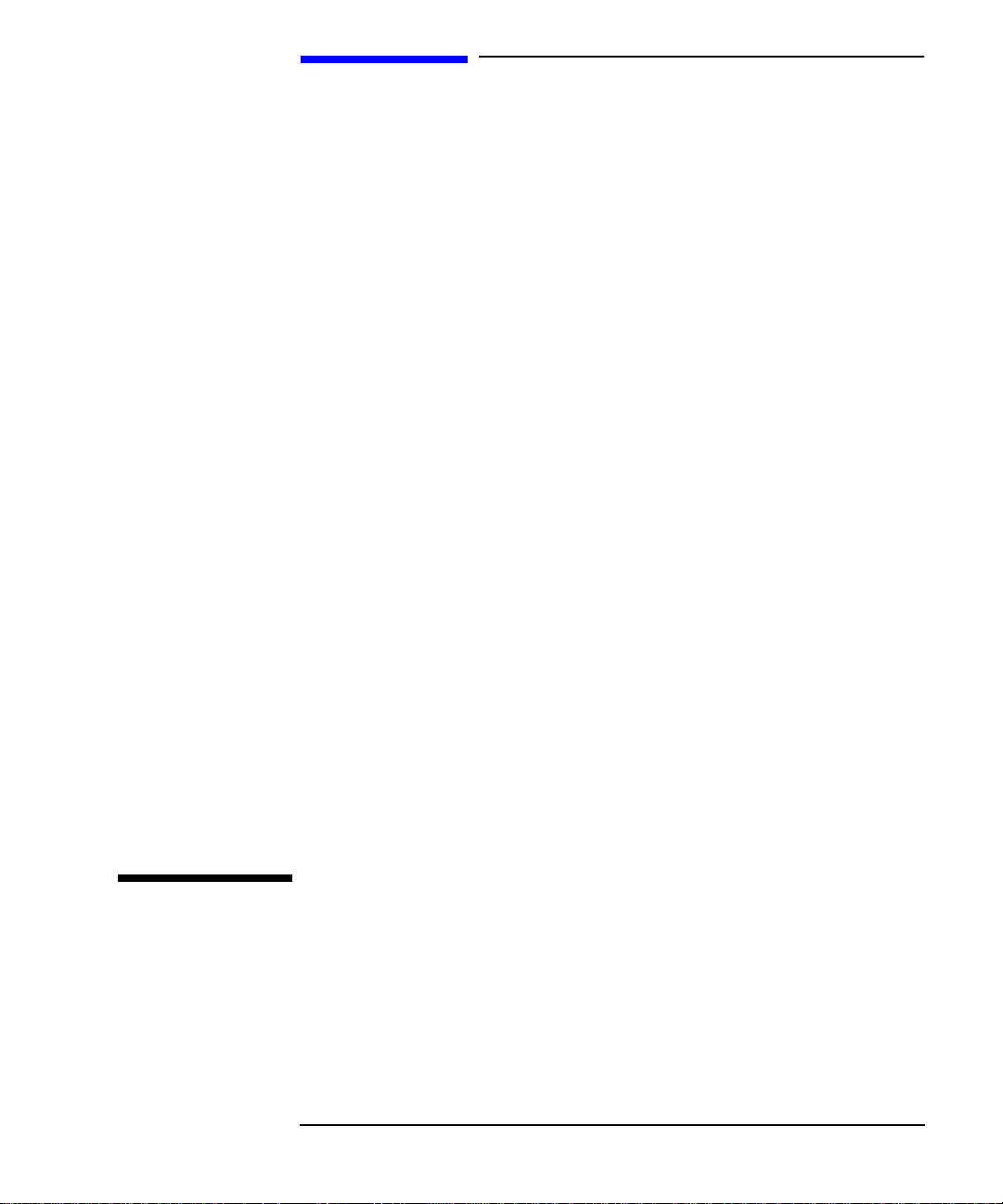
Preface
Preface-1
Page 12
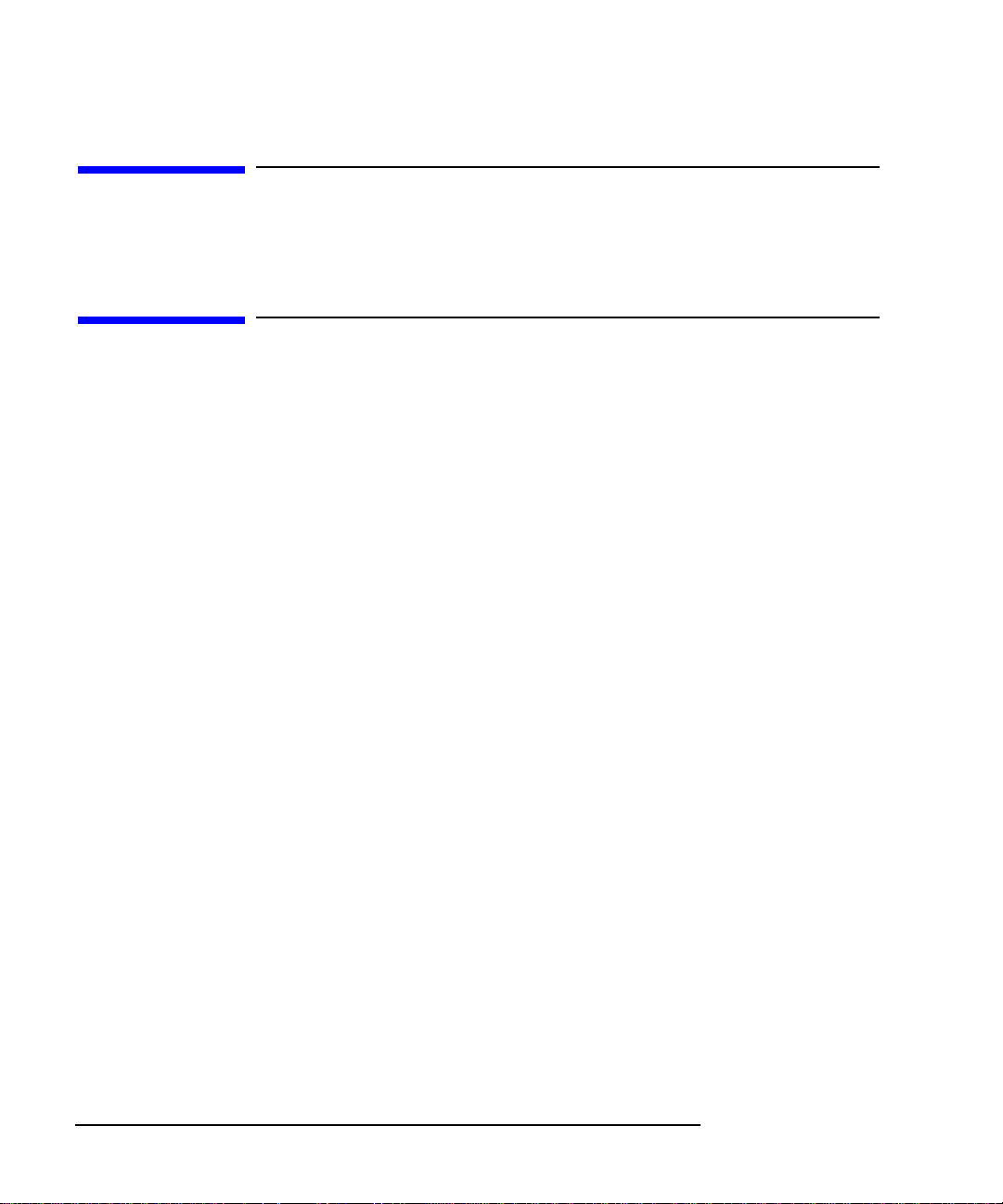
Audience
This guide is intended for HP Model 743 Board Computer users.
Safety and Regulatory Statements
Safety
For safety information see the owner’s guide that came with the system in
which you are installing your Model 743 board computer.
Regulatory Statements
Emissions Regulations
Federal Communications Commission (FCC) This equipment has been
tested and found to comply with the limits for a Class A digital device, pursuant to part 15 of the FCC Rules and interference causing regulations of
Industry Canada. These limits are designed to provide reasonable protection
against harmful interference in a non-residential installation. This equipment
generates, uses, and can radiate radio frequency energy and, if not installed
and used in accordance with the instructions, may cause harmful interference to radio communications. However, there is no guarantee that interference will not occur in a particular installation. If this equipment does cause
harmful interference to radio or television reception (determined by turning
the equipment off and on), you can correct the interference by one or more
of the following measures:
Preface-2
• Reorient or relocate the receiving antenna.
• Increase the separation between the equipment and the receiver.
• Connect the equipment to an outlet on a circuit different from that to which the
receiver is connected.
Page 13
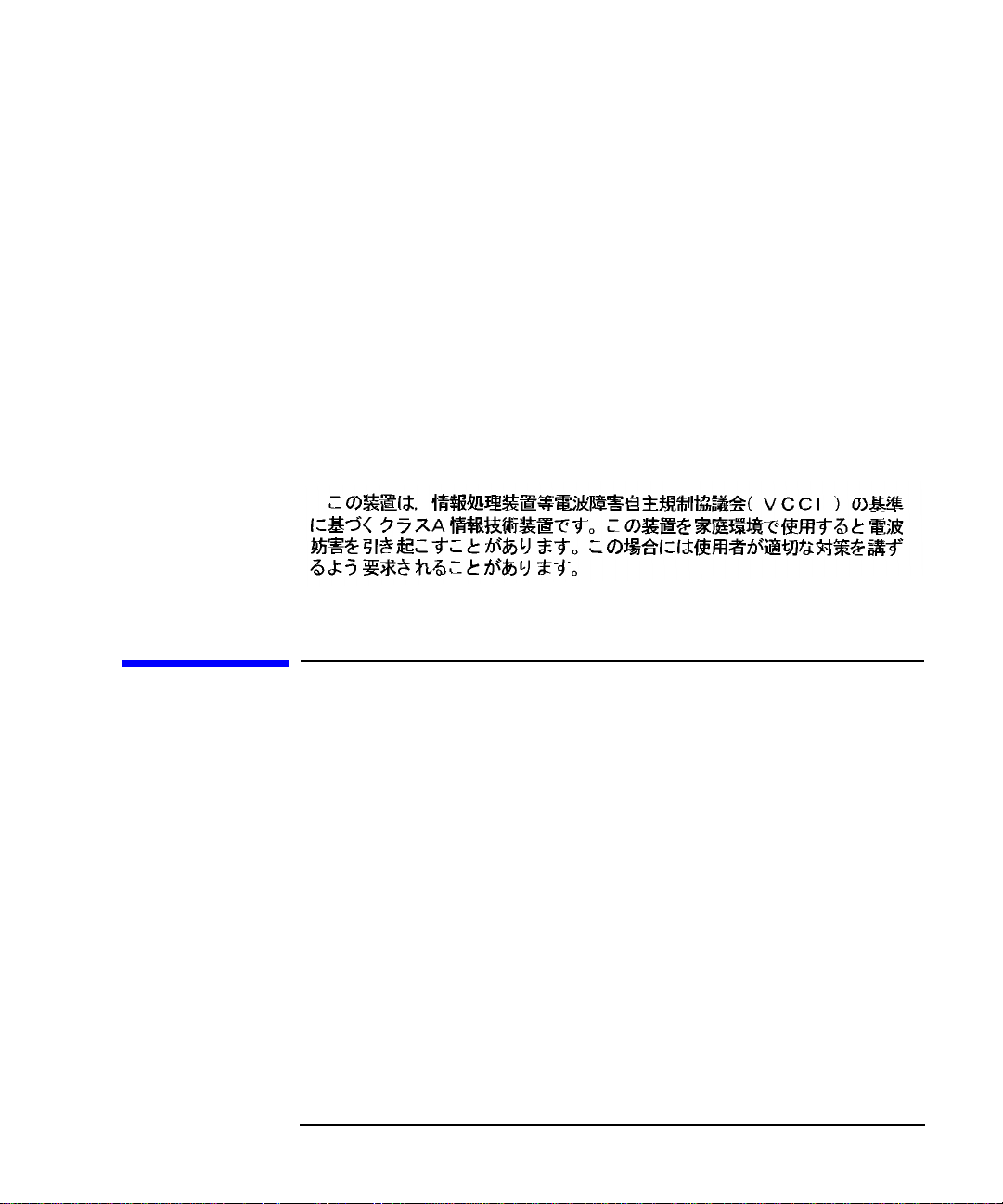
Hewlett-Packard’s system certification tests were conducted with HP-supported peripheral devices and HP shielded cables, such as those you receive
with your computer. Changes or modifications not expressly approved by
Hewlett-Packard could void the user’s authority to operate the equipment.
Australia EMC Standards
This equipment has applied for and received approval to display the Australian C-Tick mark according to the standards of AS/NZS 2064.1/2:1992 and
AS/NZS 3548:1995.
VCCI Class A ITE
Electrostatic Discharge (ESD) Precautions
Electrostatic charges can damage the integrated circuits on printed circuit
boards. To prevent such damage from occurring, observe the following precautions during board unpacking, installation, and configuration:
• Stand on a static-free mat.
• Wear a static strap to ensure that any accumulated electrostatic charge is
discharged from your body to ground.
• Connect all equipment together, including the static-free mat, static strap,
routing nodes, and peripheral units.
• Keep uninstalled printed circuit boards in their protective antistatic bags.
• Handle printed circuit boards by their edges, once you have removed them
from their protective antistatic bags.
Preface-3
Page 14
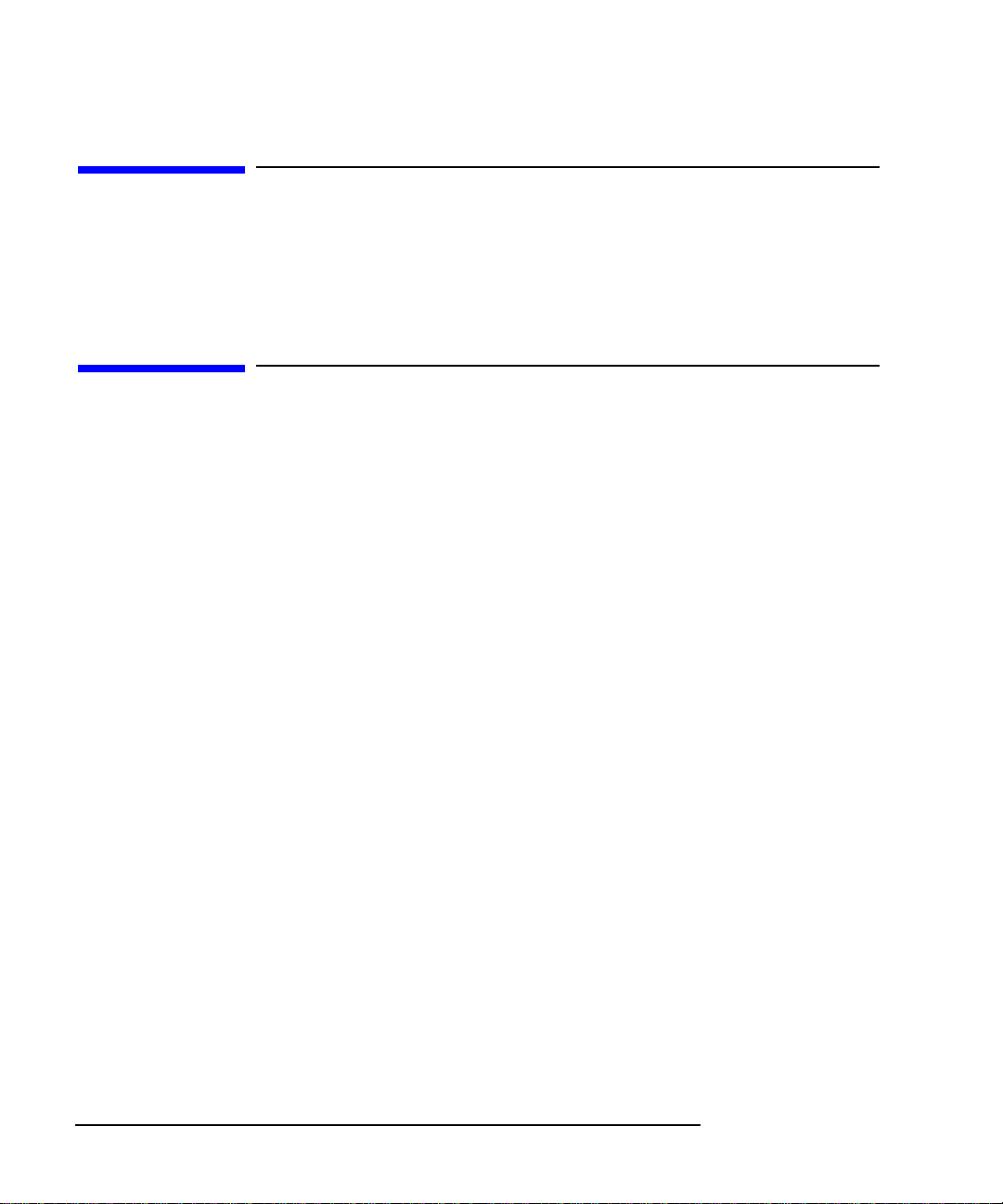
Release Document(s)
Please refer to the Release Document(s) you received with your system or
system software for additional information that we may not have been able
to include in this guide at the time of its publication.
Related Manuals
If you are using HP-UX, refer to the following manuals for more information:
• Model 748 Owner’s Guide (A4511-90604)
• VME Services for HP-UX 10 (A4412-90022)
• Using Your HP Workstation (A2615-90003)
• Using the Audio Developer’s Kit (B2355-90069)
• Installing and Updating HP-UX (B2355-90050)
• Configuring HP-UX for Peripherals (B2355-90053)
• HP Visual User Environment User’s Guide (B1171-90079)
• Managing Clusters of HP 9000 Computers: Sharing the HP-UX
File System (B2355-90038)
Preface-4
• HP-UX X User Environment User’s Guide
• HP-UX System Administration Tasks
• Precision Architecture RISC HP 9000 Series 700 Diagnostics Manual
Page 15
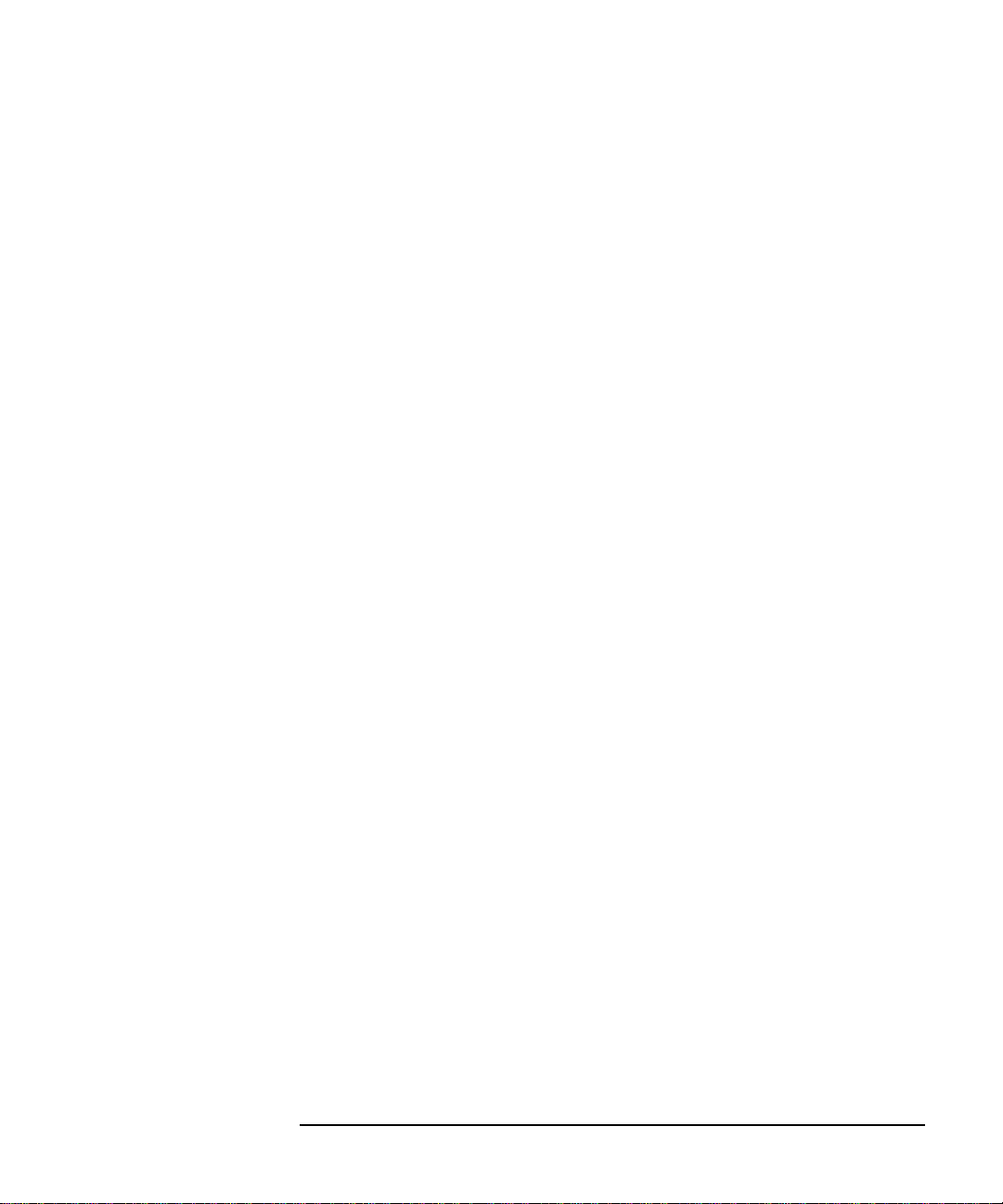
If you are using HP-RT, refer to the following manuals for more information:
• Application Programming in the HP-RT Environment
• Driver Writing in the HP-RT Environment
• ELOG Library Programer’s Guide
• HP Z5117A PCMCIA Adapter Installation and User’s Guide
• HP-RT Reference
• HP-RT Quick Reference
• HP-RT System Administration Tasks
• VME Backplane Networking Administration Guide
• X11 SERVERrt Installation and Configuration Guide
• Using SNMP in the HP-RT Environment
• Using STREAMS in the HP-RT Environment
To order manuals, please contact your local sales office.
Preface-5
Page 16
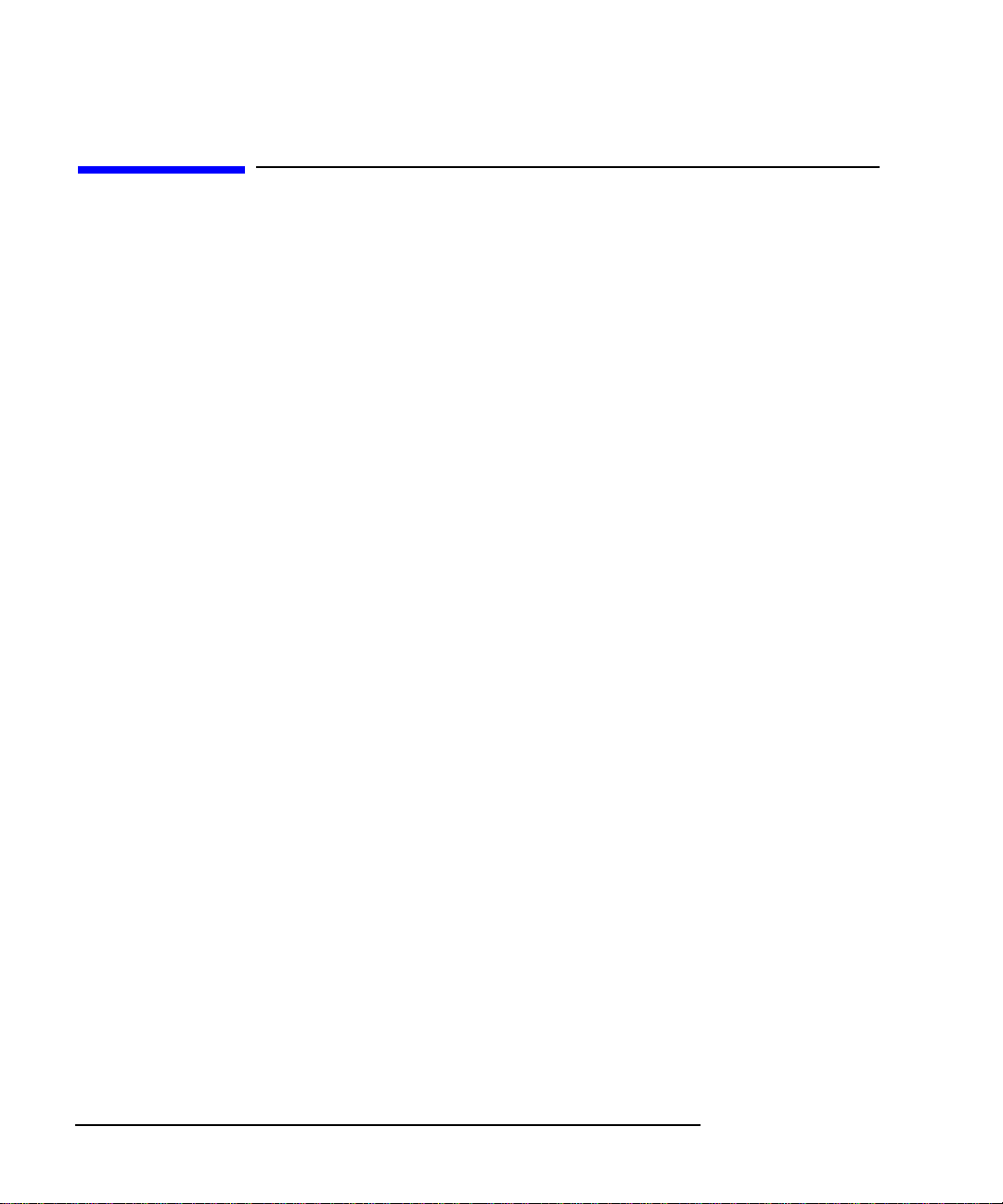
Revision History
The revision history for each edition of the manual is listed below:
HP Part No. Edition Revision History
A2636-90014
A2636-90603 E0297 Second printing
A2636-90606 E1097 Third printing
First printing
Preface-6
Page 17
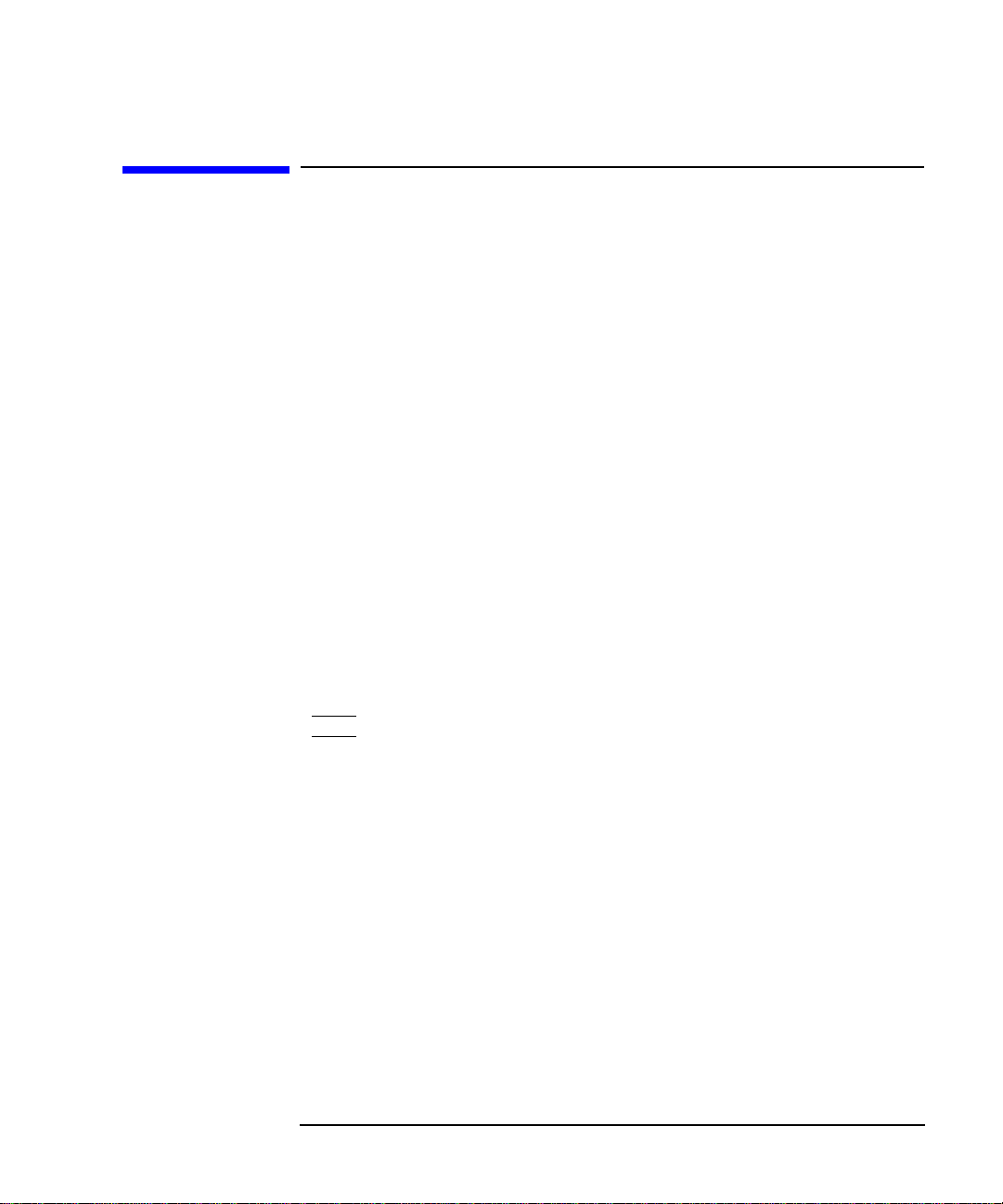
Documentation Conventions
Unless otherwise noted in the text, this guide uses the following symbolic
conventions.
user-supplied values Italic words or characters in for-
mats and command descriptions
represent values that you must
supply.
sample user input In examples, information that the
user enters appears in bold.
output
Information that the system displays appears in
face.
this type-
literal values Bold words or characters in for-
mats and command descriptions
represent commands or keywords
that you must use literally. Pathnames are also in bold.
KEY Text with a line above and a line
below denotes a key on your keyboard, or a key or button which is
drawn on your workstation’s
graphic display.
(In this manual we refer to the
Enter key. On your keyboard the
key may be labeled either Enter
or Return.)
Preface-7
Page 18
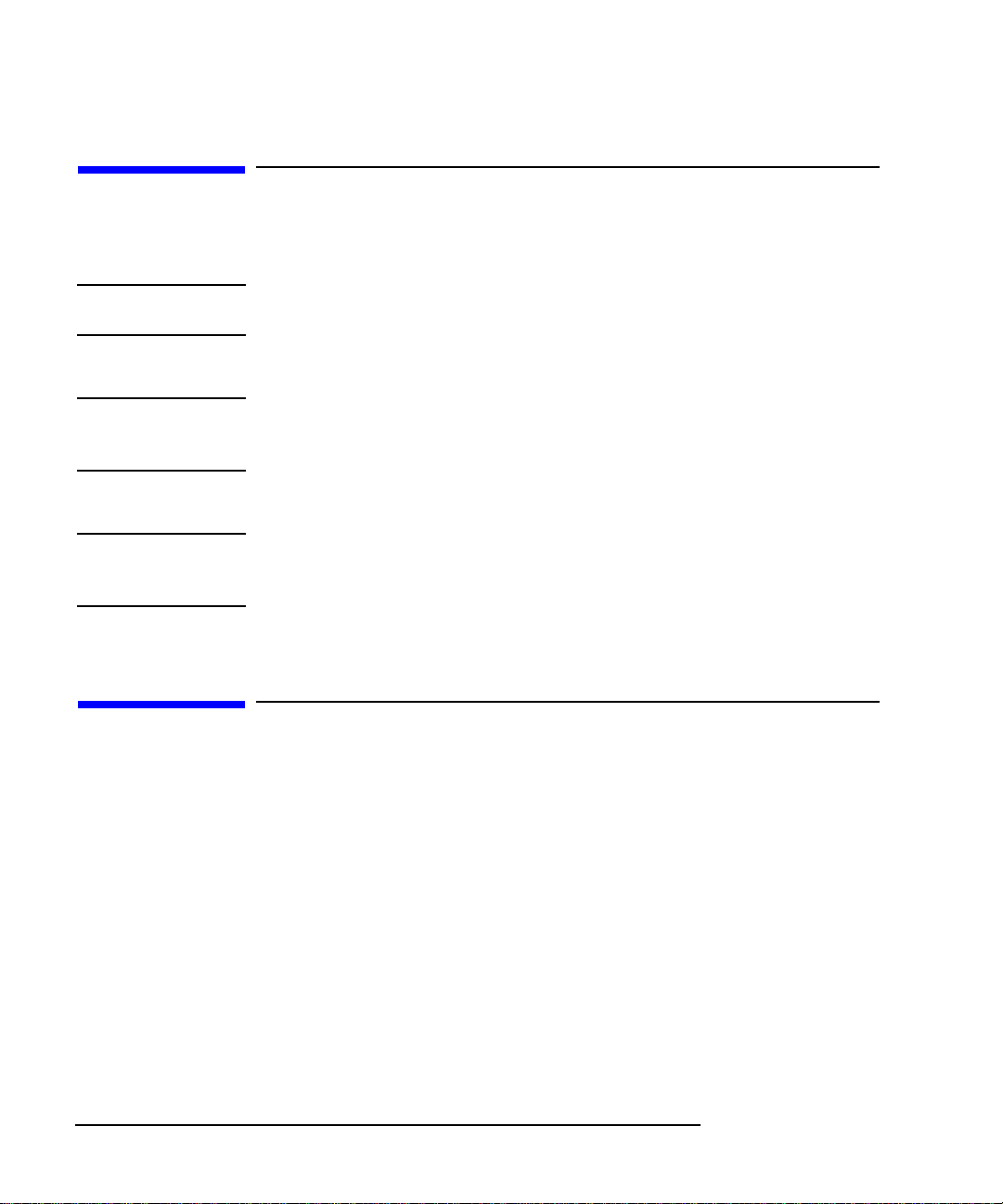
Safety Symbols and Conventions
The following conventions are used throughout this manual:
NOTE: Notes contain important information set off from the text.
CAUTION: Caution messages indicate procedures which, if not observed, could result in damage
to equipment. Do not proceed beyond a CA UTION sign until the indicated conditions
are fully understood and met.
WARNING: Warning messages indicate procedures or practices which, if not observed,
could result in personal injury. Do not proceed beyond a WARNING sign until
the indicated conditions are fully understood and met.
Questions, Suggestions, or Problems
Preface-8
If you have any questions, suggestions, or problems with our hardware, software, or documentation, please call 1-800-633-3600 (U.S. and Canada) or
contact the HP Response Center for your country.
Page 19
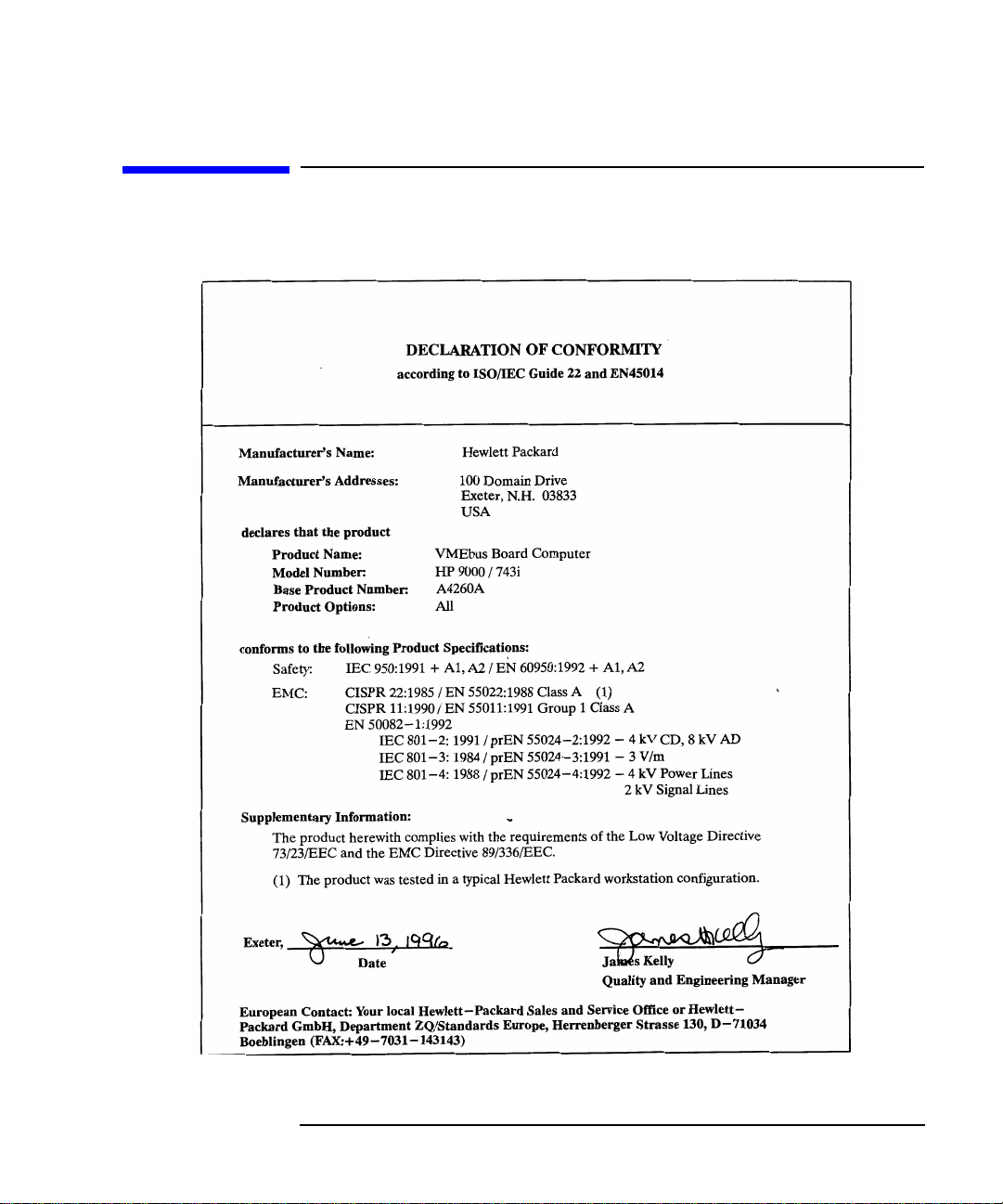
Declaration of Conformity
Preface-9
Page 20
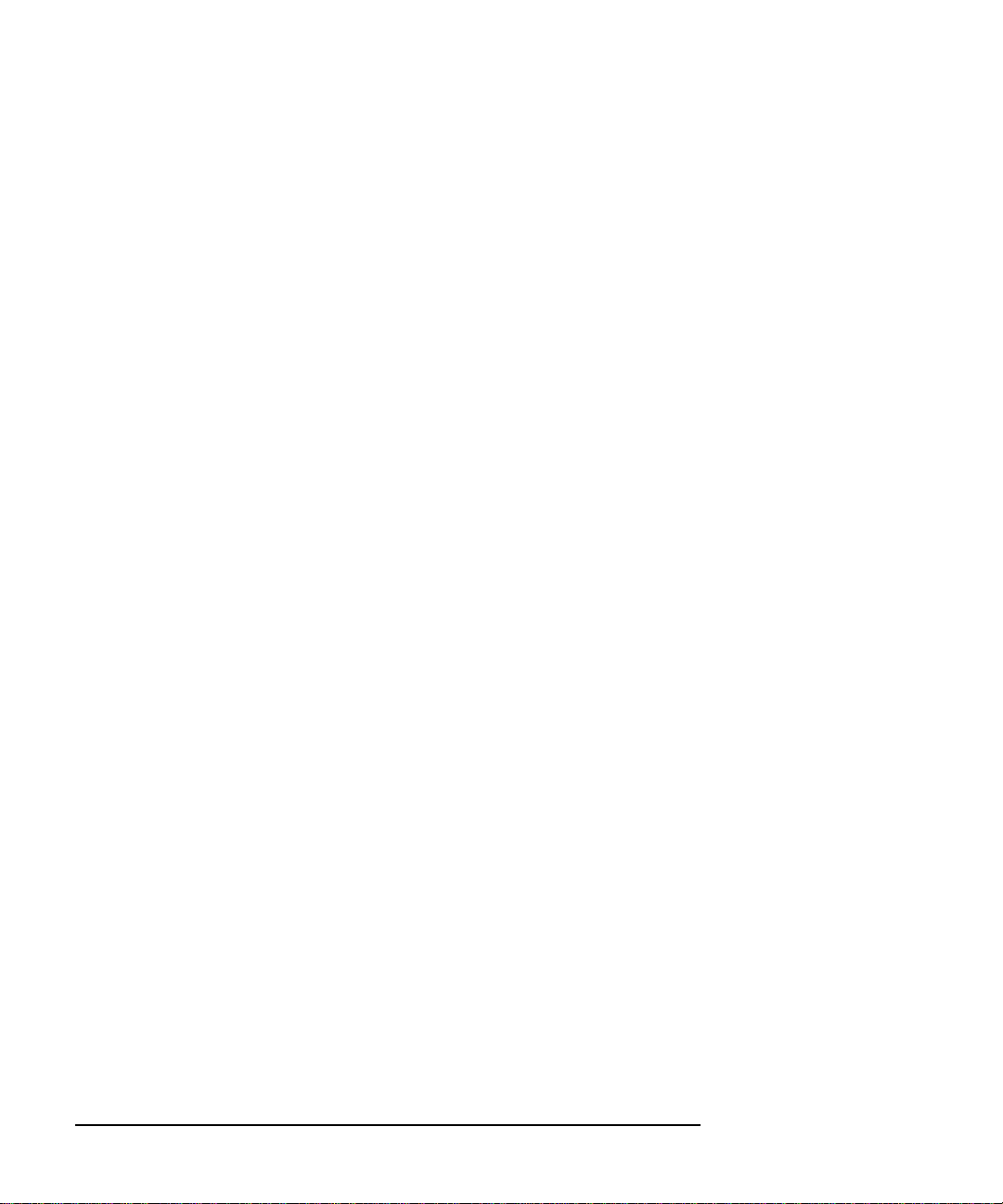
Preface-10
Page 21
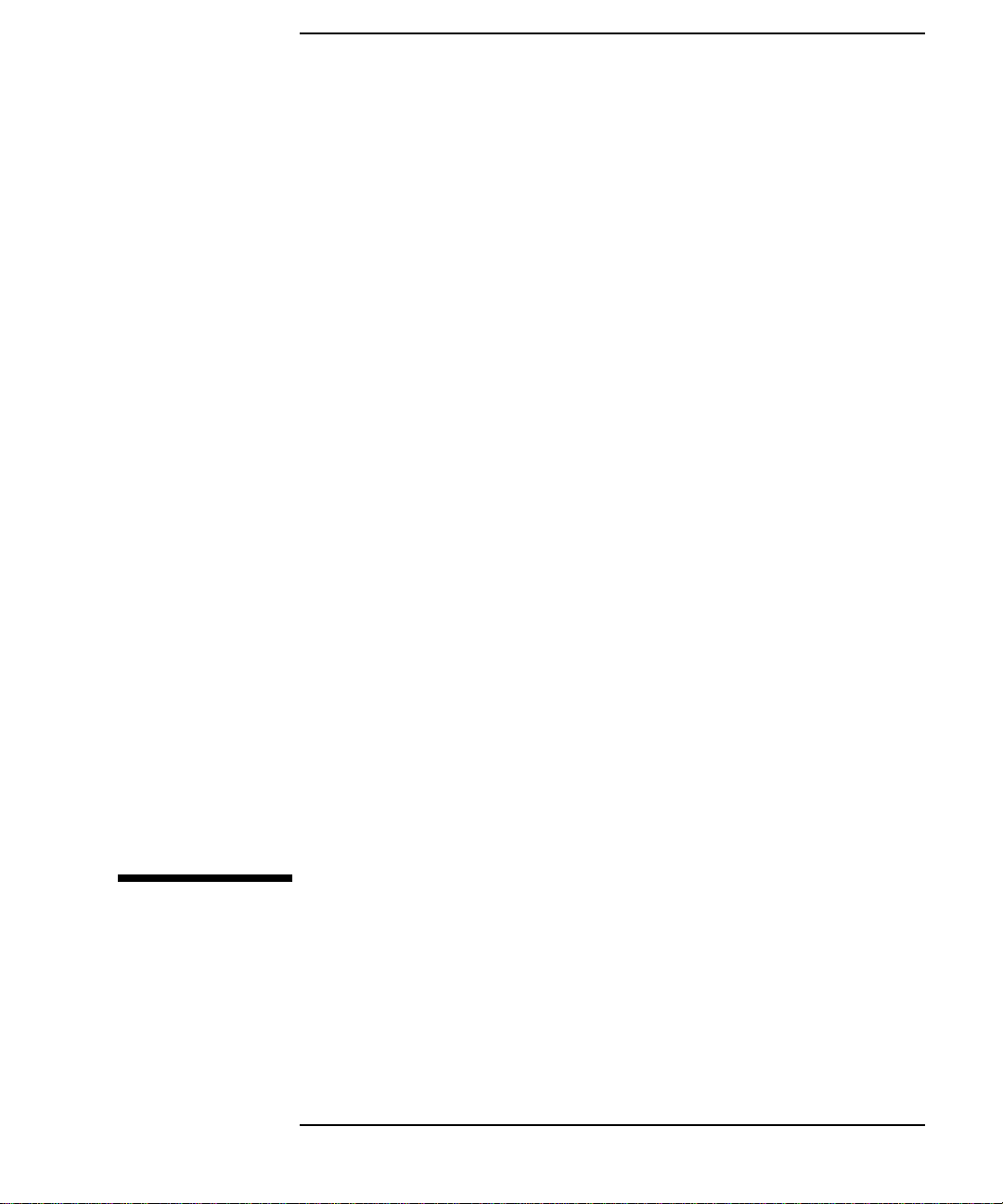
1
Model 743 Board Computer Overview
1-1
Page 22
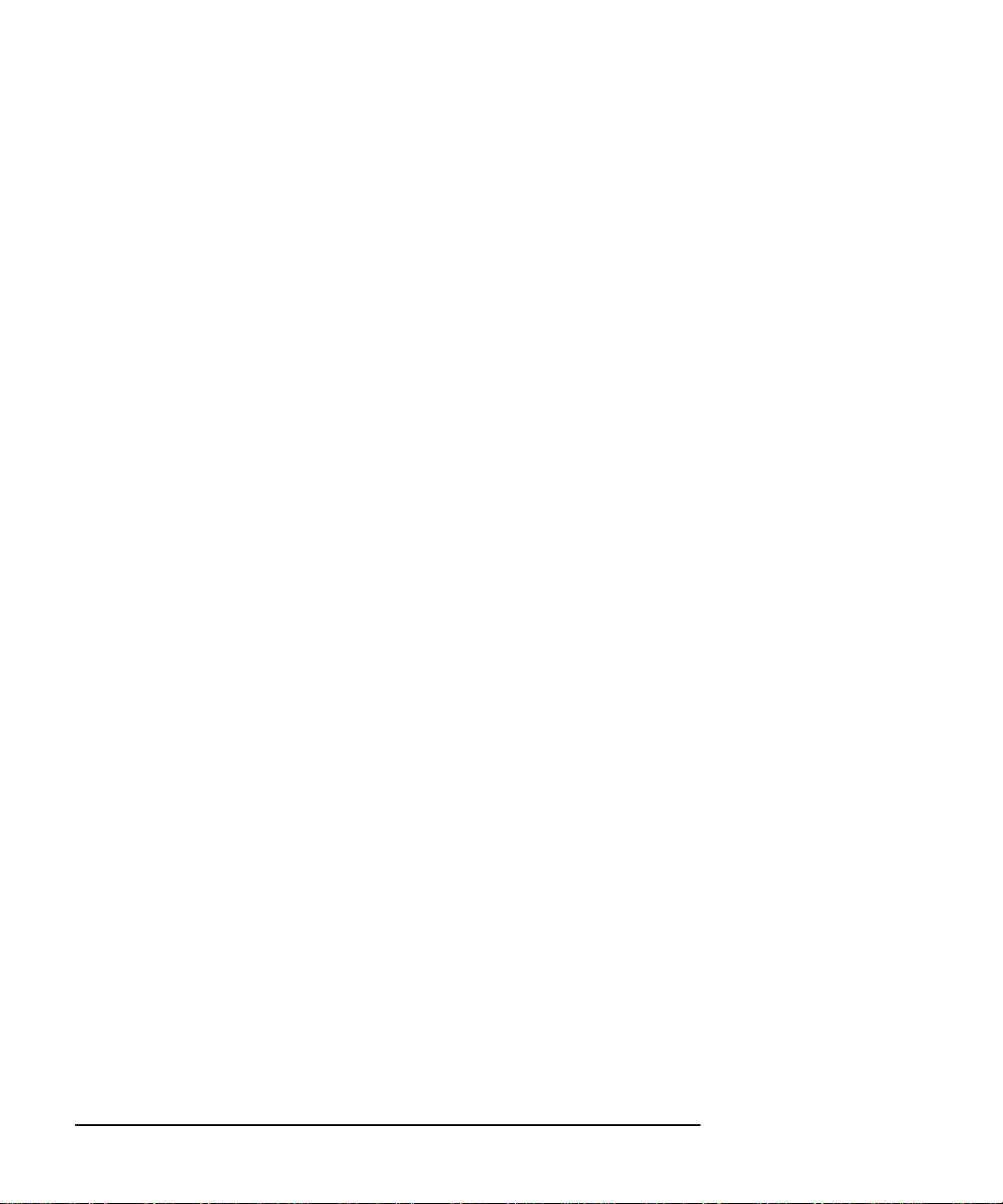
Model 743 Board Computer Overview
This chapter introduces the Model 743 board computer. Its purpose is to
familiarize you with the board computer and its installation procedure.
The instructions in this chapter assume you are using either the HP-UX or
HP-RT operating system.
The major sections within this chapter are:
• Product description
• Installation overview
• Supported products
• Environmental requirements
• Operating system overview
• Manuals for system information
• Online sources of information
1-2
• Installing HP-UX and HP-RT
• Audio
Page 23
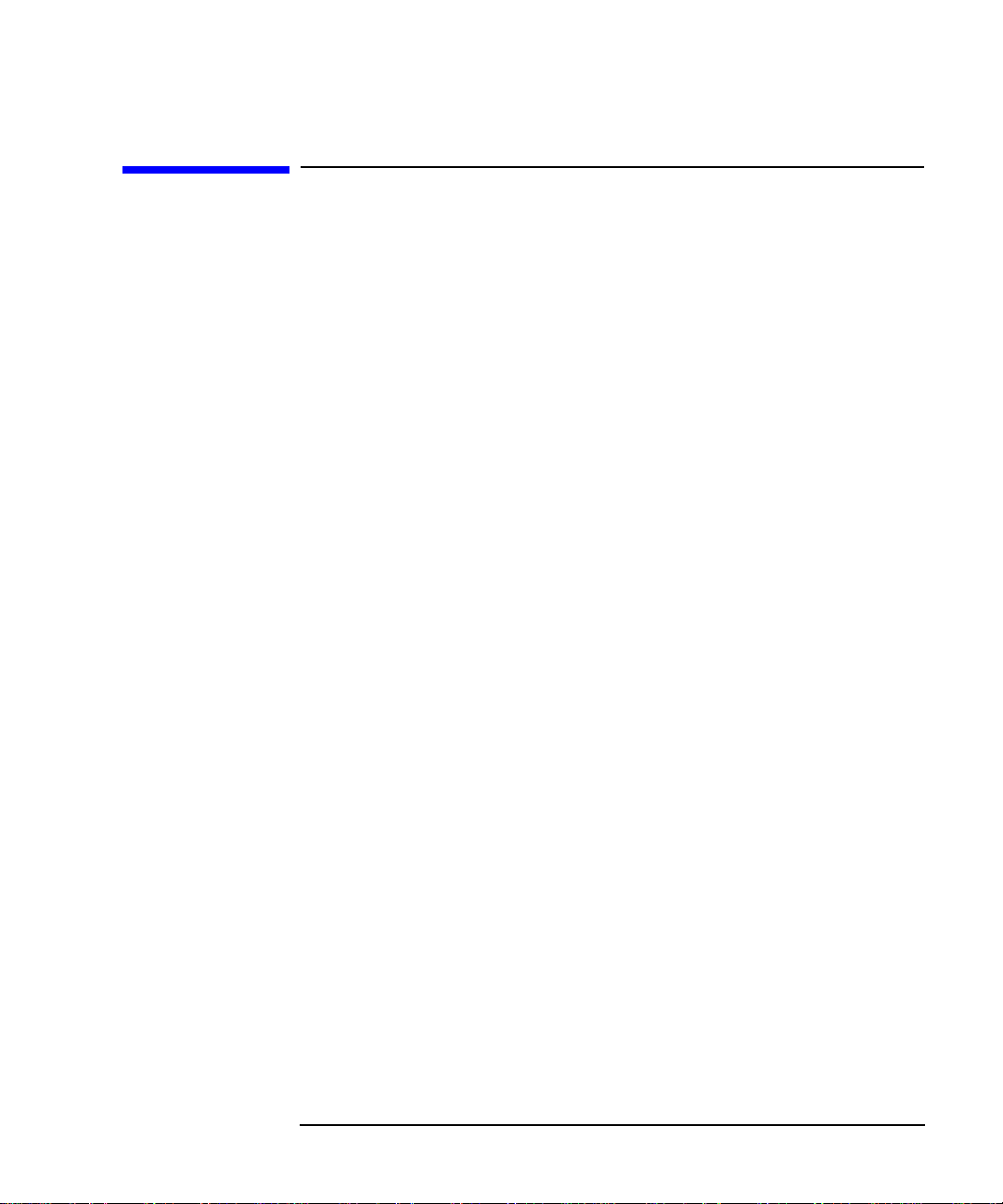
Model 743 Board Computer Overview
Product Description
Product Description
The HP 9000 Model 743 is a high-performance Precision Architecture board
computer based on the HP PA-RISC 7100LC technology. It contains the following key features:
• Model types:
Model 743i/64
Model 743rt/64
Model 743i/100
Model 743rt/100
• VME slot configuration
Single slot
Dual slot (requires PCI Mezzanine Card (PMC) bridge board, General System Connect (GSC) expansion kit or HCRX graphics card
Three slot (requires PMC bridge and expansion boards or GSC expansion kit with ATM card)
• CPU PA-RISC PA7100-LC, processor performance
64 or 100 MHz
Cache - 256 KB
• Clocks
Battery-backed real-time clock
Interval timers (One 32 bit, Two 16 bit)
Watchdog timer
• Operating systems
HP-UX 9.05 (or later; some options require later releases). The
Model 743 typically boots from a hard disk drive. HP-UX may also
be installed from an external DDS or CD-ROM drive.
If a client on a LAN, HP-UX can be booted over the LAN.
HP-RT 2.0 and later.
1-3
Page 24
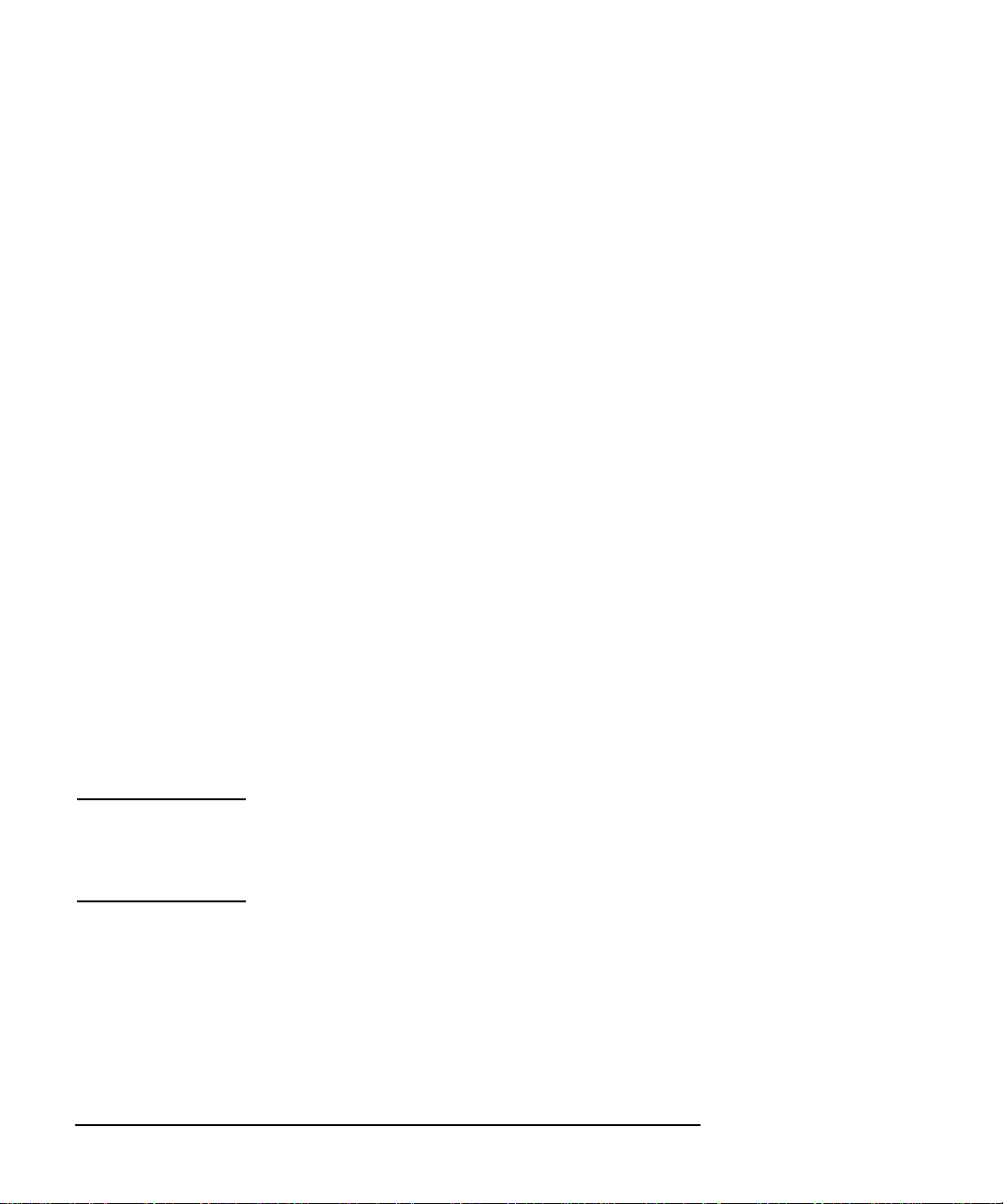
Model 743 Board Computer Overview
Product Description
• User interface
CDE or HP VUE graphical user interface (HP-UX only)
• Compatibility
Source and binary code compatible with Series 700 product family.
• Monitors
Single or multiple display depending on number of installed
graphics options (onboard and/or external).
Color monitors:
HP A4490D, 17-inch, resolution 1280 x 1024
HP A4331D, 20-inch, resolution 1280 x 1024
Terminal (text only) connected to RS-232 port.
• Optional Graphics Capability
Graphics chip set providing onboard (including accelerated I/O)
graphics.
GSC expansion kit provides two slots for GSC HP A4267A
8-plane graphic cards.
HCRX8 or HCRX24 graphics boards allow the choice of one
HP A4267A graphics card in addition to the graphics board itself.
NOTE: Either a GSC expansion kit or the HCRX expansion graphics boards extend
graphics capability beyond the onboard graphics chip set of a Model 743
board computer. However, the HP-RT operating system supports only one
graphics display, and HP-UX 10.x supports up to three graphics displays.
• Main Memory
Single VME slot 743i: 16 to 128 MB RAM
Single VME slot 743rt: 8 to 128 MB RAM
Dual VME slot 743i: 16 to 256 MB RAM
Dual VME slot 743rt: 8 to 256 MB RAM
(Dual slot means an expansion kit or HCRX board must be
installed.)
1-4
Page 25
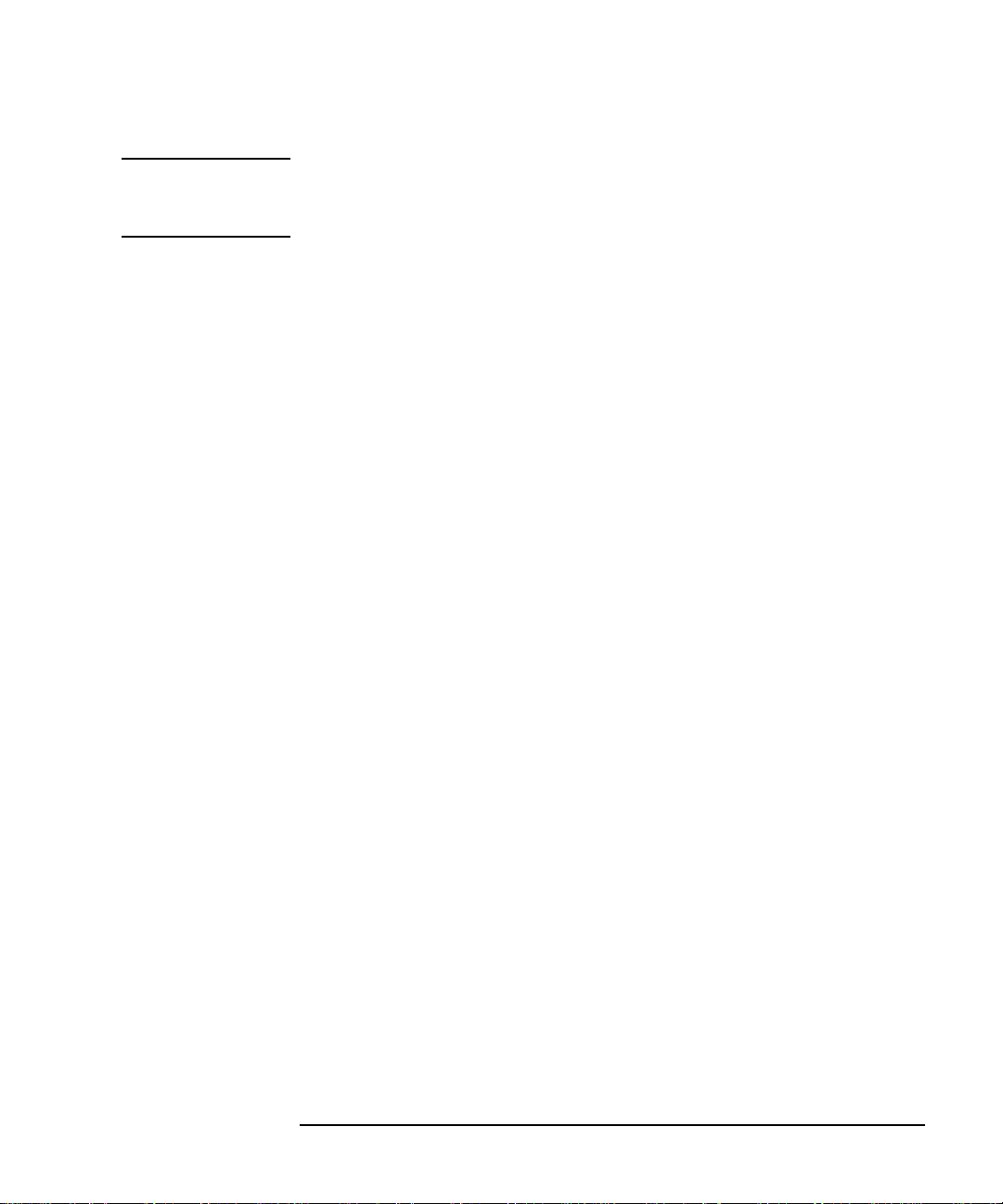
Model 743 Board Computer Overview
Product Description
NOTE: A Model 743 configured for more than one RAM card in each RAM stack
requires installation of an expansion kit or an HCRX graphics board and
occupies two VME slots.
Up to four RAM cards may be installed - three cards in RAM stack
1 and one card in RAM stack 2.
RAM cards may be placed in any order. A higher capacity memory
card can be added on top of a lower capacity card or you can reverse the order, with a lower capacity card on top of a higher capacity card.
• Standard Features
Internal SCSI-2 single-ended bus
2 asynchronous RS-232-C ports (requires a conversion cable)
1 HP parallel port (requires a conversion cable)
1 LAN AUI port (requires a conversion cable)
2 mini-DIN PS/2 ports
1 slot for RAM memory (memory cards can be stacked)
CD-quality audio, supported only by HP-UX and requires a
conversion cable
PCMCIA adapter, supported only by HP-RT
• Dual Slot Upgrades
PMC bridge board (with two PMC sites, cannot be used w/HCRX,
and supported only on HP-UX)
GSC expansion kit (with two GSC sites)
HCRX8 graphics board (with one additional GSC site)
HCRX24 graphics board (with one additional GSC site)
GSC HP A4267A graphics card
FWD SCSI card
• 3-slot Upgrade
PMC expansion board (with two PMC sites, requires PMC bridge)
ATM Network Card (up to 2, GSC expansion kit required, cannot
be used with HCRX graphics)
• Other Supported Configurations
Hewlett-Packard supports only products with HP approved parts,
accessories, peripherals, operating systems, and programs.
1-5
Page 26
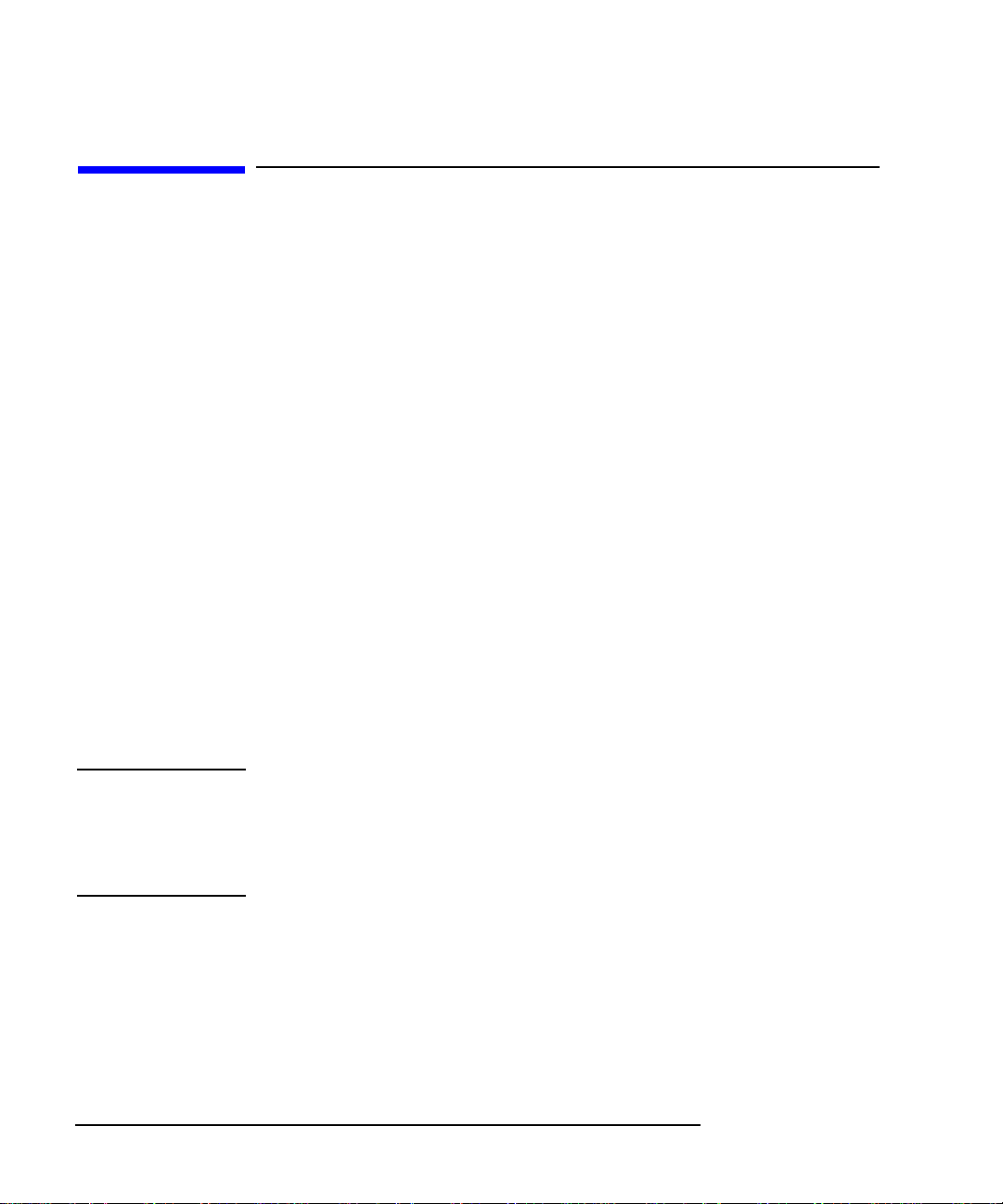
Model 743 Board Computer Overview
Installation Overview
Installation Overview
Chapter 2 provides step-by-step instructions for attaching and installing
accessories in a typical VME chassis, and connecting external devices.
Accessories are products that attach to the computer’s system board and
must be attached before installing the board computer in a VME card cage.
Devices are products used externally to the board computer. Examples are
keyboards, monitors and mass storage devices. Other devices are connected
through cables. Depending on your specific application, you may need one
or more accessory and device products. Installation instructions for most
products used directly with your Model 743 Board Computer are explained
in this manual.
Chapter 3 presents the installation tasks required to install the board computer. It provides information to help you configure and install your VME
board computer.
Installation Notes
Your Model 743 Board Computer uses micro-miniature connectors for several interface ports. Cable connectors for these ports are very small, but may
be positioned so that a slight angle exists between them. This situation has
been tested by HP and full functionality is maintained.
CAUTION: The Model 743 Board Computer’s P2 connector has a local bus on the user-
defined pins. Verify that your VME card cage’s backplane makes no
connections to J2/P2, rows A and C. Refer to IEEE STD 1014-1987, Chapter
7, for more information on user-defined pins used in VME backplane
connectors.
1-6
Page 27
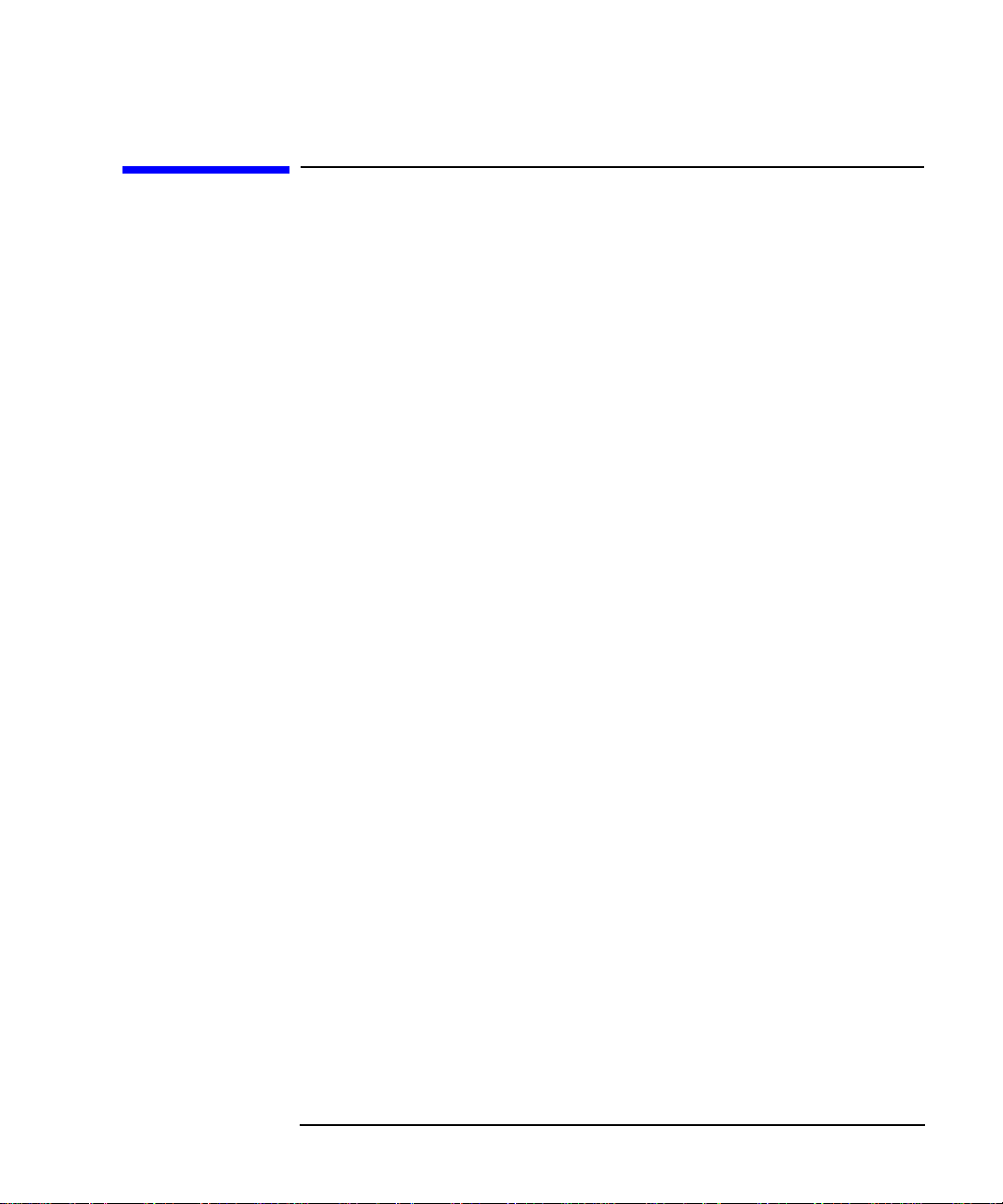
Model 743 Board Computer Overview
Supported Products
Supported Products
Only products with Hewlett-Packard approved parts, accessories, peripherals, operating systems, and application programs are supported by HewlettPackard. Any product with other than HP approved hardware or software
connected or installed must have the non-HP approved hardware and software removed by the customer before on-site repair is conducted. The following lists describe the products supported by HP.
1-7
Page 28
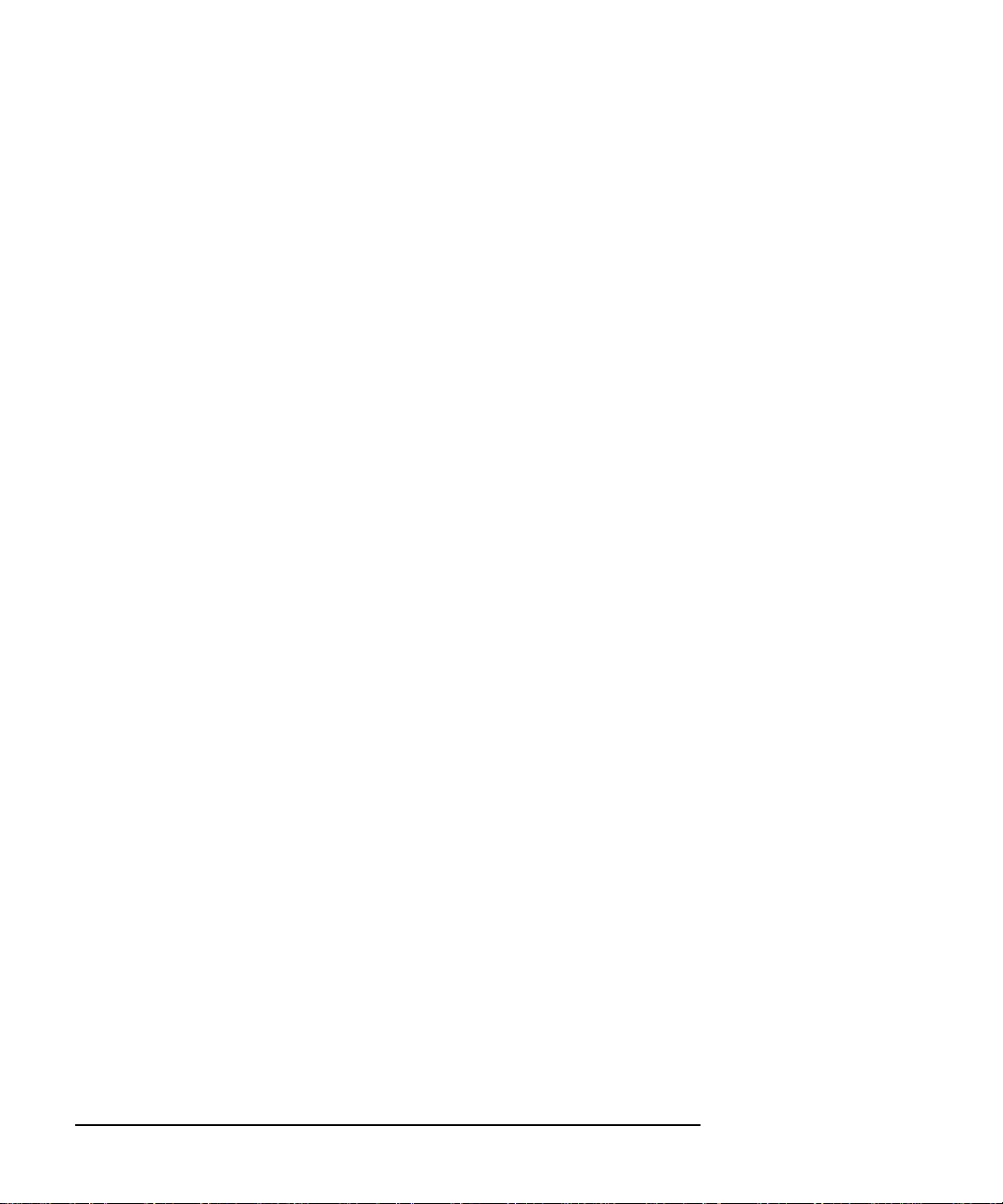
Model 743 Board Computer Overview
Supported Products
Accessory Cards
The Model 743 supports the following accessory cards:
• Memory; one or more of these RAM cards supported on both HP-UX
and HP-RT operating systems:
HP A4263A 8 Mbyte RAM Card
HP A4264A 16 Mbyte RAM Card
HP A4265A 32 Mbyte RAM Card
HP A4266A 64 Mbyte RAM Card
• HP A4504A PMC Bridge Adapter - provides two sites for third party
PMC cards (HP-UX only)
• HP A4509A PMC Expansion Adapter - provides two additional sites
for third party PMC cards (requires PMC Bridge Adapter - HP-UX
only)
• HP A4262A GSC expansion kit
• Mezzanine (GSC expansion kit) cards:
1-8
HP A4267A 8-plane color graphics card
HP A4268A FWD SCSI
HP J3420A ATM (supported only by HP-UX)
• PCMCIA (supported only by HP-RT)
10-MB Flash disk card
20-MB Flash disk card
40-MB Flash disk card (HP-RT 3.0, later - not available from HP)
• Sub-Mezzanine Cards:
HCXR8 graphics card
HCRX24 graphics card
Page 29
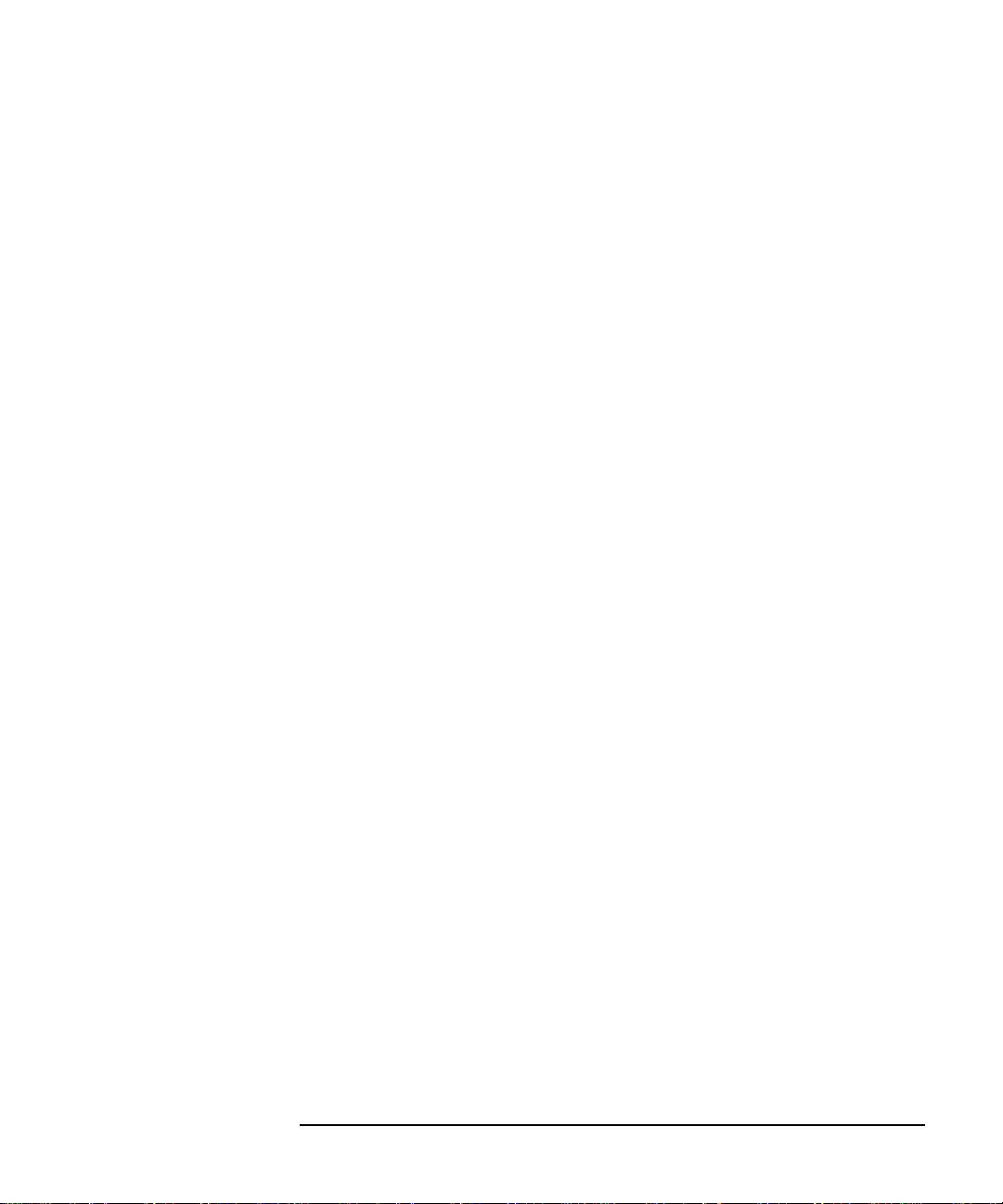
Model 743 Board Computer Overview
Supported Products
Typical External Devices
The Model 743 supports the following external devices:
• LAN Transceiver:
HP A2670A ThinLAN Ethernet Transceiver
HP A2671A EtherTwist Transceiver.
• Speaker; 8 ohm impedance with1/8-inch sub-miniature stereo connec-
tor (HP-UX only).
Cables
Model 743 board computers use micro-miniature connectors for several
interface ports and standard connectors for others. You need conversion
cables to connect from the micro-miniature connectors to standard size interfaces. The Model 743 supports the following cables:
• Conversion cables:
HP A4300A HP Parallel; High-Density 25-Pin to
standard 25-Pin F
HP A4301A RS-232; High-Density 9-Pin to Standard 9-Pin M
HP A4302A Audio; High-Density 9-Pin to Stereo Line-In
HP A4303A LAN; High-Density 15-Pin to 15-Pin AUI
HP A4304A Video; High-Density 15-Pin to Standard 15-Pin F
HP A4305A Video; High-Density 15-pin to EVC connector
HP A4167A Video; Standard 15-pin to EVC connector (for use
with optional GSC 8-plane graphics card and EVC monitor)
• Standard cables:
HP K2296 SCSI; High-Density 50-Pin to Standard Bail Lock
HP 92284A HP Parallel; 25-Pin M to 25-Pin M
HP 24542G RS-232 Terminal Cable; 9-Pin F to 25-Pin M
HP 24542H RS-232 Modem Cable; 9-Pin F to 25-Pin F
1-9
Page 30
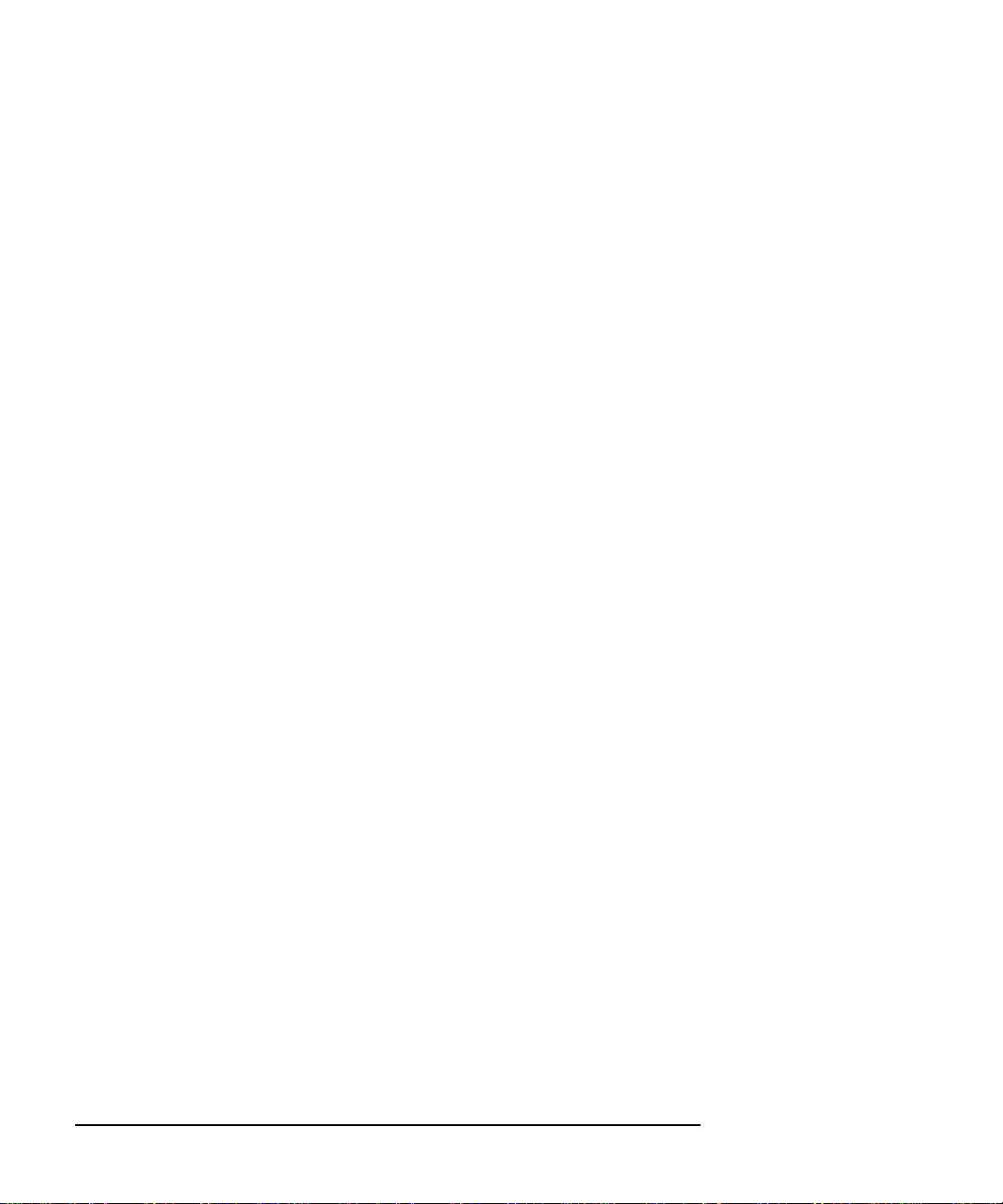
Model 743 Board Computer Overview
Supported Products
Keyboard and Mouse
The Model 743 supports the following:
• HP A2840A Keyboard with mini-DIN connector
• HP A2839A Mouse with mini-DIN connector
1-10
Page 31

Environmental Requirements
Table 1-1 shows the environmental requirements for the
Model 743.
Table 1-1 Environmental Requirements
Temperature Operating: 0˚ to 55˚C;
10˚c/min rate of change maximum
Non-operating: -40˚ to 70˚C
Humidity Operating: 40˚C: 95% RH max
Altitude Operating: 4,600m (15,000 ft.) to 40˚C
Non-operating: 15,300m (50,000 ft.) to 70˚C
Air flow 150 linear feet per minute, 0˚ to 35˚C
200 linear feet per minute, 35˚ to 55˚C
Model 743 Board Computer Overview
Environmental Requirements
CAUTION: Integrated circuit case temperatures must not exceed those shown in
Figure 1-1.
1-11
Page 32

Model 743 Board Computer Overview
Environmental Requirements
CPU 95
0
C
SRAM 100
VME Controller 900C
0
ECL 95
Figure 1-1 Model 743 VME Board Computer Temperatures
C
I/O Controller 87
0
C
Graphics Controller 101
0
C
0
C
NOTE: The Model 743 should only be operated in an environment that is free from
conductive pollution, including dry non-conductive pollution that may
become conductive due to expected condensation.
1-12
Page 33

Model 743 Board Computer Overview
Operating System Overview
Operating System Overview
The Model 743 can be used with either of two operating systems, HP-UX or
HP-RT. This manual provides basic information you will need for booting
and running HP-UX. It also provides some overvie w information for HP-RT.
• The Model 743i uses the standard HP-UX operating system, a highly versatile system for multitasking, running your application programs, and
performing a variety of development tasks. For information on installing
HP-UX, see the manual Installing and Updating HP-UX
To get started with using HP-UX, go to Chapter 5 in this manual for information on booting and running the system.
• The Model 743rt uses HP-RT, a real-time operating system. For information on installing and operating HP-RT, see the manual HP-RT System
Administration Tasks.
HP-UX
Refer to HP-UX System Administration Tasks for detailed configuration and
operation procedures for HP-UX.
HP-RT
Refer to HP-RT System Administration Tasks for detailed installation and
operation procedures for HP-RT.
The HP-RT development environment consists of the following:
• An HP-UX host system (for example, a Model 748i), running the sup-
ported HP-UX operating system with CDE, X Window System, or HP
VUE installed.
• DDS-Format tape drive or CD ROM for loading HP-RT on the host
system.
• The HP-RT target system (such as a Model 743rt).
1-13
Page 34
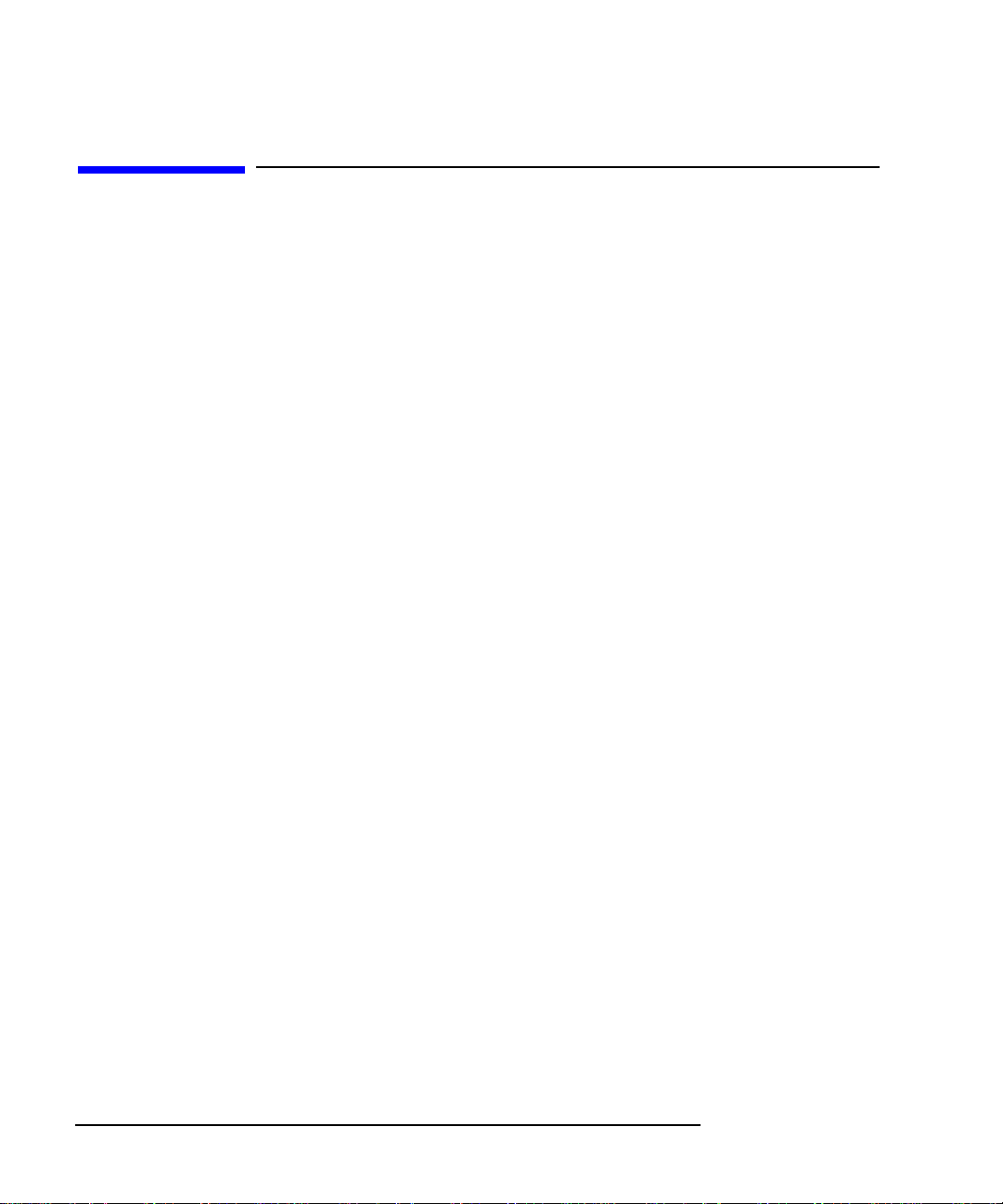
Model 743 Board Computer Overview
Manuals for System Information
Manuals for System Information
HP-UX
After you have done the installation procedures in this book, you may want
to see the following sources for further information:
• For administration information, see System Administration Tasks.
• For a quick reference to commonly-used HP-UX commands, see the
Appendix in Using HP-UX.
• HP CDE or HP VUE is the default interface for HP-UX. At some
point, you may want to interact with the Model 743i using CDE or HP
VUE via the LAN, with an X Window System display. As a simpler
window alternative, you can also use the X Window System by itself,
also included in HP-UX. For further information, see the manual Us-
ing the X Window System, Using HP-UX, CDE User’s Guide, or HP
VUE User’s Guide.
1-14
The following manuals are also useful:
• If you have not yet installed your HP-UX system, see Managing HP-
UX Software with SD-UX.
• For troubleshooting HP-UX, see Chapter 6, in this manual, and the
manual Solving HP-UX Problems.
• For VME configuration information, seeVME Services for HP-UX 10,
or VME Configuration Guide for HP-UX (9.05).
HP CDE
For information on installing, using and configuring the HP CDE interface
with HP-UX, see the HP CDE Getting Started Guide.
HP VUE
For information on using and configuring the HP VUE interface with HPUX, see the HP VUE User’s Guide. For information on installing HP VUE,
see the HP VUE Installation Guide.
Page 35

Model 743 Board Computer Overview
Online Sources of Information (HP-UX and HP-RT)
Online Sources of Information (HP-UX and HP-RT)
HP-UX is designed so that you can access many sources of information
without leaving your system. Most of these information sources are accessible through the shell command line on a character terminal.
• Man Pages: The HP-UX information found inHP-UX Reference is online
and accessible by clicking on the Toolbox button at the right of your Front
Panel, or by entering on a command line man command, where command
is the name of the HP-UX command or routine you want to get information on. If you’re not sure of the command name you can enter man -k
keyword, where keyword is a likely topic word to search on. This results
in a display listing commands having the keyword in their description.
Similar reference information on HP-RT, found in HP-RT Reference, can
be displayed by enteringrtman name on your HP-UX host system, where
name is the name of the HP-RT command, system call, or function call
you want to get information on.
There are also a variety of files on your HP-UX system which contain version-specific information. These will be useful in administering and configuring cards and devices for your version of HP-UX. Among these files are
the following:
• Release Notes: This is the online version of the Release Notes which
comes with your system. It contains all the latest information, undocumented changes and bug fixes for your release of HP-UX. It also contains
information on the current version of HP VUE. The Release Notes document resides in the /usr/share/doc or/etc/newconfig directory, named by
its release number, for example, 10.20 RelNotes for HP-UX 10.20.
• HP-UX and HP VUE Help. For graphics displays, extensive help information on the operating system and the visual interface is included with
HP VUE.
• Newconfig: The directory /etc/newconfig contains information and new
versions of HP-UX product configuration files, as well as shell scripts
which may have been customized on your system. The contents of this directory will vary depending on which products you have loaded on your
1-15
Page 36

Model 743 Board Computer Overview
Online Sources of Information (HP-UX and HP-RT)
system. In most cases, old versions of these files, in their regular locations
in the file system, are not overwritten by the update process. See the
README file in /etc/newconfig for information on the contents of this
directory.
In HP-RT, you will find an HP-RT specific README file in
$HPRTroot/etc/newconfig, on the HP-UX host system. This file contains
version-specific information.
1-16
Page 37

Model 743 Board Computer Overview
Installing HP-UX and HP-RT
Installing HP-UX and HP-RT
For procedures to install and configure HP-UX, refer to HP-UX System
Administration Tasks.
For information on clusters, refer to Managing Clusters of HP-UX Computers, and the HP VUE User’s Guide.
For procedures to install and configure HP-RT, refer to HP-RT System
Administration Tasks.
1-17
Page 38

Model 743 Board Computer Overview
Audio
Audio
HP-UX includes audio software comprising an audio editor, Audio Application Program Interface (AAPI), and some sample programs. Audio output is
available through the audio port on the front panel of the Model 743i. For
highest quality audio, an external headphone set or speaker is recommended.
Audio is implemented using a CODEC (coder-decoder) combining CDquality stereo audio-digital converters for microphone and line-input levels.
The input sampling rate and format are programmable, as are the input gain
and output attenuation.
1
/8-inch mini-jack is used for the speaker output connection. The remain-
A
ing audio signals are via a 9-pin D-sub connector. Output impedance is nominally 8 ohms, but higher impedance devices can also be driven.
For information on programming for audio, refer to Using the Audio Devel-
oper’s Kit (B2355-90069) and the man page audio.
1-18
This feature is not supported by HP-RT.
Page 39

2
Accessories Installation
2-1
Page 40

Accessories Installation
This chapter describes the accessories that you can install on the Model 743
Board Computer and tells you how to install them.
The instructions in this chapter assume you are using either the HP-UX or
HP-RT operating systems.
The major sections within this chapter are:
• Tools required and preliminary procedures
• Safety precautions
• Memory
• GSC expansion kit
• GSC mezzanine cards (graphics and SCSI cards)
• PMC bridge and expansion boards
• PCMCIA
2-2
Page 41

Accessories Installation
Tools Required and Preliminary Procedures
Tools Required and Preliminary Procedures
Tools Required for Installation
All field replaceable parts can be accessed with these tools:
Grounding wrist strap
No. 1 Pozidrive screwdriver
Small flat-tipped screwdriver
3
5mm (
Preliminary Procedures
Perform the following steps before installing or removing accessories.
1 Exit application programs.
/16-inch) nutdriver.
2 Shut down the operating system and power off the VME card cage (see
for details).
3 Remove all cables connected to the board computer.
4 Set up a static-free place on which to work.
2-3
Page 42
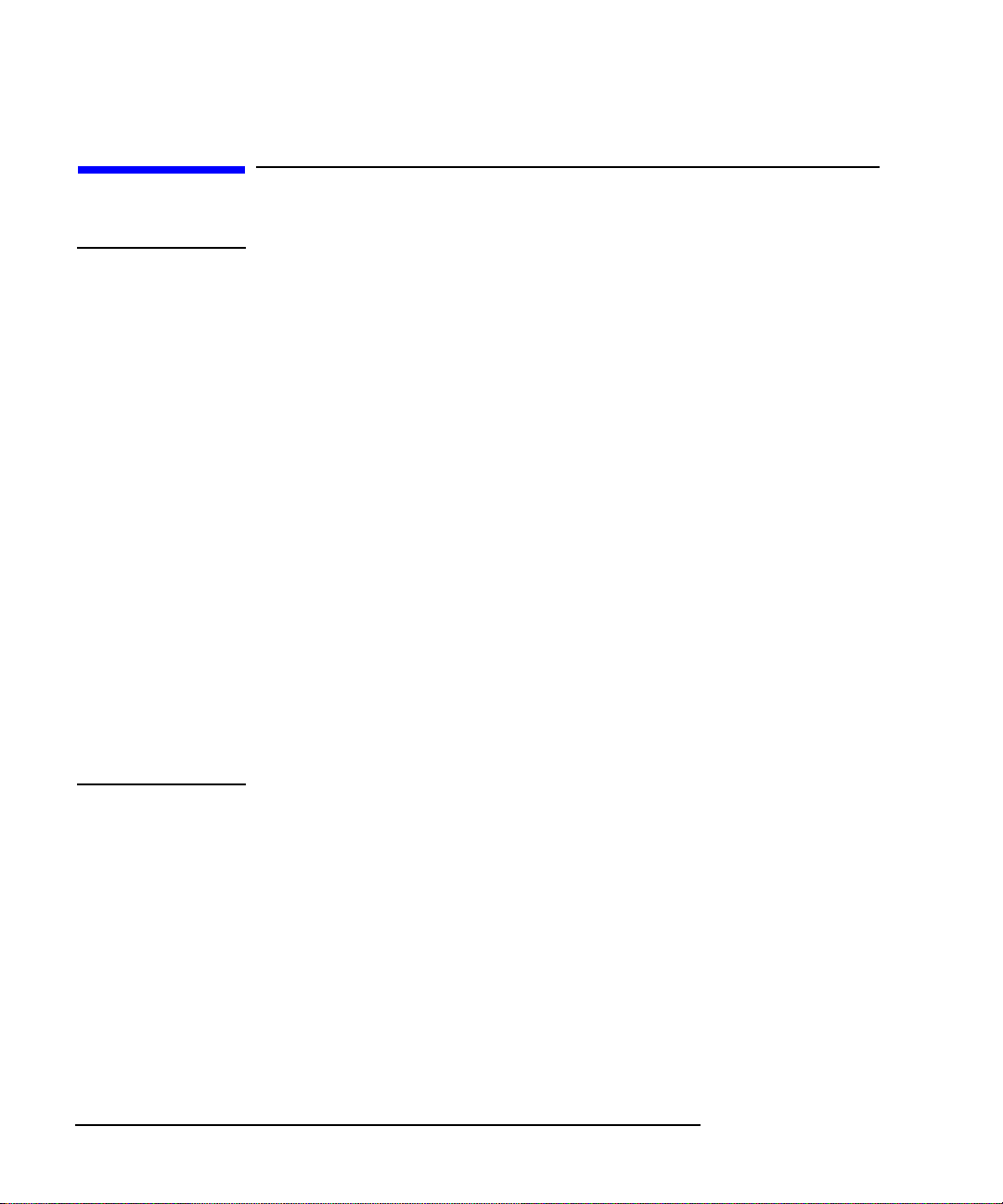
Accessories Installation
Safety Precautions
Safety Precautions
CAUTION: It is essential to practice safety precautions when working with any electrical
or electronic products. Following these safety precautions can help protect
both you and the equipment from injury and possible permanent damage.
Whether the ICs are installed on a printed circuit board or laying on a table,
integrated circuit components can be damaged by electro-static discharge.
Static charges can build up in people to a potential of several thousand volts
by simply walking across a room.
Protect integrated circuits by:
Using a static free work place and wearing clothes that do not hold static
charges before handling any of the workstation’s PC boards.
Unplugging the power supply before removing or installing a part.
2-4
Touching sheet metal with your fingers before touching the printed circuit
assembly.
If the assembly is not going to be re-installed, place the assembly in an antistatic bag and set it aside. Following these precautions extends the life of the
computer products you maintain.
Page 43

Accessories Installation
Memory
Memory
This section provides step-by-step instructions for installing RAM cards in
your Model 743.
Preliminary Requirements
Perform the following steps before you install a RAM card in your
Model 743:
1 If the Model 743 is already installed in your system card cage, you must
remove it. See Chapter 3 of this book for instructions on removing and replacing the Model 743.
2 Place the Model 743 on a static free mat on a clean, level surface.
RAM Card Installation
You do not need to follow any particular card order when installing RAM
cards into your Model 743. Use these steps to install the RAM cards:
1 Place the first RAM card on the board standoffs, lining up the connector
on the RAM card with the connector on the board, as shown in Figure 2-1.
2 Gently press to seat the RAM card in the connector.
3 To stack RAM cards, install standoffs between each card, ending with re-
taining screws on the top RAM card. If you install single RAM cards in
either the left or right locations, the retaining screws go into the board
standoffs.
2-5
Page 44
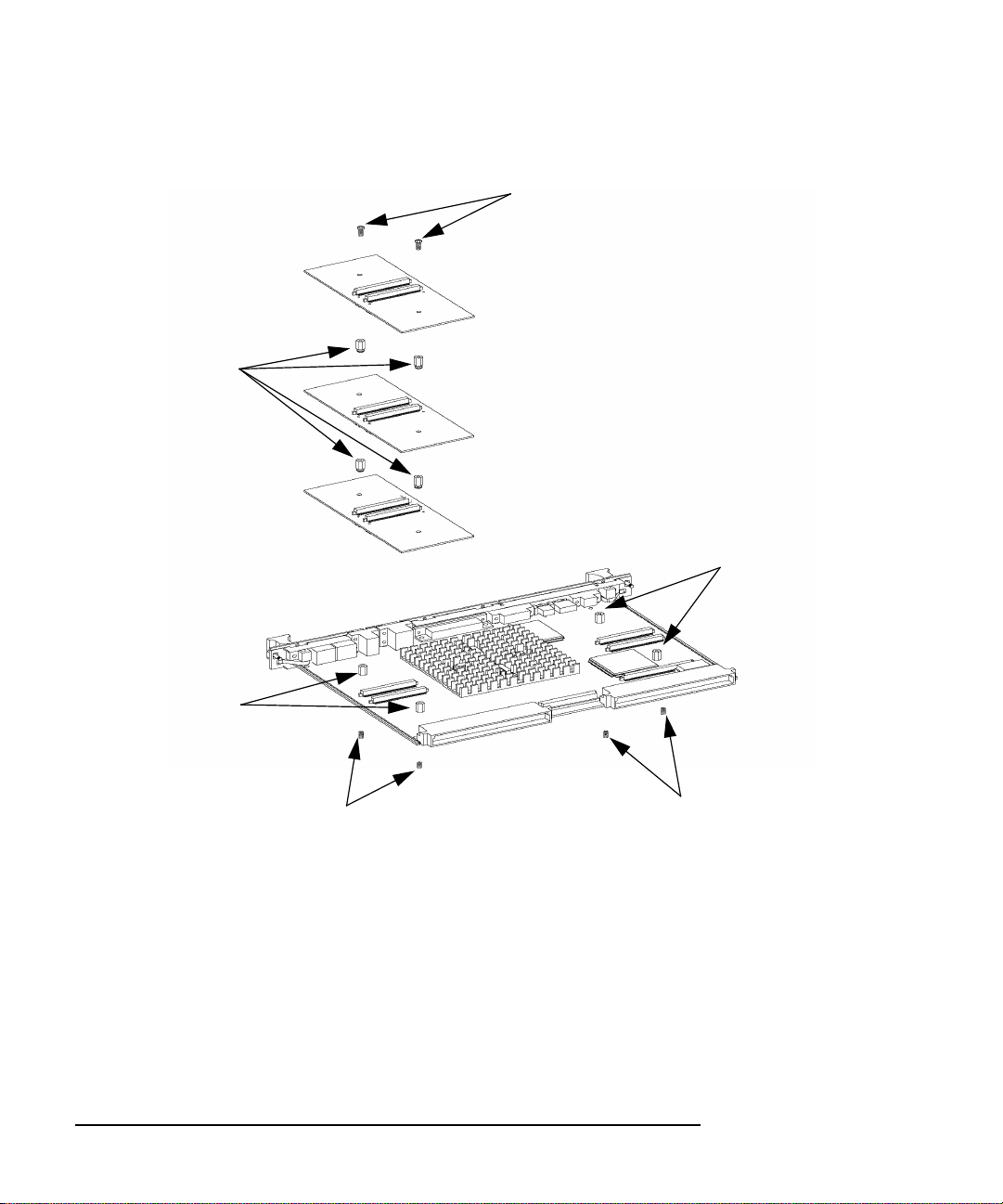
Standoffs
Accessories Installation
Memory
Screws
CPU Spacers
CPU Spacers
Screws
Figure 2-1 Installing RAM Cards
2-6
Screws
Page 45

Accessories Installation
GSC Expansion Kit
GSC Expansion Kit
The GSC expansion kit consists of two parts: the adaptor fixture and the
front panel extension. This section provides step-by-step instructions for
installing the GSC expansion kit onto the Model 743.
Preliminary Requirements
Perform the following steps before installing the adapter (GSC expansion
kit) onto your Model 743:
1 If the Model 743 is already installed in your system card cage, you must
remove it. See Chapter 3 of this book for instructions on removing and replacing the Model 743.
2 Place the Model 743 on a static free mat on a clean, level surface.
GSC Expansion Kit Installation
Follow these steps to install the expansion kit onto the Model 743:
1 Place the adaptor fixture so that you line up the four M2.5x12 screw holes
that flank the DIN connectors. See Figure 2-2.
2 Insert the four M2.5x12 screws one at a time, finger tighten, then snug
down with a screwdriver. Do not overtighten.
3 Insert the two M2.5x6 screws, finger tighten, then snug down with a
screwdriver.
4 Remove the EMI gasketing from the front panel of the Model 743.
5 Place the panel extension over the front panel so that the four tabs on the
bottom of the extension panel line up and slip into their respective slots on
the top of the front panel.
6 Insert the four front panel screws, finger tighten, then snug down with a
screwdriver, as shown in Figure 2-3.
2-7
Page 46

Accessories Installation
GSC Expansion Kit
M2.5x12
screws
M2.5x6
screws
Figure 2-2 Installing the GSC Expansion Kit
2-8
Page 47

Accessories Installation
GSC Expansion Kit
Figure 2-3 Adding the Front Panel Screws
2-9
Page 48

Accessories Installation
GSC Mezzanine Cards
GSC Mezzanine Cards
Installing GSC Mezzanine Cards
This section provides step-by-step instructions for installing GSC mezzanine
cards into your Model 743.
Preliminary Requirements
Perform the following steps before you install a GSC card:
1 The Model 743 must already have a GSC expansion kit installed.
2 If the Model 743 board computer is already installed in your system card
cage, you must remove it. See Chapter 3 of this book for instructions on
removing and replacing the Model 743 board computer from its chassis.
3 Place the Model 743 board computer on a static free mat on a clean, level
surface.
2-10
GSC Mezzanine Card Installation
Follow these steps to install a GSC card into your Model 743 Board Computer:
1 Working from the back of the Model 743 Board Computer, you can install
GSC graphics cards into either the right-hand or center position shown in
Figure 2-4.
2 Using Figure 2-4 as a guide, position a card and line up its connector over
the GSC connector on the board computer.
3 Press the card down to seat the connectors.
4 Insert the two M2.5x6 screws that hold the GSC card to the adapter fixture
and screw into place.
5 Insert the two M2.5x5 screws that hold the card to the front panel expan-
sion plate and screw into place.
Page 49

M2.5x5
screws
Accessories Installation
GSC Mezzanine Cards
M2.5x6 screws
Figure 2-4 Installing a GSC Mezzanine Card - Back View
Installing an HCRX Graphics Board
An HCRX8 or HCRX24 graphics board occupies the same position as the
Expansion Kit adapter. These boards fasten to the 743 in almost the same
way as the expansion adapter, with four DIN screws and two M2.5X6
screws. On an HCRX board, there are two additional small screws located
on each side of the graphics connector that are fastened through the front
panel.
Preliminary Requirements
Perform the following steps before installing an HCRX board on your
Model 743:
1 If the Model 743 is already installed in your system card cage, you must
2-11
Page 50

Accessories Installation
GSC Mezzanine Cards
remove it. See Chapter 3 of this book for instructions on removing and replacing the Model 743 board computer from its chassis.
2 Place the Model 743 board computer on a static free mat on a clean, level
surface.
NOTE: There is one GSC connector on the left side of an HCRX board (looking from
the front of the board). A GSC card is installed in an HCRX board in the same
manner as on the expansion adapter. See “Installing GSC Mezzanine Cards,”
earlier in this chapter.
HCRX Graphics Board Installation
Follow these steps to install an HCRX board in your Model 743:
1 Place the HCRX board on the board computer, lining up the screw holes
for the M2.5x12 and M2.5x6 screws as shown in Figure 2-5.
2 Install the four DIN connector M2.5x12 screws from the bottom of the
system board.
2-12
3 Install the two M2.5x6 screws from the bottom of the system board.
4 Install the two small screws at each end of the graphics connector on the
front panel.
5 Install the panel extension as described on page 2-7 .
Page 51

Front
Panel
screws
Accessories Installation
GSC Mezzanine Cards
M2.5X6
screws
M2.5X12
screws
Figure 2-5 Installing an HCRX Graphics Board
2-13
Page 52

Accessories Installation
PMC Bridge Adapter and Expansion Adapter
PMC Bridge Adapter and Expansion Adapter
This section provides step-by-step instructions for installing the PMC bridge
and expansion adapters onto the Model 743 board computer . When the PMC
bridge adapter is installed onto the Model 743, the result is a two-board
assembly that is the installed into your VME card cage. When both the PMC
bridge and expansion adapters are installed onto the Model 743, the result is
a three-board assembly that is the installed into your VME card cage.
Preliminary Requirements
Perform the following steps before installing the adapters onto your Model
743 Board Computer:
1 If the Model 743 is already installed in your system card age, you must
remove it. See Chapter 3 of this book for instructions on removing and replacing the Model 743 Board Computer.
2 Place the Model 743 on a static-free mat on a clean, level surface.
PMC Bridge Adapter and Expansion Adapter Installation
1 Refer to your PMC card installation manual, and set any configuration
switches or jumpers that may be required for your application.
2 On the PMC bridge adapter board, at the sites where you will be installing
the PMC card(s), remove the two screws that secure the bezel blank(s),
and remove the blank(s). See Figure 2-6.
NOTE: When installing a PMC card, ensure that the O-ring type gasket near the bezel
remains in place.
3 Install the PMC card(s) onto the bridge adapter by aligning the front of the
card with the front bezel, and the rear of the card with the connectors and
keying pin. See Figure 2-6. There are four screws that secure the PMC
card from the bottom of the bridge adapter.
2-14
Page 53

Bezel
blank
Accessories Installation
PMC Bridge Adapter and Expansion Adapter
O-Ring Gasket
PMC Card
Site 2
Site 1
Bridge Adapter
Figure 2-6 Installing a PMC Card onto the Bridge Adapter
If you are installing only the bridge adapter, go on to step 11. If you are also
installing the expansion adapter, continue with step 4.
4 Refer to your PMC card installation manual, and set any configuration
switches or jumpers that may be required for your application.
5 On the PMC expansion adapter, remove the bezel blank(s) from the sites
where you will be installing the PMC card(s). See Figure 2-7.
NOTE: When installing a PMC card, ensure that the O-ring type gasket near the bezel
remains in place.
6 Install PMC card(s) onto the expansion adapter by aligning the front of the
card with the front bezel, and the rear of the card with the connectors and
2-15
Page 54

Bezel
blank
Accessories Installation
PMC Bridge Adapter and Expansion Adapter
keying pin. See Figure 2-7.
O-Ring Gasket
PMC Card
Site 4
Site 3
Expansion Adapter
Figure 2-7 Installing a PMC Card onto the Expansion Adapter
7 The bridge adapter should NOT be assembled to the board computer. If it
is, remove it by reversing the steps shown in Figure 2-10.
8 Remove the four screws from bridge adapter VME connectors, and re-
place them with the four standoffs included in the expansion adapter kit.
See Figure 2-8.
2-16
Page 55

Screws (4)
Accessories Installation
PMC Bridge Adapter and Expansion Adapter
Standoffs (4)
Bridge Adapter
VME Connectors
Figure 2-8 Removing Bridge Adapter Screws and EMI Gasket
2-17
Page 56

Accessories Installation
PMC Bridge Adapter and Expansion Adapter
9 Making sure that the connector and bezels are properly aligned, install the
PMC expansion adapter onto the bridge adapter, as shown in Figure 2-9.
Ensure that the interboard connector seats properly by applying pressure
to the top of the expansion board and to the bottom of the bridge board.
There are two screws that secure the front bezel and four screws to secure
the VMEbus connectors.
NOTE: If the interboard connector is not tightly seated, PMC cards on the expansion
adapter will not operate.
Expansion Adapter
with 2 PMC Cards Installed
Front Bezel Screws (2)
Connector Screws (4)
Interboard
Connector
Bridge Adapter
Figure 2-9 Installing the Expansion Adapter onto the Bridge Adapter
2-18
Page 57

10 Remove the EMI gaskets from the bezel of the board computer, if in-
stalled.
11 Install the PMC bridge adapter (as shown in Figure 2-10) or the bridge
adapter with expansion adapter (as shown in Figure 2-11) onto the board
computer. Align the GSC connector first, then the tabs on the front panel,
and push the boards together. There are four screws that secure the front
bezel, and four screws that secure the VME connectors.
PMC Bridge Adapter
with 2 PMC Cards Installed
Tabs (4)
Accessories Installation
PMC Bridge Adapter and Expansion Adapter
GSC Connector
Connector
Front Bezel Screws (4)
Screws (4)
Figure 2-10 Installing the PMC Bridge Adapter onto the Board Computer
2-19
Page 58

Bridge Adapter with
Expansion Adapter
Tabs (4)
Accessories Installation
PMC Bridge Adapter and Expansion Adapter
GSC Connector
Connector
Front Bezel Screws (4)
Screws (4)
Figure 2-11 Installing the Bridge Adapter with the Expansion Adapter onto the
Board Computer
2-20
Page 59

Accessories Installation
PMC Bridge Adapter and Expansion Adapter
12 If you have installed a PMC expansion adapter, resulting in a three board
assembly, we recommend that you install the ejector handle sleeves included in your kit.
a Remove the logo and model labels from the ejector handles on your board
computer, as shown in Figure 2-12.
Model label
Logo label
Figure 2-12 Removing Ejector Handle Labels
2-21
Page 60

Accessories Installation
PMC Bridge Adapter and Expansion Adapter
b Slide the sleeves over each set of handles, as shown in Figure 2-13.
Sleeves
Figure 2-13 Installing Ejector Handle Sleeves
2-22
Page 61

Accessories Installation
PMC Bridge Adapter and Expansion Adapter
c Thread the springs included in the kit into the ejector handles on the PMC ex-
pansion board, and with the springs compressed, slide the labels from the
board computer into the sleeves, as shown in Figure 2-14.
NOTE: To properly identify the board computer model and manufacturer, we
strongly advise that the original labels from the board computer be placed
into the ejector handle sleeves.
Labels
Springs
Figure 2-14 Installing the Springs and Labels
2-23
Page 62

Accessories Installation
PMC Bridge Adapter and Expansion Adapter
13 Remove the VME slot cover plate(s) from the VME card cage, as required
to open the slots the new assembly will occupy.
CAUTION: When installing the board computer and PMC adapter(s) into a Model 748
industrial workstation, to properly seat the assembly in the card cage you
must push down slightly on the assembly for the last 2.5 cm (one inch) of
travel in order to compress the EMI gasket on the card cage.
14 Insert the board computer with the attached PMC adapter(s) into card cage
slots until the assembly seats properly and the front panels are flush
against the card cage.
CAUTION: Do not tighten any captive screws until each captiv e screw has been started to
be threaded into its hole.
15 Engage all captive screws before tightening each screw of the board com-
puter and PMC adapter(s). See Figure 2-15.
Captive Screws
Rotate Ejector Handles
toward center of cards
before the cards are fully seated
Figure 2-15 Installing the Board Computer with PMC into VMEbus Card Cage
2-24
Page 63

Accessories Installation
PMC Bridge Adapter and Expansion Adapter
16 Plug in the power cord(s), and then turn on the power for the VME card
cage and boot the operating system.
17 Log in as root and use the SAM utility to configure the HP-UX kernel for
PCI support. (PMC cards require PCI drivers in the kernel.)
18 When SAM has started, choose the Kernel Configuration ->
menu.
19 From the Kernel Configuration menu, choose Drivers
20 From the Drivers menu, select GSCtoPCI Driver.
21 Go to the Actions menu and select Add Driver to Kernel.
22 Go to the Actions menu and select Create a New Kernel.
23 When the new kernel is built, SAM asks if you want to move the kernel
into place and reboot. Choose Yes.
The system reboots with the PCI driver loaded.
2-25
Page 64

Accessories Installation
PCMCIA
PCMCIA
For information on installing a PCMCIA adapter and a flash disk card, see
HP Z5117A PCMCIA Adapter Installation and User’s Guide. (Z5117-
90001)
NOTE: A Model 743rt cannot support both a PCMCIA adapter and an HCRX/VME
graphics mezzanine card because of temperature restrictions.
PCMCIA is supported by HP-RT only.
2-26
Page 65

3
Typical Installation in a VME Card Cage
3-1
Page 66

Typical Installation in a VME Card Cage
This chapter describes the Model 743 system board and tells you how to
install it.
The instructions in this chapter assume you are using either the HP-UX or
HP-RT operating system.
The major sections within this chapter are:
• Configuring the VME card cage
• Keyboard and mouse
• Board computer installation
• Non-HP installation
• HP installation when Model 743 is not the primary CPU
• Board computer removal
3-2
Page 67

Typical Installation in a VME Card Cage
Configuring the VME Card Cage
Configuring the VME Card Cage
This section provides step-by-step instructions for configuring the VME
card cage.
Use Table 3-1 to help determine the configuration for the VME card cage,
and use Table 3-2 to determine power requirements.
Table 3-1 Determining the VMEbus Card Cage Configuration
If your Model 743 Board
Computer...
Has an HP A4262A Expansion Kit
attached, and will be installed in an
HP 9000 Series 700 Model 748 VME
System
Is single-board configured the VME card can be installed in any
W as remo v ed from its VME card cage
to change or add accessories
Is going to be installed for the first
time in a VME card cage
the Model 743 board computer must
be installed in either:
Slots 1 and 2; the bottom two slots
Slots 3 and 4, or any other higher
numbered slot pair
See the Caution text
slot
see “Board Computer Installation” on
page 3-6.
follow the step-by-step instructions
below
Then...
CAUTION: In the Model 748 card cage, slots 1 and 2 are powered by the bottom power
supply . Slots 3 through 8 are powered by the top power supply. A Model 743
with its expansion kit attached installed in slots 2 and 3 will cause the power
supplies to shut down.
3-3
Page 68

Typical Installation in a VME Card Cage
Configuring the VME Card Cage
Table 3-2 Power Requirements
Each Model 743 Board Computer
If 64 MHz, current for +5V dc is 6.1A
If 100 MHz, current for +5V dc is 7.5A
RAM cards x 0.2A each =
Graphics subsystems 2 x 0.7A each =
FWD SCSI GSC card x 0.7A each =
HCRX graphics board 2.0A
PMC bridge adapter 0.6A
PMC cards on bridge adapter
Totals for Model 743 board computer
1. Does not include on-board graphics, if installed.
2. On-board graphics and graphics accessory cards are each separate graphics subsystems.
3. PMC cards may also draw +3.3 current that is provided through the +5 on the bridge adapter.
The +3.3 current FOR ALL PMC CARDS ON THE BRIDGE ADAPTER AND EXPANSION
ADAPTER (do not include other expansion adapter currents) must be entered into the +5 column
after multiplying the +3.3 current by .75 to convert to the actual +5 current draw.
3
1
+5V dc
Amps
+12V dc
Amps
0.1A 0.1A
_________ _________
_________ _________
-12V dc
Amps
1 Shut down your VME application and power-off the VME card cage.
3-4
If your VME card cage backplane is autoconfiguring, see “Board Computer Installation” in this chapter.
If not, refer to your VME card cage documentation for configuring its
VME backplane. Go to Step 2.
2 Ensure the backplane IACK and Bus Grant (0, 1, 2, and 3) daisy-chains
are:
• Enabled from the previous slot(s) into the slot in which the Model 743
board computer will be installed.
• Passed through all other empty backplane slots.
3 Set the backplane switches/jumpers to enable the board computer’s oper-
ation.
Page 69

Typical Installation in a VME Card Cage
Keyboard and Mouse
Keyboard and Mouse
This section provides step-by-step instructions for connecting a keyboard
and mouse to your Model 743.
1 Unpack your new keyboard and place it near your board computer.
2 Plug the keyboard cable connector into your board computer at the PS/2
connector labeled PS/2 0 Kbd.
NOTE: The keyboard must be connected to PS/2 0 to be operational.
3 Unpack your new mouse and locate the mouse’s black rubber ball in the
mouse box.
4 Remove the ball plate from the bottom of the mouse. Insert the ball and
replace the ball plate.
5 Plug the mouse cable connector into your board computer at the PS/2 con-
nector which is labelled PS/2 1.
3-5
Page 70

Typical Installation in a VME Card Cage
Board Computer Installation
Board Computer Installation
Tools Required
Installing the board computer requires the following tools:
Table 3-3 Required Tools for Installation
Tool Used For
Grounding wrist strap
(supplied with the installation kit)
No. 1 Pozidriv screwdriver Attaching accessory cards
5 mm (3/16-inch) nutdriver
Light-duty flat-tipped screwdriver Attaching accessory cards
Preventing static discharge problems
Attaching accessory cards
Preliminary Requirements
Before you install the board computer into the VMEbus card cage, read the
steps in “Configuring the VMEbus Card Cage,” earlier in this chapter.
Installing a Single VME Slot 743 into an HP Card Cage
Follow these steps to install the board computer into the VME card cage:
1 Position the board computer at the desired slot and slide it into the card
cage until it seats properly and the Front Panel is flush against the card
cage.
2 Push both ejector levers in until they are flush with the front panel.
3 Engage and tighten the captive screws (labeled 1 and 2 in Figure 3-1) at
each end of the board computer. These screws hold the computer in the
VME card cage.
3-6
Page 71

Typical Installation in a VME Card Cage
Board Computer Installation
3
1
Figure 3-1 Board Computer Captive Screws
Installing a Dual-Slot Model 743
1 Put the board computer at the desired slot. Position and slide it into the
card cage until it seats properly with the front panel and front panel extension flush against the card cage.
2 Engage all captive screws (labeled 1 and 2, 3 and 4, in Figure 3-1) before
tightening each screw of the board computer and the extension panel(s).
4
2
3-7
Page 72

Typical Installation in a VME Card Cage
Non-HP Installation
Non-HP Installation
CAUTION: The Model 743 board computer’s P2 connector has a local bus on user-
defined pins. Verify that your VME card cage backplane makes no
connections to J2/P2, rows A and C.
Refer to Chapter 7 of IEEE STD 1014-1987 for more information on userdefined pins used in VME backplane connectors.
3-8
Page 73

Typical Installation in a VME Card Cage
HP Installation (Other than Primary CPU)
HP Installation (Other than Primary CPU)
The Model 743 board computer’s P2 connector has a local bus on userdefined pins. The VME slot used by the Model 743 must make no connections to J2/P2, rows A and C.
Refer to Chapter 7 of IEEE STD 1014-1987 for more information on userdefined pins in VME backplane connectors.
3-9
Page 74

Typical Installation in a VME Card Cage
Model 743 Removal
Model 743 Removal
Tools Required
Model 743 removal requires the following tools:
Tool Used For
Static grounding wrist strap Preventing static discharge problems
Light-duty flat-tipped screwdriver Loosening card cage screws
Preliminary Requirements
Perform the following procedure before you remove the board computer
from the VME card cage:
1 Read the steps in “Turning Off the System,” in Chapter 5.
3-10
Removing a Model 743
Follow these steps to remove the Model 743 from a VME card cage:
1 Loosen the captive screws at each end of the board computer that hold the
computer in the VME card cage (in Figure 3-1, the screws are labeled 1
and 2 for a single slot board computer, or 1 through 4 for a dual slot board
computer).
2 Pull both ejector levers out until the board ejects from the card cage.
Page 75

4
Connecting Cables
4-1
Page 76

Connecting Cables
This chapter describes the various cable connections you will make when
installing the Model 743 board computer.
The instructions in this chapter assume you are using either the HP-UX or
HP-RT operating system.
The major sections within this chapter are:
• Connecting a single monitor, multi-display system, or text-only terminal
• Audio connection
• Video connection
• Keyboard and mouse connections
• Network connection
• Printer connection
• SCSI connection
4-2
Page 77
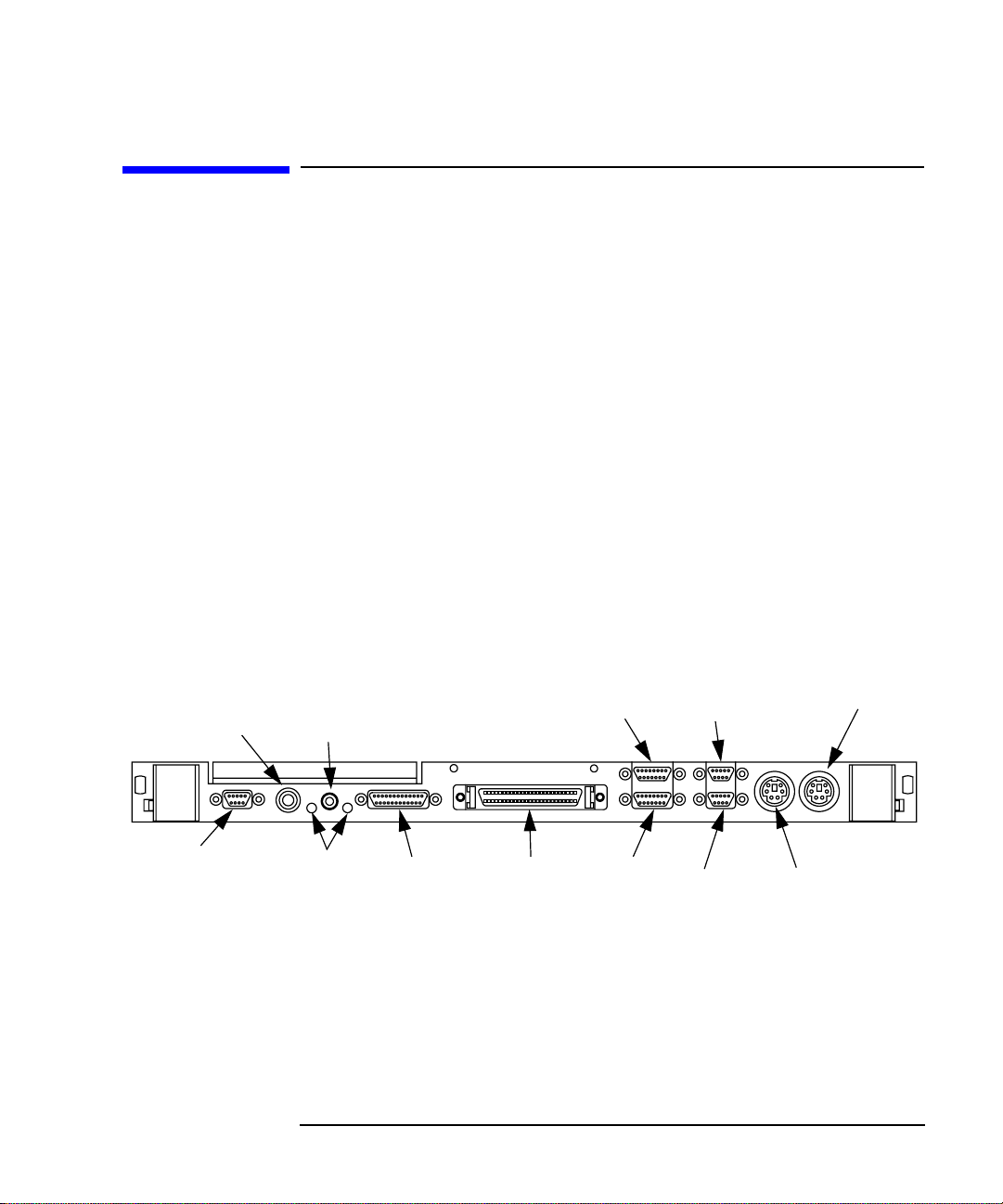
Connecting Cables
Introduction
Introduction
This chapter discusses connecting cables to one of the following ports on
your Model 743 Board Computer from a peripheral or accessory:
• Text terminal (RS-232) connection
• An audio connection
• A video (graphics circuit) connection
• A keyboard or mouse (PS/2 ports) connection
• A network (AUI LAN) connection
• Printer (HP parallel and RS-232-C) connections
• A SCSI port connection
Figure 4-1 shows the front panel connectors for the Model 743.
Video
Audio
Speaker
Reset
Switch
LEDs
HP Parallel
SCSI
Figure 4-1 Model 743 Front Panel Connectors
LAN
RS-232 (A)
RS-232 (B)
Keyboard
Mouse
4-3
Page 78
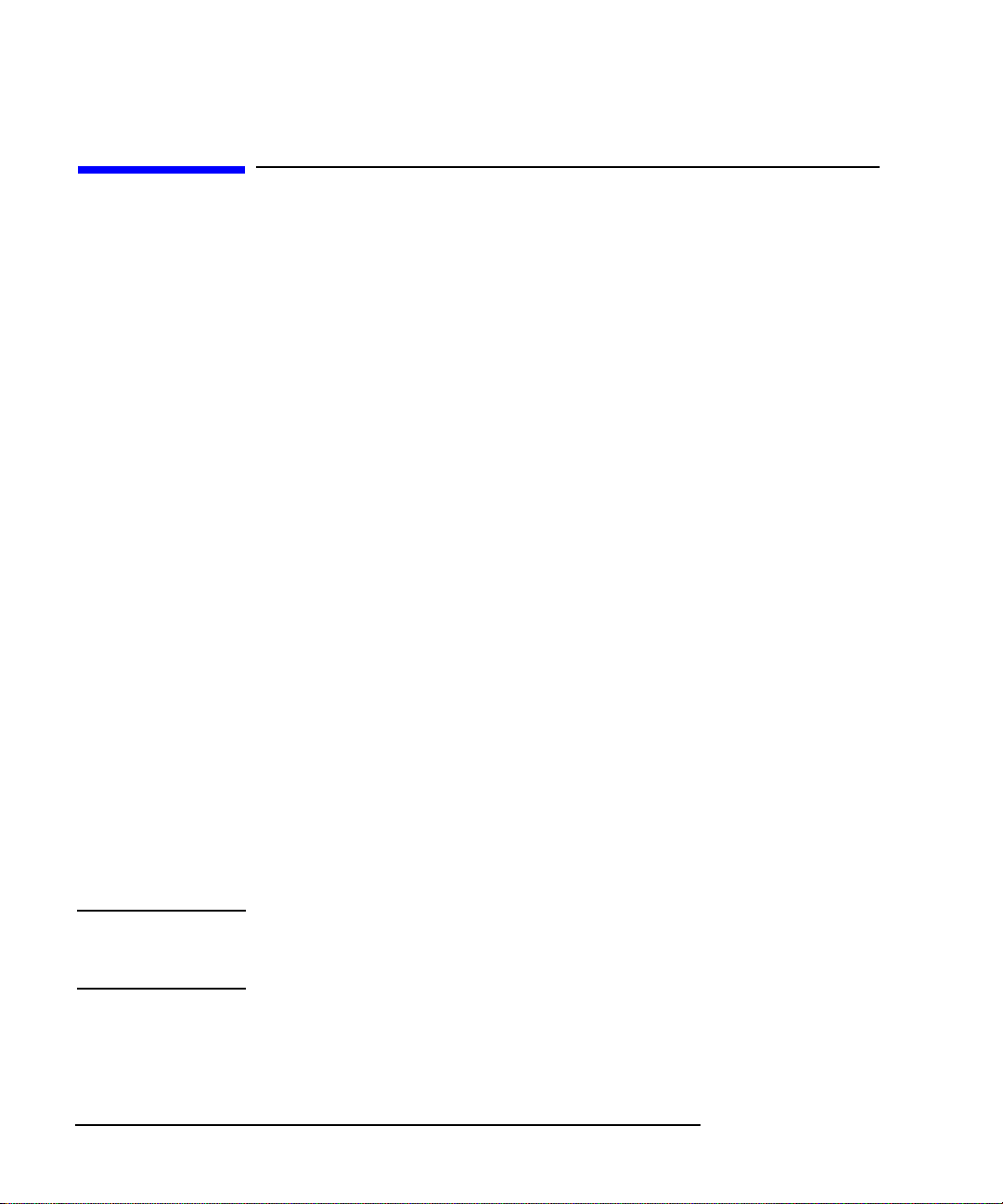
Connecting Cables
Connecting a Single Monitor, Multi-Displa y System, or Text-Only Terminal
Connecting a Single Monitor, Multi-Display System, or
Text-Only Terminal
The Model 743 typically uses one of two types of display:
• CRT-based color monitor connected to a video port
• Terminal connected to a serial port
Depending on your operating system, the Model 743 supports a maximum
of three monitors at the same time. For more information on connecting multiple monitors to your Model 743, see Multi-Display Systems later in this
chapter. (HP-RT supports only one monitor at a time.)
Configuration Requirements
This section provides information on configuration requirements and stepby-step instructions for connecting one or more display devices to your
Model 743 board computer.
Monitors
If your board computer does not have on-board graphics, it must first hav e at
least one of these accessories installed:
• HP A4262A GSC Expansion Kit and an HP A4267A 8-Plane Color
Graphics Card
• HCRX Graphics Board
For instructions on installing a GSC Expansion Kit and Graphics Card, or an
HCRX Graphics board, refer to Chapter 2 of this guide.
NOTE: Monitors are supplied with a video cable. Use this cable either directly or
with the conversion video cable, depending on what graphics capability you
have installed.
4-4
Page 79

Connecting a Single Monitor, Multi-Display System, or Text-Only Terminal
T able 4-1 lists the video conversion cables required to connect a monitor to a
video connector.
Table 4-1 Monitor Conversion Cables Required
Cable Type from Monitor
Graphics Type
Standard 15-pin
connector
On-board graphics A4304A A4305A
GSC mezzanine card None A4167A
HCRX graphics A4304A A4305A
Multi-Display Systems
HP-UX 10.10 and later supports up to three monitors simultaneously. To
have more than one display on your system, you must hav e multiple graphics
capability installed. Four architectures support multi-display systems:
• On-board graphics and an expansion kit with one or two GSC graphics
cards installed (one, two, or three displays).
Connecting Cables
EVC connector
• On-board graphics and an HCRX board with or without a GSC graphics card installed (one, two, or three displays).
• No on-board graphics and an expansion kit with one or two GSC
graphics cards installed (one or two displays).
• No on-board graphics and an HCRX graphics board with a GSC
graphics card installed (one or two displays).
See the Graphics Administration Guide (B2355-90109) for more information about setting up multiple displays.
Connecting the Monitor
This section provides step-by-step instructions for connecting a monitor to
your Model 743 Board Computer with on-board graphics, HCRX graphics,
or GSC graphics. Refer to Figure 4-2 for help when connecting your monitor.
4-5
Page 80

Connecting Cables
Connecting a Single Monitor, Multi-Displa y System, or Text-Only Terminal
CAUTION: Some CRT-based monitors are heavy. Use caution when lifting and
unpacking the monitor.
HCRX Graphics
Connector
GSC 3 x 5
Graphics
Connector
Note: On-board and HCRX connectors require conversion cable.
On-Board Graphics
Connector
Figure 4-2 Connecting a Monitor to HCRX, GSC, or On-Board Video Connector
1 On-board graphics and HCRX board:
a Plug the small connector of the conversion video cable into the video
connector of your board computer, or the connector on your HCRX
board.
b Connect the monitor cable to the conversion cable.
4-6
c Connect the monitor cable to your monitor as follows:
• Red to R (RED)
• Green to G (GREEN)
• Blue to B (BLUE)
2 GSC graphics cards:
a Connect the monitor cable to the GSC card connector.
b Connect the other end of the cable to the monitor as specified in the
previous step.
Page 81

Connecting Cables
Connecting a Single Monitor, Multi-Display System, or Text-Only Terminal
Power Cord
If your monitor has an attached power cord, connect the plug to a power
source. If your monitor has a separate cord, connect the cord to the monitor,
then connect the plug to a power source.
WARNING: Do not connect your monitor to a power extension strip. Doing so can
cause a shock hazard.
NOTE: Do not turn on your monitor at this time.
Connecting a Terminal
This section provides step-by-step instructions for connecting a terminal to
your Model 743 Board Computer. Refer to Figure 4-3.
1 Using the HP A4301A conversion RS-232C Cable, plug its micro-miniature con-
nector to one of the RS-232 connectors as follows:
• The recommended port for connecting a terminal is the (A) port.
• Using the (B) port for terminal connection is not recommended.
NOTE: Use of the (B) port requires that VME Services software be installed in the
kernel under HP-UX. The (B) port is not supported during “cold installs” of
HP-UX because VME Services is not installed in the “install kernel”.
RS-232 (A)
RS-232 (B)
Figure 4-3 Connecting a Terminal to the RS-232 Ports
2 Plug the standard end of the conversion cable into the appropriate connec-
tor of RS-232 serial cable HP 24525G.
4-7
Page 82

Connecting Cables
Connecting a Single Monitor, Multi-Displa y System, or Text-Only Terminal
3 Plug the other end of the serial cable into the serial connector on the ter-
minal.
Once you have connected and powered on your terminal and board computer, you may need to reconfigure your board computer for the terminal to
be the console (see Appendix A).
4-8
Page 83

Connecting Cables
Audio Connection
Audio Connection
Model 743 Board Computers provide compact disc-quality audio input and
output in stereo with a 16-bit coder-decoder (CODEC) over a frequency
range of 25-20,000 Hz. Output is provided by a small internal speaker and a
stereo headphone mini-plug (8 ohms impedance). Input is provided by a stereo line-in and mono microphone mini-plugs.
The CODEC combines CD quality stereo A/D converters for microphone
and line input levels. D/A con v erters for driving headset and line outputs are
used. The input sampling rate and format are programmable, as are the input
gain control (used for software control of recording levels) and output attenuation.
1
/8-inch mini-jack is used for the speaker out connection. The other audio
A
signals are on a 9-pin micro D-sub connector. The output is capable of driving 8 ohms; it can also be used for higher impedance devices with little or no
additional distortion. A line-level input can be driven by the headset output.
4-9
Page 84

Connecting Cables
Audio Connection
Table 4-2 lists the audio specifications, Figure 4-4 shows the audio connector, and Table 4-3 shows the audio connector pinouts.
.
Table 4-2 Audio Specifications
Function Range
Headphone maximum
output level
Input sensitivity Line in, 2.0 V pp at 47 K ohms microphone, 22
Programmable input gain 0 to 22.5 dB in 1.5 dB steps
Programmable output
attenuation
Programmable rates 8, 11.025, 16, 22.05, 32, 44.1, 48 KHz
Signal to noise ratio Headphone, 61 dB
2.75 V pp at 50 ohms
mV at 1 K ohm
0 to 96 dB in 1.5 dB steps
Line in, 61 dB
Microphone, 57 dB
4-10
Page 85

Figure 4-4 Audio Connector
Table 4-3 Audio Connector Pinouts
Pin Number Signal
1 Mic GND
2 Line-in left
3 Line-in right
Connecting Cables
Audio Connection
4 Headset right
5 Headset left
6 Mic-in A
7 Mic-in B
8 Line-in GND
9 Headset GND
4-11
Page 86

Connecting Cables
Video Connection
Video Connection
Model 743 Board Computers with on-board graphics circuit have the display
RAM and can be configured for several types of monitors. Graphic monitors
connect to the 15-pin video connector. Figure 4-5 shows the video connector, and Table 4-4 shows the video connector pinouts.
Figure 4-5 Video Connector
Table 4-4 Video Connector Pins and Signals
4-12
Pin
Number
1 DDC 9 GND
2 GND 10 HSYNC
3 RED 11 +5V
4 GND 12 GND
5 GREEN 13 SSYNC
6 GND 14 GNC
7 BLUE 15 VSYNC
8 GND
Signal
Pin
Number
Signal
Page 87

Connecting Cables
Keyboard and Mouse Connections
Keyboard and Mouse Connections
There are two PS/2 style serial ports: one PS/2 keyboard port and one PS/2
mouse port. In the Boot Console Handler’s hardw are menu, they are listed as
PS/0 and PS/1. Figure 4-6 shows the PS/2 connector. Also refer to
Figure 4-1; the two ports on the right, labeled Mouse and Keyboard.
Figure 4-6 PS/2 Connector
Table 4-5 shows the PS/2 connector pinouts.
Table 4-5 PS/2 Connector Pinouts
Pin Number Signal
1 Data
2 Not used
3 GND
4+5
5 Clock
6 Not used
4-13
Page 88

Connecting Cables
Network Connection
Network Connection
LAN circuits use the Ethernet/IEEE 802.3 standard interface. Only the
Attachment Unit Interface (AUI) version is used; no BNC connector is provided for ThinLAN. Figure 4-7 shows the A UI LAN connector. Also refer to
Figure 4-1.
The AUI connector enables connections to an external MAU.
Figure 4-7 AUI LAN Connector
Table 4-6 shows the AUI LAN connector pinouts.
4-14
Page 89

Table 4-6 AUI LAN Connector Pinouts
Pin Number Signal
1 GND
2 CI-A
3 DO-A
4 DI-S (GND)
5 DI-A
6 GND
7 CO-A (NC)
8 CO-S (NC)
9 CI-B
Connecting Cables
Network Connection
10 DO-B
11 DO-S (GND)
12 DI-B
13 +12V
14 GND
15 CO-B (NC)
4-15
Page 90
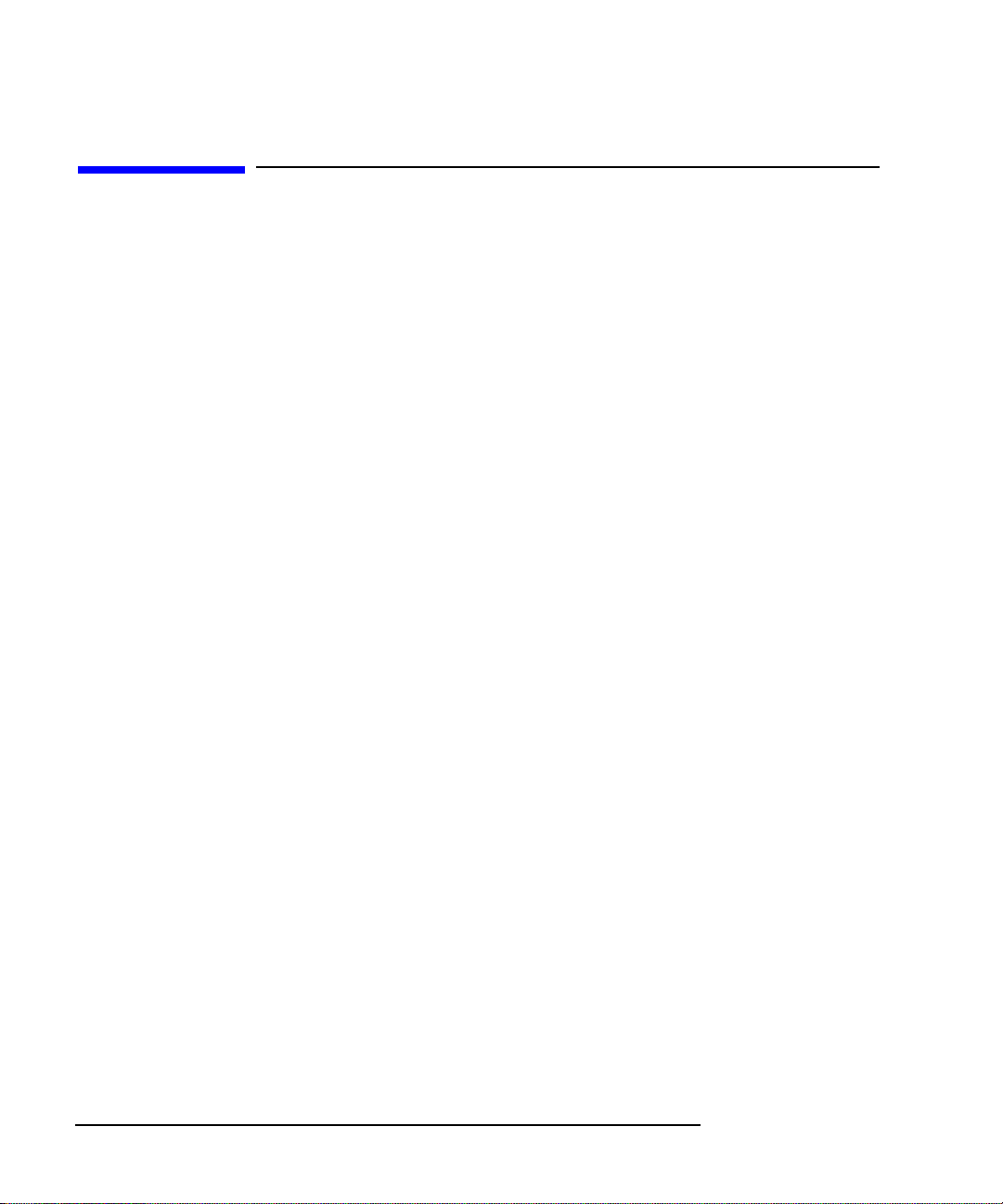
Connecting Cables
Printer Connections
Printer Connections
Preparing for HP-UX Installation
You may have to do some configuration for appropriate data interchange
with a new printer. This section gives you general guidance for these tasks.
You can use SAM (System Administration Manager) procedures to make
your printer installation easier. SAM can determine the status of an y of your
connected devices and performs the necessary software installation of the
printer for you.
If you don’t want to use SAM to install the printer, or if SAM is not on your
system, you can use HP-UX commands directly to accomplish the same
tasks. For information on using manual system administration procedures,
see HP-UX System Administration Tasks.
4-16
Configuring HP-UX for a Printer
You will need to supply certain items of information needed to identify the
printer you are installing. It will help to have this reference information
available during the software installation process. In the following checklist,
fill in the items relevant to your printer:
Printer Interface
• Parallel:_____________________________________________
• Serial (RS-232C) (Port A):______________________________
• Serial (RS-232C) (Port B): ______________________________
• Printer Name (a name the system uses to identify the printer. It can be
any name.):________________________________________
• Printer Model Number (located on a label on the back of the printer):_________________________________________________
Page 91

Connecting Cables
Printer Connections
Printer Cables
For connection to the board computer high-density parallel port, depending
on what printer you have and whether you select parallel or serial data
exchange, you will need to select from the following:
• HP A4300A (HP Parallel): high-density 25-pin to standard 25-pin “F”
• HP A4301A (Serial): 9-pin high density to standard 9-pin “M”
Other standard cables may be required, depending on the selected printer.
Installation Procedure
Follow these steps to install your printer:
1 Log in as root. If you do not know how, or do not have permission to log
in as root, ask your system administrator for help.
2 Run SAM by typing the following command:
/usr/sbin/sam
If you need help using SAM, press the
Enter
F1 key to obtain context-sensitive
information for the object at the location of the cursor.
Use the arrow keys and
screen. Press
Enter to “choose” an item when illuminated (such as OK).
Tab to move the highlighted areas around the
3 At the SAM opening screen, choose the following:
Printers and Plotters
4 Choose Printers/Plotters from the next screen.
The system displays a message if there are no printers connected to your
system. Make sure you have a printer connected. Choose OK or press
Enter.
5 From the Actions menu (on the menu bar at the top of the screen),
choose the following:
Add Local Printer/Plotter
4-17
Page 92

Connecting Cables
Printer Connections
6 Choose an appropriate selection on the sub-menu giving options for Par-
allel, Serial, HP-IB, and so on.
A screen provides you with the information on available parallel or serial
interfaces.
7 If you chose Add Serial (RS-232C) Printer/Plotter, more
than one serial interface could be listed. The serial interfaces are listed in
ascending order. The lowest-numbered serial interface corresponds to the
lowest-numbered serial connector on your system. Choose the one to
which your printer is connected.
8 Choose OK.
A display opens for Add Local Printer/Plotter.
9 Choose the box labeled Printer Name and enter your printer name for
the new printer (see Printer Interface, earlier in this chapter).
10 Choose Printer/Model Interface.
4-18
11 Use the arrow keys to scroll down the next screen. Find the Model Name
of your printer. Choose OK or press
Enter when your printer is highlight-
ed.
12 In the Add Local Printer/Plotter display, select and choose the
box labeled:
Make this the system default printer
13 Choose OK.
14 If the print spooler was not previously running, a screen appears with the
question: Do you want to start the print spooler now?
Choose Yes or press
Enter.
15 The system displays a confirmation screen asking if your printer is turned
on, connected to your system, and online. Check your printer to ensure
that it is ready, and press
16 The system displays the message Task completed. Press
17 Exit the task and press the
Enter.
Enter.
Exit SAM function key.
Page 93

Connecting Cables
Printer Connections
18 Enter the following to exit root and return to user status:
exit
Enter
Refer to System Administration Tasks for additional SAM information.
Testing the Printer Installation
If you made your printer the default system printer, type the following commands to test it:
cd
Enter
lp .profile
Enter
If your printer (called printername) is not listed as the default system printer,
enter the following command to test it:
lp -dprintername .profile
Enter
The file named .profile should print out on your new printer.
NOTE: For information on printer-related problems, see Chapter 6 of this book.
HP Parallel
The parallel port is compatible with Centronics® standards, plus some additional features found in HP Series 700 workstations. It supports a bi-directional register model interface in addition to printer-only DMA. Series 700
Scanjet interfaces are not supported.
A high-density micro D-sub connector is used for the HP Parallel interface.
An HP A4300A conversion cable is required to convert to a standard PC
compatible 25-pin female D-sub cable.
Figure 4-8 shows the HP parallel connector. Also refer to Figure 4-1.
4-19
Page 94

Connecting Cables
Printer Connections
Figure 4-8 HP Parallel Connector
Table 4-7 shows the connector pinouts for the HP parallel connector.
Table 4-7 HP Parallel Connector Pinouts
Pin
Number
1 NSTROBE 10 NACK 19 GND
2 Data 0 11 BUSY 20 GND
3 Data 1 12 PE 21 GND
4 Data 2 13 SLCT 22 GND
5 Data 3 14 NAFD 23 GND
6 Data 4 15 NERROR 24 GND
7 Data 5 16 NINIT 25 GND
8 Data 6 17 NSCT IN
9 Data 7 18 GND
Signal
Pin
Number
Signal
Pin
Number
Signal
4-20
Page 95

Connecting Cables
Printer Connections
RS-232 Ports
There are two PS/2 type serial interfaces - Port A and Port B. The serial ports
use a high-density connector. An HP A4301A conversion cable is required
to convert to a standard PC-compatible 9-pin male D-sub cable. Figure 4-9
shows the RS-232 serial connector . Also refer to Figure 4-1. Table 4-8 shows
the RS-232-C connector pinouts.
NOTE: The RS-232 Port B is not functional until VME services are operational.
Figure 4-9 RS-232 Serial Connector
Table 4-8 RS-232-C Connector Pinouts
Pin Number Signal
1 DCD
2 RXD
3 TXD
4 DTR
5 GND
6 DSR
7RTS
8 CTS
9RI
4-21
Page 96

Connecting Cables
SCSI Connection
SCSI Connection
The built-in SE SCSI port is implemented using an NCR710 macrocell
inside the I/O ASIC chip. This 8-bit single-ended implementation is compatible with the current Series 700 products and supports 5 MB/sec data transfer rates.
The SCSI bus is terminated to 3.3 volts through 127 Ohms on the system
board. If the board computer is used in a VMEbus chassis having internal
mass storage devices, those devices must have their terminators removed. If
an external disk drive is used, an active terminator must be used on the last
drive’s uncabled connector.
Figure 4-10 shows the SCSI connector.
Figure 4-10 SCSI Connector
Table 4-9 shows the SCSI connector pinouts.
4-22
Page 97

Table 4-9 SCSI Connector Pinouts
Connecting Cables
SCSI Connection
Pin
Number
1 GND 21 GND 41 ATN
2 GND 22 GND 42 GND
3 GND 23 GND 43 BSY
4 GND 24 GND 44 ACK
5 GND 25 GND 45 RST
6 GND 26 DATA 0 46 MSG
7 GND 27 DATA 1 47 SEL
8 GND 28 DATA 2 48 CD
9 GND 29 DATA 3 49 REQ
10 GND 30 DATA 4 50 IO
11 GND 31 DATA 5
12 GND 32 DATA 6
13 NC 33 DATA 7
Signal
Pin
Number
Signal
Pin
Number
Signal
14 GND 34 Data Parity
15 GND 35 GND
16 GND 36 GND
17 GND 37 GND
18 GND 38 +5
19 GND 39 GND
20 GND 40 GND
4-23
Page 98

Connecting Cables
SCSI Connection
4-24
Page 99

5
Powering On and Off
5-1
Page 100

Powering On and Off
This chapter discusses how to turn on and turn off the system.
The instructions in this chapter assume you are using the HP-UX or HP-RT
operating system.
The major sections within this chapter are:
• Turning on the system
• Turning off the system
5-2
