Page 1
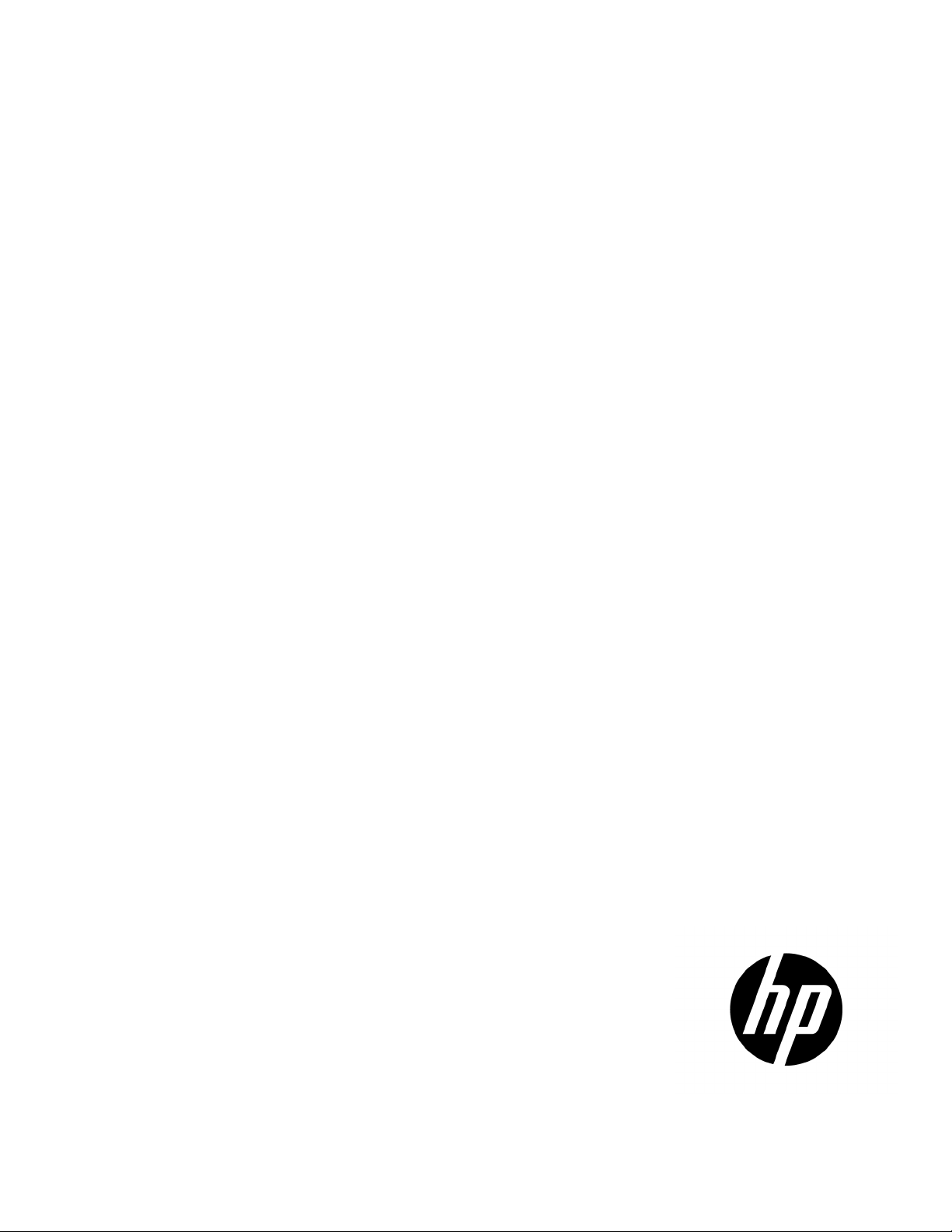
HP ProLiant DL560 Gen8 Server
Part Number: 696744-001
User Guide
Abstract
This document is for the person who installs, administers, and troubleshoots servers and storage systems. HP assumes you are qualified in the
servicing of computer equipment and trained in recognizing hazards in products with hazardous energy levels.
August 2012
Edition: 1
Page 2

© Copyright 2012 Hewlett-Packard Development Company, L.P.
The information contained herein is subject to change without notice. The only warranties for HP products and services are set forth in the express
warranty statements accompanying such products and services. Nothing herein should be construed as constituting an additional warranty. HP shall
not be liable for technical or editorial errors or omissions contained herein.
Microsoft® and Windows® are U.S. registered trademarks of Microsoft Corporation. Bluetooth® is a trademark owned by its proprietor and used
by Hewlett-Packard Company under license.
Page 3

Contents
Component identification ............................................................................................................... 7
Front panel components ............................................................................................................................. 7
Front panel LEDs and buttons ...................................................................................................................... 7
Systems Insight Display LEDs ....................................................................................................................... 8
Systems Insight Display LED combinations ..................................................................................................... 9
Rear panel components ............................................................................................................................ 10
Rear panel LEDs and buttons ..................................................................................................................... 11
Non-hot-plug PCIe riser board slot definitions .............................................................................................. 11
System board components ........................................................................................................................ 12
System maintenance switch ............................................................................................................. 13
NMI functionality ........................................................................................................................... 14
DIMM slot locations ....................................................................................................................... 15
Hot-plug drive bay numbering ................................................................................................................... 15
Drive LED definitions ................................................................................................................................ 15
PCIe riser cage LED ................................................................................................................................. 16
FBWC module LEDs (P222, P420, P421) ................................................................................................... 17
Hot-plug fans .......................................................................................................................................... 18
Operations ................................................................................................................................. 19
Power up the server ................................................................................................................................. 19
Power down the server ............................................................................................................................. 19
Extend the server from the rack ................................................................................................................. 19
Access the Systems Insight Display ............................................................................................................. 20
Remove the access panel.......................................................................................................................... 21
Install the access panel............................................................................................................................. 21
Access the product rear panel ................................................................................................................... 22
Opening the cable management arm ............................................................................................... 22
Remove the primary PCIe riser cage .......................................................................................................... 23
Install the primary PCIe riser cage ............................................................................................................. 23
Remove the air baffle ............................................................................................................................... 24
Install the air baffle .................................................................................................................................. 25
Setup ......................................................................................................................................... 27
Optional installation services .................................................................................................................... 27
Rack planning resources........................................................................................................................... 27
Optimum environment .............................................................................................................................. 27
Space and airflow requirements ...................................................................................................... 28
Temperature requirements ............................................................................................................... 28
Power requirements ....................................................................................................................... 29
Electrical grounding requirements .................................................................................................... 29
Connecting a DC power cable to a DC power source ........................................................................ 29
Rack warnings ........................................................................................................................................ 30
Identifying the contents of the server shipping carton .................................................................................... 31
Installing hardware options ....................................................................................................................... 31
Installing the server into the rack ................................................................................................................ 31
Installing the operating system................................................................................................................... 33
Powering on and selecting boot options ..................................................................................................... 33
Contents 3
Page 4
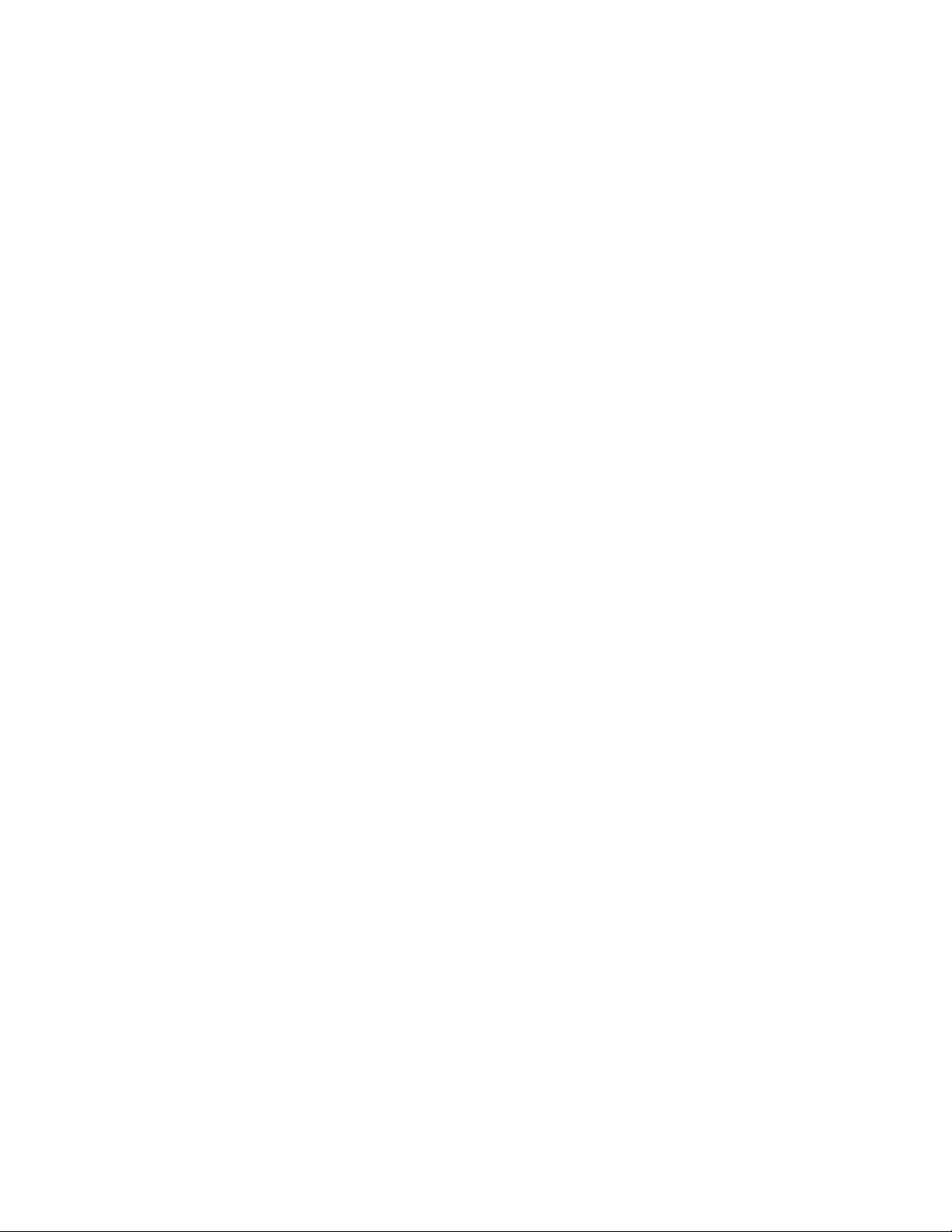
Registering the server ............................................................................................................................... 34
Hardware options installation ....................................................................................................... 35
Introduction ............................................................................................................................................ 35
Processor option ...................................................................................................................................... 35
Memory options ...................................................................................................................................... 39
HP SmartMemory .......................................................................................................................... 40
Memory subsystem architecture ....................................................................................................... 41
Single-, dual-, and quad-rank DIMMs ............................................................................................... 41
DIMM identification ....................................................................................................................... 42
Memory configurations ................................................................................................................... 42
General DIMM slot population guidelines ......................................................................................... 44
Installing a DIMM .......................................................................................................................... 45
Hot-plug hard drive options ...................................................................................................................... 46
Removing a hot-plug SAS or SATA hard drive ................................................................................... 46
Installing a hot-plug SAS or SATA hard drive .................................................................................... 47
Controller options .................................................................................................................................... 48
Installing the flash-backed write cache module................................................................................... 49
Installing the flash-backed write cache capacitor pack ........................................................................ 50
Redundant hot-plug power supply option .................................................................................................... 52
FlexibleLOM option ................................................................................................................................. 53
Expansion board options .......................................................................................................................... 55
Removing the expansion slot blanks ................................................................................................. 55
Installing a half-length expansion board ........................................................................................... 56
Installing a full-length expansion board ............................................................................................. 57
Secondary PCIe riser cage option.............................................................................................................. 58
2U rack bezel option ............................................................................................................................... 60
HP Trusted Platform Module option ............................................................................................................ 61
Installing the Trusted Platform Module board ..................................................................................... 62
Retaining the recovery key/password .............................................................................................. 63
Enabling the Trusted Platform Module ............................................................................................... 63
Cabling ..................................................................................................................................... 65
SAS hard drive cabling ............................................................................................................................ 65
FBWC cabling ........................................................................................................................................ 65
150W PCIe power cable option ............................................................................................................... 66
Software and configuration utilities ............................................................................................... 67
Server mode ........................................................................................................................................... 67
Server QuickSpecs .................................................................................................................................. 67
HP iLO Management Engine ..................................................................................................................... 67
HP iLO ......................................................................................................................................... 67
Intelligent Provisioning .................................................................................................................... 69
Erase Utility .................................................................................................................................. 70
Scripting Toolkit ............................................................................................................................ 71
HP Service Pack for ProLiant ..................................................................................................................... 71
HP Smart Update Manager ............................................................................................................. 71
HP ROM-Based Setup Utility ..................................................................................................................... 72
Using RBSU .................................................................................................................................. 72
Auto-configuration process .............................................................................................................. 72
Boot options ................................................................................................................................. 73
Configuring AMP modes ................................................................................................................ 73
Re-entering the server serial number and product ID ........................................................................... 73
Utilities and features ................................................................................................................................ 74
Contents 4
Page 5

Array Configuration Utility .............................................................................................................. 74
Option ROM Configuration for Arrays ............................................................................................. 75
ROMPaq utility .............................................................................................................................. 75
Automatic Server Recovery ............................................................................................................. 76
USB support .................................................................................................................................. 76
Redundant ROM support ................................................................................................................ 76
Keeping the system current ....................................................................................................................... 76
Drivers ......................................................................................................................................... 76
Software and firmware ................................................................................................................... 77
Version control .............................................................................................................................. 77
HP Operating Systems and Virtualization Software Support for ProLiant Servers ..................................... 77
HP Technology Service Portfolio ...................................................................................................... 78
Change control and proactive notification ........................................................................................ 78
Troubleshooting .......................................................................................................................... 79
Troubleshooting resources ........................................................................................................................ 79
Battery replacement .................................................................................................................... 80
Regulatory compliance notices ..................................................................................................... 82
Regulatory compliance identification numbers ............................................................................................. 82
Federal Communications Commission notice ............................................................................................... 82
FCC rating label ............................................................................................................................ 82
FCC Notice, Class A Equipment ...................................................................................................... 82
FCC Notice, Class B Equipment ...................................................................................................... 82
Declaration of conformity for products marked with the FCC logo, United States only ....................................... 83
Modifications .......................................................................................................................................... 83
Cables ................................................................................................................................................... 83
Canadian notice (Avis Canadien) .............................................................................................................. 83
European Union regulatory notice ............................................................................................................. 84
Disposal of waste equipment by users in private households in the European Union ......................................... 84
Japanese notice ...................................................................................................................................... 85
BSMI notice ............................................................................................................................................ 85
Korean notice ......................................................................................................................................... 85
Chinese notice ........................................................................................................................................ 86
Laser compliance .................................................................................................................................... 86
Battery replacement notice ........................................................................................................................ 86
Taiwan battery recycling notice ................................................................................................................. 87
Power cord statement for Japan ................................................................................................................. 87
Electrostatic discharge ................................................................................................................. 88
Preventing electrostatic discharge .............................................................................................................. 88
Grounding methods to prevent electrostatic discharge .................................................................................. 88
Specifications ............................................................................................................................. 89
Environmental specifications ..................................................................................................................... 89
Mechanical specifications ........................................................................................................................ 89
Power supply specifications ...................................................................................................................... 89
HP 1200 W CS HE Power Supply (94%) specifications ...................................................................... 89
Support and other resources ........................................................................................................ 91
Before you contact HP .............................................................................................................................. 91
HP contact information ............................................................................................................................. 91
Customer Self Repair ............................................................................................................................... 91
Acronyms and abbreviations ........................................................................................................ 99
Contents 5
Page 6

Documentation feedback ........................................................................................................... 102
Index ....................................................................................................................................... 103
Contents 6
Page 7

Component identification
Front panel components
Item Description
1
2
3
4
5
6
Video connector
Serial pull tab
USB connector
Fan module
Hot-plug hard drive
Systems Insight Display
Front panel LEDs and buttons
Component identification 7
Page 8

Item Description Status
1
2
3
4
Aggregate network LED Off = No network link
Solid green = Link to network
Flashing green = Network activity
System health LED Solid Green = Normal
Flashing Amber = System degraded
Flashing Red = System critical
To identify components in degraded or critical state, see "Systems
Insight Display LEDs (on page 8)."
Power On/Standby button
and system power LED
Off = Power cord not attached or power supply failure
Solid Amber = System is in standby; Power On/Standby Button
service is initialized.
Flashing Green = Power On/Standby Button has been pressed;
system is waiting to power on.
Solid Green = System on
UID LED and button Off = Deactivated
Solid Blue = Activated
Flashing Blue = System being remotely managed
Systems Insight Display LEDs
The HP Systems Insight Display LEDs represent the system board layout. The display enables diagnosis with
the access panel installed.
Item Description Status
1
Over temp Off = Normal
Solid amber = High system temperature
detected
Component identification 8
Page 9

Item Description Status
•
•
•
•
•
2
3
NIC link/activity Off = No link to network. If the power is off,
view the rear panel RJ-45 LEDs for status
("Rear panel LEDs and buttons" on page
11).
Flashing green = Network link and activity
Solid green = Network link
AMP status Off = AMP modes disabled
Solid green = AMP mode enabled
Solid amber = Failover
Flashing amber = Invalid configuration
4
—
Power cap Off = System is in standby, or no cap is set.
Solid green = Power cap applied
All other LEDs Off = Normal
Amber = Failure
For more information on the activation of
these LEDs, see "Systems Insight Display
LED combinations (on page 9)."
Systems Insight Display LED combinations
When the health LED on the front panel illuminates either amber or red, the server is experiencing a health
event. Combinations of illuminated Systems Insight Display LEDs, the system power LED, and the health LED
indicate system status.
Systems Insight Display
LED and color
Processor (amber)
Processor (amber)
DIMM (amber)
DIMM (amber)
Over temp (amber)
Over temp (amber)
Fan (amber)
Fan (amber)
Power supply (amber)
Health LED System power
Status
LED
Red Amber One or more of the following conditions may
exist:
Processor in socket X has failed.
Processor X is not installed in the socket.
Processor X is unsupported.
ROM detects a failed processor during
POST.
Amber Green Processor in socket X is in a pre-failure
condition.
Red Green One or more DIMMs have failed.
Amber Green DIMM in slot X is in a pre-failure condition.
Amber Green The Health Driver has detected a cautionary
temperature level.
Red Amber The server has detected a hardware critical
temperature level.
Amber Green One fan has failed or has been removed.
Red Green Two or more fans have failed or been
removed.
Red Amber One or more of the following conditions may
exist:
Only one power supply is installed and
Component identification 9
Page 10

that power supply is in standby.
•
•
•
•
•
•
Systems Insight Display
LED and color
Health LED System power
LED
Status
Power supply fault
System board fault
Power supply (amber)
Amber Green One or more of the following conditions may
exist:
Redundant power supply is installed and
only one power supply is functional.
AC power cord is not plugged into
redundant power supply.
Redundant power supply fault
Power supply mismatch at POST or
power supply mismatch through hot-plug
addition
Power cap (off)
Power cap (green)
Power cap (green)
IMPORTANT: If more than one DIMM slot LED is illuminated, further troubleshooting is required.
— Amber Standby
— Flashing green Waiting for power
— Green Power is available.
Test each bank of DIMMs by removing all other DIMMs. Isolate the failed DIMM by replacing
each DIMM in a bank with a known working DIMM.
Rear panel components
Item Description
1
2
3
4
5
6
7
8
9
PCIe slots 1–3 (top to bottom)
PCIe slots 4–6 (top to bottom)
Power supply 1 (PS1)
Power supply 1 power connector
Power supply 2 power connector
Power supply 2 (PS2)
USB connectors (4)
Video connector
iLO connector
Component identification 10
Page 11

10
Serial connector
Power supply 2
Off = System is off or power supply has failed.
11
FlexibleLOM ports (Shown: 4x1Gb/Optional: 2x10Gb); port 1 on right side
Rear panel LEDs and buttons
Item Description Status
1
Power supply 1
LED
2
LED
3
4
5
UID LED/button Off = Deactivated
NIC activity LED Off = No network activity
NIC link LED Off = No network link
Off = System is off or power supply has failed.
Solid green = Normal
Solid green = Normal
Solid blue = Activated
Flashing blue = System being managed remotely
Solid green = Link to network
Flashing green = Network activity
Green = Network link
Non-hot-plug PCIe riser board slot definitions
• Primary riser cage connector, connected to processor 1 or the southbridge
Slot PCIe 3-slot riser cage* PCIe 2-slot x16 riser cage
1 - FL/FH
2 - HL/FH
3 - HL/FH
• Secondary riser cage connector, connected to processor 2 (Processor 2 must be installed)
Slot PCIe 3-slot riser cage* PCIe 2-slot x16 riser cage
4 - FL/FH
5 - HL/FH
6 - HL/FH
PCIe2 or PCIe3** x16 (16,8,4,2,1) —
PCIe2 or PCIe3** x8 (8,4,2,1) —
PCIe2 x8 (4,2,1)† —
PCIe2 or PCIe3** x16 (16,8,4,2,1) PCIe2 or PCIe3** x16 (16,8,4,2,1)
PCIe2 or PCIe3** x8 (8,4,2,1) PCIe2 or PCIe3** x16 (16,8,4,2,1)
PCIe2 or PCIe3** x8 (8,4,2,1) —
Component identification 11
Page 12

*Depending on the server model, the server might ship with one or two riser cages installed.
**These slots can run 8 GT/s signaling rate in either PCIe2 or PCIe3 mode, depending on the capability of the installed
processor.
†PCIe slot 3 is connected to the southbridge and runs at the Gen2 signaling rate.
Notes:
"Primary" denotes the riser cage is installed in the primary riser connector.
"Secondary" denotes the riser cage is installed in the secondary riser connector.
Installing the riser cages listed in the table above in either the primary or secondary riser connectors determines the form
factor of the PCIe cards supported by those riser cages.
FL/FH denotes full-length, full-height. HL/FH denotes half-length, full-height. LP denotes low profile.
The PCIe 2-slot x16 riser cage supports a maximum power of 150 W with an HP power cable. This cable must be used
for PCIe card wattages greater than 75 W.
System board components
Item Description
1
2
3
4
5
Processor 3 DIMM slots (7-12)
Front power switch
Processor 3 socket
Drive cage power connector 2
Processor 3 DIMM slots (1-6)
Component identification 12
Page 13

System battery
SAS connector 2
Item Description
6
7
8
9
10
11
12
13
14
15
16
17
18
19
20
21
22
23
24
25
26
27
28
29
30
31
32
33
Systems Insight Display connector
Side band signal connector
Processor 4 DIMM slots (7-12)
Processor 4 socket
Discovery services connector
Drive cage power connector 1
Front video connector
Processor 4 DIMM slots (1-6)
Processor 2 DIMM slots (1-6)
Power supply backplane connector
USB connector 1
MicroSD card slot
Internal USB connector
Secondary (processor 2) PCIe riser connector
TPM connector
Processor 2 socket
Processor 2 DIMM slots (7-12)
Processor 1 DIMM slots (1-6)
System maintenance switch
Primary (processor 1) PCIe riser connector
FlexibleLOM slot
SAS connector 1
USB connector 2
Cache module connector
Processor 1 DIMM slots (7-12)
Processor 1 socket
System maintenance switch
Position Default Function
S1
S2
S3
S4
S5
S6
S7
Off Off = iLO security is enabled.
On = iLO security is disabled.
Off Off = System configuration can be
changed.
On = System configuration is locked.
Off Reserved
Off Reserved
Off Off = Power-on password is enabled.
On = Power-on password is disabled.
Off Off = No function
On = ROM reads system configuration
as invalid.
— Reserved
Component identification 13
Page 14

Position Default Function
S8
S9
S10
S11
S12
— Reserved
— Reserved
— Reserved
— Reserved
— Reserved
To access redundant ROM, set S1, S5, and S6 to on.
When the system maintenance switch position 6 is set to the On position, the system is prepared to erase all
system configuration settings from both CMOS and NVRAM.
CAUTION: Clearing CMOS and/or NVRAM deletes configuration information. Be sure to
properly configure the server or data loss could occur.
NMI functionality
An NMI crash dump enables administrators to create crash dump files when a system is hung and not
responding to traditional debug mechanisms.
Crash dump log analysis is an essential part of diagnosing reliability problems, such as hangs in operating
systems, device drivers, and applications. Many crashes freeze a system, and the only available action for
administrators is to cycle the system power. Resetting the system erases any information that could support
problem analysis, but the NMI feature preserves that information by performing a memory dump before a
hard reset.
To force the OS to invoke the NMI handler and generate a crash dump log, the administrator can use the iLO
Virtual NMI feature.
For more information, see the white paper on the HP website
(http://h20000.www2.hp.com/bc/docs/support/SupportManual/c00797875/c00797875.pdf).
Component identification 14
