Page 1
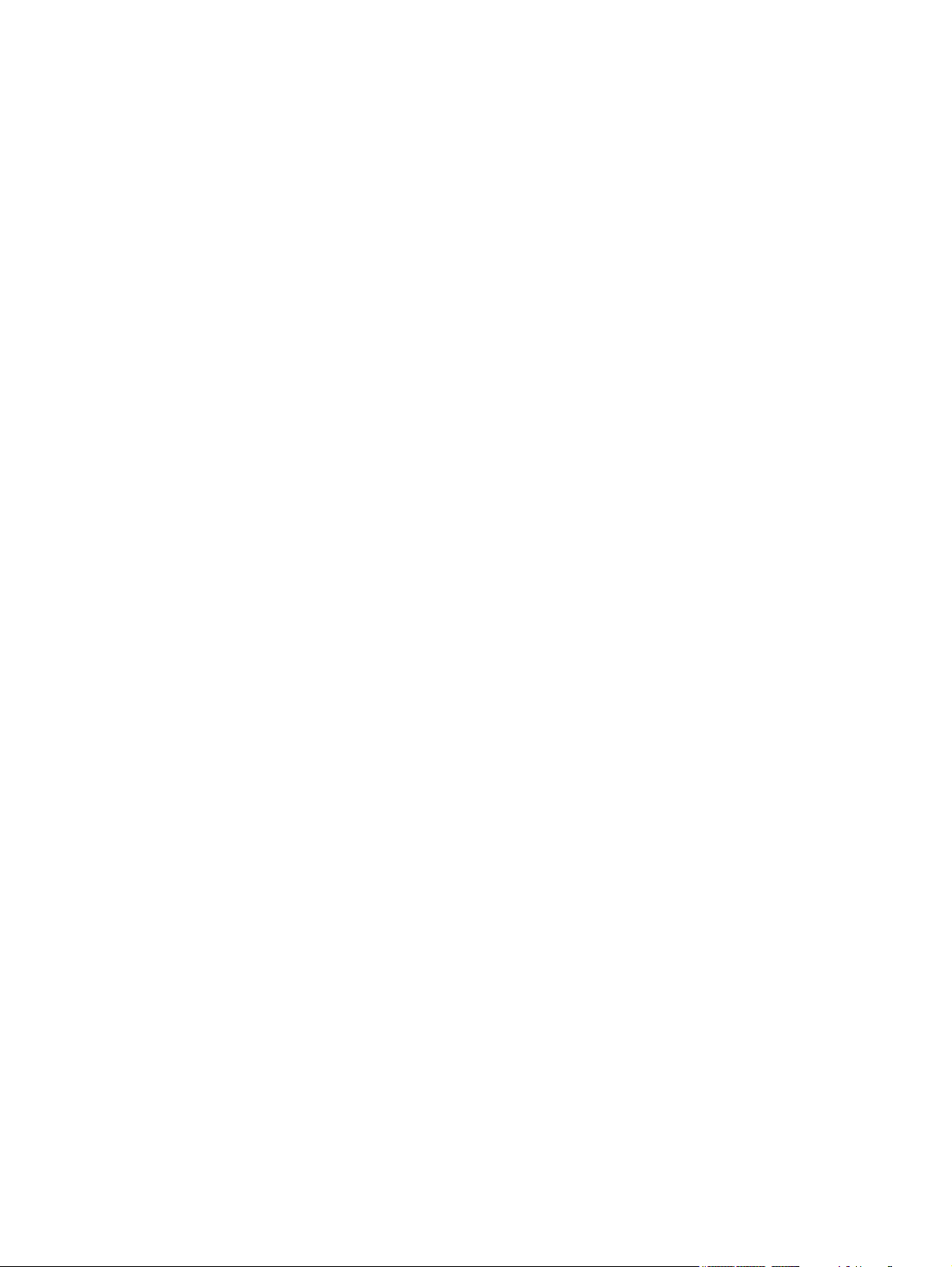
HP Compaq 6910p Notebook PC
Maintenance and Service Guide
Page 2

© Copyright 2007, 2008 Hewlett-Packard
Development Company, L.P.
Bluetooth is a trademark owned by its
proprietor and used by Hewlett-Packard
Company under license. Intel and Core are
trademarks or registered trademarks of Intel
Corporation or its subsidiaries in the United
States and other countries. Java is a US
trademark of Sun Microsystems, Inc.
Microsoft, Windows, and Windows Vista are
either trademarks or registered trademarks
of Microsoft Corporation in the United States
and/or other countries. SD Logo is a
trademark of its proprietor.
The information contained herein is subject
to change without notice. The only
warranties for HP products and services are
set forth in the express warranty statements
accompanying such products and services.
Nothing herein should be construed as
constituting an additional warranty. HP shall
not be liable for technical or editorial errors
or omissions contained herein.
Second Edition: September 2008
First Edition: April 2007
Document Part Number: 438870-002
Page 3

Safety warning notice
WARNING! To reduce the possibility of heat-related injuries or of overheating the computer, do not
place the computer directly on your lap or obstruct the computer air vents. Use the computer only on a
hard, flat surface. Do not allow another hard surface, such as an adjoining optional printer, or a soft
surface, such as pillows or rugs or clothing, to block airflow. Also, do not allow the AC adapter to contact
the skin or a soft surface, such as pillows or rugs or clothing, during operation. The computer and the
AC adapter comply with the user-accessible surface temperature limits defined by the International
Standard for Safety of Information Technology Equipment (IEC 60950).
iii
Page 4
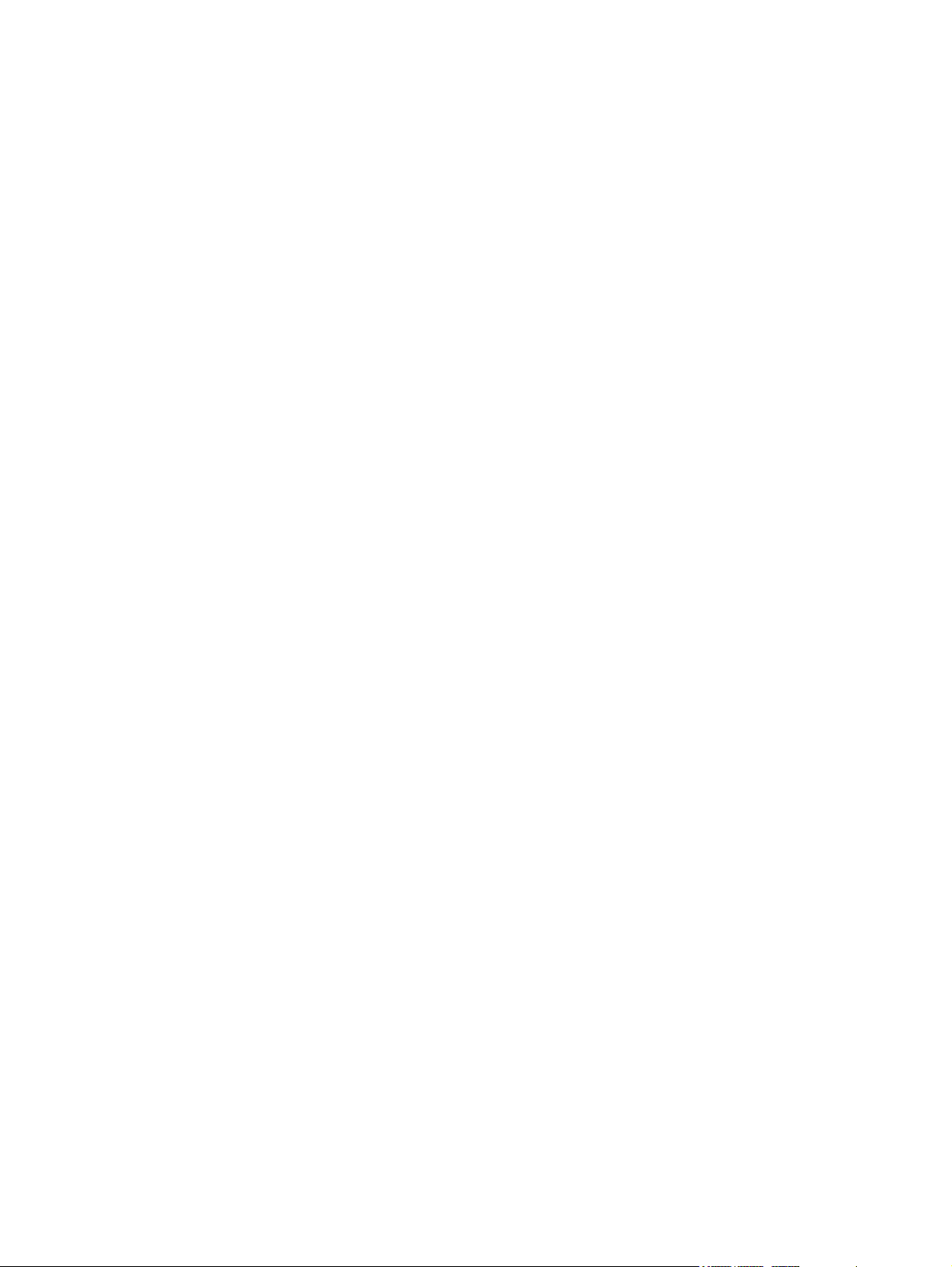
iv Safety warning notice
Page 5

Table of contents
1 Product description
2 External component identification
Top components ................................................................................................................................... 6
Buttons, microphone, volume controls, and fingerprint reader ............................................ 6
Keys ..................................................................................................................................... 8
Pointing devices ................................................................................................................... 9
Front components .............................................................................................................................. 10
Left-side components ......................................................................................................................... 11
Rear components ............................................................................................................................... 12
Right-side components ....................................................................................................................... 13
Bottom components ........................................................................................................................... 14
3 Illustrated parts catalog
Serial number location ........................................................................................................................ 15
Computer major components ............................................................................................................. 16
Plastics Kit .......................................................................................................................................... 23
Cable Kit ............................................................................................................................................. 24
Mass storage devices ......................................................................................................................... 25
Miscellaneous parts ............................................................................................................................ 26
Sequential part number listing ............................................................................................................ 27
4 Removal and replacement procedures
Preliminary replacement requirements ............................................................................................... 33
Tools required .................................................................................................................... 33
Service considerations ....................................................................................................... 33
Plastic parts ....................................................................................................... 33
Cables and connectors ..................................................................................... 34
Drive handling ................................................................................................... 34
Grounding guidelines ......................................................................................................... 35
Electrostatic discharge damage ........................................................................ 35
Packaging and transporting guidelines ............................................. 36
Workstation guidelines ..................................................................... 36
v
Page 6
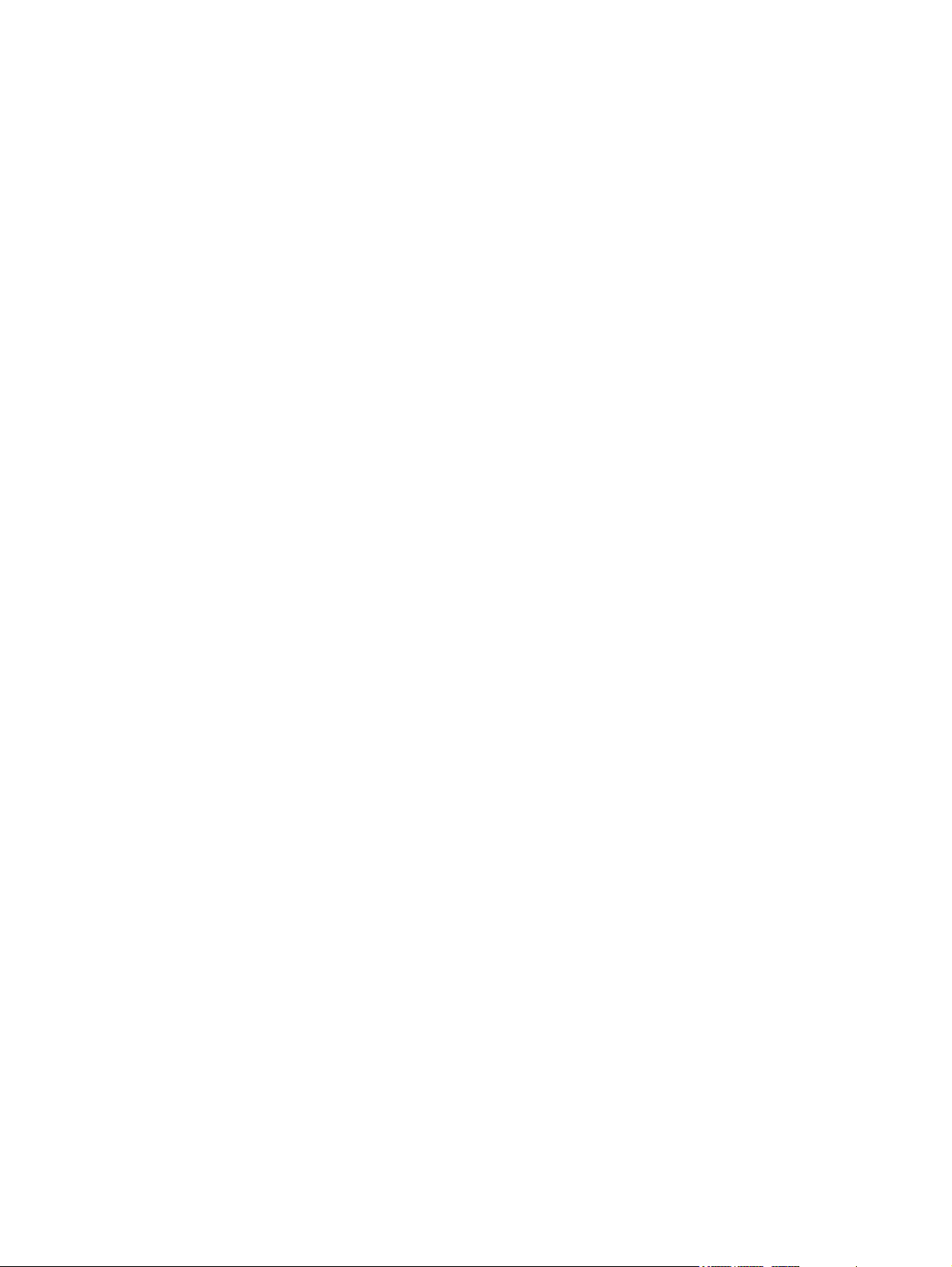
Equipment guidelines ....................................................................... 37
Unknown user password ................................................................................................... 38
Component replacement procedures ................................................................................................. 39
Serial number .................................................................................................................... 39
Battery ............................................................................................................................... 40
SIM .................................................................................................................................... 41
Display inverter .................................................................................................................. 42
Hard drive .......................................................................................................................... 44
Computer feet .................................................................................................................... 46
Bluetooth module ............................................................................................................... 46
Expansion memory module ............................................................................................... 48
WLAN module .................................................................................................................... 50
MultiBay II device ............................................................................................................... 54
Keyboard ........................................................................................................................... 55
RTC battery ....................................................................................................................... 58
Primary memory module .................................................................................................... 59
Modem module .................................................................................................................. 60
WWAN module .................................................................................................................. 61
Switch cover ...................................................................................................................... 62
Fan assembly .................................................................................................................... 64
Heat sink ............................................................................................................................ 65
Processor ........................................................................................................................... 67
Display assembly ............................................................................................................... 69
Top cover ........................................................................................................................... 74
Smart card reader board .................................................................................................... 77
Speaker assembly ............................................................................................................. 79
System board ..................................................................................................................... 80
MultiBay II eject assembly ................................................................................................. 85
5 Computer Setup
Starting Computer Setup .................................................................................................................... 87
Using Computer Setup ....................................................................................................................... 88
Computer Setup menus ..................................................................................................................... 89
6 Specifications
Computer specifications ..................................................................................................................... 93
14.1-inch, WXGA display specifications ............................................................................................. 94
vi
Navigating and selecting in Computer Setup ..................................................................... 88
Restoring factory settings in Computer Setup ................................................................... 88
File menu ........................................................................................................................... 89
Security menu .................................................................................................................... 90
Diagnostics menu .............................................................................................................. 90
System Configuration menu .............................................................................................. 91
Page 7

Hard drive specifications .................................................................................................................... 95
Primary 6-cell, Li-ion battery specifications ........................................................................................ 96
DVD±RW and CD-RW Double-Layer Combo Drive specifications .................................................... 97
DVD/CD-RW Combo Drive specifications .......................................................................................... 98
DVD-ROM Drive ................................................................................................................................. 99
System DMA specifications .............................................................................................................. 100
System interrupt specifications ......................................................................................................... 101
System I/O address specifications ................................................................................................... 102
System memory map specifications ................................................................................................. 104
7 Screw listing
Phillips PM2.0×5.0 captive screw ..................................................................................................... 106
Phillips PM2.5×13.0 captive screw ................................................................................................... 107
Phillips PM3.0×3.0 screw ................................................................................................................. 108
Phillips PM2.0×3.0 screw ................................................................................................................. 109
Phillips PM2.5×5.0 screw ................................................................................................................. 111
Torx T8M2.5×11.0 captive screw ..................................................................................................... 112
Torx T8M2.5×11.0 screw ................................................................................................................. 113
Phillips PM2.0×6.0 screw ................................................................................................................. 114
Phillips PM2.0×2.0 broad head screw .............................................................................................. 116
Phillips PM2.5×3.0 screw ................................................................................................................. 117
Torx T8M2.5×7.0 screw ................................................................................................................... 118
Phillips PM2.0×10.0 captive screw ................................................................................................... 120
Phillips PM2.5×6.0 screw ................................................................................................................. 121
Phillips PM2.5×4.0 screw ................................................................................................................. 122
8 Backup and recovery
Backup and recovery in Windows Vista ........................................................................................... 123
Creating recovery discs ................................................................................................... 123
Backing up your information ............................................................................................ 123
Performing a recovery ..................................................................................................... 126
Backup and recovery in Windows XP .............................................................................................. 128
Creating recovery discs ................................................................................................... 128
When to back up ............................................................................................. 124
Backup suggestions ........................................................................................ 124
Backing up specific files or folders .................................................................. 124
Backing up the entire hard drive ..................................................................... 125
Creating recovery points ................................................................................. 126
Scheduling backups ........................................................................................ 126
Performing a recovery from the recovery discs ............................................... 127
Performing a recovery from the hard drive ...................................................... 127
Initiating a recovery in Windows ..................................................... 128
Initiating a recovery from the hard drive recovery partition ............. 128
vii
Page 8
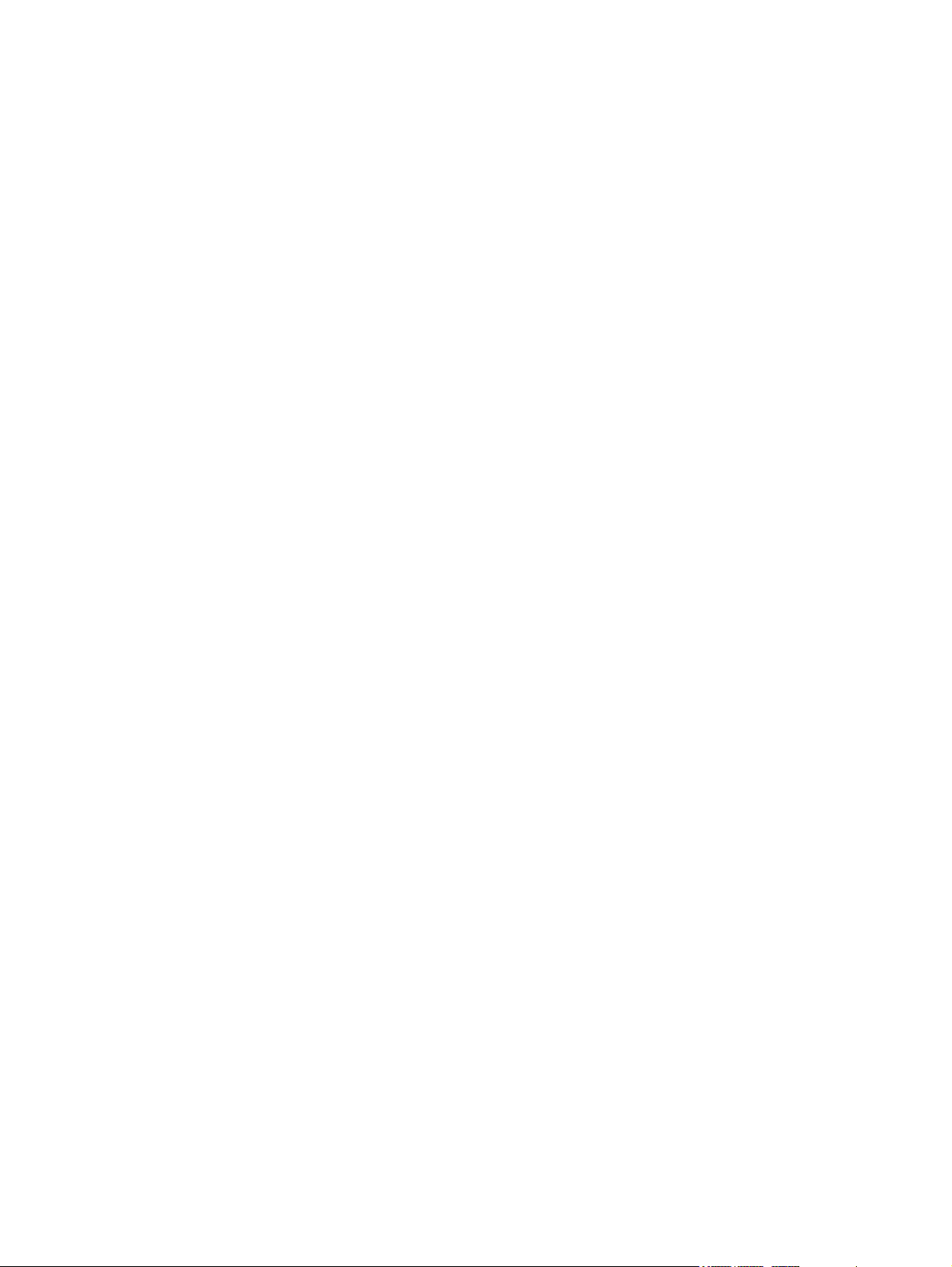
Backing up your information ............................................................................................ 129
Performing a recovery ..................................................................................................... 131
9 Connector pin assignments
Audio-out (headphone) ..................................................................................................................... 134
Audio-in (microphone) ...................................................................................................................... 134
External monitor ............................................................................................................................... 135
RJ-11 (modem) ................................................................................................................................ 136
RJ-45 (network) ................................................................................................................................ 136
S-Video-out ...................................................................................................................................... 137
Universal Serial Bus ......................................................................................................................... 137
When to back up ............................................................................................. 129
Backup suggestions ........................................................................................ 129
Backing up specific files or folders .................................................................. 130
Backing up the entire hard drive ..................................................................... 130
Creating recovery points ................................................................................. 131
Scheduling backups ........................................................................................ 131
Performing a recovery from the recovery discs ............................................... 132
Performing a recovery from the hard drive ...................................................... 132
Initiating a recovery in Windows ..................................................... 133
Initiating a recovery from the hard drive recovery partition ............. 133
10 Power cord set requirements
Requirements for all countries and regions ...................................................................................... 138
Requirements for specific countries and regions ............................................................................. 139
11 Recycling
Battery .............................................................................................................................................. 140
Display .............................................................................................................................................. 140
Index ................................................................................................................................................................. 146
viii
Page 9

1 Product description
Category Description HP Compaq 6910p
Notebook PC with
UMA video memory
Processors Intel® Core™ Duo processors:
T7700 2.4-GHz processor with 800-MHz Front
●
Side Bus (FSB) and 4-MB L2 cache
T7500 2.2-GHz processor with 800-MHz FSB
●
and 4-MB L2 cache
T7300 2.0-GHz processor with 800-MHz FSB
●
and 4-MB L2 cache
T7100 1.8-GHz processor with 800-MHz FSB
●
and 2-MB L2 cache
Chipsets
Graphics ATI M64S PCI Express, 64-bit VRAM bus:
Northbridge: Intel PM965 with up to 800-Mhz
●
FSB with iAMT support
Northbridge: Intel GM965 with up to 800-Mhz
●
FSB with iAMT support
Southbridge: Intel ICH8-M enhanced
●
128-MB GDDR3 video memory (256-MB
●
Hypermemory)
√ √
√
√
√ √
√
HP Compaq 6910p
Notebook PC with
discrete video
memory
64-MB GDDR3 video memory (256-MB
●
Hypermemory)
Intel Crestline Graphics Media Accellerator, Unified
Panels 16:10 aspect ratio display panels:
Memory Architecture (UMA), integrated with shared
video memory, up to 384-MB shared memory
14.1 WXGA+ (1440 × 900), configured with 3
●
WLAN antennas and 2 WWAN antennas
14.1 WXGA (1280 × 800), configured with 3
●
WLAN antennas and 2 WWAN antennas
Supports privacy filter
●
√
√√
1
Page 10

Category Description HP Compaq 6910p
Notebook PC with
UMA video memory
HP Compaq 6910p
Notebook PC with
discrete video
memory
Memory
Two SODIMM slots, both customer accessible/
●
upgradable (memory slot under the keyboard
must be populated first)
DDRII PC2-5300 (667-MHz)
●
Supports dual-channel memory
●
Supported configurations:
●
4096 MB total system memory (2048 MB
◦
× 2, dual-channel)
3072 MB total system memory (2048 MB
◦
+ 1024 MB, dual-channel)
2560 MB total system memory (2048 MB
◦
+ 512 MB, dual-channel)
2048 MB total system memory (2048 MB
◦
× 1; 1024 MB × 2, dual-channel)
1536 MB total system memory (1024 MB
◦
+ 512 MB, dual-channel)
1024 MB total system memory (1024 MB
◦
× 1; 512 MB × 2, dual-channel)
512 MB total system memory (512 MB ×
◦
1)
√ √
Hard drives
Optical drives
Diskette drive Supports external USB drive only √√
Supports all 9.5-mm, 2.5-inch hard drives
●
Serial ATA
●
The following hard drives are available:
●
160-GB, 5400-rpm
◦
120-GB, 5400-rpm
◦
100-GB, 7200-rpm
◦
80-GB, 7200- and 5400-rpm
◦
9.5-mm tray load
●
MultiBay II
●
Supports all common optical formats, including
●
the following:
DVD±RW and CD-RW Double-Layer
◦
Combo Drive
DVD/CD-RW Combo Drive
◦
DVD-ROM Drive
◦
√ √
√ √
2 Chapter 1 Product description
Page 11

Category Description HP Compaq 6910p
Notebook PC with
UMA video memory
HP Compaq 6910p
Notebook PC with
discrete video
memory
Audio
Modem
Ethernet
Wireless Integrated wireless options by way of wireless
Wireless local area network (WLAN) options:
Stereo speakers
●
Integrated monoaural microphone
●
Headphone and microphone jacks
●
56K, v.92, data/fax modem (MDC1.5)
●
Modem cable included in Brazil, the Czech
●
Republic, France, Greece, Hungary, Israel,
Latin America, Poland, Russia, Saudi Arabia,
Slovakia, Slovenia, South Africa, Turkey, and
the United Kingdom.
Intel 10/100/1000 Ethernet with iAMT
●
Network interface card (NIC) power-down
●
S4/S5 wake on LAN (on AC power only)
●
module
Broadcom 802.11a/b/g/n
●
Broadcom 802.11a/b/g
●
Broadcom 802.11b/g
●
√ √
√ √
√ √
√ √
Intel 802.11a/b/g/n
●
Intel 802.11a/b/g
●
3 WLAN antennas built into display panel
●
Wireless wide area network (WWAN) options:
Evolution-data optimized (EVDO) WWAN
●
module
High-speed downlink packet access (HSPDA)
●
WWAN module
Subscriber identity module (SIM)
●
Wireless personal area network (WPAN) options:
Bluetooth® 2.0 module + Blueflame module
●
Supports no WPAN option
●
External media
card
Ports
One Type I/II PC Card slot, 16-bit PCMCIA and
●
32-bit CardBus
Media Card Reader (MS Duo adapters, plus
●
SD, MMC, MS, MSPro, and xD)
1394a port
●
Docking connector
●
√ √
√ √
√ √
√√
3
Page 12
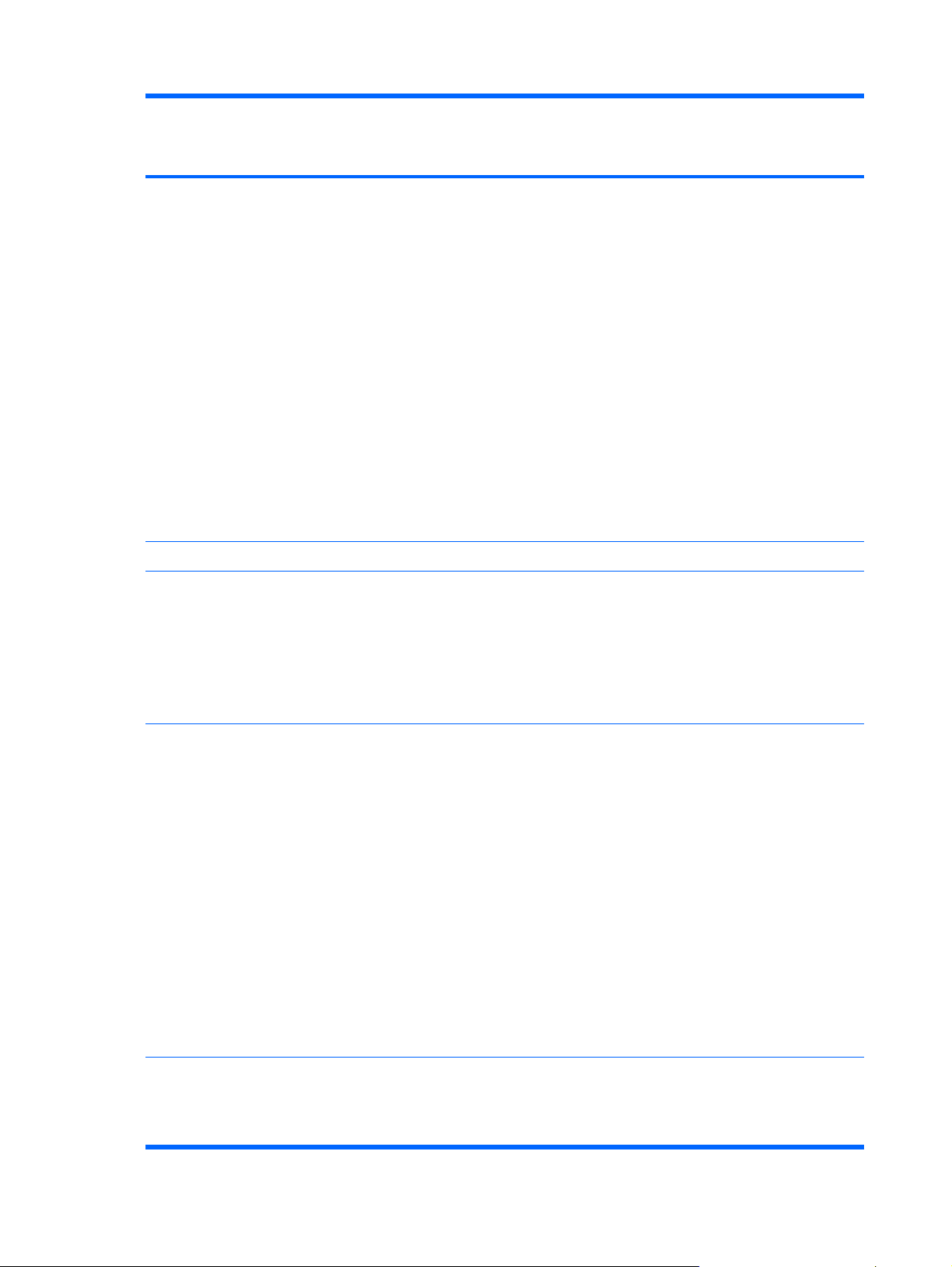
Category Description HP Compaq 6910p
Notebook PC with
UMA video memory
Headphone connector
●
Fast infrared port
●
Microphone connector
●
Primary battery connector
●
RJ-11 modem port
●
RJ-45 Ethernet port
●
S-Video-out connector
●
Smart AC adapter connector
●
Travel battery connector
●
USB ports (3)
●
VGA port (Dsub 15-pin) supporting 1600 ×
●
1200 external resolution @ 75 Hz, hot plug/
unplug, and auto detect
Docking Docking support √ √
HP Compaq 6910p
Notebook PC with
discrete video
memory
Keyboard/pointing
devices
Power
requirements
Spill-resistant keyboard with embedded
●
numeric keypad, TouchPad, and fingerprint
reader
Taps enabled as default
●
Two-way scrolling
●
Windows Vista™ hardware Start button
●
Primary batteries:
6-cell, 5.10-Ah, Li-ion battery (55-Wh)
●
6-cell, 2.20-Ah Li-ion battery (47-Wh)
●
Travel batteries:
12-cell Li-ion battery
●
8-cell Li-ion battery
●
AC adapter:
90-watt
●
Localized cable plug support
●
3-wire plug with ground pin
●
Supports multipin AC connector
●
√ √
√ √
Security
Fingerprint reader
●
HP 3D DriveGuard
●
Security cable slot
●
4 Chapter 1 Product description
√√
Page 13
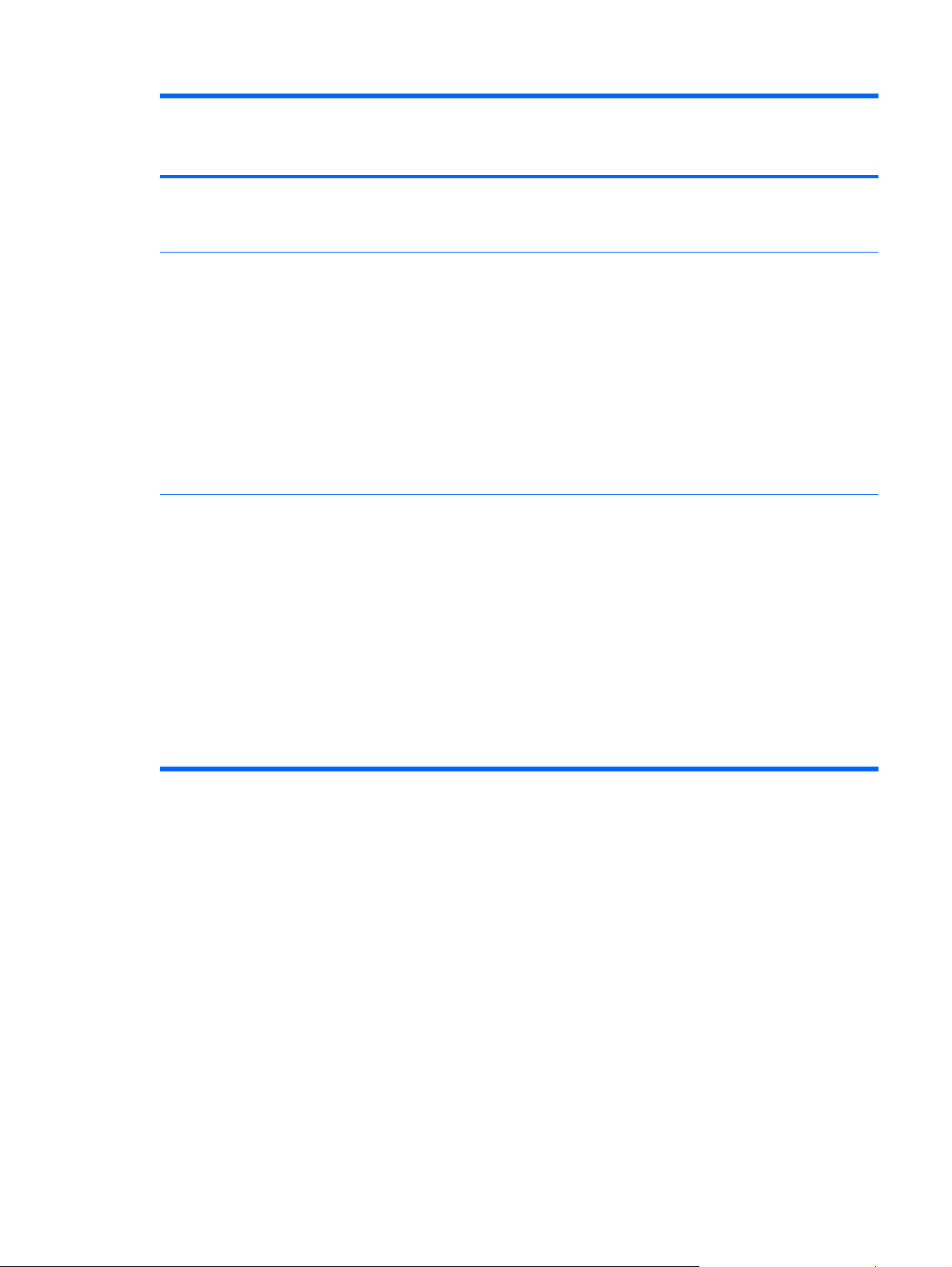
Category Description HP Compaq 6910p
Notebook PC with
UMA video memory
Smart card reader/bezel snap-in
●
Trusted platform module (TPM) 1.2 on system
●
board
HP Compaq 6910p
Notebook PC with
discrete video
memory
Operating system Preinstalled:
Windows Vista Home Basic (32-bit)
●
Windows Vista Business (32- and 64-bit)
●
Windows® XP Professional
●
FreeDOS
●
Certified:
SuSe Linux Enterprise Desktop (SLED) 10
●
Novell
●
Serviceability End-user replaceable parts:
AC adapter
●
Hard drive
●
Memory module
●
MultiBay II device
●
Primary battery
●
SIM
●
WLAN module
●
√ √
√√
WWAN module
●
5
Page 14

2 External component identification
Top components
Buttons, microphone, volume controls, and fingerprint reader
Item Component Function
(1) Power button
6 Chapter 2 External component identification
When the computer is off, press the button to turn on the
●
computer.
When the computer is on, press the button to shut down the
●
computer.
When the computer is in the Sleep state (Windows Vista)
●
or in Standby (Windows XP), press the button briefly to exit
the Sleep state or Standby.
When the computer is in Hibernation, press the button
●
briefly to exit Hibernation.
If the computer has stopped responding and Windows®
shutdown procedures are ineffective, press and hold the power
button for at least 5 seconds to turn off the computer.
Page 15

Item Component Function
To learn more about power settings, follow these steps:
In Windows Vista, select Start > Control Panel > System
●
and Maintenance > Power Options.
In Windows XP, select Start > Control Panel >
●
Performance and Maintenance > Power Options.
(2) Info button (select models only) Opens Info Center, which enables you to open various software
solutions.
(3) Wireless button Turns the wireless feature on or off, but does not establish a
wireless connection.
NOTE: A wireless network must be set up in order to establish
a wireless connection.
(4) Presentation button (select models only) Starts the presentation feature.
(5) Volume mute button (select models only) Mutes and restores speaker sound.
(6) Volume scroll zone (select models only) Adjusts speaker volume. Slide your finger to the left to decrease
volume and to the right to increase volume. You can also tap the
minus sign on the scroll zone to decrease volume, or tap the plus
sign on the scroll zone to increase volume.
(7) Internal microphone (select models only) Records sound.
(8) Fingerprint reader (select models only) Allows a fingerprint logon to Windows, instead of a password
logon.
Top components 7
Page 16

Keys
Item Component Function
(1) Function keys Execute frequently used system functions when pressed in
combination with the fn key.
(2) fn key Executes frequently used system functions when pressed in
combination with a function key or the esc key.
(3) Windows logo key Displays the Windows Start menu.
(4) Windows applications key Displays a shortcut menu for items beneath the pointer.
(5) Embedded numeric keypad keys Can be used like the keys on an external numeric keypad.
(6) num lock key Enables numeric lock, turns on the embedded numeric keypad,
and turns on the num lock light.
8 Chapter 2 External component identification
Page 17

Pointing devices
Item Component Function
(1) Pointing stick (select models only) Moves the pointer and selects or activates items on the screen.
(2) Pointing stick buttons (select models only) Function like the left, middle, and right buttons on an external
(3) TouchPad* Moves the pointer and selects or activates items on the screen.
(4) Left and right TouchPad buttons* Function like the left and right buttons on an external mouse.
(5) TouchPad scroll zone Scrolls up or down.
*This table describes factory settings. View or change pointing device preferences as follows:
In Windows Vista, select Start > Control Panel > Hardware and Sound > Mouse.
●
In Windows XP, select Start > Control Panel > Printers and Other Hardware > Mouse.
●
mouse.
Top components 9
Page 18

Front components
Item Component Function
(1) Display release latch Opens the computer.
(2) Wireless light
(3) Power light
(4) Battery light
(5) Drive light
On: An integrated wireless device, such as a WLAN device,
●
a WWAN device, and/or a Bluetooth device, is turned on.
Off: All wireless devices are turned off.
●
On: The computer is on.
●
Blinking: The computer is in the Sleep state (Windows
●
Vista) or in Standby (Windows XP).
Blinking rapidly: An AC adapter with a higher power rating
●
should be connected.
Off: The computer is off or in Hibernation.
●
Amber: A battery is charging.
●
Green: A battery is close to full charge capacity.
●
Blinking amber: A battery that is the only available power
●
source has reached a low battery level. When the battery
reaches a critical battery level, the battery light begins
blinking rapidly.
Off: If the computer is plugged into an external power
●
source, the light turns off when all batteries in the computer
are fully charged. If the computer is not plugged into an
external power source, the light stays off until the battery
reaches a low battery level.
Blinking green: The hard drive or optical drive is being
●
accessed.
(6) Infrared port Provides wireless communication between the computer and an
(7) Media Card Reader Supports Secure Digital (SD) Memory Cards and
(8) Speakers (2) Produce sound.
10 Chapter 2 External component identification
Amber (select models only): HP 3D DriveGuard has
●
temporarily parked the hard drive.
optional IrDA-compliant device.
MultiMediaCards.
Page 19

Left-side components
Item Component Function
(1) Vent Enables airflow to cool internal components.
(2) USB ports (2) Connect USB 1.1- and 2.0-compliant devices to the computer
(3) 1394 port (select models only) Connects an optional IEEE 1394 or 1394a device, such as a
NOTE: The computer fan starts up automatically to cool
internal components and prevent overheating. It is normal for the
internal fan to cycle on and off during routine operation.
using a standard USB cable, or connect an optional External
MultiBay II to the computer. The MultiBay II must also be
connected to an external power source.
camcorder.
(4) Audio-in (microphone) jack Connects an optional computer headset microphone, stereo
(5) Audio-out (headphone) jack Produces computer sound when connected to optional power
(6) PC Card slot Supports optional Type I or Type II 32-bit (CardBus) or 16-bit PC
array microphone, or monaural microphone.
stereo speakers, headphones, ear buds, a headset, or television
audio.
Cards.
Left-side components 11
Page 20
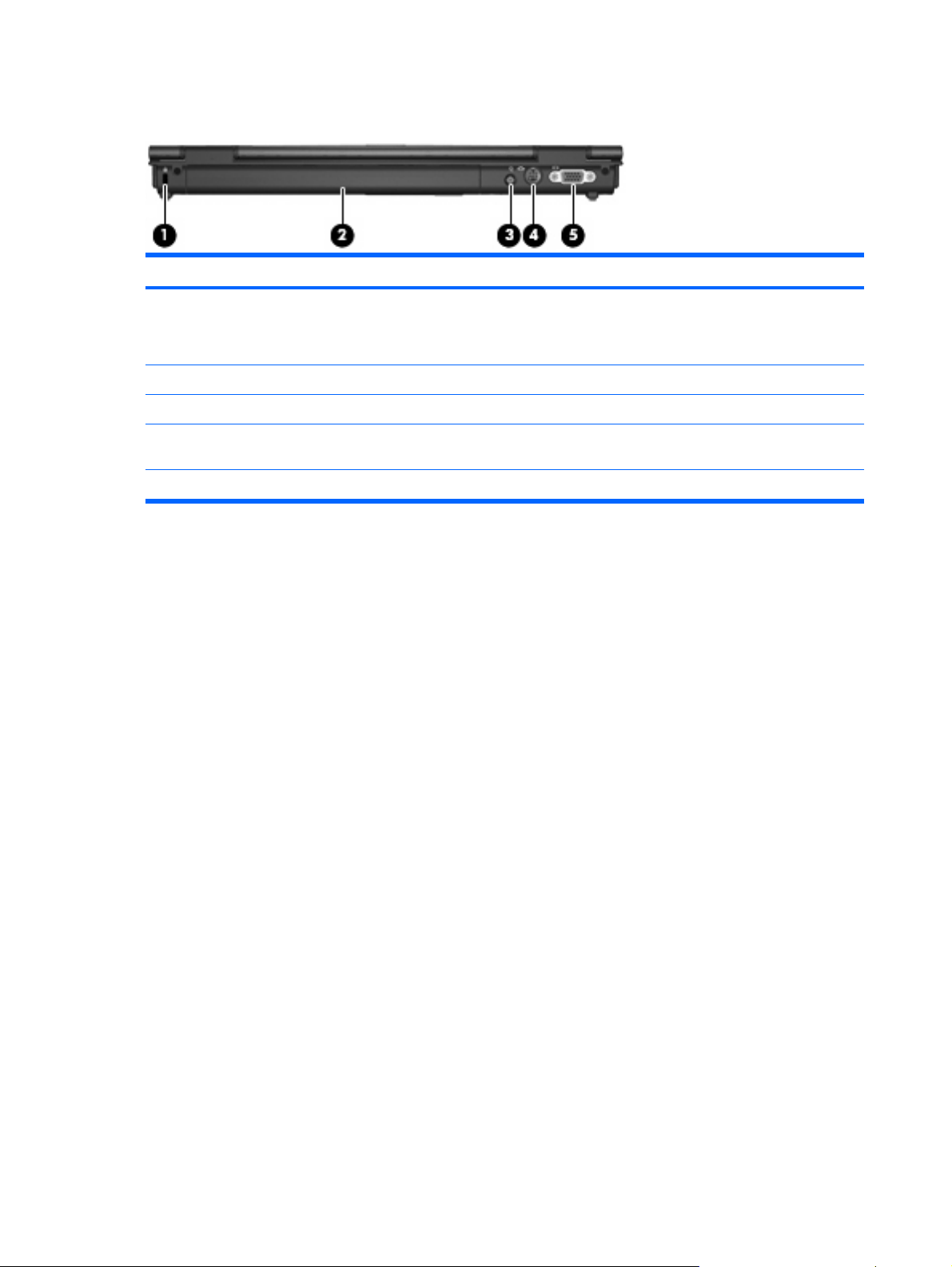
Rear components
Item Component Function
(1) Security cable slot Attaches an optional security cable to the computer.
(2) Battery bay Holds a battery.
(3) Power connector Connects an AC adapter or an optional power adapter.
(4) S-Video-out jack Connects an optional S-Video device such as a television, VCR,
(5) External monitor port Connects an external VGA monitor or projector.
NOTE: The security cable is designed to act as a deterrent, but
it may not prevent the computer from being mishandled or stolen.
camcorder, overhead projector, or video capture card.
12 Chapter 2 External component identification
Page 21

Right-side components
Item Component Function
(1) Smart card reader Supports optional smart cards and Java™ Cards.
(2) MultiBay II device Supports an optical disc. The type of optical drive varies by
(3) USB port Connects USB 1.1- and 2.0-compliant devices to the computer
(4) RJ-45 (network) jack Connects an optional network cable.
(5) RJ-11 (modem) jack Connects the modem cable.
model.
using a standard USB cable, or connects an optional External
MultiBay II to the computer. The MultiBay II must also be
connected to an external power source.
Right-side components 13
Page 22

Bottom components
Item Component Function
(1) Battery bay Holds the battery.
(2) Docking connector (select models only) Connects an optional docking device.
(3) Battery latches (2) Release the battery from the battery bay.
(4) Vents (5) Enable airflow to cool internal components.
NOTE: The computer fan starts up automatically to cool
internal components and prevent overheating. It is normal for the
internal fan to cycle on and off during routine operation.
(5) Accessory battery connector Connects an optional accessory battery.
(6) Hard drive bay Holds the hard drive.
(7) Bluetooth module compartment (select models
only)
(8) Memory module compartment Contains the memory module slot.
(9) WLAN module compartment Contains the WLAN module slot.
Contains a Bluetooth device.
CAUTION: To prevent an unresponsive system, replace the
wireless module only with a wireless module authorized for use
in the computer by the governmental agency that regulates
wireless devices in your country or region. If you replace the
module and then receive a warning message, remove the
module to restore computer functionality, and then contact
technical support through Help and Support.
14 Chapter 2 External component identification
Page 23
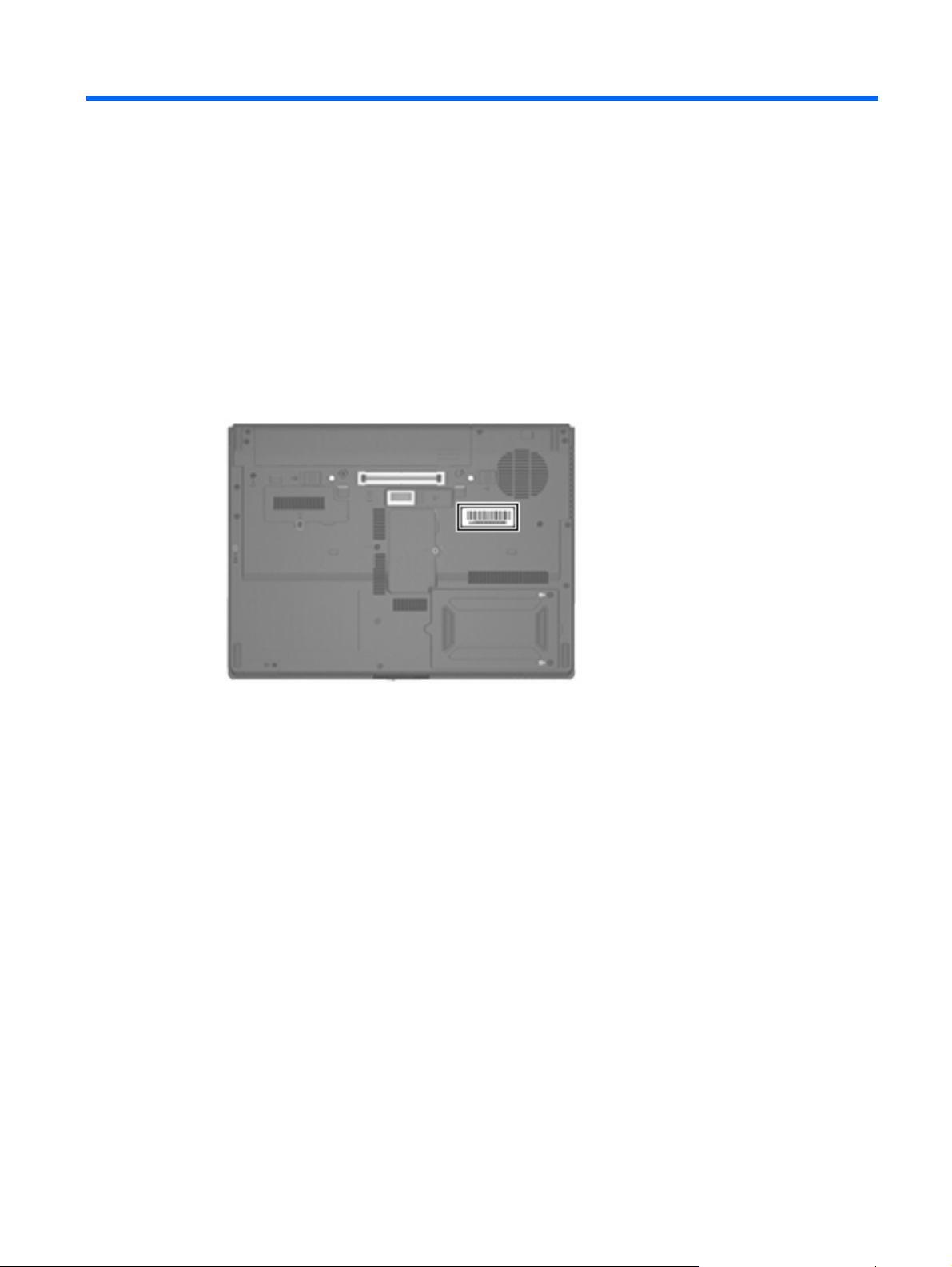
3 Illustrated parts catalog
Serial number location
When ordering parts or requesting information, provide the computer serial number and model number
located on the bottom of the computer.
Serial number location 15
Page 24

Computer major components
16 Chapter 3 Illustrated parts catalog
Page 25

Item Description Spare part number
(1) Display assemblies (include wireless antenna transceivers and cables)
14.1-inch, WXGA 446435-001
(2) Switch cover 446401-001
(3) Power button board (includes power button board cable) 446438-001
(4) Keyboards (include pointing stick and pointing stick cable)
Brazil 446448-201
The Czech Republic 446448-221
Denmark 446448-081
France 446448-051
French Canada 446448-121
Germany 446448-041
Greece 446448-151
Hungary 446448-211
Iceland 446448-DD1
International 446448-021
14.1-inch, WXGA+ 446436-001
Belgium 446448-A41
Israel 446448-BB1
Italy 446448-061
Japan 446448-291
Korea 446448-AD1
Latin America 446448-161
Norway 446448-091
Portugal 446448-131
Russia 446448-251
Saudi Arabia 446448-171
Slovakia 446448-231
Slovenia 446448-BA1
Spain 446448-071
Sweden and Finland 446448-B71
Switzerland 446448-111
Taiwan 446448-AB1
Thailand 446448-281
Turkey 446448-141
Computer major components 17
Page 26

Item Description Spare part number
The United Kingdom 446448-031
The United States 446448-001
Cable Kit (see Cable Kit on page 24 for more Cable Kit spare part information): 446406-001
(5a) Pointing stick cable
(5b) TouchPad cable
(5c) Modem module cable (includes RJ-11 connector)
(5d) Audio cable
(5e) Bluetooth module cable
(6)
RTC battery 446400-001
(7) Microphone 446432-001
(8) Top cover (includes TouchPad, smart card reader, and fingerprint reader board) 446407-001
Plastics Kit (see Plastics Kit on page 23 for more Plastics Kit spare part information): 446439-001
(9a) PC Card slot bezel
(9b) Hard drive cover
(9c) Memory module compartment cover
(9d) WLAN module compartment cover
(9e) Bluetooth module compartment cover
(10)
PC Card assembly 446437-001
(11) Smart card reader board 446793-001
(12) Modem module (includes modem module cable) 446433-001
(13) Memory modules (667-MHz, PC2-5300, 1-DIMM)
2048-MB 446430-001
1024-MB 446429-001
512-MB 446431-001
(14) WWAN modules
Verizon EVDO WWAN module 418860-001
Cingular HSPDA WWAN module 436638-001
Vodafone HSPDA WWAN module 435098-001
(15) Fan assembly 446416-001
(16) System boards (include thermal material and alcohol pad)
For use with heat sink spare part number 446446-001 (includes 128 MB of discrete video
memory)
446403-001
For use with heat sink spare part number 446446-001 (includes 64 MB of discrete video
memory)
18 Chapter 3 Illustrated parts catalog
446404-001
Page 27
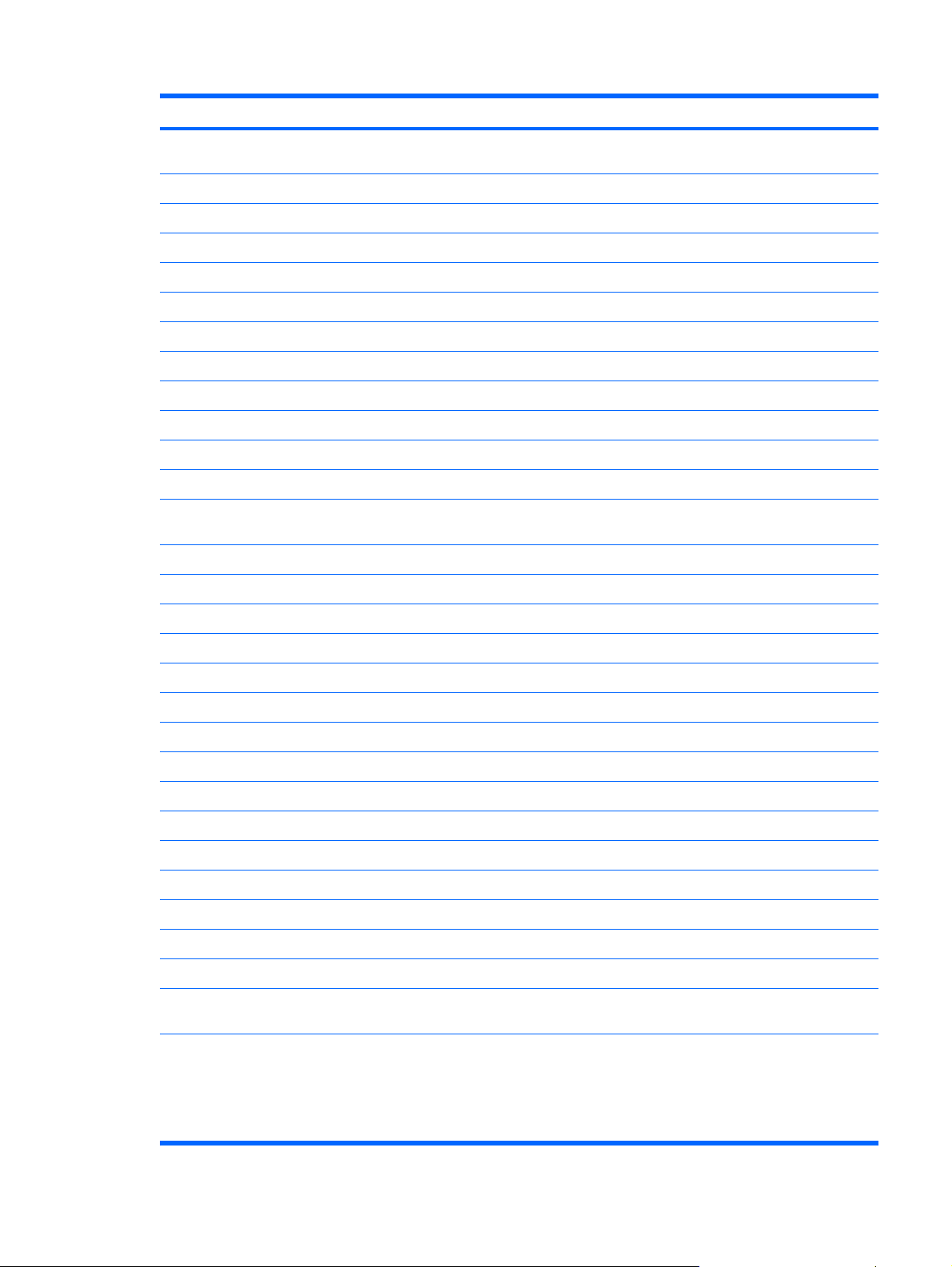
Item Description Spare part number
For use with heat sink spare part number 446447-001 (video memory is shared with main
system memory)
(17) Heat sinks
For use with system board spare part number 446402-001 446447-001
(18) Processors (include thermal material)
Intel Core Duo T7500 2.2-GHz (4-MB L2 cache) 446442-001
Intel Core Duo T7300 2.0-GHz (4-MB L2 cache) 446441-001
Intel Core Duo T7100 1.8-GHz (2-MB L2 cache) 446440-001
(19) Speaker assembly 446445-001
(20) MultiBay II eject assembly 446434-001
(21) Base enclosure (includes LED board, LED board cable, and rubber feet) 446397-001
Rubber Kit–includes 6 computer feet (in 2 different sizes) and 2 base enclosure screw
(22) Hard drives (include hard drive bracket and connector)
For use with system boards spare part numbers 446403-001 and 446404-001 446446-001
Intel Core Duo T7700 2.4-GHz (4-MB L2 cache) 446443-001
covers
160-GB, 5400-rpm 446411-001
446402-001
446680-001
120-GB, 5400-rpm 446413-001
100-GB, 7200-rpm 446412-001
80-GB, 7200-rpm 446415-001
80-GB, 5400-rpm 446414-001
(23) MultiBay II devices (include bezel)
DVD/CD-RW Combo Drive 446410-001
DVD-ROM Drive 446408-001
(24) Batteries
4-cell, 2.55-Ah Li-ion 446398-001
(25) WLAN modules
802.11a/b/g/n Broadcom WLAN modules:
DVD±RW and CD-RW Double-Layer Combo Drive 446409-001
6-cell, 5.10-Ah Li-ion 446399-001
For use in Canada, the Cayman Islands, Guam, Puerto Rico, the U.S. Virgin Islands,
●
and the United States
For use in Afghanistan, Albania, Algeria, Andorra, Angola, Antigua & Barbuda,
●
Argentina, Armenia, Aruba, Australia, Austria, Azerbaijan, the Bahamas, Bahrain,
Bangladesh, Barbados, Belgium, Belize, Benin, Bermuda, Bolivia, Bosnia &
Herzegovina, Botswana, Brazil, the British Virgin Islands, Brunei, Bulgaria, Burkina
Faso, Burundi, Cameroon, Cape Verde, the Cayman Islands, the Central African
Republic, Chad, Chile, Colombia, Comoros, the Congo, Costa Rica, Croatia, Cyprus,
441531-001
441531-002
Computer major components 19
Page 28

Item Description Spare part number
the Czech Republic, Denmark, Djibouti, Dominica, the Dominican Republic, East
Timor, Ecuador, Egypt, El Salvador, Equitorial Guinea, Eritrea, Estonia, Ethiopia, Fiji,
Finland, France, French Guiana, Gabon, Gambia Georgia, Germany, Ghana,
Gibraltar, Greece, Grenada, Guadeloupe, Guam, Guatemala, Guinea, Guinea-Bissa,
Guyana, Haiti, Honduras, Hong Kong, Hungary, Iceland, India, Ireland, Italy, the Ivory
Coast, Jamaica, Jordan, Kenya, Kiribati, Kyrgyzstan, Laos, Latvia, Lesotho, Liberia,
Liechtenstein, Lithuania, Luxembourg, Macedonia, Madagascar, Malawi, the
Maldives, Mali, Malta, the Marshall Islands, Martinique, Mauritania, Mauritius, Mexico,
Micronesia, Monaco, Mongolia, Montenegro, Morocco, Mozambique, Namibia, Nauru,
Nepal, the Netherlands, New Zealand, Nicaragua, Niger, Nigeria, Norway, Oman,
Pakistan, Palau, Panama, Papua New Guinea, Paraguay, the People's Republic of
China, Peru, the Philippines, Poland, Portugal, Puerto Rico, the Republic of Moldova,
Romania, Russia, Rwanda, Samoa, San Marino, Sao Tome & Principe, Saudi Arabia,
Senegal, Serbia and Montenegro, the Seychelles, Sierra Leone, Singapore, Slovakia,
Slovenia, the Solomon Islands, Somalia, South Africa, Spain, Sri Lanka, St. Kitts &
Nevis, St. Lucia, St. Vincent & Grenada, Suriname, Swaziland, Sweden, Switzerland,
Taiwan, Tajikistan, Tanzania, Togo, Tonga, Trinidad & Tobago, Tunisia, Turkey,
Turkmenistan, Tuvalu, Uganda, the United Arab Emirates, the United Kingdom,
Uruguay, Uzbekistan, Venezuela, Vietnam, Yemen, Zaire, Zambia, and Zimbabwe
802.11a/b/g/n Intel WLAN modules:
802.11a/b/g Broadcom WLAN modules:
For use in Japan
●
For use in Antigua and Barbuda, Argentina, Aruba, the Bahamas, Barbados, Bermuda,
●
Brunei, Canada, the Cayman Islands, Chile, Colombia, Costa Rica, the Dominican
Republic, Ecuador, El Salvador, Guam, Guatemala, Haiti, Honduras, Hong Kong,
India, Indonesia, Malaysia, Mexico, Panama, Paraguay, Peru, Saudi Arabia, Taiwan,
Uruguay, the United States, Venezuela, and Vietnam
For use in Austria, Azerbaijan, Bahrain, Belgium, Brazil, Bulgaria, Croatia, Cyprus, the
●
Czech Republic, Denmark, Egypt, Estonia, Finland, France, Georgia, Germany,
Greece, Hungary, Iceland, Ireland, Israel, Italy, Latvia, Lebanon, Liechtenstein,
Lithuania, Luxembourg, Malta, Monaco, the Netherlands, Norway, Oman, the
Philippines, Poland, Portugal, Qatar, Romania, Russia, Serbia and Montenegro,
Singapore, Slovakia, Slovenia, South Africa, Spain, Sri Lanka, Sweden, Switzerland,
Turkey, Ukraine, the United Kingdom, and Uzbekistan
For use in Australia, New Zealand, Pakistan, the People's Republic of China, and South
●
Korea
For use in Japan
●
For use in Canada, the Cayman Islands, Guam, Puerto Rico, the U.S. Virgin Islands,
●
and the United States
For use in Afghanistan, Albania, Algeria, Andorra, Angola, Antigua and Barbuda,
●
Argentina, Armenia, Aruba, Australia, Austria, Azerbaijan, the Bahamas, Bahrain,
Bangladesh, Barbados, Belarus, Belgium, Belize, Benin, Bermuda, Bhutan, Bolivia,
Bosnia and Herzegovina, Botswana, Brazil, the British Virgin Islands, Brunei, Bulgaria,
Burkina Faso, Burundi, Cameroon, Cape Verde, the Central African Republic, Chad,
Chile, Colombia, Comoros, the Congo, Costa Rica, Croatia, Cyprus, the Czech
Republic, Denmark, Djibouti, Dominica, the Dominican Republic, East Timor, Ecuador,
Egypt, El Salvador, Equitorial Guinea, Eritrea, Estonia, Ethiopia, Fiji, Finland, France,
French Guiana, Gabon, Gambia, Georgia, Germany, Ghana, Gibraltar, Greece,
Grenada, Guadeloupe, Guatemala, Guinea, Guinea-Bissa, Guyana, Haiti, Honduras,
Hong Kong, Hungary, Iceland, India, Ireland, Israel, Italy, the Ivory Coast, Jamaica,
Jordan, Kazakhstan, Kenya, Kiribati, Kyrgyzstan, Laos, Latvia, Lebanon, Lesotho,
Liberia, Liechtenstein, Lithuania, Luxembourg, Macedonia, Madagascar, Malawi,
Malaysia, the Maldives, Mali, Malta, the Marshall Islands, Martinique, Mauritania,
Mauritius, Mexico, Micronesia, Monaco, Mongolia, Montenegro, Morocco,
Mozambique, Namibia, Nauru, Nepal, the Nether Antilles, the Netherlands, New
441531-291
441086-001
441087-002
441088-003
441089-291
441075-001
441076-002
20 Chapter 3 Illustrated parts catalog
Page 29

Item Description Spare part number
Zealand, Nicaragua, Niger, Nigeria, Norway, Oman, Pakistan, Palau, Panama, Papua
New Guinea, Paraguay, the People's Republic of China, Peru, the Philippines, Poland,
Portugal, the Republic of Moldova, Romania, Russia, Rwanda, Samoa, San Marino,
Sao Tome & Principe, Saudi Arabia, Senegal, Serbia and Montenegro, the Seychelles,
Sierra Leone, Singapore, Slovakia, Slovenia, the Solomon Islands, Somalia, South
Africa, South Korea, Spain, Sri Lanka, St. Kitts & Nevis, St. Lucia, St. Vincent &
Grenada, Suriname, Swaziland, Sweden, Switzerland, Taiwan, Tajikistan, Tanzania,
Togo, Tonga, Trinidad and Tobago, Tunisia, Turkey, Turkmenistan, Tuvalu, Uganda,
Ukraine, the United Arab Emirates, the United Kingdom, Uruguay, Uzbekistan,
Vanuatu, Venezuela, Vietnam, Yemen, Zaire, Zambia, and Zimbabwe
802.11a/b/g Intel WLAN modules:
802.11a/b/g Intel WLAN modules:
For use in Japan
●
For use in Antigua and Barbuda, Argentina, Australia, the Bahamas, Barbados, Brunei,
●
Canada, Chile, the Dominican Republic, Guam, Guatemala, Hong Kong, India,
Indonesia, Malaysia, Mexico, New Zealand, Panama, Paraguay, Saudi Arabia,
Taiwan, the United States, and Vietnam
For use in Aruba, Austria, Azerbaijan, Bahrain, Belgium, Bermuda, Brazil, Bulgaria,
●
the Cayman Islands, Colombia, Croatia, Cyprus, the Czech Republic, Denmark, Egypt,
El Salvador, Estonia, Finland, France, Georgia, Germany, Greece, Hungary, Iceland,
Ireland, Italy, Jordan, Latvia, Lebanon, Liechtenstein, Lithuania, Luxembourg, Malta,
Monaco, the Netherlands, Norway, Oman, the Philippines, Poland, Portugal, Romania,
Russia, Serbia and Montenegro, Singapore, Slovakia, Slovenia, South Africa, Spain,
Sri Lanka, Sweden, Switzerland, Turkey, the United Kingdom, and Uzbekistan
For use in Ecuador, Haiti, Honduras, Pakistan, the People's Republic of China, Peru,
●
Qatar, South Korea, Uruguay, and Venezuela
For use in Japan
●
For use in Antigua & Barbuda, Argentina, Aruba, the Bahamas, Barbados, Bermuda,
●
Brunei, Canada, the Cayman Islands, Chile, Colombia, Costa Rica, the Dominican
Republic, Ecuador, El Salvador, Guam, Guatemala, Haiti, Honduras, Hong Kong,
India, Indonesia, Malaysia, Mexico, Panama, Paraguay, Peru, Saudi Arabia, Taiwan,
the United States, Uruguay, Venezuela, and Vietnam
For use in Austria, Azerbaijan, Bahrain, Belgium, Brazil, Bulgaria, Croatia, Cyprus, the
●
Czech Republic, Denmark, Egypt, Estonia, Finland, France, Georgia, Germany,
Greece, Hungary, Iceland, Ireland, Israel, Italy, Latvia, Lebanon, Liechtenstein,
Lithuania, Luxembourg, Malta, Monaco, the Netherlands, Norway, Oman, the
Philippines, Poland, Portugal, Qatar, Romania, Russia, Serbia and Montenegro,
Singapore, Slovakia, Slovenia, South Africa, Spain, Sri Lanka, Sweden, Switzerland,
Turkey, Ukraine, the United Kingdom, and Uzbekistan
441077-291
407576-001
407576-002
407576-003
407576-291
441082-001
441083-002
802.11b/g Broadcom WLAN modules:
For use in Australia, New Zealand, Pakistan, the People's Republic of China, and South
●
Korea
For use in Japan
●
For use in Canada, the Cayman Islands, Guam, Puerto Rico, the U.S. Virgin Islands,
●
and the United States
For use in Afghanistan, Albania, Algeria, Andorra, Angola, Antigua & Barbuda,
●
Argentina, Armenia, Aruba, Australia, Austria, Azerbaijan, the Bahamas, Bahrain,
Bangladesh, Barbados, Belarus, Belgium, Belize, Benin, Bermuda, Bhutan, Bolivia,
Bosnia & Herzegovina Botswana, Brazil, the British Virgin Islands, Brunei, Bulgaria,
Burkina Faso, Burundi, Cambodia, Cameroon, Cape Verde, the Central African
Republic, Chad, Chile, Colombia, Comoros, the Congo, Costa Rica, Croatia, Cyprus,
441084-003
441085-291
441090-001
441091-002
Computer major components 21
Page 30

Item Description Spare part number
the Czech Republic, Denmark, Djibouti, Dominica, the Dominican Republic, East
Timor, Ecuador, Egypt, El Salvador, Equitorial Guinea, Eritrea, Estonia, Ethiopia, Fiji,
Finland, France, French Guiana, Gabon, Gambia, Georgia, Germany, Ghana,
Gibraltar, Greece, Grenada, Guadeloupe, Guatemala, Guinea, Guinea-Bissa,
Guyana, Haiti, Honduras, Hong Kong, Hungary, Iceland, India, Indonesia, Ireland,
Israel, Italy, the Ivory Coast, Jamaica, Jordan, Kazakhstan, Kenya, Kiribati, Kuwait,
Kyrgyzstan, Laos, Latvia, Lebanon, Lesotho, Liberia, Liechtenstein, Lithuania,
Luxembourg, Macedonia, Madagascar, Malawi, Malaysia, the Maldives, Mali, Malta,
the Marshall Islands, Martinique, Mauritania, Mauritius, Mexico, Micronesia, Monaco,
Mongolia, Montenegro, Morocco, Mozambique, Namibia, Nauru, Nepal, the Nether
Antilles, the Netherlands, New Zealand, Nicaragua, Niger, Nigeria, Norway, Oman,
Palau, Panama, Papua New Guinea, Paraguay, the People's Republic of China, Peru,
the Philippines, Poland, Portugal, Qatar, the Republic of Moldova, Romania, Russia,
Rwanda, Samoa, San Marino, Sao Tome & Principe, Saudi Arabia, Senegal, Serbia
and Montenegro, the Seychelles, Sierra Leone, Singapore, Slovakia, Slovenia, the
Solomon Islands, Somalia, South Africa, South Korea, Spain, Sri Lanka, St. Kitts &
Nevis, St. Lucia, St. Vincent & Grenada, Suriname, Swaziland, Sweden, Switzerland,
Taiwan, Tajikistan, Tanzania, Thailand, Togo, Tonga, Trinidad & Tobago, Tunisia,
Turkey, Turkmenistan, Tuvalu, Uganda, Ukraine, the United Arab Emirates, the United
Kingdom, Uruguay, Uzbekistan, Vanuatu, Venezuela, Vietnam, Yemen, Zaire,
Zambia, and Zimbabwe
(26) Bluetooth module (includes Bluetooth module cable) 446405-001
For use in Japan
●
For use in Thailand
●
441092-291
409250-004
22 Chapter 3 Illustrated parts catalog
Page 31

Plastics Kit
Item Description Spare part number
Plastics Kit: 446439-001
(1) PC Card slot bezel
(2) Hard drive cover (includes 2 captive screws, secured by C-clips)
(3) Memory module compartment cover (includes 1 captive screw, secured by a C-clip)
(4) WLAN module compartment cover (includes 1 captive screw, secured by a C-clip)
(5) Bluetooth module compartment cover (includes 1 captive screw, secured by a C-clip)
Plastics Kit 23
Page 32

Cable Kit
Item Description Spare part number
Cable Kit: 446406-001
(1) Pointing stick cable
(2) TouchPad cable
(3) Audio cable
(4) Modem module cable (includes RJ-11 connector)
(5) Bluetooth module cable
24 Chapter 3 Illustrated parts catalog
Page 33

Mass storage devices
Item Description Spare part number
(1) Hard drives (include frame and connector)
120-GB, 5400-rpm 446412-001
100-GB, 7200-rpm 446412-001
80-GB, 7200-rpm 446415-001
80-GB, 5400-rpm 446414-001
(2) MultiBay II devices (include bezel)
DVD/CD-RW Combo Drive 446410-001
DVD-ROM Drive 446408-001
160-GB, 5400-rpm 446411-001
DVD±RW and CD-RW Double-Layer Combo Drive 446409-001
Mass storage devices 25
Page 34

Miscellaneous parts
Description Spare part number
HP Smart Adapter AC adapters
90-watt non-PFC Smart Adapter
90-watt PFC Smart Adapter 418875-001
External MultiBay II 366143-001
External MultiBay II power cable and stand 366144-001
HP Extended Life Battery 367456-001
HP Docking Station 374803-001
HP Docking Station Miscellaneous Plastics Kit 380089-001
Label Kit 446419-001
MultiBay II 8X DVD-ROM Drive 373314-001
MultiBay II 24X DVD/CD-RW Combo Drive 373315-001
Nylon carrying case 325814-001
Power cords
For use in the United States
For use in Australia 403811-011
For use in Europe, the Middle East, and Africa 403811-021
For use in the United Kingdom 403811-031
418873-001
403811-001
For use in Italy 403811-061
For use in Denmark 403811-081
For use in Switzerland 403811-111
For use in Japan 403811-291
For use in the People's Republic of China 403811-AA1
For use in Taiwan 403811-AB1
For use in Korea 403811-AD1
For use in Israel 403811-BB1
For use in India 403811-D61
Screw Kit
Phillips PM3.0×3.0 screw
●
Phillips PM2.5×13.0 captive screw
●
Phillips PM2.5×6.0 screw
●
Phillips PM2.5×5.0 screw
●
Phillips PM2.5×4.0 screw
●
446444-001
26 Chapter 3 Illustrated parts catalog
Page 35

Description Spare part number
Phillips PM2.5×3.0 screw
●
Phillips PM2.0×10.0 captive screw
●
Phillips PM2.0×6.0 screw
●
Phillips PM2.0×5.0 captive screw
●
Phillips PM2.0×3.0 screw
●
Torx T8M2.5×11.0 captive screw
●
Torx T8M2.5×11.0 screw
●
Torx T8M2.5×7.0 screw
●
Sequential part number listing
Spare part
number
325814-001 Nylon carrying case
366143-001 External MultiBay II
366144-001 External MultiBay II power cable and stand
367456-001 HP Extended Life Battery
373314-001 MultiBay II 8X DVD-ROM Drive
373315-001 MultiBay II 24X DVD/CD-RW Combo Drive
374803-001 HP Docking Station
380089-001 HP Docking Station Miscellaneous Plastics Kit
403811-001 Power cord for use in the United States
403811-011 Power cord for use in Australia
403811-021 Power cord for use in Europe, the Middle East, and Africa
403811-031 Power cord for use in the United Kingdom
403811-061 Power cord for use in Italy
403811-081 Power cord for use in Denmark
403811-111 Power cord for use in Switzerland
Description
403811-291 Power cord for use in Japan
403811-AA1 Power cord for use in the People's Republic of China
403811-AB1 Power cord for use in Taiwan
403811-AD1 Power cord for use in Korea
403811-BB1 Power cord for use in Israel
403811-D61 Power cord for use in India
Sequential part number listing 27
Page 36

Spare part
number
Description
407576-001 802.11a/b/g Broadcom WLAN module for use in for use in Antigua and Barbuda, Argentina, Australia, the
407576-002 802.11a/b/g Broadcom WLAN module for use in for use in Aruba, Austria, Azerbaijan, Bahrain, Belgium,
407576-003 802.11a/b/g Broadcom WLAN module for use in for use in Ecuador, Haiti, Honduras, Pakistan, the People's
407576-291 802.11a/b/g Broadcom WLAN module for use in Japan
409250-004 802.11b/g Broadcom WLAN module for use in Thailand
418860-001 Verizon EVDO WWAN module
418873-001 90W non-PFC HP Smart Adapter
418875-001 90W PFC HP Smart Adapter
435098-001 Vodafone HSPDA WWAN module
436638-001 Cingular HSPDA WWAN module
441075-001 802.11a/b/g Broadcom WLAN module for use in for use in Canada, the Cayman Islands, Guam, Puerto Rico,
Bahamas, Barbados, Brunei, Canada, Chile, the Dominican Republic, Guam, Guatemala, Hong Kong, India,
Indonesia, Malaysia, Mexico, New Zealand, Panama, Paraguay, Saudi Arabia, Taiwan, the United States, and
Vietnam
Bermuda, Brazil, Bulgaria, the Cayman Islands, Colombia, Croatia, Cyprus, the Czech Republic, Denmark,
Egypt, El Salvador, Estonia, Finland, France, Georgia, Germany, Greece, Hungary, Iceland, Ireland, Italy,
Jordan, Latvia, Lebanon, Liechtenstein, Lithuania, Luxembourg, Malta, Monaco, the Netherlands, Norway,
Oman, the Philippines, Poland, Portugal, Romania, Russia, Serbia and Montenegro, Singapore, Slovakia,
Slovenia, South Africa, Spain, Sri Lanka, Sweden, Switzerland, Turkey, the United Kingdom, and Uzbekistan
Republic of China, Peru, Qatar, South Korea, Uruguay, and Venezuela
the U.S. Virgin Islands, and the United States
441076-002 802.11a/b/g Broadcom WLAN module for use in for use in Afghanistan, Albania, Algeria, Andorra, Angola,
Antigua and Barbuda, Argentina, Armenia, Aruba, Australia, Austria, Azerbaijan, the Bahamas, Bahrain,
Bangladesh, Barbados, Belarus, Belgium, Belize, Benin, Bermuda, Bhutan, Bolivia, Bosnia and Herzegovina,
Botswana, Brazil, the British Virgin Islands, Brunei, Bulgaria, Burkina Faso, Burundi, Cameroon, Cape Verde,
the Central African Republic, Chad, Chile, Colombia, Comoros, the Congo, Costa Rica, Croatia, Cyprus, the
Czech Republic, Denmark, Djibouti, Dominica, the Dominican Republic, East Timor, Ecuador, Egypt, El
Salvador, Equitorial Guinea, Eritrea, Estonia, Ethiopia, Fiji, Finland, France, French Guiana, Gabon, Gambia,
Georgia, Germany, Ghana, Gibraltar, Greece, Grenada, Guadeloupe, Guatemala, Guinea, Guinea-Bissa,
Guyana, Haiti, Honduras, Hong Kong, Hungary, Iceland, India, Ireland, Israel, Italy, the Ivory Coast, Jamaica,
Jordan, Kazakhstan, Kenya, Kiribati, Kyrgyzstan, Laos, Latvia, Lebanon, Lesotho, Liberia, Liechtenstein,
Lithuania, Luxembourg, Macedonia, Madagascar, Malawi, Malaysia, the Maldives, Mali, Malta, the Marshall
Islands, Martinique, Mauritania, Mauritius, Mexico, Micronesia, Monaco, Mongolia, Montenegro, Morocco,
Mozambique, Namibia, Nauru, Nepal, the Nether Antilles, the Netherlands, New Zealand, Nicaragua, Niger,
Nigeria, Norway, Oman, Pakistan, Palau, Panama, Papua New Guinea, Paraguay, the People's Republic of
China, Peru, the Philippines, Poland, Portugal, the Republic of Moldova, Romania, Russia, Rwanda, Samoa,
San Marino, Sao Tome & Principe, Saudi Arabia, Senegal, Serbia and Montenegro, the Seychelles, Sierra
Leone, Singapore, Slovakia, Slovenia, the Solomon Islands, Somalia, South Africa, South Korea, Spain, Sri
Lanka, St. Kitts & Nevis, St. Lucia, St. Vincent & Grenada, Suriname, Swaziland, Sweden, Switzerland, Taiwan,
Tajikistan, Tanzania, Togo, Tonga, Trinidad and Tobago, Tunisia, Turkey, Turkmenistan, Tuvalu, Uganda,
Ukraine, the United Arab Emirates, the United Kingdom, Uruguay, Uzbekistan, Vanuatu, Venezuela, Vietnam,
Yemen, Zaire, Zambia, and Zimbabwe
441077-291 802.11a/b/g Broadcom WLAN module for use in Japan
441082-001 802.11a/b/g Intel WLAN module for use in for use in Antigua & Barbuda, Argentina, Aruba, the Bahamas,
Barbados, Bermuda, Brunei, Canada, the Cayman Islands, Chile, Colombia, Costa Rica, the Dominican
Republic, Ecuador, El Salvador, Guam, Guatemala, Haiti, Honduras, Hong Kong, India, Indonesia, Malaysia,
Mexico, Panama, Paraguay, Peru, Saudi Arabia, Taiwan, the United States, Uruguay, Venezuela, and Vietnam
441083-002 802.11a/b/g Intel WLAN module for use in for use in Austria, Azerbaijan, Bahrain, Belgium, Brazil, Bulgaria,
Croatia, Cyprus, the Czech Republic, Denmark, Egypt, Estonia, Finland, France, Georgia, Germany, Greece,
Hungary, Iceland, Ireland, Israel, Italy, Latvia, Lebanon, Liechtenstein, Lithuania, Luxembourg, Malta, Monaco,
28 Chapter 3 Illustrated parts catalog
Page 37

Spare part
number
441084-003 802.11a/b/g Intel WLAN module for use in ROW
441085-291 802.11a/b/g Intel WLAN module for use in Japan
441086-001 802.11a/b/g/n Intel WLAN module for use in for use in Antigua and Barbuda, Argentina, Aruba, the Bahamas,
Description
the Netherlands, Norway, Oman, the Philippines, Poland, Portugal, Qatar, Romania, Russia, Serbia and
Montenegro, Singapore, Slovakia, Slovenia, South Africa, Spain, Sri Lanka, Sweden, Switzerland, Turkey,
Ukraine, the United Kingdom, and Uzbekistan
Barbados, Bermuda, Brunei, Canada, the Cayman Islands, Chile, Colombia, Costa Rica, the Dominican
Republic, Ecuador, El Salvador, Guam, Guatemala, Haiti, Honduras, Hong Kong, India, Indonesia, Malaysia,
Mexico, Panama, Paraguay, Peru, Saudi Arabia, Taiwan, Uruguay, the United States, Venezuela, and Vietnam
441087-002 802.11a/b/g/n Intel WLAN module for use in for use in Austria, Azerbaijan, Bahrain, Belgium, Brazil, Bulgaria,
441088-003 802.11a/b/g/n Intel WLAN module for use in for use in Australia, New Zealand, Pakistan, the People's Republic
441089-291 802.11a/b/g/n Intel WLAN module for use in Japan
441090-001 802.11b/g Broadcom WLAN module for use in for use in Canada, the Cayman Islands, Guam, Puerto Rico,
441091-002 802.11b/g Broadcom WLAN module for use in For use in Afghanistan, Albania, Algeria, Andorra, Angola,
Croatia, Cyprus, the Czech Republic, Denmark, Egypt, Estonia, Finland, France, Georgia, Germany, Greece,
Hungary, Iceland, Ireland, Israel, Italy, Latvia, Lebanon, Liechtenstein, Lithuania, Luxembourg, Malta, Monaco,
the Netherlands, Norway, Oman, the Philippines, Poland, Portugal, Qatar, Romania, Russia, Serbia and
Montenegro, Singapore, Slovakia, Slovenia, South Africa, Spain, Sri Lanka, Sweden, Switzerland, Turkey,
Ukraine, the United Kingdom, and Uzbekistan
of China, and South Korea
the U.S. Virgin Islands, and the United States
Antigua & Barbuda, Argentina, Armenia, Aruba, Australia, Austria, Azerbaijan, the Bahamas, Bahrain,
Bangladesh, Barbados, Belarus, Belgium, Belize, Benin, Bermuda, Bhutan, Bolivia, Bosnia & Herzegovina
Botswana, Brazil, the British Virgin Islands, Brunei, Bulgaria, Burkina Faso, Burundi, Cambodia, Cameroon,
Cape Verde, the Central African Republic, Chad, Chile, Colombia, Comoros, the Congo, Costa Rica, Croatia,
Cyprus, the Czech Republic, Denmark, Djibouti, Dominica, the Dominican Republic, East Timor, Ecuador,
Egypt, El Salvador, Equitorial Guinea, Eritrea, Estonia, Ethiopia, Fiji, Finland, France, French Guiana, Gabon,
Gambia, Georgia, Germany, Ghana, Gibraltar, Greece, Grenada, Guadeloupe, Guatemala, Guinea, GuineaBissa, Guyana, Haiti, Honduras, Hong Kong, Hungary, Iceland, India, Indonesia, Ireland, Israel, Italy, the Ivory
Coast, Jamaica, Jordan, Kazakhstan, Kenya, Kiribati, Kuwait, Kyrgyzstan, Laos, Latvia, Lebanon, Lesotho,
Liberia, Liechtenstein, Lithuania, Luxembourg, Macedonia, Madagascar, Malawi, Malaysia, the Maldives, Mali,
Malta, the Marshall Islands, Martinique, Mauritania, Mauritius, Mexico, Micronesia, Monaco, Mongolia,
Montenegro, Morocco, Mozambique, Namibia, Nauru, Nepal, the Nether Antilles, the Netherlands, New
Zealand, Nicaragua, Niger, Nigeria, Norway, Oman, Palau, Panama, Papua New Guinea, Paraguay, the
People's Republic of China, Peru, the Philippines, Poland, Portugal, Qatar, the Republic of Moldova, Romania,
Russia, Rwanda, Samoa, San Marino, Sao Tome & Principe, Saudi Arabia, Senegal, Serbia and Montenegro,
the Seychelles, Sierra Leone, Singapore, Slovakia, Slovenia, the Solomon Islands, Somalia, South Africa,
South Korea, Spain, Sri Lanka, St. Kitts & Nevis, St. Lucia, St. Vincent & Grenada, Suriname, Swaziland,
Sweden, Switzerland, Taiwan, Tajikistan, Tanzania, Thailand, Togo, Tonga, Trinidad & Tobago, Tunisia,
Turkey, Turkmenistan, Tuvalu, Uganda, Ukraine, the United Arab Emirates, the United Kingdom, Uruguay,
Uzbekistan, Vanuatu, Venezuela, Vietnam, Yemen, Zaire, Zambia, and Zimbabwe
441092-291 802.11b/g Broadcom WLAN module for use in Japan
441531-001 802.11a/b/g/n Broadcom WLAN module for use in for use in Canada, the Cayman Islands, Guam, Puerto Rico,
the U.S. Virgin Islands, and the United States
441531-002 802.11a/b/g/n Broadcom WLAN module for use in for use in Afghanistan, Albania, Algeria, Andorra, Angola,
Antigua & Barbuda, Argentina, Armenia, Aruba, Australia, Austria, Azerbaijan, the Bahamas, Bahrain,
Bangladesh, Barbados, Belgium, Belize, Benin, Bermuda, Bolivia, Bosnia & Herzegovina, Botswana, Brazil,
the British Virgin Islands, Brunei, Bulgaria, Burkina Faso, Burundi, Cameroon, Cape Verde, the Cayman
Islands, the Central African Republic, Chad, Chile, Colombia, Comoros, the Congo, Costa Rica, Croatia,
Cyprus, the Czech Republic, Denmark, Djibouti, Dominica, the Dominican Republic, East Timor, Ecuador,
Egypt, El Salvador, Equitorial Guinea, Eritrea, Estonia, Ethiopia, Fiji, Finland, France, French Guiana, Gabon,
Gambia Georgia, Germany, Ghana, Gibraltar, Greece, Grenada, Guadeloupe, Guam, Guatemala, Guinea,
Sequential part number listing 29
Page 38

Spare part
number
441531-291 802.11a/b/g/n Broadcom WLAN module for use in Japan
446397-001 Base enclosure (includes LED board, LED board cable, and rubber feet)
446398-001 4-cell, 2.55-Ah battery
446399-001 6-cell, 5.10-Ah Li-ion battery
446400-001 RTC battery
446401-001 Switch cover
446402-001 System board for use with heat sink spare part number 446447-001 (video memory is shared with main system
Description
Guinea-Bissa, Guyana, Haiti, Honduras, Hong Kong, Hungary, Iceland, India, Ireland, Italy, the Ivory Coast,
Jamaica, Jordan, Kenya, Kiribati, Kyrgyzstan, Laos, Latvia, Lesotho, Liberia, Liechtenstein, Lithuania,
Luxembourg, Macedonia, Madagascar, Malawi, the Maldives, Mali, Malta, the Marshall Islands, Martinique,
Mauritania, Mauritius, Mexico, Micronesia, Monaco, Mongolia, Montenegro, Morocco, Mozambique, Namibia,
Nauru, Nepal, the Netherlands, New Zealand, Nicaragua, Niger, Nigeria, Norway, Oman, Pakistan, Palau,
Panama, Papua New Guinea, Paraguay, the People's Republic of China, Peru, the Philippines, Poland,
Portugal, Puerto Rico, the Republic of Moldova, Romania, Russia, Rwanda, Samoa, San Marino, Sao Tome
& Principe, Saudi Arabia, Senegal, Serbia and Montenegro, the Seychelles, Sierra Leone, Singapore,
Slovakia, Slovenia, the Solomon Islands, Somalia, South Africa, Spain, Sri Lanka, St. Kitts & Nevis, St. Lucia,
St. Vincent & Grenada, Suriname, Swaziland, Sweden, Switzerland, Taiwan, Tajikistan, Tanzania, Togo,
Tonga, Trinidad & Tobago, Tunisia, Turkey, Turkmenistan, Tuvalu, Uganda, the United Arab Emirates, the
United Kingdom, Uruguay, Uzbekistan, Venezuela, Vietnam, Yemen, Zaire, Zambia, and Zimbabwe
memory)
446403-001 System board for use with heat sink spare part number 446446-001 (includes 128 MB of discrete video
446404-001 System board for use with heat sink spare part number 446446-001 (includes 64 MB of discrete video memory)
446405-001 Bluetooth module (includes Bluetooth module cable)
446406-001 Cable Kit (see Cable Kit on page 24 for more Cable Kit spare part information)
446407-001 Top cover (includes TouchPad, smart card reader, and fingerprint reader board)
446408-001 MultiBay II DVD-ROM Drive
446409-001 DVD±RW and CD-RW Double-Layer Combo Drive
446410-001 DVD/CD-RW Combo Drive
446411-001 160-GB, 5400-rpm hard drive (includes hard drive bracket and connector)
446412-001 100-GB, 7200-rpm hard drive (includes hard drive bracket and connector)
446413-001 120-GB, 5400-rpm hard drive (includes hard drive bracket and connector)
446414-001 80-GB, 7200-rpm hard drive (includes hard drive bracket and connector)
446415-001 80-GB, 5400-rpm hard drive (includes hard drive bracket and connector)
446416-001 Fan assembly
446419-001 Label Kit
446429-001 1024-MB memory module (667-MHz, PC2-5300, 1-DIMM)
memory)
446430-001 2048-MB memory module (667-MHz, PC2-5300, 1-DIMM)
446431-001 512-MB memory module (667-MHz, PC2-5300, 1-DIMM)
446432-001 Microphone
30 Chapter 3 Illustrated parts catalog
Page 39

Spare part
number
446433-001 Modem module (includes modem module cable)
446434-001 MultiBay II eject assembly
446435-001 14.1-inch, WXGA display assembly (includes wireless antenna transceivers and cables)
446436-001 14.1-inch, WXGA+ display assembly (includes wireless antenna transceivers and cables)
446437-001 PC Card assembly
446438-001 Power button board (includes power button board cable)
446439-001 Plastics Kit (see Plastics Kit on page 23 for more Plastics Kit spare part information)
446440-001 Intel Core Duo T7100 1.8-GHz processor (2-MB L2 cache)
446441-001 Intel Core Duo T7300 2.0-GHz processor (4-MB L2 cache)
446442-001 Intel Core Duo T7500 2.2-GHz processor (4-MB L2 cache)
446443-001 Intel Core Duo T7700 2.4-GHz processor (4-MB L2 cache)
446444-001 Screw Kit
446445-001 Speaker assembly
446446-001 Heat sink for use with system board spare part numbers 446403-001 and 446404-001
446447-001 Heat sink For use with system board spare part number 446402-001
Description
446448-001 Keyboard for use in the United States
446448-021 Keyboard for use in the Netherlands and Europe
446448-031 Keyboard for use in the United Kingdom
446448-041 Keyboard for use in Germany
446448-051 Keyboard for use in France
446448-061 Keyboard for use in Italy
446448-071 Keyboard for use in Spain
446448-081 Keyboard for use in Denmark
446448-091 Keyboard for use in Norway
446448-111 Keyboard for use in Switzerland
446448-121 Keyboard for use in French Canada
446448-131 Keyboard for use in Portugal
446448-141 Keyboard for use in Turkey
446448-151 Keyboard for use in Greece
446448-161 Keyboard for use in Latin America
446448-171 Keyboard for use in Saudi Arabia
446448-201 Keyboard for use in Brazil
446448-211 Keyboard for use in Hungary
446448-221 Keyboard for use in the Czech Republic
Sequential part number listing 31
Page 40

Spare part
number
446448-231 Keyboard for use in Slovakia
446448-251 Keyboard for use in Russia
446448-281 Keyboard for use in Thailand
446448-291 Keyboard for use in Japan
446448-A41 Keyboard for use in Belgium
446448-AB1 Keyboard for use in Taiwan
446448-AD1 Keyboard for use in Korea
446448-B71 Keyboard for use in Sweden
446448-BA1 Keyboard for use in Slovenia
446448-BB1 Keyboard for use in Israel
446448-DD1 Keyboard for use in Iceland
446680-001 Rubber Kit–includes 6 computer feet (in 2 different sizes) and 2 base enclosure screw covers
446793-001 Smart card reader board
Description
32 Chapter 3 Illustrated parts catalog
Page 41

4 Removal and replacement procedures
Preliminary replacement requirements
Tools required
You will need the following tools to complete the removal and replacement procedures:
Flat-bladed screwdriver
●
Magnetic screwdriver
●
Phillips P0 and P1 screwdrivers
●
Torx T8 screwdriver
●
Service considerations
The following sections include some of the considerations that you must keep in mind during
disassembly and assembly procedures.
NOTE: As you remove each subassembly from the computer, place the subassembly (and all
accompanying screws) away from the work area to prevent damage.
Plastic parts
Using excessive force during disassembly and reassembly can damage plastic parts. Use care when
handling the plastic parts. Apply pressure only at the points designated in the maintenance instructions.
Preliminary replacement requirements 33
Page 42

Cables and connectors
CAUTION: When servicing the computer, be sure that cables are placed in their proper locations
during the reassembly process. Improper cable placement can damage the computer.
Cables must be handled with extreme care to avoid damage. Apply only the tension required to unseat
or seat the cables during removal and insertion. Handle cables by the connector whenever possible. In
all cases, avoid bending, twisting, or tearing cables. Be sure that cables are routed in such a way that
they cannot be caught or snagged by parts being removed or replaced. Handle flex cables with extreme
care; these cables tear easily.
Drive handling
CAUTION: Drives are fragile components that must be handled with care. To prevent damage to the
computer, damage to a drive, or loss of information, observe these precautions:
Before removing or inserting a hard drive, shut down the computer. If you are unsure whether the
computer is off or in Hibernation, turn the computer on, and then shut it down through the operating
system.
Before handling a drive, be sure that you are discharged of static electricity. While handling a drive,
avoid touching the connector.
Before removing a diskette drive or optical drive, be sure that a diskette or disc is not in the drive and
be sure that the optical drive tray is closed.
Handle drives on surfaces covered with at least one inch of shock-proof foam.
Avoid dropping drives from any height onto any surface.
After removing a hard drive, an optical drive, or a diskette drive, place it in a static-proof bag.
Avoid exposing a hard drive to products that have magnetic fields, such as monitors or speakers.
Avoid exposing a drive to temperature extremes or liquids.
If a drive must be mailed, place the drive in a bubble pack mailer or other suitable form of protective
packaging and label the package “FRAGILE.”
34 Chapter 4 Removal and replacement procedures
Page 43

Grounding guidelines
Electrostatic discharge damage
Electronic components are sensitive to electrostatic discharge (ESD). Circuitry design and structure
determine the degree of sensitivity. Networks built into many integrated circuits provide some protection,
but in many cases, ESD contains enough power to alter device parameters or melt silicon junctions.
A discharge of static electricity from a finger or other conductor can destroy static-sensitive devices or
microcircuitry. Even if the spark is neither felt nor heard, damage may have occurred.
An electronic device exposed to ESD may not be affected at all and can work perfectly throughout a
normal cycle. Or the device may function normally for a while, then degrade in the internal layers,
reducing its life expectancy.
CAUTION: To prevent damage to the computer when you are removing or installing internal
components, observe these precautions:
Keep components in their electrostatic-safe containers until you area ready to install them.
Use nonmagnetic tools.
Before touching an electronic component, discharge static electricity by using the guidelines described
in this section.
Avoid touching pins, leads, and circuitry. Handle electronic components as little as possible.
If you remove a component, place it in an electrostatic-safe container.
The following table shows how humidity affects the electrostatic voltage levels generated by different
activities.
CAUTION: A product can be degraded by as little as 700 V.
Typical electrostatic voltage levels
Relative humidity
Event 10% 40% 55%
Walking across carpet 35,000 V 15,000 V 7,500 V
Walking across vinyl floor 12,000 V 5,000 V 3,000 V
Motions of bench worker 6,000 V 800 V 400 V
Removing DIPS from plastic tube 2,000 V 700 V 400 V
Removing DIPS from vinyl tray 11,500 V 4,000 V 2,000 V
Removing DIPS from Styrofoam 14,500 V 5,000 V 3,500 V
Removing bubble pack from PCB 26,500 V 20,000 V 7,000 V
Packing PCBs in foam-lined box 21,000 V 11,000 V 5,000 V
Preliminary replacement requirements 35
Page 44

Packaging and transporting guidelines
Follow these grounding guidelines when packaging and transporting equipment:
To avoid hand contact, transport products in static-safe tubes, bags, or boxes.
●
Protect ESD-sensitive parts and assemblies with conductive or approved containers or packaging.
●
Keep ESD-sensitive parts in their containers until the parts arrive at static-free workstations.
●
Place items on a grounded surface before removing items from their containers.
●
Always be properly grounded when touching a component or assembly.
●
Store reusable ESD-sensitive parts from assemblies in protective packaging or nonconductive
●
foam.
Use transporters and conveyors made of antistatic belts and roller bushings. Be sure that
●
mechanized equipment used for moving materials is wired to ground and that proper materials are
selected to avoid static charging. When grounding is not possible, use an ionizer to dissipate
electric charges.
Workstation guidelines
Follow these grounding workstation guidelines:
Cover the workstation with approved static-shielding material.
●
Use a wrist strap connected to a properly grounded work surface and use properly grounded tools
●
and equipment.
Use conductive field service tools, such as cutters, screwdrivers, and vacuums.
●
When fixtures must directly contact dissipative surfaces, use fixtures made only of static-safe
●
materials.
Keep the work area free of nonconductive materials, such as ordinary plastic assembly aids and
●
Styrofoam.
Handle ESD-sensitive components, parts, and assemblies by the case or PCM laminate. Handle
●
these items only at static-free workstations.
Avoid contact with pins, leads, or circuitry.
●
Turn off power and input signals before inserting or removing connectors or test equipment.
●
36 Chapter 4 Removal and replacement procedures
Page 45

Equipment guidelines
Grounding equipment must include either a wrist strap or a foot strap at a grounded workstation.
When seated, wear a wrist strap connected to a grounded system. Wrist straps are flexible straps
●
with a minimum of one megohm ±10% resistance in the ground cords. To provide proper ground,
wear a strap snugly against the skin at all times. On grounded mats with banana-plug connectors,
use alligator clips to connect a wrist strap.
When standing, use foot straps and a grounded floor mat. Foot straps (heel, toe, or boot straps)
●
can be used at standing workstations and are compatible with most types of shoes or boots. On
conductive floors or dissipative floor mats, use foot straps on both feet with a minimum of one
megohm resistance between the operator and ground. To be effective, the conductive strips must
be worn in contact with the skin.
The following grounding equipment is recommended to prevent electrostatic damage:
Antistatic tape
●
Antistatic smocks, aprons, and sleeve protectors
●
Conductive bins and other assembly or soldering aids
●
Nonconductive foam
●
Conductive tabletop workstations with ground cords of one megohm resistance
●
Static-dissipative tables or floor mats with hard ties to the ground
●
Field service kits
●
Static awareness labels
●
Material-handling packages
●
Nonconductive plastic bags, tubes, or boxes
●
Metal tote boxes
●
Electrostatic voltage levels and protective materials
●
The following table lists the shielding protection provided by antistatic bags and floor mats.
Material Use Voltage protection level
Antistatic plastic Bags 1,500 V
Carbon-loaded plastic Floor mats 7,500 V
Metallized laminate Floor mats 5,000 V
Preliminary replacement requirements 37
Page 46

Unknown user password
If the computer you are servicing has an unknown user password, follow these steps to clear the
password:
NOTE: These steps also clear CMOS.
1. Shut down the computer. If you are unsure whether the computer is off or in Hibernation, turn the
computer on, and then shut it down through the operating system.
2. Disconnect all external devices connected to the computer.
3. Disconnect the power from the computer by first unplugging the power cord from the AC outlet and
then unplugging the AC Adapter from the computer.
4. Remove the battery (see
5. Remove the real-time clock (RTC) battery (see
6. Wait approximately 5 minutes.
7. Replace the RTC battery and reassemble the computer.
8. Connect AC power to the computer. Do not reinsert any batteries at this time.
9. Turn on the computer.
All passwords and all CMOS settings have been cleared.
Battery on page 40).
RTC battery on page 58).
38 Chapter 4 Removal and replacement procedures
Page 47

Component replacement procedures
This chapter provides removal and replacement procedures.
There are as many as 72 screws, in 15 different sizes, that must be removed, replaced, or loosened
when servicing the computer. Make special note of each screw size and location during removal and
replacement.
Serial number
Report the computer serial number to HP when requesting information or ordering spare parts. The
serial number is located on the bottom of the computer.
Component replacement procedures 39
Page 48

Battery
Description Spare part number
6-cell, 5.1-Ah, Li-ion battery 446399-001
4-cell, 2.55-Ah, Li-ion battery 446398-001
Before disassembling the computer, follow these steps:
1. Shut down the computer. If you are unsure whether the computer is off or in Hibernation, turn the
computer on, and then shut it down through the operating system.
2. Disconnect all external devices connected to the computer.
3. Disconnect the power from the computer by first unplugging the power cord from the AC outlet and
then unplugging the AC adapter from the computer.
Remove the battery:
1. Turn the computer upside down on a flat surface, with the battery bay toward you.
2. Slide the battery release latches (1) to release the battery.
3. Remove the battery (2) from the computer.
Install the battery by inserting it into the battery bay until you hear a click.
40 Chapter 4 Removal and replacement procedures
Page 49

SIM
NOTE: This section applies only to computer models with WWAN capability.
NOTE: If there is a SIM inserted in the SIM slot, it must be removed before disassembling the
computer. Be sure the SIM is reinserted in the SIM slot after reassembling the computer.
Before removing the SIM, follow these steps:
1. Shut down the computer. If you are unsure whether the computer is off or in Hibernation, turn the
computer on, and then shut it down through the operating system.
2. Disconnect all external devices connected to the computer.
3. Disconnect the power from the computer by first unplugging the power cord from the AC outlet and
then unplugging the AC Adapter from the computer.
4. Remove the battery (see
Remove the SIM:
1. Press in on the SIM (1). (The module is partially ejected from the SIM slot.)
2. Remove the SIM (2) from the SIM slot.
Reverse this procedure to install the SIM.
Battery on page 40).
Component replacement procedures 41
Page 50

Display inverter
NOTE: If it has been determined that the display inverter is the component that must be replaced to
complete the computer repair, the display assembly does not have to be removed. Follow the procedures
in this section to replace the display inverter. For information on replacing the display assembly and the
display hinges, see
Description Spare part number
Display inverter (includes 2-sided tape) 446418-001
Before removing the display inverter, follow these steps:
1. Shut down the computer. If you are unsure whether the computer is off or in Hibernation, turn the
computer on, and then shut it down through the operating system.
2. Disconnect all external devices connected to the computer.
3. Disconnect the power from the computer by first unplugging the power cord from the AC outlet and
then unplugging the AC Adapter from the computer.
Display assembly on page 69.
4. Remove the battery (see
Battery on page 40).
Remove the display inverter:
1. Turn the computer right-side up, with the front toward you.
2. Open the computer as far as possible.
3. Remove the two rubber screw covers (1) on the bottom edge of the display bezel.
4. Remove the two Torx T8M2.5×6.0 screws (2) that secure the bottom edge of the display bezel to
the display enclosure.
5. Flex the inside edges of the left and right sides (1) and the bottom edge (2) of the display bezel
until the bezel disengages from the display enclosure.
42 Chapter 4 Removal and replacement procedures
Page 51

6. Release the bottom edge of the display bezel (3) from the display assembly.
7. Release the inverter (1) from the display enclosure as far as the display panel cable and backlight
cable allow.
8. Disconnect the display panel cable (2) and the backlight cable (3) from the display inverter.
9. Remove the display inverter.
Reverse this procedure to install the display inverter.
Component replacement procedures 43
Page 52

Hard drive
Description Spare part number
160-GB, 5400-rpm hard drive 446411-001
120-GB, 5400-rpm hard drive 446413-001
100-GB, 7200-rpm hard drive 446412-001
80-GB, 7200-rpm hard drive 446415-001
80-GB, 5400-rpm hard drive 446414-001
Before disassembling the computer, follow these steps:
1. Shut down the computer. If you are unsure whether the computer is off or in Hibernation, turn the
2. Disconnect all external devices connected to the computer.
3. Disconnect the power from the computer by first unplugging the power cord from the AC outlet and
computer on, and then shut it down through the operating system.
then unplugging the AC Adapter from the computer.
4. Remove the battery (see
Battery on page 40).
Remove the hard drive:
1. Position the computer with the front toward you.
2. Loosen the two Phillips PM2.0×5.0 captive screws (1) that secure the hard drive cover to the
computer.
3. Lift the right side of the hard drive cover (2), swing it to left, and remove the cover. The hard drive
cover is included in the Plastics Kit, spare part number 446439-001.
4. Loosen the Phillips PM2.5×13.0 captive screw (1) that secures the hard drive to the computer.
5. Grasp the Mylar tab (2) on the hard drive and slide the hard drive (3) to the left to disconnect it from
the system board.
44 Chapter 4 Removal and replacement procedures
Page 53

6. Remove the hard drive (4) from the hard drive bay.
7. If it is necessary to replace the hard drive bracket, remove the two Phillips PM3.0×3.0 hard drive
bracket screws (1) from each side of the hard drive.
8. Lift the bracket (2) straight up to remove it from the hard drive.
Reverse this procedure to reassemble and install the hard drive.
Component replacement procedures 45
Page 54

Computer feet
The computer feet are adhesive-backed rubber pads. The feet are included in the Rubber Kit, spare
part number 446680-001. There are 6 rubber feet in 2 different sizes. The feet attach to the base
enclosure in the locations illustrated below.
Bluetooth module
Description Spare part number
Bluetooth (includes Bluetooth module cable) 446405-001
Before removing the Bluetooth module, follow these steps:
1. Shut down the computer. If you are unsure whether the computer is off or in Hibernation, turn the
computer on, and then shut it down through the operating system.
2. Disconnect all external devices connected to the computer.
3. Disconnect the power from the computer by first unplugging the power cord from the AC outlet and
then unplugging the AC Adapter from the computer.
4. Remove the battery (see
Remove the Bluetooth® module:
1. Position the computer with the front toward you.
2. Loosen the Phillips PM2.0×5.0 captive screw (1) that secures the Bluetooth module compartment
cover to the computer.
Battery on page 40).
46 Chapter 4 Removal and replacement procedures
Page 55

3. Lift the cover (2) straight up to remove it. The Bluetooth module compartment cover is included in
the Plastics Kit, spare part number 446439-001.
4. Remove the Bluetooth module (1) from the computer.
5. Disconnect the Bluetooth module cable (2) from the module.
6. Remove the Bluetooth module.
Reverse this procedure to reassemble and install the Bluetooth module.
Component replacement procedures 47
Page 56

Expansion memory module
Description Spare part number
2048-MB (667-MHz, PC2-5300, 1-DIMM) 446430-001
1024-MB (667-MHz, PC2-5300, 1-DIMM) 446429-001
512-MB (667-MHz, PC2-5300, 1-DIMM) 446431-001
Before removing the expansion memory module, follow these steps:
1. Shut down the computer. If you are unsure whether the computer is off or in Hibernation, turn the
computer on, and then shut it down through the operating system.
2. Disconnect all external devices connected to the computer.
3. Disconnect the power from the computer by first unplugging the power cord from the AC outlet and
then unplugging the AC Adapter from the computer.
4. Remove the battery (see
Battery on page 40).
Remove the expansion memory module:
1. Loosen the Phillips PM2.0×5.0 captive screw (1) that secures the memory module compartment
cover to the computer.
2. Lift the right side of the cover (2), swing it to the right, and remove the cover. The memory module
compartment cover is included in the Plastics Kit, spare part number 446439-001.
3. Spread the retaining tabs (1) on each side of the memory module slot to release the memory
module. (The edge of the module opposite the slot rises away from the computer.)
48 Chapter 4 Removal and replacement procedures
Page 57

4. Remove the memory module (2) by pulling the module away from the slot at an angle.
NOTE: Memory modules are designed with a notch (3) to prevent incorrect installation into the
memory module slot.
Reverse this procedure to install the expansion memory module.
Component replacement procedures 49
Page 58

WLAN module
CAUTION: The WLAN module and WWAN module are not interchangeable.
Description Spare part number
802.11a/b/g/n Broadcom WLAN modules:
For use in Canada, the Cayman Islands, Guam, Puerto Rico, the U.S. Virgin Islands, and the
●
United States
For use in Afghanistan, Albania, Algeria, Andorra, Angola, Antigua & Barbuda, Argentina,
●
Armenia, Aruba, Australia, Austria, Azerbaijan, the Bahamas, Bahrain, Bangladesh, Barbados,
Belgium, Belize, Benin, Bermuda, Bolivia, Bosnia & Herzegovina, Botswana, Brazil, the British
Virgin Islands, Brunei, Bulgaria, Burkina Faso, Burundi, Cameroon, Cape Verde, the Cayman
Islands, the Central African Republic, Chad, Chile, Colombia, Comoros, the Congo, Costa Rica,
Croatia, Cyprus, the Czech Republic, Denmark, Djibouti, Dominica, the Dominican Republic,
East Timor, Ecuador, Egypt, El Salvador, Equitorial Guinea, Eritrea, Estonia, Ethiopia, Fiji,
Finland, France, French Guiana, Gabon, Gambia Georgia, Germany, Ghana, Gibraltar,
Greece, Grenada, Guadeloupe, Guam, Guatemala, Guinea, Guinea-Bissa, Guyana, Haiti,
Honduras, Hong Kong, Hungary, Iceland, India, Ireland, Italy, the Ivory Coast, Jamaica, Jordan,
Kenya, Kiribati, Kyrgyzstan, Laos, Latvia, Lesotho, Liberia, Liechtenstein, Lithuania,
Luxembourg, Macedonia, Madagascar, Malawi, the Maldives, Mali, Malta, the Marshall Islands,
Martinique, Mauritania, Mauritius, Mexico, Micronesia, Monaco, Mongolia, Montenegro,
Morocco, Mozambique, Namibia, Nauru, Nepal, the Netherlands, New Zealand, Nicaragua,
Niger, Nigeria, Norway, Oman, Pakistan, Palau, Panama, Papua New Guinea, Paraguay, the
People's Republic of China, Peru, the Philippines, Poland, Portugal, Puerto Rico, the Republic
of Moldova, Romania, Russia, Rwanda, Samoa, San Marino, Sao Tome & Principe, Saudi
Arabia, Senegal, Serbia and Montenegro, the Seychelles, Sierra Leone, Singapore, Slovakia,
Slovenia, the Solomon Islands, Somalia, South Africa, Spain, Sri Lanka, St. Kitts & Nevis, St.
Lucia, St. Vincent & Grenada, Suriname, Swaziland, Sweden, Switzerland, Taiwan, Tajikistan,
Tanzania, Togo, Tonga, Trinidad & Tobago, Tunisia, Turkey, Turkmenistan, Tuvalu, Uganda,
the United Arab Emirates, the United Kingdom, Uruguay, Uzbekistan, Venezuela, Vietnam,
Yemen, Zaire, Zambia, and Zimbabwe
For use in Japan
●
802.11a/b/g/n Intel WLAN modules:
441531-001
441531-002
441531-291
For use in Antigua and Barbuda, Argentina, Aruba, the Bahamas, Barbados, Bermuda, Brunei,
●
Canada, the Cayman Islands, Chile, Colombia, Costa Rica, the Dominican Republic, Ecuador,
El Salvador, Guam, Guatemala, Haiti, Honduras, Hong Kong, India, Indonesia, Malaysia,
Mexico, Panama, Paraguay, Peru, Saudi Arabia, Taiwan, Uruguay, the United States,
Venezuela, and Vietnam
For use in Austria, Azerbaijan, Bahrain, Belgium, Brazil, Bulgaria, Croatia, Cyprus, the Czech
●
Republic, Denmark, Egypt, Estonia, Finland, France, Georgia, Germany, Greece, Hungary,
Iceland, Ireland, Israel, Italy, Latvia, Lebanon, Liechtenstein, Lithuania, Luxembourg, Malta,
Monaco, the Netherlands, Norway, Oman, the Philippines, Poland, Portugal, Qatar, Romania,
Russia, Serbia and Montenegro, Singapore, Slovakia, Slovenia, South Africa, Spain, Sri Lanka,
Sweden, Switzerland, Turkey, Ukraine, the United Kingdom, and Uzbekistan
For use in Australia, New Zealand, Pakistan, the People's Republic of China, and South Korea
●
For use in Japan
●
802.11a/b/g Broadcom WLAN modules:
For use in Canada, the Cayman Islands, Guam, Puerto Rico, the U.S. Virgin Islands, and the
●
United States
For use in Afghanistan, Albania, Algeria, Andorra, Angola, Antigua and Barbuda, Argentina,
●
Armenia, Aruba, Australia, Austria, Azerbaijan, the Bahamas, Bahrain, Bangladesh, Barbados,
Belarus, Belgium, Belize, Benin, Bermuda, Bhutan, Bolivia, Bosnia and Herzegovina,
Botswana, Brazil, the British Virgin Islands, Brunei, Bulgaria, Burkina Faso, Burundi,
Cameroon, Cape Verde, the Central African Republic, Chad, Chile, Colombia, Comoros, the
441086-001
441087-002
441088-003
441089-291
441075-001
441076-002
50 Chapter 4 Removal and replacement procedures
Page 59

Description Spare part number
Congo, Costa Rica, Croatia, Cyprus, the Czech Republic, Denmark, Djibouti, Dominica, the
Dominican Republic, East Timor, Ecuador, Egypt, El Salvador, Equitorial Guinea, Eritrea,
Estonia, Ethiopia, Fiji, Finland, France, French Guiana, Gabon, Gambia, Georgia, Germany,
Ghana, Gibraltar, Greece, Grenada, Guadeloupe, Guatemala, Guinea, Guinea-Bissa, Guyana,
Haiti, Honduras, Hong Kong, Hungary, Iceland, India, Ireland, Israel, Italy, the Ivory Coast,
Jamaica, Jordan, Kazakhstan, Kenya, Kiribati, Kyrgyzstan, Laos, Latvia, Lebanon, Lesotho,
Liberia, Liechtenstein, Lithuania, Luxembourg, Macedonia, Madagascar, Malawi, Malaysia, the
Maldives, Mali, Malta, the Marshall Islands, Martinique, Mauritania, Mauritius, Mexico,
Micronesia, Monaco, Mongolia, Montenegro, Morocco, Mozambique, Namibia, Nauru, Nepal,
the Nether Antilles, the Netherlands, New Zealand, Nicaragua, Niger, Nigeria, Norway, Oman,
Pakistan, Palau, Panama, Papua New Guinea, Paraguay, the People's Republic of China,
Peru, the Philippines, Poland, Portugal, the Republic of Moldova, Romania, Russia, Rwanda,
Samoa, San Marino, Sao Tome & Principe, Saudi Arabia, Senegal, Serbia and Montenegro,
the Seychelles, Sierra Leone, Singapore, Slovakia, Slovenia, the Solomon Islands, Somalia,
South Africa, South Korea, Spain, Sri Lanka, St. Kitts & Nevis, St. Lucia, St. Vincent & Grenada,
Suriname, Swaziland, Sweden, Switzerland, Taiwan, Tajikistan, Tanzania, Togo, Tonga,
Trinidad and Tobago, Tunisia, Turkey, Turkmenistan, Tuvalu, Uganda, Ukraine, the United
Arab Emirates, the United Kingdom, Uruguay, Uzbekistan, Vanuatu, Venezuela, Vietnam,
Yemen, Zaire, Zambia, and Zimbabwe
For use in Japan
●
802.11a/b/g Intel WLAN modules:
For use in Antigua & Barbuda, Argentina, Aruba, the Bahamas, Barbados, Bermuda, Brunei,
●
Canada, the Cayman Islands, Chile, Colombia, Costa Rica, the Dominican Republic, Ecuador,
El Salvador, Guam, Guatemala, Haiti, Honduras, Hong Kong, India, Indonesia, Malaysia,
Mexico, Panama, Paraguay, Peru, Saudi Arabia, Taiwan, the United States, Uruguay,
Venezuela, and Vietnam
For use in Austria, Azerbaijan, Bahrain, Belgium, Brazil, Bulgaria, Croatia, Cyprus, the Czech
●
Republic, Denmark, Egypt, Estonia, Finland, France, Georgia, Germany, Greece, Hungary,
Iceland, Ireland, Israel, Italy, Latvia, Lebanon, Liechtenstein, Lithuania, Luxembourg, Malta,
Monaco, the Netherlands, Norway, Oman, the Philippines, Poland, Portugal, Qatar, Romania,
Russia, Serbia and Montenegro, Singapore, Slovakia, Slovenia, South Africa, Spain, Sri Lanka,
Sweden, Switzerland, Turkey, Ukraine, the United Kingdom, and Uzbekistan
For use in Australia, New Zealand, Pakistan, the People's Republic of China, and South Korea
●
For use in Japan
●
802.11a/b/g Broadcom WLAN modules:
For use in Antigua and Barbuda, Argentina, Australia, the Bahamas, Barbados, Brunei,
●
Canada, Chile, the Dominican Republic, Guam, Guatemala, Hong Kong, India, Indonesia,
Malaysia, Mexico, New Zealand, Panama, Paraguay, Saudi Arabia, Taiwan, the United States,
and Vietnam
For use in Aruba, Austria, Azerbaijan, Bahrain, Belgium, Bermuda, Brazil, Bulgaria, the Cayman
●
Islands, Colombia, Croatia, Cyprus, the Czech Republic, Denmark, Egypt, El Salvador, Estonia,
Finland, France, Georgia, Germany, Greece, Hungary, Iceland, Ireland, Italy, Jordan, Latvia,
Lebanon, Liechtenstein, Lithuania, Luxembourg, Malta, Monaco, the Netherlands, Norway,
Oman, the Philippines, Poland, Portugal, Romania, Russia, Serbia and Montenegro,
Singapore, Slovakia, Slovenia, South Africa, Spain, Sri Lanka, Sweden, Switzerland, Turkey,
the United Kingdom, and Uzbekistan
441077-291
441082-001
441083-002
441084-003
441085-291
407576-001
407576-002
For use in Ecuador, Haiti, Honduras, Pakistan, the People's Republic of China, Peru, Qatar,
●
South Korea, Uruguay, and Venezuela
For use in Japan
●
802.11b/g Broadcom WLAN modules:
For use in Canada, the Cayman Islands, Guam, Puerto Rico, the U.S. Virgin Islands, and the
●
United States
Component replacement procedures 51
407576-003
407576-291
441090-001
Page 60

Description Spare part number
For use in Afghanistan, Albania, Algeria, Andorra, Angola, Antigua & Barbuda, Argentina,
●
Armenia, Aruba, Australia, Austria, Azerbaijan, the Bahamas, Bahrain, Bangladesh, Barbados,
Belarus, Belgium, Belize, Benin, Bermuda, Bhutan, Bolivia, Bosnia & Herzegovina Botswana,
Brazil, the British Virgin Islands, Brunei, Bulgaria, Burkina Faso, Burundi, Cambodia,
Cameroon, Cape Verde, the Central African Republic, Chad, Chile, Colombia, Comoros, the
Congo, Costa Rica, Croatia, Cyprus, the Czech Republic, Denmark, Djibouti, Dominica, the
Dominican Republic, East Timor, Ecuador, Egypt, El Salvador, Equitorial Guinea, Eritrea,
Estonia, Ethiopia, Fiji, Finland, France, French Guiana, Gabon, Gambia, Georgia, Germany,
Ghana, Gibraltar, Greece, Grenada, Guadeloupe, Guatemala, Guinea, Guinea-Bissa, Guyana,
Haiti, Honduras, Hong Kong, Hungary, Iceland, India, Indonesia, Ireland, Israel, Italy, the Ivory
Coast, Jamaica, Jordan, Kazakhstan, Kenya, Kiribati, Kuwait, Kyrgyzstan, Laos, Latvia,
Lebanon, Lesotho, Liberia, Liechtenstein, Lithuania, Luxembourg, Macedonia, Madagascar,
Malawi, Malaysia, the Maldives, Mali, Malta, the Marshall Islands, Martinique, Mauritania,
Mauritius, Mexico, Micronesia, Monaco, Mongolia, Montenegro, Morocco, Mozambique,
Namibia, Nauru, Nepal, the Nether Antilles, the Netherlands, New Zealand, Nicaragua, Niger,
Nigeria, Norway, Oman, Palau, Panama, Papua New Guinea, Paraguay, the People's Republic
of China, Peru, the Philippines, Poland, Portugal, Qatar, the Republic of Moldova, Romania,
Russia, Rwanda, Samoa, San Marino, Sao Tome & Principe, Saudi Arabia, Senegal, Serbia
and Montenegro, the Seychelles, Sierra Leone, Singapore, Slovakia, Slovenia, the Solomon
Islands, Somalia, South Africa, South Korea, Spain, Sri Lanka, St. Kitts & Nevis, St. Lucia, St.
Vincent & Grenada, Suriname, Swaziland, Sweden, Switzerland, Taiwan, Tajikistan, Tanzania,
Thailand, Togo, Tonga, Trinidad & Tobago, Tunisia, Turkey, Turkmenistan, Tuvalu, Uganda,
Ukraine, the United Arab Emirates, the United Kingdom, Uruguay, Uzbekistan, Vanuatu,
Venezuela, Vietnam, Yemen, Zaire, Zambia, and Zimbabwe
For use in Japan
●
For use in Thailand 409250-004
●
441091-002
441092-291
Before removing the WLAN module, follow these steps:
1. Shut down the computer. If you are unsure whether the computer is off or in Hibernation, turn the
computer on, and then shut it down through the operating system.
2. Disconnect all external devices connected to the computer.
3. Disconnect the power from the computer by first unplugging the power cord from the AC outlet and
then unplugging the AC Adapter from the computer.
4. Remove the battery (see
Battery on page 40).
Remove the WLAN module:
1. Loosen the Phillips PM2.0×5.0 captive screw (1) that secures the WLAN module compartment
cover to the computer.
52 Chapter 4 Removal and replacement procedures
Page 61

2. Lift the front edge of the WLAN module compartment cover (2), swing it toward the back of the
computer, and remove the cover. The WLAN module compartment cover is included in the Plastics
Kit, spare part number 446439-001.
3. Disconnect the WLAN antenna cables (1) from the terminals on the WLAN module.
NOTE: The black WLAN antenna cable is connected to the WLAN module “Main” terminal. The
white WLAN antenna cable is connected to the WLAN module “Aux” terminal. If the computer is
equipped with an 802.11a/b/g/n WLAN module, the yellow WLAN antenna cable (2) is connected
to the middle terminal on the WLAN module.
4. Remove the two Phillips PM2.0×3.0 screws (3) that secure the WLAN module to the computer.
(The edge of the module opposite the slot rises away from the computer.)
5. Remove the WLAN module (4) by pulling the module away from the slot at an angle.
NOTE: WLAN modules are designed with a notch (5) to prevent incorrect installation.
Reverse this procedure to install the WLAN module.
Component replacement procedures 53
Page 62

MultiBay II device
Description Spare part number
DVD±RW and CD-RW Super Multi Double-Layer Combo Drive 446409-001
DVD/CD-RW Combo Drive 446410-001
DVD-ROM Drive 446408-001
Before removing the MultiBay II device, follow these steps:
1. Shut down the computer. If you are unsure whether the computer is off or in Hibernation, turn the
computer on, and then shut it down through the operating system.
2. Disconnect all external devices connected to the computer.
3. Disconnect the power from the computer by first unplugging the power cord from the AC outlet and
then unplugging the AC Adapter from the computer.
4. Remove the battery (see
Battery on page 40).
Remove the optical drive:
1. Position the computer with the left side toward you.
2. If present, remove the Phillips PM2.5×5.0 screw (1) that secures the MultiBay II device to the
computer.
3. Push in on the right side of the MultiBay II device (2). (The MultiBay II device partially ejects from
the MultiBay II.)
4. Remove the MultiBay II device (3) from the computer.
Reverse this procedure to install a MultiBay II device.
54 Chapter 4 Removal and replacement procedures
Page 63

Keyboard
For use in: Spare part number For use in: Spare part number
Belgium
Brazil
The Czech Republic
Denmark
France
French Canada
Germany
Greece
Hungary
Iceland
Israel
Italy
Japan
Korea
Latin America
446448-A41
446448-201
446448-221
446448-081
446448-051
446448-121
446448-041
446448-151
446448-211
446448-DD1
446448-BB1
446448-061
446448-291
446448-AD1
446448-161
The Netherlands and Europe
Norway
Portugal
Russia
Saudi Arabia
Slovakia
Slovenia
Spain
Sweden and Finland
Switzerland
Taiwan
Thailand
Turkey
The United Kingdom
The United States
446448-021
446448-091
446448-131
446448-251
446448-171
446448-231
446448-BA1
446448-071
446448-B71
446448-111
446448-AB1
446448-281
446448-141
446448-031
446448-001
Before removing the keyboard, follow these steps:
1. Shut down the computer. If you are unsure whether the computer is off or in Hibernation, turn the
computer on, and then shut it down through the operating system.
2. Disconnect all external devices connected to the computer.
3. Disconnect the power from the computer by first unplugging the power cord from the AC outlet and
then unplugging the AC Adapter from the computer.
4. Remove the battery (see
Battery on page 40).
Remove the keyboard:
1. Position the computer with the front toward you.
Component replacement procedures 55
Page 64

2. Loosen the three Torx T8M2.5×11.0 screws that secure the keyboard to the computer.
3. Turn the computer display-side up, with the front toward you.
4. Open the computer as far as possible.
5. Slide the four keyboard retention tabs (1) toward you. The tabs are located between the esc and
f1 keys, between the f4 and f5 keys, between the f8 and f9 keys, and between the f12 and scroll
keys.
6. Lift the rear edge of the keyboard (2) and swing it toward you until it rests on the palm rest.
7. Release the zero insertion force (ZIF) connector (1) to which the keyboard cable is attached, and
disconnect the keyboard cable (2) from the system board.
56 Chapter 4 Removal and replacement procedures
Page 65

8. Release the ZIFconnector (3) to which the pointing stick cable is attached, and disconnect the
pointing stick cable (4) from the system board.
9. Remove the keyboard.
10. If it is necessary to replace the pointing stick cable, turn the keyboard upside down, with the bottom
of the keyboard toward you.
11. Release the ZIF connector (1) to which the pointing stick cable is attached, and disconnect the
cable (2) from the keyboard. The pointing stick cable is included in the Cable Kit, spare part number
446406-001.
Reverse this procedure to install the keyboard.
Component replacement procedures 57
Page 66

RTC battery
NOTE: Removing the RTC battery and leaving it uninstalled for 5 or more minutes causes all
passwords and CMOS settings to be cleared.
Description Spare part number
RTC battery (includes 2-sided tape) 446400-001
Before removing the RTC battery, follow these steps:
1. Shut down the computer. If you are unsure whether the computer is off or in Hibernation, turn the
computer on, and then shut it down through the operating system.
2. Disconnect all external devices connected to the computer.
3. Disconnect the power from the computer by first unplugging the power cord from the AC outlet and
then unplugging the AC Adapter from the computer.
4. Remove the battery (see
5. Release the keyboard (see
Battery on page 40).
Keyboard on page 55).
Remove the RTC battery:
1. Disconnect the RTC battery cable (1) from the system board.
2. Remove the RTC battery cable (2) from the system board.
3. Remove the RTC battery (3) from the clip built into the top cover.
Reverse this procedure to install the RTC battery.
58 Chapter 4 Removal and replacement procedures
Page 67

Primary memory module
Description Spare part number
2048-MB (667-MHz, PC2-5300, 1-DIMM) 446430-001
1024-MB (667-MHz, PC2-5300, 1-DIMM) 446429-001
512-MB (667-MHz, PC2-5300, 1-DIMM) 446431-001
Before removing the primary memory module, follow these steps:
1. Shut down the computer. If you are unsure whether the computer is off or in Hibernation, turn the
computer on, and then shut it down through the operating system.
2. Disconnect all external devices connected to the computer.
3. Disconnect the power from the computer by first unplugging the power cord from the AC outlet and
then unplugging the AC Adapter from the computer.
4. Remove the battery (see
5. Release the keyboard (see
Battery on page 40).
Keyboard on page 55).
Remove the primary memory module:
1. Spread the retaining tabs (1) on each side of the memory module slot to release the memory
module. (The edge of the module opposite the slot rises away from the computer.)
2. Remove the memory module (2) by pulling the module away from the slot at an angle.
NOTE: Memory modules are designed with a notch (3) to prevent incorrect installation into the
memory module slot.
Reverse this procedure to install the primary memory module.
Component replacement procedures 59
Page 68

Modem module
Description Spare part number
Modem module (includes modem module cable) 446433-001
Before removing the modem module, follow these steps:
1. Shut down the computer. If you are unsure whether the computer is off or in Hibernation, turn the
computer on, and then shut it down through the operating system.
2. Disconnect all external devices connected to the computer.
3. Disconnect the power from the computer by first unplugging the power cord from the AC outlet and
then unplugging the AC Adapter from the computer.
4. Remove the battery (see
5. Release the keyboard (see
Battery on page 40).
Keyboard on page 55).
Remove the modem module:
1. Remove the two Phillips PM2.0×6.0 screws (1) that secure the modem module to the computer.
2. Lift the modem module (2) straight up to disconnect it from the system board.
3. Disconnect the modem module cable (3) from the modem module.
4. Remove the modem module.
Reverse this procedure to install the modem module.
60 Chapter 4 Removal and replacement procedures
Page 69

WWAN module
CAUTION: The WWAN module and WLAN module are not interchangeable.
Description Spare part number
Verizon EVDO WWAN module 418860-001
Cingular HSPDA WWAN module 436638-001
Vodafone HSPDA WWAN module 435098-001
Before removing the WWAN module, follow these steps:
1. Shut down the computer. If you are unsure whether the computer is off or in Hibernation, turn the
computer on, and then shut it down through the operating system.
2. Disconnect all external devices connected to the computer.
3. Disconnect the power from the computer by first unplugging the power cord from the AC outlet and
then unplugging the AC Adapter from the computer.
4. Remove the battery (see
5. Release the keyboard (see
Battery on page 40).
Keyboard on page 55).
Remove the WWAN module:
1. Disconnect the WWAN antenna cables (1) from the terminals on the WWAN module.
NOTE: The red WWAN antenna cable is connected to the WWAN module “Main” terminal. The
blue WWAN antenna cable is connected to the WWAN module “Aux” terminal.
2. Remove the two Phillips PM2.0×3.0 screws (2) that secure the WWAN module to the computer.
(The edge of the module opposite the slot rises away from the computer.)
3. Remove the WWAN module (3) by pulling the module away from the slot at an angle.
NOTE: WWAN modules are designed with a notch (4) to prevent incorrect installation.
Component replacement procedures 61
Page 70

Reverse this procedure to install the WWAN module.
Switch cover
Description Spare part number
Switch cover 446401-001
Before removing the switch cover, follow these steps:
1. Shut down the computer. If you are unsure whether the computer is off or in Hibernation, turn the
computer on, and then shut it down through the operating system.
2. Disconnect all external devices connected to the computer.
3. Disconnect the power from the computer by first unplugging the power cord from the AC outlet and
then unplugging the AC Adapter from the computer.
4. Remove the battery (see
5. Remove the keyboard (see
Battery on page 40).
Keyboard on page 55).
Remove the switch cover:
1. Close the computer.
2. Turn the computer upside down, with the rear panel toward you.
3. Remove the two Torx T8M2.5×11.0 screws (1) and the three Phillips PM2.0×2.0 screws (2) that
secure the switch cover to the computer.
4. Turn the computer right-side up, with the front toward you.
5. Open the computer as far as possible.
6. Disconnect the power button board cable (1) from the system board.
7. Release the ZIF connector to which the LED board cable is attached, and disconnect the LED
board cable (2) from the system board.
62 Chapter 4 Removal and replacement procedures
Page 71

8. Remove the switch cover (3) by lifting it straight up until it disengages from the computer.
9. If it is necessary to replace the power button board, turn the switch cover upside down, with the
bottom of the switch cover toward you.
10. Remove the Phillips PM2.5×3.0 screw (1) that secures the power button board to the switch cover.
11. Remove the power button board (2). The power button board is available using spare part number
446438-001.
Reverse this procedure to install the power button board and switch cover.
Component replacement procedures 63
Page 72

Fan assembly
Description Spare part number
Fan assembly 446416-001
Before removing the fan assembly, follow these steps:
1. Shut down the computer. If you are unsure whether the computer is off or in Hibernation, turn the
computer on, and then shut it down through the operating system.
2. Disconnect all external devices connected to the computer.
3. Disconnect the power from the computer by first unplugging the power cord from the AC outlet and
then unplugging the AC Adapter from the computer.
4. Remove the battery (see
5. Remove the keyboard (see
6. Remove the switch cover (see
Battery on page 40).
Keyboard on page 55).
Switch cover on page 62).
Remove the fan assembly:
1. Disconnect the fan cable (1) from the system board.
2. Remove the Phillips PM2.5×7.0 screw (2) that secures the fan assembly to the computer.
3. Remove the fan assembly (3).
Reverse this procedure to install the fan assembly.
NOTE: To properly ventilate the computer, allow at least a 7.6-cm (3-inch) clearance on the left and
right sides of the computer.
The computer uses an electric fan for ventilation. The fan is controlled by a temperature sensor and is
designed to turn on automatically when high temperature conditions exist. These conditions are affected
by high external temperatures, system power consumption, power management/battery conservation
configurations, battery fast charging, and software applications. Exhaust air is displaced through the
ventilation grill located on the left side of the computer.
64 Chapter 4 Removal and replacement procedures
Page 73

Heat sink
NOTE: All heat sink spare part kits include thermal material.
Description Spare part number
For use with system boards spare part numbers 446403-001 and 446404-001 446446-001
For use with system board spare part number 446402-001 446447-001
Before removing the heat sink, follow these steps:
1. Shut down the computer. If you are unsure whether the computer is off or in Hibernation, turn the
2. Disconnect all external devices connected to the computer.
3. Disconnect the power from the computer by first unplugging the power cord from the AC outlet and
computer on, and then shut it down through the operating system.
then unplugging the AC Adapter from the computer.
4. Remove the battery (see
5. Remove the keyboard (see
6. Remove the switch cover (see
7. Remove the fan assembly (see
Battery on page 40).
Keyboard on page 55).
Switch cover on page 62).
Fan assembly on page 64).
Remove the heat sink:
1. Loosen the four Phillips PM2.0×10.0 screws (1) that secure the heat sink to the system board.
Component replacement procedures 65
Page 74

2. Remove the heat sink (3) by lifting it straight up.
NOTE: The thermal material must be thoroughly cleaned from the surfaces of the heat sink (1)
and the processor (2), and system board components (3) and (4) each time the heat sink is
removed. Thermal material is included with all heat sink and processor spare part kits.
Reverse this procedure to install the heat sink.
66 Chapter 4 Removal and replacement procedures
Page 75

Processor
NOTE: All processor spare part kits include thermal material.
Description Spare part number
Intel Core Duo T7700 2.4-GHz processor (4-MB L2 cache) 446443-001
Intel Core Duo T7500 2.2-GHz processor (4-MB L2 cache) 446442-001
Intel Core Duo T7300 2.0-GHz processor (4-MB L2 cache) 446441-001
Intel Core Duo T7100 1.8-GHz processor (2-MB L2 cache) 446440-001
Before removing the processor, follow these steps:
1. Shut down the computer. If you are unsure whether the computer is off or in Hibernation, turn the
2. Disconnect all external devices connected to the computer.
3. Disconnect the power from the computer by first unplugging the power cord from the AC outlet and
computer on, and then shut it down through the operating system.
then unplugging the AC Adapter from the computer.
4. Remove the battery (see
5. Release the keyboard (see
6. Remove the switch cover (see
7. Remove the fan assembly (see
8. Remove the heat sink (see
Battery on page 40).
Keyboard on page 55).
Switch cover on page 62).
Fan assembly on page 64).
Heat sink on page 65).
Remove the processor:
1. Use a flat-bladed screwdriver to turn the processor locking screw (1) one-half turn counterclockwise
until you hear a click.
Component replacement procedures 67
Page 76

2. Lift the processor (2) straight up and remove it.
NOTE: The gold triangle (3) on the processor must be aligned with the triangle (4) embossed on
the processor socket when you install the processor.
Reverse this procedure to install the processor.
68 Chapter 4 Removal and replacement procedures
Page 77

Display assembly
Description Spare part number
14.1-inch, WXGA+ display assembly (includes wireless antenna transceivers and cables) 446436-001
14.1-inch, WXGA display assembly (includes wireless antenna transceivers and cables) 446435-001
Before removing the display assembly, follow these steps:
1. Shut down the computer. If you are unsure whether the computer is off or in Hibernation, turn the
computer on, and then shut it down through the operating system.
2. Disconnect all external devices connected to the computer.
3. Disconnect the power from the computer by first unplugging the power cord from the AC outlet and
then unplugging the AC Adapter from the computer.
4. Remove the battery (see
Battery on page 40).
5. Disconnect the wireless antenna cables from the WLAN module (see
6. Remove the following components:
a. Keyboard (see
b. Switch cover (see
Keyboard on page 55)
Switch cover on page 62)
7. Disconnect the wireless antenna cables from the WWAN module (see
on page 61).
Remove the display assembly:
1. Turn the computer upside down, with the rear panel toward you.
WLAN module on page 50).
WWAN module
Component replacement procedures 69
Page 78

2. Remove the following screws:
(1) Two Torx T8M2.5×11.0 screws
(2) Two Torx T8M2.5×7.0 screws
(3) One Phillips PM2.5×5.0 screw
3. Turn the computer right-side up, with the front toward you.
4. Open the computer as far as possible.
5. Disconnect the display panel cable (1) from the system board.
6. Remove the wireless antenna cables from the routing channels (2) and clips (3) built into the top
cover.
7. Remove the two Torx T8M2.5×7.0 screws (1) that secure the display assembly to the computer.
70 Chapter 4 Removal and replacement procedures
Page 79

8. Lift the display assembly straight up and remove it (2).
9. If it is necessary to replace the display hinges, remove the following:
(1) Two rubber screw covers on the display bezel top edge
(2) Two rubber screw covers one the display bezel bottom edge
(3) Four Torx T8M2.5×6.0 screws
10. Flex the inside edges of the left and right sides (1) and the top and bottom sides (2) of the display
bezel until the bezel disengages from the display enclosure.
Component replacement procedures 71
Page 80

11. Remove the display bezel (3). The display bezel is available using spare part number
446420-001.
12. Remove the two Phillips PM2.5×4.0 screws (1) and the two Phillips PM2.5×6.0 screws (2) that
secure the display hinge to the display panel.
13. Remove the display hinges (3). The left and right display hinges are available using spare part
number 446417-001.
CAUTION: When installing the display assembly, be sure that the wireless antenna cable routed out
of the display left hinge is routed and arranged properly. This antenna cable has a grounding sleeve
(1) and an exposed section of cable (2). The grounding sleeve must completely cover the exposed
section of cable, and must be in contact with the grounding clip (3) on the left display hinge.
Failure to follow these routing instructions can result in degradation of the computer's WLAN and WWAN
performance.
72 Chapter 4 Removal and replacement procedures
Page 81

CAUTION: Be sure that the 3 wireless antenna cables routed out of the display right hinge are also
routed and arranged properly. Each antenna cable has a metallic grounding sleeve (1) that must
completely cover the exposed section of cable (2). A piece of metallic grounding tape (3) must be used
to secure the cables to the flat section (4) of the display right hinge. This grounding tape must make
contact with the grounding sleeves.
Failure to follow these routing instructions can result in degradation of the computer's WLAN and WWAN
performance.
Reverse this procedure to reassemble and install the display assembly.
Component replacement procedures 73
Page 82

Top cover
Description Spare part number
Top cover 446407-001
Before removing the top cover, follow these steps:
1. Shut down the computer. If you are unsure whether the computer is off or in Hibernation, turn the
2. Disconnect all external devices connected to the computer.
3. Disconnect the power from the computer by first unplugging the power cord from the AC outlet and
computer on, and then shut it down through the operating system.
then unplugging the AC Adapter from the computer.
4. Remove the battery (see
Battery on page 40).
5. Remove the following components:
a. Hard drive (see
b. MultiBay II device (see
c. Keyboard (see
d. Switch cover (see
e. Display assembly (see
Hard drive on page 44)
MultiBay II device on page 54)
Keyboard on page 55)
Switch cover on page 62)
Display assembly on page 69)
Remove the top cover:
1. Turn the computer upside down, with the front toward you.
74 Chapter 4 Removal and replacement procedures
Page 83

2. Remove the following:
(1) Two base enclosure rubber screw covers. The base enclosure rubber screw covers are included
in the Rubber Kit, spare part number 446680-001.
(2) Nine Torx T8M2.5×11.0 screws.
(3) One Torx T8M2.5×7.0 screw.
3. Turn the computer right-side up, with the front toward you.
4. Disconnect the following cables from the system board:
(1) TouchPad cable
(2) Fingerprint reader board cable
(3) Smart card reader board cable
5. Remove the microphone receiver (1) from the clip built into the top cover.
Component replacement procedures 75
Page 84

6. Disconnect the microphone cable (2) from the system board.
7. Remove the two Torx T8M2.5×7.0 screws that secure the top cover to the computer.
8. Lift the rear edge of the top cover (1) until it disengages from the base enclosure.
9. Swing the rear edge (2) of the top cover toward you until it rests at an angle.
10. Lift the top cover (3) straight up and remove it.
76 Chapter 4 Removal and replacement procedures
Page 85

Reverse this procedure to install the top cover.
Smart card reader board
Description Spare part number
Smart card reader board 446793-001
Before removing the smart card reader board, follow these steps:
1. Shut down the computer. If you are unsure whether the computer is off or in Hibernation, turn the
computer on, and then shut it down through the operating system.
2. Disconnect all external devices connected to the computer.
3. Disconnect the power from the computer by first unplugging the power cord from the AC outlet and
then unplugging the AC Adapter from the computer.
4. Remove the battery (see
Battery on page 40).
5. Remove the following components:
a. Hard drive (see
b. MultiBay II device (see
c. Keyboard (see
d. Switch cover (see
e. Display assembly (see
f. Top cover (see
Hard drive on page 44)
MultiBay II device on page 54)
Keyboard on page 55)
Switch cover on page 62)
Display assembly on page 69)
Top cover on page 74)
Remove the smart card reader board:
1. Remove the three Phillips PM2.5×4.0 screws (1) that secure the smart card reader board and the
PC Card assembly to the base enclosure.
2. Remove the smart card reader board and the PC Card assembly (2).
Component replacement procedures 77
Page 86

3. If it is necessary to replace the PC Card assembly, remove the PC Card assembly from the smart
card reader board by disengaging the hooks (1) on the PC Card assembly from the tabs on the
smart card reader board.
4. Remove the PC Card assembly (2) from the smart card reader board. The PC Card assembly is
available using spare part number 446437-001.
5. If it is necessary to replace the microphone and cable, disconnect the microphone cable (1) from
the system board.
6. Remove the microphone and cable (2). The microphone is available using spare part number
446432-001.
Reverse this procedure to install the smart card reader board, PC Card assembly, and microphone.
78 Chapter 4 Removal and replacement procedures
Page 87

Speaker assembly
Description Spare part number
Speaker assembly 446445-001
Before removing the speaker assembly, follow these steps:
1. Shut down the computer. If you are unsure whether the computer is off or in Hibernation, turn the
computer on, and then shut it down through the operating system.
2. Disconnect all external devices connected to the computer.
3. Disconnect the power from the computer by first unplugging the power cord from the AC outlet and
then unplugging the AC Adapter from the computer.
4. Remove the battery (see
Battery on page 40).
5. Remove the following components:
a. Hard drive (see
b. MultiBay II device (see
c. Keyboard (see
d. Switch cover (see
e. Display assembly (see
f. Top cover (see
Hard drive on page 44)
MultiBay II device on page 54)
Keyboard on page 55)
Switch cover on page 62)
Display assembly on page 69)
Top cover on page 74)
Remove the speaker assembly:
1. Disconnect the speaker cable (1) from the system board.
2. Remove the speaker assembly (2) from the base enclosure.
Reverse this procedure to install the speaker assembly.
Component replacement procedures 79
Page 88

System board
Description Spare part number
System board for use with heat sink spare part number 446446-001 (includes 128 MB of discrete
video memory)
System board for use with heat sink spare part number 446446-001 (includes 64 MB of discrete
video memory)
System board for use with heat sink spare part number 446447-001 (video memory is shared with
main system memory)
446403-001
446404-001
446402-001
Before removing the system board, follow these steps:
1. Shut down the computer. If you are unsure whether the computer is off or in Hibernation, turn the
computer on, and then shut it down through the operating system.
2. Disconnect all external devices connected to the computer.
3. Disconnect the power from the computer by first unplugging the power cord from the AC outlet and
then unplugging the AC Adapter from the computer.
4. Remove the battery (see
Battery on page 40).
5. Remove the following components:
a. Hard drive (see
b. Bluetooth module (see
Hard drive on page 44)
Bluetooth module on page 46)
c. MultiBay II device (see
d. Keyboard (see
Keyboard on page 55)
e. Switch cover (see
f. Fan assembly (see
g. Heat sink (see
Heat sink on page 65)
h. Display assembly (see
i. Top cover (see
Top cover on page 74)
j. Smart card reader board (see
k. Microphone (see
l. Speaker assembly (see
MultiBay II device on page 54)
Switch cover on page 62)
Fan assembly on page 64)
Display assembly on page 69)
Smart card reader board on page 77)
Smart card reader board on page 77)
Speaker assembly on page 79)
When replacing the system board, be sure that the following components are removed from the defective
system board and installed on the replacement system board:
SIM (see
●
Memory modules (see
●
SIM on page 41)
Expansion memory module on page 48 and Primary memory module
on page 59)
WLAN module (see
●
WLAN module on page 50)
80 Chapter 4 Removal and replacement procedures
Page 89

RTC battery (see
●
RTC battery on page 58)
WWAN module (see
●
Processor (see
●
Smart card reader board (see
●
Modem module (see
●
WWAN module on page 61)
Processor on page 67)
Smart card reader board on page 77)
Modem module on page 60)
Remove the system board:
1. Turn the computer upside down, with the front toward you.
2. Remove the two Phillips PM2.0×6.0 screws, on each side of the hard drive connector, that secure
the system board to the base enclosure.
3. Turn the computer right-side up, with the front toward you.
4. Remove the audio cable (1) from the space between the base enclosure and the system board.
The audio board cable is available in the Cable Kit, spare part number 446406-001.
Component replacement procedures 81
Page 90

5. Disconnect the Bluetooth module cable (2) from the system board and remove the cable from the
base enclosure. The Bluetooth module cable is available in the Cable Kit, spare part number
446406-001.
6. Disconnect the modem module cable (1) from the system board. The modem module cable is
available in the Cable Kit, spare part number 446406-001.
7. Release the ZIF connector (2) to which the LED board cable is attached, and disconnect the LED
board cable (3) from the system board.
82 Chapter 4 Removal and replacement procedures
Page 91

8. Remove the four Phillips PM2.5×4.0 screws (1) and the two Phillips PM2.0×3.0 screws (2) that
secure the system board to the base enclosure.
9. Use the optical drive connector (1) to lift the right side of the system board (2) until it rests at an
angle.
10. Remove the system board (3) by sliding it away from the base enclosure at an angle.
Component replacement procedures 83
Page 92

11. If it is necessary to replace the audio cable, disconnect the audio cable from the 3 audio connectors
on the system board. The audio cable is included in the Cable Kit, spare part number
446406-001.
12. If it is necessary to replace the modem module cable, remove the RJ-11 connector (1) from the
clip built into the base enclosure.
13. Remove the modem module cable (2) from the clips and routing channels built into the base
enclosure. The modem module cable is included in the Cable Kit, spare part number 446406-001.
Reverse the preceding procedure to install the system board.
84 Chapter 4 Removal and replacement procedures
Page 93

MultiBay II eject assembly
Description Spare part number
MultiBay II eject assembly 446434-001
Before removing the MultiBay II eject assembly, follow these steps:
1. Shut down the computer. If you are unsure whether the computer is off or in Hibernation, turn the
computer on, and then shut it down through the operating system.
2. Disconnect all external devices connected to the computer.
3. Disconnect the power from the computer by first unplugging the power cord from the AC outlet and
then unplugging the AC Adapter from the computer.
4. Remove the battery (see
Battery on page 40).
5. Remove the following components:
a. Hard drive (see
b. Bluetooth module (see
c. MultiBay II device (see
d. Keyboard (see
e. Switch cover (see
f. Fan assembly (see
g. Heat sink (see
h. Display assembly (see
i. Top cover (see
Hard drive on page 44)
Bluetooth module on page 46)
MultiBay II device on page 54)
Keyboard on page 55)
Switch cover on page 62)
Fan assembly on page 64)
Heat sink on page 65)
Display assembly on page 69)
Top cover on page 74)
j. Smart card reader board (see
k. Microphone (see
l. Speaker assembly (see
Smart card reader board on page 77)
Speaker assembly on page 79)
Smart card reader board on page 77)
m. System board (see
System board on page 80)
Remove the MultiBay II eject assembly:
1. Remove the Phillips PM2.0×6.0 screw (1) that secures the MultiBay II eject assembly to the base
enclosure.
Component replacement procedures 85
Page 94

2. Remove the MultiBay II eject assembly (2) from the base enclosure.
Reverse this procedure to install the MultiBay II eject assembly.
86 Chapter 4 Removal and replacement procedures
Page 95

5 Computer Setup
Starting Computer Setup
Computer Setup is a preinstalled, ROM-based utility that can be used even when the operating system
is not working or will not load.
NOTE: Some of the Computer Setup menu items listed in this guide may not be supported by your
computer.
NOTE: Pointing devices are not supported in Computer Setup. You must use the keyboard to navigate
and make selections.
NOTE: An external keyboard connected by USB can be used with Computer Setup only if USB legacy
support is enabled.
To start Computer Setup:
1. Turn on or restart the computer.
2. Before Windows® opens and while the "F10 = ROM Based Setup" message is displayed in the
lower-left corner of the screen, press f10.
Starting Computer Setup 87
Page 96

Using Computer Setup
Navigating and selecting in Computer Setup
The information and settings in Computer Setup are accessed from the File, Security, Diagnostics, and
System Configuration menus.
1. Open Computer Setup by turning on or restarting the computer, and then pressing f10 while the
"F10 = ROM Based Setup" message is displayed in the lower-left corner of the screen.
Because Computer Setup is not Windows-based, it does not support the TouchPad. Navigation
and selection are by keystroke:
To choose a menu or a menu item, use the arrow keys.
●
To select an item, press enter.
●
To close open dialog boxes and return to the main Computer Setup screen, press esc.
●
To view navigation information, press f1.
●
To change the language, press f2.
●
2. Select the File, Security, Diagnostics, or System Configuration menu.
3. To exit Computer Setup, choose one of the following methods:
To exit Computer Setup without saving your preferences, use the arrow keys to select File >
●
Ignore Changes and Exit. Then follow the instructions on the screen.
To save your preferences and exit Computer Setup, use the arrow keys to select File > Save
●
Changes and Exit. Then follow the instructions on the screen.
Your preferences go into effect when the computer restarts.
Restoring factory settings in Computer Setup
To return all settings in Computer Setup to the values that were set at the factory, follow these steps:
1. Open Computer Setup by turning on or restarting the computer, and then pressing f10 while the
"F10 = ROM Based Setup" message is displayed in the lower-left corner of the screen.
2. Use the arrow keys to select File > Restore defaults, and then press enter.
3. When the confirmation dialog box opens, press f10.
4. To save your preferences and exit Computer Setup, use the arrow keys to select File > Save
Changes and Exit. Then follow the instructions on the screen.
Your preferences go into effect when the computer restarts.
NOTE: Your password settings and security settings are not changed when you restore the factory
settings.
88 Chapter 5 Computer Setup
Page 97

Computer Setup menus
The menu tables in this section provide an overview of Computer Setup options.
NOTE: Some of the Computer Setup menu items listed in this chapter may not be supported by your
computer.
File menu
Select To do this
System information
Restore defaults Replace the configuration settings in Computer Setup with the original factory
Ignore changes and exit Cancel any changes entered during the current session. Then exit and restart the
Save changes and exit Save any changes entered during the current session. Then exit and restart the
View identification information for the computer and the batteries in the
●
system.
View specification information for the processor, cache and memory size,
●
system ROM, video revision, and keyboard controller version.
settings. (Password settings and security settings are not changed when you
restore the factory settings.)
computer.
computer. Your changes go into effect when the computer restarts.
Computer Setup menus 89
Page 98

Security menu
Select To do this
Setup password Enter, change, or delete a setup password.
Power-On password Enter, change, or delete a power-on password.
Password options
DriveLock passwords
Smart Card security Enable/disable support for smart card and Java™ Card power-on authentication.
TPM Embedded Security Enable/disable support for Trusted Platform Module (TPM) Embedded Security,
System IDs Enter user-defined computer asset tracking number and ownership tag.
Disk Sanitizer Run Disk Sanitizer to destroy all existing data on the primary hard drive. The
Enable/disable stringent security.
●
Enable/disable password requirement on computer restart.
●
Enable/disable DriveLock on any computer hard drive and on optional
●
MultiBay hard drives.
Change a DriveLock user password or master password.
●
NOTE: DriveLock settings are accessible only when you enter Computer Setup
by turning on (not restarting) the computer.
NOTE: Power-on authentication for smart cards is supported only on computers
with optional smart card readers.
NOTE: You must have an administrator password to change this setting.
which protects the computer from unauthorized access to owner functions
available in Embedded Security for ProtectTools. For more information, refer to
the ProtectTools software Help.
NOTE: You must have a setup password to change this setting.
following options are available:
Diagnostics menu
Select To do this
Hard Drive Self-Test options Run a comprehensive self-test on any hard drive in the system or on any optional
Memory Check Run a comprehensive check on system memory.
Startup Check (select models only) Verify the system components needed for starting the computer.
Fast: Runs the Disk Sanitizer erase cycle once.
●
Optimum: Runs the Disk Sanitizer erase cycle 3 times.
●
Custom: Allows you to select the desired number of Disk Sanitizer erase
●
cycles from a list.
CAUTION: If you run Disk Sanitizer, the data on the primary hard drive is
destroyed permanently.
MultiBay hard drive.
90 Chapter 5 Computer Setup
Page 99

System Configuration menu
NOTE: Some of the listed System Configuration options may not be supported by your computer.
Select To do this
Language (or press f2) Change the Computer Setup language.
Boot options
Device configurations
Set f9, f10, and f12 delay when starting up.
●
Enable/disable CD-ROM boot.
●
Enable/disable floppy boot.
●
Enable/disable internal network adapter boot and set the boot mode (PXE or
●
RPL).
Enable/disable MultiBoot, which sets a boot order that can include most boot
●
devices in the system.
Set the Express Boot Popup delay in seconds.
●
Set the boot order.
●
Swap the functions of the fn key and left ctrl key.
●
Enable/disable multiple standard pointing devices at startup. (To set the
●
computer to support only a single, usually nonstandard, pointing device at
startup, select Disable.)
Enable/disable USB legacy support. When enabled, USB legacy support
●
allows the following:
Use of a USB keyboard, mouse, and hub in Computer Setup even when
◦
a Windows operating system is not running.
Startup from bootable USB devices, including a hard drive, diskette
◦
drive, or optical drive connected by a USB port to the computer or to an
optional docking device (select models only).
Select a parallel port mode: EPP (Enhanced Parallel Port), standard,
●
bidirectional, or ECP (Enhanced Capabilities Port).
Enable/disable BIOS DMA data transfers.
●
Enable/disable fan always on while connected to an AC outlet.
●
Enable/disable Intel® Data Execution Prevention or AMD® PSAE Execution
●
Disable. When enabled, the processor can disable some virus code
execution, which helps to improve computer security.
Enable/disable LAN Power Save. When enabled, saves power by turning off
●
the LAN when not in use.
Enable/disable SATA Native Mode.
●
Enable/disable Dual Core CPU.
●
Enable/disable Secondary Battery Fast Charge.
●
Choose Bit-shift or LBA assisted HDD Translation Mode.
●
Enable/disable Windows direct application launcher.
●
Enable/disable HP Lockout.
●
Computer Setup menus 91
Page 100

Select To do this
Built-In Device Options
Port Options
Enable/disable embedded WWAN Device Radio.
●
Enable/disable embedded WLAN Device Radio.
●
Enable/disable embedded Bluetooth® Device Radio.
●
Enable/disable LAN/WLAN Switching. When enabled, switches to a WLAN
●
when a LAN is either unavailable or disconnected.
Enable/disable Wake on LAN from Off.
●
Enable/disable the ambient light sensor.
●
Enable/disable the serial port.
●
Enable/disable the parallel port.
●
Enable/disable the flash media reader.
●
Enable/disable the USB port.
●
CAUTION: Disabling the USB port also disables MultiBay devices and
ExpressCard devices on the advanced port replicator.
Enable/disable the 1394 port.
●
Enable/disable the cardbus slot.
●
Enable/disable the ExpressCard slot.
●
Enable/disable the infrared port.
●
Enable/disable the optical disk drive.
●
Enable/disable the network controller.
●
92 Chapter 5 Computer Setup
