Page 1
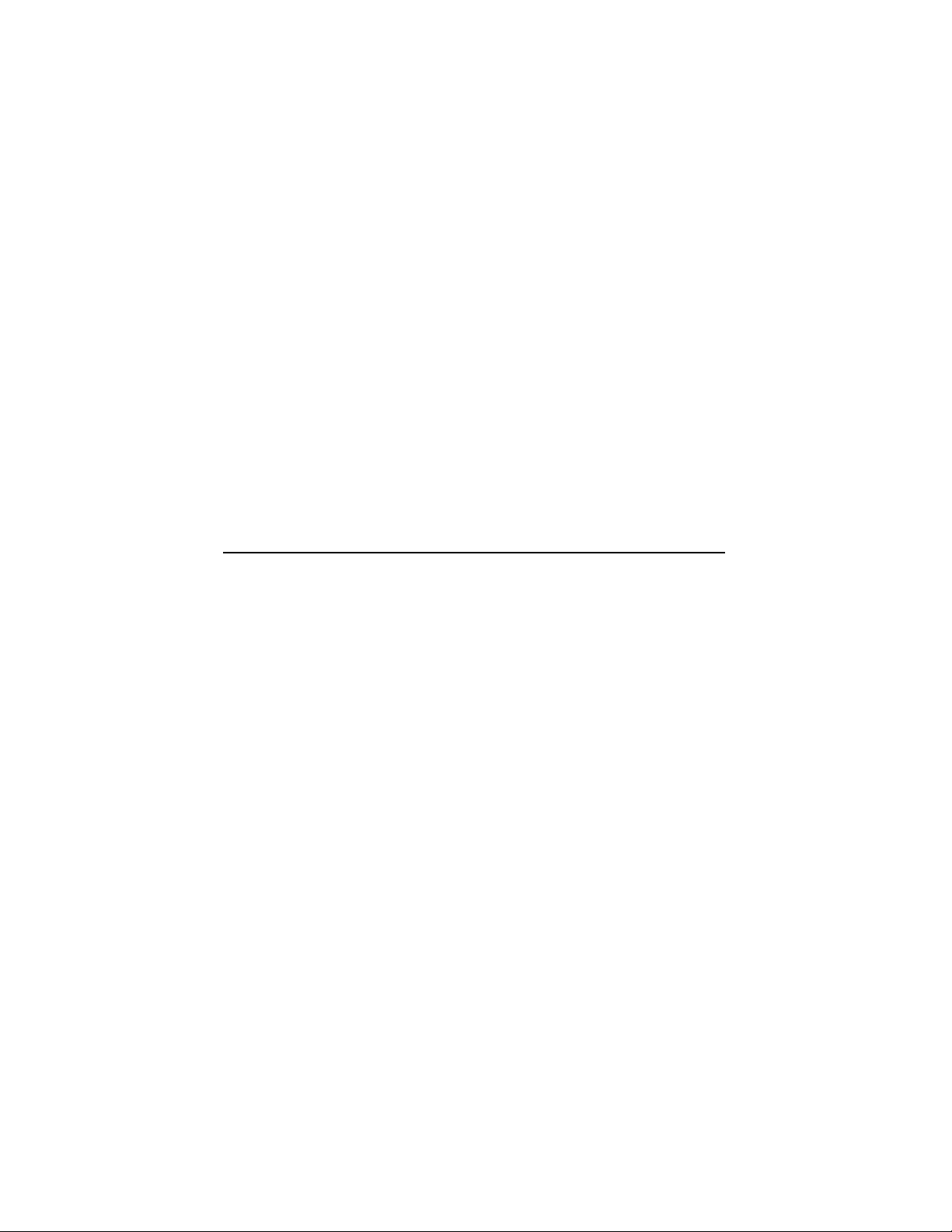
DEC3000Model600/600S/700AXP
Owner’sGuide
Order Number: EK–SNDPL–OG. B01
Digital Equipment Corporation, Maynard, MA
Page 2
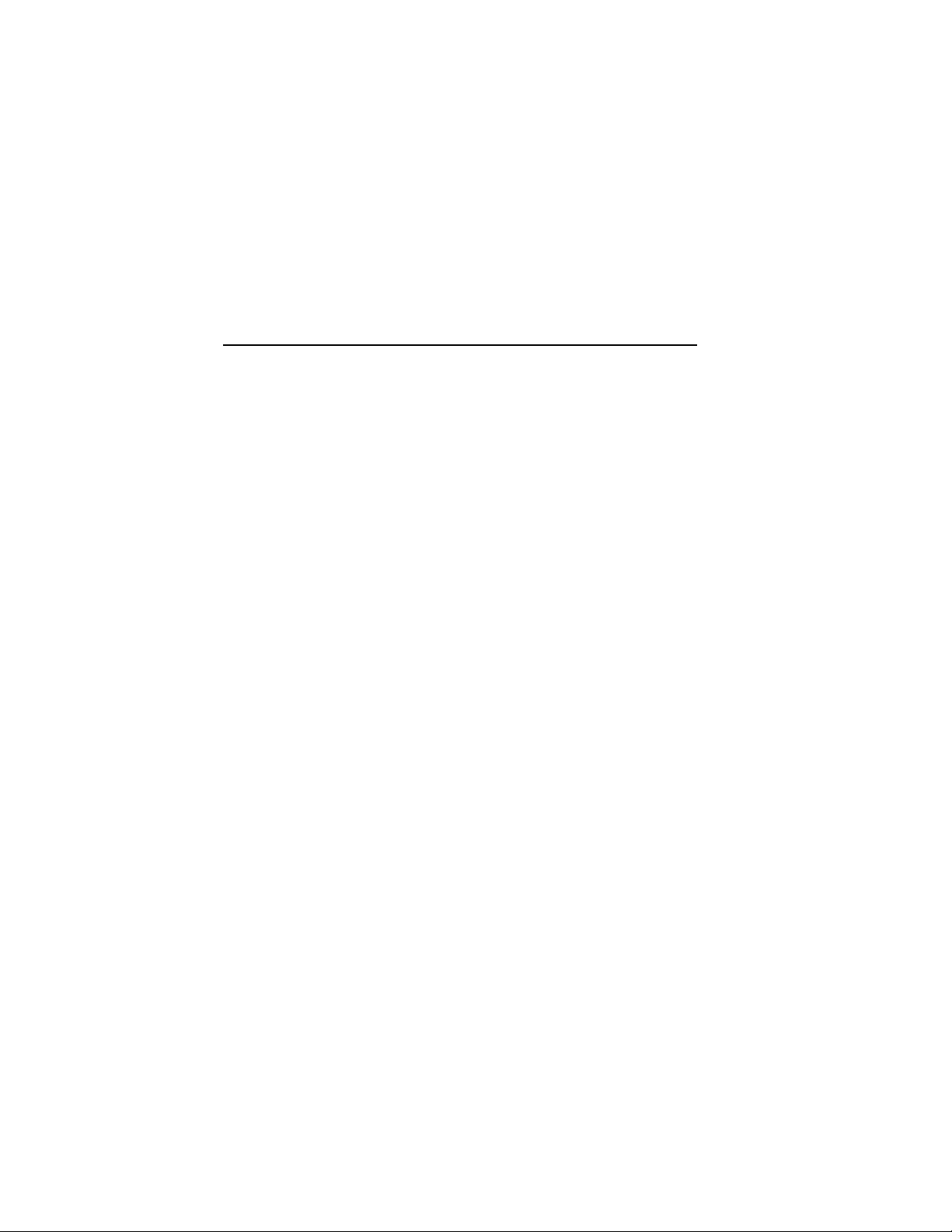
Third Printing, May 1994
Digital Equipment Corporation makes no representations that the use of its
products in the manner described in this publication will not infringe on
existing or future patent rights, nor do the descriptions contained in this
publication imply the granting of licenses to make, use, or sell equipment or
software in accordance with the description.
Possession, use, or copying of the software described in this publication
is authorized only pursuant to a valid written license from Digital or an
authorized sublicensor.
© Digital Equipment Corporation 1994. All Rights Reserved.
The following are trademarks of Digital Equipment Corporation: Alpha AXP,
AXP, Bookreader, DEC, DECaudio, DECchip, DECconnect, DEC GKS, DEC
PHIGS, DECsound, DECwindows, DECwindows Motif, DECwindows Mail,
DECwrite, DELNI, Digital, OpenVMS, OpenVMS AXP, RX26, ScriptPrinter,
ThinWire, TURBOchannel, ULTRIX, VAX, VAX DOCUMENT, VAXcluster,
VAXstation, the AXP logo, and the Digital logo.
Other trademarks are as follows:
CD is a trademark of Data General Corporation.
Open Software Foundation is a trademark of Open Software Foundation, Inc.
Motif, OSF, OSF/1, and OSF/Motif are registered trademarks of Open Software
Foundation, Inc.
ISDN is a registered trademark of Fujitsu Network Switching of America.
Mylar is a registered trademark of E.I. DuPont de Nemours & Company, Inc.
PostScript is a registered trademark of Adobe Systems, Inc.
All other trademarks and registered trademarks are the property of their
respective holders.
FCC Notice: This equipment has been tested and found to comply with the
limits for a Class A digital device, pursuant to Part 15 of the FCC Rules.
These limits are designed to provide reasonable protection against harmful
interference when the equipment is operated in a commercial environment.
This equipment generates, uses, and can radiate radio frequency energy and, if
not installed and used in accordance with the instruction manual, may cause
harmful interference to radio communications. Operation of this equipment in
a residential area is likely to cause harmful interference, in which case users
will be required to correct the interference at their own expense.
S2560
This document was prepared using VAX DOCUMENT Version 2.1.
Page 3
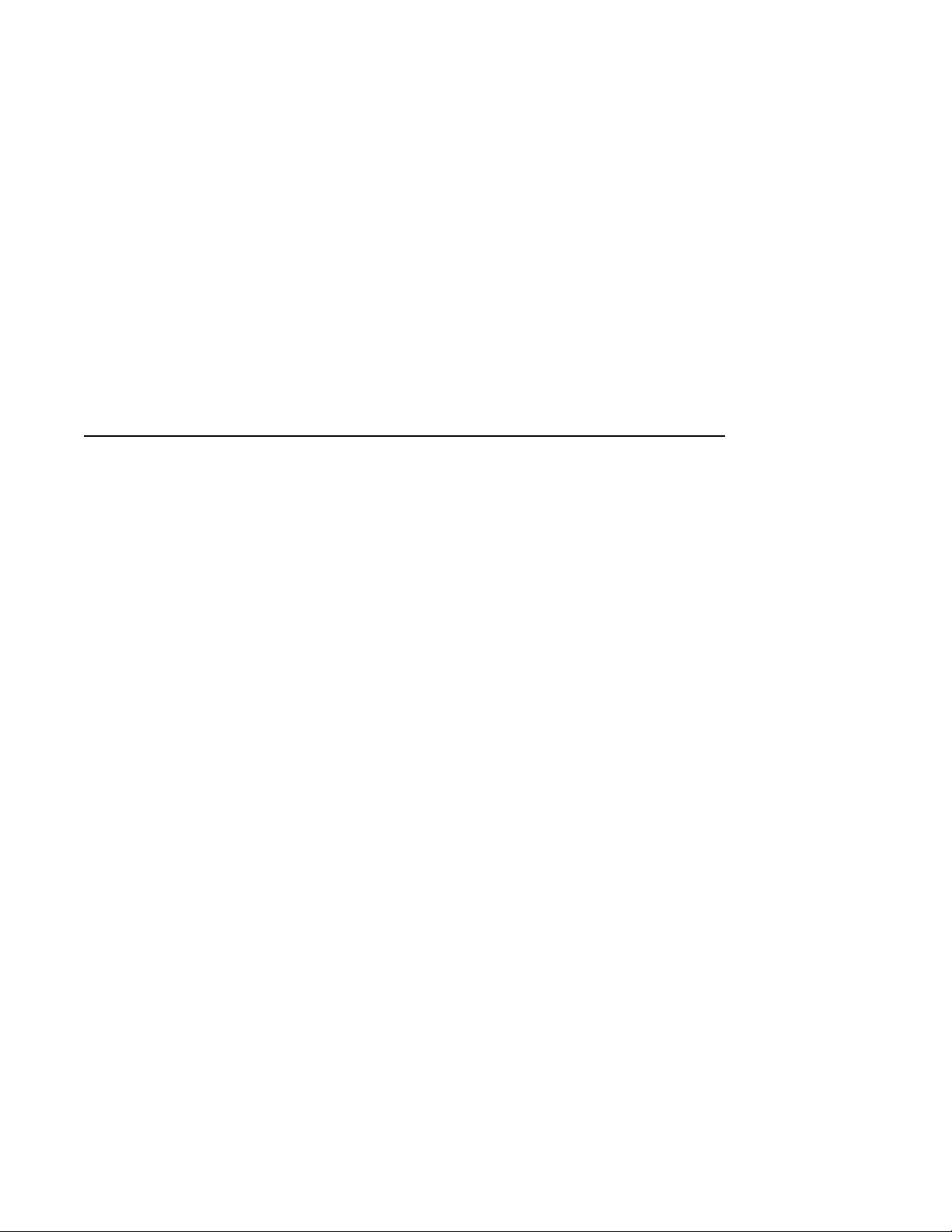
Contents
Preface ..................................................... xv
Part I Basic Operations
1 Introduction to Your System
Chapter Overview .......................................... 1–1
System Configurations ....................................... 1–2
Overview of the System . . . ................................... 1–3
Operating Systems .......................................... 1–5
Software Product Descriptions (SPD) . ........................... 1–7
Graphics Capabilities ........................................ 1–8
Integrated Services Digital Network (ISDN) . . . ................... 1–9
Audio Capabilities .......................................... 1–10
Available Options ........................................... 1–11
2 Preparing to Install Your System
Chapter Overview .......................................... 2–1
Choosing a Location ......................................... 2–2
Customizing Your Work Area .................................. 2–4
Unpacking a Workstation System . . . ........................... 2–6
Unpacking a Server System ................................... 2–9
A Closer Look at Your System ................................. 2–11
Where to Go Next .......................................... 2–15
iii
Page 4
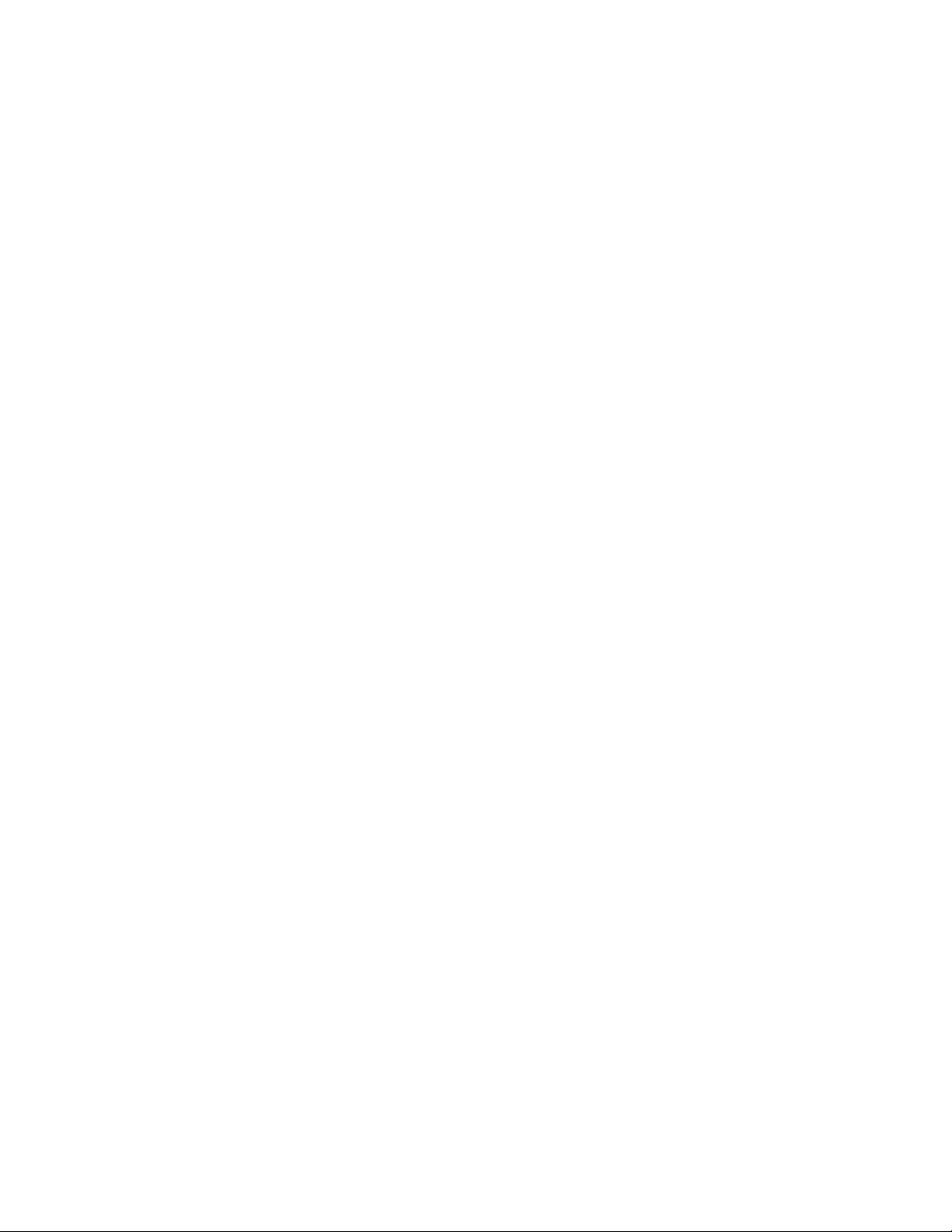
3 Installing a Workstation System
Chapter Overview . . ........................................ 3–1
Before You Begin . . . ........................................ 3–2
Task Overview ............................................. 3–3
Connecting the Workstation . . . ................................ 3–5
Checking Your Installation.................................... 3–19
Where to Go Next . . ........................................ 3–21
4 Installing a Server System
Chapter Overview . . ........................................ 4–1
Before You Begin . . . ........................................ 4–2
Task Overview ............................................. 4–3
Connecting the Server ....................................... 4–5
Checking Your Installation.................................... 4–13
Where to Go Next . . ........................................ 4–14
5 Connecting Your System to a Network
Chapter Overview . . ........................................ 5–1
Before You Begin . . . ........................................ 5–2
Connecting to an AUI Ethernet Network . ........................ 5–4
Connecting to a 10BASE-T Ethernet Network ..................... 5–6
Connecting to a 10BASE2 (ThinWire) Ethernet Network ............ 5–8
Setting and Verifying the Network Connection .................... 5–12
Completing the Network Connection ............................ 5–14
6 Starting Up Your System
Chapter Overview . . ........................................ 6–1
Before You Begin . . . ........................................ 6–2
Turning On the System ...................................... 6–3
Reviewing the Startup Display ................................ 6–6
Starting a System with Factory-Installed Software . ................ 6–8
Loading Operating System Software ............................ 6–13
Where to Go Next . . ........................................ 6–14
iv
Page 5
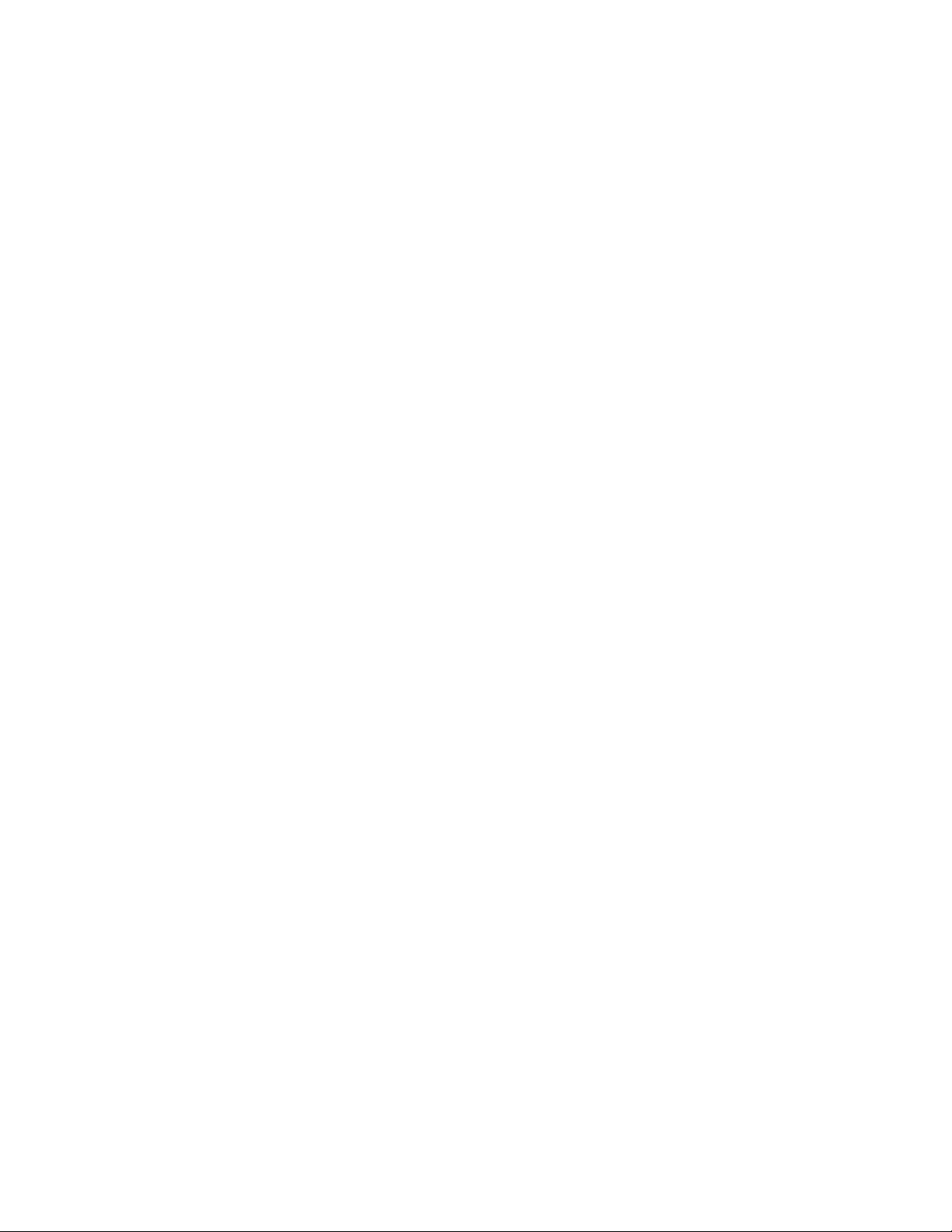
7 Turning Off Your System
Chapter Overview .......................................... 7–1
Before You Begin ........................................... 7–2
Shutting Down the System ................................... 7–3
Halting the System ......................................... 7–5
8 Maintaining Your System
Chapter Overview .......................................... 8–1
Before You Begin ........................................... 8–2
Maintaining the System Unit and Keyboard . . . ................... 8–2
Cleaning the Monitor ........................................ 8–4
Cleaning the Mouse ......................................... 8–4
Part II Advanced Operations
9 Using Console Commands
Chapter Overview .......................................... 9–1
Before You Begin ........................................... 9–2
Modes of System Operation .................................. 9–3
Console Mode User Interface .................................. 9–4
Console Commands ......................................... 9–6
The boot Command ......................................... 9–9
The continue Command . . . ................................... 9–13
The halt Command ......................................... 9–13
The help Command ......................................... 9–14
The help advanced Command ................................. 9–15
The set or setenv Command................................... 9–16
The show or printenv Command ............................... 9–17
The test Command .......................................... 9–18
10 Changing Environment Variables
Chapter Overview .......................................... 10–1
Before You Begin ........................................... 10–2
Available Environment Variables ............................... 10–2
Displaying Current Environment Variables ....................... 10–4
Changing the Default Startup Action (auto_action) ................. 10–5
Changing the Default Boot Device (bootdef_dev) ................... 10–7
Changing the Default Diagnostic Startup Mode (diag_quick).......... 10–9
Changing the Default Keyboard Language (language) ............... 10–10
v
Page 6
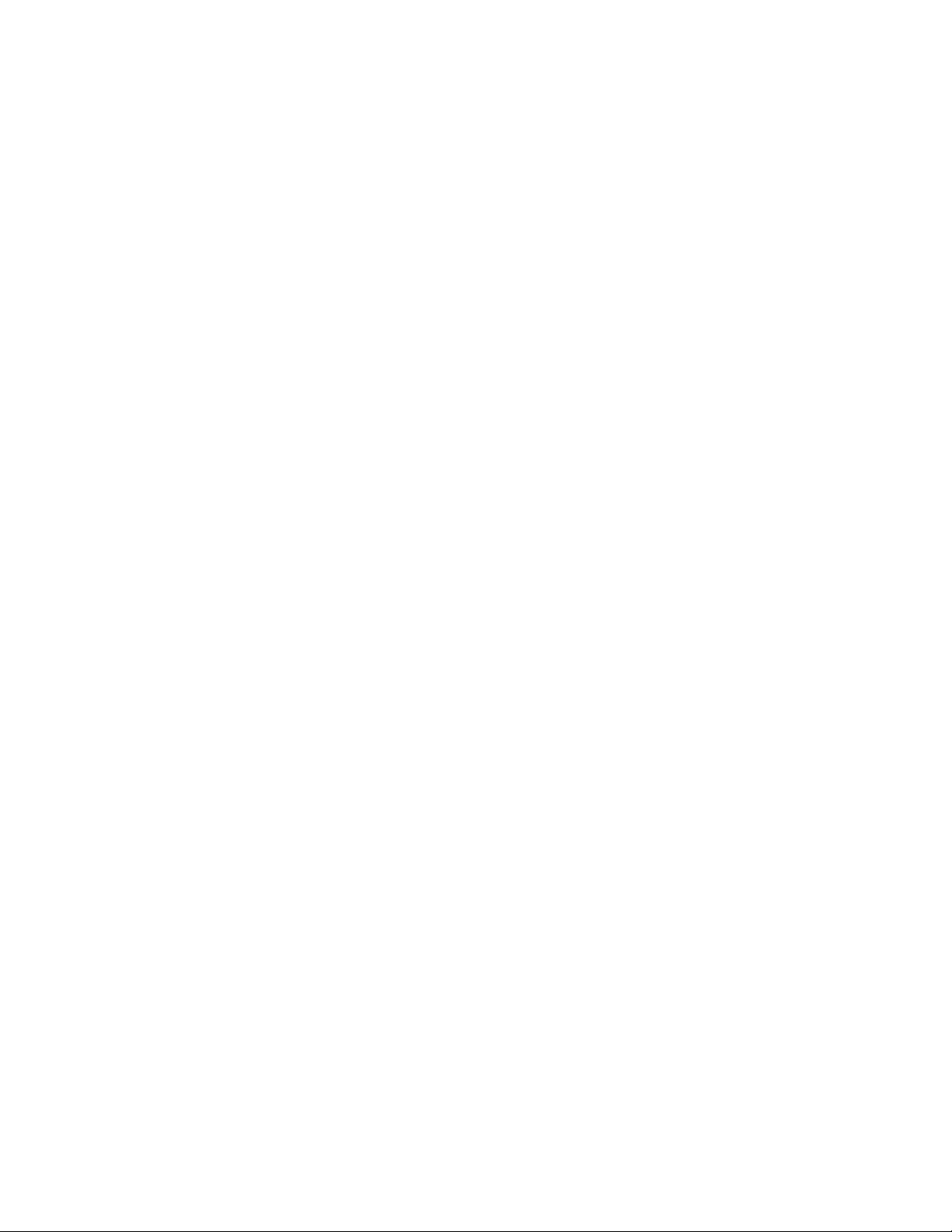
Changing the Default Fast SCSI (fast_scsi_a)(fast_scsi_b) ............ 10–11
11 Using the Password Security Feature
Chapter Overview . . ........................................ 11–1
Before You Begin . . . ........................................ 11–2
Task Overview ............................................ 11–4
Moving the Secure System Jumper ............................. 11–5
Entering a Password ........................................ 11–13
Enabling System Security .................................... 11–14
Using the login Command .................................... 11–15
Forgetting the Password ..................................... 11–16
Disabling or Changing the Password ............................ 11–17
12 Using an Alternate Console
Chapter Overview . . ........................................ 12–1
Before You Begin . . . ........................................ 12–2
Using the Alternate Console Feature ............................ 12–3
Part III Handling Problems
13 Identifying a Problem
Chapter Overview . . ........................................ 13–1
Before You Begin . . . ........................................ 13–2
Task Overview ............................................. 13–3
Determining Type of Problem . ................................ 13–4
Startup Problems . . . ........................................ 13–6
Interpreting the show Command Displays ........................ 13–12
Display Problems . . . ........................................ 13–20
Mouse and Keyboard Problems ................................ 13–23
SCSI Device Problems ....................................... 13–24
Network Problems . . ........................................ 13–26
Where to Go Next . . ........................................ 13–27
vi
Page 7
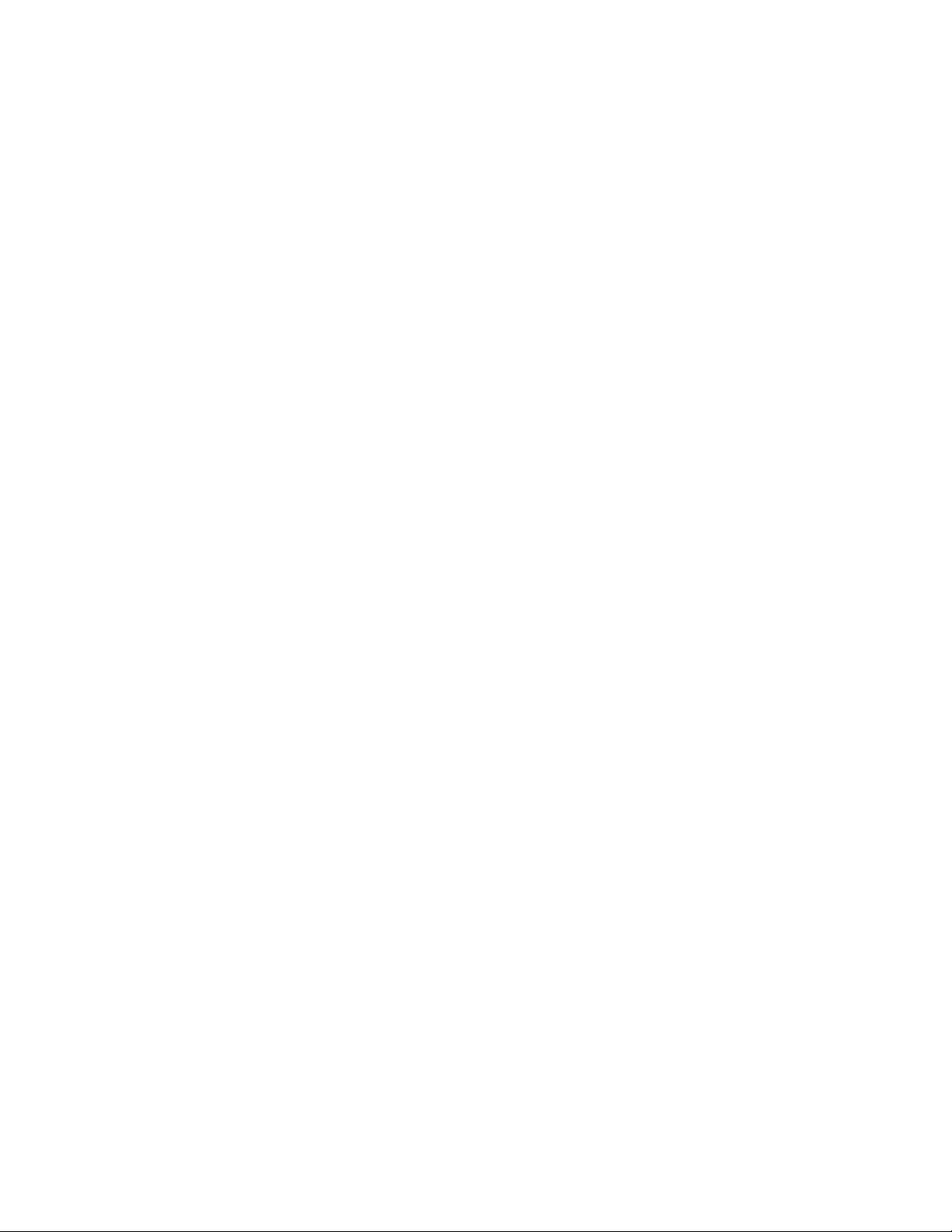
14 Running Diagnostic Tests
Chapter Overview .......................................... 14–1
Before You Begin ........................................... 14–2
Task Overview . . ........................................... 14–3
Running Diagnostic Tests. . ................................... 14–4
Recording the Diagnostic Display Light Pattern ................... 14–11
Reporting Problems to Digital Services .......................... 14–13
Handling Problems Worksheet ................................. 14–19
Part IV Appendixes
A Hardware Specifications
Appendix Overview ......................................... A–1
System Specifications ........................................ A–2
B Port Pin-outs
Appendix Overview ......................................... B–1
Alternate Console/Printer Port................................. B–2
Synchronous/Asynchronous Communications Port .................. B–3
External SCSI Port ......................................... B–5
Keyboard/Mouse or Tablet Port ................................ B–7
AUI Ethernet Port .......................................... B–8
ISDN Port ................................................ B–10
10BASE-T Port . ........................................... B–11
Audio Port ................................................ B–12
C Associated Documents
Appendix Overview ......................................... C–1
Associated Printed Documents ................................. C–2
OpenVMS AXP Documentation ................................ C–3
DEC OSF/1 AXP Documentation ............................... C–4
vii
Page 8
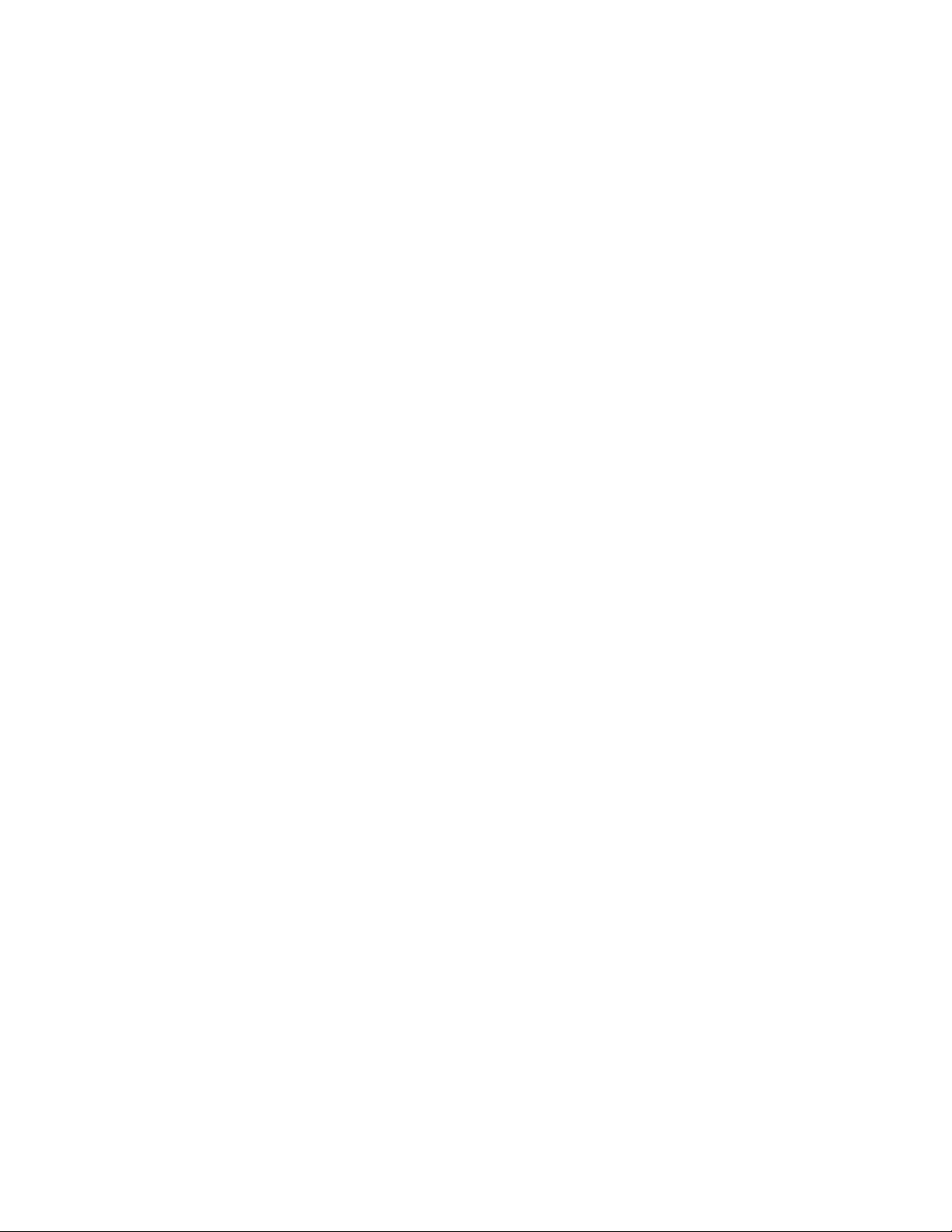
D Special Information for PTT Network Users
Appendix Overview . ........................................ D–1
Service Categories . . ........................................ D–2
Host Power Rating . . ........................................ D–3
Module Isolation . . . ........................................ D–4
Safety Status .............................................. D–5
Cable Approval ............................................ D–5
Supported Cables . . . ........................................ D–7
Equipment Between the Approved Module and a Digital Circuit
(PTT) . . . ................................................. D–7
Glossary
Index
Figures
1–1 The DEC 3000 Model 600/700 AXP Workstation . . . ....... 1–3
2–1 Dimensions of System .............................. 2–2
2–2 Positioning Your System ............................ 2–4
2–3 Workstation Components and Parts Used for Installation . . . 2–7
2–4 Components and Parts to Save ....................... 2–8
2–5 Server Components and Parts Used for Installation ....... 2–9
2–6 Components and Parts to Save ....................... 2–10
2–7 Front of System Unit ............................... 2–11
2–8 Back of System Unit ............................... 2–12
3–1 Parts Used to Install your Workstation . ................ 3–3
3–2 Connecting the Monitor Video Cable . . . ................ 3–8
3–3 Plug End of the Monitor Power Cord . . . ................ 3–9
3–4 Connecting the Ethernet Loopback Connector ............ 3–10
3–5 Connecting the SCSI Terminator ...................... 3–11
3–6 Connecting the Keyboard/Mouse Cable . ................ 3–12
3–7 Connecting the Keyboard and Mouse to the Extension
Cable . . . ........................................ 3–13
3–8 Connecting the Headset ............................. 3–14
3–9 Connecting the Power Cord to the System Unit ........... 3–15
3–10 Factory-Installed Software Label ...................... 3–16
3–11 Connecting a Modem ............................... 3–17
viii
Page 9
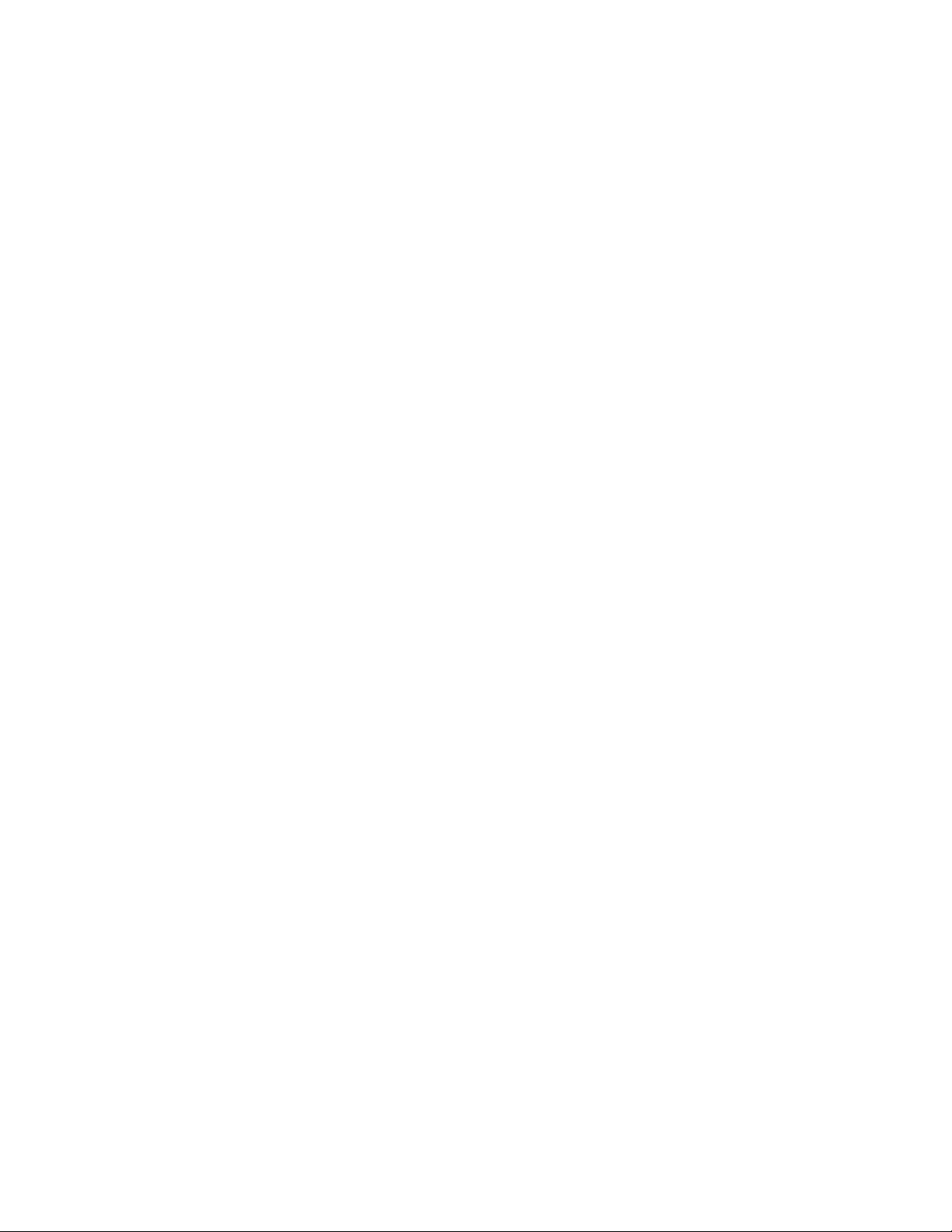
3–12 Connecting a Printer to the System . ................... 3–18
3–13 Alternate Console Switch: Up ........................ 3–19
3–14 A Connected Workstation. ........................... 3–20
4–1 Parts Used to Install Your Server . . ................... 4–3
4–2 Connecting the Ethernet Loopback Connector . . .......... 4–5
4–3 Connecting the SCSI Terminator . . . ................... 4–6
4–4 Connecting a Terminal to the System Unit .............. 4–7
4–5 Checking the Alternate Console Switch ................. 4–8
4–6 Factory-Installed Software Label . . . ................... 4–9
4–7 Connecting the Power Cord to the System Unit . .......... 4–10
4–8 Connecting a Modem ............................... 4–11
4–9 Connecting a Printer to the System . ................... 4–12
4–10 A Connected Server ................................ 4–13
5–1 Connecting to an AUI Ethernet Network ................ 5–5
5–2 Connecting a 10BASE-T Network Cable ................ 5–7
5–3 Connecting the AUI Ethernet Cable to the DECXM
Transceiver . . . ................................... 5–9
5–4 Connecting the ThinWire Cables and T-Connector to the
DECXM Transceiver ............................... 5–10
5–5 Terminating the Ethernet Connection .................. 5–11
6–1 Turning On the System . . ........................... 6–5
6–2 Startup Display ................................... 6–6
6–3 OpenVMS AXP Initial Startup Display ................. 6–9
6–4 OpenVMS AXP DECwindows Motif Start Session Screen . . . 6–10
6–5 DEC OSF/1 AXP Initial Startup Display ................ 6–11
6–6 DEC OSF/1 AXP DECwindows Motif Start Session
Screen .......................................... 6–12
7–1 Turning Off the System Unit ........................ 7–4
7–2 Pressing the Halt Button . ........................... 7–6
7–3 System Halt Message ............................... 7–7
8–1 Removing/Replacing the Mouse Cover Plate . . . .......... 8–5
10–1 The show device Display . ........................... 10–8
11–1 Removing the System Unit Cover . . ................... 11–6
11–2 Releasing the Driveplate . ........................... 11–7
11–3 Moving the Driveplate . . . ........................... 11–8
11–4 Moving the Secure System Jumper . ................... 11–9
11–5 Replacing the Driveplate . ........................... 11–10
ix
Page 10
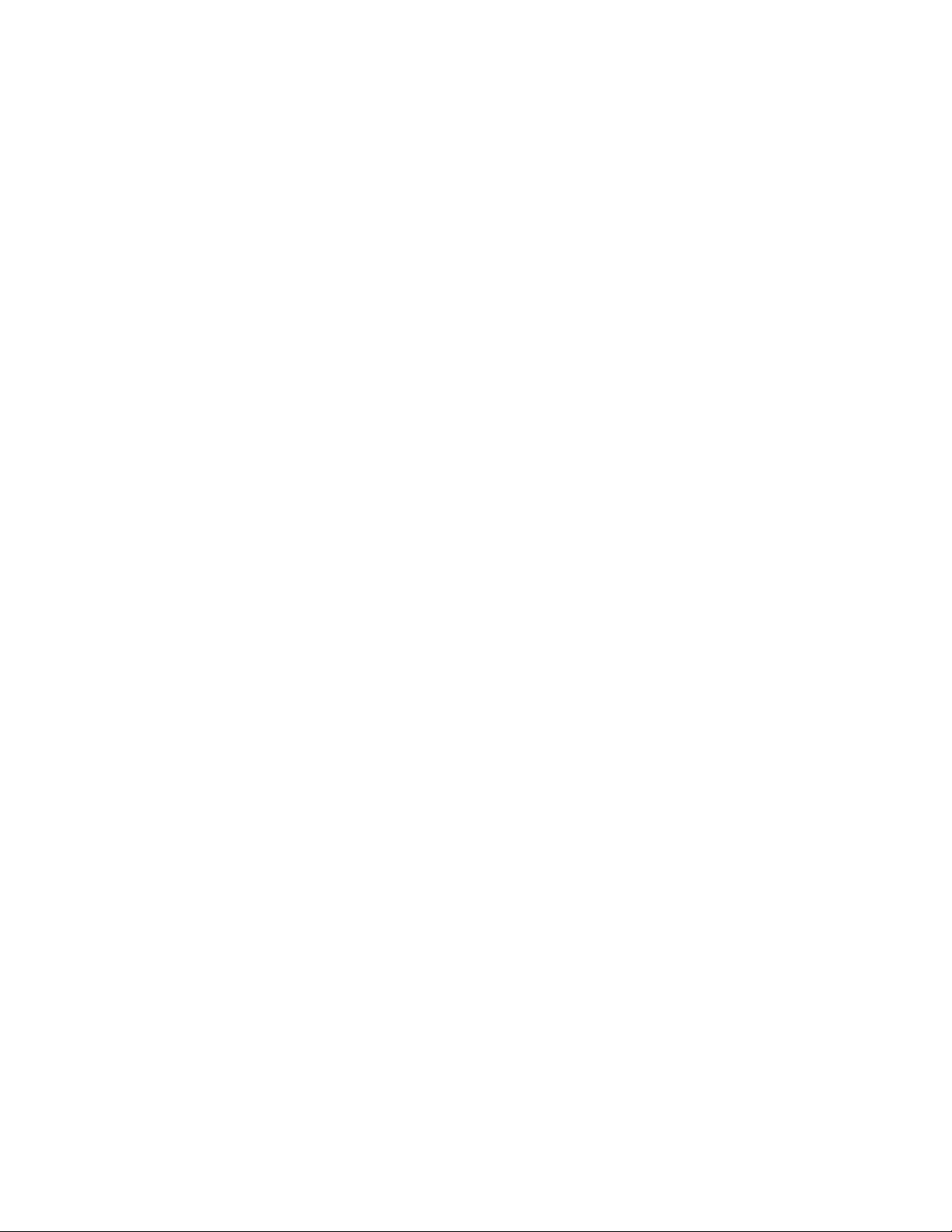
11–6 Replacing the Drive Cable and Driveplate Thumbscrews .... 11–11
11–7 Replacing the Cover ................................ 11–12
12–1 Attaching a Device to the Alternate Console/
Printer Port ...................................... 12–4
12–2 Changing the Alternate Console Switch . ................ 12–5
13–1 Power Indicator Light .............................. 13–6
13–2 Position of Diagnostic Display Lights . . . ................ 13–7
13–3 Startup Display with Error . . ........................ 13–9
13–4 Configuration Display with Error ...................... 13–13
13–5 The show device Display ............................ 13–14
13–6 The show error Display ............................. 13–17
13–7 The show memory Display . . ........................ 13–19
14–1 SCC Diagnostic Test Display . ........................ 14–6
14–2 SCC Test Display with Error . ........................ 14–7
14–3 Initializing Your System............................. 14–9
14–4 Initializing the System with the SCC Test ............... 14–10
14–5 Position of Diagnostic Display Lights . . . ................ 14–11
14–6 Serial and Model Numbers . . ........................ 14–14
14–7 Connecting the 10BASE-T Loopback Connector ........... 14–16
14–8 Connecting the Alternate Console/Printer Loopback
Connector ........................................ 14–17
14–9 Connecting the Modem Loopback Connector ............. 14–18
B–1 Alternate Console/Printer Port........................ B–2
B–2 Synchronous/Asynchronous Communications Port . . ....... B–3
B–3 External SCSI Port ................................ B–5
B–4 Keyboard/Mouse or Tablet Port ....................... B–7
B–5 AUI Ethernet Port . ................................ B–8
B–6 ISDN Port ....................................... B–10
B–7 10BASE-T Port . . . ................................ B–11
B–8 Audio Port ....................................... B–12
D–1 Connector Pin Layout .............................. D–6
x
Page 11
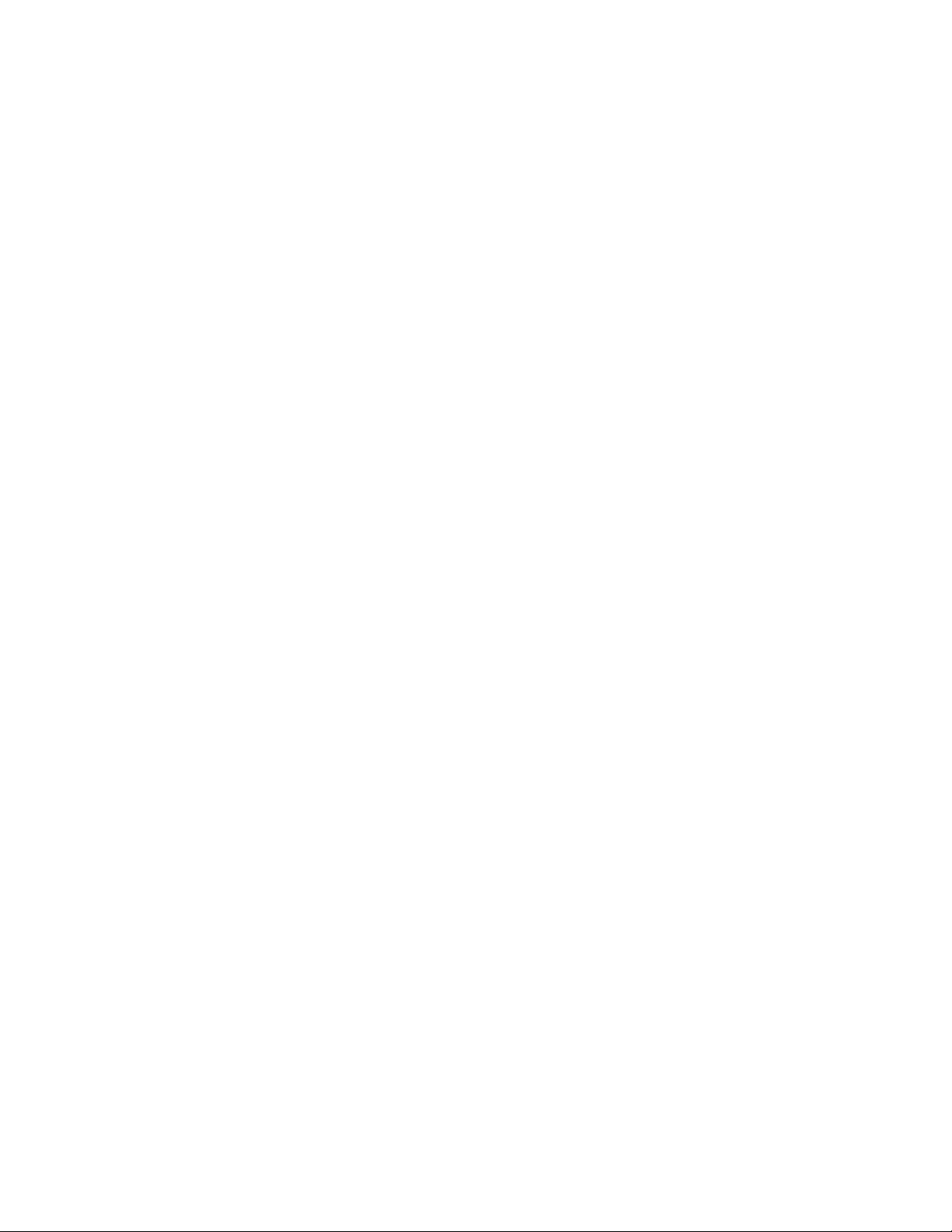
Tables
1 Parts Description .................................. xv
2–1 Requirements for System Location . . ................... 2–3
2–2 Hazards to Avoid .................................. 2–3
2–3 Positioning Your System Components .................. 2–5
2–4 Front of the System Unit . ........................... 2–11
2–5 Back of the System Unit . ........................... 2–13
2–6 Where to Go Next ................................. 2–15
3–1 Steps to Install Your DEC 3000 Model 600/700 AXP
Workstation . . . ................................... 3–4
3–2 Making Monitor Connections ......................... 3–6
3–3 Connecting the Monitor Cables to the Monitor . .......... 3–7
3–4 Where to Go Next ................................. 3–21
4–1 Steps to Install Your DEC 3000 Model 600S AXP Server . . . . 4–4
4–2 Where to Go Next ................................. 4–14
5–1 Required Network Cables ........................... 5–3
5–2 Steps for Connecting an AUI Ethernet Network .......... 5–4
5–3 Steps for Connecting a ThinWire Ethernet Network ....... 5–8
5–4 DECXM Documentation . . ........................... 5–11
5–5 Network Settings .................................. 5–12
6–1 Steps for Starting a Workstation . . ................... 6–4
6–2 Steps for Starting a Server .......................... 6–4
6–3 Startup Display Information ......................... 6–7
6–4 Factory-Installed Software Documentation .............. 6–8
6–5 Start the Operating System .......................... 6–13
6–6 Where to Go Next ................................. 6–14
7–1 Current System Status . . ........................... 7–2
7–2 Steps to Shutting Down Your System .................. 7–3
7–3 Operating System Shutdown Procedure ................. 7–3
7–4 Halting the Operating Systems ....................... 7–5
8–1 Steps for Cleaning the Mouse ........................ 8–5
9–1 Supported Keys and Control Characters ................ 9–5
9–2 Basic Console Commands. ........................... 9–7
9–3 Advanced Console Commands ........................ 9–8
9–4 Boot Command Parameters/Qualifiers .................. 9–9
9–5 Device Naming Conventions ......................... 9–10
xi
Page 12

9–6 Diagnostic Tests . . . ................................ 9–18
10–1 Environment Variables.............................. 10–3
10–2 Parameters for Setting Startup Action . . ................ 10–5
10–3 Device Naming Conventions . ........................ 10–7
11–1 Console Command Access . . . ........................ 11–3
11–2 Steps to Making the System Secure .................... 11–4
11–3 Steps to Moving Secure System Jumper ................ 11–5
11–4 Entering a Password ............................... 11–13
11–5 Enabling the Secure Environment Variable .............. 11–14
11–6 Entering a Login Command . . ........................ 11–15
11–7 Steps to Access System ............................. 11–16
11–8 Changing a Password ............................... 11–17
12–1 Current System Status ............................. 12–2
12–2 Alternate Console/Printer Port Parameters .............. 12–2
12–3 Using the Alternate Console . ........................ 12–3
13–1 How to Identify a Problem . . . ........................ 13–2
13–2 Steps to Resolving Problems . ........................ 13–3
13–3 Type of Problem . . . ................................ 13–5
13–4 Power Indicator Light Failure ........................ 13–6
13–5 Diagnostic Lights Display Error ....................... 13–8
13–6 Missing Startup Display ............................ 13–8
13–7 Startup Error Codes................................ 13–10
13–8 Startup Without Booting ............................ 13–11
13–9 Information Provided by the show Console Commands ..... 13–12
13–10 The show config Display Described .................... 13–13
13–11 The show device Display Described .................... 13–15
13–12 System Device Errors .............................. 13–17
13–13 Error Message Elements ............................ 13–18
13–14 Monitor Display Problems . . . ........................ 13–21
13–15 Monitor Display Problems . . . ........................ 13–22
13–16 Mouse Problems . . . ................................ 13–23
13–17 Keyboard Problems ................................ 13–23
13–18 Installed Disk Drive Problems ........................ 13–24
13–19 Installed Software Problems . ........................ 13–25
13–20 Resolving NI Network Errors ........................ 13–26
13–21 Problems When Booting from the Network .............. 13–27
14–1 Steps to Diagnostic Tests ............................ 14–3
xii
Page 13
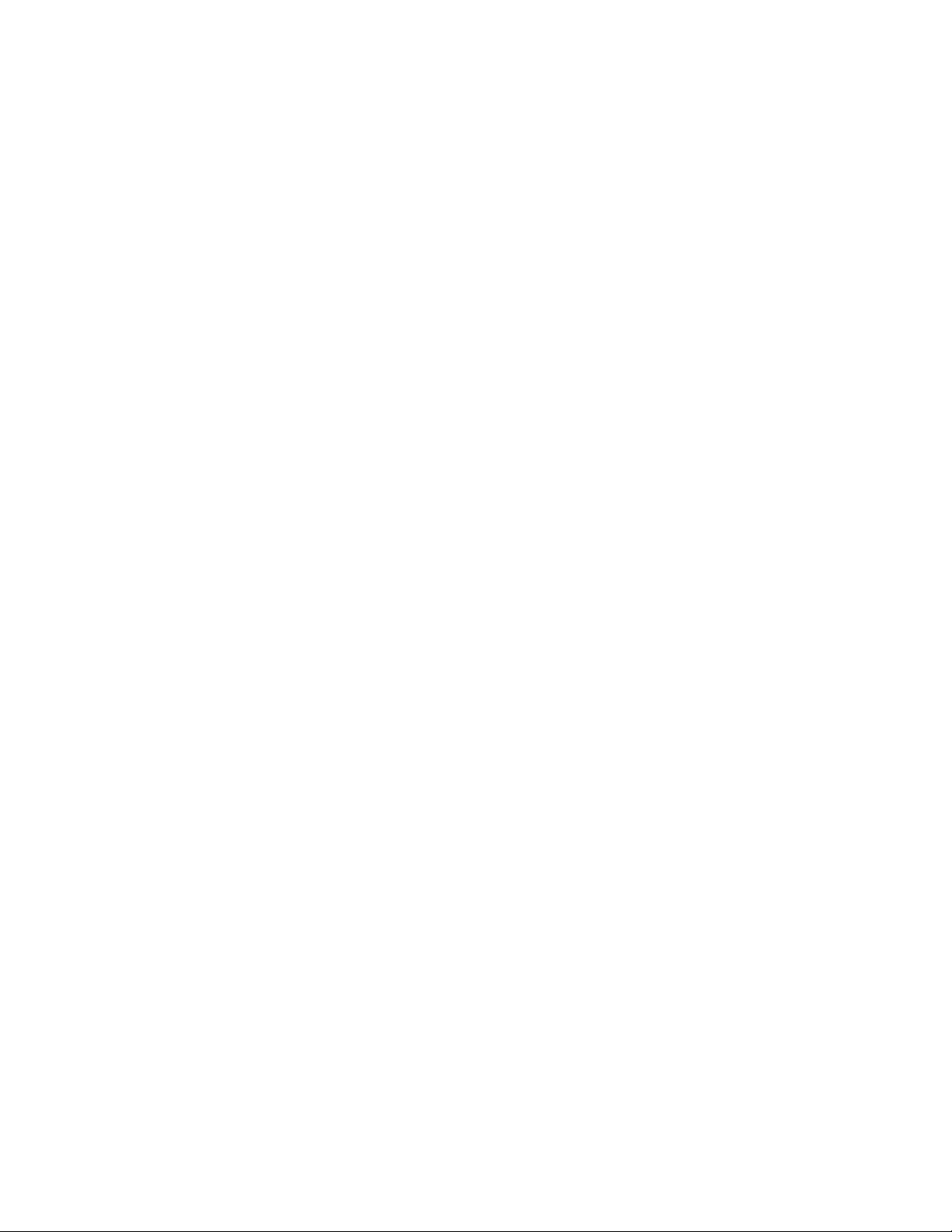
14–2 Diagnostic Tests ................................... 14–5
14–3 TURBOchannel Tests ............................... 14–8
14–4 Diagnostic Display Lights ........................... 14–12
14–5 Telephone Numbers of Digital Support Centers . .......... 14–15
A–1 System Unit Dimensions - Desktop . ................... A–2
A–2 System Electrical Specifications ....................... A–2
A–3 System Specifications . . . ........................... A–3
A–4 System Environmental Specifications .................. A–4
A–5 Power Cord Part Numbers ........................... A–6
B–1 Alternate Console/Printer Port Pin-outs ................. B–2
B–2 Synchronous/Asynchronous Communications Port
Pin-outs ......................................... B–3
B–3 External SCSI Port Pin-outs ......................... B–5
B–4 Keyboard/Mouse or Tablet Port Pin-outs ................ B–7
B–5 AUI Ethernet Port Pin-outs .......................... B–9
B–6 ISDN Port Pin-outs ................................ B–10
B–7 10BASE-T Port Pin-outs . ........................... B–11
B–8 Audio Port Pin-outs ................................ B–12
C–1 Associated Printed Documents ........................ C–2
C–2 OpenVMS AXP Operating System Documents . . .......... C–3
C–3 User Documentation, QA–MT4AB–GZ .................. C–4
C–4 Server Documentation Kit, QA–MT4AL–GZ . . . .......... C–5
D–1 BABT-Approved Service Specifications for the 54-21813
Module for UK Compliance .......................... D–2
D–2 Module Power . ................................... D–3
D–3 Clearance and Creepage Distances . ................... D–5
D–4 Connector Pin-Outs Described ........................ D–6
D–5 Cables Supported by the 54-21813 Module .............. D–7
xiii
Page 14
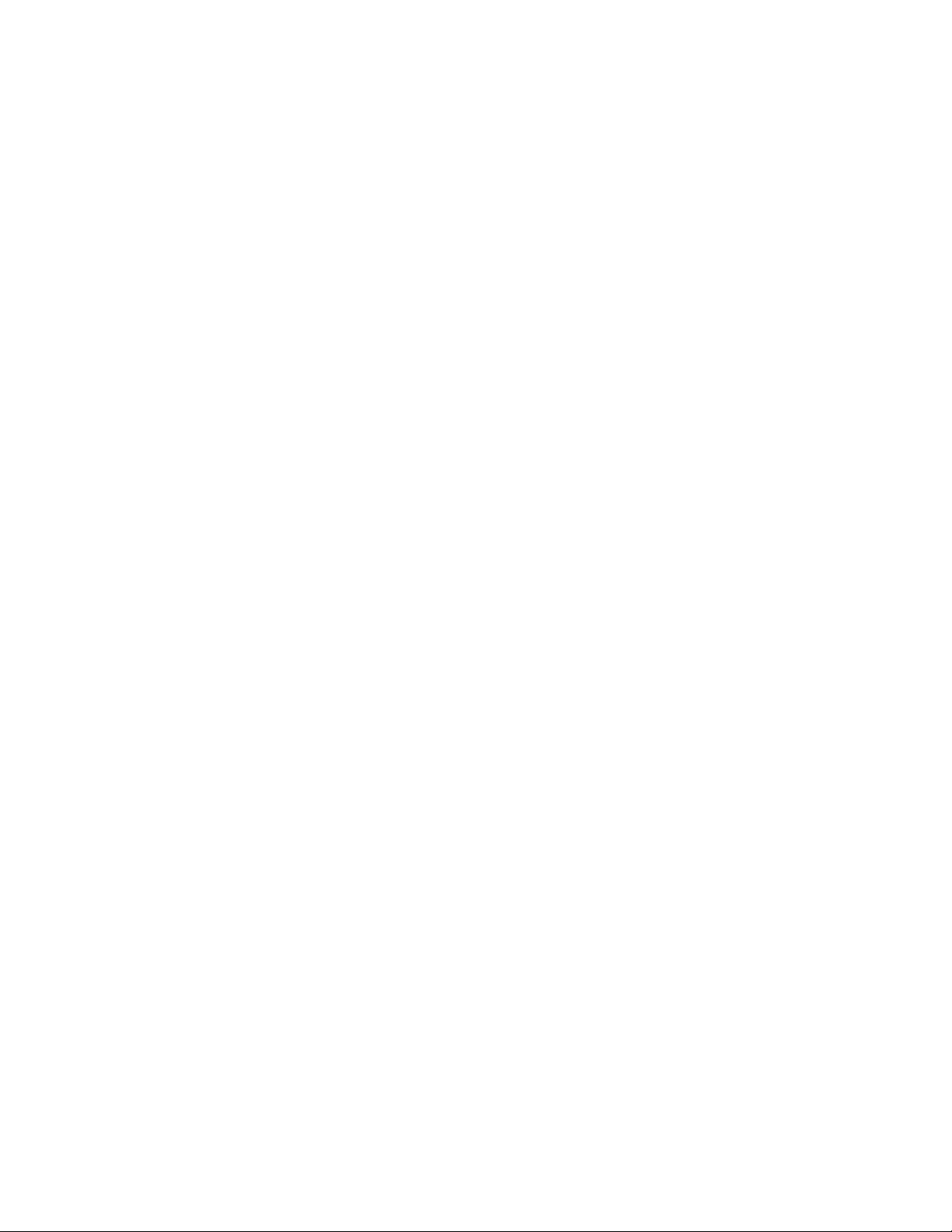
Page 15

Preface
Purpose of
This Guide
Structure of
This Guide
This guide is intended for all users of the DEC 3000 Model 600/
600S/700 AXP system. It describes how to install and operate the
system. To install options in the system, refer to the DEC 3000
Model 600/600S/700 AXP Options Guide and the documentation
for the specific options.
This guide consists of 14 chapters, 4 appendixes, a glossary, and
an index, and is organized into three parts as Table 1 describes.
Table 1 Parts Description
Part Title Description
I Basic Operations Chapters in Part I describe
basic operations for using your
workstation or server system,
including installing, turning on, and
maintaining your system. These
chapters are for all DEC 3000
Model 600/600S/700 AXP system
users.
(continued on next page)
xv
Page 16
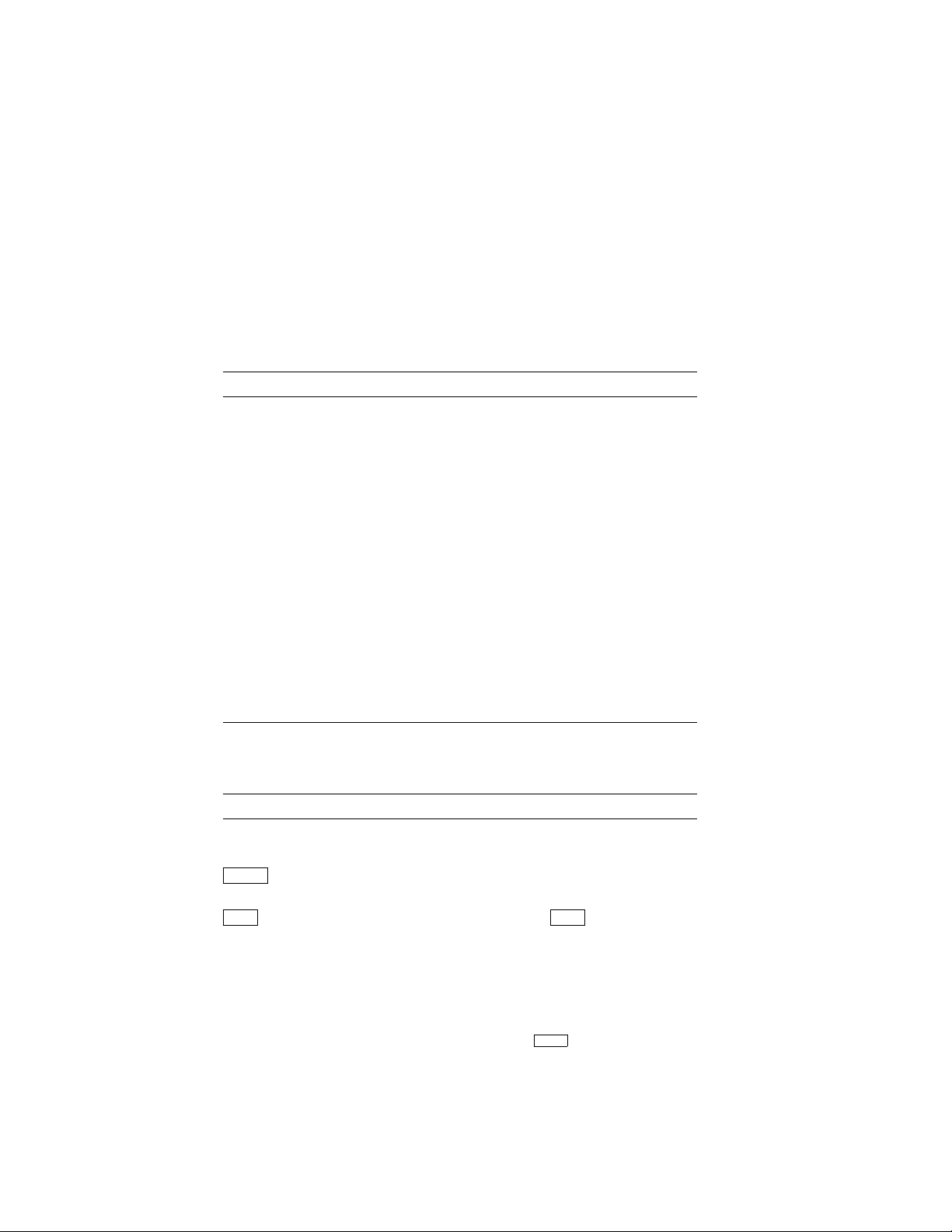
Table 1 (Cont.) Parts Description
Part Title Description
Conventions
II Advanced
Operations
Chapters in Part II describe
advanced operations for your
system, including use of console
commands and the alternate console
feature. These chapters are for
users who understand or want
to learn about advanced system
operations.
III Troubleshooting Chapters in Part III describe what
to do in the event of a system
problem. These chapters are
applicable only if your system is
not working properly or if it is
displaying errors.
IV Appendixes The appendixes in Part IV provide
information such as specifications
and port pinouts.
The following conventions are used in this guide:
Convention Description
RZ2x RZ2x refers to the RZ-series fixed disk
drives.
Return
A key name in a box indicates that you
press a named key on the keyboard.
Ctrl/x
A sequence such as
Ctrl/x
indicates that
you must hold down the key labeled
Ctrl while you press another key.
show config
Lowercase type in this format indicates
a command that you must enter exactly
as shown. For example:
xvi
>>> show config
Return
Page 17
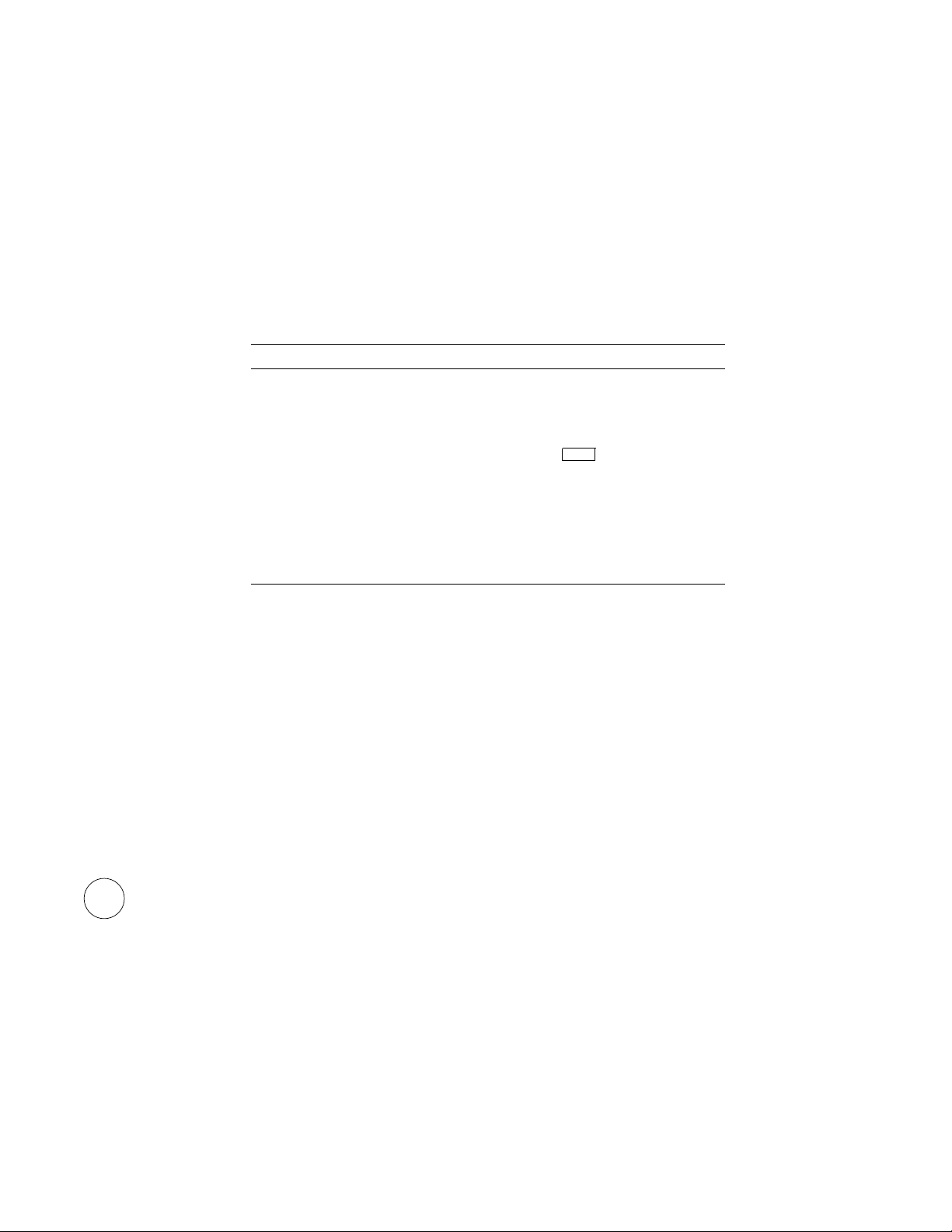
Convention Description
variable Lowercase italics indicate a variable
value that you must provide. For
example:
Task Symbols
i
>>> set
CAUTION Cautions provide information to prevent
damage to equipment or software. Read
these carefully.
WARNING Warnings contain information to
prevent personal injury. Read these
carefully.
All of the tasks described in this guide have been assigned a
symbol indicating the level of difficulty in completing the task.
The task symbols that appear in the margin next to the task
should be used as a guide to help you decide whether you wish to
complete the task, or request help.
Different tasks within a category may require different levels
of expertise. For instance, one intermediate task may require
software expertise, while another intermediate task may require
hardware expertise. Check the Before You Begin section at the
beginning of most chapters, for the specific kind of experience
required to complete a task. This section will be identified by the
information icon, explained below.
Information
This icon indicates a section that contains important background
information that will help you to perform required tasks and
operate your system correctly.
variable
Return
xvii
Page 18

Task
Categories
The tasks fall into three categories indicated by three symbols:
Basic Task
This task does not require any specific experience to complete.
Intermediate Task
Some specific experience is required to complete this task.
Advanced Task
Specific experience is highly desirable to complete this task.
xviii
Page 19
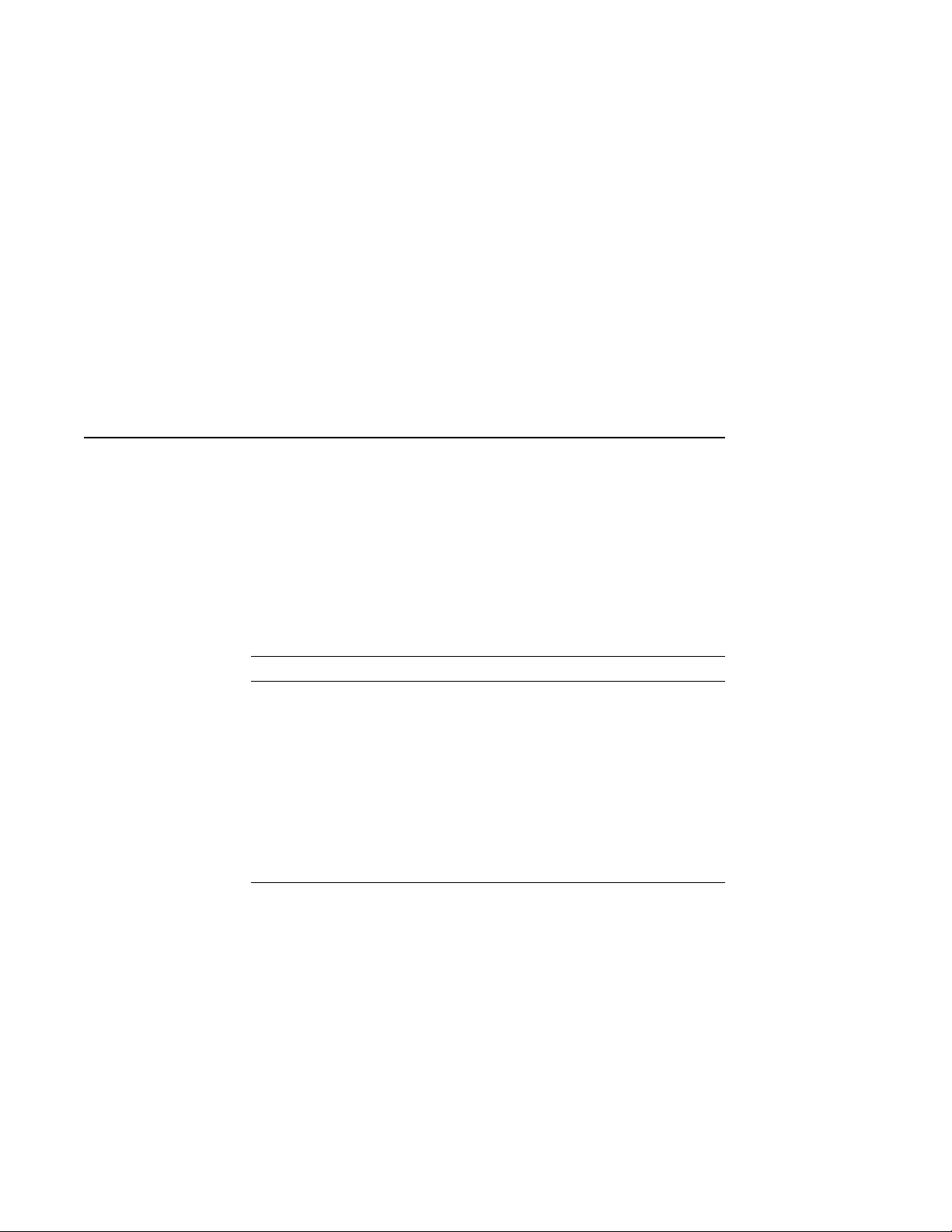
PartI
Basic Operations
Part I provides an overview of the DEC 3000 Model 600/600S/700
AXP system and its configurations. It also describes how to
install the system and how to perform basic operations.
This section includes the following chapters.
Chapter Title
1 Introduction to Your System
2 Preparing to Install Your System
3 Installing a Workstation System
4 Installing a Server System
5 Connecting Your System to a Network
6 Starting Up Your System
7 Turning Off Your System
8 Maintaining Your System
Page 20
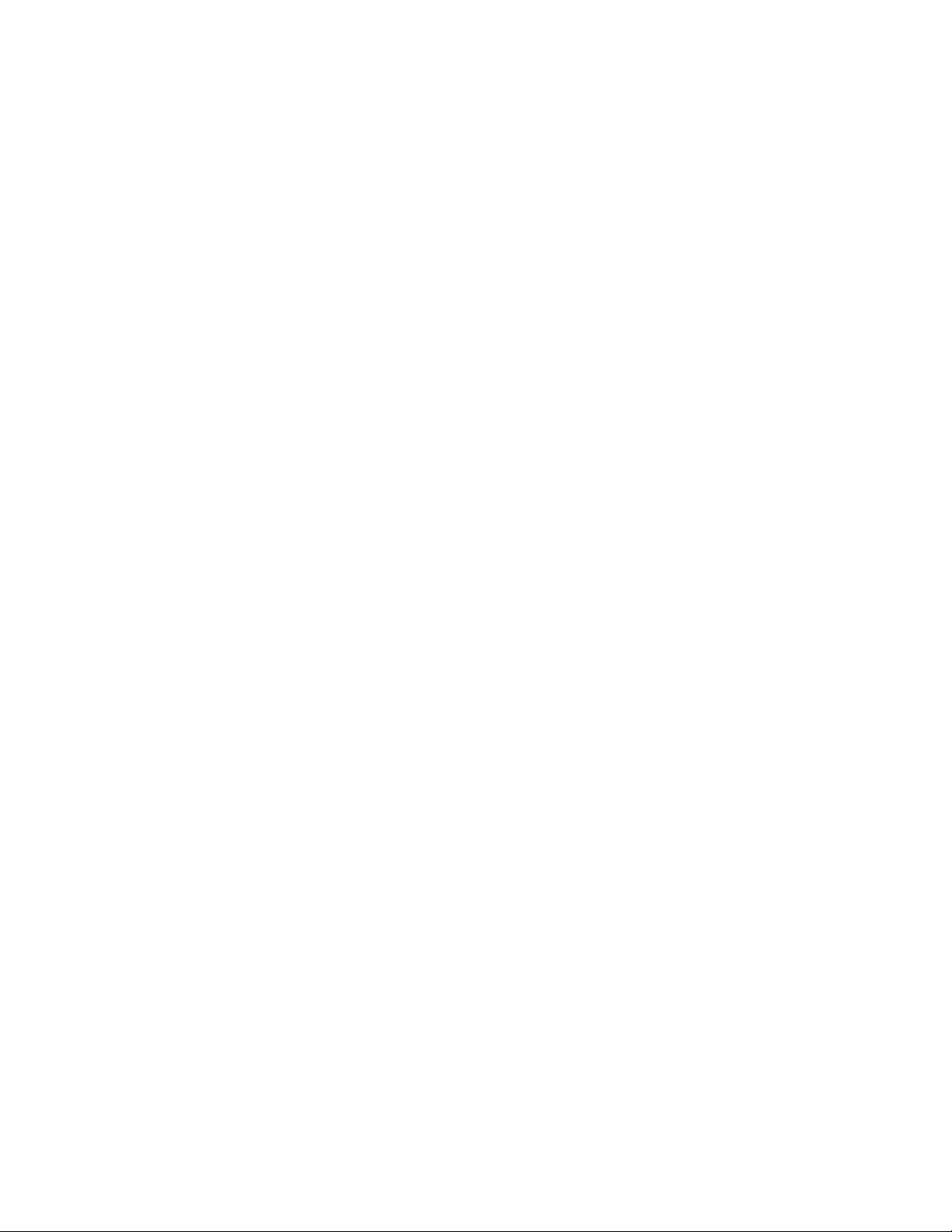
Page 21
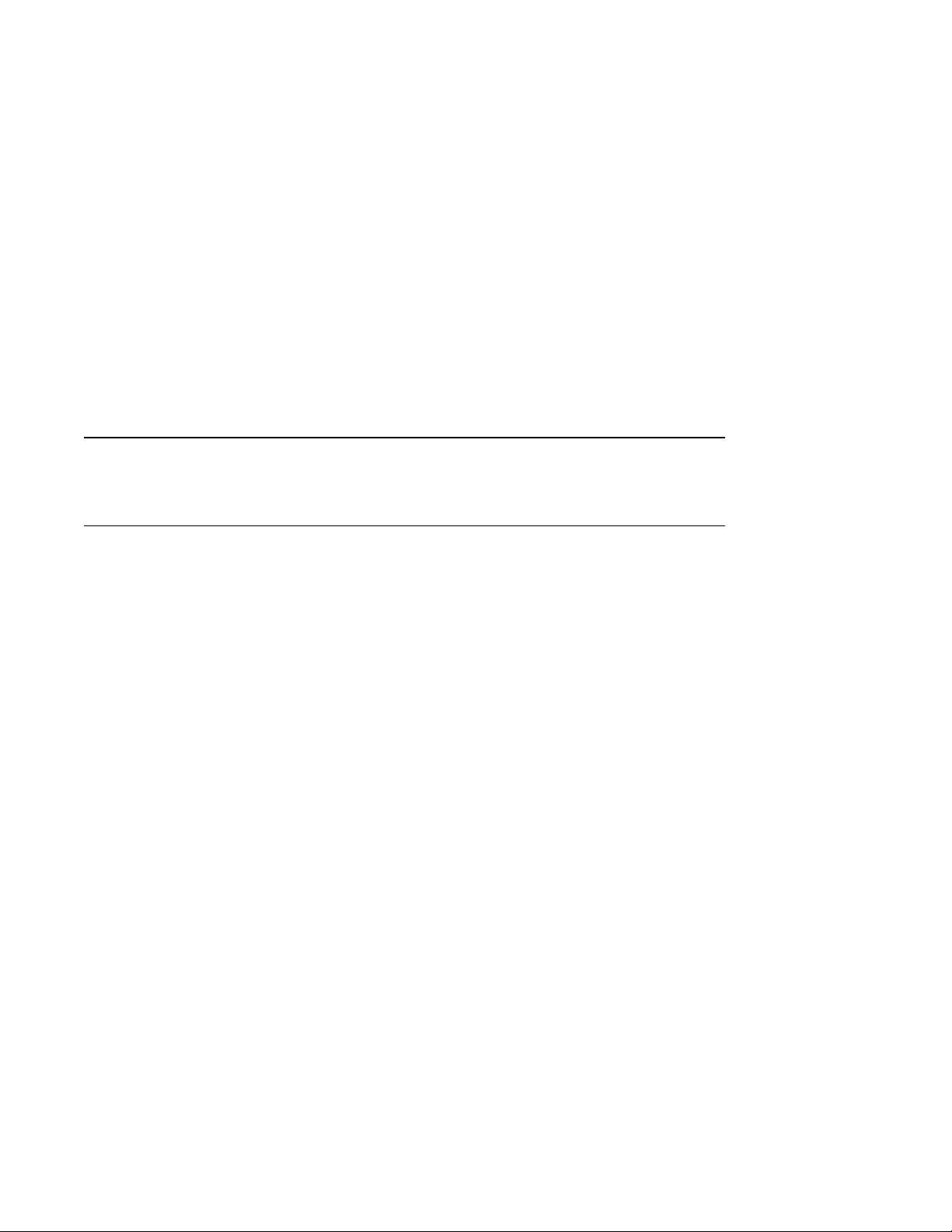
Chapter Overview
1
Introduction to Your System
Introduction
In This Chapter
The DEC 3000 Model 600/600S/700 AXP systems are highperformance, desktop units that provide all the advantages
of a 64-bit computing environment and the choice of different
operating systems. These systems incorporate Digital’s DECchip
RISC microprocessors, which are part of the Digital Alpha AXP
architecture.
This chapter introduces you to your system, gives you an idea of
its design and special capabilities, and describes the available
options.
This chapter covers the following information:
• System Configurations
• Overview of the System
• Operating Systems
• Software Product Descriptions (SPD)
• Graphics Capabilities
• Integrated Services Digital Network (ISDN)
• Audio Capabilities
• Available Options
Introduction to Your System 1–1
Page 22
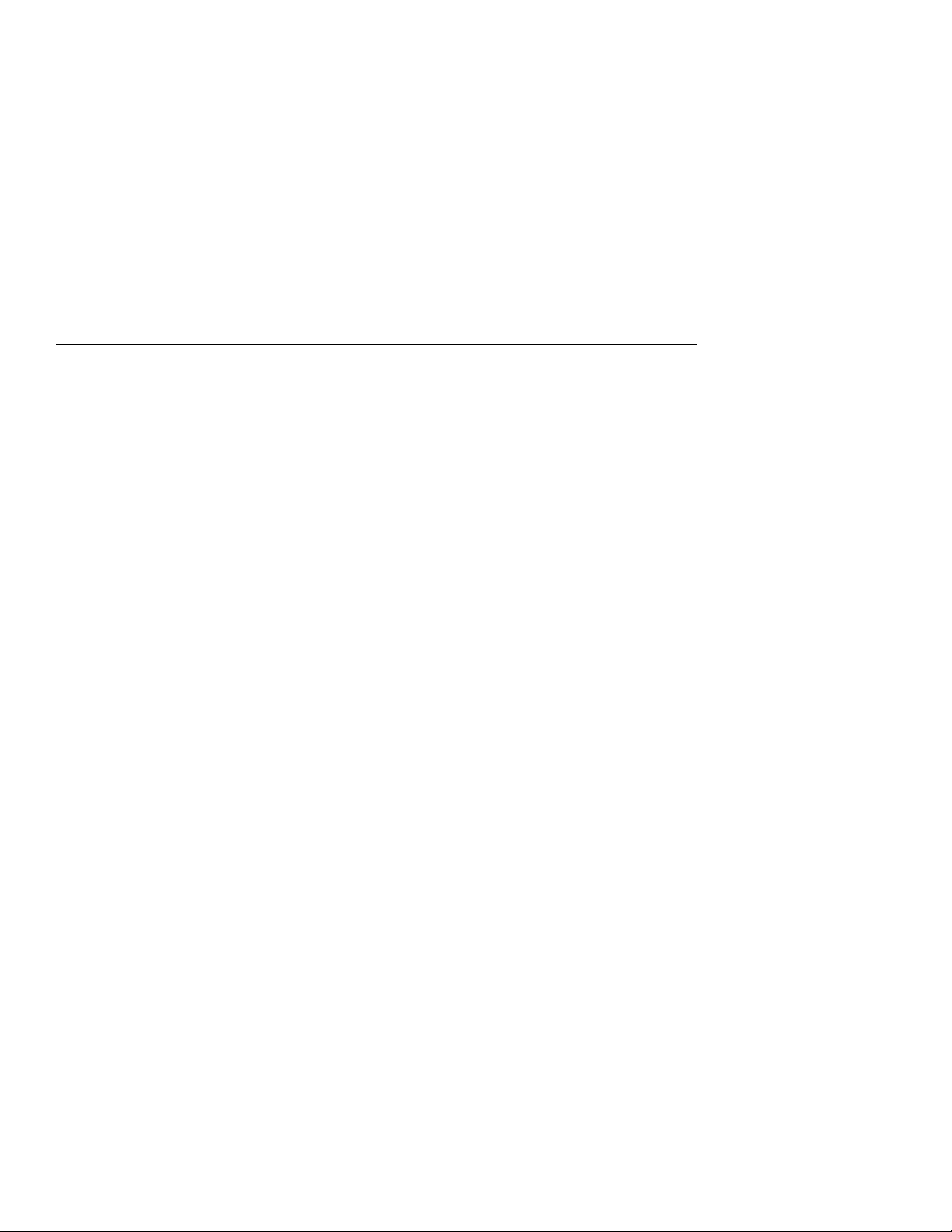
System Configurations
System Configurations
Two System
Configurations
Workstation
Configuration
Server
Configuration
The system is available in two configurations:
• A workstation, Model 600 or 700
• A server system, Model 600S
This guide describes the installation and set up of both
configurations, along with information common to both
configurations.
Your workstation is preconfigured with a graphics module, and
is shipped with a monitor. Chapter 3 describes how to install a
workstation system.
Your server system is not preconfigured with a graphics module,
nor is it shipped with a monitor. Chapter 4 describes how to
install a server system.
1–2 Introduction to Your System
Page 23
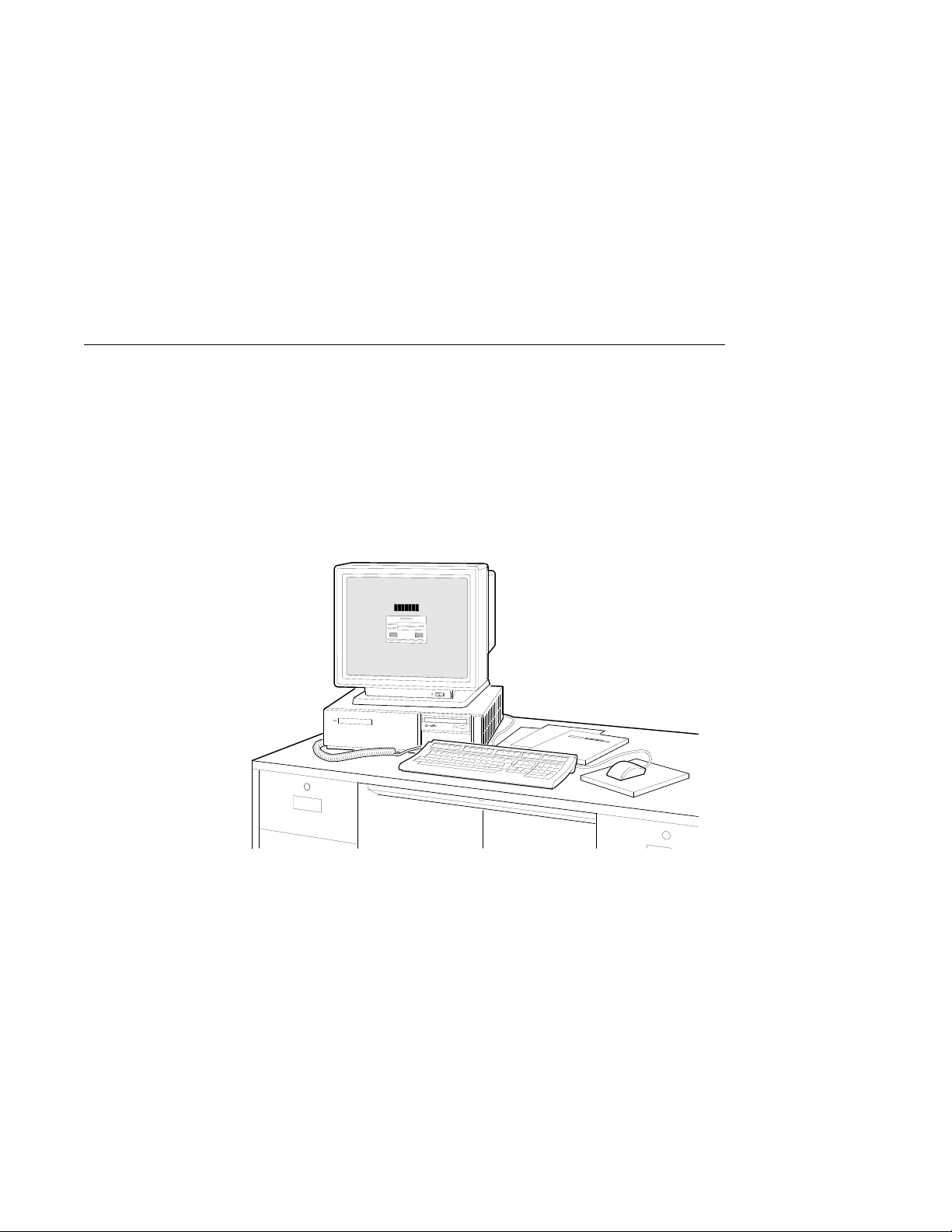
Overview of the System
Overview of the System
Workstation
Components
Server
Components
The workstation system configuration consists of four
components: a system unit, a monitor, a keyboard, and a
mouse. Figure 1–1 shows a basic workstation configuration.
Figure 1–1 The DEC 3000 Model 600/700 AXP Workstation
MLO-010356
The server system configuration consists of a system unit. The
server configuration does not include a monitor, keyboard, or a
mouse.
Introduction to Your System 1–3
Page 24
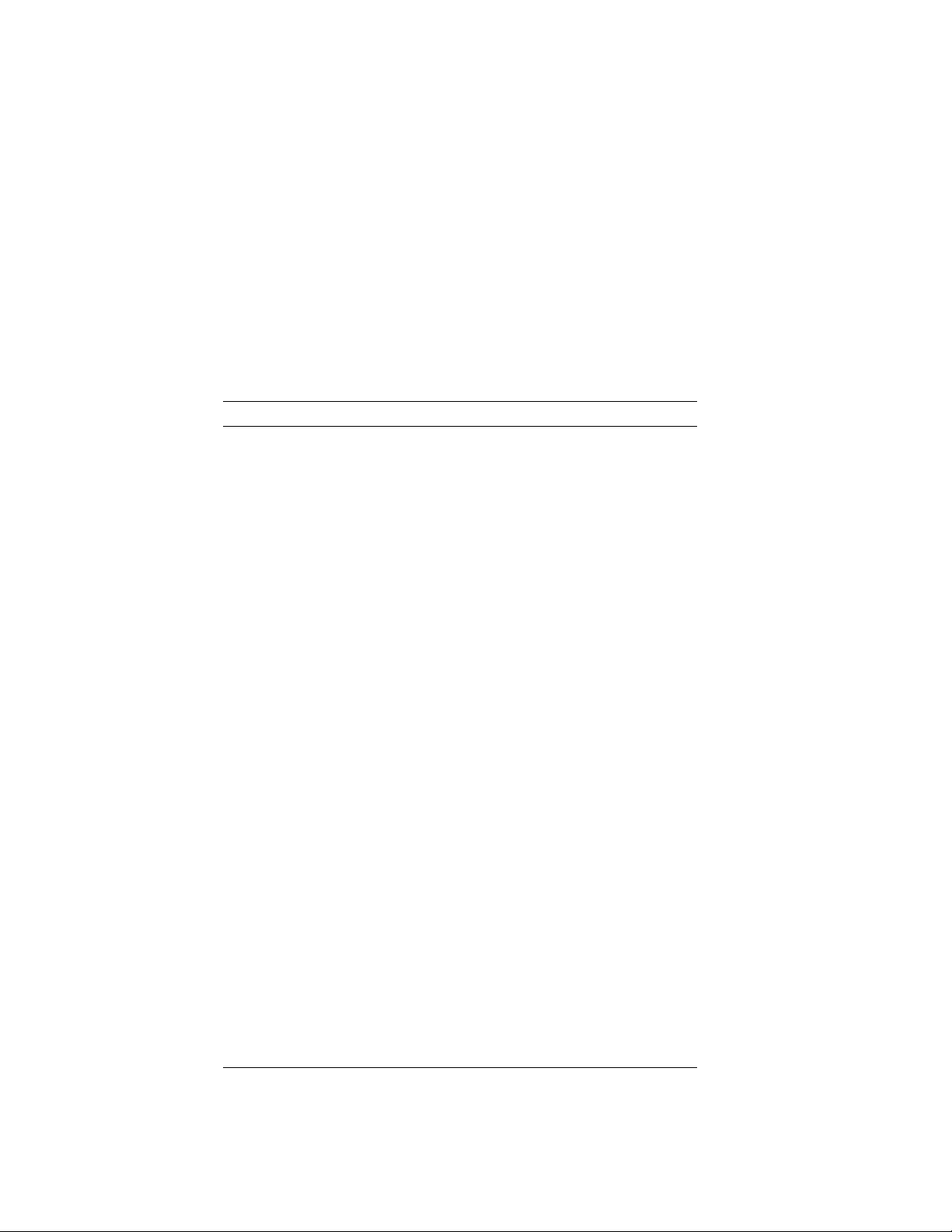
Overview of the System
System
Highlights
The DEC 3000 Model 600/600S/700 AXP system provides the
following special features:
This feature... Provides...
Alpha RISC 64-bit
architecture
Flexible memory architecture Expandable memory from 32 to
Internal and external options Increased storage capacity, graphics,
SCSI SCSI-1 (slow SCSI) allows transmission
An AUI Ethernet port Connection to an AUI Ethernet
A 10BASE-T Ethernet
network port
ISDN network port An industry-standard port for an ISDN
Three TURBOchannel slots Access to high-performance module
Secure system feature Additional system security for limited
Audio technology Built-in telephone-quality audio input
Two supported operating
systems
Multihead support Capability to support multiple graphics
Significant performance advantages.
512 megabytes using 4-, 8-, 16- or
32-megabyte single inline memory
modules (SIMMs).
communications, and other capabilities
to your system.
rates up to 5 megabytes a second;
SCSI-2 (fast SCSI) allows transmission
rates up to 10 megabytes a second.
(Thickwire) network.
Connection to a twisted-pair network.
network connection.
interconnect technology that allows a
variety of options, including graphics,
multimedia, communications and other
third-party options.
access to privileged console functions.
and output capabilities.
Support for OpenVMS AXP or DEC
OSF/1 AXP operating systems.
devices. The number of graphics
devices supported is operating systemdependent.
1–4 Introduction to Your System
Page 25
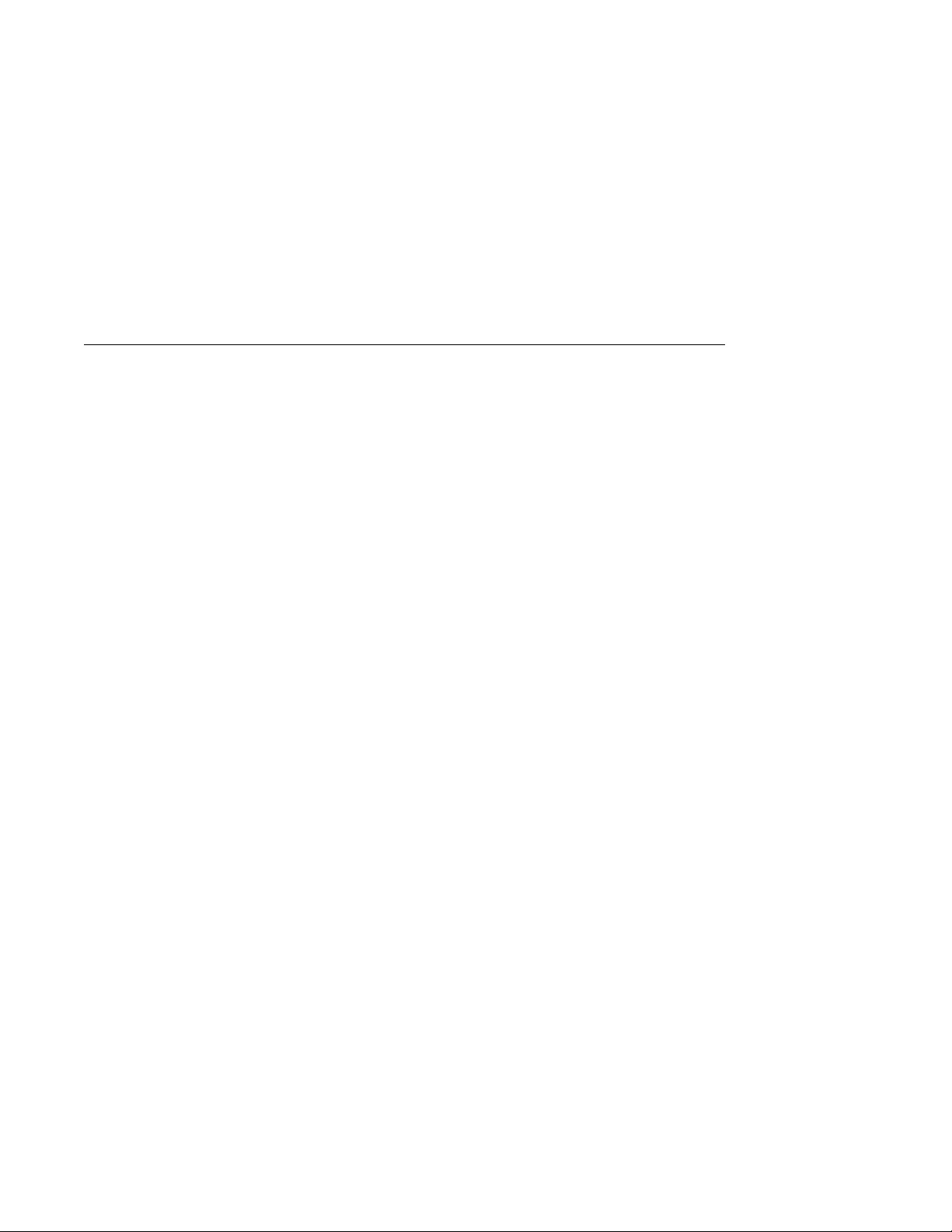
Operating Systems
Operating Systems
Choice of
Operating
Systems
OpenVMS AXP
Operating
System
Features of
OpenVMS AXP
Digital’s Alpha AXP architecture allows you to choose from
various operating systems. The operating system is the core
software installed on your system that allows you to install and
run applications.
The following operating systems are supported for use on your
workstation or server:
• OpenVMS AXP
• DEC OSF/1 AXP
The OpenVMS AXP operating system is a general purpose,
multiuser operating system that can be used in many different
environments for a wide variety of applications.
The OpenVMS AXP operating system promotes ease of use
and improved programming productivity, and facilitates system
management.
OpenVMS AXP offers a combination of commercial features and
open system benefits, including the following capabilities:
• Integrated networking
• System security
• Distributed computing
• Windowing capabilities
Additionally, OpenVMS AXP supports a large number of
industry standards to facilitate application portability and
interoperability.
Introduction to Your System 1–5
Page 26
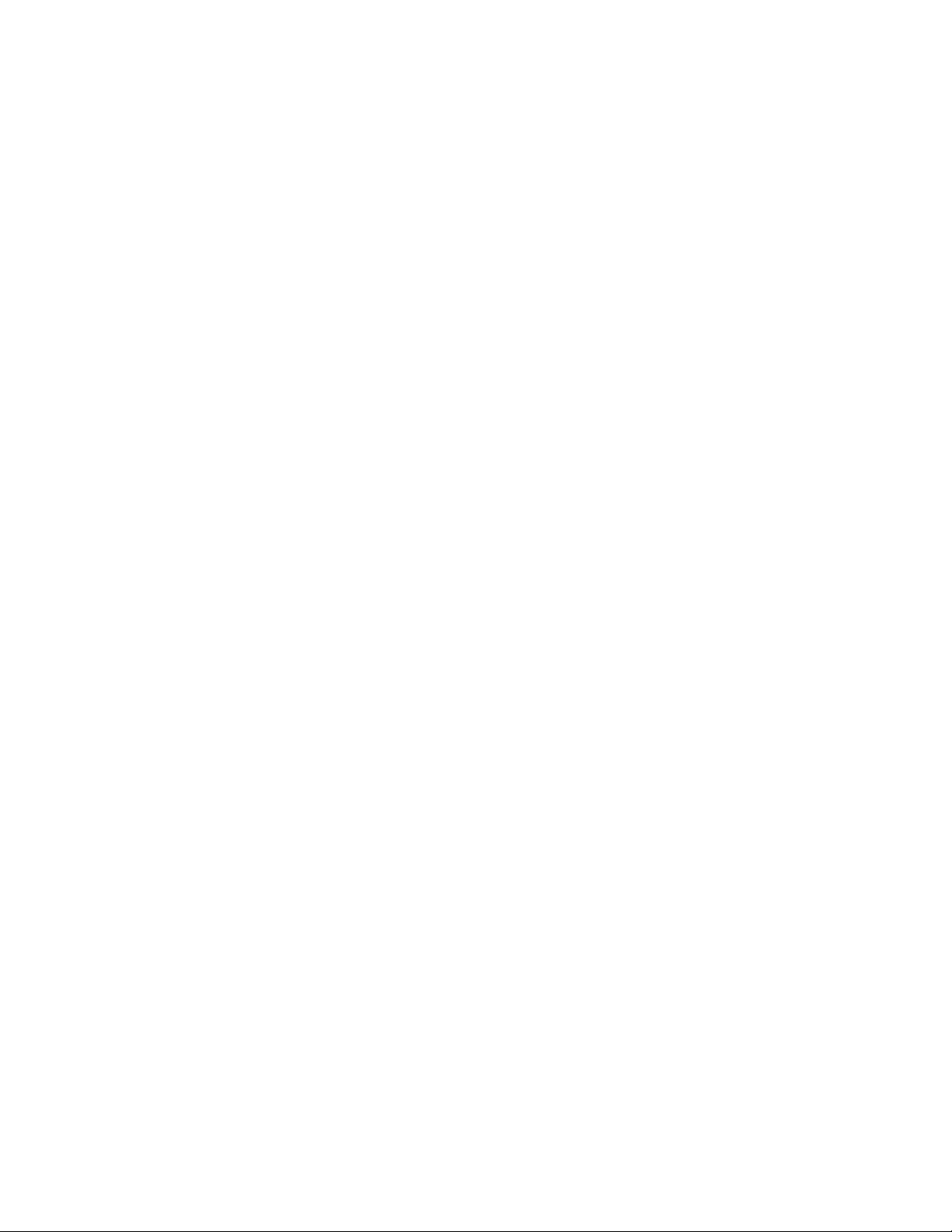
Operating Systems
DEC OSF/1
AXP Operating
System
Description
of DEC OSF/1
AXP
DEC OSF/1 AXP
Architecture
The DEC OSF/1 AXP operating system is Digital Equipment
Corporation’s implementation of the Open Software Foundation
(OSF) operating system components and Motif graphical user
interface and programming environment.
DEC OSF/1 AXP is compliant with the OSF Application
Environment Specification (AES), which specifies the interface
to support portable applications designed to run on a variety of
hardware platforms.
In addition, the DEC OSF/1 operating system complies with the
following standards and industry specifications:
• FIPS 151-1
• POSIX (IEEE Std. 1003.1-1988)
• XPG3 BASE branding
• XTI
• AT&T System V Interface Definition (SVID) Issue 2 (Base
System and Kernel Extensions)
The DEC OSF/1 AXP operating system is an advanced kernel
architecture based on Carnegie Mellon University’s Mach
V2.5 kernel design with components from Berkeley Software
Distribution 4.3 (BSD) and other sources. DEC OSF/1 AXP
provides numerous features to assist application programmers
in developing applications that use shared libraries, multithread
support, and memory mapped files.
To ensure a high level of binary compatibility with the ULTRIX
operating system, the DEC OSF/1 AXP operating system is
compatible with the Berkeley 4.3 programming interfaces.
1–6 Introduction to Your System
Page 27
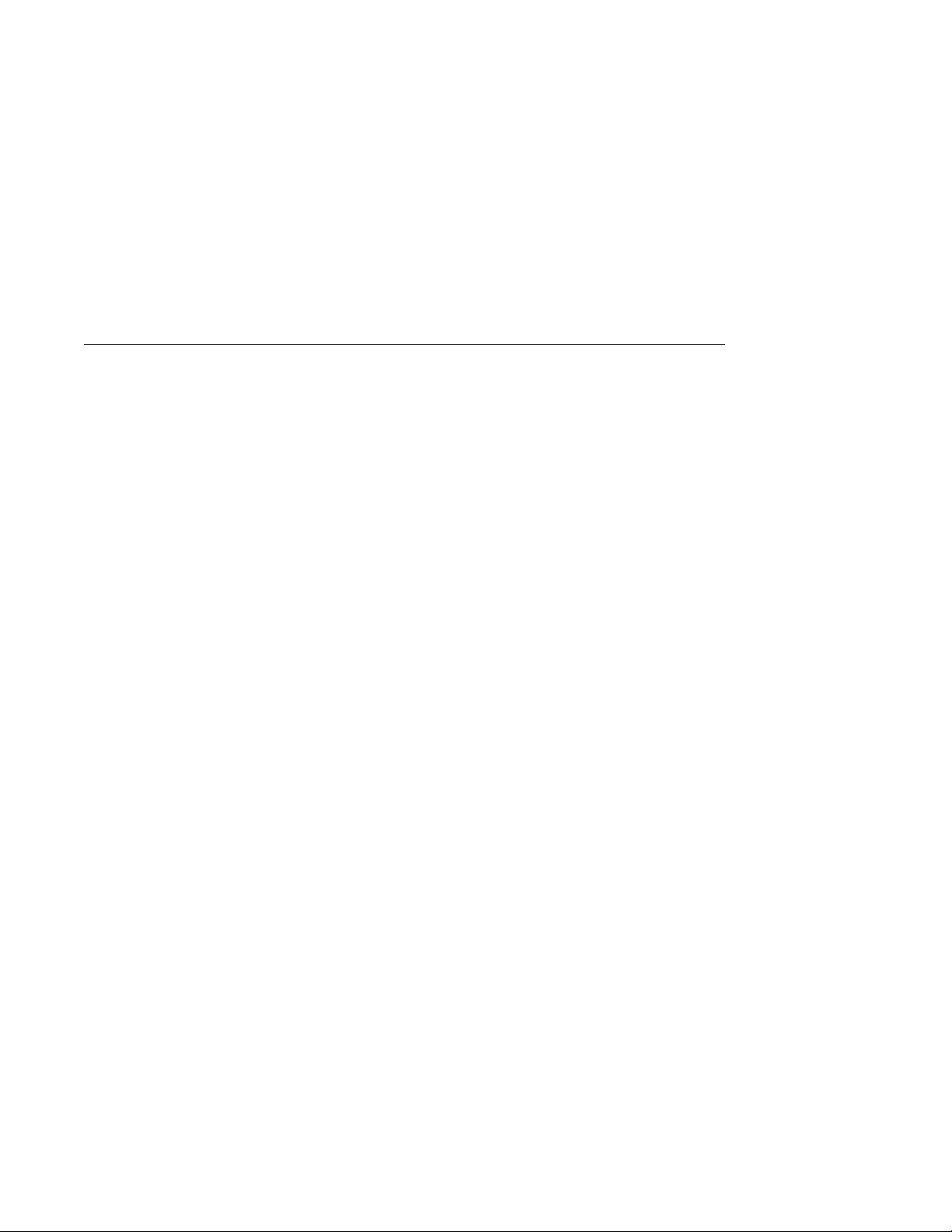
Software Product Descriptions (SPD)
Software Product Descriptions (SPD)
SPD
Description
You May Have
Factory-Installed
Software
The Software Product Description (SPD) is the official defining
document for software products licensed by Digital Equipment
Corporation, including third-party products licensed by Digital.
An SPD describes all important functional characteristics of the
software. The terms and conditions under which the corporation
sells and licenses its software products identify SPDs as the
documents that specify Digital’s obligation under software
warranty.
SPDs also describe a software product’s system environment
and identify required and optional hardware and software. All
information contained in the SPD is valid in the international
marketplace.
For more information on the SPD for your operating system,
please contact your Digital sales representative.
If your system is shipped with an installed internal fixed disk
drive, the operating system is factory-installed on the disk.
Depending on which operating system you ordered, your system
will start with the OpenVMS AXP Factory Installed Software
(FIS) procedure, or the DEC OSF/1 AXP Factory-Installed
Software (FIS) Startup Procedure.
Chapter 6 describes how to start your system.
Introduction to Your System 1–7
Page 28
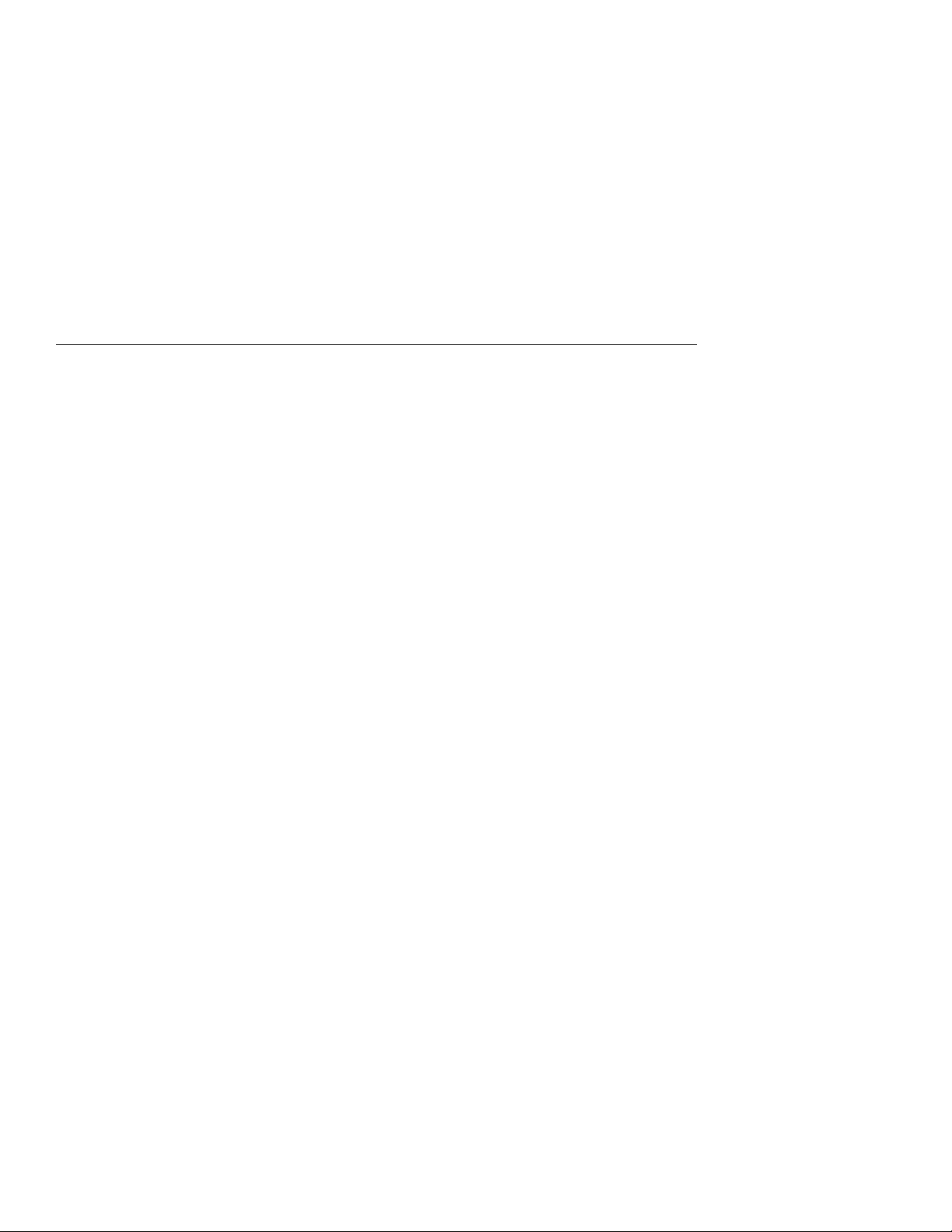
Graphics Capabilities
Graphics Capabilities
Graphics
Options
DEC Open3D
Software
Multiple
Graphic
Devices
Workstation graphics and multimedia options are available via
the use of a TURBOchannel graphics module. All preconfigured
DEC 3000 Model 600/700 AXP workstations are shipped with
a TURBOchannel graphics module installed. TURBOchannelbased graphics provide a wide variety of Digital and third-party
graphics options.
Three dimensional (3D) graphics support is provided by the
DEC Open3D software which is included in Factory-Installed
Software (FIS) systems. If you do not have FIS and need 3D
graphics support, contact your Digital sales representative for
availability of the Open3D software as a layered product for both
the OpenVMS AXP and the DEC OSF/1 AXP operating systems.
Your system is capable of supporting multiple 2D graphics
devices. Refer to the SPD for a list of supported graphics
options.
1–8 Introduction to Your System
Page 29
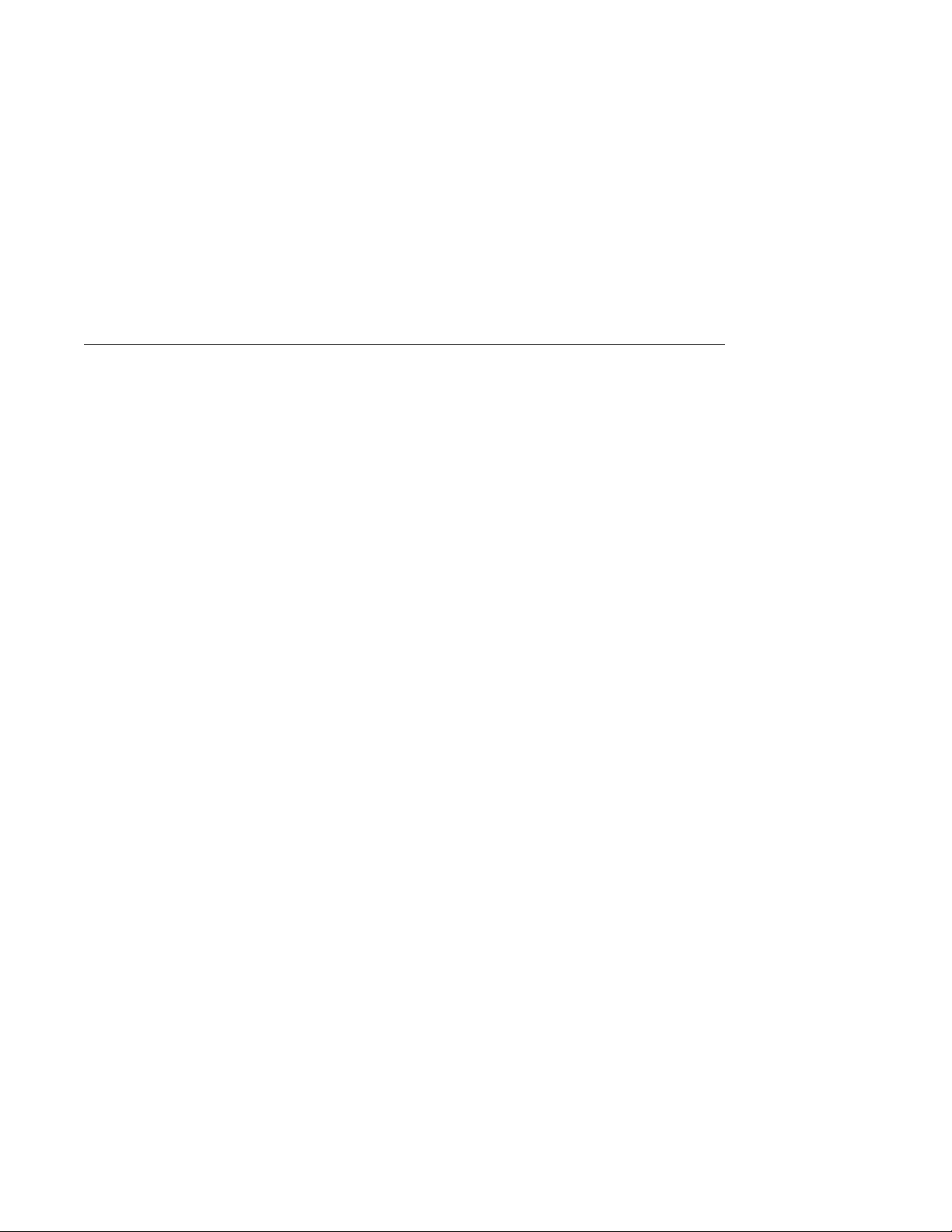
Integrated Services Digital Network (ISDN)
Integrated Services Digital Network (ISDN)
Note: ISDN Not
Yet Available
Australian ISDN
Connections
Plug in ISDN
Connector
Though your system can provide ISDN capabilities, they are not
yet agency approved and available for your system. Currently,
a plug has been placed in the ISDN port pending approval of
ISDN licenses. Once agency approval of ISDN for the DEC 3000
Model 600/600S/700 AXP system has been granted, you will be
contacted by your Digital sales representative to inform you of
the ISDN certification. At that point, you must remove the plug
from the ISDN port before connecting to the ISDN network.
The following information explains the ISDN capabilities for
your system pending license approval.
The ISDN interface in this equipment has not completed
Australian ISDN network connection certification testing and
as such does not have an AUSTEL permit for connection. In
Australia it is an offence to connect non-permitted devices to a
public telecommunications network and may attract a fine of up
to $12,000.
Your system is shipped with a foam plug inserted in the ISDN
connector so that the port is inaccessible. Before using the port
when ISDN is available, remove the foam plug carefully so that
you do not damage any of the port connections.
ISDN
Capabilities
Use of ISDN B
Channels
ISDN is a digital telecommunications network, providing
connectivity for voice and data applications.
Your workstation includes an ISDN Basic Rate S/T interface,
which includes:
• two 64-kilobits-per-second B channels
• one 16-kilobits-per-second D channel
The B channels can be used for digitized voice, circuit-switched
data transmission at up to 64 kilobits per second, or for
packet-switched data transmission.
Introduction to Your System 1–9
Page 30
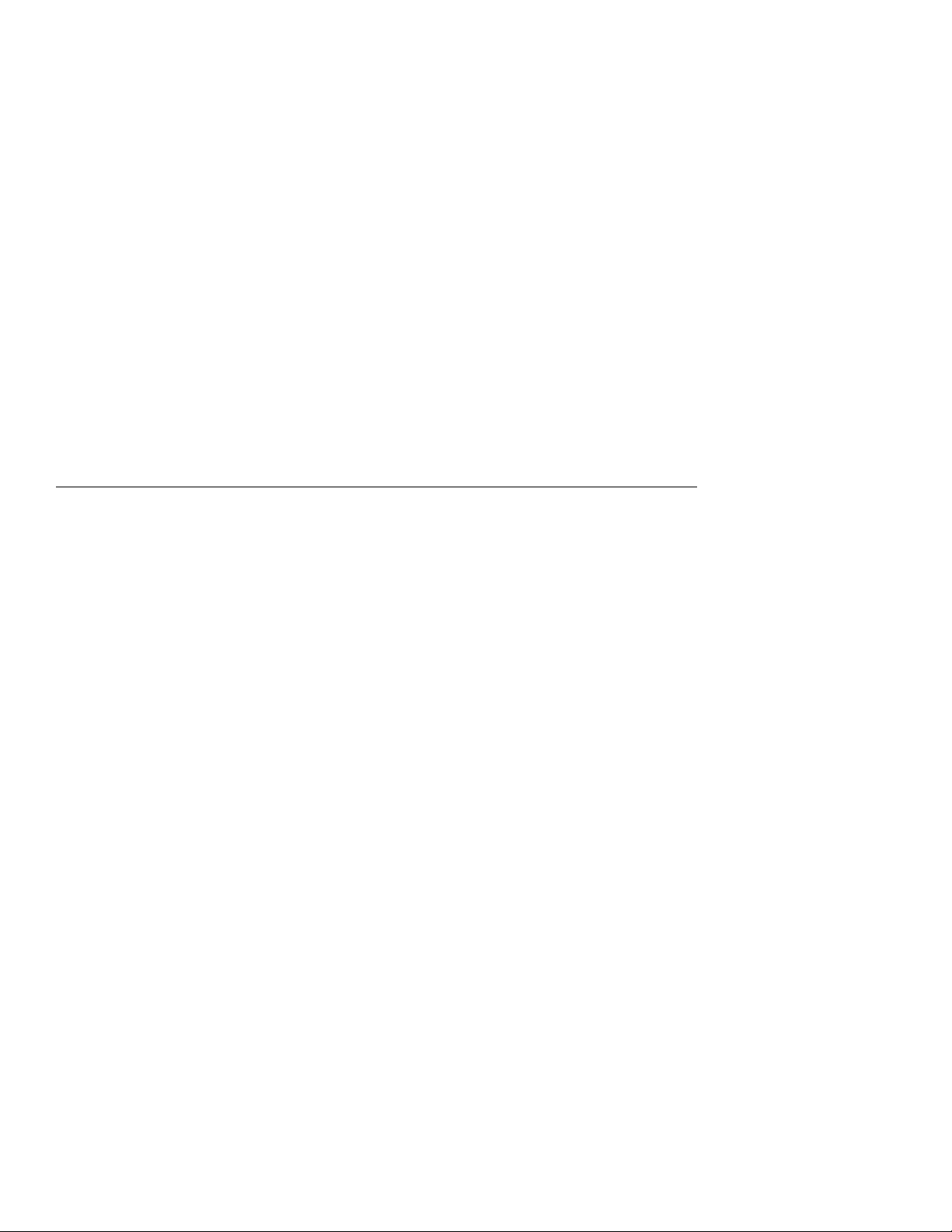
Integrated Services Digital Network (ISDN)
Use of ISDN D
Channels
The D channel uses a protocol standardized by the International
Telegraph and Telephone Consultative Committee (CCITT) for
setting up D Channel connections. The D channel can also be
used for low-speed packet transmission.
Audio Capabilities
Audio Overview
DECsound
Application
The system features telephone-quality audio input and output
capabilities. Port pinouts for the audio jack on the system unit
are provided in Appendix B.
Systems shipped with the OpenVMS AXP operating system
include the DECsound application as part of the DECwindows
Motif software package. DECsound is an easy-to-use software
application that lets you play back recorded messages, record
audio messages, mail recorded messages, and include recorded
messages in compound documents.
1–10 Introduction to Your System
Page 31

Available Options
Available Options
Internal
Options
You can install the following hardware options inside the system
unit:
Option Capabilities Provided
Two half-height
RZ2x-series fixed
disk drives
One 5¼-inch or one
3½-inch removable
media device (RMD)
Up to 512 megabytes
of total memory
Up to three
TURBOchannel
modules
Additional storage.
Additional data storage on any of the
following devices: diskette drive, compact
disc drive, and tape drive.
Increased performance.
A variety of TURBOchannel options,
including 2D and 3D graphics options.
(TURBOchannel options require from one
to three TURBOchannel slots inside the
system unit.)
Introduction to Your System 1–11
Page 32

Available Options
TURBOchannel
Options
Installing
Internal
Options
External
Options
Adding
External
Options
There are a total of three TURBOchannel option slots on your
system. Preconfigured workstation systems use one or more slots
for a graphics option, depending on the TURBOchannel option
installed.
For information about adding TURBOchannel and other internal
options to your system, see the DEC 3000 Model 600/600S/700
AXP Options Guide.
You can add one or more of the following external options to your
system:
• A printer such as a color or PostScript laser printer
• A modem
• A puck or stylus tablet
• A diskette drive
• A DAT (digital audio tape) drive
• A TURBOchannel extender box
• An expansion box
For more information about external options and how to add
them to your server or workstation, refer to the documentation
that comes with the specific options.
Ordering
Options
1–12 Introduction to Your System
Contact your Digital sales representative for more information
about ordering system options.
Page 33

Preparing to Install Your System
Chapter Overview
2
Introduction
In This Chapter
Before you install your system, you need to prepare your site and
familiarize yourself with your system hardware.
This chapter covers the following topics:
• Choosing a Location
• Customizing Your Work Area
• Unpacking a Workstation System
• Unpacking a Server System
• A Closer Look at Your System
• Where to Go Next
Preparing to Install Your System 2–1
Page 34

Choosing a Location
Choosing a Location
Space
Requirements
Monitor
Requirements
When choosing a location, consider the system measurements
as shown in Figure 2–1. Make sure to leave enough room for
air to circulate around the system unit. Table 2–1 describes the
specific circulation requirements.
Figure 2–1 Dimensions of System
44.5 cm
(17.5 in)
53 cm
(20 in)
12.7 cm
(5 in)
MLO-009191
When allocating space for your new workstation, consider also
the size of your monitor. For your convenience, the monitor cable
that Digital provides allows you to place your monitor up to 10
feet away from the system unit.
Floor Stand
Considerations
2–2 Preparing to Install Your System
If you are installing your system in a floor stand, see the guide,
BA47X-AA Vertical Floor Stand: Installing Your System.
Page 35

Choosing a Location
Location
Requirements
Choose a location for your system that meets the requirements
listed in Table 2–1:
Table 2–1 Requirements for System Location
Requirement Explanation
Dedicated power
source with isolated
ground
Moderate
temperature
Relative humidity Relative humidity should range between 10 percent and 90 percent.
Ample circulation Do not place your system near a heat source. Provide a minimum of 7.6
Working room Leave enough room on your desktop for your monitor, keyboard, mouse
What to Avoid
in a Location
Power source must be 110–120 VAC or 220–240 VAC. Specific power
requirements and electrical specifications are provided in Appendix A.
Hardware operating conditions for the workstation or server range from
10°C to 35°C (50°F to 95°F).
centimeters (3 inches) of clearance on all sides of the system unit. This
allows air to circulate around the system to prevent excess heat and to
keep the system air vents clean.
pad, and any papers and materials that you may need.
When choosing a location for your workstation, try to avoid the
hazards listed in Table 2–2:
Table 2–2 Hazards to Avoid
Hazard How to Avoid
Dust and dirt Do not position the system unit directly on the floor. Dust and dirt
Heat and sunlight Do not place your system in direct sunlight, close to a heater, or near a
Unstable location Place your system on a desktop or table that is steady and strong enough
damage system components.
photocopier.
to support the system unit and the monitor. Your new workstation
weighs approximately 20.4 kilograms (45 pounds). A monitor can weigh
up to 34 kilograms (75 pounds).
Preparing to Install Your System 2–3
Page 36

Customizing Your Work Area
Customizing Your Work Area
Ergonomic
Considerations
Positioning
System
Components
Considering the ergonomics of your working environment before
installing your system can help you to work more effectively once
you begin using your workstation.
Comfort in your workplace can be achieved by making sure that
your chair, monitor, keyboard, and mouse are set at the right
height and distance for you and the work that you are doing.
Figure 2–2 shows the optimal positioning for your system, and
Table 2–3 explains the elements in the figure.
Figure 2–2 Positioning Your System
9
8
7
5
6
4
2–4 Preparing to Install Your System
3
2
1
MLO-010354
Page 37

Customizing Your Work Area
Table 2–3 Positioning Your System Components
Adjust your chair so that...
!
Your feet are flat on the floor–use a footrest if needed.
"
Your legs form a right angle to the floor.
#
The backs of your knees are free from the seat cushion.
$
The body weight rests on the spine with support of the
lower back region.
Adjust your monitor and keyboard so that...
%
Your wrists are straight and supported. Keyboard, mouse,
and mousepad are at elbow height.
&
Your elbows are close to your sides, with your upper arms
perpendicular to the floor.
'
You maintain a neutral neck posture (not straining or
tilting up or down) with the top of the video screen no
higher than eye level.
Adjust lighting and monitor so that...
(
Light is directed away from the screen to reduce glare.
Look away to distant objects frequently. Use the tilt and
swivel capabilities of your monitor to place it in the most
comfortable position for your own use.
)
The screen is the correct distance for your vision.
Preparing to Install Your System 2–5
Page 38

Unpacking a Workstation System
Unpacking a Workstation System
Checking the
Box Contents
If Parts Are
Missing
WARNING:
Two People
Required
Your workstation arrives in two boxes, one for the system unit
and accessories, the other for the monitor.
Before installing your system, check to see that you have all
of the parts shown in Figure 2–3. The parts shown are for
preconfigured systems. If you did not order a preconfigured
system, check your contents list to make sure that what you
ordered has arrived in your shipment.
If you are missing any parts for your workstation, contact your
Digital sales representative immediately.
The system unit and the monitor shipped with your system are
both quite heavy. Digital recommends that two people remove
these items from the shipping boxes, as indicated on the shipping
cartons.
2–6 Preparing to Install Your System
Page 39

Unpacking a Workstation System
Parts Used for
Installation
The accessory kit for your system includes many parts, some
of which you do not need during system installation. See
Figure 2–3 for the parts you need.
Figure 2–3 Workstation Components and Parts Used for
Installation
Monitor
Video Cable
Keyboard
Monitor
Monitor Power Cord
System Unit
Owner’s Guide,
Options Guide,
Other Documentation
Universal
Strain Relief
Strap
System Power Cord
Ethernet Loopback
Connector
Headset
Mouse with
Mousepad
Keyboard/Mouse Cable
SCSI
Terminator
(optional)
MLO-012922
Preparing to Install Your System 2–7
Page 40

Unpacking a Workstation System
Save These
Parts for Later
For Users in
Germany
For Users In
Australia
You do not need the parts shown in Figure 2–4 during
installation. However, please save them for future use.
Figure 2–4 Components and Parts to Save
10BASE-T Loopback
Connector
Modem Loopback
Connector
Printer Port
Terminator
Antistatic
Wrist Strap
Network
Label
Screwdriver
MLO-011247
To comply with certain international standards, Digital includes
German regulatory information (sometimes referred to as the
FTZ postcard) in every system and monitor box. Disregard this
material if your system is not located in Germany.
The yellow warning label attached to the shipping container and
system unit is required by the country of Australia for systems
that provide ISDN functionality but are not yet certified for use
in Australia. Disregard these labels if your system is not located
in Australia.
2–8 Preparing to Install Your System
Page 41

Unpacking a Server System
Unpacking a Server System
Checking the
Box Contents
If Parts Are
Missing
Parts Used for
Installation
Before installing your server, check to see that you have all of
the parts shown in Figure 2–5. You can also check to see that
you have all parts listed on the contents list that arrives with
your system.
If you are missing any parts for your server, contact your Digital
sales representative immediately.
The accessory kit for your system includes many parts, some
of which you do not need during system installation. See
Figure 2–5 for the parts you need.
Figure 2–5 Server Components and Parts Used for Installation
System
Power Cord
System Unit
Ethernet Loopback
Connector
SCSI
Terminator
(optional)
Preparing to Install Your System 2–9
Owner’s Guide, Options Guide,
Other Documentation
MLO-012790
Page 42

Unpacking a Server System
WARNING:
Two People
Required
Save These
Parts for Later
For Users In
Germany
The system unit is quite heavy. Digital recommends that two
people remove it from the shipping box, as indicated on the
packing carton.
You do not need the parts shown in Figure 2–6 for installation.
Please save them for future use.
Figure 2–6 Components and Parts to Save
10BASE-T Loopback
Connector
Modem Loopback
Connector
Printer Port
Terminator
Antistatic
Wrist Strap
Network
Label
Screwdriver
MLO-011247
To comply with certain international standards, Digital includes
German regulatory information (sometimes referred to as the
FTZ postcard) in every system box. Disregard this material if
your system is not located in Germany.
For Users In
Australia
The yellow warning label attached to the shipping container and
system unit, is required by the country of Australia for systems
that provide ISDN functionality but are not yet certified for use
in Australia. Disregard these labels if your system is not located
in Australia.
2–10 Preparing to Install Your System
Page 43

A Closer Look at Your System
A Closer Look at Your System
Front of the
System Unit
Take a minute to familiarize yourself with the front of the
system unit, shown in Figure 2–7. Table 2–4 describes the items
shown.
Figure 2–7 Front of System Unit
1 3
2
MLO-009194
Table 2–4 Front of the System Unit
Feature Function
!
Power indicator light When lit, indicates that the system unit
"
Pulldown door Flap door covering the system serial
#
Optional removable media
device slot
is on.
number and part number.
Slot for inserting a compact disc drive,
a diskette drive, or tape drive.
Preparing to Install Your System 2–11
Page 44

A Closer Look at Your System
Back of the
System Unit
Take a minute to familiarize yourself with the ports, switches,
and indicators on the back of the system unit, shown in
Figure 2–8. Table 2–5 explains the functions of these features.
Figure 2–8 Back of System Unit
1 2 3 4 5
0 1 2
ISDN
S3
6
8
7
910111213
14 15 16 17
MLO-008606
2–12 Preparing to Install Your System
Page 45

A Closer Look at Your System
Table 2–5 Back of the System Unit
Feature Function
!,"
, and
TURBOchannel slots
0, 1 and 2
$
Auxiliary power
socket
%
System power
socket
&
10BASE-T port To connect a 10BASE-T Ethernet network
'
Halt button To place the system in console mode.
(
AUI Ethernet
network port
)
ISDN port Functionality currently not supported.
+>
Audio port To connect the audio input and output adapter.
+?
Alternate console
switch
+@
Alternate console/
printer port
+A
Diagnostic display
lights
+B
Keyboard/mouse
port
+C
Synchronous
/asynchronous
communications port
+D
SCSI port To connect Small Computer System Interface
+E
Power On/Off
switch
#
In this diagram, TURBOchannel slot 0
contains a graphics option.
To connect the monitor power cord so the
monitor will not require a connection to a
separate power outlet.
To connect the system unit power cord.
cable.
To connect an AUI Ethernet network cable
(sometimes referred to as standard or
Thickwire Ethernet).
Toggle switch to redirect console output from
a monitor (switch up) to an alternate console
such as a terminal (switch down).
To connect a terminal as an alternate console,
or a printer.
Used for diagnostic testing purposes.
To connect the keyboard/mouse extension
cable.
To connect a communications device such as a
printer, plotter, modem, or console terminal.
(SCSI) peripheral devices. Either SCSI-1 or
SCSI-2 devices can be connected.
To turn the system unit power on (|) and off
(O).
Preparing to Install Your System 2–13
Page 46

A Closer Look at Your System
System Unit
Symbols
The rear of your system unit has symbols next to most of the
connectors and ports. Following is an explanation of these
symbols.
Halt Button
Press the halt button to put the system into console mode.
Network Interface Port
Insert the cable for a network connection.
ISDN Interface Port
ISDN currently not available.
Handset Jack
Insert a telephone-style handset into this jack to use the audio
input and output features of the system.
Alternate Console Switch
Indicates the alternate console toggle switch that directs console
output to the monitor or to an alternate console, such as a
terminal.
Alternate Console/Printer/Communications Port
Connect an alternate console, such as a terminal or a printer, to
this port. You can also connect a communications device, such as
a modem, here.
Keyboard/Mouse Port
Attach the keyboard/mouse cable assembly to this port.
Diagnostic Display Lights
Indicates the diagnostic display lights on the system unit.
Communications/Printer Port
Connect a communications device, such as a modem, to this port.
You can also connect a printer or terminal to this port.
SCSI Port
Attach a SCSI cable or terminator to this port.
2–14 Preparing to Install Your System
Page 47

Where to Go Next
Where to Go Next
Determine Your
Next Task
Use Table 2–6 to determine which chapter to read next.
Table 2–6 Where to Go Next
If you... Go to...
Are installing a workstation Chapter 3
Are installing a server Chapter 4
Installed your system using the Setting
Up Your Workstation card or the Setting
Up Your Server card and you want to:
a. Connect to a network Chapter 5
b. Start up your system Chapter 6
Preparing to Install Your System 2–15
Page 48

Page 49

Installing a Workstation System
Chapter Overview
3
Introduction
In This Chapter
If your system is configured as a workstation, see the installation
instructions in this chapter. For a server system, see Chapter 4.
Your workstation is designed to be installed quickly and easily.
The information in this chapter explains how to connect the
cables to the system unit and to the monitor, and how to prepare
the workstation for startup. Starting your workstation is
explained in Chapter 6.
This chapter covers the following topics:
• Before You Begin
• Task Overview
• Connecting the Workstation
• Checking Your Installation
• Where to Go Next
Installing a Workstation System 3–1
Page 50

Before You Begin
Before You Begin
i
What You
Should Have
Done Already
What You
Should Know
Beforehand
Before you install your system components, you should have
completed the following tasks:
• Determined any ergonomic considerations you may have.
• Chosen a location for your workstation.
• Unpacked your workstation.
• Familiarized yourself with the ports and controls on the rear
of the system unit.
If you have not performed all of these tasks, do so now. They are
covered in Chapter 2.
Note that:
• Installing your system requires little or no previous
knowledge of computer systems. Connecting your
workstation should take about 15 minutes.
• This chapter covers connecting your system as a standalone
workstation. You may connect your workstation to a network
with a few minor adjustments to the procedures in this
chapter. Chapter 5 explains how to connect to a network.
• The accessory kit shipped with your workstation includes
parts that you do not need during installation. Save any
terminators or additional parts in case you need them later.
3–2 Installing a Workstation System
Page 51

Task Overview
Task Overview
Parts for
Installation
Figure 3–1 lists the parts used to install your workstation.
Figure 3–1 Parts Used to Install your Workstation
Monitor
Video Cable
Monitor
Monitor Power Cord
System Unit
Owner’s Guide,
Options Guide,
Other Documentation
Universal
Strain Relief
Strap
System Power Cord
Ethernet Loopback
Connector
Keyboard
Headset
Mouse with
Mousepad
Keyboard/Mouse Cable
SCSI
Terminator
(optional)
MLO-012922
Installing a Workstation System 3–3
Page 52

Task Overview
Installation
Steps
Table 3–1 gives an overview of the steps involved in installing
your workstation system components.
Table 3–1 Steps to Install Your DEC 3000 Model 600/700 AXP
Workstation
Step Connect the... To the...
1 Universal strain relief
strap
2 Monitor video and
power cables
3 Monitor video cable System unit graphics connector
4 Monitor power cord System unit auxiliary power socket
5 Ethernet loopback
connector
6 SCSI terminator
(optional)
7 Keyboard/mouse cable Keyboard/mouse port
8 Keyboard cable and
mouse cable
9 Headset cable
(optional)
10 System unit power cord System unit power socket
11 System unit power cord Appropriate wall outlet
12 Modem cable (optional) Synchronous/synchronous port
13 Printer cable (optional) Printer port
Monitor video cable
Rear of the monitor
AUI Ethernet port
SCSI port
Keyboard/mouse extension cable
System unit audio I/O port
3–4 Installing a Workstation System
Page 53

Connecting the Workstation
Connecting the Workstation
Step 1:
Universal Strain
Relief Strap to
Video Cable
Step 2: Monitor
Cables to
Monitor
The universal strain relief strap (USRS) is included in the bag
with your monitor video cable. Attaching the strap to the cable
can prevent the connectors from pulling out of the monitor.
Instructions for attaching the USRS are included with the strap.
Complete those steps to install the USRS.
Complete the following steps to connect the monitor cables to the
back of the monitor.
• Step!for a color monitor.
• Step"for a monochrome or greyscale monitor.
• Step#for all monitors. Table 3–3 shows the locations of the
connectors on the backs of various monitors. Shaded areas
indicate location of connectors.
Installing a Workstation System 3–5
Page 54

Connecting the Workstation
Table 3–2 Making Monitor Connections
Step See diagram with... Then...
!
"
#
Three connectors
(color monitor)
Five connectors
(color monitor)
Six connectors
(Video In and
Video Out)
One connector
(monochrome
or greyscale
monitor)
Monitor power
cord
Connect all three cable connectors
to the monitor, matching the color
cables, red (R), green (G), and
blue (B), with the corresponding
connectors marked R, G, and B on
the monitor.
Do not use the H/C and V
connectors. Connect the other
three cable connectors as
described above.
Use the three Video In connectors.
Connect the three cable connectors
as described above.
Connect only the middle, green
(G) cable connector to the monitor.
Connect the monitor power cord
to the power socket on the rear of
your monitor. The power socket
may be in a different location from
the position shown here.
3–6 Installing a Workstation System
Page 55

Connecting the Workstation
Table 3–3 Connecting the Monitor Cables to the Monitor
!
Connect the cable to a color monitor... Like this...
BGR
H/C VBG/SR
"
Connect the cable to a monochrome monitor... Like this...
BGR
R
R
G
G
B
B
MLO-010574
G
R
#
Connect the monitor power cord... Like this...
BGR
Installing a Workstation System 3–7
B
MLO-010661
MLO-009415
Page 56

Connecting the Workstation
Step 3: Monitor
Video Cable to
System Unit
Connect the other end of the monitor video cable to the graphics
connector on the system unit, as shown in Figure 3–2. The
graphics connector extends from one of the three TURBOchannel
slots on the rear of the system unit. Preconfigured systems use
Slot 0. Tighten the thumbscrews on both sides of the connector
to ensure the cable is securely connected.
Figure 3–2 Connecting the Monitor Video Cable
0
1
ISDN
S3
2
3–8 Installing a Workstation System
MLO-008599
Page 57

Connecting the Workstation
Step 4: Monitor
Power Cord to
System Unit
Connect the other end of the monitor power cord to the auxiliary
power socket on the rear of the system unit, as shown in
Figure 3–3.
Figure 3–3 Plug End of the Monitor Power Cord
0
1
ISDN
S3
2
MLO-008600
Installing a Workstation System 3–9
Page 58

Connecting the Workstation
Step 5:
Ethernet
Loopback
Connector
Connect the Ethernet loopback connector to the AUI Ethernet
port on the system unit, as shown in Figure 3–4. If you plan to
connect to an AUI Ethernet network or a ThinWire Ethernet
network, you may omit this step. After you have completed
the steps in this chapter, see Chapter 5 for information about
network connections.
Figure 3–4 Connecting the Ethernet Loopback Connector
0
1
ISDN
S3
2
3–10 Installing a Workstation System
MLO-008598
Page 59

Connecting the Workstation
Step 6: SCSI
Terminator
Connect the terminator to the SCSI port on the system unit, as
shown in Figure 3–5.
Figure 3–5 Connecting the SCSI Terminator
0
1
ISDN
S3
2
MLO-011262
Installing a Workstation System 3–11
Page 60

Connecting the Workstation
Step 7:
Keyboard/Mouse
Cable to
System Unit
Connect the keyboard/mouse extension cable to the keyboard/
mouse port on the system unit, as shown in Figure 3–6. Tighten
the thumbscrews on both sides of the connector to ensure the
cable is securely connected.
Figure 3–6 Connecting the Keyboard/Mouse Cable
0
1
ISDN
S3
2
3–12 Installing a Workstation System
MLO-008597
Page 61

Connecting the Workstation
Step 8:
Keyboard and
Mouse Cables
to Extension
Cable
Connect the keyboard cable and the mouse cable to the keyboard/
mouse extension cable!, as shown in Figure 3–7. The extension
cable is provided for the mouse and keyboard so that each can be
located away from the system unit.
Figure 3–7 Connecting the Keyboard and Mouse to the
Extension Cable
2
1
The Plastic
Mylar Tab
MLO-010362
To keep the keyboard/mouse extension cable in position, you can
place the plastic Mylar tab"of the extension cable under the
base of the monitor.
Installing a Workstation System 3–13
Page 62

Connecting the Workstation
Step 9:
Headset
Connect the headset to the audio I/O port on the back of the
system unit as shown in Figure 3–8. You can use the headset
as an alternative to a telephone handset to input and output
audio.
Figure 3–8 Connecting the Headset
0
1
ISDN
S3
2
3–14 Installing a Workstation System
MLO-010980
Page 63

Connecting the Workstation
Step 10:
System Power
Cord
Connect the system power cord to the system power socket on
the rear of the system unit, as shown in Figure 3–9.
Figure 3–9 Connecting the Power Cord to the System Unit
0
1
ISDN
S3
2
Yellow Label
on Power
Connector
MLO-008601
If there is a label similar to the one shown in Figure 3–10
covering the system power socket on the rear of the system unit,
your system already has either the OpenVMS AXP or the DEC
OSF/1 AXP operating system factory-installed on an internal
fixed disk drive.
Installing a Workstation System 3–15
Page 64

Connecting the Workstation
Figure 3–10 Factory-Installed Software Label
Step 11: Power
Outlet
Step 12:
Modem
Attention:
Attention:
Achtung:
Attenzione:
Atencion:
Software is preinstalled on the hard disk. See
installation guide before booting system.
Logiciels preinstalles sur le disque dur. Consultez le
guide d’utilisation avant de demarrer le systeme.
Software ist bereits auf def Festplatte installiert. Vor
dem Systemstart installationsanleitung lesen.
Software gia installato sul disco fisso. Consultare il
manuale di installazione prima di avviare il sistema.
El software esta preinstalado en el disco duro. Vease
la guia de instalacion antes de arrancar el sistema.
36-28979-01.D01
MLO-007596
Make sure that the power On/Off switch is in the off (O) position.
Connect the other end of the power cord into a power outlet of
the correct voltage.
Consult the documentation that came with the modem to unpack
it and clear the Force DSR attribute. (With this attribute
cleared, your system will recognize the loss of the modem
connection, should it occur.) Connect the modem cable to the
synchronous/asynchronous port on the system unit shown in
Figure 3–11.
The modem converts computer signals to signals that can be sent
over a telephone line. It is typically used for communications
in large networks, such as wide area networks (WANs). See
your Digital sales representative for a list of the recommended
modems for your system.
3–16 Installing a Workstation System
Page 65

Figure 3–11 Connecting a Modem
0
1
ISDN
S3
Connecting the Workstation
2
Step 13: Printer
MLO-009388
Consult the documentation that came with the printer to unpack
it and set the baud rate. Most types of printers can be connected
to the alternate console/printer port on the back of the system
unit, as shown in Figure 3–12.
Many printers, including third-party plotters, can be used with
your system. See your Digital sales representative for a list of
the recommended printers.
Installing a Workstation System 3–17
Page 66

Connecting the Workstation
Figure 3–12 Connecting a Printer to the System
0
1
ISDN
S3
2
3–18 Installing a Workstation System
MLO-009198
Page 67

Checking Your Installation
Checking Your Installation
Check Alternate
Console Switch
The alternate console switch should be in the up position as
shown in Figure 3–13.
Figure 3–13 Alternate Console Switch: Up
0
S3
1
ISDN
S3
2
An Installed
Workstation
MLO-012946
Figure 3–14 shows all of the connections on an installed
workstation. Check your system against this diagram to make
sure you have installed everything correctly.
Installing a Workstation System 3–19
Page 68

Checking Your Installation
Figure 3–14 A Connected Workstation
0 1 2
ISDN
S3
3–20 Installing a Workstation System
MLO-011248
Page 69

Where to Go Next
Where to Go Next
Determine Your
Next Task
After installing your workstation, use Table 3–4 to determine
which chapter to read next.
Table 3–4 Where to Go Next
If you want to... Go to...
Connect your system to
network hardware
Start your system Chapter 6
Chapter 5
Installing a Workstation System 3–21
Page 70

Page 71

Chapter Overview
4
Installing a Server System
Introduction
In This Chapter
If your system is configured as a server, see the installation
instructions in this chapter. For a workstation system, see
Chapter 3. Your DEC 3000 Model 600S AXP server is designed
to be installed quickly and easily. The information in this
chapter explains how to install the server system and prepare
it for startup. Starting your server system is explained in
Chapter 6.
This chapter covers the following topics:
• Before You Begin
• Task Overview
• Connecting the Server
• Checking Your Installation
• Where to Go Next
Installing a Server System 4–1
Page 72

Before You Begin
Before You Begin
i
What You
Should Have
Done Already
What You
Should Know
Beforehand
Before you can proceed with this chapter to install your system
components, you should have already completed the following
tasks:
• Chosen a location for your server.
• Unpacked your system.
• Familiarized yourself with the ports and controls on the rear
of the system unit.
If you have not performed all of these tasks, do so now. They are
covered in Chapter 2.
Note that:
• Installing your system requires little or no previous
knowledge of computer systems. Connecting your server
should take about 15 minutes.
• This chapter covers connecting your system as a standalone
server. You may connect your server to a network with a
few minor adjustments to the procedures in this chapter.
Chapter 5 explains how to connect to a network.
4–2 Installing a Server System
Page 73

Task Overview
Task Overview
Parts for
Installation
The accessory kit shipped with your system includes parts
that you do not need during installation. Figure 4–1 identifies
the parts used to install your server. Save any terminators or
additional parts in case you need them later.
Figure 4–1 Parts Used to Install Your Server
System
Power Cord
System Unit
Ethernet Loopback
Connector
SCSI
Terminator
(optional)
Owner’s Guide, Options Guide,
Other Documentation
MLO-012790
Installing a Server System 4–3
Page 74

Task Overview
Installation
Steps
Table 4–1 gives an overview of the steps involved in installing
your server system components.
Table 4–1 Steps to Install Your DEC 3000 Model 600S AXP
Server
Step Connect the... To the...
1 Ethernet loopback connector AUI Ethernet port
2 SCSI terminator (optional) SCSI port
3 Alternate console (terminal)
cable
4 System power cord System power socket
5 System power cord Appropriate wall outlet
6 Modem cable (optional) Synchronous/synchronous port
7 Printer cable (optional) Printer port
Alternate console/printer port
4–4 Installing a Server System
Page 75

Connecting the Server
Connecting the Server
Step 1:
Ethernet
Loopback
Connector
Connect the Ethernet loopback connector to the AUI Ethernet
port on the system unit, as shown in Figure 4–2. If you are
planning to connect to an AUI Ethernet network or a ThinWire
Ethernet network using a DECXM transceiver, you may omit this
step. After you have completed the connections in this chapter,
see Chapter 5 for information about network connections.
Figure 4–2 Connecting the Ethernet Loopback Connector
0
1
ISDN
S3
2
MLO-009195
Installing a Server System 4–5
Page 76

Connecting the Server
Step 2: SCSI
Terminator
Connect the terminator to the SCSI port on the system unit, as
shown in Figure 4–3.
Figure 4–3 Connecting the SCSI Terminator
0
1
ISDN
S3
2
4–6 Installing a Server System
MLO-011261
Page 77

Connecting the Server
Step 3:
Alternate
Console
To display console and other information on an alternate console
device, connect a terminal to the alternate console/printer port
on the back of the system unit as shown in Figure 4–4. Make
sure the terminal baud rate is set to 9600 baud. See Chapter 12
for more information on using an alternate console device.
Figure 4–4 Connecting a Terminal to the System Unit
0
1
ISDN
S3
2
MLO-009196
Installing a Server System 4–7
Page 78

Connecting the Server
Check the
Alternate
Console Switch
Determine
Switch Position
If you connected a terminal to use as an alternate console device
(Step 2), you should check to make sure that the alternate
console switch is in the correct position.
See Chapter Overview for more information on using and setting
this switch.
The alternate console switch on the rear of the system unit
directs console output to one of two destinations: a monitor or an
alternate console device, such as a terminal.
To display console information on a terminal, the switch should
be in the down position as shown in Figure 4–5.
Figure 4–5 Checking the Alternate Console Switch
0
S3
1
ISDN
4–8 Installing a Server System
S3
2
MLO-009192
Page 79

Connecting the Server
Yellow Label
on Power
Connector
If there is a label similar to the one shown in Figure 4–6 covering
the power socket on the rear of the system unit, your system
already has either the OpenVMS AXP or the DEC OSF/1 AXP
operating system factory-installed on an internal fixed disk.
Figure 4–6 Factory-Installed Software Label
Attention:
Attention:
Achtung:
Attenzione:
Atencion:
Software is preinstalled on the hard disk. See
installation guide before booting system.
Logiciels preinstalles sur le disque dur. Consultez le
guide d’utilisation avant de demarrer le systeme.
Software ist bereits auf def Festplatte installiert. Vor
dem Systemstart installationsanleitung lesen.
Software gia installato sul disco fisso. Consultare il
manuale di installazione prima di avviare il sistema.
El software esta preinstalado en el disco duro. Vease
la guia de instalacion antes de arrancar el sistema.
36-28979-01.D01
MLO-007596
Installing a Server System 4–9
Page 80

Connecting the Server
Step 4: System
Power Cord
Connect the system power cord to the system power socket on
the rear of the system unit, as shown in Figure 4–7.
Figure 4–7 Connecting the Power Cord to the System Unit
0
1
ISDN
S3
2
4–10 Installing a Server System
MLO-009197
Page 81

Connecting the Server
Step 5: Power
Outlet
Step 6: Modem
Make sure that the power On/Off switch is in the off (O) position.
Connect the other end of the power cord into a power outlet of
the correct voltage.
Consult the documentation that came with the modem to unpack
it and clear the Force DSR attribute. (With this attribute
cleared, your system will recognize the loss of the modem
connection, should it occur.) Connect the modem cable to the
synchronous/asynchronous port on the system unit shown in
Figure 4–8.
The modem converts computer signals to signals that can be sent
over a telephone line. It is typically used for communications
in large networks, such as wide area networks (WANs). See
your Digital sales representative for a list of the recommended
modems for your system.
Figure 4–8 Connecting a Modem
0
ISDN
1
S3
2
MLO-009388
Installing a Server System 4–11
Page 82

Connecting the Server
Step 7: Printer
Consult the documentation that came with the printer to unpack
it and set the baud rate. Most types of printers can be connected
to the alternate console/printer port on the back of the system
unit, as shown in Figure 4–9.
Many printers, including third-party plotters, can be used with
your system. See your Digital sales representative for a list of
the recommended printers.
Figure 4–9 Connecting a Printer to the System
0
1
ISDN
S3
2
4–12 Installing a Server System
MLO-009198
Page 83

Checking Your Installation
Checking Your Installation
An Installed
Server
Figure 4–10 shows all of the connections on an installed server.
Check your system against this diagram to make sure you have
installed everything correctly.
Figure 4–10 A Connected Server
0 1 2
ISDN
S3
MLO-011250
Installing a Server System 4–13
Page 84

Where to Go Next
Where to Go Next
Determine Your
Next Task
After installing your server, use Table 4–2 to determine which
chapter to read next.
Table 4–2 Where to Go Next
If you want to... Go to...
Connect your system to a
network
Start your system Chapter 6
Chapter 5
4–14 Installing a Server System
Page 85

Connecting Your System to a Network
Chapter Overview
5
Introduction
In This Chapter
At some point, you may want to connect your system to a
network at your site. There are two parts to the task: making
the hardware connections and establishing the network software
connection.
This chapter describes how to complete the hardware connections
to a network. For the networking software connection, see your
system or network administrator at your site.
This chapter covers the following topics:
• Before You Begin
• Connecting to an AUI Ethernet Network
• Connecting to a 10BASE-T Ethernet Network
• Connecting to a 10BASE2 (ThinWire) Ethernet Network
• Setting and Verifying the Network Connection
• Completing the Network Connection
Connecting Your System to a Network 5–1
Page 86

Before You Begin
Before You Begin
i
What You
Should Do First
What You
Should Know
Beforehand
Determining
Your Network
Type
Network Labels
Before connecting your system to a network, you need to:
1. Turn off your system if it is already on. See Chapter 7.
2. Determine the network type at your site.
3. Understand the network connectors on your system.
4. Obtain the correct Ethernet cables or connectors to connect
to the appropriate network port on the rear of your system.
5. Obtain and register your network information, if necessary.
Only basic hardware knowledge is required for the tasks
described in this chapter.
See your network administrator to find out the network type at
your site. If there is more than one network, find out to which
one you will be connecting your system.
For your convenience, network labels are shipped with your
system. See Figure 2–6 to identify the network labels. Use
the network labels to record pertinent information about your
system, such as the network node name and/or number. You can
adhere the label to the front of your system behind the pulldown
door. (See Figure 2–7 for the location of the pulldown door.)
5–2 Connecting Your System to a Network
Page 87

Before You Begin
Available
Networks
You can connect four different types of networking cables to your
system:
1. AUI Ethernet
2. 10BASE2 (ThinWire) Ethernet (by attaching a DECXM
transceiver to the AUI Ethernet port)
3. 10BASE-T Ethernet
4. ISDN (Integrated Services Digital Network), when available.
See Chapter 1 for a description of the ISDN services and
availability. Instructions for ISDN installation are not
provided at this time.
Network Cables
and Adapters
Once you determine your network type, be sure that you have
the cables and connectors listed in Table 5–1 before trying to
connect your system to a network.
Table 5–1 Required Network Cables
Network Cable Adapter
AUI Ethernet BNE4C-xx –
10BASE-T Ethernet BN24F-xx or BN26K-xx
10BASE2
(ThinWire) Ethernet
twisted-pair cable
BNE4C-xx or BNE4D-xx,
BC16M-xx ThinWire cable
–
DECXM-AA transceiver and H8225
ThinWire terminator
1
1
Terminator required only if DEC 3000 Model 600/600S/700 AXP system is the last system on a ThinWire
cable
Registering
Network
Information
Most types of networks require that you register network
information, such as a node name and number. If network
registration is required at your site, complete this task before
you start using your system on the network. See your system or
network administrator for assistance.
Connecting Your System to a Network 5–3
Page 88

Connecting to an AUI Ethernet Network
Connecting to an AUI Ethernet Network
Procedure
Overview
Step 1:
Loopback
Connector
Step 2: AUI
Ethernet Cable
To connect your system to an AUI Ethernet network, sometimes
referred to as thickwire or standard Ethernet, complete the steps
in Table 5–2.
Table 5–2 Steps for Connecting an AUI Ethernet Network
Step Action
1 Remove the loopback connector.
2 Connect the AUI Ethernet cable.
3 Push the sliding connector lock to secure cable.
If the loopback connector is still connected to your system,
remove it now. Keep the loopback connector in a safe place. You
may need it later for testing purposes.
Connect the AUI Ethernet cable (BNE4C-xx) to the AUI port on
the rear of the system unit as shown in Figure 5–1.
5–4 Connecting Your System to a Network
Page 89

Connecting to an AUI Ethernet Network
Figure 5–1 Connecting to an AUI Ethernet Network
0
1
ISDN
S3
2
Step 3: Sliding
Lock
MLO-008603
Push the sliding lock on the AUI Ethernet cable connector to the
left, using a small screwdriver. The sliding lock prevents the
cable from becoming disconnected.
Connect the other end of the cable to the AUI Ethernet network
transceiver or DELNI unit, if necessary.
Connecting Your System to a Network 5–5
Page 90

Connecting to a 10BASE-T Ethernet Network
Connecting to a 10BASE-T Ethernet Network
Procedure
Overview
To connect your system to a 10BASE-T Ethernet network,
sometimes referred to as a twisted-pair network, complete the
following tasks.
1. Connect the 10BASE-T cable to the 10BASE-T port on the
back of the system unit as shown in Figure 5–2, making sure
that the cable is attached securely.
2. Connect the other end of the cable to the network connection,
if necessary.
5–6 Connecting Your System to a Network
Page 91

Connecting to a 10BASE-T Ethernet Network
Figure 5–2 Connecting a 10BASE-T Network Cable
0
1
ISDN
S3
2
MLO-008604
Connecting Your System to a Network 5–7
Page 92

Connecting to a 10BASE2 (ThinWire) Ethernet Network
Connecting to a 10BASE2 (ThinWire) Ethernet Network
Connection
Procedure
Step 1:
Loopback
Connector
You can connect your system to a 10BASE2 Ethernet network
by attaching an Ethernet cable to the AUI Ethernet port on the
system unit, and then attaching a DECXM transceiver to the
cable.
To connect your system to a 10BASE2 (ThinWire) Ethernet
network, complete the steps listed in Table 5–3.
Table 5–3 Steps for Connecting a ThinWire Ethernet Network
Step Action
1 Remove loopback connector.
2 Connect a standard Ethernet cable to the AUI port on the
system unit.
3 Attach the cable to a DECXM transceiver.
4 Connect ThinWire Cables and T-connector to the DECXM
transceiver.
5 Terminate the T-connector (if necessary).
If the Ethernet loopback connector is still connected to your
system, remove it now. Keep the loopback connector in a
safe place. You need it if you use the system in a standalone
configuration or for testing purposes later.
5–8 Connecting Your System to a Network
Page 93

Connecting to a 10BASE2 (ThinWire) Ethernet Network
Step 2:
Ethernet Cable
Step 3:
DECXM
Transceiver
Connect an AUI Ethernet cable (BNE4C-xx) to the AUI port on
the rear of the system unit, shown in Figure 5–1 of this chapter.
Connect the other end of the AUI Ethernet cable to the AUI port
on the DECXM transceiver, as shown in Figure 5–3.
Figure 5–3 Connecting the AUI Ethernet Cable to the DECXM
Transceiver
MLO-011208
Connecting Your System to a Network 5–9
Page 94

Connecting to a 10BASE2 (ThinWire) Ethernet Network
Step 4:
ThinWire
Cables and
T-Connector
Step 5:
Terminate
Connection
Connect the ThinWire network cables to the T-Connector and
then the T-connector to the DECXM transceiver as shown in
Figure 5–4.
Figure 5–4 Connecting the ThinWire Cables and T-Connector
to the DECXM Transceiver
MLO-011209
If your workstation is the last one on a 10BASE2 (ThinWire)
network, you need to terminate the network connection. Do this
by connecting a terminator, rather than a ThinWire network
cable, to one side of the T-connector connected to the DECXM
Transceiver as shown in Figure 5–5.
5–10 Connecting Your System to a Network
Page 95

Connecting to a 10BASE2 (ThinWire) Ethernet Network
Figure 5–5 Terminating the Ethernet Connection
MLO-011210
For information on correct settings for your DECXM, refer to
Table 5–4 for documentation shipped with the units.
Table 5–4 DECXM Documentation
For this transceiver... See this document...
DECXM transceiver DECXM-AA Transceiver Installation,
Part Number EK–DECXM–IC.
Connecting Your System to a Network 5–11
Page 96

Setting and Verifying the Network Connection
Setting and Verifying the Network Connection
After Cable
Connections
Two Network
Settings
After completing the hardware network connections to your
system, you must complete the following tasks:
1. Set the network connection type.
2. Verify the network connection.
There are two firmware network settings recognized by your
system–THICK for AUI Ethernet or 10BASE2 (ThinWire)
Ethernet, and TENBT for 10BASE-T Ethernet. The default
setting is THICK. See Table 5–5 for the network setting you
should use.
Table 5–5 Network Settings
For this network...
AUI Ethernet THICK set ethernet thick
10BASE2 (ThinWire)
Ethernet
10BASE-T Ethernet TENBT set ethernet tenbt
Use this network
setting... And this command
THICK set ethernet thick
5–12 Connecting Your System to a Network
Page 97

Setting and Verifying the Network Connection
Setting the
Network Type
Verify the
Network
Connection
Successful
Result of
test ni
You set the network type from console mode. To set the network
type, complete the following steps:
1. Start your system as Chapter 6 describes.
2. If your system does not stop at the console prompt after
the startup tests, press the halt button on the rear of
your system unit to display the console prompt (>>>). See
Figure 2–8 for the location of the halt button.
3. Enter the following command and press the Return key:
>>> set ethernet
ETHERNET =
network_type
network_type
Return
The variable network_type is either THICK or TENBT,
depending on which network you are using.
Once you have set the network type, you can verify the network
connections by entering the
prompt as follows. The
test ni
test ni
command at the console
command tests the Ethernet
network interface (NI).
>>>test ni
If the
Return
test ni
test is successful, you will see a display similar to
the following:
>>> test ni
Return
T-STS-NI - OK
>>>
Error Detected
During test ni
If the network test detects an error, you will see a display similar
to the following:
>>> test ni
Return
T-ERR-NI - Ext Lpbk test failed
?? 000 NI 0x00f2
84 FAIL
>>>
Connecting Your System to a Network 5–13
Page 98

Setting and Verifying the Network Connection
If the Test Fails
When the system is connected to a heavily loaded active
network, failure may occur. If the
the test several times. If the test continues to fail, connect the
loopback connector as shown in Figure 4–2, and run the test
again. If an error message appears, see Chapter 13 for more
information.
Completing the Network Connection
Contact Your
Network
Administrator
Once you determine that your network cables are connected
securely, and your system starts up and tests without errors,
contact your network administrator to configure your workstation
as part of your network.
If your system displays any error messages during the startup
test, see Chapter 13 to determine the problem.
test ni
test fails, repeat
5–14 Connecting Your System to a Network
Page 99

Chapter Overview
6
Starting Up Your System
Introduction
In This Chapter
Once you have installed your workstation or server and,
optionally, connected to a network, you are ready to start the
system.
This chapter covers the following topics:
• Before You Begin
• Turning On the System
• Reviewing the Startup Display
• Starting a System with Factory-Installed Software
• Loading Operating System Software
• Where to Go Next
Starting Up Your System 6–1
Page 100

Before You Begin
Before You Begin
i
What You
Should Have
Done Already
What You
Should Know
Beforehand
Factory-Installed
Software
Before you start up your workstation or server system, you
should have already completed the following tasks:
• The installation tasks described in Chapter 3 or Chapter 4.
• The network connection steps described in Chapter 5 if your
system is to be networked.
If you have not performed these tasks, do so now.
The tasks in this chapter require some experience with computer
tasks such as entering console commands and responding to
questions that appear on-screen during the factory-installed
software procedures.
Preconfigured workstation and server systems with an internal
fixed disk drive include a factory-installed operating system.
6–2 Starting Up Your System
