Page 1
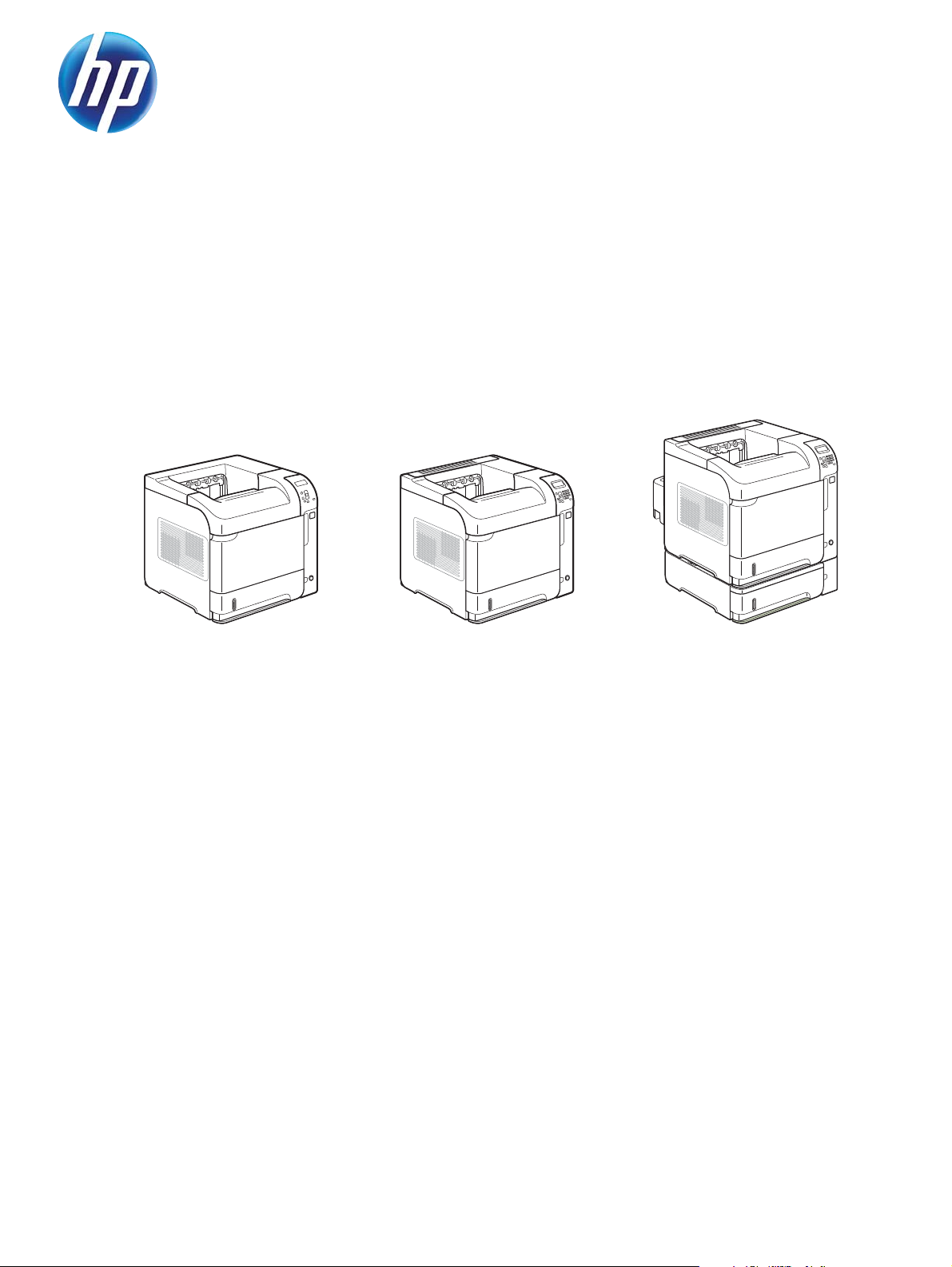
LASERJET ENTERPRISE 600 M601, M602, AND
M603 SERIES PRINTER
User Guide
Page 2
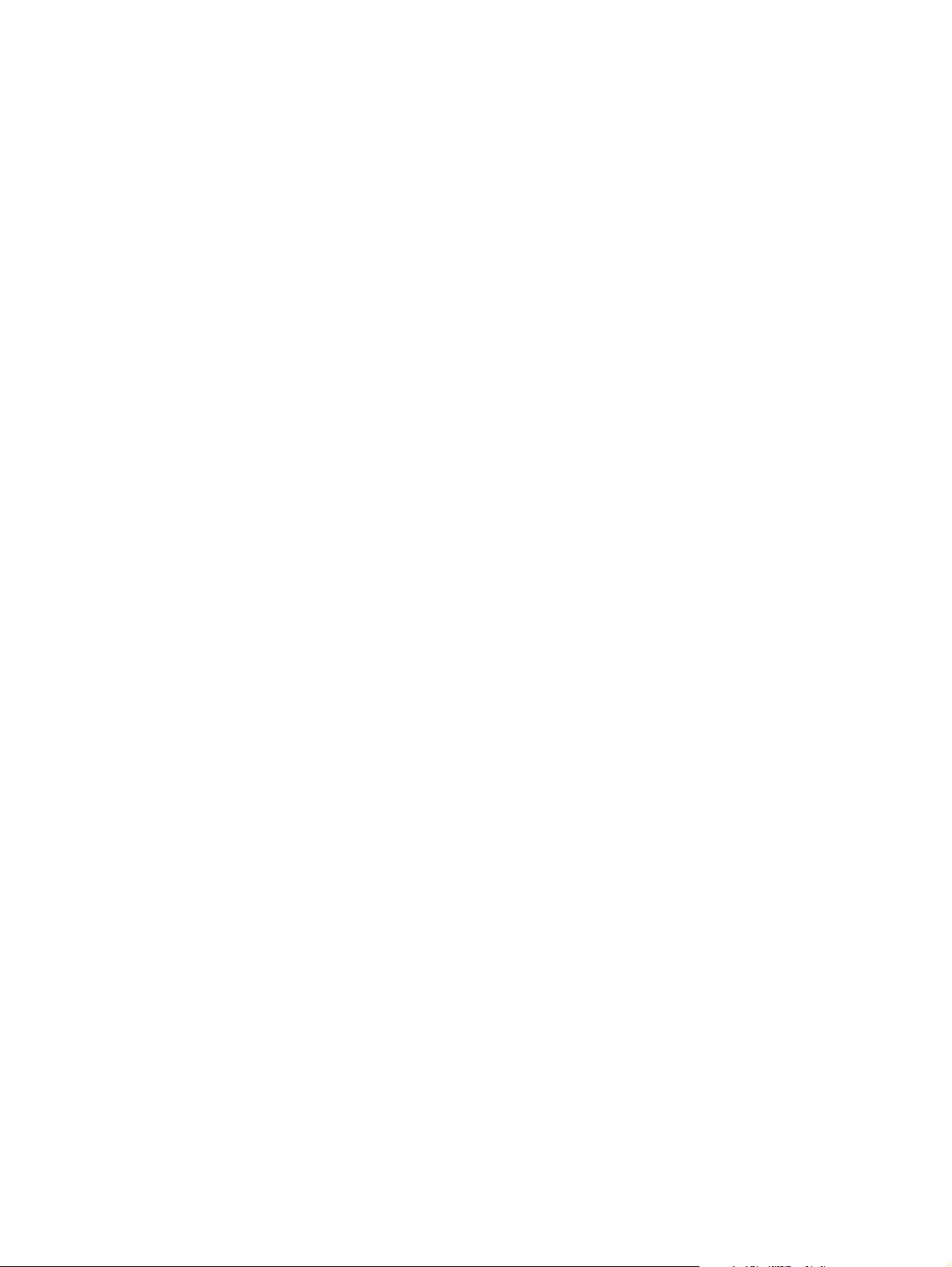
Page 3
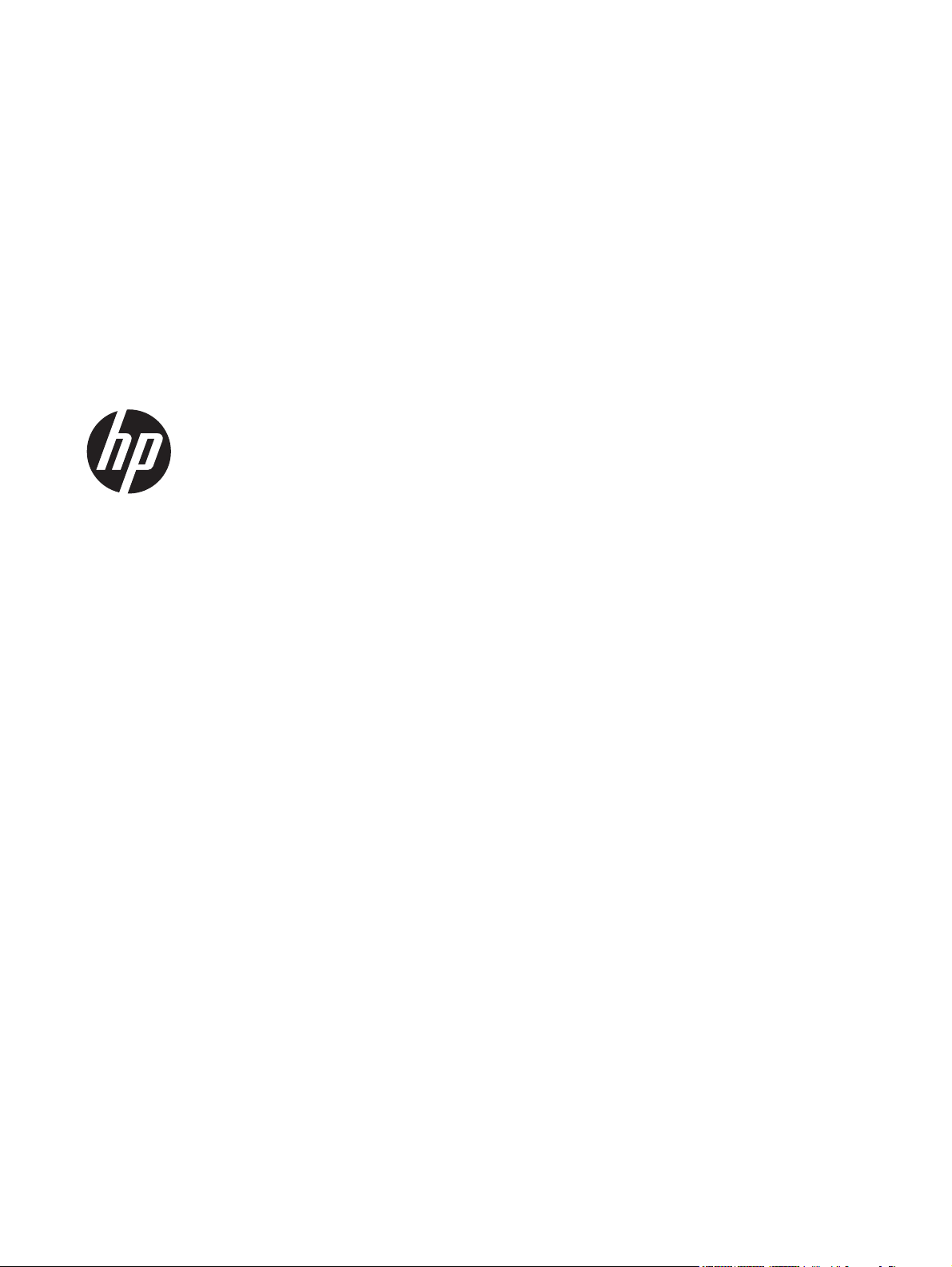
HP LaserJet Enterprise 600 M601,
M602, and M603 Series Printer
User Guide
Page 4
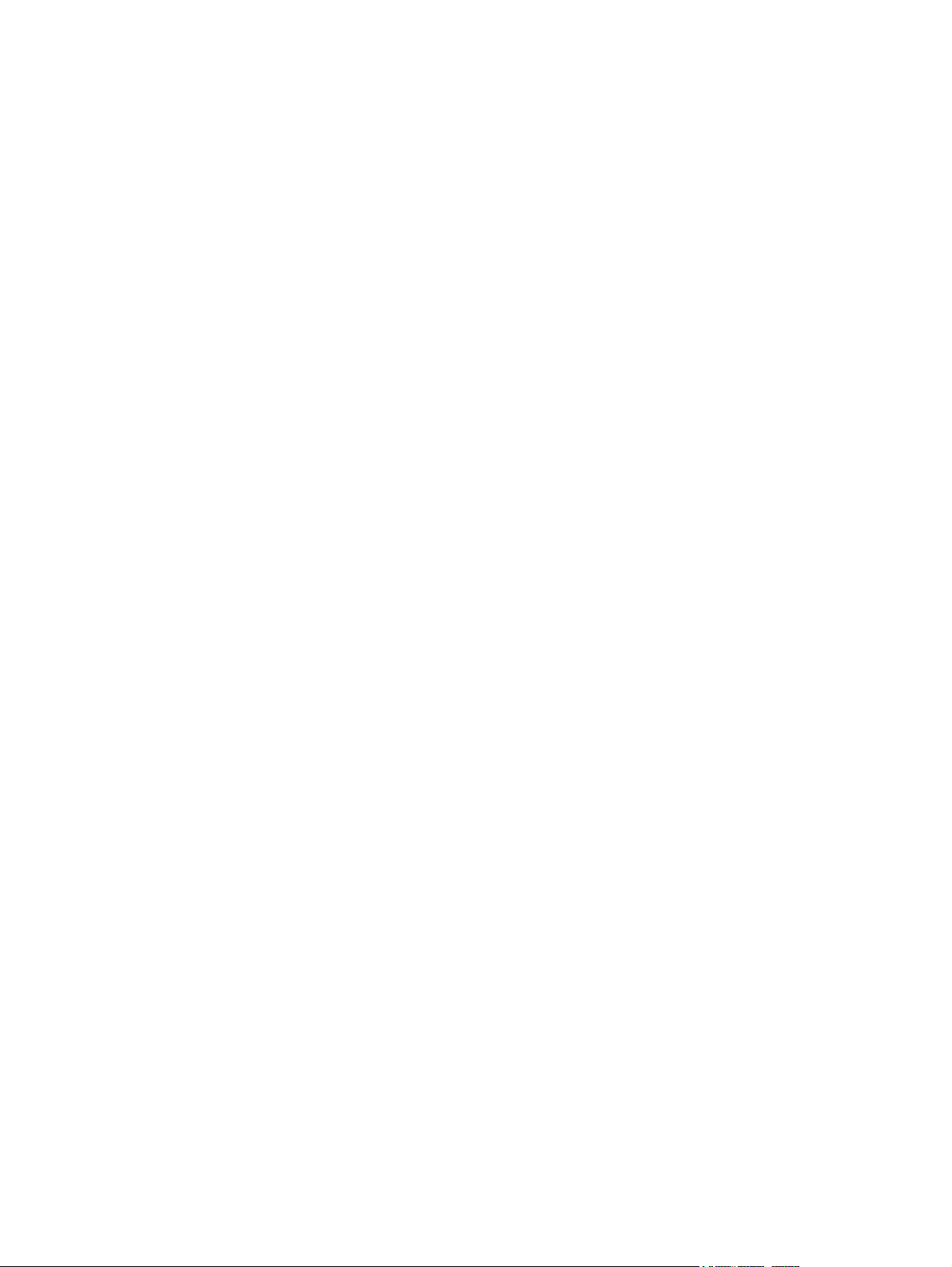
Copyright and License
Trademark Credits
© 2011 Copyright Hewlett-Packard
Development Company, L.P.
Reproduction, adaptation, or translation
without prior written permission is
prohibited, except as allowed under the
copyright laws.
The information contained herein is subject
to change without notice.
The only warranties for HP products and
services are set forth in the express warranty
statements accompanying such products and
services. Nothing herein should be
construed as constituting an additional
warranty. HP shall not be liable for technical
or editorial errors or omissions contained
herein.
Part number: CE988-90901
Edition 3, 11/2011
Microsoft®, Windows®, Windows® XP,
and Windows Vista® are U.S. registered
trademarks of Microsoft Corporation.
ENERGY STAR and the ENERGY STAR mark
are registered U.S. marks.
Page 5
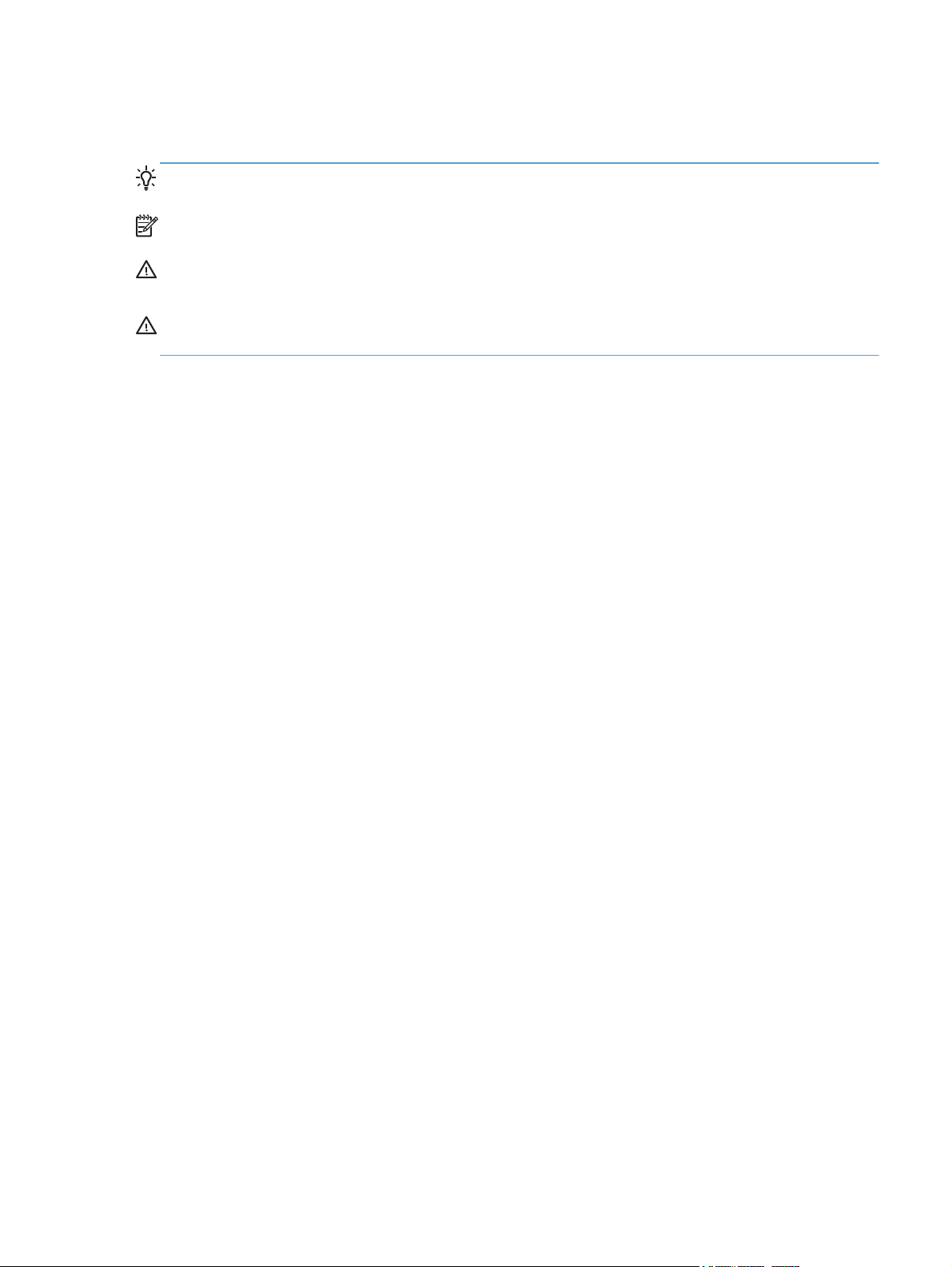
Conventions used in this guide
TIP: Tips provide helpful hints or shortcuts.
NOTE: Notes provide important information to explain a concept or to complete a task.
CAUTION: Cautions indicate procedures that you should follow to avoid losing data or damaging
the product.
WARNING! Warnings alert you to specific procedures that you should follow to avoid personal
injury, catastrophic loss of data, or extensive damage to the product.
ENWW iii
Page 6
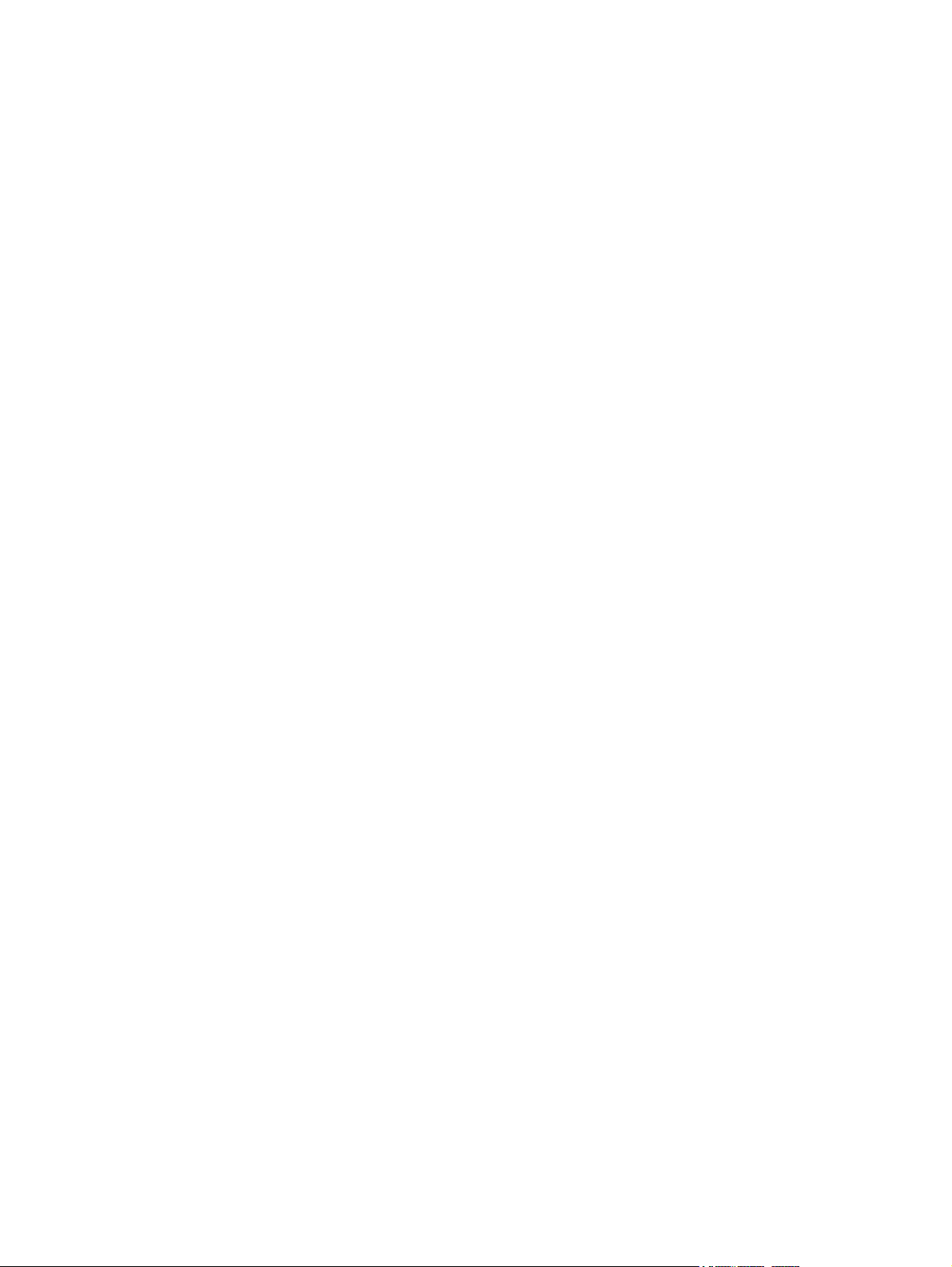
iv Conventions used in this guide ENWW
Page 7
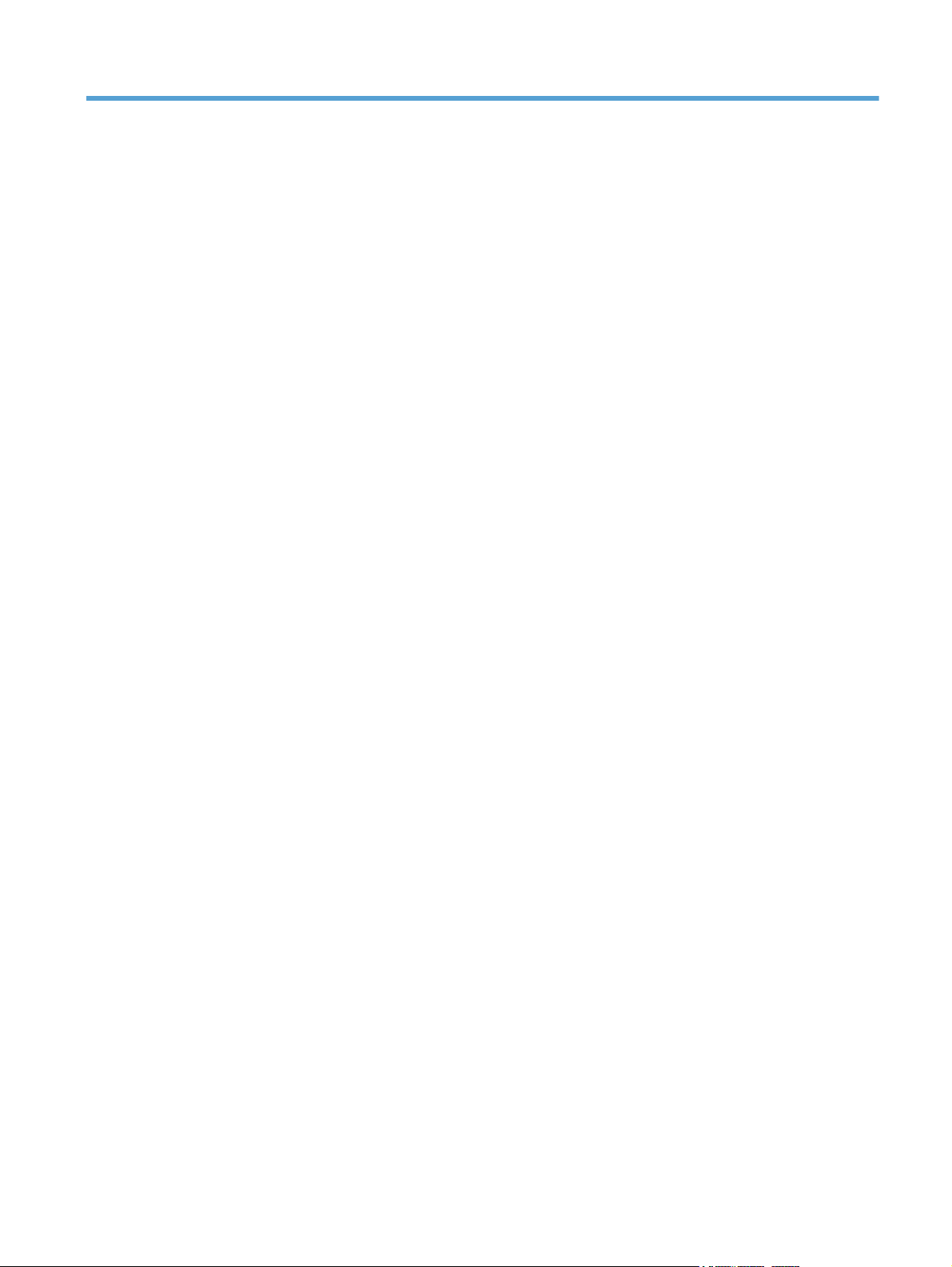
Table of contents
1 Product basics .................................................................................................................. 1
Product comparison .................................................................................................................. 2
HP LaserJet Enterprise 600 M601 models .................................................................... 2
HP LaserJet Enterprise 600 M602 models .................................................................... 3
HP LaserJet Enterprise 600 M603 models .................................................................... 4
Serial number and model number location .................................................................................. 5
Control-panel layout ................................................................................................................. 6
2 Paper and print media ..................................................................................................... 9
Understand paper use ............................................................................................................ 10
Special paper guidelines .......................................................................................... 10
Change the printer driver to match the paper type and size in Windows ...................................... 12
Supported paper sizes ............................................................................................................ 13
Supported paper types ........................................................................................................... 15
Supported paper types for input options ..................................................................... 15
Supported paper types for output options ................................................................... 16
Load paper trays .................................................................................................................... 17
Tray and bin capacity .............................................................................................. 17
Paper orientation for loading trays ............................................................................ 19
Load letterhead, preprinted, or prepunched paper ....................................... 19
Load envelopes ........................................................................................ 20
Load Tray 1 ............................................................................................................ 21
Load Tray 2 or an optional 500-sheet tray ................................................................. 22
Load an optional 1,500-sheet tray ............................................................................ 24
Configure trays ...................................................................................................................... 26
Configure a tray when loading paper ........................................................................ 26
Configure a tray to match print job settings ................................................................ 26
Configure a tray from the control panel ...................................................................... 27
Select an output bin ................................................................................................................ 28
Print to the top (standard) output bin .......................................................................... 28
Print to the rear output bin ........................................................................................ 28
ENWW v
Page 8
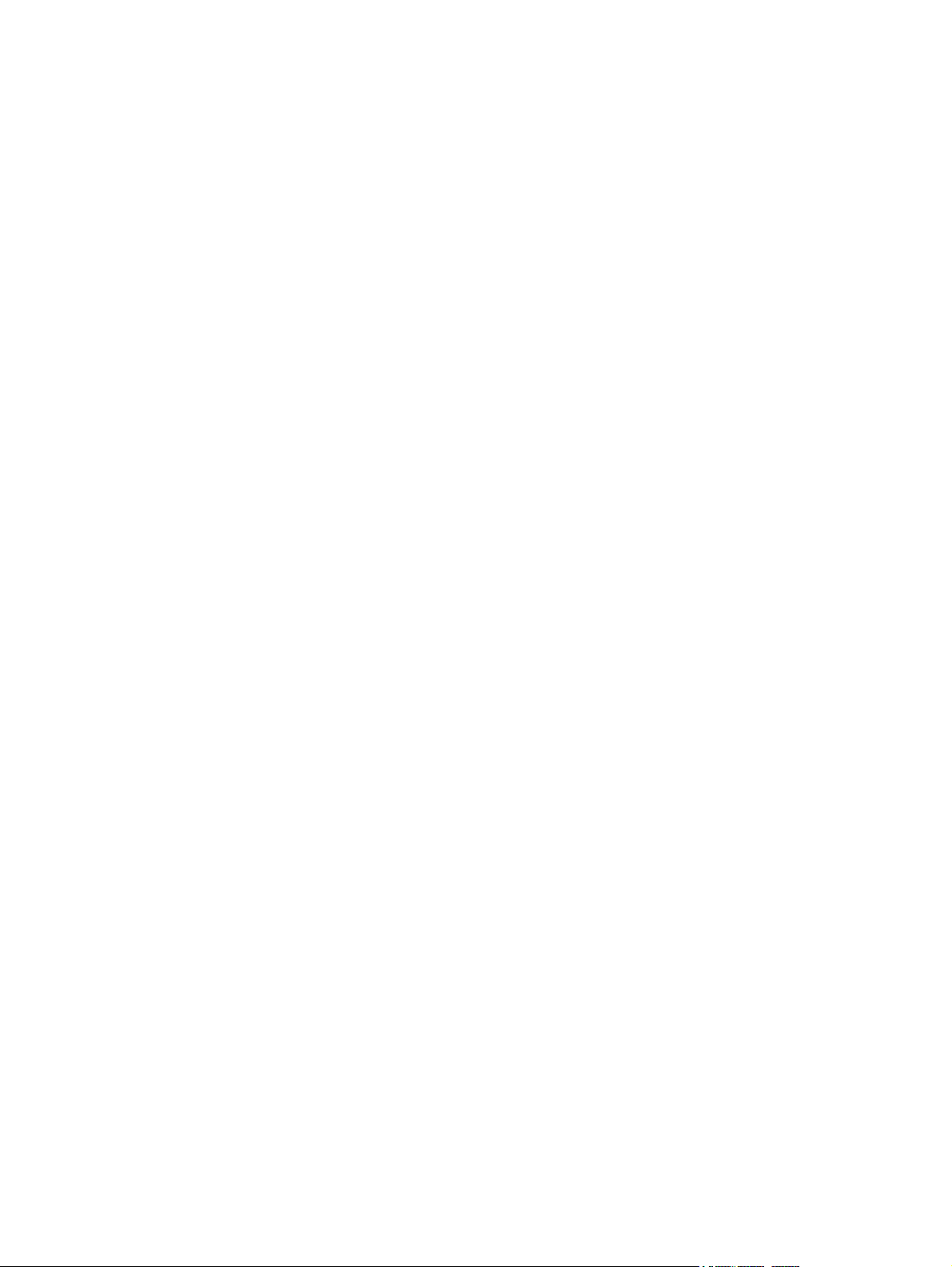
Print to the optional stacker or stapler/stacker ............................................................. 29
Print to the 5-bin mailbox ......................................................................................... 30
3 Manage supplies ............................................................................................................ 33
Print cartridge information ....................................................................................................... 34
Supplies views ....................................................................................................................... 35
Print cartridge views ................................................................................................ 35
Manage print cartridges ......................................................................................................... 36
Change settings for print cartridges ........................................................................... 36
Print when a print cartridge is at estimated end of life ................................... 36
Enable or disable the Very Low Settings options from the control panel ........... 36
Recycle supplies ...................................................................................................... 37
Print-cartridge storage .............................................................................................. 37
HP policy on non-HP print cartridges ......................................................................... 37
HP anticounterfeit Web site ...................................................................................... 37
Replacement instructions ......................................................................................................... 39
Replace the print cartridge ....................................................................................... 39
Load staples ........................................................................................................... 41
Perform preventive maintenance ................................................................................ 42
Reset the maintenance-kit counter ............................................................... 42
Solve problems with supplies ................................................................................................... 43
Check the print cartridges ........................................................................................ 43
Inspect the print cartridge for damage ........................................................ 44
Repeating defects ..................................................................................... 45
Print the Supplies Status page .................................................................... 45
Interpret control panel messages for supplies .............................................................. 46
4 Print tasks ...................................................................................................................... 49
Cancel a print job with Windows ............................................................................................ 50
Basic print tasks with Windows ................................................................................................ 51
Open the printer driver with Windows ....................................................................... 51
Get help for any printing option with Windows .......................................................... 52
Change the number of print copies with Windows ...................................................... 52
Save custom print settings for reuse with Windows ...................................................... 53
Use a printing shortcut with Windows ......................................................... 53
Create printing shortcuts ........................................................................... 54
Improve print quality with Windows .......................................................................... 57
Select the page size with Windows ............................................................ 57
Select a custom page size with Windows .................................................... 57
Select the paper type with Windows .......................................................... 57
Select the paper tray with Windows ........................................................... 57
vi ENWW
Page 9
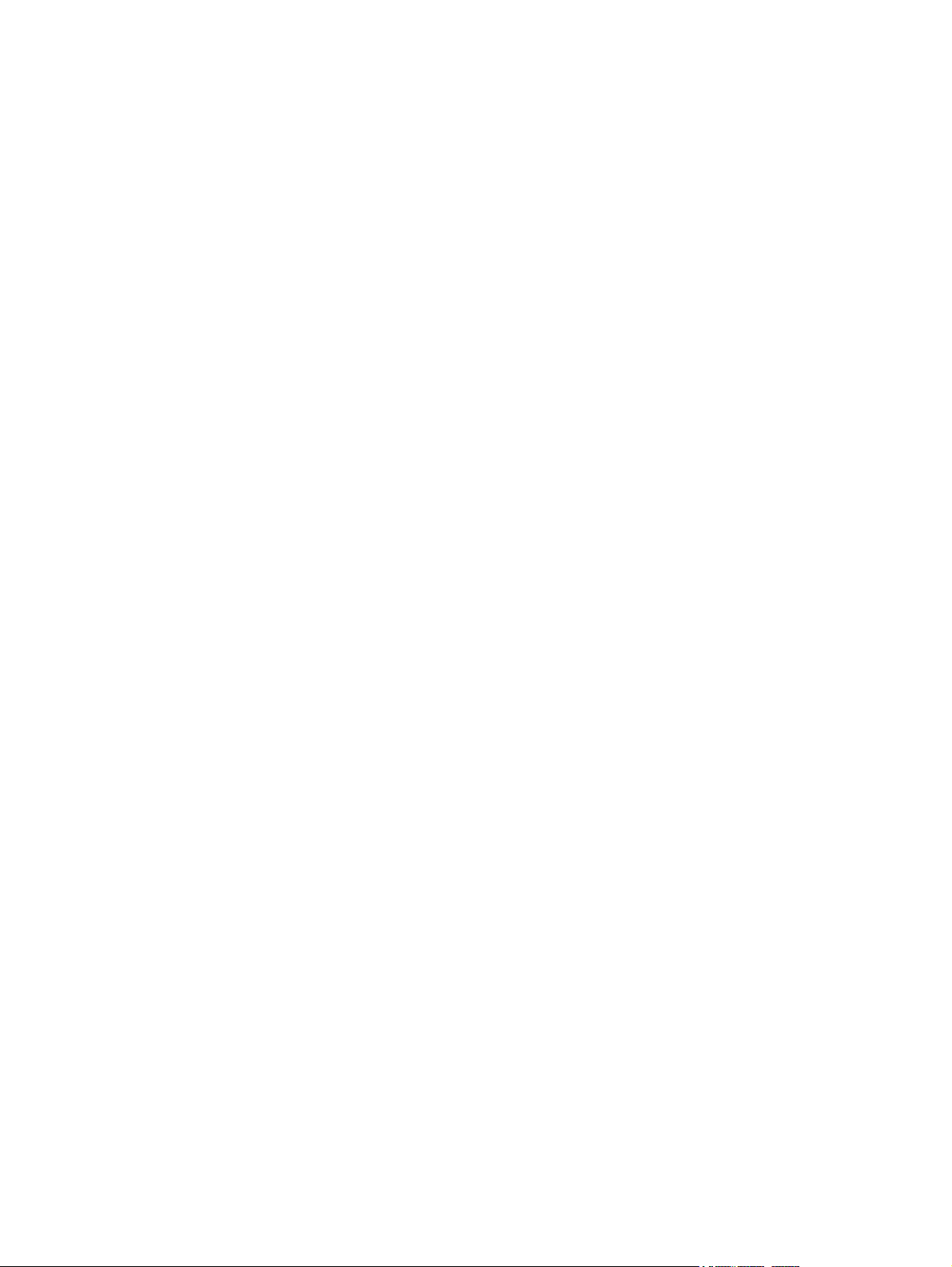
Print on both sides (duplex) with Windows ................................................................. 58
Manually print on both sides with Windows ................................................ 58
Automatically print on both sides with Windows .......................................... 59
Print multiple pages per sheet with Windows .............................................................. 61
Select page orientation with Windows ....................................................................... 62
Additional print tasks with Windows ........................................................................................ 64
Print on preprinted letterhead or forms with Windows .................................................. 64
Print on special paper, labels, or transparencies with Windows .................................... 66
Print the first or last page on different paper with Windows .......................................... 69
Create a booklet with Windows ................................................................................ 71
Select output options with Windows .......................................................................... 73
Select an output bin with Windows ............................................................ 73
Select staple options with Windows ............................................................ 75
Walk-up USB printing ............................................................................................................. 77
5 Manage and maintain .................................................................................................... 79
Print information pages ........................................................................................................... 80
Use the HP Embedded Web Server .......................................................................................... 81
Open the HP Embedded Web Server by using a network connection ............................ 81
HP Embedded Web Server features ........................................................................... 82
Information tab ........................................................................................ 82
General tab ............................................................................................. 82
Print tab .................................................................................................. 83
Troubleshooting tab .................................................................................. 83
Security tab ............................................................................................. 84
Networking tab ........................................................................................ 84
Other Links list ......................................................................................... 84
Use HP Web Jetadmin software ............................................................................................... 85
Clean the product .................................................................................................................. 85
Clean the paper path .............................................................................................. 85
Product updates ..................................................................................................................... 86
6 Solve problems ............................................................................................................... 87
Self help ............................................................................................................................... 88
Solve problems checklist ......................................................................................................... 89
Factors that affect product performance ..................................................................... 90
Interpret control-panel messages .............................................................................................. 91
Control-panel message types .................................................................................... 91
Control-panel messages ........................................................................................... 91
Paper feeds incorrectly or becomes jammed .............................................................................. 92
The product does not pick up paper .......................................................................... 92
ENWW vii
Page 10
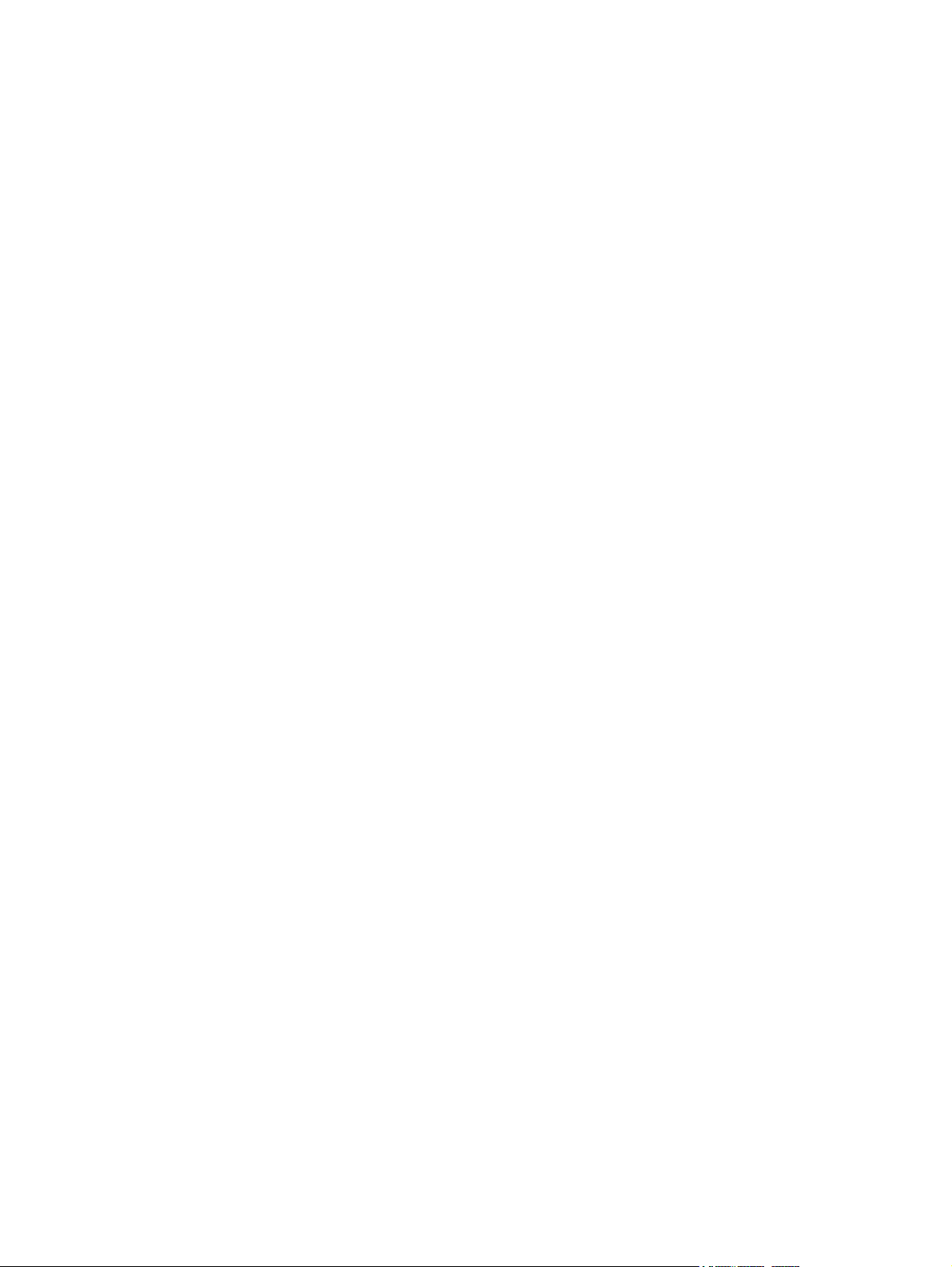
The product picks up multiple sheets of paper ............................................................. 92
Prevent paper jams .................................................................................................. 92
Clear jams ............................................................................................................. 93
Jam locations ........................................................................................... 93
Clear jams from the output areas ................................................................ 94
Clear jams from the rear output bin ............................................. 94
Clear jams from the optional stacker or stapler/stacker .................. 95
Clear jams from the optional 5-bin mailbox .................................. 97
Clear jams from the fuser area ................................................................... 99
Clear jams from the optional duplexer ...................................................... 102
Clear jams from the trays ........................................................................ 104
Clear jams from Tray 1 ............................................................ 104
Clear jams from Tray 2 or an optional 500-sheet tray .................. 104
Clear jams from the optional 1,500-sheet tray ............................ 105
Clear jams from the optional envelope feeder ............................................ 107
Clear jams from the top-cover and print-cartridge areas .............................. 108
Appendix A Product supplies and accessories .................................................................. 111
Order parts, accessories, and supplies ................................................................................... 112
Part numbers ....................................................................................................................... 113
Paper-handling accessories .................................................................................... 113
Customer self-repair parts ....................................................................................... 114
Memory ............................................................................................................... 114
Cables and interfaces ............................................................................................ 114
Appendix B Service and support ...................................................................................... 115
Hewlett-Packard limited warranty statement ............................................................................. 116
HP's Premium Protection Warranty: LaserJet print cartridge limited warranty statement .................. 118
Data stored on the print cartridge ........................................................................................... 119
End User License Agreement .................................................................................................. 120
Customer self-repair warranty service ..................................................................................... 123
Customer support ................................................................................................................. 124
Repack the product .............................................................................................................. 125
Appendix C Product specifications ................................................................................... 127
Physical specifications .......................................................................................................... 128
Power consumption, electrical specifications, and acoustic emissions .......................................... 128
Operating environment ......................................................................................................... 128
viii ENWW
Page 11
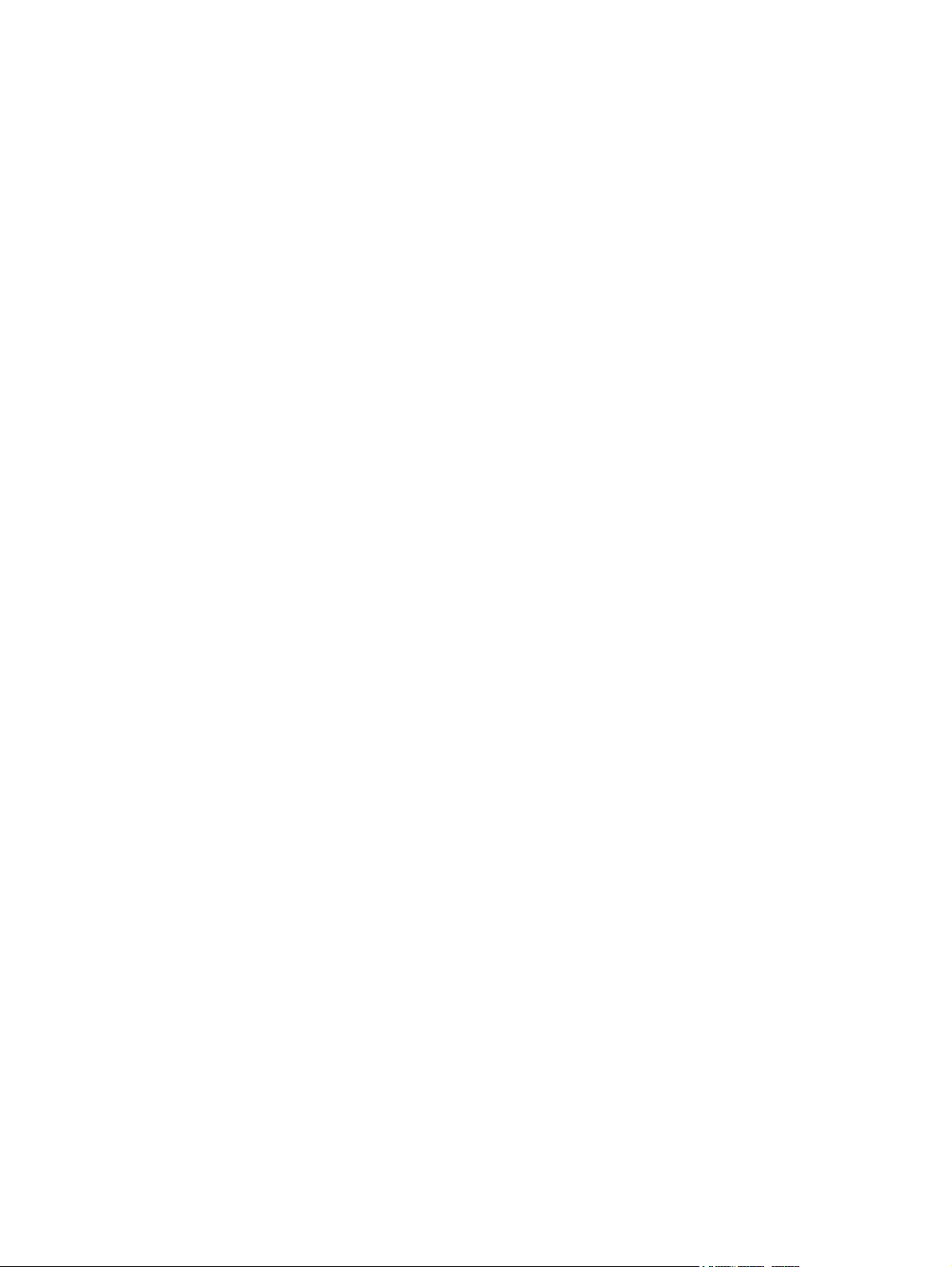
Appendix D Regulatory information ................................................................................ 129
FCC regulations ................................................................................................................... 130
Environmental product stewardship program ........................................................................... 131
Protecting the environment ...................................................................................... 131
Ozone production ................................................................................................. 131
Power consumption ............................................................................................... 131
Toner consumption ................................................................................................ 131
Paper use ............................................................................................................. 131
Plastics ................................................................................................................. 131
HP LaserJet print supplies ....................................................................................... 132
Return and recycling instructions ............................................................................. 132
United States and Puerto Rico .................................................................. 132
Multiple returns (more than one cartridge) .................................. 132
Single returns .......................................................................... 132
Shipping ................................................................................ 132
Non-U.S. returns .................................................................................... 133
Paper .................................................................................................................. 133
Material restrictions ............................................................................................... 133
Disposal of waste equipment by users in private households in the European Union ...... 134
Chemical substances ............................................................................................. 134
Material Safety Data Sheet (MSDS) ......................................................................... 134
For more information ............................................................................................. 134
Declaration of Conformity ..................................................................................................... 136
Safety statements ................................................................................................................. 138
Laser safety .......................................................................................................... 138
Canadian DOC regulations .................................................................................... 138
VCCI statement (Japan) .......................................................................................... 138
Power cord instructions .......................................................................................... 138
Power cord statement (Japan) ................................................................................. 138
EMC statement (China) .......................................................................................... 139
EMC statement (Korea) .......................................................................................... 139
EMI statement (Taiwan) .......................................................................................... 139
Laser statement for Finland ..................................................................................... 139
GS statement (Germany) ........................................................................................ 140
Substances Table (China) ....................................................................................... 140
Restriction on Hazardous Substances statement (Turkey) ............................................. 141
Index ............................................................................................................................... 143
ENWW ix
Page 12
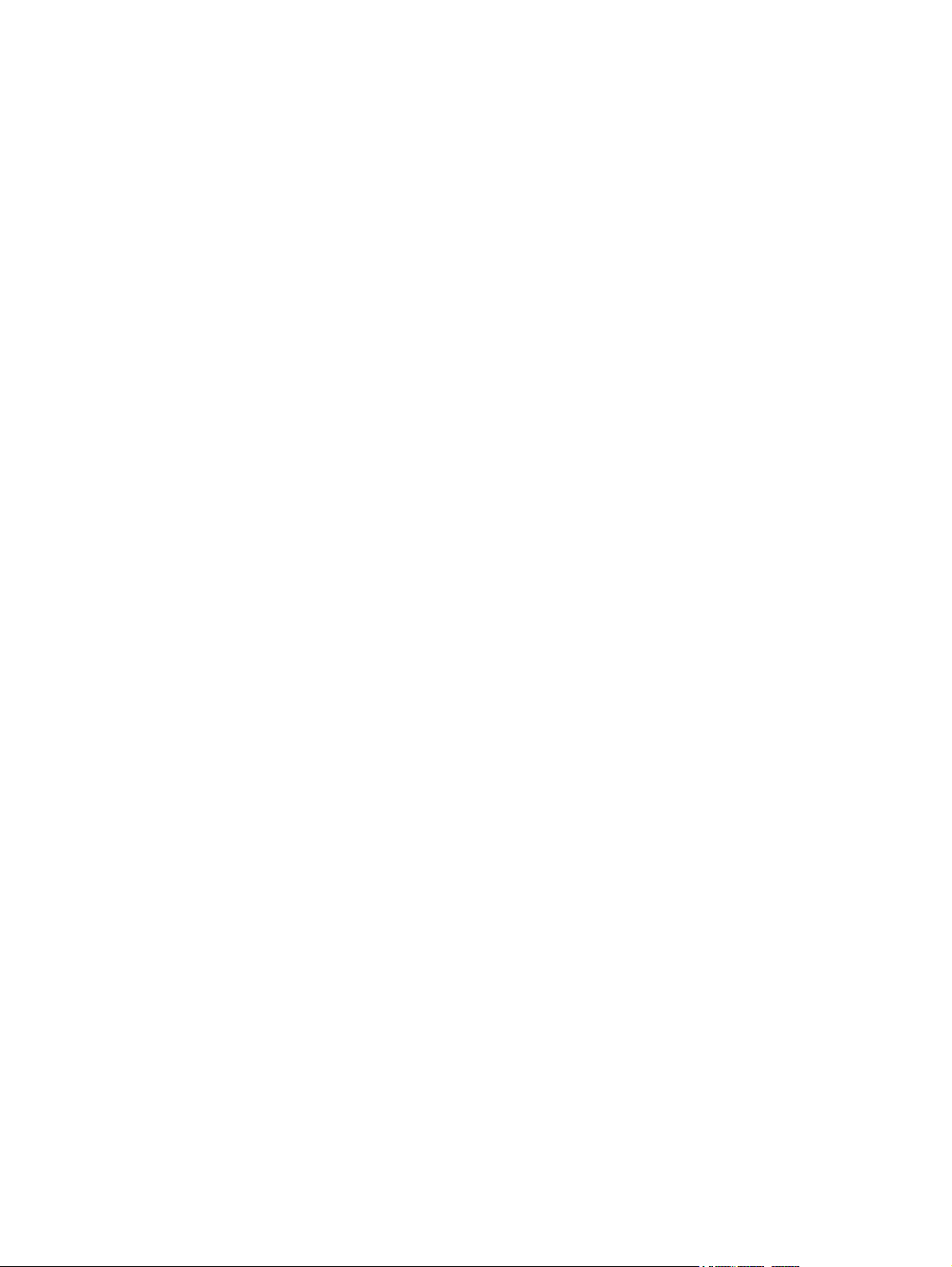
x ENWW
Page 13
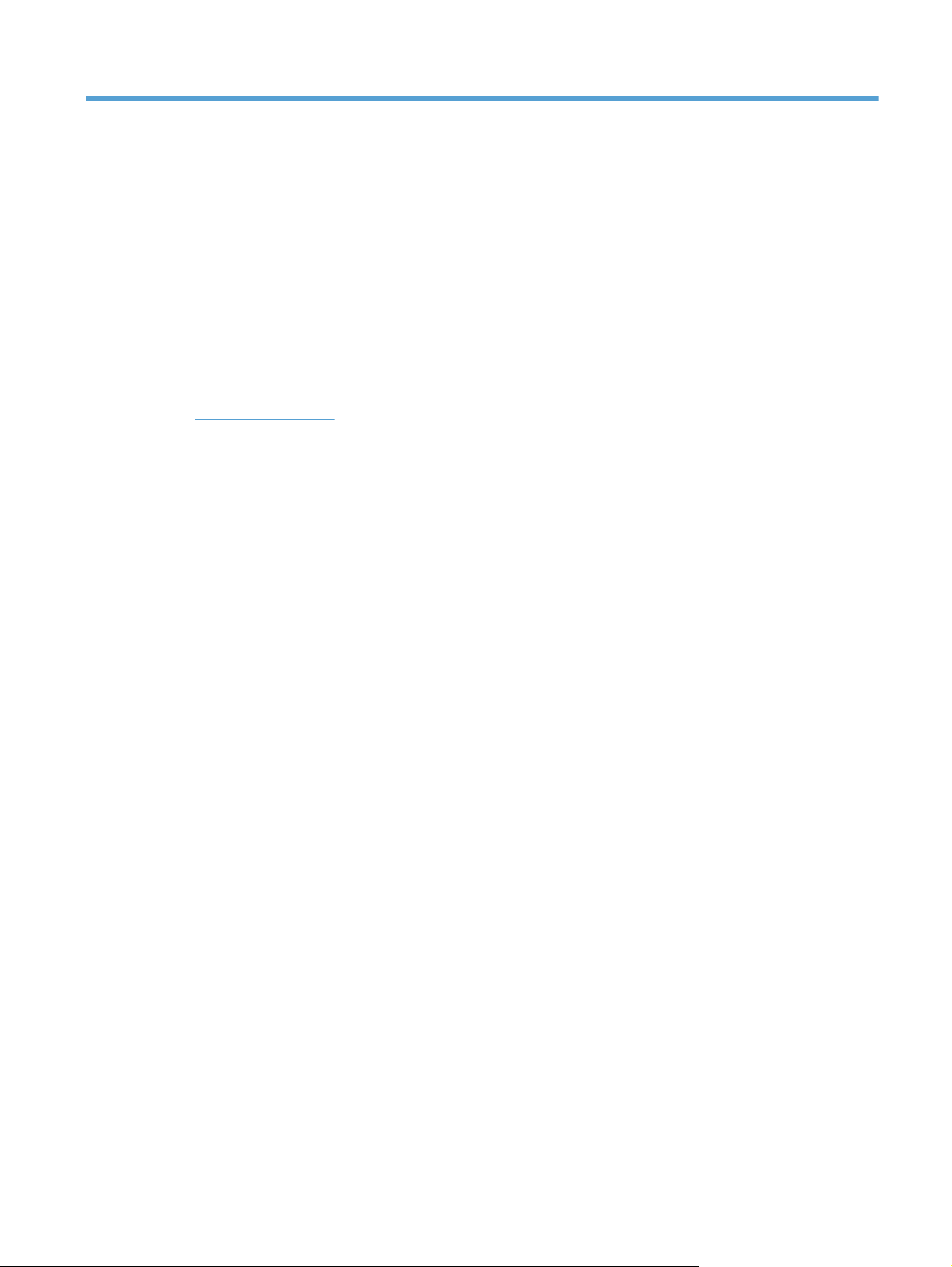
1 Product basics
Product comparison
●
Serial number and model number location
●
Control-panel layout
●
ENWW 1
Page 14
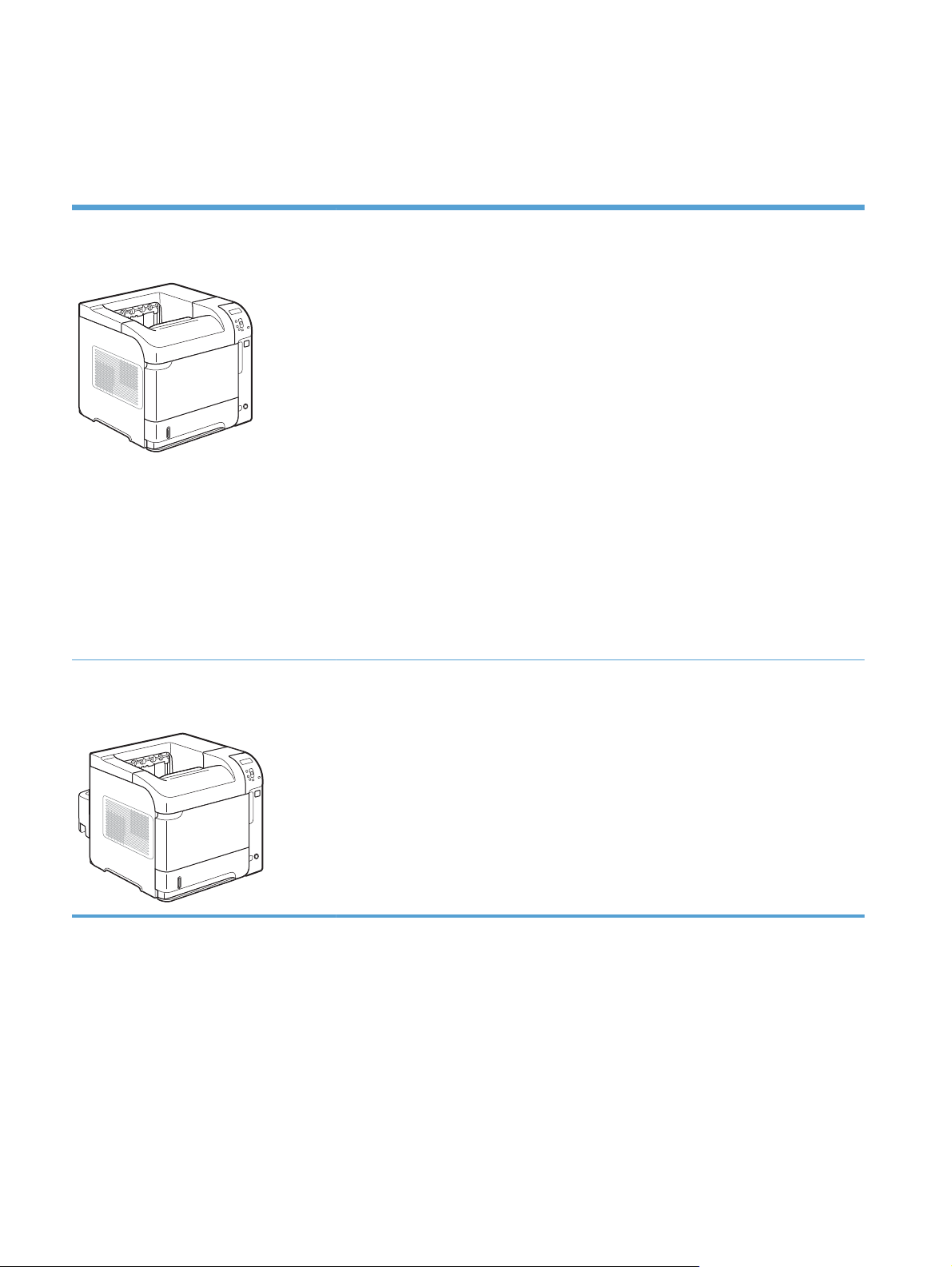
Product comparison
HP LaserJet Enterprise 600 M601 models
M601n printer
CE989A
M601dn printer
Prints up to 45 pages per minute (ppm) on Letter size paper and 43 ppm on A4 size
●
paper
Embedded HP Jetdirect networking
●
Contains 512 megabytes (MB) of random access memory (RAM). Expandable to
●
1 gigabyte (GB).
4 GB solid-state module memory
●
Tray 1 holds up to 100 sheets
●
Tray 2 holds up to 500 sheets
●
500-sheet face-down output bin
●
100-sheet face-up output bin
●
4-line color graphical control-panel display
●
Hi-speed USB 2.0 port
●
Host USB printing port
●
Walk-up USB printing port
●
One open dual inline memory module (DIMM) slot
●
Has the same features as the HP LaserJet Enterprise 600 M601n printer, plus the following:
CE990A
Duplex-printing accessory for automatic printing on both sides
●
Wireless network printing
●
2 Chapter 1 Product basics ENWW
Page 15
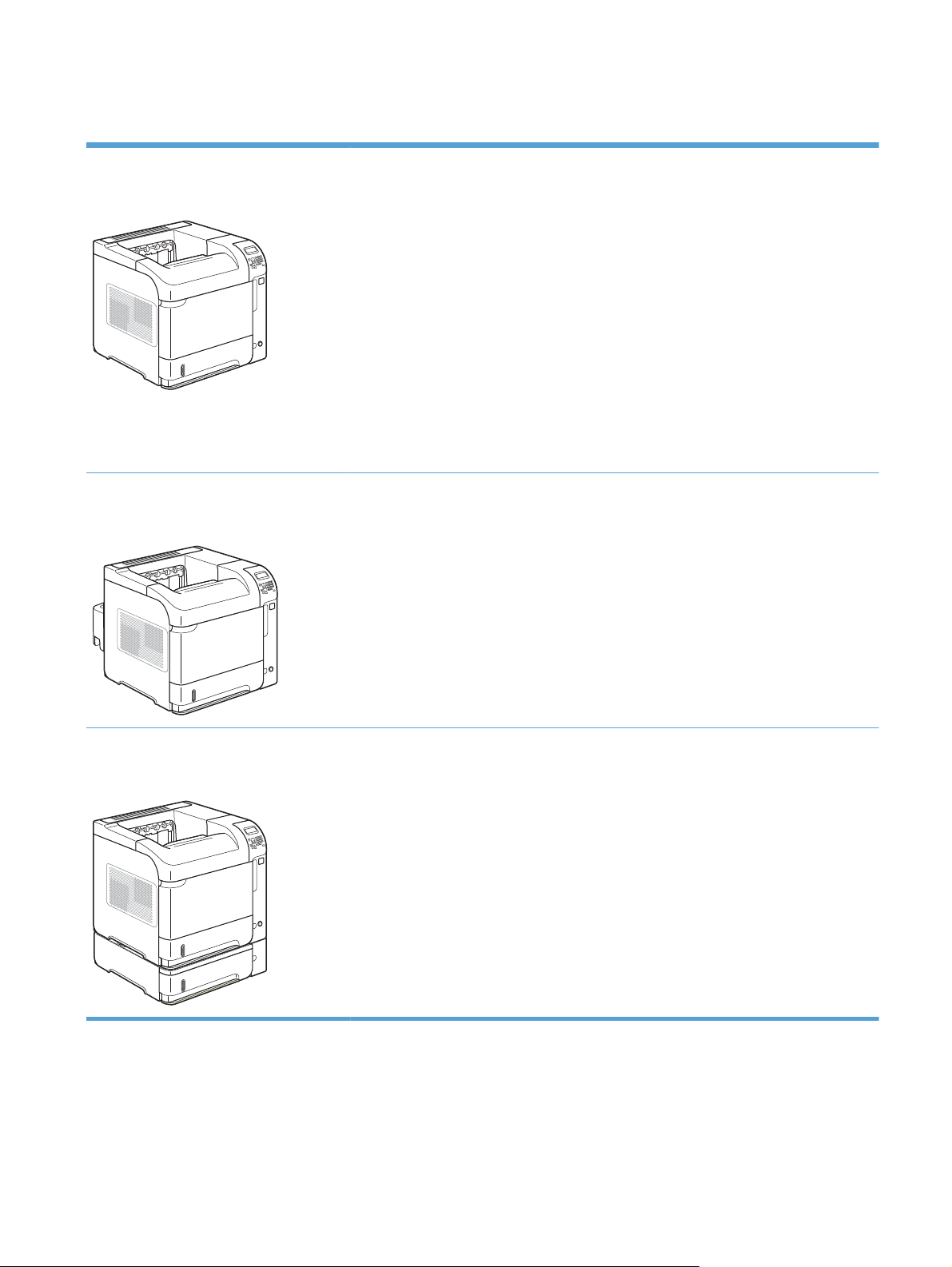
HP LaserJet Enterprise 600 M602 models
M602n printer
CE991A
M602dn printer
CE992A
Prints up to 52 pages per minute (ppm)
●
on Letter size paper and 50 ppm on A4
size paper
Embedded HP Jetdirect networking
●
Contains 512 megabytes (MB) of
●
random access memory (RAM).
Expandable to 1 gigabyte (GB).
4 GB solid-state module memory
●
Tray 1 holds up to 100 sheets
●
Tray 2 holds up to 500 sheets
●
500-sheet face-down output bin
●
100-sheet face-up output bin
●
Has the same features as the HP LaserJet Enterprise 600 M602n printer, plus the following:
Duplex-printing accessory for automatic printing on both sides
●
Wireless network printing
●
4-line color graphical control-panel
●
display
Numeric keypad
●
Hi-speed USB 2.0 port
●
Host USB printing port
●
Walk-up USB printing port
●
One open dual inline memory module
●
(DIMM) slot
Walkup USB printing port
●
Hardware interface pocket
●
M602x printer
CE993A
ENWW
Has the same features as the HP LaserJet Enterprise 600 M602n printer, plus the following:
Duplex-printing accessory for automatic printing on both sides
●
One additional 500-sheet input tray (Tray 3)
●
Wireless network printing
●
Product comparison
3
Page 16
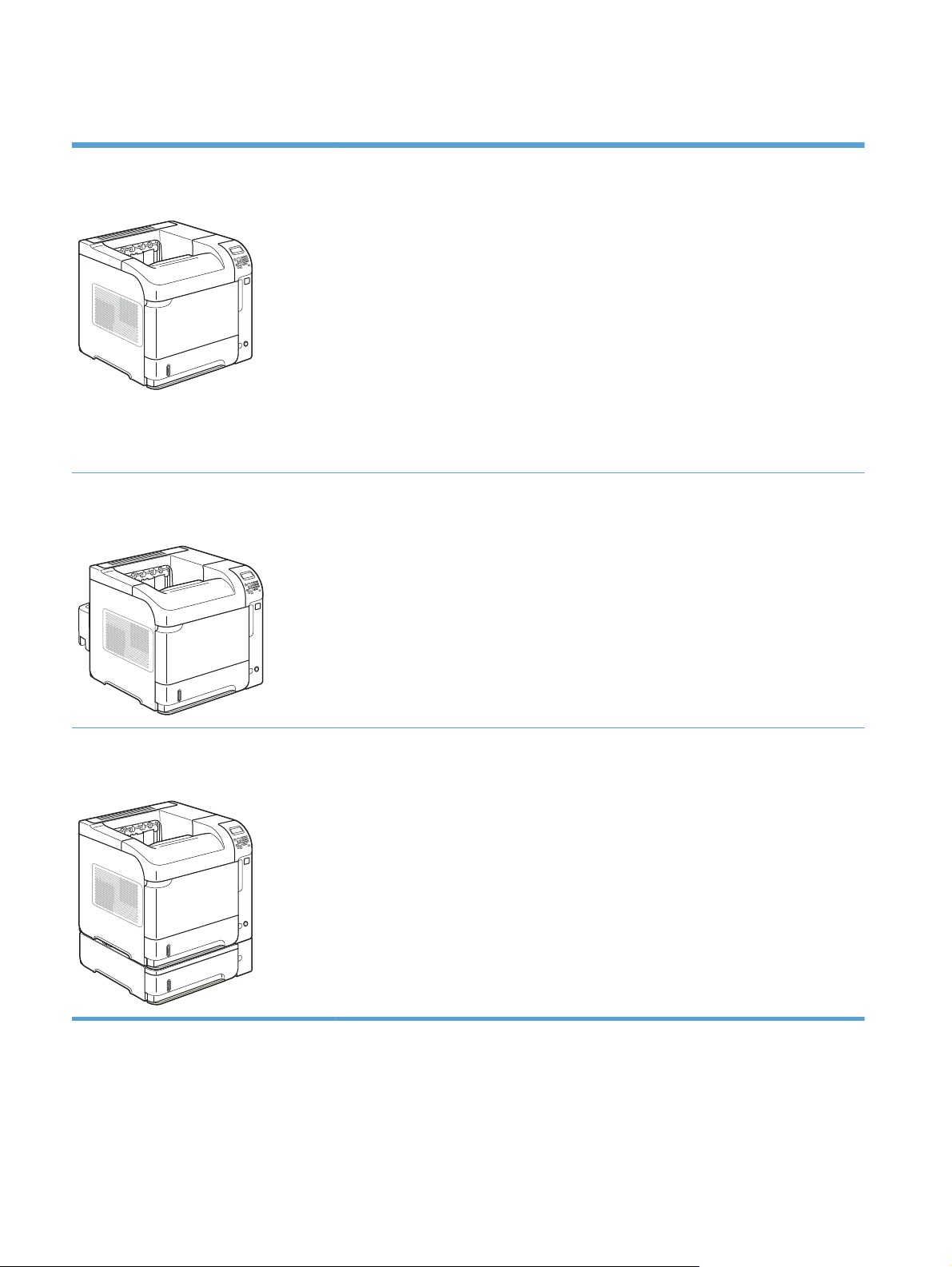
HP LaserJet Enterprise 600 M603 models
M603n printer
CE994A
M603dn printer
CE995A
Prints up to 62 pages per minute (ppm)
●
on Letter size paper and 60 ppm on A4
size paper
Embedded HP Jetdirect networking
●
Contains 512 megabytes (MB) of
●
random access memory (RAM).
Expandable to 1 gigabyte (GB).
4 GB solid-state module memory
●
Tray 1 holds up to 100 sheets
●
Tray 2 holds up to 500 sheets
●
500-sheet face-down output bin
●
100-sheet face-up output bin
●
Has the same features as the HP LaserJet Enterprise 600 M603n printer, plus the following:
Duplex-printing accessory for automatic printing on both sides
●
Wireless network printing
●
4-line color graphical control-panel
●
display
Numeric keypad
●
Hi-speed USB 2.0 port
●
Host USB printing port
●
Walk-up USB printing port
●
One open dual inline memory module
●
(DIMM) slot
Walkup USB printing port
●
Hardware interface pocket
●
M603xh printer
CE996A
Has the same features as the HP LaserJet Enterprise 600 M603n printer, plus the following:
Duplex-printing accessory for automatic printing on both sides
●
Wireless network printing
●
One additional 500-sheet input tray (Tray 3)
●
250 GB HP Encrypted High Performance Hard Disk (replaces the 4 GB solid-state
●
module memory that is in the n and dn models)
4 Chapter 1 Product basics ENWW
Page 17
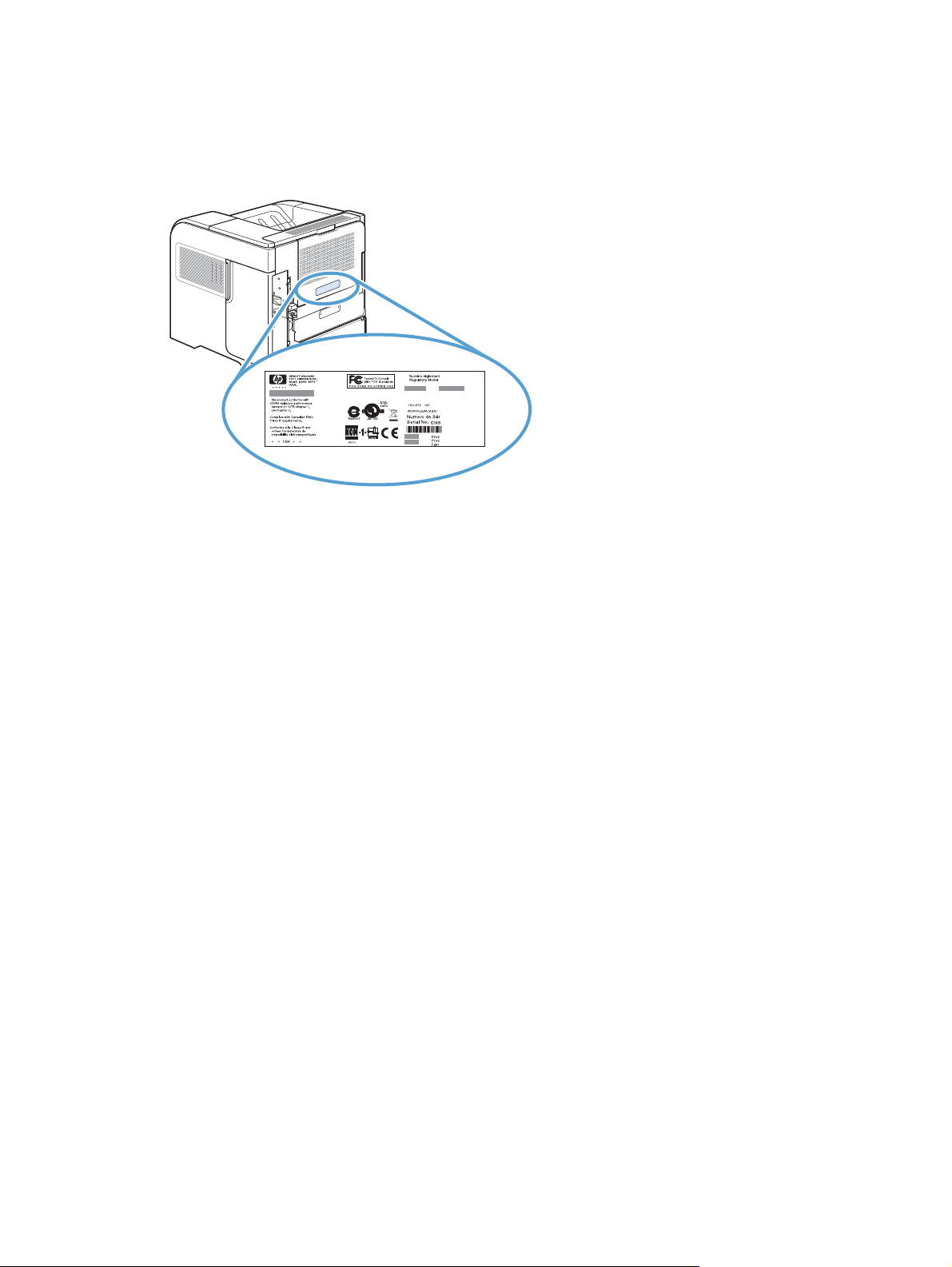
Serial number and model number location
The label that contains the model and serial numbers is on the back of the product.
ENWW
Serial number and model number location
5
Page 18
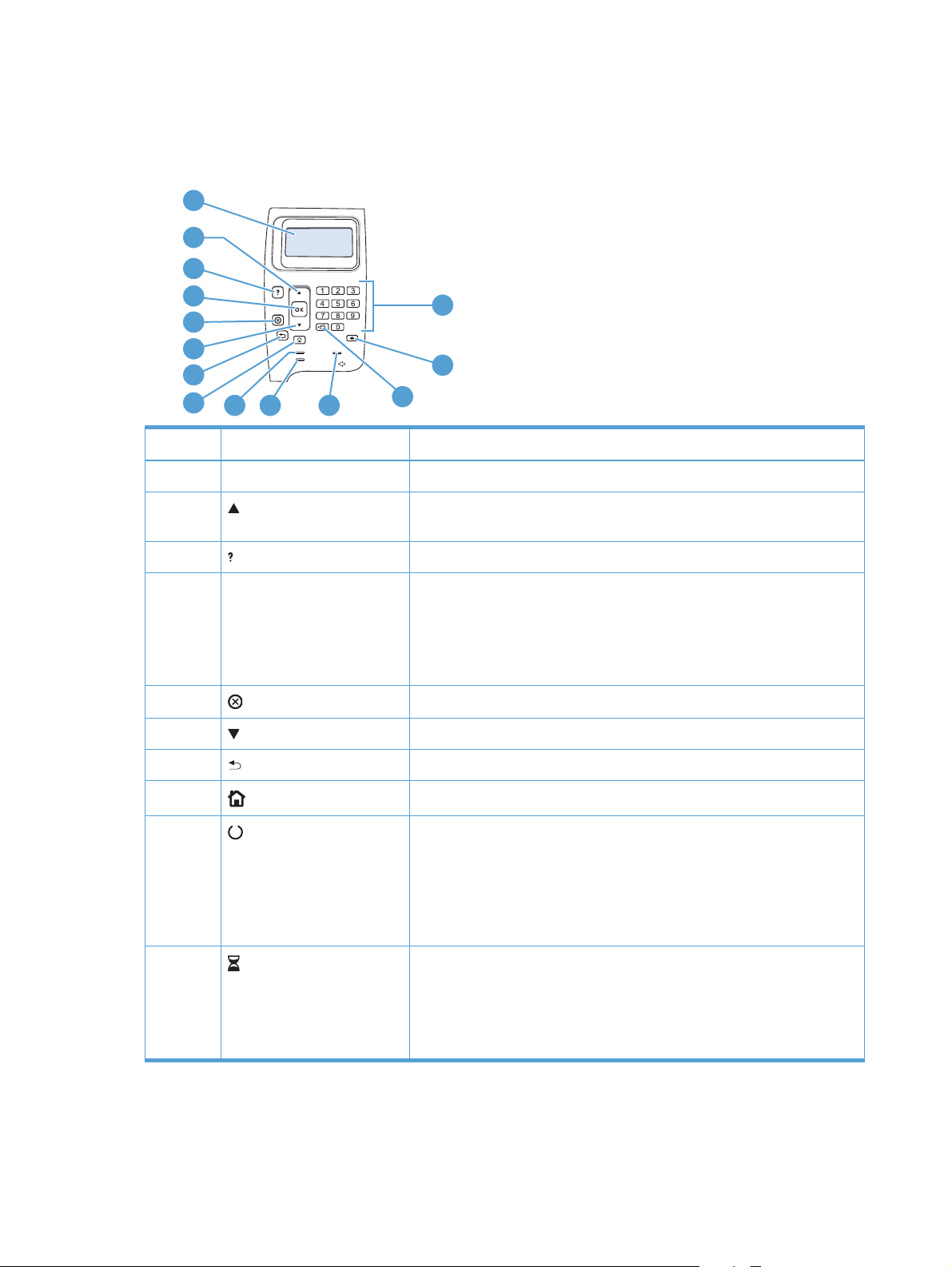
Control-panel layout
Use the control panel to obtain product and job status information and to configure the product.
1
2
3
4
14
5
6
7
8
9
10
Number Button or light Function
1 Control-panel display Shows status information, menus, help information, and error messages
2
3
4 OK button
5
6
Up arrow Navigates to the previous item in the list, or increases the value of numeric
Help button Provides information about the message on the control-panel display
Stop button
Down arrow Navigates to the next item in the list, or decreases the value of numeric items
11
13
12
items
Saves the selected value for an item
●
Performs the action that is associated with the item that is highlighted on
●
the control-panel display
Clears an error condition when the condition is clearable
●
Cancels the current print job and clears the pages from the product
7
8
9
10
Back arrow Backs up one level in the menu tree or backs up one numeric entry
Opens and closes the menus.
Home button
Ready light
Data light
●
On: The product is online and ready to accept data to print.
●
Off: The product cannot accept data because it is offline (paused) or has
●
experienced an error.
Blinking: The product is going offline. The product stops processing the
●
current job and expels all of the active pages from the paper path.
On: The product has data to print, but is waiting to receive all of the
●
data.
Off: The product has no data to print.
●
Blinking: The product is processing or printing the data.
●
6 Chapter 1 Product basics ENWW
Page 19
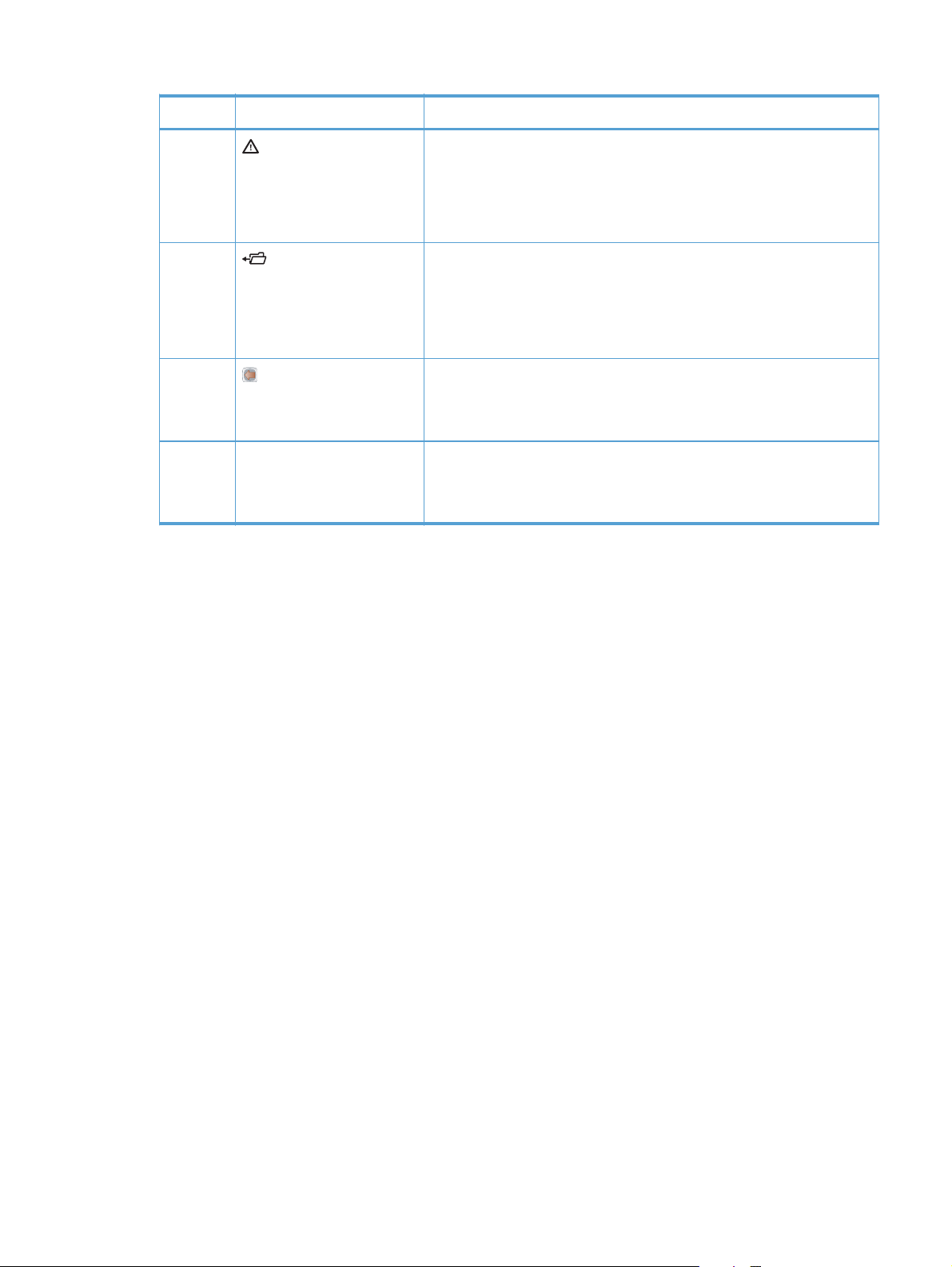
Number Button or light Function
11
12
13
14 Numeric keypad
Attention light
Folder or STAR (Secure
Transaction Access Retrieval)
button
NOTE: This item is not
included for the M601 models.
Backspace button
NOTE: This item is not
included for the M601 models.
NOTE: This item is not
included for the M601 models.
On: The product has experienced a problem. See the control-panel
●
display.
Off: The product is functioning without error.
●
Blinking: Action is required. See the control-panel display.
●
Provides quick access to the Retrieve Job menu
Returns values to their defaults and exits the help screen
Enter numeric values
ENWW
Control-panel layout
7
Page 20
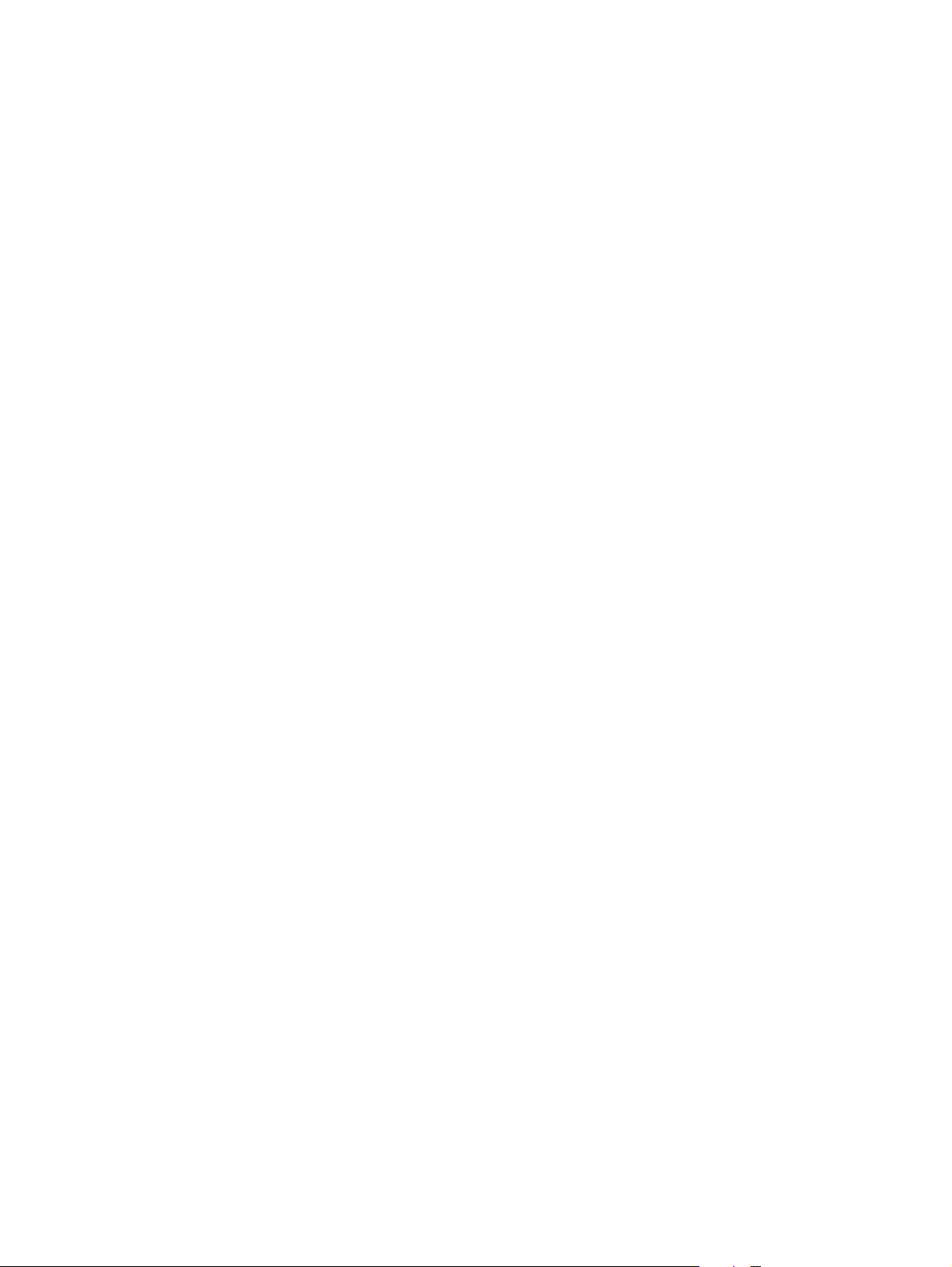
8 Chapter 1 Product basics ENWW
Page 21
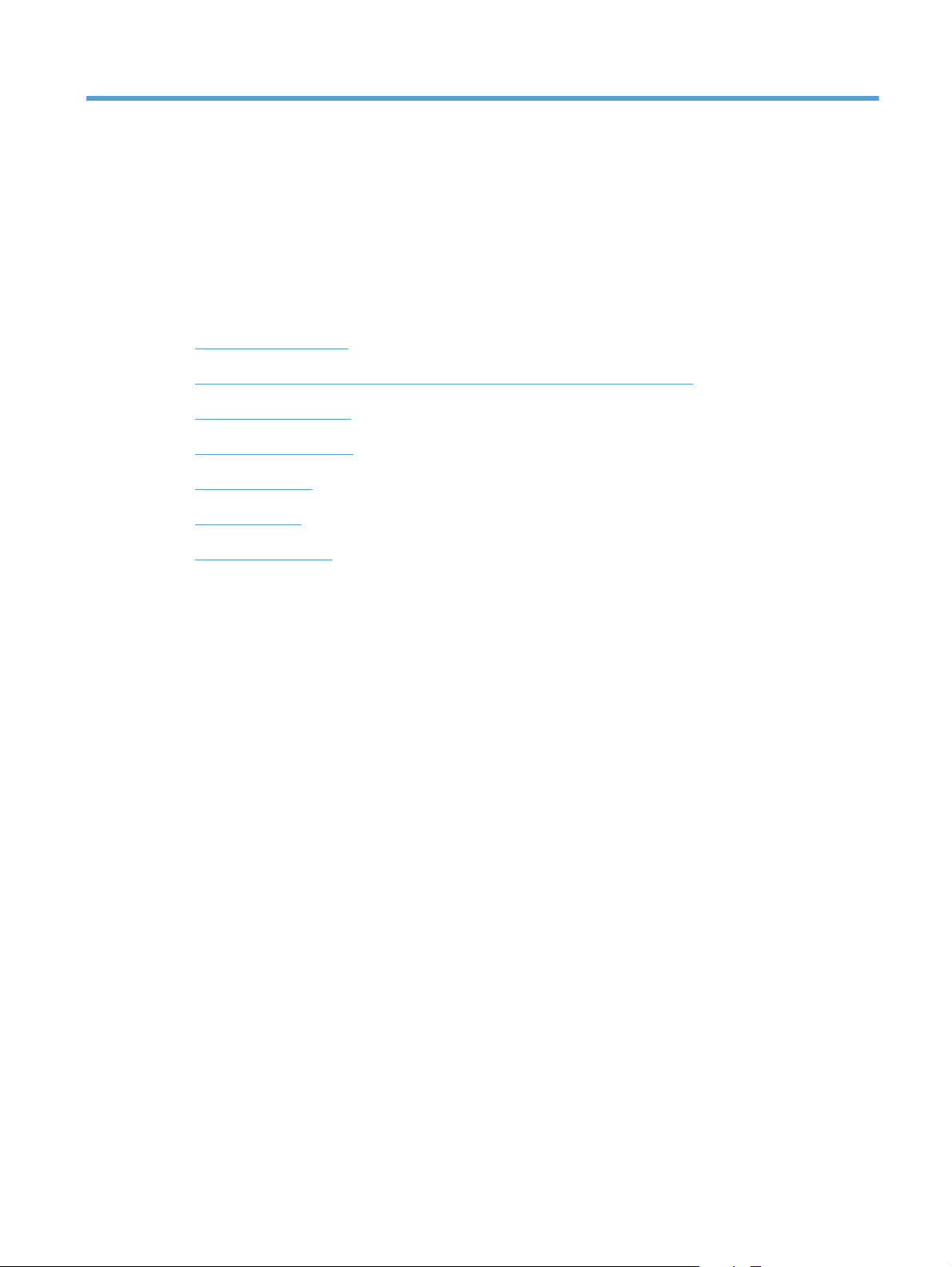
2 Paper and print media
Understand paper use
●
Change the printer driver to match the paper type and size in Windows
●
Supported paper sizes
●
Supported paper types
●
Load paper trays
●
Configure trays
●
Select an output bin
●
ENWW 9
Page 22
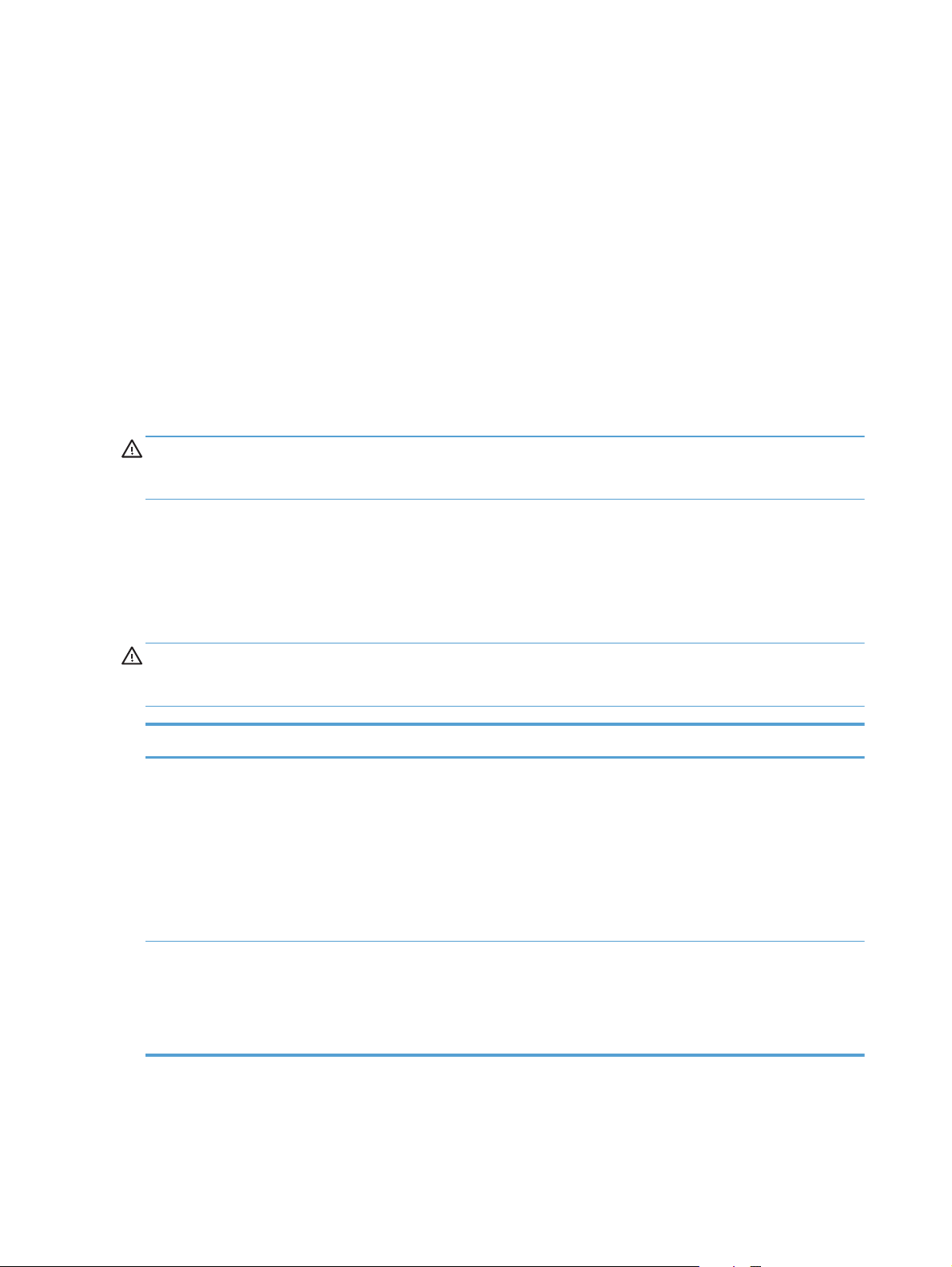
Understand paper use
This product supports a variety of paper and other print media in accordance with the guidelines in this
user guide. Paper or print media that does not meet these guidelines might cause poor print quality,
increased jams, and premature wear on the product.
For best results, use only HP-brand paper and print media designed for laser printers or multiuse. Do
not use paper or print media made for inkjet printers. Hewlett-Packard Company cannot recommend
the use of other brands of media because HP cannot control their quality.
Store paper in the original package to prevent exposing the paper to moisture and other damage. Do
not open the package until you are ready to use the paper.
It is possible for paper to meet all of the guidelines in this user guide and still not produce satisfactory
results. This might be the result of improper handling, unacceptable temperature and/or humidity levels,
or other variables over which Hewlett-Packard has no control.
CAUTION: Using paper or print media that does not meet Hewlett-Packard's specifications might
cause problems for the product, requiring repair. This repair is not covered by the Hewlett-Packard
warranty or service agreements.
Special paper guidelines
This product supports printing on special media. Use the following guidelines to obtain satisfactory
results. When using special paper or print media, be sure to set the type and size in the printer driver
to obtain the best results.
CAUTION: HP LaserJet products use fusers to bond dry toner particles to the paper in very precise
dots. HP laser paper is designed to withstand this extreme heat. Using inkjet paper could damage the
product.
Media type Do Do not
Envelopes
Labels
Store envelopes flat.
●
Use envelopes where the seam
●
extends all the way to the corner of
the envelope.
Use peel-off adhesive strips that are
●
approved for use in laser printers.
Use only labels that have no
●
exposed backing between them.
Use labels that lie flat.
●
Use only full sheets of labels.
●
Do not use envelopes that are
●
wrinkled, nicked, stuck together, or
otherwise damaged.
Do not use envelopes that have
●
clasps, snaps, windows, or coated
linings.
Do not use self-stick adhesives or
●
other synthetic materials.
Do not use labels that have
●
wrinkles or bubbles, or are
damaged.
Do not print partial sheets of labels.
●
10 Chapter 2 Paper and print media ENWW
Page 23
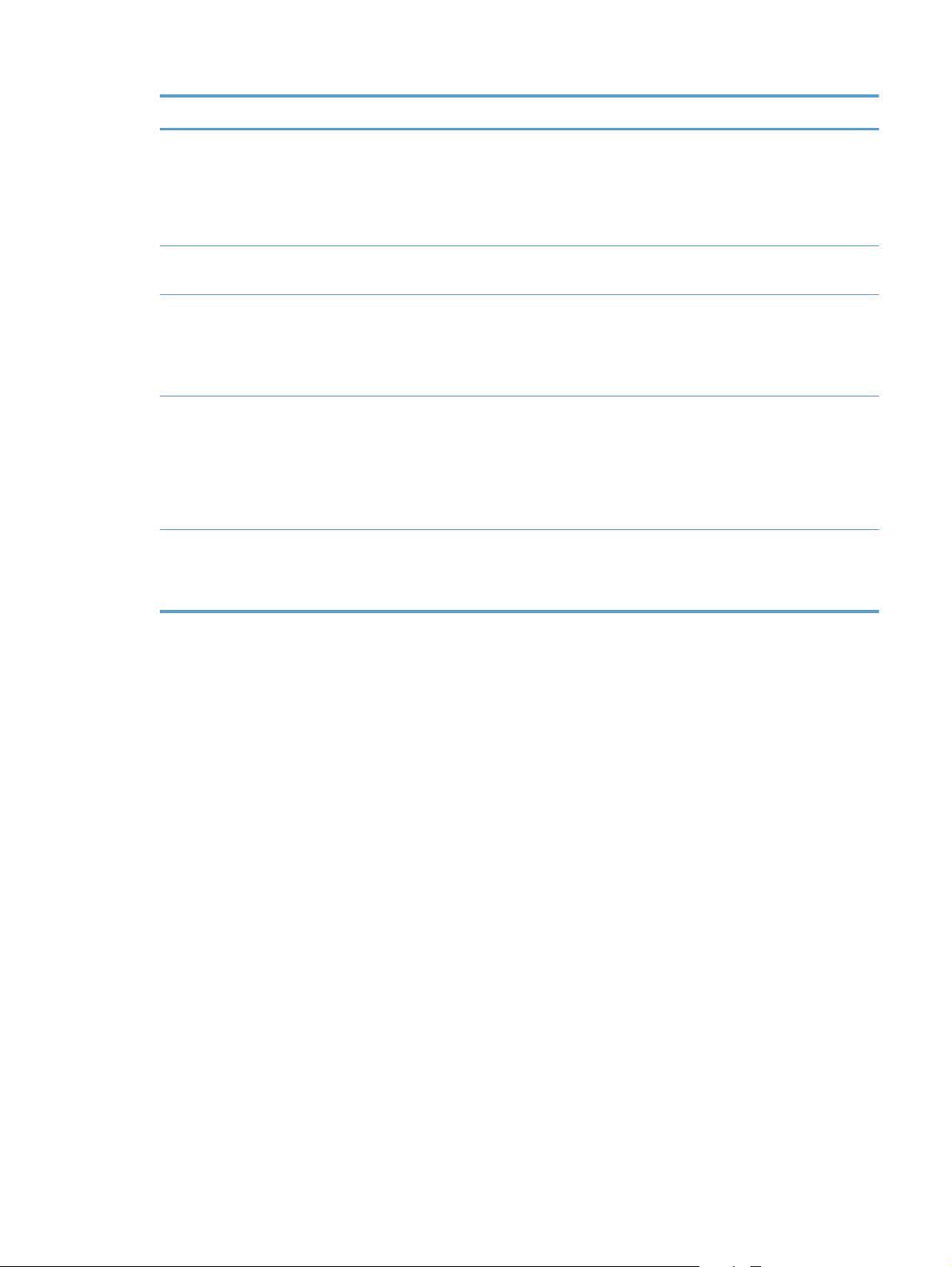
Media type Do Do not
Transparencies
Letterhead or preprinted forms
Heavy paper
Glossy or coated paper
All paper types
Use only transparencies that are
●
approved for use in laser printers.
Place transparencies on a flat
●
surface after removing them from
the product.
Use only letterhead or forms
●
approved for use in laser printers.
Use only heavy paper that is
●
approved for use in laser printers
and meets the weight specifications
for this product.
Use only glossy or coated paper
●
that is approved for use in laser
printers.
Use coated paper in the
●
temperature and humidity range for
this product.
Store paper in the original
●
packaging.
Store paper in a dust-free area.
●
Do not use transparent print media
●
not approved for laser printers.
Do not use raised or metallic
●
letterhead.
Do not use paper that is heavier
●
than the recommended media
specification for this product unless
it is HP paper that has been
approved for use in this product.
Do not use glossy or coated paper
●
designed for use in inkjet products.
Do not use coated paper in
●
extremely high or low humidity
environments.
Do not use paper that is curled.
●
Do not use paper that has been
●
stored in a humid environment.
ENWW
Understand paper use
11
Page 24
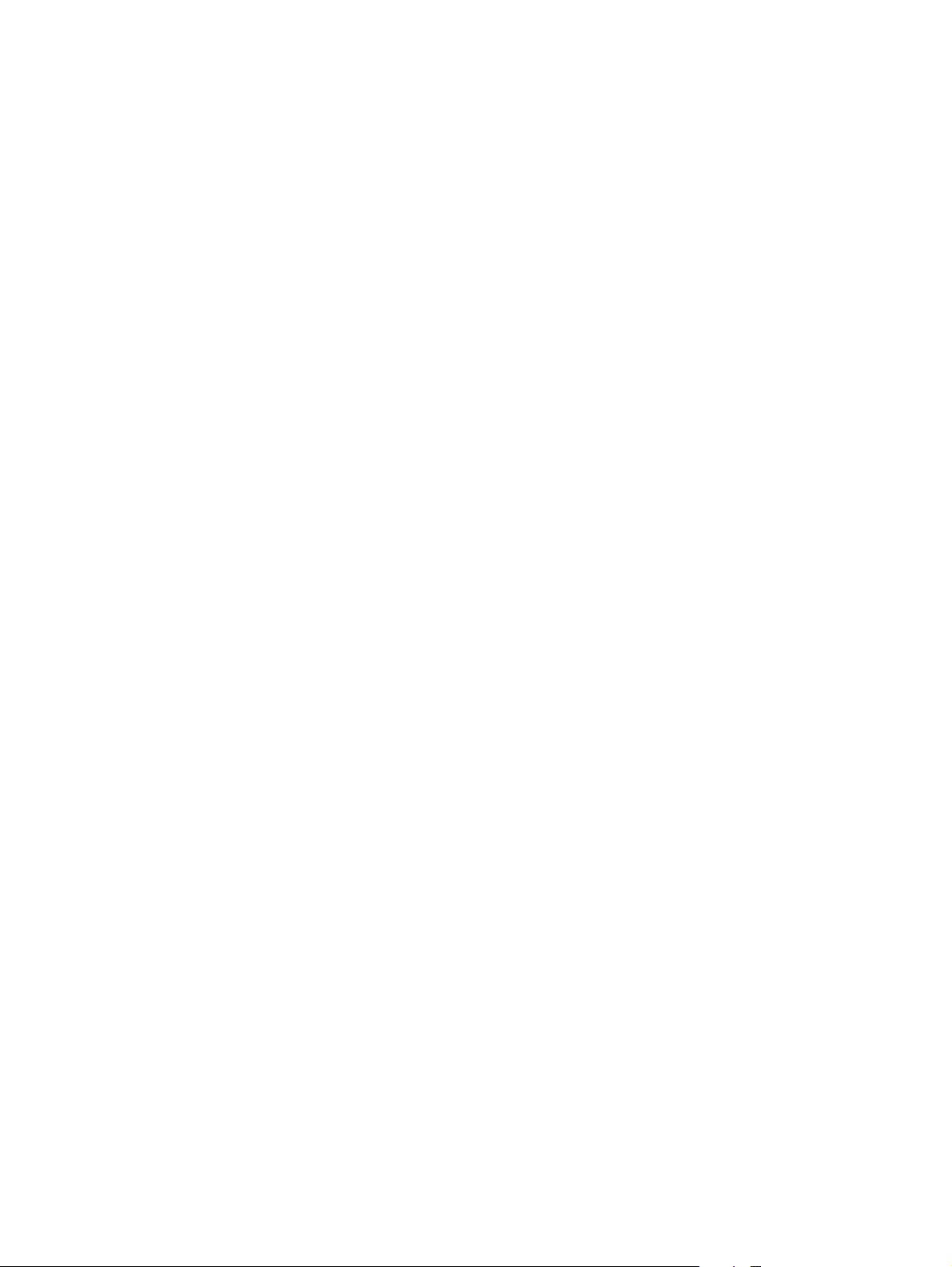
Change the printer driver to match the paper type and size in Windows
1. On the File menu in the software program, click Print.
2. Select the product, and then click the Properties or Preferences button.
3. Click the Paper/Quality tab.
4. Select a size from the Paper size drop-down list.
5. Select a paper type from the Paper type drop-down list.
6. Click the OK button.
12 Chapter 2 Paper and print media ENWW
Page 25
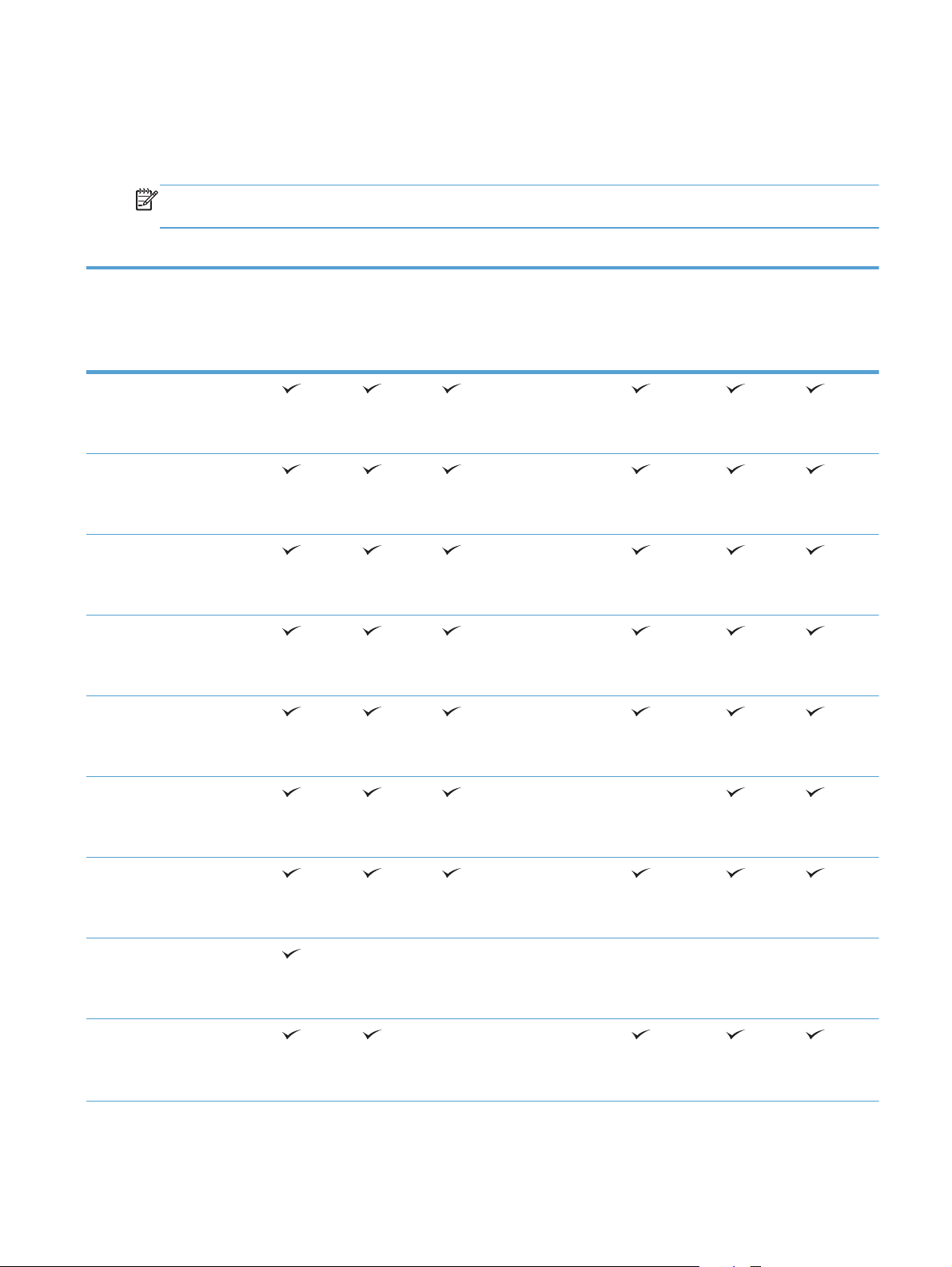
Supported paper sizes
This product supports a number of paper sizes, and it adapts to various media.
NOTE: To obtain best results, select the correct paper size and type in the printer driver before
printing.
Table 2-1 Supported paper and print media sizes
Size and dimensions Tray 1 Tray 2
and the
optional
500-sheet
trays
Letter
216 x 279 mm (8.5 x 11
inches)
A4
210 x 297 mm (8.27 x 11.69
inches)
Legal
216 x 356 mm (8.5 x 14
inches)
Executive
184 x 267 mm (7.24 x 10.51
inches)
A5
148 x 210 mm (5.83 x 8.27
inches)
Optional
1,500-sheet
tray
Optional
envelope
feeder
Optional
duplexer
Stacker
and
Stapler/
Stacker
(Stacker
only)
(Stacker
only)
Optional
5-bin
mailbox
8.5 x 13
216 x 330 mm (8.5 x 13
inches)
B5 (JIS)
182 x 257 mm (7.17 x 10.12
inches)
Double Postcard (JIS)
148 x 200 mm (5.8 x 7.9
inches)
16K
197 x 273 mm (7.8 x 10.8
inches)
ENWW
(Stacker
only)
(Stacker
only)
(Stacker
only)
Supported paper sizes
13
Page 26
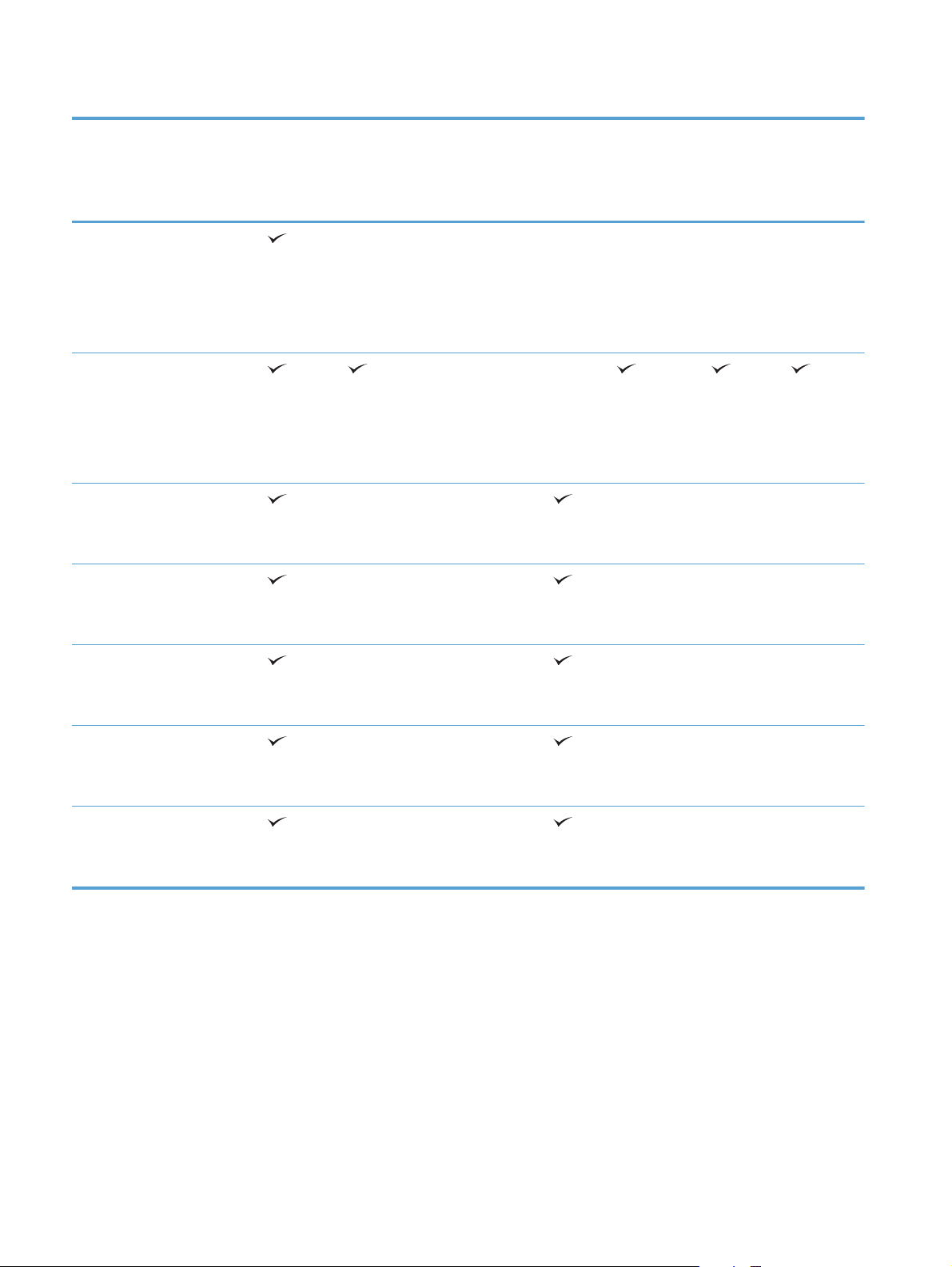
Table 2-1 Supported paper and print media sizes (continued)
Size and dimensions Tray 1 Tray 2
and the
optional
500-sheet
trays
Custom
76 x 127 mm to 216 x 356
mm
(3.0 x 5.0 inches to
8.5 x 14 inches)
Custom
148 x 210 mm to 216 x 356
mm
(5.83 x 8.27 inches to
8.5 x 14 inches)
Envelope Commercial #10
105 x 241 mm (4.13 x 9.49
inches)
Envelope DL ISO
Optional
1,500-sheet
tray
Optional
envelope
feeder
Optional
duplexer
Stacker
and
Stapler/
Stacker
(Stacker
only)
Optional
5-bin
mailbox
110 x 220 mm (4.33 x 8.66
inches)
Envelope C5 ISO
162 x 229 mm (6.93 x 9.84
inches)
Envelope B5 ISO
176 x 250 mm (6.7 x 9.8
inches)
Envelope Monarch #7-3/4
98 x 191 mm (3.9 x 7.5
inches)
1
Custom sizes cannot be stapled, but they can be stacked in the output bins.
14 Chapter 2 Paper and print media ENWW
Page 27
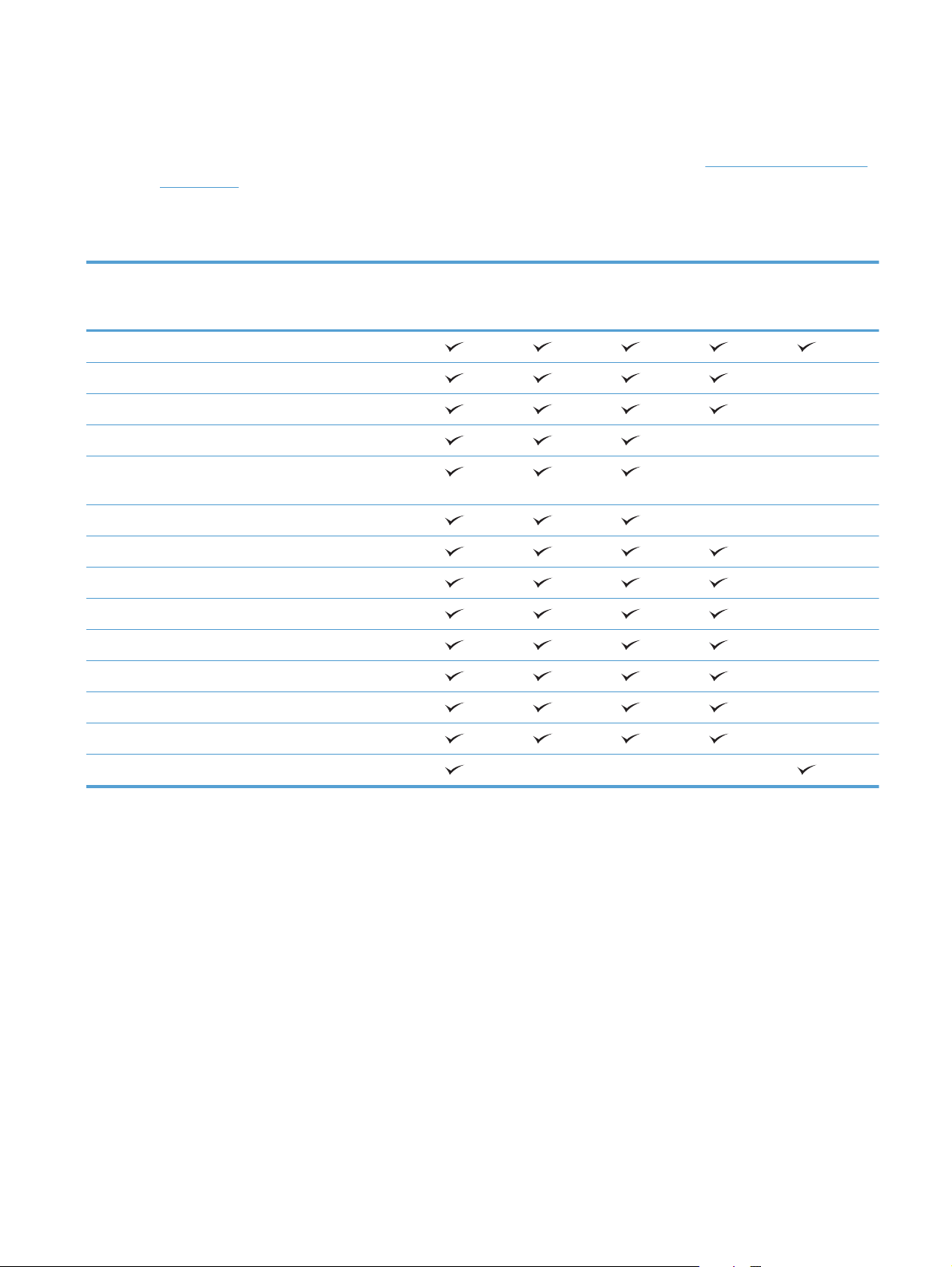
Supported paper types
For a complete list of specific HP-brand paper that this product supports, go to www.hp.com/support/
lj600Series.
Supported paper types for input options
Paper type (control
panel)
ANY TYPE Unspecified
PLAIN Plain
LIGHT 60-75 G/M2 Light 60-75g
CARDSTOCK>163 G/M2 Cardstock 176-220g
TRANSPARENCY Monochrome Laser
LABELS Labels
LETTERHEAD Letterhead
PREPRINTED Preprinted
PREPUNCHED Prepunched
COLOR Colored
ROUGH Rough
BOND Bond
RECYCLED Recycled
Paper type (printer
driver)
Transparency
Tray 1Tray 2Optional
500-sheet
trays
Optional
1,500sheet tray
Optional
envelope
feeder
ENVELOPE Envelope
ENWW
Supported paper types
15
Page 28
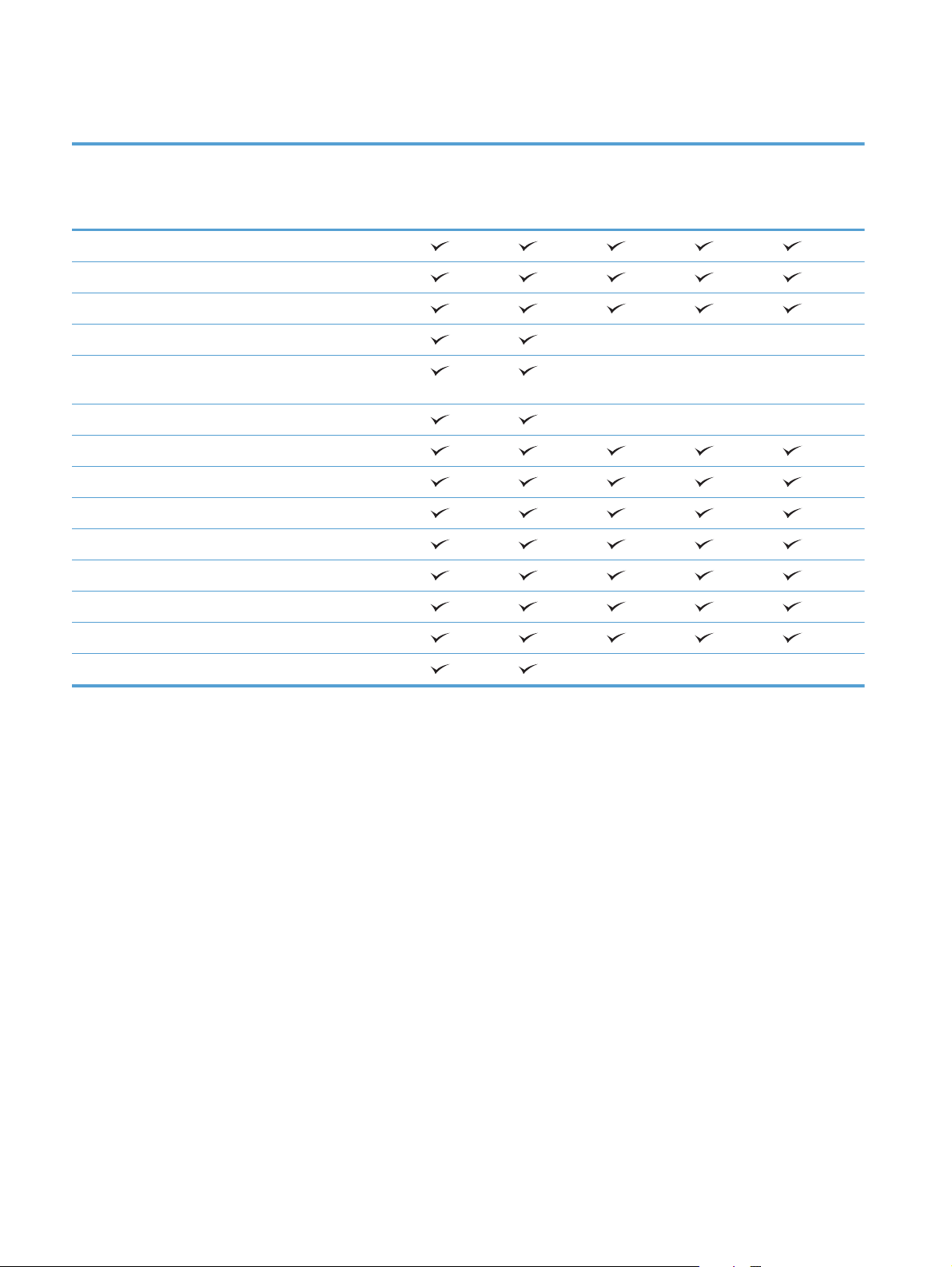
Supported paper types for output options
Paper type (control
panel)
ANY TYPE Unspecified
PLAIN Plain
LIGHT 60-75 G/M2 Light 60-75g
CARDSTOCK>163 G/M2 Cardstock 176-220g
TRANSPARENCY Monochrome Laser
LABELS Labels
LETTERHEAD Letterhead
PREPRINTED Preprinted
PREPUNCHED Prepunched
COLOR Colored
ROUGH Rough
BOND Bond
Paper type (printer
driver)
Transparency
Standard
top bin
(facedown)
Rear bin
(face-up)
Optional
duplexer
Optional
stacker or
stapler/
stacker
Optional
5-bin
mailbox
RECYCLED Recycled
ENVELOPE Envelope
16 Chapter 2 Paper and print media ENWW
Page 29
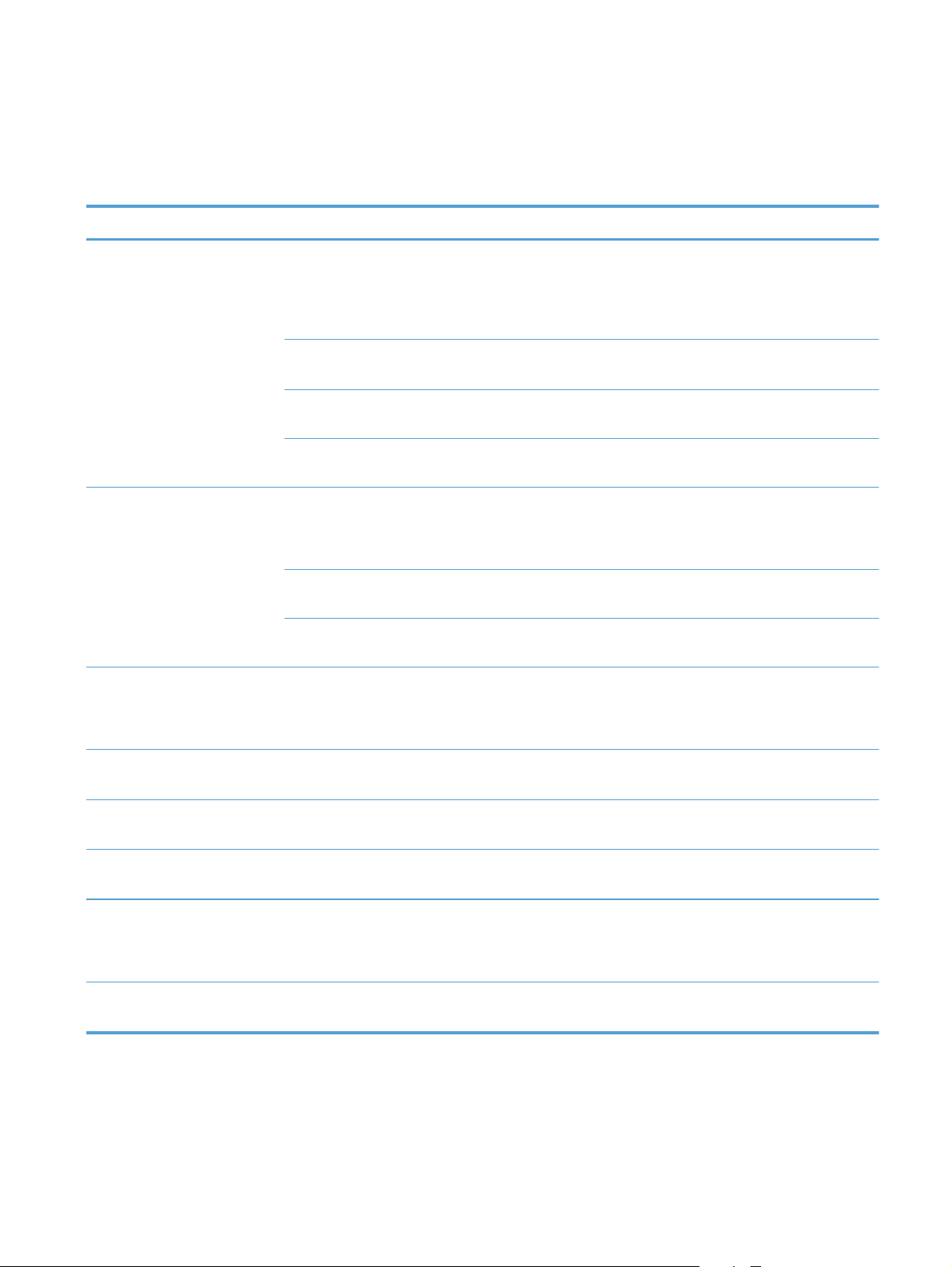
Load paper trays
Tray and bin capacity
Tray or bin Paper type Specifications Quantity
Tray 1 Paper and cardstock Range:
60 g/m
200 g/m
Envelopes
Less than 60 g/m
to 90 g/m
Labels Maximum 0.23 mm (0.009 inch)
thick
Transparencies Minimum 0.13 mm (0.005 inch)
thick
Tray 2 and the optional 500-
Paper and cardstock Range:
sheet trays
60 g/m
135 g/m
Labels Maximum 0.13 mm (0.005 inch)
thick
Transparencies Minimum 0.13 mm (0.005 inch)
thick
Optional 1,500-sheet tray Paper Range:
60 g/m
135 g/m
2
(16 lb) bond to
2
(54 lb) bond
2
(16 lb) bond
2
(24 lb) bond
2
(16 lb) bond to
2
(36 lb) bond
2
(16 lb) bond to
2
(36 lb) bond
Maximum stack height: 10 mm
(0.6 inch)
Equivalent to 100 sheets of
2
75 g/m
(20 lb) bond
Up to 10 envelopes
Maximum stack height: 10 mm
(0.6 inch)
Maximum stack height: 10 mm
(0.6 inch)
Equivalent to 500 sheets of
2
75 g/m
(20 lb) bond
Maximum stack height: 54 mm
(2.1 inch)
Maximum stack height: 54 mm
(2.1 inch)
Equivalent to 1,500 sheets of
2
75 g/m
(20 lb) bond
Optional envelope feeder Envelopes
Less than 60 g/m
to 90 g/m
Standard top bin Paper
Rear bin Paper
Optional duplexer Paper Range:
60 g/m
120 g/m
Optional stacker Paper
ENWW
2
(16 lb) bond
2
(24 lb) bond
2
(16 lb) bond to
2
(32 lb) bond
Up to 75 envelopes
Up to 500 sheets of 75 g/m
(20 lb) bond
Up to 100 sheets of 75 g/m
(20 lb) bond
Up to 500 sheets of 75 g/m
(20 lb) bond
Load paper trays
2
2
2
17
Page 30
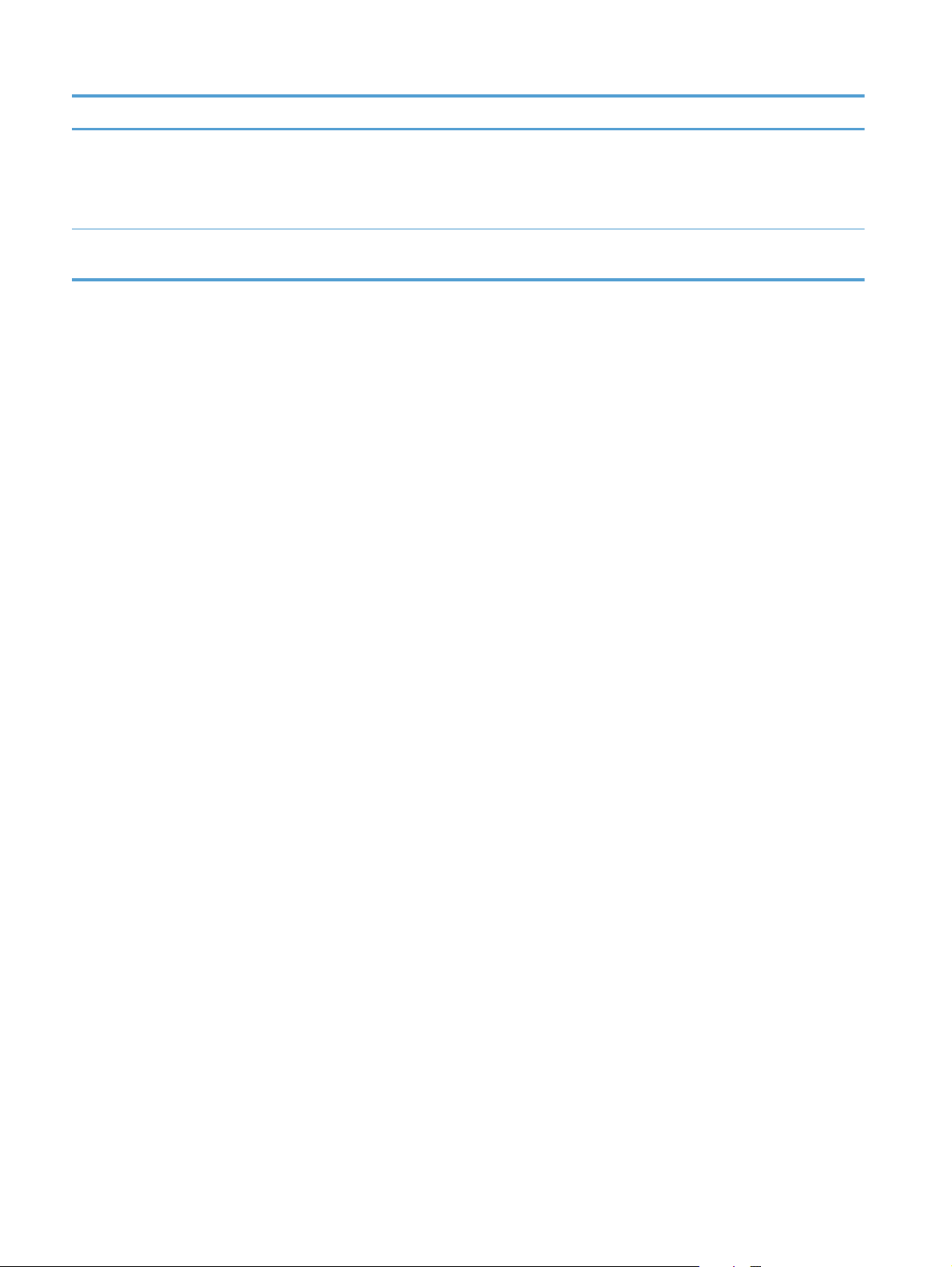
Tray or bin Paper type Specifications Quantity
Optional stapler/stacker Paper Stapling: Up to 20 print jobs of
up to 15 pages each
Stacking: Up to 500 sheets of
2
75 g/m
(20 lb) bond
Optional 5-bin mailbox Paper
Up to 500 sheets of 75 g/m
(20 lb) bond
2
18 Chapter 2 Paper and print media ENWW
Page 31

Paper orientation for loading trays
Load letterhead, preprinted, or prepunched paper
If a duplexer is installed, or if a stapler/stacker is installed, the product alters the way the images for
each page are arranged. If you are using paper that requires a specific orientation, load it according
to the information in the following table.
Tray Single-sided printing,
no stapler/stacker
Tray 1 Face-up
Top edge leading into the
product
All other trays Face-down
Top edge at the front of
the tray
Duplex printing, no
stapler/stacker
Face-down
Bottom edge leading into
the product
Face-up
Bottom edge at the front
of the tray
Single-sided printing
with the stapler/
stacker
Face-up
Bottom edge leading into
the product
Face-down
Bottom edge at the front
of the tray
Duplex printing with
the stapler/stacker
Face-down
Top edge leading into the
product
Face-up
Top edge at the front of
the tray
ENWW
Load paper trays
19
Page 32

Load envelopes
Load envelopes into Tray 1 or the optional envelope feeder with the front of the envelope facing up,
and the short, postage-edge leading into the product.
20 Chapter 2 Paper and print media ENWW
Page 33

Load Tray 1
NOTE: The product might print at a slower speed when using Tray 1.
CAUTION: To avoid jams, do not load trays while the product is printing. Do not fan the paper.
Fanning can cause misfeeds.
1. Open Tray 1.
2. Pull out the tray extension.
ENWW
Load paper trays
21
Page 34

3. Load the paper into the tray. Make sure that
the paper fits under the tabs and below the
maximum-height indicators.
2
4. Adjust the side guides so that they lightly touch
the paper stack but do not bend the paper.
2
Load Tray 2 or an optional 500-sheet tray
CAUTION: To avoid jams, do not load trays while the product is printing.
CAUTION: Do not fan the paper. Fanning can cause misfeeds.
1. Pull the tray out and lift up slightly to remove it
from the product.
22 Chapter 2 Paper and print media ENWW
Page 35

2. Pinch the release lever that is located on the
left guide and slide the side guides to the
correct paper size.
3. Pinch the release lever that is located on the
rear paper guide and slide it to the correct
paper size.
4. Load the paper into the tray. Make sure that
the stack is flat at all four corners and that the
top of the stack is below the maximum-height
indicators.
5. Slide the tray completely into the product.
ENWW
Load paper trays
23
Page 36

Load an optional 1,500-sheet tray
The optional 1,500 sheet tray adjusts for Letter, A4, and Legal sizes. The product automatically senses
which size is loaded if the tray guides are correctly adjusted.
CAUTION: To avoid jams, do not load trays while the product is printing.
CAUTION: Do not fan the paper. Fanning can cause misfeeds.
1. Press the release and open the door of the
1,500-sheet tray.
2. If paper is in the tray, remove it. When paper
is in the tray, the guides cannot be adjusted.
3. Pinch the guides at the front of the tray and
slide them to the correct paper size.
24 Chapter 2 Paper and print media ENWW
Page 37

4. Load the paper into the tray. Load complete
reams at one time. Do not divide reams into
smaller sections.
5. Make sure that the height of the stack does not
exceed the maximum-height indicators on the
guides and that the front edge of the stack is
aligned with the arrows.
6. Close the door on the tray.
ENWW
Load paper trays
25
Page 38

Configure trays
The product automatically prompts you to configure a tray for type and size in the following situations:
When you load paper into the tray
●
When you specify a particular tray or paper type for a print job through the printer driver or a
●
software program and the tray is not configured to match the print-job’s settings
NOTE: The prompt does not appear if you are printing from Tray 1, and it is configured for the Any
Size paper size and the Any Type paper type settings. In this situation, if the print job does not
specify a tray, the product prints from Tray 1, even if the paper size and type settings in the print job
do not match the paper loaded in Tray 1.
Configure a tray when loading paper
1. Load paper in the tray. Close the tray if you are using a tray other than Tray 1.
2. The tray configuration message appears.
3. Press the OK button to accept the detected size. Or, press the back arrow
configuration, and continue with the following steps.
4. To modify the tray configuration, press the down arrow
press the OK button.
NOTE: The product automatically detects most paper sizes in trays other than Tray 1.
5. Press the down arrow to highlight the correct type, and then press the OK button.
Configure a tray to match print job settings
1. In the software program, specify the source tray, the paper size, and the paper type.
2. Send the job to the product.
If the tray needs to be configured, a prompt appears on the control-panel display.
3. If the displayed size is not correct, press the back arrow
the correct size, or highlight the Custom option.
To specify a custom size, first press the down arrow
Then set the X and Y dimensions by using the numeric keypad or by pressing the up arrow
the down arrow
.
to highlight the correct unit of measure.
to choose a different
to highlight the correct size, and then
. Press the down arrow to highlight
or
4. If the displayed paper type is not correct, press the back arrow
to highlight the paper type.
26 Chapter 2 Paper and print media ENWW
, and then press the down arrow
Page 39

Configure a tray from the control panel
You can also configure the trays for type and size without a prompt from the product.
1.
Press the Home
2. Open the Trays menu.
3. Press the down arrow
OK button.
4. Press the up arrow
size, select the unit of measure, and then set the X dimension and the Y dimension.
5. Press the OK button to save your selection.
button.
to highlight the size or type setting for the desired tray, and then press the
or the down arrow to highlight the size or type. If you select a custom
ENWW
Configure trays
27
Page 40

Select an output bin
The product has four output locations: the top (standard) output bin, the rear output bin, the optional
stacker or stapler/stacker, and the optional 5-bin mailbox.
Print to the top (standard) output bin
The top output bin collects paper face-down, in the correct order. The top output bin should be used for
most print jobs, including transparencies. To use the top output bin, be sure that the rear output bin is
closed. To avoid jams, do not open or close the rear output bin while the product is printing.
Print to the rear output bin
The product always prints to the rear output bin if it is open. Paper that is printed to this bin will exit
face-up, with the last page on top (reverse order).
Printing from Tray 1 to the rear output bin provides the straightest path. Opening the rear output bin
might improve performance with the following items:
Envelopes
●
Labels
●
Small custom-size paper
●
Postcards
●
●
Paper heavier than 120 g/m
Opening the rear output bin makes the duplexer (if installed) and the top output bin unavailable. To
avoid jams, do not open or close the rear output bin while the product is printing.
2
(32 lb)
28 Chapter 2 Paper and print media ENWW
Page 41

1. To open the rear output bin, grasp the handle
at the top of the bin, and pull the bin down.
2. Slide out the extension.
Print to the optional stacker or stapler/stacker
The optional stacker or optional stapler/stacker can hold up to 500 sheets of paper (20-lb paper). The
stacker accepts standard and custom paper sizes. The stapler/stacker accepts standard and custom
paper sizes, but only Letter, Legal, and A4 sizes can be stapled. Do not try to send other types of print
media, such as labels or envelopes.
NOTE: When a stapler/stacker is installed, the product automatically rotates the printed images
180° on all paper sizes, regardless of whether the job is stapled. Paper types that must be printed in
the correct orientation, such as letterhead or prepunched paper, need to be loaded in a different
direction.
To print to the optional stacker or optional stapler/stacker, select the option in the program, in the
printer driver, or at the printer control panel.
Before you use the optional stacker or optional stapler/stacker, ensure that the printer driver is set to
recognize it. You need to set this setting only once.
ENWW
Select an output bin
29
Page 42

Windows
Mac
1. Windows XP, Windows Server 2003, and Windows Server 2008 (using the
default Start menu view): Click Start, and then click Printers and Faxes.
Windows XP, Windows Server 2003, and Windows Server 2008 (using the
Classic Start menu view): Click Start, click Settings, and then click Printers.
Windows Vista: Click Start, click Control Panel, and then in the category for Hardware
and Sound click Printer.
Windows 7: Click Start, and then click Devices and Printers.
2. Right-click the driver icon, and then select Properties or Printer properties.
3. Click the Device Settings tab.
4. In the Installable Options area, set the Automatic Configuration item to Update Now.
1.
From the Apple menu
, click the System Preferences menu and then click the Print & Fax
icon.
2. Select the product in the left side of the window.
3. Click the Options & Supplies button.
4. Click the Driver tab.
5. Configure the installed options.
Print to the 5-bin mailbox
The optional 5-bin mailbox provides five output bins that can be configured from the control panel to
sort print jobs in a variety of ways.
1.
Press the Home
2. Open the following menus:
Administration
●
Stapler/Stacker Settings
●
Operation Mode
●
button.
3. Press the down arrow
Mailbox Each bin is assigned to a user or group of users. This is the default setting.
Stacker The product uses all of the bins to stack copies of a job. Jobs are sent to the bottom bin first, and then
to the next highest bin, and so forth. When all bins are full, the product stops.
to highlight how the 5-bin mailbox sorts jobs:
30 Chapter 2 Paper and print media ENWW
Page 43

Job
Separator
Collator The product sorts copies of a single print job into separate bins.
Each print job is sent to a different bin. Jobs are sent to an empty bin, starting with the top bin and
continuing to the bottom bin.
4. Press the OK button to select the option.
ENWW
Select an output bin
31
Page 44

32 Chapter 2 Paper and print media ENWW
Page 45

3 Manage supplies
Print cartridge information
●
Supplies views
●
Manage print cartridges
●
Replacement instructions
●
Solve problems with supplies
●
ENWW 33
Page 46

Print cartridge information
Feature Description
Part numbers
Accessibility
Environmental
features
Standard-capacity print cartridge: CE390A
●
High-capacity print cartridge: CE390X
●
The print cartridge can be installed and removed by using one hand.
●
Recycle print cartridges by using the HP Planet Partners return and recycling program.
●
For more information about supplies, go to www.hp.com/go/learnaboutsupplies.
34 Chapter 3 Manage supplies ENWW
Page 47

Supplies views
Print cartridge views
1
2
3
1 Print cartridge memory tag
2 Plastic shield
3 Sealing tape
ENWW
Supplies views
35
Page 48

Manage print cartridges
Correctly using, storing, and monitoring the print cartridge can help ensure high-quality print output.
Change settings for print cartridges
Print when a print cartridge is at estimated end of life
Black cartridge low message: The product indicates when a supply level is low. Actual print
●
cartridge life remaining may vary. Consider having a replacement available to install when print
quality is no longer acceptable. The supply does not need to be replaced now. This alert appears
only when the Black Cartridge > Very Low Settings menu is set to the Stop option.
Black cartridge very low message: The product indicates when a supply level is very low.
●
Actual supply life remaining may vary. Consider having a replacement available to install when
print quality is no longer acceptable. The supply does not need to be replaced now unless the
print quality is no longer acceptable. Print-quality problems may occur when using a supply that is
at its estimated end of life.
Once an HP print cartridge has reached “Very Low”, HP’s Premium Protection Warranty on that
print cartridge has ended. HP's Premium Protection Warranty applies only to the print cartridge for
this product.
Enable or disable the Very Low Settings options from the control panel
You can enable or disable the default settings at any time, and you do not have to re-enable them
when you install a new cartridge.
1.
At the product control panel, press the Home
2. Open the following menus:
Administration
●
Manage Supplies
●
Supply Settings
●
button.
36 Chapter 3 Manage supplies ENWW
Page 49

Black Cartridge
●
Very Low Settings
●
3. Select one of the following options:
Select the Continue option to set the product to alert you that the cartridge is very low, but
●
to continue printing.
NOTE: Using the Continue setting allows printing beyond Very Low without customer
interaction and can result in unsatisfactory print quality.
Select the Stop option to set the product to stop printing (including printing faxes) until you
●
replace the cartridge.
Select the Prompt to continue option to set the product to stop printing and prompt you to
●
replace the cartridge. You can acknowledge the prompt and continue printing.
If you select the Stop or Prompt to continue option, the product stops printing when it reaches the
Very Low threshold. When you replace the cartridge, the product automatically resumes printing.
Recycle supplies
To recycle a genuine HP print cartridge, place the used cartridge in the box in which the new cartridge
arrived. Use the enclosed return label to send the used supply to HP for recycling. For complete
information, see the recycling guide that is included with each new HP supply item.
Print-cartridge storage
Do not remove the print cartridge from its package until you are ready to use it.
CAUTION: To prevent damage to the print cartridge, do not expose it to light for more than a few
minutes.
HP policy on non-HP print cartridges
Hewlett-Packard Company cannot recommend the use of non-HP print cartridges, either new or
remanufactured.
NOTE: Any damage caused by a non-HP print cartridge is not covered under the HP warranty and
service agreements.
HP anticounterfeit Web site
Go to www.hp.com/go/anticounterfeit when you install an HP print cartridge and the control-panel
message says the cartridge is non-HP. HP will help determine if the cartridge is genuine and take steps
to resolve the problem.
ENWW
Manage print cartridges
37
Page 50

Your print cartridge might not be a genuine HP print cartridge if you notice the following:
The supplies status page indicates that a non-HP supply is installed.
●
You are experiencing a high number of problems with the print cartridge.
●
The cartridge does not look like it usually does (for example, the packaging differs from
●
HP packaging).
38 Chapter 3 Manage supplies ENWW
Page 51

Replacement instructions
Replace the print cartridge
1. Open the top cover.
2. Remove the used print cartridge from the
product.
3. Remove the new print cartridge from the bag.
Place the used print cartridge in the bag for
recycling.
ENWW
Replacement instructions
39
Page 52

4. Grasp both sides of the print cartridge and
distribute the toner by gently rocking the print
cartridge.
CAUTION: Do not touch the shutter or the
surface of the roller.
5. Remove the shipping lock and the shipping
tape from the new print cartridge. Discard the
lock and tape according to local regulations.
6. Align the print cartridge with the tracks inside
the product, insert the print cartridge until it is
firmly seated, and then close the top cover.
After a short time, the control panel should
display the Ready message.
7. Installation is complete. Place the used print
cartridge in the box in which the new cartridge
arrived. See the enclosed recycling guide for
recycling instructions.
8. If you are using a non-HP print cartridge,
check the product control panel for further
instructions.
40 Chapter 3 Manage supplies ENWW
Page 53

Load staples
Load staples if the product control-panel display prompts you with a message. If the stapler runs out of
staples, jobs continue to print to the stapler/stacker, but they are not stapled.
1. On the right side of the stapler/stacker, turn
the stapler unit toward the front of the product
until the unit clicks into the open position.
Grasp the blue staple-cartridge handle and
pull the cartridge out of the stapler unit.
2. Insert the new staple cartridge into the stapler
unit and rotate the stapler unit toward the rear
of the product until the unit snaps into place.
ENWW
Replacement instructions
41
Page 54

Perform preventive maintenance
To ensure optimum performance from the product, replace certain parts when the Replace
Maintenance Kit message appears on the control-panel display.
The kit includes the following items:
Fuser
●
Transfer roller
●
Plastic tool for removing the old transfer roller
●
Pair of gloves for handling the new transfer roller
●
Eight feed rollers and four pickup rollers
●
Installation instructions
●
NOTE: The maintenance kit is a consumable item and is not covered under the original product
warranty or under most extended warranties. Installing the maintenance kit is the customer's
responsibility.
After a maintenance kit is installed, the maintenance-kit counter must be reset.
Reset the maintenance-kit counter
NOTE: Perform this procedure only after a maintenance kit has been installed. Do not use this
procedure to temporarily clear the Replace Maintenance Kit message.
1.
At the product control panel, press the Home
2. Open the following menus:
Administration
●
Manage Supplies
●
Reset Supplies
●
New Maintenance Kit
●
3. Select the Yes option to reset the maintenance-kit counter.
button.
42 Chapter 3 Manage supplies ENWW
Page 55

Solve problems with supplies
Check the print cartridges
Check the print cartridge, and replace it if necessary, if you are having any of the following problems:
The printing is too light or seems faded in areas.
●
Printed pages have small unprinted areas.
●
Printed pages have streaks or bands.
●
NOTE: If you are using a draft or EconoMode print setting, the printing might appear light.
If you determine that you need to replace a print cartridge, print the supplies status page to find the
part number for the correct genuine HP print cartridge.
Type of print cartridge Steps to resolve the problem
Refilled or remanufactured print
cartridge
Genuine HP print cartridge 1. The product control panel or the supplies status page indicates Very Low
Hewlett-Packard Company cannot recommend the use of non-HP supplies, either
new or remanufactured. Because they are not HP products, HP cannot influence
their design or control their quality. If you are using a refilled or remanufactured
print cartridge and are not satisfied with the print quality, replace the cartridge with
a genuine HP cartridge that has the words “HP” or “Hewlett-Packard” on it, or has
the HP logo on it.
status when the cartridge has reached the end of its designated life. Replace
the print cartridge if print quality is no longer acceptable.
2. Visually inspect the print cartridge for damage. See the instructions that follow.
Replace the print cartridge if necessary.
3. If printed pages have marks that repeat several times at the same distance
apart, print a cleaning page. If this does not solve the problem, use the
repeating defects information in this document to identify the cause of the
problem.
ENWW
Solve problems with supplies
43
Page 56

Inspect the print cartridge for damage
1. Remove the print cartridge from the product, and verify that the sealing tape has been removed.
2. Check the memory chip for damage.
3. Examine the surface of the green imaging drum on the bottom of the print cartridge.
CAUTION: Do not touch the green roller (imaging drum) on the bottom of the cartridge.
Fingerprints on the imaging drum can cause print-quality problems.
4. If you see any scratches, fingerprints, or other damage on the imaging drum, replace the print
cartridge.
5. If the imaging drum does not appear to be damaged, rock the print cartridge gently several times
and reinstall it. Print a few pages to see if the problem has resolved.
44 Chapter 3 Manage supplies ENWW
Page 57

Repeating defects
If defects repeat at any of the following approximate intervals on the page, the print cartridge might be
damaged.
37 mm
●
63 mm
●
94 mm
●
Print the Supplies Status page
The Supplies Status page indicates the estimated life remaining in print cartridges. It also lists the
part number for the correct genuine HP print cartridge for your product so you can order a replacement
print cartridge, as well as other useful information.
1.
At the product control panel, press the Home
2. Open the following menus:
Administration
●
Reports
●
button.
Configuration/Status Pages
●
3. Select the Supplies Status Page option, and then press the OK button to print the report.
ENWW
Solve problems with supplies
45
Page 58

Interpret control panel messages for supplies
The following table contains important information about supplies status messages.
Table 3-1 Supplies status messages
Control panel message Description Recommended action
10.0X.Y0 Supply memory error The product cannot read or write to the print
cartridge memory chip or the memory chip is
missing from the print cartridge.
Black cartridge low The product indicates when a supply level is
low. Actual print cartridge life might vary.
You do not need to replace the print
cartridge at this time unless print quality is no
longer acceptable.
Black cartridge very low The product indicates when a supply level is
very low. Actual print cartridge life might
vary. You do not need to replace the print
cartridge at this time unless print quality is no
longer acceptable. After an HP supply has
reached the very low threshold, the HP
premium protection warranty for that supply
has ended.
Incompatible <supply> The indicated supply is not compatible with
this product.
Incompatible supplies Supply items are installed that were not
designed for this product. The product
cannot print with these supplies installed.
Maintenance Kit low The maintenance kit is low. The actual supply
life remaining might vary. Consider having a
replacement maintenance kit available to
install when print quality is no longer
acceptable. You do not need to replace the
maintenance kit at this time unless print
quality is no longer acceptable.
Reinstall the print cartridge, or install a new
print cartridge.
If print quality is no longer acceptable,
replace the print cartridge. Consider
purchasing a replacement cartridge so it is
available when the installed cartridge has
reached the end of its estimated life.
If print quality is no longer acceptable,
replace the print cartridge. Consider
purchasing a replacement cartridge so it is
available when the installed cartridge has
reached the end of its estimated life.
Replace the supply with one that is designed
for this product.
Press the down arrow
the incompatible supplies. Install supplies
that are designed for this product.
If print quality is no longer acceptable,
replace the maintenance kit. Instructions are
included with the maintenance kit.
button to identify
Maintenance Kit very low The maintenance kit is very low. The actual
supply life remaining might vary. You do not
need to replace the maintenance kit at this
time unless print quality is no longer
acceptable. After an HP supply has reached
the very low threshold, the HP premium
protection warranty for that supply has
ended.
If print quality is no longer acceptable,
replace the maintenance kit. Instructions are
included with the maintenance kit.
46 Chapter 3 Manage supplies ENWW
Page 59

Table 3-1 Supplies status messages (continued)
Control panel message Description Recommended action
Replace <supply> The product indicates when a supply level is
at its estimated end of life. The actual life
remaining might be different than the
estimation. Have a replacement supply
available to install when print quality is no
longer acceptable. The supply does not need
to be replaced now unless the print quality is
no longer acceptable. After an HP supply
has reached its approximated end of life,
HP’s premium Protection Warranty on that
supply ends.
Replace supplies Two or more supplies are at the estimated
end of life. The actual life remaining might
be different than the estimation. Consider
having replacement supplies available to
install when print quality is no longer
acceptable. The supply does not need to be
replaced now unless the print quality is no
longer acceptable. After an HP supply has
reached its approximated end of life, HP’s
premium Protection Warranty on that supply
ends.
Supplies low This message appears when at least two
supplies have reached the low threshold. The
actual supply life remaining might vary. Press
the down arrow
supplies are low. You do not need to replace
the supplies at this time unless print quality is
no longer acceptable. After an HP supply
has reached the very low threshold, the HP
premium protection warranty for that supply
has ended.
button to see which
Replace the specified supply.
Or, configure the product to continue
printing by using the Manage Supplies
menu.
Press the down arrow
supplies need to be replaced.
Or, configure the product to continue
printing by using the Manage Supplies
menu.
To continue printing, either replace the
supply or reconfigure the product by using
the Manage Supplies menu on the control
panel.
button to see which
Supplies very low This message appears when at least two
supplies have reached the very low
threshold. Press the down arrow
see which supplies are low. The actual
supply life remaining might vary. You do not
need to replace the supplies at this time
unless print quality is no longer acceptable.
After an HP supply has reached the very low
threshold, the HP premium protection
warranty for that supply has ended.
Unsupported supply installed The print cartridge is for a different HP
product.
Used supply in use The print cartridge has been previously used. If you believe you purchased a genuine HP
button to
ENWW
To continue printing, either replace the
supply or reconfigure the product by using
the Manage Supplies menu on the control
panel.
If print quality is no longer acceptable,
replace the print cartridge.
supply, go to
anticounterfeit.
www.hp.com/go/
Solve problems with supplies
47
Page 60

48 Chapter 3 Manage supplies ENWW
Page 61

4 Print tasks
Cancel a print job with Windows
●
Basic print tasks with Windows
●
Additional print tasks with Windows
●
Walk-up USB printing
●
ENWW 49
Page 62

Cancel a print job with Windows
NOTE: If the print job is too far into the printing process, you might not have the option to cancel it.
1. If the print job is currently printing, cancel it by following this procedure:
a. Press the Stop
b. The product prompts you to confirm the cancellation. Press the OK button.
2. You can also cancel a print job from a software program or a print queue.
Software program: Typically, a dialog box appears briefly on the computer screen,
●
allowing you to cancel the print job.
Windows print queue: If a print job is waiting in a print queue (computer memory) or
●
print spooler, delete the job there.
Windows XP, Server 2003, or Server 2008: Click Start, click Settings, and
◦
then click Printers and Faxes. Double-click the product icon to open the window,
right-click the print job that you want to cancel, and then click Cancel.
Windows Vista: Click Start, click Control Panel, and then, under Hardware
◦
and Sound, click Printer. Double-click the product icon to open the window, rightclick the print job that you want to cancel, and then click Cancel.
Windows 7: Click Start, and then click Devices and Printers. Double-click the
◦
product icon to open the window, right-click the print job that you want to cancel, and
then click Cancel.
button on the product control panel.
50 Chapter 4 Print tasks ENWW
Page 63

Basic print tasks with Windows
The methods to open the print dialog from software programs can vary. The procedures that follow
include a typical method. Some software programs do not have a File menu. See the documentation
for your software program to learn how to open the print dialog.
Open the printer driver with Windows
1. On the File menu in the software program,
click Print.
2. Select the product, and then click the
Properties or Preferences button.
ENWW
Basic print tasks with Windows
51
Page 64

Get help for any printing option with Windows
1. Click the Help button to open the online Help.
Change the number of print copies with Windows
1. On the File menu in the software program, click Print.
2. Select the product, and then select the number of copies.
52 Chapter 4 Print tasks ENWW
Page 65

Save custom print settings for reuse with Windows
Use a printing shortcut with Windows
1. On the File menu in the software program,
click Print.
2. Select the product, and then click the
Properties or Preferences button.
ENWW
Basic print tasks with Windows
53
Page 66

3. Click the Printing Shortcuts tab.
4. Select one of the shortcuts, and then click the
OK button.
NOTE: When you select a shortcut, the
corresponding settings change on the other
tabs in the printer driver.
Create printing shortcuts
1. On the File menu in the software program,
click Print.
54 Chapter 4 Print tasks ENWW
Page 67

2. Select the product, and then click the
Properties or Preferences button.
3. Click the Printing Shortcuts tab.
4. Select an existing shortcut as a base.
NOTE: Always select a shortcut before
adjusting any of the settings on the right side
of the screen. If you adjust the settings and
then select a shortcut, all your adjustments are
lost.
ENWW
Basic print tasks with Windows
55
Page 68

5. Select the print options for the new shortcut.
6. Click the Save As button.
7. Type a name for the shortcut, and click the OK
button.
56 Chapter 4 Print tasks ENWW
Page 69

Improve print quality with Windows
Select the page size with Windows
1. On the File menu in the software program, click Print.
2. Select the product, and then click the Properties or Preferences button.
3. Click the Paper/Quality tab.
4. Select a size from the Paper size drop-down list.
Select a custom page size with Windows
1. On the File menu in the software program, click Print.
2. Select the product, and then click the Properties or Preferences button.
3. Click the Paper/Quality tab.
4. Click the Custom button.
5. Type a name for the custom size, specify the dimensions, and click the OK button.
Select the paper type with Windows
1. On the File menu in the software program, click Print.
2. Select the product, and then click the Properties or Preferences button.
3. Click the Paper/Quality tab.
4. From the Paper type drop-down list, click the More... option.
5. Expand the list of Type is: options.
6. Expand the category of paper types that best describes your paper, and then click the paper type
that you are using.
Select the paper tray with Windows
1. On the File menu in the software program, click Print.
2. Select the product, and then click the Properties or Preferences button.
3. Click the Paper/Quality tab.
4. Select a tray from the Paper source drop-down list.
ENWW
Basic print tasks with Windows
57
Page 70

Print on both sides (duplex) with Windows
Manually print on both sides with Windows
NOTE: This information applies only to products that do not have an automatic duplexer.
1. On the File menu in the software program,
click Print.
2. Select the product, and then click the
Properties or Preferences button.
3. Click the Finishing tab.
58 Chapter 4 Print tasks ENWW
Page 71

4. Select the Print on both sides (manually)
check box. Click the OK button to print the
first side of the job.
5. Retrieve the printed stack from the output bin,
and place it with the printed-side facing up in
Tray 1.
6. On the control panel, press the OK button to
print the second side of the job.
Automatically print on both sides with Windows
NOTE: This information applies only to products that have an automatic duplexer.
1. On the File menu in the software program,
click Print.
ENWW
Basic print tasks with Windows
59
Page 72

2. Select the product, and then click the
Properties or Preferences button.
3. Click the Finishing tab.
4. Select the Print on both sides check box.
Click the OK button to print the job.
60 Chapter 4 Print tasks ENWW
Page 73

Print multiple pages per sheet with Windows
1. On the File menu in the software program,
click Print.
2. Select the product, and then click the
Properties or Preferences button.
3. Click the Finishing tab.
ENWW
Basic print tasks with Windows
61
Page 74

4. Select the number of pages per sheet from the
Pages per sheet drop-down list.
5. Select the correct Print page borders,
Page order, and Orientation options.
Select page orientation with Windows
1. On the File menu in the software program,
click Print.
62 Chapter 4 Print tasks ENWW
Page 75

2. Select the product, and then click the
Properties or Preferences button.
3. Click the Finishing tab.
4. In the Orientation area, select the Portrait
or Landscape option.
To print the page image upside down, select
the Rotate by 180 degrees option.
ENWW
Basic print tasks with Windows
63
Page 76

Additional print tasks with Windows
Print on preprinted letterhead or forms with Windows
1. On the File menu in the software program,
click Print.
2. Select the product, and then click the
Properties or Preferences button.
3. Click the Paper/Quality tab.
64 Chapter 4 Print tasks ENWW
Page 77

4. From the Paper type drop-down list, click the
More... option.
5. Expand the list of Type is: options.
ENWW
Additional print tasks with Windows
65
Page 78

6. Expand the list of Other options.
7. Select the option for the type of paper you are
using, and click the OK button.
Print on special paper, labels, or transparencies with Windows
1. On the File menu in the software program,
click Print.
66 Chapter 4 Print tasks ENWW
Page 79

2. Select the product, and then click the
Properties or Preferences button.
3. Click the Paper/Quality tab.
4. From the Paper type drop-down list, click the
More... option.
ENWW
Additional print tasks with Windows
67
Page 80

5. Expand the list of Type is: options.
6. Expand the category of paper types that best
describes your paper.
NOTE: Labels and transparencies are in the
list of Other options.
7. Select the option for the type of paper you are
using, and click the OK button.
68 Chapter 4 Print tasks ENWW
Page 81

Print the first or last page on different paper with Windows
1. On the File menu in the software program,
click Print.
2. Select the product, and then click the
Properties or Preferences button.
3. Click the Paper/Quality tab.
ENWW
Additional print tasks with Windows
69
Page 82

4. In the Special pages area, click the Print
pages on different paper option, and
then click the Settings button.
5. In the Pages in document area, select
either the First or Last option.
6. Select the correct options from the Paper
source and Paper type drop-down lists.
Click the Add button.
70 Chapter 4 Print tasks ENWW
Page 83

7. If you are printing both the first and last pages
on different paper, repeat steps 5 and 6,
selecting the options for the other page.
8. Click the OK button.
Create a booklet with Windows
1. On the File menu in the software program,
click Print.
ENWW
Additional print tasks with Windows
71
Page 84

2. Select the product, and then click the
Properties or Preferences button.
3. Click the Finishing tab.
72 Chapter 4 Print tasks ENWW
Page 85

4. Select the Print on both sides check box.
5. In the Booklet layout drop-down list, click
the Left binding or Right binding option.
The Pages per sheet option automatically
changes to 2 pages per sheet.
Select output options with Windows
Select an output bin with Windows
1. On the File menu in the software program,
click Print.
ENWW
Additional print tasks with Windows
73
Page 86

2. Select the product, and then click the
Properties or Preferences button.
3. Click the Output tab.
4. In the Output Bin Options area, select a
bin from the Bin drop-down list.
74 Chapter 4 Print tasks ENWW
Page 87

Select staple options with Windows
1. On the File menu in the software program,
click Print.
2. Select the product, and then click the
Properties or Preferences button.
ENWW
Additional print tasks with Windows
75
Page 88

3. Click the Output tab.
4. In the Output Options area, select an
option from the Staple drop-down list.
76 Chapter 4 Print tasks ENWW
Page 89

Walk-up USB printing
This product features walk-up USB printing, so you can quickly print files without sending them from a
computer. The product accepts standard USB storage accessories in the USB port on the front of the
product. You can print the following types of files:
.pdf
●
.prn
●
.pcl
●
.ps
●
.cht
●
1. Insert the USB storage accessory into the USB
port on the front of the product.
NOTE: You might need to remove the cover
from the USB port
2. At the product control panel, press the Home
button.
3. Open the following menus:
Retrieve Job
●
USB
●
4. Select the name of the document that you want
to print.
5. If you need to adjust the number of copies,
select the Copies option, and then enter the
number of copies.
6. Press the OK button to print the document.
ENWW
Walk-up USB printing
77
Page 90

78 Chapter 4 Print tasks ENWW
Page 91

5 Manage and maintain
Print information pages
●
Use the HP Embedded Web Server
●
Use HP Web Jetadmin software
●
Clean the product
●
Product updates
●
ENWW 79
Page 92

Print information pages
Information pages provide details about the product and its current configuration. Use the following
procedure to print or view the information pages:
1.
At the product control panel, press the Home
button.
2. Open the following menus:
Administration
●
Reports
●
3. Select the Print option, select the name of the report you want to review, and then press the OK
button to print the report.
First level Second level Description
Configuration/Status Pages Menu Map Shows the layout and current settings of the control-panel
menu items.
Configuration Page Shows the product settings and installed accessories.
Supplies Status Page Shows the approximate remaining life for the supplies;
reports statistics on total number of pages and jobs
processed, serial number, page counts, and maintenance
information.
HP provides approximations of the remaining life for the
supplies as a customer convenience. The actual remaining
supply levels might be different than the approximations
provided.
Usage Page Shows a count of all paper sizes that have passed through
the product; lists whether they were simplex or duplex, and
reports the page count.
File Directory Page Shows the file name and folder name for files that are
stored in the product memory.
Current Settings Page Shows the current settings for each option in the
Administration menu.
Other Pages Demo Page Prints a demonstration page that highlights the printing
capability of the product.
PCL Font List Prints the available PCL fonts.
PS Font List Prints the available PS fonts.
80 Chapter 5 Manage and maintain ENWW
Page 93

Use the HP Embedded Web Server
Use the HP Embedded Web Server to view product status, configure product network settings, and to
manage printing functions from your computer instead of from the product control panel. The following
are examples of what you can do using the HP Embedded Web Server:
View product status information.
●
Determine the remaining life for all supplies and order new ones.
●
View and change tray configurations.
●
View and change the product control-panel menu configuration.
●
View and print internal pages.
●
Receive notification of product and supplies events.
●
View and change network configuration.
●
To use the HP Embedded Web Server, you must have Microsoft Internet Explorer 5.01 or later or
Netscape 6.2 or later for Windows, Mac OS, and Linux (Netscape only). Netscape Navigator 4.7 is
required for HP-UX 10 and HP-UX 11. The HP Embedded Web Server works when the product is
connected to an IP-based network. The HP Embedded Web Server does not support IPX-based product
connections. You do not have to have Internet access to open and use the HP Embedded Web Server.
When the product is connected to the network, the HP Embedded Web Server is automatically
available.
Open the HP Embedded Web Server by using a network connection
1. Identify the product IP address or host name, which is listed on the product configuration page.
Follow these steps to print the product configuration page:
a.
At the product control panel, press the Home
b. Open the following menus:
Administration
◦
Reports
◦
Configuration/Status Pages
◦
Configuration Page
◦
c. Press the OK button.
d. Find the IP address or host name on the Jetdirect page.
button.
ENWW
2. In a supported Web browser on your computer, type the product IP address or host name in the
address/URL field.
Use the HP Embedded Web Server
81
Page 94

HP Embedded Web Server features
Information tab
Table 5-1 HP Embedded Web Server Information tab
Menu Description
Device Status Shows the product status and shows the estimated life remaining of HP supplies. The
page also shows the type and size of paper set for each tray. To change the default
settings, click the Change Settings link.
Configuration Page Shows the information found on the configuration page.
Supplies Status Page Shows the status of the supplies for the product.
Event Log Page Shows a list of all product events and errors. Use the HP Instant Support link (in
the Other Links area on all HP Embedded Web Server pages) to connect to a set
of dynamic Web pages that help you solve problems. These pages also show
additional services available for the product.
Usage Page Shows a summary of the number of pages the product has printed, grouped by
size, type, and paper print path.
Device Information Shows the product network name, address, and model information. To customize
these entries, click the Device Information menu on the General tab.
Print Upload a print-ready file from your computer to print. The product uses the default
print settings to print the file.
Printable Reports and Pages Lists the internal reports and pages for the product. Select one or more items to print
General tab
Table 5-2 HP Embedded Web Server General tab
Menu Description
Control Panel Administration
Menu
Alerts Set up e-mail alerts for various product and supplies events.
AutoSend Configure the product to send automated e-mails regarding product configuration
Control Panel Snapshot Shows an image of the current screen on the control-panel display.
Edit Other Links Add or customize a link to another Web site. This link appears in the Other Links
Ordering Information Enter information about ordering replacement print cartridges. This information
or view.
Shows the menu structure of the Administration menu on the control panel.
NOTE: You can configure settings on this screen, but the HP Embedded Web
Server provides more advanced configuration options than are available through
the Administration menu.
and supplies to specific e-mail addresses.
area on all HP Embedded Web Server pages.
appears on the supplies status page.
82 Chapter 5 Manage and maintain ENWW
Page 95

Table 5-2 HP Embedded Web Server General tab (continued)
Print tab
Table 5-3 Print tab
Menu Description
Device Information Name the product and assign an asset number to it. Enter the name of the primary
contact who will receive information about the product.
Language Set the language in which to display the HP Embedded Web Server information.
Date and Time Set the date and time or synchronize with a network time server.
Sleep Schedule Set or edit a wake time, sleep time, and sleep delay for the product. You can set a
different schedule for each day of the week and for holidays.
Backup and Restore Create a backup file that contains product and user data. If necessary, you can use
this file to restore data to the product.
Solution Installer Install third-party software programs that can enhance the product functionality.
Firmware upgrade Download and install product firmware upgrade files.
Menu Description
Retrieve from USB Setup Enable or disable the Retrieve From USB menu on the control panel.
Manage Stored Jobs Enable or disable the ability to store jobs in the product memory, and configure job-
General Print Settings Establish default settings for print jobs.
Troubleshooting tab
Table 5-4 HP Embedded Web Server Troubleshooting tab
Menu Description
Reports and Tests Print a variety of reports to help you solve problems with the product.
Calibration/Cleaning Enable the automatic cleaning feature, set the page count at which the product
Firmware upgrade Download and install product firmware upgrade files.
storage options.
Change the fax speed and fax speaker mode for diagnostic purposes.
automatically prints the cleaning page, and set the page size to use for the cleaning
page.
ENWW
Use the HP Embedded Web Server
83
Page 96

Security tab
Table 5-5 HP Embedded Web Server Security tab
Menu Description
General Security Configure an administrator password so you can restrict access to certain features
Access Control Configure access to product functions for specific individuals or groups. Also select
Protect Stored Data Configure and manage the internal hard drive for the product. This product includes
Certificate Management Install and manage security certificates for access to the product and the network.
Networking tab
Use the Networking tab to change network settings for the product when it is connected to an IPbased network. This tab does not appear if the product is connected to other types of networks.
on the product.
Enable or disable the Host USB port on the control panel or the USB connectivity
port on the formatter for printing directly from a computer.
the method by which individuals sign in to the product.
an encrypted hard drive for maximum security.
Configure settings for jobs that are stored on the product hard drive.
Other Links list
NOTE: You can configure which items appear in the Other Links list by using the Edit Other
Links menu on the General tab. The following items are the default links.
Table 5-6 HP Embedded Web Server Other Links list
Menu Description
Product Support Connects to the support site for the product, from which you can search for help
HP Instant Support Connects you to the HP Web site to help you find solutions to product problems.
regarding various topics.
84 Chapter 5 Manage and maintain ENWW
Page 97

Use HP Web Jetadmin software
HP Web Jetadmin is an award-winning, industry-leading tool for efficiently managing a wide variety of
networked HP devices, including printers, multifunction products, and digital senders. This single
solution allows you to remotely install, monitor, maintain, troubleshoot, and secure your printing and
imaging environment — ultimately increasing business productivity by helping you save time, control
costs, and protect your investment.
HP Web Jetadmin updates are periodically made available to provide support for specific product
features. Visit
learn more about updates.
www.hp.com/go/webjetadmin and click the Self Help and Documentation link to
Clean the product
To clean the product exterior, use a soft, water-moistened cloth.
Clean the paper path
1.
At the product control panel, press the Home
2. Open the following menus:
Device Maintenance
●
Calibration/Cleaning
●
3. Select the Print Cleaning Page item, and press the OK button to print the page.
4. The cleaning process can take several minutes. When it is finished, discard the printed page.
button.
ENWW
Use HP Web Jetadmin software
85
Page 98

Product updates
HP regularly updates features that are available in the product firmware. To take advantage of the most
current features, update the product firmware. To download the most recent firmware upgrade, go to
www.hp.com/go/lj600Series_firmware.
86 Chapter 5 Manage and maintain ENWW
Page 99

6 Solve problems
Self help
●
Solve problems checklist
●
Interpret control-panel messages
●
Paper feeds incorrectly or becomes jammed
●
ENWW 87
Page 100

Self help
In addition to the information in this guide, other sources are available that provide helpful information.
Quick Reference Topics Several Quick Reference Topics for this product are available at this Web site:
Control panel help The control panel has built-in help that guides you through several tasks, such as
www.hp.com/support/lj600Series
You can print these topics and keep them near the product. They are a handy
reference for procedures that you perform frequently.
replacing print cartridges and clearing jams. To open the Help system, press the
Help button
.
88 Chapter 6 Solve problems ENWW
