Page 1

PCL 5 Comparison Guide
for the
HP LaserJet III
HP LaserJet IIID
HP LaserJet IIISi
HP LaserJet IIIP
HP LaserJet 4 Family
HP LaserJet 4000 series
HP Color LaserJet
HP Color LaserJet 5/5M
HP LaserJet 5 Family
HP LaserJet 6 Family
HP DeskJet 1200C
HP DeskJet 1600C
Printers
Edition 1
E1097
HP Part No. 5021-0378
Printed in U.S.A. 10/97
Page 2
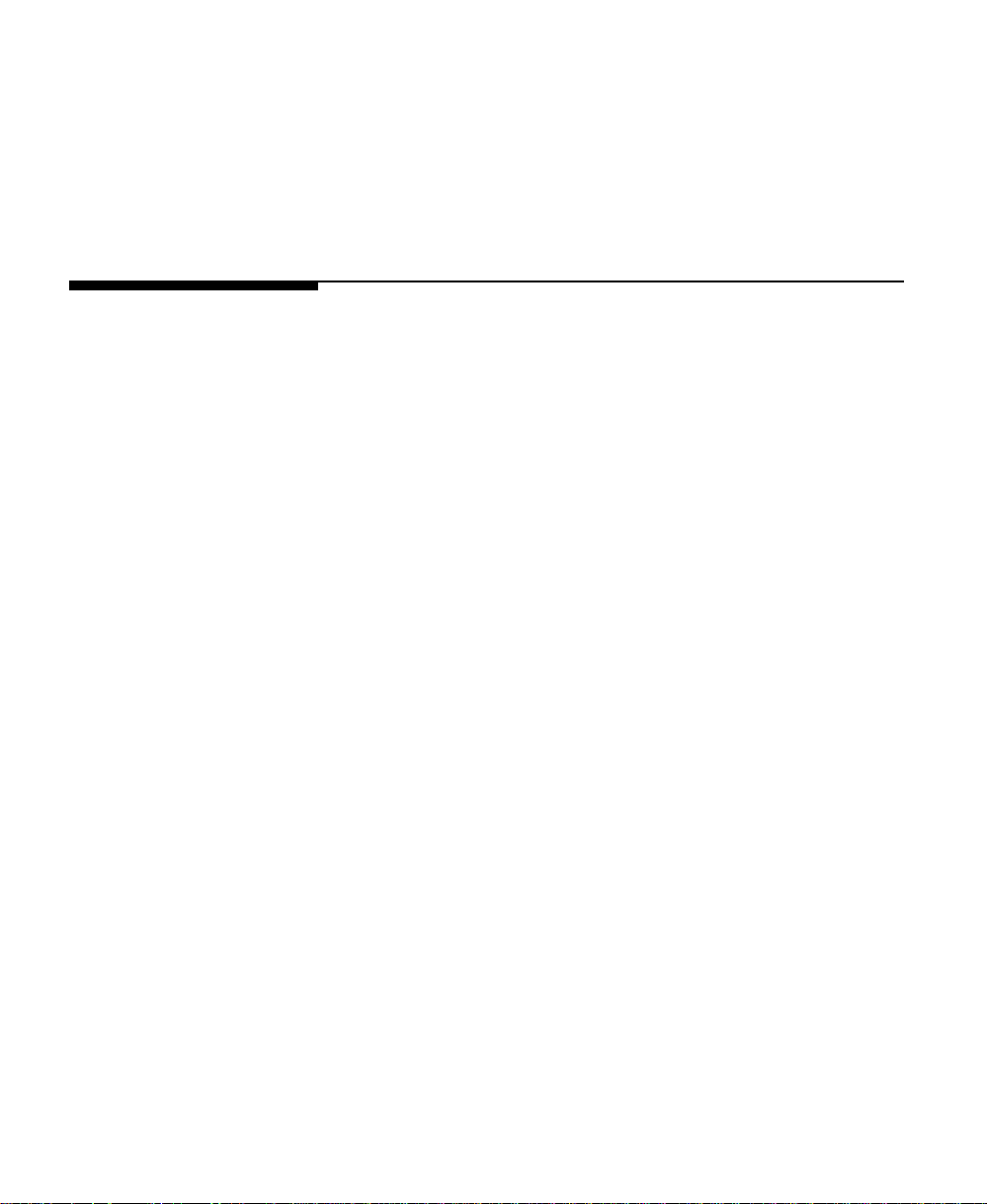
All Rights Reserved. This document contains proprietary
information which is protected by copyright. No part of this
document may be photocopied, reproduced, or translated to
another language without the prior written consent of
Hewlett-Packard Company.
Warranty The information contained in this document is subject to
change without notice.
Hewlett-Packard makes no warranty of any kind with
regard to this material, including, but not limited to, the
implied warranties of merchantability and fitness for a
particular purpose.
Hewlett-Packard shall not be liable for errors contained
herein or for incidental consequential damages in
connection with the furnishing, performance, or use of this
material.
© Copyright 1997 Hewlett-Packard Company
ii
Page 3
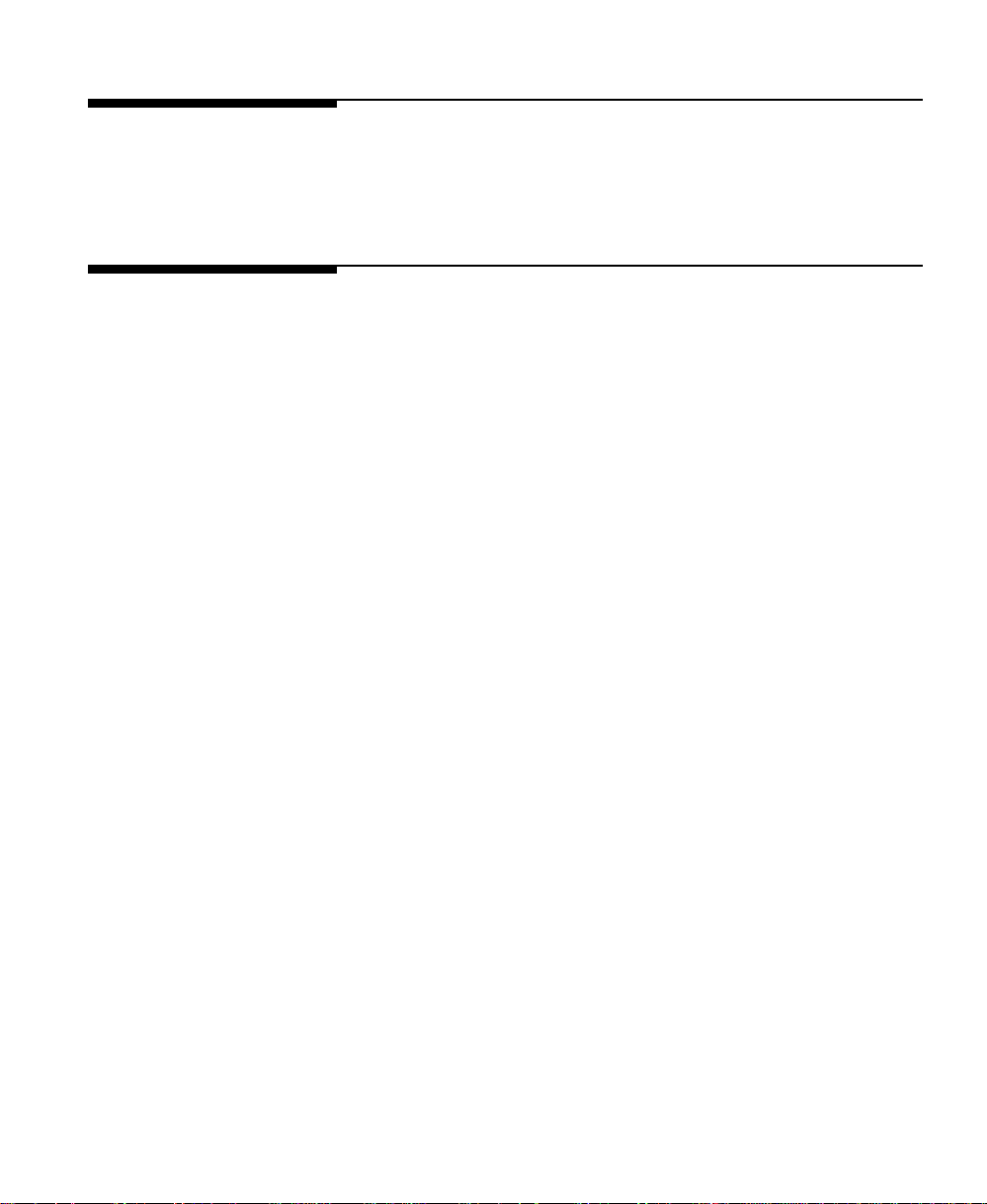
Printing
Information
This manual was created using text formatting software on
a personal computer. The camera-ready copy was printed
direct to film and reproduced using standard offset printing.
T rademark Credits Intellifont is a U.S. registered trademark of Agfa Division,
Miles Incorporated. CG T imes is a product of Agfa
Corporation, AGFA Compugraphic Division. LaserJet, PCL,
DeskJet, Vectra, and Resolution Enhancement are U.S.
registered trademarks of Hewlett-Packard Company. IBM
is a registered trademark of International Business
Machines Corporation. Wingdings, MS-Mincho, and
MS-Gothic are trademarks, and Microsoft, Windows, and
MS-DOS are U.S. registered trademarks of Microsoft
Corporation. Centronics is a U.S. registered trademark of
Centronics Corporation. ITC Zapf Dingbats is a U.S.
registered trademark of International Typeface Corporation. Helvetica and Times Roman are trademarks of
Linotype AG and its subsidiaries.
Univers is a U.S. registered trademark of Linotype AG and
its subsidiaries. PostScript and the PostScript logo are
registered trademarks of Adobe Systems, Inc. in the U.S.
and other countries. Arial, Times New Roman and
Monotype are U.S. registered trademarks of Monotype
Corporation plc. Macintosh is a registered trademark and
TrueType is a trademark of Apple Computer, Inc. ESC/P is
a trademark of Seiko-Epson Corporation.
iii
Page 4

Conventions This manual uses the following conventions:
Bold indicates a term defined in the glossary.
Italic refers to a related document, or is used for
emphasis.
The cursive letter l is used in some examples to
distinguish the letter “l” from the numeral “1” (one).
A slash zero 0 is used in some examples and escape
sequences to distinguish the letter “O” from the number
“0”.
0x XX represents a hexadecimal number (XX).
The ~ character indicates that the current line of code is
a continuation of the previous line.
Note Notes contain important information set off from the text.
iv
Page 5

Contents
1 Printer Features
PCL Feature Support . . . . . . . . . . . . . . . . . . . . . 1-3
PCL 5 Technical Reference Manual Corrections . . . . . . . 1-5
PCL Feature Support Matrix . . . . . . . . . . . . . . . . . 1-6
Printable Area . . . . . . . . . . . . . . . . . . . . . . . . . 1-26
2 Printer-Specific Differences
HP LaserJet III and IIID Printers . . . . . . . . . . . . . . 2-1
HP LaserJet IIISi Printer . . . . . . . . . . . . . . . . . . . 2-2
HP LaserJet IIIP Printer . . . . . . . . . . . . . . . . . . . 2-2
Raster Graphics Adaptive Compression (IIIP) . . . . . . . 2-4
HP LaserJet 4 Printer . . . . . . . . . . . . . . . . . . . . . 2-4
Configuration Command (AppleTalk) . . . . . . . . . . . 2-7
HP LaserJet 4Si Printer . . . . . . . . . . . . . . . . . . . . 2-10
HP LaserJet 4L Printer . . . . . . . . . . . . . . . . . . . . 2-11
HP LaserJet 4ML Printer . . . . . . . . . . . . . . . . . . . 2-12
Logical Operations . . . . . . . . . . . . . . . . . . . . . 2-13
Logical Operations and Transparency Interactions . . . . 2-15
Logical Operation Command . . . . . . . . . . . . . . . . 2-17
Pixel Placement Command . . . . . . . . . . . . . . . . . 2-25
Pixel Placement Command (HP-GL/2) . . . . . . . . . . . 2-28
Merge Control Command (HP-GL/2) . . . . . . . . . . . . 2-29
HP LaserJet 4P and 4MP Printers . . . . . . . . . . . . . . 2-31
HP LaserJet 4PJ Printer . . . . . . . . . . . . . . . . . . . 2-32
Text Parsing Method Command . . . . . . . . . . . . . . 2-33
Character Text Path Direction Command . . . . . . . . . 2-34
Font Header Format 16 . . . . . . . . . . . . . . . . . . . 2-35
Page 6

New Font Format Header Segments . . . . . . . . . . . . 2-36
Description of Font Header Segments . . . . . . . . . . . 2-37
HP LaserJet 4PJ Programming Tips . . . . . . . . . . . . 2-49
Paper Size . . . . . . . . . . . . . . . . . . . . . . . . . . 2-60
HP LaserJet 4 Plus and 4M Plus Printers . . . . . . . . . . 2-60
HP LaserJet 4V and 4MV Printers . . . . . . . . . . . . . . 2-62
Font Header Format 16 Bitmap Font Support . . . . . . . . 2-63
Font Header Format . . . . . . . . . . . . . . . . . . . . . 2-63
Character Definition . . . . . . . . . . . . . . . . . . . . . 2-68
Limitations . . . . . . . . . . . . . . . . . . . . . . . . . . 2-69
HP Color LaserJet Printer . . . . . . . . . . . . . . . . . . 2-70
AppleTalk Configuration Command . . . . . . . . . . . . 2-71
HP LaserJet 4LJ Pro Printer . . . . . . . . . . . . . . . . . 2-72
HP LaserJet 4LC Printer . . . . . . . . . . . . . . . . . . . 2-72
HP LaserJet 5P and 5MP Printers . . . . . . . . . . . . . . 2-73
HP LaserJet 5L Printer . . . . . . . . . . . . . . . . . . . . 2-74
HP LaserJet 5Si and 5SiMx Printers . . . . . . . . . . . . . 2-75
Paper (Media) Source Command . . . . . . . . . . . . . . 2-76
Output Bin Command . . . . . . . . . . . . . . . . . . . . 2-78
Alphanumeric ID Command . . . . . . . . . . . . . . . . 2-79
HP DeskJet 1200C Printer . . . . . . . . . . . . . . . . . . 2-85
Updated Features . . . . . . . . . . . . . . . . . . . . . . 2-86
Enter HP-GL/2 Mode Command . . . . . . . . . . . . . . 2-87
Media Type Command . . . . . . . . . . . . . . . . . . . 2-88
Print Quality Command . . . . . . . . . . . . . . . . . . . 2-89
Negative Motion Command . . . . . . . . . . . . . . . . . 2-90
HP DeskJet 1600C Printer . . . . . . . . . . . . . . . . . . 2-91
HP LaserJet 5 and 5M Printers . . . . . . . . . . . . . . . . 2-97
Text Parsing . . . . . . . . . . . . . . . . . . . . . . . . . 2-97
Two-Byte HP-GL/2 Support . . . . . . . . . . . . . . . . . 2-98
Label Mode Command . . . . . . . . . . . . . . . . . . . . 2-98
Contents-2
Page 7

Vertical Writing with Proportional Fonts . . . . . . . . . 2-101
HP Color LaserJet 5 and 5M Printers . . . . . . . . . . . . 2-103
HP LaserJet 6P/ 6MP Printers . . . . . . . . . . . . . . . . 2-105
HP LaserJet 5Si Mopier . . . . . . . . . . . . . . . . . . . . 2-105
HP LaserJet 6L Printer . . . . . . . . . . . . . . . . . . . . 2-106
HP LaserJet 4000 series Printers . . . . . . . . . . . . . . . 2-106
3 Internal Typefaces/Fonts and Symbol Sets
Bitmap Fonts and Symbol Sets . . . . . . . . . . . . . . . . 3-2
Scalable Typefaces and Symbol Sets . . . . . . . . . . . . . 3-3
Typeface Selection Differences . . . . . . . . . . . . . . . . 3-12
4 Print Environment
5 Memory Usage
Operation of ADC and MEt . . . . . . . . . . . . . . . . . . 5-2
Image Adapt . . . . . . . . . . . . . . . . . . . . . . . . . 5-2
Additional MEt Features . . . . . . . . . . . . . . . . . . 5-3
ADC and MEt Notes . . . . . . . . . . . . . . . . . . . . . 5-4
Recommendations For Sending Data to the Printer . . . . 5-4
Raster Graphics Adaptive Compression (Method 5) . . . . . 5-7
A Printer Commands
B Internal Symbol Set Charts
ISO Substitution Table . . . . . . . . . . . . . . . . . . . B-21
Conversion Table . . . . . . . . . . . . . . . . . . . . . . B-22
C Symbol Set and Typeface Codes
D MSL/Unicode Symbol Indexes
Index
Contents-3
Page 8

Contents-4
Page 9

1
Printer Features
Introduction Hewlett-Packard printers which support the PCL 5 printer
language contain slightly different feature sets, each
suitable for that printer’s intended use. Each printer
implements minor variations of PCL 5 as a result of those
differences. With new printer releases, new features may be
added with new commands and/or PCL operations which
require documentation.
The purpose of this guide is to identify the differences in
the implementation of the PCL 5 Printer Language for
different HP LaserJet and DeskJet printers, as compared to
that described in the PCL 5 Printer Language Technical
Reference Manual. This guide describes new commands and
exceptions to existing commands unique to the printers, as
well as internal typeface/font support and print
environment settings.
Feature Set 1-1
Page 10

This guide covers the following HP LaserJet printers:
Introduction Date
LaserJet III March 1990
LaserJet IIID September 1990
LaserJet IIISi February 1991
LaserJet IIIP May 1991
LaserJet 4, 4M October 1992
LaserJet 4Si, 4SiMx April 1993
LaserJet 4L, 4ML May 1993
LaserJet 4P, 4MP September 1993
LaserJet 4 Plus, 4M Plus May 1994
LaserJet 4PJ May 1994
LaserJet 4V, 4MV September 1994
DeskJet 1200C May 1993
DeskJet 1200/PS May 1993
Color LaserJet September 1994
LaserJet 4LC March 1995
DeskJet 1600C March 1995
LaserJet 4LJ Pro May 1995
LaserJet 5P, 5MP May 1995
LaserJet 5L September 1995
LaserJet 5Si, 5SiMx N ovember 1995
Color LaserJet 5, 5M March 1996
LaserJet 5, 5M April 1996
LaserJet 5Si Mopier October 1996
LaserJet 6P, 6MP October 1996
LaserJet 6L September 1997
LaserJet 4000 series November 1997
1-2 Feature Set
This guide also covers the HP 1200C and 1600C DeskJet
printers.
Page 11

PCL Feature
Support
Table 1-1, the PCL Feature Support Matrix, lists all the
printer commands from the PCL 5 Printer Language
Technical Reference Manual and identifies which of these
commands are supported by the various printers. More
detailed PCL information for each PCL 5 printer is
provided in Chapter 2.
Note The PCL 5 Printer Language Technical Reference Manual
(part number 5961-0509) was revised for the release of the
HP LaserJet 4 printer and contains all PCL language
features up to the HP LaserJet 4 printer.
With the introduction of the HP LaserJet 4 printer,
Hewlett-Packard enhanced the PCL 5 printer language to
provide some new features. The major improvements to the
PCL 5 printer language are listed below.
600 dpi support for higher quality printing
45 scalable typefaces for greater type variety
TrueType rasterizer (in addition to the Intellifont
rasterizer) for fast Windows printing, and for matching
Windows and printer type (easy WYSIWYG)
New graphics commands for faster and better curves and
shading quality
Bi-directional I/O for easier use and sharing by providing
printer status to computer applications
Automatic and faster printer language switching
Automatic I/O switching for faster I/O rates
Improved memory management so most pages print in
standard memory
Improved PCL and HP-GL/2 performance for faster
graphics and text printing
Feature Set 1-3
Page 12

Notes In T able 1-1, if the command value field parameters are
not listed, then all parameters are supported by printers
that support that command.
The value in parentheses following a command
parameter identifies the parameter value field value (for
example, the parameter “Letter (2)” indicates that the
value field to select letter size in the Page Size command
is “2” ).
Commands which are not supported (“ns”) by a printer
are ignored.
1-4 Feature Set
Page 13

PCL 5 Technical
Reference Manual
Corrections
This section describes updates to the PCL 5 Printer
Language Technical Reference Manual (5961-0509).
Because this manual will not be updated, any changes to it
are documented in this guide. Some errors have been
identified in the PCL 5 Printer Language Technical
Reference Manual since its printing. Those errors are
identified and corrections are provided on this page.
Chapter 4
PCL Job Control
Commands
Chapter 8
PCL Font Selection
Chapter 13
The PCL Print Model
Unit of Measure Command
In Figure 4-6 on page 4-18, the two escape sequences at the
top should read “(?&u100D) and (?&u200D)” instead of
“(?&u100B) and (?&u200B).”
Transparent Print Data Command
The last sentence in the note at the bottom of page 8-33
should read “Refer to the PCL 5 Comparison Guide,
Appendix A, for character codes for the various symbol
sets.” instead of “Refer to Appendix A for character codes for
the various symbol sets.”
User-Defined Pattern Command
In Figure 13-10 on page 13-19, byte zero should read
Format (20) instead of Format (0)
On page 13-21, Format (Byte 0) should read “0” for a 300
DPI user-defined pattern header and “20” for a
resolution-specified user-defined pattern header.
Feature Set 1-5
Page 14

Table 1-1. PCL 5 Feature Support Matrix
FUNCTION COMMAND III IIID IIISi IIIP 44M4Si
4SiMx
4L
4P
4MP
4PJ 4 Plus
4M Plus4V4MV
MISCELLANEOUS
4ML
Configuration (AppleTalk) ?&b#W[data] ns ns ns ns
✓✓ns✓
ns
✓✓
JOB CONTROL
Universal Exit/Start of PJL
?%–12345X ns ns
✓
✓ ✓ ✓✓✓ ✓ ✓
ns
(UEL)
Reset ?E
Number of Copies ?&l#X
Simplex/Duplex Print ?&l#S ns
Left (Long-Edge) Offset
?&l#U
✓ ✓ ✓✓✓ ✓ ✓✓✓ ✓ ✓
✓ ✓ ✓✓✓ ✓ ✓✓✓ ✓ ✓
✓✓
ns ns
✓
ns ns ns ✓
1
✓ ✓ ✓✓✓ ✓ ✓✓✓ ✓ ✓
Registration
Top (Short-Edge) Offset
?&l#Z
✓ ✓ ✓✓✓ ✓ ✓✓✓ ✓ ✓
Registration
Unit Of Measure ?&u#D ns ns ns ns
✓ ✓ ✓✓✓ ✓ ✓
Mechanical Print Quality ?*o#Q ns ns nsnsns ns nsnsns ns ns
Media Type ?&l#M ns ns ns ns ns ns ns ns ns ns ns
Negative Motion ?&a#N ns ns ns ns ns ns ns ns ns ns ns
✓
- Indicates a command is supported. ns- Indicates a command is not supported.
1
Supported if duplex option is installed.
ns
1-6 Feature Set
Page 15

Table 1-1. PCL Feature Support Matrix (continued)
FUNCTION COMMAND Color
Configuration (AppleTalk) ?&b#W[data]
Universal Exit/Start of
PJL (UEL)
Reset ?E
Number of Copies ?&l#X
Simplex/Duplex Print ?&l#S ns ns ns ns ns ns ns
Left (Long-Edge) Offset
Registration
Top (Short-Edge) Offset
Registration
Unit Of Measure ?&u#D ns ns
Mechanical Print Quality ?*o#Q nsnsnsnsnsnsns ns nsns
Media Type ?&l#M ns ns ns ns ns ns ns ns ns ns
Negative Motion ?&a#N ns ns ns ns ns ns ns ns ns ns
✓
- Indicates a command is supported. ns- Indicates a command is not supported.
?%–12345X
?&l#U
?&l#Z
Color
LJ 5,5M4LJ
LJ
MISCELLANEOUS
✓✓✓
JOB CONTROL
✓✓✓✓✓✓✓✓✓✓✓✓
✓✓✓✓✓✓✓✓✓✓✓✓
✓✓✓✓✓✓✓✓✓✓✓✓
✓✓✓✓✓✓✓✓✓✓✓✓
✓✓✓✓✓✓✓✓✓✓✓✓
4LC 5L6L5P
Pro
ns ns
✓✓✓✓ ✓ ✓ ✓ ✓
5MP6P6MP
✓✓✓✓✓✓✓
5Si
5SiMx
Mopier55M
✓✓✓
4000
series
Desk-
Desk-
Jet
Jet
1200C
1600C
ns ns
✓
ns
✓✓
✓✓
✓✓
Feature Set 1-7
Page 16

Table 1-1. PCL 5 Feature Support Matrix (continued)
FUNCTION COMMAND III IIID IIISi IIIP 44M4Si
4SiMx
4L
4P
4MP
4PJ 4 Plus
4M Plus4V4MV
PAGE CONTROL
Page (Job) Size ?&l#A
4ML
Executive (1)
Letter (2)
Legal (3)
✓✓✓✓✓✓✓✓✓ ✓ ✓
✓✓✓✓✓✓✓✓✓ ✓ ✓
✓✓✓✓✓✓✓✓✓ ✓ ✓
Ledger (6) ns ns ns ns ns ns ns ns ns ns
A5 (25) ns ns ns ns ns ns ns ns ns ns ns
A4 (26)
✓✓✓✓✓✓✓✓✓ ✓ ✓
A3 (27) ns ns ns ns ns ns ns ns ns ns
JIS B5 Paper (45) ns ns ns ns ns ns ns ns
✓
ns
JIS B4 Paper (46) ns ns ns ns ns ns ns ns ns ns
Monarch Envelope (80)
Comm. 10 Envelope (81)
Intl. DL Envelope (90)
Intl. C5 Envelope (91)
Intl. B5 Envelope (100) ns ns ns ns
Custom (101) ns ns ns ns ns ns ns
Hagaki Postcard (71) ns ns ns ns ns ns ns ns
Oufuku-Hagaki
✓✓✓✓✓✓✓✓✓ ✓ ✓
✓✓✓✓✓✓✓✓✓ ✓ ✓
✓✓✓✓✓✓✓✓✓ ✓ ✓
✓✓
ns
✓✓
✓✓✓✓✓
ns
✓✓✓✓✓✓✓
✓✓
ns ns ns ns ns ns ns ns
ns
✓
ns
✓
ns
Postcard (72)
Orientation ?&l#O
Page Side Selection
1
?&a#G
Job Separation ?&l1T ns ns
✓✓✓✓✓✓✓✓✓ ✓ ✓
✓✓✓✓✓✓✓✓✓ ✓ ✓
✓
ns ns ns ns ns ns ns ns
✓
✓
✓
✓
2
✓
✓
✓
- Indicates a command is supported. ns - Indicates a command is not supported.
✓
1
On non-duplex printers, this command causes a conditional page eject.
2
The custom size is 11.7" x 17.7" on the HP LaserJet 4V/4MV printers.
1-8 Feature Set
Page 17

Table 1-1. PCL 5 Feature Support Matrix (continued)
FUNCTION COMMAND Color
LJ
LJ 5,5M4LJ
Pro
Color
4LC 5L6L5P
5MP6P6MP
5Si
5SiMx
Mopier55M
4000
series
Desk-
Jet
1200C
PAGE CONTROL
Page (Job) Size ?&l#A
Executive (1)
Letter (2)
Legal (3)
Ledger (6) ✓
A5 (25) ns ns ns ns ns ns
A4 (26)
A3 (27)
JIS B5 Paper (45) ns ns
JIS B4 Paper (46) ns ns ns ns ns ns
Monarch Envelope (80) ns ns
Com-10 Envelope (81) ns ns
Intl. DL Envelope (90) ns ns
Intl. C5 Envelope (91) ns ns
Intl. B5 Envelope (100) ns ns
Custom (101) ns ns
Hagaki Postcard (71) ns ns
Oufuku-Hagaki
✓✓ ✓✓✓✓✓ ✓ ✓ ✓
ns ns
✓✓ ✓✓✓✓✓ ✓ ✓ ✓ ✓ ✓
1
✓
4✓1
✓✓✓✓✓ ✓ ✓✓ ✓ ✓
✓
ns ns ns ns ns
✓
ns ns ns ns
✓
ns
✓✓
ns ns
✓✓ ✓✓✓✓✓ ✓ ✓ ✓ ✓ ✓
1
✓
ns ns ns ns ns
✓
✓✓
ns ns
✓✓✓✓✓ ✓ ✓✓
✓
ns ns ns ns
✓✓✓✓
✓✓✓
ns ns ns
ns ns
ns ns
✓✓✓✓✓ ✓ ✓✓ ✓ ✓
✓✓✓✓✓ ✓ ✓✓ ✓ ✓
✓✓✓✓✓ ✓ ✓✓ ✓ ✓
ns ns
✓✓✓✓✓ ✓ ✓✓
✓✓
✓✓
✓✓
2
✓✓
ns
ns ns ns ns ns ns ns ns
ns ns
3
✓✓
✓
✓
ns
✓
ns ns
5
ns ns
ns ns ns
Postcard (72)
Orientation ?&l#O
Page Side Selection
4
?&a#G ns ns
✓✓ ✓✓✓✓✓ ✓ ✓ ✓ ✓ ✓
✓✓✓✓✓ ✓ ✓✓ ✓ ✓
Job Separation ?&l1T ns ns ns ns ns ns ns ns ns ns ns ns
- Indicates a command is supported. ns - Indicates a command is not supported.
✓
1
Black & White only
2
For the HP LaserJet 5L printer, the printer driver sets the paper size to legal (3) when “custom” is selected.
3
The custom size is 11.7" x 17.7" on HP LaserJet 5Si, 5SiMx, and 5Si Mopier printers.
4
On non-duplex printers, this command causes a conditional page eject.
5
For the LaserJet 4000 series printers, the custom size is configurable via the control panel or PML.
Desk-
Jet
1600C
Feature Set 1-9
Page 18

Table 1-1. PCL 5 Feature Support Matrix (continued)
FUNCTION COMMAND III IIID IIISi IIIP 44M4Si
PA GE CONTROL (continued)
Paper (Media) Source ?&l#H
Eject Page (0)
Main (Front) Paper
Source (1)
Manual (Top/Rear)
Feed (2)
Manual Env. Feed (3)
Alt. Paper Source (4) ns
Opt. Large Source (5) ns ns ns ns
Envelope Feeder (6) ns
Auto Select (7) ns ns ns ns ns ns ns ns ns ns ns
Tray 1 (right side) (8) ns ns ns ns ns ns ns ns ns ns ns
HCI Trays 2-21 (20-39) ns ns ns ns ns ns ns ns ns ns ns
Output (Media) Bin ?&l#G
Automatic (0) ns ns ns ns ns ns ns ns ns ns ns
Destination Tray 1 (1) ns ns
Destination Tray 2 (2) ns ns
Destination Tray 3 (3) ns ns ns ns ns ns ns ns ns ns ns
Print Direction ?&a#P
Character Text Path Dir. ?&c#T ns ns ns ns ns ns ns ns
Left Margin ?&a#L
Right Margin ?&a#M
Clear Horizontal Margins ?9
Top Margin ?&l#E
Text Length ?&l#F
Perforation Skip ?&l#L
Horizontal Motion Index ?&k#H
Vertical Motion Index ?&l#C
Line Spacing ?&l#D
ALPHANUMERIC ID (Media selection by type/PCL mass storage command)
Alphanumeric ID ?&n#W[oper-
- Indicates a command is supported. ns - Indicates a command is not supported.
✓
ation] [string]
✓✓✓✓✓✓✓✓✓ ✓ ✓
✓✓✓✓✓✓✓✓✓ ✓ ✓
✓✓✓✓✓✓✓✓✓ ✓ ✓
✓✓✓✓✓✓✓✓✓ ✓ ✓
✓✓✓✓✓
✓✓
✓✓✓✓✓✓✓✓✓ ✓ ✓
✓✓✓✓✓✓✓✓✓ ✓ ✓
✓✓✓✓✓✓✓✓✓ ✓ ✓
✓✓✓✓✓✓✓✓✓ ✓ ✓
✓✓✓✓✓✓✓✓✓ ✓ ✓
✓✓✓✓✓✓✓✓✓ ✓ ✓
✓✓✓✓✓✓✓✓✓ ✓ ✓
✓✓✓✓✓✓✓✓✓ ✓ ✓
✓✓✓✓✓✓✓✓✓ ✓ ✓
✓✓✓✓✓✓✓✓✓ ✓ ✓
ns ns ns ns ns ns ns ns ns ns ns
✓
✓
ns
ns ns
ns ns
4SiMx
✓✓
✓✓
✓
✓
4ML
4L
4P
4PJ 4 Plus
4MP
ns ns ns
ns ns ns
ns ns ns
ns ns ns ns ns
ns ns ns ns ns
4M Plus4V4MV
✓
✓✓
✓✓
✓
ns
✓
ns
1-10 Feature Set
Page 19

Table 1-1. PCL 5 Feature Support Matrix (continued)
FUNCTION COMMAND Color
LJ
LJ 5,5M4LJ
Pro
4LC 5L6L5P
5MP6P6MP
PA GE CONTROL (continued)
Paper (Media) Source ?&l#H
Color
Eject Page (0)
Main (Front) Paper
✓ ✓✓✓✓✓✓✓✓✓ ✓ ✓
✓ ✓✓✓✓✓✓✓✓✓ ✓ ✓
Source (1)
Manual (Top/Rear)
✓ ✓✓✓✓✓✓✓✓✓ ✓ ✓
Feed (2)
Manual Env. Feed (3) ns ns
Alt. Paper Source (4)
Optional Source (5)
✓✓
✓✓
✓✓✓✓✓✓✓✓
ns ns ns
✓✓✓✓✓
ns ns ns ns ns
Envelope Feeder (6) ns ns ns ns ns ns ns
Auto Select (7) ns ns ns ns ns ns ns
Tray 1 (right side) (8) ns ns ns ns ns ns ns
HCI Trays 2-21 (20-39) ns ns ns ns ns ns ns
Output (Media) Bin ?&l#G
Automatic (0) ns
Destination Tray 1 (1)
Destination Tray 2
✓
✓✓
✓✓
ns ns ns ns ns ns ns ns ns ns
ns ns ns ns ns
ns ns ns ns ns
Destination Tray 3 ns ns ns ns ns ns ns
Print Direction ?&a#P
Character Text Path Dir. ?&c#T ns ns
Left Margin ?&a#L
Right Margin ?&a#M
Clear Horizontal Margins ?9
Top Margin ?&l#E
Text Length ?&l#F
Perforation Skip ?&l#L
Horizontal Motion Index ?&k#H
Vertical Motion Index ?&l#C
Line Spacing ?&l#D
✓ ✓✓✓✓✓✓✓✓✓ ✓ ✓
✓✓ns✓✓✓✓✓
✓ ✓✓✓✓✓✓✓✓✓ ✓ ✓
✓ ✓✓✓✓✓✓✓✓✓ ✓ ✓
✓ ✓✓✓✓✓✓✓✓✓ ✓ ✓
✓ ✓✓✓✓✓✓✓✓✓ ✓ ✓
✓ ✓✓✓✓✓✓✓✓✓ ✓ ✓
✓ ✓✓✓✓✓✓✓✓✓ ✓ ✓
✓ ✓✓✓✓✓✓✓✓✓ ✓ ✓
✓ ✓✓✓✓✓✓✓✓✓ ✓ ✓
✓ ✓✓✓✓✓✓✓✓✓ ✓ ✓
ALPHANUMERIC ID (Media selection by type/PCL mass storage command)
Alphanumeric ID ?&n#W[oper-
ns ns ns ns ns ns ns
ation] [string]
- Indicates a command is supported. ns - Indicates a command is not supported.
✓
1
The LaserJet 4000 series printers support HCI trays 2– 41 (20 – 59)
5Si
5SiMx
Mopier55M
4000
series
Desk-
1200C
✓✓✓ ✓
✓✓✓
✓✓✓
✓
ns ns ns ns
ns
1
✓
✓
✓✓✓
✓✓✓
✓
ns ns ns ns
✓✓✓
Desk-
Jet
Jet
1600C
ns ns
ns ns
ns
ns ns
ns
ns ns
ns ns
ns ns
ns ns
ns ns
✓
Feature Set 1-11
Page 20

Table 1-1. PCL 5 Feature Support Matrix (continued)
FUNCTION COMMAND III IIID IIISi IIIP 44M4Si
CURSOR POSITIONING
Horizontal Position ?&a#C
?*p#X
?&a#H
Vertical Position ?&a#R
?*p#Y
?&a#V
Half Line Feed ?=
Line Termination ?&k#G
Push/Pop Position ?&f#S
The Primary font printer commands in this table can be changed to Secondary by replacing the left parenthesis
“(” in the command with a right parenthesis “)”.
Symbol Set (Primary) ?(ID
Spacing (Primary) ?(s#P
Pitch (Primary) ?(s#H
Height (Primary) ?(s#V
Style (Primary) ?(s#S
Stroke Weight (Primary) ?(s#B
Typeface (Primary) ?(s#T
Font Selection By ID # (Pri.) ?(#X
Select Default Font (Primary) ?(3@
Underline ?&d#D
?&d@
Transparent Print Data ?&p#X[data]
Text Parsing Method ?&t#P ns ns ns ns ns ns ns ns
Assign Font ID # ?*c#D
Font Control ?*c#F
Symbol Set ID Code ?*c#R ns ns ns
Define Symbol Set ?(f#W[data] ns ns ns
Symbol Set Control ?*c#S ns ns ns
✓
- Indicates a command is supported. ns - Indicates a command is not supported.
✓ ✓ ✓✓✓✓✓✓✓ ✓ ✓
✓ ✓ ✓✓✓✓✓✓✓ ✓ ✓
✓ ✓ ✓✓✓✓✓✓✓ ✓ ✓
✓ ✓ ✓✓✓✓✓✓✓ ✓ ✓
✓ ✓ ✓✓✓✓✓✓✓ ✓ ✓
✓ ✓ ✓✓✓✓✓✓✓ ✓ ✓
✓ ✓ ✓✓✓✓✓✓✓ ✓ ✓
✓ ✓ ✓✓✓✓✓✓✓ ✓ ✓
✓ ✓ ✓✓✓✓✓✓✓ ✓ ✓
FONT SELECTION
✓ ✓ ✓✓✓✓✓✓✓ ✓ ✓
✓ ✓ ✓✓✓✓✓✓✓ ✓ ✓
✓ ✓ ✓✓✓✓✓✓✓ ✓ ✓
✓ ✓ ✓✓✓✓✓✓✓ ✓ ✓
✓ ✓ ✓✓✓✓✓✓✓ ✓ ✓
✓ ✓ ✓✓✓✓✓✓✓ ✓ ✓
✓ ✓ ✓✓✓✓✓✓✓ ✓ ✓
✓ ✓ ✓✓✓✓✓✓✓ ✓ ✓
✓ ✓ ✓✓✓✓✓✓✓ ✓ ✓
✓ ✓ ✓✓✓✓✓✓✓ ✓ ✓
✓ ✓ ✓✓✓✓✓✓✓ ✓ ✓
✓ ✓ ✓✓✓✓✓✓✓ ✓ ✓
FONT MANAGEMENT
✓ ✓ ✓✓✓✓✓✓✓ ✓ ✓
✓ ✓ ✓✓✓✓✓✓✓ ✓ ✓
USER-DEFINED SYMBOL SET
✓✓✓✓✓✓ ✓ ✓
✓✓✓✓✓✓ ✓ ✓
✓✓✓✓✓✓ ✓ ✓
4SiMx
4L
4ML
4P
4MP
4PJ 4 Plus
4M Plus4V4MV
✓
ns
✓
1-12 Feature Set
Page 21

Table 1-1. PCL 5 Feature Support Matrix (continued)
FUNCTION COMMAND Color
LJ
LJ 5,5M4LJ
Pro
4LC 5L6L5P
5MP6P6MP
CURSOR POSITIONING
Color
Horizontal Position ?&a#C
?*p#X
?&a#H
Vertical Position ?&a#R
?*p#Y
?&a#V
Half Line Feed ?=
Line Termination ?&k#G
Push/Pop Position ?&f#S
✓ ✓ ✓ ✓✓✓✓ ✓ ✓ ✓ ✓ ✓
✓ ✓ ✓ ✓✓✓✓ ✓ ✓ ✓ ✓ ✓
✓ ✓ ✓ ✓ ✓ ✓ ✓ ✓ ✓ ✓ ✓ ✓
✓ ✓ ✓ ✓✓✓✓ ✓ ✓ ✓ ✓ ✓
✓ ✓ ✓ ✓✓✓✓ ✓ ✓ ✓ ✓ ✓
✓ ✓ ✓ ✓✓✓✓ ✓ ✓ ✓ ✓✓
✓ ✓ ✓ ✓✓✓✓ ✓ ✓ ✓ ✓ ✓
✓ ✓ ✓ ✓✓✓✓ ✓ ✓ ✓ ✓ ✓
✓ ✓ ✓ ✓✓✓✓ ✓ ✓ ✓ ✓ ✓
FONT SELECTION
The Primary font commands in this table can be changed to Secondary by replacing the left parenthesis “(” in
the command with a right parenthesis “)”.
Symbol Set (Primary) ?(ID
Spacing (Primary) ?(s#P
Pitch (Primary) ?(s#H
Height (Primary) ?(s#V
Style (Primary) ?(s#S
Stroke Weight (Primary) ?(s#B
Typeface (Primary) ?(s#T
Font Selection By ID # (Pri.) ?(#X
Select Default Font (Primary) ?(3@
Underline ?&d#D
?&d@
Transparent Print Data ?&p#X[data]
Text Parsing Method ?&t#P ns ns
✓ ✓ ✓ ✓✓✓✓ ✓ ✓ ✓ ✓ ✓
✓ ✓ ✓ ✓✓✓✓ ✓ ✓ ✓ ✓ ✓
✓ ✓ ✓ ✓✓✓✓ ✓ ✓ ✓ ✓ ✓
✓ ✓ ✓ ✓✓✓✓ ✓ ✓ ✓ ✓ ✓
✓ ✓ ✓ ✓✓✓✓ ✓ ✓ ✓ ✓ ✓
✓ ✓ ✓ ✓✓✓✓ ✓ ✓ ✓ ✓ ✓
✓ ✓ ✓ ✓✓✓✓ ✓ ✓ ✓ ✓ ✓
✓ ✓ ✓ ✓✓✓✓ ✓ ✓ ✓ ✓ ✓
✓ ✓ ✓ ✓✓✓✓ ✓ ✓ ✓ ✓ ✓
✓ ✓ ✓ ✓✓✓✓ ✓ ✓ ✓ ✓ ✓
✓ ✓ ✓ ✓✓✓✓ ✓ ✓ ✓ ✓ ✓
✓ ✓ ✓ ✓✓✓✓ ✓ ✓ ✓ ✓ ✓
✓✓ns✓✓ ✓ ✓ ✓
FONT MANAGEMENT
Assign Font ID # ?*c#D
Font Control ?*c#F
✓ ✓ ✓ ✓✓✓✓ ✓ ✓ ✓ ✓ ✓
✓ ✓ ✓ ✓✓✓✓ ✓ ✓ ✓ ✓ ✓
USER-DEFINED SYMBOL SET
Symbol Set ID Code ?*c#R
Define Symbol Set ?(f#W[data]
Symbol Set Control ?*c#S
✓
- Indicates a command is supported. ns - Indicates a command is not supported.
1
Available in code versions “B” and “C” only (see the DeskJet 1200C section near the end of this chapter).
✓ ✓ ✓ ✓✓✓✓ ✓ ✓ ✓ ✓ ✓
✓ ✓ ✓ ✓✓✓✓ ✓ ✓ ✓ ✓ ✓
✓ ✓ ✓ ✓✓✓✓ ✓ ✓ ✓ ✓ ✓
5Si
5SiMx
Mopier55M
4000
series
Desk-
Jet
1200C
1
✓
Desk-
Jet
1600C
✓
Feature Set 1-13
Page 22

Table 1-1. PCL 5 Feature Support Matrix (continued)
FUNCTION COMMAND III IIID IIISi IIIP 44M4Si
SOFT FONT CREATION
Font Descriptor ?)s#W[data]
Range: 0 - 32767
Range: 0 - 65535
Character Code ?*c#E
Download Character ?(s#W[data]
Macro ID ?&f#Y
Macro Control ?&f#X
Source Transparency Mode ?*v#N
Pattern Transparency Mode ?*v#O
Area Fill (Pattern) ID ?*c#G
Select Current Pattern ?*v#T
Solid Black (0)
Solid White (1)
HP Shading Pattern (2)
Cross-hatch Pattern (3)
(HP-hatch Pattern)
User-defined Pattern (4) ns ns ns
Logical Operation ?*l#O ns ns ns ns ns ns ns
Pixel Placement ?*l#R ns ns ns ns ns ns ns
Define (Download) Pattern ?*c#W[data] ns ns ns
Range: 0 - 32767
Range: 0 - 65535
Set Pattern Reference Point ?*p#R ns ns ns
User-defined Pattern Control ?*c#Q ns ns ns
✓
- Indicates a command is supported. ns - Indicates a command is not supported.
✓ ✓ ✓✓✓✓✓✓✓ ✓ ✓
✓ ✓ ✓✓✓✓✓✓✓ ✓ ✓
✓ ✓ ✓✓✓✓✓✓✓ ✓ ✓
MACROS
✓ ✓ ✓✓✓✓✓✓✓ ✓ ✓
✓ ✓ ✓✓✓✓✓✓✓ ✓ ✓
PRINT MODEL IMAGING
✓ ✓ ✓✓✓✓✓✓✓ ✓ ✓
✓ ✓ ✓✓✓✓✓✓✓ ✓ ✓
✓ ✓ ✓✓✓✓✓✓✓ ✓ ✓
✓ ✓ ✓✓✓✓✓✓✓ ✓ ✓
✓ ✓ ✓✓✓✓✓✓✓ ✓ ✓
✓ ✓ ✓✓✓✓✓✓✓ ✓ ✓
✓ ✓ ✓✓✓✓✓✓✓ ✓ ✓
✓✓✓✓✓✓ ✓ ✓
USER-DEFINED PATTERN
✓✓✓✓✓✓ ✓ ✓
✓ ✓ ✓✓✓✓✓✓✓ ✓ ✓
✓✓✓✓✓✓ ✓ ✓
✓✓✓✓✓✓ ✓ ✓
4SiMx
4ML
4L
4P
4PJ 4 Plus
4MP
✓✓✓✓
✓✓✓✓
4M Plus4V4MV
1-14 Feature Set
Page 23

Table 1-1. PCL 5 Feature Support Matrix (continued)
FUNCTION COMMAND Color
Font Descriptor ?)s#W[data]
Range: 0 - 32767
Range: 0 - 65535
Character Code ?*c#E
Download Character ?(s#W[data]
Macro ID ?&f#Y
Macro Control ?&f#X
Source Transparency
Mode
Pattern Transparency
Mode
Area Fill (Pattern) ID ?*c#G
Select Current Pattern ?*v#T
Solid Black (0)
Solid White (1)
HP Shading Pattern (2)
Cross-hatch Pattern (3)
(HP-hatch Pattern)
User-defined Pattern (4)
Logical Operation ?*l#O
Pixel Placement ?*l#R
Define (Download) Pattern ?*c#W[data]
Range: 0 - 32767
Range: 0 - 65535
Set Pattern Reference
Point
User-defined Pattern
Control
✓
- Indicates a command is supported. ns - Indicates a command is not supported.
?*v#N
?*v#O
?*p#R
?*c#Q
Color
LJ 5,5M4LJ
LJ
SOFT FONT CREATION
✓✓✓✓✓✓✓✓✓✓ ✓ ✓
✓✓✓✓✓✓✓✓✓✓ ✓ ✓
✓✓✓✓✓✓✓✓✓✓ ✓ ✓
MACROS
✓✓✓✓✓✓✓✓✓✓ ✓ ✓
✓✓✓✓✓✓✓✓✓✓ ✓ ✓
PRINT MODEL IMAGING
✓ ✓ ✓ ✓ ✓ ✓ ✓ ✓ ✓ ✓ ✓ ✓
✓✓✓✓✓✓✓✓✓✓ ✓ ✓
✓ ✓ ✓ ✓ ✓ ✓ ✓ ✓ ✓ ✓ ✓ ✓
✓✓✓✓✓✓✓✓✓✓ ✓ ✓
✓✓✓✓✓✓✓✓✓✓ ✓ ✓
✓✓✓✓✓✓✓✓✓✓ ✓ ✓
✓✓✓✓✓✓✓✓✓✓ ✓ ✓
✓✓✓✓✓✓✓✓✓✓ ✓ ✓
✓✓✓✓✓✓✓✓✓✓ ✓ ✓
✓✓✓✓✓✓✓✓✓✓ ✓ ✓
USER-DEFINED PATTERN
✓ ✓ ✓ ✓ ✓ ✓ ✓ ✓ ✓ ✓ ✓ ✓
✓✓✓✓✓✓✓✓✓✓ ✓ ✓
✓✓✓✓✓✓✓✓✓✓ ✓ ✓
✓ ✓ ✓ ✓ ✓ ✓ ✓ ✓ ✓ ✓ ✓ ✓
4LC 5L6L5P
Pro
5Si
5MP6P6MP
✓✓ ✓ ✓✓
✓✓ ✓ ✓✓
5SiMx
Mopier55M
4000
series
Desk-
Jet
1200C
Desk-
Jet
1600C
Feature Set 1-15
Page 24

Table 1-1. PCL 5 Feature Support Matrix (continued)
FUNCTION COMMAND III IIID IIISi IIIP 44M4Si
4SiMx
4L
4P
4MP
4PJ 4 Plus
4M Plus4V4MV
RASTER GRAPHICS
Raster Resolution ?*t#R
4ML
75 Dots/Inch (75)
100 Dots/Inch (100)
150 Dots/Inch (150)
200 Dots/Inch (200)
300 Dots/Inch (300)
600 Dots/Inch (600)
1
1
Graphics Presentation ?*r#F
Raster Height (Source) ?*r#T
✓ ✓ ✓✓✓ ✓✓✓✓ ✓ ✓
✓ ✓ ✓✓✓ ✓✓✓✓ ✓ ✓
✓ ✓ ✓✓✓ ✓✓✓✓ ✓ ✓
ns ns ns ns
✓✓
ns ✓
2
✓✓✓
✓ ✓ ✓✓✓ ✓✓✓✓ ✓ ✓
ns ns ns ns
✓✓
ns ✓
2
✓✓✓
✓ ✓ ✓✓✓ ✓✓✓✓ ✓ ✓
✓ ✓ ✓✓✓ ✓✓✓✓ ✓ ✓
Raster Height (Destination) ?*t#V ns ns ns ns ns ns ns ns ns ns ns
Raster Width (Source) ?*r#S
✓ ✓ ✓✓✓ ✓✓✓✓ ✓ ✓
Raster Width (Destination) ?*t#H ns ns ns ns ns ns ns ns ns ns ns
Scale Algorithm ?*t#K ns ns ns ns ns ns ns ns ns ns ns
Start Raster Graphics ?*r#A
At logical page left limit(0)
At CAP (1)
At logic. page left limit,
✓ ✓ ✓✓✓ ✓✓✓✓ ✓ ✓
✓ ✓ ✓✓✓ ✓✓✓✓ ✓ ✓
ns ns ns ns ns ns ns ns ns ns ns
scaling ON (2)
At CAP, scaling ON (3) ns ns ns ns ns ns ns ns ns ns ns
Y Offset ?*b#Y
✓ ✓ ✓✓✓ ✓✓✓✓ ✓ ✓
Set Compression Mode ?*b#M
Unencoded (0)
Run-Length Encoded (1)
TIFF Encoded (2)
Delta Row Encoded (3)
Mode 5 Adaptive (5) ns ns ns
✓ ✓ ✓✓✓ ✓✓✓✓ ✓ ✓
✓ ✓ ✓✓✓ ✓✓✓✓ ✓ ✓
✓ ✓ ✓✓✓ ✓✓✓✓ ✓ ✓
✓ ✓ ✓✓✓ ✓✓✓✓ ✓ ✓
✓✓✓✓✓✓✓✓
Replacement Delta Row (9) ns ns ns ns ns ns ns ns ns ns ns
Transfer Raster (Row/Block) ?*b#W[data]
✓ ✓ ✓✓✓ ✓✓✓✓ ✓ ✓
Transfer Raster (Plane) ?*b#V[data] ns ns ns ns ns ns ns ns ns ns ns
End Graphics
Version B ? *rB
Version C (Preferred) ?*rC ns ns
- Indicates a command is supported. ns - Indicates a command is not supported.
✓
1
Supported if printer resolution is 600 dpi.
2
The 4ML printer does not support 200 or 600 dpi operation.
✓ ✓ ✓✓✓ ✓✓✓✓ ✓ ✓
✓✓✓✓ ✓✓✓ ✓ ✓
1-16 Feature Set
Page 25

Table 1-1. PCL 5 Feature Support Matrix (continued)
FUNCTION COMMAND Color
LJ
LJ 5,5M4LJ
Pro
4LC 5L6L5P
Color
5MP6P6MP
5Si
5SiMx
Mopier55M
series
RASTER GRAPHICS
Raster Resolution ?*t#R
75 Dots/Inch (75)
100 Dots/Inch (100)
150 Dots/Inch (150)
200 Dots/Inch (200)
300 Dots/Inch (300)
600 Dots/Inch (600)
1
1
Graphics Presentation ?*r#F
Raster Height (Source) ?*r#T
Raster Height (Destination) ?*t#V
Raster Width (Source) ?*r#S
Raster Width (Destination) ?*t#H
Scale Algorithm ?*t#K ns
✓ ✓ ✓✓✓✓✓ ✓ ✓ ✓ ✓ ✓
✓ ✓ ✓✓✓✓✓ ✓ ✓ ✓ ✓ ✓
✓ ✓ ✓✓✓✓✓ ✓ ✓ ✓ ✓ ✓
ns ns
✓✓✓✓✓ ✓ ✓ ✓
✓ ✓ ✓✓✓✓✓ ✓ ✓ ✓ ✓ ✓
ns ns
✓✓✓✓✓ ✓ ✓ ✓
✓ ✓ ✓✓✓✓✓ ✓ ✓ ✓ ✓ ✓
✓ ✓ ✓✓✓✓✓ ✓ ✓ ✓ ✓ ✓
✓✓
ns ns ns ns ns ns ns ns
✓ ✓ ✓✓✓✓✓ ✓ ✓ ✓ ✓ ✓
✓
ns ns ns ns ns ns ns ns ns
✓
ns ns ns ns ns ns ns ns
Start Raster Graphics ?*r#A
At logical page left limit(0)
At CAP (1)
At logic. page left limit,
✓ ✓ ✓✓✓✓✓ ✓ ✓ ✓ ✓ ✓
✓ ✓ ✓✓✓✓✓ ✓ ✓ ✓ ✓ ✓
✓✓
ns ns ns ns ns ns ns ns
scaling ON (2)
At CAP, scaling ON (3)
Y Offset ?*b#Y
✓✓
ns ns ns ns ns ns ns ns
✓ ✓ ✓✓✓✓✓ ✓ ✓ ✓ ✓ ✓
Set Compression Mode ?*b#M
Unencoded (0)
Run-Length Encoded (1)
TIFF Encoded (2)
Delta Row Encoded (3)
Mode 5 Adaptive (5)
✓ ✓ ✓✓✓✓✓ ✓ ✓ ✓ ✓ ✓
✓ ✓ ✓✓✓✓✓ ✓ ✓ ✓ ✓ ✓
✓ ✓ ✓✓✓✓✓ ✓ ✓ ✓ ✓ ✓
✓ ✓ ✓✓✓✓✓ ✓ ✓ ✓ ✓ ✓
✓ ✓ ✓✓✓✓✓ ✓ ✓ ✓ ✓ ✓
Replacement Delta Row (9) ns ns ns ns ns ns ns ns ns ns ns
Transfer Raster (Row/Block) ?*b#W[data]
Transfer Raster (Plane) ?*b#V[data]
✓ ✓ ✓✓✓✓✓ ✓ ✓ ✓ ✓ ✓
✓✓
ns ns ns ns ns ns ns ns
End Graphics
Version B ? *rB
Version C (Preferred) ?*rC
- Indicates a command is supported. ns - Indicates a command is not supported.
✓
1
Supported if printer resolution is 600 dpi.
✓ ✓ ✓✓✓✓✓ ✓ ✓ ✓ ✓ ✓
✓ ✓ ✓✓✓✓
✓✓✓✓✓
✓
4000
Desk-
Desk-
Jet
Jet
1200C
1600C
✓
ns
✓
ns
✓✓
✓✓
✓✓
✓✓
✓✓
✓
✓✓
Feature Set 1-17
Page 26

Table 1-1. PCL 5 Feature Support Matrix (continued)
FUNCTION COMMAND III IIID IIISi IIIP 44M4Si
RECTANGULAR AREA FILL
Horizontal Rectangle Size ?*c#A
?*c#H
Vertical Rectangle Size ?*c#B
?*c#V
Pattern ID (Area Fill ID) ?*c#G
1-100 for Shading
1-6 for Cross-hatch
0-32767 for User-defined ns ns ns
Fill Rectangle Area ?*c#P
Black (solid) (0)
(Solid) White (erase) (1)
Shaded (gray) (2)
Cross-hatch Pattern (3)
User-defined Pattern (4) ns ns ns
Current Pattern (5)
Set Status Readback
Location Type
Set Status Readback
Location Unit
Inquire Status Readback
Entity
Free Space ?*s1Mnsnsnsns
Flush All Pages ?&r#F ns ns ns ns
Echo ?*s#X nsnsnsns
- Indicates a command is supported. ns - Indicates a command is not supported.
✓
?*s#T nsnsnsns
?*s#U nsnsnsns
?*s#I ns ns ns ns
✓✓ ✓✓✓✓✓✓✓ ✓ ✓
✓✓ ✓✓✓✓✓✓✓
✓✓✓✓✓✓✓✓
✓✓ ✓✓✓✓✓✓✓
✓✓ ✓✓✓✓✓✓✓
✓✓ ✓✓✓✓✓✓✓
✓✓✓✓✓✓
✓✓ ✓✓✓✓✓✓✓
✓✓ ✓✓✓✓✓✓✓
✓✓ ✓✓✓✓✓✓✓
✓✓ ✓✓✓✓✓✓✓
✓✓✓✓✓✓
✓✓ ✓✓✓✓✓✓✓
STATUS READBACK
4SiMx
✓✓✓✓✓
✓✓✓✓✓
✓✓✓✓✓
✓✓✓✓✓
✓✓✓✓✓
✓✓✓✓✓
4L
4ML
4P
4MP
4PJ 4 Plus
4M Plus4V4MV
✓
✓
✓
✓
✓
✓
✓
✓
✓
✓
✓
✓
✓
✓
✓
✓
✓
✓
✓
✓
✓
✓
✓
✓
✓
✓
✓
✓
✓
✓
✓
✓
✓
✓
✓
✓
1-18 Feature Set
Page 27

Table 1-1. PCL 5 Feature Support Matrix (continued)
FUNCTION COMMAND Color
Horizontal Rectangle Size ?*c#A
?*c#H
Vertical Rectangle Size ?*c#B
?*c#V
Pattern ID (Area Fill ID) ?*c#G
1-100 for Shading
1-6 for Cross-hatch
0-32767 for User-defined
Fill Rectangle Area ?*c#P
Black (solid) (0)
(Solid) White (erase) (1)
Shaded (gray) (2)
Cross-hatch Pattern (3)
User-defined Pattern (4)
Current Pattern (5)
Set Status Readback
Location Type
Set Status Readback
Location Unit
Inquire Status Readback
Entity
Free Space ?*s1M ns ns
Flush All Pages ?&r#F ns ns
Echo ?*s#X ns ns
✓
- Indicates a command is supported. ns - Indicates a command is not supported.
?*s#T ns ns
?*s#U ns ns
?*s#I ns ns
Color
LJ 5,5M4LJ
LJ
RECTANGULAR AREA FILL
✓✓✓✓✓✓✓ ✓✓✓✓✓
✓✓✓✓✓✓✓ ✓✓✓✓✓
✓✓✓✓✓✓✓ ✓✓✓✓✓
✓✓✓✓✓✓✓ ✓✓✓✓✓
✓✓✓✓✓✓✓ ✓✓✓✓✓
✓✓✓✓✓✓✓ ✓✓✓✓✓
✓✓✓✓✓✓✓ ✓✓✓✓✓
✓✓✓✓✓✓✓ ✓✓✓✓✓
✓✓✓✓✓✓✓ ✓✓✓✓✓
✓✓✓✓✓✓✓ ✓✓✓✓✓
✓✓✓✓✓✓✓ ✓✓✓✓✓
✓✓✓✓✓✓✓ ✓✓✓✓✓
✓✓✓✓✓✓✓ ✓✓✓✓✓
STATUS READBACK
4LC 5L6L5P
Pro
✓ ✓✓✓ ✓ ✓ ✓ ✓
✓ ✓✓✓ ✓ ✓ ✓ ✓
✓ ✓✓✓ ✓ ✓ ✓ ✓
✓ ✓✓✓ ✓ ✓ ✓ ✓
✓ ✓✓✓ ✓ ✓ ✓ ✓ ✓ ✓
✓ ✓✓✓ ✓ ✓ ✓ ✓
5MP6P6MP
5Si
5SiMx
Mopier55M
4000
series
Desk-
Jet
1200C
ns ns
ns ns
ns ns
ns ns
ns ns
Desk-
Jet
1600C
Feature Set 1-19
Page 28

Table 1-1. PCL Feature Support Matrix (continued)
FUNCTION COMMAND III IIID IIISi IIIP 44M4Si
PICTURE FRAME (for Vector Graphics)
Picture Frame Horiz. Size ?*c#X
Picture Frame Vert. Size ?*c#Y
Set Picture Frame Anchor
Point
HP-GL/2 Horiz. Plot Size ?*c#K
HP-GL/2 Vert. Plot Size ?*c#L
Enter HP-GL/2 ?%#B
_Stand-alone plotter (-1) ns ns ns ns ns ns ns ns ns ns ns
_Previous HP-GL (0)
_Current PCL CAP (1)
_Current PCL coordinates
and old HP-GL/2 (2)
_Current PCL coordi-
nates & current CAP (3)
Enter PCL Mode ?%#A
Display Functions
On ?Y
Off ?Z
End-Of-Line Wrap ?&s#C
✓
- Indicates a command is supported. ns - Indicates a command is not supported.
?*c0T
ns ns ns ns ns ns ns ns ns ns ns
ns ns ns ns ns ns ns ns ns ns ns
✓✓✓✓✓✓✓✓✓ ✓ ✓
✓✓✓✓✓✓✓✓✓ ✓ ✓
✓✓✓✓✓✓✓✓✓ ✓ ✓
✓✓✓✓✓✓✓✓✓ ✓ ✓
✓✓✓✓✓✓✓✓✓ ✓ ✓
✓✓✓✓✓✓✓✓✓ ✓ ✓
✓✓✓✓✓✓✓✓✓ ✓ ✓
✓✓✓✓✓✓✓✓✓ ✓ ✓
PROGRAMMING HINTS
✓✓✓✓✓✓✓✓✓ ✓ ✓
✓✓✓✓✓✓✓✓✓ ✓ ✓
✓✓✓✓✓✓✓✓✓ ✓ ✓
4SiMx
4L
4ML
4P
4MP
4PJ 4 Plus
4M Plus4V4MV
1-20 Feature Set
Page 29

Table 1-1. PCL 5 Feature Support Matrix (continued)
FUNCTION COMMAND Color
Picture Frame Horiz. Size ?*c#X
Picture Frame Vert. Size ?*c#Y
Set Picture Frame Anchor
Point
HP-GL/2 Horiz. Plot Size ?*c#K
HP-GL/2 Vert. Plot Size ?*c#L
Enter HP-GL/2 ?%#B
_Stand-alone plotter (-1) ns ns ns ns ns ns ns ns ns ns
_Previous HP-GL (0)
_Current PCL CAP (1)
_Current PCL coordinates
and old HP-GL/2 (2)
_Current PCL coordi-
nates & current CAP (3)
Enter PCL Mode ?%#A
Display Functions
On ?Y
Off ?Z
End-Of-Line Wrap ?&s#C
✓
- Indicates a command is supported. ns - Indicates a command is not supported.
?*c0T
ns ns ns ns ns ns ns ns ns ns
ns ns ns ns ns ns ns ns ns ns
Color
LJ 5,5M4LJ
LJ
PICTURE FRAME (for Vector Graphics)
✓
ns
✓✓✓✓✓✓✓ ✓ ✓✓ ✓ ✓
✓✓✓✓✓✓✓ ✓ ✓✓ ✓ ✓
✓✓✓✓✓✓✓ ✓ ✓✓ ✓ ✓
✓✓✓✓✓✓✓ ✓ ✓✓ ✓ ✓
✓✓✓✓✓✓✓ ✓ ✓✓ ✓ ✓
✓✓✓✓✓✓✓ ✓ ✓✓ ✓ ✓
✓✓✓✓✓✓✓ ✓ ✓✓ ✓ ✓
PROGRAMMING HINTS
✓✓✓✓✓✓✓ ✓ ✓✓ ✓ ✓
✓✓✓✓✓✓✓ ✓ ✓✓ ✓ ✓
✓✓✓✓✓✓✓ ✓ ✓✓ ✓ ✓
4LC 5L6L5P
Pro
✓✓✓✓✓ ✓ ✓ ✓ ✓ ✓
5MP6P6MP
5Si
5SiMx
Mopier55M
4000
series
Desk-
Desk-
Jet
Jet
1200C
1600C
✓
ns
✓✓
✓✓
Feature Set 1-21
Page 30

Table 1-1. PCL 5 Feature Support Matrix (continued)
FUNCTION COMMAND III IIID IIISi IIIP 44M4Si
PCL 5 COLOR COMMANDS
Assign Color Index ?*v#I ns ns ns ns ns ns ns ns ns ns ns
Color Component 1 ?*v#A ns ns ns ns ns ns ns ns ns ns ns
Color Component 2 ?*v#B ns ns ns ns ns ns ns ns ns ns ns
Color Component 3 ?*v#C ns ns ns ns ns ns ns ns ns ns ns
Color Lookup Tables ?*l#W[data] ns ns ns ns ns ns ns ns ns ns ns
Configure Image Data ?*v#W[data] ns ns ns ns ns ns ns ns ns ns ns
Download Dither Matrix ?*m#W ns ns ns ns ns ns ns ns ns ns ns
Foreground Color ?*v#S ns ns ns ns ns ns ns ns ns ns ns
Gamma Correction ?*t#I ns ns ns ns ns ns ns ns ns ns ns
Monochrome Print Mode ?&b#M ns ns ns ns ns ns ns ns ns ns ns
Palette Control ID ?&p#I ns ns ns ns ns ns ns ns ns ns ns
Palette Control ?&p#C ns ns ns ns ns ns ns ns ns ns ns
Push/Pop Palette ?*p#P ns ns ns ns ns ns ns ns ns ns ns
Render Algorithm ?*t#J
Range: 0 - 8 ns ns ns ns ns ns ns ns ns ns ns
Range: 9 - 10 ns ns ns ns ns ns ns ns ns ns ns
Range: 11 - 14 ns ns ns ns ns ns ns ns ns ns ns
Range: 15 - 19 ns ns ns ns ns ns ns ns ns ns ns
Select Palette ?&p#S ns ns ns ns ns ns ns ns ns ns ns
Set Viewing Illuminant ?*i#W[data] ns ns ns ns ns ns ns ns ns ns ns
Simple Color ?*r#U ns ns ns ns ns ns ns ns ns ns ns
- Indicates a command is supported. ns - Indicates a command is not supported.
✓
4SiMx
4L
4ML
4P
4MP
4PJ 4 Plus
4M Plus4V4MV
1-22 Feature Set
Page 31

Table 1-1. PCL 5 Feature Support Matrix (continued)
FUNCTION COMMAND Color
Assign Color Index ?*v#I
Color Component 1 ?*v#A
Color Component 2 ?*v#B
Color Component 3 ?*v#C
Color Lookup Tables ?*l#W[data]
Configure Image Data ?*v#W[data]
Download Dither Matrix ?*m#W
Foreground Color ?*v#S
Gamma Correction ?*t#I
Monochrome Print Mode ?&b#M
Palette Control ID ?&p#I
Palette Control ?&p#C
Push/Pop Palette ?*p#P
Render Algorithm ?*t#J
Range: 0 - 8
Range: 9 - 10
Range: 11 - 14
Range: 15 - 19 ns
Select Palette ?&p#S
Set Viewing Illuminant ?*i#W[data]
Simple Color ?*r#U
- Indicates a command is supported. ns - Indicates a command is not supported.
✓
Color
LJ 5,5M4LJ
LJ
PCL 5 COLOR COMMANDS
✓✓
✓✓
✓✓
✓✓
✓✓
✓✓
✓✓
✓✓
✓✓
✓✓
✓✓
✓✓
✓✓
✓✓
✓
ns ns ns ns ns ns ns ns ns
✓✓
✓
✓✓
✓✓
✓✓
4LC 5L6L5P
Pro
ns ns ns ns ns ns ns ns
ns ns ns ns ns ns ns ns
ns ns ns ns ns ns ns ns
ns ns ns ns ns ns ns ns
ns ns ns ns ns ns ns ns ns ns
ns ns ns ns ns ns ns ns
ns ns ns ns ns ns ns ns
ns ns ns ns ns ns ns ns
ns ns ns ns ns ns ns ns
ns ns ns ns ns ns ns ns ns ns
ns ns ns ns ns ns ns ns ns ns
ns ns ns ns ns ns ns ns ns ns
ns ns ns ns ns ns ns ns
ns ns ns ns ns ns ns ns
ns ns ns ns ns ns ns ns
ns ns ns ns ns ns ns ns ns ns
ns ns ns ns ns ns ns ns ns ns
ns ns ns ns ns ns ns ns ns ns
ns ns ns ns ns ns ns ns
5MP6P6MP
5Si
5SiMx
Mopier55M
4000
series
Desk-
Desk-
Jet
1200C
Jet
1600C
✓✓
✓✓
✓✓
✓✓
✓✓
✓✓
✓✓
✓✓
✓✓
✓✓
✓✓
✓✓
✓✓
Feature Set 1-23
Page 32

Table 1-1. PCL 5 Feature Support Matrix (continued)
FUNCTION COMMAND III IIID IIISi IIIP 44M4Si
HP-GL/2 GRAPHICS
HP-GL/2—Commands
listed in T able A-2
except as shown below
Advance Full Page PG ns ns ns ns ns ns ns ns ns ns ns
Bezier BR, BZ ns ns ns ns
Begin Plot BP ns ns ns ns ns ns ns ns ns ns ns
Chord Tolerance Mode CT ns ns ns ns ns ns ns ns ns ns ns
(Relative) Color Range CR ns ns ns ns ns ns ns ns ns ns ns
Download Character DL ns ns ns ns ns ns ns ns ns ns ns
Fill Type FT
Odd/Even
Non-Zero Winding ns ns ns ns
Frame Advance FR ns ns ns ns ns ns ns ns ns ns ns
Label origin LO
1-9 / 11-19
21 ns ns ns ns
Media Type MT ns ns ns ns ns ns ns ns ns ns ns
Merge Control MC ns ns ns ns ns ns ns
Number of Pens NP ns ns ns ns ns ns ns ns ns ns ns
Output Error OE ns ns ns ns ns ns ns ns ns ns ns
Output Hardcopy Limits OH ns ns ns ns ns ns ns ns ns ns ns
Output Identification OI ns ns ns ns ns ns ns ns ns ns ns
Output P1 and P2 OP ns ns ns ns ns ns ns ns ns ns ns
Output Status OS ns ns ns ns ns ns ns ns ns ns ns
Pen Color Assignment PC ns ns ns ns ns ns ns ns ns ns ns
Pixel Placement PP ns ns ns ns ns ns ns
Plot Size PS ns ns ns ns ns ns ns ns ns ns ns
Quality Level QL ns ns ns ns ns ns ns ns ns ns ns
Replot RP nsnsnsnsnsnsnsnsns ns ns
- Indicates a command is supported. ns - Indicates a command is not supported.
✓
✓✓✓✓✓✓✓✓✓ ✓ ✓
✓✓✓✓✓✓✓✓✓ ✓ ✓
✓✓✓✓✓✓✓✓✓ ✓ ✓
4SiMx
✓✓✓✓✓ ✓ ✓
✓✓✓✓✓ ✓ ✓
✓✓✓✓✓ ✓ ✓
4ML
4L
4P
4PJ 4 Plus
4MP
4M Plus4V4MV
✓✓ ✓ ✓
✓✓ ✓ ✓
1-24 Feature Set
Page 33

Table 1-1. PCL 5 Feature Support Matrix (continued)
FUNCTION COMMAND Color
LJ
LJ 5,5M4LJ
Pro
Color
4LC 5L6L5P
5MP6P6MP
5Si
5SiMx
Mopier55M
4000
series
HP-GL/2 GRAPHICS
HP-GL/2—Commands
✓✓✓✓✓✓✓ ✓ ✓✓ ✓ ✓
listed in T able A-2 except
as shown below
Advance Full Page PG ns ns ns ns ns ns ns ns
Bezier BR, BZ
✓✓✓✓✓✓✓ ✓ ✓✓ ✓ ✓
✓✓✓
Begin Plot BP ns ns ns ns ns ns ns ns ns ns
Chord Tolerance Mode CT ns ns ns ns ns ns ns ns ns ns
(Relative) Color Range CR
✓✓
ns ns ns ns ns ns ns ns
Download Character DL ns ns ns ns ns ns ns ns ns ns
Fill Type FT
Odd/Even
Non-Zero Winding
✓✓✓
✓✓✓✓✓✓✓ ✓ ✓✓ ✓ ✓
✓
✓
✓✓✓✓✓ ✓
✓
Frame Advance FR ns ns ns ns ns ns ns ns ns ns
Label origin LO
1-9 / 11-19
21
✓✓✓✓✓✓✓ ✓ ✓✓ ✓ ✓
✓✓✓✓✓✓✓ ✓ ✓✓ ✓ ✓
Media Type MT ns ns ns ns ns ns ns ns ns ns
Merge Control MC
Number of Pens NP
✓✓✓✓✓✓✓ ✓ ✓✓ ✓ ✓
✓✓
ns ns ns ns ns ns ns ns
Output Error OE ns ns ns ns ns ns ns ns ns ns
Output Hardcopy Limits OH ns ns ns ns ns ns ns ns ns ns
Output Identification OI ns ns ns ns ns ns ns ns ns ns
Output P1 and P2 OP ns ns ns ns ns ns ns ns ns ns
Output Status OS ns ns ns ns ns ns ns ns ns ns
Pen Color Assignment PC
Pixel Placement PP
✓✓
ns ns ns ns ns ns ns ns
✓✓✓✓✓✓✓ ✓ ✓✓ ✓ ✓
Plot Size PS ns ns ns ns ns ns ns ns ns ns
Quality Level QL ns ns ns ns ns ns ns ns ns ns
Replot RP nsnsnsnsnsnsns ns nsns
✓
- Indicates a command is supported. ns - Indicates a command is not supported.
1
Supported in stand-alone HP-GL/2 Mode only (DeskJet 1200)
Desk-
Desk-
Jet
✓
✓
1
1
1
Jet
1600C
ns
ns
ns
1200C
✓✓
1
✓
ns
1
✓
ns
1
✓
ns
✓✓
1
✓
ns
1
✓
ns
1
✓
ns
1
✓
ns
1
✓
ns
✓✓
1
✓
ns
1
✓
ns
1
✓
ns
Feature Set 1-25
Page 34

Printable Area The relationships between physical page, logical page,
default picture frame, and printable area are illustrated
in Figures 1-1 and 1-2. The tables list the variations in
sizes for the different physical page sizes. For more
information concerning printable area or logical/physical
page differences, consult the PCL 5 Printer Language
Technical Reference Manual.
1-26 Feature Set
Page 35

DIMENSIONS (at 300 DPI - double for 600 DPI)
PAPER SIZEABCDEFGH
Portrait Dimensions
Letter
Legal
Ledger
Executive
A4
A3
Com-10
Monarch
C5
B5
DL
JIS B4
JIS B5
Hagaki
Oufuku-hagaki
2550 3300 2400 3300 75 0 50 150
2550 4200 2400 4200 75 0 50 150
3300 5100 3150 5100 75 0 50 150
2175 3150 2025 3150 75 0 50 150
2480 3507 2338 3507 71 0 50 150
3507 4960 3365 4960 71 0 50 150
1237 2850 1087 2850 75 0 50 150
1162 2250 1012 2250 75 0 50 150
1913 2704 1771 2704 71 0 50 150
2078 2952 1936 2952 71 0 50 150
1299 2598 1157 2598 71 0 50 150
3035 4299 2893 4299 71 0 50 150
2149 3035 2007 3035 71 0 50 150
1181 1748 1039 1748 71 0 50 150
1748 2362 1606 2362 71 0 50 150
Figure 1-1. Portrait Logical Page and Printable Area Boundaries
Feature Set 1-27
Page 36

DIMENSIONS (at 300 DPI - double for 600 DPI)
PAPER SIZEABCDEFGH
Landscape Dimensions
Letter
Legal
Ledger
Executive
A4
A3
Com-10
Monarch
C5
B5
DL
JIS B4
JIS B5
Hagaki
Oufuku-hagaki
3300 2550 3180 2550 60 0 50 150
4200 2550 4080 2550 60 0 50 150
5100 3300 4980 3300 60 0 50 150
3150 2175 3030 2175 60 0 50 150
3507 2480 3389 2480 59 0 50 150
4960 3507 4842 3507 59 0 50 150
2850 1237 2730 1237 60 0 50 150
2250 1162 2130 1162 60 0 50 150
2704 1913 2586 1913 59 0 50 150
2952 2078 2834 2078 59 0 50 150
2598 1299 2480 1299 59 0 50 150
4299 3035 4181 3035 59 0 50 150
3035 2149 2917 2149 59 0 50 150
1748 1181 1630 1181 59 0 50 150
2362 1748 2244 1748 59 0 50 150
Figure 1-2. Landscape Logical Page and Printable Area Boundaries
1-28 Feature Set
Page 37

2
Printer-Specific Differences
Introduction Each Hewlett-Packard printer implements minor variations
of PCL 5 in order to best suit its intended use. This chapter
describes specific differences that are important when
developing applications for the various PCL 5 printers. The
sections in this chapter describe such information as new
commands not contained in the PCL 5 Printer Language
Technical Reference Manual, and other miscellaneous
differences in PCL operation particular to that printer.
HP LaserJet III and
IIID Printers
With the introduction of the HP LaserJet III printer,
Hewlett-Packard introduced the PCL 5 printer language.
The PCL 5 printer language incorporated many new
features over the PCL 4 language. A few of the more
significant features included such things as the addition of
a scalable font technology, HP-GL/2 vector graphics
language support, print model features, raster graphics
enhancements, and the Print Direction command.
The HP LaserJet IIID printer language support is basically
identical to the HP LaserJet III printer except for the
addition of the duplex feature, dual input bin, envelope
feeder support and their associated commands (see
Table 1-1).
Printer-Specific Differences 2-1
Page 38

HP LaserJet IIISi
Printer
Several new PCL features were added to the PCL 5
language with the release of the HP LaserJet IIISi printer.
These new features are summarized in Table 2-1 below.
Table 2-1. PCL Feature Additions for HP LaserJet IIISi Printer
Feature Status Comments
Number of Copies
Page Size
Output Bin Selection Command
End Raster Graphics Command
Job Separation
Fonts
Modified Greater range, 1 to 32,767.
Modified C5 Envelopes not supported.
New Allows programmatic selection of upper or lower
output paper bins.
New/Modified Modified version of the existing End Raster
Graphics command.
New Command Causes the paper stacker to shift positions to
offset the output paper stack.
New Additions Four variations of Univers Condensed; ITC Zapf
Dingbats in five symbol sets.
HP LaserJet IIIP
Printer
2-2 Printer-Specific Differences
Several new PCL features were added to the PCL 5
language with the release of the HP LaserJet IIIP printer.
These new features are summarized in Table 2-2. One new
feature listed here is adaptive compression (method 5) for
the Raster Compression Mode command. In addition to
compressing data for transmission, if certain rules are
followed (discussed below), the HP LaserJet IIIP printer
will store adaptive compressed data in compressed format
and only decompress it when required for printing. There
are certain requirements which must be met for this data to
be stored in compressed format. These requirements are
discussed following Table 2-2.
Page 39

Table 2-2. HP LaserJet IIIP PCL Feature Additions
Feature/Command Status Comments
Set Compression Method
End Raster Graphics Command
User-defined Patterns
User-defined Pattern Command
Set Pattern Reference Point Command
Pattern Control Command
Select Pattern & Fill Rectangular Area
Commands
Pattern ID Command
User-defined Symbol Sets
Define Symbol Set Command
Symbol Set ID Code Command
Symbol Set Control Command
Unbound Scalable Fonts
Unbound Scalable Font Descriptor
Modified Adds Adaptive Compression method to the Set
Compression Method command.
Modified Modified version of the End Raster Graphics command.
New Enables users to define and download their own user-
defined pattern.
New Feature Used to download the binary data for user-defined
pattern.
New Sets pattern reference point.
New Used to make user-defined patterns permanent or
temporary, or to delete them.
Modified Adds a parameter to support user-defined patterns.
Modified In addition to selecting internal patterns, this command
is now used to assign an ID to a user-defined pattern as
well as to select patterns. Also, paramet e r range is
extended from 100 to 32,767.
New Feature Enables user to build a symbol set which contains user-
selected characters.
New Identifies the characters for a user-defined symbol set.
New Assigns a number for identification to the user-defined
symbol set.
New Used to make user-defined symbol sets permanent or
temporary, or to delete them.
New Feature Allows typefaces (unbound fonts), not just fonts (bound
fonts) to be downloaded to the printer.
New Addition of a new header used for unbound fonts (font
type 10).
Printer-Specific Differences 2-3
Page 40

Raster Graphics
Adaptive
Compression (IIIP)
Adaptive compression was added to the PCL language with
the introduction of the HP LaserJet IIIP printer. Adaptive
compression (or method 5 as it is referred to) is a method
for compressing raster data using the raster Set
Compression Method command (parameter value 5). (Refer
to the Set Compression Method command in the PCL 5
Printer Language Technical Reference manual for detailed
information on using this compression technique.) Also,
refer to Chapter 4 in this document, “Raster Graphics
Adaptive Compression (Method 5)” for additional
information.
HP LaserJet 4
Printer
Several new PCL features were added to the PCL 5
language with the release of the HP LaserJet 4 printer.
These new features are summarized in Table 2-3. Most of
these features are described in the revised PCL 5 Printer
Language Technical Reference Manual (part number
5961-0509). (This revised technical reference manual is
supplied as part of the Technical Reference Documentation
Package which can be obtained by ordering part number
5961-0601.) In addition, there are some additional
differences for the HP LaserJet 4 printer that are not
covered in the technical reference manual but are described
below.
Note The HP LaserJet 4M printer, in addition to PCL, contains
PostScript and a LocalTalk I/O for printing in the
Macintosh environment. PCL operation and the PCL
internal fonts for this printer are identical to the HP
LaserJet 4 printer. Thus, for PCL information for the HP
LaserJet 4M printer, refer to the HP LaserJet 4 printer
features.
2-4 Printer-Specific Differences
Page 41

Table 2-3. PCL Feature Additions for HP LaserJet 4
Feature/Command Support Comments
Adaptive Compression System
Configuration Command
Number of Copies
Units of Measure Command
Page Size
Bitmap Font Support
Scalable Font Support
True Type
Internal Typefaces
Raster Resolution Command
User-defined Pattern
New Adaptive compression system enables the printer to
compress internal raster data when memory becomes low.
This operation occurs automatically; there are no PCL
commands for this feature (refer to Chapter 5 for ADC
information).
New Allows PCL jobs to be printed (using LocalTalk or
EtherT alk MIO) us ing AppleTalk protocol.
Modified Supports 1-32,767 copies as does the HP LaserJet IIISi
printer.
New Allows selection of the units of measure for cursor moves,
drawing rules, and for character spacing (font metrics).
Modified A parameter value is added for B5 envelope size; the HP
LaserJet 4 printer supports the four standard paper sizes
and five envelope sizes.
New Header Printer will expand 300 dpi bitmap fonts to 600 dpi. A ne w
300/600 dpi bitmap font descriptor has been added to
allow bitmap fonts to be created that work at either 1/300
or 1/600 inch printer resolution.
New Header A new Universal header has been added to allow design of
typefaces of different scaling technologies to be supported
by one header. This header is used to support TrueType on
the HP LaserJet 4 printer. (This header will be used to
support any other new scaling technologies HP may add in
the future).
New TrueType scaling technology support has been added to
the printer.
New Several new Intellifont and TrueType internal typefaces
(and supporting symbol sets) are now provided in the
printer.
Modified Parameter values have been added to support raster
resolutions of 200 dpi and 600 dpi.
New Header A new 300/600 dpi user-defined pattern header has been
added to support patterns that work at either 1/300 or
1/600 inch printer resolution.
Continued on next page.
Printer-Specific Differences 2-5
Page 42

Table 2-3. PCL Feature Additions for HP LaserJet 4 (continued)
Feature/Command Support Comments
Status Readback
Location Type Command
Location Unit Command
Inquire Entity Command
Flush All Pages Command
Free Memory Command
Echo Command
Bezier Curve Commands
Label Origin
Fill Polygon
Macros
Configuration Command
New Feature The addition of 6 new status readback commands enable
the user to receive certain information back from the
printer about fonts, symbol sets, macros, user-defined
patterns, and available memory.
New Used to specify a status readback type of location
(current, all, internal, downloaded, cartridge, SIMMs).
New Specifies a status readback location unit (all, temporary
or permanent, highest-lowest priority, specific SIMM).
New Requests the status from the location (type and unit)
specified for fonts, symbol sets, macros, or user-defined
patterns.
New Allows the user to clear page data from printer memory.
New This command returns the current available memory.
New Allows the user to send a unique ID number to the
printer to be used as a “place holder.”
New HP-GL/2 commands (relative and absolute) that allow a
user to draw complex curves with less data required
than that required for arcs.
Modified Label position LO 21 is provided for correct alignment of
HP-GL/2 text with PCL text.
Modified Previously, the HP-GL/2 Fill Polygon command filled
polygons using the odd/even fill technique. A second
technique, non-zero winding fill, has been added.
Modified HP-GL/2 is now supported in macros.
New Added to allow the user to communicate with the MIO
card in the printer.
2-6 Printer-Specific Differences
Page 43

Configuration
Command
(AppleTalk)
The Configuration command allows a user to send PCL jobs
to the printer over AppleTalk. This data is sent in the form
of “key/value” data pairs (refer to “AppleTalk
Configuration” below for more information).
?&b#W [key]<sp>[value]
# = Number of data bytes that follow command
Default = 0
Range = 0 - 32767
[key] can be 1 character through 32765 characters.
[value] can be 1 character through 32765 characters.
AppleTalk Configuration
The HP LaserJet 4 printer can be configured to receive
PCL print jobs over an AppleTalk connection using
the Configuration command. The HP LaserJet 4 MIO
AppleTalk interfaces support three key values: RENAME,
JOB, and TYPE. These keys are used for configuring an
installed LocalTalk or EtherTalk MIO card to allow PCL
print jobs generated by a Macintosh host to be printed.
Printer-Specific Differences 2-7
Page 44

Notes PostScript in the HP LaserJet 4 printer supports the
PostScript level 1 operators setprintername,
AppleTalktype, and jobname, and the PostScript level 2
setdevparams operator to allow PostScript print jobs to
change the Name Binding Protocol (NBP) printer name
and printer type, as well as change the print job name.
MIO sub-system in the printer accepts a new NBP
printer name, NBP printer type, and job name from
either the PCL or PostScript personalities. The printer
passes that information across the MIO interface to the
installed MIO card which indicated support for the MIO
AppleTalk extensions. The MIO sub-system will treat the
PCL NBP type and the PostScript NBP type separately.
For information about AppleTalk Name Binding Protocol
refer to Inside AppleTalk published by Addison Wesley
Company, Inc.
RENAME
RENAME changes the printer name portion of the printer’s
AppleTalk Name Binding Protocol name field.
?&b#WRENAME<sp>printername
Valid characters for the printer name include 0-255 except
for characters $00, “@” ($40), “:” ($3A), “*” ($2A), “=” ($3D),
and $C5. The printername must contain at least one
character, and only the first 31 characters are used. If an
invalid character ($00 is not treated as an invalid
character) is contained in the printername, the printer will
ignore the escape sequence. If the printer encounters the
NULL ($00) character, the printer uses the NULL character
to terminate the printer name. All the characters preceding
the NULL will be used. If another device on the AppleTalk
network uses the same printer name, another character is
added to the end of the printer name.
The default printername is the printer model (for example,
“HP LaserJet 4”).
2-8 Printer-Specific Differences
Page 45

JOB
JOB renames the current job name.
?&b#WJOB<sp>jobname
All characters are valid. For the job name the first 127
characters are used.
There is no default jobname.
TYPE
TYPE changes the type (device type) portion of the printer’s
AppleTalk Name Binding Protocol type field.
?&b#WTYPE<sp>devicetype
Valid characters for the device type include 0-255 except for
characters $00, “@” ($40), “:” ($3A), “*” ($2A), “=” ($3D), and
$C5. The devicetype must contain at least one character,
and only the first 31 characters are used. If an invalid
character ($00 is not treated as an invalid character) is
contained in the devicetype, the printer will ignore the
escape sequence. If the printer encounters the NULL ($00)
character in the devicetype, it uses the NULL character to
terminate the device type. All the characters preceding the
NULL will be used as the devicetype. If the device type is
invalid then the printer’s type is not changed.
The default device type for PCL is “HP LaserJet 4” and for
PostScript is “LaserWriter”.
Printer-Specific Differences 2-9
Page 46

HP LaserJet 4Si
Printer
The HP LaserJet 4Si printer is the follow-on to the HP
LaserJet IIISi printer. The HP LaserJet 4Si printer
contains many new PCL features over the HP LaserJet
IIISi. PCL support for the HP LaserJet 4Si printer is
identical to the HP LaserJet 4 printer except for the
addition of the duplex feature, dual output bin (see Table
1-1) and resource saving.
Like the HP LaserJet IIISi printer, the HP LaserJet 4Si
supports the HP LaserJet IIISi features listed in Table 2-1
with two exceptions. First, is that the HP LaserJet 4Si does
not support ITC Zapf Dingbats. Font support for the HP
LaserJet 4Si is identical to the HP LaserJet 4 printer (refer
to Chapter 3, “Internal Typefaces/Fonts and Symbol Sets,”
for complete font support information). The other exception
concerns job separation. The PCL Job Separation command
is not supported. The HP LaserJet 4Si printer handles job
separation through the control panel. If a PCL Job
Separation command is received by the printer it will be
ignored. Refer to the HP LaserJet 4Si User’s Manual (part
number C2010-90901) for additional information.
Resource saving, a new feature in the HP LaserJet 4Si
printer, allows saving information for the current language
(PCL or PostScript) when switching to the other language.
If resource saving is enabled (from the control panel or PJL;
no PCL commands are required for this operation), all the
permanent fonts, macros, and user-defined patterns plus
some other miscellaneous data is saved in a reserved
portion of printer memory. This data is stored until
the language is enabled again. When the language is
re-enabled, the stored data will be made available for use.
2-10 Printer-Specific Differences
Page 47

HP LaserJet 4L
Printer
The HP LaserJet 4L printer is a smaller, low-cost HP
LaserJet printer. The control panel on this printer is
limited to one button with four indicators. Many of
the control panel functions must be controlled programmatically using Hewlett-Packard’s Printer Job Language
(refer to the Printer Job Language Technical Reference
Manual, part number 5021-0380 for detailed PJL
information).
The HP LaserJet 4L printer PCL command features are
identical to those of the HP LaserJet 4 printer PCL
features, except for some differences in parameter values
(such as for paper source—refer to Table 1-1). Additional
features which do not require PCL command control
include EconoMode and HP Memory Enhancement
technology (MEt). EconoMode causes the printer to print
less dots, thus saving toner. Memory Enhancement
technology involves some memory saving techniques to
better utilize available memory (refer to Chapter 5,
“Memory Usage” for additional information).
Typefaces in the HP LaserJet 4L printer are different from
those of the HP LaserJet 4 printer. The HP LaserJet 4
printer contains both Intellifont and T r ueType scaling
technologies, but the 4L contains only Intellifont scaling
technology. Thus, the 4L does not contain any of the
TrueType typefaces, with one modification. The TrueType
Wingdings typeface has been converted to Intellifont format
and is available in the printer as an Intellifont typeface
(refer to Chapter 3, “Internal Typefaces/Fonts and Symbol
Sets” for additional information).
Printer-Specific Differences 2-11
Page 48

HP LaserJet 4ML
Printer
The HP LaserJet 4ML printer is similar to the HP LaserJet
4L printer, however, the 4ML includes PostScript and a
LocalTalk I/O for printing in the Macintosh environment.
The HP LaserJet 4ML printer also includes some new PCL
features: print model logical operation (ROP3) and pixel
placement, as described on the following pages.
The HP LaserJet 4ML supports the typefaces that the HP
LaserJet 4 printer supports. Several of the typefaces in the
HP LaserJet 4ML printer have additional support for the
Latin 2 and Latin 5 symbol sets (refer to Chapter 3,
“Internal Typefaces/Fonts and Symbol Sets,” for complete
font support information).
Table 2-4. PCL Feature Additions for HP LaserJet 4ML
Feature Status Comments
Paper (Job) Size Command
Logical Operations
Pixel Placement (PCL)
Pixel Placement (HP-GL/2)
Merge Control
Modified An additional parameter (101) has been added to provide
support for custom size.
New Modifies the print model to allow logical operations (such as
AND, OR, XOR, NOT) to be performed on source, texture,
and destination.
New Allows user to select either grid intersection or grid
centered placement of pixels when rendering an image in
PCL.
New Allows user to select either grid intersection or grid
centered placement of pixels when rendering an image in
HP-GL/2.
New Allows the user to use logical operations (ROP’s) in
HP-GL/2.
2-12 Printer-Specific Differences
Page 49

Logical Operations With the introduction of the HP LaserJet 4ML printer the
print model was expanded to include logical operations.
The basic print model defines how a pattern, source image,
and destination image are applied to each other using the
print model’s transparent and opaque modes to produce a
resulting image (refer to the PCL 5 Printer Language
Technical Reference Manual for detailed information about
the basic print model operation). The Logical Operations
(?*l#O) command can apply logical functions (e.g., AND,
OR, XOR, NOT) to any of these operands except
transparency, which must be specified first.
The print model process consists of the following steps:
1. Specify source and/or pattern transparency modes, if
desired.
2. Specify the logical operation (or use the default).
3. Define the desired operands (source, destination,
pattern).
Definitions
Source: The source image may be one of the following:
HP-GL/2 primitives
Rules
Characters
Raster images (single plane mask or multiplane color)
Destination: The destination image contains whatever is
currently defined on the page. It includes any images
placed through previous operations.
Pattern or Texture: The pattern is defined by Current
Pattern (?*v#T). The terms pattern and texture are used
interchangeably in this section.
Printer-Specific Differences 2-13
Page 50

Transparency Modes: The white pixels of the source and/or
pattern may be made transparent (source transparency 0,
pattern transparency 0). The destination shows through
these areas.
Transparency modes are set by the Source Transparency
(?*v#N) and Pattern Transparency ( ?*v#O) commands
(refer to the PCL 5 Printer Language Technical Reference
Manual).
The print model allows logical operations, such as AND,
OR, XOR, NOT, to be performed on source, texture, and
destination images. Transparency modes and Logical
Operation must be specified before printable data is sent.
Operators
Source Transparency (specified before logical operation;
default is transparent)
Pattern T r ansparency (specified before logical operation;
default is transparent)
Logical Operators (default is Texture OR Source)
Operands
Source objects: character cell, raster image, rule,
HP-GL/2 vectors and polygons
Texture: pattern mask
Destination: current page definition
Assuming three bits per pixel, the following diagram shows
the print model process.
2-14 Printer-Specific Differences
Page 51

Notes The Logical Operation command (?*l#O) provides 255
possible logical operations. All of these logic operations
map directly to their ROP3 (raster operation)
counterparts (see the Microsoft Document, Reference,
Volume 2, Chapter 11, Binary and Ternary Raster
Operation Codes).
The logical operations were defined by Microsoft
Windows for an RGB color space (a ‘‘1’’ is white and a “0”
is black).
Logical Operations
and Transparency
Interactions
As described above, transparency modes operate in addition
to logical operations. The logical operations in Table 2-5,
Logical Operations (ROP3), on the following pages, are true
only if source and pattern transparency (for white pixels)
are explicitly set to opaque (?*v1N and ?*v1O). If source
and/or pattern transparency modes are transparent
(defaulted), the additional operations shown on the
following page must be performed to achieve the final
result.
Printer-Specific Differences 2-15
Page 52

The four basic interactions are:
Case 1: Source and Pattern are opaque.
Return ROP3 ( Dest, Src, Texture ).
Case 2: Source is opaque, Pattern is transparent.
Temporary_ROP3 = ROP3 ( Dest, Src, Texture ).
Image_A = Temporary_ROP3, & Not Src.
Image_B = Temporary_ROP3 & Pattern.
Image_C = Not Pattern & Src & Dest.
Return Image_A | Image_B | Image_C
Case 3: Source is transparent, Pattern is opaque.
Temporary_ROP3 = ROP3 ( Dest, Src, Texture ).
Image_A = Temporary_ROP3 & Src.
Image_B = Dest & Not Src.
Return Image_A | Image_B
Case 4: Source and Pattern are transparent
Temporary_ROP3 = ROP3 ( Dest, Src, Texture ).
Image_A = Temporary_ROP3 & Src & Pattern.
Image_B = Dest & Not Src.
Image_C = Dest & Not Pattern.
Return Image_A | Image_B | Image_C.
2-16 Printer-Specific Differences
Page 53

Logical Operation
Command
Note When source and/or pattern transparency modes are set
Notes This command is the PCL Version of the HP-GL/2 MC
Specifies the logical operation to be performed in RGB color
space on the destination, source and texture to produce new
destination data.
?*l#O
# = Logical operation value (see Table 2-6)
Default = 252 (TSo)
Range = 0 to 255
opaque (not defaulted), values specified by this command
map directly to the ROP3 (raster operation) table values on
the following page. However, when source and/or pattern
transparency modes are set transparent, the additional
operations shown on the previous page must be performed
to achieve the final result.
Logical operations in the table are shown in RPN (reverse
polish notation). For example, the value 225 corresponds to
TDSoxn, the logical function of
NOT (texture XOR (source OR destination))
command.
This command sets the ROP value which affects not only
PCL operation but also the HP-GL/2 ROP value.
Printer-Specific Differences 2-17
Page 54

Example: The Logical Operation default value is 252 (TSo),
corresponding to a logical function of:
The result is computed below for both case 1 (source
and pattern opaque) and case 4 (source and pattern
transparent) on the previous page. Note that the ROP3
value of 252 results only with case 1, when both source and
pattern transparency modes are set to opaque.
Table 2-5. Logical Operation (ROP3)
(texture | source)
Bits
7 6 5 4 3 2 1 0
Texture
Source
Destination
ROP3 (source & pattern are opaque)
ROP3 +Transparencies
(source & pattern are transparent)
Each column of destination, source, and texture values are
the input to the logical function. The result, 252, is the
value that would be sent to identify the logical operation
(source and pattern transparency modes are opaque). The
last row, “ROP3 + Transparencies (source & pattern are
transparent)” shows the result if source and pattern
transparency modes are transparent (the default
transparency mode).
1 1 1 1 0 0 0 0
1 1 0 0 1 1 0 0
1 0 1 0 1 0 1 0
11111100
(decimal 252)
11101010
2-18 Printer-Specific Differences
Page 55

Table of Logical Operations
Table 2-6, Logical Operations (ROP3), shows the mapping
between input values and their logical operations. Note
that the logical operations are specified as RPN (reverse
polish notation) equations. Here is a key to describe what
the Boolean Function values mean;
S = Source a = AND
T = Texture o = OR
D = Destination n = NOT
x = EXCLUSIVE OR
Note Since logical operations are interpreted in RGB space
(white = 1 and black = 0) rather than in CMY space
(white = 0 and black = 1), the results may not be intuitive.
For example, ORing a white object with a black object in
RGB space yields a white object. This is the same as
ANDing the two objects in CMY space. It must be remembered that the printer operates in something similar to a
CMY space and inverts the bits and reverses the order.
Printer-Specific Differences 2-19
Page 56

Table 2-6. Logical Operations (ROP3)
Input Value
Boolean Function
Input Value
Boolean Function
0 0 27 SDTSxaxn
1 DTSoon 28 TSDTaox
2 DTSona 29 DSTDxaxn
3 TSon 30 TDSox
4 SDTona 31 TDSoan
5 DTon 32 DTSnaa
6 TDSxnon 33 SDTxon
7 TDSaon 34 DSna
8 SDTnaa 35 STDnaon
9 TDSxon 36 STxDSxa
10 DTna 37 TDSTanaxn
11 TSDnaon 38 SDTSaox
12 STna 39 SDTSxnox
13 TDSnaon 40 DTSxa
14 TDSonon 41 TSDTSaoxxn
15 Tn 42 DTSana
16 TDSona 43 SSTxTDxaxn
17 DSon 44 STDSoax
18 SDTxnon 45 TSDnox
19 SDTaon 46 TSDTxox
20 DTSxnon 47 TSDnoan
21 DTSaon 48 TSna
22 TSDTSanaxx 49 SDTnaon
23 SSTxDSxaxn 50 SDTSoox
24 STxTDxa 51 Sn
25 SDTSanaxn 52 STDSaox
26 TDSTaox 53 STDSxnox
2-20 Printer-Specific Differences
Page 57

Table 2-6. Logical Operations (ROP3) continued
Input Value
Boolean Function
54 SDTox 81 DSTnaon
55 SDToan 82 DTSDaox
56 TSDToax 83 STDSxaxn
57 STDnox 84 DTSonon
58 STDSxox 85 Dn
59 STDnoan 86 DTSox
60 TSx 87 DTSoan
61 STDSonox 88 TDSToax
62 STDSnaox 89 DTSnox
63 TSan 90 DTx
64 TSDnaa 91 DTSDonox
65 DTSxon 92 DTSDxox
66 SDxTDxa 93 DTSnoan
67 STDSanaxn 94 DTSDnaox
68 SDna 95 DTan
69 DTSnaon 96 TDSxa
70 DSTDaox 97 DSTDSaoxxn
71 TSDTxaxn 98 DSTDoax
72 SDTxa 99 SDTnox
73 TDSTDaoxxn 100 SDTSoax
74 DTSDoax 101 DSTnox
75 TDSnox 102 DSx
76 SDTana 103 SDTSonox
77 SSTxDSxoxn 104 DSTDSonoxxn
78 TDSTxox 105 TDSxxn
79 TDSnoan 106 DTSax
80 TDna 107 TSDTSoaxxn
Input Value Boolean Function
Printer-Specific Differences 2-21
Page 58

Table 2-6. Logical Operations (ROP3) continued
Input Value
Boolean Function
Input Value Boolean Function
108 SDTax 135 TDSaxn
109 TDSTDoaxxn 136 DSa
110 SDTSnoax 137 SDTSnaoxn
111 TDSxnan 138 DSTnoa
112 TDSana 139 DSTDxoxn
113 SSDxTDxaxn 140 SDTnoa
114 SDTSxox 141 SDTSxoxn
115 SDTnoan 142 SSDxTDxax
116 DSTDxox 143 TDSanan
117 DSTnoan 144 TDSxna
118 SDTSnaox 145 SDTSnoaxn
119 DSan 146 DTSDToaxx
120 TDSax 147 STDaxn
121 DSTDSoaxxn 148 TSDTSoaxx
122 DTSDnoax 149 DTSaxn
123 SDTxnan 150 DTSxx
124 STDSnoax 151 TSDTSonoxx
125 DTSxnan 152 SDTSonoxn
126 STxDSxo 153 DSxn
127 DTSaan 154 DTSoaxn
128 DTSaa 155 SDTSoaxn
129 STxDSxon 156 STDnax
130 DTSxna 157 DSTDoaxn
131 STDSnoaxn 158 DSTDSaoxx
132 SDTxna 159 TDSxan
133 TDSTnoaxn 160 DTa
134 DSTDSoaxx 161 TDSTnaoxn
2-22 Printer-Specific Differences
Page 59

Table 2-6. Logical Operations (ROP3) continued
Input Value
Boolean Function
Input Value Boolean Function
162 DTSnoa 189 SDxTDxan
163 DTSDxoxn 190 DTSxo
164 TDSTonoxn 191 DTSano
165 TDxn 192 TSa
166 DSTnax 193 STDSnaoxn
167 TDSToaxn 194 STDSonoxn
168 DTSoa 195 TSxn
169 DTSoxn 196 STDnoa
170 D 197 STDSxoxn
171 DTSono 198 SDTnax
172 STDSxax 199 TSDToaxn
173 DTSDaoxn 200 SDToa
174 DSTnao 201 STDoxn
175 DTno 202 DTSDxax
176 TDSnoa 203 STDSaoxn
177 TDSTxoxn 204 S
178 SSTxDSxox 205 SDTono
179 SDTanan 206 SDTnao
180 TSDnax 207 STno
181 DTSDoaxn 208 TSDnoa
182 DTSDTaoxx 209 TSDTxoxn
183 SDTxan 210 TDSnax
184 TSDTxax 211 STDSoaxn
185 DSTDaoxn 212 SSTxTDxax
186 DTSnao 213 DTSanan
187 DSno 214 TSDTSaoxx
188 STDSanax 215 DTSxan
Printer-Specific Differences 2-23
Page 60

Table 2-6. Logical Operations (ROP3) continued
Input Value
Boolean Function
Input Value Boolean Function
216 TDSTxax 236 SDTao
217 SDTSaoxn 237 SDTxno
218 DTSDanax 238 DSo
219 STxDSxan 239 SDTnoo
220 STDnao 240 T
221 SDno 241 TDSono
222 SDTxo 242 TDSnao
223 SDTano 243 TSno
224 TDSoa 244 TSDnao
225 TDSoxn 245 TDno
226 DSTDxax 246 TDSxo
227 TSDTaoxn 247 TDSano
228 SDTSxax 248 TDSao
229 TDSTaoxn 249 TDSxno
230 SDTSanax 250 DTo
231 STxTDxan 251 DTSnoo
232 SSTxDSxax 252 TSo
233 DSTDSanaxxn 253 TSDnoo
234 DTSao 254 DTSoo
235 DTSxno 255 1
2-24 Printer-Specific Differences
Page 61

Pixel Placement
Command
Note The PCL Pixel Placement command determines how pixels
This command determines how pixels are rendered in
images.
?*l # R
# = 0 - Grid intersection
1 - Grid centered
Default = 0
Range = 0, 1 (command is ignored for other
values)
Two models are used for rendering pixels when an image is
placed on paper:
Grid Intersection Model
Grid Centered Model
This command can be invoked multiple times during a
page. It has no effect except to switch the model being used
for imaging.
are placed for both PCL and HP-GL/2 operation.
Printer-Specific Differences 2-25
Page 62

The example shown in Figure 2-1 illustrates the concepts
of the two models. Assume a rectangle extends from
coordinate position (1,1) to position (3,4). As shown below,
each model produces a different result. (Since PCL printers
print only at intersections, grid centered pixel placement is
implemented as shown on the right.)
Figure 2-1. Pixel Placement
Note The grid centered method is used by Microsoft Windows.
2-26 Printer-Specific Differences
The grid centered model produces a rectangle that is one
dot row thinner and one dot row shorter than the grid
intersection model. The grid intersection model is the PCL
default.
Page 63

Placement Variations
PCL and HP-GL/2 (see following pages for HP-GL/2 pixel
placement command description) provide two pixel
placement modes: grid intersection (the default) and grid
centered. Grid intersection places pixels on the
intersections of the grid (see Figure 2-2). Grid centered
places pixels in the center of the grid. In Figure 2-2, a
rectangle extends from position (1,1) to (3,4). The grid
centered model produces a rectangle one dot thinner and
one dot shorter then the grid intersection model.
When rectangular area fills are used and grid intersection
is used, an overlapping of pixels can occur if rectangular
area fills are placed adjacent to one another (as shown
below). Depending on the raster operation presently in
effect, this overlap can produce undesirable results in the
final printed image. To avoid this problem, use the grid
centered method.
Note Since PCL printers print only at intersections, grid centered
is implemented as shown on the right.
Figure 2-2. Pixel Placement Variations
Printer-Specific Differences 2-27
Page 64

Pixel Placement
Command (HP-GL/2)
Pixel Placement Command (HP-GL/2)
Parameter Format Functional Range Default
mode clamped integer 0 or 1 0 (grid intersection)
The Pixel Placement (PP) command controls how pixels are
placed on the layout grid during polygon fills. Two pixel
placement modes are grid intersection or grid centered.
PP [mode] ;
mode
0 = grid intersection; device draws pixels
centered at grid intersections (see
Figure 2-1).
1 = grid centered; device draws pixels centered
inside the boxes created by the grid (see
Figure 2-1).
The command is the HP-GL/2 version of the PCL Pixel
Placement command. Whatever mode is selected, using the
HP-GL/2 PP command also applies to PCL operation.
Likewise the PCL Pixel Placement command also affects
HP-GL/2 pixel placement.
Notes Microsoft Windows fills polygons based on grid centered
2-28 Printer-Specific Differences
method.
This command determines how pixels will be placed for
both HP-GL/2 and PCL operation.
The PP command is not defaulted by an IN command.
Page 65

Merge Control
Command (HP-GL/2)
The Merge Control (MC) command specifies the raster
operation (ROP’s) to be performed in HP-GL/2. Raster
Operations specify how source, destination, and patterns
are combined to produce final images. This command
supports all 256 Microsoft Windows ternary (ROP3)
raster-operation codes.
MC [mode, [opcode] ] ;
Merge Control Command (HP-GL/2)
Parameter Format Functional Range Default
mode clamped integer 0 or 1 0 (ROP 252)
opcode clamped integer 0...255
1
For opcode ROP values refer to Table 2-6, Logical Operation.
1
mode
0 = opcode value is ignored; printer sets ROP to 252.
1 = opcode value is used as the ROP value. If no
opcode value is sent, printer sets ROP to 168. If
opcode is out of range (some value other then
0-255), the command is ignored and the default
ROP of 252 is used. (For example: MC1,60;
MC1,60-; MC1,+60; MC1,60+; all set the ROP to
60; however, MC1,-60; or MC1,300; set the ROP
to the default value (252).
168, 252
Notes This command is the HP-GL/2 version of the PCL Logical
Operation command.
This command sets a ROP value which affects not only
HP-GL/2 operation but also the PCL ROP value.
The MC command is defaulted by an IN command.
Printer-Specific Differences 2-29
Page 66

Note When using the MC command, some pattern types will not
produce the expected ROP result. This only occurs when
using the FT (Fill Type) command pattern types 1, 2, 3, and
4, and the ROP includes an XOR operation. (This problem
is due to the fact that these patterns are the result of a
vector operation and do not produce raster data for use by a
ROP operation.) All other Fill Type command patterns
(types, 10, 11, 21, or 22) operate as expected.
opcode
The operation code (opcode) specifies the logical operations
that are performed on a source, destination, and patterned
image prior to drawing the final image. The opcodes are
created by listing all possible combinations of a single
pattern, source and destination pixel, and constructing the
desired final pixel values. The following table shows three
common opcodes (also see Table 2-6).
Table 2-7. Common Opcodes
Pixel Combinations Desired Destination Values
Pattern Pixel Source Pixel Destination
Pixel
000000
001011
010111
011110
100000
101011
110111
111110
Resulting Opcode 204 (0xCC) 238 (0xEE) 102 (0x66)
Source
Overwrite
Transparency
(TR
command)
Source
Destination
2-30 Printer-Specific Differences
Page 67

HP LaserJet 4P
and 4MP Printers
The HP LaserJet 4P printer is the follow-on to the HP
LaserJet IIIP printer. The HP LaserJet 4MP printer is the
multi-platform (PostScript) version of the 4P printer. PCL
operation and the internal fonts in these two printers are
identical to that of the HP LaserJet 4ML printer. The 4P
and 4MP printers have a control panel unlike the 4L and
4ML printers. Refer to Table 1-1, PCL Feature Support
Matrix, for the commands these printers support and to
Chapter 3, “Internal Typefaces/Fonts and Symbol Sets,” for
font support information.
Printer-Specific Differences 2-31
Page 68

HP LaserJet 4PJ
Printer
The HP LaserJet 4PJ printer is a modified version of the
HP LaserJet 4P printer designed specifically for the
Japanese market. The enhanced PCL 5 printer language in
this printer includes all of the PCL 5 features of the HP
LaserJet 4P, plus special features which specifically support
the Asian printing market. These features include large
font support, support for vertical printing, and the ESC/P
printer language. T able 2-8 lists the PCL feature additions
for this printer.
Table 2-8. PCL Feature Additions for HP LaserJet 4PJ
Feature Status Comments
Text Parsing Method Command
Character Text Path Direction Command
Font Header Format
Fonts
Page Size Command
Character Enhancements
New Provides a method for specifying character
New Allows vertical printing for Asian markets,
Modified Adds Font Format 16, a font header which
New Additions
and Deletions
New Additions Adds support for JIS B5 paper (?&l45A) and
New Allows pseudo-bold and pseudo-italic
codes to select characters in large fonts (> 256
characters).
which use both horizontal and vertical printing.
supports large TrueType fonts. Five new font
header segments are supported.
The resident typefaces are different than those
in the HP LaserJet 4P printer. Two large fonts
(fonts containing a large number of characters)
are included to support the Japanese market:
MS Mincho and MS Gothic. The printer also
contains some Western TrueType typefaces
(Arial and Times Roman families). The printer
does not have any Intellifont typefaces except
the Courier family.
two Japanese postcard sizes: Hagaki (?&l71A)
and Oufuku-Hagaki (?&l72A).
enhancements to be applied to MS Mincho, MS
Gothic, and certain downloaded TrueType fonts.
2-32 Printer-Specific Differences
Page 69

Descriptions of the Text Parsing Method Command,
Character Text Path Direction Command, and Font Format
16 are provided in the following paragraphs. Following
that, a “LaserJet 4PJ Programming Tips” section offers
examples and tips for performing specific tasks using PCL 5.
Text Parsing Method
Command
The Text Parsing Method command informs the PCL parser
whether character codes should be interpreted as 1-byte or
2-byte character codes as described below.
?&t#P
# = 0, 1 - All character codes are processed as
one-byte characters.
21 - Character codes are processed as one-byte
or two-byte characters as described below.
31 - Character codes are processed as one-byte
or two-byte characters as described below.
38 - Character codes are processed as one-byte
or two-byte characters as described below.
Default = 0 or 31 (if the default symbol set is
WIN31J, the value is 31; otherwise it is 0)
Range = 0, 1, 21, 31, 38
If the value field is 21, character codes in the range
0x21-0xFF are processed as the first byte of a two-byte
character. The following byte is processed as the second
byte of the two-byte character. All character codes outside
this range are processed as one-byte values. This method
can be used for parsing characters in Asian seven-bit
encoding specifications, including JIS X0208 (Japan), GB
2312-80 (China), and KS C 5601-1992 (Korea).
If the value field is 31, character codes in the range
0x81-0x9F and 0xE0-0xFC are processed as the first byte of
a two-byte character. The following byte is processed as the
second byte of the two-byte character. All character codes
outside this range are processed as one-byte values. This
Printer-Specific Differences 2-33
Page 70

method can be used for parsing characters in the Shift-JIS
encoding specification.
If the value field is 38, character codes in the range
0x80-0xFF are processed as the first byte of a two-byte
character. The following byte is processed as the second
byte of the two-byte character. All character codes outside
this range are processed as one-byte values. This
method can be used for parsing Asian eight-bit encoding
specifications, such as the Big Five and TCA encoding
specifications (Taiwan), and KS C 5601-1992 and GB
2312-80, which can be either 7 or 8 bit.
Character Text Path
Direction Command
This command allows the user to vertically rotate text for
use in vertical writing applications.
?&c#T
# = 0 - Horizontal printing
–1 - Vertical rotated printing
Default = 0
Range = 0, 1
Using ?&c0T, the printer’s current active position (CAP)
advances left to right, and linefeed advances top to bottom
with horizontal, upright characters.
Using ?&c–1T, the following actions occur:
Full-width characters in large fonts are rotated
counter-clockwise 90 degrees (“vertical rotated”
characters).
Vertical substitutes are made for characters which
change their appearance, orientation, or positioning
when written vertically.
All other characters are unaffected by this setting.
The vertical-rotated printing mode (?&c-1T) has the
effect of transforming a portrait page with horizontal
text into a landscape page with vertical text. The PCL
Print Direction command can be used to achieve other
text orientations.
2-34 Printer-Specific Differences
Page 71

Vertical substitution characters are those characters which
change their appearance, orientation, or positioning when
written vertically. Examples in Japanese fonts include
parentheses, brackets, punctuation and small kana. In the
example above, the two small characters are replaced with
vertical substitutes. Vertical substitution characters are
accessed through the Vertical Substitutes Character
Segment, which is described in more detail later in this
chapter.
Font Header
Format 16
The HP LaserJet 4PJ printer provides support for large
fonts. Large fonts, such as the MS Mincho and MS Gothic
fonts supplied in the printer, are fonts which are bound to
large symbol sets. The LaserJet 4PJ printer supports a new
font header to accomodate large bound fonts. New segments
are provided for support of vertical substitutes, galley
characters, typeface strings, and character enhancements.
The Font Header Command, described beginning on page
11-6 of the PCL 5 Printer Language Technical Reference
Manual, has several different header formats. The support
of large fonts adds Font Header Format 16 (Universal Font
Header). Font Header Format 16 is identical in structure to
format 15 (Universal Scalable Font Header) except that the
size field for data segments has been enlarged from 16 bits
to 32 bits, and a new Font Type has been added for large
fonts (Font Type 3).
Printer-Specific Differences 2-35
Page 72

New Font Format
Header Segments
For the HP LaserJet 4PJ printer, Font Header Format 15
has been extended to include optional data segments for
supporting galley characters, typeface strings, and
character enhancements. Font Format 16 supports these
segments plus optional segments for supporting vertical
substitution and a vertical rotation offset. (Segmented Font
Data is described beginning on page 11-45 of the PCL 5
Printer Language Technical Reference Manual.)
Galley Character Segment
If an application requests a character that does not exist
within the current font, the printer checks the Galley
Character Segment for a substitute character to print.
Vertical Substitution Character Segment
The Vertical Substitution Character Segment is used to
identify vertical substitute glyphs for characters which
change their appearance, orientation, or positioning when
written vertically.
Typeface String Segment
The Typeface String Segment allows names of permanent
downloaded fonts to be displayed, using non-Latin
characters, in the appropriate typeface on the Typeface List.
2-36 Printer-Specific Differences
Vertical Rotation Segment
When the character text path direction is set to vertical
rotation, full-width characters are rotated counter-clockwise
90°. The Vertical Rotation Segment sets the point around
which the character rotates, so that character alignment is
compatible with the way Windows 3.1J rotates characters.
Character Enhancement Segment
The HP LaserJet 4PJ printer can apply pseudo-bold and
pseudo-italic enhancements to MS Mincho, MS Gothic, and
certain downloaded T rueType fonts. This segment is used to
indicate that a particular downloaded font is able to have
these character enhancements applied.
Page 73

Table 2-9. Printer Segment Support for Font Format 16
Segment LJ 4PJ LJ 4V/
LJ 4LC LJ 4LJ
4MV
Galley Character – GC
Vertical Substitution – VT
Typeface string – TF
Vertical Rotation – VR
Character Enhancement – CE
Bitmap Resolution – BR * ns
✓✓✓✓✓✓
✓✓✓✓✓✓
✓✓✓✓✓
✓✓✓✓✓✓
✓✓✓✓✓✓
✓✓✓
Pro
DJ 1600 LJ 5P
ns
ns
✓
TrueType fonts
✓✓✓✓✓✓
Bitmap fonts * ns
ns – not supported
*
Format 16 bitmap font support is described beginning on page 2-63.
Description of Font
Each font header data segment contains three parts:
Header Segments
Segment Identifier
Data Segment Size
Data Segment
Segment Identifier Values
The Segment Identifier Values for the Galley Character,
Vertical Substitution Character, Typeface String, Vertical
Rotation, and Character Enhancement Segments are as
shown in the following table.
Value Mnemonic* Data Segment
18243 GC Galley Character Segment
22100 VT Vertical Substitute Segment
21574 TF Typeface String Segment
22098 VR Vertical Rotation Segment
17221 CE Character Enhancement Segment
✓✓✓
ns
✓
* The mnemonic is obtained when the two bytes of this big-endian word are treated as
ASCII characters.
Printer-Specific Differences 2-37
Page 74

Data Segment Size
The Data Segment Size indicates the number of bytes in
the immediately following Data Segment. The size of this
field is 4 bytes for Font Format 16 fonts, and 2 bytes for
Font Format 15 fonts. The rest of the data segments are
identical for both font formats.
Galley Character Segment
If an application requests a character that does not exist
within the current font, the printer checks the Galley
Character Segment for a substitute character to print
instead. The Galley Character Segment specifies the
character codes of the substitute characters to be printed.
A different galley character can be specified for different
regions of the symbol set. For example, this segment can
be set up so that an asterisk prints when a non-existent
character is selected in the region 0x81 - 0x9F, and a
question mark for characters in the region 0xE0-0xFC.
Byte 15 (MSB) 8 7 (LSB) 0 Byte
0 GC (18243) 1
2
Data Segment Size (6*n+6) * 3
4
5
6 Format = 0 7
8 Default Galley Character 9
10 Number of Regions (n) 11
12 Region #1 Upper Left Character Code 13
14 Region #1 Lower Right Character Code 15
16 Region #1 Galley Character 17
. . . . . .
6*n+6 Region #n Upper Left Character Code 6*n+7
6*n+8 Region #n Lower Right Character Code 6*n+9
6*n+10 Region #n Galley Character 6*n+11
2-38 Printer-Specific Differences
* This segment is for Font Format 16. The Data Segment Size field for Font Format 16
fonts is 4 bytes; the segment for Font Format 15 fonts is identical except the Data
Segment Size field is 2 bytes instead.
Page 75

Default Galley Character (UI). Character code of the
character to be printed when a specified character is not
within any of the defined regions.
Number of Regions (UI). Number of regions for which
galley characters are defined. Regions are defined for a
table in which the first character code byte specifies the
row and the second byte specifies the column.
Region #x Upper Left Character Code (UI).
Character code defining upper left corner of Region #x.
Region #x Lower Right Character Code (UI).
Character code defining lower right corner of Region #x.
Region #x Galley Character (UI). Character code of
the character to be printed when a character within
Region #x is missing from the selected font.
If the value of the galley character field is 0xFFFF, then if
the font contains a missing character glyph, that glyph is
printed. The missing character glyph can be downloaded
using the PCL Download Character command with a
character code = 0xFFFF and a glyph ID = 0.
If both the character specified by the original character code
and by the galley character code are missing, the CAP is
advanced in accordance with previous PCL rules for
missing characters, that is, it is advanced according to the
current setting of HMI (Horizontal Motion Index).
The Galley Character Segment will be invalid if the format
number is not supported or if the segment size declared in
the Segment Size field is larger or smaller than required for
the number of regions (N). If the segment is invalid, the
font download will be ignored.
Galley Character Segments can be downloaded with any
Font Format 15 or 16 font, regardless of font type.
The Galley Character Segment can be used to implement a
requirement of the Microsoft Windows Version 3.1, Japanese
Version, Microsoft Standard Character Set Specification
(March 11, 1993), which states “when there is an output
request for a character of a specified typeface, even if the
glyph corresponding to the specified character code does not
Printer-Specific Differences 2-39
Page 76

exist, some glyph data will be output. For double-byte
characters, the glyph of the default character defined for
the given T rueType font is used. For single-byte characters,
the glyph at 0xA5 (small dot, U+FF65) is used.”
The following table shows a Galley Character Segment
which follows the Japanese Windows specification.
Byte 15 (MSB) 8 7 (LSB) 0 Byte
0 GC (18243) 1
2
Data Segment Size (12) * 3
4
5
6 Format = 0 7
8 Default Galley Character = 0xFFFF 9
10 Number of Regions (n) = 1 11
12 Region #1 Upper Left
13
Character Code = 0x0000
14 Region #1 Lower Right
15
Character Code = 0x00FF
16 Region #1 Galley Character = 0x00A5 17
* This segment is for Font Format 16. The Data Segment Size field for Font Format 16
fonts is 4 bytes; the segment for Font Format 15 fonts is identical except the Data
Segment Size field is 2 bytes instead.
2-40 Printer-Specific Differences
In this example segment, there is one galley character
region. This region is applied to all one-byte characters
(character codes 0x0000-0x00FF); any missing character in
this region is replaced with the character at character code
location 0x00A5. Any missing characters falling into this
region (e.g. character codes 0x0100 - 0xFFFF) are replaced
with the default galley character. Since in this example the
Default Galley Character field = 0xFFFF, the missing
character glyph is printed if it is present in the font.
Page 77

Vertical Substitution Segment
The Vertical Substitution Segment contains pairs of glyph
IDs. Each pair specifies the horizontal and vertical glyph ID
for a character. The segment can be built directly from a
TrueType mort table which contains a vertical substitution
array. The segment definition is shown in the table below.
Byte 15 (MSB) 8 7 (LSB) 0 Byte
0 VT (22100) 1
2
Data Segment Size (4*n+4) * 3
4
5
6 Horizontal Glyph ID #1 7
8 Vertical Glyph ID #1 9
. . . . . .
4*n+2 Horizontal Glyph ID #n 4*n+3
4*n+4 Vertical Glyph ID #n 4*n+5
4*n+6 End of table mark #1 = 0xFFFF 4*n+7
4*n+8 End of table mark #2 = 0xFFFF 4*n+9
The Horizontal Glyph ID field is used by TrueType as an ID
number for the horizontal glyph data associated with a
given character. The Vertical Glyph ID field contains the ID
number for the vertical glyph data associated with the
same character.
The vertical glyphs can be downloaded using the PCL
Character Definition Command using a character code =
0xFFFF.
A TrueType mort table typically contains a header of 76
bytes, followed by the vertical substitution array which
follows the segment format described here. However, the
mort table header is designed to be variable-length, and the
location of the vertical substitution data may be located
elsewhere in mort tables in future fonts.
If the Font Type is not Type 3 (16-bit fonts), this data
segment is ignored.
Printer-Specific Differences 2-41
Page 78

If the value pairs are not sorted by horizontal glyph ID, the
data segment is invalid. If the End of Table mark #1 is not
0xFFFF, the data segment is invalid. The location of the
end of the table is determined using the Data Segment Size
field. If the segment is invalid, the font download is ignored.
Typeface String Segment
The purpose of this segment is to provide a substitute
string to print for a permanent downloaded font when doing
a PCL Typeface List printout. It has the following structure:
Byte 15 (MSB) 8 7 (LSB) 0 Byte
0 TF (21574) 1
2
Data Segment Size (2*n+2) * 3
4
6 Embedded Font
Name Flag
Substitute String
Length (n)
5
7
8 Substitute String Character List 9
. . . . . .
* This segment is for Font Format 16. The Data Segment Size field for Font Format 16
fonts is 4 bytes; the segment for Font Format 15 fonts is identical except the Data
Segment Size field is 2 bytes instead.
2-42 Printer-Specific Differences
Embedded Font Name Flag (UB)—A zero value in this field
is used to indicate that the ASCII name of the font (from
the Font Name field) should be printed in addition to the
substitute string. A non-zero value is used to indicate that
only the substitute string should be printed.
Substitute String Length (UB)—the number of UI
characters in the Substitute String Character List.
Substitute String Character List (array of UI)—the
characters which make up the substitute string. Each
character is represented as a UI value. If the font is a
bound font, then the values are accessed by their
character codes values; if the font is unbound, then the
Unicode index numbers (see Appendix D) are used.
Page 79

The Typeface String Segment will be invalid if the Data
Segment Size declared in the Data Segment Size field is
larger or smaller than required for substitute string length,
or if the Data Segment Size is an odd number of bytes. If
the segment is invalid, the font download will be ignored.
Typeface String Segments can be downloaded with any
Font Format 15 or Font Format 16 font, regardless of font
type.
The following tables are examples of Typeface String
Segments for two downloaded fonts. The first is for MS
Mincho, and has the embedded font name flag set to true.
The second is for MS Gothic, and has the embedded font
name flag set to false.
Printer-Specific Differences 2-43
Page 80

MS Mincho
Byte 15 (MSB) 8 7 (LSB) 0 Byte
0 TF (21574) 1
2
Data Segment
4
Size (10) *
6 Embedded Font
Name Flag = 1
Substitute String
Length = 4
3
5
7
Substitute String Character List =
8
10
12
14
0x826c (Note: these are full-width
0x8272 Shift-JIS character codes
0x96be for “MS” and Kanji
0x92a9 “Mincho” )
9
11
13
15
MS Gothic
Byte 15 (MSB) 8 7 (LSB) 0 Byte
0 TF (21574) 1
2
Data Segment
4
Size (14) *
6 Embedded Font
Name Flag = 0
Substitute String
Length = 6
3
5
7
Substitute String Character List =
8
10
12
14
16
18
0x826c (Note: these are full-width
0x8272 Shift-JIS character codes
0x8353 for “MS” and Katakana for
0x8356 “Gothic” )
0x8362
0x834e
9
11
13
15
17
19
2-44 Printer-Specific Differences
* This segment is for Font Format 16. The Data Segment Size field for Font Format 16
fonts is 4 bytes; the segment for Font Format 15 fonts is identical except the Data
Segment Size field is 2 bytes instead.
Page 81

The following illustration shows how the PCL Typeface List
would look.
Vertical Rotation Segment
The Vertical Rotation Segment is used to define the lower
boundary of the rotation box used when the character text
path direction is set to vertical rotation. This is an optional
segment which may be downloaded with Font Format 16
TrueType fonts.
The following illustration shows an example of character
rotation. The boxes around each character represent the
vertical rotation box. The distance between the baseline
and the bottom of the character box is represented by the
Descender value in the Vertical Rotation Segment.
Printer-Specific Differences 2-45
Page 82

The structure of the Vertical Rotation Segment is:
Byte 15 (MSB) 8 7 (LSB) 0 Byte
0 VR (22098) 1
2
Data Segment Size (4) * 3
4
6 Format (0) 7
8 Descender value 9
* This segment is for Font Format 16. The Data Segment Size field for Font Format 16
fonts is 4 bytes; the segment for Font Format 15 fonts is identical except the Data
Segment Size field is 2 bytes instead.
Format (UINT16)—Set this value to 0.
Descender Value (SINT16)—Set this value to equal the
“sTypoDescender” value from the “OS/2” table of the
TrueType font.
5
2-46 Printer-Specific Differences
Page 83

If the Vertical Rotation Segment is not downloaded with
the font definition, a default value is used for the
Descender value. The default value is set to the following:
Descender value = -36/256 * ScaleFactor
Where: ScaleFactor is Bytes 64 and 65 from the
Font Format 16 Font Header.
Character Enhancement Segment
This segment indicates whether the pseudo-bold or
pseudo-italic enhancements can be performed on a
downloaded font.
The structure of the Character Enhancement Segment is:
Byte 15 (MSB) 8 7 (LSB) 0 Byte
0 CE (17221) 1
2 Data Segment Size (8) 3
45
6 Style 7
89
10 Stroke Weight 11
12 Reserved 13
* This segment is for Font Format 16. The Data Segment Size field for Font Format 16
fonts is 4 bytes; the segment for Font Format 15 fonts is identical except the Data
Segment Size field is 2 bytes instead.
Style (UINT32)—This field specifies the style types that
the printer is allowed to perform on the font characters.
31 4 3 0
Reserved Posture
Bit Positions (#) = Posture
1 = Italics
0, 2, 3 = Reserved
Printer-Specific Differences 2-47
Page 84

Stroke Weight (UINT16)—This field specifies the stroke
weights which the printer is allowed to provide using the
pseudo-bold enhancement algorithm.
15 0
Stroke weight
Bit Position (#) = Stroke Weight
0 = Reserved 8 = “Book” or “Text” Weight
1 = Ultra Thin 9 = Semi-Bold
2 = Extra Thin 10 = Demi-Bold
3 = Thin 11 = Bold
4 = Extra Light 12 = Extra Bold
5 = Light 13 = Black
6 = Demi Light 14 = Extra Black
7 = Semi Light 15 = Ultra Black
Note Only stroke weights greater than the stroke weight of the
font can be provided using the pseudo-bold enhancement
algorithm.
2-48 Printer-Specific Differences
Page 85

HP LaserJet 4PJ
Programming Tips
This section provides programming tips concerning specific
considerations for the HP LaserJet 4PJ printer. This
section covers general print job initialization, font metric
calculation, vertical writing, and other issues which are
pertinent to printing Japanese text on the HP LaserJet 4PJ
printer using PCL 5.
General Print Job Initialization
This example demonstrates the general print job
initialization procedure for the HP LaserJet 4PJ printer,
which is slightly different than that used for other HP
LaserJet printers.
Output from pre-LaserJet 4PJ PCL drivers (for example, a
HP LaserJet 4P driver) will only print correctly on the HP
LaserJet 4PJ printer if the default PCL symbol set is set to
a value other than the Japanese Windows 3.1 (Win3.1J)
symbol set. This is because the default PCL text parsing
method is set based on the default PCL symbol set. When
the default PCL symbol set is set to Win3.1J, the default
text parsing method is Shift-JIS parsing; for any other
value, such as Roman-8, the default text parsing method is
1-byte parsing. To set the default PCL symbol set value, use
PJL or the control panel.
The first example given here is nearly identical to the
initialization used for other HP LaserJet 4 family printers.
The only difference is that it includes a PJL command to set
the default PCL symbol set to Roman-8.
?%-12345X@PJL<CR><LF>
@PJL SET RESOLUTION=600<CR><LF>
@PJL PAGEPROTECT=OFF<CR><LF>
@PJL RET=MEDIUM<CR><LF>
@PJL COMMENT *** This command is added ***
@PJL SET LPARM:PCL SYMSET=ROMAN8<CR><LF>
@PJL ENTER LANGUAGE=PCL<CR><LF>
?E?&l1x1s1h2a0o8c6e54F?&a5L?(0U?(s1p9vs3b41
~01T
The commands in the above example are explained in more
detail in the PCL 5 and PJL technical reference manuals.
Printer-Specific Differences 2-49
Page 86

The second example given here initializes a PCL 5 print job
for printing Japanese text. The major differences from the
previous example are that it specifies A4 paper, initializes
the text parsing method to Shift-JIS, selects Win3.1J as the
primary symbol set, selects MS-Mincho as the primary font.
?%-12345X@PJL<CR><LF>
@PJL SET RESOLUTION=600<CR><LF>
@PJL PAGEPROTECT=OFF<CR><LF>
@PJL RET=MEDIUM<CR><LF>
@PJL ENTER LANGUAGE=PCL<CR><LF>
?E?&l1x1h26a0o8c6e60F?&a5L?&t31P?(19K
~?(s1p10v0s0b28752T
The last line (2 lines, as shown) in the above example is a
PCL 5 initialization string. This set of commands resets the
printer, specifies 1 copy, specifies the paper tray as a paper
source, chooses A4-size paper, selects portrait orientation,
VMI=8 (6LPI), sets top margin to 6 lines, selects a text
length of 60 lines, a 5-column left margin, Shift-JIS
parsing, WIN3.1J symbol set, and a proportional, 10-point,
upright, text-weight MS-Mincho font.
After the PCL print data, the following commands would be
used to complete the job:
?E?%-12345X
2-50 Printer-Specific Differences
Font Metric Calculation
Accurate character placement relies on the ability to predict
character width and height. As a character’s point size
changes, so does its width and height. (CAP displacement,
the distance the CAP moves for vertically rotated text, is a
full-width calculation.)
In proportionally spaced fonts, character widths also vary
from character to character within the font. Variable
character widths add complexity to maintaining accurate
line widths, page breaks, or WYSIWYG operation. To
support most proportionally spaced fonts, font metrics
must be extracted from the font metric files.
Page 87

In the MS-Mincho and MS-Gothic fonts provided in the HP
LaserJet 4PJ, font metric calculation is somewhat easier
than for the Latin-based fonts. Width calculations are
easier because all characters of these fonts conform to one
of two different character widths at a particular point size.
The characters are either considered full-width or halfwidth. One-byte characters are always half-width and
two-byte characters are always full-width.
Full-width characters occupy the entire EM width at a
particular point size. Half-width characters occupy half of
an EM width. The following equations show how to
calculate the EM width and character widths for a
full-width and a half-width character.
ppem = round (DeviceResolution * PointSize/72)
FullWidthDeltaX = round (ppem * PCLUnits/ DeviceResolut ion)
HalfWidthDeltaX=round ((ppem/2) * PCLUnits/DeviceResolution)
where:
ppem = EM width in pixels
DeviceResolution = current device resolution in dots per inch
(600 or 300dpi)
PointSize = point size requested
FullWidthDeltaX = character width of full-width character in PCL
Units
HalfWidthDeltaX = character width of half-width character in PCL
Units
PCLUnits = PCL Units
The PCL Unit of measure is explained in more detail in the
PCL 5 Technical Reference Manual. The default PCL Unit
size is 1/300th of an inch, but the Unit of Measure command
can be used to set the PCL Unit size to other values.
Note that HalfWidthDeltaX may not be exactly half of
FullWidthDeltaX because of rounding. For example, if
FullWidthDeltaX = round(99.0) = 99, then the
corresponding HalfWidthDeltaX = round(99.0/2) =
round(49.5) = 50.
Printer-Specific Differences 2-51
Page 88

Character Enhancements
The HP LaserJet 4PJ printer supports PCL pseudo-bold
and pseudo-italic character enhancements. These
enhancements can be applied to the internal MS-Mincho
and MS-Gothic fonts. They can also be applied to a
TrueType soft font if a suitable “Character Enhancement”
Segment is downloaded with the font header.
The enhancements are selected using PCL font selection
commands. The pseudo-italic enhancement can be selected
using the Style command. The pseudo-bold enhancement
can be selected using the Stroke Weight command. The bold
levels which can be applied to the internal MS-Mincho and
MS-Gothic fonts are Semi Bold, Demi Bold, Bold, and Extra
Bold. For example, to select a 10-point, Extra Bold, Italic,
MS-Mincho font, use the following PCL command:
?(19K?(s1p10v1s4b28752T
In the above command, Italics style (1s) and Extra Bold
weight (4b) are selected. Since there is not an Extra Bold
Italic MS-Mincho font resident in the printer, pseudo-italics
and pseudo-bolding algorithms are applied to characters
printed from the regular MS-Mincho font.
If a soft font is selected using the “Font Selection by ID”
command (e.g. ?(#X ), the font is selected without any
character enhancements applied. To select a soft font by ID
with character enhancements, first select the font by ID,
then select the desired attributes. For example, assume a
soft font is downloaded with ID = 1 and a Character
Enhancement Segment indicating that pseudo-bold and
pseudo-italics character enhancements can be applied. The
following command can be used to select that font with
those enhancements:
?(1X?(s1s3B
Other font effects, such as character shadowing, strikethrough, and gray-shading can be accomplished using the
print model.
2-52 Printer-Specific Differences
Page 89

Note HP-GL/2 as implemented in HP LaserJet printers has no
mechanism for parsing 2-byte characters. Therefore,
HP-GL/2 character transformations (e.g. SI and SR
commands) cannot be applied to these characters.
Vertical Writing
Vertical writing can be accomplished using the vertical
rotated (“-1”) mode of the Character Text Path command
(?&c-1T). When using a vertical rotated text path
direction, full-width characters are rotated and printed “on
their sides.” All other characters are unaffected and the
CAP is still advanced in the horizontal direction. The “-1”
mode has the effect of transforming a portrait page with
horizontal full-width characters into a landscape page with
vertical full-width characters. This can be combined with
the Print Direction command (?&a#P) to achieve the
desired text orientation (e.g. portrait, landscape, reverse
portrait, or reverse landscape).
An example of horizontal and vertical rotated writing is
shown below. The first line of text is horizontal writing and
the second line is vertical rotated writing. Note that the “~”
character is replaced with a vertical substitute on the
second line. The C program that follows was used to
generate the PCL commands for this example.
Printer-Specific Differences 2-53
Page 90

#include <stdio.h>
#include <fcntl.h>
#define MONTH "\202P\202P\214\216"
#define DAY1 "\202P\202U\223\372"
#define TILDE "\201\140"
#define DAY2 "\202P\202V\223\372"
#define KANJITXT MONTH DAY1 TILDE MONTH DAY2
FILE *prn;
main()
{
int point_size=24;
prn = fopen("lpt1","wb"); /* open lpt1 for writing */
fprintf(prn,"\33%%-12345X"); /* send UEL to get to PJL */
fprintf(prn,"@PJL ENTER LANGUAGE=PCL\n"); /* Enter PCL */
fprintf(prn,"\33E"); /* send an esc E to reset printer */
fprintf(prn,"\33&a4L"); /* left margin */
fprintf(prn,"\33&t31P"); /* text parsing = Shift-JIS */
fprintf(prn,"\33(19K"); /* symbol set = Win3.1J */
fprintf(prn,"\33(s1p%dv0s0b28752T",point_size); /* MS-Mincho */
fprintf(prn,"\n\n\n\r" KANJITXT); /* print horizontal version */
fprintf(prn,"\33&c-1T"); /* select vertical writing */
fprintf(prn,"\n\n\n\r" KANJITXT); /* print vertical version */
fprintf(prn,"\f"); /* formfeed */
fprintf(prn,"\33%%-12345X"); /* send UEL to get to PJL */
}
2-54 Printer-Specific Differences
Printing Ruby Characters (Furigana)
Ruby characters, also known in Japanese as furigana,
are small characters typically used as an aid in kanji
pronunciation. Ruby characters are usually (but not
always) hiragana. They are generally placed above the
corresponding kanji in horizontal writing and to the right
in vertical writing. Ruby characters can be generated using
font scaling and cursor positioning commands.
An example of ruby characters is shown below. In this
example, the ruby characters are printed at one-third the
size of the kanji. The C program that follows was used to
generate the PCL commands for this example.
Page 91

#include <stdio.h>
#include <fcntl.h>
#define KANJITXT "\225\127\226\173"
#define RUBYTXT "\202\320\202\345\202\244 \202\331\202\361 "
FILE *prn;
main()
{
int point_size=72;
prn = fopen("lpt1","wb"); /* open lpt1 for writing */
fprintf(prn,"\33%%-12345X"); /* send UEL to get to PJL */
fprintf(prn,"@PJL ENTER LANGUAGE=PCL\n"); /* Enter PCL */
fprintf(prn,"\33E"); /* EscE to reset printer */
fprintf(prn,"\33&t31P"); /* text parsing = Shift-JIS */
fprintf(prn,"\33(19K"); /* symbol set = Win3.1J */
fprintf(prn,"\33(s1p%dv0s0b28752T",point_size); /* MS-Mincho */
fprintf(prn,"\33*p300x400Y"); /* set cursor position */
fprintf(prn,KANJITXT); /* print kanji characters */
fprintf(prn,"\33(s%dV",point_size/3); /*furigana point size */
fprintf(prn,"\33*p300x%dY",400-4*point_size);/*cursor position*/
fprintf(prn,RUBYTXT); /* print ruby characters */
fprintf(prn,"\f"); /* formfeed */
fprintf(prn,"\33%%-12345X"); /* send UEL to get to PJL */
}
Printer-Specific Differences 2-55
Page 92

Vertical Underlining
In Japanese writing, vertical underlines are placed to the
right of vertical columns of text. This can be accomplished
in PCL 5 using the Fill Rectangular Area command.
An underline is simply a long thin black-filled box. The
length of the underline depends on the length of the text to
be underlined.
An example of vertical underlining is shown below. The C
program that follows was used to generate the PCL
commands for this example.
2-56 Printer-Specific Differences
Page 93

#include <stdio.h>
#include <fcntl.h>
#define MONTH "\202P\202P\214\216"
#define DAY1 "\202P\202U\223\372"
#define TILDE "\201\140"
#define DAY2 "\202P\202V\223\372"
#define KANJITXT MONTH DAY1 TILDE MONTH DAY2
FILE *prn;
main()
{
int point_size=24;
prn = fopen("lpt1","wb"); /* open lpt1 for writing */
fprintf(prn,"\33%%-12345X"); /* send UEL to get to PJL */
fprintf(prn,"@PJL ENTER LANGUAGE=PCL\n"); /* Enter PCL */
fprintf(prn,"\33E"); /* Esc E to reset printer */
fprintf(prn,"\33&t31P"); /* text parsing = Shift-JIS */
fprintf(prn,"\33(19K"); /* symbol set = Win3.1J */
fprintf(prn,"\33&a270P"); /* print direction = 270 */
fprintf(prn,"\33*p500x1300Y"); /* set CAP position */
fprintf(prn,"\33(s1p%dv0s0b28752T",point_size); /* MS-Mincho */
fprintf(prn,"\33&c-1T"); /* select vertical writing */
fprintf(prn, KANJITXT); /* print vertical text */
fprintf(prn,"\33*p500x%dY",1300-point_size*4); /* set CAP for
underline*/
/* draw underline */
fprintf(prn,"\33*c%da3b0P",300 * strlen(KANJITXT)/2 *
point_size/72);
fprintf(prn,"\f"); /* formfeed */
fprintf(prn,"\33%%-12345X"); /* send UEL to get to PJL */
}
Printer-Specific Differences 2-57
Page 94

Vertical Clusters
Vertical clusters are groups of two or three narrow
characters side-by-side in a vertical line of text. Vertical
clusters containing half-width characters can be created
by using a combination of print direction and cursor
positioning commands.
An example of vertical clusters is shown below. The C
program that follows was used to generate the PCL
commands for this example. In this example, two halfwidth characters (e.g. 2-digit numbers) were printed as
vertical clusters.
2-58 Printer-Specific Differences
Page 95

#include <stdio.h>
#include <fcntl.h>
#define MONTH "\214\216"
#define TILDE "\201\140"
#define DAY "\223\372"
#define CLUSTER "\201\100\033&f0S\033&a0P%s%d\033&a270P\033&f1S"
FILE *prn;
main()
{
int point_size=24;
int offset;
char OFFSET[40];
prn = fopen("lpt1","wb"); /* open lpt1 for writing */
offset = ( 36 * point_size * 300) /
/* ---- ---------- */
( 256 * 72 );
sprintf(OFFSET,"\33*p-%dx-%dY",offset,offset); /* used to
place cluster */
fprintf(prn,"\33%%-12345X"); /* send UEL to get to PJL */
fprintf(prn,"@PJL ENTER LANGUAGE=PCL\n"); /* Enter PCL */
fprintf(prn,"\33E"); /* Esc E to reset printer */
fprintf(prn,"\33&t31P"); /* text parsing = Shift-JIS */
fprintf(prn,"\33(19K"); /* symbol set = Win3.1J */
fprintf(prn,"\33&a270P"); /* print direction = 270 */
fprintf(prn,"\33*p500x1300Y"); /* set CAP position */
fprintf(prn,"\33(s1p%dv0s0b28752T",point_size); /* MS-Mincho */
fprintf(prn,"\33&c-1T"); /* select vertical writing mode */
fprintf(prn, CLUSTER MONTH, OFFSET, 11); /* print month */
fprintf(prn, CLUSTER DAY, OFFSET, 16); /* print day */
fprintf(prn, TILDE); /* print tilde */
fprintf(prn, CLUSTER MONTH, OFFSET, 11); /* print month */
fprintf(prn, CLUSTER DAY, OFFSET, 17); /* print day */
fprintf(prn,"\f"); /* formfeed */
fprintf(prn,"\33%%-12345X"); /* send UEL to get to PJL */
}
Printer-Specific Differences 2-59
Page 96

Paper Size Three new paper sizes were added to the HP LaserJet 4PJ
printer. These paper sizes include: JIS B5, Hagaki, and
Oufuku-hagaki. The logical page size in dots per inch are
shown in the table below. See page 1-26 in this manual and
pages 2-9 to 2-10 in the PCL 5 Printer Language Technical
Reference Manual for an explanation of these values.
DIMENSIONS
(at 300 DPI - double for 600 DPI)
PAPER SIZEABCDEFGH
Portrait Dimensions
JIS B5
Hagaki
Oufuku-hagaki
JIS B5
Hagaki
Oufuku-hagaki
2149 3035 2007 3035 71 0 50 150
1181 1748 1039 1748 71 0 50 150
1748 2362 1606 2362 71 0 50 150
Landscape Dimensions
3035 2149 2917 2149 59 0 50 150
1748 1181 1630 1181 59 0 50 150
2362 1748 2244 1748 59 0 50 150
HP LaserJet 4 Plus
and 4M Plus
Printers
2-60 Printer-Specific Differences
HP LaserJet 4 Plus and 4M Plus printers are
performance-enhanced follow-on products for HP LaserJet 4
and 4M printers, respectively. The HP LaserJet 4M Plus
printer is the multi-platform (PostScript) version of the
LaserJet 4 Plus printer.
In addition to extra speed, these printers also have the
following added features which are not controlled using
PCL:
Memory Enhancement technology (MEt), which uses
memory-saving techniques to better utilize available
memory (refer to Chapter 5 “Memory Usage” for
additional information). MEt is not controlled using PCL.
Resource saving, as in the LaserJet 4Si printer. Resource
saving allows saving information for the current
language (PCL or PostScript) when switching to another
Page 97

language. If resource saving is enabled, all the
permanent fonts, macros, and user-defined patterns plus
other miscellaneous data is saved in a reserved portion of
printer memory. This data is stored until the language is
enabled again. When the language is re-enabled, the
stored data is made available for use. Resource saving is
enabled from the control panel or using PJL—no PCL
commands are required for this operation.
EconoMode, a feature supported by HP LaserJet 4L and
4P printers, allows the user to reduce the amount of
toner used by removing about 75% of the dots from the
printed page. EconoMode is selected using PJL or from
the control panel—it is not controlled using PCL.
Powersave mode, which minimizes power consumption
when the printer is sitting idle. The amount of idle time
required before the printer goes into powersave mode is
configurable using the control panel or PJL.
PCL operation in these two printers is almost identical to
that of HP LaserJet 4 and 4M printers, except HP LaserJet
4 Plus and 4M Plus printers support Logical Operations
(ROP3) as explained in the HP LaserJet 4ML printer
section in this chapter. In addition, the internal fonts in
HP LaserJet Plus and 4M Plus printers support the Latin 2
and Latin 5 symbol sets for all typefaces (in the HP
LaserJet 4, 4M, 4Si, and 4SiMx, only 15 of the 35 Intellifont
typefaces support these symbol sets). Refer to Table 1-1,
PCL Feature Support Matrix, for the commands these
printers support and to Chapter 3, “Internal
Typefaces/Fonts and Symbol Sets,” for font support
information.
Printer-Specific Differences 2-61
Page 98

HP LaserJet 4V
and 4MV Printers
HP LaserJet 4V and 4MV printers print at speeds up to 16
pages per minute and handle many paper sizes including
11"x17" paper. The HP LaserJet 4MV is the multi-platform
(PostScript) version of the HP LaserJet 4V printer.
The HP LaserJet 4V/4MV PCL 5 feature set is similar to
that of the HP LaserJet 4 Plus/4M Plus printers, with the
addition of wide format media support. As an option, the
printer can also support Japanese printing as does the HP
LaserJet 4PJ printer , including the following PCL
enhancements:
Font header support for large bitmap fonts
Text parsing method
Character text path direction
Japanese media/postcard support
Japanese fonts (large fonts)
As with HP LaserJet 4Plus and 4M Plus printers, the
LaserJet 4V and 4MV printers support the following added
features which are not controlled using PCL:
Memory Enhancement technology (MEt)
Resource saving
EconoMode
Powersave mode
Refer to T able 1-1, the PCL Feature Support Matrix, for
the commands these printers support, and to Chapter 3,
“Internal Typefaces/Fonts and Symbol Sets,” for font
support information.
2-62 Printer-Specific Differences
Page 99

Font Header
Format 16 Bitmap
Font Support
Font Header Format 16 was introduced with the HP
LaserJet 4PJ for downloading large TrueType fonts. For the
HP LaserJet 4V, Font Header Format 16 has been extended
to support large bitmap fonts as well. The Font Header
command ( ? ) s # W [font header data] ) is used to
download font header data to the printer.
A large font is a bound font with character codes that are
not limited to 8-bit values. For this reason a large font is
sometimes called a 16-bit font.
Font Header Format Font Header Format 16 was introduced because some font
data segments in large fonts could be larger than 65535
bytes, and this was not supported by Font Header Form
at 15. The structures of Format 15 and Format 16 are
identical with the exception of the Segment Size field in the
Segmented Font Data format. Table 2-10 below shows the
Format 15 and Format 16 Font Header format. Table 2-11
shows the Format 15 Segmented Font Data format. Table
2-12 shows the Format 16 Segmented Font Data format.
Note that Format 15 does not support bitmap fonts.
Printer-Specific Differences 2-63
Page 100

Table 2-10. Format 15 and Format 16 Font Header
Byte 15 (MSB) 8 7 (LSB) 0
0 Font Descriptor Size (minimum 72)
2 Header Format (15 or 16) Font Type
4 Style MSB Reserved
6 Baseline Position
8 Cell Width
10 Cell Height
12 Orientation Spacing
14 Symbol Set
16 Pitch (default HMI)
18 Height
20 x-Height
22 Width Type Style LSB
24 Stroke Weight Typeface LSB
26 Typeface MSB Serif Style
28 Quality Placement
30 Underline Position (Distance) Underline Thickness
32 Text Height
34 Text Width
36 First Code
38 Last Code/Number of Characters
40 Pitch Extended Height Extended
42 Cap Height
44 - 47 Font Number
48 - 63 Font Name
64 Scale Factor
66 Master Underline Position
68 Master Underline Thickness
70 Font Scaling Technology Variety
72
[additional data may be inserted here]
. . .
Desc.
Segmented Font Data
Size
. . .
. . .
# - 2 Reserved (0) Checksum
2-64 Printer-Specific Differences
