Page 1

Maintenance and Service Guide
HP ProDesk 400 G5/G6 SFF
Page 2
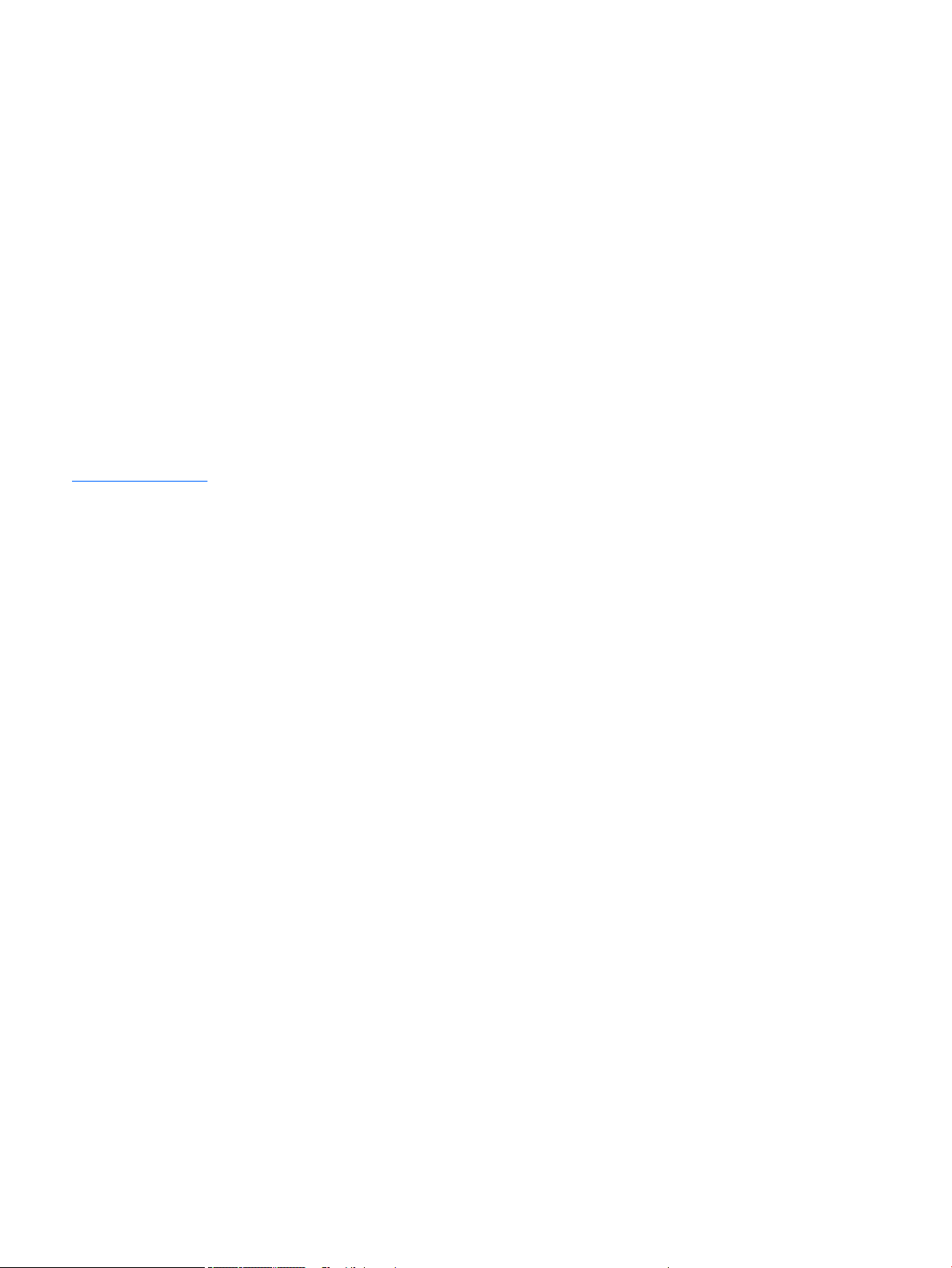
© Copyright 2019 HP Development Company,
L.P.
Product notice
Bluetooth is a trademark owned by its proprietor
and used by HP Inc. under license. Intel, Core,
Celeron, and Pentium are trademarks of Intel
Corporation or its subsidiaries in the U.S. and/or
other countries. Microsoft and Windows are
either registered trademarks or trademarks of
Microsoft Corporation in the United States
and/or other countries. SD Logo is a trademark
of its proprietor.
This guide describes features that are common
to most models. Some features may not be
available on your computer.
Not all features are available in all editions of
Windows 10. This computer may require
upgraded and/or separately purchased
hardware, drivers and/or software to take full
advantage of Windows 10 functionality. See
http://www.microsoft.com for details.
The only warranties for HP products and
services are set forth in the express warranty
statements accompanying such products and
services. Nothing herein should be construed as
constituting an additional warranty. HP shall not
be liable for technical or editorial errors or
omissions contained herein.
Software terms
By installing, copying, downloading, or otherwise
using any software product preinstalled on this
computer, you agree to be bound by the terms
of the HP End User License Agreement (EULA). If
you do not accept these license terms, your sole
remedy is to return the entire unused product
(hardware and software)within 14 days for a full
refund subject to the refund policy of your seller.
The information contained herein is subject to
change without notice. The only warranties for
HP products and services are set forth in
the express warranty statements accompanying
such products and services. Nothing herein
should be construed as constituting an
additional warranty. HP shall not be liable for
technical or editorial errors or omissions
contained herein.
Second Edition: November 2019
First Edition: January 2019
Document Part Number: L17239-002
Page 3

Table of contents
1 Product features ....................................................................................................................................................................................... 1
Standard conguration features ............................................................................................................................................ 1
Front panel components ......................................................................................................................................................... 2
Rear panel components .......................................................................................................................................................... 3
2 Illustrated parts catalog ........................................................................................................................................................................... 4
Serial number location ............................................................................................................................................................. 4
Computer major components ................................................................................................................................................ 4
Miscellaneous parts ................................................................................................................................................................. 8
3 Routine care, SATA drive guidelines, and disassembly preparation ............................................................................................... 25
Electrostatic discharge information .................................................................................................................................... 25
Generating static ............................................................................................................................................... 25
Preventing electrostatic damage to equipment ........................................................................................... 26
Personal grounding methods and equipment .............................................................................................. 26
Grounding the work area .................................................................................................................................. 26
Recommended materials and equipment ..................................................................................................... 27
Operating guidelines .............................................................................................................................................................. 27
Routine care ............................................................................................................................................................................ 28
General cleaning safety precautions .............................................................................................................. 28
Cleaning the computer case ............................................................................................................................ 28
Cleaning the keyboard ...................................................................................................................................... 28
Cleaning the monitor ........................................................................................................................................ 29
Cleaning the mouse .......................................................................................................................................... 29
Service considerations .......................................................................................................................................................... 29
Tools and software requirements .................................................................................................................. 29
Screws ................................................................................................................................................................. 29
Cables and connectors ..................................................................................................................................... 30
Hard Drives ......................................................................................................................................................... 30
Lithium coin cell battery ................................................................................................................................... 30
SMART ATA drives ................................................................................................................................................................... 30
4 Removal and replacement procedures .............................................................................................................................................. 31
Preparation for disassembly ................................................................................................................................................ 31
Access panel ........................................................................................................................................................................... 32
Optical drive ............................................................................................................................................................................ 33
iii
Page 4
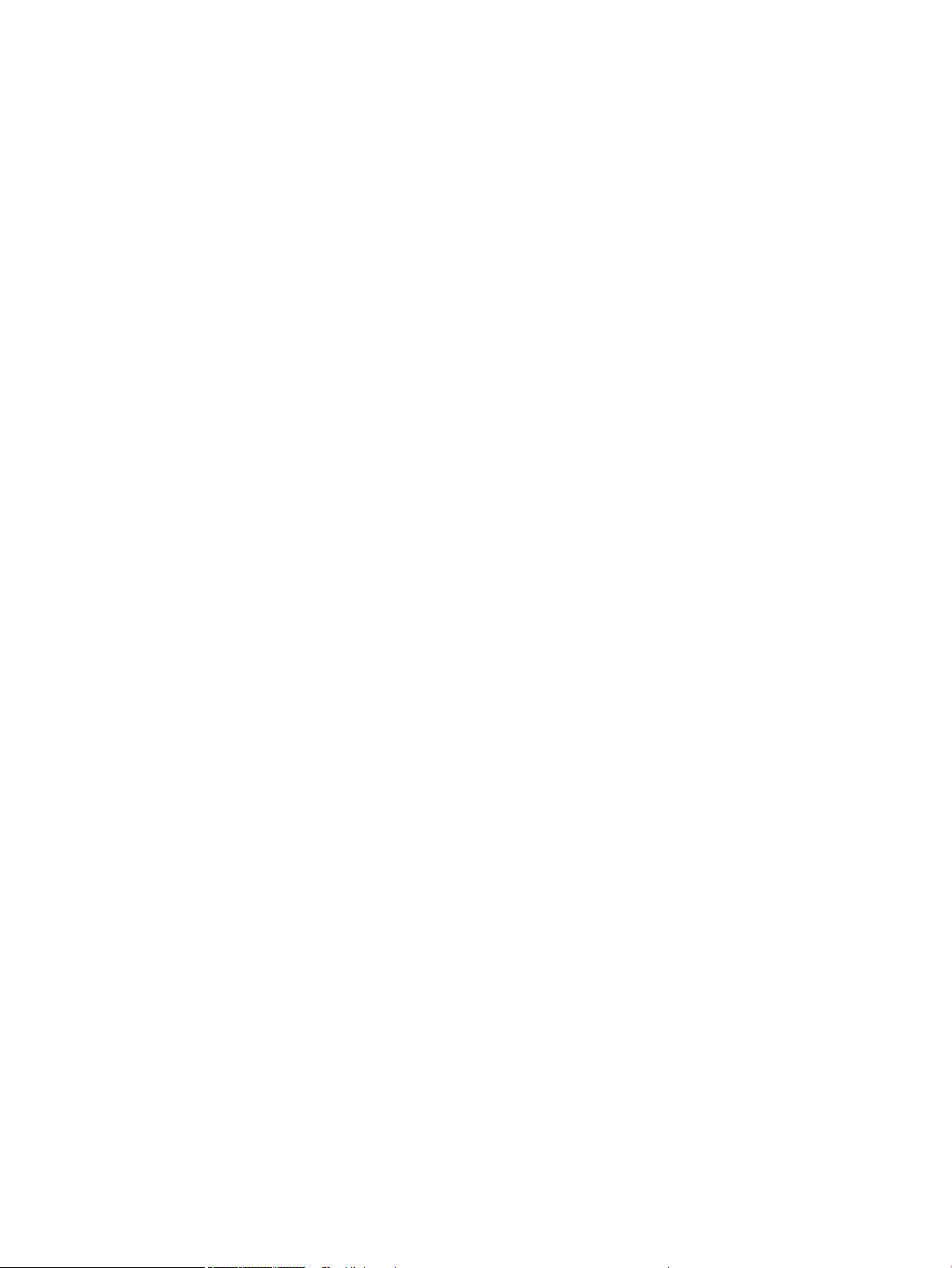
Front bezel .............................................................................................................................................................................. 34
Drive cage ................................................................................................................................................................................ 35
Hard drives .............................................................................................................................................................................. 36
Memory card reader .............................................................................................................................................................. 38
WLAN module ......................................................................................................................................................................... 39
Memory module ..................................................................................................................................................................... 40
Speaker .................................................................................................................................................................................... 41
Power supply .......................................................................................................................................................................... 42
Fan shroud ............................................................................................................................................................................... 43
Fan-sink ................................................................................................................................................................................... 44
Processor ................................................................................................................................................................................. 45
Serial connector module ....................................................................................................................................................... 47
System board .......................................................................................................................................................................... 48
5 Computer Setup (F10)Utility ................................................................................................................................................................. 51
Computer Setup (F10)Utilities ............................................................................................................................................. 51
Using Computer Setup (F10)Utilities .............................................................................................................. 52
Computer Setup–Main ...................................................................................................................................... 53
Computer Setup—Security .............................................................................................................................. 55
Computer Setup—Advanced ........................................................................................................................... 57
Recovering the Conguration Settings ............................................................................................................................... 62
6 Troubleshooting without diagnostics ................................................................................................................................................. 63
Safety and comfort ................................................................................................................................................................ 63
Before you call for technical support .................................................................................................................................. 63
Helpful hints ............................................................................................................................................................................ 64
Solving general problems ..................................................................................................................................................... 65
Solving power problems ....................................................................................................................................................... 68
Solving hard drive problems ................................................................................................................................................ 69
Solving media card reader problems .................................................................................................................................. 71
Solving display problems ...................................................................................................................................................... 72
Solving audio problems ........................................................................................................................................................ 76
Solving printer problems ...................................................................................................................................................... 78
Solving keyboard and mouse problems ............................................................................................................................. 79
Solving hardware installation problems ............................................................................................................................. 81
Solving network problems .................................................................................................................................................... 82
Solving memory problems ................................................................................................................................................... 85
Solving USB ash drive problems ........................................................................................................................................ 86
Solving front panel component problems ......................................................................................................................... 87
Solving Internet access problems ....................................................................................................................................... 87
Solving software problems .................................................................................................................................................. 88
iv
Page 5
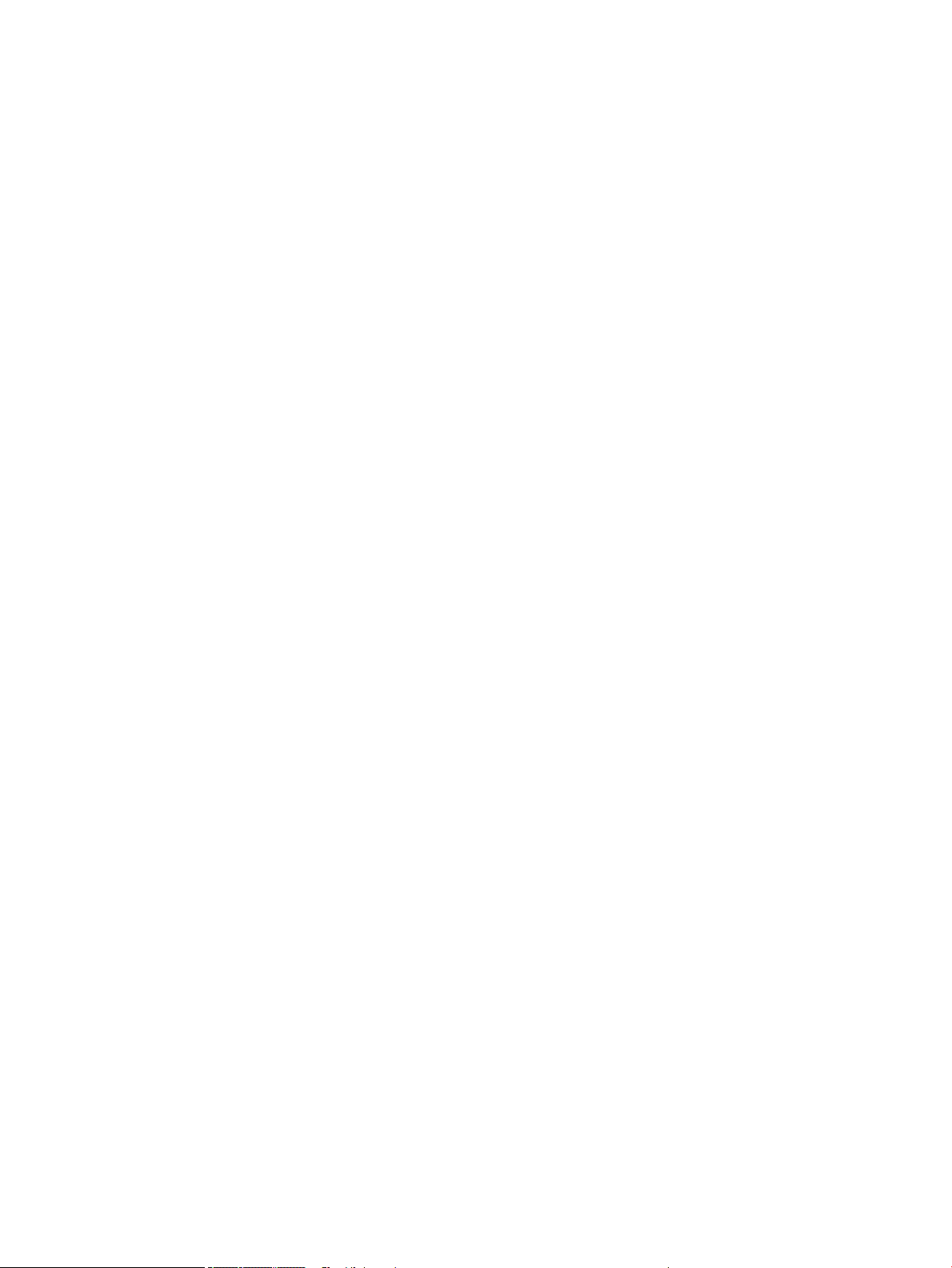
7 POST error messages and diagnostic front panel LEDs and audible codes ................................................................................. 89
POST numeric codes and text messages ........................................................................................................................... 89
Interpreting system validation diagnostic front panel LEDs and audible codes .......................................................... 94
8 Password security and resetting CMOS .............................................................................................................................................. 96
Resetting CMOS and/or the password jumper .................................................................................................................. 97
Changing a Setup or Power-on password ......................................................................................................................... 99
Deleting a Setup or Power-on password ........................................................................................................................... 99
9 Using HP PC Hardware Diagnostics (UEFI) ....................................................................................................................................... 100
Downloading HP PC Hardware Diagnostics (UEFI)to a USB device .............................................................................. 101
10 Backing up, restoring, and recovering ............................................................................................................................................ 102
Backing up information and creating recovery media ................................................................................................... 102
Using Windows tools ...................................................................................................................................... 102
Using the HP Cloud Recovery Download Tool to create recovery media (select products only) ........ 102
Restoring and recovery ....................................................................................................................................................... 103
Restoring, resetting, and refreshing using Windows tools ...................................................................... 103
Recovering using HP Recovery media ......................................................................................................... 103
Changing the computer boot order ............................................................................................................. 103
Using HP Sure Recover (select products only) ........................................................................................... 104
Appendix A Battery replacement .......................................................................................................................................................... 105
Appendix B Statement of memory volatility ....................................................................................................................................... 108
Current BIOS steps ............................................................................................................................................................... 108
Nonvolatile memory usage ................................................................................................................................................ 110
Questions and answers ...................................................................................................................................................... 112
Using HP Sure Start ............................................................................................................................................................. 113
Appendix C Power cord set requirements ........................................................................................................................................... 114
General requirements ......................................................................................................................................................... 114
Japanese power cord requirements ................................................................................................................................. 114
Country-specic requirements .......................................................................................................................................... 115
Appendix D Specications ...................................................................................................................................................................... 116
Index ........................................................................................................................................................................................................... 117
v
Page 6
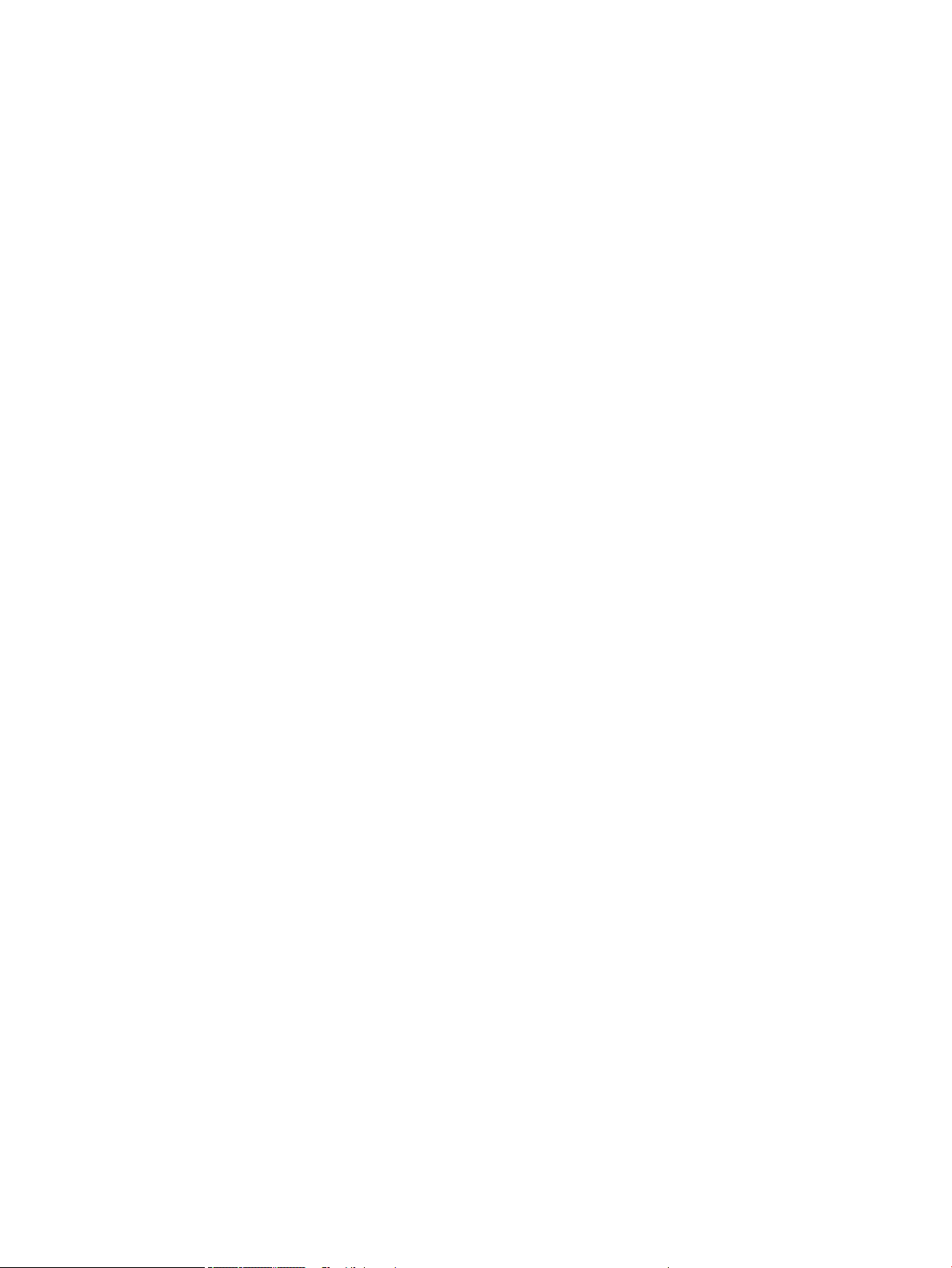
vi
Page 7
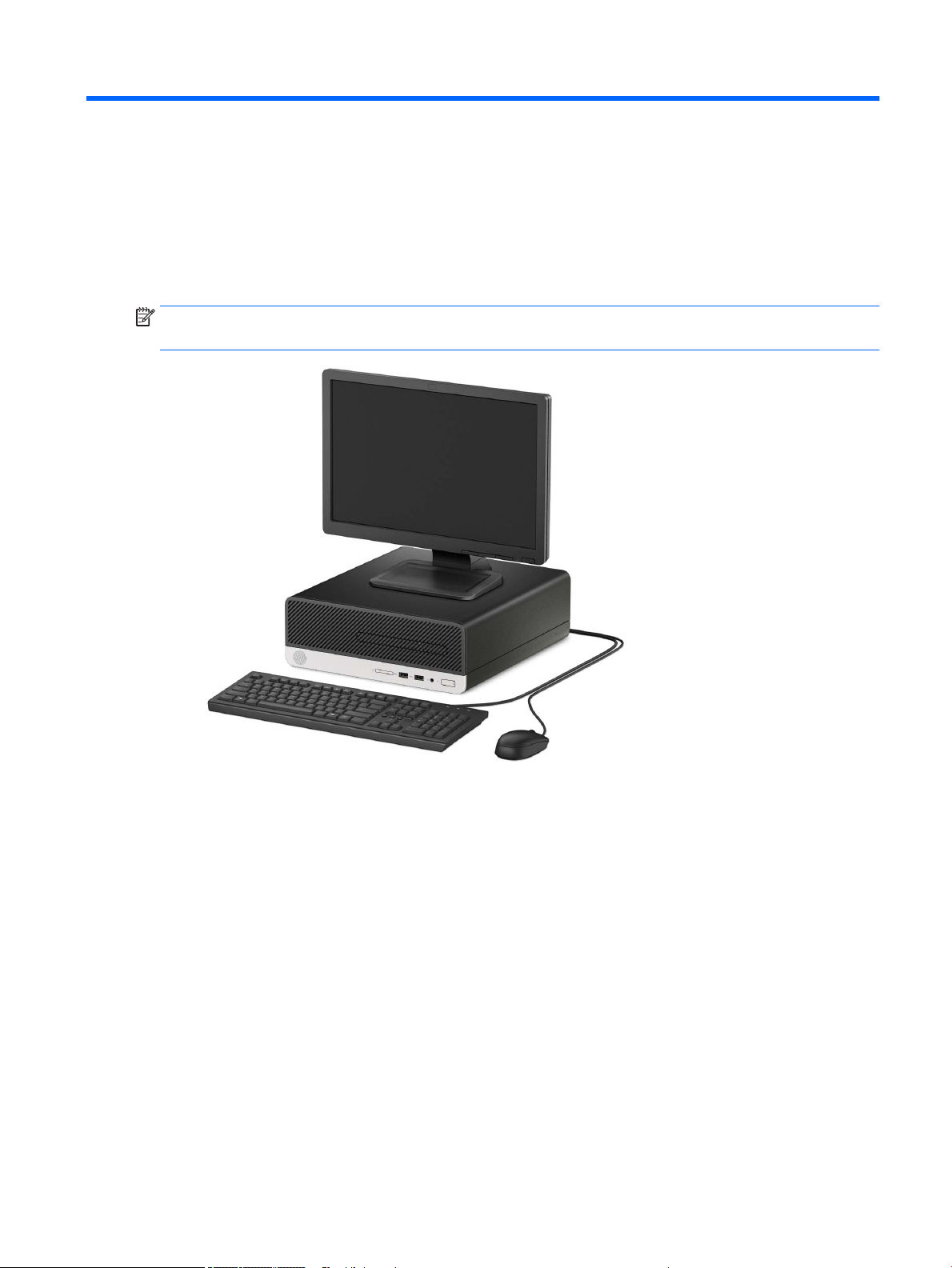
1 Product features
Standard conguration features
Features can vary depending on the model. For support assistance and to learn more about the hardware and
software installed on the computer model, run the HP Support Assistant utility.
NOTE: This computer model can be used in a desktop orientation or a tower orientation with optional vertical
stand.
Standard conguration features 1
Page 8
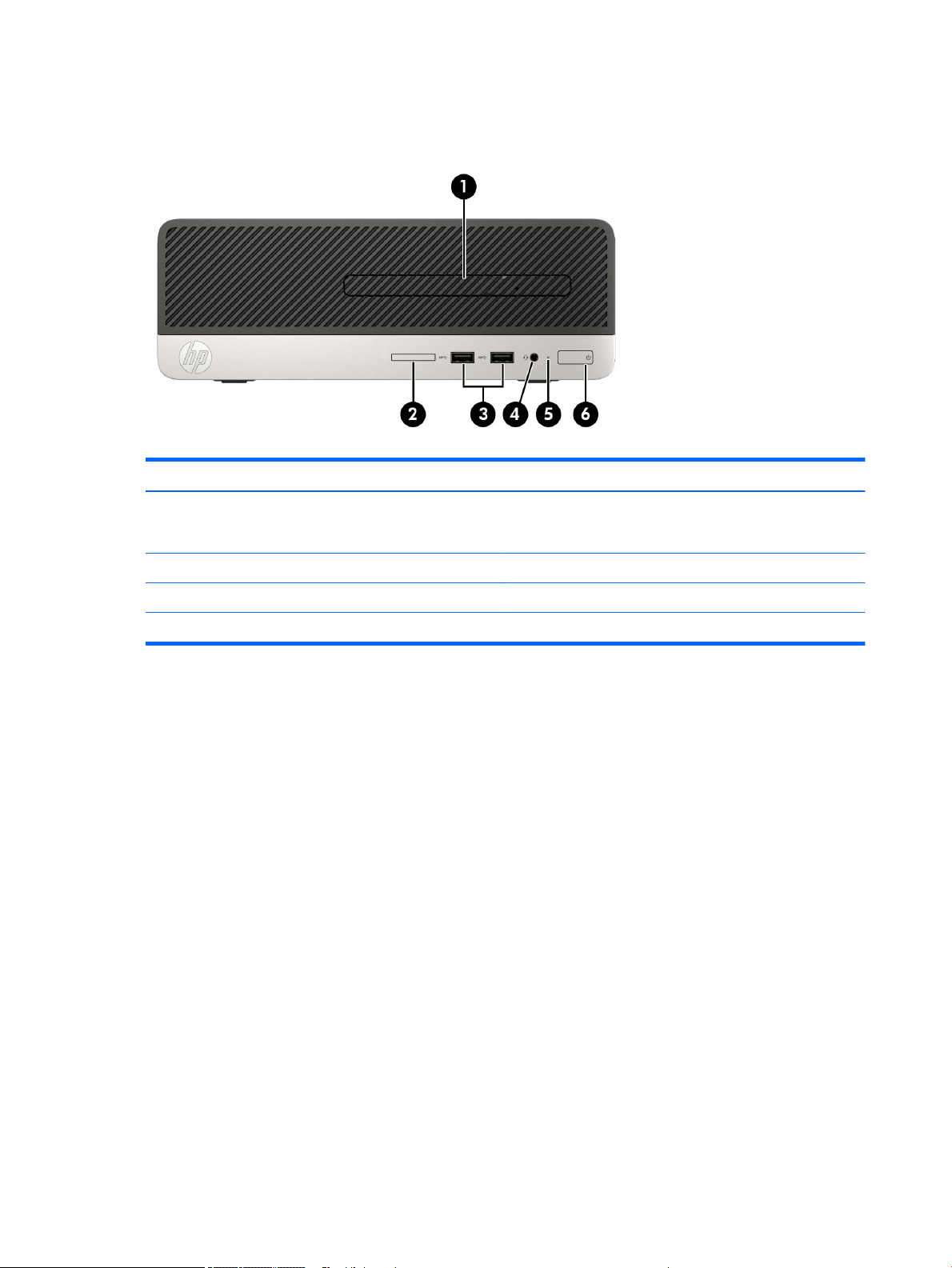
Front panel components
Drive conguration can vary by model. Some models have a bezel blank covering the slim optical drive bay.
Table 1-1 Front panel components and their descriptions
Front panel components
(1) Slim optical drive (select products only) (4) Audio-out (headphone)/Audio-in
(2) Memory card reader (5) Hard drive activity light
(microphone)combo jackAudio-out (headphone)/Audio-in
(microphone)combo jack
(3) USB SuperSpeed ports (2) (6) Dual-state power button
NOTE: When a device is plugged into the combo jack, a dialog box is displayed. Select the type of device that is connected.
2 Chapter 1 Product features
Page 9
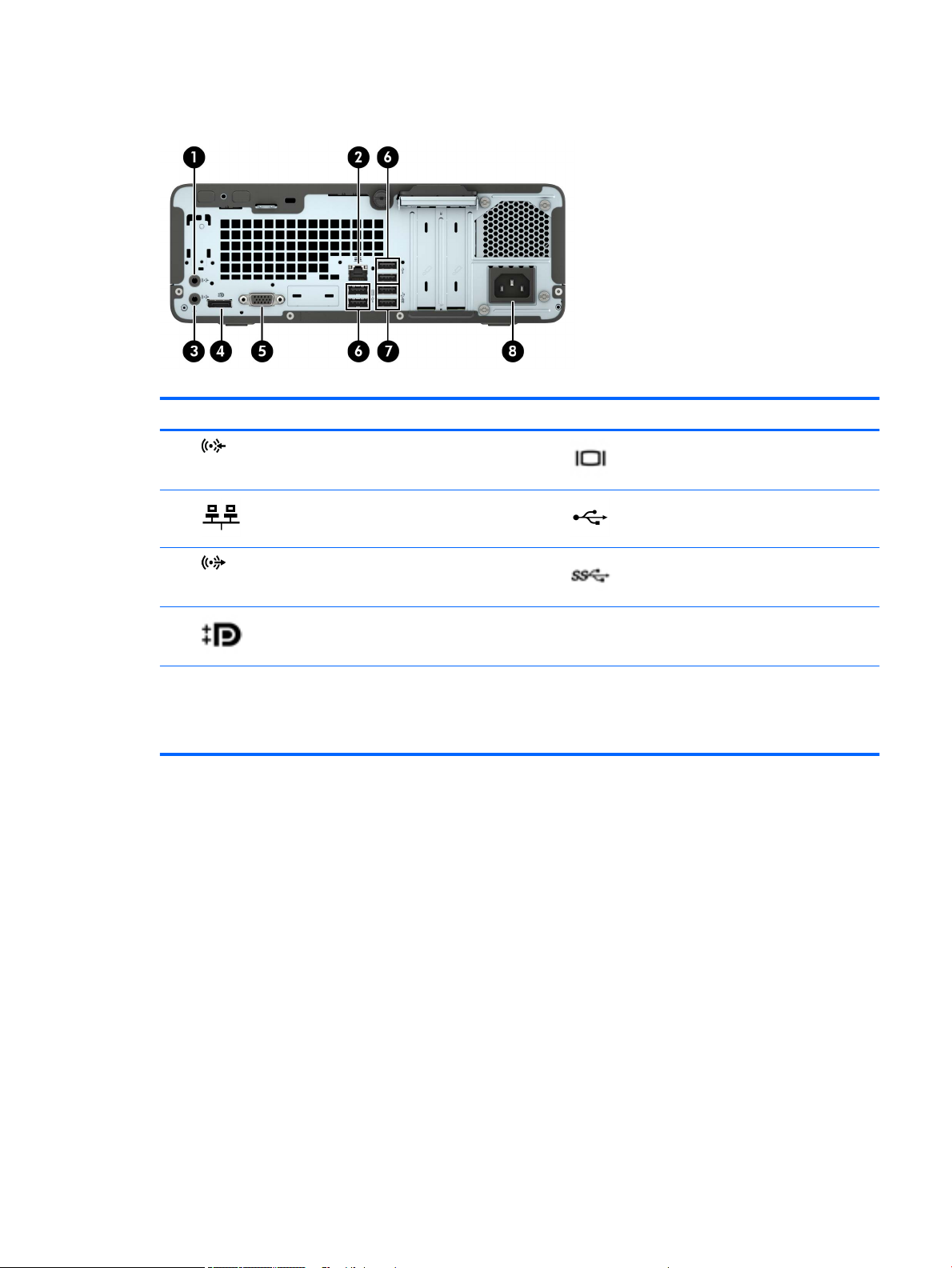
Rear panel components
Table 1-2 Rear panel components and their descriptions
Rear panel components
(1) Audio-in jack (5) VGA monitor connector
(2) RJ-45 (network)jack (6) USB ports (4)
(3) Audio-out jack for powered audio device (7) USB SuperSpeed ports (2)
(4) DisplayPort monitor connectors (2) (8) Power cord connector
NOTE: When a graphics card is installed in one of the system board slots, the video connectors on the graphics card and/or the
integrated graphics on the system board may be used. The specic graphics card installed and software conguration will determine the
behavior.
The system board graphics can be disabled by changing settings in Computer Setup.
Rear panel components 3
Page 10

2 Illustrated parts catalog
Serial number location
Each computer has a unique serial number and a product ID number that are located on the exterior of
the computer. Keep these numbers available for use when contacting support for assistance.
Computer major components
Table
2-1 Computer major components and their descriptions
Description
Access panel
Front bezel
SD card blank bezel
Dust lter
System boards (includes replacement thermal material):
Mini-tower (MT)conguration equipped with both the NetC and Windows 10 operating systems
MT conguration equipped only with the NetC operating system
Small form factor (SFF)conguration equipped with both the BPC and Windows 10 operating systems
SFF conguration equipped only with the BPC operating system
Processors:
Intel Core i9-9900 3.10-GHz processor (2666-MHz front-side bus [FSB], 16.0-MB SmartCache, eight cores)
Intel Core i7-9700 3.00-GHz processor (2666-MHz FSB, 12.0-MB SmartCache, eight cores)
Intel Core i5-9600 3.10-GHz processor (2666-MHz FSB, 9.0-MB SmartCache, six cores)
Intel Core i5-9500F 3.00-GHz processor (2666-MHz FSB, 9.0-MB SmartCache, six cores)
Intel Core i5-9500 3.00-GHz processor (2666-MHz FSB, 9.0-MB SmartCache, six cores)
4 Chapter 2 Illustrated parts catalog
Page 11
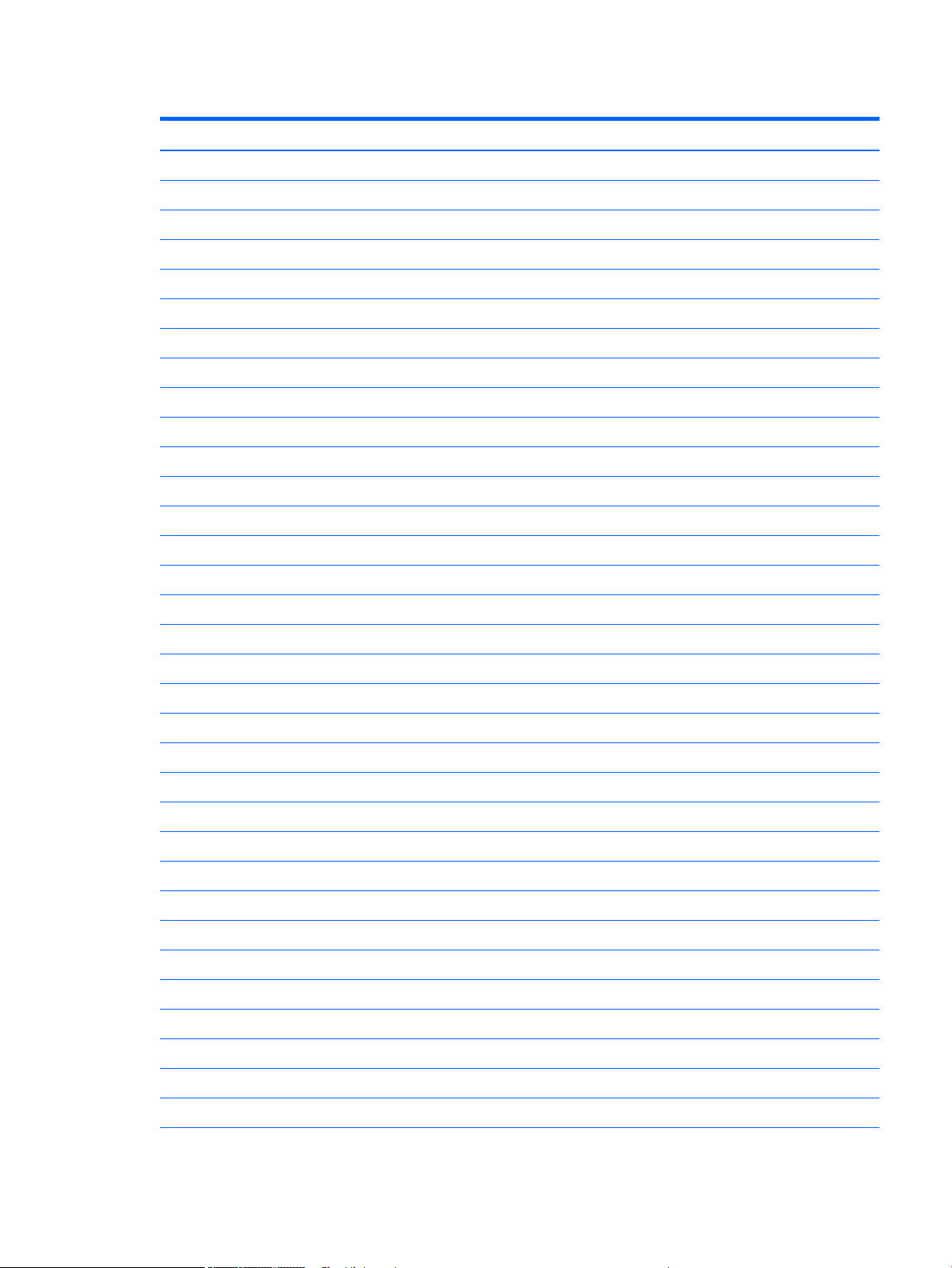
Table 2-1 Computer major components and their descriptions (continued)
Description
Intel Core i5-9400 2.90-GHz processor (2666-MHz FSB, 9.0-MB SmartCache, six cores)
Intel Core i3-9300 3.70-GHz processor (2400-MHz FSB, 8.0-MB SmartCache, quad core)
Intel Core i3-9100 3.60-GHz processor (2400-MHz FSB, 8.0-MB SmartCache, quad core)
Intel Core i7-8700 3.20-GHz processor (2666-MHz front-side bus [FSB], 12.0-MB SmartCache, six cores)
Intel Core i5-8600 3.10-GHz processor (2666-MHz FSB, 9.0-MB SmartCache, six cores)
Intel Core i5-8500 3.00-GHz processor (2666-MHz FSB, 9.0-MB SmartCache, six cores)
Intel Core i3-8300 3.70-GHz processor (2400-MHz FSB, 8.0-MB SmartCache, quad core)
Intel Core i3-8100 3.60-GHz processor (2400-MHz FSB, 6.0-MB SmartCache, quad core)
Intel Pentium Gold G5620 4.00-GHz processor (2400-MHz FSB, 4.0-MB SmartCache, dual core)
Intel Pentium Gold G5600 3.90-GHz processor (2400-MHz FSB, 4.0-MB SmartCache, dual core)
Intel Pentium Gold G5500 3.80-GHz processor (2400-MHz FSB, 4.0-MB SmartCache, dual core)
Intel Pentium Gold G5420 3.80-GHz processor (2400-MHz FSB, 4.0-MB SmartCache, dual core)
Intel Pentium Gold G5500 3.80-GHz processor (2400-MHz FSB, 4.0-MB SmartCache, dual core)
Intel Pentium Gold G5400 3.70-GHz processor (2400-MHz FSB, 4.0-MB SmartCache, dual core)
Intel Celeron G4930 3.20-GHz processor (2.0-MB SmartCache, dual core)
Intel Celeron G4900 3.10-GHz processor (2.0-MB SmartCache, dual core)
Power supply (includes cables):
310-W, 12-V, 90-percent high volume, 2 out connectors
250-W, 12-V, 92-percent high volume, 2 out connectors
180-W, 12-V, 90-percent high volume, 1 out connector
Fan-sink, 65-W (includes retention-clips)
Fan (includes cable)
Speaker, 40×28.5-mm, 2-W, 4-ohm, 140-mm (includes cable)
Hood sensor module
Serial port modules:
PS2/serial port combination module
Serial port module
Optical drive:
DVD-BluRay 6x Writer Drive, 9.5-mm, slim
DVD±RW SuperMulti Dual Layer Drive, 9.5-mm, slim
DVD-ROM Drive, 9.5-mm, slim
Optical drive long bezel blank, 9.5-mm, slim
Optical drive latch, 9.5-mm, slim
Computer major components 5
Page 12
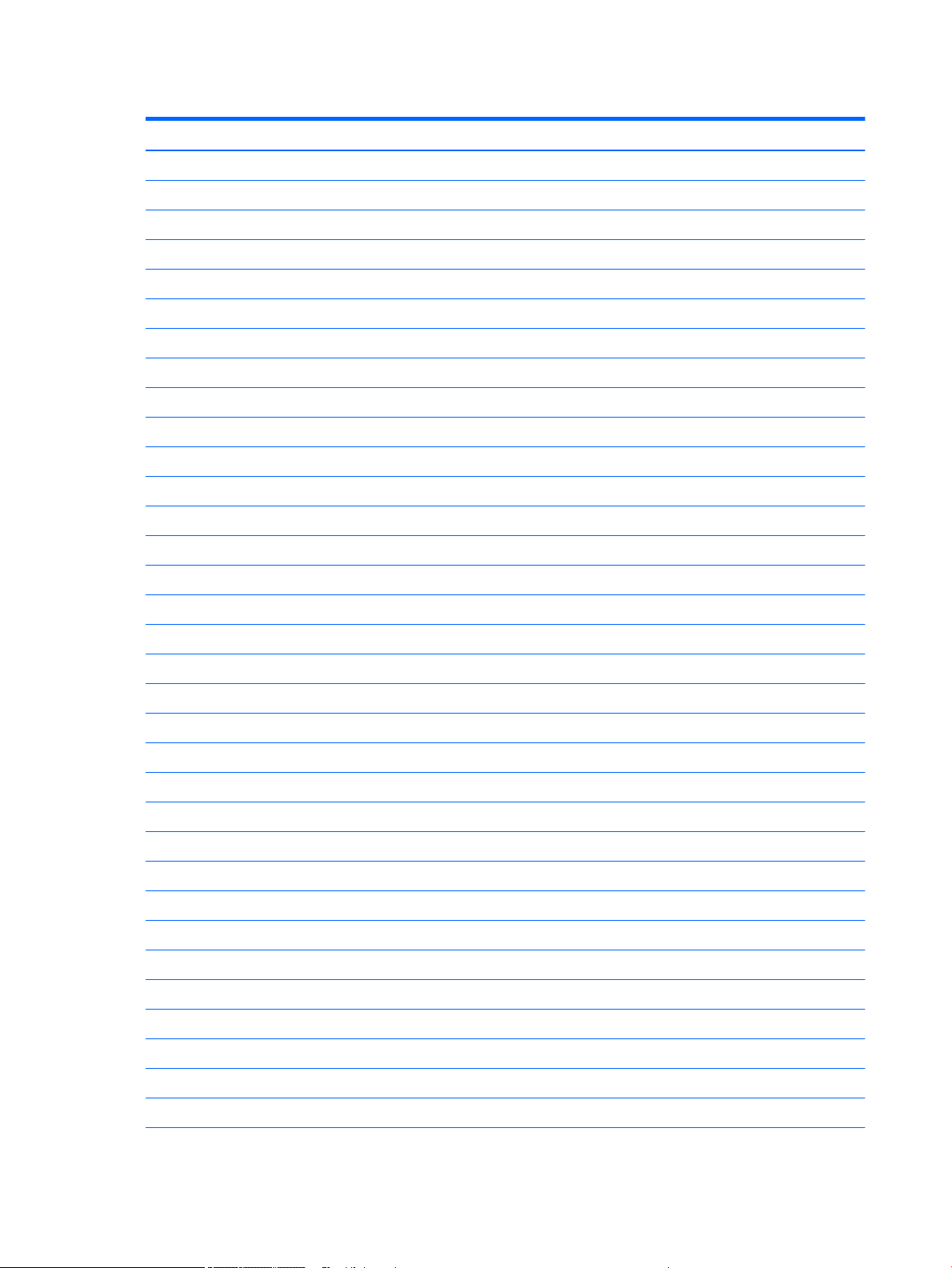
Table 2-1 Computer major components and their descriptions (continued)
Description
Networking:
Intel Ethernet I210-T1 GbE network interface card (NIC)
Intel 9560 ac 2×2 + Bluetooth 5 non-vPro WW
Realtek 8822BE 802.11ac PCIe×1 Card
Realtek ac 1×1 + Bluetooth 4.2 LE M.2 2230 PCI-e+USB WW
Realtek RTL8723DE bgn 1×1 + Bluetooth 4.2 LE M.2 2230 PCI-e+USB WW with 1 antenna
Antenna cover
Internal wireless antenna cable assembly
Memory modules (4, DDR4-2666, 1.2-V, NECC, UDIMM):
64-GB (32 GB×2)
32-GB (32 GB×1)
32-GB (16 GB×2)
16-GB (16 GB×1)
16-GB (8 GB×2)
8-GB (8 GB×1)
8-GB (4 GB×2)
4-GB (4 GB×1)
Hard drive:
2-TB, 7200-rpm, SATA-3, 3.5-in.
2-TB, 7200-rpm, SATA-3, 3.5-in., second hard drive
2-TB, 5400-rpm, 7.0-mm, HYBRID 8-GB
2-TB, 5400-rpm, 7.0-mm
2-TB, 5400-rpm, 7.0-mm, HYBRID 8-GB
1-TB, 7200-rpm, SATA-3, 3.5-in.
1-TB, 7200-rpm, SATA-3, 3.5-in., second hard drive
1-TB, 7200-rpm, 2.5-in.
1-TB, 7200-rpm, 2.5-in., SATA, 6.0-GB/sec
1-TB, 7200-rpm, 3.5-in.
1-TB, 7200-rpm, 9.5-mm
1-TB, 5400-rpm, 7.0-mm, HYBRID 8-GB
500-GB, 7200-rpm, 3.5-in.
500-GB, 7200-rpm, 3.5-in., second hard drive
500-GB, 7200-rpm, 3.5-in., third hard drive
6 Chapter 2 Illustrated parts catalog
Page 13
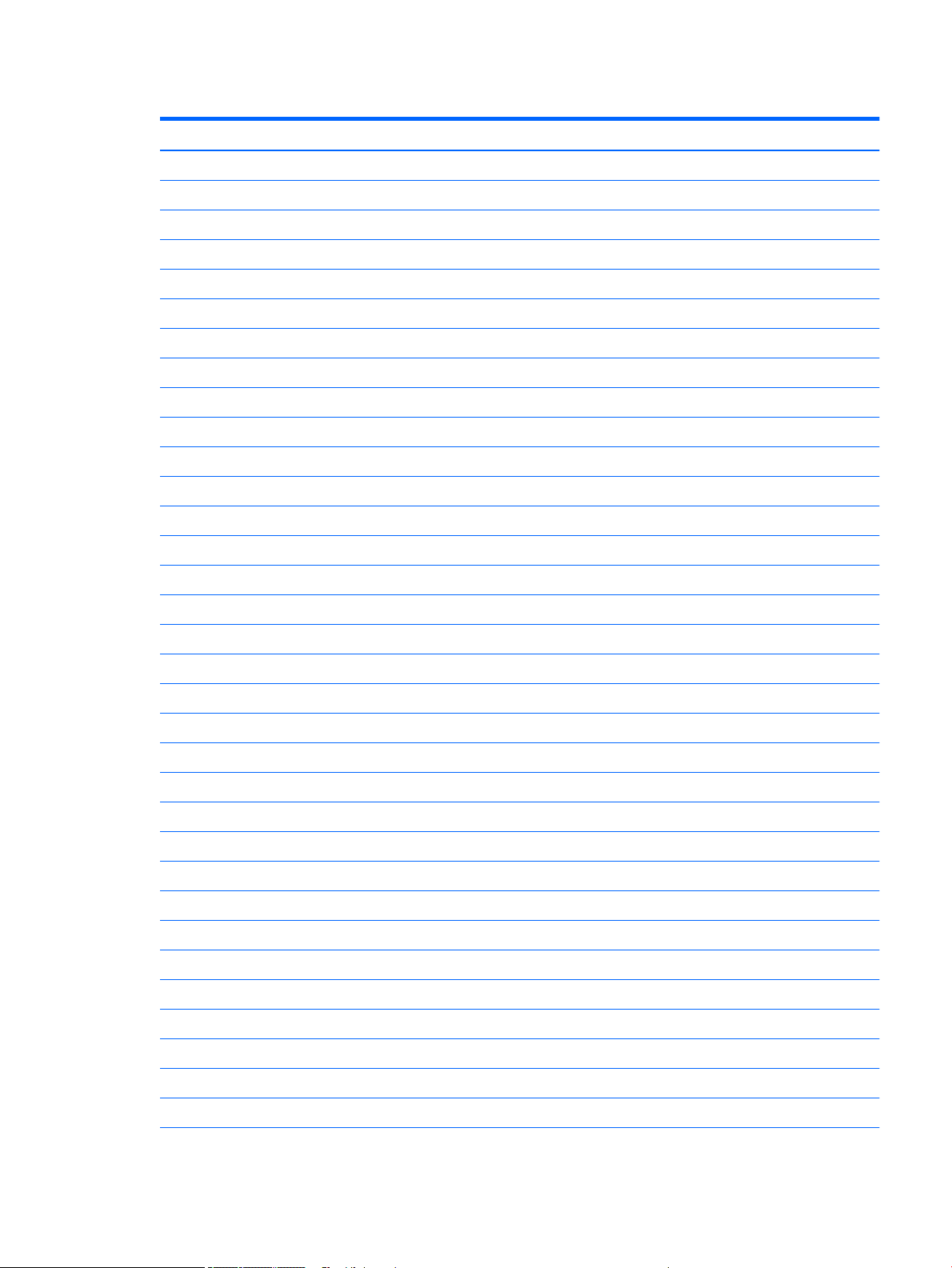
Table 2-1 Computer major components and their descriptions (continued)
Description
500-GB, 7200-rpm, 3.5-in., SATA, 6.0-GB/sec, Smart IV hard drive
500-GB, 7200-rpm, 7.0-mm
500-GB, 5400-rpm, 7.0-mm, HYBRID 8-GB
500-GB, 7200-rpm with Federal Information Processing Standard (140-2)security and OPAL2
500-GB, 5400-rpm with (FIPS 140-2)security and OPAL2
500-GB, 7200-rpm, SATA with self-encryption (SED)and OPAL2
500-GB, 7200-rpm, Hybrid 8-GB NAND with OPAL2
500-GB, 7200-rpm, 2.5-in.
500-GB, 7200-rpm, 7.0-mm
500-GB, 5400-rpm, 7.0-mm, HYBRID 8-GB
500-GB, 5400-rpm with Federal Information Processing Standard (FIPS)security and OPAL2
500-GB, 7200-rpm, SATA with self-encryption (SED)and OPAL2
500-GB, 7200-rpm, Hybrid 8-GB NAND with OPAL2
Removable SATA slim hard drive carrier
5.25-in.–to–3.5-in. hard drive adapter
Solid-state drive:
1-TB, M.2 2280, Non-Volatile Memory express (NVMe)solid-state drive with secure seal (SS)and triple-level cell (TLC)
512-GB, M.2 2280, peripheral component interconnect express (PCIe), NVMe solid-state drive with SS and TLC
512-GB, M.2 2280, PCIe, NVMe solid-state drive with self-encryption (SED), OPAL2, and TLC
512-GB, M.2 2280, PCIe, NVMe solid-state drive with TLC
512-GB, M.2 2280, PCIe, NVMe solid-state drive (value)
512-GB, M.2 2280, PCIe3×4 solid-state drive with self-encryption (SED)and TLC
512-GB, M.2, PCIe, NVMe solid-state drive with TLC
512-GB, SATA-3 solid-state drive with TLC
512-GB, SATA-3 solid-state drive with TLC, second drive
512-GB, SATA-3 solid-state drive with Federal Information Processing Standard (FIPS)security and TLC
512-GB, SATA-3 solid-state drive with SED, OPAL2, and TLC
512-GB, SATA-3 solid-state drive with SED, OPAL2, and TLC, second drive
512-GB solid-state drive with FIPS security
512-GB solid-state drive with FIPS security, second drive
256-GB, M.2 2280, PCIe, NVMe solid-state drive with SS and TLC
256-GB, M.2 2280, PCIe, NVMe solid-state drive with TLC
256-GB, M.2 2280, PCIe, NVMe solid-state drive (value)
Computer major components 7
Page 14
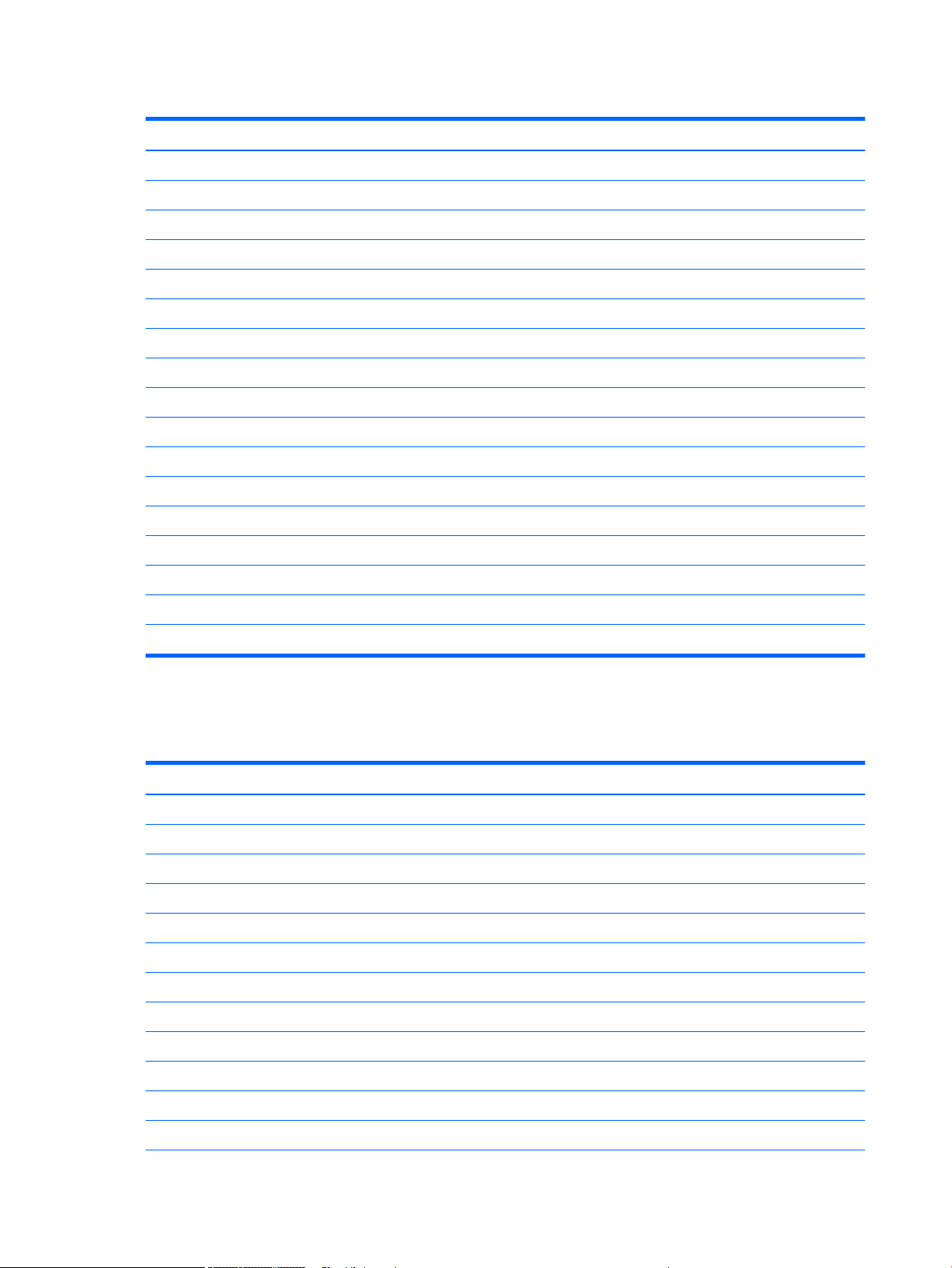
Table 2-1 Computer major components and their descriptions (continued)
Description
256-GB, M.2 2280, PCIe, NVMe solid-state drive with SED, OPAL2, and TLC
256-GB, M.2 2280, PCIe3×4 solid-state drive with SED and TLC
256-GB, M.2, PCIe, NVMe solid-state drive with TLC (value)
256-GB, SATA-3 solid-state drive with TLC
256-GB, SATA-3 solid-state drive with SED, OPAL2, and TLC
256-GB, SATA-3 solid-state drive with SED, OPAL2, and TLC, second drive
256-GB, SATA-3 solid-state drive with TLC
256-GB, SATA-3 solid-state drive with TLC, second drive
256-GB, SATA-3 solid-state drive with FIPS security and TLC
256-GB, SATA-3 solid-state drive with SED, OPAL2, and TLC
256-GB, solid-state drive with FIPS
256-GB, SATA-3 solid-state drive with FIPS, second drive
128-GB, M2 2280, PCIe3×4, NVMe solid-state drive with TLC
128-GB, M2 2280, PCIe3×4, NVMe solid-state drive
128-GB, M2 2280, PCIe3×2 solid-state drive with TLC
118-GB, M2 2280, PCIe, NVMe solid-state drive
16-GB, M2 2280, PCIe3×2, NVMe solid-state drive with TLC
Miscellaneous parts
Table
2-2 Miscellaneous parts and their descriptions
Description
Power cord with C13 receptacle, 2.50-meter (6.00-feet):
For use in Argentina
For use in Australia and New Zealand
Power cord with C13 receptacle, 1.83-meter (6.00-feet)
For use in Brazil
For use in Denmark
For use in Europe
For use in Israel
For use in Italy
For use in the North America
For use in the People’s Republic of China
For use in South Africa
8 Chapter 2 Illustrated parts catalog
Page 15

Table 2-2 Miscellaneous parts and their descriptions (continued)
Description
For use in South Korea
For use in Switzerland
For use in Taiwan
For use in the United Kingdom and Singapore
Power cord with C13 receptacle, 1.83-meter (6.00-feet)5-15P for use in Thailand
Power cord with C13 receptacle, 1.83-meter (6.00-feet)6-amp for use in India
Power cord with 7A certication for use in Japan
Power cord with Option-949 adapter ROHS
Adapters:
HP DisplayPort–to–DVI SL adapter
HP DisplayPort–to–HDMI 2.0 adapter
HP DisplayPort–to–VGA adapter
HP USB–to–serial port adapter
HP USB Type-C–to–DisplayPort adapter
HP USB Type-C–to–DisplayPort adapter
HP USB Type-C–to–USB Type-A hub
Cables:
DisplayPort cable (1.83-m)
DisplayPort–to–VGA cable
DVI monitor cable
Hard drive SATA power cable (2×2-pin)
Optical drive SATA power cable (2×2-pin)
SATA cable (straight–to–right angle connector, 11-in.)
SATA cable (straight–to–right angle connector, 11-in., RF solution)
SATA cable (straight–to–straight connector, 11-in.)
SATA cable (straight–to–straight connector, 11-in., RF solution)
SATA cable (straight–to–straight connector, 14-in.)
SATA cable (straight–to–straight connector, 14-in., RF solution)
Wireless antenna cable (internal)
Expansion cards:
DisplayPort option board
HDMI option board
Parallel port PCIe x1 card
Miscellaneous parts 9
Page 16
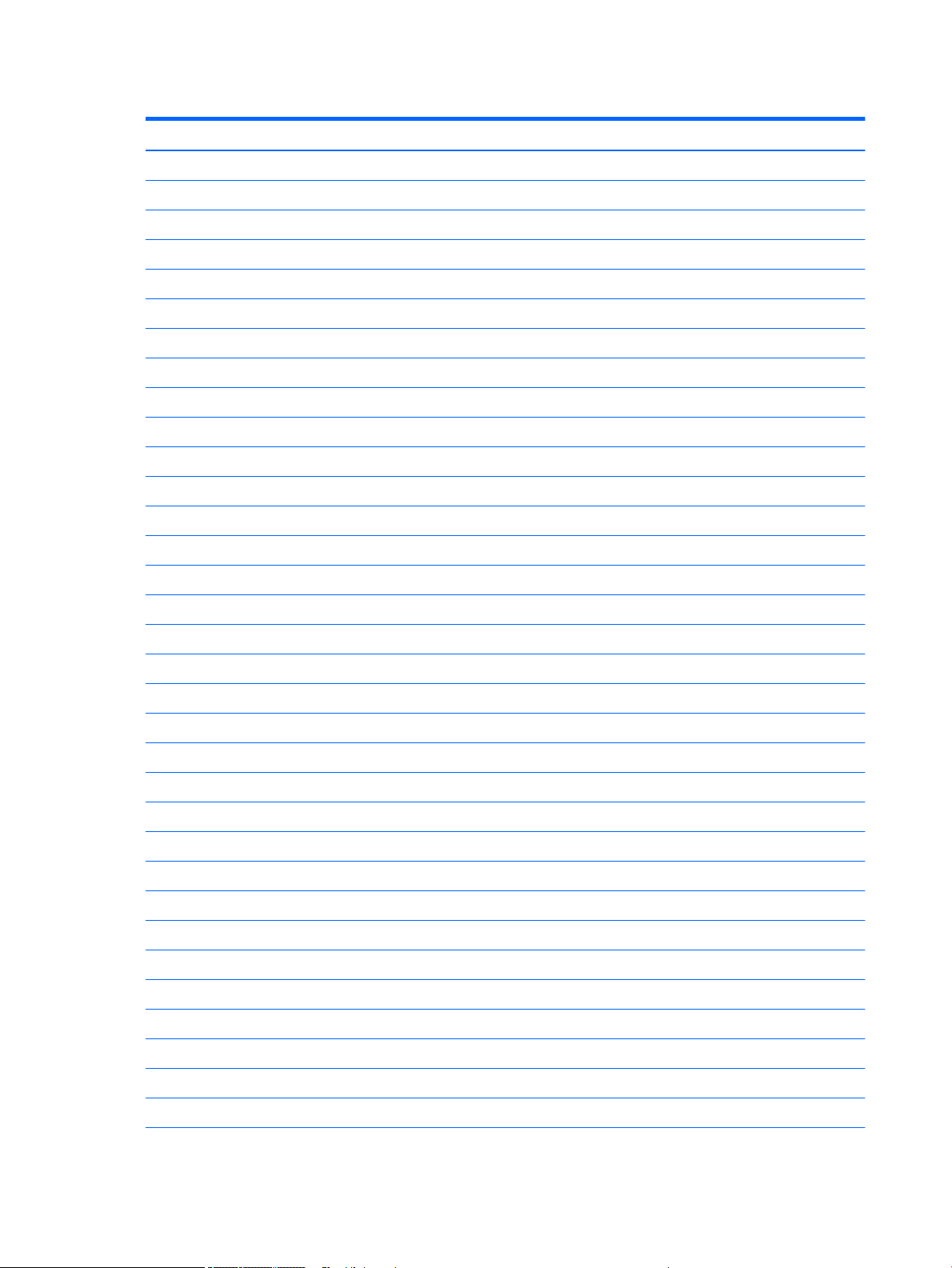
Table 2-2 Miscellaneous parts and their descriptions (continued)
Description
VGA option board
Graphics cards:
AMD Radeon R7 430 2-GB 2DP Card
AMD Radeon R7 430 2-GB LP 2DP PCIe×16 2nd GFX
AMD Radeon R7 430 2-GB LP 2DP PCIe×16 GFX
AMD Radeon R7 430 2-GB LP DP VGA PCIe x16
AMD Radeon R7 430 PCIe×16 GFX (for use only in the People’s Republic of China)
AMD Radeon RX550 4-GB 2DP Card
AMD Radeon RX550 4-GB FH 2DP 1HDMI PCIe×16
AMD Radeon RX580 4-GB FH 3DP 1HDMI PCIe×16 GFX
NVIDIA GeForce GT730 2-GB DP DVI PCIe×8 GFX
NVIDIA GeForce GT730 2-GB DP PCIe×8 GFX
Keyboards:
HP antimicrobial slim business keyboard for use in the People’s Republic of China
HP conferencing keyboard:
For use in Asia/Pacic countries and regions
For use in Belgium
For use in Bulgaria
For use in Canada
For use in Denmark
For use in Denmark, Finland, and Norway
For use in France
For use in Germany
For use in Greece
For use in Hungary
For use in India
For use in Israel
For use in Italy
For use in the Netherlands
For use in Norway
For use in the People’s Republic of China
For use in Poland
For use in Portugal
10 Chapter 2 Illustrated parts catalog
Page 17
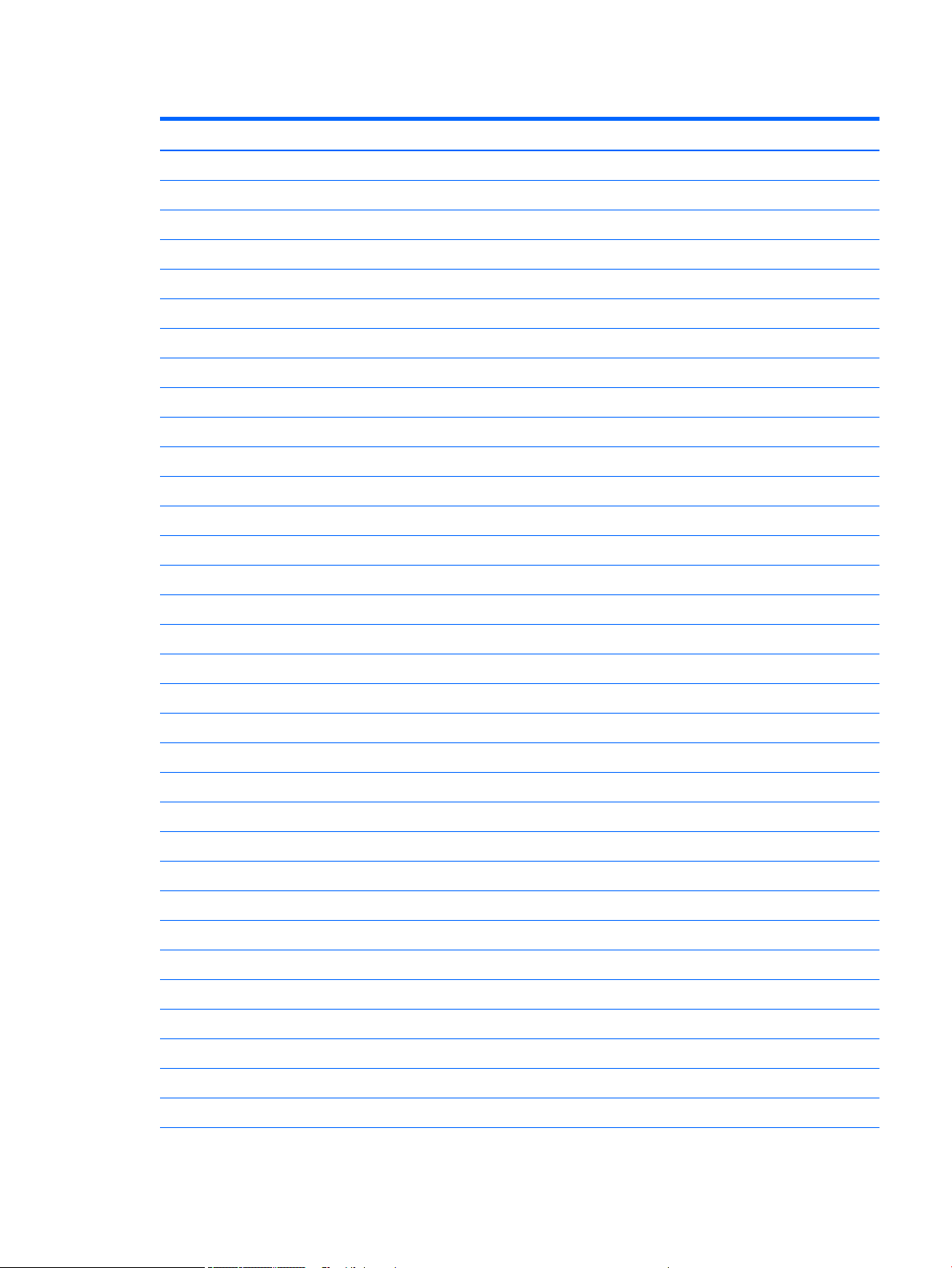
Table 2-2 Miscellaneous parts and their descriptions (continued)
Description
For use in Romania
For use in Russia
For use in Saudi Arabia
For use in Spain
For use in Sweden
For use in Switzerland
For use in Turkey
For use in the United Kingdom and Singapore
For use in the United States
HP essential keyboard:
For use in India
For use in Japan
For use in Latin America
For use in the People’s Republic of China
For use in Taiwan
For use in Thailand
For use in the United States
HP Premium Wireless Keyboard/Mouse Kit:
For use in Belgium
For use in Bosnia, Herzegovina, Crotia, Slovenia, Yugoslavia
For use in Bulgaria
For use in Canada
For use in Denmark
For use in Denmark, Finland, and Norway
For use in France
For use in Germany
For use in Greece
For use in Hungary
For use in Israel
For use in Italy
For use in Latin America
For use in the Netherlands
For use in the Northwest Africa
Miscellaneous parts 11
Page 18

Table 2-2 Miscellaneous parts and their descriptions (continued)
Description
For use in Norway
For use in Portugal
For use in Romania
For use in Russia
For use in Saudi Arabia
For use in Spain
For use in Sweden
For use in Switzerland
For use in Taiwan
For use in Turkey
For use in the United Kingdom and Singapore
For use in the United States
HP PS/2 slim Windows 8 keyboard:
For use in Belgium
For use in Bosnia, Herzegovina, Croatia, Slovenia, and Yugoslavia
For use in Brazil
For use in Bulgaria
For use in Canada
For use in the Czech Republic and Slovakia
For use in Denmark
For use in Denmark, Finland, and Norway
For use in France
For use in Germany
For use in Greece
For use in Hungary
For use in India
For use in Israel
For use in Italy
For use in Japan
For use in Latin America
For use in the Netherlands
For use in Northwest Africa
For use in Norway
12 Chapter 2 Illustrated parts catalog
Page 19
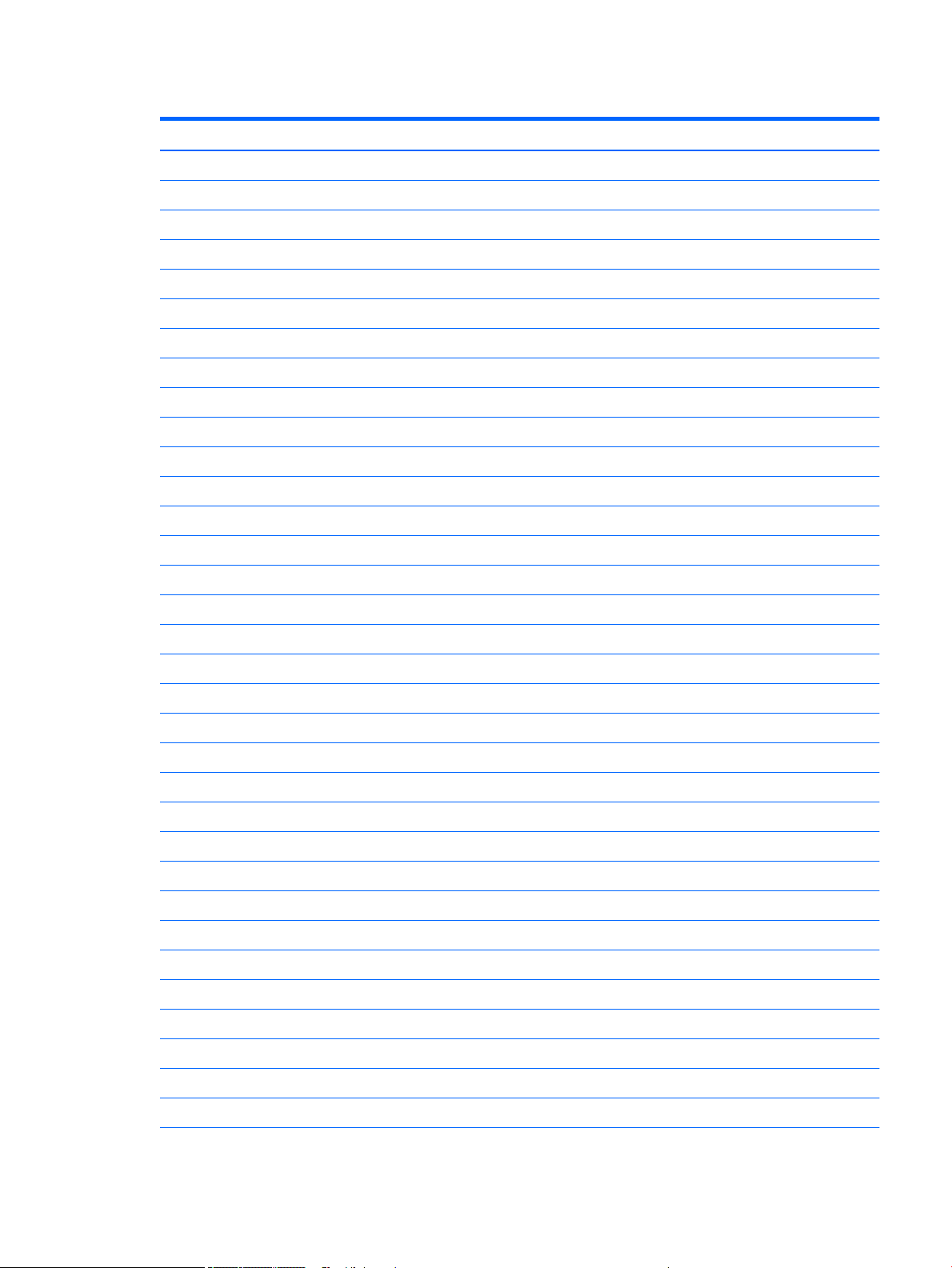
Table 2-2 Miscellaneous parts and their descriptions (continued)
Description
For use in the People’s Republic of China
For use in Portugal
For use in Romania
For use in Russia
For use in Saudi Arabia
For use in South Korea
For use in Spain
For use in Sweden
For use in Switzerland
For use in Taiwan
For use in Thailand
For use in Turkey
For use in the United Kingdom and Singapore
For use in the United States
HP USB slim business keyboard in grey nish:
For use in Belgium
For use in France
For use in Germany
HP USB collaboration keyboard:
For use in Belgium
For use in Bulgaria
For use in Denmark
For use in Denmark, Finland, and Norway
For use in France
For use in Germany
For use in Greece
For use in Hungary
For use in Israel
For use in Italy
For use in the Netherlands
For use in Northwest Africa
For use in Norway
For use in Portugal
Miscellaneous parts 13
Page 20

Table 2-2 Miscellaneous parts and their descriptions (continued)
Description
For use in Romania
For use in Russia
For use in Saudi Arabia
For use in SCC
For use in Spain
For use in Sweden
For use in Switzerland
For use in Taiwan
For use in Turkey
For use in the United Kingdom and Singapore
For use in the United States
HP USB premium keyboard:
For use in Belgium
For use in Bulgaria
For use in Canada
For use in Denmark
For use in Denmark, Finland, and Norway
For use in France
For use in Germany
For use in Greece
For use in Hungary
For use in Israel
For use in Italy
For use in Latin America
For use in the Netherlands
For use in Northwest Africa
For use in Norway
For use in Portugal
For use in Romania
For use in Russia
For use in Saudi Arabia
For use in SCC
For use in Spain
14 Chapter 2 Illustrated parts catalog
Page 21

Table 2-2 Miscellaneous parts and their descriptions (continued)
Description
For use in Sweden
For use in Switzerland
For use in Taiwan
For use in Turkey
For use in the United Kingdom and Singapore
For use in the United States
HP USB slim Windows 8 keyboard:
For use in Belgium
For use in Bosnia, Herzegovina, Croatia, Slovenia, and Yugoslavia
For use in Bulgaria
For use in Canada
For use in the Czech Republic and Slovakia
For use in Denmark
For use in Denmark, Finland, and Norway
For use in France
For use in Germany
For use in Greece
For use in Hungary
For use in India
For use in Israel
For use in Italy
For use in Japan
For use in Latin America
For use in the Netherlands
For use in Northwest Africa
For use in Norway
For use in the People’s Republic of China
For use in Portugal
For use in Romania
For use in Russia
For use in Saudi Arabia
For use in South Korea
For use in Spain
Miscellaneous parts 15
Page 22

Table 2-2 Miscellaneous parts and their descriptions (continued)
Description
For use in Sweden
For use in Switzerland
For use in Taiwan
For use in Thailand
For use in Turkey
For use in the United Kingdom and Singapore
For use in the United States
HP USB slim Windows 8 keyboard with PCR:
For use in Brazil
For use in Latin America
HP USB SmartCard slim keyboard with CCID:
For use in Belgium
For use in Bosnia, Herzegovina, Croatia, Slovenia, and Yugoslavia
For use in Brazil
For use in Bulgaria
For use in Canada
For use in the Czech Republic and Slovakia
For use in Denmark
For use in Denmark, Finland, and Norway
For use in France
For use in Germany
For use in Greece
For use in Hungary
For use in India
For use in Israel
For use in Italy
For use in Japan
For use in Latin America
For use in the Netherlands
For use in Northwest Africa
For use in Norway
For use in the People’s Republic of China
For use in Portugal
16 Chapter 2 Illustrated parts catalog
Page 23

Table 2-2 Miscellaneous parts and their descriptions (continued)
Description
For use in Romania
For use in Russia
For use in Saudi Arabia
For use in South Korea
For use in Spain
For use in Sweden
For use in Switzerland
For use in Taiwan
For use in Thailand
For use in Turkey
For use in the United Kingdom and Singapore
For use in the United States
HP wireless collaboration keyboard:
For use in Belgium
For use in Bulgaria
For use in Canada
For use in Denmark
For use in Denmark, Finland, and Norway
For use in France
For use in Germany
For use in Greece
For use in Hungary
For use in Israel
For use in Italy
For use in Latin America
For use in the Netherlands
For use in Northwest Africa
For use in Norway
For use in Portugal
For use in Romania
For use in Russia
For use in Saudi Arabia
For use in SCC
Miscellaneous parts 17
Page 24
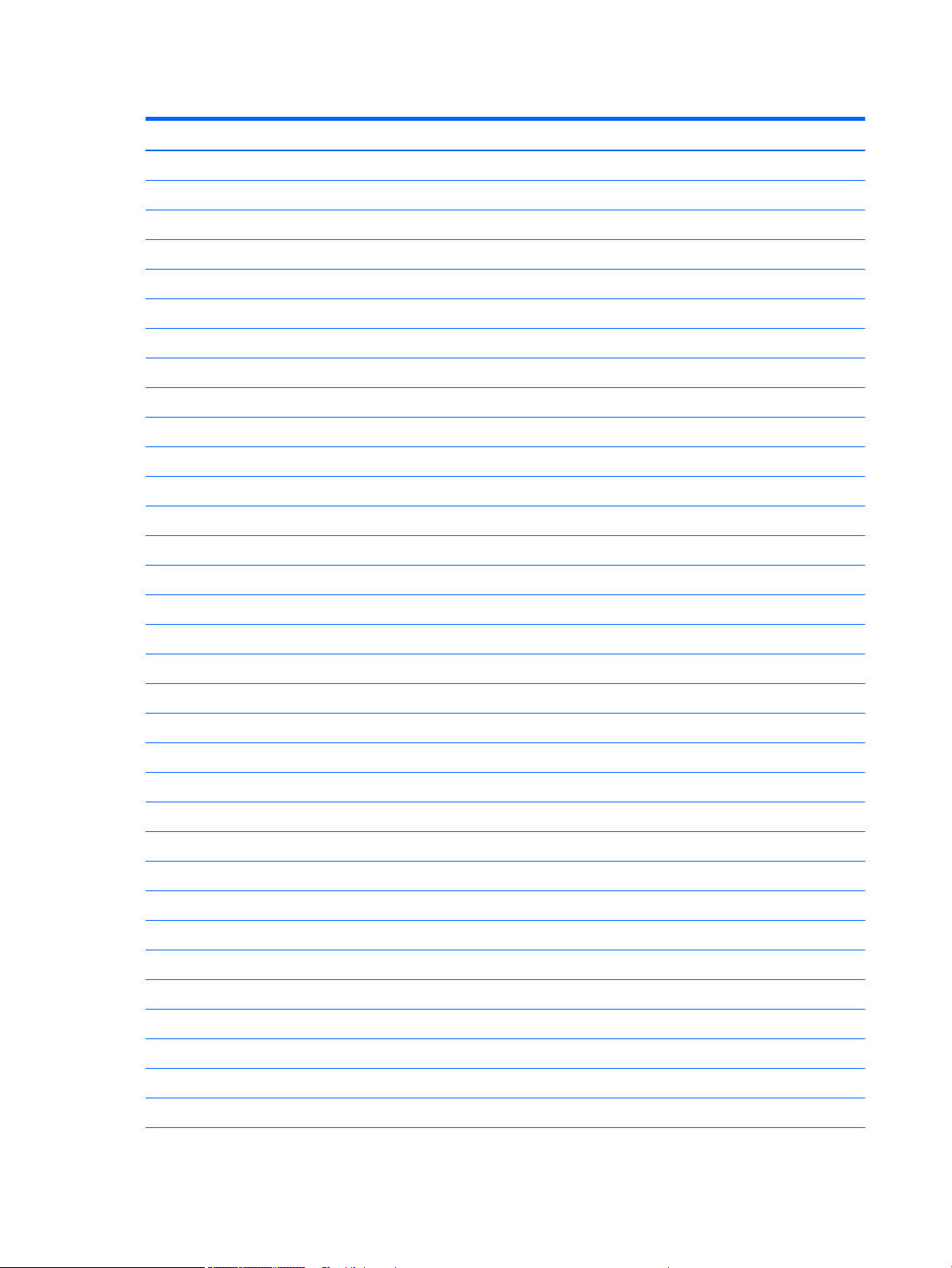
Table 2-2 Miscellaneous parts and their descriptions (continued)
Description
For use in Spain
For use in Sweden
For use in Switzerland
For use in Taiwan
For use in Turkey
For use in the United Kingdom and Singapore
For use in the United States
HP wireless premium keyboard:
For use in Belgium
For use in Bulgaria
For use in Canada
For use in Denmark
For use in Denmark, Finland, and Norway
For use in France
For use in Germany
For use in Greece
For use in Hungary
For use in Israel
For use in Italy
For use in Latin America
For use in the Netherlands
For use in Northwest Africa
For use in Norway
For use in Portugal
For use in Romania
For use in Russia
For use in Saudi Arabia
For use in SCC
For use in Spain
For use in Sweden
For use in Switzerland
For use in Taiwan
For use in Turkey
18 Chapter 2 Illustrated parts catalog
Page 25
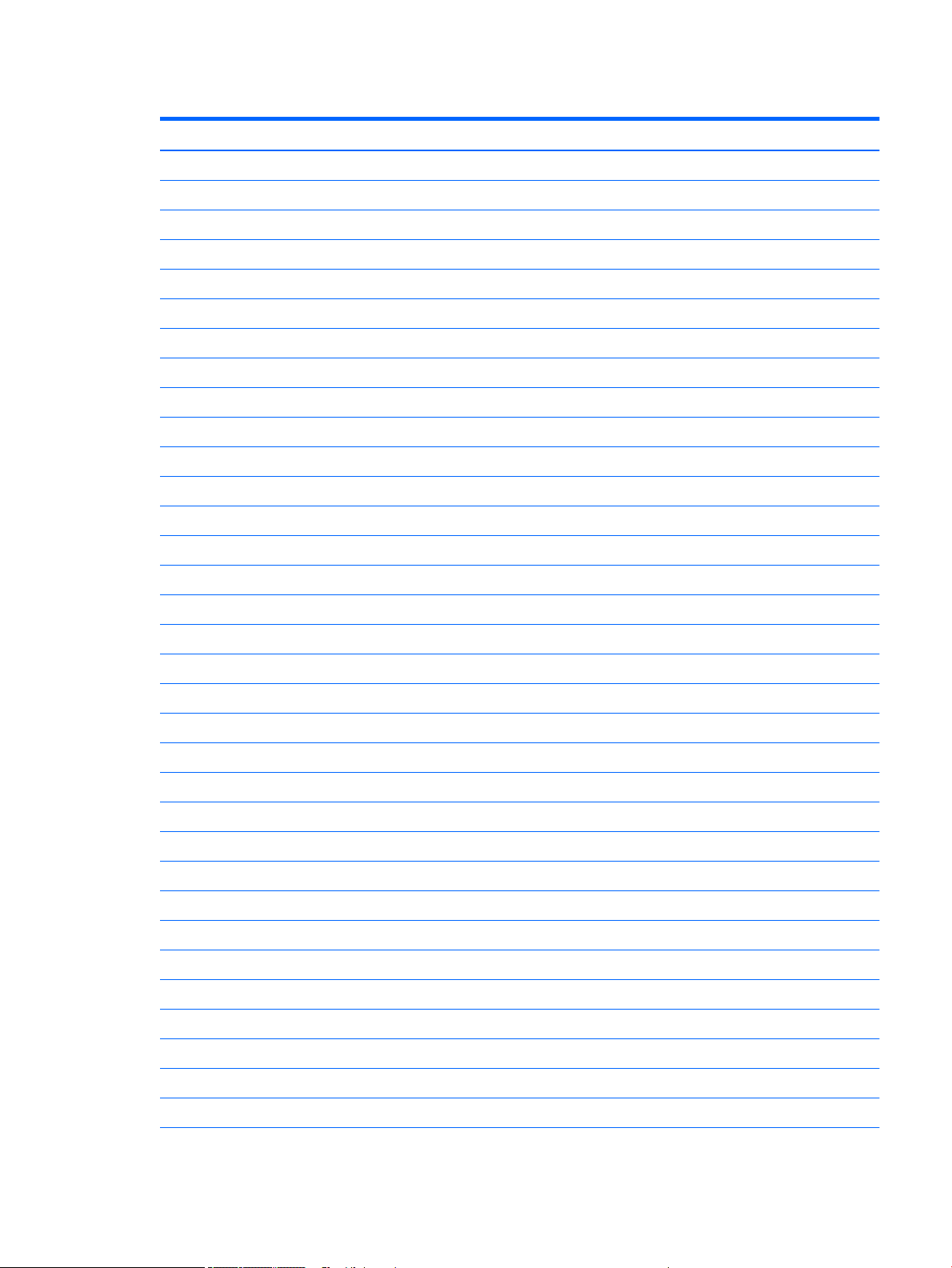
Table 2-2 Miscellaneous parts and their descriptions (continued)
Description
For use in the United Kingdom and Singapore
For use in the United States
HP wireless Windows 8 keyboard/mouse combination with dongle:
For use in Belgium
For use in Bosnia, Herzegovina, Croatia, Slovenia, and Yugoslavia
For use in Brazil
For use in Bulgaria
For use in Canada
For use in the Czech Republic and Slovakia
For use in Denmark
For use in Denmark, Finland, and Norway
For use in France
For use in Germany
For use in Greece
For use in Hungary
For use in Israel
For use in Italy
For use in Japan
For use in Latin America
For use in the Netherlands
For use in Northwest Africa
For use in Norway
For use in the People’s Republic of China
For use in Portugal
For use in Russia
For use in Saudi Arabia
For use in South Korea
For use in Spain
For use in Sweden
For use in Switzerland
For use in Taiwan
For use in Thailand
For use in Turkey
Miscellaneous parts 19
Page 26

Table 2-2 Miscellaneous parts and their descriptions (continued)
Description
For use in the United Kingdom and Singapore
For use in the United States
Katydid black USB keyboard with U.S. layout:
For use in Brazil
For use in KD2
Moonraker Healthcare USB wired keyboard:
For use in Canada
For use in Latin America
For use in the United Kingdom
For use in the United States
Unbranded USB keyboard:
For use in Australia
For use in Belgium
For use in Bosnia, Herzegovina, Croatia, Slovenia, and Yugoslavia
For use in Bulgaria
For use in Canada
For use in the Czech Republic and Slovakia
For use in Denmark
For use in France
For use in Greece
For use in Hungary
For use in Israel
For use in Italy
For use in Latin America
For use in Northwest Africa
For use in Norway
For use in Portugal
For use in Romania
For use in Russia
For use in Saudi Arabia
For use in Spain
For use in Sweden and Finland
For use in Switzerland
20 Chapter 2 Illustrated parts catalog
Page 27
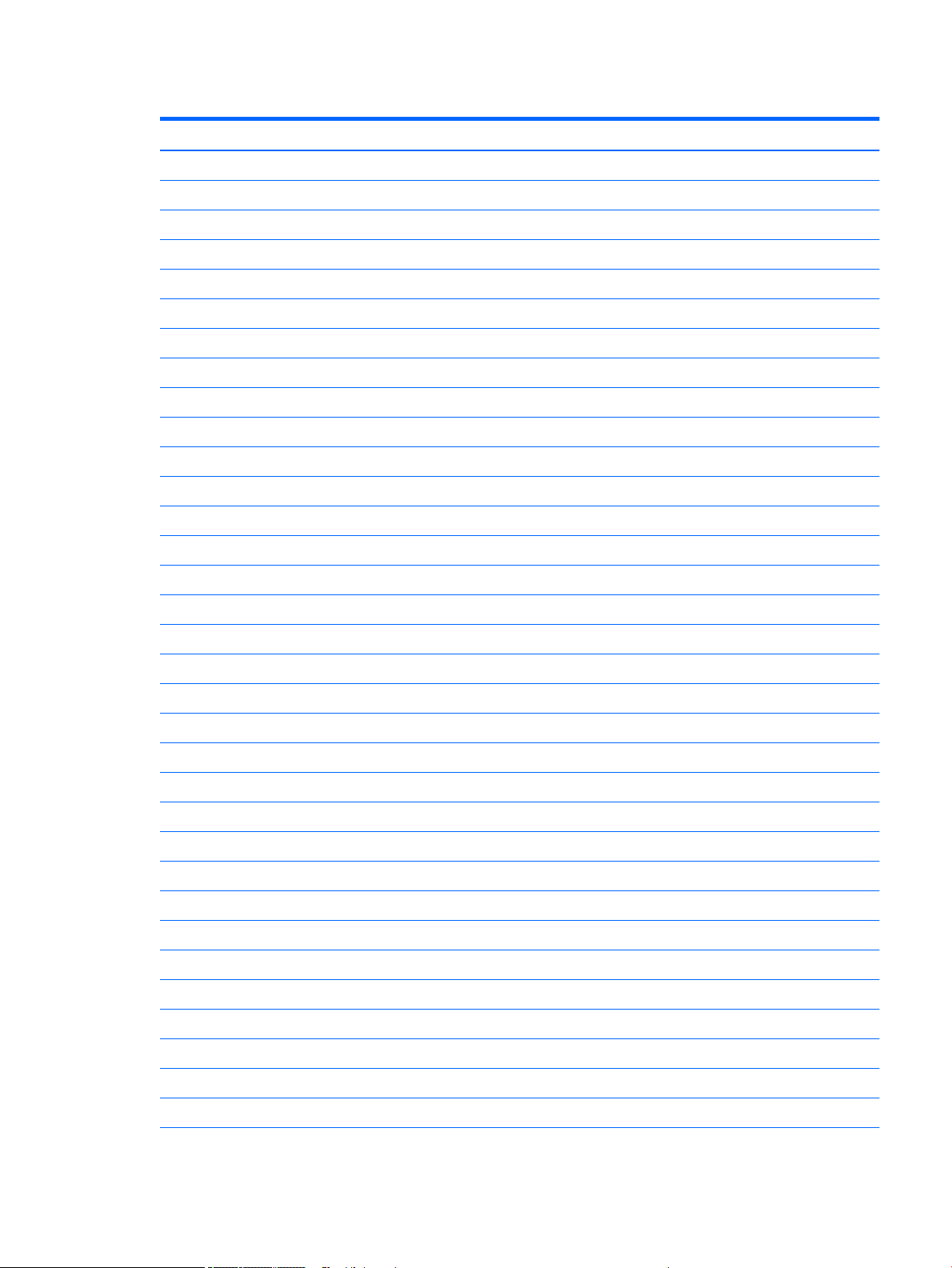
Table 2-2 Miscellaneous parts and their descriptions (continued)
Description
For use in Turkey
For use in the United Kingdom and Singapore
Unbranded USB keyboard ME:
For use in Belgium
For use in Bosnia, Herzegovina, Croatia, Slovenia, and Yugoslavia
For use in Brazil
For use in Bulgaria
For use in Canada
For use in the Czech Republic and Slovakia
For use in Denmark
For use in Denmark, Finland, and Norway
For use in France
For use in Germany
For use in Greece
For use in Hungary
For use in India
For use in Israel
For use in Italy
For use in Japan
For use in Latin America
For use in the Netherlands
For use in Northwest Africa
For use in Norway
For use in the People’s Republic of China
For use in Portugal
For use in Romania
For use in Russia
For use in Saudi Arabia
For use in South Korea
For use in Spain
For use in Sweden
For use in Switzerland
For use in Taiwan
Miscellaneous parts 21
Page 28
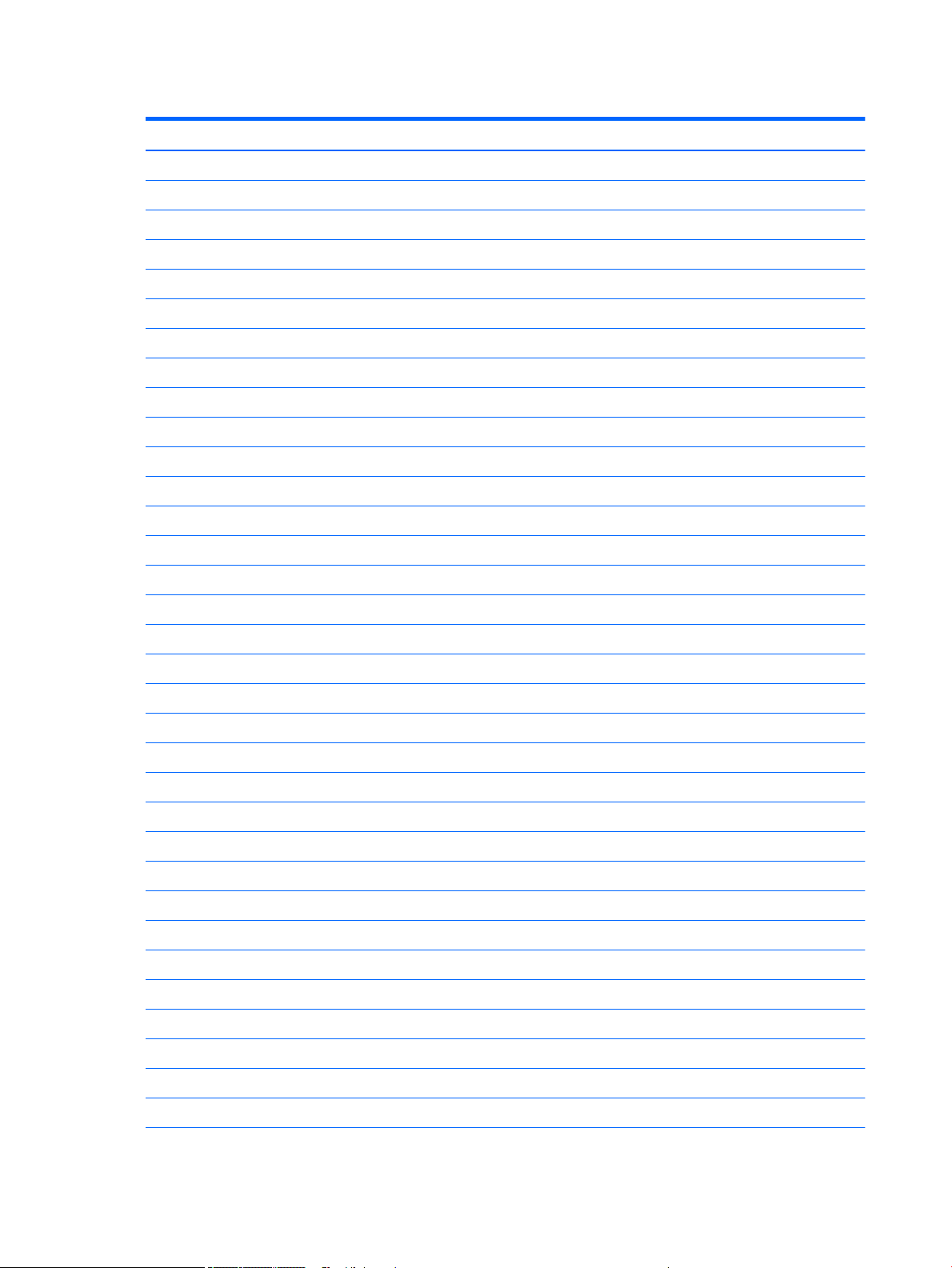
Table 2-2 Miscellaneous parts and their descriptions (continued)
Description
For use in Thailand
For use in Turkey
For use in United Kingdom and Singapore
For use in the United States
Unbranded USB slim business keyboard in grey nish:
For use in Belgium
For use in Germany
Unbranded USB SmartCard slim keyboard with CCID:
For use in Belgium
For use in Bosnia, Herzegovina, Croatia, Slovenia, and Yugoslavia
For use in Brazil
For use in Bulgaria
For use in Canada
For use in the Czech Republic and Slovakia
For use in Denmark
For use in France
For use in Germany
For use in Greece
For use in Hungary
For use in India
For use in Israel
For use in Italy
For use in Japan
For use in Latin America
For use in the Netherlands
For use in Northwest Africa
For use in Norway
For use in the People’s Republic of China
For use in Portugal
For use in Romania
For use in Russia
For use in Saudi Arabia
For use in South Korea
22 Chapter 2 Illustrated parts catalog
Page 29
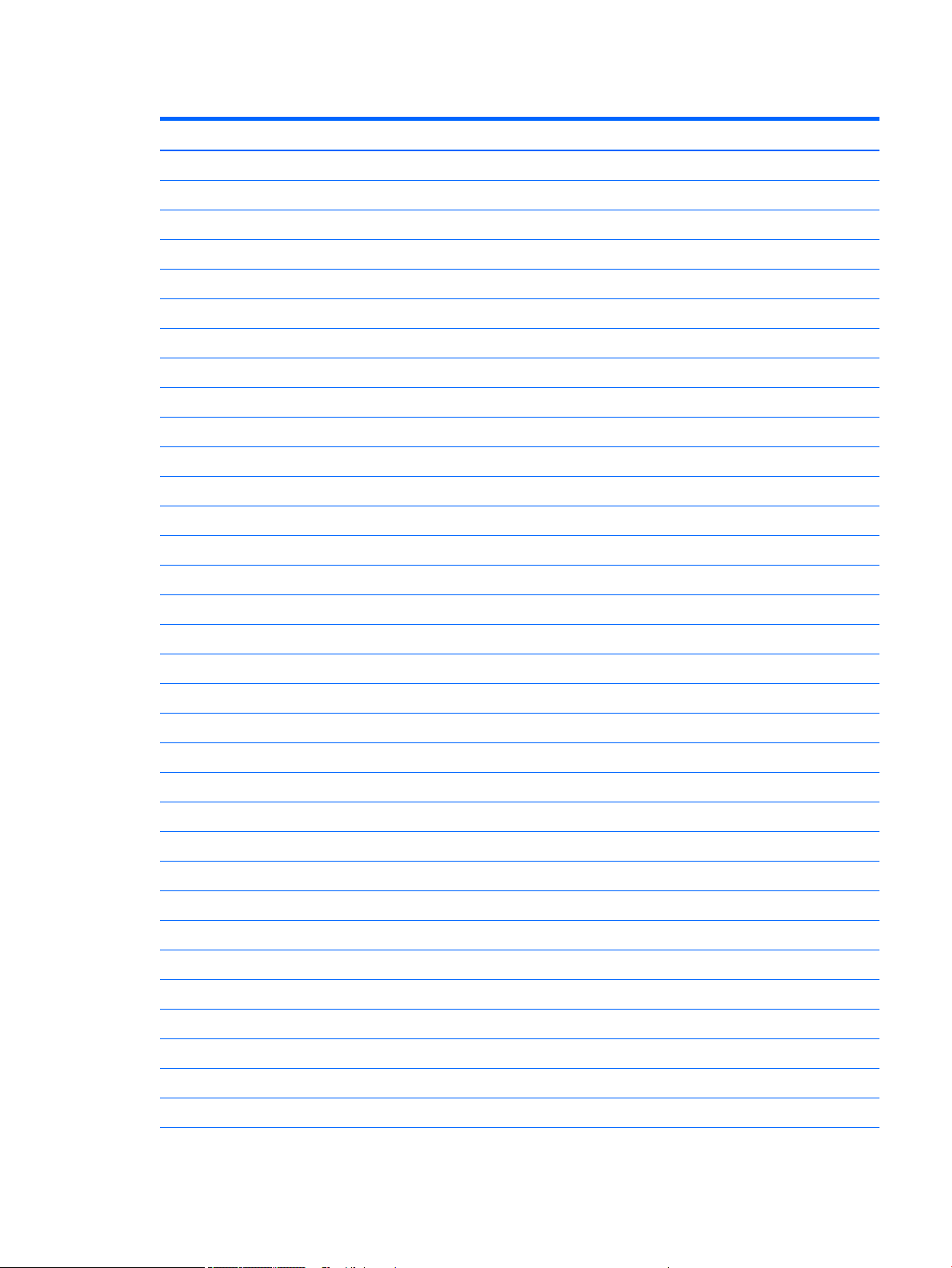
Table 2-2 Miscellaneous parts and their descriptions (continued)
Description
For use in Spain
For use in Sweden and Finland
For use in Switzerland
For use in Taiwan
For use in Thailand
For use in Turkey
For use in the United Kingdom and Singapore
For use in the United States
Unbranded USB SmartCard slim keyboard with CCID:
For use in Belgium
For use in Bosnia, Herzegovina, Croatia, Slovenia, and Yugoslavia
For use in Brazil
For use in Bulgaria
Unbranded USB/PS2 BFRAPVC washable Windows 8 keyboard:
For use in Canada
For use in Latin America
For use in the United Kingdom
For use in the United States
Security hardware:
Business PC security lock V.3
Dual Head Keyed Cable Lock Kit
HP keyed cable lock (10 mm)
Trusted platform module (TPM)2.0
Solenoid lock
Mouse:
HP PS/2 optical mouse
HP USB antimicrobial mouse
HP USB hardened mouse
HP USB laser mouse
HP USB mouse in grey nish
HP USB mouse in grey nish v.2
HP USB optical mouse
HP USB premium mouse
Miscellaneous parts 23
Page 30
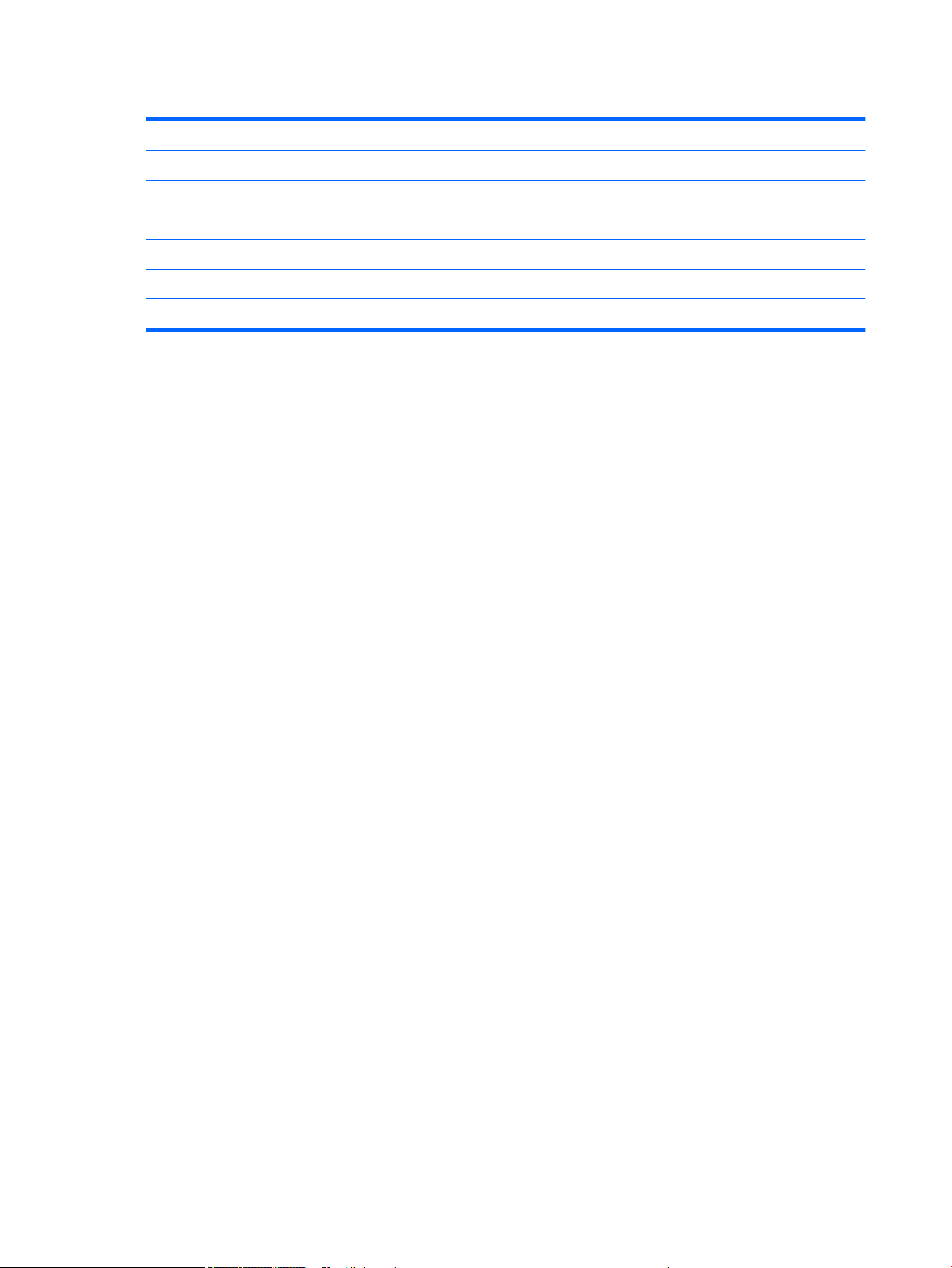
Table 2-2 Miscellaneous parts and their descriptions (continued)
Description
Moonraker Healthcare USB wired mouse
USB PS/2 washable mouse
USB 3.0 SD Card reader
Wired local area network (LAN)
Intel Ethernet I210-T1 PCIe×1 Gb network interface card (NIC)
Realtek RTL8111HSH-CG GbE Ethernet
24 Chapter 2 Illustrated parts catalog
Page 31

3 Routine care, SATA drive guidelines, and
disassembly preparation
This chapter provides general service information for the computer. Adherence to the procedures and
precautions described in this chapter is essential for proper service.
CAUTION: When the computer is plugged into an AC power source, voltage is always applied to the system
board. The power cord must be disconnected from the power source before opening the computer to prevent
system board or component damage.
Electrostatic discharge information
A sudden discharge of static electricity from your nger or other conductor can destroy static-sensitive devices
or microcircuitry. Often the spark is neither felt nor heard, but damage occurs. An electronic device exposed to
electrostatic discharge (ESD) may not appear to be aected at all and can work perfectly throughout a normal
cycle. The device may function normally for a while, but it has been degraded in the internal layers, reducing its
life expectancy.
Networks built into many integrated circuits provide some protection, but in many cases, the discharge contains
enough power to alter device parameters or melt silicon junctions.
Generating static
The following table shows how humidity aects the electrostatic voltage levels generated by dierent activities.
A product can be degraded by 700 V.
● Dierent activities generate dierent amounts of static electricity.
● Static electricity increases as humidity decreases.
Table
3-1 Static electricity occurrence based on activity and humidity
Relative Humidity
Event 55% 40% 10%
Walking across carpet
Walking across vinyl oor
Motions of bench worker
Removing DIPs from plastic tube
Removing DIPs from vinyl tray
Removing DIPs from Styrofoam
Removing bubble pack from PCB
Packing PCBs in foam-lined box
7,500 V
3,000 V
400 V
400 V
2,000 V
3,500 V
7,000 V
5,000 V
15,000 V
5,000 V
800 V
700 V
4,000 V
5,000 V
20,000 V
11,000 V
35,000 V
12,000 V
6,000 V
2,000 V
11,500 V
14,500 V
26,500 V
21,000 V
Electrostatic discharge information 25
Page 32

Preventing electrostatic damage to equipment
Many electronic components are sensitive to ESD. Circuitry design and structure determine the degree of
sensitivity. The following packaging and grounding precautions are necessary to prevent damage to electric
components and accessories.
● To avoid hand contact, transport products in static-safe containers such as tubes, bags, or boxes.
● Protect all electrostatic-sensitive parts and assemblies with conductive or approved containers
or packaging.
● Keep electrostatic-sensitive parts in their containers until they arrive at static-free stations.
● Place items on a grounded surface before removing them from their containers.
● Always be properly grounded when touching a sensitive component or assembly.
● Avoid contact with pins, leads, or circuitry.
● Place reusable electrostatic-sensitive parts from assemblies in protective packaging or conductive foam.
Personal grounding methods and equipment
Use the following equipment to prevent static electricity damage to equipment:
● Wrist straps are exible straps with a maximum of 1 MΩ ±10% resistance in the ground cords. To provide
proper ground, a strap must be worn snugly against bare skin. The ground cord must be connected to
the banana plug connector on the grounding mat or workstation and t snugly into it.
● Heel straps/Toe straps/Boot straps can be used at standing workstations and are compatible with most
types of shoes or boots. On conductive oors or dissipative oor mats, use them on both feet with a
maximum of 1 MΩ ±10% resistance between the operator and ground.
Table
3-2 Static shielding protection levels
Method Voltage
Antistatic plastic 1,500
Carbon-loaded plastic 7,500
Metallized laminate 15,000
Grounding the work area
To prevent static damage at the work area, observe the following precautions:
● Cover the work surface with approved static-dissipative material. Provide a wrist strap connected to
the work surface and use properly grounded tools and equipment.
● Use static-dissipative mats, foot straps, or air ionizers to give added protection.
● Handle electrostatic-sensitive components, parts, and assemblies by the case or PCB laminate. Handle
them only at static-free work areas.
● Turn o power and input signals before inserting and removing connectors or test equipment.
Static Shielding Protection Levels
● Use xtures made of static-safe materials when xtures must directly contact dissipative surfaces.
26 Chapter 3 Routine care, SATA drive guidelines, and disassembly preparation
Page 33

● Keep work area free of non-conductive materials such as ordinary plastic assembly aids and Styrofoam.
● Use eld service tools, such as cutters, screwdrivers, and vacuums, that are conductive.
Recommended materials and equipment
HP recommends the following grounding equipment to prevent electrostatic damage:
● Antistatic tape
● Antistatic smocks, aprons, or sleeve protectors
● Conductive bins and other assembly or soldering aids
● Conductive foam
● Conductive tabletop workstations with ground cords of 1 MΩ ±10% resistance
● Static-dissipative table or oor mats with hard ties to ground
● Field service kits
● Static awareness labels
● Wrist straps and footwear straps providing 1 MΩ ±10% resistance
● Material handling packages
● Conductive plastic bags
● Conductive plastic tubes
● Conductive tote boxes
● Opaque shielding bags
● Transparent metallized shielding bags
● Transparent shielding tubes
Operating guidelines
To prevent overheating and to help prolong the life of the computer:
● Keep the computer away from excessive moisture, direct sunlight, and extremes of heat and cold.
● Operate the computer on a sturdy, level surface. Leave a 10.2 cm (4-inch) clearance on all vented sides of
the computer and above the monitor to permit the required airow.
● Never restrict the airow into the computer by blocking any vents or air intakes. Do not place the keyboard,
with the keyboard feet down, directly against the front of the desktop unit as this also restricts airow.
● Occasionally clean the air vents on all vented sides of the computer. Lint, dust, and other foreign matter can
block the vents and limit the airow. Be sure to unplug the computer before cleaning the air vents.
● Never operate the computer with the cover or side panel removed.
● Do not stack computers on top of each other or place computers so near each other that they are subject
to each other’s recirculated or preheated air.
● If the computer is to be operated within a separate enclosure, intake and exhaust ventilation must be
provided on the enclosure, and the same operating guidelines listed above will still apply.
● Keep liquids away from the computer and keyboard.
Operating guidelines 27
Page 34

● Never cover the ventilation slots on the monitor with any type of material.
● Install or enable power management functions of the operating system or other software, including
sleep states.
Routine care
General cleaning safety precautions
1. Never use solvents or ammable solutions to clean the computer.
2. Never immerse any parts in water or cleaning solutions; apply any liquids to a clean cloth and then use
the cloth on the component.
3. Always unplug the computer when cleaning with liquids or damp cloths.
4. Always unplug the computer before cleaning the keyboard, mouse, or air vents.
5. Disconnect the keyboard before cleaning it.
6. Wear safety glasses equipped with side shields when cleaning the keyboard.
Cleaning the computer case
Follow all safety precautions in General cleaning safety precautions on page 28 before cleaning the computer.
To clean the computer case, follow these procedures:
● To remove light stains or dirt, use plain water with a clean, lint-free cloth or swab.
● For stronger stains, use a mild dishwashing liquid diluted with water. Rinse well by wiping the surface with a
cloth or swab dampened with clear water.
● For stubborn stains, use isopropyl (rubbing) alcohol. No rinsing is needed; alcohol will evaporate quickly
without leaving a residue.
● After cleaning, always wipe the unit with a clean, lint-free cloth.
● Occasionally clean the air vents on the computer. Lint and other foreign matter can block the vents and
limit the airow.
Cleaning the keyboard
Follow all safety precautions in General cleaning safety precautions on page 28 before cleaning the keyboard.
To clean the tops of the keys or the keyboard body, follow the procedures described in Cleaning the computer
case on page 28.
When cleaning debris from under the keys, review all rules in General cleaning safety precautions on page 28
before following these procedures:
CAUTION: Use safety glasses equipped with side shields before attempting to clean debris from under
the keys.
● Visible debris underneath or between the keys may be removed by vacuuming or shaking.
● Canned, pressurized air may be used to clean debris from under the keys. Caution should be used as too
much air pressure can dislodge lubricants applied under the wide keys.
28 Chapter 3 Routine care, SATA drive guidelines, and disassembly preparation
Page 35

● If you want to remove a key, use a specially designed key puller to prevent damage to the keys. This tool is
available through many electronics supply outlets.
CAUTION: Never remove a wide, level key (like the space bar) from the keyboard. If these keys are
improperly removed or installed, the keyboard may not function properly.
● You can clean under a key with a swab moistened with isopropyl alcohol and then squeezed out. Be careful
not to wipe away lubricants necessary for proper key functions. Use tweezers to remove any bers or dirt
in conned areas. Allow the parts to air dry before reassembly.
Cleaning the monitor
● Wipe the monitor screen with a towelette designed for cleaning monitors or with a clean cloth moistened
with water. Do not use sprays or aerosols directly on the screen; the liquid may seep into the housing and
damage a component. Never use solvents or ammable liquids on the monitor.
● To clean the monitor body follow the procedures in Cleaning the computer case on page 28.
Cleaning the mouse
Before cleaning the mouse, ensure that the power to the computer is turned o.
● Clean the mouse ball by rst removing the retaining plate and the ball from the housing. Pull out any debris
from the ball socket and wipe the ball with a clean, dry cloth before reassembly.
● To clean the mouse body, follow the procedures in Cleaning the computer case on page 28.
Service considerations
Listed below are some of the considerations that you should keep in mind during the disassembly and assembly
of the computer.
Tools and software requirements
To service the computer, you need the following:
● Torx T-15 screwdriver
● Flat-bladed screwdriver (may sometimes be used in place of the Torx screwdriver)
● Phillips #2 screwdriver
● Diagnostics software
Screws
The screws used in the computer are not interchangeable. They may have standard or metric threads and may
be of dierent lengths. If an incorrect screw is used during the reassembly process, it can damage the unit. HP
strongly recommends that all screws removed during disassembly be kept with the part that was removed, and
then returned to their proper locations.
CAUTION: Metric screws have a black nish. U.S. screws have a silver nish and are used on hard drives only.
CAUTION: As each subassembly is removed from the computer, it should be placed away from the work area to
prevent damage.
Service considerations 29
Page 36

Cables and connectors
Most cables used throughout the unit are at, exible cables. These cables must be handled with care to avoid
damage. Apply only the tension required to seat or unseat the cables during insertion or removal from
the connector. Handle cables by the connector whenever possible. In all cases, avoid bending or twisting
the cables, and ensure that the cables are routed in such a way that they cannot be caught or snagged by parts
being removed or replaced.
CAUTION: When servicing this computer, ensure that cables are placed in their proper location during
the reassembly process. Improper cable placement can damage the computer.
Hard Drives
Handle hard drives as delicate, precision components, avoiding all physical shock and vibration. This applies to
failed drives as well as replacement spares.
● If a drive must be mailed, place the drive in a bubble-pack mailer or other suitable protective packaging and
label the package “Fragile: Handle With Care.”
● Do not remove hard drives from the shipping package for storage. Keep hard drives in their protective
packaging until they are actually mounted in the computer.
● Avoid dropping drives from any height onto any surface.
● If you are inserting or removing a hard drive, turn o the computer. Do not remove a hard drive while
the computer is on or in standby mode.
● Before handling a drive, ensure that you are discharged of static electricity. While handling a drive, avoid
touching the connector.
● Do not use excessive force when inserting a drive.
● Avoid exposing a hard drive to liquids, temperature extremes, or products that have magnetic elds such
as monitors or speakers.
Lithium coin cell battery
The battery that comes with the computer provides power to the real-time clock and has a minimum lifetime of
about three years.
See the appropriate removal and replacement chapter for the chassis you are working on in this guide for
instructions on the replacement procedures.
WARNING! This computer contains a lithium battery. There is a risk of re and chemical burn if the battery is
handled improperly. Do not disassemble, crush, puncture, short external contacts, dispose in water or re, or
expose it to temperatures higher than 140ºF (60ºC). Do not attempt to recharge the battery.
NOTE: Batteries, battery packs, and accumulators should not be disposed of together with general household
waste. In order to forward them for recycling or proper disposal, please use the public collection system or
return them to HP.
SMART ATA drives
The Self Monitoring Analysis and Recording Technology (SMART)ATA drives for HP personal computers have
built-in drive failure prediction that warns the user or network administrator of an impending failure (crash) of
the hard drive. The SMART drive tracks fault prediction and failure indication parameters such as reallocated
sector count, spin retry count, and calibration retry count. If the drive determines that a failure is imminent, it
generates a fault alert.
30 Chapter 3 Routine care, SATA drive guidelines, and disassembly preparation
Page 37

4 Removal and replacement procedures
Adherence to the procedures and precautions described in this chapter is essential for proper service. After
completing all necessary removal and replacement procedures, run the Diagnostics utility to verify that all
components operate properly.
NOTE: Not all features listed in this guide are available on all computers.
Preparation for disassembly
WARNING! Voltage is always present on the system board when the computer is plugged into an active
AC outlet. To avoid possible personal injury and damage to the equipment the power cord should be
disconnected from the computer and/or the AC outlet before opening the computer.
See Routine care, SATA drive guidelines, and disassembly preparation on page 25 for initial safety procedures.
1. Remove/disengage any security devices that prohibit opening the computer.
2. Remove all removable media, such as compact discs or USB ash drives, from the computer.
3. Turn o the computer properly through the operating system, then turn o any external devices.
4. Disconnect the power cord from the power outlet and disconnect any external devices.
CAUTION: Turn o the computer before disconnecting any cables.
Regardless of the power-on state, voltage is always present on the system board as long as the system is
plugged into an active AC outlet. In some systems the cooling fan is on even when the computer is in
the “Standby,” or “Suspend” modes. The power cord should always be disconnected before servicing a unit.
NOTE: During disassembly, label each cable as you remove it, noting its position and routing. Keep all screws
with the removed components.
Preparation for disassembly 31
Page 38

Access panel
1. Prepare the computer for disassembly (see Preparation for disassembly on page 31).
2. Position the computer with the rear toward you.
3. Loosen the access panel locking screw (1).
4. Use the access panel release handle (2)to pull the access panel back.
5. Remove the access panel (3).
Reverse this procedure to install the access panel.
32 Chapter 4 Removal and replacement procedures
Page 39

Optical drive
1. Prepare the computer for disassembly (see Preparation for disassembly on page 31).
2. Remove the access panel (see Access panel on page 32).
3. Disconnect the optical drive SATA cable (1)from the back of the optical drive.
4. Disconnect the optical drive power cable (2)from the back of the optical drive.
5. Press the optical drive release latch (1).
6. Remove the optical drive (2).
Reverse this procedure to install the optical drive.
Optical drive 33
Page 40

Front bezel
1. Prepare the computer for disassembly (see Preparation for disassembly on page 31).
2. Remove the access panel (see Access panel on page 32).
3. Detach the four clips (1)on the top edge of the front bezel from the tabs on the computer chassis.
4. Swing the top edge of the front cover (2)away from the computer chassis.
5. Remove the front bezel.
Reverse this procedure to install the front bezel.
34 Chapter 4 Removal and replacement procedures
Page 41

Drive cage
Follow these steps to remove the drive cage:
1. Prepare the computer for disassembly (see Preparation for disassembly on page 31).
2. Remove the access panel (see Access panel on page 32).
3. Disconnect the power cable (1)from the 2.5-inch hard drive.
4. Disconnect the data cable (2)from the 2.5-inch hard drive.
5. Disconnect the power cable (1)from the 3.5-inch hard drive.
6. Disconnect the data cable (2)from the 3.5-inch hard drive.
7. Press down on the drive cage release tab (1).
8. Lift the right side of the drive cage (2)until it rests at an angle.
Drive cage 35
Page 42

9. Slide the drive cage (2)up and to the right at an angle and remove it.
Reverse this procedure to install the drive cage.
Hard drives
Follow these steps to remove a 2.5-inch hard drive:
1. Prepare the computer for disassembly (see Preparation for disassembly on page 31).
2. Remove the access panel (see Access panel on page 32).
3. Remove the drive cage (see Drive cage on page 35).
4. If it is necessary to remove the top hard drive from the drive cage, remove the four Torx-15 M3.0×9.0
screws (1)that secure the top hard drive to the drive cage.
36 Chapter 4 Removal and replacement procedures
Page 43

5. Remove the top hard drive (2)from the hard drive cage.
6. If it is necessary to remove the bottom hard drive from the drive cage, remove the four Torx-15 M3.0×9.0
screws (2)that secure the bottom hard drive to the cage.
7. Remove the bottom hard drive from the hard cage (3).
Reverse this procedure to install the hard drives.
Hard drives 37
Page 44

Memory card reader
Follow these steps to remove the memory card reader:
1. Prepare the computer for disassembly (see Preparation for disassembly on page 31).
2. Remove the access panel (see Access panel on page 32).
3. Remove the front bezel (see Front bezel on page 34).
4. Remove the drive cage (see Drive cage on page 35).
Remove the memory card reader:
1. Position the computer with the front panel toward you.
2. Disconnect the memory card reader cable (1)from the system board.
3. Remove the Torx-15 M3.0×9.0 screw (2)that secures the memory card reader to the computer chassis.
4. Slide the memory card reader (3)back into the computer chassis, and then remove the memory
card reader.
Reverse this procedure to install the memory card reader.
38 Chapter 4 Removal and replacement procedures
Page 45

WLAN module
CAUTION: To prevent an unresponsive system, replace the wireless module only with a wireless module
authorized for use in the computer by the governmental agency that regulates wireless devices in your country
or region. If you replace the module and then receive a warning message, remove the module to restore device
functionality, and then contact technical support.
Before removing the WLAN module, follow these steps:
1. Prepare the computer for disassembly (see Preparation for disassembly on page 31).
2. Remove the access panel (see Access panel on page 32).
3. Remove the front bezel (see Front bezel on page 34).
4. Remove the drive cage (see Drive cage on page 35).
Remove the WLAN module:
1. Disconnect the WLAN antenna cables (1)from the terminals on the WLAN module.
NOTE: The WLAN antenna cable labeled "1/MAIN" connects to the WLAN module "Main" terminal. The
WLAN antenna cable labeled "2/AUX" connects to the WLAN module "Aux" terminal.
2. Remove the Phillips M2.0×3.5 screw (2)that secures the WLAN module to the computer chassis. (The
module tilts up.)
3. Remove the WLAN module (3)by pulling the module away from the slot at an angle.
NOTE: WLAN modules are designed with a notch to prevent incorrect insertion.
Reverse this procedure to install the WLAN module.
WLAN module 39
Page 46

Memory module
The computer has four memory module sockets.
CAUTION: You must disconnect the power cord and wait approximately 30 seconds for the power to drain
before adding or removing memory modules. Regardless of the power-on state, voltage is always supplied to
the memory modules as long as the computer is plugged into an active AC outlet. Adding or removing memory
modules while voltage is present may cause irreparable damage to the memory modules or system board.
The memory module sockets have gold-plated metal contacts. When upgrading the memory, it is important to
use memory modules with gold-plated metal contacts to prevent corrosion and/or oxidation resulting from
having incompatible metals in contact with each other.
Static electricity can damage the electronic components of the computer or optional cards. Before beginning
these procedures, ensure that you are discharged of static electricity by briey touching a grounded
metal object.
When handling a memory module, be careful not to touch any of the contacts. Doing so may damage
the module.
Follow these steps to remove a memory module:
1. Prepare the computer for disassembly (see Preparation for disassembly on page 31).
2. Remove the front bezel (see Front bezel on page 34).
3. Remove the drive cage (see Drive cage on page 35).
Remove the memory module:
1. Open both latches (1)of the memory module socket.
2. Remove the memory module (2)from the socket.
NOTE: Memory modules are designed with notches to prevent incorrect insertion.
Reverse this procedure to install a memory module. Recongure the computer, if necessary.
40 Chapter 4 Removal and replacement procedures
Page 47

Speaker
Follow these steps to remove the speaker:
1. Prepare the computer for disassembly (see Preparation for disassembly on page 31).
2. Remove the access panel (see Access panel on page 32).
3. Remove the front bezel (see Front bezel on page 34).
4. Remove the drive cage (see Drive cage on page 35).
Remove the speaker:
1. Position the computer with the front panel toward you.
2. Disconnect the speaker cable (1)from the system board.
3. Release the speaker cable (2)from the retention clip built into the computer chassis.
4. Remove the two Phillips M2.0×5.5 screws (3)that secure the speaker to the computer chassis.
5. Slide the speaker (4)back into the computer chassis, and then remove the speaker.
Reverse this procedure to install the speaker.
Speaker 41
Page 48

Power supply
Follow these steps to remove the power supply:
1. Prepare the computer for disassembly (see Preparation for disassembly on page 31).
2. Remove the access panel (see Access panel on page 32).
3. Remove the front bezel (see Front bezel on page 34).
4. Remove the drive cage (see Drive cage on page 35).
Remove the power supply:
1. Position the computer with the rear panel toward you.
2. Disconnect the power supply P1 (1), P2 (2), and P3 (3)cables from the system board.
3. Release the power supply P3 cable from the retention clips built into the fan shroud (4).
4. Remove the four Torx-15 M3.0×9.0 screws (5)that secure the power supply to the computer chassis.
5. Press down on the power supply release tab (6).
6. Slide the power supply forward (7), and then remove the power supply.
Reverse this procedure to install the power supply.
42 Chapter 4 Removal and replacement procedures
Page 49

Fan shroud
Follow these steps to remove the fan shroud:
1. Prepare the computer for disassembly (see Preparation for disassembly on page 31).
2. Remove the access panel (see Access panel on page 32).
3. Remove the front bezel (see Front bezel on page 34).
4. Remove the drive cage (see Drive cage on page 35).
Remove the fan shroud:
1. Position the computer with the rear panel toward you.
2. Disconnect the power supply P3 (1)cable from the system board.
3. Release the power supply P3 cable from the retention clips built into the fan shroud (2).
4. Press out on the fan shroud release tabs (3).
5. Remove the fan shroud (4).
Reverse this procedure to install the fan shroud.
Fan shroud 43
Page 50

Fan-sink
NOTE: The fan-sink spare park kit includes replacement thermal material.
Follow these steps to remove the fan-sink:
1. Prepare the computer for disassembly (see Preparation for disassembly on page 31).
2. Remove the access panel (see Access panel on page 32), and then remove the following components:
Remove the fan-sink:
1. Disconnect the fan-sink cable (1)from the system board.
2. Loosen the four slotted Torx-15 captive screws (2)that secure the fan-sink to the computer chassis.
3. Remove the fan-sink (3).
a. Front bezel (see Front bezel on page 34)
b. Drive cage (see Drive cage on page 35)
c. Shroud (see Fan shroud on page 43)
NOTE: Due to the adhesive nature of the thermal material located between the fan-sink and
the processor, it may be necessary to move the fan-sink from side to side when removing the it.
Reverse this procedure to install the fan-sink.
44 Chapter 4 Removal and replacement procedures
Page 51

Processor
NOTE: The processor spare park kit includes replacement thermal material.
Follow these steps to remove the fan-sink:
1. Prepare the computer for disassembly (see Preparation for disassembly on page 31), and then remove the
2. Remove the access panel (see Access panel on page 32), and then remove the following components:
Remove the processor:
1. Depress the processor release lever (1), and then slide the lever to the right until it clears the locking clip.
2. Swing the processor release lever (2)up and back as far as it will go.
3. Swing the processor retention bracket (3)up and back as far as it will go.
following components:
a. Front bezel (see Front bezel on page 34)
b. Drive cage (see Drive cage on page 35)
c. Shroud (see Fan shroud on page 43)
d. Fan-sink (see Fan-sink on page 44)
Processor 45
Page 52

4. Lift the processor (4)straight up and remove it.
CAUTION: When installing the processor, the gold triangle (1)on the processor must be aligned with
the triangle icon (2)embossed on the system board. Failure to follow this caution can result in damage to
the pins on the processor and system board processor socket.
Reverse this procedure to install the processor.
46 Chapter 4 Removal and replacement procedures
Page 53

Serial connector module
Follow these steps to remove the serial connector module:
1. Prepare the computer for disassembly (see Preparation for disassembly on page 31).
2. Remove the access panel (see Access panel on page 32), and then remove the following components:
a. Front bezel (see Front bezel on page 34)
b. Drive cage (see Drive cage on page 35)
c. Shroud (see Fan shroud on page 43)
Remove the serial connector module:
1. Disconnect the serial connector module cable (1)from the system board.
2. Remove the two 3/16-in. screw locks (2)that secure the serial connector module to the computer chassis.
3. Remove the serial connector module (3).
Reverse this procedure to install the serial connector module.
Serial connector module 47
Page 54

System board
NOTE: The system board spare park kit includes replacement thermal material.
Follow these steps to remove the system board:
1. Prepare the computer for disassembly (see Preparation for disassembly on page 31).
2. Remove the access panel (see Access panel on page 32), and then remove the following components:
a. Front bezel (see Front bezel on page 34)
b. WLAN module (see WLAN module on page 39)
c. Drive cage (see Drive cage on page 35)
d. Shroud (see Fan shroud on page 43)
e. Fan-sink (see Fan-sink on page 44)
NOTE: When replacing the system board, be sure that the processor (see Processor on page 45)is
removed from the defective system board and installed on the replacement system board.
3. Disconnect the following cables from the system board:
(1)Power supply P1 cableSpeaker cable
(2)Device power cable
(3)Power supply P2 cable
(4)Device data cables (three locations)
(5)Speaker cable
48 Chapter 4 Removal and replacement procedures
Page 55

4. Remove the eight Torx-15 M3.0×9.0 screws that secure the system board to the computer chassis.
5. Swing the top edge of the lower cage (1)away from the computer chassis.
6. Remove the lower cage (2).
7. Lift the front edge of the system board (1)until it rests at an angle.
System board 49
Page 56

8. Remove the system board (2)by sliding the front edge up and forward at an angle.
Reverse this procedure to install the system board.
50 Chapter 4 Removal and replacement procedures
Page 57

5 Computer Setup (F10)Utility
Computer Setup (F10)Utilities
Use Computer Setup (F10)Utility to do the following:
● Change settings from the defaults or restore the settings to default values.
● View the system conguration, including settings for processor, graphics, memory, audio, storage,
communications, and input devices.
● Modify the boot order of bootable devices such as hard drives, optical drives, or USB ash media devices.
● Enter the Asset Tag or property identication number assigned by the company to this computer.
● Enable the power-on password prompt during system restarts (warm boots)as well as during power-on.
● Establish an administrator password that controls access to the Computer Setup (F10)Utility and
the settings described in this section.
● Establish minimum requirements for valid passwords, including length and required types of characters.
● Secure integrated I/O functionality, including the serial, USB, or audio, or embedded NIC, so that they
cannot be used until they are unsecured.
● Enable or disable dierent types of boot sources.
● Congure features such as Secure Boot, power management, virtualization support, and language and
keyboard type used in Setup and POST.
● Replicate the system setup by saving system conguration information on a USB device and restoring it on
one or more computers.
● Enable or disable DriveLock security or securely erase a hard drive (when supported by drive).
Computer Setup (F10)Utilities 51
Page 58

Using Computer Setup (F10)Utilities
Computer Setup can be accessed only by turning the computer on or restarting the system. To access
the Computer Setup Utilities menu, complete the following steps:
1. Turn on or restart the computer.
2. Repeatedly press F10 when the monitor light turns green to access the utility.
You can also press Esc to a menu that allows you to access dierent options available at startup, including
the Computer Setup utility.
NOTE: If you do not press F10 at the appropriate time, you must restart the computer and again
repeatedly press F10 when the monitor light turns green to access the utility.
3. A choice of four headings appears in the Computer Setup Utilities menu: Main, Security, Advanced, and
UEFI Drivers.
NOTE: Selecting UEFI Drivers restarts the computer into the 3rd party option ROM management
application. You can access this application directly by pressing F3 during startup.
4. Use the arrow (left and right)keys to select the appropriate heading. Use the arrow (up and down)keys to
select the option you want, then press Enter. To return to the Computer Setup Utilities menu, press Esc.
5. To apply and save changes, select Main > Save Changes and Exit.
● If you have made changes that you do not want applied, select Ignore Changes and Exit.
● To restore settings from the Advanced and Main menus to original values, select Apply Factory
Defaults and Exit.
● To restore settings from the Advanced and Main menus to those previously saved by Save Custom
Defaults, select Apply Custom Defaults and Exit. If no custom defaults have been saved, then factory
defaults are used.
NOTE: Settings in the Security menu are not modied by Apply Defaults. Those values are reset by
Restore Security Settings to Default at the bottom of the Security menu.
NOTE: Not all settings shown in the following sections are available for all models
CAUTION: Do NOT turn the computer power OFF while the BIOS is saving the Computer Setup (F10)changes
because the settings could become corrupted. It is safe to turn o the computer only after exiting the F10
Setup screen.
52 Chapter 5 Computer Setup (F10)Utility
Page 59

Computer Setup–Main
NOTE: Support for specic Computer Setup options can vary depending on the hardware conguration.
Table 5-1 Computer Setup—Main
Option Description
System Information Lists all information in following list if Advanced System Information is selected. Lists smaller subset if Basic
System Information is selected.
● Product name
● Installed memory size
● Processor type
● Processor cache size (L1/L2/L3)
● Processor speed
● MicroCode Revision
● Processor Stepping
● DIMM size (for each installed module)
● System BIOS version
● ME Firmware version (Intel only)
● Video BIOS version
● Super I/O Firmware version
● Born On Date
● Serial Number
● SKU number
● UUID (Universally Unique Identier)
● Asset Tracking Number
● Feature Byte
● Build ID
● Product Family
● System Board ID
● System Board CT
● Integrated MAC Address
System Diagnostics If the hard drive has the HP Advanced Diagnostics installed, the application will launch. If HP Advanced
Diagnostics is not installed, then a basic version built into the BIOS will provide the capability to perform
the following functions:
● Memory Test
● Hard Drive Check
● Language
Update System BIOS Lets you update the system BIOS from www.hp.com or another network server, from a removable USB drive,
or from a le located on the hard drive.
● ‘Check HP.com for BIOS Updates’ or ‘Check the Network for BIOS Updates’
The string that appears here depends on the setting in ‘BIOS Update Preferences’.
Computer Setup (F10)Utilities 53
Page 60

Table 5-1 Computer Setup—Main (continued)
Option Description
● Lock BIOS Version
If this option is checked, the system is locked to the current BIOS version and updates are not allowed.
● BIOS Update Preferences
Allows the administrator to select the source of network updates (www.hp.com or another network
server)and allows conguration of a periodic check for updates, including policies for:
■ Check for updates and prompt the user to accept or reject the update at that time
■ Check for updates and install all new versions
■ Check for updates and install only new versions marked important
● Network Conguration Settings
● Update BIOS Using Local Media
Lets you access les on either USB storage or the hard drive. The HP BIOS Update and Recovery
application included in BIOS Softpaqs at www.hp.com will copy the BIOS le to the correct location on
the hard drive or USB device.
System IDs Lets you set the following values:
● Asset Tracking Number
● Ownership Tag
Replicated Setup Backup current settings to USB device
Saves system conguration to a formatted USB ash media device.
Restore current settings from USB device
Restores system conguration from a USB ash media device.
Save Custom Defaults Saves the current system conguration settings as the custom default set.
Apply Custom Defaults
and Exit
Apply Factory Defaults and
Exit
Ignore Changes and Exit Exits Computer Setup without applying or saving any changes.
Save Changes and Exit Saves changes to current system conguration, exits Computer Setup, and reboots.
Applies the custom default settings to the computer after rebooting. Does not apply to options in
the Security menu.
Restores the factory system conguration settings to the computer after rebooting. Does not apply to
options in the Security menu.
54 Chapter 5 Computer Setup (F10)Utility
Page 61

Computer Setup—Security
NOTE: Support for specic Computer Setup options can vary depending on the hardware conguration.
Table 5-2 Computer Setup—Security
Option Description
Set up BIOS Administrator
Password
Change BIOS Administrator
Password (This selection is
active only if a BIOS
administrator password is
set.)
Password Policies Let you set the guidelines for a valid password. Options include:
Lets you set and enable a BIOS administrator password, which includes the following privileges:
● Manage other BIOS users
● Full access to BIOS policy and settings
● Unlock the computer when other BIOS users fail the preboot authentication.
NOTE: Creating a BIOS user disables the Fast Boot option.
NOTE: If the password is set, it is required to change Computer Setup options, update the BIOS, and make
changes to certain plug and play settings under Windows.
Lets you change the BIOS administrator password.
You must know the current password to be able to change it.
● Password minimum length
● Requires at least one symbol
● Requires at least one number
● Requires at least one upper case character
● Requires at least one lower case character
● Allow spaces
Clear Password Jumper
Select ‘Honor’ to allow or ‘Ignore’ to not allow the absence of the password jumper to clear the passwords at
boot up. Default is ‘Honor’.
Security Conguration TPM Embedded Security
● TPM Device
Lets you set the Trusted Platform Module as available or hidden.
● TPM State
Select to enable the TPM.
● TPM Clear
Select to reset the TPM to an unowned state. After the TPM is cleared, it is also turned o. To
temporarily suspend TPM operations, turn the TPM o instead of clearing it.
CAUTION: Clearing the TPM resets it to factory defaults and turns it o. You will lose all created keys
and data protected by those keys.
BIOS Sure Start
● Verify Boot Block on every Boot
Select to check validity of boot block region each boot. If not selected, boot block region will be
validated on power cycles.
Computer Setup (F10)Utilities 55
Page 62

Table 5-2 Computer Setup—Security (continued)
Option Description
● Data Recovery Policy
Select ‘Automatic’ or ‘Manual’ to set data recovery policy. ‘Manual’ lets you select whether or not to
execute recovery of a corrupted region if it is detected.
Set Up BIOS Power-On
Password
Change BIOS Power-On
Password (This selection is
active only if a BIOS
power-on password is set.)
DriveLock Allows you to assign or modify a master or user password for hard drives. When this feature is enabled,
Secure Erase Lets you select a hard drive to completely erase.
Lets you set and enable a BIOS power-on password. The power-on password prompt appears after a power
cycle or reboot. If the user does not enter the correct power-on password, the unit will not boot.
Lets you change the BIOS power-on password.
You must know the current password to be able to change it.
the user is prompted to provide one of the DriveLock passwords during POST. If neither is successfully
entered, the hard drive will remain inaccessible until one of the passwords is successfully provided during a
subsequent cold-boot sequence.
NOTE: This selection will only appear when at least one drive that supports the DriveLock feature is
attached to the system.
CAUTION: Be aware that these settings take place immediately. A save is not necessary.
CAUTION: Be sure to document the DriveLock password. Losing a DriveLock password will render a drive
permanently locked.
After you select a drive, the following options are available:
Set DriveLock Master Password. Sets the drive’s master password but does not enable DriveLock.
Enable DriveLock. Sets the drive’s user password and enables DriveLock.
Once a hard drive has been erased with a program that utilizes Secure Erase rmware commands, no le
recovery program, partition recovery program, or other data recovery method will be able to extract data
from the drive.
Save/Restore MBR of
the system hard drive
Smart Cover Cover Lock (Lock/Unlock)
NOTE: Windows 10 systems are generally not formatted to include an MBR. Instead they use GUID Partition
Table (GPT)format, which better supports large hard drives.
Enabling this feature will save the Master Boot Record (MBR)of the system hard drive. If the MBR gets
changed, the user will be prompted to restore the MBR. Default is disabled.
The MBR contains information needed to successfully boot from a disk and to access the data stored on
the disk. Master Boot Record Security may prevent unintentional or malicious changes to the MBR, such as
those caused by some viruses or by the incorrect use of certain disk utilities. It also allows you to recover
the "last known good" MBR, should changes to the MBR be detected when the system is restarted.
NOTE: Most operating systems control access to the MBR of the current bootable disk; the BIOS cannot
prevent changes that may occur while the operating system is running.
Restores the backup Master Boot Record to the current bootable disk. Default is disabled.
Only appears if all of the following conditions are true:
● MBR security is enabled
● A backup copy of the MBR has been previously saved
● The current bootable disk is the same disk from which the backup copy was saved
CAUTION: Restoring a previously saved MBR after a disk utility or operating system has modied the MBR,
may cause the data on the disk to become inaccessible. Only restore a previously saved MBR if you are
condent that the current bootable disk's MBR has been corrupted or infected with a virus.
56 Chapter 5 Computer Setup (F10)Utility
Page 63

Table 5-2 Computer Setup—Security (continued)
Option Description
Default is ‘Unlock’.
Cover Removal Sensor (Disabled/Notify user/Administrator password)
Lets you disable the cover sensor or congure what action is taken if the computer cover was removed.
Default is ‘Disabled’.
NOTE: Notify user alerts the user with a POST error on the rst boot after the sensor detects removal of
the cover. If the password is set, Administrator Password requires that the password be entered to boot
the computer if the sensor detects that the cover has been removed.
System Management
Command
Restore Security Settings
to Default
Allows authorized personnel to reset security settings during a service event. Default is enabled.
This action resets security devices, clears BIOS passwords (not including DriveLock), and restores settings in
the Security menu to factory defaults.
Computer Setup—Advanced
NOTE: Support for specic Computer Setup options can vary depending on the hardware conguration.
Table 5-3 Computer Setup—Advanced (for advanced users)
Option Heading
Display Language Lets you select the language of the menus in F10 Setup and the keyboard layout.
Scheduled Power-On This feature wakes the system up from a powered o state at a specied date and time.
Boot Options Select the devices that the computer can boot from, as well as other options, including:
● Startup Menu Delay(sec). Enabling this feature will add a user-specied delay to the POST process. One
● Fast Boot. Default is enabled.
● CD-ROM Boot. Default is enabled.
● Network (PXE)Boot. Default is enabled.
purpose for the delay is to provide additional time to activate hotkeys such as Esc for the Startup Menu
or F10 for Computer Setup.
● Prompt on Memory Size Change. Default is enabled.
● Prompt on Fixed Storage Change. Default is disabled.
● After Power Loss. Default is Power O.
■ Power o—causes the computer to remain powered o when power is restored.
■ Power on—causes the computer to power on automatically as soon as power is restored.
■ Previous state—causes the computer to power on automatically as soon as power is restored, if
it was on when power was lost.
NOTE: If the system is congured to ‘Power On from Keyboard Ports’ (see Power Management
Options), then this setting is forced to ‘Power On’.
● Audio Alerts During Boot. Default is enabled. When disabled, most audible beeps from errors, warnings,
and password prompts during boot up are suppressed.
● UEFI Boot Order.
Default is enabled. Specify the order in which UEFI boot sources (such as a internal hard drive, USB hard
drive, USB optical drive, or internal optical drive)are checked for a bootable operating system image.
Computer Setup (F10)Utilities 57
Page 64

Table 5-3 Computer Setup—Advanced (for advanced users) (continued)
Option Heading
UEFI boot sources always have precedence over legacy boot sources.
● Legacy Boot Order
Specify the order in which legacy boot sources (such as a network interface card, internal hard drive,
USB optical drive, or internal optical drive)are checked for a bootable operating system image.
Specify the order of attached hard drives. The rst hard drive in the order will have priority in the boot
sequence and will be recognized as drive C (if any devices are attached).
NOTE: To drag a device to a preferred place, press Enter.
NOTE: MS-DOS drive lettering assignments may not apply after a non-MS-DOS operating system has
started.
Shortcut to Temporarily Override Boot Order
To boot one time from a device other than the default device specied in Boot Order, restart the computer
and press Esc (to access the Startup menu)and then F9 (Boot Menu), or only F9 (skipping the Startup
menu)when the monitor light turns green. After POST is completed, a list of bootable devices is displayed.
Use the arrow keys to select the preferred bootable device and press Enter. The computer then boots from
the selected non-default device for this one time.
Secure Boot Conguration Congure Legacy Support and Secure Boot
Legacy Support – Lets you turn o all legacy support on the computer, including booting to DOS, running
legacy graphics cards, booting to legacy devices, and so on.
Secure Boot – Lets you make sure an operating system is legitimate before booting to it, making Windows
resistant to malicious modication from preboot to full OS booting, preventing rmware attacks. UEFI and
Windows Secure Boot only allow code signed by pre-approved digital certicates to run during the rmware
and OS boot process.
Default is ‘Legacy Support Enable and Secure Boot Disable’ for non-Windows congurations. Default is
‘Legacy Support Disable and Secure Boot Enable’ for Windows 10 congurations.
Secure Boot Key Management
Lets you manage the custom key settings.
Clear Secure Boot Keys
Lets you delete any previously loaded custom boot keys. Clearing keys will disable secure boot. Default is
disabled.
Reset Secure Boot keys to factory defaults
Default is disabled.
Enable MS UEFI CA key
Disabling this setting alters the Secure Boot key list to further restrict the allowed software components. Set
this option to ‘disable’ to support Device Guard.
System Options Congure Storage Controller for RAID (enable/disable)
Lets you enable onboard RAID. Default is disabled.
POST Prompt for RAID Conguration (Intel only)
When disabled, the prompt for ‘RAID option ROM’ in legacy mode is suppressed.
SVM CPU Virtualization (AMD only)
Controls the virtualization features of the processor. Changing this setting requires turning the computer o
and then back on. Default is disabled.
Virtualization Technology (VTx)(Intel only)
58 Chapter 5 Computer Setup (F10)Utility
Page 65

Table 5-3 Computer Setup—Advanced (for advanced users) (continued)
Option Heading
Controls the virtualization features of the processor. Changing this setting requires turning the computer o
and then back on. Default is disabled.
Virtualization Technology for Directed I/O (VTd)(Intel only)
Controls virtualization DMA remapping features of the chipset. Changing this setting requires turning
the computer o and then back on. Default is disabled.
PCI Express Slot x (enable/disable)
Lets you disable individual expansion slots.
Allow PCIe/PCI SERR# Interrupt (enable/disable)
Allows PCI devices to report PCI/PCIe System Error signals, such as address parity errors, data parity errors,
and critical errors other than parity. Default is enabled.
Power Button Override (disable/4 sec/15 sec)
Lets you disable or enable and select the number of seconds you have to hold down the power button for it
to force the system to power o. Default is ‘4 sec’.
Built-In Device Options Embedded LAN Controller
Select to show the device in the operating system. Default is enabled.
Wake On LAN
Lets you either disable the Wake On LAN feature, or congure where the computer boots, including
the network or hard drive. Default is Boot to Network.
Dust Filter
Select to enable the Dust Filter replacement reminder, which can be set for 15, 30, 60, 90, 120, or 180
days. The reminder will show during POST after the reminder timer has expired.
Video Memory Size
Use this option to manage graphics memory allocation. The value you choose is allocated permanently to
graphics and is unavailable to the operating system.
Audio Device
Select to show the device in the operating system. Default is enabled.
Internal Speakers (does not aect external speakers)
Clear to disable the chassis speaker or speakers. This function is applicable to normal audio playback in
the operating system and does not aect the error or warning beeps during POST. Default is enabled.
Integrated Microphone
Clear to disable the integrated microphone. This does not aect devices plugged into audio jacks. Default is
enabled.
Integrated Camera
Clear to disable the integrated webcam. Default is enabled.
Increase Idle Fan Speed(%)
Sets idle fan speed percentage. This setting only changes the minimum fan speed. The fan is still
automatically controlled.
Fingerprint Device
Select to show the device in the operating system. Default is enabled.
Touch Panel
Computer Setup (F10)Utilities 59
Page 66

Table 5-3 Computer Setup—Advanced (for advanced users) (continued)
Option Heading
Clear to disable the display panel touch feature. Default is enabled.
Port Options Allows you to hide the following ports from the operating system:
● Serial port A
● Serial port B
● SATA0
● SATA1
● SATA2
● SATA3
● SATA5
● Front USB ports
● Rear USB ports
● USB charging port function
● Media card reader
Restrict USB Devices
Specify the following categories of USB devices to enable:
● Allow all USB devices
● Allow only keyboard and mouse
● Allow all but storage devices and hubs.
When some devices are restricted, the system will disable USB ports that do not meet the allowed
criteria. This feature is usually combined with similar policies within the operating system since USB devices
can be moved to dierent ports. The ports disabled by the BIOS will remain disabled until the system is
restarted.
Option ROM Launch Policy These policies control whether Legacy Option ROMs or UEFI drivers are loaded. Default is ‘All legacy’ for non-
Windows congurations. Default is ‘All UEFI’ for Windows 10.
Congure Option ROM Launch Policy
● All legacy
● All UEFI
● All UEFI except video
Power Management
Options
Runtime Power Management (enable/disable)
Allows certain operating systems to reduce processor voltage and frequency when the current software load
does not require the full capabilities of the processor. Default is enabled.
Extended Idle Power States (enable/disable)
Allows certain operating systems to decrease the processors power consumption when the processor is idle.
Default is enabled.
S5 Maximum Power Savings (enable/disable)
Enabling this feature reduces the power of the system as much as possible in the S5 state. Power is
removed from the wake up circuitry, the expansion slots, and any management features while in S5. Default
is disabled.
SATA Power Management (enable/disable)
60 Chapter 5 Computer Setup (F10)Utility
Page 67

Table 5-3 Computer Setup—Advanced (for advanced users) (continued)
Option Heading
Enables or disables SATA bus and/or device power management. Default is enabled.
PCI Express Power Management (enable/disable)
Enabling this option permits the PCI Express links to use Active Power State Management (ASPM)to enter
lower power states while not in use. Default is enabled.
Unique Sleep State Blink Rates (enable/disable)
This feature is designed to provide a visual indication of what sleep state the system is in. Each sleep state
has a unique blink pattern. Default is disabled.
NOTE: A normal shutdown goes to the S4 state for Windows 10.
S0 (On)= Solid white LED.
S3 (Stand By)= 3 blinks at 1Hz (50% duty cycle)followed by a pause of 2 seconds (white LED)— repeated
cycles of 3 blinks and a pause.
S4 (Hibernation)= 4 blinks at 1Hz (50% duty cycle)followed by a pause of 2 seconds (white LED)— repeated
cycles of 4 blinks and a pause.
S5 (Soft O)= LED is o.
Power On from Keyboard Ports (enable/disable)
When enabled, this feature allows a key press to power on the system when it is o (S5 state). If using a USB
keyboard, it must be plugged into one of the rear ports labeled with the keyboard icon. Default is disabled.
Remote Management
Options
Active Management (AMT)(Intel only)(enable/disable). Default is enabled.
Allows you to discover, repair, and protect networked computing devices.
USB Key Provisioning Support (enable/disable)Default is disabled.
USB Redirection Support (enable/disable). Default is enabled.
USB redirection allows USB devices plugged into a client computer to be transparently redirected to
the guest operating system.
Uncongure AMT on next boot (Do Not Apply/Apply). Default is ‘Do Not Apply’.
SOL Terminal Emulation Mode (ANSI / VT100). Default is ANSI.
SOL terminal emulation mode is only activated during remote AMT redirection operations. The emulation
options allow administrators to select which mode works best with their console.
Show Uncongure ME Conrmation Prompt (enable/disable). Default is enabled.
Verbose Boot Messages (enable/disable). Default is enabled.
Verbose boot shows additional logging information during the boot. mainly for debugging if something goes
wrong during bootup.
Watchdog Timer (enable/disable). Default is enabled.
Allows you to set amount of time for a operating system and BIOS watchdog alert to be sent if the timers are
not deactivated. BIOS watchdog is deactivated by BIOS and would indicate that a halt occurred during
execution if the alert is sent to the management console. An operating system alert is deactivated by
the operating system image and would indicate that a hang occurred during its initialization.
● OS Watchdog Timer (min.)– (5/10/15/20/25). Default is 5 min.
● BIOS Watchdog Timer (min.)– (5/10/15/20/25). Default is 5 min.
CIRA Timeout (min.)(1/2/3/4/Never)
CIRA is Customer Initiated Remote Assistance, an Intel service to help users employing Active Management
Technology (AMT).
Computer Setup (F10)Utilities 61
Page 68

Recovering the Conguration Settings
This method of recovery requires that you rst perform the Save to Removable Media command with
the Computer Setup (F10)Utility before Restore is needed. (See Computer Setup–Main on page 53 in
the Computer Setup—File table.)
The Save to Removable Media option creates a le named HPSETUP.TXT on an inserted USB ash media
device. This le can be edited to change the settings on Restore. An asterisk (*)marks the selected option for a
setting.
NOTE: It is recommended that you save any modied computer conguration settings to a USB ash media
device and save the device for possible future use.
To restore the conguration, insert the USB ash media device with the saved conguration and perform
the Restore from Removable Media command with the Computer Setup (F10)Utility. (See Computer Setup–Main
on page 53 in the Computer Setup—File table.)
62 Chapter 5 Computer Setup (F10)Utility
Page 69

6 Troubleshooting without diagnostics
This chapter provides information on how to identify and correct minor problems, such as USB devices, hard
drive, graphics, audio, memory, and software problems. If you encounter problems with the computer, refer to
the tables in this chapter for probable causes and recommended solutions.
NOTE: For information on specic error messages that may appear on the screen during Power-On Self-Test
(POST)at startup, refer to POST error messages and diagnostic front panel LEDs and audible codes on page 89.
Safety and comfort
WARNING! Misuse of the computer or failure to establish a safe and comfortable work environment may result
in discomfort or serious injury. Refer to the Safety & Comfort Guide at http://www.hp.com/ergo for more
information on choosing a workspace and creating a safe and comfortable work environment. For more
information, refer to the Safety & Regulatory Information guide.
Before you call for technical support
If you are having problems with the computer, try the appropriate solutions below to try to isolate the exact
problem before calling for technical support.
● Run the HP diagnostic tool.
● Run the hard drive self-test in Computer Setup. Refer to Computer Setup (F10)Utility on page 51 for more
information.
● Check the Power LED on the front of the computer to see if it is ashing red. The ashing lights are error
codes that will help you diagnose the problem. Refer to POST error messages and diagnostic front panel
LEDs and audible codes on page 89 for more information.
● If the screen is blank, plug the monitor into a dierent video port on the computer if one is available. Or,
replace the monitor with a monitor that you know is functioning properly.
● If you are working on a network, plug another computer with a dierent cable into the network connection.
There may be a problem with the network plug or cable.
● If you recently added new hardware, remove the hardware and see if the computer functions properly.
● If you recently installed new software, uninstall the software and see if the computer functions properly.
● Boot the computer to the Safe Mode to see if it will boot without all of the drivers loaded. When booting
the operating system, use “Last Known Conguration.”
● Refer to the comprehensive online technical support at http://www.hp.com/support.
● Refer to Helpful hints on page 64 in this guide.
To assist you in resolving problems online, HP Instant Support Professional Edition provides you with self-solve
diagnostics. If you need to contact HP support, use HP Instant Support Professional Edition's online chat feature.
Access HP Instant Support Professional Edition at: http://www.hp.com/go/ispe.
Access the Business Support Center (BSC)at http://www.hp.com/go/bizsupport for the latest online support
information, software and drivers, proactive notication, and worldwide community of peers and HP experts.
Safety and comfort 63
Page 70

If it becomes necessary to call for technical assistance, be prepared to do the following to ensure that your
service call is handled properly:
● Be in front of your computer when you call.
● Write down the computer serial number, product ID number, and monitor serial number before calling.
● Spend time troubleshooting the problem with the service technician.
● Remove any hardware that was recently added to your system.
● Remove any software that was recently installed.
● Restore the system from the Recovery Disc Set that you created or restore the system to its original
factory condition in System Software Requirement Disks (SSRD).
CAUTION: Restoring the system will erase all data on the hard drive. Be sure to back up all data les before
running the restore process.
NOTE: For sales information and warranty upgrades (Care Packs), call your local authorized service provider or
dealer.
Helpful hints
If you encounter problems with the computer, monitor, or software, see the following list of general suggestions
before taking further action:
● Check that the computer and monitor are plugged into a working electrical outlet.
● Check that the voltage select switch (some models)is set to the appropriate voltage for your region (115V
or 230V).
● Check that the computer is turned on and the white power light is on.
● Check that the monitor is turned on and the green monitor light is on.
● Check the Power LED on the front of the computer to see if it is ashing red. The ashing lights are error
codes that will help you diagnose the problem. Refer to POST error messages and diagnostic front panel
LEDs and audible codes on page 89 for more information.
● Turn up the brightness and contrast controls of the monitor if the monitor is dim.
● Press and hold any key. If the system beeps, then the keyboard should be operating correctly.
● Check all cable connections for loose connections or incorrect connections.
● Wake the computer by pressing any key on the keyboard or pressing the power button. If the system
remains in suspend mode, shut down the computer by pressing and holding the power button for at least
four seconds then press the power button again to restart the computer. If the system will not shut down,
unplug the power cord, wait a few seconds, then plug it in again. The computer will restart if it is set to
power on automatically as soon as power is restored in Computer Setup. If it does not restart, press
the power button to start the computer.
● Recongure the computer after installing a non-plug and play expansion board or other option. See Solving
hardware installation problems on page 81 for instructions.
● Be sure that all the needed device drivers have been installed. For example, if you are using a printer, you
need a driver for that model printer.
● Remove all bootable media (CD/DVD or USB device)from the system before turning it on.
64 Chapter 6 Troubleshooting without diagnostics
Page 71

● If you have installed an operating system other than the factory-installed operating system, check to be
sure that it is supported on the system.
● If the system has multiple video sources (embedded, PCI, or PCI-Express adapters)installed (embedded
video on some models only)and a single monitor, the monitor must be plugged into the monitor connector
on the source selected as the primary VGA adapter. During boot, the other monitor connectors are disabled
and if the monitor is connected into these ports, the monitor will not function. You can select which source
will be the default VGA source in Computer Setup.
CAUTION: When the computer is plugged into an AC power source, there is always voltage applied to
the system board. You must disconnect the power cord from the power source before opening the computer to
prevent system board or component damage.
Solving general problems
You may be able to easily resolve the general problems described in this section. If a problem persists and you
are unable to resolve it yourself or if you feel uncomfortable about performing the operation, contact an
authorized dealer or reseller.
WARNING! When the computer is plugged into an AC power source, voltage is always applied to the system
board. To reduce the risk of personal injury from electrical shock and/or hot surfaces, be sure to disconnect
the power cord from the wall outlet and allow the internal system components to cool before touching.
Cannot access the Computer Setup (F10)Utility when booting the computer.
Cause Solution
The Computer Setup (F10)Utility is set to “fast boot” causing
the F10 access screen to display too briey when booting
the computer.
Computer appears locked up and will not turn o when the power button is pressed.
Cause Solution
Software control of the power switch is not functional. 1. Press and hold the power button for at least four seconds
Computer will not respond to keyboard or mouse.
Cause Solution
Computer is in Sleep state. To resume from Sleep state, press the power button.
Before turning on the computer, press and hold F10. Turn on
the computer and continue to hold F10 until the Computer Setup
(F10)Utility is displayed.
- or –
Follow the Windows instructions for rebooting the computer into
the Computer Setup (F10)Utility.
until the computer turns o.
2. Disconnect the power cord from the electrical outlet.
CAUTION: When attempting to resume from Sleep state, do not
hold down the power button for more than four seconds.
Otherwise, the computer will shut down and you will lose any
unsaved data.
System has locked up. Restart computer.
Solving general problems 65
Page 72

Computer date and time display is incorrect.
Cause Solution
RTC (real-time clock)battery may need to be replaced.
NOTE: Connecting the computer to a live AC outlet prolongs
the life of the RTC battery.
There is no sound or sound volume is too low.
Cause Solution
System volume may be set low or muted. 1. Check the Computer Setup settings to make sure the internal
Reset the date and time under Control Panel (Computer Setup can
also be used to update the RTC date and time). If the problem
persists, replace the RTC battery. See the Removal and
Replacement section for instructions on installing a new battery, or
contact an authorized dealer or reseller for RTC battery
replacement.
To access Control Panel, type control panel in the taskbar
search box, and then select Control Panel.
system speaker is not muted (this setting does not aect
the external speakers).
2. Make sure the external speakers are properly connected and
powered on and that the speakers' volume control is set
correctly.
3. Use the system volume control available in the operating
system to make sure the speakers are not muted or to
increase the volume.
Cannot remove computer cover or access panel.
Cause Solution
Smart Cover Lock, featured on some computers, is locked. Unlock the Smart Cover Lock using Computer Setup.
In case of forgotten password, power loss, or computer
malfunction, you must manually disable the Smart Cover lock . A
key to unlock the Smart Cover Lock is not available from HP. Keys
are typically available from a hardware store.
Poor performance.
Cause Solution
Processor is too hot. 1. Make sure airow to the computer is not blocked. Leave a
10.2-cm (4-inch)clearance on all vented sides of
the computer and above the monitor to permit the required
airow.
2. Make sure fans are connected and working properly (some
fans only operate when needed).
3. Make sure the processor heat sink is installed properly.
Hard drive is full. Transfer data from the hard drive to create more space on the hard
drive.
Low on memory. Add more memory.
66 Chapter 6 Troubleshooting without diagnostics
Page 73

Poor performance.
Cause Solution
Hard drive fragmented. Defragment hard drive.
Program previously accessed did not release reserved memory
back to the system.
Virus resident on the hard drive. Run virus protection program.
Too many applications running. 1. Close unnecessary applications to free up memory.
Some software applications, especially games, are stressful on
the graphics subsystem.
Cause unknown. Restart the computer.
Restart the computer.
2. Add more memory.
3. Some applications run in the background and can be closed by
right-clicking on their corresponding icons in the task tray. To
prevent these applications from launching at startup:
a. Type msconfig in the taskbar search box, and then
select mscong.
b. On the Startup tab of the System Conguration Utility,
click Open Task Manager.
c. Select applications that you do not want to launch
automatically, and the click Disable.
1. Lower the display resolution for the current application or
consult the documentation that came with the application for
suggestions on how to improve performance by adjusting
parameters in the application.
2. Add more memory.
3. Upgrade the graphics solution.
Computer powered o automatically and the Power LED ashes red four times and then white two times.
Cause Solution
Processor thermal protection activated:
A fan may be blocked or not turning.
OR
The heat sink is not properly attached to the processor.
System does not power on and the LEDs on the front of the computer are not ashing.
Cause Solution
System unable to power on. Press and hold the power button for less than 4 seconds. If the hard
1. Ensure that the computer air vents are not blocked and
the processor cooling fan is running.
2. Open the access panel, press the power button, and see if
the processor fan (or other system fan)spins. If the fan does
not spin, make sure the fan cable is plugged onto the system
board header.
3. If fan a plugged in and not spinning, replace it.
drive LED turns white, then:
1. If equipped with a voltage selector, check that the voltage
selector (located on the rear of the power supply)is set to
the appropriate voltage. Proper voltage setting depends on
your region.
Solving general problems 67
Page 74

System does not power on and the LEDs on the front of the computer are not ashing.
Cause Solution
2. Remove the expansion cards one at a time until the 5V_aux
light on the system board turns on.
3. Replace the system board.
OR
Press and hold the power button for less than 4 seconds. If the hard
drive LED does not turn on white then:
1. Check that the unit is plugged into a working AC outlet.
2. Open the access panel and check that the power button cable
is properly connected to the system board.
3. Check that the power supply cables are properly connected to
the system board.
4. Check to see if the 5V_aux light on the system board is turned
on. If it is turned on, then replace the power button assembly.
5. If the 5V_aux light on the system board is o, then replace
the power supply.
6. Replace the system board.
Solving power problems
Common causes and solutions for power problems are listed in the following table.
Power supply shuts down intermittently.
Cause Solution
If equipped with a voltage selector, voltage selector switch on rear
of computer chassis (some models)not switched to correct line
voltage (115V or 230V).
Power supply will not turn on because of internal power supply
fault.
Computer powered o automatically and the Power LED ashes red two times, once every second, followed by a two second pause, and
the computer beeps two times. (Beeps stop after fth iteration but LEDs continue ashing.)Computer powered o automatically and
the Power LED ashes red four times and then white two times.
Cause Solution
Processor thermal protection activated:
A fan may be blocked or not turning.
OR
The heat sink is not properly attached to the processor.
Select the proper AC voltage using the selector switch.
Replace the power supply.
1. Ensure that the computer air vents are not blocked and
the processor cooling fan is running.
2. Open the access panel, press the power button, and see if
the processor fan (or other system fan)spins. If the fan does
not spin, make sure the fan cable is plugged onto the system
board header.
3. If fan a plugged in and not spinning, replace it.
68 Chapter 6 Troubleshooting without diagnostics
Page 75

Power LED ashes red four times, once every second, followed by a two second pause, and the computer beeps four times. (Beeps stop
after fth iteration but LEDs continue ashing.)Computer powered o automatically and the Power LED ashes red three times and then
white four times.
Cause Solution
Power failure (power supply is overloaded). 1. If equipped with a voltage selector, check that the voltage
Solving hard drive problems
selector, located on the rear of the power supply (some
models), is set to the appropriate voltage. Proper voltage
setting depends on your region.
2. Open the access panel and ensure the power supply cable is
seated into the connector on the system board.
3. Check if a device is causing the problem by removing ALL
attached devices (such as hard drives or optical drives). Power
on the system. If the system enters POST, then power o and
replace one device at a time and repeat this procedure until
failure occurs. Replace the device that is causing the failure.
Continue adding devices one at a time to ensure all devices
are functioning properly.
4. Replace the power supply.
5. Replace the system board.
Hard drive error occurs.
Cause Solution
Hard disk has bad sectors or has failed. 1. Type file in the taskbar search box, and then select File
Explorer from the list of applications. In the left column,
expand This PC, right-click on a drive, select Properties, and
then select the Tools tab. Under Error checking click Check.
2. Use a utility to locate and block usage of bad sectors. If
necessary, reformat the hard disk.
Disk transaction problem.
Cause Solution
Either the directory structure is bad or there is a problem with a le. Type file in the taskbar search box, and then select File Explorer
from the list of applications. In the left column, expand This PC,
right-click on a drive, select Properties, and then select the Tools
tab. Under Error checking click Check.
Drive not found (identied).
Cause Solution
Cable could be loose. Check cable connections.
The system may not have automatically recognized a newly
installed device.
See reconguration directions in the Solving hardware installation
problems on page 81 section. If the system still does not
recognize the new device, check to see if the device is listed within
Solving hard drive problems 69
Page 76

Drive not found (identied).
Cause Solution
Computer Setup. If it is listed, the probable cause is a driver
problem. If it is not listed, the probable cause is a hardware
problem.
If this is a newly installed drive, run the Computer Setup utility and
try adding a POST delay under Advanced > Boot Options.
The device is attached to a SATA port that has been hidden in
Computer Setup.
Drive responds slowly immediately after power-up. Run Computer Setup and increase the POST Delay in Advanced >
Nonsystem disk/NTLDR missing message.
Cause Solution
The system is trying to start from the hard drive but the hard drive
may have been damaged.
System les missing or not properly installed. 1. Insert bootable media and restart the computer.
Hard drive boot has been disabled in Computer Setup. Run the Computer Setup utility and enable the hard drive entry in
Bootable hard drive is not attached as rst in a multi-hard drive
conguration.
Run the Computer Setup utility and ensure Device Available is
selected for the device's SATA port in Advanced > Port Options.
Boot Options.
▲ Perform Drive Protection System (DPS)testing in system ROM.
2. Boot to the windows installation media and select
the recovery option. If only a restore kit is available, then
select the File Backup Program option, and then restore
the system.
3. Install system les for the appropriate operating system.
the Advanced > Boot Options list.
If attempting to boot from a hard drive, ensure it is attached to
the system board dark blue SATA connector.
Bootable hard drive is not listed rst in the Boot Order. Run the Computer Setup utility and select Advanced > Boot Options
Computer will not boot from hard drive.
Cause Solution
The device is attached to a SATA port that has been hidden in
Computer Setup.
Boot order is not correct. Run the Computer Setup utility and change boot sequence in
Hard drive is damaged. Observe if the front panel Power LED is blinking RED and if any
70 Chapter 6 Troubleshooting without diagnostics
and ensure the bootable hard drive is listed immediately under
the Hard Drive entry.
1. Check SATA cable connections.
2. Run the Computer Setup utility and ensure Device Available is
selected for the device's SATA port in Advanced > Port
Options.
Advanced > Boot Options.
beeps are heard. See POST error messages and diagnostic front
panel LEDs and audible codes on page 89 to determine possible
causes for the blinking red and beep codes.
See the Worldwide Limited Warranty for terms and conditions.
Page 77

Computer seems to be locked up.
Cause Solution
Program in use has stopped responding to commands. 1. Use the task manager to close programs that do not respond.
Solving media card reader problems
Media card will not work in a digital camera after formatting it in Windows.
Cause Solution
2. Attempt the normal Windows “Shut Down” procedure. If this
fails, press the power button for four or more seconds to turn
o the power. To restart the computer, press the power
button again.
By default, Windows will format any media card with a capacity
greater than 32MB with the FAT32 format. Some digital cameras
use the FAT (FAT16 & FAT12)format and can not operate with a
FAT32 formatted card.
A write-protected or locked error occurs when attempting to write to the media card.
Cause Solution
Media card is locked. Locking the media card is a safety feature that
prevents writing to and deleting from an SD/Memory Stick/PRO
card.
Can not write to the media card.
Cause Solution
The media card is a read-only memory (ROM)card. Check the manufacturer’s documentation included with your card to
Media card is locked. Locking the media card is a safety feature that
prevents writing to and deleting from an SD/Memory Stick/PRO
card.
Either format the media card in the digital camera or select FAT le
system to format the media card in a computer with Windows.
If using an SD card, make sure that the lock tab located on the right
of the SD card is not in the locked position. If using a Memory
Stick/PRO card, make sure that the lock tab located on the bottom
of the Memory Stick/PRO card is not in the locked position.
see if it writable. Refer to the previous section for a list of
compatible cards.
If using an SD card, make sure that the lock tab located on the right
of the SD card is not in the locked position. If using a Memory
Stick/PRO card, make sure that the lock tab located on the bottom
of the Memory Stick/PRO card is not in the locked position.
Unable to access data on the media card after inserting it into a slot.
Cause Solution
The media card is not inserted properly, is inserted in the wrong
slot, or is not supported.
Ensure that the card is inserted properly with the gold contact on
the correct side. The green LED will light if inserted properly.
Solving media card reader problems 71
Page 78

Do not know how to remove a media card correctly.
Cause Solution
The computer’s software is used to safely eject the card. Type file in the taskbar search box, and then select File Explorer
from the list of applications. In the left column, expand This PC,
right-click on the corresponding drive icon, and then select Eject.
Pull the card out of the slot.
NOTE: Never remove the card when the green LED is ashing
After installing the media card reader and booting to Windows, the reader and the inserted cards are not recognized by the computer.
Cause Solution
The operating system needs time to recognize the device if
the reader was just installed into the computer and you are turning
the PC on for the rst time.
After inserting a media card in the reader, the computer attempts to boot from the media card.
Cause Solution
The inserted media card has boot capability. 1. If you do not want to boot from the media card, remove it
Solving display problems
If you encounter display problems, see the documentation that came with the monitor and to the common
causes and solutions listed in the following table.
Blank screen (no video).
Cause Solution
Wait a few seconds so that the operating system can recognize
the reader and the available ports, and then recognize the media
inserted in the reader.
during boot or do not select the option to boot from
the inserted media card during the boot process.
2. During POST (Power On Self-Test), press F9 to modify
the boot menu.
3. Change the boot sequence in F10 Computer Setup.
Monitor is not turned on and the monitor light is not on. Turn on the monitor and check that the monitor light is on.
Bad monitor. Try a dierent monitor.
The cable connections are not correct. Check the cable connection from the monitor to the computer and
You may have a screen blanking utility installed or energy saver
features are enabled.
System ROM is corrupted; system is running in Boot Block
Emergency Recovery Mode (indicated by eight beeps).
You are using a xed-sync monitor and it will not sync at
the resolution chosen.
Computer is in Sleep state. Press the power button to resume from Sleep state.
72 Chapter 6 Troubleshooting without diagnostics
to the electrical outlet.
Press any key or click the mouse button and type your password (if
set).
Reash the system ROM with the latest BIOS image.
Be sure that the monitor can accept the same horizontal scan rate
as the resolution chosen.
Page 79

Blank screen (no video).
Cause Solution
CAUTION: When attempting to resume from Sleep state, do not
hold down the power button for more than four seconds.
Otherwise, the computer will shut down and you will lose any
unsaved data.
Monitor cable is plugged into the wrong connector. Systems may have a monitor connection on both the motherboard
or an add-in card. Try moving the monitor connection to a dierent
connector on the back of the computer
Monitor settings in the computer are not compatible with
the monitor.
Monitor is congured to use an input that is not active. Use the monitor's on-screen menu controls to select the input that
Blank screen and the power LED ashes Red ve times, once every second, followed by a two second pause, and the computer beeps ve
times. (Beeps stop after fth iteration but LEDs continue ashing.)
Cause Solution
Pre-video memory error. 1. Reseat DIMMs. Power on the system.
1. In Control Panel, select Category from the View by list, then
under Appearance and Personalization, select Adjust screen
resolution.
To access Control Panel, type control panel in
the taskbar search box, and then select Control Panel from
the list of applications.
2. Expand the Resolution box, and then use the sliding control to
reset the resolution.
is being driven by the system. Refer to the monitor's user
documentation for more information on the on-screen controls and
settings.
2. Replace DIMMs one at a time to isolate the faulty module.
3. Replace third-party memory with HP memory.
4. Replace the system board.
Blank screen and the power LED ashes Red six times, once every second, followed by a two second pause, and the computer beeps six
times. (Beeps stop after fth iteration but LEDs continue ashing.)
Cause Solution
Pre-video graphics error. For systems with a graphics card:
1. Reseat the graphics card (if applicable). Power on the system.
2. Replace the graphics card (if applicable).
3. Replace the system board.
For systems with integrated graphics, replace the system board.
Solving display problems 73
Page 80

Blank screen and the power LED ashes Red seven times, once every second, followed by a two second pause, and the computer beeps
seven times. (Beeps stop after fth iteration but LEDs continue ashing.)
Cause Solution
System board failure (ROM detected failure prior to video). Replace the system board.
Monitor does not function properly when used with energy saver features.
Cause Solution
Monitor without energy saver capabilities is being used with energy
saver features enabled.
Dim characters.
Cause Solution
The brightness and contrast controls are not set properly. Adjust the monitor brightness and contrast controls.
Cables are not properly connected. Check that the graphics cable is securely connected to the graphics
Blurry video or requested resolution cannot be set.
Cause Solution
If the graphics controller was upgraded, the correct graphics drivers
may not be loaded.
Monitor is not capable of displaying requested resolution. Change requested resolution.
Graphics card is bad. Replace the graphics card.
Disable monitor energy saver feature.
card (if applicable)or video connector and the monitor.
Install the video drivers included in the upgrade kit.
The picture is broken up, rolls, jitters, or ashes.
Cause Solution
The monitor connections may be incomplete or the monitor may be
incorrectly adjusted.
Monitor needs to be degaussed. Degauss the monitor. Refer to the documentation that came with
74 Chapter 6 Troubleshooting without diagnostics
1. Be sure the monitor cable is securely connected to
the computer.
2. In a two-monitor system or if another monitor is in close
proximity, be sure the monitors are not interfering with each
other’s electromagnetic eld by moving them apart.
3. Fluorescent lights or fans may be too close to the monitor.
the monitor for instructions.
Page 81

Image is not centered.
Cause Solution
Position may need adjustment. Press the monitor's Menu button to access the OSD menu. Select
ImageControl/ Horizontal Position or Vertical Position to adjust
the horizontal or vertical position of the image.
“No Connection, Check Signal Cable” displays on screen.
Cause Solution
Monitor video cable is disconnected. Connect the video cable between the monitor and computer.
CAUTION: Ensure that the computer power is o while connecting
the video cable.
“Out of Range” displays on screen.
Cause Solution
Video resolution and refresh rate are set higher than what
the monitor supports.
High pitched noise coming from inside a at panel monitor.
Cause Solution
Brightness and/or contrast settings are too high. Lower brightness and/or contrast settings.
Fuzzy focus; streaking, ghosting, or shadowing eects; horizontal scrolling lines; faint vertical bars; or unable to center the picture on
the screen (at panel monitors using an analog VGA input connection only).
Restart the computer and enter Safe Mode. Change the settings to
a supported setting then restart the computer so that the new
settings take eect.
To enter Safe Mode:
1. Log into the computer using an Administrator account.
2. Type msconfig in the taskbar search box, and then select
mscong from the list of applications.
3. Click the Boot tab, select Safe boot and then click OK.
When your computer is in safe mode, Safe Mode displays in
the corners of your monitor. To exit safe mode, restart your
computer and let Windows start normally.
Cause Solution
Flat panel monitor’s internal digital conversion circuits may be
unable to correctly interpret the output synchronization of
the graphics card.
1. Select the monitor’s Auto-Adjustment option in the monitor’s
on-screen display menu.
2. Manually synchronize the Clock and Clock Phase on-screen
display functions. To download a SoftPaq that will assist you
with the synchronization, go to the following Web site, select
Solving display problems 75
Page 82

Fuzzy focus; streaking, ghosting, or shadowing eects; horizontal scrolling lines; faint vertical bars; or unable to center the picture on
the screen (at panel monitors using an analog VGA input connection only).
Cause Solution
Graphics card is not seated properly or is bad (some models). 1. Reseat the graphics card.
Certain typed symbols do not appear correct.
Cause Solution
The font you are using does not support that particular symbol. Use the Character Map to locate and select the appropriate symbol.
Solving audio problems
If the computer has audio features and you encounter audio problems, see the common causes and solutions
listed in the following table.
the appropriate monitor, and download either SP32347 or
SP32202: http://www.hp.com/support
2. Replace the graphics card.
You can copy the symbol from the Character Map into a document.
Type ch in the taskbar search box, and then select Character Map
from the list of applications.
Sound cuts in and out.
Cause Solution
Processor resources are being used by other open applications. Shut down all open processor-intensive applications.
Sound does not come out of the speaker or headphones.
Cause Solution
Software volume control is turned down or muted. Double-click the Speaker icon on the taskbar, then make sure that
Mute is not selected and use the volume slider to adjust
the volume.
Audio is hidden in Computer Setup. Enable the audio in Computer Setup: Advanced > Built-in Device
Options.
The external speakers are not turned on. Turn on the external speakers.
The audio device may be connected to the wrong jack. Ensure that the device is connected to the correct jack on
the computer. The speakers should be plugged into the line-out jack
and the headphones should be plugged into the headphone jack.
External speakers plugged into the wrong audio jack on a recently
installed sound card.
Headphones or devices connected to the line-out connector mute
the internal speaker.
See the sound card documentation for proper speaker connection.
The rear audio jack output is the green receptacle.
Turn on and use headphones or external speakers, if connected, or
disconnect headphones or external speakers.
Computer is in Sleep state. Press the power button to resume from Sleep state.
76 Chapter 6 Troubleshooting without diagnostics
Page 83

Sound does not come out of the speaker or headphones.
Cause Solution
CAUTION: When attempting to resume from Sleep state, do not
hold down the power button for more than four seconds.
Otherwise, the computer will shut down and you will lose any
unsaved data.
Internal speaker is disabled in Computer Setup. Enable the internal speaker in Computer Setup. Select Advanced >
Built-in Device Options.
The application is set to use a dierent audio device than speakers. Some graphics cards support audio over the DisplayPort connection
(if applicable), so multiple audio devices may be listed in Device
Manager. Make sure the correct device is being used.
To access Device Manager, type device manager in the taskbar
search box, and then select Device Manager from the list of
applications.
Some applications can select which audio output device is used. Make sure the application has selected the correct audio device.
The operating system controls may be set to use a dierent audio
device as the default output device than what is expected.
Sound from headphones is not clear or mued.
Cause Solution
Headphones are plugged into the rear audio output connector. The
rear audio output connector is for powered audio devices and is not
designed for headphone use.
Computer appears to be locked up while recording audio.
Cause Solution
The hard disk may be full. Before recording, make sure there is enough free space on the hard
Line-in jack is not functioning properly.
Cause Solution
Set the operating system to use the correct audio device.
Plug the headphones into the headphone connector on the front of
the computer.
disk. You can also try recording the audio le in a compressed
format.
Jack has been recongured in the audio driver or application
software.
There is no sound or very weak sound is detected by the headset microphone.
Cause Solution
The incorrect style of headset is being used. The front headset jack supports only Cellular Telephone Industries
In the audio driver or application software, recongure the jack or
set the jack to its default value.
Association (CTIA)style headsets. Open Mobile Terminal Platform
(OMTP)style headsets are not supported. These styles of headsets
dier by the way that the microphone signals are oriented on the
Solving audio problems 77
Page 84

There is no sound or very weak sound is detected by the headset microphone.
Cause Solution
connector. To solve the issue, use a CTIA style headset or a
commercially available adapter that will convert from OMTP to CTIA
signaling.
There is no sound or sound volume is too low.
Cause Solution
The application is set to use a dierent audio device than speakers. Some graphics cards support audio over the DisplayPort connection
(if applicable), so multiple audio devices may be listed in Device
Manager. Make sure the correct device is being used.
To access Device Manager, type device manager in the taskbar
search box, and then select Device Manager from the list of
applications.
Some applications can select which audio output device is used. Make sure the application has selected the correct audio device.
The operating system controls may be set to use a dierent audio
device as the default output device than what is expected.
Solving printer problems
If you encounter printer problems, see the documentation that came with the printer and to the common causes
and solutions listed in the following table.
Printer will not print.
Cause Solution
Printer is not turned on and online. Turn the printer on and make sure it is online.
The correct printer drivers for the application are not installed. 1. Install the correct printer driver for the application.
If you are on a network, you may not have made the connection
to the printer.
Set the operating system to use the correct audio device.
2. Try printing using the MS-DOS command:
DIR C:\ > [printer port]
where [printer port] is the address of the printer being
used. If the printer works, reload the printer driver.
To run MS-DOS commands, press the Windows key + r, type cmd in
the Open box, and then click OK.
Make the proper network connections to the printer.
Printer may have failed. Run printer self-test.
Printer will not turn on.
Cause Solution
The cables may not be connected properly. Reconnect all cables and check the power cord and electrical outlet.
78 Chapter 6 Troubleshooting without diagnostics
Page 85

Printer prints garbled information.
Cause Solution
The correct printer driver for the application is not installed. Install the correct printer driver for the application.
The cables may not be connected properly. Reconnect all cables.
Printer memory may be overloaded. Reset the printer by turning it o for one minute, then turn it back
Printer will not print.
Cause Solution
The printer may be out of paper. Check the paper tray and rell it if it is empty.
Solving keyboard and mouse problems
If you encounter keyboard or mouse problems, see the documentation that came with the equipment and to
the common causes and solutions listed in the following table.
A wireless keyboard/mouse is not working correctly. Symptoms include lagging mouse movement, jumpy mouse/keyboard, or no function
of mouse/keyboard and external drive.
on.
Cause Solution
If your computer is equipped with USB 3.0 ports, connected USB 3.0
devices can interfere with the wireless keyboard USB receiver.
Keyboard commands and typing are not recognized by the computer.
Cause Solution
Keyboard connector is not properly connected. Shut down the computer, reconnect the keyboard to the back of
Program in use has stopped responding to commands. Shut down your computer using the mouse and then restart
Keyboard needs repairs. See the Worldwide Limited Warranty for terms and conditions.
Computer is in Sleep state. Press the power button to resume from Sleep state.
Connect the wireless keyboard USB receiver to a USB 2.0 port that
is separated from ports with USB 3.0 devices. If you still experience
interference, you may have to place the connectors farther apart
using an external USB hub.
the computer, and then restart the computer.
the computer.
CAUTION: When attempting to resume from Sleep date, do not
hold down the power button for more than four seconds.
Otherwise, the computer will shut down and you will lose any
unsaved data.
Solving keyboard and mouse problems 79
Page 86

Mouse does not respond to movement or is too slow.
Cause Solution
Mouse connector is not properly plugged into the back of
the computer.
Program in use has stopped responding to commands. Shut down the computer using the keyboard then restart
Mouse may need cleaning. Remove the roller ball cover on the mouse and clean the internal
Mouse may need repair. See the Worldwide Limited Warranty for terms and conditions.
Computer is in Sleep state. Press the power button to resume from Sleep state.
Mouse will only move vertically, horizontally, or movement is jerky.
Shut down the computer using the keyboard.
1. Press the Ctrl and Esc keys at the same time (or press
the Windows logo key)to display the Start menu.
2. Use the arrow keys to scroll to and select the power icon at
the top right on the menu, and then press Enter.
3. Use the arrow keys to select Shut Down, and then press Enter.
4. After the shutdown is complete, plug the mouse connector
into the back of the computer (or the keyboard)and restart.
the computer.
components.
CAUTION: When attempting to resume from Sleep state, do not
hold down the power button for more than four seconds.
Otherwise, the computer will shut down and you will lose any
unsaved data.
Cause Solution
Mouse roller ball or the rotating encoder shafts that make contact
with the ball are dirty.
Remove roller ball cover from the bottom of the mouse and clean
the internal components with a mouse cleaning kit available from
most computer stores.
80 Chapter 6 Troubleshooting without diagnostics
Page 87

Solving hardware installation problems
You may need to recongure the computer when you add or remove hardware, such as an additional drive or
expansion card. If you install a plug and play device, Windows automatically recognizes the device and
congures the computer. If you install a non-plug and play device, you must recongure the computer after
completing installation of the new hardware. In Windows, use the Add Hardware Wizard and follow
the instructions that appear on the screen.
To open the Add Hardware Wizard, open a Command Prompt and open hdwwiz.exe.
WARNING! When the computer is plugged into an AC power source, voltage is always applied to the system
board. To reduce the risk of personal injury from electrical shock and/or hot surfaces, be sure to disconnect
the power cord from the wall outlet and allow the internal system components to cool before touching.
Table 6-1 Solving hardware installation problems
A new device is not recognized as part of the system.
Cause Solution
Device is not seated or connected properly. Ensure that the device is properly and securely connected and that
pins in the connector are not bent down.
Cable(s)of new external device are loose or power cables are
unplugged.
Power switch of new external device is not turned on. Turn o the computer, turn on the external device, then turn on
When the system advised you of changes to the conguration, you
did not accept them.
A plug and play board may not automatically congure when
added if the default conguration conicts with other devices.
USB ports on the computer are disabled in Computer Setup. Run the Computer Setup utility and ensure that Device available is
Computer will not start.
Cause Solution
Wrong memory modules were used in the upgrade or memory
modules were installed in the wrong location.
Ensure that all cables are properly and securely connected and that
pins in the cable or connector are not bent down.
the computer to integrate the device with the computer system.
Reboot the computer and follow the instructions for accepting
the changes.
Use Windows Device Manager to deselect the automatic settings for
the board and choose a basic conguration that does not cause a
resource conict. You can also use Computer Setup to recongure
or disable devices to resolve the resource conict.
To access Device Manager, type device manager in the taskbar
search box, and then select Device Manager from the list of
applications.
selected for appropriate USB ports under Advanced > Port Options.
1. Review the documentation that came with the system to
determine if you are using the correct memory modules and
to verify the proper installation.
NOTE: DIMM1 or XMM1 must always be installed. DIMM1
must be installed before DIMM2, and DIMM3 must be installed
before DIMM4.
2. Observe the beeps and LED lights on the front of
the computer. Beeps and ashing LEDs are codes for specic
problems.
3. If you still cannot resolve the issue, contact Customer
Support.
Solving hardware installation problems 81
Page 88

Power LED ashes Red three times and then white two times.
Cause Solution
Memory is installed incorrectly or is bad. CAUTION: To avoid damage to the DIMMs or the system board,
Solving network problems
Some common causes and solutions for network problems are listed in the following table. These guidelines do
not discuss the process of debugging the network cabling.
Table 6-2 Solving network problems
Network driver does not detect network controller.
you must unplug the computer power cord before attempting to
reseat, install, or remove a DIMM module.
1. Reseat DIMMs. Power on the system.
2. Replace DIMMs one at a time to isolate the faulty module.
NOTE: DIMM1 or XMM1 must always be installed. DIMM1
must be installed before DIMM2, and DIMM3 must be installed
before DIMM4
3. Replace third-party memory with HP memory.
4. Replace the system board.
Cause Solution
Network controller is disabled. 1. Run Computer Setup and enable network controller.
2. Enable the network controller in the operating system using
Device Manager.
To access Device Manager, type device manager in
the taskbar search box, and then select Device Manager from
the list of applications.
Incorrect network driver. Check the network controller documentation for the correct driver
or obtain the latest driver from the manufacturer’s Web site.
Network status link light never ashes.
NOTE: The network status light is supposed to ash when there is network activity.
Cause Solution
No active network is detected. Check cabling and network equipment for proper connection.
Network controller is not set up properly. Check for the device status within Windows, such as Device
Manager for driver load and the Network Connections applet within
Windows for link status.
To access Device Manager, type device manager in the taskbar
search box, and then select Device Manager from the list of
applications.
Network controller is disabled. 1. Run Computer Setup and enable network controller.
82 Chapter 6 Troubleshooting without diagnostics
Page 89

Table 6-2 Solving network problems (continued)
Network status link light never ashes.
NOTE: The network status light is supposed to ash when there is network activity.
Cause Solution
2. Enable the network controller in the operating system using
Device Manager.
To access Device Manager, type device manager in
the taskbar search box, and then select Device Manager from
the list of applications.
Network driver is not properly loaded. Reinstall network drivers.
System cannot autosense the network. Disable auto-sensing capabilities and force the system into
the correct operating mode.
Diagnostics reports a failure.
Cause Solution
The cable is not securely connected. Ensure that the cable is securely attached to the network connector
and that the other end of the cable is securely attached to
the correct device.
The cable is attached to the incorrect connector. Ensure that the cable is attached to the correct connector.
There is a problem with the cable or a device at the other end of
the cable.
The network controller is defective. Contact an authorized service provider.
Diagnostics passes, but the computer does not communicate with the network.
Cause Solution
Network drivers are not loaded, or driver parameters do not match
current conguration.
The network controller is not congured for this computer. Select the Network and Sharing Center icon in the Control Panel and
Network controller stopped working when an expansion board was added to the computer.
Cause Solution
The network controller requires drivers. Verify that the drivers were not accidentally deleted when
Ensure that the cable and device at the other end are operating
correctly.
Make sure the network drivers are loaded and that the driver
parameters match the conguration of the network controller.
Make sure the correct network client and protocol is installed.
congure the network controller.
To access Control Panel, type control panel in the taskbar
search box, and then select Control Panel from the list of
applications.
the drivers for a new expansion board were installed.
Solving network problems 83
Page 90

Network controller stops working without apparent cause.
Cause Solution
The les containing the network drivers are corrupted. Reinstall the network drivers using the Windows recovery tools.
If necessary, download the softpaq from the web (from a dierent
computer).
The cable is not securely connected. Ensure that the cable is securely attached to the network connector
and that the other end of the cable is securely attached to
the correct device.
The network controller is defective. Contact an authorized service provider.
New network card will not boot.
Cause Solution
New network card may be defective or may not meet industrystandard specications.
Cannot connect to network server when attempting Remote System Installation.
Cause Solution
The network controller is not congured properly. Verify Network Connectivity, that a DHCP Server is present, and that
System setup utility reports unprogrammed EEPROM.
Cause Solution
Unprogrammed EEPROM. Contact an authorized service provider.
Install a working, industry-standard NIC, or change the boot
sequence to boot from another source.
the Remote System Installation Server contains the NIC drivers for
your NIC.
84 Chapter 6 Troubleshooting without diagnostics
Page 91

Solving memory problems
If you encounter memory problems, some common causes and solutions are listed in the following table.
CAUTION: Power may still be supplied to the DIMMs when the computer is turned o (depending on
the Management Engine (ME)settings). To avoid damage to the DIMMs or the system board, you must unplug
the computer power cord before attempting to reseat, install, or remove a memory module.
For those systems that support ECC memory, HP does not support mixing ECC and non-ECC memory. Otherwise,
the computer will not boot the operating system.
NOTE: The memory count will be aected by congurations with the Management Engine (ME)enabled. The ME
uses 8MB of system memory in single channel mode or 16MB of memory in dual-channel mode to download,
decompress, and execute the ME rmware for Out-of-Band (OOB), third-party data storage, and other
management functions.
System will not boot or does not function properly after installing additional memory modules.
Cause Solution
A memory module is not installed in the DIMM1 or XMM1 socket. Ensure that a memory module is installed in the DIMM1 or XMM1
socket on the system board. This socket must be populated with a
memory module.
Memory module is not the correct type or speed grade for
the system or the new memory module is not seated properly.
Out of memory error.
Cause Solution
You have run out of memory to run the application. Check the application documentation to determine the memory
Memory count during POST is wrong.
Cause Solution
The memory modules may not be installed correctly. Check that the memory modules have been installed correctly and
Integrated graphics may use system memory. No action required.
Insucient memory error during operation.
Replace module with the correct industry-standard device for
the computer. On some models, ECC and non-ECC memory
modules cannot be mixed.
requirements.
that proper modules are used.
Cause Solution
Too many Terminate and Stay Resident programs (TSRs)are
installed.
You have run out of memory for the application. Check the memory requirements for the application or add more
Delete any TSRs that you do not need.
memory to the computer.
Solving memory problems 85
Page 92

Power LED ashes Red ve times, once every second, followed by a two second pause, and the computer beeps ve times. (Beeps stop
after fth iteration but LEDs continue ashing.)
Cause Solution
Memory is installed incorrectly or is bad. 1. Reseat DIMMs. Power on the system.
Solving USB ash drive problems
If you encounter USB ash drive problems, common causes and solutions are listed in the following table.
USB ash drive is not seen as a drive letter in Windows.
Cause Solution
The drive letter after the last physical drive is not available. Change the default drive letter for the ash drive in Windows.
USB ash drive not found (identied).
2. Replace DIMMs one at a time to isolate the faulty module.
3. Replace third-party memory with HP memory.
4. Replace the system board.
Cause Solution
The device is attached to a USB port that has been hidden in
Computer Setup.
The device was not properly seated before power-up. Ensure the device is fully inserted into the USB port before applying
System will not boot from USB ash drive.
Cause Solution
Boot order is not correct. Run the Computer Setup utility and change boot sequence in
Removable Media Boot is disabled in the Computer Setup utility. Run the Computer Setup utility and enable booting to removable
The computer boots to DOS after making a bootable ash drive.
Cause Solution
Flash drive is bootable. Install the ash drive only after the operating system boots.
Run the Computer Setup utility and enable USB ports in Advanced >
Port Options.
power to the system
Advanced > Boot Options.
media in Advanced > Boot Options. Ensure USB is enabled in
Storage > Boot Order.
Flash drive is defective. Try a dierent ash drive.
86 Chapter 6 Troubleshooting without diagnostics
Page 93

Solving front panel component problems
If you encounter problems with devices connected to the front panel, refer to the common causes and solutions
listed in the following table.
A USB device, headphone, or microphone is not recognized by the computer.
Cause Solution
Device is not properly connected. 1. Turn o the computer.
2. Reconnect the device to the front of the computer and restart
The device does not have power. If the USB device requires AC power, be sure one end is connected
to the device and one end is connected to a live outlet.
The correct device driver is not installed. 1. Install the correct driver for the device.
2. You might need to reboot the computer.
The cable from the device to the computer does not work. 1. If possible, replace the cable.
2. Restart the computer.
The device is not working. 1. Replace the device.
2. Restart the computer.
USB ports on the computer are disabled in Computer Setup. Run the Computer Setup utility and ensure that the USB ports are
set to Enabled in Security > USB Security.
the computer.
Solving Internet access problems
If you encounter Internet access problems, consult your Internet Service Provider (ISP)or refer to the common
causes and solutions listed in the following table.
Unable to connect to the Internet.
Cause Solution
Internet Service Provider (ISP)account is not set up properly. Verify Internet settings or contact your ISP for assistance.
Web browser is not set up properly. Verify that the Web browser is installed and set up to work with
Cable/DSL modem is not plugged in. Plug in cable/DSL modem. You should see a “power” LED light on
Cable/DSL service is not available or has been interrupted due to
bad weather.
The CAT5 UTP cable is disconnected. Connect the CAT5 UTP cable between the cable modem and
IP address is not congured properly. Contact your ISP for the correct IP address.
Cookies are corrupted. (A “cookie” is a small piece of information
that a Web server can store temporarily with the Web browser. This
is useful for having the browser remember some specic
information that the Web server can later retrieve.)
your ISP.
the front of the cable/DSL modem.
Try connecting to the Internet at a later time or contact your ISP. (If
the cable/DSL service is connected, the “cable” LED light on
the front of the cable/DSL modem will be on.)
the computers’s RJ-45 connector. (If the connection is good,
the “PC” LED light on the front of the cable/DSL modem will be on.)
1. Type control panel in the taskbar search box, and then
select Control Panel from the list of applications.
2. Click Internet Options.
Solving front panel component problems 87
Page 94

Unable to connect to the Internet.
Cause Solution
Cannot automatically launch Internet programs.
Cause Solution
You must log on to your ISP before some programs will start. Log on to your ISP and launch the desired program.
Solving software problems
Most software problems occur as a result of the following:
● The application was not installed or congured correctly.
● There is insucient memory available to run the application.
● There is a conict between applications.
3. In the Browsing history section, click the Delete button.
4. Select the Cookies and website data check box and click
the Delete button.
● Be sure that all the needed device drivers have been installed.
● If you have installed an operating system other than the factory-installed operating system, check to be
sure it is supported on the system.
If you encounter software problems, see the applicable solutions listed in the following table.
Computer will not continue and the HP logo does not display.
Cause Solution
ROM issue - POST error has occurred. Observe the beeps and LED lights on the front of the computer. See
POST error messages and diagnostic front panel LEDs and
audible codes on page 89 to determine possible causes.
See the Worldwide Limited Warranty for terms and conditions.
“Illegal Operation has Occurred” error message is displayed.
Cause Solution
Software being used is not Microsoft-certied for your version of
Windows.
Conguration les are corrupt. If possible, save all data, close all programs, and restart
Verify that the software is certied by Microsoft for your version of
Windows (see program packaging for this information).
the computer.
88 Chapter 6 Troubleshooting without diagnostics
Page 95

7 POST error messages and diagnostic front
panel LEDs and audible codes
This appendix lists the error codes, error messages, and the various indicator light and audible sequences that
you may encounter during Power-On Self-Test (POST)or computer restart, the probable source of the problem,
and steps you can take to resolve the error condition.
POST Message Disabled suppresses most system messages during POST, such as memory count and non-error
text messages. If a POST error occurs, the screen will display the error message. To manually switch to the POST
Messages Enabled mode during POST, press any key (except F10, F11, or F12). The default mode is POST
Message Disabled.
The speed at which the computer loads the operating system and the extent to which it is tested are determined
by the POST mode selection.
Quick Boot is a fast startup process that does not run all of the system level tests, such as the memory test. Full
Boot runs all of the ROM-based system tests and takes longer to complete.
Full Boot may also be enabled to run every 1 to 30 days on a regularly scheduled basis. To establish
the schedule, recongure the computer to the Full Boot Every x Days mode, using Computer Setup.
NOTE: For more information on Computer Setup, see Computer Setup (F10)Utility on page 51.
POST numeric codes and text messages
This section covers those POST errors that have numeric codes associated with them. The section also includes
some text messages that may be encountered during POST.
NOTE: The computer will beep once after a POST text message is displayed on the screen.
Control panel message Description Recommended action
002-Option ROM Checksum Error System ROM or expansion board option ROM
checksum.
003-System Board Failure DMA or timers. 1. Clear CMOS. (See Password security and
1. Verify the correct ROM.
2. Flash the ROM if needed.
3. If an expansion board was recently added,
remove it to see if the problem remains.
4. Clear CMOS. (See Password security and
resetting CMOS on page 96.)
5. If the message disappears, there may be a
problem with the expansion card.
6. Replace the system board.
resetting CMOS on page 96.)
2. Remove expansion boards.
3. Replace the system board.
005-Real-Time Clock Power Loss Invalid time or date in conguration memory. Reset the date and time under Control Panel
(Computer Setup can also be used). If
POST numeric codes and text messages 89
Page 96

Control panel message Description Recommended action
RTC (real-time clock)battery may need to
be replaced.
008–Microcode Patch Error Processor is not supported by the BIOS. 1. Upgrade BIOS to proper version.
009–PMM Allocation Error during MEBx
Download
00A-Product Information Not Valid The product information programmed into
00B-MEBx Module did not checksum correctly Memory error during POST execution of
Memory error during POST execution of
the Management Engine (ME)BIOS Extensions
option ROM.
the system board is missing or invalid.
the Management Engine (ME)BIOS Extensions
option ROM.
the problem persists, replace the RTC battery.
See the Removal and Replacement section for
instructions on installing a new battery.
2. Change the processor.
1. Reboot the computer.
2. Unplug the power cord, re-seat
the memory modules, and reboot
the computer.
3. If the memory conguration was recently
changed, unplug the computer, restore
the original memory conguration, and
reboot the computer.
4. If the error persists, replace the system
board.
Use Computer Setup to update this information.
1. Reboot the computer.
2. Unplug the power cord, re-seat
the memory modules, and reboot
the computer.
3. If the memory conguration was recently
changed, unplug the power cord, restore
the original memory conguration, and
reboot the computer.
4. If the error persists, replace the system
board.
00C-PMM Deallocation Error during MEBx
Cleanup
00D-Setup Error during MEBx Execution MEBx selection or exit resulted in a setup failure. 1. Reboot the computer.
Memory error during POST execution of
the Management Engine (ME)BIOS Extensions
option ROM.
1. Reboot the computer.
2. Unplug the power cord, re-seat
the memory modules, and reboot
the computer.
3. If the memory conguration was recently
changed, unplug the power cord, restore
the original memory conguration, and
reboot the computer.
4. If the error persists, replace the system
board.
2. Unplug the power cord, re-seat
the memory modules, and reboot
the computer.
3. If the memory conguration was recently
changed, unplug the power cord, restore
the original memory conguration, and
reboot the computer.
4. If the error persists, replace the system
board.
90 Chapter 7 POST error messages and diagnostic front panel LEDs and audible codes
Page 97

Control panel message Description Recommended action
00E-Inventory Error during MEBx Execution BIOS information passed to the MEBx resulted in
a failure.
00F-Interface Error during MEBx Execution MEBx operation experienced a hardware error
during communication with the ME.
100-Front Audio Not Connected Front audio cable has been detached or
unseated from system board.
2E1-MemorySize Error Memory amount has changed since the last boot
(memory added or removed).
2E2-Memory Error Memory module conguration failed during boot
up.
1. Reboot the computer.
2. If the error persists, update to the latest
BIOS version.
3. If the error still persists, replace the system
board.
1. Reboot the computer.
2. If the error persists, update to the latest
BIOS version.
3. If the error still persists, replace the system
board.
Reconnect or replace front audio cable.
The system memory size is dierent from
the last startup. The most common reason is
the removal of memory from the system board.
Press the F1 key to save the memory changes. If
this message persists, verify that the memory
modules are installed correctly.
1. Ensure memory modules are correctly
installed.
2. Verify proper memory module type.
3. Remove and replace the identied faulty
memory module(s).
4. If the error persists after replacing memory
modules, replace the system board.
2E3-Incompatible Memory Module in Memory
Socket(s)X, X, ...
2E4-DIMM Conguration Warning The current memory conguration is not
2E5-ECC Memory Module Detected on
Unsupported Platform
2E6–Memory Not Congured Correctly for Proper
MEBx Execution
300–Conguration Change Warning The storage device conguration will be updated
301-Hard Disk 1: SMART Hard Drive Detects
Imminent Failure
A memory module in memory socket identied in
the error message is missing critical SPD
information, or is incompatible with the chipset.
optimized.
Recently added memory module(s)support ECC
memory error correction.
DIMM1 is not installed. Make sure there is a memory module in
as shown.
Hard drive is about to fail. (Some hard drives
have a hard drive rmware patch that will x an
erroneous error message.)
1. Verify proper memory module type.
2. Try another memory socket.
3. Replace with a supported module.
Rearrange the DIMMs so that each channel has
the same amount of memory.
1. If additional memory was recently added,
remove it to see if the problem remains.
2. Check product documentation for memory
support information.
the DIMM1 socket and that it is properly seated.
Not applicable
1. Determine if hard drive is giving correct
error message. Run the Drive Protection
System test under using F2 Diagnostics
when booting the computer.
2. Apply hard drive rmware patch
if applicable. (Available at
http://www.hp.com/support.)
3. Back up contents and replace hard drive.
POST numeric codes and text messages 91
Page 98

Control panel message Description Recommended action
302-Hard Disk 2: SMART Hard Drive Detects
Imminent Failure
309 – 30C: Hard Disk 3–6: SMART Hard Drive
Detects Imminent Failure
3F0–Boot Device Not Found Boot device not found. Insert boot device or load operating system.
3F1–Hard Disk 1 Error Hard disk 1 error. 1. Check and/or replace cables.
3F2–Hard Disk 2 Error Hard disk 2 error. 1. Check and/or replace cables.
Hard drive is about to fail. (Some hard drives
have a hard drive rmware patch that will x an
erroneous error message.)
Hard drive is about to fail. (Some hard drives
have a hard drive rmware patch that will x an
erroneous error message.)
1. Determine if hard drive is giving correct
error message. Run the Drive Protection
System test under using F2 Diagnostics
when booting the computer.
2. Apply hard drive rmware patch
if applicable. (Available at
http://www.hp.com/support.)
3. Back up contents and replace hard drive.
1. Determine if hard drive is giving correct
error message. Run the Drive Protection
System test under using F2 Diagnostics
when booting the computer.
2. Apply hard drive rmware patch
if applicable. (Available at
http://www.hp.com/support.)
3. Back up contents and replace hard drive.
2. Clear CMOS. (See Password security and
resetting CMOS on page 96.)
3. Replace the hard disk drive.
2. Clear CMOS. (See Password security and
resetting CMOS on page 96.)
3. Replace the hard disk drive.
400-Serial Port A Address Conict Detected Both external and internal serial ports are
assigned to the same resources.
401-Serial Port B Address Conict Detected Both external and internal serial ports are
assigned to the same resources.
402-Serial Port C Address Conict Detected Both external and internal serial ports are
assigned to the same resources.
403-Serial Port D Address Conict Detected Both external and internal serial ports are
assigned to the same resources.
1. Remove any serial port expansion cards.
2. Clear CMOS. (See Password security and
resetting CMOS on page 96.)
3. Recongure card resources and/or run
Computer Setup or Windows utilities.
1. Remove any serial port expansion cards.
2. Clear CMOS. (See Password security and
resetting CMOS on page 96.)
3. Recongure card resources and/or run
Computer Setup or Windows utilities.
1. Remove any serial port expansion cards.
2. Clear CMOS. (See Password security and
resetting CMOS on page 96.)
3. Recongure card resources and/or run
Computer Setup or Windows utilities.
1. Remove any serial port expansion cards.
2. Clear CMOS. (See Password security and
resetting CMOS on page 96.)
3. Recongure card resources and/or run
Computer Setup or Windows utilities.
92 Chapter 7 POST error messages and diagnostic front panel LEDs and audible codes
Page 99

Control panel message Description Recommended action
419-Out of Memory Space for Option ROMs Recently added PCI expansion card contains an
option ROM too large to download during POST.
41A-Front USB1/USB2 Not Connected Front USB cable has been detached or unseated
from system board.
41B-Device in PCI Express Slot Failed To Initialize There is an incompatibility or problem with a
PCIe device and the system or PCIe link could not
be congured to a valid bus width or speed.
43A-USB Type-C I2C Not Connected Cable is required between I2C on card and USB-C
on the system board.
43B-More Than One USB type-C Cards Are
Installed
500–BIOS Recovery A system BIOS recovery has occurred. Not applicable.
70x-Wireless Mode Not Supported The system has detected a wireless module
800-Keyboard Error Keyboard failure. 1. Reconnect keyboard with computer turned
More than one USB type-C card is installed. Remove USB type-C card so only one is installed.
installed in the system that is not supported and
has been disabled.
▲ If a PCI expansion card was recently added,
remove it to see if the problem remains.
Reconnect or replace front USB cable.
Try rebooting the system. If the error reoccurs,
the device may not work with this system
Install cable between I2C on card and USB-C on
the system board.
Replace with a supported module.
o.
2. Check connector for bent or missing pins.
3. Ensure that none of the keys are
depressed.
4. Replace keyboard.
801-Keyboard or System Unit Error Keyboard failure. 1. Reconnect the keyboard with computer
turned o.
2. Ensure that none of the keys are
depressed.
3. Replace the keyboard.
4. Replace the system board.
900-CPU Fan Not Detected CPU fan is not connected or may have
malfunctioned.
901-Chassis, Rear Chassis, or Front Chassis Fan
not Detected
903-Computer Cover Has Been Removed Since
Last System Startup
904-SATA Cabling Error One or more SATA devices are improperly
Chassis, rear chassis, or front chassis fan is not
connected or may have malfunctioned.
attached. For optimal performance, the SATA 0
and SATA 1 ports should be used for hard drives
before other ports.
1. Reseat CPU fan.
2. Reseat fan cable.
3. Replace CPU fan.
1. Reseat chassis, rear chassis, or front
chassis fan.
2. Reseat fan cable.
3. Replace chassis, rear chassis, or front
chassis fan.
N/A
Ensure SATA connectors are used in ascending
order. For one device, use SATA 0. For two
devices, use SATA 0 and SATA 1. For three
devices, use SATA 0, SATA 1, and SATA 2.
90B-Fan Failure The system has detected that a cooling fan is not
operating correctly.
1. Reseat fan.
2. Reseat fan cable.
POST numeric codes and text messages 93
Page 100

Control panel message Description Recommended action
3. Replace fan.
90D-System Temperature Thermal shutdown occurred. The system BIOS
has detected your machine was previously shut
down to avoid overheating. Overheating may
occur if the cooling vents are blocked or
the operating temperature exceeds the system
specications. The machine should return to
normal operation once the situation is resolved.
90E-Power Supply Fan Not detected Power supply fan is not connected or may have
malfunctioned.
910–Filter Warning Airow lter is dirty. Replace the airow lter.
Make sure system has proper airow.
1. Reseat power supply fan.
2. Reseat fan cable.
3. Replace power supply fan.
Interpreting system validation diagnostic front panel LEDs and audible codes
During the system validation phase that occurs at system startup, the BIOS validates the functionality of
the following subsystems and conditions:
● AC adapter
● System board power
● Processor failure
● BIOS corruption
● Memory failure
● Graphics failure
● System board failure
● BIOS authentication failure
If an error is detected, specic patterns of long and short blinks, accompanied by long and short beeps (where
applicable)are used to identify the error. These patterns will make up a two part code:
● Major – the category of the error
● Minor – the specic error within the category
NOTE: Single beep/blink codes are not used.
Number of long beeps/blinks Error category
1 Not used
2 BIOS
3 Hardware
4 Thermal
5 System board
94 Chapter 7 POST error messages and diagnostic front panel LEDs and audible codes
