Page 1
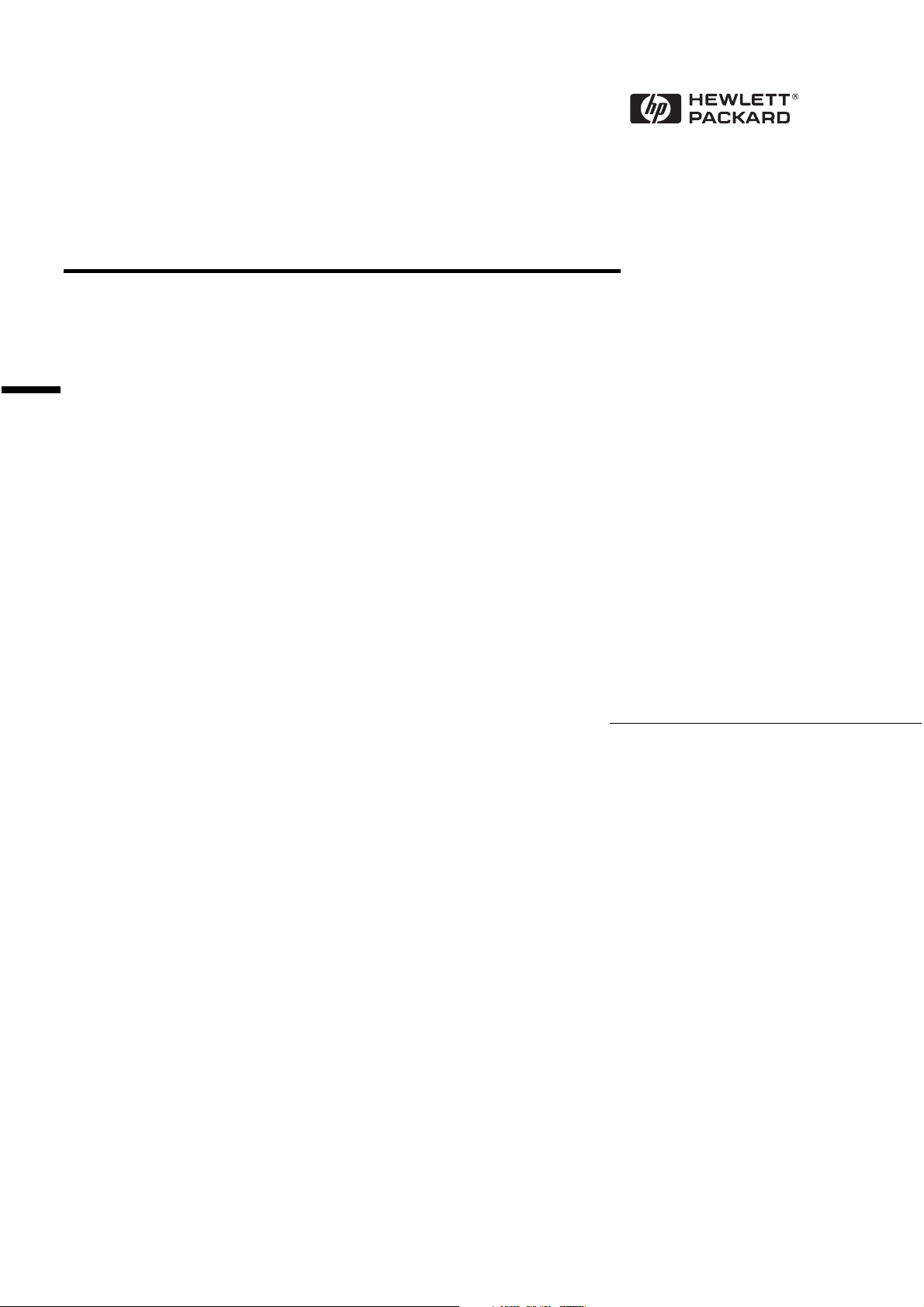
Etherlink IIIB ISA Network
Interface Card (10BT)
3C509B-TP
Installation Guide
Page 2
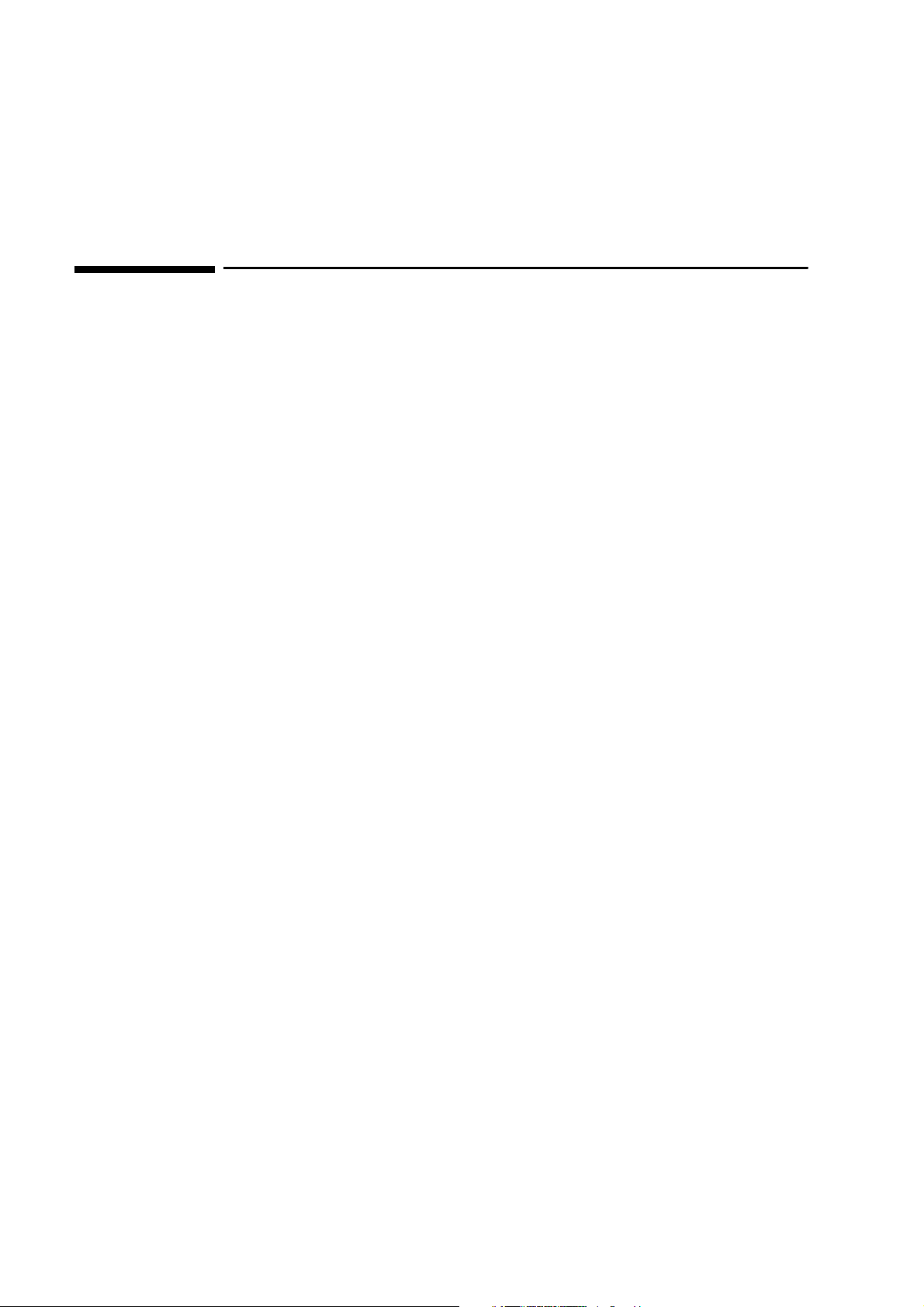
Notice
The information contained in this document is subject to change without notice.
Hewlett-Packard makes no warranty of any kind with regard to this material,
including, but not limited to, the implied warranties of merchantability and
fitness for a particular purpose.
Hewlett-Packard shall not be liable for errors contained herein or for incidental
or consequential damages in connection with the furnishing, performance, or use
of this material.
Hewlett-Packard assumes no responsibility for the use or reliability of its
software on equipment that is not furnished by Hewlett-Packard.
This document contains proprietary information that is protected by copyright.
All rights are reserved. No part of this document may be photocopied,
reproduced, or translated to another language without the prior written consent
of Hewlett-Packard Company.
Microsoft®, Windows® and MS-DOS® are registered trademarks of Microsoft
Corporation.
TM
MMX
Pentium® is a registered trademark of Intel Corporation.
is a trademark of Intel Corporation.
Hewlett-Packard France
Commercial Desktop Computing Division
38053 Grenoble Cedex 9
France
© 1998 Hewlett Packard Company
Page 3
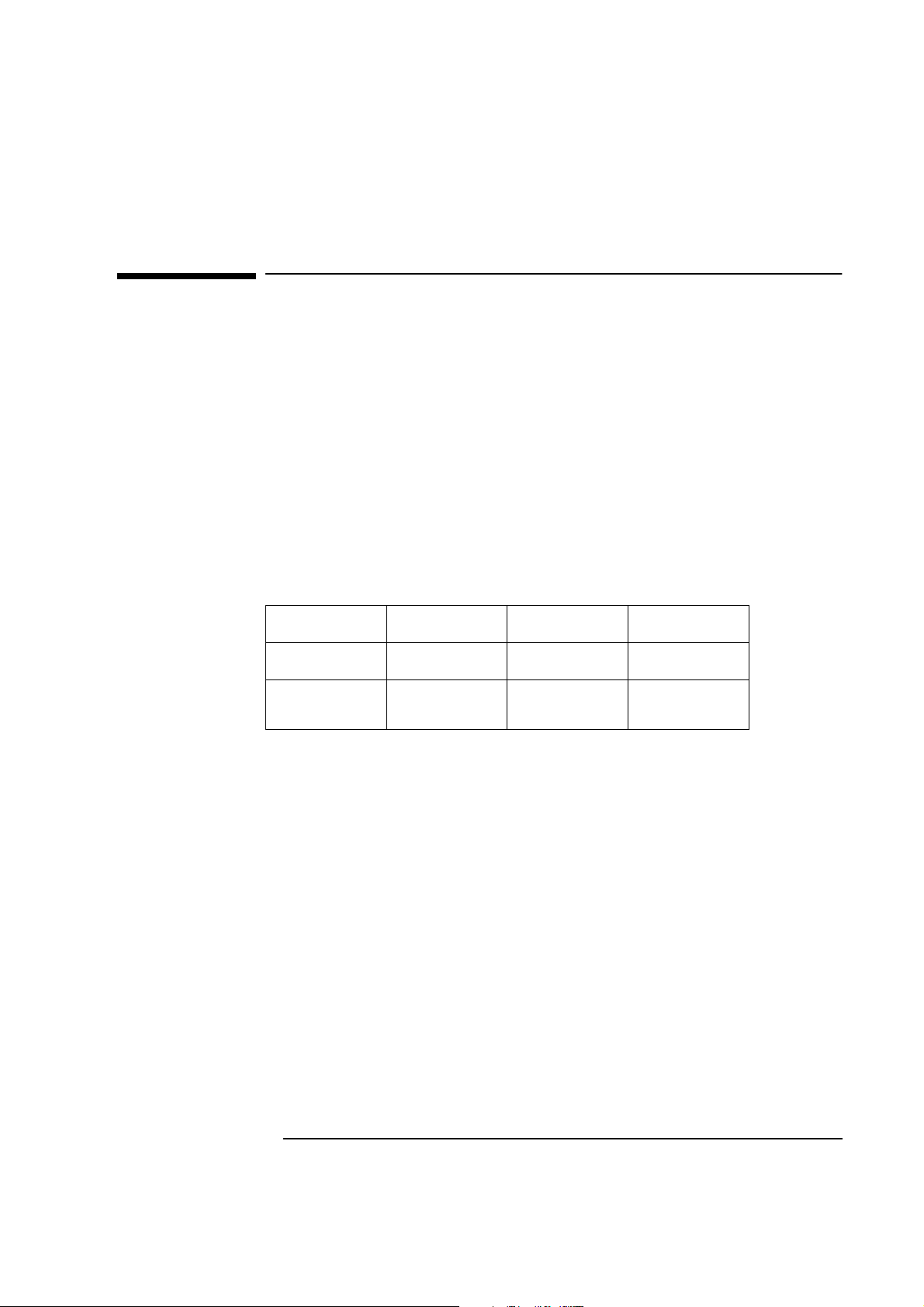
1 Connecting to a Netware 3.12 Server
1 Connecting to a Netware 3.12 Server
Windows for Workgroups
Windows for
Workgroups
Requirements
• HP Vectra with DOS and MS-Windows for Workgroups 3.11 installed.
• 3COM Etherlink 3C509-B ethernet card and drivers disk ver. 5.0.
DOS ODI - File Name: 3C5X9.COM Size: 42KB Date: 7/21/96
• DOS and MS-Windows for Workgroups 3.11 media.
• Novell Netware server 3.12 that supports Net BEUI, NWLink IPX/SPX,
and NWLink NetBIOS transfer protocols.
• Netware client for DOS and MS-Windows.
Device Configuration
Vectra VL8 Vectra VL7 Vectra VE7/VE8
I/O Base Address 210 210 300
Interrupt Request
Level
• Boot PROM Disabled
• Transceiver Type Auto Select
10 10 10
• Network Driver Optimization Windows or OS/2 Client
• Maximum Modem Speed 9600 Bps
• Plug and Play Compatibility Disabled
• Full Duplex Disabled
Procedure
1 With the HP Vectra turned off install the 3COM Etherlink III 3C509-B
adapter card into an ISA slot.
2 Power on the machine and allow it to boot to a DOS prompt.
3 Insert the 3COM drivers diskette (ver. 5.0 downloaded from 3COM’s
website) and execute 3C5X9CFG.EXE.
Page 4
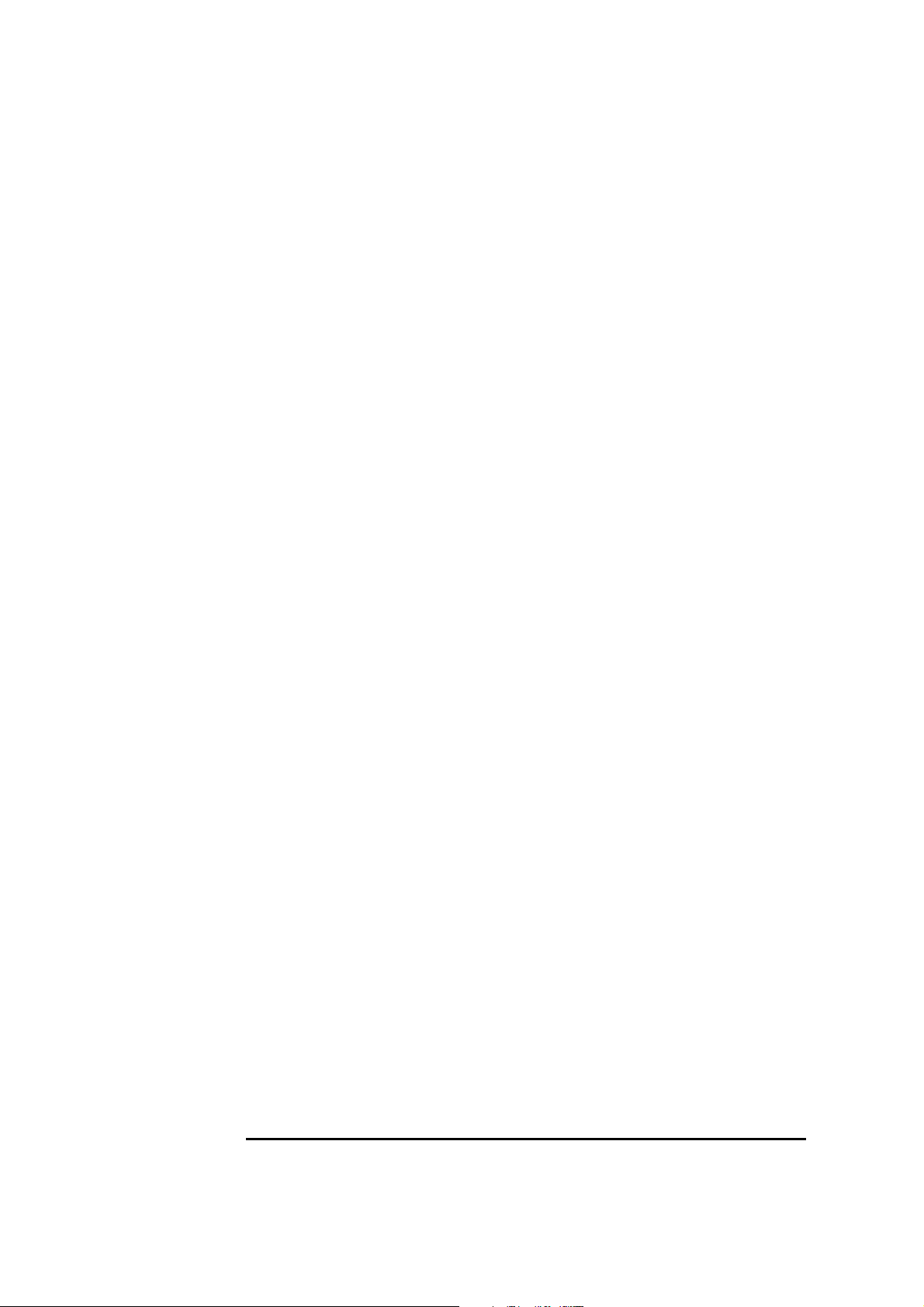
1 Connecting to a Netware 3.12 Server
Windows for Workgroups
4 Select “CONFIGURE NIC,” and verify the resource settings listed above
under the heading “Device Configuration.”
5 If changes are required, save those changes and exit.
6 Remove the 3com cards driver diskette and insert Netware client for DOS
and MS-Windows disk 1.
7 Execute INST_DOS.EXE and enter yes to accept the agreement if you are
using a Vectra VL8, then go directly to step 8.
If you are using a Vectra VL7 or VE7/VE8, complete the installation by
following the steps below.
A Specify the settings as listed below:
• C:\NWCLIENT
• Yes
• Yes
• C:\WINDOWS
• No
• 3Com Fast Etherlink/Etherlink III Bus Master2.
b Under the heading "Select the driver for your network board", insert
the 3Com 3C590 drivers disk and set the path to "A:\NETWARE\CLIENT." (If you have an HP preloaded HDD, set path to "C:\Masters\LanDrv\3C509\NWCLIENT\)
c Press "Enter" to continue the installation.
d When prompted, insert the corresponding disks to complete file
transfer and driver installation.
e When the install utility is finished, press <CRTL><ALT><DEL> to
restart the machine.
f After Windows loads, open the "NETWORK" folder, double-click the
"NETWORK SETUP" icon.
g Select "Networks", and verify that "Novell Netware (Workstation Shell
4.0 and above)" is listed under "Install Windows support for the
following network only:" and click on "OK."
8 Accept the default products by pressing enter, and then press “F10” to
continue.
Page 5
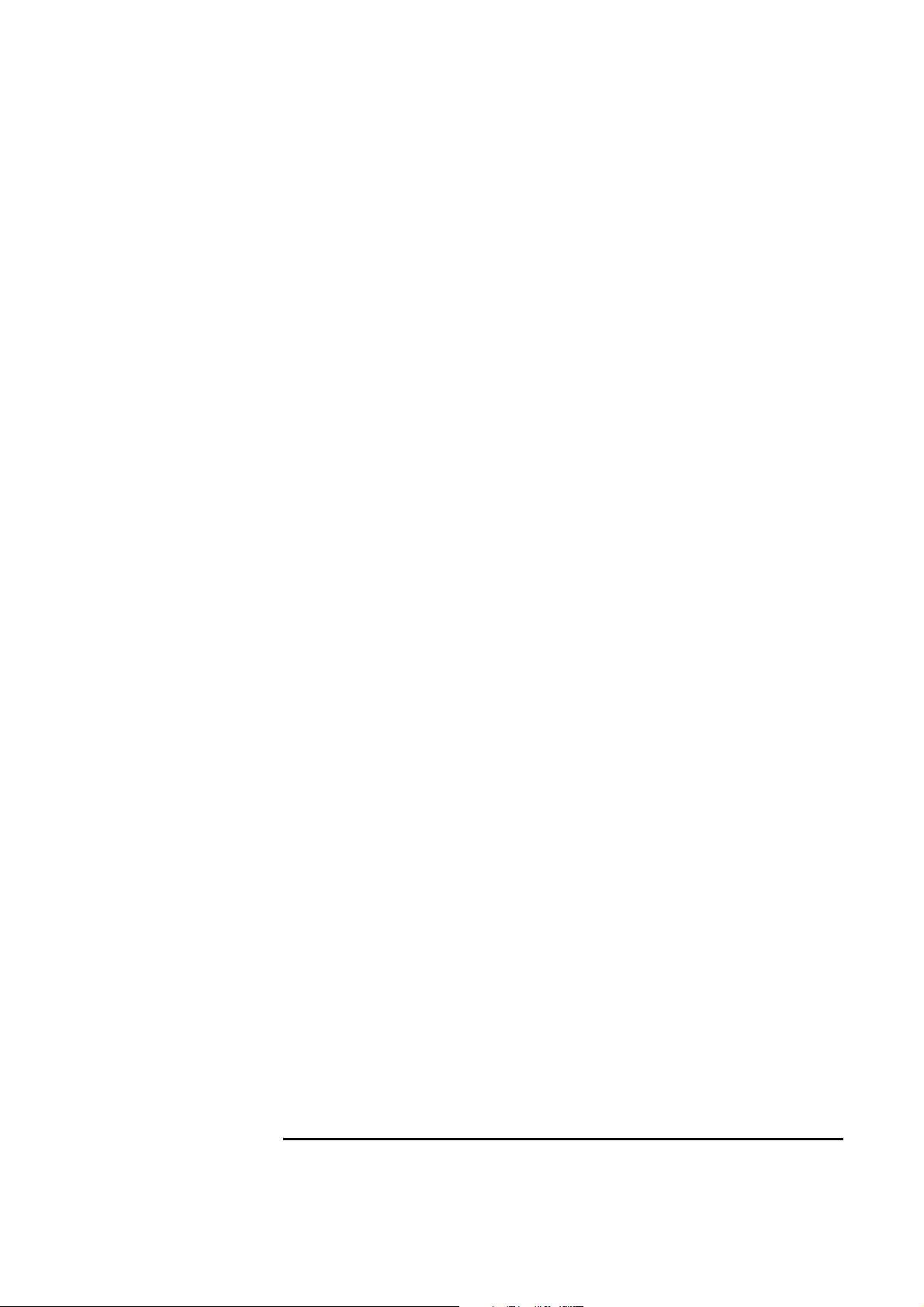
1 Connecting to a Netware 3.12 Server
Windows for Workgroups
9 Select 16-bit LAN Drivers and hit the enter key.
10 Page down the Board Drivers list to “USER SPECIFIED 16 BIT DRIVER”
and hit enter.
11 Insert the 3COM Etherlink 3C509 Ethernet card and drivers disk, set the
path to “A:\NWCLIENT\” and press enter.
12 Select “3Com Etherlink III Parallel Tasking Family” and press enter.
13 Accept the default settings, press “F10” to continue, and verify the
following entries for the “Installation Configuration Summary”:
❒ YES
❒ C:\NOVELL\CLIENT32
❒ C:\WINDOWS
❒ 16-bit LAN drivers
❒ 3Com Etherlink III Parallel Tasking Family
14 Press “F10” to save and continue.
15 When prompted, insert the corresponding disks to complete file transfer
and driver installation.
16 When the install utility is finished, press <CRTL><ALT><DEL> to restart
the machine.
17 After windows loads, open the “NETWORK” folder, double-click the
“NETWORK SETUP” icon.
18 Select “Networks”, and verify that “Novell Netware (Workstation Shell 4.0
and above)” is listed under “Install Windows support for the following
network only:” and click on “OK.”
Page 6
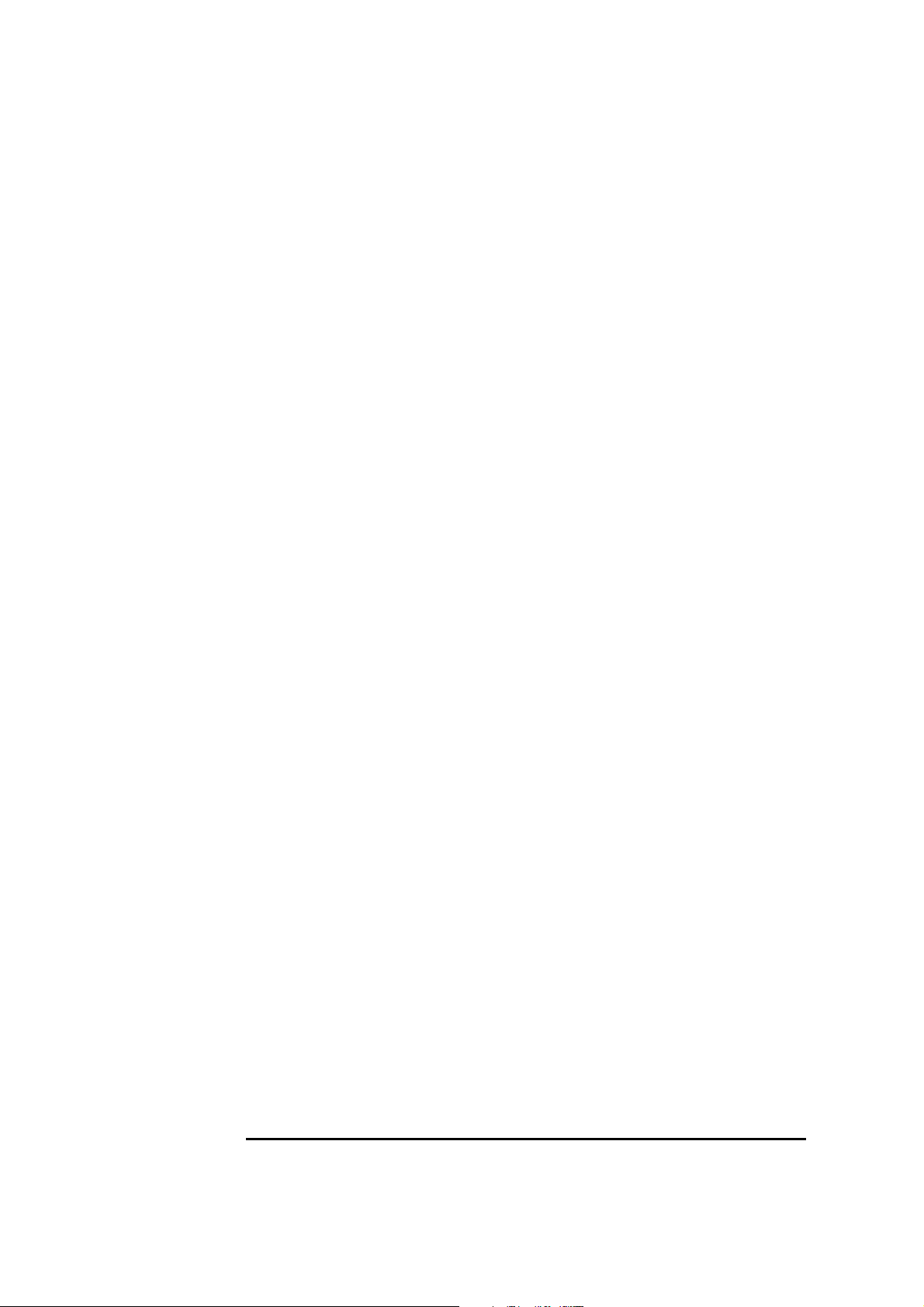
1 Connecting to a Netware 3.12 Server
Windows for Workgroups
Page 7
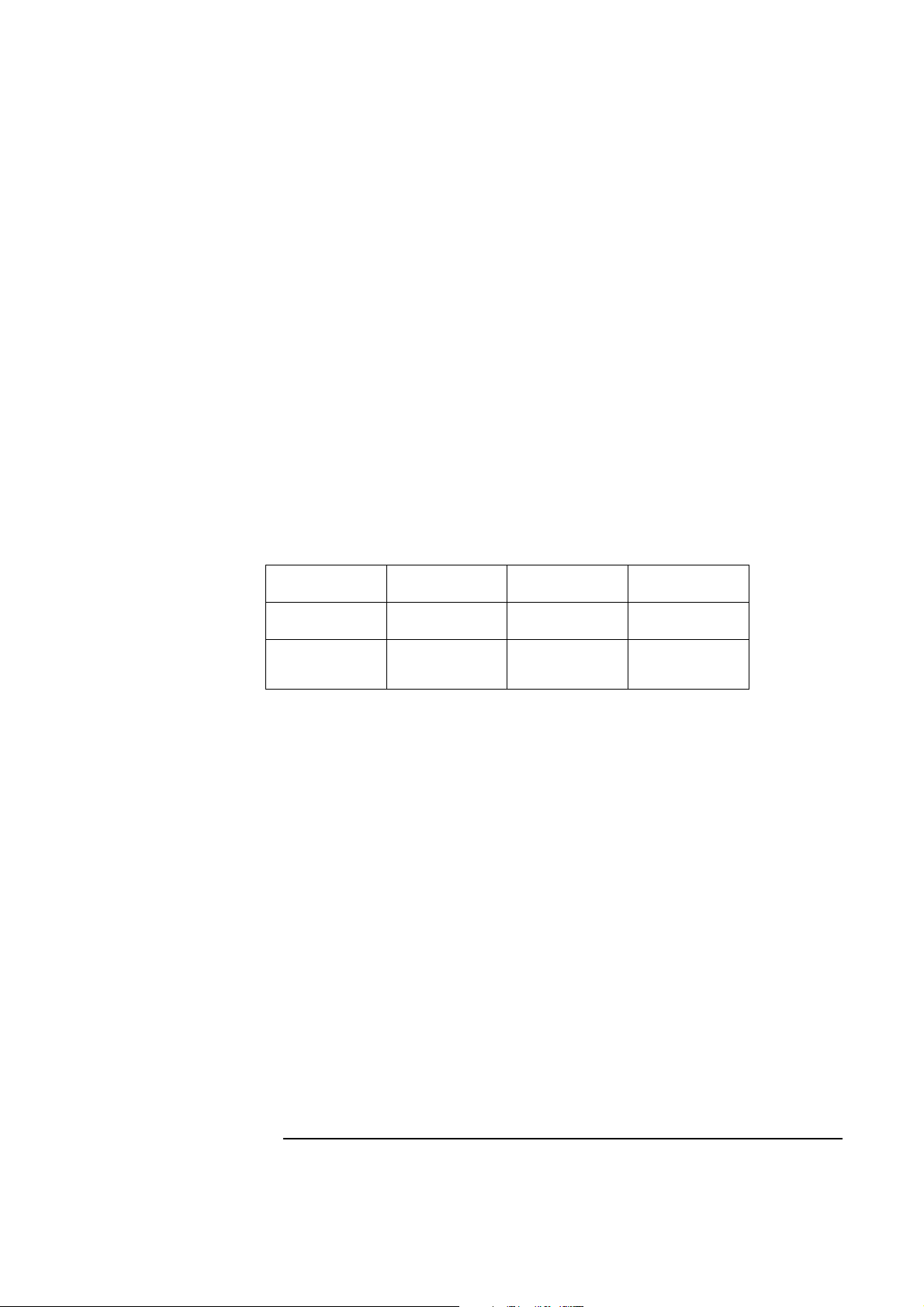
Windows 95 SR2 Requirements
• HP Vectra with Windows 95 SR2 installed.
• 3COM Etherlink 3C509-B ethernet card and drivers disk ver. 5.0.
• Vectra VL8 Driver Name: W95EL5X9.INF Size: 16KB Date: 6/11/97
• Vectra VL7 Driver Name: Elnk.VXD Size: 30KB Date: 7/18/96
• Vectra VE7/VE8 Driver Name: W95EL5X9.INF Size: 16KB Date: 6/11/97
• Windows 95 SR2 media.
• Novell Netrware 3.12 server that supports Net BEUI, NWLink IPX/SPX,
and NWLink NetBIOS transfer protocols.
Device Configuration
1 Connecting to a Netware 3.12 Server
Windows 95 SR2
Vectra VL8 Vectra VL7 Vectra VE7/VE8
I/O Base Address 210 210 300
Interrupt Request
Level
10 10 10
• Boot PROM Disabled
• Transceiver Type Auto Select
• Network Driver Optimization Windows or OS/2 Client
• Maximum Modem Speed 9600 Bps
• Plug and Play Compatibility Disabled
• Full Duplex Disabled
Procedure
1 With the HP Vectra turned off install the 3COM Etherlink III 3C509-B
adapter card into an ISA slot.
2 Power on the machine and restart Windows 95 SR2 in MS-DOS Mode.
3 Insert the 3COM drivers diskette (ver. 5.0 downloaded from 3COM’s
website) and execute 3C5X9CFG.EXE.
4 Select “CONFIGURE NIC,” and verify the resource settings listed above
under the heading “Device Configuration.”
Page 8
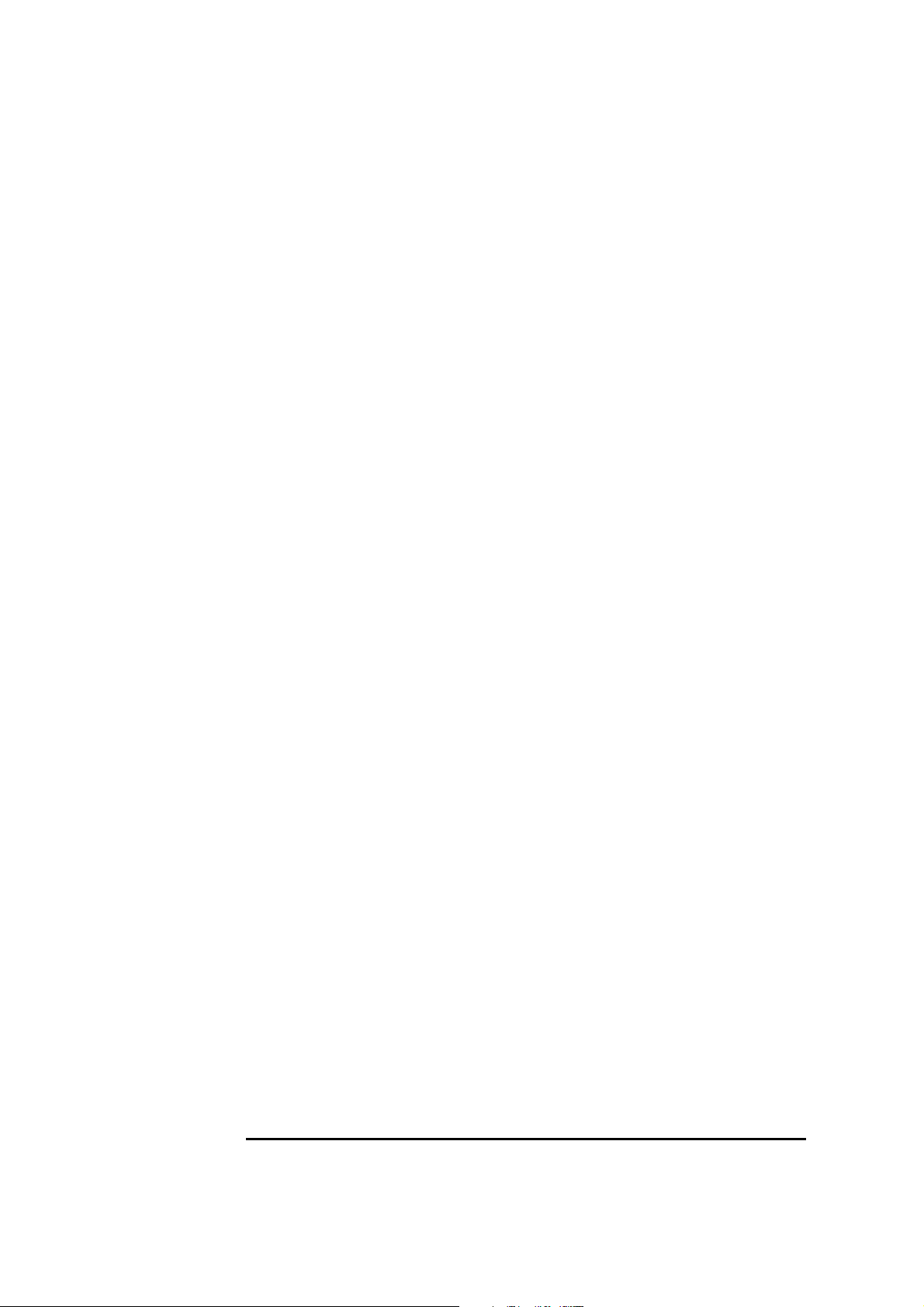
1 Connecting to a Netware 3.12 Server
Windows 95 SR2
5 If changes are required, save those changes and exit.
6 Remove the 3com cards driver diskette and restart the machine.
7 After windows loads, click on “Start,” to “Settings” and over to “Control
Panel.”
8 Double click on “Network” and select “Add.”
9 Choose to add an adapter, click on “Add” then on “Have Disk.”
10 Insert the 3C509B drivers diskette and set path to “A:\” and hit enter.
(If you have a Hewlett-Packard pre-loaded HDD, set the path statement
to “C:MASTERS\LANDRV\3C509B\”)
11 High light the adapter labeled “3Com Etherlink III ISA (3C509/3C509B) in
ISA Mode” and press “OK.”
12 At the “Network” dialogue box, click on the “Identification” folder.
13 Enter your “Computer Name,” “Workgroup,” and “Computer
Description.”
(If you do not have a Computer name, Workgroup name and Computer
description, contact your network administrator)
14 Approve the “Basic Configuration Resources” by clicking on “OK.”
15 When prompted, set the path to your Windows 95 SR2 files and click on
“OK.”
16 Click on “YES” to complete installation and restart the machine.
Page 9
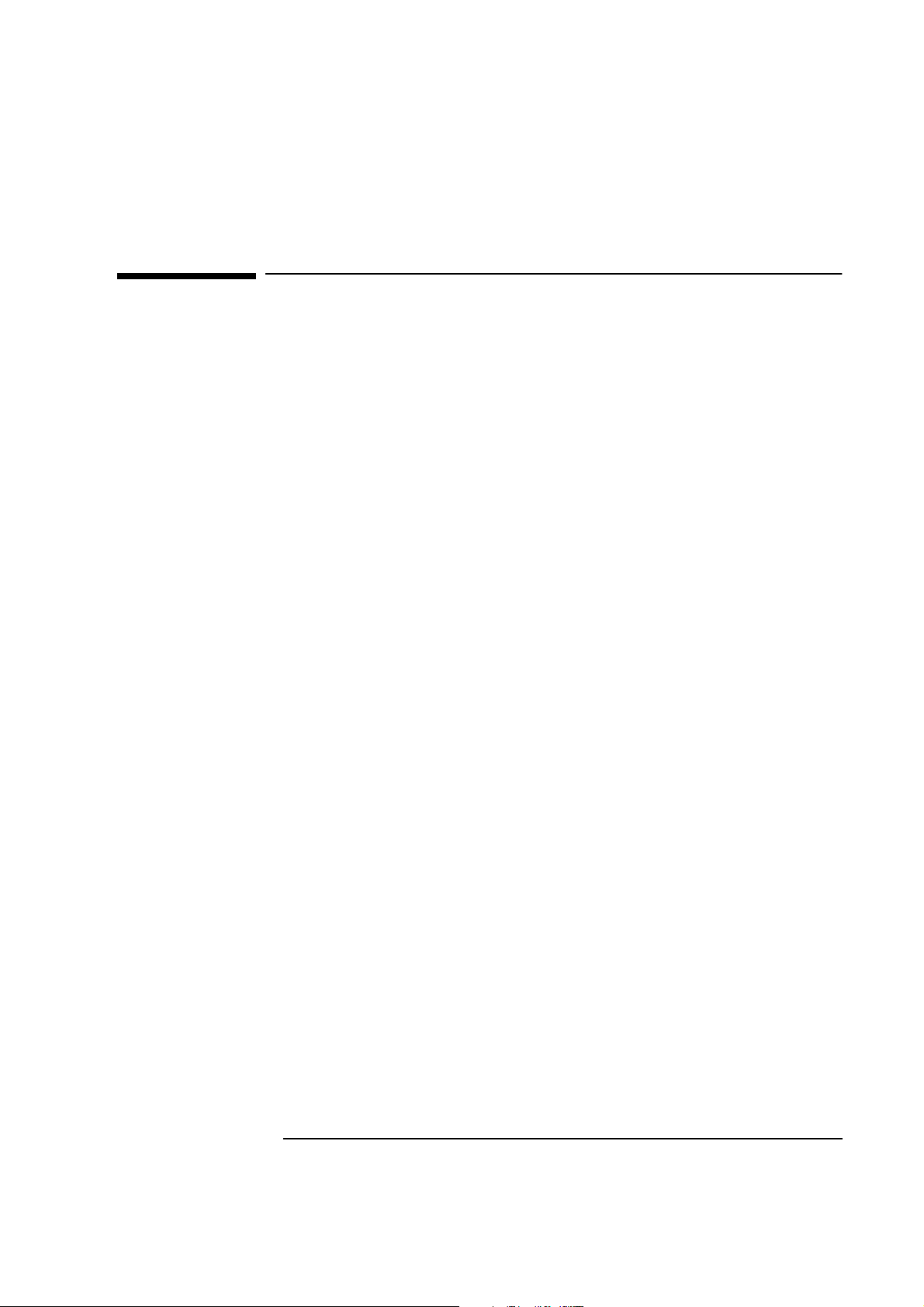
2 Connecting to a Netware 4.11 Server
2 Connecting to a Netware 4.11 Server
Windows for Workgroups
Windows for
Workgroups
Requirements
• HP Vectra with DOS and MS-Windows for Workgroups 3.11 installed.
• 3COM Etherlink 3C509-B ethernet card and drivers disk ver. 5.0.
DOS ODI - File Name: 3C5X9.COM Size: 42KB Date: 7/21/96
• DOS and MS-Windows for Workgroups 3.11 media.
• Novell Netware server 4.11 that supports Net BEUI, NWLink IPX/SPX,
and NWLink NetBIOS transfer protocols.
• Netware client for DOS and MS-Windows.
Device Configuration
• I/O Base Address 300
• Interrupt Request Level 10
• Boot PROM Disabled
• Transceiver Type Auto Select
• Network Driver Optimization Windows or OS/2 Client
• Maximum Modem Speed 9600 Bps
• Plug and Play Compatibility Disabled
• Full Duplex Disabled
Procedure
1 With the HP Vectra turned off install the 3COM Etherlink III 3C509-B
adapter card into an ISA slot.
2 Power on the machine and allow it to boot to a DOS prompt.
3 Insert the 3COM drivers diskette (ver. 5.0 downloaded from 3COM’s
website) and execute 3C5X9CFG.EXE.
4 Select “CONFIGURE NIC,” and verify the resource settings listed above
under the heading “Device Configuration.”
5 If changes are required, save those changes and exit.
Page 10
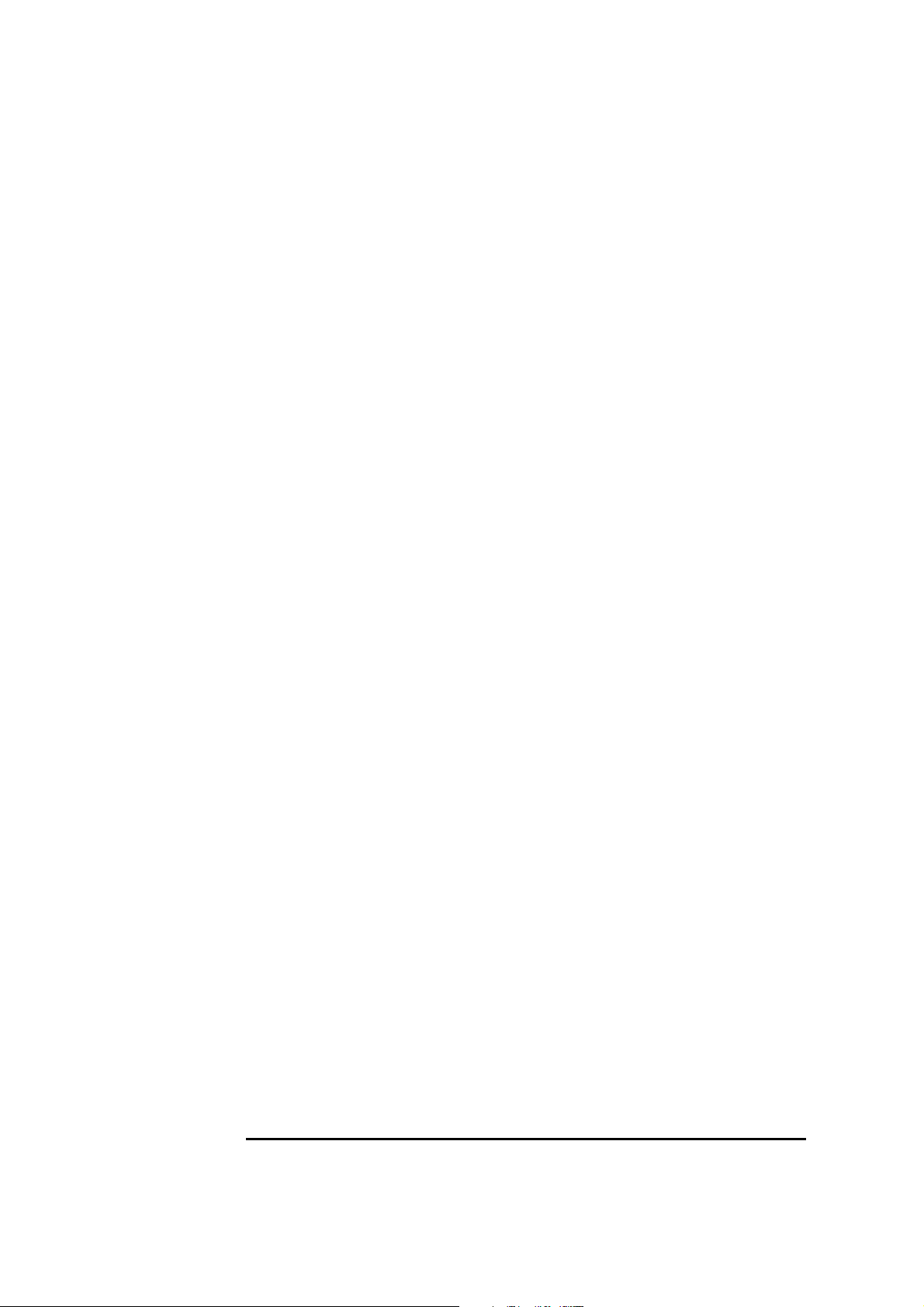
2 Connecting to a Netware 4.11 Server
Windows for Workgroups
6 Remove the 3COM cards driver diskette and insert Netware client for DOS
and MS-Windows disk 1.
If you are using a Vectra VL8, go straight to step 7.
If you are using a VL7 or VE7/VE8, finish the installation by using the
instructions below.
a Execute INSTSTALL.EXE.
b Specify the settings as listed below:
• C:\NWCLIENT
•Yes
•Yes
• C:\WINDOWS
•No
• 3Com Fast Etherlink/Etherlink III Bus Master for VE7/VE8, (or
3COM Etherlink III Parallel Tasking Family for VL7, then highlight
option 6 and then go to step e below).
c Under the heading "Select the driver for your network board", insert
the 3Com 3C590 drivers disk and set the path to "A:\NETWARE\
CLIENT." (If you have an HP preloaded HDD, set path to "C:\
Masters\LanDrv\3C509\NWCLIENT\)
d Press "Enter" to continue the installation.
e When prompted, insert the corresponding disks to complete file
transfer and driver installation.
f When the install utility is finished, press <CRTL><ALT><DEL> to
restart the machine.
g After Windows loads, open the "NETWORK" folder, double-click the
"NETWORK SETUP" icon.
h Select "Networks", and verify that "Novell Netware (Workstation Shell
4.0 and above)" is listed under "Install Windows support for the follow-
ing network only:" and click on "OK."
7 Execute INST_DOS.EXE and enter yes to accept the agreement.
8 Accept the default products by pressing enter, and then press “F10” to
continue.
9 Select 16-bit LAN Drivers and hit the enter key.
Page 11
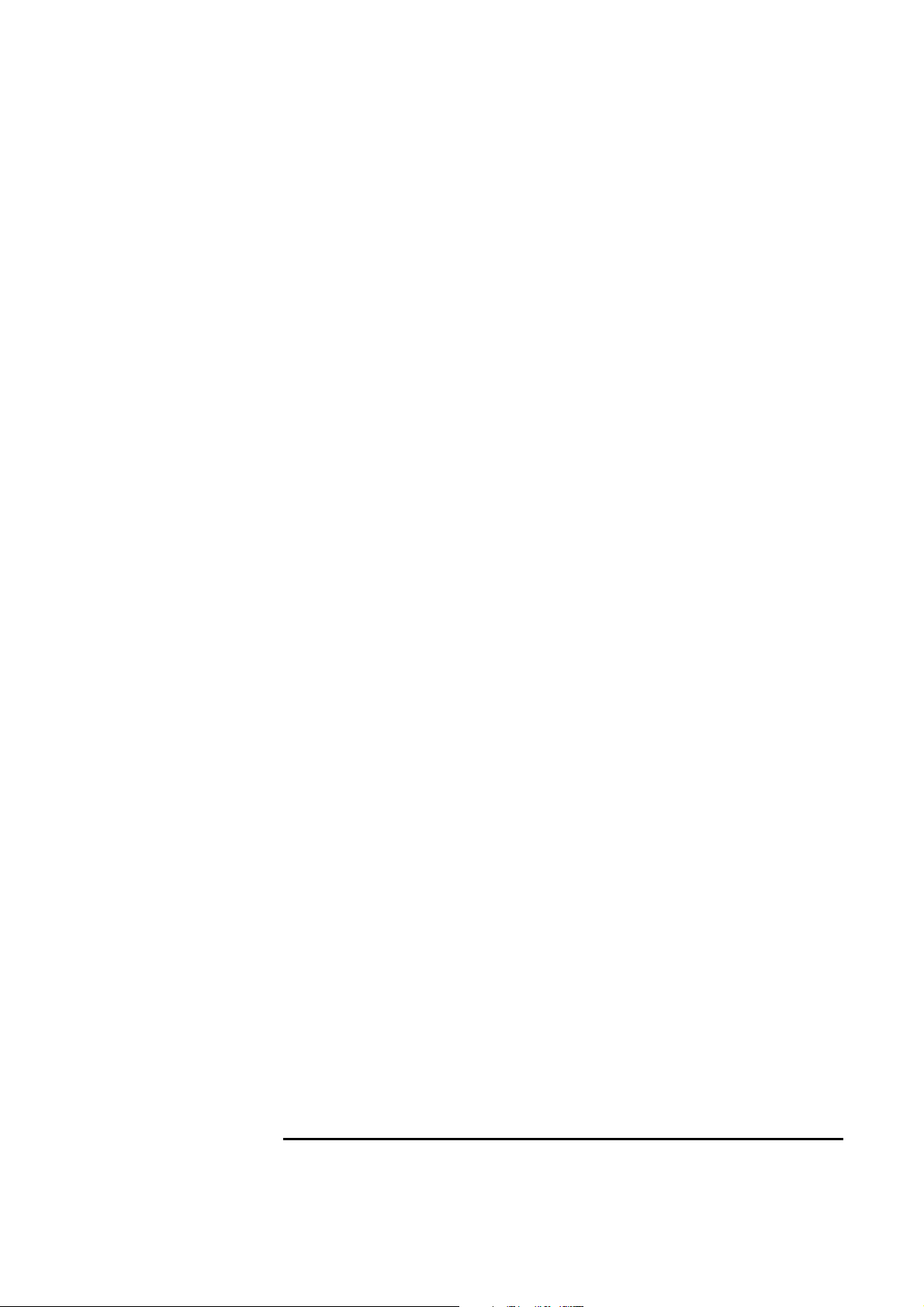
2 Connecting to a Netware 4.11 Server
Windows for Workgroups
10 Page down the Board Drivers list to “USER SPECIFIED 16 BIT DRIVER”
and hit enter.
11 Insert the 3COM Etherlink 3C509 Ethernet card and drivers disk, set the
path to “A:\NWCLIENT\” and press enter.
12 Select “3Com Etherlink III Parallel Tasking Family” and press enter.
13 Accept the default settings, press “F10” to continue, and verify the
following entries for the “Installation Configuration Summary”:
❒ YES
❒ C:\NOVELL\CLIENT32
❒ C:\WINDOWS
❒ 16-bit LAN drivers
❒ 3Com Etherlink III Parallel Tasking Family
14 Press “F10” to save and continue.
15 When prompted, insert the corresponding disks to complete file transfer
and driver installation.
16 When the install utility is finished, press <CRTL><ALT><DEL> to restart
the machine.
17 After windows loads, open the “NETWORK” folder, double-click the
“NETWORK SETUP” icon.
18 Select “Networks”, and verify that “Novell Netware (Workstation Shell 4.0
and above)” is listed under “Install Windows support for the following
network only:” and click on “OK.”
Page 12
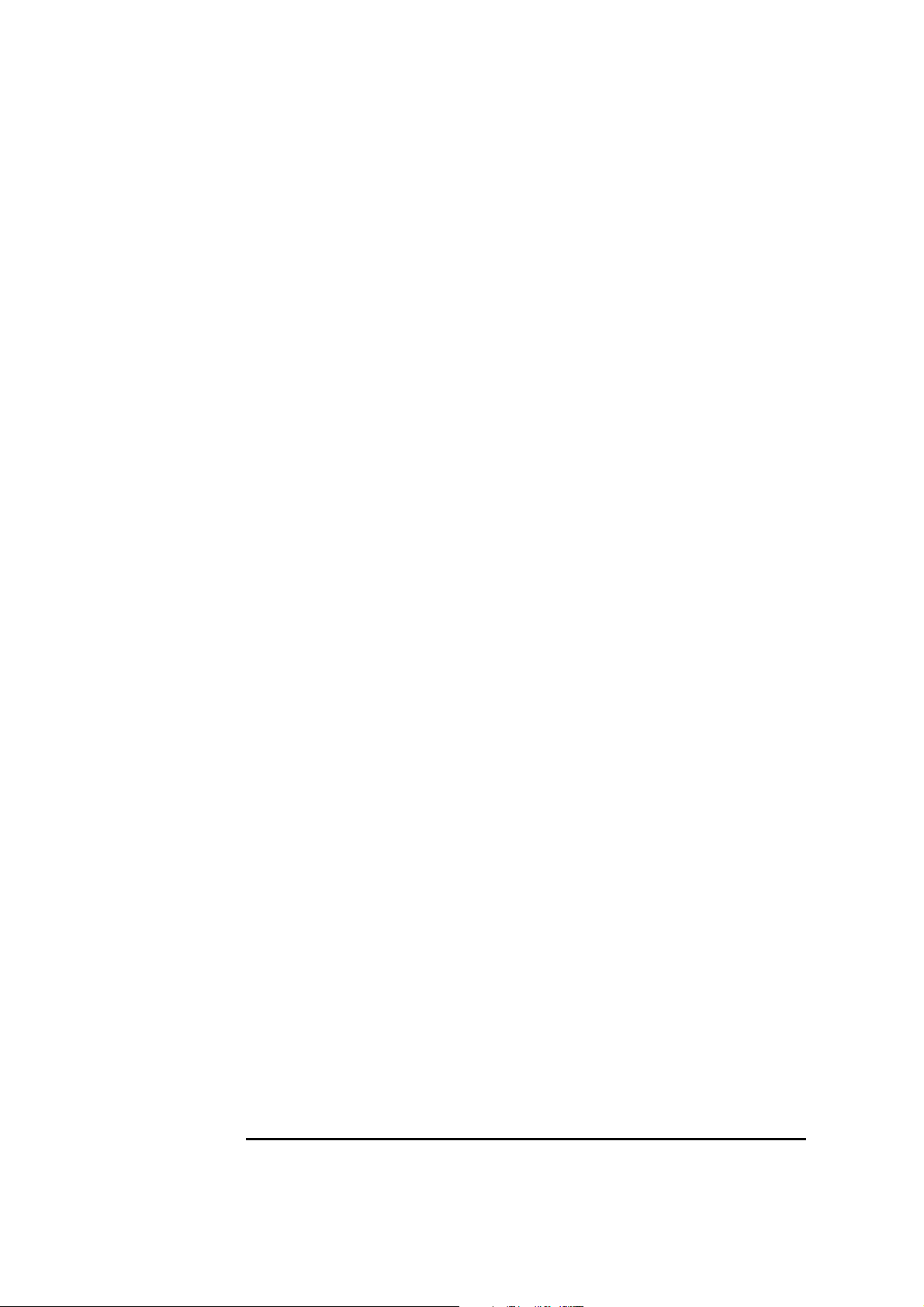
2 Connecting to a Netware 4.11 Server
Windows for Workgroups
Page 13
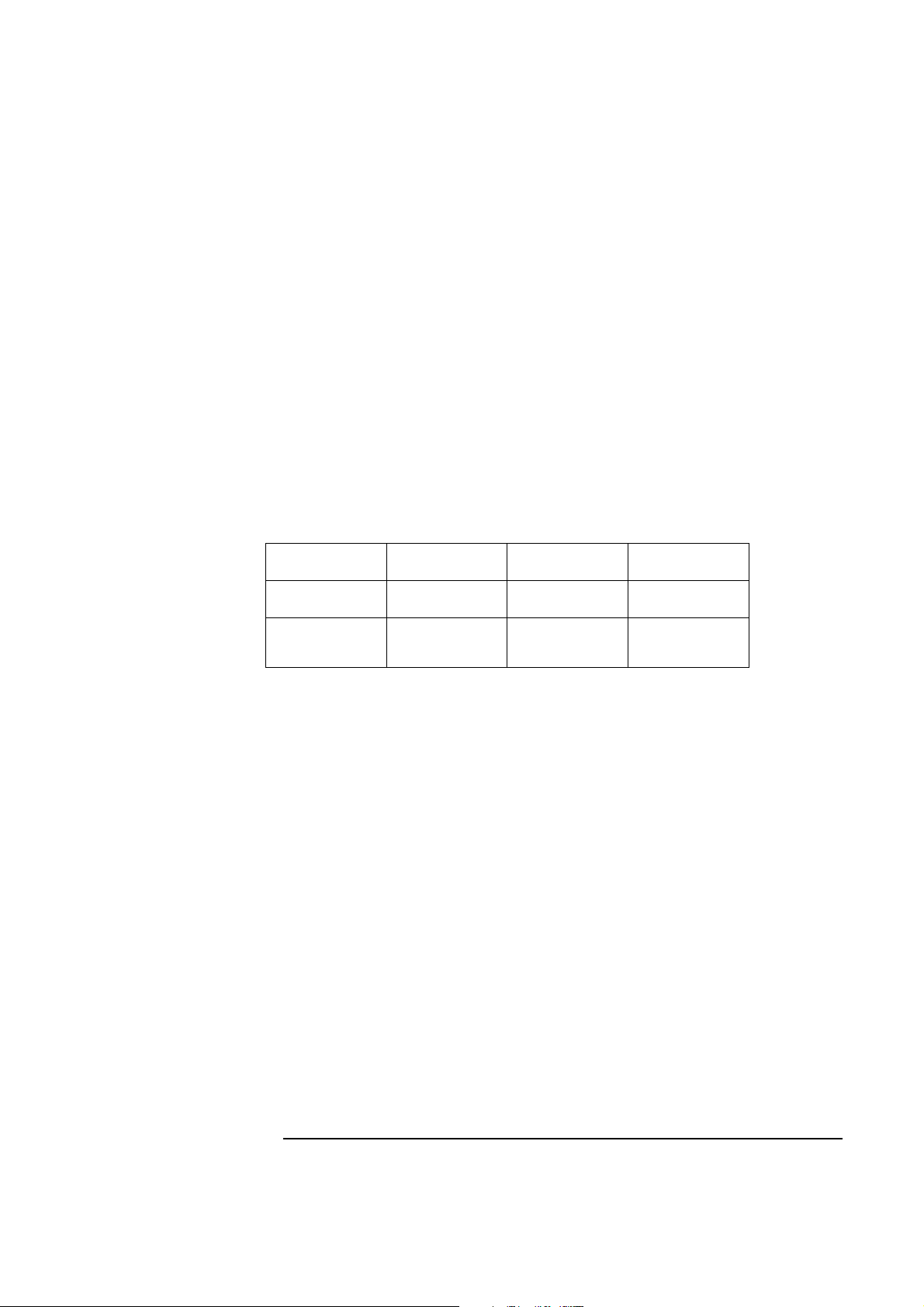
Windows 95 SR2 Requirements
• HP Vectra with Windows 95 SR2 installed.
• 3COM Etherlink 3C509-B ethernet card and drivers disk ver. 5.0.
Vectra VL8 and VE7/VE8 Driver Name : W95EL5X9.INF Size: 16KB
Date: 6/11/97
• Vectra VL7 Driver Name: Elnk.VXD Size: 30KB Date: 7/18/96
• Windows 95 SR2 media.
• Novell Netrware 4.11 server that supports Net BEUI, NWLink IPX/SPX,
and NWLink NetBIOS transfer protocols.
Device Configuration
2 Connecting to a Netware 4.11 Server
Windows 95 SR2
Vectra VL8 Vectra VL7 Vectra VE7/VE8
I/O Base Address 210 210 300
Interrupt Request
Level
10 10 10
• Boot PROM Disabled
• Transceiver Type Auto Select
• Network Driver Optimization Windows or OS/2 Client
• Maximum Modem Speed 9600 Bps
• Plug and Play Compatibility Disabled
• Full Duplex Disabled
Procedure
1 With the HP Vectra turned off install the 3COM Etherlink III 3C509-B
adapter card into an ISA slot.
2 Power on the machine and restart Windows 95 SR2 in MS-DOS Mode.
3 Insert the 3COM drivers diskette (ver. 5.0 downloaded from 3COM’s
website) and execute 3C5X9CFG.EXE.
4 Select “CONFIGURE NIC,” and verify the resource settings listed above
under the heading “Device Configuration.”
5 If changes are required, save those changes and exit.
Page 14
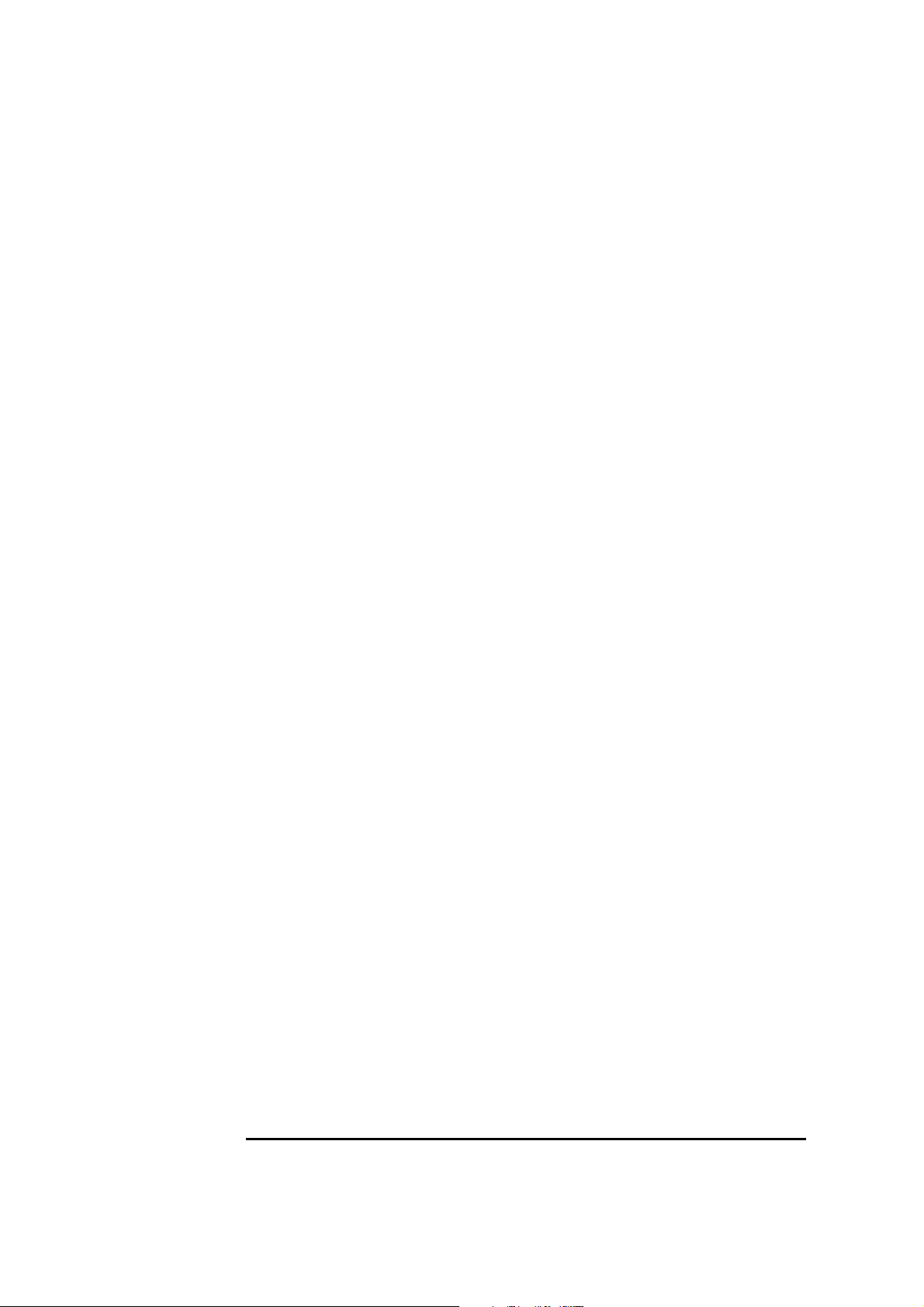
2 Connecting to a Netware 4.11 Server
Windows 95 SR2
6 Remove the 3com cards driver diskette and restart the machine.
7 After windows loads, click on “Start,” to “Settings” and over to “Control
Panel.”
8 Double click on “Network” and select “Add.”
9 Choose to add an adapter, click on “Add” then on “Have Disk.”
10 Insert the 3C509B drivers diskette and set path to “A:\” and hit enter.
(If you have a Hewlett-Packard pre-loaded HDD, set the path statement
to “C:\MASTERS\LANDRV\3C509B\WIN95\”)
11 High light the adapter labeled “3Com Etherlink III ISA (3C509/3C509B) in
ISA Mode” and press “OK.”
12 At the “Network” dialogue box, click on the “Identification” folder.
13 Enter your “Computer Name,” “Workgroup,” and “Computer
Description.”
(If you do not have a Computer name, Workgroup name and Computer
description, contact your network administrator)
14 Approve the “Basic Configuration Resources” by clicking on “OK.”
15 When prompted, set the path to your Windows 95 SR2 files and click on
“OK.”
16 Click on “YES” to complete installation and restart the machine.
Page 15

3 Connecting to a Windows NT Server 3.51
Windows for Workgroups Ver. 3.11
3 Connecting to a Windows NT Server 3.51
Windows for
Workgroups Ver. 3.11
Requirements
• HP Vectra with DOS and MS-Windows for Workgroups 3.11 installed.
• 3COM Etherlink 3C509-B ethernet card and drivers disk ver. 5.0.
D r i v e r N a m e : E l n k 3 . S Y S S i z e : 2 7 K B D a t e : 7 / 1 8 / 9 6
• Microsoft Windows NT Server 3.51 machine that supports Net BEUI,
NWLink IPX/SPX, and NWLink NetBIOS transfer protocols.
Device Configuration
• I/O Base Address 300h
• Interrupt Request Level 10
• Boot PROM Disabled
• Transceiver Type Auto Select
• Network Driver Optimization Windows or OS/2 Client
• Maximum Modem Speed 9600 Bps
• Plug and Play Compatibility Disabled
• Full Duplex Disabled
Procedure
1 With the HP Vectra turned off, install the 3COM Etherlink III 3C509-B
adapter card into an ISA slot.
2 Connect network Cable Media to the 3COM 3C509B card.
3 After booting to DOS, insert the 3COM’s drivers disk “Etherlink 3C509-B
Ethernet ver. 5.0.”, and execute “A:\3C5X9CFG.EXE.”
4 Select “CONFIGURE NIC,” and verify the resource settings listed above
under the heading “Device Configuration.”
5 If changes are required, save those changes and exit.
6 Remove the 3COM Drivers diskette and reboot the machine.
Page 16

3 Connecting to a Windows NT Server 3.51
Windows for Workgroups Ver. 3.11
7 After windows loads, open the “NETWORK” Program Group, and double-
click on “Network Setup.”
8 Select the “Networks” button in the “Network Setup” dialog box.
9 Click on the “Install Microsoft Windows Network:” option, and click “OK.”
10 Click on the “Drivers” button from the “Network Setup” dialog box, and
click on “Add Adapter”.
11 Click “OK” to accept the default choice of “Unlisted or Updated Network
Adapter.”
12 Type the path “A:\WFW311” in the “Install Driver” dialog box, and then
insert the 3COM 3C509 drivers disk into the floppy drive, and click “OK.”
(If you have an HP preloaded HDD, set path to
“C:Masters\LanDrv\3C509B\WFW311”)
13 Select “3Com Etherlink III (3C5X9)” in the “Unlisted or Updated Network
Adapter” dialog box, and click “OK.”
14 Make sure that the “3Com Etherlink III (3C5X9) [NDIS2/NDIS3]” is
selected in “Network Drivers.”
15 Accept the applicable network protocols, and then click on “CLOSE.”
• 3Com EtherLink III (3C5X9) (NDIS2/NDIS3 )
• Microsoft NetBEUI
• IPX/SPX Compatible Transport with NetBIOS
(If you do not have the required information, contact your network administrator)
16 At the “Network Setup” dialog box, click on “OK”.
17 Specify your User Name, Workgroup, and Computer Name in “Microsoft
Windows Network Names” dialog box, and click on “OK”. (The Drivers
will now start to copy)
18 Finish the network card installation by clicking on “OK” in the “Network
Setup” message.
19 To complete the installation, click on “Restart Computer” button in the
“Windows Setup” dialog box.
Page 17

3 Connecting to a Windows NT Server 3.51
Windows for Workgroups Ver. 3.11
Page 18

3 Connecting to a Windows NT Server 3.51
Windows for Workgroups Ver. 3.11
Page 19

Windows 95 SR2 Requirements
• HP Vectra with Windows 95 SR2.
• 3COM Etherlink 3C509-B Ethernet card and drivers disk ver 5.0.
• Vectra VL8 and VE7/VE8 Driver Name: W95EL5X9.INF Size: 16KB
Date: 6/11/97
• Vectra VL7 Driver Name: Elnk.Vxd Size: 30.2KB Date: 7/18/96
• Windows 95 media.
• Microsoft Windows NT Server 3.51 machine that supports Net BEUI, TCP/
IP, NWLink IPX/SPX, and NWLink NetBIOS transfer protocols.
Device Configuration
3 Connecting to a Windows NT Server 3.51
Windows 95 SR2
Vectra VL8 Vectra VL7 Vectra VE7/VE8
I/O Base Address 210 210 300
Interrupt Request
Level
10 10 10
• Boot PROM Disabled
• Transceiver Type Auto Select
• Network Driver Optimization Windows or OS/2 Client
• Maximum Modem Speed 9600 Bps
• Plug and Play Compatibility Disabled
• Full Duplex Disabled
Procedure
1 With the HP Vectra turned off, install the 3COM Etherlink III 3C509-B
adapter card into an ISA slot.
2 Connect network cable media to the 3COM 3C509B card.
3 Insert a DOS bootable diskette and power on the machine.
4 After booting, insert the 3COM drivers disk “Etherlink 3C509-B Ethernet
Drivers Ver. 5.0.” and change to Drive A: , and execute “3C5X9CFG.EXE.”
5 Select “Configure NIC,” and verify the resource settings listed above
Page 20

3 Connecting to a Windows NT Server 3.51
Windows 95 SR2
under the heading “Device Configuration.”
6 If changes are required, save those changes and exit.
7 Remove the 3Com Software driver diskette and reboot the machine.
8 Click on “Start” and point to “Settings”, then select the “Control Panel.”
9 In the Control Panel group, double click on the “Network” icon .
10 In the “Network” dialog box , click on the “Add” button .
11 In the “Select Network Component Type” dialog box, highlight “Adapter”
then click on “Add.”
12 Click on “Have Disk” in the “Select Network adapters” dialog box.
13 Insert the 3COM Software “Etherlink 3C509-B Ethernet Drivers Ver. 5.0”
disk into the floppy drive.
14 With the Path set to “A:\” in the “Install From Disk” dialog box click “OK”.
(If you have an HP pre-loaded HDD, set the path statement to
“C:\MASTERS\LANDRV\3C509B\”)
15 Select the “3Com Etherlink III ISA (3C509/3C509B) in ISA mode” and
click “OK.”
16 Accept the default Network Protocols as seen below, and click on “OK.”
(If you do not have the required information, contact your network
administrator)
• Client for NetWare Networks
• 3Com EtherLink III ISA (3C509/3C509b)
• IPX/SPX -compatible ProtocolNetBEUI
17 In the configuration folder, click on “Add”, then click “Protocol” and hit
enter.
18 Under “Manufacturers:” high light “Microsoft”, and under “Network
Protocols:” high light “TCP/IP” and hit enter.
19 In the “Network” dialog box, click on the “Identification” folder and
specify your Computer Name, Workgroup, and Computer Description
and click on “OK.”
(If you do not have the required information, contact your network
administrator)
20 When prompted, specify the path to your Windows 95 files. (If you have
Page 21

3 Connecting to a Windows NT Server 3.51
Windows 95 SR2
an HP preloaded HDD, set the path to
“C:\MASTERS\WIN95\SYSTEM\CABS\”)
21 To complete the installation, select “Yes” to restart your computer.
Page 22

3 Connecting to a Windows NT Server 3.51
Windows 95 SR2
Page 23

3 Connecting to a Windows NT Server 3.51
Windows NT Workstation Version 3.51
Windows NT
Workstation
Version 3.51
Requirements
• HP Vectra with Microsoft Windows NT Workstation 3.51 installed.
• 3COM Etherlink 3C509-B ethernet card and drivers disk ver. 5.0.
D r i v e r N a m e : E l n k 3 . S Y S S i z e : 2 7 K B D a t e : 7 / 1 8 / 9 6
• Microsoft Windows NT Workstation 3.51 and Service Pack Media.
• Microsoft Windows NT Server 3.51 machine that supports Net BEUI, TCP/
IP, NWLink IPX/SPX, and NWLink NetBIOS transfer protocols.
Device Configuration
Vectra VL8 Vectra VL7 Vectra VE7/VE8
I/O Base Address 210h 210h 300
Interrupt Request
Level
• Boot PROM Disabled
• Transceiver Type Auto Select
• Network Driver Optimization Windows or OS/2 Client
10 10 10
• Maximum Modem Speed 9600 Bps
• Plug and Play Compatibility Disabled
• Full Duplex Disabled
Procedure
1 With the HP Vectra turned off, install the 3COM Etherlink III 3C509-B
adapter card into an ISA slot.
2 Connect network cable media to the 3COM 3C509B card.
3 Insert a DOS bootable diskette and power on the machine.
4 After booting, insert the 3COM Software “3C509-B Ethernet drivers disk
ver 5.0.” and execute “A:\3C5X9CFG.EXE.”
5 Select “CONFIGURE NIC” and verify the resource settings listed above
under the heading “Device Configuration.”
6 If changes are required, save those changes and exit.
If you are using a Vectra VL8 or VL7, go directly to step 7.
Page 24

3 Connecting to a Windows NT Server 3.51
Windows NT Workstation Version 3.51
If you are using a Vectra VE7/VE8, follow the instructions below to
complete the installation.
a If changes are required, save those changes and exit.
b Remove the 3COM software driver diskette and reboot the machine.
c After Windows loads, open the "Main" program group, double-click on
"Control Panel" icon.
d Double click on the "Network" icon and agree to install Windows NT
Networking on your computer.
e Insert the Windows NT Workstation CD.
f In "Windows NT Setup", enter the path to your NT files and click on
"Continue." (If you have an HP preloaded HDD, set path to "C:\I386")
g Click on "Do Not Detect" from the " Network Adapter Card Detection"
dialog box, and click on "Continue" in the second "Network Adapter
Card Detection" dialog box.
h From the "Drop Down List", scroll down and select "<Other> Requires
disk from manufacturer" then click on "Continue".
i Set the path to "A:\" in the "Insert Disk" dialog box, and then insert the
3COM 3C509 drivers disk.
j Click "OK" at the "Install Driver" dialog box. (If you have an HP pre-
loaded HDD, set path to "C:\Masters\LanDrv\3C509\)
k Select "3Com Etherlink III (3C509) ISA Adapter" in the Select OEM
Option dialog box, and click "OK".
l Click on the "OK" button in the "Bus Location" dialog box.
m Choose the appropriate network protocols by clicking the check boxes
in the "Windows NT Setup" dialog box and click on "Continue." (If you
do not have the required information, contact your network
administrator.)
n Choose to install all applicable TCP/IP options and select "Continue."
(If you do not have the required information, contact your network
administrator.)
o At the "Network Settings" dialog box, click on "OK."
p Accept the default "NWLink IPX/SPX Protocol Configuration" and hit
Enter.
Page 25

3 Connecting to a Windows NT Server 3.51
Windows NT Workstation Version 3.51
q At the "TCP/IP Configuration" screen, choose to use DHCP or enter
your TCP information and click on "OK." (If you do not have the
required information, contact your network administrator.)
r At the "Domain/Workgroup Settings" dialog box, click on "OK" to ac-
cept the default "Workgroup" as your workgroup name. (If you do not
have the required information, contact your network administrator.)
s To complete the installation, remove the floppy disk , and click on "Re-
start Computer" button in the "Windows NT Workstation Networking
Setup" dialog box.
7 Remove the 3com software driver diskette and reboot the machine.
8 After windows loads, open the “Main” program group, double-click on
“Control Panel” icon.
9 Double click on the “Network” icon and agree to install Windows NT
Networking on your computer.
10 Insert the Windows NT Workstation CD.
11 In “Windows NT Setup”, enter the path to your NT files and click on
“Continue.” (If you have an HP preloaded HDD, set path to “C:\I386”)
12 Click on “Do Not Detect” from the “ Network Adapter Card Detection”
dialog box, and click on “Continue” in the second “Network Adapter Card
Detection” dialog box.
13 From the “Drop Down List”, scroll down and select “<Other> Requires
disk from manufacturer” then click on “Continue“.
14 Set the path to “A:\” in the “Insert Disk“ dialog box, and then insert the
3COM 3C509 drivers disk.
15 Click “OK” at the “Install Driver” dialog box.
(If you have an HP preloaded HDD, set path to
“C:Masters\LanDrv\3C509\)
16 Select “3Com Etherlink III (3C509) ISA Adapter” in the “Select OEM
Option” dialog box, and click “OK”.
17 Click on the “OK” button in the “Bus Location” dialog box.
18 Choose the appropriate network protocols by clicking the check boxes in
the “Windows NT Setup” dialog box and click on “Continue.”
(If you do not have the required information, contact your network
administrator)
Page 26

3 Connecting to a Windows NT Server 3.51
Windows NT Workstation Version 3.51
19 Choose to install all applicable TCP/IP options and select “Continue.”
(If you do not have the required information, contact your network
administrator)
20 At the “Network Settings” dialog box, click on “OK.”
21 Accept the default “NWLink IPX/SPX Protocol Configuration” and hit enter.
22 At the “TCP/IP Configuration” screen, choose to use DHCP or enter your
TCP information and click on “OK.”
(If you do not have the required information, contact your network
administrator)
23 At the “Domain/Workgroup Settings” Dialog Box, click on “OK” to accept
the default “Workgroup” as your workgroup name.
(If you do not have the required information, contact your network
administrator)
24 To complete the installation, remove the floppy disk , and click on
“Restart Computer” button in the “Windows NT Workstation Networking
Setup” dialog box.
Page 27

3 Connecting to a Windows NT Server 3.51
Windows NT Workstation 4.0
Windows NT
Workstation 4.0
Requirements
• HP Vectra with Windows NT Workstation 4.0 Service Pack 3.
• 3COM Etherlink 3C509-B ethernet card and drivers disk ver 5.0.
Driver Name: Elnk3.SYS Size: 27KB Date: 7/18/96
• Microsoft Windows NT Workstation 4.0 and service pack media.
(If you have a Hewlett-Packard pre-loaded HDD, the media is located at
“C:\I386”)
• Microsoft Windows NT Server 3.51 machine that supports Net BEUI, TCP/
IP, NWLink IPX/SPX, and NWLink NetBIOS transfer protocols.
Device Configuration
Vectra VL8 Vectra VL7 Vectra VE7/VE8
I/O Base Address 210 210 300
Interrupt Request
Level
• Boot PROM Disabled
• Transceiver Type Auto Select
10 10 10
• Network Driver Optimization Windows or OS/2 Client
• Maximum Modem Speed 9600 Bps
• Plug and Play Compatibility Disabled
• Full Duplex Disabled
Procedure
1 With the HP Vectra turned off, install the 3COM Etherlink III 3C509-B
adapter card into an ISA slot.
2 Connect network media to the 3COM 3C509B card.
3 Insert a DOS bootable diskette and power on the machine.
4 After booting, insert the 3COM Etherlink 3C509-B Ethernet card and
drivers disk ver 5.0. and execute “A:\3C5X9CFG.EXE.”
5 Select “CONFIGURE NIC”, and verify the resource settings listed above
under the heading “Device Configuration.”
Page 28

3 Connecting to a Windows NT Server 3.51
Windows NT Workstation 4.0
6 If changes are required, save those changes and exit.
7 Remove the 3com cards driver diskette and reboot the machine.
8 Power on the machine and allow it to boot to Windows NT Workstation 4.0.
9 Log onto the machine with administrator privileges.
(If you do not have the required information, contact your network
administrator)
10 Open the “Network Properties” window and agree to install “Windows NT
Networking.”
11 With “Wired to the Network” checked, click on “Next.”
12 Click on the option to “Select from list” then on “Have Disk.”
13 Insert the 3COM 3C509 drivers disk into the floppy drive.
14 With the path set to “A:”, click “OK.”
(If you have a Hewlett-Packard pre-loaded HDD, set the path statement
to “C:\MASTERS\LANDRV\3C509B\”)
15 Select “3Com Etherlink III (3C509) ISA Adapter” and click “OK.”
16 With “3Com Etherlink III (3C509) ISA Adapter listed in the “Network
Adapters:” window, click on “Next.”
17 Accept the applicable network protocols and click on “Next.”
(If you do not have the required information, contact your network
administrator)
18 At the “Network Services:” prompt, accept default settings and click on “Next.”
19 Finish the network card installation by clicking on “Next.”
20 Designate the path to your NT files and select “Continue.”
(If you have a Hewlett-Packard pre-loaded HDD, set the path to “C:\I386”)
21 Accept type as “ISA” and number as “0” and click on “OK.”
22 If you intend on using DHCP, then click on “Yes” and skip the next step,
otherwise click on “No.”
(If you do not have the required information, contact your network
administrator)
23 Enter the required information, “IP Address”, “Subnet Mask”, “Default
Gateway”, “DNS” and “WINS” information and click on “OK.”
24 At the “Show Bindings for:” window, accept default entries and click “Next.”
Page 29

3 Connecting to a Windows NT Server 3.51
Windows NT Workstation 4.0
25 When “Windows NT is now ready to start the network…” click on “Next.”
26 Specify your Computer Name, Workgroup or Domain and click on “Next.”
(If you do not have the required information, contact your network
administrator)
27 After “Network has been installed on this computer” click on “Finish.
28 To complete the installation, select “Yes” to reboot your computer.
Page 30

3 Connecting to a Windows NT Server 3.51
Windows NT Workstation 4.0
Page 31

4. Connecting to a Windows NT Server 4.0
Windows for Workgroups Ver. 3.11
4. Connecting to a Windows NT Server 4.0
Windows for
Workgroups
Ver. 3.11
Requirements
• HP Vectra with DOS and MS-Windows for Workgroups 3.11 installed.
• 3COM Etherlink 3C509-B ethernet card and drivers disk ver. 5.0.
D r i v e r N a m e : E l n k 3 . S Y S S i z e : 2 7 K B D a t e : 7 / 1 8 / 9 6
• Microsoft Windows NT Server 4.0 machine that supports Net BEUI,
NWLink IPX/SPX, and NWLink NetBIOS transfer protocols.
Device Configuration
• I/O Base Address 300h
• Interrupt Request Level 10
• Boot PROM Disabled
• Transceiver Type Auto Select
• Network Driver Optimization Windows or OS/2 Client
• Maximum Modem Speed 9600 Bps
• Plug and Play Compatibility Disabled
• Full Duplex Disabled
Procedure
1 With the HP Vectra turned off, install the 3COM Etherlink III 3C509-B
adapter card into an ISA slot.
2 Connect network Cable Media to the 3COM 3C509B card.
3 After booting to DOS, insert the 3COM’s drivers disk “Etherlink 3C509-B
Ethernet ver. 5.0.”, and execute “A:\3C5X9CFG.EXE.”
4 Select “CONFIGURE NIC,” and verify the resource settings listed above
under the heading “Device Configuration.”
5 If changes are required, save those changes and exit.
6 Remove the 3COM Drivers diskette and reboot the machine.
Page 32

4. Connecting to a Windows NT Server 4.0
Windows for Workgroups Ver. 3.11
7 After windows loads, open the “NETWORK” Program Group, and double-
click on “Network Setup.”
8 Select the “Networks” button in the “Network Setup” dialog box.
9 Click on the “Install Microsoft Windows Network:” option, and click “OK.”
10 Click on the “Drivers” button from the “Network Setup” dialog box, and
click on “Add Adapter”.
11 Click “OK” to accept the default choice of “Unlisted or Updated Network
Adapter.”
12 Type the path “A:\WFW311” in the “Install Driver” dialog box, and then
insert the 3COM 3C509 drivers disk into the floppy drive, and click “OK.”
(If you have an HP preloaded HDD, set path to
“C:\Masters\LanDrv\3C509B\WFW311”)
13 Select “3Com Etherlink III (3C5X9)” in the “Unlisted or Updated Network
Adapter” dialog box, and click “OK.”
14 Make sure that the “3Com Etherlink III (3C5X9) [NDIS2/NDIS3]” is
selected in “Network Drivers.”
15 Accept the applicable network protocols, and then click on “CLOSE.”
• 3Com EtherLink III (3C5X9) (NDIS2/NDIS3 )
• Microsoft NetBEUI
• IPX/SPX Compatible Transport with NetBIOS
(If you do not have the required information, contact your network administrator)
16 At the “Network Setup” dialog box, click on “OK”.
17 Specify your User Name, Workgroup, and Computer Name in “Microsoft
Windows Network Names” dialog box, and click on “OK”.
(The Drivers will now start to copy)
18 Finish the network card installation by clicking on “OK” in the “Network
Setup” message.
19 To complete the installation, click on “Restart Computer” button in the
“Windows Setup” dialog box
Page 33

Windows 95 SR2 Requirements
• HP Vectra with Windows 95 SR2.
• 3COM Etherlink 3C509-B Ethernet card and drivers disk ver 5.0.
Vectra VL8 and VE7/VE8 Driver Name: W95EL5X9.INF Size:16KB
Date: 6/11/97.
• Vectra VL7 Driver Name: Elnk3.vxd Size: 30.2KB Date: 7/18/96.
• DOS and MS-Windows for Workgroups 3.11 media.
• Microsoft Windows NT Server 4.0 machine that supports Net BEUI, TCP/
IP, NWLink IPX/SPX, and NWLink NetBIOS transfer protocols.
Device Configuration
4 Connecting to a Windows NT Server 4.0
Windows 95 SR2
Vectra VL8 Vectra VL7 Vectra VE7/VE8
I/O Base Address 210 210 300
Interrupt Request
Level
10 10 10
• Boot PROM Disabled
• Transceiver Type Auto Select
• Network Driver Optimization Windows or OS/2 Client
• Maximum Modem Speed 9600 Bps
• Plug and Play Compatibility Disabled
• Full Duplex Disabled
Procedure
1 With the HP Vectra turned off, install the 3COM Etherlink III 3C509-B
adapter card into an ISA slot.
2 Connect network cable media to the 3COM 3C509B card.
3 Insert a DOS bootable diskette and power on the machine.
4 After booting, insert the 3COM drivers disk “Etherlink 3C509-B Ethernet
Drivers Ver. 5.0.” and change to Drive A: , and execute “3C5X9CFG.EXE.”
5 Select “Configure NIC,” and verify the resource settings listed above
under the heading “Device Configuration.”
Page 34

4 Connecting to a Windows NT Server 4.0
Windows 95 SR2
6 If changes are required, save those changes and exit.
7 Remove the 3Com Software driver diskette and reboot the machine.
8 Click on “Start” and point to “Settings”, then select the “Control Panel.”
9 In the Control Panel group, double click on the “Network” icon .
10 In the “Network” dialog box , click on the “Add” button .
11 In the “Select Network Component Type” dialog box, highlight “Adapter”
then click on “Add.”
12 Click on “Have Disk” in the “Select Network adapters” dialog box.
13 Insert the 3COM Software “Etherlink 3C509-B Ethernet Drivers Ver. 5.0”
disk into the floppy drive.
14 With the Path set to “A:\” in the “Install From Disk” dialog box click “OK”.
(If you have an HP pre-loaded HDD, set the path statement to
“C:\MASTERS\LANDRV\3C509B\”)
15 Select the “3Com Etherlink III ISA (3C509/3C509B) in ISA mode” and click “OK.”
16 Accept the default Network Protocols as seen below, and click on “OK.”
(If you do not have the required information, contact your network
administrator)
❒ Client for NetWare Networks
❒ 3Com EtherLink III ISA (3C509/3C509b)
❒ IPX/SPX -compatible Protocol- NetBEUI
17 In the configuration folder, click on “Add”, then click “Protocol” and hit enter.
18 Under “Manufacturers:” high light “Microsoft”, and under “Network
Protocols:” high light “TCP/IP” and hit enter.
19 In the “Network” dialog box, click on the “Identification” folder and
specify your Computer Name, Workgroup, and Computer Description
and click on “OK.”
(If you do not have the required information, contact your network
administrator)
20 Set the default configuration to the desired I/O (300) and hit enter.
21 When prompted, specify the path to your Windows 95 files.
(If you have an HP preloaded HDD, set the path to
Page 35

4 Connecting to a Windows NT Server 4.0
Windows 95 SR2
“C:\MASTERS\WIN95\SYSTEM\CABS\”)
22 To complete the installation, select “Yes” to restart your computer.
Page 36

4 Connecting to a Windows NT Server 4.0
Windows 95 SR2
Page 37

4 Connecting to a Windows NT Server 4.0
Windows NT Workstation Version 3.51
Windows NT
Workstation
Version 3.51
Requirements
• HP Vectra with Microsoft Windows NT Workstation 3.51 installed.
• 3COM Etherlink 3C509-B ethernet card and drivers disk ver. 5.0.Driver
N a m e : E l n k 3 . S Y S S i z e : 2 7 K B D a t e : 7 / 1 8 / 9 6
• Microsoft Windows NT Workstation 3.51 and Service Pack Media.
• Microsoft Windows NT Server 4.0 machine that supports Net BEUI, TCP/
IP, NWLink IPX/SPX, and NWLink NetBIOS transfer protocols.
Device Configuration
Vectra VL8 Vectra VL7 Vectra VE7/VE8
I/O Base Address 210h 210h 300
Interrupt Request
Level
• Boot PROM Disabled
• Transceiver Type Auto Select
• Network Driver Optimization Windows or OS/2 Client
10 10 10
• Maximum Modem Speed 9600 Bps
• Plug and Play Compatibility Disabled
• Full Duple Disabled
Procedure
1 With the HP Vectra turned off, install the 3COM Etherlink III 3C509-B
adapter card into an ISA slot.
2 Connect network cable media to the 3COM 3C509B card.
3 Insert a DOS bootable diskette and power on the machine.
4 After booting, insert the 3COM Software “3C509-B Ethernet drivers disk
ver 5.0.” and execute “A:\3C5X9CFG.EXE.”
5 Select “CONFIGURE NIC” and verify the resource settings listed above
under the heading “Device Configuration.”
6 If changes are required, save those changes and exit.
Page 38

4 Connecting to a Windows NT Server 4.0
Windows NT Workstation Version 3.51
7 Remove the 3com software driver diskette and reboot the machine.
8 After windows loads, open the “Main” program group, double-click on
“Control Panel” icon.
9 Double click on the “Network” icon and agree to install Windows NT
Networking on your computer.
10 Insert the Windows NT Workstation CD.
11 In “Windows NT Setup”, enter the path to your NT files and click on
“Continue.” (If you have an HP preloaded HDD, set path to “C:\I386”)
12 Click on “Do Not Detect” from the “ Network Adapter Card Detection”
dialog box, and click on “Continue” in the second “Network Adapter Card
Detection” dialog box.
13 From the “Drop Down List”, scroll down and select “<Other> Requires
disk from manufacturer” then click on “Continue“.
14 Set the path to “A:\” in the “Insert Disk“ dialog box, and then insert the
3COM 3C509 drivers disk.
15 Click “OK” at the “Install Driver” dialog box.
(If you have an HP preloaded HDD, set path to
“C:Masters\LanDrv\3C509\)
16 Select “3Com Etherlink III (3C509) ISA Adapter” in the “Select OEM
Option” dialog box, and click “OK”.
17 Click on the “OK” button in the “Bus Location” dialog box.
18 Choose the appropriate network protocols by clicking the check boxes in
the “Windows NT Setup” dialog box and click on “Continue.”
(If you do not have the required information, contact your network
administrator)
19 Choose to install all applicable TCP/IP options and select “Continue.”
(If you do not have the required information, contact your network
administrator)
20 At the “Network Settings” dialog box, click on “OK.”
21 Accept the default “NWLink IPX/SPX Protocol Configuration” and hit
enter.
22 At the “TCP/IP Configuration” screen, choose to use DHCP or enter your
TCP information and click on “OK.”
(If you do not have the required information, contact your network
Page 39

4 Connecting to a Windows NT Server 4.0
Windows NT Workstation Version 3.51
administrator)
23 At the “Domain/Workgroup Settings” Dialog Box, click on “OK” to accept
the default “Workgroup” as your workgroup name.
(If you do not have the required information, contact your network
administrator)
24 To complete the installation, remove the floppy disk , and click on
“Restart Computer” button in the “Windows NT Workstation Networking
Setup” dialog box.
Page 40

4 Connecting to a Windows NT Server 4.0
Windows NT Workstation Version 3.51
Page 41

4 Connecting to a Windows NT Server 4.0
Windows NT Workstation 4.0
Windows NT
Workstation 4.0
Requirements
• HP Vectra with Windows NT Workstation 4.0 Service Pack 3.
• 3COM Etherlink 3C509-B ethernet card and drivers disk ver 5.0.
Driver Name: Elnk3.SYS Size: 27KB Date: 7/18/96
• Microsoft Windows NT Workstation 4.0 and service pack media.
(If you have a Hewlett-Packard pre-loaded HDD, the media is located at
“C:\I386”)
• Microsoft Windows NT Server 4.0 machine that supports Net BEUI, TCP/
IP, NWLink IPX/SPX, and NWLink NetBIOS transfer protocols.
Device Configuration
Vectra VL8 Vectra VL7 Vectra VE7/VE8
I/O Base Address 210 210 300
Interrupt Request
Level
• Boot PROM Disabled
• Transceiver Type Auto Select
10 10 10
• Network Driver Optimization Windows or OS/2 Client
• Maximum Modem Speed 9600 Baud
• Plug and Play Compatibility Disabled
• Full Duplex Disabled
Procedure
1 With the HP Vectra turned off, install the 3COM Etherlink III 3C509-B
adapter card into an ISA slot.
2 Connect network media to the 3COM 3C509B card.
3 Insert a DOS bootable diskette and power on the machine.
4 After booting, insert the 3COM Etherlink 3C509-B Ethernet card and
drivers disk ver 5.0. and execute “A:\3C5X9CFG.EXE.”
5 Select “CONFIGURE NIC”, and verify the resource settings listed above
under the heading “Device Configuration.”
Page 42

4 Connecting to a Windows NT Server 4.0
Windows NT Workstation 4.0
6 If changes are required, save those changes and exit.
7 Remove the 3com cards driver diskette and reboot the machine.
8 Power on the machine and allow it to boot to Windows NT Workstation 4.0.
9 Log onto the machine with administrator privileges.
(If you do not have the required information, contact your network
administrator)
10 Open the “Network Properties” window and agree to install “Windows NT
Networking.”
11 With “Wired to the Network” checked, click on “Next.”
12 Click on the option to “Select from list” then on “Have Disk.”
13 Insert the 3COM 3C509 drivers disk into the floppy drive.
14 With the path set to “A:”, click “OK.”
(If you have a Hewlett-Packard pre-loaded HDD, set the path statement
to “C:\MASTERS\LANDRV\3C509B\”)
15 Select “3Com Etherlink III (3C509) ISA Adapter” and click “OK.”
16 With “3Com Etherlink III (3C509) ISA Adapter listed in the “Network
Adapters:” window, click on “Next.”
17 Accept the applicable network protocols and click on “Next.”
(If you do not have the required information, contact your network
administrator)
18 At the “Network Services:” prompt, accept default settings and click on “Next.”
19 Finish the network card installation by clicking on “Next.”
20 Designate the path to your NT files and select “Continue.”
(If you have a Hewlett-Packard pre-loaded HDD, set the path to “C:\I386”)
21 Accept type as “ISA” and number as “0” and click on “OK.”
22 If you intend on using DHCP, then click on “Yes” and skip the next step,
otherwise click on “No.”
(If you do not have the required information, contact your network
administrator)
23 Enter the required information, “IP Address”, “Subnet Mask”, “Default
Gateway”, “DNS” and “WINS” information and click on “OK.”
24 At the “Show Bindings for:” window, accept default entries and click “Next.”
Page 43

4 Connecting to a Windows NT Server 4.0
Windows NT Workstation 4.0
25 When “Windows NT is now ready to start the network…” click on “Next.”
26 Specify your Computer Name, Workgroup or Domain and click on “Next.”
(If you do not have the required information, contact your network
administrator)
27 After “Network has been installed on this computer” click on “Finish.
28 To complete the installation, select “Yes” to reboot your computer.
Page 44

4 Connecting to a Windows NT Server 4.0
Windows NT Workstation 4.0
Page 45

Page 46

Version Number 3Com 3c509 Rev.1
