Page 1
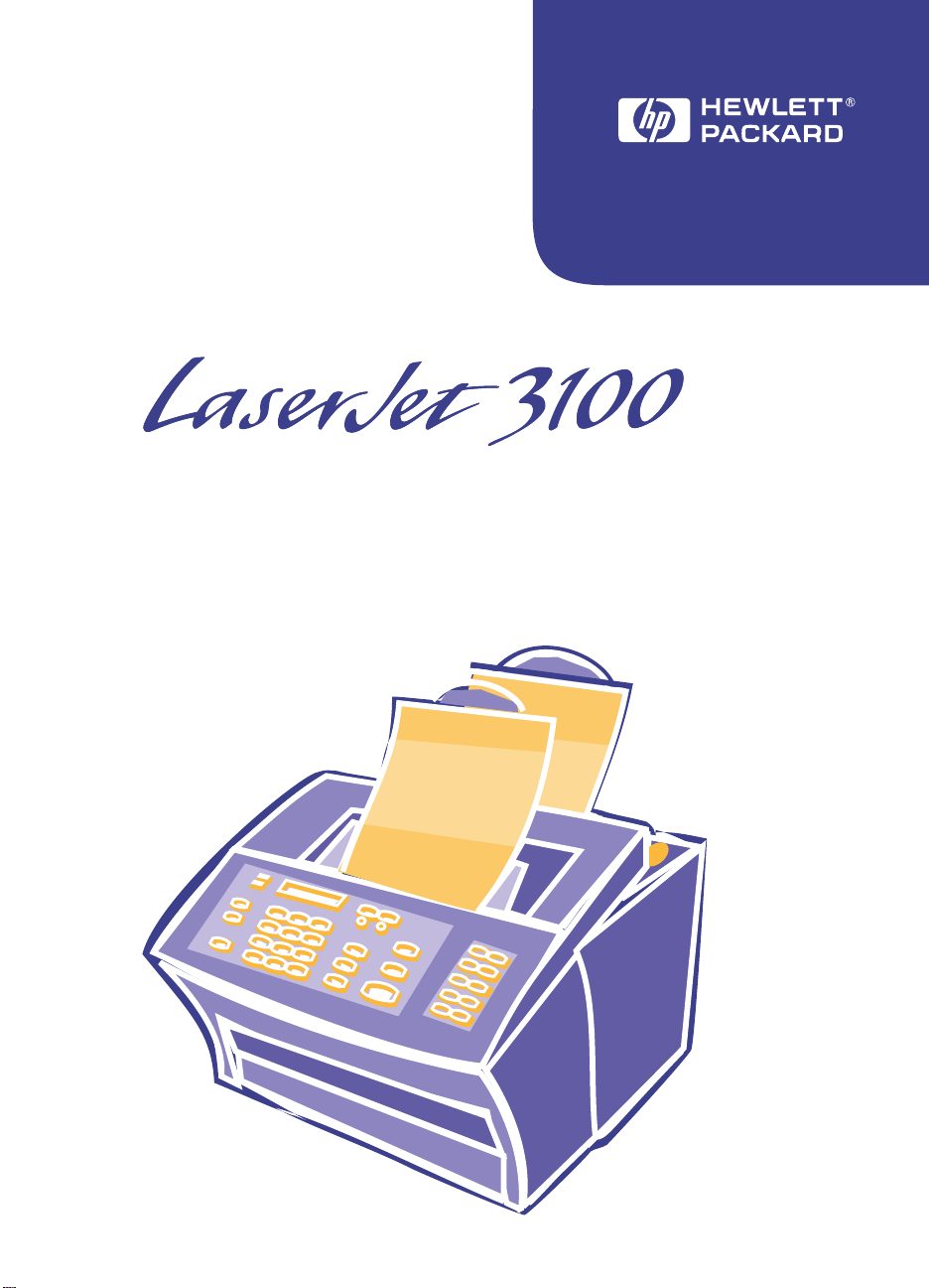
Product Service Manual
Page 2
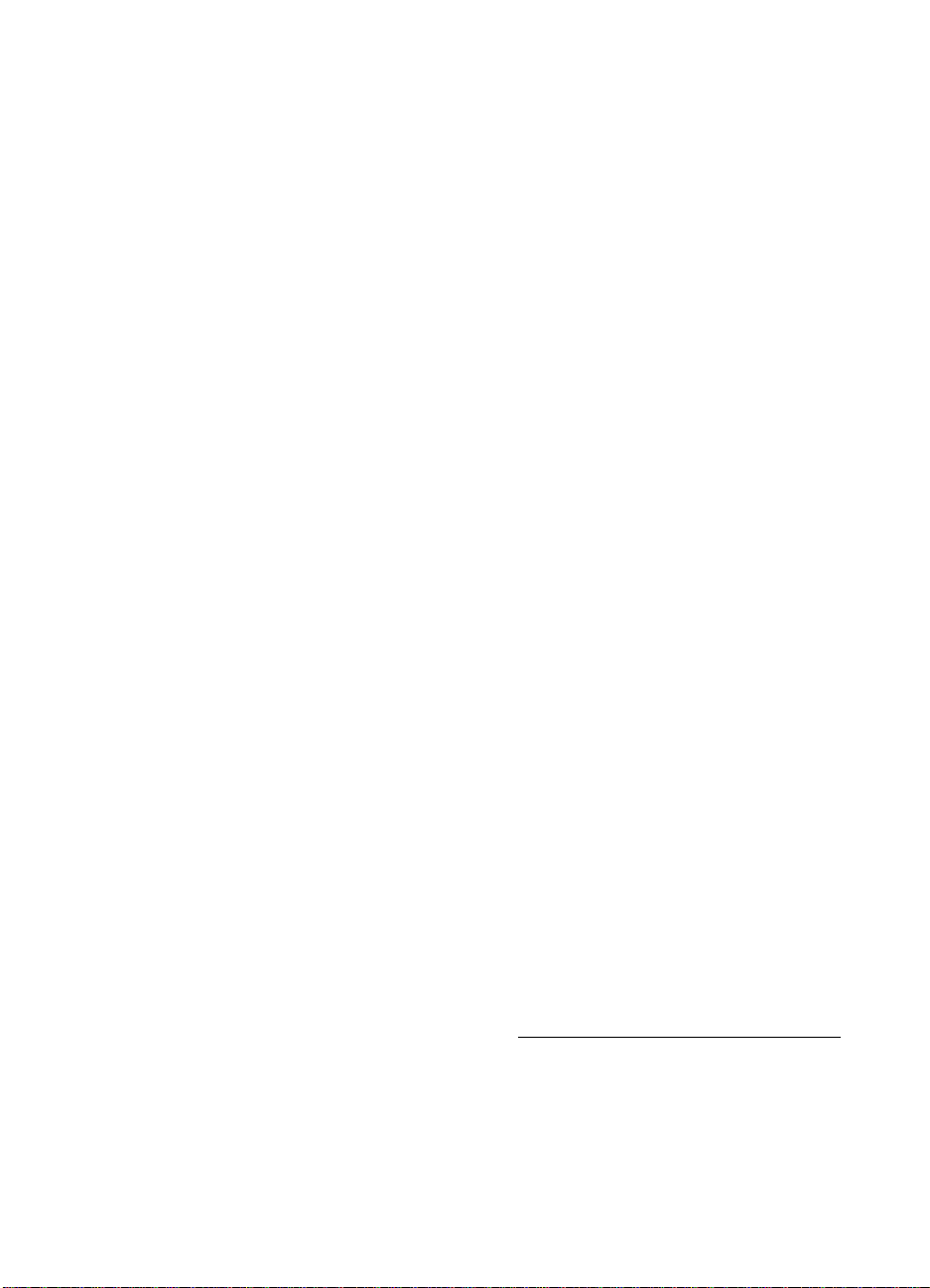
HP LaserJet 3100 Product
Service Manual
Page 3
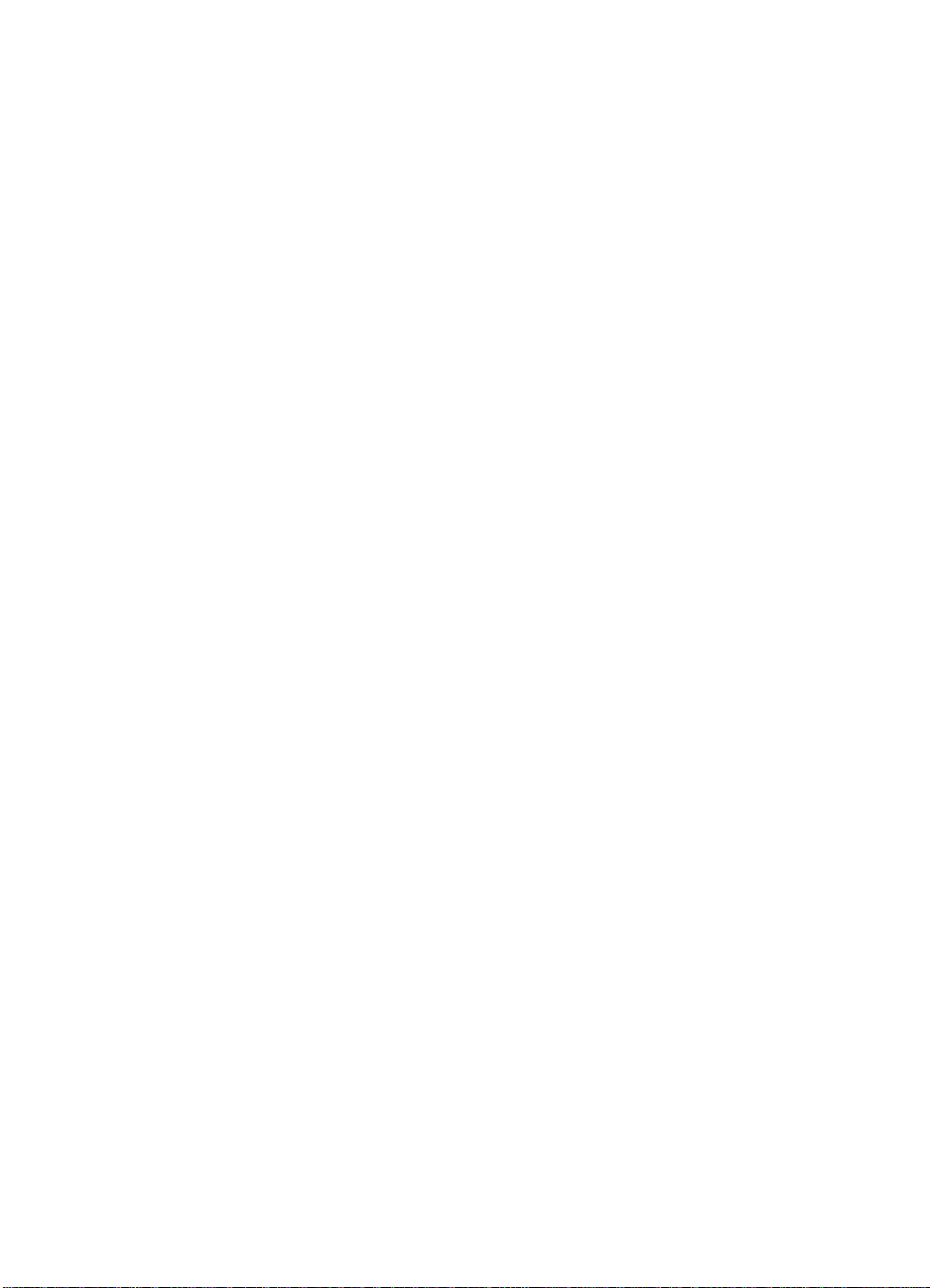
Copyright Information
1997 Hew lett- Packard
©
Company
All Rights Reserved.
Reproduction, adaptation, or
trans lation without prior written
permis sion is p rohibited except
as allowed under copyright
laws.
Part Number: C3948-90958
First Edition, March 1998
Warranty
The inf ormation contained in
this document is subject to
change without notice .
Hewlett-Packar d makes no
warranty of any kind with
respect to this information.
HEWLETT-PACKARD
SPECIFICALLY DISCL AIMS
THE IMPLIED WARRANTY OF
MERCHANTABILITY AND
FITNESS FOR A
PARTICULAR PURPOSE
Hewlett-Packard shall not be
liable for an y direct, indir ect,
incidental, consequential, or
other damage alleged in
connect ion w ith the fu rni shin g or
use of this information.
NOTICE TO U.S.
GOVERNMENT USERS:
RESTRICTED RIGHTS
COMMERCIAL COMPUTER
SOFTWARE: “Use, duplication,
or disclosure by t he
Government is subject to
restrictions as set forth in
subparagraph (c)(1)(ii) of the
Rights in Technical Data Clause
at DFARS 52.227-7013.”
Material scanned by this
product may be protected by
governmental laws and ot her
regulations, such as copyright
laws. The customer is solely
responsible for complying with
all such laws and regulations.
This product may be serviced
only in the country for which
it was designed to be used.
Trademark Credits
JetSuite Pro Desktop for
Hewlett-Packard is a trademark
of JetFax, Inc.
Microsoft, Windows, and
MS-DOS are U.S. registered
trademarks of Microsoft
Corporation.
Iris is a registered trademark of
the Caere Corporation.
NERGY STAR is a U.S.
E
registered service mark of the
United States Environmental
Protection Agency.
CompuSe rve is a tr ademark of
CompuServe, Inc.
All other products mentioned
herein may be trademarks of
their r espective companies.
Hewlett-Packard Company
11311 Chinden Boulevard
Boise, Idaho 83714 U.S.A.
Page 4
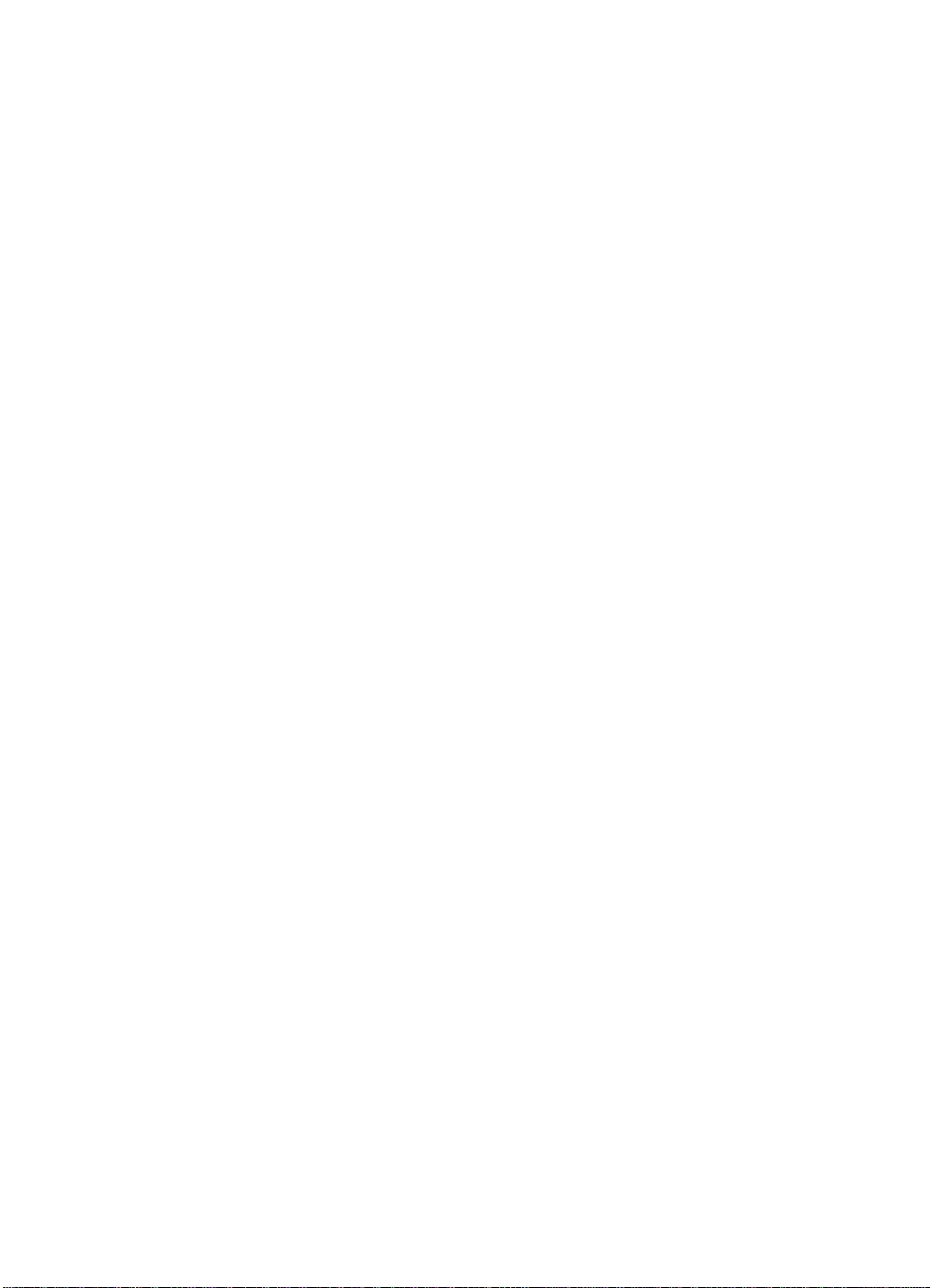
Contents
1 Product Information
Chapter contents. . . . . . . . . . . . . . . . . . . . . . . . . . . . . . . . . . . . . . . 13
Introduction . . . . . . . . . . . . . . . . . . . . . . . . . . . . . . . . . . . . . . . . . . . 14
Product features . . . . . . . . . . . . . . . . . . . . . . . . . . . . . . . . . . . . . . . 15
Product specifications . . . . . . . . . . . . . . . . . . . . . . . . . . . . . . . . . . . 16
Model and serial numbers. . . . . . . . . . . . . . . . . . . . . . . . . . . . . . . . 18
Product overview. . . . . . . . . . . . . . . . . . . . . . . . . . . . . . . . . . . . . . . 19
Regulatory information . . . . . . . . . . . . . . . . . . . . . . . . . . . . . . . . . . 23
Safety . . . . . . . . . . . . . . . . . . . . . . . . . . . . . . . . . . . . . . . . . . . . 23
Laser statement for Finland . . . . . . . . . . . . . . . . . . . . . . . . . . . 24
FCC regulations . . . . . . . . . . . . . . . . . . . . . . . . . . . . . . . . . . . . 25
Telephone consumer protection act (U.S.). . . . . . . . . . . . . . . . 27
IC CS-03 requirements. . . . . . . . . . . . . . . . . . . . . . . . . . . . . . . 28
Declaration of conformity . . . . . . . . . . . . . . . . . . . . . . . . . . . . . 29
Canadian DOC regulations. . . . . . . . . . . . . . . . . . . . . . . . . . . . 30
Environmental product stewardship program . . . . . . . . . . . . . . 30
Material safety data sheet. . . . . . . . . . . . . . . . . . . . . . . . . . . . . 33
2 Installation and operation
EN
Chapter contents. . . . . . . . . . . . . . . . . . . . . . . . . . . . . . . . . . . . . . . 35
Operating environment . . . . . . . . . . . . . . . . . . . . . . . . . . . . . . . . . . 36
Media requirements. . . . . . . . . . . . . . . . . . . . . . . . . . . . . . . . . . . . . 37
Toner cartridge information. . . . . . . . . . . . . . . . . . . . . . . . . . . . . . . 38
Storage conditions . . . . . . . . . . . . . . . . . . . . . . . . . . . . . . . . . . 38
Storing opened toner cartridges . . . . . . . . . . . . . . . . . . . . . . . . 38
Toner Recycling . . . . . . . . . . . . . . . . . . . . . . . . . . . . . . . . . . . . 38
Control panel. . . . . . . . . . . . . . . . . . . . . . . . . . . . . . . . . . . . . . . . . . 39
Control panel messages. . . . . . . . . . . . . . . . . . . . . . . . . . . . . . 40
Menu tree . . . . . . . . . . . . . . . . . . . . . . . . . . . . . . . . . . . . . . . . . 51
3 Maintenance
Chapter contents. . . . . . . . . . . . . . . . . . . . . . . . . . . . . . . . . . . . . . . 53
Life expectancies of consumables . . . . . . . . . . . . . . . . . . . . . . . . . 54
Cleaning and maintaining the equipment . . . . . . . . . . . . . . . . . . . . 55
Cleaning the document scanner path . . . . . . . . . . . . . . . . . . . . . . . 56
Cleaning the print path . . . . . . . . . . . . . . . . . . . . . . . . . . . . . . . . . . 58
Using a cleaning page. . . . . . . . . . . . . . . . . . . . . . . . . . . . . . . . . . . 61
Recalibrating the document scanner. . . . . . . . . . . . . . . . . . . . . . . . 63
Contents
3
Page 5
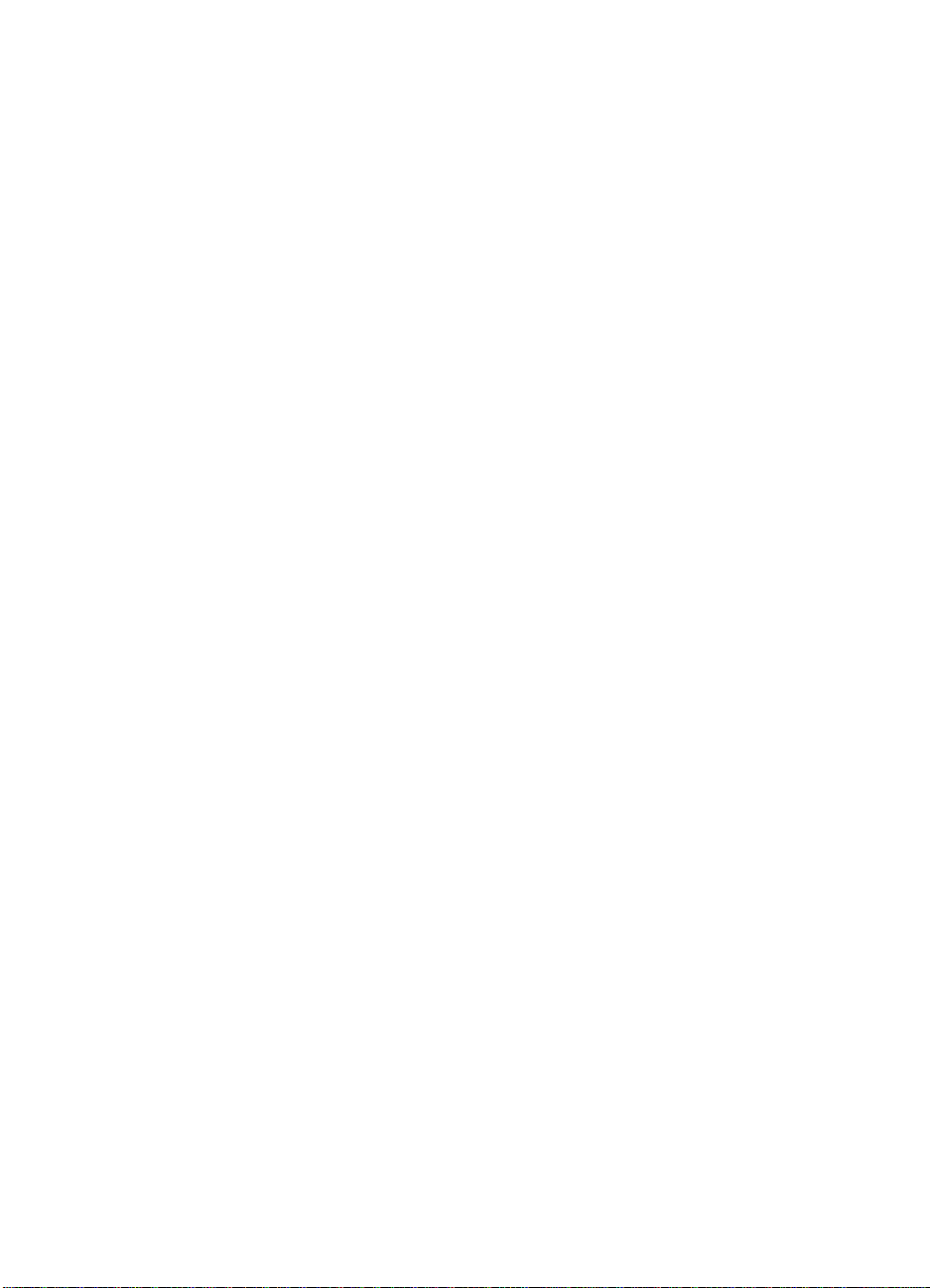
4 Functional overview
Chapter contents. . . . . . . . . . . . . . . . . . . . . . . . . . . . . . . . . . . . . . . 65
Basic functions . . . . . . . . . . . . . . . . . . . . . . . . . . . . . . . . . . . . . . . . 66
Printer functions . . . . . . . . . . . . . . . . . . . . . . . . . . . . . . . . . . . . . . . 67
ECU/power system . . . . . . . . . . . . . . . . . . . . . . . . . . . . . . . . . . . . . 68
Print engine control system. . . . . . . . . . . . . . . . . . . . . . . . . . . . 69
Power system (on ECU) . . . . . . . . . . . . . . . . . . . . . . . . . . . . . . 70
Formatter system . . . . . . . . . . . . . . . . . . . . . . . . . . . . . . . . . . . . . . 72
Central processing unit. . . . . . . . . . . . . . . . . . . . . . . . . . . . . . . 72
Memory. . . . . . . . . . . . . . . . . . . . . . . . . . . . . . . . . . . . . . . . . . . 72
Parallel interface. . . . . . . . . . . . . . . . . . . . . . . . . . . . . . . . . . . . 73
Control panel. . . . . . . . . . . . . . . . . . . . . . . . . . . . . . . . . . . . . . . 73
Draft mode . . . . . . . . . . . . . . . . . . . . . . . . . . . . . . . . . . . . . . . . 73
Image formation system . . . . . . . . . . . . . . . . . . . . . . . . . . . . . . . . . 74
Toner cartridge . . . . . . . . . . . . . . . . . . . . . . . . . . . . . . . . . . . . . 74
Step 1: Primary charging . . . . . . . . . . . . . . . . . . . . . . . . . . . . . 75
Step 2: Scanning exposure. . . . . . . . . . . . . . . . . . . . . . . . . . . . 75
Step 3: Developing . . . . . . . . . . . . . . . . . . . . . . . . . . . . . . . . . . 75
Step 4: Transferring . . . . . . . . . . . . . . . . . . . . . . . . . . . . . . . . . 76
Step 5: Separating . . . . . . . . . . . . . . . . . . . . . . . . . . . . . . . . . . 76
Step 6: Drum cleaning . . . . . . . . . . . . . . . . . . . . . . . . . . . . . . . 76
Fixing stage. . . . . . . . . . . . . . . . . . . . . . . . . . . . . . . . . . . . . . . . 76
Printer feed system . . . . . . . . . . . . . . . . . . . . . . . . . . . . . . . . . . . . . 77
Paper jam detection . . . . . . . . . . . . . . . . . . . . . . . . . . . . . . . . . 79
Solenoid, photosensors, and switches . . . . . . . . . . . . . . . . . . . 80
Document scanner system . . . . . . . . . . . . . . . . . . . . . . . . . . . . . . . 81
Basic sequence of operation (formatter-to-printer) . . . . . . . . . . . . . 83
Contents
4
5 Removal and replacement
Chapter contents. . . . . . . . . . . . . . . . . . . . . . . . . . . . . . . . . . . . . . . 85
Removal and replacement strategy. . . . . . . . . . . . . . . . . . . . . . . . . 86
Required tools. . . . . . . . . . . . . . . . . . . . . . . . . . . . . . . . . . . . . . . . . 87
Covers. . . . . . . . . . . . . . . . . . . . . . . . . . . . . . . . . . . . . . . . . . . . . . . 88
Back cover . . . . . . . . . . . . . . . . . . . . . . . . . . . . . . . . . . . . . . . . 88
Right side cover . . . . . . . . . . . . . . . . . . . . . . . . . . . . . . . . . . . . 90
Left side cover. . . . . . . . . . . . . . . . . . . . . . . . . . . . . . . . . . . . . . 91
Left front cover . . . . . . . . . . . . . . . . . . . . . . . . . . . . . . . . . . . . . 92
Top cover . . . . . . . . . . . . . . . . . . . . . . . . . . . . . . . . . . . . . . . . . 93
RFI shield . . . . . . . . . . . . . . . . . . . . . . . . . . . . . . . . . . . . . . . . . 94
Document scanner assemblies. . . . . . . . . . . . . . . . . . . . . . . . . . . . 95
Printer door. . . . . . . . . . . . . . . . . . . . . . . . . . . . . . . . . . . . . . . . 95
Document release door. . . . . . . . . . . . . . . . . . . . . . . . . . . . . . . 98
Upper guide assembly . . . . . . . . . . . . . . . . . . . . . . . . . . . . . . 100
Contact image sensor. . . . . . . . . . . . . . . . . . . . . . . . . . . . . . . 102
Document scanner assembly/motor . . . . . . . . . . . . . . . . . . . . 104
Document scanner pickup roller . . . . . . . . . . . . . . . . . . . . . . . 106
EN
Page 6
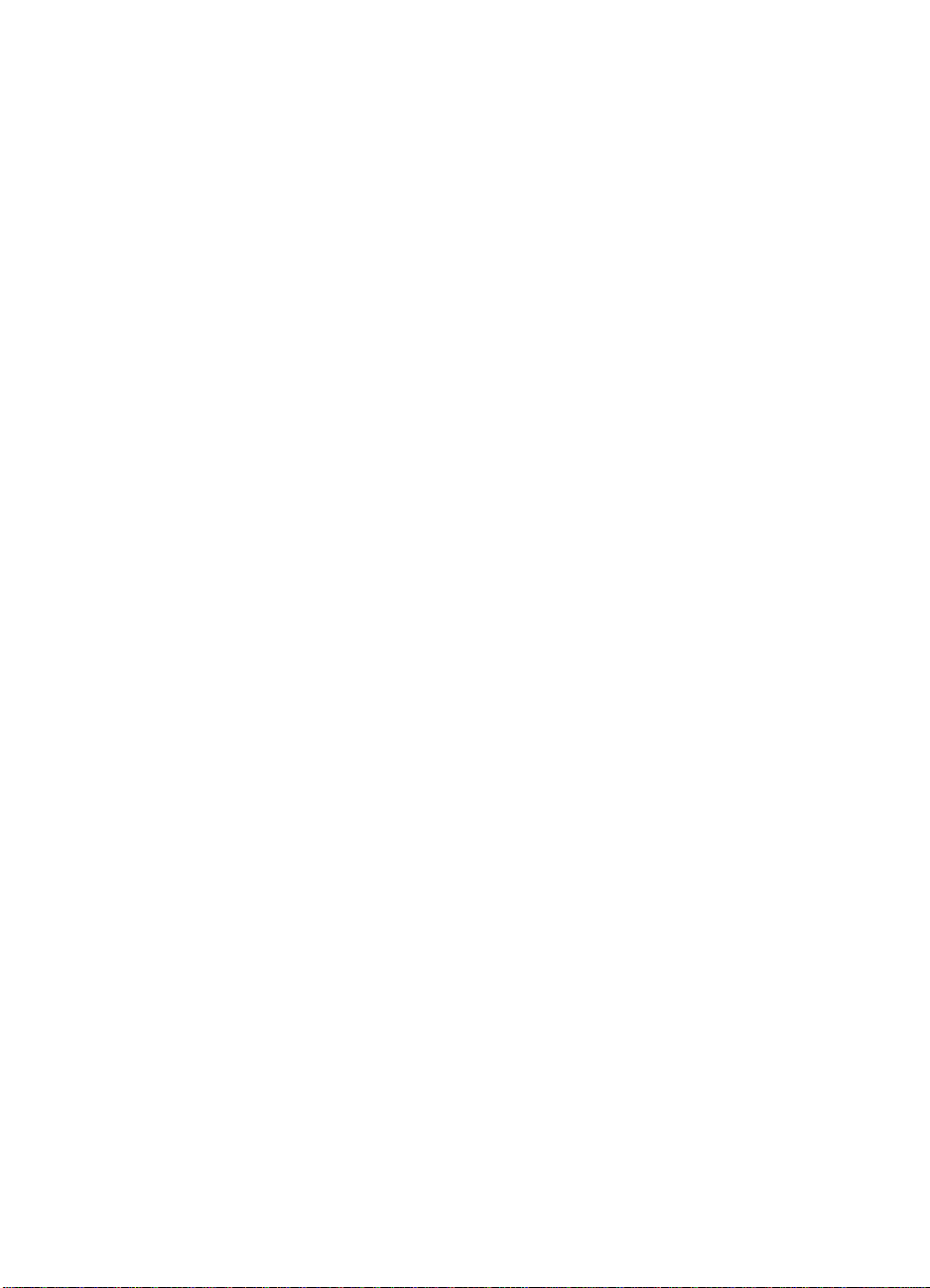
Internal assemblies . . . . . . . . . . . . . . . . . . . . . . . . . . . . . . . . . . . . 107
LIU board . . . . . . . . . . . . . . . . . . . . . . . . . . . . . . . . . . . . . . . . 107
Formatter board . . . . . . . . . . . . . . . . . . . . . . . . . . . . . . . . . . . 108
Metal side plate. . . . . . . . . . . . . . . . . . . . . . . . . . . . . . . . . . . . 110
Exit roller. . . . . . . . . . . . . . . . . . . . . . . . . . . . . . . . . . . . . . . . . 111
Delivery assembly. . . . . . . . . . . . . . . . . . . . . . . . . . . . . . . . . . 112
Fuser pressure plate. . . . . . . . . . . . . . . . . . . . . . . . . . . . . . . . 114
Front casing . . . . . . . . . . . . . . . . . . . . . . . . . . . . . . . . . . . . . . 116
Heating element . . . . . . . . . . . . . . . . . . . . . . . . . . . . . . . . . . . 117
Pressure roller. . . . . . . . . . . . . . . . . . . . . . . . . . . . . . . . . . . . . 119
Face-up/face-down lever . . . . . . . . . . . . . . . . . . . . . . . . . . . . 120
Fuser exit roller assembly. . . . . . . . . . . . . . . . . . . . . . . . . . . . 121
Paper exit sensor flag. . . . . . . . . . . . . . . . . . . . . . . . . . . . . . . 122
Laser/scanner assembly. . . . . . . . . . . . . . . . . . . . . . . . . . . . . 123
Solenoid . . . . . . . . . . . . . . . . . . . . . . . . . . . . . . . . . . . . . . . . . 124
Pickup roller assembly . . . . . . . . . . . . . . . . . . . . . . . . . . . . . . 126
Paper feed frame . . . . . . . . . . . . . . . . . . . . . . . . . . . . . . . . . . 129
Transfer roller guide and transfer roller. . . . . . . . . . . . . . . . . . 132
Kick plate . . . . . . . . . . . . . . . . . . . . . . . . . . . . . . . . . . . . . . . . 133
Separation pad . . . . . . . . . . . . . . . . . . . . . . . . . . . . . . . . . . . . 135
Subpads . . . . . . . . . . . . . . . . . . . . . . . . . . . . . . . . . . . . . . . . . 136
Feed assembly . . . . . . . . . . . . . . . . . . . . . . . . . . . . . . . . . . . . 137
Bottom assemblies . . . . . . . . . . . . . . . . . . . . . . . . . . . . . . . . . . . . 140
Cable guide. . . . . . . . . . . . . . . . . . . . . . . . . . . . . . . . . . . . . . . 140
Main Motor . . . . . . . . . . . . . . . . . . . . . . . . . . . . . . . . . . . . . . . 141
ECU . . . . . . . . . . . . . . . . . . . . . . . . . . . . . . . . . . . . . . . . . . . . 142
Feet. . . . . . . . . . . . . . . . . . . . . . . . . . . . . . . . . . . . . . . . . . . . . 146
EN
6 Troubleshooting
Chapter contents. . . . . . . . . . . . . . . . . . . . . . . . . . . . . . . . . . . . . . 147
Basic troubleshooting . . . . . . . . . . . . . . . . . . . . . . . . . . . . . . . . . . 148
Error messages. . . . . . . . . . . . . . . . . . . . . . . . . . . . . . . . . . . . . . . 152
Image formation troubleshooting. . . . . . . . . . . . . . . . . . . . . . . . . . 156
Check the toner cartridge . . . . . . . . . . . . . . . . . . . . . . . . . . . . 156
Solving image quality problems . . . . . . . . . . . . . . . . . . . . . . . 157
Solving paper feed problems. . . . . . . . . . . . . . . . . . . . . . . . . . . . . 164
Functional checks . . . . . . . . . . . . . . . . . . . . . . . . . . . . . . . . . . . . . 168
Engine test . . . . . . . . . . . . . . . . . . . . . . . . . . . . . . . . . . . . . . . 168
Internal reports . . . . . . . . . . . . . . . . . . . . . . . . . . . . . . . . . . . . 169
Printing all reports at once . . . . . . . . . . . . . . . . . . . . . . . . . . . 170
Half-self test functional check. . . . . . . . . . . . . . . . . . . . . . . . . 171
Drum rotation functional check . . . . . . . . . . . . . . . . . . . . . . . . 172
Heating element check . . . . . . . . . . . . . . . . . . . . . . . . . . . . . . 173
High-voltage power supply check. . . . . . . . . . . . . . . . . . . . . . 174
Paper curl . . . . . . . . . . . . . . . . . . . . . . . . . . . . . . . . . . . . . . . . 175
Paper path check . . . . . . . . . . . . . . . . . . . . . . . . . . . . . . . . . . 176
Contents
5
Page 7
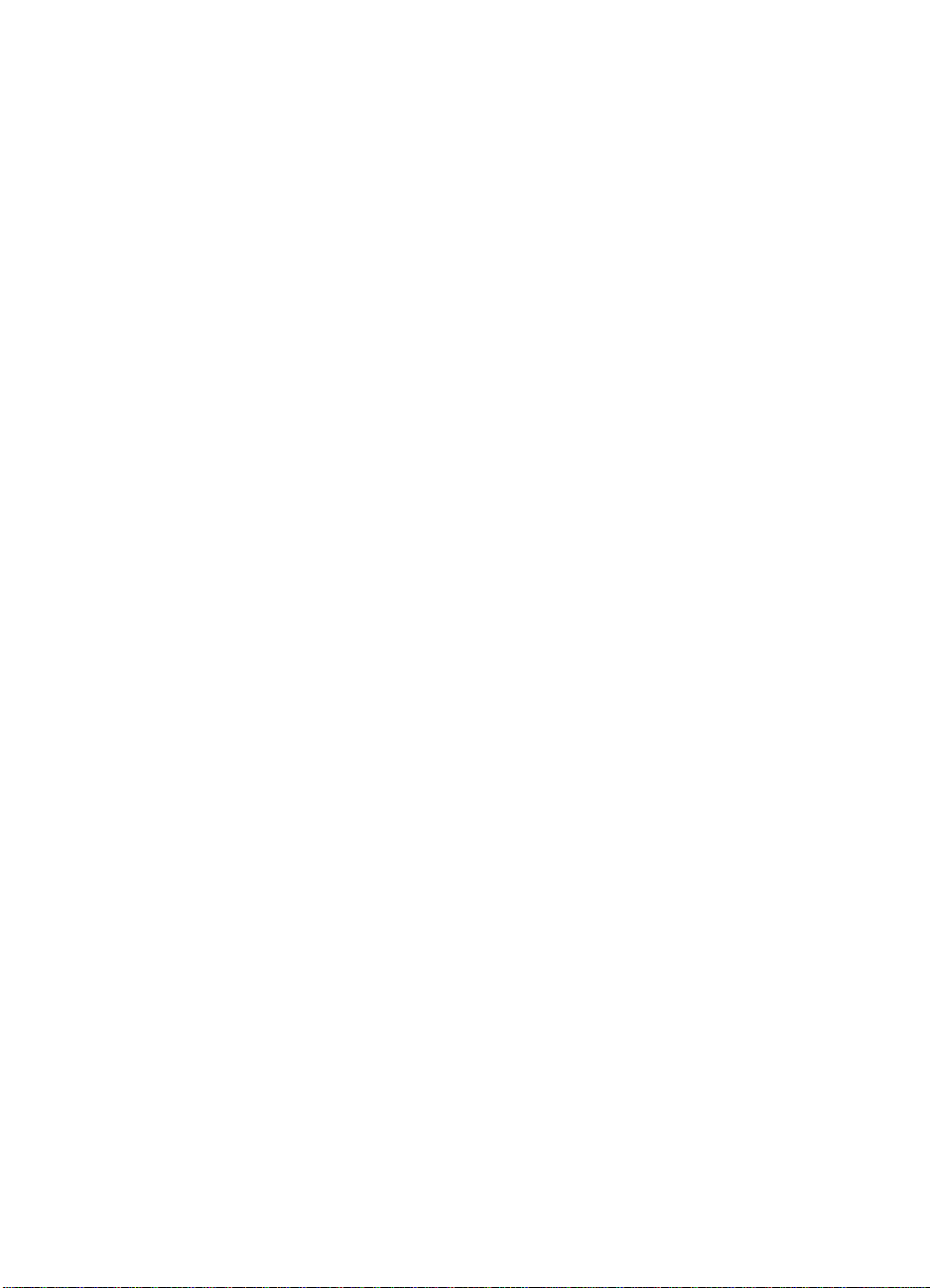
Troubleshooting tools . . . . . . . . . . . . . . . . . . . . . . . . . . . . . . . . . . 177
Paper path and components. . . . . . . . . . . . . . . . . . . . . . . . . . 177
Document path and components . . . . . . . . . . . . . . . . . . . . . . 178
Repetitive image defect ruler . . . . . . . . . . . . . . . . . . . . . . . . . 179
Main wiring . . . . . . . . . . . . . . . . . . . . . . . . . . . . . . . . . . . . . . . 180
Service menus. . . . . . . . . . . . . . . . . . . . . . . . . . . . . . . . . . . . . . . . 182
Control panel service menu . . . . . . . . . . . . . . . . . . . . . . . . . . 182
Extended service menu . . . . . . . . . . . . . . . . . . . . . . . . . . . . . 183
Softswitches . . . . . . . . . . . . . . . . . . . . . . . . . . . . . . . . . . . . . . . . . 189
To change the country code softswitch. . . . . . . . . . . . . . . . . . 189
Firmware download. . . . . . . . . . . . . . . . . . . . . . . . . . . . . . . . . . . . 191
7 Parts and diagrams
Chapter contents. . . . . . . . . . . . . . . . . . . . . . . . . . . . . . . . . . . . . . 193
How to use the parts lists and diagrams . . . . . . . . . . . . . . . . . . . . 194
Ordering parts. . . . . . . . . . . . . . . . . . . . . . . . . . . . . . . . . . . . . 194
Consumables and accessories . . . . . . . . . . . . . . . . . . . . . . . . . . . 195
Ordering consumables . . . . . . . . . . . . . . . . . . . . . . . . . . . . . . 195
Common hardware . . . . . . . . . . . . . . . . . . . . . . . . . . . . . . . . . . . . 196
Alphabetical parts list . . . . . . . . . . . . . . . . . . . . . . . . . . . . . . . . . . 224
Numerical parts list . . . . . . . . . . . . . . . . . . . . . . . . . . . . . . . . . . . . 230
Index
. . . . . . . . . . . . . . . . . . . . . . . . . . . . . . . . . . . . . . . . . . . . . . 237
Contents
6
EN
Page 8
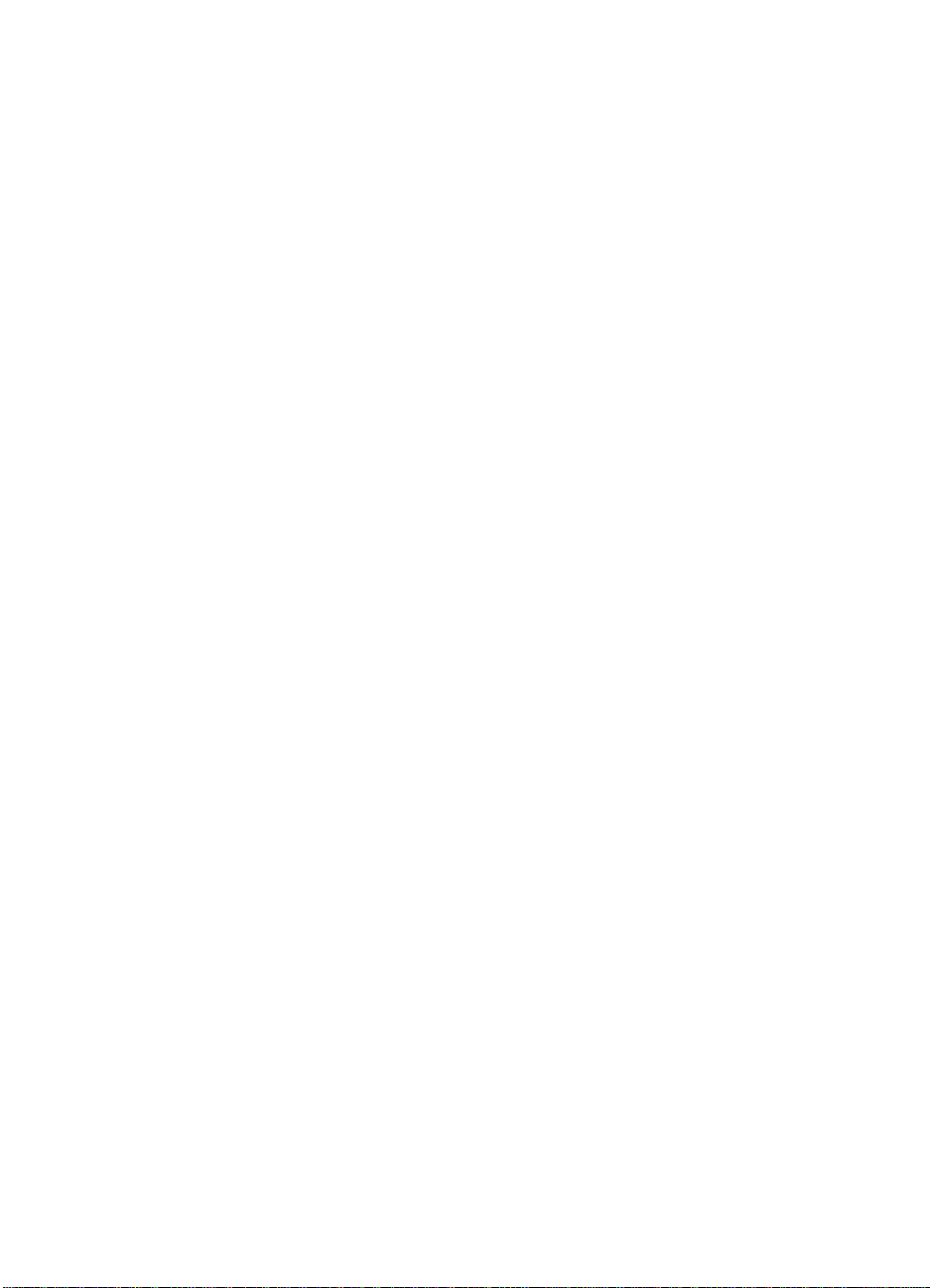
Figures
Figure 1. Model and serial number label . . . . . . . . . . . . . . . . . 18
Figure 2. Document scanner path . . . . . . . . . . . . . . . . . . . . . . 19
Figure 3. Printer path (1 of 2) . . . . . . . . . . . . . . . . . . . . . . . . . . 20
Figure 4. Printer path (2 of 2) . . . . . . . . . . . . . . . . . . . . . . . . . . 21
Figure 5. Rear view . . . . . . . . . . . . . . . . . . . . . . . . . . . . . . . . . . 22
Figure 6. Control panel layout . . . . . . . . . . . . . . . . . . . . . . . . . . 39
Figure 7. Basic configuration . . . . . . . . . . . . . . . . . . . . . . . . . . 66
Figure 8. Printer unit functional block diagram . . . . . . . . . . . . . 67
Figure 9. ECU loads . . . . . . . . . . . . . . . . . . . . . . . . . . . . . . . . . 68
Figure 10. High-voltage power supply circuit . . . . . . . . . . . . . . . 71
Figure 11. Image formation block diagram . . . . . . . . . . . . . . . . . 74
Figure 12. Simplified paper path . . . . . . . . . . . . . . . . . . . . . . . . . 78
Figure 13. Solenoid, photosensors, and switches . . . . . . . . . . . 80
Figure 14. Simplified document path . . . . . . . . . . . . . . . . . . . . . 82
Figure 15. General timing diagram . . . . . . . . . . . . . . . . . . . . . . . 84
Figure 16. Back cover removal (1 of 2) . . . . . . . . . . . . . . . . . . . . 88
Figure 17. Back cover removal (2 of 2) . . . . . . . . . . . . . . . . . . . . 89
Figure 18. Right side cover removal . . . . . . . . . . . . . . . . . . . . . . 90
Figure 19. Left side cover removal . . . . . . . . . . . . . . . . . . . . . . . 91
Figure 20. Left front cover removal . . . . . . . . . . . . . . . . . . . . . . . 92
Figure 21. Top cover removal . . . . . . . . . . . . . . . . . . . . . . . . . . . 93
Figure 22. RFI shield removal . . . . . . . . . . . . . . . . . . . . . . . . . . . 94
Figure 23. Printer door removal (1 of 3) . . . . . . . . . . . . . . . . . . . 95
Figure 24. Printer door removal (2 of 3) . . . . . . . . . . . . . . . . . . . 96
Figure 25. Printer door removal (3 of 3) . . . . . . . . . . . . . . . . . . . 97
Figure 26. Document release door removal (1 of 2) . . . . . . . . . . 98
Figure 27. Document release door removal (2 of 2) . . . . . . . . . . 99
Figure 28. Upper guide assembly removal (1 of 2) . . . . . . . . . . 100
Figure 29. Upper guide assembly removal (2 of 2) . . . . . . . . . . 101
Figure 30. Contact image sensor removal (1 of 2) . . . . . . . . . . 102
Figure 31. Contact image sensor removal (2 of 2) . . . . . . . . . . 103
Figure 32. Document scanner assembly/motor removal (1 of 2) 104
Figure 33. Document scanner assembly/motor removal (2 of 2) 105
Figure 34. Document scanner pickup roller removal . . . . . . . . 106
Figure 35. LIU board removal . . . . . . . . . . . . . . . . . . . . . . . . . . 107
Figure 36. Formatter board removal (1 of 2) . . . . . . . . . . . . . . . 108
Figure 37. Formatter board removal (2 of 2) . . . . . . . . . . . . . . . 109
Figure 38. Metal side plate removal . . . . . . . . . . . . . . . . . . . . . 110
Figure 39. Exit roller removal . . . . . . . . . . . . . . . . . . . . . . . . . . 111
Figure 40. Delivery assembly removal (1 of 2) . . . . . . . . . . . . . 112
Figure 41. Delivery assembly removal (2 of 2) . . . . . . . . . . . . . 113
EN
Contents-7
Page 9
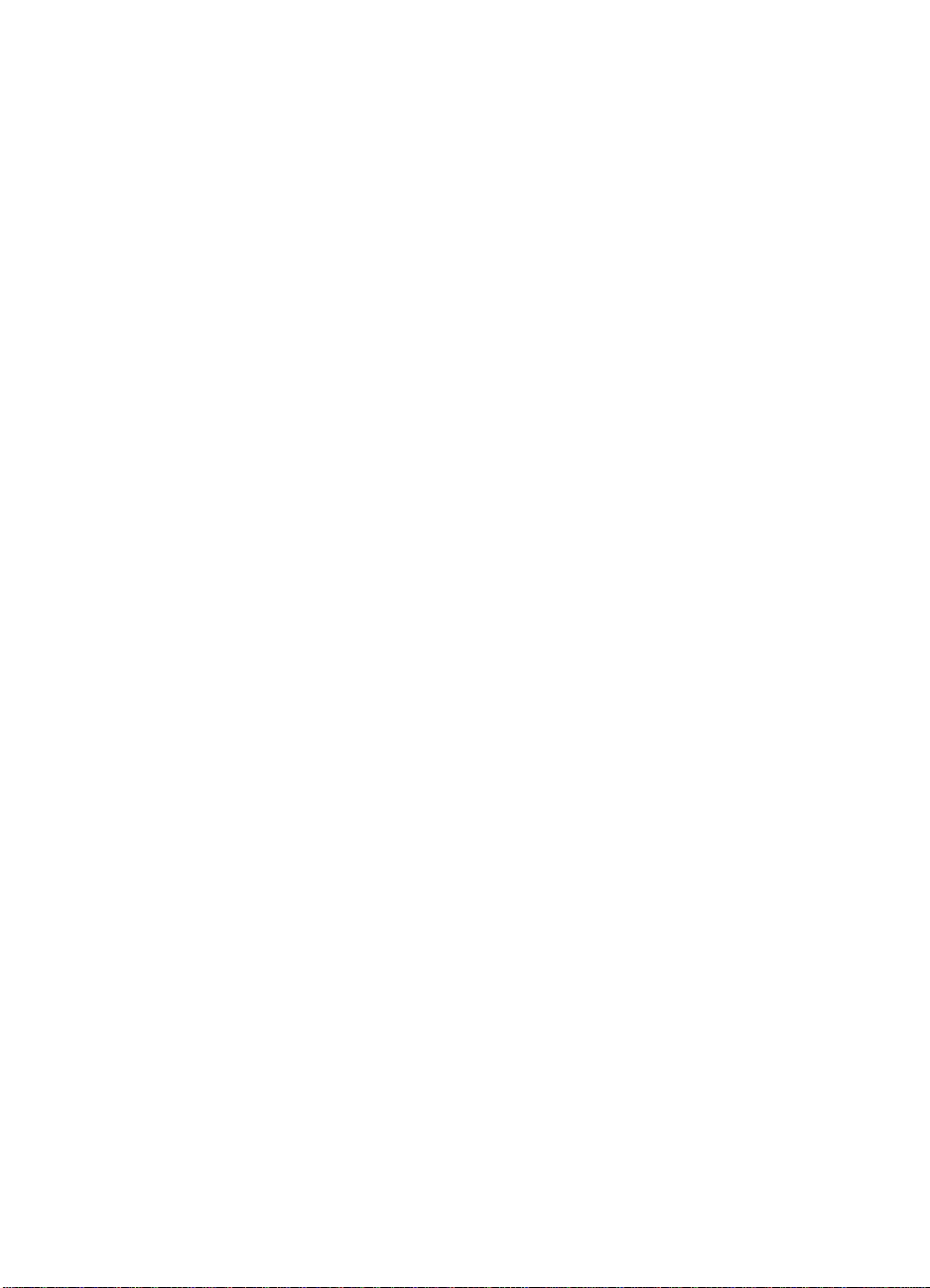
Figure 42. Fuser pressure plate removal . . . . . . . . . . . . . . . . . 114
Figure 43. Fuser pressure plate replacement . . . . . . . . . . . . . . 115
Figure 44. Front casing removal . . . . . . . . . . . . . . . . . . . . . . . . 116
Figure 45. Heating element removal (1 of 2) . . . . . . . . . . . . . . 117
Figure 46. Heating element removal (2 of 2) . . . . . . . . . . . . . . 118
Figure 47. Pressure roller guide removal . . . . . . . . . . . . . . . . . 119
Figure 48. Face-up/face-down lever replacement . . . . . . . . . . 120
Figure 49. Fuser exit roller assembly removal . . . . . . . . . . . . . 121
Figure 50. Paper exit sensor flag replacement . . . . . . . . . . . . . 122
Figure 51. Laser/scanner assembly removal . . . . . . . . . . . . . . 123
Figure 52. Solenoid removal (1 of 2) . . . . . . . . . . . . . . . . . . . . 124
Figure 53. Solenoid removal (2 of 2) . . . . . . . . . . . . . . . . . . . . 125
Figure 54. Pickup roller assembly removal (1 of 2) . . . . . . . . . 126
Figure 55. Pickup roller assembly removal (2 of 2) . . . . . . . . . 127
Figure 56. Paper pickup roller assembly replacement . . . . . . . 128
Figure 57. Paper feed frame removal (1 of 3) . . . . . . . . . . . . . . 129
Figure 58. Paper feed frame removal (2 of 3) . . . . . . . . . . . . . . 130
Figure 59. Paper feed frame removal (3 of 3) . . . . . . . . . . . . . . 131
Figure 60. Transfer roller guide and transfer roller removal . . . 132
Figure 61. Kick plate removal . . . . . . . . . . . . . . . . . . . . . . . . . . 133
Figure 62. Kick plate spring replacement . . . . . . . . . . . . . . . . . 134
Figure 63. Separation pad removal . . . . . . . . . . . . . . . . . . . . . 135
Figure 64. Subpad removal . . . . . . . . . . . . . . . . . . . . . . . . . . . 136
Figure 65. Feed assembly removal (1 of 3) . . . . . . . . . . . . . . . 137
Figure 66. Feed assembly removal (2 of 3) . . . . . . . . . . . . . . . 138
Figure 67. Feed assembly removal (3 of 3) . . . . . . . . . . . . . . . 139
Figure 68. Cable guide removal . . . . . . . . . . . . . . . . . . . . . . . . 140
Figure 69. Motor removal . . . . . . . . . . . . . . . . . . . . . . . . . . . . . 141
Figure 70. ECU removal (1 of 4) . . . . . . . . . . . . . . . . . . . . . . . . 142
Figure 71. ECU removal (2 of 4) . . . . . . . . . . . . . . . . . . . . . . . . 143
Figure 72. ECU removal (3 of 4) . . . . . . . . . . . . . . . . . . . . . . . . 144
Figure 73. ECU removal (4 of 4) . . . . . . . . . . . . . . . . . . . . . . . . 145
Figure 74. Feet removal . . . . . . . . . . . . . . . . . . . . . . . . . . . . . . 146
Figure 75. Engine test switch location . . . . . . . . . . . . . . . . . . . 168
Figure 76. Toner cartridge high-voltage connection points . . . . 174
Figure 77. High-voltage connector assembly . . . . . . . . . . . . . . 175
Figure 78. Overriding SW101 . . . . . . . . . . . . . . . . . . . . . . . . . . 176
Figure 79. Paper path and components . . . . . . . . . . . . . . . . . . 177
Figure 80. Document path and components . . . . . . . . . . . . . . . 178
Figure 81. Repetitive image defect ruler . . . . . . . . . . . . . . . . . . 179
Figure 82. General circuit diagram (1 of 2) . . . . . . . . . . . . . . . . 180
Figure 83. General circuit diagram (2 of 2) . . . . . . . . . . . . . . . . 181
Figure 84. Major assembly locations . . . . . . . . . . . . . . . . . . . . 197
Figure 85. Supports . . . . . . . . . . . . . . . . . . . . . . . . . . . . . . . . . 198
Figure 86. External covers and panels . . . . . . . . . . . . . . . . . . . 200
Figure 87. Printer door (1 of 2) . . . . . . . . . . . . . . . . . . . . . . . . . 202
Figure 88. Printer door (2 of 2) . . . . . . . . . . . . . . . . . . . . . . . . . 204
8
EN
Page 10
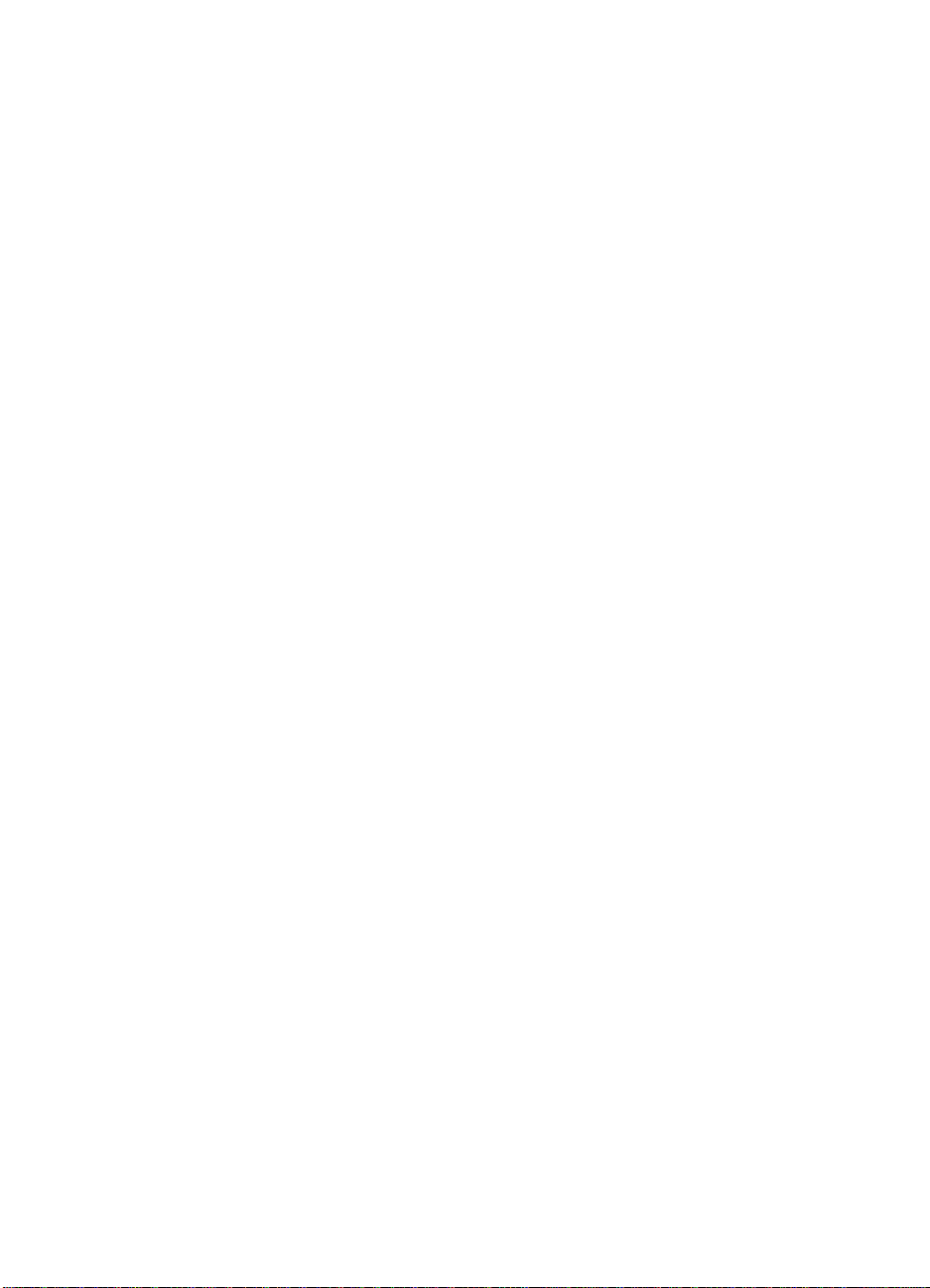
Figure 89. Document scanner assembly . . . . . . . . . . . . . . . . . 206
Figure 90. Internal components (1 of 3) . . . . . . . . . . . . . . . . . . 208
Figure 91. Internal components (2 of 3) . . . . . . . . . . . . . . . . . . 210
Figure 92. Internal components (3 of 3) . . . . . . . . . . . . . . . . . . 212
Figure 93. Electrical components assembly . . . . . . . . . . . . . . . 214
Figure 94. Paper pickup assembly . . . . . . . . . . . . . . . . . . . . . . 216
Figure 95. Feed assembly . . . . . . . . . . . . . . . . . . . . . . . . . . . . 218
Figure 96. Separation guide assembly . . . . . . . . . . . . . . . . . . . 220
Figure 97. Delivery assembly . . . . . . . . . . . . . . . . . . . . . . . . . . 222
EN
9
Page 11
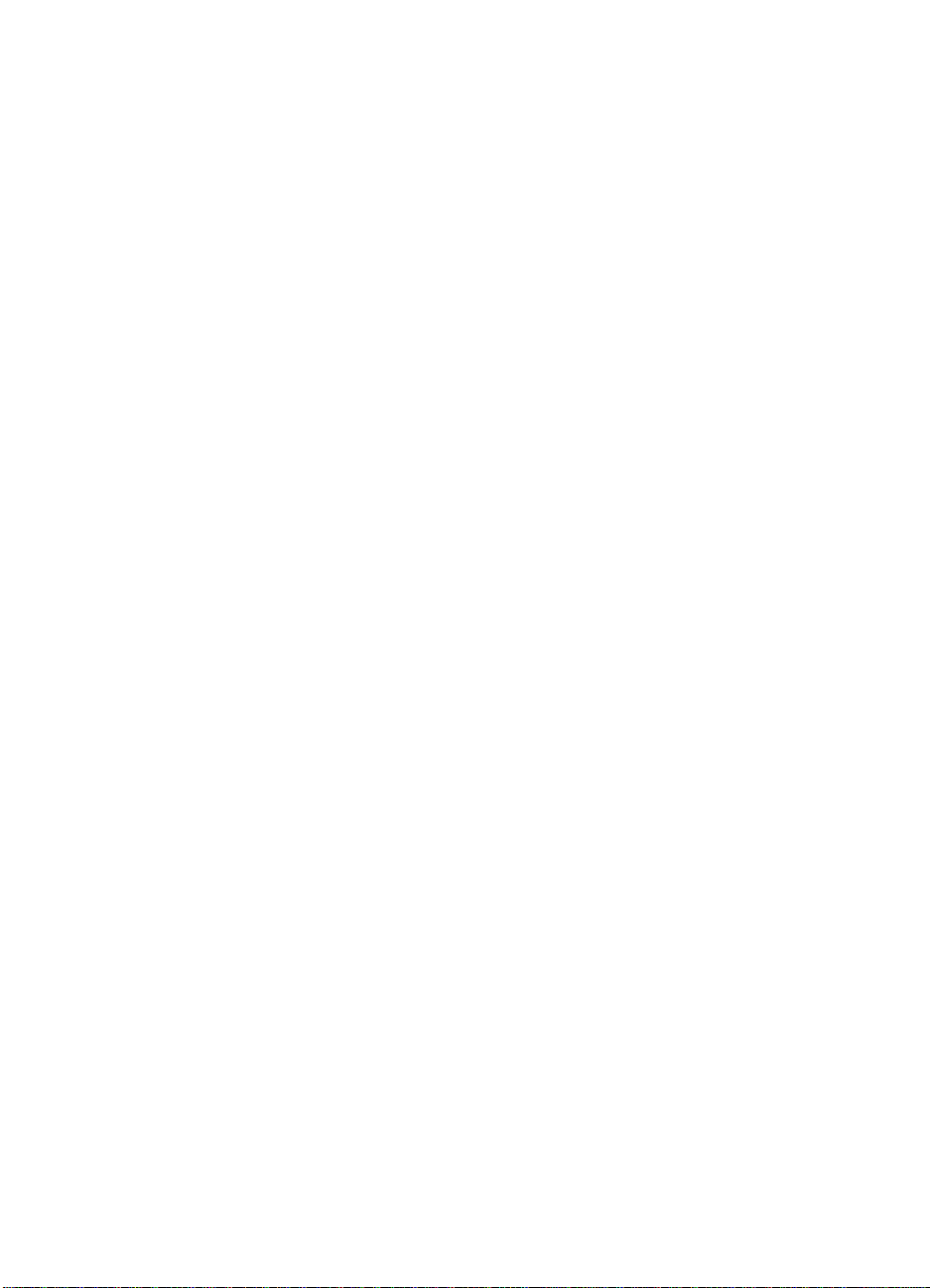
10
EN
Page 12
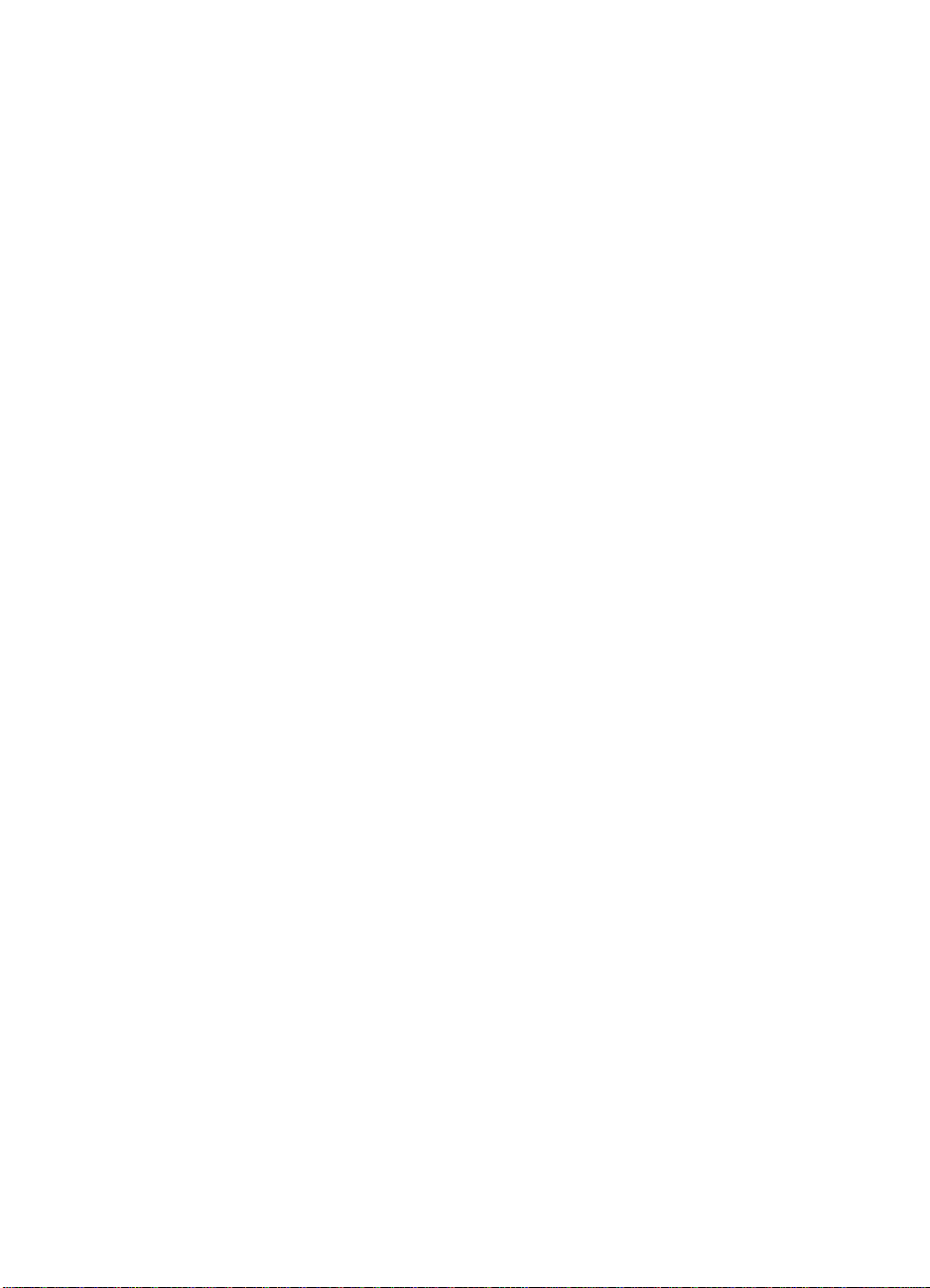
Tables
Table 1. Product features . . . . . . . . . . . . . . . . . . . . . . . . . . . . . 15
Table 2. Physical specifications . . . . . . . . . . . . . . . . . . . . . . . . 16
Table 3. Performance specifications . . . . . . . . . . . . . . . . . . . . 16
Table 4. Power specifications. . . . . . . . . . . . . . . . . . . . . . . . . . 17
Table 5. Operating acoustical emissions . . . . . . . . . . . . . . . . . 17
Table 6. Environmental requirements. . . . . . . . . . . . . . . . . . . . 36
Table 7. Media requirements . . . . . . . . . . . . . . . . . . . . . . . . . . 37
Table 8. Control panel messages. . . . . . . . . . . . . . . . . . . . . . . 40
Table 9. Menu tree . . . . . . . . . . . . . . . . . . . . . . . . . . . . . . . . . . 52
Table 10. Life expectancies of consumables . . . . . . . . . . . . . . . 54
Table 11. DC power distribution . . . . . . . . . . . . . . . . . . . . . . . . . 70
Table 12. Timing. . . . . . . . . . . . . . . . . . . . . . . . . . . . . . . . . . . . . 83
Table 13. Control panel service menu . . . . . . . . . . . . . . . . . . . 182
Table 14. Extended service menu tree. . . . . . . . . . . . . . . . . . . 184
Table 15. Extended service mode self-test failures . . . . . . . . . 185
Table 16. Extended service mode tests . . . . . . . . . . . . . . . . . . 186
Table 17. Extended service mode reports . . . . . . . . . . . . . . . . 187
Table 18. Country code softswitch sequences. . . . . . . . . . . . . 190
Table 19. Consumables and accessories. . . . . . . . . . . . . . . . . 195
Table 20. Common fasteners . . . . . . . . . . . . . . . . . . . . . . . . . . 196
Table 21. Supports. . . . . . . . . . . . . . . . . . . . . . . . . . . . . . . . . . 199
Table 22. External covers and panels . . . . . . . . . . . . . . . . . . . 201
Table 23. Printer door (1 of 2) . . . . . . . . . . . . . . . . . . . . . . . . . 203
Table 24. Printer door (2 of 2) . . . . . . . . . . . . . . . . . . . . . . . . . 205
Table 25. Document scanner assembly . . . . . . . . . . . . . . . . . . 207
Table 26. Internal components (1 of 3). . . . . . . . . . . . . . . . . . . 209
Table 27. Internal components (2 of 3). . . . . . . . . . . . . . . . . . . 211
Table 28. Internal components (3 of 3). . . . . . . . . . . . . . . . . . . 213
Table 29. Electrical components assembly . . . . . . . . . . . . . . . 215
Table 30. Paper pickup assembly . . . . . . . . . . . . . . . . . . . . . . 217
Table 31. Feeder assembly . . . . . . . . . . . . . . . . . . . . . . . . . . . 219
Table 32. Separation guide assembly . . . . . . . . . . . . . . . . . . . 221
Table 33. Delivery assembly . . . . . . . . . . . . . . . . . . . . . . . . . . 223
Table 34. Alphabetical parts list . . . . . . . . . . . . . . . . . . . . . . . . 224
Table 35. Numerical parts list. . . . . . . . . . . . . . . . . . . . . . . . . . 230
EN
Contents-11
Page 13
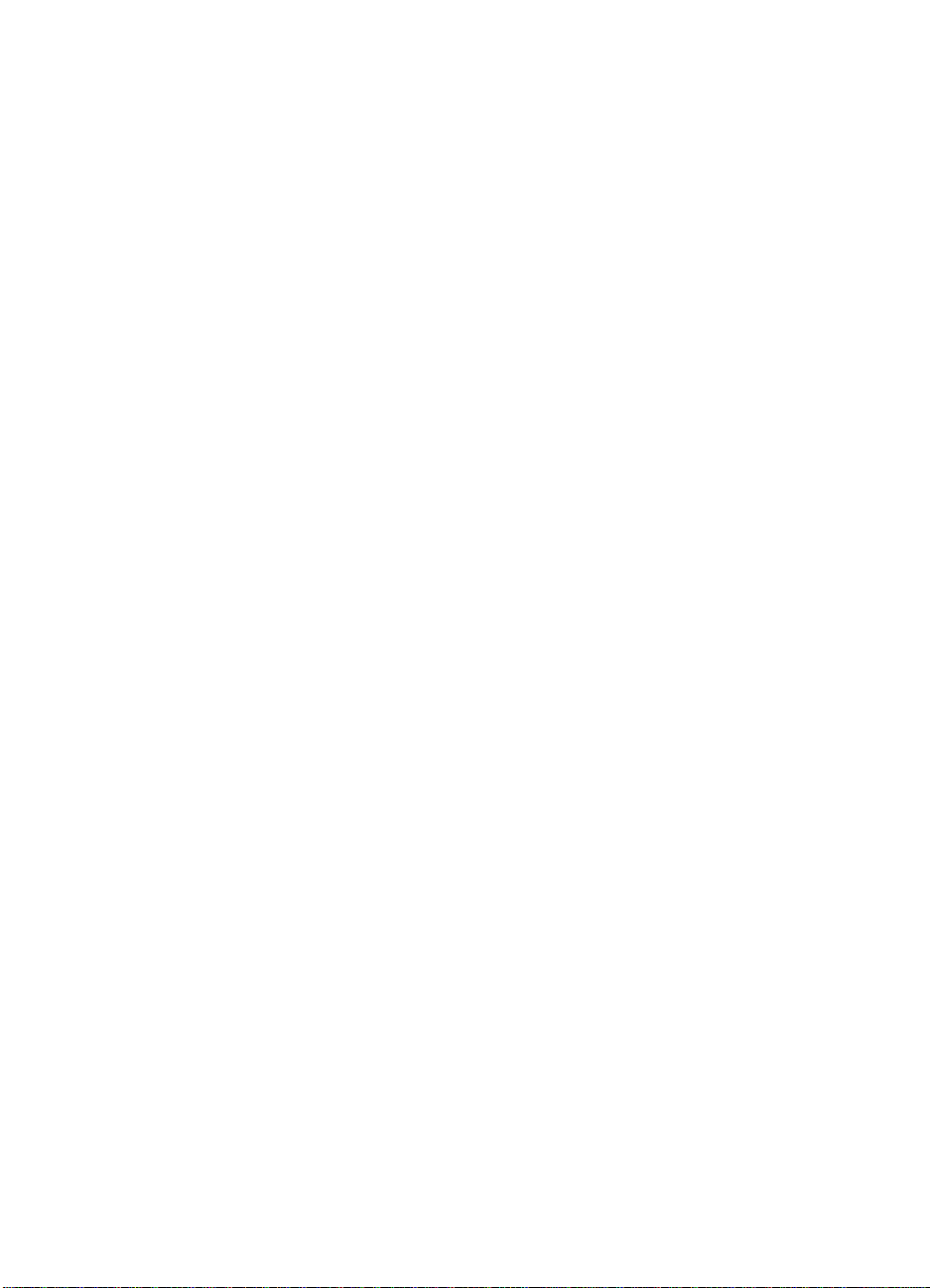
12
EN
Page 14
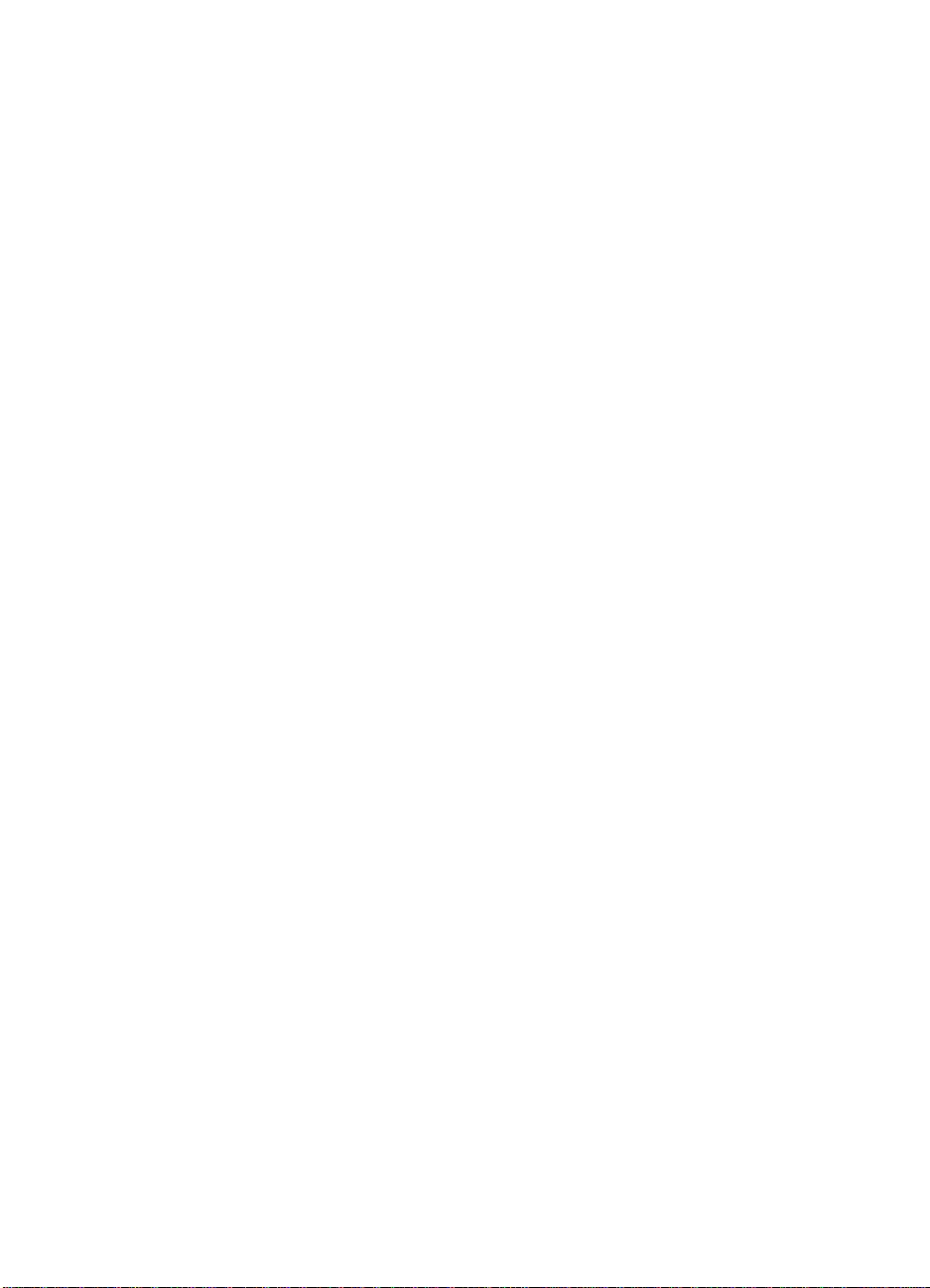
1
Product Information
Chapter contents
Introduction . . . . . . . . . . . . . . . . . . . . . . . . . . . . . . . . . . . . . . . . . . . 14
Product features . . . . . . . . . . . . . . . . . . . . . . . . . . . . . . . . . . . . . . . 15
Product specifications . . . . . . . . . . . . . . . . . . . . . . . . . . . . . . . . . . . 16
Model and serial numbers. . . . . . . . . . . . . . . . . . . . . . . . . . . . . . . . 18
Product overview. . . . . . . . . . . . . . . . . . . . . . . . . . . . . . . . . . . . . . . 19
Regulatory information . . . . . . . . . . . . . . . . . . . . . . . . . . . . . . . . . . 23
EN
Chapter contents 13
Page 15
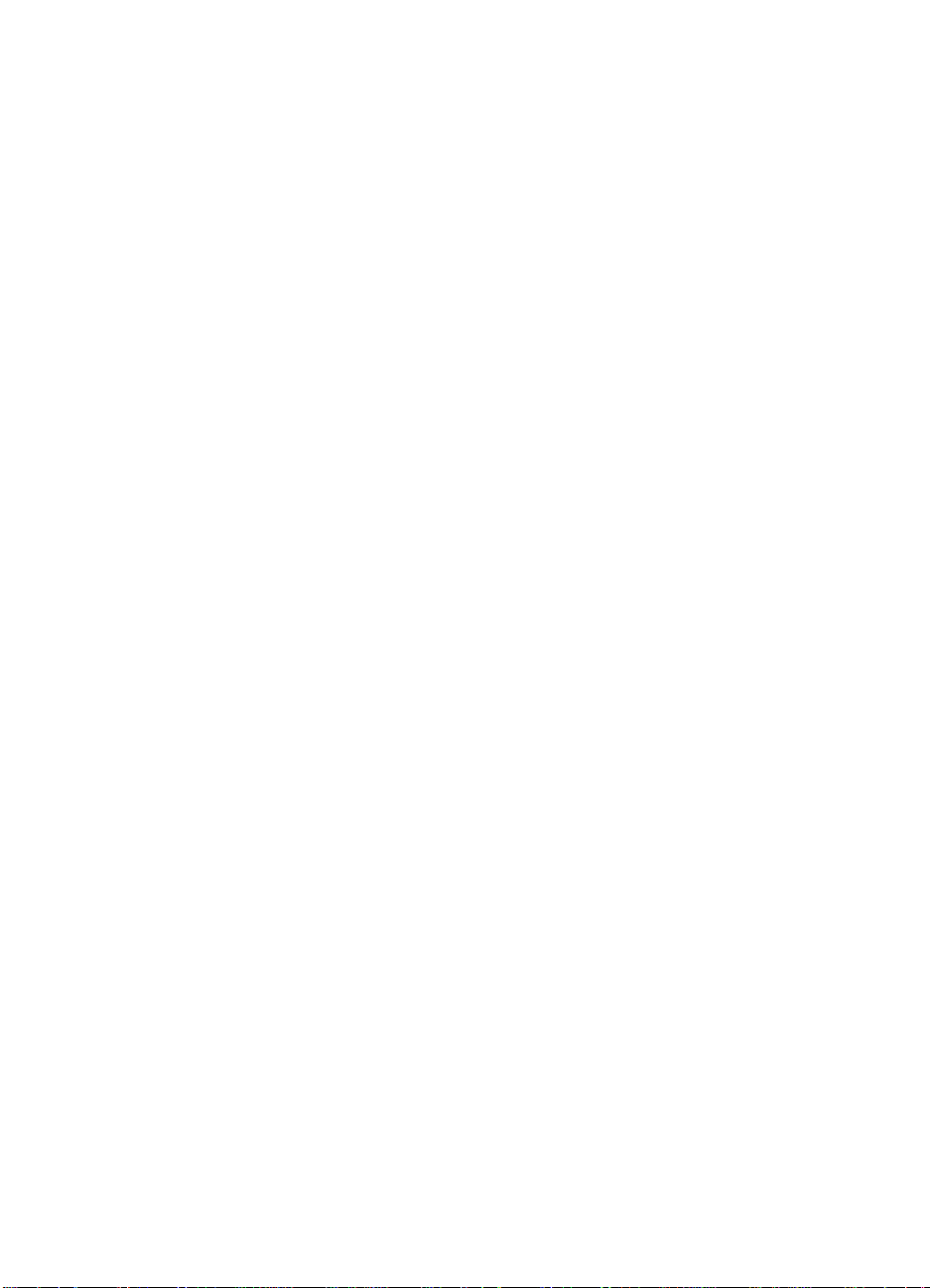
Introduction
The HP LaserJet 3100 product is a powerful business tool with the
capabilities of a full range of office equipment. With the HP LaserJet
3100 product, you can:
●
●
●
●
●
Print—Easily print documents with the laser quality you have
come to expect from an HP LaserJet printer.
Fax—Use the HP LaserJet 3100 product as a standalone fax
machine to send and receive faxes, as well as perform advanced
tasks such as forwarding faxes to other locations. Use the
software to send faxes from and receive them to your computer.
Copy—Make superior laser-quality copies. You can make up to
99 copies of a 30-page original. You can also enlarge, reduce,
adjust contrast and collate.
Scan—Scan important documents to create electronic files.
Use Software—Use the software to print, fax, copy, or scan. Also
use the software to store and organize scanned documents.
Product Information
14
EN
Page 16
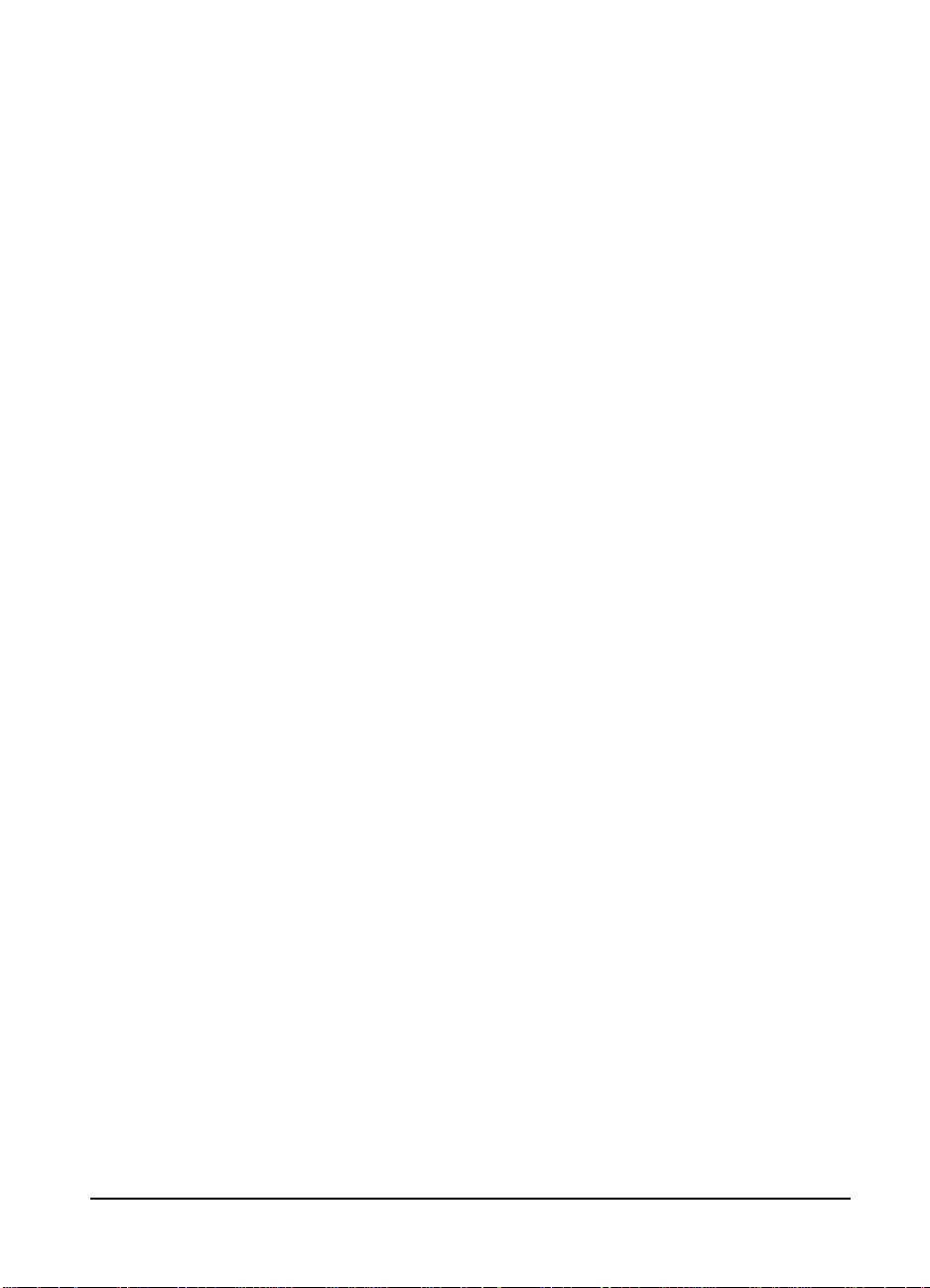
Product features
Table 1. Product features
Feature Description
Print speed 6 pages per minute (ppm)
Copy speed 6 ppm
Fax transmission speed 6 seconds per page
Margins for scanned items 0.16 in (4.06 mm) at leading and trailing edges
0.12 in (3.05 mm) at sides
Margins for printed pages 0.20 in (5.08 mm) at sides
0.25 in (6.35 mm) at leading and trailing edges
Fax compatibility International Telecommunications Union (ITU) Group 3
Fax coding schemes MR, MMR, MH, and JBIG
Modem speed 14,400 bits per second (bps)
Speed dialing Yes
Distinctive ring detect Yes
Multiple copies Up to 99 per job
Copy Reduction/
Enlargement
Memory 2 megabytes (MB) (approximately 150 pages)
Printer Duty Cycle 6,000 single-sided pages per month
Document Scanner Duty
Cycle
EN
50% to 200%
2,500 single-sided items per month
Product features 15
Page 17
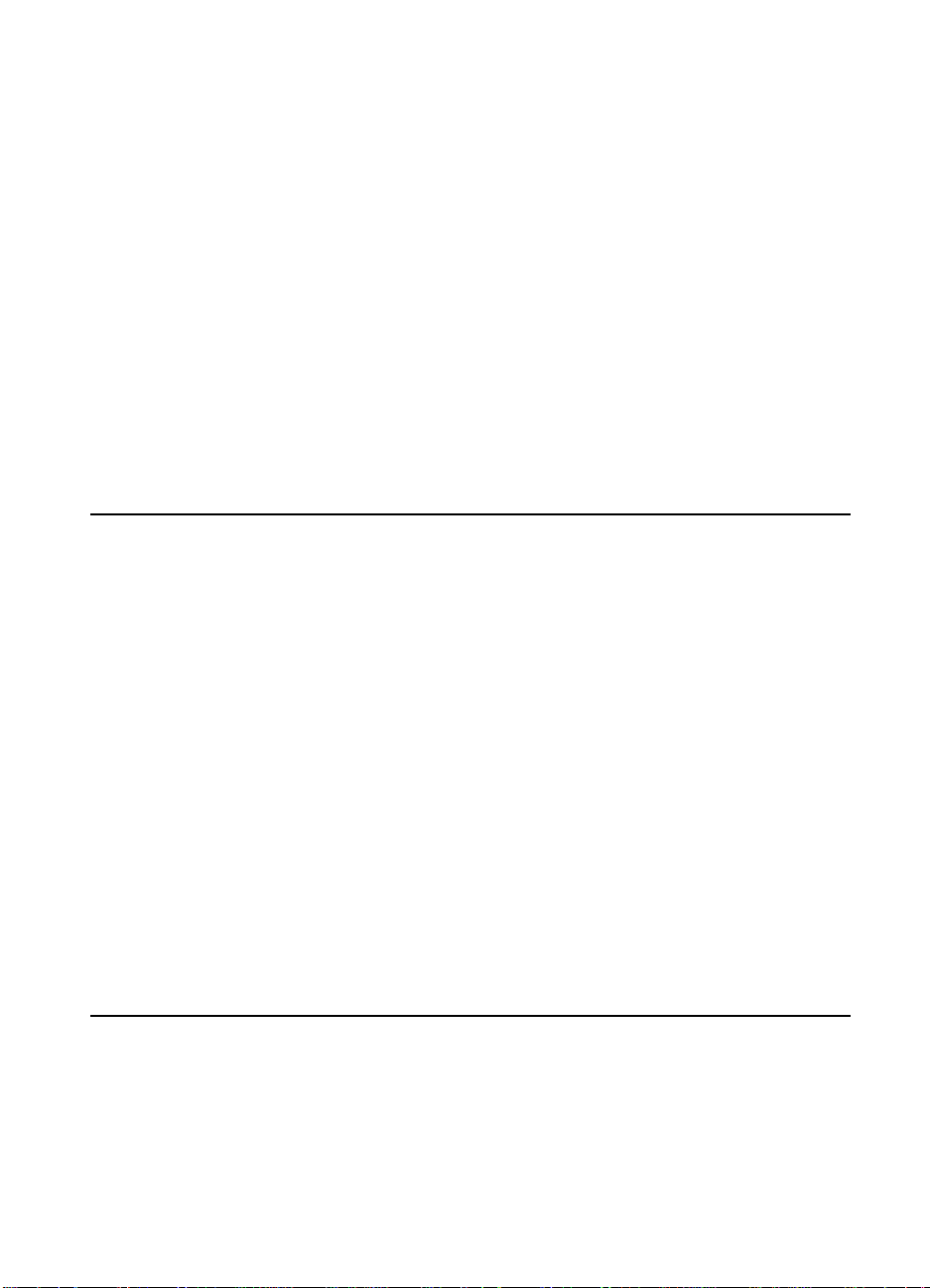
Product specifications
Table 2. Physical specifications
Category Specification
Height 10.71 in (272 mm) without supports attached;
15.91 in (404 mm) with supports attached
Depth 15.36 in (390 mm) without supports attached;
23.55 in (598 mm) with supports attached
Width 15.12 in (384 mm)
Weight (cartridge installed) 23.37 pounds (10.6 kilograms)
Table 3. Performance specifications
Category Specification
Print resolution 600 dots per inch (dpi)
Scan resolution 600 dpi enhanced; 300 dpi optical, with 256 levels of gray
Fax resolution Standard: 203 by 98 dpi
Fine: 203 by 196 dpi
Superfine: 300 by 300 dpi (no halftone)
Photo: 300 by 300 dpi (halftone enabled)
Print speed 6 ppm
Copy speed 6 ppm
16 Product Information
EN
Page 18
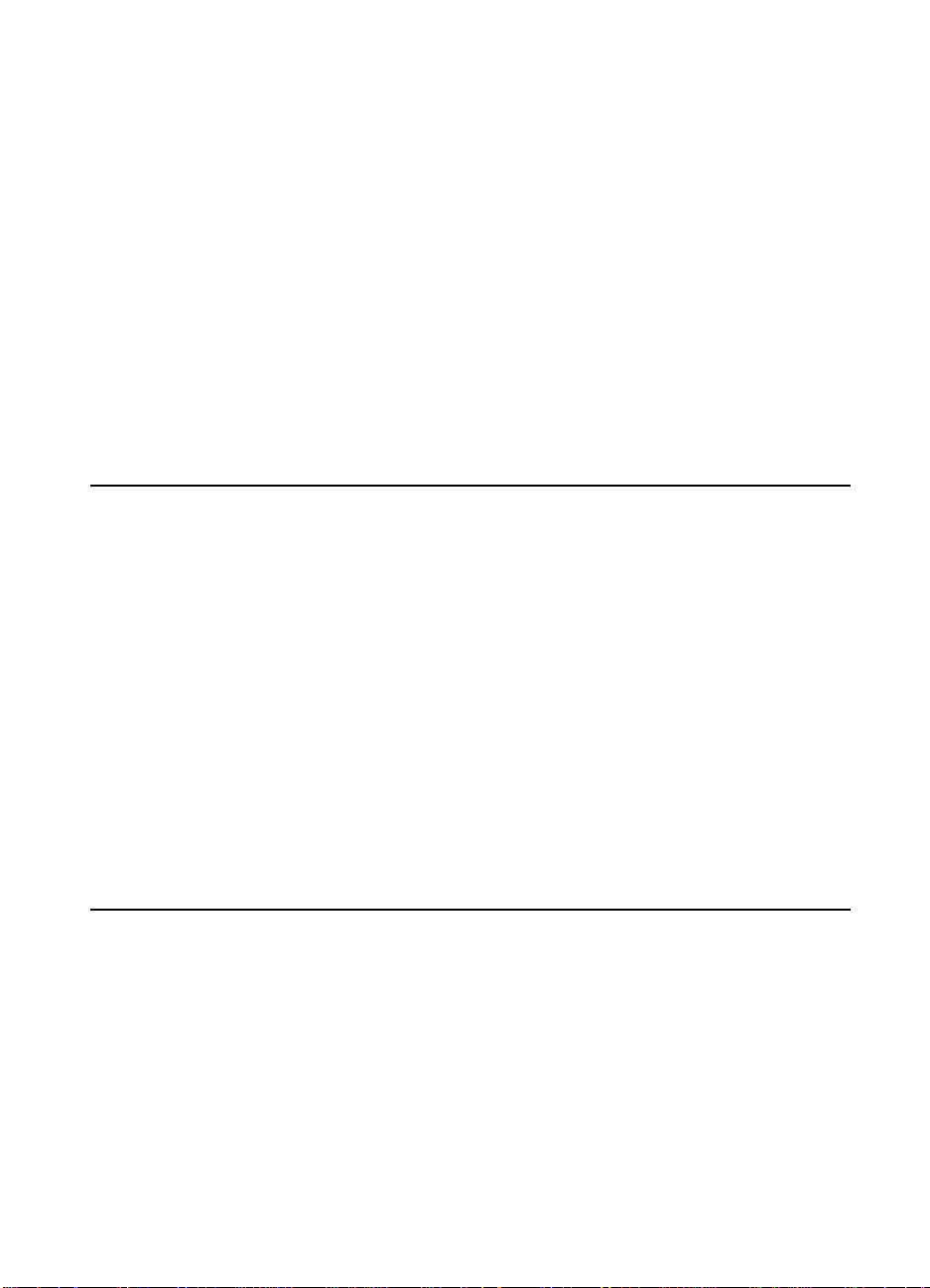
Table 4. Power specifications
Category Specification
Power requirements 100 to 127 Volts alternating current (Vac) +/-10%; 50 to 60 hertz
220 to 240 Vac +/-10%; 50 hertz
Power consumption (in
continuous copy mode)
Power consumption (idle) 9 watts
Minimum recommended
circuit capacity
135 watts
4.2 amps (110 volts)
2 amps (220 volts)
(4.2 amps maximum pull)
Table 5. Operating acoustical emissions (per International Standards
Organization 9296) specifications
Category Specification
Sound Power Level,
L
(1 bel = 10 decibels)
WAd
Sound Pressure Level,
L
(Operator Position)
pAm
5.7 bels (B)
52 decibels (dB)
Sound Pressure Level,
L
(Bystander Position)
pAm
EN
43 dB
Product specifications 17
Page 19
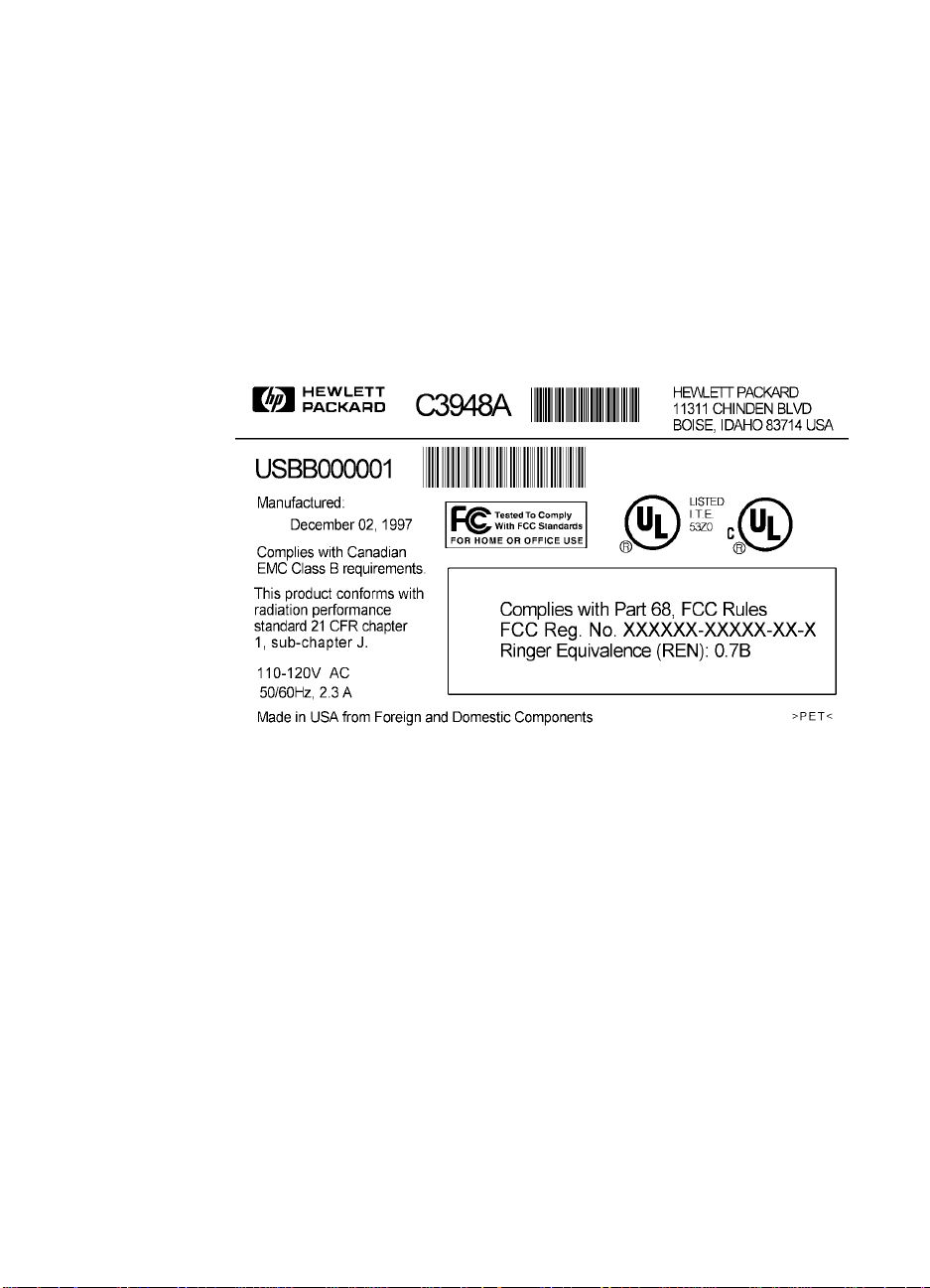
Model and serial numbers
The model number and serial number are listed on an identification
label located on the back of the printer. The model number of the HP
LaserJet 3100 product is C3948A.
The serial number contains information about the Country of Origin,
the Revision Level, the Production Code, and production number of
the HP LaserJet 3100 product.
The label also contains power rating and regulatory information.
Figure 1. Model and serial number label
18 Product Information
EN
Page 20
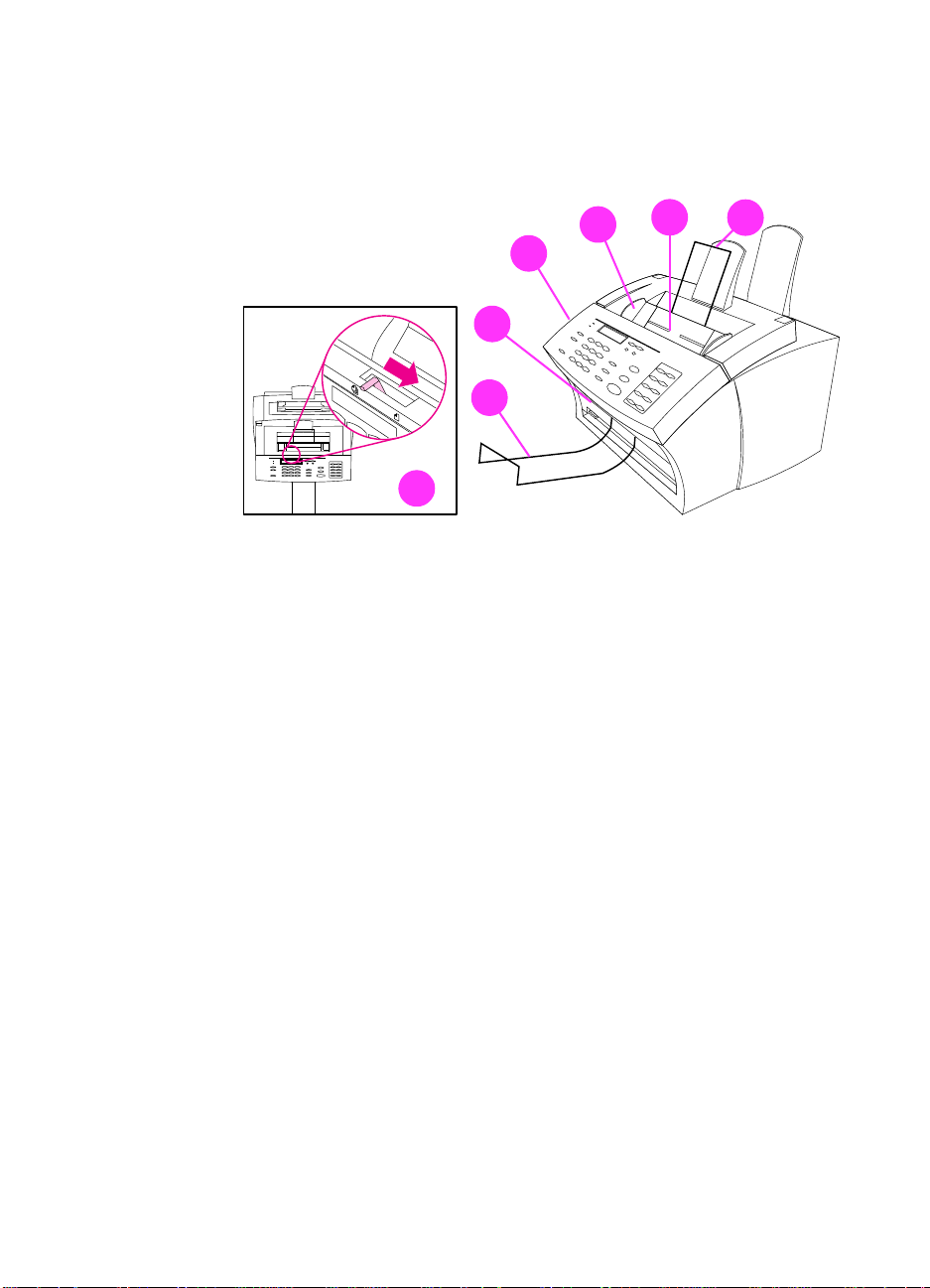
Product overview
3
2
1
7
Figure 2. Document scanner path
Document output support
1
Document output slot
2
Document release door/control panel
3
Document feeder tray guides
4
Document feeder tray
5
4
5
6
EN
Document feeder support
6
Special media lever
7
Product overview 19
Page 21
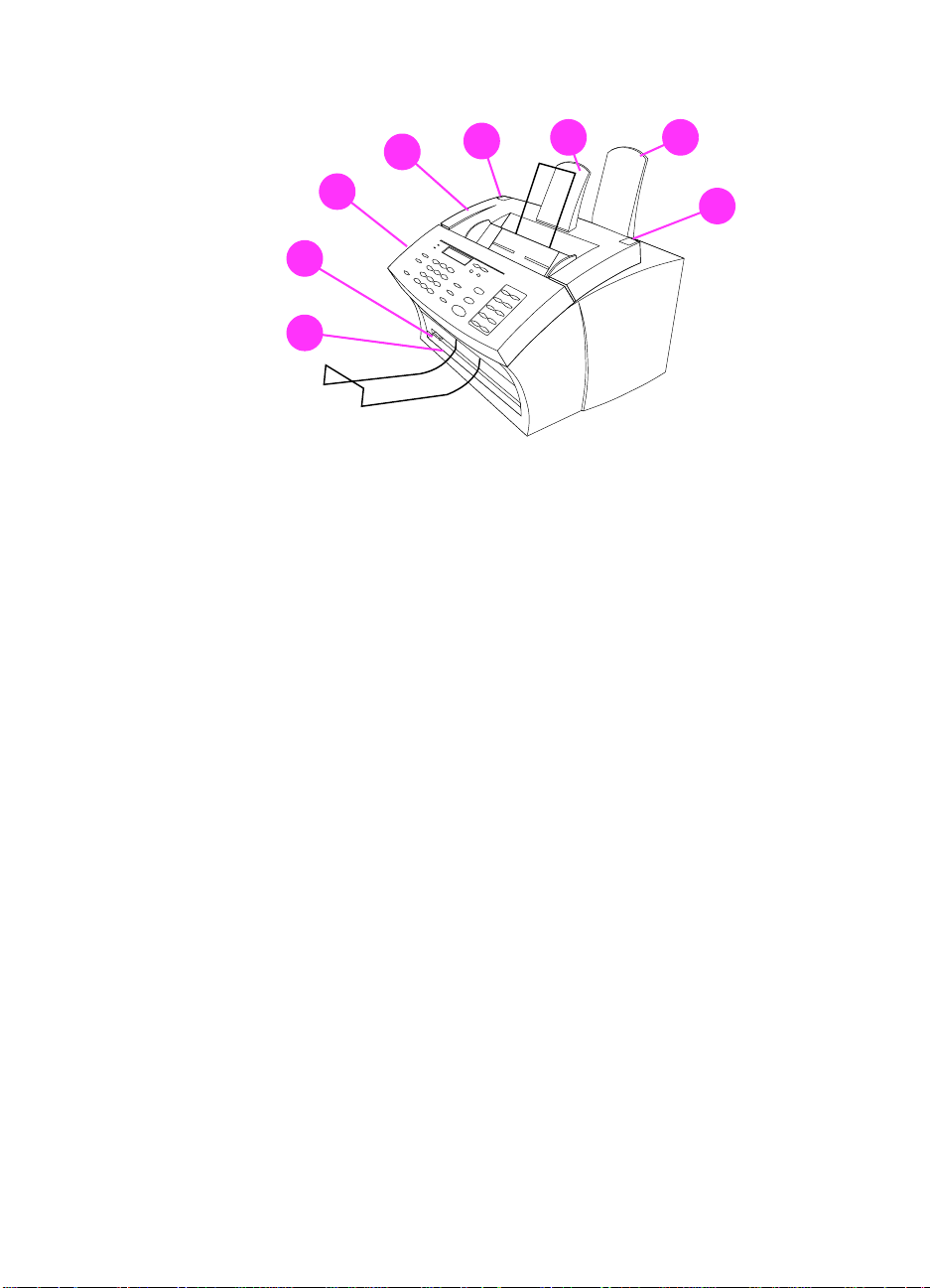
4
5
6 7
3
2
1
Figure 3. Printer path (1 of 2)
Front paper output
1
Paper path lever
2
Control panel
3
Printer door
4
Printer door release latches
5
Paper output support
6
Paper input support
7
5
Product Information
20
EN
Page 22
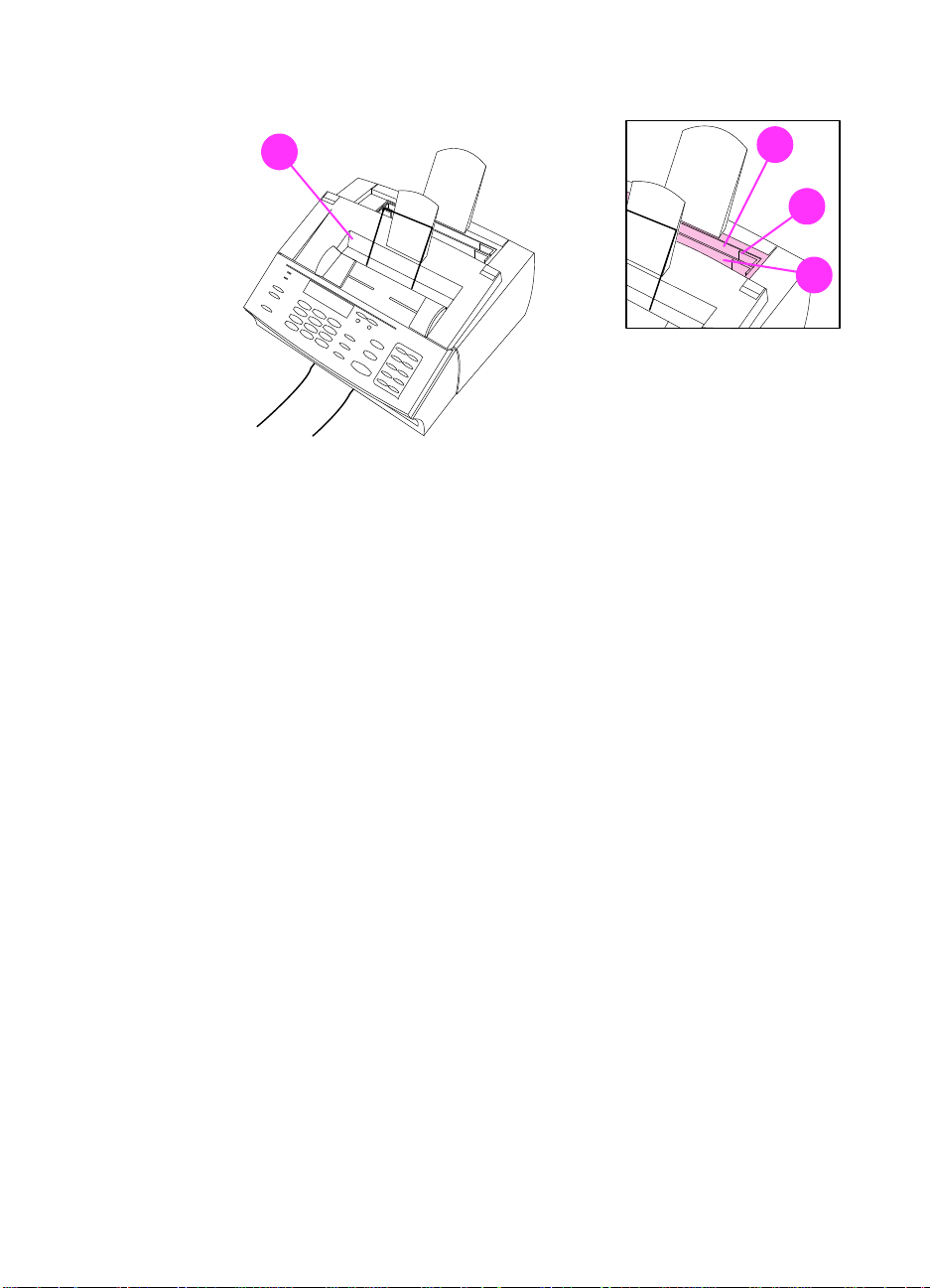
1
Figure 4. Printer path (2 of 2)
Output bin
1
Input bin
2
Paper guides
3
Single-sheet input slot
4
2
3
4
EN
Product overview 21
Page 23
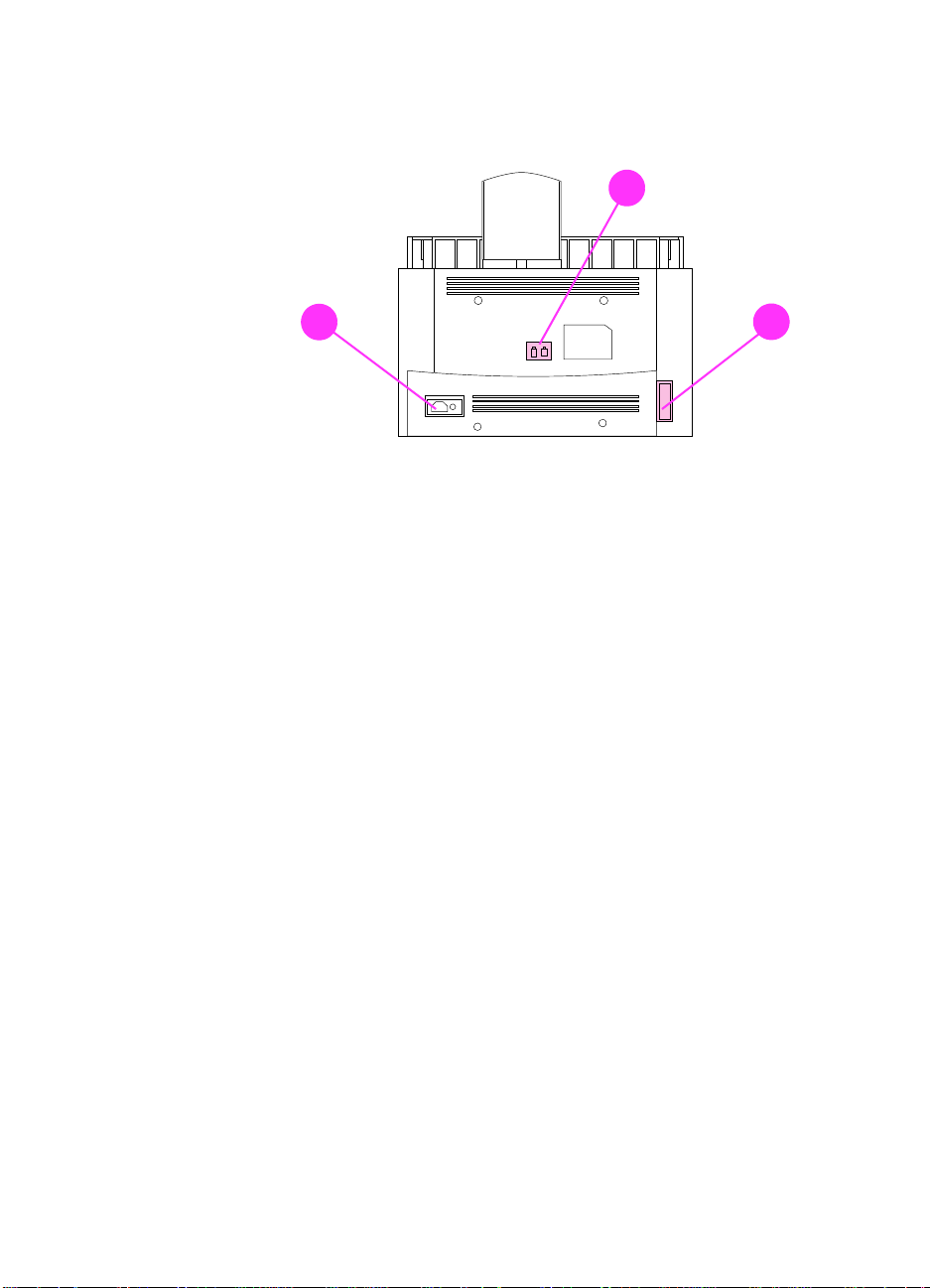
2
1
Figure 5. Rear view
Power cable connector
1
Phone line connector (or connectors, depending on country)
2
Parallel cable connector
3
3
Product Information
22
EN
Page 24
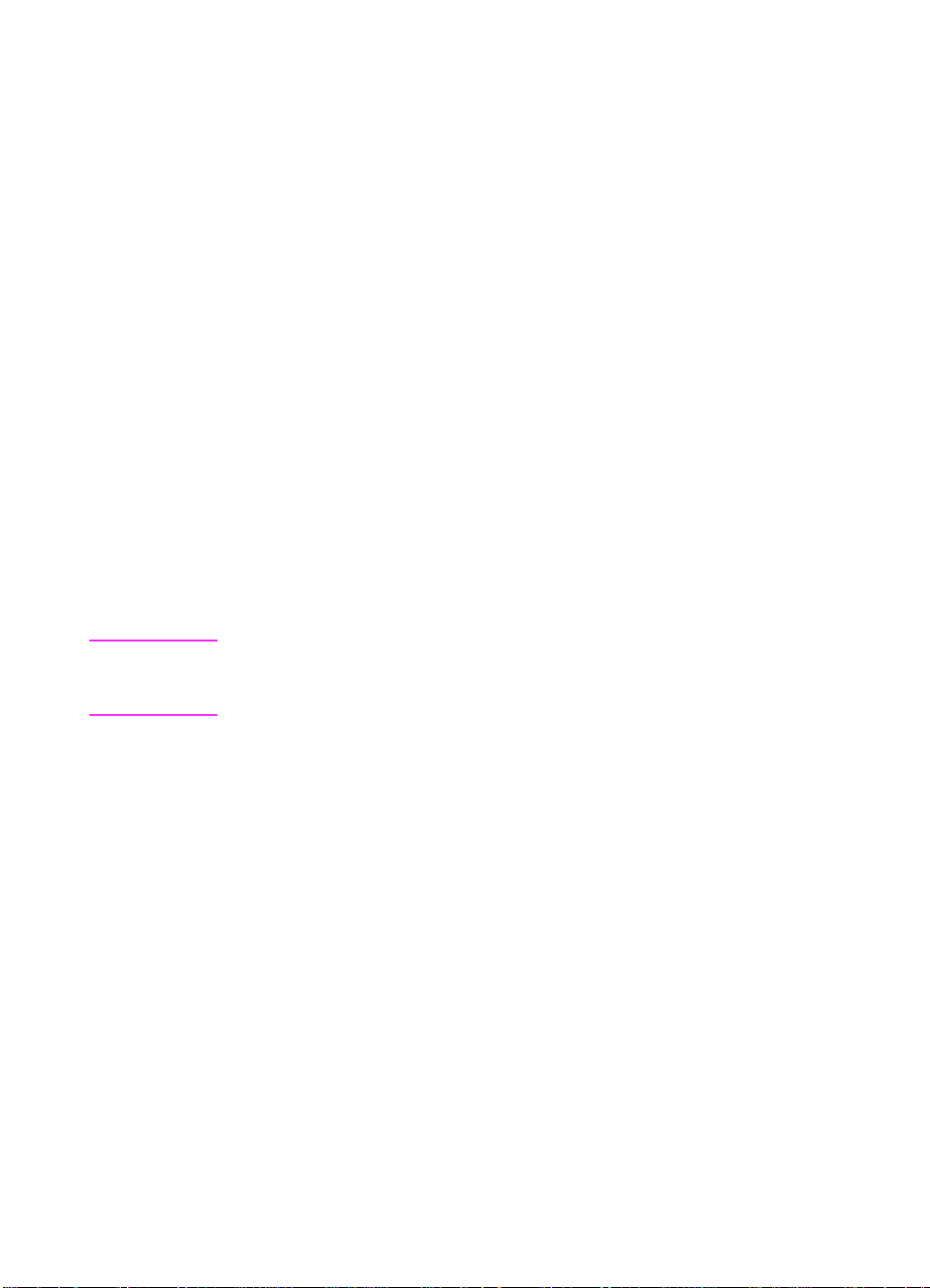
Regulatory information
Safety
Transportation
Non-operating Magnetic Field Emissions, IATA Packaging
Instructions 902
Laser safety statement
The Center for Devices and Radiological Health (CDRH) of the U.S.
Food and Drug Administration has implemented regulations for laser
products manufactured since August 1, 1976. Compliance is
mandatory for products marketed in the United States. This printer is
certified as a “Class 1” laser product under the U.S. Department of
Health and Human Services (DHHS) Radiation Performance
Standard according to the Radiation Control for Health and Safety Act
of 1968. Since radiation emitted inside this printer is completely
confined within protective housings and external covers, the laser
beam cannot escape during any phase of normal user operation.
WARNING!
Using controls, making adjustments, or performing procedures other
than those specified in this manual may result in exposure to hazardous
radiation.
EN
Regulatory information 23
Page 25
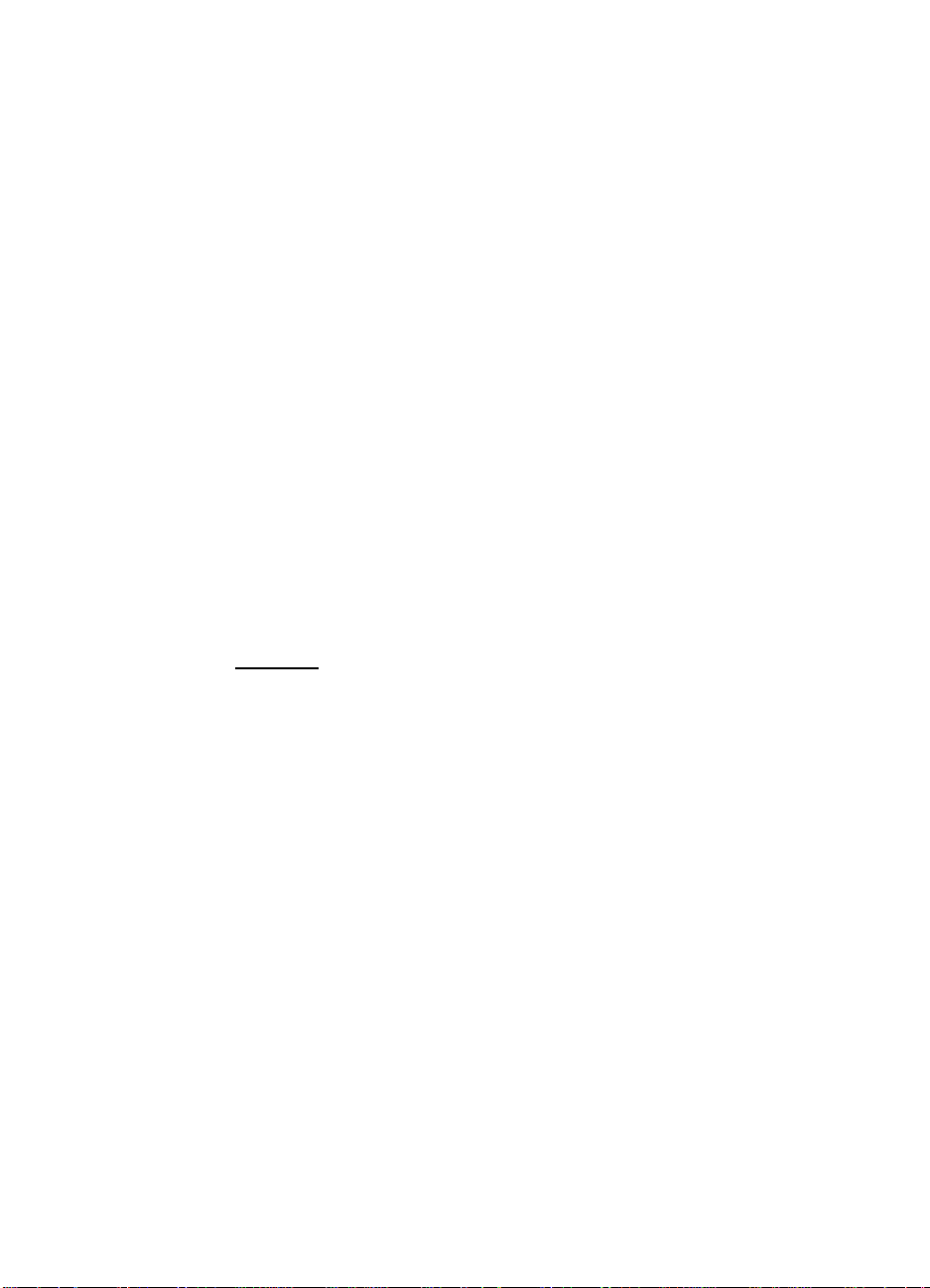
Laser statement for Finland
Luokan 1 laserlaite
Klass 1 Laser Apparat
HP LaserJet 3100 laserkirjoitin on käyttäjän kannalta turvallinen
luokan 1 laserlaite. Normaalissa käytössä kirjoittimen suojakotelointi
estää lasersäteen pääsyn laitteen ulkopuolelle.Laitteen
turvallisuusluokka on määritetty standardin EN 60825-1 (1994)
mukaisesti.
Varoitus!
Laitteen käyttäminen muulla kuin käyttöohjeessa mainitulla tavalla
saattaa altistaa käyttäjän turvallisuusluokan 1 ylittävälle
näkymättömälle lasersäteilylle.
Varning!
Om apparaten används på annat sätt än i bruksanvisning
specificerats, kan användaren utsättas för osynlig laserstrålning, som
överskrider gränsen för laserklass 1.
HUOLTO
HP LaserJet 3100 -kirjoittimen sisällä ei ole käyttäjän huollettavissa
olevia kohteita. Laitteen saa avata ja huoltaa ainoastaan sen
huoltamiseen koulutettu henkilö. Tällaiseksi huoltotoimenpiteeksi ei
katsota väriainekasetin vaihtamista, paperiradan puhdistusta tai
muita käyttäjän käsikirjassa lueteltuja, käyttäjän tehtäväksi
tarkoitettuja ylläpitotoimia, jotka voidaan suorittaa ilman
erikoistyökaluja.
Varo!
Mikäli kirjoittimen suojakotelo avataan, olet alttiina näkymättömälle
lasersäteilylle laitteen ollessa toiminnassa. Älä katso säteeseen.
Varning!
Om laserprinterns skyddshölje öppnas då apparaten är i funktion,
utsättas användaren för osynlig laserstrålning. Betrakta ej strålen.
Tiedot laitteessa käytettävän laserdiodin säteilyominaisuuksista:
Product Information
24
Aallonpituus 775-795 nm
Teho 5 mW
Luokan 3B laser
EN
Page 26
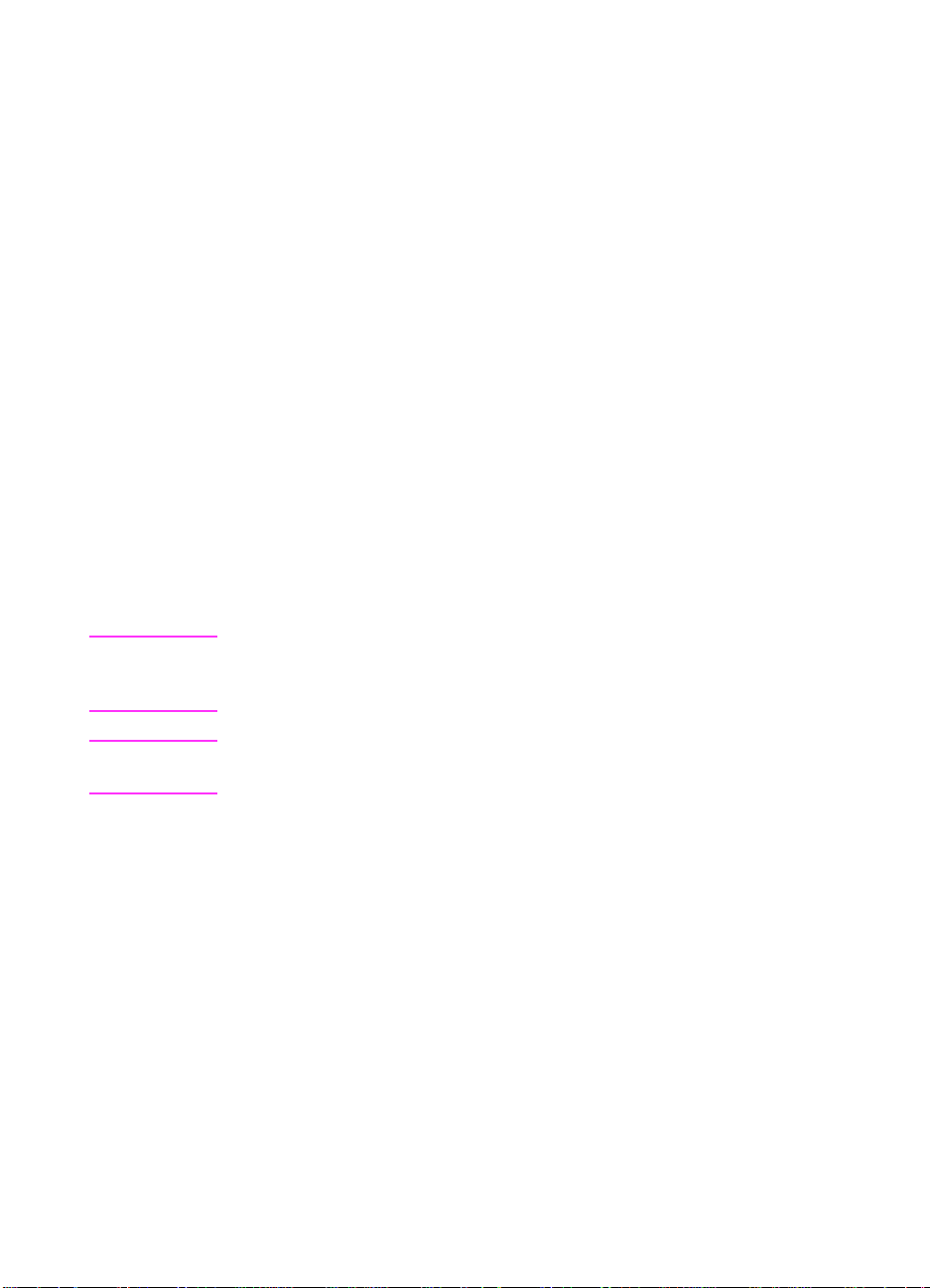
FCC regulations
This equipment has been tested and found to comply with the limits
for a Class B digital device, pursuant to Part 15 of the FCC rules.
These limits are designed to provide reasonable protection against
harmful interference in a residential installation. This equipment
generates, uses, and can radiate radio frequency energy. If is not
installed and used in accordance with the instructions, it may cause
harmful interference to radio communications. However, there is no
guarantee that interference will not occur in a particular installation.
If this equipment does cause harmful interference to radio or
television reception, which can be determined by turning the
equipment off and on, the user is encouraged to try to correct the
interference by one or more of the following measures:
Reorient or relocate the receiving antenna.
●
Increase separation between equipment and receiver.
●
Connect equipment to an outlet on a circuit different from that to
●
which the receiver is located.
Consult your dealer or an experienced radio/TV technician.
●
Note
Note
Any changes or modifications to the printer that are not expressly
approved by HP could void the user’s authority to operate this
equipment.
Use of a shielded interface cable is required to comply with the Class
B limits of Part 15 of FCC rules.
FCC part 68 requirements
This equipment complies with FCC rules, Part 68. On the back of this
equipment is a label that contains, among other information, the FCC
registration number and ringer equivalence number (REN) for this
equipment. If requested, this information must be provided to the
telephone company.
The REN is used to determine the quantity of devices which may be
connected to the telephone line. Excessive RENs on the telephone
line may result in the devices not ringing in response to an incoming
call. In most, but not all, areas, the sum of the RENs should not
exceed five (5.0). To be certain of the number of devices that may be
connected to the line, as determined by the total RENs, contact the
telephone company to determine the maximum REN for the calling
area.
EN
Regulatory information 25
Page 27
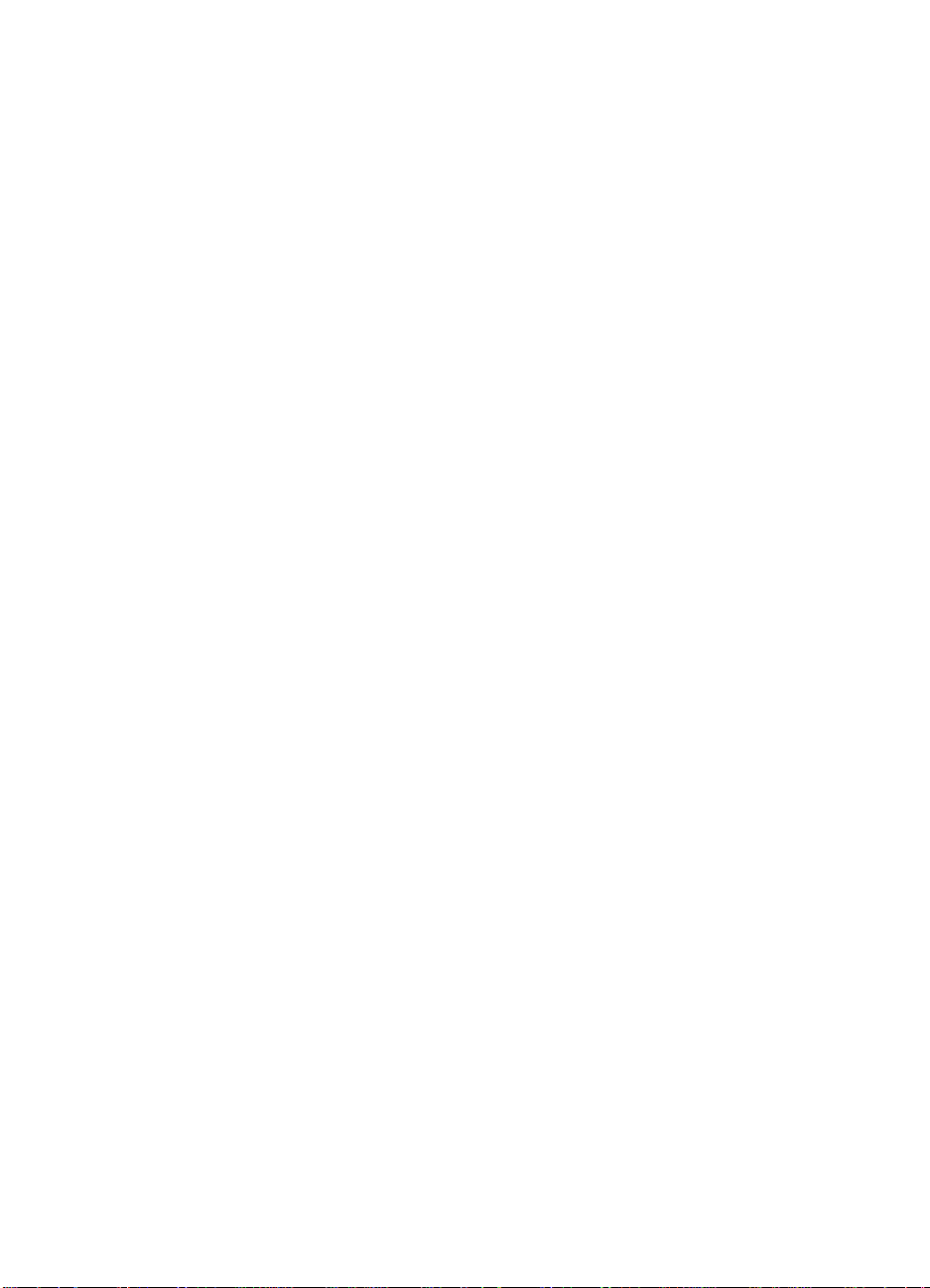
This equipment uses the following USOC jacks:
RJ11C
An FCC-compliant telephone cord and modular plug is provided with
this equipment. This equipment is designed to be connected to the
telephone network or premises wiring using a compatible modular
jack which is Part 68 compliant.
This equipment cannot be used on telephone company-provided coin
service. Connection to Party Line Service is subject to state tariffs.
If this equipment causes harm to the telephone network, the
telephone company will notify you in advance that temporary
discontinuance of service may be required. If advance notice isn’t
practical, the telephone company will notify the customer as soon as
possible. Also, you will be advised of your right to file a complaint with
the FCC if you believe it is necessary.
The telephone company may make changes in its facilities,
equipment, operations, or procedures that could affect the operation
of the equipment. If this happens, the telephone company will provide
advance notice in order for you to make the necessary modifications
in order to maintain uninterrupted service.
If trouble is experienced with this equipment, please see the numbers
in the front of this manual for repair and (or) warranty information.
If the trouble is causing harm to the telephone network, the telephone
company may request you remove the equipment from the network
until the problem is resolved.
The following repairs can be done by the customer:
Replace any original equipment that came with the HP LaserJet 3100
product. This includes the toner cartridge, the supports for trays and
bins, the power cord and the telephone cord.
It is recommended that the customer install an AC surge arrestor in
the AC outlet to which this device is connected. This is to avoid
damage to the equipment caused by local lightning strikes and other
electrical surges.
Product Information
26
EN
Page 28

Telephone consumer protection act (U.S.)
The Telephone Consumer Protection Act of 1991 makes it unlawful
for any person to use a computer or other electronic device, including
fax machines, to send any message unless such message clearly
contains, in a margin at the top or bottom of each transmitted page or
on the first page of the transmission, the date and time it is sent and
an identification of the business, other entity, or individual sending the
message and the telephone number of the sending machine or such
business, other entity, or individual. (The telephone number provided
may not be a 900 number or any other number for which charges
exceed local or long-distance transmission charges.)
In order to program this information into your facsimile, please see
“Setting the fax header” and “Setting the time and date” in the user
guide.
EN
Regulatory information 27
Page 29
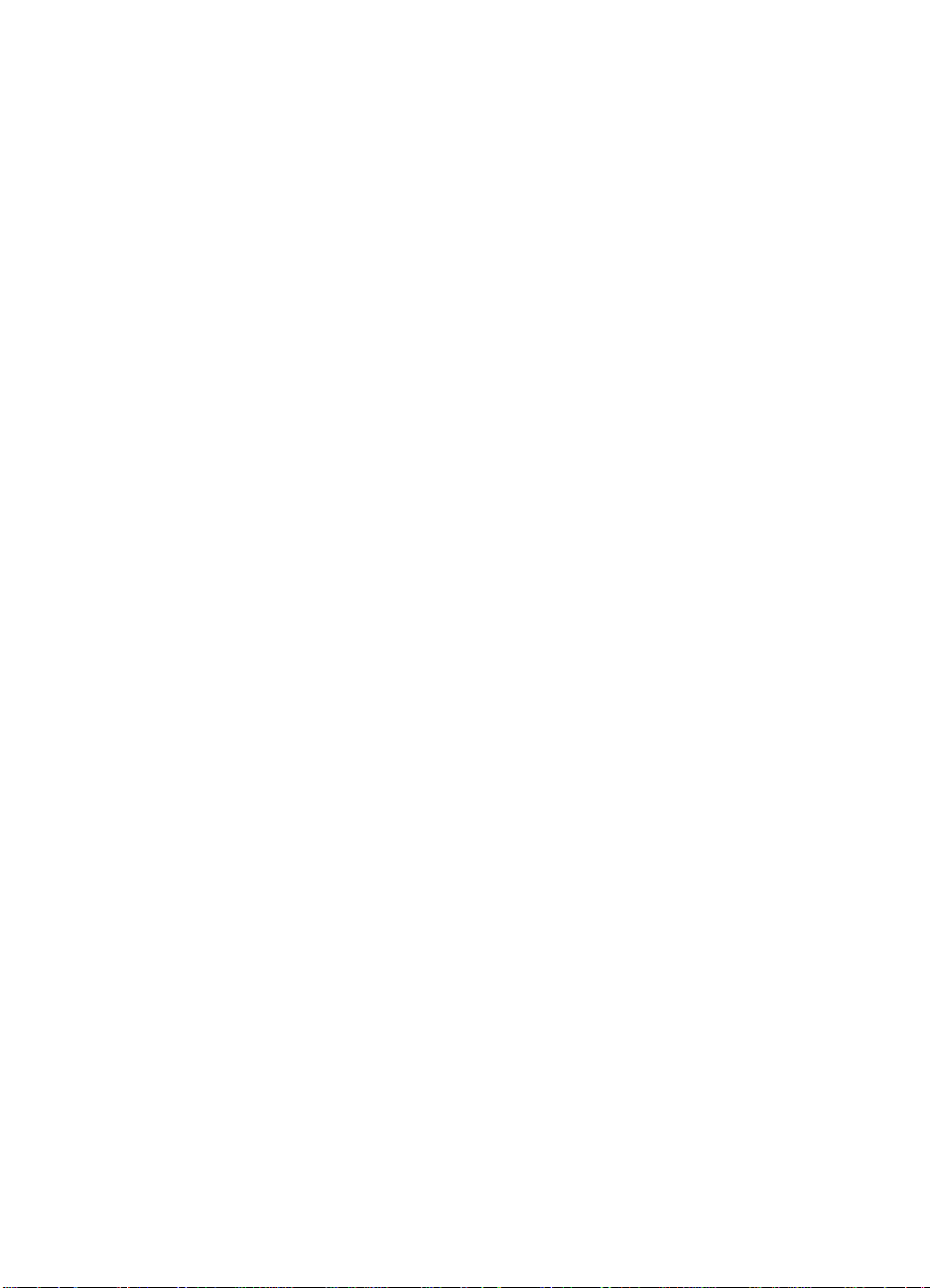
IC CS-03 requirements
NOTICE: The Industry Canada label identifies certified equipment.
This certification means that the equipment meets certain
telecommunications network protective, operational and safety
requirements as prescribed in the appropriate Terminal Equipment
Technical Requirement document(s). The Department does not
guarantee the equipment will operate to the user’s satisfaction.
Before installing this equipment, users should ensure that it is
permissible to be connected to the facilities of the local
telecommunications company. The equipment must also be installed
using an acceptable method of connection. The customer should be
aware that compliance with the above conditions may not prevent
degradation of service in some situations.
Repairs to certified equipment should be coordinated by a
representative designated by the supplier. Any repairs or alterations
made by the user to this equipment, or equipment malfunctions, may
give the telecommunications company cause to request the user to
disconnect the equipment.
Users should ensure for their own protection that the electrical ground
connections of the power utility, telephone lines and internal metallic
water pipe system, if present, are connected together. This
precaution may be particularly important in rural areas.
Caution:
themselves, but should contact the appropriate electric inspection
authority, or electrician, as appropriate.
The Ringer Equivalence Number (REN) of this device is 0.7.
NOTICE: The Ringer Equivalence Number (REN) assigned to each
terminal device provides an indication of the maximum number of
terminals allowed to be connected to a telephone interface. The
termination on an interface may consist of any combination of devices
subject only to the requirement that the sum of the Ringer
Equivalence Number of all the devices does not exceed 5.
The standard connecting arrangement code (telephone jack type) for
equipment with direct connections to the telephone network is
CA11A.
Product Information
28
Users should not attempt to make such connections
EN
Page 30
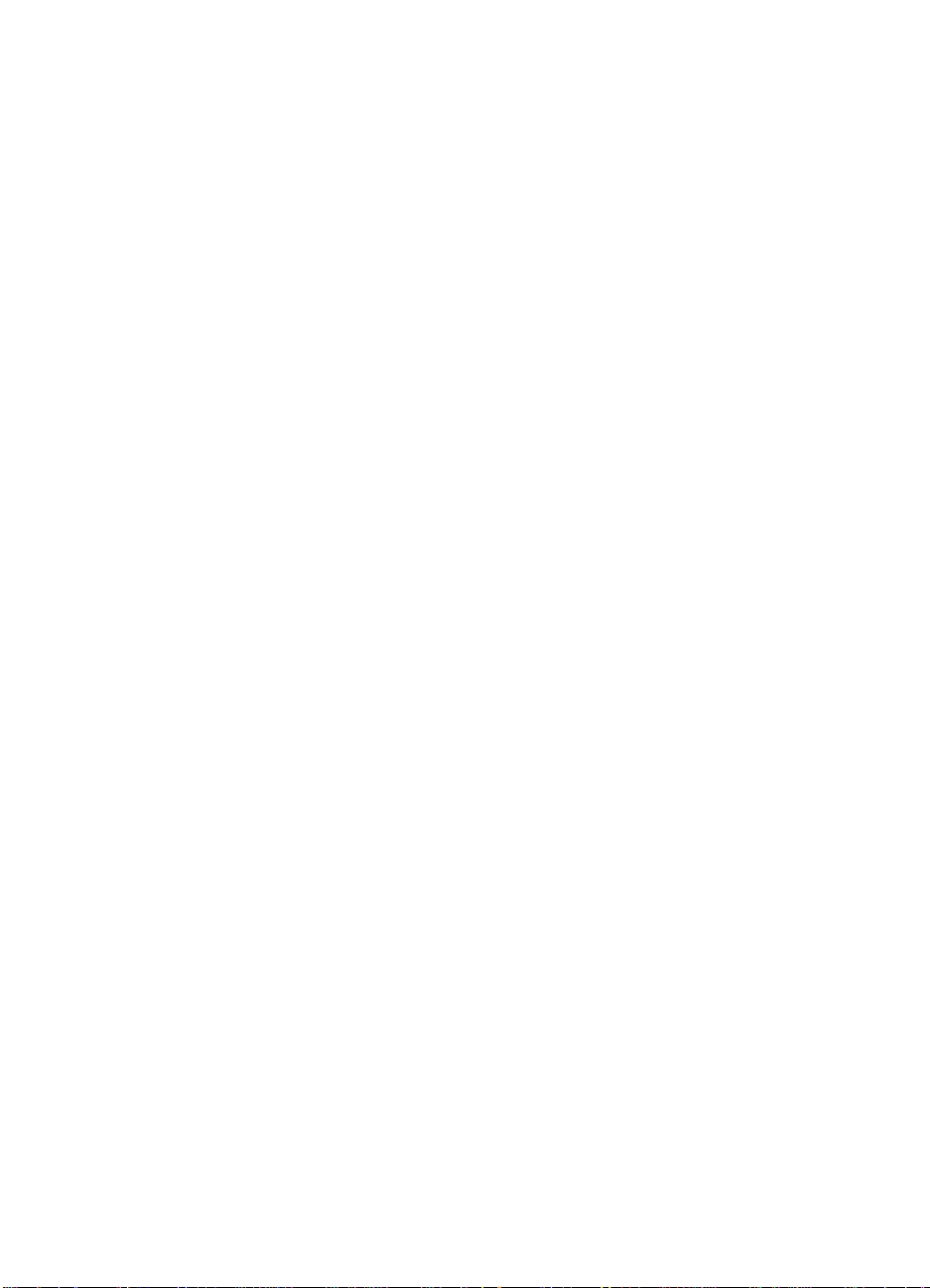
Declaration of conformity
according to ISO/IEC Guide 22 and EN 45014
Manufacturer’s Name
Manufacturer’s Address
declares, that the product
Product Name:
Model Number
Product Options
conforms to the following Product Specifications
Safety: IEC 950:1991+A1+A2+A3 / EN 60950:1992+A1+A2+A3
EMC: CISPR 22:1993+A1 / EN 55022:1994 Class B1
Supplementary Information
The product herewith complies with the requirements of the following Directives and carries the CEmarking accordingly:
- the EMC directive 89/336/EEC
- the Low Voltage Directive 73/23/EEC
1
This product was tested in a typical configuration with Hewlett-Packard Personal Computer Systems.
2
This Device complies with part 15 of the FCC Rules. Operation is subject to the following two
conditions: (1) this device may not cause harmful interference, and (2) this device must accept any
interference received, including interference that may cau s e undesired operation.
For Compliance Information ONLY, contact:
Australia Contact: Product Regulations Manager, Hewlett-Packard Australia Ltd., 31-41 Joseph Street,
: Hewlett-Packard Company
: 11311 Chinden Boulevard
Boise, Idaho 83714-1021, USA
HP LaserJet 3100 product
: C3948A
: ALL
EN 41003:1993
IEC 825-1:1993 / EN 60825-1:1994 Class 1 (Laser/LED)
EN 50082-1:1992
IEC 801-2:1991 / prEN 55024-2:1992-3kV CD, 8kV AD
IEC 801-3:1984 / prEN 55024-3:1991-3 V/m
IEC 801-4:1988 / prEN 55024-4:1992-0.5 kV Signal Lines
IEC 1000-3-2:1995 / EN61000-3-2:1995
IEC 1000-3-3:1994 / EN61000-3-3:1995
FCC Title 47 CFR, Part 15 Class B2 / ICES-003, Issue 2
AS / NZS 3548:1995 / CISPR 22:1993 Class B
:
March 25, 1997
Blackburn, Victoria 3130, Australia
:
1.0 kV Power Lines
1
European Contact: Your Local Hewlett-Packard Sales and Service Office or Hewlett-Packard Gmbh,
Department HQ-TRE / Standards Europe, Herrenberger Strasse 130, D-71034
Böblingen (FAX: +49-7031-14-3143)
USA Contact: Product Regulations Manager, Hewlett-Packard Company, PO Box 15, Mail Stop 160,
Boise, ID, 83707-0015 (Phone: 208-396-6000)
EN
Regulatory information 29
Page 31

Canadian DOC regulations
Complies with Canadian EMC Class B requirements.
Conforme á la classe B des normes canadiennes de compatibilité
électromagnétiques. << CEM>>.
Environmental product stewardship program
Protecting the environment
Hewlett-Packard Company is committed to providing quality products
in an environmentally sound manner. This HP LaserJet printer has
been designed with several attributes to minimize impacts on our
environment.
This HP LaserJet printer design eliminates:
Ozone production
The printer does not use high-voltage corona wires in the
electrophotographic process and therefore generates no appreciable
ozone gas (O3). Instead, this printer uses charging rollers in the toner
cartridge and in the print engine.
This HP LaserJet printer design reduces:
Energy consumption
Energy usage drops to as little as 9 watts while in idle mode. Not only
does this save natural resources, but it also saves money without
affecting the high performance of this product. This product qualifies
for the E
voluntary program established to encourage the development of
energy-efficient office products. E
service mark of the U.S. Environmental Protection Agency.
Product Information
30
NERGY STAR
Program (U.S. and Japan). E
NERGY STAR
As an E
NERGY STAR
is a U.S. registered
partner, HewlettPackard Company has determined that
this product meets E
Guidelines for energy efficiency.
NERGY STAR
NERGY STAR
is a
EN
Page 32

Toner consumption
Depending on the type of printer driver you have, you may be able to
select a “draft” mode which uses about 50% less toner, thereby
extending the life of the toner cartridge. This is only available using
printer driver properties when printing or making copies from the
software.
Paper use
Depending on the type of program you use, you may be able to print
2 or 4 document pages on each printed page. This “N-up” printing
practice and the printer’s manual duplex capability (two-sided
printing) reduce paper usage and the resulting demands on natural
resources.
The design of this HP LaserJet printer facilitates the recycling
of:
Plastics
Plastic parts have marking according to international standards that
enhance the ability to identify plastics for recycling purposes at the
end of the product’s life. The plastics used in the product housing and
chassis are technically recyclable.
HP toner cartridges/photoconductive drum
In many countries, this product’s toner cartridge/drum can be
returned to HP using the prepaid shipping label and instructions
included inside each new HP toner cartridge box. If your country is
not listed in the recycling guide, call your local HP Sales and Service
Office for further instructions.
HP cartridge recycling program
Since 1990, the HP LaserJet Toner Cartridge Recycling Program has
collected more than 12 million cartridges that otherwise would have
been discarded into landfills or similar facilities. Once a cartridge is
returned through the prepaid return program, it is disassembled, and
reusable components and the plastic housing are cleaned and
inspected for quality conformance. After passing strict inspection
procedures, materials such as nuts, screws, and clips are reclaimed
and used to produce new cartridges. Remaining materials are melted
down and used as raw materials for a variety of other products. Over
95 percent of the weight of returned materials is recycled. For more
information in the U.S., contact the HP LaserJet Supplies Website at:
http://LJsupplies.com/planetpartners
International customers can call the local HP Sales and Service
Office for further information regarding the HP Toner Cartridge
Recycling Program.
EN
Regulatory information 31
Page 33

Printer and parts
Design for recycling has been incorporated into this printer and its
accessories. The number of materials has been kept to a minimum
while ensuring proper functionality and high product reliability.
Dissimilar materials have been designed to separate easily.
Fasteners and other connections are easy to locate, access, and
remove with common tools. High priority parts have been designed to
be accessed quickly for efficient disassembly and repair. Plastic parts
have been primarily designed in two colors to enhance recycling
options. A few small parts are colored specifically to highlight
customer access points.
HP provides a product return system for customers in Germany.
Many of the functional parts are recovered, tested, and reused as
fully warranted service parts. Used parts are not placed into new
product manufacturing. Remaining product parts are recycled, if
possible. For product return information, contact:
Hewlett-Packard GmbH
Wertstoffzentrum
Fronackerstr .30
71063 Sindelfingen
Paper
This printer is suited for the use of recycled papers when the paper
meets the guidelines outlined in the HP LaserJet Printer Family Paper
Specification Guide, HP part number 502-8956. This printer is suited
for the use of recycled paper according to DIN 19 309.
To ensure longevity of your HP LaserJet printer, HP provides the
following:
Extended warranty
HP SupportPack provides coverage for the HP hardware product and
all HP-supplied internal components. The hardware maintenance
covers a three-year period from date of the HP product purchase. HP
SupportPack must be purchased by the customer within 90 days of
the HP product purchase. Information on HP SupportPack is
available in a fax format by calling the U.S. HP FIRST (Fax
Information Retrieval Support Technology) at (800) 333-1917.
After connecting, press 1, and then press 1 again. The document
number is 9036. International customers can contact the nearest
HP-authorized reseller about this service.
Spare parts and consumables availability
Spare parts and consumable supplies for this product will be made
available for at least five years after production has stopped.
Product Information
32
EN
Page 34

Material safety data sheet
The Material Safety Data Sheet for the toner can be obtained by
calling U.S. HP FIRST (Fax Information Retrieval Support
Technology) at (800) 231-9300. After connecting, press 1. Then,
request document number 10164.
EN
Regulatory information 33
Page 35

Product Information
34
EN
Page 36

Installation and
2
operation
Chapter contents
Operating environment . . . . . . . . . . . . . . . . . . . . . . . . . . . . . . . . . . 36
Media requirements. . . . . . . . . . . . . . . . . . . . . . . . . . . . . . . . . . . . . 37
Toner cartridge information. . . . . . . . . . . . . . . . . . . . . . . . . . . . . . . 38
Control panel. . . . . . . . . . . . . . . . . . . . . . . . . . . . . . . . . . . . . . . . . . 39
EN
Chapter contents 35
Page 37

Operating environment
The environmental requirements listed below must be maintained to
ensure the proper operation of the HP LaserJet 3100 product.
Table 6. Environmental requirements
Category Requirement
Operating (working or
standby)
Non-operating Temperature (toner cartridge): -4 to 104°F (-20 to 40°C);
Normal storage Temperature: 32 to 95°F (0 to 35°C)
Temperature: 59 to 90.5 degrees Fahrenheit
(15 to 32.5 degrees Celsius)
Humidity: 10 to 80 percent relative humidity (no condensation)
Temperature (product): -4 to 140°F (-20 to 60°C)
Humidity: 10 to 90 percent relative humidity (no condensation)
Humidity: 35 to 85 percent relative humidity
Consider the following before installing the printer:
●
Install in a well-ventilated, dust-free area.
●
Install on a hard, flat, continuous surface, with all four feet level.
Do not install on carpet or other soft surfaces.
●
Ensure adequate power is supplied. Uninterruptible power
supplies (UPS) should not be used with the HP LaserJet 3100
product.
CAUTION Using uninterruptible power supplies can damage the fuser.
● Install away from direct sunlight, open flames, or ammonia fumes.
If the HP LaserJet 3100 product is placed near a window, make
sure the window has a curtain or blind to block direct sunlight.
● Install with enough space around the product for proper access
and ventilation.
● Install away from the direct flow of exhaust from air ventilation
systems.
Installation and operation
36
EN
Page 38

Media requirements
Media must be in good condition. Do not use media that is torn, worn,
or irregular. The table below details media requirements of the HP
LaserJet 3100 product.
Table 7. Media requirements
Input for paper input bin and single-sheet input slot (for printer path)
Media size Maximum: 8.5 by 14 in (216 by 356 mm)
Minimum: 3 by 5 in (76.2 by 127 mm)
Media weight
For paper output bin: 16 to 28 lb; (60 to 105 g/m
For front output slot: 16 to 42 lb (60 to 157 g/m
Paper input bin capacity
Up to 100 sheets of media at 20 lb (75 g/m
(fewer than 100 sheets of heavier media) or up to 10 envelopes
Input for document feeder tray (for document scanner path)
Item size Maximum width: 8.5 in (216 mm)
Maximum length: 39 in (991 mm); up to 118 in (2997.2 mm) with
“long pages” enabled
Minimum size: 2 by 3.5 in (51 by 89 mm)
Item weight
Document feeder tray
capacity
Maximum: 28 lb (105 g/m
up to 67 lb (252 g/m
Minimum: 12 lb (44 g/m
Up to 30 pages of an item at 20 lb (75 g/m
Fewer than 30 pages of items up to 28 lb (105 g/m
2
) for normal use;
2
) when using special media lever
2
)
One page at a time of 12 to 67 lb (44 to 252 g/m
special media lever
Output capacities
2
)
2
)
2
) weight or lighter
2
) weight or lighter
2
) weight
2
) weight using
Paper output bin
Front paper output slot
Document output tray
EN
Up to 100 sheets of 20 lb (75 g/m
Up to 20 pages of 20 lb (75 g/m
2
) or lighter paper
2
) or lighter paper
Up to 30 pages of an item at 28 lb (105 g/m
Media requirements 37
2
)
Page 39

Toner cartridge information
Toner cartridges contain components that are sensitive to light,
temperature, and humidity. Follow the recommendations in this
section to ensure the highest quality and longest life of HP toner
cartridges.
Keep the HP LaserJet 3100 product within the following
environmental conditions for optimum performance.
Storage conditions
Toner cartridges are affected by their environment. Packaging
protects toner cartridges from light and increases storage life. It is
important to store cartridges in their original packaging until ready for
installation.
When storing cartridges in a warehouse or work area, make sure the
storage place meets the conditions specified in Table 6.
Storing opened toner cartridges
Because cartridges do not have shutters to cover the laser beam
access slot, they should be kept inside the HP LaserJet 3100 product
until empty. Toner cartridges that have had the toner sealing tape
removed are also more vulnerable to environmental extremes.
If a toner cartridge must be removed from the HP LaserJet 3100
product, always store the cartridge:
● Inside the protective bag in which it was originally packaged.
● In a dark cabinet, away from direct sunlight.
● Correct side up and in a horizontal position (not standing on end).
● Away from ammonia or organic solvent fumes.
CAUTION Never ship the HP LaserJet 3100 product with a toner cartridge
installed. Excessive vibration during shipping can cause toner to leak,
contaminating the product and possibly damaging the drum. Never
expose a cartridge to direct sunlight or to room light for more than a
few minutes. Bright light can permanently damage a toner cartridge.
Toner Recycling
See recycling information in Chapter 1.
38 Installation and operation
EN
Page 40

Control panel
1
2
3
4
5
8
9
18
6
7
17
16
12
15
Figure 6. Control panel layout
1. Ready light 7. Forward arrow key 13. Speed-dial key
2. Error light 8. Stop/clear key 14. Redial/pause key
3. Control panel display 9. Copy key 15. Numeric keys
4. Enter/menu key 10. One-touch keys 16. Volume key
5. Backspace key 11. Start key 17. Resolution key
14
13
11
10
6. Back arrow key 12. Manual dial key 18. Contrast key
EN
Control panel 39
Page 41

Control panel messages
These control panel messages are listed alphabetically, and are
accompanied by the cause for the message and steps to take to
resolve the problem.
Table 8. Control panel messages
Message Cause Solution
(number) is a Group
Group not Allowed
Already in Group While programming a group-dial code,
Blacklisted
(France only)
Busy While sending a fax, receiving fax line was
Cancel Group Edit
ENTER to Confirm
The group-dial code you entered is
assigned to a group, but a group cannot
be dialed at this point.
Entries assigned as groups cannot be
assigned into other groups.
you have tried to add a fax number that is
already in the group.
The fax number you are trying to dial has
received a voice answer or no answer,
was busy on the first dial and redials, or
was busy with redials pending.
busy for all redial attempts.
You pressed Back Space while in a
group-dial code in the Group Dial Setup
Menu level.
Enter a different one-touch key or
speed-dial code that is not assigned.
Continue by adding the next fax number
you want to the group.
To clear the blacklist, unplug the fax
machine’s power cord from the power
strip or outlet and plug it back in.
Check the fax number and try resending
the fax. If the message appears again,
try sending to another fax machine or try
again later.
TART
Press S
code and continue editing.
Press E
Dial Setup level of the Menu. (Press
NTER/MENU
E
group-dial code.)
Press S
settings.
to return to the group-dial
NTER/MENU
TOP/CLEAR
to go to the Group
again to choose a different
to exit the Menu
40 Installation and operation
EN
Page 42

Table 8. Control panel messages
Message Cause Solution
Clear Document
From Scanner
Your document jammed while being fed
through the document feeder tray or the
HP LaserJet 3100 product loaded multiple
sheets of the document.
The special media lever was in the wrong
position for the document you sent.
The control panel configuration was set
incorrectly.
Pull the document release door open,
remove the jammed item, and then
close the door.
Remove the jammed item as detailed
above. Then, check the special media
lever. It should be to the left for regularweight items or to the right for thick
items, which must be fed one at a time.
Check the control panel configuration
for outgoing faxes, including the “send
long pages” setting.
EN
Control panel 41
Page 43

Table 8. Control panel messages
Message Cause Solution
Communication Error An error occurred while trying to transmit
a fax. Brief descriptions of communication
errors are listed below:
60 no RTC at end of fax
81 memory filled up
82 fax was too short
84 power fail while receiving
85 failed to train
86 in ECM, fax data had error(s)
87 NEC failed to decode (T.4 or T.6
coding error
88 received scan line exceeds 13 sec
(T.4-3.2)
89 modem setup timeout
90 low speed command time out
91 bad low speed command
92 transmit error: no DIS
93 transmit error: no answer
94 transmit error: canceled by operator
95 transmit error: failed to train
96 transmit error: busy
97 transmit error: no dial tone
100 poll-in error: no document to poll
101 document jam
102 receive error: too many mailbox
logs
103 receive error: had poll document but
no memory for receive
104 transmit error: no MCF
105 image processing chip fell behind
106 transmit: modem output buffer error
107 PIN received
108 RR/RNR timeout
109 generic ECM error
110 possible missing/partial pages in
ECM
111 T4 bit not set in DIS
112 wrong password
113 communications error in remote
setup (JetFax only)
114 fax document was lost (JetFax only)
115 blacklist
116 SUB/PWD error
117 timeout waiting for image
processing chip
118 no fax detected
119 remote access
120 caller disconnected prematurely
Try resending the fax.
If the call fails again, check that the
telephone cord is securely connected.
Then, check for a dial tone on the phone
line by pressing M
Wait and try resending the fax later.
ANUAL DIAL
.
42 Installation and operation
EN
Page 44

Table 8. Control panel messages
Message Cause Solution
Configuration
Err # (number 1-4)
Config. Stuck Addr In Service Mode only, SRAM stuck
Config. Tied Addr. In Service Mode only, SRAM tied address
Decoding Error
#(number 1-3)
Documents Were
Lost START to
Continue
An error was detected in the static
random-access memory (SRAM).
address test.
test.
There was an error in decoding with the
image processing chip.
Power to the HP LaserJet 3100 product
was interrupted, and documents in
memory were lost.
Unplug the power cord from the power
source, wait 10 seconds, and replug in
the power cord. If the error persists, see
Chapter 6, “Troubleshooting.”
Unplug the power cord from the power
source, wait 10 seconds, and replug in
the power cord. If the error persists, see
Chapter 6, “Troubleshooting.”
Unplug the power cord from the power
source, wait 10 seconds, and replug in
the power cord. If the error persists, see
Chapter 6, “Troubleshooting.”
Unplug the power cord from the power
source, wait 10 seconds, and replug in
the power cord. If the error persists, see
Chapter 6, “Troubleshooting.”
TART
Press S
product prints a report. Check the fax
log status column for the “Fax
Document was Lost” message. Resend
the associated outgoing faxes and, for
incoming faxes, ask the sender to
resend them.
. The HP LaserJet 3100
Encoding Error There was an error in encoding with the
image processing chip.
Errors Likely in
Pages: (page range)
EN
The fax transmission was completed, but
there are likely to be errors in the pages
specified.
Unplug the power cord from the power
source, wait 10 seconds, and replug in
the power cord. If the error persists, see
Chapter 6, “Troubleshooting.”
Try resending the fax or asking the
sender to resend the fax to you.
Control panel 43
Page 45

Table 8. Control panel messages
Message Cause Solution
Fax Document was
Lost
Fax Memory Error
#(number 1-5)
Faxes in memory were lost due to a power
failure.
An error was detected in dynamic
random-access memory (DRAM).
If you set up faxes to be sent at a future
time or to be polled, print a fax log to
identify which faxes were lost. Then,
enter the faxes again.
If the HP LaserJet 3100 product was set
to receive faxes to memory (instead of
printing), any documents received to
memory also have been lost. Check with
the sender and request that the fax be
resent.
Unplug the power cord from the power
source, wait 10 seconds, and replug in
the power cord. If the error persists,
service may be required. See Chapter 6,
“Troubleshooting.”
If you set up faxes to be sent at a future
time or to be polled, print a fax log to
identify which faxes may have been lost.
Then, re-enter the faxes. If the HP
LaserJet 3100 product was set to
receive faxes to memory (instead of
printing), any documents received to
memory also may have been lost. If you
were expecting a fax, check with the
sender and request that the fax be
resent.
Group is Empty, Use
ONE-TOUCH/
SPEED DIAL
Input Limit Reached Too many fax numbers were dialed when
Invalid Date or Time An invalid time or date was entered, such
Keypad Test Failed In Service Mode only, the keypad test
Appears when you are creating a groupdial code.
trying to send to an ad-hoc group.
as 25:99 PM or June 35
failed.
44 Installation and operation
Begin adding fax numbers the groupdial code by pressing each number’s
one-touch key or pressing S
entering the fax number’s speed-dial
code, and pressing E
The maximum number of fax numbers
that can be added to an ad-hoc group is
100. Resend the fax, but only to 100 fax
numbers or fewer.
Re-enter the date and time. If the error
persists, see Chapter 6,
“Troubleshooting.”
Try running the keypad test again.
PEED DIAL
NTER/MENU
.
EN
,
Page 46

Table 8. Control panel messages
Message Cause Solution
Long Page?
START to Continue
The HP LaserJet 3100 product senses a
document over 39 inches (991 mm), such
as a banner, may be feeding through the
document feeder tray or that a paper jam
has occured.
Memory Full - Send
Unscanned Pages
During the fax job the memory filled. All
pages of the fax have to be in memory for
a fax job to work correctly. Only the pages
that fit into memory were sent.
Memory is Full The HP LaserJet 3100 product’s memory
has been completely filled during a copy
or a scan.
Modem Error #
An error was detected with the modem. Unplug the power cord from the power
(number 1-3)
TART
Press S
you do not press S
to continue scanning. If
TART
within three
seconds, the message disappears and
the document scanner stops scanning
because it thinks the page has jammed.
If you are sending a fax or copying a
document longer than 39 inches (991
mm), you can also set the control panel
configuration to “Send long pages,”
which ensures that long pages feed
without having to monitor the task and
TART
press S
before the document
scanner shuts off.
Reload the unscanned pages and resend them to finish the fax job.
Or, scan the unscanned pages to the
computer and fax them from the
computer.
This message should clear
automatically when the next task starts
(for example when you start a copy or
receive a fax).
source, wait 10 seconds, and replug in
the power cord.
No Answer You tried to send a fax, but the receiving
fax line did not answer for all redial
attempts.
No Dial Tone You tried to send a fax, but your phone
line is not operational.
No Fax in (number)
Tries
The HP LaserJet 3100 product failed to
connect to the receiving fax machine in
the number of redials specified.
EN
Check the fax number and try resending
the fax. If the message appears again,
try sending to another fax machine or try
again later.
Check that the telephone cord is
securely connected. Then, check for a
dial tone on the phone line by pressing
ANUAL DIAL
M
. If necessary, check the
wall outlet by plugging in a phone and
attempting to place a phone call.
Check the fax number and try resending
the fax. If the message appears again,
try sending to another fax machine or try
again later.
Control panel 45
Page 47

Table 8. Control panel messages
Message Cause Solution
No Memory for
Report
Erase/Print
Document
No Modem Installed There is a problem with the line interface
No Room in Fax Log The fax log was unable to print due to an
Not Enough Memory There is not enough memory to complete
Out of Memory
Switching to ONE
COPY
Memory needed to print a report may be
being used to store faxes that have been
received to memory.
Needed memory may be being used to
store faxes set up to be sent at a future
time or to be polled.
unit (LIU).
error, such as out of paper.
the job indicated.
The HP LaserJet 3100 product does not
have enough memory to complete the
copy job.
Print faxes that have been received to
memory.
If you have several faxes set up to be
sent at a future time or to be polled, try
clearing these faxes using job status.
Unplug the power cord from the power
source, wait 10 seconds, and replug in
the power cord. If the error persists, see
Chapter 6, “Troubleshooting.”
Load paper in the paper input bin so the
HP LaserJet 3100 product can print the
log.
Try resending the job. If the error
persists, try reducing the amount of
activity on the HP LaserJet 3100
product and cancel jobs in memory
before resending the job.
The HP LaserJet product continues to
copy, but only one copy is output.
Divide the copy job into smaller sections
and then try copying again.
If you are collating the job, turn off the
collation feature, only make one copy of
the document at a time, or see the user
guide for instructions about using the
Document Assistant to make the copies.
No Fax Pages in
Memory to Reprint
Nov-22-93 06:30 PM
(This date is
incorrect.)
The HP LaserJet 3100 product attempted
to execute “Reprint Last Fax” when
nothing was in memory.
The battery inside the HP LaserJet 3100
product has failed, causing all Menu
features to revert to the factory settings.
Settings that contained alphabetic and
numeric characters you entered, such as
header information and speed-dial names
and numbers, have been erased.
46 Installation and operation
Wait for a fax, then as soon as a fax is in
the memory, the HP LaserJet 3100
product will reprint the fax.
The battery should be replaced. You
can continue to use the HP LaserJet
3100 product without replacing the
battery, but if you re-enter the Menu
settings and then turn off the power, the
settings are erased again.
EN
Page 48

Table 8. Control panel messages
Message Cause Solution
Paper Bin is Empty
Please Add Paper
Password must be 4
Digits
Paused (Memory
Full)
PC Print Timed Out The print job took too long to print, and the
Phone Number Error Too many characters were entered when
The paper input bin is empty. Load paper. If paper is already loaded,
Attempt was made to enter a password
that was not four digits.
The HP LaserJet 3100 product’s memory
is full, and the current job in the document
feeder tray is paused to wait for memory
to become available.
HP LaserJet 3100 product timed out.
dialing a phone number.
remove it. Check for and remove any
jammed sheets and discard them. Then,
reload the paper.
Re-enter four-digit password.
Reduce activity on the HP LaserJet
3100 product, or wait for other jobs to
finish so memory will be freed.
If there are faxes set up to be polled or
sent at a future time, you may want to
cancel these jobs to free memory.
Let the “print jobs retry” continue for five
minutes. If the HP LaserJet 3100
product still does not print, resend the
print job.
The maximum number of characters
that can be entered is 40. If you have a
number longer than 40 characters,
break the number into smaller chunks.
Enter the first part of the number, and
EDIAL/PAUSE
press R
character in the first number. Then,
enter the second part of the number as if
it were a second number going to a
group. When the product dials, it will
treat both numbers as if they are one.
as the last
Polling-In Error The HP LaserJet 3100 product tried to poll
another fax machine. The poll failed
because there was no answer, the line
was busy, or the other fax machine was
not ready to be polled.
EN
Make sure the sender’s fax machine is
ready to be polled, and check the fax
number. Then, set up to poll again.
Control panel 47
Page 49

Table 8. Control panel messages
Message Cause Solution
Printer Comm Error There was an error in communicating with
the HP LaserJet 3100 product.
Printer Comm Error ^1In Service Mode only. There was an error
in communicating with the HP LaserJet
3100 product.
Printer Cover Open
or No Cartridge
Printer Fixing Error
Replace Fixing Unit
The printer door is open or the toner
cartridge is not installed properly.
There is an error with the print engine. See Chapter 6, “Troubleshooting.”
Check that the parallel cable is securely
connected between the HP LaserJet
3100 product and the computer.
If the problem persists, unplug the HP
LaserJet 3100 product’s power cord
from the power source for 5 seconds,
and then replug it in.
If neither of these solutions works, see
Chapter 6, “Troubleshooting.”
Check that the parallel cable is securely
connected between the HP LaserJet
3100 product and the computer.
If the problem persists, unplug the HP
LaserJet 3100 product’s power cord
from the power source for 5 seconds,
and then replug it in.
If neither of these solutions works, see
Chapter 6, “Troubleshooting.”
Make sure the printer door is closed.
Check the toner cartridge for proper
installation.
Printer is Busy The HP LaserJet 3100 product is
temporarily unavailable for other types of
printing (such as printing faxes or copies).
Printer Laser Error
Call for Service
The printer door is partially open.
A problem has occurred with the print
engine.
48 Installation and operation
No action is needed. If you already
started another job, such as you sent a
copy job through the document feeder
tray and it was scanned in or you
requested a report to print, the job will
be completed when the HP LaserJet
3100 product becomes available.
Open and reclose the printer door.
Unplug the power cord from the power
source, wait 10 seconds, and replug in
the power cord. If the error persists, see
Chapter 6, “Troubleshooting.”
EN
Page 50

Table 8. Control panel messages
Message Cause Solution
Printer Motor Error
Call for Service
Printer Paper Jam
Check Paper Path
Printer signal error The printer door is partially open.
Receive Error An error occurred while the HP LaserJet
Redial Failed Attempts to redial a fax number failed. Try resending the fax. If the fax still fails
A problem has occurred with the print
engine.
A paper jam has occurred. Check the input areas, the output areas,
There was an error in the HP LaserJet
3100 product print unit.
3100 product was receiving a fax.
Unplug the power cord from the power
source, wait 10 seconds, and replug in
the power cord. If the error persists, see
Chapter 6, “Troubleshooting.”
and the interior for the jam and then
clear the jam. The job should continue
to print. If it doesn’t, try reprinting the
job.
Open and reclose the printer door.
Unplug the power cord from the power
source, wait 10 seconds, and replug in
the power cord. If the error persists, see
Chapter 6, “Troubleshooting.”
Call the sender and ask him or her to
resend the fax.
to transmit, call the recipient to check
that his or her fax machine is on and
working and to verify the fax number.
Remote Fax was
Busy
Scan Reference
Error
Scanner Error #1 An error has occurred with in the SRAM. Press and hold down the S
EN
The fax number dialed was busy. Try resending the fax. If the fax still fails
to transmit, call the recipient to check
that his or her fax machine is on and
working and to verify the fax number.
There was an error detected in the HP
LaserJet 3100 product.
Recalibrate the document scanner.
key for 7 seconds. This resets the HP
LaserJet 3100 product.
If the error persists, unplug the power
cord from its power source for 10
seconds, and then replug it in.
If neither of these methods clears the
error, see Chapter 6, “Troubleshooting.”
Control panel 49
TOP/CLEAR
Page 51

Table 8. Control panel messages
Message Cause Solution
Scanner isn’t
Available
Scanner Jam Reload
Speed Dial (number)
is not Assigned
System Error An error has occurred that may require
There are No
Documents in
Memory
The document scanner mechanism is in
use.
A document has jammed in the document
scanner area.
You tried to dial a speed-dial code that
doesn’t have a fax number stored in it or
you assigned a non-defined one-touch
key to a group.
servicing. In some cases, the error can be
cleared by turning off the power, then
turning it on again.
HP LaserJet 3100 product tried to print
faxes from memory when no faxes had
been received to memory.
Wait until the document scanner has
finished the current job before sending
the next job.
Pull open the document release door
and then remove the jammed
document.
Choose a speed-dial code to which you
have already assigned a fax number.
Unplug the power cord from the power
source, wait 10 seconds, and replug in
the power cord. If the message is no
longer displayed, the problem has been
solved and you can continue to use the
HP LaserJet 3100 product normally.
If the message is still displayed, record
the three-digit error number in the
message and see Chapter 6,
“Troubleshooting.”
No action is required. There are no
faxes to retrieve.
Unrecognized
Format
Unsuccessful Call The fax number entered could not be
When printing, the incorrect printer driver
was selected or an error occured on the
parallel interface.
reached.
50 Installation and operation
After selecting the
program from which you are printing,
select the
printer. Reprint the job.
Check the fax number and try resending
the fax. If the message appears again,
try sending to another fax machine or try
again later.
Print
command in the
HP LaserJet 3100
as the
EN
Page 52

Menu tree
The following page shows the layout of the menu settings in a
hierarchical diagram. You may want to refer to this menu tree before
making changes to settings and features. To see the current settings,
print a configuration report. Current settings are marked with an
asterisk (*).
The service menu and the extended service menu are discussed in
Chapter 6, “Troubleshooting.”
To print a menu tree
Press E
1
Use the < and > keys to select
2
Use the < and > keys to select
3
E
NTER/MENU
NTER/MENU
.
Reports
and press E
Print the Menu
NTER/MENU
and press
.
.
The HP LaserJet 3100 product exits the menu settings and prints the
menu tree.
EN
Control panel 51
Page 53

Table 9. Menu tree
Press
E
NTER
to
M
ENU
access the
Menu.
Use the < and > keys
/
to select one of the
choices below and
press
E
NTER/MENU
Job Status
Fax Functions
Time/Date, Header
Reports
Copy Settings
Fax Settings
User Defaults
Use the < and > keys to
select one of the
choices below and
.
press
E
NTER/MENU
Delayed Fax
Reprint Last Faxes
Print Faxes
Clear Memory
Send Confirmation
Polling
Time/Date
Fax Header
Fax Log
Transmission Reports
Phonebook
Print the Menu
Print Config Report
Self Test
Print All
Default Collation
Next Copy Size
Phonebook
Outgoing Faxes
Incoming Faxes
All Faxes
Language
Default Resolution
Default Contrast
Copy Size
Paper Size
Print Density
Volume Settings
Restore Defaults
Use the < and > keys to
select one of the choices
below and press
.
, or see the display.
M
ENU
Receive
Send
Print Fax Log
Automatic Log
Speed Dial Setup
Group Dial Setup
Dialing Mode
Number of Redials
Time Between Redials
Dial Symbols
Send Long Pages
Answer Mode
Rings to Answer
Distinctive Ring
Extension Phone
Silence Detection
Auto Reduction
Stamp Received Faxes
Pager Notification
Memory Receive
Fax Forwarding
Error Correction
Remote Retrieval
Alarm Volume
Front Panel Keys
E
NTER
/
Installation and operation
52
EN
Page 54

3
Maintenance
Chapter contents
Life expectancies of consumables . . . . . . . . . . . . . . . . . . . . . . . . . 54
Cleaning and maintaining the equipment . . . . . . . . . . . . . . . . . . . . 55
Cleaning the document scanner path . . . . . . . . . . . . . . . . . . . . . . . 56
Cleaning the print path . . . . . . . . . . . . . . . . . . . . . . . . . . . . . . . . . . 58
Using a cleaning page. . . . . . . . . . . . . . . . . . . . . . . . . . . . . . . . . . . 61
Recalibrating the document scanner. . . . . . . . . . . . . . . . . . . . . . . . 63
EN
Chapter contents 53
Page 55

Life expectancies of consumables
Inspect the consumables when servicing the HP LaserJet 3100.
Replace consumables as needed, based on failures or wear, not
strictly on usage.
The following table lists approximate schedules for replacing
consumables.
Table 10. Life expectancies of consumables
Description Part number Estimated
life (pages)
Toner cartridge (user
replaceable)
Printer transfer roller RG5-3452-000CN
Printer pickup roller
assembly
Printer separation pad
and subpads
Heating element RG5 - 46 78 -000CN (110V)
Pressure roller RF5-2362-000CN 50,000 Look for marks on pressure roller
Document scanner pickup
roller assembly
Document scanner
separation pad
Document scanner feed
roller and document
scanner delivery roller
* The estimated toner cartridge life is based on Letter- or A4-sized paper with an average of 5% toner
coverage and a medium density setting. Toner cartridge life can be extended further by conserving toner
using draft mode settings.
C3906A 2,500* When print becomes faint,
50,000 Can affect print quality and/or
(Transfer guide assembly)
RG5-3486-000CN 50,000 Look for glazing and/or cracks.
RB1-7181-000CN
(Separation arm
assembly)
RG5-4681-000CN (220V)
RG5-4688-000CN 25,000 Look for glazing and/or cracks.
RB2-3430-000CN 25,000 Can affect document movement.
RG5-4223-000CN
(Document scanner
assembly)
50,000 Can affect paper movement.
50,000 Can affect print quality and/or
25,000 Can affect document movement.
Remarks
redistribute toner in the cartridge.
paper movement.
paper movement.
or upper Teflon sleeve.
Maintenance
54
EN
Page 56

Cleaning and maintaining the equipment
WARNING!
WARNING!
CAUTION
Note
Before you perform these steps, unplug the printer to avoid shock
hazard.
To maintain quality, thoroughly clean the HP LaserJet 3100 product:
Any time a new toner cartridge is installed.
●
After printing approximately 2,500 pages.
●
Whenever print quality problems appear.
●
Clean the outside of the printer with a slightly water-dampened cloth.
Clean the inside with only a dry, lint-free cloth (such as lens tissues).
To avoid permanent damage to the toner cartridge, do not use
ammonia-based cleaners on or around the HP LaserJet 3100
product.
When cleaning around the printer door area, avoid touching the heating
element. It might be very hot and can cause burns.
Do not touch the surface of the transfer roller. Contaminants on the
roller can cause print quality problems.
Be careful not to touch the glass surface of the image sensor. If you
inadvertently touch the glass, clean it according to the instructions on
the following pages.
EN
Cleaning and maintaining the equipment 55
Page 57

Cleaning the document scanner path
1
2
3
Clean parts of the document scanner if
the ink on items you are scanning can be
smudged with your hand, or if the parts
have excessive amounts of dust or dirt
on them. Also clean these parts if there
are smudges or other marks on
documents or scans of documents.
WARNING!
Before cleaning the HP LaserJet 3100
product, disconnect it from the power
source.
1 Open the document release door.
2 If the white sheet is dirty, clean it
with a dry cotton swab. If there is still
something on the white sheet, dab a
swab in a small amount of isopropyl
alcohol and gently clean the white
sheet.
CAUTION
When you use alcohol, only use a very
small amount. Exposing internal parts to
dripping alcohol can damage them.
Maintenance
56
3 If the glass surface of the contact
image sensor is dirty, clean it with a
dry cotton swab. If there is still
something on the glass, dab a swab
in a small amount of isopropyl
alcohol and gently clean the glass.
EN
Page 58

5
4
6
Inspect each of the six rollers in the
4
document scanner area for dirt or
debris. Using a lint-free cloth
dampened with a small amount of
isopropyl alcohol, wipe any dirty
rollers using a side-to-side motion.
CAUTION
Do not spray alcohol or any other liquid
directly into the HP LaserJet 3100
product. Doing so can damage the
product.
CAUTION
As much as possible, avoid touching the
white sheet and the glass surface with
alcohol.
Near the top, inside edge of the
5
document release door, inspect the
three pressure feet and pad for dirt
or debris. If they are dirty, clean
them with a lint-free cloth dampened
with a small amount of alcohol.
EN
Close the document release door
6
after allowing alcohol to dry.
Cleaning the document scanner path 57
Page 59

Cleaning the print path
1
Clean the print path to re-establish print
quality if you frequently duplex or if you
notice other marks on printed pages.
WARNING!
Before cleaning the HP LaserJet 3100
product, disconnect it from the power
source.
2
1 Clean the outside of the device with
a slightly damp cloth (use only
water).
CAUTION
Using ammonia-based cleaners on or
around the HP LaserJet 3100 product
can damage it.
2 Use the two latches on the printer
door to open it. Clean the inside of
the HP LaserJet 3100 product with a
dry, lint-free cloth. Remove all dust,
spilled toner, and particles of paper.
CAUTION
Only use a dry, lint-free cloth to remove
dust and toner. Using a vacuum or other
device to clean inside the product can
damage it. Also, do not touch the
transfer roller. Touching it can reduce
the print quality of output.
Maintenance
58
EN
Page 60

3
Note
If toner gets on your clothing, wipe it off
with a dry cloth and wash clothing in cold
water. Hot water and the heat of the
dryer set toner into the fabric.
Remove the toner cartridge.
3
4
5
Note
If you notice excessive amounts of toner
inside the HP LaserJet 3100 product, the
toner cartridge may be defective. Use
HP LaserJet toner cartridges to ensure
high-quality printing and to reduce
incidence of excessive toner.
Dab a lint-free cloth in isopropyl
4
alcohol.
Locate the light gray pickup roller
5
near the center in the opening.
Note
Do not touch the transfer roller. Touching
it can reduce the print quality of output.
EN
Cleaning the print path 59
Page 61

6
7
8
Scrub the exposed area (top and
6
front) of the pickup roller using a
side-to-side motion. Do not rotate
the roller to clean the unexposed
sides.
Using a dry, lint-free cloth, dry the
7
exposed area of the pickup roller
using a side-to-side motion.
After the alcohol inside the product
8
has dried completely, replace the
toner cartridge and close the printer
door.
Maintenance
60
EN
Page 62

Using a cleaning page
1
6
After you have cleaned the printer parts,
use this procedure to print and use a
cleaning page, if needed. This cleaning
page can help remove toner specks on
your printed pages.
To use a cleaning page
Place a stack of plain letter- or A4-
1
sized paper into the paper input bin.
(Do not use thick or rough paper.)
For Windows 95, open Windows
2
Explorer.
- Or For Windows 3.1x, open File
Manager.
Open the JetSuite folder (if the
3
JetSuite Pro software was installed
to the default location, the path is
“C:\JetSuite”).
EN
Note
If you do not have access to JetSuite Pro
software, a cleaning page is available
from the HP LaserJet 3100 product web
address:
http://www.hp.com/support/lj3100
Double-click
4
the cleaning page.
When the document opens in the
5
JetSuite Pro software, click
the link icon bar at the bottom of the
dialog.
After the cleaning page has printed,
6
remove the stack of paper from the
paper input bin.
CleanPg.jsd
Using a cleaning page 61
to open
Print
in
Page 63

7
9
10
Place the cleaning page into the
7
paper input bin, top first, face down.
Print a different file.
8
Inspect the page. If there are no
9
shiny, black spots on the page’s
black strip, the print path is clean.
Discard the page, and the procedure
has been completed.
If there are shiny, black spots on the
10
page’s black strip, toner has been
cleaned from the print path. Discard
the page. Repeat steps 1 through 9
until there are no shiny, black spots
on the page.
Note
If toner specks appear often and there is
a frequent need to clean the print path,
try using a different type of paper, and
make sure the paper meets HP paper
specifications. If the problem persists,
see Chapter 6, “Troubleshooting,” for
detailed information about repetitive
defects and other image quality
problems.
Maintenance
62
EN
Page 64

Recalibrating the document scanner
Recalibrate the document scanner if you
5
6
notice that copies, items scanned to the
computer, or faxes you send have black
or white lines running through them.
To recalibrate the document
scanner
Clean the HP LaserJet 3100 product
1
before recalibrating it. (See
“Cleaning the HP LaserJet 3100
product” earlier in this chapter.)
On the control panel, press E
2
M
.
ENU
Press < once to display
3
press E
Use the < and > keys to select
4
Correction
Insert a blank, bright white piece of
5
letter-sized paper into the document
feeder tray.
The HP LaserJet 3100 product pulls
6
the piece of paper through and then
prints a recalibration test page.
Discard this page. The recalibration
procedure is complete.
NTER/MENU
and press E
Service
.
NTER/MENU
NTER
and
Scan
/
.
EN
Recalibrating the document scanner 63
Page 65

Maintenance
64
EN
Page 66

4
Functional overview
Chapter contents
Basic functions . . . . . . . . . . . . . . . . . . . . . . . . . . . . . . . . . . . . . . . . 66
Printer functions . . . . . . . . . . . . . . . . . . . . . . . . . . . . . . . . . . . . . . . 67
ECU/power system . . . . . . . . . . . . . . . . . . . . . . . . . . . . . . . . . . . . . 68
Formatter system . . . . . . . . . . . . . . . . . . . . . . . . . . . . . . . . . . . . . . 72
Image formation system . . . . . . . . . . . . . . . . . . . . . . . . . . . . . . . . . 74
Printer feed system . . . . . . . . . . . . . . . . . . . . . . . . . . . . . . . . . . . . . 77
Document scanner system . . . . . . . . . . . . . . . . . . . . . . . . . . . . . . . 81
Basic sequence of operation (formatter-to-printer) . . . . . . . . . . . . . 83
EN
Chapter contents 65
Page 67

Basic functions
FORMATTER
This chapter presents a functional overview of the HP LaserJet 3100
product’s processes. The following systems are discussed:
●
optical system (document scanner)
●
ECU (engine controller unit) system/power system
●
formatter system
●
image formation system
●
paper feed system (printer) and document feed system
(document scanner)
●
laser/scanner system
●
telecommunications system/line interface unit (LIU)
The HP LaserJet 3100 product consists of the printer and the
document scanner. Operation sequences of the printer are controlled
by the ECU. Operation sequences of the document scanner are
controlled by the video controller.
Figure 7. Basic configuration
Functional overview
66
EN
Page 68

Printer functions
Printer functions are divided into four groups:
engine control
●
image formation
●
printer laser/scanner
●
pickup/feed
●
The following figure is a block diagram of the printer unit:
EN
Figure 8. Printer unit functional block diagram
Printer functions 67
Page 69

ECU/power system
Formatter
The ECU coordinates all print engine activities, drives the laser, and
coordinates print data from the formatter with the image formation
process. The ECU also includes power supply and distribution
circuitry. The ECU controls the following systems and functions:
● print engine control
• laser/scanner drive
• paper motion photosensors (paper out, paper registration, and
paper exit sensors)
• motor
● power system
• AC power distribution
• DC power distribution
• overcurrent/undervoltage protection
• high-voltage power distribution
The following figure shows the various ECU loads:
68 Functional overview
Figure 9. ECU loads
EN
Page 70

Print engine control system
Printer laser/scanner drive
Based on information received from the formatter, the ECU sends
signals to the laser/scanner assembly to modulate the laser diode
“on” and “off” and to drive the laser/scanner motor. For more
information, see “Image formation system” later in this chapter.
Paper motion monitoring and control
The ECU controls paper motion by continuously monitoring the
various paper sensors and coordinating the timing with the other print
processes.
For a detailed explanation of paper movement, and the interaction of
photosensors and solenoid with the paper movement process, see
the “Printer feed system” section later in this chapter.
12-volt DC power shutoff switch
The 12-volt DC power shutoff switch (SW101), located on the top of
the printer, is activated by the printer door. The front door must be
closed before the printer can resume printing.
EN
Engine test switch
The engine test switch (SW201), located on the ECU, is activated
manually from the bottom of the HP LaserJet 3100 product. The
switch causes the print engine to perform a self-diagnostic which
bypasses the formatter and prints a full page of black vertical lines.
This test is useful for troubleshooting printer problems because it
isolates the print engine from the formatter. (See the “Engine test”
section of Chapter 6, “Troubleshooting,” for more information about
engine tests.)
Motor
The motor is controlled by the ECU. The motor provides all of the
printer's paper movement.
ECU/power system 69
Page 71

Power system (on ECU)
The AC, DC, and high-voltage power supply circuits are all contained
within the ECU.
AC power distribution
The AC power circuitry supplies AC voltage whenever the power cord
is connected to the AC power source. AC voltage is distributed to the
DC power supply circuitry and to the AC driver circuitry, which
controls AC voltage to the fusing assembly's heating element.
DC power distribution
The DC power distribution circuitry, located on the ECU, distributes
+5 V DC and +12 V DC as follows:
Table 11. DC power distribution
+5 V DC: Formatter
Photosensors
DC Controller Circuitry
Laser/Beam Detect Circuitry
+12 V DC: Motor
Scanner Motor
Solenoid
+12VA DC: High Voltage Power Supply
Overcurrent/overvoltage
There are two overvoltage devices in this printer:
●
Fuse F101 provides overcurrent protection for the fixing system
circuitry. To check or replace the fuse requires the removal of the
ECU. Fuse 102 (found only on 110V units) provides overcurrent
protection to the printer DC power supply circuitry.
●
In addition, the +12V DC and +5V DC power circuitry contains an
overcurrent protection circuit which automatically shuts off the
output voltage when an overcurrent condition occurs due to a
short or abnormal voltage on the load side.
Functional overview
70
EN
Page 72

High-voltage power distribution
The high-voltage power supply PCA applies an overlap of DC and AC
voltage to the primary charging roller and the developing roller. This
circuit also applies a positive or negative DC voltage to the transfer
roller according to the instructions from the ECU.
This circuit also controls the image density by changing the primary
AC voltage and the developing AC bias according to the print density
setting.
High voltage is disabled when SW101 is open (in other words, when
the printer door is open).
EN
Figure 10. High-voltage power supply circuit
ECU/power system 71
Page 73

Formatter system
The formatter is responsible for the following:
● controlling the document scanner
● formatting and controlling faxes
● formatting and controlling copies
● receiving and processing print data from the printer interface
● monitoring the control panel and relaying printer status
information
● developing and coordinating data placement and timing with the
print engine
● communicating with the host computer through the bidirectional
interface
The formatter receives print data from the bidirectional ECP interface
and converts it into a dot image. The ECU synchronizes the image
formation system with the paper feed system and signals the
formatter to send the print image data. The formatter sends the print
image data (dots) in the form of a video signal and the printing
process begins.
Central processing unit
The formatter incorporates a Motorola 68030 custom microprocessor
operating at 25.2 megahertz (MHz).
Memory
Memory can be cleared by removing the formatter board. For
information about removing the formatter board, see Chapter 5,
“Removal and replacement.”
Read-only memory (ROM)
● Flash ROM stores the microprocessor control program.
● Masked ROM, also known as Boot ROM, stores startup
sequences, commands, and the demo page.
72 Functional overview
EN
Page 74

Random-access memory (RAM)
One bank of RAM, which is battery-backed, stores parameters.
●
Another two banks of RAM are used for temporary storage.
DRAM (Dynamic RAM) provides temporary storage of fax, copy,
●
scan, and print data.
Parallel interface
The formatter receives incoming data through its bidirectional ECP
interface. This interface provides high speed and two-way
communication between the printer and the host, allowing the user to
change printer settings and monitor printer status from the host
computer.
Control panel
two front panel status lights
●
control panel keyboard
●
control panel display
●
Draft mode
EN
Depending on the printer driver, selecting a “draft” or “economy”
mode from the printer driver allows the HP LaserJet 3100 product to
use approximately 50% less toner, extending the life of the toner
cartridge. This is only available using printer driver properties when
printing or making copies from the software.
Formatter system 73
Page 75

Image formation system
Laser printing requires the interaction of several different
technologies (such as electronics, optics, and electrophotographics)
to provide a printed page. Each process functions independently and
must be coordinated with the other printer processes. Image
formation consists of six processes:
●
Step 1. Primary charging
●
Step 2. Scanning exposure
●
Step 3. Developing
●
Step 4. Transferring
●
Step 5. Separating
●
Step 6. Drum cleaning
Figure 11. Image formation block diagram
Toner cartridge
As the heart of the image formation system, the toner cartridge
houses the cleaning, conditioning, and developing steps of the
process. The toner cartridge contains the photosensitive primary
charging roller, developing station, toner cavity, and cleaning station.
Including these components (which wear, degrade, or are consumed)
in the replaceable toner cartridge eliminates the need for a service
call when replacement is required. The special photosensitive
properties of the drum allow an image to be formed on the drum
surface and then transferred to paper.
Functional overview
74
EN
Page 76

CAUTION
The printer's toner cartridge does not include a light-blocking shutter.
Be careful to avoid exposing the drum to light, which can permanently
damage the drum. Protect the cartridge whenever removing it from the
printer.
Step 1: Primary charging
This process consists of applying a uniform negative charge to the
surface of the drum with the primary charging roller, located in the
toner cartridge. The primary charging roller is coated with conductive
rubber. An AC bias is applied to the roller to erase any residual
charges from any previous image. In addition, a negative DC bias is
applied by the charging roller to create a uniform negative potential
on the drum surface. The amount of DC voltage is modified by the
print density setting.
Step 2: Scanning exposure
During this process, a modulated laser diode projects the beam onto
a rotating scanning mirror. As the mirror rotates, the beam reflects off
the mirror, first through a set of focusing lenses, then off a mirror, and
finally through a slot in the top of the toner cartridge, and onto the
photosensitive drum. The beam sweeps the drum from left to right,
discharging the negative potential wherever the beam strikes the
surface. This creates a latent electrostatic image, which later is
developed into a visible image.
EN
Because the beam is sweeping the entire length of the drum and the
drum is rotating, the entire surface area of the drum can be covered.
At the end of each sweep, the beam strikes the beam detect lens,
generating the beam detect signal (BD signal). The BD signal is sent
to the ECU, where it is converted to an electrical signal used to
synchronize the output of the next scan line of data.
Step 3: Developing
At this stage of the process, the latent electrostatic image is present
on the drum. The toner particles obtain a negative surface charge by
rubbing against the developing cylinder which is connected to a
negative DC supply. The negatively charged toner is attracted to the
discharged (exposed, grounded) areas of the drum, and repelled from
the negatively charged (unexposed) areas.
Image formation system 75
Page 77

Step 4: Transferring
During the transferring process, the toner image on the drum surface
is transferred to the paper. A positive charge applied to the back of
the paper by the transfer roller causes the negatively charged toner
on the drum surface to be attracted to the paper. After separation, the
drum is cleaned and conditioned for the next image.
Step 5: Separating
During the separating process, the paper separates from the drum.
To stabilize the feed system and prevent dropouts on the printed
image at low temperature and humidity, the charge on the back of the
paper is reduced by the static charge eliminator.
Step 6: Drum cleaning
The cleaning blade is in contact with the surface of the drum at all
times. As the drum rotates during printing, excess toner is wiped off
and stored in the waste toner receptacle.
Fixing stage
During the fixing process, the toner is fused into the paper by heat
and pressure to produce a permanent image. The paper passes
between a heated fusing element and a soft pressure roller. This
melts the toner and presses it into the paper.
Functional overview
76
EN
Page 78

Printer feed system
Both the paper input bin and the single-sheet input slot merge into
one, main input area. Paper placed in either of these areas enables
the paper-out sensor (PS202), which informs the ECU that paper is
present.
When the printer receives a print job and is ready to print, the ECU
enables the laser/scanner assembly and the motor. Paper motion
begins when the ECU energizes solenoid SL1. This causes the paper
pickup roller to rotate once. Two actions occur as a result of this
rotation. First, the paper kick plate pushes the paper against the
pickup roller. Second, the pickup roller grabs the top sheet and
advances it to the feed assembly drive rollers. To ensure that only
one sheet is fed, a main separation pad and two subpads hold the
remainder of the stack in place.
The feed assembly drive rollers advance the paper to the paper
registration photosensor (PS203). This sensor informs the ECU of the
exact location of the paper's leading edge, so that the image being
written on the photosensitive drum can be precisely positioned on the
page. The feed assembly drive rollers then advance the paper to the
transfer area where the toner image on the photosensitive drum is
transferred to paper.
EN
After the image is transferred, the paper enters the fusing assembly
where heat from the fuser and pressure from the pressure roller
permanently bond the toner image to paper. The paper exit sensor
(PS201) determines that paper has successfully moved out of the
fusing area. The fusing assembly exit rollers deliver paper to either
the paper output bin or the front paper output slot, depending upon
the position of the face-up/face-down lever.
Printer feed system 77
Page 79

The following figure shows a simplified printer paper path.
6
5431
87 9 10 11 12
2
Figure 12. Simplified paper path
Face-up output path
1
Document output support
2
Face-down output path
3
Single-sheet input slot
4
Paper input bin
5
Delivery roller
6
Face-up/face-down lever
7
Fixing unit
8
Pressure roller
9
Toner cartridge
10
Transfer roller
11
Pickup roller
12
Functional overview
78
EN
Page 80

Paper jam detection
The paper out sensor (PS202), paper registration sensor (PS203),
and the paper exit sensor (PS201) detect paper moving through the
HP LaserJet 3100 product. If a paper jam is detected, the ECU
immediately stops the printing process and displays a paper jam
message on the control panel.
A paper jam can be detected under any of the following conditions:
Power-on jams. Paper is present under either PS201 or PS203 at
●
power-on.
Pickup jams. Paper does not reach and clear photosensor PS203
●
within a specified period of time. The time period begins when the
Paper Pickup Solenoid (SL1) is energized.
Delay jams. Paper does not reach or clear a specific photosensor
●
within a specified period of time.
EN
Printer feed system 79
Page 81

Solenoid, photosensors, and switches
21 3 4
7
8
5
6
The following figure shows the locations of the solenoid,
photosensors, and switches.
Figure 13. Solenoid, photosensors, and switches
1 Pickup solenoid (SL1). Enables the pickup roller.
2 Paper registration
sensor (PS203).
3 Door open/cart ridge
sensor (SW101).
4 Paper out sensor
5 Document sensor
6 Edge of document
7 Paper exit sensor
8 Engine test switch
Functional overview
80
(PS202).
(PS801)
sensor (PS802)
(PS201).
(SW201).
Detects the leading and trailing edges of the paper.
Synchronizes the photosensitive drum and the top of the paper.
Detects whether or not the printer door is closed and the toner
cartridge is present. Printing cannot continue until the printer
door is closed and the toner cartridge is in its correct position.
If the sensor does not sense paper in the paper input bin or the
single-sheet input slot, the control panel displays the paper-out
message. Paper must be loaded before printing can resume.
Detects the presence of a document in the document input bin.
Detects the leading edge of a document in the document
scanner path.
Senses when paper has successfully moved out of the fixing
area.
See Chapter 6, “Troubleshooting,” for information about engine
tests.
EN
Page 82

Document scanner system
The document scanner system consists of the optical system and
document pickup and feed systems.
The optical system, also known as the contact image sensor,
contains the following:
light-emitting diode (LED) array
●
contact glass
●
rod lens array
●
phototransistor array
●
The LED array, which emits light from two types of LEDs, is controlled
by the formatter. The contact glass refracts the light to documents.
Light reflected from documents passes through the rod lens array to
the phototransistor array.
The phototransistor array consists of 2,574 phototransistors: 11 driver
circuits that amplify the light reception output in units of 234
phototransistors. The image data is converted and sent from the
driver circuits to the formatter.
The document pickup and feed systems contain a pickup roller, a
feed roller, and a delivery roller, all of which are driven by the
document scanner motor. There are also two photosensors in the
document path. PS801 detects the presence of a document and
PS802 detects the leading edge of a document.
EN
Document scanner system 81
Page 83

The following figure shows a simplified Document scanner document
4
3
1
5 6
2
path.
Figure 14. Simplified document path
1
2
Functional overview
82
3
4
5
6
Document output support
Document delivery roller
Document feed roller
Document input bin
Contact image sensor
Document pickup roller
EN
Page 84

Basic sequence of operation (formatter-to-printer)
The formatter and the ECU share information during printer
operation. The ECU-to-formatter connector (J201) forms a link which
operates as a serial data bus. This allows printer status, command
information, and dot-image data to be passed between the two. The
following events take place during normal printer operation:
Table 12. Timing
Period Purpose Remarks
WAIT (WAIT period)
From power ON to the end of the
initial rotation of the main motor.
STBY (STANDBY)
From the end of the WAIT period or
the LSTR period until the input of
the /PRNT signal from the video
controller. Or from the end of the
LSTR period until power OFF.
INTR (INITIAL ROTATION period)
From the input of the /PRNT signal
from the video controller until the
end of the APC operation.
PRINT (print)
From the end of initial rotation until
the motor stops.
LSTR (LAST ROTATION period)
From when the primary high
voltage (DC) goes OFF until the
main motor stops.
To clear the drum surface of its
charge and to clean the transfer
charging roller.
To maintain the printer in ready
mode.
To stabilize the photosensitive
drum sensitivity in preparation
for printing. Also to clean the
transfer charging roller.
To form images on the
photosensitive drum based on
the /VDO signal from the video
controller and transfers the
toner image to paper.
To deliver the last page. Also to
clean the transfer charging
roller.
The printer enters the
INTR period when the
/PRNT signal is sent
from the video controller.
EN
Basic sequence of operation (formatter-to-printer) 83
Page 85

Figure 15. General timing diagram
84 Functional overview
EN
Page 86

Removal and
5
replacement
Chapter contents
Removal and replacement strategy. . . . . . . . . . . . . . . . . . . . . . . . . 86
Required tools. . . . . . . . . . . . . . . . . . . . . . . . . . . . . . . . . . . . . . . . . 87
Covers. . . . . . . . . . . . . . . . . . . . . . . . . . . . . . . . . . . . . . . . . . . . . . . 88
Document scanner assemblies. . . . . . . . . . . . . . . . . . . . . . . . . . . . 95
Internal assemblies . . . . . . . . . . . . . . . . . . . . . . . . . . . . . . . . . . . . 107
Bottom assemblies . . . . . . . . . . . . . . . . . . . . . . . . . . . . . . . . . . . . 140
EN
Chapter contents 85
Page 87

Removal and replacement strategy
This chapter documents removal and replacement of field
replaceable units (FRUs) only.
Replacement is generally the reverse of removal. Occasionally, notes
are included to provide direction for difficult or critical replacement
procedures.
WARNING! Unplug the power cord from the power outlet before attempting to
service the HP LaserJet 3100 product. If this warning is not followed,
severe injury can result. Certain functional checks must be performed
during troubleshooting with power supplied to the product. However,
the power supply should be disconnected during disassembly.
Never operate or service the HP LaserJet 3100 product with the
protective cover removed from the laser/scanner assembly. The
reflected beam, although invisible, can damage your eyes.
The sheet metal edges of the HP LaserJet 3100 product can be sharp.
Exercise caution when working the HP LaserJet 3100 product.
CAUTION The HP LaserJet 3100 product contains parts that are electrostatic
discharge (ESD) sensitive. Always perform servicing at an ESDprotected workstation.
CAUTION If possible, print the configuration report before working on the product.
Removing the screws from the formatter board clears the settings in
memory. Clearing the settings can render the product illegal or
inoperable. The list of configuration settings can assist in restoring the
settings.
Note To install a self-tapping screw, first turn it counterclockwise to align it
with the existing thread pattern, then carefully turn clockwise to tighten.
Do not overtighten. If a self-tapping screw-hole becomes stripped,
repair the screw-hole or replace the affected assembly.
Note Always remove the toner cartridge before removing or replacing parts.
Removal and replacement
86
EN
Page 88

Required tools
#1 Phillips screwdriver with a magnetic tip
●
#2 Phillips screwdriver with a magnetic tip
●
small flatblade screwdriver
●
needlenose pliers
●
ESD mat
●
A 5.5 mm hexhead nutdriver might also prove useful, but is not
required.
CAUTION
A Posidriv screwdriver will damage screw heads on the HP LaserJet
3100 product. Use Phillips only.
EN
Required tools 87
Page 89

Covers
2
1
Back cover
Unplug the power cord and phone cord(s) and remove the
1
parallel cable from the back of the printer.
Remove all supports and bins.
2
Press the printer door release latches and open the printer door.
3
Remove the toner cartridge.
4
Rotate the HP LaserJet 3100 product so that you face the back of
5
the product.
Remove the four (4) screws (callout 1) from the back cover.
6
Figure 16. Back cover removal (1 of 2)
Removal and replacement
88
EN
Page 90

Insert the small flatblade screwdriver into the openings (callout 1)
2
1
7
at the top of the back cover to pop the upper corners.
EN
Figure 17. Back cover removal (2 of 2)
Remove the back cover by grabbing it on both sides and pulling it
8
away.
To reinstall
After placing the back cover in its correct position, squeeze the back
cover and the paper input tray together to secure the back cover.
Covers 89
Page 91

Right side cover
2
1
1 Remove the back cover.
2 Rotate the HP LaserJet 3100 product so that you face its right
side.
3 Remove one (1) screw (callout 1) from the top of the right side
cover.
Figure 18. Right side cover removal
4 Pop the latches at the top of the cover.
5 Remove the cover by lifting it up and off the latches at the bottom
of the cover.
To reinstall
Attach the cover at the bottom latches before repositioning the cover.
90 Removal and replacement
EN
Page 92

Left side cover
2
2
2
1
Remove the back cover.
1
Rotate the HP LaserJet 3100 product so that you face the back of
2
the product.
Pop the latches at the top and bottom (callout 1), at the back of
3
the product.
EN
Figure 19. Left side cover removal
Remove the left side cover by rotating it away from and toward
4
the front of the product.
The I/O bezel (callout 2) separates from the left side cover as the
cover is removed.
To reinstall
Place the I/O bezel on the parallel connector first, and then slide the
left side cover into position around the bezel.
Covers 91
Page 93

Left front cover
2
2
1
2
Remove the back cover and the left side cover.
1
Rotate the HP LaserJet 3100 product so that you face its left side.
2
Remove the pressure release lever cover by inserting the small
3
flatblade screwdriver into the slot (callout 1) to release the latch,
and then pressing up from the left side of the product.
Remove one (1) screw (callout 2) from the top of the left front
4
cover.
Figure 20. Left front cover removal
Remove the cover by popping the tab at the top and lifting the
5
cover up and away from the HP LaserJet 3100 product.
Removal and replacement
92
EN
Page 94

Top cover
2
1
Remove the back cover, the right side cover, the left side cover,
1
and the left front cover.
Remove one (1) screw (callout 1) from the top of the top cover.
2
EN
Figure 21. Top cover removal
Lift the top cover off the product.
3
4
Lift the input bin straight up and away from the product.
Covers 93
Page 95

RFI shield
2
2
2
1
Remove all covers.
1
Remove the five (5) screws (callout 1) from the RFI shield.
2
Figure 22. RFI shield removal
Remove the RFI shield by lifting the shield up and off the hook
3
Removal and replacement
94
(callout 2).
EN
Page 96

Document scanner assemblies
2
2
1
2
Printer door
Press the printer door release latches and open the printer door.
1
Remove all covers and the RFI shield.
2
Pull the four (4) cables (callout 1) from the connectors aligned
3
vertically along the right side of the formatter board, and then
open tie-wrap that holds all four cables to release the cables.
Remove the three (3) grounding screws (callout 2).
4
Note
EN
Figure 23. Printer door removal (1 of 3)
Upon reinstallation, make sure that you reinstall the grounding wires
to their correct locations.
Document scanner assemblies 95
Page 97

Remove the printer door cable guide (callout 1) by rocking it free
2
2
1
2
5
and lifting it out.
Remove the spacer (callout 2) by releasing the latch at one end
6
and then lifting it out.
Figure 24. Printer door removal (2 of 3)
Removal and replacement
96
EN
Page 98

Rotate the HP LaserJet 3100 product so that you face the front.
7
Tabs on the printer door hinge covers prevent the hinge covers from
becoming dislodged. The tabs flex inward (toward the middle of the
product) to release the hinge covers.
Beginning with the left hinge cover, use the small flatblade
8
screwdriver to pry the tab inward.
When the hinge cover is released from the printer door, rotate the
9
hinge cover up and then slide it off the hinge.
EN
Figure 25. Printer door removal (3 of 3)
Repeat the procedure to remove the right hinge cover.
10
Lift the printer door off the hinges.
11
Document scanner assemblies 97
Page 99

Document release door
2
2
1
2
Note Although it is possible to separate the document release door from the
printer door without opening or removing the printer door, HP
recommends that you remove the printer door before replacing
components of the document release door.
1 Remove the printer door from the HP LaserJet 3100 product.
2 Release the interlocks (callout 1) on each side of the document
release door and lift open the door (callout 2).
Figure 26. Document release door removal (1 of 2)
3 Rotate the strap on the left side of the printer door to unhook the
strap.
98 Removal and replacement
EN
Page 100

To release the right hinge of the document release door from the
4
printer door, use one hand to simultaneously press the right side
of the document release door toward the left and pull the printer
door frame to the right.
EN
Figure 27. Document release door removal (2 of 2)
Lift out the right side of the document release door, and then slide
5
it to the right to release the left hinge.
Document scanner assemblies 99
