Page 1
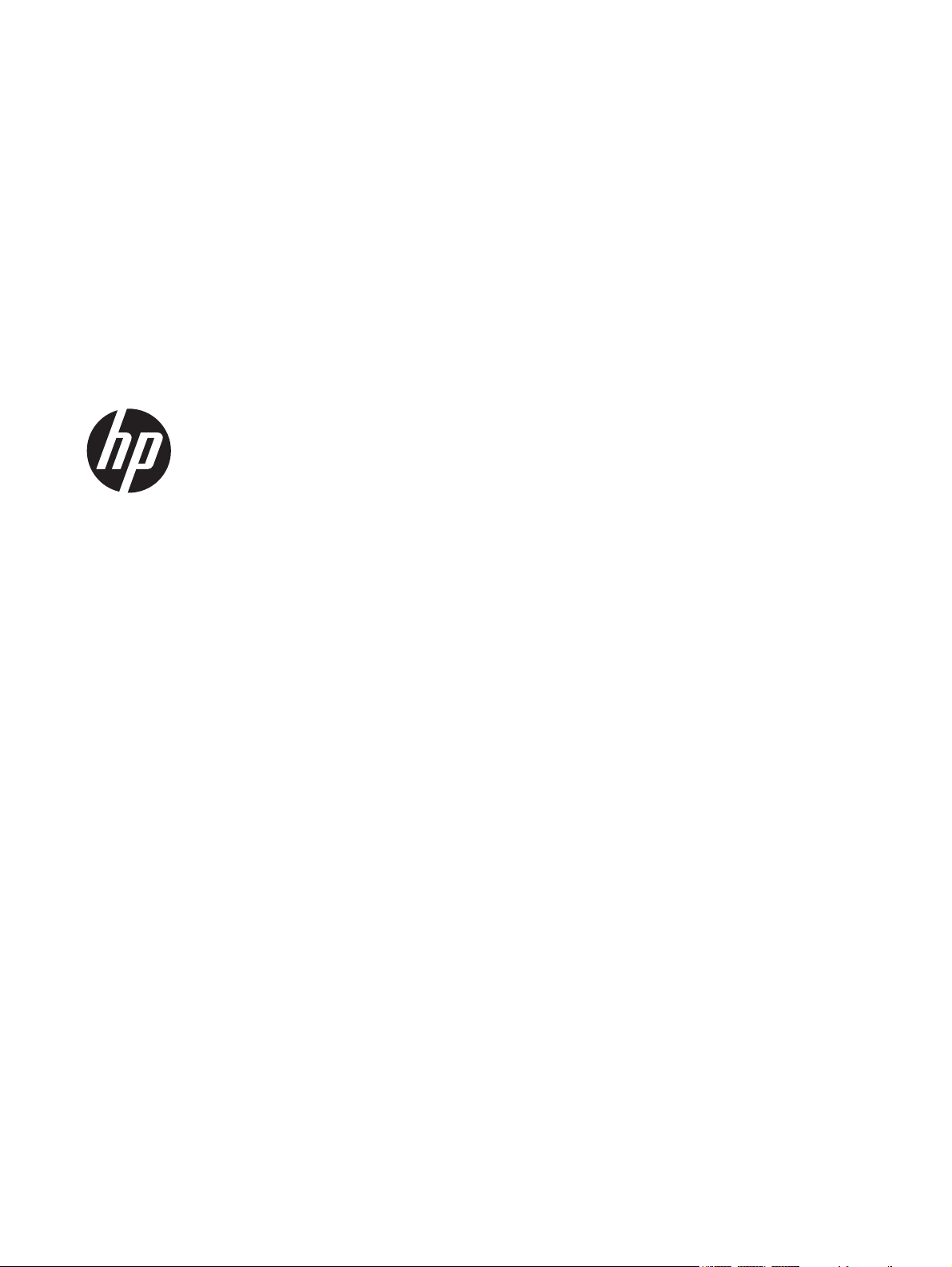
HP Cash Drawers for Point of Sale
System
User Guide
Page 2
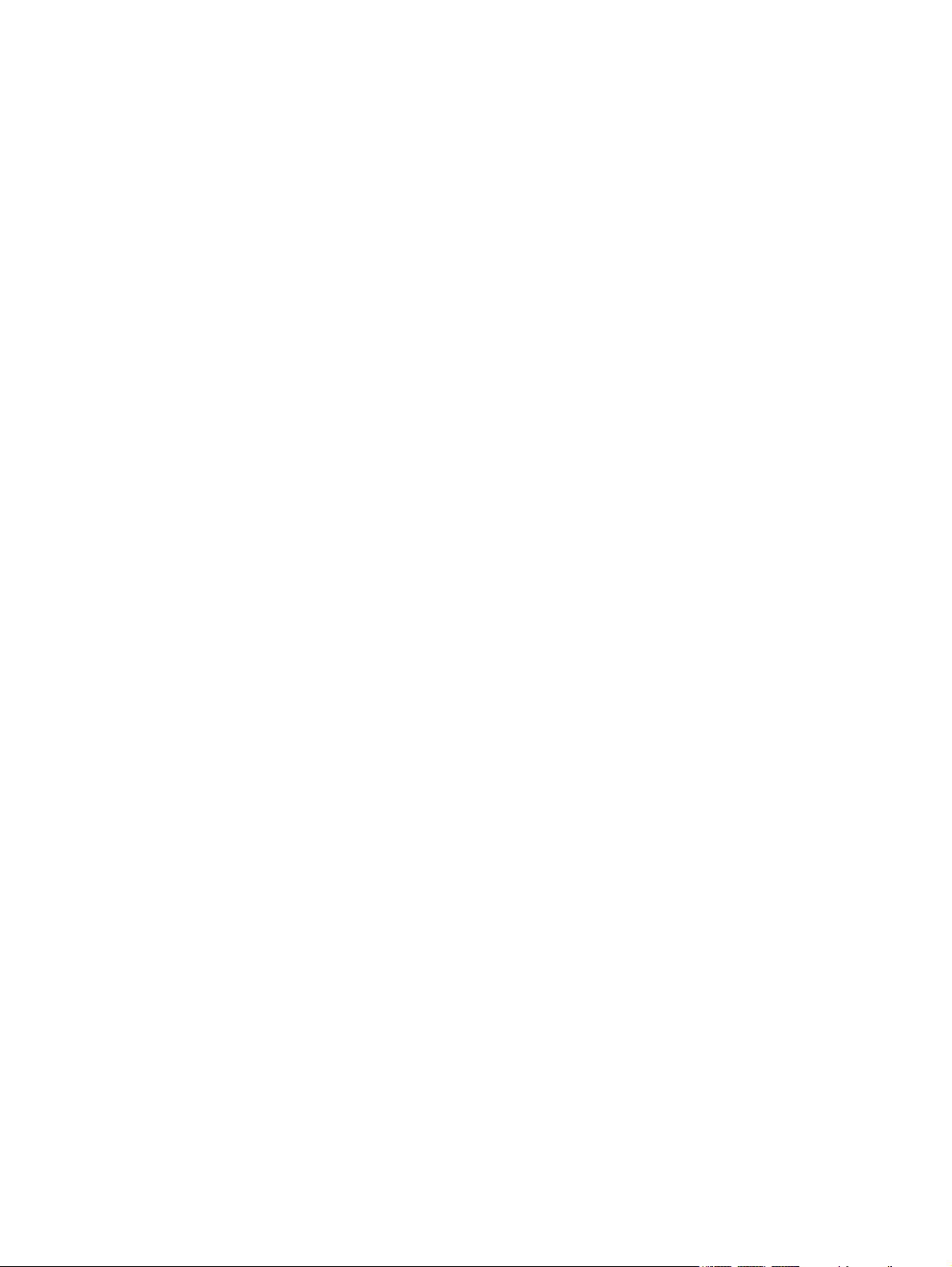
© 2006–2013 Hewlett-Packard
Development Company, L.P.
Microsoft, Windows, and Windows Vista are
either trademarks or registered trademarks
of Microsoft Corporation in the United
States and/or other countries.
All other product names mentioned herein
may be trademarks of their respective
companies.
Hewlett-Packard Company shall not be
liable for technical or editorial errors or
omissions contained herein or for incidental
or consequential damages in connection
with the furnishing, performance, or use of
this material. The information in this
document is provided “as is” without
warranty of any kind, including, but not
limited to, the implied warranties of
merchantability and fitness for a particular
purpose, and is subject to change without
notice. The warranties for Hewlett-Packard
products are set forth in the express limited
warranty statements accompanying such
products. Nothing herein should be
construed as constituting an additional
warranty.
This document contains proprietary
information that is protected by copyright.
No part of this document may be
photocopied, reproduced, or translated to
another language without the prior written
consent of Hewlett-Packard Company.
Tenth Edition (August 2013)
Document Part Number: 419219-401
Page 3
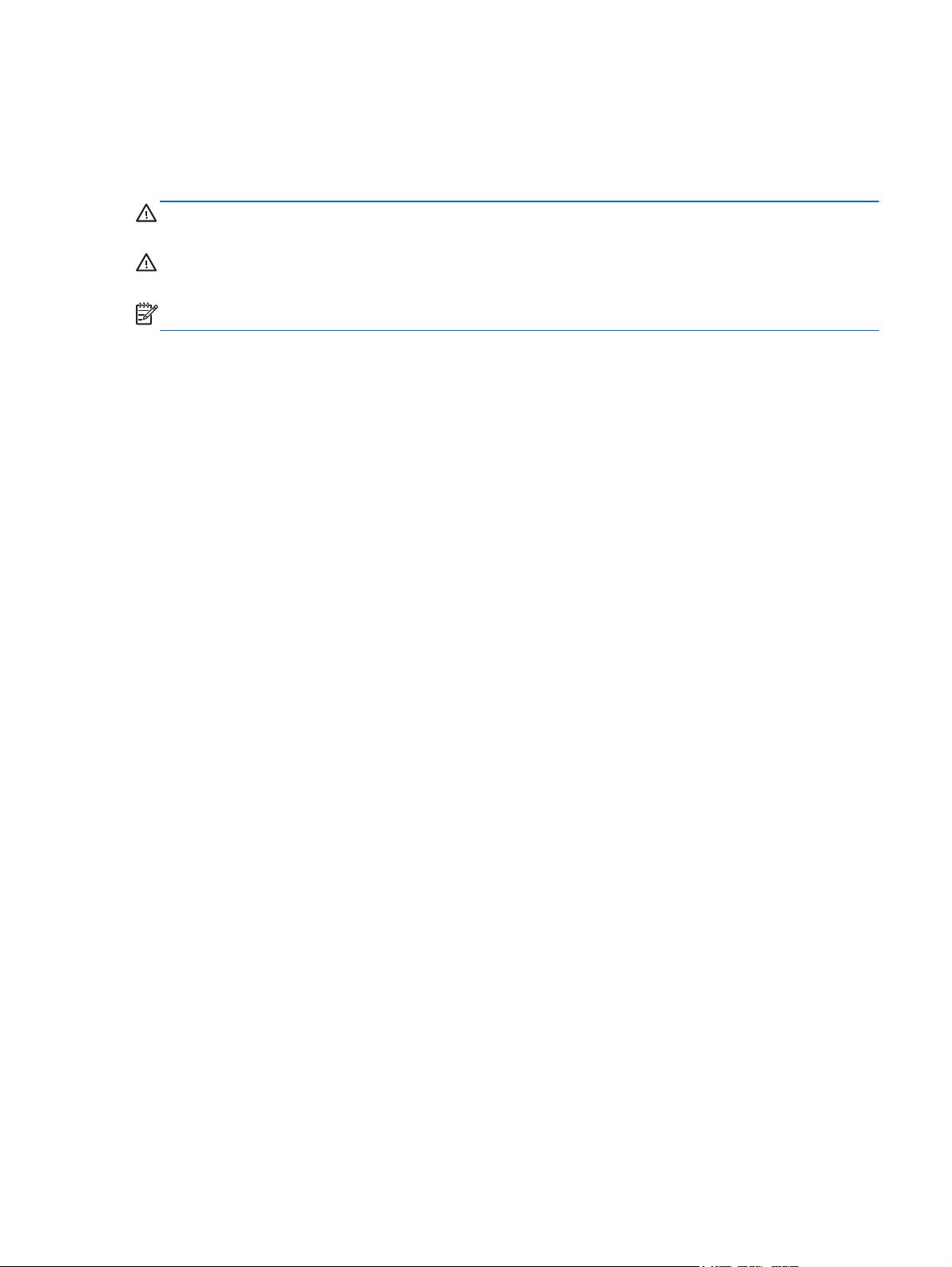
About This Guide
This guide provides information on setting up and using the HP Cash Drawers for Point of Sale
System.
WARNING! Text set off in this manner indicates that failure to follow directions could result in bodily
harm or loss of life.
CAUTION: Text set off in this manner indicates that failure to follow directions could result in
damage to equipment or loss of information.
NOTE: Text set off in this manner provides important supplemental information.
iii
Page 4
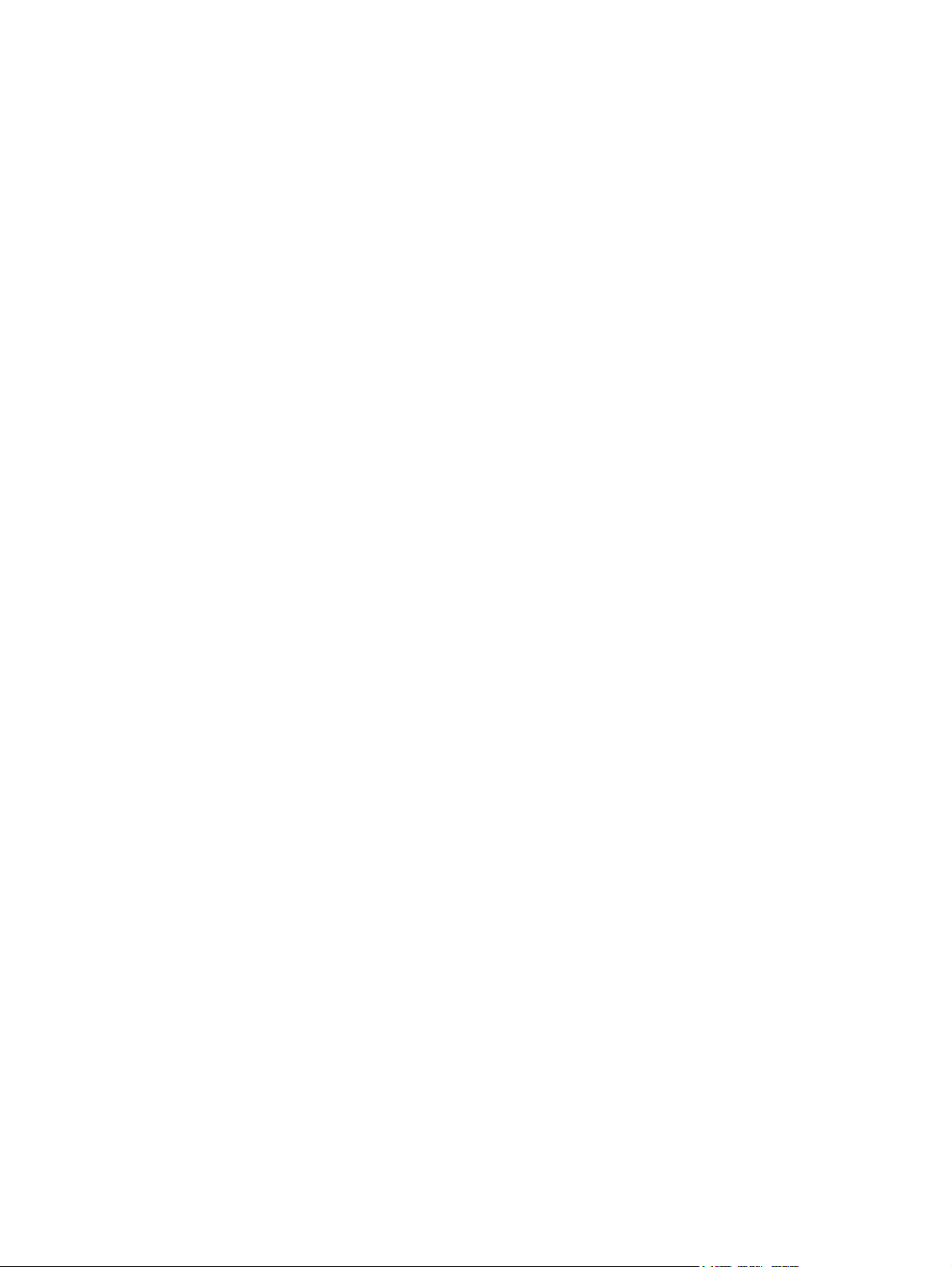
iv About This Guide
Page 5
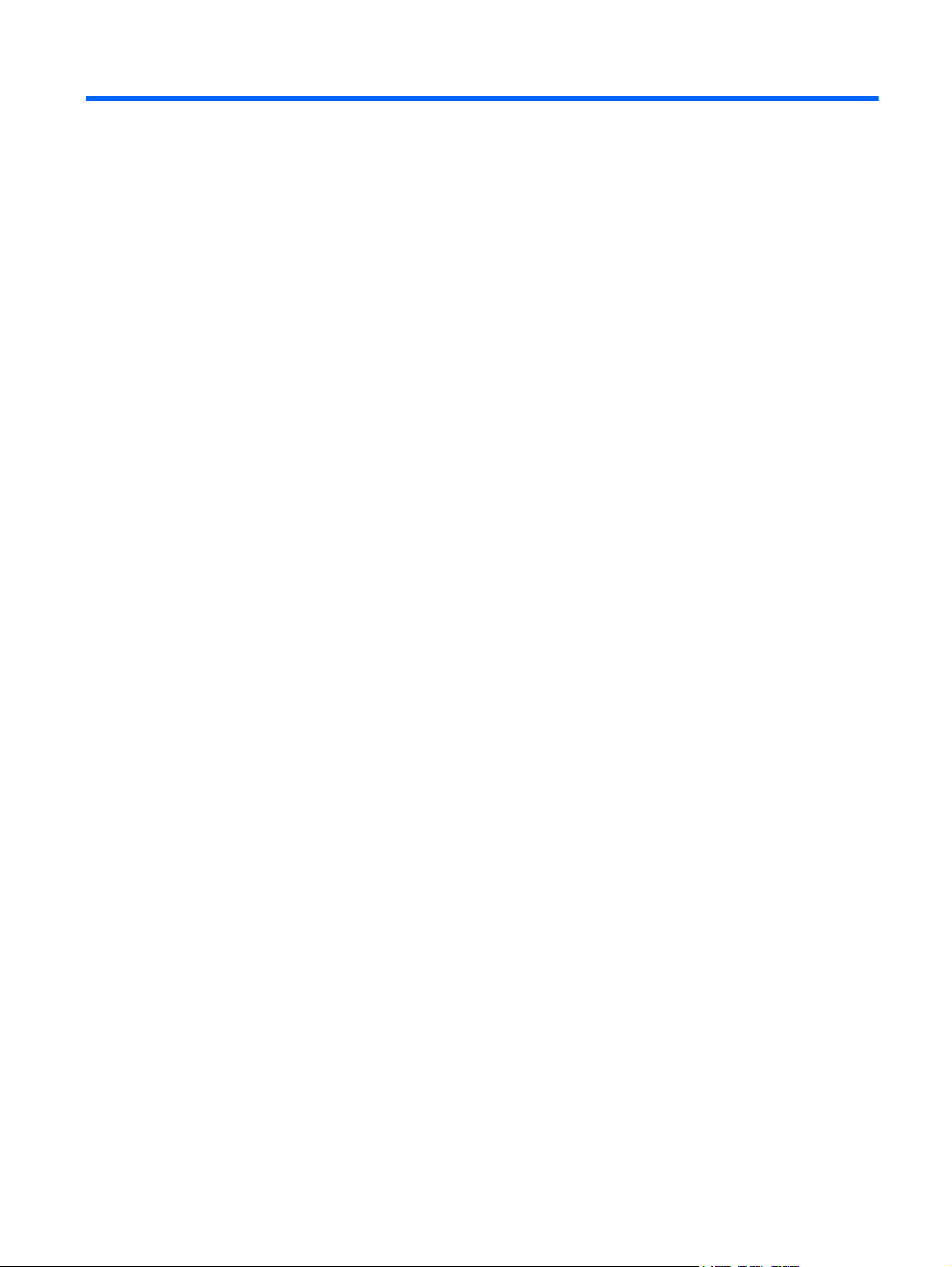
Table of contents
1 Product Features ............................................................................................................................................ 1
HP Cash Drawers ................................................................................................................................. 1
Identifying Cash Drawer Components .................................................................................................. 2
2 Operating the Cash Drawer ............................................................................................................................ 5
Connecting and Locking the Cash Drawer ........................................................................................... 5
Assembling the Heavy Duty, Standard Duty and USB Cash Drawers ................................................. 7
Installing the Flip-Top Cash Drawer ..................................................................................................... 9
Maintenance Guidelines ..................................................................................................................... 12
Appendix A Troubleshooting .......................................................................................................................... 13
Solving Common Problems ................................................................................................................ 13
Online Technical Support ................................................................................................................... 14
Preparing to Call Technical Support ................................................................................................... 14
Ordering Cash Drawer Accessories ................................................................................................... 14
Appendix B Technical Specifications ............................................................................................................ 15
HP Cash Drawers ............................................................................................................................... 15
v
Page 6
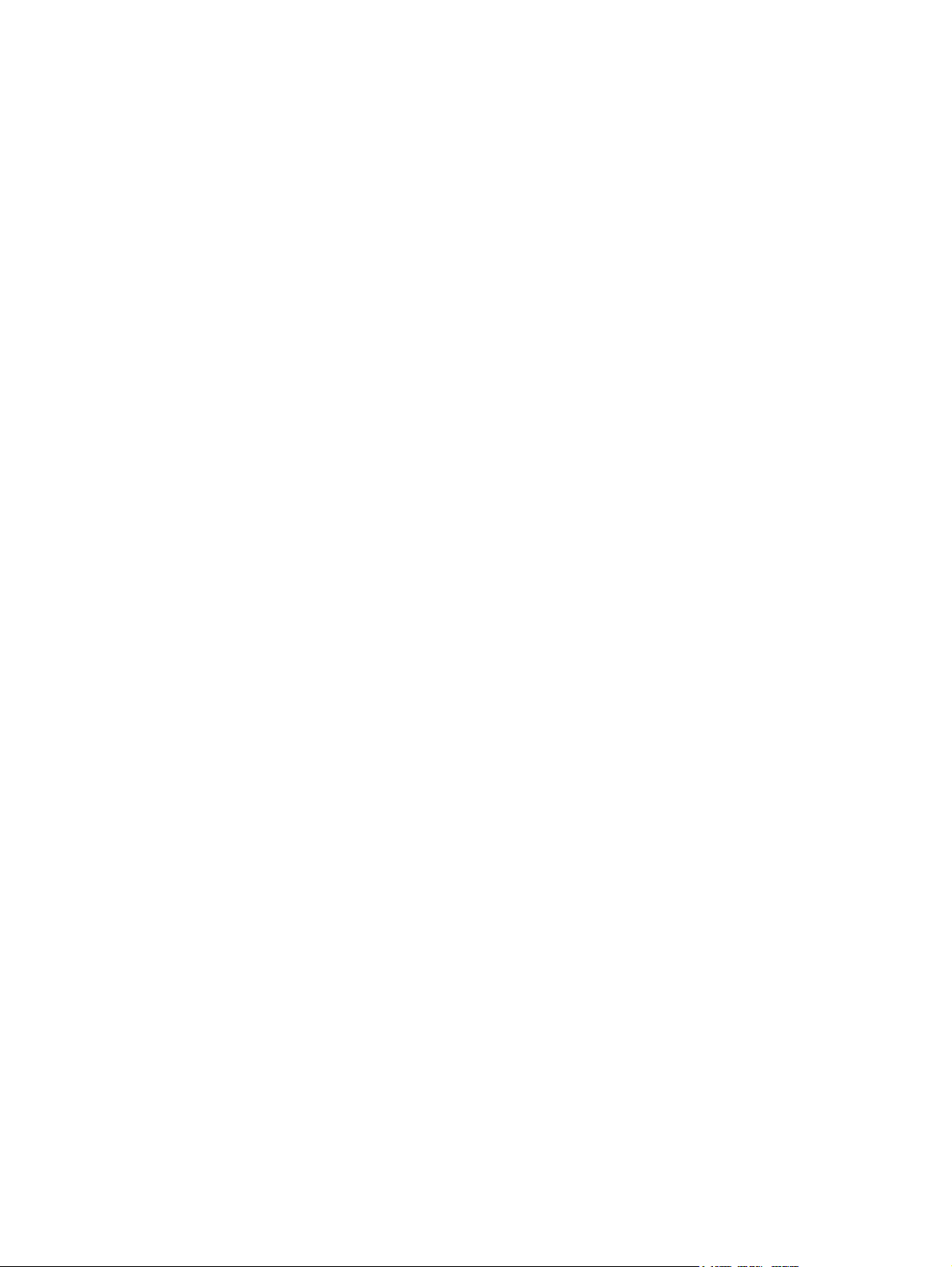
vi
Page 7

1 Product Features
HP Cash Drawers
Figure 1-1 HP Heavy Duty Cash Drawer
Figure 1-2 HP Flip-Top Cash Drawer
Figure 1-3 HP Standard Duty Printer-Driven and USB Cash Drawers
HP Cash Drawers are designed to work with point of sale system hardware and program applications.
The cash drawers feature:
Deep inner drawer compartment to hold coin rolls and packaged currency with divided areas for
●
separating various bill and coin denominations.
Adjustable media slot divider that separates, organizes and stores different media types (Heavy
●
Duty Cash Drawer only).
HP Cash Drawers 1
Page 8
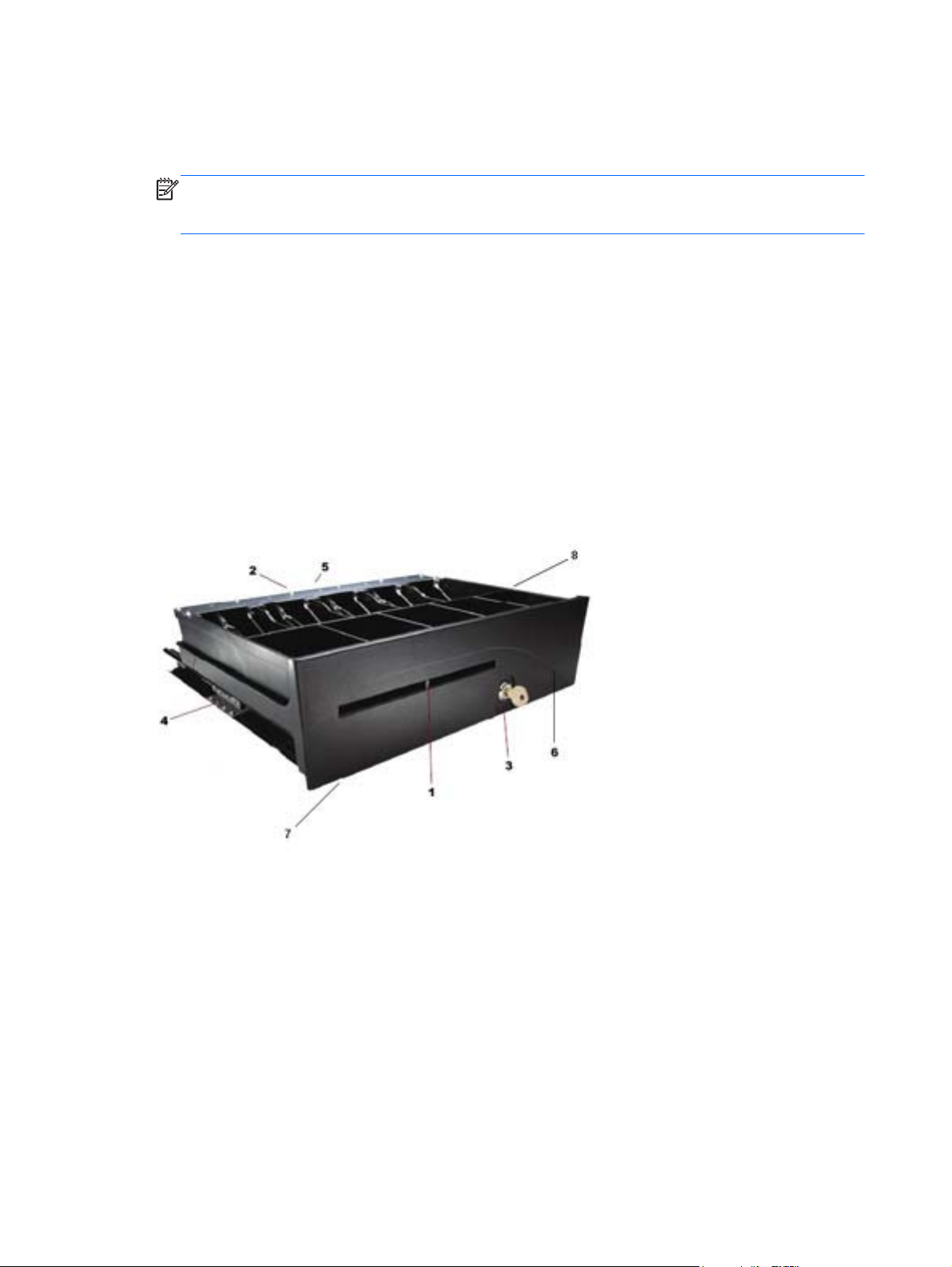
Heavy duty steel ball bearing slides for ease of opening and closing as well as long life (Heavy
●
Duty Cash Drawer only).
Functional lock assembly for security.
●
NOTE: Before using the cash drawer, it is highly recommended that you create a unique and
secure lock and key system in accordance with your company's security policy. HP is not
responsible for the security of the cash drawer.
Inner drawer divider assembly kit.
●
Two security keys are included with the cash drawer when shipped.
●
The cash drawer is shipped in the locked open position (Heavy Duty Cash Drawer only).
●
● Removable inner drawer.
HP POS printer/cash drawer interface cable provided.
●
USB interface cable provided.(USB Cash Drawer only)
●
For regulatory and safety notices, refer to the Product Notices included with your product.
●
Identifying Cash Drawer Components
Figure 1-4 HP Heavy Duty Cash Drawer Components
2 Chapter 1 Product Features
Page 9

Figure 1-5 HP Flip-Top Cash Drawer Components
Figure 1-6 HP Standard Duty Printer Driven and USB Cash Drawer Components
NOTE: The cash drawer's till design will vary by country. (Heavy Duty, Standard Duty, and USB
Cash Drawers only)
Table 1-1 Cash Drawer Components
1 Media divider that snaps in and out of place for several organizational options (adjustable on
Heavy Duty Cash Drawer only).
2
MultiPRO
on the rear of the cash drawer, depending on your model).
®
interface that adapts to most POS platforms or USB interface (located underneath or
Identifying Cash Drawer Components 3
Page 10

Table 1-1 Cash Drawer Components (continued)
3 Functional lock that offers several levels of security: locked closed, locked open, online or manual
open depending on model. Refer to
4 Industrial ball bearing slides for durability and long life (Heavy Duty Cash Drawer only).
5 Latch mechanism provides consistent operation.
6 Inner drawer for coin roll storage and configuration compartments.
7 Narrow footprint that saves counter top space.
8 Till for bills and coins. (On the Heavy Duty and Standard Duty Cash Drawers only, the bill and
coin configuration for tills vary by country. Refer to the
this guide for available regional tills and their bill and coin configurations.)
Connecting and Locking the Cash Drawer on page 5.
Technical Specifications on page 15 in
4 Chapter 1 Product Features
Page 11

2 Operating the Cash Drawer
Connecting and Locking the Cash Drawer
1. Place the cash drawer on a flat surface near your POS work center.
2. Connect the interface cable:
a. Connect the POS printer interface cable to the MultiPRO® interface underneath or on the
rear of the cash drawer, then connect the other end of the cable to the printer.
NOTE: The printer interface cable provided with the cash drawer is designed to work with
HP POS printers. If you are connecting the cash drawer to a printer other than HP POS
printers, select the appropriate interface cable for your printer model.
WARNING! HP Cash Drawers only support 24 volt. Connecting an HP Cash Drawer to 12
volt may result in unpredictable performance, such as the cash drawer not opening or
opening unexpectedly, in addition to the possible damage to the cash drawer and printer.
OR
b. For the USB cash drawer model, connect one end of the provided USB interface cable to
the USB connector underneath the cash drawer and the other end of the cable to the host
computer or to a powered USB hub connected to the host computer.
3. Assemble and install the inner drawer divider kit using the installation steps provided in the kit.
4. Use the security key supplied with the cash drawer to turn the lock to the online position. Refer
to the following illustrations for other lock positions for your model.
NOTE: Before using the cash drawer, it is recommended that you create a unique and secure
lock and key system in accordance with your company's security policy. HP is not responsible
for the security of the cash drawer, damage to the cash drawer, or the replacement of lost keys.
Figure 2-1 Lock Options (Heavy Duty Cash Drawer)
Table 2-1 Lock Options (Heavy Duty Cash Drawer)
Select This Lock Option To Do This
1 Locked Closed Prevents the cash drawer from being opened by an electrical signal
from the printer. Use this security method when it is necessary to be
away from the drawer for only a short period.
Connecting and Locking the Cash Drawer 5
Page 12

Table 2-1 Lock Options (Heavy Duty Cash Drawer) (continued)
Select This Lock Option To Do This
2 Online Operation of the cash drawer is driven electronically by the printer.
3 Manual Open Allows manual access to the contents of the cash drawer.
4 Locked Open
NOTE: Locked Open is
the default lock position
when the Heavy Duty
Cash Drawer is shipped.
Prevents the cash drawer from being latched closed. Use when the
retail environment is closed and the contents of the cash drawer
have been removed. The cash drawer is a less-attractive target
when it is left open and empty or its contents removed.
Figure 2-2 Lock Options (Flip-Top Cash Drawer)
Table 2-2 Lock Options (Flip-Top Cash Drawer)
Select This Lock Option To Do This
1 Manual Open Allows manual access to the contents of the cash drawer.
2 Online Operation of the cash drawer is driven electronically by the printer.
Figure 2-3 Lock Options (Standard Duty and USB Cash Drawers)
Table 2-3 Lock Options (Standard Duty and USB Cash Drawers)
Select This Lock Option To Do This
1 Manual Open Allows manual access to the contents of the cash drawer.
6 Chapter 2 Operating the Cash Drawer
Page 13

Table 2-3 Lock Options (Standard Duty and USB Cash Drawers) (continued)
Select This Lock Option To Do This
2 Online Operation of the cash drawer is driven electronically by the printer.
3 Locked Open/Locked
Closed
5. Install the printer drivers or the integrated cash drawer drivers if not already installed. Refer to
the printer documentation for instructions. The drivers will enable the cash drawer to operate
electronically.
6. Open the cash drawer and fill with currency.
7. Turn on the POS computer.
Prevents the cash drawer from being opened or closed by an
electrical signal from the printer or USB source (depending on
model).
Assembling the Heavy Duty, Standard Duty and USB Cash Drawers
Removing the Inner Drawer
1. Open the cash drawer and remove the plastic coin and bill tray/till.
2. Grasp the inner drawer by the drawer front and lift the inner drawer up (1) until it stops.
3. Firmly pull the inner drawer out at an inclined angle (2).
NOTE: The drawer stop of the inner drawer must pass over the stop plate (3) in the base for
removal and/or reinsertion.
Figure 2-4 Removing the Inner Drawer
Replacing the Inner Drawer
1. Align the outer slides (mounted to the inner drawer) with the inner slides mounted to the chassis
inside the cash drawer.
2. Lift the inner drawer up until it stops and begin to push the inner drawer into the cash drawer
housing.
3. When the drawer stop on the back of the inner drawer has cleared the stop plate (3) formed from
the base, let the inner drawer rest in the horizontal position.
4. Push the inner drawer to the fully closed position. Expect resistance to the insertion because the
ball bearings do not roll until the slides are fully engaged.
5. When the inner drawer is fully inserted, verify that the drawer opens and closes properly using
the security key. The drawer should open and close smoothly through the full extent of the
slides.
Assembling the Heavy Duty, Standard Duty and USB Cash Drawers 7
Page 14

Removing the Case
NOTE: It is recommended that the case be removed only in emergencies, such as when the cash
drawer cannot be opened electronically and/or the security key is locked inside the cash drawer.
1. Turn the cash drawer bottom side up with the drawer front opening toward you.
2. Remove the base from the case:
●
To remove the base from the Heavy Duty Cash Drawer, use a #2 Phillips screwdriver to
remove the two screws that secure the base to the case, then slide the base assembly out
towards the front.
Figure 2-5 Removing the Case (Heavy Duty Cash Drawer)
8 Chapter 2 Operating the Cash Drawer
Page 15

To remove the base from the Standard Duty Cash Drawer, use a #2 Phillips screwdriver to
●
remove the six screws that secure the base to the case, then lift the base assembly off the
case.
Figure 2-6 Removing the Case (Standard Duty Cash Drawer)
3. Remove the till and inner drawer from the cash drawer.
4. Replace the base by reinserting it from the front of the case and under the case side flanges.
Engage the base with the tabs at the rear of the case.
5. Reattach the base and case with the screws. Be sure the drawer front is lined up with the front
edge of the case.
Installing the Flip-Top Cash Drawer
1. Select a sturdy, level work surface to install the Flip-Top Cash Drawer ensuring the following:
the work surface is as flat and level as possible
●
there is, at minimum, a 0.78 inch/2 mm clearance at the sides of the cash drawer for proper
●
lid operation (see embosses on the rear of the cash drawer to ensure clearance for proper
lid operation)
there is a minimum of 18.27 inches/464 mm from the front of the cash drawer for check
●
stand opening
Installing the Flip-Top Cash Drawer 9
Page 16

2. Open the till cover and locate the four screw holes in the inside bottom area of the Flip-Top Cash
Drawer.
Figure 2-7 Screw Holes
3. Secure the cash drawer to the work surface with the four mounting screws installed through the
holes on the inside bottom of the case.
CAUTION: Screw heads should be on the inside of the case and must not interfere with the
bottom of the till for the cash drawer to operate properly.
Figure 2-8 Securing the Cash Drawer
10 Chapter 2 Operating the Cash Drawer
Page 17

Removing the Inner Drawer
1. Lift the inner drawer out of the cash drawer using the two handles located on top of the inner
drawer.
Figure 2-9 Removing the Inner Drawer
2. Remove the locking till cover from the cash drawer by inserting the key into the lock (1) and
rotating 90 degrees and lifting the till cover off the cash drawer with the two handles (2).
NOTE: The cash drawer lock and till cover lock may be different styles and/or lock codes.
CAUTION: Breaking coin rolls on the money till may cause the plastic to fracture.
Figure 2-10 Removing the Till Cover
Installing the Flip-Top Cash Drawer 11
Page 18

Replacing the Drawer
1. With the drawer front tipped down at an inclined angle, insert the drawer into the case about two
inches.
2. Lift the drawer up until it stops, and pull the drawer out until it stops and drops into the operating
(horizontal) position.
NOTE: When the inner drawer is fully inserted, verify that the drawer opens and closes
properly.
Maintenance Guidelines
To enhance the performance and extend the life of the cash drawer:
Clean dirt and debris from the slides with a clean, lint free cloth.
●
Lubricate the slide assembly and latch assembly periodically with a thin layer of lithium based
●
grease.
Maintain a thin film of lithium based bearing grease on the ball bearings in the slides (for Heavy
●
Duty Cash Drawer model).
Under heavy use, inspect, clean and lubricate the slide assembly and latch assembly more
●
frequently.
Do not break coin rolls over the plastic tray or on the drawer front.
●
Cleaning the Drawer
Every six months the cash drawer slides should be cleaned and lubricated.
1. Using a dry, lint free cloth, wipe out the old grease, along with any accumulated dirt or debris,
from the tracks and on the wheels.
2. After the old grease has been removed, apply a thin layer of lithium bearing grease to the front
and rear wheels.
12 Chapter 2 Operating the Cash Drawer
Page 19

A Troubleshooting
Solving Common Problems
The following table lists possible problems, the possible cause of each problem, and the
recommended solutions.
Table A-1 Solving Common Problems
Problem Possible Cause Solution
Lock assembly does not lock. Keys may need to be replaced
or lock may need repair or
replacement.
Wrong key used. Use the key that came with the cash drawer.
Cash drawer will not open
electronically.
Cash drawer is sticking or
binding when opening and
closing (Heavy Duty and
Standard Duty Cash Drawer
models).
Need to install printer drivers. Be sure the cash drawer is connected directly to the cash
Cables are loose or
unplugged.
Defective cable. If possible, change the cable that connects the cash
Defective cash drawer. If possible, change the non-functioning cash drawer with
Drawer slides are dirty. To clean the drawer slide, remove all dirt and debris from
Order a new cash drawer with keys.
NOTE: Match the key number with the lock number.
drawer port on the computer and that the security key is
in the electrically online position (straight up and down).
Install the software drivers that came with the printer and
follow the instructions to configure the software to
electronically open the cash drawer.
Verify that the cash drawer or USB interface cable is fully
seated into the connector on the bottom of the cash
drawer and cash drawer port on the computer or cash
drawer port on the receipt printer.
drawer to the printer to determine if a different cable has
the same condition.
a functioning one (swap locations) and determine if the
problem “follows the drawer.”
the slide by wiping the ball races of both slide members
(the portion of the metal that the ball bearings ride in)
with a clean, dry, and lint-free cloth shop towel. Do not
use a paper towel.
Drawer slides need lubricating. To lubricate the drawer slides, first clean dirt and debris
from the slides. Then, using a clean applicator, apply a
light film of grease to the inside of the ball races. Cycle
the slides several times to properly coat the ball bearings
and spread the grease across the ball races. It is
recommended that you use a lithium-based bearing
grease as lubrication for the slides. Several
manufacturers make appropriate lubricants of this type
that are readily available in small quantities from almost
any hardware store.
CAUTION: Do not use WD-40 or any type of spray
lubricant including silicone spray and Petroleum-based
lubricants to grease the slides.
Solving Common Problems 13
Page 20

Online Technical Support
For the online access to technical support information, self-solve tools, online assistance, community
forums or IT experts, broad multivendor knowledge base, monitoring and diagnostic tools, go to
http://h20000.www2.hp.com/bizsupport/TechSupport/Home.jsp.
Preparing to Call Technical Support
HP provides hardware break/fix support for the product.
If you can not solve a problem using the troubleshooting tips in this section, you may need to call
technical support. Refer to the Support Telephone Numbers guide on the Point of Sale System
Software and Documentation disc. Have the following information available when you call:
● If the product is connected to an HP POS computer, provide the serial number of the POS
computer.
Purchase date on invoice.
●
● The spares part number located on the base of the drawer under the till.
Condition under which the problem occurred.
●
Error messages received.
●
● Hardware configuration.
● Hardware and software you are using.
Ordering Cash Drawer Accessories
To order HP cash drawer accessories such as interface connectors, cables, regional tills or other
mechanical components, contact your regional HP authorized service provider for HP Point of Sale
System products.
If you are connecting your cash drawer to a POS printer other than HP POS printers, select the
appropriate interface cable for your printer model.
14 Appendix A Troubleshooting
Page 21

B Technical Specifications
HP Cash Drawers
Table B-1 Technical Specifications
Opening and Closing
Heavy Duty Cash Drawer 4,000,000 cycles
Flip-Top Cash Drawer 2,000,000 cycles
Standard Duty or USB Cash Drawer 1,000,000 cycles
Dimensions (WxDxH)
Heavy Duty Cash Drawer 406 x 427 x 124 mm (16.0 x 16.8 x 4.9 in.)
Flip-Top Cash Drawer 460 x 172 x 103 mm (18.1 x 6.8 x 4.1 in.)
Standard Duty or USB Cash Drawer 411 x 415 x 110 mm (16.2 x 16.3 x 4.3 in) (with feet)
Till Bill and coin configurations vary by country. See table 4-2 for
Heavy Duty Cash Drawer model. See table 4-3 for Standard
Duty Cash Drawer model.
Media Storage Heavy duty cash drawer has a single, adjustable media slot
Storage Temperature -30°C to +50°C (-22°F to 122°F)
Operating Temperature Range
Heavy Duty Cash Drawer 0°C to +40°C (+32°F to +104°F)
Flip-Top Cash Drawer -7°C to +37°C (+20°F to +100°F)
Standard Duty or USB Cash Drawer +5°C to +40°C (+40°F to +105°F)
Relative Humidity (Non-condensing) 10% to 95%
Cable Length
Heavy Duty Cash Drawer 5 feet
Flip-Top Cash Drawer 10 feet
Standard Duty or USB Cash Drawer 5 feet
that provides configurable, under till storage of transaction
media, packaged bills and coin rolls. Flip-top cash drawer
has a single non-adjustable media slot. Standard duty cash
drawer has dual non-adjustable media slots.
Table B-2 Regional Cash Drawers (Heavy Duty Cash Drawer only)
Country Bills Coins Order Part Number
Australia 4 6 FK182AA#ABG
Belarus 7 8 FK182AA#ER2
HP Cash Drawers 15
Page 22

Table B-2 Regional Cash Drawers (Heavy Duty Cash Drawer only) (continued)
Country Bills Coins Order Part Number
Bosnia 7 8 FK182AA#ER2
Canada 5 6 FK182AA#ABC
China 4 6 FK182AA#AB2
Croatia 7 8 FK182AA#ER2
Egypt 7 8 FK182AA#A2N
Finland 7 8 FK182AA#ABX
France 7 8 FK182AA#ABB
Germany 7 8 FK182AA#ABB
Great Britain/Northern
Ireland
Hong Kong 4 6 FK182AA#AB5
Hungary 7 8 FK182AA#AKC
India 4 6 FK182AA#ACJ
Israel 5 8 FK182AA#ABT
Jordan 7 8 FK182AA#A2N
Kazakhstan 7 8 FK182AA#ER2
Korea 4 6 FK182AA#AB1
KSA 7 8 FK182AA#A2N
Kuwait 5 8 FK182AA#ABV
Kyrgyzstan 7 8 FK182AA#ER2
Latvia 5 8 FK182AA#ACB
Lebanon 7 8 FK182AA#A2N
Lithuania 5 8 FK182AA#ACB
Macedonia 7 8 FK182AA#ER2
Malaysia 4 6 FK182AA#AB4
4 7 FK182AA#ABU
Morocco 7 8 FK182AA#A2N
Netherlands 7 8 FK182AA#ABB
Norway 5 5 FK182AA#ABN
Oman 7 8 FK182AA#A2N
Romania 7 8 FK182AA#ER2
Russia 5 8 FK182AA#ACB
Singapore 4 6 FK182AA#AB4
Slovakia 7 8 FK182AA#AKR
Slovenia 7 8 FK182AA#ER2
16 Appendix B Technical Specifications
Page 23

Table B-2 Regional Cash Drawers (Heavy Duty Cash Drawer only) (continued)
Country Bills Coins Order Part Number
South Africa 5 7 FK182AA#ACQ
Spain 7 8 FK182AA#ABB
Sweden 5 5 FK182AA#ABS
Switzerland 7 8 FK182AA#UUZ
Taiwan 4 6 FK182AA#AB0
Thailand 4 6 FK182AA#AKL
United Arab Emirates 5 8 FK182AA#ABV
United States 5 5 FK182AA#ABA
To order HP regional tills or for an update on available regional tills, go to
Systems.
http://www.hp.com for HP Point of Sales (POS)
Table B-3 Regional Cash Drawers (Standard Duty and USB Cash Drawers only)
Country Bills Coins Order Part Number
Australia 8 8 QT457AA#AB4
Belarus 4 8 QT457AA#ABB
Bosnia 4 8 QT457AA#ABB
Canada 4 8 QT457AA#ABC
China 8 8 QT457AA#AB4
Croatia 4 8 QT457AA#ABB
Egypt 4 8 QT457AA#ABB
Finland 4 8 QT457AA#ABB
France 4 8 QT457AA#ABB
Germany 4 8 QT457AA#ABB
Great Britain/Northern
Ireland
4 8 QT457AA#ABB
Hong Kong 8 8 QT457AA#AB4
Hungary 4 8 QT457AA#ABB
India 8 8 QT457AA#AB4
Israel 4 8 QT457AA#ABB
Jordan 4 8 QT457AA#ABB
Kazakhstan 4 8 QT457AA#ABB
Korea 8 8 QT457AA#AB4
KSA 8 8 QT457AA#AB4
Kuwait 4 8 QT457AA#ABB
HP Cash Drawers 17
Page 24

Table B-3 Regional Cash Drawers (Standard Duty and USB Cash Drawers only) (continued)
Country Bills Coins Order Part Number
Kyrgyzstan 4 8 QT457AA#ABB
Latvia 4 8 QT457AA#ABB
Lebanon 4 8 QT457AA#ABB
Lithuania 4 8 QT457AA#ABB
Macedonia 4 8 QT457AA#ABB
Malaysia 8 8 QT457AA#AB4
Morocco 4 8 QT457AA#ABB
Netherlands 4 8 QT457AA#ABB
Norway 4 8 QT457AA#ABB
Oman 4 8 QT457AA#ABB
Romania 4 8 QT457AA#ABB
Russia 4 8 QT457AA#ABB
Singapore 8 8 QT457AA#AB4
Slovakia 4 8 QT457AA#ABB
Slovenia 4 8 QT457AA#ABB
South Africa 4 8 QT457AA#ABB
Spain 4 8 QT457AA#ABB
Sweden 4 8 QT457AA#ABB
Switzerland 4 8 QT457AA#ABB
Taiwan 8 8 QT457AA#AB4
Thailand 8 8 QT457AA#AB4
United Arab Emirates 4 8 QT457AA#ABB
United States 5 5 QT457AA#ABA
To order HP regional tills or for an update on available regional tills, go to
Systems.
http://www.hp.com for HP Point of Sales (POS)
18 Appendix B Technical Specifications
