HP 3052 User Guide

HP LaserJet 3050/3052/3055/3390/3392
All-in-One User Guide
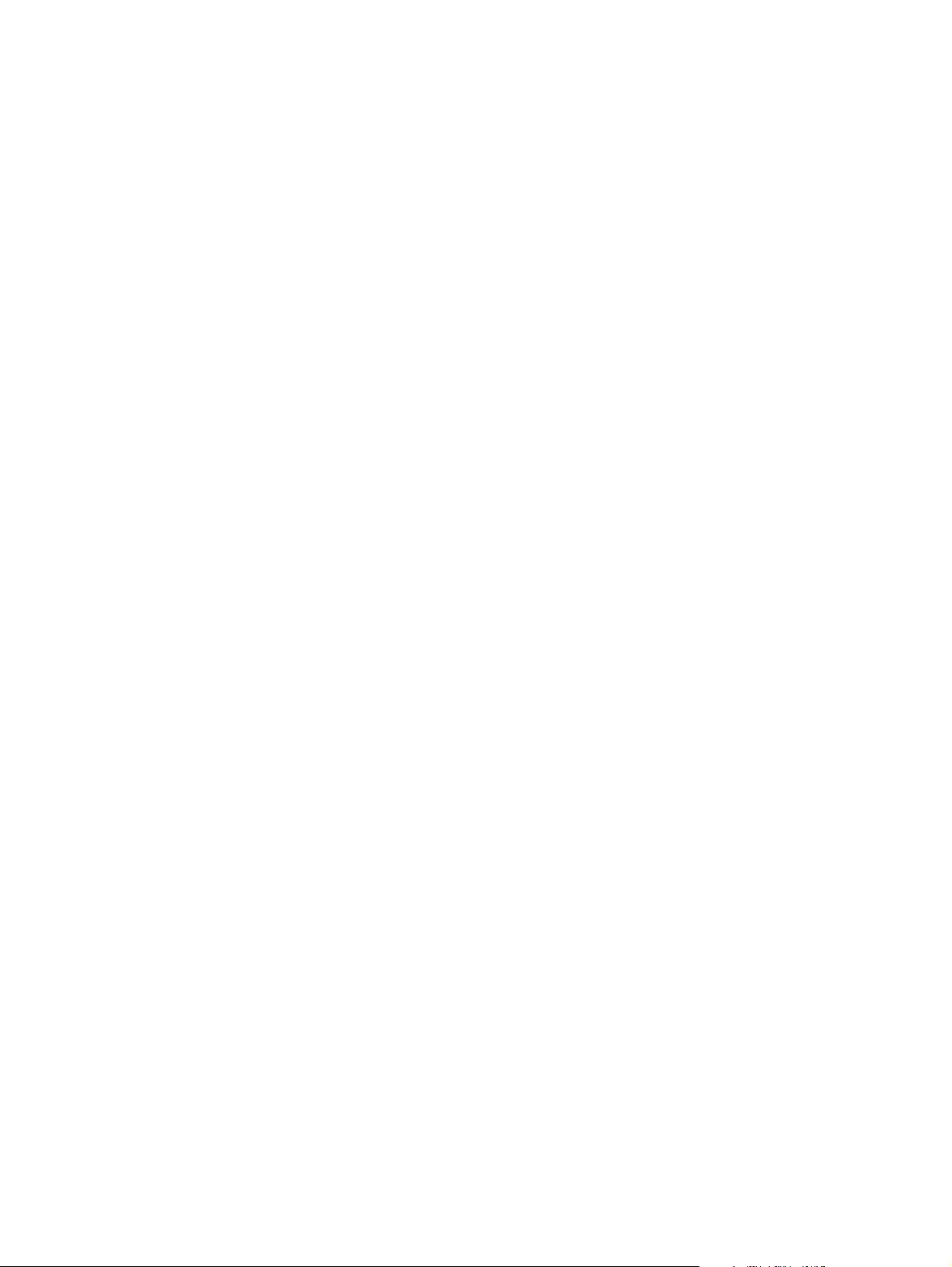

HP LaserJet 3050/3052/3055/3390/3392
All-in-One
User Guide
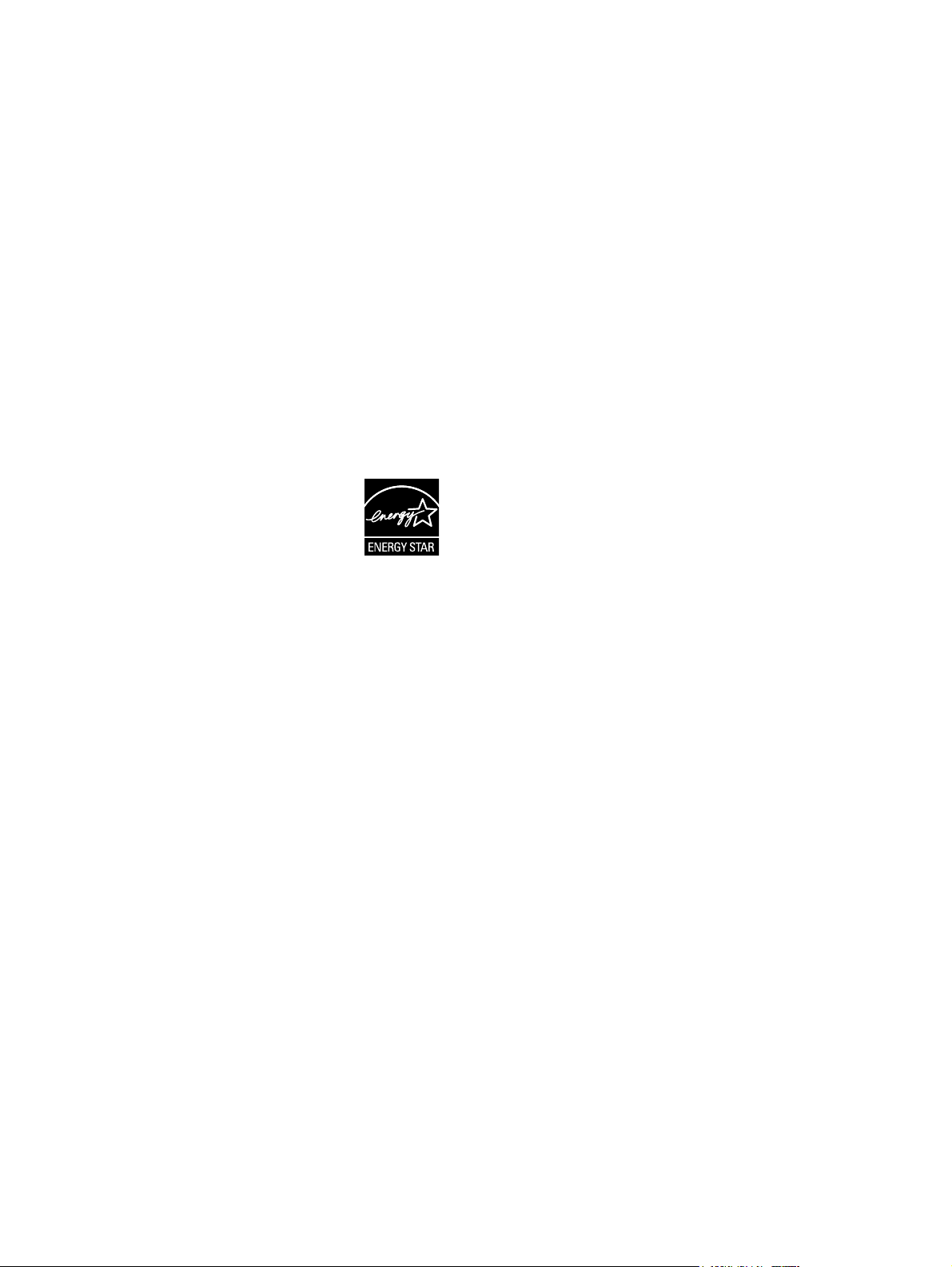
Copyright and License
Trademark Credits
© 2006 Copyright Hewlett-Packard
Development Company, LP
Reproduction, adaptation, or translation
without prior written permission is
prohibited, except as allowed under the
copyright laws.
The information contained in this document
is subject to change without notice.
The only warranties for HP products and
services are set forth in the express
warranty statements accompanying such
products and services. Nothing herein
should be construed as constituting an
additional warranty. HP shall not be liable
for technical or editorial errors or omissions
contained herein.
Part number Q6500-90929
Edition 2, 4/2009
Adobe Photoshop® and PostScript® are
trademarks of Adobe Systems Incorporated.
Corel® is a trademark or registered
trademark of Corel Corporation or Corel
Corporation Limited.
Linux is a U.S. registered trademark of
Linus Torvalds.
Microsoft®, Windows®, Windows NT®,
and Windows® XP are U.S. registered
trademarks of Microsoft Corporation.
UNIX® is a registered trademark of The
Open Group.
ENERGY STAR® and the ENERGY STAR
logo® are U.S. registered marks of the
United States Environmental Protection
Agency.
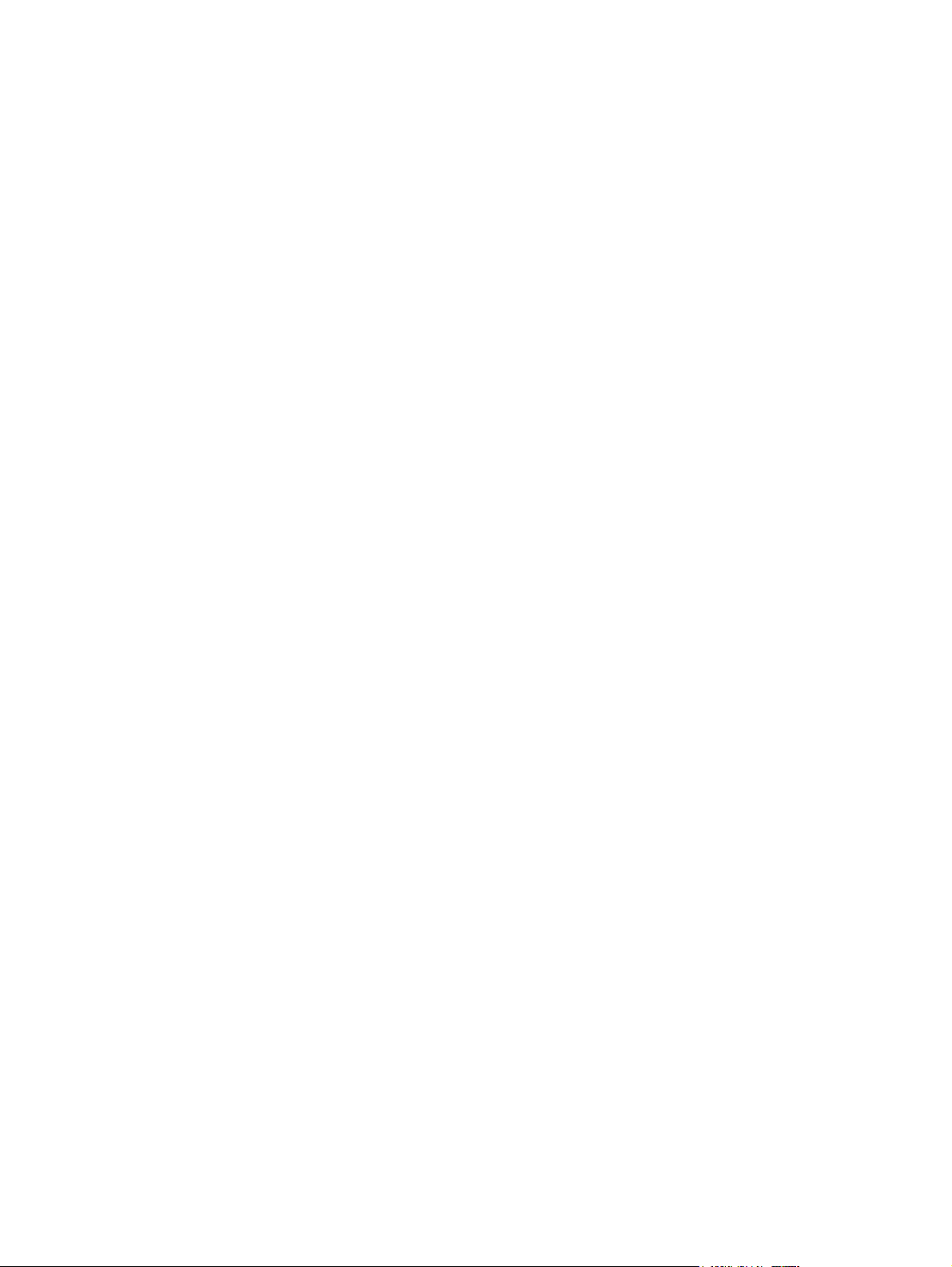
Table of contents
1 All-in-one basics
All-in-one configurations..........................................................................................................................2
HP LaserJet 3050 all-in-one...................................................................................................2
HP LaserJet 3052/3055 all-in-one..........................................................................................3
HP LaserJet 3390/3392 all-in-one..........................................................................................4
All-in-one features....................................................................................................................................5
All-in-one parts.........................................................................................................................................7
HP LaserJet 3050 all-in-one parts..........................................................................................7
Front view...............................................................................................................7
Back view...............................................................................................................8
Interface ports........................................................................................................8
Control panel..........................................................................................................9
HP LaserJet 3052/3055 all-in-one parts...............................................................................10
Front view.............................................................................................................10
Back view.............................................................................................................10
Interface ports......................................................................................................11
Control panel........................................................................................................11
HP LaserJet 3390/3392 all-in-one parts...............................................................................12
Front view.............................................................................................................12
Back view.............................................................................................................12
Interface ports......................................................................................................13
Control panel........................................................................................................13
2 Software
Software installation..............................................................................................................................16
Typical installation.................................................................................................................16
Minimum installation.............................................................................................................16
Printer drivers........................................................................................................................................17
Supported printer drivers......................................................................................................17
Additional drivers..................................................................................................................17
Select the correct printer driver.............................................................................................18
Printer-driver Help (Windows)...............................................................................................18
Gaining access to the printer drivers....................................................................................19
What other software is available?.........................................................................................19
Software for Windows............................................................................................................................20
Software components for Windows......................................................................................20
HP ToolboxFX......................................................................................................20
Embedded Web server (EWS).............................................................................20
Using Add or Remove Programs to uninstall........................................................................20
ENWW iii
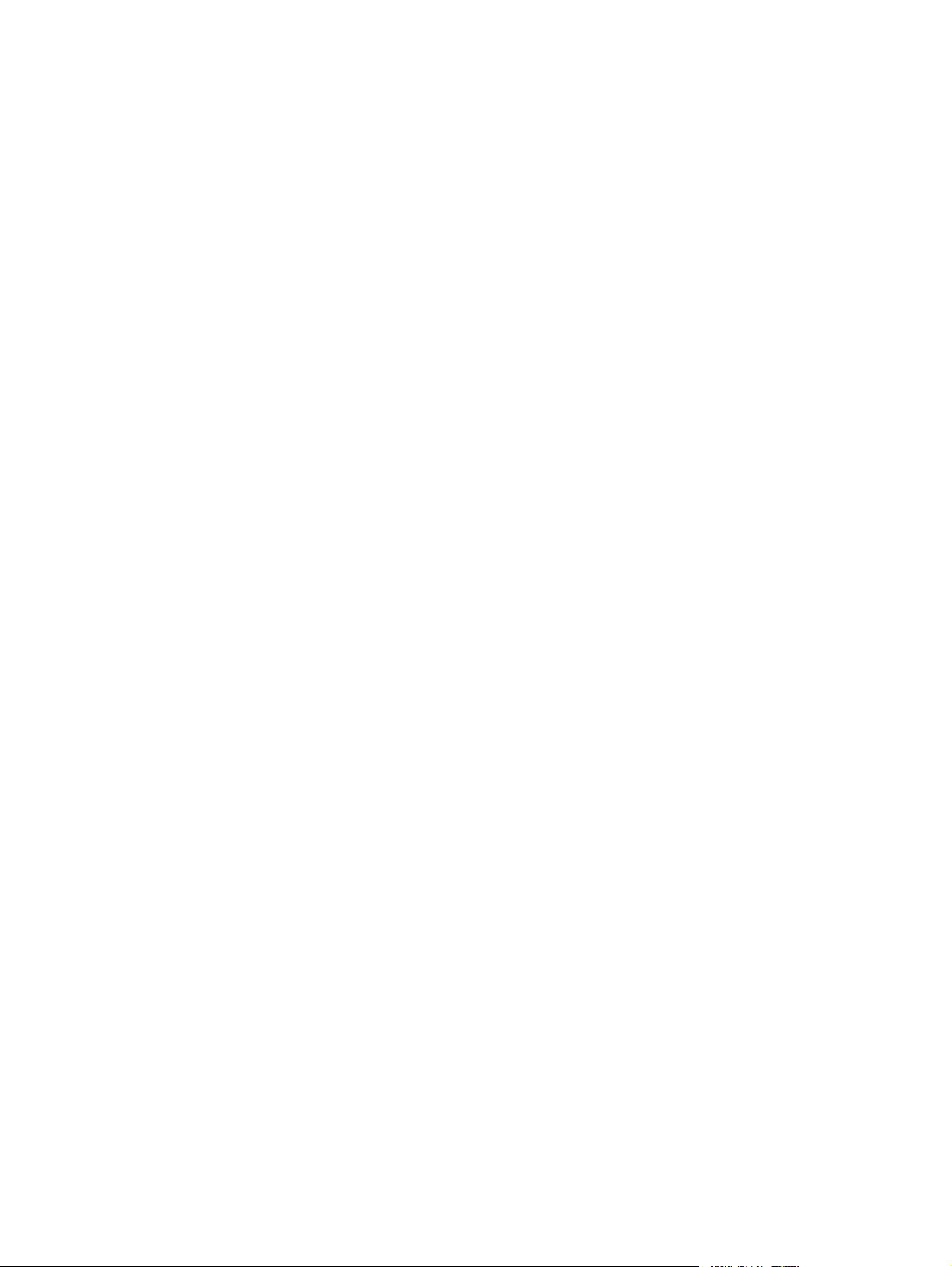
Software for Macintosh..........................................................................................................................21
HP Director...........................................................................................................................21
Macintosh Configure Device (Mac OS X V10.3 and Mac OS X V10.4)...............................21
PDEs (Mac OS X V10.3 and Mac OS X V10.4)...................................................................22
Installing software for Macintosh..........................................................................................22
To remove software from Macintosh operating systems......................................................23
3 Media specifications
General guidelines.................................................................................................................................26
Choosing paper and other media..........................................................................................................26
HP media..............................................................................................................................26
Media to avoid.......................................................................................................................27
Media that can damage the all-in-one..................................................................................27
Guidelines for using media....................................................................................................................28
Paper.....................................................................................................................................28
Labels....................................................................................................................................29
Transparencies.....................................................................................................................29
Envelopes.............................................................................................................................30
Card stock and heavy media................................................................................................31
Letterhead and preprinted forms..........................................................................................32
Supported media weights and sizes......................................................................................................33
Printing and storage environment.........................................................................................................36
Installing Macintosh printing system software for direct connections (USB).......22
Installing Macintosh printing system software for networks.................................23
Label construction................................................................................................29
Envelope construction..........................................................................................30
Envelopes with double-side seams......................................................................30
Envelopes with adhesive strips or flaps...............................................................31
Envelope storage.................................................................................................31
Card stock construction........................................................................................31
Card stock guidelines...........................................................................................31
4 Using the all-in-one
Loading media into the input trays........................................................................................................38
Loading documents to fax, copy, or scan.............................................................................38
Loading input trays, HP LaserJet 3050/3052/3055 all-in-one..............................................40
Priority input slot...................................................................................................40
250-sheet input tray (tray 1).................................................................................40
Loading input trays, HP LaserJet 3390/3392 all-in-one.......................................................41
Single-sheet priority input slot (tray 1).................................................................41
250-sheet input tray (tray 2 or optional tray 3).....................................................41
Controlling print jobs..............................................................................................................................42
Print-settings priorities..........................................................................................................42
Selecting a source................................................................................................................42
Selecting a type or size.........................................................................................................42
Using the all-in-one control panel..........................................................................................................43
Changing the all-in-one control-panel display language......................................................43
Changing the default media size and type...........................................................................43
To change the default media size........................................................................43
To change the default media type........................................................................44
iv ENWW
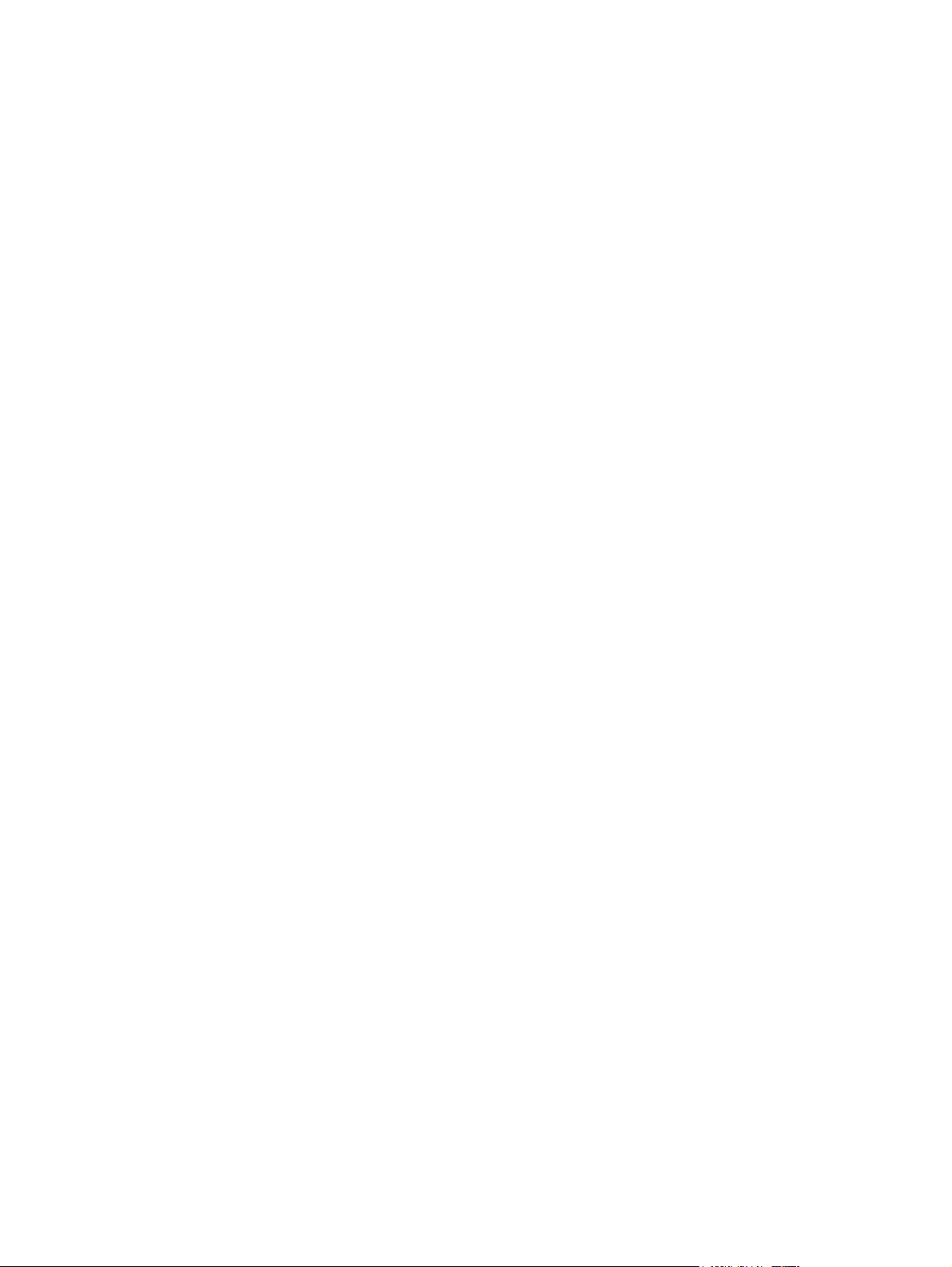
5 Printing
Changing the default tray configuration ..............................................................44
Using the all-in-one volume controls....................................................................................45
Changing the alarm volume.................................................................................45
Changing the volume for the fax..........................................................................45
Changing the ring volume of the fax....................................................................46
Changing the all-in-one control-panel key-press volume....................................46
Using features in the Windows printer driver........................................................................................48
Creating and using quick sets...............................................................................................48
Creating and using watermarks............................................................................................49
Resizing documents..............................................................................................................49
Setting a custom paper size from the printer driver..............................................................50
Using different paper and printing covers.............................................................................50
Printing a blank first page or last page.................................................................................50
Printing multiple pages on one sheet of paper.....................................................................51
Printing on both sides...........................................................................................................51
To print on both sides automatically (HP LaserJet 3390/3392 all-in-one)...........52
To print on both sides manually (HP LaserJet 3050/3052/3055 all-in-one)........52
To print on both sides manually (HP LaserJet 3390/3392 all-in-one).................54
Using features in the Macintosh printer driver.......................................................................................55
Creating and using presets in Mac OS X V10.3 and Mac OS X V10.4................................55
Printing a cover page (Macintosh)........................................................................................56
Printing multiple pages on one sheet of paper (Macintosh).................................................56
Printing on both sides (Macintosh).......................................................................................57
To print on both sides automatically (HP LaserJet 3390/3392 all-in-one)...........57
To print on both sides manually (HP LaserJet 3050/3052/3055 all-in-one)........57
To print on both sides manually (HP LaserJet 3390/3392 all-in-one)
(Macintosh)...........................................................................................................59
Selecting an output location (HP LaserJet 3390/3392 all-in-one).........................................................60
Printing on special media......................................................................................................................61
Printing on special media (HP LaserJet 3050/3052/3055 all-in-one)...................................61
Printing on special media (HP LaserJet 3390/3392 all-in-one)............................................62
Transparencies and labels....................................................................................................63
Custom-size media and card stock.......................................................................................63
Colored paper.......................................................................................................................63
Envelopes.............................................................................................................................64
Heavy paper..........................................................................................................................64
Letterhead and preprinted forms..........................................................................................64
Canceling a print job..............................................................................................................................65
6 Fax
Basic fax features and tasks..................................................................................................................68
Fax control-panel buttons.....................................................................................................68
Specifying the fax settings....................................................................................................68
Setting the time and date.....................................................................................69
Setting the fax header..........................................................................................69
Sending faxes.......................................................................................................................70
Using manual dial.................................................................................................................73
Redialing manually................................................................................................................74
ENWW v

To redial manually................................................................................................74
Canceling a fax job...............................................................................................................75
To cancel the current fax job................................................................................75
To cancel a fax job by using the Fax Job Status.................................................75
Changing the default light/dark (contrast) setting.................................................................75
Changing resolution settings................................................................................................76
Changing the default glass-size setting................................................................................77
Selecting tone-dialing or pulse-dialing mode........................................................................77
Changing the redial settings.................................................................................................78
Changing autoreduction settings for incoming faxes............................................................79
Blocking or unblocking fax numbers.....................................................................................80
Advanced fax features and tasks..........................................................................................................81
Using speed-dial entries, one-touch keys, and group-dial entries.......................................81
Using dialing characters.......................................................................................81
To insert a pause.................................................................................81
To program or edit speed-dial entries and one-touch keys.................................82
To delete speed-dial entries and one-touch keys................................................83
To program speed-dial entries or one-touch keys quickly...................................83
To manage group-dial entries..............................................................................84
To program group-dial entries.............................................................84
To delete group-dial entries.................................................................84
To delete an individual from a group-dial entry...................................85
To delete all phone book entries.........................................................85
Inserting a dial prefix.............................................................................................................86
Sending a delayed fax..........................................................................................................87
Using billing codes................................................................................................................88
Reprinting a fax.....................................................................................................................89
Automatic two-sided printing (duplexing) of received faxes (HP LaserJet 3390/3392
all-in-one only)......................................................................................................................90
Deleting faxes from memory.................................................................................................90
Using fax forwarding.............................................................................................................91
Using fax polling....................................................................................................................91
Changing the silence-detect mode.......................................................................................92
Creating stamp-received faxes.............................................................................................92
Setting the fax-error-correction mode...................................................................................93
Changing the V.34 setting....................................................................................................93
Changing the sound-volume settings...................................................................................94
To change the fax-sounds (line-monitor) volume (HP LaserJet 3050 all-in-
one)......................................................................................................................94
To change the fax-sounds (line-monitor) volume (HP LaserJet
3055/3390/3392 all-in-one)..................................................................................94
To change the ring volume..................................................................................94
Fax logs and reports..............................................................................................................................95
Printing the fax activity log....................................................................................................95
Printing a fax call report........................................................................................................96
Setting print times for the fax call report...............................................................................96
Including the first page of each fax on the fax call report.....................................................97
Printing a phone book report................................................................................................97
Printing the billing-code report..............................................................................................97
Printing the block-fax list.......................................................................................................98
vi ENWW
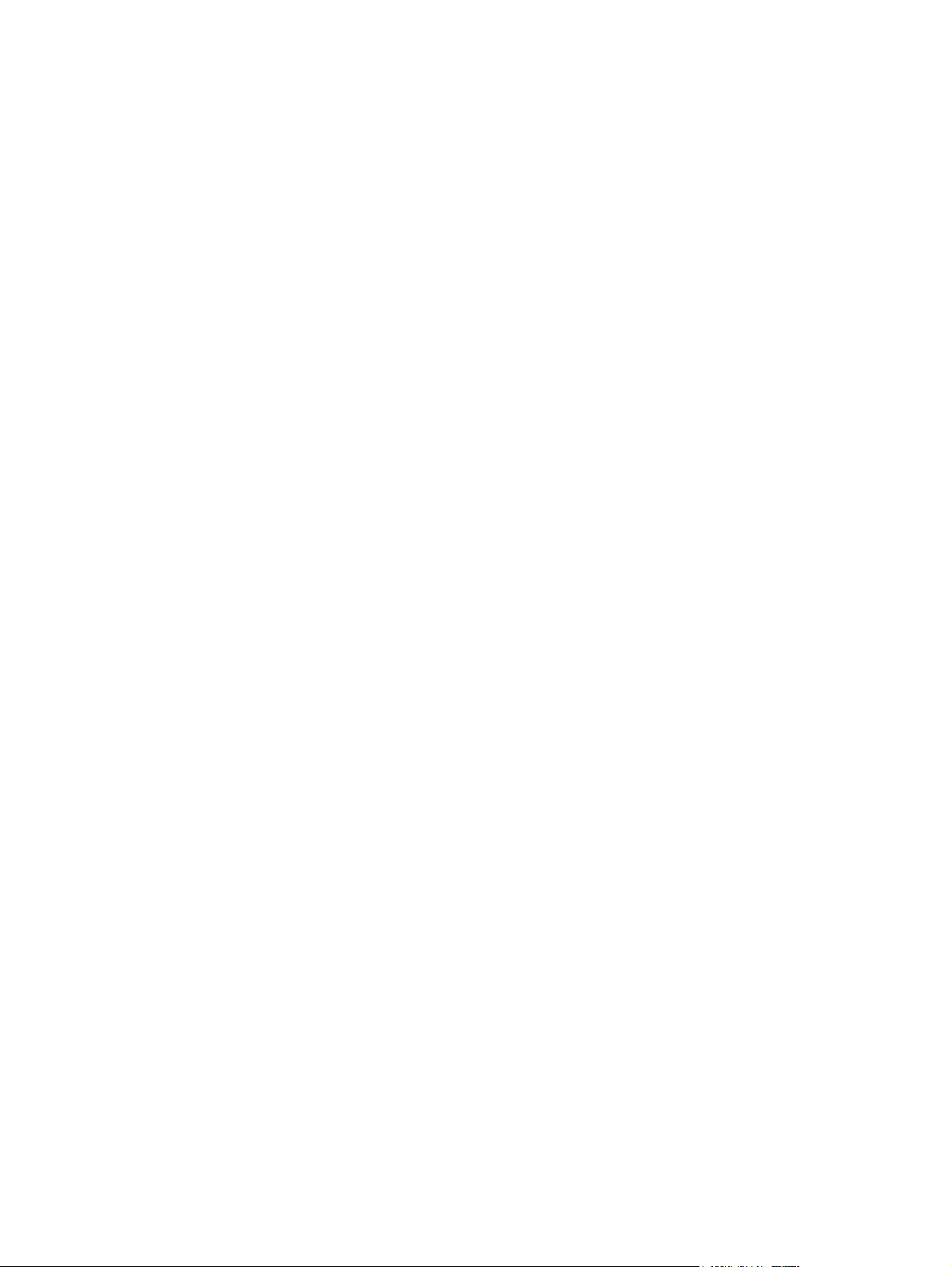
Printing all fax reports...........................................................................................................98
Sending and receiving faxes by using a computer................................................................................99
Other ways to set up your fax..............................................................................................................102
To receive faxes when you hear fax tones.........................................................................102
Setting the answer mode....................................................................................................102
Changing ring patterns (distinctive ring).............................................................................104
Changing the rings-to-answer setting.................................................................................105
Using the rings-to-answer setting......................................................................105
To set the number of rings-to-answer................................................................105
Sending a fax by dialing from an extension telephone.......................................................106
Changing the detect-dial-tone setting.................................................................................106
Receiving faxes on a shared phone line.............................................................................107
To receive faxes when you hear fax tones........................................................107
Making an extension telephone available to receive faxes................................................107
Connecting the all-in-one to a phone line (HP LaserJet 3050/3055 all-in-one).................108
Connecting the all-in-one to a phone line (HP LaserJet 3390/3392 all-in-one).................109
Connecting additional devices.............................................................................................................111
Using a dedicated fax line...................................................................................................111
Using a shared telephone line............................................................................................111
To connect additional devices to the HP LaserJet 3050/3055 all-in-one...........................112
To connect additional devices to the HP LaserJet 3390/3392 all-in-one...........................115
7 Copy
8 Scan
Starting a copy job...............................................................................................................................120
Canceling a copy job...........................................................................................................................121
Adjusting the copy quality....................................................................................................................122
Adjusting the lighter/darker (contrast) setting......................................................................................123
Reducing or enlarging copies..............................................................................................................124
Adjusting the copy size.......................................................................................................124
Changing the number of copies..........................................................................................................126
Changing the copy-collation setting....................................................................................................127
Copying onto media of different types and sizes................................................................................128
Copying two-sided documents (HP LaserJet 3050 all-in-one)............................................................130
Copying two-sided documents (HP LaserJet 3052/3055 all-in-one)...................................................131
Using automatic two-sided printing (duplexing) to copy documents (HP LaserJet 3390/3392 all-
in-one)..................................................................................................................................................132
Changing tray selection (HP LaserJet 3390/3392 all-in-one).............................................................134
Copying photos and books (HP LaserJet 3052/3055/3390/3392 all-in-one only)..............................135
Viewing copy settings (HP LaserJet 3390/3392 all-in-one only).........................................................137
Understanding scanning methods.......................................................................................................140
Scanning from the all-in-one control panel (Windows).......................................................................141
Programming the all-in-one Scan To button.......................................................................141
To create, modify, or delete destinations............................................................................142
Scanning to e-mail..............................................................................................................142
Scanning to a file................................................................................................................143
Scanning to other programs...............................................................................................143
Scanning by using HP LaserJet Scan (Windows)...............................................................................144
Scanning from the all-in-one and HP Director (Macintosh).................................................................145
ENWW vii
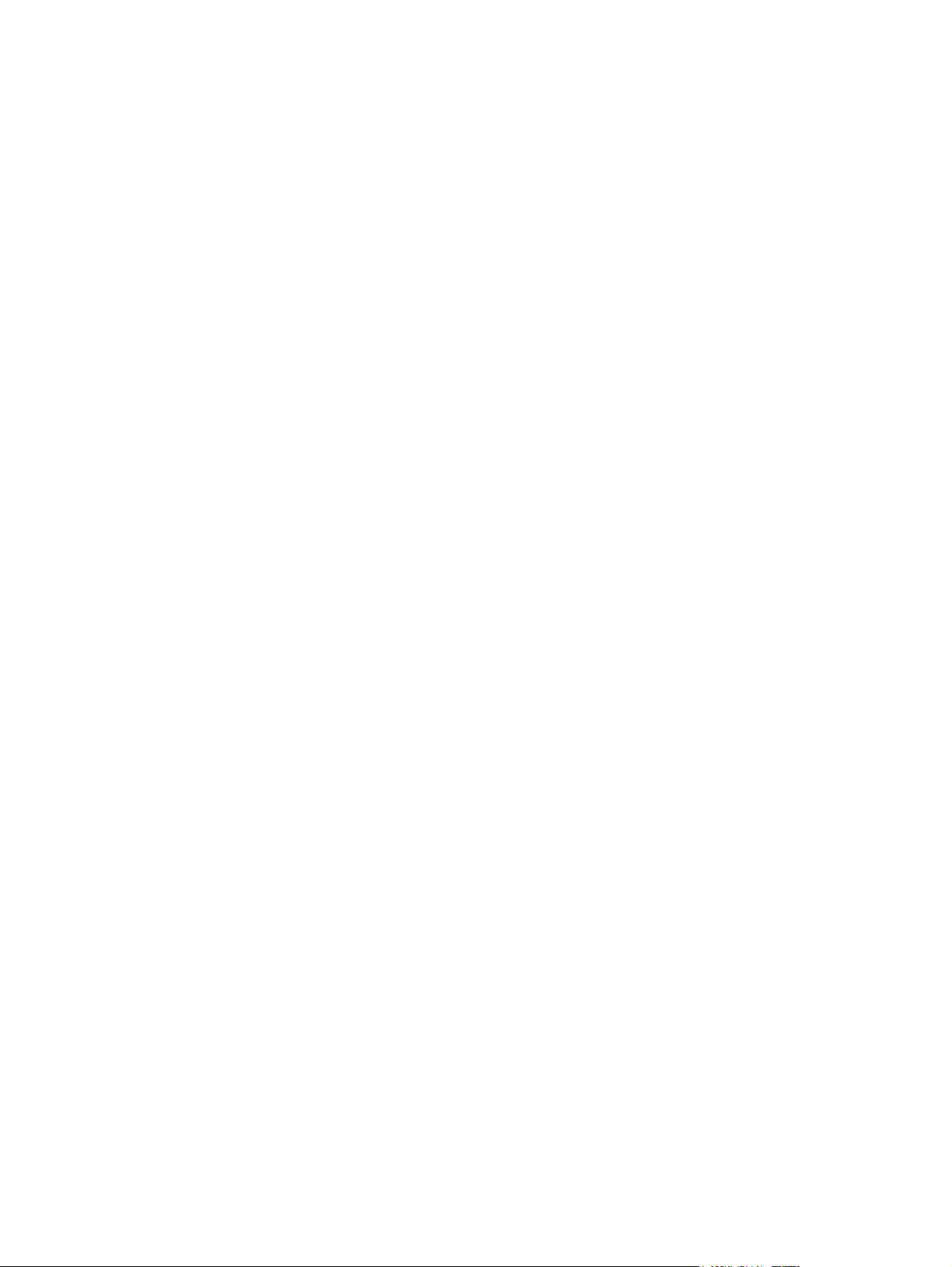
Canceling a scan job...........................................................................................................................146
Scanning by using other software.......................................................................................................147
Scanning a photo or a book.................................................................................................................148
Scanning by using optical character recognition (OCR) software.......................................................149
Scanner resolution and color...............................................................................................................150
To clean the scanner glass..................................................................................................................152
9 Networking
Set up the all-in-one and use it on the network (HP LaserJet 3052/3055/3390/3392 all-in-one
only).....................................................................................................................................................154
Using the embedded Web server or HP ToolboxFX...........................................................................157
Setting a network password................................................................................................................157
Using the all-in-one control panel........................................................................................................158
Supported network protocols...............................................................................................................160
TCP/IP configuration...........................................................................................................................162
Using DHCP........................................................................................................................................163
Using BOOTP......................................................................................................................................168
Scanning to e-mail..............................................................................................................145
Scanning to a file................................................................................................................145
Scanning to a software program.........................................................................................146
Using page-by-page scanning............................................................................................146
Using TWAIN-compliant and WIA-compliant software.......................................................147
Scanning from a TWAIN-enabled program........................................................147
To scan from a TWAIN-enabled program.........................................147
Scanning from a WIA-enabled program (Windows XP only).............................147
To scan from a WIA-enabled program..............................................147
Readiris...............................................................................................................................149
Resolution and color guidelines..........................................................................................151
Color....................................................................................................................................151
Configuring a network-port-connected all-in-one...............................................................154
Configuring a direct-connected shared all-in-one...............................................................155
Changing from a direct-connected shared all-in-one to a network-port-connected all-
in-one..................................................................................................................................156
Network configuration page................................................................................................158
Configuration page..............................................................................................................158
IP configuration...................................................................................................................158
Manual configuration..........................................................................................158
Automatic configuration......................................................................................159
Link speed and duplex settings..........................................................................................159
Server-based, AutoIP, and manual TCP/IP configuration..................................................162
Server-based TCP/IP configuration....................................................................................162
Default IP address configuration (AutoIP)..........................................................................162
TCP/IP configuration tools..................................................................................................163
UNIX systems.....................................................................................................................163
Windows systems...............................................................................................................164
Windows NT 4.0 Server.....................................................................................164
Windows 2000 Server........................................................................................166
NetWare systems................................................................................................................167
To discontinue DHCP configuration...................................................................................167
Why use BOOTP?..............................................................................................................168
viii ENWW
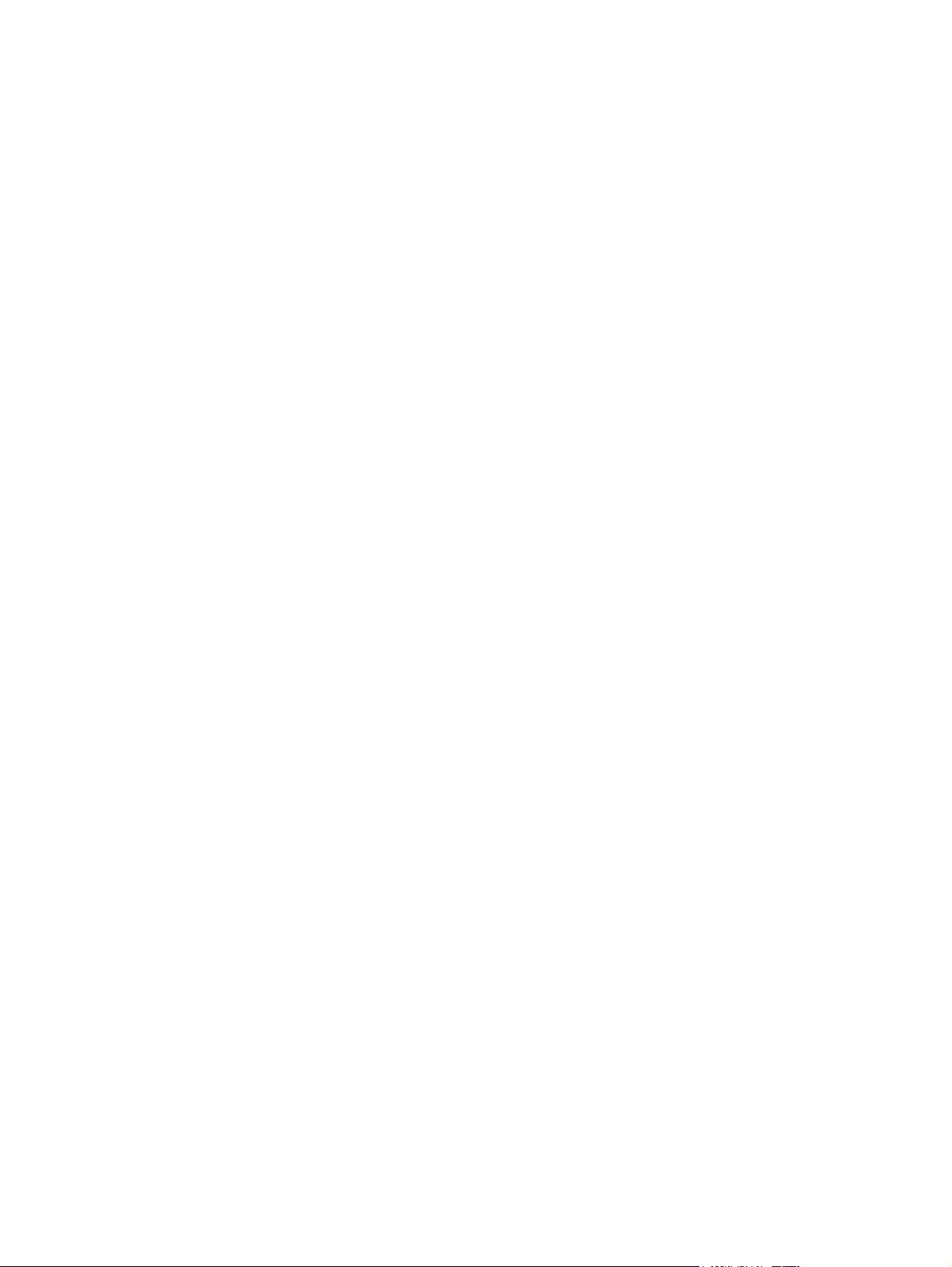
BOOTP on UNIX.................................................................................................................169
Systems that use Network Information Service (NIS).......................................169
Configuring the BOOTP server..........................................................................169
Bootptab file entries...........................................................................................169
Configuring for LPD printing................................................................................................................171
Introduction.........................................................................................................................171
About LPD..........................................................................................................172
Requirements for configuring LPD.....................................................................173
LPD setup overview............................................................................................................173
Step 1. Setting up IP parameters.......................................................................173
Step 2. Setting up print queues..........................................................................173
Step 3. Printing a test file...................................................................................173
LPD on UNIX systems........................................................................................................174
Configuring print queues for BSD-based systems.............................................174
Example: Printcap entry.....................................................................................174
Example: Creating spooling directory................................................................175
Configuring print queues using SAM (HP-UX systems)....................................175
Printing a test file................................................................................................176
LPD on Windows NT/2000 systems...................................................................................177
Installing TCP/IP software (Windows NT)..........................................................177
Configuring a network all-in-one for Windows 2000 systems............................179
Configuring a network all-in-one for Windows NT 4.0 systems.........................180
Verifying the configuration.................................................................................180
Printing from Windows clients............................................................................180
LPD on Windows XP systems ...........................................................................................181
Adding Windows optional networking components...........................................181
Configuring a network LPD all-in-one................................................................181
Adding a new LPD all-in-one.............................................................181
Creating an LPR port for an installed all-in-one................................182
TCP/IP.................................................................................................................................................183
Introduction.........................................................................................................................183
Internet Protocol (IP)..........................................................................................183
Transmission Control Protocol (TCP)................................................................183
User Datagram Protocol (UDP).........................................................................183
IP address...........................................................................................................................184
IP address: network portion...............................................................................184
IP address: host portion.....................................................................................184
IP address structure and class...........................................................................184
Configuring IP parameters..................................................................................................185
Dynamic Host Configuration Protocol (DHCP)..................................................185
BOOTP...............................................................................................................185
Subnets...............................................................................................................................186
Subnet mask......................................................................................................186
Gateways............................................................................................................................186
Default gateway.................................................................................................186
10 Convenience stapler (HP LaserJet 3392 all-in-one only)
Understanding the convenience stapler..............................................................................................188
Loading staples....................................................................................................................................189
Using the convenience stapler............................................................................................................191
ENWW ix
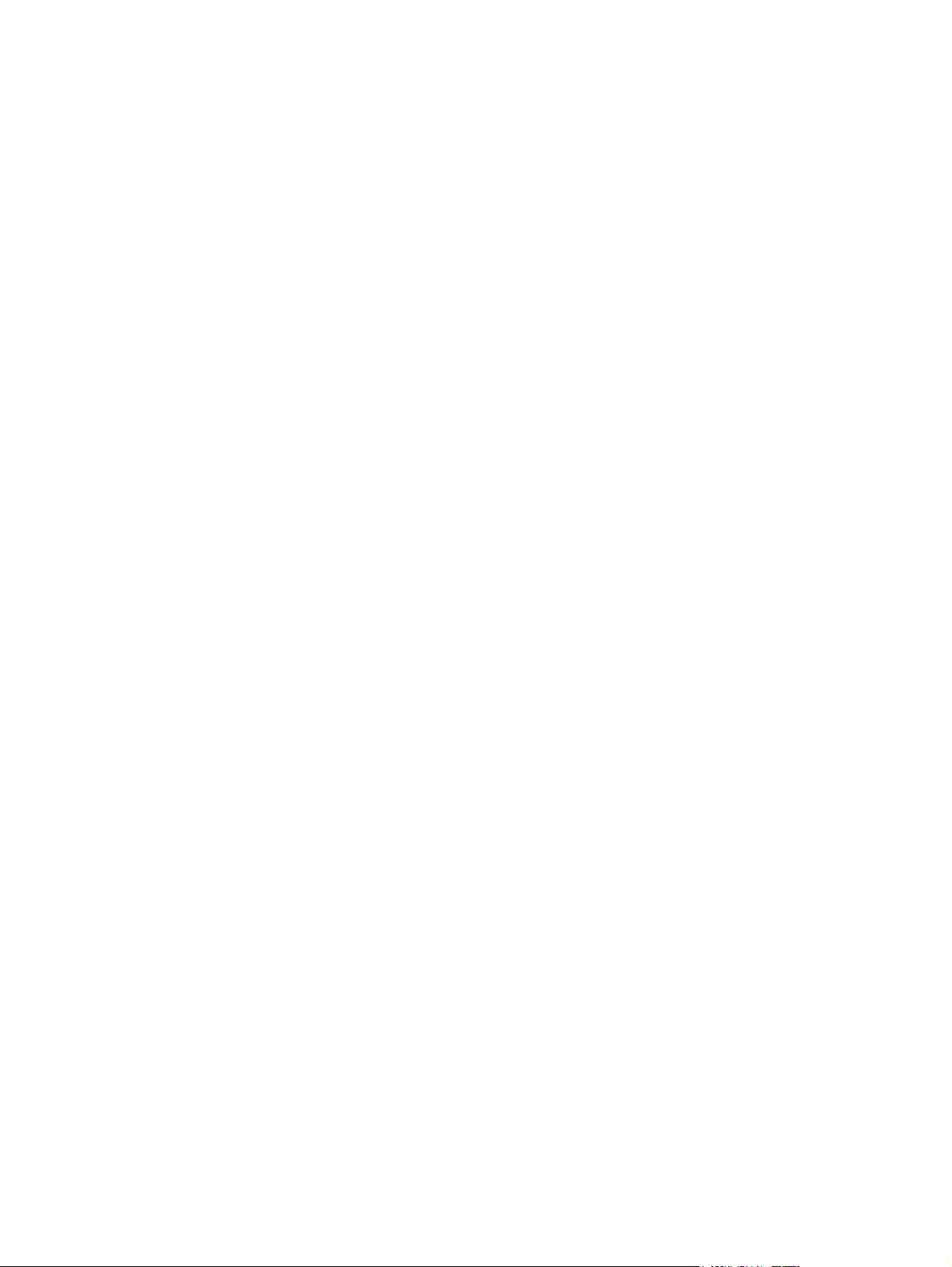
Clearing stapler jams...........................................................................................................................193
11 How do I?
Print: How do I?...................................................................................................................................196
Fax: How do I?.....................................................................................................................................207
Copy: How do I?..................................................................................................................................223
Change the all-in-one print settings, such as volume or print quality, in HP ToolboxFX...196
Print on both sides (Windows)............................................................................................197
To print on both sides automatically (HP LaserJet 3390/3392 all-in-one).........197
To print on both sides manually (HP LaserJet 3050/3052/3055 all-in-one)......197
To print on both sides manually (HP LaserJet 3390/3392 all-in-one)...............199
Print on both sides (Macintosh)..........................................................................................200
To print on both sides automatically (HP LaserJet 3390/3392 all-in-one).........200
To print on both sides manually (HP LaserJet 3050/3052/3055 all-in-one)......201
To print on both sides manually (HP LaserJet 3390/3392 all-in-one)
(Macintosh).........................................................................................................202
Use the single-sheet priority input slot (tray 1)...................................................................202
Print on special media........................................................................................................203
Printing on special media (HP LaserJet 3050/3052/3055 all-in-one)................203
Printing on special media (HP LaserJet 3390/3392 all-in-one).........................204
Transparencies and labels.................................................................................205
Custom-size media and card stock....................................................................205
Colored paper....................................................................................................205
Envelopes...........................................................................................................205
Heavy paper.......................................................................................................206
Letterhead and preprinted forms........................................................................206
Use the Setup Wizard.........................................................................................................207
Send a fax from the all-in-one ............................................................................................207
Reprint a fax........................................................................................................................208
Print the fax activity log.......................................................................................................209
Forward received faxes to another fax number..................................................................210
Send and receive faxes by using a computer....................................................................211
Add or delete a contact.......................................................................................................213
To delete speed-dial entries and one-touch keys...............................................................214
Fax phone book..................................................................................................................214
To program or edit speed-dial entries and one-touch keys................................................216
Create a new group list.......................................................................................................217
To program group-dial entries............................................................................217
To delete group-dial entries...............................................................................218
To delete an individual from a group-dial entry..................................................218
To delete all phone book entries........................................................................219
Import contacts from another source..................................................................................219
Change the default light/dark (contrast) setting..................................................................220
Change resolution settings.................................................................................................221
Use the all-in-one control-panel buttons.............................................................................222
Enter text from the control panel.........................................................................................222
Copy two-sided documents (HP LaserJet 3050 all-in-one)................................................223
Copy two-sided documents (HP LaserJet 3052/3055 all-in-one).......................................224
Use automatic two-sided printing (duplexing) to copy documents (HP LaserJet
3390/3392 all-in-one)..........................................................................................................225
x ENWW

Reduce or enlarge copies...................................................................................................227
Adjusting the copy size......................................................................................227
Adjust the lighter/darker (contrast) setting..........................................................................228
Change the copy-collation setting......................................................................................229
Adjust the copy quality........................................................................................................230
Copy onto media of different types and sizes....................................................................231
Change tray selection (HP LaserJet 3390/3392 all-in-one)...............................................232
Change the number of copies.............................................................................................233
Scan: How do I?..................................................................................................................................234
Use HP LaserJet Scan.......................................................................................................234
Scan from the all-in-one control panel................................................................................234
Program the all-in-one Scan To button...............................................................................235
Create, modify, or delete destinations................................................................................235
Scan to e-mail.....................................................................................................................236
Scan to a folder...................................................................................................................236
Network: How do I?.............................................................................................................................237
Set up the all-in-one and use it on the network..................................................................237
To configure a network port-connected all-in-one configuration (direct
mode or peer-to-peer printing)...........................................................................237
To configure a direct-connected shared all-in-one (client server printing)........238
To change from a direct-connected shared all-in-one to a network port-
connected all-in-one configuration.....................................................................239
Set my network password...................................................................................................239
Other: How do I?..................................................................................................................................240
Clean the paper path..........................................................................................................240
To clean the paper path from HP ToolboxFX....................................................240
To clean the paper path from the all-in-one control panel.................................241
Restore the factory-set defaults..........................................................................................241
Use the Embedded Web server (EWS)..............................................................................242
Find the user guide.............................................................................................................242
User guide links..................................................................................................242
Where to look for more information....................................................................242
Setting up the all-in-one....................................................................242
Using the all-in-one...........................................................................243
Receive toner warnings......................................................................................................243
Receive toner warnings from the all-in-one at the all-in-one control panel
(HP LaserJet 3390/3392 all-in-one)...................................................................243
Receive toner warnings from the all-in-one at my computer (HP LaserJet
3390/3392 all-in-one).........................................................................................243
Receive toner warning e-mail messages from the all-in-one (HP LaserJet
3390/3392 all-in-one).........................................................................................244
View the control-panel menu items for the all-in-one (HP LaserJet 3390/3392 all-in-
one).....................................................................................................................................244
Use the convenience stapler..............................................................................................245
Load staples........................................................................................................................247
Clear stapler jams...............................................................................................................249
Replace the print cartridge..................................................................................................251
Clear jams...........................................................................................................................253
Clear jams from the print cartridge area............................................................253
Clear jams from the input trays (HP LaserJet 3050/3052/3055 all-in-one).......254
ENWW xi
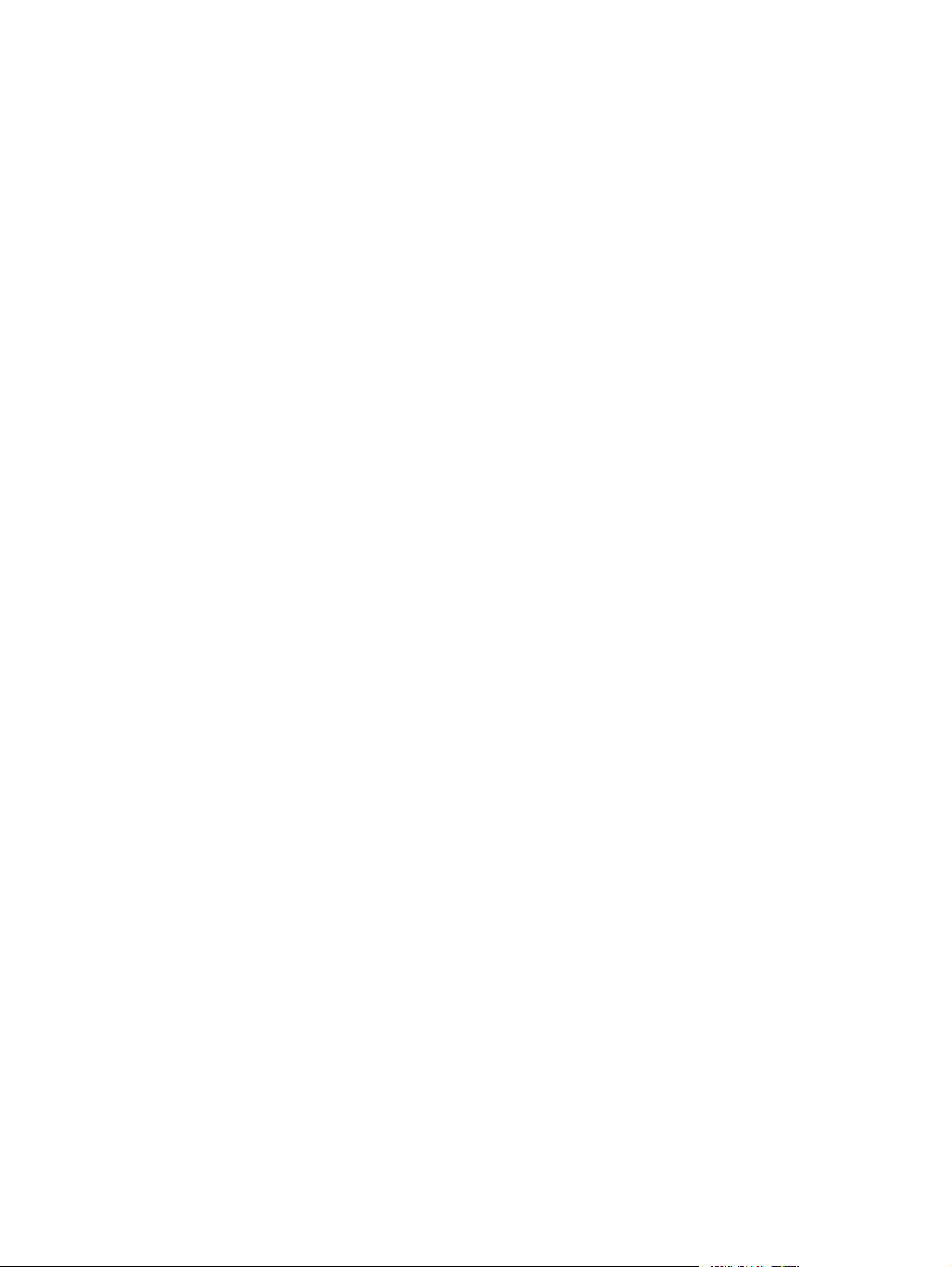
Clear jams from the input trays (HP LaserJet 3390/3392 all-in-one)................254
Clear jams from the output bin...........................................................................258
Clear jams from the straight-through output path (HP LaserJet 3390/3392
all-in-one)...........................................................................................................259
Clear jams from the automatic two-sided printing (duplexing) path..................261
Clear jams from the automatic document feeder (ADF)....................................264
Order new supplies.............................................................................................................266
12 Managing the all-in-one and maintenance
Information pages................................................................................................................................268
Demo page.........................................................................................................................268
Usage page.........................................................................................................................268
Configuration page..............................................................................................................268
Supplies Status page (HP LaserJet 3390/3392 all-in-one)................................................270
Network configuration page................................................................................................271
Fax logs and reports...........................................................................................................271
HP ToolboxFX.....................................................................................................................................272
To view HP ToolboxFX.......................................................................................................272
Status..................................................................................................................................273
Event log............................................................................................................273
Alerts...................................................................................................................................274
Set up status alerts............................................................................................274
Set up e-mail alerts............................................................................................274
Fax......................................................................................................................................275
Fax tasks............................................................................................................275
Fax phone book.................................................................................................275
Fax send log.......................................................................................................277
Fax receive log...................................................................................................277
Help.....................................................................................................................................277
System settings...................................................................................................................278
Device information.............................................................................................278
Paper handling...................................................................................................279
Print quality.........................................................................................................279
Paper types........................................................................................................279
System setup......................................................................................................280
Service...............................................................................................................280
Device Polling....................................................................................................280
Print settings.......................................................................................................................280
Printing...............................................................................................................280
PCL 5e...............................................................................................................281
PostScript...........................................................................................................281
Network settings.................................................................................................................281
Macintosh Configure Device (Mac OS X V10.3 and Mac OS X V10.4)..............................................282
Embedded Web server........................................................................................................................283
Features..............................................................................................................................283
Managing supplies...............................................................................................................................284
Checking status and ordering supplies (HP LaserJet 3390/3392 all-in-one only).............284
To check supplies status by using the control panel.........................................284
To check supplies status by using HP ToolboxFX............................................284
Storing supplies..................................................................................................................285
xii ENWW
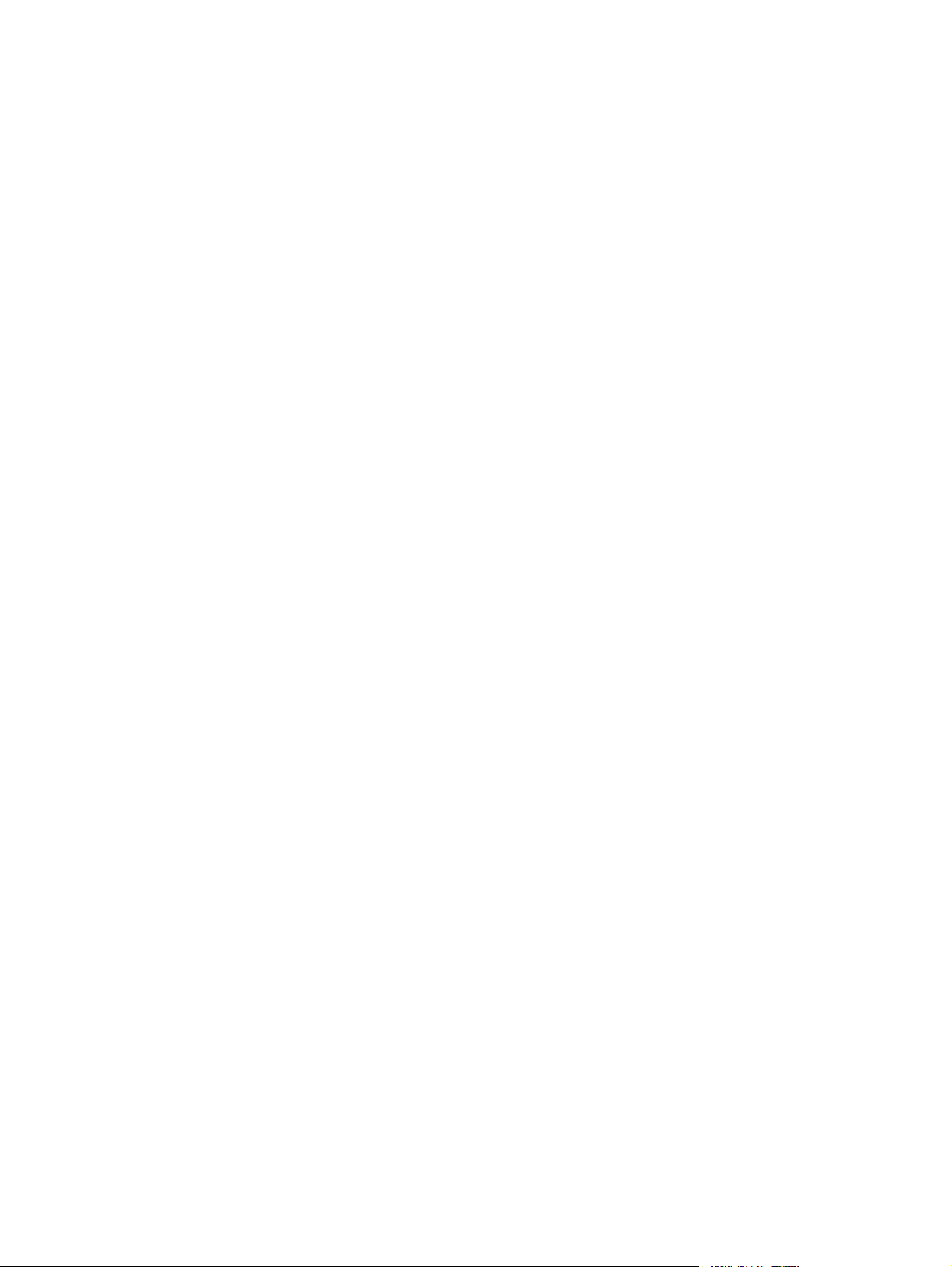
Cleaning the all-in-one.........................................................................................................................287
Changing the print cartridge................................................................................................................295
Changing the automatic document feeder (ADF) on the HP LaserJet 3390/3392 all-in-one.............297
Changing the automatic document feeder (ADF) pickup roller and load arm assembly
(HP LaserJet 3052/3055/3390/3392 all-in-one)..................................................................................299
13 Troubleshooting
Troubleshooting checklist....................................................................................................................304
Clearing jams.......................................................................................................................................308
Control-panel messages......................................................................................................................323
Print problems......................................................................................................................................332
Replacing and recycling supplies.......................................................................................285
HP policy on non-HP supplies............................................................................................285
Resetting the all-in-one for non-HP supplies (HP LaserJet 3390/3392 all-in-
one)....................................................................................................................285
HP fraud hotline..................................................................................................................285
To clean the exterior...........................................................................................................287
To clean the scanner glass and white platen (HP LaserJet 3050 all-in-one).....................287
To clean the scanner glass (HP LaserJet 3052/3055/3390/3392 all-in-one).....................288
To clean the lid backing (HP LaserJet 3052/3055/3390/3392 all-in-one)..........................289
To clean the automatic document feeder (ADF) pickup roller assembly (HP LaserJet
3052/3055/3390/3392 all-in-one)........................................................................................290
Cleaning the paper path.....................................................................................................293
To clean the paper path from HP ToolboxFX....................................................293
To clean the paper path from the all-in-one control panel.................................294
Causes of jams...................................................................................................................308
Tips to avoid jams ..............................................................................................................308
Where to look for jams........................................................................................................309
Print cartridge area.............................................................................................................309
Input trays (HP LaserJet 3050/3052/3055 all-in-one).........................................................311
Input trays (HP LaserJet 3390/3392 all-in-one)..................................................................312
Output bin...........................................................................................................................315
Straight-through output path (HP LaserJet 3390/3392 all-in-one).....................................315
Automatic two-sided printing (duplexing) path (HP LaserJet 3390/3392 all-in-one)..........317
Jams occur in the automatic document feeder (ADF)........................................................320
Alert and warning messages .............................................................................................323
Alert and warning message tables.....................................................................323
Critical error messages.......................................................................................................330
Critical error message-tables.............................................................................330
Print quality problems.........................................................................................................332
Improving print quality........................................................................................332
Understanding print-quality settings..................................................332
To temporarily change print-quality settings.....................332
To change print-quality settings for all future jobs............332
Identifying and correcting print defects..............................................................333
Print-quality checklist.........................................................................333
General print-quality issues...............................................................333
Media-handling problems...................................................................................................337
Print-media guidelines........................................................................................338
Solving print-media problems............................................................................338
ENWW xiii
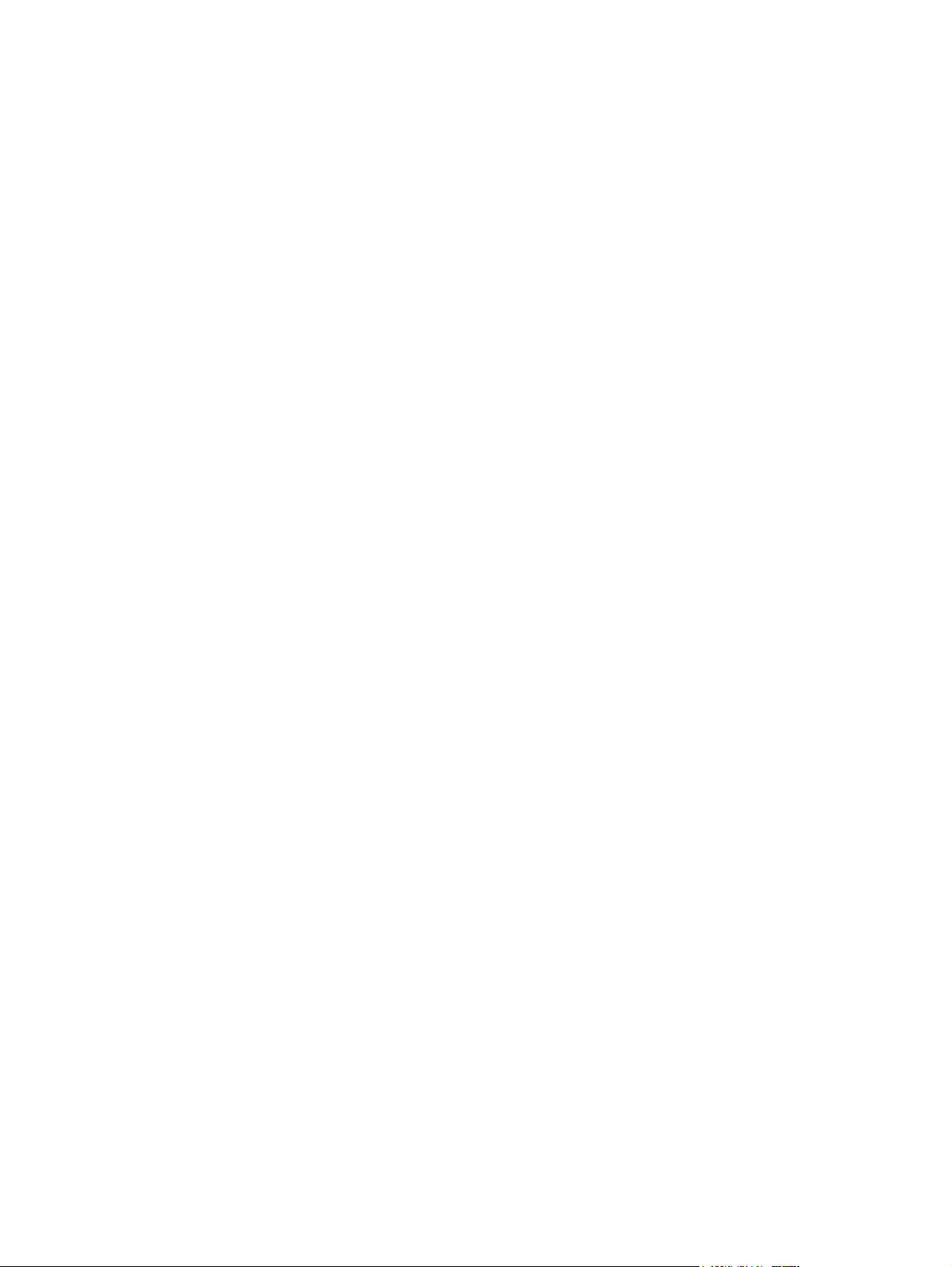
Performance problems.......................................................................................................339
Fax problems.......................................................................................................................................341
Problems receiving faxes....................................................................................................341
Problems sending faxes.....................................................................................................343
Voice-call problems.............................................................................................................345
Media-handling problems...................................................................................................345
Performance problems.......................................................................................................346
Copy problems.....................................................................................................................................347
Preventing problems...........................................................................................................347
Image problems..................................................................................................................347
Media-handling problems...................................................................................................348
Performance problems.......................................................................................................350
Scan problems.....................................................................................................................................351
Solving scanned-image problems......................................................................................351
Scan-quality problems........................................................................................................353
Preventing problems..........................................................................................353
Solving scan-quality problems...........................................................................353
Network problems................................................................................................................................354
Verifying that the all-in-one is on and online.......................................................................354
Resolving communication problems with the network........................................................354
Control-panel display problems...........................................................................................................356
Stapler problems (HP LaserJet 3392 all-in-one).................................................................................356
Troubleshooting PostScript (PS) errors...............................................................................................357
Troubleshooting common Macintosh problems..................................................................................358
Problems with Mac OS X V10.3 and Mac OS X V10.4......................................................358
Troubleshooting tools..........................................................................................................................359
All-in-one pages and reports...............................................................................................359
Demo page.........................................................................................................359
Configuration page.............................................................................................359
Supplies Status page (HP LaserJet 3390/3392 all-in-one)................................359
Fax reports..........................................................................................................................360
Fax activity log...................................................................................................361
Fax call report....................................................................................................361
Phone book report..............................................................................................361
Billing-code report..............................................................................................362
HP ToolboxFX.....................................................................................................................362
To view HP ToolboxFX......................................................................................362
Troubleshooting tab...........................................................................................362
Service menu......................................................................................................................363
Restoring the factory-set defaults......................................................................363
Cleaning the paper path.....................................................................................363
T.30 protocol trace.............................................................................................364
Archive print.......................................................................................................364
Appendix A Accessories and ordering information
Supplies...............................................................................................................................................366
Memory (HP LaserJet 3390/3392 all-in-one)......................................................................................366
Cable and interface accessories.........................................................................................................366
Paper-handling accessories (HP LaserJet 3390 all-in-one)................................................................366
User-replaceable parts........................................................................................................................367
xiv ENWW
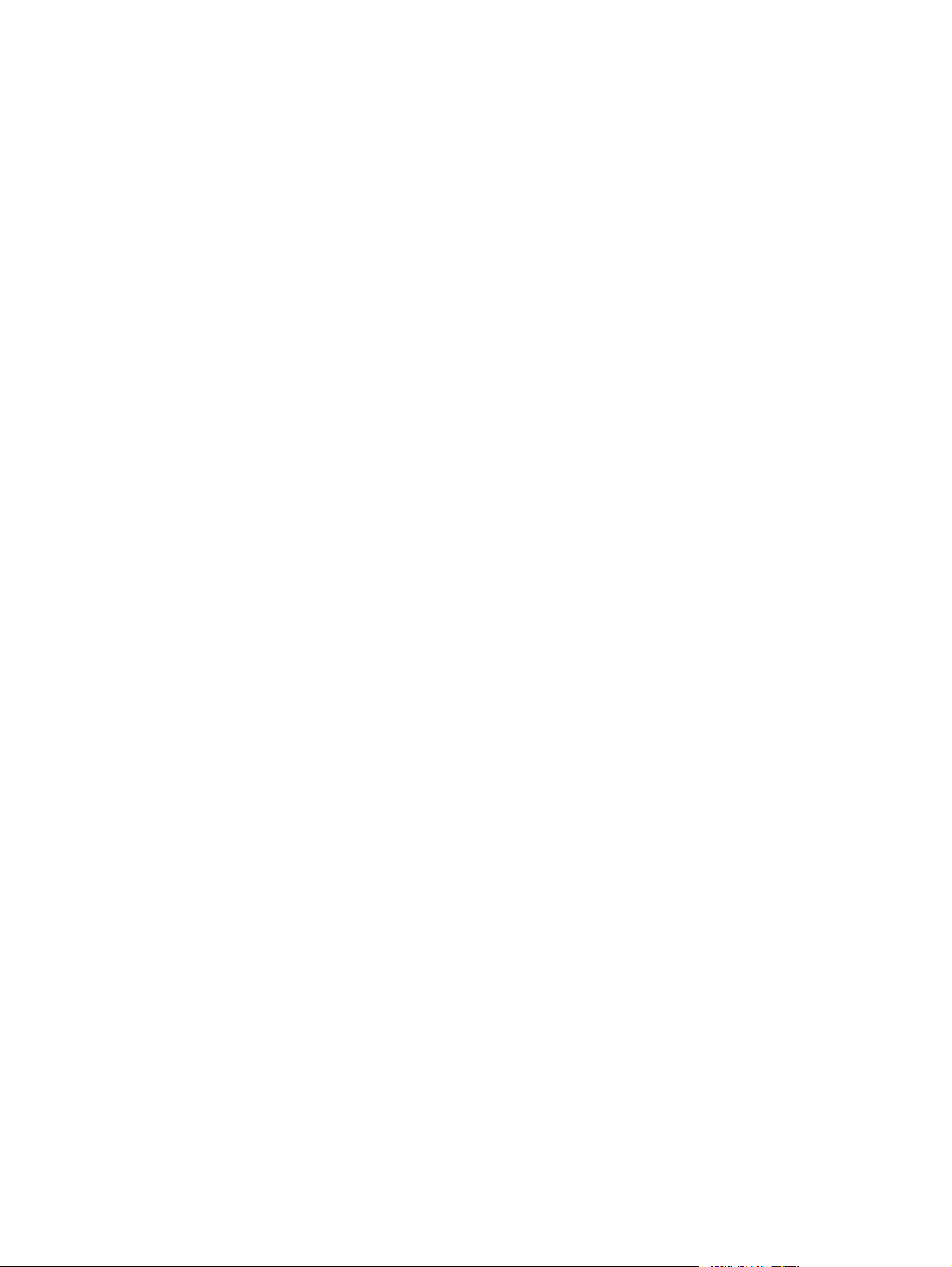
Paper and other print media................................................................................................................367
Supplementary documentation............................................................................................................368
Appendix B Service and support
Hewlett-Packard limited warranty statement.......................................................................................372
Print Cartridge Limited Warranty Statement.......................................................................................373
Availability of support and service.......................................................................................................374
HP Customer Care..............................................................................................................................374
Hardware service.................................................................................................................................375
Extended warranty...............................................................................................................................375
Guidelines for repacking the printer....................................................................................................376
Appendix C All-in-one specifications
Physical specifications.........................................................................................................................378
Electrical specifications.......................................................................................................................378
Power consumption.............................................................................................................................379
Environmental specifications...............................................................................................................379
Acoustic emissions..............................................................................................................................380
Appendix D Regulatory information
FCC compliance..................................................................................................................................382
Environmental Product Stewardship program.....................................................................................383
Protecting the environment.................................................................................................383
Ozone production................................................................................................................383
Power consumption............................................................................................................383
HP LaserJet printing supplies.............................................................................................384
Nederlands..........................................................................................................................385
Taiwan.................................................................................................................................385
Disposal of waste equipment by users in private household in the European Union........386
Material safety data sheet...................................................................................................386
For more information...........................................................................................................386
Telephone Consumer Protection Act (United States).........................................................................387
IC CS-03 requirements........................................................................................................................388
EU statement for telecom operation....................................................................................................389
New Zealand telecom statements.......................................................................................................389
Declaration of conformity (HP LaserJet 3390, 3392, 3055, and 3050)...............................................390
Declaration of conformity (HP LaserJet 3052)....................................................................................391
Country-/region-specific safety statements.........................................................................................392
Laser safety statement.......................................................................................................392
Canadian DOC statement...................................................................................................392
Korean EMI statement........................................................................................................392
Finnish laser statement.......................................................................................................393
Glossary..............................................................................................................................................................395
Index....................................................................................................................................................................399
ENWW xv
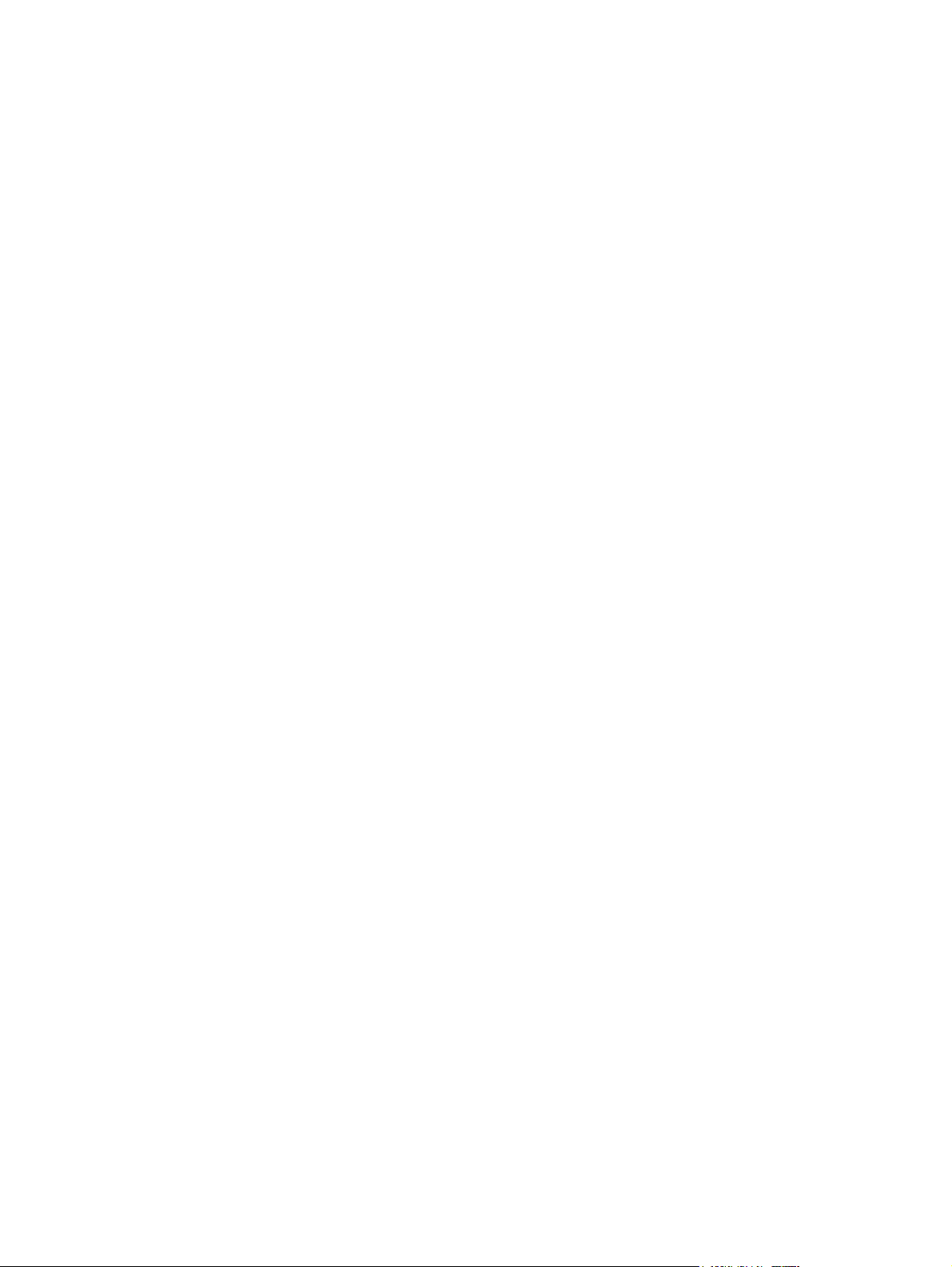
xvi ENWW
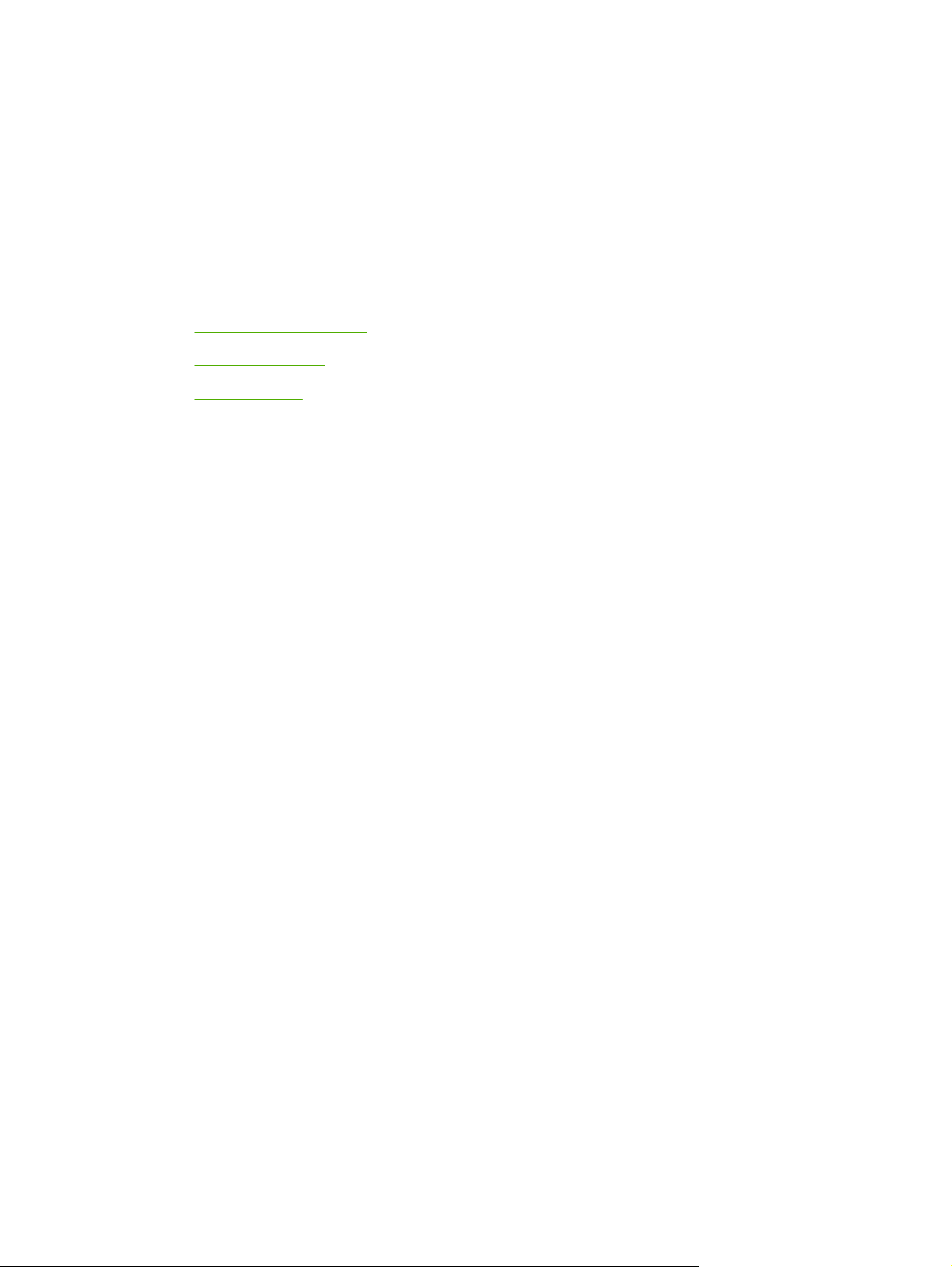
1 All-in-one basics
All-in-one configurations
●
All-in-one features
●
All-in-one parts
●
ENWW 1
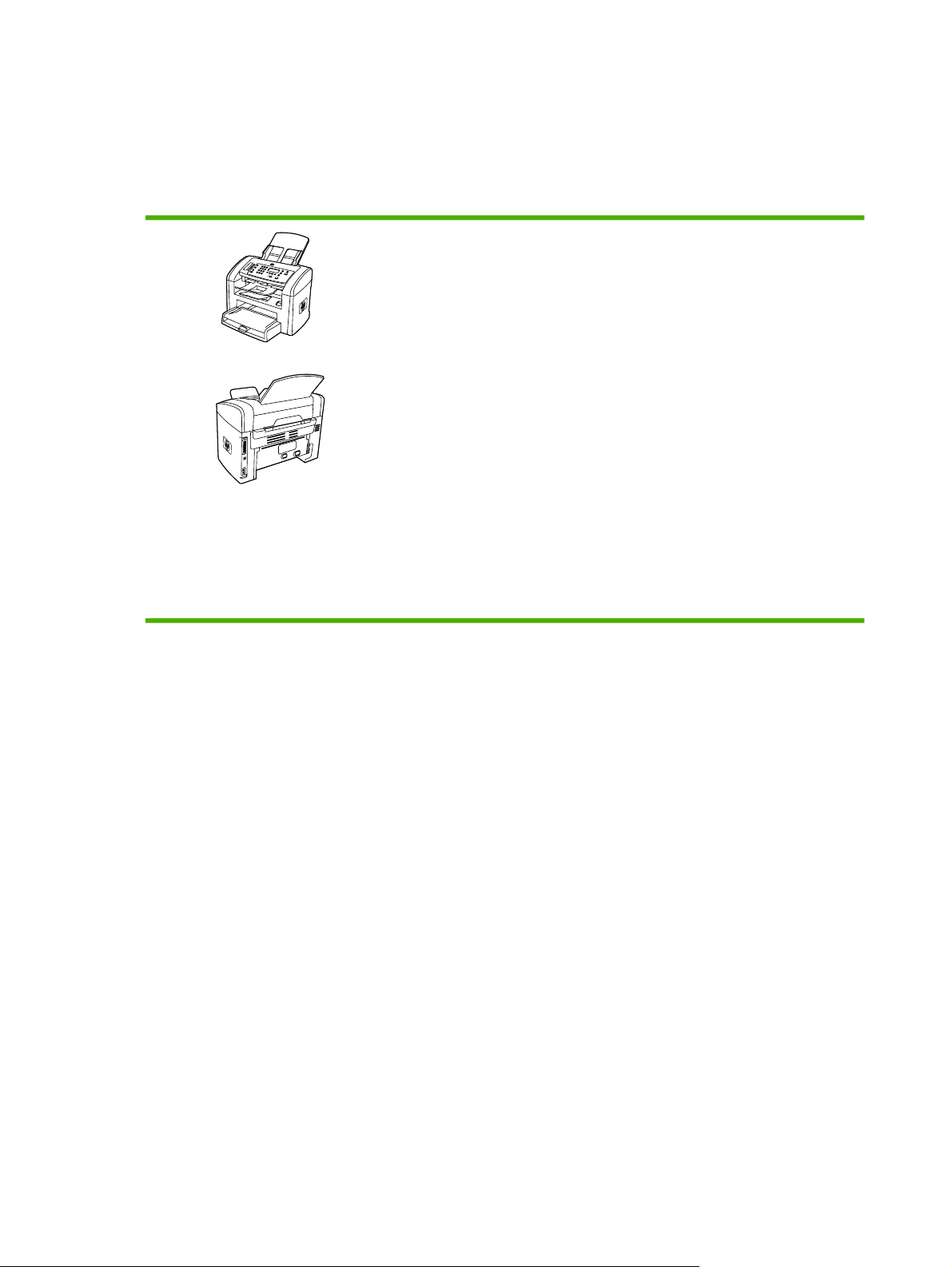
All-in-one configurations
The all-in-one is available in the following configurations.
HP LaserJet 3050 all-in-one
HP LaserJet 3050 all-in-one printer, fax, copier, scanner
Prints letter-size pages at speeds up to 19 pages per
●
minute (ppm) and A4-size pages at speeds up to 18 ppm
PCL 5e and PCL 6 printer drivers and HP postscript
●
level 3 emulation.
Priority input slot holds up to 10 pages.
●
Tray 1 holds up to 250 sheets of print media or 10
●
envelopes.
Average yield for the standard black print cartridge is
●
2000 pages in accordance with ISO/IEC 19752. Actual
yield depends on specific use.
Hi-Speed universal serial bus (USB) 2.0 port.
●
V.34 fax modem and 4-megabyte (MB) flash fax-
●
storage memory.
64-MB random-access memory (RAM).
●
30-page automatic document feeder (ADF).
●
2 Chapter 1 All-in-one basics ENWW

HP LaserJet 3052/3055 all-in-one
HP LaserJet 3052 all-in-one printer, scanner, copier
Prints letter-size pages at speeds up to 19 ppm and A4-
●
size pages at speeds up to 18 ppm
● PCL 5e and PCL 6 printer drivers and HP postscript
level 3 emulation
Priority input slot holds up to 10 pages.
●
Tray 1 holds up to 250 sheets of print media or 10
●
envelopes.
Average yield for the standard black print cartridge is
●
2000 pages in accordance with ISO/IEC 19752. Actual
yield depends on specific use.
Hi-Speed USB 2.0 port and port for connecting to a
●
10/100Base-T network.
64-MB RAM.
●
50-page automatic document feeder (ADF).
●
The HP LaserJet 3055 all-in-one printer, fax, copier,
scanner has all of the features of the HP LaserJet 3052 all-
in-one, plus:
V.34 fax modem and 4-MB flash fax-storage memory.
●
ENWW All-in-one configurations 3
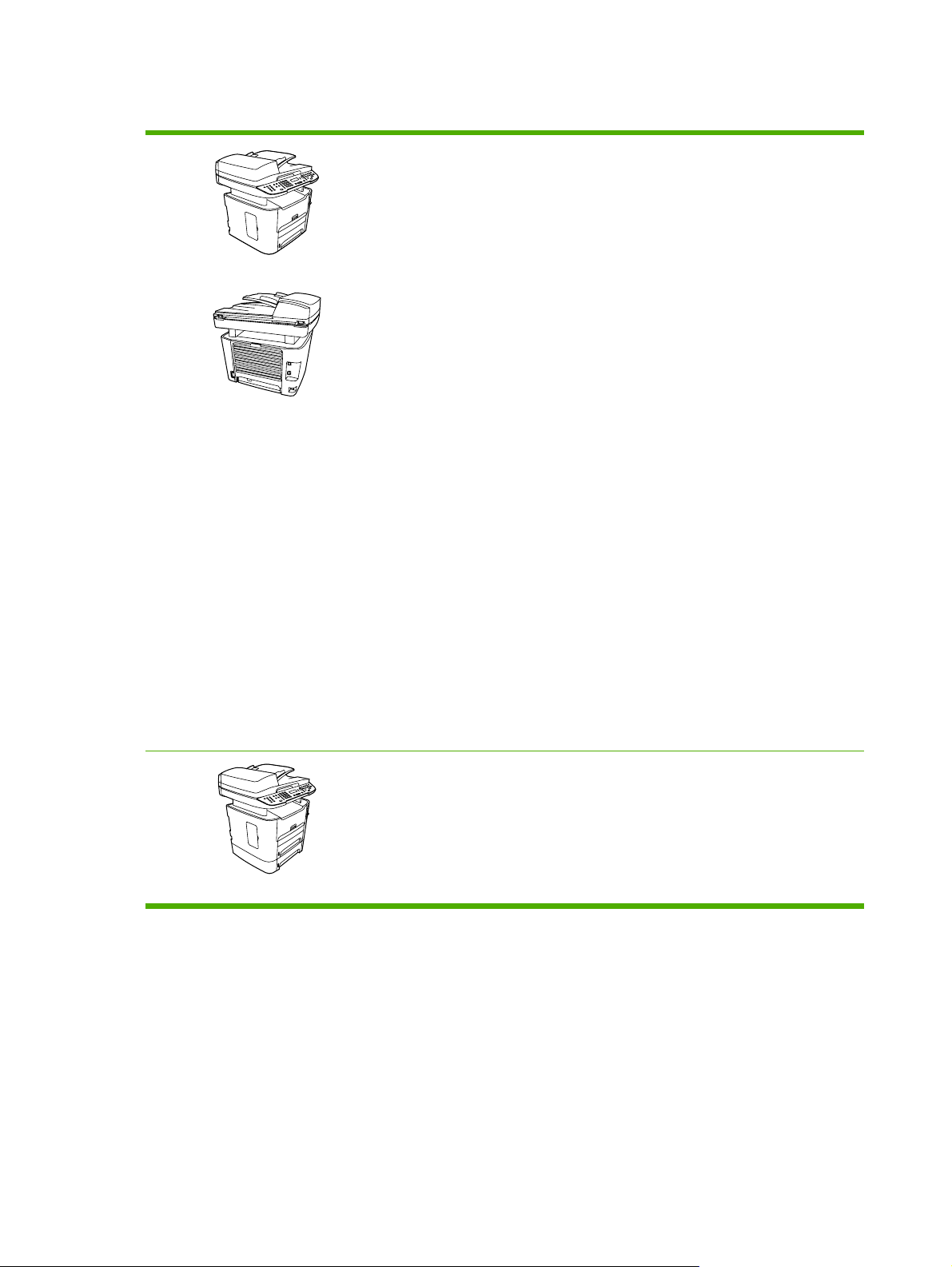
HP LaserJet 3390/3392 all-in-one
HP LaserJet 3390 all-in-one printer, fax, copier, scanner
Prints letter-size pages at speeds up to 22 ppm and A4-
●
size pages at speeds up to 21 ppm.
● PCL 5e and PCL 6 printer drivers and HP postscript
level 3 emulation.
Single-sheet priority input slot (tray 1) for sheet-fed
●
printing.
Tray 2 holds up to 250 sheets of print media or 10
●
envelopes.
Optional 250-sheet input tray (tray 3) available.
●
Automatic 2–sided (duplex) printing, receiving faxes,
●
and copying.
Average yield for the standard black print cartridge is
●
2500 pages in accordance with ISO/IEC 19752. Actual
yield depends on specific use.
Average yield for the high-capacity print cartridge is
●
6000 pages in accordance with ISO/IEC 19752. Actual
yield depends on specific use.
Hi-Speed USB 2.0 port and port for connecting to a
●
10/100Base-T network.
V.34 fax modem and 4-MB flash fax-storage memory.
●
64-MB RAM.
●
Flatbed scanner and 50-page automatic document
●
feeder (ADF).
One available DIMM slot for memory expansion and
●
additional font support (memory expandable to 192 MB).
The HP LaserJet 3392 all-in-one printer, fax, copier,
scanner has all of the features of the HP LaserJet 3390 allin-one, plus:
Additional 250-sheet input tray (tray 3) included.
●
64-MB memory DIMM.
●
● Convenience stapler.
4 Chapter 1 All-in-one basics ENWW
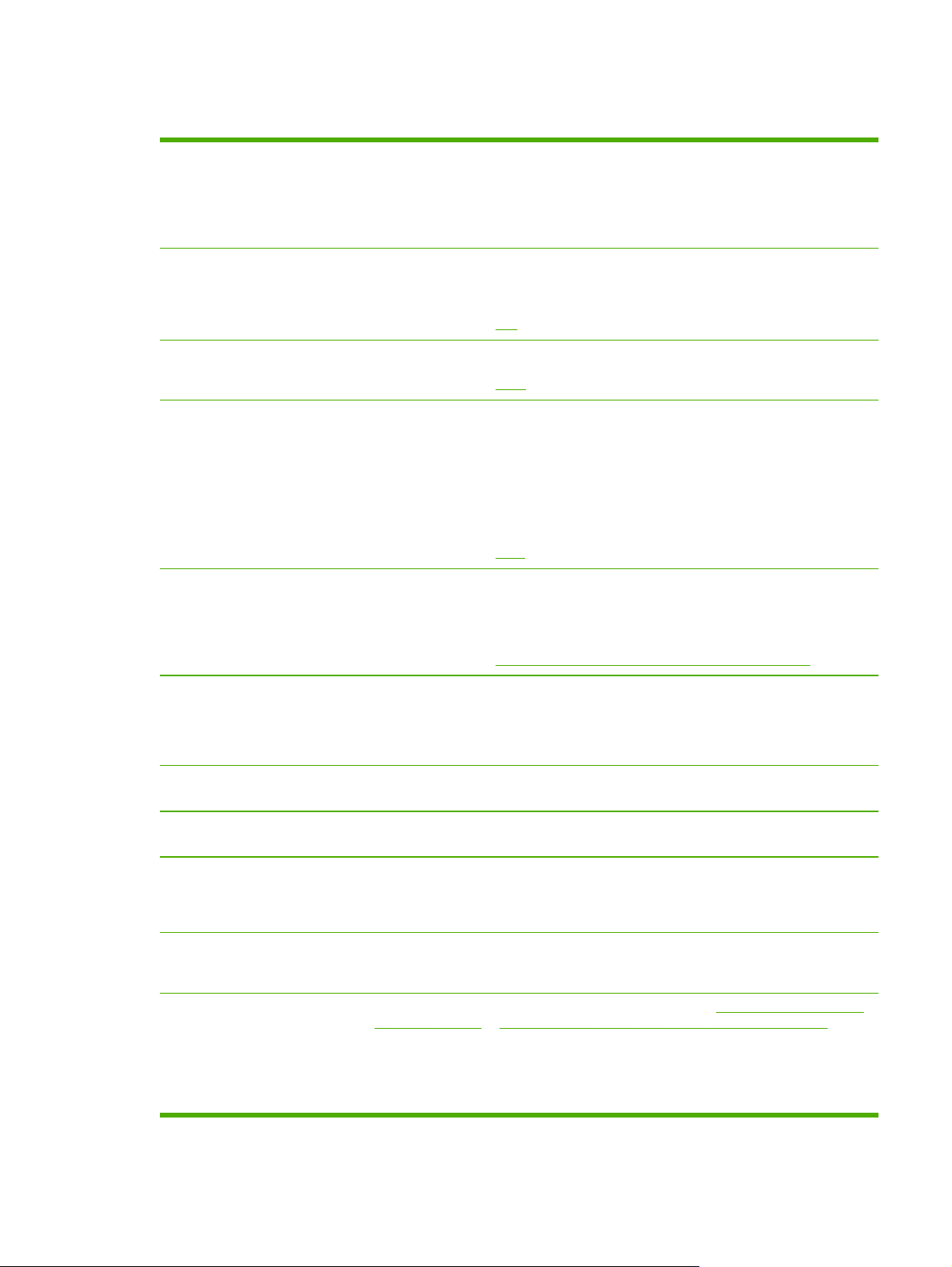
All-in-one features
Excellent print quality
1200 dots per inch (dpi) with Image REt 2400 text and graphics.
●
Adjustable settings to optimize print quality.
●
The HP UltraPrecise print cartridge has a finer toner formulation that provides sharper
●
text and graphics.
Fax
Copy
Scan
Staple
Networking (HP LaserJet
3052/3055/3390/3392 all-inone only)
Full-functionality fax capabilities with a V.34 fax; includes a phone book, fax polling,
●
and delayed-fax features (HP LaserJet 3050 all-in-one, HP LaserJet 3055 all-in-one,
HP LaserJet 3390 all-in-one, and HP LaserJet 3392 all-in-one).
For more information, see
Includes ADF that allows faster, more efficient copy jobs with multiple-page documents.
●
For more information, see
The HP LaserJet 3052/3055/3390/3392 all-in-one provides 1200 ppi, 24-bit full-color
●
scanning from letter/A4-size scanner glass.
The HP LaserJet 3050 all-in-one provides 600 pixels per inch (ppi), 24–bit full-color
●
scanning from the contact image sensor through the automatic document feeder (ADF).
All models include an ADF that allows faster, more efficient scan jobs with multiple-
●
page documents.
For more information, see
The HP LaserJet 3392 all-in-one includes a convenience stapler for fast and
●
convenient stapling of up to 20 sheets of 80 g/m
Large-capacity replaceable staple cassette holds 1,500 staples.
●
For more information, see
TCP/IP
●
LPD
●
Fax.
Copy.
Scan.
2
or 20 lb media at the all-in-one.
Convenience stapler (HP LaserJet 3392 all-in-one only).
9100
●
Fast printing performance, built-in Intellifont and TrueType scaling technologies, and
Printer driver features
Automatic languageswitching
Interface connections
Environmental features
Economical printing ● N-up printing (printing more than one page on a sheet). See Printing multiple pages on
●
advanced imaging capabilities are benefits of the PCL 6 printer language.
The all-in-one automatically determines and switches to the appropriate printer
●
language (such as PS or PCL 6) for the print job.
Hi-Speed USB 2.0 port.
●
10/100 ethernet (RJ45) network port (HP LaserJet 3052/3055/3390/3392 all-in-one
●
only).
● PowerSave mode (HP LaserJet 3052/3055/3390/3392 all-in-one only)
ENERGY STAR® qualified
●
one sheet of paper or Printing multiple pages on one sheet of paper (Macintosh).
Two-sided printing using the automatic duplexer (HP LaserJet 3390/3392 all-in-one
●
only).
Economode setting uses less toner.
●
ENWW All-in-one features 5
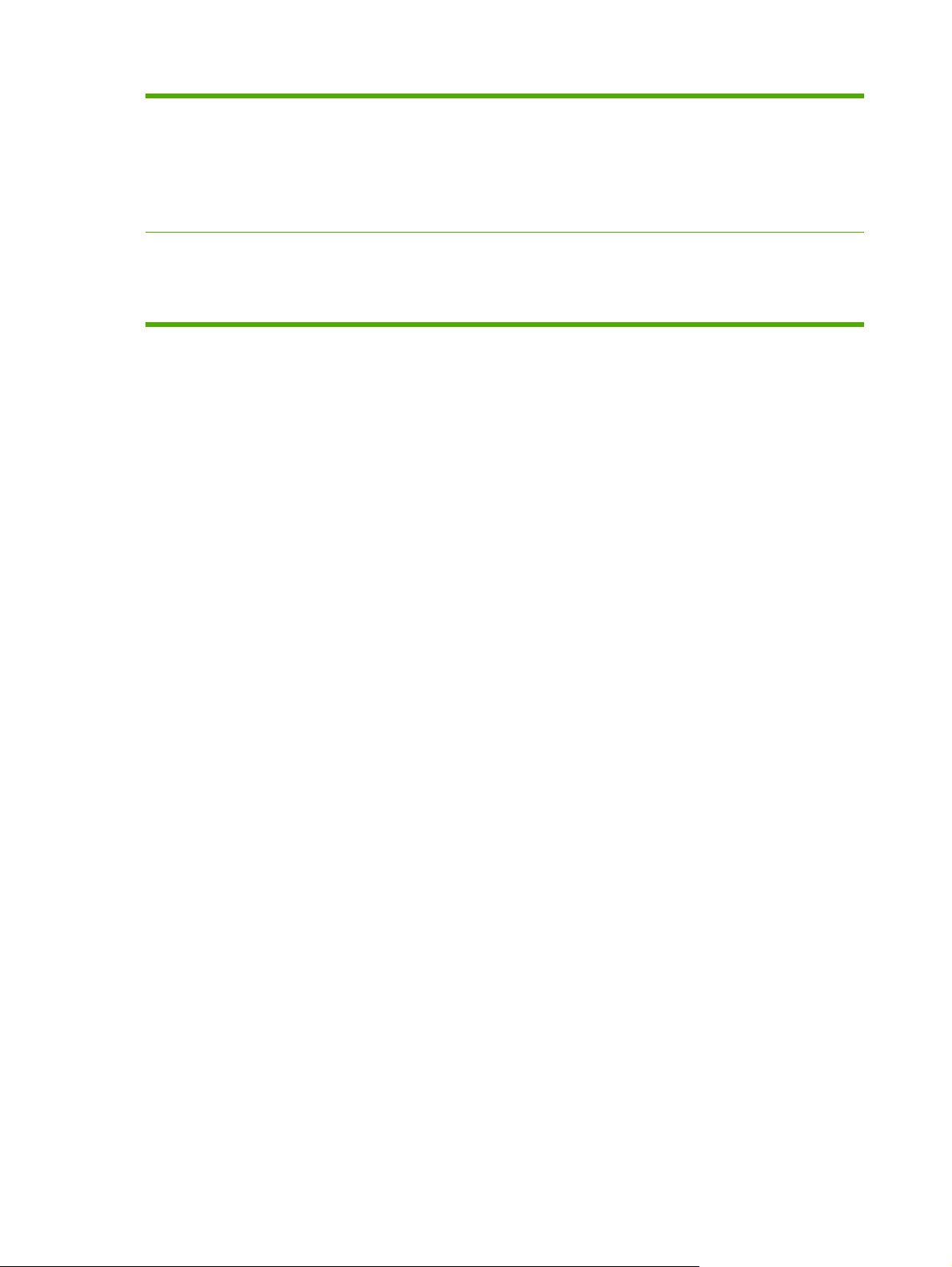
Supplies
Accessibility
A Supplies Status page with a print cartridge gauge that show the supply levels that
●
remain (HP supplies only; HP LaserJet 3390/3392 all-in-one).
No-shake cartridge design.
●
Authentication for HP print cartridges (HP LaserJet 3390/3392 all-in-one).
●
Enabled supplies-ordering capability (HP LaserJet 3390/3392 all-in-one).
●
Online user guide that is compatible with text screen-readers.
●
Print cartridges can be installed and removed by using one hand.
●
All doors and covers can be opened by using one hand.
●
6 Chapter 1 All-in-one basics ENWW
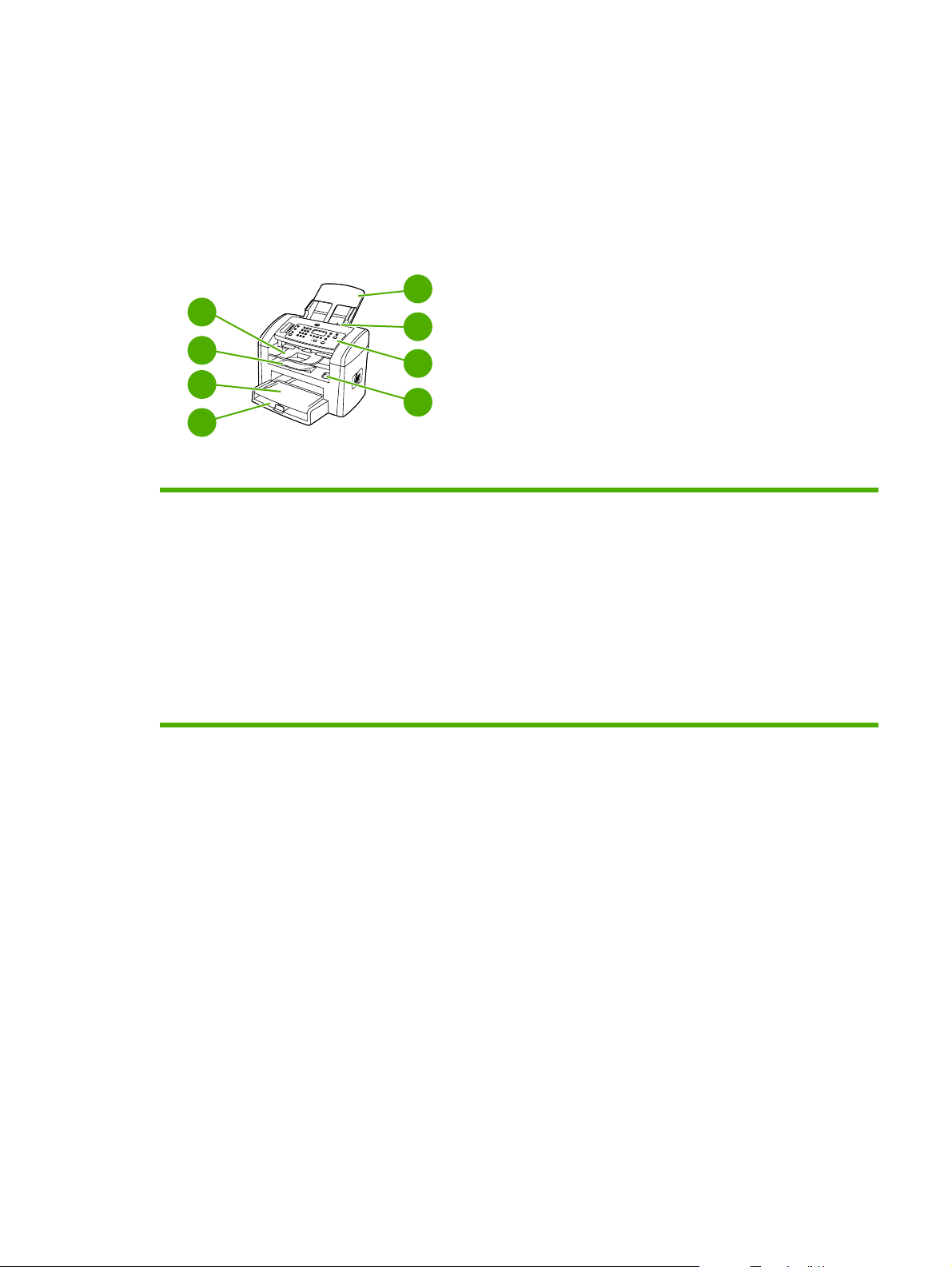
All-in-one parts
Before using the all-in-one, familiarize yourself with the parts of the all-in-one
HP LaserJet 3050 all-in-one parts
Front view
4
3
2
1
1 Tray 1
2 Priority input slot
3 Output bin
5
6
7
8
4 Automatic document feeder (ADF) output bin
5 ADF input tray
6 ADF media lever
7 Control panel
8 Cartridge-door release
ENWW All-in-one parts 7
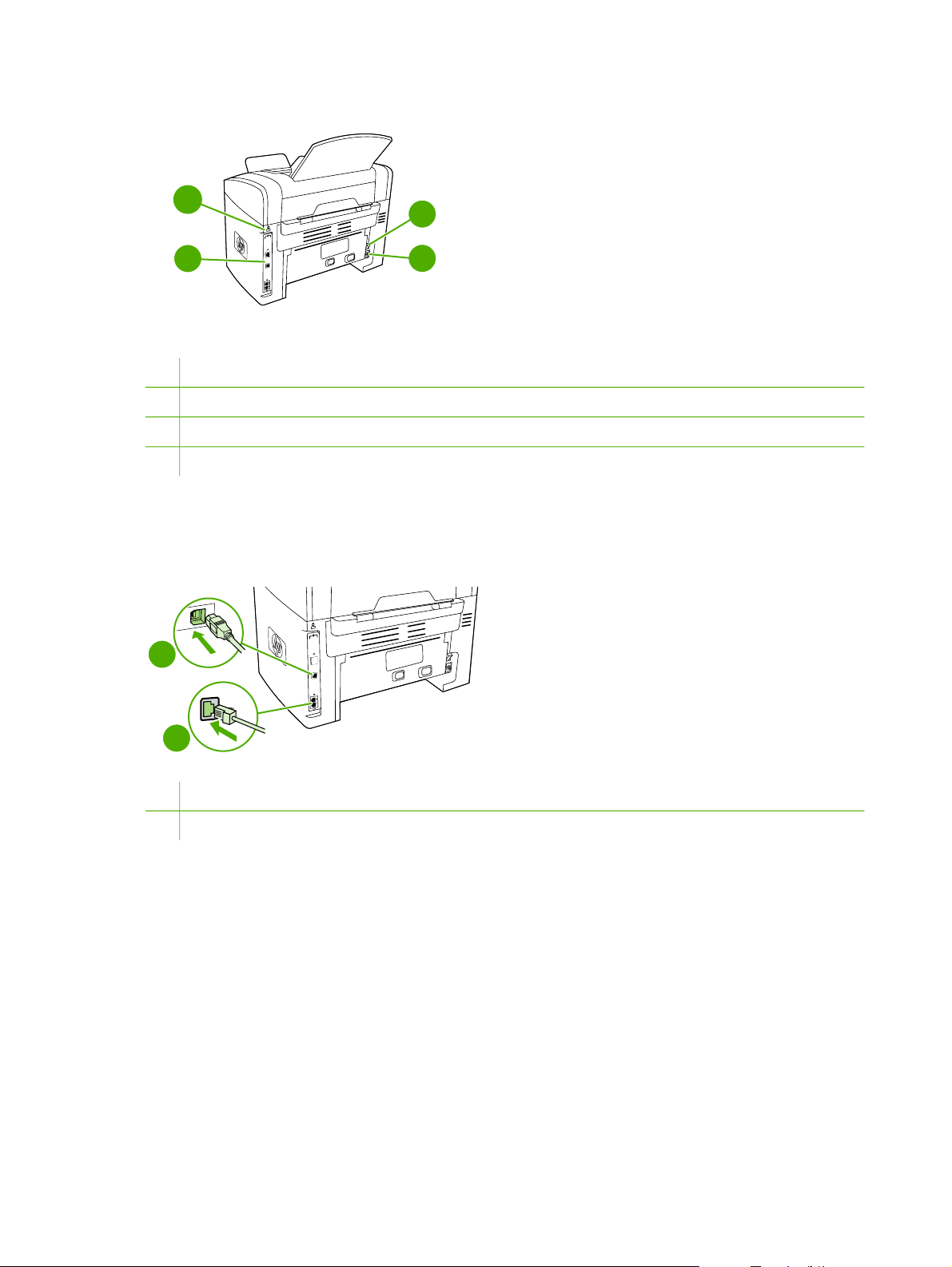
Back view
10
11
9
Interface ports
9
10
Security-lock slot
11
Power switch.
Power receptacle
12
Interface ports
The HP LaserJet 3050 all-in-one contains one Hi-Speed USB 2.0 port and fax ports.
12
1
2
Hi-Speed USB 2.0 port
1
Fax ports
2
8 Chapter 1 All-in-one basics ENWW
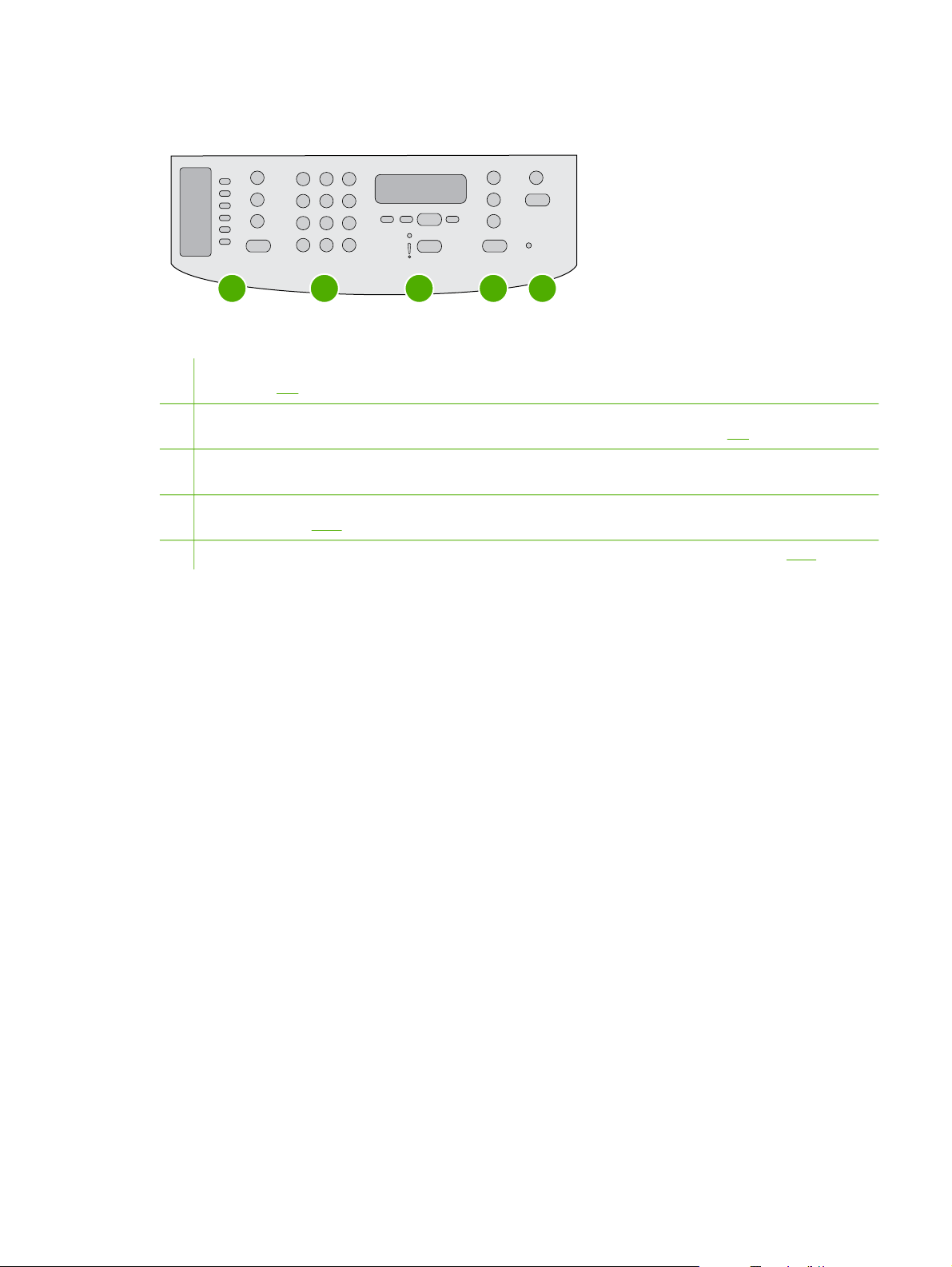
Control panel
1
1 Fax controls. Use the fax controls to change commonly used fax settings. For information about using the fax
controls, see
2 Alphanumeric buttons. Use the alphanumeric buttons to type data into the all-in-one control-panel display and dial
telephone numbers for faxing. For information about using alphanumeric key characters, see
3 Menu and cancel controls. Use these controls to select menu options, determine the all-in-one status, and cancel
the current job.
4 Copy controls. Use these controls to change commonly used default settings and to start copying. For instructions
about copying, see
5 Scan controls. Use these controls to scan to e-mail or to a folder. For instructions about scanning, see Scan.
2 3 5
Fax.
Copy.
4
Fax.
ENWW All-in-one parts 9
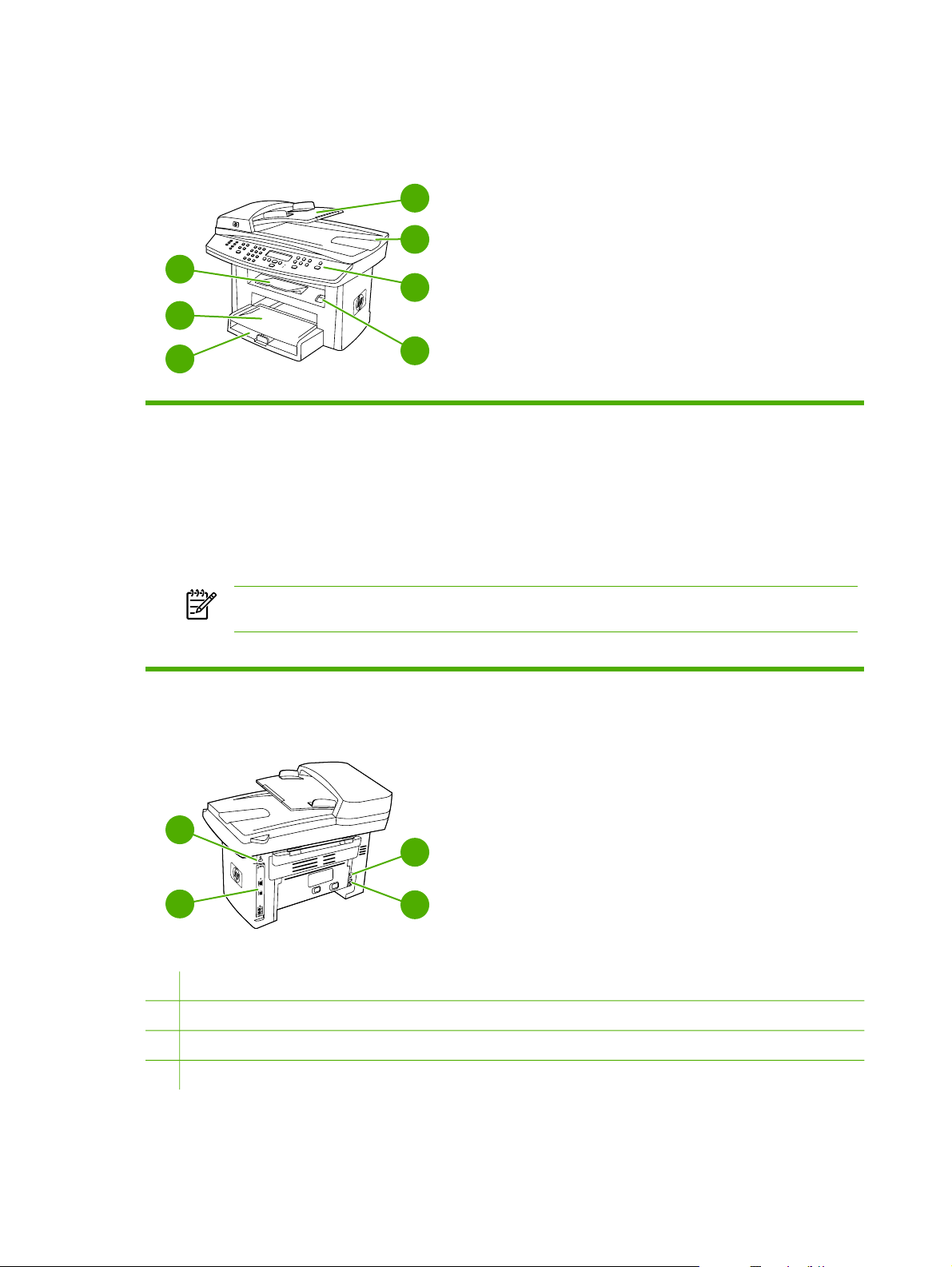
HP LaserJet 3052/3055 all-in-one parts
Front view
4
5
3
6
2
1
1 Tray 1
2 Priority input slot
3 Output bin
4 Automatic document feeder (ADF) input tray
5 ADF output bin
6 Control panel
NOTE The control panel for the HP LaserJet 3055 all-in-one, with fax controls, is shown. The control panel
for the HP LaserJet 3052 all-in-one does not have fax controls.
7 Cartridge-door release
7
Back view
9
10
8
8 Interface ports
9
Security-lock slot
10
Power connector
11 Power receptacle
10 Chapter 1 All-in-one basics ENWW
11
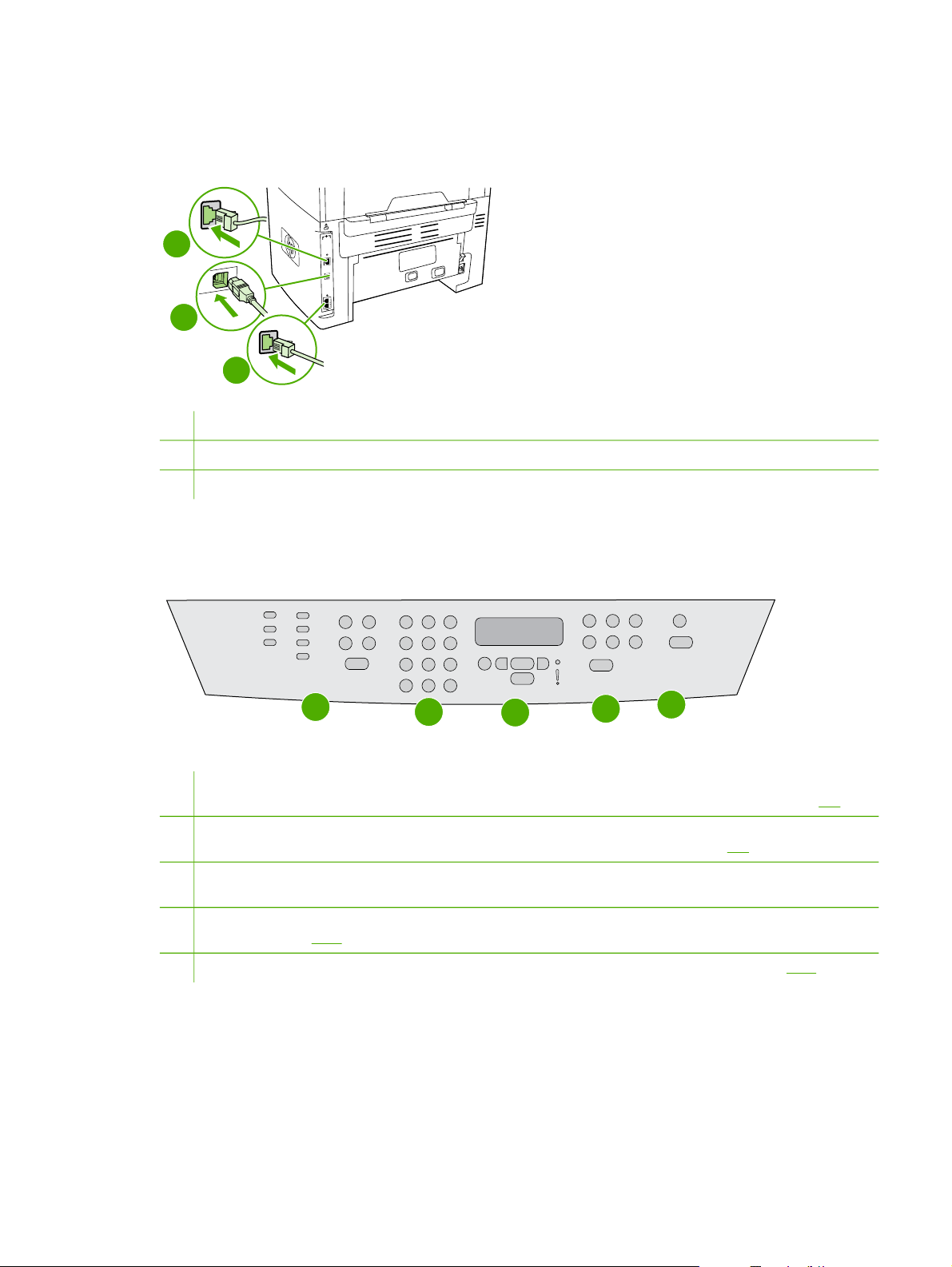
Interface ports
The HP LaserJet 3052/3055 all-in-one has two interface ports: a 10/100Base-T (RJ-45) network port
and a Hi-Speed USB 2.0 port. The HP LaserJet 3055 all-in-one also has fax ports.
1
2
3
1
Network port
2
Hi-Speed USB 2.0 port
3
Fax ports (HP LaserJet 3055 all-in-one only)
Control panel
1
1
Fax controls (HP LaserJet 3055 all-in-one only; the HP LaserJet 3052 all-in-one does not have fax controls).
Use the fax controls to change commonly used fax settings. For information about using the fax controls, see
2
Alphanumeric buttons. Use the alphanumeric buttons to type data into the all-in-one control-panel display and dial
telephone numbers for faxing. For information about using alphanumeric key characters, see
3
Menu and cancel controls. Use these controls to select menu options, determine the all-in-one status, and cancel
the current job.
4
Copy controls. Use these controls to change commonly used default settings and to start copying. For instructions
about copying, see
5
Scan controls. Use these controls to scan to e-mail or to a folder. For instructions about scanning, see
Copy.
2
3
4
5
Fax.
Fax.
Scan.
ENWW All-in-one parts 11

HP LaserJet 3390/3392 all-in-one parts
Front view
5
4
3
2
1
1 Tray 2
2 Single-sheet priority input slot (tray 1)
3 Print-cartridge door
4 Top (face-down) output bin
5 Control panel
6 Automatic document feeder (ADF) input tray
7 Automatic document feeder (ADF) output bin
8 Convenience stapler (HP LaserJet 3392 all-in-one only)
9
Power switch
6
7
8
9
10
10 Optional tray 3 (standard on HP LaserJet 3392 all-in-one; optional on HP LaserJet 3390 all-in-one).
Back view
12
13
11
11 Power connector
12 Rear output door (face-up output bin for the straight-through output path)
13 DIMM door
14 Interface ports
14
12 Chapter 1 All-in-one basics ENWW
