Page 1
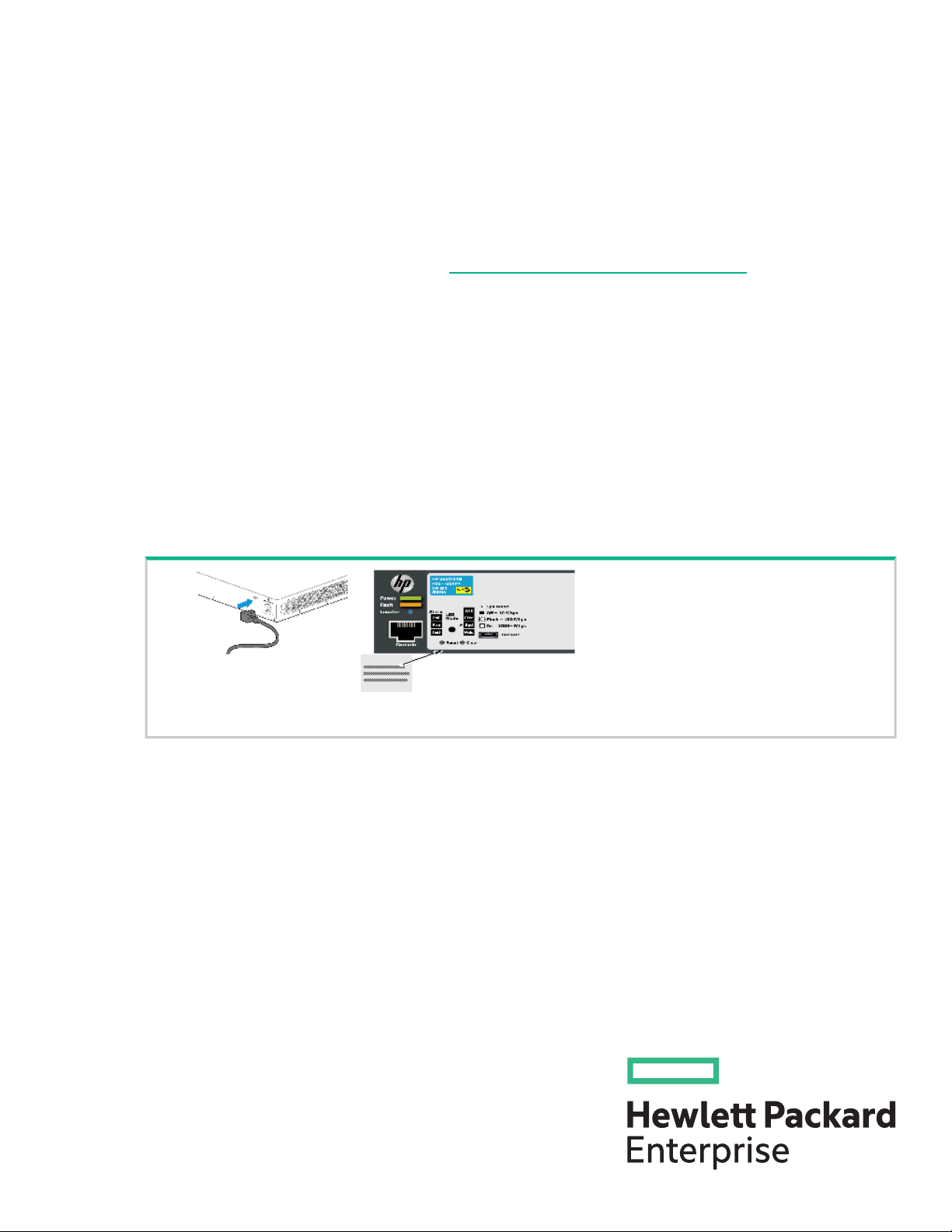
HPE 2530 24-Port and 48-Port Switches
Quick Setup Guide
The switch drawings in this document are for illustration only and may not match your particular switch
model.
For more detailed instructions and information to set up your switch, view or download the Installation
and Getting Started Guide for your switch at http://www.hpe.com/networking/support.
1. Unpack and check included parts.
• Documentation kit
• Switch
• Console port serial cable (DB-9 to RJ-45)
• Accessory kit (installation hardware)
• AC power cord
2. Prepare for installation. To avoid personal injury or product damage, review “Safety and Regulatory
Information for HPE 2530 24/48-Port Switches” (page 4).
3. Power on and verify that Self-Test completes normally. Power on the switch by connecting the power
cord through the AC power connector and switch on the power switch.
*5900-4818*
© Copyright 2014, 2015 Hewlett Packard Enterprise Development LP
The information in this document is subject to change without notice.
Part Number: 5900-4818
Published: November 2015
Edition: 2
Page 2
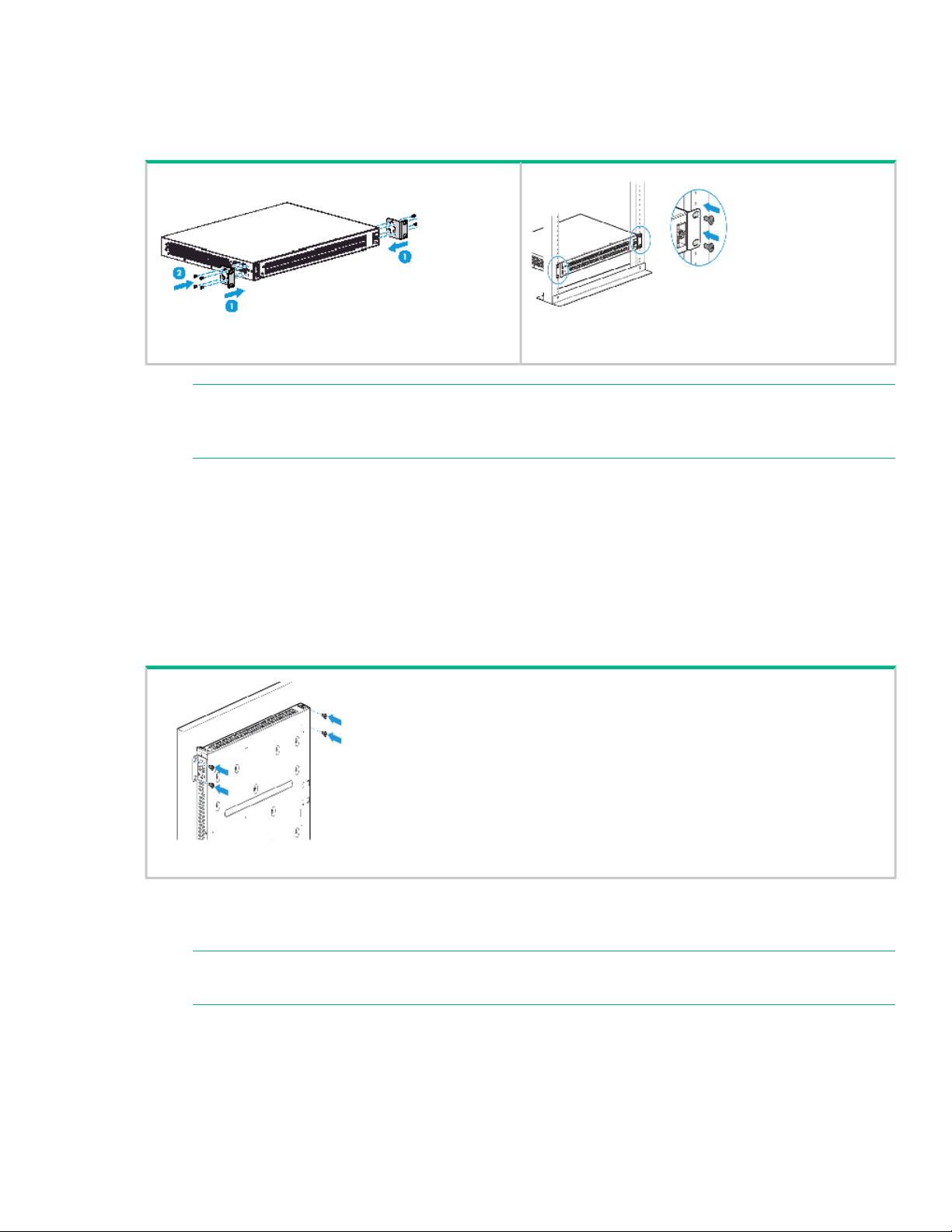
4. Install the switch hardware. Unplug the AC power from the switch before installing the switch hardware.
Rack mounting: Use a #1 Phillips (cross-head) screwdriver to attach the accessory kit brackets to
the switch using the eight 8-mm M4 screws. Then use the four number 12-24 screws to secure the
brackets to the rack.
NOTE: The HPE 2530 24-port and 48-port switches can also be mounted in 4-post racks
and cabinets by using the HPE X410 Switch Rail Kit (J9583A). For instructions on using the
kit, see the documentation that is included with the kit.
Table or desktop mounting: Attach the four self-adhesive pads (included in the accessory kit) to
the bottom corners of the switch and place the switch on a secure horizontal surface.
Wall or under-table: Use a #1 Phillips (cross-head) screwdriver to attach the supplied brackets to
the switch using the eight 8-mm M4 screws in the orientation shown.
For wall-mounting, the network ports must be facing up or down. Do not mount the switch with
ventilation or fan ducts facing up or down. ( See “Installation Precautions” (page 4).)
Attach the switch to the wall or wood surface with four 5/8-inch number 12 wood or tap screws (not
included).
5. Power on the switch. As shown in step 3.
6. Connect network cables.
NOTE: For transceiver connections, install and use only Hewlett Packard Enterprise SFP
transceivers supported by the switch.
Page 3
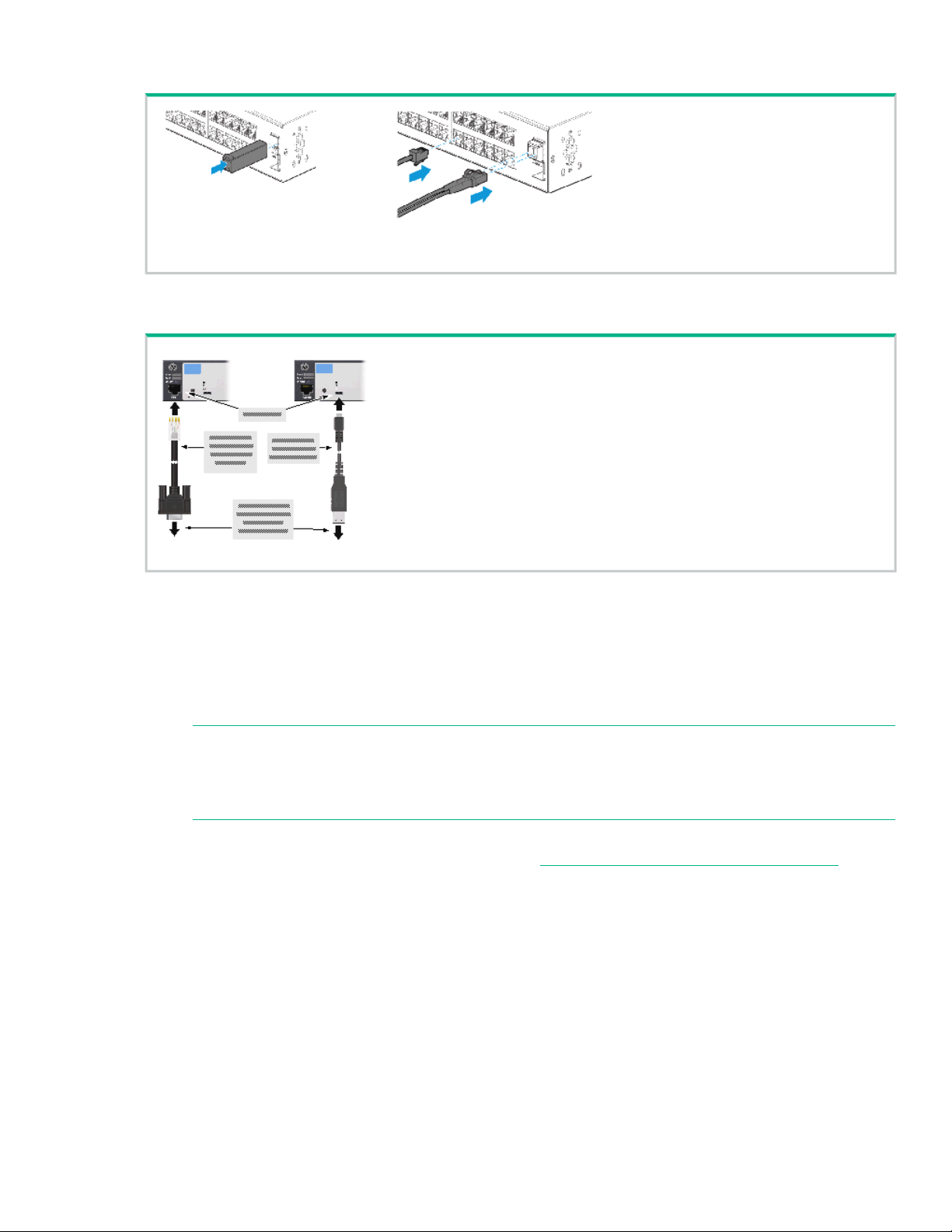
See “SFP Installation Notes” (page 3).
7. (Optional) Configure the switch for management.
By factory default, the switch will automatically obtain its IP network configuration from a DHCP or
BootP server. Subsequently, you can determine the IP address assigned to the switch by inspecting
your DHCP/BootP server or by using LLDP from a connected device.
You can also manage and configure the switch through a console port connection. Connect a VT-100
terminal or PC (with suitable terminal emulation software) to the switch using the serial cable (DB-9
and RJ-45 connectors) supplied with the switch.
NOTE: You can also connect a console to the switch through the USB console port (cable
not provided). Use a USB 2.0 high-speed cable with a male type A (4-pin) to male micro-B
(5-pin) connector. Maximum allowable length is 5m. For more information on using the USB
console port, see the Installation and Getting Started Guide for your switch.
For information on configuration and remote management, see the Management and Configuration
Guide for your switch. The manuals are available at http://www.hpe.com/networking/support.
SFP Installation Notes
• Use only genuine Hewlett Packard Enterprise SFPs. Non-Hewlett Packard Enterprise SFP
transceivers are not supported. Use of genuine Hewlett Packard Enterprise products ensures that
your network maintains optimal performance and reliability. Should you require additional transceivers,
contact an Hewlett Packard Enterprise sales representative or an authorized reseller.
• Hot swapping SFP transceivers. Supported SFP transceivers that you can install in your Hewlett
Packard Enterprise switch can be “hot swapped”–removed and installed while the switch is receiving
power. You should disconnect the network cables from the SFP transceivers before hot-swapping
them.
When you replace an SFP transceiver with another of a different type, the switch may retain selected
port-specific configuration settings that were configured for the replaced unit. Be sure to validate or
reconfigure port settings as required.
Page 4

• SFP connections to devices with fixed speed/duplex configurations. When connecting a device
to your switch port that contains an SFP transceiver, the speed and duplex settings of the switch port
and the connected device must match; otherwise, the device may not link properly — you may not
get a link. For some older network devices, including some older Hewlett Packard Enterprise devices,
the default speed/duplex settings may be predefined (for example, to 1000 Mbps/Full Duplex), or
otherwise set differently from the default configuration of your switch port. Because of these default
speed/duplex considerations, you should ensure that devices connected to your SFP ports are properly
configured. At a minimum, make sure the configurations match.
• Environmental limitations. If using SFPs with the switch, ensure that the operating temperature
range at the switch installation site does not exceed the range allowed for the SFP.
Safety and Regulatory Information for HPE 2530 24/48-Port Switches
To avoid personal injury or product damage when installing your switch, read the installation precautions
and guidelines below.
Installation Precautions
WARNING!
• The rack or cabinet should be adequately secured to prevent it from becoming unstable, tilting
or falling.
Devices installed in a rack or cabinet should be mounted as low as possible, with the heaviest
devices at the bottom and progressively lighter devices above.
• Do not wall-mount any switch without checking for restrictions in the Installation and Getting
Started Guide.
Wall-mount the switch with network ports facing up or down (away from or toward the floor).
Do not wall-mount the switch with the ventilation or fan ducts facing up or down.
CAUTION:
• Ensure the power source circuits are properly grounded, then use the power cord supplied with
the switch to connect to the AC power source.
• If your installation requires a different power cord than the one supplied with the switch and/or
power supply, be sure the cord is adequately sized for the switch’s current requirements. In
addition, be sure to use a power cord displaying the mark of the safety agency that defines the
regulations for power cords in your country/region. The mark is your assurance that the power
cord can be used safely with the switch and power supply.
• When installing the switch, the AC outlet should be near the switch and should be easily
accessible in case the switch must be powered off.
• Ensure the switch does not overload the power circuits, wiring, and over-current protection. To
determine the possibility of overloading the supply circuits, add together the ampere ratings of
all devices installed on the same circuit as the switch and compare the total with the rating limit
for the circuit. The maximum ampere ratings are usually printed on the devices near the AC
power connectors.
• Do not install the switch in an environment where the operating ambient temperature exceeds
its specification.
• Ensure the air flow around the switch is not restricted. Leave at least 7.6 cm (3 inches) for
cooling. For the air flow direction, see the Installation and Getting Started Guide for your product,
located on the Hewlett Packard Enterprise Networking web site at http://www.hpe.com/
networking/support.
Page 5

Regulatory information
For important safety, environmental, and regulatory information, see Safety and Compliance Information
for Server, Storage, Power, Networking, and Rack Products, available at http://www.hpe.com/support/
Safety-Compliance-EnterpriseProducts.
Product Specifications
HPE 2530-24G-2SFP+
Switch (J9856A)
Electrical:
1
AC voltage:
Maximum current:
Frequency range:
Acoustics:
1
The HPE 2530 switches automatically adjust to any voltage between 100–127 and 200–240 volts and either 50 or 60 Hz.
Environmental:
100–127 V / 200–240 V
0.70 A / 0.40 A
50 / 60 Hz
Geraeuschemission
LpA=29.4 dB am
fiktiven
DIN 45635 T.19
DIN 45635 T.19
Noise Emission
LpA=29.4 dBat virtual
workspaceaccording to
DIN 45635 T.19
HPE 2530-48G-2SFP+
Switch (J9855A)
100–127 V / 200–240 V
0.80 A / 0.50 A
50 / 60 Hz
Geraeuschemission
LpA=32.2 dB am
fiktiven
Arbeitsplatz nach
DIN 45635 T.19
Noise Emission
LpA=32.2 dBat virtual
workspaceaccording to
DIN 45635 T.19
All HPE 2530 24-Port and 48-Port Switches
HPE
2530-24G-PoE+-2SFP+
Switch (J9854A)
100–127 V / 200–240 V
2.90 A / 1.40 A
50 / 60 Hz
Geraeuschemission
LpA=31.3 dB am
fiktiven
Arbeitsplatz nach
DIN 45635 T.19
Noise Emission
LpA=31.3 dBat virtual
workspaceaccording to
DIN 45635 T.19
HPE
2530-48G-PoE+-2SFP+
Switch (J9853A)
100–127 V / 200–240 V
5.5 A / 2.7 A
50 / 60 Hz
Geraeuschemission
LpA=36.4 dB am fiktiven
Arbeitsplatz nachDIN
45635 T.19
Noise Emission
LpA=36.4 dBat virtual
workspaceaccording to
DIN 45635 T.19
Safety:
Standards:
0°C to 45°C (32°F to 113°F)Operating Temperature:
15% to 95% at 40°C (104°F) (non-condensing)Relative humidity:
-40°C to 70°C (-40°F to 158°F)Non-Operating Temperature:
15% to 90% at 65°C (149°F) (non-condensing)Non-Operating Relative humidity:
3.0 km (10,000 ft)Maximum Operating Altitude:
4.6 km (15,000 ft)Maximum Non-Operating Altitude:
EN60950-1:2006+A11:2009+A1:2010+A12:2011 / IEC60950-1:2005;
Am1:2009; CSA22.2 No. 60950-1-07 2nd; UL60950-1 2nd
EN 60825-1:2007 / IEC 60825-1:2007 Class 1Lasers:
Class 1 Laser Products / Laser Klasse 1
Page 6

Power Cord
Use one of the following:
Switch ModelCountry/Region
HPE 2530-24G-2SFP+, HPE
2530-24G-PoE+-2SFP+, and HPE
2530-48G-2SFP+ Switches
HPE 2530-48G-PoE+-2SFP+Switch
8120-83758120-6869Argentina
8121-08578121-0834Australia/New Zealand
8121-11328121-1069Brazil
8120-83898120-6980Chile
8121-10348120-8377China
8120-53368120-6802Continental Europe
8120-53408120-6806Denmark
8120-53418121-0780India
8121-10098121-1035Israel
8120-53428120-6804Japan
1
1
The power cord for the HPE 2530-48G-PoE+-2SFP+Switch supports a higher amperage and uses a C15 connector.
WARNING! Japan Power Cord:
Important Note for the 2530-PoE+ Switches
For PoE/PoE+ information see the HPE Power over Ethernet (PoE/PoE+) Planning and Implementation
Guide on the Hewlett Packard Enterprise website at: http://www.hpe.com/networking/support.
8120-53348120-6809Malaysia
8120-53398120-6807Switzerland
8120-53418121-0919South Africa
8120-53368120-6811South Korea
8121-09678121-0964Taiwan
8121-06718121-0673Thailand
8120-53348120-6809United Kingdom/Hong Kong/Singapore
8121-09738120-6805United States/Canada/Mexico
Transceiver Support Notes
• Revision “B” or later SFP transceivers only. This switch requires revision “B” or later SFP
transceiver products — the product number ends with the letter “B” or later (for example, J4858B,
J4859C).
• Use only genuine Hewlett Packard Enterprise transceivers. For a list of HPE SFP or SFP+
transceivers supported by various Hewlett Packard Enterprise switch products, visit http://
www.hpe.com/networking/support:
Page 7

1. In the first text box, type J4858 (for 100-Mb and Gigabit information) or J8436 (for 10-Gigabit
information).
2. Select any of the products that display in the drop down list.
3. Select Product support information. Then click on Manuals and find the Transceiver Support
Matrix.
• Third-Party connectivity accessories
Hewlett Packard Enterprise designs and manufactures its products for use with genuine Hewlett
Packard Enterprise connectivity accessories such as transceivers and SFPs. Use of genuine Hewlett
Packard Enterprise products ensures that your network maintains optimal performance and reliability.
Third-party connectivity accessories including any non-genuine products are not supported and their
use may result in product malfunction, or in degraded network performance and reliability. Customers
who choose to purchase, install, or use third-party or non-genuine Hewlett Packard Enterprise
connectivity accessories do so at their own risk.
Hewlett Packard Enterprise, at its discretion, may not provide support for networking problems resulting
from the use of third-party transceivers or SFPs. However, the warranty on genuine Hewlett Packard
Enterprise products is not affected.
Should you require additional Hewlett Packard Enterprise connectivity accessories, please contact
a Hewlett Packard Enterprise sales representative or authorized reseller.
• Hot swapping transceivers. The transceivers that you can install in your Hewlett Packard Enterprise
switch can be “hot swapped” — removed and installed after the switch starts receiving power. You
should disconnect the network cables from the transceivers before hot swapping them.
Best practice tip: After inserting a transceiver into a switch, the Mode LED will be on for two seconds
while the transceiver is initialized. Do not remove the transceiver until the Mode LED has turned off.
When you replace a transceiver with another transceiver of a different type and then execute the
write memory command through the switch console, the switch configures the port on the new
transceiver with the default mode (speed and duplex) settings used for the new transceiver type. The
default mode for the transceivers is Auto. The switch retains other port-specific configuration settings,
such as trunking, (STP) Spanning Tree Protocol, and VLAN values that were configured for the
previous transceiver.
• Connecting the transceivers to devices with fixed configurations. For some older network
devices, including some older Hewlett Packard Enterprise devices, the default for Gigabit-SX,
Gigabit-LX, and Gigabit-LH ports is a fixed configuration (for example, 1000 Mbps/Full Duplex) or
may be otherwise different from the default transceiver configurations (which is Auto). As a result,
devices may not connect properly to your transceiver port and you will not get a valid link. Because
of these default configuration and full-duplex considerations, for best operation, you should ensure
that the devices connected to the transceiver ports are also configured to Auto. At a minimum, make
sure the configurations match.
Documentation feedback
Hewlett Packard Enterprise is committed to providing documentation that meets your needs. To help us
improve the documentation, send any errors, suggestions, or comments to Documentation Feedback
(docsfeedback@hpe.com). When submitting your feedback, include the document title, part number,
edition, and publication date located on the front cover of the document. For online help content, include
the product name, product version, help edition, and publication date located on the legal notices page.
Page 8

*5900-4818*
Printed in the US
