Page 1
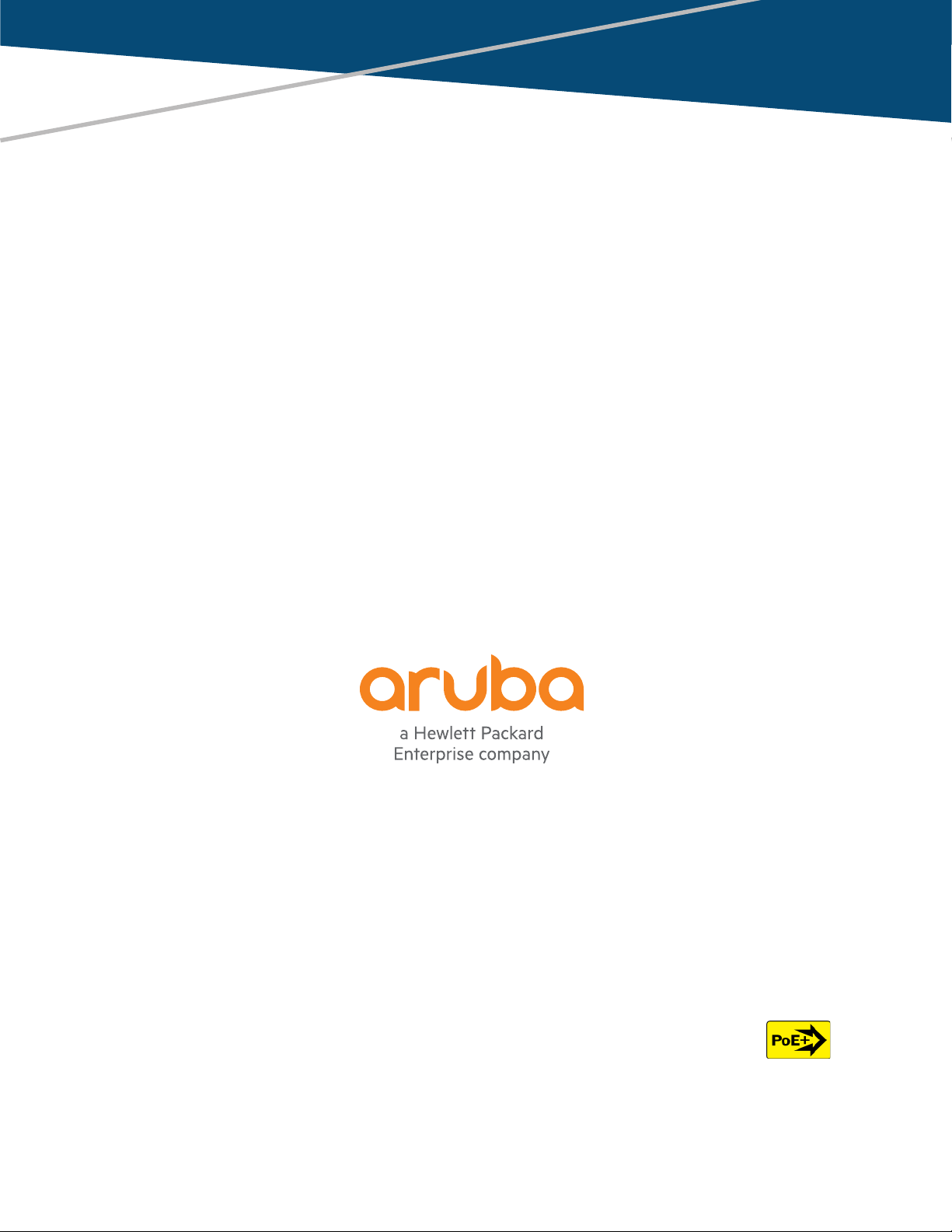
Aruba 2530 Switch Series Installation
and Getting Started Guide
Part Number: 5998-7034a
Published: June 2018
Edition: 2
Power over Ethernet
Page 2
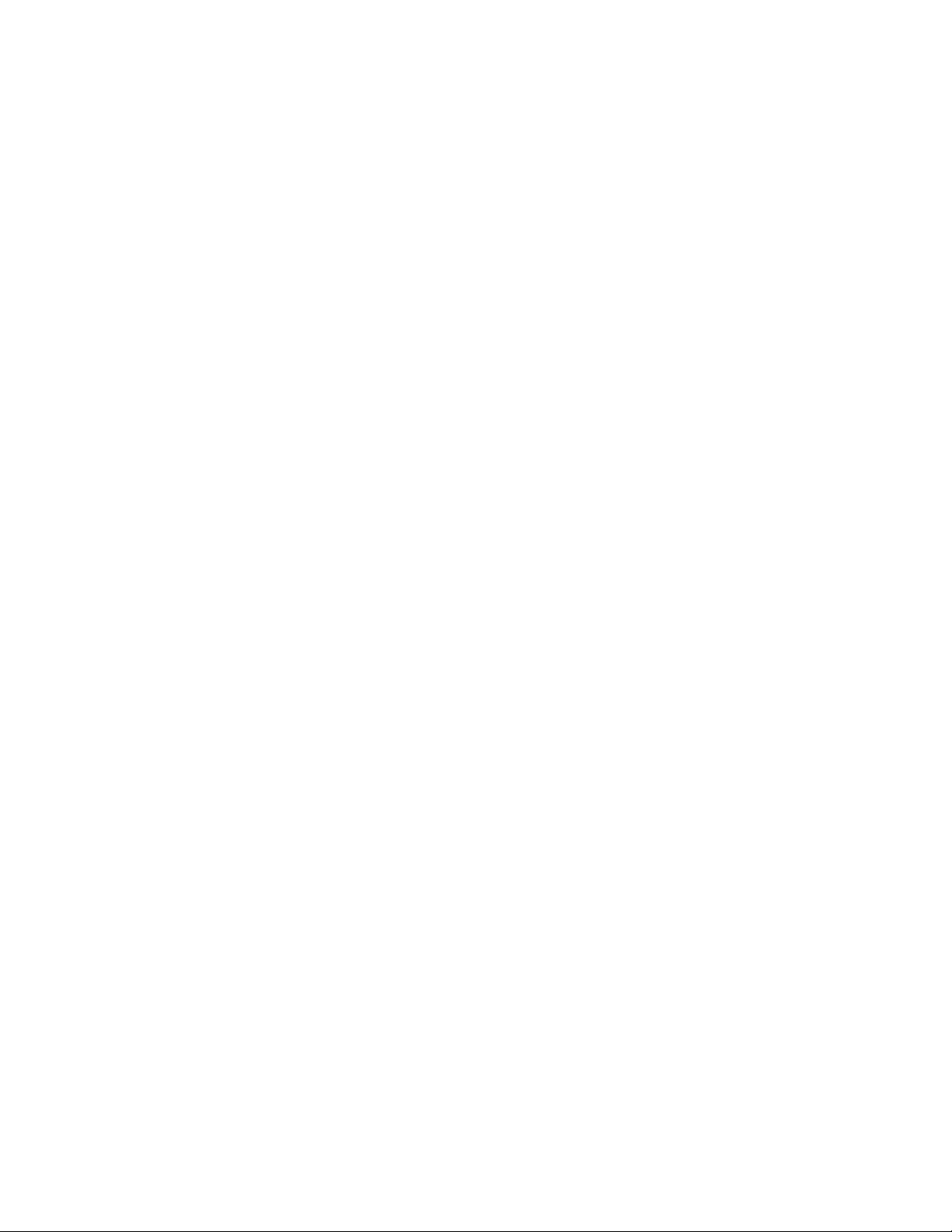
Page 3
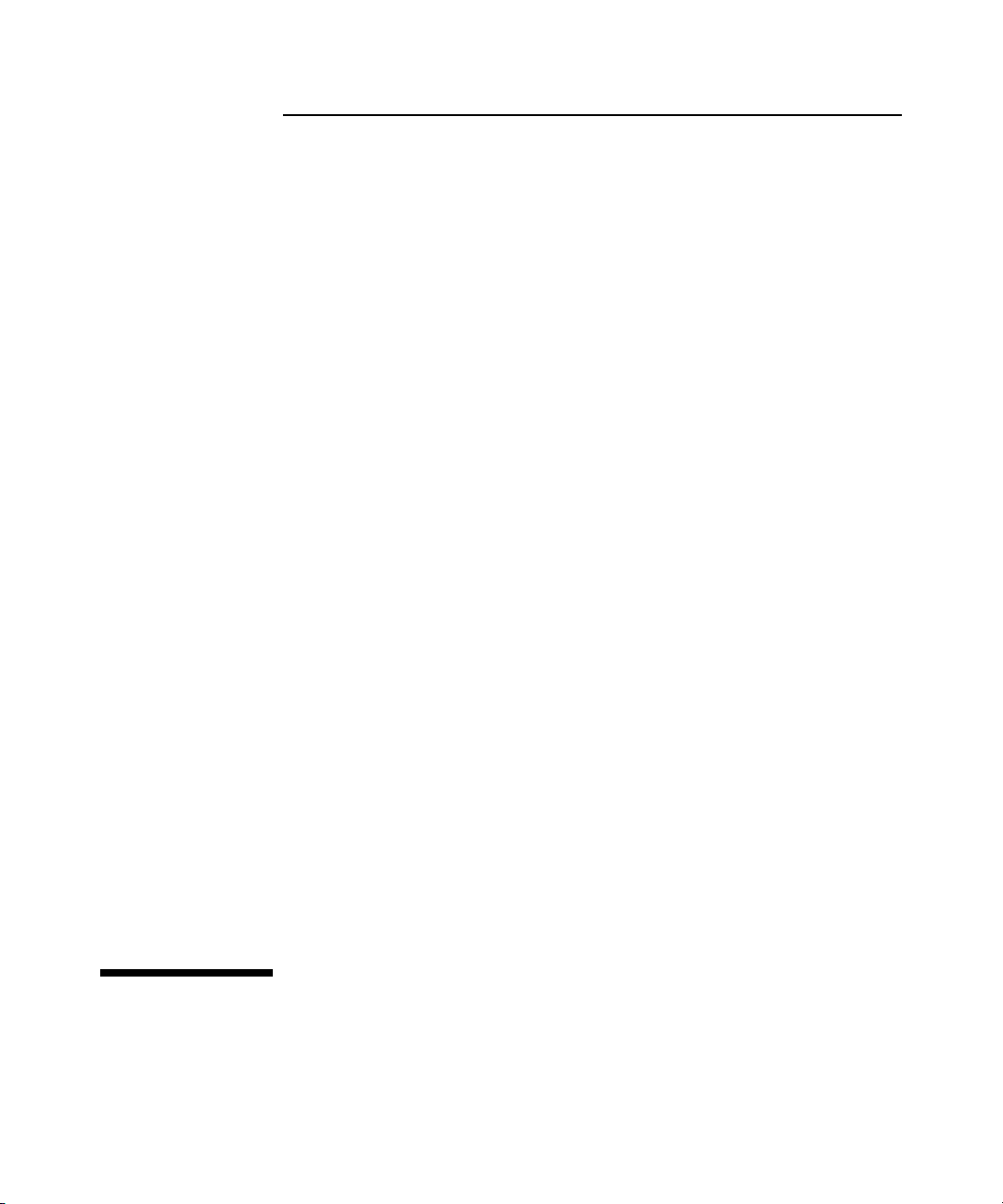
HP 2530 Switch Series
Installation and Getting Started Guide
Page 4
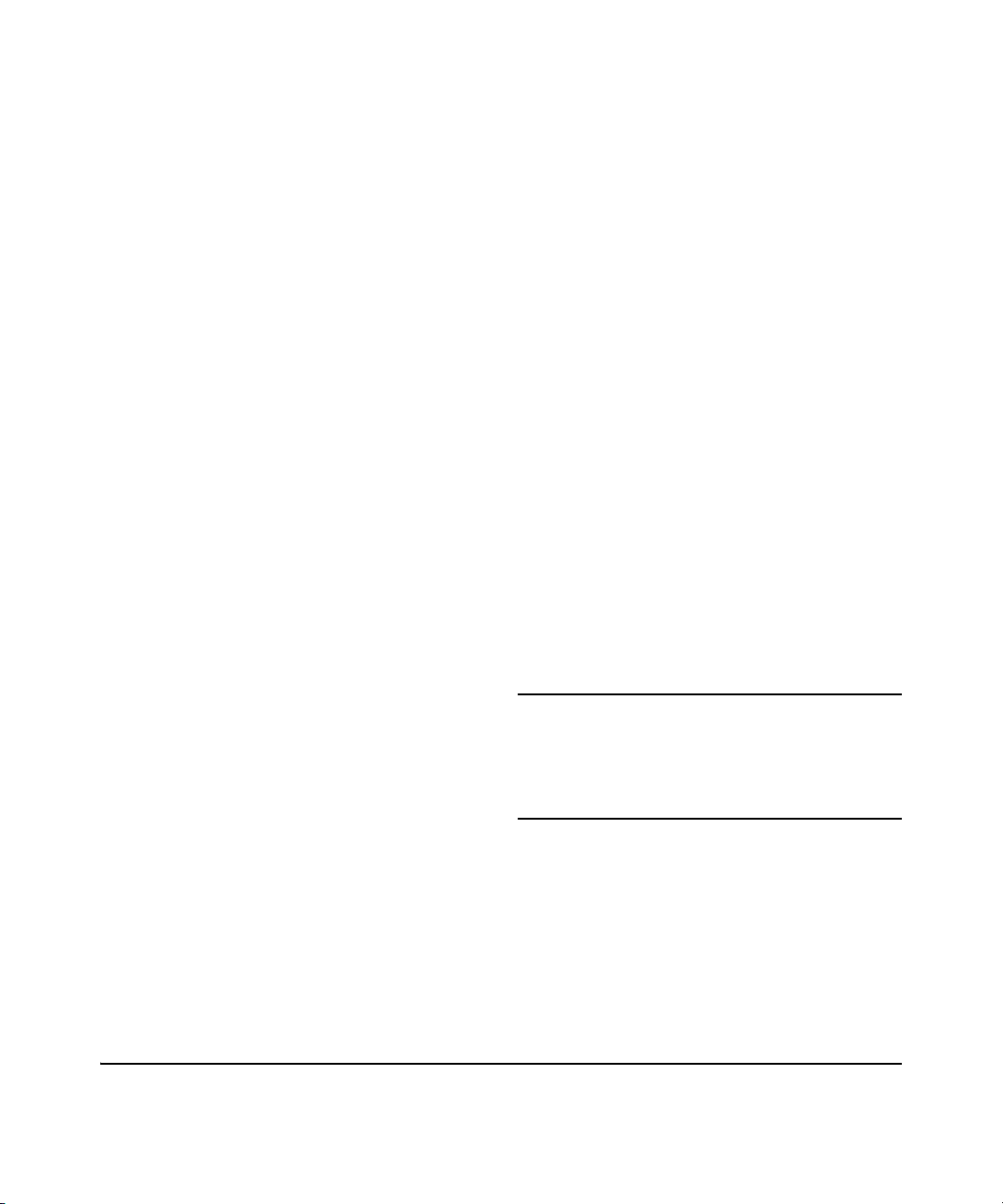
© Copyright 2014, 2018 Hewlett Packard
Enterprise
Development LP
Publication Number
5998-7034a
May 2018
Applicable Products
HP 2530-8 Switch (J9783A)
HP 2530-24 Switch (J9782A)
HP 2530-48 Switch (J9781A)
HP 2530-8G Switch (J9777A)
HP 2530-24G Switch (J9776A)
HP 2530-48G Switch (J9775A)
HP 2530-8-PoE+ Switch (J9780A)
HP 2530-24-PoE+ Switch (J9779A)
HP 2530-48-PoE+ Switch (J9778A)
HP 2530-8G-PoE+ Switch (J9774A)
HP 2530-24G-PoE+ Switch (J9773A)
HP 2530-48G-PoE+ Switch (J9772A)
HP 2530-8-POE+ Internal PS
Switch
(JLO70A)
Disclaimer
HEWLETT-PACKARD COMPANY MAKES NO WARRANTY
OF ANY KIND WITH REGARD TO THIS MATERIAL,
INCLUDING, BUT NOT LIMITED TO, THE IMPLIED
WARRANTIES OF MERCHANTABILITY AND FITNESS
FOR A PARTICULAR PURPOSE. Hewlett-Packard shall not
be liable for errors contained herein or for incidental or
consequential damages in connection with the furnishing,
performance, or use of this material.
The information contained herein is subject to change
without notice. The only warranties for HP products and
services are set forth in the express warranty statements
accompanying such products and services. Nothing herein
should be construed as constituting an additional warranty.
HP shall not be liable for technical or editorial errors or
omissions contained herein.
Hewlett-Packard assumes no responsibility for the use or
reliability of its software on equipment that is not furnished
by Hewlett-Packard.
Warranty
For the latest license and warranty information, visit
www.hp.com/networking/support.
A copy of the specific warranty terms applicable to your
Hewlett-Packard products and replacement parts can be
obtained from your HP Sales and Service Office or
authorized dealer.
Hewlett-Packard Company
8000 Foothills Boulevard, m/s 5551
Roseville, California 95747-5551
www.hp.com/networking
Safety
Before installing and operating these products, please read
the “Installation Precautions” in chapter 2, “Installing the
Switch”, and the safety statements in the General Safety and
Regulatory Information booklet included with the product.
Page 5
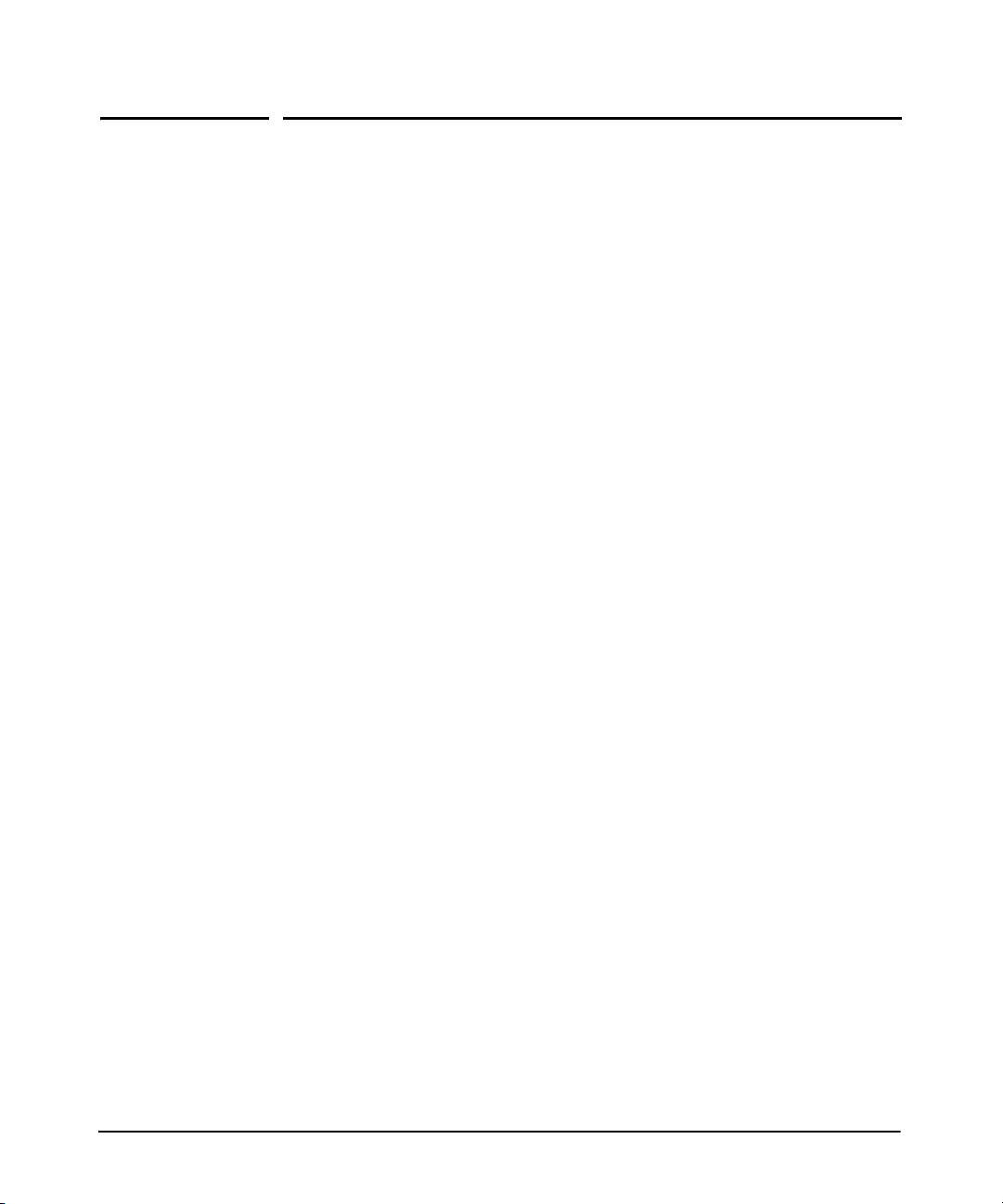
Contents
Contents
1 Introducing the Switch
Front of the Switch . . . . . . . . . . . . . . . . . . . . . . . . . . . . . . . . . . . . . . . . . . . . . . 1-5
Network Ports . . . . . . . . . . . . . . . . . . . . . . . . . . . . . . . . . . . . . . . . . . . . . . 1-6
LEDs . . . . . . . . . . . . . . . . . . . . . . . . . . . . . . . . . . . . . . . . . . . . . . . . . . . . . . 1-6
Port LEDs . . . . . . . . . . . . . . . . . . . . . . . . . . . . . . . . . . . . . . . . . . . . . . 1-8
LED Mode Select Button and Indicator LEDs . . . . . . . . . . . . . . . . 1-9
Reset Button . . . . . . . . . . . . . . . . . . . . . . . . . . . . . . . . . . . . . . . . . . . . . . 1-10
Clear Button . . . . . . . . . . . . . . . . . . . . . . . . . . . . . . . . . . . . . . . . . . . . . . . 1-10
Console Port . . . . . . . . . . . . . . . . . . . . . . . . . . . . . . . . . . . . . . . . . . . . . . 1-10
Back of the Switch . . . . . . . . . . . . . . . . . . . . . . . . . . . . . . . . . . . . . . . . . . . . . 1-11
Power Connector . . . . . . . . . . . . . . . . . . . . . . . . . . . . . . . . . . . . . . . . . . 1-12
Switch Features . . . . . . . . . . . . . . . . . . . . . . . . . . . . . . . . . . . . . . . . . . . . . . . 1-12
Save Power Mode . . . . . . . . . . . . . . . . . . . . . . . . . . . . . . . . . . . . . . . . . . 1-13
2 Installing the Switch
Included Parts . . . . . . . . . . . . . . . . . . . . . . . . . . . . . . . . . . . . . . . . . . . . . . . . . . 2-1
Installation Precautions . . . . . . . . . . . . . . . . . . . . . . . . . . . . . . . . . . . . . . 2-4
Installation Procedures . . . . . . . . . . . . . . . . . . . . . . . . . . . . . . . . . . . . . . . . . . 2-5
1. Prepare the Installation Site . . . . . . . . . . . . . . . . . . . . . . . . . . . . . . . . 2-6
2. Verify the Switch Passes Self Test . . . . . . . . . . . . . . . . . . . . . . . . . . . 2-7
LED Behavior . . . . . . . . . . . . . . . . . . . . . . . . . . . . . . . . . . . . . . . . . . . 2-8
3. Mount the Switch . . . . . . . . . . . . . . . . . . . . . . . . . . . . . . . . . . . . . . . . . 2-9
Rack or Cabinet Mounting . . . . . . . . . . . . . . . . . . . . . . . . . . . . . . . . 2-9
Rack Mounting the Switch . . . . . . . . . . . . . . . . . . . . . . . . . . . . . . . 2-10
Wall or Under-Table Mounting . . . . . . . . . . . . . . . . . . . . . . . . . . . . 2-12
Horizontal Surface Mounting . . . . . . . . . . . . . . . . . . . . . . . . . . . . . 2-13
4. Connect the Switch to a Power Source . . . . . . . . . . . . . . . . . . . . . . 2-14
5. Connect the Network Cables . . . . . . . . . . . . . . . . . . . . . . . . . . . . . . . 2-16
Using the RJ-45 Connectors . . . . . . . . . . . . . . . . . . . . . . . . . . . . . . 2-16
iii
Page 6
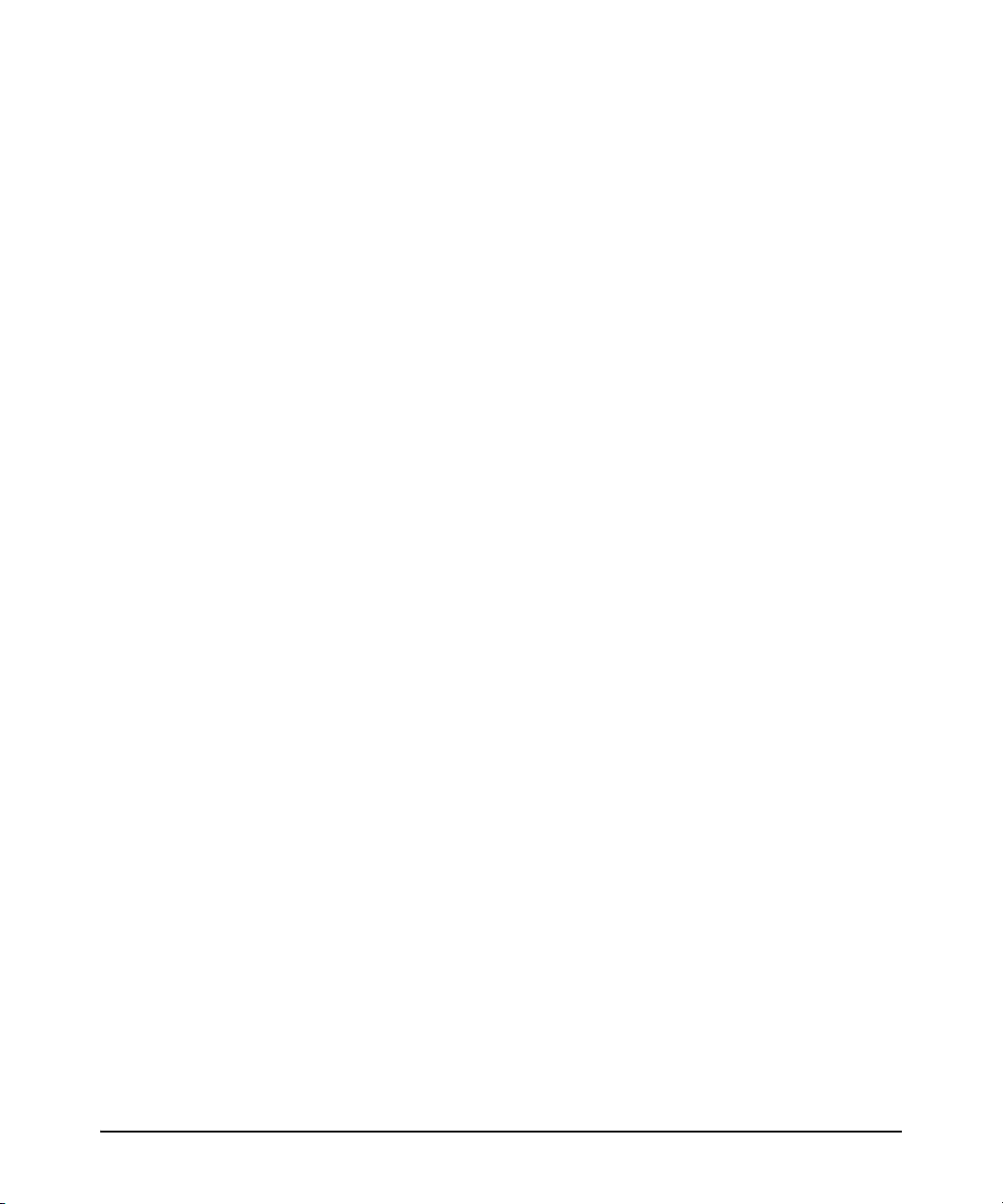
Contents
6. Installing or Removing SFPs . . . . . . . . . . . . . . . . . . . . . . . . . . . . . . . 2-17
Installing the SFPs: . . . . . . . . . . . . . . . . . . . . . . . . . . . . . . . . . . . . . 2-17
Removing the SFPs . . . . . . . . . . . . . . . . . . . . . . . . . . . . . . . . . . . . . 2-18
Connecting Cables to SFPs . . . . . . . . . . . . . . . . . . . . . . . . . . . . . . . 2-18
7. (Optional) Connect a Console to the Switch . . . . . . . . . . . . . . . . . . 2-18
Terminal Configuration . . . . . . . . . . . . . . . . . . . . . . . . . . . . . . . . . . 2-19
Direct Console Access . . . . . . . . . . . . . . . . . . . . . . . . . . . . . . . . . . . 2-20
Sample Network Topologies . . . . . . . . . . . . . . . . . . . . . . . . . . . . . . . . . . . . . 2-22
As a Desktop Switch Implementing PoE . . . . . . . . . . . . . . . . . . . . . . . 2-22
As a Segment Switch Implementing PoE . . . . . . . . . . . . . . . . . . . . . . . 2-23
Stacking the Switch . . . . . . . . . . . . . . . . . . . . . . . . . . . . . . . . . . . . . . . . . 2-25
3 Configuring the Switch
Recommended Minimal Configuration . . . . . . . . . . . . . . . . . . . . . . . . . . . . . 3-1
Using the Console Setup Screen . . . . . . . . . . . . . . . . . . . . . . . . . . . . . . . 3-2
Where to Go From Here . . . . . . . . . . . . . . . . . . . . . . . . . . . . . . . . . . . . . . 3-3
Using the IP Address for Remote Switch Management . . . . . . . . . . . . . . . . 3-5
Starting a Telnet Session . . . . . . . . . . . . . . . . . . . . . . . . . . . . . . . . . . . . . 3-5
Starting a Web Browser Session . . . . . . . . . . . . . . . . . . . . . . . . . . . . . . . 3-5
4 Troubleshooting
Basic Troubleshooting Tips . . . . . . . . . . . . . . . . . . . . . . . . . . . . . . . . . . . . . . 4-1
Diagnosing with the LEDs . . . . . . . . . . . . . . . . . . . . . . . . . . . . . . . . . . . . . . . . 4-4
LED patterns for General Switch Troubleshooting . . . . . . . . . . . . . . . 4-4
LED Patterns for PoE Troubleshooting . . . . . . . . . . . . . . . . . . . . . . . . . 4-8
Proactive Networking . . . . . . . . . . . . . . . . . . . . . . . . . . . . . . . . . . . . . . . . . . . 4-9
Hardware Diagnostic Tests . . . . . . . . . . . . . . . . . . . . . . . . . . . . . . . . . . . . . . 4-10
Testing the Switch by Resetting It . . . . . . . . . . . . . . . . . . . . . . . . . . . . 4-10
Checking the Switch LEDs . . . . . . . . . . . . . . . . . . . . . . . . . . . . . . . 4-10
Checking Console Messages . . . . . . . . . . . . . . . . . . . . . . . . . . . . . . 4-10
Testing Twisted-Pair Cabling . . . . . . . . . . . . . . . . . . . . . . . . . . . . . . . . . 4-11
Testing Switch-to-Device Network Communications . . . . . . . . . . . . 4-11
Testing End-to-End Network Communications . . . . . . . . . . . . . . . . . 4-11
Restoring the Factory Default Configuration . . . . . . . . . . . . . . . . . . . . . . . 4-12
Downloading New Switch Software . . . . . . . . . . . . . . . . . . . . . . . . . . . . . . 4-13
iv
Page 7
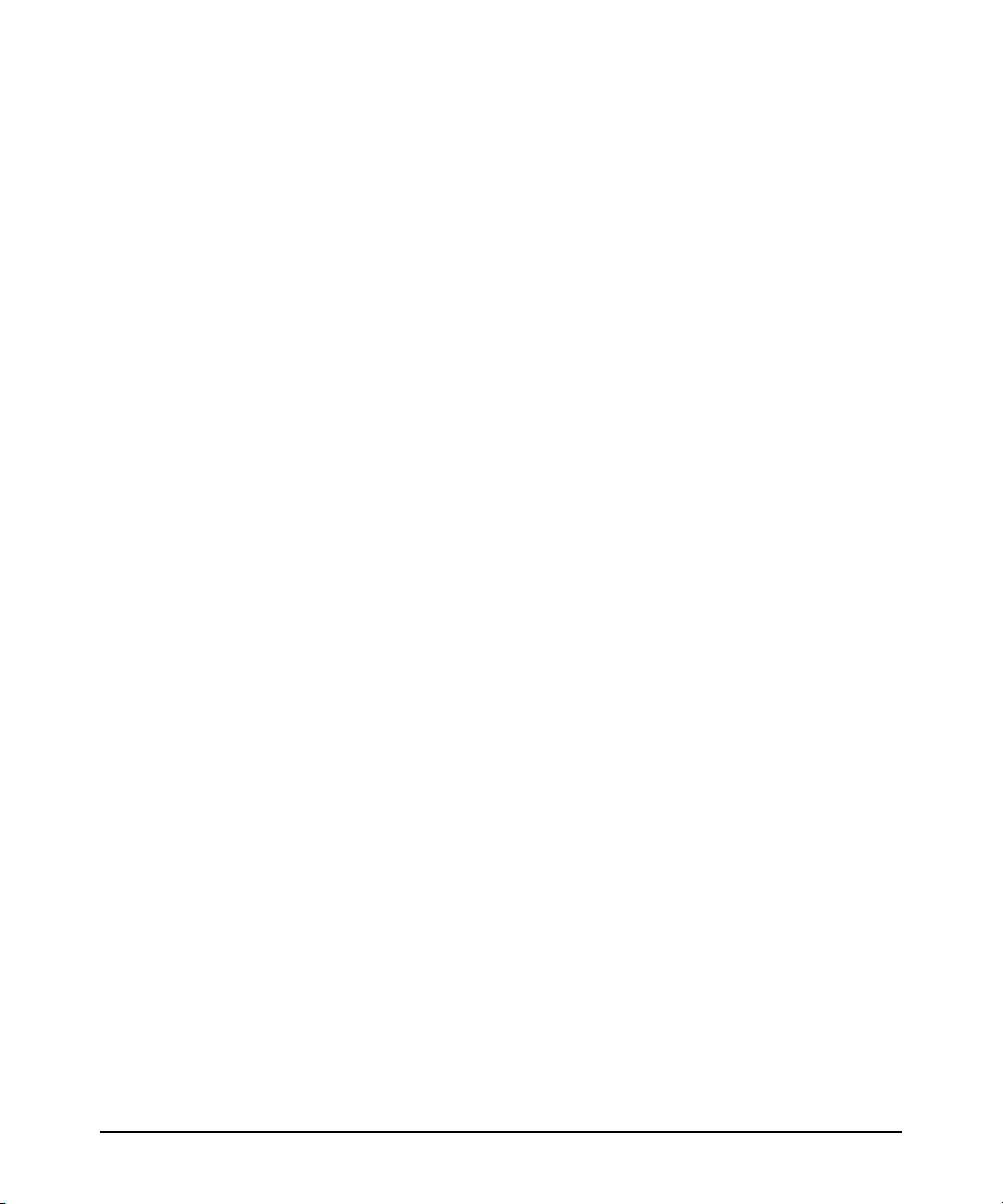
HP Customer Support Services . . . . . . . . . . . . . . . . . . . . . . . . . . . . . . . . . . 4-13
Before Calling Support . . . . . . . . . . . . . . . . . . . . . . . . . . . . . . . . . . . . . . 4-13
A Specifications
Switch Specifications . . . . . . . . . . . . . . . . . . . . . . . . . . . . . . . . . . . . . . . . . . . A-1
Physical . . . . . . . . . . . . . . . . . . . . . . . . . . . . . . . . . . . . . . . . . . . . . . . . . . . A-1
Electrical . . . . . . . . . . . . . . . . . . . . . . . . . . . . . . . . . . . . . . . . . . . . . . . . . A-2
Environmental . . . . . . . . . . . . . . . . . . . . . . . . . . . . . . . . . . . . . . . . . . . . . A-3
Acoustics . . . . . . . . . . . . . . . . . . . . . . . . . . . . . . . . . . . . . . . . . . . . . . . . . A-3
Safety . . . . . . . . . . . . . . . . . . . . . . . . . . . . . . . . . . . . . . . . . . . . . . . . . . . . A-3
Standards . . . . . . . . . . . . . . . . . . . . . . . . . . . . . . . . . . . . . . . . . . . . . . . . . . . . . A-4
Cabling and Technology Information Specifications . . . . . . . . . . . . . . . . A-5
Technology Distance Specifications . . . . . . . . . . . . . . . . . . . . . . . . . . . A-6
Mode Conditioning Patch Cord . . . . . . . . . . . . . . . . . . . . . . . . . . . . . . . . . . A-7
Installing the Patch Cord . . . . . . . . . . . . . . . . . . . . . . . . . . . . . . . . . . . . A-7
Twisted-Pair Cable/Connector Pin-Outs . . . . . . . . . . . . . . . . . . . . . . . . . . . A-9
Straight-through Twisted-Pair Cable for
10 Mbps or 100 Mbps Network Connections . . . . . . . . . . . . . . . . . . . A-11
Cable Diagram . . . . . . . . . . . . . . . . . . . . . . . . . . . . . . . . . . . . . . . . A-11
Pin Assignments . . . . . . . . . . . . . . . . . . . . . . . . . . . . . . . . . . . . . . . A-11
Crossover Twisted-Pair Cable for
10 Mbps or 100 Mbps Network Connection . . . . . . . . . . . . . . . . . . . . A-12
Cable Diagram . . . . . . . . . . . . . . . . . . . . . . . . . . . . . . . . . . . . . . . . A-12
Pin Assignments . . . . . . . . . . . . . . . . . . . . . . . . . . . . . . . . . . . . . . . A-12
Straight-Through Twisted-Pair Cable for
1000 Mbps Network Connections . . . . . . . . . . . . . . . . . . . . . . . . . . . . A-13
Cable Diagram . . . . . . . . . . . . . . . . . . . . . . . . . . . . . . . . . . . . . . . . A-13
Pin Assignments . . . . . . . . . . . . . . . . . . . . . . . . . . . . . . . . . . . . . . . A-13
Contents
B Safety and EMC Regulatory Statements
Safety Information . . . . . . . . . . . . . . . . . . . . . . . . . . . . . . . . . . . . . . . . . . . . . B-1
Informations concernant la sécurité . . . . . . . . . . . . . . . . . . . . . . . . . . . . . . B-2
Hinweise zur Sicherheit . . . . . . . . . . . . . . . . . . . . . . . . . . . . . . . . . . . . . . . . . B-3
Considerazioni sulla sicurezza . . . . . . . . . . . . . . . . . . . . . . . . . . . . . . . . . . . B-4
Consideraciones sobre seguridad . . . . . . . . . . . . . . . . . . . . . . . . . . . . . . . . B-5
v
Page 8
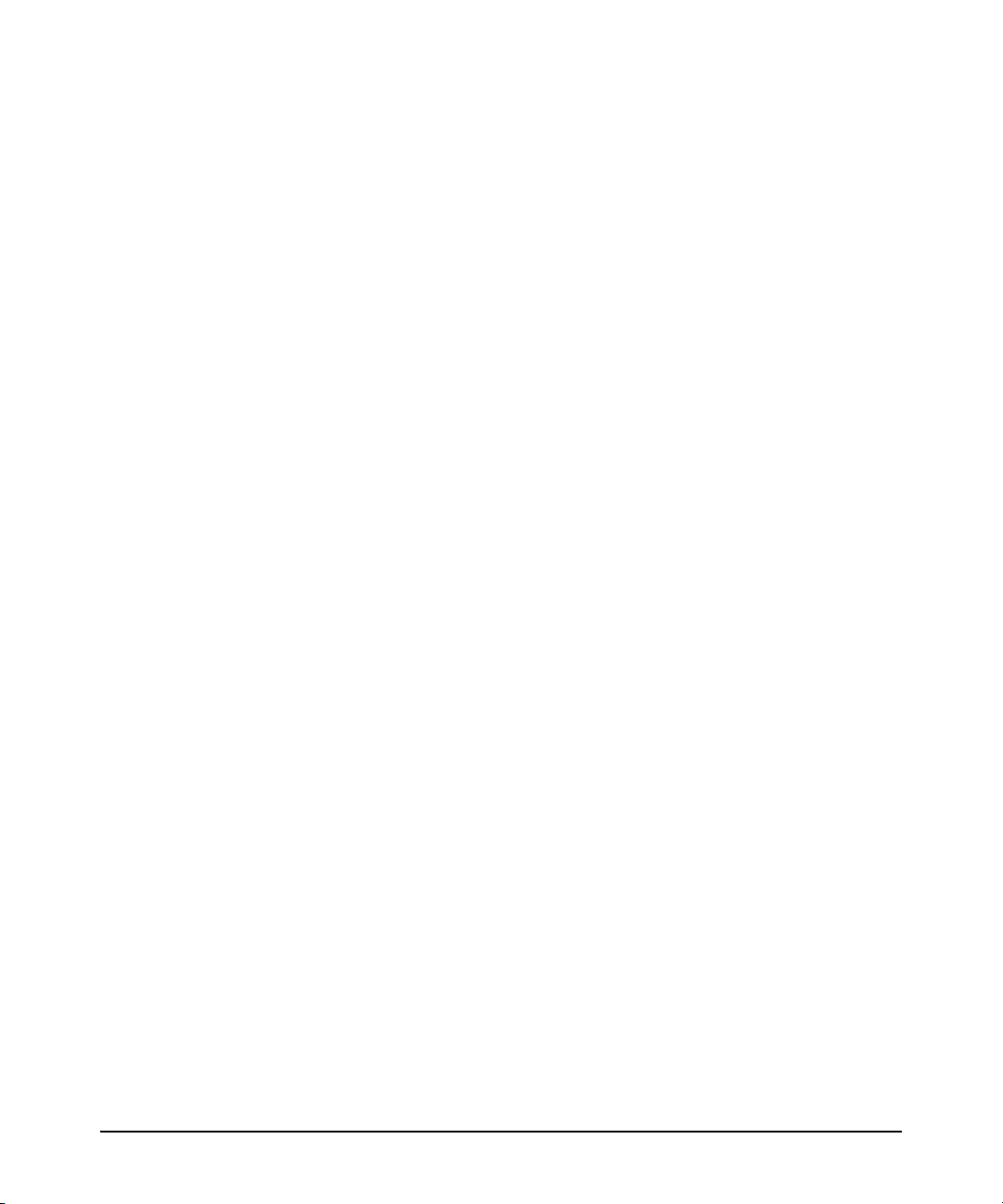
Contents
Safety Information (Japan) . . . . . . . . . . . . . . . . . . . . . . . . . . . . . . . . . . . . . . B-6
Safety Information (China) . . . . . . . . . . . . . . . . . . . . . . . . . . . . . . . . . . . . . . B-7
EMC Regulatory Statements . . . . . . . . . . . . . . . . . . . . . . . . . . . . . . . . . . . . . B-8
U.S.A. . . . . . . . . . . . . . . . . . . . . . . . . . . . . . . . . . . . . . . . . . . . . . . . . . . . . B-8
Canada . . . . . . . . . . . . . . . . . . . . . . . . . . . . . . . . . . . . . . . . . . . . . . . . . . . B-8
Australia/New Zealand . . . . . . . . . . . . . . . . . . . . . . . . . . . . . . . . . . . . . . B-8
Japan . . . . . . . . . . . . . . . . . . . . . . . . . . . . . . . . . . . . . . . . . . . . . . . . . . . . . B-8
Korea . . . . . . . . . . . . . . . . . . . . . . . . . . . . . . . . . . . . . . . . . . . . . . . . . . . . . B-9
Taiwan . . . . . . . . . . . . . . . . . . . . . . . . . . . . . . . . . . . . . . . . . . . . . . . . . . . B-9
Index
vi
Page 9
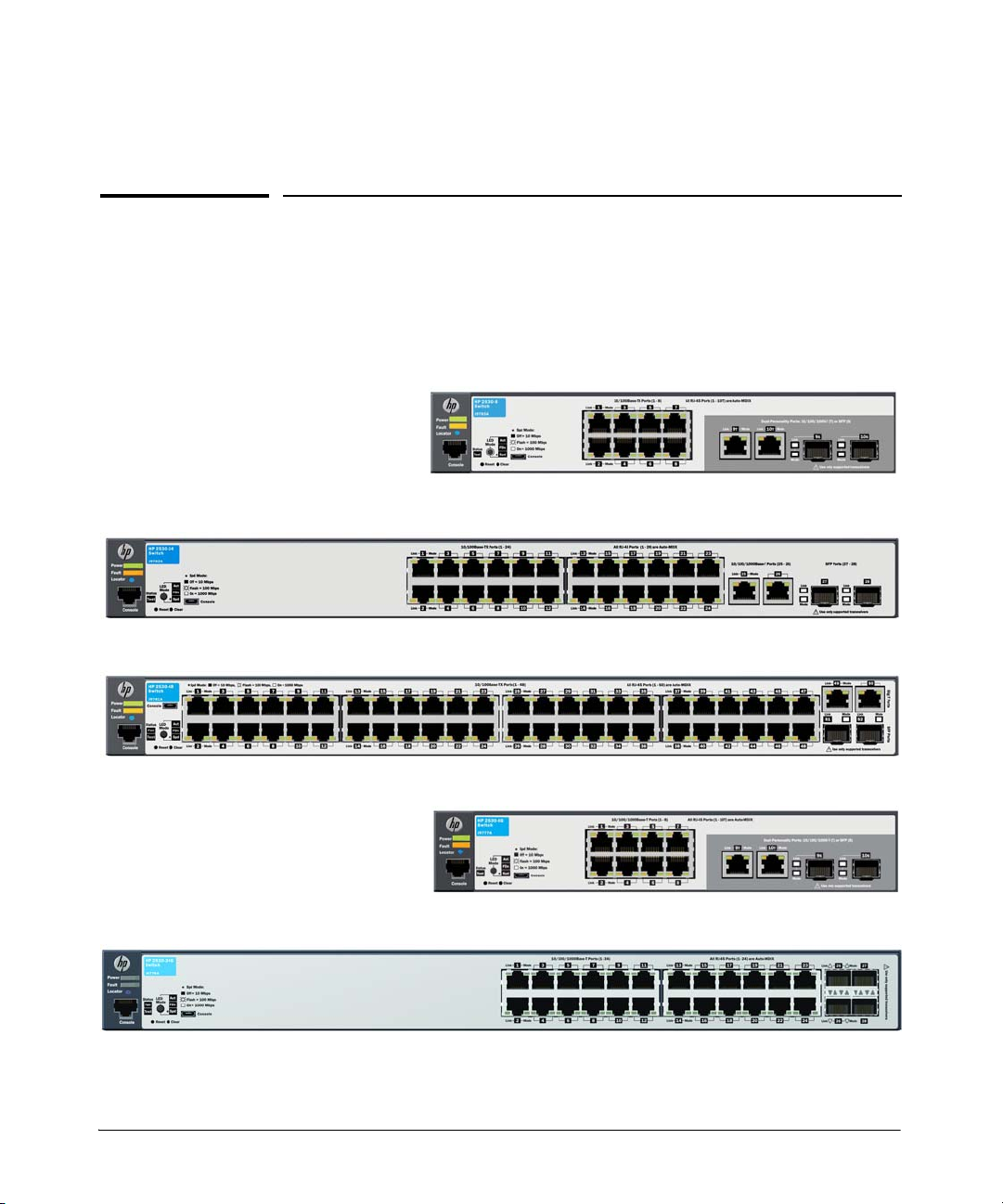
Introducing the Switch
HP 2530-8 Switch (J9783A)
HP 2530-24 Switch (J9782A)
HP 2530-48 Switch (J9781A)
HP 2530-8G Switch (J9777A)
HP 2530-24G Switch (J9776A)
The HP 2530 Switch Series are multiport switches that can be used to build
high-performance switched workgroup networks. These switches are storeand-forward devices that offer low latency for high-speed networking. Six of
the switches also support the IEEE 802.3at standard for providing PoE+ power
to connected devices.
1
1-1
Page 10
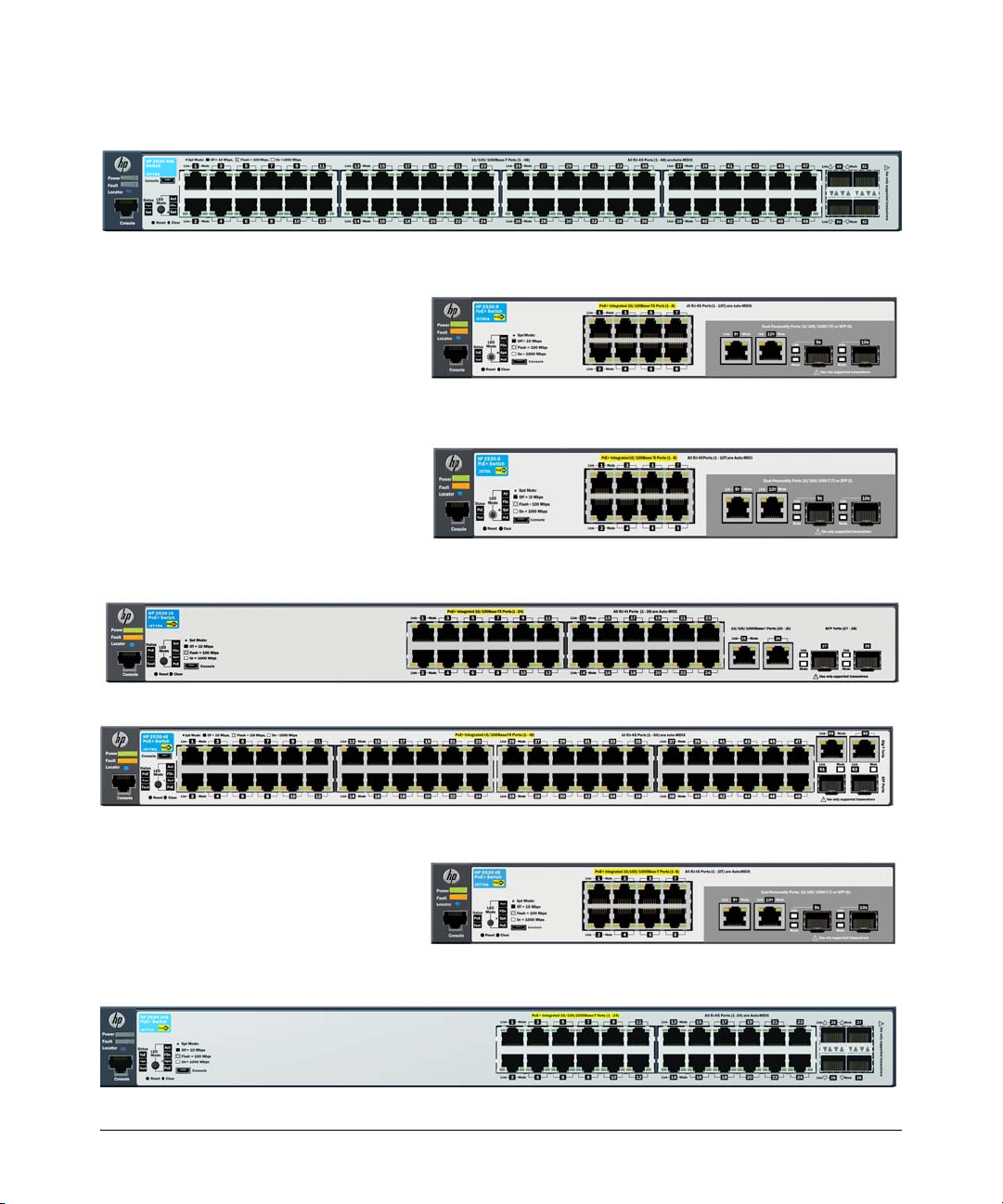
Introducing the Switch
HP 2530-24G-PoE+ Switch (J9773A)
HP 2530-48G Switch (J9775A)
HP 2530-8G-PoE+ Switch (J9774A)
HP 2530-8-PoE+ Switch (J9780A)
HP 2530-24-PoE+ Switch (J9779A)
HP 2530-48-PoE+ Switch (J9778A)
HP 2530-8-PoE+ Internal PS Switch (JLO70A)
1-2
Page 11
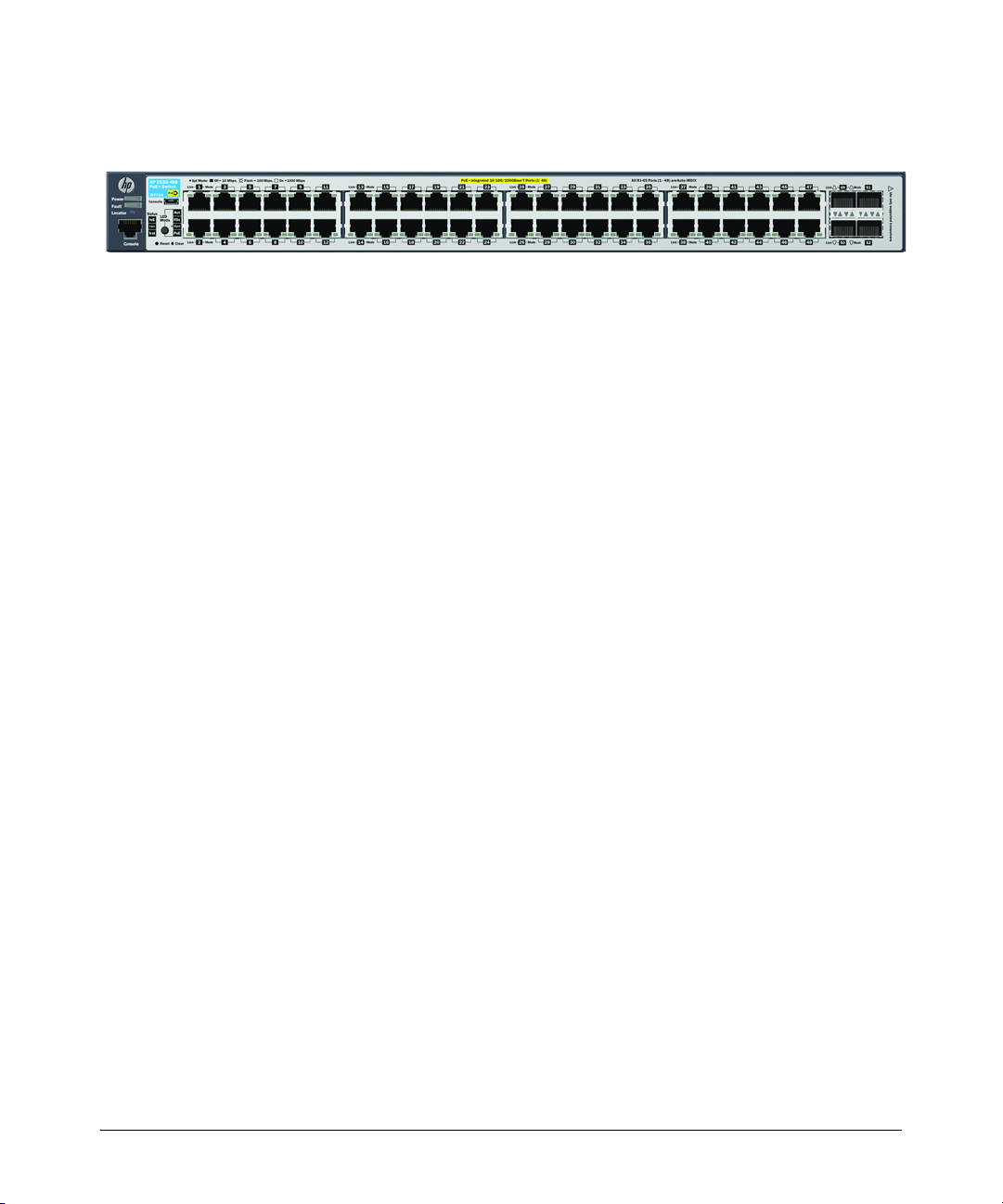
Introducing the Switch
HP 2530-48G-PoE+ Switch (J9772A)
Throughout this manual, these switches will be referred to as the 2530-8, 253024, 2530-48, 2530-8G, 2530-24G, 2530-48G, 2530-8-PoE+, 2530-24-PoE+, 253048-PoE+, 2530-8G-PoE+, 2530-24G-PoE+, and 2530-48G-PoE+.
■ The 2530-8 and 2530-8-PoE+ switches have 8 auto-sensing 10/100BASE-
TX RJ-45 ports, and two Gigabit dual-personality ports (ports 9 and 10)
■ The 2530-24 and 2530-24-PoE+ switches have 24 auto-sensing 10/
100BASE-TX RJ-45 ports, two 10/100/1000BASE-T RJ-45 ports (ports 25
and 26), and two SFP slots for supported HP SFP transceivers (ports 27
and 28)
■ The 2530-48 and 2530-48-PoE+ switches have 48 auto-sensing 10/
100BASE-TX RJ-45 ports, two 10/100/1000BASE-T RJ-45 ports (ports 49
and 50), and two SFP slots for supported HP SFP transceivers (ports 51
and 52)
■ The 2530-8G and 2530-8G-PoE+ switches have 8 auto-sensing 10/100/
1000BASE-T RJ-45 ports, and two Gigabit dual-personality ports (ports 9
and 10)
■ The 2530-24G and 2530-24G-PoE+ switches have 24 auto-sensing 10/100/
1000BASE-T RJ-45 ports, and four SFP slots for supported HP SFP
transceivers (ports 25-28).
■ The 2530-48G and 2530-48G-PoE+ switches have 48 auto-sensing 10/100/
1000BASE-T RJ-45 ports, and four Small Form Factor Pluggable (SFP)
slots for supported HP SFP transceivers (ports 49-52)
■ Power-over-Ethernet or PoE power - The HP 2530 PoE+ switches
support the IEEE 802.3at standard, which allows IP telephones, wireless
LAN Access Points, and other appliances to receive power as well as data
over existing LAN cabling, without needing to modify the existing
Ethernet infrastructure.
■ The HP 2530 PoE+ switches are designed with an internal PoE power
supply capable of providing 370 watts of PoE power (HP 2530 48-port
switches), 190 watts (HP 2530 24-port switches), or 62 watts (HP 2530 8port switches). Each switch port can provide up to 30 watts (7.5 watts if
all ports are used) of PoE power to connected devices. For further
1-3
Page 12
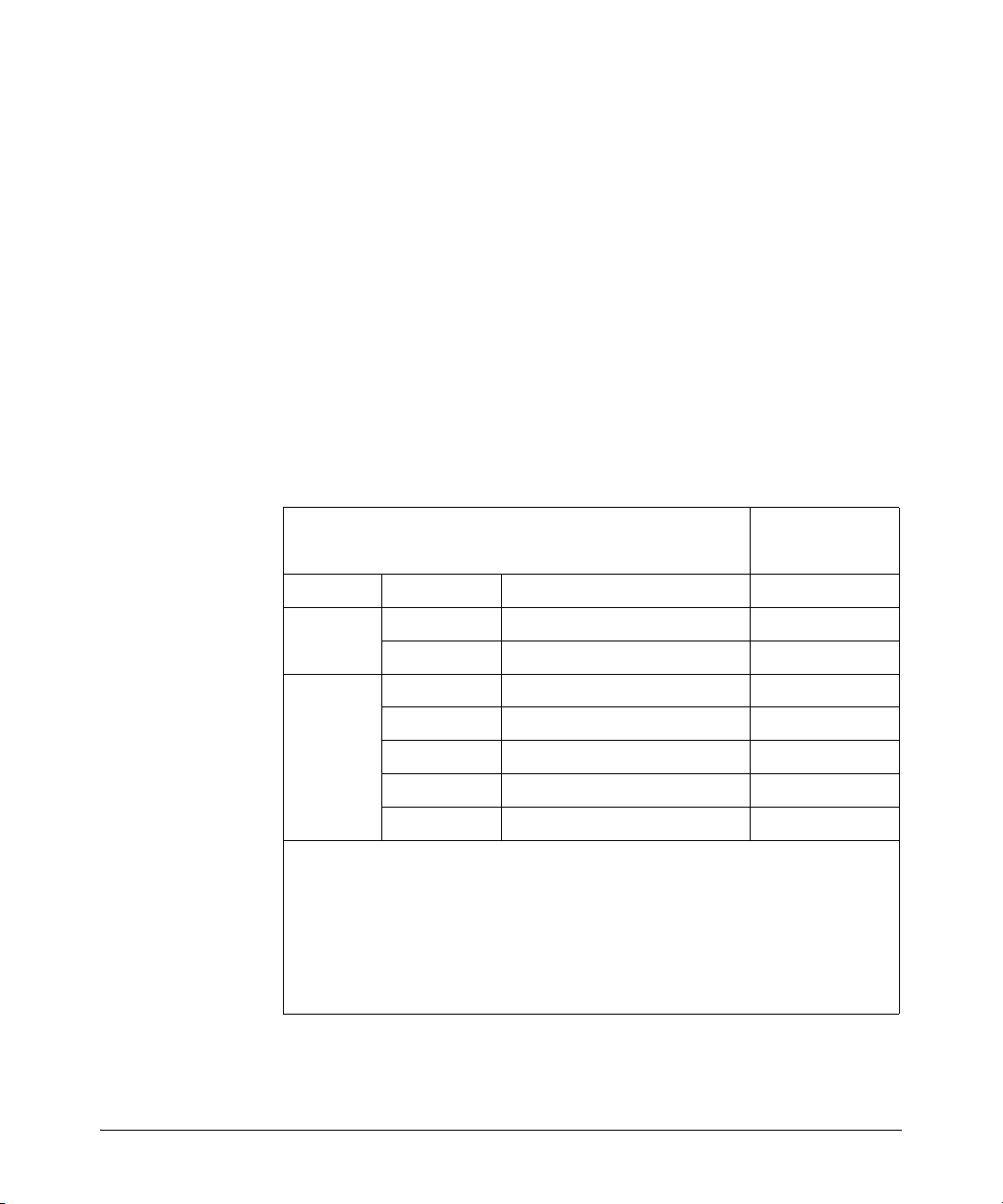
Introducing the Switch
information regarding PoE power, see the HP Power over Ethernet (PoE/
PoE+) Planning and Implementation Guide, which is on the HP Web site
at www.hp.com/networking/support.
■ Dual-personality ports - These ports use either the 10/100/1000BASE-T
RJ-45 connector, or a supported HP SFP transceiver for fiber-optic
connection. By default, the RJ-45 connectors are enabled.
These switches can be directly connected to computers, printers, and servers
to provide dedicated bandwidth to those devices, and you can build a switched
network infrastructure by connecting the switch to hubs, other switches, or
routers. In addition, these switches can be fully managed by HP SNMP-based
and browser-based network management tools.
Using HP SFPs, these products support optional network connectivity with
the following speeds and technologies:
Table 1-1. Optional Network Connectivity, Speeds and Technologies
Transceiver Form-
Factor and
Connector
1
Speed Technology
100 Mbps
1 Gbps
1
For supported transceivers, visit www.hp.com/networking/support.
– In the first textbox, type J4858 (for 100-Mb and Gigabit information).
– Select any of the products that display in the dropdown list. Then click Display
selected.
– Select Product support information. Then click Manuals and find the Transceiver
Support Matrix.
For technical details of cabling and technologies see “Cabling and Technology Information
Specifications” in the appendix A.
100-FX Fiber (multimode) LC
100-BX Fiber (single mode) LC
1000-T Copper (twisted-pair) RJ-45
1000-SX Fiber (multimode) LC
1000-LX Fiber (multimode or single mode) LC
1000-LH Fiber (single mode) LC
1000-BX Fiber (single mode) LC
Cabling
SFP Connector
1-4
Page 13
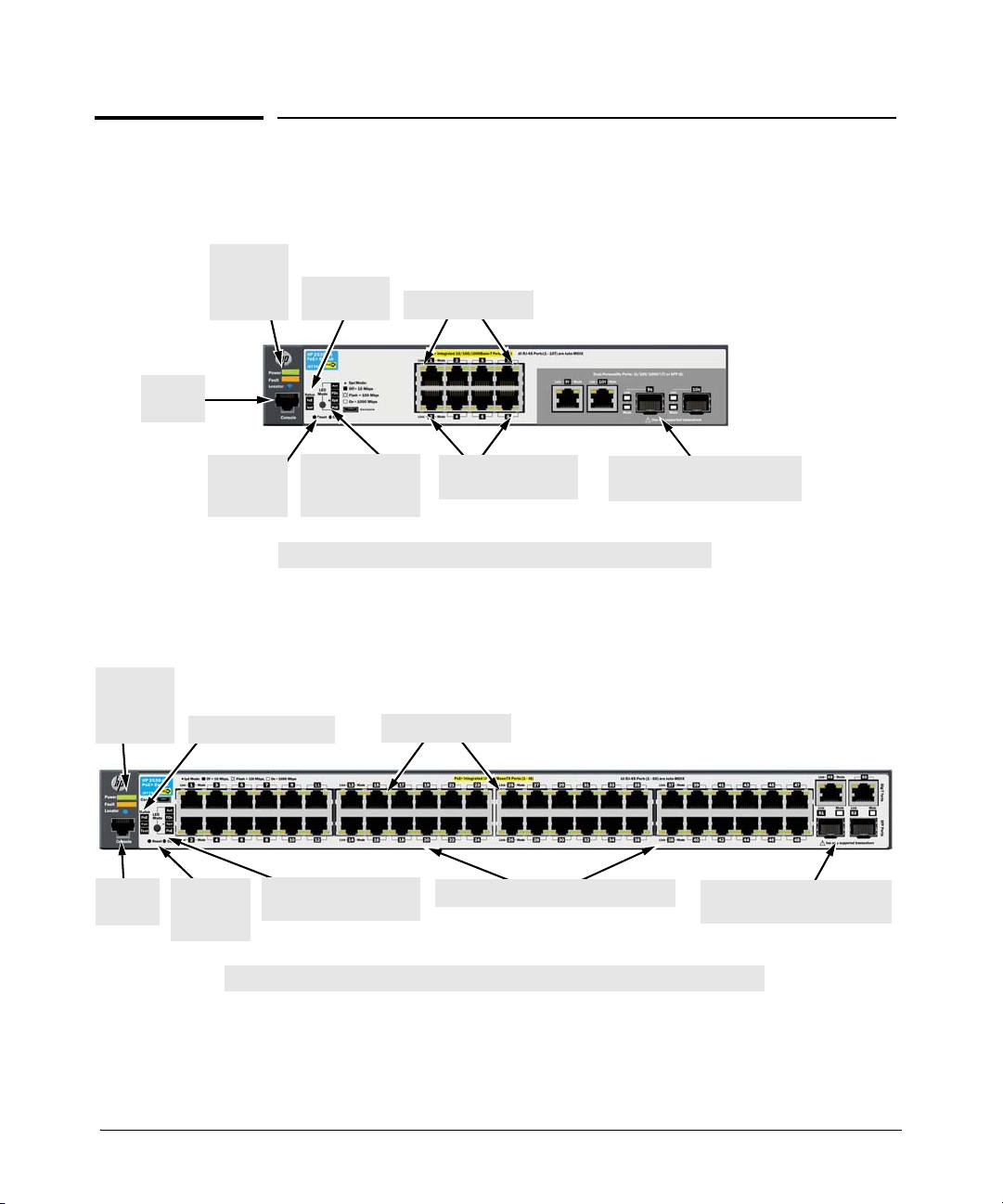
Introducing the Switch
HP 2530-8G-PoE+ Switch (J9774A)
Power,
Fault, and
Locator
LEDs
Test and
Status LEDs
Switch port LEDs
LED Mode select
button and
indicator LEDs
Reset and
Clear
buttons
10/100/1000BASE-T
RJ-45 PoE+ ports
1
Console
Port
1
All 10/100/1000BASE-T RJ-45 ports have the Auto-MDIX feature.
Dual-personality ports
(10/100/1000BASE-T or SFP)
HP 2530-48-PoE+ Switch (J9778A)
Power,
Fault, and
Locator
LEDs
Test and Status LEDs
Switch port LEDs
LED Mode select button
and indicator LEDs
Reset and
Clear
buttons
10/100BASE-TX RJ-45 PoE+ ports1
Two 10/100/1000BASE-T ports
1
and two SFP slots
Console
Port
1
All 10/100BASE-TX and 10/100/1000BASE-T RJ-45 ports have the Auto-MDIX feature.
Front of the Switch
Front of the Switch
The following image represents the characteristics of all of the HP 2530 8-port
Gigabit Ethernet and Fast Ethernet switches.
The following image represents the characteristics of the HP 2530 24-port and
48-port Fast Ethernet switches.
1-5
Page 14
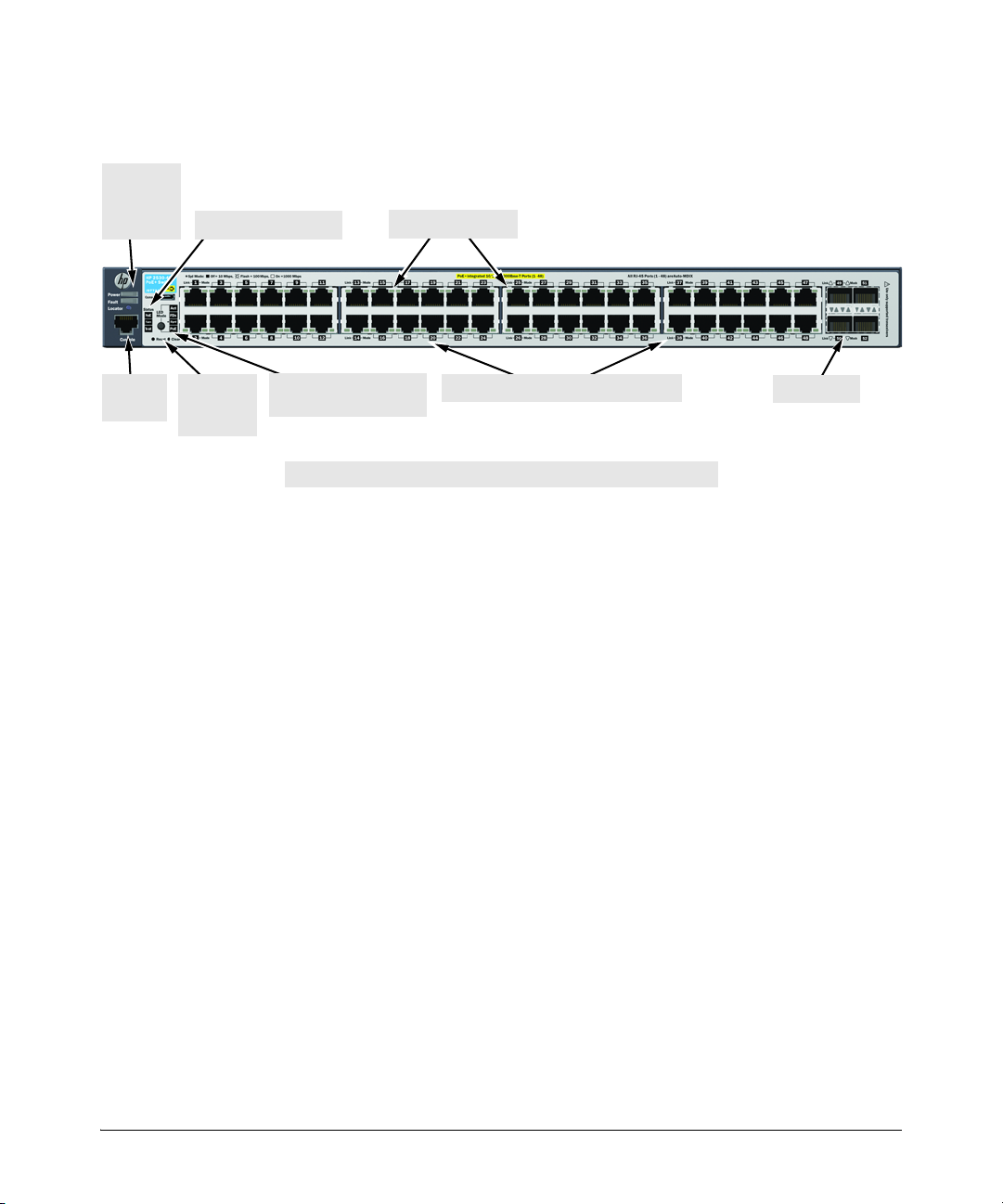
Introducing the Switch
HP 2530-48G-PoE+ Switch (J9772A)
Power,
Fault, and
Locator
LEDs
Test and Status LEDs
Switch port LEDs
LED Mode select button
and indicator LEDs
Reset and
Clear
buttons
10/100/1000BASE-T RJ-45 PoE+ ports1
SFP slots
Console
Port
1
All 10/100/1000BASE-T RJ-45 ports have the Auto-MDIX feature.
Front of the Switch
The following image represents the characteristics of the HP 2530 24-port and
48-port Gigabit Ethernet switches.
Network Ports
■ 8, 24, or 48 auto-sensing 10/100BASE-TX or 10/100/1000BASE-T ports.
All these ports have the “Auto-MDIX” feature, which means that you can
use either straight-through or crossover twisted-pair cables to connect
any network devices to the switch.
■ Two dual-personality ports (HP 2530 8-port switches).
■ Two auto-sensing 10/100/1000BASE-T ports and two SFP slots for fiber or
copper uplinks (HP 2530 24-port and 48-port Fast Ethernet switches).
■ Four SFP slots for fiber or copper uplinks (HP 2530 24-port and 48-port
Gigabit Ethernet switches).
1-6
LEDs
On the 2530 Switches, there are three groupings of LEDs:
■ switch status LEDs (Table 1-2)
■ port LEDs (Table 1-3)
■ Port LED Mode indicator LEDs (near the selector button) (Table 1-4)
Page 15
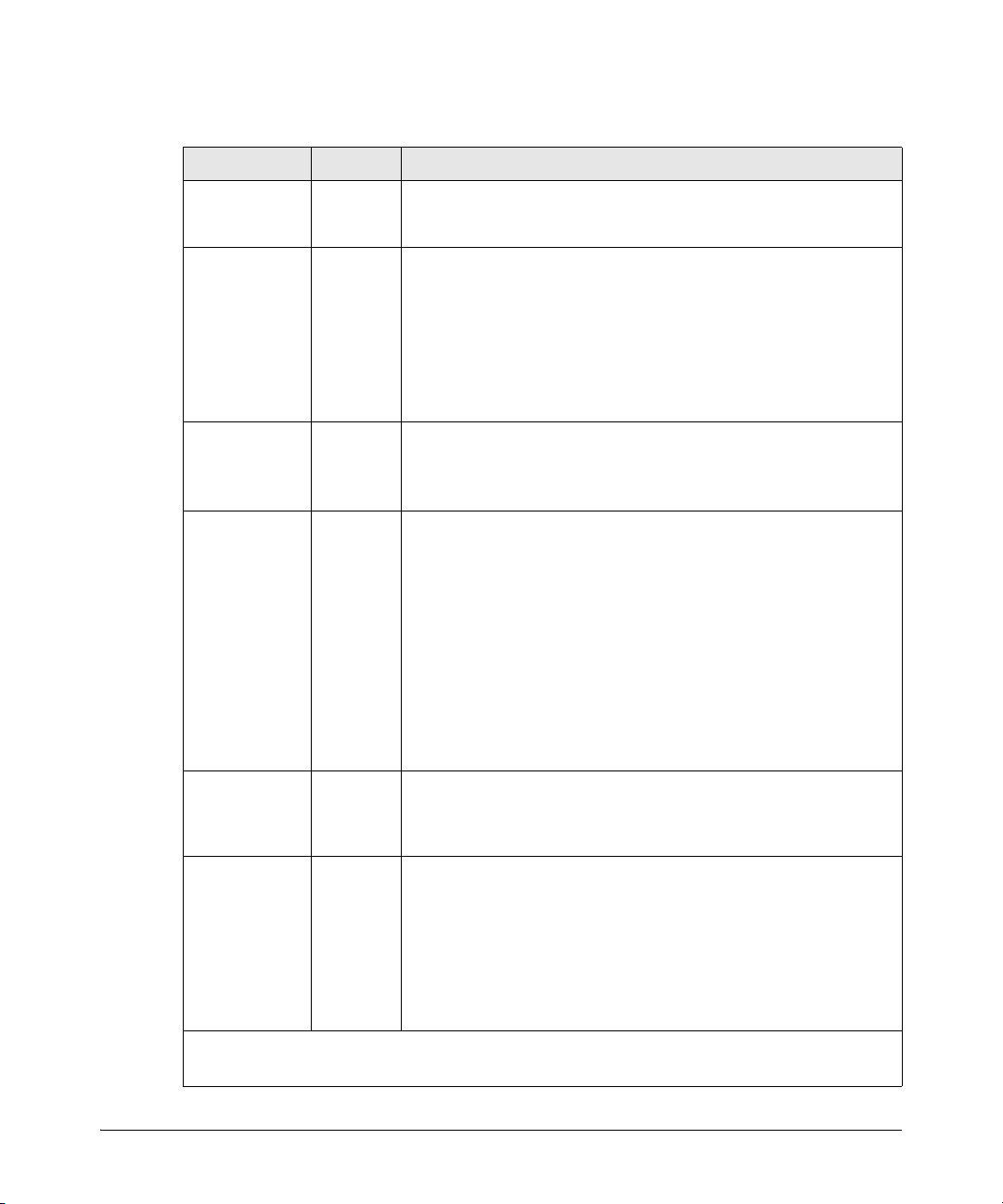
Table 1-2. Switch Status LEDs
Switch LEDs State Meaning
Introducing the Switch
Front of the Switch
Power
(green)
Fault
(orange)
Locator
(blue)
PoE
(green/orange)
On The internal power supply is working properly.
Off No power connection. The switch is NOT receiving power.
Off The normal state; indicates there are no fault conditions on the switch.
Flashing2A fault has occurred with a component on the switch. The Status LED for
the component with the fault will flash simultaneously.
On On briefly after the switch is powered on or reset, at the beginning of
switch self test. If this LED is on for a prolonged time, the switch has
encountered a fatal hardware failure, or has failed its self test. See
chapter 4, “Troubleshooting” for more information.
On
Flashing
Off
The Locator LED is used to locate a specific switch in an area full of
switches. The LED can be set to be on solid or flash for a specified number
of minutes (1-1440). The default is 30 minutes. Use the command
“chassislocate”.
On green
Flashing
orange
Normal operation. The switch is ready to supply PoE power.
One or more ports has experienced a fault condition for PoE delivery. The
2
Fault LED will be flashing simultaneously. If it is a self test failure, the Test
LED will be flashing simultaneously. When the switch is put in PoE LED
Mode, the Mode LED for the port with the problem will also be flashing
simultaneously.
Flashing
orange
One or more ports has an alert condition for PoE delivery, for example, an
1
oversubscription condition (not enough PoE power available). Only this
LED will be flashing, the Fault LED is off. When the switch is put in PoE
LED Mode, the Mode LEDs for the ports with the alert condition will also
be flashing.
Fan
(green/orange)
Te st
On green The cooling fan is operating normally.
Flashing
orange
The cooling fan has failed. The switch Fault LED will be flashing
2
simultaneously.
Off The normal operational state; the switch is not undergoing self test.
(green/orange)
On green The switch self test and initialization are in progress after the switch has
been power cycled or reset. The switch is not operational until this LED
goes off. The Test LED also comes on briefly when you “hot swap” an SFP
into the switch; the SFP is tested when it is hot swapped.
Flashing
orange
1
The flashing behavior is an on/off cycle once every 0.8 seconds approximately, a fast flash.
2
The flashing behavior is an on/off cycle once every 1.6 seconds approximately, a slow flash.
A component of the switch has failed its self test. The switch Fault LED,
2
Test LED, and the failed component LED will flash simultaneously.
1-7
Page 16
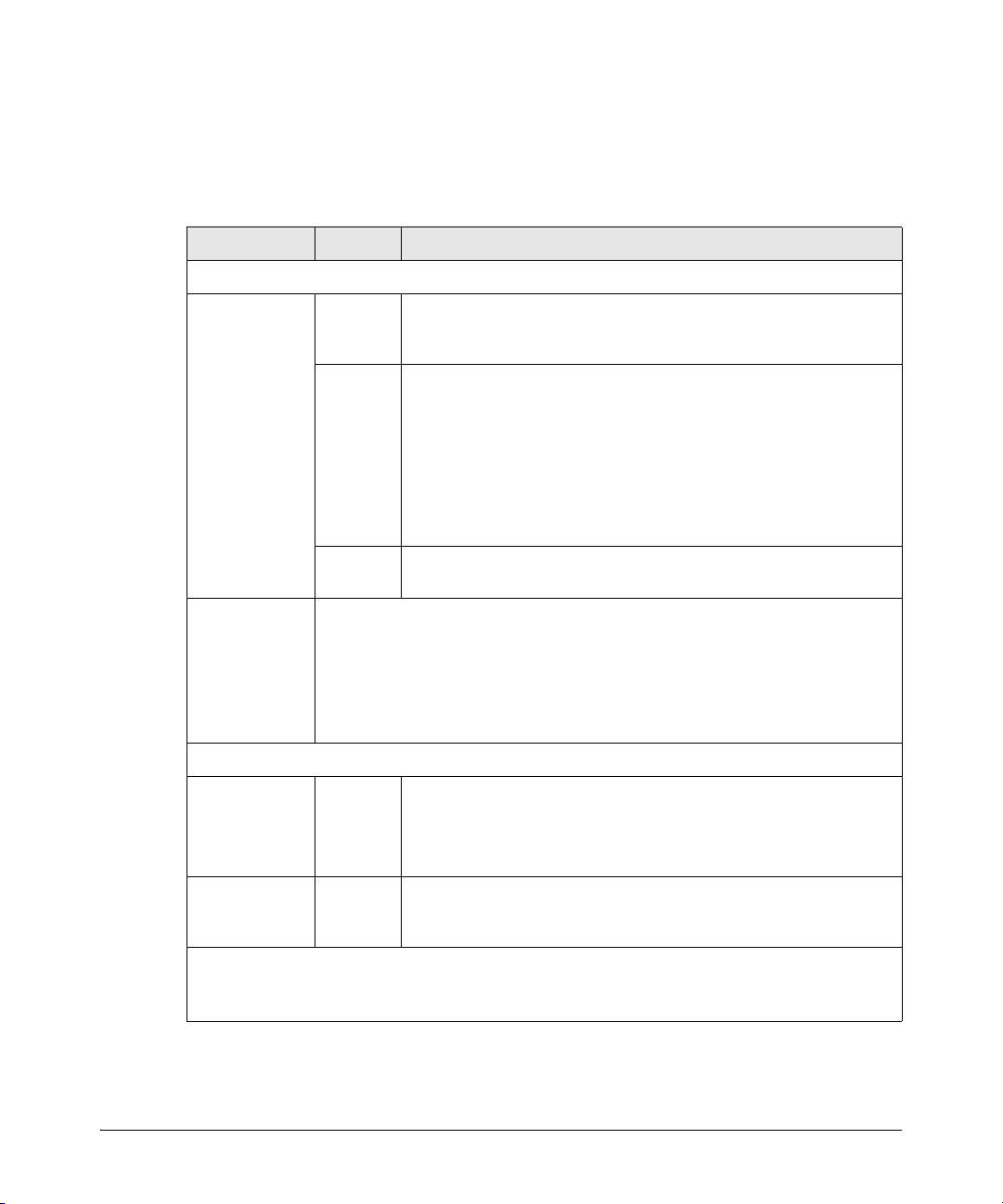
Introducing the Switch
Front of the Switch
Switch LEDs State Meaning
Port LEDs
2
Link
(green)
Mode (green)
Port LEDs
The port LEDs provide information about the individual switch ports.
Table 1-3. Port LEDs
On The port is enabled and receiving a link indication from the connected
Off One of these condition exists:
Flashing
2
Depending on the mode selected, displays the following:
• network activity information
• connection duplex mode
• connection speed information
• PoE power delivery status
See “LED Mode Select Button and Indicator LEDs:” below for more information.
device. In PoE mode, indicates that the port is configured to enable PoE
power delivery to the connected device.
• no active network cable is connected to the port
• the port is not receiving link beat or sufficient light
• the port has been disabled through the switch console, the Web
browser interface, HP PCM, or other network management tool.
• In PoE mode, indicates that the port is configured such that PoE power
delivery is disabled.
• Save power mode is enabled.
1
The port has failed self test. The switch Fault, and Self Test LEDs will flash
simultaneously.
1-8
SFP LEDs
2
Link
Flashing
green
One of the following conditions exist:
• the SFP is not supported by the current switch software
• the SFP is not a genuine HP SFP and is not supported
• the SFP is an “A” version in a switch that requires a “B” version or later.
Link and Mode
(green)
1
The flashing behavior is an on/off cycle once every 1.6 seconds, approximately.
2
These LEDs are turned off when Save Power mode is enabled. If Save Power mode is enabled and the
2
On for 2
seconds
Both the Link and Mode LED turn on solid for 2 seconds and then go to
normal operation. This indicates the SFP has been recognized by the
switch.
LEDs are turned off, they can be turned on temporarily through the LED Mode button.
Page 17
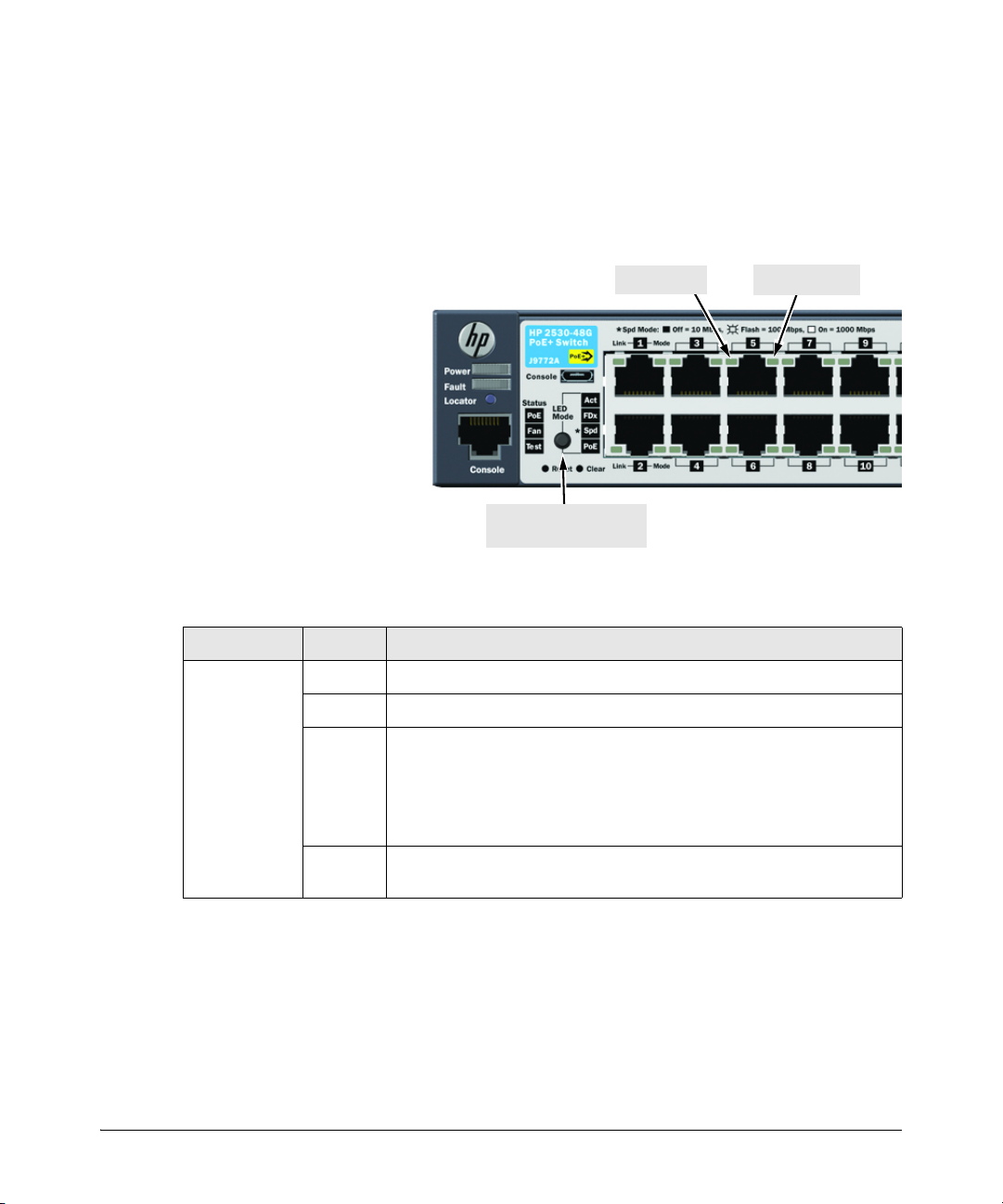
Introducing the Switch
Mode LED
Link LED
LED Mode select button
and indicator LEDs
The HP 2530 Switches have two LEDs
per port. The Link LED shows the port
link status in all modes except PoE
mode. In PoE mode, it shows whether
the port is configured to provide PoE
power. The operation of the Mode LED
is controlled by the LED Mode select
button, and the current setting is
indicated by the LED Mode indicator
LEDs near the button. Press the
button to step from one view mode to
the next. The default view is
Activity (Act).
Front of the Switch
LED Mode Select Button and Indicator LEDs
To optimize the amount of information that can be displayed for each of the
switch ports in the limited space available, the HP 2530 Switches use multipledisplay LEDs for each port.
Table 1-4. Multiple-Display Port LEDs
Switch LEDs Mode Meaning
Port Mode
indicator LEDs
(4 green LEDs)
When Save Power mode is enabled and all port LEDs are off, press the LED
Mode select button to turn the port LEDs on. Press the LED Mode select button
again to step through each view mode. Press the LED Mode select button after
the PoE view mode to turn LEDs off.
If the port LEDs are left on when Save Power mode is enabled, they turn off
automatically after 10 minutes.
Act Indicates the Port LEDs are displaying network activity information.
FDx Indicates the Port LEDs are lit for ports that are in full-duplex mode.
Spd Indicates the Port LEDs are displaying the connection speed at which each
port is operating:
• if the Port LED is off, the port is operating at 10 Mbps.
• if the Port LED is flashing, the port is operating at 100 Mbps.
• if the Port LED is on continuously, the port is operating at 1000 Mbps.
PoE Indicates the Port LEDs are lit for ports that are providing PoE power to the
connected device.
1-9
Page 18
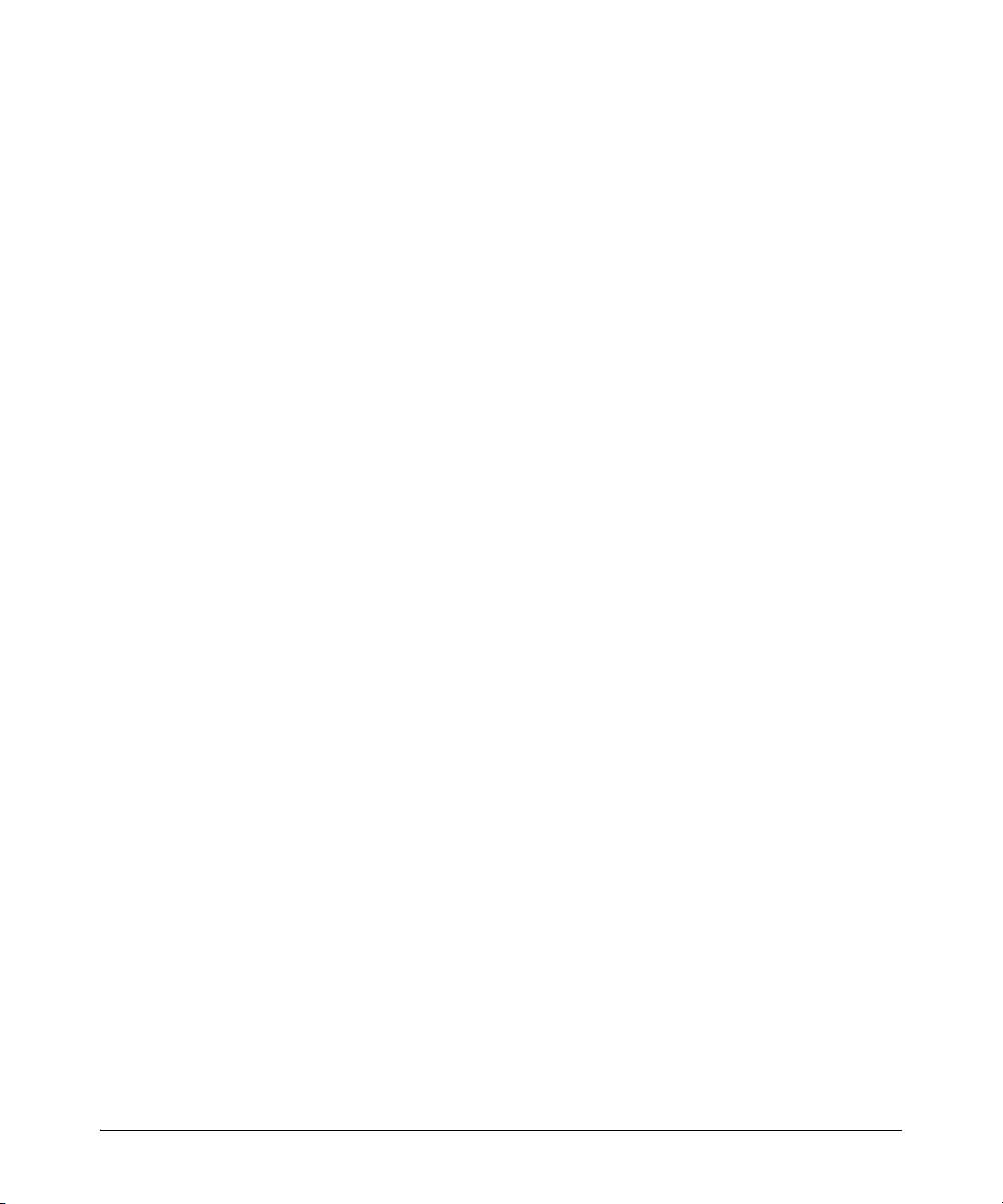
Introducing the Switch
Front of the Switch
Reset Button
This button is for:
■ Resetting the switch - When the switch is powered on. This action clears
any temporary error conditions that may have occurred and executes the
switch self test.
■ Restoring Factory Default Configuration - When pressed with the
Clear button in a specific pattern, any configuration changes you may have
made through the switch console, the Web browser interface, and SNMP
management are removed, and the factory default configuration is
restored to the switch. For the specific method to restore the factory
default configuration, see “Restoring the Factory Default Configuration”
on page 4-12 of this manual.
Clear Button
This button is used for:
■ Deleting Passwords - When pressed by itself for at least one second, the
button deletes any switch console access passwords that you may have
configured. Use this feature if you have misplaced the password and need
console access. This button is provided as a convenience, however if you
are concerned with the security of the switch configuration and operation,
you should make sure the switch is installed in a secure location. This
button can be disabled by a CLI command.
■ Restoring Factory Default Configuration - See Reset Button above.
1-10
Console Port
This port is used to connect a console to the switch by using the RJ-45 to DB9
cable, supplied with the switch. This connection is described under “7.
(Optional) Connect a Console to the Switch” on page 2-20 in chapter 2,
“Installing the Switch.” The console can be a PC or workstation running a VT100 terminal emulator, or a VT-100 terminal.
You can also connect a console to the switch using the Micro USB console
port (cable not provided). Use a USB 2.0 high-speed cable with male type A
(4-pin) to male micro-B (5-pin) connectors. The maximum allowable length is
5 meters.
Page 19
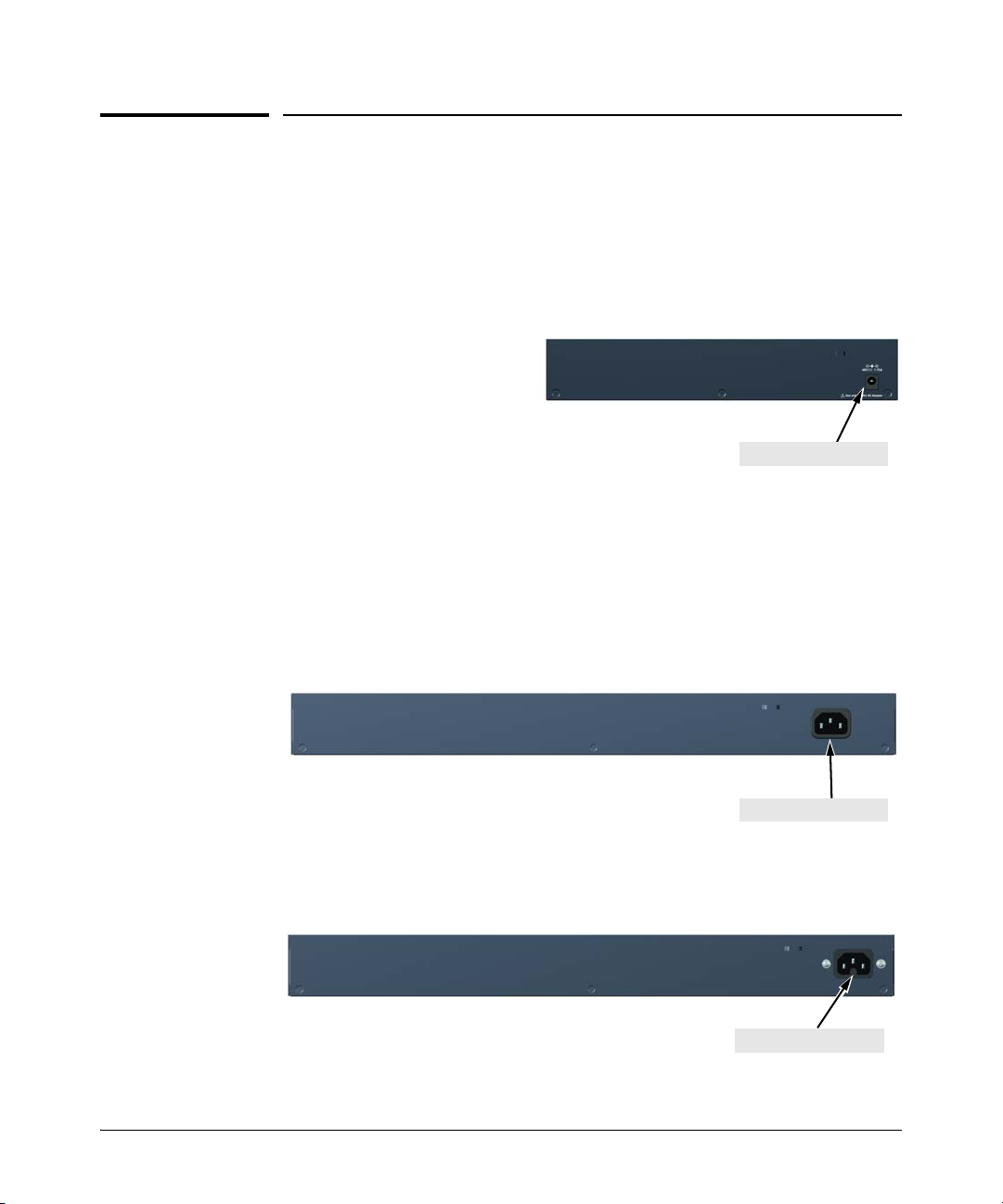
Back of the Switch
DC power connector
HP 2530-8 Switch (J9783A)
HP 2530-8G Switch (J9777A)
HP 2530-8-PoE+ Switch (J9780A)
HP 2530-8G-PoE+ Switch (J9774A)
AC power connector
HP 2530-24 Switch (J9782A)
HP 2530-48 Switch (J9781A)
HP 2530-24G Switch (J9776A)
HP 2530-48G Switch (J9775A)
HP 2530-24-PoE+ Switch (J9779A)
HP 2530-24G-PoE+ Switch (J9773A)
AC power connector
HP 2530-48-PoE+ Switch (J9778A)
HP 2530-48G-PoE+ Switch (J9772A)
Introducing the Switch
Back of the Switch
1-11
Page 20
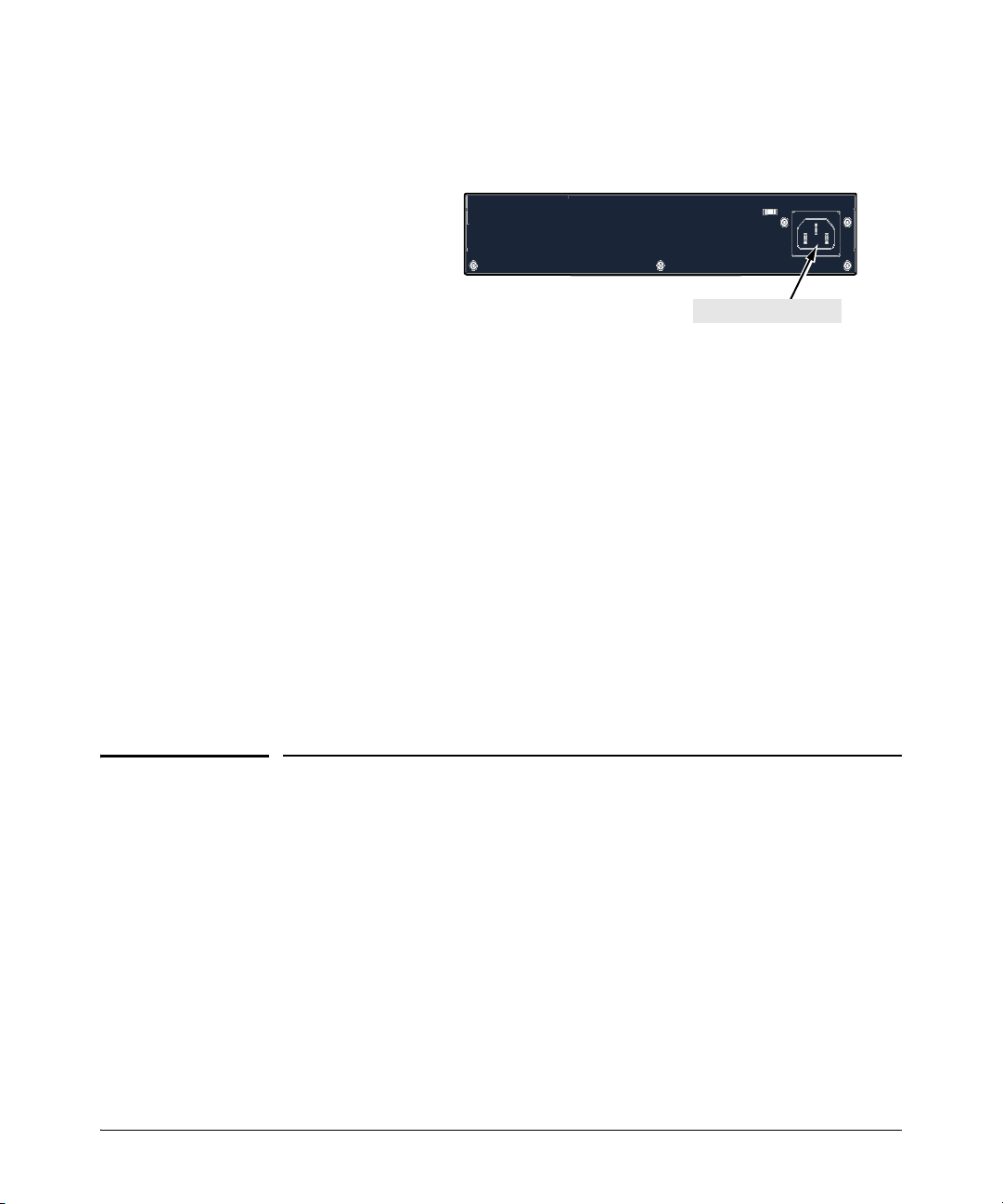
Introducing the Switch
HP 2530-8-PoE+ Internal PS Switch (JLO70A)
DC power connector
Switch Features
Power Connector
The HP 2530 24-port and 48-port switches do not have a power switch; they
are powered on when connected to an active AC power source. The switches
automatically adjust to any voltage between 100-127 and 200-240 volts and
either 50 or 60 Hz. There are no voltage range settings required.
The HP 2530 8-port switches do not have a power switch, they are powered
on when the external AC/DC power adapter is connected to the switch and to
a power source. The external AC/DC power adapter supplies 12 volts DC or
54 volts DC (for PoE+ switches) to the switch and automatically adjusts to
any AC voltage between 100-240 volts and either 50 or 60 Hz. No voltage range
settings are required.
1-12
Switch Features
The features of the HP 2530 Switches include:
■ 8, 24, or 48 auto-sensing 10/100/1000BASE-T RJ-45 ports with Auto-MDIX,
or 8, 24, or 48 auto-sensing 10/100BASE-TX RJ-45 ports with Auto-MDIX.
■ Two dual-personality ports (HP 2530 8-port switches).
■ Two auto-sensing 10/100/1000BASE-T ports and two SFP uplink slots
supporting HP SFP transceivers (HP 2530 24-port and 48-port Fast
Ethernet switches).
■ Four SFP uplink slots supporting HP SFP transceivers (HP 2530 24-port
and 48-port Gigabit Ethernet switches).
Page 21
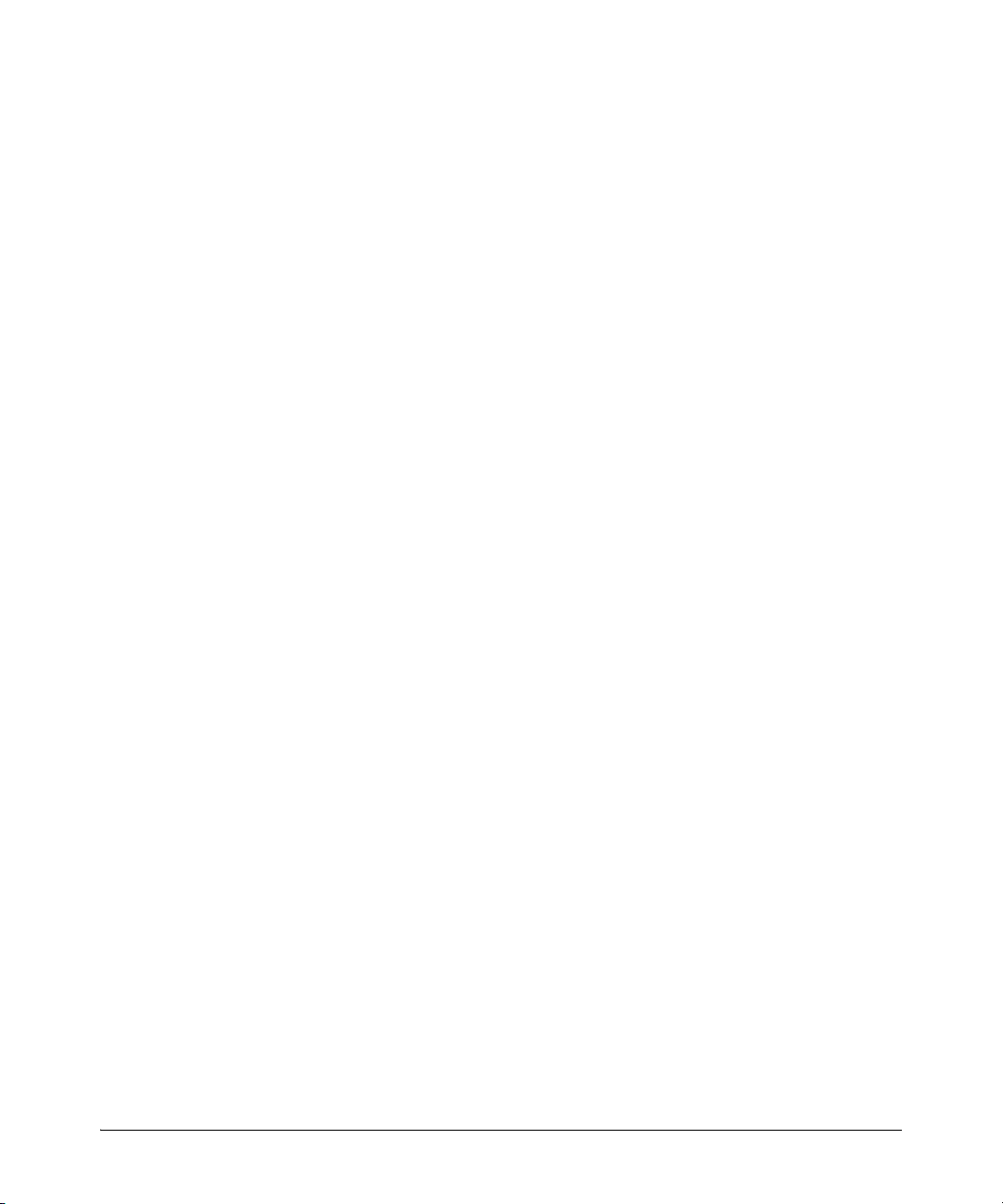
Introducing the Switch
Switch Features
■ PoE+ operation—the switches are IEEE 802.3at compliant and provide
up to 30W per port to power IP phones, wireless access points, Web
cameras, and more. For more information, see the HP Power over
Ethernet (PoE/PoE+) Planning and Implementation Guide, which is on
the HP Web site at www.hp.com/networking/support.
■ The switches support some pre-standard PoE devices. However, the use
of a cross-over cable may be required.
■ Plug-and-play networking—all ports are enabled—just connect the
network cables to active network devices and your switched network is
operational.
■ Auto-MDIX on all twisted-pair ports, meaning that all twisted-pair
connections can be made using straight-through cables. Cross-over cables
are not required, although they will also work.
■ Automatic learning of the hardware addresses in each switch’s 16000-
address forwarding table, (with configurable address aging value).
■ Automatically negotiated full-duplex operation for the 10/100/1000 RJ-45
ports when connected to other auto-negotiating devices.
■ A “Save Power” mode option that keeps port LEDs turned off except for
when the LED Mode select button is pressed.
■ An automatic low-power mode for ports when a link is not present.
■ Easy management of the switches through several available interfaces:
• Console interface — a full featured, easy to use, VT-100 terminal
interface that is especially good for out-of-band switch management
or for Telnet access to the switch.
• Web browser interface — an easy to use built-in graphical interface
that can be accessed from common Web browsers.
• SNMP-based network management:
– HP PCM/PCM+ — a graphical network management tool that
you can use to manage your entire small to medium-sized
network.
– Intelligent Management Center (IMC) — the HP graphics
network management tool intended to manage any sized
network. IMC support for the HP 2530 switches is planned for
early 2013. Go to www.hp.com/networking to check on support
availability.
■ Support for the Spanning Tree Protocol to eliminate network loops.
■ Support for up to 512 IEEE 802.1Q-compliant VLANs so you can divide
the attached end nodes into logical groupings that fit your business needs.
■ Download of new switch software for product enhancements or bug fixes.
■ Variable speed fans ensure quiet operation.
1-13
Page 22
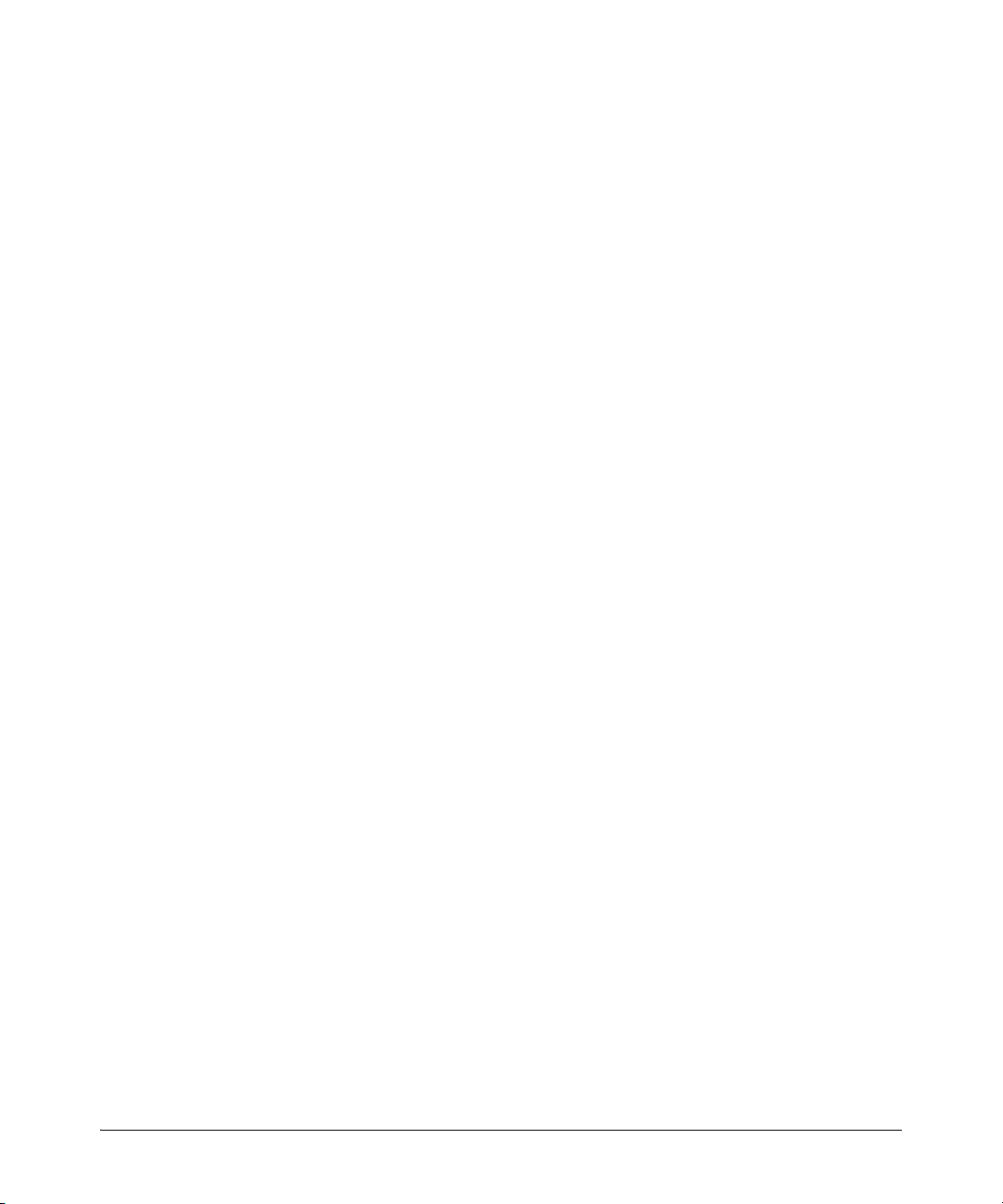
Introducing the Switch
Switch Features
■ Support for many advanced features to enhance network performance.
For a description, see the Management and Configuration Guide, which
is on the HP Web site at www.hp.com/networking/support. (Y
o bookmark this Web page for easy access in the future.)
t
ou may want
Save Power Mode
A Save Power mode feature can be configured through the console. Save
Power mode can be used to turn off port LEDs unless the LED Mode button
is pressed. In addition, it can configure the LAN ports to operate at low power
if a link is not detected.
1-14
Page 23
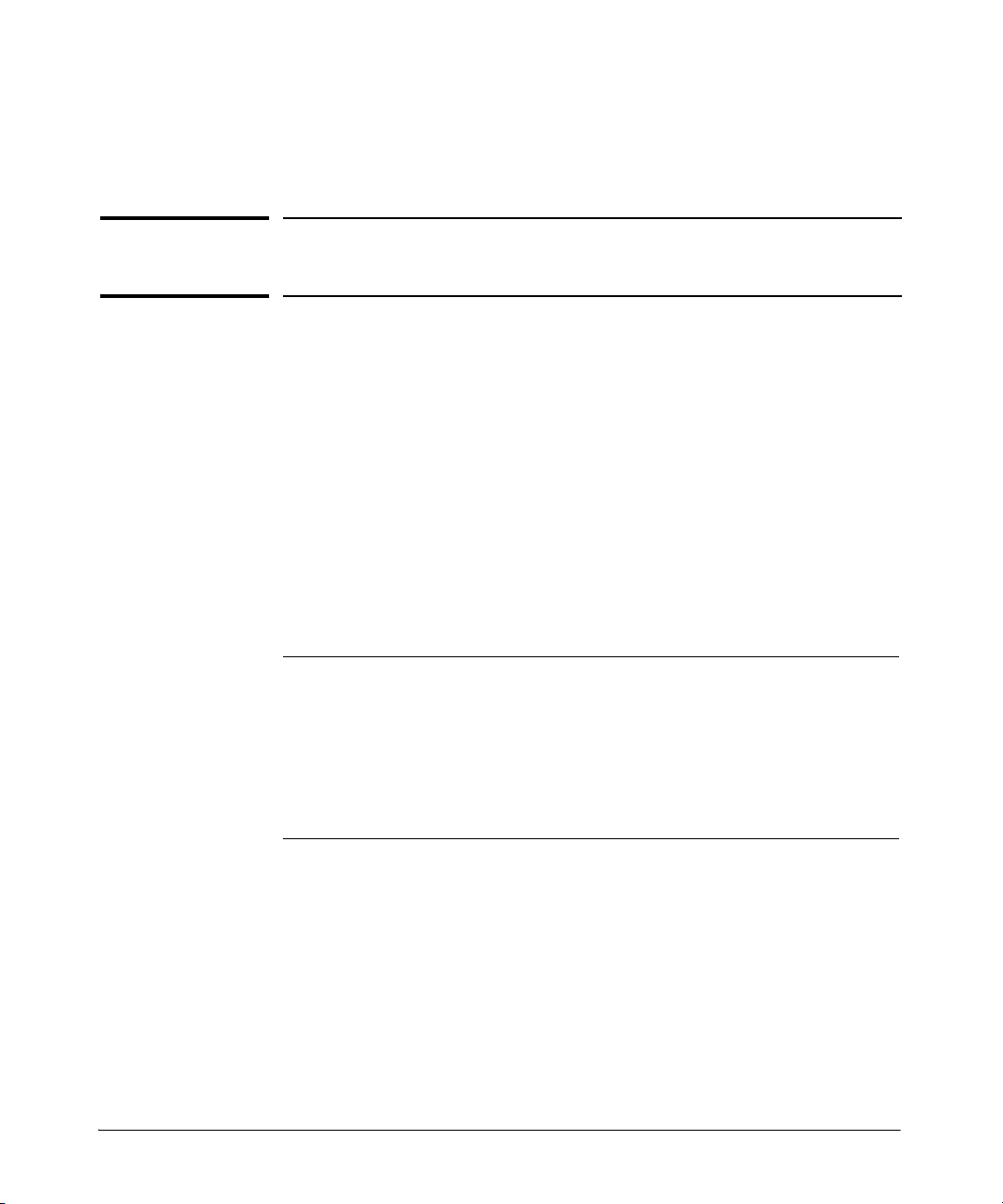
Installing the Switch
This chapter provides installation information for the HP 2530 Switches.
Included Parts
The HP 2530 Switches have the following components:
■ Documentation kit
• Switch Quick Setup Guide
• Safety and Regulatory information
• Software License, Warranty, and Support information
■ Console port serial cable (DB-9 to RJ-45)
■ Accessory kits:
2530-8 Switch
2530-8G Switch
2530-8-PoE+ Switch
2530-8G-PoE+ Switch
2
Kit number 5066-2232
Contains:
• two rack mounting brackets
• eight 8-mm M4 screws to attach the
mounting brackets to the switch
• four 5/8-inch number 12-24 screws to
attach the switch to a rack
• four rubber feet
Kit number 5066-0621
Contains:
• three 3/4” (20-mm M4) screws for wall
and under-table mounting
• three wall anchors
• cable tie for power cord
2-1
Page 24
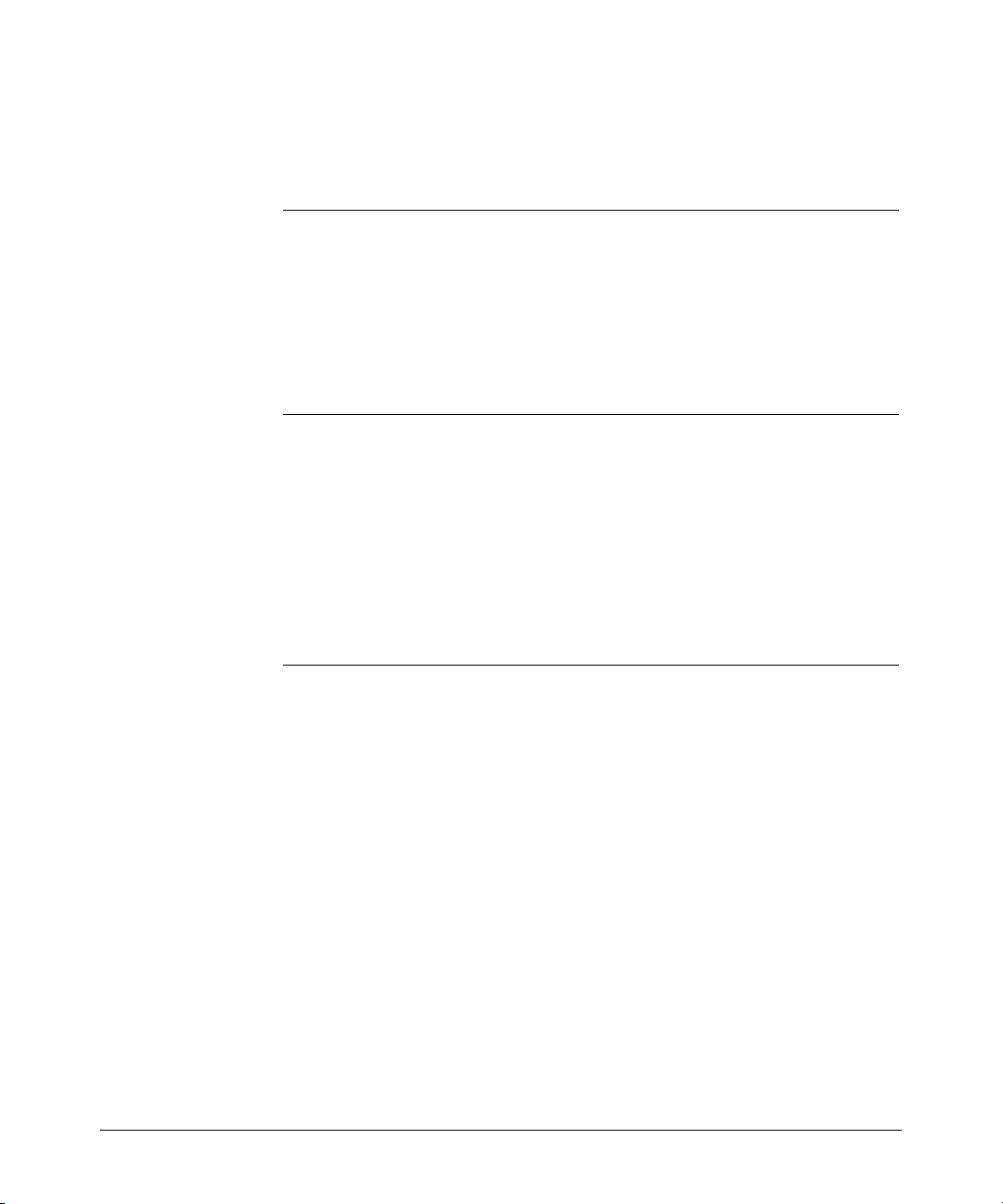
Installing the Switch
Included Parts
2530-24-PoE+ Switch
2530-24G-PoE+ Switch
2530-48-PoE+ Switch
2530-48G-PoE+ Switch
Kit number 5066-2231
Contains:
• two rack mounting brackets
• two wall/table mounting brackets
• eight 8-mm M4 screws to attach the
mounting brackets to the switch
• four 5/8-inch number 12-24 screws to
attach the switch to a rack
• four rubber feet
2530-24 Switch
2530-24G Switch
2530-48 Switch
2530-48G Switch
Kit number 5069-6535
Contains:
• two wall/table mounting brackets
• eight 8-mm M4 screws to attach the
mounting brackets to the switch
• four 5/8-inch number 12-24 screws to
attach the switch to a rack
• four rubber feet
The HP 2530-8-POE+ Internal PS have the following components:
Kit number 5066-4818
Contains:
• two large rack mounting brackets
• two small rack mounting brackets
• eight 8-mm M4 screws to attach the
mounting brackets to the switch
• four 5/8-inch number 12-24 screws to
attach the switch to a rack
• four rubber feet
Kit number 5069-0621
Contains:
• two wall/table mounting brackets
• eight 8-mm M4 screws to attach the
mounting brackets to the switch
• four 5/8-inch number 12-24 screws to
attach the switch to a rack
• four rubber feet
2-2
Page 25
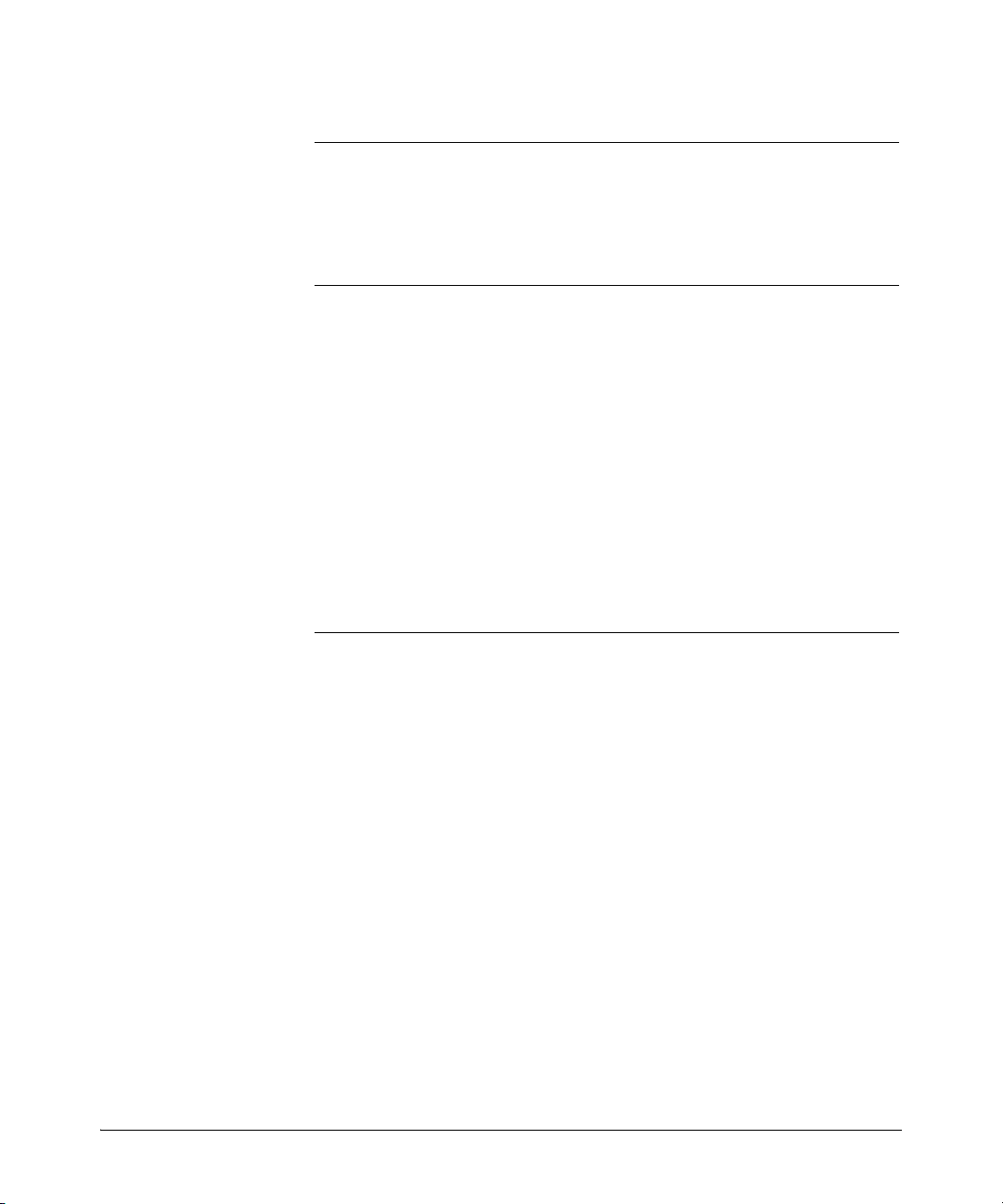
Installing the Switch
■ 24- and 48-port switch AC power cords, one of the following:
HP 2530-24,
HP 2530-48,
Country/Region
HP 2530-24G,
HP 2530-48G,
HP 2530-48-PoE+ and
HP 2530-48G-PoE+
HP 2530-24-PoE+,
and
HP 2530-24G-PoE+
Argentina
Australia/New Zealand
Brazil
Chile
China
Continental Europe
Denmark
India
Israel
Japan
Malaysia
Switzerland
South Africa
South Korea
Taiwan
Thailand
United Kingdom/Hong Kong/Singapore
United States/Canada/Mexico
1
The cord for the HP 2530-48-PoE+ and 2530-48G-PoE+ Switches supports a higher
8120-6869
8121-0834
8121-1069
8120-6980
8120-8377
8120-6802
8120-6806
8121-0780
8121-1035
8120-6804
8120-6809
8120-6807
8121-0919
8120-6811
8121-0964
8121-0673
8120-6809
8120-6805
amperage and uses a C15 connector.
Included Parts
1
8120-8375
8121-0857
8121-1132
8120-8389
8121-1034
8120-5336
8120-5340
8120-5341
8121-1009
8120-5342
8120-5334
8120-5339
8120-5341
8120-5336
8121-0967
8121-0671
8120-5334
8121-0973
2-3
Page 26
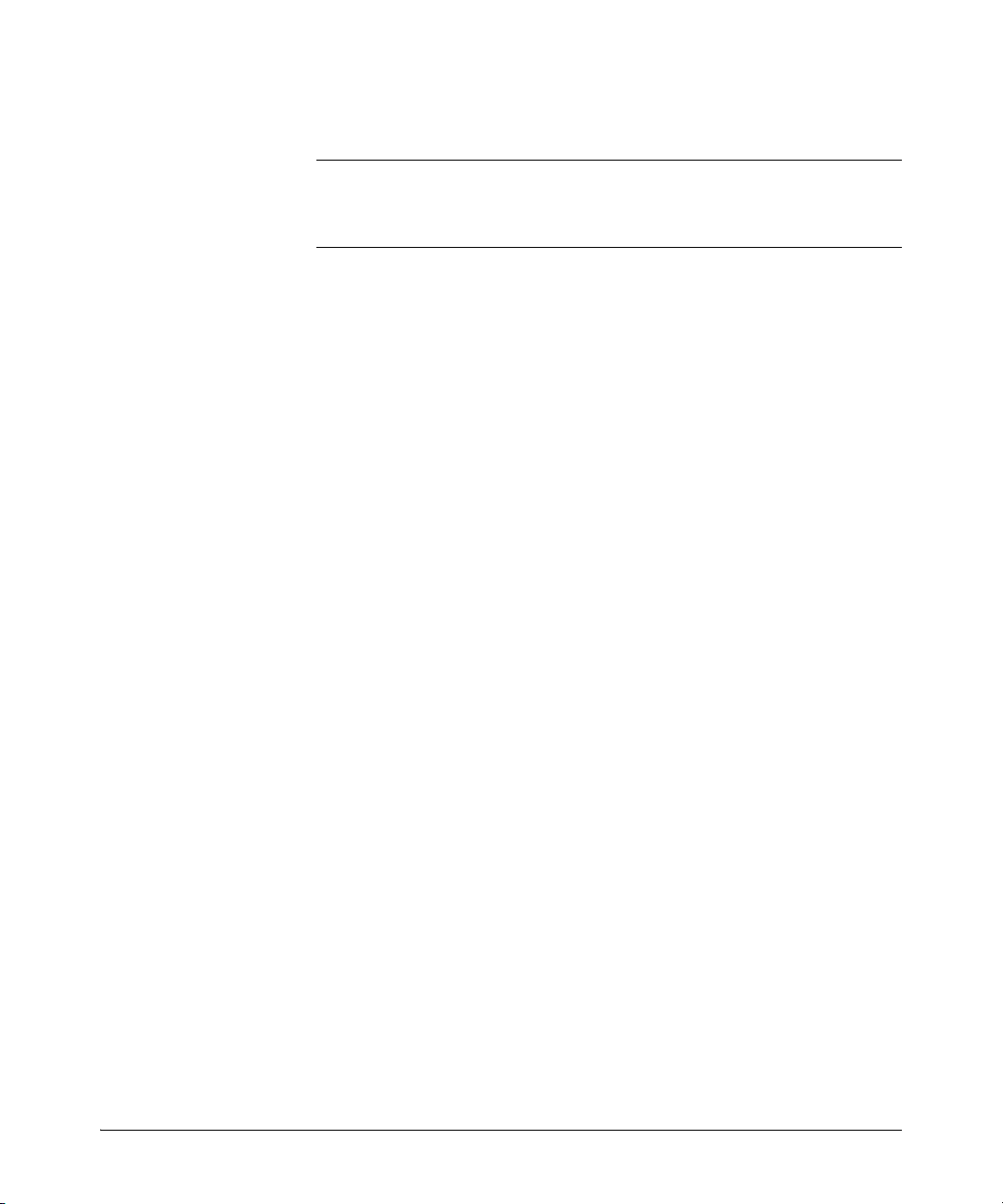
Installing the Switch
Included Parts
■ 8-port switch external AC/DC power adapters and power cords, one of
the following:
HP 2530-8 HP 2530-8G HP 2530-8-
Country/Region
Universal AC/DC Power Adapter
All countries/regions 5066-1122
Power Cords
Argentina
Australia/New Zealand
Brazil
Chile
China
Continental Europe
Denmark
India
Israel
Japan
Malaysia
Switzerland
South Africa
South Korea
Taiwan
Thailand
United Kingdom/Hong Kong/Singapore
United States/Canada/Mexico
8120-8367
8121-0870
8121-1081
8121-0514
8120-8373
8120-6314
8120-6314
8121-0702
8120-6314
8120-6316
8120-8699
8120-6314
8120-6317
8120-6314
8121-0963
8121-0664
8120-8699
8120-6313
5066-2695
8120-8367
8121-0870
8121-1081
8121-0514
8120-8373
8120-6314
8120-6314
8121-0702
8120-6314
8120-6316
8120-8699
8120-6314
8120-6317
8120-6314
8121-0963
8121-0664
8120-8699
8120-6313
PoE+ and
HP 2530-8G-
PoE+
5066-2164
8120-6869
8121-0834
8121-1069
8120-6980
8120-8377
8120-6802
8120-6806
8121-0780
8121-1035
8120-6804
8120-6809
8120-6807
8121-0919
8120-6811
8121-0964
8121-0673
8120-6809
8120-6805
2-4
Page 27
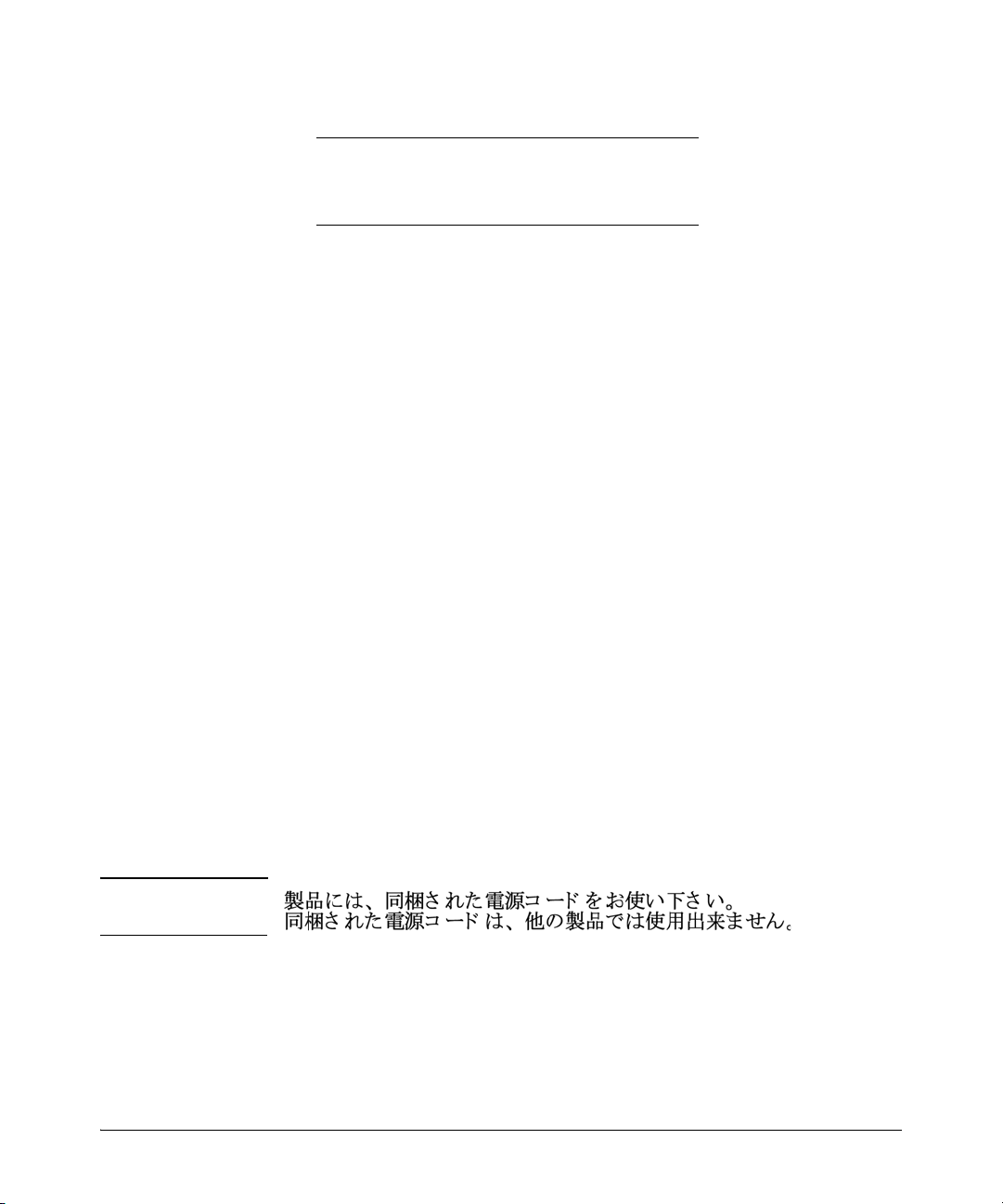
Installing the Switch
Included Parts
■ The HP 2530-8-POE+ Internal Power Supply, one of the following:
HP 2530-8-POE+
Country/Region
Power Cords
Argentina
Australia/New Zealand
Brazil
Chile
China
Continental Europe
Denmark
India
Israel
Japan
Malaysia
Switzerland
South Africa
South Korea
Taiwan
Thailand
United Kingdom/Hong Kong/Singapore
United States/Canada/Mexico
Internal Power
Supply Switch
8120-6871
8120-6803
8120-8944
8120-6979
8120-8377
8120-6802
8120-6806
8121-0772
8121-1005
8120-6804
8120-8709
8120-6807
8120-6808
8120-6802
8121-0971
8121-0667
8120-6801
8120-6805
Japan Power
Cord Warning
■ Optional accessories for HP 2530 8-port switches:
• A cable guard (HP P/N J9700A) to provide security for the attached
network cables.
• A power shelf (HP P/N J9820A) to hold the AC/DC power adapter, not
compatible with HP 2530-8-PoE+ Internal Power Supply switch (HP
P/N J9L070A).
■ Optional accessory for HP 2530 24-port and 48-port switches:
• HP X410 Switch Rail Kit (J9583A).
2-5
Page 28
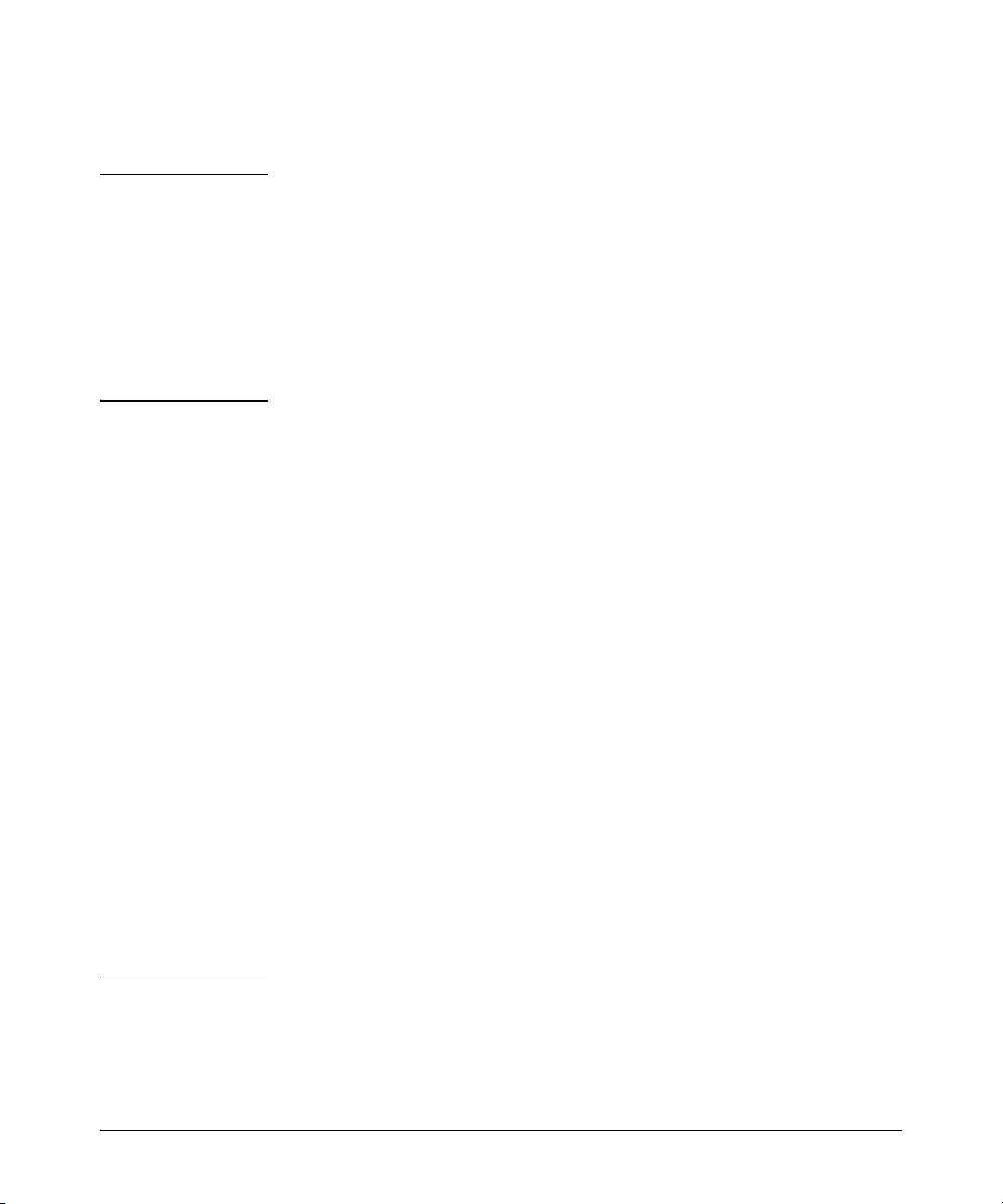
Installing the Switch
Included Parts
Installation Precautions
WARNING ■ The rack or cabinet should be adequately secured to prevent it
from becoming unstable and/or falling over.
Devices installed in a rack or cabinet should be mounted as low
as possible, with the heaviest devices at the bottom and progressively lighter devices installed above.
■ Wall-mount the switches with network ports facing up or down.
Do not mount the switches with the ventilation or fan ducts
facing up or down.
Cautions ■ When installing the switch, the AC outlet should be near the switch and
should be easily accessible in case the switch must be powered off.
■ Ensure the power source circuits are properly grounded.
■ Use only the AC/DC power adapter and power cord (if applicable),
supplied with the switch. Use of other adapters or power cords, including
those that came with other HP Networking products, may result in
damage to the equipment.
For those switches that use a power cord, if your installation requires a
different power cord than the one supplied with the switch, be sure to use
a power cord displaying the mark of the safety agency the defines the
regulations for power cords in your country. The mark is your assurance
that the power cord can be used safely with the switch.
■ Ensure the switch does not overload the power circuits, wiring, and
over-current protection. To determine the possibility of overloading the
supply circuits, add together the ampere ratings of all devices installed
on the same circuit as the switch and compare the total with the rating
limit for the circuit. Maximum ampere ratings are usually printed on the
devices near the AC power connectors.
■ Do not install the switch in an environment where the operating ambient
temperature might exceed 45°C (113°F). This includes a fully-enclosed
rack. Ensure the air flow around the sides and back of the switch is not
restricted. Leave at least 7.6 cm (3 inches) for cooling.
■ Ensure all port covers are installed when the port is not in use.
2-6
Page 29
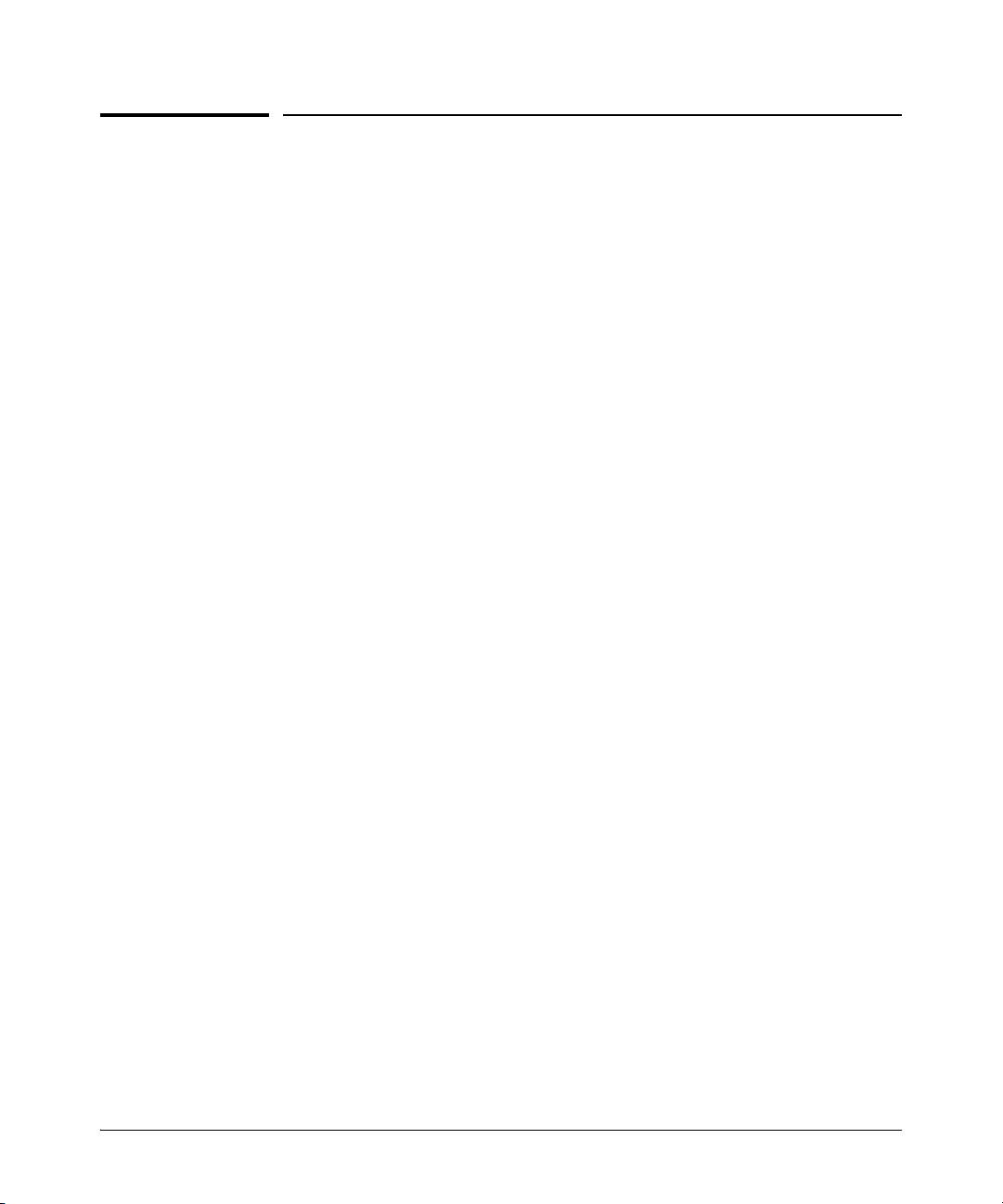
Installing the Switch
Installation Procedures
Installation Procedures
These steps summarize your switch installation. The rest of this chapter
provides details on these steps.
1. Prepare the installation site (page 2-8). Make sure the physical
environment into which you will be installing the switch is properly
prepared, including having the correct network cabling ready to connect
to the switch and having an appropriate location for the switch. See page
2-6 for some installation precautions.
2. Verify the switch passes self test (page 2-9). Plug the switch into a
power source and observe that the LEDs on the switch’s front panel
indicate correct switch operation.
3. Mount the switch (page 2-11). The switch can be mounted in a 19-inch
telco rack, in an equipment cabinet, on a wall, under a table, or on a
horizontal surface.
4. Connect power to the switch (page 2-16). Once the switch is mounted,
plug it into the main power source.
5. Connect the network devices (page 2-18). Using the appropriate
network cables, connect the network devices to the switch ports.
6. (Optional) Install SFP transceivers (page 2-19). The switch has four
slots for installing SFP transceivers. Depending on where you install the
switch, it may be easier to install the SFPs first. SFPs can be hot
swapped—they can be installed or removed while the switch is powered
on.
7. (Optional) Connect a console to the switch (page 2-20). You may
wish to modify the switch’s configuration, for example, to configure an IP
address so it can be managed using a Web browser, from an SNMP
network management station, or through a Telnet session. Configuration
changes can be made by using the included console cable to connect a PC
to the switch’s console port.
At this point, your switch is fully installed. See the rest of this chapter if you
need more detailed information on any of these installation steps.
2-7
Page 30
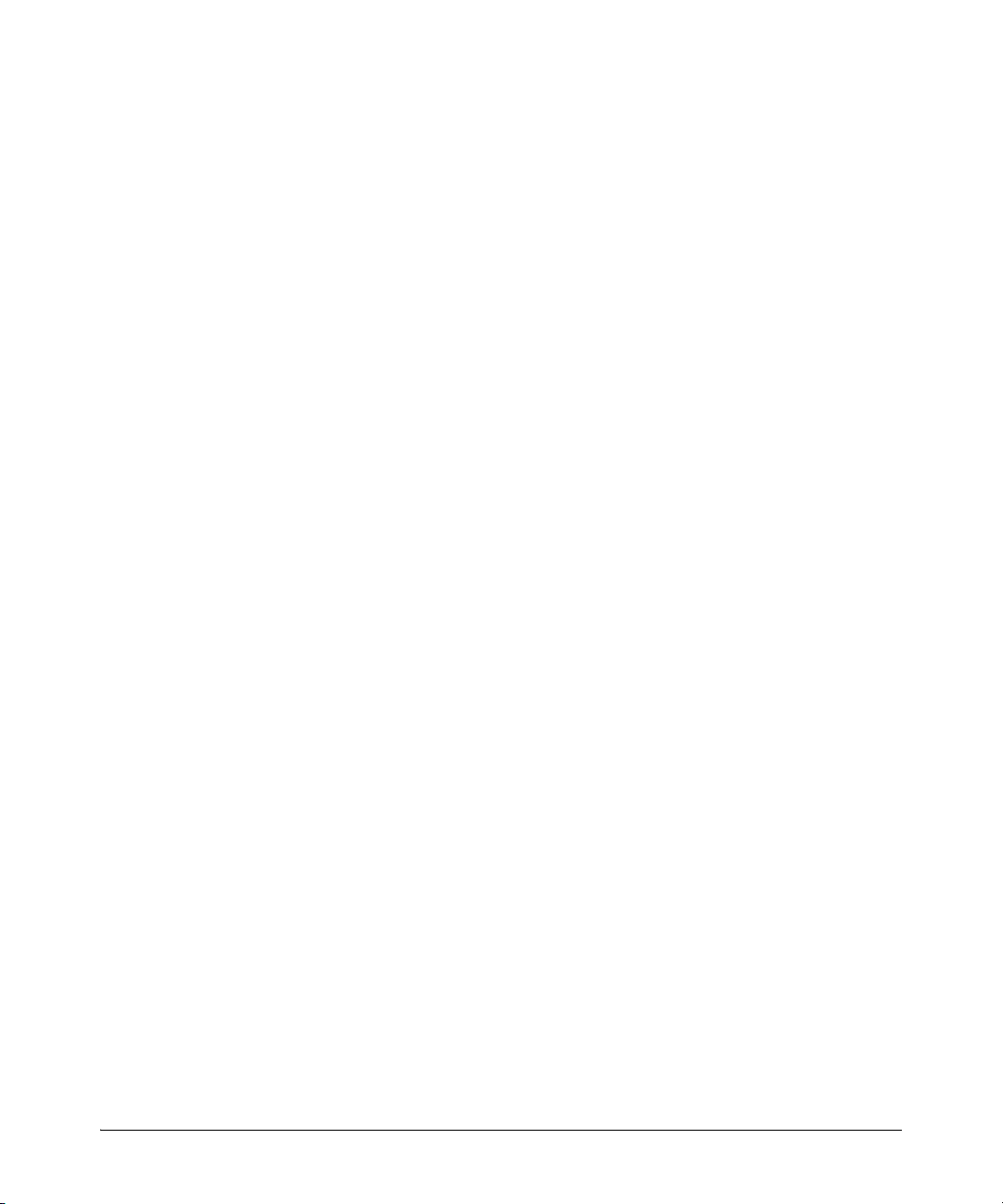
Installing the Switch
Installation Procedures
1. Prepare the Installation Site
■ Cabling Infrastructure - Ensure the cabling infrastructure meets the
necessary network specifications. See appendix A, “Cabling and
Technology Information Specifications” for more information:
■ Installation Location - Before installing the switch, plan its location and
orientation relative to other devices and equipment:
• In the front of the switch, leave at least 7.6 cm (3 inches) of space for
the twisted-pair and fiber-optic cabling.
• In the back of the switch, leave at least 3.8 cm (1 1/2 inches) of space
for the power cord.
• On the sides of the switch, leave at least 7.6 cm (3 inches) for cooling.
2-8
Page 31

Installing the Switch
Connect power cord to the
power connector
Connect inline AC/DC power adapter
to the switch and an AC power outlet
HP 2530 8/24/48 Internal
Power Supply
Switches
HP 2530 8-Port Switches
Installation Procedures
2. Verify the Switch Passes Self Test
Before mounting the switch in its network location, you should first verify it
is working properly by plugging it into a power source and verifying it passes
its self test.
1. For the HP 2530 8/24/48 port Internal Power Supply switches, connect the
power cord supplied with the switch to the power connector on the back
of the switch, and then into a properly grounded electrical outlet.
For the HP 2530 8-port switches, connect the AC/DC adapter’s power cord
to the power connector on the back of the switch, and then plug the AC/
DC power adapter into a nearby properly grounded electrical outlet.
Figure 2-1. Connecting the power cord
2-9
Page 32

Installing the Switch
Self Test LED
Switch port LEDs
Power, Fault, and
Locator LEDs
Installation Procedures
Note The HP 2530 24-port and 48-port do not have a power switch. They are
powered on when the power cord is connected to the switch and to a power
source. For safety, the power outlet should be located near the switch
installation.
The switch automatically adjusts to any voltage between 100-127 or 200-240
volts and either 50 or 60 Hz. There are no voltage range settings required.
The HP 2530 8-port switches also do not have a power switch. They are
powered on when the external AC/DC power adapter is connected to the
switch and the adapter power cord to a power source. The external AC/DC
power adapter automatically adjusts to any voltage between 100-240 volts and
either 50 or 60 Hz.
2. Check the LEDs on the switch as described below.
2-10
Figure 2-2. Checking the LEDs
When the switch is powered on, it performs its diagnostic self test. Self test
takes approximately 50 seconds to complete.
LED Behavior
During the self test:
• Initially, all the switch and port LEDs are on. Most of the LEDs go off
and then come on again during phases of the self test.
• For the duration of the self test, the Te st LED stays on.
When the self test completes successfully:
Page 33

Installing the Switch
Installation Procedures
•The Power, PoE and Fan LEDs remain on.
•The Fault, Locator and Tes t LEDs stay off.
•The Act LED remains on indicating the default port LED mode.
• The port LEDs on the front of the switch go into their normal opera-
tional mode:
– If the ports are connected to active network devices, the Link
LEDs stay on and the Mode LEDs behave according to the mode
selected. In the default mode (Act), the Mode LEDs should be
blinking indicating port activity.
– If the ports are not connected to active network devices, the Link
and Mode LEDs will stay off.
If the LED display is different than what is described above, especially if
the Fault and Te st LEDs stay on for more than 60 seconds or they start
flashing, the self test has not completed correctly. Refer to chapter 4,
“Troubleshooting” for diagnostic help.
3. Mount the Switch
After the switch passes self test, it is ready to be mounted in a stable location.
The switch can be mounted in these ways:
■ in a rack or cabinet
■ on a horizontal surface
■ under a table
■ on a wall
Rack or Cabinet Mounting
The switch is designed to be mounted in any EIA-standard 19-inch telco rack
or communication equipment cabinet.
The HP 2530 24-port and 48-port switches can also be mounted in 4-post racks
and cabinets by using the HP X410 Switch Rail Kit (J9583A). For instructions
on using the kit, see the documentation that is included with the kit.
Note that some mounting brackets have multiple mounting holes and can be
rotated allowing for a wide variety of mounting options. Secure the rack in
accordance with the manufacture’s safety guidelines.
WARNING For safe operation, please read the mounting precautions on
page 2-6, before mounting a switch.
2-11
Page 34

Installing the Switch
Installation Procedures
Equipment
Cabinet
Note
The 12-24 screws supplied with the switch are the correct threading for
standard EIA/TIA open 19-inch racks. If installing the switch in an equipment
cabinet such as a server cabinet, use the clips and screws that came with the
cabinet in place of the 12-24 screws that are supplied with the switch.
Rack Mounting the Switch
1. Use a #1 Phillips (cross-head) screwdriver and attach the mounting
brackets to the switch with the included 8-mm M4 screws.
Figure 2-3. Attaching mounting brackets
WARNING For safe reliable installation, only use the screws provided in the
accessory kit to attach the mounting brackets to the switch.
Note The mounting brackets have multiple mounting holes and can be rotated
allowing for a wide variety of mounting options. These include mounting the
switch so that its front face is flush with the face of the rack, or mounting it
in a more balanced position.
2-12
Page 35

Installing the Switch
Install 12-24
screws
Installation Procedures
2. Hold the switch with attached brackets up to the rack and move it
vertically until rack holes line up with the bracket holes, then insert and
tighten the four number 12-24 screws holding the brackets to the rack.
Figure 2-4. Mounting in a rack
2-13
Page 36

Installing the Switch
Wall
5/8-inch
wood screws
RJ-45 Ports
Installation Procedures
Wall or Under-Table Mounting
You can mount the HP 2530 24-port and 48-port switches on a wall with either
the front or rear panel facing up. The HP 2530 8-port switches must be
mounted on a wall with the network ports facing up.
WARNING For safe operation, do not install the switch with side ventilation or
fan ducts facing up or down.
Caution The switch should be mounted only to a wall or wood surface that is at least
1/2-inch (12.7 mm) plywood or its equivalent.
To mount the HP 2530 24-port and 48-port switches, follow these steps:
1. Use a #1 Phillips (cross-head) screwdriver and attach the mounting
brackets to the switch with the included 8-mm M4 screws.
2. Attach the switch to the wall or wood surface with two 5/8-inch number
12 wood screws (not included).
2-14
Figure 2-5. Wall mounting the 24-port and 48-port switches
Page 37

Installing the Switch
Wall
20-mm M4
tap screws
RJ-45 Ports
Wall anchors
Installation Procedures
To mount the HP 2530 8-port switches, follow these steps:
1. In the required location, mark the position for the mounting screws. The
hole-to-hole distance is 3.54 inch (90 mm).
2. Use a #1 Phillips (cross-head) screwdriver and two of the included 20-mm
M4 tap screws. Set the screw heads approximately 2 mm away from the
mounting surface to allow the switch to slide onto the screws.
Wall anchors are included in the accessory kit for use with plastered brick
or concrete walls.
Figure 2-6. Wall mounting the 8-port switches
3. For under-table mounting, a third 20-mm M4 tap screw can be placed
against one side of the switch to secure it in place.
Horizontal Surface Mounting
Place the switch on a table or other horizontal surface. The switch comes with
rubber feet in the accessory kit that can be used to help keep the switch from
sliding on the surface.
Attach the rubber feet to the four corners on the bottom of the switch within
the embossed angled lines. Use a sturdy surface in an uncluttered area. You
may want to secure the networking cables and switch power cord to the table
leg or other part of the surface structure to help prevent tripping over the
cords.
2-15
Page 38

Installing the Switch
Installation Procedures
Caution Ensure the air flow is not restricted around the sides and back of the switch.
4. Connect the Switch to a Power Source
1. For the HP 2530 24-port and 48-port switches, plug the included power
cord into the switch’s power connector and into a nearby AC power
source.
For the HP 2530 8-port switches, plug the AC/DC adapter’s power cord
into the switch, and then plug the AC/DC power adapter into a nearby AC
power source.
2-16
Figure 2-7. Connecting the power cord on the 2530-48G-PoE+ Switch
2. Re-check the LEDs during self test. See “LED Behavior” on page 2-10.
3. For the HP 2530 8-port switches, use the included cable tie to secure the
power cord to the switch.
Page 39

Installing the Switch
Installation Procedures
Figure 2-8. Using the cable tie on the HP 2530 8-port switches with external
power supply
Note The HP 2530 8-port switches include an optional power shelf (HP P/N J9820A)
to hold the AC/DC power adapter. For instructions on how to install this
accessory, see the included documentation.
2-17
Page 40

Installing the Switch
RJ-45 connector
Unshielded twisted-pair cable:
• Category 3, 4, or 5 for 10 Mbps ports
• Category 5 or better for 100 Mbps ports
• Category 5e or better for 1000 Mbps ports
Maximum distance: 100 meters
Figure 2-9. Connecting network cables
Installation Procedures
5. Connect the Network Cables
Connect the network cables, described under “Cabling Infrastructure” (page
2-8), from the network devices or your patch panels to the fixed RJ-45 ports
on the switch or to any SFPs you have installed in the switch.
Using the RJ-45 Connectors
To connect:
Push the RJ-45 plug into the RJ-45
port until the tab on the plug clicks
into place. When power is on for the
switch and for the connected device,
the Link LED for the port should
light to confirm a powered-on d evice
(for example, an end node) is at the
other end of the cable.
If the Link LED does not go on when
the network cable is connected to
the port, see “Diagnosing with the
LEDs” in chapter 4,
“Troubleshooting”.
To disconnect:
Press the small tab on the plug and
pull the plug out of the port.
Note The HP 2530 8-port switches include an optional cable guard (HP P/N J9700A)
to provide security for the attached network cables. For instructions on how
to install this accessory, see the included documentation.
2-18
Page 41

Installing the Switch
Installation Procedures
6. Installing or Removing SFPs
You can install or remove an SFP from an SFP slot without having to power
off the switch. Use only HP SFPs (see Table 1-1 on page 1-4).
Caution Hot swapping transceivers is supported. You can install or remove a
transceiver with the switch powered on, a reset will not occur. However, rapid
hotswaps are not recommended. Wait a few seconds for the Mode LED to turn
on (during initialization), and then turn off.
Notes Ensure the network cable is NOT connected when you install or remove an
SFP.
Caution Use only supported genuine HP SFPs with your switch. Non-HP SFPs are not
supported, and their use may result in product malfunction. Should you
require additional HP SFPs, contact your HP Networking Sales and Service
Office or authorized dealer.
Installing the SFPs:
Remove the protective plastic cover and retain it for later use. Hold the SFP
by its sides and gently insert it into any of the slots on the switch until the SFP
clicks into place.
WARNING The fiber-optic HP SFPs are Class 1 laser devices. Avoid direct eye
exposure to the beam coming from the transmit port.
Figure 2-10. Installing an SFP
2-19
Page 42

Installing the Switch
Installation Procedures
Removing the SFPs
Note You should disconnect the network cable from the SFP before removing it
from the switch.
Depending on when you purchased your HP SFP, it may have either of three
different release mechanisms: a plastic tab on the bottom of the SFP, a plastic
collar around the SFP, or a wire bail.
To remove the SFPs that have the plastic tab or plastic collar, push the tab or
collar toward the switch until you see the SFP release from the switch (you
can see it move outward slightly), and then pull it from the slot.
To remove the SFPs that have the wire bail, lower the bail until it is
approximately horizontal, and then using the bail, pull the SFP from the slot.
Replace the protective plastic cover on the SFP.
Connecting Cables to SFPs
If you have any SFPs installed in the switch, the type of network connections
you will need to use depends on the type of SFPs you have installed. See the
table on page 1-4, and appendix A, “Specifications”, for the SFP cabling
information.
2-20
For SFP ports, and in general for all the switch ports, when a network cable
from an active network device is connected to the port, the port Link LED for
that port should go on. If the port Link LED does not go on when the network
cable is connected to the port, see “Diagnosing with the LEDs” in chapter 4,
“Troubleshooting”.
7. (Optional) Connect a Console to the Switch
The switches have a full-featured, easy to use console interface for performing
switch management tasks including the following:
■ monitor switch and port status and observe network activity statistics
■ modify the switch’s configuration to optimize switch performance,
enhance network traffic control, and improve network security
■ read the event log and access diagnostic tools to help in troubleshooting
■ download new software to the switch
■ add passwords to control access to the switch from the console, Web
browser interface, and network management stations
Page 43

Installing the Switch
Installation Procedures
The console can be accessed through these methods:
■ Out-of-band: The switches come with a serial cable for connecting a PC
or VT-100 terminal, to be used as a console, directly to the switch’s RJ-45
Console Port.
There is also the option of using a USB cable (not supplied) to connect
the switch’s Micro USB Console Port to a PC. To use the USB Console
Port, you must first download a USB driver to the PC. See the Note on
page 2-22 for more information.
Note that you cannot use both the RJ-45 Console Port and USB Console
Port at the same time. When the USB Console Port is connected to a live
PC, it has priority over the RJ-45 Console Port.
By default, the RJ-45 console port is active (accepts input). To activate
the USB console port, connect it to a live PC. If the USB console session
is closed by the inactivity timer, the RJ-45 console port becomes active
again to allow remote access via a terminal server. To reactivate the USB
console port, unplug it, then reconnect it to a live PC.
■ In-Band: Access the console using Telnet from a PC or UNIX station on
the network, and a VT-100 terminal emulator. This method requires that
you first configure the switch with an IP address and subnet mask by using
either out-of-band console access or through DHCP/Bootp. For more
information on IP addressing and on starting a Telnet session, see
chapter 3, “Configuring the Switch”, in the Management and
Configuration Guide, which is on the HP Web site at
www.hp.com/networking/support.
The switches can simultaneously support one out-of-band console session
through a Console Port and in-band Telnet console sessions.
Terminal Configuration
To connect a console to the switch, configure the PC terminal emulator as a
DEC VT-100 (ANSI) terminal or use a VT-100 terminal, and configure either
one to operate with these settings:
■ any baud rate from 1200 to 115200 (the switch senses the speed)
■ 8 data bits, 1 stop bit, no parity, and flow control set to off
■ for the Windows Terminal program, also disable (uncheck) the “Use
Function, Arrow, and C
■ for the Hilgraeve HyperTerminal program, select the “Terminal keys”
option for the “Function, arrow, and ctrl keys act as” parameter
trl Keys for Windows” option
2-21
Page 44

Installing the Switch
Installation Procedures
If you want to operate the console using a different configuration, make sure
you change the settings on both the terminal and on the switch so they are
compatible. Change the switch settings first, then change the terminal
settings, then reboot the switch and reestablish the console session.
Note USB Console Port Driver Download. When using the Micro USB Console
Port, the connected PC first requires “virtual COM port” USB drivers to be
installed. USB drivers are available for Windows XP, Windows Vista, and
Windows 7.
USB console drivers are available at www.hp.com/networking/support. Type a
product name (e.g. 2530) or product number in the Auto Search textbox. Select
one of the switches from the drop-down list. Click the Display selected button.
From the options that appear, select Software downloads (on the right-hand
side). Download the “USB Console Port Drivers and Information.”
Direct Console Access
To connect a console to the switch, follow these steps:
1. Connect the PC or terminal to the switch’s Console Port using the console
cable included with the switch. (If your PC or terminal has a 25-pin serial
connector, first attach a 9-pin to 25-pin straight-through adapter at one
end of the console cable.)
2-22
Alternatively, connect the PC to the switch’s Micro USB Console Port
using a USB cable (not supplied).
male type A (4-pin) to male micro-B (5-pin) connectors. The maximum
allowable length is 5 meters.
To use the USB Console Port, you must first download a USB driver to the
PC. See the Note at the top of this page for more information.
Use a USB 2.0 high-speed cable with
Page 45

Installing the Switch
Optional USB
Console cable
(not supplied)
Connect to a PC
running a terminal
emulator program, or
a VT-100 terminal
RJ-45 to DB9
Console cable
supplied with
the switch
Console port
Installation Procedures
Figure 2-11. Connecting a console cable
2. Turn on the terminal or PC’s power and, if using a PC, start the PC terminal
program.
3. Press
[Enter] two or three times and you will see the copyright page and
the message “Press any key to continue”. Press a key, and you will then
see the switch console command (CLI) prompt, for example:
HP-2530-24G-PoEP#
If you want to continue with console management of the switch at this time,
see chapter 3, “Getting Started With Switch Configuration” for some basic
configuration steps. For more detailed information, refer to the Management
and Configuration Guide, which is on the HP Web site at
www.hp.com/networking/support.
2-23
Page 46

Installing the Switch
HP 2530-48G-PoE+
Twisted-pair
straight-through
or crossover
cables
Server with
Gigabit
Ethernet NIC
Category 5e twisted-pair
straight-through or
crossover cable for 1000
Mbps connection to server
Sample Network Topologies
Sample Network Topologies
This section shows a few sample network topologies for implementing the
HP 2530 Switches. For more topology information, see the HP networking
products Web site, www.hp.com/networking.
As a Desktop Switch Implementing PoE
2-24
Figure 2-12. Basic desktop configuration
The HP 2530 PoE+ switches are designed to be used as desktop switches to
which end nodes, printers and other peripherals, and servers are directly
connected, as shown in the above illustration. The switches can also supply
PoE+ power to end devices such as IP telephones.
Page 47

Installing the Switch
Server
HP 2530-24G
Gigabit
fiber-optic cable
uplink
HP 2530-24G-PoE+
HP 2530-24G-PoE+
Twisted-pair
straight-through or
crossover cables
Gigabit
fiber-optic cable
uplink
Sample Network Topologies
As shown in the above illustration, the IP telephones can be connected in line,
that is, between the switch and the end device, in this case a PC. The IP
telephones have two ports, one in and one out. Therefore the phone receives
voice and power from the switch and the PC can send and receive data through
the phone to the switch.
The end node devices are connected to the switch by straight-through or
crossover twisted-pair cables. Either cable type can be used because of the
Auto-MDIX feature on the HP 2530 Switches.
As a Segment Switch Implementing PoE
Figure 2-13. Segment network configuration with PoE switches
The HP 2530 Switches also work well as segment switches. That is, with their
high performance, they can be used for interconnecting network segments—
simply connect the network devices that form those segments to the HP 2530
Switches.
2-25
Page 48

Installing the Switch
Sample Network Topologies
In the illustration above, 2530-24G-PoE+ Switches with PCs, printers, and
local servers attached, are both connected to a non-PoE switch. The devices
attached to the two 2530-24G-PoE+ Switches can now communicate with each
other through the non-PoE switch. They can also all communicate with the
server that is connected to a 1000BASE-T port on the 2530-24G Switch.
As shown in the illustration above, the IP telephones have been inserted in
between the 2530-24G-PoE+ Switch and the PCs, and wireless access points
(WAPs) have been connected to the 2530-24G-PoE+ Switches. Both the
telephones and WAPs will receive PoE+ power from each of the switches.
Only devices directly connected to PoE switches can receive PoE power.
Devices connected to the non-PoE switch cannot receive PoE power.
Because the HP 2530 Switches have the Auto-MDIX feature, the connections
between the switches and end nodes or servers can be through category 5
straight-through or crossover twisted-pair cable. Category 3 or 4 cable can
also be used if the connection is 10 Mbps only. In all cases, the device ports
must be configured to auto negotiate the link characteristics for this feature
to work.
The connections between the switches are through fiber-optic cabling
connected to Gigabit transceivers. All the devices on these network segments
can access other network resources that are connected elsewhere on the
network. Always remember when connecting fiber-optics that all components
match in specification.
2-26
Page 49

Installing the Switch
Sample Network Topologies
Stacking the Switch
The HP 2530 Switches can be connected together, through standard network
connections, and managed through a single IP address. Up to 16 switches can
be connected together in such a “virtual stack”.
You identify an HP 2530 Switch as the “Commander” and give that switch an
IP address. Up to 15 other switches in the network can then easily be
configured as Members of the stack and managed through the Commander’s
IP address. The management includes Telnet access and Web browser
interface access to the Commander and to each Member switch through the
Commander.
For more information on stacking your switch, see the Management and
Configuration Guide, which is on the HP Web site at www.hp.com/networking/
support.
2-27
Page 50

Installing the Switch
Sample Network Topologies
2-28
Page 51

Configuring the Switch
This chapter is a guide for using the console Switch Setup screen to quickly
assign an IP (Internet Protocol) address and subnet mask to the switch, set a
Manager password, and, optionally, configure other basic features.
For more information on using the switch console and the Web browser
interface, please see the Management and Configuration Guide, which is on
the HP Web site at www.hp.com/networking/support.
Recommended Minimal Configuration
In the factory default configuration, the switch has no IP (Internet Protocol)
address and subnet mask, and no passwords. In this state, it can be managed
only through a direct console connection. To manage the switch through inband (networked) access, you should configure the switch with an IP address
and subnet mask compatible with your network. Also, you should configure
a Manager password to control access privileges from the console and Web
browser interface. Other parameters in the Switch Setup screen can be left at
their default settings or you can configure them with values you enter.
3
Many other features can be configured through the switch’s console interface,
to optimize the switch’s performance, to enhance your control of the network
traffic, and to improve network security. Once an IP address has been
configured on the switch, these features can be accessed more conveniently
through a remote Telnet session, through the switch’s Web browser interface,
and from an SNMP network management station running a network
management program. For a listing of switch features available with and
without an IP address, refer to “How IP Addressing Affects Switch Operation”
in the Management and Configuration Guide.
For more information on IP addressing, refer to “IP Configuration” in the
Management and Configuration Guide.
Note By default, the switch is configured to acquire an IP address configuration
from a DHCP or Bootp server. To use DHCP/Bootp instead of the manual
method described in this chapter, see “DHCP/Bootp Operation” in the
Management and Configuration Guide.
3-1
Page 52

Configuring the Switch
Recommended Minimal Configuration
Using the Console Setup Screen
The quickest and easiest way to minimally configure the switch for
management and password protection in your network is to use a direct
console connection to the switch, start a console session, and access the
Switch Setup screen.
1. Using the method described in chapter 2, connect a terminal device to the
switch and display the switch console command line interface (CLI)
prompt (the default display).
The CLI prompt appears, for example:
2. At the prompt, enter the setup command to display the Switch Setup
screen. The following illustration shows the Setup screen with the default
settings.
HP-2530-24G-PoEP#
3-2
Figure 3-1. Example console setup screen
3. Use the
[Tab] key to select the Manager Password field and enter a manager
password of up to 16 printable ASCII characters.
4.
[Tab] to the IP Config (DHCP/Bootp) field and use the Space bar to select the
Manual option.
5.
[Tab] to the IP Address field and enter the IP address that is compatible with
your network.
6.
[Tab] to the Subnet Mask field and enter the subnet mask used for your
network.
7. Press [
Enter], then [S] (for Save).
Page 53

Recommended Minimal Configuration
Here is some information on the fields in the Setup screen. For more
information on these fields, see the Management and Configuration Guide:
Parameter Default
System Name blank Optional; up to 25 characters, including spaces
System Contact blank Optional; up to 48 characters, including spaces
Manager Password blank Recommended; up to 16 characters (no blank spaces)
Configuring the Switch
Logon Default CLI The default setting selects the command line interface for console access.
Time Zone 0 (none) Optional; 1440 to -1440. The number of minutes your location is to the West (-)
Community Name public Default setting recommended.
Spanning Tree Enabled No Default setting recommended unless STP is already running on your network
Default Gateway blank Optional; Enter the IP address of the next-hop gateway node if network traffic
Time Sync Method None Optional; The protocol the switch uses to acquire a time signal. The options
TimeP Mode Disabled Optional; The method the switch uses to acquire the TimeP server address.
IP Config (DHCP/Bootp) DHCP/Bootp Set to Manual unless a DHCP/Bootp server is used on your network to
IP Address xxx.xxx.xxx.xxx Recommended; If you set IP Config to Manual, then enter an IP address
Note: The IP address and subnet mask assigned for the switch must be compatible with the IP addressing used in
your network. For more information on IP addressing, see the Management and Configuration Guide.
Subnet Mask xxx.xxx.xxx.xxx Recommended; If you entered an IP address, then enter a subnet mask
The alternative is the menu interface.
or East (+) of GMT.
or the switch will be used in complex network topologies.
needs to be able to reach off-subnet destinations.
are SNTP and TimeP.
configure IP addressing.
compatible with your network.
compatible with your network.
Where to Go From Here
The above procedure configures your switch with a Manager password, IP
address, and subnet mask. As a result, with the proper network connections,
you can now manage the switch from a PC equipped with Telnet, and/or a Web
browser interface.
Some basic information on managing your switch is included in the next
section. For more information on the console, Web browser, and SNMP
management interfaces and all the features that can be configured on the
HP 2530 Switches, see the Management and Configuration Guide.
3-3
Page 54

Configuring the Switch
Recommended Minimal Configuration
To Recover from a Lost Manager Password: If you cannot start a
console session at the manager level because of a lost Manager password, you
can clear all passwords and user names by getting physical access to the
switch and pressing and holding the Clear button for a full second.
3-4
Page 55

Using the IP Address for Remote Switch Management
Configuring the Switch
Using the IP Address for Remote Switch
Management
With your switch, you can use the switch’s IP address to manage the switch
from any PC that is on the same subnet as the switch. You can use either a
Telnet session or a standard Web browser to manage the switch.
Starting a Telnet Session
To access the switch through a Telnet session, follow these steps:
1. Make sure the switch is configured with an IP address and that the switch
is reachable from the PC that is running the Telnet session (for example,
by using a Ping command to the switch’s IP address).
2. Start the Telnet program on a PC that is on the same subnet as the switch
and connect to the switch’s IP address.
3. You will see the copyright page and the message “Press any key to
continue”. Press a key, and you will then see the switch console command
(CLI) prompt, for example:
HP-2530-24G-PoEP#
Enter help or ? to see a list of commands that can be executed at the
prompt. Entering any command followed by help provides more detailed
context help information about the command. Entering any command
followed by ? displays a list of options that are available at that point in
the command entry.
Starting a Web Browser Session
The HP 2530 Switches can be managed through a graphical interface that you
can access from any PC or workstation on the network by running your Web
browser and typing in the switch’s IP address as the URL. No additional
software installation is required to make this interface available; it is included
in the switch’s onboard software.
For more information on using the Web browser interface, please see the
Management and Configuration Guide.
An extensive help system is also available for the Web browser interface. To
access the Help system, access to the Internet is required. Otherwise, the Help
files must be downloaded to a local management server.
3-5
Page 56

Configuring the Switch
Using the IP Address for Remote Switch Management
3-6
Page 57

Troubleshooting
This chapter describes how to troubleshoot your HP 2530 Switches. This
document describes troubleshooting mostly from a hardware perspective.
You can perform more in-depth troubleshooting on these devices using the
software tools available with the switches, including the full-featured console
interface, the built-in Web browser interface, and HP PCM, the SNMP-based
HP network management tool. For more information, see the chapter
“Troubleshooting” in the Management and Configuration Guide, which is on
the HP Web site at www.hp.com/networking/support.
This chapter describes the following:
■ basic troubleshooting tips (page 4-1)
■ diagnosing with the LEDs (page 4-4)
■ proactive networking tools (page 4-9)
■ hardware diagnostic tests (page 4-10)
■ restoring the factory default configuration (page 4-12)
■ downloading new software to the HP 2530 Switches (page 4-13)
■ HP Customer Support Services (page 4-13)
4
Basic Troubleshooting Tips
Most problems are caused by the following situations. Check for these items
first when starting your troubleshooting:
■ Connecting to devices that have a fixed full-duplex configuration.
The RJ-45 ports are configured as “Auto”. That is, when connecting to
attached devices, the switch operates in one of two ways to determine the
link speed and the communication mode (half duplex or full duplex):
• If the connected device is also configured to Auto, the switch will
automatically negotiate both link speed and communication mode.
• If the connected device has a fixed configuration, for example 100
Mbps,
at half or full duplex, the switch will automatically sense the
link speed, but will default to a communication mode of half duplex.
4-1
Page 58

Troubleshooting
Basic Troubleshooting Tips
Caution Because the HP 2530 Switches behave in this way (in compliance with
the IEEE 802.3 standard), if a device connected to the switch has a fixed
configuration at full duplex, the device will not connect correctly to the
switch. The result will be high error rates and very inefficient communications between the switch and the device.
Ensure all devices connected to the HP 2530 Switches are configured to
auto negotiate, or are configured to connect at half duplex (all hubs are
configured this way, for example).
■ Faulty or loose cables. Look for loose or obviously faulty connections.
If the cables appear to be OK, make sure the connections are snug. If that
does not correct the problem, try a different cable.
■ Non-standard cables. Non-standard and miswired cables may cause
network collisions and other network problems, and can seriously impair
network performance. Use a new correctly-wired cable or compare your
cable to the cable in appendix A, “Cabling and Technology Information
Specifications” for pinouts and correct cable wiring. A category 5 cable
tester is a recommended tool for every 100BASE-TX and 1000BASE-T
network installation.
■ Improper Network Topologies. It is important to make sure you have
a valid network topology. Common topology faults include excessive
cable length and excessive repeater delays between end nodes. If you have
network problems after recent changes to the network, change back to
the previous topology. If you no longer experience the problems, the new
topology is probably at fault. Sample topologies are shown at the end of
chapter 2 in this book.
4-2
In addition, you should make sure that your network topology contains
no data path loops. Between any two end nodes, there should be only
one active cabling path at any time. Data path loops will cause broadcast
storms that will severely impact your network performance.
For your Switch, if you wish to build redundant paths between important
nodes in your network to provide some fault tolerance, you should enable
Spanning Tree Protocol support on the switch. This ensures that only
one of the redundant paths is active at any time, thus avoiding data path
loops. Spanning Tree can be enabled through the switch console or the
Web browser interface.
The HP 2530 Switches also support Trunking, which allows multiple
network cables to be used for a single network connection without
causing a data path loop. For more information on Spanning Tree and
Trunking, see the Management and Configuration Guide, which is on
the HP Web site at www.hp.com/networking/support.
Page 59

Basic Troubleshooting Tips
■ Check the port configuration. A port on your switch may not be
Troubleshooting
operating as you expect because it has been put into a “blocking” state by
Spanning Tree, GVRP (automatic VLANs), or LACP (automatic trunking).
(Note that the normal operation of the Spanning Tree, GVRP, and LACP
features may put the port in a blocking state.) Or, the port just may have
been configured as disabled through software.
Use the switch console to determine the port’s configuration and verify
that there is not an improper or undesired configuration of any of the
switch features that may be affecting the port. For more information, see
the Management and Configuration Guide.
4-3
Page 60

Troubleshooting
Diagnosing with the LEDs
Diagnosing with the LEDs
Table 4-1 shows LED patterns on the switch that indicate problem conditions
for general switch operation troubleshooting.
Table 4-2 shows LED patterns that indicate problem conditions for PoE
troubleshooting.
LED patterns for General Switch Troubleshooting
1. Check in the table for the LED pattern you see on your switch.
2. Refer to the corresponding diagnostic tip on the next few pages.
Table 4-1. LED Error Indicators
LED Pattern Indicating Problems
Power Fault Tes t Fan Port Link LED
Off with
power cord
plugged in
On Prolonged On Prolonged On
On Flashing
On Flashing
On Flashing
On Off Off
On Off Off
1
This LED is not important for the diagnosis.
2
The flashing behavior is an on/off cycle once every 1.6 seconds, approximately.
111 1
11
2
2
2
2
Flashing
Off Flashing
2
Flashing
11
2
1
1
1
On, but the port is not
1
Flashing
Off with cable
connected
communicating
2
Diagnostic
Tip s
➊
➋
➌
➍
➎
➏
➐
4-4
Page 61

Diagnostic Tips:
Tip Problem Solution
Diagnosing with the LEDs
Troubleshooting
➊
➋
➌
➍
The switch is not
plugged into an
active AC power
source, or the
switch’s power
supply may have
failed.
A switch
hardware failure
has occurred. All
the LEDs will stay
on indefinitely.
The switch has
experienced a
software failure
during self test.
One of the switch
cooling fans may
have failed.
1. Verify the power cord is plugged into an active power source and to the switch. Make
sure these connections are snug.
2. Try power cycling the switch by unplugging and plugging the power cord back in.
3. If the Power LED is still not on, verify the AC power source works by plugging another
device into the outlet. Or try plugging the switch into a different outlet or try a different
power cord.
If the power source and power cord are OK and this condition persists, the switch power
supply may have failed. Call your HP-authorized network reseller, or use the electronic
support services from HP to get assistance.
Try power cycling the switch. If the fault indication reoccurs, the switch may have failed.
Call your HP-authorized network reseller, or use the electronic support services from HP
to get assistance.
1. Try resetting the switch by pressing the Reset button on the front of the switch, or by
power cycling the switch.
2. If the fault indication reoccurs, attach a console to the switch (as indicated in
chapter 2) and configure it to operate at 9600 baud. Then, reset the switch. Messages
should appear on the console screen and in the console log identifying the error
condition. You can view the console log at that point by selecting it from the console
Main Menu or by typing “Show log” at the Manager command prompt (#).
If necessary to resolve the problem, contact your HP-authorized network reseller, or use
the electronic support services from HP to get assistance.
Try disconnecting power from the switch and wait a few moments. Then reconnect the
power to the switch and check the LEDs again. If the error indication reoccurs, one of the
fans has failed. In switches with multiple fans the switch may continue to operate under
this condition if the ambient temperature does not exceed normal room temperature, but
for best operation, the switch should be replaced. Contact your HP-authorized network
reseller, or use the electronic support services from HP to get assistance.
➎
The network port
for which the LED
is flashing has
experienced a
self test or
initialization
failure.
Try power cycling the switch. If the fault indication reoccurs, the switch port may have
failed. Call your HP-authorized network reseller, or use the electronic support services
from HP to get assistance.
If the port is an SFP, verify that it is one of the SFPs supported by the switch. Unsupported
SFPs will be identified with this fault condition. The supported SFPs are listed in
Chapter 1, “Introducing the Switch” on page 1-4. The SFPs are also tested when they are
“hot-swapped”—installed or changed while the switch is powered on.
To verify the port has failed, remove and reinstall the SFP without powering off the switch.
If the port fault indication reoccurs, you will have to replace the SFP. Check the event log
to see why the SFP failed.
continued on the next page
4-5
Page 62

Troubleshooting
Diagnosing with the LEDs
Tip Problem Solution
➏
The network
connection is not
working
properly.
Try the following procedures:
• For the indicated port, verify that both ends of the cabling, at the switch and the
connected device, are connected properly.
• Verify the connected device and switch are both powered on and operating correctly.
• Verify you have used the correct cable type for the connection:
– For twisted-pair connections to the fixed 10/100/1000 ports, if the port is configured
to “Auto” (auto negotiate), either straight-through or crossover cables can be used
because of the switch’s “Auto-MDIX” feature and the Auto MDI/MDI-X feature of
the 10/100/1000-T port.
Note: If the switch port configuration is changed to one of the fixed configuration
options (for example, 100 Mbps/Full Duplex), then the port operates as MDI-X only
and you must use the correct type of cable for the connection. In general, for
connecting an end node (MDI port) to the switch, use straight-through cable; for
connecting to MDI-X ports on hubs, other switches, and routers, use crossover
cable.
– For fiber-optic connections, verify the transmit port on the switch is connected to
the receive port on the connected device, and the switch receive port is connected
to the transmit port on the connected device.
• For 1000BASE-T connections, verify the network cabling complies with the IEEE
802.3ab standard. The cable should be installed according to the ANSI/TIA/EIA-568A-5 specifications. Cable testing should comply with the stated limitations for
Attenuation, Near-End Crosstalk, Far-End Crosstalk, Equal-Level Far-End Crosstalk
(ELFEXT), Multiple Disturber ELFEXT, and Return Loss.
The cable verification process must include all patch cables from any end devices,
including the switch, to any patch panels in the cabling path.
• Verify the port has not been disabled through a switch configuration change. You can
use the console interface, or, if you have configured an IP address on the switch, use
the Web browser interface to determine the state of the port and re-enable the port if
necessary.
• Verify the switch port configuration matches the configuration of the attached device.
For example, if the switch port is configured as “Auto”, the port on the attached device
also MUST be configured as “Auto”. Depending on the port type, twisted-pair or fiberoptic, if the configurations don’t match, the results could be a very unreliable
connection, or no link at all.
• If the other procedures don’t resolve the problem, try using a different port or a different
cable.
4-6
Page 63

Tip Problem Solution
Diagnosing with the LEDs
Troubleshooting
➐
The port may be
improperly
configured, or
the port may be in
a “blocking”
state by the
normal operation
of the Spanning
Tree, LACP, or
IGMP features.
Use the switch console to see if the port is part of a dynamic trunk (through the LACP
feature) or to see if Spanning Tree is enabled on the switch, and to see if the port may
have been put into a “blocking” state by those features. The show lacp command displays
the port status for the LACP feature; the show spanning-tree command displays the port
status for Spanning Tree.
Also check the Port Status screen using the show interfaces command to see if the port
has been configured as “disabled”.
Other switch features that may affect the port operation include VLANs and IGMP. Use
the switch console to see how the port is configured for these features.
For software troubleshooting tips, see the chapter “Troubleshooting” in the Management
and Configuration Guide, which is on the HP Web site at www.hp.com/networking/
support.
Ensure also, that the device at the other end of the connection is indicating a good link
to the switch. If it is not, the problem may be with the cabling between the devices or the
connectors on the cable.
4-7
Page 64

Troubleshooting
Diagnosing with the LEDs
LED Patterns for PoE Troubleshooting
If the PoE Status LED is flashing, that indicates a problem with the delivery
of PoE power out one or more switch ports. Press the LED Mode button to
put the switch into PoE mode and the port LEDs will show which ports are
experiencing the problem. The following tables identify the specific problems
that are shown by the LEDs.
1. Check in the table for the LED pattern you see on your switch.
2. Refer to the corresponding diagnostic tip.
Table 4-2. LED Error Indicators
LED Pattern Indicating Problems
Fault PoE Status Port Link Port Mode
Off Fast Flash
Orange
Slow Flash Slow Flash
Orange
Slow Flash
Green
Slow Flash
Green
Off
Off
Diagnostic
Tips
➊
➋
Diagnostic Tips:
Tip Problem Solution
PoE oversubscription
➊
condition. All available
PoE power is already
taken by higher-priority
ports.
PoE hardware fault. A
➋
switch hardware
component that is
involved with PoE power
delivery has failed.
If possible add additional PoE power, or redefine port
priorities.
The switch must be replaced.
4-8
Page 65

Troubleshooting
Proactive Networking
Proactive Networking
The HP 2530 Switches have built-in management capabilities that proactively
help you manage your network including:
■ finding and helping you fix the most common network error conditions
(for example, faulty network cabling, and non-standard network
topologies)
■ informing you of the problem with clear, easy-to-understand messages
■ recommending network configuration changes to enhance the
performance of your network
The following interfaces provide tests, indicators, and an event log that can
be used to monitor the switch and its network connections and to help you
take advantage of these proactive networking features:
■ A graphical Web browser interface you can use to manage your switch
from a PC running a supported Web browser, for example Microsoft
Internet Explorer, and Netscape Communicator.
■ A full-featured easy-to-use console interface you can access by connecting
a standard terminal or PC running a terminal emulator to the switch’s
console port. The cable to make that connection is provided with your
switch. The console interface is also accessible through a Telnet
connection.
For more information on using these software tools to diagnose and manage
your switch, see the “Troubleshooting” chapter in the Management and
Configuration Guide, which is on the HP Web site at www.hp.com/networking/
support.
4-9
Page 66

Troubleshooting
Hardware Diagnostic Tests
Hardware Diagnostic Tests
Testing the Switch by Resetting It
If you believe the switch is not operating correctly, you can reset the switch
to test its circuitry and operating code. To reset a switch, either:
■ unplug and plug in the power cord (power cycling)
■ press the Reset button on the front of the switch
Power cycling the switch and pressing the Reset button both cause the switch
to perform its power-on self test. These reset processes also cause any
network traffic counters to be reset to zero, and cause the System Up Time
timer to reset to zero.
Checking the Switch LEDs
The self test passes if the Fault and Self Test LEDs on the front of the switch
go off after approximately 50 seconds. If these LEDs stay on longer than 60
seconds or begin flashing, there may be a problem with the switch.
4-10
See “Diagnosing with the LEDs” on page 4-4 for information on interpreting
the LED patterns.
Checking Console Messages
Useful diagnostic messages may be displayed on the console screen when the
switch is reset. As described in chapter 2 under step 7, connect a PC running
a VT-100 terminal emulator program or a standard VT-100 terminal to the
switch’s Console Port and configure it to run at 9600 baud, and with the other
terminal communication settings shown on “Configuring the Switch”. Then,
when you reset the switch, note the messages that are displayed. Additionally,
you can check the switch event log, which can be accessed from the console
using the show log command, or from the console Main Menu after entering
the Menu command.
Page 67

Hardware Diagnostic Tests
Troubleshooting
Testing Twisted-Pair Cabling
Network cables that fail to provide a link or provide an unreliable link between
the switch and the connected network device may not be compatible with the
IEEE 802.3 Type 10BASE-T, 100BASE-TX, or 1000BASE-T standards. The
twisted-pair cables attached to the switch must be compatible with the
appropriate standards. To verify your cable is compatible with these
standards, use a qualified cable test device.
Testing Switch-to-Device Network Communications
You can perform the following communication tests to verify the network is
operating correctly between the switch and any connected device that can
respond correctly to the communication test.
■ Link Test—a physical layer test that sends IEEE 802.2 test packets to any
device identified by its MAC address
■ Ping Test—a network layer test used on IP networks that sends test
packets to any device identified by its IP address
These tests can be performed through the switch console interface from a
terminal connected to the switch or through a Telnet connection, or from the
switch’s Web browser interface. For more information, see the Management
and Configuration Guide, which is on the HP Web site at www.hp.com/
networking/support.
Testing End-to-End Network Communications
Both the switch and the cabling can be tested by running an end-to-end
communications test—a test that sends known data from one network device
to another through the switch. For example, if you have two PCs on the
network that have LAN adapters between which you can run a link-level test
or Ping test through the switch, you can use this test to verify that the entire
communication path between the two PCs is functioning correctly. See your
LAN adapter documentation for more information on running a link test or
Ping test.
4-11
Page 68

Troubleshooting
Restoring the Factory Default Configuration
Restoring the Factory Default
Configuration
As part of your troubleshooting process on the Switch, it may become
necessary to return the switch configuration to the factory default settings.
This clears any passwords, clears the console event log, resets the network
counters to zero, performs a complete self test, and reboots the switch into
its factory default configuration including deleting the IP address, if one is
configured.
Note This process removes all switch configuration changes that you have made
from the factory default settings. This includes, for example, configuration of
VLANs, Spanning Tree, trunks, and stacking. Returning the configuration of
these features to their factory default settings (usually disabling them) may
result in network connectivity issues.
If the switch has a valid configuration, and you are restoring the factory default
settings for a reason other than configuration problems, you should save the
switch configuration prior to performing the factory default reset. Then, after
the reset and resolution of the original problem, you can restore the saved
configuration to the switch. For both the save and restore processes, you can
use the console copy command. For more information on this command, see
the Management and Configuration Guide, which is on the HP Web site at
www.hp.com/networking/support.
4-12
You can restore the factory default configuration either on the switch itself,
or through the switch console.
To execute the factory default reset on the switch, perform these steps:
1. Using pointed objects, simultaneously press both the Reset and Clear
buttons on the front of the switch. The power and fault lights come on.
2. Continue to press the Clear button while releasing the Reset button.
3. When the Self Test LED begins to flash, release the Clear button.
The switch will then complete its self test and begin operating with its
configuration restored to the factory default settings.
To restore the factory default configuration using the console, execute the
erase startup-config command from the console command prompt.
Page 69

Downloading New Switch Software
Troubleshooting
Downloading New Switch Software
When product enhancements occur for the HP 2530 Switches, new software
can be downloaded to the switch through several methods, for product
enhancements and new features. For more information, see the Management
and Configuration Guide.
The new switch software would be available on the HP Web site,
www.hp.com/networking/support.
HP Customer Support Services
If you are still having trouble with your switch, Hewlett-Packard offers support
24 hours a day, seven days a week through the use of a number of automated
electronic services. The HP Web site, www.hp.com/networking/support also
provides up-to-date support information.
Additionally, your HP-authorized network reseller can provide you with
assistance, both with services that they offer and with services offered by HP.
Before Calling Support
Before calling your networking dealer or HP Support, to make the support
process most efficient, you first should retrieve the following information:
Information Item Information Location
• product identification, including SFPs the front of the switch and on
labels on the SFPs
• details about the switch’s status including the
software (OS) version, a copy of the switch
configuration, a copy of the switch Event Log, and a
copy of the switch status and counters information
• copy of your network topology map, including
network addresses assigned to the relevant devices
switch console: show tech
command
your network records
4-13
Page 70

Troubleshooting
HP Customer Support Services
4-14
Page 71

Specifications
Switch Specifications
Physical
A
Width Depth Height Weight
2530-8 (J9783A)
2530-24 (J9782A)
2530-48 (J9781A)
2530-8G (J9777A)
2530-24G (J9776A)
2530-48G (J9775A)
2530-8-PoE+ (J9780A)
2530-8-PoE+ Internal
Power Supply (JLO70A)
2530-24-PoE+ (J9779A)
2530-48-PoE+ (J9778A)
2530-8G-PoE+ (J9774A)
2530-24G-PoE+ (J9773A)
2530-48G-PoE+ (J9772A)
25.4 cm (10 in) 15.95 cm (6.28 in) 4.4 cm (1.73 in) 1.66 kg (3.66 lbs)
44.3 cm (17.4 in) 24.61 cm (9.7 in) 4.4 cm (1.73 in) 2.98 kg (6.57 lbs)
44.3 cm (17.4 in) 24.61 cm (9.7 in) 4.4 cm (1.73 in) 2.98 kg (6.57 lbs)
25.4 cm (10 in) 15.95 cm (6.28 in) 4.4 cm (1.73 in) 1.61 kg (3.55 lbs)
44.3 cm (17.4 in) 24.61 cm (9.7 in) 4.4 cm (1.73 in) 4.39 kg (9.66 lbs)
44.3 cm (17.4 in) 24.61 cm (9.7 in) 4.4 cm (1.73 in) 4.68 kg (10.30 lbs)
25.4 cm (10 in) 15.95 cm (6.28 in) 4.4 cm (1.73 in) 2.21 kg (4.87 lbs)
25.4 cm (10 in) 24.6 cm (9.7 in) 4.4 cm (1.73 in) 2.11 kg (4.65 lbs)
44.3 cm (17.4 in) 32.26 cm (12.7 in) 4.4 cm (1.73 in) 4.38 kg (9.66 lbs)
44.3 cm (17.4 in) 32.26 cm (12.7 in) 4.4 cm (1.73 in) 5.07 kg (11.18 lbs)
25.4 cm (10 in) 15.95 cm (6.28 in) 4.4 cm (1.73 in) 1.54 kg (3.40 lbs)
44.3 cm (17.4 in) 32.26 cm (12.7 in) 4.4 cm (1.73 in) 5.89 kg (12.96 lbs)
44.3 cm (17.4 in) 32.26 cm (12.7 in) 4.4 cm (1.73 in) 6.23 kg (13.71 lbs)
A-1
Page 72

Specifications
Switch Specifications
Electrical
2530-8 (J9783A)
2530-24 (J9782A)
2530-48 (J9781A)
2530-8G (J9777A)
2530-24G (J9776A)
2530-48G (J9775A)
2530-8-PoE+ (J9780A)
1
2
2
1
2
2
AC voltage Maximum current Frequency range
100-240 volts 0.50 A 50/60 Hz
100-127 volts
200-240 volts
100-127 volts
200-240 volts
100-240 volts 0.50 A 50/60 Hz
100-127 volts
200-240 volts
100-127 volts
200-240 volts
1
100-240 volts 1.40 A 50/60 Hz
0.30 A
0.20 A
0.70 A
0.40 A
0.60 A
0.37 A
1.20 A
0.68 A
50/60 Hz
50/60 Hz
50/60 Hz
50/60 Hz
2530-8-PoE+ Internal
Power Supply (JLO70A)
2530-24-PoE+ (J9779A)
2530-48-PoE+ (J9778A)
2530-8G-PoE+ (J9774A)
2530-24G-PoE+ (J9773A)
2530-48G-PoE+ (J9772A)
1
Requires a connection to an external power adapter. The adapter automati-
100-127 volts
200-240 volts
2
100-127 volts
200-240 volts
2
100-127 volts
200-240 volts
1
100-240 volts 1.40 A 50/60 Hz
2
100-127 volts
200-240 volts
2
100-127 volts
200-240 volts
0.9/0.5 A 50/60 Hz
2.80 A
1.40 A
5.20-4.10 A
2.60-2.20 A
3.20 A
1.60 A
5.80-4.50 A
2.90-2.40 A
50/60 Hz
50/60 Hz
50/60 Hz
50/60 Hz
cally adjusts to any voltage between 100-240 volts and either 50 or 60 Hz.
2
The switch automatically adjusts to any voltage between 100-127 or 200-240
volts and either 50 or 60 Hz.
A-2
Page 73

Specifications
Switch Specifications
Environmental
Operating Non-Operating
Temperature 0°C to 45°C (32°F to 113°F) -40°C to 70°C (-40°F to 158°F)
Relative humidity
(non-condensing)
Maximum altitude 3.0 Km (10,000 ft)* 4.6 Km (15,000 ft)
15% to 95% at 40°C (104°F) 15% to 90% at 65°C (149°F)
* The operating maximum altitude should not exceed that of any accessory being connected
to any HP 2530 Switch.
Acoustics
Noise Emmission
2530-24G
(J9776A)
2530-48G
(J9775A)
2530-24-PoE+
(J9779A)
2530-48-PoE+
(J9778A)
2530-24G-PoE+
(J9773A)
2530-48G-PoE+
(J9772A)
Geraeuschemission LpA=34.0 dB am fiktiven Arbeitsplatz nach DIN 45635 T.19
Noise Emission LpA=34.0 dB at virtual workspace according to DIN 45635 T.19
Geraeuschemission LpA=34.5 dB am fiktiven Arbeitsplatz nach DIN 45635 T.19
Noise Emission LpA=34.5 dB at virtual workspace according to DIN 45635 T.19
Geraeuschemission LpA=40.1 dB am fiktiven Arbeitsplatz nach DIN 45635 T.19
Noise Emission LpA=40.1 dB at virtual workspace according to DIN 45635 T.19
Geraeuschemission LpA=43.1 dB am fiktiven Arbeitsplatz nach DIN 45635 T.19
Noise Emission LpA=43.1 dB at virtual workspace according to DIN 45635 T.19
Geraeuschemission LpA=43.9 dB am fiktiven Arbeitsplatz nach DIN 45635 T.19
Noise Emission LpA=43.9 dB at virtual workspace according to DIN 45635 T.19
Geraeuschemission LpA=43.6 dB am fiktiven Arbeitsplatz nach DIN 45635 T.19
Noise Emission LpA=43.6 dB at virtual workspace according to DIN 45635 T.19
2530-48, 2530-24, 2530-8G-PoE+, 2530-8-PoE+, 2530-8G, 2530-8 Switches:
Power: 0 dB (no fans)
Safety
Complies with:
■ EN60950-1:2006+A11:2009+A1:2010+A12:2011 / IEC60950-1:2005;
Am1:2009;
■ CSA22.2 No. 60950-1-07 2nd; UL60950-1 2nd
■ EN 60825-1:2007 / IEC 60825-1:2007 Class 1
A-3
Page 74

Specifications
Standards
Standards
Table A-1. Technology Standards and Safety Compliance
Laser safety information
Technology Compatible with these
10-T
100-TX
1000-T
100-FX
100-BX
1000-SX
1000-LX
1000-LH
1000-BX
IEEE standards
IEEE 802.3 10BASE-T
IEEE 802.3u 100BASE-TX
IEEE 802.3ab 1000BASE-T
IEEE 802.3u 100BASE-FX EN/IEC 60825 Class 1 Laser Product
IEEE 802.3ah 100BASEBX10
IEEE 802.3z 1000BASE-SX EN/IEC 60825 Class 1 Laser Product
IEEE 802.3z 1000BASE-LX EN/IEC 60825 Class 1 Laser Product
(not an IEEE standard) EN/IEC 60825 Class 1 Laser Product
IEEE 802.3ah 1000BASEBX10
EN/IEC standard
compliance
EN/IEC 60825 Class 1 Laser Product
EN/IEC 60825 Class 1 Laser Product
SFP Lasers
Laser Klasse 1
Laser Klasse 1
Laser Klasse 1
Laser Klasse 1
Laser Klasse 1
Laser Klasse 1
A-4
Page 75

Cabling and Technology Information Specifications
Table A-2. Cabling Specifications
Cabling and Technology Information Specifications
Specifications
10 Mbps Operation Category 3, 4 or 5, 100-ohm unshielded twisted-pair (UTP) or
Twisted-pair copper
Multimode fiber
Single mode fiber
1
A mode conditioning patch cord may be needed for some Gigabit-LX installations.
See “Mode Conditioning Patch Cord” on page A-7 for more information.
100 Mbps Operation Category 5, 100-ohm UTP or STP cable, complying with IEEE
1000 Mbps Operation Category 5, 100-ohm 4-pair UTP or STP cable, complying with
shielded twisted-pair (STP) cable, complying with IEEE 802.3
10BASE-T specifications.
802.3u 100BASE-TX specifications.
IEEE 802.3ab 1000BASE-T specifications—Category 5e or
better is recommended. See note on 1000BASE-T Cable
Requirements below.
62.5/125 μm or 50/125 μm (core/cladding) diameter, low metal
content, graded index fiber-optic cables, complying with the
ITU-T G.651 and ISO/IEC 793-2 Type A1b or A1a standards
respectively.
9/125 μm (core/cladding) diameter, low metal content fiberoptic cables, complying with the ITU-T G.652 and
ISO/IEC 793-2 Type B1 standards.
1
Note on 1000BASE-T Cable Requirements. The Category 5 networking
cables that work for 100BASE-TX connections should also work for
1000BASE-T, as long as all four-pairs are connected. But, for the most robust
connections, you should use cabling that complies with the Category 5e
specifications, as described in Addendum 5 to the TIA-568-A standard (ANSI/
TIA/EIA-568-A-5).
Because of the increased speed provided by 1000BASE-T (Gigabit-T), network
cable quality is more important than for either 10BASE-T or 100BASE-TX.
Cabling plants being used to carry 1000BASE-T networking must comply with
the IEEE 802.3ab standards. In particular, the cabling must pass tests for
Attenuation, Near-End Crosstalk (NEXT), and Far-End Crosstalk (FEXT).
Additionally, unlike the cables for 100BASE-TX, the 1000BASE-T cables must
pass tests for Equal-Level Far-End Crosstalk (ELFEXT) and Return Loss.
When testing your cabling, be sure to include the patch cables that connect
the switch and other end devices to the patch panels on your site. The patch
cables are frequently overlooked when testing cable and they must also
comply with the cabling standards.
A-5
Page 76

Specifications
Cabling and Technology Information Specifications
Technology Distance Specifications
Table A-3. Technology Distance Specifications
Technology Supported cable type Multimode fiber
100-FX multimode fiber any up to 2,000 meters
100-BX single mode fiber N/A 0.5 - 10,000 meters
1000-T twisted-pair copper N/A up to 100 meters
1000-SX multimode fiber 160 MHz*km
1000-LX multimode fiber
single mode fiber
1000-LH single mode fiber N/A 10 - 70,000 meters
1000-BX single mode fiber N/A 0.5 - 10,000 meters
1
For distances less than 20km, a 10dB attenuator must be used. For distances between 20km and 40km, a 5dB attenuator
must be used. Attenuators can be purchased from most cable vendors.
modal bandwidth
200 MHz*km
400 MHz*km
500 MHz*km
400 MHz*km
500 MHz*km
N/A
Supported distances
2 - 220 meters
2 - 275 meters
2 - 500 meters
2 - 550 meters
2 - 550 meters
2 - 550 meters
2 - 10,000 meters
1
A-6
Page 77

Mode Conditioning Patch Cord
Specifications
Mode Conditioning Patch Cord
The following information applies to installations in which multimode fiberoptic cables are connected to a Gigabit-LX port. Multimode cable has a design
characteristic called “Differential Mode Delay”, which requires the
transmission signals be “conditioned” to compensate for the cable design and
thus prevent resulting transmission errors.
Under certain circumstances, depending on the cable used and the lengths of
the cable runs, an external Mode Conditioning Patch Cord may need to be
installed between the Gigabit-LX transmitting device and the multimode
network cable to provide the transmission conditioning. If you experience a
high number of transmission errors on those ports, usually CRC or FCS errors,
you may need to install one of these patch cords between the fiber-optic port
in your switch and your multimode fiber-optic network cabling, at both ends
of the network link.
The patch cord consists of a short length of single mode fiber cable coupled
to graded-index multimode fiber cable on the transmit side, and only
multimode cable on the receive side. The section of single mode fiber is
connected in such a way that it minimizes the effects of the differential mode
delay in the multimode cable.
Note Most of the time, if you are using good quality graded-index multimode fiber
cable that adheres to the standards listed in this appendix, there should not
be a need to use mode conditioning patch cords in your network. This is
especially true if the fiber runs in your network are relatively short.
Installing the Patch Cord
As shown in the illustration below, connect the patch cord to the transceiver
with the section of single mode fiber plugged in to the Tx (transmit) port. Then,
connect the other end of the patch cord to your network cabling patch panel,
or directly to the network multimode fiber.
If you connect the patch cord directly to the network cabling, you may need
to install a female-to-female adapter to allow the cables to be connected
together.
A-7
Page 78

Specifications
Tx
Rx
To network
multimode
cabling
Mode Conditioning
Patch Cord
The multimode cable in the patch cord
must match the characteristics of your
network cable
Gigabit-LX port
Single mode section plugs into Tx
port on Gigabit-LX Transceiver or
Gigabit-LX SFP
Mode Conditioning Patch Cord
Figure A-1. Example: Connecting a Mode Conditioning Patch Cord for Gigabit-LX
Make sure you purchase a patch cord that has appropriate connectors on each
end, and has multimode fibers that match the characteristics of the multimode
fiber in your network. Most important, the core diameter of the multimode
patch cord must match the core diameter of the multimode cable
infrastructure (either 50 or 62.5 microns).
A-8
Page 79

Twisted-Pair Cable/Connector Pin-Outs
Specifications
Twisted-Pair Cable/Connector Pin-Outs
The Auto-MDIX Feature: In the default configuration, “Auto”, the fixed 10/
100/1000BASE-T ports on the HP 2530 Switches all automatically detect the
type of port on the connected device and operate as either an MDI or
MDI-X port, whichever is appropriate. So for any connection, a straightthrough twisted-pair cable can be used—you no longer have to use crossover
cables, although crossover cables can also be used for any of the connections.
(The 10/100/1000-T ports support the IEEE 802.3ab standard, which includes
the “Auto-MDIX” feature.)
If you connect an HP 2530 Switch twisted-pair port to another switch or hub,
which typically have MDI-X ports, the HP 2530 Switch port automatically
operates as an MDI port. If you connect it to an end node, such as a server or
PC, which typically have MDI ports, the HP 2530 Switch port operates as an
MDI-X port. In all cases, you can use standard straight-through cables or
crossover cables.
If you happen to use a correctly wired crossover cable, though, the switch will
still be able to automatically detect the MDI/MDI-X operation and link
correctly to the connected device.
Note Using Fixed Configurations. If the port configuration is changed to any of
the fixed configurations though, for example 100 Mbps/full duplex, the port
operates as MDI-X only and the correct cable type must be used: for
connections to MDI ports, such as end nodes, use a straight-through cable; for
connections to MDI-X ports, such as on hubs and other switches, use a
crossover cable.
Other Wiring Rules:
■ All twisted-pair wires used for 10 Mbps, and 100 Mbps operation must be
twisted through the entire length of the cable. The wiring sequence must
conform to EIA/TIA 568-B (not USOC). See “Twisted-Pair Cable Pin
Assignments” later in this appendix for a listing of the signals used on each
pin.
■ For 1000BASE-T connections, all four pairs of wires in the cable must be
available for data transmission.
■ For 10 Mbps connections to the ports, you can use Category 3, 4, or 5
unshielded twisted-pair cable, as supported by the IEEE 802.3 Type
10Base-T standard.
A-9
Page 80

Specifications
Twisted-Pair Cable/Connector Pin-Outs
■ For 100 Mbps connections to the ports, use 100-ohm Category 5 UTP or
STP cable only, as supported by the IEEE 802.3u Type 100BASE-TX
standard.
■ For 1000 Mbps connections, 100-ohm Category 5e or better cabling is
recommended.
■ To provide Power over Ethernet to the access point, all 4 pairs must be
connected for any network cable attached to this port; the cable must
meet ISO/DIS 11801 Class D requirements and IEEE 802.3af requirements.
A-10
Page 81

Twisted-Pair Cable/Connector Pin-Outs
Specifications
Straight-through Twisted-Pair Cable for 10 Mbps or 100 Mbps Network Connections
Because of the Auto-MDIX operation of the 10/100 ports on the switch, for all
network connections, to PCs, servers or other end nodes, or to hubs or other
switches, you can use straight-through cables.
If any of these ports are given a fixed configuration, for example 100 Mbps/
Full Duplex, the ports operate as MDI-X ports, and straight-through cables
must be then used for connections to PC NICs and other MDI ports.
Cable Diagram
Note Pins 1 and 2 on connector “A” must be wired as a twisted pair to pins 1 and 2
on connector “B”.
Pins 3 and 6 on connector “A” must be wired as a twisted pair to pins 3 and 6
on connector “B”.
Pins 4, 5, 7, and 8 are not used in this application, although they may be wired
in the cable.
.
Pin Assignments
Switch End (MDI-X) Computer, Transceiver, or
Other End
Signal Pins Pins Signal
receive +
receive transmit +
transmit -
1
2
3
6
1
2
3
6
transmit +
transmit receive +
receive -
A-11
Page 82

Specifications
Twisted-Pair Cable/Connector Pin-Outs
Crossover Twisted-Pair Cable for 10 Mbps or 100 Mbps Network Connection
The Auto-MDIX operation of the 10/100 ports on the switch also allows you to
use crossover cables for all network connections, to PCs, servers or other end
nodes, or to hubs or other switches.
If any of these ports are given a fixed configuration, for example 100 Mbps/
Full Duplex, the ports operate as MDI-X ports, and crossover cables must be
then used for connections to hubs or switches or other MDI-X network
devices.
Cable Diagram
Note Pins 1 and 2 on connector “A” must be wired as a twisted pair to pins 3 and 6
on connector “B”.
Pins 3 and 6 on connector “A” must be wired as a twisted pair to pins 1 and 2
on connector “B”.
Pins 4, 5, 7, and 8 are not used in this application, although they may be wired
in the cable.
Pin Assignments
Switch End (MDI-X) Hub or Switch Port, or Other
MDI-X Port End
Signal Pins Pins Signal
receive +
receive transmit +
transmit -
A-12
1
2
3
6
6
3
2
1
transmit transmit +
receive receive +
Page 83

Twisted-Pair Cable/Connector Pin-Outs
Specifications
Straight-Through Twisted-Pair Cable for 1000 Mbps Network Connections
1000BASE-T connections require that all four pairs of wires be connected.
Cable Diagram
Note Pins 1 and 2 on connector “A” must be wired as a twisted pair to pins 1 and 2
on connector “B”.
Pins 3 and 6 on connector “A” must be wired as a twisted pair to pins 3 and 6
on connector “B”.
Pins 4 and 5 on connector “A” must be wired as a twisted pair to pins 4 and 5
on connector “B”.
Pins 7 and 8 on connector “A” must be wired as a twisted pair to pins 7 and 8
on connector “B”.
.
Pin Assignments
For 1000BASE-T operation, all four pairs of wires are used for both transmit
and receive.
A-13
Page 84

Specifications
Twisted-Pair Cable/Connector Pin-Outs
A-14
Page 85

Safety and EMC Regulatory Statements
!
Safety Information
Documentation reference symbol. If the product is marked with this
symbol, refer to the product documentation to get more information
about the product.
B
WARNING A WARNING in the manual denotes a hazard that can cause injury
Caution A Caution in the manual denotes a hazard that can damage equip-
Grounding
These are safety class I products and have protective earthing terminals. There
must be an uninterruptible safety earth ground from the main power source
to the product's input wiring terminals, power cord, or supplied power cord
set. Whenever it is likely that the protection has been impaired, disconnect
the power cord until the ground has been restored.
For LAN cable grounding:
■ If your LAN covers an area served by more than one power distribu-
tion system, be sure their safety grounds are securely interconnected.
■ LAN cables may occasionally be subject to hazardous transient volt-
ages (such as lightning or disturbances in the electrical utilities power
grid). Handle exposed metal components of the network with caution.
Servicing
There are no user-serviceable parts inside these products. Any servicing,
adjustment, maintenance, or repair must be performed only by service-trained
personnel.
or death.
ment.
Do not proceed beyond a WARNING or Caution notice until you
have understood the hazardous conditions and have taken appropriate steps.
These products do not have a power switch; they are powered on when the
power cord is plugged in.
B-1
Page 86

Safety and EMC Regulatory Statements
!
Informations concernant la sécurité
Informations concernant la sécurité
Symbole de référence à la documentation. Si le produit est marqué de
ce symbole, reportez-vous à la documentation du produit afin d'obtenir
des informations plus détaillées.
WARNING Dans la documentation, un WARNING indique un danger susceptible
Caution Un texte de mise en garde intitulé Caution indique un danger suscep-
Cet appareil est un produit de classe I et possède une borne de mise à la terre. La source
d'alimentation principale doit être munie d'une prise de terre de sécurité installée aux
bornes du câblage d'entrée, sur le cordon d'alimentation ou le cordon de raccordement
fourni avec le produit. Lorsque cette protection semble avoir été endommagée,
débrancher le cordon d'alimentation jusqu'à ce que la mise à la terre ait été réparée.
Mise à la terre du câble de réseau local:
■ si votre réseau local s'étend sur une zone desservie par plus d'un système de
distribution de puissance, assurez-vous que les prises de terre de sécurité
soient convenablement interconnectées.
■ Les câbles de réseaux locaux peuvent occasionnellement être soumis à des
surtensions transitoires dangereuses (telles que la foudre ou des perturbations dans le réseau d'alimentation public). Manipulez les composants
métalliques du réseau avec précautions.
Aucune pièce contenue à l'intérieur de ce produit ne peut être réparée par l'utilisateur.
Tout dépannage, réglage, entretien ou réparation devra être confié exclusivement à un
personnel qualifié.
d'entraîner des dommages corporels ou la mort.
tible de causer des dommages à l'équipement.
Ne continuez pas au-delà d'une rubrique WARNING ou Caution avant
d'avoir bien compris les conditions présentant un danger et pris les
mesures appropriées.
Cet appareil ne comporte pas de commutateur principal; la mise sous tension est
effectuée par branchement du cordon d'alimentation.
B-2
Page 87

Hinweise zur Sicherheit
!
Symbol für Dokumentationsverweis. Wenn das Produkt mit diesem
Symbol markiert ist, schlagen Sie bitte in der Produktdokumentation
nach, um mehr Informationen über das Produkt zu erhalten.
Safety and EMC Regulatory Statements
Hinweise zur Sicherheit
WARNING Eine WARNING in der Dokumentation symbolisiert eine Gefahr, die
Caution Caution in der Dokumentation symbolisiert eine Gefahr, die dis Gerät
Dies ist ein Gerät der Sicherheitsklasse I und verfügt über einen schützenden Erdungsterminal. Der Betrieb des Geräts erfordert eine ununterbrochene Sicherheitserdung
von der Hauptstromquelle zu den Geräteingabeterminals, den Netzkabeln oder dem
mit Strom belieferten Netzkabelsatz voraus. Sobald Grund zur Annahme besteht, daß
der Schutz beeinträchtigt worden ist, das Netzkabel aus der Wandsteckdose
herausziehen, bis die Erdung wiederhergestellt ist.
Für LAN-Kabelerdung:
■ Wenn Ihr LAN ein Gebiet umfaßt, das von mehr als einem Stromverteilungs-
system beliefert wird, müssen Sie sich vergewissern, daß die
Sicherheitserdungen fest untereinander verbunden sind.
■ LAN-Kabel können gelegentlich gefährlichen Übergangsspannungen ausge-
setzt werden (beispielsweise durch Blitz oder Störungen in dem
Starkstromnetz des Elektrizitätswerks). Bei der Handhabung exponierter
Metallbestandteile des Netzwerkes Vorsicht walten lassen.
Dieses Gerät enthält innen keine durch den Benutzer zu wartenden Teile. Wartungs-,
Anpassungs-, Instandhaltungs- oder Reparaturarbeiten dürfen nur von geschultem
Bedienungspersonal durchgeführt werden.
Verletzungen oder sogar Todesfälle verursachen kann.
beschädigen kann.
Fahren Sie nach dem Hinweis WARNING oder Caution erst fort,
nachdem Sie den Gefahrenzustand verstanden und die entsprechenden Maßnahmen ergriffen haben.
Dieses Gerät hat keinen Netzschalter; es wird beim Anschließen des Netzkabels
eingeschaltet.
B-3
Page 88

Safety and EMC Regulatory Statements
!
Considerazioni sulla sicurezza
Considerazioni sulla sicurezza
Simbolo di riferimento alla documentazione. Se il prodotto è
contrassegnato da questo simbolo, fare riferimento alla documentazione sul prodotto per ulteriori informazioni su di esso.
WARNING La dicitura WARNINGdenota un pericolo che può causare lesioni o
Caution La dicituraCaution denota un pericolo che può danneggiare le attrez-
Questo prodotto è omologato nella classe di sicurezza I ed ha un terminale protettivo
di collegamento a terra. Dev'essere installato un collegamento a terra di sicurezza, non
interrompibile che vada dalla fonte d'alimentazione principale ai terminali d'entrata,
al cavo d'alimentazione oppure al set cavo d'alimentazione fornito con il prodotto.
Ogniqualvolta vi sia probabilità di danneggiamento della protezione, disinserite il cavo
d'alimentazione fino a quando il collegaento a terra non sia stato ripristinato.
Per la messa a terra dei cavi LAN:
■ se la vostra LAN copre un'area servita da più di un sistema di distribuzione
elettrica, accertatevi che i collegamenti a terra di sicurezza siano ben collegati
fra loro;
■ i cavi LAN possono occasionalmente andare soggetti a pericolose tensioni
transitorie (ad esempio, provocate da lampi o disturbi nella griglia d'alimentazione della società elettrica); siate cauti nel toccare parti esposte in metallo
della rete.
Nessun componente di questo prodotto può essere riparato dall'utente. Qualsiasi
lavoro di riparazione, messa a punto, manutenzione o assistenza va effettuato esclusivamente da personale specializzato.
morte.
zature.
Non procedere oltre un avviso di WARNING o di Cautionprima di aver
compreso le condizioni di rischio e aver provveduto alle misure del
caso.
Questo apparato non possiede un commutatore principale; si mette scotto tensione
all'inserirsi il cavo d'alimentazione.
B-4
Page 89

Safety and EMC Regulatory Statements
!
Consideraciones sobre seguridad
Consideraciones sobre seguridad
Símbolo de referencia a la documentación. Si el producto va
marcado con este símbolo, consultar la documentación del
producto a fin de obtener mayor información sobre el producto.
WARNING Una WARNING en la documentación señala un riesgo que podría
Caution Una Caution en la documentación señala un riesgo que podría
Este aparato se enmarca dentro de la clase I de seguridad y se encuentra protegido por
una borna de puesta a tierra. Es preciso que exista una puesta a tierra continua desde
la toma de alimentación eléctrica hasta las bornas de los cables de entrada del aparato,
el cable de alimentación o el juego de cable de alimentación suministrado. Si existe la
probabilidad de que la protección a tierra haya sufrido desperfectos, desenchufar el
cable de alimentación hasta haberse subsanado el problema.
Puesta a tierra del cable de la red local (LAN):
■ Si la LAN abarca un área cuyo suministro eléctrico proviene de más de una
red de distribución de electricidad, cerciorarse de que las puestas a tierra
estén conectadas entre sí de modo seguro.
■ Es posible que los cables de la LAN se vean sometidos de vez en cuando a
voltajes momentáneos que entrañen peligro (rayos o alteraciones en la red
de energía eléctrica). Manejar con precaución los componentes de metal de
la LAN que estén al descubierto.
Este aparato no contiene pieza alguna susceptible de reparación por parte del usuario.
Todas las reparaciones, ajustes o servicio de mantenimiento debe realizarlos solamente el técnico.
resultar en lesiones o la muerte.
resultar en averías al equipo.
No proseguir después de un símbolo de WARNING o Caution hasta
no haber entendido las condiciones peligrosas y haber tomado las
medidas apropiadas.
Este producto no tiene interruptor de potencia; se activa cuando se enchufa el cable
de alimentación.
B-5
Page 90

Safety and EMC Regulatory Statements
Safety Information (Japan)
Safety Information (Japan)
Japan Power
Cord Warning
B-6
Page 91

Safety and EMC Regulatory Statements
Safety Information (China)
Safety Information (China)
B-7
Page 92

Safety and EMC Regulatory Statements
EMC Regulatory Statements
EMC Regulatory Statements
U.S.A.
FCC Class A
This equipment has been tested and found to comply with the limits for a Class
A digital device, pursuant to Part 15 of the FCC Rules. These limits are
designed to provide reasonable protection against interference when the
equipment is operated in a commercial environment. This equipment generates, uses, and can radiate radio frequency energy and, if not installed and
used in accordance with the instruction manual, may cause interference to
radio communications. Operation of this equipment in a residential area may
cause interference in which case the user will be required to correct the
interference at his own expense.
Canada
This product complies with Class A Canadian EMC requirements.
B-8
Australia/New Zealand
This product complies with Australia/New Zealand EMC Class
A requirements.
Japan
VCCI Class A
Page 93

Korea
Taiwan
Safety and EMC Regulatory Statements
EMC Regulatory Statements
B-9
Page 94

Safety and EMC Regulatory Statements
EMC Regulatory Statements
B-10
Page 95

Index
Numerics
10/100Base-TX ports
location on switch … 1-5
1000Base-BX … A-6
fiber-optic cable specifications … A-6
1000Base-LH … A-6
fiber-optic cable specifications … A-6
1000Base-T
1000Base-T
fiber-optic cable specifications … A-6
A
AC power connector
location on back of switch … 1-11
acoustic specifications … A-3
auto MDI/MDI-X operation … A-11, A-13
HP Auto-MDIX feature … A-9
B
back of switch
description … 1-11
power connector … 1-12
backbone switch
topology with … 2-25
basic switch configuration
IP address … 3-2
manager password … 3-2
subnet mask … 3-2
Switch Setup screen … 3-2
basic troubleshooting tips … 4-1
Bootp
automatic switch configuration … 3-1
for in-band access … 2-19
buttons
Clear button … 1-10
Reset button … 1-10
cables
connecting cables to switch ports … 2-16
effects of non-standard cables … 4-2
infrastructure requirements … 2-6
serial, for direct console connection … 2-20
cables, twisted pair
category 3, 4, 5 … A-9
cross-over cable pin-out … A-12
MDI-X to MDI connections … A-11, A-13
MDI-X to MDI-X connections … A-12
pin-outs … A-11, A-13
straight-through cable pin-out … A-11, A-13
switch-to-computer connection … A-11, A-13
switch-to-switch or hub connection … A-12
cables, twisted-pair
HP Auto-MDIX feature … A-9
wiring rules … A-9
cables, twisted-pair connector pin-outs … A-9
cabling infrastructure … 2-6
Clear button
deleting passwords … 1-10
description … 1-10
location on switch … 1-5, 1-10
restoring factory default configuration … 1-10,
4-12
to delete password protection … 3-4
CLI prompt, console
displaying … 2-21
configuration
checking when troubleshooting … 4-3
DHCP/Bootp … 3-1
IP address … 3-2
IP address, manually … 3-2
manager password … 3-2
restoring factory defaults … 1-10, 4-12
subnet mask … 3-2
Switch Setup screen … 3-2
connecting the switch to a power source … 2-14
C
cabinet
mounting the switch in … 2-9
Index – 1
Page 96

console
checking messages during
troubleshooting … 4-10
displaying the CLI prompt … 2-21
features … 2-18
how to connect in-band … 2-19
how to connect out-of-band … 2-19
serial cable connection … 2-20
Switch Setup screen … 3-2
Telnet access … 3-5
terminal configuration … 2-19
console port
definition … 1-10
location on switch … 1-5
cross-over cable
pin-out … A-12
D
deleting passwords … 1-10
description
back of switch … 1-11
front of switch … 1-5
LEDs … 1-6
switch … 1-1
desktop switch
sample topology … 2-22
DHCP
automatic switch configuration … 3-1
for in-band access … 2-19
diagnostic tests … 4-10
checking the console messages … 4-10
checking the LEDs … 4-10
end-to-end connectivity … 4-11
testing the switch only … 4-10
testing twisted-pair cabling … 4-11
downloading new switch software … 4-13
E
electrical specifications, switch … A-2– A-3
EMC regulatory statements … B-8
environmental specifications, switch … A-3
F
factory default configuration, restoring … 1-10, 4-12
Fan Status LED … 1-7
Fault LED … 1-7
behavior during self test … 2-9
behaviors … 1-7
flashing definition … 1-7–1-8
location on switch … 1-5
showing error conditions … 4-4
features
console … 2-18
switch … 1-12
fiber-optic cables
1000Base-BX … A-6
1000Base-LH … A-6
1000Base-T … A-6
flashing LEDs
error indications … 4-4
front of switch … 1-5
10/100Base-TX ports … 1-5
Clear button … 1-10
description … 1-5
LEDs … 1-7
network ports … 1-6
Reset button … 1-10
full-duplex fixed configuration
effects on network connections … 4-1
H
horizontal surface
mounting switch on … 2-13
HP Auto-MDIX
feature description … A-9
I
in-band … 3-1
in-band console access
types of … 2-19
included parts … 2-1
installation
connecting the switch to a power source … 2-14
horizontal surface mounting … 2-13
location considerations … 2-6
network cable requirements … 2-6
precautions … 2-4
rack or cabinet mounting … 2-9
site preparation … 2-6
wall mounting … 2-12
2 – Index
Page 97

IP address
configuring … 3-2
IP telephones … 2-23
L
LEDs
behavior during self test … 2-8
checking during troubleshooting … 4-10
descriptions of … 1-6
error indications … 4-4
Fan Status … 1-7
Fault … 1-7
behavior during self test … 2-9
showing error conditions … 4-4
flashing definition … 1-7–1-8
location on switch … 1-5
on switch … 1-7
port
description … 1-8
Power … 1-7
behavior during self test … 2-9
Self Test … 1-7
behavior during self test … 2-8
link test … 4-11
location for the switch, considerations … 2-6
M
MDI-X to MDI network cable … A-11, A-13
MDI-X to MDI-X network cable … A-12
mounting the switch
in a rack or cabinet … 2-9
precautions … 2-4
on a horizontal surface … 2-13
on a wall … 2-12
precautions … 2-12
Multiple-Display Port LEDs … 1-9
N
network cables
HP Auto-MDIX feature … A-9
required types … 2-6
twisted-pair connector pin-outs … A-9
twisted-pair, wiring rules … A-9
network devices
connecting to the switch … 2-16
network ports
connecting to … 2-16
location on switch … 1-6
types of … 1-6
non-standard network cables, effects … 4-2
O
out-of-band console access … 3-5
P
parts, included with the switch … 2-1
password
configuring … 3-2
passwords
deleting with the Clear button … 3-4
if you lose the password … 3-4
passwords, deleting … 1-10
physical specifications, switch … A-1
Ping test … 4-11
pin-outs
twisted-pair cables … A-9
PoE LED patterns … 4-8
PoE troubleshooting … 4-8
port configuration
checking when troubleshooting … 4-3
port LEDs
description … 1-8
normal operation … 2-9
ports
10/100Base-TX, location on switch … 1-5– 1-6
connecting to … 2-16
console … 2-19
HP Auto-MDIX feature … A-9
network connections … 2-16
power connector … 1-12
Power LED … 1-7
behavior during self test … 2-9
behaviors … 1-7
location on switch … 1-5
power source
connecting the switch to … 2-14
Power-over-Ethernet
PoE power … 1-3
precautions
mounting the switch … 2-4
power requirements … 2-4
Index – 3
Page 98

preparing the installation site … 2-6
Proactive Network tools
diagnostics with … 4-9
R
rack
mounting precautions … 2-4
mounting the switch in … 2-9
regulatory statements … B-8
Reset button
description … 1-10
location on switch … 1-5, 1-10
restoring factory default configuration … 4-12
resetting the switch
factory default reset … 4-12
location of Reset button … 1-10
troubleshooting procedure … 4-10
S
safety and regulatory statements … B-1
safety specifications … A-3
segment switch
sample topology … 2-23
self test
Fault LED behavior … 2-9
LED behavior during … 2-8
Power LED behavior … 2-9
Self Test LED … 1-7
behavior during factory default reset … 4-12
behavior during self test … 2-8
serial cable
for direct console connection … 2-20
SFPs
slot, location on switch … 1-5
slots for SFPs
location on switch … 1-5
specifications
acoustic … A-3
electrical … A-2–A-3
environmental … A-3
physical … A-1
safety … A-3
straight-through cable
pin-out … A-11, A-13
subnet mask
configuring … 3-2
switch
connecting to a power source … 2-14
description … 1-1
downloading new software … 4-13
electrical specifications … A-2–A-3
environmental specifications … A-3
features … 1-12
front panel description … 1-5
included parts … 2-1
LED descriptions … 1-7
mounting in a rack or cabinet … 2-9
mounting on a wall … 2-12
mounting on horizontal surface … 2-13
physical specifications … A-1
switch operation
verifying after installation … 2-7
Switch Setup screen … 3-2
configuring a subnet mask … 3-2
configuring an IP address … 3-2
field descriptions … 3-3
T
Telnet access to the console … 3-5
terminal configuration … 2-19
testing
checking the console messages … 4-10
checking the LEDs … 4-10
diagnostic tests … 4-10
end-to-end communications … 4-11
link test … 4-11
Ping test … 4-11
switch operation … 4-10
switch-to-device communications … 4-11
twisted-pair cabling … 4-11
tips for troubleshooting … 4-1
topologies
effects of improper topology … 4-2
samples of … 2-22
4 – Index
Page 99

troubleshooting … 4-1
basic tips … 4-1
checking port configuration … 4-3
checking the console messages … 4-10
checking the LEDs … 4-10
common network problems … 4-1
connecting to fixed full-duplex devices … 4-1
diagnostic tests … 4-10
effects of improper topology … 4-2
effects of non-standard cables … 4-2
link test … 4-11
Ping test … 4-11
Proactive Network tools … 4-9
restoring factory default configuration … 4-12
testing connections to other devices … 4-11
testing end-to-end communications … 4-11
testing the switch … 4-10
testing the twisted-pair cables … 4-11
twisted-pair cable
cross-over cable pin-out … A-12
pin-outs … A-9, A-11, A-13
straight-through cable pin-out … A-11, A-13
switch-to-computer connection … A-11, A-13
switch-to-switch or hub connection … A-12
testing … 4-11
twisted-pair ports
HP Auto-MDIX feature … A-9
V
VT-100 terminal
serial cable connection for … 2-20
W
wall
mounting switch on … 2-12
wiring rules for twisted-pair cables … A-9
Index – 5
Page 100

