Page 1
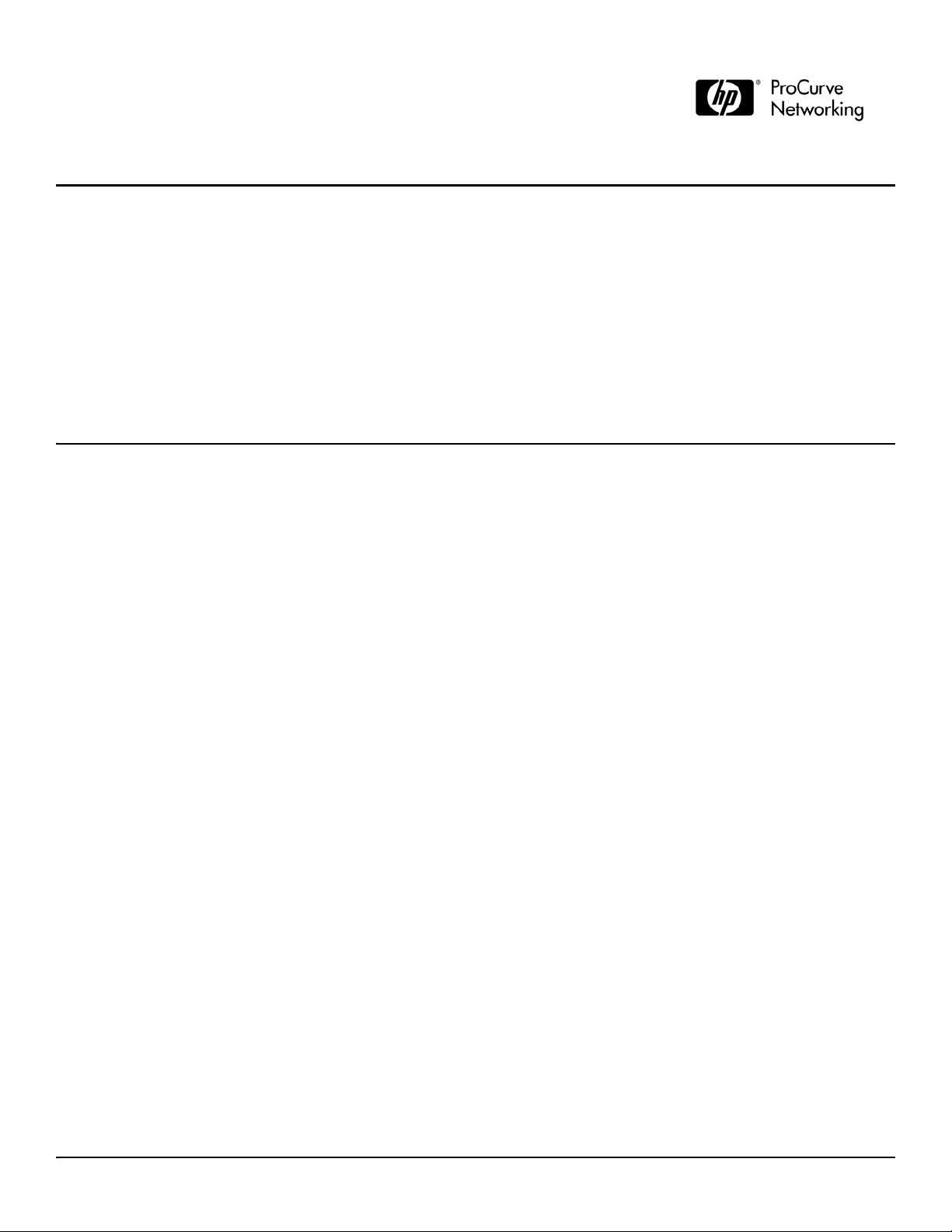
Release Notes:
Version J.14.01 Software
for HP ProCurve 2520G Switches
Release J.14.xx supports the HP ProCurve 2520G-8-PoE (J9298A) and 2520G-24-PoE (J9299A) switches.
These release notes include information on the following:
■ Downloading switch software and documentation from the Web (page 3)
■ Updating switch software (page 3)
■ Support notes and clarifications for selected software features (page 8)
■ Known Issues for a release (page 8)
■ A listing of software enhancements in these releases (page 8)
■ A listing of software fixes included in releases (page 8)
Related Publications
■ HP ProCurve Switch Software Management and Configuration Guide (2520G Switches)
■ HP ProCurve Switch Software Advanced Traffic management Guide (2520G Switches)
■ HP ProCurve Switch Software Access Security Guide (2520G Switches)
■ HP ProCurve Switch Software IPv6 Configuration Guide (2520G Switches)
1
Page 2
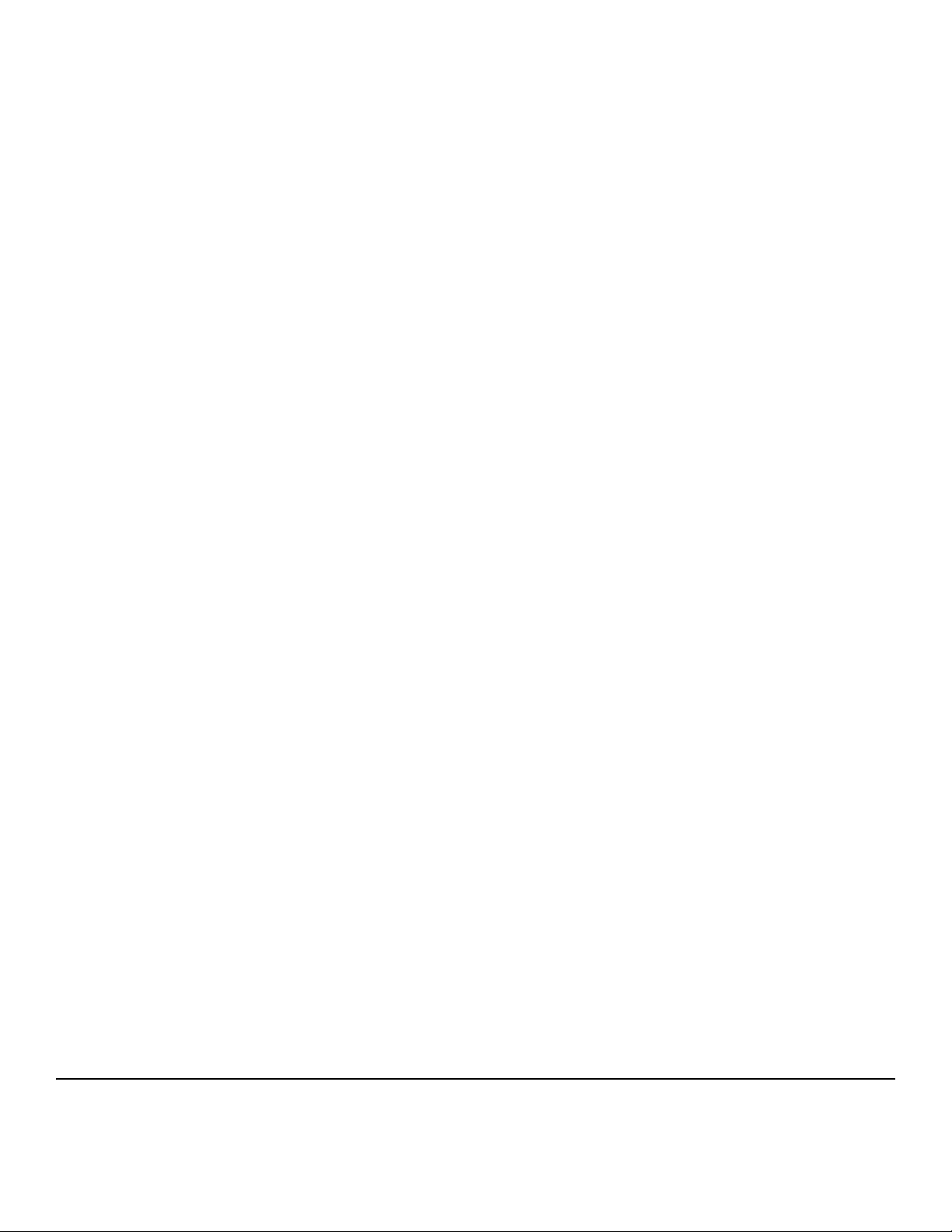
© Copyright 2009 Hewlett-Packard Company, LP.
The information contained herein is subject to change without
notice.
Publication Number
5992-4982
October 2009
Applicable Products
HP ProCurve Switch 2520G-8-PoE (J9298A)
HP ProCurve Switch 2520G-24-PoE (J9299A)
Trademark Credits
Microsoft®, Windows®, and Windows NT® are US registered trademarks
of Microsoft Corporation. Adobe® and Acrobat® are trademarks of Adobe
Systems Incorporated. Java™ is a US trademark of Sun Microsystems, Inc
Disclaimer
HEWLETT-PACKARD COMPANY MAKES NO WARRANTY OF ANY KIND
WITH REGARD TO THIS MATERIAL, INCLUDING, BUT NOT LIMITED TO,
THE IMPLIED WARRANTIES OF MERCHANTABILITY AND FITNESS FOR
A PARTICULAR PURPOSE. Hewlett-Packard shall not be liable for errors
contained herein or for incidental or consequential damages in connection
with the furnishing, performance, or use of this material.
The only warranties for HP products and services are set forth in the express
warranty statements accompanying such products and services. Nothing
herein should be construed as constituting an additional warranty. HP shall
not be liable for technical or editorial errors or omissions contained herein.
Hewlett-Packard assumes no responsibility for the use or reliability of its
software on equipment that is not furnished by Hewlett-Packard.
Warranty
See the Software License, Warranty and Support booklet included with the
product.
A copy of the specific warranty terms applicable to your Hewlett-Packard
products and replacement parts can be obtained from your HP Sales and
Service Office or authorized dealer.
Hewlett-Packard Company
8000 Foothills Boulevard, m/s 5551
Roseville, California 95747-5551
www.hp.com/go/procurve
Page 3
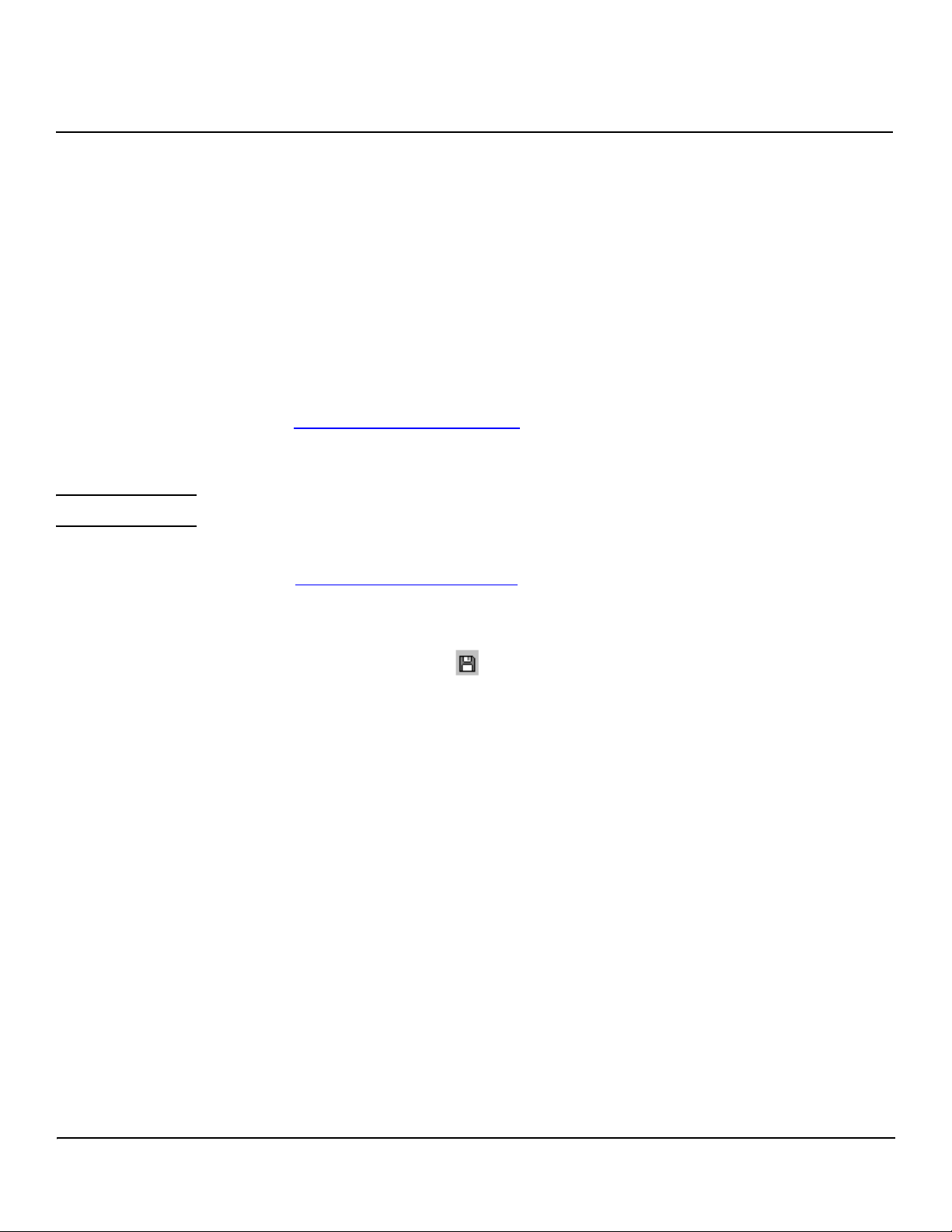
Software Management
Software Updates
Software Management
Software Updates
Check the HP ProCurve Web site frequently for switch software updates.
Downloading Switch Software and Documentation from the Web
You can download software updates and the corresponding product documentation from the HP ProCurve Web site as
described below.
To Download a Software Version:
Go to the HP ProCurve Web site at
To View or Download Product Documentation:
www.hp.com/go/procurve/software
Note You will need the Adobe® Acrobat® Reader to view the product documentation.
Go to the HP ProCurve Web site at www.hp.com/go/procurve/manuals.
1. Select the product for which you want documentation.
2. On the resulting Web page, double-click on a document you want.
3. When the document file opens, click on the disk icon in the Acrobat® toolbar to save a copy of the file.
Updating the Switch Software
After you acquire the new software file, you can use one of the following methods for downloading it to the switch:
■ For a TFTP transfer from a server, use the Command Line Interface (CLI) to do either of the following:
•Enter menu and select Download OS in the Main Menu of the switch’s menu interface. Then use the (default) TFTP
option.
•Use the copy tftp command in the switch’s CLI (see below).
■ For an Xmodem transfer from a PC or Unix workstation, do either of the following:
•Enter menu and select Download OS in the Main Menu of the switch’s menu interface. Then select the Xmodem
option.
•Use the copy xmodem command in the switch’s CLI (page 7).
■ Use your Web browser to access the embedded Web server on the switch. See the Help for instructions on updating
the swithc software.
■ Use the download utility in ProCurve Manager Plus. See the ProCurve Manager help system and documentation.
3
Page 4

Software Management
Updating the Switch Software
Note Updating the switch with new software does not change the current switch configuration. The switch
configuration is contained in a separate file that can also be transferred, for example, for archive
purposes or to be used in another switch of the same model.
For more information on updating switch software, refer to the Management and Configuration Guide for your switch.
TFTP Download from a Server
Syntax: copy tftp flash <ip-address> <remote-os-file> [ < primary | secondary > ]
Note If you do not specify the flash destination, the TFTP download defaults to the primary flash memory.
We recommend that you download a new software version to secondary flash. A corrupted download,
for example, may require a cold-reset, which will attempt to boot from primary flash.
For example, to download a software file named J_14_xx.swi from a TFTP server with the IP address of 10.28.227.103:
1. Execute the copy command as shown below:
ProCurve # copy tftp flash 10.28.227.103 J_14_xx.swi
The primary OS image will be deleted. continue [y/n]? Y
03125K
2. When the switch finishes downloading the software file from the server, it displays the progress message
Validating and Writing System Software to FLASH...
3. When the CLI prompt re-appears, the switch is ready to reboot to activate the downloaded software:
a. Use the show flash command to verify that the new software version is in the expected flash area (primary or
secondary)
b. Reboot the switch from the flash area that holds the new software (primary or secondary), using the following
command:
Syntax: boot system flash [ < primary | secondary > ]
After the switch reboots, it displays the CLI or Main Menu, depending on the Logon Default setting last configured in the
menu’s Switch Setup screen.
4. Verify the software version by displaying the system information for the switch (for example, through the show system-
information command), and viewing the Software revision field.
4
Page 5

Software Management
ProCurve # copy xmodem flash primary
The primary OS image will be deleted. continue [y/n]? Y
Press ‘Enter’ and start XMODEM on your host...
Updating the Switch Software
Xmodem Download From a PC or Unix Workstation
This procedure assumes that:
■ The switch is connected via the Console RS-232 port to a PC operating as a terminal. (Refer to the Installation and
Getting Started Guide you received with the switch for information on connecting a PC as a terminal and running
the switch console interface.)
■ The switch update software is stored on a disk drive in the PC.
■ The terminal emulator you are using includes the Xmodem binary transfer feature. (For example, in the HyperTer-
minal application included with Windows NT, you would use the Send File option in the Transfer drop-down menu.)
Using Xmodem and a terminal emulator, you can download a switch software file to either primary or secondary flash using
the CLI.
Syntax: copy xmodem flash [< primary | secondary >]
1. To reduce the download time, you may want to increase the baud rate in your terminal emulator and in the switch to a
value such as 115200 bits per second. (The baud rate must be the same in both devices.) For example, to change the
baud rate in the switch to 115200, execute this command:
ProCurve(config)# console baud-rate 115200
(If you use this option, be sure to set your terminal emulator to the same baud rate.)
Changing the console baud-rate requires saving to the Startup Config with the write memory command. Alternatively, you
can logout of the switch and change your terminal emulator speed and allow the switch to AutoDetect your new higher
baud rate (i.e. 115200 bps)
2. Execute the following command in the CLI:
3. Execute the terminal emulator commands to begin the Xmodem transfer. For example, using HyperTerminal:
a. Click on Transfer, then Send File.
b. Type the file path and name in the Filename field.
c. In the Protocol field, select Xmodem.
d. Click on the Send button.
The download can take several minutes, depending on the baud rate used in the transfer.
4. If you increased the baud rate on the switch (step 1), use the same command to return it to its previous setting. (ProCurve
recommends a baud rate of 9600 bits per second for most applications.) Remember to return your terminal emulator to
the same baud rate as the switch.)
5. Use the show flash command to verify that the new software version is in the expected flash area (primary or secondary)
6. Reboot the switch from the flash area that holds the new software (primary or secondary).
After the switch reboots, it displays the CLI or Main Menu, depending on the Logon Default setting last configured in the
menu’s Switch Setup screen.
5
Page 6

Software Management
Saving Configurations While Using the CLI
Saving Configurations While Using the CLI
The switch operates with two configuration files:
■ Running-Config File: Exists in volatile memory and controls switch operation. Rebooting the switch erases the
current running-config file and replaces it with an exact copy of the current startup-config file. To save a configuration
change, you must save the running configuration to the startup-config file.
■ Startup-Config File: Exists in flash (non-volatile) memory and preserves the most recently-saved configuration as
the “permanent” configuration. When the switch reboots for any reason, an exact copy of the current startup-config
file becomes the new running-config file in volatile memory.
When you use the CLI to make a configuration change, the switch places the change in the running-config file. If you want to
preserve the change across reboots, you must save the change to the startup-config file. Otherwise, the next time the switch
reboots, the change will be lost. There are two ways to save configuration changes while using the CLI:
■ Execute write memory from the Manager, Global, or Context configuration level.
■ When exiting from the CLI to the Main Menu, press [y] (for Yes) when you see the “save configuration” prompt:
Do you want to save current configuration [y/n]?
6
Page 7

ProCurve Software Code Designations
ProCurve Software Code Designations
Software Management
Software
Letter
CY Switch 8100fl Series (8108fl and 8116fl)
ProCurve Networking Products
C 1600M, 2400M, 2424M, 4000M, and 8000M
E Switch 5300xl Series (5304xl, 5308xl, 5348xl, and 5372xl)
F Switch 2500 Series (2512 and 2524), Switch 2312, and Switch 2324
G Switch 4100gl Series (4104gl, 4108gl, and 4148gl)
H Switch 2600 Series, Switch 2600-PWR Series: H.07.81 and earlier, or H.08.55 and greater,
Switch 2600-8-PWR requires H.08.80 or greater.
Switch 6108: H.07.xx and earlier
I Switch 2800 Series (2824 and 2848)
JJ.xx.xx.biz Secure Router 7000dl Series (7102dl and 7203dl)
JJ.xx.xx.swi Switch 2520G Series (2520G-8-PoE, 2520G-24-PoE)
K Switch 3500yl Series (3500yl-24G-PWR and 3500yl-48G-PWR), Switch 6200yl-24G, 5400zl Series (5406zl, 5406zl-48G, 5412zl, 5412zl-96G),
Switch 8212zl and Switch 6600 Series (6600-24G, 6600-24G-4XG, 6600-24XG).
L Switch 4200vl Series (4204vl, 4208vl, 4202vl-72, and 4202vl-48G)
M Switch 3400cl Series (3400-24G and 3400-48G): M.08.51 though M.08.97, or M.10.01 and greater;
Series 6400cl (6400cl-6XG CX4, and 6410cl-6XG X2): M.08.51 though M.08.95, or M.08.99 to M.08.100 and greater.
N Switch 2810 Series (2810-24G and 2810-48G)
P Switch 1810G (1810G-8, 1810G-24)
PA/PB Switch 1800 Series (Switch 1800-8G – PA.xx; Switch 1800-24G – PB.xx)
Q Switch 2510 Series (2510-24)
R Switch 2610 Series (2610-24, 2610-24/12PWR, 2610-24-PWR, 2610-48 and 2610-48-PWR)
S Switch 2520 Series (2520-8-PoE, 2520-24-PoE)
T Switch 2900 Series (2900-24G and 2900-48G)
U Switch 2510-48
W Switch 2910al Series (2910al-24G, 2910al-24G-PoE+, 2910al-48G, and 2910al-48G-PoE+)
VA/VB Switch 1700 Series (Switch 1700-8 - VA and 1700-24 - VB)
WA ProCurve Access Point 530
WS ProCurve Wireless Edge Services xl Module and the Pro
WT ProCurve Wireless Edge Services zl Module and the ProCurve Redundant Wireless Services zl Module
Y Switch 2510G Series (2510G-24 and 2510G-48)
numeric Switch 9408sl, Switch 9300 Series (9304M, 9308M, and 9315M), Switch 6208M-SX and Switch 6308M-SX (Uses software version number
only; no alphabetic prefix. For example 07.6.04.)
Curve Redundant Wireless Services xl Module
7
Page 8

Support Notes and Clarifications
Release J.14.01
Support Notes and Clarifications
Release J.14.01
Release J.14.01 is the original release.
■ Duplicate ProCurve Software Code Designation — Software versions for HP ProCurve 2520G switches and HP
ProCurve Secure Router 7000dl Series are both designated by the prefix “J”. However, the 2520G switch software
image files contain the extension “.swi”, while the Secure Router 7000dl Series image files contain the extention “.biz”.
In addition, each image can only be installed on the proper device.
Known Issues
Release J.14.01
None, Release J.14.01 is the original release.
Enhancements
Unless otherwise noted, each new release includes the enhancements added in all previous releases. Enhancements are listed
in chronological order, oldest to newest software release.
Release J.14.01 Enhancements
None, Release J.14.01 is the original release.
Software Fixes
Software fixes are listed in chronological order, oldest to newest software release. Unless otherwise noted, each new release
includes the fixes added in all previous releases.
J.14.01 is the first software release for HP ProCurve 2520G switches.
Release J.14.01
Problems Resolved in Release J.14.01
None, Release J.14.01 is the original release.
8
Page 9

Page 10

Technology for better business outcomes
To learn more, visit www.hp.com/go/procurve/
© Copyright 2009 Hewlett-Packard Development Company, L.P. The information
contained herein is subject to change without notice. The only warranties for HP products
and services are set forth in the express warranty statements accompanying such products
and services. Nothing herein should be construed as constituting an additional warranty.
HP will not be liable for technical or editorial errors or omissions contained herein.
October 2009
Manual Part Number
5992-4982
