Page 1

2500C/C+/CM
HP
Professional Series Color Printer
GETTING STARTED GUIDE
Page 2
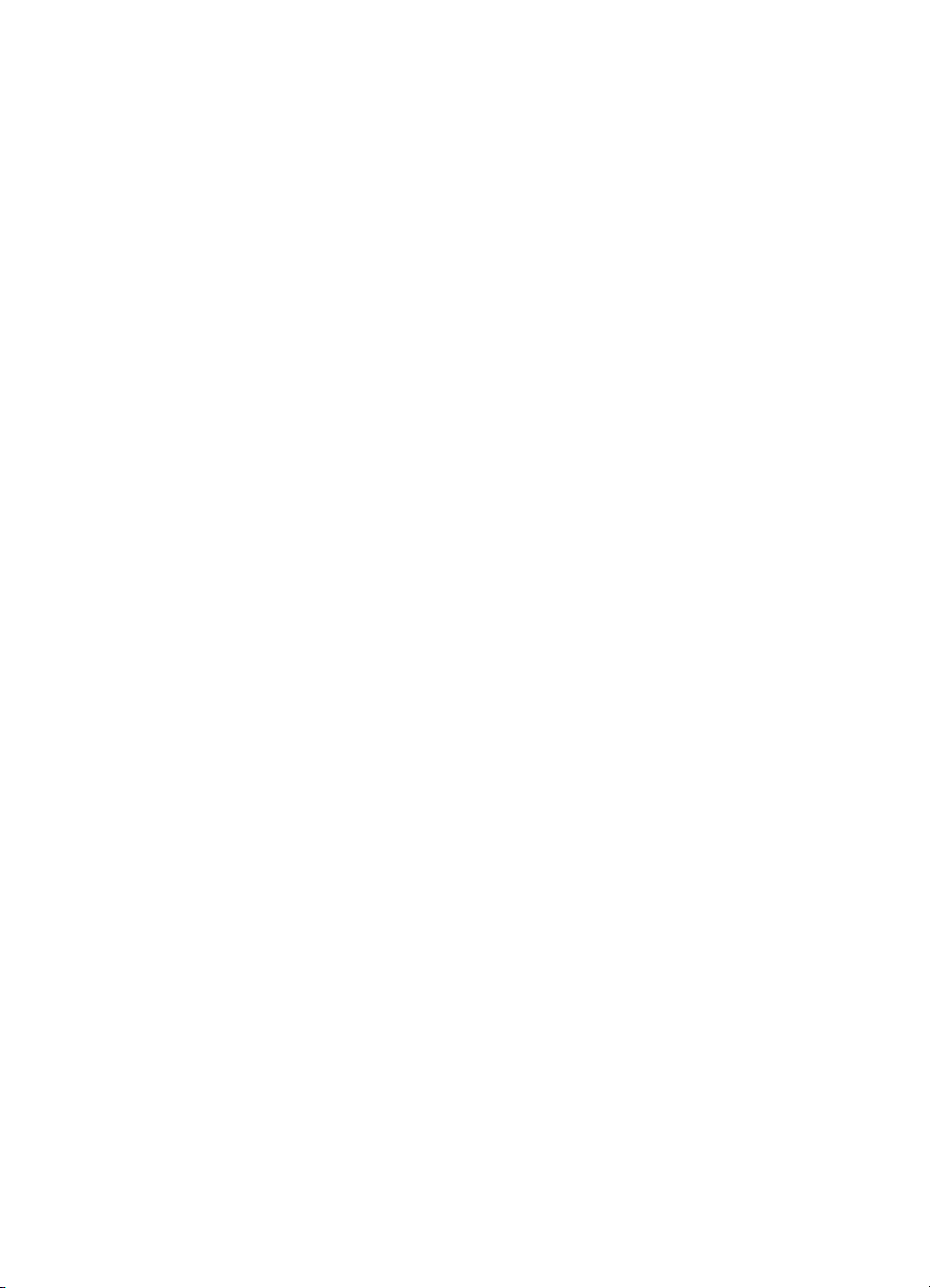
Acknowledgments
HP ColorSmart II, HP PhotoREt II and HP ZoomSmart Scaling
Technology are trademarks of Hewlett-Packard Company.
Microsoft is a U.S. registered trademark of Microsoft Corporation.
Windows is a trademark of Microsoft Corporation.
Adobe is a U.S. registered trademark of Adobe Systems Incorporated.
PostScript 3 is a trademark of Adobe Systems Incorporated.
NetWare and Novell are registered trademarks of Novell Corporation.
Notice
The information contained in this document is subject to change
without notice.
Hewlett-Packard makes no warranty of any kind with regard to this
material, including, but not limited to, the implied warranties of
merchantability and fitness for a particular purpose.
Hewlett-Packard shall not be liable for errors contained herein or for
incidental or consequential damages in connection with the furnishing,
performance, or use of this material.
No part of this document may be photocopied, reproduced, or
translated to another language without the prior written consent of
Hewlett-Packard Company.
Edition 2 – June 1999
©Copyright 1999 by Hewlett-Packard Company
450 Alexandra Road
Singapore 119960
Singapore
Page 3
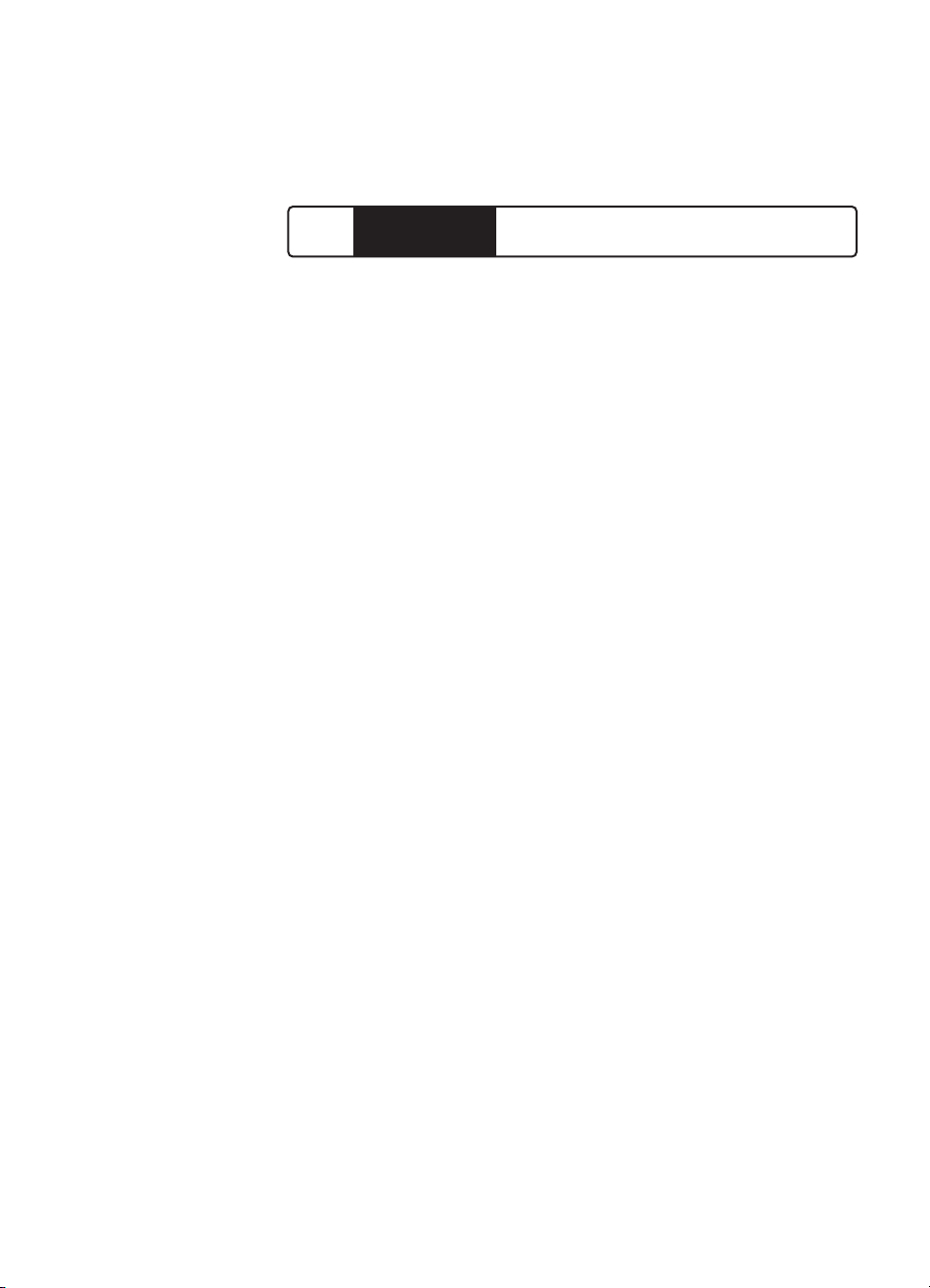
CONTENTS
2500C/C+/CM
HP
Contents
Step 1 - Unpack the Printer 2
Step 2 - Remove All Tapes from the Printer 3
Step 3 - Connect Cables 3
Step 4 - Set LCD Language Preference 4
Step 5 - Install Ink Cartridges 5
Step 6 - Install Printheads 6
Step 7 - Load Paper in Tray 2 7
Step 8 - Load Paper in Tray 3 9
Step 9 - Align Printheads 10
Step 10 - Install the Printer Software 11
Customer Support 12
HP Supplies and Accessories 15
Printer Specifications 17
Hewlett-Packard Limited Warranty Statement 21
Declaration of Conformity 24
Regulatory Notices 25
Page 4
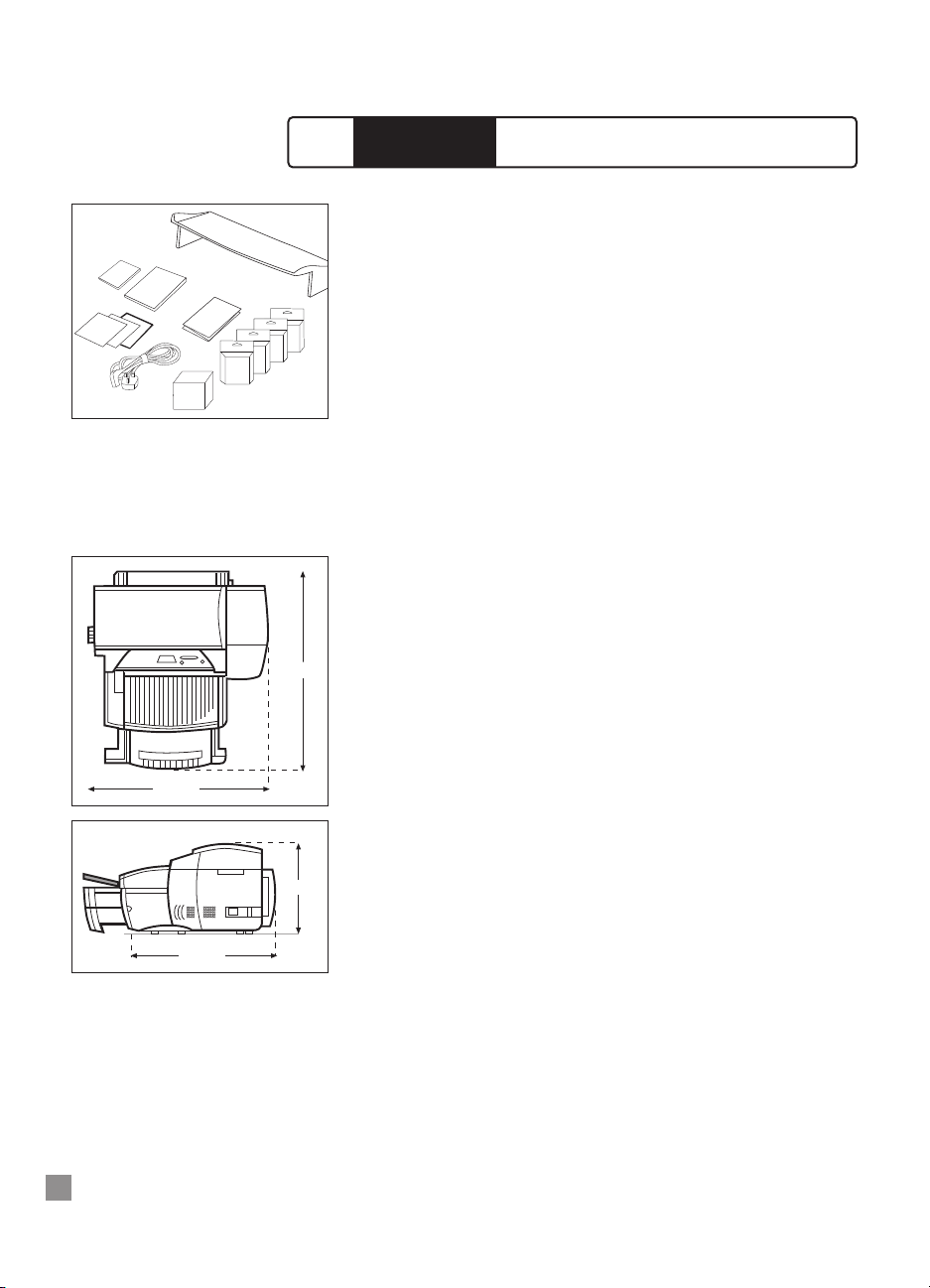
2
1. Check that the following items are included with the printer:
a. Power Cord
b. Four HP No. 10 Ink Cartridges
(black, cyan, magenta and yellow)
c. Four HP No. 10 Printheads
(black, cyan, magenta and yellow)
d. Extended Tray Cover
e. Setup Poster
f. Getting Started Guide
g. Quick Reference Guide
h. Starter CD
i. HP JetDirect CD (HP 2500CM printer only)
j. PCL 5Ce CD (standard with HP 2500C+, and for Europe only,
standard with HP 2500C/CM)
2. Prepare printer location.
The location requirements for the printer are:
• A sturdy, level surface for placement
• Space allowance around the printer
• A well ventilated room
• No exposure to direct sunlight or chemicals, including ammonia
based cleaning solutions
• Adequate power supply
• A stable environment – no abrupt temperature or humidity changes
• Relative humidity 20% to 80%
• Room temperature 59
o
to 95oF (15oto 35oC)
2500C/C+/CM
HP
Step 1 - Unpack the Printer
a
b
c
d
g
f
h, i, j
e
745 mm
685 mm
532 mm
337 mm
Page 5
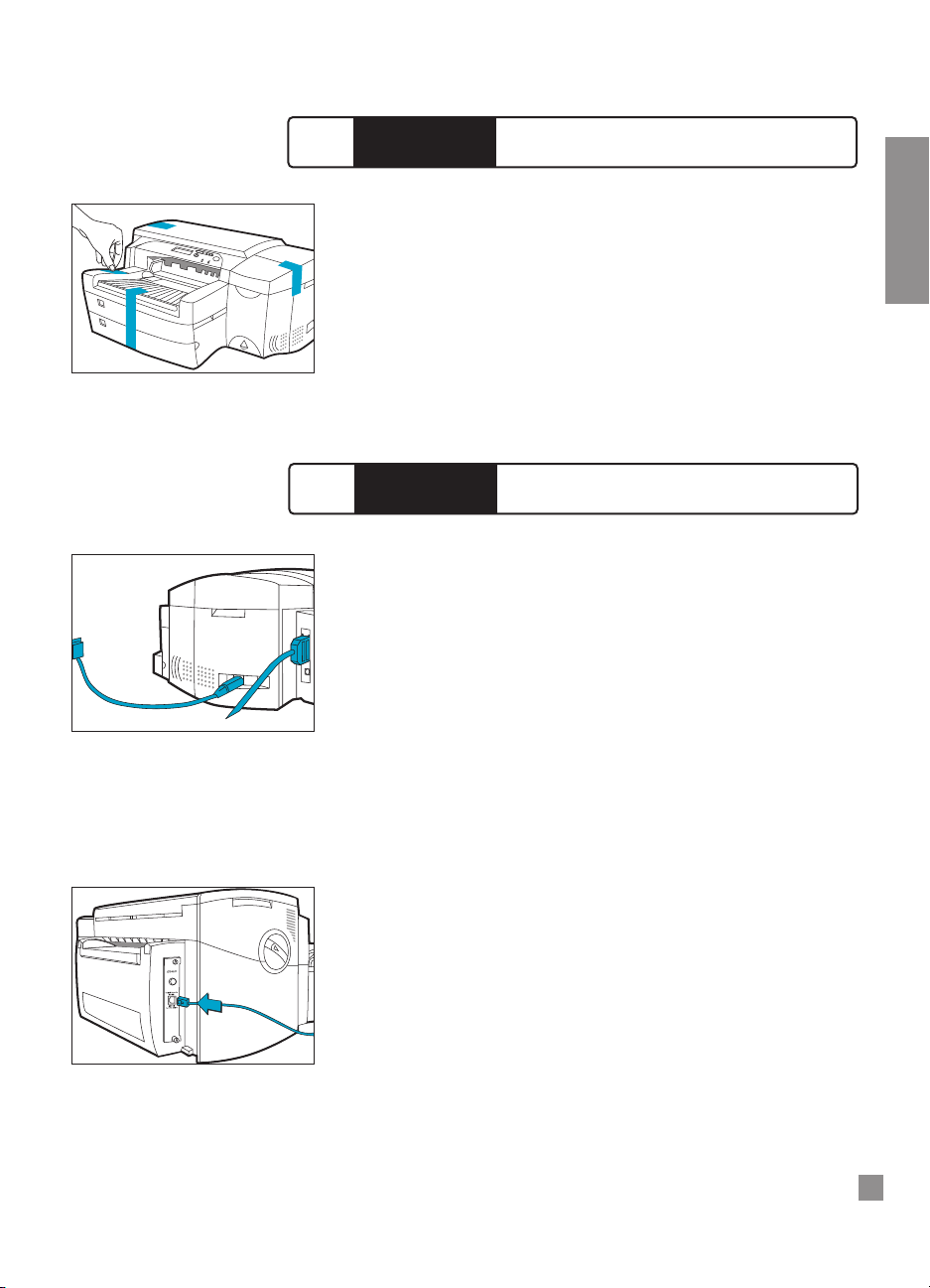
3
ENGLISH
1. Remove the four tapes securing the printer. Open the top cover and
remove the fifth tape from the inside of the printer.
1. Ensure that the computer is turned off.
2. Plug the power connector firmly into the printer’s power socket.
3. Plug the power plug into an electrical outlet.
To connect the printer directly to the computer:
1. Connect the printer end of the parallel cable firmly to the parallel
port on the printer.
2. Snap both clips onto the notches on the connector.
3. Connect the computer end of the parallel port on your computer and
tighten the screws on the connector.
The HP 2500CM Professional Series Color Printer comes with a built-in HP
JetDirect internal print server.
To connect the HP 2500CM printer to the network, plug the network cable
into the network port on the print server. For more information on
configuring the printer in a network environment,
refer to the Network Guide
which is available on your HP 2500C/C+/CM Starter CD.
2500C/C+/CM
HP
Step 3 - Connect Cables
2500C/C+/CM
HP
Step 2 - Remove All Tapes from the Printer
Page 6
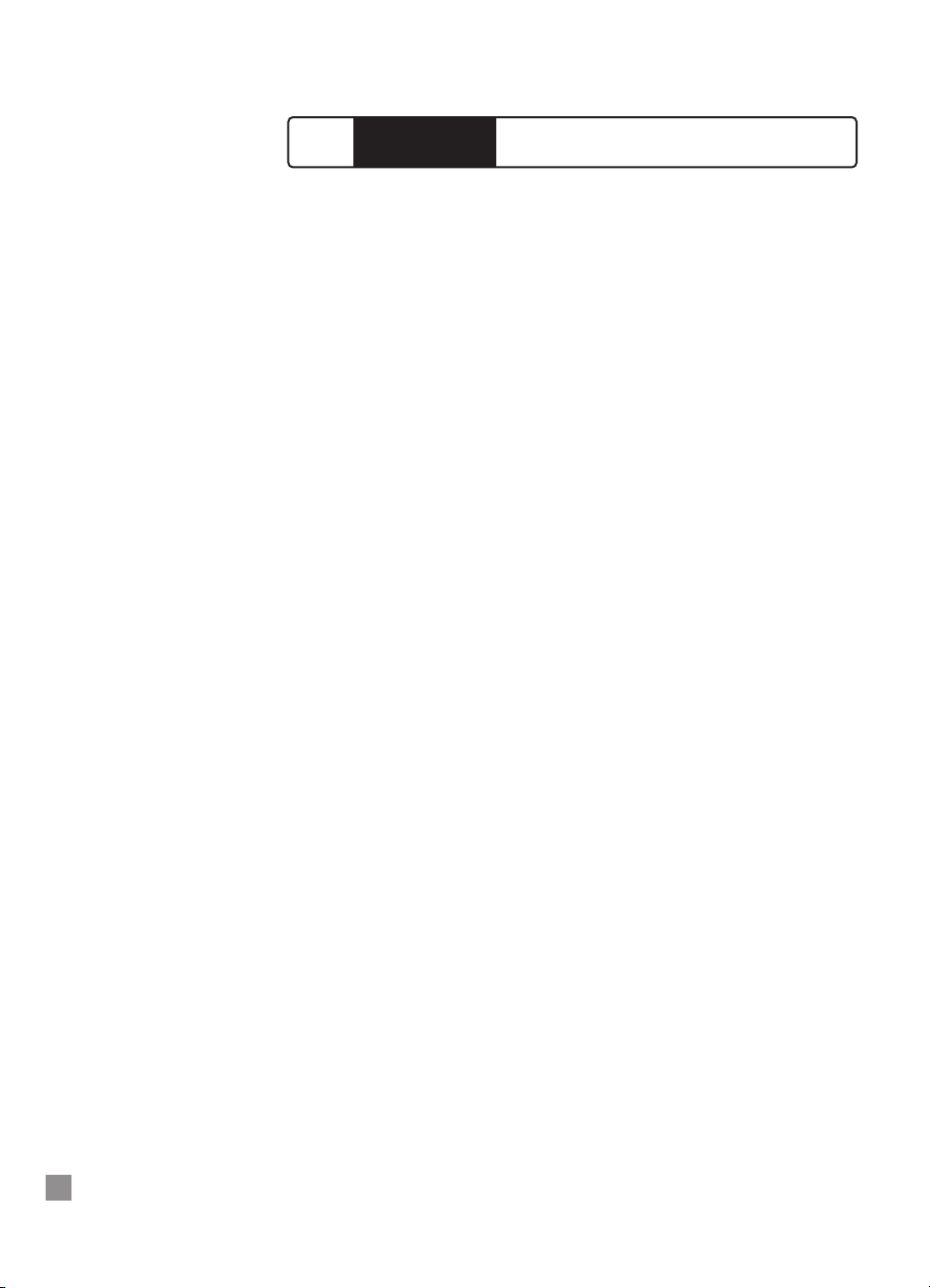
4
You can set the LCD Panel to display printer messages in one of the
following languages:
• English • Norwegian
• German • Finnish
• French • Swedish
• Dutch • Danish
• Portuguese • Polish
• Italian • Czech
• Spanish • Russian
To do so:
1. Ensure that the printer is turned off.
2. Press and hold [Menu] and turn on the printer.
3. Continue to hold down [Menu] until the LCD displays “LANG = X”
(where “X” is the current language setting).
4. Press [Value] to scroll through the language list.
5. Press [Select] to choose and confirm your language selection.
2500C/C+/CM
HP
Step 4 - Set LCD Language Preference
Page 7
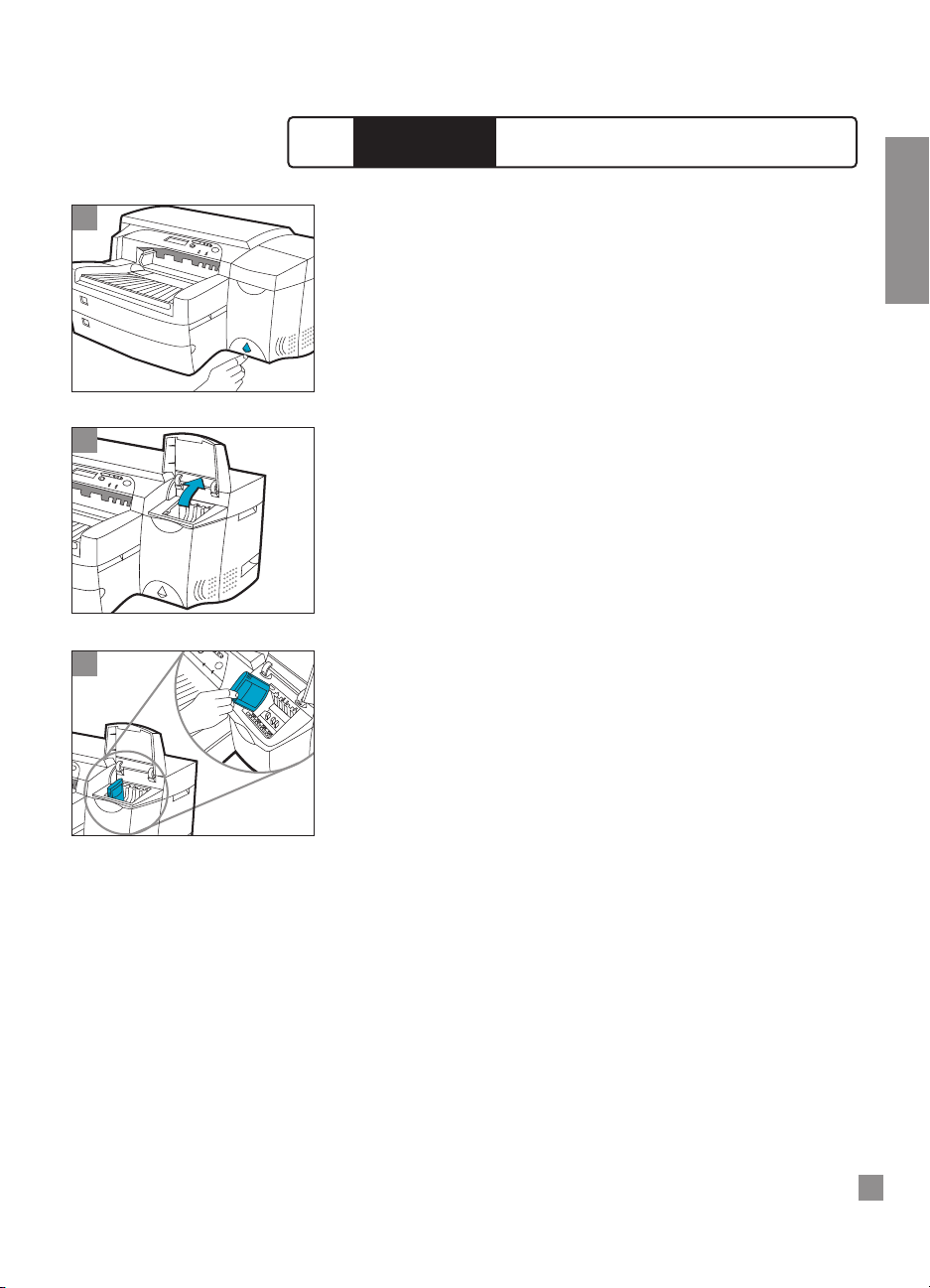
3
1
5
ENGLISH
1. Press the Power button to turn on the printer.
2. Lift to open the Ink Cartridge door.
3. Remove all four ink cartridges from their packaging and insert each ink
cartridge into its own color-coded slot. Make sure that each cartridge
is pressed firmly into place.
2500C/C+/CM
HP
Step 5 - Install Ink Cartridges
2
Page 8
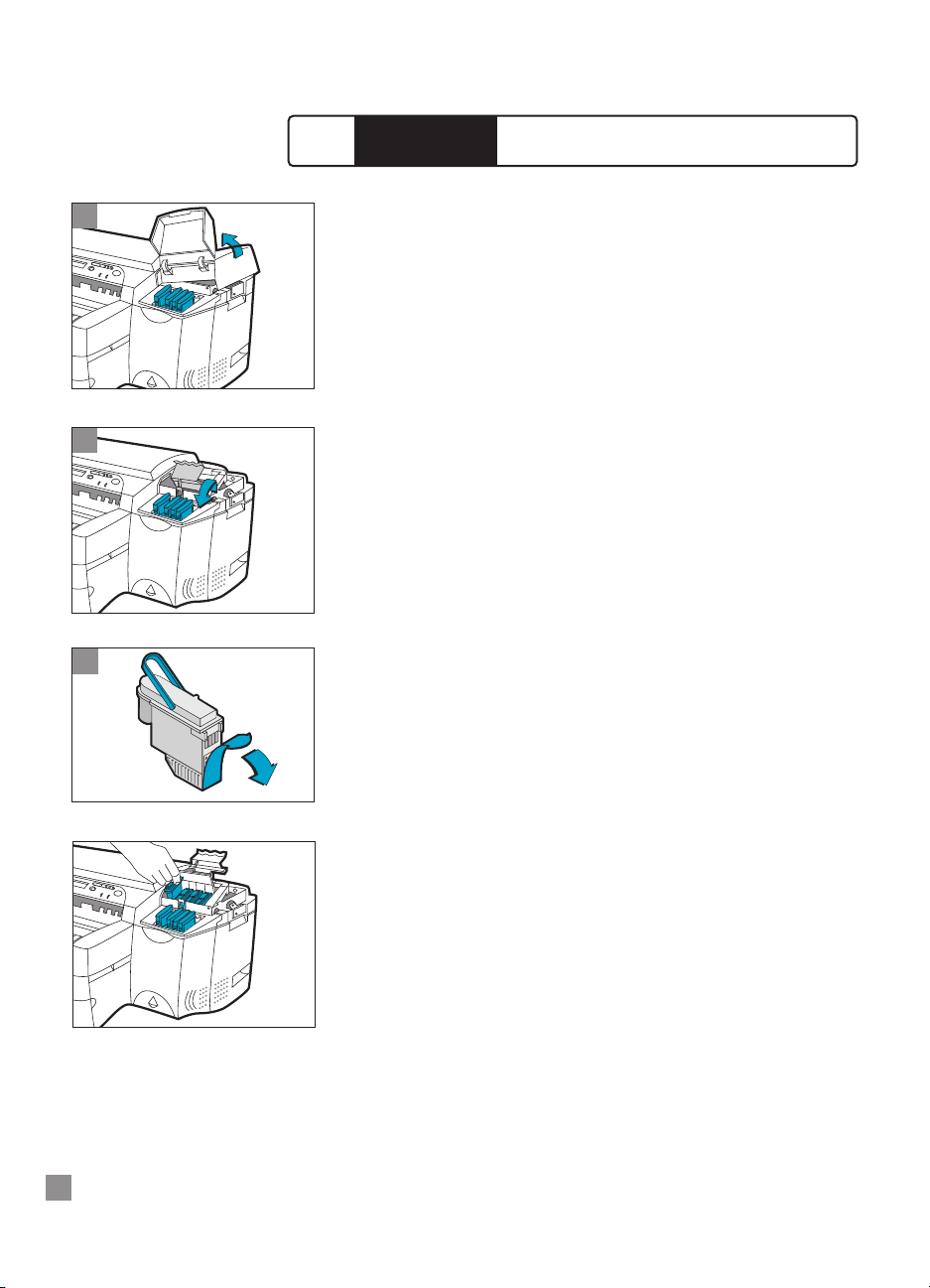
3
6
1. Make sure that the Ink Cartridge Door is open. Grasp the side of the
Printhead Access Cover and lift up firmly to snap the cover open and
completely remove it from the printer. You may have to use some force
to open the cover.
Note: If the cradle cannot be found under the cover, it means that the tape
securing the cradle has not been removed. Open the Top Cover, remove the tape
securing the cradle, turn off the printer and turn on again.
2. Make sure the printer is turned ON.
The cradle will move away slightly. Open the purple printhead latch by
lifting the latch from the rear. Pull the latch forward and down to
release the latch hook from the purple carriage lock. Then lift and
push the latch toward the back of the printer.
3. Remove each printhead from its package.
Remove the protective tape from each printhead.
Insert each printhead into its own color-coded socket.
Push the printheads down firmly.
2
1
2500C/C+/CM
HP
Step 6 - Install Printheads
Page 9
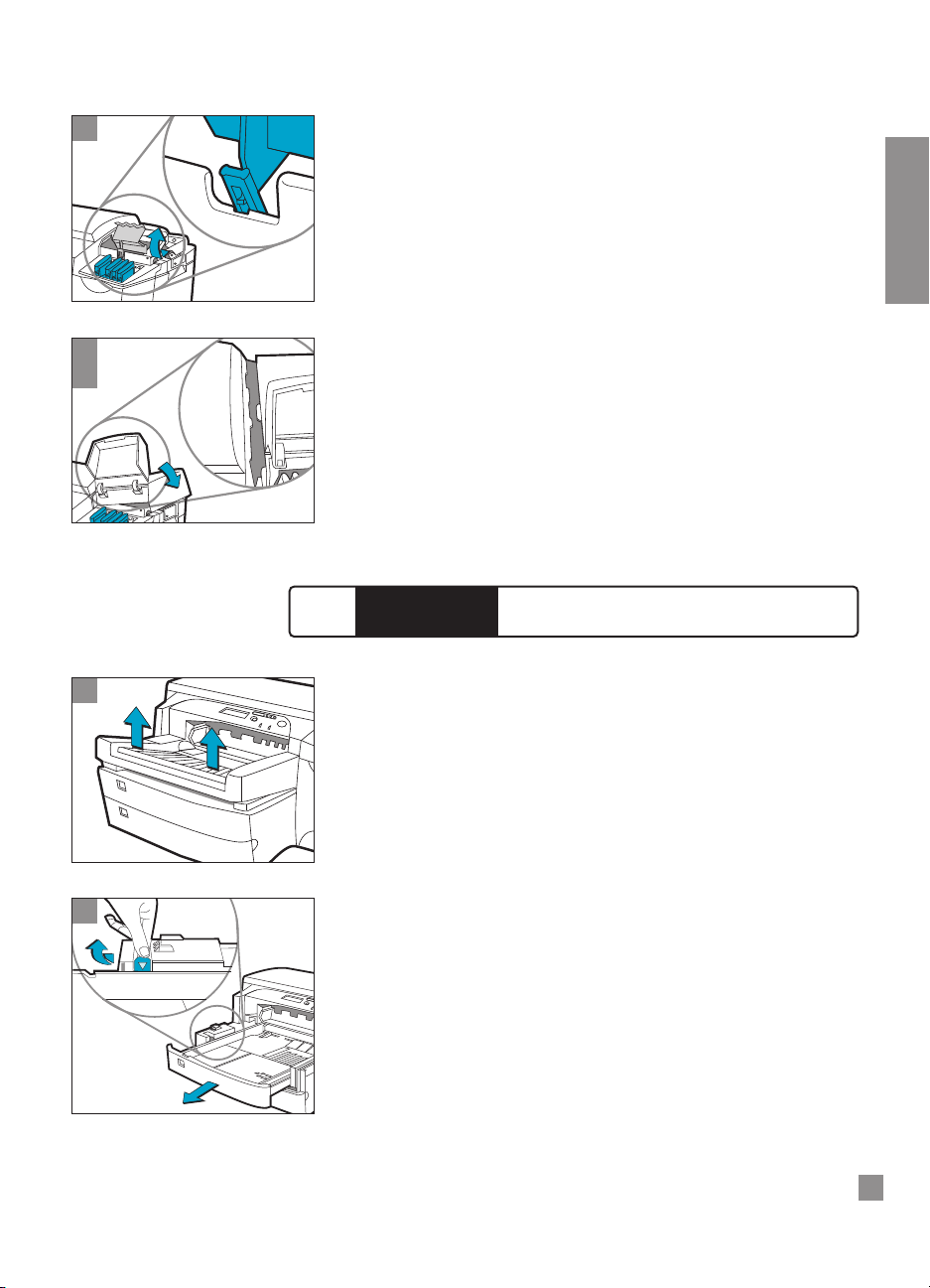
6
2
1
5
4
7
ENGLISH
4. Close the printhead latch. Be sure that the hook on the printhead latch
catches the carriage lock.
Note: You may have to use some force to close the printhead latch.
5. Ensure that the Ink Cartridge Door is lifted. Align the tabs of the cover
with the tabs on the printer.
6. Lower and snap to close the cover.
7. Close the Ink Cartridge Door.
Note: Tray 2 is a fixed tray. Tray 1 has to be removed before Tray 2 can be accessed.
Tray 2 is designed to hold up to 150 sheets of paper and can accomodate paper
sizes such as Letter, A4, Legal, B4, A3, 11” x 17”, 13” x 19” and 330 x 483 mm.
1. Remove Tray 1 and set it aside.
2. If you are loading paper sizes such as B4, A3, 11” x 17” and
330 x 483 mm, unlock the tray lock, extend the tray and re-lock the
tray lock.
2500C/C+/CM
HP
Step 7 - Load Paper in Tray 2
Page 10

9
8
8
6
7
3. Unpack the Paper Length and Width guides.
4. Insert the Paper Length guide into the slot of the paper size you wish
to load.
5. Insert the Paper Width guide into the slot of the paper size you wish
to load.
6. Insert paper, print side down into the printer.
7. Tap the left side of the stack of paper to ensure that it is flush against
the right side of the tray.
8. Replace Tray 1.
9. If Tray 2 is extended, place the Extended Tray Cover over the tray.
10. On the Control Panel, press [Menu] until PAPER HANDLING
MENU appears.
11. Press [Item] to select TRAY 2 TYPE=
12. Press [Value] to select the media type you have loaded into the tray
and press [Select].
5
2
3
4
Page 11

6
1
9
ENGLISH
Note: Tray 3 is designed to hold up to 250 sheets of paper and can accommodate
paper sizes such as Letter, A4, Legal, B4, A3, 11” x 17”, 13” x 19” and
330 x 483 mm.
1. Grasp the sides of Tray 3 and pull it out of the printer.
2. If you are loading paper sizes such as B4, A3, 11” x 17” and
330 x 483 mm, unlock the tray lock, extend the tray and re-lock the
tray lock.
3. Unpack the Paper Length and Width guides.
4. Insert the Paper Length guide into the slot of the paper size you wish
to load.
5. Insert the Paper Width guide into the slot of the paper size you wish
to load.
6. Load paper by aligning the paper edge to the Paper Length guide
first. Tap the other end of the paper to ensure that the paper is
properly loaded. Tap the left side of the stack of paper to ensure that
it is flush against the right side of the tray.
2500C/C+/CM
HP
Step 8 - Load Paper in Tray 3
3
4
5
2
Page 12

8
10
7. Re-insert Tray 3 into the printer.
8. If Tray 3 is extended, place the Extended Tray Cover over the tray.
9. On the Control Panel, press [Menu] until PAPER HANDLING MENU
appears.
10. Press [Item] to select TRAY 3 TYPE=
11. Press [Value] to select the media type you have loaded into the tray
and press [Select].
7
1. Press [Menu] until DIAGNOSTICS MENU appears.
2. Press [Item] until ALIGN PRNT-HDS appears.
3. Press [Select]
4. The printer will print a page with 5 sets of alignment patterns.
5. In each set (A, B, C, D, or E) select the most aligned (straightest) pair
of lines (1, 2, 3, 4 or 5).
6. Enter the corresponding numbers in the Control Panel by pressing
[Value].
7. When you have entered a value for a set, press [Item] to move to the
next.
8. When you have finished entering the values, press [Select].
9. The printer will print a confirmation page consisting of 2 squares and
a cross.
10. Check the confirmation page to see if the lines on the squares and
the cross are aligned.
11. Re-align the printheads if the confirmation page is not satisfactory.
2500C/C+/CM
HP
Step 9 - Align Printheads
Page 13

11
ENGLISH
Before you can use the printer, you must install the printer software. To
install the printer software, you need at least 8 MB of RAM and Microsoft
Windows 3.1x, 95 or 98 installed in your computer.
To install the printer software in Windows NT 4.0, you need at least 16 MB of
RAM and Windows NT 4.0 installed in your computer.
Installing the PCL 3 Printer Software from the Starter CD into a PC
Note: The Starter CD includes a utility to easily copy the HP 2500C/C+/CM software to
3.5-inch high-density diskettes as well as to copy files to a server. This allows you to use
the diskettes to install the software on systems that do not have a CD-ROM drive.
1. Start Microsoft Windows and make sure no other Windows
applications are running.
2. Insert the Starter CD into your CD-ROM drive. The installation
program will run automatically.
3. Click the Printer Driver option followed by Install in the CD menu to
install your printer software or Download to download the printer
software to either a hard disk, network drive or floppy disks. If
installation does not automatically run, follow the instructions below.
Installing PCL 3 Printer Software from Floppy Disks (or the Starter CD,
if the installation program does not run automatically)
1. Start Microsoft Windows and make sure no other Windows
applications are running.
2. Insert Disk 1 into your computer’s floppy drive (or the CD into the
CD-ROM drive).
3. Select File, Run in Windows 3.1 or select Start, Run in Windows
95/98/NT 4.0.
4. At the Command Line Box,
• For floppy disk installation, type the letter of your computer’s
floppy disk drive followed by :\SETUP (for example, a:\setup).
• For CD installation, type the letter of your computer’s CD-ROM
drive followed by :\INSTALL (for example, d:\install).
5. Follow the instructions that appear on the screen to complete
installation.
Customizing the Printer Software
You may choose to customize the printer software so that certain items or
features such as Toolbox and bi-directional printing will be disabled the
next time you install the printer software. This feature is useful if you want
to install a customized configuration on several computers in a network.
2500C/C+/CM
HP
Step 10 - Install the Printer Software
Page 14

To do this:
1. Download the printer software. During download, you will be asked if
you wish to customize the printer software. If you choose not to, you
may run the Installer Configuration Utility later by double-clicking
on the HPINSCFG.EXE icon in the driver directory of the Starter CD.
2. Choose the options you wish to install.
3. Click OK.
4. The printer software will be installed according to this configuration
the next time you run SETUP.EXE
Installing PCL 5Ce Printer Software from the PCL 5Ce CD into a PC
1. Start Microsoft Windows and make sure no other applications are
running.
2. Insert the PCL 5Ce CD into your CD-ROM drive.
12
3. Select Printers in the Control Panel.
4. Windows 3.1: Click Add, select Install Unlisted and Updated Printer
and click Install.
Windows 95/NT 4.0: Double-click on the Add Printer icon.
5. Select the printer driver INF file in the CD, <language>/<operating
system>/disk 1.
6. Follow the instructions that appear on the screen to complete the
installation.
Installing the PostScript Printer Software into a PC
Note: The PostScript Printer Software is available when you purchase a HP 2500CM
Printer or the HP 2500C PostScript upgrade kit. For more information, see
HP Supplies and Accessories.
1. Start Microsoft Windows and make sure no other Windows
applications are running.
2. Insert the PostScript CD into your CD-ROM drive.
3. Select File, Run in Windows 3.1 or select Start, Run in Windows
95/98/NT4.0.
4. At the Command Line Box, type the letter of your computer’s
CD-ROM drive followed by: \INSTALL (for example, d:\install).
5. Follow the instructions that appear on the screen to complete
instructions.
Page 15

13
ENGLISH
2500C/C+/CM
HP
Customer Support
HP FIRST
HP FIRST is an automated information fax retrieval service which provides
toll-free, 24-hour technical information to you by fax. Call HP FIRST at the
following telephone numbers:
For US and Canada (800) 333-1917
For customers in Europe
U.K. 0800 96 02 71
For service in English outside U.K. + 31 20 681 5792
Austria 0600 8128
Belgium (Dutch) 0800 11906
Belgium (French) 0800 17043
Denmark 800 10453
Finland 800 13134
France 0800 905900
Germany 0130 810061
Italy 1678 59020
Norway 800 11 319
Portugal 05 05 31 33 42
Spain 900 993123
Sweden 020 795743
Switzerland (French) 0800 551 526
Switzerland (German) 0800 551 527
The Netherlands 0800 022 2420
For customers in Asia-Pacific
Australia 613 9272 2627
China 86 10 6564 5735
Hong Kong 2506 2422
India 9111 622 6420
Indonesia 21-352 2044
Korea 822 769 0543
Malaysia 03 298 2478
New Zealand 64 09 356 6642
Philippines (65) 275 7251
Singapore 275 7251
Taiwan (02) 719 5589
Thailand 662 661 3511
HP Telephone Support
During warranty period, you may obtain assistance from the HP Customer
Care Center. Before calling, please fill in the following information to be
ready to help your Customer Care Center representative:
What is the serial number of your printer? (Check under the printer Top
Cover or at the back of your printer.)
What model printer do you have? HP 2500C
HP 2500C+
HP 2500CM
What is the brand and model of your computer?
Page 16

14
What version of the printer software are you using and what driver have
you selected? (check the titlebar of the HP 2500C Toolbox.)
Run the HP 2500C Toolbox software utility by double-clicking on the icon
in the program group in Windows 3.1x or on the desktop in Windows
95/98/NT 4.0. Click the Maintenance tab, and select “Display system
information”. Have this information ready when you call the support line.
The HP Customer Care Center can be reached at any of the following numbers:
For U.S. (208) 323-2551
For Canada (905) 206-4663
For Latin America
Argentina (541) 787 4061/69
Brazil 55 11 709 1444
Chile 562 800 360999
Mexico city 01-800-22147000/1-800-9052900
Mexico Guadalajara (525) 264 2075
Mexico Monterey 91800 22147
Venezuela 582 239 5664
For Europe
Africa/Middle East 41 22/780 71 11
Austria 0660 6386
Belgium (Dutch) 02 6268806
Belgium (French) 02 6268807
Czech Republic 42 (2) 471 7327
Denmark 3929 4099
Finland 203 47288
France 01 43 62 34 34
Germany 180 5258 143
Greece 0168 96 411
Hungary 36 (1) 252 4505
Ireland 01662 5525
Italy 02 264 10350
Norway 22 11 6299
Poland 48 22 37 50 65
Portugal 01 441 7199
Russia 7095 923 50 01
Spain 902 321 123
Sweden 08 619 2170
Switzerland 0848 80 11 11
The Netherlands 020 606 8751
Turkey 90 1 224 59 25
United Kingdom 0171 512 5202
For Asia-Pacific
Australia (61-3) 9272-8000
China 86 10 6564 5959
Hong Kong 800 96 7729
India 9111 682 6035
Indonesia 21 350 3408
Korea (82-2) 3270-0700
Malaysia 03 295 2566
New Zealand 09 356-6640
Philippines 2 867 3551
Singapore 272 5300
Taiwan 866-2-7170055
Thailand 02 661 4011
Vietnam 8823 4530
Page 17

15
ENGLISH
Number Description
Accessories
C3289A HP 2500C Adobe Postscript Upgrade Kit
C2950A IEEE 1284-Compliant Parallel Cable 2m
C2951A IEEE 1284-Compliant Parallel Cable 3m
C3390A HP 2500C PCL5 Upgrade Kit
C3391A HP 16 MB (1 x 16 MB) 60ns EDO SIMM
C3392A HP 32 MB (1 x 32 MB) 60ns EDO SIMM
Any HP JetDirect MIO print server cards
Printheads
C4800A HP Black No.10 Printhead
C4801A HP Cyan No.10 Printhead
C4802A HP Magenta No.10 Printhead
C4803A HP Yellow No.10 Printhead
Ink Cartridges
C4844A HP No.10 Large Black Ink Cartridge
C4841A HP No.10 Cyan Ink Cartridge
C4842A HP No.10 Yellow Ink Cartridge
C4843A HP No.10 Magenta Ink Cartridge
HP Bright White Inkjet Paper
C1857A US B-size, 200 sheets: 11 x 17 in.
C1858A A3, 200 sheets: 297 x 420 mm
C1824A US Letter, 500 sheets: 8.5 x 11 in.
C1825A A4, 500 sheets: 210 x 297 mm
HP Premium Inkjet Paper
C1855A US B-size, 100 sheets: 11 x 17 in.
C1856A A3, 100 sheets: 297 x 420 mm
51634Y US Letter, 200 sheets: 8.5 x 11 in.
51634Z A4, 200 sheets: 210 x 297 mm
HP Premium Inkjet Heavyweight Paper
C1852A US Letter, 100 sheets: 8.5 x 11 in.
C1853A A4, 100 sheets: 210 x 297 mm
2500C/C+/CM
HP
HP Supplies and Accessories
Page 18

16
HP Premium Photo Paper
C6058A US B-size, 100 sheets: 11 x 17 in.
C6059A A3, 20 sheets: 297 x 420 mm
C6039A US Letter, 15 sheets: 8.5 x 11 in.
C6040A A4 (European ), 15 sheets: 210 x 297 mm
C6043A A4 (Asian ), 15 sheets: 210 x 297 mm
HP Premium Transparency Film
C3834A US Letter, 50 sheets: 8.5 x 11 in.
C3828A US Letter, 20 sheets: 8.5 x 11 in.
C3835A A4, 50 sheets: 210 x 297 mm
C3832A A4, 20 sheets: 210 x 297 mm
HP Premium Inkjet Rapid-Dry Transparencies
C6051A US Letter, 50 sheets: 8.5 x 11 in.
C6053A A4, 50 sheets: 210 x 297 mm
HP Iron-On T-Shirt Transfers
C6049A US Letter, 10 sheets: 8.5 x 11 in.
C6050A A4, 10 sheets: 210 x 297 mm
HP Greeting Card Paper
C1812A US Letter, 20 sheets, 20 envelopes
C6042A A4, 20 sheets, 20 envelopes
HP White Labels
92296A 1” x 2
5
/8” Addressing Labels
92296B 1
1
/3” x 4” Addressing Labels
92296C 1” x 4” Addressing Labels
92296D 2” x 4” Shipping Labels
92296E 3
1
/3” x 4” Shipping Labels
92296F
1
/2” x 1 3/4” Return Address Labels
92296K 8 1/2” x 11” White Full Sheet Labels
92296L 99.1 x 38.1 mm Addressing Labels
92296M 99.1 x 33.8 mm Addressing Labels
92296N 63.5 x 38.1 mm Addressing Labels
92296P 100 x 51 mm Addressing Labels
92296R 199.6 x 289 mm, Full Sheet Labels
C4296A 99.1 x 67.7 mm, Parcel Labels
C4297A 63.5 x 46.6 mm Addressing Labels
Page 19

17
ENGLISH
Print Method Plain paper drop on-demand thermal inkjet printing
Print Speed
1
Black Black Text Letter / A4 11 x 17 / A3
Econofast Mode 11 ppm 7 ppm
Normal Mode 9 ppm 5 ppm
Best Mode 7.5 ppm 4.5 ppm
Print Speed
1
Color Color Highlights Letter / A4 11 x 17 / A3
Econofast Mode 9 ppm 5.5 ppm
Normal Mode 6.5 ppm 3.5 ppm
Best Mode 5.5 ppm 2.5 ppm
Mixed Text & Graphics Letter / A4 11 x 17 / A3
Econofast Mode 9 ppm 6 ppm
Normal Mode 3 ppm 2 ppm
Best Mode 1.5 ppm 1 ppm
Full Page Color Highlights Letter / A4 11 x 17 / A3
Econofast Mode 2.5 ppm 1.7 ppm
Normal Mode 1.2 ppm 0.7 ppm
Best Mode 0.4 ppm 0.3 ppm
1
Approximate figures. Exact speed is dependent on the system
configuration, software program, and document complexity
Black Resolution Up to 600x600 dpi
Color Resolution PhotoREt II for photo quality
Printhead Nozzles 304 black, 912 color (304 per color printhead)
Printer Command HP PCL 3e
Language HP PCL 5Ce (standard with HP 2500C+, and for Europe only,
standard with HP 2500C/CM)
Adobe
®
PostScript®3™ (with HP 2500CM only)
Font Capability
9 built-in bitmap typefaces at selected sizes
HP FontSmart v2.5 (110 TrueType fonts for Windows) (Euro symbol
support available in all fonts)
HP FontSmart software provides easy-to-use font management capabilities
136 PostScript fonts with Adobe PostScript Level 3 (Euro symbol supported
in the Symbol font)
Memory HP 2500C
4 MB standard RAM
12 MB standard RAM (for Europe only)
HP 2500C+
12 MB standard RAM
Two 72-pin SIMM slots for additional memory (EDO, 60 ns)
expansion up to a total of 76 MB
2500C/C+/CM
HP
Printer Specifications
Page 20

18
Memory HP 2500CM
20 MB standard RAM
Two 72-pin SIMM slots for additional memory (EDO, 60ns)
expansion up to a total of 76 MB
SIMM Memory upgrade apply only to PostScript and PCL 5Ce
and are to be in increments of 16MB.
Connectivity / Network HP 2500C & HP 2500C+
Management Network-capable printer for DOS and Windows environments
HP PCL 3e Windows Driver Support for Windows NT 4.0, Windows
3.1x/95/98, Optional PCL 5Ce (PCL 5Ce is standard with
HP 2500C+ and for Europe, standard with HP 2500C/CM)
Centronics parallel, IEEE 1284 compliant
One network interface slot accepts optional HP MIO Print Servers
with support for Novell Netware, Microsoft LAN Manager, Windows
for Workgroups, Windows NT, IBM LAN Server, IBM OS/2 Warp*
and AppleTalk* (EtherTalk)
HP 2500CM
Network-ready printer for DOS, Windows and Macintosh
environments
HP PCL 3e Windows Driver Support for Windows NT 4.0, Windows
3.1x/95/98, Optional PCL 5Ce (for Europe, this is standard with HP
2500CM)
Centronics parallel, IEEE 1284 compliant
HP MIO 10/100T/BNC print server with support for Novell Netware
Microsoft LAN Manager, Windows for Workgroups, Windows NT,
IBM LAN Server, IBM OS/2 Warp*, Unix environment* and
AppleTalk* (EtherTalk)
Supports networking protocols IPX/SPX, TCP/IP, DLC/LLC,
AppleTalk* and NetBEUI
Adobe PostScript 3 drivers for Windows and Macintosh*
Automatic switching between languages and ports.
HP JetAdmin printer management software provides easy printer
setup, configuration and management. Latest versions available
from HP’s web site (http://www.hp.com/go/jetadmin)
HP WebJetAdmin printer management software available from
HP’s web site (http://www.hp.com/go/webjetadmin) for simple
installation, configuration and management from a common web
browser.
*Macintosh Postscript support will be available to Postscript users
as a free upgrade in Summer 1999.
Page 21

19
ENGLISH
Paper Size Handling Minimum Width: 76.2 mm (4 in.) x 127.0 mm (6 in.)
Maximum Width: 330 mm (13 in.) x 483 mm (19 in.)
Maximum Print PCL: 320 mm (12.61 in.) x 470 mm (18.49 in.) on 13 in. x 19 in. media
Area PostScript: 289.56 mm (11.4 in.) x 441.96 mm (17.4 in.) or 302.26 mm
(11.9 in.) x 426.72 mm (16.8 in.) on 13 in. x 19 in. media.
Media Size, Type Standard input capacity of 400 sheets through two trays
and Handling (Tray 2 & 3) of 150 sheet and 250 sheet capacity.
Support Standard output capacity of 150 sheets (face-up)
Rear Manual feed – single sheet or card only
Built-in media size sensors prevents printing on the wrong size of
media
Tray 1 (Input / Output Tray)
Sheets / Labels : up to 10 60 to 135 g/m
2
(16 to 36 lb. Bond)
Cardstock : up to 4 110 to 200 g/m
2
(110 lb. index
maximum)
Users are recommended to use the rear manual feed if
thicker media does not pick.
Media sizes supported:
Paper: All standard paper sizes from 4 in.x6 in. (101.6mm x 152.4mm)
to 13in.x19in. (330 mm x 483 mm)
Transparencies: U.S. Letter 8.5 x 11 in., European A4 210 x 297 mm
Cards: U.S. Index card 4 x 6 in., Index card 5 x 8 in.; European A5
card 148.5 x 210 mm, European A6 105 x 148.5 mm, Postcard 100 x
148 mm supported via Tray 1 and the rear manual feed only
Labels: U.S. Labels, 8.5 x 11 in.; European A4 labels, 210 x 297 mm
Tray 2 (Upper Tray)
Sheets / Labels : up to 150 60 to 135 g/m
2
(16 to 36 lb. Bond)
Cardstock : up to 60 110 to 200 g/m
2
(110 lb. index
maximum)
Users are recommended to use the rear manual feed if
thicker media does not pick
Media sizes supported:
Paper: U.S. Super B 13 x 19 in., U.S. Tabloid 11 x 17 in., U.S. Legal 8.5 x
14 in., U.S. Letter 8.5 x 11 in., European Super A3 330 mm x 483 mm,
European A3 297 x 420 mm, European A4 210 x 297 mm, European
B4 257 x 364 mm
Transparencies: U.S. Letter 8.5 x 11 in., European A4 210 x 297 mm
Labels: U.S. Labels, 8.5 x 11 in.; European A4 labels, 210 x 297 m
Page 22

20
Media Size, Type Tray 3 (Lower Tray)
and Handling Sheets : up to 250 60 to 135 g/m
2
(16 to 36 lb. Bond)
Support
Media sizes supported:
Paper: U.S. Super B 13 x 19 in., U.S. Tabloid 11 x 17 in., U.S. Legal 8.5 x
14 in., U.S. Letter 8.5 x 11 in., European Super A3 330 mm x 483 mm,
European A3 297 x 420 mm, European A4 210 x 297 mm,
European B4 257 x 364 mm
Transparencies: U.S. Letter 8.5 x 11 in., European A4 210 x 297 mm
Labels: U.S. Labels, 8.5 x 11 in.; European A4 labels, 210 x 297 mm
Rear Manual Feed
Paper, transparency, label or cards up to 0.3 mm thickness
(0.012 in.) or approx. 200 g/m
2
(110 lb. index maximum)
Media sizes supported:
All media sizes from 4 in.x6 in. (101.6mm x 152.4mm) to 13in.x19in.
(330 mm x 483 mm)
Media types supported is similar to Tray 1
Recommended All input paths handle the following paper weights with the rear
Media Weight straight-through paper path handling up to 0.3mm thickness of paper
Paper: 60 to 135 g/m
2
(16 to 36 lb. Bond)
Cards: 110 to 200 g/m
2
(110 lb. Index)
Straight-through path: up to 0.3 mm thickness (0.012 in.) or 220
g/m
2
(110 lb. Index)
Smart Software Built-in printer software features:
Features HP ZoomSmart scaling technology, Billboard, Handout (N-up
printing),
Mirror, Watermark, Print Preview, Quick Sets, laserJet Margin
Emulation, 2-sided Printing (manual duplex), Booklet
Control Panel Intuitive operation and complete, easy-to-understand messages
Two-line LCD display and 2 LEDs
Buttons: (Go), Job Cancel, Menu, Item, Value, Select
Indicators: Attention, Ready
Messages can be displayed in 14 languages: English, French,
Italian, German, Spanish, Portuguese, Dutch, Norwegian, Finnish,
Swedish, Danish, Polish, Czech and Russian
Operating Operating temperature: 5
o
to 40oC (41oto 104oF)
Environment Recommended operating conditions: 15
o
to 35oC (59oto 95oF)
Storage temperature: -40
o
to 60oC (-4oto 140oF)
Relative Humidity: 20 to 80% RH non-condensing
Noise levels per ISO 9614-1: Sound Pressure, LwAM 62 dB(A)
Page 23

21
ENGLISH
Power Supply Built-in Universal Power Supply
Power Requirements Input Voltage 100 – 240 AC (±10%), 50/60 Hz (±3 Hz)
Power Consumption Less than 2 watts when off, 8 watts maximum non-printing,
35 watts average printing, 65 watts printing
Dimensions With paper tray closed
685 mm (26.97 in.) W x 610 mm (24.02 in.) D x 337 mm (13.27 in.) H
With paper tray fully extended
685 mm (26.97 in.) W x 745 mm (29.33 in.) D x 337 mm (13.27 in.) H
Desk Space Required
685 mm (26.97 in.) W x 532 (20.94 in.) D
Weight 26.5 kg (58.48 lb.) without ink cartridges and printheads
27.0 kg (59.2 lb.) with ink cartridges and printheads
Reliability & Estimated up to a peak of 12,000 pages/month
Usage
System Requirements Minimum: Windows 3.1x: 486DX-66, 8MB RAM
Windows 95/98: 486DX-100, 8MB RAM
Windows NT 4.0: 486DX-100, 16MB RAM
Macintosh System: 7.5.3: 68040, 8MB RAM
Recommended: Windows 3.1x: Pentium 150/166, 16 MB RAM
Windows 95/98, Pentium 150/166, 16 MB RAM
Windows NT 4.0, Pentium 150/166, 32MB RAM
Macintosh System 8 or later: PowerPC, 16MB RAM
50 MB Free HardDisk space for 11 x 17 or A3 size printing.
Graphics intensive files may require more disk space.
Warranty 1 year on-site warranty
Year 2000 Compliance HP 2500C series printers are Year 2000-compliant
Product Certifications Safety Certifications: CCIB (China), CSA (Canada), PSB
HP 2500C/CM (Singapore), UL (USA), NOM-1-NYCE (Mexico), TUV-GS (Germany),
SABS (South Africa), JUN (Korea), LS (Lithuania), EEI (Estonia), CE
(European Union), B mark (Poland), GOST (Russia)
EMC/EMI Certifications: FCC Title 47 CFR Part 15 Class A/B (USA),
ICES-003 (Canada), CTICK (Australia & New Zealand), VCCI (Japan),
CE (European Union), BCIQ (Taiwan), RRL (Korea)
Pantone Calibrated
Product Certifications Safety Certifications: CSA (Canada), UL (USA), NOM-1-NYCE
HP 2500C+ (Mexico)
EMI Certifications: FCC Title 47 CFR Part 15 Class B (USA),
ICES-003 (Canada)
Page 24

22
HP Product Duration of Limited Warranty
Software 90 Days
Ink Cartridges 90 Days
Printheads 1 Year
Printer 1 Year
A. Extent of Limited Warranty
1. Hewlett-Packard (HP) warrants to the end-user customer that the HP
products specified above will be free from defects in materials and
workmanship for the duration specified above, which duration begins
on the date of purchase by the customer.
Customer is responsible for maintaining proof of date of purchase.
2. For software products, HP’s limited warranty applies only to a failure to
execute programming instructions. HP does not warrant that the
operation of any product will be uninterrupted or error free.
3. HP’s limited warranty covers only those defects which arise as a result
of normal use of the product, and do not apply to any:
a. Improper or inadequate maintenance or modification;
b. Software, interfacing, media, parts, or supplies not provided or
supported by HP; or
c. Operation outside the product’s specifications.
4. For HP printer products, the use of a non-HP ink cartridge or a refilled
ink cartridge does not affect either the warranty to the customer or any
HP support contract with the customer. However, if printer failure or
damage is attributable to the use of a non-HP or refilled ink cartridge,
HP will charge its standard time and materials charges to service the
printer for the particular failure or damage.
5. If HP receives, during the applicable warranty period, notice of a defect
in any software, media, or ink cartridge product which is covered by HP’s
warranty, HP shall replace the defective product. If HP receives, during
the applicable warranty period, notice of a defect in any hardware
product which is covered by HP’s warranty, HP shall either repair or
replace the defective product, at HP’s option.
6. If HP is unable to repair or replace, as applicable, a defective product
which is covered by HP’s warranty, HP shall, within a reasonable time
after being notified of the defect, refund the purchase price for the
product.
7. HP shall have no obligation to repair, replace, or refund until the
customer returns the defective product to HP.
2500C/C+/CM
HP
Hewlett-Packard Limited Warranty Statement
Page 25

23
ENGLISH
8. Any replacement product may be either new or like-new, provided that
it has functionality at least equal to that of the product being replaced.
9. HP’s limited warranty is valid in any country where the covered HP
product is distributed by HP except for the Middle-East, Africa,
Argentina, Brazil, Mexico, Venezuela, and France’s “Départements
D’Outre-Mer”; for those excepted areas, the warranty is valid only in the
country of purchase. Contracts for additional warranty services, such as
on-site service, may be available for any authorized HP service facility
where the listed HP product is distributed by HP or an authorized
importer.
B. Limitations of Warranty
1. TO THE EXTENT ALLOWED BY LOCAL LAW, NEITHER HP NOR ITS THIRD
PARTY SUPPLIERS MAKE ANY OTHER WARRANTY OR CONDITION OF
ANY KIND, WHETHER EXPRESS OR IMPLIED, WITH RESPECT TO THE HP
PRODUCTS, AND SPECIFICALLY DISCLAIM THE IMPLIED WARRANTIES
OR CONDITIONS OF MERCHANTABILITY, SATISFACTORY QUALITY,
AND FITNESS FOR A PARTICULAR PURPOSE.
C. Limitations of Liability
1. To the extent allowed by local law, the remedies provided in this
Warranty Statement are the customer’s sole and exclusive remedies.
2. TO THE EXTENT ALLOWED BY LOCAL LAW, EXCEPT FOR THE
OBLIGATIONS SPECIFICALLY SET FORTH IN THIS WARRANTY
STATEMENT, IN NO EVENT SHALL HP OR ITS THIRD PARTY
SUPPLIERS BE LIABLE FOR DIRECT, INDIRECT, SPECIAL, INCIDENTAL,
OR CONSEQUENTIAL DAMAGES, WHETHER BASED ON CONTRACT,
TORT, OR ANY OTHER LEGAL THEORY AND WHETHER ADVISED OF
THE POSSIBILITY OF SUCH DAMAGES.
D. Local Law
1. This Warranty Statement gives the customer specific legal rights. The
customer may also have other rights which vary from state to state in
the United States, from province to province in Canada, and from
country to country elsewhere in the world.
Page 26

24
2. To the extent that this Warranty Statement is inconsistent with local law,
this Warranty Statement shall be deemed modified to be consistent with
such local law. Under such local law, certain disclaimers and limitations
of this Warranty Statement may not apply to the customer. For example,
some states in the United States, as well as some governments outside
the United States (including provinces in Canada), may:
a. Preclude the disclaimers and limitations in this Warranty Statement
from limiting the statutory rights of a consumer
(e.g. the United Kingdom);
b. Otherwise restrict the ability of a manufacturer to enforce such
disclaimers or limitations; or
c. Grant the customer additional warranty rights, specify the duration of
implied warranties which the manfacturer cannot disclaim, or not
allow limitations on the duration of implied warranties.
3. FOR CONSUMER TRANSACTIONS IN AUSTRALIA AND NEW ZEALAND,
THE TERMS IN THIS WARRANTY STATEMENT, EXCEPT TO THE EXTENT
LAWFULLY PERMITTED, DO NOT EXCLUDE, RESTRICT, OR MODIFY, AND
ARE IN ADDITION TO, THE MANDATORY STATUTORY RIGHTS
APPLICABLE TO THE SALE OF HP PRODUCTS TO SUCH CUSTOMERS.
Page 27

25
ENGLISH
DECLARATION OF CONFORMITY
according to ISO/IEC Guide 22 and EN 45014
Manufacturer's Name: Hewlett-Packard Singapore (Pte) Ltd
Manufacturer's Address: Asia Hardcopy Manufacturing Operation
20 Gul Way, Singapore 629196
declares, that the product
Product Name: HP2500C, HP2500Cse, HP2500Cxi, HP2500C+, HP2500CM*
Model Number: C2684A/B, C2686A, C2687A, C2692A, C2685A/B
Product Options: All
conforms to the following Product Specifications:
Safety: IEC 950: 1991 + A1 + A2 + A3 + A4/ EN 60950: 1992 + A1 + A2 + A3 + A4
IEC825-1: 1993 / EN 60825-1:1994 class I for LEDs
EMC: CISPR 22: 1993 Class B / EN 55022: 1994 Class B
CISPR 22: 1993 Class A / EN 55022: 1994 Class A*
EN 50082-1: 1992
IEC 801-2: 1991 / prEN 55024-2: 1992, 4kV CD, 8kV AD
IEC 801-3: 1984 / prEN 55024-3: 1991, 3 V/m
IEC 801-4: 1988 / prEN 55024-4: 1992, 0.5kV Signal Lines, 1kV Power Lines
IEC 1000-3-2: 1995 / EN61000-3-2: 1995
IEC 1000-3-3: 1994 / EN61000-3-3: 1995
FCC Title 47 CFR, Part 15 Class B / VCCI-2
FCC Title 47 CFR, Part 15 Class A / VCCI-1*
AS / NZS 3548: 1995/ ICES-003, Issue 2
Supplementary Information:
(1) The product herewith complies with the requirements of the Low Voltage Directive 73/23/EEC
and the EMC Directive 89/336/EEC, and carries the CE Marking accordingly.
(2) The product was tested in a typical configuration with Hewlett Packard personal computer systems.
(3)This Device complies with Part 15 of the FCC Rules. Operation is subject to the following two
conditions: (1) this device may not cause harmful interference, and (2) this device must accept
any interference received, including interference that may cause undesired operation.
*This printer contains Local Area Network (LAN) options. When the interface cable is attached
to either of the IEEE802.3 connectors, the printer meets the requirements of CISPR 22: 1993 Class
A /EN 55022: 1994 Class A
Singapore, May 1999 Chan Kum Yew, Quality Manager
Australia Contact: Product Regulations Manager, Hewlett-Packard Australia Ltd, 31-41 Joseph Street,
Blackburn,Victoria 3130, Australia
European Contact: Your Local Hewlett-Packard Sales and Service Office or Hewlett-Packard Gmbh, Department
HQ-TRE / Standards Europe, Herrenberger Straße 130, D-71034 Böblingen (FAX: +49-7031-14-3143)
USA Contact: Corporate Product Regulations Manager, Hewlett-Packard Company, 3000 Hanover Street,
Palo Alto, CA 94304 (Phone: 415-857-1501)
2500C/C+/CM
HP
Declaration of Conformity
Page 28

26
Power Cord Statement
The power cord cannot be repaired. If it is defective it should be discarded
or returned to the supplier.
LEDs Classification
Energy Consumption
Safety Information
Always follow basic safety precautions when
using this product to reduce risk of injury
from fire or electric shock.
1. Read and understand instructions in the User’s Guide.
2. Use only a grounded electrical outlet when connecting this product to a
power source. If you do not know whether the outlet is grounded, check
with a qualified electrician.
3. Observe all warnings and instructions marked on the product.
4. Unplug this product from wall outlets before cleaning.
5. Do not install product or use this product near water, or when you are wet.
6. Install the product securely on a stable surface.
2500C/C+/CM
HP
Regulatory Notices
Energy Star is a US registered service
mark of United States Environmental
Proctection Agency
WARNING
Page 29

7. Install the product in a protected location where no one can step on or
trip over the line cord, and the line cord will not be damaged.
8. If the product does not operate normally, see “Troubleshooting” section
in the User’s Guide.
FCC Regulations
This equipment has been tested and found to comply with the specifications
of Part 15 of the FCC rules. These limits are designed to provide reasonable
protection against harmful interference in a residential installation. This
equipment generates, uses, and can radiate radio frequency energy, and if
not installed and used in accordance with the instructions, may cause
harmful interference to radio communications. However, there is no
guarantee that interference will not occur in a particular installation. If this
equipment does cause harmful interference to radio or television reception,
which can be determined by turning the equipment off and on, the user is
encouraged to try to correct the interference by one or more of the
following measures:
• Reorient or relocate receiving antenna.
• Increase separation between equipment and receiver.
• Connect equipment to an outlet on a circuit different from that to which
the receive is connected.
• Consult your dealer or an experienced radio/TV technician.
27
Page 30

©Copyright 1999
Hewlett-Packard Company
Printed in Germany
Manual Part No. C2684-90023
450 Alexandra Road
Singapore 119960
Singapore.
http://www.hp.com/go/hp2500
Printed on recycled paper
C2684-90023
