Page 1
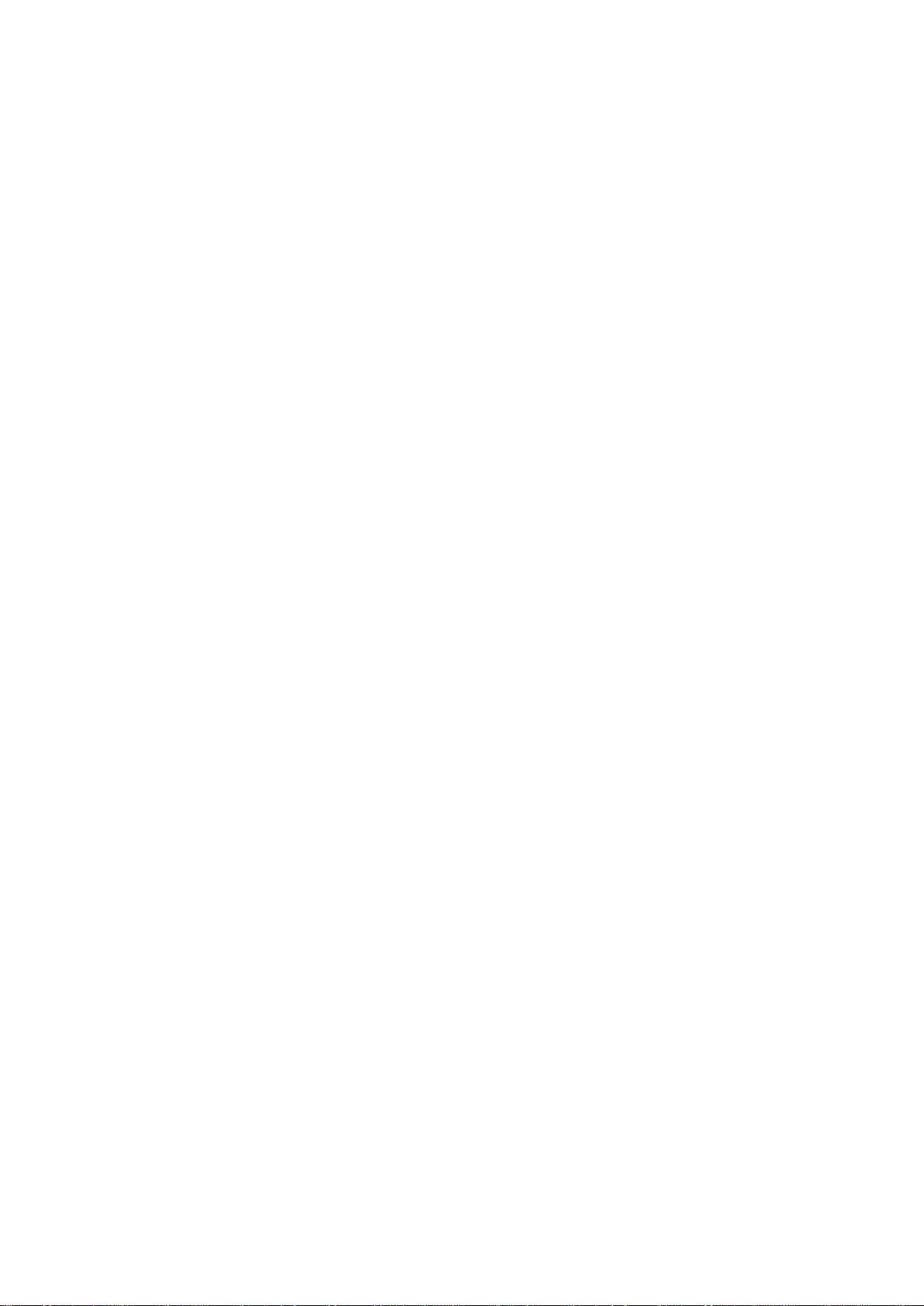
HP 24wd LED Backlit Monitor
User Guide
Page 2
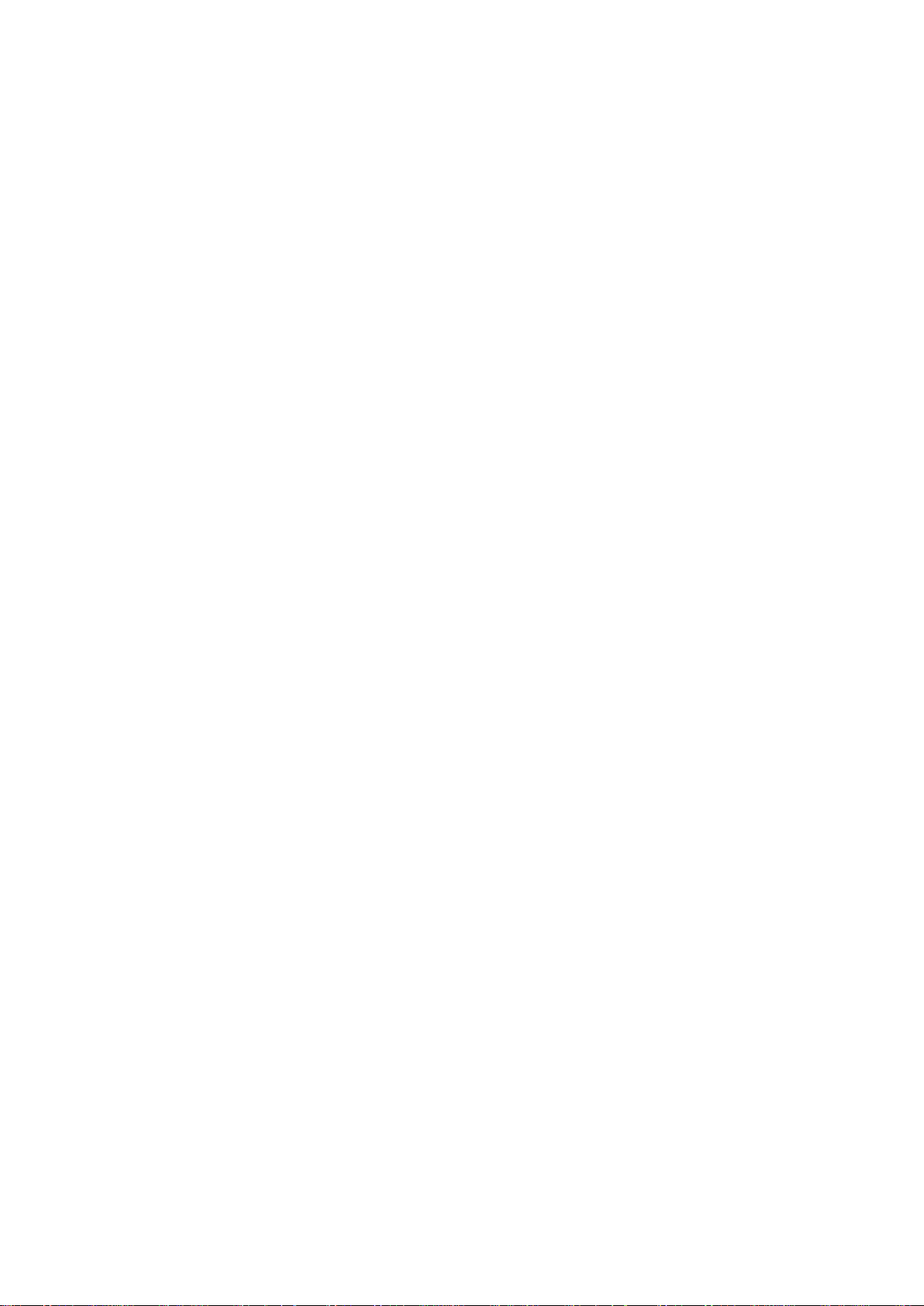
1
© 2012 Hewlett-Pac kard Development Company, L. P.
Microsoft, Windows, and Windows Vista are either trademarks or registered t r ademarks of Microsoft
Corporation in the United St at es and/or other countries.
The only warranties for HP products and services are set fort h in the express warranty statements
accompanying such products and services. Nothing herein should be construe d as constituting an
additional warranty . HP sh all n ot be liable for technical or editor ial errors or omissions co nt ain ed herein.
This document contains p r opr iet ar y information that is protect ed by copyright. No part of this document
may be photocopied, reproduced, or translated to a not her language without the prior writ t en consent of
Hewlett-Packard Company.
First Edition (October 2012)
Document Part Number: 715991-001
Page 3
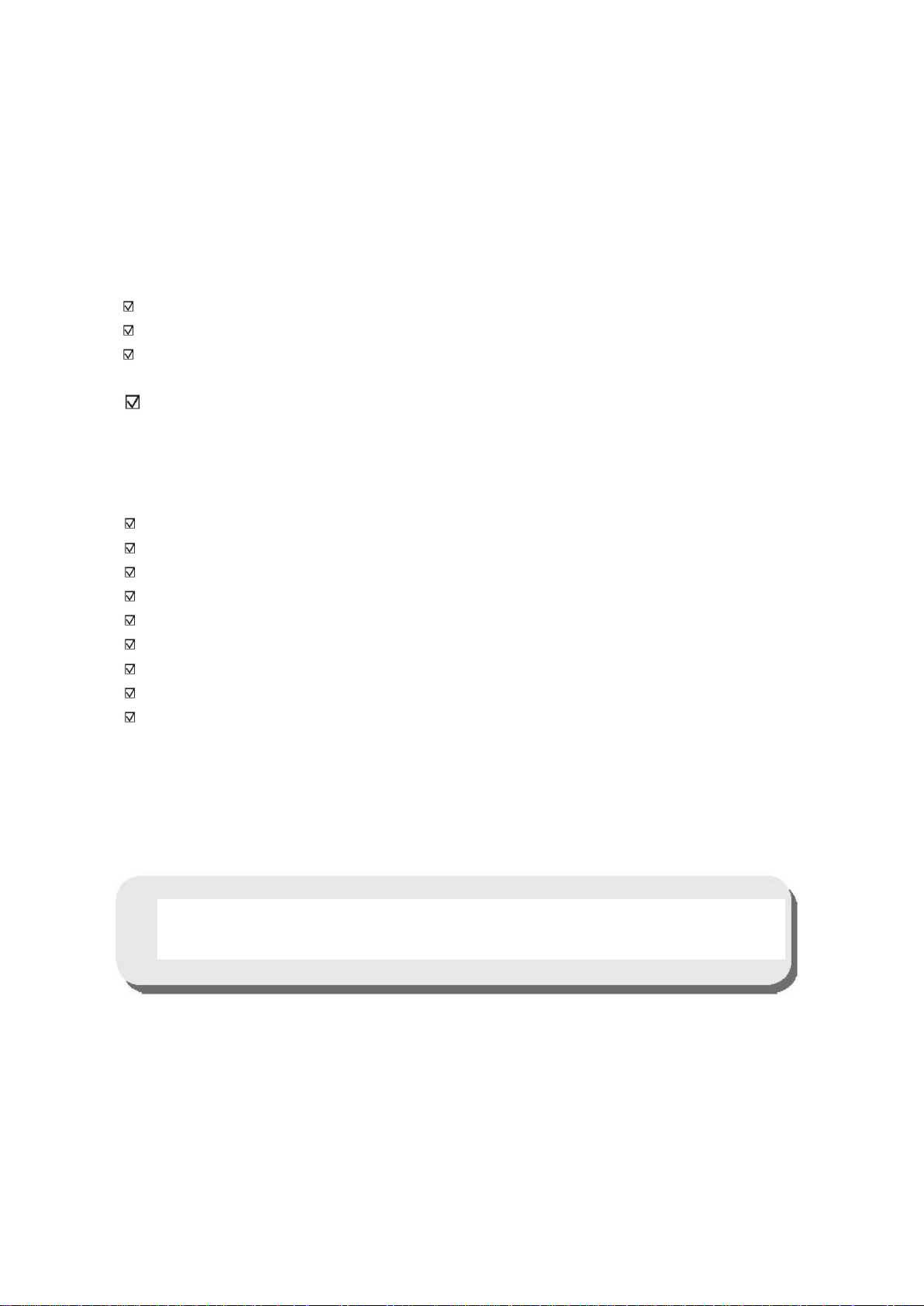
2
Chapter I. Introduction
1.1 Features
Multilingual OSD adjustment
Compatible with IBM VGA, extended VGA, VESA VGA, SVGA, XG A, and SXGA modes
Wide range of applicable voltages (AC 100-240V 50/60Hz ) enables direct use without any
setting.
Plug-and-play VESA DDC1/ 2B Standard. Compatible with Windows 9x / 2000 / XP / 7 / Vista
operation systems
1.2 Check list
Please make sure the follow ing it ems are included with your LCD monitor;
The monitor (and the pedestal)
Lower stand
Power cord
Adapter
VGA cable
DVI cable (Optional)
Documentation and s oftware CD
Setup poster
Warranty certificate (Optional)
If any of these items are missing, please contact your dealer for technical support and custom
service.
Note: Be sure to save original box and all packing mater ials for future transport .
Page 4

3
Chapter II. Installation
2.1 Install the pedestal
Please follow the steps illust r at ed below to install the pedestal.
Page 5
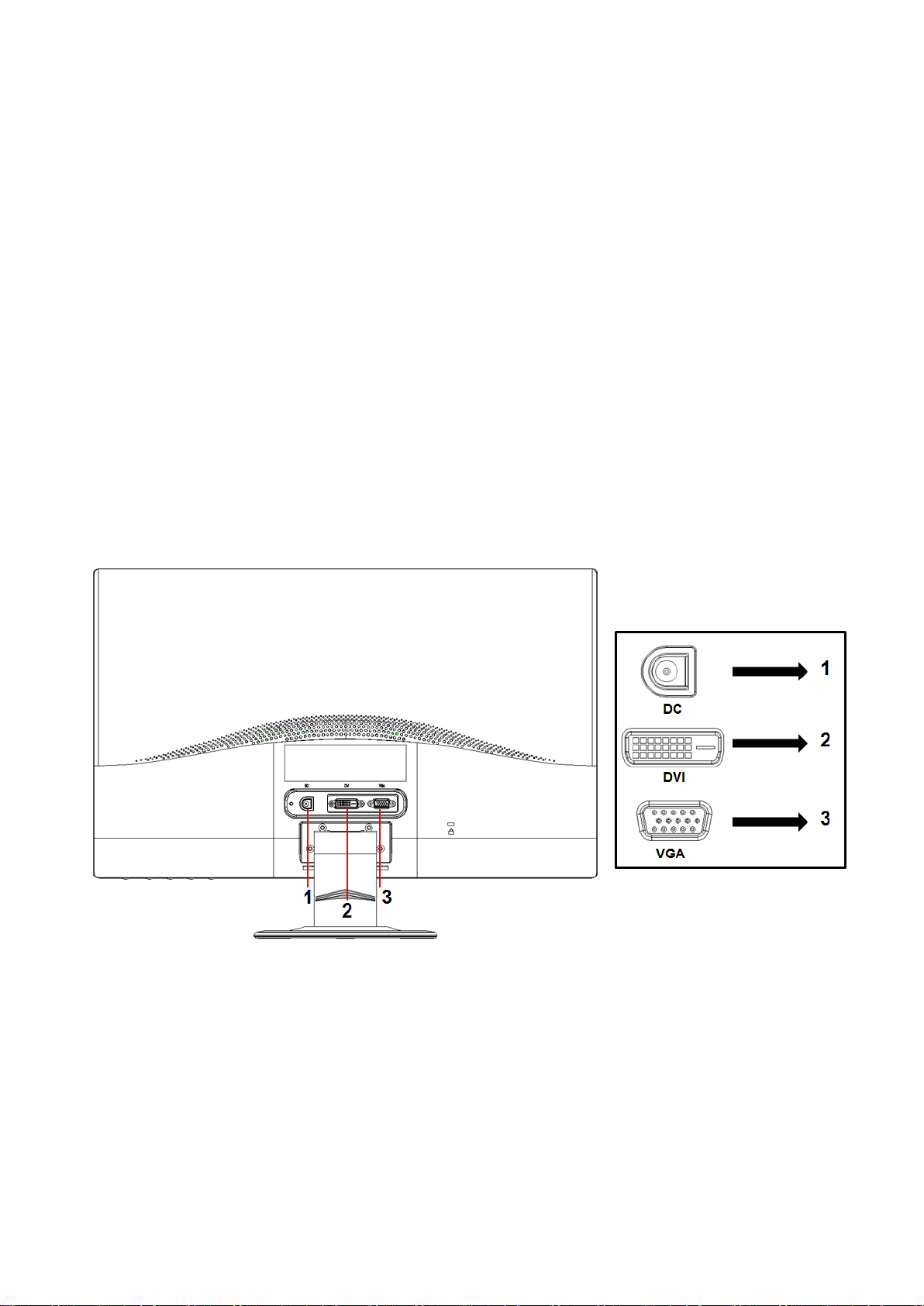
4
2.2 Connect your monitor to your computer
1. Power off and unplug your computer.
2. Connect the 15-Pin ends of the signal c able to the VGA port of your m onitor and the VGA OUT jack
on the back of your computer. Secur e t he screws on both ends of the signal cable.
3. Connect the round end of power adapter to the monitor, then conn ect one end of the p ower cords to
the power adapter and the ot her end t o t he nearest electrical outlet.
4. Power on your computer and monitor. I f y our mo nitor displays an image, the inst al lat i on has been
successfully done. If the mo nitor does not display any image, check all the connections.
Cautions: 1. For installation, please complete signal cord connec tion before plugging the power cor d
into the electrical outlet to avoid damaging the monitor.
2. During installation, please support the fr ont fra me with y our hand at its center of grav ity to
avoid dropping and damaging the monitor.
Overview of the ports of the mo nit or :
1. DC power supply input
2. DVI signal input
3. VGA signal input
Page 6
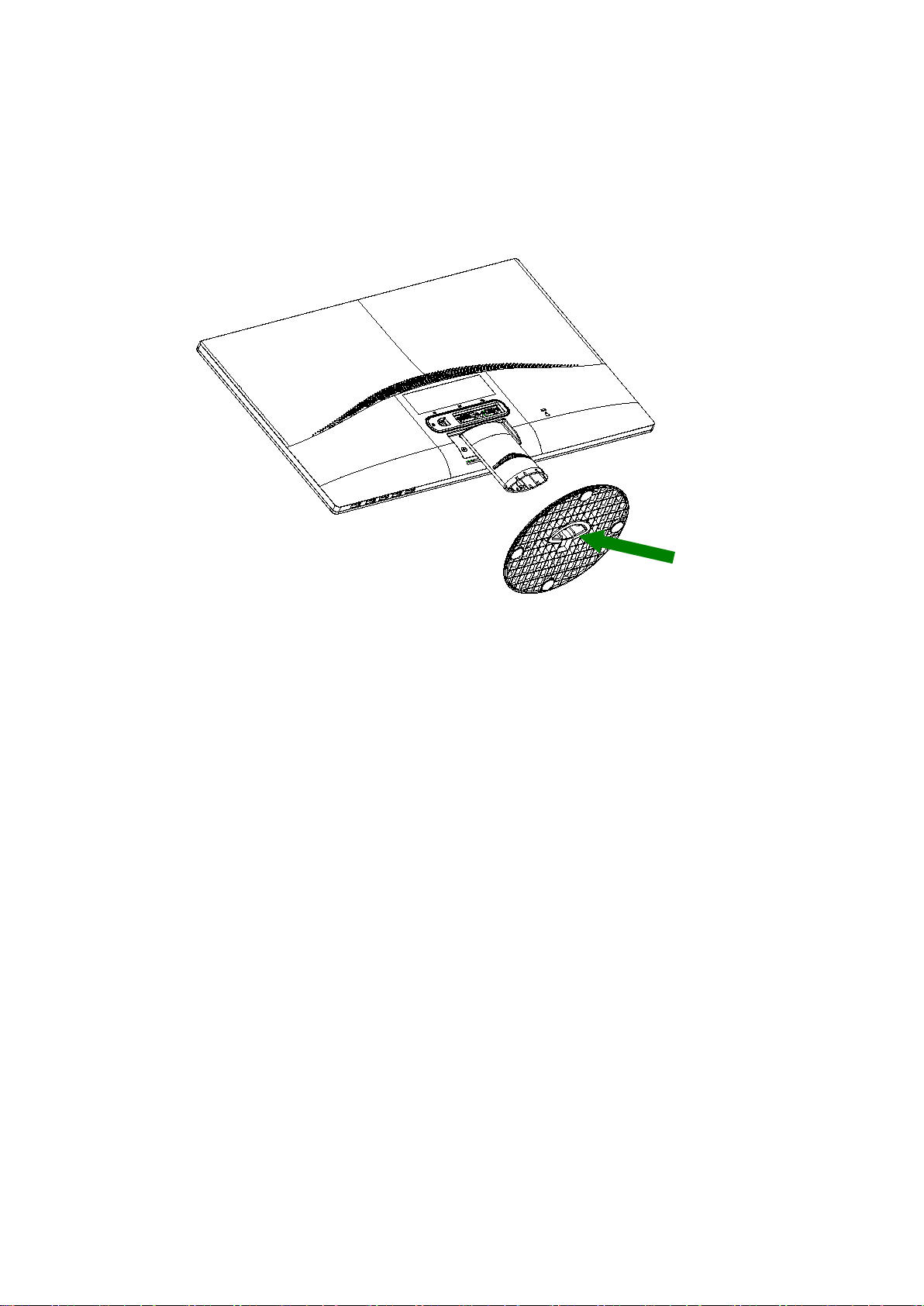
5
2.3 Disconnect the pedestal for shipping
Press the clip button on the pedesta l and remove the pedestal from the stand.
Page 7
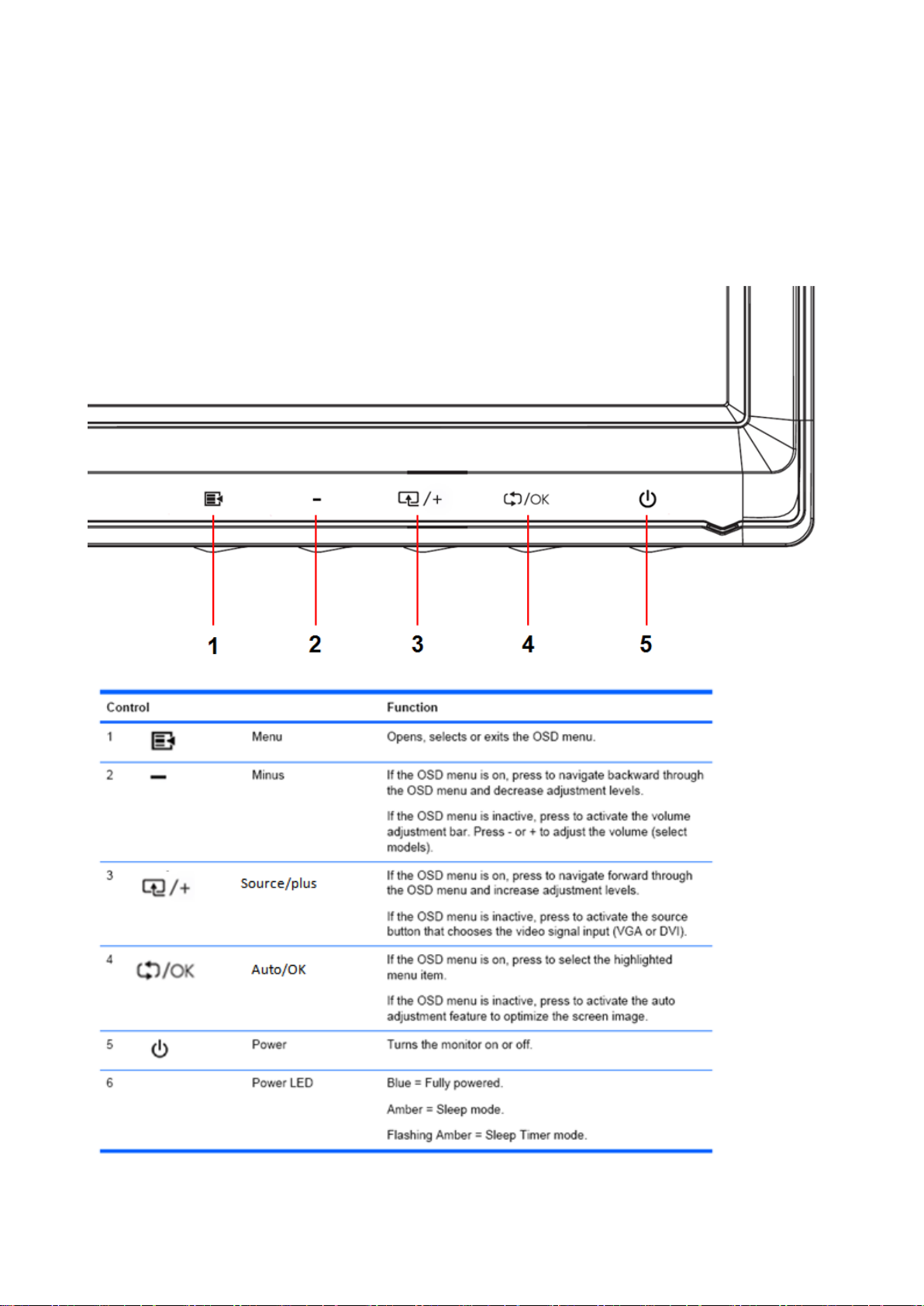
6
Chapter III. Monitor overview
Overview of front panel controls
Page 8
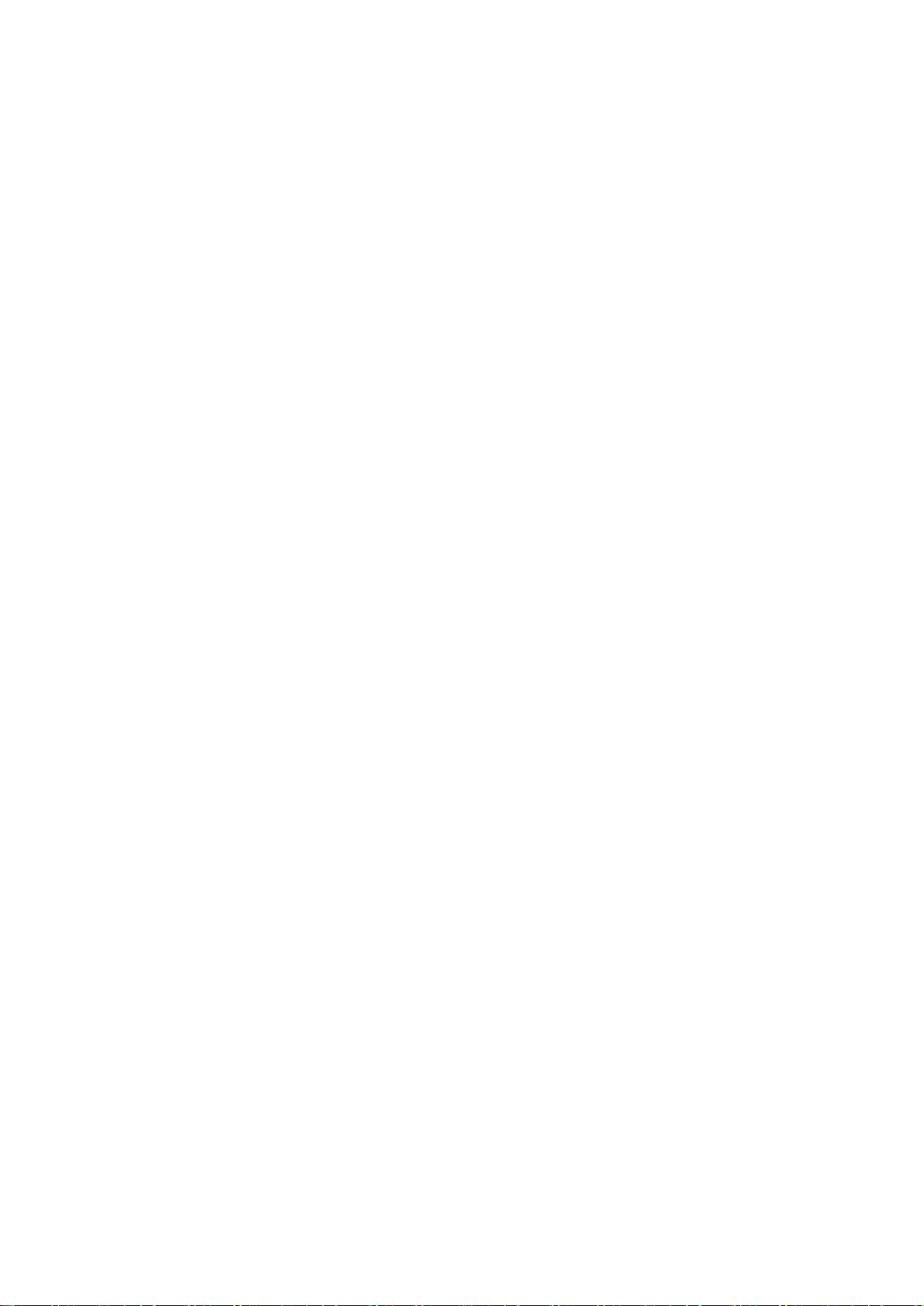
7
Chapter IV. Operational Instruction
4.1 Power ON/OFF Switch
Press this button to power on/ of f your monitor. Note: The ON/OFF switch does not disconne ct your
monitor from the main voltage. To completely disconnect t he m ai n voltage, please remove the
power plug from the socket.
4.2 Power indicator
The power LED is blue when the monitor operates nor m al ly. If the monitor runs in power-saving
mode, this indicator chan ges to amber. When the monit or i s turned off, this indicator is unlit.
4.3 Menu features
All the following features of your monitor can be accesse d and adjusted by using the on screen
display (menu) system.
1. If your monitor is not powered on, press the "Power” button to turn it on.
2. Press the "Menu” button to activate the OSD menu. The OS D main menu will be displayed.
3. To view the main menu or subme nu, pr ess the “+” on the front panel of your monitor to scroll up
or the “-” to scroll down. Then press the "OK” button to select a high li ght ed function.
When the highlight scrolls down to the bottom of the menu, it r et ur ns t o top of the menu. When the
highlight scrolls up to the top of the m enu, it r et ur ns to bottom of the menu."
4. To adjust the selected option, press the “+” or “-” button.
5. Select “Save” and return. If you do not want to save the sett ing, select “Cancel” fro m the
submenu or “Exit” from the main menu.
6. Press the “Menu” button to exit from the OSD menu.
Page 9

8
4.4 OSD operational i ns tr uc t ions
option
white.
Icon
Main menu
Submenu option Note
To adjust the brightness level of the
Brightness
screen. The factory default range is
90.
To adjust the contrast level of the
Contrast
screen.The factory default range is
80.
Color
Selects the screen color.The
factory is 6500K or Custom
color,depending on the mode.
Warm- 5000K
Changes color to slightly reddish
Standard- 6500K Uses standard colors (default).
Cool- 9300K
Change color to slightly blueish
white.
Selects and adjusts your own color
scales:
Red Color – sets y our ow n red col or
levels.
Custom (RGB)
Green Color – sets your own green
color levels.
Blue Color – sets your own blue
color levels.
To adjust the image on the screen.
Image control
The ambient brightness sensor can
also be enabled or disabled (only
applicable to some models)
To automatically adjust the image
Auto-adjustment
on the screen (only applicable to
VGA input).
To adjust the clock phase of the
screen.
Clock and Phase
This adjustment elimin ates al l
horizontal noises to enable clearer
and more lifelike images and
Page 10
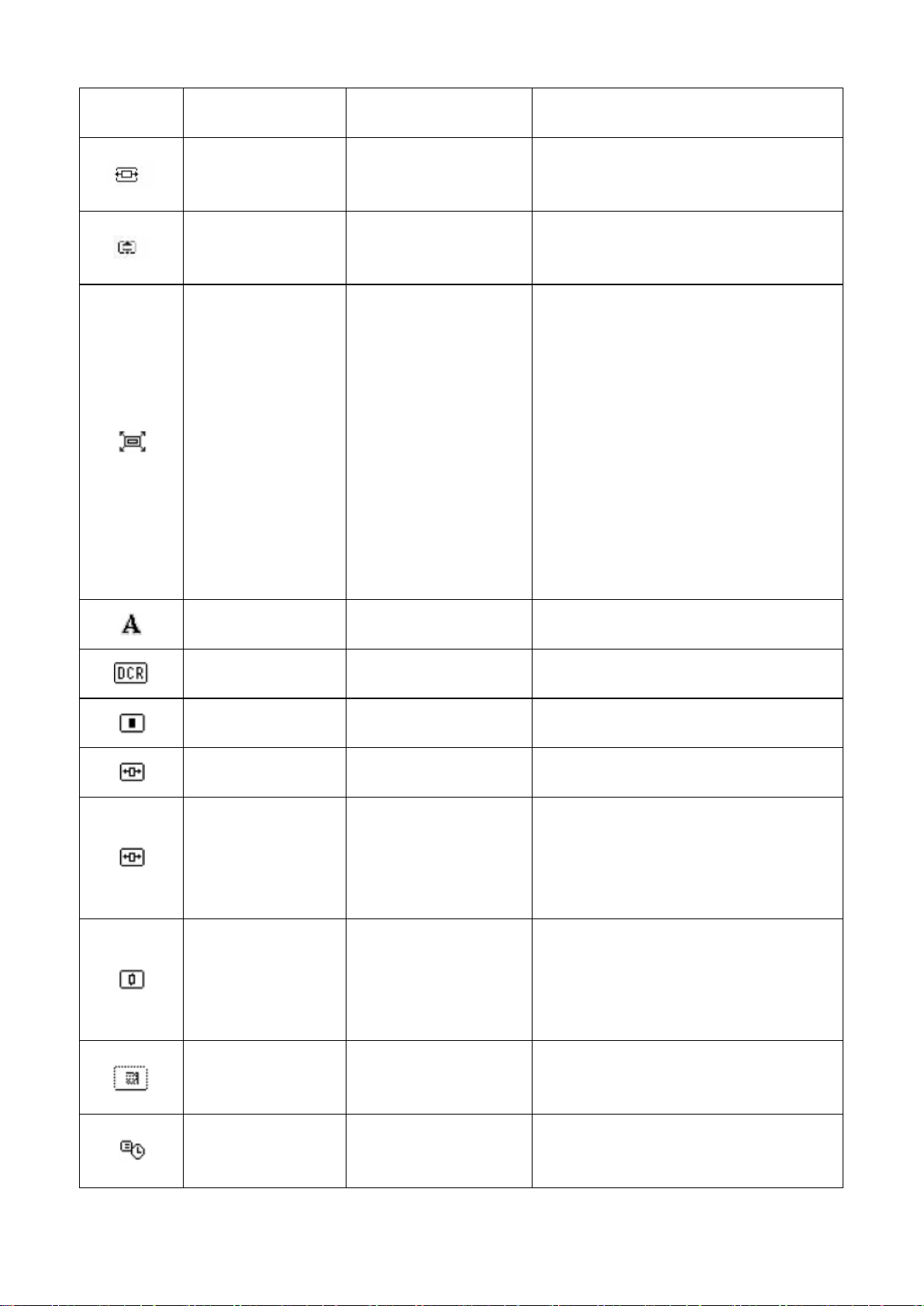
9
characters (only applicable to VGA
input).
proportional image.
monitor.
button. The factor y default setting is
input)
To adjust the horizontal position of
Horizontal position
an image (only applicable to VGA
To adjust the vertical position of an
Vertical position
image (only applicable to VGA
input).
Selects the method on how
displayed information on the
monitor will be formatted.Select
Fill to Screen – image fills the entire
screen and may look distort ed or
Custom Scaling
elongated because of
non-proportional scaling of height
and width.
Fill to Aspect Ration – image is
sized to fit the screen and maintains
OSD Control
Sharppness
Dynamic Contrast
OSD position
Adjusts the screen imageto look
sharper or soft.
Turns Dynamic Contrast Ratio On
or Off.The factory default is Off.
Provides a menu for adjusting the
on-screen display(OSD)control.
To adjust OSD positio n for your
To adjust the visual position of the
Horizontal OSD
Position
OSD menu to the right or left of the
screen. The factory defaul t
horizontal position value is 97.
To adjust the visual position of the
Vertical OSD
Position
OSD menu up or down the screen.
The factory default vertical position
value is 13.
To adjust the transparency to
OSD Transparency
enable transparent bac kground
information under the OSD .
To set the OSD display time (in
OSD Timeout
seconds) after the last pressing the
Page 11

10
“30 seconds”.
Management
management for your monit or .
On.
set as “Off”, it will be off all the time.
To select the function o f pow er
To enable the energy-saving
function, Select
Power Saver
On
off
The factory default setting is On.
Restores power to the monitor
following an unexpected removal of
power. Select:
Power-On Recall
On
Off
The factory default is On.
The resolution, refresh rate and
frequency information will be
Mode Display
displayed when the OSD main
menu is accessed. Please select
“On” or “Off” as the factory default
on-off setting.
The operational status of your
monitor will be displayed when you
power on your monitor. To select
the positions where the status
Monitor Status
information is display e d:
Top
Middle
Bottom
Off
The factory default setting is “Top”
Controlling some OSD menu
functions, such as brightness,
contrast and color temperature, on
DDC/CI support
your computer is allowed.
This feature can be set as “On” or
“Off”. The factory default setting is
Bezel Power LED
Sleep timer
Power on/off the indicator (LED) on
the power button. If the indicator is
The following timer adjustment
menu options are available:
Page 12
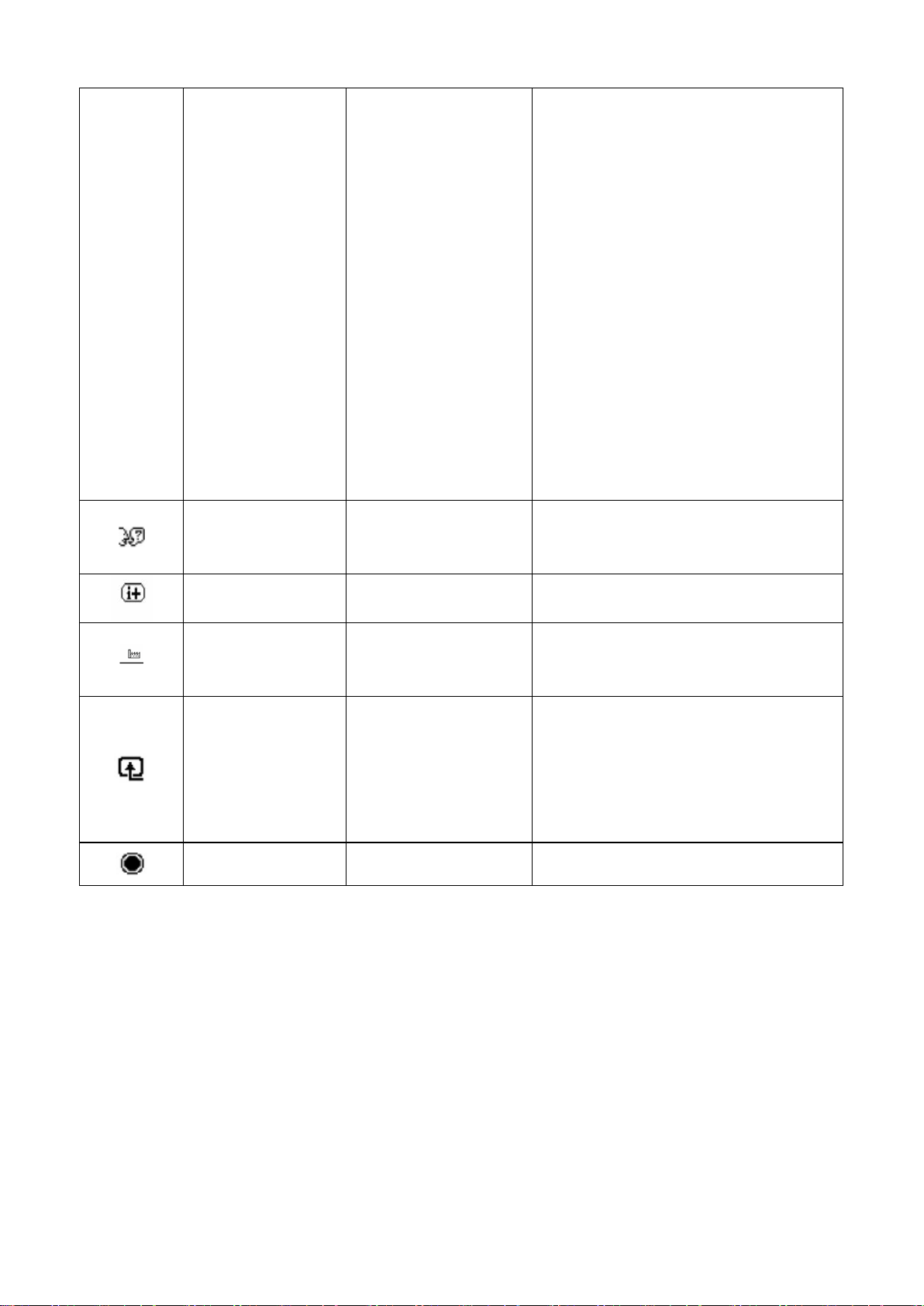
11
Set current time – to set the current
from the sleeping mode.
default is English.
information about your moni t or .
time in hours and minutes.
Set sleep time – to se t the desired
time when your monitor works
under the sleeping mode.
Set On time – to set the desired
time when your monitor is
awakened
Timer - Set “On’ or “Off” status for
the Sleep Timer. The default setting
is “Off”.
Sleep Now – to activate the sleep
mode for your monitor
Selects the language in which the
Language
OSD menu is displayed.The factory
Information
Factory Reset
To select and display important
The factory default settings will be
reset
When the monitor is connected to
two active and valid video sources,
Input Control
switching between the video input
source is available. Switching the
video input signal so urces may take
you several seconds.
EXIT Exits the OSD menu screen.
Page 13
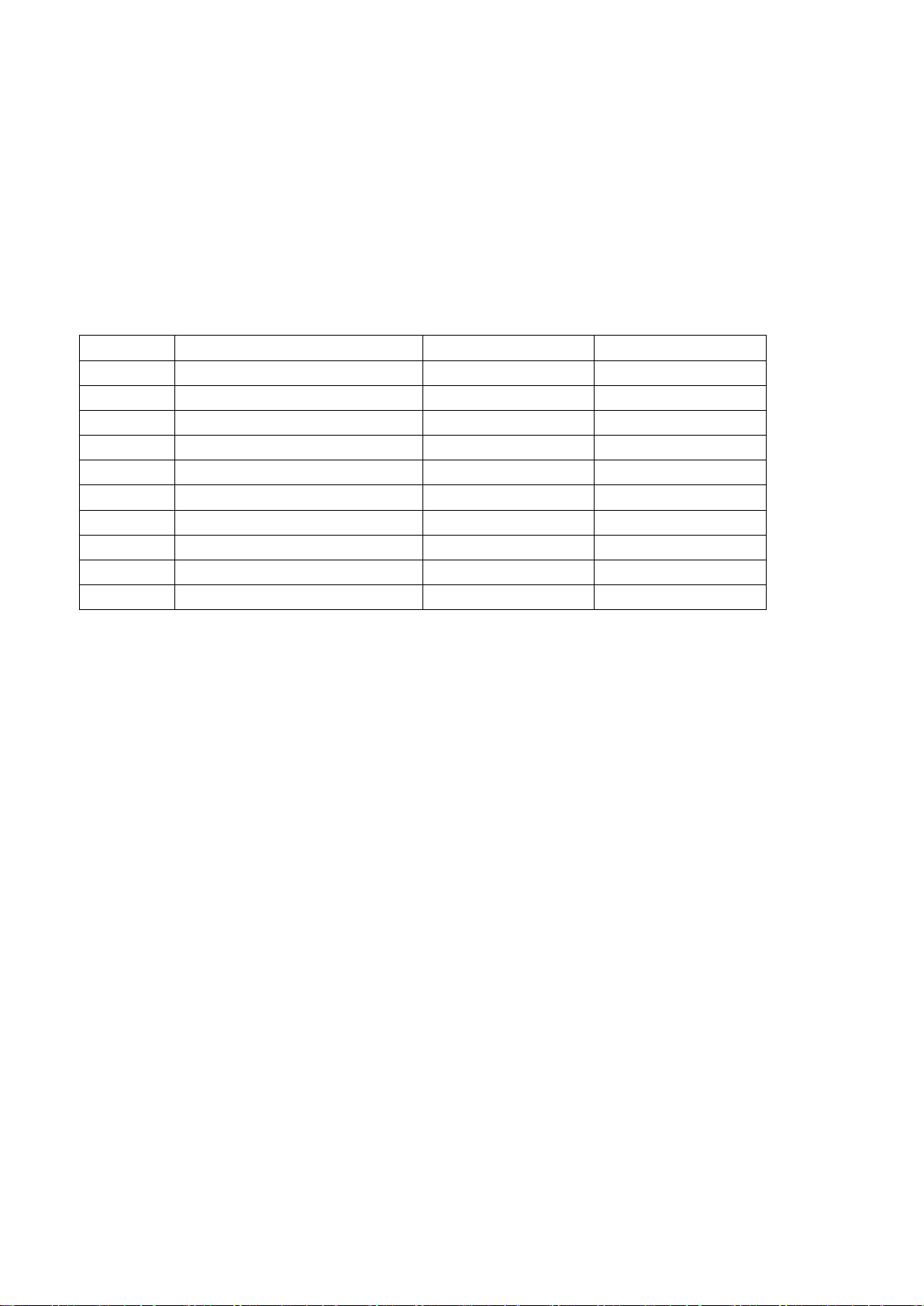
12
Chapter V. Technical Information
5.1 Factory preset displa y mode
Criteria Resolution Horizontal frequency Vertical frequency
1 640X480 @60 Hz 31.469 59.94
2 720X400 @70 Hz 31.469 70.087
3 800X600 @60 Hz 37.879 60.317
4 1024X768 @60 Hz 48.363 60.004
5 1280X720 @60 Hz 45.00 60.00
6 1280X1024 @ 60 Hz 63.981 60.02
7 1440X900 @60 Hz 55.935 59.887
8 1600X900 @60 Hz 60.00 60.00
9 1680X1050@60 Hz 65.29 60.00
10 1920X1080@ 60Hz 67.50 60.00
Note: The factory preset display mode is subject to chang e without notice.
Page 14

13
5.2 Product specifications
Size 23.6" wide screen
Max. resolution 1920 x 1080 @ 60 Hz
Recommended resoluti on 1920 x 1080 @ 60 Hz
Horizontal frequency 24-94 kHz
Vertical frequency 50-76 Hz
Viewable size 521.28x 293.22 mm
Viewable angle 170 (H) 160 (V)
Pitching angle -5º to 15º
Pixel frequency 170 MHz
OSD functions Brightness, Contrast, I ma ge Control, Languages, Color ,
Management, Information, Factory Reset, Input Control, Exit,
Size (Packing) 630 (L) x 119(W) x 479 (H) mm
Net weight/ Gross weight 3.6 KG / 5.6 KG
Power supply 100-240VAC,50/60Hz
Altitude (under operatio nal condition)
Altitude (under storing co ndition)
Input signal VGA and DVI
Contrast 1000: 1
Brightness 250 cd/m
Response time 5 ms
Color displayed 16.7 M
Power (max) 26 W
Operational environment
Storing environment
0 ~ 3658 m(0 ~12000 feet)
0 ~ 12192 m(0 ~ 40,000 feet)
2
Temperature: 5-35℃; humidity: 20% ~ 80%
Temperature: -20-60℃; humidity: 10% ~ 85%
Page 15
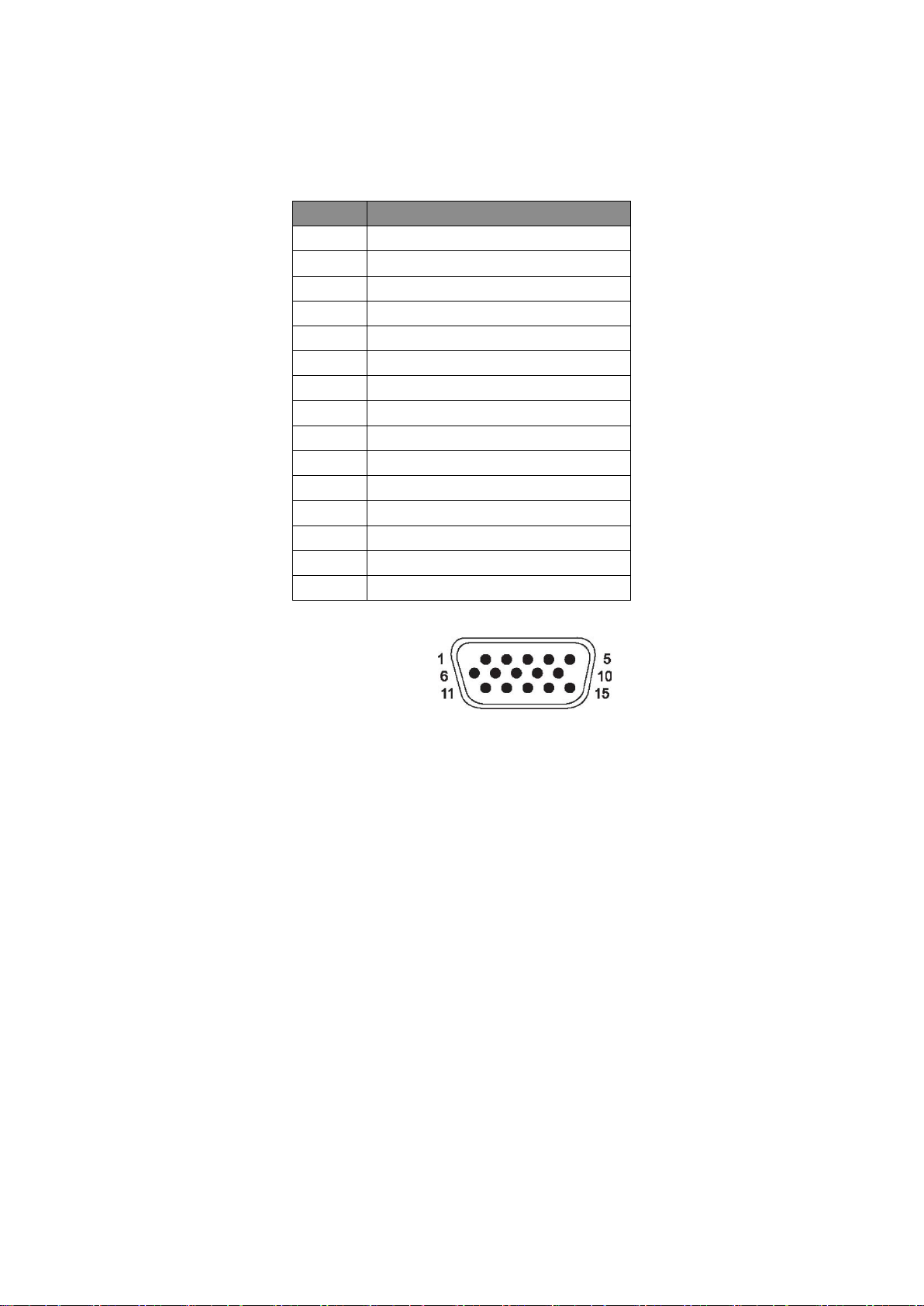
14
5.3 Signal cable connector
PIN Signal
1 Red Signal
2 Green Signal
3 Blue Signal
4 Ground
5 Cable testing
6 Red Signal Ground
7 Green Signal Ground
8 Blue Signal Ground
9 5 VDC
10 Null
11 Ground
12 SDA (for DDC)
13 Horizontal synchronizat ion
14 Vertical synchronizati on
15 SCL (for DDC)
VGA Interface
Page 16

15
PIN SIGNAL
10 TMDS Data 1 +
11 TMDS Data 1 / 3 Shield
12 TMDS Data 3 13 TMDS Data 3 +
14 +3.3/+5V Power ( from PC)
15 Ground (Retur n f or + 5 V)
16 Hot Plug Detect
17 TMDS Data 0 18 TMDS Data 0 +
19 TMDS Data 0 / 5 Shield
20 TMDS Data 5 21 TMDS Data 5 +
22 TMDS Clock Shield
23 TMDS Clock +
24 TMDS Clock -
DVI Interface
1 TMDS Data 2 2 TMDS Data 2 +
3 TMDS Data 2 / 4 Shield
4 TMDS Data 4 5 TMDS Data 4 +
6 DDC Clock
7 DDC Data
8 No Connect
9 TMDS Data 1 -
5.4 Panel testing
The ratio of valid pixels on each L CD screen reaches 99.99% or higher . Howev er, less than 0.01% of the
pixels may cause dark dots displayed on the screen.
Page 17

16
A Safety and Maintenance Guidelines
Important Safet y Information
A power cord is included with t he m onitor . If another cord is used, use only a power source and
connection appropriate for t his monitor. For inf or mation on t he correct power cor d set to use with
the monitor, refer to the “P ower Cord Set Requirement s” section in Agency Regulat or y Notices.
Warning! To reduce the risk of electric shoc k or dam age t o t he equipment:
• Do not disable the power cord gr ounding feature. The groundi ng plug is an important safety
feature.
• Plug the power cord into an eas ily accessible grounded outlet.
• Disconnect the power fro m the equipment by unplugging t he power cord from the electrical
outlet.
For your safety, do not place any t hing on power cords or cables. Arrange them so that no one may
accidentally step on or tr ip ov er t hem. Do not pull on a cord or cable. When un plu gging from the
electrical outlet, grasp the cor d by the plug.
To reduce the risk of serious in jury, read the Safety and Com fort G uide. It describes proper
workstation, setup, posture, and health and work ha bits f or computer users, and provides important
electrical and mechanical safety information. This guide is located on the Web at
http://www.hp.com/ergo and/or on the document at ion CD, if one is included with the mo nit or .
CAUTION: For the protection of the monitor, as well as the computer , connect all power cords f or
the computer and its peripher al d evices (such as a monitor, pri nt er and scanner) to some form of
surge protection device s uch as a power strip or Uninter r upt ible Power Supply (UPS). Not all power
strips provide surge protection; the power strips mu st be specifically labeled as having this ability.
Use a power strip whose manufacturer offers a Damage Replacement Policy so you can rep lace the
equipment, if surge protection fails.
Use the appropriate and c orrect ly siz ed fur niture d esign ed to pr oper ly supp ort y our HP LC D monit or.
WARNING! LCD monitors that are inappropr iately situated on dressers, bookc ases, shelves,
desks, speakers, chests, or carts may fall over and cause personal injury.
Care should be taken to route all cor ds and cables connected to t he LCD monitor so that they can
not be pulled, grabbed, or t r ipped over.
Page 18

17
Safety Precautions
Use only a power source and connection compatible w ith this monitor, as indicated on t he label/
back plate of the monitor.
Be sure the total ampere rat ing of the products connected t o t he outlet does not exceed the
current rating of the electri ca l outlet, and the total ampere ratin g of the products connected to the
power
cord does not exceed the rating o f the power cord. Loo k on the pow er labe l to det er mine the a mpere
rating (Amps or A) for each device.
Install your monitor near a power outlet that you can eas ily r each. Disconnect the monitor by
grasping the plug firmly and pulling it from the outlet. Never disconnect the monitor by pul li ng t he
cord.
Do not allow anything to r est on the power cord. Do not wal k on the cord.
Page 19

18
Maintenance Guidelines
To enhance the performance and extend the life of your monitor:
● Do not open your monitor cabinet or attempt to service this product yourself. Adjust only
those controls that are cov er ed in t he operating instructions. I f your monitor is not
operating properly or has been dropped or damaged, cont act your HP authorized dealer,
reseller, or service provider.
● Use only a power source and connection appropriate for this monitor, as indicated on the
label/ back plate of the monitor.
● Be sure the total ampere rating of the products connected to the outlet does not exceed the
current rating of the electr i ca l o ut let , and t he total ampere rating o f the pr oducts connected
to the cord does not exceed the rat ing of the cord. Check the power label to determine the
ampere rating (AMPS or A) for each device.
● Install your monitor near an outlet that you can easily reach. Disconnect the monitor by
grasping the plug firmly and pulling it from the outlet. Never disconnect the monitor by
pulling the cord.
● Turn your monitor off when not in use. You can substantially increase the life expectancy of
your monitor by using a scr een sa ver program and turnin g off the monitor when not in us e.
Note: The HP Warranty does not c over monitors with a burned-in image.
● Slots and openings in the cabinet are provided for ventilation. These openings must not be
blocked or covered. Never push objects of any kind into cabinet slots or other openings.
● Do not drop your monitor or place it on an unsta bl e sur face.
● Do not allow anything to rest on the power cord. Do not walk on the cord.
● Keep your monitor in a well-ventilated area, away from excessive light, heat or moisture.
● When removing the monitor base, you must lay the monitor fac e down on a soft area to
prevent it from being scratched, defaced, or broken.
Cleaning your monitor
1. Turn off the monitor and the co mputer .
2. Unplug the monitor from the wall outlet.
3. Clean the monitor plastics w ith a clean cloth dampened with water.
4. Clean the monitor screen with an antistatic screen cleaner.
CAUTION: Do not use benzene, t hinner, ammonia, or any ot her volatil e substances to clean
the monitor or the screen. These chemicals may damage the ca binet finish as well as the
screen.
Shipping the monitor
Keep the original packing box in a storage area. You may need it lat er i f you move or ship your
monitor. To prepare the monit or f or shipping, refer to Chapter 2, “Disconnect the Pedestal for
Shipping.”
Page 20
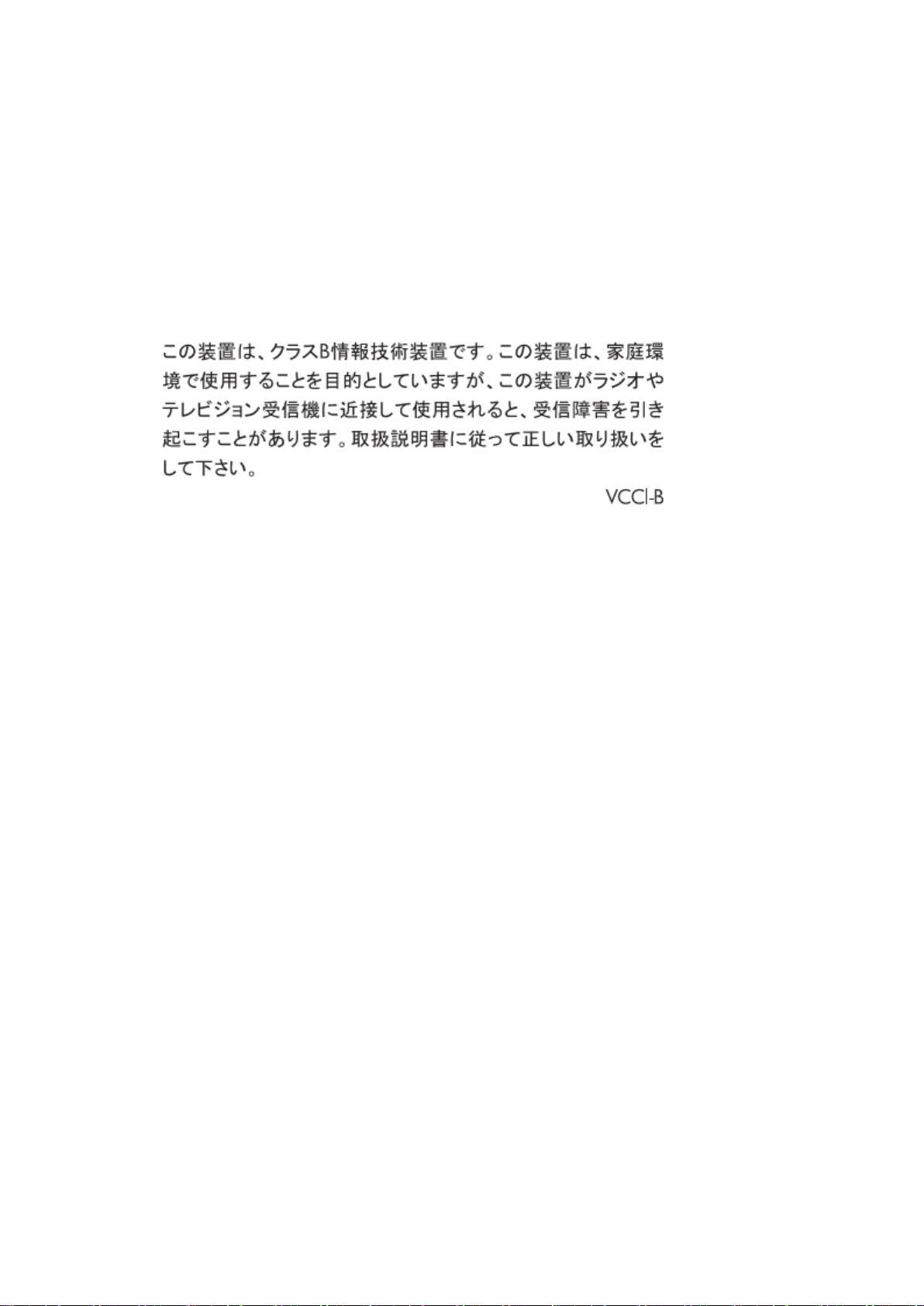
19
B Agency Regulatory Notices
Federal Communications Commission Notice
European Union Regulatory Notice
Korean Notice
Japanese Notice
Power Cord Set Requirements
The monitor power supp ly is provid ed wit h Aut om atic Lin e Sw itchi ng ( ALS). T his featur e al lows th e
monitor to operate on input voltages between 100–120V or 200–240V.
The power cord set (flexible cord or wall plug) received with the monitor meets the requirements
for use in the country wher e you purchased the equipment.
If you need to obtain a po wer cord for a di ffere nt co unt ry , y ou should purc hase a p ow er cord t hat is
approved for use in that count r y.
The power cord must be rated for t he product and for the voltage and current marked on the
product's electrical ratings label. The voltage and current rating of the cord should be greater than
the voltage and current rat ing marked on the product. In additio n, the cross-sectional area o f t he
wire must be a minimum o f 0.75 mm² or 18 AWG, and the length of the cord must be between 6
feet (1.8 m) and 12 feet (3.6 m).I f y ou have questions about the type of power cord to use, contact
an authorized HP service pr ovider.
A power cord should be ro ut ed so t hat it is not likely to be walked on or pinched by items placed
upon it or against it. Particular attention should be paid to the plug, electrical outlet, and the point
where the cord exits from t he pr oduct.
Japanese Power Cord Requirements
For use in Japan, use only t he power cord received with this produ ct .
CAUTION: Do not use the power cord received w ith this product on any other product s.
Product Environmental Not ic e s
Page 21

20
ENERGY STAR○
HP Displays marked with the ENERGY STAR
U.S. Environmental Protect ion A gency (EPA) ENERGY ST AR
○
R
STAR
R
Qualification
R
○
certification mark meet t he r equirements of the
R
○
program. The EPA ENERGY
certification mark does not imply endorse me nt by the EPA. As an ENERGY STAR○
Partner, Hewlett Packard Company has determined that this product meets the EN ERGY STAR
program requirements for display energy efficiency.
R
○
The following ENERGY STAR
certification mark appears on all ENERGY STAR
qualified displays:
The ENERGY STAR○R program specifications for displays and computers were created by
the EPA to promote energy efficiency and reduce air pollution through more energy -efficient
equipment in homes, offices, and factories. One wa y products achieve this goal is by using the
Microsoft Windows power management feature to reduce power consumption when the product is
not in use. The power management feature enables the computer to initiate a low-power or
“sleep” mode after a perio d of us er inactivity. When used with an external ENERGY STAR
qualified display, this feat ur e also supports similar pow er ma nagement features for the di splay. To
take advantage of these potential energy savings, u ser s should use the default power
management settings that are provided with ENERGY STAR qualified computers and displays.
The default power management settings on ENERGY STAR
R
○
qualified computers ar e pr ese t t o
behave in the following ways when the system is operating on A C p ower:
● Turn off an external display after 15 minutes of u ser in activity
● Initiate a low power sleep mode for the computer after 30 minutes of user
R
○
inactivity ENERGY STAR
STAR
R
○
qualified displays resume oper at ion when the user resumes us e of the computer.
qualified computers ex it t he low pow er sleep mode and ENERGY
Examples include the user pr essing the power /sleep butt on, receiving an input signal fro m an input
device, receiving an input signal from a network connect io n with the Wake On LAN (WOL) feature
enabled, etc.
Additional information o n t he ENERGY STAR○R program, its environme ntal benefits and the
potential energy and financial savings of the p ow er management feature can be found on the EPA
ENERGY STAR
R
○
Power Management Web site at http://www.energystar.gov/powermanagement,
○
○
R
R
○
R
R
