Page 1
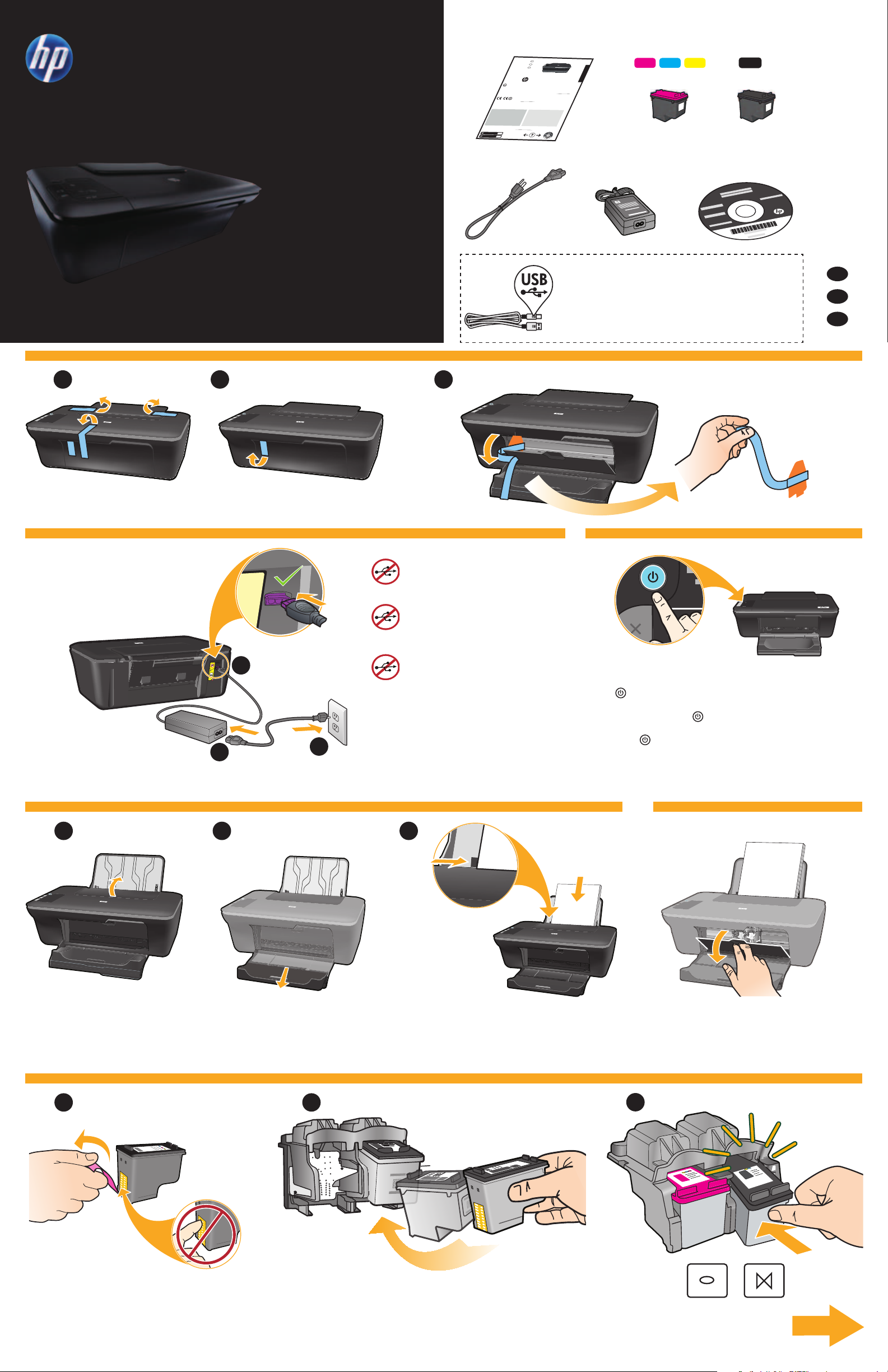
DESKJET INK ADVANTAGE
*CB730-90016*
*CB730-90016*
XXXXX-XXXXX
© 2010 Hewlett-Packard Development Company, L.P.
DESKJET INK ADVANTAGE 2060
ALL-IN-ONE K110 SERIES
704
704
Windows: Mac:
www.hp.com/support
Information
For setup information, see the setup poster. All other product information can be found in the electronic Help and Readme.
The electronic Help is automatically installed during printer software installation. Electronic Help includes instructions on
product features and troubleshooting. It also provides product specifications, legal notices, environmental, regulatory, and
support information. The Readme file contains HP support contact information, operating system requirements, and the most
recent updates to your product information. For computers without a CD/DVD drive, please go to www.hp.com/support to
download and install the printer software.
Install electronic Help
After software installation, click Start > All Programs >
HP > HP Deskjet Ink Adv 2060 K110 series > Help.
Find Readme
Insert software CD. On software CD locate
ReadMe.chm. Click ReadMe.chm to open and then
select ReadMe in your language.
Find Readme
Insert the software CD, and then double-click the Read
Me folder located at the top-level of the software CD.
Find electronic Help
To install the electronic Help, insert the software CD in your computer and follow the on-screen instructions.
Find electronic Help
Mac OS X v10.5 and v10.6: From Finder Help, choose
Mac Help. In the Help Viewer, click and hold the Home
button, and then choose the Help for your device.
Register your HP Deskjet
Get quicker service and support alerts by registering at http://www.register.hp.com.
Black Cartridge
Tri-color Cartridge
To find the European Union Regulatory Notice statement and compliance information, go to
the onscreen Help, click Appendix > Technical information > Regulatory notices > European
Union Regulatory Notice or click Technical information > Regulatory notices > European Union
Regulatory Notice. The Declaration of Conformity for this product is available at the following
web address: www.hp.eu/certificates.
English
EN
EN
EN
Printed in [Country] Printed in [Country]
Printed in [Country]
!
2060 ALL-IN-ONE K110 SERIES
1
Buradan Başlayın
CQ750-90002
Rozpoczęcie pracy
*CQ750-90002*
*CQ750-90002*
Start Here
Ayrıca bir USB kablosu almanız gerekebilir.
Konieczny może być osobny zakup przewodu USB.
You might need to purchase a USB cable separately.
1
2
3
TR
PL
EN
Bandı ve kartonu çıkarın.
Remove tape and cardboard.
Usuń taśmę i karton.
Gücü bağlayın.
2 3
İstenmedikçe, USB’yi bağlamayın.
Podłącz zasilanie.
Nie podłączaj kabla USB, dopóki nie
pojawi się odpowiednie polecenie.
Connect power.
USB
1
2
3
Do not connect USB until prompted.
Açık düğmesine basın.
Naciśnij przycisk
Press On button.
Włącznika.
4 5
1
Raise input tray. Pull out tray extender.
6
1 2
2
3
Kılavuzu kaydırın. Beyaz kağıt yükleyin.
Przesuń prowadnicę. Załaduj biały papier.
Slide guide. Load white paper.
Kartuş kapağını açın.Giriş tepsisini kaldırın. Tepsi genişleticisini dışarı çekin.
Otwórz klapkę pojemników z tuszem.Podnieś zasobnik wejściowy. Wysuń przedłużkę zasobnika.
Open cartridge door.
3
Şeffaf bandı çıkarmak için pembe şeridi çekin. Yerlerine oturana dek iki kartuşu da taşıyıcıya itin.
Pociągnij za różową zakładkę, aby oderwać
przezroczystą taśmę.
Pull pink tab to remove clear tape. Push both cartridges into carriage until they snap.
Włóż oba pojemniki do karetki tak, aby się zatrzasnęły.
7
Page 2
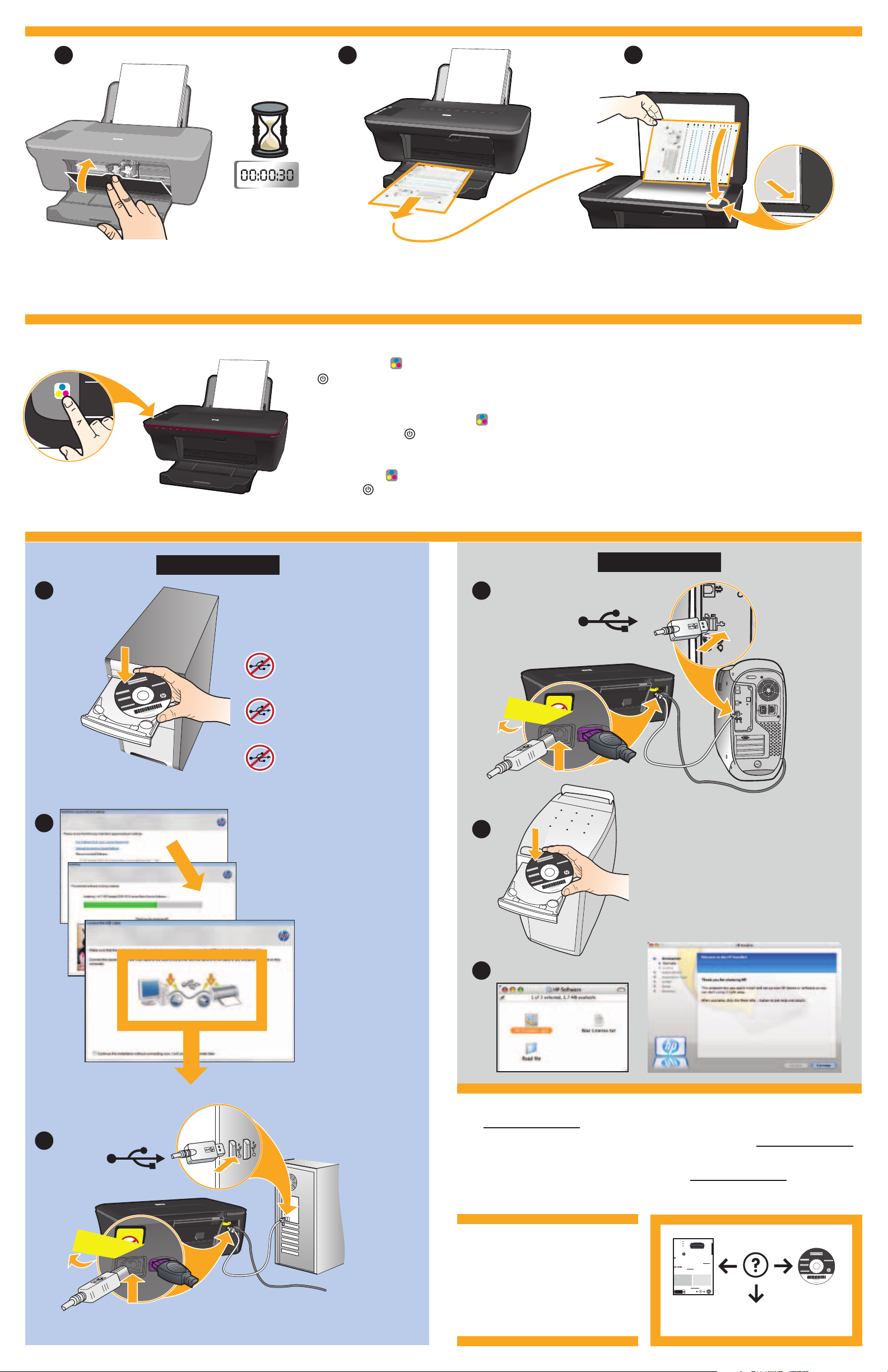
7
1
2
3
Kartuş kapağını kapatın. Hizalama sayfasının otomatik olarak yazdırılması için 30 saniye bekleyin. Kapağı açın. Hizalama sayfasını yüzü aşağı dönük yerleştirin.
Zamknij drzwiczki pojemnika z tuszem. Poczekaj 30 sekund, aż automatycznie
wydrukuje się strona wyrównania.
Otwórz pokrywę. Umieść stronę wyrównania
zadrukowaną stroną do dołu.
Close cartridge door. Wait 30 seconds for alignment page to automatically print. Open lid. Place alignment page face down.
8
Kapağı kapatın.
Açık düğmesi yanıp sönmeyi kesene dek bekleyin, bu, hizalamanın tamamlandığı anlamına gelir. Hizalamayı tamamlama
daha iyi baskı kalitesi sağlar.
Renkli Kopya Başlat düğmesine basın.
9
Zamknij pokrywę. Naciśnij przycisk
Poczekaj, aż dioda
Włącznika przestanie migać, co oznacza zakończenie wyrównania. Wykonanie wyrównania
Kopiuj, Kolor
zapewnia wyższą jakość wydruku.
Close lid. Press Start Copy Color button.
Wait until
On button light stops blinking, this means the alignment has been completed. Completing the alignment ensures
better print quality.
Windows:
1
1
USB
Mac:
ÖNEMLİ: Ekran üzerinde
istenmedikçe, USB’yi bağlamayın.
WAŻNE: Nie podłączaj kabla
USB, dopóki na ekranie nie pojawi
się odpowiednie polecenie.
IMPORTANT: Do not connect
USB until prompted on screen.
2
2
3
CD/DVD sürücüsü olmayan bilgisayarlar için, yazıcı yazılımını indirmek ve yüklemek üzere
lütfen www.hp.com/support adresine gidin.
3
USB
W przypadku komputerów bez napędu CD/DVD, przejdź na stronę www.hp.com/support,
aby pobrać i zainstalować oprogramowanie drukarki.
For computers without a CD/DVD drive, please go to www.hp.com/support to download
and install the printer software.
© 2010 Hewlett-Packard Development Company, L.P.
Printed in [English]
EN
EN
EN
Printed in [Country] Printed in [Country]
XXXXX-XXXXX
DESKJET INK ADVANTAGE 2060
*CB730-90016*
*CB730-90016*
ALL-IN-ONE K110 SERIES
Printed in [Country]
© 2010 Hewlett-Packard Development Company, L.P.
Information
For setup information, see the setup poster. All other product information can be found in the electronic Help and Readme.
The electronic Help is automatically installed during printer software installation. Electronic Help includes instructions on
product features and troubleshooting. It also provides product specifications, legal notices, environmental, regulatory, and
support information. The Readme file contains HP support contact information, operating system requirements, and the most
recent updates to your product information. For computers without a CD/DVD drive, please go to www.hp.com/support to
download and install the printer software.
To find the European Union Regulatory Notice statement and compliance information, go to
the onscreen Help, click Appendix > Technical information > Regulatory notices > European
Union Regulatory Notice or click Technical information > Regulatory notices > European Union
Regulatory Notice. The Declaration of Conformity for this product is available at the following
web address: www.hp.eu/certificates.
Install electronic Help
To install the electronic Help, insert the software CD in your computer and follow the on-screen instructions.
Windows: Mac:
Find electronic Help
Find electronic Help
After software installation, click Start > All Programs >
Mac OS X v10.5 and v10.6: From Finder Help, choose
Mac Help. In the Help Viewer, click and hold the Home
HP > HP Deskjet Ink Adv 2060 K110 series > Help.
button, and then choose the Help for your device.
Find Readme
Find Readme
Insert software CD. On software CD locate
Insert the software CD, and then double-click the Read
ReadMe.chm. Click ReadMe.chm to open and then
Me folder located at the top-level of the software CD.
select ReadMe in your language.
Register your HP Deskjet
Get quicker service and support alerts by registering at http://www.register.hp.com.
Black Cartridge
704
www.hp.com/support
Tri-color Cartridge
704
English
www.hp.com/support
www.hp.com
